Page 1
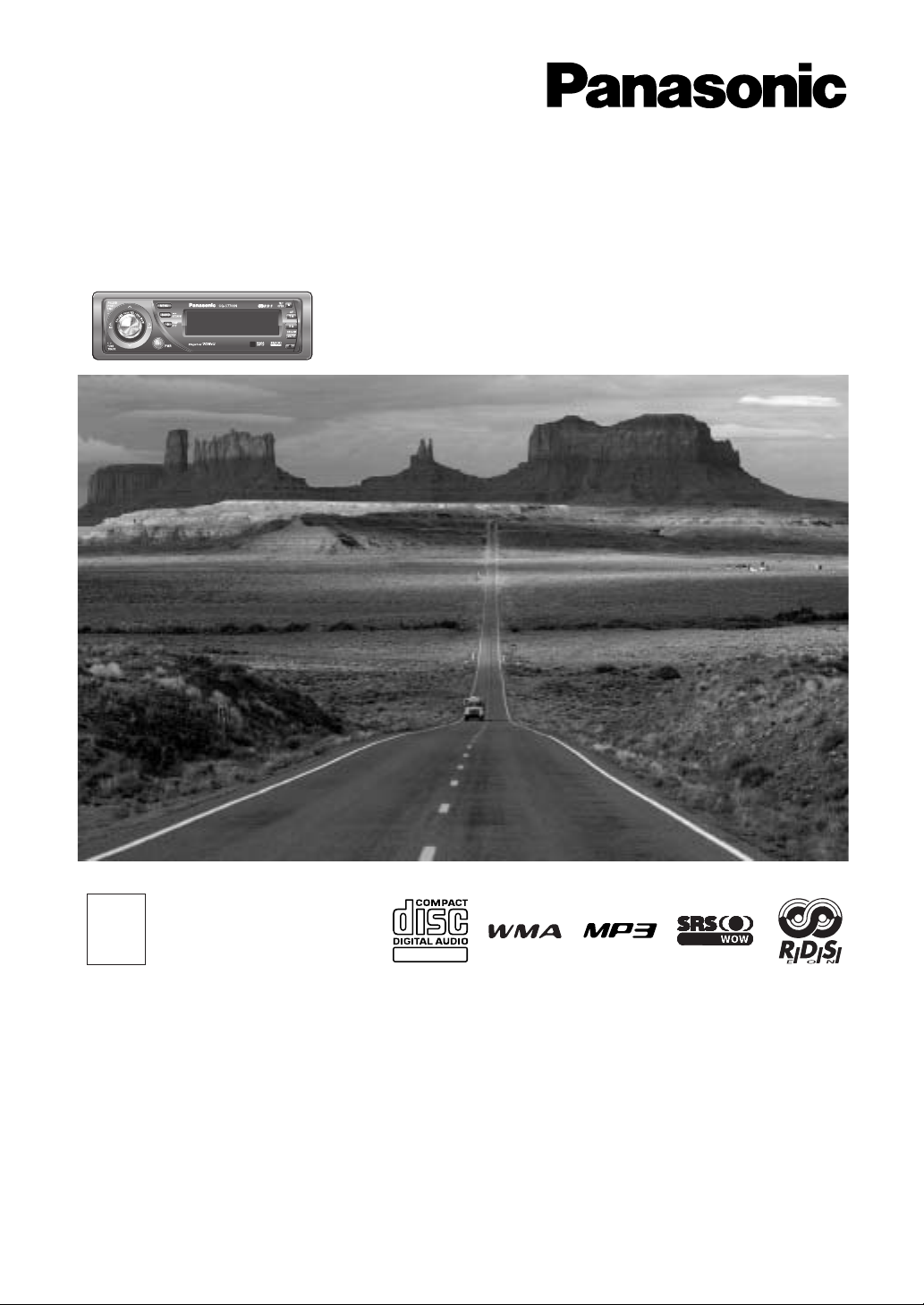
(CQ-C7703N)
TEXT
WMA MP3 CD Player/Receiver
Model: CQ-C7703N/C7303N
Operating InstructionsOperating Instructions
BedienungsanleitungBedienungsanleitung
Manuel dManuel d’instructionsinstructions
GebruiksaanwijzingGebruiksaanwijzing
BruksanvisningBruksanvisning
Manuale di istruzioniManuale di istruzioni
Manual de InstruccionesManual de Instrucciones
BrugsvejledningBrugsvejledning
Instrukcja obsInstrukcja obs¬ugiugi
Návod k obsluzevod k obsluze
HasznHasználati utaslati utasításoksok
àÌÒÚÛ͈ËflàÌÒÚÛ͈Ëfl ÔÓÔÓ ˝НТФОЫ‡Ъ‡ˆЛЛ˝НТФОЫ‡Ъ‡ˆЛЛ
Operating Instructions
Bedienungsanleitung
Manuel d’instructions
Gebruiksaanwijzing
Bruksanvisning
Manuale di istruzioni
Manual de Instrucciones
Brugsvejledning
Instrukcja obs¬ugi
Návod k obsluze
Használati utasítások
аМТЪЫНˆЛfl ФУ ˝НТФОЫ‡Ъ‡ˆЛЛ
¡Please read these instructions carefully before using this product and keep this manual for future reference.
¡Bitte lesen Sie diese Bedienungsanleitung vor der Verwendung dieses Produktes aufmerksam durch und bewahren Sie sie danach
für spätere Nachschlagzwecke sorgfältig auf.
¡Prière de lire ces instructions attentivement avant d’utiliser le produit et garder ce manuel pour l’utilisation ultérieure.
¡
Leest u deze instructie alstublieft zorgvuldig door voor u dit product in gebruik neemt en bewaar deze handleiding voor later gebruik.
¡Läs igenom denna bruksanvisning noga innan produkten tas i bruk. Spara bruksanvisningen för framtida behov.
¡
Si prega di leggere attentamente queste istruzioni prima di usare questo prodotto e di conservare questo manuale per usi futuri.
¡Lea con atención estas instrucciones antes de utilizar el producto y guarde este manual para poderlo consultar en el futuro.
¡Læs venligst denne brugsvejledning grundigt, inden dette produkt tages i brug og gem den til senere konsultation.
¡
Przeczytaj uwazænie instrukcjeç obs¬ugi przed rozpoczeçciem uzæywania urzaçdzenia i zachowaj jaç do uzæytku w przysz¬oóci.
¡Pfied pouÏitím pfiístroje si pozornû pfieãtûte tento návod a uschovejte si ho pro budoucí potfiebu.
¡MielŒtt használja a terméket kérjük, hogy gondosan olvassa el ezeket az elŒírásokat és a késŒbbiekben felmerülŒ kérdések miatt
kérjük tartsa meg a használati utasítást.
¡иВВ‰ М‡˜‡ОУП ˝НТФОЫ‡Ъ‡ˆЛЛ ФУТЛП ФУ˜ЛЪ‡Ъ¸ М‡ТЪУfl˘Ы˛ ЛМТЪЫНˆЛ˛ ‚МЛП‡ЪВО¸МУ Л ı‡МЛЪ¸ ВВ М‡ ФУО¸БУ‚‡МЛВ М‡ ·Ы‰Ы˘ВВ.
Tento v˘robek je shodn˘ s typem
schválen˘m Ministerstvem dopravy
a spojÛ âeské republiky pod ãíslem
2131 ã.j.20926/99-112.
)6-56
&5,
!
Page 2
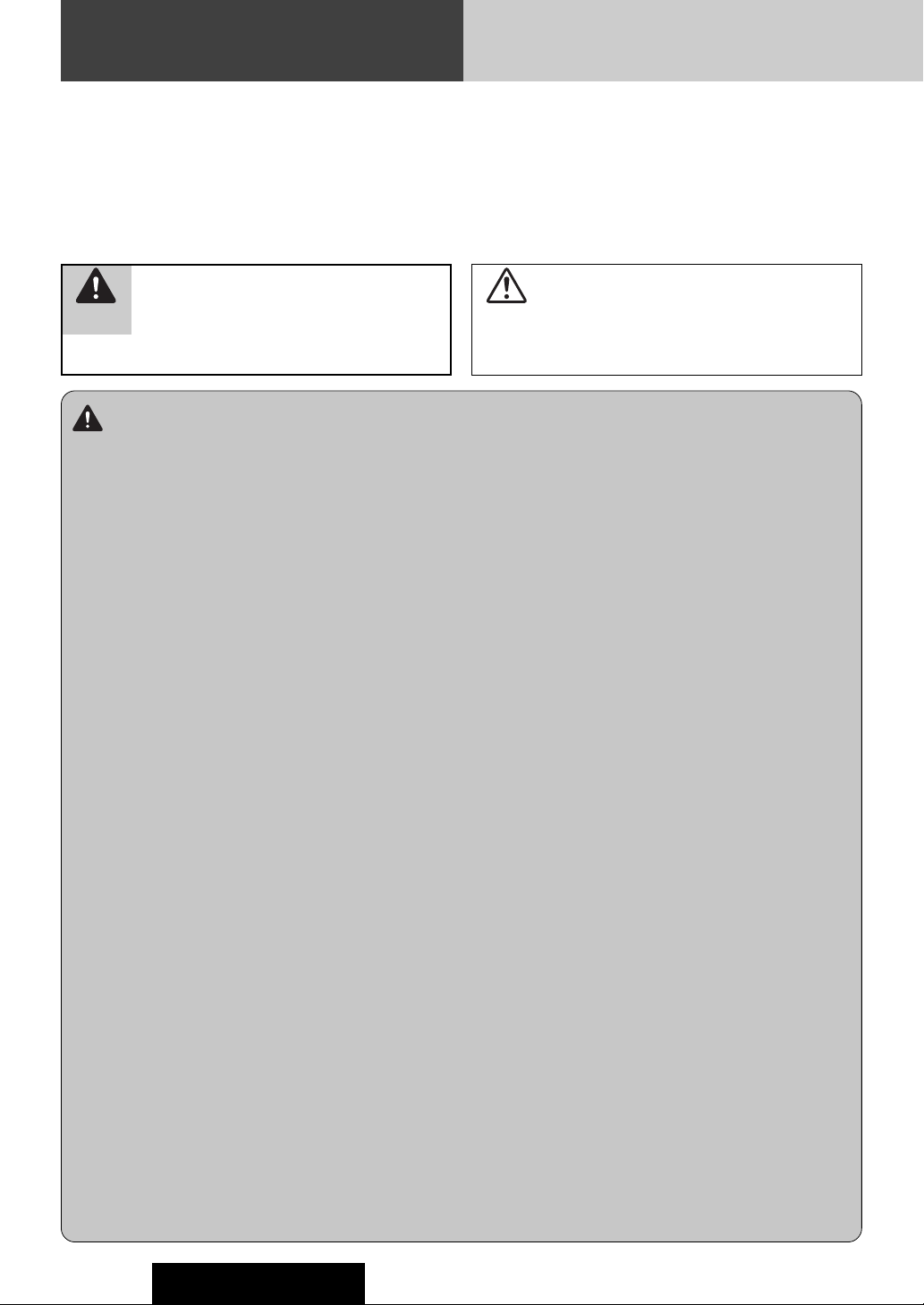
2
Safety Information
CQ-C7703N/C7303N
Warning
Observe the following warnings when using
this unit.
❑
The driver should neither watch the display nor
operate the system while driving.
Watching the display or operating the system will distract
the driver from looking ahead of the vehicle and can cause
accidents. Always stop the vehicle in a safe location and use
the parking brake before watching the display or operating
the system.
❑
Use the proper power supply.
This product is designed for operation with a negative
grounded 12 V DC battery system. Never operate this product with other battery systems, especially a 24 V DC battery
system.
❑
Keep batteries and insulation film out of reach of
infants.
Batteries and insulation film can be ingested, so keep them
out of the reach of infants. If an infant ingests a battery or
insulation film, please seek immediate medical attention.
❑
Protect the Deck Mechanism.
Do not insert any foreign objects into the slot of this unit.
❑
Do not disassemble or modify the unit.
Do not disassemble, modify the unit or attempt to repair the
product yourself. If the product needs to be repaired, consult
your dealer or an authorized Panasonic Service Centre.
❑
Do not use the unit when it is out of order.
If the unit is out of order (no power, no sound) or in an
abnormal state (has foreign objects in it, is exposed to
water, is smoking, or smells), turn it off immediately and
consult your dealer.
❑
The remote control unit should not lie about in the
car.
If the remote control unit lies about, it could fall on the floor
while driving, get wedged under the brake pedal, and lead to
a traffic accident.
❑
Refer fuse replacement to qualified service personnel.
When the fuse blows out, eliminate the cause and have it
replaced with the fuse prescribed for this unit by a qualified
service engineer. Incorrect replacement of the fuse may lead
to smoke, fire, and damage to the product.
Observe the following warnings when
installing.
❑
Disconnect the lead from the negative (–) battery
terminal before installation.
Wiring and installation with the negative (–) battery terminal
connected may cause electrical shock and injury due to a
short circuit.
Some cars equipped with the electrical safety system have
specific procedures of battery terminal disconnection.
FAILURE TO FOLLOW THE PROCEDURE MAY LEAD TO THE
UNINTENDED ACTIVATION OF THE ELECTRICAL SAFETY
SYSTEM RESULTING IN DAMAGE TO THE VEHICLE AND
PERSONAL INJURY OR DEATH.
❑
Never use safety-related components for installation, grounding, and other such functions.
Do not use safety-related vehicle components (fuel tank,
brake, suspension, steering wheel, pedals, airbag, etc.) for
wiring or fixing the product or its accessories.
❑
Installing the product on the air bag cover or in a
location where it interferes with airbag operation is
prohibited.
❑
Check for piping, gasoline tank, electric wiring, and
other items before installing the product.
If you need to open a hole in the vehicle chassis to attach or
wire the product, first check where the wire harness, gasoline tank, and electric wiring are located. Then open the hole
from outside if possible.
❑
Never install the product in a location where it interferes with your field of vision.
❑
Never have the power cord branched to supply other
equipment with power.
❑
After installation and wiring, you should check the
normal operation of other electrical equipment.
The continuation of their using in abnormal conditions may
cause fire, electrical shock or a traffic accident.
❑
In the case of installation to an airbag-equipping
car, confirm warnings and cautions of the vehicle
manufacturer before installation.
❑
Make sure the leads do not interfere with driving or
getting in and out of the vehicle.
❑
Insulate all exposed wires to prevent short circuiting.
This pictograph intends to alert you to the presence of important operating instructions and
installation instructions. Failure to heed the
instructions may result in severe injury or death.
■
Read the operating instructions for the unit and all other components of your car audio system carefully before using the
system. They contain instructions about how to use the system in a safe and effective manner. Panasonic assumes no
responsibility for any problems resulting from failure to
observe the instructions given in this manual.
■
This manual uses pictographs to show you how to use the
product safely and to alert you to potential dangers resulting
from improper connections and operations. The meanings of
the pictographs are explained below. It is important that you
fully understand the meanings of the pictographs in order to
use this manual and the system properly.
Warning
This pictograph intends to alert you to the presence of important operating instructions and
installation instructions. Failure to heed the
instructions may result in injury or material damage.
Caution
Page 3
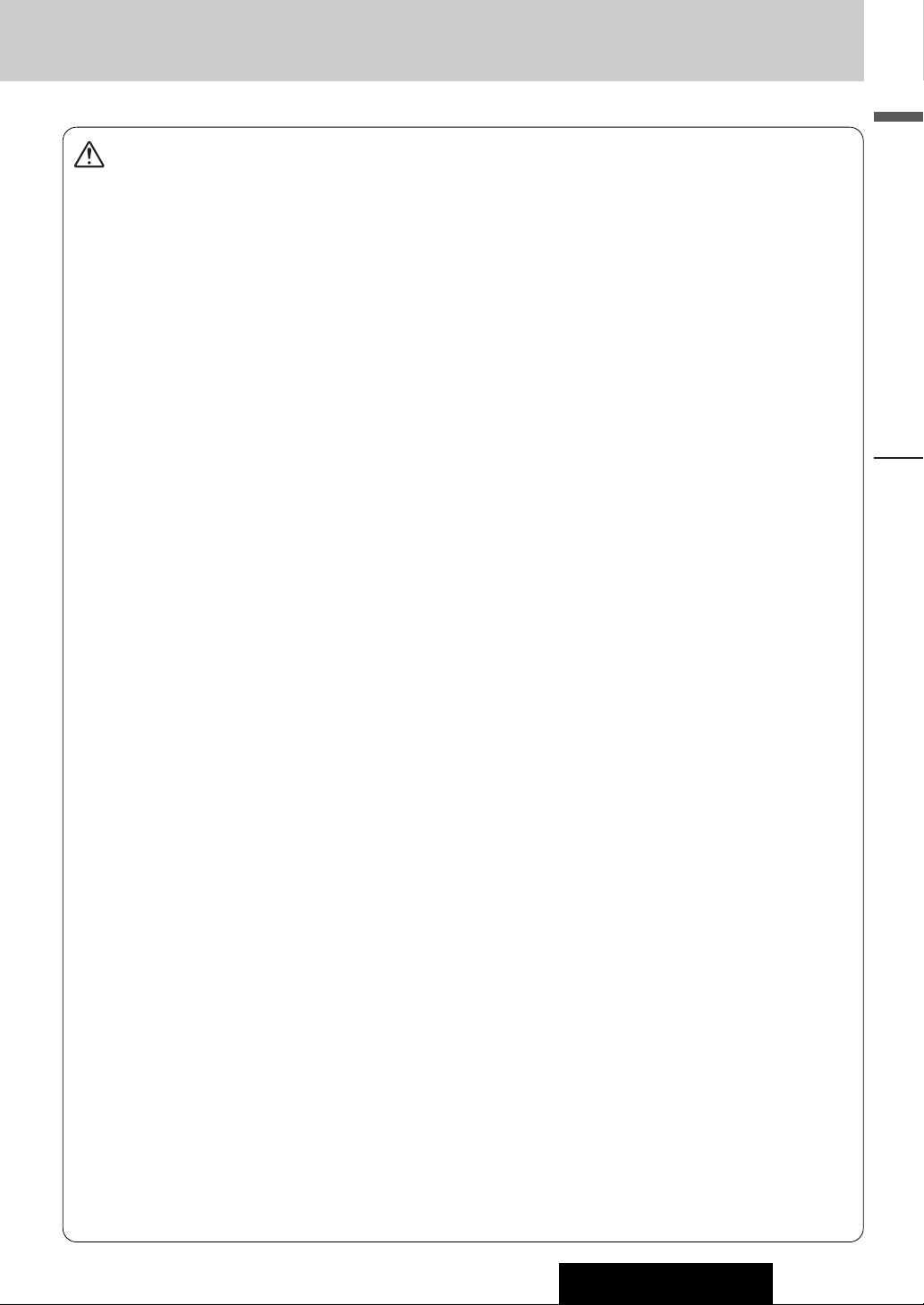
3
English
Safety Information
CQ-C7703N/C7303N
Caution
Observe the following cautions when using this
unit.
❑
Keep the sound volume at an appropriate level.
Keep the volume level low enough to be aware of road and
traffic conditions while driving.
❑
Do not insert or allow your hand or fingers to be
caught in the unit.
To prevent injury, do not get your hand or fingers caught in
moving parts or in the disc slot. Especially watch out for
infants.
❑
This unit is designed for use exclusively in automobiles.
❑
Do not operate the unit for a prolonged period with
the engine turned off.
Operating the audio system for a long period of time with the
engine turned off will drain the battery.
❑
Do not expose the unit to direct sunlight or excessive heat.
Otherwise these will raise the interior temperature of the
unit, and it may lead to smoke, fire, or other damage to the
unit.
❑
Do not use the product where it is exposed to water,
moisture, or dust.
Exposure of the unit to water, moisture, or dust may lead to
smoke, fire, or other damage to the unit. Make especially
sure that the unit does not get wet in car washes or on rainy
days.
Observe the following cautions when
installing.
❑
Refer wiring and installation to qualified service
personnel.
Installation of this unit requires special skills and experience.
For maximum safety, have it installed by your dealer.
Panasonic is not liable for any problems resulting from your
own installation of the unit.
❑
Follow the instructions to install and wire the product.
Not following the instructions to properly install and wire the
product could cause an accident or fire.
❑
Take care not to damage the leads.
When wiring, take care not to damage the leads. Prevent
them from getting caught in the vehicle chassis, screws, and
moving parts such as seat rails. Do not scratch, pull, bend or
twist the leads. Do not run them near heat sources or place
heavy objects on them. If leads must be run over sharp
metal edges, protect the leads by winding them with vinyl
tape or similar protection.
❑
Use the designated parts and tools for installation.
Use the supplied or designated parts and appropriate tools
to install the product. The use of parts other than those supplied or designated may result in internal damage to the unit.
Faulty installation may lead to an accident, a malfunction or
fire.
❑
Do not block the air vent or the cooling plate of the
unit.
Blocking these parts will cause the interior of the unit to
overheat and will result in fire or other damage.
❑
Do not install the product where it is exposed to
strong vibrations or is unstable.
Avoid slanted or strongly curved surfaces for installation. If
the installation is not stable, the unit may fall down while
driving and this can lead to an accident or injury.
❑
Installation Angle
The product should be installed in a horizontal position with
the front end up at a convenient angle, but not more than
30˚.
The user should bear in mind that in some areas there may
be restrictions on how and where this unit must be installed.
Consult your dealer for further details.
❑
Wear gloves for safety. Make sure that wiring is
completed before installation.
❑
To prevent damage to the unit, do not connect the
power connector until the whole wiring is completed.
❑
Do not connect more than one speaker to one set of
speaker leads. (except for connecting to a tweeter)
Observe the following cautions when handling
the battery for the remote control unit.
●
Use only specified battery (CR2025).
●
Match the polarity of the battery with the (+) and (–) marks
in the battery case.
●
Replace dead battery as soon as possible.
●
Remove the battery from the remote control unit when not
using it for an extended period of time.
●
Insulate the battery (by placing them in a plastic bag or covering them with vinyl tape) before disposal or storage.
●
Dispose of the battery according to the local regulations.
●
Do not disassemble, recharge, heat or short the battery. Do
not throw a battery into a fire or water.
In case of battery leakage
●
Thoroughly wipe the battery liquid off the battery case and
insert new battery.
●
If any part of your body or clothing comes into contact with
battery liquid, wash it with plenty of water.
●
If battery liquid comes into contact with your eyes, wash
them with plenty of water and get immediate medical attention.
Page 4
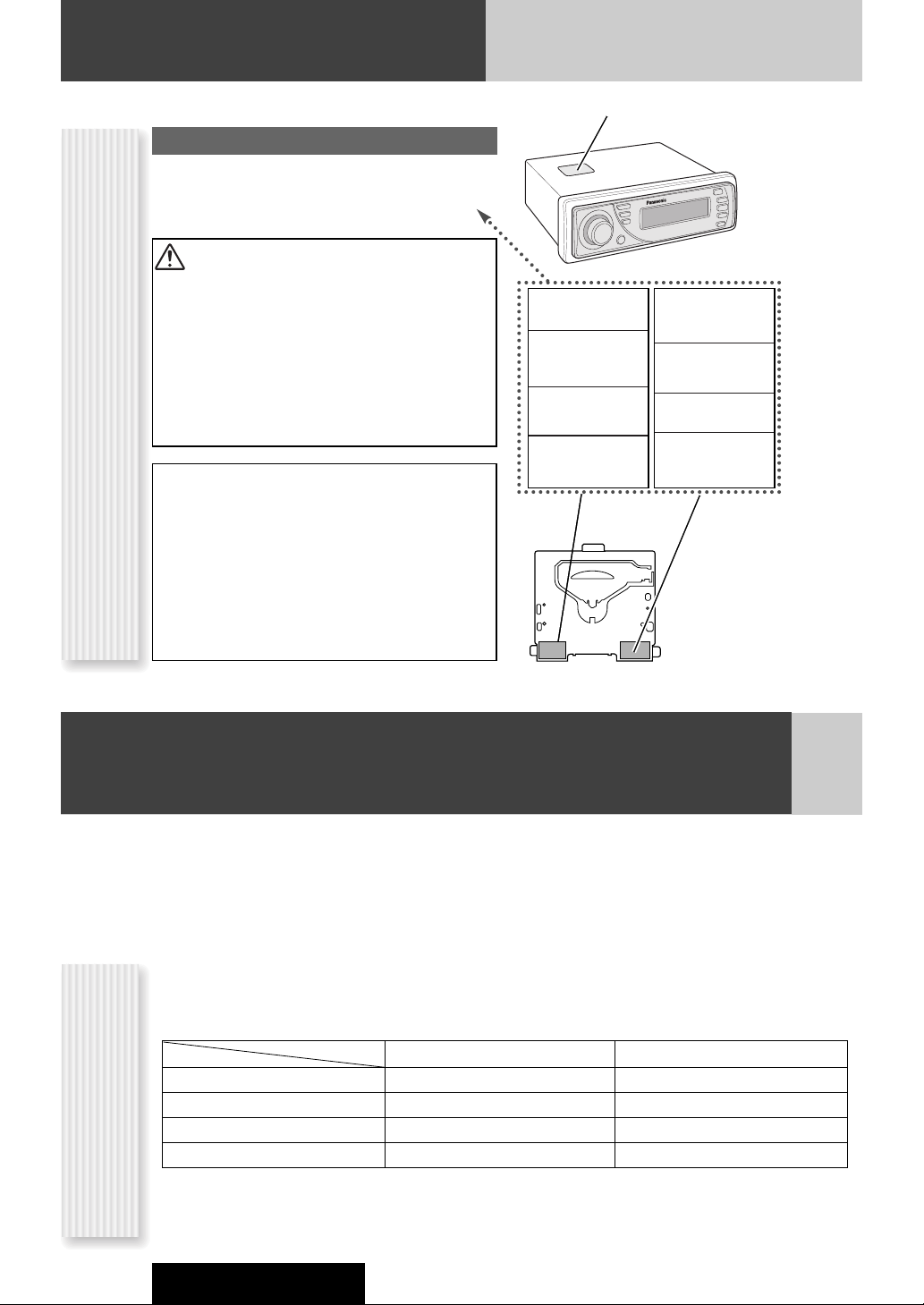
4
Safety Information (continued)
CQ-C7703N/C7303N
This operating instruction manual is for 2 models CQ-C7703N and CQ-C7303N.
The difference among these models’ are mentioned below.
All screens and main body illustrations in this book represent CQ-C7703N unless otherwise specified.
Panasonic welcomes you to our constantly growing family of electronic products owners.
We endeavor to give you the advantages of precise electronic and mechanical engineering, manufactured with carefully
selected components, and assembled by people who are proud of the reputation their work has built for our company. We
know this product will bring you many hours of enjoyment, and after you discover the quality, value and reliability we have
built into it, you too will be proud to be a member of our family.
Before Reading These Instructions
Differences Among 2
Models
NoYes
AUX Setting (a page 34)
23 W40 WPower Output
50 W70 WMax. output
AnalogDigitalAmplifier
CQ-C7303NCQ-C7703N
Models
Features
The instruction manual consists of 2 books. One is “Operating Instructions” describing the operations of the main
unit. The other is “System Upgrade Guidebook” describing the optional devices such as CD changer.
Laser Product
Label Indications and Their Locations
CAUTION
LASER RADIATION WHEN OPEN. DO NOT STARE INTO
BEAM.
CLASS 1 LASER PRODUCT
Deck Ass’y (Upper Side)
CAUTION - LASER RADIATION WHEN OPEN.
AVOID EXPOSURE TO
BEAM.
VORSICHT - LASERSTRAHLUNG, WENN
GEÖFFNET. VERMEIDEN
SIE EIN AUSSETZEN
GEGENÜBER DEM
LASERSTRAHL.
ATTENTION –
RAYONNEMENT LASER
SI OUVERT, ÉVITER
TOUTE EXPOSITION AU
FAISCEAU.
ADVARSEL – LASER
UDSENDES NÅR DER
ER ÅBNET. UNDGÅ
UDSÆTTELSE FOR
STRÅLER.
Caution
THIS PRODUCT IS A CLASS 1 LASER PRODUCT.
USE OF CONTROLS OR ADJUSTMENTS OR PERFORMANCE OF PROCEDURES OTHER THAN THOSE
SPECIFIED HEREIN MAY RESULT IN HAZARDOUS
RADIATION EXPOSURE.
DO NOT OPEN COVERS AND DO NOT REPAIR BY
YOURSELF. REFER SERVICING TO QUALIFIED PERSONNEL.
Do not take apart this unit or attempt to
make any changes yourself.
This unit is a very intricate device that uses a laser
pickup to retrieve information from the surface of
compact discs. The laser is carefully shielded so that
its rays remain inside the cabinet.
Therefore, never try to disassemble the player or alter
any of its parts since you may be exposed to laser
rays and dangerous voltages.
VAROITUS – LASERSÄTEILYVAARA
AVATTAESSA. VARO
ALTISTUMISTA
SÄTEELLE.
FÖRSIKTIGHET –
LASERSTRÅLNING I
ÖPPNAT LÄGE. UNDVIK
ATT UTSÄTTAS FÖR
STRÅLEN.
ADVARSEL – LASERSTRÅLING. UNNGÅ
EKSPONERING FOR
STRÅLEN VED ÅPNING.
ЗзаеДзаЦ – гДбЦкзйЦ
абгмуЦзаЦ ика
йндкхнаа. абЕЦЬДнъ
ЗйбСЦвлнЗаь гДбЦкзйЙй
абгмуЦзаь.
Page 5
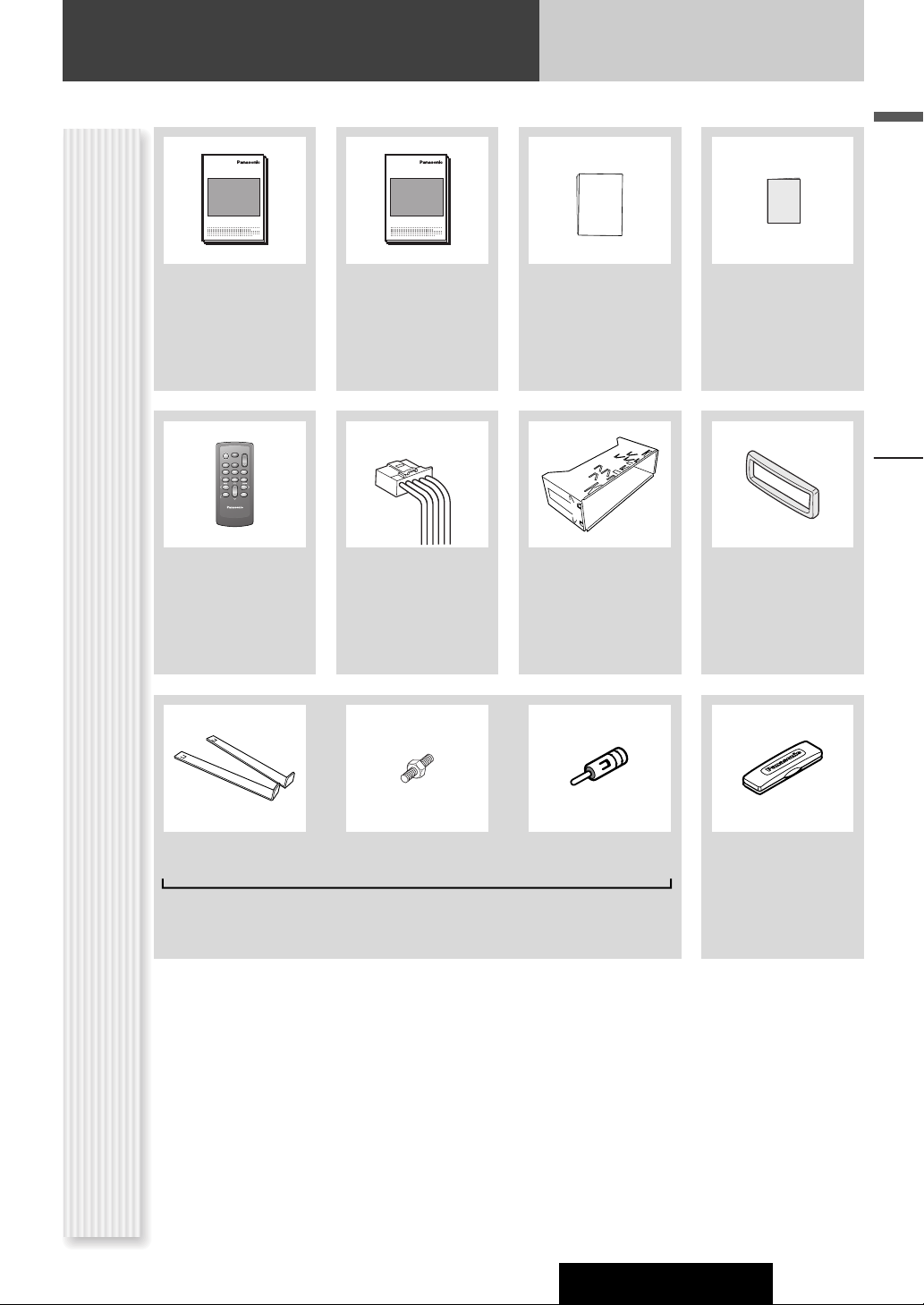
(YEFM294135)
(YEFM294136)
(YEFM294137)
Q'ty: 1 set
(YEFM262697)
Q'ty: 1
5
Before Reading These Instructions
English
Safety Information, Before Reading These Instructions
CQ-C7703N/C7303N
Accessories
SEL
SRC
BAND
MUTE
VOL
Remote Control Unit
(including a battery)
(CR2025)
Mounting Collar
Trim PlatePower Connector
(EUR7641010)
Q'ty: 1
(YEFX0217222)
Q'ty: 1
(YGAJ021010)
Q'ty: 1
Lock Cancel Plate Mounting Bolt
(5 mmø)
ISO Antenna
Adapter
(YEP0FZ5711)
Q'ty: 1 set
Notes:
¡ The number in parenthesis underneath each accessory part name is the part number for maintenance and service.
¡ Accessories and their parts numbers are subject to modification without prior notice due to improvements.
¡ Mounting Collar and Trim Plate are mounted on the main unit at shipment.
Operating
Instructions
System Upgrade
Guidebook
Installation
Instructions
PAN EUROPEAN
GARANTEE
(Warranty Card)
Removable Face
Plate Case
(YEFA134150)
Q'ty: 1
(YEFM285769)
Q'ty: 1 Q'ty: 1
(YEFC051013)
Q'ty: 1
XXXXXXXXXXXXXXX
XXXXXXXXXXXXXXXXX
XXXXXXXXXXXXXX
XXXXXXXXXXXXXXXX
OO-OOOOO
POWER
SOURCE
MENU
SEL
SEL
SRC
SRC
VOL
VOL
SET
BAND MUTE
BAND
MUTE
2 31
231
RANDOM
SCAN REPEAT
5
64
5
64
97
97
8
8
TUNE TUNE
0
0
DISP
DISP
#
#
NUMBER
CAR AUDIO
XXXXXXXXXXXXXXX
XXXXXXXXXXXXXXXXX
XXXXXXXXXXXXXX
XXXXXXXXXXXXXXXX
OO-OOOOO
Page 6
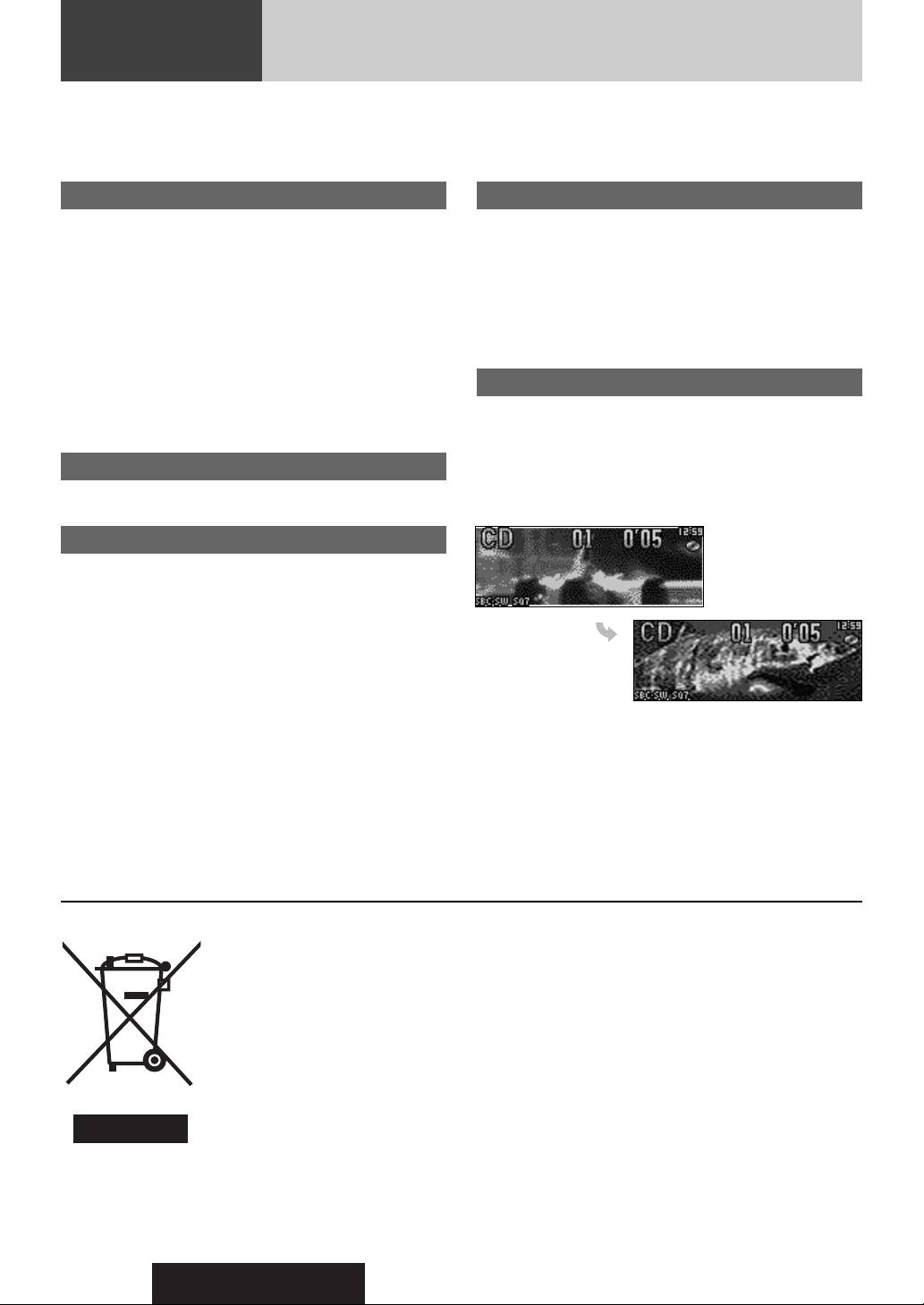
CQ-C7703N/C7303N
6
Features
Hands-Free Phone System
Connection of the optional Bluetooth Hands-Free Kit (HandsFree Kit featuring Bluetooth
®
technology: CY-BT100N) allows
users to talk on a handsfree cellular phone if the phone
supports Bluetooth.
Note: This unit is designed only for receiving calls. It
cannot send calls.
Bluetooth
®
The Bluetooth word mark and logo are owned by the
Bluetooth SIG, Inc. and any use of such marks by
Matsushita Electric Industrial Co.,Ltd. is under license.
Other trademarks and trade name are those of their respective owners.
Expansion Module (hub unit)
Connection of the Expansion Module (hub unit, CY-EM100N)
allows users to connect up to 4 optional devices shown below.
W
ide array of components for system upgrade
Various optional components allow users to obtain availability
of wide range of system upgrade. Upgrading the system
delivers relaxed AV space in a car. For further information, refer
to the separate System Upgrade Guidebook.
¡ DVD Changer
The optional adapter (Conversion Cable for DVD/CD
Changer: CA-CC30N) allows you to connect the optional
Panasonic DVD changer unit (CX-DH801N).
¡ CD Changer
The optional adapter (Conversion Cable for DVD/CD
Changer: CA-CC30N) allows you to connect the optional
Panasonic CD changer unit (CX-DP880).
¡ iPod
®
The optional adapter (
Direct Cable for iPod: CA-DC300N
)
allows you to connect the optional iPod series.
iPod is a trademark of Apple Computer, Inc., registered in
the U.S. and other countries.
Sound Control
SQ (Sound Quality)
You have six preset modes (FLAT, ROCK, POP, VOCAL, JAZZ,
CLUB). You can customize your settings for these and save
them for instant recall.
SQ7
This is 7-band equalizer with 60, 160, 400, 1 k, 3 k, 6 k, and 16
kHz. Each band is adjustable between – 12 dB and 12 dB in
steps of 2 dB.
Customize
Initially stored moving images and still images are editable to
taste. IMAGE STUDIO* allows you to process images from a
digital camera or other devices without difficulty. (a page 35)
* This software is downloadable from Panasonic Web site
(http://panasonic.co.jp/pas/en/software/customize/index.html)
CQ-C7703N/C7303N
WMA MP3 CD Player/Receiver
This symbol on the products and/or accompanying documents means that used electrical and electronic products should not be mixed with general household waste.
For proper treatment, recovery and recycling, please take these products to designated collection
points, where they will be accepted on a free of charge basis. Alternatively, in some countries you may
be able to return your products to your local retailer upon the purchase of an equivalent new product.
Disposing of this product correctly will help to save valuable resources and prevent any potential negative effects on human health and the environment which could otherwise arise from inappropriate
waste handling. Please contact your local authority for further details of your nearest designated collection point.
Penalties may be applicable for incorrect disposal of this waste, in accordance with national legislation.
For business users in the European Union
If you wish to discard electrical and electronic equipment, please contact your dealer or supplier for further information.
Information on Disposal in other Countries outside the European Union
This symbol is only valid in the European Union.
If you wish to discard this product, please contact your local authorities or dealer and ask for the correct method of disposal.
Information on Disposal for Users of Waste Electrical & Electronic Equipment (private households)
Page 7
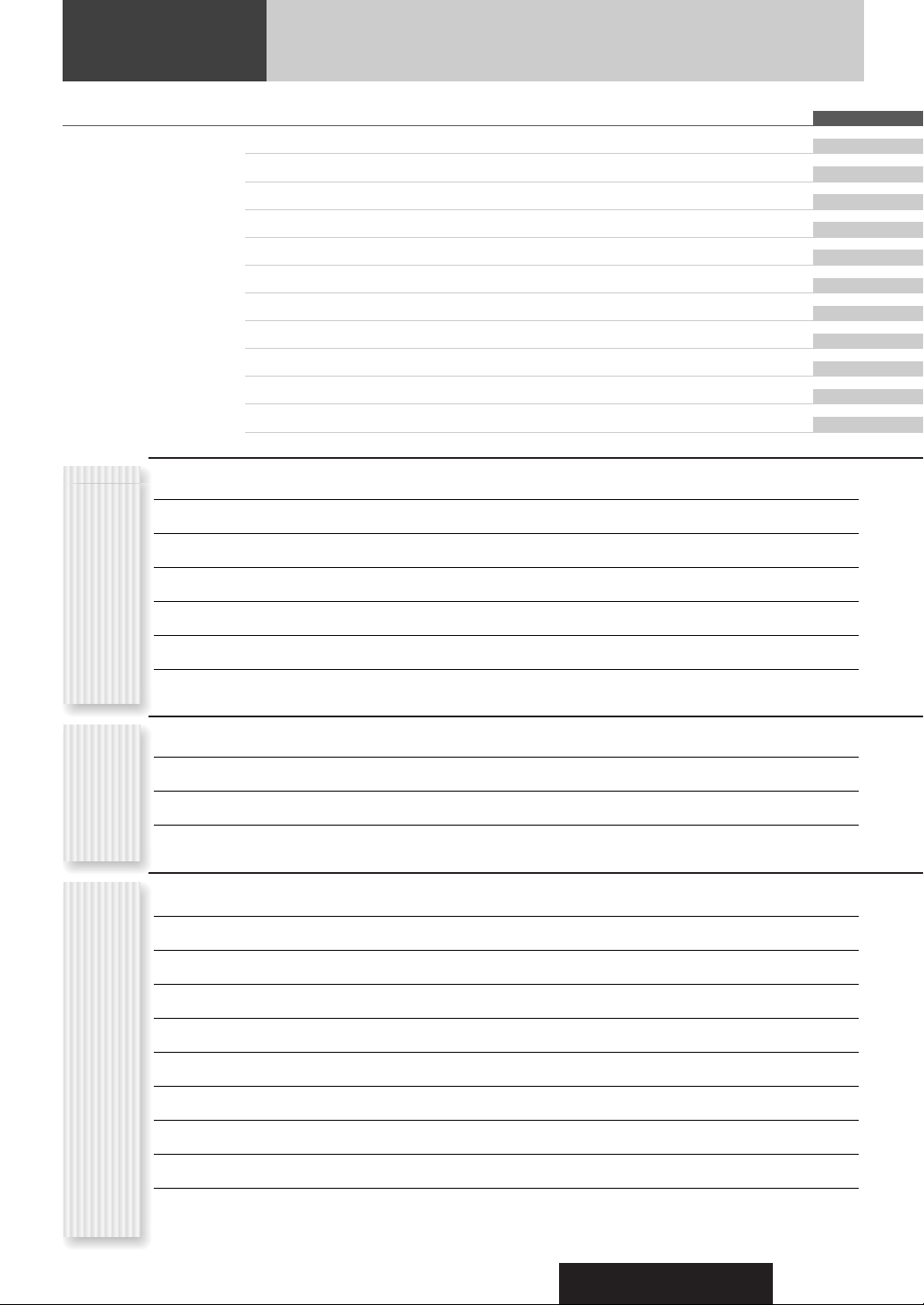
CQ-C7703N/C7303N
7
Contents
¡Safety Information 2
¡Before Reading These Instructions 4
¡Features 6
¡Controls Layout 8
¡Preparation (ACC Setting etc.) 10
¡General 12
¡Sound Control 16
¡Radio 18
¡Radio Data System (RDS) in FM Broadcasting 20
¡CD Player 24
¡MP3/WMA Player 26
¡Audio Setting 30
¡Function Setting (Security Function Setting etc.) 31
¡Display Setting 32
¡AUX Setting 34
¡Customize the Display (Customize Function) 35
¡Troubleshooting 37
¡Error Display Messages 41
¡Notes on Discs 42
¡Maintenance 42
¡Specifications 43
CommonEach
Source
As Needed
English 2
Deutsch 44
Français 86
Nederlands 128
Svenska 170
Italiano 212
Español 254
Dansk 296
Polska 338
âe‰tina 380
Magyar 422
êêÛÛÒÒÒÒÍÍËËÈÈ
464
Page 8
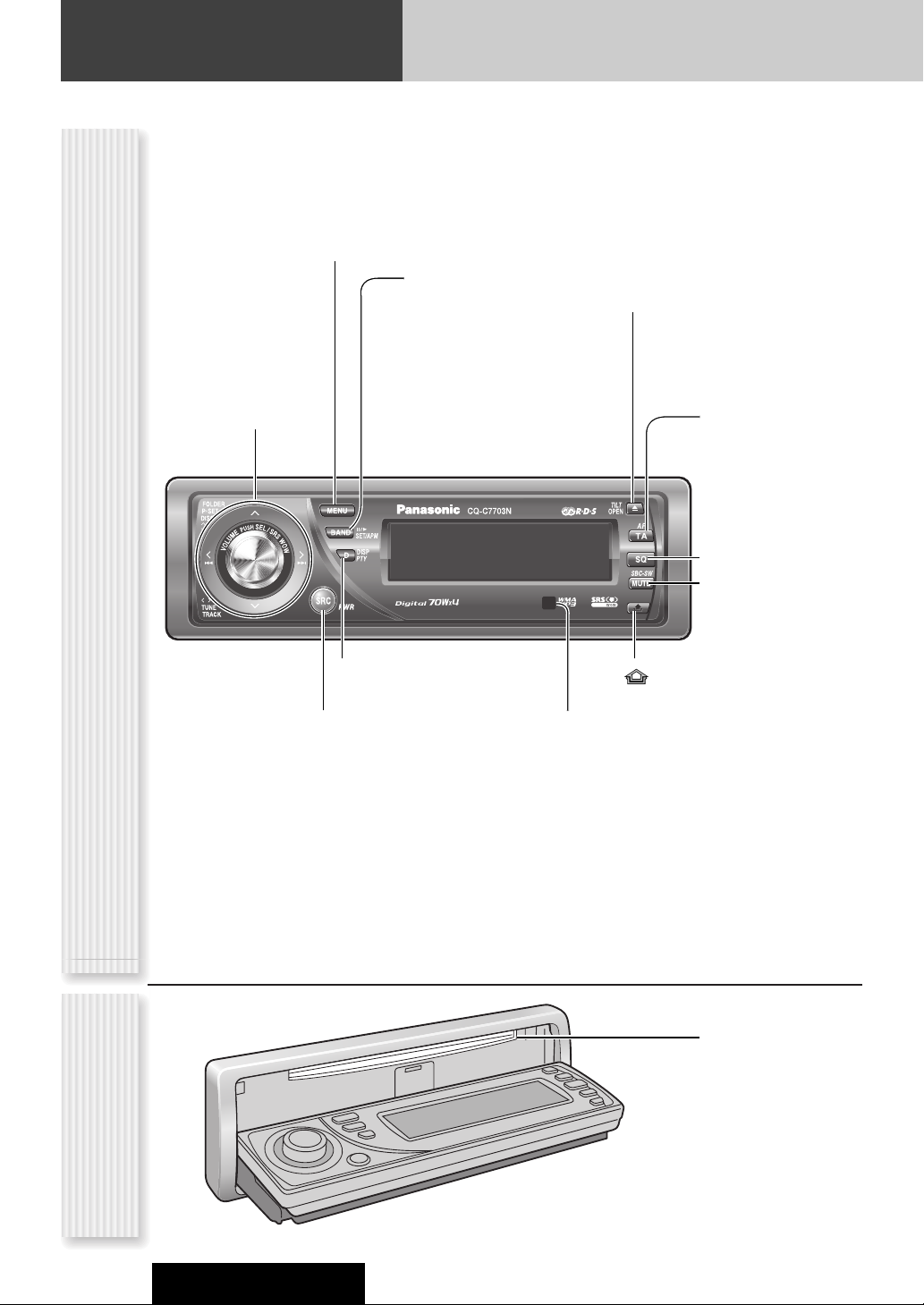
y
/5Pause/Play
(a page 24, 26)
BAND (a page 18)
SET (a page 31, 32)
APM Auto Preset Memory
(a page 19)
8
Controls Layout
Note: This instruction manual explains operations for use with the buttons on the main unit. (Different operations excluded)
CQ-C7703N/C7303N
SRC Source (a page 14)
PWR Power (a page 12)
SQ Sound Quality
(a page 17)
MENU (a page 31, 32)
VOLUME (a page 13)
PUSH SEL Select
(a page 30)
SRS WOW (a page 16)
D (DISP) Display (a page 15)
PTY Programme Type (a page 17)
TUNE (a page 18)
TRACK (FILE)
(a page 22, 24)
Release (a page 12)
u (eject) TILT (a page 13)
OPEN (a page 13)
Main Unit
Disc slot
P·SET Preset (a page 19)
DISC (a System Upgrade
Guidebook)
FOLDER (a page 26)
MUTE (a page 13)
SBC-SW (a page 17)
TA Traffic Announcement
(a page 22)
AF Alternative Frequency
(a page 21)
When Face Plate
Opens
Remote control sensor
Page 9
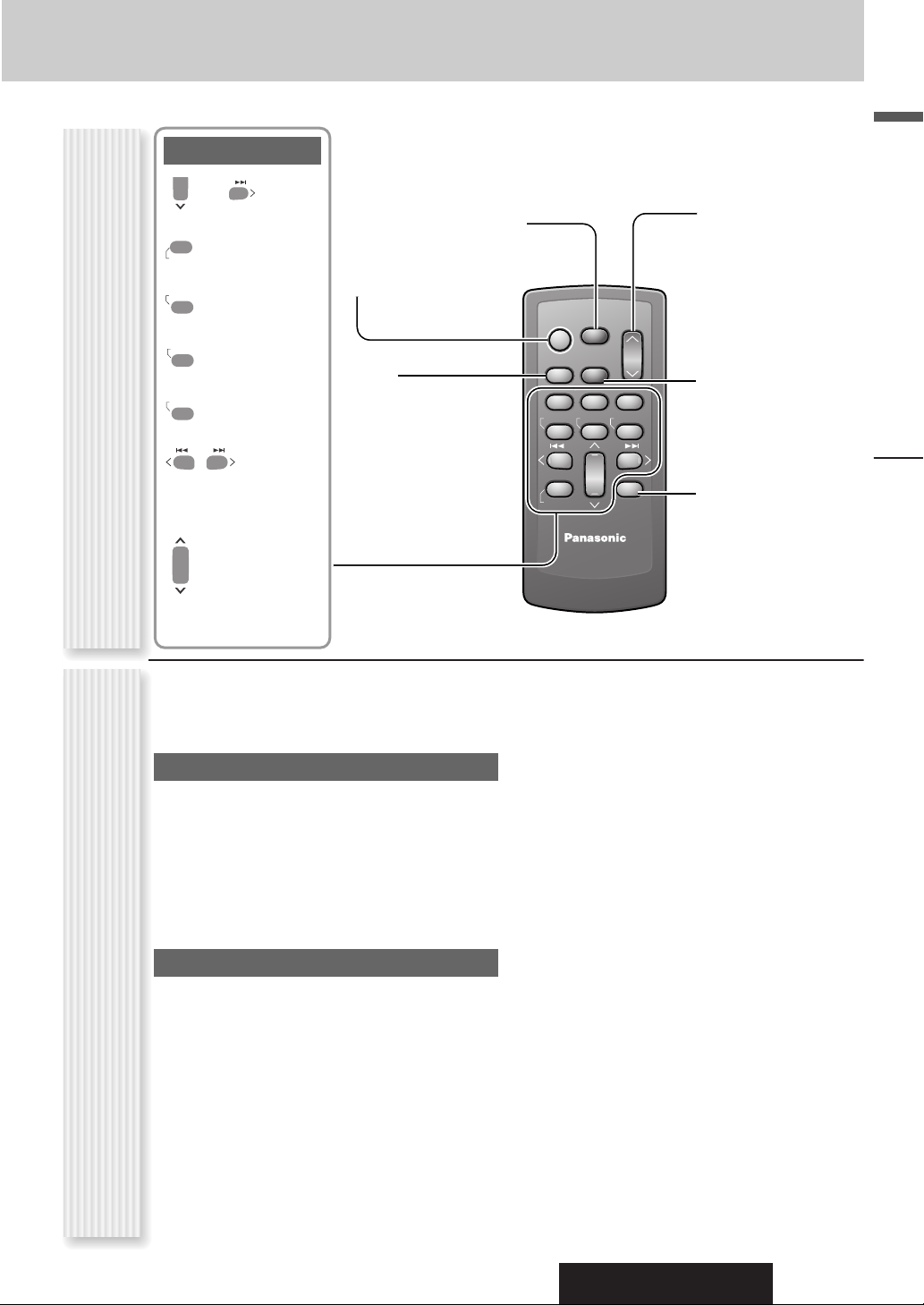
CQ-C7703N/C7303N
English
9
Although most of the functions of this unit are executable
with both the main unit and remote control, the following
functions are excluded.
Operations executable only with main uni
t
¡ Face panel’s opening, closing, tilting, and removal
actions (a page 13)
¡ Disc ejection (a page 13)
¡ SRS WOW on, off, and adjustment (a page 16)
¡ SQ on, off, and adjustment (a page 17)
¡ AF ON/OFF (a page 21)
¡ TA ON/OFF (a page 22)
Operations executable only with remote control
¡Preset station calling with one-touch operation
(a page 19)
¡ Direct access to tracks on CDs (a page 25, 27)
¡ Random and repeat play with one-touch operation
(a page 25, 27)
¡ Scan playback (a page 25, 27)
¡ PI seek (a page 21)
Controls Layout
Remote Control UnitOperations executable only with main unit/
operations executable only with remote control
SEL
SRC
BAND
MUTE
VOL
POWER
SRC (SOURCE)
MUTE
SBC-SW Super Bass
Control-Subwoofer
BAND
Pause/Play
SET
APM
Auto Preset
Memory
SEL Select
MENU
VOL Volume
}:Up
{:Down
DISP Display
0
T
R
Number Buttons
–
Number
RANDOM
0 to 9
SCAN
REPEAT
TUNE
TRACK (FILE)
P·SET
(Preset)
DISC (FOLDER)
9
#
NUMBE
RANDOM
4
SCAN
5
REPEA
6
7
9
POWER
SOURCE
MENU
SEL
SEL
SRC
SRC
SET
BAND MUTE
BAND
RANDOM
TUNE TUNE
#
#
NUMBER
VOL
VOL
MUTE
2 31
231
SCAN REPEAT
5
64
5
64
97
97
8
8
0
0
DISP
DISP
8
0
CAR AUDIO
Page 10
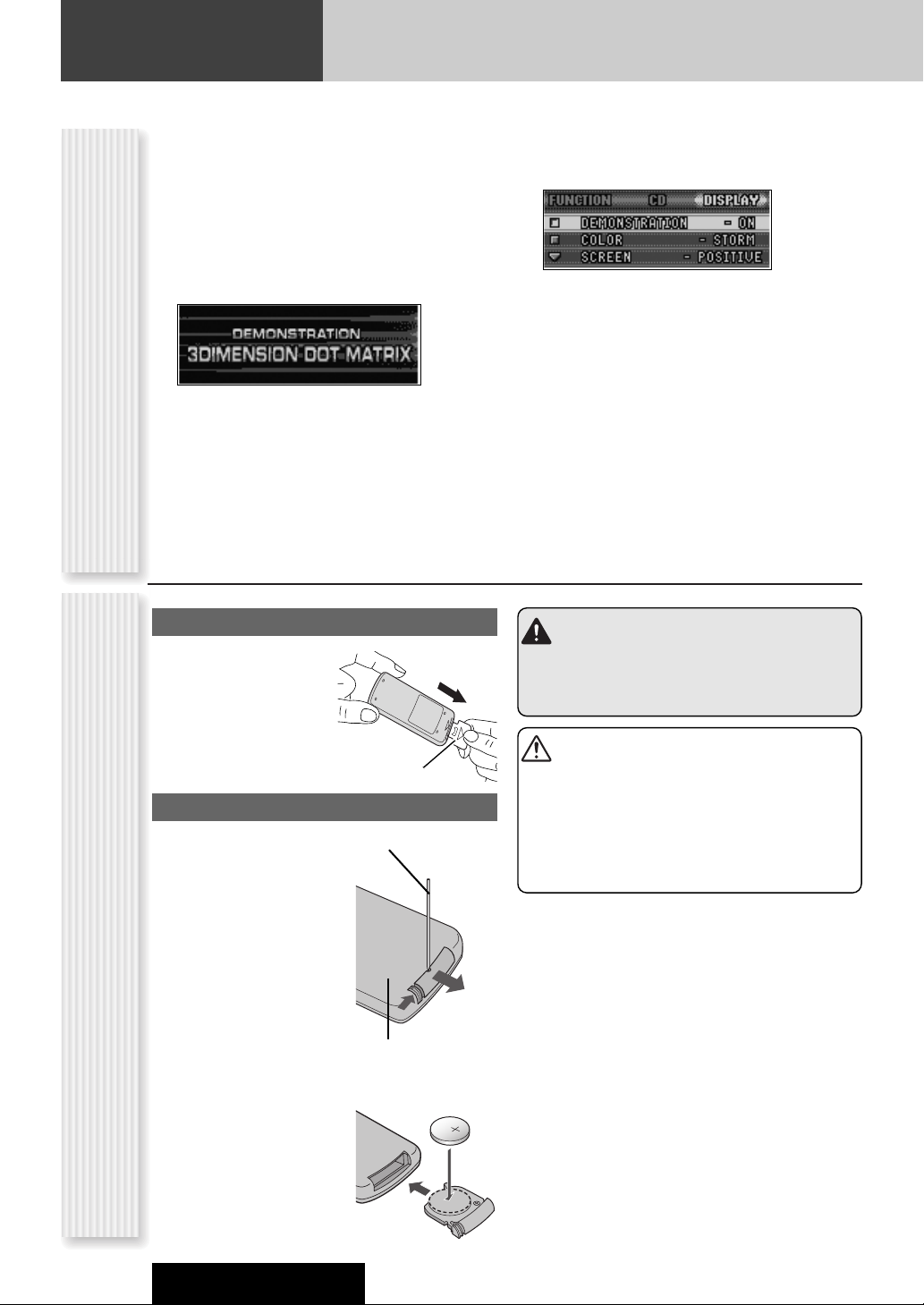
10
Preparation
CQ-C7703N/C7303N
For the first use, the following screen may appear
repeatedly.
1
Set your car's ignition switch to the ACC
or On position.
2
Press [SRC] (PWR: POWER).
The demonstration screen appears.
3
Press [MENU] to display the menu
display.
For using the remote control, hold down [SEL]
(MENU) for 2 sec. or more.
4
Press []] or [[] to display the
DISPLAY menu.
5
Press [{] or [}] to select
“DEMONSTRATION”.
6
Press [BAND] (SET) to select “OFF”
7
Press [MENU].
For using the remote control, hold down [SEL]
(MENU) for 2 sec. or more.
Note: This unit is operable as usual even if the
demonstration screen is activated. The demonstration
screen automatically appears if no operation is executed
for 1 minute.
Cancellation of demonstration screenRemote Control Preparation
Preparation Before Initial Use
Pull the insulation film out
from the backside of
remote control gently.
Battery Replacement
q
w
q Remove the battery holder
with the remote control unit
placed on a flat surface.
q Stick your thumbnail into
the groove, and push the
holder in the direction of
the arrow, and at the
same time.
w Pull it out in the direction
of the arrow using a
tough pointed object.
2
3
w Put a battery in the case
with (+) side facing up.
e Put the case back.
Tough pointed object
Back side
Insulation film
Warning
Keep batteries and insulation film out of reach of
infants. If an infant ingests a battery, please seek
immediate medical attention.
Cautions
¡Remove and dispose of an old battery immediately.
¡Do not disassemble, heat or short a battery. Do not
throw a battery into a fire or water.
¡Follow local regulations when disposing of a battery.
¡Improper use of a battery may cause overheating, an
explosion or ignition, resulting in injury or a fire.
Note: Battery Information:
Battery Type: Panasonic lithium battery (CR2025)
(Included in the remote control)
Battery Life: Approximately 6 months under normal use
(at room temperature)
Page 11
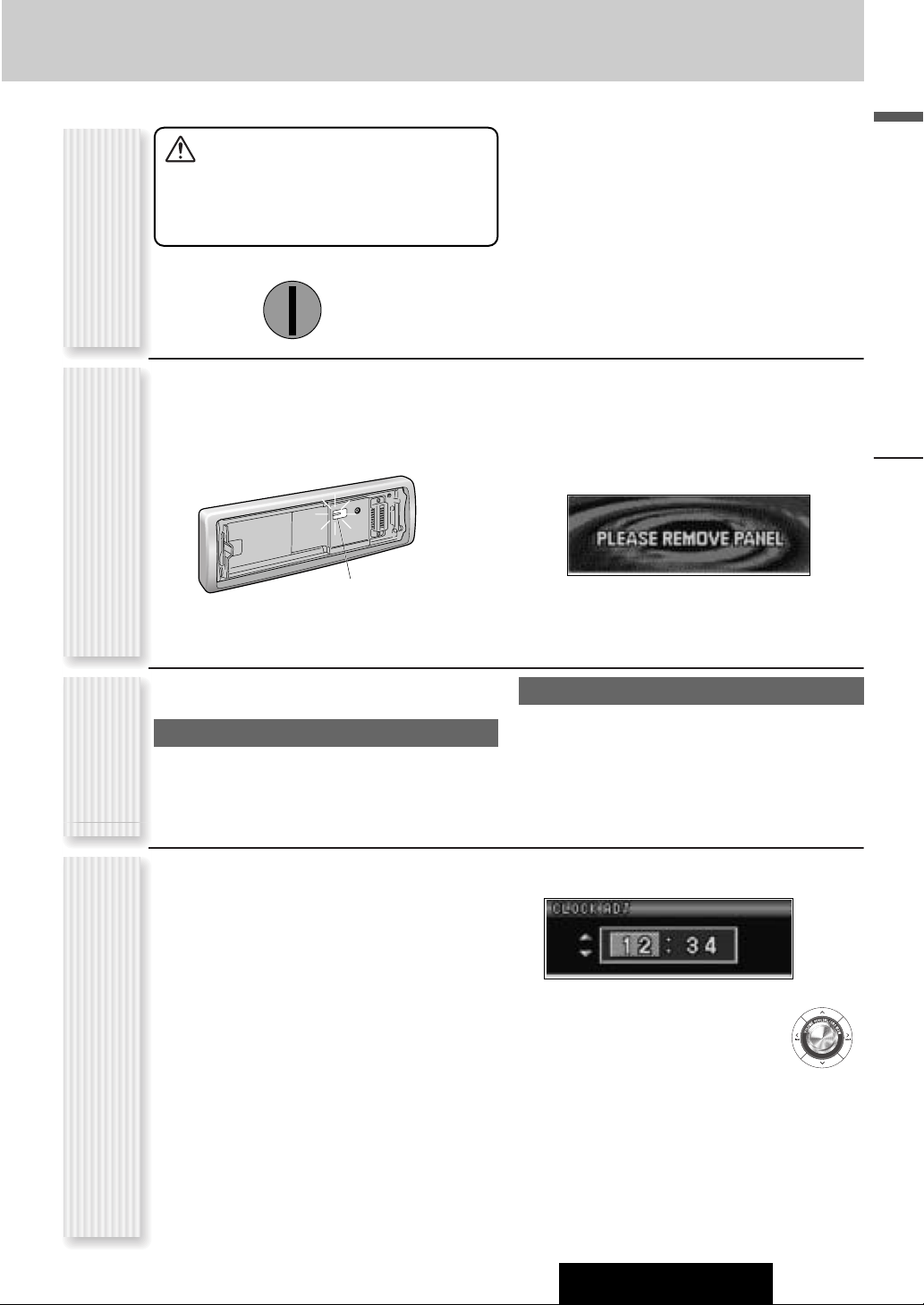
CQ-C7703N/C7303N
English
11
Notes:
¡ Adjust the clock when “NO CT” appears on the dis-
play.
¡ When a broadcast of FM Radio Data System is
received, the clock is put right automatically by the
Clock Time service. (a page 20)
1
Press [MENU] to display the menu
display.
For using the remote control, hold down [SEL]
(MENU) for 2 sec. or more.
2
Press []] or [[] to display the
DISPLAY menu.
3
Press [{] to select “CLOCK ADJ”.
4
Press [BAND] (SET) to confirm the
display.
5
Adjust the setting value.
[[]
:
Adjusting minutes
[]]
:
Adjusting hours
[}]
:
Forward
[{]
:
Backward
6
Press [BAND] (SET) to confirm the
adjustment.
7
Press [MENU].
For using the remote control, hold down [SEL]
(MENU) for 2 sec. or more.
You may need to set the following depending on the
devices to be connected.
Using Subwoofer
¡ Subwoofer level adjustment (a page 30)
¡ Subwoofer low pass filter (a page 30)
Connecting an AV device (TV,VTR)
Only for CQ-C7703N
If you connect TV to AUX1 terminal, set the AUX setting
to TV. (a page 34)
The following functions are activated when the Security
Function is ON. (a page 31)
¡ The security indicator lights up when removing the
face plate.
¡ The alarm sounds and the message appears on the
screen to warn you to remove the face plate at ACC
off. (The above phenomenon occurs when the ACC
setting of the unit is set to ON at the ignition key is at
the ACC off position or when the ACC setting of the
unit is set to OFF at the power of the unit is off)
Security Indicator
Preparation
Other
Settings
Clock adjustment ACC Setting
OFF
ACC
IGN
For a ACC-equipped car, select ON. (a page 31) The
following functions are available. (default: off)
¡ The power is turned on automatically when inserting a
disc.
¡ The clock can be displayed even if the power is off.
(a page 15)
Caution
Be sure to select OFF when your car has no
ACC position in the ignition switch. Failure
to do this could cause the battery to go
dead.
Security Function Setting
Page 12
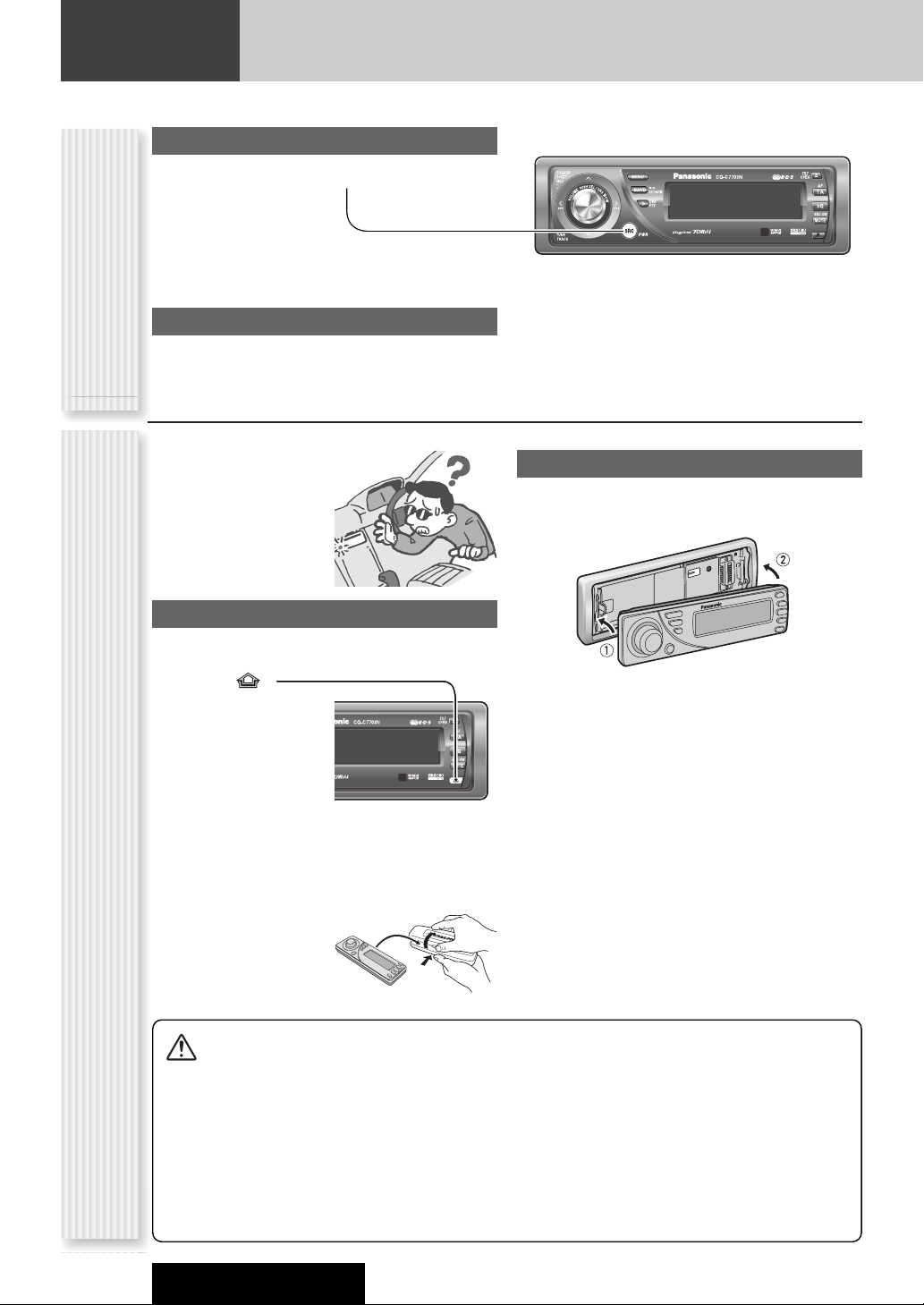
Power on
Press [SRC] (PWR: POWER).
Power off
Hold down [SRC] (PWR: POWER) until
you hear a beep, then release it.
12
General
This chapter explains how to turn on or off the power, how to adjust the volume, etc.
CQ-C7703N/C7303N
You can remove the face
plate to prevent it from
being stolen.
Removing
1
Turn off the power (a page 12)
2
Press []
(Release).
(The face plate disengages with a click
when it is removed.)
The face plate automatically closes after a lapse of 5
seconds while it is open.
The power is automatically turned off while the unit
is active.
3
Put the face
plate in the case.
Mounting
1
Slide the left side of the face plate in
place.
2
Press the right end of the face plate
until “click” is heard.
Cautions:
¡ It is recommended to remove or mount the face
plate when the plate is at the closed position.
Do not remove or mount the face plate when the
plate is in motion.
¡ This face plate is not waterproof. Do not expose it to
water or excessive moisture.
¡ Do not remove the face plate while driving your car.
¡ Do not place the face plate on the dashboard or
nearby areas where the temperature rises to high
levels.
¡ Do not touch the contacts on the face plate or on the
main unit, since this may result in poor electrical
contacts.
¡ If dirt or other foreign substances get on the con-
tacts, wipe them off with clean and dry cloth.
¡ To avoid damaging the face plate, do not push it
down or place objects on it while it is open.
Power On/off
(PWR: POWER)
Face Plate Removing/Mounting
(ANTI-THEFT SYSTEM)
Page 13
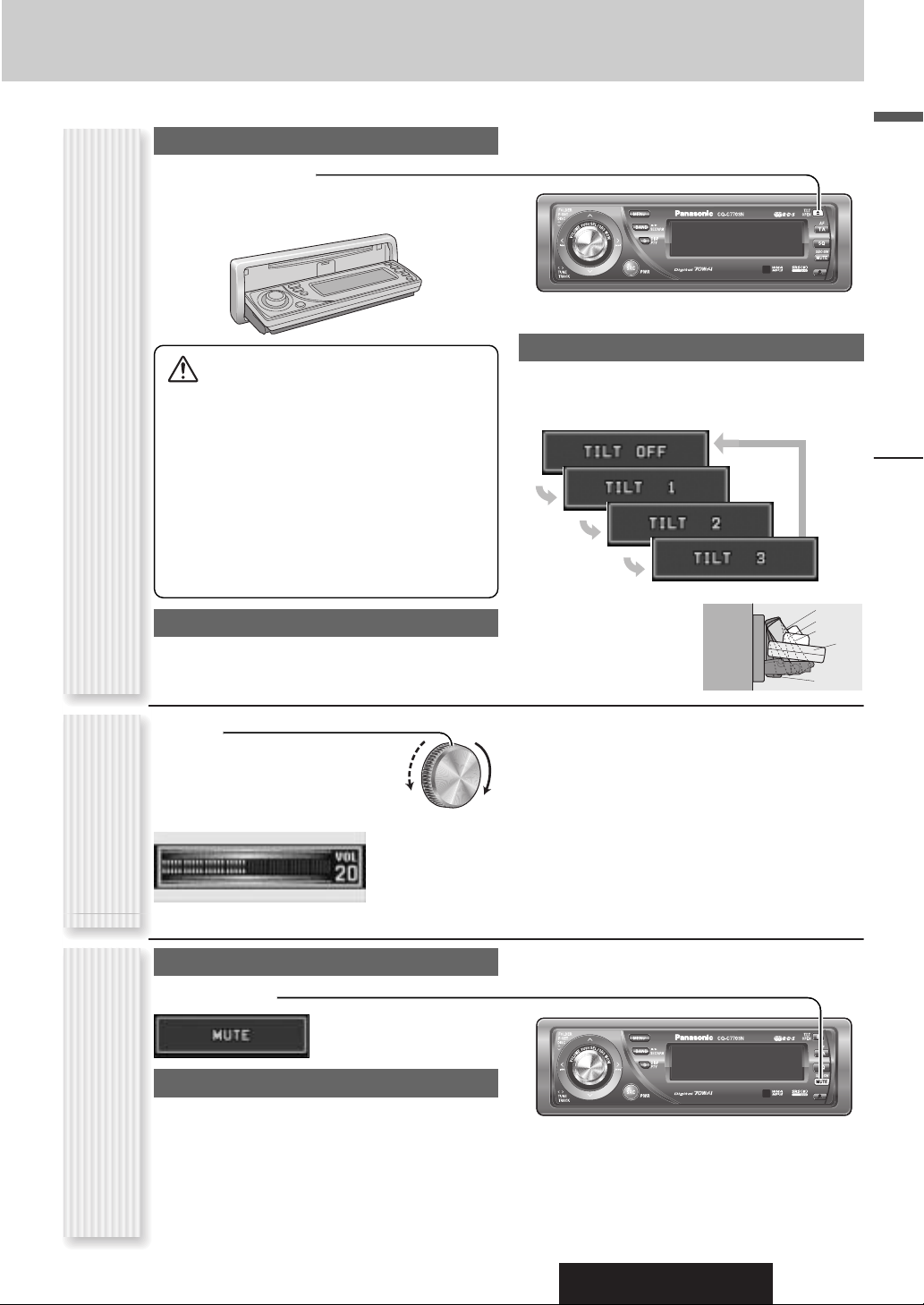
CQ-C7703N/C7303N
English
13
Open/Eject
Press [u] (OPEN).
When a disc is already loaded, the disc will automatically
be ejected.
Close
Press [u] (OPEN).
Tilt
The display angle changes among 4 levels as follows
every time you hold down [u] (TILT) for 1 sec. or
more and release.
Note: The last selected
angle is memorized even
after turning off the power.
Notes:
¡ The volume level can be set independently for each
source. (For radio, one volume setting for AM
(LW/MW), one volume setting for all FMs)
¡ The volume is not adjustable while an error display is
on the monitor. (a page 41)
¡ This unit memorizes individual volume levels for each
source. Make volume adjustments of each source
appropriately to prevent large volume fluctuation when
the source is changed.
q Up
w Down
Setting Range: 0 to 40
Default: 18
Volume off (down)
Press [MUTE].
Cancel
Press [MUTE] again.
Note:
Volume-down range can be specified.
(apage 31)
Face Plate Motion (Open/Close, Tilt)
(OPEN/CLOSE, TILT)
Volume Adjustment
(VOLUME)
Temporary Volume Off (Down)
MUTE (ATT: ATTENUATION)
Cautions:
¡ To avoid damaging the face plate, do not push it
down or place objects on it while it is open.
¡ Do not pinch your finger or hand in the face plate.
¡ Do not insert foreign objects into the disc slots.
¡ For the following cases, the face plate automatical-
ly closes. Use caution not to catch your finger.
¡ After a lapse of 20 seconds
¡ When a disc is inserted
¡ When the face plate is removed (a page 12)
¡ When the power is set to off (at ACC-off)
General
TILT 1
TILT 2
TILT 3
TILT OFF
OPEN
w
q
Page 14
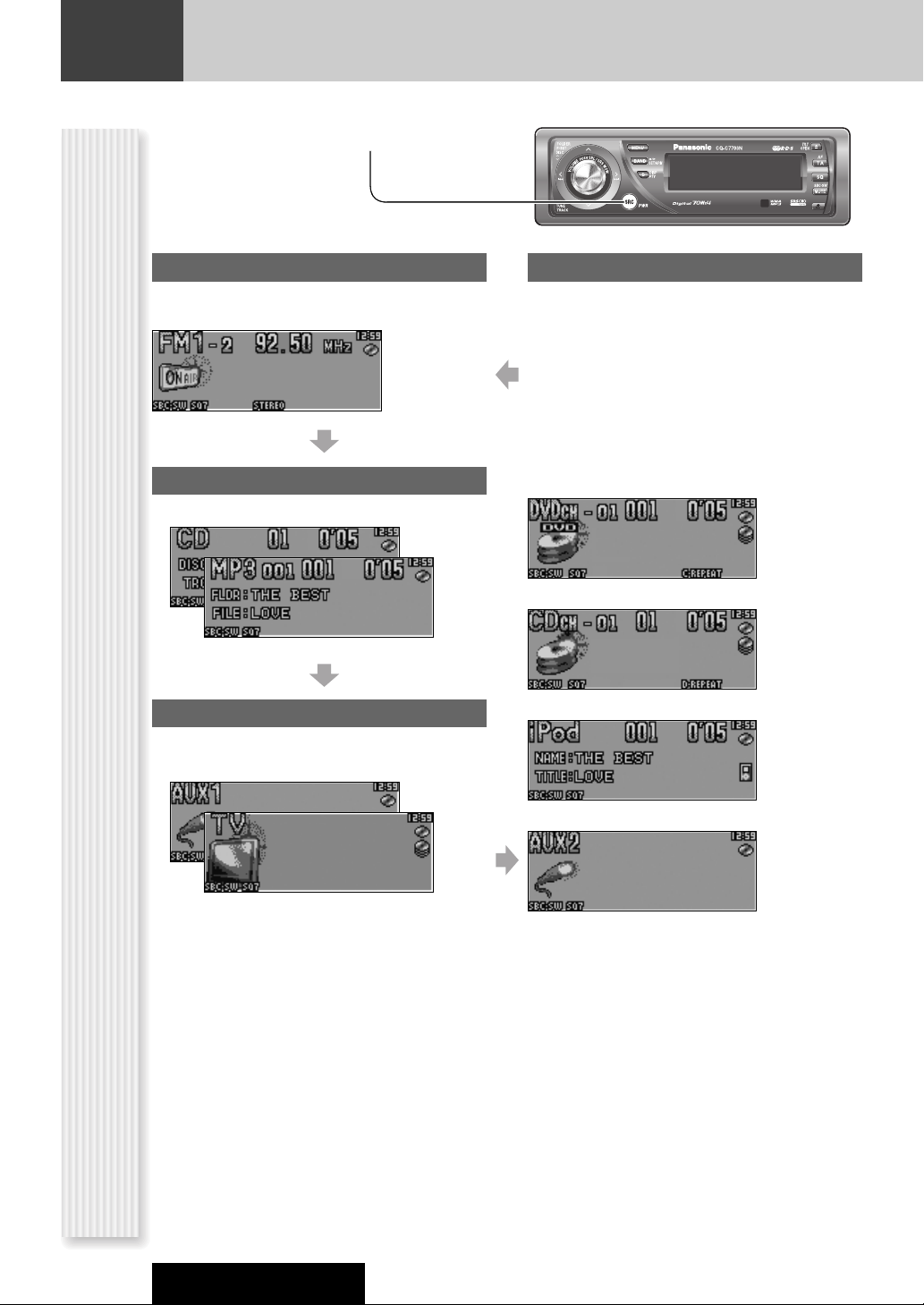
14
General
CQ-C7703N/C7303N
Radio
FM1, FM2, FM3, AM (LW/MW) (a page 18)
Source Selection
(SOURCE)
The source changes as follows every time [SRC]
(SOURCE) is pressed.
Player
When loading CD (a page 24)
When loading MP3/WMA disc (a page 26)
AUX 1
Device connected to the AUX terminal of the this unit
At connecting to other than a TV
At connecting to a TV
(only for CQ-C7703N a page 34)
System-up Connector
Device connected to the System-up Connector of this
unit
When optional devices are connected:
Shift to connected devices
When an expansion module is connected:
The devices connected to the ports 1 to 4 are activated
in sequence after shifting to AUX2 (devices connected
to the AUX terminal of the expansion module).
When connecting DVD Changer
When connecting CD Changer
When connecting iPod
Note: For information about connectable devices, refer
to the System Upgrade Guidebook or the instruction
manual for each device.
When connecting Expansion Module
Page 15
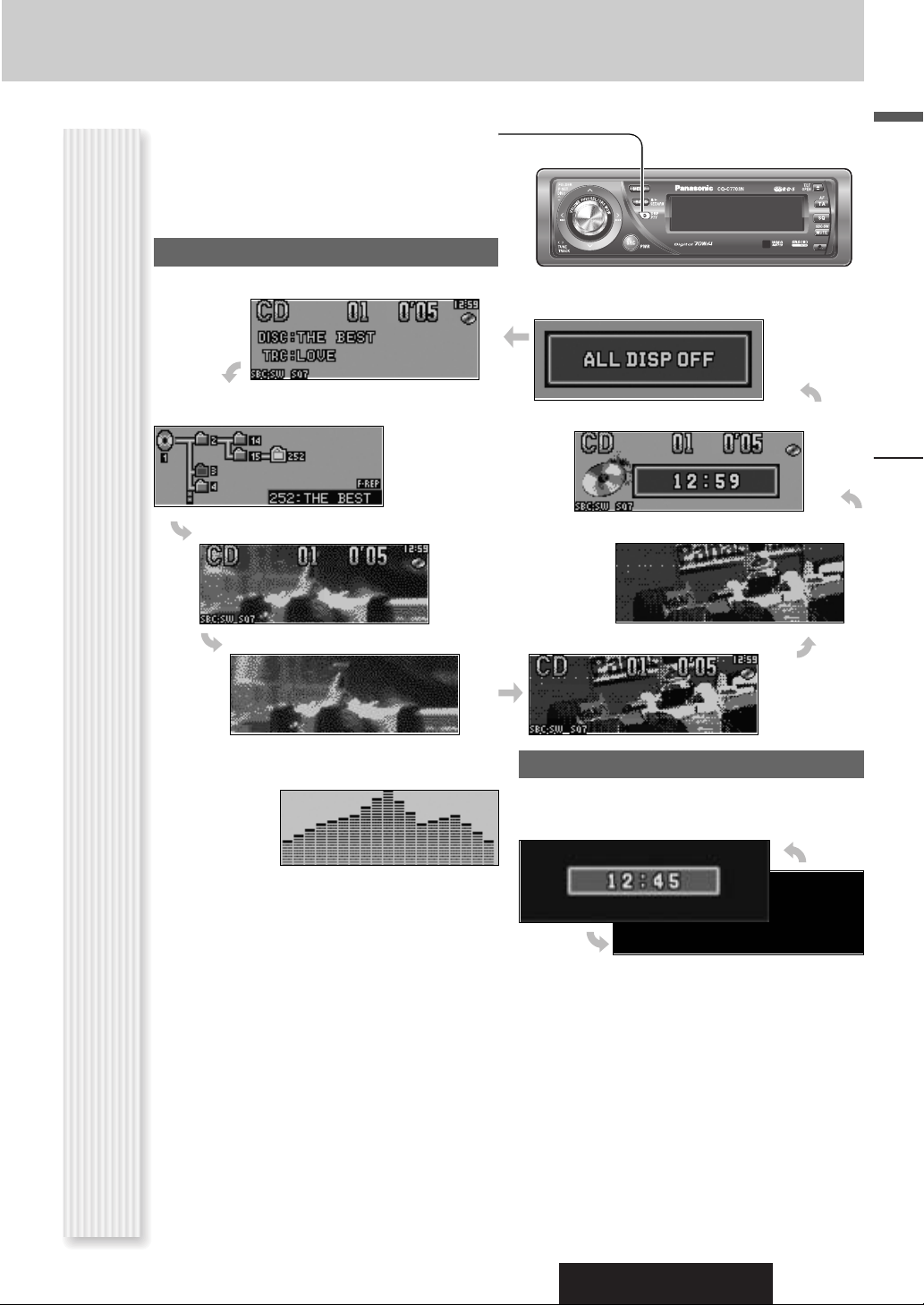
CQ-C7703N/C7303N
General
English
15
The display changes as follows every time [D] (DISP:
DISPLAY) is pressed.
Note: The graphic pattern and still image are selectable.
(a page 32)
At power-off:
Note: The clock appears only at ACC on setting.
Clock display (default)
Mode
Folder hierarchy (MP3/WMA mode only.)
Ordinary display + graphic pattern
Ordinary display + still image
Ordinary display + clock
Display OFF
All displays disappear in 5 seconds.
At power-on:
Off
Only graphic pattern
Only still image
Display Change
(DISP: DISPLAY)
Note: The Spectrum Analyzer equalizer of 19 bands
(S.A.) is selectable when selecting a graphic pattern.
Page 16
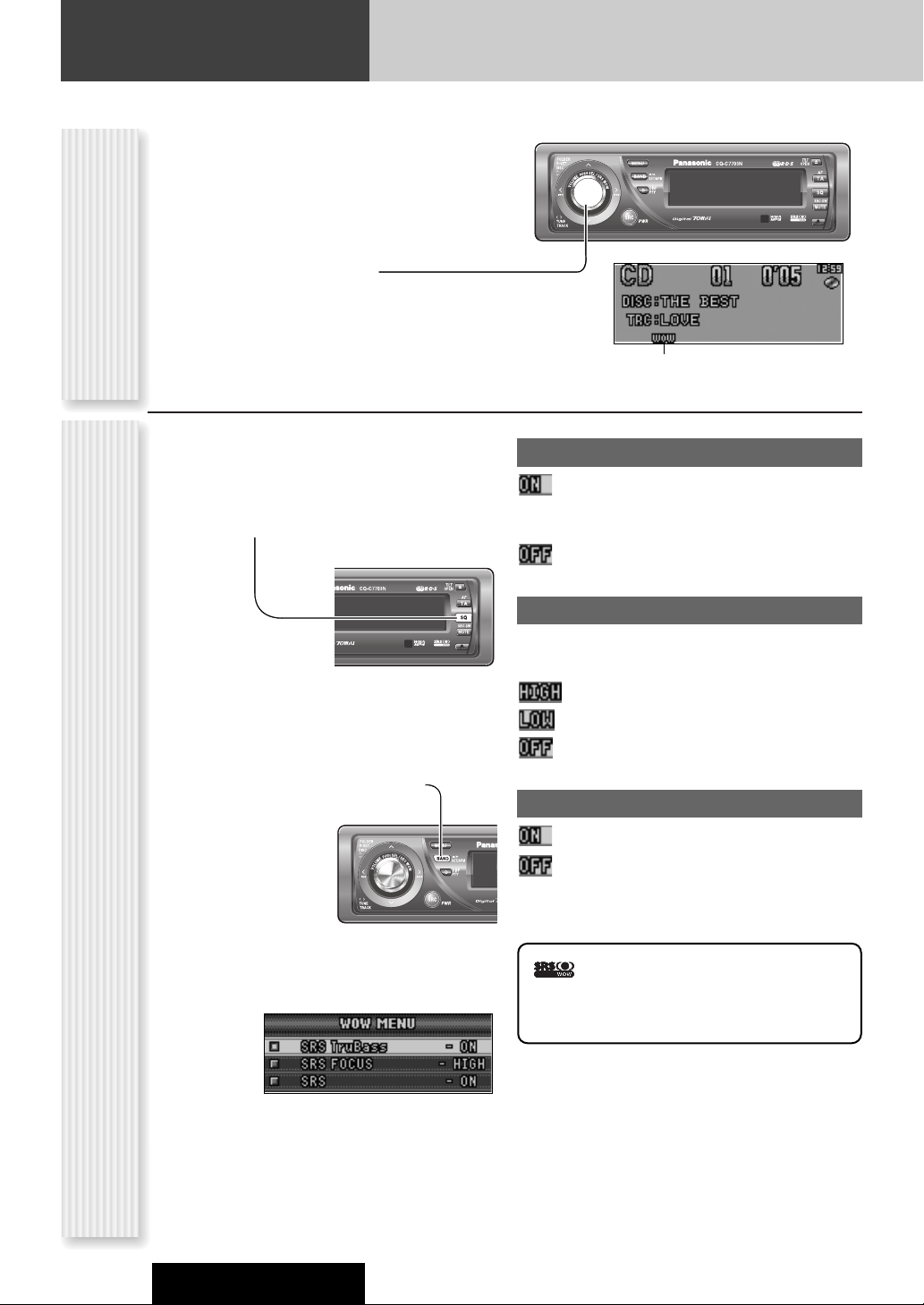
16
Sound Control
CQ-C7703N/C7303N
SRS WOWSRS WOW Setting
(SRS WOW Menu Display)
SRS WOWTMis 3-D sound technology based on the HRTF
(Head Related Transfer Function) theory. Unlike
conventional audio systems, “natural 3-D sound field”,
“rich bass”, and “crisp and clear sound” can be obtained
at the same time in a wide area in front of speakers.
Holding down [VOLUME] (SRS WOW) for 2 sec. or
more toggles SRS WOW on and off.
Note: If you enable SRS WOW, the following functions
are automatically disabled:
SQ, BASS/TREBLE, BALANCE/FADER, HPF, SBC-SW
Lights when SRS WOW is activated.
You can make a fine adjustment to SRS WOW.
1
Set the SRS WOW mode to on.
2
Hold down [SQ] for 2 sec. or more to
display the audio menu display.
3
Press [}] or [{] to select a function to
be adjusted.
4
Press [BAND] (SET) to adjust.
5
Press [D] (DISP: DISPLAY) to confirm
the adjustment.
SRS TruBass
®
: Deep bass enhancement by application of the
bass reproduction technique of a pipe organ
(default)
: No enhancement
SRS FOCUS
®
Sound image movement in a vertical direction to make
sound crisp
: high (default)
: low
: off
SRS
®
: Surround function on (default)
: Surround function off
is a trademark of SRS Labs, Inc.
WOW technology is incorporated under license from
SRS Labs, Inc..
Page 17
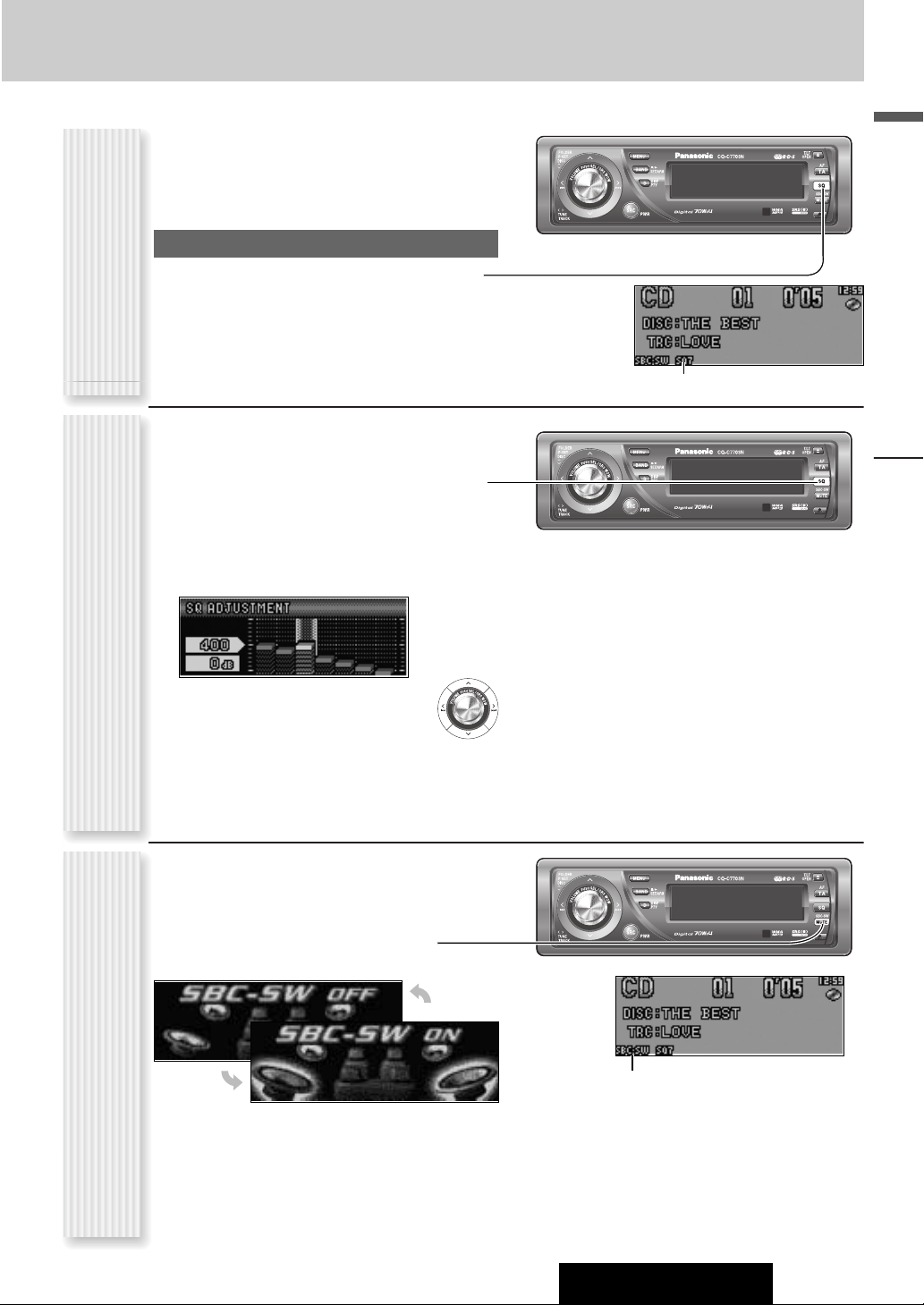
CQ-C7703N/C7303N
17
English
The equalizer curve is selectable from among preset 6
types (FLAT, ROCK, POP, VOCAL, JAZZ, and CLUB)
depending on your listening category.
Note: SQ is not changeable when SRS WOW is enabled.
(a page 18)
SQ changeover
The SQ category is changed every time [SQ] (SOUND
QUALITY) is pressed.
Note: Setting of SQ, bass/treble and volume are
influenced one another. If the influence mentioned above
causes distortion to the audio signal, readjust bass/treble
or volume. (a page 30)
Lights when SQ is activated.
SQ is adjustable in accordance with your taste.
1
Hold down [SQ] (SOUND QUALITY) for 2
sec. or more when SRS WOW is disabled.
2
Press [BAND].
The targeted SQ preset appears.
3
Adjust each band.
Band: 60, 160, 400, 1 k, 3 k, 6 k, 16 k (Hz)
[]][[]: Band selection
[}][{]: Level up/down
4
Press [BAND] to determine the adjustment.
The screen of Step 1 appears again.
5
Press [D] (DISP: DISPLAY).
The regular screen appears again. “USER” appears in
the category name after adjustment.
Note: If you hold down [BAND] for 2 sec. or more
on the SQ call-up screen, the presetting that is called
up can be turned into the default.
The rear speaker can be used as a substitutional
subwoofer when a subwoofer is not connected.
Holding down [MUTE] (SBC-SW) for 2 sec.
or more toggles SBC-SW on and off.
Off (default)
On
SQ Selection Based on Genre
(SQ: SOUND QUALITY)
SQ adjustment
(USER)
Substitutional Subwoofer
(SBC-SW: SUPER BASS CONTROL-SUBWOOFER)
Sound Control
Notes:
¡ If ON is selected, the settings of subwoofer level
adjustment and subwoofer low pass filter are activated. (a page 30)
¡ SBC-SW is not changeable when SRS WOW is
enabled. (a page 16)
Lights when SBC-SW is activated.
Page 18
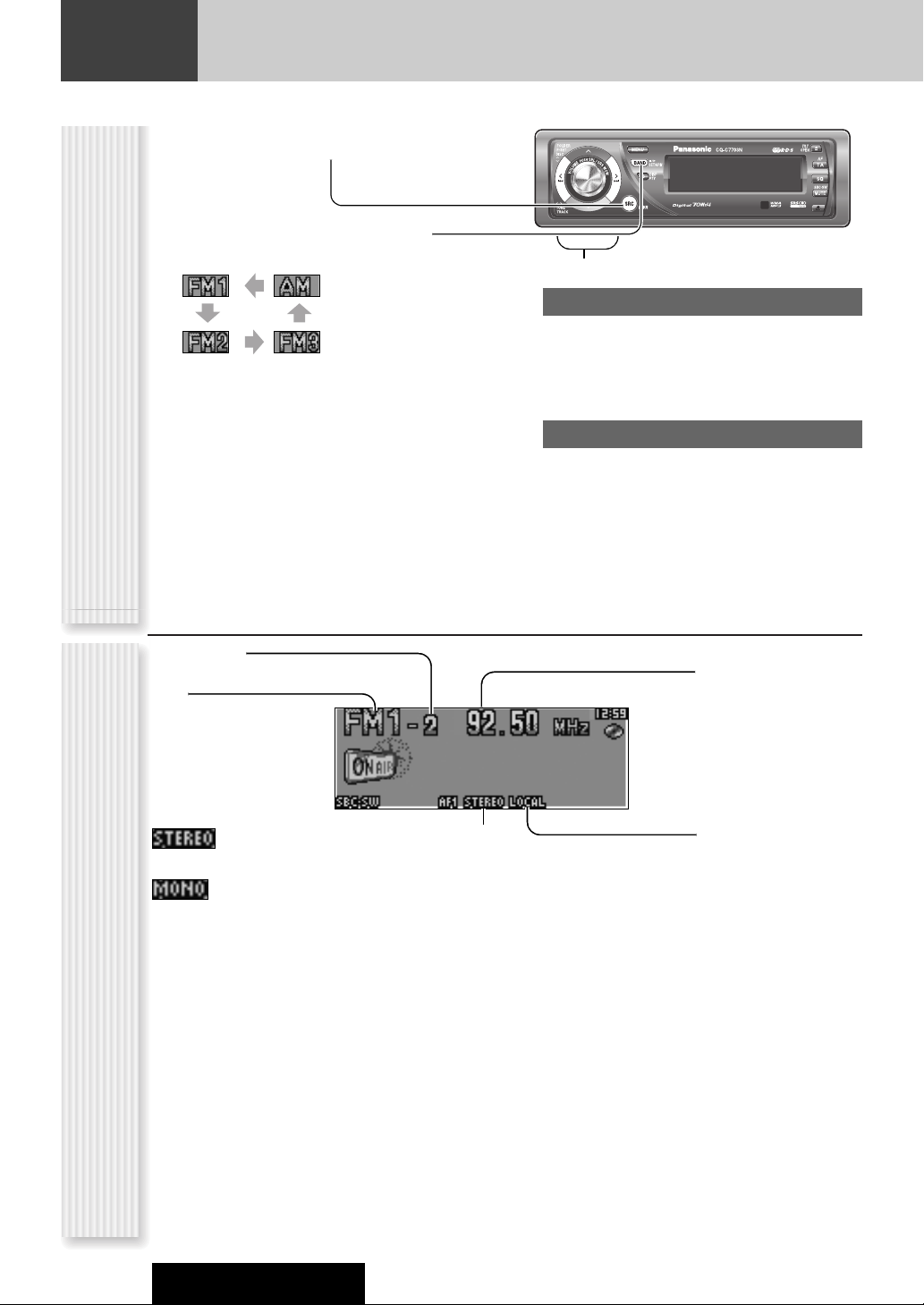
18
Radio
This chapter explains how to listen to the radio.
CQ-C7703N/C7303N
1
Press [SRC] (SOURCE) to select the
radio mode.
2
Press [BAND] to select a band.
Notes:
¡ For tuning in on only stations whose receiving condi-
tions are good in the station search, set LOCAL to ON.
(a page 19)
¡ For reducing noise when a receiving FM stereo wave
is weak, set MONO to ON. (a page 19)
3
Select a station.
Frequency adjustment
[]] (TUNE): Lower
[[] (TUNE): Higher
Note: Hold down for 0.5 sec. or more and release
for station search.
Preset station selection
[{] (P·SET: Preset): Lower preset number
[}] (P·SET: Preset): Higher preset number
Note: Direct selection can be executed with [1] to
[6] buttons on remote control.
Band
Frequency
Preset Number
Radio Mode Display Operation Flow
Lights when LOCAL is
activated. (a page 19)
Lights while receiving an FM stereo signal.
Lights when MONO is activated.
(a page 19)
Page 19
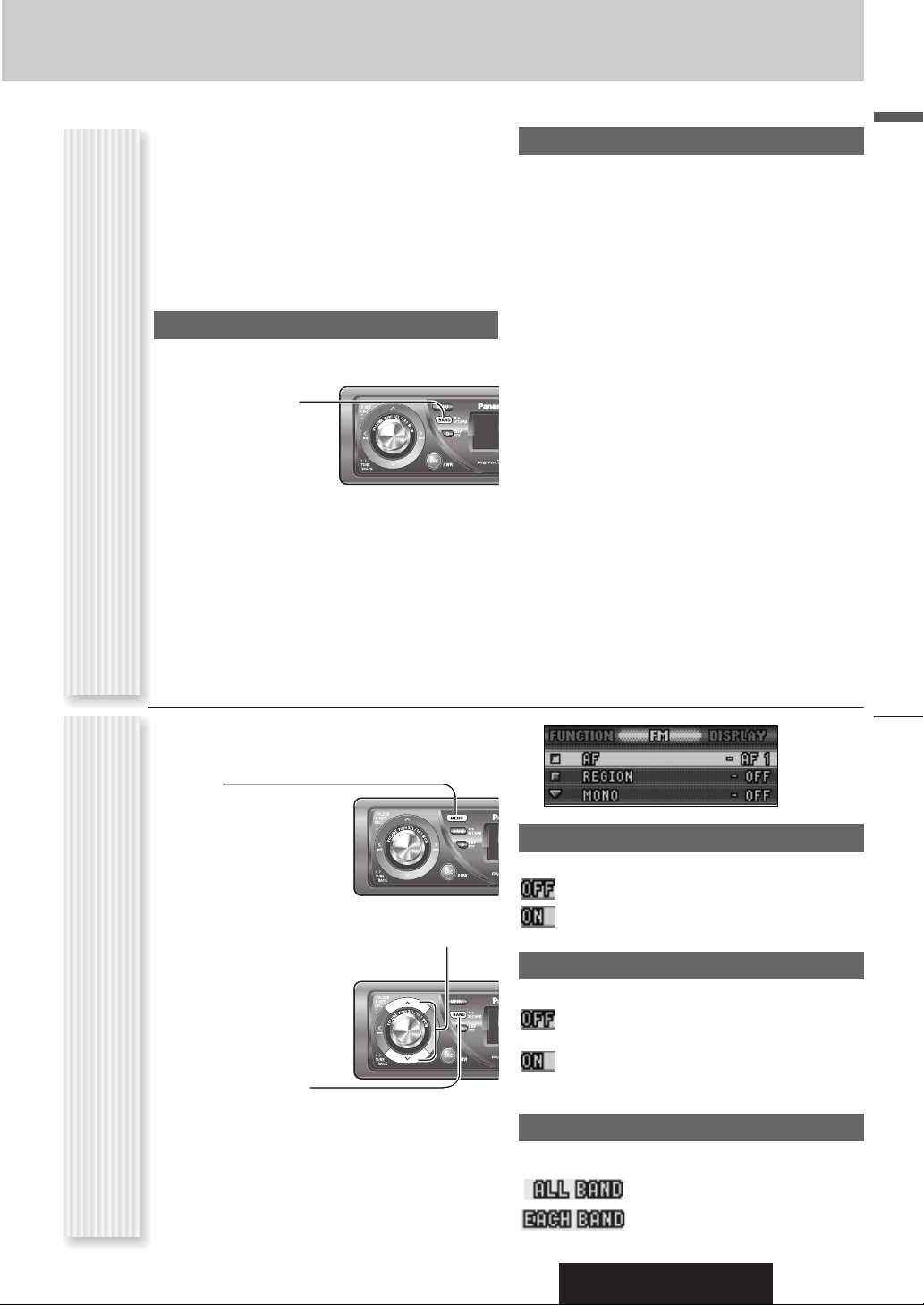
CQ-C7703N/C7303N
Radio
English
19
Up to 6 stations can be preset in AM (LW/MW), FM1,
FM2, and FM3 respectively.
Preset stations can be simply called up by pressing [}]
(P·SET) or [{] (P·SET).
Notes:
¡ Direct selection can be executed with [1] to [6] but-
tons on remote control.
¡ You can switch between 6 and 18 for FM presetting
stations. (EACH BAND/ALL BAND)
Auto Preset Memory (APM)
Stations with good receiving conditions automatically
preset.
1
Select a band.
2
Hold down
[BAND] (APM)
for 2 sec. or
more.
The preset stations under best receiving conditions
are received for 5 sec. each after presetting the stations (SCAN). To stop scanning, press [}] or [{].
Notes:
¡ New stations overwrite existing saved stations.
¡
Only RDS stations will be saved at default setting (AF ON).
To select non RDS stations too, set AF OFF. (a page 21)
Manual station preset
1
Tune in to a station.
2
Hold down [}] or [{] for 2 sec. or
more.
3
Select a preset number by pressing [}]
or [{].
Note:If [BAND] is pressed while receiving an FM
station, FM broadcasting is changeable among FM 1
to FM 3.
4
Hold down [BAND] (SET) for 2 sec. or
more to determine the selection.
Notes:
¡ In step 2, a station can be registered by holding down
the numeric button [1] to [6] for 2 sec. or more.
¡ To stop presetting stations, press
[D] (DISP: DIS-
PLAY
).
¡ The operation above allows users to replace the cur-
rent station with the station preset in the selected
number while selecting a preset station.
Station Preset
(APM: AUTO PRESET MEMORY P·SET: PRESET)
Radio Menu Display
Only LOCAL is available while receiving an AM station.
1
Press [MENU] to display the menu display.
For using the remote
control, hold down
[SEL](MENU) for 2
sec. or more.
2
Press [}] or [{] to select a mode to be
adjusted.
3
Press [BAND]
(SET) to adjust.
4
Press [MENU] to confirm the adjustment.
For using the remote control, hold down [SEL]
(MENU) for 2 sec. or more.
MONO (Monaural)
Noise reduction when the signal strength decreases
: Receiving in stereo (default)
: Receiving in mono and reducing the noise level
LOCAL
Setting when searching for a station
: Searching even for a relatively low-intensity radio
wave station (default)
: Searching only for a high-intensity radio wave
station
PRESET
Preset range for FM bands
: Setting of FM1–3 together (default)
: Individual setting for FM1–3 each
Page 20
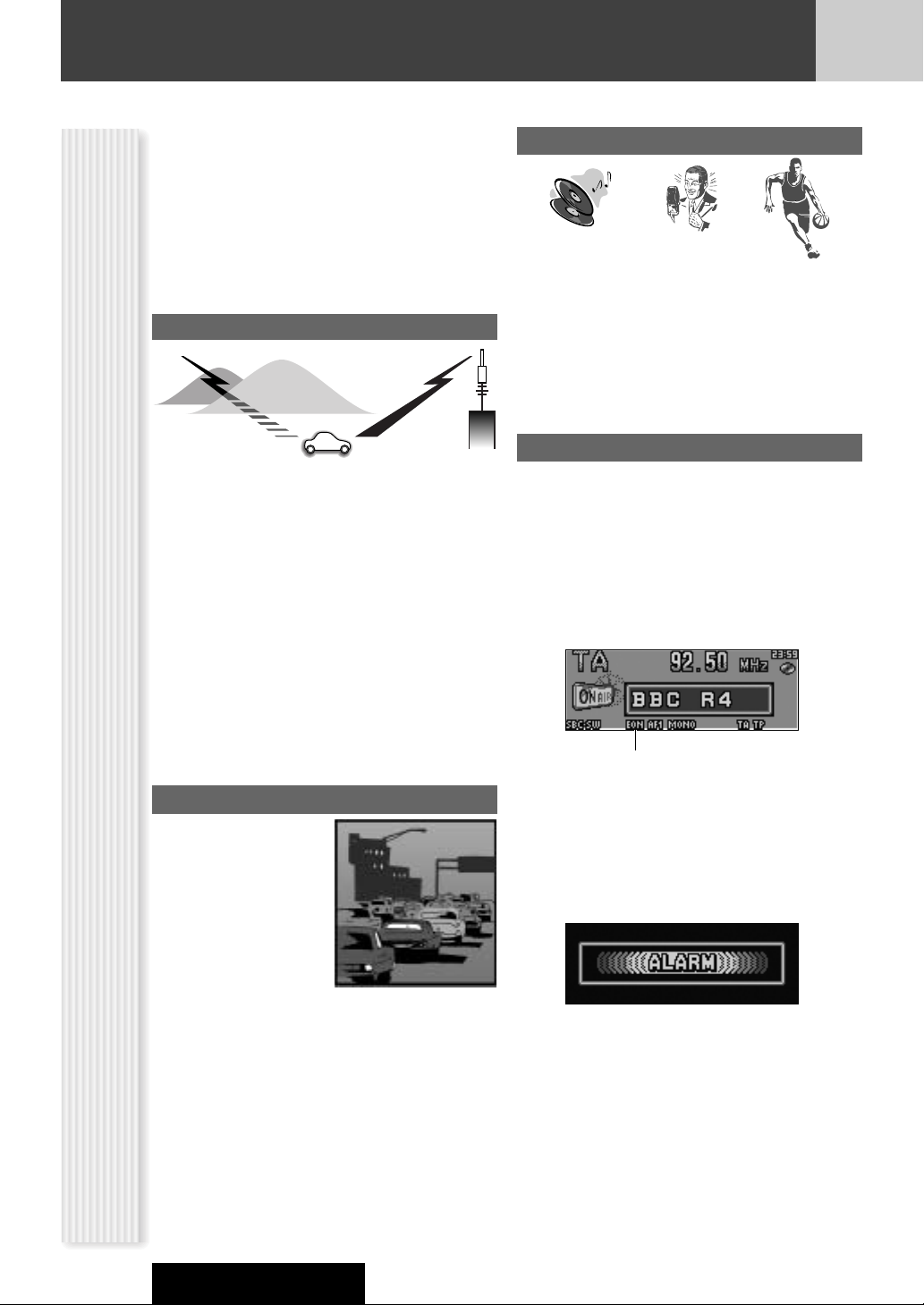
20
CQ-C7703N/C7303N
Radio Data System (RDS) in FM Broadcasting
Useful functions such as AF, TA, PTY, etc. are available in the RDS (Radio Data System)-ready areas.
What is RDS?
Some FM stations are broadcasting added data
compatible with RDS. This radio set offers convenient
functions using such data.
RDS service availability varies with areas. Please
understand if RDS service is not available in your area,
the following service is not available, either.
The following functions are available when receiving RDS
stations.
AF (Alternative Frequency)
The following functions are available when the AF mode
is active (a page 21).
¡ When receiving conditions become bad, a station with
better receiving conditions is automatically tuned in
to.
¡ When executing APM, only RDS stations are selected.
¡ When calling up a preset station, a best receiving sta-
tion is selected automatically. (BSR Best Stations
Research)
Notes:
¡ The AF sensitivity can be adjusted. (a page 22)
¡ The AF available range can be adjusted. (a page 22)
TA (Traffic Announcement)
The following functions are
available when the TA mode
is active. (a page 22)
¡ A TP (Traffic program)
station is automatically
searched for and
received at the instant
of toggling the TA mode
on if you are receiving a
non-TP station.
¡ When executing station search or APM, only TP sta-
tions are selected.
¡ Setting to TA on with the unit in another mode, it will
automatically switch to radio mode and output the
traffic announcement when the traffic announcement
begins. The traffic announcement having finished, the
unit will return to the previous mode. (TA Standby
Mode)
PTY (Program Type)
The following functions are available when the PTY mode
is active (a page 23).
¡ The PTY of receiving station appears.
¡ Programs can be searched for by PTY.
Note: PTY language can be selected (a page 23).
Other functions of RDS
CT (Clock Time)
The clock is automatically adjusted.
PS (Program Service Name)
As well as the frequency, the name of the broadcast
station appears.
EON (Enhanced Other Network)
RDS information is updated constantly in response to the
current position.
EON-TA
Traffic information from the current and other network
stations can be received.
Emergency Announcement Reception
Emergency announcement automatically appears on the
display when it is received.
Lights while receiving the EON signal.
Page 21

21
English
CQ-C7703N/C7303N
Lights while receiving a TP
station (that broadcasts
TA).
Program Service Name
Lights when TA is activated.
TA receiving display
PTY on display
Lights while receiving the
TA signal.
Receiving station PTY
Lights when AF is
activated.
Lights when PTY is
activated.
PI Seek (Program Identification Seek)
(only by remote control unit)
If reception becomes poor when tuning in a preset
station, press the same preset number button. The same
station with better reception will be searched for.
Press the same preset number button again to cancel.
Note: For PI Seek, cancel the TA mode first, then
execute PI Seek.
RDS mode displayAF
(AF: ALTERNATIVE FREQUENCY)
SEL
SRC
BAND
MUTE
VOL
DISP
AF ON/OFF
Holding down [TA] (AF) for 2 sec. or more toggles AF
on and off. Set AF to off for presetting a non-RDS station
or other cases.
Note: This operation is not adjustable by the remote
control.
Radio Data System (RDS) in FM Broadcasting
POWER
SOURCE
MENU
SEL
SEL
SRC
SRC
SET
BAND
BAND MUTE
RANDOM
TUNE TUNE
#
#
NUMBER
CAR AUDIO
VOL
VOL
MUTE
2 31
231
SCAN REPEAT
5
64
564
97
97
8
8
0
0
DISP
DISP
Page 22

22
CQ-C7703N/C7303N
Radio Data System (RDS) in FM Broadcasting
TA
(TA: TRAFFIC ANNOUNCEMENT)
TA ON/OFF
Pressing [TA] toggles TA on and off.
Notes:
¡ This operation is not adjustable by the remote control.
¡ Traffic information is available in monaural.
¡ Adjust the TA volume only while receiving a TA.
Lights when TA is activated.
1
Press [MENU] to display the menu display.
For using the remote
control, hold down
[SEL] (MENU) for 2
sec. or more.
2
Press [}] or [{] to select a mode to be
adjusted.
3
Press [BAND]
(SET) to adjust.
4
Press [MENU] to confirm the adjustment.
For using the remote control, hold down [SEL]
(MENU) for 2 sec. or more.
AF
Adjusting the AF sensitivity
:Switching immediately after the receiving
sensitivity becomes low (for a suburban area
with a fine view) (default) ( lights.)
:No switching even after the receiving
sensitivity temporarily becomes low (for an
area with a obstructed view) ( lights.)
REGION
Setting the AF range
:The frequency is changed also for programs
outside the region. (default)
: The frequency is changed only for programs
within the region.
AF/Region Setting (FM Menu Display)
(AF: ALTERNATIVE FREQUENCY/REGION)
Page 23

23
English
CQ-C7703N/C7303N
PTY
(PTY: PROGRAM TYPE)
PTY ON/OFF
Holding down [D] (PTY) for 2 sec. or more toggles PTY
mode on and off.
Program Search by PTY
Programs can be searched for by use of PTY that has
been originally preset.
Press [}] or [{] to select PTY in the PTY
mode.
Another station in the same PTY is searched for by
pressing [BAND] (SET).
Notes:
¡ Direct Access can be executed with [1] to [6] buttons
on remote control.
¡ When there is no corresponding program type station,
“NONE” is displayed.
¡ A desired PTY appears for 5 seconds.
¡ Preset contents are changeable.
Detailed PTY Selection
1
Press []] or [[] to select PTY.
2
Press [BAND] (SET).
Search starts.
Notes:
¡ To stop searching, press [BAND] (SET).
¡ When there is no corresponding program type station,
“NONE” is displayed.
PTY Preset Change
Original PTY presets can be changed as you like.
1
Select a PTY that you would like to preset.
2
Follow the procedure of ordinary presetting. (a page 18)
PTY language selection
Note: PTY language is selectable only when PTY
appears.
1
Press [MENU] to display the menu display.
For using the remote control, hold down [SEL]
(MENU) for 2 sec. or more.
2
Press [BAND] (SET) to adjust.
:English a :German
a :Spanish a :
Swedish
a :Italian a :French
a :Dutch a (Back to ENGLISH)
3
Press [MENU] to confirm the adjustment.
For using the remote control, hold down [SEL]
(MENU) for 2 sec. or more.
Program Type Contents
1 NEWS NEWS
2 SPEECH AFFAIRS, INFO, EDUCATE,
DRAMA, CULTURE, SCIENCE,
VARIED, WEATHER, FINANCE,
CHILDREN, SOCIAL, RELIGION,
PHONE IN, TRAVEL, LEISURE,
DOCUMENT
3 SPORT SPORT
4 POP M POP M
5 CLASSICS CLASSICS
6 MUSIC ROCK M, EASY M, LIGHT M,
OTHER M, JAZZ, COUNTRY,
NATION M, OLDIES, FOLK M
Radio Data System (RDS) in FM Broadcasting
SPEECH MUSIC NEWS AFFAIRS
INFO SPORT EDUCATE DRAMA
CULTURE SCIENCE VARIED POP M
ROCK M EASY M LIGHT M CLASSICS
OTHER M WEATHER FINANCE CHILDREN
SOCIAL RELIGION PHONE IN TRAVEL
LEISURE JAZZ COUNTRY NATION M
OLDIES FOLK M DOCUMENT
Page 24

24
CD Player
CQ-C7703N/C7303N
When a disc is already loaded, press [SRC] (SOURCE)
to select the CD mode.
1
Press [u] (OPEN) to open the face
plate.
When a disc is already loaded ( lights), the disc
will automatically be ejected.
2
Load a disc with the printed side facing
up.
The face plate closes automatically, and the unit recognizes the disc and starts playing automatically,
too.
Note: The panel automatically closes after 20 seconds.
3
Select a desired portion.
Track selection
[7] (TRACK): Next track
[6] (TRACK): Preceding track (press twice)
Note: Hold down for fast forward/reverse.
Pause
Press [BAND] (
h
/
5
).
Press again to cancel.
4
Press [u] (OPEN) to eject the disc.
Track number Time
Lights when the disc is
loaded.
Play Mode indicators
Lights when each mode is
activated.
CD-TEXT display
Notes:
¡ For scrolling text, hold down [D] (DISP: DISPLAY)
for 2 sec. or more.
¡ “NO TEXT” is displayed when there is no information
on the disc.
Operation FlowCD Mode Display
Printed side
Page 25

CQ-C7703N/C7303N
25
English
CD Player
Cautions:
¡ This unit does not support 8 cm discs.
¡ Do not use irregularly shaped discs. (a page 42)
¡ Do not use discs that have a seal or label attached.
¡ To avoid damaging the face plate, do not push it down or
place objects on it while it is open.
¡ Do not pinch your finger or hand in the face plate when the
face plate is in motion.
¡ Do not insert foreign matter into the disc slots.
¡ Refer to the section on “Notes on CD/CD Media (CD-ROM,
CD-R, CD-RW)” (a page 42).
¡ This unit does not support a MIX mode CD (a CD containing
both CD-DA and MP3/WMA data). In case of using such a
CD, problems may occur such as anacoustic playback.
Random and Repeat play can be set.
1
Press [MENU] to display the menu display.
For using the remote
control, hold down
[SEL] (MENU) for 2
sec. or more.
2
Press [}] or [{] to select a mode to be
adjusted.
3
Press [BAND]
(SET) to adjust.
4
Press [MENU] to confirm the adjustment.
For using the remote control, hold down [SEL]
(MENU) for 2 sec. or more.
RANDOM
: Off (default)
: Random playback
REPEAT
: Off (default)
: Playing the current track repeatedly
TEXT (CD-TEXT)
: Enabled (default)
: Disabled
Play Mode Selection
One-touch operation is available for selecting a track
playing style by use of [RANDOM] or [REPEAT].
RANDOM
Press [RANDOM].
Press again to cancel.
REPEAT
Press [REPEAT].
Press again to cancel.
SCAN play
You can find your favorite file by playing first 10-sec. of
each track.
Press [SCAN].
Press again to cancel.
Direct Access
A track can be directly selected.
Example: track number 5
1
Press [#] (NUMBER).
2
Press [5].
3
Press [SET].
Note: To suspend direct
selection, press [DISP] (DISPLAY).
Functions Only by
Remote Control Unit
Random, Repeat Play (CD Menu Display)
(RANDOM, REPEAT)
Page 26

26
MP3/WMA Player
CQ-C7703N/C7303N
Operation Flow
When a disc is already loaded, press [SRC] (SOURCE)
to select the MP3/WMA mode.
1
Press [u] (OPEN) to open the face
plate.
When a disc is already loaded ( lights), the disc
will automatically be ejected.
2
Load a disc with the printed side facing
up.
The face plate closes automatically, and the unit recognizes the disc and starts playing automatically,
too. (It may take several minutes to start for a disc
that has a lot of files.)
Note: The panel automatically closes after 20 seconds.
3
Select a desired portion.
Folder selection
[}] (FOLDER): Next folder
[{] (FOLDER): Preceding folder
File selection
[7] (TRACK): Next file
[6] (TRACK): Preceding file (press twice)
Note: Hold down for fast forward/reverse.
Pause
Press [BAND] (
h
/
5
).
Press again to cancel.
4
Press [u] (OPEN) to eject the disc.
MP3/WMA Mode Display
Folder number
Time
Lights when the disc is
loaded.
Play Mode indicators
Lights when each mode is
activated.
Information Display
Notes:
¡ For scrolling text, hold down [D] (DISP: DISPLAY)
for 2 sec. or more.
¡ “NO TEXT” is displayed when there is no information
on the disc.
¡ ID3/WMA tag information is displayed for the album
name and title/artist name.
File number
File type indicator
(Folder Random)
(Folder Repeat)
(Folder Scan)
Printed side
Page 27

CQ-C7703N/C7303N
27
English
MP3/WMA Player
Notes:
¡ Refer to the section on “Notes on MP3/WMA” (a page 28)
¡ This unit does not support a MIX mode CD (a CD containing both CD-DA and MP3/WMA data). In case of using such a CD,
problems may occur such as anacoustic playback.
Random and Repeat play can be set.
1
Press [MENU] to display the menu display.
For using the remote
control, hold down
[SEL] (MENU) for 2
sec. or more.
2
Press [}] or [{] to select a mode to be
adjusted.
3
Press [BAND]
(SET) to adjust.
4
Press [MENU] to confirm the adjustment.
For using the remote control, hold down [SEL]
(MENU) for 2 sec. or more.
RANDOM
: Off (default)
: Random playback (disc)
FOLDER RANDOM
: Off (default)
: Random playback (folder)
REPEAT
: Off (default)
: Playing the current file repeatedly
FOLDER REPEAT
: Off (default)
: Playing the current folder repeatedly.
TEXT
: Folder name/File name (default)
: Album/Title (tag information)
: No display
Play Mode Selection
One-touch operation is available for selecting a track
playing style by use of [RANDOM] or [REPEAT] .
RANDOM, REPEAT
Press the button. Press again to cancel.
FOLDER RANDOM, FOLDER REPEAT
Hold down the button for 2 sec. or more. Hold
down again to cancel.
SCAN play
You can find your favorite file by playing first 10-sec. of
each file.
SCAN (All files)
Press [SCAN]. Press again to cancel.
FOLDER SCAN (1st file in each folder)
Hold down [SCAN] for 2 sec. or more. Hold down
again to cancel.
Direct Access
A file in the current folder can be directly selected.
Example: file number 5
1
Press [#] (NUMBER).
2
Press [5].
3
Press [SET].
Notes:
¡ For folder selection, enter a number after pressing [#]
(NUMBER) twice.
¡ To suspend direct selection, press [DISP]
(DISPLAY).
Random, Repeat Play (MP3/WMA Menu Display)
(RANDOM, REPEAT)
Functions Only by
Remote Control Unit
Page 28

28
MP3/WMA Player
CQ-C7703N/C7303N
What is MP3/WMA?
MP3 (MPEG Audio Layer-3) and WMA (Windows Media
TM
Audio) are the compression formats of digital audio. The
former is developed by MPEG (Motion Picture Experts
Group), and the latter is developed by Microsoft
Corporation. Using these compression formats, you can
record the contents of about 10 music CDs on a single
CD media (This figures refer to data recorded on a 650
MB CD-R or CD-RW at a fixed bit rate of 128 kbps and a
sampling frequency of 44.1 kHz).
Note: MP3/WMA encoding and writing software is not
supplied with this unit.
Points to remember when making MP3/WMA files
Common
¡ High bit rate and high sampling frequency are recom-
mended for high quality sounds.
¡ Selecting VBR (Variable Bit Rate) is not recommended
because playing time is not displayed properly and
sound may be skipped.
¡ The playback sound quality differs depending on the
encoding circumstances. For details, refer to the user
manual of your own encoding software and writing
software.
MP3
¡ It is recommended to set the bit rate to “128 kbps or
more” and “fixed”.
WMA
¡ It is recommended to set the bit rate to “64 kbps or
more” and “fixed”.
¡ Do not set the copy protect attribute on the WMA file
to enable this unit to play back.
Display Information
Displayed items
Displayable characters
¡ Displayable length of file name/folder name: within 64
characters (Unicoded file and folder names are
reduced by half in the number of displayable characters.)
¡ Name files and folders in accordance with the stan-
dard of each file system. Refer to the instructions of
writing software for details.
¡ ASCII character set and special characters in each lan-
guage can be displayed.
ASCII character set
A to Z, a to z, digits 0 to 9, and the following symbols:
(space) ! ” # $ % & ’ ( ) * + , - . / : ; < = > ? @ [ \ ] ˆ
_ ` { | } ~
Notes:
¡ With some software in which MP3/WMA format files
have been encoded, the character information may not
be displayed properly.
¡ Undisplayable characters and symbols will be convert-
ed into an asterisk (
*
).
¡ CD-TEXT
Disc title
Track title
¡ MP3/WMA
Folder name
File name
¡ MP3 (ID3 tag)
Album name
Title name/artist name
¡ WMA (WMA tag)
Album name
Title name/artist name
Notes on MP3/WMA
Caution:
Never assign the “.mp3”, or “.wma” file
name extension to a file that is not in the
MP3/WMA format. This may not only produce noise from the speaker damage, but
also damage your hearing.
Page 29

CQ-C7703N/C7303N
29
English
MP3/WMA Player
¡ You are recommended to minimize the chances of
making a disc that contains both CD-DA files and
MP3/WMA files.
¡ If CD-DA files are on the same disc as MP3 or WMA
files, the songs may not play in the intended order,
or some songs may not play at all.
¡ When storing MP3 data and WMA data on the same
disc, use different folders for each data.
¡ Do not record files other than MP3/WMA files and
unnecessary folder on a disc.
¡ The name of an MP3/WMA file should be added by
rules as shown in the following descriptions and also
comply with the rules of each file system.
¡ You may encounter trouble in playing MP3/WMA files
or displaying the information of MP3/WMA files
recorded with certain writing software or CD
recorders.
¡ The file extension “.mp3” or “.wma” should be
assigned to each file depending on the file format.
¡ This unit does not have a play list function.
¡ Although Multi-session recording is supported, the
use of Disc-at-Once is recommended.
Supported file systems
ISO 9660 Level 1/Level 2, Apple Extension to ISO 9660,
Joliet, Romeo
Note: Apple HFS, UDF 1.50, Mix CD and CD Extra are
not supported.
Recording MP3/WMA files on a CD-media
32, 44.1, 48 kHzYes32 k – 192 kbpsWindows Media Audio Ver. 2, 7, 8, 9*
16, 22.05, 24 kHzYes8 k – 160 kbpsMPEG 2 audio layer 3 (MP3)
32, 44.1, 48 kHzYes32 k – 320 kbpsMPEG 1 audio layer 3 (MP3)
Sampling frequencyVBRBit rateCompression method
Compression formats
(Recommendation: “Points to remember when making MP3/WMA files” on the previous page)
Folder selection order/file playback order
Maximum number of files/folders
¡ Maximum number of files: 511 (files + folders)
¡ Maximum number of files in one folder: 255
¡ Maximum depth of trees: 8
¡ Maximum number of folders: 255 (Root folder is
included.)
Notes:
¡ You can shorten the duration between data read and
playback by decreasing the quantity of files or folders,
or the depth of the hierarchy.
¡ This unit counts the number of folders irrespective of
the presence or absence of an MP3/WMA file.
¡ If the selected folder does not contain any MP3/WMA
files, the nearest MP3/WMA files in the order of playback will be played.
¡ Playback order may be different from other MP3/WMA
players even if the same disc is used.
¡ “ROOT” appears when displaying the root folder
name.
Copyright
It is prohibited by copyright laws to copy, distribute and
deliver copyrighted materials such as music without the
approval of copyright holder except enjoying yourself
personally.
No warranty
Above description complies with our investigations as of
December 2005. It has no warranty for reproducibility
and displayability of MP3/WMA.
Notes on MP3/WMA (continued)
* WMA 9 Professional/LossLess/Voice are not supported.
2
3
Root Folder
(Root Directory)
q
4
w
5
6
7
e
r
8
Folder Selection
File Selection
q
t
y
1 8
–In the order
–In the order
(Max.)
y
1
Tree 1 Tree 2 Tree 3 Tree 4 Tree 8
Page 30

30
Audio Setting
Adjustment to each speaker and an optional subwoofer
CQ-C7703N/C7303N
Main volume adjustment
(Setting range: 0 to 40, Default: 18)
q : Up
w : Down
Bass adjustment
(Setting range:
-
12 dB to +12 dB, 2 dB Step, Default:
Bass 0 dB)
q : Up
w : Down
Treble adjustment
(Setting range:
-
12 dB to +12 dB, 2 dB Step, Default:
Treble 0 dB)
q : Up
w : Down
Note: Do not activate SQ and Bass/Treble at same time
to avoid causing sound distortion.
Balance adjustment
(Setting range: L (left)15 to R (right) 15 and Centre,
Default: Center)
q : Right enhanced
w : Left enhanced
Fader adjustment
(Setting range: R (rear) 15 to F (front) 15 and Centre,
Default: Center)
q : Front enhanced
w : Rear enhanced
Subwoofer level adjustment
(Setting range : mute (
-
∞),
-
6 dB to +6 dB, 2 dB Step,
Default: 0
dB
)
q : Up
w : Down
Subwoofer Low Pass Filter
(Setting range: 80 Hz, 120 Hz, 160 Hz, Default: 80 Hz)
q : Up
w : Down
High Pass Filter
(Setting range: Filter OFF, 90 Hz, 135 Hz, 180 Hz, 225 Hz,
Default: Filter OFF)
q : Up
w : Down
Rear Level Adjustment (SRS WOW)
(Setting range: 0 to –15, Default: –10)
q : Up
w : Down
Note: The rear level is adjustable only when SRS WOW
is enabled. (a page 16)
Subwoofer output range
Other speakers output ranges
AUDIO Menu Display
1
Press [VOLUME]
(
PUSH SEL
:
SELECT) to display the AUDIO
menu display.
2
Press
[VOLUME] (
PUSH SEL
:
SELECT)
to select a mode to be adjust-
ed.
3
Turn [VOLUME]
clockwise or
counterclockwise
to adjust.
Notes:
¡ If no operation takes place for more than 10 seconds
in the audio menu (2 sec. in Main volume adjustment), the display returns to the regular mode.
¡ Only the main volume, subwoofer level, subwoofer
low pass filter, and rear level are adjustable when SRS
WOW is enabled. (a page 16)
w
q
Page 31

CQ-C7703N/C7303N
Function Setting
Adjustment to display on the FUNCTION menu
Audio Setting, Function Setting
English
FUNCTION Menu Display
31
1
Press [MENU] to display the menu display.
For using the remote
control, hold down
[SEL] (MENU) for 2
sec. or more.
2
Press []] or [[] to display the FUNCTION menu.
3
Press [}] or [{] to select a function to
be adjusted.
4
Press [BAND]
(SET) to adjust.
5
Press [MENU] to confirm the adjustment.
For using the remote control, hold down [SEL]
(MENU) for 2 sec. or more.
MUTE KEY
Setting [MUTE] buttons’ functions
: Volume off (default)
: Volume down by 10 steps
: Volume down by 5 steps
EXT.MUTE (External Mute)
Volume adjustment when an interruption such as car
navigation signal occurs
: Volume off (default)
: Volume down by 10 steps
: Volume down by 5 steps
: No change in volume
SECURITY
Setting the security function (a page 11)
: ON (default)
: OFF
ACC
Setting depending on your car
: ACC not equipped (default)
: ACC equipped
BUILT-IN AMP
You can toggle the integrated amplifier on and off.
: Amplifier on (default)
: Amplifier off (when the external amplifier is used)
Lights when disactivated.
(External muting display)
Caution
Be sure to select OFF when your car has no
ACC position in the ignition switch. Failure
to do this could cause the battery to go
dead.
Page 32

32
Display Setting
Adjustment to display on the DISPLAY menu
CQ-C7703N/C7303N
DISPLAY Menu Display
1
Press [MENU] to display the menu
display.
For using the remote
control, hold down
[SEL] (MENU) for 2
sec. or more.
2
Press []] or [[] to display the
DISPLAY menu.
3
Press [}] or [{] to select a function to
be adjusted.
4
Press [BAND]
(SET) to confirm
the display.
5
Adjust the setting value.
6
Press [BAND] (SET).
7
Press [MENU] to confirm the
adjustment.
For using the remote control, hold down [SEL]
(MENU) for 2 sec. or more.
COLOR
(Setting range: 10 types, default: STORM)
The illumination color changes as follows.
Switching by [}] or [{]
STORM: The color varies in conjunction with time.
LEVEL: The peripheral color decoration lights up and
goes out according to the bass volume.
FIRE: Red
ORANGE: Amber
SKY: Blue
OCEAN: Aquablue
FOREST: Green
SUN: Yellow
SNOW: White
CUSTOM: You can create your favorite color.
LEVEL ADJ
[]][[]: Function selection
[}][{]: Item selection
Color selection
The illumination color changes.
(Setting range: FIRE, ORANGE, SKY, OCEAN, FOREST,
SUN, default: FIRE)
Volume setting according to lighting
(Setting range: LEVEL1, LEVEL2, LEVEL3, default: LEVEL
1)
If the peripheral color decoration keeps lighting because
the bass part is contained abundantly, select LEVEL 1,
and for the opposite case, select LEVEL 3.
DEMONSTRATION
Switching by [BAND].
ON: Demonstration screen at no operation
(default)
OFF: Regular screen
Page 33

CQ-C7703N/C7303N
33
English
Display Setting
DISPLAY Menu Display (continued)
GRAPHIC PATTERN
(Setting range: 5 types, Default: All)
Switching by []] or [[]
All: Sequential display from pattern A to C.
Pattern A-C
S.A.: 19-band display (Spectrum analyzer)
CUSTOM ADJ
(Setting range: 0 to 100, default: R50, G50, B50)
You can adjust each color.
[]][[]: RGB selection
[}][{]: Adjustment (0 to 100)
SCREEN
Press [BAND] to select.
: white background (default)
: black background
STILL IMAGE
(Setting range: 11types, Default: All)
Switching by []] or [[]
All: Sequential display from pattern 1 to 10
No.1-10
CONTRAST
(Setting range: 1 to 5, Default: Contrast 3)
[[]: Tilting up view angle
[]]: Tilting down view angle
CLOCK ADJ
Note: Adjust the clock when “NO CT” appears on the
display.
[[]: Adjusting minutes
[]]: Adjusting hours
[}]: Forward
[{]: Backward
Notes:
¡ The graphic pattern and still image are changeable.
(a page 35)
¡ If corrupted data is selected, “DISPLAY FILE INCOM-
PLETE” appears. (a page 36)
Page 34

CQ-C7703N/C7303N
34
AUX Setting
When a TV is connected to the AUX 1 terminal on the main unit, follow the steps below to change the setting.
AUX Menu Display
(CQ-C7703N)
Only for CQ-C7703N
1
Press [SRC] (SOURCE) and select the
AUX mode.
2
Press [MENU] to call up the menu
display.
3
Press [BAND]
(SET) to adjust.
AUX
: For connection of other than a TV (default)
: For connection of a TV
Page 35

CQ-C7703N/C7303N
35
English
AUX Setting, Customize the Display (Customize Function)
Customize the Display (Customize Function)
You can edit the moving images and still images that are initially stored in the unit. You also can use the data that is downloaded from
the Panasonic Web site and the data that is stored with a digital camera or other devices and processed with exclusive software,
IMAGE STUDIO. See “Notes on Customize function” (a page 36) as well.
Note: Visit Panasonic Web site (http://panasonic.co.jp/pas/en/software/customize/index.html) for details.
CUSTOMIZE Menu Display
Preparation:
Put the CD-R/RW that contains data to
be customized in hand.
1
If there is a disc inside, take out the
disc.
2
Press [SRC]
(PWR) to select
the CD mode.
3
Hold down [PUSH SEL] for 4 sec. or
more to display the menu screen.
4
Load a CD-R/RW that contains data.
Notes:
¡ It may take time for the unit to identify the CD-
R/RW.
¡ Discs recorded by the packet writing software are
not supported.
5
Select an item to be customized.
[}][{]: Select
[BAND] (SET):Confirm
Note: To exit the customize menu, hold down
[PUSH SEL] 4 sec. or more.
GRAPHIC PATTERN
Moving image (graphic pattern) data (a page 32)
STILL IMAGE
Still image data (a page 32)
OPENING MESSAGE
Moving image at power on
CLOSING MESSAGE
Moving image at power off
6
Select a file.
[}][{][]][[]:Select
[BAND] (SET): Confirm
Notes:
¡ Files are automatically identified by their exten-
sions, and target files are displayed.
¡ If “BACK” is selected, the screen of step 5
appears.
7
For a moving image file or still image
file, select where to save the file.
[}][{][]][[]:Select
[BAND] (SET): Confirm
Notes:
¡ New data overwrites existing data.
¡ If “BACK” is selected, the screen of step 6
appears.
8
Confirm the changed item.
[]][[]:Select
[BAND] (SET):Confirm
Customization is performed. Do not turn off the
power in mid-operation. (It takes approx. 1 minutes
to complete this operation for a 168 kB moving
image.) After completion of this operation, the
screen of step 5 appears.
Note: If “NO” is selected, the screen of step 5
appears.
9
Press [OPEN] to eject the disc.
10
Hold down [PUSH SEL] for 4 sec. or
more.
The CD mode comes back.
Page 36

CQ-C7703N/C7303N
36
Notes on Customize Function
Note on Download Service
The download service may be suspended or stopped
without advance notice. The download service is not
available in some areas. Please visit the site below for
further information.
Panasonic Web site:
(http://www.panasonic.co.jp/global/)
Notes on IMAGE STUDIO
¡ This download service is not available in some areas.
For details, please access the Panasonic website.
¡ IMAGE STUDIO is available only by downloading from
the address below. It is not bundled with this unit.
¡ Refer to the downloaded operating manual for how to
use IMAGE STUDIO.
Notes on File
¡ The customize-specific file is downloadable from the
URL below. You can create exclusive files stored with
a digital camera or other devices by using exclusive
software, IMAGE STUDIO that can be accessed from
the same URL.
¡ Do not change the extension. Otherwise, the data can-
not be recognized.
At Disc Making
¡ Save only customize-specific data.
¡ Save all data in the root directory. Files contained in a
folder cannot be recognized.
¡ Follow the table below with regard to the number of
files that are saved to a disc. Files beyond the specified capacity are not readable.
¡ Discs recorded by the packet writing software are not
supported.
At Customizing
¡ If customizing is interrupted on account of turning off
the power, stopping the engine, removing the face
plate or other reasons, you may lose the data. In such
a case, try customizing again.
¡ The default image exists on the Panasonic Web site. If
you would like to restore it, download the image from
the site.
Error Display Messages
NO FILES DETECTED
No customize-specific data on the disc
a Load a disc that contains customize-specific
data.
CUSTOMIZING FAILED
Customize failed
a Check to see whether or not the extension is cor-
rect and file contents are appropriate.
DISPLAY FILE INCOMPLETE
Intended moving image or still image is damaged.
a Customize it again and overwrite the file with
new one.
Type Extension Max. number
GRAPHIC PATTERN .pfm 10
STILL IMAGE .pfs 15
OPENING MESSAGE .pfo 5
CLOSING MESSAGE .pfe 5
Download site:
http://panasonic.co.jp/pas/en/software/
customize/index.html
Customize the Display (Customize Function)
Page 37

CQ-C7703N/C7303N
37
English
Customize the Display (Customize Function), Troubleshooting
Troubleshooting
If You Suspect Something Wrong
Check and take steps as described below.
If the described suggestions do not solve the problem, it is
recommended to take the unit to your nearest authorized Panasonic
Service Centre. The product should be serviced only by qualified
personnel. Please refer the checking and the repair to professionals.
Panasonic shall not be liable for any accidents arising out of neglect of
checking the unit or your own repair after your checking.
Never take measures especially those other than indicated by italic
letters in “Possible Solution” described below because those are too
dangerous for users to handle themselves.
Warning
¡ Do not use the unit in an irregular condition, for
example, without sound, or with smoke or a foul
smell, which can cause ignition or electric shock.
Immediately stop using the unit and consult your
dealer.
¡ Never try to repair the unit by yourself because it is
dangerous to do so.
Problem
Possible causeaPossible solution
Common
No power to the
unit
The power cord (battery, power and ground) is connected in the wrong way.
a Check the wiring.
Fuse blows out.
a Eliminate the cause of fuse blowout and replace the fuse with new one.
Consult your dealer.
Sound is not
generated.
MUTE is set to ON.
a Set MUTE to OFF.
There is contact between the external mute lead and the chassis.
a Connect the external mute lead correctly. If the lead is unused, insulate it.
The wiring of speaker lines are not correct, or a break or poor contact arises.
a Check the wiring in accordance with the wiring diagram. (Installation
Instructions)
Noise
There is an electromagnetic-wave generator such as a cellular phone near the unit or
its electrical lines.
a Keep an electromagnetic-wave generator such as a cellular phone away from
the unit and the wiring of the unit. In case that noise cannot be eliminated
due to the wiring harness of the car, consult your dealer.
The contact of the ground lead is poor.
a Make sure that the ground lead is connected to an unpainted part of the chas-
sis securely.
Noise is made in
step with engine
revolutions.
Alternator noise comes from the car.
a Change the wiring position of the ground lead.
a Mount a noise filter on the power supply.
Page 38

CQ-C7703N/C7303N
38
Troubleshooting
Common (continued)
Problem
Possible causeaPossible solution
Radio
Some operations
are not executable.
Some operations are not executable in particular modes such as menu mode.
a Read the operating instructions carefully and cancel the mode. If the unit is
still out of order, consult your dealer.
No sound from
speaker(s)
BALANCE/FADER setting is not appropriate.
a Readjust BALANCE/FADER.
There is a break, a short circuit, poor contact or wrong wiring regarding the speaker
wiring.
a Check the speaker wiring.
The speaker
channels are
reversed between
right and left.
The speaker wiring is confused between right and left.
a Perform the speaker wiring in accordance with the wiring diagram.
The sound field is
not clear in the
stereo mode.
Central sound does
not settled.
The plus and minus terminals at right and left channels of speakers are connected
reversely.
a Perform the speaker wiring in accordance with the wiring diagram.
The power fails
unintentionally.
The safety device works.
a Consult your dealer, or your nearest Panasonic Service Centre.
Poor reception or
noise
Antenna installation or wiring of antenna cable is faulty.
a Check whether the antenna mounting position and its wiring are correct. In
addition, check to see whether the antenna ground is securely connected to
the chassis.
No power is supplied to the antenna amplifier (when using a film antenna, etc.).
a Check the wiring of the antenna battery lead.
FM Stereo
broadcast is
received only in
mono.
The MONO mode is active.
a Cancel the MONO mode.
Only strong signal
stations can be
received.
The LOCAL mode is active.
a Cancel the LOCAL mode.
Page 39

CQ-C7703N/C7303N
39
English
Troubleshooting
Problem
Possible causeaPossible solution
Radio (continued)RDS
The number of auto
preset stations is
less than 6.
The number of receivable stations is less than 6.
a Move to an area where receivable stations number is maximum, and try pre-
setting.
Preset stations
cannot be stored.
The contact of the battery lead is poor, or the battery lead is not always powered.
a Make sure that the battery lead is connected securely, and preset stations
again.
PS does not appear
even if an RDS
station is tuned in to.
(“NO PS” appears.)
A PS code cannot be received for the reason of bad receiving conditions, etc.
a A PS code appears if it is received. Wait for a while until conditions change.
Receiving
programs differs
from PTY that was
already set up.
When the station changed between programs, the unit could not receive the PTY
code.
a An appropriate programme is searched for and tuned in to after receiving a
corresponding PTY code. Therefore, wait for a while.
“NONE” appears
when selecting
PTY.
Any specified PTY programs cannot be received. There is no desired programme
being broadcast in your area.
a Select another PTY, or wait until a desired programme starts.
The clock time (CT)
is not accurate.
The unit received a station broadcasting time that is not appropriate for you, or the
unit is receiving a station that does not broadcast time.
a Receive a station broadcasting time that is appropriate for your area, or
adjust CT manually.
An AF station
cannot be received
even if AF indicator
lights.
There is little difference in receiving conditions between the current station and AF
stations. Update of the AF list ended in failure.
a Wait until the AF list is successfully updated. For unstable reception, tune in
to a stable station by the hand.
Page 40

40
CQ-C7703N/C7303N
Problem
Possible causeaPossible solution
MP3/WMA
The CD-R/RWs that
are playable on
other devices are
not playable on
this unit.
The playability of some CD-R/RWs may depend on the combination of media,
recording software and recorder to be used even if these CD-R/RWs are playable on
other devices such as a PC.
a Make CD-R/RWs in different combination of media, recording software and
recorder after referring to the description about MP3/WMA.
Sound skipping or
noise
There is a flaw or foreign material on the disc.
a Remove the foreign material, or use a flawless disc. For MP3/WMA, refer to
the description about MP3/WMA.
Playing VBR (Variable Bit Rate) files may cause sound skipping.
a Play Non-VBR files.
No playback or
disc ejected
The disc has unplayable formatted data.
a Refer to the description about MP3/WMA for playable sound data except CD-
DA (i.e. music CD).
CD
No playback or
disc ejected
The disc is inserted upside down.
a Insert a disc correctly.
There is a flaw or foreign material on the disc.
a Remove the foreign material, or use a flawless disc.
Sound skipping or
noise
There is a flaw or foreign material on the disc.
a Remove the foreign material, or use a flawless disc.
Sound skipping
due to vibration
The unit is not sufficiently secured.
a Secure the unit to the console box.
The unit is tilted at over 30˚ in the front-to-end direction.
a Make the angle 30˚ or less.
Disc unejectable
Something such as a peeled label obstructs the disc coming out.
a Press and hold the [
u
] (OPEN) for more than 2 seconds when the face plate
is open (disc forced ejection). In case that the disc forced ejection does not
work, consult your dealer.
The microcontroller in the unit operates abnormally due to noise or other factors.
a Unplug the power cord and plug it again. In case the unit is still out of order,
consult your dealer.
Troubleshooting
Page 41

41
English
CQ-C7703N/C7303N
Error Display Messages
CD/MP3/WMA
Display
Possible causeaPossible solution
The player for some reason cannot read the file you are trying to play. (File recorded
in an unsupported file system, compression scheme, data format, file name extension, damaged data, etc.)
a Select a file that the player can read. Check the type of data recorded on the
disc. Create a new disc if necessary.
(After 5 seconds)
To next file automatically
The disc is dirty, or is upside down.
a Check the disc.
The disc has scratches.
a Check the disc.
No operation by some cause.
a Unplug the power cord and plug it again. In case the unit is still out of order,
consult your dealer. (a Installation Instructions)
A WMA file can be copyrighted.
a The file protected by copyright is not playable.
No disc.
Note: Refer to the System Upgrade Guidebook for error messages regarding optional products.
Troubleshooting,
Error Display Messages
Problem
Possible causeaPossible solution
No response to
pressing buttons
The battery is inserted in the wrong direction. A wrong battery is inserted.
aInsert a correct battery in the correct direction.
The battery is weak.
aReplace the battery with new one.
The aiming direction of the remote control unit is wrong.
aAim the remote control unit at the sensor of the unit and press buttons.
The sensor is exposed to direct sunlight. (The remote control unit may not be
operable when the sensor is exposed to direct sunlight. In such a case, the
system is not faulty.)
aBlock off sunlight to the sensor.
Remote control unit
Page 42

CQ-C7703N/C7303N
42
Notes on Discs
How to hold the disc
¡ Do not touch the underside of the disc.
¡ Do not scratch on the disc.
¡ Do not bend the disc.
¡ When not in use, keep disc in the case.
Do not use irregularly shaped discs.
Do not leave discs in the following places:
¡ In direct sunlight
¡ Near car heaters
¡ Dirty, dusty and damp areas
¡ On seats and dashboards
Disc cleaning
Use a dry, soft cloth to wipe from the center outward.
Do not attach any seals or labels to your discs.
Do not write on the disc label with a ballpoint
pen or other hard-point pens.
If you use commercial CDs, they must have
either of these labels shown at right.
Some copy-protected music CDs are not
playable.
TEXT
¡ You may have trouble playing back some CD-R/RW discs recorded on CD recorders (CD-R/RW drives), either due
to their recording characteristics or dirt, fingerprints, scratches, etc. on the disc surface.
¡ CD-R/RW discs are less resistant to high temperatures and high humidity than ordinary music CDs. Leaving them
inside a car for extended periods may damage and make playback impossible.
¡ Some CD-R/RWs can not be played back successfully thanks to incompatibility among writing software, a CD
recorder (CD-R/RW drive) and the discs.
¡ This player cannot play the CD-R/RW discs if the session is not closed.
¡ This player cannot play the CD-R/RW discs which contains other than CD-DA or MP3/WMA data.
¡ Be sure to observe the instructions of CD-R/RW disc for handling it.
Notes on CD/CD Media (CD-ROM, CD-R, CD-RW)
Your product is designed and manufactured to ensure the minimum of maintenance. Use a soft cloth for
routine exterior cleaning. Never use benzine, thinner, or other solvents.
Notes on
CD-Rs/RWs
Maintenance
Cleaning the
Unit
Fuse
If the fuse blows out, consult your dealer, or your nearest authorized Panasonic Service Centre.
Warning
¡Use fuses of the same specified rating (15 A). Using substitutes or fuses with higher ratings, or connecting the
unit directly without a fuse could cause fire or damage to the unit. If the replaced fuse fails, contact your
nearest authorized Panasonic Service Centre.
Printed side
<Correct> <Wrong>
Irregularly shaped discs
Labels created by a printer
Page 43

CQ-C7703N/C7303N
Specifications
43
Notes on discs, Maintenance, Specifications
Notes:
¡Specifications and design are subject to modification without notice due to improvements.
¡Some figures and illustrations in this manual may be different from your product.
General
Sampling Frequency 8 times oversampling
DA Converter 4 DAC System
Pick-Up Type Astigma 3-beam
Light Source Semiconductor laser
Wavelength 790 nm
Frequency Response 20 Hz – 20 kHz (±1 dB)
Signal to Noise Ratio 96 dB
Total Harmonic Distortion
0.01 % (1 kHz)
Wow and Flutter Below measurable limits
Channel Separation 85 dB
FM Stereo Radio
Frequency range 87.5 MHz – 108 MHz
Usable sensitivity 6 dB/µV (S/N 30 dB)
Stereo separation 35 dB (at 1 kHz)
AM (MW) Radio
Frequency Range 531 kHz – 1 602 kHz
Usable Sensitivity 28 dB/µV (S/N 20 dB)
AM (LW) Radio
Frequency Range 153 kHz – 279 kHz
Usable Sensitivity 32 dB/µV (S/N 20 dB)
English
CD Player
Power Supply DC 12 V (11 V – 16 V), Test Voltage 14.4 V, Negative Ground
Tone Controls (Bass/Treble)
Bass; ±12 dB at 60 Hz, Treble; ±12 dB at 16 kHz
Equalizer Center Frequency
60, 160, 400, 1 k, 3 k, 6 k, 16 k Hz
Variable Range of Equalizer-12 dB to 12 dB (2 dB step)
Current Consumption Less than 2.2 A (CD mode, 0.5 W 4-Speaker)
Maximum Power Output
70 W x 4 (CQ-C7703N, at 1 kHz), 50 W x 4 (CQ-C7303N, at 1 kHz)
Power Output
40 W x 4 (CQ-C7703N, DIN 45 324, at 4 Ω), 23 W x 4 (CQ-C7303N, DIN 45 324, at 4 Ω)
Speaker Impedance 4 – 8 Ω
Pre-amp output voltage
2.5 V (CD mode, 1 kHz, 0 dB)
Subwoofer-output voltage
2.5 V (CD mode, 1 kHz, 0 dB)
Pre-amp output impedance
200 Ω
Subwoofer-output impedance
200 Ω
Dimensions (Main Unit)
178(W) x 50(H) x 155(D) mm
Weight (Main Unit) 1.7 kg
(CQ-C7703N),
1.6 kg
(CQ-C7303N)
Radio
Sales and Support Information
For UK and Ireland customers only.
Customer Care Centre
¡ For customers within the UK: 08705 357357
¡ For customers within the Republic of Ireland: 01 289
8333
¡ Visit our website for product information
¡ E-mail: customer.care@panasonic.co.uk
Direct Sales at Panasonic UK
¡ Order accessories and consumable items for your prod-
uct with ease and confidence by phoning our Customer
Care Centre Monday - Thursday 9:00am - 5:30pm, Friday
9:30am - 5:30pm. (Excluding public holidays).
¡ Or go on line through our Internet Accessory ordering
application at www.panasonic.co.uk.
¡ Most major credit and debit cards accepted.
¡ All enquiries, transactions and distribution facilities are
provided directly by Panasonic UK Ltd.
¡ It couldn't be simpler!
¡ Also available through our Internet is direct shopping for
a wide range of finished products, so take a browse on
our website for further details.
Page 44

YEFM285769A ND0106-1125 Printed in China
Matsushita Electric Industrial Co., Ltd.
Web Site : http://www.panasonic.co.jp/global/
Page 45

0 – 30°
53 mm
182 mm
4.5 mm – 6.0 mm
4
●
Please read these instructions carefully before using this product and keep this manual for future reference.
●
Bitte lesen Sie diese Bedienungsanleitung vor der Verwendung dieses Produktes aufmerksam durch und bewahren
Sie sie danach für spätere Nachschlagzwecke sorgfältig auf.
●
Prière de lire ces instructions attentivement avant d’utiliser le produit et garder ce manuel pour l’utilisation ultérieure.
●
Leest u deze instructie alstublieft zorgvuldig door voor u dit product in gebruik neemt en bewaar deze handleiding voor later gebruik.
Matsushita Electric Industrial Co., Ltd.
Web Site : http://www.panasonic.co.jp/global/
Consult a professional for installation.
●Verify the radio using the antenna and speakers before installation.
Wenden Sie sich zum Einbau an einen Fachmann.
●Probieren Sie den Radiobetrieb vor dem Einbau mit Antenne
und Lautsprechern aus.
Prenez contact avec un spécialiste pour le montage.
●Vérifiez l’autoradio avant de procéder au montage.
Vraag een vakman voor de installatie.
●Controleer voor de installatie of de radio werkt met de antenne en
de luidsprekers.
●Mounting angle side to side : horizontal
front to rear : 0 – 30°
●Montagewinkel seitlich : horizontal
vorne-hinten : 0 – 30°
●Angle de montage latéral : horizontal
longitudinal : 0 – 30°
●Bevestigingshoek links/rechts : horizontaal
voor/achter : 0 – 30°
●Mounting space
●Einbauöffnung
●Espace nécessaire pour le montage
●Benodigde ruimte
Before Installation/Vor dem Einbau/
Avant l’installation/Voor de installatie
Before Wiring/Vor der Verdrahtung/
Avant le câblage/Voor het aansluiten van de bedrading
How to install the unit/Einbau des Gerätes/Mode de montage de l’appareil/Installeren van het toestel
Supplied Hardware/Mitgelieferte Hardware/Matériel d’installation/Meegeleverde onderdelen
Installation/Einbau/Montage/Installatie
Mounting collar q insertion
Bend mounting tabs.
Einsetzen der Einbauhalterung q
Biegen Sie die Einbaulaschen ab.
Insertion du cadre de montage q
Replier les languettes de fixation.
Inbrengen bevestigingskraag q
Buig bevestigingslipjes om.
Connection of power connector e
Anschluss des Versorgungssteckers
e
Raccordement du connecteur d'alimentation e
Aansluiten van de stroomstekker e
5
Trim plate r mounting
Anbringen der Abdeckplatte r
Installation de la plaque de garniture r
Bevestigen van de afwerkingsrand
r
6
Battery Cable reconnection
Wiederanschließen des Kabels
Rebranchement du câble
Opnieuw aansluiten kabel
Remove the face plate.
Nehmen Sie das
Bedienteil ab.
Retirer le plaque de
façade.
Verwijder de voorplaat.
1
Remove the trim plate r.
Entfernen Sie die
Abdeckplatte r.
Enlevez la plaque de
garniture r.
Verwijder de
afwerkingsrand r.
2
3
Pull out the unit with
both hands.
Ziehen Sie das Gerät mit
beiden Händen heraus.
Retirez l’appareil à deux
mains.
Trek het toestel met beide
handen naar buiten.
4
How to remove the unit/Ausbau des Gerätes/
Dépose de l’appareil/Verwijderen van het toestel
Caution
● Wear gloves for safety.
●
Make sure that wiring is completed
before installation.
Vorsicht
● Tragen Sie Handschuhe, um sich
vor Verletzungen zu schützen.
●
Achten Sie vor dem Einbau darauf,
dass die Verdrahtung fertiggestellt ist.
Attention
● Porter des gants à des fins de sécurité.
●
S'assurer que le câblage est terminé avant
l'installation.
Let op
● Draag handschoenen voor uw veiligheid.
●
Controleer of de bedrading correct is aangelegd
voor u gaat installeren.
Remove the cable from the battery negative terminal.
Trennen Sie das Kabel von der negativen Batterieklemme ab.
Retirer le câble de la borne négative de la batterie.
Koppel de kabel van de negatieve aansluiting van de accu los.
Bend appropriate tabs to secure the unit
without backlash.
Die entsprechenden Einbaulaschen so
umbiegen, dass das Gerät ohne Spielraum
fest sitzt.
Replier les languettes
de fixation appropriées
pour immobiliser
l'appareil sans
contrecoup.
Buig de juiste lipjes om
zodat het toestel vast
zit zonder speling.
q Screw the mounting bolt w into the main unit.
w Securing to the fire wall.
e
Snap the right and left springs into each hole.
q Schrauben Sie die Befestigungsschraube w
in das Hauptgerät.
w An der Feuerschutzwand sichern.
e
Lassen Sie die rechten und linken Federn in den
Löchern einschnappen.
q Visser le boulon de fixation w dans l'appareil
principal.
w Saisissage du pare-feu.
e
Bouteroller les ressorts droit et gauche dans chaque trou.
q
Draai de bevestigingsbout w in het hoofdtoestel.
w Vastzetten aan het brandschot.
e Zet de achterkant van het hoofdtoestel vast.
4
Securing to the fire wall
Befestigung an Brandschutzwand
Obtenir un pare-feu
Vastzetten aan het brandschot
Using the rear support strap (Option)
Using the Rubber bushing (Option)
Verwendung der Einbauleiste (Option) Verwendung der Gummibuchse (Option)
Utiliser de la barrette de support arrière (en option) Utiliser la bague d'amortisseur en caoutchouc (en option)
Gebruik van de achter-steunstrip (
optioneel
)
Gebruik van het rubber stootkussen (optioneel)
3 mm Tapping Screw (Option)
Blechschraube (Option)
Vis taraudeuse (en option)
Zelftappende schroef
(optioneel)
To the unit
An das Gerät
Côté appareil
Naar het toestel
Rear Support Strap (Option)
Hinterer Stützstreifen
(Option)
Barrette d'appui arrière (en option)
Steunstrip achter (optioneel)
Hexagonal nut (Option)
Sechskantmutter (Option)
Ecrou hexagonal (en option)
Zeskantige moer (optioneel)
Rear Support Bracket
(supplied with car)
Einbauleiste (vorhanden im
Fahrzeug)
Support arrière
(fourni avec votre voiture)
Achter-steunbeugel
(behorend bij de auto)
Rubber Bushing (Option)
Gummibuchse (Option)
Bague en caoutchouc (en option)
Rubber stootkussen (optioneel)
To the unit
An das Gerät
Côté appareil
Naar het toestel
EnglishDeutschFrançaisNederlands
Installation Instructions
Einbauanleitung
Instructions d’installation
Installatiehandleiding
Installation Instructions
Einbauanleitung
Instructions d’installation
Installatiehandleiding
Caution
When this unit is installed in dashboard,
ensure that there is sufficient air flow
around the unit to prevent damage from
overheating, do not block any ventilation
holes on the unit.
Vorsicht
Bei Einbau des Geräts im Armaturenbrett
sollte darauf geachtet werden, dass der
Luftstrom um das Gerät nicht behindert ist,
um Beschädigung durch Überhitzen zu
verhindern, und die Belüftungsöffnungen
des Geräts nicht blockiert sind.
Attention
Lorsque cet appareil est installé dans le
tableau de bord, assurez-vous qu'il y a une
circulation d'air suffisante autour de
l'appareil afin d'éviter tout endommagement
provoqué par une surchauffe et qu'aucun
trou d'aération de l'appareil n'est obturé.
Let op
Wanneer dit toestel in het dashboard wordt
geïnstalleerd, moet u ervoor zorgen dat er
voldoende ventilatie is rond het toestel. Om
oververhitting te voorkomen mogen de
ventilatie-openingen in het toestel niet
afgedekt worden.
Remove Mounting Collar q and Trim Plate r from the main
unit temporarily, which are already mounted at shipment.
Die bei der Lieferung montierte Einbauhalterung q und
Abdeckplatte r vorübergehend vom Gerät abmontieren.
Démontez provisoirement le cadre de montage q et la
plaque de garniture r de l’appareil principal, qui sont déjà
mis en place lors de l’expédition.
Verwijder de Bevestigingskraag q en de Afwerkingsrand r,
die bij het verlaten van de fabriek gemonteerd zijn,
tijdelijk van het hoofdtoestel.
1
2
3
4
4
4
5
6
q
4
e
w
Snapping point
Einschnapppunkt
Position de rupture
Breekpunt
Mounting Bolt w
Befestigungsschraube
w
Boulon de fixation w
Bevestigingsbout w
Mounting Bolt w
Befestigungsschraube
w
Boulon de fixation w
Bevestigingsbout w
Lock release
q Insert the lock cancel plate
y until you hear a click.
w Pull the main unit.
Verriegelungsfreigabe
q
Setzen Sie die
Verriegelungsfreigabeplatte
y
ein, bis Sie ein Klickgeräusch
vernehmen können.
w
Ziehen Sie an dem Hauptgerät.
Libération du verrouillage
q Introduisez la plaque anti-
blocage y jusqu’à entendre
un clic.
w
Dégager l'appareil principal
.
Ontgrendeling
q Steek de
ontgrendelingsplaat y naar
binnen tot u een klik hoort.
w Trek het hoofdtoestel naar
buiten.
Exclusively operated with 12 V battery with negative (–) ground.
Connect the power lead (red) very last.
(for non-ISO connector)
Connect the battery lead (yellow) to the positive (+) terminal of
the battery or fuse block terminal (BAT).
(for non-ISO connector)
Strip about 5 mm of the lead ends for connection.
(for non-ISO connector)
Apply insulating tape to bare leads.
Secure loosened leads.
Dieses Gerät ist ausschließlich für den Anschluss
an Bordnetze mit 12 V Batterie und negativer (–) Klemme
an Masse bestimmt.
Schließen Sie den Versorgungsleiter (rot) zum Schluss an.
(wenn kein ISO-Stecker verwendet wird)
Schließen Sie das Batteriekabel (gelb) an die positive (+)
Klemme der Batterie oder an die (BAT) Klemme des
Sicherungsblocks an.
(wenn kein ISO-Stecker verwendet wird)
Entfernen Sie etwa 5 mm der Isolierung von den Kabelenden
für den Anschluss.
(wenn kein ISO-Stecker verwendet wird)
Isolieren Sie alle freiliegenden Leiter.
Sichern Sie alle losen Leiter.
Alimentez l’appareil absolument par la batterie de 12 V avec
sa polarité négative (–) mise à la masse.
Raccorder le fil d'alimentation (rouge) en dernier.
(pour un connecteur non-ISO)
Connectez le fil (jaune) à la borne positive (+) de la batterie ou
à la borne (BAT) de la boîte à fusibles.
(pour un connecteur non-ISO)
Dénudez les extrémités de fil de 5 mm environ pour la connexion
.
(pour un connecteur non-ISO)
Recouvrez les fils nus d’un ruban isolant.
Resserrez les connexions de fils.
Uitsluitend voor gebruik met een 12 V accusysteem
met negatieve (–) aarding.
Sluit de stroomdraad (rood) pas het allerlaatst aan.
(voor een niet-ISO aansluiting)
Sluit de accudraad (geel) aan op de positieve (+) aansluiting van de
accu of van het zekeringenblok (BAT).
(voor een niet-ISO aansluiting)
Strip ongeveer 5 mm van de uiteinden van de draden om de
verbinding tot stand te kunnen brengen
. (voor een niet-ISO aansluiting)
Isoleer blote draadeinden met isolatieband.
Zet loshangende draden vast.
Clank!
Fixation de l'appareil
principal
Vastzetten hoofdtoestel
Befestigung des
Hauptgerätes
Main unit securing
1
1
1
1
2
1
No. Diagram
Q’ty
Item No. Diagram
Q’ty
Item
Mounting Collar
Einbauhalterung
Cadre de montage
Bevestigingskraag
Mounting Bolt (5 mmø)
Befestigungsschraube (5 mmø)
Boulon de fixation (5 mmø)
Bevestigingsbout (5 mmø)
ISO Antenna Adapter
ISO-Antennenadapter
Adaptateur d’antenne ISO
ISO antenne-adapter
Lock Cancel Plate
Verriegelungsfreigabeplatte
Plaque anti-blocage
Ontgrendelingsplaat
Power Connector
Versorgungsstecker
Connecteur d’alimentation
Stroomstekker
Trim Plate
Abdeckplatte
Plaque de garniture
Afwerkingsrand
YEFX0217222
YGAJ021010
w, t and y consist of a set. (YEP0FZ5711) w, t und y bestehen als Satz. (YEP0FZ5711)
w, t et y constituent un jeu. (YEP0FZ5711) w, t en y bestaan uit een set. (YEP0FZ5711)
q
w
q
w
WMA MP3 CD Player/Receiver
Model: CQ-C7703N/C7303N
YEFM294135A ND0106-1125 Printed in China
YEFC051013
e
w
q
TEXT
(CQ-C7703N)
Page 46

ACC
BATTERY 15A
(❈)
(❈)
ACC
BATTERY 15A
ACC
BATTERY 15A
( )
( )
( )
( )
L
R
ISO Antenna Adapter (If needed
)
ISO-Antennenadapter
(falls erfor derlich)
Adaptateur d'antenne ISO
(si nécessaire)
ISO antenne-adapter (Indien nodig)
Wiring/Verdrahtung/Câblage/Bedrading
Caution
To prevent damage to the unit, do not connect the power connector until the whole
wiring is completed.
Vorsicht
Um Beschädigung des Gerätes zu vermeiden, schließen Sie den Versorgungsstecker
erst an, nachdem die gesamte Verdrahtung vollständig beendet wurde.
Attention
Ne pas introduire la prise d'alimentation secteur dans l'appareil tant que le câblage n'est
pas complètement terminé afin de ne pas risquer d'endommager l'appareil.
Let op
Om schade aan het toestel te voorkomen mag u de stroomstekker pas aansluiten
wanneer de bedrading volledig is aangesloten.
ACC
BATTERY 15A
A
C1 :
External Mute Lead
To the Navi Mute lead of the Panasonic car navigation system
or car telephone mute lead.
Externe-Stummschaltungskabel
An das Navigationssystem-Stummschaltungskabel des
Panasonic Navigationssystems oder an das
Autotelefon-Stummschaltungskabel.
Fil de Mise en sourdine extérieure
A raccorder au fil Navi Mute du système de navigation automobile de
Panasonic ou au fil de mise en sourdine du téléphone pour véhicule.
Externe-geluiddempingsdraad
Naar de Navi Mute draad van een Panasonic auto-navigatiesysteem
of naar de dempingsdraad voor deautotelefoon.
B
C3 :
ISO Connector
A
ISO-Stecker
A
Connecteur ISO
A
ISO aansluiting
A
A7 :
Power Lead (ACC or IGN) To ACC power, +12 V DC.
Versorgungskabel (ACC oder IGN)
An die ACC-Stromklemme, +12 V Gleichspannung.
Fil d’alimentation (ACC ou IGN) A l’alimentation ACC, +12 V CC.
Stroomdraad (ACC of IGN) Naar ACC stroomvoorziening, + 12 V gelijkstroom.
A8 :
Ground Lead To a clean, bare metallic part of the car chassis.
Massekabel An ein sauberes, metallisches Teil des Fahrzeugchassis.
Fil de mise à la masse A une partie métallique propre découverte du châssis de voiture.
Aarding Naar een schoon, bloot metalen onderdeel van het chassis.
A4 :
Battery Lead To the car battery, continuous +12 V DC.
Batteriekabel An die Batterie des Fahrzeuges, kontinuierlich +12 V Gleichspannung.
Fil de batterie A la batterie de voiture, alimentation continue de +12 V CC.
Accudraad
Naar de accu van de auto, doorlopende stroomvoorziening + 12 V gelijkstroom
.
A5 :
A
A5
(Orange)/(Orange)/(Orange)/(Oranje)
(Red)/(Rot)/(Rouge)/(Rood)
(Black)/(Schwarz)/(Noir)/(Zwart)
(Yellow)/(Gelb)/(Jaune)/(Geel)
Motor Antenna Relay Control Lead To Motor Antenna. (Max. 100 mA) (This lead is not
intended for use with a switch actuated power antenna)
Steuerkabel für Relais der motorbetriebenen Antenne Zu motorbetriebenen Antenne
(max. 100 mA) (Dieses Kabel dient nicht für die Verwendung mit einer über einen
Schalter aktivierten motorbetriebenen Antenne.)
Fil de commande de relais d’antenne motorisée A l’antenne motorisée (100 mA maxi.)
(Ce fil n’est pas conçu pour l’usage avec l’antenne commandée par interrupteur.)
Stuurdraad relais gemotoriseerde antenne Naar de gemotoriseerde antenne. (Max. 100
mA) (Deze draad is niet bedoeld voor een gemotoriseerde antenne die met een
schakelaar wordt ingeschakeld.)
(Blue)/(Blau)/(Bleu)/(Blauw)
+
B7
-
B8
+
B1
-
B2
+
B3
-
B4
+
B5
-
B6
B7 :
Rear Left + (Green)
Hinten Links + (Grün)
Arrière gauche + (Vert)
Links achter + (Groen)
B5 :
Front Left + (White)
Vorne Links + (Weiß)
Avant gauche + (Blanc)
Links voor + (Wit)
B3 :
Front Right + (Gray)
Vor ne Rechts + (Grau)
Avant droit + (Gris)
Rechts voor + (Grijs)
B1 :
Rear Right + (Violet)
Hinten Rechts + (Violett)
Arrière droit + (Violet)
Rechts achter + (Paars)
B2 :
Rear Right – (Violet w/black stripe)
Hinten Rechts – (Violett mit schwarzem Streifen)
Arrière droit – (Violet à rayures noires)
Rechts achter – (Paars met zwarte streep)
B4 :
Front Right – (Gray w/black stripe)
Vorne Rechts – (Grau mit schwarzem Streifen)
Avant droit – (Gris à rayures noires)
Rechts voor – (Grijs met zwarte streep)
B6 :
Front Left – (White w/black stripe)
Vorne Links – (Weiß mit schwarzem Streifen)
Avant gauche – (Blanc à rayures noires)
Links voor – (Wit met zwarte streep)
+
-
ISO Connector
ISO-Stecker
Connecteur ISO
ISO aansluiting
B
B
B
B
B8 :
Rear Left – (Green w/black stripe)
Hinten Links – (Grün mit schwarzem Streifen)
Arrière gauche – (Vert à rayures noires)
Links achter – (Groen met zwarte streep)
B
CX-DP880N
CQ-C7703N/C7303N
System Upgrade Example: Connecting with the CD changer/Beispiel für ein System-Upgrade: Anschluss an den CD-Wechsler
/Exemple de mise à niveau de système: Raccordement à un changeur de disque CD/Voorbeeld systeemuitbreiding: Aansluiten van een CD-wisselaar
CA-CC30N
CHANGER IN
(Optional)
(Option)
(en option)
(Optioneel)
(Optional)
(Option)
(en option)
(Optioneel)
(L)/(L)/(G)/(L)
(White)/(Weiß)/(Blanc)/(Wit)
(R)/(R)/(D)/(R)
(Red)/(Rot)/(Rouge)/(Rood)
DIN Cord
DIN-Kabel
Cordon DIN
DIN snoer
RCA Cord
Cinchkabel
Cordon RCA
RCA (tulpstekker) snoer
Ground Lead
Massekabel
Fil de mise à la masse
Aarding
Battery Lead
Batteriekabel
Fil de batterie
Accudraad
Conversion Cable for DVD/CD Changer
Umwandlungskabel für DVD/CD-Wechsler
Câble de conversion de changeur DVD/CD
Conversiekabel voor DVD/CD-wisselaar
●The pin arrangement of the power connector
conforms to ISO standard.
●Please check that the pin arrangement of the
connector in your car conforms to ISO standard.
●For car types A and B, change the wiring of the
red and yellow leads as shown at below.
●After connection, insulate the portions marked (❈)
with insulating tape.
Note: For cars other than types A and B, please
consult your local car shop.
Precautions (ISO Connector
)
●Die Stiftbelegung des Versorgungssteckers entspricht
dem ISO-Standard.
●Bitte stellen Sie sicher, dass die Stiftbelegung
des Steckers in Ihrem Fahrzeug dem ISO-Standard
entspricht.
●Für Fahrzeuge der Typen A und B, ändern Sie die
Verdrahtung der roten und gelben Leiter gemäß Abbildung.
●Nach dem Anschluss isolieren Sie die mit (❈) markierten
Abschnitte mit Isolierband.
Hinweis: Für andere Fahrzeuge als Typ A und B,
wenden Sie sich bitte an eine örtliche Pkw-Werkstatt.
Vorsichtsmaßregeln (ISO-Stecker)
●La disposition des broches du connecteur d'alimentation
est conforme à la norme ISO.
●Veuillez vérifier si que la disposition des broches du
connecteur d'alimentation dans votre voiture est conforme
à la norme ISO.
●Pour les types de voiture A et B, changer le câblage des
fils rouge et jaune comme indiqué ci-dessous.
●Après avoir fait les connexions, isoler les sections
marquées (❈) avec de la bande isolante.
Remarque: Pour les voitures autres que des types A et B,
veuillez consulter votre magasin de matériel automobile local.
Précautions (Connecteur ISO)
●De pen-configuratie van de stroomstekker voldoet aan de
ISO standaard.
●Controleer of de pen-configuratie van de stekker in uw
auto eveneens voldoet aan de ISO standaard.
●
Voor auto's van type A en B, dient u de bedrading voor de rode
en gele draden te wijzigen zoals hieronder staat aangegeven.
●Na het aansluiten dient u de gedeelten die met (❈)
gemarkeerd zijn met isolatieband af te plakken.
Opmerking: Voor andere auto's dan die van type A en B
dient u uw garage te raadplegen.
Voorzorgen (ISO stekker)
Standard ISO/ISO-Standard/Normes ISO/Standaard ISO
IGN or ACC 12 V supply
12 V-Versorgung
(IGN/ACC)
Alimentation 12 V en
IGN ou ACC
IGN of ACC 12 V
stroomvoorziening
Car-side connector
Steckverbinder am Fahrzeug
Connecteur côté voiture
Stekker aan autozijde
Car-side connector
Steckverbinder am Fahrzeug
Connecteur côté voiture
Stekker aan autozijde
Car-side connector
Steckverbinder am Fahrzeug
Connecteur côté voiture
Stekker aan autozijde
12 V Batteries (Continuous supply)
12 V-Batterie (Dauerversorgung)
Batterie de 12 V (alimentation continue)
12 V accu (doorlopende stroomvoorziening)
Car Type A/Kraftfahrzeug des Typs A/Type de voiture A/Autotype A
Car Type B/Kraftfahrzeug des Typs B/Type de voiture B/Autotype B
A7 A4
IGN or ACC 12 V supply
12 V-Versorgung
(IGN/ACC)
Alimentation 12 V en
IGN ou ACC
IGN of ACC 12 V
stroomvoorziening
A4
12 V Batteries (Continuous supply)
12 V-Batterie (Dauerversorgung)
Batterie de 12 V (alimentation continue)
12 V accu (doorlopende stroomvoorziening)
A7
No connection
Kein Anschluss
Aucune connexion
Geen aansluiting
A4
12 V Batteries (Continuous supply)
12 V-Batterie (Dauerversorgung)
Batterie de 12 V (alimentation continue)
12 V accu (doorlopende stroomvoorziening)
A7
Power connector/Versorgungsstecker/Connecteur d’alimentation/Stroomstekker
Connect as follows.
Nehmen Sie den Anschluss wie folgt vor.
Branchez les haut-parleurs comme suit.
Sluit de luidsprekers als volgt aan.
Speaker Connection/Anschluss der Lautsprecher/Branchement avec les haut-parleurs/Aansluiten van de luidsprekers
●Do not use a 3-wire type speaker system
having a common earth lead.
●Verwenden Sie niemals Lautsprechersysteme mit
Dreierverkabelung, die einen gemeinsamen
Erdungsleiter aufweist.
●Ne pas utiliser pas de système de haut-parleur
de type à 3 fils ayant un fil de mise à la masse
commun.
●Gebruik geen luidsprekersysteem met drie
draden en een gedeelde aarddraad.
Caution
●Do not connect more than one speaker to one set of
speaker leads. (except for connecting to
a tweeter)
Vorsicht
●Schließen Sie niemals mehr als einen Lautsprecher
an einen Satz Lautsprecherleiter an. (außer bei
Anschluss eines Hochtonlautsprechers)
Attention
●Ne raccorder pas plus d'un haut-parleur à un
ensemble de fils de haut-parleur. (Sauf lors du
raccordement à un tweeter)
Let op
●Sluit niet meer dan één luidspreker aan op één paar
luidsprekerdraden. (Behalve bij aansluiting op een
tweeter.)
Antenna
Antenne
Antenne
Antenne
PRE-OUT REAR
PRE-OUT FRONT
AUX1-IN
S.W-OUT
(Brown w/black stripe)/(Braun mit schwarzem Streifen)/(Brun à rayures noires)/
(Bruin met zwarte streep)
External Remote Control Lead
When using a non-Panasonic external remote control, refer to the manufacture for their
product before connecting.
Leitungsdraht für externe Fernbedienung
Wenn Sie eine externe Fernbedienung verwenden, die nicht von Panasonic hergestellt
wurde, wenden Sie sich vor dem Anschluss an den Hersteller des Produktes.
Fil de la télécommande extérieure
En cas d’utilisation d’une télécommande extérieure non-Panasonic, se référer aux
conseils du fabricant concerné pour les connexions électriques.
Externe afstandsbedieningsdraad
Bij gebruik van een externe afstandsbediening die niet van Panasonic is, dient u voor
aansluiting de handleiding of de fabrikant van het product in kwestie te raadplegen.
Fuse (15 A) Refer fuse replacement to your nearest authorized Panasonic Service Centre. Do
not try fuse replacement by yourself.
Sicherung (15 A)
Wenden Sie sich zum Austausch der Sicherung an eine autorisierte Panasonic-
Kundendienststelle in Ihrer Nähe. Versuchen Sie nicht, den Austausch selbst vorzunehmen.
Fusible (15 A) Confier le remplacement de fusible au centre de service de service après-vente
Panasonic agréé le plus proche. Ne pas essayer de remplacer le fusible tout(e) seul(e).
Zekering (15 A) Laat het vervangen van de zekering over aan uw dichtstbijzijnde Panasonic
service-centrum. Probeer in geen geval zelf de zekering te vervangen.
DC/DC Converter (Only for CQ-C7703N)
Gleichspannungswandler
(Nur für CQ-C7703N)
Convertisseur CC/CC (Uniquement pour le modèle CQ-C7703N)
DC-DC convertereenheid (Alleen voor de CQ-C7703N)
Secure the converter with screws and so forth.
Keep some distance between RCA Cords and the antenna lead.
Den Wandler mit Schrauben usw. befestigen.
Etwas Abstand zwischen den RCA-Leitungen und der Antennenleitung vorsehen.
Fixez le convertisseur avec des vis ou un autre moyen appropri
Gardez une certaine distance entre les cordons RCA et le fil d’antenne.
Zet de converter vast met schroeven en wat dies meer zij.
Houd de RCA (tulpstekker) snoeren en de antennedraad bij elkaar uit de buurt.
System-up Connector
System-Upgrade-Stecker
Connecteur de mise à niveau de système
Systeemuitbreidingsaansluiting
(R)/(R)/(D)/(R)
(Red)/(Rot)/(Rouge)/(Rood)
(L)/(L)/(G)/(L)
(White)/(Weiß)/(Blanc)/(Wit)
(R)/(R)/(D)/(R)
(Red)/(Rot)/(Rouge)/(Rood)
(L)/(L)/(G)/(L)
(White)/(Weiß)/(Blanc)/(Wit)
(R)/(R)/(D)/(R)
(Red)/(Rot)/(Rouge)/(Rood)
(L)/(L)/(G)/(L)
(White)/(Weiß)/(Blanc)/(Wit)
(R)/(R)/(D)/(R)
(Red)/(Rot)/(Rouge)/(Rood)
(L)/(L)/(G)/(L)
(White)/(Weiß)/(Blanc)/(Wit)
Preamp Out Connector (Rear
)
Vorverstärker-Ausgang (Rückseite)
Connecteur de sortie de préamplificateur (arrière)
Uitgangsaansluiting voorversterker (achter)
AUX Input Connector
AUX-Eingangsstecker
Connecteur d'entrée AUX
AUX-ingangsaansluiting
Preamp Out Connector
(
Front
)
Vorverstärker-Ausgang (Vorderseite)
Connecteur de sortie de préamplificateur (avant)
Uitgangsaansluiting voorversterker (voor)
System-up Connector
System-Upgrade-Stecker
Connecteur de mise à
niveau de système
Systeemuitbreidingsaa
nsluiting
Subwoofer Output Connector
The RCA cord of an external power amplifier should be
connected.
Subwoofer-Ausgangsstecker
Hier das RCA-Kabel eines externen Leistungsverstärkers
anschließen.
Connecteur de sortie des extrêmes-graves.
Le cordon RCA d’un amplificateur de puissance extérieur
doit être raccordé.
Subwoofer uitgangsaansluiting
Hierop kunt u via een RCA (tulpstekker) snoer een externe
eindversterker aansluiten.
●Use ungrounded speakers only.
Allowable input : 70 W or more (CQ-C7703N)
50 W or more (CQ-C7303N)
Impedance : 4 – 8 Ω
●Distance between speaker and amplifier: 30 cm or more
●Verwenden Sie nicht geerdete Lautsprecher.
Zulässige Belastbarkeit: 70 W oder mehr (CQ-C7703N)
50 W oder mehr (CQ-C7303N)
Impedanz : 4 – 8 Ω
●Entfernung zwischen Lautsprecher und Verstärker: 30 cm oder mehr
●Utilisez uniquement des haut-parleurs non reliés à la masse.
Puissance d'entrée admissible: 70 W ou davantage (CQ-C7703N)
50 W ou davantage (CQ-C7303N)
Impédance: 4 – 8 Ω
●Distance entre le haut-parleur et l'amplificateur: 30 cm ou davantage
●Gebruik uitsluitend ongeaarde luidsprekers.
Toegestaan ingangsvermogen: 70 W of hoger (CQ-C7703N)
50 W of hoger (CQ-C7303N)
Impedantie: 4 – 8 Ω
●Afstand tussen luidspreker en versterker: 30 cm of meer
C4 :
(Blue w/white stripe)/(Blau mit weißem Streifen)/(Bleu à rayures blanches)/(Blauw met witte streep)
Amp·Relay Control Power Lead To Panasonic power amplifier.
(Max. 100 mA)
(synchronized with the power on/off of amplifier)
Stromversorgungskabel für Verstärkerrelaissteuerung an den Panasonic Leistungsverstärker. (Max. 100 mA) (synchronisiert mit dem Ein/Ausschalten der
Stromversorgung des Verstärkers)
Fil d'alimentation de commande de relais d'amplificateur à amplificateur de puissance Panasonic. (Max. 100 mA) (synchronisé à l'application ou la coupure
d'alimentation de l'amplificateur)
Versterker-relais Stuurstroomdraad naar Panasonic eindversterker. (Max. 100 mA) (gesynchroniseerd met de eindversterker aan/uit)
Page 47

System Upgrade Guidebook
System-Upgrade-Handbuch
Guide pratique de mise à niveau de système
Systeemuitbreidingsgids
Guidebok om systemuppgradering
Guida per il potenziamento del sistema
Guía de mejora del sistema
Systemopgraderingsvejledning
Przewodnik rozbudowy systemu
Návod k modernizaci systému
Rendszerfejlesztési kézikönyv
аМТЪЫНˆЛfl ФУ ‡Т¯ЛВМЛ˛ ТЛТЪВП˚
Model: CQ-C7703N/C7303N
¡ For upgrading your system, read this manual carefully before use. This manual should be retained for future reference after
read.
¡ Lesen Sie dieses Handbuch sorgfältig durch, bevor Sie ein System-Upgrade vornehmen. Bewahren Sie dieses Handbuch für
späteres Nachschlagen auf.
¡ Veuillez lire attentivement ce mode d'emploi avant toute utilisation pour faire la mise à niveau du système. Conserver ce
manuel dans un endroit sûr pour toute consultation ultérieure.
¡ Lees deze handleiding zorgvuldig door voor u uw systeem gaat uitbreiden. Bewaar deze handleiding na gebruik zodat u er
later nog eens iets in op kunt zoeken.
¡ Vid uppgradering av systemet, läs igenom denna manual innan det tas i bruk. Spara denna manual för framtida referens
efter genomläsning.
¡ Per potenziare il proprio sistema, leggere attentamente questo manuale prima dell'utilizzo. Questo manuale deve essere
conservato per poterlo consultare in futuro dopo la lettura.
¡ Para efectuar la mejora de su sistema, lea detenidamente este manual antes de la utilización. Después de su lectura, deberá
guardar este manual para poderlo consultar en el futuro.
¡ Læs denne brugsvejledning grundigt inden brugen angående opgradering af dit system. Behold denne brugsvejledning, så
den kan anvendes til fremtidig reference.
¡ Zanim zaczniesz rozbudow´ systemu, przeczytaj dok∏adnie t´ instrukcj´. Instrukcja ta powinna po przeczytaniu zostaç
zachowana do dalszego u˝ytku w przysz∏oÊci.
¡ Pfiedtím, neÏ budete systém modernizovat, si pozornû pfieãtûte tento návod. Návod si uschovejte pro budoucí potfiebu.
¡ Rendszerének fejlesztéséhez, alaposan olvassa át ezt a kézikönyvet. Átolvasás után Œrizze meg ezt a kézikönyvet a jövŒbeli
információért.
Page 48

2
CQ-C7703N/C7303N
This pictograph intends to alert you to the presence of important operating instructions and
installation instructions. Failure to heed the
instructions may result in severe injury or death.
■
Read the operating instructions for the unit and all other components of your car audio system carefully before using the
system. They contain instructions about how to use the system in a safe and effective manner. Panasonic assumes no
responsibility for any problems resulting from failure to
observe the instructions given in this manual.
■
This manual uses pictographs to show you how to use the
product safely and to alert you to potential dangers resulting
from improper connections and operations. The meanings of
the pictographs are explained below. It is important that you
fully understand the meanings of the pictographs in order to
use this manual and the system properly.
Warning
This pictograph intends to alert you to the presence of important operating instructions and
installation instructions. Failure to heed the
instructions may result in injury or material damage.
Caution
Warning
Observe the following warnings when using
this unit.
❑
The driver should neither watch the display nor
operate the system while driving.
Watching the display or operating the system will distract
the driver from looking ahead of the vehicle and can cause
accidents. Always stop the vehicle in a safe location and use
the parking brake before watching the display or operating
the system.
❑
Use the proper power supply.
This product is designed for operation with a negative
grounded 12 V DC battery system. Never operate this product with other battery systems, especially a 24 V DC battery
system.
❑
Keep batteries and insulation film out of reach of
infants.
Batteries and insulation film can be ingested, so keep them
out of the reach of infants. If an infant ingests a battery or
insulation film, please seek immediate medical attention.
❑
Protect the Deck Mechanism.
Do not insert any foreign objects into the slot of this unit.
❑
Do not disassemble or modify the unit.
Do not disassemble, modify the unit or attempt to repair the
product yourself. If the product needs to be repaired, consult
your dealer or an authorized Panasonic Service Centre.
❑
Do not use the unit when it is out of order.
If the unit is out of order (no power, no sound) or in an
abnormal state (has foreign objects in it, is exposed to
water, is smoking, or smells), turn it off immediately and
consult your dealer.
❑
The remote control unit should not lie about in the
car.
If the remote control unit lies about, it could fall on the floor
while driving, get wedged under the brake pedal, and lead to
a traffic accident.
❑
Refer fuse replacement to qualified service personnel.
When the fuse blows out, eliminate the cause and have it
replaced with the fuse prescribed for this unit by a qualified
service engineer. Incorrect replacement of the fuse may lead
to smoke, fire, and damage to the product.
Observe the following warnings when
installing.
❑
Disconnect the lead from the negative (–) battery
terminal before installation.
Wiring and installation with the negative (–) battery terminal
connected may cause electrical shock and injury due to a
short circuit.
Some cars equipped with the electrical safety system have
specific procedures of battery terminal disconnection.
FAILURE TO FOLLOW THE PROCEDURE MAY LEAD TO THE
UNINTENDED ACTIVATION OF THE ELECTRICAL SAFETY
SYSTEM RESULTING IN DAMAGE TO THE VEHICLE AND
PERSONAL INJURY OR DEATH.
❑
Never use safety-related components for installation, grounding, and other such functions.
Do not use safety-related vehicle components (fuel tank,
brake, suspension, steering wheel, pedals, airbag, etc.) for
wiring or fixing the product or its accessories.
❑
Installing the product on the air bag cover or in a
location where it interferes with airbag operation is
prohibited.
❑
Check for piping, gasoline tank, electric wiring, and
other items before installing the product.
If you need to open a hole in the vehicle chassis to attach or
wire the product, first check where the wire harness, gasoline tank, and electric wiring are located. Then open the hole
from outside if possible.
❑
Never install the product in a location where it interferes with your field of vision.
❑
Never have the power cord branched to supply other
equipment with power.
❑
After installation and wiring, you should check the
normal operation of other electrical equipment.
The continuation of their using in abnormal conditions may
cause fire, electrical shock or a traffic accident.
❑
In the case of installation to an airbag-equipping
car, confirm warnings and cautions of the vehicle
manufacturer before installation.
❑
Make sure the leads do not interfere with driving or
getting in and out of the vehicle.
❑
Insulate all exposed wires to prevent short circuiting.
Safety Information
Page 49

CQ-C7703N/C7303N
3
English
Safety Information
Caution
Observe the following cautions when using this
unit.
❑
Keep the sound volume at an appropriate level.
Keep the volume level low enough to be aware of road and
traffic conditions while driving.
❑
Do not insert or allow your hand or fingers to be
caught in the unit.
To prevent injury, do not get your hand or fingers caught in
moving parts or in the disc slot. Especially watch out for
infants.
❑
This unit is designed for use exclusively in automobiles.
❑
Do not operate the unit for a prolonged period with
the engine turned off.
Operating the audio system for a long period of time with the
engine turned off will drain the battery.
❑
Do not expose the unit to direct sunlight or excessive heat.
Otherwise these will raise the interior temperature of the
unit, and it may lead to smoke, fire, or other damage to the
unit.
❑
Do not use the product where it is exposed to water,
moisture, or dust.
Exposure of the unit to water, moisture, or dust may lead to
smoke, fire, or other damage to the unit. Make especially
sure that the unit does not get wet in car washes or on rainy
days.
Observe the following cautions when
installing.
❑
Refer wiring and installation to qualified service
personnel.
Installation of this unit requires special skills and experience.
For maximum safety, have it installed by your dealer.
Panasonic is not liable for any problems resulting from your
own installation of the unit.
❑
Follow the instructions to install and wire the product.
Not following the instructions to properly install and wire the
product could cause an accident or fire.
❑
Take care not to damage the leads.
When wiring, take care not to damage the leads. Prevent
them from getting caught in the vehicle chassis, screws, and
moving parts such as seat rails. Do not scratch, pull, bend or
twist the leads. Do not run them near heat sources or place
heavy objects on them. If leads must be run over sharp
metal edges, protect the leads by winding them with vinyl
tape or similar protection.
❑
Use the designated parts and tools for installation.
Use the supplied or designated parts and appropriate tools
to install the product. The use of parts other than those supplied or designated may result in internal damage to the unit.
Faulty installation may lead to an accident, a malfunction or
fire.
❑
Do not block the air vent or the cooling plate of the
unit.
Blocking these parts will cause the interior of the unit to
overheat and will result in fire or other damage.
❑
Do not install the product where it is exposed to
strong vibrations or is unstable.
Avoid slanted or strongly curved surfaces for installation. If
the installation is not stable, the unit may fall down while
driving and this can lead to an accident or injury.
❑
Installation Angle
The product should be installed in a horizontal position with
the front end up at a convenient angle, but not more than
30˚.
The user should bear in mind that in some areas there may
be restrictions on how and where this unit can be installed.
Consult your dealer for further details.
❑
Wear gloves for safety. Make sure that wiring is
completed before installation.
❑
To prevent damage to the unit, do not connect the
power connector until the whole wiring is completed.
❑
Do not connect more than one speaker to one set of
speaker leads. (except for connecting to a tweeter)
Observe the following cautions when handling
the battery for the remote control unit.
●
Use only specified battery (CR2025).
●
Match the polarity of the battery with the (+) and (–) marks
in the battery case.
●
Replace dead battery as soon as possible.
●
Remove the battery from the remote control unit when not
using it for an extended period of time.
●
Insulate the battery (by placing them in a plastic bag or covering them with vinyl tape) before disposal or storage.
●
Dispose of the battery according to the local regulations.
●
Do not disassemble, recharge, heat or short the battery. Do
not throw a battery into a fire or water.
In case of battery leakage
●
Thoroughly wipe the battery liquid off the battery case and
insert new battery.
●
If any part of your body or clothing comes into contact with
battery liquid, wash it with plenty of water.
●
If battery liquid comes into contact with your eyes, wash
them with plenty of water and get immediate medical attention.
Refer to safety information of optional devices as well.
Page 50

4
CQ-C7703N/C7303N
Before Reading These Instructions
About
this Book
This book is an instruction manual that explains how to
operate your purchased head unit and its remote control
as an accessory when the head unit is connected to
optional devices.
Head units to be targeted
¡ CQ-C7703N/C7303N
All illustrations throughout this manual represent model
CQ-C7703N unless otherwise specified.
System Upgrade Sample
Expansion Module (hub unit):
CY-EM100N (Option) (a Page 6)
Hands-Free Phone System:
CY-BT100N (Option)
(a Page 14)
DVD Changer
CX-DH801N
(Option) (a Page 8)
Head Unit: CQ-C7703N/C7303N
Monitor: CY-VM1500EX (Option)
iPod
(a Page 12)
Expansion Module
(CY-EM100N, option)
CD Changer
(CX-DP880, option)
Conversion Cable for DVD/CD
Changer
(CA-CC30N, option)
System-up Connector
Direct Cable for iPod
(CA-DC300N, option)
Hands-Free Kit featuring
Bluetooth
®
technology
(CY-BT100N, option)
iPod
Cellular Phone
Only 1 unit
Up to
4 units
Note:
¡ Refer to individual instruction and instal-
lation manuals for each device for detailed
installation and wiring.
Head Unit
CQ-C7703N/C7303N
CY-BT100U
CY-BT100U
Page 51

CQ-C7703N/C7303N
5
Contents
¡General 6
¡Disc Changer 8
¡iPod Control 12
¡Hands-Free Phone System 14
CommonEach Source
¡Troubleshooting 16
As Needed
English 2
Deutsch 18
Français 33
Nederlands 48
Svenska 63
Italiano 78
Español 93
Dansk 108
Polska 123
âe‰tina 138
Magyar 153
êêÛÛÒÒÒÒÍÍËËÈÈ
168
¡Safety Information 2
¡Before Reading These Instructions 4
Page 52

6
CQ-C7703N/C7303N
Connectable Devices
General
DVD Changer
The optional adapter (Conversion Cable for DVD/CD
Changer: CA-CC30N
) allows you to connect the optional
Panasonic DVD changer unit (CX-DH801N). For details,
refer to the operating instructions for the DVD changer
unit. (a page 8, 10)
CD Changer
The optional adapter (Conversion Cable for DVD/CD
Changer: CA-CC30N
) allows you to connect the optional
Panasonic CD changer unit (CX-DP880). For details, refer
to the operating instructions for the CD changer unit.
(a page 8)
iPod
®
The optional adapter (Direct Cable for iPod: CA-DC300N)
allows you to connect the optional iPod series. (a page 12)
The iPod equipped with a dock connector is exclusively
connectable. Further information about the controllable
iPod is described below.
Controllable iPod/software version
¡ 3rd generation iPod/ver. 2.3
¡ 4th generation iPod/ver. 3.1
¡ iPod Photo/ver. 1.2
¡ iPod mini/ver. 1.4
¡ iPod nano/ver. 1.0
* Operation check has been completed with software
available at the end of October, 2005. We do not guarantee the operation with our future products or upgrad-
ed software.
iPod is a trademark of Apple Computer, Inc., registered in
the U.S. and other countries.
Hands-Free Phone System
You can connect the optional Hands-Free Phone System
(Hands-Free Kit featuring Bluetooth
®
technology:
CY-BT100N). For details, refer to the operating
instructions for the Hands-Free Phone System.
(a page 14)
Note: This unit is designed only for receiving calls.
It cannot send calls.
Bluetooth
®
The Bluetooth word mark and logo are owned by the
Bluetooth SIG, Inc. and any use of such marks by
Matsushita Electric Industrial Co.,Ltd. is under
license. Other trademarks and trade name are those
of their respective owners.
Expansion Module (hub unit)
You can connect the optional Expansion Module (hub
unit) (CY-EM100N). Connection of the Expansion Module
allows you to simultaneously connect optional devices
mentioned before as well as other AV devices. For
details, refer to the operating instructions for the
Expansion Module.
Connectable devices
¡ CD changer (max. 1)
¡ iPod (max. 2)
¡ Hands-Free Phone System (max. 1)
Note: Market conditions regarding optional devices vary
with countries and regions. For further information,
consult your dealer.
Page 53

CQ-C7703N/C7303N
7
English
Radio
FM1, FM2, FM3, AM (a Operating Instructions)
Source Selection
(SOURCE)
The source changes as follows every time
[SRC] (SOURCE) is pressed.
Player
When loading CD (a Operating Instructions)
When loading MP3/WMA disc (a Operating
Instructions)
AUX 1
Device connected to the AUX terminal of the this unit
System-up Connector
Device connected to the System-up Connector of this
unit
When optional devices are connected:
Shift to connected devices
When an expansion module is connected:
The devices connected to the ports 1 to 4 are activated
in sequence after shifting to AUX2 (devices connected
to the AUX terminal of the expansion module).
When connecting DVD Changer (a page 8, 10)
When connecting CD Changer (a page 8)
When connecting iPod (a page 12)
When connecting Expansion Module
General
Page 54

8
CQ-C7703N/C7303N
Disc Changer
(When CDs or MP3 discs are loaded)
Connected an optional CD changer or an optional DVD changer can be controlled by this unit.
1
Load a magazine (discs).
When a magazine is already loaded, press [SRC]
(SOURCE) to select the CD changer mode.
The unit recognizes the magazine and starts playing
automatically.
2
Select a desired portion.
Disc selection
[}]: Next disc
[{]: Preceding disc
Folder up/Down
Only for DVD Changer
Hold down for 2 sec. or more.
[}] (FOLDER): Next folder
[{] (FOLDER): Preceding folder
Track/File selection
[7]: Next track/file
[6]: Preceding track/file (press twice)
Note: Hold down for fast forward/reverse.
Pause
Press [BAND] (y / 5).
Press again to cancel.
Disc number
Time
lights when the changer is
connected.
Play Mode indicators
lights when each mode is
activated.
(CD changer)
Changer indicator
Operation FlowCD Changer Mode Display
(DVD changer)
(Disc Random, Only for CD changer)
(Disc Repeat)
(Disc Scan, Only for CD changer)
Track/file
Page 55

CQ-C7703N/C7303N
9
English
Disc Changer
(When CDs or MP3 discs are loaded)
Notes:
¡ When CX-DP880 or CX-DH801N is connected, a CD-RW
disc is playable.
¡ Trouble may occur while playing CD-Rs. Refer to the section
on “Notes on CD/CD Media (CD-ROM, CD-R, CD-RW)”.
(a Operating Instructions)
¡ This unit does not support the following through the CD
changer.
¡MP3 playback.
Random and Repeat play can be set.
1
Press [MENU] to display the menu display.
For using the remote
control, hold down
[SEL] (MENU) for 2
sec. or more.
2
Press [}] or [{] to select a mode to be
adjusted.
3
Press [BAND]
(SET) to adjust.
4
Press [MENU] to
confirm the adjustment.
For using the remote control, hold down [SEL]
(MENU) for 2 sec. or more.
RANDOM
¡ CD-DA
RANDOM playback of the selected disc (DVD changer)
RANDOM playback of all discs in the magazine (CD
changer)
¡ MP3 disc
RANDOM playback of the selected folders
: Off (default)
: Random playback
DISC RANDOM (Only for CD changer)
: Off (default)
: Random playback (from selected disc)
REPEAT
: Off (default)
: Playing the current track/file repeatedly
DISC REPEAT (Only for CD-DA disc)
: Off (default)
: Playing the current disc repeatedly
FOLDER REPEAT (Only for MP3 disc)
: Off (default)
: Playing the current folder repeatedly
Random, Repeat Play (Disc Changer Menu Display)
(RANDOM, REPEAT)
Functions Only by
Remote Control Unit
Play Mode Selection
One-touch operation is available for selecting a track
playing style by use of [RANDOM] or [REPEAT].
RANDOM, REPEAT
Press the button. Press again to cancel.
DISC RANDOM, DISC REPEAT, FOLDER REPEAT
Hold down the button for 2 sec. or more. Hold
down again to cancel.
SCAN play
You can find your favorite file by playing first 10-sec. of
each file.
SCAN (CD changer: All tracks, DVD changer:
from selected disc)
Press [SCAN]. Press again to cancel.
DISC SCAN (1st file in each disc, only for CD
changer)
Hold down [SCAN] for 2 sec. or more. Hold down
again to cancel.
Direct Access
A disc can be directly selected.
Example: disc number 5
1
Press [#] (NUMBER).
2
Press [5].
3
Press [SET].
Note: To suspend direct
selection, press [DISP] (DISPLAY).
Page 56

10
CQ-C7703N/C7303N
Disc Changer
(when DVDs or VCDs are loaded)
Connected an optional DVD changer (CX-DH801N) can be controlled by this unit.
1
Load a magazine (discs).
When a magazine is already loaded, press [SRC]
(SOURCE) to select the DVD changer mode.
The unit recognizes the magazine and starts playing
automatically.
Notes:
¡ For DVD operations other than the above (i.e. DVD
menu, closed caption, etc.), use the remote control unit supplied with the DVD changer.
¡ The remote control unit supplied with the DVD
changer does not work properly when you aim it
at this unit.
¡ When using the remote control unit supplied with
the DVD changer, aim it at the monitor display
(CY-VM1500EX).
2
Select a desired portion.
Disc selection
[}]: Next disc
[{]: Preceding disc
Chapter/Track selection
[7]: Next chapter/Next track
[6]: Preceding chapter/ Preceding track
(press twice)
Note: Hold down for fast forward/reverse.
Pause
Press [BAND] (y / 5).
Press again to cancel.
Disc number
Time
lights when the changer is
connected.
Play Mode indicators
lights when each mode is
activated.
Chapter number
Changer indicator
(Disc Repeat)
(Chapter Repeat)
(Title Repeat)
Operation FlowDVD Changer Mode Display
Disc type
Page 57

CQ-C7703N/C7303N
11
English
Disc Changer
(when DVDs or VCDs are loaded)
Repeat play can be set.
1
Press [MENU] to display the menu display.
For using the remote
control, hold down
[SEL] (MENU) for 2
sec. or more.
2
Press [}] or [{] to select a mode to be
adjusted.
3
Press [BAND]
(SET) to adjust.
4
Press [MENU] to confirm the adjustment.
For using the remote control, hold down [SEL]
(MENU) for 2 sec. or more.
¡
For a DVD insertion
CHAPTER REPEAT
: Off (default)
: Playing the current chapter repeatedly.
TITLE REPEAT
: Off (default)
: Playing the current title repeatedly.
Note: The unit may not operate for some DVDs.
¡
For a VCD insertion
REPEAT
: Off (default)
: Playing the current track repeatedly
DISC REPEAT
: Off (default)
: Playing the current disc repeatedly
Notes:
¡ The unit may not operate for some VCDs.
¡ The unit may not operate for a disc with the play back
function activated.
Random, Repeat Play (DVD Changer Menu Display)
(REPEAT)
Functions Only by
Remote Control Unit
Play Mode Selection
One-touch operation is available for selecting a chapter
playing style by use of or [REPEAT].
CHAPTER REPEAT, REPEAT
Press the button. Press again to cancel.
TITLE REPEAT, DISC REPEAT
Hold down the button for 2 sec. or more. Hold
down again to cancel.
Direct Access
A disc can be directly selected.
Example: disc number 5
1
Press [#] (NUMBER).
2
Press [5].
3
Press [SET].
Note: To suspend direct selection, press [DISP]
(DISPLAY).
Page 58

12
CQ-C7703N/C7303N
iPod Control
Connection of the optional iPod adapter (Direct cable for iPod) (CA-DC300N) allows users to operate the iPod including file selection
and file sequence change with the buttons on this unit.
1
Connect the iPod.
2
Press [SRC] (SOURCE) to select the
iPod mode. Playback starts.
Note: If playback does not start, press [BAND]
(y / 5).
3
Select a desired portion.
File Selection
[7]: Next file
[6]: Beginning of the current file
For the previous file, press twice.
Pause
Press [BAND] (y / 5).
Press again to cancel.
Current file
Time
lights when the direct
cable for iPod (CADC300N) is connected.
Play Mode indicators
lights when each mode is activated.
iPod number
Operation FlowPlaying Mode selectioniPod Mode Display
The type with which playback data is classified is
selectable.
1
Press the [}] or [{] button to call up
the play mode selection screen.
2
Press the [}] or [{] button to select
the play mode.
: Playback by playlist
: Playback by artist
: Playback by album
Note: When the []] button is pressed, the regular
screen appears.
3
Press the [BAND] button to determine
the selection.
4
Press the [}] or [{] button to select a
portion to be played.
Notes:
¡ For selecting ARTIST, the ALBUM selection
screen appears after selecting an artist name.
¡ When the []] button is pressed, the previous
screen appears.
5
Press the [BAND] button to determine
the selection.
Notes: Files without an album name or an artist name
are not playable in the playing mode of the album or
artist display respectively.
(iPod 1)
(iPod 2)
(Random)
(Repeat)
(Album Random)
Page 59

CQ-C7703N/C7303N
13
English
iPod Control
Notes:
Files without an album name or an artist name are not playable
in the playing mode of the album or artist display respectively.
¡Controllable iPod/software version
¡3rd generation iPod/ver. 2.3
¡4th generation iPod/ver. 3.1
¡iPod Photo/ver. 1.2
¡iPod mini/ver. 1.4
¡iPod nano/ver. 1.0
* Operation check has been completed with software available
at the end of October, 2005. We do not guarantee the operation with our future products or upgraded software.
¡ The shuffle function of iPod corresponds to the RANDOM
function of this unit.
¡ Connect this unit after turning down the volume of the iPod.
¡ “NO iPod” appears until the iPod is recognized after con-
necting the iPod, turning on the power of the main unit, or
performing source selection on the main unit side. This indicates there is nothing wrong with the main unit.
¡ We do not guarantee all the operations of connectable
devices.
Random and Repeat play can be set.
1
Press [MENU] to display the menu display.
For using the remote control, hold down [SEL]
(MENU) for 2 sec. or
more.
2
Press [}] or [{] to select a mode to be
adjusted.
3
Press [BAND]
(SET) to adjust.
4
Press [MENU] to
confirm the adjustment.
For using the remote control, hold down [SEL]
(MENU) for 2 sec. or more.
RANDOM (Shuffle)
: Off (default)
: From all available files
ALBUM RANDOM
: Off (default)
: From files in the selected album
REPEAT
: Off (default)
: Playing the current file repeatedly
Note: All files are played back even at REPEAT-off
setting. (ALL REPEAT)
TEXT
Text display
: Name/Title (default)
: Album/Title
: Disabled
Play Mode Selection
One-touch operation is available for selecting a track
playing style by use of [RANDOM] or [REPEAT].
RANDOM, REPEAT
Press the button. Press again to cancel.
ALBUM RANDOM
Hold down the button for 2 sec. or more. Hold
down again to cancel.
Functions Only by
Remote Control Unit
Random, Repeat Play (iPod Menu Display)
(RANDOM, REPEAT)
Page 60

14
CQ-C7703N/C7303N
Hands-Free Phone System
Preparation
Connecting Hands-Free Phone System
Connect the Hands-Free Phone System (CY-BT100N) and
establish the pairing. Refer to the operating instructions
for the Hands-Free Phone System for further information.
Note: This unit is designed only for receiving calls. It
cannot send calls.
1
Press [Hang-on] on the Hands-Free
Phone System and pick up the phone.
The phone is in the incoming state.
2
Adjust the volume if necessary.
3
Press [Hang-up] on the Hands-Free
Phone System and hung up the phone.
Adjust the ring volume
The ring volume is adjustable from this unit.
(Setting range: OFF/LOW/MID/HIGH, Default: MID)
[}]:
up
[{]:
down
Notes:
¡ The ring volume is adjustable only when receiving
calls.
¡ The ring volume is adjustable only when the phone
ring comes out of the main unit.
Reject calls
Pressing [Hang-up] allows users to reject a call when
the call is coming in.
Bluetooth disconnection/reconnection
Pressing [Hang-up] allows users to temporarily
disconnect when the phone is in the waiting state.
Pressing [Hang-up] allows users to reconnect when the
Bluetooth unit is temporarily disconnected.
Operation Flow
Status indicator (Blue LED)
lights: Call waiting/Talking
stays out: Not connected
blinks rapidly: Receiving a call
blinks slowly:
Pairing/Reconnecting
[Hang-on]/Blue LED
[Hang-up]/Red LED
Switch unit
Be sure to read “Safety Information” in the Operating Instructions for the Hands-Free Phone System before use.
Page 61

CQ-C7703N/C7303N
15
English
Hands-Free Phone System
Notes:
¡ This item is not selectable by pressing [SRC] (PWR:
POWER), but activated by receiving an incoming call.
¡ Only outline is described here. Refer to the operating
instructions for the Hands-Free Phone System for further
information.
¡ The mute function is automatically canceled when receiving
a call even at mute-on setting.
¡ This unit is not operable when receiving a call at power-off
setting.
¡ We do not guarantee all the operations of connectable
devices.
Speaker Setting
(Hands-Free Phone System Menu Display)
Note: Speaker output is adjustable only when receiving
calls.
1
Press [VOLUME]
(
PUSH SEL
:
SELECT) to display the AUDIO
menu display.
2
Press
[VOLUME] (
PUSH SEL
:
SELECT)
to select a mode to be adjust-
ed.
3
Turn [VOLUME]
clockwise or
counterclockwise
to adjust.
Note: If no operation takes place for more than 10 seconds in the audio menu (2 sec. in Main volume adjustment), the display returns to the regular mode.
Speaker selection
: Sound from both speakers (default)
: Sound from left speaker
: Sound from right speaker
Note: Sound comes only from the front speakers.
w
q
Page 62

16
CQ-C7703N/C7303N
Troubleshooting
If You Suspect Something Wrong
Check and take steps as described below.
If the described suggestions do not solve the problem, it is
recommended to take the unit to your nearest authorized Panasonic
Service Centre. The product should be serviced only by qualified
personnel. Please refer the checking and the repair to professionals.
Panasonic shall not be liable for any accidents arising out of neglect of
checking the unit or your own repair after your checking.
Never take measures especially those other than indicated by italic
letters in “Possible Solution” described below because those are too
dangerous for users to handle themselves.
Warning
¡ Do not use the unit in an irregular condition, for
example, without sound, or with smoke or a foul
smell, which can cause ignition or electric shock.
Immediately stop using the unit and consult your
dealer.
¡ Never try to repair the unit by yourself because it is
dangerous to do so.
Display
Possible causeaPossible solution
The disc is dirty, or is upside down.
The disc has scratches.
a Eject the magazine.
¡Check the disc.
¡Load the disc again.
(After 5 seconds)
To next disc automatically
No operation by some cause.
a Eject the magazine. If failure persists, press the reset switch on the disc
changer. If normal operation is not restored, consult your dealer or the nearest Panasonic Service Centre to ask for repairs.
No disc is in the CD Changer (magazine).
a Insert discs into the changer (magazine).
The changer has become disconnected from the unit in the changer mode.
a Verify the wiring.
Note: Messages in the action and display sections of the error chart vary with changers. Refer to the operating
instructions for the Disc changer for details.
DISC Changer
Display
Possible causeaPossible solution
An error arises in the DVD changer.
a Check the DVD changer. (“REGION ERROR” etc.)
iPod Control
Your iPod has no playable music.
a Download playable music to your iPod.
The iPod cable was disconnected in the iPod mode.
a Reconnect the iPod cable.
Page 63

CQ-C7703N/C7303N
17
English
Display
Possible causeaPossible solution
Display
Possible causeaPossible solution
Failure to communicate with the Hands-Free Phone System
a Check the connection to the Hands-Free Phone System. (
a
page 14)
a Make sure that the pairing is successfully completed. (
a
Operating
Instructions)
Hands-Free
Phone System
Troubleshooting
Page 64

YEFM262697A ND0106-1125 Printed in China
System Upgrade Guidebook
Matsushita Electric Industrial Co., Ltd.
Web Site : http://www.panasonic.co.jp/global/
