Panasonic C7103U, CQ-C7303U, CQ-C7403U, C7203U User Manual
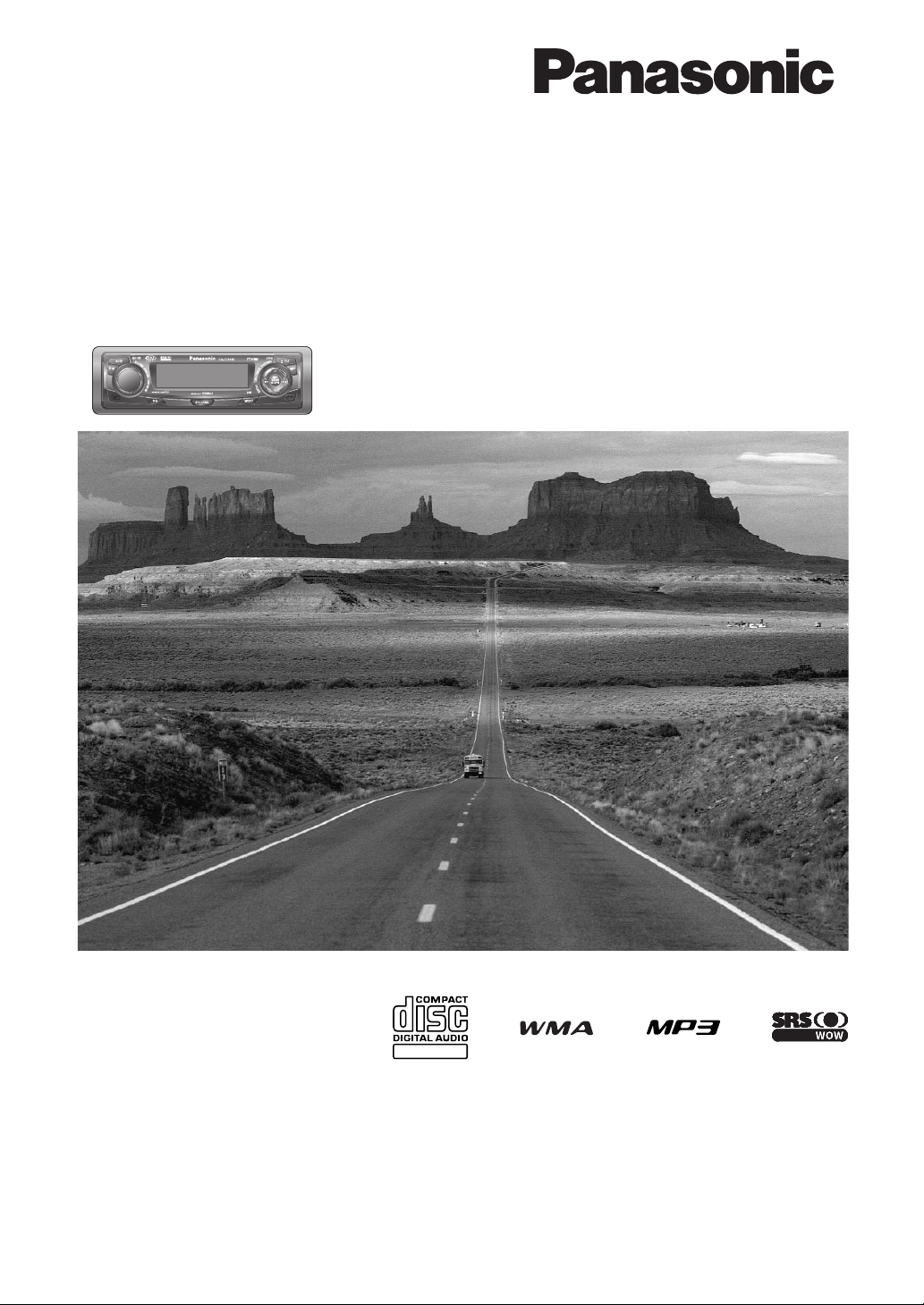
®
WMA MP3 CD Player/Receiver
Operating Instructions
Manuel d’instructions
Manual de Instrucciones
Operating Instructions
Manuel d’instructions
Manual de Instrucciones
TEXT
Récepteur/lecteur CD avec lecture WMA/MP3
Reproductor de CD, WMA y MP3/receptor
Model: CQ-C7403U/C7303U
C7203U/C7103U
(CQ-C7403U)
¡Please read these instructions (including “Limited Warranty” and “Customer Services Directory”) carefully before using this product
and keep this manual for future reference.
¡Prière de lire attentivement ces instructions (y compris la “Garantie limitée” et le “Répertoire des services à la clientèle”) avant
d’utiliser ce produit et conserver ce mode d’emploi pour s’y référer ultérieurement.
¡Lea con atención estas instrucciones antes de utilizar el producto y guarde este manual para poderlo consultar en el futuro.
(CQ-C7403U/
C7303U)
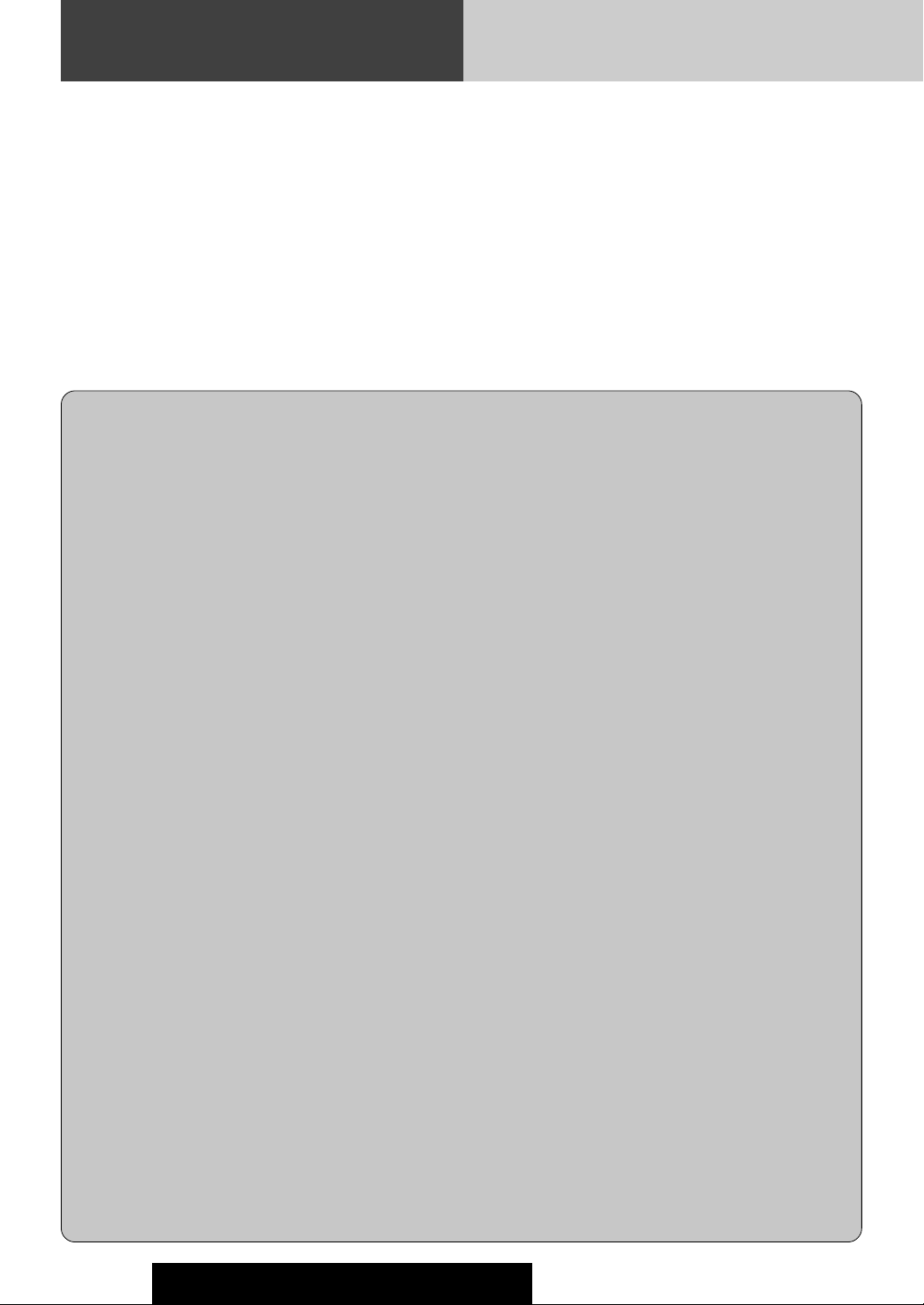
Safety Information
Warning
Observe the following warnings when using
this unit.
❑
The driver should neither watch the display nor
operate the system while driving.
Watching the display or operating the system will distract
the driver from looking ahead of the vehicle and can cause
accidents. Always stop the vehicle in a safe location and use
the parking brake before watching the display or operating
the system.
❑
Use the proper power supply.
This product is designed for operation with a negative
grounded 12 V DC battery system. Never operate this product with other battery systems, especially a 24 V DC battery
system.
❑
Keep batteries and insulation film out of reach of
infants.
Batteries and insulation film can be ingested, so keep them
out of the reach of infants. If an infant ingests a battery or
insulation film, please seek immediate medical attention.
❑
Protect the Deck Mechanism.
Do not insert any foreign objects into the slot of this unit.
❑
Do not disassemble or modify the unit.
Do not disassemble, modify the unit or attempt to repair the
product yourself. If the product needs to be repaired, consult
your dealer or an authorized Panasonic Servicenter.
❑
Do not use the unit when it is out of order.
If the unit is out of order (no power, no sound) or in an
abnormal state (has foreign objects in it, is exposed to
water, is smoking, or smells), turn it off immediately and
consult your dealer.
❑
The remote control unit should not lie about in the
car.
If the remote control unit lies about, it could fall on the floor
while driving, get wedged under the brake pedal, and lead to
a traffic accident.
❑
Refer fuse replacement to qualified service personnel.
When the fuse blows out, eliminate the cause and have it
replaced with the fuse prescribed for this unit by a qualified
service engineer. Incorrect replacement of the fuse may lead
to smoke, fire, and damage to the product.
Observe the following warnings when
installing.
❑
Disconnect the lead from the negative (–) battery
terminal before installation.
Wiring and installation with the negative (–) battery terminal
connected may cause electrical shock and injury due to a
short circuit.
Some cars equipped with the electrical safety system have
specific procedures of battery terminal disconnection.
FAILURE TO FOLLOW THE PROCEDURE MAY LEAD TO THE
UNINTENDED ACTIVATION OF THE ELECTRICAL SAFETY
SYSTEM RESULTING IN DAMAGE TO THE VEHICLE AND
PERSONAL INJURY OR DEATH.
❑
Never use safety-related components for installation, grounding, and other such functions.
Do not use safety-related vehicle components (fuel tank,
brake, suspension, steering wheel, pedals, airbag, etc.) for
wiring or fixing the product or its accessories.
❑
Installing the product on the air bag cover or in a
location where it interferes with airbag operation is
prohibited.
❑
Check for piping, gasoline tank, electric wiring, and
other items before installing the product.
If you need to open a hole in the vehicle chassis to attach or
wire the product, first check where the wire harness, gasoline tank, and electric wiring are located. Then open the hole
from outside if possible.
❑
Never install the product in a location where it interferes with your field of vision.
❑
Never have the power cord branched to supply other
equipment with power.
❑
After installation and wiring, you should check the
normal operation of other electrical equipment.
The continuation of their using in abnormal conditions may
cause fire, electrical shock or a traffic accident.
❑
In the case of installation to an airbag-equipping
car, confirm warnings and cautions of the vehicle
manufacturer before installation.
❑
Make sure the leads do not interfere with driving or
getting in and out of the vehicle.
❑
Insulate all exposed wires to prevent short circuiting.
2
CQ-C7403U/C7303U/C7203U/C7103U
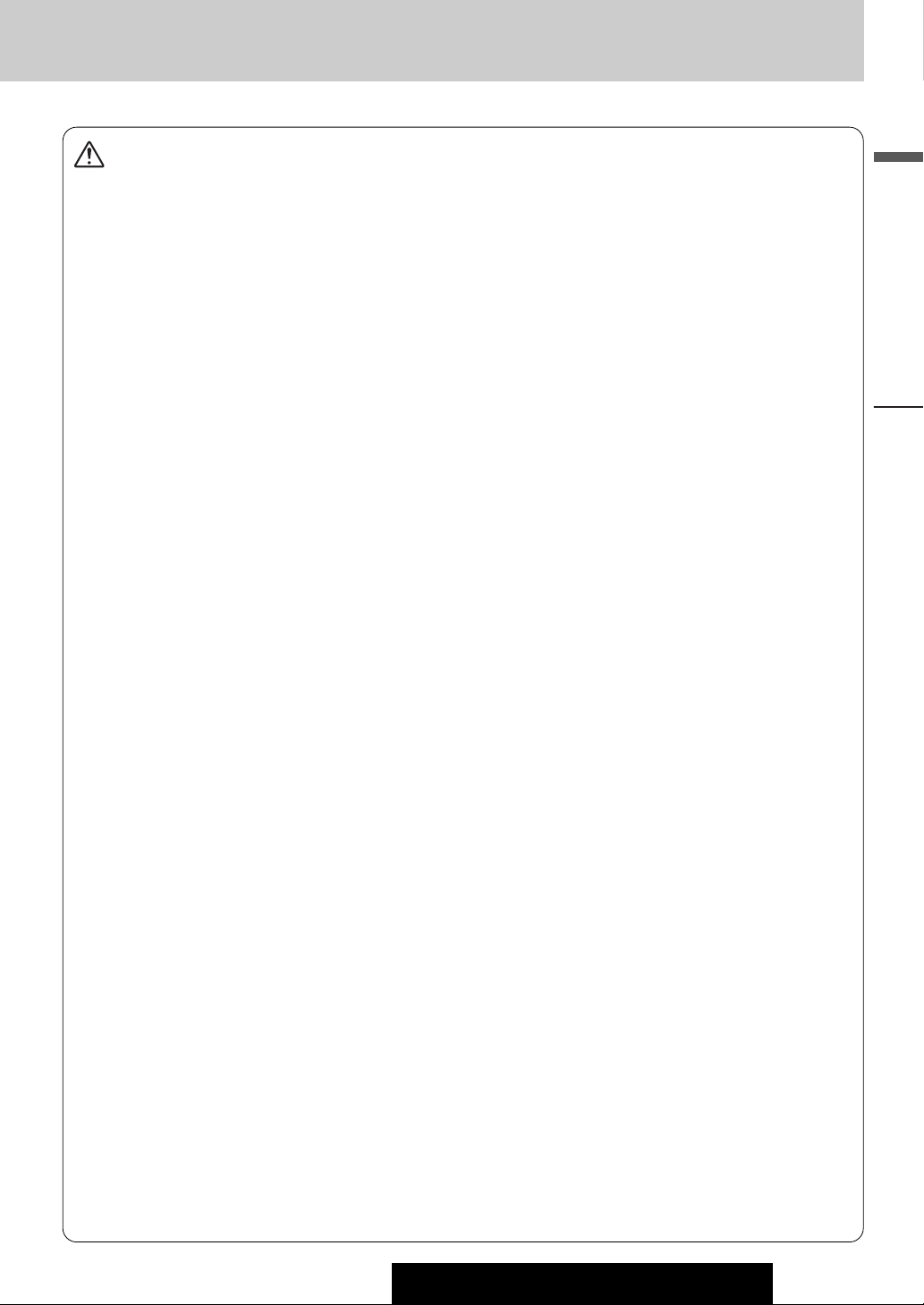
Caution
Observe the following cautions when using this
unit.
❑
Keep the sound volume at an appropriate level.
Keep the volume level low enough to be aware of road and
traffic conditions while driving.
❑
Do not insert or allow your hand or fingers to be
caught in the unit.
To prevent injury, do not get your hand or fingers caught in
moving parts or in the disc slot. Especially watch out for
infants.
❑
This unit is designed for use exclusively in automobiles.
❑
Do not operate the unit for a prolonged period with
the engine turned off.
Operating the audio system for a long period of time with the
engine turned off will drain the battery.
❑
Do not expose the unit to direct sunlight or excessive heat.
Otherwise these will raise the interior temperature of the
unit, and it may lead to smoke, fire, or other damage to the
unit.
❑
Do not use the product where it is exposed to water,
moisture, or dust.
Exposure of the unit to water, moisture, or dust may lead to
smoke, fire, or other damage to the unit. Make especially
sure that the unit does not get wet in car washes or on rainy
days.
Observe the following cautions when
installing.
❑
Refer wiring and installation to qualified service
personnel.
Installation of this unit requires special skills and experience.
For maximum safety, have it installed by your dealer.
Panasonic is not liable for any problems resulting from your
own installation of the unit.
❑
Follow the instructions to install and wire the product.
Not following the instructions to properly install and wire the
product could cause an accident or fire.
❑
Take care not to damage the leads.
When wiring, take care not to damage the leads. Prevent
them from getting caught in the vehicle chassis, screws, and
moving parts such as seat rails. Do not scratch, pull, bend or
twist the leads. Do not run them near heat sources or place
heavy objects on them. If leads must be run over sharp
metal edges, protect the leads by winding them with vinyl
tape or similar protection.
❑
Use the designated parts and tools for installation.
Use the supplied or designated parts and appropriate tools
to install the product. The use of parts other than those supplied or designated may result in internal damage to the unit.
Faulty installation may lead to an accident, a malfunction or
fire.
❑
Do not block the air vent or the cooling plate of the
unit.
Blocking these parts will cause the interior of the unit to
overheat and will result in fire or other damage.
❑
Do not install the product where it is exposed to
strong vibrations or is unstable.
Avoid slanted or strongly curved surfaces for installation. If
the installation is not stable, the unit may fall down while
driving and this can lead to an accident or injury.
❑
Installation Angle
The product should be installed in a horizontal position with
the front end up at a convenient angle, but not more than
30˚.
The user should bear in mind that in some areas there may
be restrictions on how and where this unit must be installed.
Consult your dealer for further details.
❑
Wear gloves for safety. Make sure that wiring is
completed before installation.
❑
To prevent damage to the unit, do not connect the
power connector until the whole wiring is completed.
❑
Do not connect more than one speaker to one set of
speaker leads. (except for connecting to a tweeter)
Observe the following cautions when handling
the battery for the remote control unit.
●
Use only specified battery (CR2025).
●
Match the polarity of the battery with the (+) and (–) marks
in the battery case.
●
Replace dead battery as soon as possible.
●
Remove the battery from the remote control unit when not
using it for an extended period of time.
●
Insulate the battery (by placing them in a plastic bag or covering them with vinyl tape) before disposal or storage.
●
Dispose of the battery according to the local regulations.
●
Do not disassemble, recharge, heat or short the battery. Do
not throw a battery into a fire or water.
In case of battery leakage
●
Thoroughly wipe the battery liquid off the battery case and
insert new battery.
●
If any part of your body or clothing comes into contact with
battery liquid, wash it with plenty of water.
●
If battery liquid comes into contact with your eyes, wash
them with plenty of water and get immediate medical attention.
English
Safety Information
CQ-C7403U/C7303U/C7203U/C7103U
3
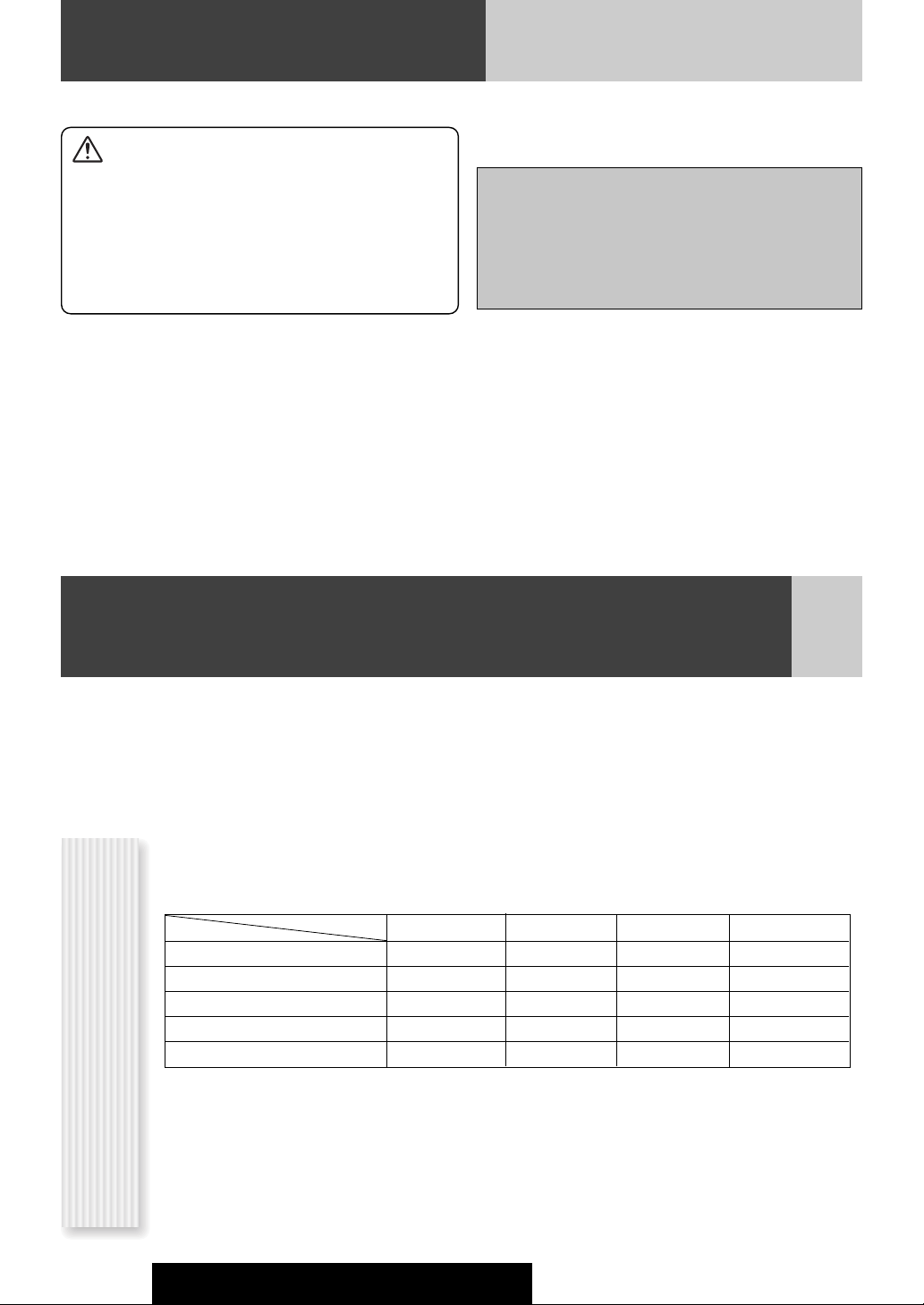
Safety Information (continued)
Caution
THIS PRODUCT IS A CLASS ILASER PRODUCT.
USE OF CONTROLS OR ADJUSTMENTS OR PERFORMANCE
OF PROCEDURES OTHER THAN THOSE SPECIFIED HEREIN
MAY RESULT IN HAZARDOUS RADIATION EXPOSURE.
DO NOT OPEN COVERS AND DO NOT REPAIR BY YOURSELF.
REFER SERVICING TO QUALIFIED PERSONNEL.
The following applies only in the U.S.A.
Part 15 of the FCC Rules
FCC Warning:
Any unauthorized changes or modifications to this
equipment would void the user's authority to operate
this device.
Before Reading These Instructions
Panasonic welcomes you to our constantly growing family of electronic products owners.
We endeavor to give you the advantages of precise electronic and mechanical engineering, manufactured with carefully
selected components, and assembled by people who are proud of the reputation their work has built for our company. We
know this product will bring you many hours of enjoyment, and after you discover the quality, value and reliability we have
built into it, you too will be proud to be a member of our family.
This operating instruction manual is for 4 models CQ-C7403U, CQ-C7303U, CQ-C7203U and CQ-C7103U.
The difference among these models’ are mentioned below.
All screens and main body illustrations in this book represent CQ-C7403U unless otherwise specified.
Features
SRS WOW (a page 18)
Customize function (a page 31)
SQ (a page 19)
The instruction manual consists of 2 books. One is “Operating Instructions” describing the operations of the main
unit. The other is “System Upgrade Guidebook” describing the optional devices such as CD changer.
Models
5 V (60 Ω)2.5 V (200 Ω)5 V (60 Ω)Subwoofer-output
CQ-C7103UCQ-C7203UCQ-C7303UCQ-C7403U
2 V (200 Ω)
2 V (200 Ω)5 V (60 Ω)2.5 V (200 Ω)5 V (60 Ω)Preout
NoNoYesYes
NoNoYesYes
SQ3SQ3SQ7SQ7
Differences Among 4 Models
4
CQ-C7403U/C7303U/C7203U/C7103U
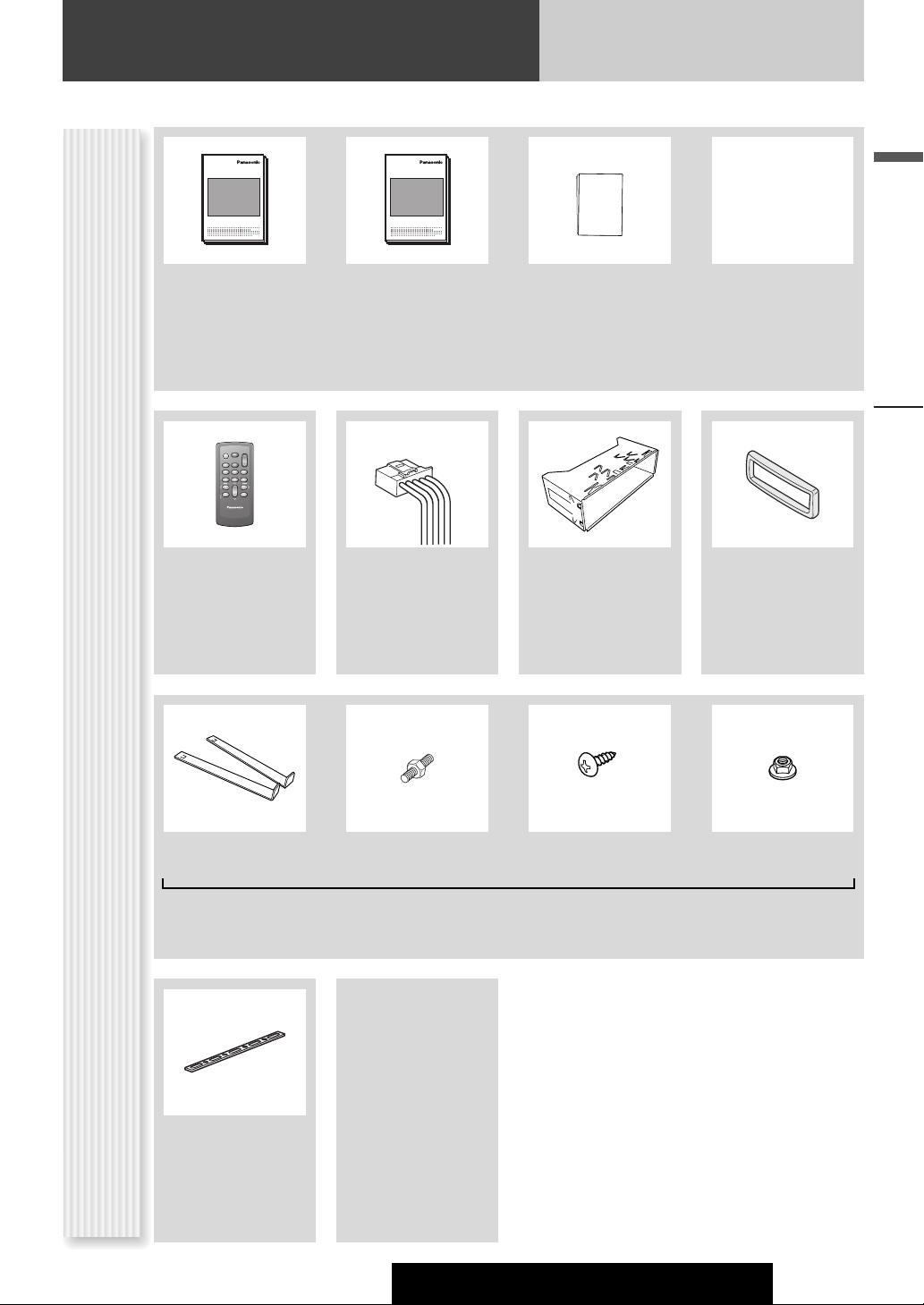
Before Reading These Instructions
XXXXXXXXXXXXXXX
XXXXXXXXXXXXXXXXX
XXXXXXXXXXXXXX
XXXXXXXXXXXXXXXX
OO-OOOOO
Operating
Instructions
(YEFM285749)
POWER
SOURCE
MENU
SEL
SEL
SRC
SRC
VOL
VOL
SET
BAND MUTE
BAND MUTE
2 31
231
RANDOM
SCAN REPEAT
5
64
5
64
97
97
8
8
TUNE TUNE
0
0
DISP
DISP
#
#
NUMBER
CAR AUDIO
Remote Control Unit
(including a battery)
(CR2025)
(EUR7641010)
Q'ty: 1
XXXXXXXXXXXXXXX
XXXXXXXXXXXXXXXXX
XXXXXXXXXXXXXX
XXXXXXXXXXXXXXXX
OO-OOOOO
System Upgrade
Guidebook
(YEFM262685)
(YGAJ021009)
Q'ty: 1
Installation
Instructions
(YEFM294101)
Mounting Collar
(YEFX0217222)
Q'ty: 1
English
Trim PlatePower Connector
CQ-C7403U/C7303U:
(YEFC05654)
CQ-C7203U/C7103U:
(YEFC051010)
Q'ty: 1
Accessories
Lock Cancel Plate Mounting Bolt Tapping Screw
Rear Support Strap
(YEFG04019)
Q'ty: 1
Hex. Nut
(5 mmø x 16 mm)
(5 mmø)
(YEP0FZ5701)
Q'ty: 1 set
Notes:
¡ The number in parenthesis underneath each accessory
part name is the part number for maintenance and
service.
¡ Accessories and their parts numbers are subject to
modification without prior notice due to improvements.
¡ Mounting Collar and Trim Plate are mounted on the
main unit at shipment.
Safety Information, Before Reading These Instructions
CQ-C7403U/C7303U/C7203U/C7103U
5
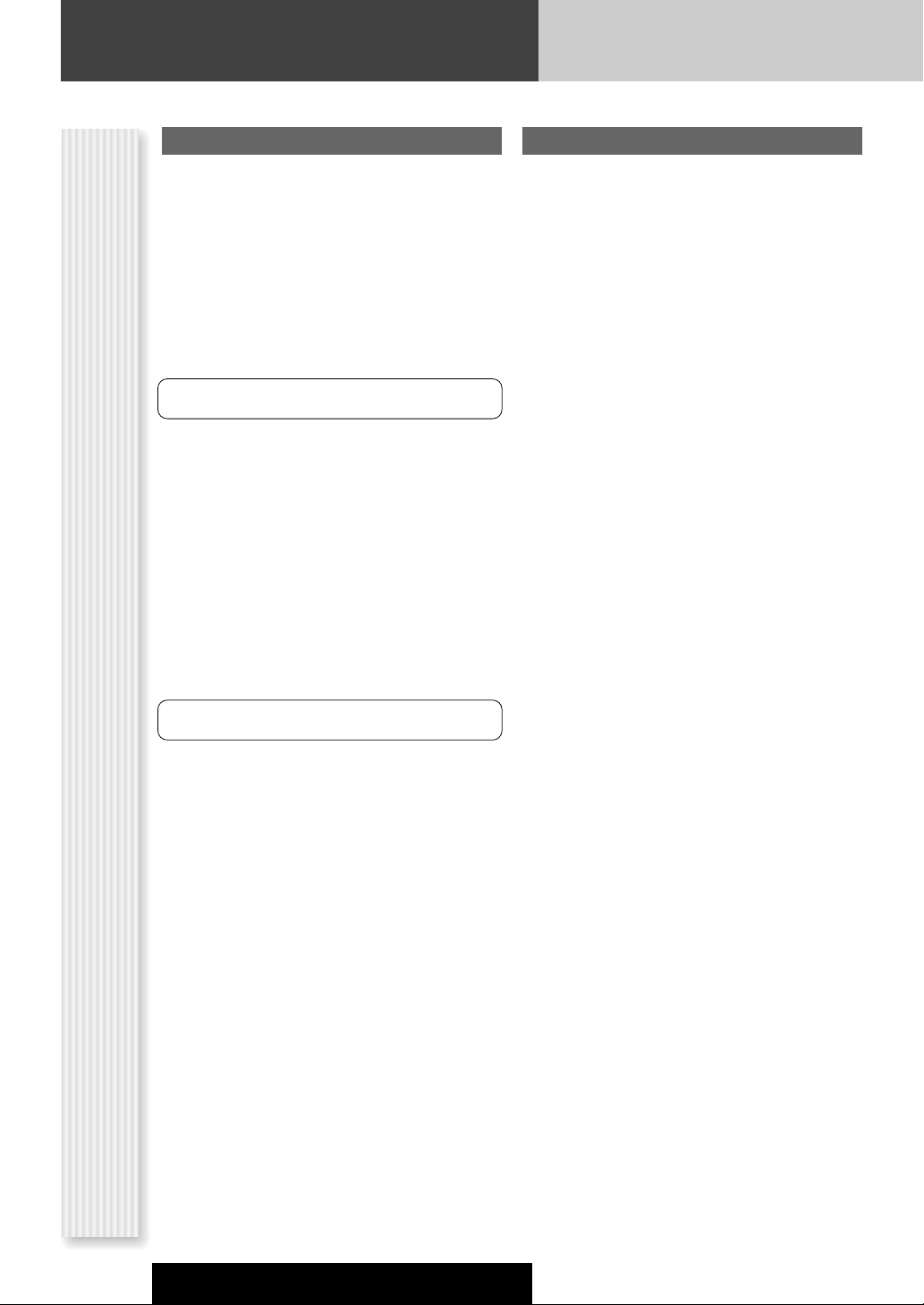
Before Reading These Instructions
U.S.A.
Obtain Product Information and Operating Assistance;
locate your nearest Dealer or Servicenter; purchase
Parts and Accessories; or make Customer Service and
Literature requests by visiting our Web Site at:
http://www.panasonic.com/support
or, contact us via the web at:
http://www.panasonic.com/contactinfo
You may also contact us directly at:
1-800-211-PANA (7262),
Monday-Friday 9 am-9 pm; Saturday-Sunday 10 am-7
pm, EST.
For hearing or speech impaired TTY users, TTY : 1-877833-8855
Accessory Purchases:
Purchase Parts, Accessories and Instruction Books
online for all Panasonic Products by visiting our Web
Site at:
http://www.pasc.panasonic.com
or, send your request by E-mail to:
npcparts@panasonic.com
You may also contact us directly at:
1-800-332-5368 (Phone) 1-800-237-9080 (Fax Only)
(Monday-Friday 9 am to 8 pm, EST.)
Panasonic Services Company
20421 84th Avenue South, Kent, WA 98032
(We accept Visa, MasterCard, Discover Card, American
Express, and Personal Checks)
For hearing or speech impaired TTY users, TTY : 1-866605-1277
Service in Puerto Rico
Matsushita Electric of Puerto Rico, Inc.
Panasonic Sales Company
Customer Services Directory
Factory Servicenter:
Ave. 65 de Infantería, Km. 9.5, San Gabriel Industrial
Park,
Carolina, Puerto Rico 00985
Phone (787) 750-4300, Fax (787) 768-2910
CANADA
WARRANTY SERVICE
FOR PRODUCT OPERATION ASSISTANCE, please contact:
Our Customer Care Centre:
Telephone #: (905) 624-5505
1-800 #: 1-800-561-5505
Fax #: (905) 238-2360
Email link: “Contact Us” on
www.panasonic.ca
FOR PRODUCT REPAIRS, please locate your nearest
Authorized Servicentre at www.panasonic.ca:
TM
Link : “Servicentres
port”
Panasonic Factory Service:
Vancouver
Panasonic Canada Inc.
12111 Riverside Way
Richmond, BC V6W
1K8
Tel: (604) 278-4211
Fax: (604) 278-5627
IF YOU SHIP THE PRODUCT TO A SERVICENTRE
Carefully pack and send prepaid, adequately insured and
preferably in the original carton.
Include details of the defect claimed, and proof of date
of original purchase.
locator” under “Customer sup-
Toronto
Panasonic Canada Inc.
5770 Ambler Drive
Mississauga, ON L4W 2T3
Tel: (905) 624-8447
Fax: (905) 238-2418
6
CQ-C7403U/C7303U/C7203U/C7103U
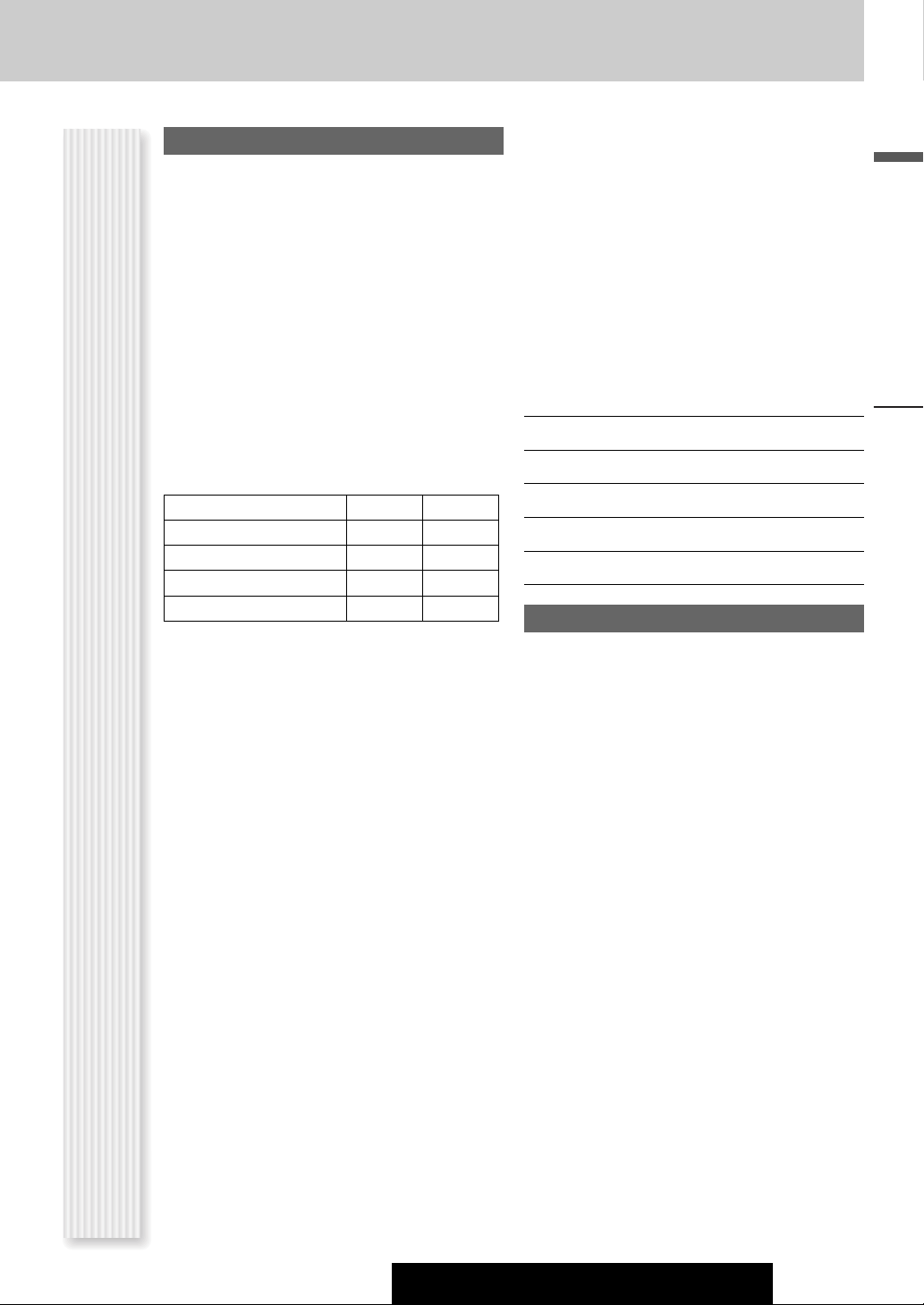
Limited Warranty
U.S.A.
PANASONIC CONSUMER ELECTRONICS COMPANY,
DIVISION OF MATSUSHITA ELECTRIC CORPORATION OF AMERICA
One Panasonic Way, Secaucus, New Jersey 07094
PANASONIC SALES COMPANY,
DIVISION OF MATSUSHITA ELECTRIC OF PUERTO RICO, INC.
Ave. 65 de infanteria, Km. 9.5, San Gabriel Industrial Park
Carolina, Puerto Rico 00985
PANASONIC AUTO PRODUCTS
LIMITED WARRANTY
LIMITED WARRANTY COVERAGE
If your product does not work properly because of defects in materials and workmanship.
Panasonic Consumer Electronics Company or Panasonic Sales
Company (collectively referred to as “the warrantor”) will, for the
length of the period indicated in the chart below, which starts with
the date of original purchase (“warranty period”), at its option either
(a) repair your product with new or refurbished parts, or (b) replace
it with a new or refurbished product. The decision to repair or
replace will be made by the warrantor.
Categories Parts Labor
Audio Components (except items listed
below)
MXE Series Audio Components (except
items listed below)
Speakers One (1) Year Not Applicable
Accessories (in exchange for defective
items)
During the “Labor” warranty period, there will be no charge for
labor. During the “Parts” warranty period, there will be no charge for
parts. You must carry in or mail in your product during the warranty
period. If non-rechargeable batteries are included, they are not warranted. This warranty only applies to products purchased and serviced in the United States or Puerto Rico. This warranty is extended
only to the original purchaser of a new product which was not sold
“as is”. A purchase receipt or other proof of the original purchase
date is required for warranty service.
CARRY-IN OR MAIL-IN SERVICE
For Carry-In or Mail-In Service in the United States, call 1-800-211PANA (7262) or visit
Panasonic Web Site: http://www.panasonic.com
For assistance in Puerto Rico, call Panasonic Sales Company (787)750-4300 or fax (787)-768-2910.
LIMITED WARRANTY LIMITS AND EXCLUSIONS
This warranty ONLY COVERS failures due to defects in materials and
workmanship, and DOES NOT COVER normal wear and tear or cosmetic damage. The warranty ALSO DOES NOT COVER damages
which occurred during shipment, failures which are caused by products not supplied by the warrantor, failures which result from accident, misuse, abuse, neglect, mishandling, misapplication, alteration, faulty installation, set-up adjustment, maladjustment of consumer control, improper maintenance, improper antenna, inadequate
signal reception or pickup, power line surge, improper voltage supply, lightning, modification, commercial use (such as use in hotels,
offices, restaurants, or other business uses) or rental use of the
product, or service by anyone other than the technician from Factory
Servicenter or other authorized service centers, or damage that is
attributable to acts of God.
THERE ARE NO EXPRESS WARRANTIES EXCEPT AS LISTED
UNDER “LIMITED WARRANTY COVERAGE”. THE WARRANTOR IS
NOT LIABLE FOR INCIDENTAL OR CONSEQUENTIAL DAMAGES
RESULTING FROM THE USE OF THIS PRODUCT, OR ARISING OUT
OF ANY BREACH OF THIS WARRANTY. (As examples, this excludes
damages for lost time, cost of having someone remove or re-install
an installed unit if applicable, travel to and from the sevicer, and loss
of media, data or other memory contents. The items listed are not
exclusive, but are for illustration only.) ALL EXPRESS AND IMPLIED
One (1) Year One (1) Year
Two (2) Years Two (2) Years
Ninety (90) Days Not Applicable
WARRANTIES, INCLUDING THE WARRANTY OF MERCHANTABILITY, ARE LIMITED TO THE PERIOD OF THE LIMITED WARRANTY.
Some states do not allow the exclusion or limitation of incidental or
consequential damages, or limitations on how long an implied warranty lasts, so the exclusions may not apply to you.
This warranty gives you specific legal rights and you may also have
other rights which vary from state to state. If a problem with this
product develops during or after the warranty period, you may contact your dealer or Servicenter. If the problem is not handled to your
satisfaction, then write to warrantor’s Consumer Affairs Department
at the addresses of the warrantor.
PARTS AND SERVICE WHICH ARE NOT COVERED BY THIS LIMITED
WARRANTY ARE YOUR RESPONSIBILITY.
Customer’s Record
Model
No.
Serial
No.
Dealer’s
No.
Code
No.
Dealer’s
Address
Date of
Purchase
CANADA
Panasonic Canada Inc.
5770 Ambler Drive, Mississauga Ontario L4W 2T3
PANASONIC PRODUCT LIMITED WARRANTY
Panasonic Canada Inc. warrants this product to be free from defects
in materials and workmanship and agrees to remedy any such defect
for a period as stated below from the date of original purchase.
CAR AUDIO PRODUCT – ONE (1) YEAR, PARTS AND LABOUR
(The labour to install or remove the product is not warranted)
LIMITATIONS AND EXCLUSIONS
This warranty does not apply to products purchased outside Canada
or to any product which has been improperly installed, subjected to
usage for which the product was not designed, misused or abused,
damaged during shipping, or which has been altered or repaired in
any way that affects the reliability or detracts from the performance,
nor does it cover any product which is used commercially. Dry cell
batteries are also excluded from coverage under this warranty.
This warranty is extended to the original end user purchaser only. A
purchase receipt or other proof of the original purchase date is
required before warranty service is performed.
THIS EXPRESS, LIMITED WARRANTY IS IN LIEU OF ALL OTHER
WARRANTIES, EXPRESS OR IMPLIED, INCLUDING ANY IMPLIED
WARRANTIES OF MERCHANTABILITY AND FITNESS FOR A PARTICULAR PURPOSE.
IN NO EVENT WILL PANASONIC CANADA INC. BE LIABLE FOR ANY
SPECIAL, INDIRECT OR CONSEQUENTIAL DAMAGES.
In certain instances, some jurisdictions do not allow the exclusion or
limitation of incidental or consequential damages, or the exclusion of
implied warranties, so the above limitations and exclusions may not
be applicable.
English
Before Reading These Instructions
CQ-C7403U/C7303U/C7203U/C7103U
7
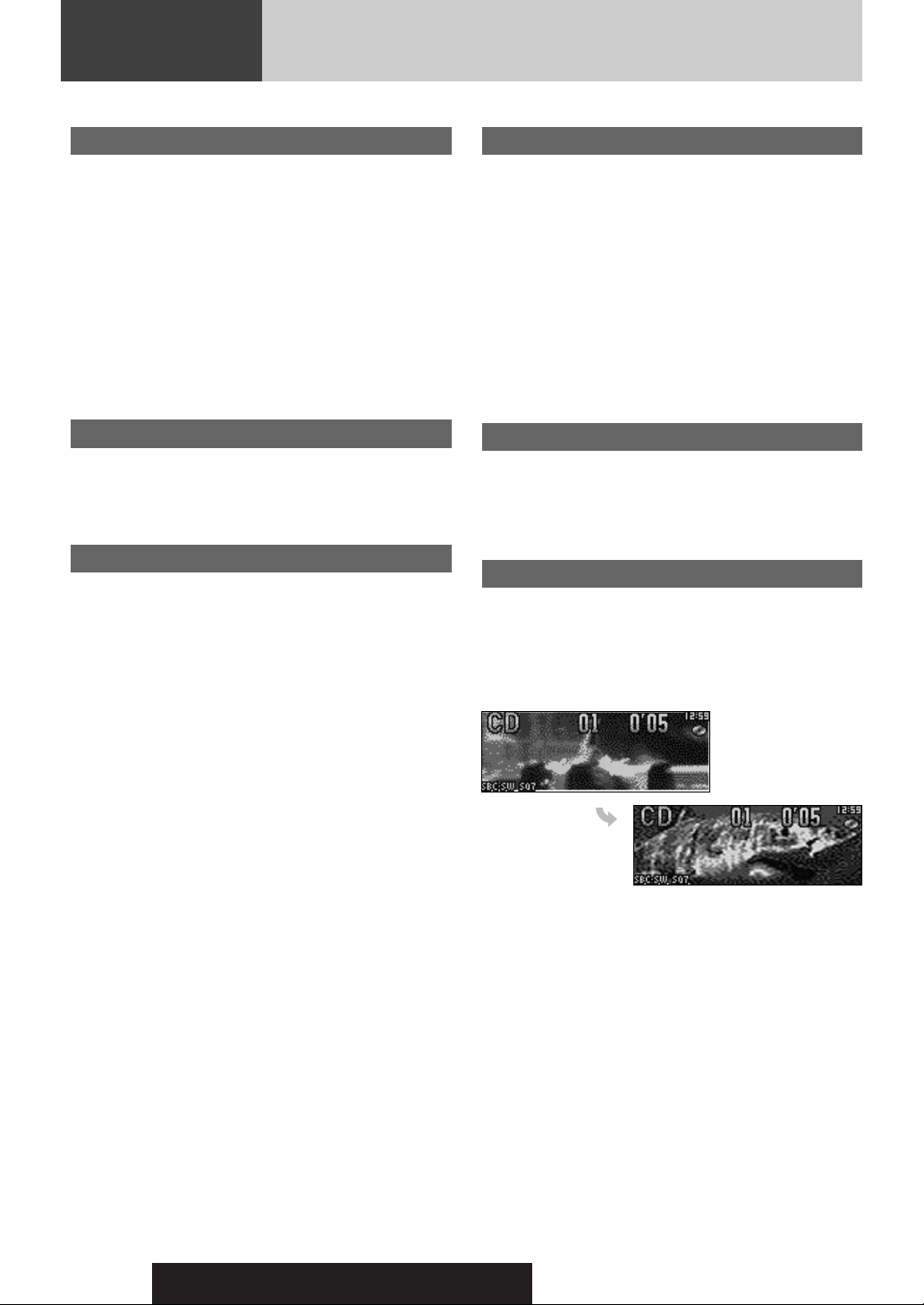
Features
Hands-Free Phone System
Connection of the optional Hands-Free Phone System (HandsFree Kit featuring Bluetooth
users to talk on a handsfree cellular phone if the phone
supports Bluetooth.
Note: This unit is designed only for receiving calls. It cannot
send calls.
Bluetooth
The Bluetooth word mark and logo are owned by the
Bluetooth SIG, Inc. and any use of such marks by
Matsushita Electric Industrial Co.,Ltd. is under license.
Other trademarks and trade name are those of their
respective owners.
®
®
technology: CY-BT100U) allows
Expansion Module (hub unit)
Connection of the Expansion Module (hub unit, CY-EM100U)
allows users to connect up to 4 optional devices shown below.
Even simultaneous connection of the Sirius Satellite Radio and
XM Satellite Radio is feasible.
W
ide array of components for system upgrade
Various optional components allow users to obtain availability
of wide range of system upgrade. Upgrading the system
delivers relaxed AV space in a car. For further information, refer
to the separate System Upgrade Guidebook.
¡ DVD Changer
The optional adapter (Conversion Cable for DVD/CD
Changer: CA-CC30U) allows you to connect the optional Panasonic DVD changer unit (CX-DH801U).
¡ CD Changer
The optional adapter (Conversion Cable for DVD/CD
Changer: CA-CC30U) allows you to connect the optional Panasonic CD changer unit (CX-DP880).
®
¡ iPod
The optional adapter (Direct Cable for iPod: CA-DC300U)
allows you to connect the optional iPod series.
iPod is a trademark of Apple Computer, Inc., registered in
the U.S. and other countries.
¡ XM Satellite Radio
You can connect the optional XM receiver (XMD-1000)
with optional Digital Adapter. For details, refer to the
operating instructions for the XM receiver.
¡ Sirius Satellite Radio
You can connect the optional Sirius Satellite radio
receiver (SIR-PAN1).
Sound Control
SQ (Sound Quality)
You have six preset modes (FLAT, ROCK, POP, VOCAL, JAZZ,
CLUB). You can customize your settings for these and save
them for instant recall.
SQ7
This is 7-band equalizer with 60, 160, 400, 1 k, 3 k, 6 k, and 16
kHz. Each band is adjustable between – 12 dB and 12 dB in
steps of 2 dB.
SQ3
This is 3-band equalizer: Band 1 covers 60, 80, 100, and 200
Hz, Band 2 covers 0.5 k, 1 k, 2 k, and 3 kHz, and Band 3 covers
10 k, 12 k, 15 k, and 18 kHz. Each band is adjustable between
– 12 dB and 12 dB in steps of 2 dB.
D·M (Direct Memory)
You can assign your favorite broadcasting station to the
[D·M] button. As the result of doing that, your favorite
broadcasting station can be received even if the unit is in
the CD mode or other modes.
(a page 20)
Customize
Initially stored moving images and still images are editable to
taste. IMAGE STUDIO* allows you to process images from a
digital camera or other devices without difficulty. (a page 31)
* This software is downloadable from Panasonic Web site
(http://panasonic.co.jp/pas/en/software/customize/index.html)
8
CQ-C7403U/C7303U/C7203U/C7103U
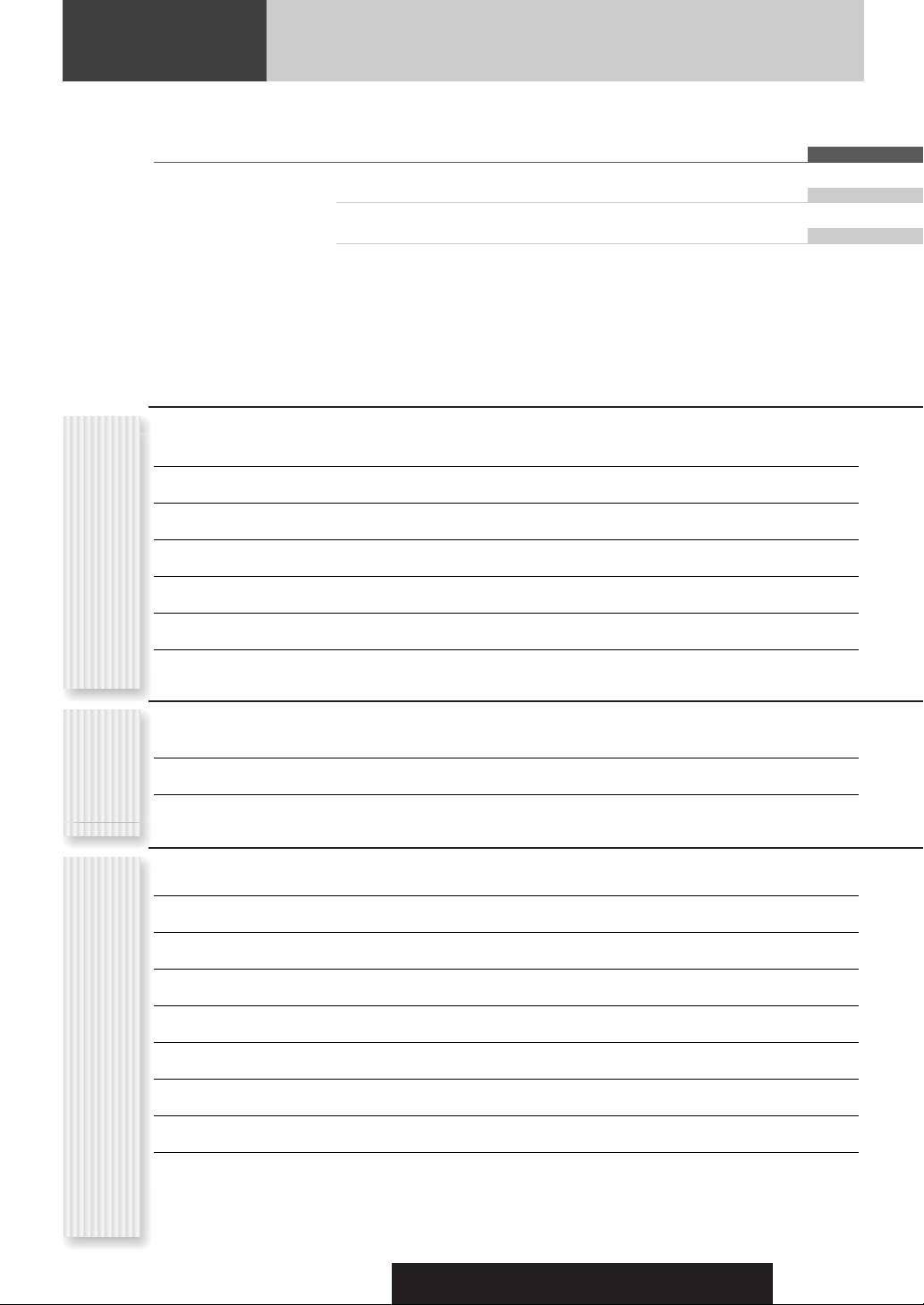
Contents
English
¡Safety Information 2
¡Before Reading These Instructions 4
¡Features 8
¡Controls Layout 10
Français 40
Español 78
CommonEach
As Needed
¡Preparation (Clock adjustment etc.) 12
¡General 14
¡Sound Control 18
¡Radio 20
¡CD Player 22
Source
¡MP3/WMA Player 24
¡Audio Setting 28
¡Function Setting (Security Setting etc.) 29
¡Display Setting 30
¡Customize the Display 31
¡Troubleshooting 33
¡Error Display Messages 37
¡Notes on Discs 38
¡Maintenance 38
¡Specifications 39
CQ-C7403U/C7303U/C7203U/C7103U
9
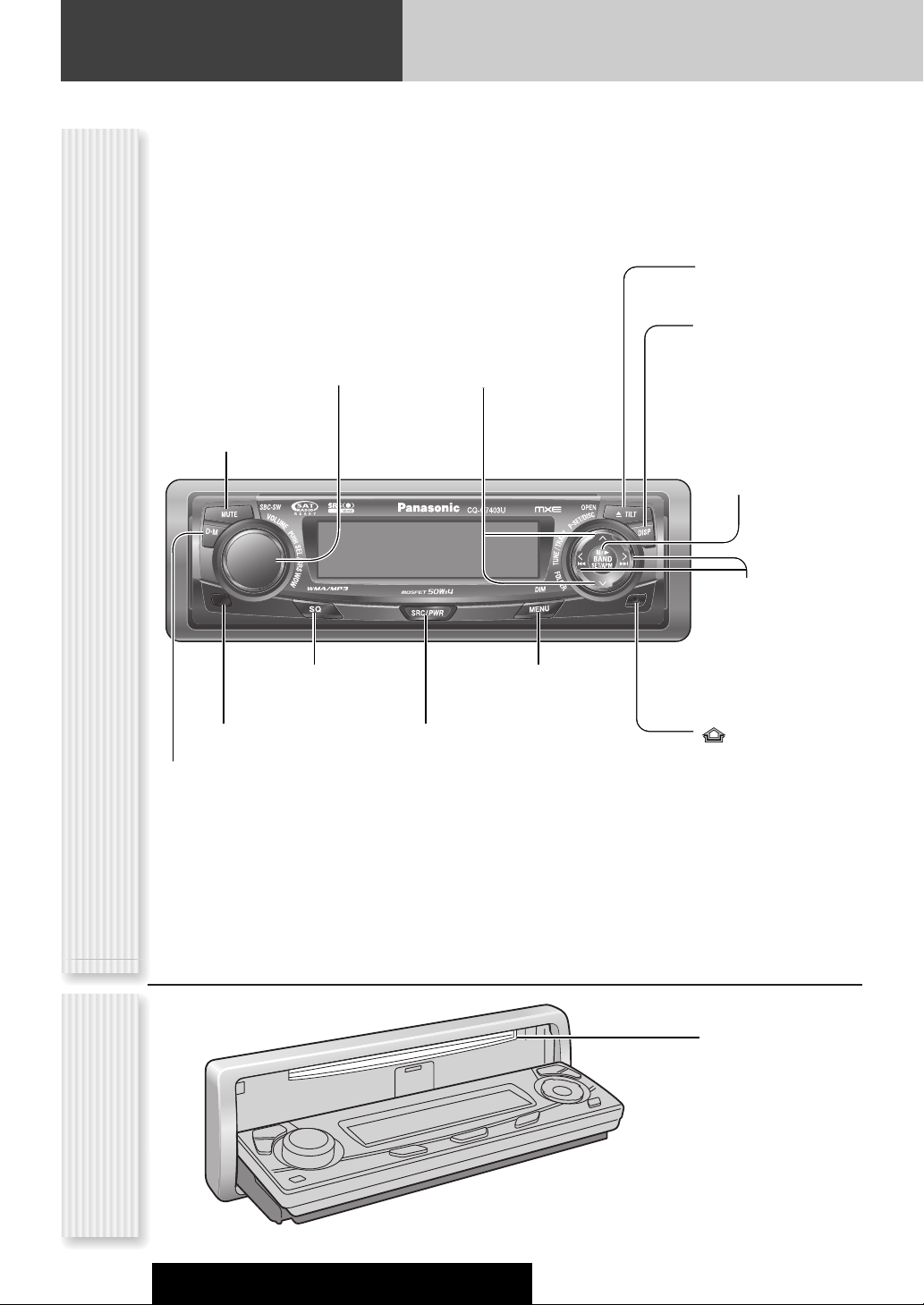
Controls Layout
Note: This instruction manual explains operations for use with the buttons on the main unit. (Different operations excluded)
u TILT (eject) (a page 15)
OPEN (a page 15)
MUTE (a page 15)
SBC-SW (a page 19)
Main Unit
D·M Direct Memory
(a page 20)
VOLUME (a page 15)
PUSH SEL Select (a page 28)
SRS WOW (a page 18)
SQ Sound Quality
(a page 19)
Remote control sensor
P·SET Preset (a page 21)
DISC (a System Upgrade
Guidebook)
FOLDER (a page 24)
MENU (a page 29, 30)
DIM Dimmer (a page 17)
SRC/PWR Source/Power
(a page 14, 16)
DISP Display (a page 17)
/5Pause/Play
y
(a page 22, 24)
BAND (a page 20)
SET (a page 29, 30)
APM Auto Preset Memory
(a page 21)
TUNE (a page 20)
TRACK (FILE)
(a page 22, 24)
Release (a page 14)
10
Disc slot
Opens
When Face Plate
CQ-C7403U/C7303U/C7203U/C7103U
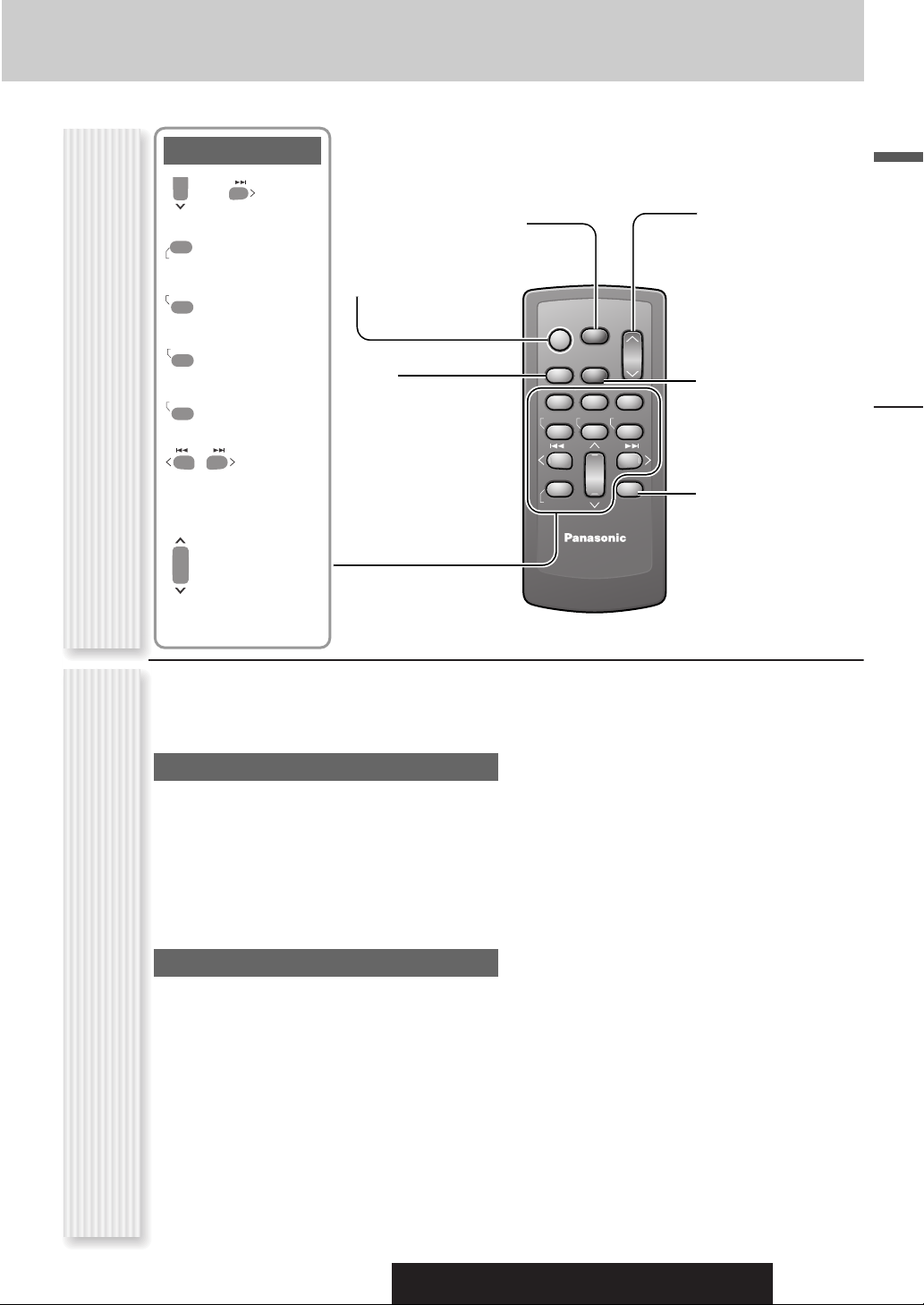
SEL
SRC
BAND
MUTE
VOL
0
T
R
Number Buttons
0 to 9
9
–
SEL Select
#
Number
NUMBE
RANDOM
4
SCAN
5
RANDOM
SCAN
POWER
SRC (SOURCE)
BAND
REPEA
REPEAT
6
7
9
Remote Control UnitOperations executable only with main unit/
TUNE
Pause/Play
SET
Auto Preset
APM
Memory
TRACK (FILE)
MENU
POWER
SOURCE
MENU
SEL
SEL
SRC
SRC
SET
BAND MUTE
BAND
RANDOM
TUNE TUNE
#
#
NUMBER
VOL
VOL
MUTE
2 31
231
SCAN REPEAT
5
64
5
64
97
97
8
8
0
0
DISP
DISP
VOL Volume
}:Up
{:Down
MUTE
SBC-SW Super Bass
Control-Subwoofer
DISP Display
English
8
0
(Preset)
P·SET
DISC (FOLDER)
Although most of the functions of this unit are executable
with both the main unit and remote control, the following
functions are excluded.
Operations executable only with main uni
¡ Face panel’s opening, closing, tilting, and removal
actions (a page 15)
¡ Disc ejection (a page 15)
¡ Dimmer (a page 17)
¡ SRS on, off, and adjustment (a page 18)
¡ SQ on, off, and adjustment (a page 19)
¡ Direct memory setting and calling (a page 20)
Operations executable only with remote control
¡Preset station calling with one-touch operation
(a page 21)
¡ Direct access to tracks on CDs (a page 23, 25)
¡ Random and repeat play with one-touch operation
(a page 23, 25)
¡ Scan playback (a page 23, 25)
CAR AUDIO
Controls Layout
t
operations executable only with remote control
CQ-C7403U/C7303U/C7203U/C7103U
11
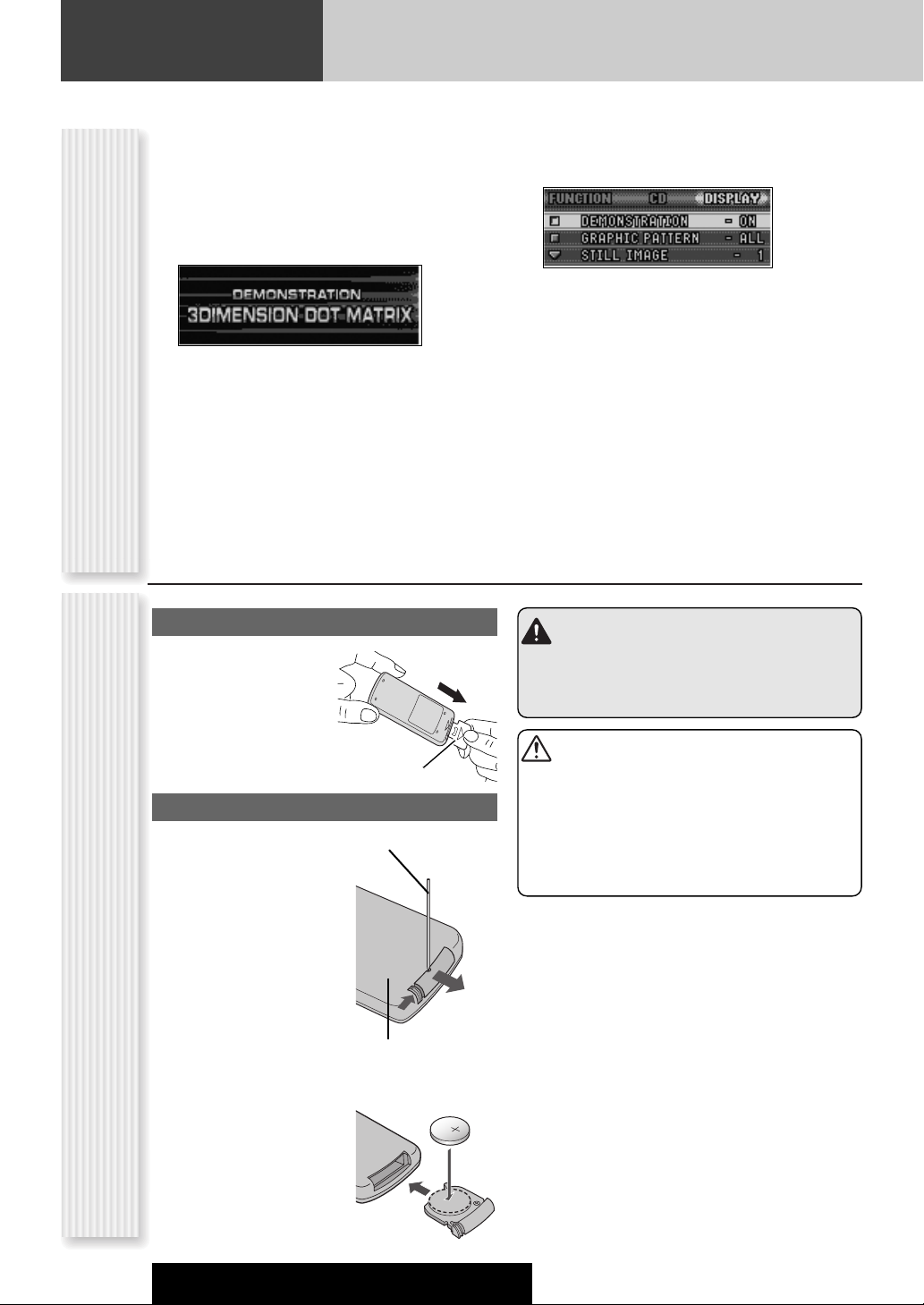
Preparation
q
w
2
3
For the first use, the following screen may appear
repeatedly.
Set your car's ignition switch to the ACC
1
or On position.
The demonstration screen appears.
Press [SRC/PWR] (Power).
2
Press [MENU] to display the menu
3
display.
For using the remote control, hold down [SEL]
(MENU) for 2 sec. or more.
Press []] or [[] to display the
Cancellation of demonstration screenRemote Control Preparation
4
DISPLAY menu.
Preparation Before Initial Use
Pull the insulation film out
from the backside of
remote control gently.
Press [{] or [}] to select
5
“DEMONSTRATION”.
Press [BAND] (SET) to select “OFF”
6
Press [MENU].
7
For using the remote control, hold down [SEL]
(MENU) for 2 sec. or more.
Note: This unit is operable as usual even if the
demonstration screen is activated. The demonstration
screen automatically appears if no operation is executed
for 1 minute.
Warning
Keep batteries and insulation film out of reach of
infants. If an infant ingests a battery, please seek
immediate medical attention.
12
Battery Replacement
q Remove the battery holder
with the remote control unit
placed on a flat surface.
q Stick your thumbnail into
the groove, and push the
holder in the direction of
the arrow, and at the
same time.
w Pull it out in the direction
of the arrow using a
tough pointed object.
w Put a battery in the case with
(+) side facing up.
e Put the case back.
CQ-C7403U/C7303U/C7203U/C7103U
Insulation film
Tough pointed object
Back side
Cautions
¡Remove and dispose of an old battery immediately.
¡Do not disassemble, heat or short a battery. Do not
throw a battery into a fire or water.
¡Follow local regulations when disposing of a battery.
¡Improper use of a battery may cause overheating, an
explosion or ignition, resulting in injury or a fire.
Note: Battery Information:
Battery Type: Panasonic lithium battery (CR2025)
(Included in the remote control)
Battery Life: Approximately 6 months under normal use
(at room temperature)
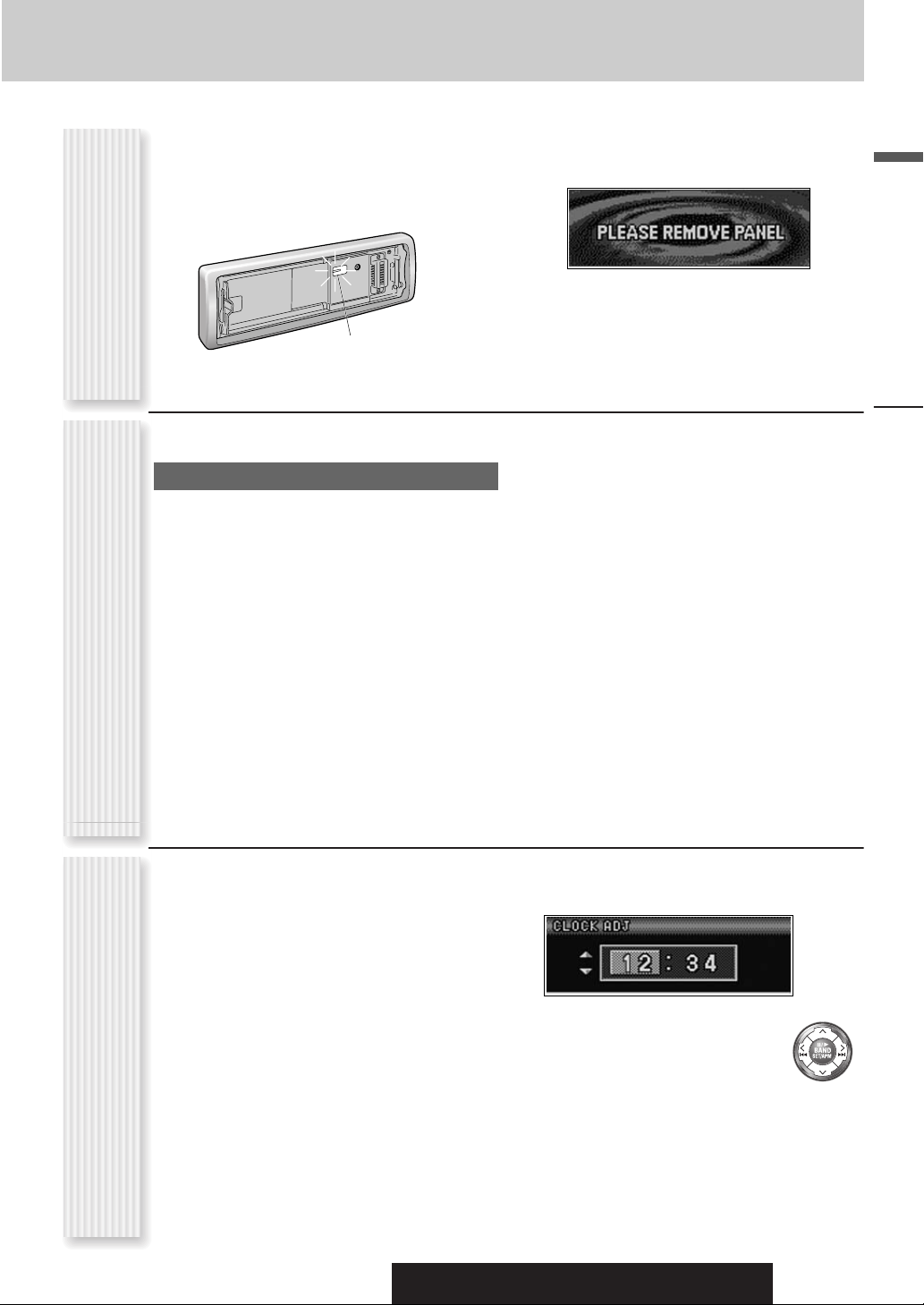
The following functions are activated when the Security
Function is ON. (a page 29)
¡ The security indicator lights up when removing the
face plate.
Setting
¡ The alarm sounds and the message appears on the
screen to warn you to remove the face plate at ACC
off.
English
Security Function
You may need to set the following depending on the
devices to be connected.
Using Subwoofer
¡ Subwoofer level adjustment (a page 28)
¡ Subwoofer low pass filter (a page 28)
Note: Other settings are required when a Sirius receiver,
an XM receiver, or a Hands-Free Phone System is
connected. (a System Upgrade Guidebook)
Other SettingsClock adjustment
Security Indicator
Preparation
Note: Adjust the clock when “ADJUST” appears on the
display.
Press [MENU] to display the menu
1
display.
For using the remote control, hold down [SEL]
(MENU) for 2 sec. or more.
Press []] or [[] to display the
2
DISPLAY menu.
Press [{] to select “CLOCK ADJ”.
3
Press [BAND] (SET) to confirm the
4
display.
CQ-C7403U/C7303U/C7203U/C7103U
Adjust the setting value.
5
:
Adjusting minutes
[[]
Adjusting hours
[]]
:
[}]
:
Forward
Backward
[{]
:
Press [BAND] (SET) to confirm the
6
adjustment.
Press [MENU].
7
For using the remote control, hold down [SEL]
(MENU) for 2 sec. or more.
13
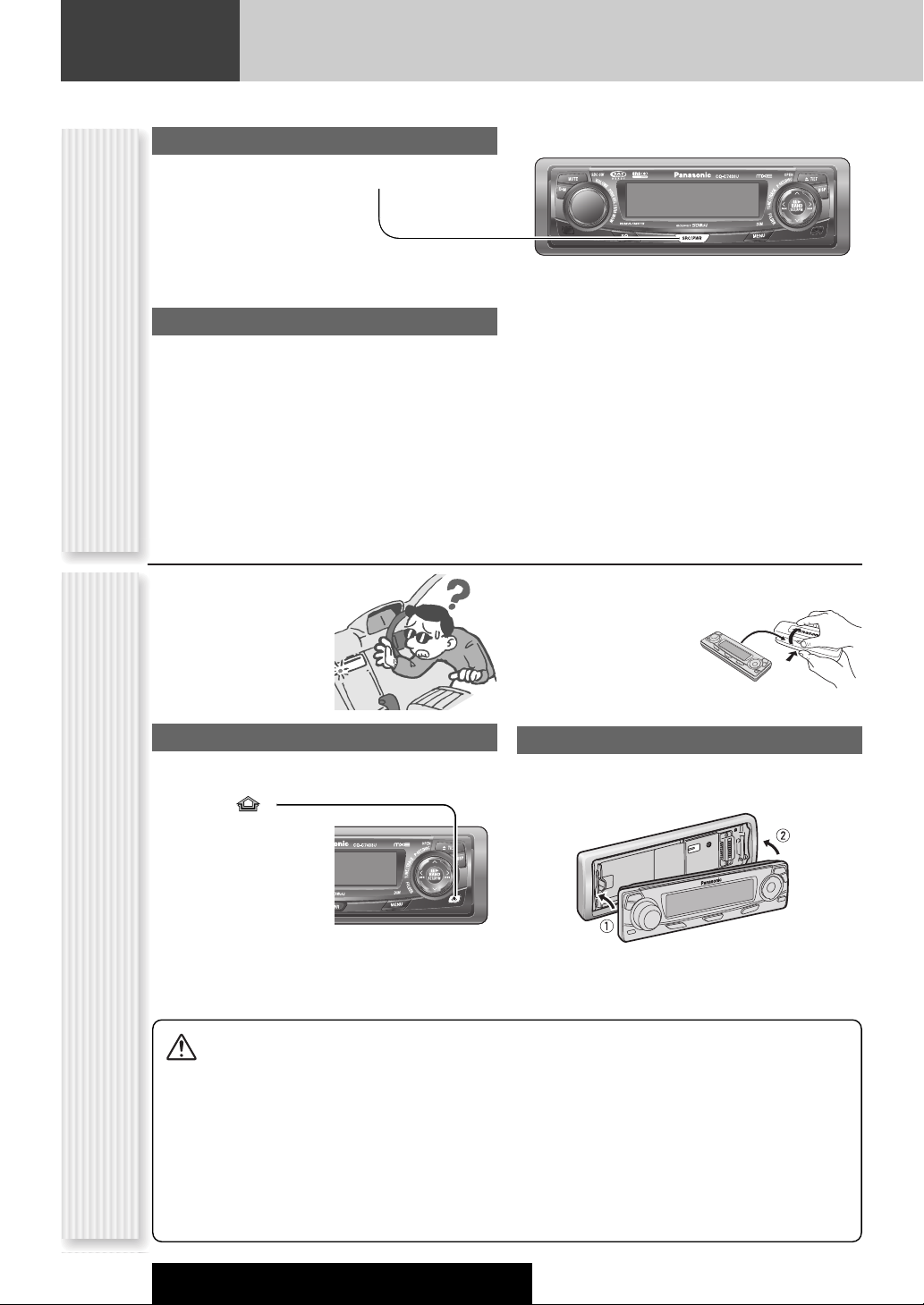
General
This chapter explains how to turn on or off the power, how to adjust the volume, etc.
Power on
Press [SRC/PWR] (PWR: Power).
Power off
Hold down [SRC/PWR] (PWR: Power) until
(PWR: Power)
Power On/off
you hear a beep, then release it.
You can remove the face
plate to prevent it from
being stolen.
Removing
Turn off the power (a page 14)
1
Press []
2
(Release).
(The face plate disengages with a click
when it is removed.)
The face plate automatically closes after a lapse of 5
(Anti-Theft System)
seconds while it is open.
The power is automatically turned off while the unit
is active.
Cautions:
Face Plate Removing/Mounting
¡ It is recommended to remove or mount the face
plate when the plate is at the closed position.
Do not remove or mount the face plate when the
plate is in motion.
¡ This face plate is not waterproof. Do not expose it to
water or excessive moisture.
¡ Do not remove the face plate while driving your car.
Put the face
3
plate in the case.
Mounting
Slide the left side of the face plate in
1
place.
Press the right end of the face plate
2
until “click” is heard.
¡ Do not place the face plate on the dashboard or
nearby areas where the temperature rises to high
levels.
¡ Do not touch the contacts on the face plate or on the
main unit, since this may result in poor electrical
contacts.
¡ If dirt or other foreign substances get on the con-
tacts, wipe them off with clean and dry cloth.
¡ To avoid damaging the face plate, do not push it
down or place objects on it while it is open.
14
CQ-C7403U/C7303U/C7203U/C7103U
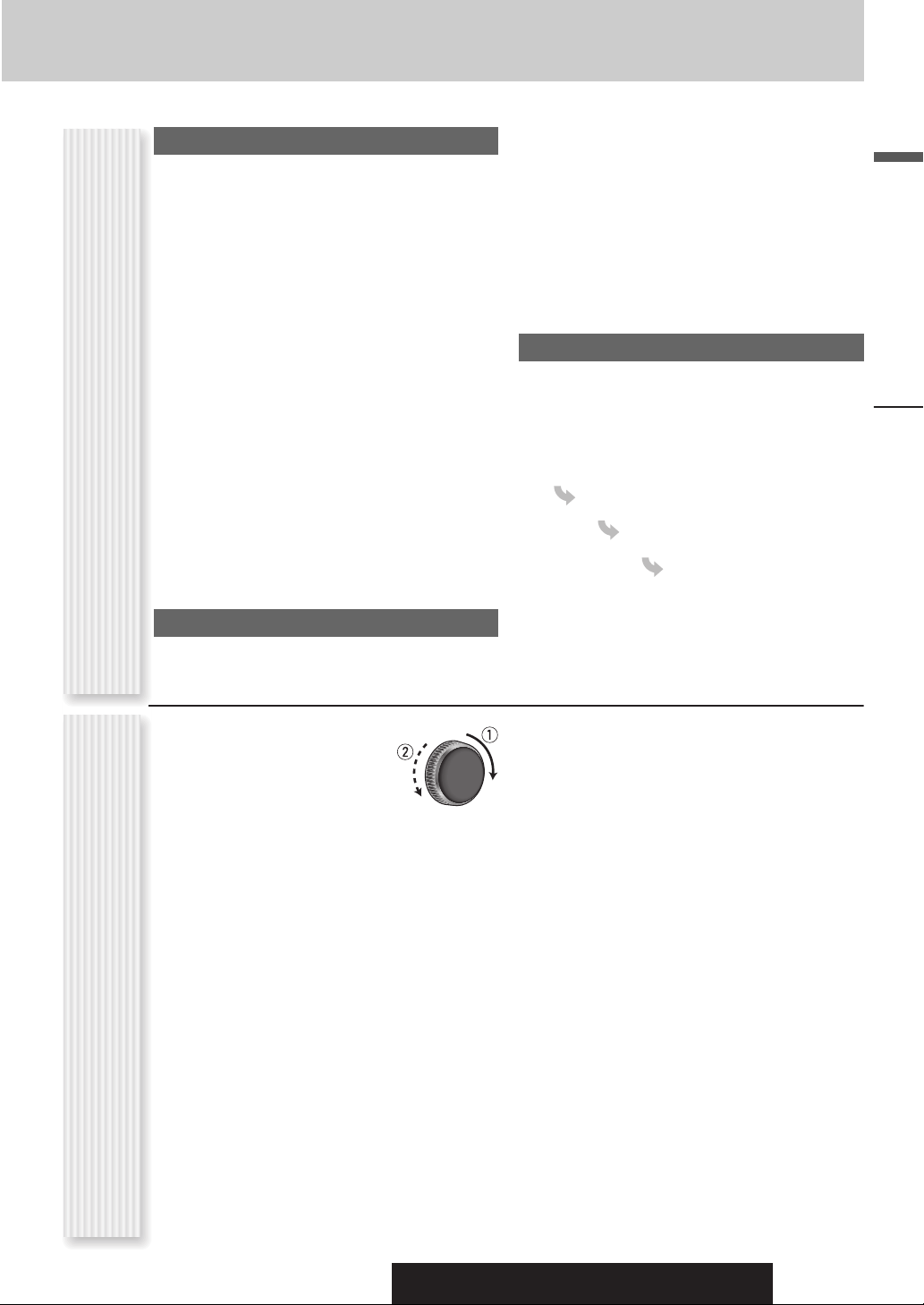
Open/Eject
Press [u TILT] (OPEN).
When a disc is already loaded, the disc will automatically
be ejected.
Close
Press [u TILT] (OPEN).
English
Tilt
The display angle changes among 4 levels as follows
every time you hold down [u TILT] (OPEN) for 1 sec.
or more and release.
Note: The last selected
angle is memorized even
after turning off the power.
Notes:
¡ The volume level can be set independently for each
source. (For radio, one volume setting for AM, one
volume setting for all FMs)
¡ The volume is not adjustable while an error display is
on the monitor. (a page 37)
¡ This unit memorizes individual volume levels for each
source. Make volume adjustments of each source
appropriately to prevent large volume fluctuation when
the source is changed.
CQ-C7403U/C7303U/C7203U/C7103U
15
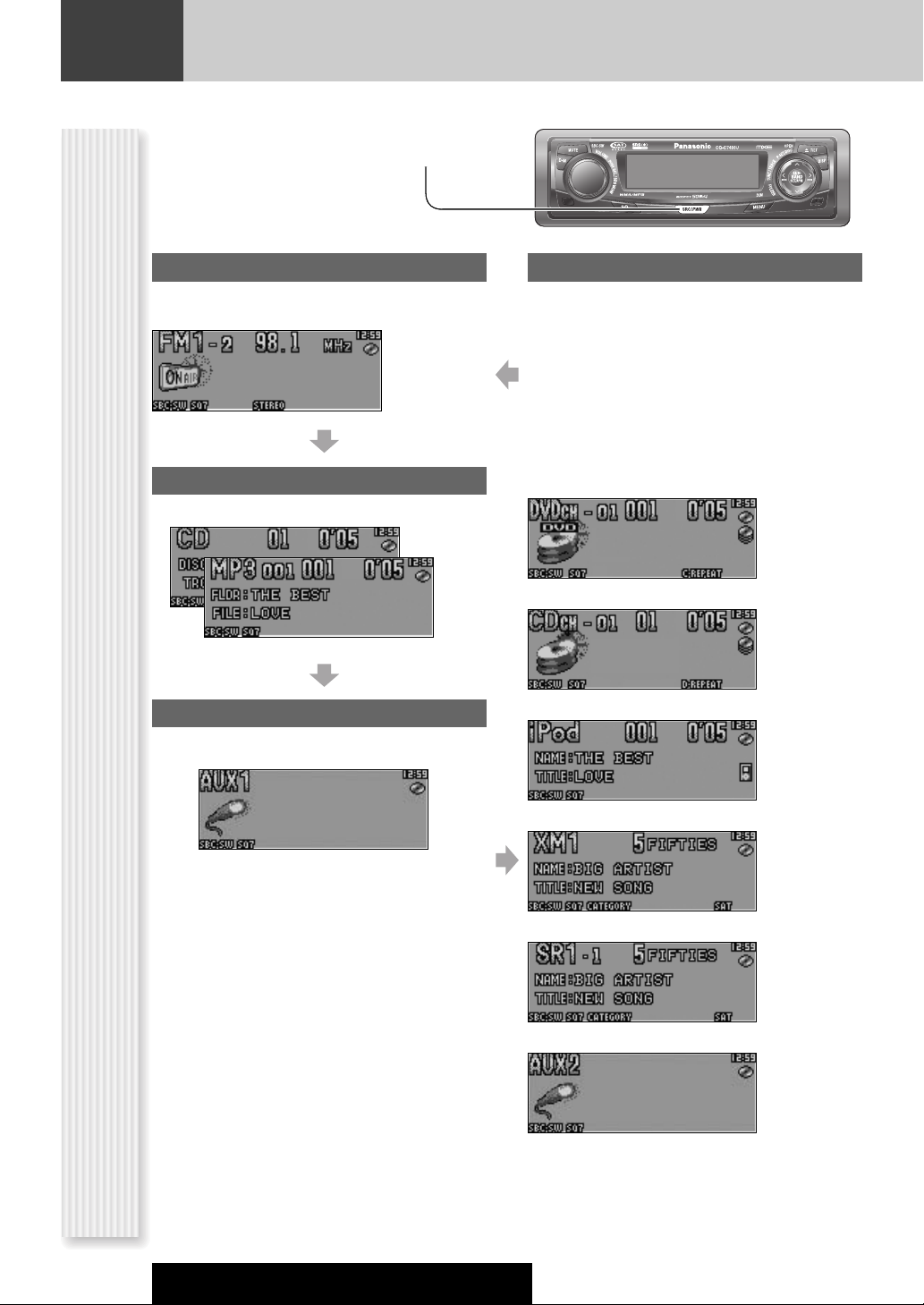
General
The source changes as follows every time
[SRC/PWR] (SRC: Source) is pressed.
Radio
FM1, FM2, FM3, AM (a page 20)
Player
When loading CD (a page 22)
When loading MP3/WMA disc (a page 24)
(SOURCE)
AUX 1
Device connected to the AUX terminal of the this unit
Source Selection
System-up Connector
Device connected to the System-up Connector of the
this unit
When optional devices are connected:
Shift to connected devices
When an expansion module is connected:
The devices connected to the ports 1 to 4 are activated
in sequence after shifting to AUX2 (devices connected
to the AUX terminal of the expansion module).
When connecting DVD Changer
When connecting CD Changer
When connecting iPod
16
When connecting XM Receiver
When connecting Sirius Receiver
When connecting Expansion Module
Note: For information about connectable devices, refer
to the System Upgrade Guidebook or the instruction
manual for each device.
CQ-C7403U/C7303U/C7203U/C7103U
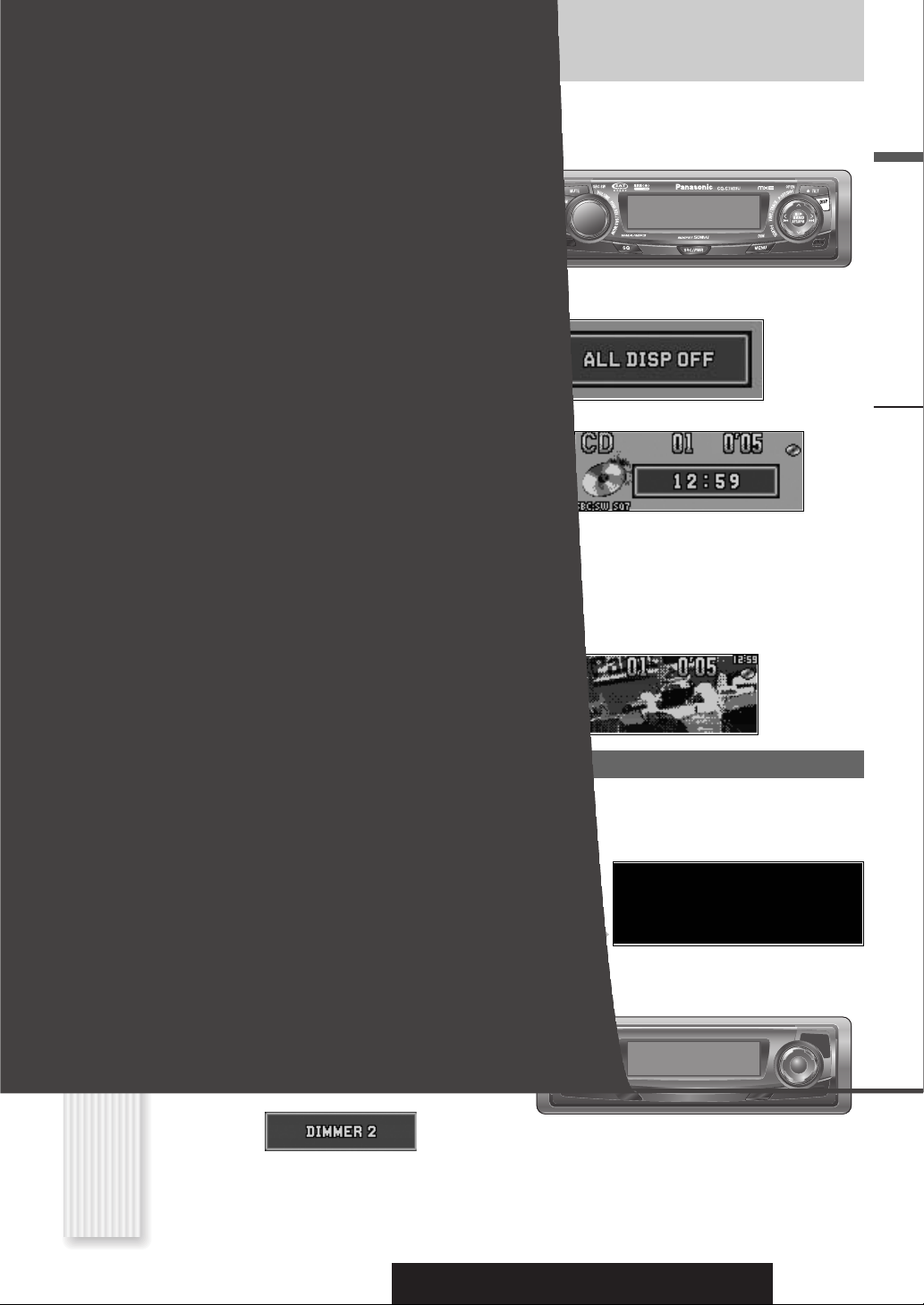
The display changes as follows every time [DISP] is
pressed.
Note: The graphic pattern and still image are selectable.
(a page 30)
At power-on:
Mode
Folder hierarchy (MP3/WMA mode only.)
Ordinary display + graphic pattern
English
Display OFF
All displays disappear in 5 seconds.
Ordinary display + clock
General
Ordinary display + still image
At power-off:
The dimmer level changes as follows every time you hold
down [MENU] (DIM:Dimmer) for 2 sec. or more.
Brighter (default)
Medium
CQ-C7403U/C7303U/C7203U/C7103U
Clock display (default)
17
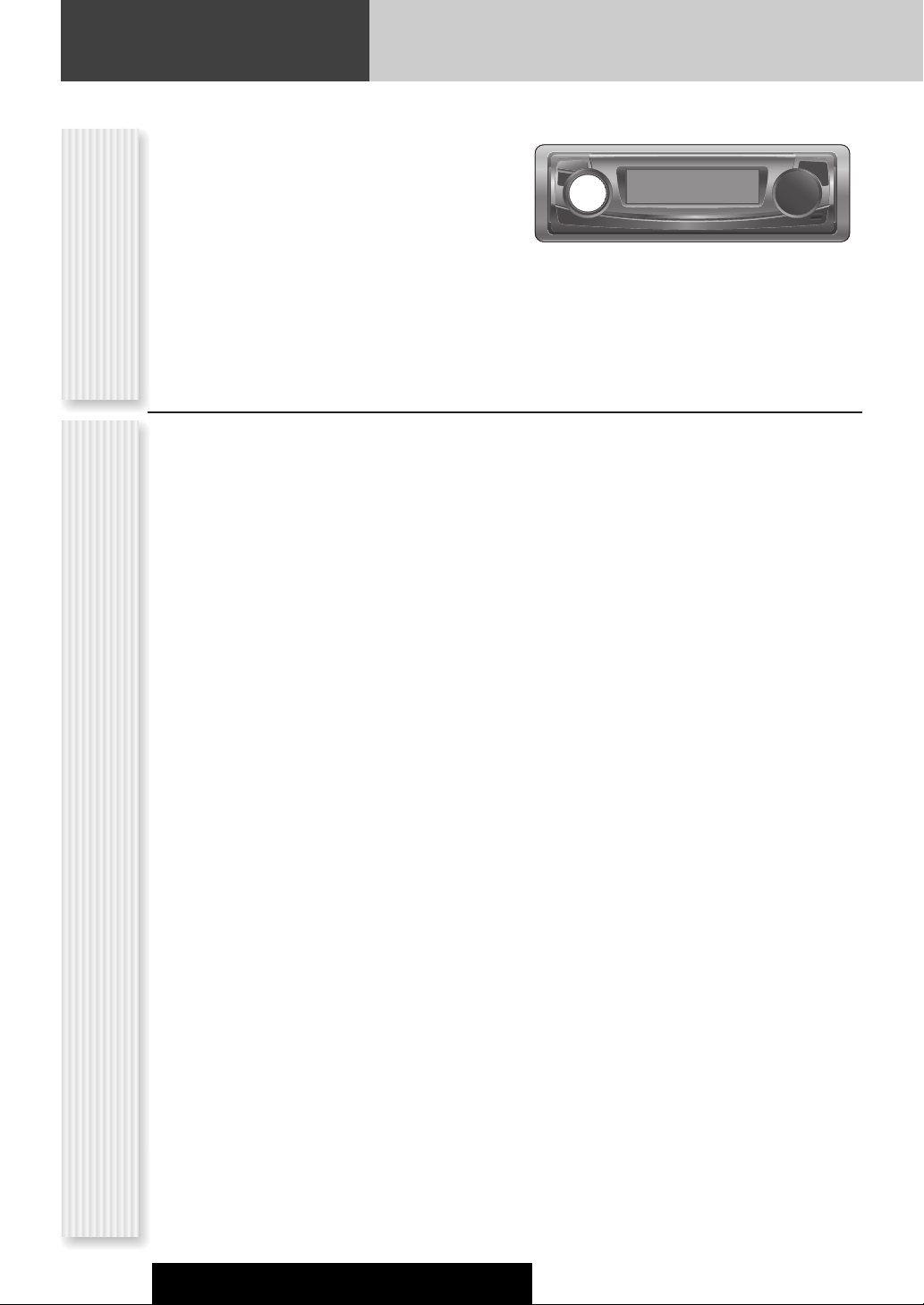
Sound Control
Only for CQ-C7403U/C7303U
SRS WOW™ is 3-D sound technology based on the HRTF
(Head Related Transfer Function) theory. Unlike
conventional audio systems, “natural 3-D sound field”,
“rich bass”, and “crisp and clear sound” can be obtained
at the same time in a wide area in front of speakers.
Holding down [VOLUME] (SRS WOW) for 2 sec. or
more toggles SRS WOW on and off.
SRS WOW
(CQ-C7403U, C7303U)
Note: If you enable SRS WOW, the following functions
are automatically disabled:
SQ, BASS/TREBLE, BALANCE/FADER, HPF, SBC-SW
18
(SRS WOW Menu Display)
SRS WOW Setting
CQ-C7403U/C7303U/C7203U/C7103U
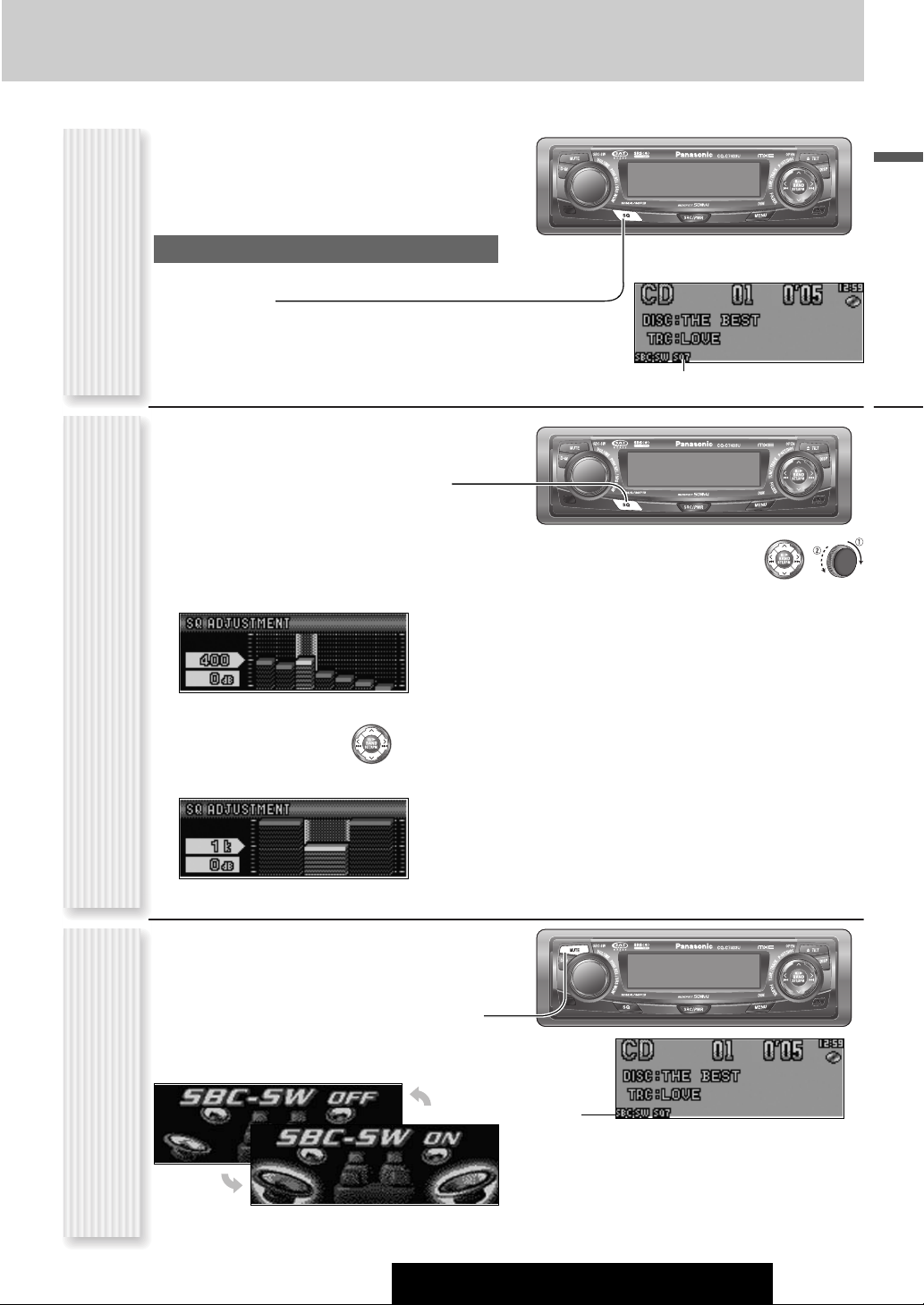
The equalizer curve is selectable from among preset 6
types (FLAT, ROCK, POP, VOCAL, JAZZ, and CLUB)
depending on your listening category.
Note: SQ is not changeable when SRS WOW is enabled.
(a page 18)
SQ changeover
The SQ category is changed every time [SQ] (Sound
Quality) is pressed.
(SQ: Sound Quality)
Note: Setting of SQ, bass/treble and volume are
influenced one another. If the influence mentioned above
SQ Selection Based on Genre
SQ adjustment
causes distortion to the audio signal, readjust bass/treble
or volume. (a page 28)
SQ is adjustable in accordance with your taste.
Hold down [SQ] (Sound Quality) for 2 sec.
1
or more when SRS WOW is disabled.
Press [BAND].
2
The targeted SQ preset appears.
Adjust each band.
3
¡ CQ-C7403U/C7303U (SQ7)
(USER)
Band: 60, 160, 400, 1 k, 3 k, 6 k, 16 k (Hz)
[]] [[]: Band selection
[}][{]: Level up/down
¡ CQ-C7203U/C7103U (SQ3)
Lights when activated.
[]] [[]: Band selection
[}][{]: Level up/down
q / w: center frequency up/down
Press [BAND] to determine the adjustment.
4
The screen of Step 1 appears again.
Press [DISP].
5
The regular screen appears again. “USER” appears in
the category name after adjustment.
Note: If you hold down [BAND] for 2 sec. or more
on the SQ call-up screen, the presetting that is called
up can be turned into the default.
English
Sound Control
Band: 60, 1 k, 10 k (Hz, default)
Only for CQ-C7403U/C7303U
The rear speaker can be used as a substitutional
subwoofer when a subwoofer is not connected.
Holding down [MUTE] (SBC-SW) for 2 sec.
or more toggles SBC-SW on and off.
Off (default)
(SBC-SW: Super Bass Control-Subwoofer)
Substitutional Subwoofer
Lights when
activated.
Notes:
¡ If ON is selected, the settings of subwoofer level
adjustment and subwoofer low pass filter are activat-
On
CQ-C7403U/C7303U/C7203U/C7103U
ed. (a page 28)
¡ SBC-SW is not changeable when SRS WOW is
enabled. (a page 18)
19
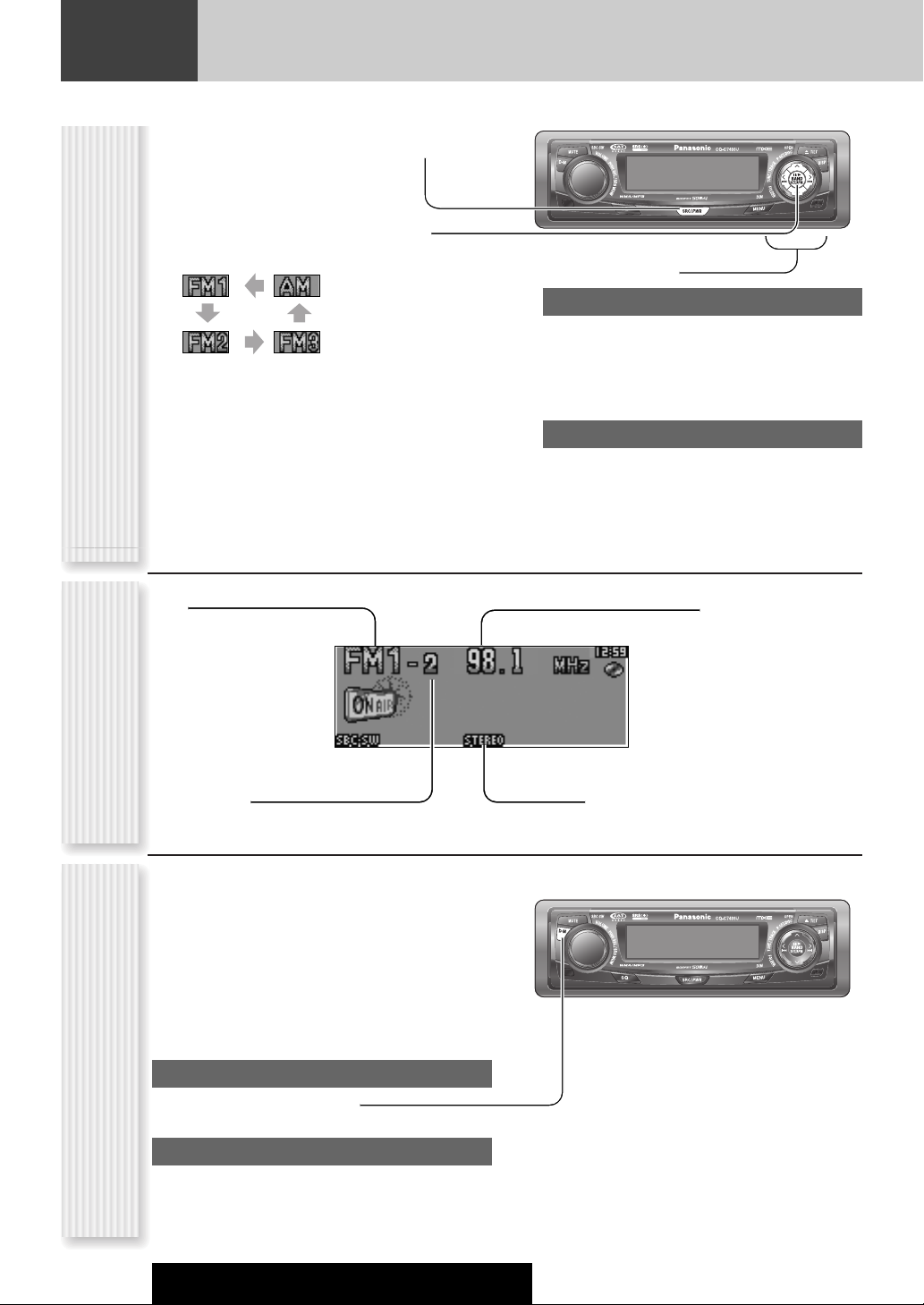
Radio
This chapter explains how to listen to the radio.
Press [SRC/PWR] (SRC: Source) to
1
select the radio mode.
Press [BAND] to select a band.
2
Operation Flow
Select a station.
3
Frequency adjustment
[]] (TUNE): Lower
[[] (TUNE): Higher
Note: Hold down for 0.5 sec. or more and release
for station search.
Preset station selection
[{] (P·SET: Preset): Lower preset number
[}] (P·SET: Preset): Higher preset number
Note: Direct selection can be executed with [1] to
[6] buttons on remote control.
Band
Radio Mode Display
Preset Number
You can assign your favorite broadcasting station to
the [D·M] button. As the result of doing that, your
favorite broadcasting station can be received even if
the unit is in the CD mode or other modes. (Default:
FM 87.9 MHz)
Note: For the use of an FM transmitter, it is useful
for users to register applicable frequencies on D.M
(Direct Memory).
D.M station Calling
Press [D.M] (Direct Memory).
Direct Memory
D.M station Setting
q Select a station you would like to preset.
w Hold down [D.M] (Direct Memory) for 2 sec. or
more.
Frequency
Lights while receiving an FM stereo signal.
Note: If the unit is turned off during receiving a broadcasting station via D·M, the unit starts again receiving
the broadcasting station via D·M by turning on the unit.
20
CQ-C7403U/C7303U/C7203U/C7103U
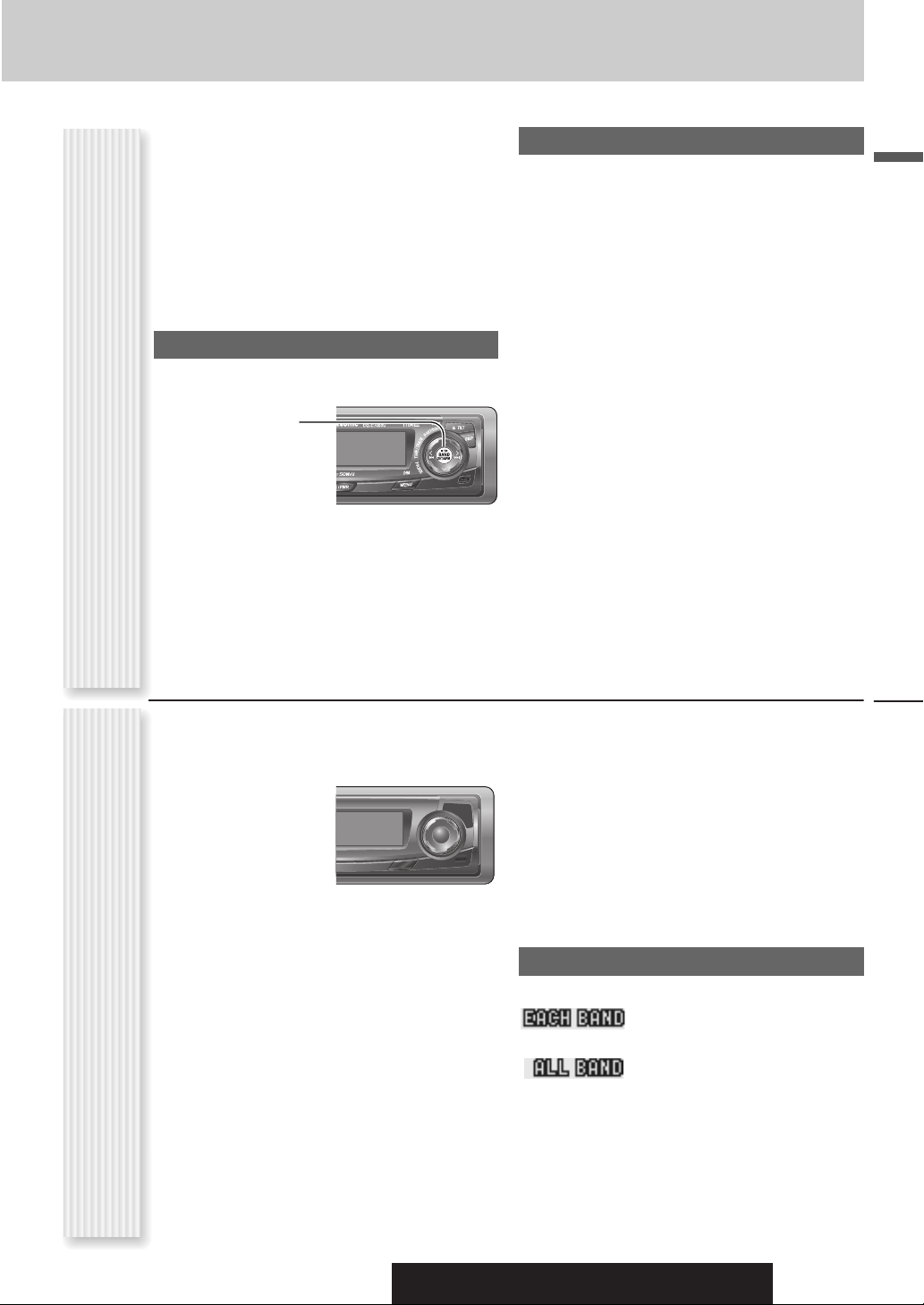
Up to 6 stations can be preset in AM, FM1, FM2, and FM3
respectively.
Preset stations can be simply called up by pressing [}]
(P·SET) or [{] (P·SET).
Notes:
¡ Direct selection can be executed with [1] to [6] but-
tons on remote control.
¡ You can switch between 6 and 18 for FM presetting
stations. (EACH BAND/ALL BAND)
¡ Preset stations are changeable. (Preset Swap)
Auto Preset Memory (APM)
Stations with good receiving conditions automatically
preset.
Select a band.
1
Hold down
Station Preset
2
[BAND] (APM)
for 2 sec. or
(APM: Auto Preset Memory, P·SET: Preset)
more.
The preset stations under best receiving conditions
are received for 5 sec. each after presetting the stations (SCAN). To stop scanning, press [}] or [{].
Note: New stations overwrite existing saved stations.
Manual station preset
Tune in to a station.
1
Hold down [}] or [{] for 2 sec. or
2
more.
Select a preset number by pressing [}]
3
or [{].
Note:If [BAND] is pressed while receiving an FM
station, FM broadcasting is changeable among FM 1
to FM 3.
Hold down [BAND] (SET) for 2 sec. or
4
more to determine the selection.
Notes:
¡ In step 2, a station can be registered by holding down
the numeric button [1] to [6] for 2 sec. or more.
¡ To stop presetting stations, press
¡ The operation above allows users to replace the cur-
rent station with the station preset in the selected
number while selecting a preset station.
[DISP] (Display).
English
Press [MENU] to display the menu dis-
1
play.
For using the remote
control, hold down
[SEL](MENU) for 2
sec. or more.
Press [}] or [{] to select a mode to be
2
adjusted.
Press [BAND]
3
(SET) to adjust.
Radio Menu Display
Press [MENU] to confirm the adjust-
4
ment.
For using the remote control, hold down [SEL]
(MENU) for 2 sec. or more.
PRESET
Preset range for FM bands
: Individual setting for FM1-3 each
(default)
: Setting of FM1-3 together
Radio
CQ-C7403U/C7303U/C7203U/C7103U
21
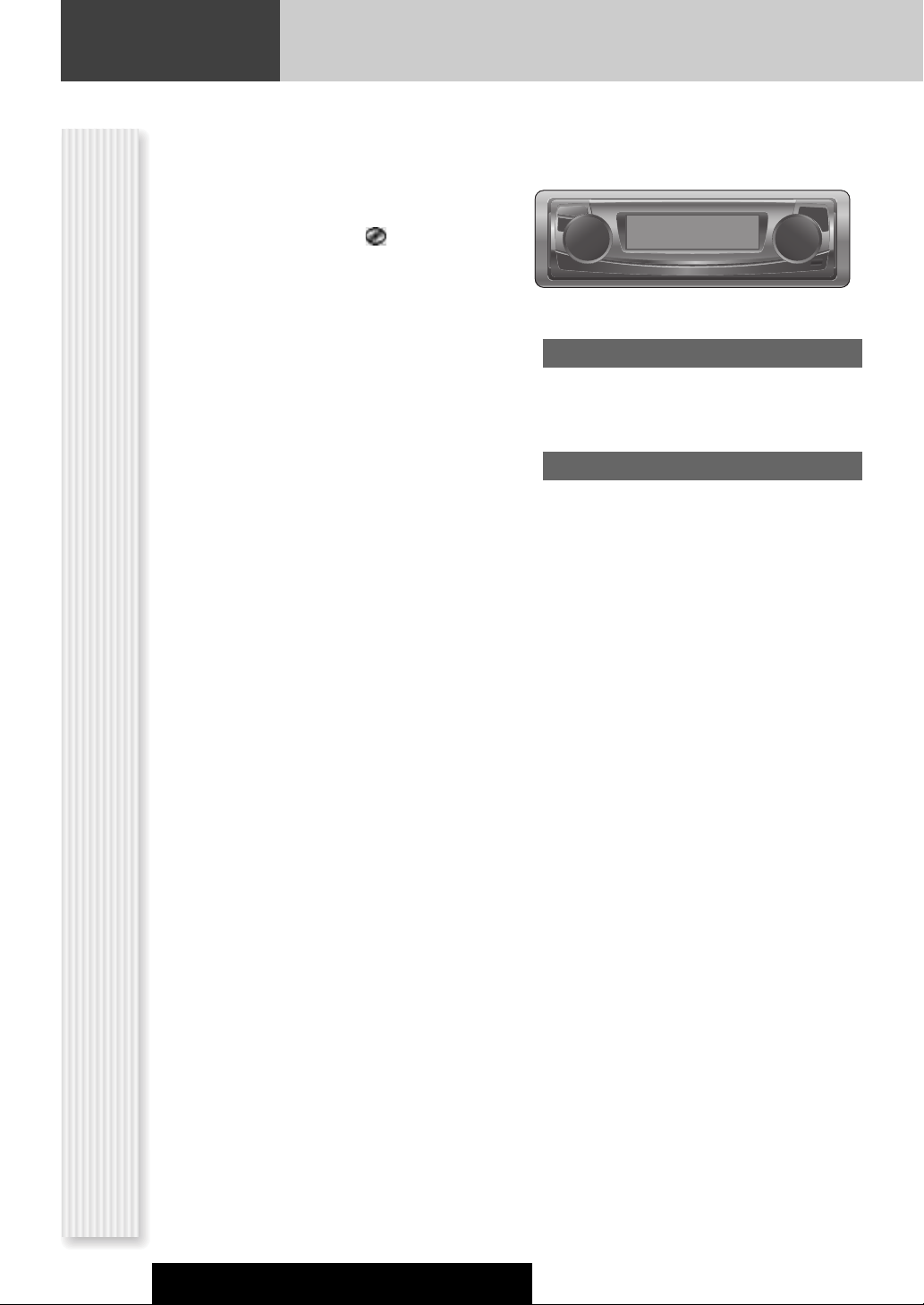
CD Player
When a disc is already loaded, press [SRC/PWR]
(SRC: Source) to select the CD mode.
Press [u TILT] (OPEN) to open the
1
face plate.
When a disc is already loaded ( lights), the disc
will automatically be ejected.
Load a disc with the printed side facing
2
up.
The face plate closes automatically, and the unit recognizes the disc and starts playing automatically,
too.
Note: The panel automatically closes after 20 seconds.
Select a desired portion.
3
Track selection
[7] (TRACK): Next track
[6] (TRACK): Preceding track (press twice)
Note: Hold down for fast forward/reverse.
Pause
Press [BAND] (
Press again to cancel.
Press [u TILT] (OPEN) to eject the
4
disc.
).
5
/
h
22
CQ-C7403U/C7303U/C7203U/C7103U
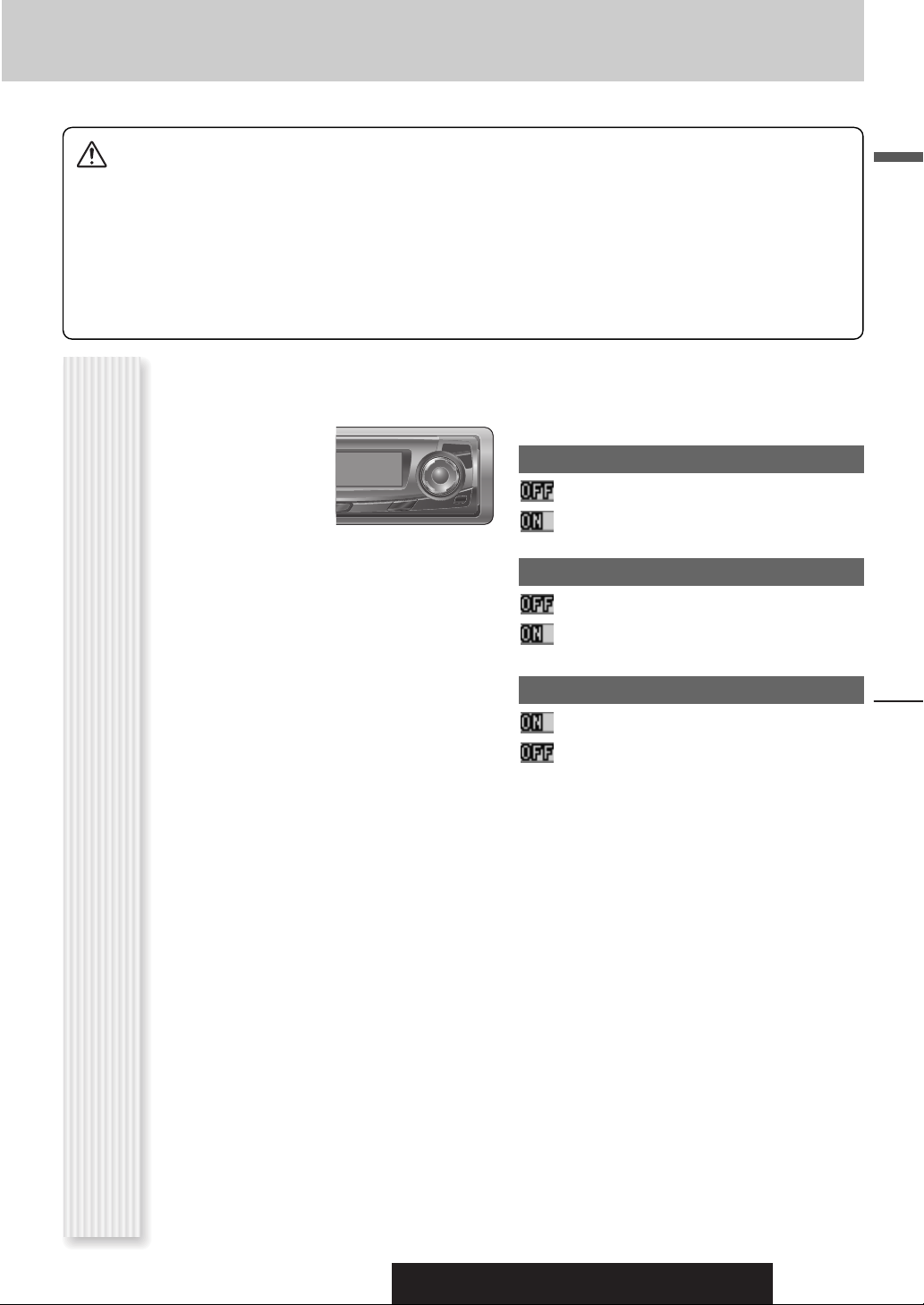
Cautions:
¡ This unit does not support 8 cm (3”) discs.
¡ Do not use irregularly shaped discs. (a page 38)
¡ Do not use discs that have a seal or label attached.
¡ To avoid damaging the face plate, do not push it down or
place objects on it while it is open.
¡ Do not pinch your finger or hand in the face plate when the
face plate is in motion.
¡ Do not insert foreign matter into the disc slots.
Random and Repeat play can be set.
Press [MENU] to display the menu dis-
1
play.
For using the remote
control, hold down
[SEL] (MENU) for 2
sec. or more.
¡ Refer to the section on “Notes on CD/CD Media (CD-ROM,
CD-R, CD-RW)” (a page 38).
¡ This unit does not support a MIX mode CD (a CD containing
both CD-DA and MP3/WMA data). In case of using such a
CD, problems may occur such as anacoustic playback.
RANDOM
: Off (default)
: Random playback
English
Press [}] or [{] to select a mode to be
2
adjusted.
Press [BAND]
3
(SET) to adjust.
Press [MENU] to confirm the adjust-
4
ment.
For using the remote control, hold down [SEL]
(MENU) for 2 sec. or more.
REPEAT
: Off (default)
: Playing the current track repeatedly
TEXT (CD-TEXT)
: Enabled (default)
: Disabled
CD Player
CQ-C7403U/C7303U/C7203U/C7103U
23
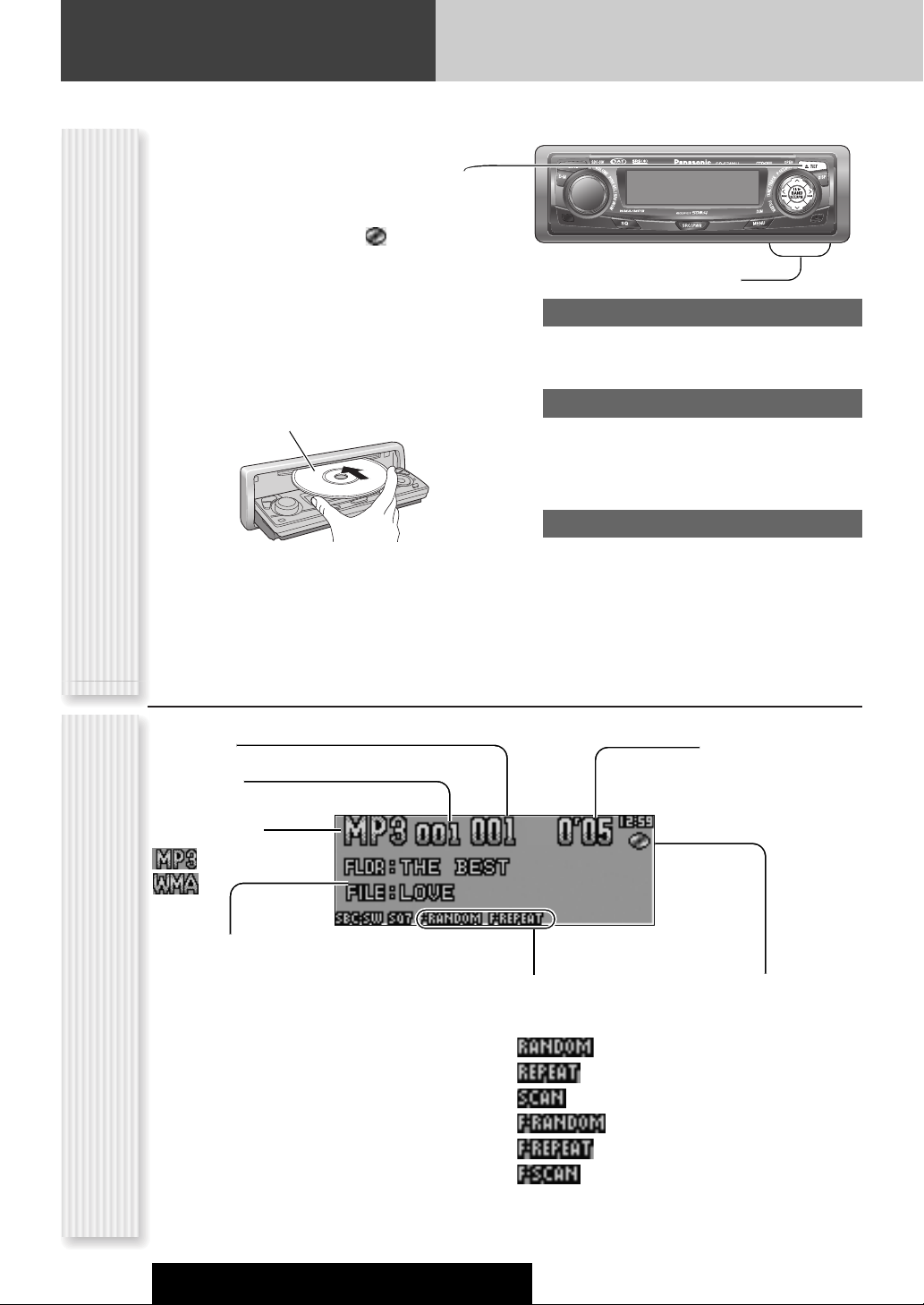
MP3/WMA Player
When a disc is already loaded, press [SRC/PWR]
(SRC: Source) to select the MP3/WMA mode.
Press [u TILT] (OPEN) to open the
1
face plate.
When a disc is already loaded ( lights), the disc
will automatically be ejected.
Load a disc with the printed side facing
2
up
The face plate closes automatically, and the unit recognizes the disc and starts playing automatically,
too. (It may take several minutes to start for a disc
that has a lot of files.)
Printed side
Operation Flow
Note: The panel automatically closes after 20 seconds.
Select a desired portion.
3
Folder selection
[}] (FOLDER): Next folder
[{] (FOLDER): Preceding folder
File selection
[7] (TRACK): Next file
[6] (TRACK): Preceding file (press twice)
Note: Hold down for fast forward/reverse.
Pause
Press [BAND] (
Press again to cancel.
Press [u TILT] (OPEN) to eject the
4
disc.
).
5
/
h
File number
Folder number
File type indicator
Information Display
Notes:
¡ For scrolling text, hold down [DISP] for 2 sec. or
more.
¡ “NO TEXT” is displayed when there is no information
on the disc.
¡ ID3/WMA tag information is displayed for the album
MP3/WMA Mode Display
name and title/artist name.
Play Mode indicators
Lights when each mode is
activated.
(Folder Random)
(Folder Repeat)
(Folder Scan)
Time
Lights when the disc is
loaded.
24
CQ-C7403U/C7303U/C7203U/C7103U
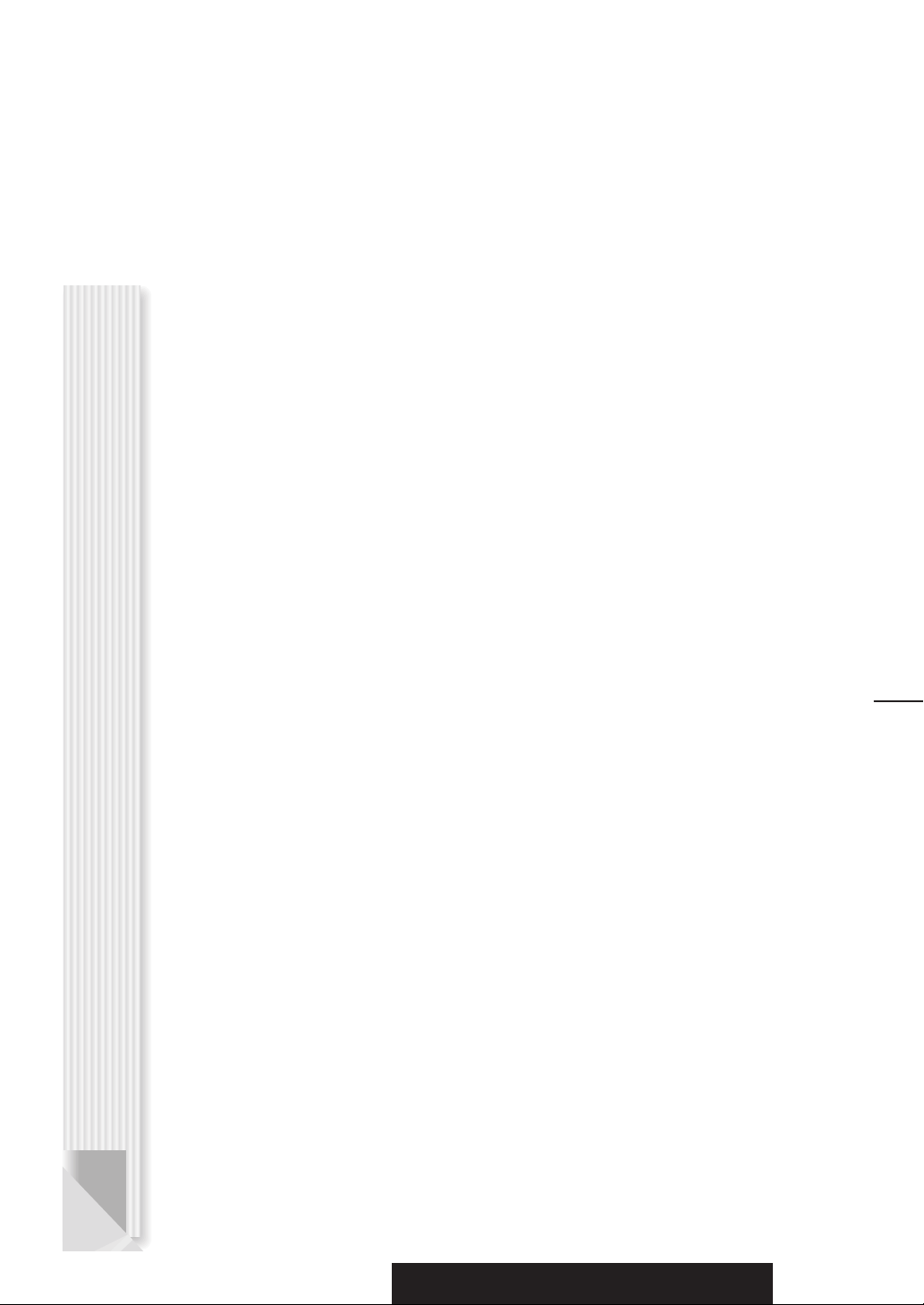
CQ-C7403U/C7303U/C7203U/C7103U
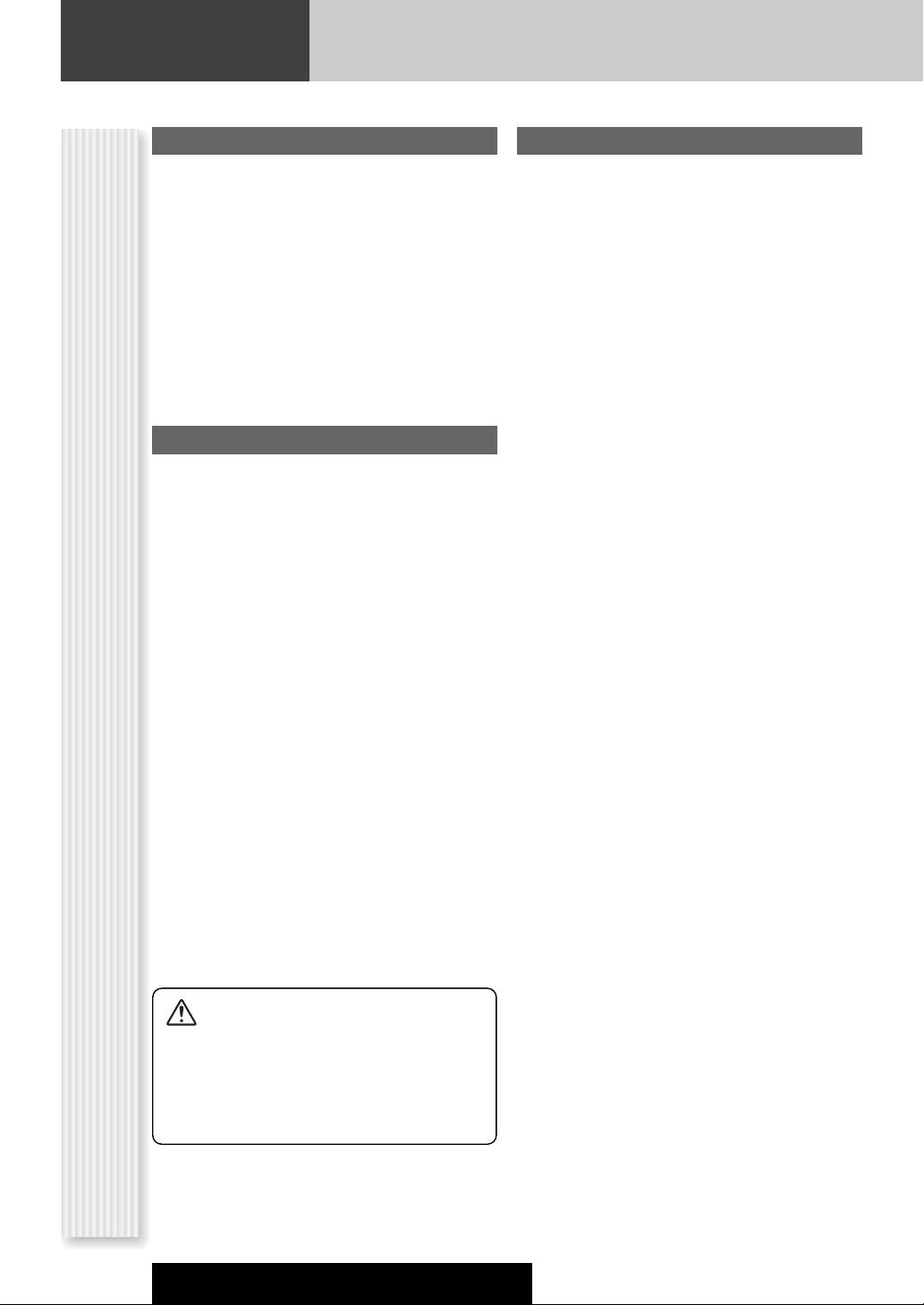
MP3/WMA Player
What is MP3/WMA?
MP3 (MPEG Audio Layer-3) and WMA (Windows Media
Audio) are the compression formats of digital audio. The
former is developed by MPEG (Motion Picture Experts
Group), and the latter is developed by Microsoft
Corporation. Using these compression formats, you can
record the contents of about 10 music CDs on a single
CD media (This figures refer to data recorded on a 650
MB CD-R or CD-RW at a fixed bit rate of 128 kbps and a
sampling frequency of 44.1 kHz).
Note: MP3/WMA encoding and writing software is not
supplied with this unit.
Points to remember when making MP3/WMA files
Common
¡ High bit rate and high sampling frequency are recom-
mended for high quality sounds.
¡ Selecting VBR (Variable Bit Rate) is not recommended
because playing time is not displayed properly and
sound may be skipped.
¡ The playback sound quality differs depending on the
encoding circumstances. For details, refer to the user
manual of your own encoding software and writing
software.
MP3
¡ It is recommended to set the bit rate to “128 kbps or
more” and “fixed”.
WMA
¡ It is recommended to set the bit rate to “64 kbps or
Notes on MP3/WMA
more” and “fixed”.
¡ Do not set the copy protect attribute on the WMA file
to enable this unit to play back.
Display Information
TM
Displayed items
¡ CD-TEXT
Disc title
Track title
¡ MP3/WMA
Folder name
File name
Displayable characters
¡ Displayable length of file name/folder name: within 64
characters. (Unicoded file and folder names are
reduced by half in the number of displayable characters.)
¡ Name files and folders in accordance with the stan-
dard of each file system. Refer to the instructions of
writing software for details.
¡ ASCII character set and special characters in each lan-
guage can be displayed.
ASCII character set
A to Z, a to z, digits 0 to 9, and the following symbols:
(space) ! ” # $ % & ’ ( ) * + , - . / : ; < = > ? @ [ \ ] ˆ
_ ` { | } ~
Notes:
¡ With some software in which MP3/WMA format files
have been encoded, the character information may not
be displayed properly.
¡ Undisplayable characters and symbols will be convert-
ed into an asterisk (
¡ MP3 (ID3 tag)
Album name
Title name/artist name
¡ WMA (WMA tag)
Album name
Title name/artist name
).
*
26
Caution:
Never assign the “.mp3”, or “.wma” file
name extension to a file that is not in the
MP3/WMA format. This may not only produce noise from the speaker damage, but
also damage your hearing.
CQ-C7403U/C7303U/C7203U/C7103U
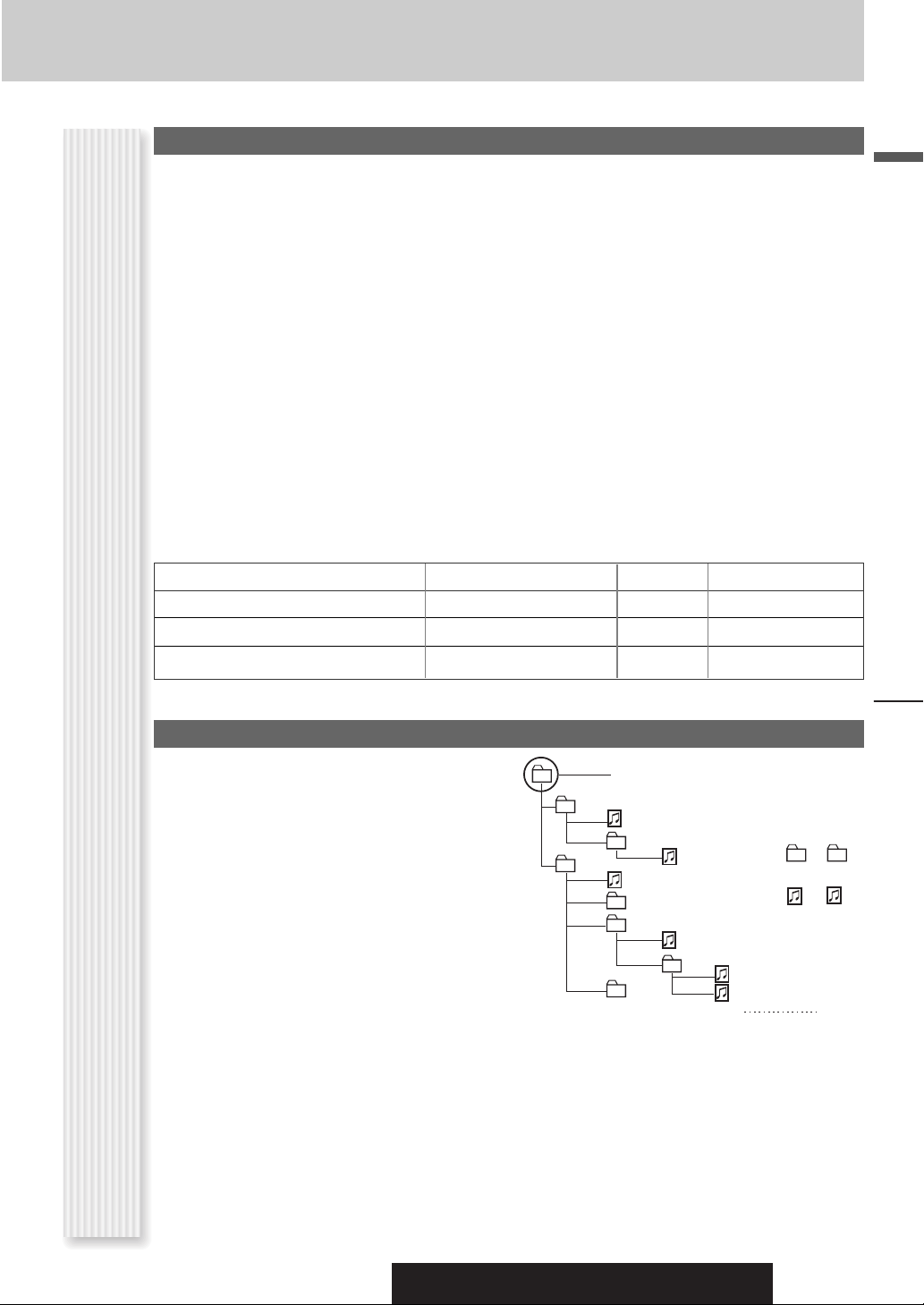
Recording MP3/WMA files on a CD-media
¡ You are recommended to minimize the chances of
making a disc that contains both CD-DA files and
MP3/WMA files.
¡ If CD-DA files are on the same disc as MP3 or WMA
files, the songs may not play in the intended order,
or some songs may not play at all.
¡ When storing MP3 data and WMA data on the same
disc, use different folders for each data.
¡ Do not record files other than MP3/WMA files and
unnecessary folder on a disc.
¡ The name of an MP3/WMA file should be added by
rules as shown in the following descriptions and also
comply with the rules of each file system.
¡ You may encounter trouble in playing MP3/WMA files
or displaying the information of MP3/WMA files
recorded with certain writing software or CD
recorders.
Compression formats
(Recommendation: “Points to remember when making MP3/WMA files” on the previous page)
¡ The file extension “.mp3” or “.wma” should be
assigned to each file depending on the file format.
¡ This unit does not have a play list function.
¡ Although Multi-session recording is supported, the
use of Disc-at-Once is recommended.
Supported file systems
ISO 9660 Level 1/Level 2, Apple Extension to ISO 9660,
Joliet, Romeo
Note: Apple HFS, UDF 1.50, Mix CD and CD Extra are
not supported.
Sampling frequencyVBRBit rateCompression method
32, 44.1, 48 kHzYes32 k – 320 kbpsMPEG 1 audio layer 3 (MP3)
16, 22.05, 24 kHzYes8 k – 160 kbpsMPEG 2 audio layer 3 (MP3)
32, 44.1, 48 kHzYes32 k – 192 kbpsWindows Media Audio Ver. 2, 7, 8, 9*
English
* WMA 9 Professional/LossLess/Voice are not supported.
Folder selection order/file playback order
Maximum number of files/folders
¡ Maximum number of files: 511 (files + folders)
¡ Maximum number of files in one folder: 255
¡ Maximum depth of trees: 8
Notes on MP3/WMA (continued)
¡ Maximum number of folders: 255 (Root folder is
included.)
Notes:
¡ You can shorten the duration between data read and
playback by decreasing the quantity of files or folders,
or the depth of the hierarchy.
¡ This unit counts the number of folders irrespective of
the presence or absence of an MP3/WMA file.
¡ If the selected folder does not contain any MP3/WMA
files, the nearest MP3/WMA files in the order of playback will be played.
¡ Playback order may be different from other MP3/WMA
players even if the same disc is used.
¡ “ROOT” appears when displaying the root folder
name.
2
3
Root Folder
(Root Directory)
q
4
w
5
6
7
e
r
8
Folder Selection
File Selection
q
t
y
18
–In the order
–In the order
y
(Max.)
1
Tree 1 Tree 2 Tree 3 Tree 4 Tree 8
Copyright
It is prohibited by copyright laws to copy, distribute and
deliver copyrighted materials such as music without the
approval of copyright holder except enjoying yourself
personally.
No warranty
Above description complies with our investigations as of
December 2005. It has no warranty for reproducibility
and displayability of MP3/WMA.
MP3/WMA Player
CQ-C7403U/C7303U/C7203U/C7103U
27
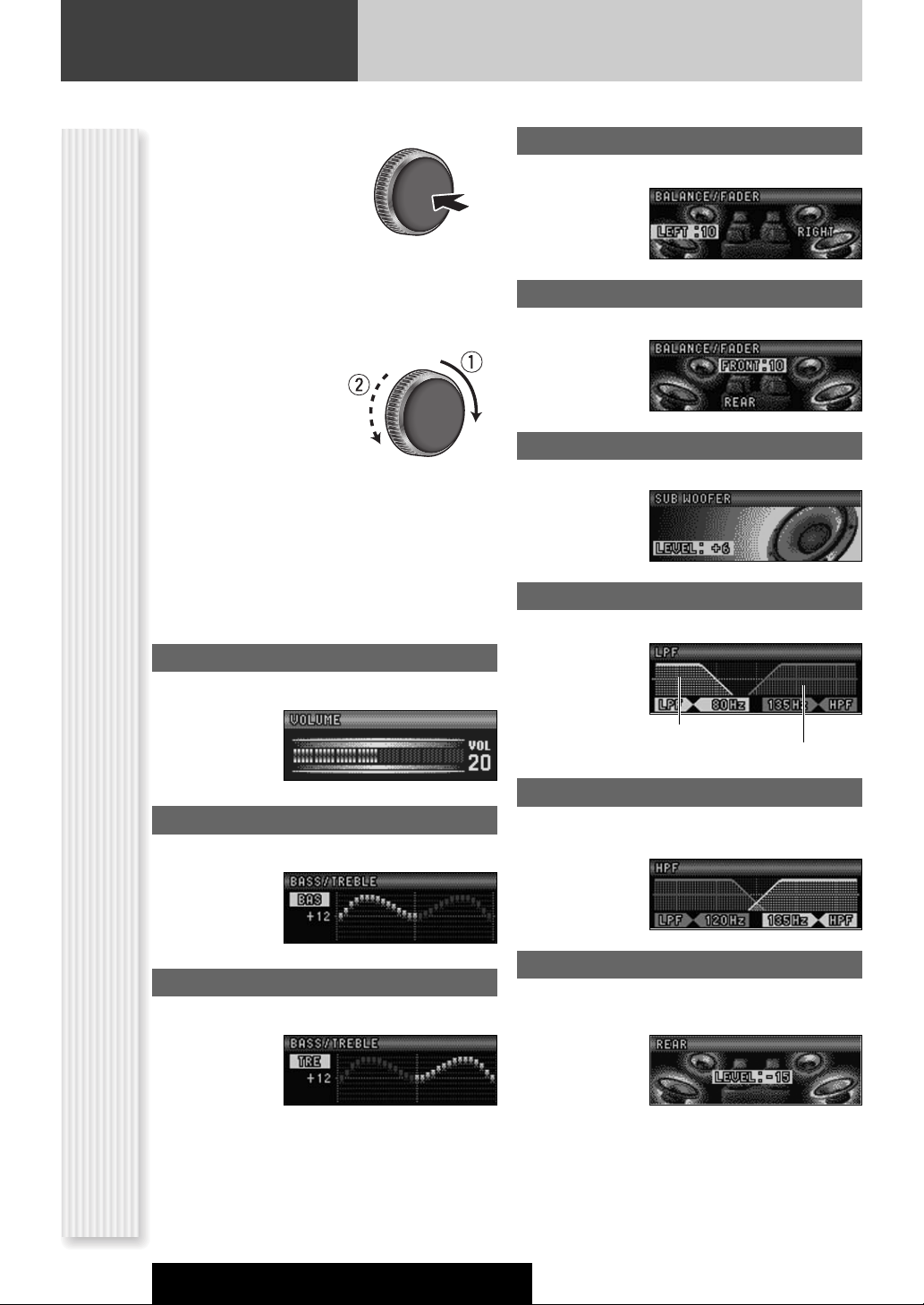
Audio Setting
Adjustment to each speaker and an optional subwoofer
Press [VOLUME]
1
(
SEL
: Select) to
display the
AUDIO menu
display.
Press
2
[VOLUME] (
SEL
: Select)
to select
a mode to be
adjusted.
Turn [VOLUME]
3
clockwise or
counterclockwise
to adjust.
Notes:
¡ If no operation takes place for more than 10 seconds
in the audio menu (2 sec. in Main volume adjustment), the display returns to the regular mode.
¡ Only the main volume, subwoofer level, subwoofer
low pass filter, and rear level are adjustable when SRS
WOW is enabled. (a page 18)
Main volume adjustment
(Setting range: 0 to 40, Default: 18)
q : Up
w : Down
Balance adjustment
(Setting range: L (left)15 to R (right) 15 and Center,
Default: Center)
q : Right enhanced
w : Left enhanced
Fader adjustment
(Setting range: R (rear) 15 to F (front) 15 and Center,
Default: Center)
q : Front enhanced
w : Rear enhanced
Subwoofer level adjustment
(Setting range : mute (-∞), -6 dB to +6 dB, 2 dB Step,
Default: 0
q : Up
w : Down
dB
)
Subwoofer Low Pass Filter
(Setting range: 80 Hz, 120 Hz, 160 Hz, Default: 80 Hz)
q : Up
w : Down
Subwoofer output range
Other speakers output ranges
28
AUDIO Menu Display
Bass adjustment
(Setting range: -12 dB to +12 dB, 2 dB Step, Default:
Bass 0 dB)
q : Up
w : Down
Treble adjustment
(Setting range: -12 dB to +12 dB, 2 dB Step, Default:
Treble 0 dB)
q : Up
w : Down
Note: Do not activate SQ and Bass/Treble at same time
to avoid causing sound distortion.
CQ-C7403U/C7303U/C7203U/C7103U
High Pass Filter
Only for CQ-C7403U/C7303U
(Setting range: Filter OFF, 90 Hz, 135 Hz, 180 Hz, 225 Hz,
Default: Filter OFF)
q : Up
w : Down
Rear Level Adjustment (SRS WOW)
Only for CQ-C7403U/C7303U
(Setting range: 0 to –15, Default: –10)
q : Up
w : Down
Note: The rear level is adjustable only when SRS WOW
is enabled. (a page 18)
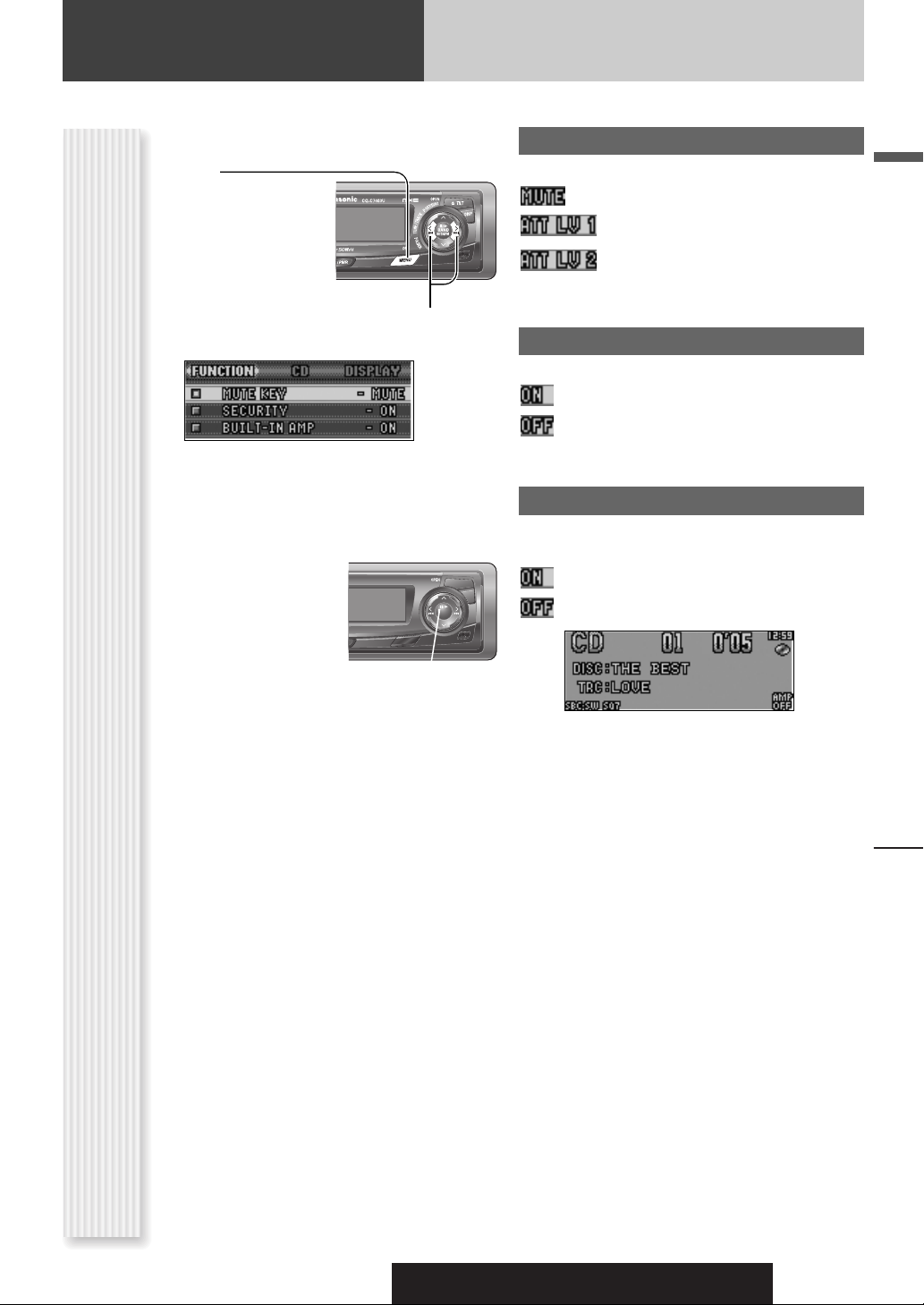
Function Setting
Adjustment to display on the FUNCTION menu
Press [MENU] to display the menu dis-
1
play.
For using the remote
control, hold down
[SEL] (MENU) for 2
sec. or more.
Press []] or [[] to display the FUNC-
2
TION menu.
Press [}] or [{] to select a function to
3
be adjusted.
Press [BAND]
4
(SET) to adjust.
MUTE KEY
Setting [MUTE] buttons’ functions
: Volume off (Default)
: Volume down by 10 steps
: Volume down by 5 steps
SECURITY
Setting the security function (a page 13)
: ON (Default)
: OFF
BUILT-IN AMP
Only for CQ-C7403U/C7303U
You can toggle the integrated amplifier on and off.
: Amplifier on (Default)
: Amplifier off (when the external amplifier is used)
English
Press [MENU] to confirm the adjust-
5
ment.
For using the remote control, hold down [SEL]
(MENU) for 2 sec. or more.
FUNCTION Menu Display
Audio Setting, Function Setting
CQ-C7403U/C7303U/C7203U/C7103U
29
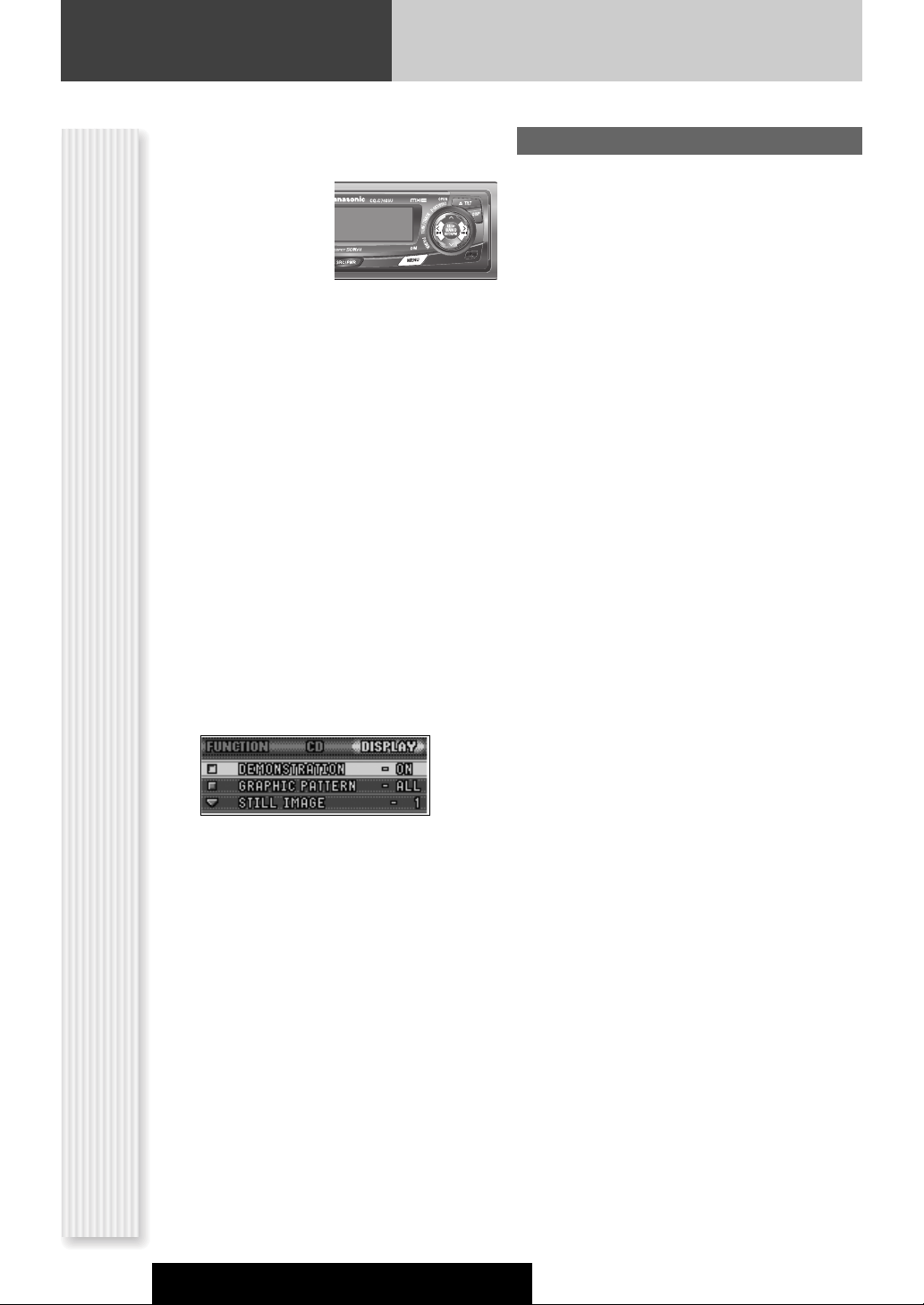
Display Setting
Adjustment to display on the DISPLAY menu
Press [MENU] to display the menu
1
display.
For using the remote
control, hold down
[SEL] (MENU) for 2
sec. or more.
Press []] or [[] to display the
2
DISPLAY menu.
Press [}] or [{] to select a function to
3
be adjusted.
Press [BAND]
4
(SET) to confirm
the display.
Adjust the setting value.
5
Press [BAND] (SET).
6
Press [MENU] to confirm the
7
adjustment.
For using the remote control, hold down [SEL]
(MENU) for 2 sec. or more.
GRAPHIC PATTERN
(Setting range: 5 types, Default: All)
Switching by []] or [[]
All: Sequential display from pattern A to C.
Pattern A-C
S.A.: 19-band display (Spectrum analyzer)
30
DISPLAY Menu Display
CQ-C7403U/C7303U/C7203U/C7103U
