Page 1
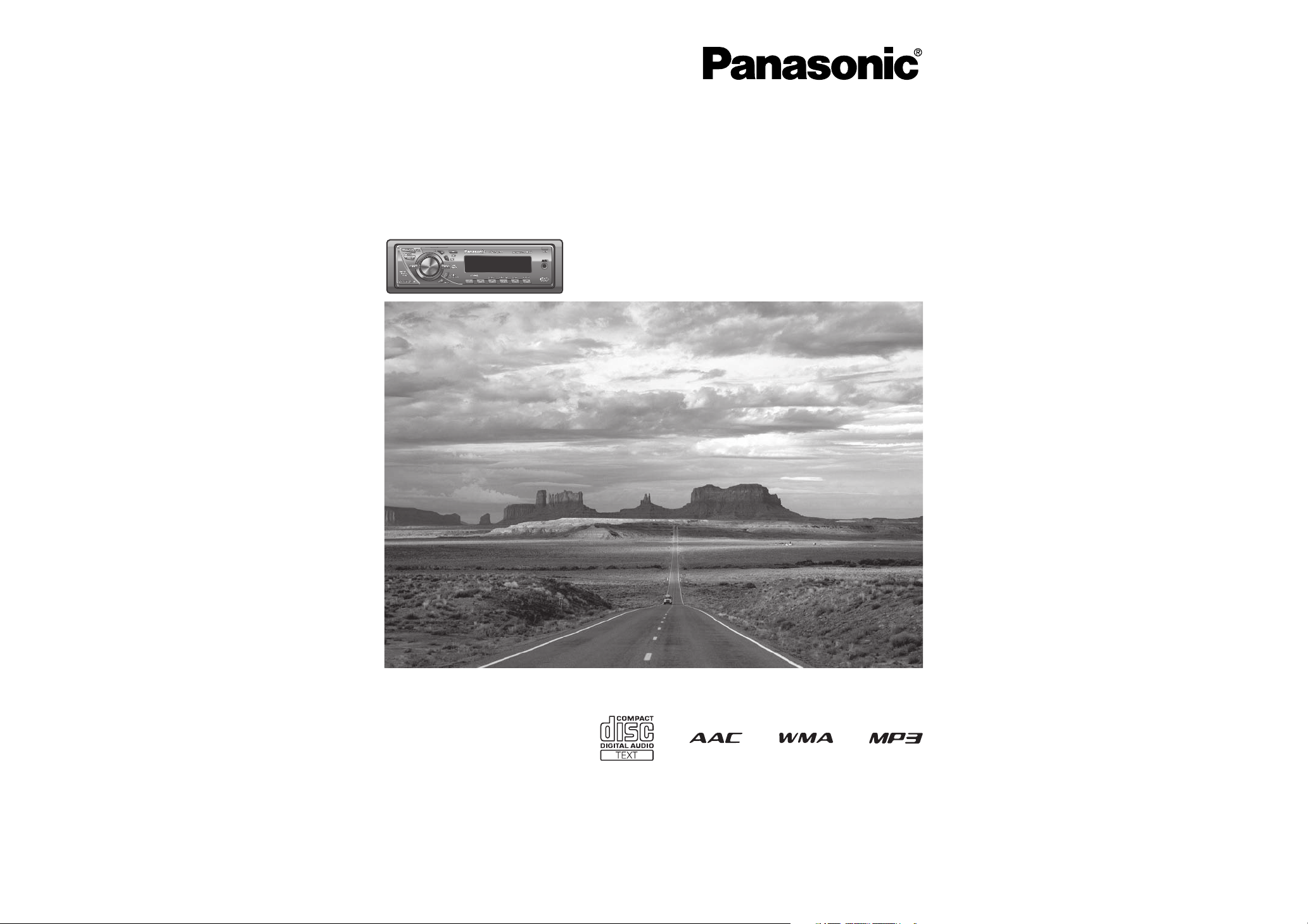
AAC WMA MP3 CD Player/Receiver
Récepteur/lecteur CD avec lecture AAC/WMA/MP3
Reproductor de CD, AAC, WMA y MP3/receptor
• Please read these instructions (including “Limited Warranty” and “Customer Services Directory”) carefully before
using this product and keep this manual for future reference.
• Prière de lire attentivement ces instructions (y compris la « Garantie limitée » et le « Répertoire des services à la
clientèle ») avant d’utiliser ce produit et conserver ce manuel d’instructions pour s’y référer ultérieurement.
•
Lea con atención estas instrucciones antes de utilizar el producto y guarde este manual para poderlo consultar en el futuro.
(CQ-C5405U)
Operating InstructionsOperating Instructions
Manuel d’instructionsManuel d’instructions
Manual de InstruccionesManual de Instrucciones
Model: CQ-C5405U/C5305U
Page 2
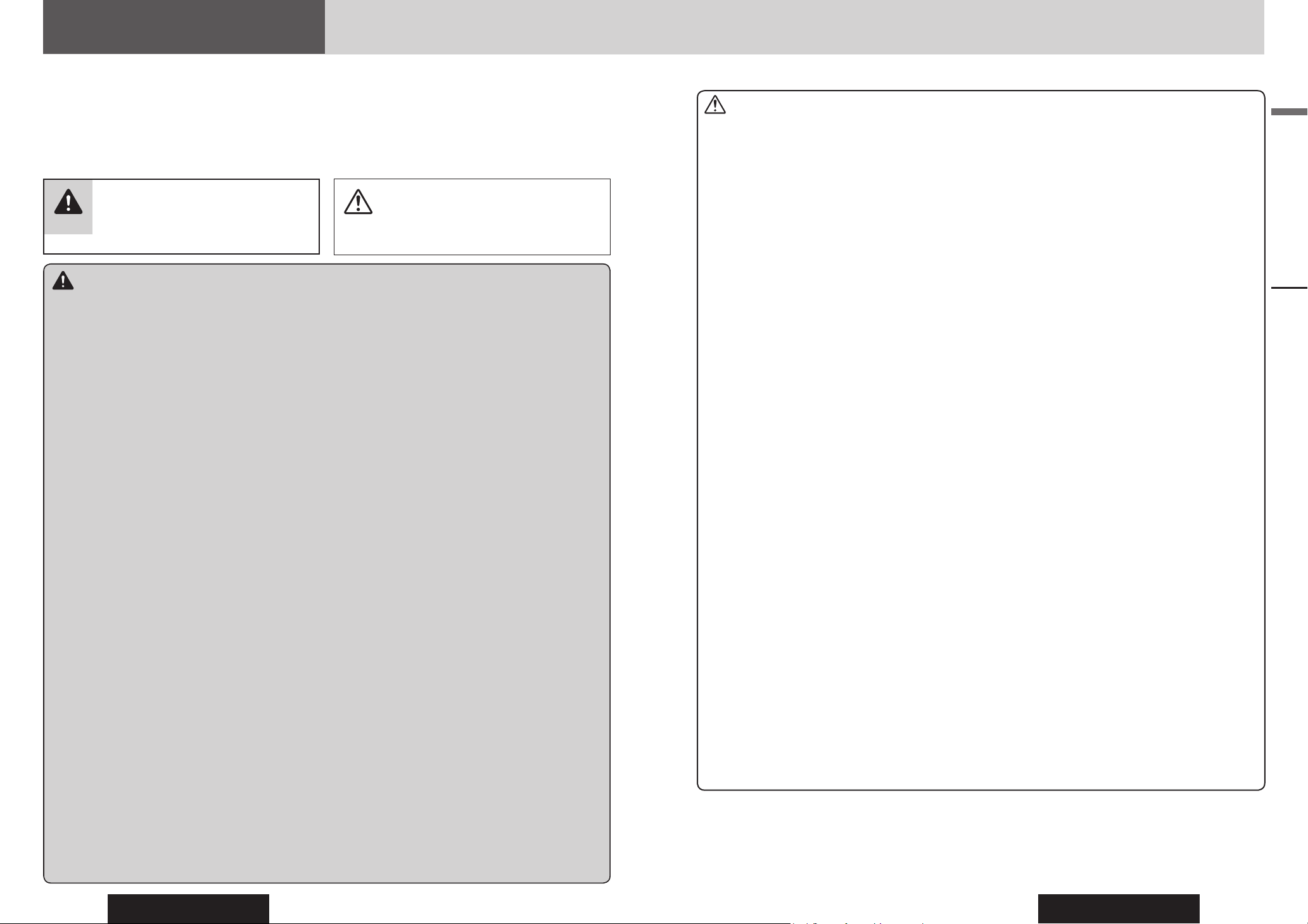
CQ-C5405U/C5305U
2
CQ-C5405U/C5305U
3
English
Safety Information
Read the operating instructions for the unit and all other
components of your car audio system carefully before using
the system. They contain instructions about how to use the
system in a safe and effective manner. Panasonic assumes
no responsibility for any problems resulting from failure to
observe the instructions given in this manual.
This manual uses pictographs to show you how to use the
product safely and to alert you to potential dangers resulting
from improper connections and operations. The meanings of
the pictographs are explained below. It is important that you
fully understand the meanings of the pictographs in order to
use this manual and the system properly.
Warning
This pictograph intends to alert you to the
presence of important operating instructions
and installation instructions. Failure to heed the
instructions may result in severe injury or death.
Caution
This pictograph intends to alert you to the presence
of important operating instructions and installation
instructions. Failure to heed the instructions may
result in injury or material damage.
Warning
Observe the following warnings when using
this unit.
The driver should neither watch the display nor
operate the system while driving.
Watching the display or operating the system will distract
the driver from looking ahead of the vehicle and can cause
accidents. Always stop the vehicle in a safe location and use
the parking brake before watching the display or operating
the system.
Use the proper power supply.
This product is designed for operation with a negative
grounded 12 V DC battery system. Never operate this
product with other battery systems, especially a 24 V DC
battery system.
Keep batteries and insulation fi lm out of reach of
infants.
Batteries and insulation fi lm can be ingested, so keep them
out of the reach of infants. If an infant ingests a battery or
insulation fi lm, please seek immediate medical attention.
Protect the Deck Mechanism.
Do not insert any foreign objects into the slot of this unit.
Do not disassemble or modify the unit.
Do not disassemble, modify the unit or attempt to repair
the product yourself. If the product needs to be repaired,
consult your dealer or an authorized Panasonic Servicenter.
Do not use the unit when it is out of order.
If the unit is out of order (no power, no sound) or in an
abnormal state (has foreign objects in it, is exposed to
water, is smoking, or smells), turn it off immediately and
consult your dealer.
The remote control unit should not lie about in the
car.
If the remote control unit lies about, it could fall on the fl oor
while driving, get wedged under the brake pedal, and lead to
a traffi c accident.
Refer fuse replacement to qualifi ed service
personnel.
When the fuse blows out, eliminate the cause and have it
replaced with the fuse prescribed for this unit by a qualifi ed
service engineer. Incorrect replacement of the fuse may lead
to smoke, fi re, and damage to the product.
Observe the following warnings when
installing.
Disconnect the lead from the negative (–) battery
terminal before installation.
Wiring and installation with the negative (–) battery terminal
connected may cause electrical shock and injury due to a
short circuit.
Some cars equipped with the electrical safety system have
specifi c procedures of battery terminal disconnection.
FAILURE TO FOLLOW THE PROCEDURE MAY LEAD TO THE
UNINTENDED ACTIVATION OF THE ELECTRICAL SAFETY
SYSTEM RESULTING IN DAMAGE TO THE VEHICLE AND
PERSONAL INJURY OR DEATH.
Never use safety-related components for
installation, grounding, and other such functions.
Do not use safety-related vehicle components (fuel tank,
brake, suspension, steering wheel, pedals, airbag, etc.) for
wiring or fi xing the product or its accessories.
Installing the product on the air bag cover or in a
location where it interferes with airbag operation is
prohibited.
Check for piping, gasoline tank, electric wiring, and
other items before installing the product.
If you need to open a hole in the vehicle chassis to attach
or wire the product, fi rst check where the wire harness,
gasoline tank, and electric wiring are located. Then open the
hole from outside if possible.
Never install the product in a location where it
interferes with your fi eld of vision.
Never have the power cord branched to supply
other equipment with power.
After installation and wiring, you should check the
normal operation of other electrical equipment.
The continuation of their using in abnormal conditions may
cause fi re, electrical shock or a traffi c accident.
In the case of installation to an airbag-equipping
car, confi rm warnings and cautions of the vehicle
manufacturer before installation.
Make sure the leads do not interfere with driving or
getting in and out of the vehicle.
Insulate all exposed wires to prevent short
circuiting.
Caution
Observe the following cautions when using this
unit.
Keep the sound volume at an appropriate level.
Keep the volume level low enough to be aware of road and
traffi c conditions while driving.
This unit is designed for use exclusively in automobiles.
Do not operate the unit for a prolonged period with
the engine turned off.
Operating the audio system for a long period of time with the
engine turned off will drain the battery.
Do not expose the unit to direct sunlight or
excessive heat.
Otherwise these will raise the interior temperature of the
unit, and it may lead to smoke, fi re, or other damage to the
unit.
Do not use the product where it is exposed to water,
moisture, or dust.
Exposure of the unit to water, moisture, or dust may lead to
smoke, fi re, or other damage to the unit. Make especially sure
that the unit does not get wet in car washes or on rainy days.
Set the volume level to low enough before the AUX
connection is completed.
Failure to observe this, the loud noise may come out and
damage your speakers and your hearing. Direct connection
of the speaker/headphone output of an external device
without any attenuator may distort sound or damage the
connected external device.
Observe the following cautions when
installing.
Refer wiring and installation to qualifi ed service personnel.
Installation of this unit requires special skills and experience.
For maximum safety, have it installed by your dealer.
Panasonic is not liable for any problems resulting from your
own installation of the unit.
Follow the instructions to install and wire the product.
Not following the instructions to properly install and wire the
product could cause an accident or fi re.
Take care not to damage the leads.
When wiring, take care not to damage the leads. Prevent
them from getting caught in the vehicle chassis, screws, and
moving parts such as seat rails. Do not scratch, pull, bend
or twist the leads. Do not run them near heat sources or
place heavy objects on them. If leads must be run over sharp
metal edges, protect the leads by winding them with vinyl
tape or similar protection.
Use the designated parts and tools for installation.
Use the supplied or designated parts and appropriate tools to
install the product. The use of parts other than those supplied
or designated may result in internal damage to the unit. Faulty
installation may lead to an accident, a malfunction or fi re.
Do not block the air vent or the cooling plate of the
unit.
Blocking these parts will cause the interior of the unit to
overheat and will result in fi re or other damage.
Do not install the product where it is exposed to
strong vibrations or is unstable.
Avoid slanted or strongly curved surfaces for installation.
If the installation is not stable, the unit may fall down while
driving and this can lead to an accident or injury.
Installation Angle
The product should be installed in a horizontal position with
the front end up at a convenient angle, but not more than
30˚.
The user should bear in mind that in some areas there may
be restrictions on how and where this unit must be installed.
Consult your dealer for further details.
Wear gloves for safety. Make sure that wiring is
completed before installation.
To prevent damage to the unit, do not connect the
power connector until the whole wiring is completed.
Do not connect more than one speaker to one set of
speaker leads. (except for connecting to a tweeter)
Observe the following cautions when handling
the battery for the remote control unit.
• Use only specifi ed battery (CR2025).
• Match the polarity of the battery with the () and () marks
in the battery case.
• Replace a dead battery as soon as possible.
• Remove the battery from the remote control unit when not
using it for an extended period of time.
• Insulate the battery (by placing them in a plastic bag or
covering them with vinyl tape) before disposal or storage.
• Dispose of the battery according to the local regulations.
• Do not disassemble, recharge, heat or short the battery. Do
not throw a battery into a fi re or water.
In case of battery leakage
• Thoroughly wipe the battery liquid off the battery case and
insert new battery.
• If any part of your body or clothing comes into contact with
battery liquid, wash it with plenty of water.
• If battery liquid comes into contact with your eyes, wash
them with plenty of water and get immediate medical
attention.
Safety Information
Page 3
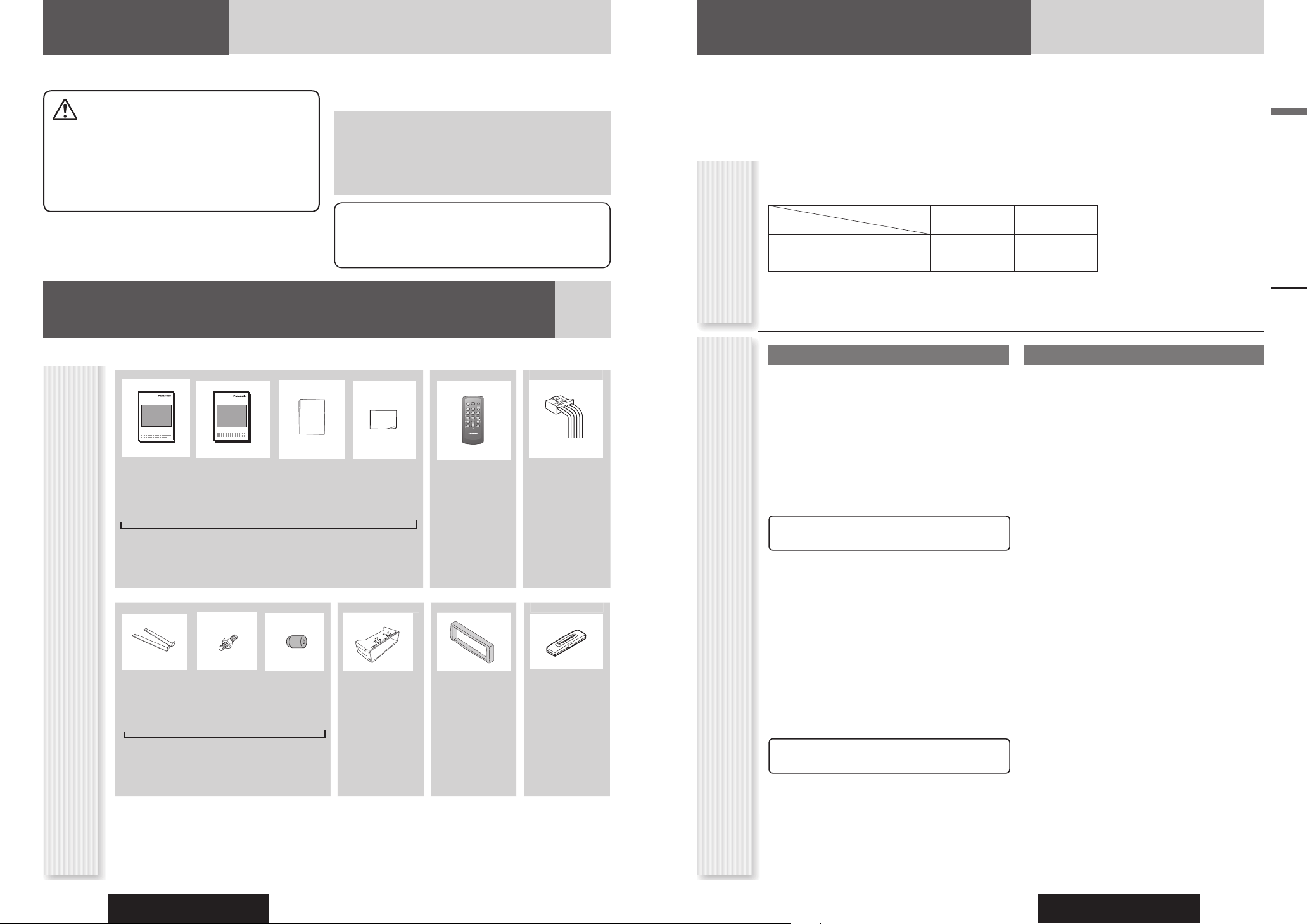
CQ-C5405U/C5305U
4
CQ-C5405U/C5305U
5
English
Panasonic welcomes you to our constantly growing family of electronic products owners.
We endeavor to give you the advantages of precise electronic and mechanical engineering, manufactured with carefully
selected components, and assembled by people who are proud of the reputation their work has built for our company. We
know this product will bring you many hours of enjoyment, and after you discover the quality, value and reliability we have
built into it, you too will be proud to be a member of our family.
Safety Information, Before Reading These Instructions
SEL
SRC
BAND MUTE
2 31
5
8
0
64
97
#
VOL
DISP
Operating
Instructions
(YEFM285927)
System
Upgrade
Guidebook
(YEFM262784)
Installation
Instructions
(YEFM294299)
Owners
Information
Card
Remote
Control Unit
(including a
battery)
(CR2025)
Power
Connector
Instruction kit
Q’ty: 1 set
(EUR7641010)
Q’ty: 1
(YGAJ021012)
Q’ty: 1
Customer Services Directory
This operating instruction manual is for 2 models CQ-C5405U and CQ-C5305U.
The difference among these models’ are mentioned below.
All displays and main body illustrations in this book represent CQ-C5405U unless otherwise specifi ed.
Models
Features
CQ-C5405U CQ-C5305U
Subwoofer-output
4 V (60 ) 2.5 V (200 )
Preout
4 V (60 ) 2.5 V (200 )
The instruction manual consists of 2 books. One is “Operating Instructions” describing the operations of the main
unit. The other is “System Upgrade Guidebook” describing the optional devices such as CD changer.
Before Reading These Instructions
Accessories
Differences Between
2 Models
Lock Cancel
Plate
Mounting
Bolt
(5 mm )
Rubber
Bushing
Mounting
Collar
Trim Plate Removable
Face Plate
Case
(YEP0FZ5698)
Q’ty: 1 set
(YEFX0217263A)
Q’ty: 1
(YEFC051011)
Q’ty: 1
(YEFA131839A)
Q’ty: 1
Notes:
• The number in parenthesis underneath each accessory part name is the part number for maintenance and service.
• Accessories and their parts numbers are subject to modifi cation without prior notice due to improvements.
• Mounting Collar and Trim Plate are mounted on the main unit at shipment.
Safety Information
Caution
THIS PRODUCT IS A CLASS I LASER PRODUCT.
USE OF CONTROLS OR ADJUSTMENTS OR PERFORMANCE
OF PROCEDURES OTHER THAN THOSE SPECIFIED HEREIN
MAY RESULT IN HAZARDOUS RADIATION EXPOSURE.
DO NOT OPEN COVERS AND DO NOT REPAIR BY YOURSELF.
REFER SERVICING TO QUALIFIED PERSONNEL.
The following applies only in the U.S.A.
Part 15 of the FCC Rules
FCC Warning:
Any unauthorized changes or modifi cations to this equipment
would void the user’s authority to operate this device.
Before Reading These Instructions
Notice
This product contains a CR Coin Cell Lithium Battery which
contains Perchlorate Material - special handling may apply.
See www.dtsc.ca.gov/hazardouswaste/perchlorate.
U.S.A.
Obtain Product Information and Operating Assistance;
locate your nearest Dealer or Servicenter; purchase
Parts and Accessories; or make Customer Service and
Literature requests by visiting our Web Site at:
http://www.panasonic.com/support
or, contact us via the web at:
http://www.panasonic.com/contactinfo
You may also contact us directly at:
1-800-211-PANA (7262),
Monday-Friday 9 am-9 pm; Saturday-Sunday 10 am-7
pm, EST.
CANADA
WARRANTY SERVICE
FOR PRODUCT OPERATION ASSISTANCE, please
contact:
Our Customer Care Centre:
Telephone #: (905) 624-5505
1-800 #: 1-800-561-5505
Fax #: (905) 238-2360
Email link: “Contact Us” on www.panasonic.ca
FOR PRODUCT REPAIRS, please locate your nearest
Authorized Servicentre at www.panasonic.ca:
Link : “Servicentres™ locator” under “Customer
support”
IF YOU SHIP THE PRODUCT TO A SERVICENTRE
Carefully pack and send prepaid, adequately insured and
preferably in the original carton.
Include details of the defect claimed, and proof of date
of original purchase.
For hearing or speech impaired TTY users,
TTY : 1-877-833-8855
Accessory Purchases:
Purchase Parts, Accessories and Instruction Books
online for all Panasonic Products by visiting our Web
Site at:
http://www.pasc.panasonic.com
or, send your request by E-mail to:
npcparts@panasonic.com
You may also contact us directly at:
1-800-332-5368 (Phone) 1-800-237-9080 (Fax Only)
(Monday-Friday 9 am to 8 pm, EST.)
Panasonic Services Company
20421 84th Avenue South, Kent, WA 98032
(We accept Visa, MasterCard, Discover Card, American
Express, and Personal Checks)
Service in Puerto Rico
Panasonic Puerto Rico, Inc.
Panasonic Sales Company
Factory Servicenter:
Ave. 65 de Infantería, Km. 9.5, San Gabriel Industrial
Park,
Carolina, Puerto Rico 00985
Phone (787) 750-4300, Fax (787) 768-2910
For hearing or speech impaired TTY users,
TTY : 1-866-605-1277
XXXXXXXXXXXXXXX
XXXXXXXXXXXXXXXXX
XXXXXXXXXXXXXX
XXXXXXXXXXXXXXXX
OO-OOOOO
OO-OOOOO
XXXXXXXXXXXXXXX
XXXXXXXXXXXXXXXXX
XXXXXXXXXXXXXX
XXXXXXXXXXXXXXXX
POWER
SOURCE
MENU
SEL
SRC
VOL
SET
BAND MUTE
231
RANDOM
SCAN REPEAT
5
64
97
8
ENUTENUT
0
DISP
#
NUMBER
CAR AUDIO
Page 4
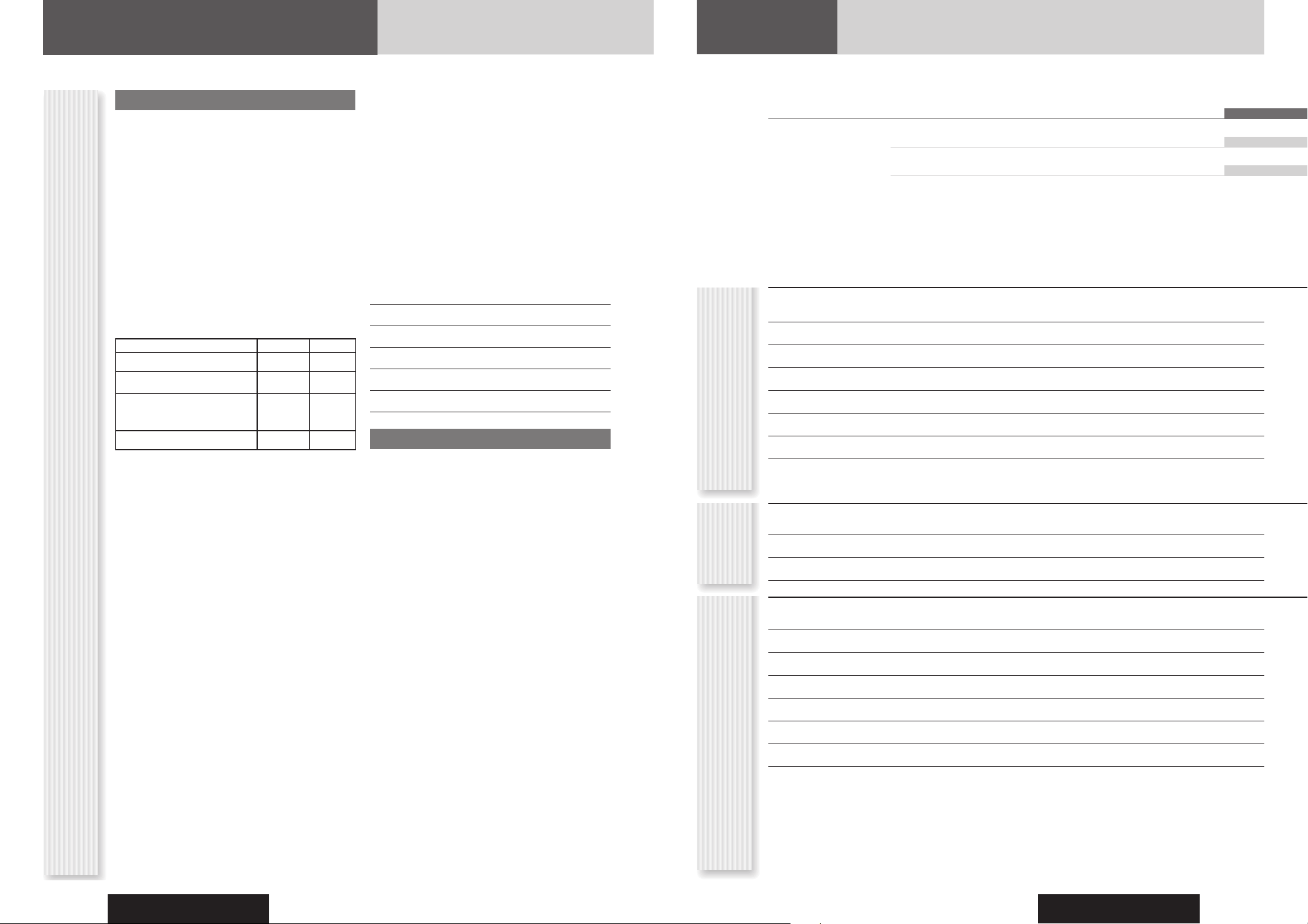
CQ-C5405U/C5305U
6
CQ-C5405U/C5305U
7
English
Français 30
Español 58
Before Reading These Instructions
Limited Warranty
Contents
• Safety Information 2
• Before Reading These Instructions 4
• Features 8
• Controls Layout 9
• Preparation (Clock Adjustment etc.) 10
• General 11
• Sound Control 13
• Radio 14
• CD Player 16
• MP3/WMA/AAC Player 18
• Audio Setting 22
• Function Setting 23
• Troubleshooting 24
• Error Display Messages 27
• Notes on Discs 28
• Maintenance/Fuse 28
• Specifi cations 29
CommonEach
Source
As Needed
U.S.A.
PANASONIC CONSUMER ELECTRONICS COMPANY,
DIVISION OF PANASONIC CORPORATION OF NORTH AMERICA
One Panasonic Way, Secaucus, New Jersey 07094
PANASONIC SALES COMPANY,
DIVISION OF PANASONIC PUERTO RICO, INC.
Ave. 65 de infanteria, Km. 9.5, San Gabriel Industrial Park
Carolina, Puerto Rico 00985
PANASONIC AUTO PRODUCTS
LIMITED WARRANTY
LIMITED WARRANTY COVERAGE
If your product does not work properly because of defects in
materials and workmanship.
Panasonic Consumer Electronics Company or Panasonic Sales
Company (collectively referred to as “the warrantor”) will, for the
length of the period indicated in the chart below, which starts with
the date of original purchase (“warranty period”), at its option either
(a) repair your product with new or refurbished parts, or (b) replace
it with a new or refurbished product. The decision to repair or
replace will be made by the warrantor.
Categories Parts Labor
Audio Components (except items listed
below)
One (1) Year One (1) Year
MXE Series Audio Components (except items
listed below)
Two (2) Years Two (2) Years
Speakers
Defective Car Audio Speakers under warranty
must be exchanged at the place of purchase.
Contact your Dealer for details.
One (1) Year Not
Applicable
Accessories (in exchange for defective items) Ninety (90)
Days
Not
Applicable
During the “Labor” warranty period, there will be no charge for
labor. During the “Parts” warranty period, there will be no charge
for parts. You must carry in or mail in your product prepaid during
the warranty period. If nonrechargeable batteries are included, they
are not warranted. This warranty only applies to products purchased
and serviced in the United States or Puerto Rico. This warranty is
extended only to the original purchaser of a new product which was
not sold “as is”. A purchase receipt or other proof of the original
purchase date is required for warranty service.
CARRY-IN OR MAIL-IN SERVICE
For Carry-In or Mail-In Service in the United States, call 1-800-211PANA (7262) or visit
Panasonic Web Site: http://www.panasonic.com
For assistance in Puerto Rico, call Panasonic Sales Company (787)750- 4300 or fax (787)-768-2910.
LIMITED WARRANTY LIMITS AND EXCLUSIONS
This warranty ONLY COVERS failures due to defects in materials
and workmanship, and DOES NOT COVER normal wear and tear or
cosmetic damage. The warranty ALSO DOES NOT COVER damages
which occurred during shipment, failures which are caused by
products not supplied by the warrantor, failures which result from
accident, misuse, abuse, neglect, bug infestation, mishandling,
misapplication, alteration, faulty installation, set-up adjustment,
maladjustment of consumer control, improper maintenance,
improper antenna, inadequate signal reception or pickup, power line
surge, improper voltage supply, lightning, modifi cation, commercial
use (such as use in hotels, offi ces, restaurants, or other business
uses) or rental use of the product, or service by anyone other than
the technician from Factory Servicenter or other authorized service
centers, or damage that is attributable to acts of God.
THERE ARE NO EXPRESS WARRANTIES EXCEPT AS LISTED
UNDER “LIMITED WARRANTY COVERAGE”. THE WARRANTOR
IS NOT LIABLE FOR INCIDENTAL OR CONSEQUENTIAL DAMAGES
RESULTING FROM THE USE OF THIS PRODUCT, OR ARISING OUT
OF ANY BREACH OF THIS WARRANTY. (As examples, this excludes
damages for lost time, cost of having someone remove or re-install
an installed unit if applicable, travel to and from the sevicer, and
loss of media, data or other memory contents. The items listed
are not exclusive, but are for illustration only.) ALL EXPRESS
AND IMPLIED WARRANTIES, INCLUDING THE WARRANTY OF
MERCHANTABILITY, ARE LIMITED TO THE PERIOD OF THE
LIMITED WARRANTY.
Some states do not allow the exclusion or limitation of incidental
or consequential damages, or limitations on how long an implied
warranty lasts, so the exclusions may not apply to you.
This warranty gives you specifi c legal rights and you may also
have other rights which vary from state to state. If a problem with
this product develops during or after the warranty period, you may
contact your dealer or Servicenter. If the problem is not handled
to your satisfaction, then write to warrantor’s Consumer Affairs
Department at the addresses of the warrantor.
PARTS AND SERVICE WHICH ARE NOT COVERED BY THIS LIMITED
WARRANTY ARE YOUR RESPONSIBILITY.
Customer’s Record
Model
No.
Serial
No.
Dealer’s
No.
Code
No.
Dealer’s
Address
Date of
Purchase
CANADA
Panasonic Canada Inc.
5770 Ambler Drive, Mississauga Ontario L4W 2T3
PANASONIC PRODUCT LIMITED WARRANTY
Panasonic Canada Inc. warrants this product to be free from defects
in materials and workmanship and agrees to remedy any such defect
for a period as stated below from the date of original purchase.
CAR AUDIO PRODUCT – ONE (1) YEAR, PARTS AND LABOUR
(The labour to install or remove the product is not warranted)
ACCESSOIRES - NINETY (90) DAYS, (IN EXCHANGE FOR
DEFECTIVE ITEMS)
LIMITATIONS AND EXCLUSIONS
This warranty does not apply to products purchased outside Canada
or to any product which has been improperly installed, subjected to
usage for which the product was not designed, misused or abused,
damaged during shipping, or which has been altered or repaired in
any way that affects the reliability or detracts from the performance,
nor does it cover any product which is used commercially. Dry cell
batteries are also excluded from coverage under this warranty.
This warranty is extended to the original end user purchaser only.
A purchase receipt or other proof of the original purchase date is
required before warranty service is performed.
THIS EXPRESS, LIMITED WARRANTY IS IN LIEU OF ALL OTHER
WARRANTIES, EXPRESS OR IMPLIED, INCLUDING ANY IMPLIED
WARRANTIES OF MERCHANTABILITY AND FITNESS FOR A
PARTICULAR PURPOSE.
IN NO EVENT WILL PANASONIC CANADA INC. BE LIABLE FOR ANY
SPECIAL, INDIRECT OR CONSEQUENTIAL DAMAGES.
In certain instances, some jurisdictions do not allow the exclusion or
limitation of incidental or consequential damages, or the exclusion
of implied warranties, so the above limitations and exclusions may
not be applicable.
Page 5
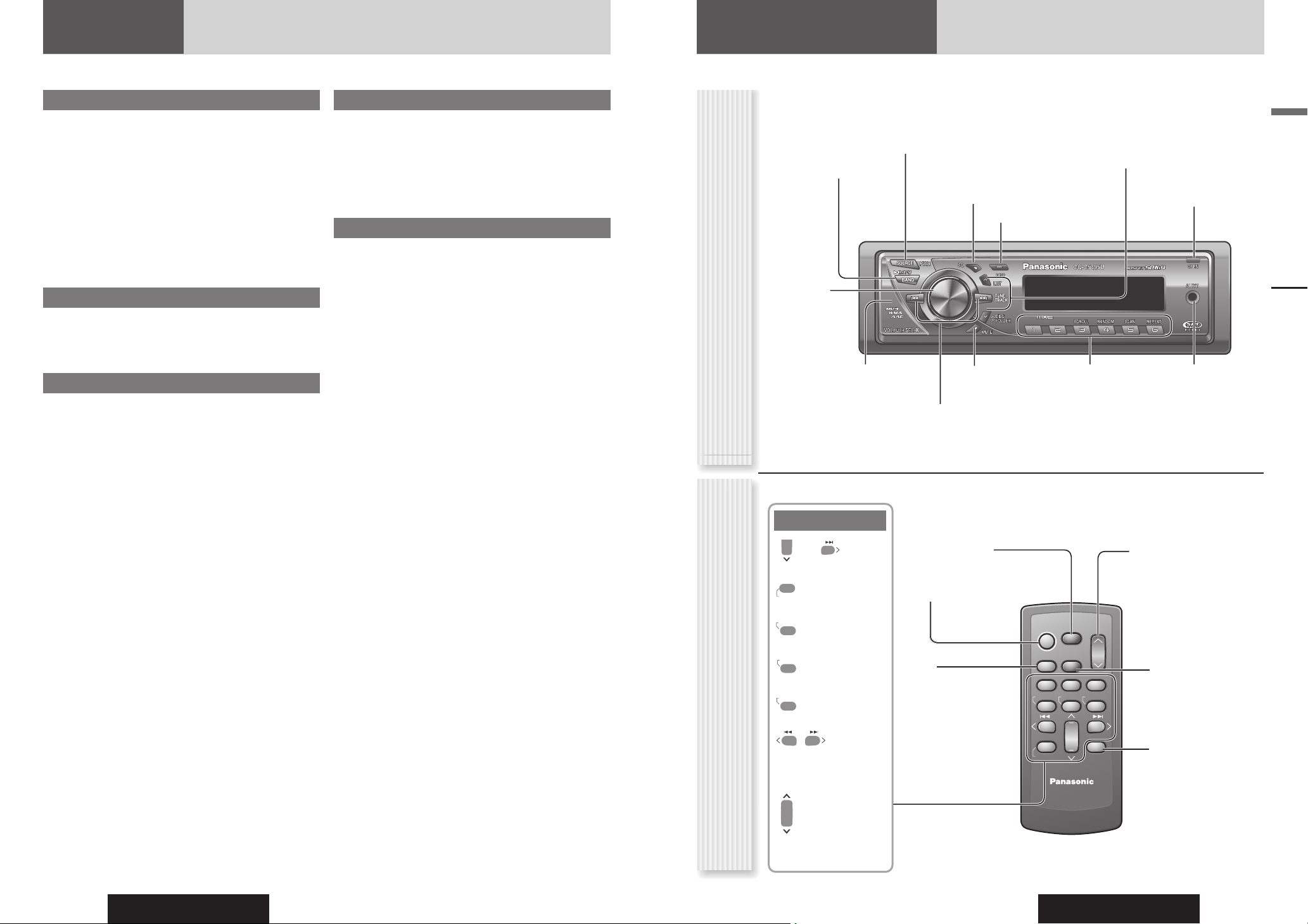
CQ-C5405U/C5305U
8
CQ-C5405U/C5305U
9
English
0
4
RANDOM
5
SCAN
6
REPEA
T
7
9
#
NUMBE
R
–
9
8
0
0 to 9
Number
RANDOM
Features
Hands-Free Phone System
Connection of the optional Hands-Free Phone System (HandsFree Kit featuring Bluetooth
®
technology: CY-BT100U) allows
users to talk on a handsfree cellular phone if the phone supports
Bluetooth.
Note: This unit is designed only for receiving calls. It cannot
send calls.
Bluetooth
®
The Bluetooth word mark and logo are owned by the
Bluetooth SIG, Inc. and any use of such marks by
Matsushita Electric Industrial Co., Ltd. is under license.
Other trademarks and trade name are those of their
respective owners.
Expansion Module (Hub Unit)
Connection of the Expansion Module (hub unit, CY-EM100U)
allows users to connect up to 4 optional devices shown below.
Even simultaneous connection of the Sirius Satellite Radio and
XM Satellite Radio is feasible.
Wide Array of Components for System Upgrade
Various optional components allow users to obtain availability of
wide range of system upgrade. Upgrading the system delivers
relaxed AV space in a car. For further information, refer to the
separate System Upgrade Guidebook.
• CD Changer
The optional adapter (Conversion Cable for DVD/CD
Changer: CA-CC30U) allows you to connect the optional
Panasonic CD changer unit (CX-DP880U).
• iPod
®
The optional adapter (Direct Cable for iPod®: CA-DC300U)
allows you to connect the optional iPod series.
iPod is a trademark of Apple Computer, Inc., registered in
the U.S.A. and other countries.
• XM Satellite Radio
You can connect the optional XM receiver (XMD1000) with
optional Digital Adapter. For details, refer to the operating
instructions for the XM receiver.
• Sirius Satellite Radio
You can connect the optional Sirius Satellite radio receiver
(SIR-PAN1).
• Hands-Free Phone System
SQ (Sound Quality)
You have 6 preset modes (FLAT, ROCK, POP, VOCAL, JAZZ,
CLUB). You can customize your settings for these and save them
for instant recall.
SQ3 (3-Band Sound Quality)
Center frequency and level are adjustable in each of 3 bands.
This lets you fi ne-tune sound quality for each genre to suit carinterior acoustics and your personal preferences. (
page 13)
AUX (AUX1) Input Terminal
The AUX input terminal is equipped on the front panel.
Your mobile audio player and other devices are connectable to
this unit without any diffi culty.
Controls Layout
Note: This instruction manual explains operations for use with the buttons on the main unit. (Different operations excluded)
Main Unit
VOL Volume
(
page 12)
PUSH SEL Select
(
page 22, 23)
LIST (
P 14 of System Upgrade Guidebook)
DISC (
P 10 of System Upgrade Guidebook)
FOLDER ( page 18)
MUTE (
page 12)
Remote control sensor
SQ Sound Quality ( page 13)
SOURCE (
page 12)
PWR Power (
page 11)
TUNE (
page 14)
TRACK (FILE) (
page 16, 18)
BAND (
page 14)
Play/Pause
(
page 16, 18)
APM Auto Preset Memory
(
page 15)
OPEN ( page 16, 18)
DISP Display (
page 11)
Number Buttons
SCAN
REPEAT
TUNE
TRACK (FILE)
DISC (FOLDER)
LIST
SEL Select
MENU
VOL Volume
: Up
: Down
POWER
SRC (SOURCE)
MUTE
BAND
Pause/Play
SET
APM Auto Preset
Memory
DISP Display
L
C
E
2 31
5
8
0
64
97
#
L
P
Remote Control Unit
Features, Controls Layout
AUX1 ( page 12) 1 to 6 ( page 14)
3 (SCROLL) (
page 17, 19)
4 (RANDOM) (
page 17, 19)
5 (SCAN) (
page 17, 19)
6 (REPEAT) (
page 17, 19)
POWER
SOURCE
SRC
S S R R C
SET
BAND MUTE
B B A A N N D D M M U U T T E
RANDOM
TUNE TUNE
#
NUMBER
MENU
SEL
S S E E L
V V O O L
VOL
231
SCAN REPEAT
5
64
97
8
0
D D I I S S P
DISP
CAR AUDIO
Page 6
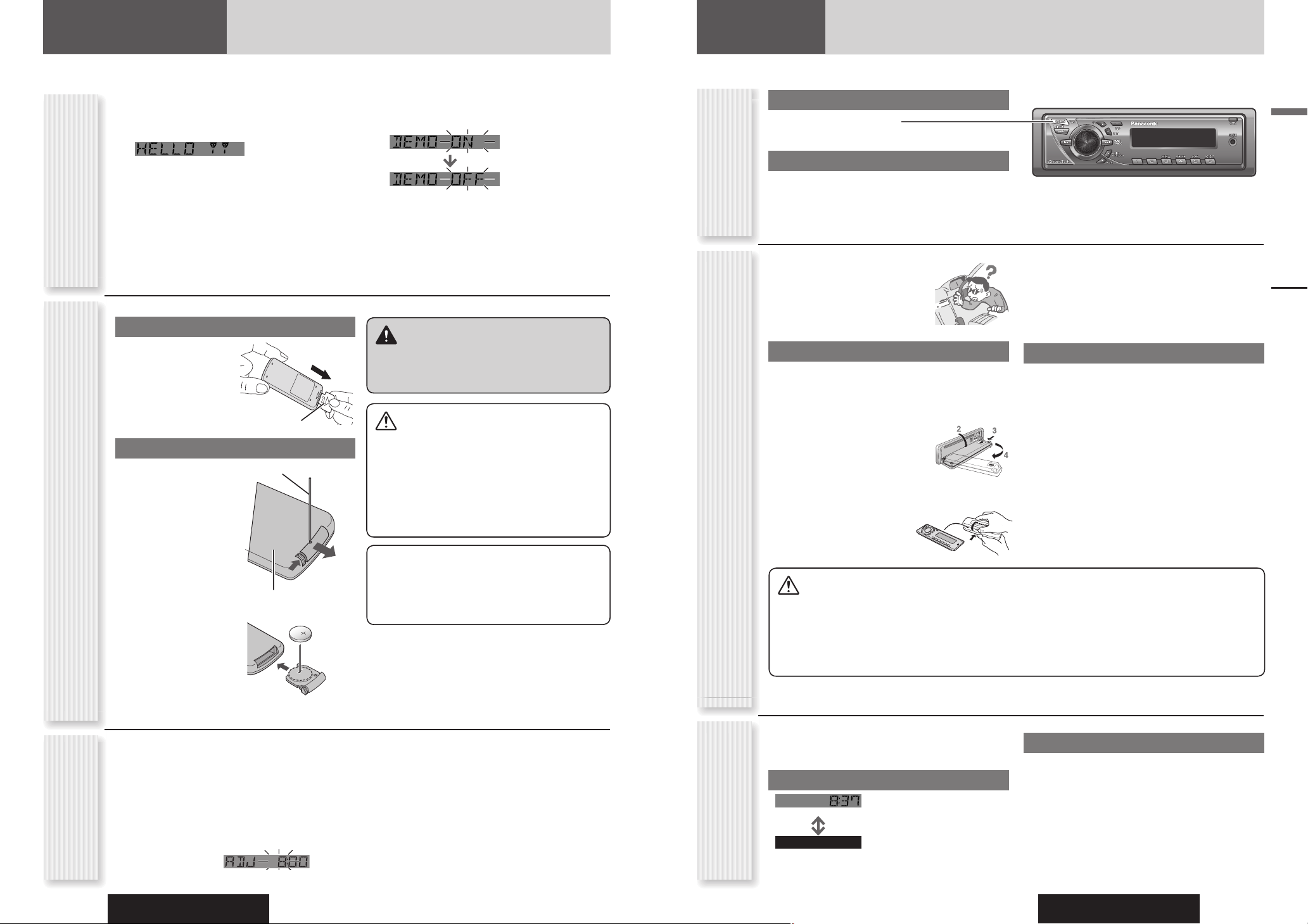
CQ-C5405U/C5305U
10
CQ-C5405U/C5305U
11
English
Preparation Before Initial Use
Pull the insulation fi lm
out from the backside of
remote control gently.
Battery Replacement
Remove the battery
holder with the remote
control unit placed on a
fl at surface.
Stick your thumbnail
into the groove, and
push the holder in
the direction of the
arrow, and at the
same time.
Pull it out in the
direction of the
arrow using a tough
pointed object.
Put a battery in the case
with () side facing up.
Put the case back.
Preparation
Preparation, General
The demonstration message appears for initial use.
1
Set your car’s ignition switch to the
ACC or ON position.
2
Press [PWR] (Power).
3
Hold down [VOL] (PUSH SEL: Select)
for 2 sec. or more to open the menu.
4
Press [VOL] (PUSH SEL: Select) to
select the Demonstration setting.
(“DEMO” is displayed)
5
Tu r n [VOL] counterclockwise.
For using the remote control, press [0] ().
Notes:
• To return to the regular mode, press [DISP].
• Refer to the section on “Function Setting” (
page
23).
• When “NO DISC” is displayed, the Demonstration
cannot be cancelled.
Cancellation of
Demonstration
Remote Control Preparation
Tough pointed object
Back side
The 12-hour system is used for the clock.
1
Press [PWR] (Power).
2
Press [DISP].
3
Hold down [DISP] for 2 sec. or more.
4
Adjust the hour and press [DISP].
[]: Forward
[]: Backward
5
Adjust the minute and press [DISP] to
confi rm the adjustment.
[]: Forward
[]: Backward
Notes:
•
Adjust the clock when “ADJUST” appears on the display.
• Hold down [] or [] to change numbers
rapidly.
• When “NO DISC” is displayed, the clock cannot be
adjusted.
General
This chapter explains how to turn on or off the power, how to adjust the volume, etc.
Power On
Press [PWR] (Power).
Power Off
Hold down [PWR] (Power) for 1 sec. or
more.
You can remove the face plate to
prevent it from being stolen.
Removing
1
Turn off the power. ( above)
2
Press [OPEN]. The face plate will be
opened.
3
Push the face plate to the
left.
4
Pull it out toward you.
5
Put the face plate in
the case.
Cautions
• This face plate is not waterproof. Do not expose it to
water or excessive moisture.
• Do not remove the face plate while driving your car.
• Do not place the face plate on the dashboard or
nearby areas where the temperature rises to high.
• Do not touch the contacts on the face plate or on
the main unit, since this may result in poor electrical
contacts.
• If dirt or other foreign substances get on the
contacts, wipe them off with clean and dry cloth.
• To avoid damaging the face plate, do not push it
down or place objects on it while it is open.
Power On/off
(PWR: Power)
Face Plate Removing/Mounting
(Anti-Theft System)
Display Change
(DISP: Display)
Cautions
• Remove and dispose of an old battery immediately.
• Do not disassemble, heat or short a battery. Do not
throw a battery into a fi re or water.
• Follow local regulations when disposing of a
battery.
• Improper use of a battery may cause overheating,
an explosion or ignition, resulting in injury or a fi re.
Warning
Keep batteries and insulation fi lm out of reach of
infants. If an infant ingests a battery, please seek
immediate medical attention.
Note: Battery Information:
Battery Type: Panasonic lithium battery (CR2025)
(Included in the remote control)
Battery Life: Approximately 6 months under normal use
(at room temperature)
Insulation fi lm
Clock Adjustment
The display changes as follows every time [DISP] is
pressed.
At Power-off:
Clock display (Default)
Display Off
Mounting
1
Fit the face plate with its left hole on the
left pin provided on the main unit.
2
Fit the other hole on the other pin
applying slight pressure.
At Power-on:
When the power is set to ON, refer to the description for
each source mode.
Notice
This product contains a CR Coin Cell Lithium
Battery which contains Perchlorate Material - special
handling may apply.
See www.dtsc.ca.gov/hazardouswaste/perchlorate.
Page 7
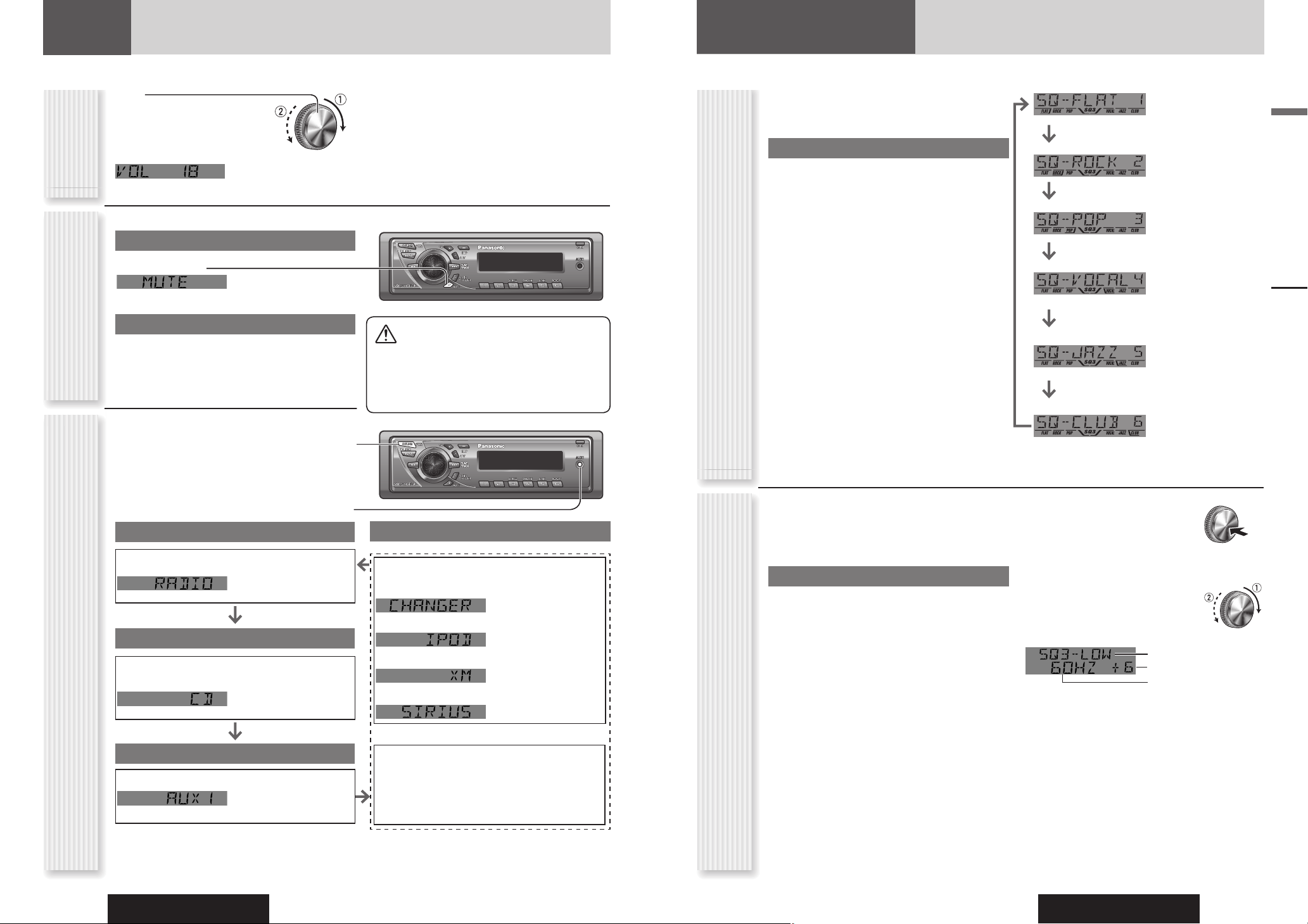
CQ-C5405U/C5305U
12
CQ-C5405U/C5305U
13
English
General, Sound Control
SQ Selection Based on Genre
SQ (Sound Quality)
Source Selection
(SOURCE)
The source changes as follows every time [SOURCE]
is pressed.
AUX1 (AUX1 in) (3.5 mm stereo)
From line output of external sound/audio device (ex.
Silicon-audio player, HDD player, etc.)
General
Volume Off (down)
Press [MUTE].
Cancel
Press [MUTE] again.
Note: You can select mute or attenuation. ( page 23)
Up
Down
Setting Range: 0 to 40
Default: 18
Note: The volume level can be set independently for
each source. (For radio, one volume setting for AM, one
volume setting for all FMs)
Volume
Adjustment
(VOLUME)
Temporary Volume Off
(Down)
MUTE (ATT: Attenuation)
Sound Control
You have 6 preset modes (FLAT, ROCK, POP, VOCAL,
JAZZ, CLUB). You can customize your settings for these
and save them for instant recall.
SQ Changeover
Press [SQ] to activate the SQ selection mode.
Press [SQ] to select the sound type as follows.
Press [DISP] to return to the regular mode.
Notes:
• After pressing [SQ] on the main unit, you can also
select a sound type by pressing the preset buttons [1]
to [6].
• Please refer to page 22 for the adjustment to each
speaker and an optional subwoofer.
· Bass adjustment
· Treble adjustment
· Balance adjustment
· Fader adjustment
· Subwoofer level adjustment
· Subwoofer low pass fi lter
· Re-master setting
SQ Adjustment
You can adjust the characteristics of the currently
selected sound type (SQ). (
above)
It is also possible to preset up to 5 different adjusted
SQs.
SQ3 (3-Band Sound Quality)
Center frequency and level are adjustable in each of
3 bands. This lets you fi ne-tune sound quality for each
genre to suit car-interior acoustics and your personal
preferences.
Tone/SQ adjustable range: 12 dB to 12 dB (by 2 dB)
SQ Low/Bass: ±12 dB (at 60 Hz, 80 Hz, 100 Hz,
200 Hz)
SQ Mid: ±12 dB (at 500 Hz, 1 kHz, 2 kHz,
3 kHz)
SQ High/Treble: ±12 dB (at 8 kHz, 10 kHz, 12 kHz,
15 kHz)
• The bass/treble control level of each frequency is fi xed
to the frequency that has been selected for SQ.
To return an adjusted SQ to the default setting
Press [SQ], and select the SQ which is to be returned
to the default setting. (Only for main unit)
Hold down [BAND] for 2 sec. or more.
1 Press [VOL] (PUSH SEL:
Select) to open the menu.
2 Press [VOL] (PUSH SEL: Select) to
select a mode to be adjusted.
3 Adjust each band.
/: center frequency up/down
[] []: Band selection
[] []: Level up/down
Band
Level
Frequency
4 Hold down the numeric button [2] to [6]
for 2 sec. or more.
•
The adjusted SQ is preset in the number of the selected
button, and return to the regular mode resumes.
•
When you suspend the SQ preset adjustment, each level
remains your recent adjustment until a new SQ presetting
operation is performed or you call up the SQ preset.
Notes:
• You cannot save any SQ presetting value in [1] button.
• Any SQ adjustments will not change the call up screen
names such as ROCK and JAZZ.
• Do not activate SQ and Bass/Treble at the same time to
avoid causing sound distortion.
(FLAT) fl at frequency response:
does not emphasize any part. (Default)
(ROCK) speedy and heavy sound:
exaggerates bass and treble.
(POP) wide-ranged and deep sound:
slightly emphasizes bass and treble.
(VOCAL) clear sound:
emphasizes middle tone and slightly
emphasizes treble.
(JAZZ) jazz-specifi c deep sound:
sound with emphasis on sharpness of highhat and echo saxophone.
(CLUB) club and disco-specifi c sound:
reproduction of realism being in a club.
Caution
• Set the volume level to low enough before the
AUX connection is completed.
Failure to observe this, the loud noise may come
out and damage your speakers and your hearing.
Radio
FM1, FM2, FM3, AM ( page 14)
Player
When loading CD ( page 16)
When loading MP3/WMA/AAC disc (
page 18)
AUX1
Device connected to the AUX1 terminal of this unit
When an optional device is connected:
Shift to connected device
When connecting CD changer
When connecting iPod
When connecting XM Receiver
When connecting Sirius Receiver
OR
When an expansion module is connected:
The devices connected to the ports 1 to 4 are
activated in sequence after shifting to AUX2 (device
connected to the AUX terminal of the expansion
module).
Note: For information about connectable devices, refer
to the System Upgrade Guidebook or the instruction
manual for each device.
System-up Connector
Page 8
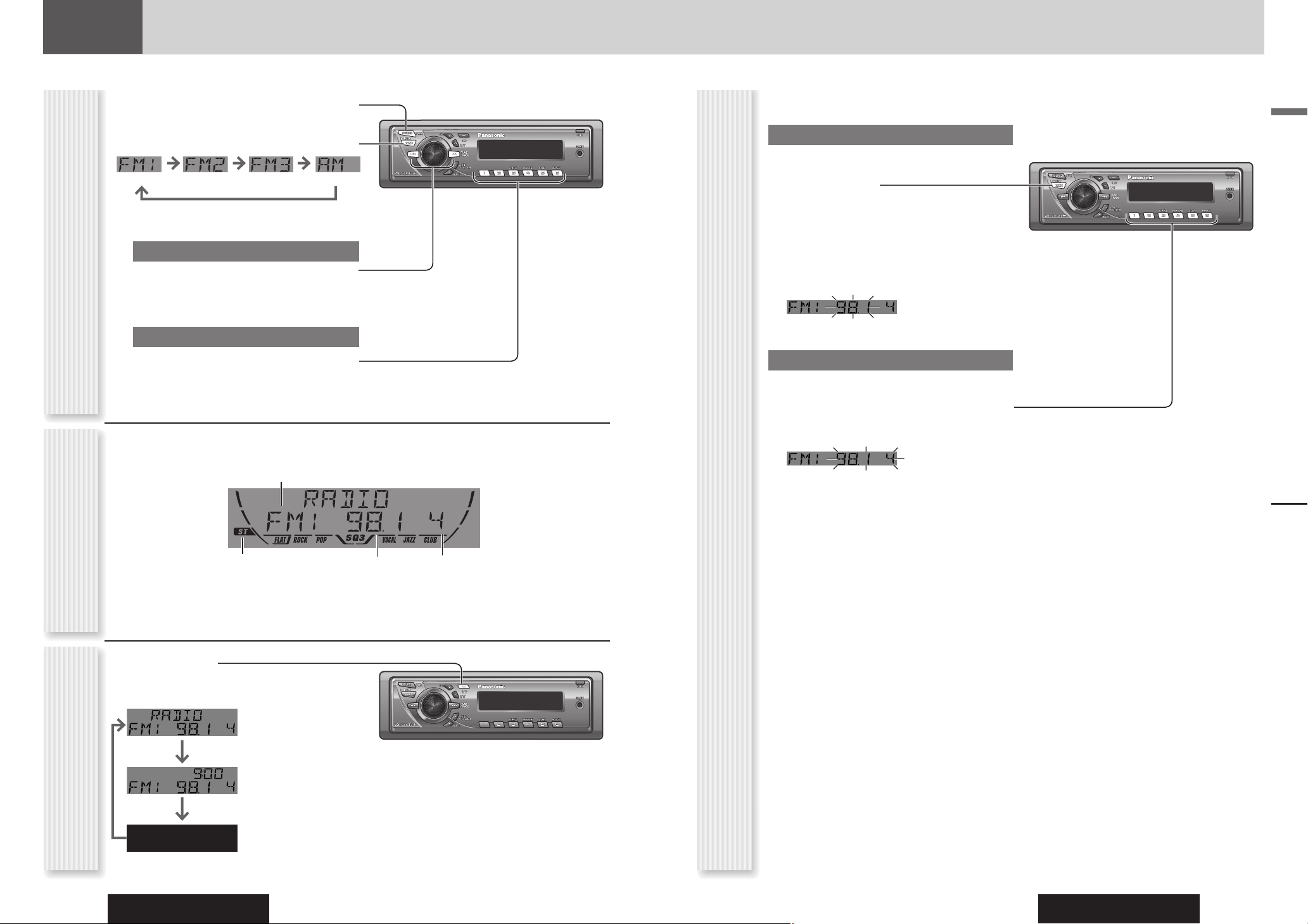
CQ-C5405U/C5305U
14
CQ-C5405U/C5305U
15
English
1
Press [SOURCE] to select the radio
mode.
2
Press [BAND] to select a band.
3
Select a station.
Frequency Adjustment
[] (TUNE): Higher
[] (TUNE): Lower
Note: Hold down for 0.5 sec. or more and release
for station search.
Preset Station Selection
Press the numeric button [1] to [6].
Radio
This chapter explains how to listen to the radio.
Band
Preset Number
Frequency
Lights while receiving an
FM stereo signal.
Operation FlowRadio Mode Display
Radio
Up to 6 stations can be preset in AM, FM1, FM2, and FM3
respectively.
Auto Preset Memory (APM)
Stations with good receiving conditions automatically
preset.
1
Select a band.
2
Hold down [BAND] (APM) for 2 sec. or
more.
The preset stations under best receiving conditions
are received for 5 sec. each after presetting the
stations (SCAN). To stop scanning, press the
numeric button [1] to [6].
Note: New stations overwrite existing saved stations.
Manual Station Preset
1
Tune in to a station.
2
Hold down the numeric button [1] to [6]
for 2 sec. or more.
Station Preset
(APM: Auto Preset Memory)
Display Change
(DISP: Display)
Press [DISP].
Frequency
Clock time
Display Off
Page 9
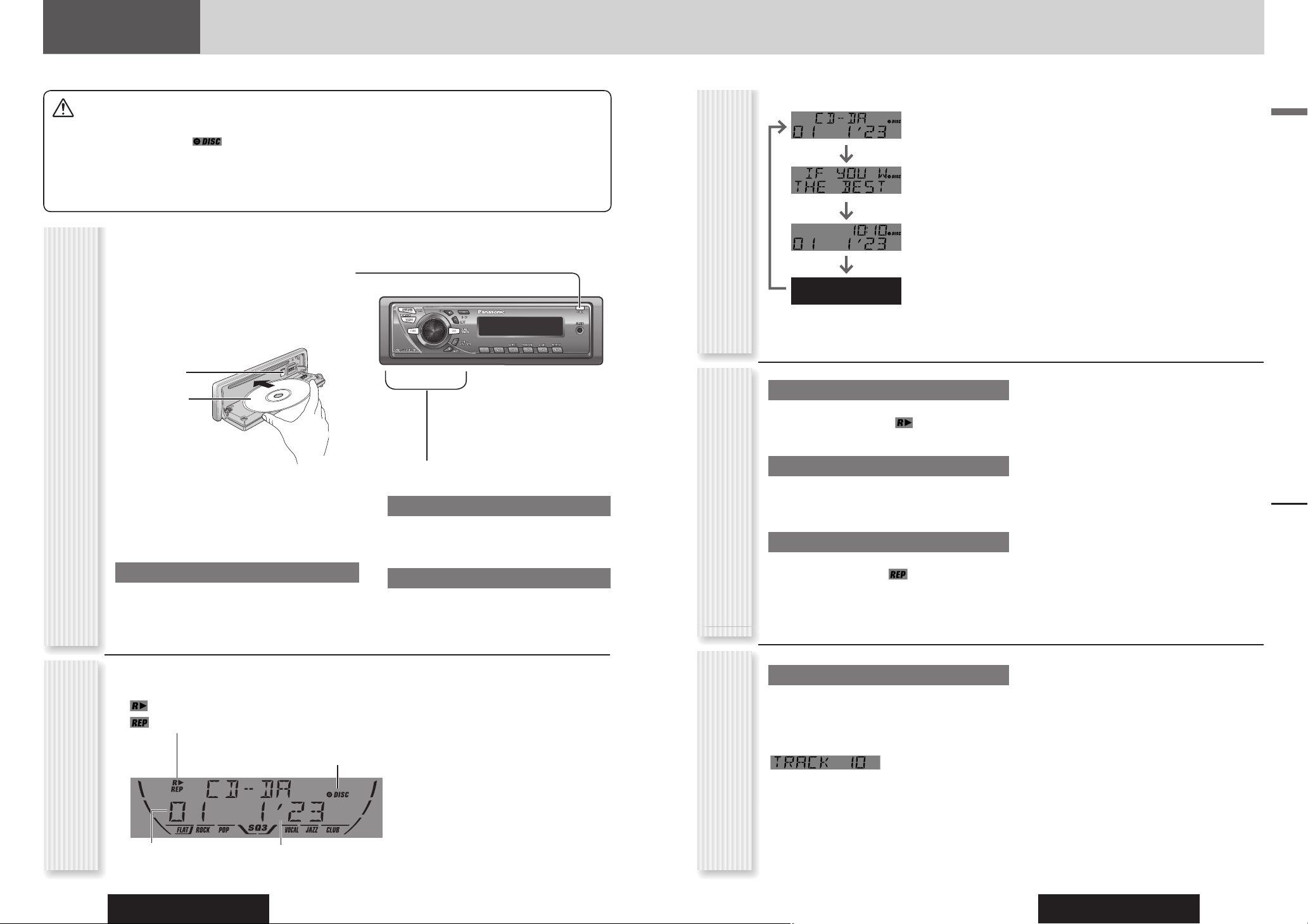
CQ-C5405U/C5305U
16
CQ-C5405U/C5305U
17
English
Random Play
All the available tracks are played in a random sequence.
Press [4] (RANDOM). lights.
Press again to cancel.
Scan Play
The fi rst 10 seconds of each track is played in sequence.
Press [5] (SCAN).
Press again to cancel.
Repeat Play
The current track is repeated.
Press [6] (REPEAT). lights.
Press again to cancel.
Cautions
• This unit does not support 8 cm {3"} discs.
• Do not insert a disc when
indicator lights
because a disc is already loaded.
• Do not use irregularly shaped discs. (
page 28)
• Do not use discs that have a seal or label attached.
• To avoid damaging the face plate, do not push it down or
place objects on it while it is open.
• Do not pinch your fi nger or hand in the face plate.
• Do not insert foreign matter into the disc slots.
• Refer to the section on “Notes on CD/CD Media (CD-ROM,
CD-R, CD-RW)” (
page 28).
• A disc which has both CD-DA data and MP3/WMA/AAC data
on it may not be reproduced normally.
Random, Scan, Repeat Play
(RANDOM, SCAN, REPEAT)
Functions Only by Remote
Control Unit
Direct Access
A track can be directly selected.
Example: track number 10
1
Press [#] (NUMBER).
2
Press [1] [0].
3
Press [SET].
Notes:
• To suspend direct selection, press [DISP].
• Random, Scan and Repeat plays are canceled once [#]
is pressed.
CD Player
CD Player
When a disc is already loaded, press [SOURCE] to
select the CD mode.
1
Press [OPEN] to open the face plate.
2
Load a disc with the printed side facing
up.
Note: It may take some time to start playing.
Operation Flow
Track number Time
Notes:
• To have another circle scroll while a title is displayed,
press [3] (SCROLL). If the number of displayed
characters is 8 or less, the characters do not scroll.
• “NO TEXT” is displayed when there is no information
on the disc.
Play Mode indicators
Lights when each mode is activated.
Random play
Repeat play
Lights when the disc is loaded.
CD Mode Display
4
Select a desired portion.
Track Selection
[] (TRACK): Next track
[] (TRACK): Preceding track (press twice)
Note: Hold down for fast forward/reverse.
Pause
Press [].
Press again to cancel.
Display Change
(DISP: Display)
Press [DISP].
Track/play time
Disc title/Track title
Clock time
Display off
3
Close the face plate manually.
Notes:
• The unit recognizes the disc and starts playing
automatically.
• The power will be turned on automatically when a disc
is loaded.
Disc Eject
Press [OPEN].
Press [] and take the disc out.
Close the face plate manually.
[] (Eject)
Printed side
Page 10
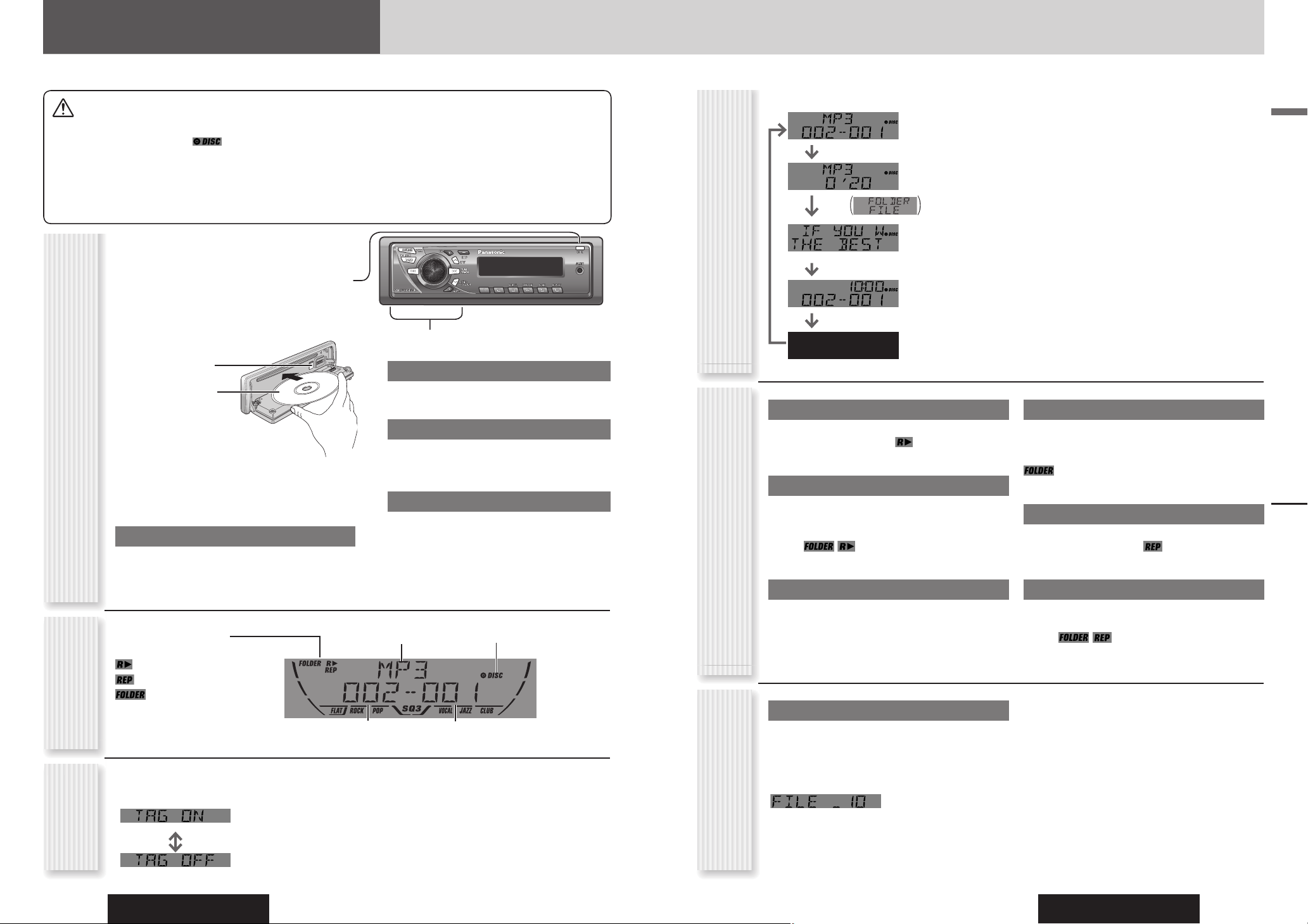
CQ-C5405U/C5305U
18
CQ-C5405U/C5305U
19
English
Direct Access
A fi le in the current folder can be directly selected.
Example: fi le number 10
1
Press [#] (NUMBER).
2
Press [1] [0].
3
Press [SET].
Random, Scan, Repeat Play
(RANDOM, SCAN, REPEAT)
Functions Only by
Remote Control Unit
MP3/WMA/AAC Player
MP3/WMA/AAC Player
4
Select a desired portion.
Folder Selection
[] (FOLDER): Next folder
[] (FOLDER): Preceding folder
File Selection
[] (TRACK): Next fi le
[] (TRACK): Preceding fi le (press twice)
Note: Hold down for fast forward/reverse.
Pause
Press [].
Press again to cancel.
Operation Flow
MP3/WMA/AAC
Mode Display
Folder number
File number
Notes:
• To have another circle scroll while a text is displayed,
press [3] (SCROLL). If the number of displayed
characters is 8 or less, the characters do not scroll.
• “NO TEXT” is displayed when there is no information
on the disc.
• ID3/WMA/AAC tag information is displayed for the
album name and title/artist name.
Play Mode indicators
Lights when each mode is activated.
Random play
Repeat play
Folder Random, Folder
Repeat, Folder Scan
Lights when the disc is loaded.
*ID3/WMA
Tag Setting
Random Play
All the available fi les are played in a random sequence.
Press [4] (RANDOM). lights.
Press again to cancel.
Folder Random Play
All the fi les in the current folder are played in a random
sequence.
Hold down [4] (RANDOM) for 2 sec. or
more. lights.
Hold down again to cancel.
Scan Play
The fi rst 10 seconds of each fi le is played in sequence.
Press [5] (SCAN).
Press again to cancel.
Folder Scan Play
From the next folder, the fi rst 10 seconds of the fi rst fi le
in each folder is played in sequence.
Hold down [5] (SCAN) for 2 sec. or more.
lights.
Hold down again to cancel.
Repeat Play
The current fi le is repeated.
Press [6] (REPEAT). lights.
Press again to cancel.
Folder Repeat Play
The current folder is repeated.
Hold down [6] (REPEAT) for 2 sec. or
more. lights.
Hold down again to cancel.
Display Change
(DISP: Display)
Hold down [3] (SCROLL) for 2 sec. or
more.
(Default)
When a folder name is displayed:
TAG ON: The album title is displayed.
TAG OFF: The folder name is displayed.
When a fi le name is displayed:
TAG ON: The title/artist name is displayed.
TAG OFF: The fi le name is displayed.
When a disc is already loaded, press [SOURCE] to
select the MP3/WMA/AAC mode.
1
Press [OPEN] to open the face plate.
2
Load a disc with the printed side facing up.
Note: It may take some time to start playing.
3
Close the face plate manually.
Notes:
• The unit recognizes the disc and starts playing
automatically.
• The power will be turned on automatically when a disc
is loaded.
Disc Eject
Press [OPEN].
Press [] and take the disc out.
Close the face plate manually.
Folder/File
Play time
(Data reading)
Folder name (Album
name*)/File name (title
and artist name*)
Clock time
Display off
Cautions
• This unit does not support 8 cm {3"} discs.
• Do not insert a disc when
indicator lights
because a disc is already loaded.
• Do not use irregularly shaped discs. (
page 28)
• Do not use discs that have a seal or label attached.
• To avoid damaging the face plate, do not push it down or
place objects on it while it is open.
• Do not pinch your fi nger or hand in the face plate.
• Do not insert foreign matter into the disc slots.
• Refer to the section on “Notes on CD/CD Media (CD-ROM,
CD-R, CD-RW)” (
page 28).
• A disc which has both CD-DA data and MP3/WMA/AAC data
on it may not be reproduced normally.
• Refer to the section on “Notes on MP3/WMA/AAC” (
page
20).
Press [DISP].
File type
Notes:
• For folder selection, enter a number after pressing [#]
twice.
• To suspend direct selection, press [DISP].
• Random, Folder Random, Scan, Folder Scan, Repeat
and Folder Repeat plays are canceled once [#] is
pressed.
[] (Eject)
Printed side
Page 11
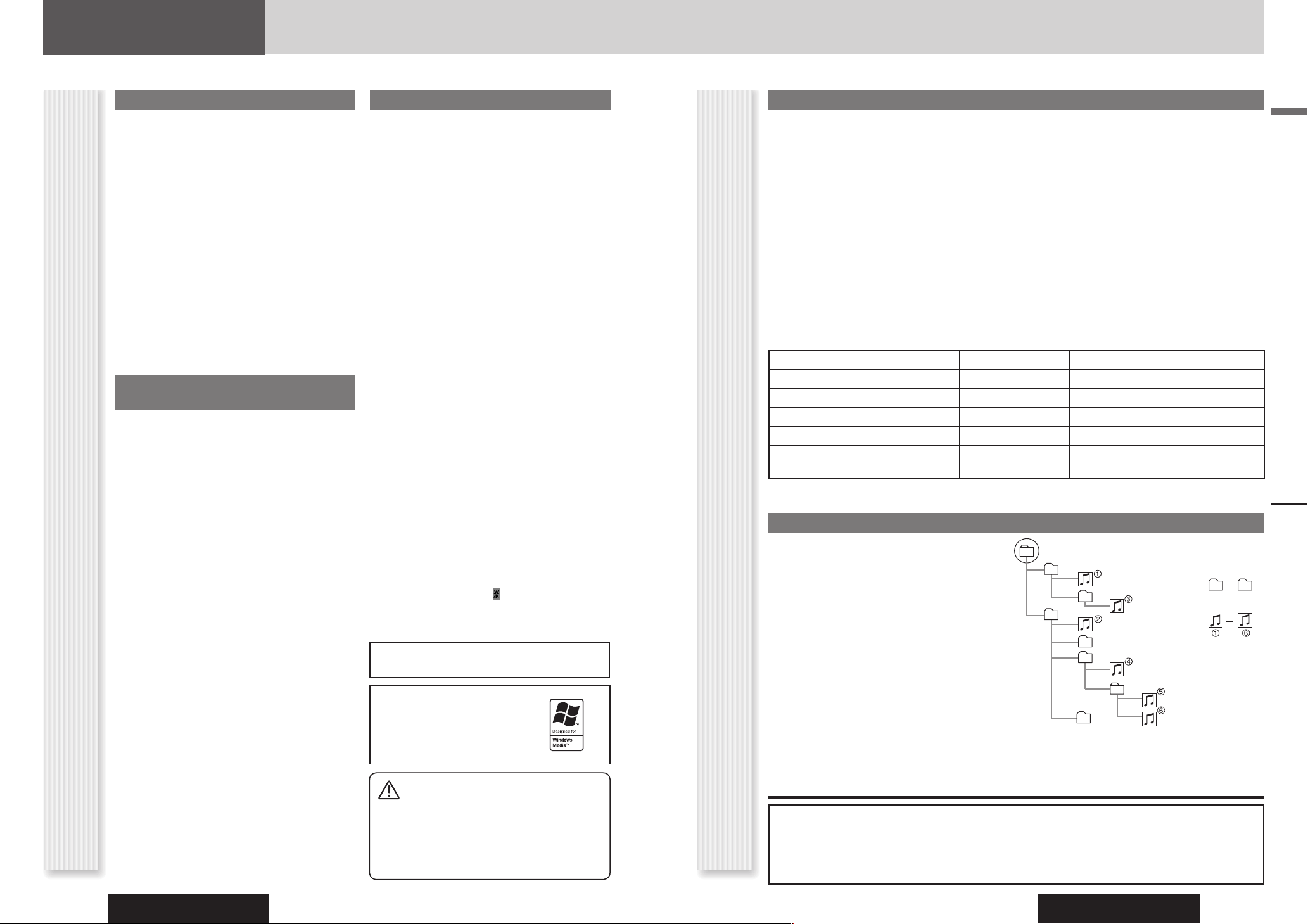
CQ-C5405U/C5305U
20
CQ-C5405U/C5305U
21
English
• You are recommended to minimize the chances of
making a disc that contains both CD-DA fi les and
MP3/WMA/AAC fi les.
• If CD-DA fi les are on the same disc as MP3, WMA
or AAC fi les, the songs may not play in the intended
order, or some songs may not play at all.
• When storing MP3 data, WMA data and AAC data on
the same disc, use different folders for each data.
• Do not record fi les other than MP3/WMA/AAC fi les and
unnecessary folder on a disc.
• The name of an MP3/WMA/AAC fi le should be added
by rules as shown in the following descriptions and
also comply with the rules of each fi le system.
• The fi le extension “.mp3”, “.wma” or “.m4a” should be
assigned to each fi le depending on the fi le format.
• You may encounter trouble in playing MP3/WMA/AAC
fi les or displaying the information of MP3/WMA/AAC
fi les recorded with certain writing software or CD
recorders.
• This unit does not have a play list function.
• Although Multi-session recording is supported, the use
of Disc-at-Once is recommended.
Supported fi le systems
ISO 9660 Level 1/Level 2, Apple Extension to ISO 9660,
Joliet, Romeo
Note: Apple HFS, UDF 1.50, Mix CD and CD Extra are
not supported.
Recording MP3/WMA/AAC fi les on a CD-media
Compression formats
(Recommendation: “Points to remember when making MP3/WMA/AAC fi les” on the previous page)
Compression method Bit rate VBR Sampling frequency
MPEG 1 audio layer 3 (MP3) 32 k – 320 kbps Yes 32, 44.1, 48 kHz
MPEG 2 audio layer 3 (MP3) 8 k – 160 kbps Yes 16, 22.05, 24 kHz
MPEG 2.5 audio layer 3 (MP3) 8 k – 160 kbps Yes 8, 11.205, 12 kHz
Windows Media Audio Ver. 2, 8, 9* 32 k – 192 kbps Yes 32, 44.1, 48 kHz
MPEG 4 Advanced Audio Coding Low
Complexity (AAC LC)
24 k – 320 kbps Yes 11.025, 12, 16, 22.05, 24, 32,
44.1, 48 kHz
* WMA 9 Professional/LossLess/Voice are not supported.
Folder selection order/fi le playback order
Copyright
It is prohibited by copyright laws to copy, distribute and
deliver copyrighted materials such as music without
the approval of copyright holder except enjoying
yourself personally.
No warranty
Above description complies with our investigations
as of September 2006. It has no warranty for
reproducibility and displayability of MP3/WMA/AAC.
Notes on MP3/WMA/AAC (continued)
MP3/WMA/AAC Player
MP3/WMA/AAC Player
What is MP3/WMA/AAC?
MP3* (MPEG Audio Layer-3) and WMA (Windows MediaTM
Audio) are the compression formats of digital audio.
The former is developed by MPEG (Motion Picture
Experts Group), and the latter is developed by Microsoft
Corporation. Using these compression formats, you
can record the contents of about 10 music CDs on a
single CD media (This fi gures refer to data recorded on
a 650 MB CD-R or CD-RW at a fi xed bit rate of 128 kbps
and a sampling frequency of 44.1 kHz).
* MPEG Layer-3 audio coding technology licensed from
Fraunhofer IIS and Thomson.
AAC is an abbreviation for “Advanced Audio Coding”.
It has been defi ned as a standard for audio compression
technology using MPEG 2 and MPEG 4.
Note: MP3/WMA/AAC encoding and writing software is
not supplied with this unit.
Points to remember when making
MP3/WMA/AAC fi les
Common
• High bit rate and high sampling frequency are
recommended for high quality sounds.
• Selecting Variable Bit Rate (VBR) is not recommended
because playing time is not displayed properly and
sound may be skipped.
• Selecting Variable Bit Rate (VBR) is not recommended
because Re-master function may have little effect in
some cases.
• The playback sound quality differs depending on
the encoding circumstances. For details, refer to
the instructions of your own encoding software and
writing software.
MP3
• It is recommended to set the bit rate to “128 kbps or
more” and “fi xed”.
WMA
• It is recommended to set the bit rate to “64 kbps or
more” and “fi xed”.
• Do not set the copy protect attribute on the WMA fi le
to enable this unit to play back.
AAC
• It is recommended to set the bit rate to “128 kbps or
more” and “fi xed”.
• The formats and extensions for AAC data vary
according to the encoder software used.
• AAC fi les which can be played on this unit have the
“.m4a” extension and were encoded with Apple
iTunes
®
version 6.
• The fi le extension for fi les encoded with the iTunes
Apple Lossless Encoder is “.m4a”, but such fi les
cannot be played on this player.
• Files under copyright protection cannot be played.
Display Information
Displayed items
• CD-TEXT
Disc title
Track title
• MP3 (ID3 tag)
Album name
Title name/artist name
• MP3/WMA/AAC
Folder name
File name
• WMA (WMA tag)
Album name
Title name/artist name
• AAC (Song information)
Album name
Title name/artist name
Displayable characters
•
Displayable length of fi le name/folder name: within
32 characters. (Unicoded fi le and folder names are reduced
by half in the number of displayable characters.)
• Name fi les and folders in accordance with the standard
of each fi le system. Refer to the instructions of writing
software for details.
• ASCII character set and special characters in each
language can be displayed.
• Some Cyrillic characters in the Unicode can be
displayed.
ASCII character set
A to Z, a to z, digits 0 to 9, and the following symbols:
(space) ! ” # $ % & ’ ( ) * + , - . / : ; < = > ? @ [ \ ] ˆ _
` { | } ~
Special Characters
À Á Â Ã Å à á â ã å
Ä ä
Ò Ó Ô Õ Ö ò ó ô õ ö
Ù Ú Û Ü ù ú û ü
Notes:
• With some software in which MP3/WMA/AAC format
fi les have been encoded, the character information
may not be displayed properly.
• Undisplayable characters and symbols will be
converted into an asterisk (
).
• It is recommended that the length of the fi le name is
less than 8 (excluding the fi le extension).
Caution
Never assign the “.mp3”, “.wma” or “.m4a”
fi le name extension to a fi le that is not
in the MP3/WMA/AAC format. This may
not only produce noise from the speaker
damage, but also damage your hearing.
Notes on MP3/WMA/AAC
Maximum number of fi les/folders
• Maximum number of fi les: 511 (fi les + folders)
• Maximum number of fi les in one folder: 255
• Maximum depth of trees: 8
• Maximum number of folders: 255 (Root folder is
included.)
Notes:
• You can shorten the duration between data read and
playback by decreasing the quantity of fi les or folders,
or the depth of the hierarchy.
• This unit counts the number of folders irrespective of
the presence or absence of an MP3/WMA/AAC fi le.
• If the selected folder does not contain any MP3/WMA/
AAC fi les, the nearest MP3/WMA/AAC fi les in the order
of playback will be played.
• Playback order may be different from other MP3/
WMA/AAC players even if the same disc is used.
• “ROOT” appears when displaying the root folder name.
Root folder
(Root Directory)
Folder Selection
In the order
Tree 1 Tree 2 Tree 3 Tree 4 Tree 8
(Max.)
File Selection
In the order
iTunes is a trademark of Apple Computer, Inc.,
registered in the U.S. and other countries/regions.
Windows Media, and the Windows
logo are trademarks, or registered
trademarks of Microsoft Corporation
in the United States and/or other
countries/regions.
1
2
4
3
5
6
7
8
1
8
Page 12
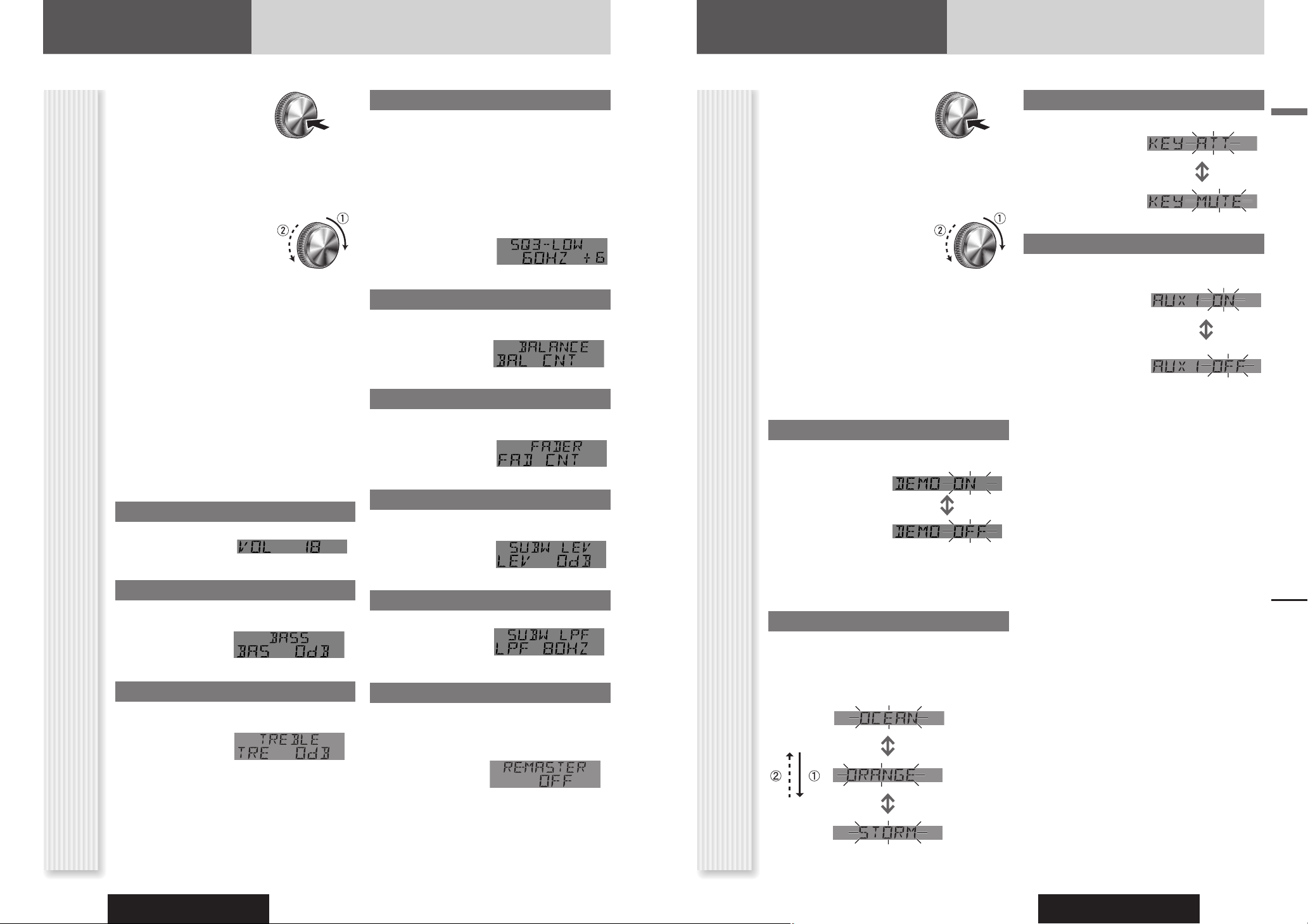
CQ-C5405U/C5305U
22
CQ-C5405U/C5305U
23
English
Function Setting
Audio Setting, Function Setting
1
Hold down [VOL] (PUSH
SEL: Select) for 2 sec. or
more to open the menu.
2
Press [VOL] (PUSH SEL: Select) to
select a mode to be adjusted.
3
Tur n [VOL] clockwise
or counterclockwise to
adjust.
Notes:
• The sequence and contents of setting items may
depend on the conditions of devices to be connected.
For further information, refer to the System Upgrade
Guidebook or the instruction manuals for the devices
to be connected.
• To return to the regular mode, press [DISP].
• If no operation takes place for more than 5 seconds
in function setting, the display returns to the regular
mode.
Demonstration
You can set up the monitor to display or hide the
demonstration screen.
: On (Default)
: Off
Note: Button operation with either the main unit or
remote control allows users to cancel the demonstration
screen for 20 seconds and enable the selected operation
even in the demo-on mode.
Display Color Selection
You can select display color.
Default: OCEAN (aqua blue)
Variety: OCEAN (aqua blue), SKY (sky blue), FOREST
(green), ORANGE (amber), FIRE (red), PINK (deep pink),
ROSE (pink), STORM (7 colors)
OCEAN (aqua
blue)
ORANGE
(amber)
STORM
(7 colors)
Mute/Attenuation
You can select mute or attenuation.
: Volume down by
10 steps
: Volume off (Default)
AUX1 Skip
If AUX1 is not used, the AUX1 mode is skipped when
selecting the source.
: On (Skip disabled.)
(Default)
: Off (Skip enabled.)
Function Menu Display
Audio Setting
1
Press [VOL] (PUSH
SEL: Select) to open
the menu.
2
Press [VOL] (PUSH SEL: Select) to
select a mode to be adjusted.
3
Tur n [VOL] clockwise
or counterclockwise to
adjust.
Notes:
• The sequence and contents of setting items may
depend on the conditions of devices to be connected.
For further information, refer to the System Upgrade
Guidebook or the instruction manuals for the devices
to be connected.
• To return to the regular mode, press [DISP].
• If no operation takes place for more than 5 seconds
in audio setting (2 seconds in the volume adjustment,
10 seconds in the SQ adjustment), the display returns
to the regular mode.
• The volume can also be adjusted directly using [VOL]
on the main unit. (
page 12)
• Please refer to page 13 for calling up a preset SQ.
Volume Adjustment
(Setting range: 0 to 40, Default: 18)
: Up
: Down
Bass Adjustment
(Setting range: 12 dB to 12 dB, 2 dB Step, Default:
Bass 0 dB)
: Up
: Down
Treble Adjustment
(Setting range: 12 dB to 12 dB, 2 dB Step, Default:
Treble 0 dB)
: Up
: Down
Note: Do not activate SQ and Bass/Treble at the same
time to avoid causing sound distortion.
SQ Adjustment
( page 13)
(Adjustable frequency: 12 dB to 12 dB (by 2 dB))
Setting range:
SQ Low/Bass: ±12 dB (at 60 Hz, 80 Hz, 100 Hz,
200 Hz)
SQ Mid: ±12 dB (at 500 Hz, 1 kHz, 2 kHz,
3 kHz)
SQ High/Treble: ±12 dB (at 8 kHz, 10 kHz, 12 kHz,
15 kHz)
Balance Adjustment
(Setting range: L (left) 15 to R (right) 15 and Center,
Default: Center)
: Right enhanced
: Left enhanced
Fader Adjustment
(Setting range: R (rear) 15 to F (front) 15 and Center,
Default: Center)
: Front enhanced
: Rear enhanced
Subwoofer Level Adjustment
(Setting range : mute (), 6 dB to 6 dB, 2 dB
Step, Default: 0 dB)
: Up
: Down
Subwoofer Low Pass Filter
(Setting range: 80 Hz, 120 Hz, Default: 80 Hz)
: 120 Hz
: 80 Hz
Re-master Setting
High-range signal lost through MP3/WMA/AAC
compression is reproduced to more closely recreate the
pre-compression sound.
(Setting range: On/Off, Default: On)
: On
: Off
Notes:
• At high bit rates, the Re-master function may have
little effect.
• It is only effective for playback of MP3/WMA/AAC data.
Adjustment to each speaker and an optional subwoofer
Audio Menu Display
Page 13
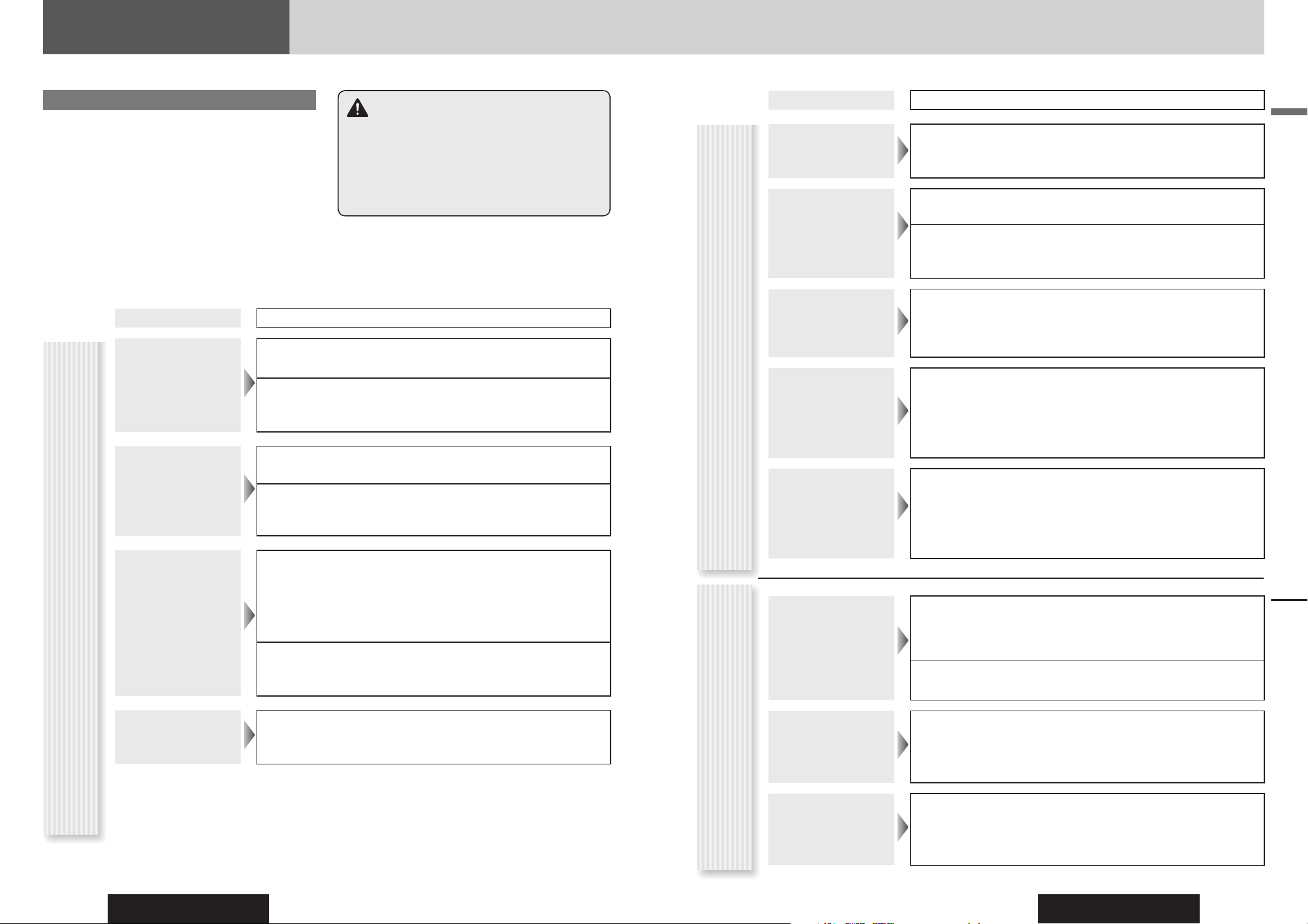
CQ-C5405U/C5305U
24
CQ-C5405U/C5305U
25
English
Troubleshooting
If You Suspect Something Wrong
Check and take steps as described below.
If the described suggestions do not solve the problem, it is
recommended to take the unit to your nearest authorized
Panasonic Servicenter. The product should be serviced only by
qualifi ed personnel. Please refer the checking and the repair to
professionals. Panasonic shall not be liable for any accidents
arising out of neglect of checking the unit or your own repair
after your checking.
Never take measures especially those other than indicated by
italic letters in “Possible solution” described below because
those are too dangerous for users to handle themselves.
Problem
Possible cause
Possible solution
No power to the unit
The power cord (battery, power and ground) is connected in the wrong way.
Check the wiring.
Fuse blows out.
Eliminate the cause of fuse blowout and replace the fuse with new one.
Consult your dealer.
Sound is not
generated.
MUTE is set to ON.
Set MUTE to OFF.
The wiring of speaker lines are not correct, or a break or poor contact arises.
Check the wiring in accordance with the wiring diagram. ( Installation
Instructions)
Noise
There is an electromagnetic-wave generator such as a cellular phone near the unit
or its electrical lines.
Keep an electromagnetic-wave generator such as a cellular phone away
from the unit and the wiring of the unit. In case that noise cannot be
eliminated due to the wiring harness of the car, consult your dealer.
The contact of the ground lead is poor.
Make sure that the ground lead is connected to an unpainted part of the
chassis securely.
Noise is made in
step with engine
revolutions.
Alternator noise comes from the car.
Change the wiring position of the ground lead.
Mount a noise fi lter.
Common
Troubleshooting
Problem
Possible cause Possible solution
Some operations are
not executable.
Some operations are not executable in particular modes such as menu mode.
Read the operating instructions carefully and cancel the mode. If the unit is
still out of order, consult your dealer.
No sound from
speaker(s)
Balance/Fader setting is not appropriate.
Readjust Balance/Fader.
There is a break, a short circuit, poor contact or wrong wiring regarding the
speaker wiring.
Check the speaker wiring.
The speaker channels
are reversed between
right and left.
The speaker wiring is confused between right and left.
Perform the speaker wiring in accordance with the wiring diagram.
The sound fi eld is not
clear in the stereo
mode.
Central sound does not
settled.
The plus and minus terminals at right and left channels of speakers are connected
reversely.
Perform the speaker wiring in accordance with the wiring diagram.
The power fails
unintentionally.
The safety device works.
Consult your dealer, or your nearest Panasonic Servicenter.
Poor reception or
noise
Antenna installation or wiring of antenna cable is faulty.
Check whether the antenna mounting position and its wiring are correct. In
addition, check to see whether the antenna ground is securely connected to
the chassis.
No power is supplied to the antenna amplifi er (when using a fi lm antenna, etc.).
Check the wiring of the antenna power lead.
The number of auto
preset stations is less
than 6.
The number of receivable stations is less than 6.
Move to an area where receivable stations number is maximum, and try
presetting.
Preset stations cannot
be stored.
The contact of the battery lead is poor, or the battery lead is not always powered.
Make sure that the battery lead is connected securely, and preset stations
again.
Common (continued)Radio
Warning
• Do not use the unit in an irregular condition, for example,
without sound, or with smoke or a foul smell, which can
cause ignition or electric shock. Immediately stop using
the unit and consult your dealer.
• Never try to repair the unit by yourself because it is
dangerous to do so.
Page 14
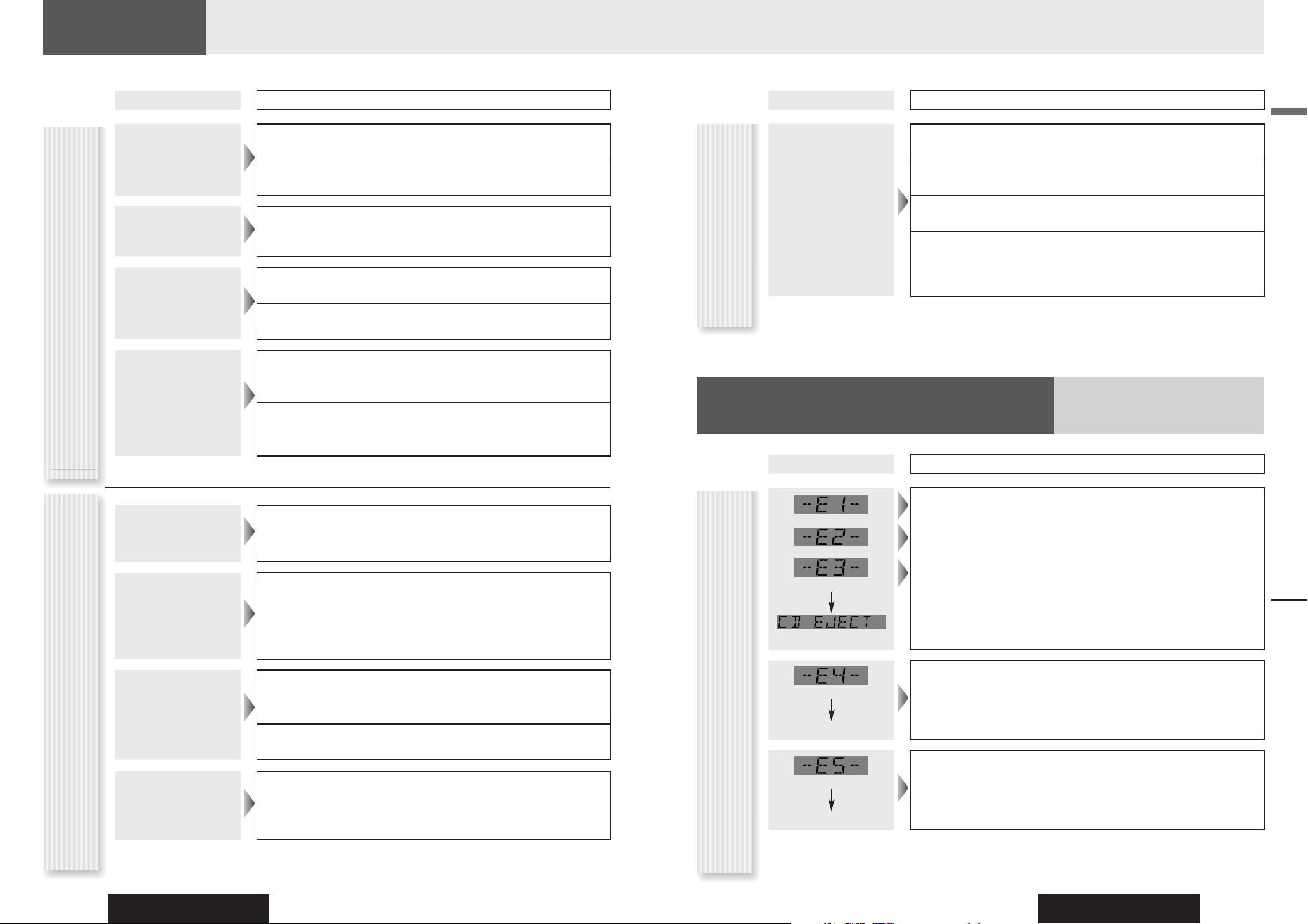
CQ-C5405U/C5305U
26
CQ-C5405U/C5305U
27
English
Problem
Possible cause Possible solution
No playback or disc
ejected
The disc is inserted upside down.
Insert a disc correctly.
There is a fl aw or foreign material on the disc.
Remove the foreign material, or use a fl awless disc.
Sound skipping or
noise
There is a fl aw or foreign material on the disc.
Remove the foreign material, or use a fl awless disc.
Sound skipping due to
vibration
The unit is not suffi ciently secured.
Secure the unit to the console box.
The unit is tilted at over 30˚ in the front-to-end direction.
Make the angle 30˚ or less.
Disc unejectable
Something such as a peeled label obstructs the disc coming out.
Consult your dealer.
The microcontroller in the unit operates abnormally due to noise or other factors.
Unplug the power cord and plug it again. In case the unit is still out of
order, consult your dealer.
Troubleshooting, Error Display Messages
No playback or disc
ejected
The disc has unplayable formatted data.
Refer to the description about MP3/WMA/AAC for playable sound data
except CD-DA (i.e. music CD).
The CD-R/RWs that
are playable on
other devices are not
playable on this unit.
The playability of some CD-R/RWs may depend on the combination of media,
recording software and recorder to be used even if these CD-R/RWs are playable
on other devices such as a PC.
Make CD-R/RWs in different combination of media, recording software and
recorder after referring to the description about MP3/WMA/AAC.
Sound skipping or
noise
There is a fl aw or foreign material on the disc.
Remove the foreign material, or use a fl awless disc. For MP3/WMA/AAC,
refer to the description about MP3/WMA/AAC.
Playing Variable Bit Rate (VBR) fi les may cause sound skipping.
Play Non-VBR fi les.
The noise is heard
with “RE-MASTER” at
“ON”.
With some CDs, noise may be heard in the treble range when playing the MP3/
WMA/AAC fi les created from those CDs with “RE-MASTER” at the “ON” setting.
If noise is heard, set “RE-MASTER” to “OFF”.
CDMP3/WMA/AAC
Troubleshooting
Problem
Possible cause Possible solution
No response to
pressing buttons
The battery is inserted in the wrong direction. A wrong battery is inserted.
Insert a correct battery in the correct direction.
The battery is weak.
Replace the battery with new one.
The aiming direction of the remote control unit is wrong.
Aim the remote control unit at the sensor of the unit and press buttons.
The sensor is exposed to direct sunlight. (The remote control unit may not be
operable when the sensor is exposed to direct sunlight. In such a case, the
system is not faulty.)
Block off sunlight to the sensor.
Remote control unit
Display
Possible cause
Possible solution
The disc is dirty or upside down.
Check the disc.
The disc has scratches.
Check the disc.
(After 5 seconds)
No operation by some cause.
Unplug the power cord and plug it again. In case the unit is still out of
order, consult your dealer. (
Installation Instructions)
(After 5 seconds)
To next fi le automatically
The player for some reason cannot read the fi le you are trying to play. (File
recorded in an unsupported fi le system, compression scheme, data format, fi le
name extension, damaged data, etc.)
Select a fi le that the player can read. Check the type of data recorded on
the disc. Create a new disc if necessary.
(After 5 seconds)
To next fi le automatically
A WMA fi le can be copyrighted.
The fi le protected by copyright is not playable.
Note: Refer to the System Upgrade Guidebook for error messages regarding optional products.
CD/MP3/WMA/AAC
Error Display Messages
Page 15

CQ-C5405U/C5305U
28
CQ-C5405U/C5305U
29
English
Specifi cations
Power Supply DC 12 V (11 V – 16 V), Test Voltage 14.4 V, Negative Ground
Current Consumption Less than 2.1 A (CD mode, 0.5 W 4-Speaker)
Maximum Power Output 50 W x 4 (at 1 kHz), volume control maximum
Tone/SQ Adjustable Range SQ Low/Bass: ±12 dB (at 60 Hz, 80 Hz, 100 Hz, 200 Hz)
SQ Mid: ±12 dB (at 500 Hz, 1 kHz, 2 kHz, 3 kHz)
SQ High/Treble: ±12 dB (at 8 kHz, 10 kHz, 12 kHz, 15 kHz)
Speaker Impedance
4 – 8
Pre-amp Output Voltage 4 V (CQ-C5405U), 2.5 V (CQ-C5305U) (CD mode: 1 kHz, 0 dB)
Subwoofer-output Voltage 4 V (CQ-C5405U), 2.5 V (CQ-C5305U) (CD mode: 1 kHz, 0 dB)
Pre-amp Output Impedance
60 (CQ-C5405U), 200 (CQ-C5305U)
Subwoofer-output Impedance
60 (CQ-C5405U), 200 (CQ-C5305U)
Front AUX input
Input Impedance
Allowable External Input
Connector
10 k
2.0 V
3.5 mm Stereo mini-pin
Dimensions (Main Unit) 178 (W) x 50 (H) x 160 (D) mm {7˝ x 1
15
/16˝ x 6 5/16˝ }
Weight (Main Unit)
1.3 kg {2 lbs. 14 oz}
Sampling Frequency 8 times oversampling
DA Converter 1 bit DAC System
Pick-Up Type Astigma 3-beam
Light Source Semiconductor laser
Wave Length 790 nm
Frequency Response 20 Hz – 20 kHz (±1 dB)
Signal to Noise Ratio 96 dB
Total Harmonic Distortion 0.01 % (1 kHz)
Wow and Flutter Below measurable limits
Channel Separation 75 dB
GeneralCD Player
FM
Frequency Range
87.9 MHz – 107.9 MHz
Usable Sensitivity
10.2 dBf (0.9 µV, 75 )
50 dB Quieting Sensitivity
15.2 dBf (1.6 µV, 75 )
Frequency Response 30 Hz – 15 kHz (±3 dB)
Alternate Channel Selectivity 75 dB
Stereo Separation 35 dB (at 1 kHz)
Image Response Ratio 55 dB
IF Response Ratio 100 dB
Signal to Noise Ratio 62 dB
AM
Frequency Range 530 kHz – 1 710 kHz
Usable Sensitivity 28 dB/µV (22 µV, S/N 20 dB)
Stereo Radio
Above Specifi cations comply with EIA standards.
Notes:
• Specifi cations and design are subject to modifi cation without
notice due to improvements.
• Some fi gures and illustrations in this manual may be
different from your product.
Notes on Discs, Maintenance/Fuse, Specifi cations
Notes on Discs
If you use commercial CDs, they must have
either of these labels shown at right.
Some copy-protected music CDs are not
playable.
How to hold the disc
• Do not touch the underside of the disc.
• Do not scratch on the disc.
• Do not bend the disc.
• When not in use, keep disc in the case.
Do not leave discs in the following places:
• In direct sunlight
• Near car heaters
• Dirty, dusty and damp areas
• On seats and dashboards
Disc cleaning
Use a dry, soft cloth to wipe from the center outward.
Notes on CD/CD Media
(CD-ROM, CD-R, CD-RW)
• You may have trouble playing back some CD-R/RW discs recorded on CD recorders (CD-R/RW drives), either due
to their recording characteristics or dirt, fi ngerprints, scratches, etc. on the disc surface.
• CD-R/RW discs are less resistant to high temperatures and high humidity than ordinary music CDs. Leaving them
inside a car for extended periods may damage and make playback impossible.
• Some CD-R/RWs can not be played back successfully thanks to incompatibility among writing software, a CD
recorder (CD-R/RW drive) and the discs.
• This player cannot play the CD-R/RW discs if the session is not closed.
• This player cannot play the CD-R/RW discs which contains other than CD-DA or MP3/WMA/AAC data.
• Be sure to observe the instructions of CD-R/RW disc for handling it.
Notes on
CD-Rs/RWs
Maintenance/Fuse
Your product is designed and manufactured to ensure the minimum of maintenance. Use a dry, soft cloth for routine
exterior cleaning. Never use benzine, thinner, or other solvents.
Cleaning the
Unit
If the fuse blows out, consult your dealer, or your nearest authorized Panasonic Servicenter.
Fuse
Warning
• Use fuses of the same specifi ed rating (15 A). Using substitutes or fuses with higher ratings, or connecting
the unit directly without a fuse could cause fi re or damage to the unit. If the replaced fuse fails, contact
your nearest authorized Panasonic Servicenter.
Power Output:
18 W RMS x 4 Channels at 4 and
1%
THD+N
Signal to Noise Ratio:
85 dBA (reference: 1 W into 4 )
(for CQ-C5405U)
85 dBA (reference: 1 W into 4 )
(for CQ-C5305U)
Labels created by a printer,
Protective fi lms or sheets
Printed side
Irregularly shaped discs
<Correct>
<Wrong>
Disc with adhered
stickers or tape
Discs with cracks, scratches
or parts missing
Do not write on the disc label with a ballpoint
pen or other hard-point pens.
TEXT
Page 16

CQ-C5405U/C5305U
30
CQ-C5405U/C5305U
31
Français
Informations de sécurité
Informations de sécurité
Veuillez lire attentivement le guide d’utilisation de l’appareil
et de tous les autres composants avant d’utiliser le système
audio du véhicule. Il contient des instructions sur l’utilisation
du système d’une manière sûre et effi cace. Panasonic
n’assume aucune responsabilité pour tout problème résultant
du non-respect des instructions fournies dans ce manuel.
Des pictogrammes sont utilisés dans ce guide pour indiquer
comment utiliser l’appareil en toute sécurité et vous alerter
de dangers potentiels résultant de connexions et d’opérations
incorrectes. La signifi cation de ces pictogrammes est
expliquée ci-dessous. Il est important de bien comprendre
ces pictogrammes pour utiliser correctement ce manuel et le
système.
Avertissement
Ce pictogramme indique la présence
d’instructions de fonctionnement et d’installation
importantes. Le non-respect de ces instructions
peut causer des blessures graves ou mortelles.
Attention
Ce pictogramme indique la présence d’instructions
de fonctionnement et d’installation importantes. Le
non-respect de ces instructions peut causer des
blessures ou des dommages matériels.
Avertissement
Observez les avertissements suivants lors de
l’utilisation de cet appareil.
Le conducteur ne devrait jamais regarder l’affi cheur
ni régler le système tout en conduisant.
Regarder l’affi cheur ou régler les fonctions de l’appareil
peut distraire le conducteur et causer un accident.
Stationnez le véhicule dans un lieu sûr et utilisez le frein à
main avant de regarder l’affi cheur ou régler le système.
Utiliser la source d’alimentation correcte.
Cet appareil est conçu pour fonctionner avec un système
de batterie 12 V CC négative à la masse. N’utilisez
jamais cet appareil avec d’autres systèmes de batterie,
particulièrement des batteries de 24 V CC.
Garder les piles et leur fi lm de pellicule isolante
hors de la portée des enfants.
Les piles et la pellicule isolante sont susceptibles d’être
avalées, et doivent être gardées hors de la portée des
enfants. Consultez immédiatement un médecin si un enfant
avale une pile ou la pellicule isolante.
Protéger le mécanisme de la platine.
N’insérez aucun objet étranger dans la fente de l’appareil.
Ne pas désassembler ou modifi er l’appareil.
Ne désassemblez ou ne modifi ez pas l’appareil, et n’essayez
pas de le réparer vous-même. Si l’appareil doit être
réparé, consultez votre revendeur ou un centre de service
Panasonic autorisé.
Ne pas utiliser l’appareil quand il est en panne.
Si l’appareil ne fonctionne pas correctement (pas
d’alimentation, pas de son) ou dans un état anormal (un
objet étranger est inséré dans l’appareil, il a été exposé
à l’eau, il émet de la fumée ou des odeurs), éteignez-le
immédiatement et consultez votre revendeur.
Garder la télécommande dans un endroit sûr dans
le véhicule.
La télécommande peut tomber sur le plancher du véhicule,
se coincer sous la pédale de frein et provoquer un accident.
Confi er le remplacement du fusible à un personnel
de service qualifi é.
Si le fusible a sauté, éliminez la cause du problème et
consultez un technicien qualifi é pour remplacer le fusible
prescrit pour cet appareil. Un remplacement incorrect du
fusible peut causer de la fumée, un incendie et endommager
l’appareil.
Observez les avertissements suivants lors de
l’installation.
Débrancher le câble de la borne négative (–) de la
batterie avant l’installation.
Le câblage et l’installation avec la borne négative (–) de la batterie
connectée peuvent provoquer des chocs électriques et des
blessures dus à un court circuit.
Certains véhicules équipés d’un système de sécurité électrique ont des
procédures spécifi ques de débranchement des bornes de la batterie.
LE NON-RESPECT DE CES PROCÉDURES PEUT CAUSER
L’ACTIVATION INVOLONTAIRE DU SYSTÈME DE SÉCURITÉ
ÉLECTRIQUE. CECI PEUT ENDOMMAGER LE VÉHICULE ET
CAUSER DES BLESSURES CORPORELLES OU MORTELLES.
Ne jamais utiliser des composants de sécurité pour effectuer
l’installation, la mise à terre et d’autres fonctions similaires.
N’utilisez jamais des composants relatifs à la sécurité du
véhicule (réservoir d’essence, frein, suspension, volant de
direction, pédales, coussin de sécurité gonfl able, etc.) pour
effectuer le câblage ou fi xer l’appareil ou ses accessoires.
Il est interdit d’installer l’appareil sur le couvercle du coussin
de sécurité gonfl able ou dans un emplacement interférant
avec l’opération du coussin de sécurité gonfl able.
Vérifi er la tuyauterie, le réservoir d’essence, le
câblage électrique et d’autres éléments avant
d’installer l’appareil.
S’il est nécessaire de percer un trou dans le châssis du
véhicule pour attacher ou câbler l’appareil, vérifi ez tout
d’abord la position du faisceau de fi ls électriques, du
réservoir d’essence et du câblage électrique. Percez alors
un trou depuis l’extérieur si possible.
Ne jamais installer l’appareil dans un emplacement
où il peut interférer avec votre champ de vision.
Ne jamais brancher le cordon d’alimentation pour
alimenter un autre appareil.
Après l’installation et le câblage, contrôler le
fonctionnement normal d’autres appareils électriques.
L’utilisation de ces appareils dans des conditions anormales
peut causer des incendies, des chocs électriques ou un
accident de circulation.
Dans le cas d’une installation dans un véhicule
équipé de coussins de sécurité gonfl ables,
observer les avertissements et les mises en garde
du fabricant du véhicule avant l’installation.
S’assurer que les fi ls de sortie ne gênent pas la
conduite ou l’accès au véhicule.
Isoler tous les fi ls exposés pour empêcher un court-
circuit.
Attention
Observez les précautions suivantes lors de
l’utilisation de cet appareil.
Maintenir le volume à un niveau approprié.
Maintenir le niveau sonore assez bas pour garder votre
attention sur les conditions routières et de circulation tout en
conduisant.
Cet appareil est conçu pour un usage exclusif dans des
véhicules automobiles.
Ne pas utiliser l’appareil pour une période
prolongée avec le moteur arrêté.
Utiliser le système audio pour une longue période de temps
lorsque le moteur est arrêté peut épuiser la batterie.
Ne pas exposer l’appareil directement à la lumière
du soleil ou à une chaleur excessive.
Ceci peut élever la température interne de l’appareil et peut
causer de la fumée, des incendies ou d’autres dommages à
l’appareil.
Ne pas utiliser l’appareil où il est susceptible d’être
exposé à de l’eau, de l’humidité ou de la poussière.
Exposer l’appareil à l’eau, à l’humidité ou à la poussière peut
causer de la fumée, des incendies, ou d’autres dommages
à l’appareil. Assurez-vous particulièrement que l’appareil ne
devient pas humide lors du lavage du véhicule ou de jours
pluvieux.
Baisser le niveau du volume avant de compléter les
connexions AUX.
Dans le cas contraire, un son très fort peut être émis et peut
endommager les haut-parleurs et votre ouïe. Une connexion
directe de la sortie haut-parleur/casque d’un périphérique
externe sans un atténuateur peut distordre le son ou
endommager le périphérique externe connecté.
Observez les précautions suivantes lors de
l’installation.
Confi er le câblage et l’installation à un personnel de
service qualifi é.
L’installation de cet appareil requiert des qualifi cations
spéciales et de l’expérience. Pour une sécurité maximum,
confi er l’installation à votre revendeur. Panasonic ne pourra
pas être tenu pour responsable des problèmes résultants
d’une installation effectuée par vous-même.
Suivre les instructions pour installer et connecter
l’appareil.
Ne pas se conformer aux instructions d’installation et de
câblage de l’appareil peut causer un accident ou un incendie.
Veiller à ne pas endommager les fi ls de sortie.
Lors du câblage, veiller à ne pas endommager les fi ls de
sortie. S’assurer qu’ils ne se prennent pas dans le châssis de
véhicule, aux vis ou dans les parties mobiles, telles que les
rails des sièges. Éviter de rayer, tirer, plier ou tordre les fi ls
de sortie. Ne pas les placer près de sources de chaleur ou
sous des objets lourds. Si les fi ls doivent être placés sur des
bords métalliques tranchants, les protéger avec un ruban
adhésif ou une protection similaire.
Utiliser les pièces et les outils spécifi és pour
effectuer l’installation.
Utiliser les pièces fournies ou spécifi ées et les outils appropriés
pour installer l’appareil. L’utilisation de pièces autres que celles
fournies ou spécifi ées peuvent causer des dommages internes
à l’appareil. Une installation défectueuse peut provoquer un
accident, une dysfonction ou un incendie.
Ne pas bloquer les ouvertures de ventilation ou la
plaque de refroidissement de l’appareil.
Si ces ouvertures sont bloquées, les composants internes
de l’appareil peuvent surchauffer et causer un incendie ou
d’autres dommages.
Ne pas installer l’appareil dans un emplacement
instable ou exposé à des vibrations intenses.
Éviter des surfaces inclinées ou très incurvées pour effectuer
l’installation. Si l’appareil n’est pas stable, il risque de
tomber lors de la conduite du véhicule et causer un accident.
Angle d’installation
L’appareil devrait être installé dans une position horizontale.
Sa face avant devrait être à un angle d’utilisation pratique,
mais pas de plus de 30°.
Vous devriez considérer que des restrictions peuvent exister
dans certaines régions sur l’installation et l’emplacement
de cet appareil. Consultez votre revendeur pour plus
d’informations.
Porter des gants comme mesure de sécurité.
S’assurer que le câblage est terminé avant
d’effectuer l’installation.
Pour éviter d’endommager l’appareil, ne pas
connecter le connecteur d’alimentation jusqu’à ce que
le câblage soit terminé.
Ne pas connecter plus d’un haut-parleur à un
ensemble de fi ls de sortie de haut-parleurs.
(Excepté pour connecter à un haut-parleur d’aigus.)
Observez les précautions suivantes pour
utiliser la pile de la télécommande.
• N’utiliser que la pile spécifi ée (CR2025).
• Faire correspondre la polarité de la pile avec les signes () et
() dans le compartiment de la pile.
• Remplacer une pile épuisée le plus tôt possible.
• Retirer la pile de la télécommande si elle n’est pas utilisée
pendant une période prolongée.
• Isoler la pile (en la mettant dans un sac plastique ou en la
recouvrant avec un ruban adhésif) avant de la jeter ou de la
stocker.
• Jeter la pile selon les règlements locaux.
• Ne pas démonter, recharger ou court-circuiter la pile. Ne pas
jeter la pile dans un feu ou dans de l’eau.
En cas de fuite de la pile
• Essuyer soigneusement le liquide de la pile dans le
compartiment et insérer une pile neuve.
• En cas de contact sur la peau ou en cas de taches sur les
habits, rincer avec beaucoup d’eau.
• Si le liquide de la pile entre en contact avec les yeux, rincer
avec beaucoup d’eau et contacter immédiatement un
médecin.
Page 17

CQ-C5405U/C5305U
32
CQ-C5405U/C5305U
33
Français
La société Panasonic est heureuse de vous accueillir parmi le nombre grandissant des utilisateurs de ses appareils électroniques.
Nous essayons de vous offrir les avantages d’une ingénierie électronique et mécanique précise, fabriquée avec des composants
soigneusement sélectionnés et assemblés par des spécialistes fi ers de la bonne réputation acquise par notre société. Nous savons que cet
appareil vous procurera de longues heures de plaisir, et une fois que vous découvrirez ses qualités et sa fi abilité, vous serez aussi fi er de
faire partie des utilisateurs de nos produits.
Informations de sécurité, Avant de lire ces instructions
SEL
SRC
BAND MUTE
2 31
5
8
0
64
97
#
VOL
DISP
Manuel
d’instructions
(YEFM285927)
Guide pratique
de mise à
niveau de
système
(YEFM262784)
Instructions
d’installation
(YEFM294299)
Carte
d’informations
du propriétaire
Télécommande
(avec une pile)
(CR2025)
Connecteur
d’alimentation
Documentation
Qté : 1 jeu
(EUR7641010)
Qté : 1
(YGAJ021012)
Qté : 1
Répertoire des services à la clientele
Ce manuel d’instructions est utilisé pour 2 modèles : CQ-C5405U et CQ-C5305U.
Les différences entre ces modèles sont présentées ci-dessous.
Tous les écrans et les illustrations de l’appareil dans ce guide représentent le modèle CQ-C5405U sauf indication
contraire.
Modèles
Caractéristiques
CQ-C5405U CQ-C5305U
Sortie des extrêmes-graves
4 V (60 ) 2,5 V (200 )
Sortie préampli
4 V (60 ) 2,5 V (200 )
Les instructions consistent en deux guides. Le « Manuel d’instructions » décrit les opérations de l’appareil principal.
Le « Guide pratique de mise à niveau de système » décrit les périphériques optionnels, tels que le changeur de CD.
Avant de lire ces instructions
Accessoires
Différences entre les
2 modèles
Plaque
antiblocage
Boulon de
fi xation
(5 mm )
Bague en
caoutchouc
Cadre de
montage
Plaque de
garniture
Panneau
avant
amovible
(YEP0FZ5698)
Qté : 1 jeu
(YEFX0217263A)
Qté : 1
(YEFC051011)
Qté : 1
(YEFA131839A)
Qté : 1
Remarques :
• Le numéro entre parenthèses au-dessous de chaque accessoire représente le numéro de pièce pour l’entretien et la
réparation.
• Les accessoires et leurs numéros de pièce sont sujets à des modifi cations sans préavis dû à des améliorations.
• La cadre de montage et la plaque de garniture sont montés sur l’appareil principal lors de l’expédition.
Informations de sécurité
Attention
CET APPAREIL EST UN PRODUIT LASER DE LA CLASSE I.
L’UTILISATION DE COMMANDES OU DE RÉGLAGES OU L’EXÉCUTION
DE PROCEDURES D’UNE MANIERE AUTRE QUE CELLES SPÉCIFIÉES
DANS CE GUIDE PEUT AVOIR POUR RÉSULTAT UNE EXPOSITION
DANGEREUSE AUX RADIATIONS. NE PAS OUVRIR LE COUVERCLE ET
NE PAS RÉPARER L’APPAREIL VOUS-MÊME.
CONFIER L’ENTRETIENT AU PERSONNEL QUALIFIÉ.
Avant de lire ces instructions
RÉPARATION SOUS GARANTIE
Pour de l’aide sur le fonctionnement de l’appareil,
veuillez contacter
notre service à la clientèle au:
N˚ de téléphone: (905) 624-5505
Ligne sans frais: 1-800-561-5505
N˚ de télécopieur: (905) 238-2360
Lien courriel: « Contactez-nous » à www.
panasonic.ca
Pour la réparation des appareils, veuillez consulter
notre site www.panasonic.ca pour connaître le centre
de service agréé le plus près de votre domicile:
Lien: « Centres de service » sous « support à la clientèle »
Expédition de l’appareil à un centre de
service
Emballer soigneusement l’appareil, de préférence dans
le carton d’origine, et l’expédier port payé et assuré au
centre de service.
Inclure la description détaillée de la panne et la preuve
de la date d’achat d’origine.
OO-OOOOO
XXXXXXXXXXXXXXX
XXXXXXXXXXXXXXXXX
XXXXXXXXXXXXXX
XXXXXXXXXXXXXXXX
XXXXXXXXXXXXXXX
XXXXXXXXXXXXXXXXX
XXXXXXXXXXXXXX
XXXXXXXXXXXXXXXX
OO-OOOOO
POWER
SOURCE
MENU
SEL
SRC
VOL
SET
BAND MUTE
231
RANDOM
SCAN REPEAT
5
64
97
8
ENUTENUT
0
DISP
#
NUMBER
CAR AUDIO
Page 18

CQ-C5405U/C5305U
34
CQ-C5405U/C5305U
35
Français
English 2
Español 58
Table des matières
• Informations de sécurité 30
• Avant de lire ces instructions 32
• Caractéristiques 36
• Disposition des commandes 37
• Préparatifs (Régler l’horloge etc.) 38
• Opérations générales 39
• Contrôle du son 41
• Radio 42
• Lecteur CD 44
• Lecteur MP3/WMA/AAC 46
• Réglages audio 50
• Réglages des fonctions 51
• En cas de diffi culté 52
• Messages d'erreur 55
• Remarques sur les disques 56
• Entretien/Fusible 56
• Caractéristiques techniques 57
Rubriques communesChaque
source
Si nécessaire
Avant de lire ces instructions
Panasonic Canada Inc.
5770 Ambler Drive, Mississauga, Ontario L4W 2T3
Certifi cat de garantie limitée
PANASONIC
Panasonic Canada Inc. garantit cet appareil contre tout
vice de fabrication et accepte, le cas échéant, de
remédier à toute défectuosité, pendant la période
indiquée
ci-dessous et commençant à partir de la date d’achat
d’origine.
Appareils Auto Audio – Un (1) an,
pièces et maind’œuvre
(La main-d’œuvre pour l’installation ou le retrait de
l’appareil n’est pas couverte par la garantie)
ACCESSOIRES - QUATRE-VINGT-DIX (90) JOURS, (EN
ECHANGE POUR ARTICLES DEFECTUEUX)
LIMITATIONS ET EXCLUSIONS
Cette garantie n’est valable que pour les appareils
achetés au Canada et ne couvre pas les dommages
résultant d’une installation incorrecte, d’un usage abusif
ou impropre ainsi que ceux découlant d’un accident en
transit ou de manipulation. De plus, si l’appareil a été
altéré ou transformé de façon à modifi er l’usage
pour lequel il a été conçu ou a été utilisé à des fi ns
commerciales, cette garantie devient nulle et sans effet.
Les piles sèches ne sont pas couvertes par la garantie.
Cette garantie n’est octroyée qu’à l’utilisateur d’origine.
La facture ou autre preuve de la date d’achat d’origine
sera exigée pour toute réparaton sous le couvert de cette
garantie.
CETTE GARANTIE LIMITÉE ET
EXPRESSE REMPLACE TOUTE
AUTRE GARANTIE, EXPRESSE OU
IMPLICITE, INCLUANT LES GARANTIES
IMPLICITES DU CARACTÈRE
ADÉQUAT POUR LA COMMERCIALISATION ET
UN USAGE SPÉCIFIQUE. PANASONIC N’AURA
D’OBLIGATION EN AUCUNE CIRCONSTANCE POUR
TOUT DOMMAGE DIRECT, INDIRECT OU CONSÉCUTIF.
Certaines juridictions ne reconnaissent pas les
exclusions ou limitations de dommages indirects ou
consécutifs, ou les exclusions de garanties implicites.
Dans de tels cas, les limitaions stipulées ci-dessus
peuvent ne pas être applicables.
Garantie limitée
Page 19

CQ-C5405U/C5305U
36
CQ-C5405U/C5305U
37
Français
0
4
RANDOM
5
SCAN
6
REPEA
T
7
9
#
NUMBE
R
–
9
8
0
de 0 à 9
Numéro
RANDOM
(sél. aléatoire)
Caractéristiques
Système téléphonique mains libres
La connexion du système téléphonique mains libre optionnel
(ensemble mains libres avec la technologie Bluetooth
®
: CY-BT100U)
permet d’utiliser un téléphone mains libres si le téléphone prend en
charge la fonction Bluetooth.
Remarque : Cet appareil est conçu pour recevoir des appels. Il
ne permet pas de faire des appels.
Bluetooth
®
La marque et le logo Bluetooth sont la propriété de Bluetooth
SIG, Inc. et l’utilisation de ces marques par Matsushita
Electric Industrial Co., Ltd. est octroyée sous licence. Les
autres marques et appellations commerciales sont celles de
leurs propriétaires respectifs.
Module d’expansion (unité centrale)
La connexion du module d’expansion (unité centrale,
CY-EM100U) permet de connecter jusqu’à 4 périphériques en
option affi chés ci-dessous. Une connexion simultanée avec les
radios par satellite SIRIUS et XM est aussi possible.
Vaste gamme de composants pour la mise à
niveau du système
Des composants en option variés permettent de bénéfi cier d’une
vaste gamme de mise à niveau du système. La mise à niveau du
système offre un espace AV de détente dans la voiture. Pour plus
d’informations, veuillez consulter le Guide pratique de mise à
niveau de système.
• Changeur de CD
L’adaptateur
en option (câble de conversion pour changeur
DVD/CD : CA-CC30U) permet de connecter l’appareil
changeur CD de Panasonic
en option (CX-DP880U).
• Lecteur iPod
®
L’adaptateur en option (câble direct pour lecteur iPod® :
CA-DC300U) permet de connecter les appareils iPod
facultatifs.
iPod est une marque déposée de Apple Computer, Inc.,
enregistrée aux États-Unis et dans d’autres pays.
• Radio XM par satellite
Vous pouvez connecter le récepteur XM
en option
(XMD1000) avec l’adaptateur numérique
en option.
Pour plus de détails, veuillez consulter les instructions
d’opération pour le récepteur XM.
• Radio par satellite SIRIUS
Vous pouvez connecter le récepteur de radio par satellite
SIRIUS
en option (SIR-PAN1).
• Système téléphonique mains libres
SQ (Qualité du son)
Vous avez 6 modes préréglés (FLAT, ROCK, POP, VOCAL, JAZZ,
CLUB). Vous pouvez personnaliser vos réglages pour ces modes
et les enregistrer pour le rappel immédiat.
SQ3 (Qualité de son 3 bandes)
La fréquence centrale et le niveau sont réglables sur chacune
des 3 bandes. Cela vous permet de régler fi nement la qualité du
son pour chaque genre musical en fonction de l’acoustique de la
voiture et de vos préférences personnelles. (
page 41)
Borne d’entrée AUX (auxiliaire) (AUX1)
La borne d’entrée AUX (auxiliaire) est disponible sur le panneau
avant.
Vous pouvez connecter facilement un lecteur audio portatif et
d’autres périphériques à l’appareil.
Disposition des commandes
Remarque : Ce manuel d’instructions décrit les opérations des touches sur l’appareil principal. (Les opérations différentes sont
excluses.)
Appareil principal
VOL (Volume)
(
page 40)
PUSH SEL
(Sélection)
(
pages 50, 51)
LIST (Liste) ( P. 52 du Guide de pratique mise à
niveau de système)
DISC (Disque) (
P. 48 du Guide de pratique
mise à niveau de système)
FOLDER (Dossier) ( page 46)
MUTE (Sourdine)
(
page 40)
Capteur de la télécommande
SQ (Qualité du son)
(
page 41)
SOURCE (
page 40)
PWR (Alimentation)
(
page 39)
TUNE (Sntonisation) (
page 42)
TRACK (FILE) (Piste (fi chier))(
pages 44, 46)
BAND (Bande) (
page 42)
Pause/Lecture
(
page 44, 46)
APM (Mémoire de
présyntonisation automatique)
(
page 43)
OPEN (Ouverture)
(
pages 44, 46)
DISP (Affi chage) (
page 39)
Touches numériques
SCAN
(Balayage)
REPEAT
(Répétition)
TUNE (Syntonisation)
TRACK (FILE) (Piste
(Fichier))
DISC (FOLDER) (Disque
(Dossier))
LIST (Liste)
SEL (Sélection)
MENU
VOL (Volume)
: Haut
: Bas
POWER (Alimentation)
SRC (SOURCE)
MUTE (Sourdine)
BAND (Bande)
Pause/Lecture
SET (Paramétrage)
APM (Mémoire de
présyntonisation
automatique)
DISP (Affi chage)
L
C
E
2 31
5
8
0
64
97
#
L
P
Télécommande
Caractéristiques, Disposition des commandes
AUX1 ( page 40)
de 1 à 6 ( page 42)
3 (SCROLL) (Défi lement) (
pages 45, 47)
4 (RANDOM) (Aléatoire) (
pages 45, 47)
5 (SCAN) (Balayage) (
pages 45, 47)
6 (REPEAT) (Répétition) (
pages 45, 47)
POWER
SOURCE
MENU
SEL
S S E E L
SRC
S S R R C
SET
BAND MUTE
B B A A N N D D M M U U T T E
RANDOM
TUNE TUNE
#
NUMBER
CAR AUDIO
V V O O L
VOL
231
SCAN REPEAT
5
64
97
8
0
D D I I S S P
DISP
Page 20

CQ-C5405U/C5305U
38
CQ-C5405U/C5305U
39
Français
Préparer avant l’utilisation
Retirez soigneusement la
pellicule isolante au dos de
la télécommande.
Remplacer la pile
Placez la télécommande
sur une surface
horizontale et retirez le
compartiment de la pile.
Insérez l’ongle du pouce
dans la rainure et faites
glisser le compartiment dans
la direction de la fl èche.
Faites glisser le
compartiment dans la
direction de la fl èche à l’aide
d’un objet à bout pointu.
Placez une pile dans le
compartiment avec le
signe () vers le haut.
Réinsérez le
compartiment en place.
Préparatifs
Préparatifs, Opérations générales
Le message de démonstration apparaît lors de l’utilisation initial.
1
Placez le commutateur d’allumage du
véhicule en position ACC ou ON.
2
Appuyez sur [PWR] (Alimentation).
3
Appuyez au moins 2 s sur le bouton
[VOL] (PUSH SEL: Sélection) pour
ouvrir le menu.
4
Appuyez sur le bouton [VOL] (PUSH
SEL: Sélection) pour sélectionner le
réglage Démonstration.
(« DEMO » est affi ché)
5
Tournez le bouton [VOL] dans le sens
inverse des aiguilles d’une montre.
Pour utiliser la télécommande, appuyez sur [0] ().
Remarques :
• Appuyez sur [DISP] pour retourner au mode d’affi chage
normal.
•
Consultez la section « Réglages des fonctions » ( page 51).
• Le mode de démonstration ne peut être annulé si le message
« NO DISC » est affi ché.
Annuler l’écran de
démonstration
Préparer la télécommande
Objet à bout pointu
Le système de 12 heures est utilisé pour l’horloge.
1
Appuyez sur [PWR] (Alimentation).
2
Appuyez sur [DISP] (Affi chage).
3
Appuyez au moins 2 s sur [DISP] (Affi chage).
4
Ajustez l’heure et appuyez sur [DISP] (Affi chage).
[]: Avancer
[]: Reculer
5
Ajustez les minutes et appuyez sur
[DISP] (Affi chage) pour confi rmer.
[]: Avancer
[]: Reculer
Remarques :
• Ajustez l’horloge lorsque le message « ADJUST » apparaît sur
l’affi chage.
• Maintenez-les boutons [
] ou [] enfoncés pour faire
défi ler les chiffres rapidement.
• L’horloge ne peut être ajustée si le message « NO DISC » est affi ché.
Opérations générales
Ce chapitre explique comment allumer et éteindre l’appareil, régler le volume, etc.
Allumer
Appuyez sur [PWR] (Alimentation).
Éteindre
Appuyez au moins 1 s sur [PWR]
(Alimentation).
Vous pouvez retirer le panneau avant
pour l’empêcher d’être volé.
Retirer le panneau avant
1
Éteignez l'appareil. ( ci-dessus)
2
Appuyez sur [OPEN]. Le panneau
avant s’ouvre.
3
Poussez le panneau vers
la gauche.
4
Tirez-le vers vous.
5
Placez le panneau
dans son boîtier.
Attention
• Le panneau avant n’est pas étanche. Ne l’exposez pas à
l’eau ou à de l’humidité excessive.
• Ne retirez pas le panneau avant tout en conduisant.
•
Ne laissez pas le panneau avant sur le tableau de bord ou dans
des emplacements où la température peut être très élevée.
•
Ne touchez pas les contacts du panneau ou de l’appareil
principal, pour éviter de détériorer les contacts électriques.
•
Si des substances sales et étrangères se sont déposées sur les
contacts, essuyez-les avec un chiffon propre et sec.
• Pour éviter d’endommager le panneau, ne le
poussez pas vers le bas. Evitez de placez des objets
lourds sur le panneau lorsqu’il est ouvert.
Éteindre/allumer
(PWR : Alimentation)
Retirer/monter le panneau avant
(Système antivol)
Changer l’affi chage
(DISP : Affi chage)
Avertissement
Maintenez les piles et la pellicule isolante hors de
la portée des enfants. Consultez immédiatement un
médecin si un enfant avale une pile.
Remarque : Informations sur la pile :
Type de pile : Pile au lithium de Panasonic (CR2025)
(incluse avec la télécommande)
Durée de vie :
Environ 6 mois sous conditions d’utilisation
normale (à la température ambiante)
Pellicule isolante
Régler l’horloge
L’affi chage change comme suit chaque fois que vous
appuyez sur [DISP].
En éteignant :
Affi chage de l’horloge (par
défaut)
Affi chage éteint
Fixer le panneau avant
1
Placez le panneau et alignez l’orifi ce
sur la gauche avec la broche sur
l’appareil principal.
2
Alignez l’autre orifi ce sur l’autre broche
en appuyant légèrement.
En allumant :
Consultez la description pour chaque mode de source
lorsque l’appareil est allumé.
Dos de la télécommande
Attention
• Jetez immédiatement les piles usagées.
• Ne démontez pas et ne court-circuitez pas la pile.
Ne jetez pas la pile au feu ou dans de l’eau.
• Respectez les règlements locaux en jetant la pile.
• Un usage incorrect de la pile peut provoquer une
surchauffe, une explosion ou une infl ammation,
résultant en des blessures ou un incendie.
Page 21

CQ-C5405U/C5305U
40
CQ-C5405U/C5305U
41
Français
Opérations générales, Contrôle du son
Sélection SQ en fonction du genre musical
SQ (Qualité du son)
Sélectionner la source
(SOURCE)
La source change comme suit chaque fois que vous
appuyez sur [SOURCE].
AUX1 (entrée AUX1) (3,5 mm stéréo)
Depuis la ligne de sortie d’un périphérique son/audio
externe (par ex. un lecteur audio, un disque dur, etc.)
Opérations générales
Couper le volume
Appuyez sur [MUTE].
Annuler
Appuyez de nouveau sur [MUTE].
Remarque : Vous pouvez couper ou atténuer le
volume. (
page 51)
Haut
Bas
Plage de réglage : de 0 à 40
Par défaut : 18
Remarque : Le niveau du volume peut être réglé
indépendamment pour chaque source. (Pour la radio, un
réglage du volume pour la bande AM et un réglage du
volume pour toutes les stations FM)
Ajuster le
volume
(VOLUME)
Couper temporairement le
volume
MUTE (Sourdine) (ATT : Atténuation)
Contrôle du son
6 modes préréglés sont disponibles (FLAT, ROCK, POP,
VOCAL, JAZZ, CLUB). Vous pouvez personnaliser ces
réglages et les enregistrer pour un usage instantané.
Changer la sélection SQ
Appuyez sur [SQ] pour activer le mode de sélection
SQ.
Appuyez sur [SQ] pour sélectionner le type de son
comme suit.
Appuyez sur [DISP] pour retourner au mode d’affi chage
normal.
Remarques :
• Après avoir appuyé sur [SQ] sur l'appareil principal,
vous pouvez aussi sélectionner un type de son en
appuyant sur les touches préréglées [1] à [6].
• Consultez la page 50 pour ajuster les haut-parleurs et
un haut-parleur d’extrêmes-graves.
· Ajuster les graves
· Ajuster les aigus
· Ajuster la balance
· Ajuster l'équilibreur
· Ajuster le niveau du haut-parleur d’extrêmes-graves
· Filtre passe-bas du haut-parleur d’extrêmes-graves
· Réglage de remastérisation
Ajuster le mode SQ
Vous pouvez ajuster les caractéristiques du type de son
sélectionné (mode SQ). (
ci-dessus)
Il est aussi possible de prérégler jusqu'à 5 types de
modes SQ différents.
SQ3 (Qualité du son à trois bandes)
Le niveau et la fréquence centrale sont ajustables dans
chacune des 3 bandes. Ceci vous permet d'ajuster la
qualité du son pour chaque genre selon l'acoustique du
véhicule et vos préférences.
Plage de réglages de tonalité/SQ : 12 dB à 12 dB (par étapes de 2 dB)
Mode SQ bas/graves :
±12 dB (à 60 Hz, 80 Hz, 100 Hz, 200 Hz)
Mode SQ moyen :
±12 dB (à 500 Hz, 1 kHz, 2 kHz, 3 kHz)
Mode SQ haut/aigu :
±12 dB (à 8 kHz, 10 kHz, 12 kHz, 15 kHz)
•
Le contrôle du niveau grave/aigu de chaque fréquence est
fi xé à la fréquence qui a été sélectionnée pour le mode SQ.
Pour retourner un mode SQ au réglage par défaut
Appuyez sur [SQ], et sélectionnez le mode SQ à
retourner au réglage par défaut. (Seulement pour
l'appareil principal)
Appuyez au moins 2 s sur [BAND].
1
Appuyez sur le bouton [VOL] (PUSH
SEL: Sélection) pour ouvrir le menu.
2
Appuyez sur le bouton [VOL] (PUSH
SEL: Sélection) pour sélectionner un
mode à ajuster.
3
Ajustez chaque bande.
/:
augmenter/diminuer la fréquence centrale
[] []: sélection de bande
[] []:
augmenter/diminuer le niveau
Bande
Niveau
Fréquence
4
Appuyez pendant au moins 2 s sur les
touches [2] à [6].
• Le mode SQ ajusté est préréglé avec la touche
sélectionnée et le mode régulier est rétabli.
•
Si vous interrompez l'ajustement du mode SQ préréglé,
chaque niveau reste à l'ajustement récent jusqu'à la
prochaine opération ou la sélection du mode SQ préréglé.
Remarques :
•
Vous ne pouvez pas enregistrer un mode SQ préréglé avec la touche [1].
• Les ajustements SQ ne changeront pas le nom des
écrans, tels que ROCK et JAZZ.
• N'activez pas les réglages SQ et graves/aigus en même
temps pour éviter une distorsion du son.
(FLAT) réponse horizontale :
n’accentue aucune partie. (Par défaut)
(ROCK) sons rapides et forts :
accentue fortement les sons graves et aigus.
(POP) sons étendus et profonds :
accentue légèrement les sons graves et
aigus.
(VOCAL) sons clairs :
accentue les tons moyens et accentue
légèrement les aigus.
(JAZZ) sons graves de jazz :
sons avec une mise en évidence des
cymbales et du saxophone.
(CLUB) sons spécifi ques de clubs et discothèques :
reproduction du son d'un club.
Radio
FM1, FM2, FM3, AM ( page 42)
Lecteur
En chargeant un CD ( page 44)
En chargeant un disque MP3/WMA/AAC (
page 46)
AUX1
Le périphérique connecté à la borne AUX1 de l’appareil
Si un périphérique en option est connecté :
Passez au périphérique connecté
En connectant un changeur de CD
En connectant un lecteur iPod
En connectant un récepteur XM
En connectant un récepteur SIRIUS
OU
Si un module d’expansion est connecté :
Les périphériques connectés aux ports 1 à 4 sont activés
en séquence après être passés à AUX2 (le périphérique
connecté à la borne AUX du module d’expansion).
Remarque : Consultez le Guide pratique de mise
à niveau de système ou le manuel d’instructions de
chaque périphérique pour plus d’informations sur les
périphériques qui peuvent être connectés.
Connecteur système
Attention
• Baissez le niveau du volume avant de compléter
les connexions AUX.
Dans le cas contraire, un son très fort peut être
émis et peut endommager les haut-parleurs et
votre ouïe.
Page 22

CQ-C5405U/C5305U
42
CQ-C5405U/C5305U
43
Français
1
Appuyez sur [SOURCE] pour
sélectionner le mode radio.
2
Appuyez sur [BAND] pour sélectionner
une bande.
3
Sélectionnez une station.
Ajuster la fréquence
[] (TUNE): Supérieure
[] (TUNE): Inférieure
Remarque : Appuyez pendant au moins 0,5 s sur la
touche et relâchez pour rechercher une station.
Sélectionner une station préréglée
Appuyez sur les boutons [1] à [6].
Radio
Ce chapitre explique comment écouter la radio.
Bande
Numéro préréglé
Fréquence
S’allume lors de la
réception d’un signal
stéréo FM.
Procédures d’opérationAffi chage du mode
radio
Radio
Jusqu’à 6 stations peuvent être préréglées dans les
modes AM, FM1, FM2, et FM3, respectivement.
Mémoire de présyntonisation
automatique (APM)
Les stations avec de bonnes conditions de réception
peuvent être automatiquement préréglées.
1
Sélectionnez une bande.
2
Appuyez pendant au moins 2 s sur
[BAND] (APM).
Les stations préréglées avec les meilleures
conditions de réception sont reçues pendant 5 s
après avoir effectué le balayage des stations.
Appuyez sur les touches [1] à [6] pour arrêter le
balayage.
Remarque : Les nouvelles stations remplacent les
stations déjà enregistrées.
Régler manuellement les stations
1
Sélectionnez une station.
2
Appuyez pendant au moins 2 s sur les
touches [1] à [6].
Régler les stations
(APM : Mémoire de présyntonisation automatique)
Changer l’affi chage
(DISP : Affi chage)
Appuyez sur [DISP].
Fréquence
Heure
Affi chage éteint
Page 23

CQ-C5405U/C5305U
44
CQ-C5405U/C5305U
45
Français
Mode aléatoire
Toutes les pistes disponibles sont jouées en ordre
aléatoire.
Appuyez sur [4] (RANDOM) (Aléatoire).
s’allume.
Appuyez de nouveau pour annuler.
Mode balayage
Les premières 10 secondes de chaque piste sont jouées
en séquence.
Appuyez sur [5] (SCAN) (Balayage).
Appuyez de nouveau pour annuler.
Mode répétition
La piste courante est répétée.
Appuyez sur [6] (REPEAT) (Répétition).
s’allume.
Appuyez de nouveau pour annuler.
Attention
•
Cet appareil ne prend pas en charge les disques de 8 cm
{3 po}.
• N'insérez pas un disque quand le voyant est
allumé, parce qu’un disque est déjà inséré.
• N’utilisez pas des disques de forme irrégulière. (
page 56)
• N’utilisez pas des disques sur lesquels un sceau ou une
étiquette est attaché.
• Pour éviter d’endommager le panneau avant, ne le poussez
pas vers le bas. Evitez de placez des objets lourds sur le
panneau lorsqu’il est ouvert.
• Ne pincez pas votre doigt dans le panneau avant.
• N’insérez pas des objets dans la fente des disques.
• Consultez la section « Notes sur les CD et médias CD (CDROM, CD-R, CD-RW) » (
page 56).
• Un disque avec des données CD-DA MP3/WMA/AAC peut
être reproduit incorrectement.
Modes aléatoire, balayage, répétition
(RANDOM, SCAN, REPEAT)
Fonctions disponibles
seulement sur la télécommande
Accès direct
Une piste peut être sélectionnée directement.
Exemple : Piste 10
1
Appuyez sur [#] (NUMBER) (Numéro).
2
Appuyez sur [1] [0].
3
Appuyez sur [SET].
Remarques :
• Pour interrompre la sélection directe, appuyez sur
[DISP].
• Les modes aléatoire, balayage et répétition sont
annulés si vous appuyez sur [#].
Lecteur CD
Lecteur CD
Si un disque est déjà inséré, appuyez sur [SOURCE]
pour sélectionner le mode CD.
1
Appuyez sur [OPEN] pour ouvrir le
panneau avant.
2
Insérez le disque avec la face imprimée sur le haut.
Remarque :Quelques secondes peuvent être
nécessaires avant que la lecture démarre.
Procédures d’opération
Numéro de piste Durée
Remarques :
• Appuyez sur [3] (SCROLL) (Défi lement) pour faire
défi ler le titre d'une piste. Si le nombre de caractères
est 8 ou moins, les caractères ne défi lent pas.
• « NO TEXT » (Aucun texte) est affi ché s’il n’y a pas
d’informations sur le disque.
Voyants du mode lecture
S’allume lorsque chaque mode est activé.
Mode aléatoire
Mode répétition
S’allume lorsqu’un disque est inséré.
Affi chage du mode CD
4
Sélectionnez une fonction.
Sélectionner une piste
[] (TRACK): Piste suivante
[] (TRACK): Piste précédente (appuyez deux
fois)
Remarque : Maintenez les touches enfoncées
pour avancer/reculer rapidement.
Pause
Appuyez sur [].
Appuyez de nouveau pour annuler.
Changer l’affi chage
(DISP : Affi chage)
Appuyez sur [DISP].
Piste/durée de lecture
Titre du disque/titre de
la piste
Heure
Affi chage éteint
3
Refermez le panneau avant.
Remarques :
• L’appareil reconnaît le disque et démarre
automatiquement la lecture.
• L'appareil s'allume automatiquement quand un disque
est inséré.
Éjecter un disque
Appuyez sur [OPEN].
Appuyez sur [] et retirez le disque.
Refermez le panneau avant.
[] (Ejecter)
Face imprimée
Page 24

CQ-C5405U/C5305U
46
CQ-C5405U/C5305U
47
Français
Accès direct
Un fi chier dans le dossier courant peut-être sélectionné
directement.
Exemple : fi chier 10
1
Appuyez sur [#] (NUMBER) (Numéro).
2
Appuyez sur [1] [0].
3
Appuyez sur [SET].
Modes aléatoire, balayage, répétition
(RANDOM, SCAN, REPEAT)
Fonctions disponibles
seulement sur la
télécommande
Lecteur MP3/WMA/AAC
Lecteur MP3/WMA/AAC
4
Sélectionnez une fonction.
Sélection de dossiers
[] (FOLDER) (Dossier) : Dossier suivant
[] (FOLDER) (Dossier): Dossier précédent
Sélection de fi chiers
[] (TRACK) (Piste): Fichier suivant
[] (TRACK) (Piste): Fichier précédent
(appuyez deux fois
)
Remarque : Maintenez les touches enfoncées
pour avancer/reculer rapidement.
Pause
Appuyez sur [].
Appuyez de nouveau pour annuler.
Procédures d’opération
Mode d’affi chage
MP3/WMA/AAC
Numéro de dossier
Numéro de fi chier
Remarques :
• Appuyez sur [3] (SCROLL) (Défi lement) pour faire
défi ler le texte. Si le nombre de caractères est 8 ou
moins, les caractères ne défi lent pas.
• « NO TEXT » (Aucun texte) est affi ché s’il n’y a pas
d’informations sur le disque.
• Les étiquettes des fi chiers ID3/WMA/AAC sont
affi chées pour le nom de l'album et le titre/nom de
l’artiste.
Voyants du mode lecture
S’allume lorsque chaque mode est activé.
Mode aléatoire
Mode répétition
Modes aléatoire,
répétition, balayage de
dossier
S’allume lorsqu’un disque est inséré.
*Réglages des
étiquettes des
fi chiers ID3/WMA
Mode aléatoire
Tous les fi chiers disponibles sont joués en ordre aléatoire.
Appuyez sur [4] (RANDOM) (Aléatoire).
s’allume.
Appuyez de nouveau pour annuler.
Mode aléatoire de dossier
Tous les fi chiers dans le dossier courant sont joués en
ordre aléatoire.
Appuyez pendant au moins 2 s sur [4]
(RANDOM) (Aléatoire). s'allume.
Appuyez de nouveau pendant 2 s sur la
touche pour annuler.
Mode balayage
Les premières 10 secondes de chaque fi chier sont
jouées en séquence.
Appuyez sur [5] (SCAN) (Balayage).
Appuyez de nouveau pour annuler.
Mode balayage de dossier
À partir du dossier suivant, les premières 10 secondes du
premier fi chier dans chaque dossier sont joués en séquence.
Appuyez pendant au moins 2 s sur [5]
(SCAN) (Balayage). s'allume.
Appuyez de nouveau pendant 2 s sur la
touche pour annuler.
Mode répétition
Le fi chier courant est répété.
Appuyez sur [6] (REPEAT) (Répétition).
s’allume.
Appuyez de nouveau pour annuler.
Mode répétition de dossier
Le dossier courant est répété.
Appuyez pendant au moins 2 s sur [6]
(REPEAT) (Répétition). s'allume.
Appuyez de nouveau pendant 2 s sur la
touche pour annuler.
Changer l’affi chage
(DISP : Affi chage)
Appuyez pendant au moins 2 s sur [3]
(SCROLL) (Défi lement).
(Par défaut)
Lorsqu'un nom de dossier est affi ché :
TAG ON : Le titre de l'album est affi ché.
TAG OFF : Le nom du dossier est affi ché.
Lorsqu'un nom de fi chier est affi ché :
TAG ON : Le titre/nom de l'artiste est affi ché.
TAG OFF : Le nom du fi chier est affi ché.
Si un disque est déjà inséré, appuyez sur [SOURCE]
pour sélectionner le mode MP3/WMA/AAC.
1
Appuyez sur [OPEN] pour ouvrir le
panneau avant.
2
Insérez le disque avec la face imprimée sur le haut.
Remarque :Quelques secondes peuvent être
nécessaires avant que la lecture démarre.
3
Refermez le panneau avant.
Remarques :
• L’appareil reconnaît le disque et démarre
automatiquement la lecture.
•
L'appareil s'allume automatiquement quand un disque est inséré.
Éjecter un disque
Appuyez sur [OPEN].
Appuyez sur [] et retirez le disque.
Refermez le panneau avant.
Dossier/fi chier
Durée de lecture
(Lecture de données)
Nom du dossier (nom de
l'album*)/nom du fi chier (titre
et nom de l'artiste*)
Heure
Affi chage éteint
Attention
•
Cet appareil ne prend pas en charge les disques de 8 cm {3 po}.
• N'insérez pas un disque quand le voyant est
allumé, parce qu’un disque est déjà inséré.
• N’utilisez pas des disques de forme irrégulière. (
page 56)
• N’utilisez pas des disques sur lesquels un sceau ou une
étiquette est attaché.
• Pour éviter d’endommager le panneau avant, ne le poussez
pas vers le bas. Evitez de placez des objets lourds sur le
panneau lorsqu’il est ouvert.
• Ne pincez pas votre doigt dans le panneau avant.
• N’insérez pas des objets dans la fente des disques.
• Consultez la section « Notes sur les CD et médias CD (CDROM, CD-R, CD-RW) » (
page 56).
• Un disque avec des données CD-DA MP3/WMA/AAC peut
être reproduit incorrectement.
•
Consultez la section « Notes sur MP3/WMA/AAC » ( page 48).
Appuyez sur [DISP].
Type de fi chier
Remarques :
• Pour sélectionner un dossier, appuyez deux fois sur le
bouton [#] et entrez un chiffre.
• Pour interrompre la sélection directe, appuyez sur
[DISP].
• Les modes aléatoire, aléatoire de dossier, balayage,
balayage de dossier, répétition et répétition de dossier
sont annulés si vous appuyez sur [#].
[] (Ejecter)
Face imprimée
Page 25

CQ-C5405U/C5305U
48
CQ-C5405U/C5305U
49
Français
• Il est recommandé d'éviter de créer un disque contenant et
des fi chiers CD-DA et MP3/WMA/AAC.
• Si des fi chiers CD-DA sont sur le même disque que des
fi chiers MP3, WMA ou AAC, les pistes risquent de ne pas
jouer dans l'ordre voulu, ou de ne pas jouer du tout.
• Si vous voulez stocker des données MP3, WMA et AAC
sur le même disque, utilisez des dossiers différents pour
chaque type de données.
• N'enregistrez pas des fi chiers autres que des fi chiers MP3/
WMA/AAC et des dossiers non nécessaires sur un disque.
• Le nom d'un fi chier MP3/WMA/AAC doit être ajouté selon
les descriptions suivantes et conformément aux règles de
chaque système de fi chier.
• L’extension de fi chier « .mp3 », « .wma » ou « .m4a » doit
être assignée à chaque fi chier selon le format du fi chier.
• Des problèmes sont possibles lors de la lecture de fi chier
MP3/WMA/AAC ou de l'affi chage de l'identifi cation des
fi chiers MP3/WMA/AAC enregistrés avec certains logiciels de
gravure ou certains graveurs de CD.
• Cet appareil ne fournit pas une fonction de liste d'écoute.
• Bien que l’enregistrement multisession est pris en charge,
l’usage de la fonction Disque entier est recommandée.
Systèmes de fi chiers pris en charge
ISO 9660 Level 1/Level 2, Apple Extension to ISO 9660, Joliet,
Romeo
Remarque : Les formats Apple HFS, UDF 1,50, Mix CD et CD
Extra ne sont pas pris en charge.
Enregistrer des fi chiers MP3/WMA/AAC sur un CD
Formats de compression
(Recommandation : « Points à noter lors de la création de fi chiers MP3/WMA/AAC » à la page précédente)
Méthode de compression Débit binaire DBV Fréquence d’échantillonnage
MPEG 1 audio layer 3 (MP3) 32 K – 320 Kbits/s Oui 32, 44,1, 48 kHz
MPEG 2 audio layer 3 (MP3) 8 K – 160 Kbits/s Oui 16, 22,05, 24 kHz
MPEG 2,5 audio layer 3 (MP3) 8 K – 160 Kbits/s Oui 8, 11,205, 12 kHz
Windows Media Audio, ver. 2, 8, 9* 32 K – 192 Kbits/s Oui 32, 44,1, 48 kHz
Codage à faible complexité audio
MPEG 4 Advanced Audio (AAC LC)
24 K – 320 Kbits/s Oui 11,025, 12, 16, 22,05, 24, 32,
44,1, 48 kHz
* Les formats WMA 9 Professional/LossLess/Voice ne sont pas pris en charge.
Ordre de sélection de dossier/ordre de lecture de fi chier
Droits d'auteur
Il est interdit par la loi sur les droits d’auteur de copier,
distribuer et de délivrer des articles protégés par les droits
d’auteur, tels que de la musique, sans l’approbation préalable du
détenteur des droits d’auteur, excepté pour un usage personnel.
Aucune garantie
Les descriptions ci-dessus sont conformes à nos
recherches jusqu'en septembre 2006. Aucune garantie
n'est fournie pour la reproduction et l'affi chage de
médias MP3/WMA/AAC.
Notes sur MP3/WMA/AAC (suite)
Lecteur MP3/WMA/AAC
Lecteur MP3/WMA/AAC
Qu’est-ce que MP3/WMA/AAC signifi e ?
MP3* (MPEG Audio Layer-3) et WMA (Windows
Media
TM
Audio) sont des formats de compression audio
numérique.
MP3 a été développé par le groupe MPEG
(Motion Picture Experts Group), et WMA par Microsoft
Corporation. L'utilisation de ces formats de compression
permet d'enregistrer le contenu d'environ 10 CD de
musique sur un seul média CD (ces chiffres réfèrent aux
données enregistrées sur un disque CD-R ou CD-RW
de 650 Mo à un débit binaire fi xe de 128 Kbits/s et une
fréquence d’échantillonnage de 44,1 kHz).
* La technologie de codage audio MPEG Layer-3 audio est
sous licence de Fraunhofer IIS and Thomson.
AAC est l'acronyme de « Advanced Audio Coding ». Il
a été défi ni comme un standard pour la technologie de
compression audio utilisant MPEG 2 et MPEG 4.
Remarque : Les logiciels de gravure et de codage
MP3/WMA/AAC ne sont pas fournis avec l'appareil.
Points à noter lors de la création de
fi chiers MP3/WMA/AAC
Rubriques communes
•
Un débit binaire et une fréquence d’échantillonnage élevés
sont recommandés pour une qualité audio supérieure.
•
La sélection de DBV (débit binaire variable) n’est pas
recommandée parce que la durée de lecture n’est pas affi chée
proprement et la reproduction du son peut être inégale.
• La sélection de DBV (débit binaire variable) n'est
pas recommandée parce que dans certains cas la
remastérisation peut avoir peu d'effet.
• La qualité de la lecture audio diffère selon les procédés
de codage. Pour plus de détails, veuillez consulter les
instructions de vos logiciels de gravure et de codage.
MP3
• Il est recommandé de régler le débit binaire à
« 128 Kbits/s ou plus » et « fi xe ».
WMA
• Il est recommandé de régler le débit binaire à
« 64 Kbits/s ou plus » et « fi xe ».
• Ne confi gurez pas la fonction de protection contre
la copie sur les fi chiers WMA pour permettre à cet
appareil de les jouer.
AAC
• Il est recommandé de régler le débit binaire à
« 128 Kbits/s ou plus » et « fi xe ».
• Les formats et les extensions pour les données AAC
varient selon le logiciel de codage utilisé.
• Les fi chiers ACC qui peuvent être joués sur cet appareil
ont une extension « .m4a » et ont été codés avec
Apple iTunes
®
version 6.
• L'extension de fi chier pour les fi chiers codés avec
iTunes Apple Lossless Encoder est « .m4a », mais ces
fi chiers ne peuvent pas être joués sur ce lecteur.
• Les fi chiers sous protection des droits d'auteur ne
peuvent pas être joués.
Informations d'affi chage
Informations affi chées
• CD-TEXT
Titre du disque
Titre de la piste
• MP3 (étiquette ID3)
Nom de l'album
Titre/nom de l'artiste
• MP3/WMA/AAC
Nom du dossier
Nom du fi chier
• WMA (étiquette WMA)
Nom de l'album
Titre/nom de l'artiste
• AAC (informations sur la pista)
Nom de l'album
Titre/nom de l'artiste
Caractères affi chables
• Longueur affi chable du nom de fi chier/dossier :
32 caractères. (Le nombre de caractères affi chables en
format Unicode est réduit de moitié.)
•
Les noms de fi chiers et dossiers doivent se conformer
au standard de chaque système de fi chiers. Pour plus de
détails, référez-vous aux instructions du logiciel de gravure.
• Le jeu de caractères ASCII et les caractères spéciaux
utilisés dans chaque langue peuvent être affi chés.
• Certains caractères cyrilliques en format Unicode
peuvent être affi chés.
Jeu de caractères ASCII
A à Z, a à z, chiffres de 0 à 9 et les symboles suivants :
(espace) ! ” # $ % & ’ ( ) * + , - . / : ; < = > ? @ [ \ ] ˆ _
` { | } ~
Caractères spéciaux
À Á Â Ã Å à á â ã å
Ä ä
Ò Ó Ô Õ Ö ò ó ô õ ö
Ù Ú Û Ü ù ú û ü
Remarques :
• Les informations concernant les caractères risquent de ne
pas être affi chées correctement pour les fi chiers MP3/WMA/
AAC codés avec certains logiciels.
• Les caractères et les symboles qui ne peuvent être affi chés
sont remplacés par un astérisque (
).
• Il est recommandé d'utiliser moins de 8 caractères pour le
nom du fi chier (sans compter l'extension du fi chier).
Attention
N'assignez jamais les extensions de fi chier
« .mp3 », « .wma » ou « .m4a » à un fi chier
qui n'est pas au format MP3/WMA/AAC.
Ceci peut non seulement endommager les
haut-parleurs, mais aussi votre ouïe.
Notes sur MP3/WMA/AAC
Nombre maximum de fi chiers/dossiers
• Nombre maximum de fi chiers : 511 (fi chiers + dossiers)
• Nombre maximum de fi chiers dans un dossier : 255
• Étendue maximum de l'arborescence : 8
• Nombre maximum de dossiers : 255 (dossier racine inclut.)
Remarques :
•
Vous pouvez réduire la durée entre la lecture des données
et la lecture audio en réduisant la quantité de fi chiers ou de
dossiers ou l'étendue de l'arborescence.
• Cet appareil compte le nombre de dossiers sans tenir compte
de la présence ou de l’absence d'un fi chier MP3/WMA/AAC.
• Si le dossier sélectionné ne contient pas de fi chiers MP3/
WMA/AAC, le fi chier MP3/WMA/AAC le plus proche dans
l’ordre de lecture sera joué.
• L’ordre de lecture peut être différent de celui d’autres
lecteurs MP3/WMA/AAC même si le même disque est utilisé.
• « ROOT » (Racine) est affi ché lorsque le nom du dossier
racine est sélectionné.
Dossier racine
(Répertoire racine)
Sélection de dossiers
Dans l’ordre
Arbre 1 Arbre 2 Arbre 3 Arbre 4 Arbre 8
(Max.)
Sélection de fi chiers
Dans l’ordre
iTunes est une marque de commerce de Apple
Computer, Inc., enregistrée aux États-Unis et d’autres
pays/régions.
Windows Media, et le logo Windows
sont des marque de commerce, ou
des marques déposées de Microsoft
Corporation aux États-Unis et/ou
d’autres pays/régions.
1
2
4
3
5
6
7
8
1
8
Page 26

CQ-C5405U/C5305U
50
CQ-C5405U/C5305U
51
Français
Réglages des fonctions
Réglages audio, Réglages des fonctions
1
Appuyez pendant au
moins 2 s sur le bouton
[VOL] (PUSH SEL:
Sélection) pour ouvrir le
menu.
2
Appuyez sur le bouton [VOL] (PUSH
SEL: Sélection) pour sélectionner un
mode à ajuster.
3
Tournez le bouton
[VOL] dans le sens des
aiguilles d'une montre
ou dans le sens inverse
pour ajuster.
Remarques :
• La séquence et le contenu des réglages peut dépendre
de la confi guration des périphériques connectés.
Consultez le Guide pratique de mise à niveau de
système ou le guide d’instructions des périphériques
connectés.
• Appuyez sur [DISP] pour retourner au mode
d’affi chage normal.
• L’écran retourne au mode d'affi chage normal si aucune
opération n’est exécutée pendant plus de 5 secondes
lors du réglage de fonctions.
Démonstration
Vous pouvez confi gurer l'affi cheur pour affi cher ou
masquer l'écran de démonstration.
:
On (activé) (par défaut)
: Off (désactivé)
Remarque : L'opération par bouton avec l'appareil
principal ou la télécommande permet d'annuler l'écran
de démonstration pendant 20 secondes et d'activer
l'opération sélectionnée même en mode démonstration.
Sélection de la couleur de l'affi chage
Vous pouvez sélectionner la couleur de l'affi chage.
Par défaut : OCEAN (bleu foncé)
Variétés :
OCEAN (bleu foncé), SKY (bleu ciel), FOREST (vert),
ORANGE (orange), FIRE (rouge), PINK (rose foncé),
ROSE (rose), STORM (7 couleurs)
OCEAN (bleu
foncé)
ORANGE
(orange)
STORM
(7 couleurs)
Coupure du son/Atténuation
Vous pouvez couper ou atténuer le volume.
: Réduction du volume
par 10 niveaux
: Volume coupé
(par défaut)
Ignorer le mode AUX1
Si le mode AUX1 n'est pas utilisé, il est ignoré lors de la
sélection de la source.
: ON (activé) (Saut
invalidé) (par défaut)
: OFF (Saut validé)
(désactivée)
Affi chage du menu de fonctions
Réglages audio
1
Appuyez sur le bouton
[VOL] (PUSH SEL:
Sélection) pour ouvrir le
menu.
2
Appuyez sur le bouton [VOL] (PUSH
SEL: Sélection) pour sélectionner un
mode à ajuster.
3
Tournez le bouton
[VOL] dans le sens des
aiguilles d'une montre
ou dans le sens inverse
pour ajuster.
Remarques :
• La séquence et le contenu des réglages peut dépendre
de la confi guration des périphériques connectés.
Consultez le Guide pratique de mise à niveau de
système ou le guide d’instructions des périphériques
connectés.
• Appuyez sur [DISP] pour retourner au mode
d’affi chage normal.
• L’écran retourne au mode d'affi chage normal si aucune
opération n’est exécutée pendant plus de 5 secondes
lors du réglage audio (2 secondes en ajustant le
volume, 10 secondes en ajustant le mode SQ).
• Le volume peut aussi être ajusté directement en
utilisant [VOL] sur l'appareil principal. (
page 40)
• Consultez la page 41 pour sélectionner un mode SQ
préréglé.
Ajuster le volume
(Plage de réglage : de 0 à 40, par défaut : 18)
: Haut
: Bas
Ajuster les graves
(Plage de réglage : de12 dB à 12 dB, par étapes de
2 dB, par défaut : graves 0 dB)
: Haut
: Bas
Ajuster les aigus
(Plage de réglage : de12 dB à 12 dB, par étapes de
2 dB, par défaut : aigus 0 dB)
: Haut
: Bas
Remarque : N'activez pas les réglages SQ et graves/
aigus en même temps pour éviter une distorsion du son.
Ajuster le mode SQ
( page 41)
(Fréquence ajustable : de12 dB à 12 dB (par étapes de 2 dB))
Plage de réglage :
Mode SQ bas/graves :
±12 dB (à 60 Hz, 80 Hz, 100 Hz, 200 Hz)
Mode SQ moyen : ±12 dB (à 500 Hz, 1 kHz, 2 kHz, 3 kHz)
Mode SQ haut/aigu :
±12 dB (à 8 kHz, 10 kHz, 12 kHz, 15 kHz)
Ajuster la balance
(Plage de réglage : de L (gauche) 15 à R (droite) 15 et
CNT (centre), par défaut : centre)
:
Canal droit plus prononcé
:
Canal gauche plus prononcé
Ajuster le fondu
(Plage de réglage : de R (arrière) 15 à F (avant) 15 et
CNT (centre), par défaut : centre)
:
Haut-parleur avant plus prononcé
:
Haut parleur arrière plus prononcé
Ajuster le niveau du haut-parleur
d’extrêmes-graves
(Plage de réglage : silencieux (), de6 dB à 6 dB,
par étapes de 2 dB, par défaut : 0 dB)
: Haut
: Bas
Filtre passe-bas
du haut-parleur
d’extrêmes-graves
(Plage de réglage : 80 Hz, 120 Hz, par défaut : 80 Hz)
: 120 Hz
: 80 Hz
Réglage de remastérisation
Le signal de la gamme audio perdu lors de la
compression MP3/WMA/AAC est reproduit pour recréer
le son de précompression le plus proche.
(Plage de réglage : On/Off, par défaut : On)
: On (activé)
: Off (désactivé)
Remarques :
• À des débits élevés, la fonction de remastérisation peut
avoir peu d'effets.
• Elle n'est effective que pour la lecture de données
MP3/WMA/AAC.
Réglages de chaque haut-parleur et d'un haut-parleur d’extrêmes-graves e option
Affi chage du menu audio
Page 27

CQ-C5405U/C5305U
52
CQ-C5405U/C5305U
53
Français
En cas de diffi culté
Problème
Causes possibles
Solutions possibles
L'appareil n'est pas
alimenté
Le cordon d’alimentation (batterie, alimentation électrique et mise à la terre) est mal connecté.
Vérifi ez les connexions.
Le fusible à sauté.
Éliminez la cause du problème et remplacez le fusible. Consultez votre
revendeur.
Le son n'est pas émis.
Le mode de coupure du son (MUTE) est activé.
Désactivez le mode MUTE.
Les connexions des lignes du haut-parleur ne sont pas correctes ou une rupture de fi l ou un mauvais
contact s'est produit.
Vérifi ez les connexions en se référant au schéma de câblage. ( Instructions d'installation)
Bruit
Un appareil, tel qu'un téléphone cellulaire, émet des ondes électromagnétiques
près de l'appareil ou de ses circuits électriques.
Un appareil, tel qu'un téléphone cellulaire, émet des ondes
électromagnétiques près de l'appareil ou de ses circuits électriques. Si
le bruit ne peut pas être éliminé à cause du faisceau de fi ls du véhicule,
consultez votre revendeur.
Le contact du fi l de mise à la terre est faible.
Assurez-vous que le fi l de mise à la terre est bien connecté à une partie
non peinte du châssis.
Du bruit est émis en
conjonction avec les
révolutions du moteur.
Le bruit de l’alternateur provient du véhicule.
Changez la position de connexion du fi l de mise à la terre.
Montez un fi ltre antiparasite.
Rubriques communes
En cas de diffi culté
Problème
Causes possibles Solutions possibles
Certaines opérations
ne peuvent être
exécutées.
Certaines opérations ne peuvent pas être exécutées dans des modes particuliers, comme par exemple en mode menu.
Lisez les instructions d'opération soigneusement et annuler le mode. Si l'appareil ne
fonctionne toujours pas, consultez votre revendeur.
Aucun son n'est
émis par le(s) hautparleur(s)
Le réglage de la balance ou de l'atténuateur n'est pas approprié.
Réajustez la balance ou l'atténuateur.
Il y a une rupture, un court-circuit, un mauvais contact ou une connexion
incorrecte dans le câblage des haut-parleurs.
Vérifi ez les connexions des haut-parleurs.
Les canaux droits et
gauches des hautparleurs sont inversés.
Les connexions des haut-parleurs sont inversées.
Vérifi ez les connexions en se référant au schéma de câblage.
Le champ audio n'est pas
clair en mode stéréo.
Le son n'est pas centré.
Les bornes positives et négatives des canaux droit et gauche des haut-parleurs
sont inversées.
Vérifi ez les connexions en se référant au schéma de câblage.
L'alimentation
est coupée
involontairement.
Le dispositif de sécurité fonctionne.
Consultez votre revendeur ou le centre de services Panasonic le plus
proche.
Mauvaise réception ou
bruit
L’installation de l’antenne ou la connexion du câble d’antenne est défectueuse.
Vérifi ez la position de montage de l'antenne et ses connexions. Vérifi ez
aussi si le fi l de mise à la terre de l'antenne est bien connecté au châssis.
L'amplifi cateur de l'antenne n'est pas alimenté (lors de l’utilisation d’une antenne fi lm, etc.).
Vérifi ez la connexion du fi l d'alimentation de l'antenne.
Il y a moins de
6 stations préréglées.
Le nombre de stations qui peuvent être reçues est inférieur à 6.
Changez de place pour trouver une zone offrant un plus grand nombre de
stations et essayez de prérégler.
Impossible
d’enregistrer les
stations préréglées.
Le contact du fi l de batterie est faible ou le fi l de batterie n’est pas toujours
alimenté.
Assurez-vous que le fi l de batterie est bien connecté et essayez de nouveau
de prérégler.
Problèmes communs (suite)Radio
Avertissement
• N'utilisez pas l'appareil dans des conditions anormales,
par exemple sans aucun son, ou s'il émet de la fumée
ou une mauvaise odeur: ceci peut causer un incendie ou
des chocs électriques. Cessez immédiatement d’utiliser
l’appareil et consultez votre revendeur.
• N’essayez jamais de réparer vous-même l’appareil, car
cela est dangereux.
En cas de défaillance
Vérifi ez et suivez les étapes ci-dessous.
Si les suggestions dans cette section ne permettent pas de
résoudre le problème, il est recommandé d'apporter l'appareil
au centre de services Panasonic le plus proche. L'appareil
ne doit être réparé que par un personnel qualifi é. Confi ez la
vérifi cation et la réparation seulement à des professionnels.
Panasonic ne peut être tenu responsable pour tout accident
résultant de la négligence du contrôle de l'appareil ou des
réparations effectuées par vous-même.
Ne jamais prendre de mesures, autres que celles
mentionnées en italique dans la rubrique « Solutions
possibles » ci-dessous car elles constituent un risque trop
important pour les utilisateurs.
Page 28

CQ-C5405U/C5305U
54
CQ-C5405U/C5305U
55
Français
Problème
Causes possibles Solutions possibles
Lecture impossible ou
éjection du disque
Le disque est inséré du mauvais côté.
Insérez le disque correctement.
Le disque à un défaut ou il est sale.
Nettoyez le disque ou utilisez un disque sans défauts.
Saut du son ou bruit
Le disque à un défaut ou il est sale.
Nettoyez le disque ou utilisez un disque sans défauts.
Saut du son dû à des
vibrations
L'appareil n'est pas fi xé correctement.
Fixez l'appareil fermement à la console.
L'appareil est incliné à plus de 30° vers l’arrière.
Ajustez l’angle d’inclinaison à 30° ou moins.
Éjection du disque
impossible
Quelque chose, comme par exemple une étiquette décollée empêche le disque de sortir.
Consultez votre revendeur.
Le microcontrôleur dans l’appareil ne fonctionne pas normalement à cause du bruit ou
d’autres facteurs.
Débranchez et rebranchez le cordon d’alimentation. Si l'appareil ne fonctionne
toujours pas, consultez votre revendeur.
En cas de diffi culté, Messages d’erreur
Lecture impossible ou
éjection du disque
Le disque comporte des données non lisibles.
Consultez les notes sur MP3/WMA/AAC pour les données audio lisibles
excepté CD-DA (c.-à-d. CD de musique).
Les CD-R/RW
lisibles sur d’autres
périphériques ne sont
pas lisibles sur cet
appareil.
La lecture de certains CD-R/RW peut dépendre de la combinaison du média et du
logiciel et du périphérique de gravure utilisés, même si ces CD-R/RW sont lisibles
sur d’autres périphériques, tels qu’un ordinateur.
Consultez les notes sur MP3/WMA/AAC, et créez vos CD-R/RW dans
différentes combinaisons de médias et logiciels et périphériques de
gravure.
Saut du son ou bruit
Le disque à un défaut ou il est sale.
Nettoyez le disque ou utilisez un disque sans défauts. Pour MP3/WMA/AAC,
voir les notes sur MP3/WMA/AAC.
La lecture des fi chiers DBV (débit binaire variable) peut provoquer un saut du son.
Jouez des fi chiers qui ne sont pas en format DBV.
Du bruit est émis
avec la fonction
de remastérization
activée.
Avec certains CD, des bruits peuvent être émis dans la gamme des aigus en
jouant des fi chiers MP3/WMA/AAC créés avec la fonction de remastérisation
activée.
Dans ce cas, désactivez la fonction de remastérisation.
CDMP3/WMA/AAC
Problème
Causes possibles Solutions possibles
Aucune réponse n’est
obtenue en appuyant
sur les touches.
La pile est insérée incorrectement. Une mauvaise pile est insérée.
Insérez correctement une bonne pile.
La pile est faible.
Remplacez-la avec une pile neuve.
La direction de pointage de la télécommande est incorrecte.
Pointez la télécommande vers le capteur de l’appareil et appuyez sur les
touches.
Le capteur est exposé directement aux rayons du soleil. (La télécommande peut
ne pas fonctionner si le capteur est exposé directement aux rayons du soleil.
Dans ce cas, le système n’est pas défectueux.)
Évitez d’utiliser la télécommande directement sous la lumière du soleil.
Télécommande
Affi chage
Causes possibles
Solutions possibles
Le disque est sale ou à l’envers.
Vérifi ez le disque.
Le disque est rayé.
Vérifi ez le disque.
(Après 5 secondes)
Aucun fonctionnement pour une raison quelconque.
Débranchez et rebranchez le cordon d’alimentation. Si l'appareil ne
fonctionne toujours pas, consultez votre revendeur. (
Instructions
d'installation)
(Après 5 secondes)
Passe automatiquement
au fi chier suivant
Pour une raison ou une autre (fi chier enregistré dans un format non pris en
charge, système de compression, format de données, extension du nom de
fi chier, données endommagées, etc.), le lecteur ne peut lire le fi chier.
Sélectionnez un fi chier qui peut être lu par le lecteur. Vérifi ez le type
de données enregistrées sur le disque. Créez un nouveau disque si
nécessaire.
(Après 5 secondes)
Passe automatiquement
au fi chier suivant
Un fi chier WMA peut être protégé par droits d'auteur.
Le fi chier protégé par le droit d’auteur n’est pas jouable.
Remarque :
Consultez le Guide pratique de mise à niveau de système pour les messages d’erreur des périphériques en
option.
CD/MP3/WMA/AAC
Messages d’erreur
En cas de diffi culté
Page 29

CQ-C5405U/C5305U
56
CQ-C5405U/C5305U
57
Français
Caractéristiques techniques
Alimentation
12 V, courant continu (11 V – 16 V), Tension d’essai 14,4 V, négatif à la masse
Consommation de courant Moins de 2,1 A (Mode CD, 0,5 W, 4 haut-parleurs)
Puissance de sortie maximale 50 W x 4 (à 1 kHz), contrôle du volume maximum
Puissance de sortie
18 W x 4 canaux (1 kHz, 1 %, 4 )
Plage de réglages de tonalité/SQ Mode SQ bas/graves : ±12 dB (à 60 Hz, 80 Hz, 100 Hz, 200 Hz)
Mode SQ moyen : ±12 dB (à 500 Hz, 1 kHz, 2 kHz, 3 kHz)
Mode SQ haut/aigu : ±12 dB (à 8 kHz, 10 kHz, 12 kHz, 15 kHz)
Impédance du haut-parleur 4 – 8
Tension de sortie préampli 4 V (CQ-C5405U), 2,5 V (CQ-C5305U) (mode CD : 1 kHz, 0 dB)
Tension de sortie du haut-
parleur d’extrêmes-graves
4 V (CQ-C5405U), 2,5 V (CQ-C5305U) (mode CD : 1 kHz, 0 dB)
Impédance de sortie préampli 60 (CQ-C5405U), 200 (CQ-C5305U)
Impédance de sortie du haut-
parleur d’extrêmes-graves
60 (CQ-C5405U), 200 (CQ-C5305U)
Entrée AUX avant
Impédance d'entrée
Entrée externe admissible
Connecteur
10 k
2,0 V
Mini broche stéréo 3,5 mm
Dimensions (appareil principal) 178 (L) x 50 (H) x 160 (P) mm {7 x 1
15
/16 x 6 5/
16
po}
Poids (appareil principal)
1,3 kg {2 lb 14 oz}
Fréquence d’échantillonnage Suréchantillonnage 8 fois
Convertisseur NA Système CNA à 1 bit
Type de capteur Astigma 3 faisceaux
Source d’éclairage Laser à semi-conducteur
Longueur d'onde 790 nm
Réponse en fréquence 20 Hz – 20 kHz (±1 dB)
Rapport signal sur bruit 96 dB
Distorsion harmonique totale 0,01 % (1 kHz)
Pleurage et scintillement En-dessous des limites mesurables
Séparation de canal 75 dB
GénéralitésLecteur CD
FM
Plage de fréquence
87,9 MHz – 107,9 MHz
Sensibilité utilisable 10,2 dBf (0,9 µV, 75 )
Seuil de sensibilité à 50 dB 15,2 dBf (1,6 µV, 75 )
Réponse en fréquence 30 Hz – 15 kHz (±3 dB)
Sélectivité de canaux alternés 75 dB
Séparation stéréo 35 dB (à 1 kHz)
Rapport de réponse d'images 55 dB
Rapport de réponse FI 100 dB
Rapport signal sur bruit 62 dB
AM
Plage de fréquence 530 kHz – 1 710 kHz
Sensibilité utilisable 28 dB/µV (22 µV, S/N 20 dB)
Radio stéréo
Remarques :
• Les spécifi cations et le design sont sujets à des modifi cations sans préavis en vue d'améliorations.
• Certaines fi gures et illustrations contenues dans ce manuel peuvent être différentes de votre appareil.
Remarques sur les disques, Entretien/Fusible, Caractéristiques techniques
Remarques sur les disques
Si vous utilisez des CD commerciaux, ils doivent avoir
l'une des deux étiquettes indiquées sur la droite.
Certains disques CD de musique sont protégés contre la
copie et ne peuvent pas être joués.
Comment manipuler un disque
• Ne touchez jamais le dessous du disque.
• Ne rayez pas la surface du disque.
• Ne pliez par le disque.
• Replacez le disque dans son étui quand il n'est pas utilisé.
Ne pas laisser les disques dans les endroits suivants :
• Directement sous la lumière du soleil
• Près des appareils de chauffage du véhicule
• Dans des endroits sales, poussiéreux ou humides
• Sur les sièges ou le tableau de bord
Nettoyer les disques
Utilisez un tissu sec et doux pour essuyer du centre du
disque vers l’extérieur.
Notes sur les CD et médias CD
(CD-ROM, CD-R, CD-RW)
• Vous pourrez éprouver des diffi cultés lors de la lecture de certains disques CD-R/RW enregistrés sur des graveurs CD (lecteurs
CD-R/RW) en raison de leurs caractéristiques d’enregistrement ou de la présence de saletés, d’empreintes digitales, de rayures,
etc., sur la surface du disque.
• Les disques CD-R/RW sont moins résistant aux températures élevées et à l’humidité élevée que les disques CD ordinaires. Il est
donc recommandé de ne pas les laisser dans le véhicule pour de longues périodes pour éviter de les endommager.
• Certains disques CD-R/RW ne peuvent être lus avec succès en raison d'incompatibilités entre les logiciels de gravures, les graveurs
de CD (lecteur CD-R/RW) et les disques.
• Ce lecteur ne peut pas jouer les disques CD-R/RW si la session n’a pas été fermée.
• Ce lecteur ne peut pas jouer les disques CD R/RW qui contiennent des données autres que des données CD-DA ou MP3/WMA/AAC.
• Assurez-vous d'observer les instructions de manipulation des disques CD-R/RW.
Notes sur les disques
CD-R/RW
Entretien/Fusible
Votre appareil a été conçu et fabriqué pour assurer un entretien minimum. Utilisez un tissu sec et doux pour nettoyer
l'extérieur. N'utilisez jamais de benzène, des diluants, ou d'autres solvants.
Nettoyer
l’appareil
Si le fusible saute, consultez votre revendeur ou le centre de service Panasonic autorisé le plus proche.
Fusible
Avertissement
• Utilisez les fusibles spécifi és (15 A). L'utilisation de différents fusibles, avec un ampérage supérieur, ou la
connexion de l'appareil directement sans un fusible peut causer un incendie ou endommager l'appareil. Si le
fusible remplacé saute, contactez le centre de services Panasonic autorisé le plus proche.
Étiquettes créées par une imprimante,
fi lms ou feuilles de protection
Face imprimée
Disques de forme irrégulière
<Correct>
<Incorrect>
Disques avec des
étiquettes ou bandes
autocollantes
Disques avec des fi ssures,
des rayures ou des parties
manquantes
N'écrivez pas sur l’étiquette d’un disque à l’aide d’un stylo
à pointe forte ou d'un stylo à bille.
TEXT
Page 30

CQ-C5405U/C5305U
58
CQ-C5405U/C5305U
59
Español
Información de seguridad
Información de seguridad
Lea detenidamente las instrucciones de funcionamiento de la
unidad y de todos los otros componentes de su sistema de
audio para automóvil antes de utilizar el sistema. Contienen
instrucciones sobre la utilización del sistema de forma segura
y efi caz. Panasonic no asume ninguna responsabilidad
por ningún problema que pueda surgir debido a no haber
observado las instrucciones dadas en este manual.
En este manual se emplean pictogramas para mostrarle la
forma de utilizar el producto con seguridad y para avisarle
sobre los peligros potenciales que pueden ocurrir debido
a conexiones y operaciones incorrectas. A continuación se
explica el signifi cado de los pictogramas. Es importante que
comprenda bien el signifi cado de los pictogramas para poder
utilizar este manual y el sistema de la forma adecuada.
Advertencia
Este pictograma tiene el propósito de avisarle
sobre la presencia de instrucciones de
funcionamiento e instalación importantes. Si no
se siguen las instrucciones se corre el peligro de
lesiones graves o incluso de muerte.
Precaución
Este pictograma tiene el propósito de avisarle sobre
la presencia de instrucciones de funcionamiento
e instalación importantes. Si no se siguen las
instrucciones se corre el peligro de sufrir lesiones o
daños materiales.
Advertencia
Observe las advertencias siguientes cuando
utilice esta unidad.
El conductor no deberá mirar el visualizador ni
operar el sistema mientras esté conduciendo.
La operación del sistema distraerá al conductor, que no
podrá mirar lo que hay delante del vehículo, lo que puede
ser causa de accidente. Pare siempre el vehículo en un
lugar seguro y ponga el freno de estacionamiento antes de
operar el sistema.
Utilice la fuente de alimentación adecuada.
Este producto está diseñado para funcionar con un sistema
de batería de 12 V CC. No haga funcionar nunca la unidad
principal con otras baterías, especialmente con baterías CC
de 24 V.
Mantenga las pilas y la película aislante fuera del
alcance de los niños.
Las pilas y la película aislante pueden ser ingeridas
accidentalmente, por lo que se deben mantener fuera
del alcance de los niños. Si un niño se traga una pila o la
película aislante, llévelo inmediatamente al médico.
Proteja el mecanismo de carga.
No inserte ningún objeto extraño en la ranura de esta unidad.
No desmonte ni modifi que la unidad.
No desmonte ni modifi que la unidad, ni intente repararla
por sí mismo. Si es necesario reparar el aparato, consulte a
su distribuidor o a un centro de servicio técnico Panasonic
autorizado.
No utilice la unidad cuando no funcione con
normalidad.
Si la unidad no funciona con normalidad (no se enciende
o no hay sonido) o si se encuentra en un estado anómalo
(se ha introducido algún objeto dentro, se ha mojado,
sale humo o desprende olor), apáguela inmediatamente y
consulte a su distribuidor.
No debe dejar tirado el mando a distancia por el
interior del automóvil.
Si se deja tirado el mando a distancia, podría caerse al
suelo durante la circulación, atascarse debajo del pedal del
freno y ocasionar un accidente de tráfi co.
Solicite el reemplazo del fusible a personal de
servicio cualifi cado.
Cuando se queme el fusible, solucione el problema y solicite
a un técnico de servicio cualifi cado que reemplace el fusible
por otro del tipo indicado para esta unidad. El reemplazo
incorrecto del fusible puede ocasionar humo, fuego y daños
en la unidad.
Observe las advertencias siguientes durante
la instalación.
Desconecte el cable del terminal negativo (–) de la
batería antes de efectuar la instalación.
Las conexiones y la instalación con el terminal negativo (–)
de la batería conectado pueden causar descargas eléctricas
y lesiones debidas a cortocircuitos.
Algunos automóviles que están provistos de un sistema de
seguridad eléctrica tienen unos procedimientos específi cos
para la desconexión del terminal de la batería.
SI NO SIGUE EL PROCEDIMIENTO INDICADO, PUEDE ACTIVARSE
DE FORMA IMPREVISTA EL SISTEMA DE SEGURIDAD
ELÉCTRICA, QUE PUEDE PRODUCIR DAÑOS EN EL VEHÍCULO Y
OCASIONARLE LESIONES O INCLUSO LA MUERTE.
No emplee nunca componentes relacionados con
la seguridad para la instalación, puesta a tierra ni
otras funciones semejantes.
No emplee componentes del vehículo relacionados con la
seguridad (depósito de combustible, frenos, suspensión,
volante, pedales, airbag, etc.) para efectuar las conexiones
o la fi jación de la unidad o de sus accesorios.
Está prohibida la instalación de la unidad en la cubierta
de un airbag o en lugares en los que pueda causar
interferencias con el funcionamiento de un airbag.
Compruebe los tubos, el depósito de gasolina, las conexiones
eléctricas y otros elementos antes de instalar la unidad.
Si tiene que realizar un orifi cio en el chasis del vehículo para montar
o conectar la unidad, compruebe primero la ubicación de los mazos
de cables, el depósito de gasolina y las conexiones eléctricas. Hecho
esto, realice el orifi cio desde el exterior si es posible.
No instale nunca la unidad en un lugar en el que
pueda causar interferencias con su campo de visión.
No bifurque nunca el cable de alimentación ni lo
utilice para suministrar alimentación a otro equipo.
Después de la instalación y de las conexiones
eléctricas, deberá comprobar el funcionamiento
normal de los demás dispositivos eléctricos.
Si sigue utilizándolos en condiciones anómalas, se corre el peligro
de incendio, descargas eléctricas o de un accidente de tráfi co.
Cuando se instale en un automóvil provisto de airbags,
compruebe las advertencias y las precauciones del
fabricante del vehículo antes de efectuar la instalación.
Asegúrese de que los cables no causen interferencias
durante la conducción ni la entrada y salida del vehículo.
Aísle todos los conductores expuestos para evitar
cortocircuitos.
Precaución
Observe las precauciones siguientes cuando
utilice esta unidad.
Mantenga el volumen del sonido a un nivel
adecuado.
Mantenga el nivel de volumen lo sufi cientemente bajo para
poder ser consciente de las condiciones del tráfi co mientras
esté conduciendo.
Esta unidad está diseñada para ser utilizada
exclusivamente en automóviles.
No opere la unidad durante períodos prolongados
con el motor parado.
La operación del sistema de audio durante períodos
prolongados con el motor parado descargará la batería.
No exponga la unidad a la luz directa del sol ni a un
calor excesivo.
De lo contrario, aumentaría la temperatura del interior de la
unidad, lo que podría ocasionar humo, fuego u otros daños
en la unidad.
No utilice la unidad en lugares en los que pueda
quedar expuesta al agua, a la humedad o al polvo.
La exposición de la unidad al agua, la humedad o el polvo
puede ocasionar humo, fuego y otros daños en la unidad.
Especialmente, asegúrese de que la unidad no se moje cuando
lave el automóvil o en días de lluvia.
Antes de realizar la conexión AUX, baje
convenientemente el volumen.
De lo contrario, puede producirse un estruendo de sonido
y dañar los altavoces o causarle lesiones en los oídos. La
conexión directa de la salida de los altavoces o auriculares
de un dispositivo externo sin la conveniente atenuación del
volumen puede provocar la distorsión del sonido o incluso
dañar el dispositivo externo conectado.
Observe las precauciones siguientes durante
la instalación.
Solicite a personal de servicio cualifi cado que le efectúe
las conexiones y la instalación.
La instalación de esta unidad requiere conocimientos
especiales y experiencia. Para mayor seguridad, pida a
su distribuidor que se la instale. Panasonic no se hace
responsable de los problemas que puedan surgir debido a la
instalación de la unidad.
Siga las instrucciones para instalar y conectar la
unidad.
Si no se siguen las instrucciones para instalar y conectar
correctamente la unidad, se correrá el peligro de accidentes
o incendios.
Tenga cuidado de no dañar los cables.
Cuando efectúe las conexiones, tenga cuidado de no dañar
los cables. Evite que se enganchen en el chasis del vehículo,
en tornillos y en piezas móviles como, por ejemplo, los rieles
del asiento. No raspe, tire con fuerza ni retuerza los cables.
No los ponga cerca de fuentes de calor ni coloque objetos
pesados encima. Si deben ponerse cables por encima de
bordes metálicos afi lados, protéjalos con cinta aislante u
otra protección similar.
Emplee las piezas y las herramientas designadas
para la instalación.
Emplee las piezas suministradas o designadas y las
herramientas apropiadas para instalar la unidad. El empleo de
piezas que no sean las suministradas o las designadas puede
causar daños internos en la unidad. La instalación incorrecta
puede originar un accidente, un mal funcionamiento o un
incendio.
No bloquee la rejilla de ventilación o la placa de
refrigeración de la unidad.
Si se bloquean estas piezas, se producirá un
sobrecalentamiento en el interior de la unidad y se correrá el
peligro de incendio u otros daños.
No instale la unidad en lugares en los que pueda
quedar expuesta a fuertes vibraciones ni en lugares
inestables.
Evite superfi cies inclinadas o muy curvadas para la
instalación. Si la instalación no es estable, la unidad puede
caerse durante la circulación, lo que puede causar un
accidente o lesiones.
Ángulo de instalación
La unidad debe instalarse en posición horizontal con el
extremo frontal inclinado con un ángulo conveniente, pero
sin exceder los 30°.
El usuario debe tener presente que en algunos lugares
puede haber restricciones sobre el modo y la posición
de instalación de esta unidad. Para obtener más detalles,
consulte a su distribuidor.
Póngase guantes para mayor seguridad. Asegúrese
de haber fi nalizado las conexiones antes de efectuar
la instalación.
Para evitar daños en la unidad, no conecte el conector
de la alimentación hasta haber realizado todas las
conexiones.
No conecte más de un altavoz a un mismo juego de
cables de altavoz (excepto para la conexión de un
altavoz de agudos).
Observe las precauciones siguientes cuando
manipule las pilas del mando a distancia.
• Emplee sólo el tipo de pila especifi cado (CR2025).
• Haga corresponder las polaridades de la pila con las marcas
() y () del compartimento de la pila.
• Reemplace la pila gastada tan pronto como sea posible.
• Extraiga la pila del mando a distancia cuando no lo utilice
durante períodos prolongados de tiempo.
• Aísle la pila (poniéndola en una bolsa de plástico o
cubriéndola con cinta aislante) antes de tirarla o de guardarla.
• Deseche la pila de acuerdo con la legislación local.
• No desmonte, recargue, caliente ni cortocircuite la pila. No
tire la pila al fuego ni las sumerja en agua.
En caso de fugas de líquido de las pilas
• Limpie bien el líquido de la pila que pueda haber en el
compartimento de la pila, e inserte una pila nueva.
• Si alguna parte de su cuerpo o de su ropa ha estado en
contacto con el líquido de la pila, lávela con agua abundante.
• Si el líquido de la pila entra en contacto con los ojos,
láveselos con agua abundante y acuda inmediatamente al
médico.
Page 31

CQ-C5405U/C5305U
60
CQ-C5405U/C5305U
61
Español
SEL
SRC
BAND MUTE
2 31
5
8
0
64
97
#
VOL
DISP
Manual de
Instrucciones
(YEFM285927)
Guía de
mejora del
sistema
(YEFM262784)
I
nstrucciones
de
instalación
(YEFM294299)
Tarjeta de
información
del
propietario
Mando a
distancia
(incluye una pila)
(CR2025)
Conector de
alimentación
Kit de instrucciones
Cantidad: 1 juego
(EUR7641010)
Cantidad: 1
(YGAJ021012)
Cantidad: 1
Accesorios
Placa de
cancelación
de bloqueo
Perno de
montaje
(5 mm )
Buje de
goma
Collar de
montaje
Placa de
guarnición
Caja de
la placa
del panel
extraíble
(YEP0FZ5698)
Cantidad: 1 juego
(YEFX0217263A)
Cantidad: 1
(YEFC051011)
Cantidad: 1
(YEFA131839A)
Cantidad: 1
Notas:
• Los números entre paréntesis situados debajo del nombre de cada accesorio indican los números de pieza para el
servicio técnico y de mantenimiento.
• Los accesorios y sus números de pieza están sujetos a cambios sin previo aviso debido a mejoras del producto.
• La placa de guarnición y el collar de montaje están montados en la unidad principal al salir de fábrica.
Información de seguridad
Precaución
ESTE PRODUCTO ES UN PRODUCTO LÁSER DE CLASE I.
EL USO DE CONTROLES, AJUSTES O PROCEDIMIENTOS
DE RENDIMIENTO QUE NO SEAN LOS ESPECIFICADOS EN
ESTE MANUAL PUEDEN OCASIONAR LA EXPOSICIÓN A
RADIACIONES PELIGROSAS.
NO ABRA LA CARCASA DEL
PRODUCTO NI INTENTE REPARARLO USTED MISMO.
SOLICITE EL SERVICIO A PERSONAL CUALIFICADO.
Los avisos siguientes sólo son aplicables a los Estados Unidos.
Párrafo 15 de las normas FCC
Advertencia de la FCC:
Cualquier modifi cación o cambio no autorizado en este equipo
puede ser motivo para retirar al usuario la autorización de operarlo.
Antes de leer estas instrucciones
Aviso
Este producto lleva una pila de litio CR de tipo botón que
contiene perclorato. Puede requerir un manejo especial.
Véase www.dtsc.ca.gov/hazardouswaste/perchlorate.
Información de seguridad, Antes de leer estas instrucciones
XXXXXXXXXXXXXXX
XXXXXXXXXXXXXXXXX
XXXXXXXXXXXXXX
XXXXXXXXXXXXXXXX
OO-OOOOO
XXXXXXXXXXXXXXX
XXXXXXXXXXXXXXXXX
XXXXXXXXXXXXXX
XXXXXXXXXXXXXXXX
OO-OOOOO
POWER
SOURCE
MENU
SEL
SRC
VOL
SET
BAND MUTE
231
RANDOM
SCAN REPEAT
5
64
97
8
ENUTENUT
0
DISP
#
NUMBER
CAR AUDIO
Page 32

CQ-C5405U/C5305U
62
CQ-C5405U/C5305U
63
Español
English 2
Français 30
Desde Panasonic, le damos la bienvenida a nuestra gran familia de fabricantes de productos electrónicos.
Nuestro propósito es ofrecerle las ventajas de los productos electrónicos y de ingeniería mecánica de precisión, fabricados
con componentes cuidadosamente seleccionados y montados por personas que se sienten orgullosas de la reputación que
su trabajo ha otorgado a nuestra empresa. Sabemos que este producto le proporcionará muchos años de entretenimiento y,
una vez que descubra la calidad, el valor y la fi abilidad que aporta Panasonic, usted también se sentirá orgulloso de ser un
miembro de nuestra familia.
Este manual de instrucciones se aplica a dos modelos, el CQ-C5405U y el CQ-C5305U.
A continuación se muestran las diferencias entre ambos modelos.
Todos los gráfi cos e ilustraciones que se utilizan en el presente manual se refi eren al modelo CQ-C5405U, salvo que
se indique lo contrario.
Modelos
Características
CQ-C5405U CQ-C5305U
Salida del subwoofer
4 V (60 ) 2,5 V (200 )
Presalida
4 V (60 ) 2,5 V (200 )
El manual de instrucciones consta de dos libros. Uno es el “Manual de Instrucciones” propiamente dicho, que
describe el funcionamiento del aparato. El otro es la “Guía de mejora del sistema” que describe los dispositivos
opcionales como, por ejemplo, el cambiador de CD.
Antes de leer estas instrucciones
Diferencias entre los dos modelos
Índice
• Información de seguridad 58
• Antes de leer estas instrucciones 61
• Características 64
• Disposición de los controles 65
• Preparación (Ajuste de la hora etc.) 66
• Generalidades 67
• Control del sonido 69
• Radio 70
• Reproductor de CD 72
• Reproductor de MP3/WMA/AAC 74
• Ajustes de audio 78
• Ajustes de función 79
• Solución de problemas 80
• Mensajes de visualización de error 83
• Notas acerca de los discos 84
• Mantenimiento / Fusible 84
• Especifi caciones técnicas 85
ComúnCada
fuente
Como sea necesario
Page 33

CQ-C5405U/C5305U
64
CQ-C5405U/C5305U
65
Español
Características
Sistema de teléfono manos libres
La conexión del sistema opcional manos libres (Kit teléfono
manos libres con tecnología Bluetooth
®
: CY-BT100U) permite
a los usuarios hablar por el sistema manos libres si el teléfono
está preparado para Bluetooth.
Nota: Esta unidad sólo está diseñada para recibir llamadas. No
puede efectuar llamadas.
Bluetooth
®
La marca y el logotipo de Bluetooth son propiedad de
Bluetooth SIG, Inc., y el uso que hace de ellos Matsushita
Electric Industrial Co., Ltd. está sujeto a la correspondiente
licencia. El resto de los nombres y marcas comerciales
pertenecen a sus respectivos propietarios.
Módulo de expansión (unidad de concentrador)
La conexión del módulo de expansión (unidad de concentrador,
CY-EM100U) permite al usuario conectar hasta cuatro
dispositivos opcionales mostrados a continuación. Incluso se
pueden conectar a la vez los sistemas de radio vía satélite Sirius
y XM.
Amplia gama de componentes adicionales
para el sistema
Los diversos componentes opcionales permiten a los usuarios
disponer de una gran gama de posibilidades de ampliar
el sistema. Ampliando el sistema se obtiene un ambiente
relajado para disfrutar de audio y vídeo en el automóvil. Para
más información al respecto, consulte la Guía de mejora del
sistema.
• Cambiador de CD
El adaptador opcional (cable de conversión para el
cambiador de discos DVD/CD: CA-CC30U) permite conectar
el cambiador de CD opcional de Panasonic (CX-DP880U).
• iPod
®
El adaptador opcional (cable directo para iPod®:
CA-DC300U) permite conectar un iPod.
iPod es una marca comercial de Apple Computer, Inc.,
registrada en los EE.UU. y en otros países.
• Radio vía satélite XM
El receptor XM opcional (XMD1000) se puede conectar con
el adaptador digital opcional. Para más detalles, consulte el
manual de instrucciones del receptor XM.
• Radio vía satélite Sirius
Se puede conectar el receptor de radio vía satélite Sirius
opcional (SIR-PAN1).
• Sistema de teléfono manos libres
SQ (Calidad del sonido)
Existen 6 modos predeterminados (FLAT, ROCK, POP, VOCAL,
JAZZ, CLUB). Estos pueden personalizarse y almacenarse para
tener acceso a ellos en todo momento.
SQ3 (Calidad de sonido tribanda)
El nivel y la frecuencia central pueden ajustarse en las 3 bandas.
Ello permite ajustar la calidad de sonido según el género
musical, la acústica del interior del vehículo y sus preferencias
personales. (
página 69)
Terminal de entrada AUX (AUX1)
El terminal de entrada AUX está situado en el panel frontal.
Permite conectar sin difi cultad un reproductor de audio móvil u
otros dispositivos.
0
4
RANDOM
5
SCAN
6
REPEA
T
7
9
#
NUMBE
R
–
9
8
0
0 a 9
Número
RANDOM
Disposición de los controles
Nota: Este manual de instrucciones explica cómo utilizar los botones de la unidad principal. (Se han excluido varias operaciones)
Unidad principal
VOL Volumen
(
página 68)
PUSH SEL
Selección
(
página 78, 79)
LIST (
P 90 de la Guía de mejora del sistema)
DISC (
P 86 de la Guía de mejora del sistema)
FOLDER ( página 74)
MUTE (
página 68)
Sensor de control remoto
SQ Calidad de sonido ( página 69)
SOURCE (
página 68)
PWR Encender (
página 67)
TUNE (
página 70)
TRACK (FILE) (
página 72, 74)
BAND (
página 70)
Pausa/Reproducción
(
página 72, 74)
APM Memoria de preajuste
automático
(
página 71)
OPEN (
página 72, 74)
Botones numéricos
SCAN
REPEAT
TUNE
TRACK (FILE)
DISC (FOLDER)
LIST
SEL Selección
MENU
VOL Volumen
: Subir
: Bajar
POWER
SRC (SOURCE)
MUTE
BAND
Pausa/Reproducción
SET
APM
Memoria de preajuste
automático
DISP Visualizador
L
C
E
2 31
5
8
0
64
97
#
L
P
Mando a distancia
Características, Disposición de los controles
AUX1
( página 68)
1 to 6 ( página 70)
3 (SCROLL) (
página 73, 75)
4 (RANDOM) (
página 73, 75)
5 (SCAN) (
página 73, 75)
6 (REPEAT) (
página 73, 75)
DISP
Visualizador ( página 67)
POWER
SOURCE
SRC
S S R R C
SET
BAND MUTE
B B A A N N D D M M U U T T E
RANDOM
TUNE TUNE
#
NUMBER
MENU
SEL
S S E E L
V V O O L
VOL
231
SCAN REPEAT
5
64
97
8
0
D D I I S S P
DISP
CAR AUDIO
Page 34

CQ-C5405U/C5305U
66
CQ-C5405U/C5305U
67
Español
Preparativos para antes de empezar a utilizarlo
Extraiga con cuidado la
película aislante de la parte
posterior del mando a
distancia.
Reemplazo de la pila
Extraiga el portapilas
con el mando a distancia
puesto sobre una
superfi cie plana.
Ponga la uña en la ranura
y empuje el portapilas en
la dirección de la fl echa.
Extráigalo en la dirección
de la fl echa empleando un
objeto puntiagudo duro.
Ponga una pila en el
compartimento con el lado
() mirando hacia arriba.
Vuelva a instalar el
compartimento en su lugar.
Preparación
Preparación, Generalidades
Aparece el mensaje de demostración inicial.
1
Ponga el interruptor de encendido del automóvil
en la posición ACC o en la posición On.
2
Presione [PWR] (Encender).
3
Mantenga presionado [VOL] (PUSH
SEL: Selección) durante al menos
2 segundos para que aparezca el menú.
4
Presione [VOL] (PUSH SEL: Selección)
para seleccionar el ajuste de demostración.
(Aparece “DEMO”)
5
Gire [VOL] en el sentido contrario a las agujas del reloj.
Para usar el mando a distancia, presione [0] ().
Notas:
• Para volver al modo normal, presione [DISP].
•
Consulte la sección “Ajustes de función” ( página 79).
• Cuando aparece “NO DISC”, la demostración no se
puede cancelar.
Cancelación de la
demostración
Preparativos del mando a distancia
Lado posterior
El reloj usa el sistema horario de 12 horas.
1
Presione [PWR] (Encender).
2
Presione [DISP].
3
Mantenga presionado [DISP] durante
al menos 2 segundos.
4
Ajuste la hora y presione [DISP].
[]: Adelante
[]: Atrás
5
Ajuste los minutos y presione [DISP]
para confi rmar el ajuste.
[]: Adelante
[]: Atrás
Notas:
• Cuando aparezca “ADJUST” en el visualizador, ajuste el reloj.
• Mantenga presionado [
] o [] para cambiar los números
rápidamente.
• Cuando aparece “NO DISC”, la demostración no se puede cancelar.
Generalidades
En este capítulo se explica cómo encender y apagar la unidad principal, cómo ajustar el volumen, etc.
Encender
Presione [PWR] (Encender).
Apagar
Mantenga presionado [PWR] (Encender)
durante al menos 1 segundo.
Puede extraer el panel frontal para
evitar que lo roben.
Extracción
1
Apague la unidad principal. ( véase arriba)
2
Presione [OPEN]. Se abrirá el panel frontal.
3
Empuje el panel frontal
hacia la izquierda.
4
Tírelo hacia usted.
5
Ponga el panel frontal
en el estuche.
Precauciones
• Este panel frontal no es impermeable. No lo exponga al agua ni
a humedad excesiva.
• No extraiga el panel frontal mientras conduzca el vehículo.
• No ponga el panel frontal sobre el tablero de instrumentos ni
en lugares cercanos donde pueda subir mucho la temperatura.
• No toque los contactos del panel frontal extraíble ni de la
unidad principal, porque podría ocasionar un mal contacto
eléctrico.
• Si se adhiere polvo u otras materias extrañas en los
contactos, límpielos con un paño limpio y seco.
• Para evitar daños en el panel frontal, no lo empuje ni ponga
nada encima cuando esté abierto.
Encendido / Apagado
(PWR: Encendido)
Extracción / Colocación del panel frontal
(Sistema antirrobo)
Cambio del
visualizador
(DISP: Visualizador)
Advertencia
Mantenga las pilas y la película aislante fuera del alcance
de los niños. Si un niño ingiere accidentalmente una pila,
llévelo inmediatamente al médico.
Nota: Información sobre la pila:
Tipo de pila: pila de litio Panasonic (CR2025) (incluida en
el mando a distancia)
Vida útil de la pila: aproximadamente 6 meses en
condiciones normales (a temperatura
ambiente)
Película aislante
Ajuste de la hora
El visualizador cambia cada vez que se presiona [DISP].
Con la unidad principal apagada:
Visualización de la hora (ajuste
predeterminado)
Visualización desactivada
Colocación
1
Encaje el orifi cio izquierdo del panel
frontal en la patilla izquierda de la
unidad principal.
2
Encaje el otro orifi cio en la otra patilla
aplicando una ligera presión.
Con la unidad principal encendida:
Cuando la unidad principal está encendida, consulte la
descripción de cada modo de fuente.
Aviso
Este producto lleva una pila de litio CR de tipo botón
que contiene perclorato. Puede requerir un manejo
especial.
Véase www.dtsc.ca.gov/hazardouswaste/perchlorate.
Objeto puntiagudo duro
Precauciones
• Extraiga y deseche inmediatamente la pila gastada.
• No desmonte, caliente ni cortocircuite las pilas. No
tire las pilas al fuego ni las sumerja en agua.
•
Siga la legislación de su localidad para desechar las pilas.
• El empleo inadecuado de las pilas puede causar
sobrecalentamiento, explosión o fuego, lo que
puede ocasionar lesiones o un incendio.
Page 35

CQ-C5405U/C5305U
68
CQ-C5405U/C5305U
69
Español
Generalidades, Control del sonido
Selección de SQ según el género
SQ (Calidad del sonido)
Selección de una fuente de sonido
(SOURCE)
La fuente cambia cada vez que se presiona [SOURCE].
AUX1 (entrada AUX1) (3,5 mm estéreo)
Desde la salida de un dispositivo externo de sonido/
audio (p. ej., un reproductor de audio de silicio, un
reproductor HDD, etc.)
Generalidades
Silenciador
Presione [MUTE].
Cancelación
Vuelva a presionar [MUTE].
Nota: Se puede elegir entre quitar totalmente el sonido
y atenuarlo. (
página 79)
Subir
Bajar
Margen de ajuste: 0 a 40
Predeterminado: 18
Nota: Se puede ajustar el nivel de sonido
independientemente para cada fuente (para la radio,
existe un ajuste de volumen para AM y un ajuste de
volumen para todas las bandas de FM).
Ajuste del
volumen
(VOLUME)
Volumen desactivado
temporalmente
MUTE (ATT: Atenuación)
Control del sonido
Existen 6 modos predeterminados (FLAT, ROCK, POP,
VOCAL, JAZZ, CLUB). Estos pueden personalizarse
y almacenarse para tener acceso a ellos en todo
momento.
Cambio de SQ
Presione [SQ] para activar el modo de selección SQ.
Presione [SQ] para seleccionar el tipo de sonido,
como abajo.
Presione [DISP] para volver al modo normal.
Notas:
• Después de pulsar [SQ] en la unidad principal, podrá
seleccionar un tipo de sonido mediante los botones de
preajuste [1] a [6].
• Para saber cómo ajustar cada altavoz y el subwoofer
opcional, consulte la página 78.
· Ajuste de graves
· Ajuste de agudos
· Ajuste del balance
· Ajuste del atenuador
· Ajuste del subwoofer
· Filtro de paso bajo del subwoofer
· Ajuste de remasterización
Ajuste de SQ
Se pueden ajustar las características de la calidad de
sonido seleccionada (SQ). (
véase arriba)
También es posible memorizar 5 SQ distintas.
SQ3 (Calidad de sonido tribanda)
El nivel y la frecuencia central pueden ajustarse en las 3
bandas. Ello permite ajustar la calidad de sonido según
el género musical, la acústica del interior del vehículo y
sus preferencias personales.
Gama de ajuste SQ/tono: 12 dB a 12 dB (en 2 dB)
SQ baja/grave: ±12 dB (a 60 Hz, 80 Hz, 100 Hz,
200 Hz)
SQ media: ±12 dB (a 500 Hz, 1 kHz, 2 kHz, 3 kHz)
SQ alta/aguda: ±12 dB (a 8 kHz, 10 kHz, 12 kHz,
15 kHz)
• El nivel de control de graves/agudos de cada
frecuencia se fi ja según la frecuencia que se ha
seleccionado para la SQ.
Cómo restablecer el valor predeterminado de
una SQ
Presione [SQ], y seleccione la SQ que se ha de
restablecer al valor predeterminado. (Solo unidad
principal.)
Mantenga presionado [BAND] durante al menos
2 segundos.
1
Presione [VOL] (PUSH SEL:
Selección) para abrir el menú.
2
Presione [VOL] (PUSH SEL:
Selección) para seleccionar el modo
que desee ajustar.
3
Ajuste las distintas bandas.
/: subir/bajar frecuencia central
[] []: Selección de banda
[] []: Aumento/reducción del nivel
Banda
Nivel
Frecuencia
4
Mantenga presionado el botón numérico [2]
a [6] durante al menos 2 segundos.
•
La SQ ajustada se memoriza en el número que ha apretado
y a continuación la unidad regresa al modo normal.
• Si cancela la memorización de SQ, los niveles
permanecen en el ajuste actual hasta que se efectúe una
nueva memorización de SQ o se abra la SQ memorizada.
Notas:
•
No se pueden memorizar valores de SQ en el botón [1].
• Los ajustes de SQ no cambian los nombres que
aparecen en pantalla (p.ej. ROCK y JAZZ).
• No active SQ y graves/agudos al mismo tiempo para
que no se produzca la distorsión del sonido.
(FLAT) respuesta de frecuencia plana:
no se enfatiza ninguna parte.
(predeterminado)
(ROCK) sonido fuerte y movido:
potencia los bajos y los agudos.
(POP) sonido profundo y variado:
potencia ligeramente los bajos y los agudos.
(VOCAL) sonido claro:
potencia los medios tonos y ligeramente los
agudos.
(JAZZ) sonido profundo típico del jazz:
sonido con énfasis en la nitidez del sonido
hueco y los ecos típicos de un saxofón.
(CLUB) sonido típico de los clubes y las discotecas:
reproduce el sonido real de un club.
Radio
FM1, FM2, FM3, AM ( página 70)
Reproductor
Cuando se carga un CD ( página 72)
Cuando se carga un disco de MP3/WMA/AAC
(
página 74)
AUX1
Dispositivo conectado al terminal AUX1 de esta unidad
Cuando está conectado un dispositivo opcional:
Cambiar al dispositivo conectado
Cuando se conecta el cambiador de CD
Cuando se conecta el iPod
Cuando se conecta el receptor XM
Cuando se conecta el receptor Sirius
O BIEN
Cuando está conectado un módulo de
expansión:
Los dispositivos conectados a los puertos del 1 al 4 se
activan en secuencia después de cambiar a AUX2 (dispositivo
conectado al terminal AUX del módulo de expansión).
Nota: Para ver la información sobre los dispositivos que
pueden conectarse, consulte la Guía de mejora del sistema o
el manual de instrucciones de cada dispositivo.
Conector de ampliación del sistema
Precauiones
•
Antes de realizar la conexión AUX, baje convenientemente
el volumen.
De lo contrario, puede producirse un estruendo de sonido
y dañar los altavoces o causarle lesiones en los oídos.
Page 36

CQ-C5405U/C5305U
70
CQ-C5405U/C5305U
71
Español
1
Presione [SOURCE] para seleccionar el
modo de radio.
2
Presione [BAND] para seleccionar la
banda.
3
Seleccione una emisora.
Ajuste de la frecuencia
[] (TUNE): Más alta
[] (TUNE): Más baja
Nota: Manténgalo presionado durante medio
segundo o más y suéltelo para buscar las emisoras.
Selección de emisoras preajustadas
Presione el botón numérico [1] a [6].
Radio
Este capítulo explica cómo escuchar la radio.
Banda
Número de preajuste
Frecuencia
Se enciende mientras se
recibe una señal de FM en
estéreo.
Flujo de la operaciónVisualización del modo
de la radio
Radio
Pueden almacenarse hasta 6 emisoras en cada una de las
bandas: AM, FM1, FM2 y FM3.
Memoria de preajuste automático (APM)
Las emisoras con buenas condiciones de recepción se
preajustarán automáticamente.
1
Seleccione una banda.
2
Mantenga presionado [BAND] (APM)
durante al menos 2 segundos.
Las emisoras preajustadas que tienen las mejores
condiciones de recepción se reciben durante
5 segundos cada una después del preajuste de
las emisoras (SCAN). Para detener la búsqueda,
presione el botón numérico [1] a [6].
Nota: Las emisoras nuevas sobrescriben las emisoras
memorizadas.
Preajuste manual de emisoras
1
Sintonice una emisora.
2
Mantenga presionado el botón numérico
[1] a [6] durante al menos 2 segundos.
Preajuste de emisoras
(APM: memoria de preajuste automático)
Cambio del visualizador
(DISP: Visualizador)
Presione [DISP].
Frecuencia
Hora
Visualización desactivada
Page 37

CQ-C5405U/C5305U
72
CQ-C5405U/C5305U
73
Español
Reproducción aleatoria
Todas las pistas disponibles se reproducen de forma aleatoria.
Presione [4] (RANDOM). se enciende.
Presiónelo de nuevo para cancelar la acción.
Reproducción por exploración
Se reproducen los primeros 10 segundos de cada pista
sucesivamente.
Presione [5] (SCAN).
Presiónelo de nuevo para cancelar la acción.
Reproducción repetida
Repite la pista actual.
Presione [6] (REPEAT). se enciende.
Presiónelo de nuevo para cancelar la acción.
Precauciones
•
Esta unidad no es compatible con discos de 8 cm {3}.
•
No inserte ningún disco si el indicador está iluminado,
porque quiere decir que ya hay un disco cargado.
• No utilice discos con formas irregulares. ( página 84)
• No utilice discos que tengan pegatinas o etiquetas adheridas.
• Para evitar daños en el panel frontal, no lo empuje ni ponga
nada encima cuando esté abierto.
• No se pille los dedos ni la mano en el panel frontal.
• No inserte ningún objeto extraño en la ranura del disco.
• Consulte la sección “Notas acerca de los discos CD/tipos de
CD (CD-ROM, CD-R, CD-RW)” (
página 84).
• Si un disco contiene tanto datos de CD-DA como de
MP3/WMA/AAC, es posible que no se pueda reproducir con
normalidad.
Reproducción aleatoria, por
exploración o repetida
(RANDOM, SCAN, REPEAT)
Funciones sólo con el
mando a distancia
Acceso directo
Puede seleccionarse directamente una pista.
Ejemplo: número de pista 10
1
Presione [#] (NUMBER).
2
Presione [1] [0].
3
Presione [SET].
Notas:
• Para suspender la selección directa, presione [DISP].
• Los tipos de reproducción aleatoria, por exploración y
repetida se cancelan presionando [#].
Reproductor de CD
Reproductor de CD
Cuando ya haya un disco insertado, presione
[SOURCE] para seleccionar el modo de CD.
1
Presione [OPEN] para abrir el panel
frontal.
2
Cargue un disco con la cara impresa
mirando hacia arriba.
Nota: Puede tardar unos segundos en empezar a
reproducirse.
Flujo de la operación
Número de pista Tiempo
Notas:
• Para que haya otro desplazamiento circular cuando
aparezca el título, presione [3] (SCROLL). Si
aparecen 8 caracteres o menos, éstos no se desplazan.
• Se visualizará “NO TEXT” cuando no haya información
en el disco.
Indicadores del modo de reproducción
Se enciende cuando se activa cada modo.
Reproducción aleatoria
Reproducción repetida
Se enciende cuando se inserta el disco.
Visualización del modo
de CD
4
Seleccione la parte que desee.
Selección de la pista
[] (TRACK): Pista siguiente
[] (TRACK):
Pista anterior (presione dos veces)
Nota: Manténgalo presionado para el avance/
retroceso rápidos.
Pausa
Presione [].
Presiónelo de nuevo para cancelar la acción.
Cambio del visualizador
(DISP: Visualizador)
Presione [DISP].
Pista / Tiempo de
reproducción
Título del disco/Título
de la pista
Hora
Visualización
desactivada
3
Cierre el panel frontal manualmente.
Notas:
• La unidad reconocerá el disco e iniciará
automáticamente la reproducción.
• Se enciende automáticamente al cargar el disco.
Expulsión del disco
Presione [OPEN].
Presione [] y extraiga el disco.
Cierre el panel frontal manualmente.
[]
(Expulsión)
Cara impresa
Page 38

CQ-C5405U/C5305U
74
CQ-C5405U/C5305U
75
Español
Acceso directo
Puede seleccionarse directamente un archivo de la
carpeta actual.
Ejemplo: archivo número 10
1
Presione [#] (NUMBER).
2
Presione [1] [0].
3
Presione [SET].
Reproducción aleatoria, por exploración o
repetida
(RANDOM, SCAN, REPEAT)
Funciones sólo con el
mando a distancia
Reproductor de MP3/WMA/AAC
Reproductor de MP3/WMA/AAC
4
Seleccione la parte que desee.
Selección de carpetas
[] (FOLDER): Carpeta siguiente
[] (FOLDER): Carpeta anterior
Selección de archivos
[] (TRACK): Archivo siguiente
[] (TRACK): Archivo anterior (presione dos
veces)
Nota: Manténgalo presionado para el avance/
retroceso rápidos.
Pausa
Presione [].
Presiónelo de nuevo para cancelar la acción.
Flujo de la operación
Visualización del
modo de MP3/WMA/
AAC
Número de carpeta
Número de archivo
Notas:
• Para hacer avanzar los caracteres del texto que
aparece en pantalla, pulse [3] (SCROLL). Si
aparecen 8 caracteres o menos, éstos no se desplazan.
• Se visualizará “NO TEXT” cuando no haya información
en el disco.
• La información de etiqueta de ID3/WMA/AAC que se
visualiza es el nombre del álbum y del artista.
Indicadores del modo de reproducción
Se enciende cuando se activa cada modo.
Reproducción aleatoria
Reproducción repetida
Reproducción aleatoria de
carpeta, repetir carpeta y
explorar carpeta
Se enciende cuando se inserta el disco.
*Ajuste de
etiqueta ID3/
WMA
Reproducción aleatoria
Todos los archivos disponibles se reproducen de forma aleatoria.
Presione [4] (RANDOM). se enciende.
Presiónelo de nuevo para cancelar la acción.
Reproducción aleatoria de carpeta
Se reproducen de forma aleatoria todos los archivos de
la carpeta actual.
Mantenga presionado [4] (RANDOM) durante
al menos 2 segundos. se enciende.
Manténgalo presionado de nuevo para cancelar la acción.
Reproducción por exploración
Se reproducen los primeros 10 segundos de cada archivo sucesivamente.
Presione [5] (SCAN).
Presiónelo de nuevo para cancelar la acción.
Reproducción por exploración de carpeta
A partir de la siguiente carpeta, se reproducen sucesivamente los
primeros 10 segundos del primer archivo de cada carpeta.
Mantenga presionado [5] (SCAN) durante
al menos 2 segundos. se enciende.
Manténgalo presionado de nuevo para cancelar la acción.
Reproducción repetida
Repite el archivo actual.
Presione [6] (REPEAT). se enciende.
Presiónelo de nuevo para cancelar la acción.
Reproducción repetida de carpeta
Repite la carpeta actual.
Mantenga presionado [6] (REPEAT) durante al menos 2 segundos.
se enciende.
Manténgalo presionado de nuevo para cancelar
la acción.
Cambio del visualizador
(DISP: Visualizador)
Mantenga presionado [3] (SCROLL)
durante al menos 2 segundos.
(ajuste predeterminado)
Cuando aparece el nombre de una carpeta:
TAG ON: Aparece el título del álbum.
TAG OFF: Aparece el nombre de la carpeta.
Cuando aparece el nombre de un archivo:
TAG ON: Aparece el título y el nombre del artista.
TAG OFF: Aparece el nombre del archivo.
Cuando ya haya un disco insertado, presione [SOURCE]
para seleccionar el modo de MP3/WMA/AAC.
1
Presione [OPEN] para abrir el panel frontal.
2
Cargue un disco con la cara impresa
mirando hacia arriba.
Nota: Puede tardar unos segundos en empezar a
reproducirse.
3
Cierre el panel frontal manualmente.
Notas:
• La unidad reconocerá el disco e iniciará
automáticamente la reproducción.
• Se enciende automáticamente al cargar el disco.
Expulsión del disco
Presione [OPEN].
Presione [] y extraiga el disco.
Cierre el panel frontal manualmente.
Carpeta / Archivo
Tiempo de reproducción
(Lectura de datos)
Nombre de la carpeta
(nombre del álbum*)/
Nombre del archivo (título y
nombre del artista*)
Hora
Visualización
desactivada
Precauciones
•
Esta unidad no es compatible con discos de 8 cm {3}.
•
No inserte ningún disco si el indicador está
iluminado, porque quiere decir que ya hay un disco
cargado.
• No utilice discos con formas irregulares. ( página 84)
• No utilice discos que tengan pegatinas o etiquetas adheridas.
• Para evitar daños en el panel frontal, no lo empuje ni ponga
nada encima cuando esté abierto.
• No se pille los dedos ni la mano en el panel frontal.
• No inserte ningún objeto extraño en la ranura del disco.
• Consulte la sección “Notas acerca de sobre los discos
CD/tipos de CD (CD-ROM, CD-R, CD-RW)” (
página 84).
•
Si un disco contiene tanto datos de CD-DA como de MP3/WMA/
AAC, es posible que no se pueda reproducir con normalidad.
•
Consulte la sección de “Observaciones sobre MP3/WMA/AAC”
(
página 76).
Presione [DISP].
Tipo de archivo
Notas:
• Para seleccionar una carpeta, introduzca un número
después de haber presionado dos veces [#].
• Para suspender la selección directa, presione [DISP].
• La reproducción aleatoria, reproducción aleatoria de
carpeta, reproducción por exploración, reproducción
por exploración de carpeta, reproducción repetida
y reproducción repetida de carpeta se cancelan
presionando [#].
[] (Expulsión)
Cara impresa
Page 39

CQ-C5405U/C5305U
76
CQ-C5405U/C5305U
77
Español
•
Le recomendamos que no cree discos que contengan tanto
archivos CD-DA como archivos MP3/WMA/AAC.
• Si hay archivos con formato CD-DA y archivos con formato
MP3, WMA o AAC en el mismo disco, es posible que las
canciones no se reproduzcan en el orden deseado, o que
algunas canciones no lleguen a reproducirse.
• Cuando almacene datos MP3, datos WMA y datos AAC en
el mismo disco, hágalo en carpetas distintas para cada
tipo de datos.
• No grabe archivos que no sean MP3/WMA/AAC ni carpetas
innecesarias en el disco.
• El nombre de archivo MP3/WMA/AAC debe añadirse según
las normas que se indican en las descripciones siguientes,
y también debe cumplir las normas de cada sistema de
archivos.
•
La extensión del nombre de archivo “.mp3”,“.wma” o “.m4a” debe
asignarse a cada archivo dependiendo del formato del archivo.
• Es posible que tenga problemas al reproducir archivos
MP3/WMA/AAC o al visualizar la información de archivos
MP3/WMA/AAC grabados con ciertos programas de software
de grabación o grabadoras de CD.
• Esta unidad no tiene función de lista de reproducción.
• Aunque las grabaciones de multisesión son compatibles, se
recomienda realizar grabaciones de una sola vez (Disc-atOnce).
Sistemas de archivos compatibles
ISO 9660 Level 1/Level 2, Apple Extension para ISO
9660, Joliet, Romeo
Nota: Los formatos Apple HFS, UDF 1,50, Mix CD y CD
Extra no son compatibles.
Grabación de archivos MP3/WMA/AAC en un CD
Formatos de compresión
(Recomendación: “Puntos que debe recordar al crear archivos MP3/WMA/AAC” en la página anterior)
Método de compresión Velocidad de
transferencia
VBR Frecuencia de muestreo
MPEG 1 Audio Layer 3 (MP3) 32 k – 320 kbps Sí 32, 44,1, 48 kHz
MPEG 2 Audio Layer 3 (MP3) 8 k – 160 kbps Sí 16, 22,05, 24 kHz
MPEG 2,5 Audio Layer 3 (MP3) 8 k – 160 kbps Sí 8, 11,205, 12 kHz
Windows Media Audio Ver. 2, 8, 9* 32 k – 192 kbps Sí 32, 44,1, 48 kHz
MPEG 4 Advanced Audio Coding Low
Complexity (AAC LC)
24 k – 320 kbps Sí 11,025, 12, 16, 22,05, 24, 32,
44,1, 48 kHz
* No es compatible con WMA 9 Professional/LossLess/Voice.
Orden de selección de carpetas / Orden de reproducción de archivos
Observaciones sobre MP3/WMA/AAC (continuación)
Reproductor de MP3/WMA/AAC
Reproductor de MP3/WMA/AAC
¿Qué es MP3/WMA/AAC?
MP3* (MPEG Audio Layer-3) y WMA (Windows MediaTM
Audio) son formatos de compresión de audio digital. El
primero fue desarrollado por MPEG (Motion Picture Experts
Group), y WMA fue desarrollado por Microsoft Corporation.
Empleando estos formatos de compresión, podrá grabar el
contenido de 10 CD musicales en un solo CD (estos valores
se refi eren a datos grabados en un disco CD-R o CD-RW de
650 MB a una velocidad de transferencia fi ja de 128 kbps y a
una frecuencia de muestreo de 44,1 kHz).
* Tecnología de codifi cación de audio MPEG Layer-3 con
licencia de Fraunhofer IIS y Thomson.
AAC son las siglas de “Advanced Audio Coding”. Se defi ne
como un estándar para la tecnología de compresión de audio
utilizando MPEG 2 y MPEG 4.
Nota: El software de codifi cación y grabación MP3/WMA/AAC
no se suministra con esta unidad.
Puntos que debe recordar al crear
archivos MP3/WMA/AAC
Común
•
Se recomienda una velocidad de transferencia y una frecuencia
de muestreo altas para obtener sonido de alta calidad.
•
No se recomienda seleccionar VBR (velocidad de
transferencia variable) porque el tiempo de reproducción no
se visualiza correctamente y es posible que salte el sonido.
•
No se recomienda seleccionar una velocidad de transferencia
variable (VBR) porque en algunos casos la remasterización
puede no surtir efecto.
• La calidad del sonido de reproducción cambia según
las circunstancias de codifi cación. Para obtener más
información, consulte el manual de instrucciones de su
software de codifi cación y del software de grabación.
MP3
• Se recomienda ajustar la velocidad de transferencia a
“128 kbps o más” y “fi ja”.
WMA
• Se recomienda ajustar la velocidad de transferencia a
“64 kbps o más” y “fi ja”.
• No establezca el atributo de protección contra copias
en el archivo WMA para que esta unidad pueda realizar
la reproducción.
AAC
• Se recomienda ajustar la velocidad de transferencia a
“128 kbps o más” y “fi ja”.
• Los formatos y las extensiones de los archivos AAC
varían según el software de codifi cación.
• Esta unidad puede reproducir los archivos AAC que
tengan la extensión “.m4a” y que fueron codifi cados
con la versión 6 de Apple iTunes
®
.
• Esta unidad puede reproducir los archivos AAC que
tengan la extensión “.m4a” y que fueron codifi cados
con la versión 6 o anterior de Apple iTunes.
• No puede reproducir archivos con protección contra
copias.
Información del visualizador
Elementos visualizados
• CD-TEXT
Título del disco
Título de la pista
• MP3 (etiqueta ID3)
Título del álbum
Título y nombre del artista
• MP3/WMA/AAC
Nombre de la carpeta
Nombre del archivo
• WMA (etiqueta WMA)
Título del álbum
Título y nombre del artista
• AAC (información acerca de la canción)
Título del álbum
Título y nombre del artista
Caracteres que pueden visualizarse
•
Longitud visible del nombre de archivo/nombre de carpeta: hasta
32 caracteres. (El número de caracteres que pueden visualizarse con
nombres Unicode de archivo y de carpeta se reduce a la mitad.)
•
Titule los archivos y carpetas de acuerdo con la norma de
cada sistema de archivos. Para obtener más información,
consulte las instrucciones del software de grabación.
•
Pueden visualizarse el juego de caracteres ASCII y los
caracteres especiales de cada idioma.
•
Pueden visualizarse algunos caracteres cirílicos de Unicode.
Juego de caracteres ASCII
De la “A” a la “Z”, de la “a” a la “z”, dígitos del 0 al 9 y
los símbolos siguientes:
(espacio) ! ” # $ % & ’ ( ) * + , - . / : ; < = > ? @ [ \ ] ˆ
_ ` { | } ~
Caracteres especiales
À Á Â Ã Å à á â ã å
Ä ä
Ò Ó Ô Õ Ö ò ó ô õ ö
Ù Ú Û Ü ù ú û ü
Notas:
• Es posible que con ciertos programas de software
con los que se han codifi cado archivos en formato
MP3/WMA/AAC, no se visualice correctamente la
información de los caracteres.
• Los caracteres y símbolos que no pueden visualizarse
se convierten en un asterisco (
).
• Se recomienda que el nombre del archivo tenga menos
de 8 caracteres (sin contar la extensión).
Observaciones sobre MP3/WMA/AAC
Número máximo de archivos/carpetas
• Número máximo de archivos: 511 (archivos + carpetas)
• Número máximo de archivos en una carpeta: 255
• Profundidad máxima de los árboles: 8
• Número máximo de carpetas: 255 (incluida la carpeta raíz)
Notas:
•
Podrá acortar la duración entre la lectura de datos y la
reproducción reduciendo la cantidad de archivos o carpetas, o la
profundidad de la jerarquía.
• Esta unidad cuenta el número de carpetas tanto si tienen archivos
MP3/WMA/AAC como si no.
• Si la carpeta seleccionada no contiene ningún archivo MP3/
WMA/AAC, se reproducen los archivos MP3/WMA/AAC que están
más cerca en el orden de reproducción.
•
El orden de reproducción puede ser distinto al de otros
reproductores de MP3/WMA/AAC aunque se utilice el mismo disco.
• Aparece “ROOT” cuando se visualiza el nombre de la carpeta raíz.
Carpeta raíz
(Directorio raíz)
Selección de carpetas
En el orden de
Árbol 1 Árbol 2 Árbol 3 Árbol 4 Árbol 8
(Máx.)
Selección de archivos
En el orden de
Precaución
No asigne nunca la extensión del nombre de archivo
de “.mp3”, “.wma” o “.m4a” a un archivo que no tenga
el formato MP3/WMA/AAC. No sólo produciría ruido
por los altavoces y daños en los mismos, sino que
también podría causarle daños en los oídos.
Copyright
Las leyes de copyright prohíben copiar, distribuir y entregar
material con derechos de autor, como por ejemplo la música,
sin el permiso del propietario de tales derechos, salvo en
caso de que se utilice para uso personal.
Sin garantía
La descripción anterior es aplicable de acuerdo con nuestras
investigaciones a fecha de septiembre de 2006. No hay
garantía para la capacidad de reproducción y visualización de
MP3/WMA/AAC
.
iTunes es una marca comercial de Apple Computer,
Inc., registrada en Estados Unidos y en otros países.
Windows Media y el logotipo de
Windows son marcas comerciales o
marcas comerciales registradas de
Microsoft Corporation en Estados
Unidos y/o en otros países.
1
2
4
3
5
6
7
8
1
8
Page 40

CQ-C5405U/C5305U
78
CQ-C5405U/C5305U
79
Español
Ajustes de función
Ajustes de audio, Ajustes de función
1
Mantenga presionado [VOL]
(PUSH SEL: Selección)
durante al menos 2 segundos
para abrir el menú.
2
Presione [VOL] (PUSH SEL:
Selección) para seleccionar el modo
que desee ajustar.
3
Gire [VOL] hacia la
izquierda o la derecha
para ajustar el volumen.
Notas:
• El orden y los contenidos de los ajustes pueden variar
en función de las condiciones de los dispositivos que
se conecten. Para obtener más información, consulte
la Guía de mejora del sistema o el manual de
instrucciones del dispositivo correspondiente.
• Para volver al modo normal, presione [DISP].
• Si no se realiza ninguna acción durante más de
5 segundos en el ajuste de funciones, el visualizador
vuelve al modo normal.
Demostración
El monitor se puede confi gurar para mostrar u ocultar la
pantalla de demostración.
: On (predeterminado)
: Off
Nota: Mediante los botones de la unidad principal o
del mando a distancia, existe la posibilidad de cancelar
la pantalla de demostración durante 20 segundos y
ejecutar la operación seleccionada incluso con el modo
de demostración activado.
Selección del color de la pantalla
El color de la pantalla puede cambiarse.
Predeterminado: OCEAN (azul agua)
Otros: OCEAN (azul agua), SKY (azul cielo), FOREST
(verde), ORANGE (ámbar), FIRE (rojo), PINK (rosa
intenso), ROSE (rosa), STORM (7 colores)
OCEAN (azul
agua)
ORANGE
(ámbar)
STORM
(7 colores)
Silenciador / Atenuación
Se puede elegir entre quitar totalmente el sonido y
atenuarlo.
: Reducción del
volumen en 10 pasos
: Volumen desactivado
(Off) (predeterminado)
Salto de AUX1
Si AUX1 no se utiliza, la unidad salta el modo AUX1 al
seleccionar la fuente.
: On (Salto desactivado)
(predeterminado)
: Off (Salto activado)
Visualización del menú de funciones
Ajustes de audio
1
Presione [VOL] (PUSH
SEL: Selección) para
abrir el menú.
2
Presione [VOL] (PUSH SEL:
Selección) para seleccionar el modo
que desee ajustar.
3
Gire [VOL] hacia la
izquierda o la derecha
para ajustar el volumen.
Notas:
• El orden y los contenidos de los ajustes pueden variar
en función de las condiciones de los dispositivos que
se conecten. Para obtener más información, consulte
la Guía de mejora del sistema o el manual de
instrucciones del dispositivo correspondiente.
• Para volver al modo normal, presione [DISP].
•
Si no se realiza ninguna acción durante más de 5 segundos
en el ajuste del audio (2 segundos en el caso del ajuste del
volumen y 10 segundos en el caso del ajuste del SQ), el
visualizador vuelve al modo normal.
• El volumen también puede ajustarse directamente
usando [VOL] en la unidad principal. (
página 68)
• Para obtener información acerca de cómo abrir una SQ
memorizada consulte la página 69.
Ajuste del volumen
(Margen de ajuste: 0 a 40, predeterminado: 18)
: Subir
: Bajar
Ajuste de graves
(Margen de ajuste: 12 dB a 12 dB, intervalos de
2 dB, predeterminado: Bajos 0 dB)
: Subir
: Bajar
Ajustes de agudos
(Margen de ajuste: 12 dB a 12 dB, intervalos de
2 dB, predeterminado: Agudos 0 dB)
: Subir
: Bajar
Nota: No active SQ y graves/agudos al mismo tiempo
para que no se produzca la distorsión del sonido.
Ajuste de SQ
( página 69)
(Frecuencia de ajuste: 12 dB a 12 dB (en 2 dB))
Margen de ajuste:
SQ baja/grave: ±12 dB (a 60 Hz, 80 Hz, 100 Hz,
200 Hz)
SQ media: ±12 dB (a 500 Hz, 1 kHz, 2 kHz,
3 kHz)
SQ alta/aguda: ±12 dB (a 8 kHz, 10 kHz, 12 kHz,
15 kHz)
Ajuste del balance
(Margen de ajuste: L (izquierdo) 15 a R (derecho) 15 y
Centrar, predeterminado: Centrar)
: Aumentar derecho
: Aumentar izquierdo
Ajuste de la atenuación
(Margen de ajuste: R (trasero) 15 a F (delantero) 15 y
Centrar, predeterminado: Centrar)
: Aumentar canal
delantero
: Aumentar canal trasero
Ajuste del subwoofer
(Margen de ajuste: silenciador (), 6 dB a 6 dB,
intervalos de 2 dB, predeterminado: 0 dB)
: Subir
: Bajar
Filtro de paso bajo del subwoofer
(Margen de ajuste: 80 Hz, 120 Hz, Predeterminado: 80 Hz)
: 120 Hz
: 80 Hz
Ajuste de remasterización
Las señales de alta frecuencia que se hayan perdido durante
la compresión a formato MP3/WMA/AAC se reproducen de la
forma que más se aproxime al sonido original.
(Margen de ajuste: On/Off, Predeterminado: On)
: On
: Off
Notas:
• Con una velocidad de transferencia alta, la función de
remasterización surte poco efecto.
• Sólo resulta efi caz para reproducir archivos MP3/
WMA/AAC.
Ajuste de cada altavoz y de un subwoofer opcional
Visualización del menú de audio
Page 41

CQ-C5405U/C5305U
80
CQ-C5405U/C5305U
81
Español
Solución de problemas
Si cree que hay algo que no funciona bien
Efectúe las comprobaciones y los pasos descritos en las tablas
siguientes.
Si las sugerencias descritas no resuelven el problema, le
recomendamos llevar la unidad al centro de servicio técnico Panasonic
autorizado que le quede más cerca. El servicio técnico del producto sólo
debe realizarlo personal cualifi cado. Solicite la revisión y la reparación
a técnicos profesionales. Panasonic no se hace responsable de los
accidentes que puedan ocurrir en caso de negligencia por no verifi car la
unidad o por las reparaciones que pueda realizar el usuario después de
su propia revisión.
No haga nada para manipular la unidad, especialmente si no son las
medidas que se indican en cursiva en el apartado “Posible solución”
descrito más abajo, porque puede resultar peligroso para el usuario.
Problema
Posible causa
Posible solución
La unidad no se
enciende
El cable de alimentación (batería, alimentación y tierra) está conectado de forma errónea.
Compruebe las conexiones.
Fusible quemado.
Resuelva el motivo por el que se ha fundido el fusible y reemplácelo por un
fusible nuevo. Consulte a su distribuidor.
No hay sonido.
MUTE está establecido en ON.
Establezca MUTE en OFF.
El cableado de las líneas de altavoz no es correcto, o hay un contacto interrumpido o defi ciente.
Compruebe el cableado y compárelo con el diagrama del cableado. ( Instrucciones
de instalación)
Ruido
Hay un generador de ondas electromagnéticas (por ejemplo, un teléfono móvil)
cerca de la unidad o de sus líneas eléctricas.
Mantenga el generador de ondas electromagnéticas (por ejemplo, un
teléfono móvil) alejado de la unidad y del cableado de la unidad. En caso
de que el ruido no pueda eliminarse debido a los mazos de cables del
automóvil, consulte a su distribuidor.
El contacto del cable de puesta a tierra es precario.
Asegúrese de que el cable de puesta a tierra está conectado de forma
segura a una parte del chasis sin pintar.
Se oye ruido en función
de las revoluciones del
motor.
El ruido del alternador viene del automóvil.
Cambie la posición del cableado del cable de puesta a tierra.
Monte un fi ltro de ruidos.
Común
Solución de problemas
Problema
Posible causa Posible solución
Algunas operaciones
no pueden ejecutarse.
Algunas operaciones no pueden ejecutarse en modos específi cos como, por ejemplo, en el modo de menú.
Lea con atención las instrucciones de funcionamiento y cancele el modo. En caso de que la
unidad siga presentando problemas, consulte a su distribuidor.
No hay sonido en los
altavoces
El ajuste del balance derecho-izquierdo/delantero-trasero no es correcto.
Reajuste el balance izquierdo-derecho/delantero-trasero.
El cableado del altavoz tiene una ruptura, un cortocircuito o un contacto
defi ciente, o es incorrecto.
Compruebe el cableado del altavoz.
Los canales del
altavoz izquierdo
y derecho están
invertidos.
El cableado del altavoz presenta confusiones entre el lado derecho e izquierdo.
Compruebe el cableado del altavoz y compárelo con el diagrama del
cableado.
El campo de sonido no
es claro en el modo
estéreo.
El sonido central no
puede fi jarse.
Los terminales positivo y negativo en los canales derecho e izquierdo de los
altavoces están conectados de forma invertida.
Compruebe el cableado del altavoz y compárelo con el diagrama del
cableado.
La alimentación
se corta
inesperadamente.
Se ha activado el dispositivo de seguridad.
Consulte a su distribuidor o al centro de servicio Panasonic más cercano.
Recepción defectuosa
o ruido
La instalación o el cableado de la antena son defectuosos.
Compruebe si la posición de montaje de la antena y el cableado son
correctos. Compruebe además si la puesta a tierra de la antena está
conectada fi rmemente al chasis.
No se suministra alimentación al amplifi cador de antena (cuando utiliza una antena de película, etc.).
Compruebe el cableado del cable de alimentación de la antena.
El número de
emisoras preajustadas
automáticamente es
inferior a 6.
El número de emisoras que se reciben es inferior a 6.
Compruebe el cableado del cable de batería de antena.
Las emisoras
preajustadas no
pueden almacenarse.
El contacto del cable de la batería es pobre, o no siempre le llega la corriente.
Asegúrese de que el cable de la batería se encuentra conectado
fi rmemente y preajuste de nuevo las emisoras.
Común (continuación)Radio
Advertencia
• No utilice la unidad si presenta algún tipo de anomalía, por
ejemplo, si no hay sonido, sale humo o desprende un olor raro,
porque podría producirse fuego o descargas eléctricas. Deje de
utilizar inmediatamente la unidad y consulte a su distribuidor.
• No intente nunca reparar la unidad usted mismo porque es
peligroso.
Page 42

CQ-C5405U/C5305U
82
CQ-C5405U/C5305U
83
Español
Problema
Posible causa Posible solución
No hay reproducción o
el disco es expulsado.
El disco está colocado al revés.
Inserte el disco correctamente.
El disco tiene un defecto o tiene adherido un material extraño.
Retire el material extraño o utilice un disco que no esté defectuoso.
El sonido salta o hay
ruidos.
El disco tiene un defecto o tiene adherido un material extraño.
Retire el material extraño o utilice un disco que no esté defectuoso.
El sonido salta debido
a la vibración.
La unidad no está fi rmemente asentada.
Fije la unidad a la consola.
La unidad está inclinada en más de 30° en la dirección de delante hacia atrás.
Haga que el ángulo sea de 30° o menos.
El disco no puede
expulsarse.
Hay algo, como puede ser una etiqueta despegada, que obstruye la salida del disco.
Consulte a su distribuidor.
El microcontrolador de la unidad funciona de forma anómala debido a ruidos u otros factores.
Desenchufe el cable de alimentación y vuelva a enchufarlo. En caso de que
la unidad siga sin funcionar, consulte a su distribuidor.
Solución de problemas, Mensajes de visualización de error
No hay reproducción o
el disco es expulsado.
El disco tiene datos con formato que no pueden reproducirse.
Consulte la descripción acerca de MP3/WMA/AAC para saber qué datos de
sonido pueden reproducirse, excepto CD-DA (CD musical).
Los CD-R/RW que se
pueden reproducir en
otros dispositivos no
pueden reproducirse
con esta unidad.
La capacidad de reproducción de algunos CD-R/RW puede depender de la
combinación de soporte de grabación, software de grabación y grabadora usada,
aun cuando estos CD-R/RW se pueden reproducir en otros dispositivos tales
como un PC.
Grabe los CD-R/RW combinando distintos soportes de grabación, software
de grabación y grabadora después de consultar la descripción acerca de
los formatos MP3/WMA/AAC.
El sonido salta o hay
ruidos.
El disco tiene un defecto o tiene adherido un material extraño.
Retire el material extraño o utilice un disco que no esté defectuoso. Para el
formato MP3/WMA/AAC, consulte la descripción correspondiente.
La reproducción de archivos con VBR (velocidad de transferencia variable) puede causar
ciertos saltos del sonido.
Reproduzca archivos que no sean VBR.
Se oye ruido cuando
“RE-MASTER” se
encuentra en “ON”.
Algunos CD provocan la aparición de ruidos en la gama de agudos cuando se
reproducen archivos MP3/WMA/AAC; estos ruidos se oyen cuando "RE-MASTER"
se encuentra en "ON".
Si se oye ruido, ajuste “RE-MASTER” en “OFF”.
CDMP3/WMA/AAC
Solución de problemas
Problema
Posible causa Posible solución
Los botones no
responden
La pila está insertada al revés. Se ha insertado una pila incorrecta.
Inserte una pila correcta en la dirección correcta.
La pila está gastada.
Reemplace la pila por otra nueva.
La dirección en la que orienta el mando a distancia es errónea.
Oriente el mando a distancia hacia el sensor de la unidad y presione los
botones.
El sensor está expuesto a la luz directa del sol. (Es posible que no pueda utilizarse
el mando a distancia cuando el sensor está expuesto a la luz directa del sol. En
este caso, no hay ningún problema en el sistema.)
Bloquee la luz del sol que da al sensor.
Mando a distancia
Visualizador
Posible causa
Posible solución
El disco está sucio o está colocado al revés.
Verifi que el disco.
El disco está rayado.
Verifi que el disco.
(Después de 5 segundos)
No funciona por alguna causa.
Desenchufe el cable de alimentación y vuelva a enchufarlo. En caso de que
la unidad siga sin funcionar, consulte a su distribuidor. (
Instrucciones
de instalación)
(Después de 5 segundos)
Automáticamente al
archivo siguiente
Por alguna razón, el reproductor no puede leer el archivo que usted intenta
reproducir. (El archivo está grabado en un sistema de archivos, tipo de
compresión, formato de datos o con una extensión que son incompatibles, o los
datos están dañados, etc.)
Seleccione un archivo que el reproductor pueda leer. Compruebe el tipo de
datos grabados en el disco. Cree un disco nuevo si es necesario.
(Después de 5 segundos)
Automáticamente al
archivo siguiente
Es posible que los archivos WMA tengan derechos de autor.
Los archivos protegidos por derechos de autor no pueden reproducirse.
Nota:
Consulte la Guía de mejora del sistema para ver los mensajes de error relacionados con los productos opcionales.
CD/MP3/WMA/AAC
Mensajes de visualización de error
Page 43

CQ-C5405U/C5305U
84
CQ-C5405U/C5305U
85
Español
Especifi caciones técnicas
Fuente de alimentación 12 V CC (11 V – 16 V), tensión de prueba de 14,4 V, toma de
tierra negativa
Consumo de corriente Menos de 2,1 A (modo de CD, 4 altavoces de 0,5 W)
Potencia de salida máxima 50 W x 4 (a 1 kHz), máximo control de volumen
Salida de potencia
18 W x 4 canales (1 kHz, 1 %, 4 )
Gama de ajuste SQ/tono SQ baja/grave: ±12 dB (a 60 Hz, 80 Hz, 100 Hz, 200 Hz)
SQ media: ±12 dB (a 500 Hz, 1 kHz, 2 kHz, 3 kHz)
SQ alta/aguda: ±12 dB (a 8 kHz, 10 kHz, 12 kHz, 15 kHz)
Impedancia de los altavoces
4 – 8
Tensión de salida del preamplifi cador
4 V (CQ-C5405U), 2,5 V (CQ-C5305U) (modo CD: 1 kHz, 0 dB)
Tensión de salida del subwoofer
4 V (CQ-C5405U), 2,5 V (CQ-C5305U) (modo CD: 1 kHz, 0 dB)
Impedancia de salida del preamplifi cador
60 (CQ-C5405U), 200 (CQ-C5305U)
Impedancia de salida del subwoofer
60 (CQ-C5405U), 200 (CQ-C5305U)
Entrada AUX delantera
Impedancia de entrada
Entrada externa permitida
Conector
10 k
2,0 V
3,5 mm Miniclavijas estéreo
Dimensiones (unidad principal) 178 (ancho) x 50 (alto) x 160 (fondo) mm {7˝ x 1
15
/16˝ x 6 5/16˝ }
Peso (unidad principal)
1,3 kg {2 lbs. 14 oz}
Frecuencia de muestreo Sobremuestreo óctuplo
Convertidor DA Sistema DAC 1 bit
Tipo de fonocaptor Astigma de 3 haces
Fuente de luz Láser semiconductor
Longitud de onda 790 nm
Respuesta en frecuencia 20 Hz – 20 kHz (±1 dB)
Relación de señal/ruido 96 dB
Distorsión armónica total 0,01 % (1 kHz)
Fluctuación y trémolo Por debajo de los límites mensurables
Separación de canales 75 dB
GeneralidadesReproductor de CD
FM
Gama de frecuencias
87,9 MHz – 107,9 MHz
Sensibilidad de funcionamiento
10,2 dBf (0,9 µV, 75 )
Umbral de sensibilidad de 50 dB
15,2 dBf (1,6 µV, 75 )
Respuesta en frecuencia 30 Hz – 15 kHz (±3 dB)
Selección de canales alternativos
75 dB
Separación de estéreo 35 dB (a 1 kHz)
Velocidad de respuesta de la imagen
55 dB
Velocidad de respuesta de la
frecuencia intermedia
100 dB
Relación de señal/ruido 62 dB
AM
Gama de frecuencias 530 kHz – 1 710 kHz
Sensibilidad de funcionamiento 28 dB/µV (22 µV, S/N 20 dB)
Radio estéreo
Notas:
• Especifi caciones y diseño sujetos a cambios sin previo aviso por razones de mejora del producto.
• Algunas cifras e ilustraciones de este manual pueden ser distintos a los de su producto.
Notas acerca de los discos, Mantenimiento / Fusible, Especifi caciones técnicas
Notas acerca de los discos
Si utiliza CD comerciales, deberán tener una de
estas etiquetas que se muestran a la derecha.
Algunos CD protegidos contra copia no pueden
reproducirse.
Cómo sostener los discos
• No toque la parte inferior del disco.
• No raye el disco.
• No intente doblar el disco.
• Cuando no lo utilice, guarde el disco en su caja.
No deje los discos en los lugares siguientes:
• Bajo la luz directa del sol
• Cerca de la calefacción del automóvil
• Lugares polvorientos, sucios o húmedos
• Sobre los asientos o sobre el salpicadero
Limpieza de los discos
Emplee un paño seco y suave para frotar desde el centro del
disco hacia fuera.
Notas acerca de los discos CD/tipos de CD
(CD-ROM, CD-R, CD-RW)
• Es posible que se encuentre con algún problema al reproducir algunos discos CD-R/RW grabados en grabadoras de CD
(unidades de CD-R/RW), ya sea debido a sus características de grabación o suciedad, huellas dactilares, rayaduras, etc., en la
superfi cie del disco.
• Los discos CD-R/RW son menos resistentes a altas temperaturas y a una alta humedad que los CD musicales normales. Si los
deja dentro de un vehículo durante mucho tiempo pueden dañarse, lo que puede impedir su reproducción.
• Es posible que el aparato no pueda reproducir correctamente un disco CD-R/RW creado mediante la combinación de software
de grabación, una grabadora de CD (unidad de CD-R/RW) y un CD, si no son compatibles entre sí.
• Este reproductor no puede reproducir discos CD-R/RW si la sesión no se ha cerrado.
• Este reproductor no puede reproducir discos CD-R/RW si contienen datos que no son del formato CD-DA o MP3/WMA/AAC.
• Asegúrese de seguir las instrucciones de los discos CD-R/RW al utilizarlos.
Notas acerca de los
discos CD-R/RW
Mantenimiento / Fusible
Esta unidad está diseñada y fabricada para necesitar un mantenimiento mínimo. Utilice un paño seco y suave para
limpiar periódicamente el exterior. No utilice nunca bencina ni ningún tipo de disolvente.
Limpieza
del aparato
Si se quema el fusible, consulte a su distribuidor o al centro de servicio autorizado Panasonic más cercano.
Fusible
Advertencia
• Emplee fusibles del amperaje especifi cado (15 A). El empleo de sustitutos distintos o de fusibles de mayores amperajes,
o la conexión directa del aparato sin fusible, puede provocar un incendio o daños en el aparato. Si se quema el fusible
de repuesto, póngase en contacto con el servicio técnico autorizado de Panasonic más cercano.
Etiquetas creadas con una impresora,
Capas u hojas de protección
Cara impresa
Discos con formas irregulares
Disco con pegatinas o
cinta pegada
Disco agrietado, rayado o en
el que faltan trozos
No escriba en la etiqueta del disco con un
lápiz grueso ni con un bolígrafo.
<Correcto>
<Incorrecto>
TEXT
Page 44

CQ-C5405U/C5305U
86
CQ-C5405U/C5305U
87
Memorandum Memorandum
Page 45

Panasonic Consumer
Electronics Company,
Division of Panasonic
Corporation of North America
One Panasonic Way, Secaucus,
New Jersey 07094
http://www.panasonic.com
Panasonic Sales Company,
Division of Panasonic Puerto
Rico, Inc. (“PSC”)
Ave. 65 de Infanteria, Km. 9.5
San Gabriel Industrial Park,
Carolina, Puerto Rico 00985
http://www.panasonic.com
Panasonic Canada Inc.
5770 Ambler Drive,
Mississauga, Ontario
L4W 2T3
http://www.panasonic.ca
Printed in China
Imprimé en Chine
Impreso en China
© 2006 Matsushita Electric Industrial Co., Ltd. All Rights Reserved.
YEFM285927B FT1006-2116
