Panasonic CQ-C5400N, CQ-C5300N, CQ-C5100N User Manual
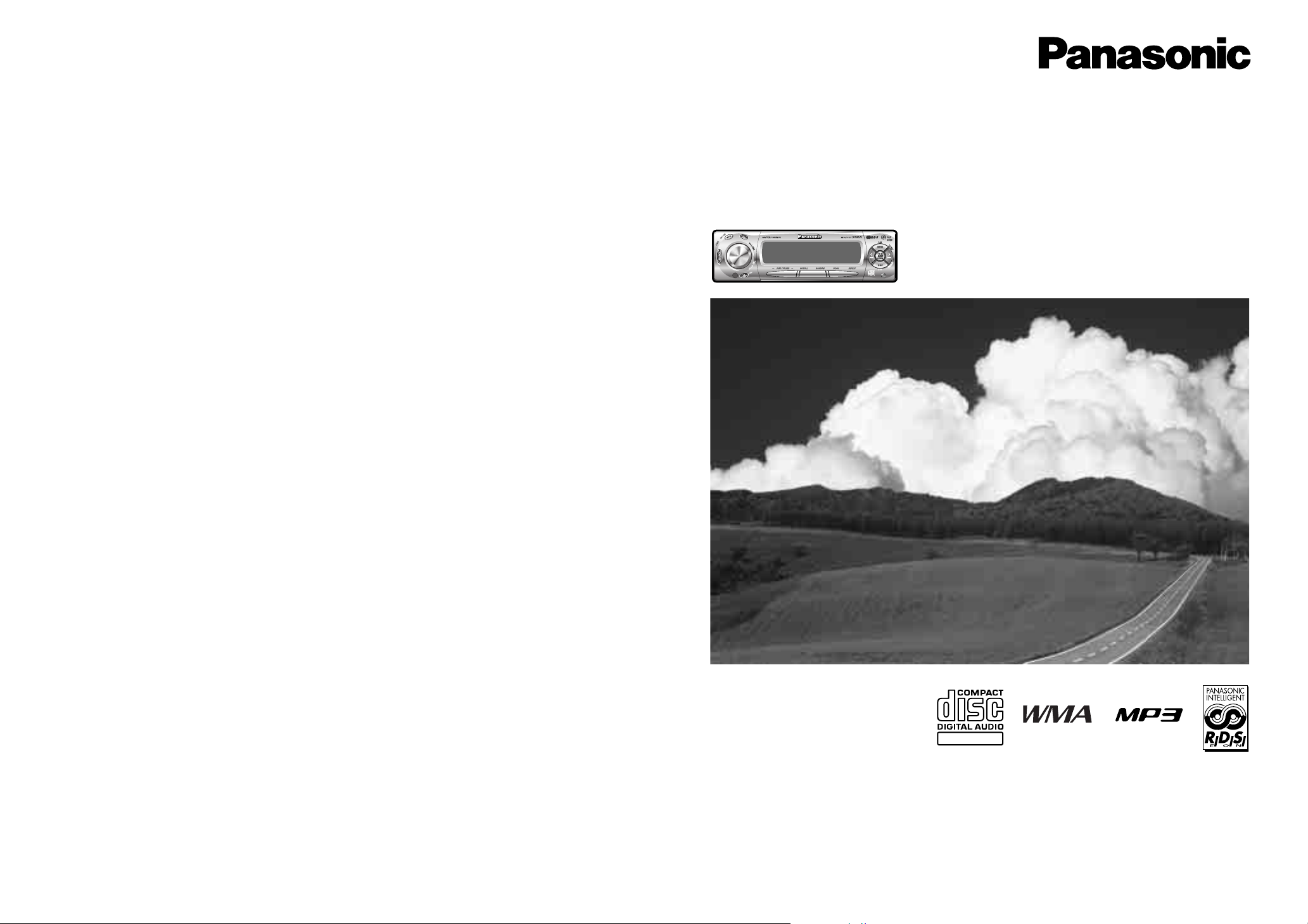
MP3 WMA CD Player/Receiver with CD Changer Control
CQ-C5400/C5300N
CD Player/Receiver with CD Changer Control
CQ-C5100N
¡Please read these instructions carefully before using this product and keep this manual for future reference.
¡Bitte lesen Sie diese Bedienungsanleitung vor der Verwendung dieses Produktes aufmerksam durch und bewahren Sie sie danach
für spätere Nachschlagzwecke sorgfältig auf.
¡Prière de lire ces instructions attentivement avant d’utiliser le produit et garder ce manuel pour l’utilisation ultérieure.
¡Leest u deze instructie alstublieft zorgvuldig door voor u dit product in gebruik neemt en bewaar deze handleiding voor later gebruik.
¡Läs igenom denna bruksanvisning noga innan produkten tas i bruk. Spara bruksanvisningen för framtida behov.
¡Si prega di leggere attentamente queste istruzioni prima di usare questo prodotto e di conservare questo manuale per usi futuri.
¡Lea con atención estas instrucciones antes de utilizar el producto y guarde este manual para poderlo consultar en el futuro.
¡
Przeczytaj uwazænie instrukcjeç obs¬ugi przed rozpoczeçciem uzæywania urzaçdzenia i zachowaj jaç do uzæytku w przysz¬oóci.
Operating Instructions
Bedienungsanleitung
Manuel d’instructions
Gebruiksaanwijzing
Bruksanvisning
Manuale di istruzioni
Manual de Instrucciones
Instrukcja ob¬ugi
Operating Instructions
Bedienungsanleitung
Manuel d’instructions
Gebruiksaanwijzing
Bruksanvisning
Manuale di istruzioni
Manual de Instrucciones
Instrukcja ob¬ugi
CQ-C5400NCQ-C5400N
1 23 4 5 6123456
TEXT
(CQ-C5400N)
YEFM284146 NT1203-0 Printed in China
Matsushita Electric Industrial Co., Ltd.
Web Site : http://www.panasonic.co.jp/global/
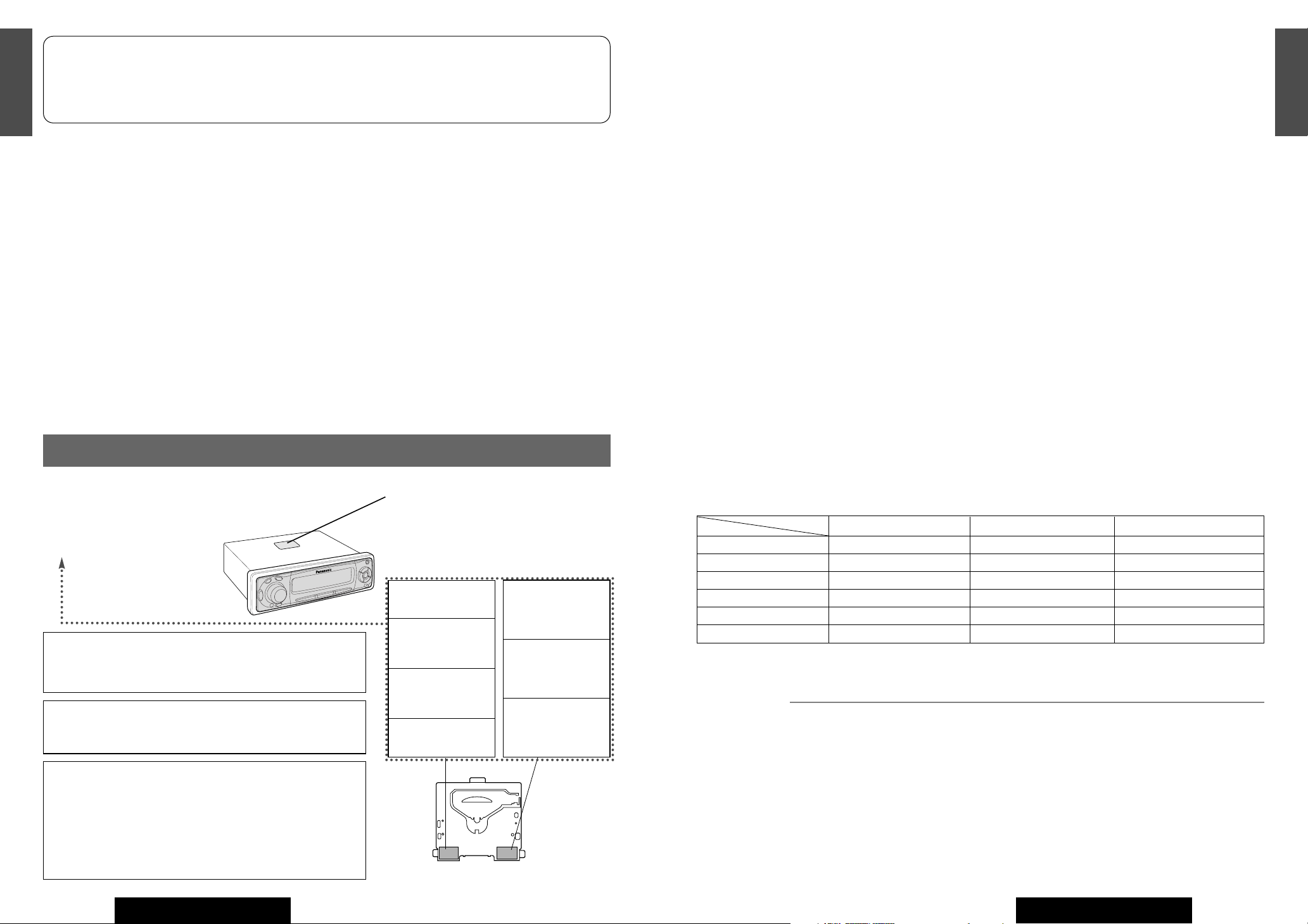
Note:
¡This operating instruction manual applies to the following models. The differences among these models are mentioned
below.
¡All
illustrations represent model CQ-C5400N unless otherwise specified.
3
2
E
N
G
L
I
S
H
CQ-C5400/C5300/C5100N
2
1
E
N
G
L
I
S
H
CQ-C5400/C5300/C5100N
CQ-C5400/C5300N
MP3 WMA CD Player/Receiver with CD Changer Control
CQ-C5100N
CD Player/Receiver with CD Changer Control
Contents
Precautions .................................................... 2
Features........................................................... 3
Contents ......................................................... 3
Accessories .................................................... 4
Remote Controls ........................................... 5
General ........................................................... 6
Radio ............................................................. 10
Radio Data System (RDS) ........................... 12
CD and MP3/WMA ........................................ 18
CD Player ...................................................... 19
MP3/WMA Player .......................................... 20
CD Changer Control .................................... 24
Audio Setting ............................................... 26
Function Setting .......................................... 30
Anti-Theft System ........................................ 36
Fuse .............................................................. 37
Maintenance ................................................. 37
Notes on Discs ............................................. 37
Troubleshooting .......................................... 38
Specifications .............................................. 43
Features
MP3/WMA Playback from CD-R/RW (Only for
CQ-C5400/C5300N)
You can play your MP3/WMA (Windows Media Audio) files
as well as regular CDs. With up to 10 to 12 times* the
capacity of a conventional CD, a single MP3/WMA-encoded
disc can keep you entertained throughout your entire journey.
*Depending on bit rate
SQ7 (7 bands Sound Quality)
SQ is a function that can call up various sound types at the
touch of button in accordance with your listening music
type.
For SQ7, you can also make fine adjustments for SQ presetting, P2-P6, according to your taste.
HPF (High Pass Filter)/LPF (Low Pass Filter)
Genuine subwoofer system achieved thanks to HPF (High
Pass Filter) and LPF (Low Pass Filter)
Electronic Switch Front Panel
The front panel opens and closes automatically by pressing
a button once.
CD Changer Control
You can connect the optional CD changer unit. For details,
refer to the operating instructions on the CD changer unit.
¡ 2 CD changers (option) can be controlled with this unit.
To connect 2 CD changers to it, the dual CD changer
selector CA-CD55EN (option) is necessary.
Large-sized volume control
An large-sized rotary volume control that looks like one
belonging to a Hi-Fi audio system is featured.
*Available Discs (a Page 18)
OptionOptionSuppliedRemote Control Unit
Not supportedNot supportedSupportedAUX
Not supportedSupported (2.5 V)Supported (5 V)Subwoofer output
Not supportedSupportedSupportedCD-text
Plating BlackPlating BlackCoating SilverBody/Trim Plate Colour
CD-DACD-DA/MP3/WMACD-DA/MP3/WMAAvailable Audio Format*
CQ-C5100NCQ-C5300NCQ-C5400N
Features
Model
Laser Product
VARO! AVATTAESSA
OLET ALTTIINA LASERSÄTEILYLLE.
ÄLÄ TUIJOTA
SÄTEESEEN.
VARNING LASERSTRÅLNING NÄR DENNA
DEL ÄR ÖPPNAD.
STIRRA EJ IN I
STRÅLEN.
ADVARSEL LASERSTRÅLING NÅR DEKSEL
ÅPNES.
STIRR IKKE INN I
STRÅLEN.
Label Indications and Their Locations
CAUTION
LASER RADIATION
WHEN OPEN.
DO NOT STARE INTO BEAM.
Caution: This product utilizes a laser.
Use of controls or adjustments or performance of procedures other than
those specified herein may result in hazardous radiation exposure.
Laser products:
Wave Length: 780 nm
Laser Power: No hazardous radiation is emitted with safety protection.
Do not take apart this unit or attempt to make any changes
yourself.
This unit is a very intricate device that uses a laser pickup to retrieve
information from the surface of compact discs. The laser is carefully
shielded so that its rays remain inside the cabinet.
Therefore, never try to disassemble the player or alter any of its parts
since you may be exposed to laser rays and dangerous voltages.
CLASS 1 LASER PRODUCT
Caution Label
Deck Ass’y
(Upper Side)
¡APPREIL À LASER DE CLASSE
¡KLASS 1 LASER APPARAT
¡LUOKAN 1 LASERPLAITE
CAUTION LASER RADIATION WHEN OPEN.
DO NOT STARE INTO
BEAM.
VORSICHT LASERSTRAHLUNG, WENN ABDECKUNG GEÖFFNET.
NICHT IN DEN STRAHL
BLICKEN.
ATTENTION RAYONNEMENT LASER EN
CAS D'OUVERTURE.
NE PAS REGARDER
DANS LE FAISCEAU.
ADVARSEL LASERSTRÅLING VED ÅBNING.
SE IKKE IND I
STRÅLEN.
When Driving
Keep the volume level low enough to be aware of road and
traffic conditions.
When Washing Your Car
Do not expose the product, including the speakers and
CDs, to water or excessive moisture. This could cause electrical shorts, fire, or other damage.
When Parked
Parking in direct sunlight can produce very high temperatures inside your car. Give the interior a chance to cool
down before switching the unit on.
Use the Proper Power Supply
This product is designed to operate with a 12 V DC, negative ground battery system.
Disc Mechanism
Do not insert coins or any small objects. Keep screwdrivers
and other metallic objects away from the disc mechanism
and disc.
Service
This product is made of precision parts. Do not attempt to
disassemble or adjust any parts. For repair, please consult
your nearest authorized Panasonic Service Centre.
For installation
This product should be installed in a horizontal position
with the front end up at a convenient angle, but not more
than 30˚.
Note:
¡ The preset memory is cleared to return to the original
factory setting when the power connector or battery is
disconnected.
Panasonic welcomes you to their constantly growing family of electronic products owners.
We endeavor to give you the advantages of precise electronic and mechanical engineering, manufactured with carefully
selected components, and assembled by people who are proud of the reputation their work has built for our company.
We know this product will bring you many hours of enjoyment, and after you discover the quality, value and reliability
we have built into it, you too will be proud to be a member of our family.
Precautions
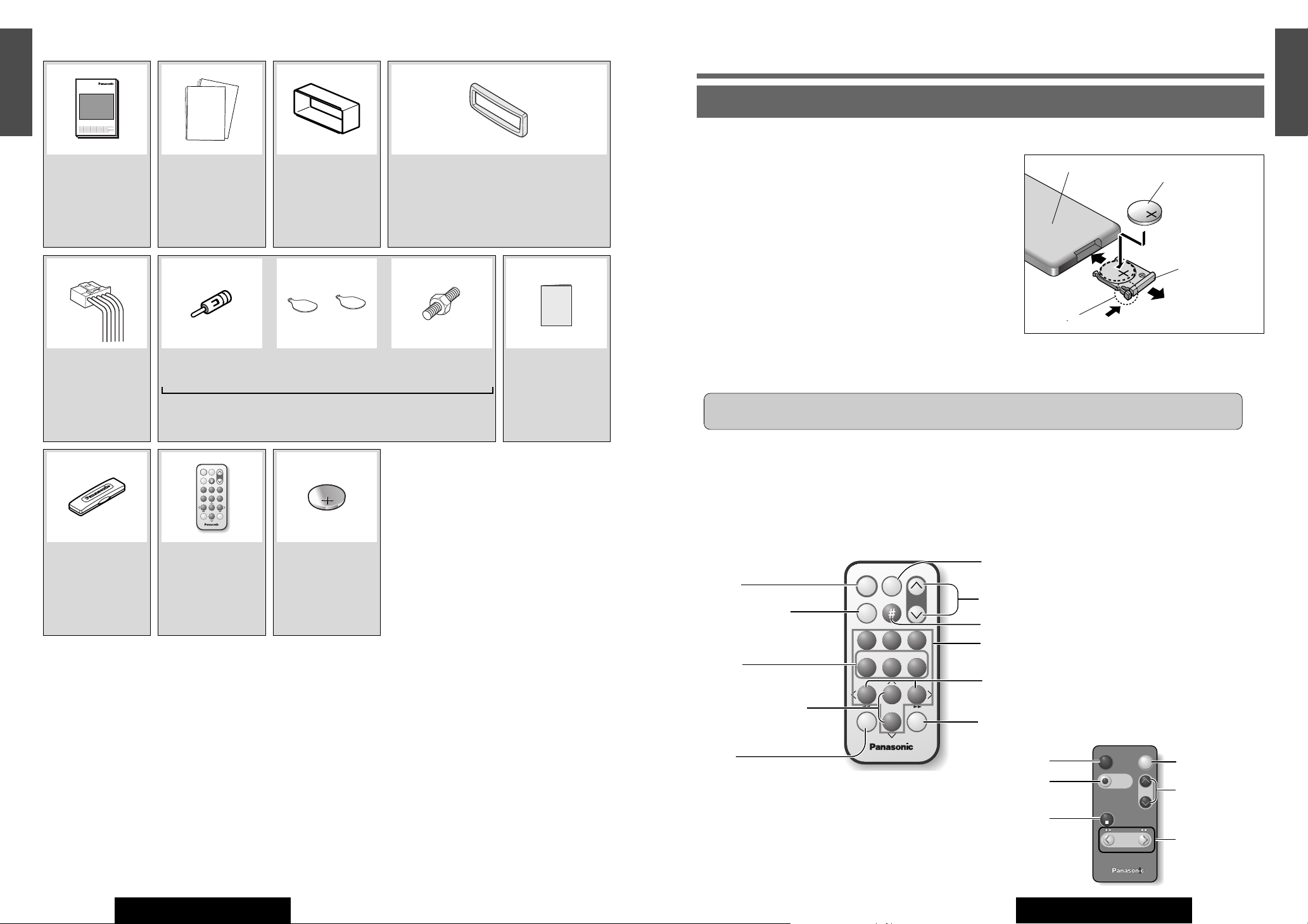
5
1
E
N
G
L
I
S
H
CQ-C5400/C5300/C5100N
4
3
E
N
G
L
I
S
H
CQ-C5400/C5300/C5100N
4
Remote Controls
Remote Control Preparation (Only for CQ-C5400N)
q
w
e
(Back side)
Lithium battery
Position B
Battery holder
Battery Installation
q Remove the battery holder.
Pull the holder out at position B while pushing position A as indicated.
w Install the battery on the battery holder.
Place the battery in the holder with its (+) side upwards as
shown.
e Insert the battery holder.
Push in the battery holder back into its original position.
Battery Notes
Remove and dispose of an old battery immediately.
Battery Information:
¡ Battery Type: Panasonic lithium battery (CR2025) (Included)
¡ Battery Life: Approximately 6 months under normal use (at room temperature)
Caution:
¡Improper use of batteries may cause overheating, an explosion or ignition, resulting in injury or a fire.
¡ Do not disassemble or short the battery. Do not throw a battery into a fire.
¡ Keep batteries away from children to avoid the risk of accidents.
¡ Follow local regulations when disposing of batteries.
Position A
Remote Controls (Only for CQ-C5400N)
¡ This instruction manual explains operations for use with the buttons on the main unit. (Different operations excluded)
REPSCANRAND
POWER MENU
NUMBER
Car Audio
VOL
SOURCE
SET
SEL
MUTE
BAND DISP
1 2 3
4 5 6
7 809
Note:
¡ Remote Control Units for CQ-C5300/C5100N are options
(CA-RC61EX).
¡ The optional remote control is available from your local
dealer. (CA-RC61EX)
Car AudioCar Audio
BAND/DISC UPBAND/DISC UP
PRG
(ATT)(ATT)
PWR
VOL
MODE
MUTE
TRACK
TUNE
[0] to [9]
SEL (Select)
Tune
Track/file selection
Fast forward/fast reverse
Display
Volume/audio setting
Track/folder/file/disc number input
Power
Source
Mute/attenuation
Random
Scan
Repeat
Folder/disc selection
Function setting
Band
Pause
Set
Power
Mute/attenuation
Volume
Tune
Track selection
Fast forward/fast reverse
Mode (Source)
Band
Pause
Disc up
Note:
¡Remote Control Units for CQ-C5300/C5100N are options.
(CA-RC61EX)
Accessories
e
Mounting Collar
(YEFX0216165)
Q'ty: 1
t
Power
Connector
(YEAJ02872)
Q'ty: 1
r
Trim Plate
CQ-C5400N
: Coating Silver
(YEFC05606)
Q'ty: 1
CQ-C5300/C5100N
: Plating Black
(YEFC05608)
Q'ty: 1
y
ISO Antenna
Adapter
Lock Cancel
Plate
(YEP0FZ3316)
Q'ty: 1 set
Mounting Bolt
u
Warranty Card
Q'ty: 1
w
Installation
Instructions
(YEFM293097)
(YEFM293098)
Q'ty: 1
q
Operating
Instructions
(YEFM284146)
Q'ty: 1
Note:
¡ The number in parenthesis underneath each accessory part name is the part number for maintenance and service.
¡ Accessories and their parts numbers are subject to modification without prior notice due to improvements.
¡ Mounting Collar e and Trim Plate r are mounted on the main unit at shipment.
i
Removable Face
Plate Case
(YEFA131839)
Q'ty: 1
!0
Lithium Battery
<CR2025>
CQ-C5400N
(CR2025/1F)
Q'ty: 1
o
Remote Control
CQ-C5400N
(YEFX9992663)
Q'ty: 1
OO-OOOOO
XXXXXXXXXXXXXXX
XXXXXXXXXXXXXXXXX
XXXXXXXXXXXXXX
XXXXXXXXXXXXXXXX
POWER MENU
SOURCE
SEL
NUMBER
MUTE
1 2 3
4 5 6
7 809
BAND DISP
SET
Car Audio
VOL
REPSCANRAND
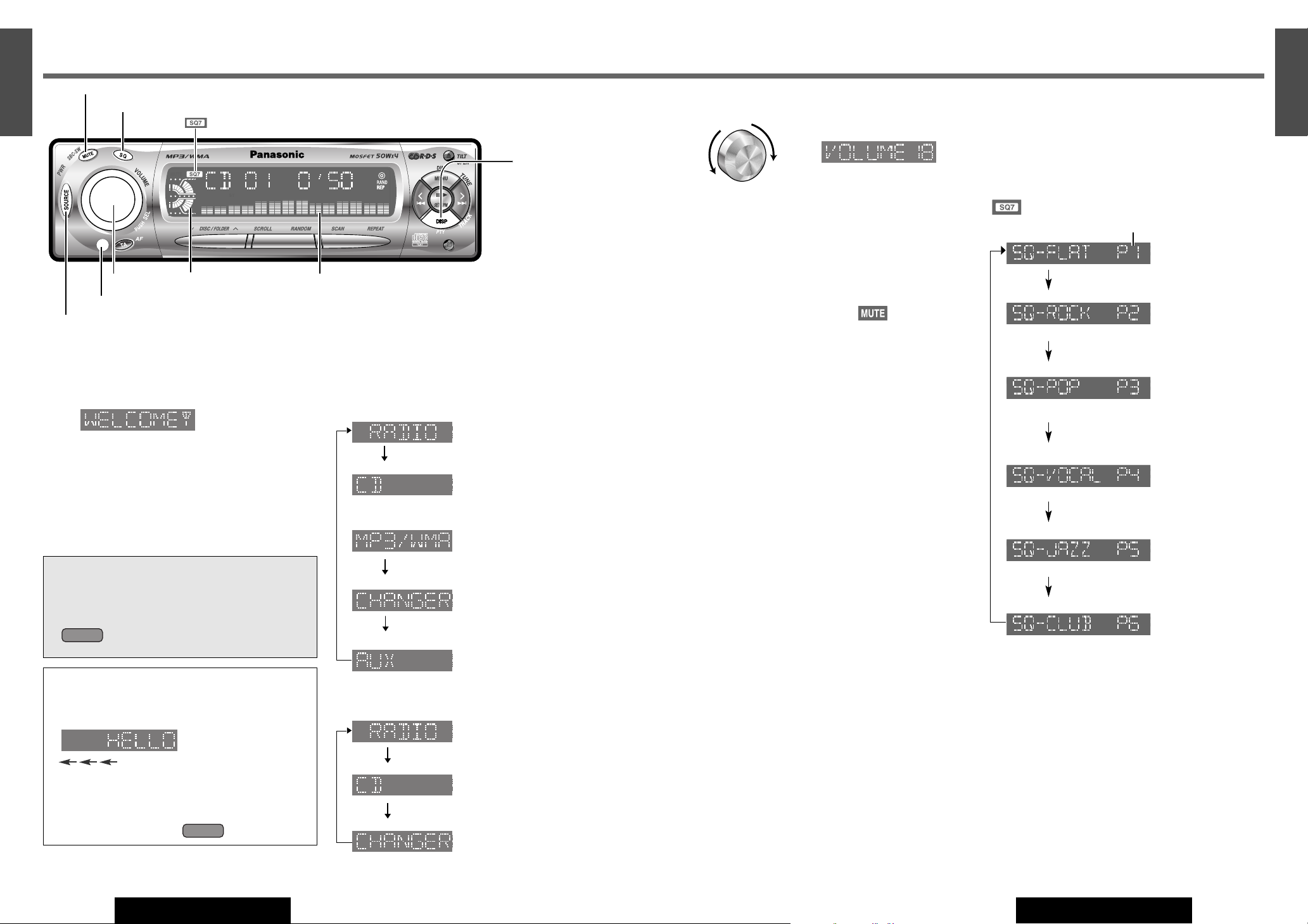
7
1
E
N
G
L
I
S
H
CQ-C5400/C5300/C5100N
6
Volume
Note:
¡ The volume level can be set independently for each
source. (For radio, one volume setting for AM
(LW/MW), one volume setting for all FMs)
Mute/Attenuation
ON : Press [MUTE].
OFF : Press [MUTE] again.
You can select mute or attenuation when [MUTE] is
pressed. (a Page 32)
Rear Speakers as Sub-Woofers
(Super Bass Control Sub-Woofer/SBC-SW)
You can utilize the rear speaker connected to the built-in
amplifier as Sub-Woofers that output only bass.
(Default: OFF)
Press and hold [MUTE] (SBC-SW) for more than 2 seconds to switch SBC-SW on and off.
Note:
¡ When ON has been selected, the settings resulting from
the adjustments performed at the subwoofer level and
subwoofer low pass filter settings are reflected in the
output. (a Page 28)
¡ Depending on the speakers used and the type of music
played, it may not be possible to achieve a satisfactory
effect.
SQ (Sound Quality)
SQ is a function that can call up various sound types at the
touch of button in accordance with your listening music
type. For SQ7, you can also make fine adjustments for SQ
presetting, P2-P6, according to your taste. (a Page 26)
Press [SQ] to select a sound types as follows.
lights. (except SQ-FLAT)
(Default)
(Flat frequency response does not
emphasize.)
(Sharp and dynamic sound.
Powerful deep bass and turgescent
treble.)
(Prevention of excessive equalizing
and capability to cover wide variety
of music. Listener-friendly and crisp
sound.)
(Highlighted vocals that are apt to
be overwhelmed by instrumental
sound.)
(Sound with emphasis on sharpness
of high-hat and echo of saxophone.
Jazz-specific deep sound.)
(Reproduction of realism being in a
club.)
Press [DISP] to return to the regular mode.
Note:
¡ After pressing [SQ] on the main unit, you can also
select a sound type by pressing the preset buttons [1][6].
¡ Setting of SQ, bass/treble and volume are influenced
one another. If the influence mentioned above causes
distortion to the audio signal, readjust bass/treble or
volume. (a Page 26)
Up
Down
Default: 18
Setting Range: 0 to 40
6
5
E
N
G
L
I
S
H
CQ-C5400/C5300/C5100N
General
[SQ] (Sound Quality)
[DISP] (Display)
[MUTE] (Mute/attenuation)
indicator
[SOURCE] (PWR: Power)
Power
Turn your car's ignition key to the ACC or ON position.
ON:Press [SOURCE] (PWR).
OFF: Press and hold [SOURCE] (PWR) until you hear
a beep (about 1 second), then release it.
Note:
¡ When the ignition switch is turned ON, the panel is open
to secure their former positions.
¡ If the security function is set to ON, the security mes-
sage is shown with a warning alarm. (Default: S-LED
ON) (a Page 34 about Security Function setting)
ACC Selection
If your car has the ACC position on the ignition
switch, set the ACC selection to ON. (Default: ACC
OFF)
(a Page 34)
is attached to the functional descriptions
under the ACC selection ON condition.
Demonstration Message
When the power is switched on for the first time, a
demonstration message appears on the display.
Press [DISP] to change to regular mode.
Scrolling....
Note:
¡To display the message again, press and hold
[SOURCE] (PWR) for more than 4 seconds
when turning power on.
Source
Press [SOURCE] to change the source.
3CQ-C5400/C5300N
Radio
(aPage 10)
CD Player
(aPage 19)
OR
MP3/WMA Player
(When a MP3/WMA data disc is
in the player. aPage 20)
CD Changer
(When an optional CD changer is
connected. aPage 24)
AUX (only for CQ-C5400N)
(
a
Installation instructions)
3CQ-C5100N
Radio
(aPage 10)
CD Player
(aPage 19)
CD Changer
(When an optional CD changer is
connected. aPage 24)
Remote control sensor (a Page 5)
[VOLUME]
Level Meter
Preset number
Spectrum analyzer
1 23 4 5 6123456
CQ-C5400NCQ-C5400N
BAND
ACC ON
ACC ON
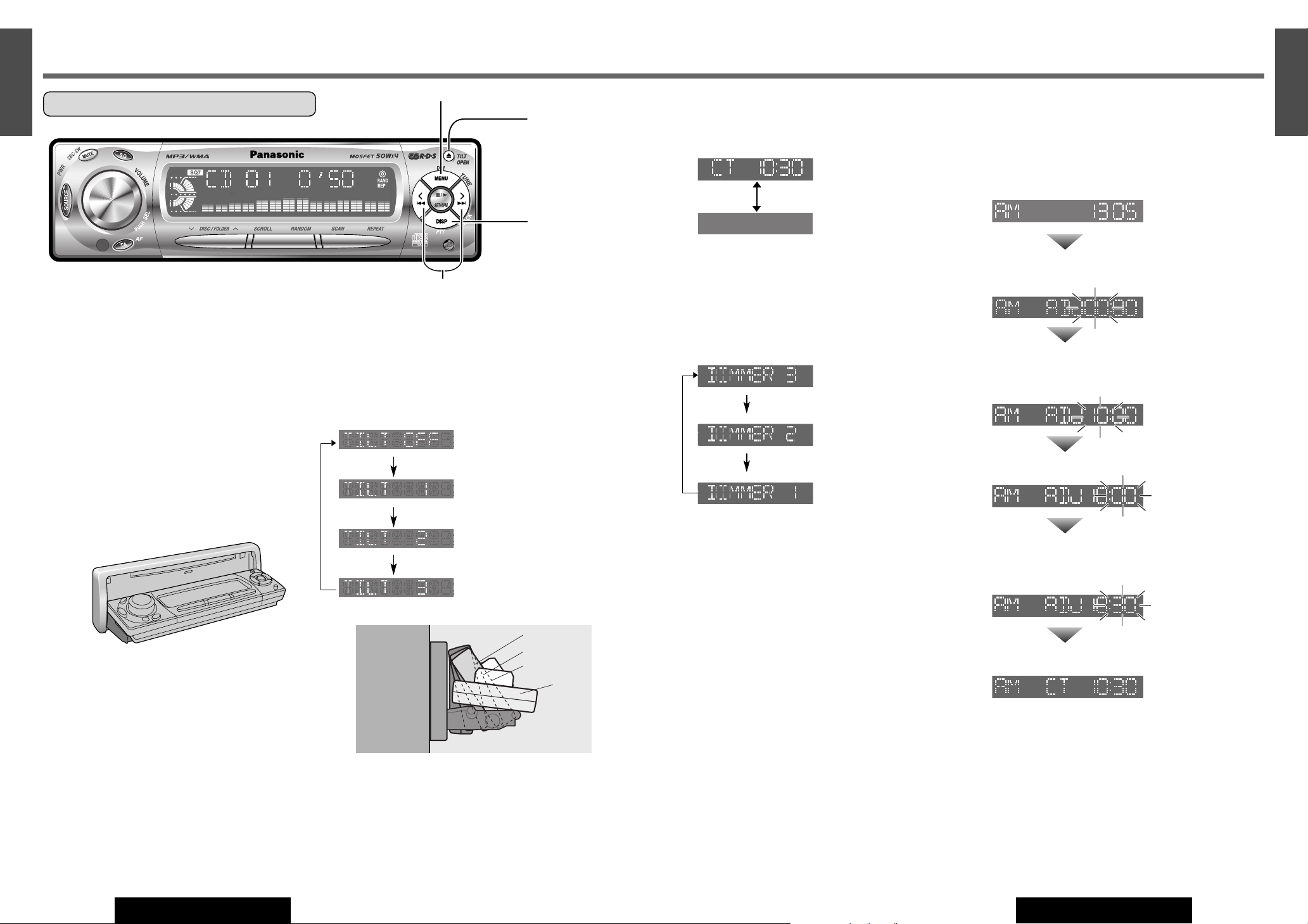
9
8
E
N
G
L
I
S
H
CQ-C5400/C5300/C5100N
8
7
E
N
G
L
I
S
H
CQ-C5400/C5300/C5100N
General (continued)
Open the Front Panel
Press [u: Eject] (OPEN).
Note:
¡The monitor position is automatically closed after warn-
ing alarm sounds if no operation is performed for about
20 seconds.
¡ When a disc is already loaded, the disc will be ejected
after the front panel fully opens.
(Disc Eject a Page 18)
Close the Front Panel
Press [u: Eject] (OPEN).
Panel Angle (Tilt)
Press and hold [u] (TILT) until you hear a beep (about 1
second) from the speaker output, then release it.
Set it to the position at which it is easy to read what is on
the display. Each time the above operation is repeated, the
panel angle changes in the sequence shown below.
Note:
¡The positions specified at “Panel Angle (Tilt)” are memo-
rized even after the following operations.
¡Open/close
¡Power on/off
Clock Display
When the power is set to OFF and ACC is set to ON, press
[DISP].
(Clock time) (Default)
(Display off)
When the power is set to ON, refer to the description for
each source mode.
Dimmer
Press and hold [MENU] (DIM) for more than 2 seconds
to change dimmer level setting as follows.
(Brighter) (Default)
(Medium)
(Darker)
Clock Setting
The 24-hour system is used for the clock.
Note:
¡ Adjust the clock when
“
NO CT”appears on the screen.
Select the radio AM (LW/MW) mode. (a Page 10)
Press and hold [DISP] for more than 2 seconds.
Adjust the hour.
[[]: put forward hour.
[]]: put back hour.
Press [DISP].
Adjust the minute.
[[]: put forward minute.
[]]: put back minute.
Press [DISP].
Note:
¡ When a broadcast of FM Radio Data System is received,
the clock is put right automatically by the Clock Time
service. (a Page 12)
[DISP]
[MENU] (DIM)
[
u: Eject]
(OPEN/TILT)
[]][[]
(Adjustment)
¡ Do not pinch your finger or hand in the front panel.
CQ-C5400NCQ-C5400N
BAND
1 23 4 5 6123456
TILT 1
TILT 2
TILT 3
OPEN
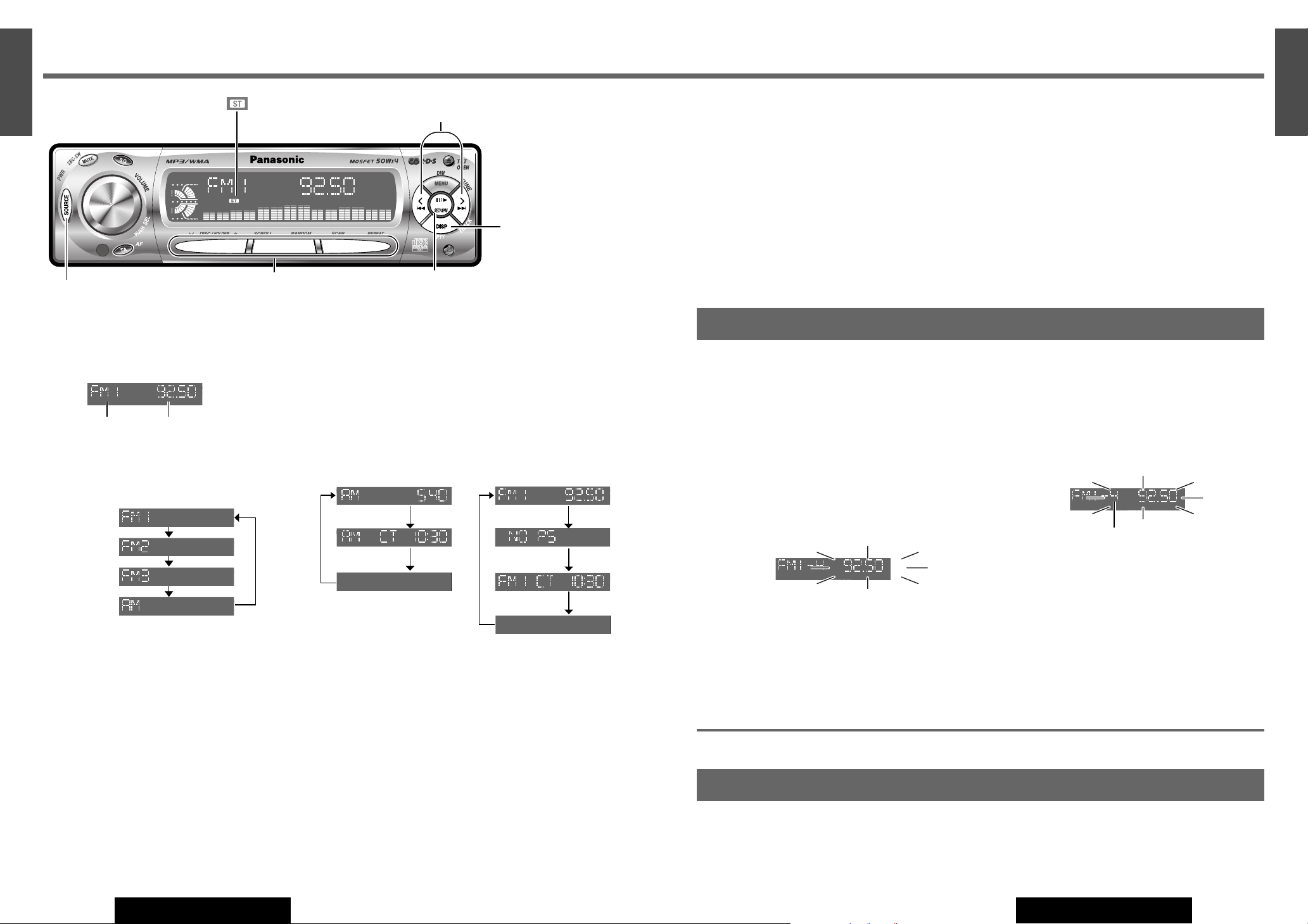
q
Radio Mode
Press [SOURCE] to select the radio mode.
Radio Mode Display
w
Band
Press [BAND].
e
Tuning
[[]: Higher frequency
[]]: Lower frequency
Press and hold [[] or []] for more than 0.5
seconds, then release. Seeking will start.
Note:
¡ For tuning in on only stations whose receiving condi-
tions are good in the seeking mode, set LOCAL to ON.
(a Page 30)
¡ For reducing noise when a receiving FM stereo wave is
weak, set FM MONO to ON. (a Page 30)
Display Change
Press [DISP] (Display) to change the display as follows.
3
AM (LW/MW) 3FM (non RDS)
*Adjust the clock when
“
NO CT”appears on the screen.
(a Page 9 about Clock setting)
11
1
E
N
G
L
I
S
H
CQ-C5400/C5300/C5100N
10
9
E
N
G
L
I
S
H
CQ-C5400/C5300/C5100N
Auto Preset Memory (APM)
Automatically save stations with good reception in the preset memory.
q Select a band. (a Previous page)
w Press and hold [BAND] (APM: Auto Preset Memory)
for more than 2 seconds.
The 6 stations with good reception will be automatically
saved in the memory under preset number 1 to 6.
Once set, the preset stations are sequentially scanned
for 5 seconds each. (scanning)
Note:
¡ To stop the scanning, press one of the buttons from [1]
to [6].
¡ Only RDS stations will be saved at default setting (AF
ON). To select non RDS stations too, set AF
OFF. (a Page 13)
Manual Preset Memory
Manually save a station in preset memory.
q Select a band and frequency. (a Previous page)
w Press and hold one of the preset buttons from [1] to [6]
until the display blinks once.
Preset number
10
Station Preset
Up to 6 stations can be stored in each of the FM1, FM2, FM3 and AM (LW/MW) band selections.
Caution:
¡ To ensure safety, never attempt to preset stations while you are driving.
Note:
¡ New stations overwrite existing saved stations after following this procedure.
Preset Station Calling
q Select a band. (a Previous page)
w Press one of the preset button from [1] to [6].
Radio
CQ-C5400NCQ-C5400N
1 23 4 5 6123456
BANDBAND
[SOURCE]
[BAND] (APM: Auto Preset Memory)
Preset Buttons [1] to [6]
(Preset station)
[]][[]
(Tune)
(Stereo) indicator
Band Frequency
Clock Time*
Display Off
Frequency
PS
Clock Time
*
Frequency
Display Off
[DISP] (Display)
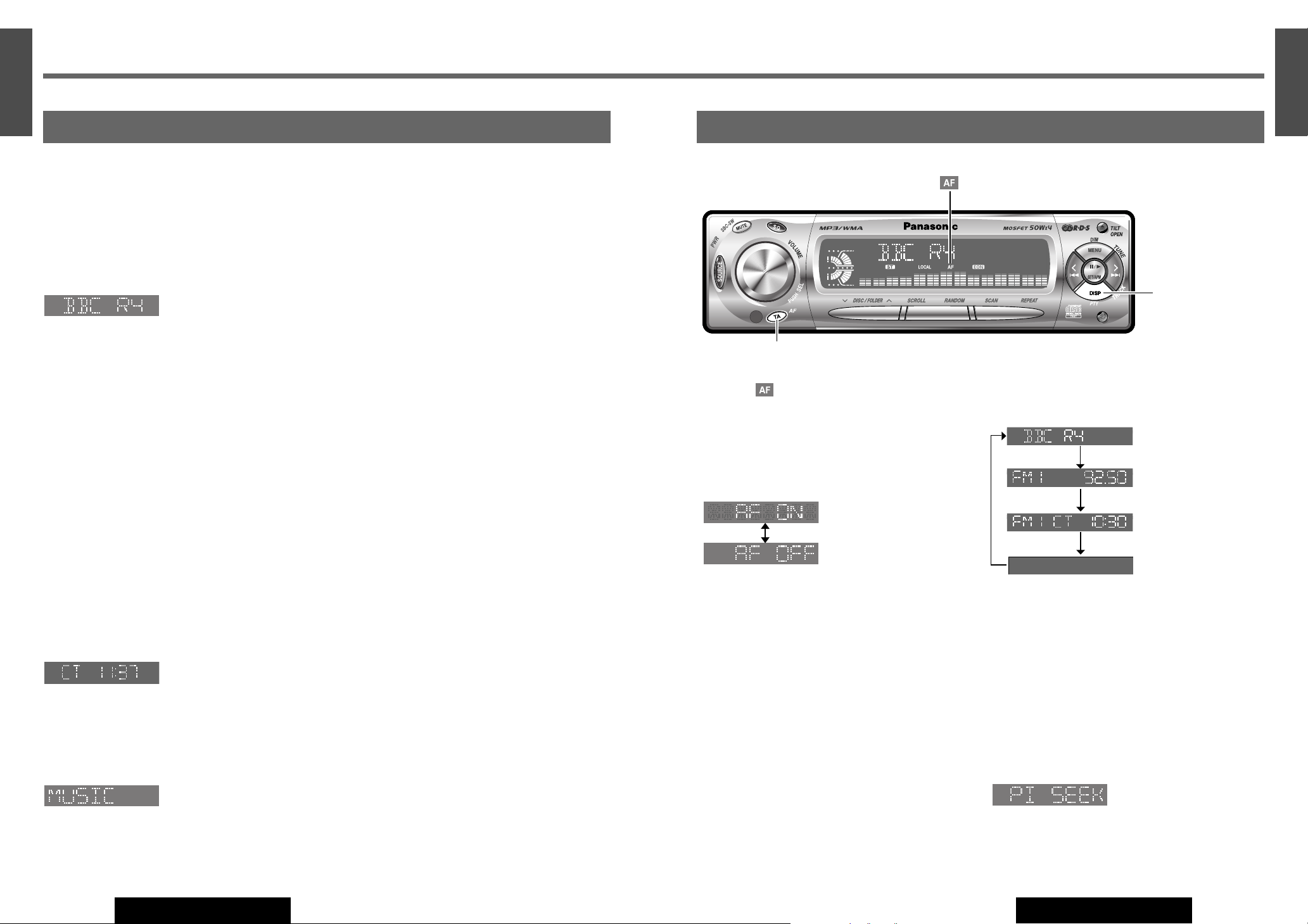
13
1
E
N
G
L
I
S
H
CQ-C5400/C5300/C5100N
12
11
E
N
G
L
I
S
H
CQ-C5400/C5300/C5100N
12
Alternative Frequency (AF)
CQ-C5400NCQ-C5400N
1 23 4 5 6123456
BAND
Alternative Frequency (AF)
Mode
Press and hold [TA] (AF) for more than 2 seconds to
switch AF on and off.
AF ON : AF, Best Station Research and PI seek function
are active.
AF OFF : When the AF network of an RDS station is not
required.
Display Change
Press [DISP] (Display) to change the display as follows.
Preset Memory (AF ON Setting)
Preset Station Calling (Best Station Research)
AF self-tuning allows you to select a station with good
reception from the same network when the preset tuning is
activated.
For Poor Reception (PI Seek)
If reception becomes poor when tuning in a preset station,
press the same preset number button. The same station
with better reception will be searched for.
Press the same preset number button again to cancel.
Note:
¡ For PI Seek, cancel the TA mode first, then execute PI
Seek.
[TA] (AF: Alternative Frequency)
[DISP] (Display)
indicator
Radio Data System (RDS)
RDS Basics
Some FM stations are broadcasting added data compatible with RDS. This radio set offers convenient functions using such
data.
RDS service availability varies with areas. Please understand if RDS service is not available in your area, the following service is not available, either. This chapter explains the summary and operation regarding RDS.
The following functions are available when receiving RDS stations.
Program Service Name (PS)
Display
The name of station is displayed.
Alternative Frequency (AF)
When reception is poor, an RDS station broadcasting the
same program is tuned in automatically.
Traffic Program (TP)
Some RDS FM stations periodically provide traffic
announcement.
The station which broadcast the traffic announcement is
called Traffic Program (TP).
Traffic Announcement (TA)
Radio announcements on traffic conditions.
Clock Time (CT) Service
When receiving an RDS station, the CT service automatically adjusts the time.
“
NO CT
”
is displayed in areas where CT service is not avail-
able. (a Page 9 for Clock Setting)
Program Type (PTY) Display
RDS FM stations provide a program type identification signal.
Example: news, rock, classical music, etc. (a Page 15)
Program Identification (PI)
Each program has its own number. This may be used to
search for another frequency on which the same program
is broadcast.
Region (REG)
Each region has its own number. This may be used to
identify the region where the station you are now listening
to is located.
Frequency
Clock Time
PS (Program Service Name) (Default)
Display Off
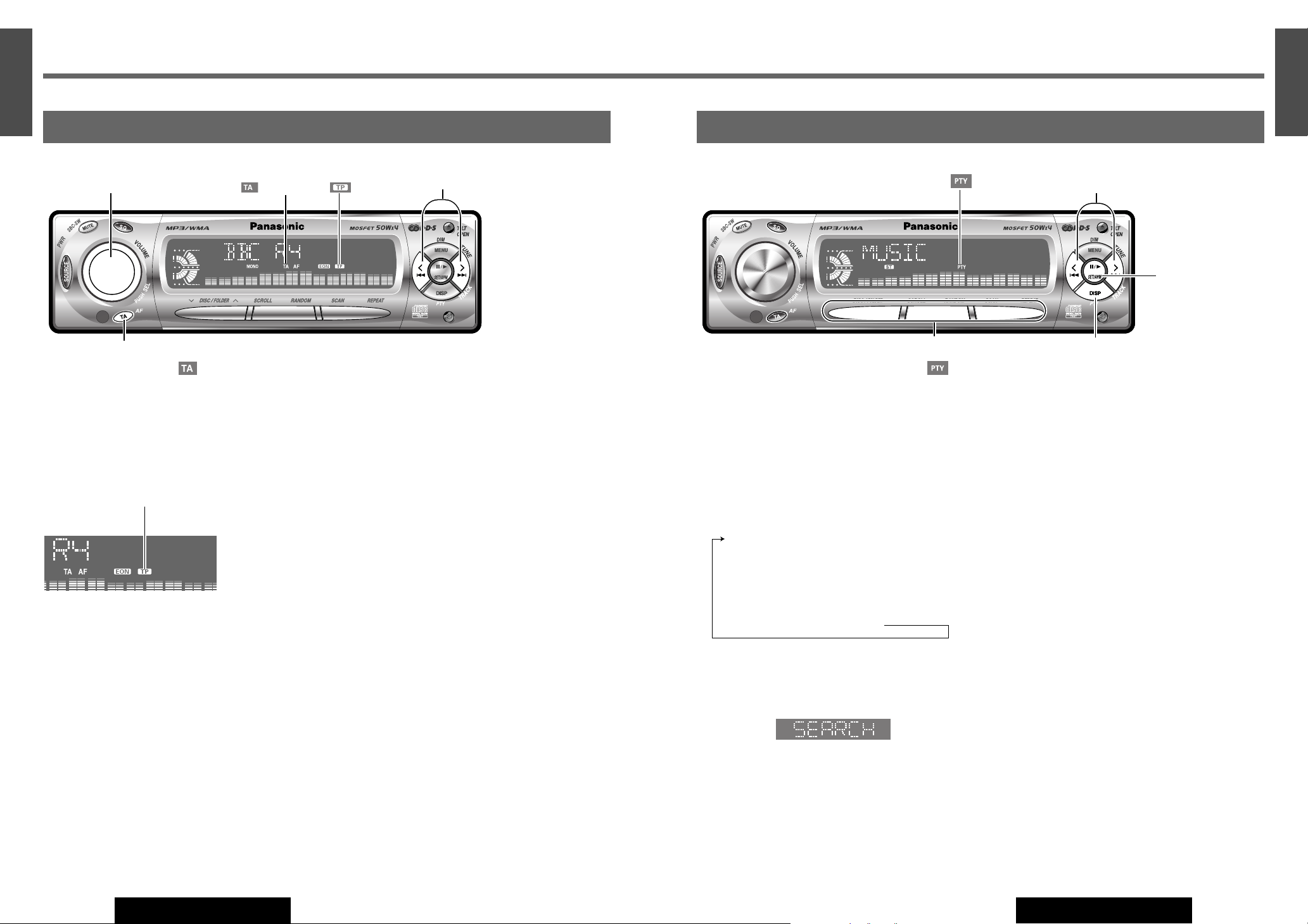
15
1
E
N
G
L
I
S
H
CQ-C5400/C5300/C5100N
14
13
E
N
G
L
I
S
H
CQ-C5400/C5300/C5100N
14
Program Type (PTY) Reception
RDS FM stations provide a program type identification signal. (Example: news, rock, classical music, etc.)
CQ-C5400NCQ-C5400N
1 23 4 5 6123456
BAND
Program Type (PTY) Mode
Press and hold [DISP] (PTY) for more than 2 seconds to
switch the PTY display mode on and off.
The PTY function described below becomes enabled after
selecting to the PTY mode.
PTY Selection
q Press [[] to change the program type as shown below.
([]]: opposite direction)
w Select the desired program type and press [BAND].
Search will start to tune in to a station broadcasting the
selected program type.
Press [BAND] again to cancel.
Note:
¡ When there is no corresponding program type station,
“NONE” is displayed for 2 seconds.
PTY Preset
PTY Preset Call
Program types are stored in memory under preset buttons
from [1] to [6] as shown in the tables on the next page.
To tune in the desired program type, press any of preset
buttons from [1] to [6].
Preset PTY Search
q Select a program type by pressing the preset button.
The preset program type appears on the display for 5
seconds.
Example: Press preset button [1].
w Press the same preset button again (or press [BAND])
to tune in the desired program type station.
Example: Press preset button [1] again.
Press [BAND] again to cancel.
Note:
¡ When there is no corresponding program type station,
“NONE” is displayed for 2 seconds.
PTY Preset Change
q Select a program type by using PTY Selection or press-
ing PTY Preset buttons.
w Press and hold one of the buttons from [1] to [6] for
more than 2 seconds.
Example: Press and hold preset button [2] for more
than 2 seconds.
[DISP] (PTY) (PTY Mode)
[]][[]
(PTY Selection)
[BAND]
(Preset PTY search,
PTY Selection)
Preset Buttons [1] to [6] (PTY Preset)
indicator
Traffic Announcement (TA)
Some RDS FM stations periodically provide traffic information.
Radio Data System (RDS)
(continued)
CQ-C5400NCQ-C5400N
1 23 4 5 6123456
BAND
TP (TA) Search (Default: OFF)
While the unit is receiving a non-TP station or TP station
with poor reception, the unit will seek a TP station with
good reception by pressing [TA] (TA mode) during reception of an FM station. When the TP station received begins
a traffic announcement, you can hear it from the unit even
if in the other mode (TA standby or CD or MP3/WMA) .
TP Indicator
lights up during reception of TP station.
TA Standby Mode
Being set to TA on in another mode, the unit will be automatically switched to the radio mode and make a traffic
announcement when it begins. The traffic announcement
having finished, the unit will return to the previous mode.
To listen to only traffic
announcements
While listening to an FM station which is not currently
broadcasting traffic announcement, turn the [VOLUME]
to the counterclockwise to set the volume to 0. The traffic
announcement will be output at the TA volume level.
Other TA functions
TA Volume Set: Traffic announcements are broadcast at
the TA volume level.
Press and hold [VOLUME] (SEL) for more than 2 seconds while receiving an FM band, the sound volume at that
moment is saved as the TA volume.
TP Seek Tuning: When TA ON is selected, only TP station will be searched.
Press and hold []] or [[] for more than 0.5 seconds,
then release. Seeking will start.
TP Auto Preset Memory: When TA ON is selected,
only TP station will be memorized automatically. (a Page
11 for auto preset memory)
TP Auto Search: When reception of a TP station
becomes poor, TP Auto Search will automatically search
for a TP station with better reception.
[TA] (TP (TA) Search)
[]][[]
(TP seek tuning)
[VOLUME]
indicator
indicator
SPEECH / MUSIC / NEWS / AFFAIRS /
INFO / SPORT / EDUCATE / DRAMA /
CULTURE / SCIENCE / VARIED / POP M /
ROCK M / EASY M / LIGHT M / CLASSICS /
OTHER M / WEATHER/ FINANCE / CHILDREN /
SOCIAL / RELIGION / PHONE IN / TRAVEL /
LEISURE / JAZZ / COUNTRY / NATION M /
OLDIES / FOLK M / DOCUMENT
