Panasonic ak-hc1500g Operation Manual
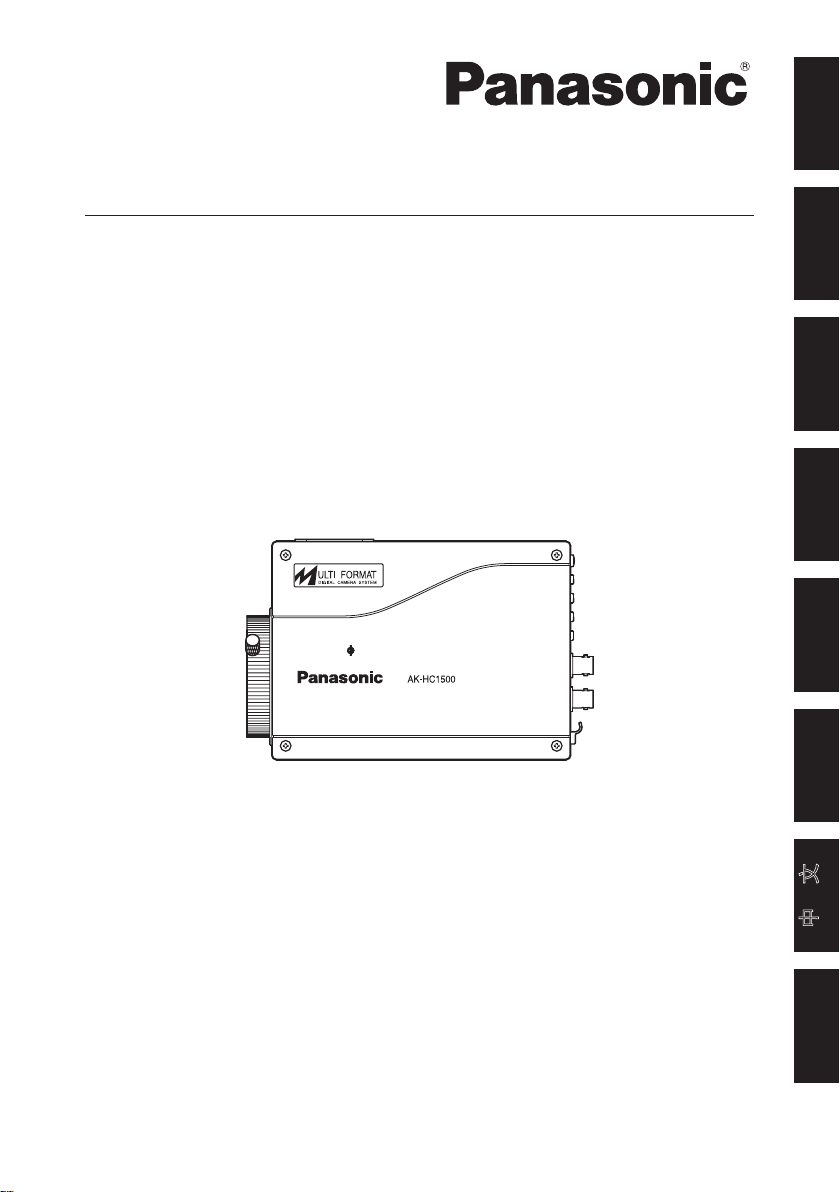
Operating Instructions
Multi Purpose Camera
Model No. AK-HC1500G
FRANÇAIS DEUTSCH ENGLISHITALIANOESPAÑOL
Before operating this product, please read the instructions carefully and save this manual for
future use.
РУССКИЙ
中 文
日本語
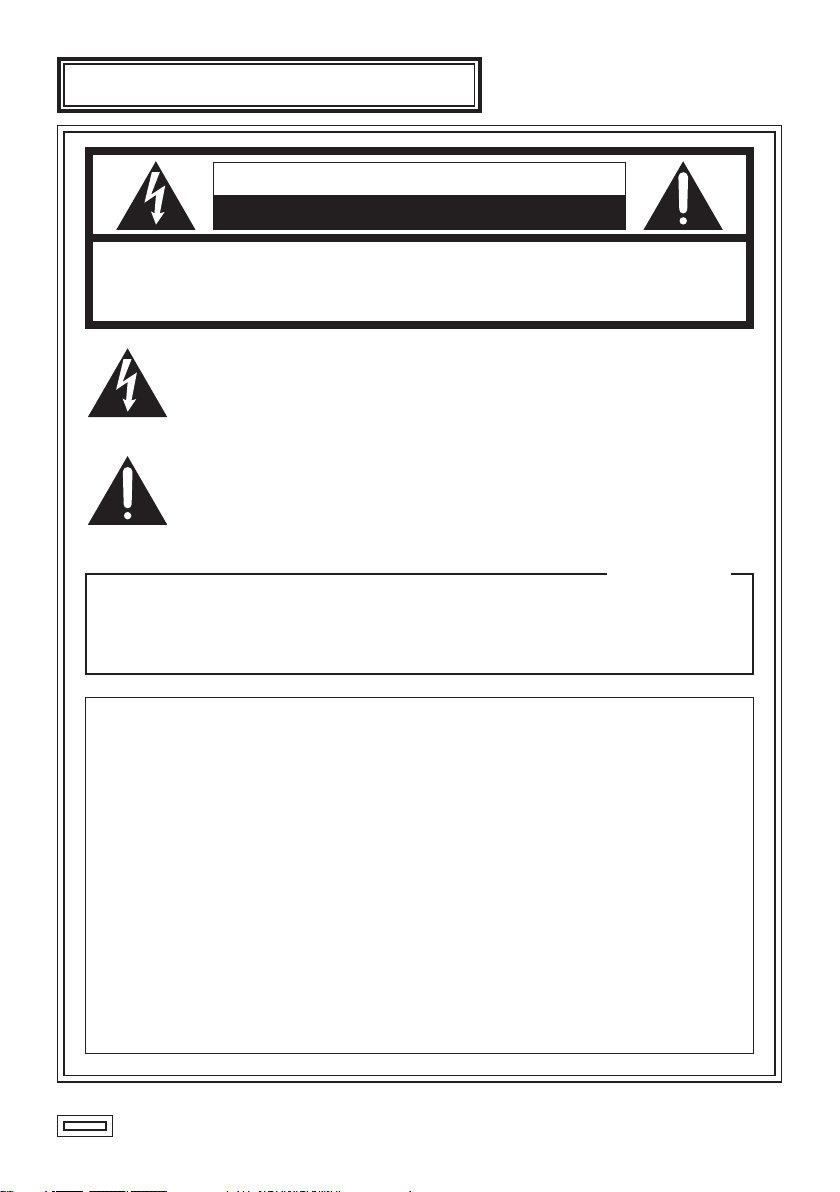
ENGLISH VERSION
CAUTION
RISK OF ELECTRIC SHOCK
DO NOT OPEN
CAUTION: TO REDUCE THE RISK OF ELECTRIC SHOCK,
REFER TO SERVICING TO QUALIFIED SERVICE PERSONNEL.
The lightning flash with arrowhead symbol, within an equilateral triangle,
is intended to alert the user to the presence of uninsulated “dangerous
voltage” within the product’s enclosure that may be of sufficient magnitude
to constitute a risk of electric shock to persons.
The exclamation point within an equilateral triangle is intended to alert
the user to the presence of important operating and maintenance
(service) instructions in the literature accompanying the appliance.
DO NOT REMOVE COVER (OR BACK).
NO USER SERVICEABLE PARTS INSIDE.
For CANADA
This class A digital apparatus complies with Canadian ICES-003.
Cet appareil numérique de la classe A est conforme à la norme
NMB-003 du Canada.
FCC Note:
This equipment has been tested and found to comply with the limits for a class A
digital device, pursuant to Part 15 of the FCC Rules. These limits are designed
to provide reasonable protection against harmful interference when the
equipment is operated in a commercial environment. This equipment generates,
uses, and can radiate radio frequency energy, and if not installed and used in
accordance with the instruction manual, may cause harmful interference to radio
communications. Operation of this equipment in a residential area is likely to
cause harmful interference in which case the user will be required to correct the
interference at his own expense.
Warning:
To assure continued FCC emission limit compliance, the user must use only
shielded interface cables when connecting to external units. Also, any
unauthorized changes or modifications to this equipment could void the user’s
authority to operate it.
indicates safety information.
- 1 (E) -
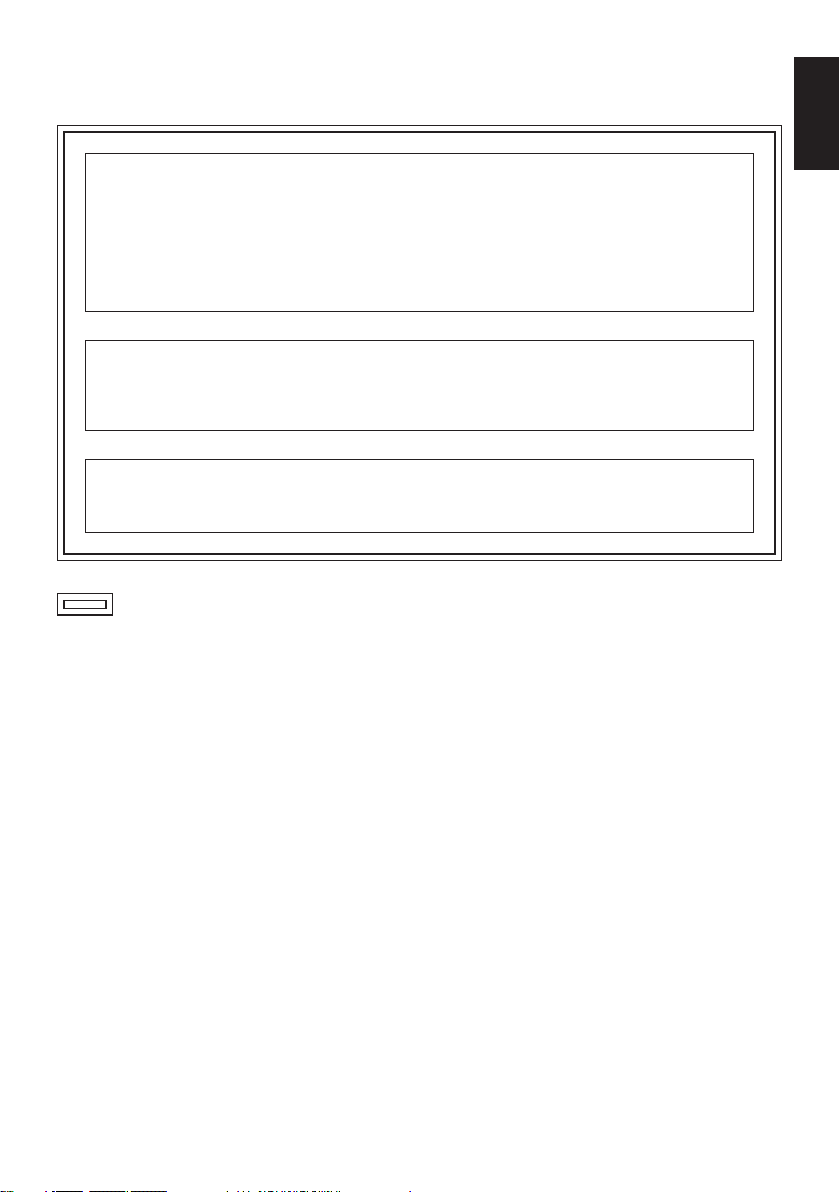
WARNING:
• TO REDUCE THE RISK OF FIRE OR ELECTRIC SHOCK, DO NOT EXPOSE
THIS APPARATUS TO RAIN OR MOISTURE.
• THE APPARATUS SHALL NOT BE EXPOSED TO DRIPPING OR SPLASHING
AND THAT NO OBJECTS FILLED WITH LIQUIDS, SUCH AS VASES, SHALL
BE PLACED ON THE APPARATUS.
CAUTION:
TO REDUCE THE RISK OF FIRE OR SHOCK HAZARD AND ANNOYING
INTERFERENCE, USE THE RECOMMENDED ACCESSORIES ONLY.
Note:
The rating plate is on the bottom of the unit.
indicates safety information.
ENGLISH
- 2 (E) -
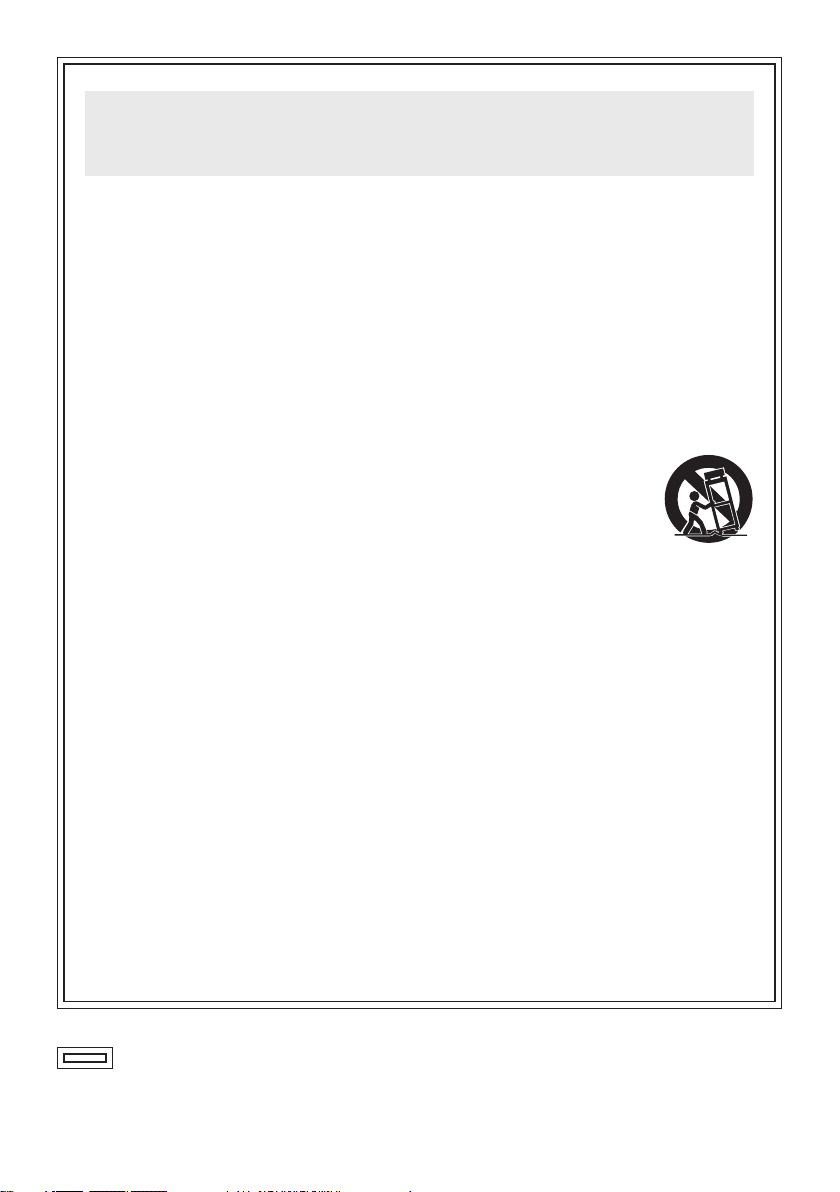
- 3 (E) -
IMPORTANT SAFETY
INSTRUCTIONS
Read these operating instructions carefully before using the unit. Follow the safety
instructions on the unit and the applicable safety instructions listed below. Keep
these operating instructions handy for future reference.
1) Read these instructions.
2) Keep these instructions.
3) Heed all warnings.
4) Follow all instructions.
5) Do not use this apparatus near
water.
6) Clean only with dry cloth.
7) Do not block a ny ventilation
openings. Install in accordance with
the manufacturer’s instructions.
8) Do not i nstall near any h eat
sources such as radiators, heat
regi s t e r s, stoves, or ot h e r
apparatus (including amplifiers)
that produce heat.
9) Do not defeat the safety purpose
of the polarized or groundingtype plug. A polarized plug has
two blades with one wider than the
other. A grounding-type plug has
two blades and a third grounding
prong. The wide blade or the third
prong are provided for your safety.
If the provided plug does not fit
into y our outle t , c onsult an
electrician for replacement of the
obsolete outlet.
10) Protect the power cord form being
walked on or pinched particularly
at plugs, convenience receptacles,
and the point where they exit from
the apparatus.
11) Only use attachments/accessories
specified by the manufacturer.
12) Use only with the cart,
stand, tripod, bracket,
or table specified by
the manufacturer, or
sold
with the apparatus. When a cart is
used, use caution when moving
the cart/apparatus combination to
avoid injury from tip-over.
13) Unplug this apparatus during
lightning storms or when unused
for long periods of time.
14) Refer all servicing to qualified
service personnel. Servicing is
required when the apparatus has
been damaged in any way, such
as power-supply cord or plug is
damaged, liquid has been spilled
or objects have fallen into the
apparatus, the apparatus has been
exposed to rain or moisture, does
not operate normally, or has been
dropped.
indicates safety information.
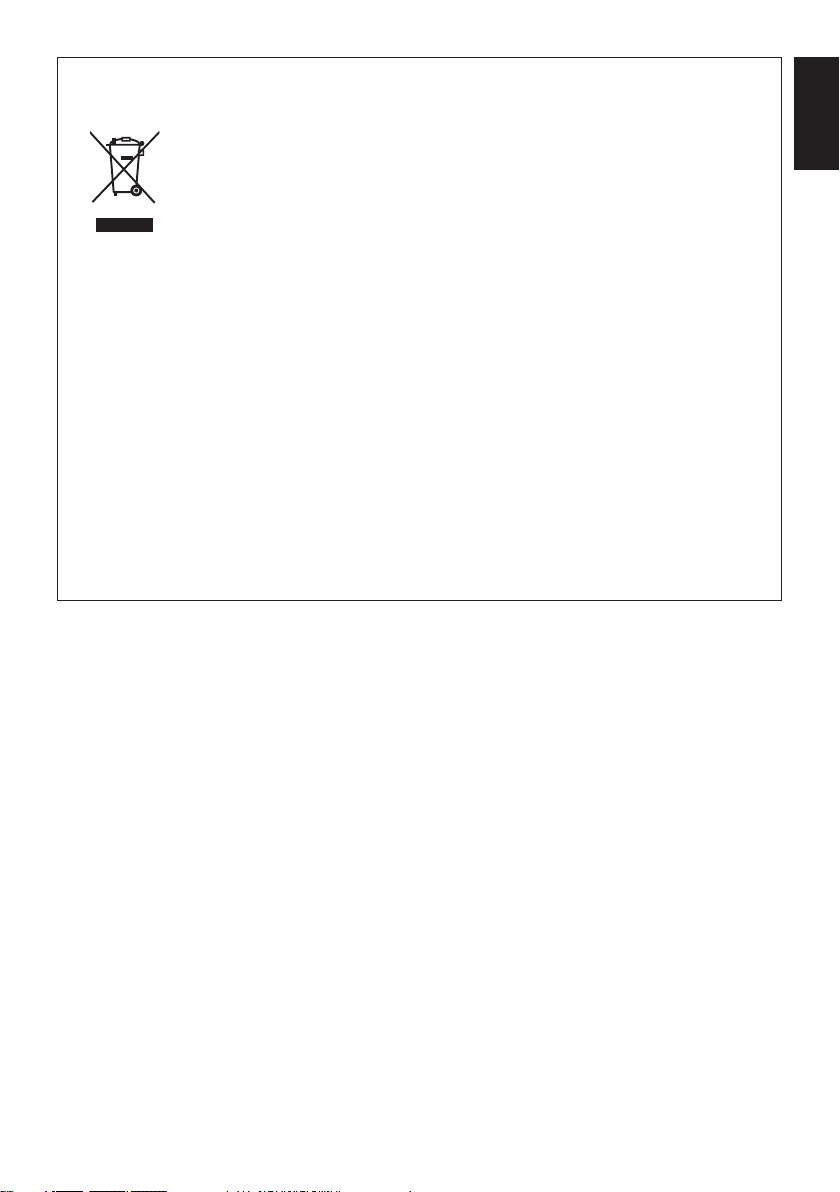
Information on Disposal for Users of Waste Electrical & Electronic Equipment
(private households)
This symbol on the products and/or accompanying documents means that used
electrical and electronic products should not be mixed with general household
waste.
For proper treatment, recovery and recycling, please take these products to
designated collection points, where they will be accepted on a free of charge
basis. Alternatively, in some countries you may be able to return your products to
your local retailer upon the purchase of an equivalent new product.
Disposing of this product correctly will help to save valuable resources and prevent any potential
negative effects on human health and the environment which could otherwise arise from
inappropriate waste handling.
Please contact your local authority for further details of your nearest designated collection point.
Penalties may be applicable for incorrect disposal of this waste, in accordance with national
legislation.
For business users in the European Union
If you wish to discard electrical and electronic equipment, please contact your dealer or supplier
for further information.
Information on Disposal in other Countries outside the European Union
This symbol is only valid in the European Union.
If you wish to discard this product, please contact your local authorities or dealer and ask for the
correct method of disposal.
ENGLISH
- 4 (E) -
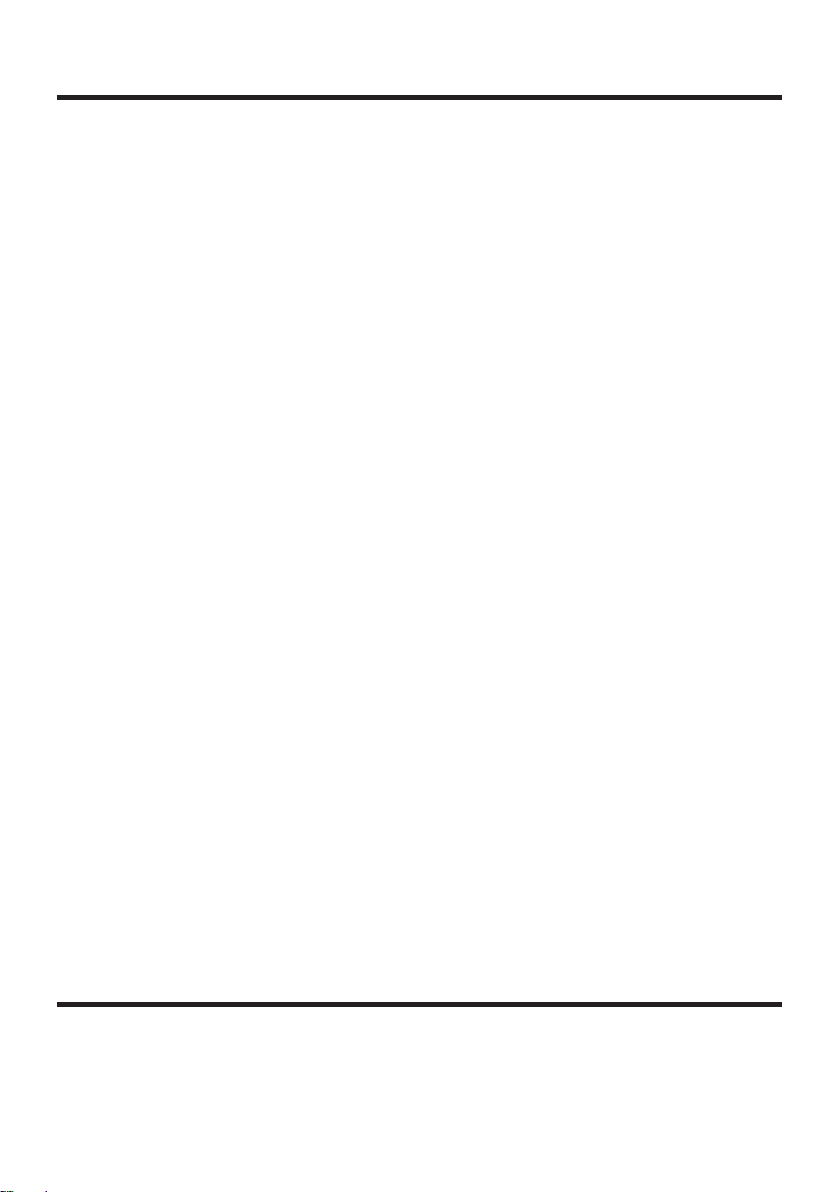
- 5 (E) -
Contents
Accessories .......................................... 5
Introduction ........................................... 6
Characteristics ...................................... 6
Precautions for use .............................. 7
Major operating controls and
their functions ................................. 8
How to install ...................................... 12
How to set the lens ........................ 12
How to install on the camera housing,
pan/tilt head, tripod, etc. ............ 12
Ho w to set up the system ..................
Configuration example 1:
Connection of camera controller ... 13
Configuration example 2:
High-speed P/T system (1) ........ 14
Configuration example 3:
High-speed P/T system (2) ........
Configuration example 4:
Controlling the camera from the
AW-RP655 or AW-RP555
controller ................................... 16
Control exercised
from the AW-CB400 ................... 17
When the camera is to be controlled
from the AW-RP655 controller ... 18
When the camera is to be controlled
from the AW-RP555 controller ... 19
Cable wiring specifications when
connecting the camera directly
to the AW-CB400, AW-RP655 or
AW-RP555 .................................. 20
13
15
Operation procedure .......................... 21
How to adjust ...................................... 22
Flange back adjustment
(for zoom lens) .......................... 22
Lens iris gain volume adjustment.... 22
White balance adjustment ............. 23
Color temperature and white balance
adjustment (reference) .............. 23
Black balance adjustment ............... 24
Gen-lock adjustment ...................... 24
Setting of menu items ........................ 25
How to display the menus .............. 25
TOP menu ...................................... 25
MAINTENANCE menu ................. 26
SETTING menu ............................ 42
CAMERA ID menu ....................... 49
FILE OPERATION menu .............. 50
TIME CODE menu ....................... 51
Menu list .......................................... 52
Appearance ......................................... 55
Specifications ..................................... 56
Appendix ............................................. 57
Control cable for
information camera ................... 57
Accessories
Operating instructions .......................... 1
Lens cap ................................................. 1
Filter ........................................................ 2

Introduction
This camera employs new 2/3˝ 1 million-pixel IT CCD, realizing a compact light-weight
system including the optical system.
The newly developed CCD image sensor, 14-bit A/D converter and brand-new DSP make
for a wide dynamic range.
The self-contained format conversion circuit ensures support for a multiple number of HD
formats including 1080/59.94i, 50i, 720/60p, 59.94p and 50p.
Making the best use of the features of a small-sized self-contain camera, it is
accommodated in the camera housing and able to provide high-quality HD pictures as an
multi purpose digital camera.
Characteristics
New 2/3˝ 1 million-pixel CCD is employed. [1280(H)720(V)]
1 million-pixel CCD is 2/3˝ in size, being compact and light-weight.
Multiple HD formats supported
Signal output of many different formats enabled by incorporating a format conversion
circuit in Panasonic’s original LSI chip.
Fabrication of a circuit for 24 Hz-based formats also supported.
14-bit A/D conversion and brand-new DSP featured
Wide dynamic range achieved
Crystal-clear shooting even of images with different brightness levels
Boosting of gain to a maximum 72 dB enabled
Electronic extender function provided
Cine gamma supported
ENGLISH
Multiple functions
Multi-function DTL such as high-luminance DTL and skin DTL.
Right and left, top and bottom picture reversing function.
- 6 (E) -
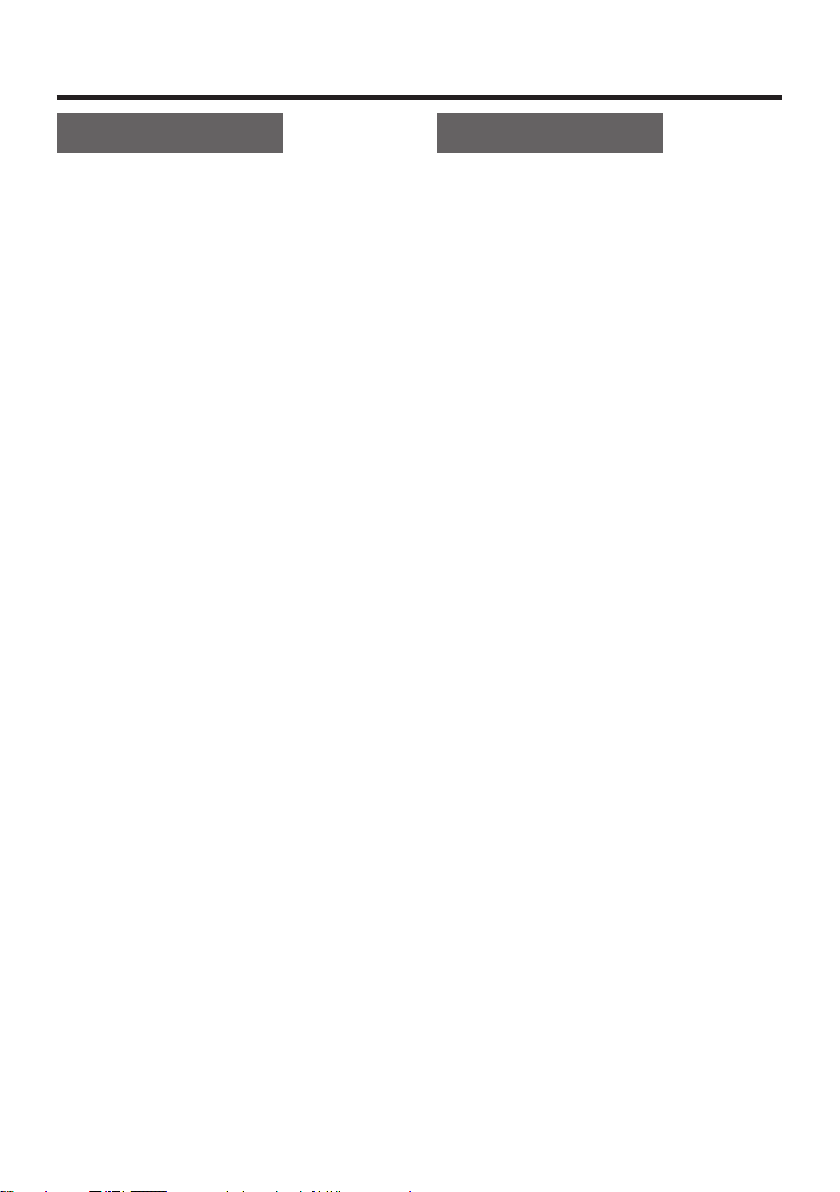
- 7 (E) -
Precautions for use
DON’TS DO’S
Do not attempt to disassemble the
camera or other units. In order to prevent
electric shock, do not remove screws or
covers. There are no user-serviceable
parts inside.
Do not abuse the camera. Avoid striking,
shaking, etc. The camera contains
sensitive components which could
be damaged by improper handling or
storage.
Do not let the lens remain uncapped
when the camera is not use. If the lens is
not installed, do not leave the lens mount
hole uncovered.
Do not touch the surface of the lens or
prism.
Do not use strong of abrasive detergents
when cleaning the camera body.
Do not aim the camera toward the sun,
no matter whether it is turned on or not.
Do not expose the camera to rain or
moisture, and do not try to operate the
equipment in wet conditions. Do not
operate the camera if it becomes wet.
Do not operate the camera outdoors
during a lightning storm.
Do not use the camera in an extreme
environment where high temperatures or
high humidity exist.
Do not leave the camera turned on when
not in use. Do not unnecessarily turn the
camera power on and off repeatedly.
Do not block the ventilation slots.
Do not cover the port otherwise block
ventilation during operation. Internal heat
buildup can cause a fire.
Refer any servicing to qualified service
personnel.
Handle the camera with care.
Protect the precision made lens by
placing the lens cap over when the
camera is not in use. If the lens is not
installed, protect the surface of the prism
by placing the body cap into the lens
mount hole.
Use a mild blower or lens cleaning tissue
designed for coated lenses, to clean the
surface of the lens or prism in the event
that it should become dirty.
Use a dry cloth to clean the camera
if it is dirty. In case the dirt is hard to
remove, use mild detergent and wipe
gently.
Use caution when operating the camera
in the vicinity of spot lights or bright
lights, as well as light reflecting objects
and surfaces.
Take immediate action if ever the
camera should become wet. Turn the
power off and have the unit checked by
an authorized service facility.
Follow normal safety precaution to avoid
personal injury.
Use the camera in an environment
where the temperature is within 32°F
– +104°F (0°C – +40°C), and the relative
humidity is within 30% – 90% (no
condensation).
Always turn the power off when the
camera is not going to be used. Operate
the camera only when there is adequate
ventilation.
Cooling fan
There is internally provided a cooling fan.
Since the cooling fan is a consumable
part, replace it after about 30,000 hours
of operation.
(Be sure to ask the dealer for the
replacement.)
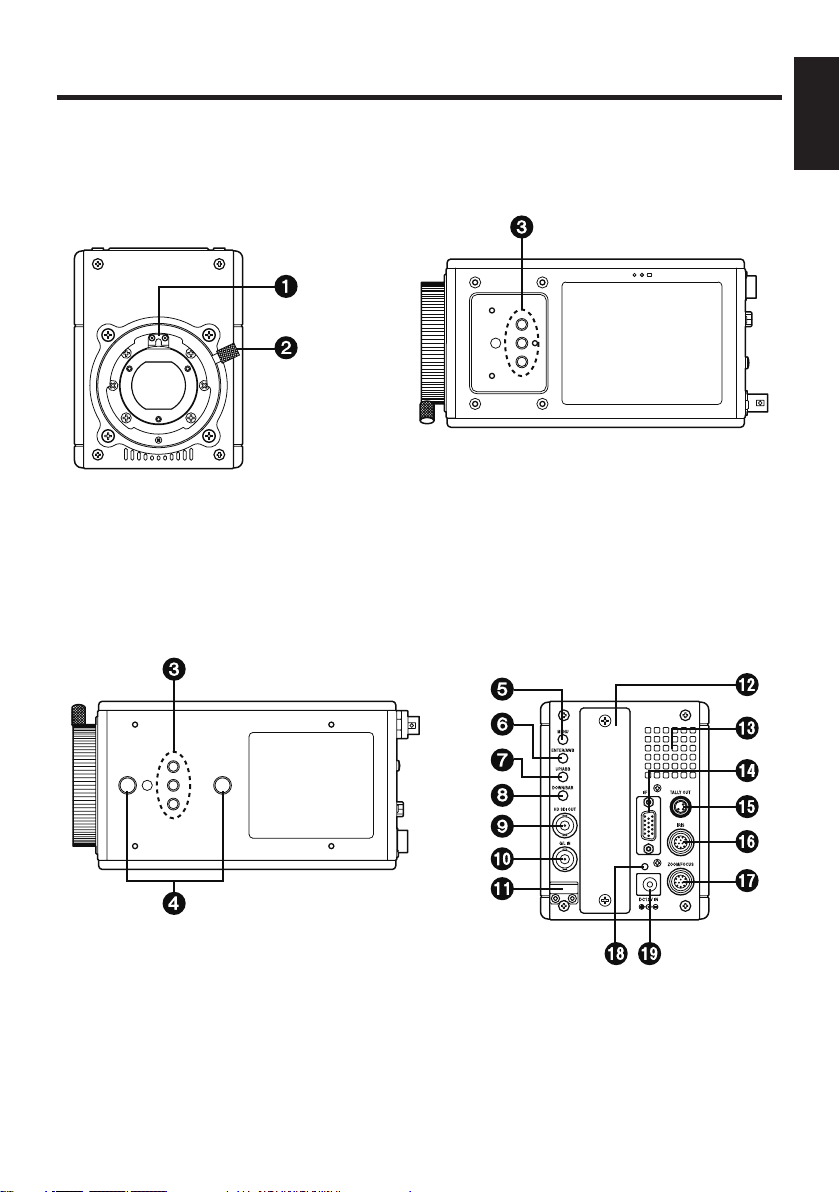
Major operating controls and their functions
ENGLISH
Front view Top view
Bottom view Rear view
- 8 (E) -
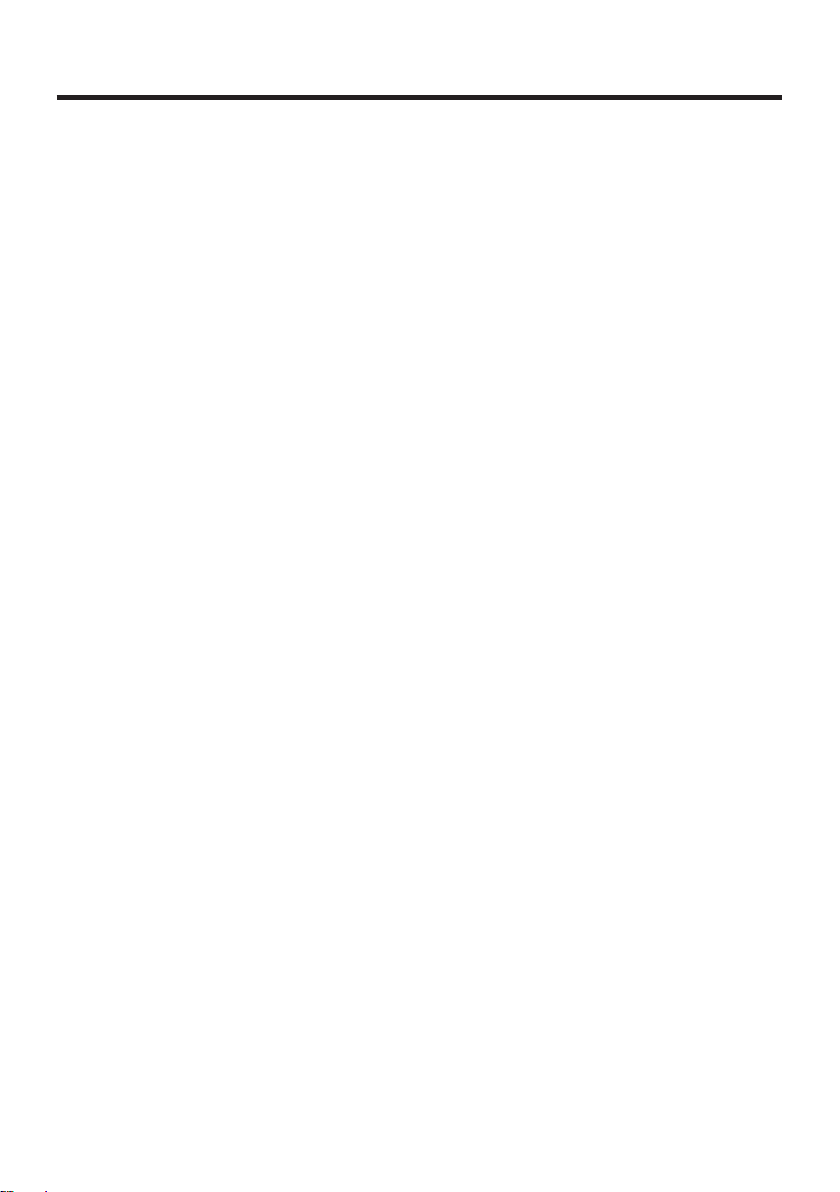
- 9 (E) -
Major operating controls and their functions
Lens mount
2/3˝ standard bayonet type (B4 mount) lens is installed.
Lens fixing ring knob
Lens is fixed by turning the knob clockwise.
Camera mounting hole (1/4-20UNC)
Camera mounting hole (3/8-16UNC)
The screw holes can be used to secure the camera for installing it on camera housing,
and when using a pan/tilt head or a tripod. The screw holes are 10 mm deep. Use
screws which are less than 10 mm long.
MENU switch [MENU]
A menu will appear on the monitor screen when MENU switch is pressed for at least
3 seconds. The menu screen is cleared when the switch is pressed for at least 3 seconds
while the menu is displayed.
ENTER/AWB switch [ENTER/AWB]
The item just below can be selected by pressing this switch while the menu is on the
screen.
When the menu is not displayed or the camera is in shooting mode, the automatic white
balance control (AWB) can be set with this switch.
UP/ABB switch [UP/ABB]
The item just above can be selected by pressing this switch while the main menu is
displayed.
While the Sub menu is displayed, any setting can be brought up to a higher value with
this switch.
When the menu is not displayed or the camera is in shooting mode, the automatic black
balance control (ABB) can be set with this switch.
DOWN/BAR switch [DOWN/BAR]
The item just below can be selected by pressing this switch while the Sub menu is on
the screen.
While the Sub menu is displayed, any setting can be brought down to a lower value with
this switch.
When the menu is not displayed, the color bar and the shooting conditions are
alternately indicated by pressing the switch for about 5 seconds.
Each time the MENU switch is pressed while the UP/ABB switch and DOWN/BAR
switch is held down and while the menu is not displayed, the video output format is
changed in the following sequence.
720/60p 720/59.94p 720/50p 1080/60i 1080/59.94i 1080/50i
1080/30p 1080/29.97p 1080/25p 1080/24p 1080/23.98p
When the video format is changed, the operate indicator flashes twice with the
720/60p format and once with any other format.
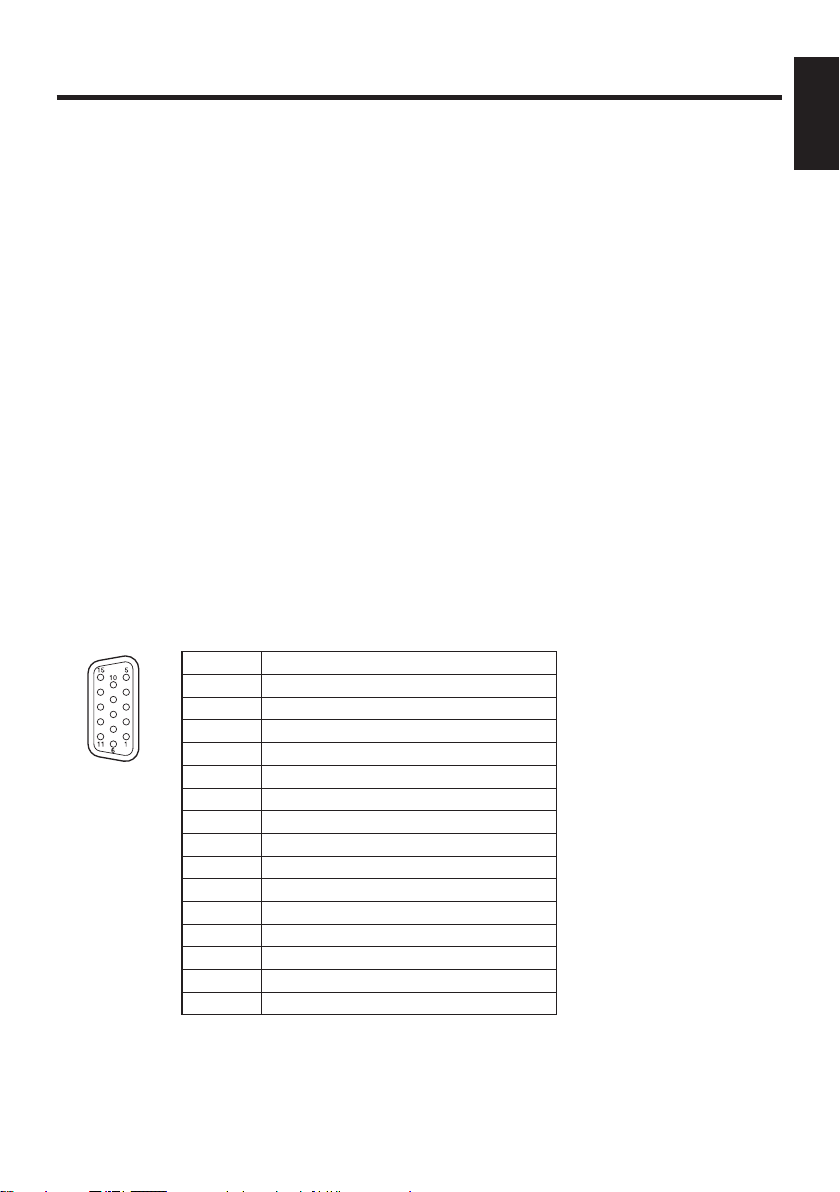
Major operating controls and their functions
HD SDI output connector [HD SDI OUT]
HD SDI signal output is given by this line.
G/L input connector [G/L IN]
For gen-lock with the camera, the external sync signal (black burst) or tri-level sync
signal is supplied to this input connector.
Cable clamp
Clamp the DC power supply cable connected to the DC 12 V input connector to
prevent it from slipping out.
Optional card slot
Slot for inserting an optional card. For details, refer to the manual for optional cards.
Cooling fan
• Do not block or obstruct the ventilation during operation. It may otherwise cause
internal heating or fire.
• The life of this fan is approximately 30,000 hours (at room temp. 77°F (25°C)).
Replace the fan as needed.
(When the room temperature is higher than 95°F (35°C), replace the fan 30% earlier.)
Be sure to ask the dealer for the replacement.
Interface connector [I/F]
Pin No. Signal
1 Gen-lock signal GND
2 Time code signal input
3 Not used
4 TX_N (EIA422)/TXD (EIA232) output
5 RX_N (EIA422)/RXD (EIA232) output
6 Camera power supply input (DC +12 V)
7 Gen-lock signal input
8 GND
9 TX_P (EIA422) output
10 RX_P (EIA422) input
11 GND
12
13
14 GND
15 GND
Time code signal GND
GND
ENGLISH
- 10 (E) -
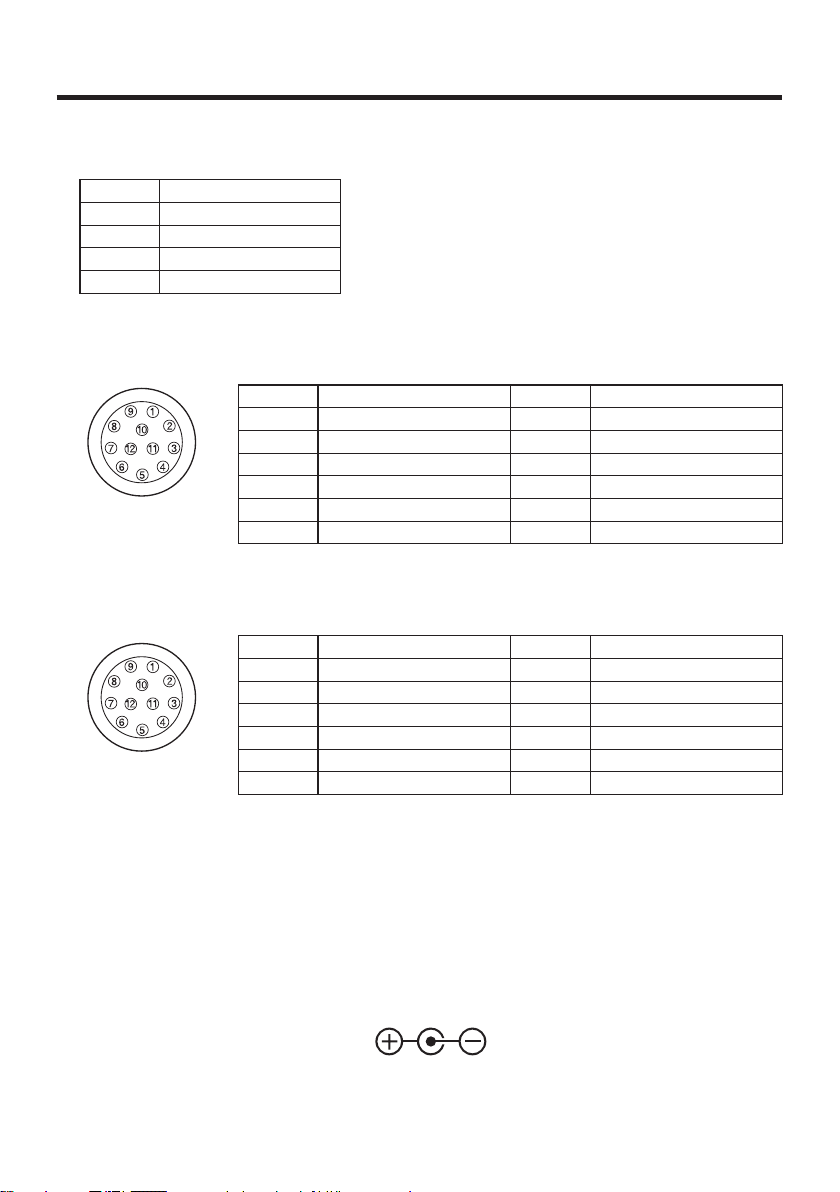
- 11 (E) -
Major operating controls and their functions
Tally output connector [TALLY OUT]
The R tally and G tally signals are output from this connector.
Pin No. Signal
1 GND
2 R_TALLY_OUT
3 G_TALLY_OUT
4 +12 V (500 mA Max)
IRIS connector [IRIS]
Used to connect the IRIS control cables of the lens.
Pin No. Signal Pin No. Signal
1 Return control 7 Iris follow
2 VTR-S/S 8 Iris auto selection
3 UNREG GND 9 —
4 Iris manual selection 10 Zoom position information
5 Iris control 11 Focus position information
6 UNREG 12 V 12 NC
Zoom/Focus connector [ZOOM/FOCUS]
Used to connect the zoom/focus control cables of lens.
Pin No. Signal Pin No. Signal
1 Focus control selection 7 COM
2 Zoom control selection 8 Focus control
3 GND 9 Zoom control
4 Forcible iris closing 10 Iris control selection
5 Iris control 11 COM +Voltage
6 +Voltage 12 COM –Voltage
Operate indicator
Green LED lamp lights to indicate that the specified DC power is supplied to
the DC 12 V input connector
.
When the video format is changed, the operate LED flashes twice when the format is
720/60p and once with any other format.
DC 12 V input connector [DC12V IN]
12 V DC is supplied through the optional DC power supply cable (AW-CA4T1).
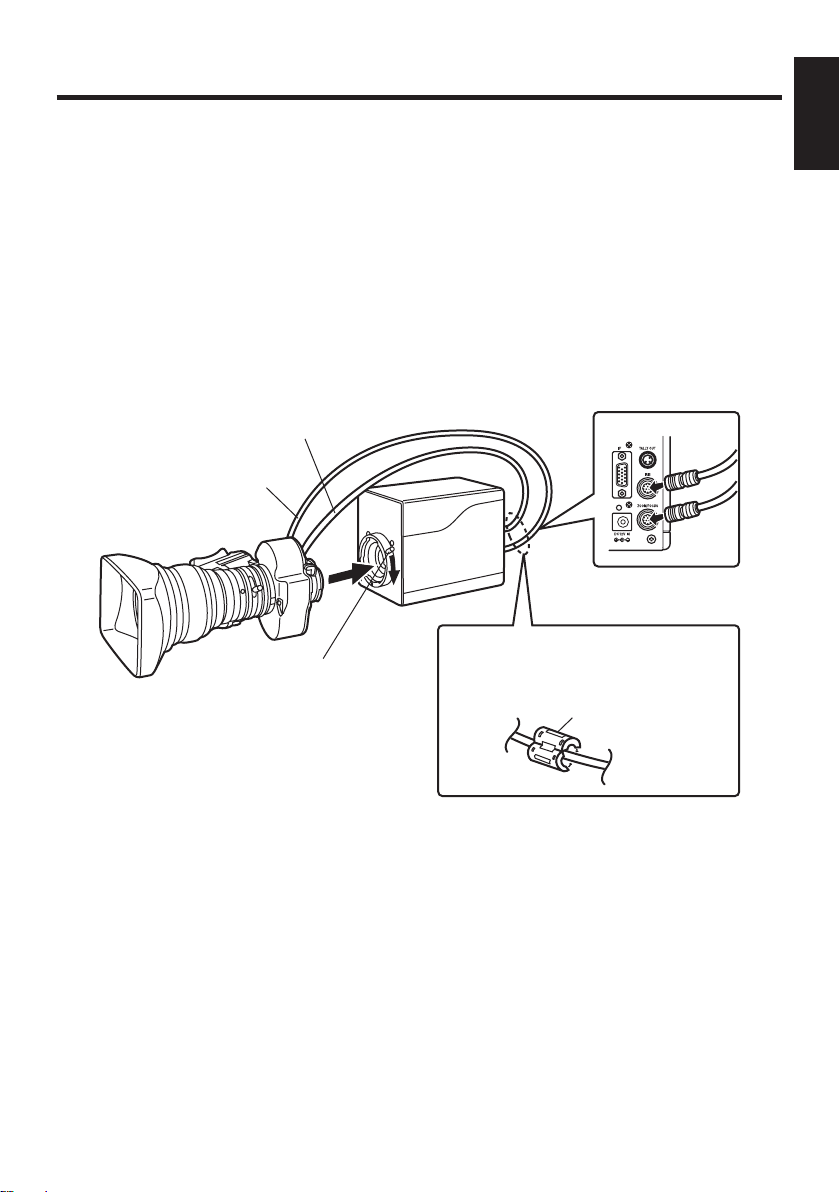
How to install
Be sure to ask the dealer for the installation,
adjustment and connection of this equipment.
How to set the lens
Standard 2/3˝ bayonet type (B4 mount) lens of any makers can be used*.
Turn the lens fixing ring knob counterclockwise to remove the lens mount cap.
Set the lens in place, and turn the lens fixing ring knob clockwise to precisely fix the
lens.
Connect the iris control cable to the IRIS connector.
Connect the zoom/focus control cable to the ZOOM/FOCUS connector.
* Note that there are some lenses uncontrollable with respect to zoom, focus function.
Iris control cable
(to IRIS connector)
Zoom/focus control cable
(to ZOOM/FOCUS connector)
(When a pan/tilt head is
used, connect the cable
to the pan/tilt head.)
Attach the provided filter to the iris
Lens fixing ring
knob
control cable and zoom/focus control
cable.
Filter
ENGLISH
How to install on the camera housing, pan/tilt head, tripod, etc.
Precisely set the camera on the camera housing, pan/tilt head, tripod, etc. by using
the camera set-screw hole (1/4-20UNC, 3/8-16UNC).
When mounting the camera on a pan/tilt head, be sure to use proper tools and make
sure that there is no fear of falling off.
- 12 (E) -
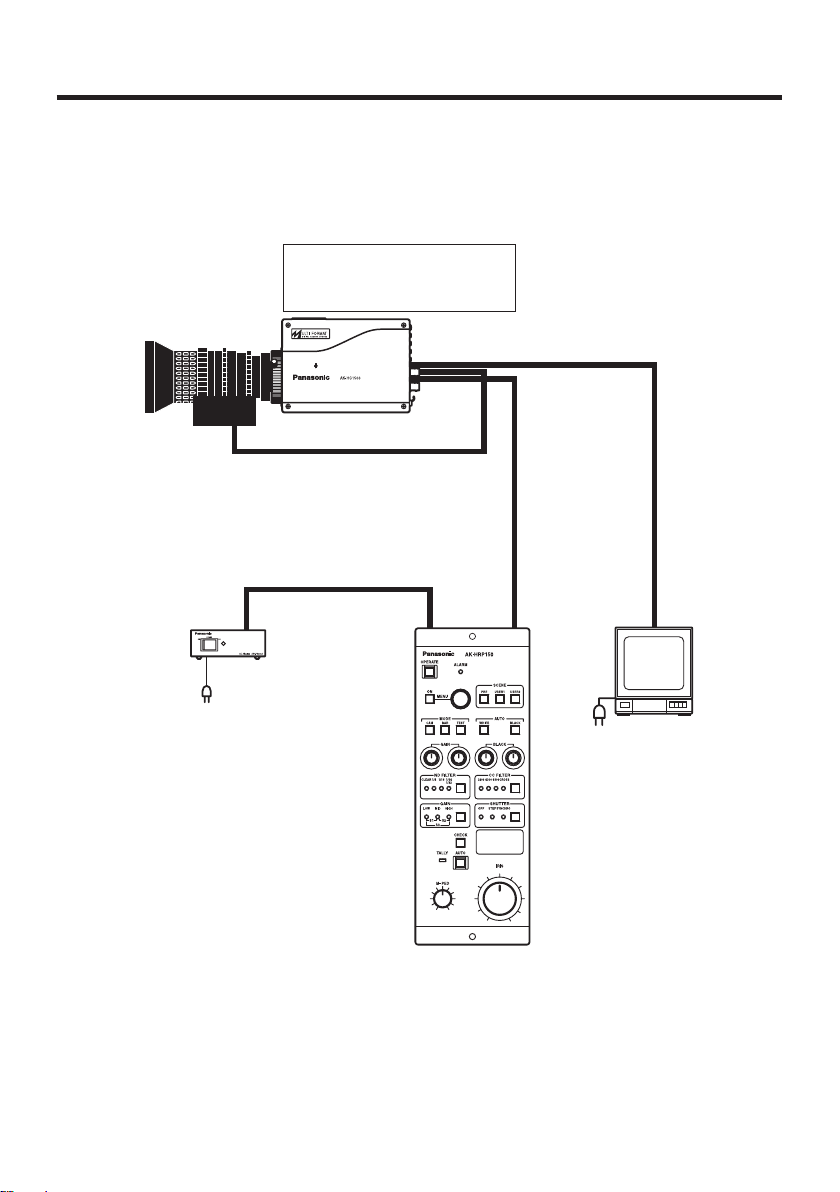
- 13 (E) -
How to set up the system
Configuration example 1: Connection of camera controller
Use multi cable supplied with AK-HRP150 for the connection of camera controller
AK-HRP150 and this unit.
AK-HC1500
Select “1” as the PROTOCOL
setting.
Lens
HD SDI OUT
IRIS
Multi cable
(POWER + CONTROL)
AC adapter
AW-PS505A
Camera controller
AK-HRP150
Before connecting the cables, be sure to set the power switch of AC adapter to OFF.
Connect the multi cable to the interface connector of the camera, and the opposite
side to camera controller.
Set the AC adapter power switch to ON, then the camera can be controlled.
After shooting, set the AC adapter power switch to OFF.
Monitor
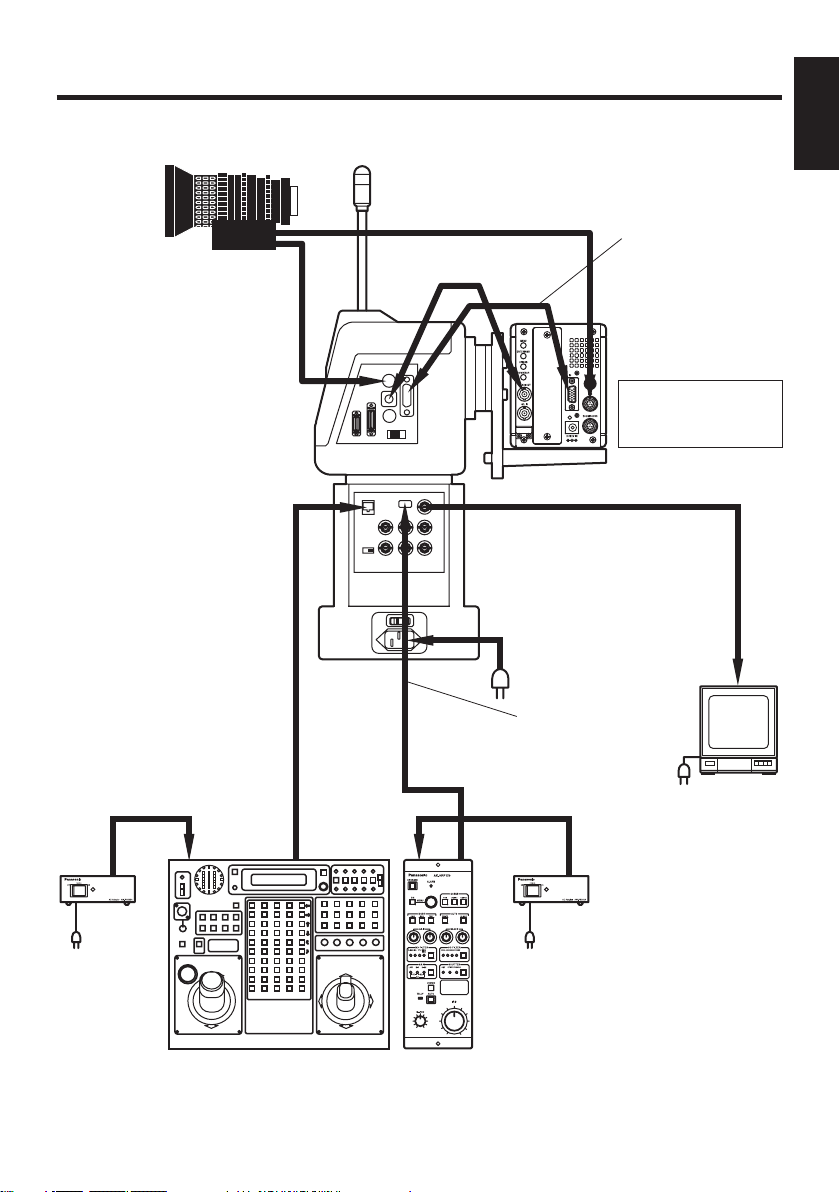
How to set up the system
Configuration example 2: High-speed P/T system (1)
IRIS
Lens
HD SDI
ZOOM/FOCUS
Indoor pan/tilt head
AW-PH400
10BASE-T straight cable
(Pan/tilt control)
Cable kit
AW-CAK4HIG
(Camera control)
Cable kit
AW-CAK4HIG
AK-HC1500
Select “1” as the
PROTOCOL setting.
HD SDI
ENGLISH
AC adapter
AW-PS505A
Pan/tilt control panel
AW-RP400
Monitor
AC adapter
AW-PS505A
Camera
controller
AK-HRP150
- 14 (E) -
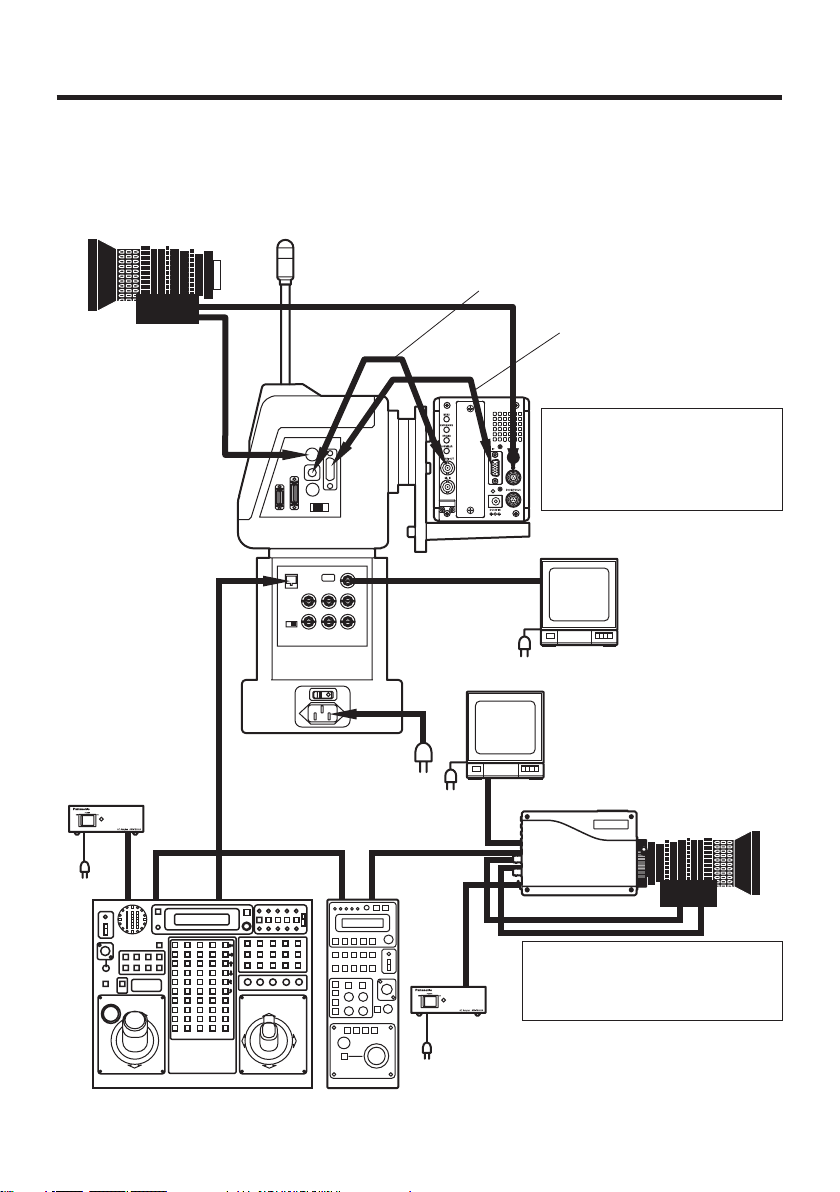
- 15 (E) -
How to set up the system
Configuration example 3: High-speed P/T system (2)
Set and check the communication protocol and video format prior to installation.
When mounting the camera on the AW-PH400 pan/tilt head and controlling it from the AW-CB400
remote operation panel, select “4” as the PROTOCOL setting of the AK-HC1500.
When connecting it directly to and controlling it from the AW-CB400, select “3” as the PROTOCOL
setting.
Motor drive lens
ZOOM/FOCUS
10BASE-T straight
cable (Pan/tilt +
camera control)
AC adapter
AW-PS505A
IRIS
Indoor
pan/tilt head
AW-PH400
HD SDI
HD SDI
HD SDI
Camera connecting cable
AW-CA15H29
AK-HC1500
When mounting the camera
on the pan/tilt head:
Select “4” as the PROTOCOL
setting.
Monitor
Monitor
Motor drive lens
Pan/tilt control panel
AW-RP400
AK-HC1500
When connecting the camera
directly to the AW-CB400: Select
“3” as the PROTOCOL setting.
AC adapter
AW-PS505A
Remote
operation panel
AW-CB400
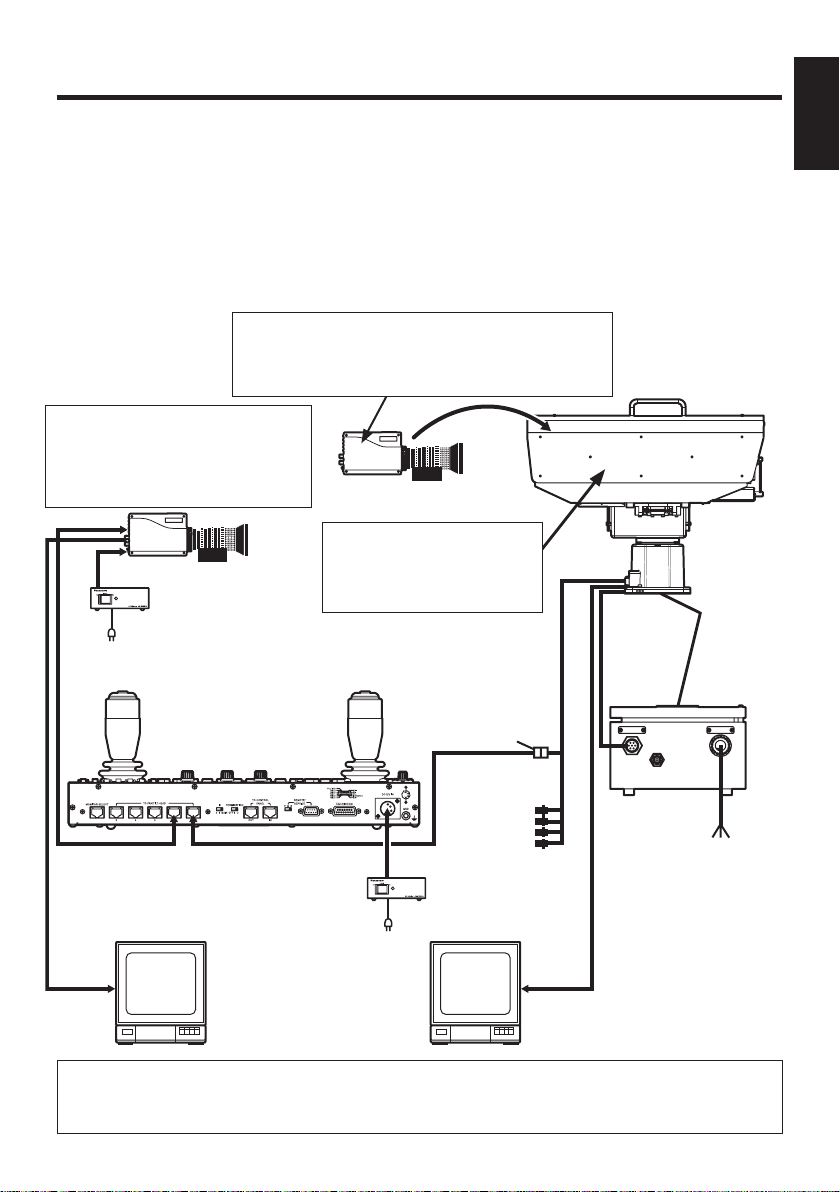
How to set up the system
Configuration example 4: Controlling the camera from the
AW-RP655 or AW-RP555 controller
When installing the camera on the AW-PH650 outdoor pan/tilt head, refer to the operating instructions
of the AW-PH650.
When placing the camera on the AW-PH650 and controlling it from the AW-RP655 or AW-RP555
controller, select “4” as the PROTOCOL setting of the AK-HC1500, and set the camera control selector
switch inside the housing of the AW-PH650 to “CB400.”
When using G/L signals, select “DSUB” as the GEN-LOCK INPUT setting of the AK-HC1500.
Be absolutely sure to perform and check these settings prior to installation.
AK-HC1500
When mounting the camera on the pan/tilt head:
Select “4” as the PROTOCOL setting.
Select “DSUB” as the GEN-LOCK INPUT setting.
AK-HC1500
When connecting this unit
directly to the controller:
Select “3” as the PROTOCOL setting.
Set GEN-LOCK INPUT as required.
AW-PH650
Set the camera control
selector switch inside the
housing to “CB400”.
AC adapter
AW-PS505A
MULTI
SDI
OUT
POWER
Outdoor
pan/tilt
head
AW-PH650
ENGLISH
Controller
AW-RP655 or
AW-RP555
10BASE-T (UTP
category 5) straight
cable
AC adapter
AW-PS505A
Monitor
RJ-45 relay adapter
G/L input
Monitor
To be locally
purchased
When the AK-HC1500, to which the motor drive lens is connected, has been
directly connected to the AW-RP655 or AW-RP555 controller, zooming and
focusing can be controlled using the controller’s joystick.
- 16 (E) -
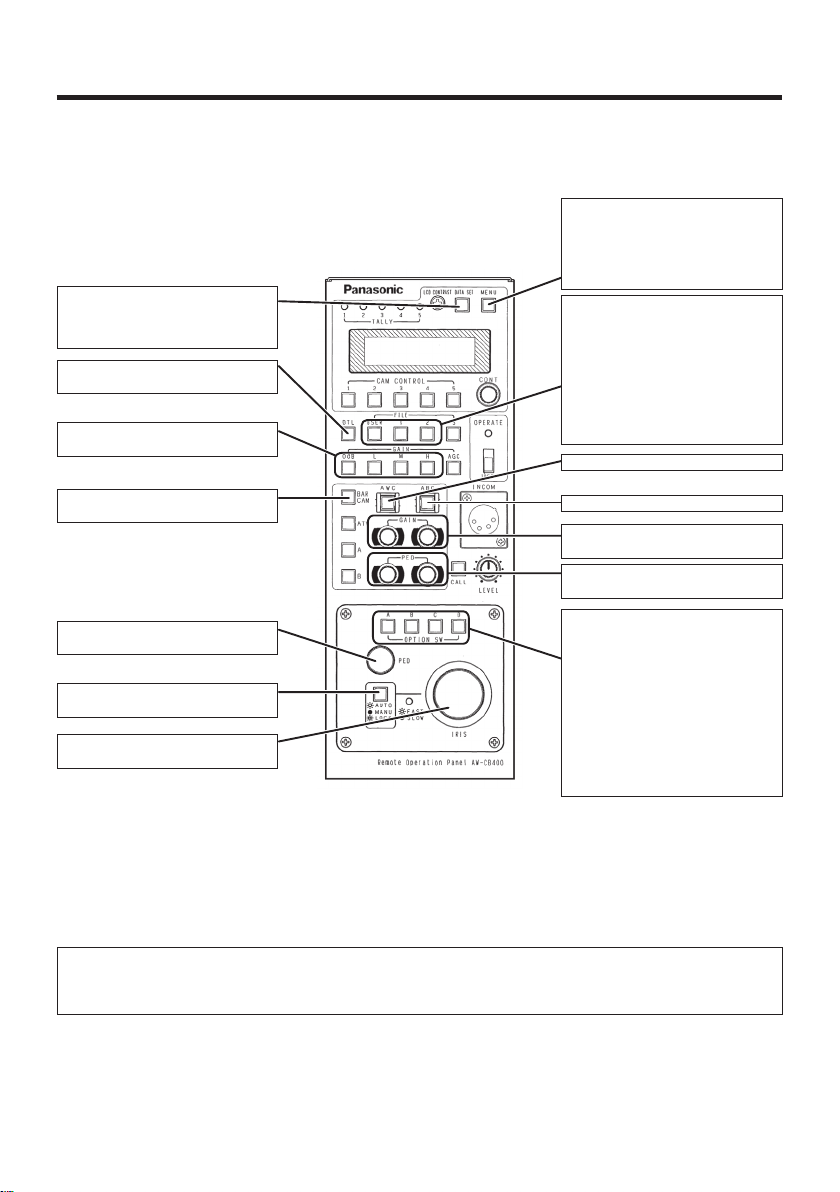
- 17 (E) -
How to set up the system
Control exercised from the AW-CB400
When using the AW-CB400 for the AK-HC1500, its switches and dials function as shown in the figure
below.
For switching the GAIN/PED
display and controller setting
menu display. For details on the
camera’s functions, open the
camera’s menu and select the
For capturing the camera
statuses, and synchronizing
the data. (Statuses of panel
switches only)
For setting DTL to either ON
or OFF.
For selecting GAIN L, M, H or S1.
• S2 and S3 cannot be set.
settings.
When these switches are
pressed while their lamps
are off, the PRESET, USER1
and USER2 files are opened,
respectively.
When any one of these switches
is pressed while its lamp is
lighted, the CURRENT file is
opened. The switch lamp lights
while the file is being opened.
For executing AWB.*
1
For switching between CAM or
BAR.
For controlling the MASTER
PEDESTAL. (−150 to +150)
For controlling IRIS AUTO,
MANU and LOCK.
For controlling the iris when
IRIS is set to MANUAL.
*1: The lamp of the ABB or AWB switch flashes while automatic white balance or automatic
black balance is being executed, respectively. When ABB or AWB is completed successfully,
the corresponding lamp goes off; when it is not completed successfully, it lights up.
When changing the panel display for use with the AK-HC1500, please use panel sheet VGKB0008 (sold
separately as a replacement part).
For executing ABB.*
For controlling R/B GAIN.
(–150 to +150)
For controlling R/B PED.
(–100 to +100)
These are the OPTION switches,
and each switch makes it
possible to control one of the
items listed below. (The items
are set on the controller setting
menu.)
• Camera menu operations
A: MENU B: ENTER
C: UP D: DOWN
• ZOOM TELE/WIDE control
• FOCUS NEAR/FAR control
• ND FILTER control
• DIGITAL EXTENDER control
1
Ver.2.00 or a subsequent version of the AW-CB400 software must be installed in order for the
AK-HC1500 to be controlled using the AW-CB400.
To check the software version of your AW-CB400, contact your dealer.
