Page 1
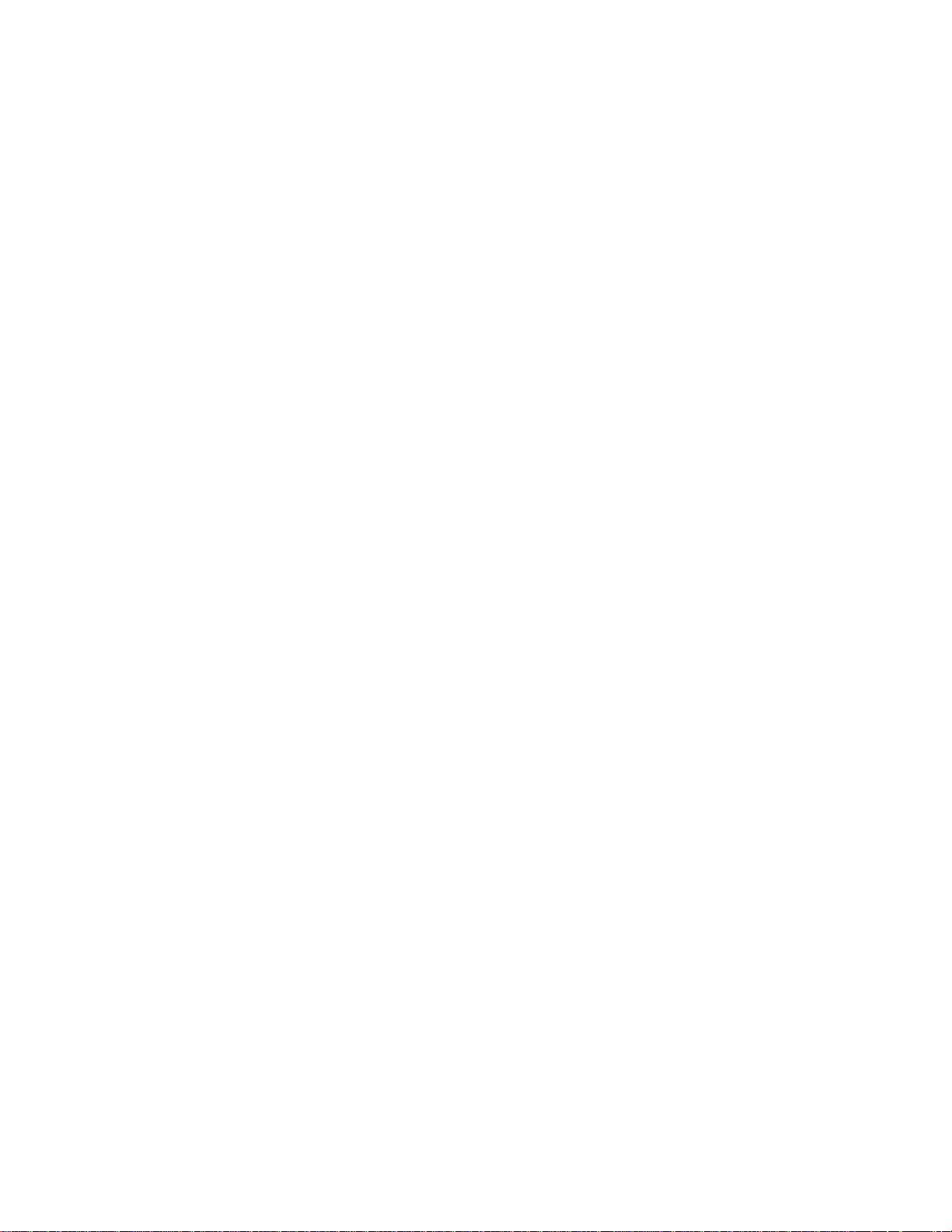
Panasonic Broadcast
AJ-SPX800
Menu Information
Page 2
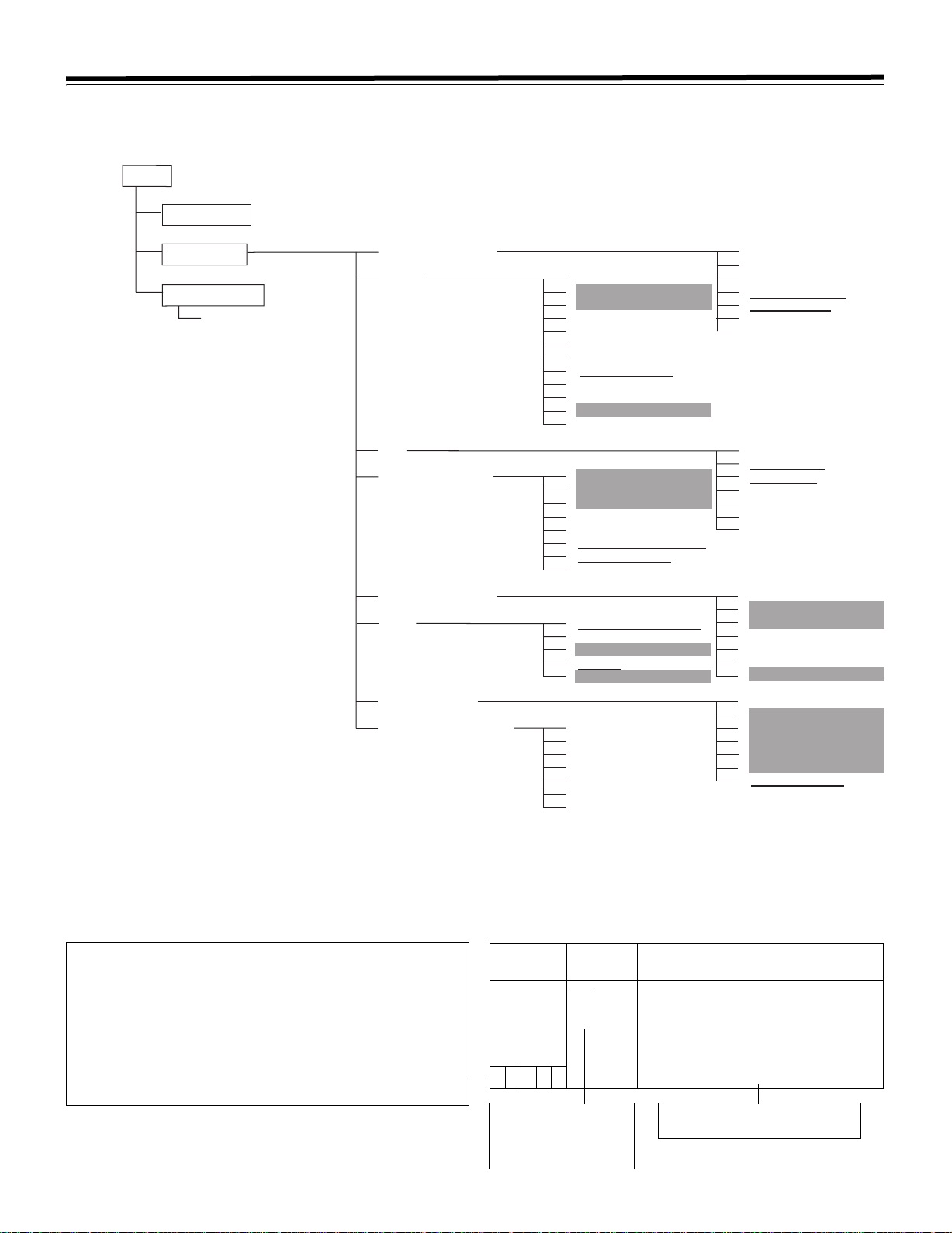
Chapter 8 Menu Description Tables
d
8-1 Menu Configuration
MENU
USER MENU
MAIN MENU
OPTION MENU
OPTION
pening the Menus
SER MENU:
Displayed when the MENU button is
pressed.
AIN MENU:
Displayed when the MENU button is
pressed for at least 3 seconds.
PTION MENU:
Displayed when the MENU button is
pressed while pressing the LIGHT button.
Notes>
SYSTEM SETTING
PAINT
VF
CAM OPERATION
MAIN OPERATION
FILE
MAINTENANCE
USER MENU SELECT
ROP
MATRIX
COLOR CORRECTION
LOW SETTING
MID SETTING
HIGH SETTING
ADDITIONAL DTL
SKIN TONE DTL
KNEE/LEVEL
GAMMA
FLARE
CAMERA SETTING
CAMERA ID
SHUTTER SPEED
SHUTTER SELECT
USER SW
SW MODE
WHITE BALANCE MODE
USER SW GAIN
IRIS
SD CARD READ/WRITE
SD CARD R/W SELECT
LENS FILE
SCENE
INITIALIZE
SYSTEM SETTING(USER)
PAINT(USER)
VF(USER)
CAM OPE(USER)
MAIN OPE(USER)
FILE(USER)
MAINTENANCE(USER)
SYSTEM MODE
OPTION MODE 1
OPTION MODE 2
REC FUNCTION
OUTPUT SEL
LCD MONITOR
GENLOCK
VF DISPLAY
VF MARKER
USER BOX
VF INDICATOR1
VF INDICATOR2
MODE CHECK IND
! LED
BATTERY/P2CARD
BATTERY SETTING1
BATTERY SETTING2
MIC/AUDIO 1
MIC/AUDIO 2
TC/UB
UMID SET/INFO
SYSTEM CHECK
LENS ADJ
BLACK SHADING
WHITE SHADING
DIAGNOSTIC1
DIAGNOSTIC2
HOURS METER
z The following items can be set: 42 camera-related items (14 C 3 pages), 14 recording-related items (1 page).
z The items highlighted in grey cannot be selected by <USER MENU SELECT>.
z The underlined items can only be selected as one whole page (with all sub-items). Individual sub-items cannot be selecte
separately.
About Menu Description Tables
The following letters indicate whether the modified menu data is saved to
or read out from the memory.
The – indicates that the data cannot be saved or read.
S = Can be saved and read as scene data file.
C = Can be saved or read using CARD READ/WRITESD.
U = Can be saved and read as user data.
Please refer to [8-7-4 SCENE] and [8-7-5 INITIALIZE].
F = Can be read using READ FACTORY DATA.
Please refer to [8-7-5 INITIALIZE].
E = Can be saved using ECU DATA SAVE.
Please refer to [5-9 Connecting the AJ-EC3P Extension Controller].
98
Items/
Data Saved
REC SIGNAL CAM
–CUFE
This section shows the
adjustable range of the
set value, and available
options for this item.
Adjustable
Range
VIDEO
1394
Remarks
Select video input signals.
Record the signal from the camera
CAM
VIDEO:
Record the signal from the
GENLOCK IN terminal
1394: Record the signal from the 1394
input terminal. (when optional AJYAD800G is attached.)
About the settings available for this
item.
Page 3
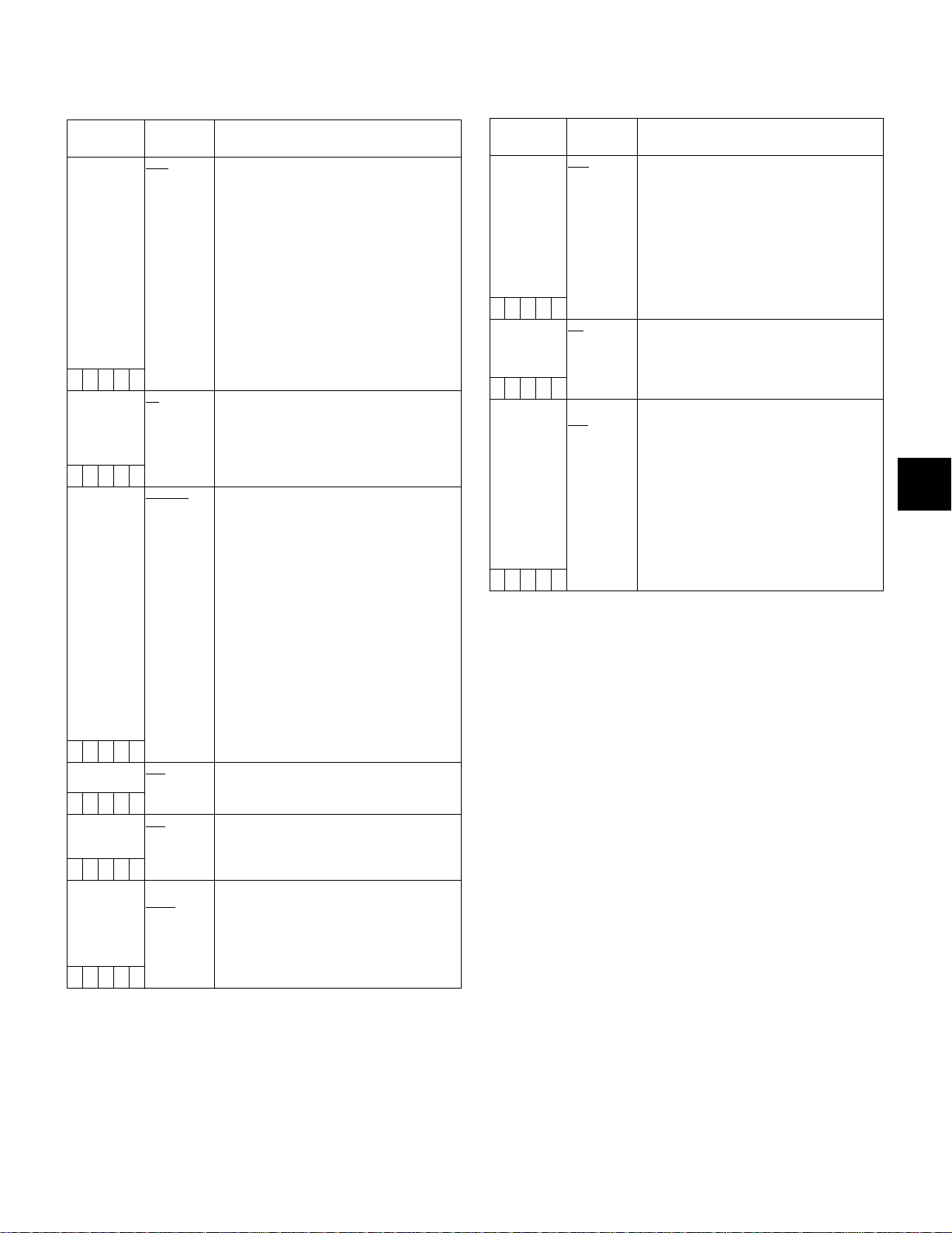
8-2 SYSTEM SETTING
8-2-1 SYSTEM MODE
Items/
Data Saved
REC SIGNAL CAM
–CUFE
CAMERA
MODE
SCUFE
V.RES (24/30P) INTRLCE
SCUFE
ASPECT 16:9
–CUFE
REC MODE 50M
–CUFE
SET UP 0%
–CUFE
Adjustable
Range
VIDEO
1394
60i
30P
24P
24PA
PROG.
4:3
25M
DV
7.5%A
Remarks
Select video input signals.
Record the signal from the camera
CAM
VIDEO:
Record the signal from the
GENLOCK IN terminal
1394: Record the signal from the 1394
input terminal (when optional AJYAD800G is attached)
<Notes>
z After the power has been turned OFF, this
setting defaults to CAM when the power is
turned ON again.
z With VIDEO selected, to synchronise this
camera-recorder to the video signal (VBS)
that is input to the GENLOCK IN terminal,
the GENLOCK item in [8-2-7 GENLOCK]
must be set to EXT.
Switch the operating mode of the camera.
60i: Camera operates in 60i mode.
30P: Camera operates in 30P mode.
24P: Camera operates in 24P mode (2:3)
24PA: Camera operates in 24PA mode
(2:3:3:2)
Set the vertical resolution when the 24P,
24PA, 30P mode is selected.
INTRLCE:
PROG. : Lines are not mixed. Complete
<Note>
When PROG. is selected, images are
recorded as progressive segmented frame
images, which enables complete
progressive editing. However, adding
Vertical Detail (V.DTL) produces unnatural
images. Therefore, we recommend using
the camera with V.DTL set to 0. (Sufficient
vertical response is maintained in the
images after the progressive editing even
when V.DTL is set to 0.)
Select the aspect ratio for recording.
16:9: Record in <16:9> aspect ratio.
4:3: Record in <4:3> aspect ratio.
Select the recording mode.
50M: Record in DVCPRO50 format.
25M: Record in DVCPRO format.
DV: Record in DV format.
Switch the setup. (When the DVCPRO50 or
DVCPRO format is selected.)
0%: Setup is switched to 0% for both the
7.5%A
Lines are mixed. Natural images
can be obtained.
progressive images can be
obtained when images are edited
after shooting.
camera output and the recording.
: Setup is switched to 7.5% for the
camera output and 0% for the
recording.
Items/
Data Saved
REC TALLY RED
–CUFE
ACCESS LED ON
–CUFE
USB ON
––UF–
Adjustable
Range
GREEN
CHAR
OFF
OFF
Remarks
Selects display of the recording status of the
camera when the AJ-SPX800P is used with
a 26-pin extender or Triax, or when it is
controlling an external VTR, by setting the
menu option 26PIN CONTROL to “BOTH”.
The menu option 26PIN CONTROL is found
in the OPTION MODE 2 screen on the
SYSTEM setting page.
RED: The red tally lamp lights up.
GREEN
:The green tally lamp lights up.
CHAR
: The VF displays [REC] in characters.
Select whether or not to enable illumination
of the P2 card access LEDs.
ON: Enable the P2 card access LEDs to
light up for card status indications.
OFF: LEDs remain off.
Select the USB drive mode when using the
P2 card as bulk storage by connecting the
AJ-SPX800P with a PC via USB2.0.
ON: Switches to the USB drive mode.
Recording, playback or thumbnail
operation via the AJ-SPX800P is not
permitted.
OFF: Stops the USB drive mode, and
returns to normal operation.
<Note>
After the power is turned off, this setting
defaults to “OFF” when the power is next
turned on.
The ____ in the Adjustable Range column indicates the preset
mode.
8
99
Page 4
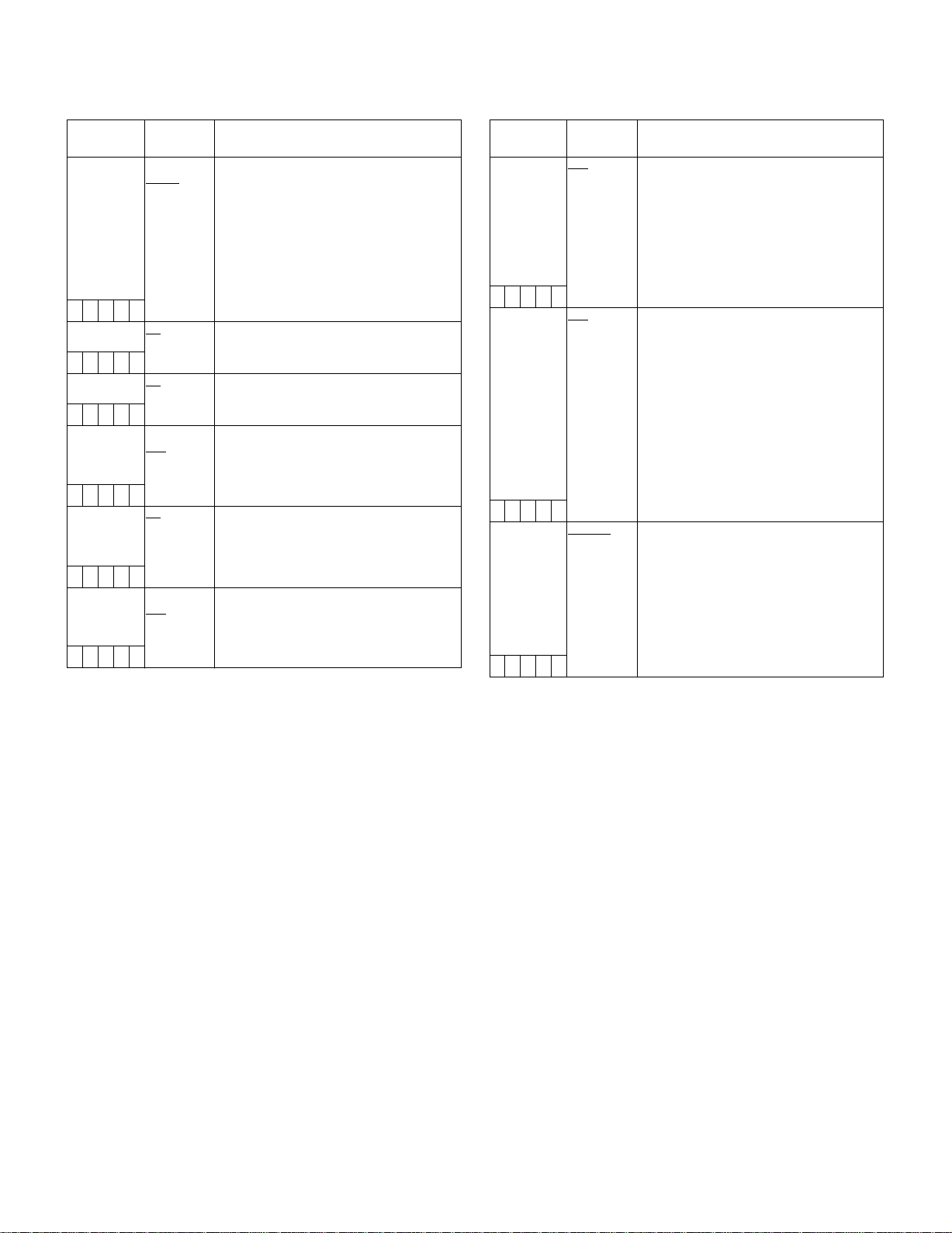
8-2-2 OPTION MODE 1
8-2-3 OPTION MODE 2
Items/
Data Saved
P.OFF GPS
DATA
–CUF–
S D I M ETA D ATA O N
–CUF–
SDI EDH ON
–CUF–
SAVE SW (AUD
OUT)
–CUF–
SAVE SW (LCD) ON
–CUF–
SAVE SW (SDI) ON
–CUF–
Adjustable
Range
HOLD
CLEAR
OFF
OFF
ON
OFF
OFF
OFF
Remarks
Select whether or not to hold the UMID GPS
position information while the power is
turned off, thereby keeping this information
as status data holding the previous value
until the power is turned on again, which
enables a new measurement to start.
HOLD
: Hold and save the data.
CLEARClear the data when the power is
turned off, and save zero (No-Info)
from the next power-on until a new
measurement is completed.
Select whether or not to output metadata
(UMID) to the SDI (when the optional AJYA902AG is attached).
Select whether or not to add an error
detection flag to the SDI output (when the
optional AJ-YA902AG is attached).
Select whether or not to forcibly disable the
audio output when the SAVE ON/OFF
switch is set to [ON].
ON: Disable audio output.
OFF: Enable audio output.
Select whether or not to automatically turn
off the LCD monitor when the SAVE ON/
OFF switch is set to [ON].
ON: Turn off LCD monitor.
OFF: Do not turn off LCD monitor.
Select whether or not to automatically
disable the SDI output when the SAVE ON/
OFF switch is set to [ON].
ON: Disable SDI output.
OFF: Enable SDI output.
<Note>
Menu options for setting 1394 are displayed when an IEEE1394
interface board (AJ-YAD800G, optional) is attached. For more
information, see the AJ-YAD800G instruction manual.
Items/
Data Saved
COMPONENT
OUT
–CUF–
26PIN
CONTROL
26PIN
CONTROL
DEFAULT
–CUF–
Adjustable
Range
OFF
BETACAM
M2
OFF
BOTH
NORMAL
SPECIAL
Remarks
Sets the analog component output level to
Triax, 26-pin extender, or external VTR.
OFF: Saves power and stops output.
However, when either a 26-pin
extender, external VTR or Triax is
connected, output automatically
switches to BETACAM level.
BETACAM:
Output using ß-CAM level.
M2: Output using M2 level.
Sets the recording control between the
external VTR and the AJ-SPX800P when a
26-pin camera adapter (AJ-CA905G,
optional) is attached and used with an
external VTR.
OFF: Recording is performed only with the
AJ-SPX800P, and not with the
external VTR.
BOTH:Recording is performed with both the
AJ-SPX800P, and an external VTR.
<Note>
The Tally Lamp indicates external VTR
status. Recording status of the AJ-SPX800P
can be selected in the menu option REC
TALLY of SYSTEM MODE.–CUF–
Sets the type of VTR control signal (start/
stop recording) which is output from No. 12
of the 26-pin connector when the 26-pin
camera adapter (AJ-CA905G, optional) is
attached and controls an external VTR.
NORMAL:
Recording stop "LOW", recording start
“HIGH” (for AJ-D92).
SPECIAL:
Recording stop “HIGH”, recording start
“LOW”.
The ____ in the Adjustable Range column indicates the preset
mode.
100
Page 5
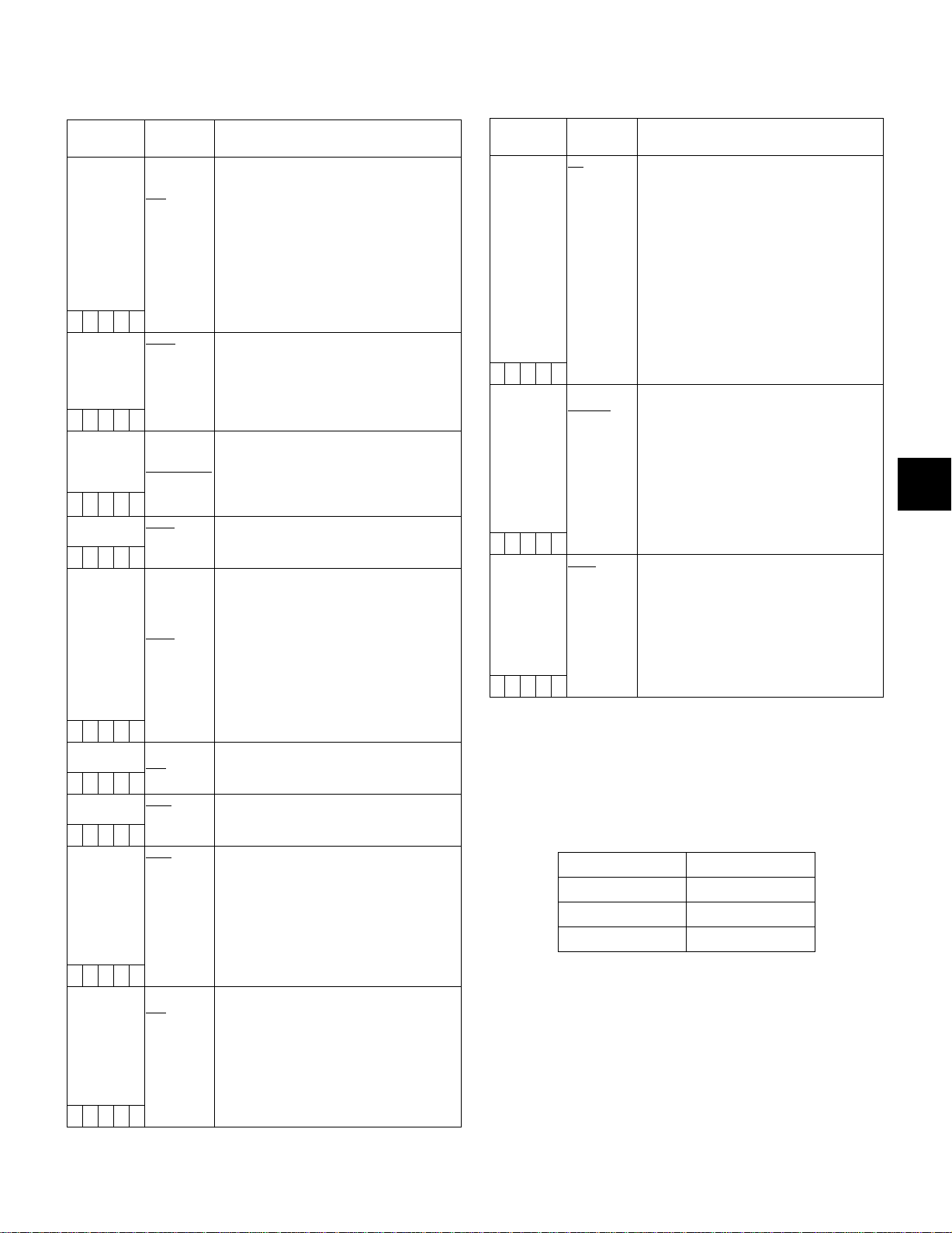
8-2-4 REC FUNCTION
Items/
Data Saved
INTERVAL REC
MODE
–––F–
REC TIME 00s01f
–CUF–
PAUSE TIME 00h00m00s01f
–CUF–
TAKE TOTAL
TIME
–CUF–
TOTAL REC
TIME
–––––
AUDIO REC ON
–CUF–
START DELAY 0SEC
–CUF–
PRE REC TIME 0SEC
–CUF–
LOOP REC
MODE
–––F–
Adjustable
Range
ON
ONE SHOT
OFF
:
59s29f
:
00h04m59s29f
:
23h59m59s29f
NONE
:
5day
00m00s01f
:
99m59s29f
OVER100min
NONE
OFF
:
10SEC
:
15SEC
ON
OFF
Remarks
Sets INTERVAL REC function.
ON: Uses internal memory to perform
interval recording.
ONE SHOT:
Performs “one-shot” recording for the
duration specified under REC TIME, and
then stops.
OFF: INTERVAL REC is not performed.
<Note>
After the power is turned off, this setting
defaults to OFF when the power is next
turned on.
Set REC TIME (1 cut).
<Note>
During 24P or 24PA modes, operations are
performed in 5-frame units, and the fraction
is truncated. The minimum operation is 5
frames (if the setting is 9 frames or fewer).
Specify PAUSE time for recording.
<Note>
During 24P or 24PA modes, operations are
performed in 5-frame units, and the fraction
is truncated. The minimum operation is 5
frames.
Specify the time needed for shooting.
Select from NONE (continue until operation
is manually stopped) to 5 days.
Display total recorded time. The setting
cannot be changed using this option.
Displays the recording time (recording time
needed for the P2 card) calculated using
REC TIME, PAUSE TIME, and TAKE TOTAL
TIME.
<Note>
During 24P mode or 24PA mode, operations
are performed in 5-frame units, and the
fraction is truncated. The displayed value is
based on actual operation using 5 frames as
a unit.
Select whether or not sound will be
recorded.
Set the delay after pressing REC START to
start recording in INTERVAL REC.
Set PRE RECORDING.
0-15SEC:
Set the length of time that can be
retrospectively recorded before the REC
START button is pressed.
<Note>
The maximum selectable range is 8 seconds
when the REC MODE in the <SYSTEM
MODE> screen is set to 50M (DVCPRO50).
Select whether or not to enable LOOP REC.
This setting can be used with PRE
RECORDING features.
ON: Enable LOOP REC.
OFF: Disable LOOP REC.
<Note>
After the power is turned off, this item will
default to OFF the next time the power is
turned on.
Items/
Data Saved
VOICE MEMO
RESERV
–CUF–
REC START ALL
–CUF–
P.ON REC
SLOT SEL
–CUF–
Adjustable
Range
ON
OFF
NORMAL
HOLD
SLOT1
Remarks
Set the available memory space for voice
memos in P2 cards.
ON: Reserve a voice memo area of 10
minutes or longer separately from the
video recording capacity. The voice
memo area can be used even when
FULL is displayed for the recording
capacity of the P2 card.
OFF: Do not reserve any voice memo
space.
<Note>
Even when this item is set to OFF, and FULL
is displayed for the P2 card’s recording
capacity, it may be possible to record voice
memos depending on the status of the P2
card.
Select operating modes that allow recording
to start.
ALL: Allow recording to start during stop,
recording pause, and playback.
NORMAL:
Allow recording to start during stop and
recording pause.
<Note>
When the INTERVAL REC MODE is set to
either “ON” or “ONE SHOT”, the “ALL”
setting for this option switches to “NORMAL”
operation.
Select the recording order of the slot when
the power is turned on.
HOLD:
The recording order starts with the card
previously selected when the power was
turned off.
SLOT1:
The recording order starts with the card
that is inserted in Slot 1 when the power
is turned on.
<Note>
Displayed REC TIME, PAUSE TIME and TOTAL REC TIME are
translated into either drop-frame or non-drop-frame according to
the mode of operation.
TAKE TOTAL TIME is actual time. Therefore, TOTAL REC TIME
may incorporate fractions, depending on the settings.
Example of drop-frame
REC TIME 02s00f
PAU S E T I M E 02s00f
TAKE TOTAL TIME 40min
TOTAL REC TIME 19m59s06f
The ____ in the Adjustable Range column indicates the preset
mode.
8
101
Page 6
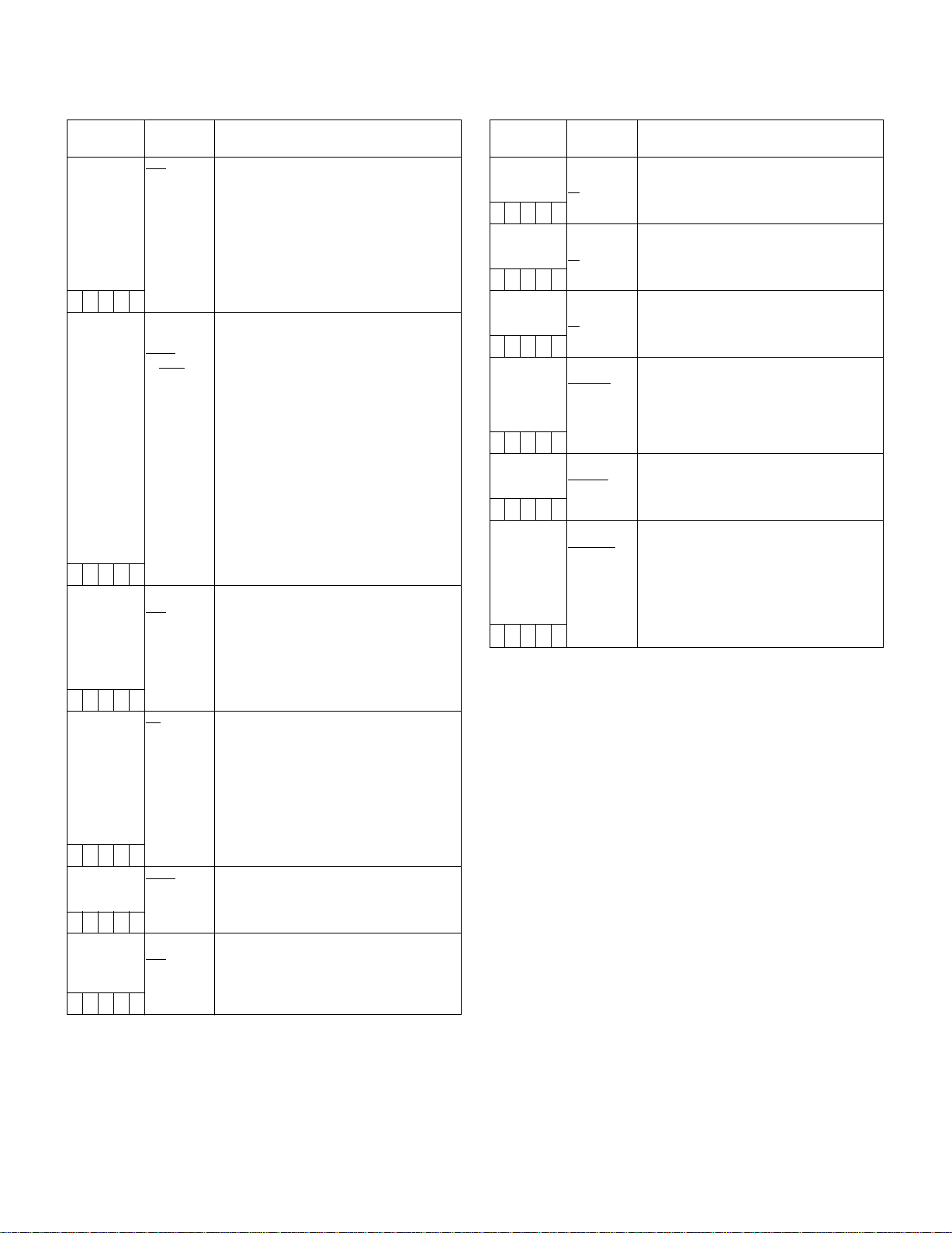
8-2-5 OUTPUT SEL 8-2-6 LCD MONITOR
Items/
Data Saved
VIDEO OUT
SEL
Adjustable
Range
VBS
VF
Y
SDI
–CUF–
OUTPUT CHAR TC
STATUS
MENU
ONLY
–CUF–
MONITOR OUT
CHAR
ON
OFF
–CUF–
LCD MON
CHAR
ON
OFF
–CUF–
VF MODE EE/PB
EE
–CUF–
THUMBNAIL
OUT
ON
OFF
–CUF–
Remarks
Select the output signal on the VIDEO OUT
terminal.
VBS: Output a regular composite signal.
VF: Output a VF Y signal. The status
display is also superimposed.
Y: Output a component Y signal.
SDI: Output an SDI signal. Only selectable
when the optional AJ-YA902AG
extension board is attached.
Set the character contents superimposed
onto the output signals for the VIDEO OUT
terminal (Analog or SDI) and MON OUT
terminal.
TC: Display the time code. (Displays the
menu when menu characters are
superimposed.)
<Note>
The TC display position moves up and down
depending on the camera ID position.
STATUS:
Display the same characters
superimposed on the VF signal. (Displays
the menu when menu characters are
superimposed.)
MENU ONLY:
Displays only when the menu characters
are superimposed. No display appears
when other characters are superimposed.
Select whether or not to superimpose
characters on the MON OUT terminal signal
independently of the camera’s VIDEO OUT
CHARACTER switch. (The character
content is the same as the video output
signal.)
ON: Enable superimpose.
OFF: Disable superimpose.
Select whether or not to superimpose
characters on the LCD monitor. (The
character content is the same as the video
output signal.)
ON: Enable superimpose.
(Not interlocked with the VIDEO OUT
CHARACTER switch.)
OFF: Disable superimpose.
(Not interlocked with the VIDEO OUT
CHARACTER switch.)
Select the image to display in the viewfinder.
EE/PB
: Display the playback image in the
playback mode.
EE: Always display the camera image.
Select whether or not to output clip
thumbnails displayed on the LCD monitor to
the video output and monitor output signals.
ON: Enable output.
OFF: Disable output.
Items/
Data Saved
BRIGHTNESS –7
–CUF–
COLOR LEVEL –7
–CUF–
CONTRAST –7
–CUF–
BACKLIGHT HIGH
Adjustable
Range
:
+0
:
+7
:
+0
:
+7
:
+0
:
+7
NORMAL
Remarks
Adjust the LCD monitor brightness.
Adjust the LCD monitor chroma level.
Adjust the LCD monitor contrast.
Select whether or not to set the LCD monitor
brightness to always high.
HIGH: Set to always high.
NORMAL
: The brightness changes
according to the BRIGHTNESS
–CUF–
SELF SHOOT NORMAL
MIRROR
–CUF–
ASPECT CONV. LT.BOX
SQUEEZE
Select whether or not to change the LCD
monitor to mirror image.
NORMAL
MIRROR
Select a screen ratio for images displayed
on the LCD monitor.
LT. BO X
setting.
: Do not change to mirror image.
: Change to mirror image.
: Display images in the letter box
size.
SQEEZE
: Display images in the squeeze size.
<Note>
This item is enabled only when ASPECT
–CUF–
described in “8-2-1 SYSTEM MODE” is set
to16:9.
The ____ in the Adjustable Range column indicates the preset
mode.
102
Page 7
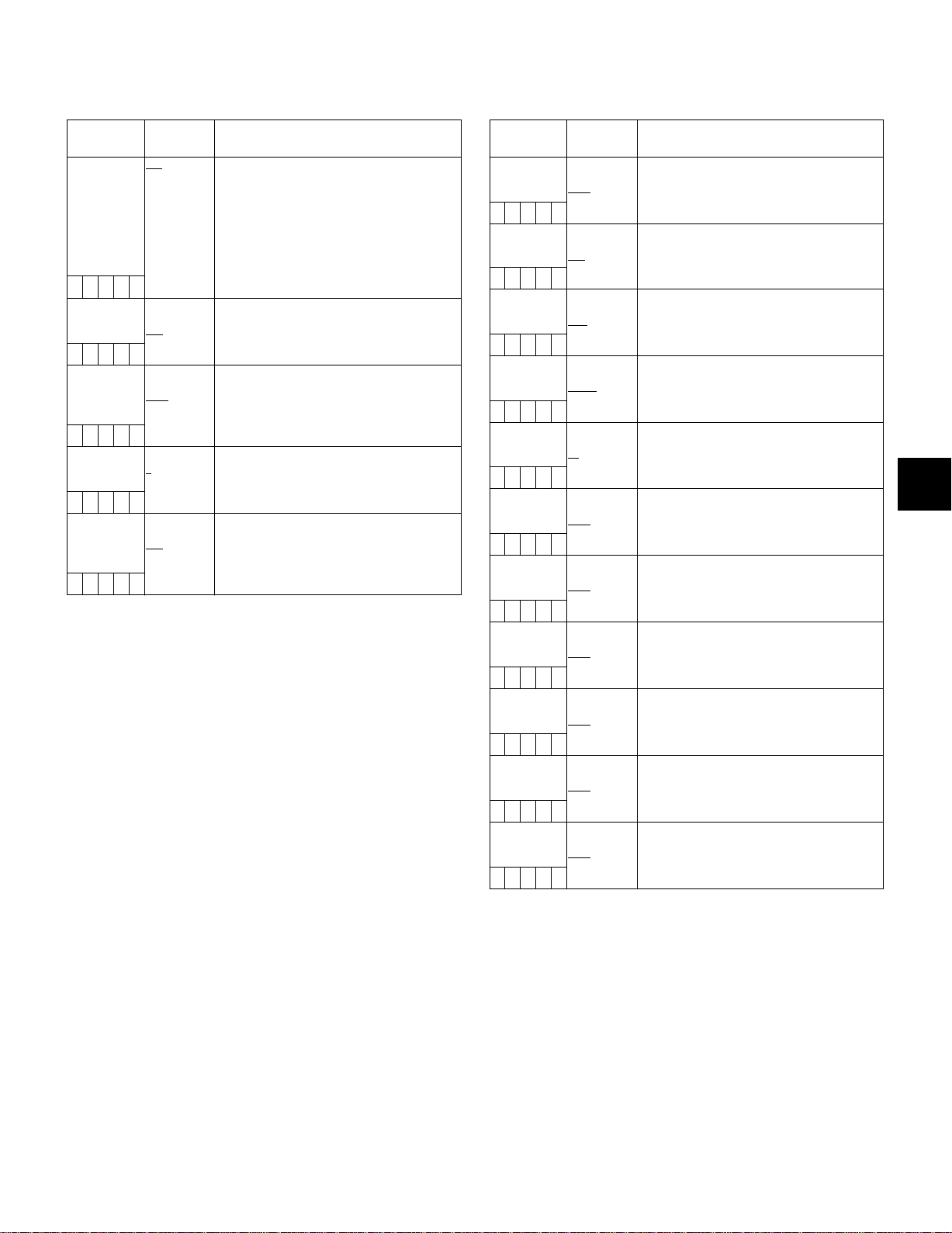
8-3 PAINT
8-2-7 GENLOCK
Items/
Data Saved
GENLOCK INT
–CUFE
H PHASE
COARSE
–––––
H PHASE FINE –160
–––––
SC PHASE
COARSE
–––––
SC PHASE
FINE
–––––
Adjustable
Range
EXT
26P EXT
–50
:
+00
:
+50
:
+000
:
+160
0
1
:
3
–75
:
+00
:
+75
Remarks
Switch the camera synchronising signal.
INT: Synchronise with the internal
reference signal regardless of the
reference signal input to the
GENLOCK IN terminal.
EXT: Synchronise with the reference signal
input to the GENLOCK IN terminal.
26P EXT:
Synchronizes to the signal input via the
26-pin connector.
Perform coarse phase adjustment for
horizontal hold when configuring a system.
Perform fine phase adjustment for horizontal
hold when configuring a system.
<Note>
This adjustment simultaneously shifts the
SC phase.
Perform coarse SC PHASE adjustment
when GENLOCK is set.
Perform fine SC PHASE adjustment when
GENLOCK is set.
<Note>
When adjusting GENLOCK, please adjust H
PHASE first, and then adjust SC PHASE.
8-3-1 ROP
Items/
Data Saved
MASTER PED –200
SCUFE
MASTER DTL –31
SCUFE
MASTER
GAMMA
SCUFE
KNEE POINT 70.0%
SCUFE
KNEE SLOPE 0
SCUFE
R GAIN –200
SCUFE
G GAIN –200
SCUFE
B GAIN –200
SCUFE
R PEDESTAL –100
SCUFE
G PEDESTAL –100
SCUFE
B PEDESTAL –100
SCUFE
Adjustable
:
+000
:
+200
:
+00
:
+31
0.35
:
0.45
:
0.75
:
85 0%
:
107.0%
:
50
:
99
:
+000
:
+200
:
+000
:
+200
:
+000
:
+200
:
+000
:
+100
:
+000
:
+100
:
+000
:
+100
Range
Remarks
Set the master pedestal level.
Set the H Detail and V Detail levels.
Set MASTER GAMMA in 0.01 steps.
Set the KNEE POINT position in 0.5% steps.
Set the KNEE slope.
Set the Rch gain.
Set the Gch gain.
Set the Bch gain.
Set the Rch pedestal level.
Set the Gch pedestal level.
Set the Bch pedestal level.
8
The ____ in the Adjustable Range column indicates the preset
mode.
103
Page 8
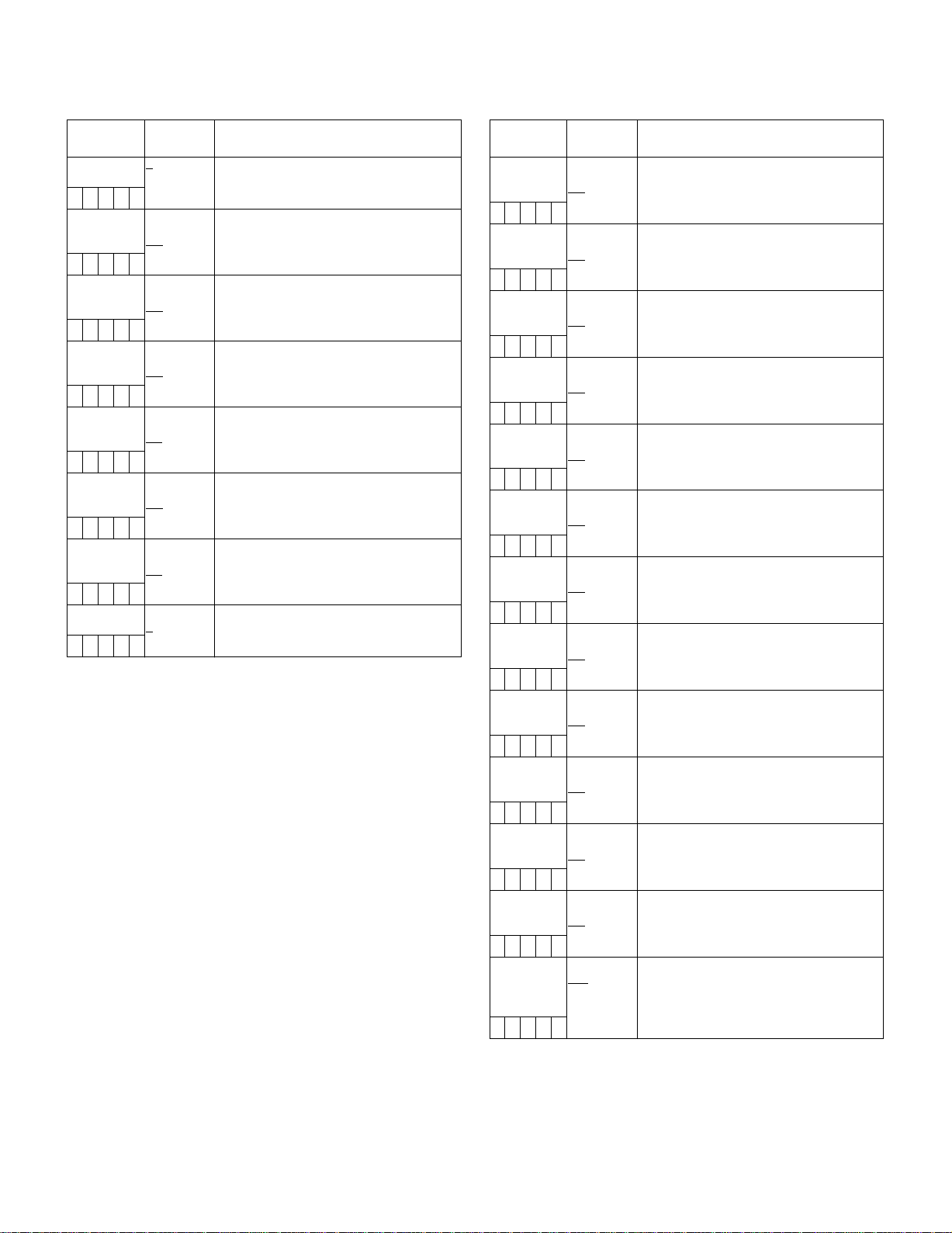
8-3-2 MATRIX
8-3-3 COLOR CORRECTION
Items/
Data Saved
MATRIX
TABLE
Adjustable
Range
A
B
Remarks
Select the color correction table. 2 types of
tables can be stored: type A and type B.
SCUFE
MATRIX R-G –31
:
+06
SCUFE
:
+31
MATRIX R-B –31
:
+12
SCUFE
:
+31
MATRIX G-R –31
:
+06
SCUFE
:
+31
MATRIX G-B –31
:
–01
SCUFE
:
+31
MATRIX B-R –31
:
+07
SCUFE
:
+31
MATRIX B-G –31
:
–05
SCUFE
MATRIX
TABLE
SCUFE
:
+31
OFF
A
B
Adjust the tint.
Adjust the tint.
Adjust the tint.
Adjust the tint.
Adjust the tint.
Adjust the tint.
Select the color correction table to be
applied to the selected GAIN switch (L/M/H).
<Note>
The items indicated by are the setting items for PAINT MENU
SW() R/W in the <SD CARD R/W SELECT> screen. The items
without are the setting items for PAINT MENU LEVEL R/W.
Please refer to [8-7-2 SD CARD R/W SELECT] for more
information.
Items/
Adjustable
Data Saved
R
(SAT/PHASE)
SCUFE
R-Mg
(SAT/PHASE)
SCUFE
Mg
(SAT/PHASE)
SCUFE
Mg-B
(SAT/PHASE)
SCUFE
B
(SAT/PHASE)
SCUFE
B-Cy
(SAT/PHASE)
SCUFE
Cy
(SAT/PHASE)
SCUFE
Cy-G
(SAT/PHASE)
SCUFE
G
(SAT/PHASE)
SCUFE
G-Yl
(SAT/PHASE)
SCUFE
Yl
(SAT/PHASE)
SCUFE
Yl-R
(SAT/PHASE)
SCUFE
COLOR
–63
:
+00
:
+63
–63
:
+00
:
+63
–63
:
+00
:
+63
–63
:
+00
:
+63
–63
:
+00
:
+63
–63
:
+00
:
+63
–63
:
+00
:
+63
–63
:
+00
:
+63
–63
:
+00
:
+63
–63
:
+00
:
+63
–63
:
+00
:
+63
–63
:
+00
:
+63
CORRECTONOFF
SCUFE
Range
Remarks
Perform red color correction (saturation and
hue).
Perform color correction (saturation and
hue) between red and magenta.
Perform magenta color correction
(saturation and hue).
Perform color correction (saturation and
hue) between magenta and blue.
Perform blue color correction (saturation and
hue).
Perform color correction (saturation and
hue) between blue and cyan.
Perform cyan color correction (saturation
and hue).
Perform color correction (saturation and
hue) between cyan and green.
Perform green color correction (saturation,
hue).
Perform color correction (saturation, hue)
between green and yellow.
Perform yellow color correction (saturation,
hue).
Perform color correction (saturation, hue)
between yellow and red.
Select whether or not to enable color
correction for the selected GAIN switch
(L/M/H).
ON: Enable correction.
OFF: Disable correction.
104
The ____ in the Adjustable Range column indicates the preset
mode.
Page 9
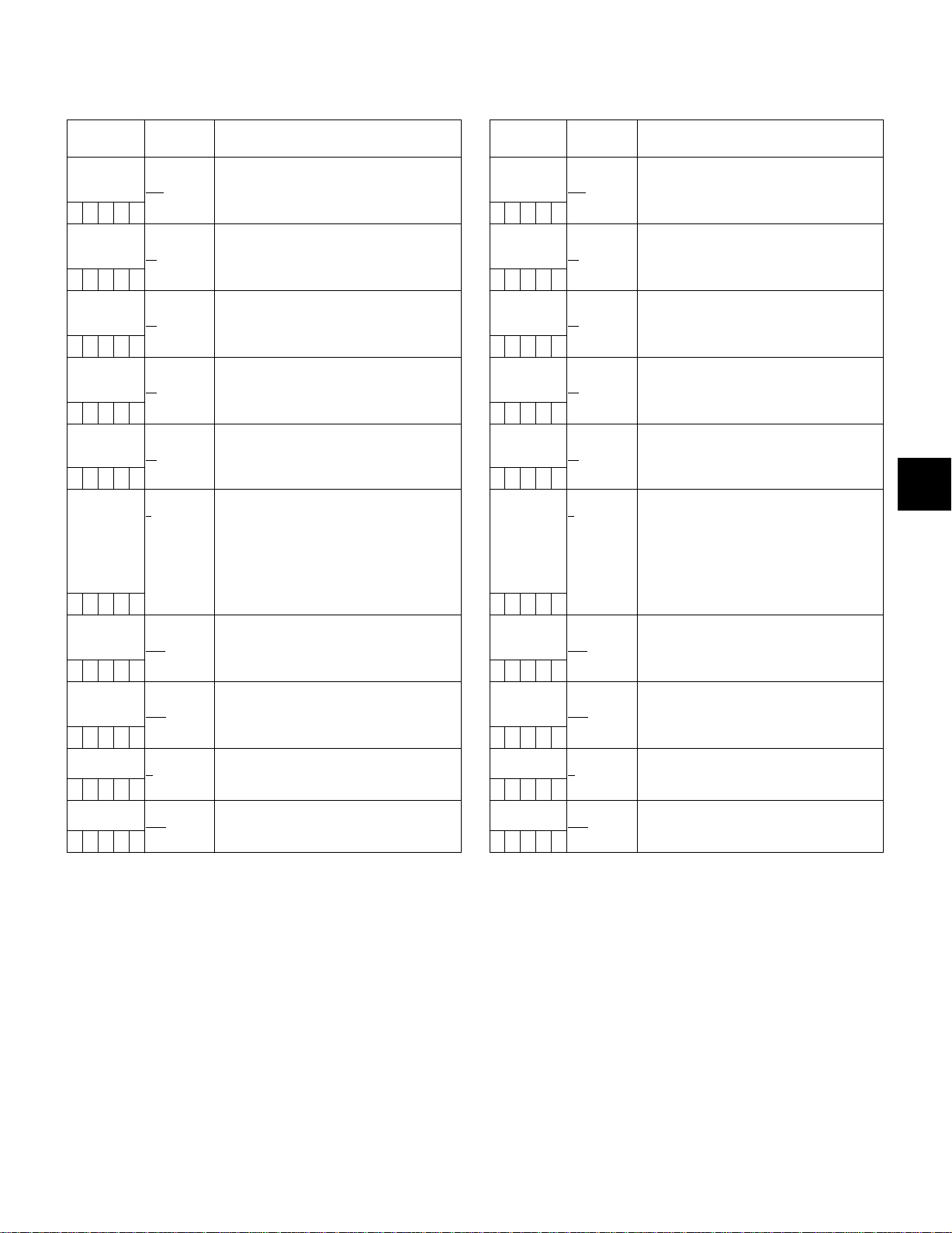
8-3-4 LOW SETTING
8-3-5 MID SETTING
Items/
Adjustable
Data Saved
MASTER
GAIN
SCUFE
–3dB
:
0dB
:
30dB
H.DTL LEVEL 00
:
17
SCUFE
:
63
V.DTL LEVEL 00
:
24
:
SCUFE
31
DTL CORING 00
:
02
SCUFE
:
15
H.DTL FREQ. 00
:
20
SCUFE
LEVEL
DEPEND.
:
31
0
1
:
5
SCUFE
MASTER
GAMMA
SCUFE
BLACK
STRETCH
SCUFE
MATRIX
TABLE
SCUFE
COLOR
0.35
:
0.45
:
0.75
–3
:
OFF
:
+3
OFF
A
B
CORRECTONOFF
SCUFE
Range
Remarks
Select the master gain from –3, 0, 3, 6, 9,
12, 15, 18, 21, 24, 27, or 30dB.
Set H.DTL LEVEL.
Set V.DTL LEVEL.
Set DTL CORING.
Set a frequency (DTL width) at which H.DTL
is added. The greater the value, the higher
the frequency (the narrower the DTL).
Set LEVEL DEPEND.
No DTL is added to the portion whose
brightness is the setting value or less.
When the GAMMA MODE SEL item is set to
STD, each setting value represents
brightness levels, as follows: 0 = about 0%,
1 = about 4%, 2 = about 8%, 3 = about 12%,
4 = about 16%, 5 = about 20%.
Set MASTER GAMMA in 0.01 steps.
Set the gamma curb for dark spots.
Select the color correction table.
Set the color correction to ON or OFF.
Items/
Adjustable
Data Saved
MASTER
GAIN
SCUFE
–3dB
:
9dB
:
30dB
H.DTL LEVEL 00
:
14
SCUFE
:
63
V.DTL LEVEL 00
:
20
:
SCUFE
31
DTL CORING 00
:
03
SCUFE
:
15
H.DTL FREQ. 00
:
20
SCUFE
LEVEL
DEPEND.
:
31
0
1
:
5
SCUFE
MASTER
GAMMA
SCUFE
BLACK
STRETCH
SCUFE
MATRIX
TA B LE
SCUFE
COLOR
0.35
:
0.45
:
0.75
–3
:
OFF
:
+3
OFF
A
B
CORRECTONOFF
SCUFE
Range
Remarks
Select the master gain from –3, 0, 3, 6, 9,
12, 15, 18, 21, 24, 27, or 30dB.
Set H.DTL LEVEL.
Set V.DTL LEVEL.
Set DTL CORING.
Set a frequency (DTL width) at which H.DTL
is added. The greater the value, the higher
the frequency (the narrower the DTL).
Set LEVEL DEPEND.
No DTL is added to the portion whose
brightness is the setting value or less.
When the GAMMA MODE SEL item is set to
STD, each setting value represents
brightness levels, as follows: 0 = about 0%,
1 = about 4%, 2 = about 8%, 3 = about 12%,
4 = about 16%, 5 = about 20%.
Set MASTER GAMMA in 0.01 steps.
Set the gamma curb for dark spots.
Select the color correction table.
Set the color correction to ON or OFF.
8
<Note>
The items indicated by are the setting items for PAINT MENU
SW() R/W in the <SD CARD R/W SELECT> screen. The items
without are the setting items for PAINT MENU LEVEL R/W.
Please refer to [8-7-2 SD CARD R/W SELECT] for more
information.
The ____ in the Adjustable Range column indicates the preset
mode.
105
Page 10

8-3-6 HIGH SETTING
8-3-7 ADDITIONAL DTL
Items/
Adjustable
Data Saved
MASTER
GAIN
SCUFE
–3dB
:
18dB
:
30dB
H.DTL LEVEL 00
:
12
SCUFE
:
63
V.DTL LEVEL 00
:
17
:
SCUFE
31
DTL CORING 00
:
08
SCUFE
:
15
H.DTL FREQ. 00
:
20
SCUFE
LEVEL
DEPEND.
:
31
0
:
3
:
5
SCUFE
MASTER
GAMMA
SCUFE
BLACK
STRETCH
SCUFE
MATRIX
TABLE
SCUFE
COLOR
0.35
:
0.55
:
0.75
–3
:
OFF
:
+3
OFF
A
B
CORRECTONOFF
SCUFE
Range
Remarks
Select the master gain from –3, 0, 3, 6, 9,
12, 15, 18, 21, 24, 27, or 30dB.
Set H.DTL.
Set V.DTL LEVEL.
Set DTL CORING.
Set a frequency (DTL width) at which H.DTL
is added. The greater the value, the higher
the frequency (the narrower the DTL).
Set LEVEL DEPEND.
No DTL is added to the portion whose
brightness is the setting value or less.
When the GAMMA MODE SEL item is set to
STD, each setting value represents
brightness levels, as follows: 0 = about 0%,
1 = about 4%, 2 = about 8%, 3 = about 12%,
4 = about 16%, 5 = about 20%.
Set MASTER GAMMA in 0.01 steps.
Set the gamma curb for dark spots.
Select the color correction table.
Set the color correction to ON or OFF.
Items/
Data Saved
KNEE APE LVL OFF
Adjustable
Range
Remarks
Set KNEE APE LEVEL.
1
2
SCUFE
CHROMA DTL OFF
SCUFE
DTL GAIN(+) –31
SCUFE
DTL GAIN(–) –31
SCUFE
DTL CLIP 00
SCUFE
DTL SOURCE (R+G)/2
:
5
1
:
5
:
+00
:
+31
:
+00
:
+31
:
63
(G+B)/2
Set the chroma detail.
Detects the chroma edge and superimposes
it on Y to enhance H.DTL. A greater value
increases the correction.
Adjust the detail level toward + (upwards).
Adjust the detail level toward the –
(downwards).
Adjust the detail signal clip towards the +
direction.
Set the signal source for detail signal
components.
2G+R+B /4
(3G+R)/4
R
SCUFE
H.DTL LINE MIX 1H
G
2H
Set the scan line to generate the H.DTL
signal.
SCUFE
CORNER DTL ON
SCUFE
OFF
ON/OFF switching for CORNER DTL mode,
which enhances the resolution around the
screen perimeter.
The ____ in the Adjustable Range column indicates the preset
mode.
<Note>
The items indicated by are the setting items for PAINT MENU
SW() R/W in the <SD CARD R/W SELECT> screen. The items
without are the setting items for PAINT MENU LEVEL R/W.
Please refer to [8-7-2 SD CARD R/W SELECT] for more
information.
106
Page 11

8-3-8 SKIN TONE DTL 8-3-9 KNEE/LEVEL
Items/
Adjustable
Data Saved
SKIN TONE
DTL
ON
OFF
SCUFE
SKIN TONE
ZEBRA
ON
OFF
SCUFE
SKIN DTL
CORING
SCUFE
0
:
5
:
7
SKIN TONE
GET
–––––
Y MAX 000
:
190
SCUFE
:
255
Y MIN 000
:
010
SCUFE
:
255
I CENTER 000
:
022
:
SCUFE
255
I WIDTH 000
:
010
:
SCUFE
255
Q WIDTH 000
:
005
:
SCUFE
255
Q PHASE –128
:
+000
:
SCUFE
Q-WIDTH
I-CENTER
+127
Range
R-Y
I-WIDTH
Remarks
Set the skin tone DTL to ON or OFF.
ON/OFF switching for ZEBRA within the
SKIN TONE range.
Adjust the effect of SKIN TONE DTL
CORING.
Used when obtaining the target hue for
SKIN TONE DTL. Align the center marker
and the target object with each other.
Set the maximum value of the brightness
signal to which SKIN TONE effect is
enabled.
Set the minimum value of the brightness
signal to which the SKIN TONE effect is
enabled.
Set the center position on the I axis (the
area where SKIN TONE is enabled).
Set the area width where SKIN TONE is
enabled along the I axis above and below
the I CENTER.
Set the area width where SKIN TONE is
enabled along the Q axis above and below
the I CENTER.
Set the phase in the area where SKIN TONE
is enabled based on the Q axis.
Y
Y-MAX
+ direction
Items/
Data Saved
MASTER PED –200
SCUFE
MANUAL
KNEE
SCUFE
KNEE POINT 70.0%
SCUFE
KNEE SLOPE 00
SCUFE
WHITE CLIP ON
SCUFE
WHITE CLIP
LV L
SCUFE
A.KNEE POINT 80%
SCUFE
A.KNEE LVL 100
SCUFE
A.KNEE
RESPONSE
SCUFE
Adjustable
Range
:
+000
:
+200
ON
OFF
:
85.0%
:
107.0%
:
50
:
99 (98)
OFF
90%
:
105%
:
109%
:
85%
:
107%
:
105
:
109
1
:
4
Remarks
Set the master pedestal.
Set the mode when the AUTO KNEE switch
is OFF. The KNEE POINT/SLOPE set value
is enabled when this setting is ON.
Set the KNEE POINT position in 0.5% steps.
Set the KNEE SLOPE.
0 setting is equal to KNEE OFF.
<Note>
The adjustable range when using the AJ-
EC3P is from 00 to 98.
Set the WHITE CLIP feature to ON or OFF.
The WHITE CLIP LVL set value is enabled
when this setting is ON.
Set WHITE CLIP LEVEL.
Set the AUTO KNEE POINT position in
0.5% steps. This setting is enabled when the
OUTPUT/AUTO KNEE selector switch is set
to CAM.AUTO KNEE ON.
Set the AUTO KNEE LEVEL.
Set the AUTO KNEE response speed.
The smaller the setting value, the faster the
response speed.
<Note>
The items indicated by are the setting items for PAINT MENU
SW() R/W in the <SD CARD R/W SELECT> screen. The items
without are the setting items for PAINT MENU LEVEL R/W.
Please refer to [8-7-2 SD CARD R/W SELECT] for more
information.
The ____ in the Adjustable Range column indicates the preset
mode.
8
– direction
Q-PHASE
= SKIN TONE AREA
B-Y
Y-MIN
0
107
Page 12

8-3-10 GAMMA 8-3-11 FLARE
Items/
Adjustable
Data Saved
MASTER
GAMMA
SCUFE
0.35
:
0.45
:
0.75
R GAMMA –15
:
+00
SCUFE
:
+15
B GAMMA –15
:
+00
:
SCUFE
GAMMA MODE
SEL
+15
STD
NEWS
FILM LIKE1
FILM LIKE2
SCUFE
Range
Remarks
Set the master gamma in 0.01% steps.
Set the Rch gamma.
Set the Bch gamma.
Select the gamma.
STD: Standard gamma feature.
NEWS
: This video gamma feature can
effectively reproduce gradations by
reducing whiteouts and blackouts
when shooting an object with
partially highlighted areas. This
gamma is especially effective in the
AUTO KNEE mode.
FILM LIKE1:
Cinema gamma feature for video. This
gamma is set with scene file 4 as the
factory setting.
FILM LIKE2:
Cinema gamma feature for video. This
gamma feature can reproduce gradations
in highlighted areas better than FILM
LIKE1 gamma.
<Notes>
z Selecting NEWS gamma disables
settings under the items KNEE SLOPE,
KNEE POINT, and A.KNEE POINT
outlined in [8-3-9 KNEE/LEVEL]. These
settings are also disabled when NEWS
gamma is selected with the USER switch.
z When FILELIKE1 or FILELIKE2 is
selected, little change occurs and a
certain curve is maintained when the
setting value for the KNEE SLOPE item in
[8-3-9 KNEE/LEVEL] is 00 to 50.
Items/
Data Saved
R FLARE 000
SCUFE
G FLARE 000
SCUFE
B FLARE 000
SCUFE
Adjustable
Range
:
100
:
100
:
100
Remarks
Set the R FLARE.
Set the G FLARE.
Set the B FLARE.
The ____ in the Adjustable Range column indicates the preset
mode.
108
Page 13

8-4 VF
8-3-12 CAMERA SETTING
Items/
Data Saved
DETAIL ON
SCUFE
2D LPF ON
SCUFE
HIGH COLOR ON
SCUFE
GAMMA ON
SCUFE
TEST SAW ON
SCUFE
FLARE ON
SCUFE
H-F COMPE. ON
SCUFE
ZEBRA Pattern Display
Video Level
ZEBRA 2
DETECT
ZEBRA 1
DETECT
<Note>
All items in CAMERA SETTING are setting targets of the item
PA I N T M E NU S W() R/W in the <SD CARD R/W SELECT>
screen.
109%
0%
Adjustable
Range
OFF
OFF
OFF
OFF
OFF
OFF
OFF
Remarks
Set the DTL (H, V) to ON or OFF.
ON/OFF switching for the two-dimensional
LPF that reduces cross-color.
ON/OFF switching for the HIGH COLOR
mode, which enhances the color dynamic
range.
Set the gamma circuit to ON or OFF.
Switch the test signal ON or OFF.
Set the flare correction to ON or OFF.
ON/OFF switching for the H-F COMPE
mode, which enhances the DTL in the highfrequency range.
ZEBRA 2
SPOTOFFON
8-4-1 VF DISPLAY
Items/
Data Saved
DISP
CONDITION
–CUFE
DISP MODE 1
–CUFE
VF OUT Y
–CUFE
VF DTL 0
–CUFE
ZEBRA1
DETECT
–CUFE
ZEBRA2
DETECT
–CUFE
ZEBRA2 ON
–CUFE
LOW LIGHT LVL OFF
–CUFE
ECU MENU
DISP.
–CUFE
50M
INDICATORONOFF
–CUFE
MARKER/CHAR
LV L
–CUFE
The ____ in the Adjustable Range column indicates the preset
mode.
Adjustable
Range
NORMAL
HOLD
2
3
NAM
R
G
B
:
3
:
5
0%
:
70%
:
109%
0%
:
85%
:
109%
SPOT
OFF
10%
15%
20%
25%
30%
35%
ON
OFF
50%
60%
70%
80%
90%
100%
Remarks
NORMAL
: Display status constantly.
HOLD: Display status only when the
Set the DISP MODE.
Switch the camera’s Warning/Message
indication. Please refer to [4-7-4 Display
Modes and Setting Changes/adjustment
Result Messages] for more information.
Select the VF output.
Y: Brightness signal
NAM: Output signal with the highest level
R: Rch signal
G: Gch signal
B: Bch signal
Select the VF DTL.
Additionally enhance the DTL for the VF
signal. 0 setting is the same DTL as the
primary scan lines.
Set the ZEBRA1 detection level (IRE value).
Set the ZEBRA2 detection level (IRE value).
Set the ZEBRA2 to ON, OFF, or SPOT.
Set the camera incoming light volume at
which to display LOW LIGNT.
Set the menu display on the VF to ON or
OFF when the ECU is connected.
Set the 50M recording indication to ON or
OFF.
Adjust the brightness of markers and
characters displayed on the VF.
MODE CHECK switch is pressed.
among R, G, and B signals.
8
109
Page 14

8-4-2 VF MARKER
8-4-4 VF INDICATOR1
Items/
Data Saved
Adjustable
Range
TABLE A
B
–CUFE
CENTER MARK OFF
1
2
3
4
–CUFE
SAFETY ZONE OFF
1
2
–CUFE
SAFETY AREA 80%
:
90%
–CUFE
:
100%
FRAME SIG 4:3
13:9
14:9
–CUFE
VISTA
FRAME MARK ON
–CUFE
OFF
FRAME LVL 0
:
15
–CUFE
8-4-3 USER BOX
Items/
Data Saved
USER BOX ON
–CUFE
USER BOX
WIDTH
–CUFE
USER BOX
HEIGHT
–CUFE
USER BOX H
POS
–CUFE
USER BOX V
POS
–CUFE
Adjustable
Range
OFF
1
:
13
:
100
1
:
13
:
121
–50
:
+00
:
+50
–121
:
+000
:
+121
Remarks
Select the VF MARKER setting table.
First, select table A or B, then set the items
below for each table.
Switch the center mark.
OFF: Do not display center mark.
1: + (large)
2: Hollow (large)
3: + (small)
4: Hollow (small)
Select the frame type for the safety zone.
OFF: Do not display frame.
1: Box
2: Corner frame
Set the position of the safety zone.
Set the frame marker.
Only enabled when REC MODE is set to
16:9.
The VISTA ratio is 16:8.65.
Set the frame marker to ON or OFF.
Set the level outside the frame marker.
0: Equivalent to signal OFF.
15: Same brightness as center area. This
setting, however, is disabled if the
FRAME SIG is set to VISTA.
Remarks
Select whether or not to display the USER
BOX.
Set the width of the USER BOX.
Set the height of the USER BOX.
Set the horizontal position of the USER
BOX.
Set the vertical position of the USER BOX.
Items/
Data Saved
EXTENDER ON
Adjustable
Range
Remarks
Set the extender indication to ON or OFF.
OFF
–CUFE
SHUTTER ON
OFF
Set the shutter speed indication to ON or
OFF.
–CUFE
FILTER ON
Set the filter No. indication to ON or OFF.
OFF
–CUFE
WHITE ON
OFF
Set the AWB PRE/A/B indication to ON or
OFF.
–CUFE
GAIN ON
OFF
Set to ON or OFF the indications for current
gain setting, S.GAIN, and DS.GAIN.
–CUFE
IRIS OFF
IRIS
S+IRIS
S
OFF: Disable indications of both the super
iris ON status and the iris value.
IRIS: Enable only the iris value indication.
S+IRIS
: Enables indications of the super iris
ON status and the iris value.
S: Enable indication of the super iris ON
status.
(The iris value indication and the iris
–CUFE
CAMERA ID BAR
CAM
ALWAYS
OFF
–CUFE
ID POSITION UPPER R
UPPER L
LOWER R
LOWER L
–CUFE
DATE/TIME ON
OFF
–CUFE
ZOOM LVL ON
OFF
override indication/non indication are
interlocked.)
Select when to enable the ID mix during
recording.
BAR: Enable when recording color bars.
CAM: Enable when recording camera
image.
ALWAYS
: Enable always.
OFF: Disable ID mix.
Set the camera ID recording position.
UPPER R
: Upper right.
UPPER L
: Upper left.
LOWER R
: Lower right.
LOWER L
: Lower left.
Select whether or not to simultaneously mix
the year/month/date and hour/minute/
second when recording the camera ID.
Set the zoom position indication to ON or
OFF.
–CUFE
COLOR TEMP ON
OFF
Set the color temperature indication to ON
or OFF.
–CUFE
CAMERA
MODE
ON
OFF
Set the camera operation mode indication to
ON or OFF.
–CUFE
The ____ in the Adjustable Range column indicates the preset
mode.
110
Page 15

8-4-5 VF INDICATOR2
Items/
Data Saved
P2CARD
REMAIN
–CUFE
BATTERY ON
–CUFE
AUDIO LVL ON
–CUFE
TC TCG
–CUFE
SYSTEM INFO ALWAYS
–CUFE
SAVE LED P2CARD
–CUFE
DV ON
–CUFE
VOICEMEMO ON
–CUFE
Adjustable
Range
TOTAL
ONE-CARD
OFF
OFF
OFF
TCR
TCG/TCR
OFF
NORMAL
OFF
SAVE
OFF
OFF
Remarks
Select the indication mode for the P2 card’s
remaining capacity.
TOTAL
: Display the total remaining capacity
of all P2 cards in slots.
ONE-CARD:
Display the remaining capacity of the
P2 card currently used for recording.
OFF: Disable the remaining capacity
indication.
Set the battery voltage indication to ON or
OFF.
Set the audio lever meter indication to ON or
OFF.
Select the time code to display.
TCG: Display the time code generator
value in E-E mode.
TCR: Display the time code reader value in
V-V mode.
TCG/TCR:
Display the time code generator
value in E-E mode, and the time
code reader value in V-V mode.
OFF: Disable the time code display.
Select the method of displaying system
information and warnings.
ALWAYS:
Always display warnings.
NORMAL:
Display warnings for 3 seconds only
when problems occur.
OFF: Display no warnings other than “TURN
POWER OFF” and “SYSTEM
ERROR”.
Set the SAVE lamp function.
P2CARD:
The lamp blinks in synch with the
warning message when the P2
card’s remaining recording capacity
is getting low.
SAVE: The lamp lights up when the SAVE
ON/OFF switch is set to ON and the
output system assigned in [8-2-2
OPTION MODE 1] is in the save
mode.
DV Select whether or not to enable DV
indication when the format is set to DV.
ON: Enable DV indication.
OFF: Disable DV indication.
Select whether or not to enable the
indication during voice memo recording.
ON: Enable indication.
OFF: Disable indication.
V
V
V
Items/
Data Saved
REC STATUS ON
–CUF–
PROXY REC ON
–CUF–
Adjustable
Range
OFF
OFF
Remarks
Select whether or not to enable “REC”
indication in the viewfinder and on the LCD
monitor during recording.
ON: REC indication enabled.
OFF: REC indication not enabled.
<Note>
This option is useful when the AJ-SPX800P
is used independently. When a 26-pin
extender, external VTR, or Triax is
connected, settings are subject to the
setting of the menu option REC TALLY in
SYSTEM MODE.
When a video encoder card (AJ-YAX800G,
optional) is attached, proxy recording
information is displayed when recording
starts.
ON: Display indicating whether proxy
recording is to be performed on the P2
card only, or on both the P2 card and
the SD memory card.
OFF: Proxy recording information is not
displayed.
8-4-6 MODE CHECK IND
Items/
Data Saved
STATUS ON
–CUFE
!LED ON
–CUFE
FUNCTION ON
–CUFE
AUDIO ON
–CUFE
P.ON IND ON
–CUFE
The ____ in the Adjustable Range column indicates the preset
mode.
Adjustable
Range
OFF
OFF
OFF
OFF
OFF
Remarks
Select whether or not to display the status
indication during MODE CHECK.
Select whether or not to display the cause
indication screen when the ! LED turns on
during MODE CHECK
Select whether or not to display the
FUNCTION indication screen during MODE
CHECK.
Select whether or not to display the AUDIO
indication screen during MODE CHECK.
Select whether or not to display the status
indication screen after the power is turned
ON.
8
111
Page 16

8-5 CAM OPERATION
8-4-7 !LED
Items/
Data Saved
GAIN(0dB) ON
–CUFE
GAIN (-3dB) ON
–CUFE
DS.GAIN ON
–CUFE
SHUTTER ON
–CUFE
WHITE
PRESET
–CUFE
EXTENDER ON
–CUFE
BLACK STR ON
–CUFE
MATRIX ON
–CUFE
COLOR
CORRECTIONONOFF
–CUFE
FILTER ON
–CUFE
SUPER V ON
–CUFE
50M/25M/DV OFF
–CUFE
AT W
–CUFE
D.ZOOM ON
–CUFE
<Note>
If both GAIN (0 dB) and GAIN (–3 dB) are set to ON, the LED
illuminates except when GAIN is adjusted to 0 dB and –3 dB.
Adjustable
Range
OFF
OFF
OFF
OFF
ON
OFF
OFF
OFF
OFF
OFF
OFF
W/O 50M
W/O 25M
W/O DV
ON
OFF
OFF
Remarks
Select whether or not to illuminate when
GAIN is set to other than 0 dB.
Select whether or not to illuminate when
GAIN is set to other than
Select whether or not to illuminate when
DS.GAIN (storage gain) is ON.
Select whether or not to illuminate when the
shutter is set to ON.
Select whether or not to illuminate when the
WHITE BAL switch is set to PRST.
Select whether or not to illuminate when the
lens is in EXTENDER mode.
Select whether or not to illuminate when
BLACK STRETCH is used.
Select whether or not to illuminate when
MATRIX is set to ON.
Select whether or not to illuminate when
COLOR CORRECTION is set to ON.
Select whether or not to illuminate the lamp
when filter1 (3200K) is not 3200K.
Select whether or not to illuminate when
SUPER V is set to ON.
Select whether or not to illuminate according
to the recording mode.
OFF: Does not illuminate in any recording
mode.
W/O 50M:
Illuminate except in DVCPRO50 mode.
W/O 25M:
llluminate except in DVCPRO mode.
W/O DV:
Illuminate except in DV mode.
Select whether or not to illuminate when
auto-tracking white balance is allocated to
the WHITE BAL switch B.
Select whether or not to illuminate during
digital zoom operation.
-
3 dB.
8-5-1 CAMERA ID
Items/
Data Saved
ID1
–CUF–
ID2
–CUF–
ID3
–CUF–
<Note>
This setting is canceled when READ FACTORY DATA is
selected.
Adjustable
Range
Remarks
Setting 1 for the CAMERA ID recorded on
color bars. Up to 10 characters are allowed
for this setting.
Setting 2 for the CAMERA ID recorded on
color bars. Up to 10 characters are allowed
for this setting.
Setting 3 for the CAMERA ID recorded on
color bars. Up to 10 characters are allowed
for this setting.
8-5-2 SHUTTER SPEED
Items/
Data Saved
SYNCHRO
SCAN
–CUFE
SUPER V ON
–CUFE
POSITION1 ON
–CUFE
POSITION2 ON
–CUFE
POSITION3 ON
–CUFE
POSITION4 ON
–CUFE
POSITION5 ON
–CUFE
POSITION6 ON
–CUFE
The ____ in the Adjustable Range column indicates the preset
mode.
Adjustable
Range
ON
OFF
OFF
OFF
OFF
OFF
OFF
OFF
OFF
Remarks
Allocate SYNCHRO SCAN as a shutter
speed selectable by the shutter switch.
Allocate SUPER V as a shutter speed
selectable by the shutter switch.
Allocate the shutter speed set by
POSITION1 SELECT in the <SHUTTER
SELECT> screen as the shutter speed
selectable by the shutter switch.
Allocate the shutter speed set by
POSITION2 SELECT in the <SHUTTER
SELECT> screen as the shutter speed
selectable by the shutter switch.
Allocate the shutter speed set by
POSITION3 SELECT in the <SHUTTER
SELECT> screen as the shutter speed
selectable by the shutter switch.
Allocate the shutter speed set by
POSITION4 SELECT in the <SHUTTER
SELECT> screen as the shutter speed
selectable by the shutter switch.
Allocate the shutter speed set by
POSITION5 SELECT in the <SHUTTER
SELECT> screen as the shutter speed
selectable by the shutter switch.
Allocate the shutter speed set by
POSITION6 SELECT in the <SHUTTER
SELECT> screen as the shutter speed
selectable by the shutter switch.
112
Page 17

8-5-3 SHUTTER SELECT 8-5-4 USER SW
Items/
Data Saved
SUPER V
MODE
–CUFE
POSITION1
SEL
–CUFE
POSITION2
SEL
–CUFE
POSITION3
SEL
–CUFE
POSITION4
SEL
–CUFE
POSITION5
SEL
–CUFE
POSITION6
SEL
–CUFE
Adjustable
Range
FRM1
FRM2
1/100
1/120
1/250
1/500
1/1000
1/2000
1/100
1/120
1/250
1/500
1/1000
1/2000
1/100
1/120
1/250
1/500
1/1000
1/2000
1/100
1/120
1/250
1/500
1/1000
1/2000
1/100
1/120
1/250
1/500
1/1000
1/2000
1/100
1/120
1/250
1/500
1/1000
1/2000
Remarks
Select the SUPER V switching mode.
FRM1: Normal mode.
FRM2: After-image reduction mode.
<Note>
The SUPER V mode increases vertical
resolution by directly outputting the photodiode vertical signal from the CCD. FRM1
sets the accumulation level to 1/30th
second. FRM sets the level to 1/60th
second, reducing sensitivity by half.
Select the shutter speed to be allocated to
POSITION1.
Select the shutter speed to be allocated to
POSITION2.
Select the shutter speed to be allocated to
POSITION3.
Select the shutter speed to be allocated to
POSITION4.
Select the shutter speed to be allocated to
POSITION5.
Select the shutter speed to be allocated to
POSITION6.
Items/
Data Saved
USER MAIN SW INH
–CUFE
USER1 SW INH
–CUFE
USER2 SW INH
–CUFE
Adjustable
S.GAIN
DS.GAIN
S.IRIS
I.OVR
S.BLK
B.STR
D.Z OO M
AT W
Y GET
NEWS-G.
AUD IO CH 1
AUD IO CH 2
REC SW
RET SW
SLOT SEL
S.GAIN
DS.GAIN
S.IRIS
I.OVR
S.BLK
B.STR
D.Z OO M
AT W
Y GET
NEWS-G.
AUD IO CH 1
AUD IO CH 2
REC SW
RET SW
SLOT SEL
S.GAIN
DS.GAIN
S.IRIS
I.OVR
S.BLK
B.STR
D.Z OO M
AT W
Y GET
NEWS-G.
AUD IO CH 1
AUD IO CH 2
REC SW
RET SW
SLOT SEL
Range
Remarks
Allocate the USER MAIN button.
Allocate the USER1 button.
8
Allocate the USER2 button.
<Note>
For each function of the USER switches, refer to [4-9-4
Assigning Functions to USER MAIN, USER1 and USER2
Buttons].
The ____ in the Adjustable Range column indicates the preset
mode.
113
Page 18

8-5-5 SW MODE 8-5-6 WHITE BALANCE MODE
Items/
Data Saved
RET SW REC
–CUFE
S.BLK LVL OFF
–CUFE
AUTO KNEE SWON
SCUFE
SHD,ABB SW
CTL
–CUFE
COLOR BARS SMPTE
–CUFE
S.GAIN OFF L/M/H
–CUFE
DS.GAIN OFF L/M/H
–CUFE
ECU DATA
SAVE
–CUF–
ECU REC CHK SWR.REVIEW
–CUFE
Adjustable
Range
CHECK
CAM RET
–10
–20
–30
OFF
ON
OFF
FULL
BARS
SPLIT
ARIB
S.GAIN
DS.GAIN
ON
OFF
PLAY
Remarks
Select the RET switch function.
REC CHECK:
Perform REC REVIEW.
CAM RET:
Perform return signal output.
Set the super black level.
Select whether or not to use the AUTO
KNEE switch.
Select whether or not to enable the
automatic black shading adjustment if the
ABB switch has been pressed for 5 seconds
or more.
Select the color bars to use.
SMPTE: Use the SMPTE color bars.
FULL BARS:
SPLIT: Use SPLIT color bars.
ARIB: Use ARIB multi-format color
Select when the SUPER GAIN mode is
disabled.
L/M/H
S.GAIN
Select when the DIGITAL SUPER GAIN
mode (stored gain) is disabled.
L/M/H
DS.GAIN
ON: Store the values set and adjusted with
OFF: Does not store camera-related set
Select the camera-recorder operation to be
performed when the ECU REC CHECK
button is pressed.
R.REVIEW
PLAY: Play back the most-recently
Use full color bars.
bars.
: Disabled when the gain selector
switch is operated.
:Disabled only with the S.GAIN switch
(USER button).
: Disabled when the gain selector
switch is operated.
: Disabled only with the DS.GAIN
switch (USER button).
the ECU when the ECU is
disconnected from the camerarecorder.
values.
: Perform REC REVIEW.
recorded clip from the beginning.
Items/
Data Saved
FILTER INH ON
–CUFE
SHOCKLESS
AWB
–CUFE
AWB AREA 25%
–CUFE
AWB & ABB
OFFSET
–CUFE
COLOR TEMP
PRE
–CUFE
AWB A MEM
–CUFE
COLOR TEMP A3200K
–CUFE
AWB B MEM
–CUFE
COLOR TEMP B3200K
–CUFE
ATW SPEED NORMAL
–CUFE
Adjustable
Range
OFF
OFF
FAS T
NORMAL
SLOW1
SLOW2
SLOW3
50%
90%
ON
OFF
3200K
:
5600K
VAR
:
5600K
AT W
VAR
:
5600K
SLOW
FAS T
Remarks
Select whether or not to retain white balance
memory (A/B) data for individual filters.
ON: Retain data in the A/B memory (2
memory areas) regardless of the
filters.
OFF: Retain data for individual filters.
Set SHOCKLESS AWB to ON (FAST/
NORMAL/SLOW1-3) or OFF.
SHOCKLESS AWB eliminates the shock
caused by switching the WHITE BAL
switch’s PRST/A/B setting. The switching
time can also be selected.
Switch the AWB detection area.
25%: Detect 25% of area around the screen
center.
50%: Detect 50% of area around the screen
center.
90%: Detect 90% of area in the full screen.
Select whether or not to reset the GAIN and
PED values in the ROP menu when AWB
and ABB are executed.
ON: Do not reset.
OFF: Reset values.
Set the AWB PRE color temperature.
Select the function to be allocated to WHITE
BAL switch A.
MEM: Function to store values set by
executing the auto white balance.
VAR: Function to apply color temperature
set by COLOR TEMP A.
Set the color temperature when VAR is
selected under AWB A.
Select the function to be allocated to WHITE
BAL switch B.
MEM: Function to store values set by
executing auto white balance.
ATW : Function to execute auto-tracking
white balance.
VAR: Function to apply color temperature
set by COLOR TEMP B.
Set the color temperature when VAR is
selected under AWB B.
Select the control speed for the autotracking white balance.
114
The ____ in the Adjustable Range column indicates the preset
mode.
Page 19

8-5-7 USER SW GAIN 8-5-8 IRIS
Items/
Data Saved
S.GAIN
30 dB
–CUFE
36 dB
–CUFE
42 dB
–CUFE
48 dB
–CUFE
DS.GAIN
6 dB
(1/30)
–CUFE
12 dB
(1/15)
–CUFE
20 dB
(1/6)
–CUFE
Adjustable
Range
_
•
_
•
_
•
_
•
_
•
_
•
_
•
Remarks
Select whether or not to enable 30dB for
SUPER GAIN.
_: Enable.
• : Disable.
Select whether or not to enable 36dB for
SUPER GAIN.
_: Enable.
• : Disable.
Select whether or not to enable 42dB for
SUPER GAIN.
_: Enable.
• : Disable.
Select whether or not to enable 48dB for
SUPER GAIN.
_: Enable.
• : Disable.
Select whether or not to enable 6 dB (1/30)
for DS.GAIN.
_: Enable.
• : Disable.
Select whether or not to enable 12 dB (1/15)
for DS.GAIN.
_: Enable.
• : Disable.
Select whether or not to enable 20 dB (1/6)
for DS.GAIN.
_: Enable.
• : Disable.
Items/
Data Saved
A.IRIS LEVEL 000
–CUFE
A.IRIS PEAK/
AVE
–CUFE
A.IRIS MODE NORM1
–CUFE
S.IRIS LEVEL 000
–CUFE
IRIS GAIN CAM
–CUFE
IRIS GAIN
VALUE
–CUFE
Adjustable
Range
:
050
:
100
000
:
040
:
100
NORM2
CENTR
:
080
:
100
LENS
01
:
08
:
20
Remarks
Set the target value for auto iris.
Determine the peak-to-standard ratio for the
auto iris.
A larger value sets the auto iris to respond to
the peak in the IRIS detection window, while
a smaller value sets it to respond to the
average value in the window.
Select the auto iris detection window.
NORM1
:The window closer to the center of
the screen.
NORM2
:The window closer to bottom of the
screen.
CENTR
: The spot window in the center of the
screen.
Set the target value for the super iris.
Select which unit controls IRIS GAIN.
<Note>
Lenses with an extender, such asC2, C0.8
sold before FUJINON DIGI POWER,
perform IRIS compensation while enabling
the extender. Therefore, if this setting is
switched to CAM, the camera’s iris control
will not operate properly.
Set the adjustable value for IRIS GAIN. This
setting is effective when CAM is selected for
IRIS GAIN.
8
The ____ in the Adjustable Range column indicates the preset
mode.
115
Page 20

8-6 MAIN OPERATION
8-6-1 BATTERY/P2CARD
Items/
Data Saved
BATTERY
SELECT
–CUF–
EXT DC IN
SELECT
–CUF–
BATT NEAR
END ALARMONOFF
–CUF–
BATT NEAR
END CANCEL
–CUF–
BATT END
ALARM
–CUF–
BATT REMAIN
FULL
–CUF–
Adjustable
PRO14
TRIM14
HYTRN50
HYTRN100
HYTRN120
DIONIC90
DIONIC160
HP-90L
BP-H120
NP-L50
ENDURA50
ENDURA80
BP-L60/90
NiCd14
NiCd13
NiCd12
TYPE A
TYPE B
AC_ADPT
PRO14
TRIM14
HYTRN50
HYTRN100
HYTRN120
DIONIC90
DIONIC160
HP-90L
BP-H120
NP-L50
ENDURA50
ENDURA80
BP-L60/90
NiCd14
NiCd13
NiCd12
TYPE A
TYPE B
ON
OFF
ON
OFF
100%
70%
Range
Remarks
Select the battery to use. Remaining
capacity detection is also performed
according to the selected battery.
The selectable battery types change
depending on the settings under [8-6-2
BATTERY SETTING1] and [8-6-3 BATTERY
SETTING2].
Set the remaining capacity detection type
when a battery is connected to the DC IN
connector. Remaining capacity detection is
also performed according to the selected
battery type.
The selectable battery types change
depending on the settings under [8-6-2
BATTERY SETTING1] and [8-6-3 BATTERY
SETTING2].
<Note>
The % display is disabled even when a
digital battery is connected to the DC IN
connector.
Select whether or not to set the alarm to
beep for BATT NEAR END ALARM.
If set to ON, the warning tone and indication
can be canceled by pressing the MODE
CHECK button when BATT NEAR END
ALARM is triggered.
Select whether or not to set the alarm to
beep for BATT END ALARM.
Set the display content of the remaining
battery capacity indicator bars in the display
window when using a digital battery.
100%
: Indicate FULL at 100% capacity.
70%: Indicate FULL at 70% capacity.
Items/
Data Saved
CARD NEAR
END ALARMONOFF
–CUF–
CARD NEAR
END TIME
–CUF–
CARD END
ALARM
–CUF–
CARD REMAIN/5min/
–CUF–
Adjustable
Range
3min
2min
ON
OFF
3min/
Remarks
Select whether or not to set the alarm to
beep for P2 CARD NEAR END ALARM.
Set the remaining time to indicate the P2
CARD NEAR END TIME alarm.
Select whether or not to set the alarm to
beep for P2 CARD END ALARM.
Set the length of time for one segment () of
the P2 card’s remaining capacity indicator
bars.
5min/:One segment represents 5 minutes.
3min/:One segment represents 3 minutes.
The ____ in the Adjustable Range column indicates the preset
mode.
116
Page 21

8-6-2 BATTERY SETTING1
Items/
Data Saved
PRO14
–CUF–
TRIM14
–CUF–
HYTRON50
–CUF–
HYTRON100
–CUF–
HYTRON120
–CUF–
Adjustable
Range
_
•
AUTO
MANUAL
11.0
:
13.7
:
15.0
_
•
AUTO
MANUAL
11.0
:
13.6
:
15.0
_
•
AUTO
MANUAL
11.0
:
13.1
:
15.0
_
•
AUTO
MANUAL
11.0
:
13.2
:
15.0
_
•
AUTO
MANUAL
11.0
:
13.1
:
15.0
Remarks
Enable selection under BATTERY SELECT.
_:Enable selection.
• :Disable selection.
Select auto or manual to set the NEAR END
voltage.
AUTO: Set voltage automatically.
MANUAL
: Set voltage manually.
When MANUAL is selected in the above
menu, set the NEAR END voltage in 0.1 V
steps.
Enable selection under BATTERY SELECT.
_:Enable selection.
• :Disable selection.
Select auto or manual to set the NEAR END
voltage.
AUTO: Set voltage automatically.
MANUAL
: Set voltage manually.
When MANUAL is selected in the menu
above, set the NEAR END voltage in 0.1 V
steps.
Enable selection under BATTERY SELECT.
_:Enable selection.
• :Disable selection.
Select auto or manual to set the NEAR END
voltage.
AUTO: Set voltage automatically.
MANUAL
: Set voltage manually.
When MANUAL is selected in the menu
above, set the NEAR END voltage in 0.1 V
steps.
Enable selection under BATTERY SELECT.
_:Enable selection.
• :Disable selection.
Select auto or manual to set the NEAR END
voltage.
AUTO: Set voltage automatically.
MANUAL
: Set voltage manually.
When MANUAL is selected in the menu
above, set the NEAR END voltage in 0.1 V
steps.
Enable selection under BATTERY SELECT.
_:Enable selection.
• :Disable selection.
Select auto or manual to set the NEAR END
voltage.
AUTO: Set voltage automatically.
MANUAL
: Set voltage manually.
When MANUAL is selected in the menu
above, set the NEAR END voltage in 0.1 V
steps.
Items/
Data Saved
DIONIC90
–CUF–
DIONIC160
–CUF–
HP-90L
–CUF–
BP-H120
–CUF–
NP-L50
–CUF–
Adjustable
Range
_
•
AUTO
MANUAL
11.0
:
13.6
:
15.0
_
•
AUTO
MANUAL
11.0
:
13.3
:
15.0
_
•
AUTO
MANUAL
11.0
:
12.4
:
15.0
_
•
AUTO
MANUAL
11.0
:
11.5
:
15.0
_
•
AUTO
MANUAL
11.0
:
13.0
:
15.0
Remarks
Enable selection under BATTERY SELECT.
_:Enable selection.
• :Disable selection.
Select auto or manual to set the NEAR END
voltage.
AUTO : Set voltage automatically.
MANUAL
: Set voltage manually.
When MANUAL is selected in the menu
above, set the NEAR END voltage in 0.1 V
steps.
Enable selection under BATTERY SELECT.
_:Enable selection.
• :Disable selection.
Select auto or manual to set the NEAR END
voltage.
AUTO : Set voltage automatically.
MANUAL
: Set voltage manually.
When MANUAL is selected in the menu
above, set the NEAR END voltage in 0.1 V
steps.
Enable selection under BATTERY SELECT.
_:Enable selection.
• :Disable selection.
Select auto or manual to set the NEAR END
voltage.
AUTO : Set voltage automatically.
MANUAL
: Set voltage manually.
When MANUAL is selected in the menu
above, set the NEAR END voltage in 0.1 V
steps.
Enable selection under BATTERY SELECT.
_:Enable selection.
• :Disable selection.
Select auto or manual to set the NEAR END
voltage.
AUTO : Set voltage automatically.
MANUAL
: Set voltage manually.
When MANUAL is selected in the menu
above, set the NEAR END voltage in 0.1 V
steps.
Enable selection under BATTERY SELECT.
_:Enable selection.
• :Disable selection.
Select auto or manual to set the NEAR END
voltage.
AUTO : Set voltage automatically.
MANUAL
: Set voltage manually.
When MANUAL is selected in the menu
above, set the NEAR END voltage in 0.1 V
steps.
8
The ____ in the Adjustable Range column indicates the preset
mode.
117
Page 22

8-6-3 BATTERY SETTING2
Items/
Data Saved
ENDURA50
Adjustable
Range
_
•
Remarks
Enable selection under BATTERY SELECT.
_:Enable selection.
• :Disable selection.
AUTO
MANUAL
Select auto or manual to set the NEAR END
voltage.
AUTO: Set voltage automatically.
MANUAL
: Set voltage manually.
–CUF–
ENDURA80
11.0
:
13.1
:
15.0
_
•
When MANUAL is selected in the menu
above, set the NEAR END voltage in 0.1 V
steps.
Enable selection under BATTERY SELECT.
_:Enable selection.
• :Disable selection.
AUTO
MANUAL
Select auto or manual to set the NEAR END
voltage.
AUTO: Set voltage automatically.
MANUAL
: Set voltage manually.
When MANUAL is selected in the menu
above, set the NEAR END voltage in 0.1 V
steps.
Enable selection under BATTERY SELECT.
_:Enable selection.
–CUF–
BP-L60/90
11.0
:
13.5
:
15.0
_
•
• :Disable selection.
AUTO
MANUAL
Select auto or manual to set the NEAR END
voltage.
AUTO: Set voltage automatically.
MANUAL
: Set voltage manually.
–CUF–
11.0
:
11.2
:
15.0
When MANUAL is selected in the menu
above, set the NEAR END voltage in 0.1 V
steps.
<Note>
The remaining battery capacity for digital batteries is displayed
as % inside the viewfinder (PRO14/TRIM14/HYTRON50/
HYTRON100/HYTRON120/DIONIC90/DIONIC160/NP-L50/
ENDURA50/ENDURA80).
The BATT NEAR END alarm, however, is triggered according to
the setting on the <BATTERY SETTING1> screen, regardless of
the % indication.
The ____ in the Adjustable Range column indicates the preset
mode.
Items/
Data Saved
NiCd14
NEAR END 11.0
END 11.0
–CUF–
NiCd13
NEAR END 11.0
END 11.0
–CUF–
NiCd12
NEAR END 11.0
END 11.0
–CUF–
TYPE A
FULL 12.0
NEAR END 11.0
END 11.0
–CUF–
TYPE B
FULL 12.0
NEAR END 11.0
END 11.0
–CUF–
Adjustable
Range
_
•
:
13.6
:
15.0
:
13.2
:
15.0
_
•
:
12.7
:
15.0
:
12.2
:
15.0
_
•
:
11.5
:
15.0
:
11.2
:
15.0
_
•
:
15.0
:
17.0
:
13.6
:
15.0
:
13.2
:
15.0
_
•
:
13.5
:
17.0
:
11.8
:
15.0
:
11.1
:
15.0
Remarks
Enable selection under BATTERY SELECT.
_:Enable selection.
• :Disable selection.
Set the NEAR END voltage in 0.1 V steps.
When MANUAL is selected in the menu
above, set the END voltage in 0.1 V steps.
Enable selection under BATTERY SELECT.
_:Enable selection.
• :Disable selection.
Set the NEAR END voltage in 0.1 V steps.
When MANUAL is selected in the menu
above, set the END voltage in 0.1 V steps.
Enable selection under BATTERY SELECT.
_:Enable selection.
• :Disable selection.
Set the NEAR END voltage in 0.1 V steps.
When MANUAL is selected in the menu
above, set the END voltage in 0.1 V steps.
Enable selection under BATTERY SELECT.
_:Enable selection.
• :Disable selection.
Set the voltage to display the FULL
indication in 0.1 V steps.
Set the NEAR END voltage in 0.1 V steps.
When MANUAL is selected in the menu
above, set the END voltage in 0.1 V steps.
Enable selection under BATTERY SELECT.
_:Enable selection.
• :Disable selection.
Set the voltage to display the FULL
indication in 0.1 V steps.
Set the NEAR END voltage in 0.1 V steps.
When MANUAL is selected in the menu
above, set the END voltage in 0.1 V steps.
118
Page 23

8-6-4 MIC/AUDIO1
Items/
Data Saved
FRONT VR CH1 FRONT
–CUF–
FRONT VR CH2 FRONT
–CUF–
MIC LOWCUT
CH1
–CUF–
MIC LOWCUT
CH2
–CUF–
MIC LOWCUT
CH3
–CUF–
MIC LOWCUT
CH4
–CUF–
LIMITER CH1 ON
–CUF–
LIMITER CH2 ON
–CUF–
AUTO LE VE L
CH3
–CUF–
AUTO LE VE L
CH4
–CUF–
REC
CH3/CH4
–CUF–
Adjustable
Range
W.L .
REAR
ALL
OFF
W.L .
REAR
ALL
OFF
FRONT
REAR
W.L .
OFF
FRONT
REAR
W.L .
OFF
FRONT
REAR
W.L .
OFF
FRONT
REAR
W.L .
OFF
OFF
OFF
ON
OFF
ON
OFF
SW
CH1/2
Remarks
Select whether or not to enable the FRONT
AUDIO LEVEL control for the signal selected
as the input signal to AUDIO CH1.
FRONT
: Only enabled when FRONT is
selected.
W.L. : Only enabled when WIRELESS is
selected.
REAR:Only enabled when REAR is
selected.
ALL: Enabled for any input selected.
OFF: Disabled for any input selected.
Recording level does not change by
turning the volume control.
Select whether or not to enable the FRONT
AUDIO LEVEL control for the signal selected
as an input signal to AUDIO CH2.
FRONT
: Only enabled when FRONT is
selected.
W.L. : Only enabled when WIRELESS is
selected.
REAR:Only enabled when REAR is
selected.
ALL: Enabled for any input selected.
OFF: Disabled for any input selected.
Recording level does not change by
turning the volume control.
Select the microphone low-cut filter.
Select the microphone low-cut filter.
Select the microphone low-cut filter.
Select the microphone low-cut filter.
Select the limiter.
Select the limiter.
Select the level setting method.
Select the level setting method.
Select the signals to be recorded in CH3
and CH4.
SW: According to camera’s CH3 and CH4
selector switches.
CH1/2
: Record same signals as CH1 and
CH2.
The ____ in the Adjustable Range column indicates the preset
mode.
Items/
Data Saved
25M REC CH
SEL
–CUF–
TEST TONE NORMAL
–CUF–
Adjustable
Range
2CH
4CH
ALWAYS
OFF
CHSEL
Select the audio channels to be recorded in
the DVCPRO and DV formats.
2CH: Only recorded in CH1 and CH2.
4CH: Recorded in all channels from CH1 to
Select the test signal.
NORMAL
ALWAYS
OFF: Disable test tone output.
CHSEL
8-6-5 MIC/AUDIO2
Items/
Data Saved
FRONT MIC
POWER
–CUF–
REAR MIC
POWER
–CUF–
AUDIO OUT ON
–CUF–
MONITOR
SELECT
–CUF–
FRONT MIC
LEVEL
–CUF–
REAR MIC CH1
LV L
–CUF–
REAR MIC CH2
LV L
–CUF–
REAR LINE IN
LV L
–CUF–
AUDIO OUT LVL 0dB
–CUF–
HEADROOM 18dB
–CUF–
WIRELESS
WARN
–CUF–
Adjustable
Range
ON
OFF
ON
OFF
OFF
STEREO
MIX
–40dB
–50dB
–50dB
–60dB
–50dB
–60dB
0dB
+4dB
+4dB
20dB
ON
OFF
Select the phantom power supply for the
front microphone.
Select the phantom power supply for the
rear microphone.
Set the audio output circuit.
OFF: Power-down output circuit to disable
ON: Enable output.
Select the signal format for the monitor
output.
Select the front microphone input level.
Select the rear microphone input level.
Select the rear microphone input level.
Select the rear line input level.
Select the audio output level.
Set the headroom (standard level).
Select whether or not to enable the alarm to
trigger for poor wireless receiver reception.
Remarks
CH4.
: Output test tones to CH1/2 when
the OUTPUT/AUTO KNEE
selector switch is set to BARS and
the AUDIO IN switch CH1 is set to
FRONT.
: Output test tones to CH1/2 when
OUTPUT/AUTO KNEE selector
switch is set to BARS.
: Output test tone to the channels
where the AUDIO IN switch CH1
or CH2 is set to FRONT when
OUTPUT/AUTO KNEE selector
switch is set to BARS. The test
tone is not output to CH3 and
CH4.
8
Remarks
output.
119
Page 24

8-6-6 TC/UB
Items/
Data Saved
TC MODE DF
–CUF–
UB MODE USER
–CUF–
VITC UB MODE USER/EXT
–CUF–
TCG SET HOLD ON
–CUF–
Adjustable
Range
NDF
TIME
DATE
EXT
TCG
FRM RATE
REGEN
TIME
DATE
TCG
FRM RATE
REGEN
OFF
Remarks
Set the time code mode.
DF: Drop frame.
NDF: Non drop frame.
<Note>
Regardless of the setting of this option, the
AJ-SPX800P always operates in non-dropframe for 24P and 24PA modes.
Select the user bits mode.
USER:Select UB value set in the LCD
section.
TIME: Select local time (hours, minutes,
seconds).
DATE: Select local date and time (2 last
digits of year, month, date, time).
EXT: When “CAM” or “VIDEO” is selected
in the menu option REC SIGNAL in
the SYSTEM MODE screen, user’s
bit input to the TC IN connector is the
reference.
When “1394” is selected, user’s bit
input to the DVCPRO/DV connector
is the reference.
If reading fails, USER value is
retained.
TCG: TCG value enters UB.
FRM RATE:
Select same camera shoting
information (frame rate, etc.) with the
VAUX UB (VITC UB).
REGEN
:Read out value stored in the card
and record value continuously.
Select the user bits mode for VAUX TC
(VITC).
USER/EXT:
If UB MODE is set to EXT, the EXT
value is recorded. If not, USER value
set by UB is recorded.
TIME: Select local time (hours, minutes,
seconds).
DATE: Select local date and time (2 last
digits of year, month, date, time).
TCG: TCG value enters UB.
FRM RATE:
Select same camera shoting
information (frame rate, etc.) with the
VAUX UB (VITC UB).
REGEN
:Read out value stored in card and
record value continuously.
<Note>
The AJ-SPX800P always operates in FRM
RATE for 24P and 24PA modes. For more
information, refer to the 24P VITC UB items.
The menu option 24P VITC UB is found in
the OPTION screen on the OPTION MENU
page.
ON/OFF switching for the feature that
always starts recording (when the power is
turned ON again) the TCG value that was
set before the power is turned OFF.
Items/
Data Saved
FIRST REC TC REGEN
–CUF–
P. O F F L C D
DISPLAY
–CUF–
TC OUT TCG
–CUF–
TC DISP SEL 30F
–CUF–
Adjustable
Range
PRESET
ON
OFF
TCG/TCR
24F
Remarks
For the first recording after the power is
turned on, a P2 card is inserted and then
switching from this P2 card to another
recording-target P2 card is performed,
select whether or not to regenerate the time
code as the value on the new P2 card.
REGEN:
For clips recorded on the recordingtarget P2 card, regenerate the time
code as the time code of the clip that
has the most recent date and time.
PRESET:
Use the camera-recorder’s internal time
code.
<Notes>
z Set the date and time accurately. For
guidance on setting, see [4-5-2 Setting
the Internal Clock’s Date and Time].
z During operation in either 24P or 24PA
mode, regeneration of the value of the
card recorded in drop-frame is not
permitted.
Select whether or not to display the time
code setting and counter indication on the
LCD monitor when the power is turned OFF.
ON: Display setting and indication while the
power is turned OFF.
OFF: Power-down LCD monitor while
camera power is turned OFF. Setting
and indication disabled.
Select the time code to be output to the time
code output connector.
TCG:Always output time code generator
value.
TCG/TCR:
Display time code generator value in
E-E mode, and time code reader value
in V-V mode.
Select the display format for the time code
frame digits.
30F: Display time code frame digits in 30
frames.
24F: Convert time code frame digits into 24
frames for display.
The ____ in the Adjustable Range column indicates the preset
mode.
120
Page 25

8-7 FILE
8-6-7 UMID SET/INFO
Items/
Data Saved
COUNTRY NO-INFO
–CUF–
ORGANIZATION
–CUF–
USER NO-INFO
–CUF–
DEVICE NODE
–––––
<Note>
Please refer to [4-5-6 Setting UMID Information] for the UMID
information setting.
The ____ in the Adjustable Range column indicates the preset
mode.
Adjustable
Range
NO-INFO
Remarks
Input the user’s country. NO-INFO is
displayed until the input completes.
Input the user’s organisation or company
name. NO-INFO is displayed until the input
completes.
Input the user name. NO-INFO is displayed
until the input completes.
Indicate the product ID number.
8-7-1 SD CARD READ/WRITE
Items/
Data Saved
R.SELECT 1
–––F–
READ
–––––
W.S ELEC T 1
–––F–
WRITE
–––––
CARD CONFIG
–––––
TITLE READ
–––––
TITLE1-8:
–––––
Adjustable
Range
:
8
:
8
Remarks
Select the file number to read out.
Read out the data from the SD memory
card.
Select the file number to write in.
Write the camera-recorder’s menu data to
the SD memory card.
Format the SD memory card.
Read out the title of the data recorded on the
SD memory card.
Up to 8 letters can be set for the title name.
8
8-7-2 SD CARD R/W SELECT
Items/
Data Saved
ID READ/
WRITE
–––F–
USER MENU
SELECT R/W
–––F–
SYSTEM MENU
R/W
–––F–
PA I N T ME NU
LEVEL R/W
–––F–
PA I N T ME NU
) R/WONOFF
SW(
–––F–
VF MENU
R/W
–––F–
CAM OPE
MENU R/W
–––F–
MAIN OPE
MENU R/W
–––F–
MAINTE MENU
R/W
–––F–
Adjustable
Range
ON
OFF
ON
OFF
ON
OFF
ON
OFF
ON
OFF
ON
OFF
ON
OFF
ON
OFF
Remarks
Select whether or not to include the
CAMERA ID when reading out or writing to
the SD memory card.
Select whether or not to include the FILE
MENU settings when reading out or writing
to the SD memory card.
Select whether or not to include the set
values on the SYSTEM SETTING page
when reading out or writing to the SD
memory card.
Select whether or not to include the adjusted
values on the PAINT page when reading out
or writing to the SD memory card.
Select whether or not to include the set
values on the PAINT MENU page when
reading out or writing to the SD memory
card.
Select whether or not to include the set
values on the VF page when reading out or
writing to the SD memory card.
Select whether or not to include the set
values on the CAM OPERATION page when
reading out or writing to the SD memory
card.
Select whether or not to include the set
values on the MAIN OPERATION page
when reading out or writing to the SD
memory card.
Select whether or not to include the set
values on the MAINTENANCE page when
reading out or writing to the SD memory
card.
121
Page 26

8-8 MAINTENANCE
8-7-3 LENS FILE
Items/
Data Saved
FILE NO. 1
–––––
READ
–––––
WRITE
–––––
TITLE1-8
–––––
Adjustable
Range
:
8
8-7-4 SCENE
Items/
Data Saved
READ USER
DATA
–––––
SCENE SEL 1
–––––
READ
–––––
WRITE
–––––
RESET
–––––
TITLE 1-3
Adjustable
Range
:
4
Remarks
Select the lens file number.
Read the lens file data.
Write the lens file data.
Up to 12 letters can be set for the title name.
Remarks
Read out the data from the user area in the
memory.
Select the scene file.
Read the scene file.
Write the scene file.
Reset the scene file values to the initial
values.
Create the scene file title.
8-8-1 SYSTEM CHECK
Items/
Data Saved
COLOR CHECK ON
–––––
Adjustable
Range
OFF
ON/OFF switching for checking proper
operation of the camera-recorder.
Displays the center Y and RGB levels on the
viewfinder to indicate whether the signals
have been properly processed and
transmitted from the optical system to the
digital system.
8-8-2 LENS ADJ
Items/
Data Saved
F2.8 ADJ ON
–––––
F16 ADJ ON
–––––
Adjustable
Range
OFF
OFF
The iris is only set to F2.8 when this item set
to ON.
The iris is only set to F16 when this item set
to ON.
8-8-3 BLACK SHADING
Items/
Data Saved
CORRECT ON
–CUFE
DETECTION
(DIG)
–––––
Adjustable
Range
OFF
–
ON/OFF switching for digital black shading
compensation.
Execute digital black shading compensation.
8-8-4 WHITE SHADING
Remarks
Remarks
Remarks
–––––
TITLE 4 FILMLIKE
–––––
8-7-5 INITIALIZE
Items/
Data Saved
READ
FACTORY DATA
–––––
WRITE USER
DATA
–––––
RESET LENS
FILES
–––––
Adjustable
Range
122
Create the scene file title. The title, including
the data, is set to FILMLIKE, both as the
initial value and after resetting.
Remarks
The menu (USER MENU, MAIN MENU,
OPTION MENU) values are all reset to
factory settings.
Save the user preference menu data in the
camera’s internal memory.
Reset the lens file data to the factory
settings.
Items/
Data Saved
CORRECT ON
–CUFE
DETECTION
(V SAW)
–––––
Adjustable
Range
OFF
–
Remarks
ON/OFF switching for white shading
compensation.
Execute white shading compensation.
The ____ in the Adjustable Range column indicates the preset
mode.
Page 27

8-8-5 DIAGNOSTIC1 8-8-6 DIAGNOSTIC2
Items/
Data Saved
CAMSOFT(IN)
–––––
CAMSOFT
(OUT)
–––––
CAM TABLE
–––––
FONT ROM
–––––
CAM DSP
FPGA1
–––––
CAM DSP
FPGA2
–––––
CAM SYS
FPGA
–––––
PULSE FPGA
–––––
Adjustable
Range
Remarks
Display the software version for the
microprocessor-controlled flash.
Display the software version for the external
flash.
Display the table version.
Display the character font version.
Display the program version for the FPGA
(Field Programmable Gate Array) that
processes camera block signals.
Display the program version for the FPGA
that processes camera block signals.
Display the program version for the FPGA
that processes camera block signals.
Display the program version for the FPGA
that processes the CCD scanning.
Items/
Data Saved
SYSCON SOFT
–––––
LCD SOFT
–––––
P2CS OS
–––––
P2CS AP
–––––
MSC FPGA
–––––
FLT FPGA
–––––
SIF FPGA
–––––
DIF FPGA
–––––
Adjustable
Range
Remarks
Display the software version for the system
control microprocessor.
Display the software version for the LCD
microprocessor.
Display the OS version for the streaming
controller.
Display the application version for the
streaming controller.
Display the program version for the
streaming control FPGA.
Display the program version for the FPGA
that processes recording / playback signals.
Display the program version for the serial
interface FPGA.
Display program version for the IEEE1394
interface FPGA.
(when AJ-YAD800G is attached).
8
8-8-7 HOURS METER
Items/
Data Saved
OPERATION
–––––
LCD
BACKLIGHT
–––––
P. O N T I M ES
–––––
The ____ in the Adjustable Range column indicates the preset
mode.
Adjustable
Range
Remarks
Display total hours the camera power has
been turned ON.
Display total hours the LCD monitor
backlight power has been turned ON.
Display total number of times the power
switch has been turned ON.
123
Page 28

8-9 OPTION MENU
8-9-1 OPTION
Items/
Data Saved
ENG
SECURITYONOFF
–C–––
P.HALF SHUT ON
–C–––
ID MIX INH ON
–C–––
24P VITC UB FRM RATE
AUDIO OUT
DELAY
–C–––
Adjustable
Range
OFF
OFF
MENU
DELAYED
THROUGH
Remarks
Select whether or not to prohibit opening the
menu screen.
ON: Menu screen cannot be opened.
Please consult your nearest service
center to release the setting.
OFF: Menu screen can be opened.
Select whether or not to enable the 1/2
shutter when the shutter is set to OFF while
operating in the progressive mode.
ON: Enable 1/2 shutter.
OFF: Disable 1/2 shutter.
Select whether or not to inhibit mixing the ID
in the camera image.
ON: Inhibit mixing. ID is not mixed in the
camera image.
OFF: Do not inhibit. Camera ID setting under
VF INDCATOR1 is reflected in the
camera image.
Select whether VITC UB is to be used for
other than the frame rate during operation in
either 24P or 24PA mode.
FRM RATE:
Fixed to frame rate.
MENU
: Operation according to VITC UB
MODE is allowed.
<Note>
Regardless of the setting of this option, the
AJ-SPX800P always operates according to
the VITC UB MODE setting when not
operated in 24P or 24PA modes. The menu
option VITC UB MODE can be found in the
TC UB screen on the MAIN OPERATION
page.–C–––
Select whether or not to delay audio,
headphone and speaker outputs.
DELAYED:
Delay audio output in synchronisation
with video output.
THROUGH:
Output audio input without delay. This
setting prevents echo effect between the
sound source and audio output when the
sound source is near the camerarecorder.
<Note>
Menu options for setting 1394 are displayed when an IEEE1394
interface board (AJ-YAD800G, optional) is attached. For more
information, see the AJ-YAD800G instruction manual.
The ____ in the Adjustable Range column indicates the preset
mode.
124
