Page 1

■ This product is eligible for the P2HD 5 Year
Warranty Repair Program. For details,
see page 15.
Operating Instructions
Memory Card Recorder
Model No. AJ-HPD2500P
Model No. AJ-HPD2500E
Before operating this product, please read the instructions carefully and save this manual for future use.
• AVCHD capability is available when the optional AVCHD Codec board AJ-YCX250G is installed.
M0310YK0 -PS
ENGLISH
VQT2P78(E)
Page 2

Read this first! (For AJ-HPD2500P)
CAUTION:
The mains plug of the power supply cord shall
remain readily operable.
The AC receptacle (mains socket outlet) shall be
installed near the equipment and shall be easily
accessible.
To completely disconnect this equipment from the
AC mains, disconnect the mains plug from the AC
receptacle.
CAUTION:
In order to maintain adequate ventilation, do not
install or place this unit in a bookcase, built-in
cabinet or any other confined space. To prevent
risk of electric shock or fire hazard due to
overheating, ensure that curtains and any other
materials do not obstruct the ventilation.
CAUTION:
To reduce the risk of fire or electric shock and
WARNING:
This equipment must be grounded.
To ensure safe operation, the three-pin plug must
be inserted only into a standard three-pin power
outlet which is effectively grounded through normal
household wiring.
Extension cords used with the equipment must
have three cores and be correctly wired to provide
connection to the ground. Wrongly wired extension
cords are a major cause of fatalities.
The fact that the equipment operates satisfactorily
does not imply that the power outlet is grounded or
that the installation is completely safe. For your
safety, if you are in any doubt about the effective
grounding of the power outlet, please consult a
qualified electrician.
WARNING:
• To reduce the risk of fire or electric shock, do not
expose this equipment to rain or moisture.
• To reduce the risk of fire or electric shock, keep
this equipment away from all liquids. Use and
store only in locations which are not exposed to
the risk of dripping or splashing liquids, and do not
place any liquid containers on top of the
equipment.
annoying interference, use the recommended
accessories only.
CAUTION:
To reduce the risk of fire or electric shock, refer
mounting of the optional interface boards to
qualified service personnel.
CAUTION:
This apparatus can be operated at a voltage in the
range of 100 – 240 V AC.
Voltages other than 120 V are not intended for
U.S.A. and Canada.
Operation at a voltage other than 120 V AC may
require the use of a different AC plug. Please
contact either a local or foreign Panasonic
authorized service center for assistance in selecting
an alternate AC plug.
CAUTION:
Excessive sound pressure from earphones and
headphones can cause hearing loss.
CAUTION:
A coin type battery is installed inside of the unit.
Do not expose the unit to excessive heat such as
sunshine, fire or the like.
CAUTION:
• Keep the temperature inside the rack to between
5 °C to 40 °C.
• Bolt the rack securely to the floor so that it will not
topple over when VTR is drawn out.
indicates safety information.
2
Page 3

Read this first! (For AJ-HPD2500P) (continued)
IMPORTANT SAFETY INSTRUCTIONS
1) Read these instructions.
2) Keep these instructions.
3) Heed all warnings.
4) Follow all instructions.
5) Do not use this apparatus near water.
6) Clean only with dry cloth.
7) Do not block any ventilation openings. Install in accordance with the manufacturer’s instructions.
8) Do not install near any heat sources such as radiators, heat registers, stoves, or other apparatus (including amplifiers) that
produce heat.
9) Do not defeat the safety purpose of the polarized or grounding-type plug. A polarized plug has two blades with one wider than
the other. A grounding-type plug has two blades and a third grounding prong. The wide blade or the third prong are provided
for your safety. If the provided plug does not fit into your outlet, consult an electrician for replacement of the obsolete outlet.
10)Protect the power cord from being walked on or pinched particularly at plugs, convenience receptacles, and the point where
they exit from the apparatus.
11)Only use attachments/accessories specified by the manufacturer.
12)Use only with the cart, stand, tripod, bracket, or table specified by the manufacturer, or sold with the apparatus.
When a cart is used, use caution when moving the cart/apparatus combination to avoid injury from tip-over.
13)Unplug this apparatus during lightning storms or when unused for long periods of time.
14)Refer all servicing to qualified service personnel. Servicing is required when the apparatus has been damaged
in any way, such as power-supply cord or plug is damaged, liquid has been spilled or objects have fallen into
the apparatus, the apparatus has been exposed to rain or moisture, does not operate normally, or has been dropped.
S3125A
Notice (U.S.A. only):
This product has a fluorescent lamp that contains mercury. Disposal may be regulated in your community due to
environmental considerations. For disposal or recycling information, please contact your local authorities, or the
Electronic Industries Alliance: http://www.eiae.org.
<For USA-California Only>
This product contains a CR Coin Cell Lithium Battery which contains Perchlorate Material - special handling may
apply.
See www.dtsc.ca/gov/hazardouswaste.perchlorate.
3
Page 4

Read this first! (For AJ-HPD2500P) (continued)
FCC NOTICE (U.S.A.)
Declaration of Conformity
Model Number: AJ-HPD2500P
Trade Name: Panasonic
Responsible Party: Panasonic Corporation of North America
One Panasonic Way, Secaucus, NJ07094
Support contact: 1-800-524-1448
This device complies with Part 15 of FCC Rules.
Operation is subject to the following two conditions:
(1)This device may not cause harmful interference, and (2) this device must accept any interference received, including
interference that may cause undesired operation.
To assure continued compliance, follow the attached installation instructions and do not make any unauthorized modifications.
Note:
This equipment has been tested and found to comply with the limits for a class B digital device, pursuant to Part 15 of the FCC
Rules. These limits are designed to provide reasonable protection against harmful interference in a residential installation. This
equipment generates, uses, and can radiate radio frequency energy, and if not installed and used in accordance with the
instructions, may cause harmful interference to radio communications. However, there is no guarantee that interference will
not occur in a particular installation. If this equipment does cause harmful interference to radio or television reception, which
can be determined by turning the equipment off and on, the user is encouraged to try to correct the interference by one of the
following measures:
• Reorient or relocate the receiving antenna.
• Increase the separation between the equipment and receiver.
• Connect the equipment into an outlet on a circuit different from that to which the receiver is connected.
• Consult the dealer or an experienced radio/TV technician for help.
The user may find the booklet “Something About Interference” available from FCC local regional offices helpful.
Warning:
To assure continued FCC emission limit compliance, follow the attached installation instructions and the user must use only
shielded interface cables when connecting to host computer or peripheral devices. Also, any unauthorized changes or
modifications to this equipment could void the user’s authority to operate this device.
4
Page 5

Read this first! (For AJ-HPD2500E)
WARNING:
This equipment must be earthed.
To ensure safe operation, the three-pin plug must
be inserted only into a standard three-pin power
point which is effectively earthed through normal
household wiring.
Extension cords used with the equipment must
have three cores and be correctly wired to provide
connection to the earth. Wrongly wired extension
cords are a major cause of fatalities.
The fact that the equipment operates satisfactorily
does not imply that the power point is earthed or
that the installation is completely safe. For your
safety, if you are in any doubt about the effective
earthing of the power point, please consult a
qualified electrician.
WARNING:
• To reduce the risk of fire or electric shock, do not
expose this equipment to rain or moisture.
• To reduce the risk of fire or electric shock, keep
this equipment away from all liquids. Use and
store only in locations which are not exposed to
the risk of dripping or splashing liquids, and do not
place any liquid containers on top of the
equipment.
CAUTION:
In order to maintain adequate ventilation, do not
install or place this unit in a bookcase, built-in
cabinet or any other confined space. To prevent
risk of electric shock or fire hazard due to
overheating, ensure that curtains and any other
materials do not obstruct the ventilation.
CAUTION:
The mains plug of the power supply cord shall
remain readily operable.
The AC receptacle (mains socket outlet) shall be
installed near the equipment and shall be easily
accessible.
To completely disconnect this equipment from the
AC mains, disconnect the mains plug from the AC
receptacle.
CAUTION:
Excessive sound pressure from earphones and
headphones can cause hearing loss.
CAUTION:
A coin type battery is installed inside of the unit.
Do not expose the unit to excessive heat such as
sunshine, fire or the like.
CAUTION:
To reduce the risk of fire or electric shock and
annoying interference, use the recommended
accessories only.
CAUTION:
To reduce the risk of fire or electric shock, refer
mounting of the optional interface boards to
qualified service personnel.
CAUTION:
Do not remove panel covers by unscrewing them.
To reduce the risk of electric shock, do not remove
the covers. No user serviceable parts inside.
Refer servicing to qualified service personnel.
CAUTION:
• Keep the temperature inside the rack to between
5 °C to 40 °C.
• Bolt the rack securely to the floor so that it will not
topple over when VTR is drawn out.
indicates safety information.
5
Page 6

Read this first! (For AJ-HPD2500E) (continued)
Caution for AC Mains Lead
FOR YOUR SAFETY PLEASE READ THE FOLLOWING TEXT CAREFULLY.
This product is equipped with 2 types of AC mains cable. One is for continental Europe, etc. and the other one is only for
U.K.
Appropriate mains cable must be used in each local area, since the other type of mains cable is not suitable.
FOR CONTINENTAL EUROPE, ETC.
Not to be used in the U.K.
FOR U.K. ONLY
This appliance is supplied with a moulded three pin
mains plug for your safety and convenience.
A 13 amp fuse is fitted in this plug.
Should the fuse need to be replaced please ensure that
the replacement fuse has a rating of 13 amps and that it
is approved by ASTA or BSI to BS1362.
Check for the ASTA mark or the BSI mark on the
body of the fuse.
If the plug contains a removable fuse cover you must
ensure that it is refitted when the fuse is replaced.
If you lose the fuse cover the plug must not be used until
a replacement cover is obtained.
A replacement fuse cover can be purchased from your
local Panasonic Dealer.
FOR U.K. ONLY
How to replace the fuse
1.Open the fuse compartment with a screwdriver.
2.Replace the fuse.
Fuse
indicates safety information.
EEE Yönetmeliğine Uygundur.
EEE Complies with Directive of Turkey.
indicates safety information.
6
Page 7

Read this first! (For AJ-HPD2500E) (continued)
EMC NOTICE FOR THE PURCHASER/USER OF THE APPARATUS
1. Applicable standards and operating environment (AJ-HPD2500E)
The apparatus is compliant with:
• standards EN55103-1 and EN55103-2 1996.11, and
• electromagnetic environments E1, E2, E3 and E4
2. Pre-requisite conditions to achieving compliance with the above standards
<1> Peripheral equipment to be connected to the apparatus and special connecting cables
• The purchaser/user is urged to use only equipment which has been recommended by us as
peripheral equipment to be connected to the apparatus.
• The purchaser/user is urged to use only the connecting cables described below.
<2> For the connecting cables, use shielded cables which suit the intended purpose of the
apparatus.
• Video signal connecting cables
Use double shielded coaxial cables, which are designed for 75-ohm type high-frequency applications,
for SDI (Serial Digital Interface).
Coaxial cables, which are designed for 75-ohm type high-frequency applications, are recommended
for analog video signals.
• Audio signal connecting cables
If your apparatus supports AES/EBU serial digital audio signals, use cables designed for AES/EBU.
Use shielded cables, which provide quality performance for high-frequency transmission applications,
for analog audio signals.
• Other connecting cables (IEEE1394, USB)
Use shielded cables, which provide quality performance for high-frequency applications, as
connecting cables.
• When connecting to the DVI signal terminal, use a cable with a ferrite core.
• If your apparatus is supplied with ferrite core(s), they must be attached on cable(s) following
instructions in this manual.
3. Performance level
The performance level of the apparatus is equivalent to or better than the performance level required by
these standards.
However, the apparatus may be adversely affected by interference if it is being used in an EMC environment,
such as an area where strong electromagnetic fields are generated (by the presence of signal transmission
towers, cellular phones, etc.). In order to minimize the adverse effects of the interference on the apparatus in
cases like this, it is recommended that the following steps be taken with the apparatus being affected and
with its operating environment:
1. Place the apparatus at a distance from the source of the interference.
2. Change the direction of the apparatus.
3. Change the connection method used for the apparatus.
4. Connect the apparatus to another power outlet where the power is not shared by any other
appliances.
To remove the battery
Back-up Battery (Lithium Battery)
• For the removal of the battery for disposal at the end of its service life, please consult your dealer.
7
Page 8

• SDHC logo is a trademark of SD-3C, LLC.
• “AVCHD” and “AVCHD” logo are trademarks of Panasonic Corporation and Sony Corporation.
®
•Microsoft
States and/or other countries.
• Microsoft product screen shots reprinted with permission from Microsoft Corporation.
• Names of products, brands, etc., appearing in this manual are trademarks or registered trademarks of their respective own-
ers.
• This product is licensed under the AVC Patent Portfolio License for the personal and non-commercial use of the following
activities of a consumer but no license is granted or implied for any other use.
- Encoding video in compliance with the AVC standard (hereafter referred to as “AVC video”).
- Decoding AVC video that was encoded by a consumer engaged in a personal and non-commercial activity.
- Decoding AVC video that was obtained from a video provider licensed to provide AVC video.
Additional information may be obtained from MPEG LA, LLC (http://www.mpegla.com).
- Using this product to make recordings on SD memory cards for distribution to end users for a commercial purpose requires
a separate license agreement from MPEG-LA. End user refers to a person or organization using content for private purpos-
es.
, Windows® and Windows Vista® are registered trademarks or trademarks of Microsoft Corporation of the United
Illustrations in this manual
• Note that illustrations of the unit and menu screens may differ from the ones you actually see.
Page references
• In this manual, references to pages are indicated as: (➝ page 00).
Terminology
• The term “SD memory card” will be used below as a generic for SD and SDHC memory cards.
• A memory card with the “P2” logo (for example the separately sold AJ-P2C064AG) is referred to as a “P2 card.”
• A hard disk drive (HDD) is referred to as a “hard disk.”
• A continuous video recording created during a single recording is referred to as a “clip.”
• The state when the THUMBNAIL and PLAY LIST buttons are off is referred to as the “recording/playback mode.” (Refer to
page 37.)
8
Page 9

Contents
Read this first! (For AJ-HPD2500P) .............................................................2
Read this first! (For AJ-HPD2500E) .............................................................5
Accessories ...............................................................................................15
Included Accessories ................................................................................. 15
Optional Accessories .................................................................................. 15
Adjusting Lower Front Panel Tilt ................................................................16
Introduction Features .....................................................................................................18
Control Reference Guide ...........................................................................22
Audio and Video Controller ......................................................................... 22
GUI Operations ...........................................................................................26
Panel Control Unit and Card Slots .............................................................. 30
LCD Panel ...................................................................................................32
Rear Panel and Connectors Inside the Lower Front Panel .........................34
Moving Between Screens and Menu Operations .......................................37
Operating Modes ........................................................................................37
Menu Operations .........................................................................................38
Using the On-screen Keyboard ..................................................................39
Using the Full Keyboard ..............................................................................39
Using the Ten Keypad ................................................................................ 39
Using a USB Keyboard ............................................................................... 40
Recording, Playback and P2 Card Handling ..............................................41
Insert a P2 Card ..........................................................................................41
Recording and Playback .............................................................................41
P2 card and recording times ...................................................................... 42
LOOP REC Function ....................................................................................43
Removing P2 Cards ....................................................................................43
Preventing Accidental Deletion ................................................................... 44
Connections ...............................................................................................45
Example of Connections in 23.98/24/29.97/25 Hz Mode ............................ 45
Example of Connections for Remote Control .............................................. 45
Recording From a Variable Frame-Rate Camera ......................................46
Recording HD SDI Output Signals from a Variable Frame-rate Camera as
720/23.98p ............................................................................................. 46
Recording HD SDI Signals Output by an HD Camera as 1080/23.98p ...... 47
Jog and Shuttle Operations Using the Search Dial ....................................48
Jog Mode ....................................................................................................48
Shuttle Mode and Slow Mode (SHTL Mode/SLOW Mode) ......................... 48
Clip Management Thumbnail and Clip Management ..............................................................49
Thumbnail Screen Names and Functions ................................................... 50
Thumbnail Menu .......................................................................................... 53
Changing Thumbnail Display ...................................................................... 54
Thumbnail Editing ....................................................................................... 57
Selecting Clips ...........................................................................................58
Playing Back Clips .....................................................................................59
9
Page 10

Playing Back Single Clips ........................................................................... 60
Attaching Text Memos and Shot Marks .................................................... 61
Attaching Text Memos ................................................................................ 61
Attaching Shot Marks .................................................................................. 62
Copying Clips ............................................................................................ 63
Deleting Clips ............................................................................................ 64
Repairing and Reconnecting Clips ............................................................ 65
Repairing Bad Clips .................................................................................... 65
Reconnecting Incomplete Clips .................................................................. 65
Viewing and Revising Clip Information ..................................................... 66
Viewing Clip Information ............................................................................. 66
Revising Clip Metadata ............................................................................... 67
Attaching Metadata to Clips ...................................................................... 68
Preparing a Metadata Upload File .............................................................. 68
Setup to Attach Metadata ........................................................................... 68
Loading Set Metadata Values .....................................................................69
Recording Clips Containing Metadata ........................................................71
Using SD/SDHC Memory Cards ............................................................... 72
Displaying Miscellaneous SD Memory Card Information ............................ 72
Formatting SD Memory Cards .....................................................................72
Formatting P2 Cards ................................................................................. 74
Formatting Individual P2 Cards ...................................................................74
Formatting All P2 Cards ..............................................................................74
Checking Card Status ............................................................................... 75
Selecting Information to Display ................................................................. 75
Displaying Card Status Information ............................................................. 76
Editing Playlist Function ........................................................................................ 78
Editing Workflow ..........................................................................................79
Insert Editing Mode and Overwrite Editing Mode .......................................80
Handling of Sections without Audio and Video ...........................................80
Undoing and Redoing ................................................................................. 80
Audio Fading between Events ....................................................................80
Names and Functions of the Playlist Screen ...............................................81
Buttons Used in Playlist Operations ............................................................ 86
Preparing for Playlist Creation .................................................................. 90
Setting System Frequency .......................................................................... 90
Setting Playlist Format ................................................................................. 90
Setting the Playback Time Code (TC) .........................................................90
Other Settings .............................................................................................90
Creating a New Playlist ...............................................................................91
Naming Playlists .......................................................................................... 92
Creating Playlists ...................................................................................... 93
Registering Events in a Playlist ...................................................................93
Registering Events by Clip ..........................................................................99
Revising Registered Events ........................................................................ 99
Saving a Playlist to a P2 Card ................................................................... 103
Opening a Playlist File ............................................................................... 104
10
Page 11

Deleting Playlist Files ...............................................................................105
Recording Voice-Overs ............................................................................106
Preparing for Voice-Overs ......................................................................... 106
Voice-Over after Assigning the IN and OUT Points ..................................107
Revising Voice-Overs ................................................................................ 108
Setting Audio Level ..................................................................................109
Setting a Constant Audio Level for the Entire Event during
Event Recording .................................................................................. 109
Changing Audio Level in an Event during Event Registration ..................110
Setting Audio Levels for Specific Sections ............................................... 110
Viewing Event and Clip Information .........................................................112
Event Property Indication .......................................................................... 112
Clip Property Indication ............................................................................. 112
Playing Back Playlists ..............................................................................114
Playing Back Playlists ...............................................................................114
Reviewing Events ...................................................................................... 114
Creating New Clips from the Playlist (Edit Copy) .....................................115
Connections Using USB or eSATA Connectors ...........................................................116
Using the Unit as a USB Device ............................................................... 116
Using the Unit as a USB Host ...................................................................116
Connecting a PC to This Unit ...................................................................117
Switching to USB Device Mode ................................................................117
Using This Unit With a Hard Disk .............................................................118
Supported Hard Disks ............................................................................... 118
Formatting Hard Disks .............................................................................. 120
Exporting Data by Card to a Hard Disk .................................................... 120
Copying Clips to a Hard Disk .................................................................... 121
Displaying Hard Disk Information (Explorer Screen) ................................ 122
Hard Disk Operations ................................................................................123
Importing Data from a Hard Disk to a P2 Card .........................................124
Displaying Clip Thumbnails on a Hard Disk ............................................. 125
Viewing Hard Disk Clip Information .......................................................... 127
Deleting Hard Disk Clips (TYPE S and FAT Formatted Hard Disks) ......... 127
Playing Back Audio and Video of Hard Disk Clips for Confirmation ......... 127
External Remote Control ..........................................................................128
Remote Operation of External Devices ..................................................... 128
Automatic Recording of Cards .................................................................. 129
Connecting This Unit to a Network ..........................................................130
Network Settings .......................................................................................130
Using FTP Client Functions ....................................................................... 135
Displaying Clip Thumbnails on the FTP Server (FTP Thumbnail Screen) . 136
Deleting Clips on the FTP Server ..............................................................137
Viewing FTP Server Clip Information .........................................................137
Transferring Clips ...................................................................................... 137
Transferring SD Memory Card Data .......................................................... 139
Using Server Functions ............................................................................. 140
Using Browser Functions .......................................................................... 141
11
Page 12

RS-232C Interface .................................................................................. 144
Conditions for receiving commands via an RS-232C interface ................ 144
Hardware Specifications ...........................................................................144
Software Specifications (Protocol) ............................................................144
Clip Select Function About the Clip Select Function ................................................................ 148
Clip Select Setting ..................................................................................... 148
Canceling Clip Select ................................................................................148
AVCHD Recording and
Playback
Using an Optional AVCHD Board ........................................................... 149
SD/SDHC Memory Cards .......................................................................... 149
Operating the AVCHD Thumbnail Screens ...............................................152
Setting up for Playback ............................................................................. 159
Playing Back AVCHD Clips .......................................................................160
Recording AVCHD Material on P2 Cards ..................................................160
Recording AVCHD to an SD Memory Card ...............................................162
Setup Unit Setup ............................................................................................... 164
Changing Settings ................................................................................... 165
Change Operations ...................................................................................165
Using a Lock to Protect the User Setting File ........................................... 166
Returning to Factory Defaults (Initial Settings) ..........................................166
Setup Menu ............................................................................................. 167
Item Settings ........................................................................................... 169
SYSTEM ..................................................................................................... 169
BASIC ........................................................................................................ 171
OPERATION ..............................................................................................177
INTERFACE ...............................................................................................179
EDIT ........................................................................................................... 180
TIME CODE ............................................................................................... 180
VIDEO ........................................................................................................ 183
AUDIO ....................................................................................................... 187
LCD ........................................................................................................... 191
MENU ........................................................................................................ 192
Saving Menu Settings to SD Memory Cards ............................................. 193
Time Code, User Bit and CTL ................................................................. 195
For Long and Trouble-Free
Operation
12
Superimpose Screen .............................................................................. 198
List of Compatible Input and Output Formats ......................................... 199
Audio V Fade Function ........................................................................... 201
Audio Recording Channels Selection ..................................................... 202
Audio Recording Channels ....................................................................... 202
Condensation .......................................................................................... 203
Maintenance ........................................................................................... 203
Error Messages ....................................................................................... 204
Page 13

WARNING Information Display ................................................................. 205
“HOURS METER” Information Display ...................................................... 213
List of Shortcuts ......................................................................................... 214
List of Multiple Button Operations ............................................................. 215
Updating the Firmware in This Unit ..........................................................216
Rack Mounting .........................................................................................217
Mounting the Recorder in the Rack .......................................................... 217
Handling P2 Card Recording ...................................................................218
Handling SD Memory Card Recording .....................................................219
Specifications ........................................................................................................................................................220
Index .....................................................................................................................................................................223
13
Page 14
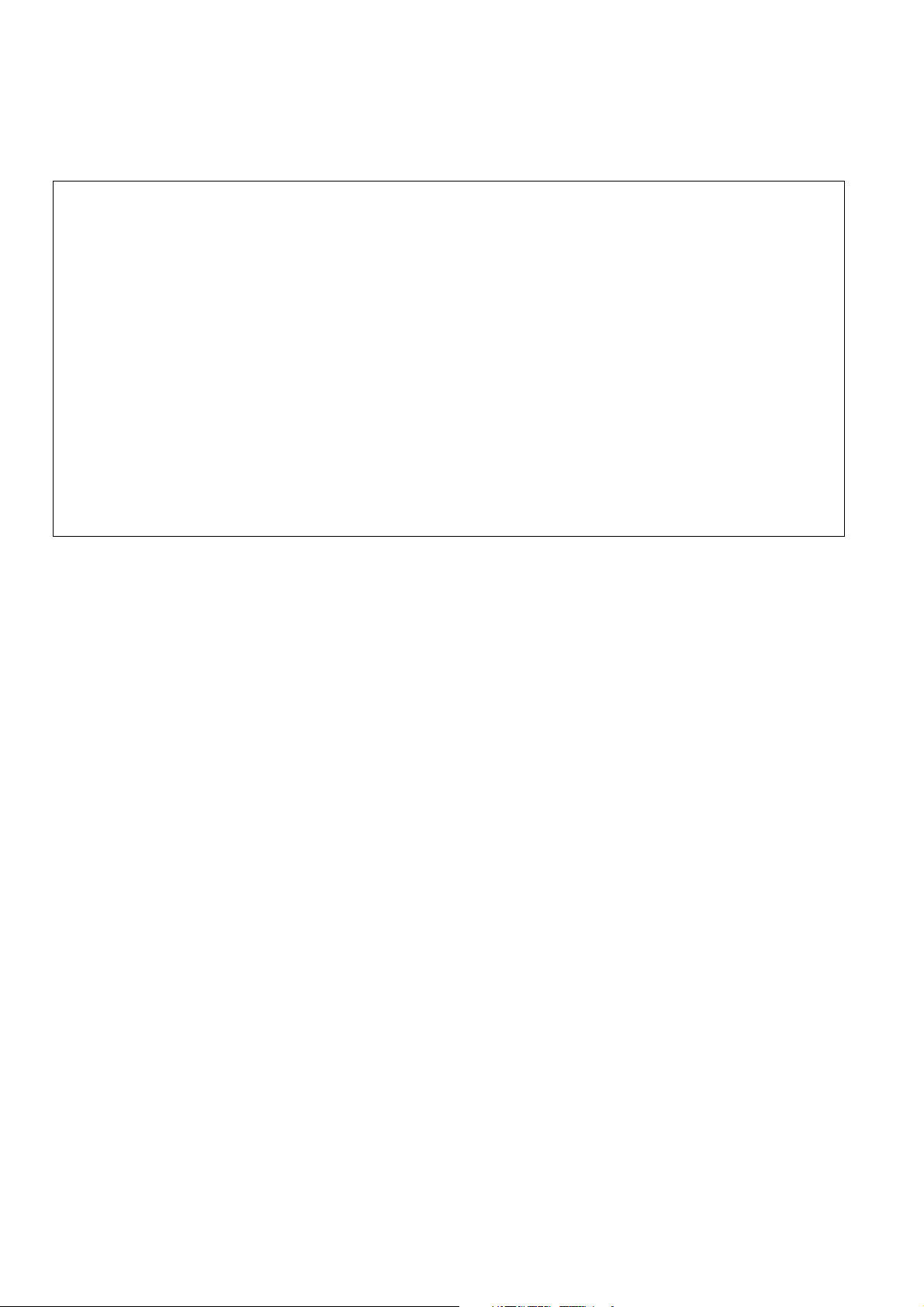
■ Information on software for this product
1. Included with this product is software licensed under the GNU General Public License (GPL) and GNU Lesser General Pub-
lic License (LGPL), and users are hereby informed that they have the right to obtain, change and redistribute the source
codes of this software.
To obtain the source codes, go to the following home page:
http://pro-av.panasonic.net/
The manufacturer asks users to refrain from directing inquiries concerning the source codes they have obtained and other
details to its representatives.
2. Included with this product is software which is licensed under MIT-License.
3. This product includes software developed by the OpenSSL Project for use in the OpenSSL Toolkit (http://www.openssl.org/).
4. This product includes software which is licensed under OpenBSD License.
5. This product includes PHP, freely available from <http://www.php.net/>.
6. This software is based in part on the work of the Independent JPEG Group.
Details on the above software can be found on the installation CD provided with the unit. Refer to the folder called “LDOC”.
(Details are given in the original (English language) text.)
■ Panasonic makes no guarantees for your recordings
Please understand that Panasonic makes no guarantees for your recordings in cases where video and/or audio were not
recorded as you intended due to problems with this unit, P2 cards, or SD memory cards.
■ What to remember when throwing memory cards away or transferring them to others
Formatting memory cards or deleting data using the functions of the unit or a PC will merely change the file management infor-
mation: it will not completely erase the data on the cards. When throwing these cards away or transferring them to others, either
physically destroy them or use a data deletion program for PCs (commercially available) to completely erase the data. Users
are responsible for managing the data on their memory cards.
■ Place of Installation
Do not install this unit in a location exposed to direct sunlight as this may deform the cabinet or damage the LCD screen.
■ Liquid crystal displays
• While 99.99 % or more of the pixels on an LCD screen will function normally, 0.01 % may either be dead or constantly lit (seen
as red, blue or green dots). This is not a malfunction.
• There may be some unevenness on the screen depending on the image displayed.
• Wiping or rubbing the LCD screen with a rough cloth may damage it.
• Leaving an unchanging image on the screen for a long period of time may create a temporary afterimage (burn-in).
• LCD response and brightness vary with ambient temperature.
• In a high-temperature and high-humidity location, the LCD panel characteristics may change and result in uneven image quality.
14
Page 15

Accessories
Included Accessories
Power cable.................................................1 (AJ-HPD2500P)
2 (AJ-HPD2500E)
CD-ROM ................................................................................ 1
◆ NOTE:
• Be sure to appropriately dispose of the packing material when you have unpacked the product.
• Consult your supplier regarding purchase of accessories.
Optional Accessories
• Rack mount adapter
AJ-MA75P
• AVCHD Codec board
AJ-YCX250G
◆ NOTE:
• Do not use optional boards other than the above product.
• Have your supplier install optional boards.
P2HD 5 Year Warranty Repair Program*
Thank you for purchasing this Panasonic P2HD device.
Register as a user for this device to receive a special service warranty up to five years of free warranty repairs.
Customers who register as users on the website will receive an extended warranty repair valid for up to
five years.
1st year 2nd year 3rd year 4th year 5th year
P2HD device
*1: Please note that this extended warranty is not available in some countries/regions. *2: Not all models eligible for extended warranty coverage.
*3: The basic warranty period may vary depending on the country/region. *4: Not all repair work is covered by this extended warranty.
*5: The maximum warranty period may be adjusted depending on the number of hours the device has been used.
2
*
Basic warranty
3
*
Extended warranty repair
1
5
*
4
*
Free 5 years of Warranty Repairs
Make sure to save the “Registration Notice” e-mail
Purchase
P2 product
Register online
within 1 month
“Registration Notice”
e-mail sent
Details about user registration and the extended warranty:
Please note, this is a site that is not maintained by Panasonic Canada Inc. The Panasonic Canada Inc. privacy policy does not apply and is not applicable in relation to any
information submitted. This link is provided to you for convenience.
during the warranty period.
http://panasonic.biz/sav/pass_e
Accessories
15
Page 16

Adjusting Lower Front Panel Tilt
◆NOTE:
• Take care to avoid pinching your fingers when adjusting the tilt of the lower front panel.
Opening the lower front panel
1 Raise the lower front panel to open it.
Lower front panel
フロントパネル(下部)
2 Lock the lower front panel at one of the positions
shown below.
Closing the lower front panel
1 Pull up the levers at either end of the lower front pan-
el to release the lock.
Lever
レバー
2 Lower the lower front panel while pulling on the lever
to close it.
⑤
④
③
①
②
◆NOTE:
• The front panel can be adjusted to one of 5 positions.
• When opening the front panel, be sure to secure it at one of
the 5 positions.
Adjusting Lower Front Panel Tilt
16
①
②
③
◆NOTE:
• When closing the lower front panel, make sure the eSATA,
USB HOST and USB DEVICE connector cover is closed.
➝Refer to “Closing the eSATA, USB HOST and USB DE-
VICE connector cover” (page 17).
④
⑤
Page 17

Opening the eSATA, USB HOST and USB
DEVICE connector cover
1 Open the lower front panel.
2 Press the right end of the cover to release the lock.
3 As shown below, open the cover to 90°.
Closing the eSATA, USB HOST and USB
DEVICE connector cover
1 Disconnect all connected cables and close the con-
nector cover as shown below.
Adjusting Lower Front Panel Tilt
17
Page 18

Introduction
Features
The AJ-HPD2500 is a memory card recorder equipped with six P2 card slots and a 4.3-inch color LCD monitor.
It allows you to record and play back audio and video in the compressed DVCPRO HD, DVCPRO50, DVCPRO, DV and AVC-
Intra formats on the six P2 cards, to edit P2 card and hard disk video data and edit using an external VTR as a player. In addition,
you can use the unit like a conventional editing VTR player. The AJ-HPD2500 comes with the following features.
Introduction: Features
18
Page 19

■ Connecting a P2 Card Camera
A P2 card recorded in a P2 camera recorder plugs directly
into a PC card slot for immediate access. The P2 card is a
semiconductor memory card that Panasonic developed for
professional AV use.
■ Dial Jog/Dial Shuttle
The jog provides slow playback at rates between –1.0 to +1.0.
The shuttle allows high-speed forward and reverse playback
up to 100 times normal speed. At speeds up to 10x, the sound
is also audible.
■ Thumbnails for Managing Clips Visually
The 4.3-inch color LCD monitor on the front panel displays
clips (thumbnails) that represent P2 card content. Settings
can be made to show only specific clips in the thumbnail
screen.
Clips selected from the thumbnail list can be played back
immediately, shot marks can be added, file data regarding the
clips can be confirmed and edited and other clip
management operations are also available.
<About clips>
A clip is a single data item that contains video, audio,
metadata and other additional information. Normally, a clip is
one shot generated from the start of recording until recording
stops. However, when a shot spans multiple P2 cards, the
video on each card is handled as an independent clip. The
image at the start of recording appears in the thumbnail
screen as a representative image of that clip.
■ Expanded high-speed hard disk interface
● High-speed eSATA interface
The unit now supports hard disks using the eSATA
interface, which is faster than the regular USB interface.
This interface provides faster backup of video data on a P2
card to hard disk and can restore hard disk data to a P2
card.
● Playback (best effort) and playlist editing of hard disk video
data
Video data on a hard disk can be viewed as thumbnails or
*1
a smooth
continuous audio output even if reading performance drops
due to use of a slow hard disk or through interference such
as vibrations.
Playback of hard disk video data
on a hard disk in the same way as editing video on a P2
card.
*1:This does not guarantee playback without frame
skipping.
video stream. A protective feature ensures a
*1
enables editing of video
high speed via an FTP server on the Internet. Video stored
on an FTP server can be displayed and selected as a
thumbnail for downloading to a P2 card or external hard
disk. And SD memory card data can be sent by the card to
and from an FTP server. The network also enables
transmission of data encrypted using SSH.
● Browser
A browser mode enables the user to browse web sites with
web page authentication required for connecting to the
Internet.
● FTP server
The unit can operate as an FTP server allowing a PC or other
FTP client to load video files stored on P2 cards or in an
external hard disk.
● SAMBA server
When connected to a Windows PC or other network PC, the
unit can operate as a SAMBA server to load video files
stored on P2 cards or in an external hard disk.
● HTTP server
Using the unit as an HTTP server allows you to view lists of
video data from a browser on a PC, view metadata, and play
back proxy data.
■ Editing and GUI
● Independent audio and video editing
Any video and audio (4ch) tracks can be independently
selected for editing.
● Insert editing and overwrite editing
Two types of editing are available: insert editing, in which
new events are added between two editing events and
overwrite editing, in which a new event overwrites an event.
● Two screens for editing material and playlist video
Editing material (player) and playlist (recorder) video
appear in two screens at all times. A timeline indicating
editing status appears simultaneous with these screens for
intuitive editing.
● Capability to edit both tape and hard disk material
Use of a VTR or similar device with an RS-422A interface as
player makes possible linear-like editing (deck-to-deck
editing). Video data transferred to an eSATA or USB hard
disk can also be edited.
● Function for adjusting audio level (variable) of any section
Audio level adjustments make it possible to operate the
audio playback level for the required audio section to adjust
the audio level (variable).
● Display and playback of player thumbnails
A player using P2 cards or a hard disk can display player
thumbnails. Thumbnails can be set to limit the clips used by
the player to the required clips.
Introduction
■ Gigabit Ethernet network supported
● FTP client
In the thumbnail screen, this network allows to select video
stored on a P2 card or external hard disk and transfer it at
■ Time code/Player function for editing provided
This unit has a built-in TCG (time code generator) and TCR
(time code reader). In addition to the internal time code,
external time code input or a VITC input signal can be
Introduction: Features
19
Page 20

recorded as the time code.
The unit can also be used as a player for an editing system
using RS-422A.
◆ NOTE:
• Some USB keyboards may not enable normal input.
■ Compatible with HD and SD
This unit can record and play back HD and SD signals.
It can also handle analog video and SDI input and output.
■ Audio AES/EBU input and output supported
(16-bit, 48 kbps/8ch)
The unit comes with a 8-channel AES/EBU input and output
interface as standard. This enables interfacing with digital
audio equipment and digital VTRs using a 48 kHz sampling
rate.
In addition, 8-channel PCM audio where each channel (HD-
SDI·AES/EBU has 8 independent channels while the analog
interface has 2 independent channels) can be recorded
separately or mixed.
■ AVCHD option (AJ-YCX250G)
Installation of the AJ-YCX250G, an optional AVCHD codec
board, will enable recording and playback of the AVCHD
format on SD memory cards.
This makes the following possible.
• Dubbing AVCCAM recorded clips onto a P2 card in the
DVCPROHD or AVC-Intra format, playlist editing of such
clips and ingesting such clips to non-linear editor.
• Dubbing P2 card clips recorded on a P2HD camera-
recorder to an SD memory card in the AVCHD format.
• HD-SDI or other external input can be recorded as
DVCPROHD or AVC-Intra to a P2 card simultaneous with
recording of the same input in AVCHD format video on an
SD memory card.
■ Waveform and vector display
The LCD screen can display either video waveform or vector
waveform.
During up-conversion, a waveform is displayed after up-
conversion.
■ VANC data recording/playback function
(59.94 Hz, 50 Hz only)
Recording and playback of ancillary data (VANC data) of up
to 5760 bytes per frame conforming to SMPTE 291M is
superimposed on the vertical blanking area of video.
■ Menu-based Setup
Perform setup while viewing the setup menus on the 4.3-inch
color LCD monitor of this unit or a monitor TV display.
■ AVC-Intra standard feature
The AVC-Intra codec is provided as a standard feature.
An Intra-Frame compression format based on the H.264 video
compression standard makes possible a high compression
rate and high-quality image.
The AVC-Intra codec for this product is compatible with the
following two formats.
AVC-Intra 100: High-quality video supporting full-bit HD
AVC-Intra 50: Low-rate and low-cost operation
■ Built-in up/down/cross converter for output and
up converter for input
The AJ-HPD2500 provides a built-in up/down/cross converter
for output as standard. It also up-converts composite and SD-
SDI input signals to record in the same HD format as the
system.
◆ NOTE:
• The cross converter function is not available during up-conversion
recording.
• SD closed caption signals during up-conversion recording are
recorded in the 608 HD (VANC) signal format (59.94 Hz only).
• Closed caption signals are not output during playback with down-
and cross-conversion.
• Nor are closed caption signals output during playback of up-
converted SD signals.
◆ NOTE:
• A waveform is not displayed when there is no input signal.
■ HD-SDI remote
When the unit is connected to a camera-recorder with an
external device control, start and stop of recording of HD-SDI
signal input can be automatically controlled through
recording start and stop signals in the input.
■ USB keyboard
A USB keyboard can be connected to enable the following
functions.
● Entry and editing of clip metadata
● Network setup, operation on browser
Introduction: Features
20
■ Frame rate conversion
Recording input from variable frame-rate cameras at 24PN
(Native), the unit is also capable of playing back cards
recorded at 24 fps and converting the output to 1080/24 PsF.
It can also record input from a variable frame-rate camera at
25PN (Native).
◆ NOTE:
• Do not use cards that have been edited or contain clips shot in
different formats as the loss of management data may prevent
normal playback.
Page 21

■ Native recording
The unit provides support for native recording, a mode that
records only active frames. This provides longer recording
time when a VariCam, AJ-HPX2000/2100 or AJ-HPX3000 is
connected to the HD-SDI IN connector. Variable frame rate
(VFR) recording becomes possible by connecting a VariCam.
● Native recording defined
Native recording extracts only the active frames during
1080i AVC-Intra recording as well as 720P DVCPRO HD
and AVC-Intra recording. At 720P, this lengthens the
recording time 2 to 2.5 times over pull-down recording.
During native recording at a 59.94 Hz or 50 Hz setting in
setup menu No. 25 (SYSTEM FREQ), the unit produces pull-
down output.
Example of 1080-24PN (Native)
Introduction
Camera video
2:3 pull-down
Native recording
Example of 720-24PN (Native)
Camera video
2:3 pull-down
Active frames
Native recording
Ao Ae Bo Be Bo Ce Co De Do De
A C
A
BA C D
BA
B
BB
BA
C
CD
DC
D
D
D
D
■ 4U rack mount
Use the optional rack mount adapter (AJ-MA75P) to place the
4U-size unit in a 19-inch rack.
Introduction: Features
21
Page 22

Control Reference Guide
Audio and Video Controller
12 3 4 65 7 8 9 10 11 12
14
15
17
1. POWER switch (|/M)
Turns the power on and off.
Set the switch to “|” to turn it on.
1916 18 21 20
13
25
26
27
23
22 24
➝Refer to “Operating the AVCHD Thumbnail Screens”
(page 152)
2. REMOTE button (REMOTE indicator)
REMOTE button
Press to enable control of this unit from an external
device.
REMOTE
button is on:
MODE (SHIFT+REMOTE) button
Press the MODE and SHIFT buttons simultaneously,
and the mode selection screen appears on the display
panel.
Select the USB device mode to connect the unit to a
PC, the LAN mode to use the unit as a network server,
the browser mode, or the AVCHD mode (available only
when an optional board is installed).
➝Refer to “Using USB or eSATA Connectors” (page
116)
➝Refer to “Connecting This Unit to a Network” (page
130)
This unit can be controlled via the 9-
pin remote, RS-232C, parallel
connector, or camera recorder.
3. Mode indicators
A lamp corresponding to the currently selected mode
lights up.
4. TCG switch
INT
REGEN:
INT
PRESET:
Synchronizes the internal time code
generator with the time code read from the
P2 card.
Use setup menu No. 505 (TCG REGEN) to
select whether to make TC or UB the
REGEN.
Uses the internal time code generator of
this unit. Settings can be preset on the
operation panel and the remote control.
➝Refer to “Time Code, User Bit and CTL”
(page 195)
Introduction: Control Reference Guide
22
Page 23

EXT: Uses the external time code input from the
TIME CODE IN connector or VITC, SLTC or
SVITC video input signals.
Select in setup menu No. 507 (EXT TC
SEL).
10.COUNTER button
Press to switch the counter display of the LCD panel.
Each press of this button changes the counter display
as follows: [CTL (relative position from the beginning)]
➝ [TC (read time code)] ➝ [UB (user bit of the read
time code)].
5. SUPER switch
Switches the super output as follows.
ON: Outputs superimposed data such as time
codes to the LCD monitor, SD SDI MON
connector or the ANALOG VIDEO MON
connector.
OFF:
Does not output any superimposed information.
6. REC INH switch
Select to enable or disable recording to P2 cards.
ON: The REC INH lamp on the display panel
lights indicating that recording is disabled.
OFF: Turns off the REC INH function to enable P2
card recording.
7. STOP switch
Press to select signals in stop mode.
PB: Outputs signals played back from a P2 card.
EE: Outputs input signals selected with the
VIDEO IN (SHIFT + EDIT MODE) / AUDIO IN
(SHIFT + VIDEO) buttons.
8. TC PRESET button
Set the TC or UB value. To make a setting, first press
this button to change the flashing digits.
Note that this button is not available in thumbnail
mode, USB device mode, LAN mode and browser
mode.
9. RESET/NEW button
RESET button
Press this button when the LCD panel counter is in the
CTL mode to reset the counter display to [0:00:00:00].
Hold down the TC PRESET button and press this
button when the LCD panel counter is in the TC mode
(read time code) or UB mode (user bit of the read time
code) to reset the time code generator.
When using the on-screen keyboard, use this button to
delete all text, IN/OUT points in playlists, etc.
NEW (SHIFT + RESET) button
Use these buttons in the playlist.
➝Refer to “Creating a New Playlist” (page 91).
11.SEARCH button
Press this button to engage the search mode. Set the
search dial to the SHTL mode, turn it to the desired
position and press this button to start playback at the
speed set with the search dial.
12.Search dial
Use to search and check video. Each time you press
the dial, the SHTL (Shuttle)/SLOW mode and the JOG
mode are engaged alternatively. The respective
indicator lamp lights. When the power is turned on, the
search dial will not operate unless it is first returned to
the STILL position.
13.SHTL/SLOW button
Press this button when the search dial is in SHTL
(shuttle)/SLOW mode to toggle between SHTL (shuttle)
and SLOW modes.
14.TEXT MEMO/MARKER button
TEXT MEMO button
Press this button during recording and playback
where you wish to enter a text memo. In the thumbnail
screen, press this button to add a text memo to a clip
thumbnail (normally at the start of a clip).
➝Refer to “Attaching Text Memos” (page 61).
MARKER (SHIFT + TEXT MEMO) button
In the thumbnail screen, hold down the SHIFT button
and press this button to turn the marker of the clip at
the pointer position on and off.
➝For details, refer to “Attaching Shot Marks” (page
62).
15.CLIP SELECT button
Press this button to play back video clip by clip.
➝For details, refer to “Clip Select Function” (page
148).
Introduction
Introduction: Control Reference Guide
23
Page 24

16.HEADPHONES
Connect stereo headphones to the HEADPHONES
jack to monitor the sound during recording and
playback. Use the headphone volume control knob to
adjust headphone volume.
Use setup menu No. 712 (MONI OUT) to determine
whether or not MON L/R output connector output
should be controlled by this knob.
17.AUDIO MON SEL MIX button
Switches audio mix signal output by the MON L/R
connectors.
Hold down this button and press the AUDIO MON SEL
L button to switch signals output from the MON L
connector as follows: [CH1 + CH2] ➝ [CH3 + CH4] ➝
[CH5 + CH6] ➝ [CH7 + CH8] ➝ [Mix cancelled].
Use the AUDIO MON SEL R button to switch the mixed
signals output by the MON R connector.
18.AUDIO MON SEL L/R buttons
Switches the audio signals that are output to the MON
L/R connectors. Each press of the button switches the
signals output to the MON L/R connectors as
described below.
Pressing only the
AUDIO MON SEL
button:
Holding down the SHIFT
button and pressing the
AUDIO MON SEL
button:
The L/R lamps in the audio level meter indicate which
signal is selected. Steady L/R light indicates that
channels specified in Menu No.767 (METER SELECT)
are selected. Flashing L/R light indicates that channels
not specified in Menu No.767 (METER SELECT) are
selected.
CH1 ➝ CH2 ➝ CH3 ➝ CH4
➝ CH5 ➝ CH6 ➝ CH7 ➝
CH8 ➝ CH1
CH8 ➝ CH7 ➝ CH6 ➝ CH5
➝ CH4 ➝ CH3 ➝ CH2 ➝
CH1 ➝ CH8
19.METER FULL/FINE selector button
Switches the scale of the audio level meter.
FULL mode: Selects the standard scale
(– ∞ to 0 dB range)
FINE mode: Selects a 0.5 dB increment scale.
“ ” shows the reference level,
while “●” shows increments of 1 dB.
Use setup menu No. 776 (REF
LEVEL) to set the reference level.
20.VIDEO IN (SHIFT + EDIT MODE) / AUDIO IN
(SHIFT + VIDEO) buttons
Switch between video and audio input signals.
VIDEO IN: Press the VIDEO IN (SHIFT + EDIT
MODE) button to open a screen for
selecting input signal. Pressing the
button when the screen is open enables
selection of CMPST, HDSDI, SD SDI,
1394 or SG input. When SG is selected,
the signal switches to the internal signal
selected in setup menu No. 601 (VIDEO
INT SG).
Selecting composite or SD SDI when
setup menu No. 020 (SYS FORMAT) is
set to 1080i or 720p automatically up-
converts SD to HD when recording. The
unit indicates this as CMPST (U/C) and
SDSDI (U/C).
AUDIO IN: Press the AUDIO IN (SHIFT + VIDEO)
button to open a screen for selecting
input signal. Pressing the button when
the screen is open enables selection of
ANALOG, AES/EBU, SDI or SG input.
◆ NOTE:
• The selected input item blinks when there is no input signal.
• Press the input signal selection button once to show the
current setting. When you do not want to change the
setting, press the EXIT button or wait for 3 seconds to allow
the display of the current setting to vanish.
21.AUDIO VOL SEL switch and audio level controls
REC/UNITY/PB switch
REC: Audio level controls are used for adjusting
recording level.
UNITY: Records and plays back audio signals at a
fixed level regardless of the positions of
the audio level controls.
PB: Audio level controls are used for
controlling playback level.
Audio level controls
Use these controls to adjust the recording and
playback levels of audio signals (CH1/CH2/CH3/CH4/
CH5/CH6/CH7/CH8).
➝For operation details, refer to “Setup Menu No. 790
(VOL SEL)” (page 189).
Introduction: Control Reference Guide
24
Page 25

22.REW/PREV button
REW button
Press to rewind. Select the speed in setup menu No.
102 (FF. REW MAX).
PREV (SHIFT + REW) button
During playback or while displaying a still picture with
JOG/VAR/SHTL, hold the SHIFT button and press this
button to move to the beginning of the current or
previous clip.
During playback of a recorder in playlist mode, the
beginning of the previous video event is located. The
operation interrupted by this function resumes when
the beginning of a clip is located.
During thumbnail display, hold down the SHIFT button
and press this button to move to the first thumbnail.
23.PLAY/REVIEW/1 CLIP PLAY button
PLAY button
Press to start playback.
Press this button and the REC button simultaneously to
start recording.
REVIEW (SHIFT + PLAY) button
In playlist mode, hold down the SHIFT button and
press this button to review the event at the cursor
location (starting 3 seconds before the IN point to 1
second beyond the OUT point).
1 CLIP PLAY (SHIFT + PLAY) button
In the thumbnail display or while displaying a still
picture by pressing the SEARCH button in the
thumbnail display, hold down the SHIFT button and
press this button to play back only the clip at the cursor
position or the currently located clip. During playback
only the STOP button is available.
25.FF/NEXT button
FF button
Press to fast forward. Select the speed in setup menu
No. 102 (FF. REW MAX).
NEXT (SHIFT + FF) button
During playback or while displaying a still picture with
JOG/VAR/SHTL, press this button to move to the
beginning of the next clip.
During thumbnail display, press this button to move to
the last thumbnail.
26.REC button
In the stop mode, press this button and the PLAY
button simultaneously to start recording. Press this
button to check EE mode video and audio on the
monitor in the stop mode with the STOP switch set to
PB mode.
Press the STOP button to return to the original video
and audio.
27.SHIFT button
This button is used in combination with other buttons.
Introduction
24.STOP button
When the STOP switch is set to PB mode, press this
button to engage the stop mode to view still pictures.
Use setup menu No. 104 (REF ALARM) to determine
whether or not this button should flash as a warning
alarm when no reference video signal is input.
Introduction: Control Reference Guide
25
Page 26

GUI Operations
LCD Monitor Display Panel
液晶 31 2
表示パネル
4
5
1. THUMBNAIL button
Press this button and the button lights, and the
thumbnail screen appears on the LCD monitor. Press
again to return to the recording/playback mode and
the button goes out.
Setting setup menu No. 051 (GUI OUTPUT) allows you
to transfer the thumbnail screen and the playlist screen
to the video output.
2. PLAY LIST button
Press to start or end playlist mode.
➝Refer to “Playlist Function” (page 78).
3. Cursor buttons (b / a / 4 / 5)
The four outer buttons are cursor buttons. Use them to
move the cursor in thumbnails, menus, events, etc. The
SET button at the center is used to select menu items
and clips.
In the thumbnail or playlist screen, hold down the
SHIFT button and press a cursor button to move the
cursor to the beginning or the end. Or hold down the
SHIFT button and press the SET button to select
multiple clips or events.
Holding down the SET button in the playlist screen,
selects all track events with the same IN and OUT
points as the event at the cursor.
876 9
10
12
15 17
141316
18
11
4. MENU/DIAG/OPERATION button
MENU button
Press this button to open the setup menu, thumbnail or
playlist menus. Press again to return to the previous
screen.
➝Refer to “Moving Between Screens and Menu
Operations” (page 37).
Refer to “Setup” (page 164).
DIAG (SHIFT + MENU) button
When not in the thumbnail or playlist screen, press this
button to show information about this unit. Press again
to return to the previous screen. However, in the
thumbnail or playlist screen, it has the same effect as
pressing the OPERATION (SHIFT+MENU) button.
Information about this unit includes [VIDEO SYSTEM],
[WARNING], [HOURS METER] and [UMID]. Use the
SET button or the right and left cursor buttons (b / a)
to switch among them.
[VIDEO SYSTEM]
screen:
[WARNING]
screen:
[HOURS METER]
screen:
Shows current system frequency,
recording format, input and
output formats and other
information.
Shows warning information.
Shows the unit serial number, the
number of hours it has been on,
and the number of times it has
been switched on and off.
Introduction: Control Reference Guide
26
Page 27

[UMID] screen: Shows UMID information for the
current video.
OPERATION (SHIFT + MENU) button
In the thumbnail and playlist screen (when no menu is
displayed), press the SHIFT button and this button
simultaneously to show and select the [OPERATION]
menu.
5. EXIT/CANCEL/PF button
When the PLAYLIST/
THUMBNAIL buttons
are lit:
When the PLAYLIST/
THUMBNAIL buttons
are off:
Press this button to return
from clip property, card
status or HDD thumbnail to
the previous screen.
Selecting [EXIT] in a menu
has the same effect as
pressing the SET button.
Press the SHIFT button and
this button simultaneously to
cancel a selection.
Press this button to use the 12
(IN), 14 (ENTRY) and 16
(OUT) buttons as PF1 to PF3,
respectively.
Press this button again
before pressing another
button and this mode will
close after a short interval.
➝Refer to “Making changes
using the PF buttons”
(page 165).
6. EDIT MODE button
Use to select edit mode in the playlist mode.
➝Refer to “Buttons Used in Playlist Operations” (page
86).
7. VIDEO button
Use to select material for editing (video) in the playlist
mode.
➝Refer to “Buttons Used in Playlist Operations” (page
86).
8. A1/A3 button
Use to select target for editing in the playlist mode
(audio channels 1 and 3).
➝Refer to “Buttons Used in Playlist Operations” (page
86).
9. A2/A4 button
Use to select target for editing in the playlist mode
(audio channels 2 and 4).
➝Refer to “Buttons Used in Playlist Operations” (page
86).
10.LAST X/DELETE button
LAST X button
In the playlist mode, use this button to return a previous
editing operation.
➝Refer to “Buttons Used in Playlist Operations” (page
86).
DELETE (SHIFT+LAST X) button
In the thumbnail or playlist screen, press this button to
delete the selected clip or event.
11.GO TO/A. DUB MODE button
GO TO button
Hold down this button and press the IN/OUT button to
cue up to an IN or OUT point.
◆ NOTE:
• Cue up may fail when the time code is not continuous. Be
sure to use a continuous time code.
A. DUB MODE (SHIFT + GOTO) button
Press this button to engage the A. DUB mode and
record voice-overs.
➝Refer to “Recording Voice-Overs” (page 106).
12.IN/SLOT CLIP/PF1 button
IN button
Use this button to perform the following functions
during clip playback or when the unit is controlled
externally.
•IN+ENTRY
Press the ENTRY button and this button to set an IN
point.
•IN
Press this button to confirm a set IN point. “--:--:--:--”
is displayed when no point has been set.
• IN+RESET
Press the RESET button and this button
simultaneously to delete the current IN point.
•IN+GOTO
Press the GOTO button and this button
simultaneously to cue up to the set IN point.
SLOT CLIP (SHIFT + IN) button
In the thumbnail screen, each simultaneous press of
the SHIFT button and this button switches the clip
display between a specific slot or selected clip.
Introduction
Introduction: Control Reference Guide
27
Page 28

PF1 button
In recording/playback mode, press this button after
pressing the PF button to start the setup menu
operation registered in the PF1 button.
13.TRIM – /SLOT SELECT – button
SLOT SELECT – (SHIFT + TRIM –) button
Hold down the SHIFT button and this button
simultaneously to move to the previous recording slot
position. Pressing this button when the unit is in slot 1
results in a move to slot 6.
TRIM – button
Use this button to move to a hard disk partition.
➝Refer to “Displaying Clip Thumbnails on a Hard Disk”
(page 125).
Use this function for trimming.
➝Refer to “Buttons Used in Playlist Operations” (page
86).
14.ENTRY/CLIP ➝ LIST/PF2 button
ENTRY button
During clip playback or control of an external device,
press the IN or OUT button simultaneous with this
button to set an IN or OUT point.
CLIP ➝ LIST (SHIFT + ENTRY) button
Clip load function
➝Refer to “Buttons Used in Playlist Operations” (page
86).
PF2 button
In recording/playback mode, press this button after
pressing the PF button to start the setup menu
operation registered in the PF2 button.
15.TRIM + /SLOT SELECT + button
SLOT SELECT + (SHIFT + TRIM +) button
Hold down the SHIFT button and this button
simultaneously to move to the previous recording slot
position. Pressing this button when the unit is in slot 6
results in a move to slot 1.
TRIM + button
Use this button to move to a hard disk partition.
➝Refer to “Displaying Clip Thumbnails on a Hard Disk”
(page 125).
Use this button for trimming.
➝Refer to “Buttons Used in Playlist Operations” (page
86).
16.OUT/ALL CLIP/PF3 button
OUT button
Use this button to perform the following functions
during clip playback or when the unit is controlled
externally.
•OUT + ENTRY
Press the ENTRY button and this button to set an
OUT point.
•OUT
Press this button to confirm a set OUT point. “--:--:--
:--” is displayed when no point has been set.
•OUT + RESET
Press the RESET button and this button
simultaneously to delete the current OUT point.
• OUT + GOTO
Press the GOTO button and this button
simultaneously to cue up to the set OUT point.
ALL CLIP (SHIFT + OUT) button
In the thumbnail screen, press the SHIFT button and
this button simultaneously to return the clip display to
ALL.
PF3 button
In recording/playback mode, press this button after
pressing the PF button to start the setup menu
operation registered in the PF3 button.
17.PREVIEW/A LEVEL REC button
PREVIEW button
Press this button to preview (playback from the IN
point of set preroll time to 1 sec past the OUT point)
footage edited in play list mode.
➝Refer to “Buttons Used in Playlist Operations” (page
86).
A LEVEL REC (SHIFT + PREVIEW) button
Adjust level of audio tracks.
➝Refer to “Buttons Used in Playlist Operations” (page
86).
Use this button to preview playback of event that is
being registered. Before the preview, the event is
registered and appears on the time line. When the
player is a P2 card, any level changes made using the
audio level control during preview when registering an
event are recorded.
➝Refer to “Setting Audio Level” (page 109).
Introduction: Control Reference Guide
28
Page 29

18.PLAYER/SOURCE SELECT button
PLAYER button
Use this button to control an external device or operate
a player in playlist mode.
• In modes other than thumbnail or playlist mode:
Switches to operation of an external device (RS-
422A). Pressing PLAY or other operation button will
remote control an external device and display
externally input video, audio and time code.
• In playlist mode:
Switches to player/recorder.
➝Refer to “Preparing for Playlist Creation” (page
90), “Buttons Used in Playlist Operations” (page
86).
SOURCE SELECT (SHIFT + PLAYER) button
• In recording/playback mode:
Switches to operation of an external device (RS-
422A).
• In playlist mode:
Sets the source (interface) used as a player.
➝Refer to “Playlist Function” (page 78).
Introduction
Introduction: Control Reference Guide
29
Page 30

Panel Control Unit and Card Slots
1 2 3 4 65 4 65
1. 4.3-inch Color LCD Monitor
Use this monitor for thumbnail screens and other
screens to facilitate video/audio searches and checks.
2. SUPER switch
Switches the super output as follows.
ON: Outputs superimposed data such as time
codes to the LCD monitor and the output
connector selected in setup menu No.005
(SUPER).
OFF: Does not output any superimposed
information.
3. SD/SDHC Memory Card Slot / Access Lamp
Insert the SD/SDHC memory card with the label side
facing up and the end with the corner cut off facing in.
Push in the card until it locks into place.
To remove the card, first make sure that the green
lamp is on or orange lamp is not blinking, then push it
in the direction of insertion to release the lock.
➝When using an SD/SDHC memory card for AVCHD
recording and playback (option), refer to “Using SD/
SDHC Memory Cards” (page 72).
◆ NOTE:
<Precautions in using SD/SDHC*1 memory cards>
• Do not insert any cards other than SD/SDHC memory
cards.
• This unit uses only SD/SDHC memory cards that comply
with the SD/SDHC specifications. Other memory cards
such as MultiMediaCard
miniSD or microSD card, be sure to use an adaptor
dedicated for use with the miniSD or microSD card.
*1: The SDHC (SD High Capacity)/miniSDHC/microSDHC
memory card is a new standard, established by the SD
Card Association in 2006, for large-scale memory
cards with capacities above 2 GB.
*2: MultiMediaCard (MMC) is a registered trademark of
Infineon Technologies AG.
• Cards that will be used on this unit should also be formatted
on this unit.
• This unit supports the following SD and SDHC memory
card capacities.
– SD: 8 MB to 2 GB
– SDHC: 4 GB to 32 GB
• For the latest information not available in the Operating
Instructions, visit the P2 support desk at the following Web
sites.
For English: http://pro-av.panasonic.net/
➝When using an SD/SDHC memory card for
AVCHD recording and playback (option), refer
also to “Using SD/SDHC Memory Cards” (page
72).
*2
cannot be used. When using a
Introduction: Control Reference Guide
30
4. P2 Card Access LEDs
These LEDs indicate P2 card status.
➝Refer to “P2 card access LEDs and P2 card status”
(page 42).
Page 31

5. P2 Card Slots
Insert P2 cards into these slots.
Firmly insert the card until the EJECT button pops out.
After inserting a card, flip the EJECT button to the right.
6. EJECT button
Use this button to remove a P2 card inserted in a P2
card slot. Raise the button and press it in firmly. Do not
use the EJECT button when a P2 card access LED
flashes orange.
➝Refer to “P2 card access LEDs and P2 card status”
(page 42).
Introduction
Introduction: Control Reference Guide
31
Page 32

LCD Panel
57632 41
CH-1 CH-2 CH-3 CH-4
CH-5 CH-6 CH-7 CH-8
dB
dB
dB
0
0
-4
-4
-8
-
-
-
-
-
-
-8
-
12
12
16
-
16
20
20
-
25
-
25
30
-
30
-
L R L R L R L R
dB
0
-4
-8
-
12
-
16
20
-
-
25
-
30
-
0
-4
-8
-
12
-
16
20
-
-
25
-
30
-
8910
1. Level meter
Indicates the levels of audio signals for CH1, CH2,
CH3 and CH4 (when setup menu No.767 (METER
SELECT) is set to CH1-4.
When setup menu No.767 (METER SELECT) is set to
CH5-8, the levels of audio signals for CH5, CH6, CH7
and CH8 are displayed.
It indicates the input signal level of audio signals
during recording and when EE is selected. During
playback the meter indicates output signal levels.
Use the METER FULL/FINE selector button to switch
the audio level indication to FULL mode or FINE mode.
FINE mode
CH-1
L R
FULL mode
CH-1
dB
0
-4
-8
12
-
-
16
20
-
-
25
-
30
-
L R
2. REMOTE lamp
Lights when REMOTE status is engaged with the
REMOTE button.
REMOTE
1080i 720p
DVCPRO
HD
50
AV C
CTL
TC
UB
SYSTEM
59.94
29.97
VIDEO
CMPST
AUDIO
ANALOG
AES/EBU
23.98
24
SDI
SDI
25
50
SG12
SG
3. TV system display
Indicates the selected TV system. Use the SYSTEM
setting No. 25 (SYSTEM FREQ) setup menu to switch
between 59.94 Hz or 50 Hz.
59.94: Lights when a 59.94 Hz system frequency
29.97: Lights when a 29.97 Hz system frequency
23.98: Lights when 23.98, 59-23 Hz system
24: Lights when 24, 60-24 Hz system
25: Lights when 25, 60-25 Hz system
50: Lights when a 50 Hz system frequency is
4. Input selection display
Selected input for VIDEO and AUDIO are indicated.
When there is no signal input excluding analog audio,
the display blinks.
When SDI input is selected, the display also blinks if
the input signal does not match the system format.
VIDEO
CMPST: Analog composite video input signal
SDI: Serial digital video input signal
SG: Internal reference signal
AUDIO
ANALOG: Analog audio input signal
AES/EBU
SDI: Serial digital audio input signal
SG: Internal reference signal
*1: “AES/EBU” blinks when no recordable signal, according
to the system settings, is input.
REC
WIDE
INH
U
is selected.
is selected.
frequencies are selected.
frequencies are selected.
frequencies are selected.
selected.
*1
: 8-channel digital audio input signal
Introduction: Control Reference Guide
32
Page 33

5. U lamp
In the EE mode, this lamp lights when an input signal
contains UMID information.
Lights during playback when the recording contains
UMID information.
Goes off in the playlist mode.
6. WIDE lamp
This lamp lights when 16:9 aspect ratio (wide) data is
recorded on a P2 card in SD mode.
Use the setup menu No.645 (WIDE SELECT) to specify
whether or not wide data be recorded.
This lamp lights to indicate that 16:9 aspect ratio data
is recorded when playing back a clip recorded in SD
mode.
This lamp goes off in the playlist mode.
7. REC/REC INH lamp
Indicates selected recording status of a P2 card.
REC lamp on: Lights in recording mode.
REC INH lamp
on:
Lights when recording is disabled
(when the REC INH switch on the
front panel is lit or all P2 cards are
write protected).
No recordings can be made on P2
cards when this lamp is on.
8. Format display
Indicates the recording format or the format of video
recorded on inserted P2 cards.
Introduction
9. Counter display
Indicates the CTL, TC and UB counter and time code
values.
CTL: Relative position from the beginning.
TC: Read time code.
UB: User bits of read time code.
10.Operating mode
Indicates the operating status of this unit.
: Normal playback and recording
: Playback at speeds lower than 1×
: Playback at speeds higher than 1×
: FF
: Reverse playback at 1× speed
: Reverse playback at speeds lower than
1×
: Reverse playback at speeds higher than
1×
: REW
: STILL
Introduction: Control Reference Guide
33
Page 34

Rear Panel and Connectors Inside the Lower Front Panel
21 3 4 5 6
*1: For how to open the connector cover, refer to “Opening the eSATA,
USB HOST and USB DEVICE connector cover” (page 17).
1. Fan
Cools this unit. Install the unit making sure that the air
vents are not blocked. If the fan stops due to a
breakdown, “E-10” will appear on the counter display.
While the unit will operate even when the fan has
stopped, it should be shut down immediately.
2. SERIAL DIGITAL COMPONENT AUDIO and VIDEO
IN/OUT connectors
I/O connector for digital component audio and video data.
The SD-SDI MONITOR connector outputs video
signals with superimposed data.
Use setup menu No.005 (SUPER) and the SUPER
switch at the top of the front panel to turn
superimposing on or off.
◆ NOTE:
• The SD SDI MONITOR connector always outputs 480/
59.94i or 576/50i signals.
• The input digital audio signals must be synchronized with
the video input signals. Otherwise, the audio signals will be
affected by noise.
• Use a 5C-FB compatible double-shielded cable for
connection to the SERIAL DIGTAL COMPONET connector.
3. DIGITAL AUDIO IN/OUT connectors
This connector inputs and outputs digital audio signals
compliant with the AES/EBU standard.
◆ NOTE:
• The input digital audio signals must be synchronized with
the video input signals. Otherwise, the audio signals will be
affected by noise.
• Use double shielded cable for making connections to
DIGITAL AUDIO IN/OUT connectors.
Connector cover
7
13121110 98
14
4. TIME CODE IN/OUT connector
This connector inputs and outputs time code signals.
TIME CODE IN: Use to record an external time
code onto P2 cards.
TIME CODE
OUT:
This terminal outputs the playback
time code during playback.
During recording, it outputs the
time code generated by the time
code generator.
◆ NOTE:
• When setup menu No.25 (SYSTEM FREQ) is set to 59-23,
60-24 or 60-25, time code signals cannot be input to the
TIME CODE IN connector.
• Use double shielded cable for making connections to TIME
CODE IN/OUT connectors.
5. REF VIDEO IN connectors
This connector inputs and outputs HD and SD
reference video signals and outputs loop-through
signals.
◆ NOTE:
• It is recommended that this unit be used with a system that
inputs a reference video signal since video and audio
output signals may otherwise deteriorate.
• Input tri-level sync signals with both positive and negative
polarities as HD reference video signals. Input signals that
meet the input signal and data format.
➝ For a reference signal, refer to “Example of Connections
in 23.98/24/29.97/25 Hz Mode” (page 45).
• Input a black burst signal that complies with SMPTE170M
and ITU624-4 to use for SD reference video signals.
• When no cable is connected to the REF VIDEO loop
*1
15 16 17
Introduction: Control Reference Guide
34
Page 35

through connector, the REF VIDEO IN connector is
automatically terminated at 75 ohm. Connecting a cable to
this connector releases 75 ohm termination. When a cable
is connected to the REF VIDEO loop-through connector, be
sure to connect the other end of the cable to a connector.
• At 720P recordings that input or do not input an HD
reference signal, the phase of the input signal may be
displaced in the recording of the signal.
• When setup menu No. 25 (SYSTEM FREQ) is set to 59-23,
60-24 or 60-25, only playback is synchronized to the HD
reference signal.
• Use double shielded cable for making connection to REF
VIDEO IN connector.
6. ANALOG VIDEO IN/MON connector
IN connector: Inputs analog composite video
signals.
When no cable is connected to the
loop through connector, the IN
connector is automatically
terminated at 75 ohm. Connecting
a cable to this connector releases
75 ohm termination.
MON connector: Outputs analog composite monitor
video signals.
◆ NOTE:
• Use double shielded cable for making connections to
ANALOG VIDEO IN/MON connectors.
7. AC IN socket
Connect the supplied power cord to a power outlet.
8. LAN connector
Use this connector to connect to a 1000BASE-T/
100 BASE-TX/10BASE-T network.
➝
Refer to “Connecting This Unit to a Network” (page 130).
◆ NOTE:
• Use a shielded cable for a connection to the LAN connector.
• A green LED lights to indicate that the LAN link is
established in100BASE-T mode. An orange LED blinks
during data transfer.
Pin No. Signal
1PLAY COMMAND
2STOP COMMAND
3 FF COMMAND
4REW COMMAND
5REC COMMAND
6—
7 SHTL 0.0 COMMAND
9—
10 CLIP SELECT OFF COMMAND
11 1 CLIP PLAY COMMAND
12 +10 V or more, +300 mA max.
13 PLAY STATUS
14 STOP STATUS
15 FF STATUS
16 REW STATUS
17 REC STATUS
18 EJECT STATUS
19 STAND BY ON STATUS
20 —
21 —
22 OPERATION ENABLE STATUS
23 CLIP SELECT STATUS
24 —
25 GND
◆ NOTE:
• Use COMMAND at TTL level, low active (negative logic)
and of electrical signals with an edge of 100 msec or more.
• STATUS outputs open collector and sync current up to
6mA.
• OPERATION ENABLE STATUS becomes active when
playback from PARALLEL REMOTE is available with the
setup menu 213 EXTENDED CMD set to ON.
• OPERATION ENABLE STATUS becomes active at the
REMOTE status with the setup menu 213 EXTENDED CMD
set to OFF.
• Use shielded cable for making connections to PARALEL
IN/OUT connectors.
10.ENCODER REMOTE connector
Connect an external encoder remote controller to
adjust video output signal settings.
Introduction
9. PARALLEL IN/OUT connector
This is a 25-pin parallel remote connector.
10111213
12345678
123456789
9
101112131415
Pin No. Signal
141516171819202122232425
1 FRAME GROUND
Introduction: Control Reference Guide
35
Page 36

4REM(G)
7 REM RX(X)REMOTE CONTROL
PROTOCOL RECEIVE
8 REM COMMANDREMOTE CONTROL
PROTOCOL TRANSMIT
14 REM RX(Y)REMOTE CONTROL
PROTOCOL RECEIVE
15 REM TX(Y)REMOTE CONTROL
PROTOCOL TRANSMIT
◆ NOTE:
• The ENCODER REMOTE connector supports digital
signals only.
• Use shielded cable for making connection to ENCODER
REMOTE connector.
11.RS-232C connector
Use this connector to control this unit from a PC or
other device.
Pin No. Signal
1—
2TXD
3RXD
4DSR
5SG
6DTR
7CTS
8RTS
9—
◆ NOTE:
• Use double shielded cable for making connection to RS-
232C connector.
12.REMOTE connector
This unit can be connected to an external controller to
enable remote operation of the unit or connect and
control an external device.
RS-422A REMOTE(9P)
Pin No. Signal
1 FRAME GROUND
2 TRANSMIT A
3 RECEIVE B
4 RECEIVE COMMON
5—
6 TRANSMIT COMMON
7 TRANSMIT B
8 RECEIVE A
9 FRAME GROUND
1
2
345
6789
3254
◆ NOTE:
• Use shielded cable for making connection to REMOTE
connector.
13.ANALOG AUDIO connectors
Inputs and outputs analog audio signals.
CH1/CH2 IN
connector:
CH1/CH2 OUT
connector:
MON L/R
connector:
Analog audio input connectors.
A switch permits switching the
input impedance of CH1 and CH2.
Analog audio output connectors.
Outputs signal selected in setup
menu No.750 (A CH1/2 SEL).
Analog audio output connectors.
During playback, these
connectors output the audio
signals (CH1, CH2, CH3, CH4,
CH5, CH6, CH7 and CH8) that are
selected with the AUDIO MON SEL
buttons.
14.SIGNAL GND connector
Connect this connector to the signal ground connector
of connected devices to lower noise.
This is not a safety ground connector.
15.eSATA connector
Enables connection of a hard disk drive with an eSATA
connector using the unit as host device.
➝Refer to “Using This Unit With a Hard Disk” (page
118).
16.USB 2.0 HOST connector (Type A)
Connect P2 store and USB 2.0 compliant hard disk
drives for use in the USB host mode.
➝Refer to “Using USB or eSATA Connectors” (page
116).
17.USB 2.0 DEVICE connector (Type B)
Connect personal computers and other devices for
use in the USB device mode.
1
7698
➝Refer to “Using USB or eSATA Connectors” (page
116).
◆ NOTE:
• Use double shielded cable for making connections to USB
2.0 connectors.
Introduction: Control Reference Guide
36
Page 37

Moving Between Screens and Menu Operations
Operating Modes
This unit provides the three operating modes described
below. Use the THUMBNAIL and PLAY LIST buttons to select
these modes. Lamps indicate which mode is currently
engaged.
There is also an external control mode for controlling
externally connected devices. The figure below shows a
schematic diagram of these modes.
Thumbnail mode Recording/playback mode
STOP/
THUMBNAIL
THUMBNAIL
Recording/
playback mode
Displays video and performs
recording or playback.
Thumbnail mode Shows thumbnails of clips and
manages clips.
Playlist mode Creates playlists.
External control
mode
In this mode, the unit controls an
external device connected to the
REMOTE connector and monitors
audio and video from this device.
PLAYER
PLAYER
SOURCE SELECT
PLAYER
PLAY LIST
THUMBNAIL
THUMBNAIL
PLAY LIST
External control mode
Off
On
Introduction
PLAYER
SOURCE SELECT
PLAY/FF/
REW/SHTL
A. DUB
PLAYER
SOURCE SELECT
THUMBNAIL PLAY LIST
THUMBNAIL PLAY LIST
PLAY LIST
Playlist mode
PLAYER
SOURCE SELECT
A. DUB
PLAYER
SOURCE SELECT
PLAYER
SOURCE SELECT
THUMBNAIL
THUMBNAIL PLAY LIST
PLAY LIST
THUMBNAIL PLAY LIST
THUMBNAIL
PLAYER
THUMBNAIL
PLAY/FF/REW/SEARCH
THUMBNAIL
PLAYER
SOURCE SELECT
PLAY LISTPLAY LIST
PLAYER
SOURCE SELECT
PLAYER
SOURCE SELECT
THUMBNAIL
THUMBNAIL PLAY LIST
THUMBNAIL PLAY LIST
PLAY LIST
PLAYER
Introduction: Moving Between Screens and Menu Operations
37
Page 38

Menu Operations
In the playlist or thumbnail mode, press the MENU button to
open the menu.
In the recording/playback mode, the setup menu appears.
➝Refer to “Setup” (page 164).
To perform menu operation, proceed as follows.
3
1,42
1 Press the MENU button to open the menu.
2 Use the cursor buttons to place the cursor on menu
items.
a appears when a lower level menu exists.
◆ NOTE:
• Use the ▲ and ▼ buttons to move the cursor up and down.
• Press the a button or the SET button to open submenus.
• Press the b button or the EXIT button to return to a higher level.
3 Press the SET button.
◆ NOTE:
• Some menu items may display a confirmation dialog.
• Use the cursor buttons to select a process and press the SET
button.
• A check mark appears at the beginning of the process set by
the SET button.
4 Press the MENU button to exit the menu.
◆ NOTE:
• Some menu items, when selected, will automatically return you
to the previous screen.
Introduction: Moving Between Screens and Menu Operations
38
Page 39

Using the On-screen Keyboard
Using the Full Keyboard
The full keyboard appears when necessary.
Move the cursor to the character you want to enter and press
the SET button.
Use the cursor buttons to move the cursor.
The keyboard keys have the functions listed below.
Key Function Shortcut keys
BS Deletes one character SHIFT+LAST X
Caps Toggles between upper and lower
case
OK Saves made entries and closes the
on-screen keyboard
EXIT Cancels made entries and closes the
on-screen keyboard
Moves the cursor to the first character SHIFT+REW
▲
▲
Moves the cursor 1 character space
▲
▲▲
back
Moves the cursor 1 character space
forward
▲
Moves the cursor to the location
after the last character
GO TO
ENTRY
EXIT
–
+
SHIFT+FF
Using the Ten Keypad
The ten keypad appears when necessary.
Move the cursor to the character you want to enter and press
the SET button.
Use the cursor buttons to move the cursor.
The keypad keys have the functions listed below.
Key Function Shortcut keys
BS Deletes one character SHIFT+LAST X
OK Saves made entries and closes the
soft keyboard
EXIT Cancels made entries and closes the
soft keyboard
<Decimal entries>
▲
Moves the cursor 1 character space
back
<Time code entries>
Moves the cursor 2 character spaces
▲
back
<Decimal entries>
Moves the cursor 1 character space
forward
<Time code entries>
Moves the cursor 2 character spaces
forward
ENTRY
EXIT
–
+
Introduction
◆ NOTE:
• The RESET button deletes all entered characters.
• When you press the shortcut EXIT button, a confirmation message
appears. Select [YES] and press the SET button to close the on-
screen keyboard.
Introduction: Using the On-screen Keyboard
39
Page 40

Using a USB Keyboard
Connect a USB keyboard to the USB HOST terminal, select a
full keyboard or ten keypad menu to enable input from a USB
keyboard.
Selecting keyboard layout
1 Open the thumbnail screen.
2 Press the MENU button.
3 Use the cursor buttons to choose [THUMBNAIL] –
[SET UP] – [KEYBOARD].
4 Press the SET button.
This opens a menu for keyboard setup.
5 Move the cursor to the keyboard layout you want and
press the SET button.
◆ NOTE:
• Keyboard input is limited to alphanumeric characters.
• Some keyboards may not operate normally.
Introduction: Using the On-screen Keyboard
40
Page 41

Recording, Playback and P2 Card Handling
Insert a P2 Card
◆ NOTE:
• When you use this unit for the first time, be sure to set the internal
clock in setup menu No. 069 (CLOCK SET) (page 175).
1 Turn on the POWER switch of this unit.
2 Insert a P2 card in a P2 card slot, and push it in until
the EJECT button pops out.
Introduction
3 Flip the protruding EJECT button to the right.
• The P2 card access LEDs on this unit show P2 card status
when a P2 card is inserted.
➝For details on P2 card status, refer to “P2 card access
LEDs and P2 card status” (page 42).
Recording and Playback
To start recording after a stop in the recording mode, press
the REC button and the PLAY button simultaneously.
Recording starts on the P2 card whose access LED lights
orange. Press the STOP button to stop recording.
Press PLAY to start playback.
Recording cannot be started from the thumbnail/playlist
mode.
➝Refer to “Control Reference Guide” (page 22).
◆ NOTE:
• The P2 card access LED for a slot where a P2 card is inserted during
playback of a previously inserted card will remain off and the
second P2 card is not recognized. The second P2 card is
recognized when playback ends.
• While a clip is selected, a newly inserted P2 card will not be
recognized. The recorder will stay in this condition until the selected
clip is cancelled.
• A P2 card inserted in another slot during recording of a previously
inserted card will cause the P2 card access LED to flash and the
card will be recognized. Do not remove the P2 card from the slot
while it is being recognized.
• Removing or inserting P2 cards that are not being recorded during
recording on other cards may disrupt EE audio after recording but
will not affect the recording.
• P2 cards are played back and recorded in the following slot order:
1 ➝ 2 ➝ 3 ➝ 4 ➝ 5 ➝ 6 ➝ 1
• When the power is turned on and the slot selected for recording at
the last power off contains the same P2 card, that slot will again be
selected for recording. If the slot does not contain a P2 card or
contains another P2 card, a card in a slot with the lowest number will
be selected for recording.
• When a P2 card becomes full during recording, a slot with a higher
number that contains a card with free space will be selected for
recording.
<Precaution in using P2 cards>
• Format P2 cards only on a P2 card device.
Introduction: Recording, Playback and P2 Card Handling
41
Page 42

P2 card access LEDs and P2 card status
P2 card access LED P2 card status
Green light Reading and writing are possible.
Orange light Reading and writing are possible.
The card is selected for recording
(including loop recording).
Flashes orange Reading or writing is being
performed.
The unit is in USB DEVICE mode
and is accessing a P2 card.
The unit is in LAN mode, and a P2
card can be accessed or is being
accessed.
◆ NOTE:
• Do not turn the unit off or remove a
P2 card during recording or when
the LED flashes orange.
Flashes rapidly in
P2 card is being recognized.
orange
Flashes green The P2 card has no remaining
memory capacity. Available only
for reading.
The write-protection switch on the
P2 card is set to [PROTECT].
Available only for reading.
Off The P2 card is not properly
formatted. Reformat the card on
this unit.
This card cannot be used in this
unit. Replace the card.
No P2 card has been inserted.
The unit is in the USB DEVICE
mode and is not accessing the P2
card.
◆ NOTE:
• Detailed check of P2 card status is possible. Refer to “Checking
Card Status” (page 75).
P2 card and recording times
Recording time on a single 64 GB P2 card
HD mode
Video format
1080-59.94/
*1
50i
1080-30PN/
25PN (Native)
1080-24PN
(Native)
720-59.94P/
*1
50P
720-30PN/
25PN (Native)
720-24PN
(Native)
*1: Includes recording with pull-down at 30P, 24P and 25P.
Video format
480-59.94i/
*3
576-50i
*2: For 2-channel audio recording
*3: Includes recording at 30P, 24P and 25P with pull-down.
Recording format and recording times
DVCPRO HD
Approx.
64 min.
---- Approx.
---- Approx.
Approx.
64 min.
Approx.
128 min.
Approx.
160 min.
AVC-Intra100 AVC-Intra50
Approx.
64 min.
Approx.
128 min.
Approx.
64 min.
128 min.
Approx.
80 min.
Approx.
64 min.
Approx.
128 min.
Approx.
160 min.
160 min.
Approx.
128 min.
Approx.
256 min.
Approx.
320 min.
SD mode
Recording format and recording times
*2
DVCPRO 50 DVCPRO
Approx.
128 min.
Approx.
256 min.
DV
Approx.
256 min.
*2
◆ NOTE:
• This unit cannot use AJ-P2C002SG (2 GB) cards.
• The recording time of 32 GB, 16 GB and 8 GB P2 cards are 1/2,
1/4 and 1/8, respectively of that provided by a 64 GB P2 card.
●
Visit the web site below and go to P2 support desk page for the
latest information on P2 card and SD/SDHC memory cards.
For English: http://pro-av.panasonic.net/
Dividing clips over 4 GB in length
A continuous recording that is longer than the durations given
below when an 8 GB (or larger) P2 card is used in this unit will
result in the automatic division of the recording into different
clips. Even so, the recordings on the two clips can be handled
as a single clip in thumbnail operations (display, delete,
repair, copy, etc.) on a P2 device.
Such a recording may be handled as separate clips in
nonlinear editing software or on PCs.
Recording format Recording duration
DVCPRO HD Approx. 5 min.
DVCPRO50 Approx. 10 min.
DVCPRO/DV Approx. 20 min.
AVC-Intra50 Approx. 10 min.
AVC-Intra100 Approx. 5 min.
Introduction: Recording, Playback and P2 Card Handling
42
Page 43

LOOP REC Function
When two or more P2 card slots contain cards, the unit
records continuously by switching cards. When available
space on the P2 cards has been used up, recording
continues from the first card overwriting previously recorded
loop recording.
To use the LOOP REC function, set setup menu No. 041
(LOOP REC) to ON.
➝Refer to “Setup Menu No. 041 (LOOP REC)” (page 175).
State of
cards prior
to loop
recording
Recording
cycle 1
Recording
cycle 2
Loop recording records the unrecorded areas (A B C order)
on the P2 cards. When all unrecorded areas on the cards have
been recorded, recording continues by overwriting previous loop
recording in area A (D).
Card 1
Unrecorded area
Recording starts
A
D
Card 2
Recorded area
B
B
Card 3
C
C
◆ NOTE:
• Turning the POWER switch OFF turns off the LOOP REC function
and it will remain off when the unit is powered up next time.
• Loop recording requires P2 cards with at least one minute of free
space each.
• During loop recording, the access LEDs for all P2 cards used in the
recording light orange. Note that removing any of the P2 cards will
terminate loop recording.
• When setup menu No. 041 (LOOP REC) is set to ON, the text
“LOOP” is superimposed on the first line of the display. Loop
recording is not available even if LOOP REC is set to ON when only
one P2 card is inserted or when there is less than one minute of free
space on the cards. The text “LOOP” superimposed on the screen
flashes when loop recording is attempted under such conditions.
However, this text does not appear when the THUMBNAIL and
PLAYLIST buttons are on. When setup menu No.155 (AUTO REC) is
set to something other than OFF in remote-control status, “LOOP&A”
is displayed.
• When setup menu No. 041 (LOOP REC) is set to ON, P2 card
remaining free space indicates the minimum guaranteed recording
time. Minimum guaranteed recording time is the estimated time of a
recording in a clip when loop recording stops immediately after
deleting old data.
• Shot marks cannot be added or deleted during loop recording.
• Text memos cannot be added during loop recording.
• Loop recording is not available during AUTO CAPTURE when an
external device is remote controlled.
• Loop recording is not available in VFR mode.
Introduction
Removing P2 Cards
◆ NOTE:
• Do not remove a P2 card or turn off the power during access or
during recognition directly after insertion (when the P2 card access
LED flashes orange).
1 Press the STOP button.
When the P2 card access LED of a card to be removed
flashes orange, press the STOP button to stop the
flashing.
Terminating loop recording mode
Use one of the following two methods.
• Set the unit POWER switch to OFF.
setup menu No. 041 (LOOP REC) to OFF.
•Set
2 Flip up the EJECT button.
Introduction: Recording, Playback and P2 Card Handling
43
Page 44

3 Press the EJECT button to eject the P2 card.
②
◆ NOTE:
• Removing a P2 card in the thumbnail screen automatically closes
the thumbnail screen.
• Do not remove a P2 card or turn off the power during access or
Preventing Accidental Deletion
Set the write-protection switch to [PROTECT] to prevent
accidental deletion of data recorded on a P2 card.
①
during recognition directly after insertion (when the P2 card access
LED flashes orange) as this could damage it. If a P2 card by any
chance is removed during access, [E-30] appears on the LCD
monitor and the LCD panel displays the [AUTO OFF] warning. All P2
card access LEDs will flash rapidly in orange. Turn off the power,
and then turn it back on.
• The clips on a P2 card that was removed during access may no
longer be in the right order. Check the clips and perform the
necessary repair operation.
➝ Refer to “Repairing Bad Clips” (page 65).
• Removing a P2 card during formatting will in most cases destroy the
formatting. Reformat the card after restarting the unit.
• Removing or inserting P2 cards that are not being recorded during
recording on other cards may disrupt EE audio after recording but
will not affect the recording.
Write-protection
switch
PROTECT
◆ NOTE:
• Switching the write-protection switch during recording, playback or
other access operation will not take effect until after these access
operations complete.
• Setting the REC INH switch at the top of the front panel to ON will
disable writing to all P2 cards, but formatting, deleting clips and
turning shot marks ON and OFF are still possible.
• Sliding the write-protection switch to [PROTECT] on a P2 card
disables recording, formatting, deleting clips and all other write
operations on the card.
Introduction: Recording, Playback and P2 Card Handling
44
Page 45

Connections
Example of Connections in 23.98/24/
29.97/25 Hz Mode
When playing back a card recorded at a frame rate of 24 fps
(25 fps), the unit is capable of converting the output to 1080/
24 PsF (1080/25 PsF or 1080/50i) for recording on an AJHD3700 series.
Shown in the figure below is an example of deck-to-deck
connections. Input the following reference signals as REF input.
AJ-HPD2500
(source rear panel)
Reference signal
23.98 Hz mode: HD REF 47.95 Hz (interlace)
24 Hz mode: HD REF 48 Hz (interlace )
25 Hz (HD)/50 Hz (HD) mode: HD REF 50 Hz (interlace) or SD REF 50 Hz (inter lace)
29.97 Hz mode: HD REF 59.94 Hz (interlace) or SD REF 59.94 Hz (interlace)
HD SDI OUT
REMOTE IN/OUT
75 Ω
termination OFF
• In 23.98 Hz mode, the composite monitor video signal output by the
ANALOG COMPOSITE MONITOR OUT connector does not include
VITC signals.
• For details on compatible input and output formats, refer to “List of
Compatible Input and Output Formats” (page 199).
• In 23.98/24 Hz mode, HD SDI output is delayed by approximately 2
frames relative to analog VIDEO output.
• Composite monitor video is not output in 24 Hz mode.
Example of Connections for Remote Control
These connections make it possible to send commands via
the remote control connector to enable remote control of
external devices. The playlist mode allows control of the
source device to capture video directly to the timeline.
Shown in the figure below is an example of deck-to-deck
connections.
Set the CONTROL switch on the front panel of the external
device to REMOTE.
Press the REMOTE button on this unit to turn the button off.
Introduction
HD SDI signal
AJ-HD3700B
(recorder rear panel)
~
AC IN
FUSE
125V 5A
HD REF IN
Remote
signal (9P)
HD
REF
signal
HD
ON
75
OFF
SD
HD
REMOTE
IN
CH 1 CH 2 CH 3 CH 4 CH 5
CH 1 CH 2 CH 3 CH 4
PUSHPUSHPUSHPUSHPUSHPUSHPUSH
SIGNAL
GND
75 Ω
termination ON
SD REF IN
SD
REF
signal
123
SD
ON
75
OFF
SD
AUDIO IN
AUDIO OUT
75 Ω
termination
ON
INPUT
OUTPUT
REMOTE
OUT
REMOTE
IN/OUT
IN
(
)
SUPER
ACTIVE
THROUGH
HCHCHCHC
SPARE
HCHCHCHC
OIDUALATIGIDTUOFER
REMOTE
IN/OUT
CONTROL
PANEL
TIME CODE
IN
OUT
PUSH
MONITOR
CUE L R
Video monitor
OUT1
OUT2
MONITOR
(
SUPER
V/A
CONTROL
HD SDI IN
OUT
IN
ACTIVE
THROUGH
OUT
)
AJ-HD1400, etc.
(source rear panel)
VIDEO OUT
HD/SD REF IN
TC
AUDIO OUT
PUSH
PUSH
L
MONITOR
HD SDI signal
IN
OUT
CH1
CH2
PUSH
PUSH
R
HD/SDI
IN
OUT1
OUT2
SD/SDI
DVCPRO
/DV
HDSDISDSDIWFMVIDEO OUTREF IN
OUT
1
3
2
MONITOR
(
)
SUPER
RS-232C
PARALLEL
IN/OUT
(
)
50P
AJ-HPD2500
AUDIO IN
Remote
CH1
ENCODER
REMOTE
(SUPER)
Y
1
P
B
P
R
2
L
AUDIO
CH2
MON
OUT
R
R
E
M
O
T
E
DC OUT
12V 250mA
FUSE 250V T2.5AH
F1
AC IN
SIGNAL
GND
DC IN
(recorder
rear panel)
◆ NOTE:
• Synchronization with REF input at start of playback in 23.98/24 Hz
mode may distort the first number of frames and mute sound output.
Note that movement in HD SD video output at speeds other than 1x
may look unnatural.
Introduction: Connections
45
Page 46

Recording From a Variable Frame-Rate Camera
Recording HD SDI Output Signals from a Variable Frame-rate Camera as 720/
23.98p
Combined with a variable frame-rate camera (VariCam: AJ-
HDC27 series), the unit makes it possible to record HD SDI (720/
23.98p over 59.94p) output from the camera as DVCPRO HD or
AVC-Intra 720/23.98p native recording.
Recording HD SDI signals from camera
output
2 Make the following setup menu settings.
Item Setting
No.25 SYSTEM FREQ 59-23
No.020 SYS FORMAT 720p
No.040 VFR REC OFF
1 Connect the camera HD SDI (720/23.98p over
59.94p) output to the SDI IN connector and press the
VIDEO IN (SHIFT + EDIT MODE) / AUDIO IN (SHIFT
+ VIDEO) button to select HD SDI.
HD SDI (720/23.98p over 59.94p)
output
SDI IN connector
◆ NOTE:
• To record 720/24p over 60p output from a variable frame-rate
camera, set menu No. 25 (SYSTEM FREQ) to 60-24. No output
is made to a composite monitor video in this mode.
3 While confirming the camera HD SDI output video,
press the REC button and PLAY button
simultaneously.
Recording starts.
◆ NOTE:
• Set setup menu No. 155 (AUTO REC) to TYPE1 and press the
REMOTE button to turn the button on. The unit will then automatically
start and stop recording as the REC and STOP buttons are pressed
on the camera.
• SDI is output in the 1080/23.98 PsF video format.
• No time code can be input to the TIME CODE IN connector.
• The SDI output is delayed relative to LCD monitor and monitor video
output. Analog audio, speaker and headphone output is
synchronized to the LCD monitor and monitor video output. To
synchronize these outputs to SDI output, set setup menu No. 778
(AUD OUT DLY) to ON.
• Set camera TCG to FREE RUN/NDF (non drop frame) mode. A TC/
UB of an SDI input that cannot be properly read cannot be normally
recorded.
1 3
Introduction: Recording From a Variable Frame-Rate Camera
46
Page 47

• The P2 card that is being recorded cannot be changed during
Variable Frame Rate-Recording
To record active frames from the output of a variable frame-
rate camera, set setup menu No. 040 (VFR REC) to ON. This
enables instant viewing of slow-motion and fast-motion speed
effects during shooting.
◆ NOTE:
• Audio and external time codes cannot be recorded in this mode.
recording.
• In this mode, the remaining P2 card capacity at 60p (50p), the
slowest slow-speed effect, is indicated.
• When 59-23 or 60-24 is set in setup menu No. 25 (SYSTEM FREQ),
movement in HD SDI video output may look unnatural when the
input frame rate is something other than 24p.
• Changing the frame rate while recording a video signal from a variable
frame rate camera may result in frame loss in the changeover phase.
Recording HD SDI Signals Output by an HD Camera as 1080/23.98p
Introduction
The unit is capable of AVC-Intra 1080/23.98p native recording
of HD SDI (1080/23.98p over 59.94i) output from an HD camera.
Recording HD SDI signals from camera
output
1
Connect the HD camera HD SDI (1080/23.98p over
59.94p) output to the SDI IN connector and press the
VIDEO IN (SHIFT + EDIT MODE) / AUDIO IN (SHIFT
+ VIDEO) button to select HD SDI.
HD SDI (1080/23.98p over 59.94i)
output
SDI IN connector
2 Make the following setup menu settings.
Item Setting
No.25 SYSTEM FREQ 59-23
No.020 SYS FORMAT 1080p
3 While confirming the camera HD SDI output video,
press the REC button and PLAY button
simultaneously.
Recording starts.
◆ NOTE:
• Set setup menu No. 155 (AUTO REC) to TYPE2 and press the
REMOTE button to turn the button on. The unit will then automatically
start and stop recording as the REC and STOP buttons are pressed
on the camera.
• SDI is output in the 1080/23.98 PsF video format.
• No time code can be input to the TIME CODE IN connector.
• The SDI output is delayed relative to LCD monitor and monitor video
output. Analog audio, speaker and headphone output is
synchronized to the LCD monitor and monitor video output. To
synchronize these outputs to SDI output, set setup menu No. 778
(AUD OUT DLY) to ON.
• Set camera TCG to FREE RUN. A TC/UB of an SDI input that cannot
be properly read cannot be normally recorded.
1 3
Introduction: Recording From a Variable Frame-Rate Camera
47
Page 48

Jog and Shuttle Operations Using the Search Dial
The search dial is used to search and check video.
Each press of the dial switches it between the SHTL/SLOW mode and JOG mode.
When the power is turned on, the search dial will not operate unless it is first returned to the STILL position.
Jog Mode
2 Turn the search dial.
The dial’s click stops are released and playback is
performed at the speed the dial (–1 to +1×) is turned.
When the dial stops turning, the video becomes a still
picture.
3 To go to another mode from the jog mode, press the
button of the desired mode.
◆ NOTE:
• The direct search mode that allows you to go directly to the
shuttle mode or jog mode by turning the search dial is a factory
default.
• You can set setup menu No. 100 (SEARCH ENA) to KEY so that
1 Press the search dial so that it remains pressed in.
The jog mode is now engaged.
the unit will not engage the search mode unless you press the
SEARCH button.
Shuttle Mode and Slow Mode (SHTL Mode/SLOW Mode)
3 Turn the search dial.
The playback picture speed changes depending on dial
position.
Use setup menu No. 101 (SHTL MAX) to set maximum
speed in shuttle mode to ±8, ±16, ±32, ±60 or ±100×. The
dial has a click-stop at the center for viewing still pictures.
4 To go to another mode from the shuttle mode, press
the STOP button or other button.
◆ NOTE:
• The playback audio is audible at speeds in the range –10 to
+10× from the audio monitor output.
1 Press the search dial to release it.
This engages the shuttle mode.
When the power has just been turned on, turn the search
dial to its center position.
2 Press the SHTL/SLOW button to select the SHTL
(shuttle) mode or SLOW mode.
• The playback audio in the search mode contains noise.
• Playing back a clip that spans a multiple of P2 cards at speeds
faster than ±1× may break up the sound in the transition to
another card; this is normal and not indicative of a malfunction.
• Playing back a clip at speeds faster than –10× may break up the
sound; this is normal and not indicative of a malfunction.
• Using search mode to play back a clip recorded in AVC-Intra
1080/23.98p format may result in uneven playback.
Introduction: Jog and Shuttle Operations Using the Search Dial
48
Page 49

Clip Management
Thumbnail and Clip Management
16 19 8 15 147171
7
Clip Management
43218
This unit provides a thumbnail screen for managing clips. A
clip is a single data item that contains video, audio, metadata
and other additional information. Normally, a clip is one shot
generated from the start of recording until recording stops. A
shot that spans multiple P2 cards is handled as a single clip.
The thumbnail screen displays a list of thumbnails of the
recorded clips. These thumbnails allow you check and also
perform the following clip management operations.
• Play back, copy, delete and repair clips
• Attach text memos in clips
• Check and delete text memos
• Display and delete shot marks
• Format P2 cards
• Show clip property
• Show P2 card status
6
9 10 11 12 13
5
◆ NOTE:
• Thumbnails are generated from part of the captured video and
therefore appear rougher than the actual video.
Clip Management: Thumbnail and Clip Management
49
Page 50

Thumbnail Screen Names and Functions
1. Display status
Display status indicates the type of thumbnails
displayed on the screen.
ALL: All clips
SAME FORMAT: Clips with the same format
as the system
SELECT: Clips selected with the SET
button
MARKER: Clips with shot markers
TEXT MEMO: Clips with text memo data
SLOT n: Clips on P2 card in slot No.
n
PROPERTY: Detailed clip information
P2/REMAIN: Media information (amount
of remaining space)
P2/USED: Media information (amount
of space used)
META DATA: Set meta data
➝For details on how to change display, refer to
“Switching the type of information that is displayed”
(page 54).
2. Record mode
Indicates the record mode of the clip at the cursor
position.
3. System format
Indicates the recording format of the clip at the cursor
position.
6. Time display
One of the following data is displayed: the TC (time
code)/UB (user bit) at the start of clip recording/time of
shooting/day of shooting/date and time of shooting/
clip name/the user clip name/slot number.
➝Refer to “Setting items to display” (page 55).
7. Thumbnail
Shows the thumbnails recorded for each clip. The
EXCH.THUMBNAIL function allows you to replace this
thumbnail.
➝Refer to “Thumbnail Editing” (page 57).
8. Clip no.
Indicates the numbers assigned to P2 card clips,
which are normally assigned starting in order from the
earliest shooting date. Numbers of clips that cannot be
played back are shown in red. The SORT function
allows you to change the order the clips appear.
➝Refer to “Setting items to display” (page 55).
M
9. Shot mark indicator
Indicates that a shot mark has been attached to a clip.
P
10. Proxy indicator
Indicates that a clip contains a proxy attached using
the AJ-HPX2700, AJ-HPX3700 or other camera.
This unit cannot record proxies.
4. Duration
Indicates the length (duration) of the clip at the cursor
location and the rough location of current playback.
When resume is set to on (➝ Refer to “Setting items to
display” (page 55)) and the playback start position is
not the beginning of the clip, the rough location of the
playback position is displayed.
5. Selected number of clips
Indicates the number of selected clips and the total
number of clips.
Clip Management: Thumbnail and Clip Management
50
T
11. Text memo indicator
Indicates a clip that contains text memo data.
E
12. Edit Copy indicator
Indicates an edit-copied clip.
13. Wide indicator
W
Indicates a clip recorded in the 16:9 aspect ratio. This
is not indicated for an HD format clip.
!
14. Incomplete clip indicator
Indicates a clip spanning multiple P2 cards where one
of the cards that contain part of the clip has not been
inserted.
Page 51

X ?
15. Bad clip Unknown clip indicator
Indicates a clip that became defective because the
power was shut down during recording or was
damaged for some other reason. Clips with the yellow
bad clip indicator can sometimes be repaired.
➝Refer to “Repairing Bad Clips” (page 65).
Clips with the red bad clip indicator cannot be repaired
and should be deleted. If deleting is not possible,
format the P2 card.
Instead of , appears to indicate that a clip is not
in the P2 standard format.
X ?
16.P2 card slot, hard disk and LAN status
P2 card, USB or eSATA hard disk drive and LAN status
is indicated as shown below.
USB
123 4 5 6
-
11 6166
(white)
1
(yellow)
■ Hard disk status display
USB
Hard disk drives are indicated as USB or eSATA
depending on their interface.
USB
(gray)
USB
The numbers of P2 card slots that contain
a P2 card are indicated in white.
The number of the P2 card slot of the P2
card that contains the clip at the cursor
position is indicated in yellow. When a
clip spans multiple P2 cards, the
numbers of all the slots housing cards
that contain the clip are indicated.
◆ NOTE:
A slot number with a pink frame indicates
either of the following conditions for an
inserted P2 card.
• [RUN DOWN CARD]
The maximum number of overwrites has
been exceeded.
• [DIR ENTRY NG CARD]
The P2 card directory structure does not
conform to standard specifications.
eSATA
Gray indicates that the hard disk drive is
not connected.
White indicates that the hard disk drive is
available.
eSATA
USB
(red)
■ LAN status display
Indicates that the unit is connected to a LAN.
(gray)
(white)
(yellow)
(red)
Red indicates that a hard disk drive is
connected but is not available.
Gray indicates that the LAN is set to OFF.
White indicates that the LAN is set to ON.
Yellow indicates that a LAN cable is
connected and that the network is
running.
Red indicates a problem occurred in the
unit. Consult your supplier.
17.Status message
Shows messages indicating processing status. For
example, screen updating shows an [UPDATING] text
message and a rotating icon.
W
18.Simple property display
Displays the properties of clips at the cursor location.
A menu allows you to select the information that will
appear.
➝Refer to “Selecting items to be displayed as
properties” (page 56).
◆ NOTE:
• When there are more characters than can be displayed, only
those that can be displayed appear and the remaining
characters are omitted.
19.Thumbnail scroll bar
Indicates the location of the currently displayed
thumbnail among displayed thumbnails.
Clip Management
(white)
USB
(yellow)
Yellow indicates that clips on the hard
disk drive clips appear as thumbnails.
Clip Management: Thumbnail and Clip Management
51
Page 52

Cursor operations in thumbnail screen
Use the up, down, right and left cursor buttons to move the
cursor.
◆ NOTE:
• The search dial also allows you to move the cursor.
■ High-speed cursor movement and jumping
• Hold down the SHIFT button and press the up or down
cursor button to move the cursor to the first or last clip.
• Hold down the SHIFT button and turn the search dial. The
thumbnails change to blue and only the scroll bar moves to
allow high-speed movement between cursor pages.
Clip Management: Thumbnail and Clip Management
52
Page 53

Thumbnail Menu
THUMBNAIL MENU
THUMBNAIL ALL CLIP
SAME FORMAT CLIPS
SELECTED CLIPS
MARKED CLIPS
TEXT MEMO CLIPS
SLOT CLIPS
SETUP
OPERATION DELETE
FORMAT
REPAIR CLIP
RE-CONNECTION
COPY
EXCH. THUMBNAIL
PROPERTY CLIP PROPERTY
CARD STATUS
DEVICES
PROPERTY SETUP
SYSTEM INFO
Clip Management
META DATA LOAD
RECORD
USER CLIP NAME
INITIALIZE
PROPERTY
HDD (USB) EXPORT
EXPLORE
SETUP
HDD (eSATA) EXPORT
EXPLORE
SETUP
NETWORK EXPORT
EXPLORE
SETUP
STATUS
TOOLS
INITIALIZE
Clip Management: Thumbnail and Clip Management
53
Page 54

Changing Thumbnail Display
The thumbnail screen can be customized to suit operating
conditions and improve efficiency.
Switching the type of information that is
displayed
1
4
23
1 Open the thumbnail screen.
SELECTED CLIPS: Show clips selected using
the SET button.
At this time the thumbnails
appear in selected order.
Use this function to change
the order clips are played
back.
MARKED CLIPS: Show clips to which shot
marks have been attached.
TEXT MEMO CLIPS: Show clips that contain text
memo data.
◆ NOTE:
When a text memo clip
appears, the following type of
thumbnails at the text memo
location in the row below may
be displayed as .
• An AVC-Intra clip with a
different SYSTEM FREQ.
setting
SLOT CLIPS: Show clips on P2 card in
slot No. n
2 Press the MENU button.
3 Use the cursor buttons to select the clip type that
should appear under [THUMBNAIL].
ALL CLIP: Show all clips
SAME FORMAT CLIPS: Show clips in the same
format as the system
◆ NOTE:
• When 23.98, 24, 29.97, 59-23,
60-24, 25 or 60-25 is selected
in setup menu No. 25
(SYSTEM FREQ) only clips in
a format that can be recorded
appear.
4 Press the SET button.
◆ NOTE:
These operations can also be performed using buttons.
• Press SLOT CLIP (SHIFT + IN) and the indication changes in the
following order each time these buttons are pressed:
SELECTED ➝ SLOT 1 ➝ SLOT 2 … SLOT 6 ➝ SELECTED. (Only
slots with cards will appear.)
• Press ALL CLIP (SHIFT + OUT) to switch to ALL CLIP.
Clip Management: Thumbnail and Clip Management
54
Page 55

Setting items to display
The thumbnail display can be customized to suit different
operating needs. The following describes procedures for
changing thumbnail display indicators and data settings.
1
4
2,53
1 Open the thumbnail screen.
2 Press the MENU button.
3 Use the cursor buttons to select the item that should
appear under [THUMBNAIL] – [SETUP].
• XX indicates factory default settings.
INDICATOR: Press SET to add a check mark for
any of the following items you want
to display. Select ALL HIDE to
disable item selection.
ALL HIDE: Hides all indicators
MARKER
TEXT
MEMO:
WIDE
PROXY
: Shows the shot mark
indicator
Shows the text memo
indicator
: Shows the wide
indicator
: Shows the proxy
indicator
DATA DISPLAY: Select items to appear in the time
display (➝ refer to 6 in “Thumbnail
Screen Names and Functions”
(page 50)).
TC
UB User bit
TIME Time of recording
DATE Date of recording
DATE
TIME
CLIP
NAME
USER
CLIP
NAME
SLOT Slot number
THUMBNAIL TCTime code of thumbnail
DATE FORMAT: Select the format for indicating the
time.
Y-M-D Year/month/day
M-D-Y
D-M-Y
*1: The default setting for the
AJ-HPD2500P is “M-D-Y”, and for
the AJ-HPD2500E is “D-M-Y”.
Time code
Date and time of
recording
Clip name
The first fifteen
characters in the user
clip name
position
*1
Month/day/year
*1
Day/month/year
◆ NOTE:
• This setting is reflected in the date of
recording shown in the clip property,
the date and time of recording
indicated when selecting DATE in the
DATA DISPLAY, the date of recording
that appears in the clip information in
the event property screen of a playlist
and also in the created date indicated
when loading metadata or in other file
indications.
THUMBNAIL SIZE: Determines the size of thumbnails
that appear on the screen in
thumbnail mode.
LARGE Large (thumbnail
display: 3 × 2)
NORMAL
Normal (thumbnail
display: 4 × 3)
Clip Management
Clip Management: Thumbnail and Clip Management
55
Page 56

PB POSITION: Set the playback start position for
playback in the thumbnail screen.
RESUME From the position
where playback was
stopped
THUMBNAIL TCFrom the time code of
thumbnail position
START
TC
SORT: Specify the order thumbnails
appear.
OFF
SLOT Slot order (clips in the
PROPERTY DISP.: Specifies the items that will appear
in a simplified property display on
the left side of the thumbnail.
➝Refer to “Selecting items to be
displayed as properties” (this
page).
STOP MODE: Specifies whether or not to return to
the thumbnail screen after stopping
playback started from the
thumbnail screen.
STAY Stays in playback
RETURN
THUMBNAIL INIT: Return above settings to their
factory defaults (initial values).
From the start time
code (beginning of the
clip)
In recorded order
same slot appear
according to date and
time of recording).
mode
Return to thumbnail
mode
➝Refer to “Playing
Back Clips” (page
59).
2 Press the MENU button.
3 Use the cursor buttons to choose [THUMBNAIL] –
[SET UP] – [PROPERTY DISP.].
4 Press the SET button to open the setup menu.
All selected items are indicated by check marks.
5 Press the SET button and add check marks for items
to be displayed.
Pressing the SET button causes unchecked items to be
checked and checked items to be unchecked.
◆ NOTE:
• Up to six items can appear simultaneously.
• When the sixth item has been selected, no other unchecked
item can be selected. Removing the check mark for a checked
item makes it possible to select other items.
4 Press the SET button.
◆ NOTE:
• Selecting [THUMBNAIL INIT] opens a confirmation dialog.
Select [YES].
5 Press the MENU button to end processing.
Selecting items to be displayed as
properties
Select items that will appear in a simplified property display on
the left side of the thumbnail.
1 Open the thumbnail screen.
Clip Management: Thumbnail and Clip Management
56
Page 57

Thumbnail Editing
Use the following procedure for editing thumbnails.
Editing thumbnails by adding a text memo
1 Attach a text memo to video you want to edit.
➝Refer to “Attaching Text Memos” (page 61).
2 Use the cross cursor buttons to select the clip where
you want to replace a thumbnail.
2 Change thumbnail display to text memo display.
3 Move to the row below the text memo and move the
cursor to the thumbnail you want to edit.
4 Press the MENU button.
5 Use the cursor buttons to choose [OPERATION] –
[EXCH. THUMBNAIL] and press the SET button.
6 Select [YES] and press the SET button.
The menu closes and the thumbnail reflects the changes
that have been made.
Clip Management
3 Start playback.
➝For details, refer to “Playing Back Clips” (page 59).
4 Hold down the ENTRY button and press the TEXT
MEMO button during playback or while displaying a
still picture with JOG/VAR/SHTL.
This selects the frame where the buttons were pressed as
a thumbnail.
5 Press the STOP button to return to the thumbnail
screen.
•The thumbnail is replaced.
•You can also move to the beginning of the clip or allow
the clip to end to return to the thumbnail screen, and the
thumbnail will still be replaced.
◆ NOTE:
• The Thumbnail field in the clip information display shows the
change in thumbnail location (number of frames from the start).
The number for a normal first thumbnail is 0.
• For how to change the playback start position for playback in
the thumbnail screen, refer to the NOTE in “Playing Back Clips”
(page 59).
Replacing thumbnails during playback
1 Open the thumbnail screen.
◆ NOTE:
• If the ENTRY and TEXT MEMO buttons are pressed several
times, the frame where the two buttons were last pressed is
selected.
• Pressing the ENTRY and the TEXT MEMO buttons
simultaneously places a text memo where the buttons were
pressed. When the number of text memos in a clip reaches 100,
no further thumbnail changes can be made.
• When a thumbnail is being replaced, “UPDATING” appears and
the icon spins in the location of the thumbnail. Do not remove P2
cards at this time.
• Do not remove the P2 card until the thumbnail screen returns. If
the card is removed before this, the thumbnails will not be
replaced.
Clip Management: Thumbnail and Clip Management
57
Page 58

Selecting Clips
Select clips for processing in the thumbnail screen as
described below.
Canceling a selection
1 Place the cursor on a selected clip and press the SET
button again.
This cancels the selection.
1
2
1 Use the cursor buttons to place the yellow frame
(cursor) on the desired clip.
◆ NOTE:
• Hold down the SHIFT button and press the REW/FF button or the
cursor buttons (4 / 5 / b / a) to move the cursor to the first or
last clip.
2 Press the SET button.
A blue frame appears on the clip selected with the cursor
to indicate that it is selected.
◆ NOTE:
• Hold down the SHIFT button and press the EXIT button to cancel
all the made selections.
◆ NOTE:
• Repeat steps 1 and 2 to select multiple clips.
• After selecting a clip, move the cursor to another clip, hold down
the SHIFT button and press the SET button to select another
clip. This method allows you to select the two clips as well as all
the clips between them.
• Selecting a clip updates the number of selected clips shown in
the lower right corner of the screen.
Clip Management: Selecting Clips
58
Page 59

1
2
3
1 Open the thumbnail screen.
Playing Back Clips
• Pressing the REW button instead of the PLAY button results
in rewind playback, while pressing the FF results in fast
forward playback.
• Pressing the STOP button during clip playback, stops
playback and the thumbnail screen appears.
• When playback stops, the cursor moves to the clip played prior
to stopping.
• Video and audio playback may be disrupted between clips of
different formats (DVCPRO HD, DVCPRO50, DVCPRO, DV,
AVC-Intra50, AVC-Intra100). This is normal and not indicative of
a malfunction.
• Changing the thumbnail screen to text memo display makes it
possible to start play back from text memo location.
➝ Refer to “Playing back from text memo location” (page 61).
◆ NOTE:
• Select [THUMBNAIL] – [SETUP] – [PB POSITION] from the
menu to change the playback start position for playback in
the thumbnail screen.
Clip Management
2 Use the cursor buttons to select the clip you want to
play back.
3 Press the PLAY button.
Playback starts from the clip the cursor is on.
After the clip at the cursor location has been played,
subsequent clips are played back in order. When the last
clip has been played, the thumbnail screen appears.
◆ NOTE:
• There is no need to select a clip (that is when the thumbnail
appears inside a blue frame) to play it back.
• The thumbnail display settings can be changed to play back
only selected clips or play back only clips that contain text
memos. Selected clip thumbnails and selected clips are
displayed and played back in the order of selection.
• Pressing the SEARCH button instead of the PLAY button shows
a still of the first frame in the clip.
• A clip whose clip number is red cannot be played back.
PB POSITION: RESUME Playback starts from the
position playback was
stopped, unless the
cursor was not moved
THUMBNAIL TCPlayback starts from the
time code of thumbnail
position
START
TC
• Select [THUMBNAIL] – [SETUP] – [STOP MODE] from the
menu to determine whether or not to return to the thumbnail
mode when playback in the thumbnail screen is stopped.
STOP MODE: STAY Stay in playback mode
RETURN
indicates factory default settings.
• XX
Playback starts from the
start time code
(beginning of the clip)
Return to thumbnail
mode
Clip Management: Playing Back Clips
59
Page 60

Playing Back Single Clips
To play back the clip at the cursor location, hold down the
SHIFT button and press the PLAY button.
1
2
3
1 Open the thumbnail screen.
2 Use the cursor buttons to select the clip you want to
play back.
3 Press the 1 CLIP PLAY (SHIFT + PLAY) button.
◆ NOTE:
• The thumbnail screen appears when playback stops at the
end of the clip or when the STOP button is pressed.
The cursor then moves to the next clip.
• All buttons other than the STOP button are not available
during single clip playback.
• Select [PB POSITION] from the menu to determine the
playback start position for the single clip playback.
• STOP MODE is disabled for playback of single clips.
• When playback is started in the thumbnail screen and a still
picture is displayed by JOG/VAR/SHTL, pressing the 1 CLIP
PLAY (SHIFT + PLAY) button starts playback from the still
picture position to the end of the clip.
Clip Management: Playing Back Clips
60
Page 61

Attaching Text Memos and Shot Marks
A text memo can be attached in a clip to mark a specific
location. The user can attach shot marks to distinguish clips
from each other. This function is not available on cards where
the write protect switch has been set to PROTECT.
Attaching Text Memos
Use the NEXT and PREV buttons to locate attached text
memos during video playback.
➝Refer to “Setup menu No. 103 (SEEK SEL)” (page 177).
1
2 Press the MENU button and choose [THUMBNAIL] –
[TEXT MEMO CLIPS] from the thumbnail menu.
The thumbnails of clips with text memos appear at the top
of the LCD monitor. Information on the selected clip text
memo appears in the lower half of the LCD monitor.
Thumbnail
display
◆ NOTE:
• In the following instances, the thumbnail in the row below at the text
memo location may be replaced with when a text memo clip
appears.
- An AVC-Intra clip with a different SYSTEM FREQ setting.
Blue indicates selected
number of text memo
clips and white indicates
total number of text
memo clips.
Indicates still images
included with the text
memos.
Clip Management
1 Press the TEXT MEMO button during recording,
playback or when thumbnails are displayed.
•Press this button during recording and playback where
you want to attach a text memo.
•Pressing this button in the thumbnail screen adds a text
memo at the thumbnail clip location (normally at the
beginning).
◆ NOTE:
• Up to 100 text memos can be attached in one clip.
• Pressing the TEXT MEMO button during playback may
temporarily halt playback. This is normal and not a malfunction.
• Text memos are not recorded during LOOP REC or VFR ON
recording.
Playing back from text memo location
1 Press the THUMBNAIL button.
The thumbnail screen appears on the LCD monitor.
3 Place the cursor on the clip (with a text memo) you
want play back and press the SET button.
The cursor moves to the lower half of the LCD monitor.
The cursor moves.
Clip Management: Attaching Text Memos and Shot Marks
61
Page 62

4 When the cursor is in the lower half of the LCD
monitor, use the right and left (b/a) cursor buttons to
go to the thumbnail text memo you want to play back
and press the PLAY button.
The clip is played back from the text memo time code
location selected with the cursor.
When you press the STOP button to interrupt ongoing
playback, or when playback stops upon reaching the end
of the clip, the thumbnail screen reappears and the cursor
returns to the thumbnail text memo location where
playback was started.
Press the MENU button to select EXIT or press the EXIT
button and the cursor returns to the upper half of the
thumbnail screen.
Attaching Shot Marks
Attach shot marks to distinguish clips from each other.
1
2
◆ NOTE:
• During playback all buttons other than the STOP button are not
available.
Deleting text memos
Opening the text memo display from the thumbnail screen
allows you to delete text memos.
1 Open the text memo display from the thumbnail
screen.
2 Use the cursor buttons to move to the thumbnail for
which you want to delete the text memo and press
the SET button.
The cursor moves to the row below.
3 Select the thumbnail for witch you want to delete the
text memo and select [DELETE] from the menu.
4 Select [YES] in the confirmation dialog that appears.
The text memo is deleted.
3
1 Open the thumbnail screen.
2 Use the cursor buttons to place the cursor on the
desired clip.
3 Hold down the SHIFT button and press the TEXT
MEMO button.
Each press of this button turns the shot mark indicator on
and off.
◆ NOTE:
• When attaching or deleting shot marks for clips that span
multiple P2 cards, be sure to load all the P2 cards that the clip
is recorded on.
• Shot marks cannot be added or deleted during loop recording.
Clip Management: Attaching Text Memos and Shot Marks
62
Page 63

Copying Clips
Clips can be copied to a P2 card in any slot, a hard disk or FTP
server.
◆ NOTE:
• Take care not to turn off the power or remove a card during copying.
Otherwise the copied clip may become bad.
If the copied clip is bad, delete it and make a new copy.
• Reconnect incomplete clips before copying them.
1 Open the thumbnail screen.
2 Select a clip to copy.
3 Press the MENU button.
4 Use the cursor buttons to choose [OPERATION] –
[COPY], select destination from the list that appears
and press the SET button.
When multiple clips are selected, the number of selected
clips appear after pressing the SET button.
When copying to a hard disk or FTP server, select the
destination of the copied data as required.
Hard disk and FTP server details:
➝Refer to “Using This Unit With a Hard Disk” (page 118).
➝Refer to “Connecting This Unit to a Network” (page 130).
5 Select [YES] and press the SET button.
This starts copying.
◆ NOTE:
• To interrupt copying, press the SET button or the CANCEL
(SHIFT + EXIT) button to cancel the operation.
The incomplete copy at the destination is deleted.
• “OVER WRITE” appears when an attempt is made to place a
copy (having the same GLOBAL CLIP ID) at a destination
already containing an identical item. Select [YES] to overwrite or
[NO] to cancel copying and then press the SET button.
6 Press OK (SET button) when the completion
message appears.
◆ NOTE:
• No copying is performed when any of the following error
messages appear.
• [LACK OF REC CAPACITY]
Copy failed because there is not enough space at the copy
destination.
• [UNKNOWN CONTENTS FORMAT!]
Copy failed because the selected clip was bad.
• [NO COPY TO SAME CARD!]
Copy failed because an attempt was made to place the copy
on the same disk.
• [TOO MANY CLIPS!]
Copy failed because too many clips were selected.
• Copying performed in the lower half of text memo display when
the text memo is selected copies the section from the selected
text memo to the next text memo. When there is no text memo
beyond the selected text memo, the section from the selected
text memo to the end of the clip is copied.
Clip Management
Clip Management: Copying Clips
63
Page 64

Deleting Clips
Use the following procedure to delete a defective clip from a
P2 card.
1 Open the thumbnail screen.
2 Select the clip to delete.
3 Press the MENU button.
4 Use the cursor buttons to choose [OPERATION] –
[DELETE] and press the SET button.
5 Select [YES] and press the SET button.
This deletes all selected clips.
◆ NOTE:
• Instead of steps 3 and 4, you can also use the DELETE (SHIFT
+ LAST X) button to delete a clip.
• To interrupt deleting, press the SET button or the CANCEL
(SHIFT + EXIT) button to cancel the operation. Clips being
deleted will not be restored even though you interrupted
deleting.
Clip Management: Deleting Clips
64
Page 65

Repairing and Reconnecting Clips
Repairing Bad Clips
This section describes how to restore bad clips that have
been damaged due sudden power outages during recording
or for other reasons. Such clips are marked by the bad clip
indicator (yellow ). Use the following procedure to repair
bad clips.
X
on multiple cards are separately copied to a hard disk and then
copied back to a P2 card.
• When a 5-minute or longer DVCPRO HD or AVC Intra100 clip (10-
minute or longer DVCPRO50 or AVC Intra50 and 20-minute or longer
DVCPRO or DV clip) is copied to a hard disk drive and later written
back to a P2 card.
1 Open the thumbnail screen.
Clip Management
1 Open the thumbnail screen.
2 Select the bad clip to repair.
3 Press the MENU button.
4 Use the cursor buttons to choose [OPERATION] –
[REPAIR CLIP] and press the SET button.
5 Select [YES] and press the SET button.
◆ NOTE:
• Some clips are so badly damaged they cannot be repaired.
Such clips are indicated by a red .
Reconnecting Incomplete Clips
X
2 Select the incomplete clips to reconnect.
◆ NOTE:
• Normally, thumbnails with the incomplete clip mark are usually
grouped together.
3 Press the MENU button.
4 Use the cursor buttons to choose [OPERATION] –
[RE-CONNECTION] and press the SET button.
5 Select [YES] and press the SET button.
◆ NOTE:
• When some but not all the clip segments in a clip that consists
of three or more clip segments are reconnected, the incomplete
clip mark will remain.
A clip spanning multiple P2 cards that cannot be recognized
as a complete clip is marked by the incomplete clip (
indicator). The reconnection function allows you to reconnect
related clips and restore the original clip.
◆ NOTE:
Incomplete clips occur under the following conditions.
• When the individual clip segments on each P2 card that make up the
clip are copied separately.
• When the clip segments on each card that make up a clip recorded
!
Clip Management: Repairing and Reconnecting Clips
65
Page 66

Viewing and Revising Clip Information
Viewing Clip Information
3) Information added to clips
Indicates the number of indicators, attached text memos
Detailed clip information can be displayed on the screen.
1 Open the thumbnail screen.
2 Place the cursor on the desired clip.
3 Press the MENU button.
Or with the menu closed, press the PROP (SHIFT +
TC PRESET) button.
4 Use the cursor buttons to choose [PROPERTY] –
[CLIP PROPERTY] and press the SET button
and voice memos in a clip. The mark appears when
the P2 card where the clip resides is write-protected.
◆ NOTE:
• Voice memo/Indicator
V
Indicates that a voice memo has been attached to a clip. This
indicator appears only in the clip property mode.
• This unit cannot record and play back voice memos.
!
4) Clip information
The following information appears.
CLIP NAME: CLIP NAME
START TC: Time code at start of recording
START UB: User bit value at start of recording
DATE: Date recorded
TIME: Time at start of recording
DURATION: Clip length
V_FORMAT: Clip recording format
FRAME RATE: Playback frame rate
REC RATE: Recording frame rate
5) Clip metadata
This area shows more detailed information on a clip.
This displays information on the selected clip.
3)
1)
2)
4)
1) Clip no.
2) Thumbnail
5 Browse the clip metadata as necessary.
5)
Use the cursor buttons to select a metadata item and
press the SET button to view the information.
GLOBAL
CLIP ID:
Global CLIP ID
(This is a unique number. There is no clip
anywhere in the world with the same
number.)
Clip Management: Viewing and Revising Clip Information
66
Page 67

USER CLIP
NAME:
VIDEO: Video signal system
AUDIO: Audio channel system and other
ACCESS: The date of the last update and other
DEVICE: Serial number of recording equipment
SHOOT: Date when recording started and ended,
SCENARIO: Program name and other information.
NEWS: Reporter and other information.
MEMO:
The name a user assigns to a clip.
This normally includes a GLOBAL CLIP
ID.
(FRAME RATE, PULL DOWN,
ASPECT RATIO)
information
(SAMPLING RATE, BITS PER SAMPLE)
information
(CREATOR, CREATION DATE,
LAST UPDATE DATE,
LAST UPDATE PERSON)
and other information
(MANUFACTURER, SERIAL NUMBER,
MODEL NAME)
etc.
(SHOOTER, START DATE, END DATE,
LOCATION, ALTITUDE, LONGITUDE,
LATITUDE, SOURCE, PLACE NAME)
(PROGRAM NAME, SCENE NO.,
TAKE NO.)
(REPORTER, PURPOSE, OBJECT)
Text memo number and other information.
(NO., OFFSET, PERSON, TEXT)
Revising Clip Metadata
Use the steps below to revise clip metadata.
1 Display clip metadata.
2 Use the cursor buttons to select the metadata you
want to revise and press the SET button.
Data that can be revised is indicated as “TEXT”, like in the
illustration below.
3 Use the cursor buttons to move to the item you want
to revise and press the SET button.
•The metadata revise screen (on-screen keyboard)
appears. The USB keyboard also becomes available.
•Use the keyboard to revise metadata.
➝Refer to “Using the On-screen Keyboard” (page 39).
Clip Management
◆ NOTE:
• OFFSET is indicated in frame numbers from
the start.
• Up to 1000 characters of text can be added,
but only the first 100 characters will be
displayed.
• Use the right and left cursor buttons to move
text numbers.
THUMBNAIL: Frame location of video that makes up the
thumbnail and size of the thumbnail.
(OFFSET, WIDTH, HEIGHT)
◆ NOTE:
• Unsupported characters that are entered will not be correctly
displayed.
6 Select EXIT from the menu or press the EXIT button
to stop processing.
4 Select [OK] after revising (or press the ENTRY
button).
•This saves the revised metadata to the clip and the
metadata display reappears.
•Select [EXIT] to cancel the entry and return to the
previous display.
◆ NOTE:
• To delete latitude and longitude, enter a blank for altitude. They
cannot be deleted separately.
• Note that the metadata of a clip marked cannot be revised.
Insert the P2 card with the remainder of the clip.
• MEMO of metadata item to which a 100 character or larger
memo has been attached cannot be revised.
!
Clip Management: Viewing and Revising Clip Information
67
Page 68

Attaching Metadata to Clips
A metadata upload file containing the name of the person who shot the video, the reporter, the shooting location or a text memo
and other information can be saved to an SD memory card. This data file can be read and recorded as clip metadata.
Create a metadata upload file on a Windows PC
↓
Save the file to an SD memory card
↓
Read the metadata upload file to this unit
↓
When video is recorded the metadata will be added to the resulting clip
3 Use the cursor buttons to choose [META DATA] –
Preparing a Metadata Upload File
Use P2 viewer to create meta data upload files on a PC.
P2 viewer allows you to use a PC for processing clips
recorded on a P2 card. Download the latest version of P2
viewer from the URL given below.
For English: http://pro-av.panasonic.net/
Install P2 viewer on a PC, create a metadata upload file and
write it to an SD memory card.
[USER CLIP NAME] and press the SET button.
◆ NOTE:
• Use the latest version of the P2 viewer.
• For details on how to create a metadata upload file, refer to the help
function in P2 viewer.
• Write the metadata upload file to an SD memory card formatted on
this unit.
➝ Refer to “Formatting SD Memory Cards” (page 72).
Setup to Attach Metadata
Make the required settings to enable this unit to read the
metadata upload file.
Select method for recording the USER
CLIP NAME
Set the method for recording the USER CLIP NAME.
1 Open the thumbnail screen.
2 Press the MENU button.
4 Select [TYPE 1] or [TYPE 2] and press the SET
button.
Recording method USER CLIP NAME to be recorded
Use clip metadata TYPE 1 Read metadata settings
TYPE 2 Read metadata settings
+ counter value
Do not use clip meta
*1
data
*1:The metadata upload file has been read, but [META
DATA] – [RECORD] is set to [OFF]
TYPE 1 Same as GLOBAL CLIP
ID
TYPE 2 Same as CLIP NAME
5 Press the MENU button to end processing.
Clip Management: Attaching Metadata to Clips
68
Page 69

Counter value
The counter value is indicated as a four-digit number. When
recording method “TYPE 2” is selected for the USER CLIP
NAME in the clip metadata that is loaded, the counter value is
incremented by 1 for each new recording and a new clip is
generated.
■ To reset the counter value
Use the following procedure to reset the counter value.
1. Open the thumbnail screen.
2. Press the MENU button.
3. Use the cursor buttons to choose [META DATA] –
[PROPERTY] – [USER CLIP NAME] and press the
SET button.
■ Incrementing the counter value of the USER
CLIP NAME for clips exceeding 4 GB
In the following case, one shot is recorded as multiple clips
and the counter value is automatically incremented and
recorded for each shot.
• When an 8 GB or larger P2 card is used in this unit and each
continuous recording exceeds a preset time.
➝For details, refer to “Dividing clips over 4 GB in length”
(page 42)
• When one recording spans multiple cards.
Example of a recording on one P2 card (DVCPRO HD):
REC start
(start of recording)
Recording duration = 6 minutes
Clip 1
Counter value = A
Approx. 5 min.
Example of recording a clip on two P2 cards:
REC start
(start of recording)
Stop
(recording stop)
Clip 2
Counter value = A + 1
Approx.
1 min.
Stop
(recording stop)
Clip Management
4. Use the cursor buttons to select [COUNT RESET]
and press the SET button.
The counter value is reset to 1.
Clip 1
Counter value = A
1st card
A P2 device will indicate the thumbnail and the counter value
of clip 1 when thumbnails and property of the clip are
displayed.
Clip 2
Counter value = A + 1
2nd card
Loading Set Metadata Values
Use the following procedure to load metadata from an SD
memory card.
1 Insert the SD memory card storing the metadata
upload file.
2 Open the thumbnail screen.
3 Press the MENU button.
5. Press the EXIT button to end processing.
Clip Management: Attaching Metadata to Clips
69
Page 70

4 Use the cursor buttons to select [META DATA] –
[LOAD] and press the SET button.
The metadata name of the metadata upload file on the SD
memory card appears.
3 Use the cursor buttons to move the pointer and press
the SET button.
Use this function to check loaded metadata settings.
◆ NOTE:
• When the metatada name is displayed, use the right cursor
button (a) to show the file name. Use the left cursor button (b)
to show the metadata name.
5 Use the cursor buttons to select the file to load and
press the SET button.
6 Select [YES] and press the SET button.
The file is now loaded.
7 Press the MENU button to end processing.
Checking and revising loaded metadata
Use the following steps to check metadata loaded from an SD
memory card.
1 Press the THUMBNAIL button.
The thumbnail screen appears on the LCD monitor.
2 Press the MENU button and select [META DATA] –
[PROPERTY] from the thumbnail menu.
The screen shown below appears.
4 While viewing metadata settings, use the cursor
buttons to move the cursor to the setting you want to
change and press the SET button.
The on-screen keyboard appears. Make the required
changes. The USB keyboard also becomes available.
➝For details, refer to “Using the On-screen Keyboard”
(page 39).
◆ NOTE:
<Metadata types that can be set>
• Use the cursor buttons to select a metadata item and press the
SET button to view the information.
USER CLIP NAME:
CREATOR: Creator
LAST UPDATE
PERSON:
SHOOT: The person who shot
PLACE NAME: Shooting location
SCENARIO: Program name, scene No., take No.
NEWS: Name of the reporter, purpose of
MEMO: Name of the person who recorded
Loaded USER CLIP NAME, counter
value and recorded data
The person who last updated the
data
data collection, object of data
collection
the text memo and text memo data
Clip Management: Attaching Metadata to Clips
70
• Press the EXIT or SET button after confirming to close the window.
• Select [OK] after completing all changes.
Page 71

5 Press EXIT to exit the metadata confirmation dialog.
Deleting metadata
Use the following procedure to delete metadata stored in this unit.
4 Select [ON] and press the SET button.
This setting records the loaded metadata simultaneous
with video recording. The USER CLIP NAME is attached to
metadata as specified by the recording method.
1 Open the thumbnail screen.
2 Press the MENU button.
3 Use the cursor buttons to select [META DATA] –
[INITIALIZE] and press the SET button.
4 Select [YES] in the confirmation dialog and press the
SET button.
This deletes the metadata.
5 Press the MENU button to end setup.
6 Record video on this unit.
◆ NOTE:
• When [OFF] is selected in step 4, no metadata is attached to the
clip.
Clip Management
5 Press the MENU button to end processing.
Recording Clips Containing Metadata
This procedure attaches the loaded metadata to clip that is
recorded.
1 Open the thumbnail screen.
2 Press the MENU button.
3 Use the cursor buttons to choose [META DATA] –
[RECORD] and press the SET button.
Clip Management: Attaching Metadata to Clips
71
Page 72

Using SD/SDHC Memory Cards
This unit can use SD and SDHC memory to store setup
*1
menus, recorded metadata and AVCHD recordings
*1: Requires AVCHD codec board (optional accessory).
◆ NOTE:
• Further information on the above functions is provided in the
following sections in this manual.
- Loading metadata
➝Refer to “Attaching Metadata to Clips” (page 68).
- Storing and loading setup menus
➝Refer to “Setup” (page 164).
- AVCHD recording and playback
➝Refer to “Using an Optional AVCHD Board” (page 149).
• The SD memory card access lamp lights in orange during AVCHD
recording and playback. It lights in green in the following cases.
- While loading metadata
- While storing and loading the setup menu
- While formatting the card from the P2 card thumbnail screen or
the setup menu
- While reading the SD memory card property information on the P2
card thumbnail screen
Displaying Miscellaneous SD Memory Card Information
Use the following procedure to display SD memory card
status on dialog for checking.
.
SD STANDARD: Indicates that an SD memory
card is formatted according to
the SD/SDHC standard.
SUPPORTED: Complies with SD/
SDHC
NOT SUPPORTED: Does not
comply with SD/SDHC
USED: Used capacity (bytes)
BLANK: Free space (bytes)
TOTAL: Total capacity (bytes)
NUMBER OF CLIPS: The number of clips on an SD
memory card when clips have
been copied to an SD memory
card using a proxy or a P2
camera recorder.
PROTECT: Write protected
1 Open the thumbnail screen.
2 Press the MENU button.
3 Use the cursor buttons to choose [PROPERTY] –
[DEVICES] – [SD CARD] and press the SET button.
The following information may also appear depending on
card status.
• This unit cannot record proxies.
4 Press the SET button and the MENU button to end
processing.
Formatting SD Memory Cards
Use the following procedure to format an SD memory card
inserted in an SD memory card slot.
1 Open the thumbnail screen.
2 Press the MENU button.
3 Use the cursor buttons to select [OPERATION] –
[FORMAT] – [SD CARD].
Clip Management: Using SD/SDHC Memory Cards
72
Page 73

4 Select [YES] and press the SET button.
The card is now formatted.
◆ NOTE:
• To cancel formatting, select [NO] and press the SET button.
• Check that no important data remains on a card before
formatting since data erased by formatting cannot be
recovered.
5 Press OK (SET button) when the completion
message appears.
Clip Management
6 Press the MENU button to end processing.
Clip Management: Using SD/SDHC Memory Cards
73
Page 74

Formatting P2 Cards
Formatting Individual P2 Cards Formatting All P2 Cards
1 Open the thumbnail screen.
2 Press the MENU button.
3 Use the cursor buttons to choose [OPERATION] –
[FORMAT] – [SLOT n] (the number of the P2 card
slot containing the card to format) and press the SET
button.
4 Select [YES] and press the SET button.
The card is now formatted.
1 Open the thumbnail screen.
2 Press the MENU button.
3 Use the cursor buttons to choose [OPERATION] –
[FORMAT] – [ALL P2] and press the SET button.
4 Select [YES] and press the SET button.
The card formatting starts.
◆ NOTE:
• To cancel formatting, select [NO] and press the SET button.
◆ NOTE:
• To cancel formatting, select [NO] and press the SET button.
5 Press OK (SET button) when the completion
message appears.
◆ NOTE:
• Repeat the procedures in steps 3 to 5 to format P2 cards in other
P2 card slots or SD memory cards.
6 Press the MENU button to end processing.
5 Press OK (SET button) when the completion
message appears.
6 Press the MENU button to end processing.
Clip Management: Formatting P2 Cards
74
Page 75

Checking Card Status
Use the following procedure to display P2 card slot status and P2 card usage and other card information on the screen for
checking.
Selecting Information to Display
Select whether remaining capacity or used capacity should
appear in the P2 card information.
1 Open the thumbnail screen.
2 Press the MENU button.
3 Use the cursor buttons to choose [PROPERTY] –
[PROPERTY SETUP] – [P2 CARD CAP] and press
the SET button.
Clip Management
4 Use the cursor buttons to select an item and press
the SET button.
REMAIN: Remaining capacity indication (initial value)
USED: Used capacity indication
• XX indicates factory default settings.
5 Press the MENU button to end processing.
Clip Management: Checking Card Status
75
Page 76

Displaying Card Status Information
After completing the settings described on the previous page,
you can use the procedure described below to check the
status of P2 cards in P2 card slots.
1 Open the thumbnail screen.
2 Press the MENU button.
3 Use the cursor buttons to choose [PROPERTY] –
[CARD STATUS] and press the SET button to
display P2 card status.
2)1)
3)
1) Write protect mark
A write-protected P2 card is indicated by the mark
displayed here.
2) P2 card status
The remaining free memory on the P2 card is
displayed here in the form of a bar meter and a
percentage value.
Memory used on the P2 card is also displayed in the
form of a bar meter and a percentage value.
The following status information may also appear
depending on card status.
FORMAT ERROR: An unformatted P2 card is
inserted.
NOT SUPPORTED: This unit does not support the
inserted card.
NO CARD: No P2 card has been inserted.
3) P2 card remaining memory (or memory used)/total
memory
Indicates P2 card remaining free memory (or memory
used)/total memory in time left in minutes. Fractions of
a minute are rounded off on the display so that the sum
total of the remaining memory available for recording
on each P2 card may not tally with the figure for the
total memory.
4)
5)
6)
or
4) Slot remaining memory (or memory used) total
The figure obtained by totaling the remaining free
memory on the six P2 slots is shown here.
◆ NOTE:
• Free space of write-protected P2 cards is not included in
the free space total.
5) Detailed P2 card status
Select the slot of the P2 card whose status you want to
check and press the SET button to view the P2 card
model number and other detailed information.
Press the SET or EXIT button again to close the
detailed information dialog.
Clip Management: Checking Card Status
76
Page 77

6) Card warning messages
This warning appears when the following P2 cards are
inserted.
[RUN DOWN CARD]
The maximum number of overwrites has been
exceeded.
[DIR ENTRY NG CARD]
The P2 card directory structure is not supported.
Open Detailed P2 Card Status for more information on
this warning.
4 Press the EXIT button to end processing.
Clip Management
Clip Management: Checking Card Status
77
Page 78

Editing
Playlist Function
This unit allows the user to create a playlist that combines the
desired audio and video sections recorded on a P2 card. The
user can play back the clip sections on the playlist to check
what the created footage will look like after editing. Sections
of audio and video selected for playback are referred to as an
event and a list of such events is called a playlist. Editing
results can easily be checked since editing does not involve
any direct changes of clip data.
In normal playback, playback starts from the starting point
and goes on until the last clip.
P2
card 1
P2
card 2
Clip 1 Clip 2 Clip 3-1
Current position
Clip 3-2 Clip 4 Clip 5
Continuous playback
Continuous playback
Playlist playback continuously plays back only the required
clip sections.
P2
card 1
P2
card 2
Clip 1 Clip 2 Clip 3-1
Event A Event B
IN OUT
Clip 3-2 Clip 4 Clip 5
IN OUT
Event A Event B Event C
IN OUT
Event C
Continuous playback of events according to
playlist (when started from event A)
Playlist playback
Use the playlist mode to create playlists.
◆ NOTE:
• Playlists are stored in the playlist area of memory in this unit and can
always be accessed from the playlist screen. Playlists can also be
stored on a P2 card.
• Voice-overs can also be recorded. Since the audio data should be
saved to the same P2 card as the playlist, first save the playlist to a
P2 card.
• Do not use 24PN clips that have undergone nonlinear editing in a
playlist. Edit points may not be correctly recorded.
• Do not use and register multiple copies of the same clip since that
may result in incorrect recognition.
• Up to 100 events can be created per track.
• The maximum duration of a playlist is 23:59:59:29. (23:59:59:24 when
50, 25 or 60-25 is selected in setup menu No.25 (SYSTEM FREQ),
24:01:26.13 in drop-frame indication and 23:59:59:20 in 24PN)
Editing: Playlist Function
78
Page 79

Editing Workflow
Playlist mode uses a player and a recorder to create a playlist
that stores editing results.
Player
The player thumbnails or playback video appear on the left
side of the playlist screen.
Normally, clips on a P2 card are used, but clips from a hard
disk, VTR or other device connected and controlled via the
REMOTE connector (RS-422A) can also be used.
➝Refer to “Names and Functions of the Playlist Screen” (page
81).
Recorder
The recorder playback video appears on the right side of the
playlist screen and the timeline is shown below. The recorder
allows you to check playback and editing results.
➝Refer to “Names and Functions of the Playlist Screen” (page
81).
Cut editing workflow
The following walks you through the steps to perform cut
editing.
29 1,11
5 Press the PLAYER button to switch to player (left
side) operations.
The PLAYER button goes on during player operation.
Editing
6 Start player playback, set the IN point (IN + ENTRY
button) and OUT point (OUT + ENTRY button) to
specify the section of the clip you need.
7 Press the PLAYER button to switch to recorder (right
side) operations.
The PLAYER button goes out.
8 To add a cut when there are events in the recorder,
start playback and set an IN point by pressing the IN
+ ENTRY button.
After the playlist has been cleared in step 3, an IN point is
automatically set at the beginning of the recorder.
3
4 6,8 5,7
1 Determine the format for the clip playlist you want to
edit in the setup menu.
➝Refer to “Preparing for Playlist Creation” (page 90).
2 Press the PLAY LIST button to open the playlist
screen.
3 Press the NEW (SHIFT + RESET) button to clear
playlists stored in the unit.
4 Press the EDIT MODE button to select overwrite
editing and select all tracks.
9 Press the PREVIEW button to preview and check
editing results.
In the preview, the edited section is added to the timeline.
10
Repeat steps 5 to 9 to connect cut sections.
11
Finally, use the cursor buttons to move the cursor
to the beginning of the event and start playback on
the recorder.
The playlist is played back.
Use Edit Copy ([OPERATION] – [EDITCOPY] menu) as
required to create a new clip from the created playlist.
Editing: Playlist Function
79
Page 80

Insert Editing Mode and Overwrite
Handling of Sections without Audio
Editing Mode
In playlist mode, events can be added either in insert editing
mode or in overwrite editing mode.
Use the EDITMODE button to switch between the two modes.
Insert editing mode
This mode inserts an event at the specified location and the
event previously at this location now comes after the inserted
event. This increases the duration of the entire playlist by the
length of the inserted event.
Clip 4
Clip 1 Clip 2 Clip 3
Clip 1
Overwrite editing mode
In overwrite editing mode, the inserted event overwrites other
events starting from the specified point. The duration of other
events will differ, but total playlist duration will remain the
same.
Clip 2-1
Clip 1 Clip 2 Clip 3
Clip 4
Clip 2-2
Clip 4
Clip 3
and Video
Overwrite editing can generate sections on the timeline
missing both audio and video. When played back, sections
without video generate no image (black) and sections without
audio are silent. The same effect will be produced when a
card with editing material is not inserted or by a section with
an event that cannot be played back.
◆ NOTE:
• Edit Copy of sections that contain no video cannot be executed.
However, Edit Copy of sections without audio can be executed.
Undoing and Redoing
Only the last edit operation in playlist mode can be undone. A
cancelled operation can also be redone. Use the LAST X
button to cancel or redo an operation.
◆ NOTE:
• The following operations cannot be cancelled or redone.
- Menu operations other than OPERATION menu operations
- Playlist name changes
([OPERATION] – [CHANGE PLAYLIST NAME])
• When something other than a P2 card is selected as the player, a
cancellation of a temporary registration made using a three-point
edit cannot be redone.
• An undo/redo operation cancels an event selection.
• An event created through registration or preview cannot be
previewed after a redo.
Clip 1
The result of other operations will also differ depending on
whether they are performed in insert or overwrite editing mode.
Operation Insert editing mode Overwrite editing mode
Deleting
events
Trim
(extend)
Trim
(contract)
Events following the
deleted event are
moved forward.
Subsequent events are
moved backwards by
an amount that
corresponds to the
extension.
Subsequent events are
moved forward by an
amount that
corresponds to the
contraction.
Clip 2-1
Clip 4
Clip 3-2
The deleted event
becomes a section
without video or sound.
Subsequent events are
overwritten by an
amount that
corresponds to the
extension.
Subsequent events are
extended by an
amount corresponding
to the contraction.
Audio Fading between Events
The following fade settings can be made between audio
events. Use setup menu No. 731 (PB FADE) to switch settings.
AUTO: V fade (A fade out of the previous audio event is
followed by a fade in of the next audio event.)
CUT: No fade setting
Editing: Playlist Function
80
Page 81

Names and Functions of the Playlist Screen
The picture below shows that the playlist interface is made up of four elements.
Player screen
Timeline
Player screen
The player screen consists of the player thumbnail screen that
shows thumbnails and the player playback screen that shows
*1
player video
between the player thumbnail screen and the player video
screen.
*1: The player video screen does not play back clips that are in
different playlist formats. While the player thumbnail screen shows
all clips, it displays the clip number of clips that cannot be played
back, for example, because they are in a different format in red.
. Use the THUMBNAIL button to switch
Recorder screen
Editing
Data bar
1
5
4
Player video screen
◆ NOTE:
• In A.DUB mode, the player screen does not show video but shows
only the characters “A.DUB”.
1
2
3
4
Player thumbnail screen
1. Player time code indication
Indicates the time code of the player playback position
and other information.
• Displayed information
TCR: Indicates player time code.
UBR: Indicates player user bits.
CTL: Indicates the position relative to player
start position.
IN: Indicates the time code of the IN point
set on the player when the IN button is
pressed.
OUT: Indicates the time code of the OUT
point set on the player when the OUT
button is pressed.
Editing: Playlist Function
81
Page 82

DUR: Indicates the duration between the set
IN and the OUT points on the player
when the IN and OUT buttons are
simultaneously pressed.
◆ NOTE:
• When either one of the IN and OUT points
has not been set, this function indicates
the duration between the set IN or OUT
point and the current location.
When the player is a P2 card, this
:
P2
Ext
HDD
appears before the left end of the
player time code display.
When the player is an external device,
:
this appears before the left end of the
player time code display.
When the player is a hard disk, this
:
appears before the left end of the
player time code display.
2. Player thumbnail status indication
Indicates the following player thumbnail status: [ALL],
[SAME FORMAT], [SELECTED], [MARKER],
[TEXTMEMO] and [SLOT n].
3. Player thumbnail display
Displays player thumbnails.
Displayed clip number, indicators and other
information are the same as those displayed on the
thumbnail display.
➝Refer to “Thumbnail Screen Names and Functions”
(page 50).
Green
triangle (a):
Indicates the rough location of the IN
point when a player IN point is set.
◆ NOTE:
• When the player is an external device, the
green triangle appears at 1/3 of the time
bar regardless of IN point location.
• When player thumbnail status is set to
SELECTED CLIPS or other status and the
clip with the set IN point does not belong
to these clips, a green bar ( | ) appears to
the left of the time bar.
Red triangle
(b):
Indicates the rough location of the OUT
point when a player OUT point is set.
◆ NOTE:
• When the player is an external device, the
red triangle appears at a location 2/3 of the
time bar regardless of OUT point location.
• When player thumbnail status is set to
SELECTED CLIPS or other status and the
clip with the set OUT point does not
belong to these clips, a red bar ( | )
appears to the right of the time bar.
5. Player playback screen display
Displays video of player playback.
Recorder screen
The recorder screen shows video of events registered in the
playlist.
1
4. Player time bar indication
The total width of the time bar indicates the total length
of the player (total duration). The background color of
the time bar is light gray when the player is operating
and dark gray when the recorder is operating.
Yellow bar
(|):
Editing: Playlist Function
82
Indicates the rough location of current
playback.
◆ NOTE:
• When the player is an external device, the
yellow bar ( | ) indicating playback
location does not appear.
2
3
1. Recorder time code indication
Indicates the time code of the recorder playback
location.
• Displayed information
TCR: Indicates recorder time code.
UBR: Indicates recorder user bits.
CTL: Indicates the position relative to
recorder start position.
IN: Indicates the time code of the IN point
set on the recorder when the IN button
is pressed.
Page 83

OUT: Indicates the time code of the OUT
point set on the recorder when the OUT
button is pressed.
DUR: Indicates the duration between the set
IN and OUT points of the recorder
when the IN and OUT buttons are
simultaneously pressed.
A3: Audio channel 3
A4: Audio channel 4
• Selected status
Orange: Selected track
Gray: Track not selected
◆ NOTE:
• When either one of the IN and OUT points
has not been set, this function indicates
the duration between the set IN or OUT
point and the current location.
2. Recorder playback screen display
Displays video of recorder playback.
3. Recorder time bar indication
The total length of the time bar indicates the total
length of the recorder (total duration). The background
color of the time bar is light gray when the recorder is
operating and dark gray when the player is operating.
Yellow bar
(|):
Green
triangle (a):
Red triangle
(b):
Indicates the rough playback location
of the recorder in the playback list.
Indicates the rough location of the IN
point when a recorder IN point is set.
Indicates the rough location of the OUT
point when a recorder OUT point is set.
Timeline
Indicates the state of events recorded in the playlist on the
timeline.
1
2 3 9 45 106 7 8 11
3. Event indication
Gray event: The source clip of the event is on the P2
card and can be played back normally.
Yellow
event:
Black event: A section without video or audio
Red (X)
event:
Thumbnail
display:
Event at cursor location. (➝4. Cursor
indication)
caused by the deletion of an event.
(➝7. Indication of section without video
or audio)
Event whose source clip is not on a P2
card. (➝8. Invalid event indication)
Indicates thumbnails for IN and OUT
point thumbnails of events with IN point
priority when there is space for the
indicator to display video track events.
(➝6. IN/OUT point thumbnail
indication)
4. Cursor indication
The event at the cursor location is yellow.
Use the cursor buttons to move the cursor up, down,
right and left. Hold down the SHIFT button and press
the up, down, right and left cursor buttons (b / a / 4
/ 5) to move to events at the top.
◆ NOTE:
• The cursor cannot be moved during playback or search. It
can be moved during standstill or pause.
Editing
12 13 1415 16 17
1. Editing mode indication
Indicates editing mode of an event.
INST: Indicates insert editing
OW: Indicates overwrite editing
2. Track name indication
Indicates track data and selected status.
• Displayed information
V: Video
A1: Audio channel 1
A2: Audio channel 2
5. Event frame
Blue: Selected event
Orange: Events that are temporarily registered
when the player is an external device or
hard disk.
Red (X): Event whose source clip is not on a P2
card. However, a selected clip is
indicated in a blue frame and has
priority.
◆ NOTE:
• Follow the instructions below to make clip selections.
➝ For details, refer to “Buttons Used in Playlist Operations”
(page 86).
Editing: Playlist Function
83
Page 84

- SET button
Selecting and deselecting an event at cursor location.
- Hold down the SET button for 1 second or longer
Selecting the same IN/OUT events at the cursor location.
- Use of the MULTI SEL (SHIFT + SET) button after
selecting one event:
This operation selects all events from a previously
selected location up to the current location.
- CANCEL (SHIFT + EXIT) button
This operation cancels all selections.
13.Mark indicating change in audio level
This mark appears on events to indicate that a change
in audio level has occurred, but only if the event has
room for the mark.
14.Seek bar
Indicates the current playback position of the recorder.
Next playback will start from the location indicated on
the seek bar.
6. IN/OUT point thumbnail indication
➝Refer to “3. Event indication”.
7. Indication of section without video or audio
➝Refer to “3. Event indication”.
8. Invalid event indication
➝Refer to “3. Event indication”.
9. Recorder IN point indication
A green triangle (a) indicates the location of an IN
point when a recorder IN point is set.
10.Recorder OUT point indication
A red triangle (b) indicates the location of an OUT
point when a recorder OUT point is set.
11.Scale indication
Displays the time code and scale according to the
zoom ratio of the timeline.
When REPLACE TC
is ON:
When REPLACE TC
is OFF:
The timeline indicates the time
code for start, middle and end
positions.
The time code is not indicated.
15.Indication of change in audio channels
Indicates the channel numbers where material was
switched for events whose audio channels were
switched.
No indication is made for events that remain
unchanged or for events when the indication does not
have room for channel numbers.
16.Display of duration of event at cursor location
Displays the time (duration) of the event at the cursor
location.
17.Total playlist time indication
Indicates the total duration of all events.
Data bar
1 2 3 4
1. Playlist format indication
Indicates playlist format.
2. Playlist name indication
Indicates the name of a playlist.
12.Start time code indication
When REPLACE TC
is ON:
When REPLACE TC
is OFF:
The A.DUB mode indicates time remaining for a voice-
over, not the start time code.
Editing: Playlist Function
84
The set start time code value is
indicated.
“--:--:--:--” is displayed.
◆ NOTE:
• No indication appears for playlists without names.
• Playlist names that are too long are abbreviated and end in
“..”.
3. Indication of slots storing playlist files
The numbers of slots that store playlist files are
indicated in white.
Slots that do not store a playlist are indicated in white
“-” symbol.
Slots containing read-only files are indicated in gray.
Slots with P2 cards that do not contain any saved files
are indicated in red “-” symbol.
Page 85

4. Playlist file name indication
Names of playlist files are indicated in white.
Gray file name: Indicates read-only files.
Red file name: Indicates that the P2 card
storing the file has not been
inserted.
◆ NOTE:
• When a card does not contain files, white “------” appears.
Editing
Editing: Playlist Function
85
Page 86

Buttons Used in Playlist Operations
11 13 1210 14 7 9 2 1436
15 17 16 218 18 1922
20 5
1. PLAY LIST button
Press to engage the playlist mode to create playlists or
play back created playlists. This button lights in the
playlist mode. Pressing this button in the playlist mode
opens the recording/playback mode screen (GUI off).
2. THUMBNAIL button
Use this button in playlist mode to turn the thumbnail
display on or off.
3. SET/MULTI SEL button
Use this button to select menus, run menu items and
select an event or multiple events. Selected events are
indicated in a blue frame.
• Event selection
SET: Selects and deselects (toggle
button) the event at cursor
location.
Hold down the SET
button for 1 second
or longer:
MULTI SEL (SHIFT
+ SET) button after
selecting an event:
Selects all events with the same
IN and OUT points as the event
at the cursor location.
This operation selects all events
from a previously selected
location up to the current
location.
4. Cursor buttons (▲ / ▼ / b / a)
• During recorder operation
Moves the cursor up, down, right and left on the
timeline. Also available for events without video (black)
or audio.
Left and right
cursor buttons
(b / a):
Up and down
cursor buttons
(▲ / ▼):
Moves the cursors and
simultaneously the playback start
position to the beginning of the
event at the cursor location.
a
Pressing the
event at the end of the track moves
the cursor to the last frame of the
playlist +1. Use this function to set
the recorder IN point when
registering new events. (The IN
point is then entered as “**:**:**:**”.)
Holding down the SHIFT button and
pressing the b or a button moves
the cursor to the beginning or end
of the track at the cursor location.
Moves up or down tracks in events
at the current playback position.
Hold down the SHIFT button and
press the ▲ or ▼ button to move to
the current playback location of the
video track or the lowest audio
track.
button beyond the
Editing: Playlist Function
86
Page 87

• During player thumbnail operation
These buttons move the cursor in the same way as the
thumbnail screen.
➝Refer to “Cursor operations in thumbnail screen”
(page 52).
• During menu operations
These buttons operate in the same way as in the
thumbnail menu.
➝Refer to “Moving Between Screens and Menu
Operations” (page 37).
SOURCE SELECT (SHIFT + PLAYER) button
Press this button and select a player from the devices
(interfaces) listed in the menu that appears. Select a
device with the cursor and press the SET button to use
it as the source player.
P2 CARD
(default):
EXT PLAYER
<RS422>:
Select to use a clip on a P2 card as
a player.
Select EXT PLAYER to use an
external device controlled via
RS-422A.
5. EXIT/CANCEL button
EXIT button
This button performs the same function as EXIT in a
menu.
CANCEL (SHIFT + EXIT) button
To cancel all selected events or temporary
registrations, hold down the SHIFT button and press
the EXIT button.
6. MENU/OPERATION button
MENU button
After entering the STOP status by pressing the STOP
button, press the MENU button to open the menu
window and press again to close it.
OPERATION (SHIFT + MENU) button
Hold down the SHIFT button and press the MENU
button to open OPERATION in the GUI menu.
7. (TC PRESET)/PROP button
PROP (SHIFT + TC PRESET) button
Holding down the SHIFT button and pressing the TC
PRESET button performs the following functions
depending on the current operation.
• During recorder operation
Displays detailed information on the event at the cursor
location.
• During player operation
Displays detailed information on the clip at the cursor
location. However, the details that appear are the
same as those obtained by the properties on the left
side of the thumbnail screen in thumbnail mode.
Press the EXIT button to return to the normal screen.
➝Refer to “Viewing Event and Clip Information” (page
112).
8. PLAYER/ SOURCE SELECT button
PLAYER button
Use this button to switch between player and recorder
operation. During player operation, the button lights
and the player screen is available. During recorder
operation, the button goes out and the recorder screen
and timeline become available.
◆ NOTE:
• When the playlist format is 24PN or
30PN, you can only select the
corresponding value (24PN or 30PN)
in setup menu No. 25 (SYSTEM
FREQ).
USB HDD: Select USB HDD to use a hard disk
connected via USB as a player*1.
eSATA HDD: Select eSATA HDD to use a hard
disk connected via eSATA as a
*1
player
CANCEL: Ends without making a selection.
*1: You must first use HDD EXPLORE to select partitions that
allow playback.
➝Refer to “Displaying Hard Disk Information
(Explorer Screen)” (page 122) and “Selecting
partition or folder as target” (page 123).
.
9. RESET/NEW button
RESET button
Resets the CTL counter.
RESET + IN/OUT button
Hold down the IN/OUT button and press the RESET
button to reset the IN or OUT point for the player or
recorder, whichever is active.
NEW (SHIFT + RESET) button
Hold down the SHIFT button and press the RESET
button to create a new playlist (fulfils the same function
as [FILE] – [NEW]).
10.VIDEO/A1/A2/A3 (SHIFT + A1)/A4 (SHIFT + A2)
button
Selects tracks for editing. Audio channels 5 to 8 cannot
be selected for editing, but when the source clip is
available, choose [SETTING] – [AUDIO CH] – [CH5-8]
from the menu to set output or disable output for
playback or Edit Copy.
➝Refer to “Creating New Clips from the Playlist (Edit
Copy)” (page 115).
Editing
Editing: Playlist Function
87
Page 88

11.EDIT MODE button
Press this button to toggle between insert and
overwrite editing.
12.GO TO/A. DUB MODE button
GOTO button
Hold down the GOTO button and press the IN/OUT
button to move the playback location to the currently
set IN/OUT point.
A. DUB MODE (SHIFT + GOTO) button
Hold down the SHIFT button and press the GOTO
button to engage the A.DUB mode. The A.DUB mode
allows you to record voice-overs.
➝Refer to “Recording Voice-Overs” (page 106).
13.LAST X/DELETE button
LAST X button
Press this button to cancel the last edit operation and
return to the previous editing stage. Pressing this
button again after cancelling restores the operation.
DELETE (SHIFT + LAST X) button
Use this button to delete events during recorder
operation. Place the cursor on the event you want to
delete and press the SET button to select it. Then hold
down the SHIFT button and press the LAST X button to
delete the selected event.
14.TRIM (+/–)/SLOT SELECT button
TRIM (+/–) button
Use to zoom in (+) or zoom out (–) the timeline.
IN/OUT + TRIM (+/–) button
• When no event is selected
Use to fine adjust the IN and OUT points set for the
player and recorder.
➝Refer to “Revising IN and OUT points for the player
and recorder” (page 97).
• When an event is selected (blue frame)
Use to fine adjust IN and OUT points for recorder of
selected event.
➝Refer to “Revising Registered Events” (page 99).
SHIFT + IN + TRIM (+/–) button
• When an event is selected (blue frame)
Use to simultaneously fine adjust the IN points for
selected events on the player and recorder.
➝Refer to “Revising Registered Events” (page 99).
SLOT SELECT (SHIFT + TRIM (+/–)) button
Select slot of card that will be used for loading video on
the timeline from an external device (RS-422A) or hard
disk.
15.IN/SLOT CLIP button
16.OUT/ALL CLIP button
IN/OUT button
Hold down the IN or OUT button to superimpose on the
monitor the time code of IN or OUT point set on the
player and recorder.
IN + OUT buttons
Hold down the IN and OUT buttons to display the
duration between the IN and OUT points set on the
player or recorder. If either one of the IN and OUT
points has not been set, it will show the duration up to
the current location.
SLOT CLIP (SHIFT + IN) button
During player thumbnail operation, hold down the
SHIFT button and press the IN button to change the
type of clips that are displayed.
➝Refer to “Changing Thumbnail Display” (page 54).
ALL CLIP (SHIFT + OUT) button
During player thumbnail operation, hold down the
SHIFT button and press the OUT button to change to
display ALL clip types.
➝Refer to “Changing Thumbnail Display” (page 54).
For details on other operations, refer to the
descriptions of the ENTRY button, TRIM+ /– button,
RESET button and GO TO button.
17.ENTRY/CLIP ➝ LIST button
ENTRY button
Press to confirm trimming of IN and OUT points.
IN/OUT + ENTRY buttons
Hold down the IN or OUT button in the player or
recorder and press the ENTRY button to set the current
playback location as the IN or OUT point.
CLIP ➝ LIST (SHIFT + ENTRY) button
Inserts a clip selected in a player thumbnail at the
recorder IN point of the event at the cursor location.
18.PLAY/REVIEW button
PLAY button
Use to play back video on the player or recorder.
REVIEW (SHIFT + PLAY) button
Use to review playback of event at the cursor location
or temporarily registered event during recorder
operation.
Editing: Playlist Function
88
Page 89

19.REC button
Finalizes an edit operation, registers the event and
displays it on the timeline. Imports video to a P2 card
from an external device (RS-422A) or hard disk used
as the player.
Use the REC + PLAY button during playback in the
A.DUB mode to start voice-over recording.
➝Refer to “Recording Voice-Overs” (page 106).
20.PREVIEW/A LEVEL REC buttons
PREVIEW button
Use this button to preview playback of event that is
being registered. Before the preview, the event is
registered and appears on the timeline. When the
player is a P2 card, the level changes made using the
audio level control during a preview are set in a
registered event.
➝Refer to “Setting Audio Level” (page 109).
◆ NOTE:
• Events created from external devices or hard disks are
indicated in orange as temporarily registered events.
A LEVEL REC (SHIFT + PREVIEW) button
Press this button to enable adjustment of the audio
level with the audio level control simultaneous with a
preview of the IN and OUT points of the recorder. This
mode allows you to dynamically change the audio level
in the event.
➝Refer to “Setting Audio Level” (page 109).
22.REC/UNITY/PB selection switch and audio level
controls
Select recording (REC position) or playback (PB
position) by the selection switch and adjust the levels
of audio signals by the audio level controls for audio
recording/playback and voice-over recording (sound
mixed with playback sound).
◆ NOTE:
• Levels cannot be adjusted during playback of a playlist.
Editing
21.SHIFT button
This button is used in combination with other buttons.
Editing: Playlist Function
89
Page 90

Preparing for Playlist Creation
This chapter will describe the setup required prior to creating
playlists.
Setting System Frequency
Use setup menu No. 25 (SYSTEM FREQ) to adjust the system
frequency. Setting the system frequency determines what
playlist formats are available.
Setting Playlist Format
A playlist format is the format that a playlist can handle and is
determined using a combination of the setup menus given
below.
No.020 SYS FORMAT
No.024/025 REC FMT(SD)/REC FMT(HD)
No.026 PLY LST FMT
For details on each menu, refer to “Setup” (page 164).
The playlist format is set when a new playlist is created. Thus
a new playlist must be created when a change in playlist
format is made.
4 Select [ON] and press the SET button.
This setting replaces the time code during playback.
◆ NOTE:
• When set to [OFF], the time code is not replaced, instead the
time code of each clip is output. Then the drop-frame flag of the
clip referenced by the first event is used by all drop-frame flags
in the playlist.
• During playback or Edit Copy on the recorder, the time code of
the video track clips is output intact and this may result in noncontinuous time code. [ON] is therefore the normal
recommended setting.
• When set to [OFF], go to step 7 and end setup.
5 Use the cursor buttons to choose [SETTING] –
[REPLACE TC] – [START TC] and press the SET
button to enter the start value of the time code.
The initial value is 00:00:00:00.
6 Use the cursor buttons to choose [SETTING] –
[REPLACE TC] – [DROP FRAME]. Then press the
SET button and select [DF] (drop frame) or [NDF]
(non drop frame).
Setting the Playback Time Code (TC)
During playlist playback, you can select whether the time
code should be replaced and output as a continuous value or
the separate time code of each clip should be retained.
You can set the time code start value when it is replaced at
output.
1 Press the PLAY LIST button to open the playlist
screen.
2 Press the MENU button.
3 Use the cursor buttons to choose [SETTING] –
[REPLACE TC] – [REPLACE] and press the SET
button.
◆ NOTE:
• A [DF] setting cannot be made for a playlist in the 24PN format.
• When an event is imported from a VTR or other external device
during control via the REMOTE connector, a clip is created
(recorded) from the external device when a playlist is
registered. Events in a playlist follow the [REPLACE TC] setting,
but the clip that is the source of the event retains its original time
code.
7 Press the MENU button to end setup.
Other Settings
Setting preroll time
Set the preroll time for preview or voice-over recording.
1 Press the MENU button, use the cursor buttons to
choose [SETTING] – [PREROLL TIME] and press
the SET button.
Editing: Preparing for Playlist Creation
90
2 Select 3, 5 or 7 seconds for the preroll time.
Page 91

Changing audio channel content
Setting Auto Entry
You can replace audio content that will become available
when creating events.
1 Press the MENU button, use the cursor buttons to
choose [SETTING] – [AUDIO CH] and press the SET
button.
2 Select the channels that will be switched.
Example: Select as shown below to switch CH1 and CH2
locations.
[AUDIO CH]-[CH1]=CH2
[CH2]=CH1
[CH3]=CH3
[CH4]=CH4
◆ NOTE:
• Press the MENU button, choose [SETTING] – [AUDIO CH] –
[RESET] to reset all audio channels to their defaults.
• The settings described here can also be used for switching
audio channel operations.
➝For details, refer to “Switching audio channels” (page
102).
Setting output for audio channels 5 - 8
When Auto Entry is enabled, after confirming edit using the
PREVIEW or REC button, the IN point of the recorder is
automatically set to the location after the last frame in the
edited section.
1 Press the MENU button and use the cursor buttons
to choose [SETTING] – [AUTO ENTRY].
2 Press the SET button, select [ON] and press the SET
button.
◆ NOTE:
• When all the following conditions apply, the time code of the IN
point for the recorder is displayed as “**:**:**:**.”.
- AUTO ENTRY is set to ON
- REPLACE TC is set to OFF
- Editing that includes the last frame of the recorder timeline is
performed
Setting up voice-over recording
This sets the presence of mix recording and recorded audio
output required for recording voice-overs (refer to “Recording
Voice-Overs” (page 106)).
Use the following setup menus.
Editing
Use the steps below to set output for audio channels 5 - 8 for
playback or Edit Copy of playlists.
1 Press the MENU button, use the cursor buttons to
choose [SETTING] – [AUDIO CH] and press the SET
button.
2 Select [CH5-8] and press the SET button to change
settings.
NONE: Audio is not output via channels 5 - 8.
CH5-8: Outputs audio for channels 5 - 8 of
video clips as audio channels 5 - 8.
Setting audio fade
Use setup menu No. 731 (PB FADE) to set up audio fade that
will become available when creating events.
No.793 A DUB PB MIX
No.797 A DUB MONI
➝For details on the menu, refer to “Setup” (page 164).
Creating a New Playlist
This section describes how to delete a playlist and prepare a
new playlist.
1 Set the items in “Preparing for Playlist Creation”
(➝ refer to page 90).
2 Press the PLAY LIST button to open the playlist
screen.
3 Press the MENU button.
4 Use the cursor buttons to choose [FILE] – [NEW] and
press the SET button.
◆ NOTE:
• Pressing the NEW (SHIFT + RESET) button has the same effect
as choosing [FILE] – [NEW].
Editing: Preparing for Playlist Creation
91
Page 92

5 Select [YES] and press the SET button.
This registers an event where the start of the clip is the IN
point and its end is the OUT point.
Naming Playlists
Use the steps below to name playlists.
1 Press the PLAY LIST button to open the playlist
screen.
2 Press the MENU button.
3 Use the cursor buttons to choose [OPERATION] –
[CHANGE PLAYLIST NAME] and press the SET
button.
4 Use the on-screen keyboard to enter a name and
press [OK].
5 Close the menu to register the name in [PLAYLIST
NAME].
Editing: Preparing for Playlist Creation
92
Page 93

Creating Playlists
Registering Events in a Playlist
1 Press the PLAY LIST button to open the playlist
screen.
To register an event in a playlist, either set IN and OUT points
using the player and the recorder, or select clips from the
player thumbnails.
Setting IN and OUT points to assign an
event
Defining any three of four points (the IN and OUT points of
both the player and the recorder) automatically defines the
remaining point.
It is also possible to set only the IN points for the player and
the recorder.
◆ NOTE:
• When only the IN points for the player and the recorder are set and
the player is a P2 card or hard disk, the audio and video of the event
from the IN point of the player until the end of the clip where the IN
point is set is inserted at or starts overwriting data from the recorder
IN point.
• When an external device is used as the player, audio and video up
to 24 hours (excluding the preview time) is inserted at or starts
overwriting data at the IN point of the recorder.
2 Press the SOURCE SELECT (SHIFT + PLAYER)
button.
Editing
3 Use the cursor buttons to select an interface for the
player and press the SET button.
This determines the external device (interface) that can be
remotely operated.
➝For details on connecting and setting up external
devices, refer to “Connections” (page 116) and
“External Remote Control” (page 128).
Selecting player
Select a P2 card, hard disk or external device (RS-422A) as a
player.
A P2 card is normally used as a player. Use the steps below
to select other devices as a player or to again select a P2 card
as a player.
1
3
2
Editing: Creating Playlists
93
Page 94

Switching between player and recorder
31
2,4
1 Press the PLAY LIST button to open the playlist
screen.
The recorder (right side) is selected upon entering the
playlist mode. The player (left side) displays thumbnails.
3 Press the THUMBNAIL button to switch to player
video.
The THUMBNAIL button goes off and the screen shows
the video of the player.
4 Press the PLAYER button to switch to recorder
operations.
The PLAYER button goes off and the right side of the
screen appears in a yellow frame.
2 Press the PLAYER button to switch to player
operations.
The PLAYER button goes on and the left side of the screen
appears in a yellow frame.
◆ NOTE:
• All clips in thumbnail display become available when clips on a
P2 card or hard disk are used as a player, though it is possible
to limit the number of clips.
➝ Refer to“Limiting the number of clips used as a player” (page
95).
• When an external device (RS-422A) is used as a player,
playback location (yellow bar) on the player bar is not
displayed. Nor is it possible to switch to thumbnails.
Editing: Creating Playlists
94
Page 95

Limiting the number of clips used as a
player
The player is normally composed of all clips on a P2 card that
conform to the playlist format. Use the steps below to limit the
player to a clip or specific clips.
◆ NOTE:
• Clips not in the playlist format are indicated by red numbers and
cannot be selected for playback.
• This function is not available on external devices.
2
5
1
◆ NOTE:
• To select specific clips as a player, select clips to be used from
the player thumbnails and select [SELECTED CLIPS]. The clips
then appear in the order they were selected.
• Each press of the SLOT CLIP (SHIFT + IN) button switches the
clip in the following order SELECTED ➝ SLOT1 ➝
SLOT2…SLOT6 ➝ SELECTED (only slots with cards).
• Press ALL CLIP (SHIFT + OUT) to switch to ALL CLIP.
5 Press the SET button.
The player screen opens and the player will now only use
the selected clips.
Editing
Setting IN and OUT points
34
1 Switch to player operation.
Press the PLAYER button to switch to player operation.
2 Display player thumbnails.
During player operation, press the THUMBNAIL button to
display thumbnails on the player screen.
3 Press the MENU button.
4 Use the cursor buttons to select the clip type that
should appear under [THUMBNAIL].
ALL CLIP: Selects all clips
SAME FORMAT
CLIPS:
SELECTED
CLIPS:
MARKED
CLIPS:
TEXT MEMO
CLIPS:
SLOT CLIPS: Selects clips on P2 card in slot No. n
Selects clips of the playlist format
Only uses selected clips
Selects clips to which shot marks have
been attached
Selects clips with text memos
4,5,7,82 3,61
1 Selecting insert or overwrite editing.
Use the EDIT MODE button to select insert or overwrite
editing.
2 Select tracks.
Use the VIDEO/A1/A2/A3/A4 buttons to select the tracks
that should be imported. The names of selected tracks are
indicated in yellow on the left side of the timeline.
3 Switch to player operation.
Press the PLAYER button to switch to player operation.
4 Set the IN point of the player.
While looking at the player screen, hold down the IN button
and press the ENTRY button at the start location of the
required section to set the player IN point. A green is
added to the player bar. The time code of the set IN point
appears on the player screen while the IN button is held
down.
Editing: Creating Playlists
95
Page 96

5 Set the OUT point of the player.
While looking at the player screen, hold down the OUT
button and press the ENTRY button at the end location of
the required section to set the player OUT point. A red
is added to the player bar. The time code of the set OUT
point appears on the player screen while the OUT button
is held down.
• When the IN and OUT points of the player spans multiple clips,
multiple events are created.
IN
00:00:01:00
CLIP1
00:00:01:15
CLIP2
OUT
00:00:03:29
6 Switch to recorder operation.
Press the PLAYER button to switch to recorder operation.
7 Set the IN point of the recorder.
Hold down the IN button and press the ENTRY button at
the location to which you want to set the recorder IN point
where the section specified by the player is to be inserted
or overwritten. A green is added to the recorder bar.
The time code of the set IN point appears on the recorder
screen while the IN button is held down. When the playlist
is new (and there are no events), the beginning of the
recorder is used for insert and overwrite editing even if no
recorder IN point has been set.
8 Set the OUT point of the recorder.
Hold down the OUT button and press the ENTRY button at
the location where you want to set the recorder OUT point
and end the overwrite using the section selected on the
player. A red is added to the recorder bar. The time
code of the set OUT point appears on the recorder screen
while the OUT button is held down.
EVENT
EVENT1
• When the IN and OUT points become reversed, the most
recently set point has priority.
• When all the following conditions apply, the time code of the IN
point for the recorder is displayed as “**:**:**:**”.
- REPLACE TC is set to OFF
- The IN point for the recorder is set after the last frame on the
timeline.
• To create consecutive events in the playlist (assembly editing),
enable AUTO ENTRY in the menu. When events have been
assigned, the recorder IN point is automatically set to the frame
after the last frame in the playlist. Thus there is no need to set
the IN point for the recorder as setting the IN point and OUT
point for the player will automatically create consecutive events.
• The IN and OUT points for a P2 card or external device used as
the player are retained after exiting the playlist mode.
EVENT2
◆ NOTE:
• The IN and OUT points for the player and the recorder can be
set in any order.
• Setting the fourth point when any three points of player or
recorder IN and OUT points have been defined, automatically
cancels the point corresponding to the fourth point (for example,
the recorder IN point when the player IN point has been set).
• Set the IN point and OUT point so that the resulting events have
a duration of at least 10 frames. A shorter event may not play
back normally.
• In the 24PN playlist format, editing is performed in 4-frame units.
Editing: Creating Playlists
96
Page 97

Revising IN and OUT points for the player
and recorder
3
1
Preview and assigning events (when the
player is a P2 card)
After setting the IN or OUT point, preview to check edit result
on the recorder.
2
2,3,4 34
1 Switch to player or recorder operation.
Press the PLAYER button to switch to player or recorder
operation.
2 Use the GOTO button and the IN or OUT button to
find the IN or OUT point.
Hold down the IN or OUT button and press the GOTO
button to move the playback location to the IN or OUT
point.
3 Set the IN or OUT point of the player or recorder.
While looking at the player or recorder screen, hold down
the IN or OUT button and press the ENTRY button to set
the IN or OUT point again. Or hold down the IN or OUT
button and press the RESET button to cancel the IN or
OUT point.
Editing
1
1 Press the PREVIEW button to preview.
Start preview by pressing the PREVIEW button to play
back the edited section on the recorder starting 3 seconds
before the beginning of the edit section (PREROLL TIME
setting) to 1 second beyond the end of the section.
2 The result is assigned as events to the timeline.
4 Move the IN or OUT point of the player or recorder as
necessary.
To fine adjust, hold down the IN or OUT button and press
the TRIM+ or TRIM– button to move the IN or OUT point.
Hold down the button for 1 second or more to make
continuous settings.
◆ NOTE:
• To end preview, press the STOP button.
• The audio level for each event can be separately set during
preview.
➝ Refer to “Setting Audio Level” (page 109).
• To confirm the edit result without previewing it, press the REC
button.
• Setting the OUT point for the recorder during preview stops
preview and newly starts editing with the set OUT point.
• When only the IN points for the player and the recorder are set,
you can edit up to the end of the player clip, which becomes the
OUT point for the player.
• When no other operation has been performed after confirming
an edit, a second preview will play back the section edited
immediately before. The audio level for this section can then be
adjusted. This level is cancelled if an IN or OUT point is set or
event operations are performed.
Editing: Creating Playlists
97
Page 98

Preview and assigning events (when the
player is something other than a P2 card)
After setting the IN or OUT point, preview to check edit result
on the recorder.
1 3
1 Press the PREVIEW button to preview.
Start preview by pressing the PREVIEW button to play
back the edited section on the recorder starting 3 seconds
before the beginning of the edit section (PREROLL TIME
setting) to 1 second beyond the end of the section.
2 Events are indicated in orange during a preview.
During a preview, a temporary event (an event displayed
in orange) that indicates a temporary edit section is
created on the timeline. This is referred to as a temporary
registration. In this state, the event is not imported (not
stored on the P2 card).
4 The event is recorded and appears on the timeline.
◆ NOTE:
• To end preview, press the STOP button.
• A temporarily registered section on an external device
(RS-422A) used as the player is played back or reviewed
without video or sound. A review plays back the entire
temporarily registered section.
• To confirm the edit result without previewing it, press the REC
button.
• When an edit is started by defining only IN points of the player
and recorder, a temporary event of up to 24 hours will be
created on the recorder. Set an OUT point during the preview or
press the STOP button during capture to reset the length of the
event.
• The margin before and after a temporarily registered section
that is imported in a capture is a maximum of 2 seconds. Data
that exceeds the IN and OUT points when a hard disk is used as
the player, and data that exceeds the start and end points of
material when the player is an external device are not imported.
Also, the preroll needs a period of time equal to the set preroll
time plus 2 seconds.
• When the player is a device other than a P2 card, a preview
without defining the IN and OUT points is not possible after
finalizing the edit (after capture).
• When an external device (RS-422A) is used as the player and
the time code of the external device is intermittent, the event
may not be properly imported to the timeline even if the capture
operation works. As long as the OUT point shift is not longer than
2 seconds, it is possible to revise the event after using the
trimming function for importing.
• Audio levels cannot be set during registration or preview of
events when the player is something other than a P2 card.
• Audio channels cannot be switched during editing that uses an
external device (RS-422A) as the player.
➝ Refer to “Changing audio channel content” (page 91).
• Events cannot be selected and menu operations are not
available during temporary registration. To cancel temporary
registration, press the CANCEL (SHIFT + EXIT) button.
3 Press the REC button to register an event.
This operation records the required video section on the
P2 card in the slot selected for recording. If required, use
the SLOT SELECT button to select the slot to be used for
recording prior to recording. This recording extends 2
seconds beyond the IN and OUT points to allow room for
trimming after editing.
Editing: Creating Playlists
98
Page 99

Registering Events by Clip
• The selected clip will be inserted even when the overwrite
editing is active.
Use the following procedure to add selected clips to the
playlist. This operation registers the start of a clip as the IN
point and its end as the OUT point.
2
1
43,53,6
1 Switch to player operation.
Press the PLAYER button to switch to player operation.
Revising Registered Events
Events registered on the timeline can be revised.
Trimming events
You can change IN and OUT points for events in frame
increments (in 4-frame increments at 24PN). The result of
trimming will depend on whether insert or overwrite editing is
selected.
Operation Insert editing Overwrite editing
Trim
(extend)
Trim
(contract)
Subsequent events are
moved backwards by
an amount that
corresponds to the
extension.
Subsequent events are
moved forward by an
amount that
corresponds to the
contraction.
Previous or
subsequent events will
be overwritten by an
amount corresponding
to the extension.
Previous and
subsequent events are
extended by an
amount corresponding
to the contraction.
Editing
2 Display player thumbnails.
During player operation, press the THUMBNAIL button to
display thumbnails on the player screen.
3 Use the cursor buttons to select the clip you want to
add to the event and press the SET button.
The frame of the clip turns blue.
4 Press the MENU button.
5 Use the cursor buttons to choose [OPERATION] –
[APPEND SELECTED CLIPS].
6 Press the SET button.
An event is registered with the start of a selected clip as
the IN point and its end as the OUT point.
◆ NOTE:
• Clips not in the playlist format are indicated by red numbers and
cannot be registered.
• This operation inserts a clip right before the event at the cursor
location. It is not possible to add the clip at any other location or
through overwriting.
• It is possible to use CLIP ➝ LIST (SHIFT + ENTRY) button
instead of operation described in step 5 to add a clip as an
event.
• The clip cannot be added when its addition causes the number
of events in a track to exceed 100.
• You can also add multiple clips. The clips are added in the order
they are selected.
Example showing overwrite editing of Event2 whose IN
point is trimmed by 1 frame in + direction
(A1 is the first frame from the beginning of ClipA that Event1
references.)
Before trimming
Trimming recorder IN point
(IN + TRIM+ button during
recorder operation)
Simultaneous trimming of
player and recorder IN points
(SHIFT + IN + TRIM+ button
during recorder operation)
Trimming player IN point
(IN + TRIM+ button during
player operation)
Example showing insert editing of Event2 whose OUT
point is trimmed by 1 frame in + direction
Before trimming
Simultaneous trimming of
player and recorder OUT points
(OUT + TRIM+ button or SHIFT
+ OUT + TRIM+ button during
recorder operation, or OUT +
TRIM+ button during player
operation)
Event1 Event2 Event3
A1 A2 A3 B1 B2 B3 C1 C2 C3
Trim
A1 A2 A3 A4 B1 B2 C1 C2 C3
A1 A2 A3 A4 B2 B3 C1 C2 C3
A1 A2 A3 B2 B3 B4 C1 C2 C3
Event1 Event2 Event3
A1 A2 A3 B1 B2 B3 C1 C2 C3
A1 A2 A3 B1 B2 B3 B4 C1 C2 C3
Trim
Editing: Creating Playlists
99
Page 100

1 3 4 2 2
1 Select insert or overwrite editing.
Use the EDIT MODE button to select insert or overwrite
editing.
2 Select the event to trim.
Press the PLAYER button to switch to recorder operation.
Use the cursor buttons to move the cursor to the event to
be trimmed and press the SET button.
◆ NOTE:
• Only events at the same location and of the same length in the
source clip can be simultaneously selected for trimming.
Trimming is not available when other types of events are
selected. Use the CANCEL (SHIFT + EXIT) button to cancel
selections.
4 Press the ENTRY button to finalize trimming.
◆ NOTE:
• Performing any of the following operations will discard the
changes and redisplay the playlist screen.
- Pressing the EXIT button
- Pressing the CANCEL (SHIFT + EXIT) button
• You cannot make changes that go beyond the start and end
points of the source clip.
• You cannot make changes that reverse the IN and OUT points.
• The timeline stays the same during trimming. It is updated after
finalizing the trimming results.
• During trimming, the search dial can be used to move video and
the IN/OUT + ENTRY buttons can be used to register editing
points in addition to the use of TRIM+ and TRIM– buttons.
• Events in red cannot be trimmed.
• Trimming cannot be performed on a player other than a P2 card.
3 Start trimming.
Hold down the IN (OUT) button and press the TRIM+ or
TRIM– button to open the trimming dialog. Press TRIM+ or
TRIM– button to extend or contract the IN point in frame
increments (in 4-frame increments at 24PN).
◆ NOTE:
• In insert editing, trimming is performed simultaneously on the
recorder and player.
• To trim the IN and OUT points of the player, press the PLAYER
button to select the player and press the TRIM+ or TRIM–
button.
• Hold down the SHIFT button and perform a trimming operation
on the recorder side to enable simultaneous trimming on the
player and recorder.
Editing: Creating Playlists
100
