Panasonic AJ-HD1700E User Manual
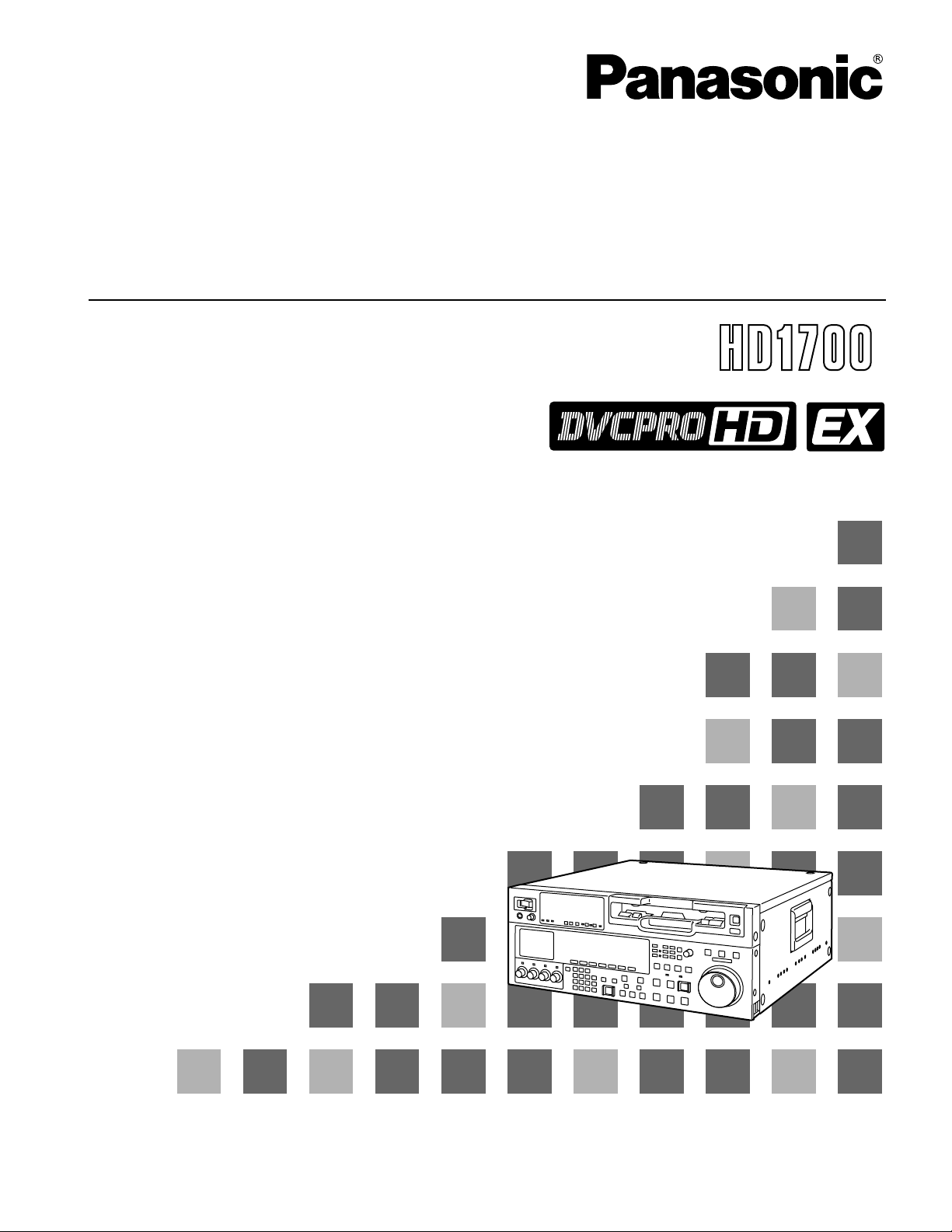
Thank you for purchasing this product.
Before operating this product, please read the instructions carefully and save this manual for future use.
Model AJ-
Operating Instructions
Digital HD
Video Cassette Recorder
VQT0E88
P
E
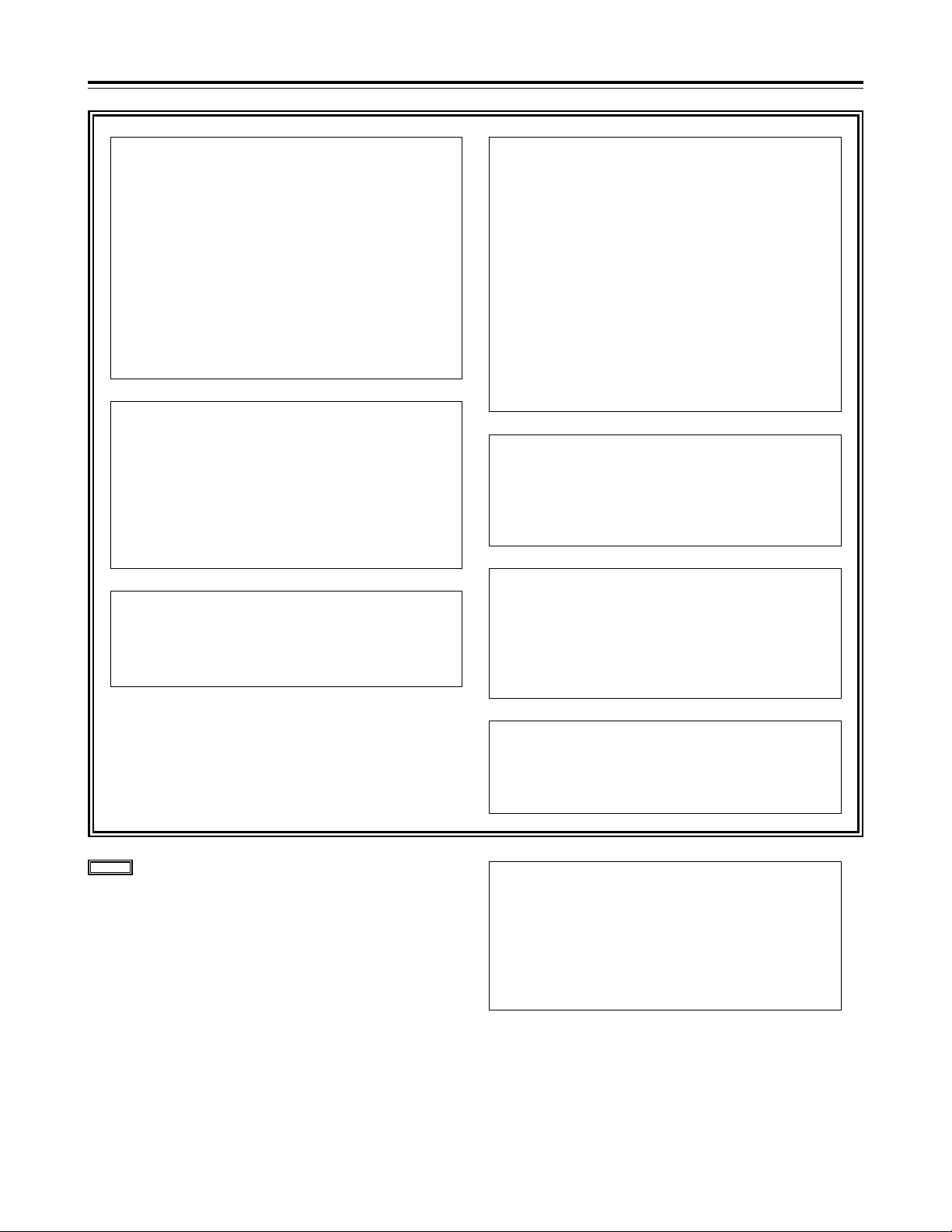
WARNING:
•
TO REDUCE THE RISK OF FIRE OR
SHOCK HAZARD, DO NOT EXPOSE THIS
EQUIPMENT TO RAIN OR MOISTURE.
• TO REDUCE THE RISK OF FIRE OR SHOCK
HAZARD, KEEP THIS EQUIPMENT AWAY
FROM ALL LIQUIDS—USE AND STORE
ONLY IN LOCATIONS WHICH ARE NOT
EXPOSED TO THE RISK OF DRIPPING OR
SPLASHING LIQUIDS, AND DO NOT PLACE
ANY LIQUID CONTAINERS ON TOP OF THE
EQUIPMENT.
2
For your safety (General)
indicates safety information.
CAUTION:
TO REDUCE THE RISK OF FIRE OR SHOCK
HAZARD AND ANNOYING INTERFERENCE,
USE THE RECOMMENDED ACCESSORIES
ONLY.
CAUTION:
TO REDUCE THE RISK OF FIRE OR SHOCK
HAZARD, REFER MOUNTING OF THE
OPTIONAL BOARD AND CHANGE OF
SWITCH SETTINGS INSIDE THE UNIT TO
QUALIFIED SERVICE PERSONNEL.
CAUTION:
Do not install or place this unit in a bookcase,
built-in cabinet or any other confined space in
order to maintain adequate ventilation. Ensure
that curtains and any other materials do not
obstruct the ventilation to prevent risk of
electric shock or fire hazard due to
overheating.
CAUTION:
EVEN WHEN THE POWER SWITCH IS IN
THE OFF POSITION, A SMALL CURRENT
FLOWS THE FILTER CIRCUIT.
CAUTION:
THE AC OUTLET (MAINS SOCKET) SHALL
BE INSTALLED NEAR THE EQUIPMENT AND
SHALL BE EASILY ACCESSIBLE.
THIS APPARATUS MUST BE GROUNDED
To ensure safe operation the three-pin plug must be
inserted only into a standard three-pin power outlet
(socket) which is effectively grounded through the
normal household wiring.
Extension cords used with the equipment must be
three-core and be correctly wired to provide
connection to the ground. Incorrectly wired extension
cords can be extremely hazardous.
The fact that the equipment operates satisfactorily
does not imply that it is grounded, and the installation
is not necessarily safe. For your safety, if in any
doubt about the effective grounding of the equipment
or power outlet (socket), please consult a qualified
electrician.
Operating precaution
Operation near any appliance which generates
strong magnetic fields may give rise to noise in
the video and audio signals. If this should be the
case, deal with the situation by, for instance,
moving the source of the magnetic fields away
from the unit before operation.
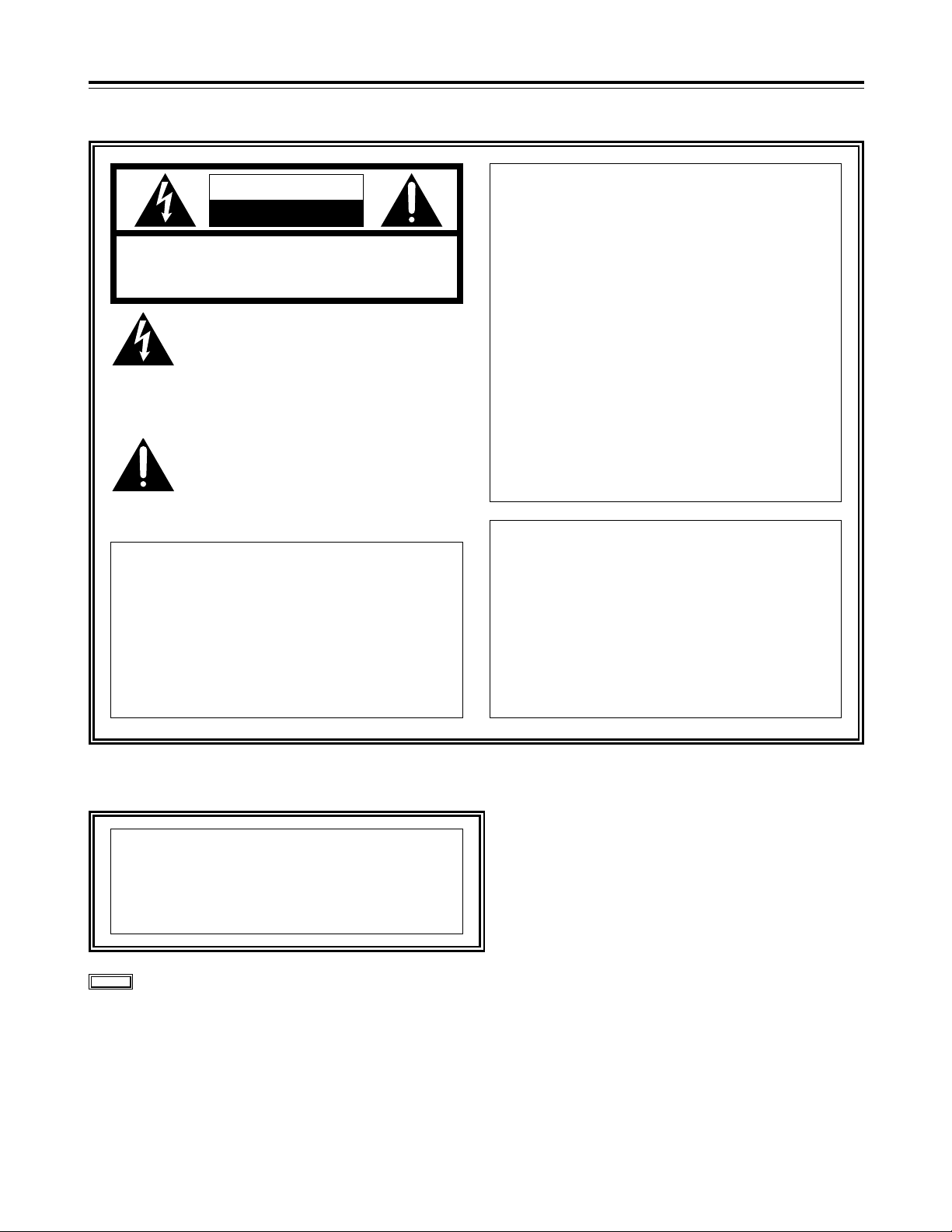
CAUTION:
This apparatus can be operated at a voltage in the
range of 100 – 240 V AC.
Voltage other than 120 V is not intended for U.S.A.
and Canada.
CAUTION:
Operation at a voltage other than 120 V AC may
require the use of a different AC plug. Please contact
either a local or foreign Panasonic authorized service
center for assistance in selecting an alternate AC
plug.
3
For your safety
CAUTION
RISK OF ELECTRIC SHOCK
DO NOT OPEN
CAUTION: TO REDUCE THE RISK OF ELECTRIC SHOCK,
DO NOT REMOVE COVER (OR BACK).
NO USER SERVICEABLE PARTS INSIDE.
REFER TO SERVICING TO QUALIFIED SERVICE PERSONNEL.
The lightning flash with arrowhead symbol,
within an equilateral triangle, is intended to
alert the user to the presence of uninsulated
“dangerous voltage” within the product’s
enclosure that may be of sufficient
magnitude to constitute a risk of electric
shock to persons.
The exclamation point within an equilateral
triangle is intended to alert the user to the
presence of important operating and
maintenance (service) instructions in the
literature accompanying the appliance.
For U.S.A. and Canada
FCC Note:
This device complies with Part 15 of the FCC Rules.
To assure continued compliance follow the attached
installation instructions and do not make any
unauthorized modifications.
This equipment has been tested and found to comply
with the limits for a class A digital device, pursuant to
Part 15 of the FCC Rules. These limits are designed
to provide reasonable protection against harmful
interference when the equipment is operated in a
commercial environment. This equipment generates,
uses, and can radiate radio frequency energy and, if
not installed and used in accordance with the
instruction manual, may cause harmful interference
to radio communications. Operation of this equipment
in a residential area is likely to cause harmful
interference in which case the user will be required to
correct the interference at his own expense.
For Europe
CAUTION:
DO NOT REMOVE PANEL COVER BY UNSCREWING
To reduce the risk of electric shock, do not remove
cover. No user serviceable parts inside.
indicates safety information.
Notice (U.S.A. only):
This product has a fluorescent lamp that contains
a small amount of mercury. It also contains lead
in some components. Disposal of these materials
may be regulated in your community due to
environmental considerations. For disposal or
recycling information please contact your local
authorities, or the Electronics Industries Alliance:
<http://www.eiae.org.>
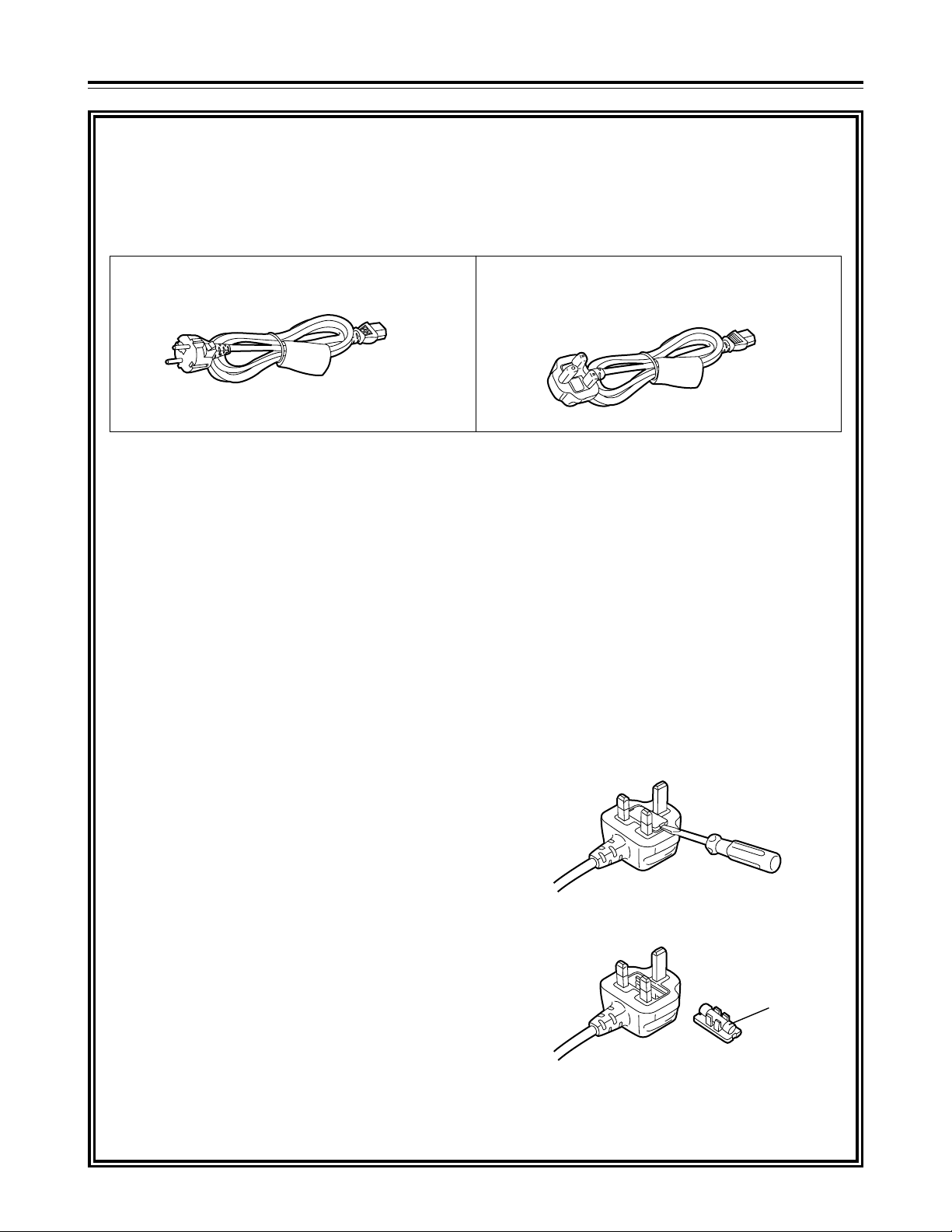
4
FOR U.K. ONLY
This appliance is supplied with a moulded three pin
mains plug for your safety and convenience.
A 13 amp fuse is fitted in this plug.
Should the fuse need to be replaced please ensure that
the replacement fuse has a rating of 13 amps and that it
is approved by ASTA or BSI to BS1362.
Check for the ASTA mark Ïor the BSI mark Ìon the
body of the fuse.
If the plug contains a removable fuse cover you must
ensure that it is refitted when the fuse is replaced.
If you lose the fuse cover the plug must not be used
until a replacement cover is obtained.
A replacement fuse cover can be purchased from your
local Panasonic Dealer.
IF THE FITTED MOULDED PLUG IS UNSUITABLE
FOR THE SOCKET OUTLET IN YOUR HOME THEN
THE FUSE SHOULD BE REMOVED AND THE PLUG
CUT OFF AND DISPOSED OF SAFELY. THERE IS A
DANGER OF SEVERE ELECTRICAL SHOCK IF THE
CUT OFF PLUG IS INSERTED INTO ANY 13 AMP
SOCKET.
If a new plug is to be fitted please observe the wiring
code as shown below.
If in any doubt please consult a qualified electrician.
WARNING: THIS APPLIANCE MUST BE EARTHED.
IMPORTANT: The wires in this mains lead are coloured
in accordance with the following code:
Green-and-Yellow: Earth
Blue: Neutral
Brown: Live
Caution for AC Mains Lead
As the colours of the wires in the mains lead of this
appliance may not correspond with the coloured
markings identifying the terminals in your plug, proceed
as follows:
• The wire which is coloured GREEN-AND-YELLOW
must be connected to the terminal in the plug which
is marked with the letter E or by the Earth symbol
Ó
or coloured GREEN or GREEN-AND-YELLOW.
• The wire which is coloured BLUE must be connected
to the terminal in the plug which is marked with the
letter N or coloured BLACK.
• The wire which is coloured BROWN must be
connected to the terminal in the plug which is marked
with the letter L or coloured RED.
FOR YOUR SAFETY PLEASE READ THE FOLLOWING TEXT CAREFULLY.
This product is equipped with 2 types of AC mains cable. One is for continental Europe, etc. and the other one is only
for U.K.
Appropriate mains cable must be used in each local area, since the other type of mains cable is not suitable.
FOR CONTINENTAL EUROPE, ETC.
Not to be used in the U.K.
FOR U.K. ONLY
If the plug supplied is not suitable for your socket
outlet, it should be cut off and appropriate one fitted.
How to replace the fuse
1. Open the fuse compartment with a screwdriver.
2. Replace the fuse.
Fuse
For your safety

5
Contents
For your safety . . . . . . . . . . . . . . . . . . . . . . . . . . . . .2
General outline . . . . . . . . . . . . . . . . . . . . . . . . . . . .6
Standard accessories . . . . . . . . . . . . . . . . . . . . . . .6
Features . . . . . . . . . . . . . . . . . . . . . . . . . . . . . . . . . .7
Parts and Their Functions . . . . . . . . . . . . . . . . . . .8
O
Front panel . . . . . . . . . . . . . . . . . . . . . . . . . . . .8
O
Time code display . . . . . . . . . . . . . . . . . . . . . .16
O
Rear panel . . . . . . . . . . . . . . . . . . . . . . . . . . . .18
Connections . . . . . . . . . . . . . . . . . . . . . . . . . . . . . .20
O
Example of connections performed for
one VTR . . . . . . . . . . . . . . . . . . . . . . . . . . . . .20
O
Example of connections performed for
two VTRs (deck-to-deck) . . . . . . . . . . . . . . . . .20
O
Example of system connections in
23/24 Hz or 25 Hz (HD) mode . . . . . . . . . . . . .21
O
Example of system connections in
25 Hz (SD) mode . . . . . . . . . . . . . . . . . . . . . . .21
O
Example of connections with an
editing controller . . . . . . . . . . . . . . . . . . . . . . .22
Concerning tapes . . . . . . . . . . . . . . . . . . . . . . . . .23
Turning on the power and inserting
the cassette . . . . . . . . . . . . . . . . . . . . . . . . . . . . . .24
STOP and STANDBY modes . . . . . . . . . . . . . . . . .24
Recording . . . . . . . . . . . . . . . . . . . . . . . . . . . . . . . .25
Playback . . . . . . . . . . . . . . . . . . . . . . . . . . . . . . . . .26
Jog/shuttle . . . . . . . . . . . . . . . . . . . . . . . . . . . . . . .27
Manual editing . . . . . . . . . . . . . . . . . . . . . . . . . . . .28
Preroll . . . . . . . . . . . . . . . . . . . . . . . . . . . . . . . . . . .28
Automatic editing (deck-to-deck) . . . . . . . . . . . . .29
O
Switch settings and adjustments . . . . . . . . . . .29
O
Selecting the editing mode . . . . . . . . . . . . . . .30
O
Registering the edit points . . . . . . . . . . . . . . . .30
O
Checking the edit points . . . . . . . . . . . . . . . . .31
O
Modifying edit points . . . . . . . . . . . . . . . . . . . .31
O
Previewing . . . . . . . . . . . . . . . . . . . . . . . . . . . .32
O
Automatic editing . . . . . . . . . . . . . . . . . . . . . . .32
O
Reviewing . . . . . . . . . . . . . . . . . . . . . . . . . . . .33
Audio split editing . . . . . . . . . . . . . . . . . . . . . . . . .34
Variable memory function . . . . . . . . . . . . . . . . . . .36
Function menus . . . . . . . . . . . . . . . . . . . . . . . . . . .38
O
General description . . . . . . . . . . . . . . . . . . . . .38
O
Allocating the function keys . . . . . . . . . . . . . . .39
O
How to switch the settings . . . . . . . . . . . . . . . .40
O
HOME . . . . . . . . . . . . . . . . . . . . . . . . . . . . . . .41
O
VIDEO . . . . . . . . . . . . . . . . . . . . . . . . . . . . . . .47
O
AUDIO . . . . . . . . . . . . . . . . . . . . . . . . . . . . . . .49
O
TC . . . . . . . . . . . . . . . . . . . . . . . . . . . . . . . . . .51
O
CUE . . . . . . . . . . . . . . . . . . . . . . . . . . . . . . . . .52
O
DIAG . . . . . . . . . . . . . . . . . . . . . . . . . . . . . . . .55
O
MENU . . . . . . . . . . . . . . . . . . . . . . . . . . . . . . .57
O
ASSEMBLE . . . . . . . . . . . . . . . . . . . . . . . . . . .58
O
INSERT . . . . . . . . . . . . . . . . . . . . . . . . . . . . . .59
O
SETUP MENU/SYSTEM MENU . . . . . . . . . . .60
O
FILE . . . . . . . . . . . . . . . . . . . . . . . . . . . . . . . . .62
O
PF1/PF2 . . . . . . . . . . . . . . . . . . . . . . . . . . . . .64
O
CARD . . . . . . . . . . . . . . . . . . . . . . . . . . . . . . .69
O
50P IN/OUT ASSIGN . . . . . . . . . . . . . . . . . . .72
System menus . . . . . . . . . . . . . . . . . . . . . . . . . . . .78
Setup menus . . . . . . . . . . . . . . . . . . . . . . . . . . . . .81
O
BASIC . . . . . . . . . . . . . . . . . . . . . . . . . . . . . . .81
O
OPERATION . . . . . . . . . . . . . . . . . . . . . . . . . .84
O
INTERFACE . . . . . . . . . . . . . . . . . . . . . . . . . .87
O
EDIT . . . . . . . . . . . . . . . . . . . . . . . . . . . . . . . .88
O
TAPE PROTECT . . . . . . . . . . . . . . . . . . . . . . .90
O
TIME CODE . . . . . . . . . . . . . . . . . . . . . . . . . . .91
O
VIDEO . . . . . . . . . . . . . . . . . . . . . . . . . . . . . . .93
O
AUDIO . . . . . . . . . . . . . . . . . . . . . . . . . . . . . . .98
O
MENU . . . . . . . . . . . . . . . . . . . . . . . . . . . . . .104
O
Connections with Dolby-E components . . . . .104
O
How to switch the system frequency . . . . . . .105
O
Selecting the recording/playback format
and sync signals which support the
operation mode . . . . . . . . . . . . . . . . . . . . . . .105
O
Menu management accompanying
switching the system frequency . . . . . . . . . . .106
Time code and user’s bit . . . . . . . . . . . . . . . . . . .111
O
Time code . . . . . . . . . . . . . . . . . . . . . . . . . . .111
O
User’s bit . . . . . . . . . . . . . . . . . . . . . . . . . . . .111
O
Setting the internal time code . . . . . . . . . . . .111
O
Setting the external time code . . . . . . . . . . . .112
O
Cue time registration, preroll and cue-up
(These functions work only on the HOME,
PF1 and PF2 screens.) . . . . . . . . . . . . . . . . .112
O
Time code and user’s bit playback . . . . . . . .112
Superimpose screen . . . . . . . . . . . . . . . . . . . . . .113
Selecting the audio recording channels and
monitor output . . . . . . . . . . . . . . . . . . . . . . . . . . .114
Display saving function . . . . . . . . . . . . . . . . . . .115
Rack mounting . . . . . . . . . . . . . . . . . . . . . . . . . . .116
Video head cleaning . . . . . . . . . . . . . . . . . . . . . .117
Condensation . . . . . . . . . . . . . . . . . . . . . . . . . . . .117
Maintenance . . . . . . . . . . . . . . . . . . . . . . . . . . . . .117
Error messages . . . . . . . . . . . . . . . . . . . . . . . . . .118
O
DIAG menu . . . . . . . . . . . . . . . . . . . . . . . . . .118
O
Warning messages . . . . . . . . . . . . . . . . . . . .120
O
Error messages . . . . . . . . . . . . . . . . . . . . . . .120
RS-232C interface . . . . . . . . . . . . . . . . . . . . . . . .122
Connector signals . . . . . . . . . . . . . . . . . . . . . . . .128
Printed circuit boards . . . . . . . . . . . . . . . . . . . . .129
Specifications . . . . . . . . . . . . . . . . . . . . . . . . . . .130
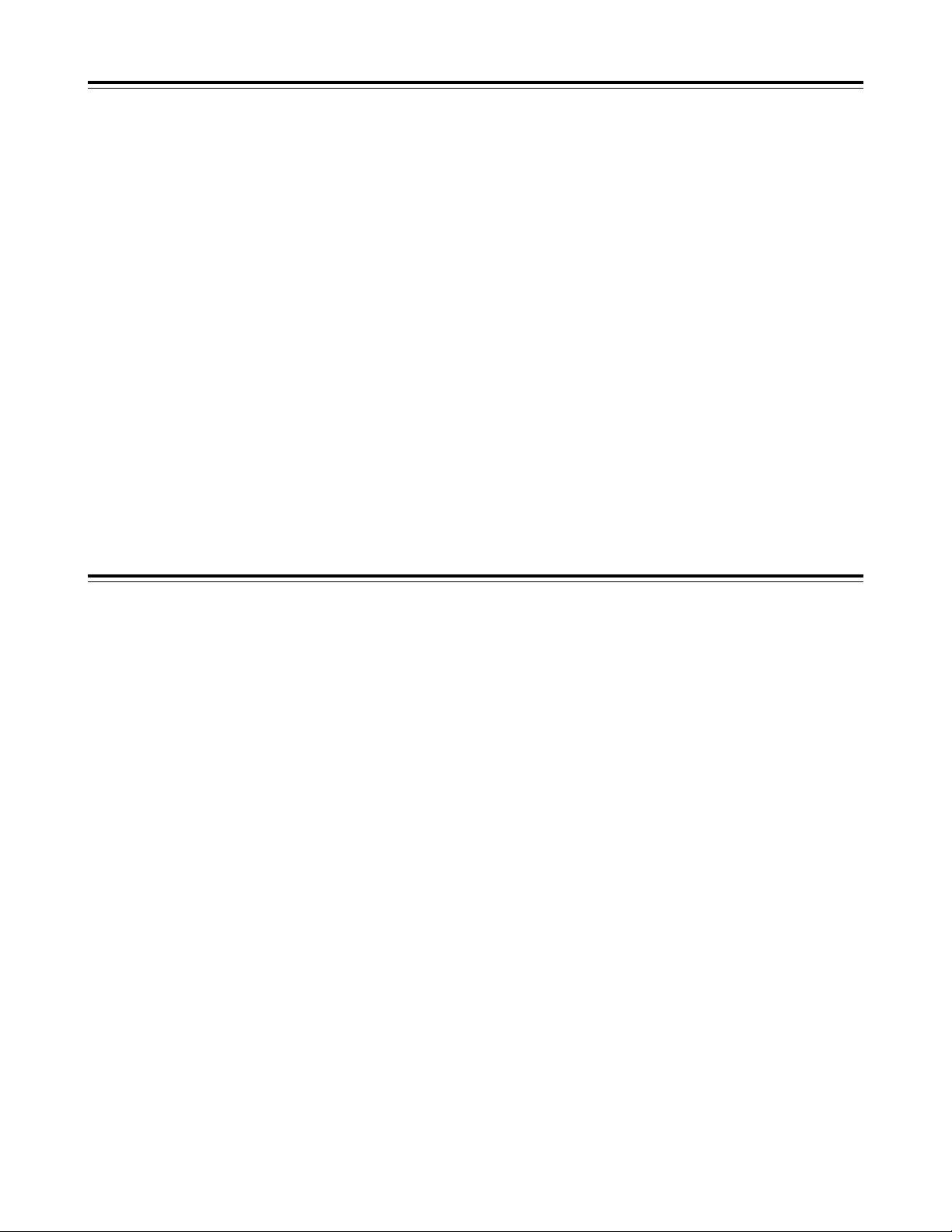
6
General outline
The model AJ-HD1700 is a DVCPRO HD-LP format
HD digital video cassette recorder which uses 1/4˝
wide compact cassette tapes.
It can record, play back and edit 1080/59.94i (60i),
720/59.94p (60p) and 1080/50i HD signals and also
play back existing DVCPRO (25 Mbps or 50 Mbps)
tapes.
It is also capable of converting from sources with a
720/24p over 60p (720/25p over 60p) format recorded
using a variable frame rate camera into a 1080/24psf
(1080/25psf) format and outputting the resulting
signals, thus fulfilling the needs of applications in the
cinema film production field.
Further, the HD-SD conversion facility of its format
converter, which is provided as a standard accessory,
extends the uses of this VTR to encompass
interfacing with existing SD systems and into
configuring of HD systems.
By mobilizing highly efficient digital compression
technology to assure a high picture quality, this VTR
significantly minimizes deterioration in the picture
quality and sound quality during the dubbing process.
It features a compact size of 4U and a lightweight
design that enables it to be carried around with ease,
and to be readily installed in a 19-inch rack.
The equipment is set up using an interactive system
whereby the operator manipulates the function
buttons on the front panel and observes the menu
screens on the front panel’s LED monitor.
In terms of the editing features, this VTR is capable of
both assemble editing and insert editing.
Standard accessories
Power cord (AJ-HD1700P) . . . . . . . . . . . . . . . . . . .1
Power cord (AJ-HD1700E) . . . . . . . . . . . . . . . . . . .2
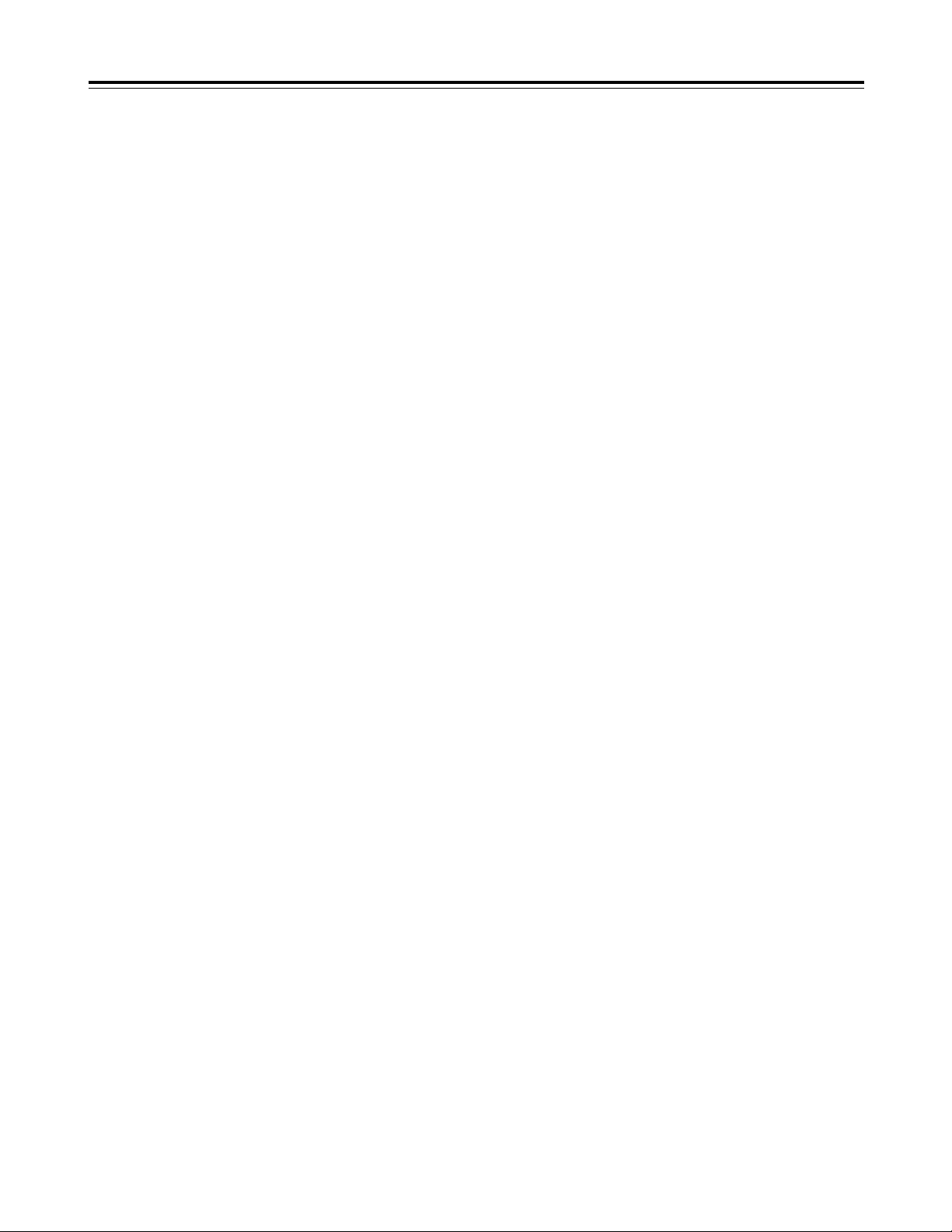
7
Features
Time codes
This VTR comes with a built-in time code generator
(TCG)/time code reader (TCR).
In addition to the internal time code, an external time code
can also be input and recorded as the LTC on the VTR.
Multi-functional interfaces
• Serial digital input/output connector
The VTR comes with an HD component serial interface
input/output connector. This one BNC connector enables
HD component video signals and 8-channels digital audio
signals to be interfaced. (SMPTE 292M, 299M, BTA S-
004)
It is also equipped with an HD/SD format converter as a
standard accessory so that SD component serial signals
can also be output. (SMPTE 259M-C, 272M-A, 294M)
• Analog video output connector
Composite signals are output during DVCPRO50- or
DVCPRO-compatible playback, DV playback, DVCAM
playback and down-conversion.
• AES/EBU audio input/output connectors
Digital audio input/output connectors for 8 channels are
featured as a standard accessory.
• SDTI input/output connector
Use of the SDTI board (optional accessory) enables
interfacing with the compressed component signals still in
their original form. (SMPTE 305M, 321M)
• SD signal up-conversion and recording
Using the input up-converter board (optional accessory),
SD component serial signals (SMPTE 259M-C) can be
up-converted and recorded as HD signals.
• 9-pin RS-422A and RS-232C remote control
connectors
In addition to the standard 9-pin serial remote (RS-422A)
control connector, the VTR is provided with RS-232C and
50-pin parallel remote control connectors.
The RS-422A facility enables parallel operation if a loop
connection has been established between the VTR and
another VTR.
8-channel high-sound-quality digital audio
The 8-channel PCM audio feature allows for not only
independent editing but mixing as well on all 8 channels.
One channel is provided for the analog cue track.
Menu-driven setup
The setup settings, which are conducted prior to operating
the VTR, are performed while the operator views the setup
menus either on the VTR’s LCD monitor or on a TV monitor.
Multi-functional front panel with LCD monitor
The front panel’s multiple functions, including the LCD
monitor for monitoring images, the function buttons and
large-size display panel, are contained within the 4U
dimensions and designed to improve operating ease.
Compact size and light weight
This is a 4U digital VTR. Using the rack-mounting adapters
(AJ-MA75P: optional accessory), it can also be easily
housed in a 19-inch rack.
Up to 126 minutes of recording
Using the DVCPRO HD-LP recording system, up to 126
minutes of material can be recorded on the newly developed
1/4˝ XL-size cassette tape.
High picture quality
The VTR’s high picture quality is achieved by 4:2:2 HD
component signal recording using a recording rate (100
Mbps) which is 4 times higher than that of the existing
DVCPRO format.
1080i/720p (*1), 59.94 Hz/60 Hz/50 Hz signal
switching
By making menu selections, the signals of the respective
formats can be recorded and played back.
*1:When the system frequency of 50 Hz has been selected,
recording and playback using the 720p format are not possible.
Frame rate conversion function
By making menu selections, the VTR can output signals
after converting them to the 1080/24psf (25psf) format when
it plays back a tape recorded by a variable frame rate
camera at a frame rate of 24fps (25fps).
SDI interface
The VTR comes with an HD serial digital interface as a
standard accessory.
Playback compatibility with DVCPRO systems
Besides DVCPRO HD-LP recording and playback, the VTR
can also play back tapes which have been recorded using
the existing DVCPRO HD, DVCPRO50 and DVCPRO
systems.
Consumer-use DV tapes (SP) and DVCAM tapes can also
be played back on this VTR.
Digital slow motion/dial jog
Panasonic’s unique digital slow motion technology enables
clear playback (of tapes recorded using the DVCPRO HDLP system) at speeds ranging from j1kto i2k.
<Note>
Some noise may occur during slow playback (using an
external controller) at speeds of almost exactly j1k or
i2k
.
Search speed
Search speed enables tapes (recorded using the HD-LP
system) to be played back with color images at speeds of up
to 100 times in the forward or reverse direction.
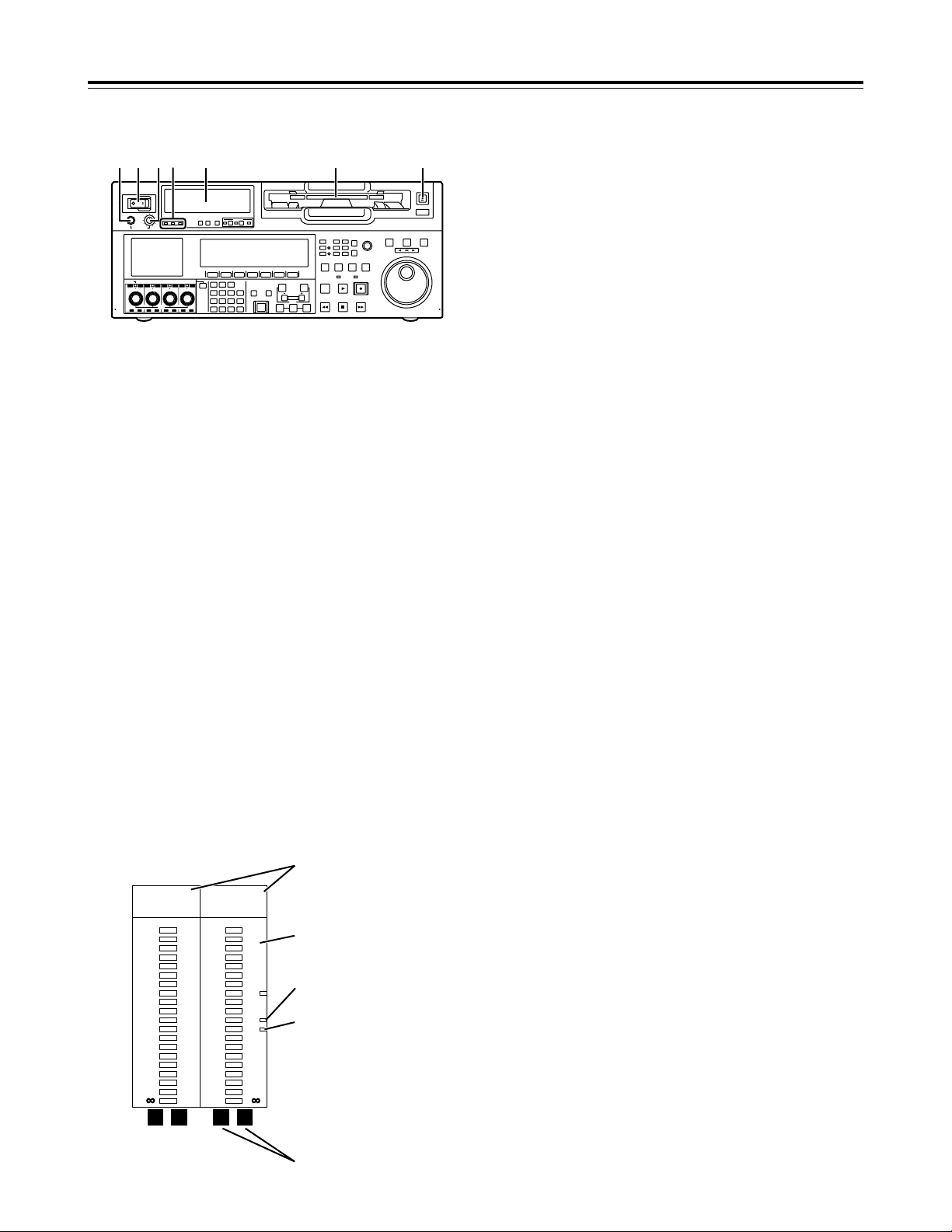
8
Front panel
1
POWER switch
2
Audio level meter
The audio information is displayed here.
• The levels of the CH1, CH2, CH3, CH4, CH5,
CH6, CH7 and CH8 PCM audio signals and level
of the CUE track signal are displayed here.
• The levels of the input signals are displayed
during recording and when E-E is selected.
During playback, the levels of the playback
signals are displayed. In the INPUT CHECK
status, the levels of the input signals are
displayed for CH1 to CH8.
• Input signal display for each of the channels
The indicators for the selected input signals light.
(SDI lights when the SD SDI input signal is
selected.)
If an input signal has been selected but it has not
actually been input,the AES, HDSDI, SDI or
SDTI indicator will blink if a signal corresponding
to one of these indicators was selected whereas
the ANA indicator will remain lighted if it was an
ANA signal that was selected.
When the internal signal (INT SG) has been
selected, all the AES, ANA, HDSDI, SDI and
SDTI indicators light.
All the indicator are off in the 23/24 Hz mode or
25 Hz (HD or SD) mode.
3
Cassette insertion slot
If the slot’s orange plate is visible, it means that a
cassette tape is already inserted.
4
EJECT button
When this button is pressed, the cassette is
unloaded, and a few seconds later it is ejected
automatically.
When CTL appears on the counter display, the
display is reset.
5
Headphones jack
The sound heard during recording, playback or
editing can be monitored through headphones
when stereo headphones are connected to this
jack.
6
Volume control dial
This control dial is used to adjust the volume level
of the headphones and monitor output.
Whether the volume level of the monitor output is to
be coupled together with that of the headphones to
this dial or separated can be selected using the
setup menu item No.712 (MONI OUT). (Note that
the volume level of the headphones is coupled at all
times.) When the volume levels have been
separated, the UNITY value (prescribed value)
applies to the monitor output.
7
Channel condition lamps
These lamps light to indicate the error rate
status.
(Green “amber “red)
Green: This lights when the error rates for the
video and audio playback signals are both at
acceptable levels.
Amber: This lights when the error rate for either the
video or audio playback signals has deteriorated.
The playback picture and sound remain
unaffected even while this lamp is lighted.
Red: This lights when correction or interpolation
has been engaged for either the video or audio
playback signals.
Parts and Their Functions
POWER
OFF
ON
HEADPHONES
PUSH
LOCK
FULL
CH CONDITION
MONITOR
FULL/FINE
REMOTE
LR
9P 50P
RS-232C
CH
12 3 4 5 67 8
CUE
XL/L/M
-
cassette
Do not insert S-cassette
without adapter
EJECT
AUDIO CH SELECT
SHIFT
ABC DEF GHI
JKL MNO PQRS
PREVIEW/
REVIEW
PREROLL
A IN A OUT
HOME RF1 ASSEM
ADJUST
SHTL
REV FWD
VARJOG
STAND BY
RECORDER INPUT CHECK
PLAYER
SERVO
EDIT PLAY REC
REW STOP FF
REC INHIBIT
PUSH-INTER
INSERT
RF2
VIDEO
UNITY TC CUE
AUDIO
UNITY DIAG MENU
TRIM
SET
IN
OUT
AUTO
EDIT
789
456BS
TUV WXYZ
123
ENT
0CTF
F1 F2 F3 F4 F5 F6
CH1CH5CH2CH6CH3CH7CH4CH
8
FULL
REC P8 REC P8 REC P8 REC P8
1 65 2 3 47
0
-
4
-
8
-
12
-
16
-
20
-
25
-
30
-
40
- -
•4
dB
AES ANA
HD SDI SDTI
•3
•2
•1
0
-
1
-
2
-
3
-
4
L R
-
16
-
17
-
18
-
19
-
20
-
21
-
22
-
23
-
24
•16
dB
AES ANA
HD SDI SDTI
•12
•8
•4
0
-
5
-
10
-
20
L R
Reference level (j20 dB)
(AJ-HD1700P)
Left (L) and right (R)
monitor channel displays
Input signal display
Level meter
Reference level (j18 dB)
(AJ-HD1700E)
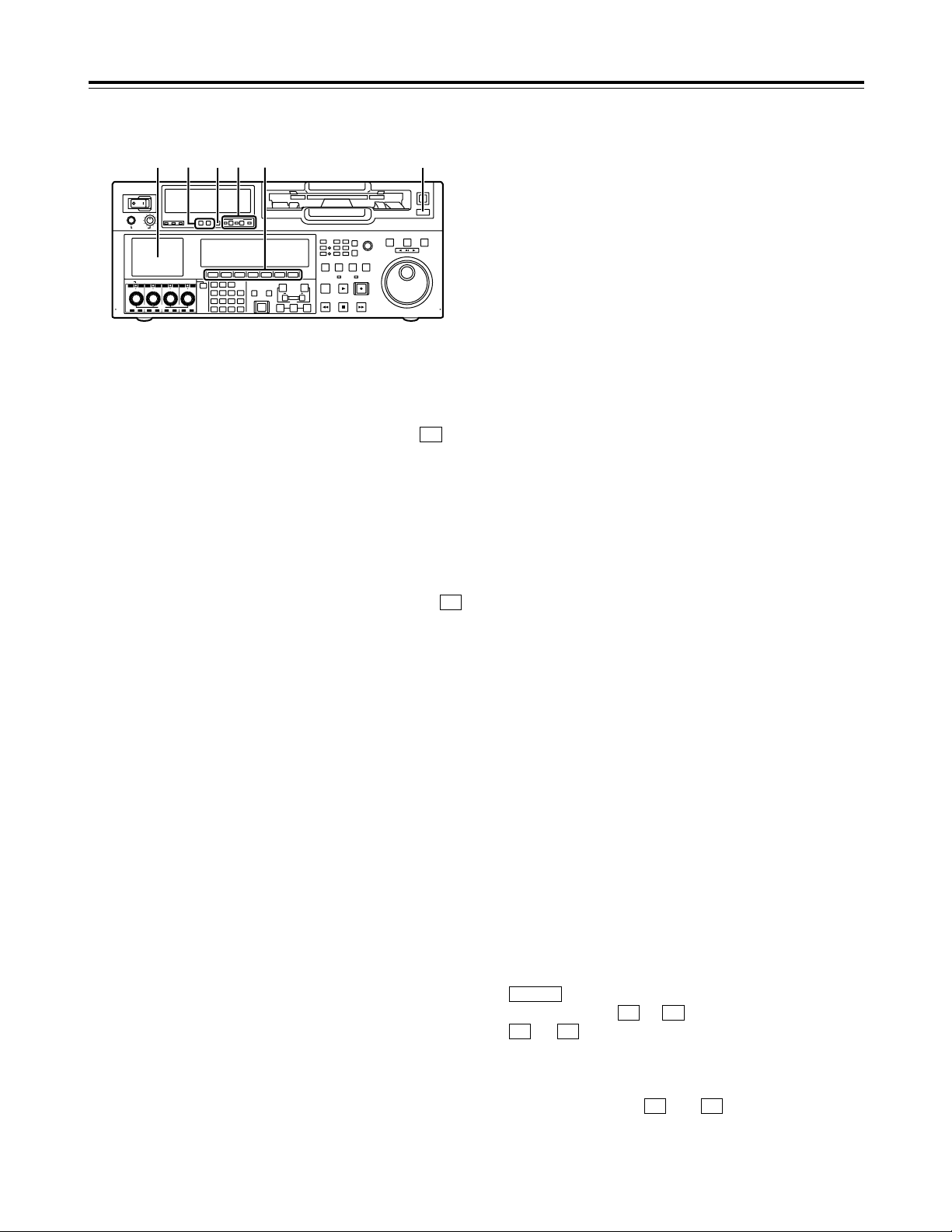
9
POWER
OFF
ON
HEADPHONES
PUSH
LOCK
FULL
CH CONDITION
MONITOR
FULL/FINE
REMOTE
LR
9P 50P
RS-232C
CH
12 3 4 5 67 8
CUE
XL/L/M
-
cassette
Do not insert S-cassette
without adapter
EJECT
AUDIO CH SELECT
SHIFT
ABC DEF GHI
JKL MNO PQRS
PREVIEW/
REVIEW
PREROLL
A IN A OUT
HOME RF1 ASSEM
ADJUST
SHTL
REV FWD
VARJOG
STAND BY
RECORDER INPUT CHECK
PLAYER
SERVO
EDIT PLAY REC
REW STOP FF
REC INHIBIT
PUSH-INTER
INSERT
RF2
VIDEO
UNITY TC CUE
AUDIO
UNITY DIAG MENU
TRIM
SET
IN
OUT
AUTO
EDIT
789
456BS
TUV WXYZ
123
ENT
0CTF
F1 F2 F3 F4 F5 F6
CH1CH5CH2CH6CH3CH7CH4CH
8
FULL
REC P8 REC P8 REC P8 REC P8
< 9 ;8 : =
Front panel
8
MONITOR SELECT buttons
These buttons are used to select the audio signals
which are to be output to the monitor L and R
connectors and headphones jack.
• When OFF has been selected as the M
MIX setting on the <AUDIO SHIFT2> menu
(factory setting):
Each time the L (or R) button is pressed, the
signal to be output to the monitor L (or R)
connector is changed in the following sequence
and displayed on the audio level meter: CH1
>
CH2 >CH3>CH4 >CH5 >CH6 >CH7
>
CH8 >CUE >CH1, etc.
•
When L, R or L/R has been selected as the
M MIX setting on the <AUDIO SHIFT2> menu:
At this setting, the signals of a multiple number of
channels can be mixed and output.
When the number key corresponding to the
channel whose signals are to be monitored is
pressed while the L (or R) button is held down,
that channel is selected and its signals are
displayed on the audio level meter. (By
performing the same operation, the selected
channel can be de-selected.)
However, a maximum of only two channels from
CH1 to CH4 and a maximum of only two
channels from CH5 to CH8 can be selected.
Example of channels which can be selected:
CH1 iCH3 iCH5 iCH8 “OK
CH1 + CH2 + CH4 “NG
9
METER (FULL/FINE) selector button
This button is used to select the scale display for the
audio level meter.
FULL mode: Depending on the setting selected for the
setup menu item No.763 (METER SCALE)*, either the
j¶
to 0 dB (reference level: j20 dB/j18 dB**) or
j¶
to i20 dB (reference level: 0 dB) range is displayed.
FINE mode: Depending on the setting selected for the
setup menu item No.763 (METER SCALE)*, either the
j
24 to j15 dB (reference level: j20 dB/j18 dB**) or
j
4 to i5 dB (reference level: 0 dB) range is displayed
on a scale with 0.5 dB increments.
* This menu is not displayed for AJ-HD1700E.
** j20 dB is applied for AJ-HD1700P and j18 dB is for AJ-HD1700E.
F6
F6
Parts and Their Functions
:
REMOTE buttons and RS-232C display
These buttons are used when this VTR is to be
controlled from an external component using the
REMOTE, RS-232C or parallel connector.
9P: When this button is pressed for 2 or more
seconds, its LED lights, and the 9-pin REMOTE
connector is selected.
50P: When this button is pressed for 2 or more
seconds, its LED lights, and it is possible to control
the VTR from a unit which has been connected using
the 50-pin parallel mode connector.
RS-232C display: This LED lights when communi-
cation has been enabled between the VTR and the
unit which has been connected to the RS-232C
connector.
;
AUTO OFF lamp
This lamp lights when a problem has occurred with
the VTR’s operation, and details of the problem
appear on the time code display.
<
LCD monitor
This monitor is used to check the tape’s playback
pictures and EE pictures.
When an HD tape is played back, the signals are downconverted and displayed in the letter-box screen format.
When an SD tape is played back, the signals are
displayed using a 4:3 aspect ratio.
On-screen menus can also be displayed on the monitor.
If the VTR is left in a state where no controls on the front
panel are operated or where the tape is not running, the
monitor display is automatically turned off in order to
protect the monitor. When the next VTR operation is
started, the monitor display comes back on.
<Note>
Although the LCD monitor has been manufactured
using technology with extremely high levels of
precision, some pixels may be missing from parts of
the screen or some pixels may remain lighted.
These missing or lighted pixels will not be recorded.
It should also be borne in mind that this is not
indicative of a malfunction.
=
Function buttons
These buttons are used to perform the operations of
the function menus (see page 38 for details) and
setup menus.
:
This is used to switch the pages of the current
function menu ( to ).
to :
These are used to change the settings of
the setting items enclosed in the frame at the bottom of
the time code display.
To change a setting, keep pressing the corresponding
function button ( to ) until the desired
numerical value appears; alternatively, press the
corresponding function button to highlight the setting of
the setting item, and then turn the ADJUST dial until
the desired numerical value is obtained.
F6F1
F6F1
F6F1
SHIFT
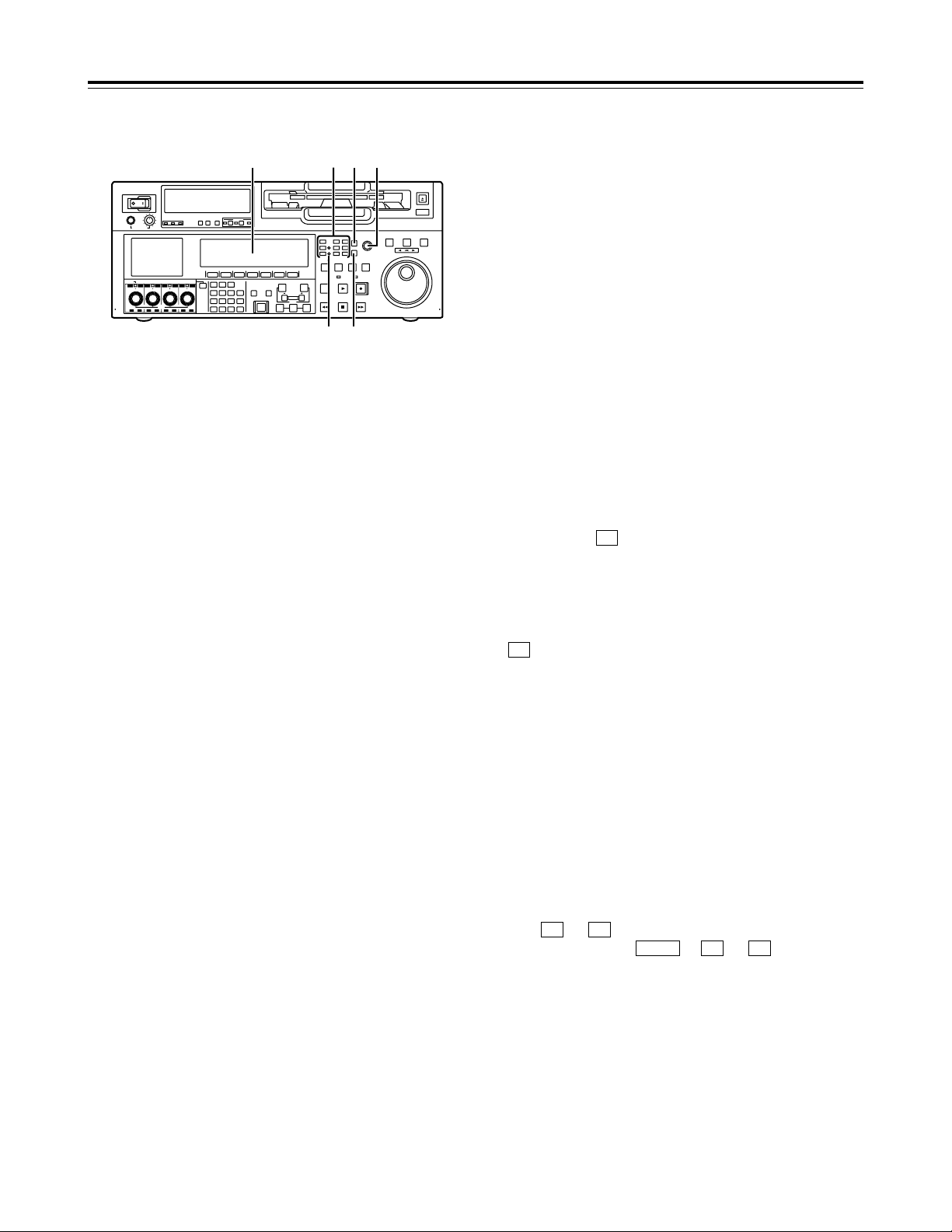
10
Front panel
>
Time code display
The data, VTR status information, tape format
information or warning information which
corresponds to the direct menu buttons @appear
on this display. (See page 16 for details of the
displays.)
?
UNITY lamps
VIDEO UNITY lamp
This lights if the UNITY level applies for all the HD
or SD output levels.
AUDIO UNITY lamp
This lights if the UNITY level applies for the PCM
or CUE AUDIO input or output level. (The lighting
of the lamp complies with the setting selected for
setup menu item No.142 (AUDIO UNITY).)
@
Direct menu buttons
These buttons are used to switch directly to the
function menus on the time code display.
HOME: The most basic settings of recording,
playback and time code operations are selected
on this menu.
VIDEO: The basic input and output settings for the
video signals are selected on this menu. The
level of the HD output signals can also be
adjusted on this screen.
AUDIO: The basic input and output settings for the
audio signals are selected on this menu.
PF1: This enables user-defined menu items to be
registered in the function keys.
PF2: This enables user-defined menu items to be
registered in the function keys.
TC: The settings related to the time code are
selected on this menu. Superimposing the time
code on the display can also be set on this
screen.
Parts and Their Functions
POWER
OFF
ON
HEADPHONES
PUSH
LOCK
FULL
CH CONDITION
MONITOR
FULL/FINE
REMOTE
LR
9P 50P
RS-232C
CH
12 3 4 5 67 8
CUE
XL/L/M
-
cassette
Do not insert S-cassette
without adapter
EJECT
AUDIO CH SELECT
SHIFT
ABC DEF GHI
JKL MNO PQRS
PREVIEW/
REVIEW
PREROLL
A IN A OUT
HOME RF1 ASSEM
ADJUST
SHTL
REV FWD
VARJOG
STAND BY
RECORDER INPUT CHECK
PLAYER
SERVO
EDIT PLAY REC
REW STOP FF
REC INHIBIT
PUSH-INTER
INSERT
RF2
VIDEO
UNITY TC CUE
AUDIO
UNITY DIAG MENU
TRIM
SET
IN
OUT
AUTO
EDIT
789
456BS
TUV WXYZ
123
ENT
0CTF
F1 F2 F3 F4 F5 F6
CH1CH5CH2CH6CH3CH7CH4CH
8
FULL
REC P8 REC P8 REC P8 REC P8
> A C
? B
@
CUE: This enables up to 60 cue points to be set. In
the PAGE mode, 10 pages with 6 cue points on
each page are provided so that the cue points can
be managed on a page-by-page basis.
DIAG: This enables the warnings and hour meter
displays to be checked. On the SHIFT screen, the
error log files can be checked and deleted.
MENU: On this menu, it is possible to transfer
operation to the screen on which operations
(adjustments and saving data in or loading it from
the internal memory and IC card) relating to the
SYSTEM and SETUP menus are to be performed.
See page 38 and following for further details on
each of the function menus.
A
ASSEM button
This button is used to perform assemble editing.
When it is pressed, the <ASSEMBLE> menu
appears on the time code display. Setting ASSEM
to ON using enables assemble editing, and the
lamp of the ASSEM button lights.
Even after operation is transferred by another direct
menu, the assemble mode will remain established
while the ASSEM button lamp is lighted.
To release the assemble mode, select OFF as the
ASSEM setting on the <ASSEMBLE> menu.
The ASSEM button lamp now goes off and the
assemble mode is released.
B
INSERT button
This button is used to perform insert editing.
When it is pressed, the <INSERT> menu appears
on the time code display, and the function menu for
selecting the signals to be edited is displayed.
To select the signals to be edited, press the
function key, and highlight the display. The
highlighted display indicates that those signals are
selected.
To release the selection, press the same function
key again.
Use to to select the V, A1, A2, A3, A4 and
CUE signals; use + to to select the
A5, A6, A7, A8 and TC signals.
C
ADJUST dial
This is used for the menu and other operations.
F6F2SHIFT
F6F1
F1
F1

11
Front panel
D
SHTL button
For shuttle playback, press this button and proceed
with the operation using the search dial G.
When the dial is turned to the desired position, the
tape is played at the speed corresponding to the
angle to which the dial has been turned. A still
picture appears when the dial is set to the center
position.
E
JOG button
For jog playback, press this button and proceed
with the operation using the search dial G.
The tape is played at a speed within the speed
range set using setup menu items No.310 (JOG
FWD MAX) and No.311 (JOG REV MAX) in
accordance with the speed at which the dial is
turned.
F
VAR button
For VAR playback, press this button and proceed
with the operation using the search dial G.
When the dial is turned all the way in the
counterclockwise direction, the tape speed is set to
j
4.9k, when it is set to the center position, it is set
to still picture, and when it is turned all the way in
the clockwise direction, it is set to i4.9k.
The SLOW speed can be selected using setup
menu items No.308 (VAR FWD MAX) and No.309
(VAR REV MAX).
G
Search dial
This dial is used to locate the edit points.
Whether the dial is to be enabled by pressing the
SHTL, JOG or VAR button or whether searches are
to be enabled simply by turning the dial can be
selected using setup menu item No.100 (SEARCH
ENA).
Parts and Their Functions
H
REV, STILL and FWD lamps
These lamps light to reflect the way in which the
search dial is operated.
REV: This lights when the dial is turned
counterclockwise, and the tape runs in the REV
direction while the SHTL, JOG or VAR button
lamp is lighted.
STILL: While the JOG button lamp is lighted, this
lights when the dial rotation is stopped, and the
tape also stops running.
In the SHTL or VAR mode, it lights when the dial
is at the still-picture position.
FWD: This lights when the dial is turned clockwise,
and the tape runs in the FWD direction while the
SHTL, JOG or VAR button lamp is lighted.
I
Audio input and output level control dials
These are used to adjust the recording or playback
levels of the CH1, CH2, CH3, CH4, CH5, CH6, CH7
and CH8 PCM audio signals.
• Switching between the LOCK or UNLOCK
status for the volume level operations
When a dial is pressed, the LED above the dial
either lights (LOCK) or goes off (UNLOCK).
In the LOCK (lighted) status, only the display
segments corresponding to the current audio
level light, and the audio level remains
unchanged even when the dial is turned.
In the UNLOCK (off) status, the display
segments corresponding to the current audio
level and all the display segments below light,
and the audio level can be changed.
• Switching between UNITY or VAR
UNITY or VAR can be selected when the dial
knob is pressed while holding down the key
among the number keys in the UNLOCK status.
The position of the segment lighted at the center
indicates the UNITY level.
• Switching between REC or PB
The AUTO, REC or PB volume level function can
be selected using of “AUDIO SHIFT2” on the
AUDIO function menu.
With AUTO, the recording controls are
automatically selected during recording or in the
EE or INPUT CHECK status, and the playback
controls are automatically selected during
playback.
• Switching between CH1jjCH4 and CH5jjCH8
The AUDIO CH SELECT Jis used to switch
between these two sets of channels.
F1
F
POWER
OFF
ON
HEADPHONES
PUSH
LOCK
FULL
CH CONDITION
MONITOR
FULL/FINE
REMOTE
LR
9P 50P
RS-232C
CH
12 3 4 5 67 8
CUE
XL/L/M
-
cassette
Do not insert S-cassette
without adapter
EJECT
AUDIO CH SELECT
SHIFT
ABC DEF GHI
JKL MNO PQRS
PREVIEW/
REVIEW
PRE-
ROLL
A IN A OUT
HOME RF1 ASSEM
ADJUST
SHTL
REV FWD
VARJOG
STAND BY
RECORDER INPUT CHECK
PLAYER
SERVO
EDIT PLAY REC
REW STOP FF
REC INHIBIT
PUSH-INTER
INSERT
RF2
VIDEO
UNITY TC CUE
AUDIO
UNITY DIAG MENU
TRIM
SET
IN
OUT
AUTO
EDIT
789
456BS
TUV WXYZ
123
ENT
0CTF
F1 F2 F3 F4 F5 F6
CH1CH5CH2CH6CH3CH7CH4CH
8
FULL
REC P8 REC P8 REC P8 REC P8
H D E F
GI J
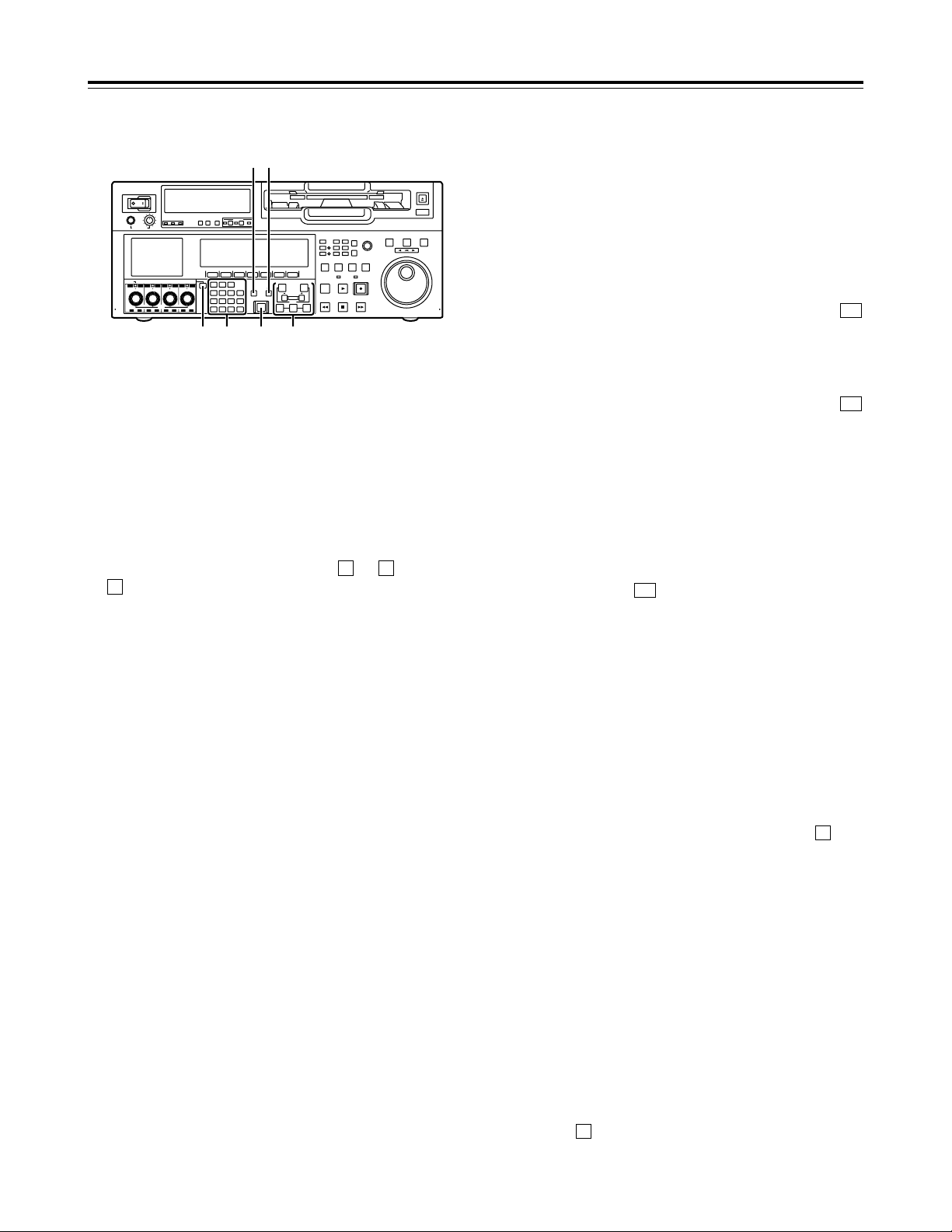
12
N
PREROLL button
This button is used to locate where a transmission
or manual editing starts on the tape.
When it is pressed, the tape travels to the preroll
point and it stops there.
When the cue time has been registered on the
HOME, PF1 or PF2 screen:
The tape is prerolled from the registered cue time
using the preroll time which was set using .
(PREROL) on the <HOME SHIFT> menu.
When the search mode is established on the
CUE screen:
The tape is prerolled from the selected cue point
using the preroll time which was set using
(CU-ROL) on the <CUE SHIFT> menu.
The preroll operation is not performed when the
selected cue point has not been registered or
when the cue point registration mode is
established.
In all other situations:
The tape is prerolled from the registered IN point
(or the current tape position when the IN point has
not been registered) using the preroll time which
was set using [ (PREROL) on the <HOME
SHIFT> menu.
If the PREROLL button is pressed when the IN
point has not been registered, the current tape
position is automatically registered as the IN point
(but only when ENA has been selected as the
setup menu item No.305 (AUTO ENTRY) setting).
When the PREROLL button is pressed together
with the IN (A IN) or OUT (A OUT) button, the tape
can be cued up to the registered point concerned.
To cue up the tape for the cue time registered on
the HOME, PF1 or PF2 screen, press the
PREROLL button while holding down the key
among the number keys.
O
IN (A IN), SET and OUT (A OUT) buttons
When the IN (A IN) or OUT (A OUT) button is pressed
together with the SET button, the IN (A IN) or OUT (A
OUT) point is registered.The A IN and A OUT buttons
are used to register audio IN and OUT points that
differ from the corresponding video points during
audio split editing.
When an IN (A IN) or OUT (A OUT) point has been
registered, the lamp of the IN (A IN) or OUT (A OUT)
button which has registered that point lights. When
these buttons are pressed after points have been
registered, the IN (A IN) or OUT (A OUT) point value
appears on the counter display.
When the button is pressed while holding down the
IN (A IN) or OUT (A OUT) button, the registration of
the IN (A IN) or OUT (A OUT) point is cleared.
C
F
F1
F5
F1
Front panel
J
Audio channel selector button
Use this button to select whether the audio controls
for channels CH1 to CH4 or for channels CH5 to
CH8 are to be controlled.
Each time it is pressed, the channel display LED
above the audio control is selected.
K
Number keys
Use these keys to input the numerical values of the
CUE points, edit points, etc.
By pressing a number keys from to while the
key is held down, alphabet letters from A to F
which are used for the user’s bit or letters from A to
Z which are used to compose filenames can be
input.
Since a multiple number of letters are allocated to
each number key, keep tapping the number key
until the desired letter is selected. To change the
input position, use the ADJUST dial, and then
proceed with the input.
L
PREVIEW/REVIEW button
PREVIEW: When the button is pressed after an edit
point has been registered, the tape travels and the
editing can be previewed without actually
performing the editing.
If the button is pressed when the IN point has not
been registered, the point where it was pressed is
registered as the IN point, and preview is
executed using this IN point.
REVIEW: When the button is pressed after a
section has been edited, the just edited section is
played back, and it can be reviewed on the
recorder’s monitor.
M
AUTO EDIT button
When this button is pressed after the edit points
have been registered, automatic editing is initiated.
If the button is pressed when the IN point has not
been registered, automatic editing is initiated with
the point where the button was pressed serving as
the IN point.
F
91
Parts and Their Functions
POWER
OFF
ON
HEADPHONES
PUSH
LOCK
FULL
CH CONDITION
MONITOR
FULL/FINE
REMOTE
LR
9P 50P
RS-232C
CH
12 3 4 5 67 8
CUE
XL/L/M
-
cassette
Do not insert S-cassette
without adapter
EJECT
AUDIO CH SELECT
SHIFT
ABC DEF GHI
JKL MNO PQRS
PREVIEW/
REVIEW
PRE-
ROLL
A IN A OUT
HOME RF1 ASSEM
ADJUST
SHTL
REV FWD
VARJOG
STAND BY
RECORDER INPUT CHECK
PLAYER
SERVO
EDIT PLAY REC
REW STOP FF
REC INHIBIT
PUSH-INTER
INSERT
RF2
VIDEO
UNITY TC CUE
AUDIO
UNITY DIAG MENU
TRIM
SET
IN
OUT
AUTO
EDIT
789
456BS
TUV WXYZ
123
ENT
0CTF
F1 F2 F3 F4 F5 F6
CH1CH5CH2CH6CH3CH7CH4CH
8
FULL
REC P8 REC P8 REC P8 REC P8
NL
J MK O
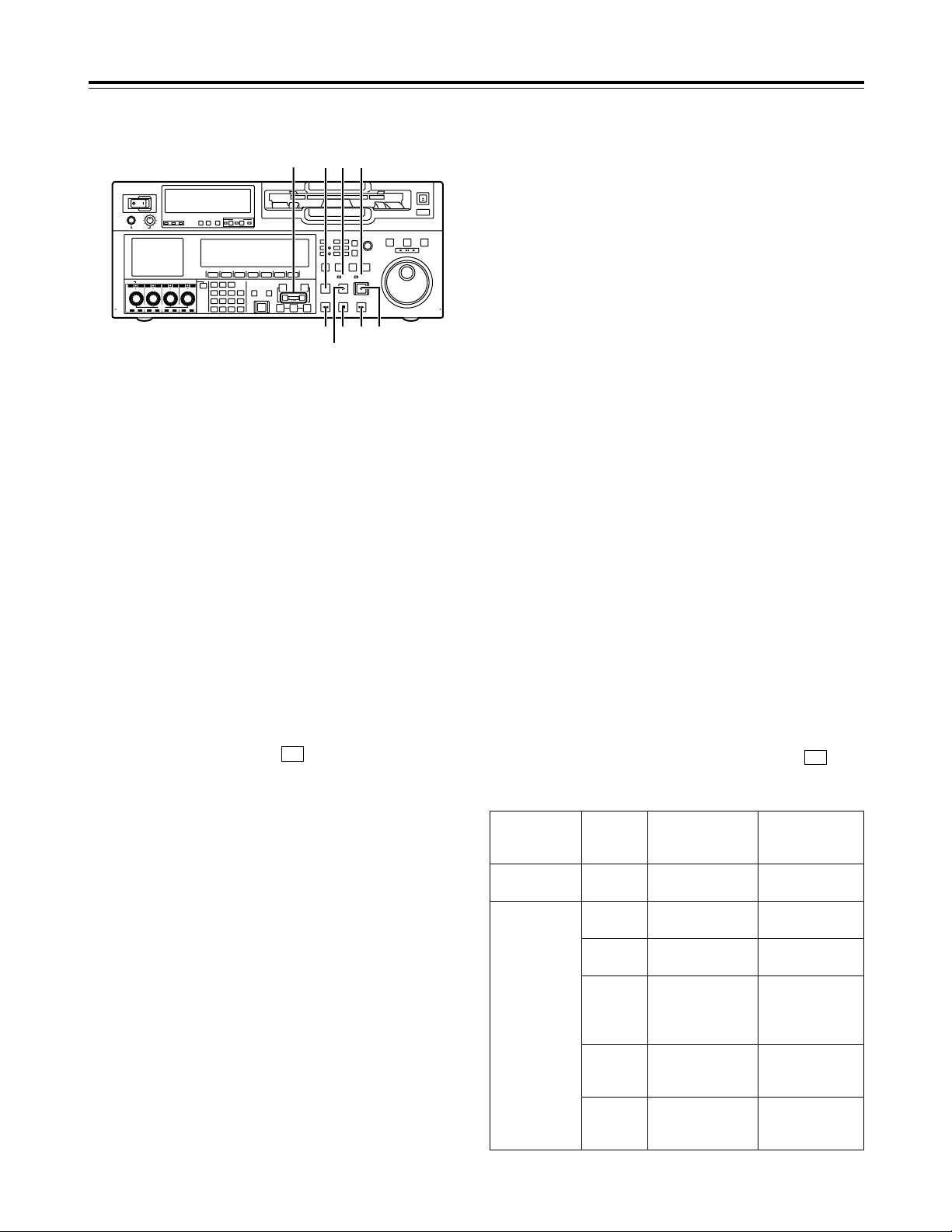
13
Front panel
P
TRIM buttons
These buttons are used to make fine adjustments to the
IN or OUT point.
By pressing the ior jbutton while the IN button or OUT
button is held down, the registered edit point can be
adjusted in 1-frame increments. When the ibutton is
pressed, the point is moved ahead by one frame;
conversely, when the jbutton is pressed, it is moved
back by one frame.
The playback phase can be adjusted by pressing the
i
or jbutton while holding down the PLAY button.
Q
REW button
When this button is pressed, the tape is rewound.
The rewinding speed can be selected using setup menu
item No.102 (FF.REW MAX).
R
STOP button
When this button is pressed, the tape stops traveling, and
if TAPE is selected as the OUTPUT setting on the
<HOME> menu, still pictures can be monitored.
Even in the stop mode, the drum continues to rotate, and
the tape remains tightly wound around the drum.
Therefore, when the VTR is left in the stop mode beyond
a specific period of time, it is automatically set to the
standby OFF mode in order to protect the tape. The VTR
is set to the stop mode immediately after the cassette has
been installed.
S
FF button
When this button is pressed, the tape is fast forwarded.
The fast forwarding speed can be selected using setup
menu item No.102 (FF.REW MAX).
T
EDIT button
This button is pressed together with the PLAY button
during playback to initiate manual editing.
When the button is pressed in the stop mode, the input
signals in the mode selected by the <ASSEMBLE> menu
or <INSERT> menu can be monitored in the E-E mode.
F1
Parts and Their Functions
When the STOP button is pressed, the original picture
and sound are restored.
During playback, search, fast forwarding or rewinding, the
input signals in the mode selected by the <ASSEMBLE>
menu or <INSERT> menu can be monitored in the E-E
mode while the button is held down.
<Note>
No guarantees are made for the sound played back in the
search mode.
U
PLAY button
Press this button to start playback.
When this button is pressed together with the REC
button, recording starts; when this button is pressed
together with the EDIT button during playback, manual
editing starts.
However, manual editing will not be initiated if the servo
is not locked. When only the PLAY button is pressed
during manual editing, editing is exited, and the playback
mode is established.
V
REC button
When this button is pressed together with the PLAY
button, recording starts.
W
SERVO lamp
This lamp lights when the drum servo or capstan servo
locks.
X
REC INHIBIT lamp
This lights or goes off in accordance with the status of the
accidental erasure prevention tab on the cassette tape
and the setting which has been selected for REC
INH on the <HOME> menu. Recording onto the tape is
inhibited while the lamp is lighted.
F6
POWER
OFF
ON
HEADPHONES
PUSH
LOCK
FULL
CH CONDITION
MONITOR
FULL/FINE
REMOTE
LR
9P 50P
RS-232C
CH
12 3 4 5 67 8
CUE
XL/L/M
-
cassette
Do not insert S-cassette
without adapter
EJECT
AUDIO CH SELECT
SHIFT
ABC DEF GHI
JKL MNO PQRS
PREVIEW/
REVIEW
PRE-
ROLL
A IN A OUT
HOME RF1 ASSEM
ADJUST
SHTL
REV FWD
VARJOG
STAND BY
RECORDER INPUT CHECK
PLAYER
SERVO
EDIT PLAY REC
REW STOP FF
REC INHIBIT
PUSH-INTER
INSERT
RF2
VIDEO
UNITY TC CUE
AUDIO
UNITY DIAG MENU
TRIM
SET
IN
OUT
AUTO
EDIT
789
456BS
TUV WXYZ
123
ENT
0CTF
F1 F2 F3 F4 F5 F6
CH1CH5CH2CH6CH3CH7CH4CH
8
FULL
REC P8 REC P8 REC P8 REC P8
T XW
U
R S V
Q
P
Cassette tape’s
accidental erasure
prevention tab status
REC INH
menu setting
REC INHIBIT
lamp status
Description of
operation
Recording
disabled
__
Lighted*
(or blinks slowly).
All recording operations
are inhibited.
Recording
enabled
OFF Off
All recording operations
are permitted.
ALL Lighted
All recording operations
are inhibited.
PRE Blinks rapidly
Recording operations
involving the overwriting
of existing material are
inhibited.
NORM Blinks rapidly
Normal recording
operations are inhibited.
Editing is possible.
V/CTL Blinks rapidly
Recording of video
signals and CTL signals
are inhibited.
* Whether the REC INHIBIT lamp is to light or blink is selected by
the No.114 REC INH LAMP setup menu item setting.
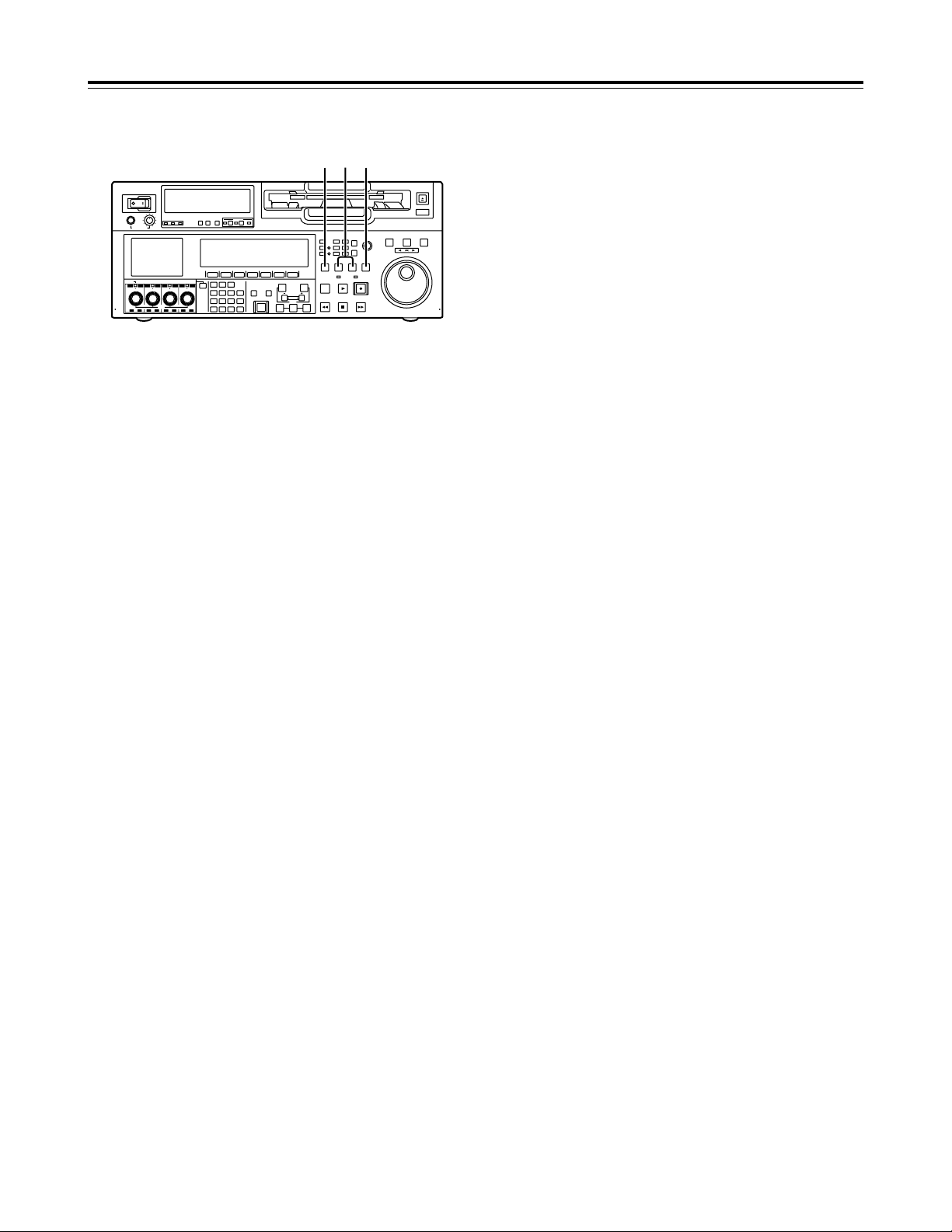
14
Front panel
Y
STANDBY button
The same tape tension is applied as in the regular
stop mode. While the head drum is rotating, the
button’s lamp lights to indicate that the standby ON
mode is now established.
If the button is pressed in the stop mode, the
standby OFF mode is established followed by the
half loading mode. At this time, its lamp goes off.
When the VTR is left in the stop mode beyond a
specific period of time, it is automatically set to the
standby OFF mode in order to protect the tape.
In the standby OFF mode, if this button or the
STOP button is pressed, the VTR is set to the
standby ON mode. If a button other than the
STOP button is pressed, the VTR is set to the
mode that corresponds to the button pressed.
The time taken by the VTR to transfer to the
standby OFF mode can be selected using a setup
menu item.
Parts and Their Functions
Z
PLAYER and RECORDER buttons
These buttons are operated if the VTR is to be used
as a recorder to conduct editing operations with a
VTR equipped with an RS-422A serial interface
remote control connector (9 pins). Neither button
works when the VTR is used on its own.
PLAYER: When this button is pressed, its lamp
lights to indicate that the player connected to the
VTR can be operated by remote control. The
VTR’s editing and tape transport system buttons
can now be used to control the player.
RECORDER: When this button is pressed, its lamp
lights to indicate that the editing and tape
transport system buttons can now be used to
operate the recorder (this VTR).
• When the PLAYER button or RECORDER button
is pressed while ENA has been selected as the
setup menu item No.200 (PARA RUN) setting,
the lamps of both buttons light to indicate that the
VTR now serves as the master unit for parallel
run operations. However, when this setting is
used, it is no longer possible to perform external
control from the REMOTE connector (9 pins).
[
INPUT CHECK button
Only while this button is held down are the input
signals from the monitor output connector output to
enable the input video and audio signals to be
monitored.
The time code generator can be checked on the
time code display.
Select LATCH as the setup menu item No.517
(TCG OUT) setting in order to continue displaying
the time code generator value even after the INPUT
CHECK button has been released.
<Note>
The INPUT CHECK function does not work for the
CUE signal and SDTI signals. Input signals can be
monitored in the E-E mode.
POWER
OFF
ON
HEADPHONES
PUSH
LOCK
FULL
CH CONDITION
MONITOR
FULL/FINE
REMOTE
LR
9P 50P
RS-232C
CH
12 3 4 5 67 8
CUE
XL/L/M
-
cassette
Do not insert S-cassette
without adapter
EJECT
AUDIO CH SELECT
SHIFT
ABC DEF GHI
JKL MNO PQRS
PREVIEW/
REVIEW
PRE-
ROLL
A IN A OUT
HOME RF1 ASSEM
ADJUST
SHTL
REV FWD
VARJOG
STAND BY
RECORDER INPUT CHECK
PLAYER
SERVO
EDIT PLAY REC
REW STOP FF
REC INHIBIT
PUSH-INTER
INSERT
RF2
VIDEO
UNITY TC CUE
AUDIO
UNITY DIAG MENU
TRIM
SET
IN
OUT
AUTO
EDIT
789
456BS
TUV WXYZ
123
ENT
0CTF
F1 F2 F3 F4 F5 F6
CH1CH5CH2CH6CH3CH7CH4CH
8
FULL
REC P8 REC P8 REC P8 REC P8
Y [Z
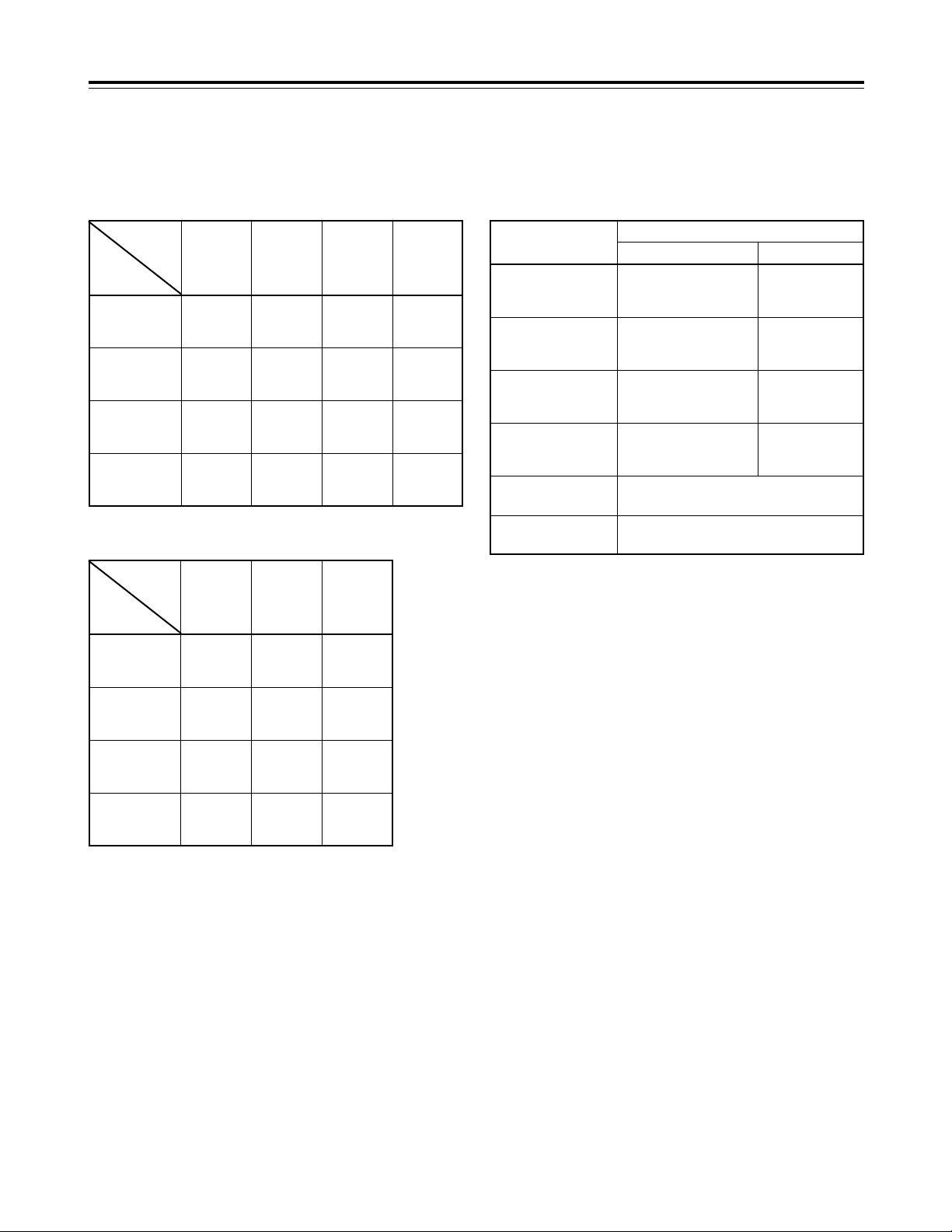
15
Front panel
INPUT CHECK output specifications
VIDEO (59/60 Hz mode)
Parts and Their Functions
AUDIO
Output system
MONITOR L
HD SDI (MONITOR)
(embedded audio)
SD SDI (MONITOR)
(embedded audio)
MONITOR (L, R) selection
CH1 to CH8
Audio input which has been
set by the channels selected
as L channels*
2
Same as main
system*
1
Same as main
system*
1
Same as main system*1*
3
Same as main system*1*
3
CUE
MONITOR R
HEAD PHONE L
Audio input which has been
set by the channels selected
as R channels*
2
Audio input which has been
set by the channels selected
as L channels*
2
Same as main
system*
1
Same as main
system*
1
HEAD PHONE R
Audio input which has been
set by the channels selected
as R channels*
2
<Notes>
• The AJ-UC1700G (optional accessory) is required to
select the SD SDI input signals.
• The AJ-YAC150P (optional accessory) is required to
select the SDTI input signals.
• When the INT SG input signal is selected, the signals are
selected by menu item No.601.
• When the 23/24 Hz mode or 25 Hz (HD or SD) mode is
selected, the INPUT CHECK operation is not performed.
* When the SDTI input is selected, the INPUT CHECK operation is
not performed.
*1: The INPUT CHECK operation is not performed. The signals
corresponding to the VTR operation mode are output.
*2: This is set using setup menu items No.713 to 724. However,
the INPUT CHECK operation is not performed when video
input SDTI is selected.
*3: Noise may occur if the video input and OUTREF signals are
not synchronized.
Output system
HD SDI
(MONITOR)
(59.94Hz/60Hz)
Input selection
(MENU 600)
INT SG
(59.94Hz/
60Hz)
INT SG
(selected
signal)
HD SDI
(input signal)
MUTE
(BLACK)
Same as
main system*
HD SDI
(59.94Hz/
60Hz)
SD SDI
(59.94Hz)
SDTI
(59.94 Hz)
SD SDI
(MONITOR)
(59.94Hz)
MUTE
(BLACK)
MUTE
(BLACK)
SD SDI
(input signal)
Same as
main system*
LCD
(MONITOR)
(59.94Hz/60Hz)
INT SG
(selected
signal)
HD SDI
(input signal)
SD SDI
(input signal)
Same as
main system*
VIDEO OUT3
(59.94Hz)
Same as
main system*
Same as
main system*
Same as
main system*
Same as
main system*
VIDEO (50 Hz mode)
Output system
HD SDI
(MONITOR)
(50Hz)
Input selection
(MENU 600)
INT SG
(50Hz)
INT SG
(selected
signal)
HD SDI
(input signal)
MUTE
(BLACK)
HD SDI
(50Hz)
SD SDI
(50Hz)
SD SDI
(MONITOR)
(50Hz)
MUTE
(BLACK)
MUTE
(BLACK)
SD SDI
(input signal)
LCD
(MONITOR)
(50Hz)
INT SG
(selected
signal)
HD SDI
(input signal)
SD SDI
(input signal)
VIDEO OUT3
(50Hz)
Same as
main system*
Same as
main system*
Same as
main system*
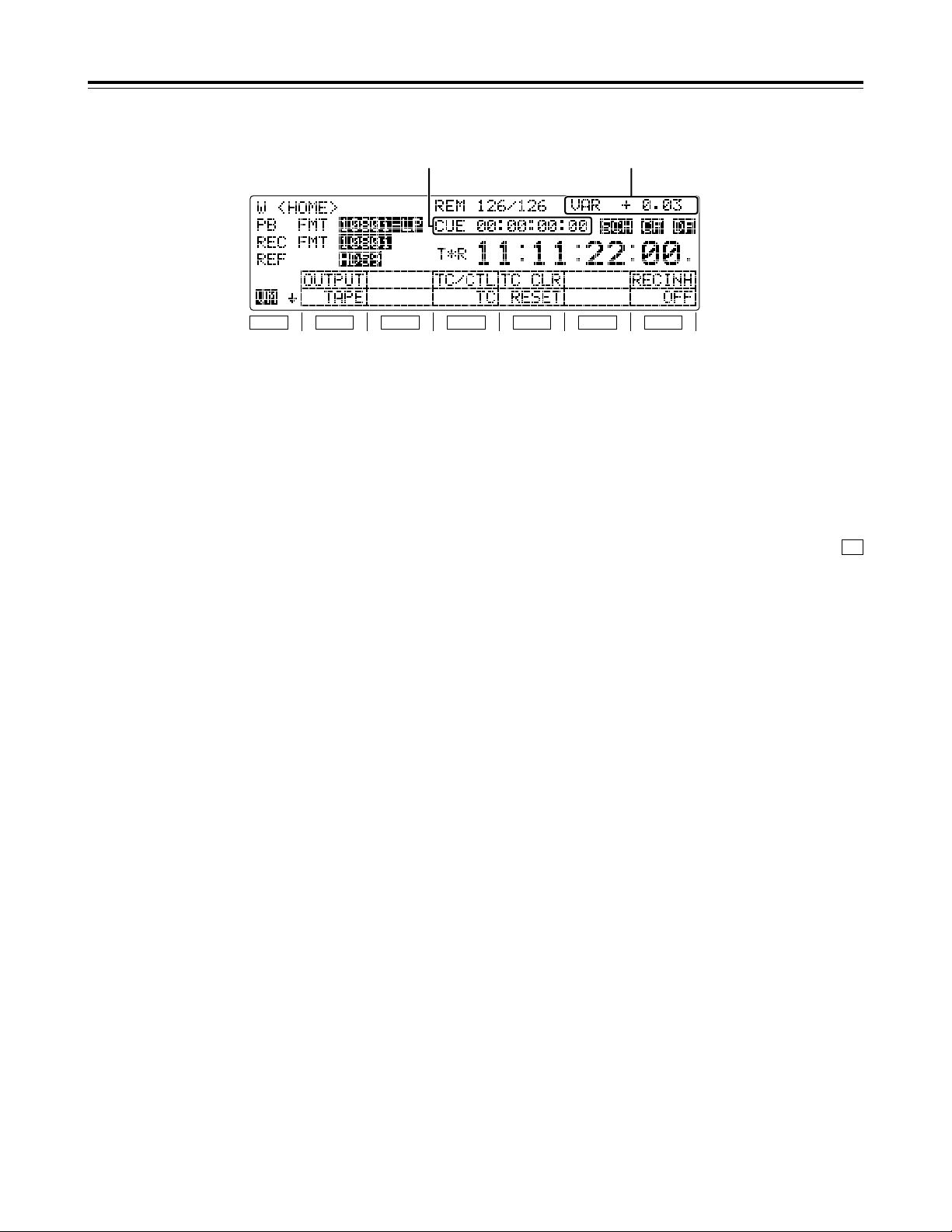
16
1
Cue time display
The currently registered cue time appears here.
(For details of the cue time operations, refer to “Cue
time registration, preroll and cue-up” on page 112.)
Cue time operations can be performed on the
HOME, PF1 and PF2 screens only.
2
Operation mode (speed) display
The current operation mode (including the speed
display) appears here.
EJECT:
Eject mode
STANDBY OFF:
Standby OFF mode
T.RELEASE:
Tension release mode
STOP:
Stop mode
PREROLL:
Preroll mode
PLAY:
Playback mode
PLAYii:
Special playback (playback phase adjustment)
mode (in FWD direction)
PLAYjj:
Special playback (playback phase adjustment)
mode (in REV direction)
REC:
Recording mode
JOG (REV/STILL/FWD):
Jog mode
VAR (speeds from jj4.9kkto ii4.9kk):
Variable mode
SHTL (speeds from jj32.kkto ii32.0kk):
Shuttle mode
FF:
Fast forwarding mode
REW:
Rewinding mode
EDIT:
Editing mode
AUTO EDIT:
Automatic editing mode
PREVIEW:
Preview mode
REVIEW:
Review mode
• When “ON” has been selected as the [F]
(VARMEM) setting on the <HOME SHIFT>
menu:
DSPD (speeds from jj1.0 to ii2.0)
With the initial speed setting of the variable
memory
DSMP (speeds from jj1.0 to ii2.0)
In the playback speed memory mode of the
variable memory
DPLY (speeds from jj1.0 to ii2.0)
In the variable memory playback mode
DPRV (speeds from jj1.0 to ii2.0)
In the variable memory editing preview mode
DEDT (speeds from jj1.0 to ii2.0)
In the variable memory editing execution mode
Parts and Their Functions
Time code display
F1
SHIFT
F2 F3 F4 F5 F6
21
F6
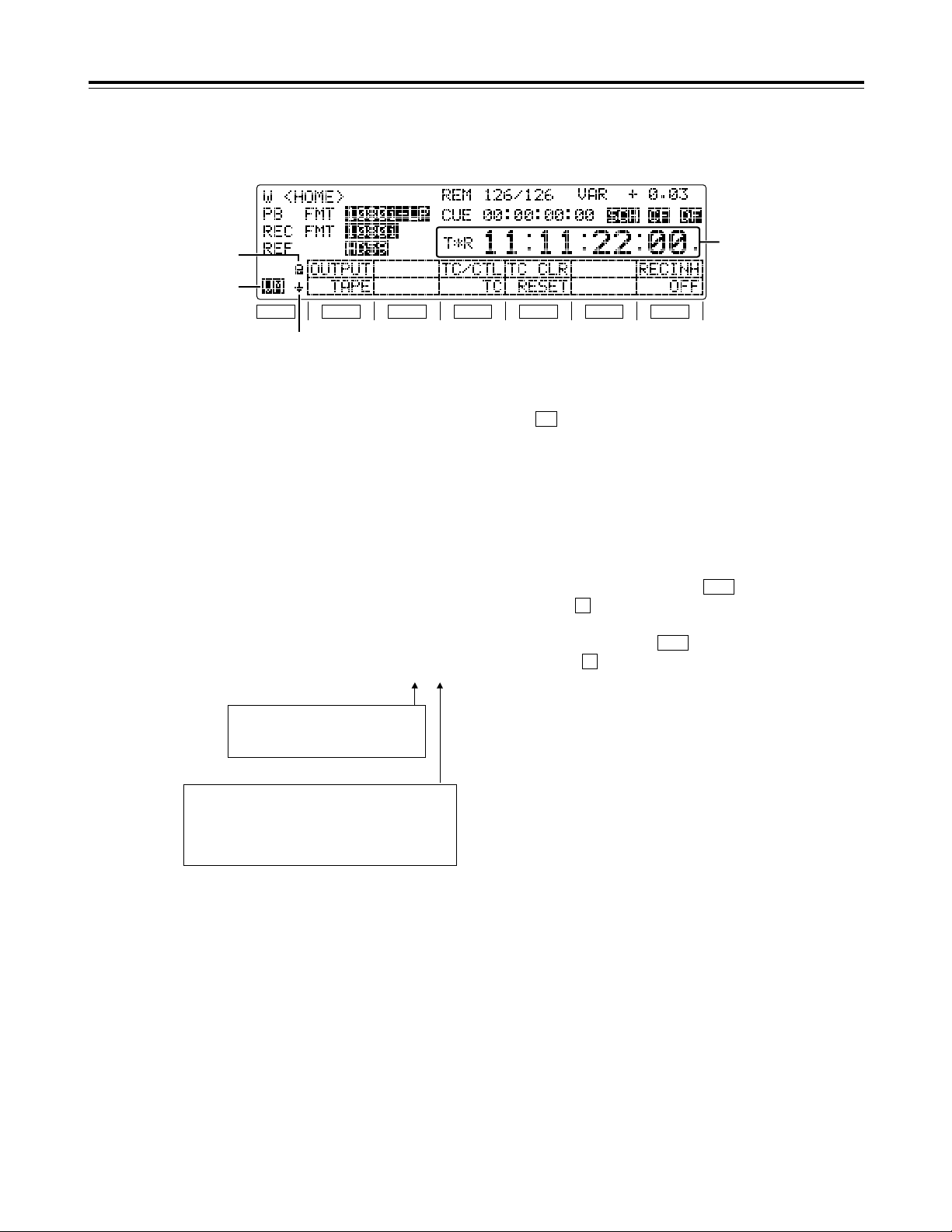
17
3
Time counter display
CTL: CTL counter data
TCG: Time code data of time code generator
UBG: User’s bit data of time code generator
tcg: When the time code data of the time
code generator is preset
ubg: When the user’s bit data of the time
code generator is preset
TCR/T¢¢R: Time code data of the time code reader
UBR/U¢¢R: User’s bit data of the time code reader
If the time code data or user’s bit data could not be
read properly, “T¢R” or “U¢R” appears on the
display and, if the CTL signal is present, the time
code data is supplemented by this signal.
4
Variable memory mode indicator
This is displayed when “ON” has been selected as
the (VARMEM) setting on the <HOME SHIFT>
menu.
While VM is lighted, variable memory operations
can be performed at any time. (For details, refer to
the “Variable memory function” on page 36.)
5
Back page menu indicator
6
Function button operation inhibited indicator
This is displayed when the button is pressed
while the button is held down. When it appears,
the operation of the function buttons can be
inhibited. When the button is pressed again
while the button is held down, the display is
cleared, and it becomes possible to operate the
function buttons.
F
BS
F
BS
F6
Parts and Their Functions
Time code display
F1
SHIFT
F2 F3 F4 F5 F6
6
4
5
3
Field marks
“ ”: 1st field
“ . ”: 2nd field
(These marks are not displayed at any
speed above w0.3k.)
Drop frame marks:
“ : ”: Non-drop frame
“ . ”: Drop frame
(59/60 Hz mode only)
TCR 00 : 00 : 00 : 00.
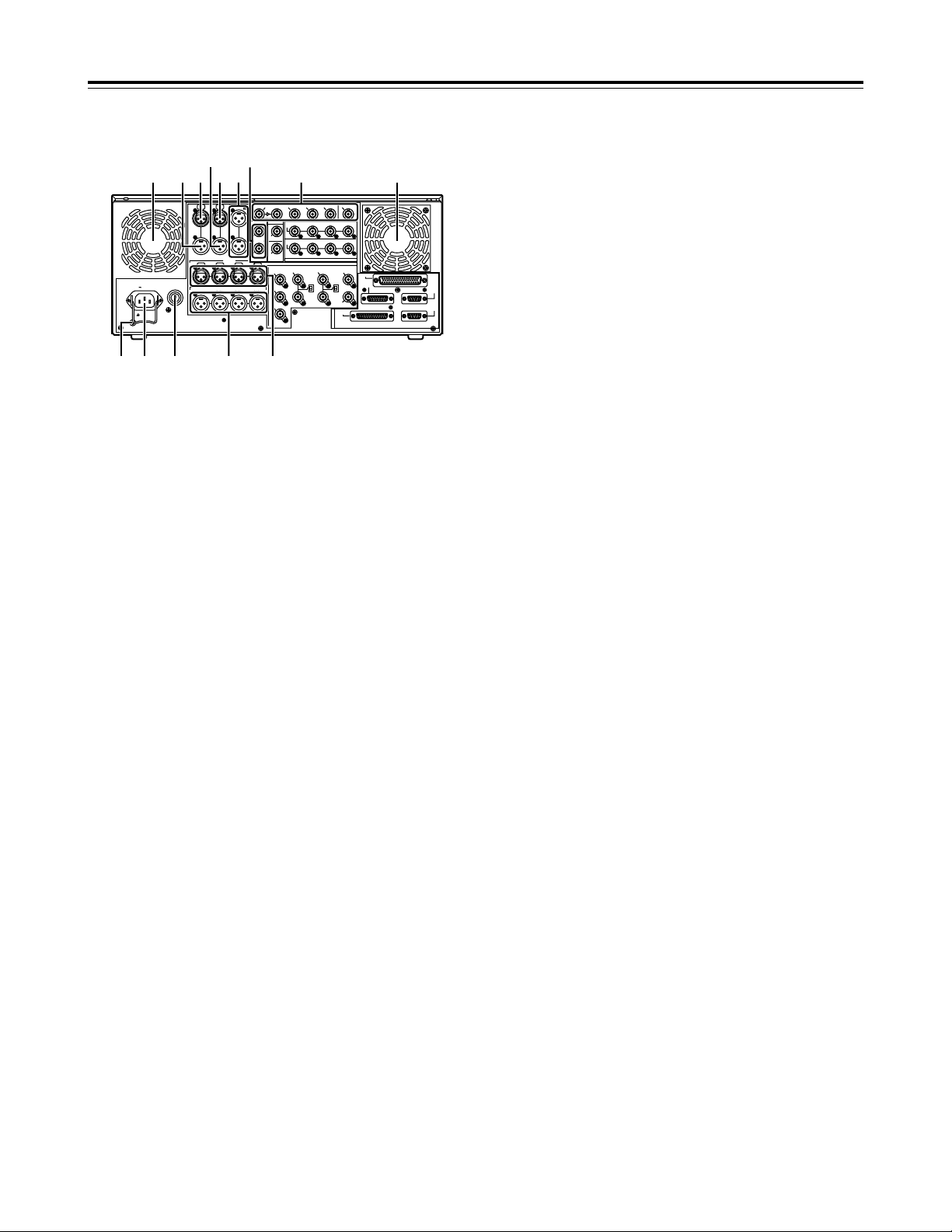
18
Rear panel
1
AC IN socket
Using the power cord supplied, connect one end to
this socket and the other end to the power outlet.
2
SIGNAL GND terminal
This is connected to the signal ground terminal on
the component connected to this VTR in order to
minimize noise. It is not a safety ground.
3
Fuse holder
A fuse is inserted here.
4
Fan
The fan is used to cool down the VTR.
If the fan has been stopped due to some kind of
problem, “W” appears on the time code display and
a beeping sound is heard.
If the VTR is made to continue operating in the
warning status, the temperature inside the deck
rises, and when it exceeds the safety temperature,
all the VTR’s operations will be shut down.
5
TIME CODE IN connector
This connector is used to record an external time
code onto the tape.
6
TIME CODE OUT connector
During playback, the playback time code is output
through this connector. During recording, the time
code generated by the internal time code generator
is output.
7
CUE IN connector
The analog signals to be recorded on the CUE
tracks are input through this connector.
Audio signals from a microphone can also be
recorded by selecting the j60 dB input mode for
setup menu item No.704 (CUE IN LV).
Parts and Their Functions
8
CUE OUT connector
The analog signals recorded on the CUE tracks are
output through this connector.
9
MONITOR OUT connectors
The CH1, CH2, CH3, CH4, CH5, CH6, CH7 and
CH8 PCM audio signals or CUE signals are output
through these connectors.
:
ANALOG AUDIO IN connectors
These are the analog audio input connectors (for
CH1, CH2, CH3 and CH4).
;
ANALOG AUDIO OUT connectors
The analog audio signals (CH1, CH2, CH3 and
CH4) are output through these connectors.
<
HD SERIAL DIGITAL COMPONENT AUDIO/VIDEO
IN/OUT connector/ACTIVE THRU
The HD digital component audio and video signals
complying with the SMPTE 292M and 299M
standards are input and output through this
connector.
Signals with the time code, menu or other
superimposed information are output from the HD
SDI MONITOR.
For INPUT CHECK, refer to the INPUT CHECK
output table on page 15.
=
SDTI IN and OUT connectors (SDTI, optional
accessory)*1, SD SDI IN/ACTIVE THRU (SD upconverter, optional accessory)*
2
*1: These connectors handle compressed data
input and output signals complying with the
SMPTE 305M and 321M standards.
*2: These input connectors enable SD SDI signals
complying with the SMPTE 259M-C standard to
be up-converted to HD signals and recorded.
<Notes>
• The optional AJ-UC1700G SD serial digital input
board and optional AJ-YAC150P SDTI input
board cannot be installed at the same time.
Install one or the other.
• SDTI does not function when the 25 Hz (HD or
SD) or 50 Hz mode has been selected as the
system menu item No.25 (SYSTEM FREQ)
setting.
PUSHPUSH
PUSH PUSH PUSH PUSH
SIGN
AC IN
TC
IN IN L
OUT
CH 1
AUDIO IN
CH 2 CH 3 CH 4
VIDEO OUT
(WFM)
ON
OFF
75≠
ON
OFF
75≠
(SUPER)
1
2
3
SD REF IN
CH1·2
AUDIO
OUT
CH3·4 CH5·6 CH7·8
HD REF IN HD REF OUT
SD
REF OUT
RS-232C
ENCODER
REMOTE
REMOTE
IN/OUT
REMOTE
OUT
PARALLEL
CH 1 CH 2 CH 3 CH 4
OUT R
CUE MON
PUSH PUSH PUSH
L
GD
CH1·2
AUDIO
IN
CH3·4 CH5·6 CH7·8
ACTIVE
THROUGH
(SUPER)
ANALOG
DIGITAL AUDIO
SD SDI
(OPTION)
HD SDI
SDTI
R
E
M
O
T
E
IN
OUT
OUT 1IN OUT 2 OUT 3
MONITOR (SUPER)
MONITOR
AUDIO OUT
4 45876
12 3
9 <
:;
=
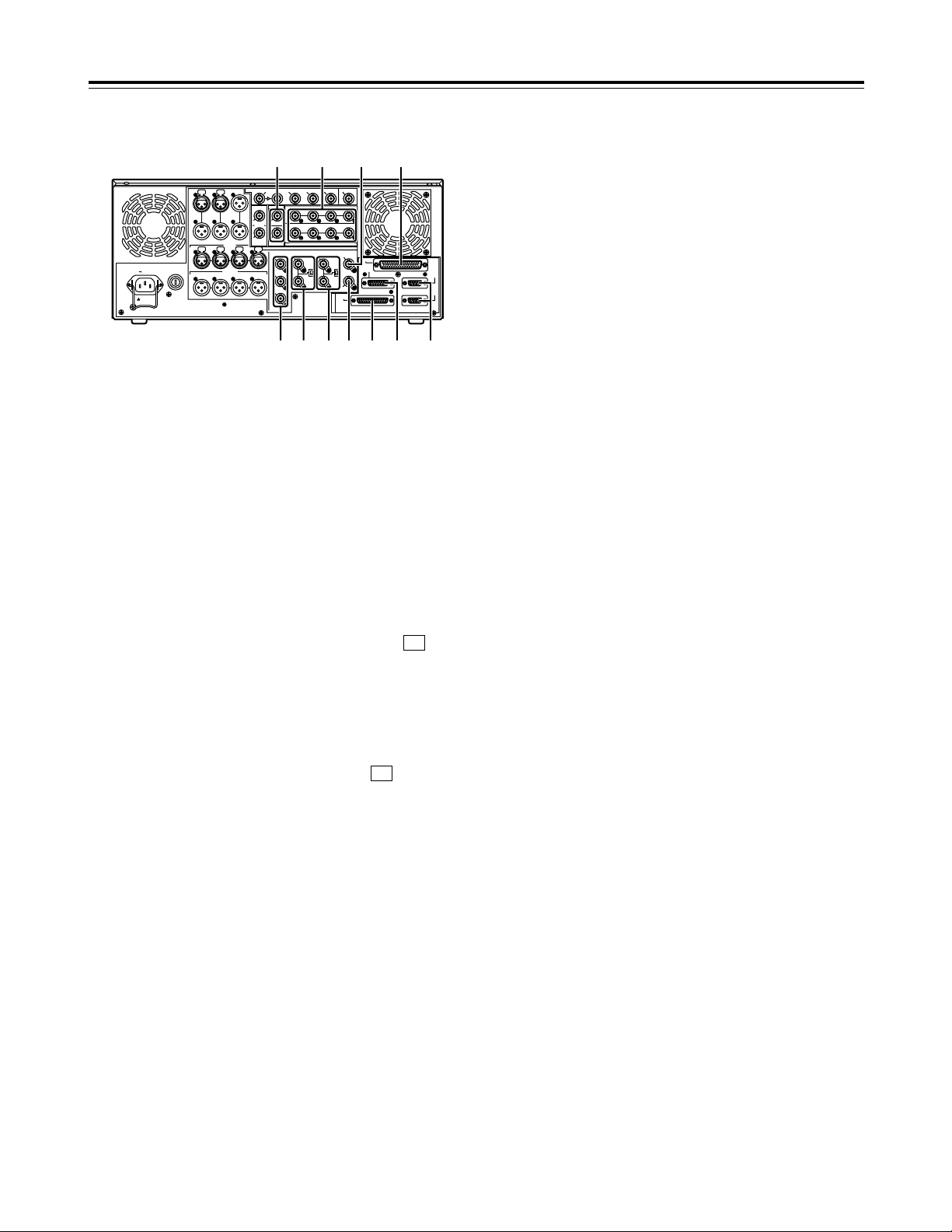
19
Rear panel
>
SD SERIAL DIGITAL COMPONENT AUDIO and
VIDEO OUT connectors
The digital component audio and video signals
complying with the SMPTE 259M-C, 272M-A or
294M standard are output from these connectors.
They are output during DVCPRO25M, 50M, DV or
DVCAM interchangeable playback or when signals
are down-converted and output. Signals containing
TC, menu or other superimposed information can
be output from the SD SDI MONITOR.
Using setup menu item No.606 (SD MONI O SEL),
it is also possible to make the SD SDI MONITOR
output the same output as SD SDI OUT1 (no
information superimposed).
When “SD SDI” has been selected as the (VID
IN) setting on the <VIDEO> menu and “THRU” has
been selected as the No.107 (EE MODE SEL)
setting, no information is superimposed onto the SD
SDI MONITOR output signals in the EE mode, and
the same output as SD SDI OUT1 is delivered.
• The AJ-UC1700G optional board is required in
order to select “SD SDI” as the (VID IN)
setting on the <VIDEO> menu.
• For INPUT CHECK, refer to the INPUT CHECK
output table on page 15. Note that the signals
are muted during line conversion.
<Note>
In the 23/24 Hz mode, the system phase of the SD
SDI output and analog composite video output is
subject to change when the tape has been set to
travel at the normal speed (1k) so that the HD SDI
output and phase will be aligned.
?
ANALOG COMPOSITE VIDEO OUT connectors
The analog composite video signals are output through
these connectors. They are output during DVCPRO25M,
50M, DV or DVCAM interchangeable playback or when
signals are down-converted and output.
Video signals containing superimposed information can
be output through the VIDEO OUT 3 connector. Whether
the superimposing is to be set ON or OFF is selected
using the setup menu item No.005 (SUPER).
The waveform monitor (WFM) signal can be output from
the VIDEO OUT 2 connector.
F1
F1
Parts and Their Functions
The signals which can be switched using the menu items
are the TC, CTL, video, RF L/R and ENV L/R signals.
There is no INPUT CHECK function. The signals are
muted during line conversion.
@
SD REF IN connectors and 75-ohm termination
switches
These are the SD reference video signal input
connectors. Input composite signal with color burst.
For termination, set the termination switch to ON.
A
HD REF IN connectors and 75-ohm termination
switches
These are the HD reference video signal input
connectors. Input tri-level sync signals with both positive
and negative polarities.
For termination, set the termination switch to ON.
B
HD REF OUT connector
This is the HD reference video signal output connector for
external synchronization. Tri-level sync signals with both
positive and negative polarities are output.
The output based on SYS FORMAT of menu item No.020
is delivered from the connector.
C
SD REF OUT connector
The composite signal used for external synchronization
(black burst signal) is output from this connector.
D
DIGITAL AUDIO IN and OUT connectors
These are the input and output connectors of the digital
audio signals that comply with the AES/EBU standards.
E
Remote control connectors
These connectors make it possible to use two of these
VTRs or to connect this VTR to an external controller so
that this VTR can be operated from an external
component.
Two remote control connectors are provided: one for
IN/OUT uses and the other for OUT uses only.
IN/OUT:For connection with an external controller
For connection during deck-to-deck operations
OUT: For connection during parallel run operations
For loop-through uses
F
ENCODER REMOTE connector
An external encoder remote controller is connected to
this connector when the video output signal settings are
to be adjusted from an external component.
G
RS-232C connector
H
PARALLEL REMOTE connector
This is used when the VTR is to be operated from an
external component.
SIGN
AC IN
TC
IN IN L
OUT
CH 1
AUDIO IN
CH 2 CH 3 CH 4
VIDEO OUT
(WFM)
ON
OFF
75≠
ON
OFF
75≠
(SUPER)
1
2
3
SD REF IN
CH1·2
AUDIO
OUT
CH3·4 CH5·6 CH7·8
HD REF IN HD REF OUT
SD
REF OUT
RS-232C
ENCODER
REMOTE
REMOTE
IN/OUT
REMOTE
OUT
PARALLEL
CH 1 CH 2 CH 3 CH 4
OUT R
CUE MON
L
GD
CH1·2
AUDIO
IN
CH3·4 CH5·6 CH7·8
ACTIVE
THROUGH
(SUPER)
ANALOG
DIGITAL AUDIO
SD SDI
(OPTION)
HD SDI
SDTI
R
E
M
O
T
E
IN
OUT
OUT 1IN OUT 2 OUT 3
MONITOR (SUPER)
MONITOR
AUDIO OUT
B> D H
EF? @ A C G
PUSH PUSH
PUSH PUSH PUSH PUSH
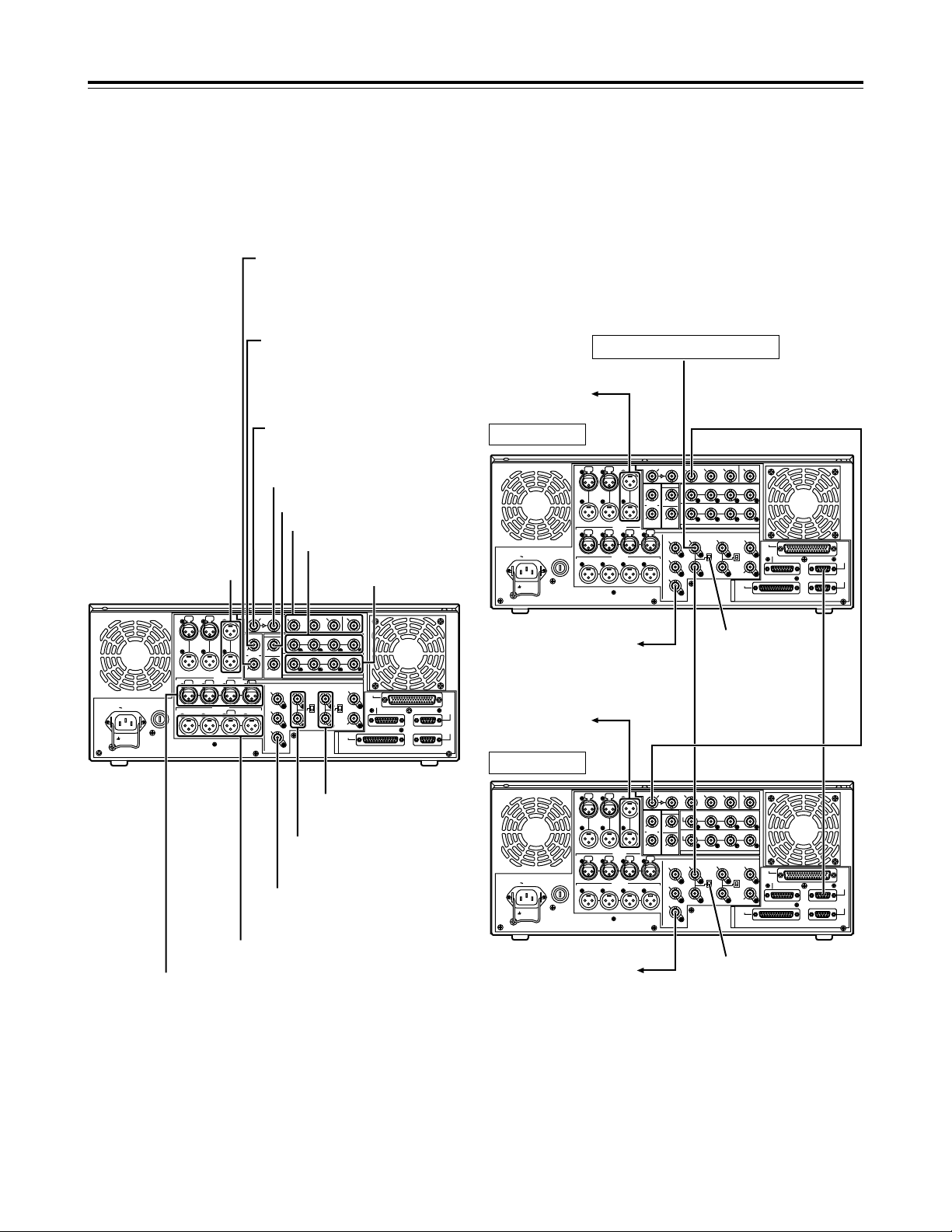
20
PUSH PUSH PUSH PUSH
SIGN
AC IN
TC
IN IN L
OUT
CH 1
AUDIO IN
CH 2 CH 3 CH 4
VIDEO OUT
(WFM)
ON
OFF
75≠
ON
OFF
75≠
(SUPER)
1
2
3
SD REF IN
CH1·2
AUDIO
OUT
CH3·4 CH5·6CH7·8
HD REF IN HD REF OUT
SD
REF OUT
RS-232C
ENCODER
REMOTE
REMOTE
IN/OUT
REMOTE
OUT
PARALLEL
CH 1 CH 2 CH 3 CH 4
OUT R
CUE MON
PUSH
L
GD
CH1·2
AUDIO
IN
CH3·4 CH5·6CH7·8
ACTIVE
THROUGH
(SUPER)
ANALOG
DIGITAL AUDIO
SD SDI
(OPTION)
HD SDI
SDTI
R
E
M
O
T
E
IN
OUT
OUT 1IN OUT 2 OUT 3
MONITOR (SUPER)
MONITOR
AUDIO OUT
PUSH PUSH
HD SDI input (audio, video)
SDTI input (when SDTI, an optional
accessory, has been installed)
SD SDI input (when SD up-converter,
an optional accessory, has been
installed)
SDTI output (when SDTI, an optional
accessory, has been installed)
SD SDI input ACTIVE THRU (when SD
up-converter, an optional accessory, has
been installed)
Audio monitor outputs
Analog audio inputs
Analog audio outputs
HD SDI output
(ACTIVE THRU)
SD SDI outputs
Digital audio inputs
Digital audio outputs
HD reference inputs
(loop-through output)
SD reference inputs
(loop-through output)
Video monitor output
(3 composite output lines)
Example of connections performed
for one VTR
Player side:
Set the REMOTE LED :on the front panel to the off
status (LOCAL mode).
Connections
HD SDI outputs
Example of connections performed
for two VTRs (deck-to-deck)
Source side:
Press the “9P” REMOTE button on the front panel
for 2 or more seconds to set the VTR to the
REMOTE status. (The 9P LED lights.)
Recorder side:
Set the REMOTE LED :on the front panel to the
off status (LOCAL mode).
SIGN
AC IN
TC
IN L
OUT
CH 1
AUDIO IN
CH 2 CH 3 CH 4
VIDEO OUT
(WFM)
ON
OFF
75≠
ON
OFF
75≠
(SUPER)
1
2
3
SD REF IN
CH1·2
AUDIO
OUT
CH3·4 CH5·6 CH7·8
HD REF IN HD REF OUT
SD
REF OUT
RS-232C
ENCODER
REMOTE
REMOTE
IN/OUT
REMOTE
OUT
PARALLEL
CH 1 CH 2 CH 3 CH 4
R
MON
L
GD
CH1·2
AUDIO
IN
CH3·4 CH5·6 CH7·8
ACTIVE
THROUGH
(SUPER)
ANALOG
DIGITAL AUDIO
SD SDI
(OPTION)
HD SDI
SDTI
R
E
M
O
T
E
IN
OUT
OUT 1IN OUT 2 OUT 3
MONITOR (SUPER)
MONITOR
AUDIO OUT
PUSH PUSH PUSH PUSH
SIGN
AC IN
TC
IN IN L
OUT
CH 1
AUDIO IN
CH 2 CH 3 CH 4
VIDEO OUT
(WFM)
ON
OFF
75≠
ON
OFF
75≠
(SUPER)
1
2
3
SD REF IN
CH1·2
AUDIO
OUT
CH3·4 CH5·6 CH7·8
HD REF IN HD REF OUT
SD
REF OUT
RS-232C
ENCODER
REMOTE
REMOTE
IN/OUT
REMOTE
OUT
PARALLEL
CH 1 CH 2 CH 3 CH 4
OUT R
CUE MON
L
GD
CH1·2
AUDIO
IN
CH3·4 CH5·6 CH7·8
ACTIVE
THROUGH
(SUPER)
ANALOG
DIGITAL AUDIO
SD SDI
(OPTION)
HD SDI
SDTI
R
E
M
O
T
E
IN
OUT
OUT 1IN OUT 2 OUT 3
MONITOR (SUPER)
MONITOR
AUDIO OUT
PUSH PUSH
PUSH PUSH PUSH PUSH
PUSH PUSH
SD reference signal generator
Source side
Recorder side
To audio monitor
cmponent
To video monitor
component
To audio monitor
component
To video monitor
component
HD SDI signal
Remote
signal (9P)
OFF
ON

21
Note concerning tapes played back by this VTR
• Use tapes which have been shot by a variable frame rate
camera.
• Do not use tapes which are copies of shot tapes or edited tapes.
Doing so will cause the tape management information to be lost,
and normal conversion and playback may not be possible as a
result.
• To convert a tape, which was recorded at a frame rate other than
24fps (25fps), to 1080/24psf (1080/25psf), use a frame rate
converter (AJ-FRC27) which is available as an optional
accessory.
Connections
When this VTR plays back a tape which was recorded at a frame rate of 24
fps (25 fps) using a variable frame rate camera, the signals on the tape can
be output after converting them to 1080/24psf (1080/25psf) to enable direct
editing together with the AJ-HD3700 series.
Shown in the figure below is an example of the deck-to-deck connections.
Input the 48 Hz (or 50 Hz) reference signal to the HD REF input connector
as the REF input.
When this VTR plays back a tape which was recorded at a frame rate of 25
fps using a variable frame rate camera, the signals on the tape can be
output after converting them to 576/50i to enable direct editing together
with the SD VTRs.
Shown in the figure below is an example of the deck-to-deck connections.
Input the 50 Hz reference signal to the SD REF input connector as the REF
input.
Example of system connections in
23/24 Hz or 25 Hz (HD) mode
Example of system connections in
25 Hz (SD) mode
<Notes>
•
When the tape begins to travel at 1kspeed, the video may be
disturbed and the audio muted for several frames in order to
synchronize the REF input with the tape.
•
VITC signals are not output to the SD SDI and VIDEO OUT
connectors in the 23/24 Hz mode.
•
In the 25 (HD) Hz mode, the output video signals of the SD SDI
and VIDEO OUT connectors are delayed by approximately 1 field
in relation to the HD SDI output.
•
HD SDI output is muted in the 25 (SD) Hz mode.
CH 1 CH 2 CH 3 CH 4
CH 1 CH 2 CH 3 CH 4 CH 5
CUE L R
OUT
~
AC IN
SIGNAL
GND
IN
PUSH PUSH PUSH PUSH PUSH
PUSH
OUTPUT
CH CH CH CH
INPUT
CH CH CH CH
HD
HD
REMOTE
IN
75™
ON
OFF
123
(
SUPER
)
(
SUPER
)
IN
IN
OUT
HD SDISD SDIWFMVIDEO OUTREF IN
REF OUT DIGITAL AUDIO
1
OUT1
OUT2
OUT
2
OUT
3
MONITOR
MONITOR
(
SUPER
)
SPARE
ACTIVE
THROUGH
REMOTE
OUT
REMOTE
IN/OUT
CONTROL
PANEL
V/A
CONTROL
RS-232C
PA
RALLEL
IN/OUT
(
50P
)
SD
SD
SD
75™
ON
OFF
AUDIO OUT
AUDIO IN
MONITOR
TIME CODE
ACTIVE
THROUGH
1•23•4
1•23•4
5•6
3•45•6
7•8
1•27•8
SIGN
AC IN
TC
IN IN L
OUT
CH 1
AUDIO IN
CH 2 CH 3 CH 4
VIDEO OUT
(WFM)
ON
OFF
75≠
ON
OFF
75≠
(SUPER)
1
2
3
SD REF IN
CH1·2
AUDIO
OUT
CH3·4 CH5·6 CH7·8
HD REF IN HD REF OUT
SD
REF OUT
RS-232C
ENCODER
REMOTE
REMOTE
IN/OUT
REMOTE
OUT
PARALLEL
CH 1 CH 2 CH 3 CH 4
OUT R
CUE MON
L
GD
CH1·2
AUDIO
IN
CH3·4 CH5·6 CH7·8
ACTIVE
THROUGH
(SUPER)
ANALOG
DIGITAL AUDIO
SD SDI
(OPTION)
HD SDI
SDTI
R
E
M
O
T
E
IN
OUT
OUT 1IN OUT 2 OUT 3
MONITOR (SUPER)
MONITOR
AUDIO OUT
PUSH PUSH PUSH PUSH
PUSH PUSH
AJ-HD1700
(Source side)
HD SDI signal
Remote
signal (9P)
AJ-HD3700
(Recorder side)
Video monitor
75
™™
termination
OFF
75™™termination ON
Reference signal
For 24 Hz mode:HD REF 48 Hz (interlace)
For 25 Hz (HD) mode:HD REF 50Hz (interlace)
HD SDI OUT
HD SDI
IN
REMOTE
IN/OUT
REMOTE
OUT
PUSH PUSH
PUSH PUSH
PUSH
AC IN
SIGNAL
GND
AES/EBU
SDI
SDTI
ANALOG
CH1/2
IN
Y
VIDEO
VIDEO
OUT
SERVICE ONLY
REMOTE IN/OUT
CH1 CH2AUDIO
IN
ENCODER REMOTE
RS-232C
PARALLEL
REMOTE OUT
IN
REF VIDEO
IN
ON
OFF
P
B
P
R
Y1
2
(WFM)
3
(SUPER)
P
B
P
R
OPTION
CH3/4
IN
CH1/2
OUT
CH3/4
OUT
REMOTE
75
ON
OFF
75
ANALOG
TC
IN
IN
ACTIVE
THROUGH
OUT
1
TC
OUT
MON
L
MON
R
CH4
CH3
CH1 CH2AUDIO
OUT
CH4
CH3
2
OPTION
IN OUT
1
2
3
(SUPER)
SIGN
AC IN
TC
IN IN L
OUT
CH 1
AUDIO IN
CH 2 CH 3 CH 4
VIDEO OUT
(WFM)
ON
OFF
75≠
ON
OFF
75≠
(SUPER)
1
2
3
SD REF IN
CH1·2
AUDIO
OUT
CH3·4 CH5·6 CH7·8
HD REF IN HD REF OUT
SD
REF OUT
RS-232C
ENCODER
REMOTE
REMOTE
IN/OUT
REMOTE
OUT
PARALLEL
CH 1 CH 2 CH 3 CH 4
OUT R
CUE MON
L
GD
CH1·2
AUDIO
IN
CH3·4 CH5·6 CH7·8
ACTIVE
THROUGH
(SUPER)
ANALOG
DIGITAL AUDIO
SD SDI
(OPTION)
HD SDI
SDTI
R
E
M
O
T
E
IN
OUT
OUT 1IN OUT 2 OUT 3
MONITOR (SUPER)
MONITOR
AUDIO OUT
PUSH PUSH PUSH PUSH
PUSH PUSH
Reference signal
SD REF 50 Hz (interlace)
75
™™
termination OFF
75™™termination ON
REMOTE
IN/OUT
SD SDI
signal
SD SDI
IN
Remote
signal (9P)
Video monitor
REMOTE
IN/OUT
SD SDI OUT
AJ-HD1700
(Source side)
SD SDI signal
AJ-SD955A
(Recorder side)
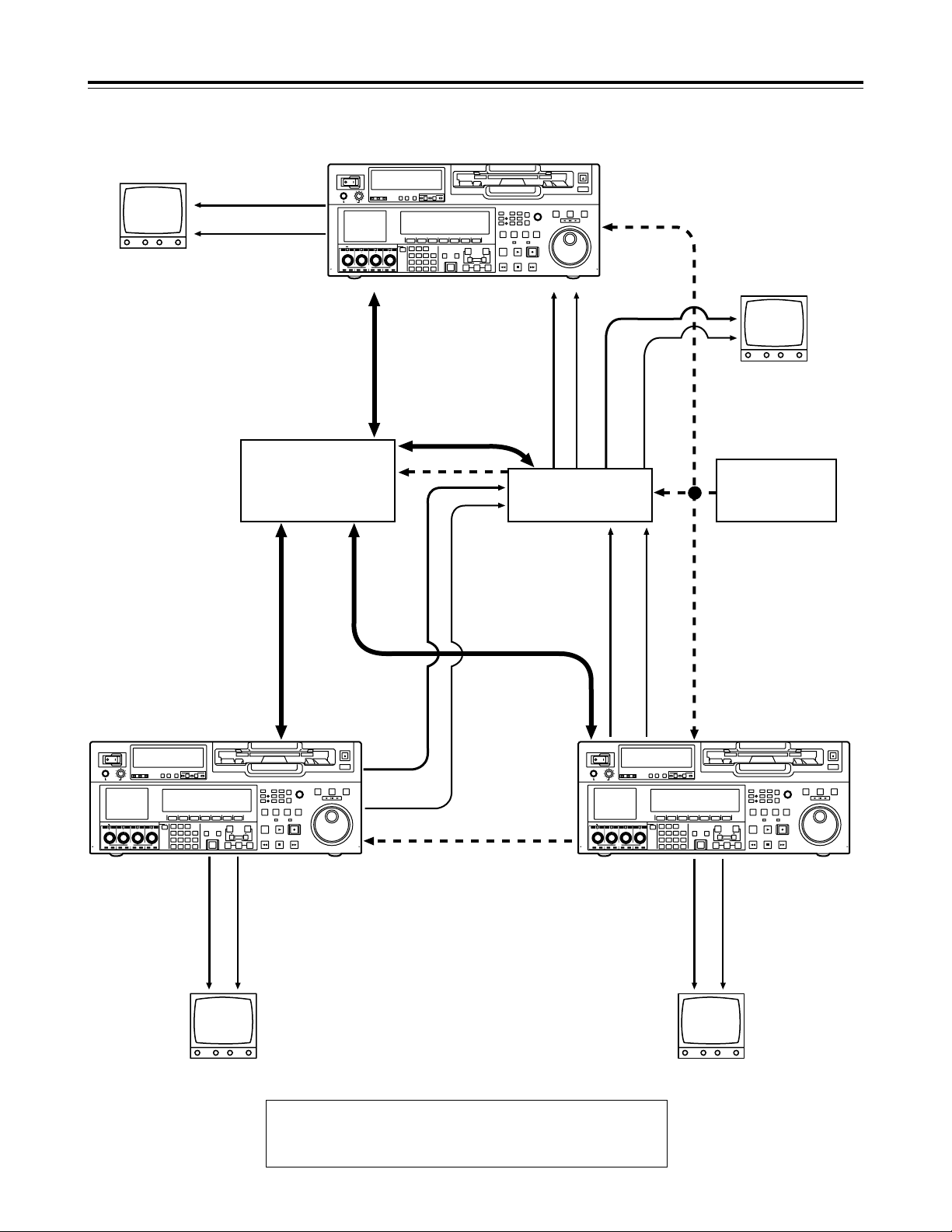
22
Example of connections with an editing controller
Connections
AV monitor
Av monitor
Av monitor
Source unit
Source unit
Av monitor
Recorder
Video monitor signals
Video monitor signals
Audio monitor
signals
Audio monitor
signals
Audio monitor
signals
Video monitor
signals
Audio monitor
signals
Video monitor
signals
Remote signals
Remote signals
Remote signals
Video input signals
Video output signals
Video output signals
Audio input signals
Audio output signals
Audio output signals
Reference signal
Reference signal
Editing controller
AV switcher
Reference signal
generator
To REMOTE IN/OUT
connector
To REMOTE IN/OUT
connector
To
REMOTE
IN/OUT
<Note>
When disconnecting the remote signals (9P) from one component
and re-connecting them to another component, check the settings,
etc. of the editing controller.
POWER
OFF
ON
HEADPHONES
CH1CH5CH2CH6CH3CH7CH4CH
PUSH
LOCK
REC P8 REC P8 REC P8 REC P8
FULL
CH
12 3 4 5 6 7 8
CH CONDITION
AUDIO CH SELECT
MONITOR
LR
SHIFT
8
FULL/FINE
ABC DEF GHI
789
JKL MNO PQRS
456BS
TUV WXYZ
123
0CTF
CUE
REMOTE
9P 50P
RS-232C
F1 F2 F3 F4 F5 F6
PREVIEW/
PRE-
REVIEW
ROLL
AUTO
EDIT
ENT
IN
A IN A OUT
TRIM
SET
XL/L/M
HOME RF1 ASSEM
VIDEO
AUDIO
STAND BY
EDIT PLAY REC
REW STOP FF
OUT
Do not insert S-cassette
without adapter
UNITY TC CUE
UNITY DIAG MENU
PLAYER
-
cassette
RF2
SERVO
INSERT
RECORDER INPUT CHECK
REC INHIBIT
EJECT
SHTL
REV FWD
VARJOG
ADJUST
PUSH-INTER
FULL
POWER
OFF
ON
CH
CH CONDITION
HEADPHONES
AUDIO CH SELECT
CH1CH5CH2CH6CH3CH7CH4CH
PUSH
LOCK
REC P8 REC P8 REC P8 REC P8
FULL
12345678
MONITOR
FULL/FINE
LR
SHIFT
ABC DEF GHI
789
8
JKL MNO PQRS
456BS
TUV WXYZ
123
0CTF
CUE
REMOTE
9P 50P
RS-232C
F1 F2 F3 F4 F5 F6
A IN A OUT
PREVIEW/
PRE-
REVIEW
ROLL
AUTO
EDIT
ENT
IN
XL/L/M
-
cassette
Do not insert S-cassette
without adapter
HOME RF1 ASSEM
RF2
UNITY TC CUE
VIDEO
INSERT
AUDIO
UNITY DIAG MENU
STAND BY
RECORDER INPUT CHECK
PLAYER
SERVO
EDIT PLAY REC
TRIM
REW STOP FF
SET
OUT
EJECT
SHTL
REV FWD
VARJOG
FULL
ADJUST
PUSH-INTER
REC INHIBIT
POWER
OFF
ON
CH
12 3 4 5 6 7 8
CH CONDITION
HEADPHONES
AUDIO CH SELECT
CH1CH5CH2CH6CH3CH7CH4CH
PUSH
LOCK
REC P8 REC P8 REC P8 REC P8
FULL
MONITOR
FULL/FINE
LR
SHIFT
ABC DEF GHI
789
8
JKL MNO PQRS
456BS
TUV WXYZ
123
0CTF
CUE
REMOTE
9P 50P
RS-232C
F1 F2 F3 F4 F5 F6
A IN A OUT
PREVIEW/
PRE-
REVIEW
ROLL
AUTO
TRIM
EDIT
ENT
SET
IN
XL/L/M
-
cassette
Do not insert S-cassette
without adapter
SHTL
ADJUST
HOME RF1 ASSEM
RF2
PUSH-INTER
UNITY TC CUE
VIDEO
INSERT
RECORDER INPUT CHECK
PLAYER
SERVO
REC INHIBIT
REV FWD
AUDIO
UNITY DIAG MENU
STAND BY
EDIT PLAY REC
REW STOP FF
OUT
EJECT
VARJOG
FULL
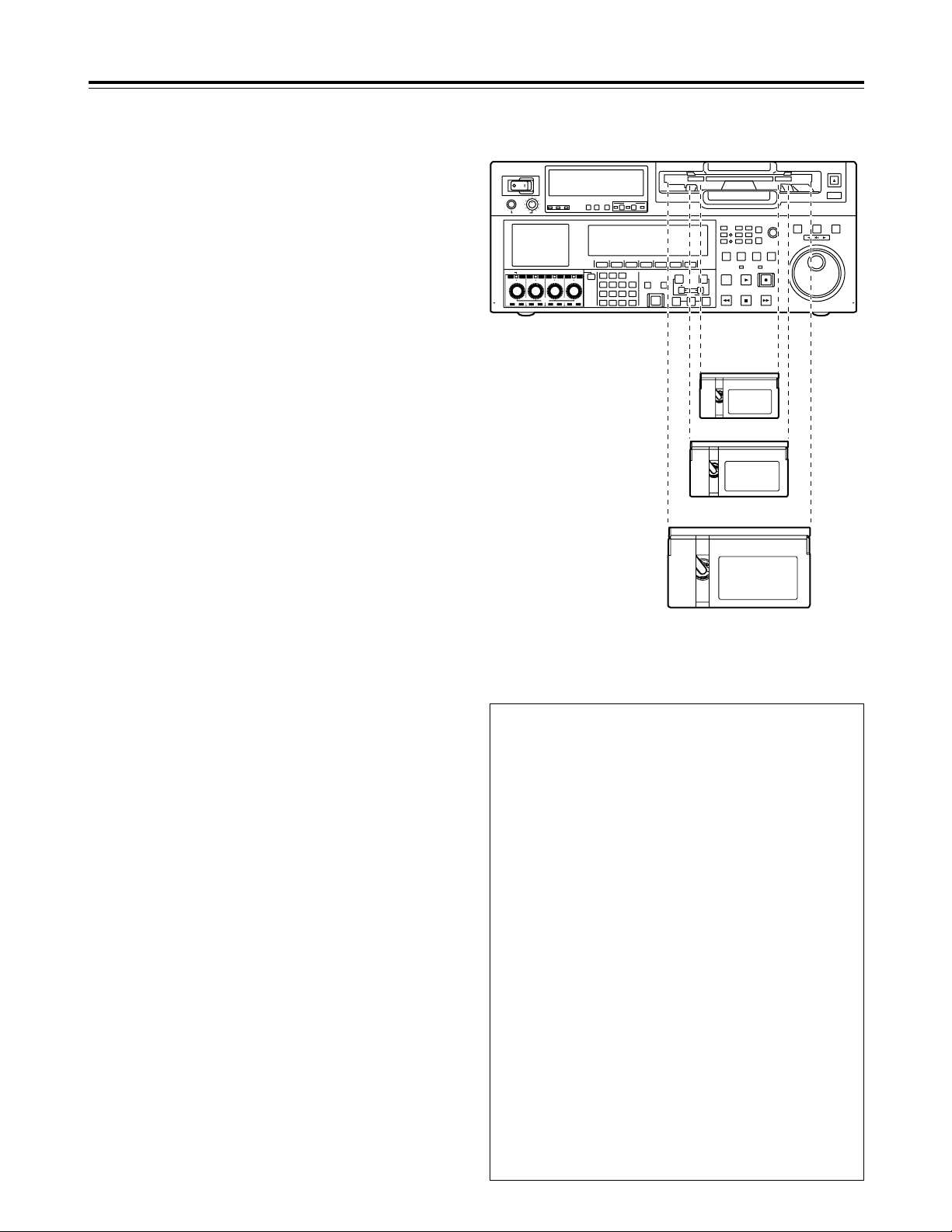
23
POWER
OFF
ON
HEADPHONES
PUSH
LOCK
FULL
CH CONDITION
MONITOR
FULL/FINE
REMOTE
LR
9P 50P
RS-232C
CH
12345678
CUE
XL/L/M
-
cassette
Do not insert S-cassette
without adapter
EJECT
AUDIO CH SELECT
SHIFT
ABC DEF GHI
JKL MNO PQRS
PREVIEW/
REVIEW
PREROLL
A IN A OUT
HOME RF1 ASSEM
ADJUST
SHTL
REV FWD
VARJOG
STAND BY
RECORDER INPUT CHECK
PLAYER
SERVO
EDIT PLAY REC
REW STOP FF
REC INHIBIT
PUSH-INTER
INSERT
RF2
VIDEO
UNITY TC CUE
AUDIO
UNITY DIAG MENU
TRIM
SET
IN
OUT
AUTO
EDIT
789
456BS
TUV WXYZ
123
ENT
0CTF
F1 F2 F3 F4 F5 F6
CH1CH5CH2CH6CH3CH7CH4CH
8
FULL
REC P8 REC P8 REC P8 REC P8
L cassette size
XL cassette size
Consumer-use DV and DVCAM
cassettes
S cassettes
These tapes are exclusively designed for
consumer-use DV and DVCAM camera recorders.
They can be played using a cassette adapter
(optional accessory).
However, bear in mind that long-duration
cassette tapes (80 minutes in the standard
mode and 120 minutes in the LP mode) cannot
be used.
It is recommended that tapes bearing the
Panasonic brand be used as the consumer-use DV
tapes.
• Bear in mind that inserting a cassette tape
without the use of a cassette adapter will cause
malfunctioning.
M cassettes
DVCPRO HD LP:
Tapes capable of up to 32 minutes of recording and
playback
DVCPRO 25/50/50P/HD playback tapes
L cassettes
DVCPRO HD LP:
Tapes capable of up to 92 minutes of recording and
playback
DVCPRO 25/50/50P/HD playback tapes
For consumer-use DV or DVCAM applications:
These are playback tapes in the standard
consumer-use DV or DVCAM cassettes.
It is recommended that tapes bearing the
Panasonic brand be used as the consumer-use DV
tapes.
XL cassettes
DVCPRO HD LP:
Tapes capable of up to 126 minutes of recording
and playback
M cassette size
Concerning tapes
Align the cassette with the center of the insertion slot,
and push it in gently.
The cassette tape will be loaded automatically.
<Precautions when playing back consumer-use
DV and DVCAM tapes>
• It is not possible to play back consumer-use tapes
which have been recorded in the LP mode.
• The maximum transport speed of a consumer-use
DV or DVCAM cassette tape is 32k.
• The maximum still time for a consumer-use DV or
DVCAM cassette tape is 10 seconds.
• From the perspective of protecting consumer-use
DV and DVCAM cassette tapes, minimize the
number of times the tapes are cued up at the
same place as far as possible.
• When consumer-use DV and DVCAM cassette
tapes are used, the maximum time for STILL
TIMER is set to 10 seconds and the total time
elapsing when the VTR is left standing in the
STILL mode is set to 1 minute.
• When editing material which has been recorded
onto a consumer-use DV or DVCAM cassette
tape, first record the material onto a DVCPRO HD
tape or another VTR used for broadcasting
applications.
• Noise may occur when performing slow playback
using consumer-use DV or DVCAM cassette
tapes.
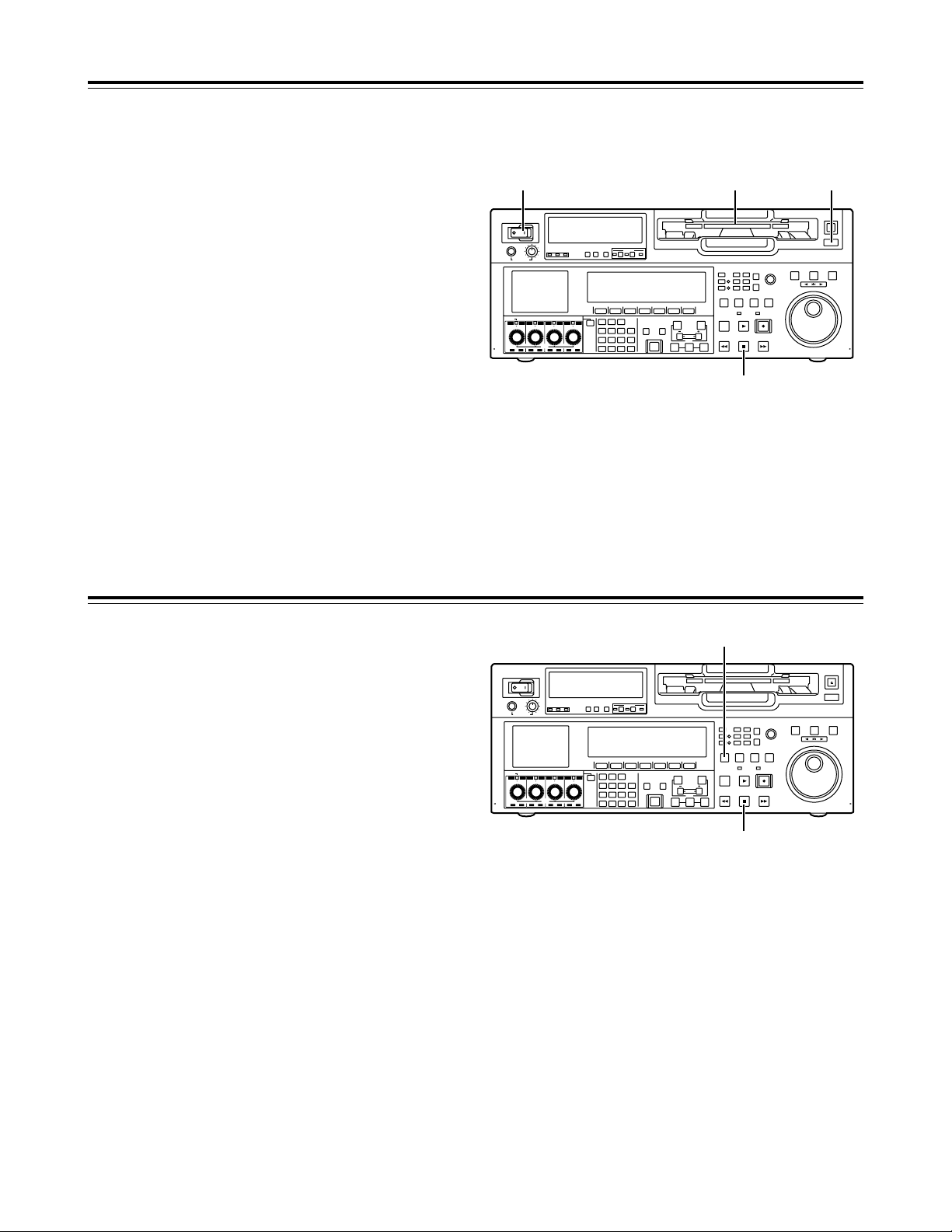
24
Before starting to operate the VTR, check whether the
equipment has been connected properly.
Turning on the power and inserting the cassette
1
Turn on the VTR’s power.
3
Insert the cassette tape.
Without forcing it, insert the cassette tape at the
prescribed position.
4
Check that the STOP lamp is lighted.
When the tape is inserted, the cylinder starts
rotating automatically, the tape is loaded, and the
VTR is set to the STOP mode. The EJECT lamp
goes off.
2
Check that the AUTO OFF lamp is off.
If condensation or some other problem has
occurred, the AUTO OFF lamp lights, and no
further operations can be performed.
POWER
OFF
ON
HEADPHONES
PUSH
LOCK
FULL
CH CONDITION
MONITOR
FULL/FINE
REMOTE
LR
9P 50P
RS-232C
CH
12 3 4 5 6 7 8
CUE
XL/L/M
-
cassette
Do not insert S-cassette
without adapter
EJECT
AUDIO CH SELECT
SHIFT
ABC DEF GHI
JKL MNO PQRS
PREVIEW/
REVIEW
PREROLL
A IN A OUT
HOME RF1 ASSEM
ADJUST
SHTL
REV FWD
VARJOG
STAND BY
RECORDER INPUT CHECK
PLAYER
SERVO
EDIT PLAY REC
REW STOP FF
REC INHIBIT
PUSH-INTER
INSERT
RF2
VIDEO
UNITY TC CUE
AUDIO
UNITY DIAG MENU
TRIM
SET
IN
OUT
AUTO
EDIT
789
456BS
TUV WXYZ
123
ENT
0CTF
F1 F2 F3 F4 F5 F6
CH1CH5CH2CH6CH3CH7CH4CH
8
FULL
REC P8 REC P8 REC P8 REC P8
1 23
4
STOP and STANDBY modes
1
The VTR is set to the STOP mode when its STOP
button is pressed. The STOP lamp lights, and the
tape stops running.
•
In order to protect the tape, the VTR is set to
standby OFF after the time set by setup menu
item No.400 (STILL TIMER) has elapsed. If the
STOP, REW, FF or PLAY button is now
pressed, the VTR will be set to the
corresponding mode.
2
The VTR is set to the STANDBY ON/OFF mode
when its STANDBY button is pressed. The
standby ON mode is established while the button’s
lamp is lighted. When the button is pressed in the
standby OFF mode, the VTR is set to the standby
ON mode.
When the button is pressed while the VTR is in the
STOP mode, it is set to the standby OFF mode
and the half-loading status, and the button’s lamp
goes off.
<Precautions for STILL TIMER setting>
The cumulative total standby time at the same place
increases when programs are transmitted or the same
material is used repeatedly. In order to protect the
tape, keep the standby time at the same place on the
tape as short as possible by, for instance, selecting a
maximum of 30 seconds or so as the setup menu item
No.400 (STILL TIMER) setting.
POWER
OFF
ON
HEADPHONES
PUSH
LOCK
FULL
CH CONDITION
MONITOR
FULL/FINE
REMOTE
LR
9P 50P
RS-232C
CH
12 3 4 5 6 7 8
CUE
XL/L/M
-
cassette
Do not insert S-cassette
without adapter
EJECT
AUDIO CH SELECT
SHIFT
ABC DEF GHI
JKL MNO PQRS
PREVIEW/
REVIEW
PRE-
ROLL
A IN A OUT
HOME RF1 ASSEM
ADJUST
SHTL
REV FWD
VARJOG
STAND BY
RECORDER INPUT CHECK
PLAYER
SERVO
EDIT PLAY REC
REW STOP FF
REC INHIBIT
PUSH-INTER
INSERT
RF2
VIDEO
UNITY TC CUE
AUDIO
UNITY DIAG MENU
TRIM
SET
IN
OUT
AUTO
EDIT
789
456BS
TUV WXYZ
123
ENT
0CTF
F1 F2 F3 F4 F5 F6
CH1CH5CH2CH6CH3CH7CH4CH
8
FULL
REC P8 REC P8 REC P8 REC P8
2
1
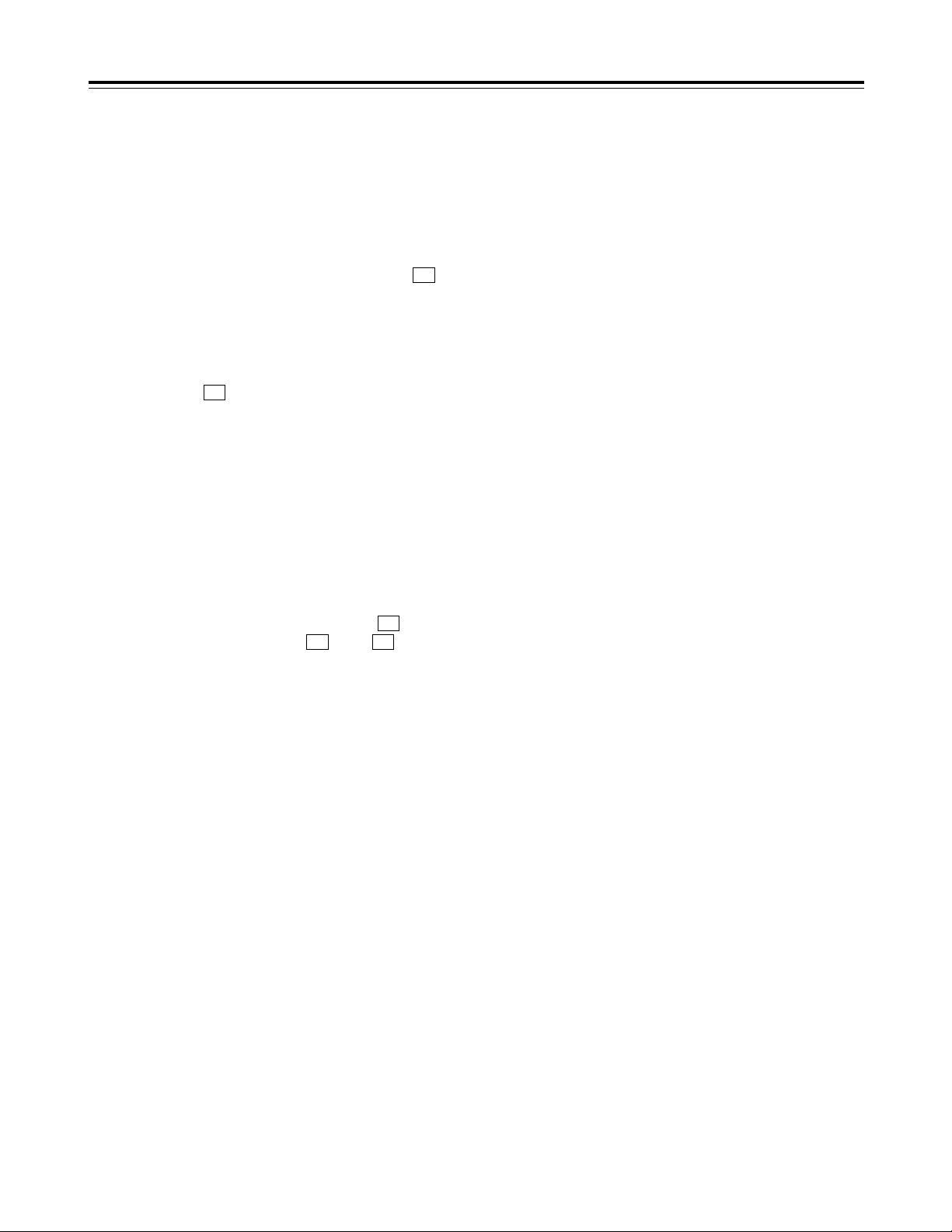
25
Recording
1
Set the accidental erasure prevention tab on the
cassette tape to the “recording” position, and insert
the tape.
3
Select “EE” as the OUTPUT setting using on
the <HOME> menu. E-E pictures now appear on
the TV monitor.
F1
4
Check that the REC INHIBIT lamp is off.
If the lamp is lighted, select “OFF” as the R INH
setting using on the <HOME> menu.
If the inserted cassette has already been recorded
on using a format other than DVCPRO HD-LP, the
recording inhibited status (factory setting) will be
set by setup menu item No.118.
F6
6
Press the PLAY button while holding down the
REC button.
The REC and PLAY lamps light, and recording
starts.
7
When the STOP button is pressed, the recording
ends, and the VTR is set to the stop mode.
<Notes>
•
During recording, check that the SERVO lamp is
lighted. The playback pictures will be disturbed if it
is blinking or off.
•
If analog signals (ANA1 to ANA4) have been
selected as the CH5 to CH8 input signals on the
AUDIO menu, their recording levels are tied in with
the recording levels which have been set for the
CH1 to CH4 signals.
•
When SDTI has been selected as the video signals
to be recorded, the audio signals which will be
recorded are also automatically set to SDTI.
5
Select the video and audio input signals, and
adjust the audio levels.
Selecting the video and audio input signals
1
Connect the signals to be recorded.
2
Select the input signals using on the
<VIDEO> menu and to on the
<AUDIO> menu or <AUDIO SHIFT1> menu.
Adjust the audio levels
1
Adjust the audio input levels of the CH1, CH2,
CH3, CH4, CH5, CH6, CH7, CH8 audio signals
and analog cue signal selected on the AUDIO
menu.
When the audio UNITY lamp on the front panel
is lighted, the audio signals will be recorded at
the appropriate levels.
2
Before adjusting the recording level, check that
the REC LED is lighted and that the audio
adjustment dial is in the unlocked status (LOCK
LED off).
If the dial is in the LOCK status (LOCK LED
lighted), press it. The LOCK LED goes off, and
the lock is released.
In addition, the analog cue audio recording level
is adjusted using setup menu item No.790 (CUE
REC VOL) so that it will not exceed j20 dB.
F6F1
F1
2
Press the STOP button to set the VTR to the stop
mode.
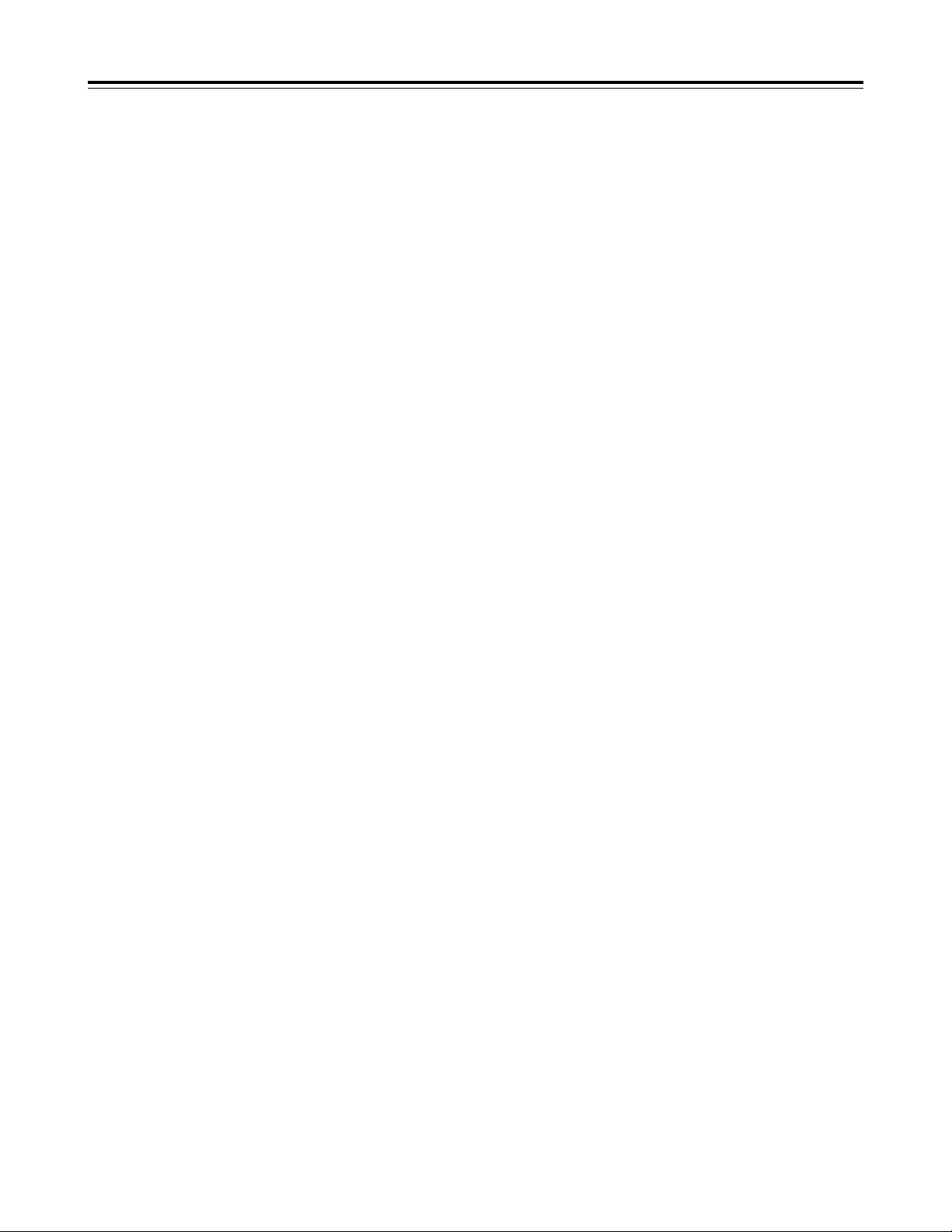
26
Playback
1
Insert the cassette tape, and set the VTR to the
STOP mode.
3
Adjust the audio playback levels.
Before adjusting the playback levels, check that
the PB LED is lighted and that the audio
adjustment dial is in the unlocked status. If the dial
is locked (indicated by the lighted LOCK LED),
press it. The LOCK LED goes off, and the lock is
released. The analog cue audio level is adjusted
using setup menu item No.791 (CUE PB VOL).
Normally, the VTR is kept in the UNITY status (the
segment display of the control lights at the center).
4
To end the playback, press the STOP button. The
VTR is now set to the STOP mode.
<Note>
During playback, check that the SERVO lamp is
lighted. The playback pictures will be disturbed if the
lamp is off or blinking.
2
Press the PLAY button.
Normal playback commences.
Playback phase adjustment function
If two VTRs are to be used to play the same program,
the playback phase between the VTRs can be
adjusted by changing the playback speed of one of
the VTRs.
1
Press the TRIM button (“i” or “j” button) while
holding down the PLAY button. Each time it is
pressed, the playback speed is accelerated or
decelerated in increments of the number of
playback framing fields selected by the setup menu
item No.109 (CAP.LOCK) setting.
The SERVO lamp remains off while the tape is
being played at the accelerated or decelerated
speed.
2
Upon completion of the playback phase
adjustment, release the PLAY button.
The VTRs now return to the standard playback
speed, and the SERVO lamp lights.
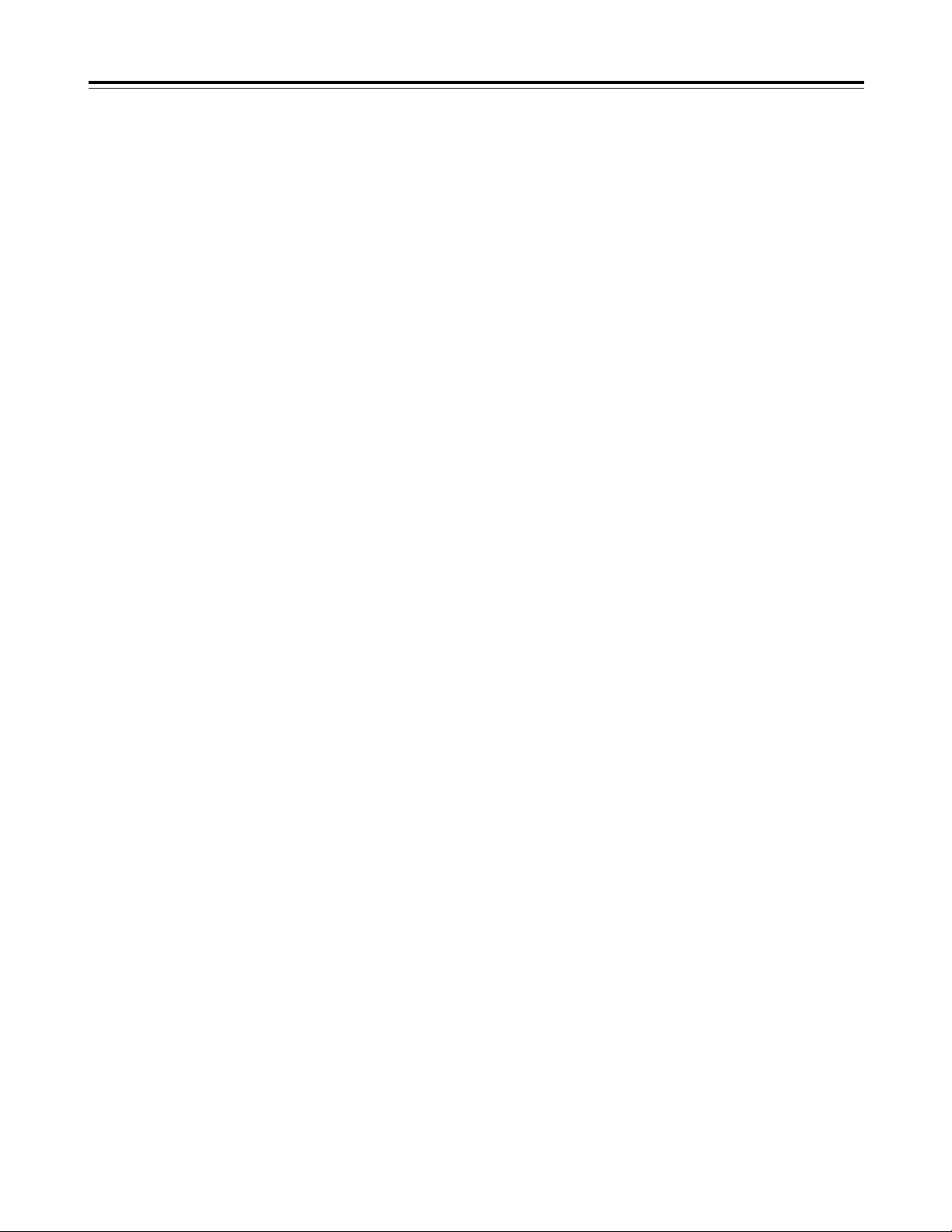
27
Jog mode
Jog/Shuttle
1
Press the JOG button.
Shuttle mode
1
Press the SHTL button.
3
To transfer the VTR from the jog mode to another
mode, press the button that corresponds to the
mode concerned.
2
Turn the search dial.
The dial’s click-stops are released, and the tape is
played back at the speed corresponding to the
speed at which the dial is turned.
The maximum jog speed can be changed by
selecting the setup menu item No.310 (JOG FWD
MAX) and No.311 (JOG REV MAX) settings.
When the dial is no longer turned, a still picture will
appear.
2
Turn the search dial.
The playback picture speed changes from 0 up to
w32k
depending on the dial position.
This speed can be switched to w9.8k, w16kor
w32k
using setup menu item No.101 (SHTL
MAX).
The dial has a click-stop at the center position
where a still picture will appear.
3
To transfer the VTR from the shuttle mode to
another mode, press the STOP button or the
button of the mode concerned.
Variable mode
1
Press the VAR button.
3
To transfer the VTR from the variable mode to
another mode, press the STOP button or the
button of the mode concerned.
2
Turn the search dial.
The playback picture speed changes from j4.9
k
to i4.9kdepending on the dial position.
The maximum shuttle speed can be changed by
selecting the setup menu item No.308 (VAR FWD
MAX) and No.309 (VAR REV MAX) settings.
Noise will be generated at all speeds other than
j1k
to i2k. (For all tapes other than DVCPRO
HD-LP recorded ones, the noise-free speed range
is j1.0kto i1.1k.)
<Note>
At the factory setting, the VTR is set to be transferred
to the shuttle mode, jog mode or variable mode when
the search dial is turned.
In cases where it is not convenient for the VTR to be
transferred directly to the variable speed mode, it can
be transferred via the search button. Select “KEY” as
the setup menu item No.100 (SEARCH ENA) setting.
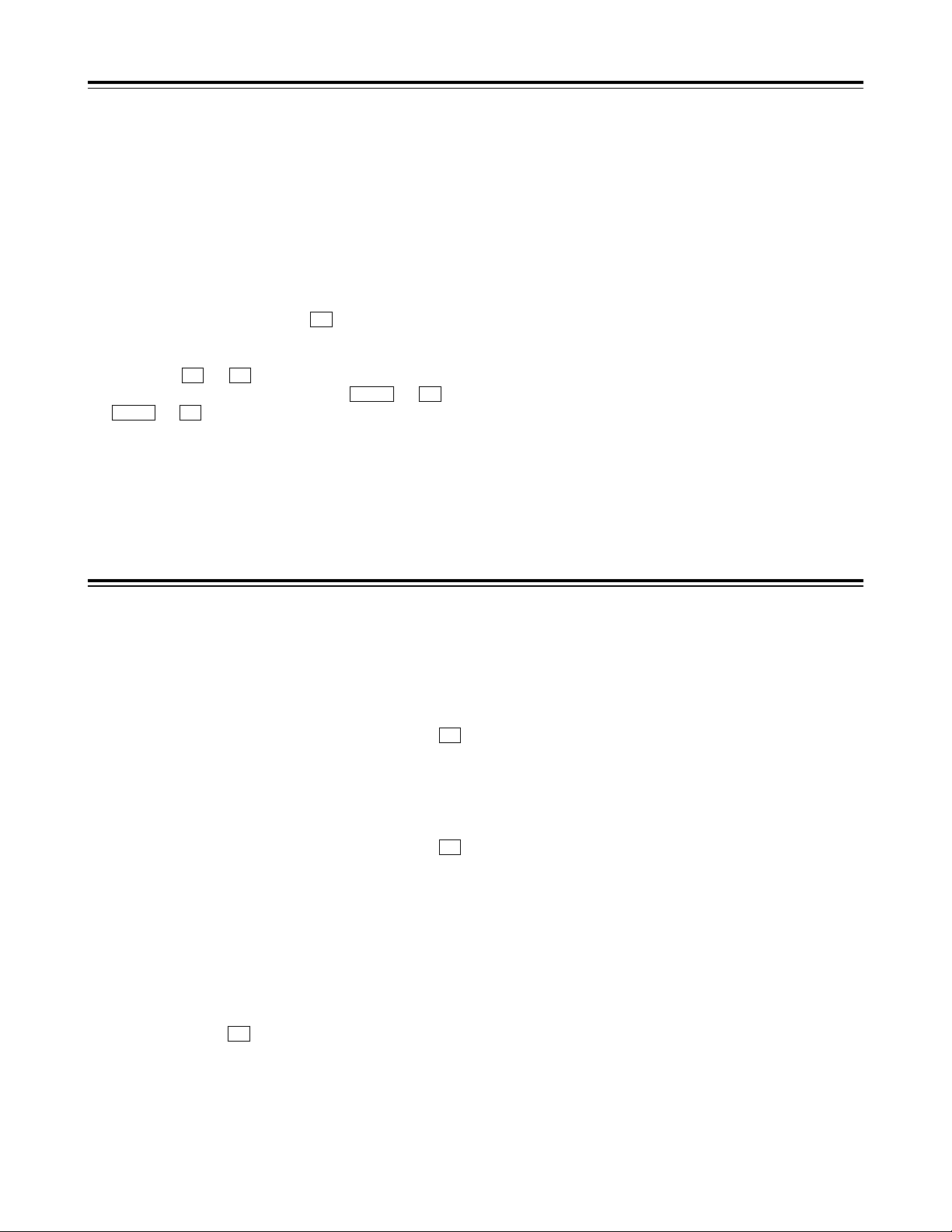
28
Manual Editing
1
Select the editing mode.
ASSEM button:
Assemble (frame-to-frame continuity) editing is
performed using this button.
INSERT button:
Insert editing is performed using this button.
2
On the time code display, select the channels to be
edited.
ASSEM:
Set ASSEM to ON using the button.
INSERT:
To select V, A1, A2, A3, A4 and CUE channels,
press the to buttons; to select A5, A6, A7,
A8 and TC channels, press the + to
+ buttons. The highlighted channels
will now be edited.
F6SHIFT
F2SHIFT
F6F1
F1
3
Press the PLAY button.
4
While monitoring the TV monitor, search the
position where the editing is to be started (IN
point), and press the PLAY and EDIT buttons
together at this position.
5
Similarly, while monitoring the TV monitor, search
the position where the editing is to be terminated
(OUT point), and press the PLAY or STOP button
at this position. The VTR is set to the PLAY or
STOP mode, and the editing is terminated.
Preroll
1
Press the PREROLL button.
The VTR now performs the preroll operation.
When the cue time has been registered on the
HOME, PF1 or PF2 screen:
The tape is prerolled from the registered cue time
using the preroll time which was set using
(PREROL) on the <HOME SHIFT> menu.
When the search mode is established on the
CUE screen:
The tape is prerolled from the selected cue point
using the preroll time which was set using
(CU-ROL) on the <CUE SHIFT> menu.
The preroll operation is not performed when the
selected cue point has not been registered or when
the cue point registration mode is established.
In all other situations:
The tape is prerolled from the registered IN point
(or the current tape position when the IN point has
not been registered) using the preroll time which
was set using (PREROL) on the <HOME
SHIFT> menu.
If the PREROLL button is pressed when the IN
point has not been registered, the current tape
position is automatically registered as the IN point
(but only when ENA has been selected as the
setup menu item No.305 (AUTO ENTRY) setting).
F1
F5
F1
<Note>
The time code or CTL signal must be continuously
recorded between the edit IN point and preroll point.
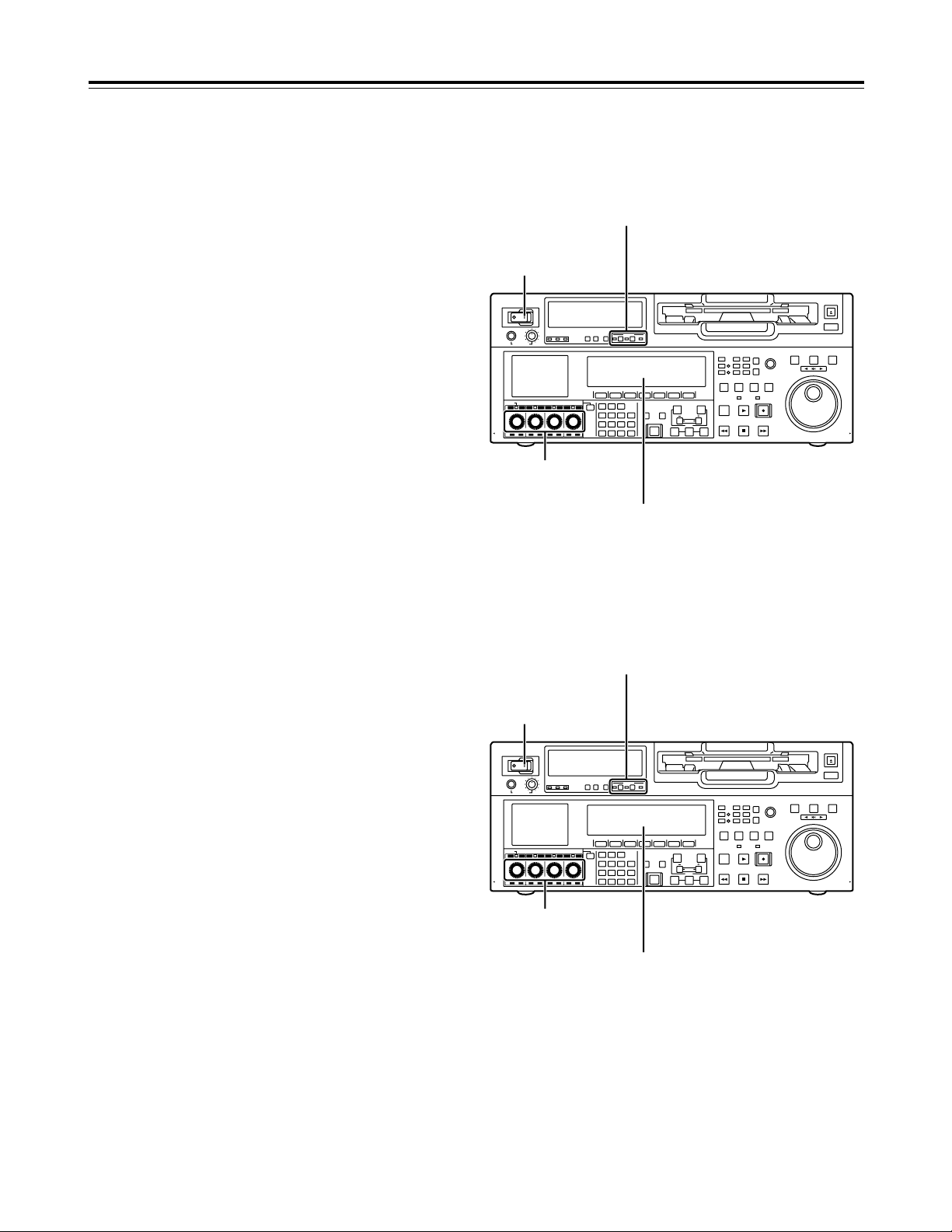
29
POWER
OFF
ON
HEADPHONES
PUSH
LOCK
FULL
CH CONDITION
MONITOR
FULL/FINE
REMOTE
LR
9P 50P
RS-232C
CH
12 3 4 5 6 7 8
CUE
XL/L/M
-
cassette
Do not insert S-cassette
without adapter
EJECT
AUDIO CH SELECT
SHIFT
ABC DEF GHI
JKL MNO PQRS
PREVIEW/
REVIEW
PRE-
ROLL
A IN A OUT
HOME RF1 ASSEM
ADJUST
SHTL
REV FWD
VARJOG
STAND BY
RECORDER INPUT CHECK
PLAYER
SERVO
EDIT PLAY REC
REW STOP FF
REC INHIBIT
PUSH-INTER
INSERT
RF2
VIDEO
UNITY TC CUE
AUDIO
UNITY DIAG MENU
TRIM
SET
IN
OUT
AUTO
EDIT
789
456BS
TUV WXYZ
123
ENT
0CTF
F1 F2 F3 F4 F5 F6
CH1CH5CH2CH6CH3CH7CH4CH
8
FULL
REC P8 REC P8 REC P8 REC P8
Switch settings and adjustments
When using this VTR as the recorder
Automatic Editing (deck-to-deck)
1
Using the REMOTE button, set the player to
REMOTE and the recorder to LOCAL (ensure that
the REMOTE LED is not lighted).
2
Select the editing mode (ASSEM or INSERT).
3
Register the edit points of the recorder and player.
4
Check and modify, if necessary, the edit points.
5
Preview the material before editing it.
6
Proceed with the editing.
7
Review the edited results.
“Editing” refers to the work involved in using prerecorded tapes to bring different contents together or
delete unnecessary parts and bring together only the
necessary parts.
The basic editing steps are as follows.
Set the POWER
switch to ON.
Adjust the recording
levels.
Switch the time counter display to TC
or CTL.
Set the VTR to the LOCAL status (which is
indicated when the REMOTE LED is OFF).
POWER
OFF
ON
HEADPHONES
PUSH
LOCK
FULL
CH CONDITION
MONITOR
FULL/FINE
REMOTE
LR
9P 50P
RS-232C
CH
12 3 4 5 6 7 8
CUE
XL/L/M
-
cassette
Do not insert S-cassette
without adapter
EJECT
AUDIO CH SELECT
SHIFT
ABC DEF GHI
JKL MNO PQRS
PREVIEW/
REVIEW
PRE-
ROLL
A IN A OUT
HOME RF1 ASSEM
ADJUST
SHTL
REV FWD
VARJOG
STAND BY
RECORDER INPUT CHECK
PLAYER
SERVO
EDIT PLAY REC
REW STOP FF
REC INHIBIT
PUSH-INTER
INSERT
RF2
VIDEO
UNITY TC CUE
AUDIO
UNITY DIAG MENU
TRIM
SET
IN
OUT
AUTO
EDIT
789
456BS
TUV WXYZ
123
ENT
0CTF
F1 F2 F3 F4 F5 F6
CH1CH5CH2CH6CH3CH7CH4CH
8
FULL
REC P8 REC P8 REC P8 REC P8
When using this VTR as the player
Set the POWER
switch to ON.
Adjust the playback
levels.
Switch the time counter display to TC
or CTL.
Press the 9P button for 2 or more seconds
to set the VTR to the REMOTE status which
is indicated when the REMOTE LED is ON).
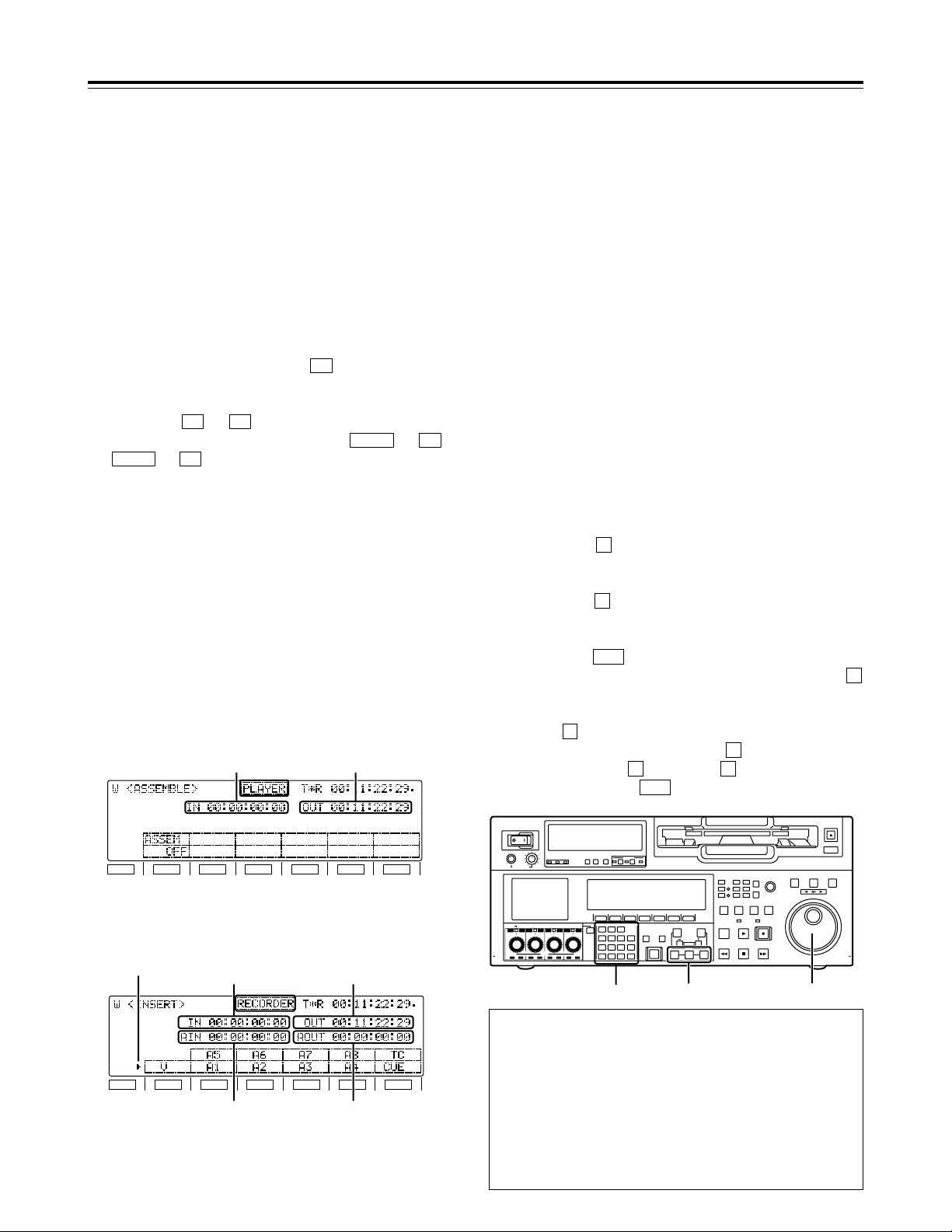
30
Automatic Editing (deck-to-deck)
1
Select the editing mode.
ASSEM button:
Assemble (frame-to-frame continuity) editing is
performed in this mode.
INSERT button:
Insert editing is performed in this mode.
2
On the time code display, select the channels to be
edited.
ASSEM:
Set ASSEM to ON using the button.
INSERT:
To select V, A1, A2, A3, A4 and CUE channels,
press the to buttons; to select A5, A6, A7,
A8 and TC channels, press the + to
+ buttons. The highlighted channels
will now be edited.
F6SHIFT
F2SHIFT
F6F1
F1
3
Press the PLAYER or RECORDER button to select
the VTR which is to be operated.
[Setting for editing using two VTRs]
PLAYER:
Press this button if the player VTR is to be
operated to register the edit points.
RECORDER:
Press this button if the recorder VTR (this VTR) is
to be operated to register the edit points.
F1
SHIFT
F2 F3 F4 F5 F6
[ASSEM screen]
IN point OUT point
F1
SHIFT
F2 F3 F4 F5 F6
[INSERT screen]
IN point OUT point
AUDIO IN point
Marker
AUDIO OUT point
1
Locate the edit IN point by performing the jog or
shuttle operation. Set the tape to the still picture
status at the desired position.
For a detailed description of the jog and shuttle
operations, refer to page 27.
2
Press the IN button and SET button together.
The edit IN point is now registered.
The edit IN point value appears on the display.
4
Press the OUT button and SET button together.
The edit OUT point is now registered.
The edit OUT point value appears on the display.
5
3
Locate the edit OUT point by performing the jog or
shuttle operation. Set the tape to the still picture
status at the desired position.
Registering the edit pointsSelecting the editing mode
Match frame processing function
When two VTRs are used to perform the editing
operations, there will be a total of 4 edit points: the IN
and OUT points for the player and the IN and OUT points
for the recorder. However, the last point is automatically
calculated so only three of the edit points need to be
registered.
Negative duration function
Use setup menu items No.300 (IN/OUT DEL) and
No.301 (NEGA FLASH) in combination.
POWER
OFF
ON
HEADPHONES
PUSH
LOCK
FULL
CH CONDITION
MONITOR
FULL/FINE
REMOTE
LR
9P 50P
RS-232C
CH
12345678
CUE
XL/L/M
-
cassette
Do not insert S-cassette
without adapter
EJECT
AUDIO CH SELECT
SHIFT
ABC DEF GHI
JKL MNO PQRS
PREVIEW/
REVIEW
PREROLL
A IN A OUT
HOME RF1 ASSEM
ADJUST
SHTL
REV FWD
VARJOG
STAND BY
RECORDER INPUT CHECK
PLAYER
SERVO
EDIT PLAY REC
REW STOP FF
REC INHIBIT
PUSH-INTER
INSERT
RF2
VIDEO
UNITY TC CUE
AUDIO
UNITY DIAG MENU
TRIM
SET
IN
OUT
AUTO
EDIT
789
456BS
TUV WXYZ
123
ENT
0CTF
F1 F2 F3 F4 F5 F6
CH1CH5CH2CH6CH3CH7CH4CH
8
FULL
REC P8 REC P8 REC P8 REC P8
1, 32, 4
5
The edit points can be registered directly using the
number keys.
1. Select the <ASSEMBLE> or <INSERT> menu.
2. Press the button to highlight the edit point. Turn
the ADJUST dial to move the highlighting to the IN
point or OUT point.
3. Press the button again, and input the desired edit
point directly using the number keys. Turn the
ADJUST dial to move from one digit to the next.
4. Press the button to register the point.
To abort the registration at any time, press the
button.
To reset a particular edit point (to 00:00:00:00), press
the button, align the highlighting with the edit
point concerned, and press the button again.
Next, press the button and button together.
Finally, press the button to register the point.
ENT
0F
T
T
C
ENT
T
T
