Page 1
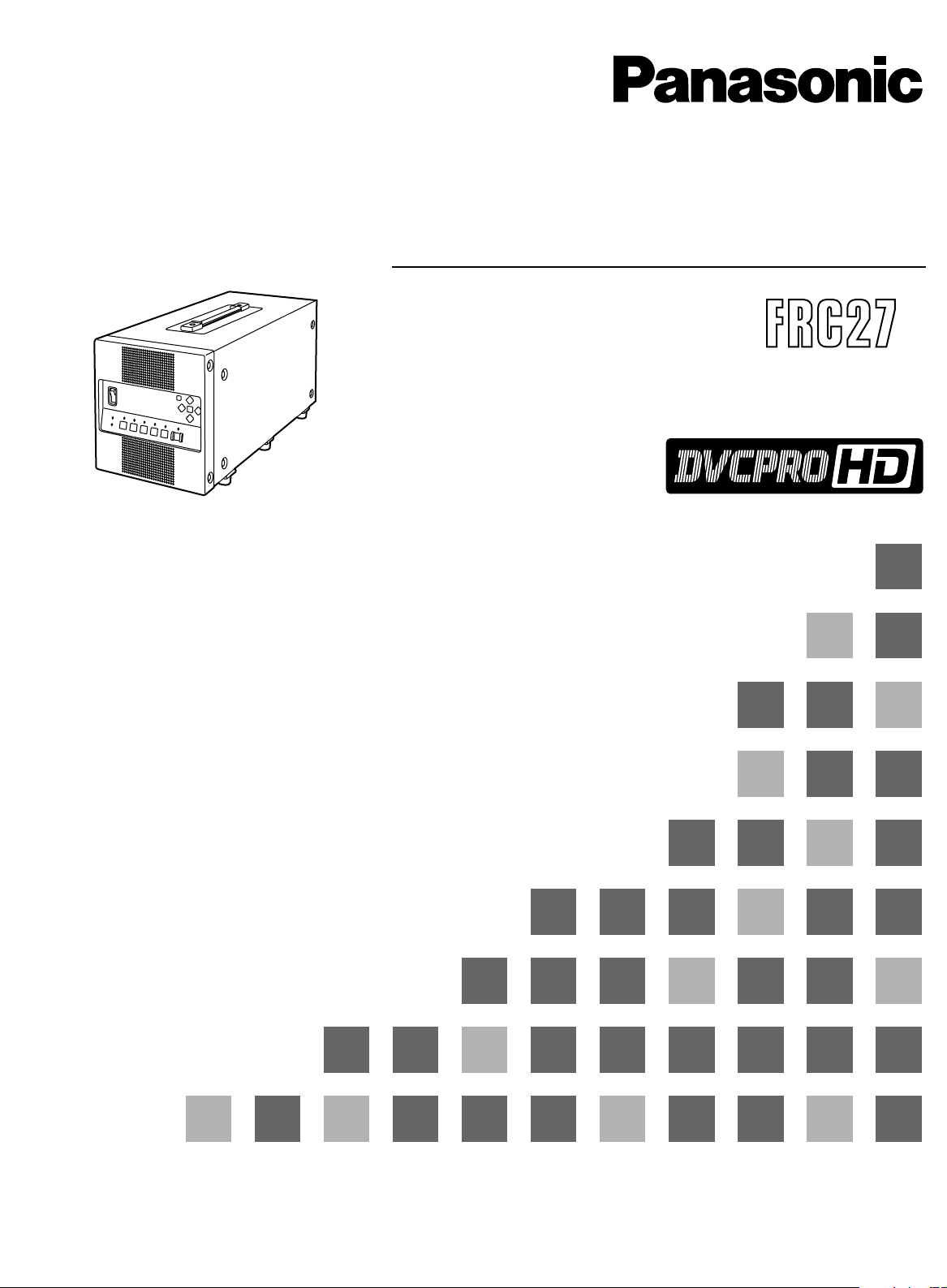
VQT9737
Model No. AJ- E
Operating Instructions
Frame Rate Converter
Before operating this product, please read the instructions carefully and save this manual for future use.
Page 2
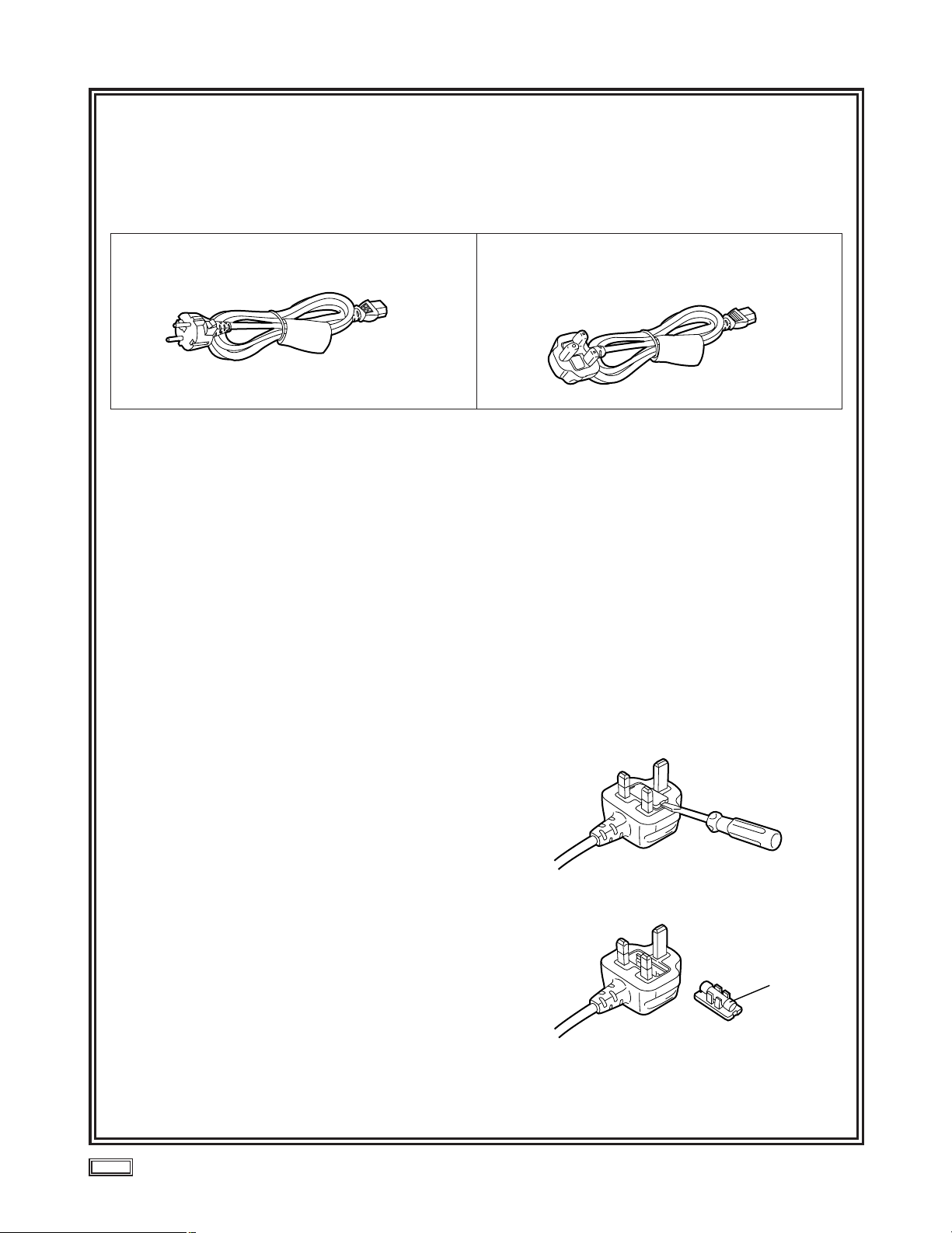
2 (E)
indicates safety information
FOR U.K. ONLY
This appliance is supplied with a moulded three pin
mains plug for your safety and convenience.
A 13 amp fuse is fitted in this plug.
Should the fuse need to be replaced please ensure that
the replacement fuse has a rating of 13 amps and that it
is approved by ASTA or BSI to BS1362.
Check for the ASTA mark Ïor the BSI mark Ìon the
body of the fuse.
If the plug contains a removable fuse cover you must
ensure that it is refitted when the fuse is replaced.
If you lose the fuse cover the plug must not be used
until a replacement cover is obtained.
A replacement fuse cover can be purchased from your
local Panasonic Dealer.
IF THE FITTED MOULDED PLUG IS UNSUITABLE
FOR THE SOCKET OUTLET IN YOUR HOME THEN
THE FUSE SHOULD BE REMOVED AND THE PLUG
CUT OFF AND DISPOSED OF SAFELY. THERE IS A
DANGER OF SEVERE ELECTRICAL SHOCK IF THE
CUT OFF PLUG IS INSERTED INTO ANY 13 AMP
SOCKET.
If a new plug is to be fitted please observe the wiring
code as shown below.
If in any doubt please consult a qualified electrician.
WARNING: THIS APPLIANCE MUST BE EARTHED.
IMPORTANT: The wires in this mains lead are coloured
in accordance with the following code:
Green-and-Yellow: Earth
Blue: Neutral
Brown: Live
Caution for AC Mains Lead
As the colours of the wires in the mains lead of this
appliance may not correspond with the coloured markings identifying the terminals in your plug, proceed as
follows:
• The wire which is coloured GREEN-AND-YELLOW
must be connected to the terminal in the plug which is
marked with the letter E or by the Earth symbol Óor
coloured GREEN or GREEN-AND-YELLOW.
• The wire which is coloured BLUE must be connected
to the terminal in the plug which is marked with the letter N or coloured BLACK.
• The wire which is coloured BROWN must be connected to the terminal in the plug which is marked with the
letter L or coloured RED.
FOR YOUR SAFETY PLEASE READ THE FOLLOWING TEXT CAREFULLY.
This product is equipped with 2 types of AC mains cable. One is for continental Europe, etc. and the other one is only
for U.K.
Appropriate mains cable must be used in each local area, since the other type of mains cable is not suitable.
FOR CONTINENTAL EUROPE, ETC.
Not to be used in the U.K.
FOR U.K. ONLY
If the plug supplied is not suitable for your socket outlet, it should be cut off and appropriate one fitted.
How to replace the fuse
1.Open the fuse compartment with a screwdriver.
2.Replace the fuse.
Fuse
Page 3
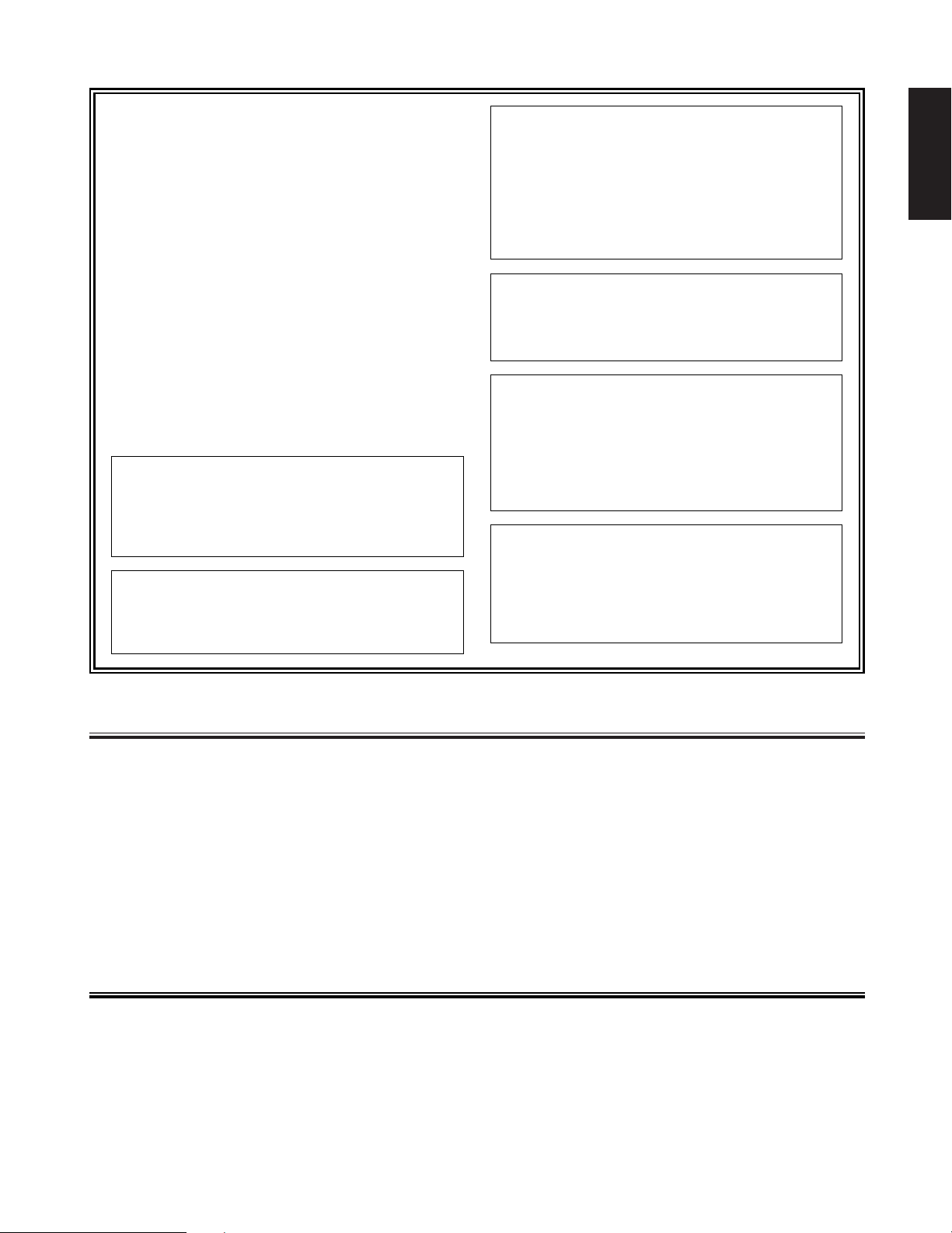
Contents
3 (E)
ENGLISH
Operating precautions . . . . . . . . . . . . . . . . .3
Features . . . . . . . . . . . . . . . . . . . . . . . . . . .4
System configuration . . . . . . . . . . . . . . . . . .4
Parts and their functions . . . . . . . . . . . . . . .5
Basic operations . . . . . . . . . . . . . . . . . . . . .7
Menu selection . . . . . . . . . . . . . . . . . . . . .10
Setup menu . . . . . . . . . . . . . . . . . . . . . . . .13
Time code (TC) and user’s bit (UB) . . . . . .15
Input/output formats . . . . . . . . . . . . . . . . .17
Troubleshooting . . . . . . . . . . . . . . . . . . . . .18
Error displays . . . . . . . . . . . . . . . . . . . . . .19
Specifications . . . . . . . . . . . . . . . . . . . . . .20
Operating precautions
O This unit uses a hard disk drive: prior to operation, save
some data into a part of the memory that is free or load
data from the drive to check that the drive is working
properly.
O Since this unit uses a hard disk drive, it should never be
used when condensation has formed inside.
O If the unit has not been shut down properly, the data on
its hard disk drive may be destroyed or malfunctioning
may result.
O Do not set the power switch back to the ON position
immediately after it was set to the OFF position. Doing
so may cause malfunctioning.
O After operating the unit, ensure that the area around the
air intake openings on the front panel is well-ventilated
and keep it adequately ventilated.
O The cooling fans at the front and back of the unit are
maintenance parts: replace them at regular intervals.
$
DO NOT REMOVE PANEL COVER BY
UNSCREWING.
To reduce the risk of electric shock, do not remove
cover. No user serviceable parts inside.
Refer servicing to qualified service personnel.
$
THIS APPARATUS MUST BE EARTHED
To ensure safe operation the three-pin plug must be
inserted only into a standard three-pin power point
which is effectively earthed through the normal
house-hold wiring.
Extension cords used with the equipment must be
three-core and be correctly wired to provide connection to earth. Wrongly wired extension cords are a
major cause of fatalities.
The fact that the equipment operates satisfactorily
does not imply that the power point is earthed and
that the installation is completely safe. For your safety, if in any doubt about the effective earthing of the
power point, consult a qualified electrician.
WARNING:
TO REDUCE THE RISK OF FIRE OR SHOCK HAZARD, KEEP THIS EQUIPMENT AWAY FROM ALL
LIQUIDS-USE AND STORE ONLY IN LOCATIONS
WHICH ARE NOT EXPOSED TO THE RISK OF
DRIPPING OR SPLASHING LIQUIDS, AND DO NOT
PLACE ANY LIQUID CONTAINERS ON TOP OF
THE EQUIPMENT.
CAUTION:
TO REDUCE THE RISK OF FIRE OR SHOCK HAZARD AND ANNOYING INTERFERENCE, USE THE
RECOMMENDED ACCESSORIES ONLY.
CAUTION:
TO REDUCE THE RISK OF FIRE OR SHOCK HAZARD, REFER MOUNTING OF THE OPTIONAL
INTERFACE BOARD TO AUTHORIZED SERVICE
PERSONNEL.
CAUTION:
THE SOCKET SHALL BE INSTALLED NEAR THE
EQUIPMENT AND SHALL BE EASILY ACCESSIBLE.
CAUTION:
Do not install or place this unit in a bookcase,
built-in cabinet or any other confined space in
order to maintain adequate ventilation. Ensure
that curtains and any other materials do not
obstruct the ventilation to prevent risk of electric
shock or fire hazard due to overheating.
CAUTION:
TO REDUCE THE RISK OF FIRE OR SHOCK HAZARD, REFER INSTALLATION OF HARD- DISK
DRIVE TO QUALIFIED SERVICE PERSONNEL.
HARD-DISK DRIVE MUST BE BEARING THE CEMARKING.
Page 4
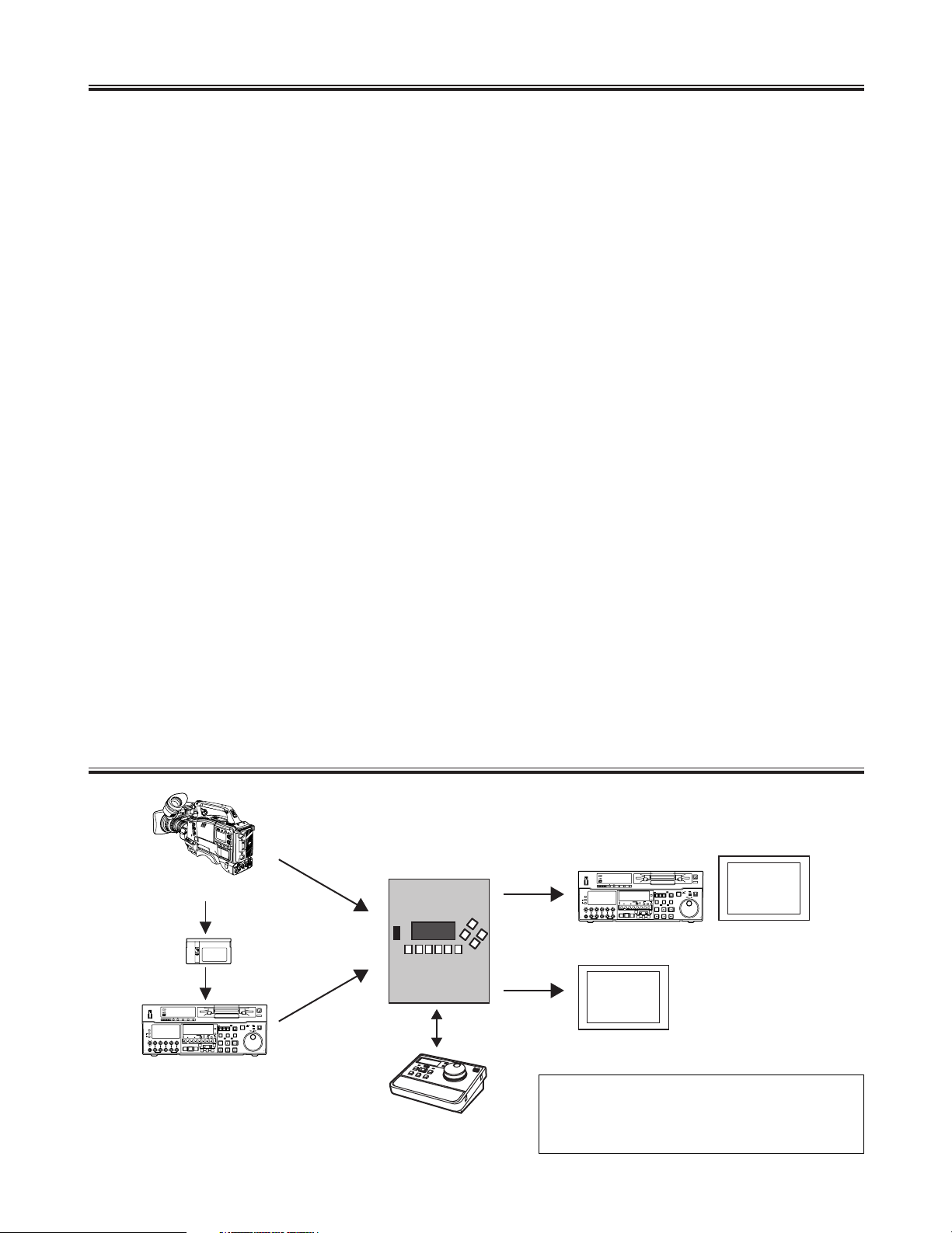
Features
4 (E)
System configuration
Frame rate conversion function
Using the HD-SDI input signals from a variable frame rate
camera (AJ-HDC27F) or DVCPRO HD VTR, this unit converts frame rates by taking out only the effective frames of
variable frame rate recorded clips, recording them, and playing them back. It can reproduce the slow or quick speed
effects intended during shooting on the spot. Its built-in
hard disk drive is capable of recording up to 100 minutes (at
24 fps) and playing back the recordings without the use of a
VTR.
Format conversion function and line/down-conversion
function
During playback, this unit can select a frame rate of 24, 25,
30 or 60 fps and line-convert to 1080/24p or down-convert
to an existing SDTV (480/60i) format. It supports both online and off-line editing environments. When frame rate
conversion is not needed, the unit can provide EE through
conversion where the input signals are converted and output
directly.
AUTO REC function
When this unit is connected to a variable frame rate camera
(AJ-HDC27F) using the HD-SDI connector, each cut can be
automatically recorded in the unit as a separate clip in conjunction with the REC/STOP operation of the camera. Even
with editing operations undertaken in the studio, each cut
can be automatically turned into a clip by using the START
and END marks recorded on the tape in the variable frame
rate camera to play back the cuts in a VTR and then record
them in this unit. Afterwards, all that the user needs to do is
choose the acceptable cuts and play them back.
Simple operation functions
Recording and playback are easily accomplished using the
unit’s front panel controls. The various settings can be
checked or changed using the cursor keys.
External RS-422 control
When a simple remote controller (AJ-A95) is connected to
the remote IN connector on the unit’s rear panel, the unit
can be operated by remote control using simplified remote
control functions.
Half rack unit dimensions
This unit is compactly designed with a width equivalent to a
half rack unit and a height of 5U. Its carrying handle
enables it to be carried around for use on location. Its ability
to enable the images shot to be viewed on the spot and the
results of its speed effects to be monitored makes it a worthy representative of the new style of digital cinema production.
<Notes>
O This unit is not designed to meet portability (drip-proof,
dust-proof) specifications. Bear in mind that operating it
outdoors or moving it with its power still on may cause
malfunctioning. In particular, take care to protect the
hard disk drive from vibration and impact.
O If a problem has occurred with the hard disk drive, the
recorded data may be destroyed or the system may not
start up. Consult with your dealer, and replace the drive
with a new one.
AJ-HDC27F
AJ-HD150
AJ-HD150
HD-SDI
HD-SDI
HD monitor
SD monitor
Composite
signals
Remote
control
HD-SDI
AJ-FRC27
AJ-A95
When recording using the VTR, set the VTR in
such a way that regeneration is initiated with the
external time code. For further details, contact
your dealer.
ON
OFF
CH CONDITION ENTER ESCAPE SHIFT
POWER
METER
FULL/FINE
L
MONITOR SELECT
R
CH
ASMBL
LEVEL
CH 1/5 CH 2/6 CH 3/7 CH 4/8 CUE
1
REC
PREVIEW
REVIEW
HEADPHONES
PULL
OPEN
PB
PULL FOR VARIABLE
AUDIO CH SELECT
1
CH
4
CH 5CH
8
VIDEO
CH1/5CH2/8 CH3/7 CH4/8 CUE TC
2 3 4 5 6 7 8
MULTICUE
AUTO EDIT
PREROLL
EJECT
M-cassette / ADAPTER
Caution: Do not insert S-cassette without adapter
MODE
CONTROL
PUSH
TC INTTCTAPE
REMOTE
JOG SHTL
RESET
SLOW
REV FWD
UB
EXT EE
LOCAL
TC/CTL
STAND BY
PLAYER
RECORDER
TC SET
SHIFT ADJ
START
SERVO
REC INHIBIT
EDIT PLAY
REC
INSERT
A
A
IN
OUT
TRIM
REW STOP
FF
IN
SET OUT
PULL
OPEN
ON
OFF
CH CONDITION ENTER ESCAPE SHIFT
POWER
METER
FULL/FINE
L
MONITOR SELECT
AUDIO CH SELECT
R
CH
1
CH
4
CH 5CH
8
ASMBL
VIDEO
CH1/5CH2/8 CH3/7 CH4/8 CUE TC
LEVEL
CH 1/5 CH 2/6 CH 3/7 CH 4/8 CUE
1
2 3 4 5 6 7 8
INSERT
MULTICUE
A
REC
PREVIEW
IN
AUTO EDIT
PREROLL
REVIEW
HEADPHONES
PULL
OPEN
IN
PB
PULL FOR VARIABLE
EJECT
M-cassette / ADAPTER
Caution: Do not insert S-cassette without adapter
MODE
CONTROL
PUSH
TC INTTCTAPE
REMOTE
JOG SHTL
RESET
SLOW
REV FWD
UB
EXT EE
LOCAL
TC/CTL
STAND BY
PLAYER
RECORDER
TC SET
SHIFT ADJ
START
SERVO
REC INHIBIT
EDIT PLAY
REC
A
OUT
TRIM
REW STOP
FF
SET OUT
PULL
OPEN
Page 5
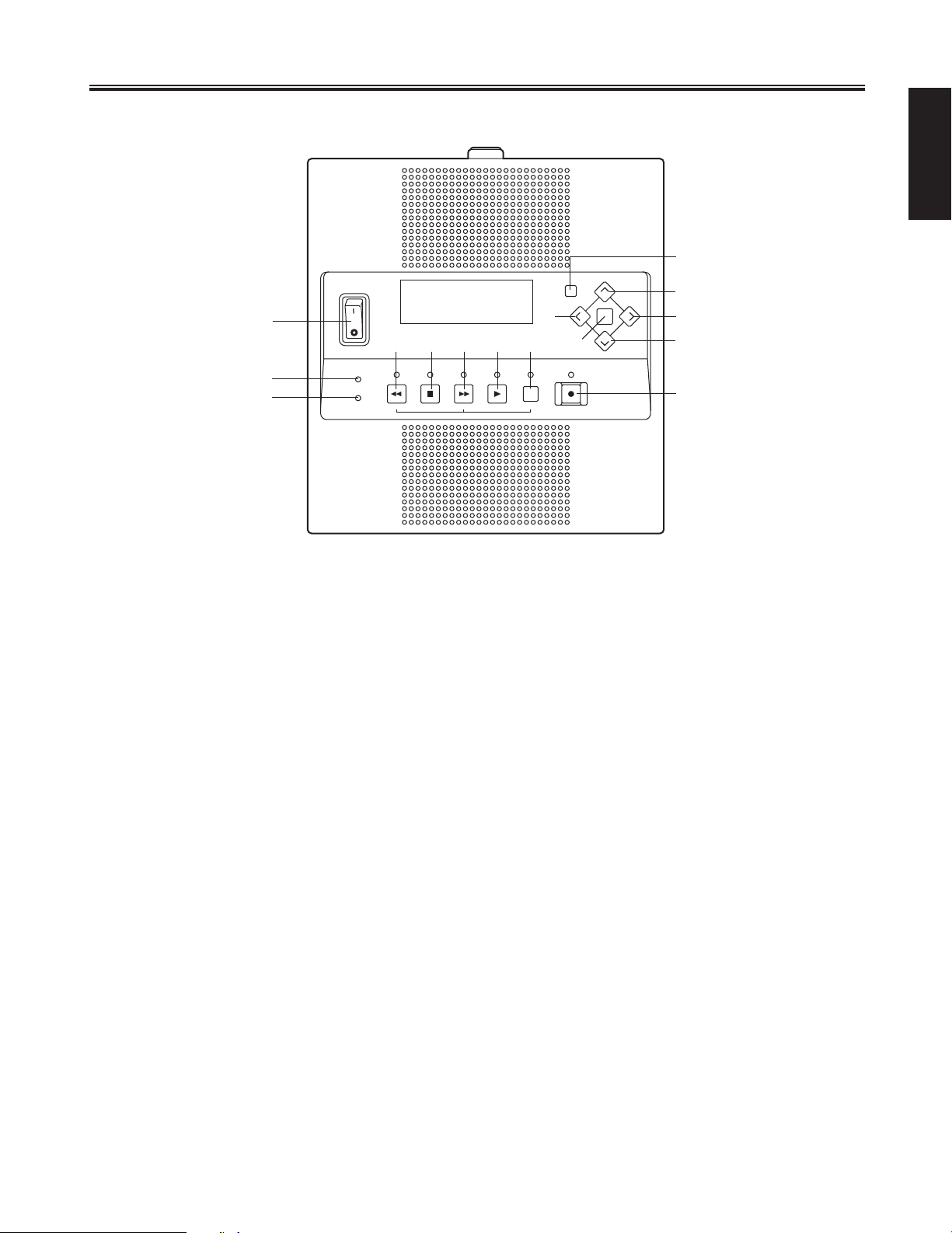
Parts and their functions
5 (E)
ENGLISH
1 POWER switch
After the unit’s operation has been shut down properly,
set this switch to the OFF position. If the power is turned
off while the unit is operating, the data may be destroyed
or the hard disk drive may malfunction.
2 WARNING lamp
This flashes when an error or warning has occurred. For
details, refer to the error table (page 19).
3 HDD lamp
This lights when the hard disk drive is being accessed.
4 REW key
Press this to search backward through the recorded data
or search for a previous clip. To search for a previous
clip, press the REW key and SHIFT key at the same time.
5 STOP key
Press this to stop the unit’s operation.
6 FF key
Press this to search forward through the recorded data or
search for a subsequent clip. To search for a subsequent
clip, press the FF key and SHIFT key at the same time.
7 PLAY key
Press this to play back recorded data, switch to the V-V
mode or record new data. To record new data, press the
PLAY key and REC key at the same time.
8 SHIFT key
Press this to search for recorded data. To search for a
previous clip, press the REW key and SHIFT key at the
same time; to search for a subsequent clip, press the FF
key and SHIFT key at the same time.
Keep pressing both the SHIFT key and the [2] (down)
key for more than 2 seconds and a shutdown confirmation message will appear on END screen of this unit.
9 REC key
Press this to record data or forcibly switch to the E-E
mode.
: [# ] (up) key
This is used to move the item to be shown on the display
panel upward.
; [2 ] (down) key
This is used to move the item to be shown on the display
panel downward.
< [! ] (left) key
This is used to move the cursor or item to be shown on
the display panel to the left.
= [1 ] (right) key
This is used to move the cursor or item to be shown on
the display panel to the right.
> SET key
This is used to enter the item shown on the display panel.
? CANCEL key
This is used to restore the screen immediately before the
one now shown.
@ Display panel
The basic screens and menu screens (page 10) appear
on this panel.
Front panel
POWER
ON
1
2
3
OFF
45678
REW
WARNING
HDD
PREV SHIFT
@
CANCEL
< =
>
STOP FF PLAY REC
NEXT
?
:
;
9
Page 6
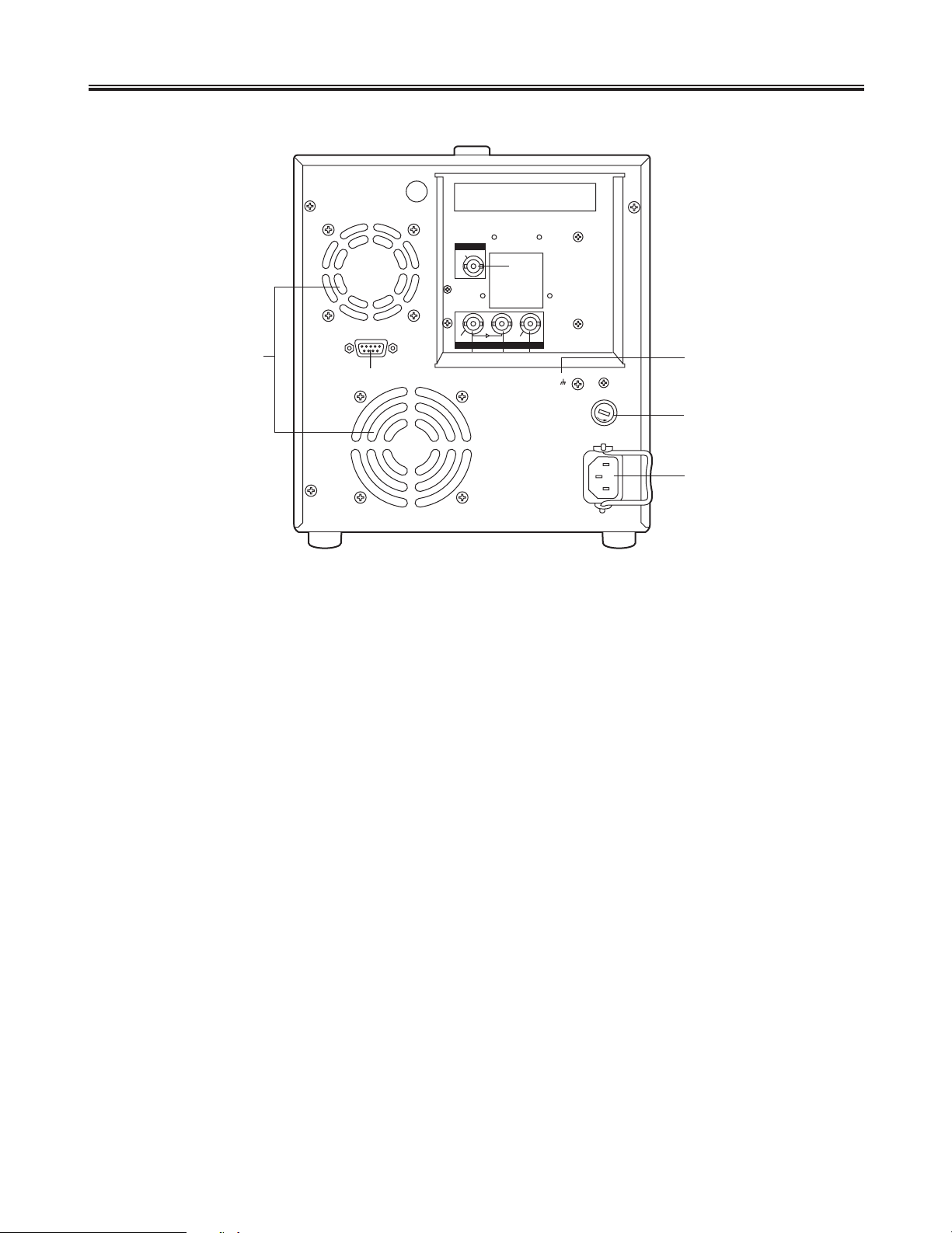
Parts and their functions
6 (E)
1 HD SDI IN connector (BNC)
The HD SDI signals are supplied to this connector.
2 HD SDI through connector (BNC)
The HD SDI input signals are passed straight through the
unit and output here.
3 HD SDI OUT connector (BNC)
The HD SDI signals are output from this connector.
4 REMOTE IN (RS-422) connector
The remote controller is connected to this connector.
The only commands supported in the remote control
mode are FF, REW, STOP, PLAY, REC and SHTL.
<Note>
Functions that cannot be used when an external control
unit is used
OClip location function initiated by pressing the SHIFT
key and FF or REW key at the same time
OEject control function initiated by pressing the SHIFT
key and REW key on the remote controller (AJ-A95)
5 SD OUT VIDEO connector
The down-converted signals are output from this connector.
6 AC IN socket
The power cord is connected to this socket.
7 FUSE holder
This contains a 3.15A fuse.
8 SIGNAL GND
To minimize noise, this is connected to the signal ground
on the component connected. It is not a safety ground.
9 Fan motors
These are used to cool down the unit.
123
5
4
6
7
8
9
REMOTE IN
SD OUT
HD SDI
VIDEO
IN
ACTIVE
THROUGH
OUT
AC IN
~
SIGNAL
GND
F
U
S
E
P
U
S
H
Rear panel
Page 7
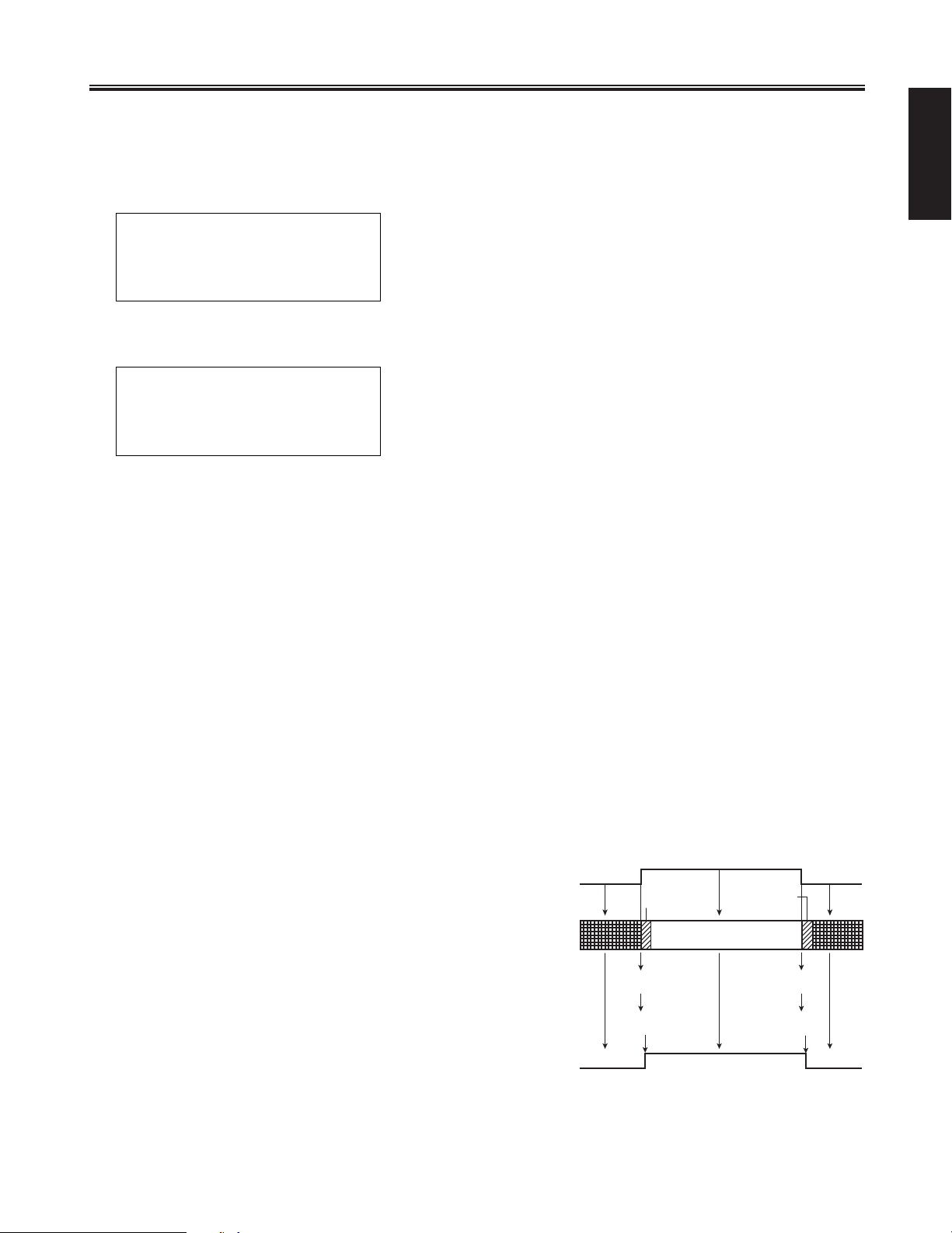
Basic operations
7 (E)
ENGLISH
Startup
1.
Set the power switch to the ON position.
Panasonic AJ-FRC27
Now Booting/222...
05141501 00:00:00:00
720/60P STOP >
2.
The following message appears on the display panel.
3.
When startup is completed normally, the following display appears on the display panel.
Recording
1. Check that the HD SDI signals are being input from the
variable frame rate camera.
2. Select ON as the AUTO REC setting on the setup
menu.
3. Return to the basic screen, and press the REC key to
set the unit to the recording standby mode (both the
REC and STOP lamps now light).
The data recording is now automatically controlled by
the AUTO REC flag set in the HD SDI signals. (While
recording is in progress, both the REC and PLAY
lamps light.)
OVariable frame rate camera in REC mode:
When the unit detects the REC START signal, recording starts automatically.
O Variable frame rate camera in STOP mode:
When the unit detects the STOP signal, recording
stops automatically.
$ When AUTO REC is set to ON
Control flow when AUTO REC is set to ON
There are two recording mode settings: AUTO REC ON
where data is recorded automatically in accordance with the
variable frame rate camera, and AUTO REC OFF where
data is recorded manually.
When new data is recorded, it is always recorded under a
new clip name. The clip name is shown on the display
panel in the form of a date and time.
Example:
The name of the clip whose recording started on May 14
(2002) at 15 hr 01 min 30 sec appears as “05141501.”
If the remaining memory is reduced to under one minute
(equivalent to 60p) during recording when ON has been
selected as the ALARM setting on the setup menu, the
“DISK FULL” message is displayed, and the alarm sounds.
When there is no more free memory remaining, recording is
stopped.
<Note>
When the variable frame rate camera’s frame rate has been
switched from 23P to 24P or from 25P to 24P, the screen
may be subject to an instantaneous disturbance as an E-E
output. Bear this in mind when switching the frame rate during recording if the unit’s output signals are recorded on an
external VTR.
STOP detected
START mark STOP mark
REC detected
Recording starts
STOP
Variable frame
rate camera
AutoRec Flag
AJ-FRC27
STOP
REC
STOP STOP
REC
Recording stops
Page 8

Basic operations
8 (E)
Recording (continued)
1. Check that the HD SDI signals are being input from the
variable frame rate camera.
2. To start recording data, press the REC and PLAY keys.
(Both the REC and PLAY lamps light.)
3. To stop the data recording, press the STOP key. (Only
the STOP lamp lights.)
$ When AUTO REC is set to OFF
Auto Rec=ON
Operation
Forced recording (released when
AUTO REC mode is established)
REC+PLAY
Operation/control data
Mode
REC
Start Flag
Stop Flag
STOP
Recording standby mode
Recording starts
Recording stops
Stop (released when AUTO REC
mode is established)
Display
REC+PLAY lamps
light
REC+STOP lamps
light
REC+PLAY lamps
light
REC+STOP lamps
light
Only STOP lamp
lights
Auto Rec=OFF
Operation
Forced
recording
EE mode
No operation
No operation
Stop
Display
REC+PLAY
lamps light
STOP lamp lights
No change
No change
Only STOP lamp
lights
Page 9

Basic operations
9 (E)
ENGLISH
Shutdown
1.
In the MENU mode, press the [1] (right) key to move the
cursor to END (shutdown).
2.
Press the SET key.
4.
Press the SET key.
3.
The following message now appears.
Select YES.
<Note>
Keep pressing both the SHIFT key and the [2] (down)
key for more than 2 seconds and a shutdown confirmation message will appear on END screen of this unit.
5.
The following message now appears.
6.
Upon completion of shutdown, the following message
appears.
7.
Set the power switch to OFF.
Setup
1.
Press the [1] (right) key in any mode except REC, and
set the unit to the MENU mode.
2.
Press the [1] (right) key to move the cursor to SETUP
and then press the SET key.
3.
Press the SET key again.
5.
After changing the selected parameter item, keep
pressing the SET key until the "COMPLETE" display
appears. The changed parameter item is now saved.
<Note>
The parameter will not be changed if the screen is
transferred from the setup screen to another screen
without first saving the changes to the parameter item.
4.
Select the parameter item to be set using the [#] (up)
key or [2] (down) key.
Forward and Backward searches
Press the FF key or REW key.
The frames are played back in line with the speed which
was set on the setup menu (FF or REW SPEED).
Playback
When the PLAY key is pressed, the selected clip is played
back.
<Note>
In the playback mode established immediately after startup, the first clip recorded in the unit is selected. No clips
are selected immediately after all the clips have been
cleared.
O When the SHIFT key and FF key are pressed at the
same time, the next clip is selected.
O When the SHIFT key and REW key are pressed at the
same time, the previous clip is selected.
Immediately after a clip has been recorded, the unit is at
the final recording position of that clip.
To return to the beginning of the currently selected clip,
press the REW key and SHIFT key at the same time.
Select the clip to be played back.
O When the SHIFT key and FF key are pressed at the
same time, the next clip is selected.
O When the SHIFT key and REW key are pressed at the
same time, the previous clip is selected.
There are two playback modes: the loop playback mode
(LOOP PB=ON) and the normal playback mode (LOOP
PB=OFF). Set the mode on the setup menu.
O Loop playback mode (LOOP PB=ON)
All the clips are played back continuously in sequence
starting with the currently selected clip.
To stop clip playback press the STOP, REW or FF key.
O Normal playback mode (LOOP PB=OFF)
In this mode, playback of the selected clips starts from
the current position to the end, after which playback
stops.
$ To play back a clip immediately after startup
$ To play back a clip after it was recorded
$ To play back a different clip after clip playback and
recording
$ Loop playback mode and normal playback mode
[END]
1 YES NO
[END] 39
Wait a moment......
Please turn off
Power switch!
Page 10

Menu selection
10 (E)
Basic screens 1 and 2
1 CLIP ID display
The name of the clip currently being output appears here.
2 Time code display
The current time code value appears here.
During recording, the value of original time code which
has been input is displayed; during playback, the value
corresponding to the TC REGEN setting on the setup
menu is output.
CONV: The time code that results when the head of the
selected clip is converted as a time code of
00:00:00:00.
ORG: The time code during recording for each selected
clip
Basic screen 1
Menu selection screen
MENU1 MENU2
(An item can be selected
using the [1 ] and [! ]
keys.)
Basic screen 2
Basic screens 1 and 2 show the information required for
normal operations. They appear on the display panel after
the unit has been started up.
The menu selection screen is selected by pressing the [1]
(right) key. Select a menu using the [!](left), [1](right),
[2](down) and [#](up) keys, and press the SET key to establish the menu.
Output location
Display panel
TC REGEN
CONV
CONV
ORG
ORG
RS-422 connector CONV ORG
SD OUT connector CONV CONV
HD SDI OUT connector CONV CONV
3 Output format/remaining hard disk drive memory dis-
play
The output format of the currently selected clip appears
here. For details on the formats which can be output,
refer to page 17.
The remaining memory appears when basic screen 2 is
displayed.
The remaining memory is displayed as the 24P or 60P
equivalent.
Use the [\/] and [/\] keys to switch between 24P and 60P.
4 Output format warning display
An asterisk (2) appears here (when LOCK has been
selected as the INCOME LOCK setting in the V-V mode)
if the actual output format is at variance from the output
format which was set on the setup menu.
5 Mode display
The current control mode (STOP, FF, REW, PLAY or
REC) appears here.
6 Auto Rec mode display
“AUTO” appears when AUTO REC is ON; no display
appears when AUTO REC is OFF.
7 Menu key display
The [>] (right) key is displayed here.
The [<] (left) or [>] (right) key is pressed to switch the
menu screen which is to appear on the display panel.
[2 ][# ]
[1 ]
TC REGEN settings
CLIP LOG SETUP VER HDD END
12
05141501 00:00:00:00
720/60P
3567
PLAY AUTO
2
4
1
Page 11

Menu selection
11 (E)
ENGLISH
SETUP screen
VER screen
APP Ver.x.xx Application
FRNT Ver.x.xx Front panel (FPGA)
PCII Ver.x.xx PCI I/F (FPGA)
UPCN Ver.x.xx Format converter (FPGA)
DVCC Ver.x.xx DVC control (FPGA)
DWNC Ver.x.xx Down-conversion
CLOCK: The unit’s internal PC clock is set. Use the [1]
(right) or [!] (left) key to move the item to be
changed, and change the numerical value using
the [#] (up) or [2] (down) key.
Operation is returned to the SETUP screen by the
CANCEL key.
BACK: Operation returns to the menu selection screen.
The version of the software program used appears on this
screen.
CLIP screen
1 CLIP ID
The CLIP ID display is changed by the [#] (up) or [2]
(down) keys.
2 DUR
The duration of the clip whose CLIP ID is displayed
appears here.
3 DEL
The CLIP ID displayed will be deleted.
4 CLR
All the CLIP IDs will be cleared.
5 BACK
Operation will return to the menu selection screen.
Names of the recorded clips and their durations appear on
this screen. The clip deletion method is selected on the
screen.
The setup menu settings are performed on this screen.
Errors and warnings are displayed on this screen.
LOG screen
1 Time occurred
The time at which the error occurred appears here.
2 Error name
The name of the error appears here.
<Note>
For details, refer to the error table (page 19).
3 SILNT
This is set when the alarm beep is to be muted when an
error has occurred.
4 BEEP
The alarm sounds when an error occurs.
When the SET key is pressed, operation returns to the
menu selection screen.
Use the [1] (right) or [!] (left) keys to move the cursor and select DEL, CLR or BACK.
USER: The parameters are set.
1 Menu item
The menu item display is changed using the [#] (up) or
[2] (down) key.
2 Parameter
The settings in the parameters can be selected using the
[1] (right) or [!] (left) key.
If the SET key is pressed until "COMPLETE" appears
after a setting has been selected, the setting will be
saved.
<Note>
For details, refer to the setup menu on page 13.
12
12345678
1
DEL
345
00:00:00:00
CLR BACK
[USER-SETUP]
HD PB FMT 1080/24P
12
12
11:11:11 TEMP ERR
SILNT BEEP
34
1
[CLOCK]
<02/04/11 00:00:00>
[VERSION]
APP Ver.1.02
Page 12

Menu selection
12 (E)
HDD screen
On this screen, some data is saved into a part of the hard
disk drive’s memory that is free and then loaded to check
that the drive is working properly.
<Note>
When no clips have been recorded, it takes about 80 minutes to check that the hard disk drive is working properly.
END screen
All the unit’s operations are shut down on this screen.
1.
In the MENU mode, press the [1](right) key to move the
cursor to END (shutdown).
2.
Press the SET key.
4.
Press the SET key.
3.
The following message now appears.
Select YES.
<Note>
Keep pressing both the SHIFT key and the [2] (down)
key for more than 2 seconds and a shutdown confirmation message will appear on END screen of this unit.
5.
The following message now appears.
6.
Upon completion of shutdown, the following message
appears.
7.
Set the power switch to OFF.
HDD Verify START OK?
1
YES NO
[END]
1 YES NO
[END] 39
Wait a moment......
Please turn off
Power switch!
Page 13

Setup menu
13 (E)
ENGLISH
Menu item Parameter Description
HD PB FMT
HD PB RATE
1080/23psf
1080/24psf (Default)
1080/25psf
1080/50i
1080/59i
1080/60i
720/59p
720/60p
24 (Default)
25
30
60
For selecting the output format.
<Notes>
O23psf = 23.98psf, 59i = 59.94i
OBear in mind that if the systems for the reference frequency at the
camera side and for the unit’s output frequency are at variance
when LOCK has been selected as the INCOME LOCK setting, the
playback output will be synchronized to the basic frequency at the
camera side.
Example:
If the camera’s frequency is 59.94 Hz, the 720/59p format will
apply for the playback output when the 720/60p parameter setting
has been selected.
OThe value which was last selected will be used as the setting when
the unit is started up.
For setting the number of active frames per second when 720 has
been selected as the HD PB FMT setting.
ACTIVE FRAME
ON (Default)
OFF
ON: Only those frames for which the Active Flag has been set are
recorded on the hard disk drive. During playback, the 2:3 pulldown mode is used for output.
OFF: All the frames which are input are recorded.
<Note>
The value which was last selected will be used as the setting when
the unit is started up.
AUTO REC
ON
OFF (Default)
ON: Auto recording is initiated or stopped in accordance with the
Rec Flag of the input signals from the variable frame rate camera or VTR.
OFF: Recording is started by pressing the REC key on the front panel
or the REC and PLAY keys on the remote controller, and it is
stopped by pressing the STOP key.
<Notes>
OIf the RecStart signal is detected from the variable frame rate cam-
era or VTR during FF or REW, the unit may be set to the recording
mode. Select OFF as the Auto Rec setting during FF or REW.
OThe Auto Rec setting is not saved so it should be changed as
required.
FF/REW SPEED
1
2
4
8 (Default)
16
32
This is the playback speed when FF or REW is selected.
<Note>
The value which was last selected will be used as the setting when
the unit is started up.
LOOP PB
ON (Default)
OFF
For setting whether all the clips are to be played back continuously.
ON: Playback starts from the current position, and all the clips are
played back continuously.
OFF: Playback starts from the current position, and the selected clips
are played back to the end, after which playback stops.
INCOME LOCK
LOCK
FREE (Default)
For setting whether the playback output signals are to be synchronized with the input signals.
LOCK: If input signals are supplied, the output signals are synchro-
nized with them. If no input signals are supplied, they are not
synchronized.
FREE: The output signals are not synchronized.
<Note>
The value which was last selected will be used as the setting when
the unit is started up.
PREROLL(SEC)
0 (Default)
2
4
6
8
10
For inserting the prescribed signals between clips for the specified
period of time when clips are continuously played back.
<Note>
The value which was last selected will be used as the setting when
the unit is started up.
“Default” denotes the factory settings.
Page 14

Setup menu
14 (E)
REGEN MODE
NORMAL (Default)
24PSync
For selecting the time code conversion method.
NORMAL: Conversion with no synchronization point (head =
00:00:00:00).
24PSync: With the 25 p output, conversion with the designated syn-
chronization point serving as the basic point.
Conditions under which 24PSync TC conversion operates
normally:
Output format: 1080/25P, 720/25P over 59.94P/60P
Time code: CONV
<Note>
The value which was last selected will be used as the setting when
the unit is started up.
AUDIO MUTE
ON
OFF (Default)
For selecting the setting at which the sound is to be muted in the E-E
mode.
ON: The sound is muted.
OFF: The sound is not muted.
SD SUPER
OFF
TC (Default)
TC/UB
For selecting whether the TC and/or UB display is to be superimposed onto signals to the SD OUT connector.
OFF: No display.
TC: The time code is displayed.
TC/UB: The time code and user’s bit are displayed.
<Note>
The value which was last selected will be used as the setting when
the unit is started up.
COMP SETUP
OFF
ON (Default)
For selecting whether to set the setup level addition function for the
SD OUT connector.
OFF: The setup is not added.
ON: The setup is added.
<Note>
The value which was last selected will be used as the setting when
the unit is started up.
DOWN CONV
525i (Default)
625i
For setting the SD OUT connector. Depending on the HD output, it
may not be possible to select a setting for this item.
<Note>
The value which was last selected will be used as the setting when
the unit is started up.
ALARM MSG
OFF
ON (Default)
For setting whether to display the alarm screen (see page 19) when
an error has occurred.
OFF: The alarm screen is not displayed.
ON: The alarm screen is displayed.
<Note>
The value which was last selected will be used as the setting when
the unit is started up.
TC REGEN
CONV (Default)
ORG
For selecting the time code which is to be output from the display
panel or RS-422 connector.
CONV: Time code resulting from the conversion of the head or syn-
chronization point as 00:00:00:00.
ORG: Time code during recording.
<Note>
The value which was last selected will be used as the setting when
the unit is started up.
“Default” denotes the factory settings.
Menu item Parameter Description
Page 15

Time code (TC) and user’s bit (UB)
15 (E)
ENGLISH
O Recorded clips shot at the 24P frame rate setting must be
used. If any other clips are used, the value of the time
code which is output will be adversely affected.
O Output formats: 1080/25P, 720/25P over 59.94P/60P
O Clips: Recording frame rate of 24P
O Clips cannot be used in the E-E mode.
O Whether a clip has been shot at the 24P frame rate set-
ting cannot be ascertained from the operations on the
front panel. For synchronized playback, record at the
24P setting only.
Change the REGEN MODE setting selected on the setup
menu to 24PSync, and then record.
O “00:00:00:00” is always used as the synchronization point
for conversion.
O If a recorded clip shot at the 24P setting is played back at
the 25P frame rate setting, it will run ahead slightly. The
time code is converted into a value which is slightly
ahead of the time code value of the recorded clip shot at
the original 24P setting.
Time code (TC) display
The same time code value as the one which is embedded in
the HD SDI output signals is displayed. Therefore, this
serves as the input TC during recording, and the TC that
conforms with the format which has been set is output during playback.
User’s bit (UB) display
The same user’s bit as the one in the HD SDI output signals
is displayed. Therefore, this serves as the input TC during
recording, and the TC that conforms with the format which
has been set is output during playback.
During recording
FF : FF : II : RG
FF:FF Number of frames recorded in applicable clip
If this number exceeds 9999, the display remains at
9999, and recording continues.
II Number of effective frames (4 to 60) in input HD
SDI signals
R Input reference frequency
5: 59.94 Hz, 6: 60.00 Hz
G Higher 2 bits: Auto Rec Flag
Lower 2 bits: Active Frame Flag
During playback
TT : TT : 00 : RG
TT:TT Original time code value (HH:MM)
00 Number of output frames (see table below)
R Input reference frequency
5: 59.94 Hz, 6: 60.00 Hz
G Higher 2 bits: Auto Rec Flag
Lower 2 bits: Active Frame Flag
TC/UB display at the SD OUT connector
Diagram showing 24P/25P synchronized time
code conversion
Number of output frames during playback
24P synchronized playback
1080
720/Xp
21
-59.94/60
23.98 24 25 50 59.94 60 24 25 30 60
24 24 25 25 24 24 24 25 30 60
Number of output
frames
Output format
Before
conversion
10S
9Sec 15Frame
19Sec 5Frame
20S
After
conversion
21
Xp=HD PB RATE
00:00:00:00
t
TC 00:00:00:00
TC 00:00:00:00
UB 00:01:24:5A
Page 16

Time code (TC) and user’s bit (UB)
16 (E)
When CONV is selected as the TC REGEN setting, the values of the time code which are output to the display panel, remote
controller, SD OUT connector and HD SDI OUT connector may not be the same values in all locations. (See table below)
Time code values which are output for 1 second for each output format
Display panel
00T23
00T23
00T24
00T24
00T29
00T29
00T29
00T29
Remote controller
00T23
00T23
00T24
00T24
00T29
00T29
00T29
00T29
SD OUT connector/525i
00T29
00T29
00T24
00T24
00T29
00T29
00T29
00T29
SD OUT connector/625i HD SDI OUT connector
00T23
00T23
00T24
00T24
00T29
00T29
00T29
00T29
1080/23
Output format
1080/24
1080/25
1080/50
1080/59
1080/60
720/59
720/60
Example: When 1080/23 serves as the format, and the SD OUT connector/525 serves as the output location
The position where the time code value is 00 matches. The time code is displayed in such a way that its value deviates little
by little in the course of one second.
1F 2F 3F 4F 5F • • • • • • • • • • • • • • • •
· · · · · · · · · · · · · · · · · ·
· · · · · · · · · · · · · · · · · · · · · 22 23
29F28F27F26F25F 30F
00 01 02 03 04
00 01 02 03 20 21
27 28 2924 25 26
1080/23
SD OUT connector/525i
Page 17

Input/output formats
17 (E)
ENGLISH
E-E mode (when the same signals as the input signals are output)
O Only format conversion is possible with E-E mode outputs.
O The output in the E-E mode is synchronized with the input. This means that, when the input is 60p, the output will always
be set to the output format with a frequency whose decimal places have been rounded up. For example, if the input is
59.94p and the output is 23.98p, the input will be set to 60p and the output will be set to 24p.
Also, an asterisk (2) on the basic screen 1 appears on the display panel if the actual output format is at variance from the
output format which was set on the setup menu “HD PB FMT”.
O The output is normal only when the input frame rate and output frame rate are identical. Bear in mind that with any other
combination, the output will not be normal.
O Bear in mind that the E-E output is synchronized with the reference frequency of the input signal and this may be at vari-
ance from the output setting.
F: Combination that enables the input to be converted in the pull-up mode and then output with normal frames
V-V mode (when the recorded clip signals have been output)
In the V-V mode, both rates and formats can be converted. Bear in mind that the reference frequency which is output when
LOCK has been selected as the INCOME LOCK setting and the reference frequency which is output when FREE has been
selected will be at variance.
F B/W: Output based on B/W mode
720/59.94p,720/60p
Down-converted
output
4-23 24 25 26-29 30 31-59 60
525i 625i
23.98psf
Output
Input
Output
Input
24psf
25psf
50i
59.94i
60i
24psf
25psf
30psf
60psf
F
22
F
23
F
23
F
23
F
2122
F
2123
F
F
F
21
F
21
F
F
F
F
F
F
F
F
F
F
F
F
1080
720/59.94p
22
720/60p
23
21:
Output based on 2:3 pull-down mode
22:
Output based on 720/59.94p input
23:
Output based on 720/60p input
720/59.94p 720/60p
Down-converted
output
Lock Free Lock Free 525i 625i
23.98psf
24psf
25psf
50i
59.94i
60i
24p
25p
30p
60p
24p
25p
30p
60p
FF
F
F
F
F
F
F
F
F
F
F
F
F
F
F
F
F
F
F
F
F
F
F
F
F
F
F B/W
F B/W
F B/W
F B/W
F
F
F
F
F
F
F
F
F
F
F
F
F B/W
F
F
F
F B/W
F
F
F
F
F
F
F
F
1080
720/59.94p
720/60p
Page 18

Troubleshooting
18 (E)
Indication Action to be taken
Data is not recorded properly.
When the unit is set to the recording mode
with the power on, a problem occurs with the
E-E output during recording.
OCheck that the internal cooling fans are running properly.
OStop the recording, and shut down the unit. Continue cooling for 10 minutes with the
power off, restart the unit, and check whether it operates properly.
Data is not played back properly.
When the unit is operating with the power on,
a problem occurs with the playback output.
OCheck that the internal cooling fans are running properly.
OStop the playback, and shut down the unit. Continue cooling for 10 minutes with the
power off, restart the unit, and check whether it operates properly.
The WARNING lamp is lighted.
Act in accordance with the error message on the display panel.
FAN: Replace the fan.
TEMP: Turn off the unit’s power and move the unit to a cool place.
The front panel displays have gone
off.
Press any key, and if “Communication error” appears, it means that a problem has occurred
in the application. Consult with your dealer.
Recording starts but stops immediately.
Check how much free memory remains.
If there is no free memory, delete the files which are no longer needed.
If free memory is available, contact your dealer.
Data playback is normal in some formats but not in others.
Check the input signal and format settings.
If the data cannot be played back even when a check of the input signal and format settings
reveals no problems, contact your dealer.
The images do not always move
smoothly with E-E mode output.
The images may not move smoothly when identical frame rates (for instance, when the rates
for both the camera and FRC are set to 24p) are not used in the E-E mode. This will arise
when identical frame rates have not been set, but is not indicative of malfunctioning.
When data is recorded immediately
after playback, block noise interferes
with the start of the recorded
images.
Several seconds are required for switching between input and output.
Refrain from recording immediately after playback.
The user wants to change the signal
for preroll use.
The standard signal is the black signal.
To change to any other signal, consult with your dealer.
Unit fails to start up normally.
No operating displays appear even after 5
minutes.
Check that the AC power cable is connected to the AC input socket and that AC power is
supplied.
If there are no problems in this respect, contact your dealer.
<Note>
If the unit fails to resume normal operation even after the above action has been taken, contact your dealer.
Page 19

Error displays
19 (E)
ENGLISH
Type of error Cause and remedial action
RECORD ERROR
This appears when data could not be recorded properly when a recording request was
processed.
Restart the unit.
PLAY ERROR
This appears when data could not be played back properly when a playback request was
processed.
Check that clips have been recorded.
SHUTTLE ERROR
This appears when a shuttle operation could not be performed properly when the shuttle
request was processed.
Check that clips have been recorded.
SEEK ERROR
This appears when a designated clip could not be located. It occurs when the playback,
recording or other control instruction was received in the “No Clip” status.
Check that clips have been recorded.
FAN1 ERROR
This appears when a problem has occurred in the fan at the top of the front panel.
Contact your dealer.
FAN2 ERROR
This appears when a problem has occurred in the fan at the bottom of the front panel.
Contact your dealer.
FAN3 ERROR
This appears when trouble has occurred in the rear panel fan.
Contact your dealer.
TEMPERATURE ERROR
This appears when the temperature sensor on the front circuit board has exceeded the temperature setting (approx. 36 to 39 degrees Celsius). Operation continues even when this
error has occurred but no guarantees can be made for the performance of the hard disk
drive. Therefore, the unit should be moved immediately to a cool place.
DISK FULL
This appears when there is less than the equivalent of 1 minute (60P conversion) free memory space on the hard disk drive. Delete any files which are no longer needed.
BOOT ERROR
This appears when the unit cannot be started up properly for some reason at startup.
Contact your dealer.
STOP ERROR
This appears when the unit could not be stopped properly when the STOP request was
received.
It occurs when recording is stopped while no input signals are supplied or when the recording of signals without the Active Flag has been stopped when Active Flag is ON.
Check the Active Flag setting on the setup menu.
ALARM screen
Error table
When ALARM MSG on the setup menu is set to ON, the ALARM screen is displayed when an error has occurred. This
screen displays the errors and warnings. The same error details appear on both the alarm screen and log screen.
1 Time occurred
The time at which the error occurred appears here.
2 Error name
The name of the error appears here.
<Note>
For details, refer to the error table.
3 SILNT
This is set when the alarm beep is to be muted when an
error has occurred.
4 BACK
Select this to stop the alarm beep.
Select it also to return to the menu selection screen.
12
11:11:11 TEMP ERR
1 SILNT BACK
34
Page 20

Specifications
20 (E)
Operating temperature:
5 to 35 ˚C
Storage temperature:
j10 to 50 ˚C
Operating humidity:
10% to 80%
Storage humidity:
5% to 90%
Weight:
15 kg
Dimensions:(WkHkD)
210k222k492 mm
Recording time:
Min. 40 min. (100 min. with 24P conversion)
Compression system:
DVCPRO HD (720/60P)
Input signal (recording signal) connectors:
HD SDI connector
(SMPTE 292M standard complied with)
IN (DIGITAL) connectork1 (BNC)
THROUGH OUT (DIGITAL) connectorsk3 (BNC)
Output signal connectors:
HD SDI connector
(SMPTE 292M standard complied with)
OUT (DIGITAL) connectork1 (BNC)
Playback output formats:
1080
23.98psf, 24psf, 25psf, 50i, 59.94i, 60i
720/60P, 59.94P
24P, 25P, 30P, 60P
Standard down-conversion output connector:
Analog composite signal connectork1
TC/UB superimposing ON/OFF function provided (with
SETUP)
Control connector:
RS-422 connectork1
Interface connectors:
HD SDI IN/THROUGH
HD SDI IN (DIGITAL) BNC connectork1
HD SDI THROUGH (DIGITAL) BNC connectork1
HD SDI OUT
HD SDI OUT (DIGITAL) BNC connectork1
SD composite output
VIDEO (analog) BNC connectork1
Power Source: 220T230 Vw10%, 50/60 Hz w10%
Power consumption: 98 W
indicates safety information.
Page 21

ENGLISH
21 (E)
Page 22

Panasonic Broadcast Europe
Panasonic Broadcast Europe Ltd
West Forest Gate, Wellington Road, Wokingham, Berkshire RG40 2AQ U.K. Tel: 0118 902 9200
Panasonic Broadcast Europe GmbH
Hagenauer Str. 43, 65203 Wiesbaden-Biebrich Deutschland Tel: 49-611-1816-0
F0702Y1072
@
Printed in Japan
E
