Page 1

AJ- DCP
Digital Video Cassette Recorder
Operating Instructions
F10399W3040
D
Printed in Japan
VQT8017-3
P
Page 2

2
indicates safety information.
IMPORTANT
“Unauthorized recording of copyrighted
television programs, video tapes and other
materials may infringe the right of copyright
owners and be contrary to copyright laws.”
$
Do not insert fingers or any objects into the video
cassette holder.
$
Avoid operating or leaving the unit near strong magnetic
fields. Be especially careful of large audio speakers.
$
Avoid operating or storing the unit in an excessively hot,
cold, or damp environment as this may result in
damage both to the recorder and to the tape.
$
Do not spray any cleaner or wax directly on the unit.
$
If the unit is not going to be used for a length of time,
protect it from dirt and dust.
$
Do not leave a cassette in the recorder when not in use.
$
Do not block the ventilation slots of the unit.
$
Use this unit horizontally and do not place anything on
the top panel.
$
Cassette tape can be used only for one-side, one
direction recording. Two-way or two-track recordings
cannot be made.
$
Cassette tape can be used for either Color or Black &
White recording.
$
Do not attempt to disassemble the recorder.
There are no user serviceable parts inside.
$
If any liquid spills inside the recorder, have the recorder
examined for possible damage.
$
Refer any needed servicing to authorized service
personnel.
CAUTION
RISK OF ELECTRIC SHOCK
DO NOT OPEN
CAUTION: TO REDUCE THE RISK OF ELECTRIC SHOCK,
DO NOT REMOVE COVER (OR BACK).
NO USER SERVICEABLE PARTS INSIDE.
REFER TO SERVICING TO QUALIFIED SERVICE PERSONNEL.
The lightning flash with arrowhead symbol,
within an equilateral triangle, is intended to
alert the user to the presence of uninsulated
“dangerous voltage” within the product’s
enclosure that may be of sufficient magnitude
to constitute a risk of electric shock to persons.
The exclamation point within an equilateral
triangle is intended to alert the user to the
presence of important operating and
maintenance (service) instructions in the
literature accompanying the appliance.
CAUTION:
Do not install or place this unit in a bookcase,
built-in cabinet or in another confined space
in order to keep well ventilated condition.
Ensure that curtains and any other materials
do not obstruct the ventilation condition to
prevent risk of electric shock or fire hazard
due to overheating.
WARNING:
TO REDUCE THE RISK OF FIRE OR SHOCK
HAZARD, DO NOT EXPOSE THIS EQUIPMENT
TO RAIN OR MOISTURE.
CAUTION:
TO REDUCE THE RISK OF FIRE OR SHOCK
HAZARD AND ANNOYING INTERFERENCE,
USE THE RECOMMENDED ACCESSORIES
ONLY.
CAUTION:
TO REDUCE THE RISK OF FIRE OR SHOCK
HAZARD, REFER MOUNTING OF THE
OPTIONAL INTERFACE BOARD TO
QUALIFIED SERVICE PERSONNEL.
FCC Note:
This device complies with Part 15 of the FCC Rules.
To assure continued compliance follow the attached
installation instructions and do not make any
unauthorized modifications.
This equipment has been tested and found to comply
with the limits for a class A digital device, pursuant to
Part 15 of the FCC Rules. These limits are designed to
provide reasonable protection against harmful
interference when the equipment is operated in a
commercial environment. This equipment generates,
uses, and can radiate radio frequency energy and, if
not installed and used in accordance with the
instruction manual, may cause harmful interference to
radio communications. Operation of this equipment in a
residential area is likely to cause harmful interference
in which case the user will be required to correct the
interference at his own expense.
CAUTION:
TO REDUCE THE RISK OF FIRE OR SHOCK
HAZARD, REFER CHANGE OF SWITCH
SETTING INSIDE THE UNIT TO QUALIFIED
SERVICE PERSONNEL.
3883A160
Page 3
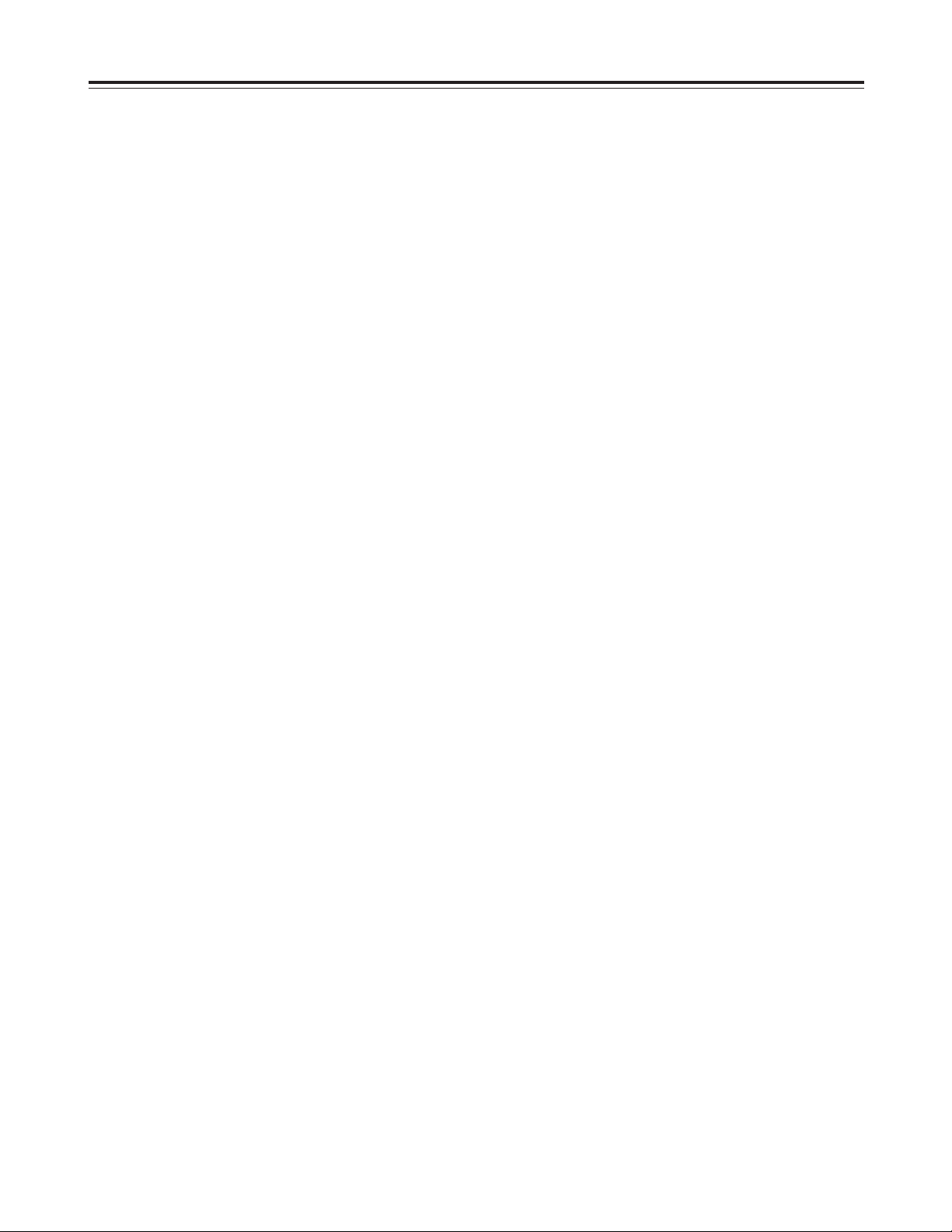
3
Contents
Introduction . . . . . . . . . . . . . . . . . . . . . . . 4
Features . . . . . . . . . . . . . . . . . . . . . . . . . . 4
Parts and Their Functions . . . . . . . . . . . . 5
Front panel . . . . . . . . . . . . . . . . . . . . . . . . . . . . . . 5
Connector areas . . . . . . . . . . . . . . . . . . . . . . . . . . 9
Example of Connections . . . . . . . . . . . . 11
Tapes . . . . . . . . . . . . . . . . . . . . . . . . . . . . 12
Types of tapes and their recording times . . . . . . 12
Operations . . . . . . . . . . . . . . . . . . . . . . . 13
Turning on the power/inserting a cassette . . . . . 13
Stop mode . . . . . . . . . . . . . . . . . . . . . . . . . . . . . 13
Recording . . . . . . . . . . . . . . . . . . . . . . . . . . . . . . 14
Pause/recording
(back-space assemble recording) . . . . . . . . . . . 14
Playback . . . . . . . . . . . . . . . . . . . . . . . . . . . . . . . 15
Cue/review . . . . . . . . . . . . . . . . . . . . . . . . . . . . . 15
Still-picture playback . . . . . . . . . . . . . . . . . . . . . . 15
Linear 0.3a speed playback . . . . . . . . . . . . . . . . 16
Variable speed playback . . . . . . . . . . . . . . . . . . 16
Audio channels . . . . . . . . . . . . . . . . . . . . . . . . . . 17
Time Codes/User’s Bit . . . . . . . . . . . . . . 19
Time codes . . . . . . . . . . . . . . . . . . . . . . . . . . . . . 19
User’s bit . . . . . . . . . . . . . . . . . . . . . . . . . . . . . . . 19
Setting the time code . . . . . . . . . . . . . . . . . . . . . 19
Setting the user’s bit . . . . . . . . . . . . . . . . . . . . . . 20
Time code/user’s bit playback . . . . . . . . . . . . . . 20
Superimposed Screens . . . . . . . . . . . . . 21
Setup (Initial Settings) . . . . . . . . . . . . . 23
Setting method using on-screen menus . . . . . . . 23
How to return to the factory settings . . . . . . . . . . 23
How to set the user defaults . . . . . . . . . . . . . . . . 24
How to load the user defaults . . . . . . . . . . . . . . . 25
How to protect the menus . . . . . . . . . . . . . . . . . . 25
How to release the menu protection . . . . . . . . . . 26
How to display the DIAG menu . . . . . . . . . . . . . 26
Setup Menus . . . . . . . . . . . . . . . . . . . . . . 27
SYSTEM menu . . . . . . . . . . . . . . . . . . . . . . . . . . 27
BASIC menu . . . . . . . . . . . . . . . . . . . . . . . . . . . . 29
OPERATION menu . . . . . . . . . . . . . . . . . . . . . . 30
INTERFACE menu . . . . . . . . . . . . . . . . . . . . . . . 31
TAPE PROTECT menu . . . . . . . . . . . . . . . . . . . 32
TIME CODE menu . . . . . . . . . . . . . . . . . . . . . . . 33
VIDEO menu . . . . . . . . . . . . . . . . . . . . . . . . . . . 35
AUDIO menu . . . . . . . . . . . . . . . . . . . . . . . . . . . 36
Error Messages . . . . . . . . . . . . . . . . . . . 38
Emergency Eject . . . . . . . . . . . . . . . . . . 39
Video Head Cleaning . . . . . . . . . . . . . . . 40
Condensation . . . . . . . . . . . . . . . . . . . . . 40
Maintenance . . . . . . . . . . . . . . . . . . . . . . 40
Specifications . . . . . . . . . . . . . . . . . . . . . 41
Page 4
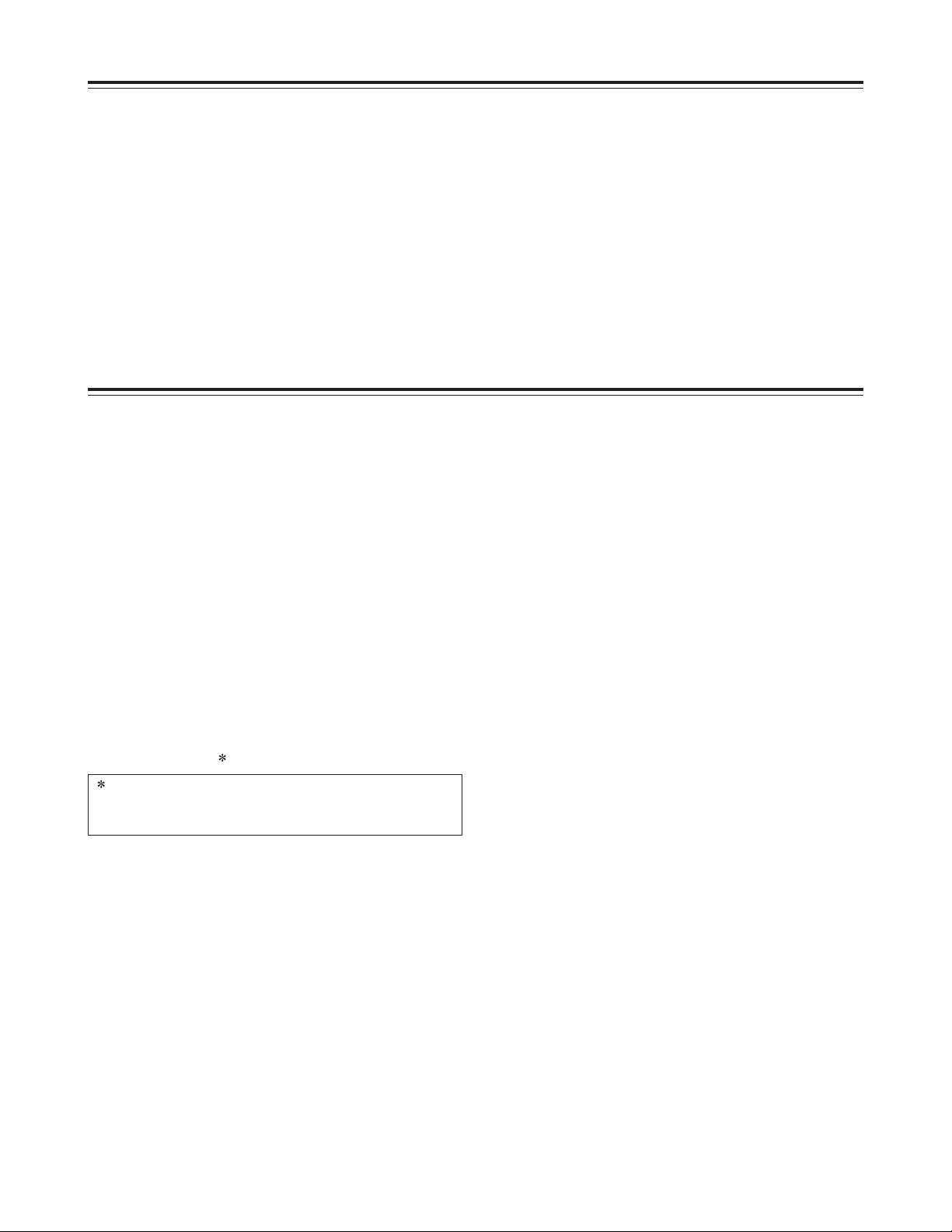
4
Introduction
The AJ-D95DCP is a multi-purpose digital VTR which
is capable not only of 525i/50 Mbps recording and
playback using 1/4-inch wide compact cassette tapes
but of recording and playback onto existing DVCPRO
(25 Mbps) cassette tapes as well.
This VTR with its high picture quality, which is due to
the use of digital compression technology, significantly
reduces the deterioration in the quality of both sound
and picture accompanying dubbing operations.
Its compact size and light-weight design makes it easy
for the unit to be carried around and installed in a
rack.
A dialogue system enables the unit’s settings to be
performed while monitoring the on-screen menus that
appear on the TV monitor.
Features
Compact size and lightweight
The unit is 8-7/16˝ (214 mm) wide, 5-1/4˝ (132 mm) high
and 16-15/16˝ (430 mm) deep, weighing 17.16 lb (7.8
kg).
It comes equipped with grips, which come in handy
when the unit is to be carried.
Efficient installation in a rack
The unit’s width is less than one-half of the standard
19 inches, while its height is equivalent to 3U.
This means that the unit can be installed in a rack with
twice the efficiency of previous units, a feature which
makes it economical as well.
Long-time recording and playback
When an L size cassette is used, the maximum
recording and playback time is 92 minutes in the 50
Mbps mode and 184 minutes in the 25 Mbps mode.
(using AJ-5P92LP )
Both L and M size cassettes supported
This unit employs a front loading mechanism to
support the recording or playback of DVCPRO or
DVCPRO 50 format size L and M cassette tapes.
AC or DC operation
This unit supports power supplied from both AC 120V
and DC 12V sources.
Back-space assemble recording function
By using the REC button and PAUSE button
together— a combination which activates the auto
back function— pictures can be joined smoothly with
no disturbances.
On-screen menu settings
Detailed function settings tailored to the individual
user can be performed on-screen.
Audio level controls featured
The level of the signals for the two audio channels can
be adjusted for recording and playback applications.
Time codes
Incorporated inside the unit is a TCG/TCR (time code
generator/time code reader). It is also possible to
input time codes from an external source to enable
regeneration with an external time code.
Installation of SDI connector enabled
An optional SDI input/output board (model AJ-YA95P)
for deriving the maximum from the digital VTR’s
features can be installed.
9-pin remote control
This unit comes with a 9-pin remote control connector
so that the unit can be operated using an optional
external remote controller (model AJ-A95P).
Encoder remote control
The unit’s 15-pin encoder remote control connector
enables adjustments to be made to the analog video
output section using an optional external encoder
remote controller (model AU-ER65B).
For AJ-5P92LP cassette tapes recorded using the
DVCPRO (25 Mbps) mode, use a VTR supporting
DVCPRO (25 Mbps) 184 minute tapes.
Page 5
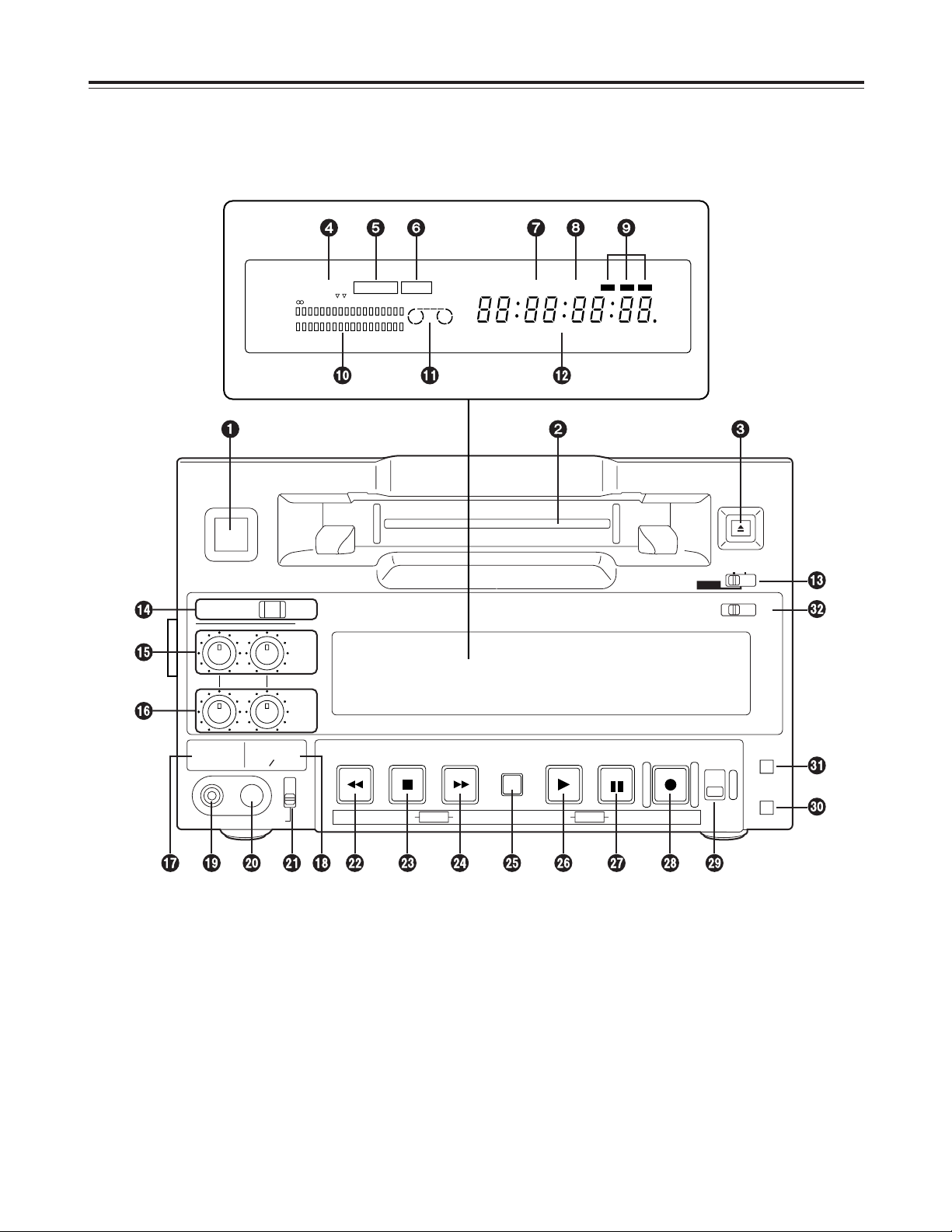
5
CH1
AUDIO OUT
25
CH1
ST
CH2
AUDIO MON SELECT
CH 3·4
50Mbps
CH2
REC
INPUT SELECT
ON
OFF
C
B
POWER
EJECT
LOCAL
MENU
ANALOG
SDI
OFF
REC INHIBIT
ON
REMOTE
PB
PULL
FOR VAR
PLAY
PAUSE/STILL
REC TAPE
EE
SET
DATA
jiMODEMENU UP
DOWNPAGE
REW STOP FF
SEARCH
RESET
COUNTER
50
WIDE
REMOTE
REC
INH
CH 1
CH 2
dB -30
-25 -20 -16 -12 -8 -4 0
-
CTL
TC
UB
HOURS MINUTES SECONDS FRAMES
SERVOSCH
Parts and Their Functions
Front panel
Counter display area
Page 6
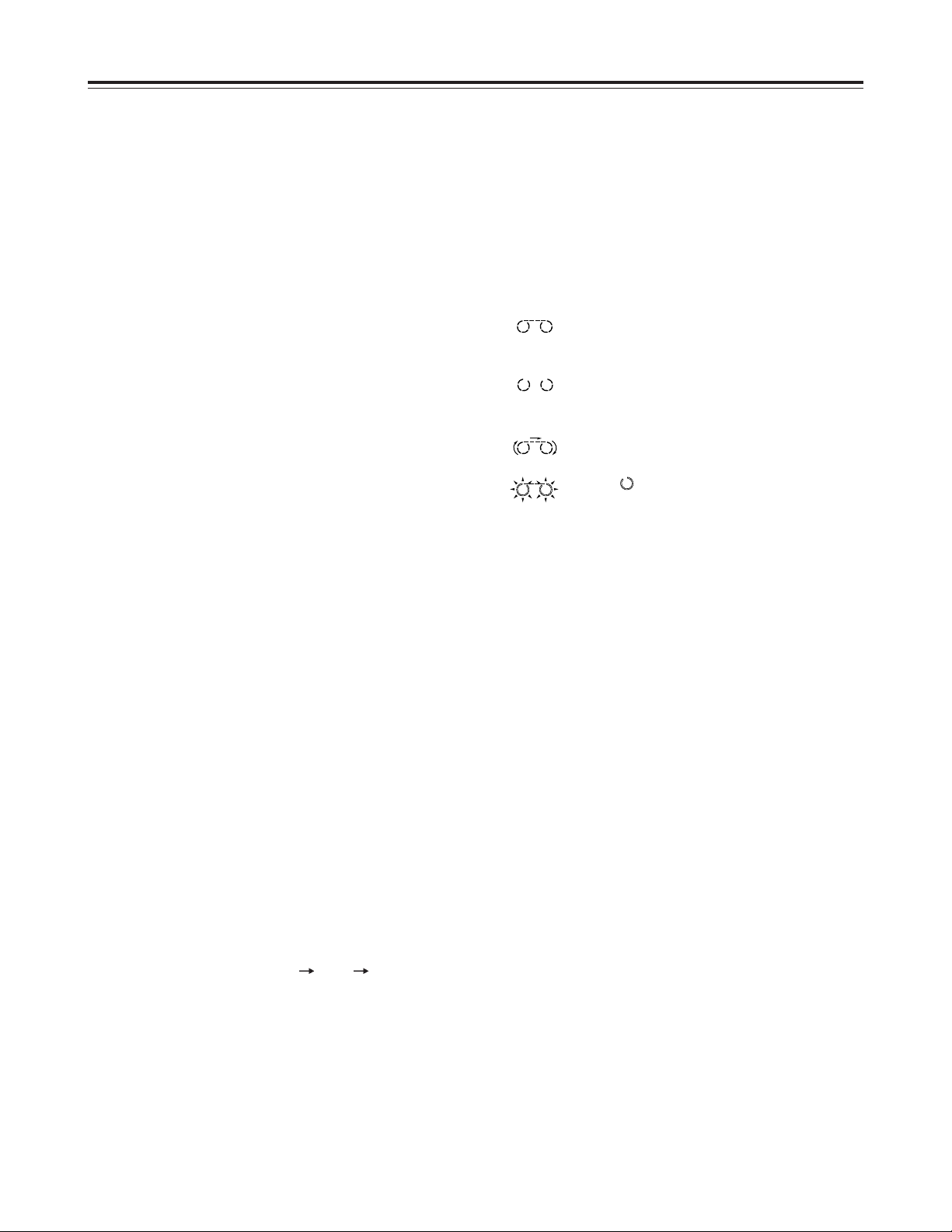
6
Front panel
1
POWER switch
When this switch is pressed, the power is turned on
and the counter display area lights; when it is
pressed again, the power is turned off.
2
Cassette insertion slot
Newsgathering cassettes and general-purpose
cassettes are inserted into this slot.
<Note>
Do not insert DV cassettes, which are designed for
general consumer applications.
3
EJECT button
When this button is pressed, the tape inside is
unloaded and several seconds later it is
automatically ejected.
If the counter display area is set to the CTL display,
the display will be reset.
4
REC and REC INH lamps
REC:
This lamps lights during recording.
REC INH:
This lamp lights when the cassette is set
to the accidental erasure prevention
status. It also lights when the REC
INHIBIT switch Pis at the ON setting.
In this status, recording is not possible.
5
REMOTE lamp
This lamp lights when the REMOTE setting has
been selected by the LOCAL/MENU/REMOTE
switch =.
6
WIDE lamp
This lamp lights when the WIDE mode has been
selected.
7
SCH lamp
This lamp lights when the external sync signal
subcarrier phase is within the specified range.
8
SERVO lamp
This lamp lights when the drum servo and capstan
servo lock.
9
Channel condition lamps
One of these lamps lights in accordance with the
error rate statuses. (Green
Blue Red)
Green:
This lamp lights when both the error rates for
the video and audio playback signals are at
an acceptable level.
Blue:
This lamp lights when the error rate for
either the video and audio playback signals
has deteriorated. A normal playback picture
will appear even when this lamp is lighted.
Red:
This lamp lights when either the video or
audio playback signals are subject to
correction or interpolation.
:
Level meter
This displays the levels of the audio signals.
The level of the input audio signals is displayed
during recording and E-E selection; the level of the
output audio signals is displayed during playback.
;
Cassette insertion and tape travel display lamp
This lamp lights when a cassette has been inserted
into the unit.
: When a tape has been inserted and the
STANDBY ON status has been
established
: When a tape has been inserted and the
STANDBY OFF (HALF LOADING) status
has been established
: While the tape is traveling, the segment
display moves as the tape travels.
: The “” symbol at the stopped side
flashes when the fan has shut down.
<
Counter display area
The TC and CTL counts, the on-screen information
and other messages are displayed in this area.
If DC power is supplied to the unit, the whole
display will flash as a warning when the voltage has
dropped.
When the voltage drops to 10.6V or so, the power
will automatically be turned off.
=
LOCAL/MENU/REMOTE switch
This switch is set when menu settings are to be
performed or when the unit is to be controlled from
an external source.
LOCAL:
Set here when the unit is to be controlled
using the controls on its operation panel.
MENU:
Set here when on-screen menu settings
are to be performed.
REMOTE:
Set here when the unit is to be controlled
using an external remote controller
(model AJ-A95P).
Parts and Their Functions
Page 7
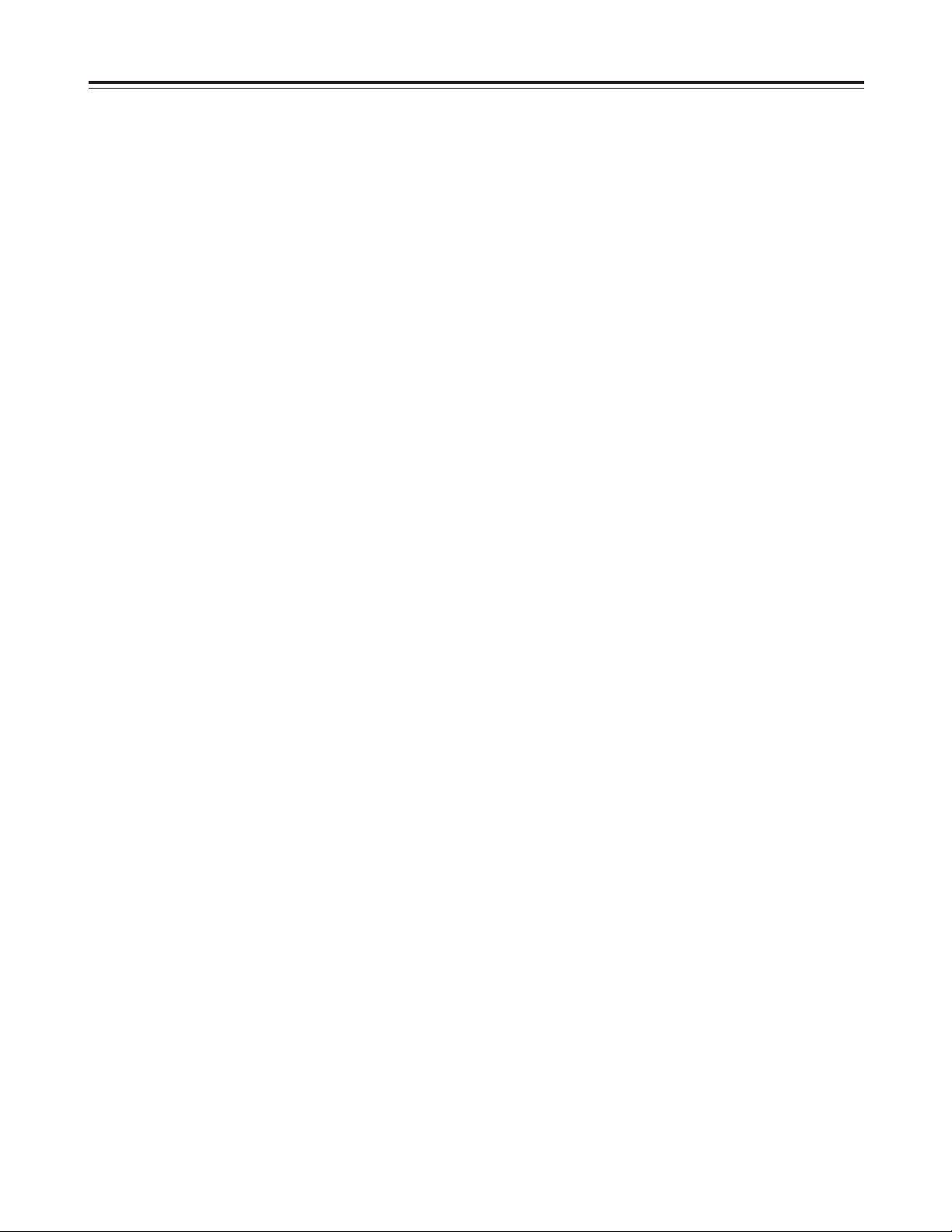
7
>
INPUT SELECT button and lamp
This button is used to select the input signals.
Each time it is pressed, ANALOG and SDI signals
are selected alternately.
<Note>
It is not possible to select ANALOG for the video
signals and SDI for the audio signals or vice versa:
the same setting must be used for both sets of
signals.
ANALOG:
This is selected when analog composite
video signals and analog audio signals
are input. When it is selected, the
ANALOG lamp lights.
The ANALOG lamp flashes when this
setting is selected but no analog
composite video signals are input.
SDI:
SDI input signals can be selected when
the optional SDI input/output board has
been installed. When it is selected, the
SDI lamp lights. The SDI lamp flashes
when this setting is selected but no SDI
signals are input.
?
Audio signal CH1 and CH2 recording level controls
These controls are used to adjust the recording
levels of the CH1 and CH2 audio signals.
They use a “pull to vary level” system which means
that the levels can be adjusted after they have been
pulled up. The default signal levels apply when
they are pushed down.
@
Audio signal CH1 and CH2 playback level controls
These controls are used to adjust the playback
levels of the CH1 and CH2 audio signals.
They use a “pull to vary level” system which means
that the levels can be adjusted after they have been
pulled up. The default signal levels apply when
they are pushed down.
<Note>
The cue audio signal level cannot be adjusted.
A
CH3 and CH4 lamp
This lamp lights when TR3/4 is selected as the
setup menu item No.711 setting in the 50 Mbps
mode. It also lights in the E-E mode when the
optional SDI input/output board has been installed,
SDI input is selected, and CH3/4 is selected as the
setup menu item No.712 setting. (During playback,
the lamp is lighted by the No.712 setting.)
(See page 37)
B
50 Mbps lamp
This lamp lights when the 50 Mbps mode has been
established.
C
Headphones jack
When a pair of stereo headphones are connected
to this jack, the sound of the recording or playback
can be monitored through the headphones.
D
Volume control
This control is used to adjust the headphone
volume.
E
Audio monitor selector switch
This switch is used to select the audio monitor
output and headphone output channels.
CH1:
The CH1 sound is output through both the left
and right channels.
ST:
The sound selected by the settings of setup
menu items No.708 and No.709 is output.
CH2:
The CH2 sound is output through both the left
and right channels.
F
REW button
This button is pressed to rewind the tape. The
playback pictures can be monitored when the
TAPE/EE switch Mis set to TAPE.
Pressing the REW button while in the search mode
(search still, forward search, forward search still,
reverse search still) causes operation to switch to
reverse search, and reverse playback occurs at the
speed selected using setting No. 100 on the setup
menu. (See pages 15 and 30.)
Pressing the REW button while in the slow mode
(slow still, forward slow, forward slow still) causes
operation to switch to reverse linear 0.3aplayback.
(See page 16.)
Noise will appear during linear 0.3aplayback: this
is normal and not indicative of malfunctioning.
G
STOP button
This button is pressed to stop the tape travel. The
playback pictures can be monitored when the
TAPE/EE switch Mis set to TAPE.
The tape drum continues to rotate even in the stop
mode, and the tape remains in close contact with
the drum.
When the stop mode continues beyond the
prescribed period of time, the unit is automatically
set to the STANDBY OFF (HALF LOADING) mode
in order to protect the tape.
The stop mode is established immediately after a
cassette has been inserted into the unit.
Parts and Their Functions
Page 8
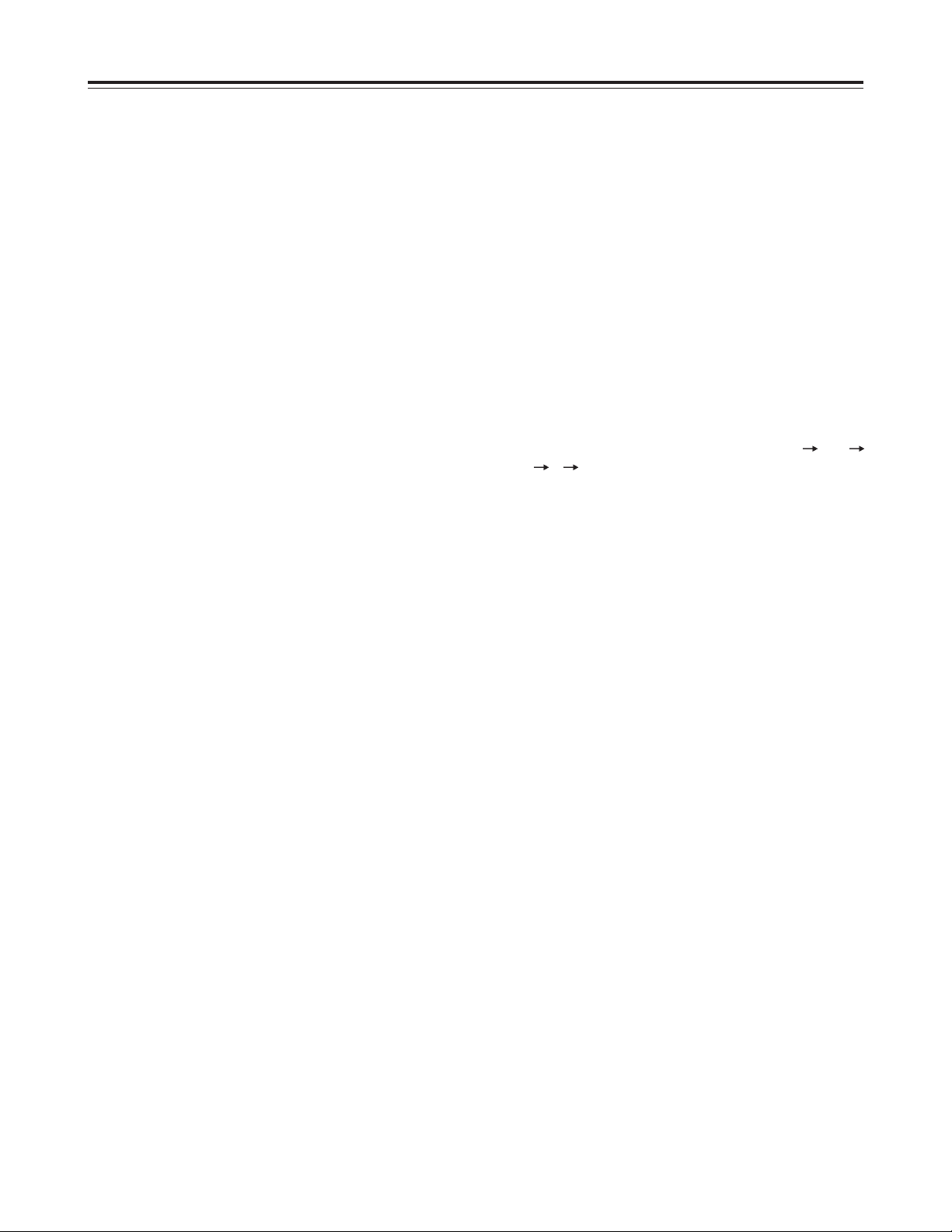
8
Parts and Their Functions
H
FF button
This button is pressed to fast forward the tape. The
playback pictures can be monitored when the
TAPE/EE switch Mis set to TAPE.
Pressing the FF button while in the search mode
(search still, reverse search, reverse search still,
forward search still) causes operation to switch to
forward search, and fast forward playback occurs at
the speed selected using setting No. 100 on the
setup menu. (See pages 15 and 30.)
Pressing the FF button while in the slow mode
(slow still, reverse slow, reverse slow still) causes
operation to switch to forward linear 0.3aplayback.
(See page 16.)
Noise will appear during linear 0.3aplayback: this
is normal and not indicative of malfunctioning.
I
SEARCH button
This button is pressed to switch to the search mode
or the slow mode. (See pages 15 and 16.)
J
PLAY button
This button is pressed to commence playback.
Recording is commenced when it is pressed
together with the REC button.
K
PAUSE/STILL button
When this button is pressed during recording, the
tape is temporarily stopped.
Recording is resumed when it is pressed again.
When this button is pressed during playback, the
still picture mode is established. Playback is
resumed when it is pressed again.
Pressing the PAUSE/STILL button during forward
or reverse search operation causes the tape to
pause (forward or reverse search still). Pressing the
button a second time causes forward or reverse
search operation to resume.
Pressing the PAUSE/STILL button during forward
or reverse slow operation causes the tape to pause
(forward or reverse slow still). Pressing the button a
second time causes forward or reverse slow
operation to resume.
Linear 0.3aplayback takes place during forward or
reverse slow operation. Noise will appear during
still and linear 0.3aplayback: this is normal and not
indicative of malfunctioning. (See page 16.)
L
REC button
Recording is commenced when this button is
pressed together with the PLAY button. When it is
pressed in the stop or eject mode, the input video
signals and audio signals can be monitored even
when the TAPE/EE switch is set to TAPE.
It is also possible to use the button to check the
time code generator’s value. (REC CHECK mode)
When the STOP button or any other function button
is pressed, the REC CHECK mode will be released.
M
TAPE/EE switch
This switch is used to select the signals to be
output in the stop, fast forward or rewind mode.
TAPE:
The signals which are played back from the
tape are output.
EE:
The input signals which were selected by the
INPUT SELECT button are output.
<Notes>
O
When REC has been set for setup menu item
No.105, the E-E mode will be established in the
stop mode regardless of the position of the
TAPE/EE switch. (See page 30)
O
The picture and sound may break up when the
position of the switch is changed.
N
COUNTER button
This button is used to switch the counter display
area. Each time it is pressed, the setting is
changed in the following sequence: CTL
TC
UB r CTL, etc.
CTL:
The tape timer (control signal) appears on the
display.
TC:
The time code appears on the display.
UB:
The user bit appears on the display.
r: The amount of tape remaining is displayed in
1-minute increments.
(Example)
“r102” = 102 minutes of tape are remaining.
O
RESET button
When this button is pressed in the CTL mode, the
counter display is reset to 00:00:00:00.
P
REC INHIBIT button
This button is used to allow or inhibit recording onto
the cassette tape.
ON:
Recording on the cassette tape is inhibited.
The REC INHIBIT lamp on the display lights.
OFF:
Provided that the accidental erasure
prevention mechanism on the cassette tape is
set to the recording enable position, a
recording can be made on the cassette tape.
Page 9
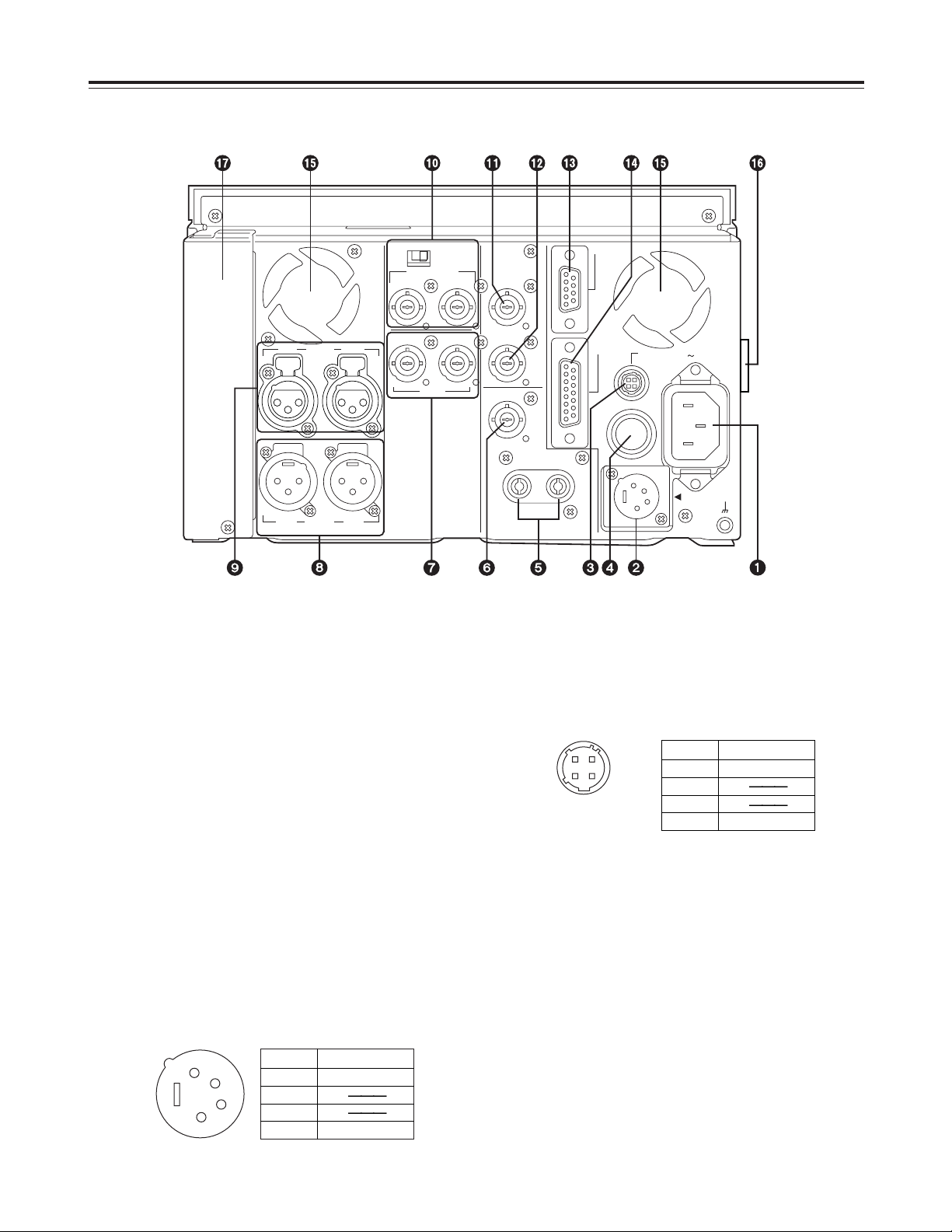
9
CH 1 CH 2AUDIO
OUT
CH 1 CH 2AUDIO
IN
REF VIDEO IN
VIDEO
IN OUT
ON
OFF
75 Ω
TC IN
TC OUT
VIDEO MON
OUT
AUDIO
MON OUT
LR
ENCODER
REMOTE
DC OUT
12V 250mA
AC IN
REMOTE
DC IN
SIGNAL
GND
FUSE 125V 2.5A
Connector areas
Parts and Their Functions
3
DC OUT socket
This is the DC 12V output connector.
It is used to supply power to the external remote
controller (model AJ-A95P).
The DC power cable is packed with the model AJA95P controller.
4
Fuse holder
This contains a 2.5A fuse.
5
AUDIO MONITOR OUT (Lch/Rch) connectors
These are the output connectors for the audio
monitor signals. It is possible to select the channel
through which the audio monitor signals are to be
output using the audio monitor selector switch on
the front panel and setup menu item No.708.
(See page 36)
3
1
2
4
Pin No. Signal
1 Ground
2
3
4 +12 V
1
2
3
4
Pin No. Signal
1 Ground
2
3
4 +12 V
1
AC IN socket
This is the AC power inlet.
The accessory power cord is connected here.
Use an AC 120V (±10%) power supply to operate
this unit.
When the voltage has dropped to an extremely low
level, the unit’s power is automatically switched off.
It will take several minutes for the unit to be reset
even after the supply voltage is restored. In a case
like this, set the POWER switch to OFF, wait
several minutes, and start up the unit again. AC
power takes precedence when both AC and DC
power supplies have been connected.
2
DC IN socket
This is the input connector for the DC 12V power.
Use the optional AC adaptor (model AJ-B75).
When the voltage has dropped to around 10.6V, the
unit’s power is automatically switched off. It will
take several minutes for the unit to be reset even
after the supply voltage is restored. AC power
takes precedence when both AC and DC power
supplies have been connected.
Page 10
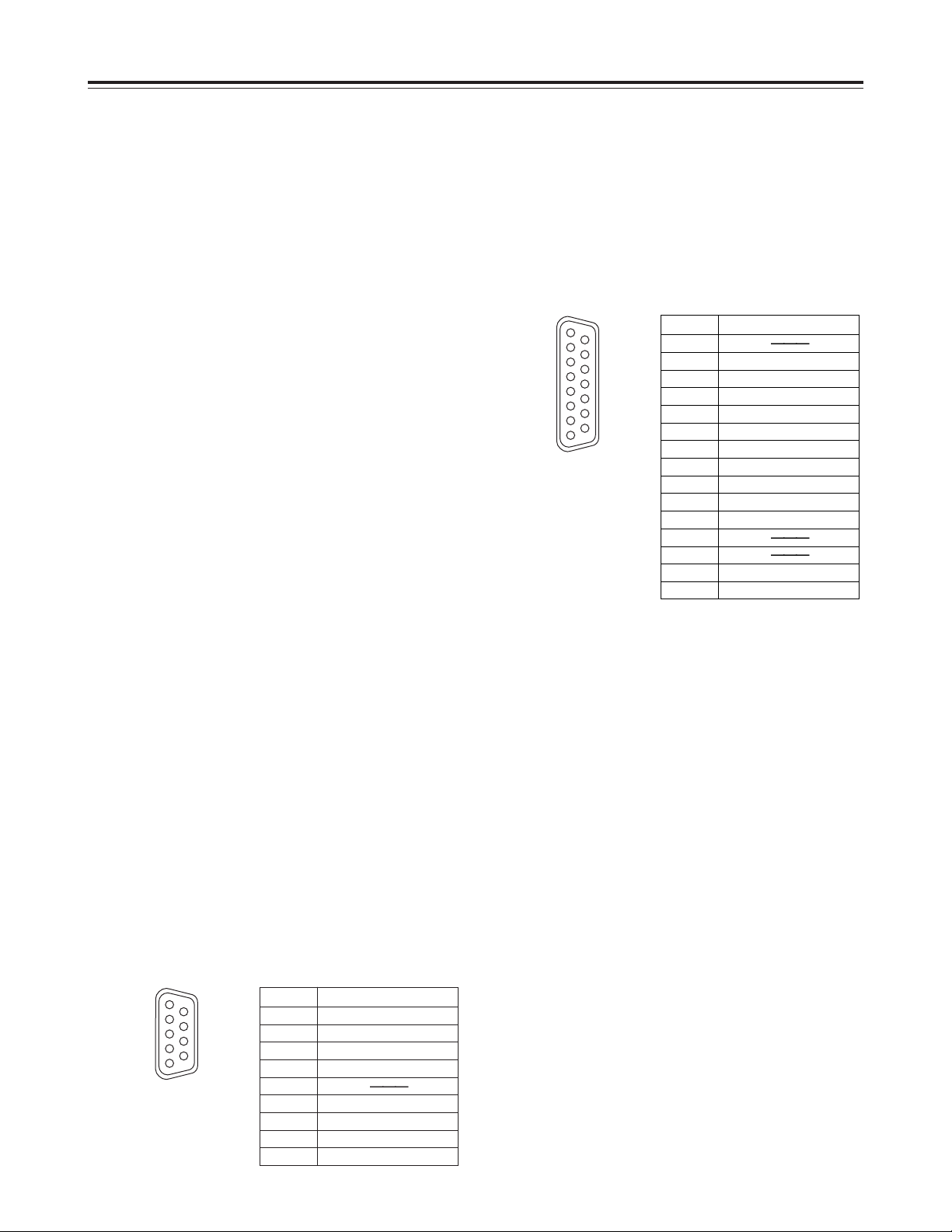
10
Connector area
Parts and Their Functions
Pin No. Signal
1 Frame Ground
2 Transmit A
3 Receive B
4 Receive Common
5
6 Transmit Common
7 Transmit B
8 Receive A
9 Frame Ground
1
6
9
5
Pin No. Signal
1
2 Set Up
3 C Level
4 Ground
5 +9 V
6 System H
7 SYS. SC. Coarse (2)
8 –9 V
9 Hue
10 Video Level
11 Ret Ground
12
13
14 SYS. SC. Fine
15 SYS. SC. Coarse (1)
1
8
9
15
?
Fan motor
This motor drives the fan to cool down the unit.
@
Grip
Grips are provided on the side panels. However,
when the unit is to be operated, lay it flat.
A
Slot for SDI card (option)
This is the slot for the optional component serial
interface board (SDI input/output board: model AJYA95P).
6
VIDEO MONITOR OUT connector
This is the output connector for the video monitor
signals. Superimposed video signals can be output
to this connector.
Superimposing can be set to ON or OFF by setup
menu item No.002. (See page 29)
7
VIDEO IN and OUT connectors
These are the input connector and output
connectors for the analog composite video signals.
8
AUDIO OUT (CH1/CH2) connectors
These are the output connectors for the analog
audio signals.
9
AUDIO IN (CH1/CH2) connectors
These are the input connectors for the analog audio
signals.
:
REF VIDEO IN connectors and 75 Ω termination
switch
These are the input connectors for the reference
video signals.
Input black burst signals or composite video signals
which comply with the RS-170A standard.
Set the switch to ON for termination.
;
TC IN connector
This is the connector for recording the external time
codes on the tape.
<
TC OUT connector
During playback, the playback time code is output
to this connector. During recording, the time code
generated by the internal time code generator is
output.
=
REMOTE CONTROL connector
This unit can be operated from an external source
by connecting an optional external remote controller
(model AJ-A95P) to this connector.
<Notes>
O
Set the LOCAL/MENU/REMOTE switch to the
REMOTE position.
O
This complies with the RS-422A interface
standard but the functions associated with editing
do not work.
>
ENCODER REMOTE connector
An optional external encoder remote controller
(model AU-ER65B) is connected to this connector
when the video output signal settings are to be
adjusted from an external source.
<Note>
Set setup menu item No.00 to REMOTE.
(See page 27)
Page 11
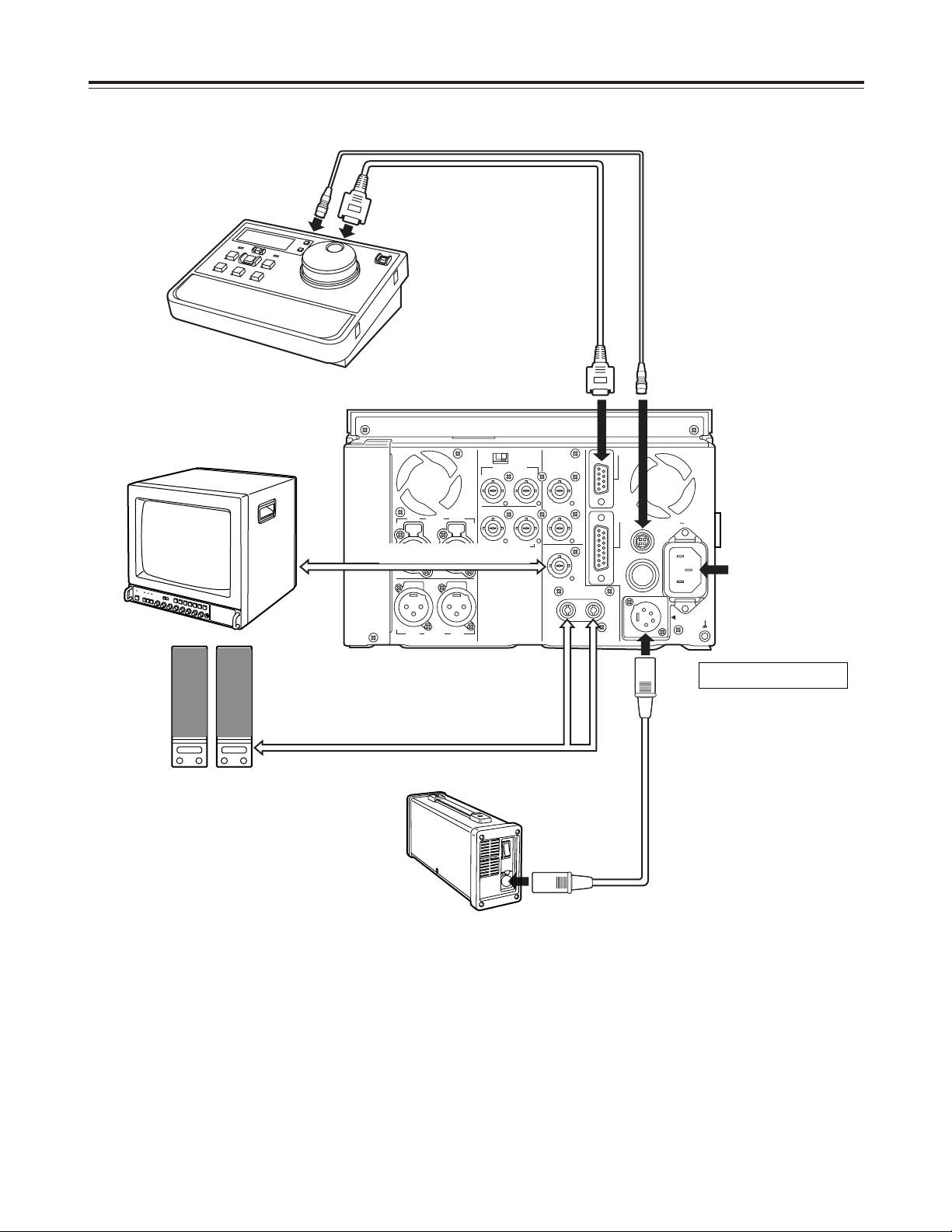
11
CH 1 CH 2AUDIO
OUT
CH 1 CH 2AUDIO
IN
REF VIDEO IN
VIDEO
IN OUT
ON
OFF
75 Ω
TC IN
TC OUT
VIDEO MON
OUT
AUDIO
MON OUT
LR
ENCODER
REMOTE
DC OUT
12V 250mA
AC IN
REMOTE
DC IN
SIGNAL
GND
FUSE 125V 2.5A
Example of Connections
Monitor
Speakers with
built-in amplifier
VIDEO MONITOR output
VIDEO MONITOR output
AC cable
(packed with unit)
AC 120V or AC adaptor
AJ-B75 (option)
4-pin DC power cable (packed with AJ-B75)
9-pin RS-422A cable (option)
4-pin DC power cable (packed with AJ-A95P)
AJ-D95DC
AJ-A95P
Video input signals and reference
video input signals
When signals are to be input simultaneously to the
VIDEO IN connectors and REF VIDEO IN connectors,
make sure that the respective signals are
synchronized.
If these signals are not synchronized, the E-E picture
may dance, the advance of the time code display may
slow down, the response to operations may slow
down or some other phenomenon may occur
(although the signals will be recorded normally).
In a case like this, a normal picture display can be
restored by setting setup menu item No.600 to VF.
(See page 35)
Page 12
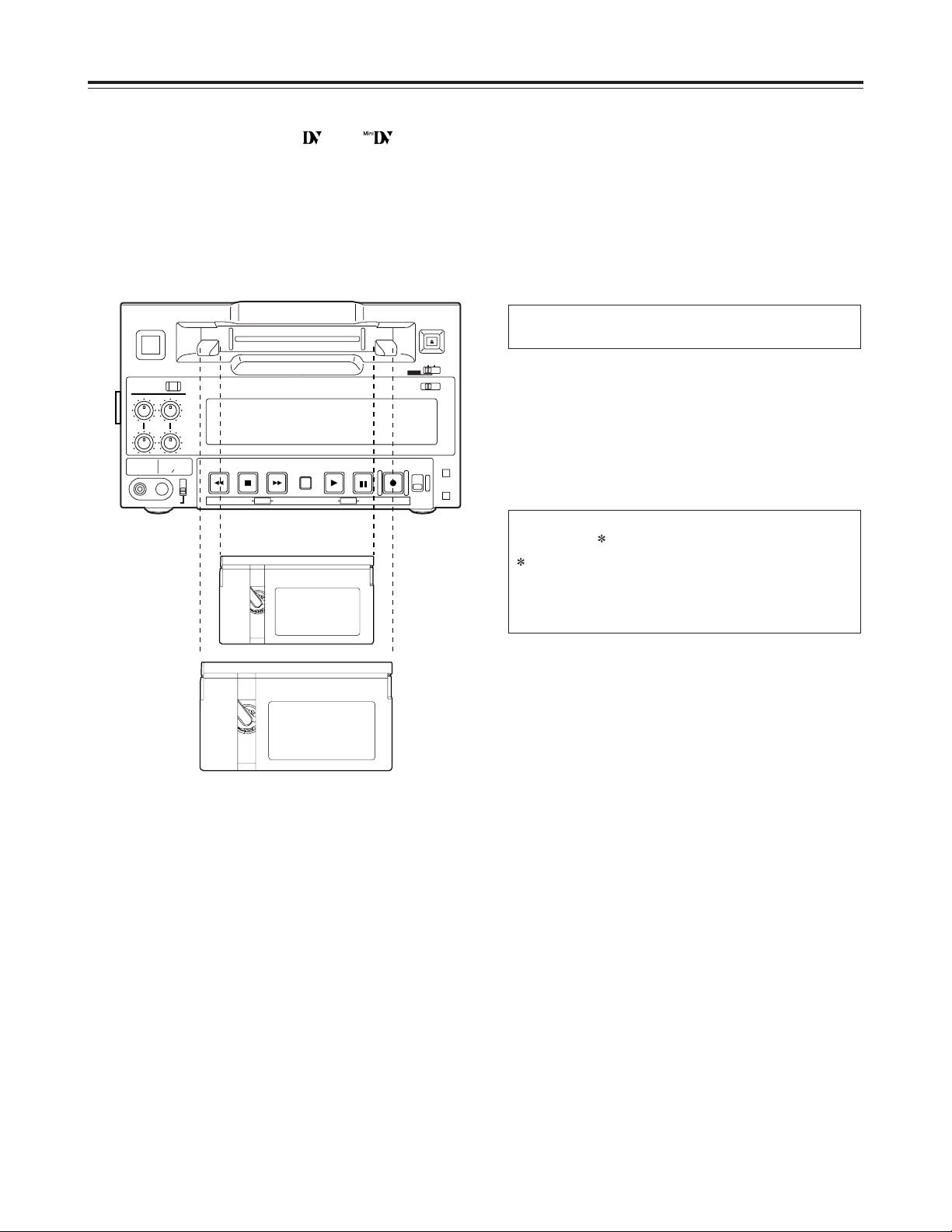
12
Tapes
Types of tapes and their recording
times
M size cassettes
O
50 Mbps mode
Tapes with a recording/playback length of up to
33 minutes:
O
25 Mbps mode
Tapes with a recording/playback length of up to
66 minutes:
L size cassettes
O
50 Mbps mode
Tapes with a recording/playback length of up to
92 minutes:
O
25 Mbps mode
Tapes with a recording/playback length of up to
184 minutes:
AJ-P34LP, AJ-P66LP, AJ-P94LP, AJ-P126LP,
AJ-5P92LP
For AJ-5P92LP cassette tapes recorded using
the DVCPRO (25 Mbps) mode, use a VTR
supporting DVCPRO (25 Mbps) 184 minute
tapes.
AJ-P12MP, AJ-P24MP, AJ-P33MP, AJ-P46MP,
AJ-P66MP
CH1
AUDIO OUT
25
CH1
ST
CH2
AUDIO MON SELECT
CH 3·4
50Mbps
CH2
REC
INPUT SELECT
ON
OFF
C
B
POWER
EJECT
LOCAL
MENU
ANALOG
SDI
OFF
REC INHIBIT
ON
REMOTE
PB
PULL
FOR VAR
PLAY
PAUSE/STILL
REC TAPE
EE
SET
DATA
jiMODEMENU UP
DOWNPAGE
REW STOP FF
SEARCH
RESET
COUNTOR
50
M size
cassette
L size
cassette
<Notes>
DV tapes bearing either the “” or “” logo for
regular consumer applications cannot be used. Do
not insert them into the unit.
Align the cassette with the center of the insertion slot,
and push it in gently.
Once inserted, the cassette tape is loaded
automatically.
Page 13

13
Stop mode
CH1
AUDIO OUT
25
CH1
ST
CH2
AUDIO MON SELECT
CH 3·4
50Mbps
CH2
REC
INPUT SELECT
ON
OFF
C
B
POWER
EJECT
LOCAL
MENU
ANALOG
SDI
OFF
REC INHIBIT
ON
REMOTE
PB
PULL
FOR VAR
PLAY
PAUSE/STILL
REC TAPE
EE
SET
DATA
jiMODEMENU UP
DOWNPAGE
REW STOP FF
SEARCH
RESET
COUNTER
50
1
CH1
AUDIO OUT
25
CH1
ST
CH2
AUDIO MON SELECT
CH 3·4
50Mbps
CH2
REC
INPUT SELECT
ON
OFF
C
B
POWER
EJECT
LOCAL
MENU
ANALOG
SDI
OFF
REC INHIBIT
ON
REMOTE
PB
PULL
FOR VAR
PLAY
PAUSE/STILL
REC TAPE
EE
SET
DATA
jiMODEMENU UP
DOWNPAGE
REW STOP FF
SEARCH
RESET
COUNTER
50
Operations
<Precaution for setting STILL TIMER>
O
At times when, for instance, the same part of the
same tape is repeatedly used, the cumulative
standby time in the same position will be increased.
In order to protect the tape, make the standby time
in the same position as short as possible.
1 2
3
Turn on the power.
1
The stop mode is established when the STOP
button is pressed.
The stop lamp lights, and the tape stops
traveling.
O
In order to protect the tape, the tape protection
mode is established after the time set in setup
menu item No.400 “STILL TIMER” has
elapsed. (See page 32)
When the STOP, REW, FF or PLAY button is
pressed, the corresponding mode is
established.
1
Insert the cassette tape.
Insert the cassette tape at the designated
position without forcing it in any way.
2
Check that the STOP lamp has lighted.
When the tape is inserted, the cylinder starts
rotating automatically, the tape is loaded, and the
stop mode is established.
3
<Note>
The STOP button flashes when no reference video
input signals are supplied if ON has been selected as
the setup menu item No.104 setting. (See page 30)
Before proceeding to operate the unit, check that it
has been connected properly.
This unit must be placed on a level surface before any
attempt is made to operate it.
Turning on the power/inserting
the cassette
Page 14
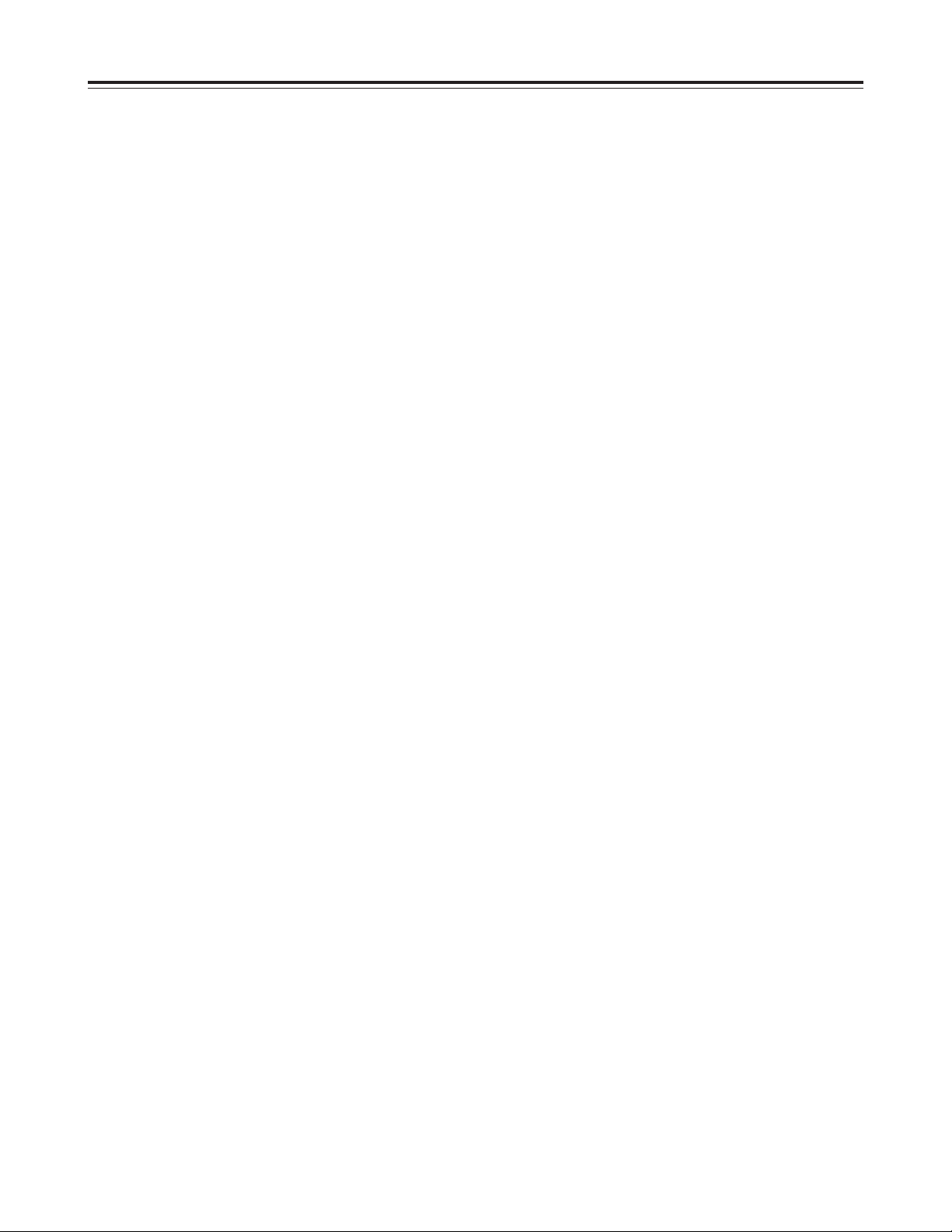
14
Operations
<Notes>
O
It is not possible to select ANALOG for the video
input signals and SDI for the audio input signals or
vice versa— the same setting must be used for
both sets of signals.
O
The input signals cannot be recorded properly if a
recording inhibit signal is recorded with them.
O
Check that the SERVO lamp remains lighted during
recording. The pictures played back will be
disturbed if the lamp is flashing or off.
O
When PB has been selected as the setup menu
item No.105 setting, it will take two to three
seconds for recording to commence after the REC
and PLAY buttons have been pressed. (See page
30)
Set this menu item to REC to start the recording
faster. However, with REC set for this item, it takes
longer for the image to appear during playback after
the PLAY button is pressed.
Recording
Use the setup menu item No.007 to select
recording in either the 50 Mbps mode or 25
Mbps mode.
(See page 29)
1
Press the PAUSE/STILL button while the
cassette tape is being played.
1
Press the REC button to set the unit to the
REC PAUSE mode.
The monitor screen display now switches to the
E-E picture.
If the setup menu item No. 110 “AUTO BACK” is
set to “REC-P” or “ALL,” the tape is rewound two
to three seconds from the position at which the
PAUSE/STILL button was pressed.
(See page 31.)
2
3
Set the accidental erasure prevention tab on
the cassette to the “recording enable”
position, and insert the tape.
2
1. Selecting the input video and audio signals
1) Connect the signals that are to be
recorded.
2) Select the video and audio input signals
using the INPUT SELECT button on the
front panel.
2. Adjusting the audio levels
O
Adjust the audio input signal levels.
The audio signals are recorded at the
appropriate level when the audio recording
level controls are in the pushed-in position.
4
Press the PLAY button while holding down
the REC button.
The REC and PLAY lamps light, and recording
commences.
If the setup menu item No. 110 “AUTO BACK”
is set to “ALL,” the tape is first rewound two to
three seconds from the position at which the
REC and PLAY buttons were pressed,
advanced, and then recording starts from the
point at which the REC and PLAY buttons
were pressed. This ensures that there are no
gaps between recorded sections.
(See page 31.)
5
To stop recording, press the STOP button.
Recording now stops and the unit is set to the
stop mode.
6
Press the STOP button to set the unit to the
stop mode.
3
Pause/recording
(with back-space assemble recording)
Press the PAUSE/STILL button to start
recording.
The tape travels to the position where the
PAUSE/STILL button was pressed in step
1
, and
recording commences.
<Notes>
O
The E-E picture now appears on the screen.
O
Recording with back-space assemble
recording from the 50 Mbps mode to the 25
Mbps mode and vice versa is not possible.
Press the PAUSE/STILL button to pause
recording.
If the setup menu item No. 110 “AUTO BACK” is
set to “REC-P” or “ALL,” the tape is rewound two
to three seconds from the position at which the
PAUSE/STILL button was pressed and then
pauses.
4
Repeat steps 3and 4above to add recorded
sections with no gaps in between.
5
Page 15

15
Operations
Cue/review
Pressing the FF button or REW button while in the
search mode (search still, forward search, reverse
search, forward search still, reverse search still)
causes fast forward or reverse playback to occur at
the speed selected using setting No. 100 on the setup
menu. (See page 30.)
Also, pressing the SEARCH button while in the fast
forward or reverse rewind causes the speed to be
reduced to the speed selected using setting No. 100
on the setup menu and fast forward or reverse
playback to occur.
Pressing the PAUSE/STILL button during fast forward
or reverse playback causes the tape to pause.
Pressing the button a second time causes fast forward
or reverse playback to resume.
Still-picture playback
Press the PAUSE/STILL button during playback.
To restore regular playback, press the PAUSE/STILL
button again.
<Notes>
O
No sound can be heard during still-picture
playback.
O
Noise may appear on the still picture.
Playback
Insert the cassette tape.
1
Press the PLAY button.
Regular playback now commences.
2
To end playback, press the STOP button.
The unit is now set to the stop mode.
3
<Notes>
O
Check that the SERVO lamp remains lighted during
playback. The playback pictures will be disturbed if
the lamp is flashing or off.
O
Select the 50 Mbps mode or 25 Mbps mode—
whichever corresponds to the recording mode of
the tape— for the setup menu item No.007 setting.
The recording mode can be identified and the
playback mode can be switched automatically by
selecting AUTO as the setup menu item No.008
setting. (See page 29)
However, in this case, it may take some moments
for the mode to be identified.
O
The pictures may be disturbed when playback
starts.
Next VTR operation
VTR
operating mode
Button pressed
SEARCH Search still
FF or REW Fast forward or rewind
Play or stop
PLAY Play
STOP Stop
All modes
PLAY or STOP Play or stop
SEARCH
Forward search
(fast forward playback)
Fast forward
PLAY or STOP Play or stop
SEARCH
Reverse search
(reverse playback)
Rewind
PAUSE/STILL,
SEARCH or FF
Forward search
(fast forward playback)
REW
Reverse search
(reverse playback)
Forward search
still
PAUSE/STILL,
SEARCH or REW
Reverse search
(reverse playback)
FF
Forward search
(fast forward playback)
Reverse search
still
PLAY or STOP Play or stop
FF
Forward search
(fast forward playback)
REW
Reverse search
(reverse playback)
Search still
SEARCH Fast forward
REW
Reverse search
(reverse playback)
PAUSE/STILL Forward search still
Forward search
(fast forward
playback)
SEARCH Rewind
FF
Forward search
(fast forward playback)
PAUSE/STILL Reverse search still
Reverse search
(reverse playback)
Page 16

Operations
16
Linear 0.3aaspeed playback
Pressing the SEARCH button when in play pause
status causes the mode to switch to slow still.
In this status, pressing the FF button or REW button
causes operation to switch to linear 0.3aplayback.
Pressing the PAUSE/STILL button during linear 0.3
a
playback causes the tape to pause.
Pressing the PAUSE/STILL button a second time
causes linear 0.3aplayback to resume.
<Note>
O
Noise appears during linear 0.3aspeed playback.
When the optional AJ-A95P remote controller is
connected to the REMOTE connector, variable speed
playback is enabled by operating the search dial on
the AJ-A95P.
<Notes>
O
Noise appears on the screen during playback at
any tape speed except the normal tape speed (1a).
O
During variable speed playback, the sound
recorded on the analog cue track is played back.
Variable speed playback
(When AJ-A95P is connected)
Next VTR operation
VTR
operating mode
Button pressed
PAUSE/STILL Play pausePlay
PLAY Play
STOP Stop
All modes
STOP FF
Fast forward
STOP
REW
Rewind
All modes
PAUSE/STILL or
PLAY
Play
SEARCH Slow still
Play pause
PLAY Play
FF Forward slowSlow still
REW Reverse slow
PAUSE/STILL,
SEARCH or FF
Forward slow
REW Reverse slow
Forward slow still
PAUSE/STILL,
SEARCH or REW
Reverse slow
FF Forward slow
Reverse slow still
REW Reverse slow
SEARCH or
PAUSE/STILL
Forward slow still
Forward slow
FF Forward slow
SEARCH or
PAUSE/STILL
Reverse slow still
Reverse slow
Page 17

17
Operations
Audio channels
The DVCPRO (25 Mbps) format has 2 audio channels
whereas the DVCPRO 50 (50 Mbps) format has 4
audio channels.
However, this unit uses only two of the channels
provided with the DVCPRO 50 (50 Mbps) format.
The settings for setup menu items No.711 and 712
are used to select recording or playback in the 50
Mbps or 25 Mbps mode. (See page 37)
<During recording>
50 Mbps mode
<During recording>
25 Mbps mode
$ Analog signal input
Audio recording
track on tape
Input channel
Recording
CH1CH1
CH2CH2
CH3
CH4
$ Serial digital multiplex signal input (SDI: option)
(Setup menu item No.712 setting: CH1/CH2)
Audio recording
track on tape
Input channel
Recording
CH1CH1
CH2CH2
No sound recorded.CH3
No sound recorded.CH4
CH3
CH4
(Setup menu item No.712 setting: CH3/CH4)
Audio recording
track on tape
Input channel
Recording
CH1CH3
CH2CH4
No sound recorded.CH1
No sound recorded.CH2
CH3
CH4
$ Analog signal input
Audio recording
track on tape
Input channel
Recording
CH1CH1
CH2CH2
$ Serial digital multiplex signal input (SDI: option)
(Setup menu item No.712 setting: CH1/CH2)
Audio recording
track on tape
Input channel
Recording
CH1CH1
CH2CH2
No sound recorded.CH3
No sound recorded.CH4
(Setup menu item No.712 setting: CH3/CH4)
Audio recording
track on tape
Input channel
Recording
CH1CH3
CH2CH4
No sound recorded.CH1
No sound recorded.CH2
Page 18

18
CH1CH1
CH2CH2
CH3
CH4
CH1CH3
CH2CH4
Operations
<During playback>
50 Mbps mode
<During playback>
25 Mbps mode
$ Analog signal output
(Setup menu item No.711 setting: TR1/TR2)
Output channel
Audio recording
track on tape
Playback
CH1CH1
CH2CH2
No sound
played back.
CH3
No sound
played back.
CH4
(Setup menu item No.711 setting: TR3/TR4)
Output channel
Audio recording
track on tape
Playback
No sound
played back.
CH1
No sound
played back.
CH2
Output channel
Audio recording
track on tape
Playback
No sound
played back.
CH3
No sound
played back.
CH4
$ Serial digital multiplex signal output (SDI: option)
(Setup menu item No.711 setting: TR1/TR2)
CH1CH3
CH2CH4
CH3
CH4
Output channel
Audio recording
track on tape
Playback
No sound
played back.
CH1
No sound
played back.
CH2
(Setup menu item No.711 setting: TR3/TR4)
CH1CH1
CH2CH2
CH3
CH4
$ Analog signal output
Output channel
Audio recording
track on tape
Playback
CH1CH1
CH2CH2
Output channel
Audio recording
track on tape
Playback
$ Serial digital multiplex signal output (SDI: option)
Page 19

19
Time Codes/User’s Bit
Time codes
Time codes are used to indicate the absolute position
of the tape in hour, minute, second and frame
increments: the time code signals generated by the
time code generator (time code signal generator) are
recorded on the tape and read by the time code
reader (time code signal reader).
Time codes are written into the sub-code area (data
area) on the helical track.
This enables the VTR’s playback to be read out from
the stop mode through slow-motion playback to highspeed playback.
The time code value appears on the display or is
superimposed onto the screen.
TCR 00 : 07 : 04 : 24
Hours Minutes Seconds Frames
User’s bit
Among the time code signals, the user’s bit refers to
the 32-bit (8-digit) information frame that is released to
the user. It can be used to record the operator
number or any other information.
The alphanumerics which can be used for the user’s
bit are numbers 0 through 9 and letters A, B, C, D, E
and F.
Setting the time code
<Notes>
O
The current time code value is displayed as the
default.
O
The display is reset to 00:00:00:00 if the RESET
button is pressed when TC PRESET is set.
O
The time code cannot be used unless setup menu
item No.504 “TC MODE” is set to “P-REC” or “PFREE.” (See page 33)
O
When the MODE button (SEARCH button) is
pressed without the SET button having been
pressed upon completion of the settings, the time
code setting is canceled, and operation returns to
the regular menu screen.
Set the VTR to the menu mode.
(Set the LOCAL/MENU/REMOTE switch to the
MENU position.)
1
Select setup menu item No.505 “TC PRESET.”
(See page 33)
2
The first digit flashes when the DATA+ button
(PAUSE/STILL button) or DATA– button
(PLAY button) is pressed.
3
The digit whose value is to be changed is
moved and flashes when the MENU-UP button
(FF button) or MENU-DOWN button (STOP
button) is pressed.
4
Change the value using the DATA+ button
(PAUSE/STILL button) or DATA– button
(PLAY button).
5
Upon completion of the settings, press the
SET button (REC button).
Operation now returns to the regular menu
screen.
6
Set the LOCAL/MENU/REMOTE switch to the
LOCAL or REMOTE position.
7
Page 20

20
<Notes>
O
The colon between the seconds and frames
changes to a period when a drop frame time code
has been read.
O
When the time code signal is missing, it is
automatically interpolated by the CTL signal.
The following appears on the display.
T R 00 : 07 : 04 : 24
An asterisk ( ) appears when the time code
signal is missing.
(For superimposing only)
The colon between the seconds and frames
changes to a period when a drop frame is read.
Time Codes/User’s Bit
Setting the user’s bit
Set the VTR to the menu mode.
(Set the LOCAL/MENU/REMOTE switch to the
MENU position.)
1
Select setup menu item No.506 “UB
PRESET.” (See page 33)
Now follow the same procedure as for setting
the time code.
2
Time code/user’s bit playback
Set the VTR to the stop mode.
1
Set to TC or UB using the COUNTER button.
TC: The time code appears on the display.
UB: The user’s bit appears on the display.
O
If the time code cannot be read, it is
interpolated using the CTL signal.
2
Press the PLAY button.
Playback is now commenced, and the time code
appears on the display.
When “ON” has been selected as the setup menu
item No.002 setting, the time code will be
superimposed onto the video signals from the
MONITOR OUT connector. (See page 29)
3
Page 21

21
Display position
The position of the superimposed display characters
can be changed by setting setup menu items No.004
“CHARA H-POS” and No.005 “CHARA V-POS.”
(See page 29)
Superimposed Screens
<Notes>
When the PAGE button and DATA+ button or DATA–
button are pressed, the counter display appears
temporarily on the TV monitor while these buttons are
held down to enable the setting to be checked.
Even while the PAGE button is pressed, the settings
can be performed using the DATA+ button or DATA–
button while the actual status is checked.
When the unit’s MONITOR OUT connectors have
been connected to a TV monitor, the control signals,
time codes, etc. can be displayed as abbreviations on
the TV monitor screen.
This display can be set to ON or OFF by setting setup
menu item No.002. (See page 29)
Display characters
The background of the superimposed display
characters can be changed by setting setup menu
item No.006 “CHARA TYPE.” (See page 29)
TCR
: : :
TV monitor
TTCCRR
:: :: ::
TV monitor
TCR
: : :
TV monitor
TCR
: : :
TV monitor
TCR
: : :
TV monitor
Abbreviations
CTL (control signal)
TCR (playback value of time code)
UBR (playback value of user’s bit)
REMAIN (remaining tape)
No display
: Normally, no display.
P: Flashes when the DC
supply voltage has
dropped.
S: Flashes in “FAN STOP”
status.
L: Flashes in “LOW RF”
status.
N: Flashes in “NO RF”
status.
Page 22

22
<Notes>
O
When the beginning or end of the tape has been
detected in the VTR operation mode, “BOT
(beginning of tape)” or “EOT (end of tape)” is
displayed at the beginning of the line.
Examples of what is displayed:
EOT STOP
(stop mode at end of tape)
BOT STANDBY OFF
(standby mode at beginning of tape)
O
In the T&S&R mode, one of the following error
displays appears on the third line (line with the
amount of remaining tape).
[FAN STOP]:
This appears when the cooling fan has stopped.
When this happens, “E-10” and the counter value
appear alternately on the front panel’s counter
display area.
[NO RF]:
This appears when a blank section has been
detected on the tape.
“E-09” appears on the front panel’s counter
display area.
[SERVO NOT LOCKED]:
This appears when the servo is not locked.
“E-00” appears on the front panel’s counter
display area.
[LOW RF]:
This appears when there is no head output.
“E-01” appears on the front panel’s counter
display area.
[HIGH ERROR RATE]:
This appears when the error rate has
deteriorated (when the channel condition
appears in red).
“E-02” appears on the front panel’s counter
display area.
Operation modes
The details to be displayed on the screen can be
selected by setting setup menu item No.003
“DISPLAY SEL.” (See page 29)
“TIME”: Counter value
“T&STA”: Counter value, VTR operation mode
“T&R”: Counter value, amount of remaining tape
“T&S&R”: Counter value, VTR operation mode,
amount of remaining tape
Superimposed Screens
Counter value
TIME mode
TCR
: : :
TV monitor
Counter value
T&STA mode
TCR
: : :
STOP
TV monitor
VTR operation mode
Counter value
T&S&R mode
TCR
: : :
STOP
REMAIN
MIN
TV monitor
VTR operation mode
Counter value
T&R mode
TCR
: : :
REMAIN MIN
TV monitor
Amount of remaining tape
Amount of remaining tape
Page 23

23
Setup (Initial Settings)
The unit’s main settings can be performed and
checked using the on-screen menus which are
displayed on the video monitor connected to the unit.
It is also possible to perform and check the settings
using the item numbers and setting numbers which
appear on the front panel’s display area.
A user setting memory is provided. The desired
settings can be stored in this memory in advance for
use during operation.
Setting method using on-screen
menus
Set the LOCAL/MENU/REMOTE switch to the
MENU position.
The unit is now set to the menu setting mode,
and the menu screen appears on the video
monitor.
1
Press the MENU-UP button or MENU-DOWN
button to move the cursor (
) to the menu
item whose setting is to be changed.
The page can be scrolled up or down by pressing
the MENU-UP button or MENU-DOWN button
while holding down the PAGE button.
<Note>
Pressing the MODE button while setup menu
item No. 622 (SET UP 25) or setup menu item
No. 623 (SET UP 50) is selected displays a
submenu.
While in this status, steps
4, 5
and 6can be
performed.
To return to the item menu, press the MODE
button while holding down the PAGE button.
4
Press the DATA+ button or DATA– button to
change the setting.
5
Set the LOCAL/MENU/REMOTE switch to the
LOCAL or REMOTE position.
This completes the menu settings.
7
Press the SET button to enter the setting.
To change more than one menu item, repeat
steps 4, 5 and 6 for each item.
<Note>
The setting can be canceled by pressing the
MODE button.
When other items are to be changed without the
setting having been entered, press the MODE
button and then proceed with steps 4, 5 and 6.
6
Press the MENU-UP button or MENU-DOWN
button to move the cursor (
) to the menu
whose settings are to be changed.
2
Press the MODE button to set each item in
turn.
To return to the menu screen, press the MODE
button while holding down the PAGE button.
3
In the menu setting mode, the REW, STOP, FF,
SEARCH, PLAY, PAUSE/STILL and REC
function buttons serve as the PAGE, MENU
DOWN, MENU UP, MODE, DATA–, DATA+ and
SET buttons.
SET–UP MENU MAIN
NO.00
00 SYSTEM
000 BASIC
100 OPERATION
200 INTERFACE
400 TAPE PROTECT
500 TIME CODE
600 VIDEO
700 AUDIO
Set the LOCAL/MENU/REMOTE switch to the
MENU position.
The unit is now set to the menu setting mode,
and the menu screen appears on the video
monitor.
1
Press the RESET button.
The unit is set to the default setting mode, and
the default setting screen appears on the video
monitor.
2
How to return to the factory
settings
Page 24

24
Setup (Initial Settings)
SET–UP MENU <LOAD>
NO
FACTORY (ALL)
FACTORY (NOT SYSTEM)
USER (ALL)
USER (NOT SYSTEM)
Press the MENU-UP button or MENU-DOWN
button to move the cursor to FACTORY (ALL),
and press the SET button.
O
If this operation is performed with the cursor
moved to FACTORY (NOT SYSTEM) instead,
all the factory settings except for the SYSTEM
menu settings will be restored.
O
If this operation is performed with the cursor
moved to NO, the factory settings are not
restored, and operation is returned to the
menu screen.
4
Press the MENU-UP button or MENU-DOWN
button to move the cursor to USER (ALL), and
press the SET button.
O
If this operation is performed with the cursor
moved to USER (NOT SYSTEM) instead, all
the settings except for the SYSTEM menu
settings will be updated.
O
If this operation is performed with the cursor
moved to NO, the settings are not updated,
and operation is returned to the menu screen.
5
Set the LOCAL/MENU/REMOTE switch to the
LOCAL or REMOTE position.
This completes the menu settings.
5
Set the LOCAL/MENU/REMOTE switch to the
LOCAL or REMOTE position.
This completes the menu settings.
7
SET–UP MENU <SAVE>
NO
USER (ALL)
USER (NOT SYSTEM)
Press the MENU-UP button or MENU-DOWN
button to move the cursor to the SAVE
position, and press the SET button.
The unit is set to the SAVE mode, and the save
screen appears on the video monitor.
4
SAVE OK?
NO
YES
The screen for checking the SAVE operation
appears. Press the MENU-UP button or
MENU-DOWN button to move the cursor to
the YES position, and press the SET button.
The settings are now saved in the memory.
6
How to set the user defaults
Set the LOCAL/MENU/REMOTE switch to the
MENU position.
The unit is now set to the menu setting mode,
and the menu screen appears on the video
monitor.
1
Perform steps 2through
6
of “Setting
method using on-screen menus,” and change
the items to the desired settings.
(See page 23)
2
Press the RESET button.
The unit is set to the default setting mode, and
the default setting screen appears on the video
monitor.
3
SELECT MODE
0 ESCAPE
1 LOAD
2 SAVE
3 PROTECT
Press the MENU-UP button or MENU-DOWN
button to move the cursor to the LOAD
position, and press the SET button.
The unit is set to the LOAD mode, and the load
screen appears on the video monitor.
3
SELECT MODE
0 ESCAPE
1 LOAD
2 SAVE
3 PROTECT
Page 25

25
How to load the user defaults
Set the LOCAL/MENU/REMOTE switch to the
MENU position.
The unit is now set to the menu setting mode,
and the menu screen appears on the video
monitor.
1
Press the RESET button.
The unit is set to the default setting mode, and
the default setting screen appears on the video
monitor.
2
Press the MENU-UP button or MENU-DOWN
button to move the cursor to the LOAD
position, and press the SET button.
The unit is set to the LOAD mode, and the load
screen appears on the video monitor.
3
SELECT MODE
0 ESCAPE
1 LOAD
2 SAVE
3 PROTECT
SET–UP MENU <LOAD>
NO
FACTORY (ALL)
FACTORY (NOT SYSTEM)
USER (ALL)
USER (NOT SYSTEM)
Press the MENU-UP button or MENU-DOWN
button to move the cursor to USER (ALL), and
press the SET button.
O
If this operation is performed with the cursor
moved to USER (NOT SYSTEM) instead,
operation will be performed on the basis of all
the user settings saved in the memory except
for the SYSTEM menu settings.
O
If this operation is performed with the cursor
moved to NO, no change is made to the user
settings saved in the memory, and operation is
returned to the menu screen.
4
Set the LOCAL/MENU/REMOTE switch to the
LOCAL or REMOTE position.
This completes the menu settings.
5
How to protect the menus
Set the LOCAL/MENU/REMOTE switch to the
MENU position.
The unit is now set to the menu setting mode,
and the menu screen appears on the video
monitor.
1
Opening the setup menu can be prevented even when
the LOCAL/MENU/REMOTE switch on the front panel
is set to the MENU position by setting the unit to the
menu protect mode.
Press the RESET button.
The unit is set to the default setting mode, and
the default setting screen appears on the video
monitor.
2
3
SELECT MODE
0 ESCAPE
1 LOAD
2 SAVE
3 PROTECT
MENU PROTECT OK?
NO
YES
Press the MENU-UP button or MENU-DOWN
button to move the cursor to the YES
position, and press the SET button.
The menu screen is now displayed.
4
Setup (Initial Settings)
Press the MENU-UP button or MENU-DOWN
button to move the cursor to the PROTECT
position, and press the SET button.
The unit is set to the menu protect setting mode,
and a screen for checking whether to protect the
menus appears on the video monitor.
Page 26

26
Press the MENU-UP button or MENU-DOWN
button to move the cursor to the NO position,
and press the SET button.
The menu protection is now released.
3
Set the LOCAL/MENU/REMOTE switch to the
LOCAL or REMOTE position.
The unit is set to the menu protect mode.
When the LOCAL/MENU/REMOTE switch is set
to the MENU position, the menu setting mode is
not established, and “MENU PROTECTED”
appears on the video monitor screen.
<Note>
If the LOCAL/MENU/REMOTE switch is set to
the MENU position while holding down the
COUNTER button on the front panel, the menu
setting mode will be established and the regular
menu settings can be performed even in the
menu protect mode.
Perform steps
2 through 7 of “Setting method
using on-screen menus.” (See page 23)
5
Setup (Initial Settings)
Set the LOCAL/MENU/REMOTE switch to the
MENU position while holding down the
COUNTER button on the front panel.
The unit is set to the menu setting mode, and the
menu screen appears on the video monitor.
1
2
MENU PROTECT OK?
NO
YES
Perform steps 2and 3of “How to protect the
menus.” and a screen for checking whether to
protect the menus appears on the video
monitor.
How to display the DIAG menu
Set the LOCAL/MENU/REMOTE switch to the
MENU position while holding down the EJECT
button.
The unit is set to the diagnosis display mode, and
“HOURS METER” appears on the video monitor.
1
Any item with “r” can be reset when servicing is
performed.
DIAG–MENU HOURS METER
Ser
H00 OPERATION 00000H
H01 DRUM RUN 00000H
H02 TAPE RUN 00000H
H03 THREADING 00000T
H11 DRUM RUN r 00000H
H12 TAPE RUN r 00000H
H13 THREADING r 00000T
While the hour meters are displayed, press
the MENU-UP button or MENU-DOWN button
while holding down the PAGE button.
The deck’s serial number and software version
are displayed on the video monitor.
2
When the MENU-UP button or MENU-DOWN
button is pressed again while holding down the
PAGE button, operation returns to the hour meter
display.
DIAG–MENU VERSION
<NTSC>
FRONT 1.
IF 1. - - .
AV-SYSCON 1. - - .
DV 1. - - .
CYLINDER 1. - - .
REEL 1. - - .
Set the LOCAL/MENU/REMOTE switch to the
LOCAL or REMOTE position.
Operation now returns to the normal mode.
3
This unit has a function for displaying hour meters,
software version and the deck’s serial number on the
video monitor.
How to release the menu
protection
Page 27

27
SYSTEM menu
Item Setting
No.
Superimposed
display
No.
Superimposed
display
Description of setting
00 ENCODER SEL
0000
0001
REMOTE
LOCAL
For setting whether the encoder adjustments (for the analog video output
signals) are to be performed by the external encoder remote controller or
the unit.
0: Adjustments are performed by the external encoder remote controller.
1: Adjustments are performed by the unit.
The underlining indicates the factory setting.
01 VIDEO LEVEL 0000
0128
0255
–128
0
127
For setting the video level as part of the encoder adjustments performed by
the unit.
Maximum variation range: ±3 dB
02 SET UP 0000
0128
0255
–128
0
127
For setting the setup amount as part of the encoder adjustments performed
by the unit.
Maximum variation range: 10 IRE
03 HUE 0000
0128
0255
–128
0
127
For setting the hue as part of the encoder adjustments performed by the
unit.
Maximum variation range: ±25 degrees
04 CHROMA LEVEL 0000
0128
0255
–128
0
127
For setting the chroma level as part of the encoder adjustments performed
by the unit.
Maximum variation range: ±3 dB
05 SYSTEM H 0000
0255
–128
127
For setting the horizontal phase as part of the encoder adjustments
performed by the unit.
Maximum variation range: ±8 µs
07 SC FINE 0000
0255
–128
127
For finely adjusting SC PHASE as part of the encoder adjustments
performed by the unit.
Maximum variation range: ±45 degrees
Together with the SC COARSE adjustment, 360 degrees are covered.
06 SC COARSE 0000
0001
0002
0003
0
90
180
270
For coarsely adjusting SC COARSE as part of the encoder adjustments
performed by the unit.
Variation range: 4 positions of 90 degrees each
08 SCH COARSE 0000
0001
0002
0003
0
90
180
270
For coarsely adjusting SCH.
Variation range: 4 positions of 90 degrees each
<Notes>
O
Item No. 01, 02, 03 and 04 are initialized only when “ALL” is selected for the initialization operation.
O
The ( ) setting items are not initialized by the regular menu resetting operation.
Setup Menus
Page 28

28
09 SCH FINE 0000
0255
–128
127
For finely adjusting SCH.
Maximum variation range: ±45 degrees
Together with the SCH COARSE adjustment, 360 degrees are covered.
SYSTEM menu
Item Setting
No.
Superimposed
display
No.
Superimposed
display
Description of setting
10 AV PHASE 0000
0255
–128
127
For adjusting the phase of the audio output to the video output.
Variation range: Increments of 20.8 µs
Setup Menus
<Note>
O
The ( ) setting items are not initialized by the regular menu resetting operation.
20 P.ON LOAD
0000
0001
OFF
ON
This selects whether or not to load the setup menu user default values
when the power is turned on.
0: Not loaded
1: Loaded
The underlining indicates the factory setting.
Page 29

29
<Notes>
O
If the PAGE button and DATA+ button or DATA– button are pressed when the CHARA H-POS or
CHARA V-POS item has been set, the counter display appears temporarily while this button is held
down to enable the setting to be checked.
Even while the PAGE button is pressed, the settings can be performed using the DATA+ button or
DATA– button while the actual status is checked.
000 LOCAL ENA
0000
0001
0002
DIS
ST&EJ
ENA
For setting the switches which can be operated on the front panel when the
REMOTE/LOCAL switch has been set to REMOTE.
0: None of the switches can be operated.
1: Only the STOP and EJECT switches can be operated.
2: All operations are possible except for the COUNTER button and RESET
button.
001 TAPE TIMER
0000
0001
±12h
24h
For setting the CTL counter to the 12-hour or 24-hour display system.
0: 12-hour display system
1: 24-hour display system
002 SUPER
0000
0001
OFF
ON
For setting whether to display the time code, etc. onto the video monitor
output by superimposing it.
0: Superimposed data is not displayed.
1: Superimposed data is displayed.
003 DISPLAY SEL
0000
0001
0002
0003
TIME
T&STA
T&R
T&S&R
For setting what is to be displayed by superimposing onto the video monitor
output.
0: Only the time is displayed.
1: The time and operation status are displayed.
2: The time and amount of remaining tape are displayed.
3: The time, operation status and amount of remaining tape are displayed.
004 CHARA H-POS 0000
0004
0008
0
4
8
For setting the character position in the horizontal direction for the
superimposed display.
005 CHARA V-POS 0000
0022
0
22
006 CHARA TYPE
0000
0001
WHITE
W/OUT
For setting the type of superimposed display and menu display.
0: White characters are displayed on a black background.
1: White characters with black borders are displayed.
007 SYS FORMAT
0000
0001
50M
25M
For setting the unit’s recording and playback format.
0: 50 Mbps mode
1: 25 Mbps mode
008 PB FORMAT
0000
0001
MANUAL
AUTO
For setting the format during tape playback.
0: Setting is based on the setting selected for menu item No.007 (SYS
FORMAT).
1: Setting is based on the format recorded on the tape.
BASIC menu
Item Setting
No.
Superimposed
display
No.
Superimposed
display
Description of setting
The underlining indicates the factory setting.
Setup Menus
For setting the character position in the vertical direction for the
superimposed display.
A setting from 0 to 18 is valid in the T&S&R mode (3-line display).
A setting from 0 to 20 is valid in the T&STA mode or T&R mode (2-line
display).
Page 30

30
100 SEARCH SPEED
0000
0001
X4.1
X8.4
For setting the speed at which the tape is to be decelerated when the
search switch on the front panel has been pressed.
0: 4.1anormal tape speed
1: 8.4anormal tape speed
101 SHTL MAX
0000
0001
0002
X8.4
X16
X32
For setting the maximum speed in the shuttle mode when the external
controller connected to the 9-pin remote connector is used.
0: 8.4anormal tape speed
1: 16anormal tape speed
2: 32anormal tape speed
103 AUDIO MUTE
0000
0001
OFF
ON
For setting the status until the audio signals are output when the unit has
been transferred from the stop mode or search mode to play mode. (This
item functions only with PCM audio signals.)
0: It takes a shorter time until the audio signals are output.
1: The audio signals are stabilized before they are output.
104 REF ALARM
0000
0001
OFF
ON
For setting whether a warning is to be displayed when the reference video
signal has not been connected.
0: No warning is displayed.
1: A warning is displayed (the stop button flashes when there is a warning).
105 STOP MODE
0000
0001
REC
PB
For setting the mode of the digital circuit in the stop mode.
0: The digital circuit is set to the REC system. It takes a shorter time for
operation to transfer to the REC mode.
In this case, the E-E mode is established regardless of the position of the
TAPE/EE switch.
1: The digital circuit is set to the PB system. It takes a shorter time for
operation to transfer to the playback mode.
106 HUMID OPE
0000
0001
OFF
ON
For setting whether to ignore condensation when it has formed and
continue with operation.
0: Unit does not continue to operate when condensation has formed.
1: Unit continues to operate when condensation has formed in which case it
cannot be guaranteed that the unit will operate normally.
<Note>
Due to the possibility that the tape may be damaged, this item should
normally be set to 0 (no operation).
107 WIDE MODE
0000
0001
WIDE
NORMAL
For setting whether to perform recording in the wide mode.
0: Recording is performed in the wide mode.
1: Recording is performed in the 4:3 normal mode.
108 AUTO REW
0000
0001
OFF
ON
For setting whether to automatically rewind the tape to the beginning when
the tape end has been detected by a recording, playback or search
operation.
0: The tape is not rewound.
1: The tape is rewound to its beginning.
102 FF. REW MAX
0000
0001
0002
X16
X32
X60
For setting the maximum fast forward and rewind speed.
0: 16anormal tape speed
1: 32anormal tape speed
2: 60anormal tape speed
<Note>
When the 50M mode has been selected as the menu item No.007 (SYS
FORMAT) setting, the tape will run at 32athe normal tape speed even if
60ahas been selected.
OPERATION menu
Item Setting
No.
Superimposed
display
No.
Superimposed
display
Description of setting
The underlining indicates the factory setting.
Setup Menus
Page 31

31
111 AFTER CUE-UP
0000
0001
STOP
STILL
For setting the status after cue-up.
0: For stopping the tape in the stop mode.
1: For stopping the tape in the still mode.
115 EJECT EE SEL
0000
0001
EE
BLACK
For selecting the video output and audio output while the tape was being
ejected when the TAPE/EE switch has been set to TAPE.
0: The E-E picture and E-E sound are output.
1: The E-E picture and E-E sound are muted.
112 CAP LOCK
0000
0001
2F
4F
For setting the capstan lock mode.
0: Capstan locks at 2F.
1: Capstan locks at 4F.
OPERATION menu
Item Setting
No.
Superimposed
display
No.
Superimposed
display
Description of setting
The underlining indicates the factory setting.
200 ID SEL
0000
0001
OTHER
DVCPRO
For setting the ID information to be returned to the controller.
0: 20 25H is returned.
1: The DVCPRO unit’s own ID (F0 33H) is returned.
INTERFACE menu
Item Setting
No.
Superimposed
display
No.
Superimposed
display
Description of setting
The underlining indicates the factory setting.
Setup Menus
110 AUTO BACK
0000
0001
0002
OFF
REC-P
ALL
For setting the operating method in the no-gap mode.
(Specifies whether or not to use the AUTO BACK function, which rewinds
the tape for a few seconds to eliminate gaps and distortion between
segments.)
0: No AUTO BACK function.
1: Auto back is performed when switching to the REC PAUSE mode, after
which the unit remains in REC PAUSE status. (When PAUSE is
cancelled, the tape is advanced and then recording starts.)
2: In addition to the functions of setting 0001 “REC-P,” AUTO BACK is
performed when switching to the REC PLAY mode, immediately after
which the tape is advanced and recording starts.
113 BATTERY SEL
0000
0001
0002
NiCd-12
NiCd-13
NiCd-14
For setting the type of battery.
0: 12V battery
1: 13V battery
2: 14V battery
114 FRZ MODE SEL
0000
0001
DIS
STBOFF
For selecting the output picture in the STANDBY OFF (HALF LOADING)
mode when the TAPE/EE switch has been set to TAPE.
0: The output picture is muted.
1: The playback picture is frozen for output as soon as the STANDBY OFF
(HALF LOADING) mode is established.
109 MEMORY STOP
0000
0001
OFF
ON
For setting whether to stop the tape when the CTL counter reading
becomes zero during fast forwarding or rewinding. (This item functions only
in the CTL mode.)
0: The tape is not stopped.
1: The tape is stopped.
Page 32

32
400 STILL TIMER 0000
0001
0002
0003
0004
0005
0006
0007
0008
0.5S
5S
10S
20S
30S
40S
50S
1min
2min
For setting the time taken until the tape protection mode is established
when the unit has been left standing in the stop or still mode.
(Unit: S = seconds, min = minutes)
401 SRC PROTECT
0000
0001
STEP
HALF
For setting the tape protection mode operation when the unit has been left
standing in the still mode.
0: STEP FWD
1: STANDBY OFF (HALF LOADING)
<Note>
When STEP FWD has been selected, the unit is automatically transferred to
the STANDBY OFF (HALF LOADING) mode when the total length of time it
has been left standing in the still mode reaches 30 minutes.
403 STOP PROTECT
0000
0001
STEP
HALF
For setting the tape protection mode operation when the unit has been left
standing in the stop mode.
0: STEP FWD
1: STANDBY OFF (HALF LOADING)
<Note>
When STEP FWD has been selected, the unit is automatically transferred to
the STANDBY OFF (HALF LOADING) mode when the total length of time it
has been left standing in the stop mode reaches 30 minutes.
402 DRUM STDBY
0000
0001
OFF
ON
For setting the drum operation in the STANDBY OFF (HALF LOADING)
mode.
0: The drum rotation is stopped.
1: The drum rotation is continued.
TAPE PROTECT menu
Item Setting
No.
Superimposed
display
No.
Superimposed
display
Description of setting
The underlining indicates the factory setting.
Setup Menus
Page 33

33
500 VITC BLANK
0000
0001
BLANK
THRU
For setting whether the VITC signal is to be output to the composite video
output.
0: VITC signal is not output.
1: VITC signal is output.
505 TC PRESET For setting the time code value when P-REC or P-FREE has been selected
as the TCG mode setting by the menu item No.504 (TC MODE).
After the + or – button is pressed, select the digit to be changed using the
UP or DOWN button, and then change the value using the + or – button
again.
506 UB PRESET For setting the user’s bit value when P-REC or P-FREE has been selected
as the TCG mode setting by the menu item No.504 (TC MODE). After the +
or – button is pressed, select the digit to be changed using the UP or
DOWN button, and then change the value using the + or – button again.
508 PHASE CORR
0000
0001
OFF
ON
For setting whether to control the phase compensation of the linear time
code which is generated by the TCG.
0: No phase correction control is exercised.
(LTC phase correction bit: 0)
1: Phase correction control is exercised.
(LTC phase correction bit: 1)
507 BINARY GP
0000
0001
0002
0003
0004
0005
0006
0007
000
001
010
011
100
101
110
111
For setting the usage status of the user’s bit which is generated by the
TCG.
0: NOT SPECIFIED (character set is not specified)
1: ISO CHARACTER (8-bit character set complying with the ISO-646 or
ISO-2022 standard)
2: (Undefined)
3: (Undefined)
4: (Undefined)
5: PAGE/LINE
(page/line multiplexing system complying with SMPTE262M standard)
6: (Undefined)
7: (Undefined)
501 VITC POS-1 0000
0006
0010
10L
16L
20L
For setting the position where the VITC signal is to be inserted.
(The same line as the one used for VITC POS-2 cannot be set.)
502 VITC POS-2 0000
0008
0010
10L
18L
20L
For setting the position where the VITC signal is to be inserted.
(The same line as the one used for VITC POS-1 cannot be set.)
503 TCG REGEN
0000
0001
0002
TC&UB
TC
UB
For setting the signal which is to be regenerated when the time code
generator (TCG) is in the regeneration mode.
0: Both the time code and user’s bit are regenerated.
1: Only the time code is regenerated.
2: Only the user’s bit is regenerated.
504 TC MODE
0000
0001
0002
0003
0004
P-REC
P-FREE
I-REG
E-VITC
E-LTC
For setting the TCG mode.
0: The time code is counted up simultaneously with the recording.
1: The time code is counted up irrespective of the VTR mode.
2: The time code is counted up in such a way that it follows on the tape.
3: The mode is synchronized with VITC which is superimposed onto the
video input.
4: The mode is synchronized with LTC in the TC input.
TIME CODE menu
Item Setting
No.
Superimposed
display
No.
Superimposed
display
Description of setting
The underlining indicates the factory setting.
Setup Menus
Page 34

34
509 TCG CF FLAG
0000
0001
OFF
ON
For setting whether to add the CF flag of the TCG to the CF bit (color frame
bit) when P-REC or P-FREE has been selected as the TCG mode setting
by the menu item No.504 (TC MODE).
0: CF flag is not added. (LTC CF bit: 0)
1: CF flag is added. (LTC CF bit: 1)
510 DF MODE
0000
0001
DF
NDF
For setting the CTL and TCG drop frame mode.
0: Used in the drop frame mode.
1: Used in the non-drop frame mode.
TIME CODE menu
Item Setting
No.
Superimposed
display
No.
Superimposed
display
Description of setting
The underlining indicates the factory setting.
Setup Menus
Page 35

35
600 OUT VSYNC
0000
0001
N-VF
VF
For setting whether to float the vertical sync position of the video output in
order to input the video output phase during E-E mode recording.
0: Vertical sync position is not floated.
1: Vertical sync position is floated.
601 V-MUTE SEL
0000
0001
N-MUTE
LOW RF
For setting whether to mute the video signals when LOW RF or NO RF has
occurred during playback.
0: The video signals are not muted (the picture is frozen).
1: The video signal picture is muted (the screen goes blank).
602 CC (F1) BLANK
0000
0001
BLANK
THRU
For setting ON or OFF for the closed caption signals in field No.1.
0: Signals are forcibly blanked.
1: Signals are not blanked.
603 CC (F2) BLANK
0000
0001
BLANK
THRU
For setting ON or OFF for the closed caption signals in field No.2.
0: Signals are forcibly blanked.
1: Signals are not blanked.
604 FREEZE SEL
0000
0001
0002
FIELD1
FIELD2
FRAME
For setting the freeze mode of still pictures.
0: Field freeze (field No.1)
1: Field freeze (field No.2)
2: Frame freeze
606 INPUT C KILL
0000
0001
B/W
AUTO
For setting the color killer processing for the video input signals.
0: The video signals are forcibly set to the black-and-white mode.
1: The video signals are processed automatically.
622 SETUP 25 For setting 7.5% setup processing to be performed on input and output
signals in the 25 Mbps mode.
(The 00 and 01 settings on the submenu can be displayed by pressing the
MODE button.)
607 IN FRM DET
0000
0001
FORCED
AUTO
For setting frame detection processing during input.
0: Frame detection is performed all the time.
1: Frame detection is prohibited when non-standard color signals are input.
00 CMPST IN
0000
0001
THRU
CUT
This selects the 7.5% setup processing for the input composite signal.
0: The signal is recorded in its original form.
1: The signal is recorded with the 7.5% setup removed.
01 CMPST OUT
0000
0001
THRU
ADD
This selects the 7.5% setup processing for the output composite signal.
0: The signal is output in its original form.
1: The signal is output with the 7.5% setup added.
623 SETUP 50 For setting 7.5% setup processing to be performed on input and output
signals in the 50 Mbps mode.
(The 00 and 01 settings on the submenu can be displayed by pressing the
MODE button.)
00 CMPST IN
0000
0001
THRU
CUT
This selects the 7.5% setup processing for the input composite signal.
0: The signal is recorded in its original form.
1: The signal is recorded with the 7.5% setup removed.
01 CMPST OUT
0000
0001
THRU
ADD
This selects the 7.5% setup processing for the output composite signal.
0: The signal is output in its original form.
1: The signal is output with the 7.5% setup added.
605 EDH
0000
0001
OFF
ON
For setting whether to superimpose EDH onto the serial output.
(This function works when the optional SDI input/output board has been
installed. When it has not been installed, “N/A” is displayed, and the
function does not work.)
0: EDH is not superimposed.
1: EDH is superimposed.
VIDEO menu
Item Setting
No.
Superimposed
display
No.
Superimposed
display
Description of setting
The underlining indicates the factory setting.
Setup Menus
Page 36

36
700 CH1 IN LV 0000
0001
0002
0003
4dB
0dB
–3dB
–20dB
For setting the audio input (CH1) reference level.
701 CH2 IN LV 0000
0001
0002
0003
4dB
0dB
–3dB
–20dB
For setting the audio input (CH2) reference level.
702 CH1 OUT LV 0000
0001
0002
0003
4dB
0dB
–3dB
–20dB
For setting the audio output (CH1) reference level.
703 CH2 OUT LV 0000
0001
0002
0003
4dB
0dB
–3dB
–20dB
For setting the audio output (CH2) reference level.
704 EMPHASIS 0000
0001
OFFONFor setting emphasis ON or OFF.
705 MONI SEL
0000
0001
PLY PCM
PLY CUE
For setting the audio signals during playback.
0: PCM audio signals are output.
1: CUE audio signals are output.
706 REC CUE
0000
0001
0002
For setting the audio input signals which are to be recorded on the cue
track.
0: CH1 input signals are recorded.
1: CH2 input signals are recorded.
2: CH1 and CH2 input signals are mixed and recorded.
707 PB FADE
0000
0001
0002
For setting the monitor output and headphone output sound during
playback.
0: The sound complies with the status during recording.
1: The sound is forcibly cut.
2: The sound is forcibly faded.
708 MONITOR MIX
0000
0001
STEREO
CH1+2
709 H.PHONE MIX
0000
0001
STEREO
CH1+2
For setting the headphone output. (This function works when the audio
monitor selector switch on the front panel is set to the ST position.)
0: The sound is output in stereo.
1: The sound is mixed (when monaural headphones are used).
710 CUE OUT SEL
0000
0001
OFF
ON
For setting whether the analog cue signals are to be output to the audio
output (main line system).
0: The analog cue signals are not output.
PCM audio signals are output during playback; no sound is output in all
other modes.
1: The analog cue signals are output.
PCM audio signals are output during playback; analog cue signals are
output in all other modes.
AUDIO menu
Item Setting
No.
Superimposed
display
No.
Superimposed
display
Description of setting
The underlining indicates the factory setting.
Setup Menus
For setting the audio monitor output method. (This function works when the
audio monitor selector switch on the front panel is set to the ST position.)
0: The sound is output in stereo (with the left channel sound from the L
connector and right channel sound from the R connector).
1: The sound is mixed (and mixed sound is output at both connectors).
CH1
CH2
CH1+2
AUTO
CUT
FADE
Page 37

37
711 PB AUDIO SEL
0000
0001
TR1/2
TR3/4
For setting the audio tracks to be played back. (This function works in the
50 Mbps mode.)
0: The sound recorded on tracks 1 and 2 is played back.
1: The sound recorded on tracks 3 and 4 is played back.
712 SDI IN SEL
0000
0001
CH1/2
CH3/4
For setting the audio SDI input channels for recording. (This function works
when the optional SDI input/output board has been installed. When it has
not been installed, “N/A” is displayed, and the function does not work.)
0: The SDI input CH1 and CH2 sound is recorded.
1: The SDI input CH3 and CH4 sound is recorded.
713 AUD REC IN
0000
0001
CUT
FADE
For setting the audio processing method at the point when digital audio
recording is commenced.
0: Cut processing
1: V fade processing
714 EMBEDDED AUD
0000
0001
OFF
ON
For setting sound multiplexing.
(This function works when the optional SDI input/output board has been
installed. When it has not been installed, “N/A” is displayed, and the
function does not work.)
0: The sound is not multiplexed.
1: The sound is multiplexed.
AUDIO menu
Item Setting
No.
Superimposed
display
No.
Superimposed
display
Description of setting
The underlining indicates the factory setting.
Setup Menus
715 AUDIO IN SEL
0000
0001
0002
SW
ANALOG
SDI
This sets the audio signal input.
(This function works when the optional SDI input/output board has been
installed. When it has not been installed, “N/A” is displayed, and the
function does not work.)
0: Interlocks with the settings of the INPUT SELECT button.
1: Fixes the analog signal input setting.
2: Fixes the SDI signal input setting.
Page 38

38
Error Messages
When trouble has occurred in the unit, one of the following error messages will be displayed on the tape
counter.
Error No. Description
– d – Condensation (dew) has formed.
E — 00
E — 01
E — 02
E — 11
E — 21
This appears when the cassette down operation fails
to take place even when 4 seconds have elapsed
after the cassette was inserted.
Alternatively, it appears when the cassette fails to be
ejected even when 4 seconds have elapsed after its
ejection operation was performed.
E — 31
This appears when the loading operations fails to be
completed within 4 seconds.
E — 32
This appears when the unloading operations fails to
be completed within 4 seconds.
E — 41
This appears when the FG signal (rotational speed
signal) fails to be output from the cylinder motor.
E — 42
This appears when the PG signal (phase signal) fails
to be output from the cylinder motor.
E — 43
This appears when the cylinder motor speed is
abnormally high.
E — 44
This appears when the cylinder motor speed is
abnormally low.
E — 51
This appears when the FG signal (rotational speed
signal) fails to be output from the capstan motor.
E — 52
This appears when the capstan motor speed is
abnormally high.
Error No. Description
E — 66
This appears when the start or end processing
operation fails to be completed within 7 seconds.
E — 67
This appears when there is a communication error
between SERVO and AVSYS. There is a problem
with the data.
E — 6A
This appears when there is a communication error
between IF and FRONT.
E — 6B
This appears when there is a communication error
between IF and AVSYS. There is a problem with the
internal reference or external reference.
E — 68
This appears when there is a communication error
between SERVO and AVSYS. The data is fixed to
high or low.
E — 69
This appears when there is a problem in
communication between SERVO and AVSYS when
the power is turned on.
E — 10
E — 80
This appears when there is a problem with the
supply voltage.
E — bA
This appears when the input DC voltage has
dropped below the undercut voltage (approx. 10.6V).
This appears when the reel base which operates in
accordance with the size of the tape has locked up
for more than 2.5 seconds.
E — 53
This appears when the capstan motor speed is
abnormally low.
E — 61
This appears when the supply reel motor has locked
up.
E — 62
This appears when the take-up reel motor has
locked up.
E — 63
This appears when the supply reel motor speed is
abnormally high.
E — 64
This appears when the take-up reel motor speed is
abnormally high.
E — 65
This appears when abnormal tension has been
detected.
E — 09
This appears when the servo has failed to lock for
more than 3 seconds.
If “T&S&R” has been selected as the setup menu
item No.003 setting, “SERVO NOT LOCKED” is
displayed on the third line (amount of remaining tape
line) of the monitor screen.
This appears when there is no head output (due to
clogging, etc.) for more than 3 seconds.
“L” is displayed on the first line (counter line) of the
monitor screen.
If “T&S&R” has been selected as the setup menu
item No.003 setting, “LOW RF” is displayed on the
third line (amount of remaining tape line) of the
monitor screen.
This appears when the error rate has deteriorated
(when the channel condition lamps have turned red).
If “T&S&R” has been selected as the setup menu
item No.003 setting, “HIGH ERROR RATE” is
displayed on the third line (amount of remaining tape
line) of the monitor screen.
This appears when a blank portion on the tape has
been detected.
“N” is displayed on the first line (counter line) of the
monitor screen.
If “T&S&R” has been selected as the setup menu
item No.003 setting, “NO RF” is displayed on the
third line (amount of remaining tape line) of the
monitor screen.
When all the following conditions are satisfied, the
part of the tape concerned is recognized as a blank
part.
O
When there is no output from any of the heads
O
When the playback data cannot be read
O
When there is no CTL signal
This appears when the fan motor has stopped.
“S” is displayed on the first line (counter line) of the
monitor screen.
If “T&S&R” has been selected as the setup menu
item No.003 setting, “FAN STOP” is displayed on
the third line (amount of remaining tape line) of the
monitor screen.
The power will be automatically turned off if the fan
remains stopped for more than 5 minutes or so.
Page 39

39
Emergency Eject
Procedure for removing the tape manually in an emergency
Use the procedure below to remove the cassette tape if it can not be removed even when the EJECT button is
pressed.
O
Before proceeding to eject the tape manually, you must first turn off the power to the unit.
2
3
4
34
1
5
1
Remove the top panel.
2
Use a Phillips head screwdriver to push in and turn
the red plastic screw part counterclockwise.
(This screw needs to be rotated about 30 turns
before unloading can be started.)
3
Insert the take-up jig (packed with the unit) into the
tape ejection slot (on the mechanism side of the
VTR), and rotate the flange part (white gear) of the
supply reel in the take-up direction to take up the
tape slack using the rubber part of the take-up jig.
<Note>
Take care not to damage the tape in any way.
4
Once more use the Phillips head screwdriver to
push in and turn the red plastic screw part
counterclockwise. Again rotate the flange part of
the supply reel in the take-up direction to take up
the tape slack.
This two-step procedure needs to be repeated until
the tape is completely housed in the cassette case
(about 90 turns of the red plastic screw part).
5
Use the Phillips head screwdriver to turn the red
plastic screw part at the slot-in side clockwise to
eject the cassette tape.
(This screw needs to be rotated through about 140
turns until the tape is ejected.)
<Note>
Take care not to sandwich or catch the tape when
closing the cassette cover.
Page 40

40
Video Head Cleaning
This unit is equipped with an auto head cleaning function, which automatically reduces the
amount of dirt on the video heads. However, in order to enhance the unit’s reliability, it is
recommended that the video heads be cleaned every day. Use a cleaning fluid designated by
the unit’s manufacturer.
Condensation
The same principle by which droplets of water form on a window pane of a heated room is
responsible for the formation of condensation inside the unit.
Condensation occurs in the unit or tape when it is moved from one location to another where
there is a significant difference in temperature and humidity.
More specifically, it forms:
O
When the unit (or tape) is moved to a very humid location where the air is full of steam, or to a
room immediately after it has been heated
O
When the unit (or tape) is abruptly moved from an air-conditioned location to a very warm or
very humid location
When moving the unit to the kind of location described above, do not turn on its power
immediately but leave it standing for about 10 minutes. If condensation has formed inside the
unit, an error message (– d –) will light up on the counter display, and the cassette tape will be
automatically ejected.
Leave the power on, and wait until the error message is cleared.
Maintenance
Before proceeding with maintenance, set the power switch to the OFF position, and disconnect
the power cord from the power outlet. Make absolutely sure that you grasp the power plug when
disconnecting the power cord.
Use a soft cloth to clean the cabinet. To remove stubborn dirt, dilute some kitchen detergent,
soak a rag in the solution, wring it out well, and use it to wipe away the dirt. Wipe up any
remaining moisture using a dry cloth. Do not use paint thinners or benzine.
Page 41

41
Specifications
[GENERAL]
Supply voltage: AC 120V ±10%, 50/60 Hz
Power consumption: 93 W
DC supply voltage: 12 V
DC power input current: 6.2 A
Ambient operating temperature
41°F to 104°F (5°C to 40°C)
Ambient operating humidity
10% to 85% (no condensation)
Weight
17.16 lb (7.8 kg)
Dimensions (WaHaD)
8
7
/16˝a5 1/4˝a16 15/16˝ (214a132a430 mm)
Recording format
DVCPRO50 format/DVCPRO format switchable
Recording video signals
525i
Recording audio signals
O
DVCPRO50: 48 kHz, 16 bits, 4 channels
O
DVCPRO: 48 kHz, 16 bits, 2 channels
Recording tracks
O
Digital video/audio: helical track
O
Time code: helical track (sub-code area)
O
Cue signal: 1 track
O
Control (CTL) signal: 1 track
Tape speed
O
DVCPRO50: 67.640 mm/sec.
O
DVCPRO: 33.820 mm/sec.
Recording time
O
92 min. (using AJ-5P92LP, DVCPRO50)
O
33 min. (using AJ-P66MP, DVCPRO50)
O
184 min. (using AJ-5P92LP
, DVCPRO)
O
66 min. (using AJ-P66MP, DVCPRO)
Tape used
1/4˝ thin magnetic layer metal tape
FF/REW time
Less than 5 minutes (using AJ-5P92LP)
[VIDEO]
$ Digital video
Sampling frequency
(DVCPRO50)
Y: 13.5 MHz, P
B/PR
: 6.75 MHz
(DVCPRO)
Y: 13.5 MHz, PB/PR: 3.375 MHz
Quantizing
8 bits
Video compression system
DCT + variable length code
Error correction
Reed-Solomon product code
$ Analog composite IN/OUT
Video band
Y: 30 Hz to 4.5 MHz (±1 dB)
Differential gain
Less than 6%
Differential phase
Less than 4.5 degrees
Y/C delay
Less than 20 ns
K factor
Less than 2%
$ Adjustments
(video output signals)
Video gain
More than ±3 dB
Chroma gain
More than ±3 dB
Hue
More than ±25 degrees
Setup
±10 IRE
Horizontal (H) phase
More than ±1.5 µs
SC phase (COARSE)
360 degrees
SC phase (FINE)
90 degrees
For AJ-5P92LP cassette tapes recorded using
the DVCPRO (25 Mbps) mode, use a VTR
supporting DVCPRO (25 Mbps) 184 minute
tapes.
Page 42

42
[AUDIO]
$ Digital audio
Sampling frequency
48 kHz
Quantizing
16 bits
Frequency response
20 Hz to 20 kHz ±1 dB
Dynamic range
More than 85 dB
(1 kHz, emphasis OFF, “A” weighted)
Distortion
Less than 0.1%
(1 kHz, emphasis OFF, reference level)
Crosstalk
Less than –80 dB
(1 kHz, between 2 channels)
Wow & flutter
Below measurable limits
Headroom
20 dB
Emphasis
T1 = 50 µs/T2 = 15 µs
(ON/OFF switchable)
[INPUT/OUTPUT CONNECTORS]
[DISPLAY TUBE]
$ Video input connectors
Analog composite input
BNCa1, 75 Ω
Reference input
Analog composite, BNCa2 (loop-through),
75 Ω ON/OFF switchable
$ Video output connectors
Analog composite output
BNCa1, 75 Ω
Monitor output
BNCa1, 75 Ω, superimpose ON/OFF
$ Audio input connectors
Analog input
XLRa2 (CH1, CH2), high impedance,
+4/0/–3/–20 dBu
$ Audio output connectors
Analog output
XLRa2 (CH1, CH2), low impedance,
+4/0/–3/–20 dBu
Monitor output
PHONOa2 (L, R), low impedance, 0 dBu,
CH1/MIX/CH2 switchable
Headphones output
M3a1, stereo, variable level (maximum –20 dBu),
8 Ω, CH1/MIX/STEREO/CH2 switchable
Counter
8 digits
(CTL/TC/UB/amount of remaining tape switchable)
Audio level meter
17 steps + excessive level display
Other
Servo lock, tape travel status, recording
enabled/prohibited, SCH, REMOTE, WIDE,
channel condition
[OPTIONS]
O
9-pin remote controller
AJ-A95P
O
Encoder remote controller
AU-ER65B
O
9-pin remote cables
AU-C5 (5 meters), AU-C10 (10 meters)
O
Component serial interface board
(SDI input/output board)
AJ-YA95P
[INPUT/OUTPUT CONNECTORS]
$ Other input/output connectors
Time code input
BNCa1, 0.5 to 8 V
P-P
, 8 kΩ
Time code output
BNCa1, 2.0 V
P-P
, low impedance
Remote
D-sub, 9 pins (female) a1, for AJ-A95P
RS-422A interface standard complied with (no
editing function)
Encoder remote
D-sub, 15 pins (female) a1, for AU-ER65B
DC power output
4 pins a1, DC 12 V, 250 mA, for AJ-A95P
Specifications
Page 43

Page 44

PANASONIC BROADCAST & DIGITAL SYSTEMS COMPANY
DIVISION OF MATSUSHITA ELECTRIC CORPORATION OF AMERICA
Executive Office:
3330 Cahuenga Blvd W., Los Angeles, CA 90068 (323) 436-3500
EASTERN ZONE:
One Panasonic Way 4E-7, Secaucus, NJ 07094 (201) 348-7621
Mid-Atlantic/New England:
One Panasonic Way 4E-7, Secaucus, NJ 07094 (201) 348-7621
Southeast Region:
1225 Northbrook Parkway, Ste 1-160, Suwanee, GA 30024 (770) 338-6835
Central Region:
1707 N Randall Road E1-C-1, Elgin, IL 60123 (847) 468-5200
WESTERN ZONE:
3330 Cahuenga Blvd W., Los Angeles, CA 90068 (323) 436-3500
Dallas Region:
6226 Abington Way, Houston, TX 77008 (713) 802-2726
No. CA/Northwest Region:
5870 Stoneridge, #3, Pleasanton, CA 94588 (925) 416-5108
Government Marketing Department:
52 West Gude Drive, Rockville, MD 20850 (301) 738-3840
Panasonic Canada Inc.
5770 Ambler Drive, Mississauga, Ontario L4W 2T3 (905) 624-5010
Panasonic Sales Company
Division of Matsushita Electric of Puerto Rico Inc.
San Gabriel Industrial Park, 65th Infantry Ave., Km. 9.5, Carolina, Puerto Rico 00630 (787) 750-4300
