PA Industries SRF-100, SRF-125, SRF-200, SRF-300, SRF-400 Operation Manual
...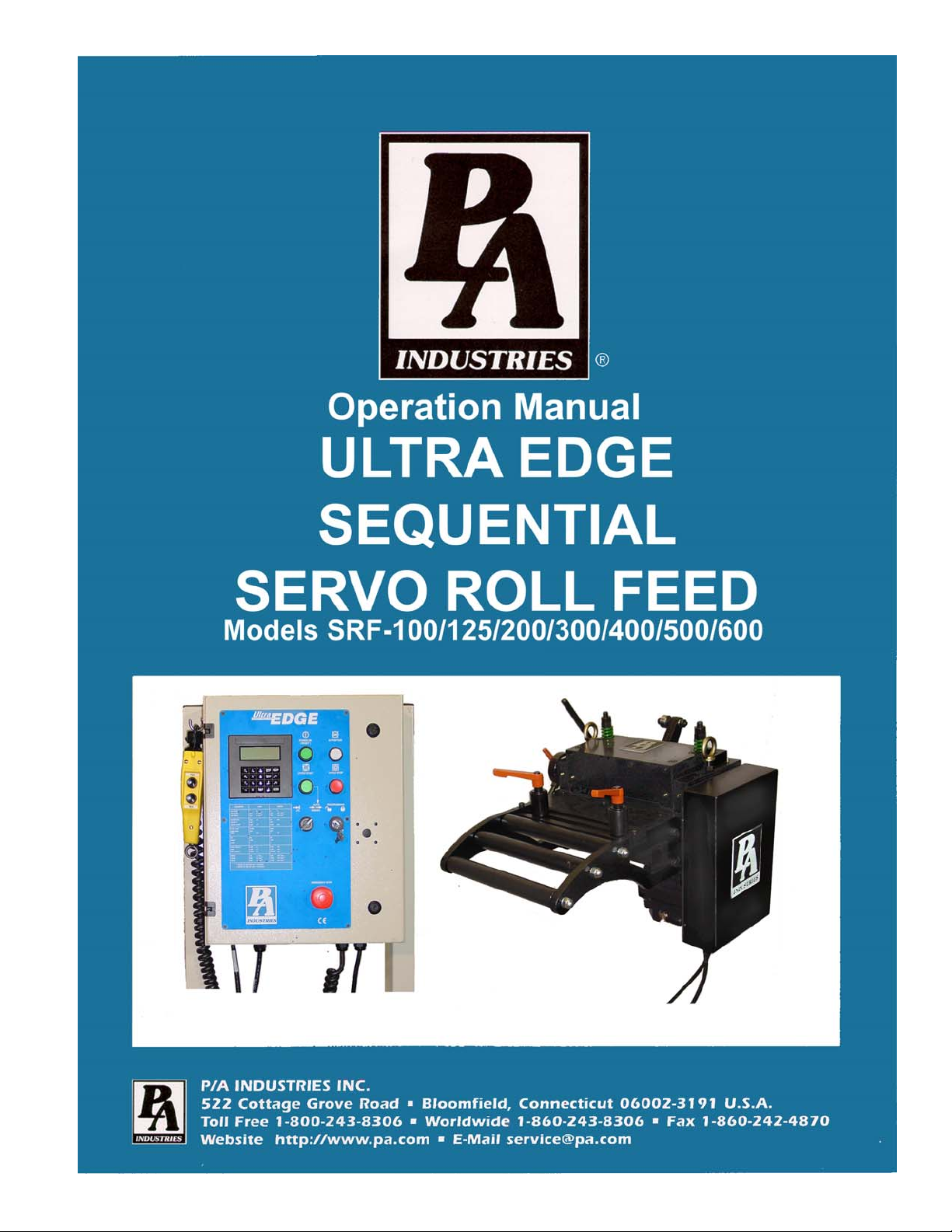
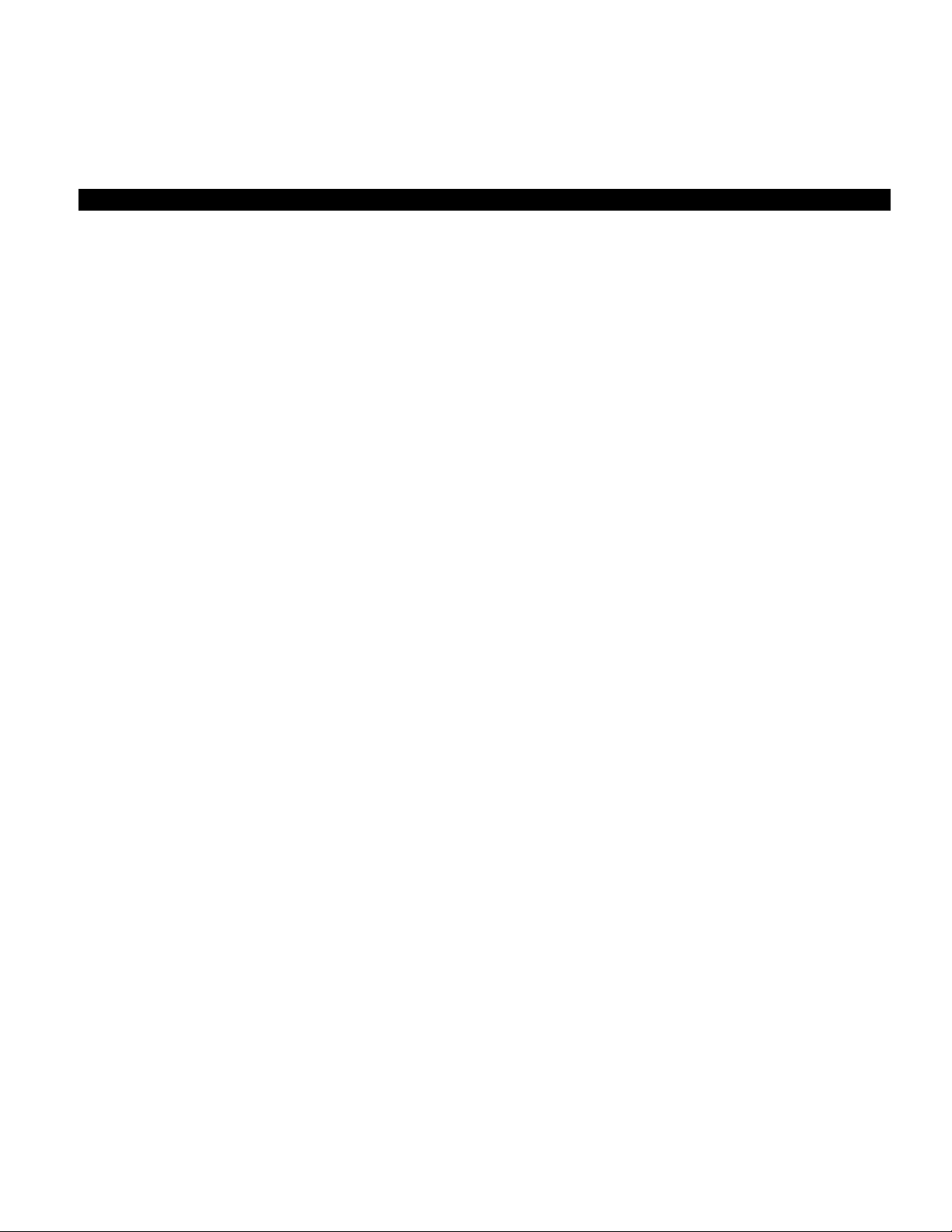
ULTRA EDGE SEQUENTIAL 6/05/2002
TABLE OF CONTENTS
DESCRIPTION PAGE
1 INTRODUCTION ..................................................................................................................................... 3
2 THEORY OF OPERATION.................................................................................................................... 3
2.1 MECHANICAL ASSEMBLY........................................................................................................... 3
2.2 ELECTRICAL CONTROL ENCLOSURE ASSEMBLY.............................................................. 3
2.3 SERVO MOTOR/DRIVE OPERATION........................................................................................ 4
2.4 TOOL STORAGE OPERATION ................................................................................................... 5
3 PROGRAMMING THE ULTRA EDGE SEQUENTIAL SYSTEM – OVERVIEW........................... 5
3.1 “OPER” KEY..................................................................................................................................... 6
3.2 “TOOLS” KEY .................................................................................................................................. 7
3.3 “F1” KEY ......................................................................................................................................... 10
3.4 “SETUP” KEY................................................................................................................................. 13
4 HOW TO … ............................................................................................................................................ 15
4.1 HOW TO CREATE A NEW TOOL.............................................................................................. 15
4.2 HOW TO EDIT AN EXISTING TOOL......................................................................................... 16
4.3 HOW TO ADD A STEP TO A TOOL.......................................................................................... 17
4.4 HOW TO INSERT A STEP BETWEEN OTHER STEPS ........................................................ 18
4.5 HOW TO COPY A STEP INTO ANOTHER STEP................................................................... 18
4.6 HOW TO DELETE A STEP ......................................................................................................... 19
4.7 HOW TO CREATE A NEW TOOL USING AN EXISTING ONE............................................ 19
4.8 HOW TO DELETE A TOOL......................................................................................................... 21
4.9 HOW TO ACTIVATE A TOOL..................................................................................................... 22
4.10 HOW TO EDIT “SETUP” PARAMETERS ................................................................................. 22
4.11 HOW TO EDIT COUNT FROM OPERATOR SCREEN ......................................................... 23
5 OPERATING THE ULTRA EDGE SERVO FEED............................................................................ 23
5.1 PROGRAMMING........................................................................................................................... 23
5.2 “AUTO / MANUAL” MODE........................................................................................................... 23
5.2.1 PRESS APPLICATION......................................................................................................... 23
5.2.2 PUNCH (PUNCHING BENCH / MULTIPLE PRESSES) APPLICATION.................... 24
5.3 TROUBLESHOOTING GUIDE.................................................................................................... 25
5.4 ERROR CODES............................................................................................................................ 26
WARNING ...................................................................................................................................................... 28
SAFETY PROGRAM .................................................................................................................................... 28
WARRANTY................................................................................................................................................... 28
2
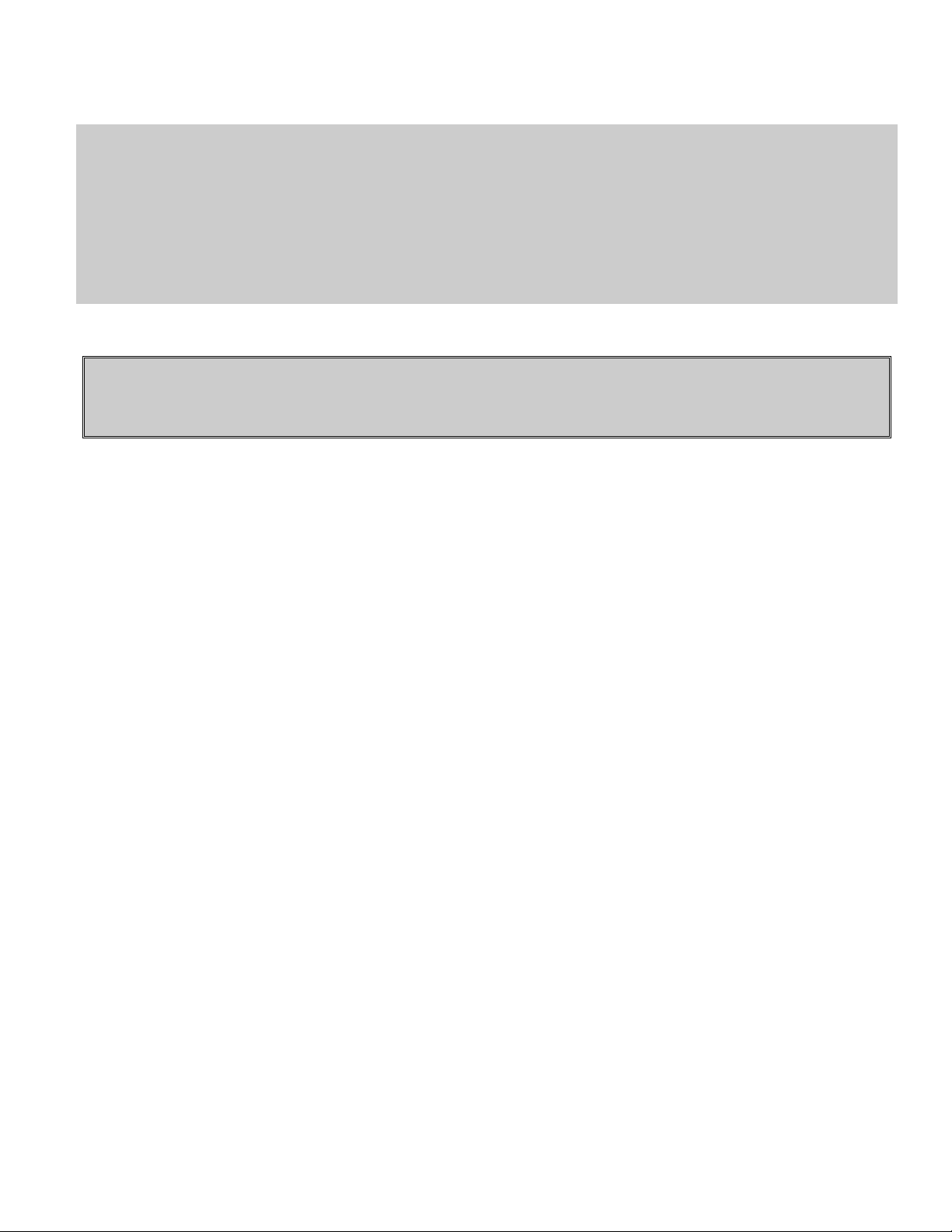
ULTRA EDGE SEQUENTIAL 6/05/2002
RECEIVING INSPECTION
BEFORE REMOVING UNIT FROM ITS PACKAGING, CHECK FOR VISUAL DAMAGE,
ESPECIALLY IF CRATE, SKID, OR CARTON HAS BEEN DAMAGED IN TRANSIT. ANY
DAMAGE CAUSED IN SHIPMENT SHOULD BE IMMEDIATELY REPORTED TO THE
CARRIER. IF UNIT APPEARS IN SATISFACTORY CONDITION, REMOVE ALL PACKING
AND WIPE RUST PREVENTIVE FROM ROLLERS WITH MILD SOLVENT.
1 INTRODUCTION
IMPORTANT
Before turning the system on for the first time, verify that installation has been completed according to
the Installation manual and the main input voltage is 220 VAC, single phase.
The P/A Industries Ultra Edge Sequential Servo Roll Feed (Ultra Edge Sequential) is a state of the art AC Servo feed,
which simplifies Operator adjustments to feed parameters. These Operator adjustments are entered into the control
memory through the keypad. With the use of positional limit switches, the process equipment signals the feeder when
to begin moving the strip, when the feed pitch must be completed, when the process equipment has completed its down
stroke, and with optional pneumatic pilot release, when to open the rolls for piloting.
The Ultra Edge Sequential performs a job when the application requires:
a) use of selectable tool/gag combination along with selectable feed length for every press cycle. (Press
application);
b) use of selectable punch/press combination along with selectable feed length for every feed cycle – (Punching
Bench or Multiple Press application);
The mechanical simplicity, accuracy, and ease of use of the Ultra Edge Sequential will help to improve your quality
and production for years to come.
2 THEORY OF OPERATION
2.1 MECHANICAL ASSEMBLY
Mechanical assembly consists of:
1) Adjustment/Mounting bracket
2) Feeder
3) Servomotor
4) Mechanical pilot release actuator (optional)
2.2 ELECTRICAL CONTROL ENCLOSURE ASSEMBLY
Electrical control enclosure consists of:
1) Control switches/buttons/relays
2) Power supply, 24 VDC/5 VDC
3) Servo drive
4) Data entry terminal
5) Cabling
6) Jog Pendant
3
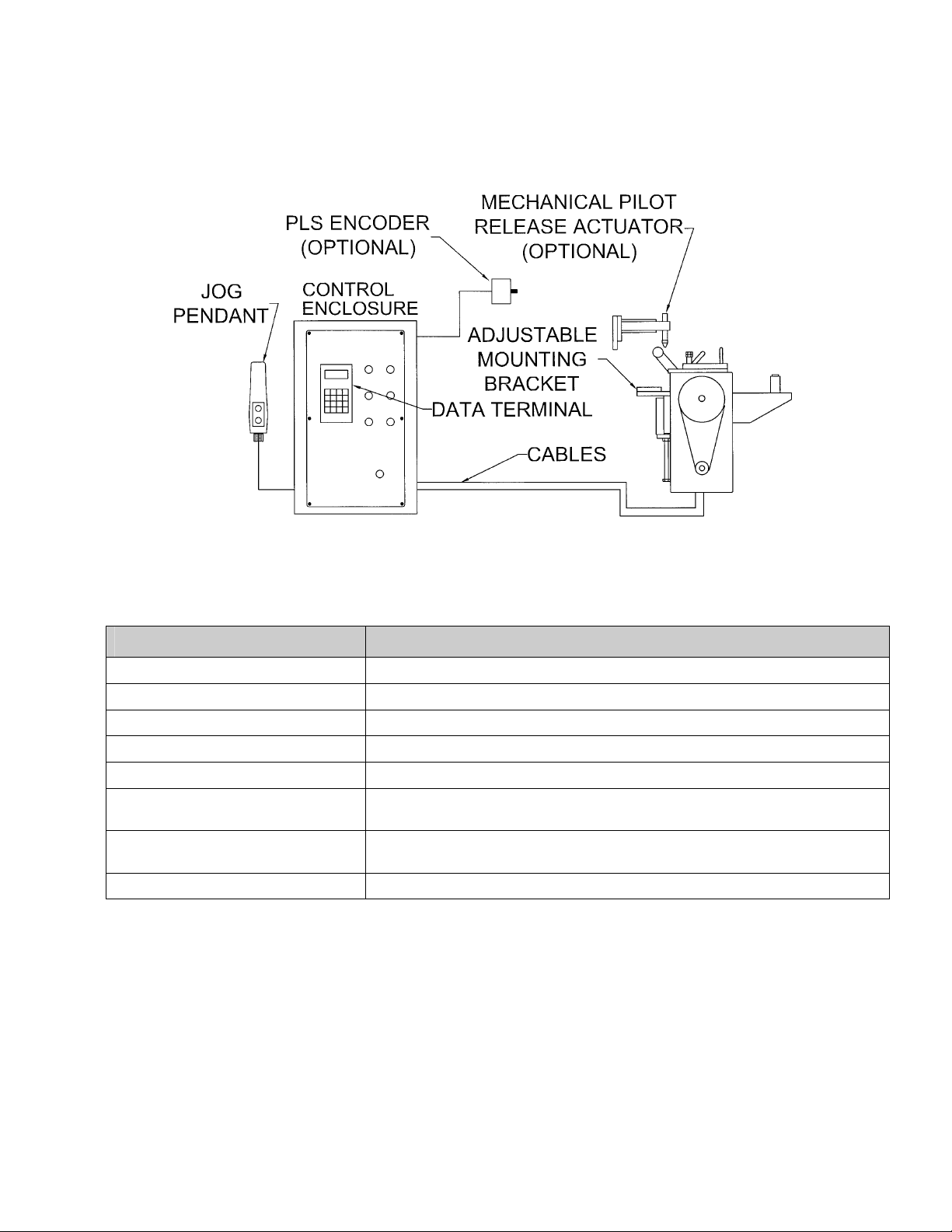
ULTRA EDGE SEQUENTIAL 6/05/2002
All Ultra Edge Sequential controls are conveniently located on the front side of the electrical enclosure
CONTROL/DEVICE DESCRIPTION
Power On/Reset button Turns controller on, resets the servo drive.
In Position indicator light, white Turns on when move is complete and motor is holding position.
Cycle Start illuminated button, green Puts controller into “Auto” mode from “Manual” mode, starts Auto cycling.
Cycle Stop button, red: Stops Auto cycling and returns the controller to “Manual” mode.
Emergency Stop mushroom button, red Shuts controller off and any other equipment wired to its auxiliary contact.
Operator terminal Displays controller’s data, current feed status, drive error codes and enters data into
controller.
“Programming Locked / Unlocked” keyswitch
Forward / Reverse remote jog pendant Pendant is attached to the enclosure through retractile cable.
Locks access to programming.
2.3 SERVO MOTOR/DRIVE OPERATION
The introduction of servomotor technology to the press roll feed has pushed the limits of accuracy, adjustability,
and performance to levels previously unattainable.
The following example is based on the Ultra Edge Servo Roll Feed Standard, US (SRF-125, 200, 300, 400, 500,
600) models. The actual numbers for SRF-100 or metric models are different.
Each revolution of the servomotor produces 1048576 encoder pulses. Every 2.909 revolutions of the servo motor shaft
produce 1 revolution of the feed rollers. The circumference of the lower roll is approximately 11.138 inches.
When a new feed pitch is entered into the system, the built in computer calculates the correct number of electronic
“pulses” it must receive from the motor mounted encoder in order to rotate the feed rolls the correct distance.
4
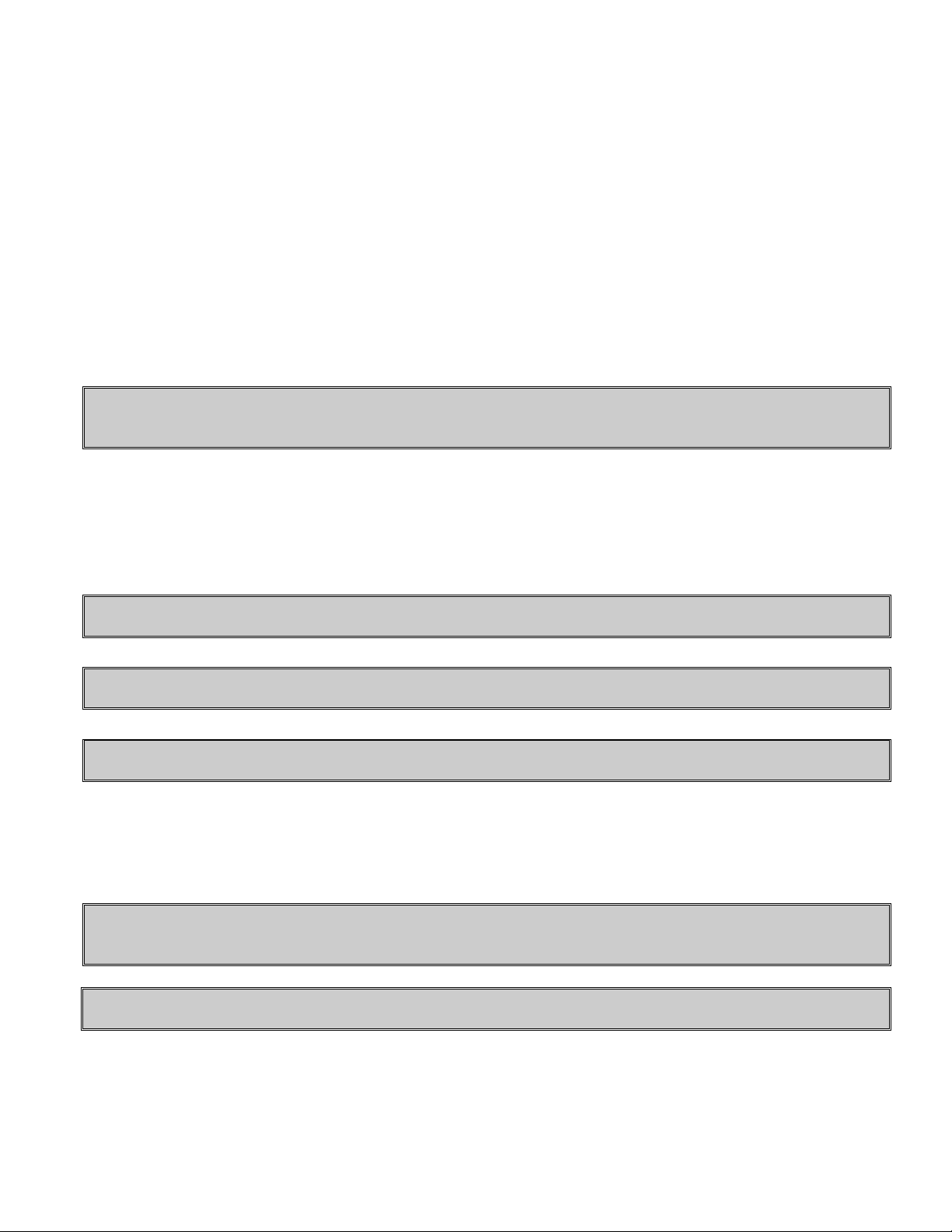
ULTRA EDGE SEQUENTIAL 6/05/2002
Example: If a feed pitch/length of 11.138 inches is entered into the feeder, this will result in exactly one revolution of
the feed rolls. The motor will accelerate and turn 2.909 turns. This will produce (2.909 x 1048576 = 3050307) pulses
of the encoder. The feeder will decelerate and stop, when 3050307 pulses are detected. The feeder is now in position.
The result is an accurately positioned strip exactly 11.138 inches from its starting point. This entire process happens
in milliseconds.
2.4 TOOL STORAGE OPERATION
Consider a Step as a single action of the servo roll feed associated with moving a material strip for a programmable
distance and activating a programmable combination of output relays. Each Step can be repeated up to 999 times.
There are 1000 Steps available in the servo drive.
Consider a Tool as a set of Steps associated with a certain press die (tool, part, job, etc.).
Consider the Tool storage as a part of the servo drive memory dedicated for storage of 200 Tools (200 step sets).
NOTE: Keep in mind that Tool storage can hold up to 200 Tools, the total amount of Steps remains 1000, so if
the first Tool takes 25 steps, the remaining 199 potential Tools would have 975 Steps to share.
Consider an Active Tool as a copy of a Tool.
Tools are organized by Tool number, which is user definable and can contain up to 7 digits.
The servo drive program never uses original Tools from the Tool storage - every time a Tool is called up (activated)
the program makes a copy of it (Active Tool), places this copy into a dedicated memory location and then uses it.
There are no communications between a Tool and Active Tool, they are virtually independent of each other. If a Tool
gets changed it must be reactivated in order to apply changes to the Active Tool.
NOTE: Deleting a Tool causes deletion of the Active Tool as well.
NOTE: An Active Tool remains active after power recycling.
NOTE: Only one of the Active Tool parameters can be edited: Batch Count.
It takes just a few keystrokes to activate a Tool.
3 PROGRAMMING THE ULTRA EDGE SEQUENTIAL SYSTEM –
OVERVIEW
NOTE: Before attempting any programming, make sure that the “PROGRAMMING LOCKED /
UNLOCKED” key switch is in the “Unlocked” position.
IMPORTANT: After power shutdown, WAIT for 10 seconds before powering up the Feed.
Turn on the main power disconnect switch. This applies power to the control power supply. Press the green Power
On push-button. The button will illuminate and the OPERATOR terminal display will be visible.
Wait for the IN POSITION light to illuminate.
Press any key to begin.
5
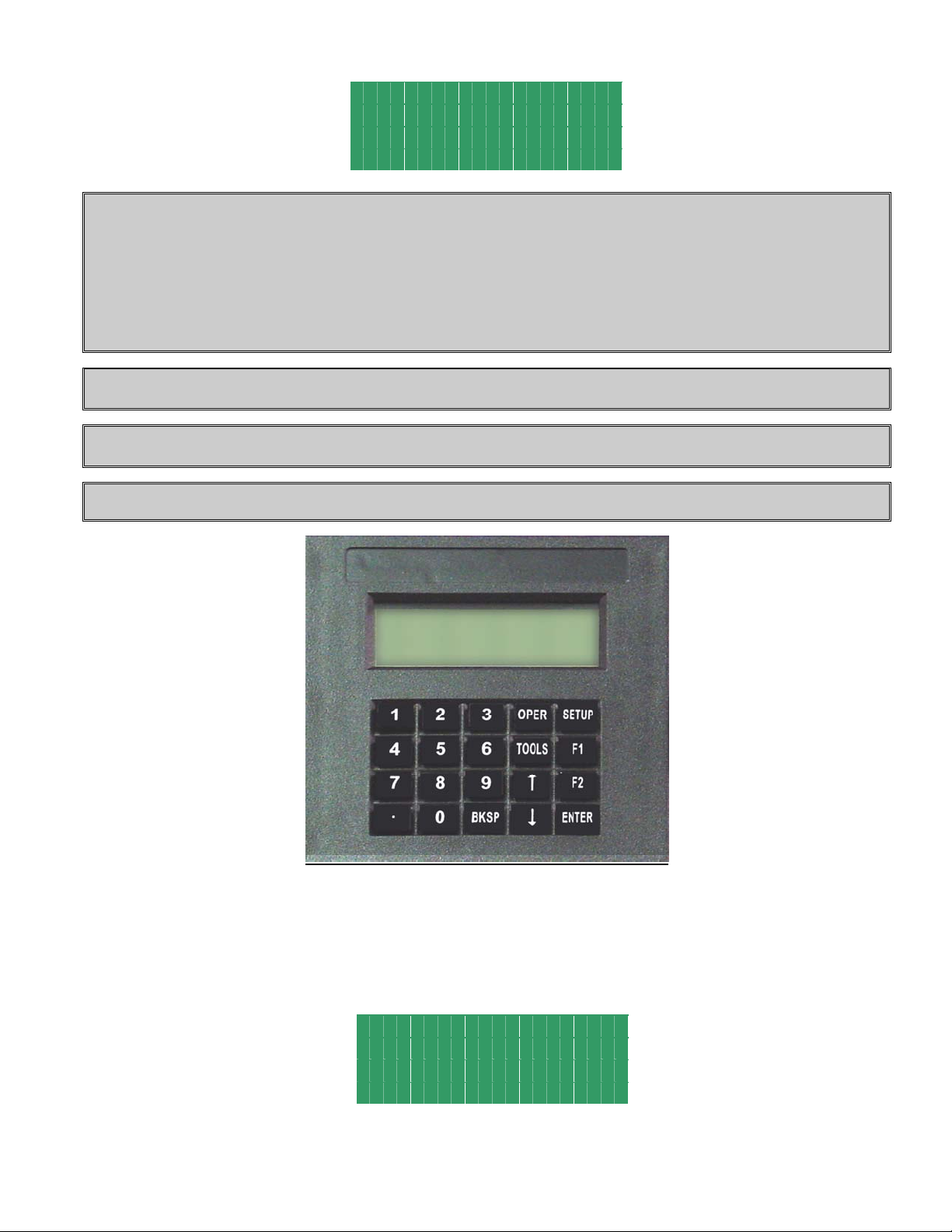
ULTRA EDGE SEQUENTIAL 6/05/2002
P / A I n d u s t r i e s
R e a l l y C o o l F eed
V e r s i o n 1 . 1 0 SEQ
H i t a n y k e y t o c on t .
NOTE: The OPERATOR terminal has five mode keys, they are:
● “OPER”
● “TOOLS”
● “SETUP”
● “F1”
● “F2”
NOTE: ▓ The flashing cursor is waiting for the value to be entered.
NOTE: < The pointer prompts to press the “ENTER” key.
NOTE: To confirm any ENTRY, press “ENTER”.
3.1 “OPER” KEY
“OPER” key controls toggles between two screens: FEED STATUS screen and OPERATOR screen.
FEED STATUS screen shows:
T # 1
M a n u a l M o d e
3 0 / C o n t . R u n
P r e s s a M o d e Ke y
• Active tool number. In case there is no active tool “No Tool!” message is displayed instead
6
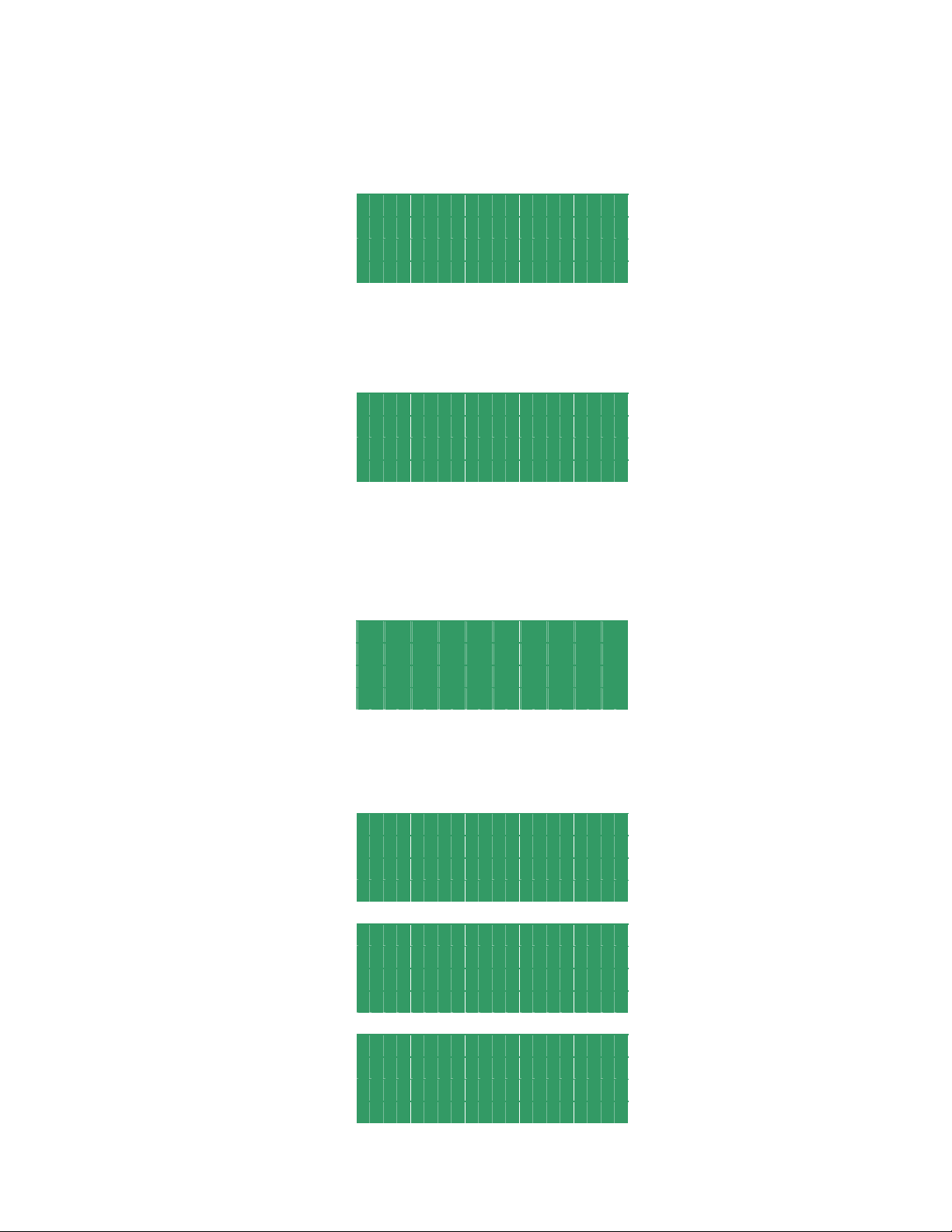
ULTRA EDGE SEQUENTIAL 6/05/2002
• Current mode of the feed
• Batch Count, current and total
OPERATOR screen shows Batch Count parameter and Step Status command and allows editing batch count:
C o u n t C o n t . R u n
S t e p S t a t u s <
P r e s s O P E R t o e x i t
Count is the number of cycles that should be performed. It is a numeric entry with a range of 0 to 9999999. Entering
“0” will result in a continuous run.
Step Status command opens a screen that shows which step is currently running and how many times it has been
repeated
T # l
S t e p 1 o f 2 5
R e p e a t 1 o f 3
P r e s s O P E R t o e x i t
Every time the “OPER” key is pressed it toggles between the FEED STATUS screen and the OPERATOR screen.
3.2 “TOOLS” KEY
“TOOLS” key controls appearance of TOOL STORAGE screens. Press the “TOOLS” key to open the first screen.
This allows the Operator to choose a Tool Storage operation: “Edit Tool”, “Activate Tool”, or “Create New Tool”.
Position the pointer on desired line, using “↑” and “↓” keys , and press the “ENTER” key.
Enter in the tool number or select it from the tool list using “↑” and “↓” keys and press the “ENTER” key again.
E d i t T o o l
A c t i v a t e T o o l <
C r e a t e N e w
P r e s s T O O L S t o e x i t
E d i t T o o l # 1
A r r o w k e y s t o s c r o l l
P r e s s T O O L S t o e x i t
A c t i v a t e
T o o l # 1
A r r o w k e y s t o s c r o l l
P r e s s T O O L S t o e x i t
C r e a t e T o o l #
P r e s s T O O L S t o e x i t
7

ULTRA EDGE SEQUENTIAL 6/05/2002
NOTE: Tool number can contain up to seven digits.
If “Activate Tool” operation is chosen, then the desired tool will be activated and a message will be displayed for a
few seconds:
To o l A c t i v a t e d
The display will then show the FEED STATUS screen.
T o o l # 1 S p d : 3 8 4
A u t o M o d e
3 0 / C o n t . R u n
P r e s s a M o d e Ke y
If “Activate Tool” or “Edit Tool” operation is chosen and the entered tool number doesn’t exist, the following
message will be displayed:
To o l d o e s n ‘ t e x i s t !
The display will show the previous screen.
E d i t T o o l #
A r r o w k e y s t o s c r o l l
P r e s s T O O L S t o e x i t
Or
A c t i v a t e
T o o l #
A r r o w k e y s t o s c r o l l
P r e s s T O O L S t o e x i t
If “Edit Tool” or “Create New Tool” operation is chosen, then the next screens will allow editing of the step
parameters. Position the cursor on desired line, using “↑” and “↓” keys , enter in the desired value, and press the
“ENTER” key. Press “TOOLS” to open the next screen or “BKSP” – the previous.
T # 1 S # 1 / 2 4
L e n g t h 6 0 . 0 0 0
G a g s 0 0 0 1 1
P r e s s T O O L S f o r n e x t
8
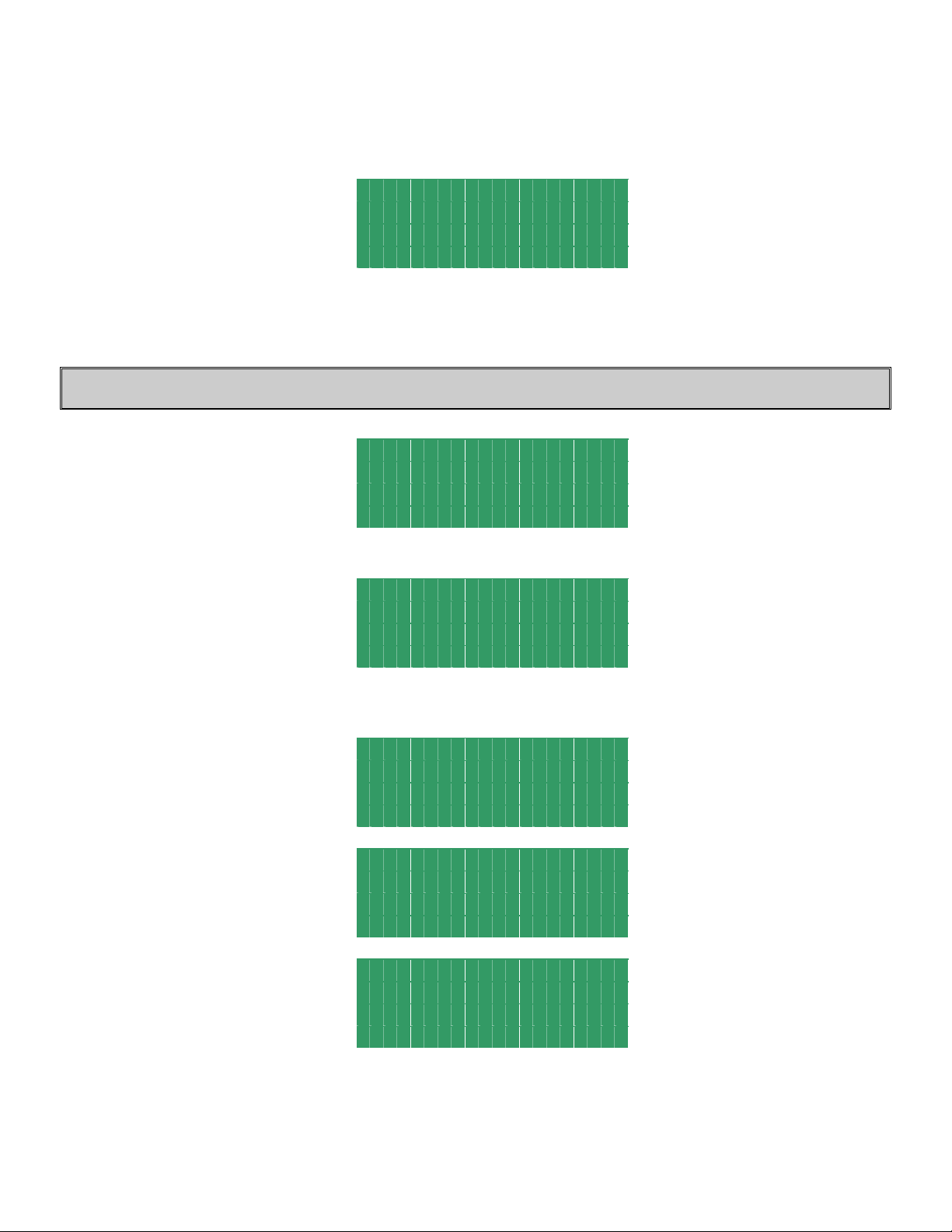
ULTRA EDGE SEQUENTIAL 6/05/2002
Length is a distance in inches (or millimeters) of the “Feed Length”. It is a numeric entry with a range of 0 to the
999999.
Gags is a combination of the outputs that are activated (fired) at the step. It is a binary entry. Five digits represent five
outputs, starting from the right, 0 represents inactive output, 1 - active.
T # 1 S # 1 / 2 4
R e p e a t 2
E x i t e d i t i n g <
T O O L S - n e x t B K S P -P r e v
Repeat is the number of times the step must be repeated. It is a numeric entry with a range of 0 to 999.
Exit editing is a command that allows saving the currently edited tool, saving it with a different name, or deleting it
from the drive memory.
NOTE: Up to 200 tools can be saved.
T # 1
S a v e <
S a v e a s
T O O L S - n e x t B K S P -P r e v
Use SAVE to save the tool being edited. Press the “ENTER” key.
T o o l # 1 S a v e d
Use SAVE AS to create a new tool using the settings of the one being edited. Press the “ENTER” key, enter desired
new tool number, and press the “ENTER” key again.
S a v e A s T o o l #
P r e s s T O O L S t o A bo r T
S a v e A s # 1 2 3 4 5 6 7
T o o l # 1 2 3 4 5 6 7 S a v e d
The display will show the FEED STATUS screen.
9
