
Owner’s Manual
Manuel de l'utilisateur
Bedienungsanleitung
Manual del propietario
Gebruikershandleiding
Guida utente
Owner’s Manual
Manuel de l'utilisateur
Bedienungsanleitung
Manual del propietario
Gebruikershandleiding
Guida utente
www.packardbell.com A division of NEC Computers International
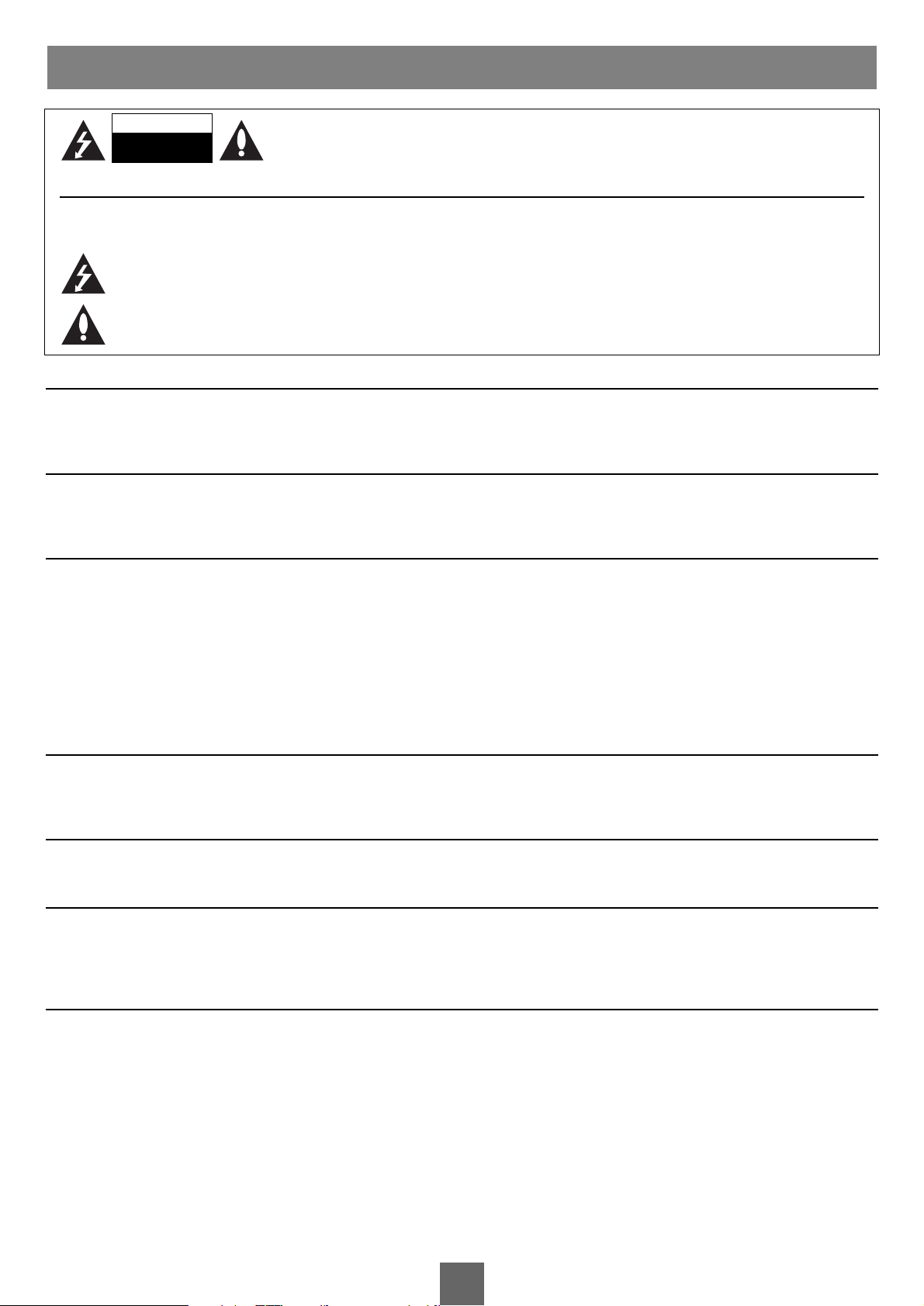
1
English
User’s Guide
WARNING:
To prevent fire or shock hazard,do not expose the set to rain or moisture.Do not rub or strike the Active Matrix LCD with anything hard as this may
scratch, mar, or damage the Active Matrix LCD permanently.
CAUTION:
Do not attempt to modify this product in any way without written authorisation. Unauthorised modification could void the user’s authority to operate this product.
POWER
This set operates on a DC supply provided by the AC-DC adaptor, the voltage is as indicated on the label on the back cover. Use only the AC-DC
adaptor supplied with the set and never apply an AC mains to the set directly.The AC-DC adaptor operates on an AC mains supply, the voltage is as
indicated on the label of the AC-DC adaptor.
a. Connect the DC plug of the AC-DC adaptor to the 12V socket of the set.
b. Connect the AC-DC adaptor and it’s power cord.
c. Connect the power cord to an AC mains.
In the event of thunderstorms or power cuts, please pull out the mains plug of the AC-DC adaptor and the aerial plug. Do not allow anything to rest
upon or roll over the power cord, and do not place the set where the power cord is subject to damage.
SERVICE
Never remove the back cover of the TV, this can expose you to high voltage and other hazards. If the TV does not operate properly, unplug it and call
your dealer.
A
NTENNA
Connect the antenna cable to the connection marked Ant (on the rear). For best reception, use an outdoor antenna.
LOCATION
Position your TV so that no bright light or sunlight will shine directly on the screen. Do not expose the TV to vibration, moisture, dust or heat.Also
ensure that the TV is placed in a position that allows a free flow of air. Do not cover the ventilation openings on the back cover.You can install the TV
on a wall or place it on a table-top or similar flat surface. Mounted the TV securely to eliminate the risk of injury from the TV falling.
C
LEANING
Unplug the TV before cleaning the face of the LCD Screen. Dust the TV by wiping the screen and cabinet with a soft, clean cloth.If the screen requires
additional cleaning, use a clean, damp cloth. Do not use liquid or aerosol cleaners.
WARNINGS
WARNING:
To r educe the risk of electric shock do not remove cover (or back).
No user serviceable parts inside. Refer servicing to qualified service personnel.
The lightning flash with arrowhead symbol, within an equilateral triangle, is intended to alert the user to the presence of uninsulated
“dangerous voltage”within the product’s enclosure that may be of sufficient magnitude to constitute a risk of electric shock to persons.
The exclamation point within an equilateral triangle is intended to alert the user to the presence of important operating and maintenance
(servicing) instructions in the literature accompanying the appliance.
WARNING
RISK OF ELECTRIC SHOCK
DO NOT OPEN
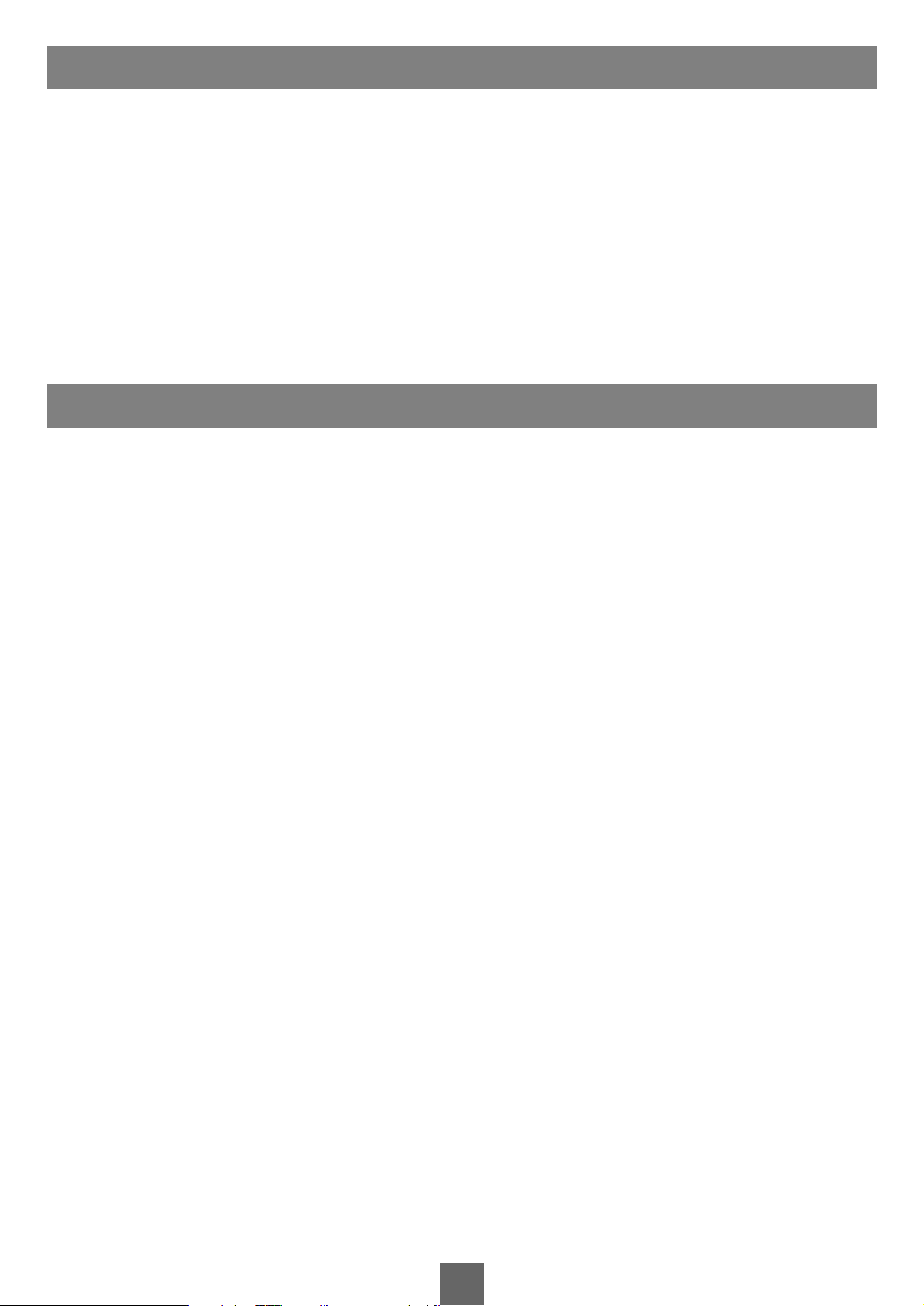
2
English
User’s Guide
Before operating the set, please read this manual carefully.
• Make sure the following accessories are provided with the Product.
1. AC/DC adaptor
2. AC cord
3. Remote controller
4. Batteries (2EA)
5. Owner’s manual
6. PC IN cable
7. PC Audio IN cable
SUPPLIED ACCESSORIES
CONTENTS
War nings ....................................................................................................................................1
Contents
......................................................................................................................................2
Supplied Accessories
................................................................................................2
Installation
................................................................................................................................3
Controls
........................................................................................................................................3
Basic Operation
................................................................................................................5
On Screen Menus and Display
..................................................................6
Setting up TV Programme
..............................................................................7
Picture Control
................................................................................................................8
Sound Control
....................................................................................................................9
Other functions
................................................................................................................9
Teletext
......................................................................................................................................10
External Equipment Connection
........................................................11
To use as a Computer Monitor
............................................................12
Product Specifications
........................................................................................13
Troubleshooting
............................................................................................................14
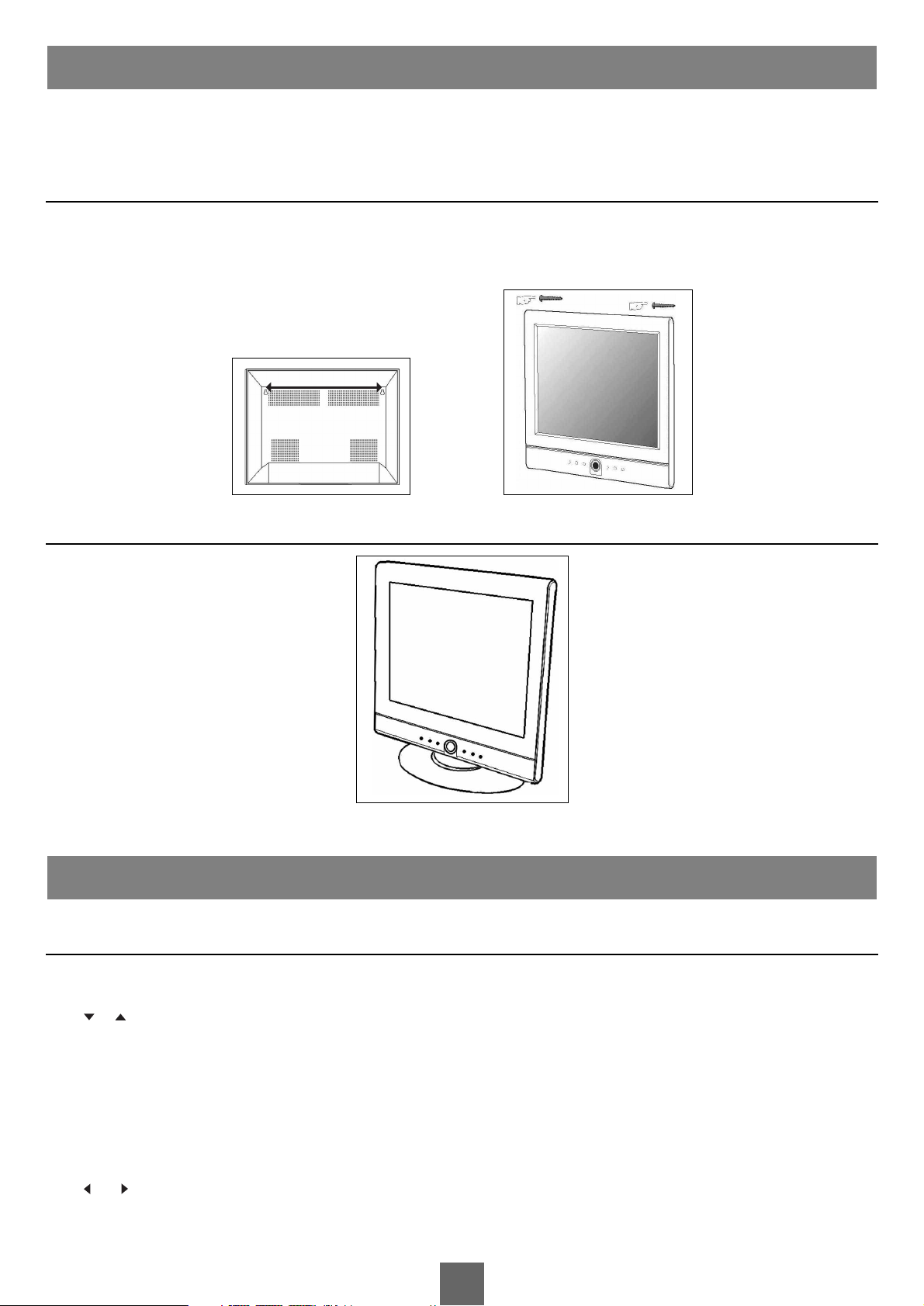
3
English
User’s Guide
Installation Options
• You can install the TV on a wall or place it on a table-like surface.
• To eliminate any risk of injury from the TV falling, it should be mounted securely.
1. WALL INSTALLATION
Caution: Do not install the TV on a weak wall surface, like plaster etc.A mounting bracket or other installation accessory is not necessary.All that are
required are two nails or screws. Distance between holes on the back panel is 275mm.
a. Drive 2 nails or screws on the wall, in the location you want to install the TV.
b. Hang the TV on the nails or screws.
2. DESKTOP INSTALLATION
CONTROL PANEL
1. MENU
Displays a menu.
2. PR (Programme Up/Down)
Selects a programme or a menu item.
3. POWER STANDBY INDICATOR
Illuminates brightly when the TV is in standby mode. / Dims when the TV is switched on.
4. POWER
Switches TV set on or off.
5. REMOTE CONTROL SENSOR
Accepts the IR signal of remote controller.
6. VOL (Volume Up/Down)
Adjusts the volume./ Adjusts menu settings.
7.TV/AV
Selects TV, SCART,VIDEO, S-VIDEO or PC mode. / Clears the menu from the screen.
CONTROLS
INSTALLATION
275 mm
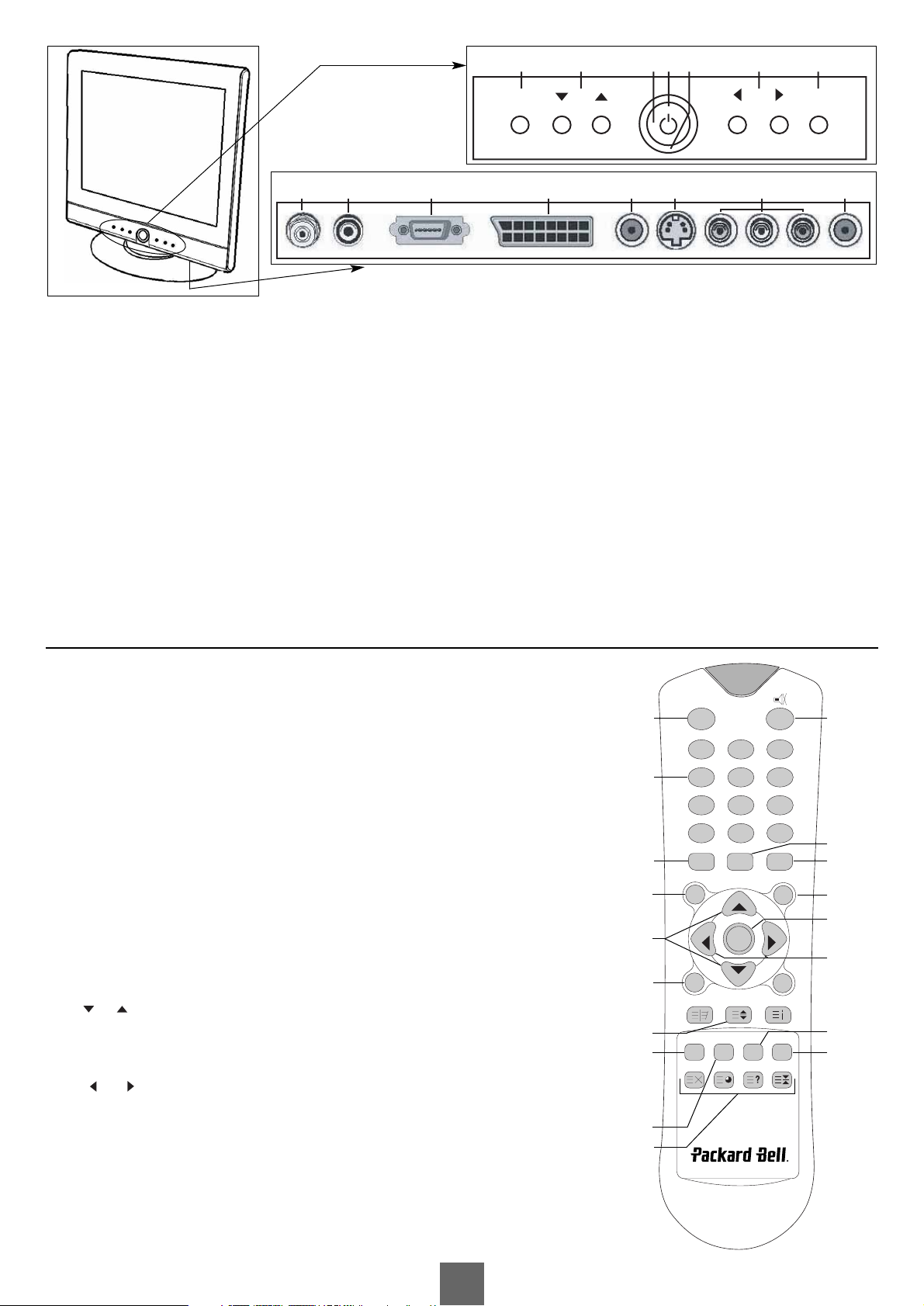
4
English
User’s Guide
1 ANT. (Antenna input)
2. DC12V adaptor input
3. PC/DTV INPUT
4. SCART
5. HEADPHONE out
Connect a headphone to this socket.
6. S-VIDEO input
Connect the output of an S -VIDEO VCR to the S-VIDEO input.
Connect the audio outputs of an S-VIDEO VCR to the A/V-IN audio inputs.
7.A/V-IN inputs
Connect the Audio/Video outputs of external equipment to these inputs.
8. PC AUDIO IN
Connect the audio cable from the PC to the PC Audio IN of the set.
All the functions can be controlled with the remote controller. Some functions can also be adjusted with the buttons on the front panel of the set.
R
EMOTE CONTROLLER
Before you use the remote controller,please install the batteries.
1. POWER
Tu r ns the TV on from standby or off to standby mode.
2. MUTE
Tu r ns the sound on and off.
3. NUMBER buttons
Selects programme numbers.
4. PSM (Picture Status Memory)
Recalls your preferred picture setting
5. SSM (Sound Status Memory)
Recalls your preferred sound setting
6. I/II
Selects the language during dual language broadcast.
Selects the sound output.
7. MENU
Displays a main menu.
8.TV/AV
Selects TV and clears the menu from the screen.
9. PR (Programme Up/Down)
Selects next programme or a menu item.
10. OK
Accepts your selection or displays the current mode.
11. VOL (Volume Up/Down)
Adjusts the sound level.
Adjusts menu settings.
12. SLEEP
Sets the sleep timer.
13. Q.VIEW
Returns to the previously viewed programme.
14. SCART
Selects the SCART mode.
1
2
6
16
8
17
10
5
3
4
7
14
15
12
18
13
9
11
12 345 67
MENU
PR
VOL TV/AV
1 2 3 4 5 6 7 8
POWER
123
456
789
**
PSM SSM
MENU TV/AV
VOL
SLEEP
TEXT/MIX
SCART VIDEO S-VIDEO PC
UPDATE TIME REVEAL HOLD
0
I / II
PR
VOL
OK
PR
Q.VIEW LIST
ARC/*
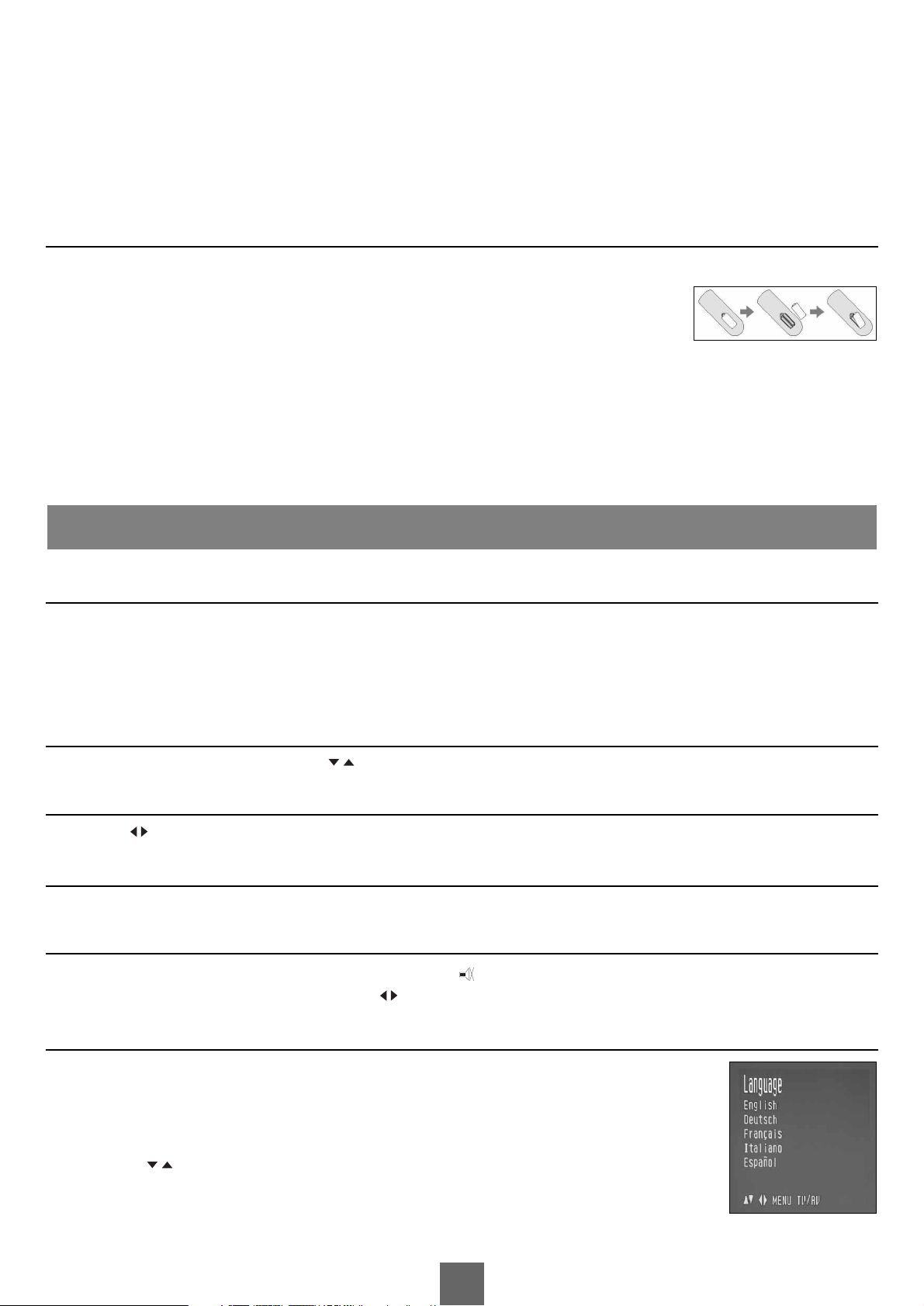
5
English
User’s Guide
15.VIDEO
Selects the VIDEO mode.
16. S-VIDEO
Selects the S-VIDEO mode.
17. PC
Selects the PC mode.
18.TELETEXT Buttons
These buttons are used for TELETEXT.
For further details, see the ‘TELETEXT’ section.
B
ATTERY INSTALLATION
Inserting batteries
1. Remove the battery cover by pulling it upward in the direction shown by the arrow.
2. Insert the batteries with correct polarity ("+" to "+", and "-" to "-").
3. Replace the battery compartment cover.
• Install two high-quality 1.5V "AAA" alkaline batteries. Don't mix old batteries with new batteries.
• Remove batteries when you won't use the remote controller for long time. Liquid leakage from old batteries may cause operation failure.
Notes for using remote controller:
• Make sure there are no objects between the remote controller and its sensor.
• Don't place the remote control near a heater or in damp place. Strong impact to the remote control may cause operation failure.
• Signal from the remote control may be disturbed by sun light or other bright light. In this case,darken the room or move the TV.
TURNING THE TV ON AND OFF
Standby Setup:The AC-DC converter and the AC power cord must be set up and connected to have the TV in standby mode ready to be turned on.
Press the power button on the front panel of the TV to go into standby mode.
1. If the TV is in standby mode, press the Power button on the remote controller or the TV itself to turn the TV on.
2. Press the Power button again on the remote controller or the TV itself to turn the TV off.
Note: If the TV is on and the power button is pressed to turn the TV off, the TV goes into standby mode.
PROGRAMME SELECTION
You can select a Programme number with the PR button or NUMBER buttons.
VOLUME ADJUSTMENT
Press the VOL button to adjust the sound level.
QUICK VIEW
Press the Q.View button to view the last channel you were watching.
S
OUND MUTE FUNCTION
Press the MUTE button.The sound is switched off and the mute display appears.
To cancel mute mode, press the MUTE button again, VOL or SSM button.
ON SCREEN MENU LANGUAGE SELECTION
The menu can be displayed on the screen in desired language.
First select your language:
1. Press the MENU button.
2. Select the Setup menu.
3. Select the Language.
4. Press the PR button to select your desired language.
5. Press the TV/AV button.
All the on screen menus will appear in the selected language.
BASIC OPERATION
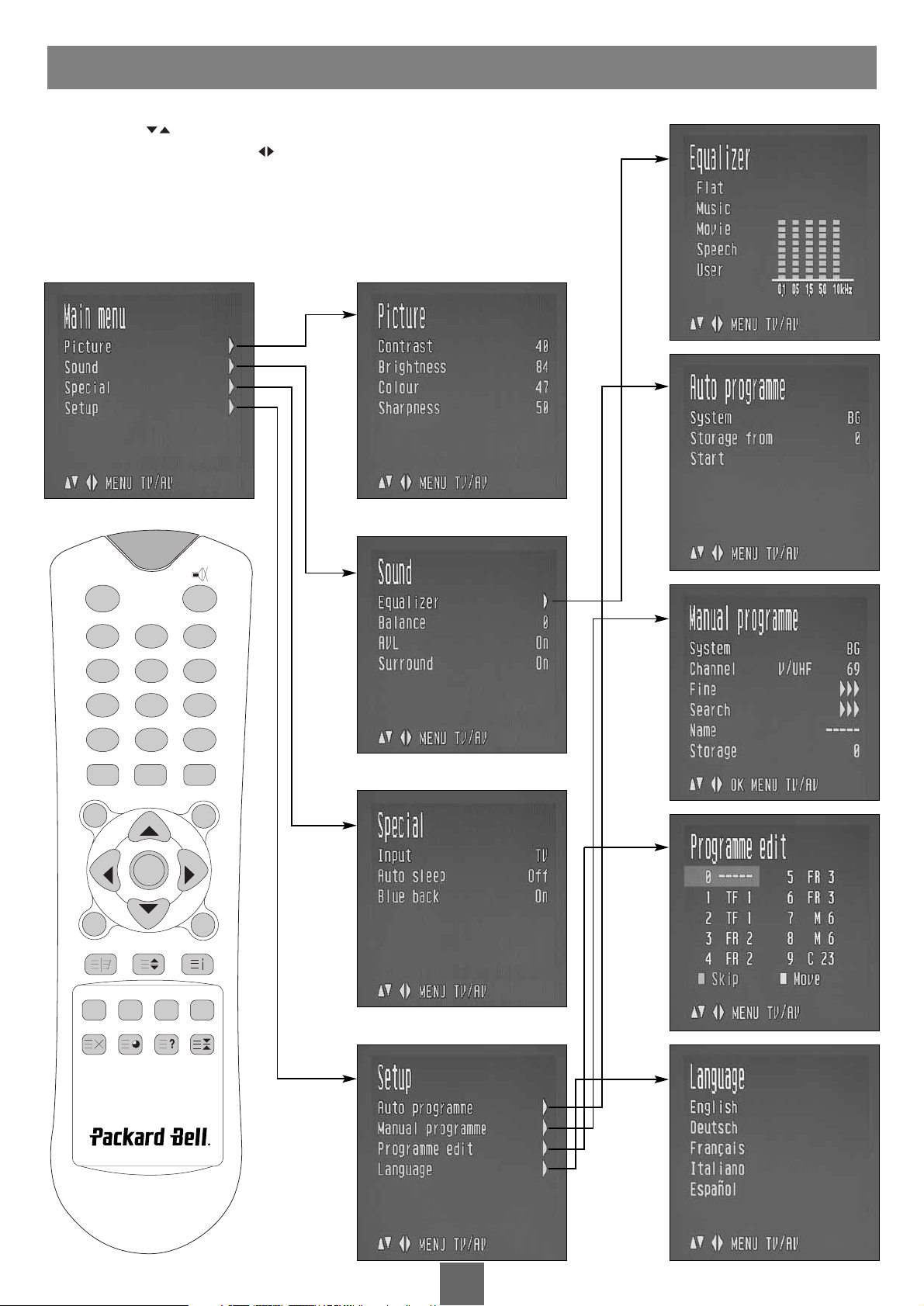
6
English
User’s Guide
1. Press the MENU button to display main menu.
2. Press the PR button to select menus-Picture, Sound, Special, Setup
3.Adjust each menu with the VOL button.
4. Press the MENU button to return to preceding menu.
5. Press the TV/AV button to finish adjusting menu.
ON SCREEN MENUS AND DISPLAY
POWER
MENU TV/AV
PR
OK
PR
VOL
VOL
ARC/*
SLEEP
TEXT/MIX
UPDATE TIME REVEAL HOLD
Q.VIEW LIST
PSM SSM
I / II
123
456
789
**
0
SCART VIDEO S-VIDEO PC
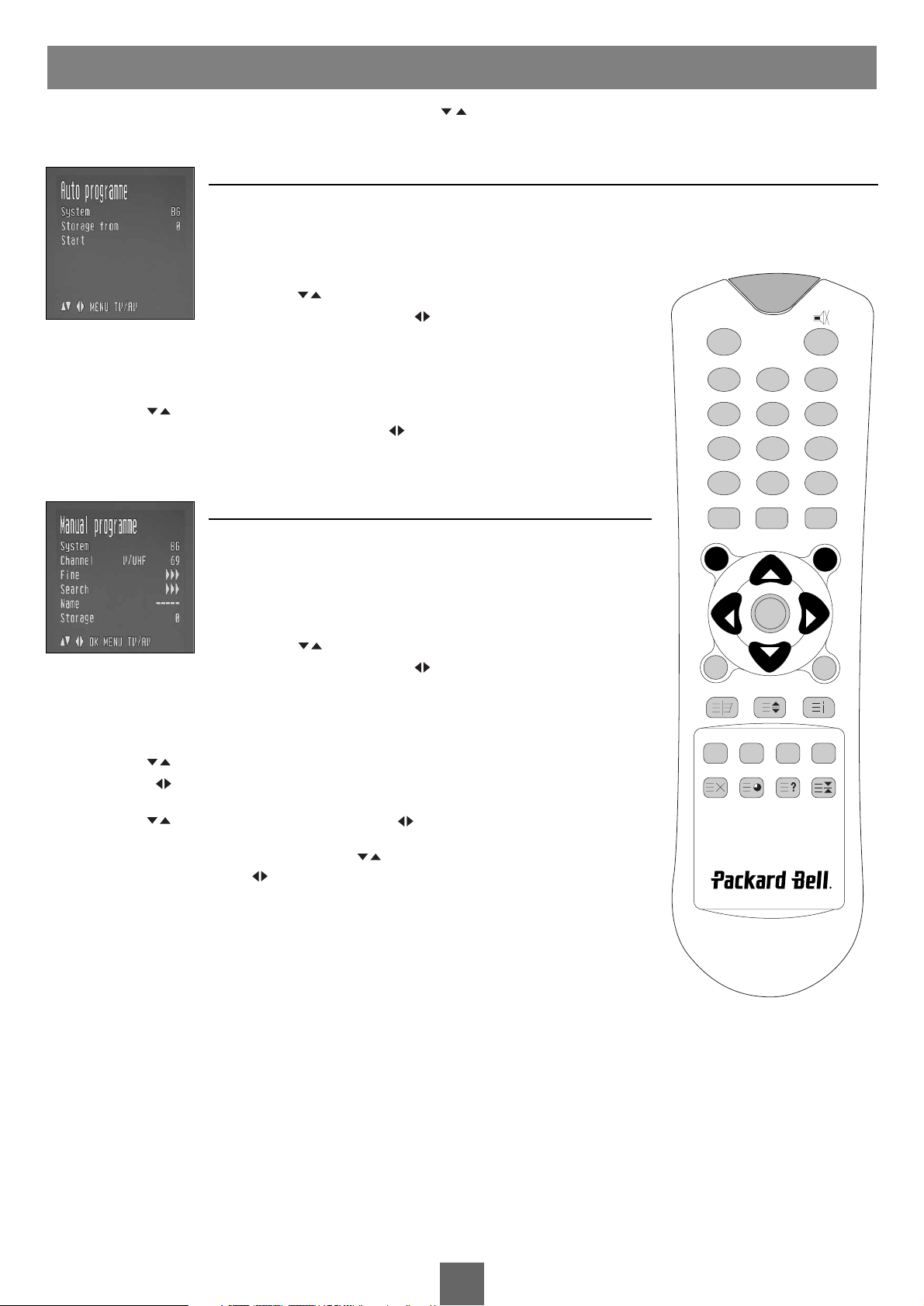
7
English
User’s Guide
Once you have preset the programmes, you will be able to use the PR or NUMBER buttons to scan the programmes you programmed.
Programmes can be tuned using automatic or manual modes.
AUTO PROGRAMME
All programmes that can be received are stored by this method. It is recommended that you use Auto programme during
installation of this set.
1. Press the MENU button.
2. Select the Setup menu.
3.Select the Auto Programme menu.
4. Press the PR button to select System.
5. Select a TV system with the VOL button:
BG: (Germany/Asia/M.East/Africa/Australia)
I: (UK/Hong Kong/South Africa)
DK: (CIS/China/East Europe)
L: (France)
6. Press the PR button to select Storage from.
7. Select the beginning programme number with the VOL button or NUMBER buttons.
8. Start Auto programme,press the MENU button to finish auto programme
9. Press the TV/AV button to return to normal TV viewing.
MANUAL PROGRAMME
Manual Programme lets you manually tune and arrange the programmes in
whatever order you desire. Also you can assign a programme name with 5 characters to each programme number.
1. Press the MENU button
2. Select the Setup menu.
3. Select the Manual Programme menu.
4. Press the PR button to select System.
5. Select a TV system with the VOL button
BG: (Germany/Asia/M.East/Africa/Australia)
I: (UK/Hong Kong/South Africa)
DK: (CIS/China/East Europe)
L: (France)
6. Press the PR button to select programme system.
7. Press the VOL button to select V/UHF or Cable as required. If possible, select the programme num-
ber directly with the number buttons.
8. Press the PR button to select Search.Press the VOL button to commence searching. If a chan-
nel is found the search will stop.
9. If this programme is the one required, press the PR button to select Storage. Select the desired pro-
gramme number with the VOL button or NUMBER buttons.
10. Press the OK button to store it.The display Stored will appear.
To store another programme, repeat steps 5 to 9.
SETTING UP TV PROGRAMME
POWER
123
456
789
VOL
0
I / II
PR
VOL
OK
PR
Q.VIEW LIST
**
PSM SSM
MENU TV/AV
SLEEP
TEXT/MIX
SCART VIDEO S-VIDEO PC
UPDATE TIME REVEAL HOLD
ARC/*
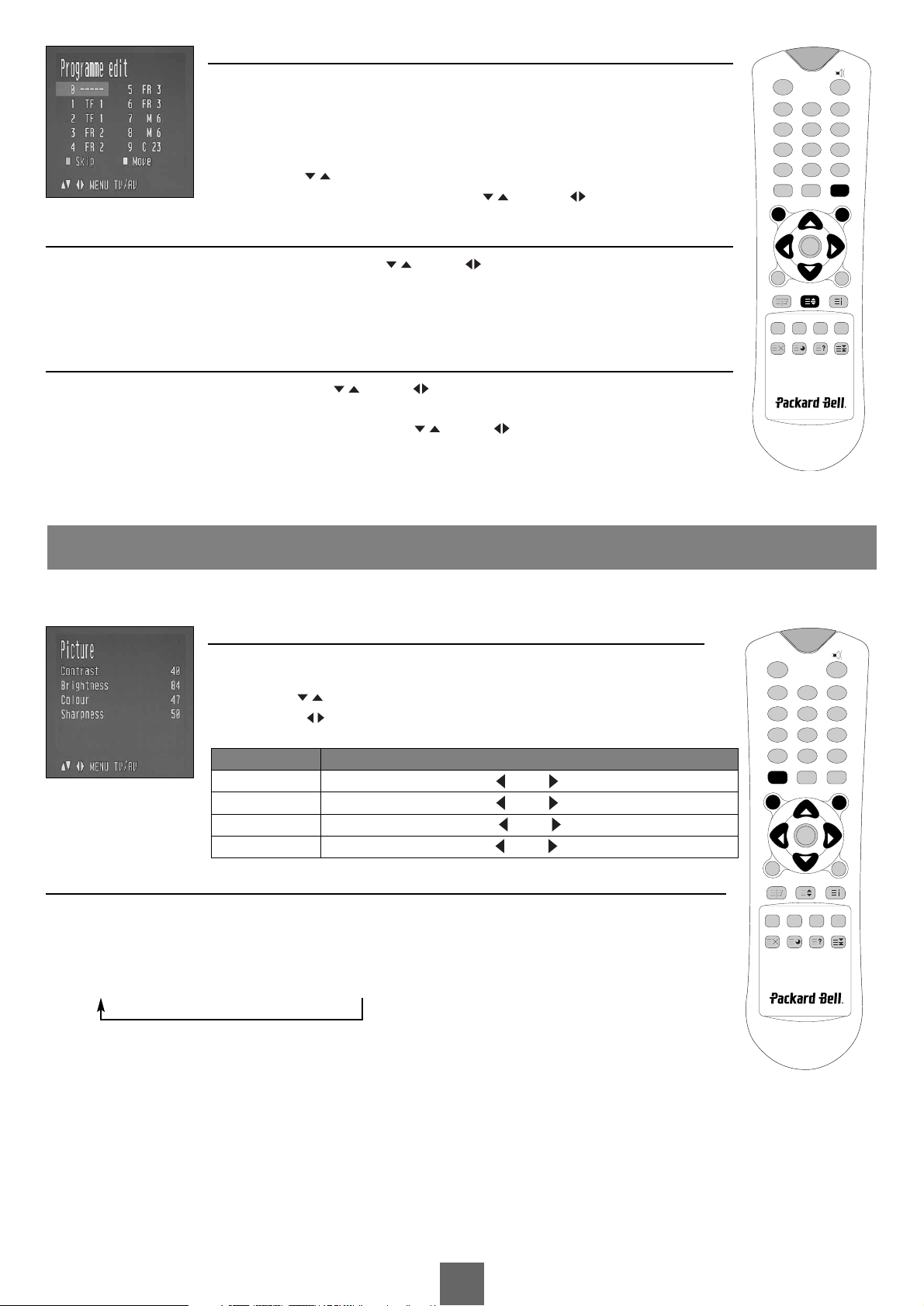
8
English
User’s Guide
PROGRAMME EDIT
This function enables you to delete or skip the stored programmes.
Also you can move some programmes to other programme numbers or insert a blank
programme data into the selected programme number.
1. Press the MENU button.
2. Select the Setup menu.
3. Press the PR button to select Programme edit.
4. Select the programme name to edit with PR and VOL .
SKIPPING A PROGRAMME NUMBER
1. Select a programme number to be skipped with the PR or VOL button.
2. Press the GREEN button.The skipped programme turns to blue.
3. Press the GREEN button again to release the skipped programme.
4. Press the TV/AV button to return to normal TV viewing.
MOVING A PROGRAMME
1. Select a programme to be moved with the PR or VOL button.
2. Press the YELLOW button.
3. Move the programme to desired programme number the PR or VOL button.
4. Press the YELLOW button again to release this function.
5. Press the TV/AV button to return to normal TV viewing.
You can adjust picture Contrast, Brightness, Colour and Sharpness to the levels you prefer.
MANUAL PICTURE CONTROL
1. Press the MENU button.
2. Select Picture.
3. Press the PR buttons to select a picture setting.
4. Press the VOL buttons to adjust the picture setting to the level desired.
5. Press the TV/AV button to store the new User settings.
A
UTO PICTURE CONTROL
PSM (Picture Status Memory)
1. Press the PSM button
2. Press the PSM button repeatedly to select [PSM].
Each press of the button changes the screen display as below.
Dynamic → Standard → Mild → Game → User
• Dynamic: Vivid Picture Appearance
• Standard: Standard Picture Appearance
• Mild: Softer Picture Appearance
• Game: External Video Game Picture Setup
• User: Manual Picture Setup
PICTURE CONTROL
Selected Item Setting change
Contrast
Less contrast VOL 0~100 VOL More contrast
Brightness Less brightness VOL 0~100 VOL More brightness
Color Lower color VOL 0~100 VOL Higher color
Sharpness Softer picture VOL 0~100 VOL Sharper picture
POWER
123
456
789
0
**
PSM SSM
MENU TV/AV
VOL
SLEEP
TEXT/MIX
SCART VIDEO S-VIDEO PC
UPDATE TIME REVEAL HOLD
PR
VOL
OK
PR
Q.VIEW LIST
I / II
ARC/*
POWER
123
456
789
0
**
PSM SSM
MENU TV/AV
VOL
SLEEP
TEXT/MIX
SCART VIDEO S-VIDEO PC
UPDATE TIME REVEAL HOLD
PR
VOL
OK
PR
Q.VIEW LIST
I / II
ARC/*
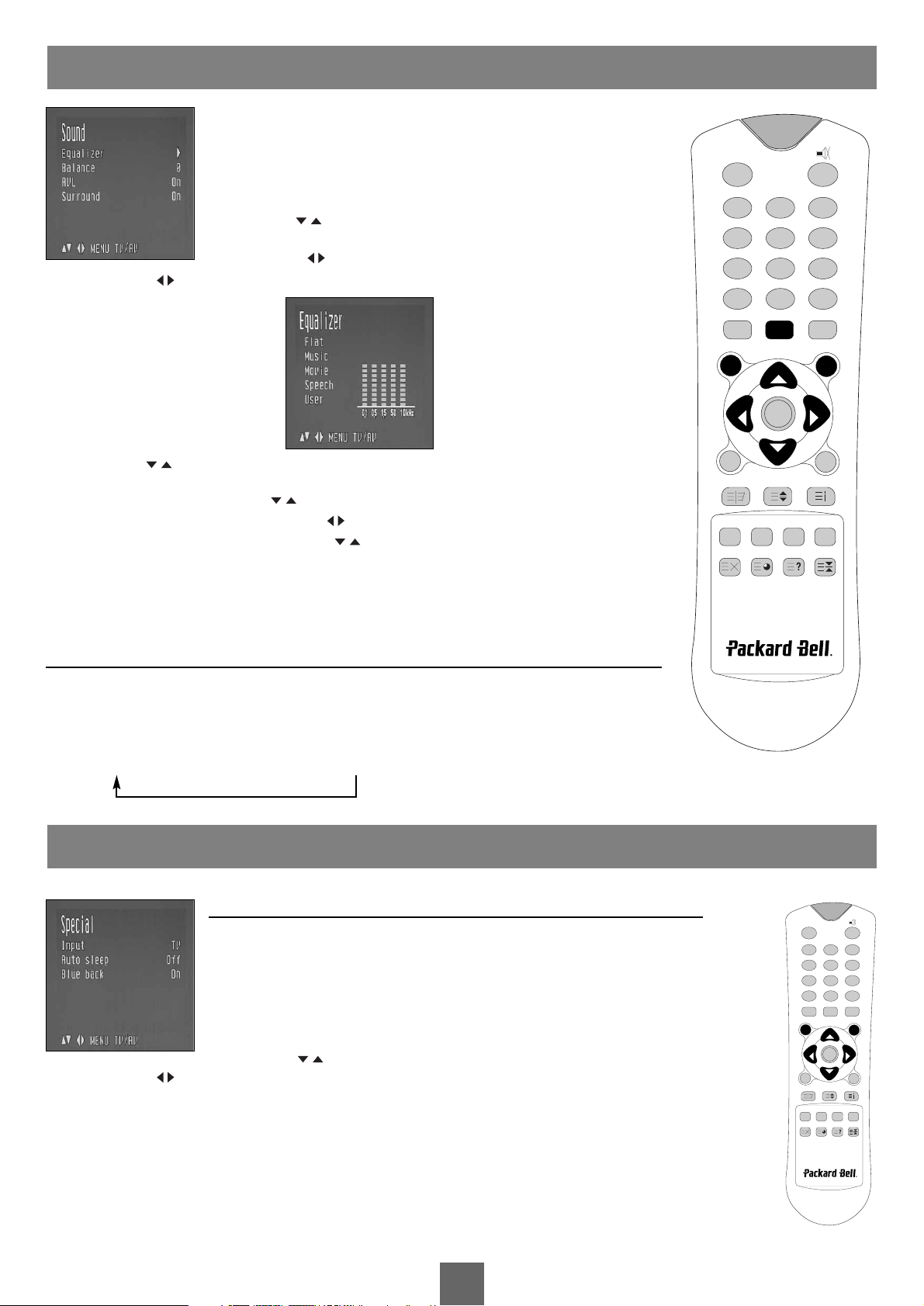
9
English
User’s Guide
You can select your preferred sound setting;Flat, Music, Movie or Speech and you
can also adjust the sound frequency of equalizer,balance.If you switch AVL to on,
the set automatically keeps on an equal volume level even if you change programmes.
1. Press the MENU button.
2. Select the Sound menu.
3. Press the PR button to select the desired sound item: Equalizer, Balance,
AVL or Surround.
4. Press the VOL button to make desired adjustment.
5. Press the VOL button in Equalizer to set the Equalizer.
6. Press the PR button to select your preferred setting: Flat, Music, Movie, Speech or User.To set the
Equalizer User,
a. Select User by pressing the PR button.
b. Select a sound band by pressing the VOL button.
c. Make appropriate sound level with the PR button.
d. Press the MENU button to return to preceding MENU and the TV/AV button to return to normal
TV viewing.
* The sound Flat, Music, Movie and Speech are programmed for good sound reproduction at the factory and
cannot be changed.
A
UTO SOUND CONTROL
SSM (Sound Status Memory)
1. Press the SSM button
2. Press the SSM button repeatedly to select.
Each press of the button changes the screen display as below.
Flat → Music → Movie → Speech → User
TV, SCART, VIDEO AND S-VIDEO MODES
(You can’t set PC mode in this menu. Use the PC button)
External equipment inputs:VIDEO or S-VIDEO mode is used for video devices like VCRs, DVDs,
etc., SCART, is used for component type devices.
Note: If a VCR is connected to the antenna jack, use TV mode.See External Equipment Connection
section.
1. Press the MENU button.
2. Select the Special menu.
3. Press the PR button to select Input.
4. Press the VOL button to select TV, SCART, VIDEO and S-VIDEO.
SCART: Device connected to the SCART jack.
VIDEO:VIDEO device connected to the TV's VIDEO input.
S-VIDEO: S-VIDEO device connected to the TV's S-VIDEO Input.
Note:You can also select the TV, SCART,VIDEO, or S-VIDEO sources directly by using the appropriate button.
PC: PERSONAL COMPUTER connected to the PC socket of the set
To r eturn to TV mode, press the TV/AV button repeatedly.
Alternatively you can select the TV, SCART,VIDEO, S-VIDEO or PC mode by pressing the TV/AV button.
OTHER FUNCTIONS
SOUND CONTROL
POWER
123
456
789
0
**
PSM SSM
MENU TV/AV
I / II
PR
VOL
OK
SLEEP
TEXT/MIX
SCART VIDEO S-VIDEO PC
UPDATE TIME REVEAL HOLD
PR
Q.VIEW LIST
VOL
ARC/*
POWER
123
456
789
0
**
PSM SSM
VOL
PR
OK
PR
Q.VIEW LIST
I / II
VOL
MENU TV/AV
SLEEP
TEXT/MIX
SCART VIDEO S-VIDEO PC
UPDATE TIME REVEAL HOLD
ARC/*
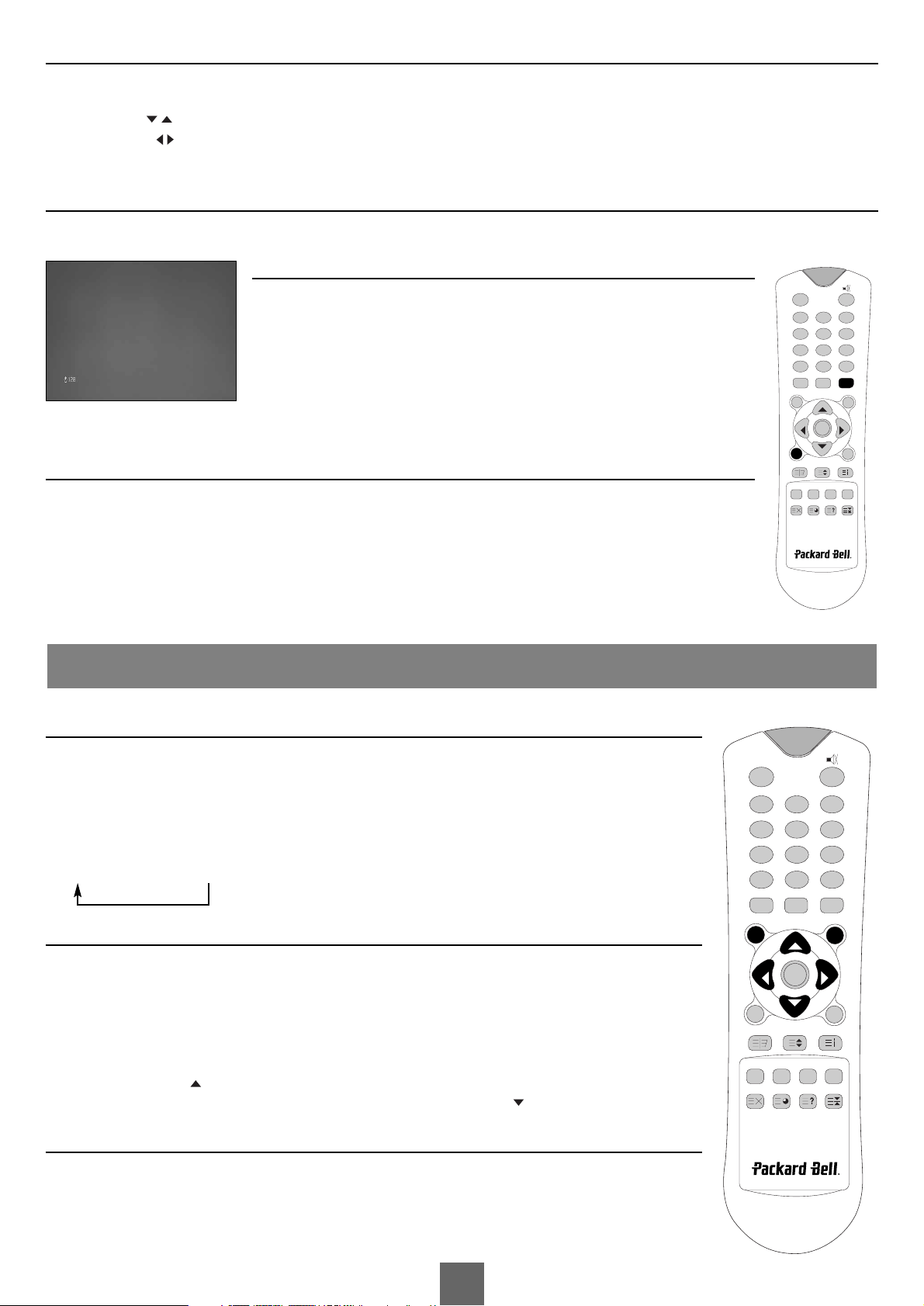
10
English
User’s Guide
AUTO SLEEP
If you select Auto sleep on the set will automatically switch itself to standby mode approximately ten minutes after a TV Channel stops broadcasting.
1. Repeatedly press the MENU button to select the Special menu.
2. Press the PR button to select Auto sleep.
3. Press the VOL button to select On.
4. Press the TV/AV button to return to normal TV viewing
BLUE BACK
Programme without a program signal appear in blue.
SLEEP TIMER
You don’t have to remember to switch the set off before you go to sleep.The sleep timer
automatically switches the set to standby after the preset time elapses.
Press the SLEEP button to select the number of minutes.The display will appear on the
screen, followed by 0, 10, 20,30, 60, 90, 120, 180 and 240.The timer begins to count down
from the number of minutes selected.
Note:
a. To view the remaining sleep time, press the SLEEP button once.
b.To cancel the sleep time, Select 0 with the SLEEP button.
SOUND OUTPUT SELECTION
In VIDEO mode, you can select output sound for the left and right loudspeakers. Repeatedly press the I/II button to select the
sound output.
L+R: Audio signal from audio L input is sent to left loudspeaker and audio signal from audio R input is sent to right loud-
speaker.
L+L: Audio signal from audio L input is sent to left and right loudspeakers.
R+R: Audio signal from audio R input is sent to left and right loudspeakers.
TEXT ON/OFF
Press the TEXT/MIX button to switch to Teletext.The initial page or last selected page appears on the screen.The
first page number indicates your selection, while the second shows the current page displayed.
1. Press TEXT/MIX button once,displays the Teletext pages.
2. Press TEXT/MIX button once more, displays the Teletext pages superimposed on the TV picture. .
3. Press the TEXT/MIX button to switch off Teletext once more,Text mode is off, and TV mode appears.
If you press TEXT/MIX button, displays are changed as below.
TEXT → MIX → TV mode
TOP TEXT
The user guide displays four fields-red,green, yellow and blue at the bottom of the screen.The yellow field denotes the
next group and the blue field indicates the next block.
Group/block/page selection
1.With the BLUE button you can progress from block to block.
2. Use the YELLOW button to proceed to the next group with automatic overflow to the next block.
3.With the GREEN button you can proceed to the next existing page with automatic overflow to the next group.
Alternatively the PR button can be used.
4.The RED button permits to return to previous selection.Alternatively the PR button can be used.
FLOF TEXT
The Teletext pages are colour coded along the bottom of the screen and are selected by pressing the corresponding
coloured button.
Page selection
1. Press the INDEX button to select the index page.
TELETEXT
POWER
MENU TV/AV
PR
OK
PR
VOL
VOL
ARC/*
SLEEP
TEXT/MIX
UPDATE TIME REVEAL HOLD
Q.VIEW LIST
PSM SSM
I / II
123
456
789
**
0
SCART VIDEO S-VIDEO PC
POWER
123
456
789
0
**
PSM SSM
MENU TV/AV
VOL
SLEEP
TEXT/MIX
SCART VIDEO S-VIDEO PC
UPDATE TIME REVEAL HOLD
I / II
PR
VOL
OK
PR
Q.VIEW LIST
ARC/*
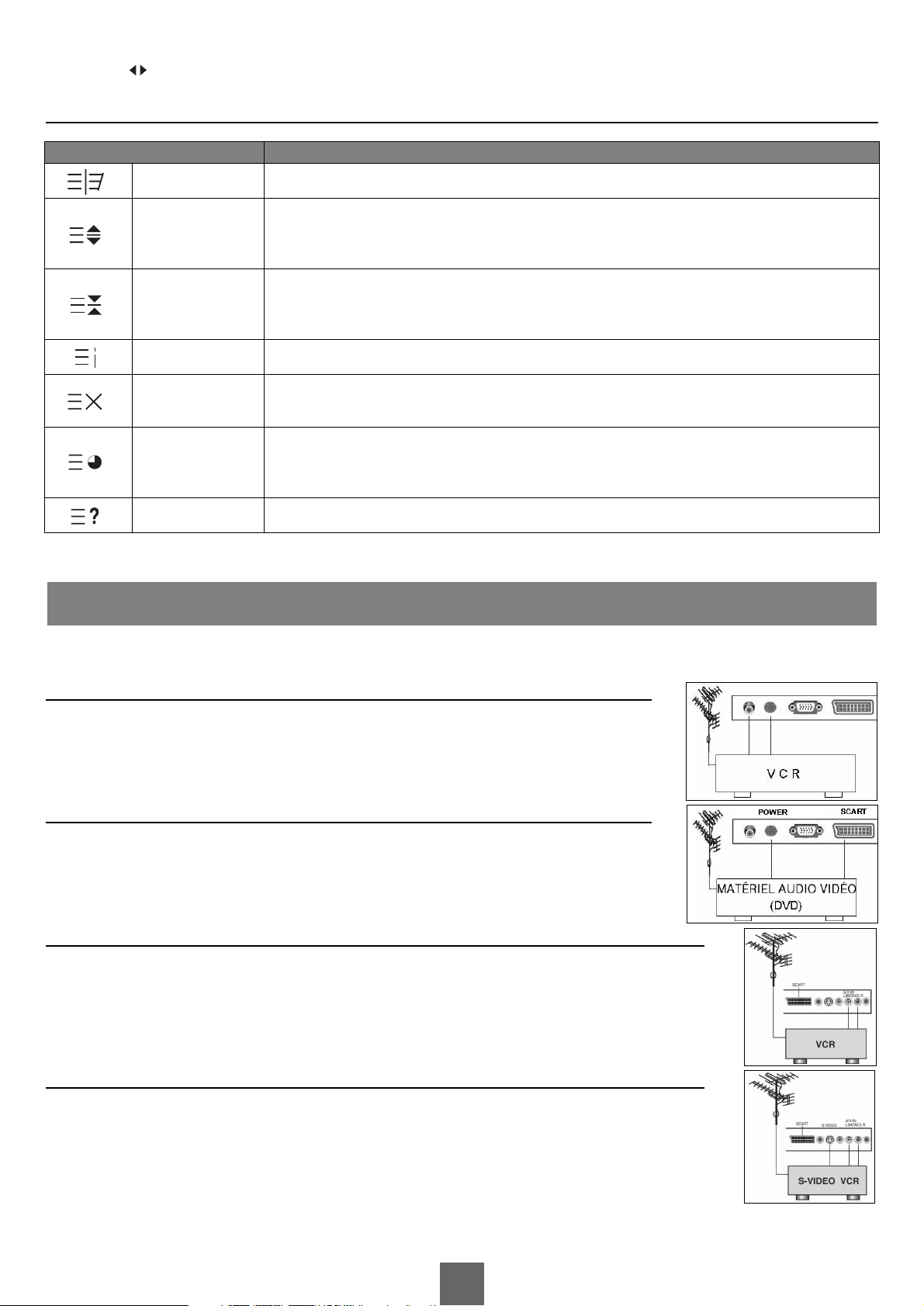
11
English
User’s Guide
2.You can select the pages, which are colour coded along the bottom line with the same coloured buttons.
3.The VOL button can be used to select the preceding or following page.
SPECIAL TELETEXT FUNCTIONS
You can connect additional equipment, such as VCRs, camcorders etc. to your set. Examples are shown below.
A
NTENNA CONNECTION
1. Connect RF out on the VCR to the Antenna input on the rear of the TV.
2. Connect the antenna cable to the antenna in jack on the VCR.
3. Use the TV/AV button to select ant. source.
4. Press the PLAY button on the VCR.
SCART JACK
1. Connect the Video outputs (Y Cb Cr) on a DVD to the SCART on the TV.
2. Use the SCART button to select SCART mode.
3. Press the PLAY button on the DVD.
A/V INPUTS
1. Connect the A/V out jacks on a VCR to A/V-IN jacks on the TV.
2. Use the VIDEO button to select VIDEO mode.
3. Press the PLAY button on the VCR.
The VCR playback picture appears on the TV screen.
Note: If you have a mono VCR, connect the audio cable from the VCR to the A/V-IN socket of the set.
S-VIDEO INPUT
If using an S-VIDEO source, the picture quality will be improved over a video source.
1. Connect the S-VIDEO output of a VCR to the S-VIDEO input on the TV.
2. Connect the audio cables from the S-VIDEO VCR to the L (MONO) R inputs on the TV.
3. Select S-VIDEO mode by pressing the S-VIDEO button.
4. Press the PLAY button on the VCR.
The VCR playback picture appears on the screen.
E
XTERNAL EQUIPMENT C
ONNECTION
MENU FUNCTIONS
Changes Teletext mode / Only Teletext mode, text mode superimposed on the TV picture,TV mode
Selects double height text.
Press this button to enlarge the top half of the page.
Press this button again to enlarge the bottom half of the page.
Press this button again to return to the normal display.
Stops the automatic page change, which will occur if a Teletext page consists of 2 or more sub pages.The
number of sub pages and the sub page displayed is, usually, shown on the screen below the time.When this
button is pressed the stop symbol is displayed at the top left-hand corner of the screen and the automatic
page change is inhibited.To continue press this button again.
TEXT/MIX
SIZE
HOLD
INDEX
UPDATE
TIME
REVEAL
Return to index page.
Displays the TV picture on the screen while waiting for the new Teletext page.The display will appear at
the top left hand corner of the screen.When the updated page is available then display will change to the
page number. Press this button to view the updated Teletext page.
When viewing a TV programme, press this button to display the time at the top right hand corner of the
screen. Press this button again to remove the display. In Teletext mode press this button to select and hold
or change a four-digit sub page number.This is displayed along the bottom of the screen.Press this button
again to exit this function.
Press this button to display the concealed information, such as solutions of riddles or puzzles.
Press this button again to remove the information from the display.
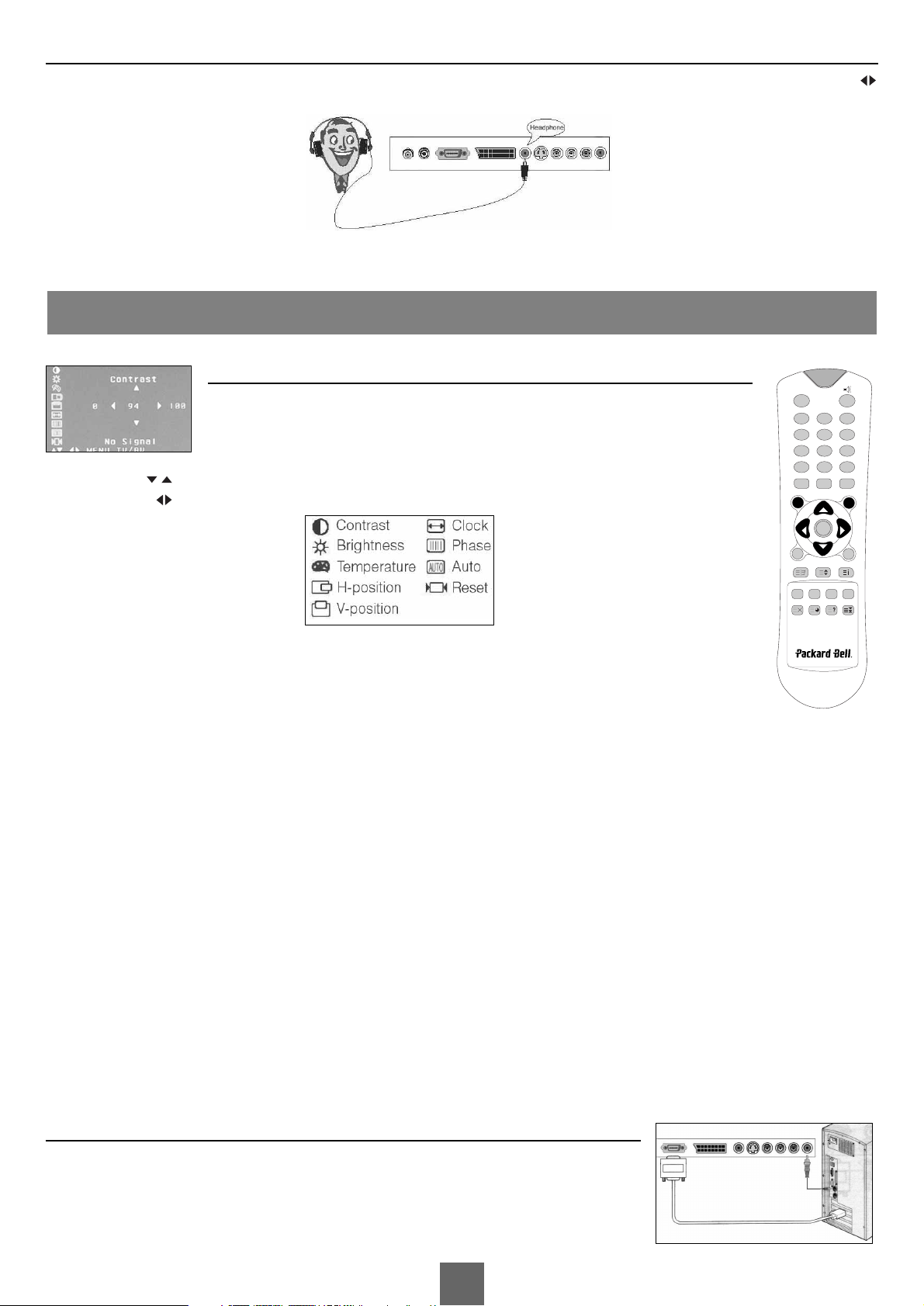
12
English
User’s Guide
HEADPHONE JACK
Insert a pair of headphones into the headphone socket on the TV.The TV speakers will be muted.To adjust the headphone volume, press the VOL
button. If you press the MUTE button, the sound is turned off.
PICTURE ADJUSTMENT
You can adjust picture Contrast, Brightness, Horizontal/Vertical position,
Clock, Phase,Auto and Reset as you prefer.
1. Press the PC button to select the PC mode.
2. Press the MENU button.
3. Press the PR button to select the desired picture item.
4. Press the VOL button to make appropriate adjustments.
Contrast
This function adjusts the picture contrast.
Brightness
This function adjusts the picture brightness.
Temperature
Temperature adjusts the “warmth” of the image colour.
Horizontal Position/Vertical Position
This function adjusts the position of the picture left/right or up/down as you desired.
Clock
This function is to minimize any vertical bars or stripes visible on the screen background.The horizontal screen size will also change.
Phase
This function allows you to remove any horizontal noise and clear or sharpen the image of characters.
Auto
This function is for the automatic adjustment of the screen position, clock and clock phase.The displayed image will disappear for a few seconds while
the Auto-configuration is in process.
Note: The signals from different graphics cards may vary. If the results are unsatisfactory,adjust your monitor’s position, clock and clock phase manually.
Reset
This function restores the original factory settings.
5. Press the TV/AV button to store the adjustment.
PC/DTV INPUT
1. Connect the PC cable (D sub jack) from the monitor output socket of the PC to the PC/DTV input
socket of the set.
2. Connect the PC Audio cable from the PC to the PC Audio IN of the set.
3. Press the PC button to select PC mode.
4. Switch on the PC, and the PC screen appears on the set.
The set is now operated as a PC monitor.
TO USE AS A
COMPUTER MONITOR
POWER
123
456
789
0
**
PSM SSM
MENU TV/AV
SLEEP
TEXT/MIX
SCART VIDEO S-VIDEO PC
UPDATE TIME REVEAL HOLD
VOL
PR
VOL
OK
PR
Q.VIEW LIST
I / II
ARC/*
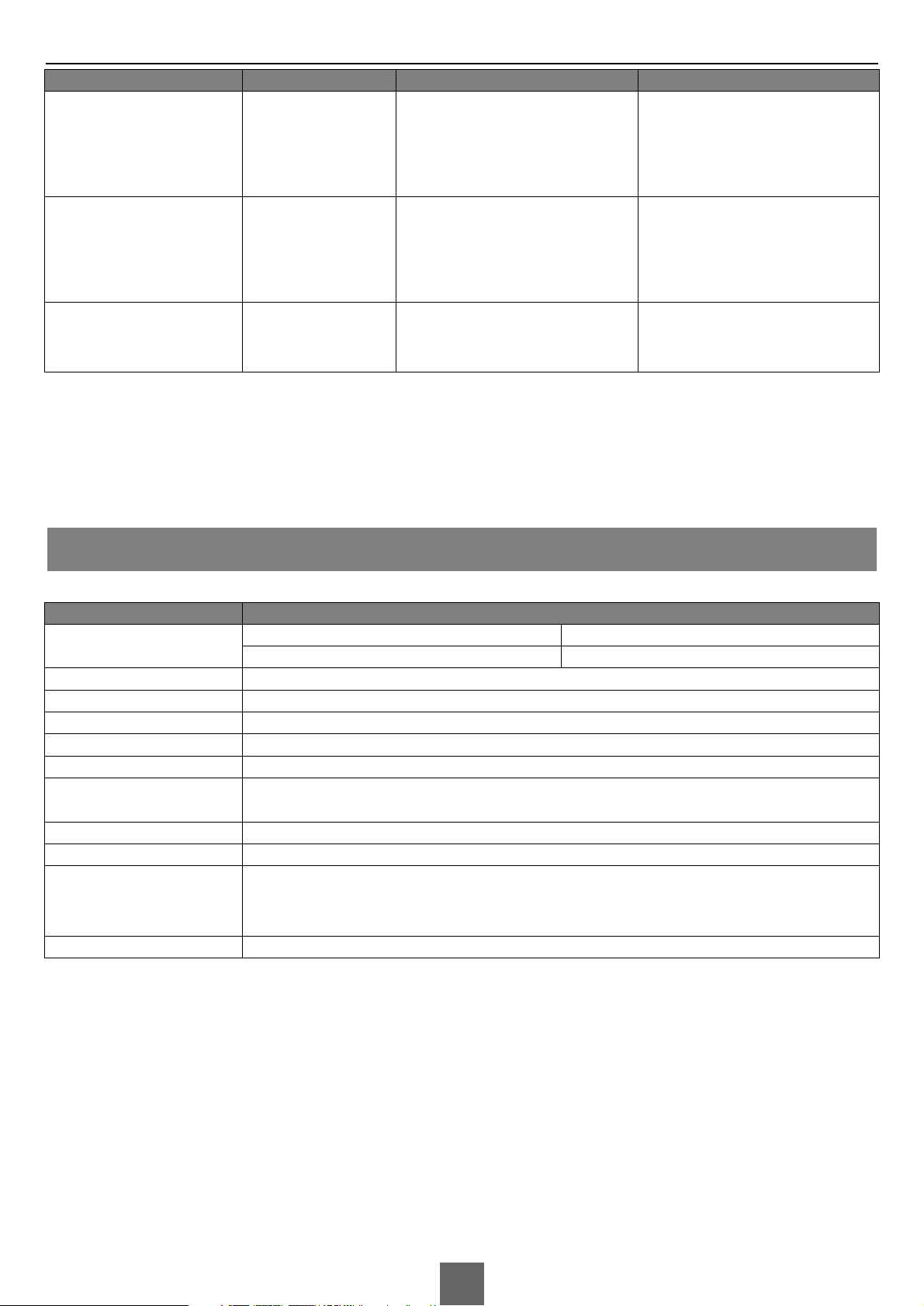
RESOLUTION
Note:
a. If the set is cold, there may be a small “flicker” when the set is switched on.This is normal, there is nothing wrong with the set.
b. If possible, use the VESA 1024 x 768 @60Hz video mode to obtain the best image quality for your LCD monitor. If used under the other resolu-
tions, some scaled or processed pictures may appear on the screen.The set has been pre-adjusted to the mode VESA 1024 x 768 @60Hz.
c. Some dot defects may appear on the screen, like Red, Green or Blue spots. However,this will have no impact or effect on the monitor performance.
PRODUCT SPECIFICATIONS
13
English
User’s Guide
Mode Resolution Horizontal frequency (KHz) Vertical frequency (Hz)
640 x 480
640 x 480
640 x 480
640 x 480
640 x 480
720 x 400
31.5 KHz
35 KHz
37.9 KHz
37.5 KHz
43.5 KHz
31.5 KHz
60 Hz
67 Hz
72 Hz
75 Hz
85 Hz
70 Hz
56 Hz
60 Hz
72 Hz
75 Hz
85 Hz
75 Hz
60 Hz
70 Hz
75 Hz
85 Hz
35.2 KHz
37.9 KHz
48.1 KHz
46.9 KHz
53.7 KHz
49.7 KHz
48.4 KHz
56.5 KHz
60.2 KHz
68.7 KHz
VGA
SVGA
(MAC)
XGA
800 x 600
800 x 600
800 x 600
800 x 600
800 x 600
832 x 624
1024 x 768
1024 x 768
1024 x 768
1024 x 768
Model Slim TV 150
Horizontal size ............................................................ 395 mm
Height
...................................................................................... 350 mm
Thickness
.............................................................................. 210 mm
Weight
.......................................................................................... 6.2 kg
Main body
Power requirements
DC 12 V / 3.0 A
Television system
Television Programmes
PAL-BG, I, DK / SECAM-BG, DK, L
VHF: 2~12 UHF: 21~69 Cable: S1~S41
LCD Panel
15.1” TFT LCD panel
Power consumption
45 W
Audio output
3W+3W
Speaker output
25 Ω x2
External input ports
• AV IN • PC AUDIO IN
• S-VIDEO IN • SCART
• HEADPHONE JACK • POWER IN
• PC IN • ANTENNA IN
AC Power Adaptator
AC 100-240 V ~ 1.0 A, 50 / 60 Hz Output: 12 Vdc, 3.0 A
External antenna
impedance
75 Ω
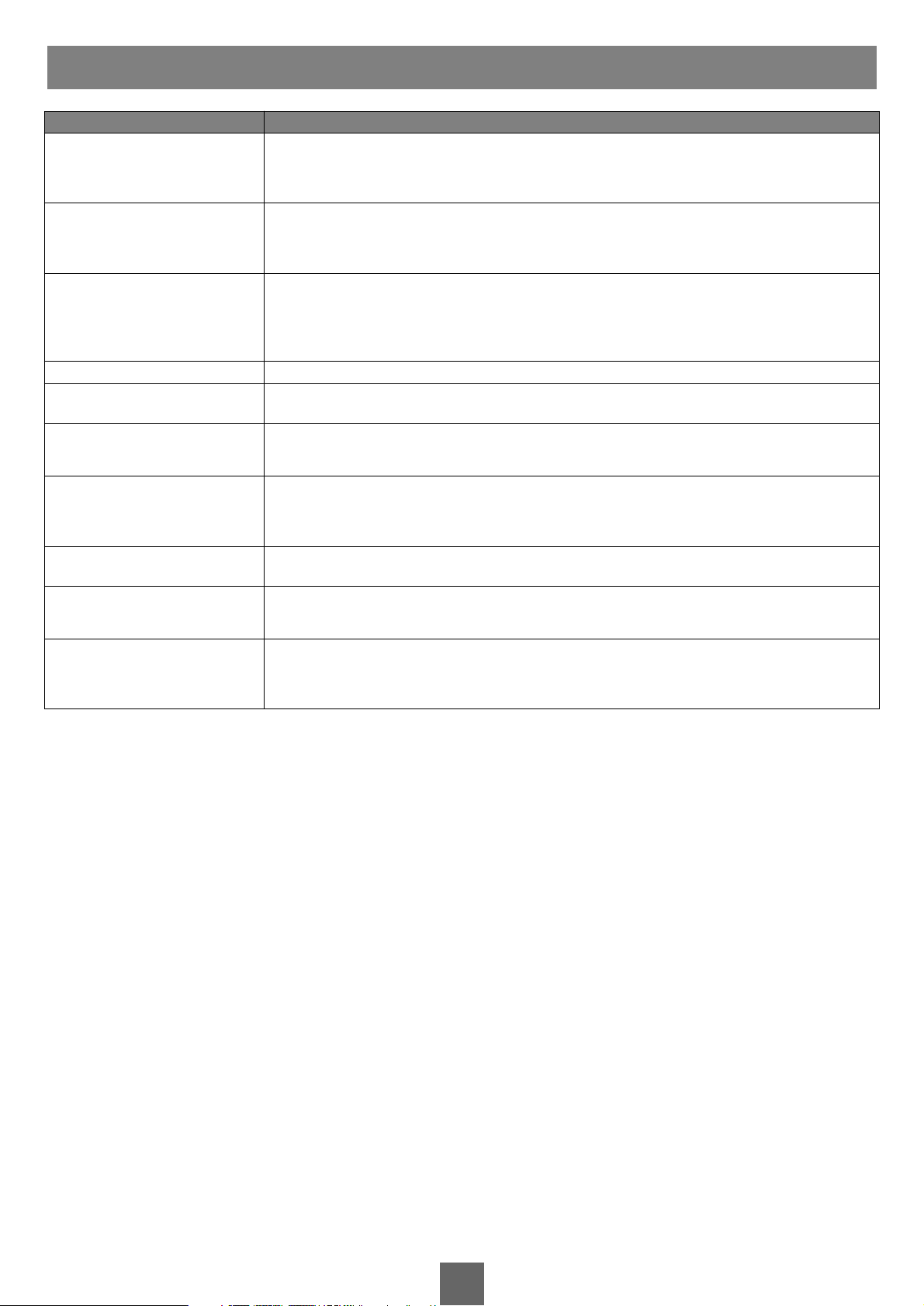
14
English
User’s Guide
TROUBLESHOOTING
Problem
No picture on screen and
no sound from speakers
• Insert the AC power cord plug securely in AC power outlet.
• Make sure the remote control is not in the standby mode (The POWER/Standby indicator
is red).
• Turn on the MAIN POWER button on the top of the display.
No picture / No picture
from AV terminal
• Check the brightness setting of the display.
• Backlight may have malfunctioned.
• Make sure a cable with no VIDEO input signal is connected to the S-VIDEO INPUT
terminal.
Check item
Picture is displayed,
but no sound from
the speakers
• Check the sound setting.
• Make sure the sound is not muted.
• Make sure a paire of headphones in not connected.
• Make sure the connectors of the optional speaker system are securely inserted.
• Check the AV OUTPUT terminal.
Picture is too light
• Check the COLOR and CONTRAST settings.
Picture is too dark
• Make sure BRIGHTNESS setting is not set too low.
• Backlight may have malfunctioned.
Remote control
does not work
• Change the batteries.
• Make sure the infrared transmitter window is not receiving strong light such as light
from fluorescent lamps.
The picture is not sharp
The picture moves
• The reception may be weak.
• The state of the broadcast may also be bad.
• Make sure the antenna is facing the right direction.
• Make sure the outside antenna is not disconnected.
The picture is doubled
or tripled
• Make sure the antenna is facing the right direction.
• There may be reflected electric waves from mountains or buildings.
The picture is spotted
• There may be interference from automobiles, trains, high voltage lines, neon lights, etc.
• There may be interference between the antenna cable and power cable. Try positioning
them further apart.
There are stripes on the
screen or colors fade
• Is the unit receiving interference from other devices?
• Transmission antennas of radio broadcasting stations and transmission antennas of
amateur radios and cellular phones may also cause interference.
• Use the units as far apart as possible from devices that may cause possible interference.
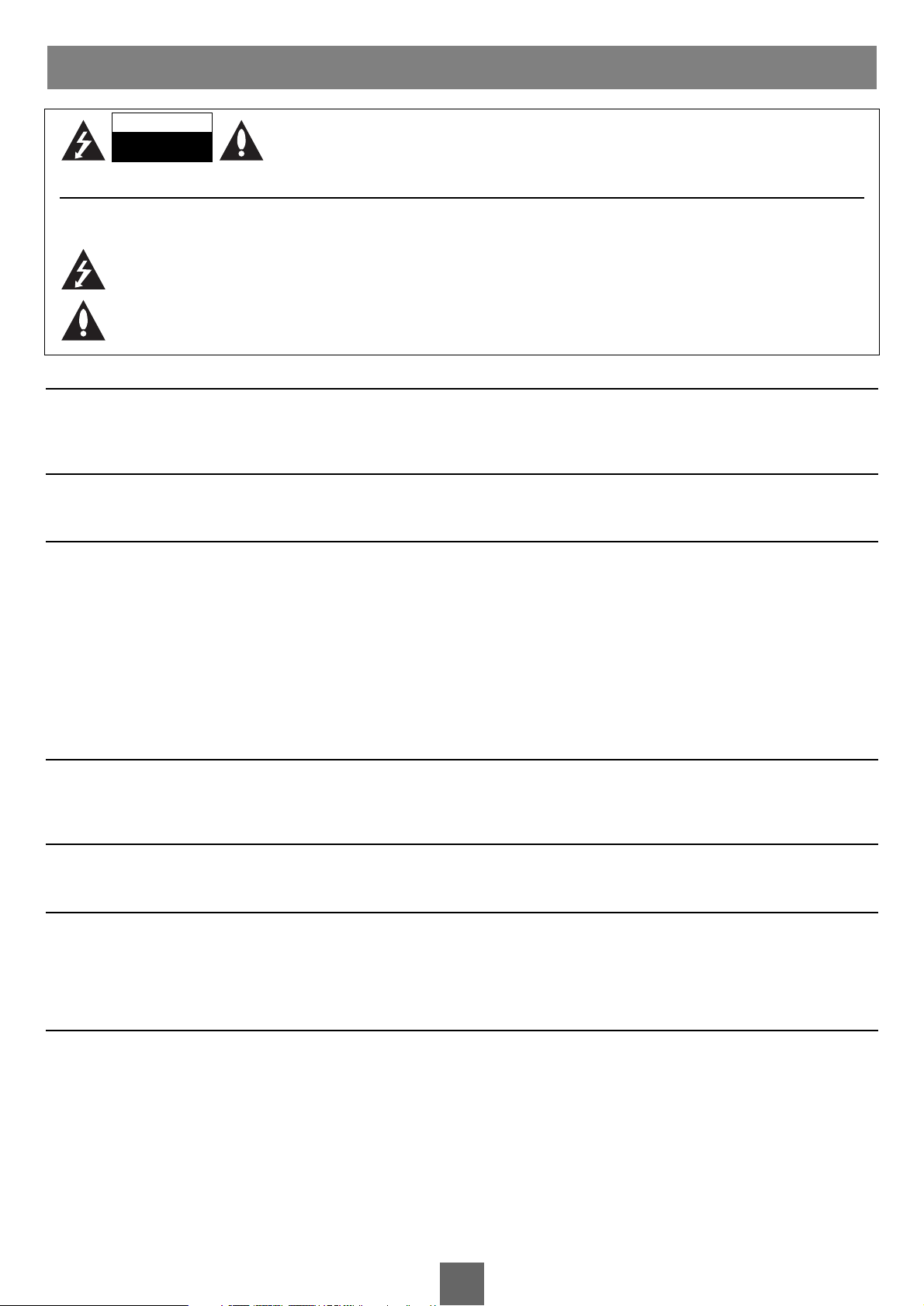
15
Français
Manuel de l’utilisateur
AVERTISSEMENT :
Ne pas exposer à la pluie ou à l’humidité afin de prévenir le feu et le choc électrique. Ne pas frotter ou frapper la Matrice Active du LCD avec un objet
dur. Cela risque de provoquer des rayures, fissures ou d’endommager la Matrice Active du LCD.
ATTENTION :
Ne pas tenter de modifier ce produit sans autorisation.
PUISSANCE
Ce produit fonctionne en courant continu fourni par l’adaptateur de CA-CC, la tension est marquée sur l’étiquette du capot arrière. Il ne faut utiliser
que l’adaptateur de CA-CC fourni avec le produit,ne jamais appliquer le câble principal de CA directement sur le produit. L’adaptateur de CA-CC
fonctionne avec le câble principal de CA, la tension est marquée sur l’étiquette de l´adaptateur de CA-CC
a. Connectez la prise de CC de l’adaptateur de CA-CC à la prise femelle 12V.
b. Connectez l’adaptateur de CA-CC et son cordon électrique à la prise secteur.
c. Connectez le cordon électrique au câble principal de CA.
En cas d’orage et de coupure de courant, débranchez la prise principale de l’adaptateur de CA-CC et de l’antenne. Ne pas mettre les objets sur les cordons électriques ni passer sur les cordons ni poser ce produit dans un endroit risquant d’endommager les cordons. En cas d’orage ou de coupure de
courant, enlevez l’adaptateur de CA-CC et la prise principale d’antenne.
SERVICES
Afin de ne pas risquer d’exposer à une haute tension ou d’autres dangers, ne pas enlevez le capot arrière. Si ce produit ne fonctionne pas correctement,
débranchez la prise et contactez le commerçant.
A
NTENNE
Connectez la ligne d’antenne à la prise femelle arrière de ANT..Afin d’obtenir la meilleure réception, il faut utiliser l’antenne extérieure.
EMPLACEMENT
Ne pas exposez directement ce produit à la lumière ou au soleil.Il faut éviter d’exposer à des déplacements inutiles, à l’humidité, à la poussière ou à la
chaleur. Mettez ce produit dans un endroit bien aéré et ne pas boucher le trou de ventilation Ce produit peut être installé sur la table ou avec le support demontage au mur ou avec le support de montage au plafond(optionnel).L’utilisation du support de montage mural demande des précautions pour
qu’il ne se détache pas.
NETTOYAGE
Débranchez la TV avant de nettoyer l'écran d'affichage à cristaux liquides. Époussetez la TV en essuyant l'écran et le coffret avec un tissu mou et propre.
Si l'écran exige le nettoyage additionnel,employez un tissu propre et humide. N'employez pas les décapants liquide ou aérosol.
AVERTISSEMENT
AVERTISSEMENT :
Afin de réduire le risque de choc électrique, ne pas enlever le capot. Il n’y a pas de pièces réparables à l’intérieur.
Toute réparation doit être confiée à des techniciens qualifiés.
Le symbole d’éclair fléché au sein du triangle équilatéral indique l’existence de voltage dangereux non-isolé risquant de provoquer le
choc électrique au près des personnes à l’intérieur du produit.
Le point d’exclamation au sein du triangle équilatéral indique que les instructions importantes sur l’opération et la maintenance (services)
sont fournies avec le produit.
WARNING
RISK OF ELECTRIC SHOCK
DO NOT OPEN
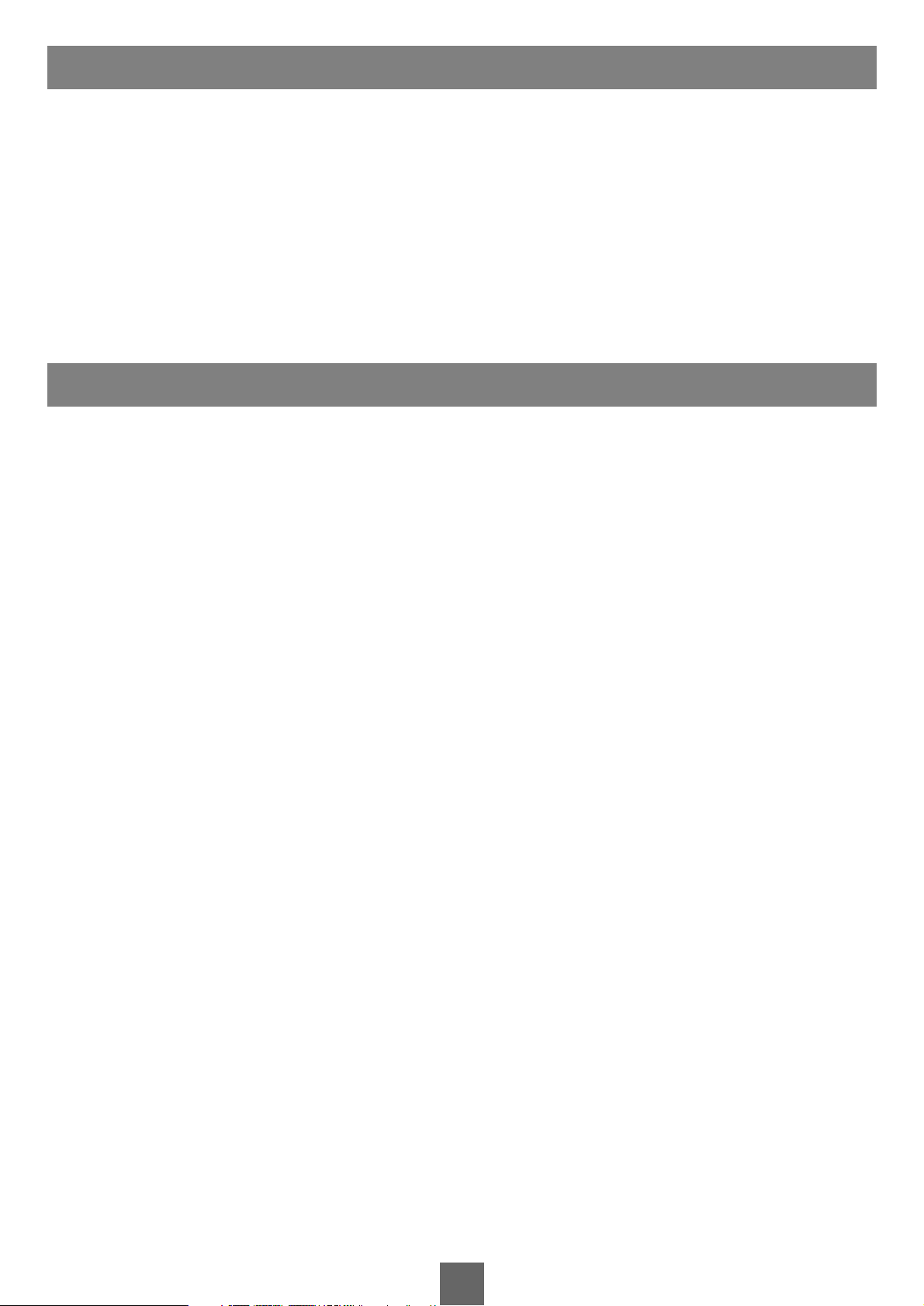
16
Français
Manuel de l’utilisateur
• Vérifier que les accessoires suivants sont bien fournis avec le produit.
1. Adapteur CD
2. Cordon CA
3. Télécommande
4. Pile(AAA)
5. Manuel d’utilisation
6. Câble PC IN
7. Câble PC Audio IN
ACCESSOIRES FOURNIS
SOMMAIRE
Avertissement ..................................................................................................................15
Sommaire
..............................................................................................................................16
Accessoires fournis
..................................................................................................16
Installation
............................................................................................................................17
Contrôles
................................................................................................................................17
Mise en Service Minimale
............................................................................19
Affichage sur Écran
................................................................................................20
Réglage du Programme de Télé
..........................................................21
Contrôle d’image
......................................................................................................22
Contrôle du son
..........................................................................................................23
Autres fonctions
..........................................................................................................23
Télétexte
..................................................................................................................................24
Connexion de l’Équipement extérieur
......................................25
Connexion comme Écran PC
................................................................26
Spécifications de l’appareil
..........................................................................27
Diagnostics
..........................................................................................................................28
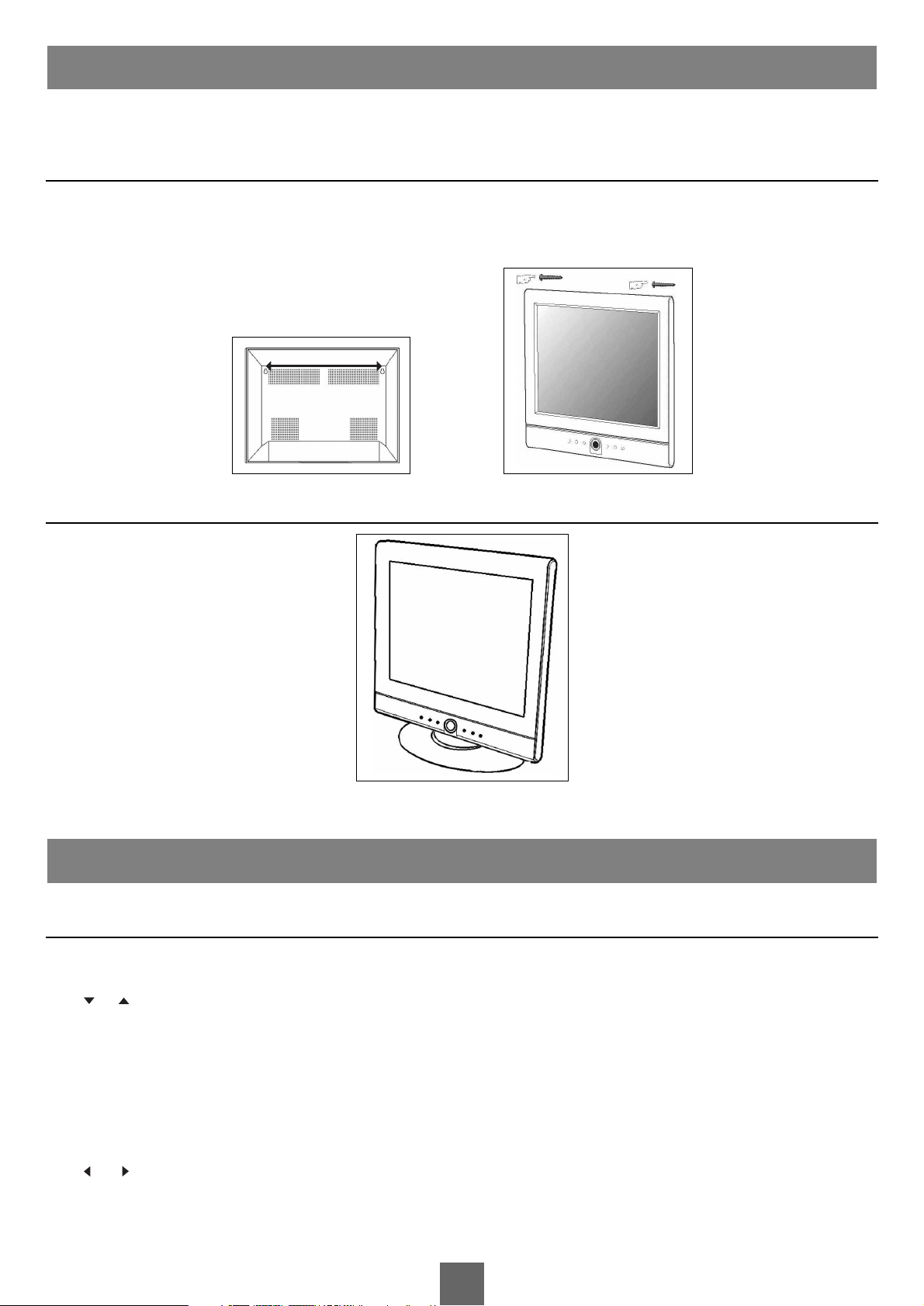
17
Français
Manuel de l’utilisateur
• On peut installer l’appareil sur la table ainsi qu’au mur avec les supports.
• Afin d’éviter le risque de dégât par la chute, l’appareil doit rester toujours fixé.
1. INSTALLATION SUR LE MUR
Attention: Ne pas installer la TV sur un mur avec une surface fragile, comme du platre ou du polystyrene.Vous n’avez pas besoin de support ou d’ac-
cessoire d’installation à l’exception de 2 clous ou vis. La distance entre les 2 trous est de 275mm.
a. Installez les 2 clous ou vis dans le mur à l’endroit ou vous voulez mettre la TV.
b. Suspendez la TV aux clous ou vis.
2. D
ESKTOP INSTALLATION
PANNEAU DE CONTRÔLE
1. MENU
Affiche le menu.
2. PR (Programme Up/Down)
Sélectionne un programme ou un menu.
3. POWER STANDBY INDICATOR
Si l’appareil est en mode veille, la lampe s’allume. Si la tension est mise, la lampe s’éteint.
4. POWER
Allume ou éteint l’appareil.
5. Remote control sensor
Accepte le signal IR de la télécommande.
6. VOL (Volume Up/Down)
Ajuste le volume / Ajuste le réglage de menu.
7.TV/AV
Sélectionne le mode TV, SCART,VIDEO, S-VIDEO. ou PC / Efface le menu sur l’écran.
CONTRÔLES
INSTALLATION
275 mm
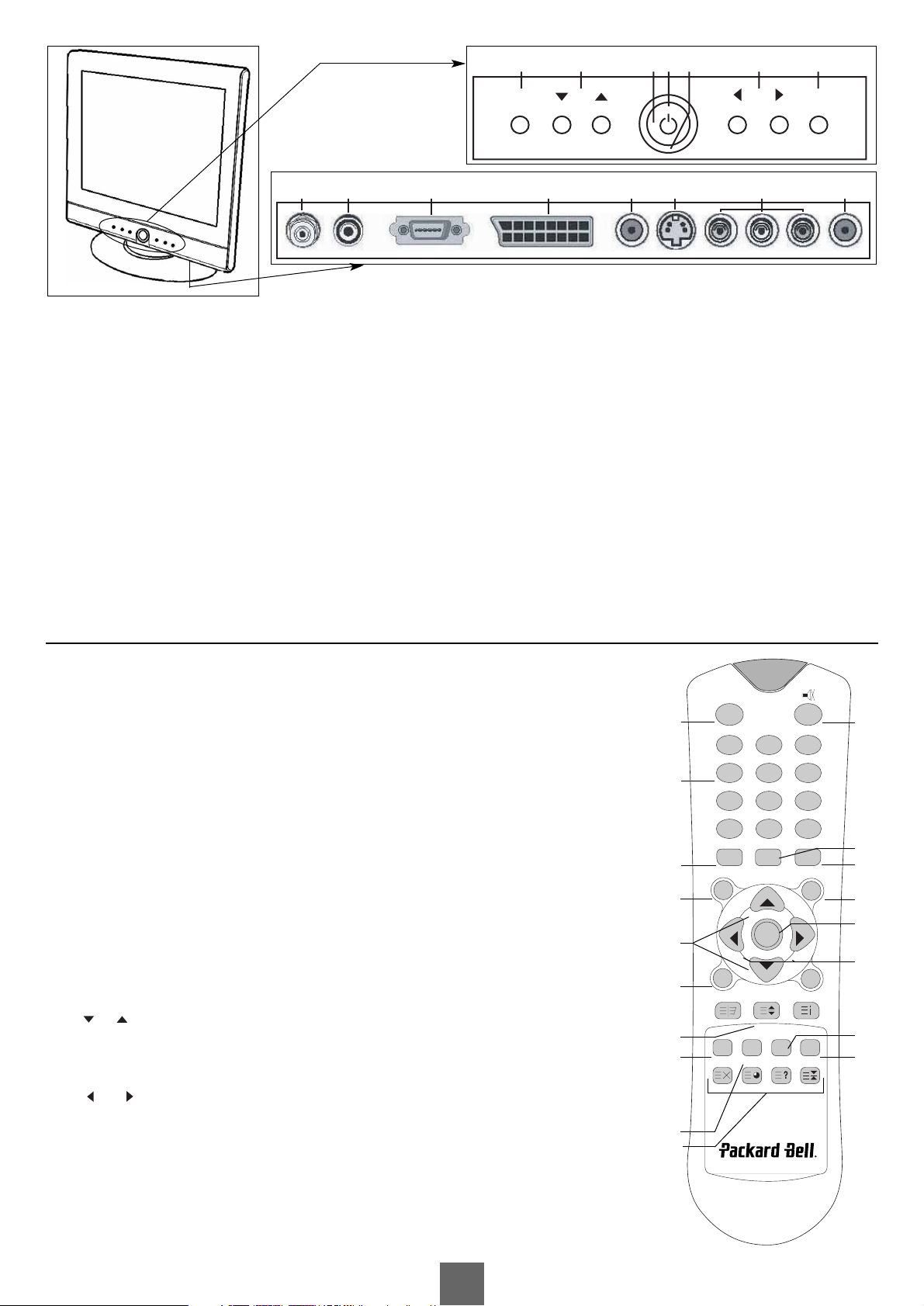
18
Français
Manuel de l’utilisateur
1.Ant. (Antenna input)
2. DC12V adaptor input
3. PC/DTV INPUT
4. SCART
5. HEADPHONE out
Branchez l’écouteur à sa prise.
6. S-VIDEO input
Connectez la prise de sortie de S-VIDEO VCR à la prise de S-VIDEO.
Connectez la prise de sortie de S-VIDEO VCR à la prise d’audio comme le VIDEO.
7.A/V-IN inputs
Connectez la prise de sortie de VIDEO extérieur à ces prises femelles.
8. PC Audio IN
Connectez le câble audio du PC au PC Audio IN de l’appareil.
Toutes les fonctions peuvent être contrôlées par la télécommande. Certaines fonctions peuvent être contrôlées par les touches sur le panneau de face.
TÉLÉCOMMANDE
D’abord mettez les piles..
1. POWER
Allume l’écran à partir du mode veille, ou passe l’écran en mode veille.
2. MUTE
Met le son ou l’éteint.
3. Les touches numérotées
Sélectionne directement une chaine.
4. PSM (Picture Status Memory)
Rappelle votre ajustement d’image préféré.
5. SSM (Sound Status Memory)
Rappelle votre ajustement sonore préféré.
6. I/II
Sélectionne une langue au cours de l’émission en deux langues.
Sélectionne la sortie sonore.
7. MENU
Sélectionne un menu.
8.TV/AV
Sélectionne le mode TV.
Efface le menu sur l’écran.
9. PR (Programme Up/Down)
Sélectionne un programme ou un menu.
10. OK
Valide la sélection d’utilisateur ou affiche le mode actuel.
11. VOL (Volume Up/Down)
Ajuste le volume.
Ajuste le réglage de menu.
12. SLEEP
Mise en service de la minuterie.
13. Q.VIEW
Per met de revenir au programme précédent.
14. SCART
Sélectionne le mode SCART.
1
2
6
16
8
17
10
5
3
4
7
14
15
12
13
9
11
18
12 345 67
MENU
PR
VOL TV/AV
1 2 3 4 5 6 7 8
POWER
123
456
789
**
PSM SSM
MENU TV/AV
VOL
SLEEP
TEXT/MIX
SCART VIDEO S-VIDEO PC
UPDATE TIME REVEAL HOLD
0
I / II
PR
VOL
OK
PR
Q.VIEW LIST
ARC/*
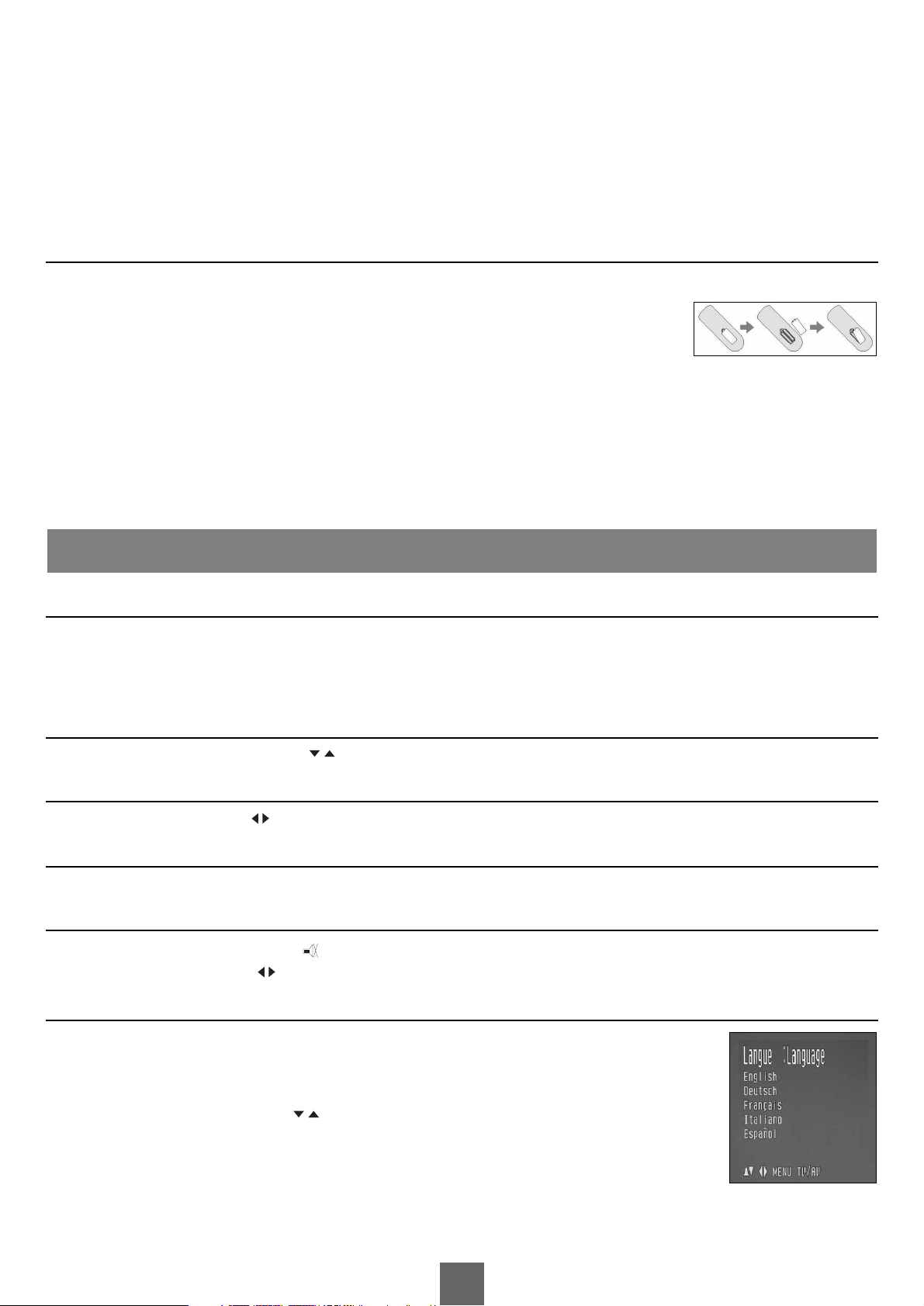
19
Français
Manuel de l’utilisateur
15.VIDEO
Sélectionne le mode VIDEO.
16. S-VIDEO
Sélectionne le mode S-VIDEO.
17. PC
Sélectionne le mode PC.
18.TELETEXT buttons
Ces touches sont utilisées pour télétexte.
Pour les détails, consultez le chapitre de “Télétexte”.
MISE EN PLACE DE PILES
Installation de piles
1.Enlevez le capot de pile en tirant en haut (fléche).
2. Placez les piles en respectant la polarité.
3. Remettez le capot de pile.
• Mettez les deux piles alcalines de 1.5V type AAA. Ne pas mélanger une pile nouvelle avec une ancienne.
• Si vous n’utilisez pas la télécommande pour longtemps, enlevez les piles. Le liquide de piles anciennes peut causer un mauvais fonctionnement.
Remarques pour l’utilisation de la télécommande
• Ne laissez aucun objet entre la télécommande et le capteur.
• Ne pas laisser la télécommande à côté du radiateur ou à l’humidité. Un coup fort porté sur la télécommande peut causer un mauvais
fonctionnement.
• Le signal de télécommande peut être influencé par le soleil ou les autres lumières fortes. Dans ce cas là changez la direction de l’appareil.
O
N, OFF
1.Allumez en appuyant sur la touche de power principal.
2. Si l’appareil est en mode veille, appuyez sur POWER de la télécommande ou de l’appareil.
3.Appuyez sur POWER sur la télécommande. L’appareil entre en mode veille.
4. Eteignez en appuyant sur la touche de POWER principal.
SÉLECTION DE PROGRAMME
Sélectionnez le numéro de programme par PR ou les touches numérotées.
R
ÉGLAGE DE VOLUME
Réglez le volume en appuyant VOL .
QUICK VIEW
Pour regarder le programme précédent, appuyez Q.VIEW.
SOUND MUTE FUNCTION
Appuyez MUTE. Le son disparait et le signe apparait.
Pour annuler, appuyez MUTE, VOL ou SSM.
SÉLECTION DE LANGUE SUR ÉCRAN
Le menu peut être affiché dans la langue désirée.Pour choisir la langue,procédez de la manière suivante :
1.Appuyez sur MENU.
2. Sélectionnez le menu de Setup.
3. Sélectionnez le menu de Langue.
4. Sélectionnez la langue en appuyant PR .
5.Appuyez sur TV/AV.
L’écran affiche dans la langue sélectionnée.
MISE EN
SERVICE MINIMALE
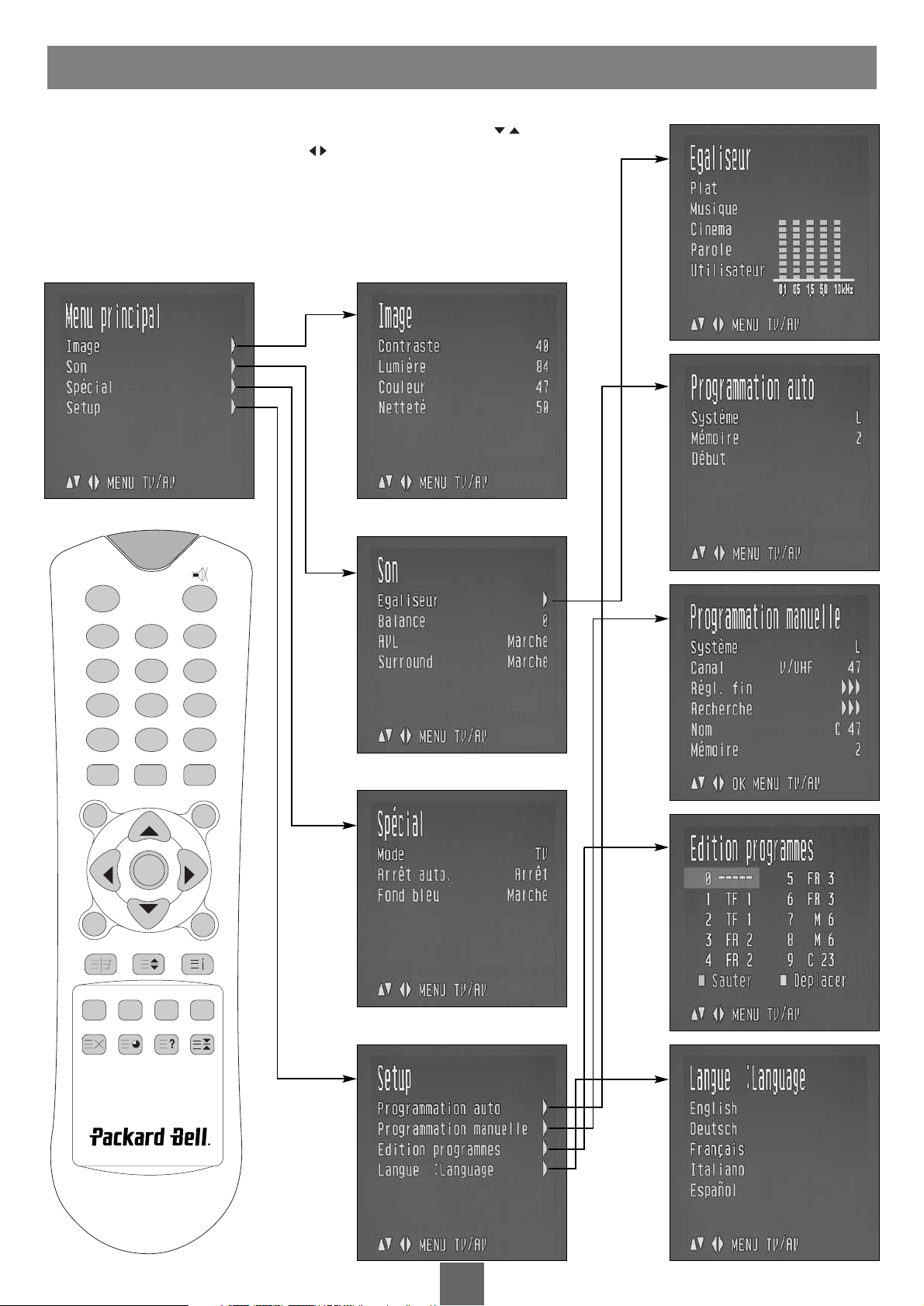
20
Français
Manuel de l’utilisateur
1.Affichez le menu principal en appuyant sur MENU.
2. Sélectionnez les menus d’Image, Son, Spécial, Setup en appuyant sur PR .
3.Ajustez chaque menu avec la touche VOL .
4. Retournez au menu précédent en appuyant sur MENU.
5. Quittez le menu d’ajustement en appuyant sur TV/AV.
AFFICHAGE SUR ÉCRAN
POWER
MENU TV/AV
PR
OK
PR
VOL
VOL
ARC/*
SLEEP
TEXT/MIX
UPDATE TIME REVEAL HOLD
Q.VIEW LIST
PSM SSM
I / II
123
456
789
**
0
SCART VIDEO S-VIDEO PC
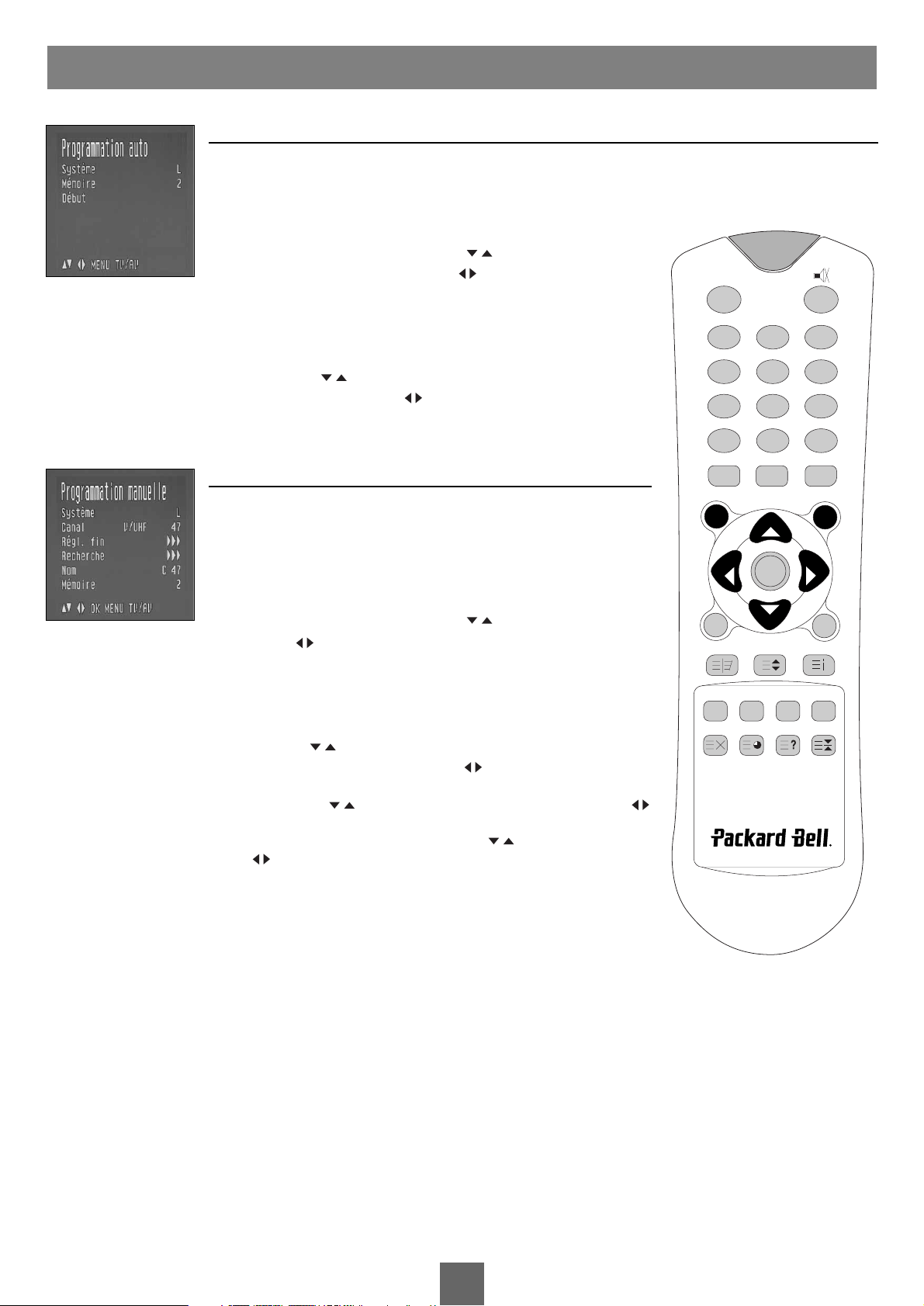
21
Français
Manuel de l’utilisateur
PROGRAMMATION AUTO
Tous les programmes recevables peuvent être enregistrés.Au cours de l’installation de l’appareil,l’utilisation du programme
automatique est recommandée.
1.Appuyez sur MENU.
2. Sélectionnez le menu Setup.
3.Sélectionnez le menu Programmation auto.
4. Sélectionnez Système en appuyant sur PR .
5. Sélectionnez Système de télé avec VO L .
BG : (Asie/Nouvelle-Zélande/Moyen-Orient/Afrique/Australie)
I : (Hong Kong/Afrique du Sud)
DK : (Europe de l’Est/Chine/Afrique/CIS)
L : (France)
6. Sélectionnez Mémoire en appuyant sur PR .
7. Sélectionnez le numéro de programme de début avec VOL ou NUMBER.
8. Pour finir le programme automatique, après avoir commencé Auto Programme, appuyez sur MENU.
9.Appuyez sur TV/AV pour regarder normalement la télé.
PROGRAMMATION MANUELLE
Le réglage du programme manuel permet de sélectionner le programme
manuellement et de le mettre dans l’ordre souhaité. Vous pouvez également
attribuer un nom de 5 lettres pour chaque numéro de programme.
1.Appuyez sur MENU.
2. Sélectionnez le menu Setup.
3. Sélectionnez le menu Programmation manuelle.
4. Sélectionnez Système en appuyant sur PR .
5. Sélectionnez Système de télé avec VOL .
BG : (Asie/Nouvelle-Zélande/Moyen-Orient/Afrique/Australie)
I : (Hong Kong/Afrique du Sud)
DK : (Europe de l’Est/Chine/Afrique/CIS)
L : (France)
6. Sélectionnez le Canal en appuyant sur PR .
7. Sélectionnez V/UHF ou Câble demandés en appuyant sur VOL . De préférence, sélectionnez
directement le numéro de programme par la touché du chiffre correspondant.
8. Sélectionnez Recherche en appuyant sur PR . Commencez la recherche en appuyant sur VOL
Une fois le programme trouvé, la recherche sera finie.
9. Si c’est le programme demandé, sélectionnez Mémoire en appuyant sur PR . Sélectionnez le numéro
de programme désiré avec VO L ou NUMBER.
10.Appuyez sur OK pour l’enregistrer. L’écran affiche Enregistré.
Pour enregistrer l’autre programme, répétez les étapes de 5 à 9.
RÉGLAGE DU PROGRAMME DE TÉLÉ
POWER
123
456
789
VOL
0
I / II
PR
VOL
OK
PR
Q.VIEW LIST
ARC/*
**
PSM SSM
MENU TV/AV
SLEEP
TEXT/MIX
SCART VIDEO S-VIDEO PC
UPDATE TIME REVEAL HOLD
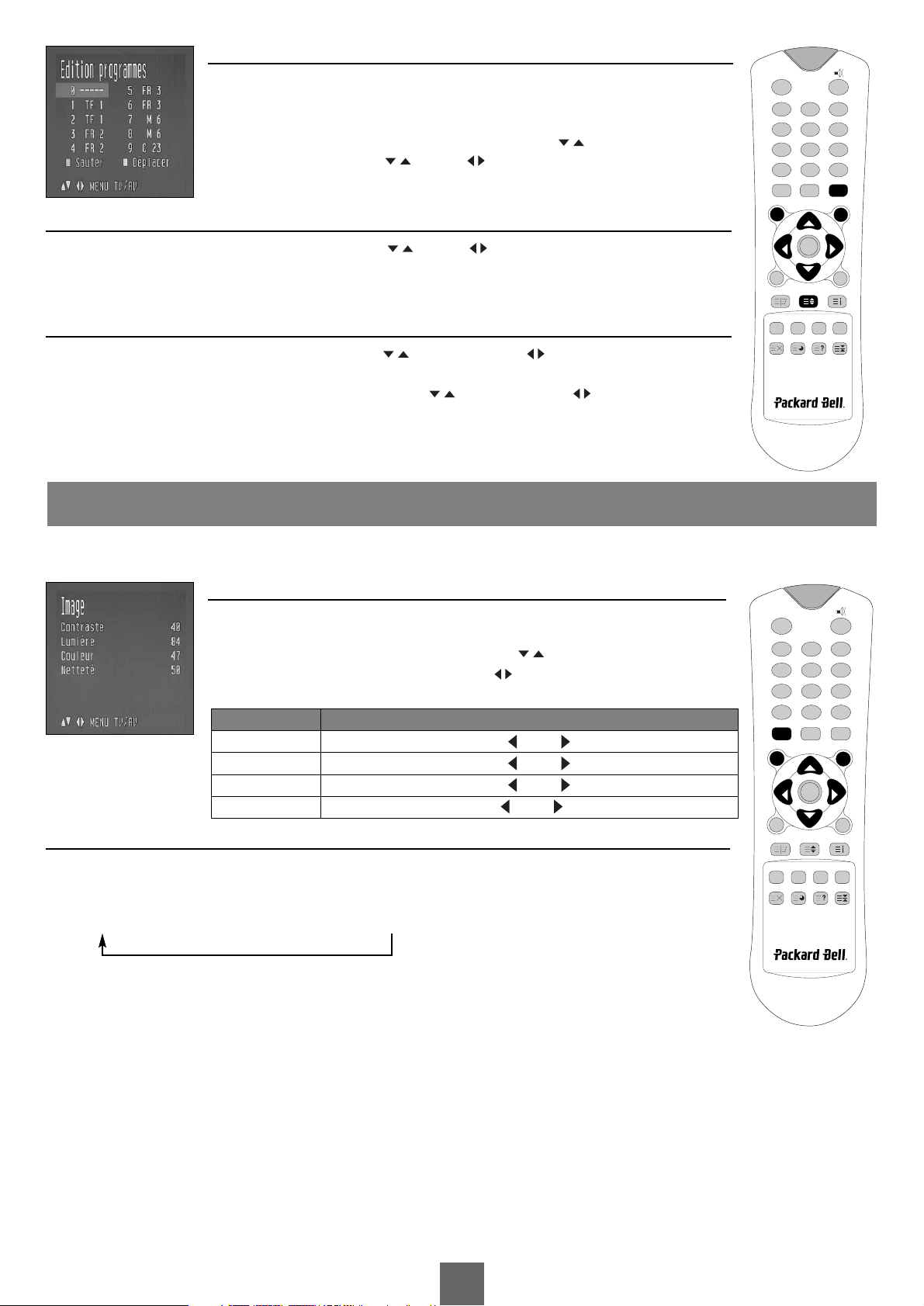
22
Français
Manuel de l’utilisateur
ÉDITION PROGRAMMES
Cette fonction permet d’effacer ou de scanner les programmes enregistrés.
1.Appuyez sur MENU.
2. Sélectionnez le menu Setup.
3. Sélectionnez Edition programmes en appuyant sur PR . Sélectionnez le nom de
programme à éditer avec PR ou VOL .
SAUT DE PROGRAMME
1. Sélectionnez le numéro de programme à sauter avec PR ou VOL .
2.Appuyez sur le bouton vert. Le programme sauté devient bleu.
3.Annulez le programme sauté en ré-appuyant sur le bouton vert.
DÉPLACER UN
PROGRAMME
1. Choisissez un programme pour être déplacé avec le PR ou bouton de VOL .
2.Appuyez sur le bouton JAUNE.
3. Déplacez le programme au nombre désiré de programme le PR ou bouton de VOL .
4.Appuyez sur le bouton JAUNE encore pour libérer cette fonction.
5.Appuyez sur TV/AV pour regarder normalement la télé.
Vous pouvez ajuster le Contraste, la Lumière, la Couleur et la Netteté d’une image.
CONTRÔLE MANUEL D’IMAGE
1.Appuyez sur MENU.
2. Sélectionnez Image.
3. Sélectionnez un des menus d’image en appuyant PR .
4.Ajustez le réglage d’image en appuyant sur VOL
.
5. Enregistrez le réglage en appuyant sur TV/AV.
CONTRÔLE AUTOMATIQUE D’IMAGE
PSM (Picture Status Memory)
1.Appuyer sur PSM.
2.Chaque fois que l’on appuie, l’écran affiche de la manière suivante :
Dynamique → Standard → Doux → Jeux → Utilisateur
• Dynamique : Images couleurs vives.
• Standard : Image standard.
• Doux : Image couleurs douces.
• Jeux : Jeux vidéos.
• Utilisateur : Utilisateur.
CONTRÔLE D’IMAGE
Éléments Propriétés
Contraste
Moins contrasté VOL 0~100 VOL Plus contrasté
Lumière Moins éclairé VOL 0~100 VOL Plus éclairé
Couleur Moins coloré VOL 0~100 VOL Plus coloré
Netteté Image floue VOL 0~100 VOL Image nette
POWER
123
456
789
0
**
PSM SSM
MENU TV/AV
VOL
SLEEP
TEXT/MIX
PR
VOL
OK
PR
Q.VIEW LIST
I / II
ARC/*
SCART VIDEO S-VIDEO PC
UPDATE TIME REVEAL HOLD
POWER
123
456
789
0
**
PSM SSM
MENU TV/AV
VOL
SLEEP
TEXT/MIX
PR
VOL
OK
PR
Q.VIEW LIST
I / II
ARC/*
SCART VIDEO S-VIDEO PC
UPDATE TIME REVEAL HOLD
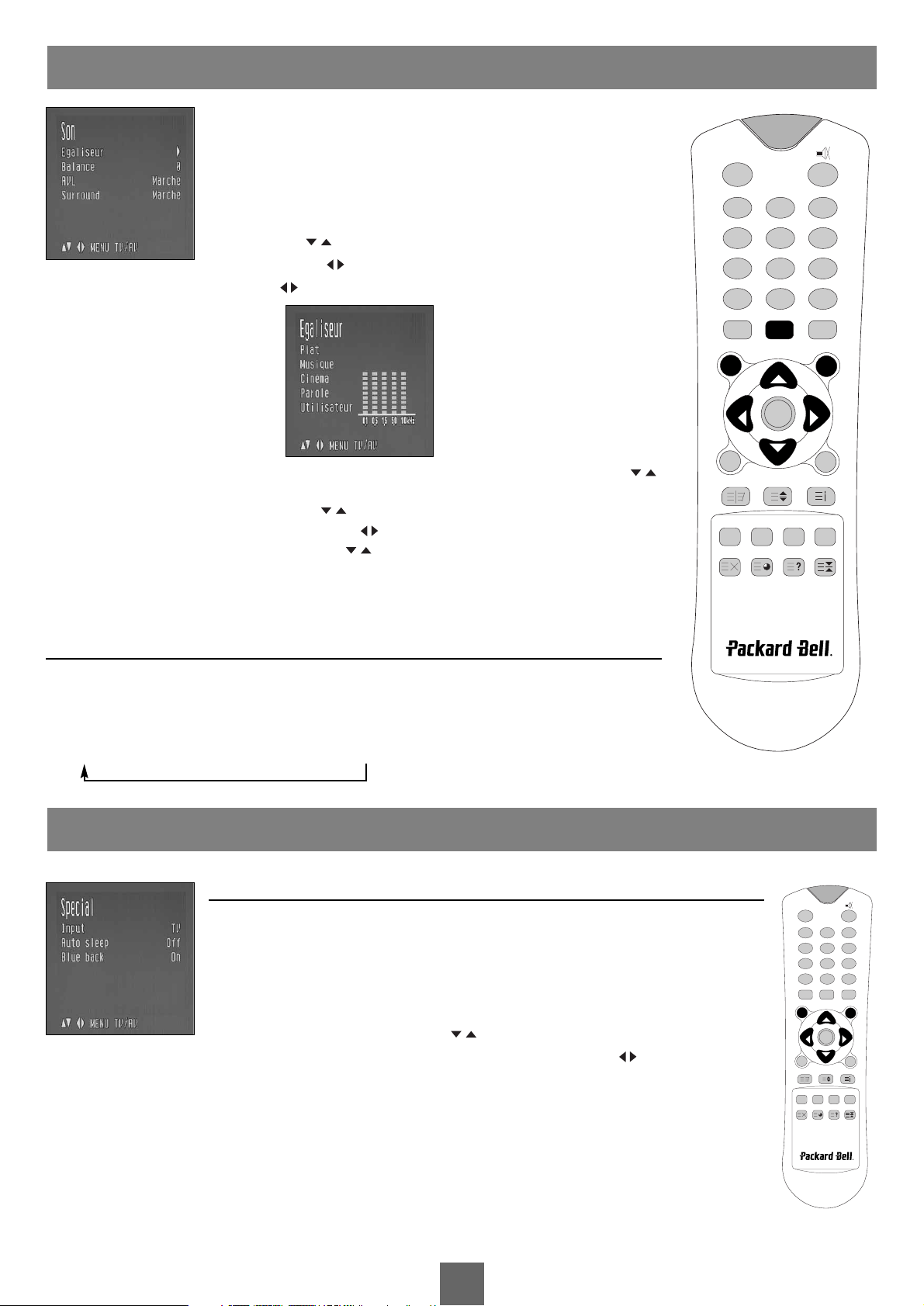
23
Français
Manuel de l’utilisateur
Vous pouvez sélectionner : Plat, Musique, Cinéma ou Parole.Vous pouvez également régler la fréquence sonore de l’Egaliseur et de la Balance.Si vous mettez AVL
en marche, l’appareil va garder le même niveau de volume lors d’un changement
de programme.
1.Appuyez sur MENU.
2. Sélectionnez le menu Son.
3. Sélectionnez ce que vous voulez parmi Egaliseur, Balance, AVL, Surround en
appuyant sur PR .
4.Appuyez sur VOL pour ajuster ce que vous voulez.
5.Ajustez Egaliseur en appuyant sur VOL .
6. Sélectionnez ce que vous voulez parmi Plat, Musique, Cinéma, Parole, Utilisateur en appuyant sur PR .
Pour ajuster l’ Egaliseur Utilisateur procédez comme suit ;
a. Sélectionnez Utilisateur en appuyant sur PR .
b. Sélectionnez la bande sonore en appuyant sur VOL .
c. Sélectionnez le niveau approprié de son avec PR .
d.Appuyez sur MENU pour revenir au programme précédent, appuyez sur TV/AV pour regarder
normalement la télé.
* Le Son Plat, Musique, Cinéma, Paroles sont programmés en usine pour une bonne reproduction sonore.
C
ONTRÔLE AUTOMATIQUE DU SON
SSM (Sound Status Memory)
1.Appuyez sur SSM.
2. Sélectionnez [SSM] en appuyant plusieurs fois sur SSM.
3.Appuyez sur OK. Chaque fois que l’on appuie, l’écran affiche de la manière suivante :
Plat → Musique → Cinema → Parole → Utilisateur
M
ODES DE TV, SCART, VIDEO ET S-VIDEO
Vous pouvez régler les entrées pour les modes de TV, SCART,VIDEO et S-VIDEO. Le mode VIDEO
est utilisé pour le magnétoscope ou pour d’autre matériel connecté à l’ appareil.
Remarque : Si le magnétoscope est connecté à la prise d’antenne, l’appareil sera utilisé en mode de
télé. Consultez le chapitre sur la connexion de l’équipement extérieur.
1.Appuyez sur MENU.
2. Sélectionnez le menu Spécial.
3. Sélectionnez Mode en appuyant sur PR .
4. Sélectionnez ce que vous voulez parmi TV, SCART, VIDEO et S-VIDEO en appuyant sur VOL .
SCART : L’appareil connecté à la prise femelle SCART de l’écran.
VIDEO : L’appareil VIDEO connecté à la prise VIDEO.
S-VIDEO : L’appareil S-VIDEO connecté à la prise S-VIDEO.
PC : Ordinateur connecté à la prise PC de l’écran.
Pour rentrer en mode télé, continuez à appuyez sur TV/AV. Ou appuyez sur TV/AV pour sélectionner le mode TV, SCART,
VIDEO, S-VIDEO, PC.
Remarque :Vous pouvez également sélectionner les sources TV, Péritel,Video, ou S-vidéo directement au moyen des boutons correspondants.
AUTRES FONCTIONS
CONTRÔLE DU SON
POWER
123
456
789
0
**
PSM SSM
MENU TV/AV
I / II
PR
VOL
OK
SLEEP
TEXT/MIX
SCART VIDEO S-VIDEO PC
UPDATE TIME REVEAL HOLD
PR
Q.VIEW LIST
VOL
ARC/*
POWER
123
456
789
0
**
PSM SSM
VOL
PR
VOL
OK
PR
Q.VIEW LIST
I / II
MENU TV/AV
SLEEP
TEXT/MIX
SCART VIDEO S-VIDEO PC
UPDATE TIME REVEAL HOLD
ARC/*
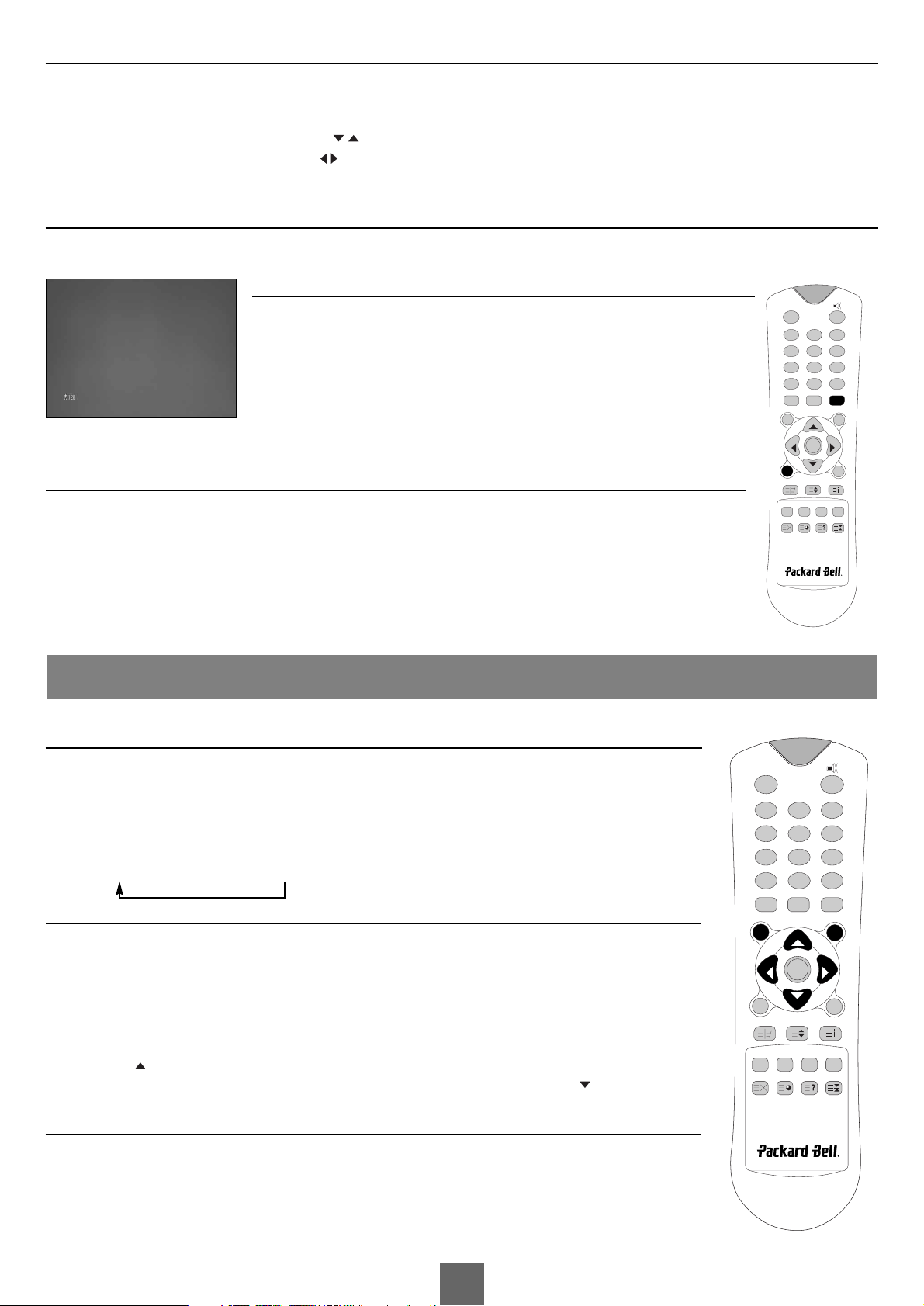
24
Français
Manuel de l’utilisateur
ARRÊT AUTO.
Si vous sélectionnez Arrêt auto. Marche, l’appareil sera mis en mode veille 10 minutes après la fin d’émission.
1.Appuyez sur MENU.
2. Sélectionnez menu Spécial.
3. Sélectionnez Arrêt auto. en appuyant sur PR .
4. Sélectionnez Marche en appuyant sur VOL .
5.Appuyez sur TV/AV pour regarder normalement la télé.
FOND BLEU
Une chaîne sans signal vidéo affiche un écran bleu.
MINUTERIE
Vous n’avez pas besoin de vous rappeler d’éteindre la télé avant d’aller vous coucher.Après
le temps préfixé, la minuterie met la télé automatiquement en mode veille. Sélectionnez
le temps en minutes en appuyant SLEEP.L’écran affiche les chiffres tels 0, 10, 20, 30,60,
90, 120, 180, 240. La minuterie commence à compter à partir des minutes sélectionnées.
Remarque :
a. Pour vérifier le temps quil reste avant la mise en veille automatique, appuyez une fois
sur la touch SLEEP.
b. Pour annuler le temps, sélectionnez le signe 0 avec la touche SLEEP.
SÉLECTION DE LA SORTIE SONORE
Vous pouvez sélectionner les sorties sonores des haut-parleurs gauche et droit, en mode VIDEO. Continuez à appuyer I/II pour
sélectionner la sortie sonore.
L+R : Le signal audio d’entrée G sera envoyés au haut-parleur gauche,le signal audio d’entrée D sera envoyé au haut-parleur
droit.
L+L : Le signal audio d’entrée G sera envoyés aux haut-parleurs gauche et droit.
R+R : Le signal audio d’entrée D sera envoyés aux haut-parleurs gauche et droit.
TEXTE ON/OFF
Appuyez TEXT/MIX pour mettre en mode télétexte. La page initiale ou la dernière page sélectionnée s’affiche à
l’écran. Le numéro de la première page affiche votre sélection tandis que la seconde indique la page affichée.
1.Appuyez une fois sur TEXT/MIX pour afficher la page de télétexte.
2
.
Réappuyez sur TEXT/MIX pour afficher la page de télétexte superposé sur l’image de télé.
3. Réappuyez sur TEXT/MIX pour éteindre le télétexte, le mode texte sera éteint et le mode télé s’affiche.
Si vous appuyez sur TEXT/MIX, l’affichage sur l’écran sera changé comme suit :
MENUTEXT → MIX → Mode télé
TEXTE TOP
Le guide d’utilisateur affiche 4 champs rouge, vert, jaune et bleu en bas de l’écran.
Le champ jaune représente le groupe suivant et le champ bleu indique le bloc suivant.
Sélection de groupe/bloc/page
1.Vous pouvez avancer de bloc en bloc avec le bouton bleu.
2. Passez au groupe suivant avec le bouton jaune sans afficher les blocs suivants :
3.Vous pouvez avancer à la page suivante avec le bouton vert sans afficher les groupes suivants.Vous pouvez aussi
utiliser PR .
4. Le bouton rouge permet de revenir à la selection précédente.Vous pouvez aussi utiliser PR .
TEXTE DE FLOF
La page de télétexte sera mis en couleur en bas de l’écran, vous pouvez sélectionner en appuyant sur la touche de
lacouleur correspondante.
Sélection de page
1. Sélectionnez la page d’index en appuyant sur INDEX.
2.Vous pouvez sélectionner la page mise en couleur en bas de l’écran avec la touché de couleur correspondante.
TÉLÉTEXTE
POWER
MENU TV/AV
PR
OK
PR
VOL
VOL
ARC/*
SLEEP
TEXT/MIX
UPDATE TIME REVEAL HOLD
Q.VIEW LIST
PSM SSM
I / II
123
456
789
**
0
SCART VIDEO S-VIDEO PC
POWER
123
456
789
0
**
PSM SSM
MENU TV/AV
VOL
SLEEP
TEXT/MIX
SCART VIDEO S-VIDEO PC
UPDATE TIME REVEAL HOLD
I / II
PR
VOL
OK
PR
Q.VIEW LIST
ARC/*
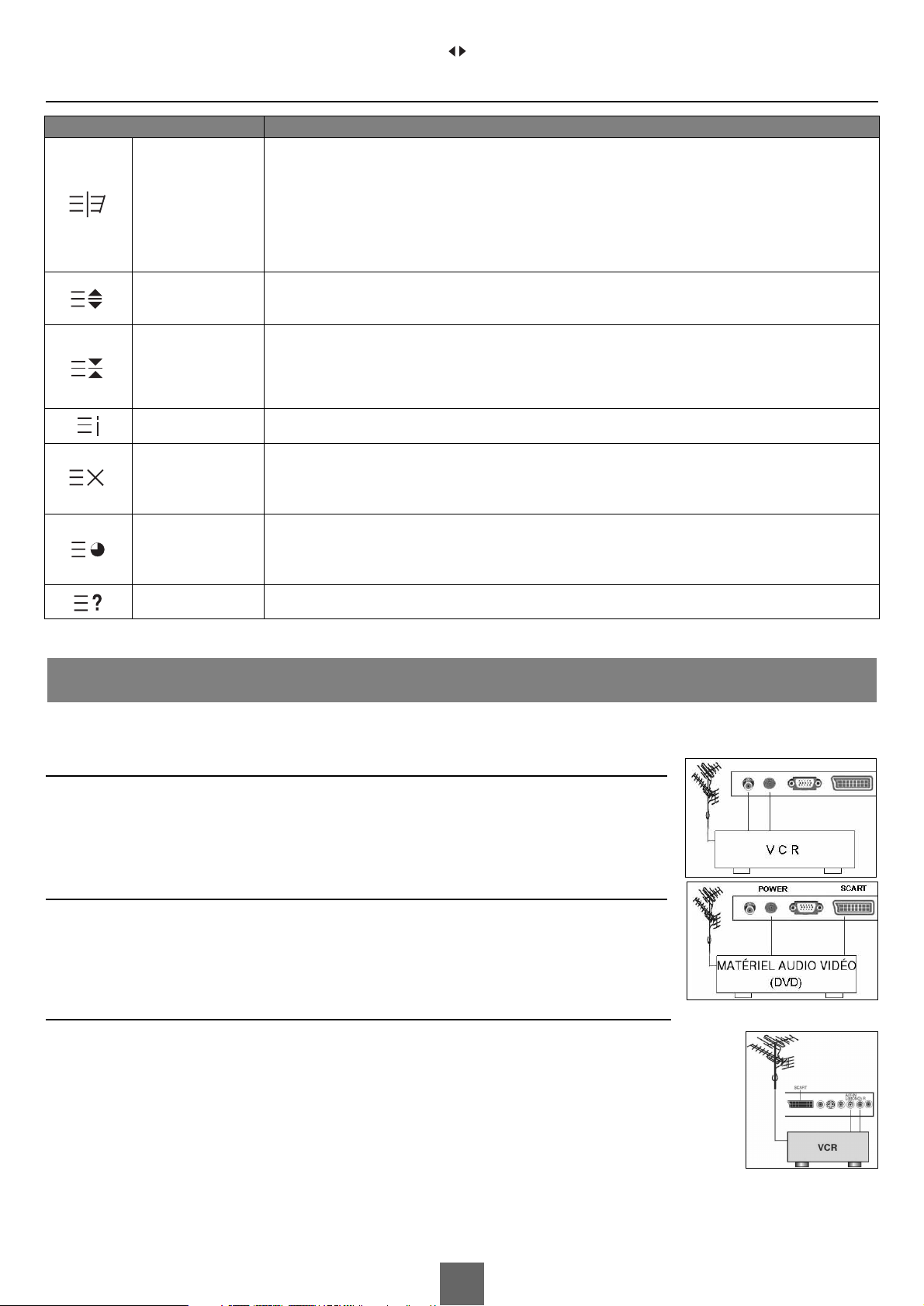
25
Français
Manuel de l’utilisateur
3.Vous pouvez sélectionner la page précédente ou suivante avec VO L .
FONCTIONS SPÉCIALES TÉLÉTEXTE
Vous pouvez connecter les équipements additionnels à l’appareil tels magnétoscopes, DVD. Les exemples sont ci-dessous.
PRISE D’ANTENNE
1. Connectez la prise de sortie RF du magnétoscope à la prise d’antenne derriére l’appareil.
2. Connectez le cordon d’antenne à la fiche d’entrée RF du magnétoscope.
3. Utilisez le bouton TV/AV pour séléctionner la Prise d’antenne.
4. Pressez le bouton PLAY du magnétoscope.
PRISE DE SCART
1. Connectez la prise de sortie vidéo du matériel audio vidéo à la prise SCART de la télévision.
2. Sélectionnez le mode de SCART en appuyant SCART.
3.Appuyez PLAY du DVD.
L’écran affiche l’image de COMPONENT.
PRISE A/V-IN
1.Connectez la prise A/V-OUT de VCR à la prise de A/V-IN de la télévision.
2. Sélectionnez le mode en appuyant VIDEO.
3.Appuyez sur PLAY du Magnétoscope.
L’écran affiche l’image du Magnétoscope.
Remarque : Connectez le câble d’audio à la prise de L (MONO) pour VCR mono.
CONNEXION DE L’ÉQUIPEMENT EXTÉRIEUR
MENU FONCTIONS
Seulement en mode télétexte/ superpose le mode de texte sur l’image de télé/ mode télé Sélectionne le
texte de double hauteur. Pour agrandir la partie haute de page, appuyez sur cette touche. Pour agrandir la
partie basse de page, réappuyez sur cette touche. Pour revenir à l’affichage normal, réappuyez sur cette
touche.Arrête la modification automatique de page qui apparaît quand le télétexte est composé par plus
de 2 pages subordonnées. Le nombre de pages subordonnées ainsi que celles affichées seront marquées normalement en dessous du temps sur l’écran. Si vous appuyez sur cette touche,le symbole d’arrêt s’affiche au
coin gauche de la partie haute de l’écran et la modification automatique sera arrêtée. Si vous voulez continuer réappuyez sur cette touche. Retour à la page d’index.
Arrête la modification automatique de page qui apparaît quand le télétexte est composé par plus de 2 pages
subordonnées. Le nombre de pages subordonnées ainsi que celles affichées seront marquées normalement
en dessous du temps sur l’écran. Si vous appuyez sur cette touche, le symbole d’arrêt s’affiche au coin
gauche de la partie haute de l’écran et la modification automatique sera arrêtée. Si vous voulez continuer
réappuyez sur cette touche.
Sélectionne le texte de double hauteur. Pour agrandir la partie haute de page, appuyez sur cette touche.
Pour agrandir la partie basse de page, réappuyez sur cette touche. Pour revenir à l’affichage normal,
réappuyez sur cette touche.
TEXT/MIX
SIZE
HOLD
INDEX
UPDATE
TIME
REVEAL
Retour à la page d’index.
Affiche l’image TV en haut à gauche de l’écran pendant le chargement d’une nouvelle page Télétext. Le
numéro de la page s’affiche lorsque la page est chargée.Appuyez sur cette touche pour afficher la nouvelle
page.
Appuyez sur cette touche pour afficher l’heure au coin droit de la partie haute de l’écran, en regardant
l’émission de télé. Pour effacer l’affichage, appuyez sur cette touche. Réappuyez cette touche pour sélectionner, retenir, modifier le numéro en 4 chiffres de la page subordonnée au mode de télétexte. Cela est
affiché en bas de l’écran. Réappuyez sur cette touche pour quitter cette fonction.
Appuyez sur cette touche pour afficher les informations cachées telle que la réponse d’une énigme ou de
mots croisés. Réappuyez sur cette touche pour effacer l’affichage des informations.
