Page 1
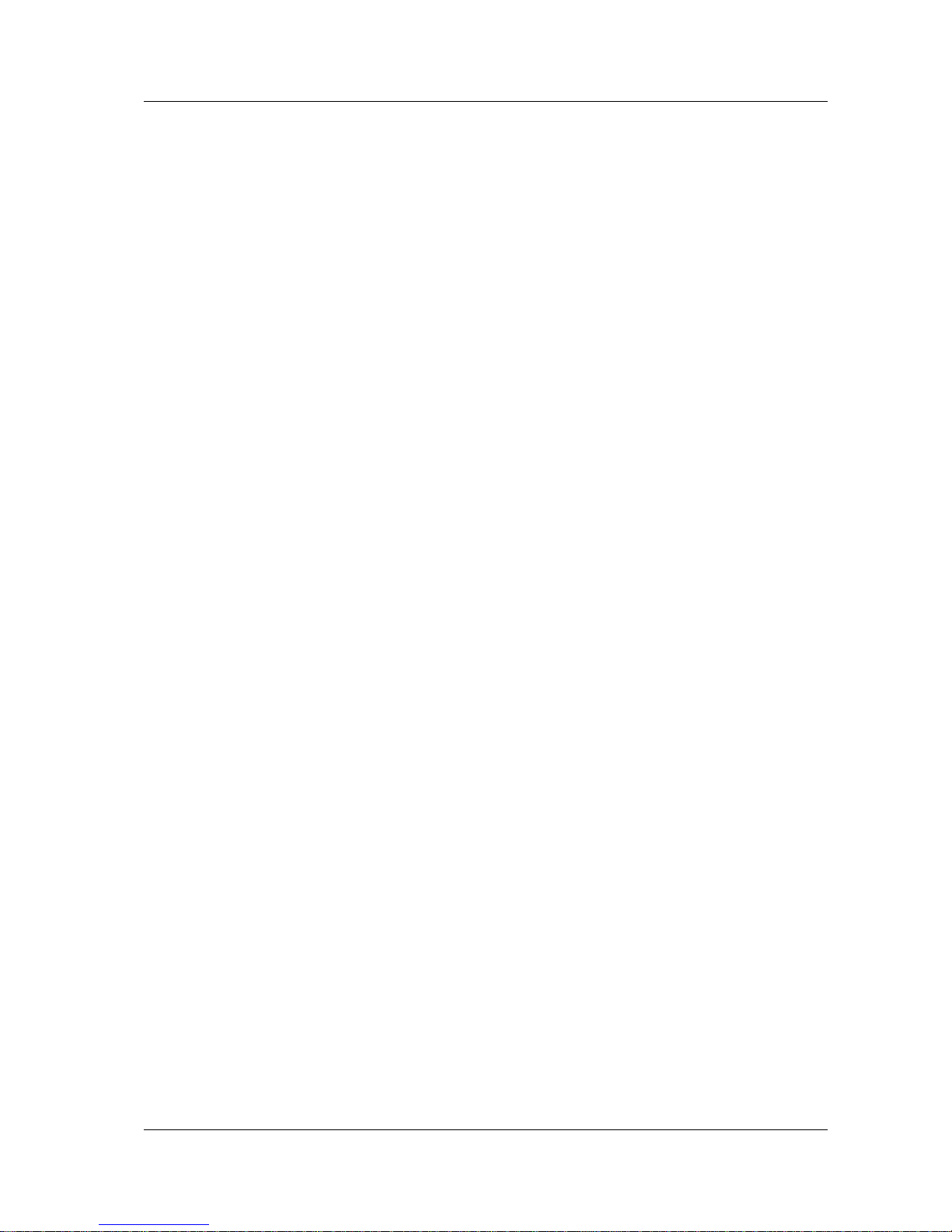
Packard Bell
EasyNote V Series
(Sable)
Disassembly Manual
Page 2
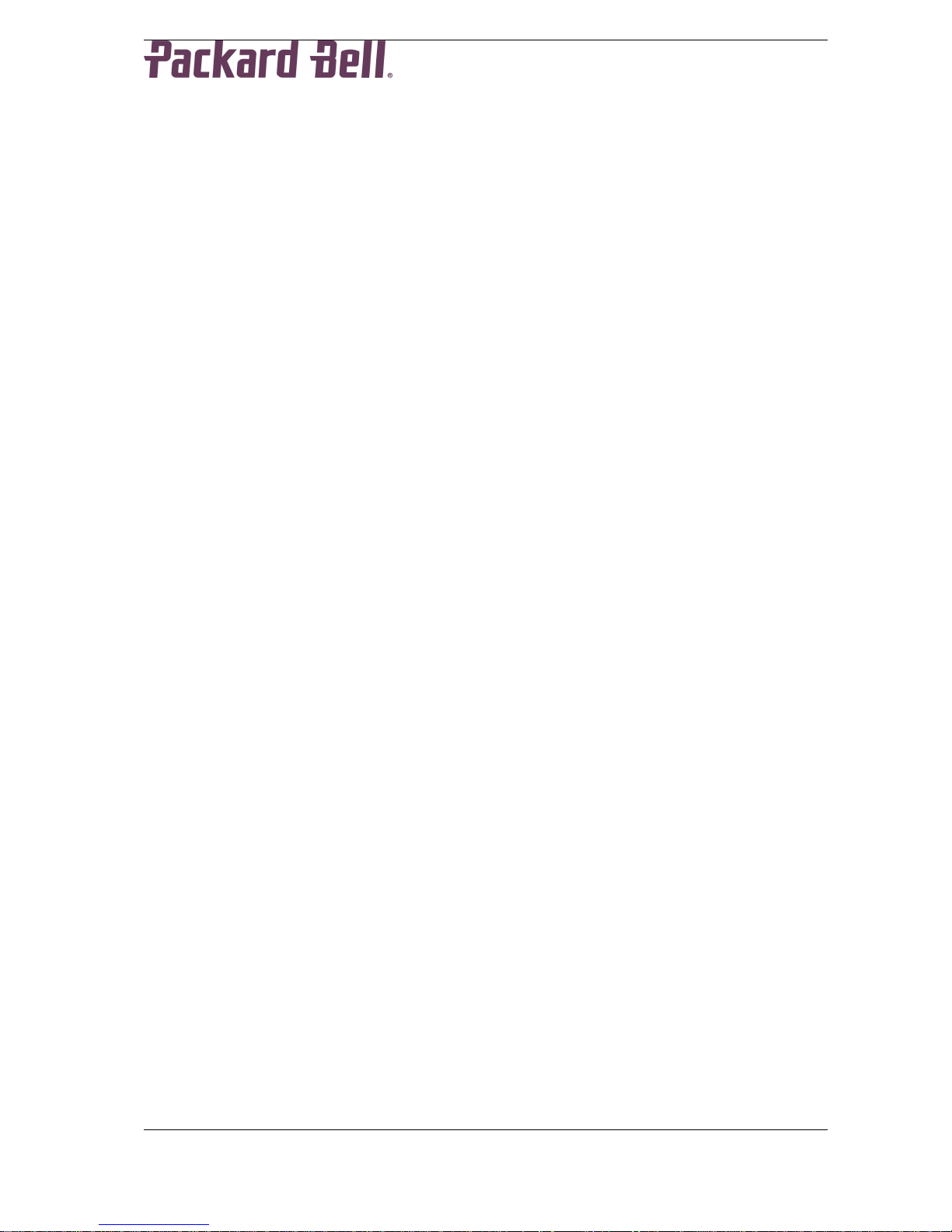
2
Table of Contents
Overview ..................................................................................................................3
Disassembly Instructions..........................................................................................3
Reassembly Instructions..........................................................................................3
Required Tools.........................................................................................................3
Hazardous Voltage...................................................................................................4
Avoid Electrostatic Discharge...................................................................................4
Power Supply Unit....................................................................................................4
Base Assembly............................................................................................................6
Battery......................................................................................................................6
Hard Disk Drive........................................................................................................6
Optical Disc Drive.....................................................................................................8
Memory Modules......................................................................................................8
Bluetooth Module (optional)....................................................................................10
CPU........................................................................................................................11
Wireless LAN Card.................................................................................................13
TV Card (optional)..................................................................................................14
Keyboard................................................................................................................14
Speakers................................................................................................................15
Mainboard ..............................................................................................................16
Modem ...................................................................................................................21
Subwoofer..............................................................................................................21
USB/TV-Out/DC-Board...........................................................................................21
TV-Aerial Connector (Optional)..............................................................................22
Touchpad ...............................................................................................................23
LCD Assembly...........................................................................................................23
LCD Panel..............................................................................................................24
Inverterboard..........................................................................................................25
WLAN Antenna....................................................................................................... 26
LCD Latch ..............................................................................................................26
Notice.....................................................................................................................27
Page 3
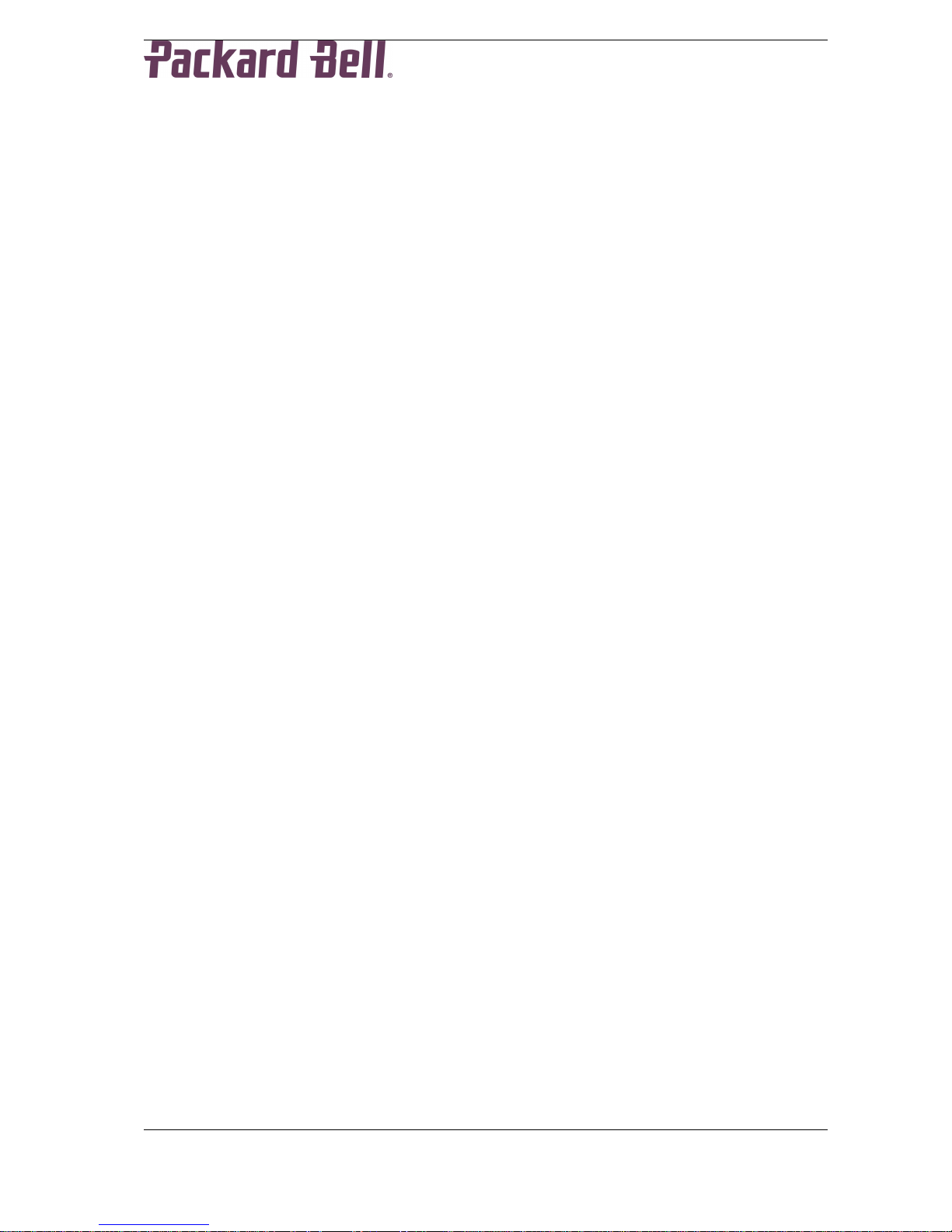
3
Overview
This document contains step-by-step disassembly instructions for the EasyNote V
(Sable) chassis. The instructions are illustrated where necessary with images of the part
that is being removed or disassembled.
Packard Bell reserves the right to make changes to the chassis without notice.
Disassembly Instructions
When disassembling the system unit, follow these general rules:
n Turn off the power.
n Disconnect the AC adapter.
n Remove the battery.
n Do not disassemble the system into parts that are smaller than those specified
in the instructions.
n Label all removed connectors; note where the connector goes and in what
position it was installed.
Reassembly Instructions
Reassembly is the reverse of the disassembly process. Use care to ensure that all
cables and screws are returned to their proper positions. Check that no tools or any
loose parts have been left ins ide the chassis. Check that everything is properly installed
and tightened.
Required Tools
All disassembly procedures can be performed using the following tools:
n Philips (#2 bit) screwdriver
Page 4
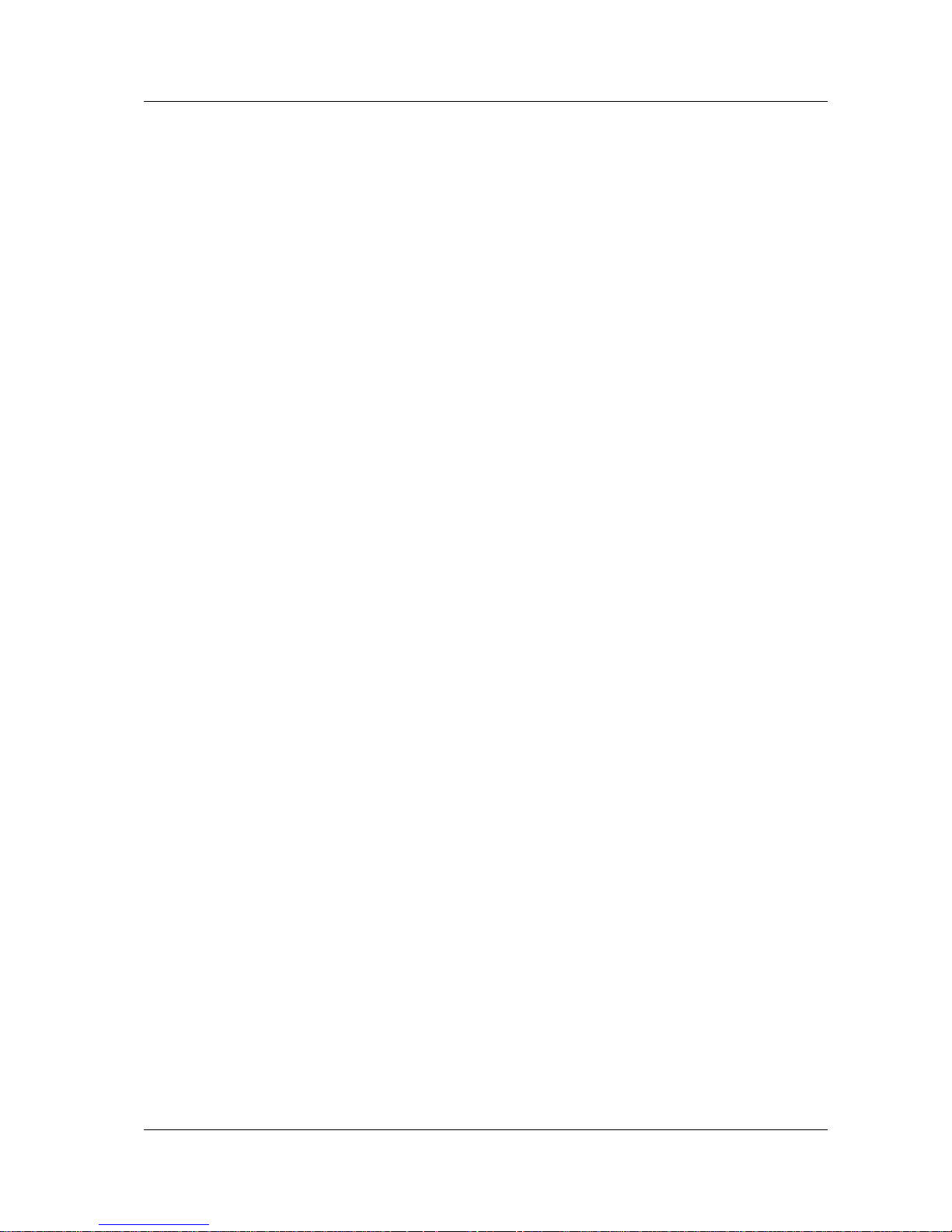
Hazardous Voltage
There is hazardous voltage present inside the
computer when it is connected to an AC
supply, even when the computer’s power
switch is off. Exposure to hazardous voltage
could cause personal injury. To avoid risk of
injury, contact an Authorized Service Provider
for proper (un)installation of optional
hardware devices.
Avoid Electrostatic Discharge
Electrostatic electricity can easi ly damage
circuit cards and integrated circu its (ICs). To
reduce risk of damage, store them in
protective packaging w henever they are not
installed in your system.
Add-in cards can be extremely sensitive to
ESD and always require careful handling.
After removing the card from the computer,
place the card flat on a grounded, static-free
surface, component-side up. Use a
conductive foam pad if available, but not the
card wrapper. Do not slide the card over any
surface.
Before you install or remove memory
modules, video memory, disk drives, circuit
cards or other devices, protect them from
static electricity. To do so, make sure your
computer’s power switch is OFF. Then,
unplug the computer’s AC power cord. Before
picking up the device you (un)install, you
should wear an anti-static wrist wrap
(available at electronic supply stores). Be
sure to connect the wrist wrap to an
unpainted metal portion of the computer
chassis. As an alternative, you can dissipate
electrostatic bu ild-up by touching an
unpainted metal portion of the computer
chassis with one hand. Then touch the device
you are (un)installing with the other hand, and
maintain continuous c ontact with it until it is
(un)installed in the computer.
Power Supply Unit
Under no circumstances shoul d you
attempt to disassemble the power
supply. The power supply contains
no user-serviceable parts. Inside the
power supply are hazardous
voltages that can cause serious
personal injury. Always return a
defective power supply to your
dealer.
WARNING
Ensure that the computer is
disconnected from its power source
and from all telecommunications
links, networks, or modem lines
whenever the chassis cover is
removed. Do not operate the
computer w ith the cover removed.
AVERTISSEMENT
Assurez-vous que le système est
débranché de son alimentation ainsi
que de toutes les liaisons de
télécommunication, des réseaux, et
des lignes de mode m avant
d’enlever le capot. Ne pas utiliser le
système quand le capot est enlevé.
WARNUNG
Das System darf weder an eine
Stromquelle angeschlossen sein
noch eine Verbindung mit einer
Telekommunikationseinrichtung,
einem Netzwerk oder einer ModemLeitung haben, wenn die
Gehäuseabdeckung entfernt wird.
Nehmen Sie das System nicht ohne
die Abdeckung in Betr ieb.
ADVERTENCIA
Asegúrese de que cada vez que se
quite la cubierta del chasis, el
sistema haya sido desconectado de
la red de alimentación y d e todos lo
enlaces de telecomunicaciones, de
red y de líneas de m ódem. No
ponga en funcionamiento el sistema
mientras la cubierta esté quitada.
Page 5
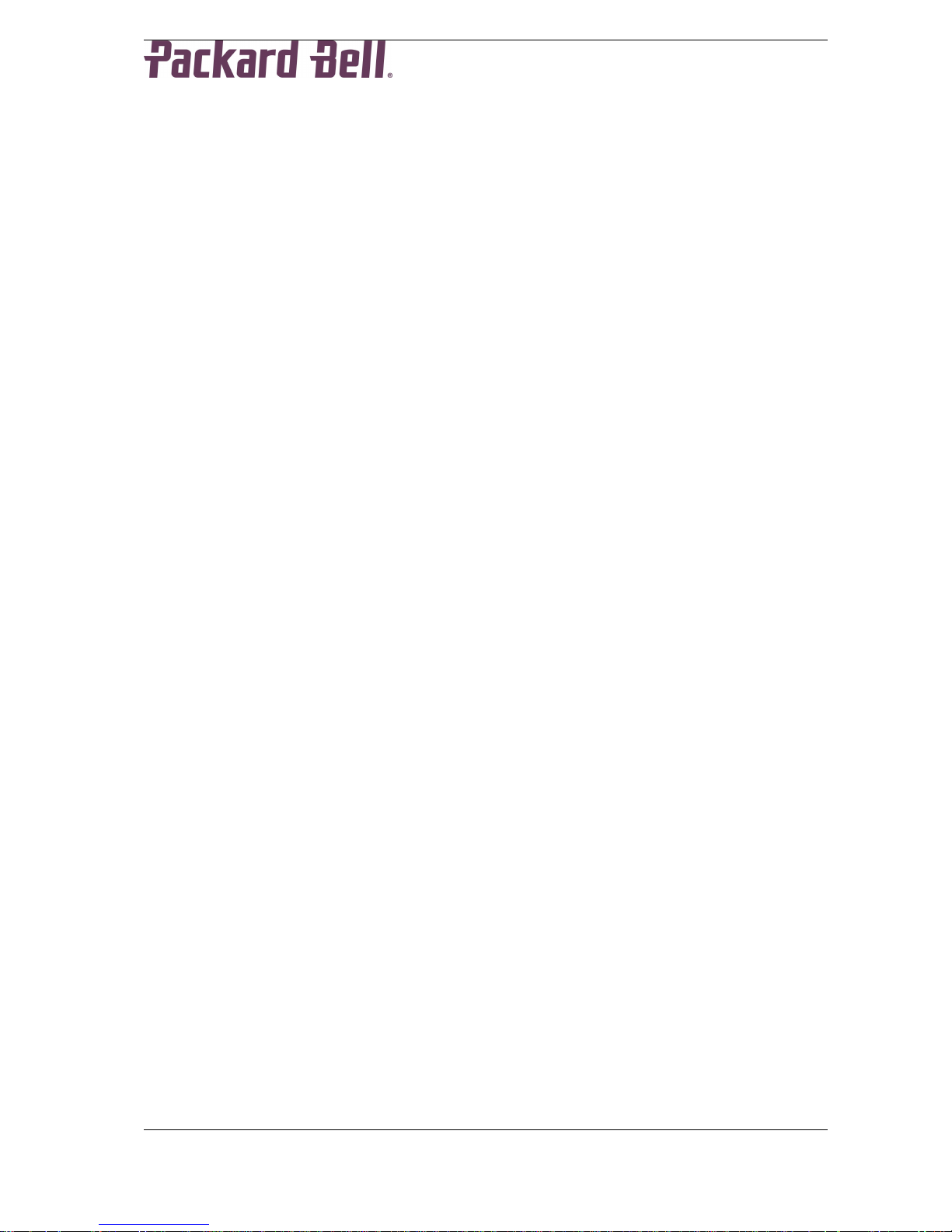
5
WAARSCHUWING
Zorg er voor dat alle verbindingen van en
naar de computer (stroom, modem, netwerk,
etc) verbroken worden voordat de behuizing
geopend wordt. Zet de computer nooit aan
als de behuizing geopend is.
AVVERTENZA
Prima di rimuovere il coperchio del
telaio, assicurarsi che il sistema sia
scollegato dall’alimentazione, da tutti
i collegamenti di comunicazione, reti
o linee di modem. Non avviare il
sistema senza aver prima messo a
posto il coperchio.
Page 6
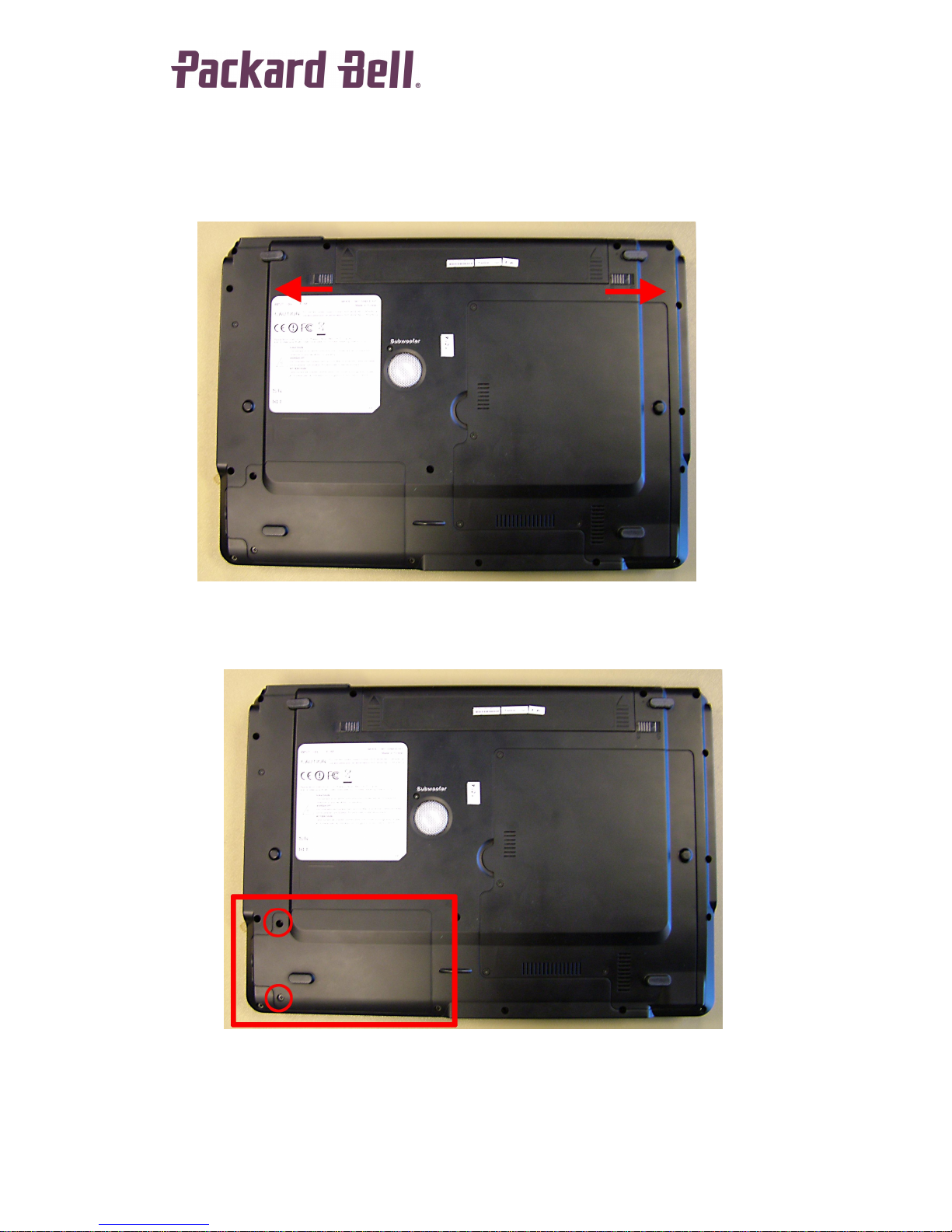
6
Base Assembly
Battery
1. Slide aside the two latches and slide out the battery.
Hard Disk Drive
1. Remove the battery as described in chapter Battery.
2. Remove the 2 screws and lift the HDD cover.
Page 7

7
3. Pull the hard disk bracket leftwards.
4. Lift out the hard disk.
5. The hard disk is mounted inside the bracket.
6. To remove the bracket, remove the 4 screws (2 on each side).
Page 8

8
Optical Disc Drive
1. Remove the battery as described in chapter Battery.
2. Remove the two screws indicated below.
3. Pull out the optical disk drive.
Memory Modules
1. Remove the battery as described in chapter Battery.
2. Remove the 4 screws of the CPU cover.
Page 9

9
3. The memory modules can be found under a flap of EMI protection
material
4. Lift the flap to access the SO-DIMM slots.
5. Push the metal clips aside to eject the memory modules.
Note: The EasyNote V5 and V7 series use DDR2 SO-DIMMs. These
cannot be mixed or interchanged with DDR SO-DIMMs.
Page 10

10
Note: On the EasyNote V5 and V7 series, memory modules are often
placed in pairs to improve performance (Dual Channel mem ory).
Bluetooth Module (optional)
1. Remove the battery as described in chapter Battery.
2. Remove the HDD cover (2 screws).
3. Remove the screw holding the Bluetooth module.
Page 11

11
4. Lift the Bluetooth module and disconnect the flatcable.
CPU
1. Remove the battery as described in chapter Battery.
2. Remove the CPU cover: remove 4 screws.
3. Remove the wireless antenna taped on top of the heatsink.
Page 12

12
4. Re move the heatsink assembly.
5. Lift out the heatsin k assembly.
6. Disconnect the power cable of the heatsink assembly.
7. To release the CPU from the CPU socket, rotate the screw half a twist.
8. Now take out the CPU from the socket.
Page 13

13
Note: Please make sure to release and tighten the screws for the heatsink
in the order designated in the image. This helps even out the pressure.
Note: First release all screws in the indicat ed order halfway. Remove the
screws completely in the second pass.
Note: For the EasyNote V5 and V7 series, the CPU socket is identical to
earlier Intel Pentium M or Celeron M designs. However, it is not pin
compatible. It is not possible to run Intel Pentium M or Celeron M CPUs in
these notebooks.
Wireless LAN Card
1. Remove the battery as described in chapter Battery.
2. Remove the CPU cover as described in CPU.
3. Remove the 2 screws that secure the Wireless LAN card (mini-PCI
Express).
4. Disconnect the WLAN antenna.
5. Li ft out the card.
Note: There can be a second wire looking identical to the WLAN antenna.
This is NOT a secondary WLAN antenna, but the connection cable for the
optional TV-card.
Note: Please make sure to connect the WLAN antenna to the ‘main’
connector.
Page 14

14
TV Card (optional)
This is identical to the Wireless LAN card. The TV-card, if supplied, is located
adjacent to the WLAN card in the second mini-PCI Express slot.
Keyboard
There are two ways to remove the keyboard. Try them in the order below.
1. Remove the battery as described in chapter Battery.
2. Slide out the keyboard cover; slide it towards the right-hand side of the
notebook (the power button is located on the right )
3. Lift up the keyboard and disconnect the flat cable. Push the brown
holder to release the cable from the connector.
It can be that there is too little clearance for step 1. In that case, you can use
the following method:
1. Remove the battery as described in chapter Battery.
Page 15

15
2. There are 6 clips on the top of the keyboard holding it in place.
Leverage them using a flathead screwdriver to release the keyboard.
3. Lift up the keyboard and disconnect the flat cable.
Speakers
Note: Some models of this notebook have an optional subwoofer.
Instructions for replacing the subwoofer can be found below.
1. Remove the battery as described in chapter Battery.
2. Remove the keyboard cover as descri bed in chapter Keyboard.
3. Remove the two screws of the speaker (left or right).
4. Disconnect the left speaker cable.
Page 16

16
5. Disconnect the right speaker cable.
6. Li ft out the speaker.
Note: Left and right speakers can be removed individually. Each speaker
is a separate service part and they are not interchangeable.
Mainboard
1. Follow the above steps for all, except speakers and Bluetooth.
2. Disconnect the speaker cabl es.
3. Remove the LCD Assembly as follows:
Page 17

17
a. The WLAN antenna is taped on the top cover. Free the antenna
cable from the tape.
b. The WLAN antenna is guided via the opening for the CPU fan.
Pull the antenna through the hole. Now the antenna should be
entirely cleared.
c. Remove the LCD hinge covers. Fold the screen backwards
completely and push the hinge covers backwards.
d. Disconnect the LCD connectors.
Page 18

18
e. Remove the 4 screws securing the LCD hinges (2 at each side).
f. You can now lift off the LCD assembly
4. Remove the 15 screws on the bottom and one of the back side above
the Kensington lock.
5. Remove 4 screws i ndicated below.
Page 19

19
6. Disconnect the flatcable of the touchpad.
7. You can now remove the bottom base.
8. Disconnect all connectors from mainboard (Bluetooth, subwoofer and
USB/TV-Out/DC-board.
Page 20

20
9. Remove the three screws securing the mainboard.
10. Lift out the mainboard. You can now disconnect the second connector
from the USB/TV-Out/DC-board.
11. The m odem cable is connected to the modem on the top side of the
mainboard, adjacent to the SO-DIMM slots. Disconnect the modem
cable and remove the screws of the modem.
Page 21

21
12. Now lift out the modem.
Modem
To replace the modem, follow all steps outlined above for the Mainboard.
Subwoofer
1. Follow all steps for the Mainboard up to step 8.
2. Disconnect the cable for the subwoofer
3. You can now lift out the subwoofer.
USB/TV-Out/DC-Board
1. Follow all steps for the Mainboard up to step 8.
Page 22

22
2. Remove the screw holding the USB/TV-Out/DC-Board.
3. Lift the board and disconnect both cables.
TV-Aerial Connector (Optional)
1. Follow all steps outlined above for the USB/TV-Out/DC-Board.
2. Remove the 2 screws holding the aerial connector
Page 23

23
Touchpad
1. Follow all steps for the Mainboard up to step 8.
2. Push the touchpad from the top cover; it is glued.
Note: The touchpad buttons are not part of the touchpad, but they are
integrated on the m ainboard. The movable parts are integrated in the top
cover.
LCD Assembly
1. Remove the battery as described in chapter Battery.
2. Remove the keyboard as described in chapter Keyboard.
3. Open the CPU cover and disconnect the WLAN antenna (see: Wireless
LAN)
4. The WLAN antenna is taped on the top cover. Free the antenna cable
from the tape.
5. The WLAN antenna is guided via the opening for the CPU fan; pull the
antenna through the hole. Now, the antenna should be entirely cleared.
6. Remove the LCD Hinge covers; Fold the screen backwards completely
and push the hinge covers backw ards.
Page 24

24
7. Disconnect the LCD connectors
8. Remove the 4 screws securin g the LCD hinges (2 at each side)
9. You can now lift off the LCD assembly
Note: During re-ass embly, mind the small grounding flap that is held in
place in between the LCD hinge.
LCD Panel
1. Follow the steps described in LCD Assembly.
2. Remove the two mylars in the lower corners of the LCD bezel, and
remove the screws that are hidden under them
Page 25

25
3. Remove the bezel (it is cli cked in place and it can require quite some
power to remove it).
4. The LCD panel is secured with 10 screws (4 top, 4 in the hinges and 2
in the bottom in the inverterboard). Remove all screws.
5. Disconnect the LCD power cable from the inverterboard.
6. You can now lift out the LCD panel.
7. On each sid e, a bracket is secured with 4 screws. Remove all screws
to remove the bracket.
Inverterboard
1. Follow the steps described in LCD Assembly.
2. Follow the steps to remove the LCD panel up till step 6.
3. The inverterboard is secured with one screw now. Remove this screw
and lift out the inverterboard.
Page 26

26
WLAN Antenna
1. Follow the steps described in LCD Assembly.
2. Follow the steps to remove the LCD panel up till step 6.
3. The WLAN antenna is connected to a metal clip in the top of the LCD
lid. Disconnect it, and pull the tape which ties the antenna to the metal
shielding in the LCD cover loose.
4. You can now remove the WLAN antenna.
LCD Latch
1. Follow the steps described in LCD Assembly.
2. Follow the steps to remove the LCD panel up till step 6.
3. You can now take out the LCD latch.
Page 27

27
Notice
The information in this guide is subj ect to change without notice.
This guide contains information protected by copyright. No part of this guide
may be photocopied or reproduced in any form or by any means without prior
written consent from Packard Bell B.V.
PACKARD BELL B.V. SHALL NOT BE LIABLE FOR TECHNICAL OR
EDITORIAL ERRORS OR OMISSIONS CONTAINED HEREIN; NOR FOR
INCIDENTAL OR CONSEQUENTIAL DAMAGES RESULTING FROM THE
FURNISHING, PERFORMANCE, OR USE OF THIS MATERIAL.
Copyright © 2006 Packard Bell B.V. All rights reserved.
EasyNote V (Sable) Disassembly Manual
Author: Michael Snijders
First Edition: April 2006
Version: 1.0
Packard Bell B.V.
