Page 1

P
OCKET
PC 2002
REFERENCE GUIDE
Page 2
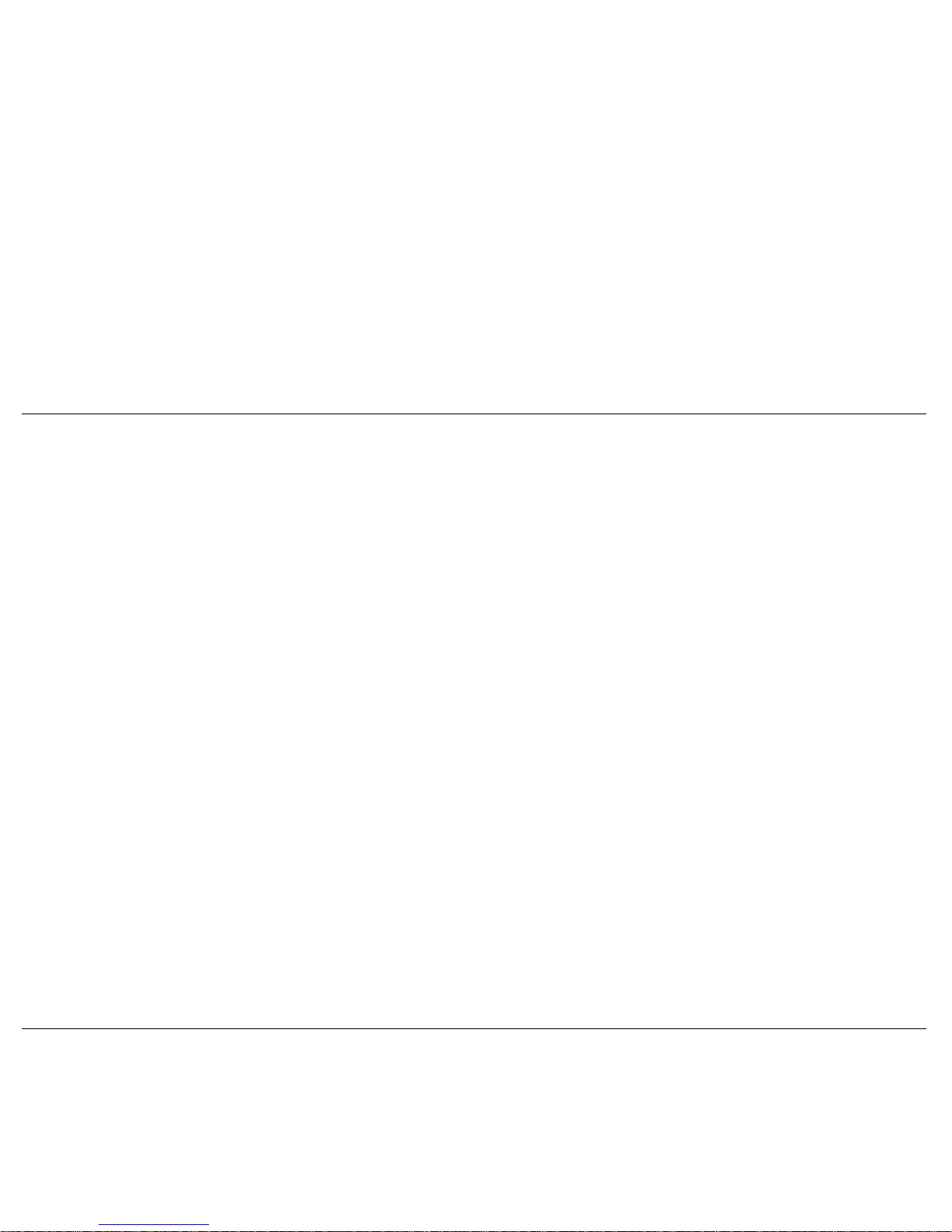
Preface
This Reference Guide contains detailed information on the use of the Packard
Bell Pocket PC powered with the Microsoft® Windows® Powered Pocket PC
2002.
The guide is organised as follows:
Chapter 1 — Get Started, provides procedures for unpacking, charging
the battery, calibrating and installing Microsoft ActiveSync
®
.
Chapter 2 — Learn the Basics, includes information on using pop-up
menus, notifications, entering information and customising your Pocket PC.
Chapter 3 — Use Microsoft Pocket Outlook, provides procedures for using
Microsoft Pocket Outlook Calendar, Contacts, Tasks, Notes and Inbox.
Chapter 4 — Use the Companion Programs, includes information on
using Pocket Word, Pocket Excel, MSN Messenger, Windows Media™
Player for Pocket PC and Microsoft Reader.
Chapter 5 — Use Pocket Internet Explorer, provides information and
procedures for using Pocket Internet Explorer, Mobile Favourites folder
and AvantGo interactive service.
Chapter 6 — Get Connected, includes procedures for connecting to the
Internet and for transferring data using infrared.
Chapter 7 — If You Have Problems, includes information on solving
problems that you might have in using the Pocket PC.
Chapter 8 — Specifications includes specifications for the Pocket PC and
its accessories.
Preface
Page 3
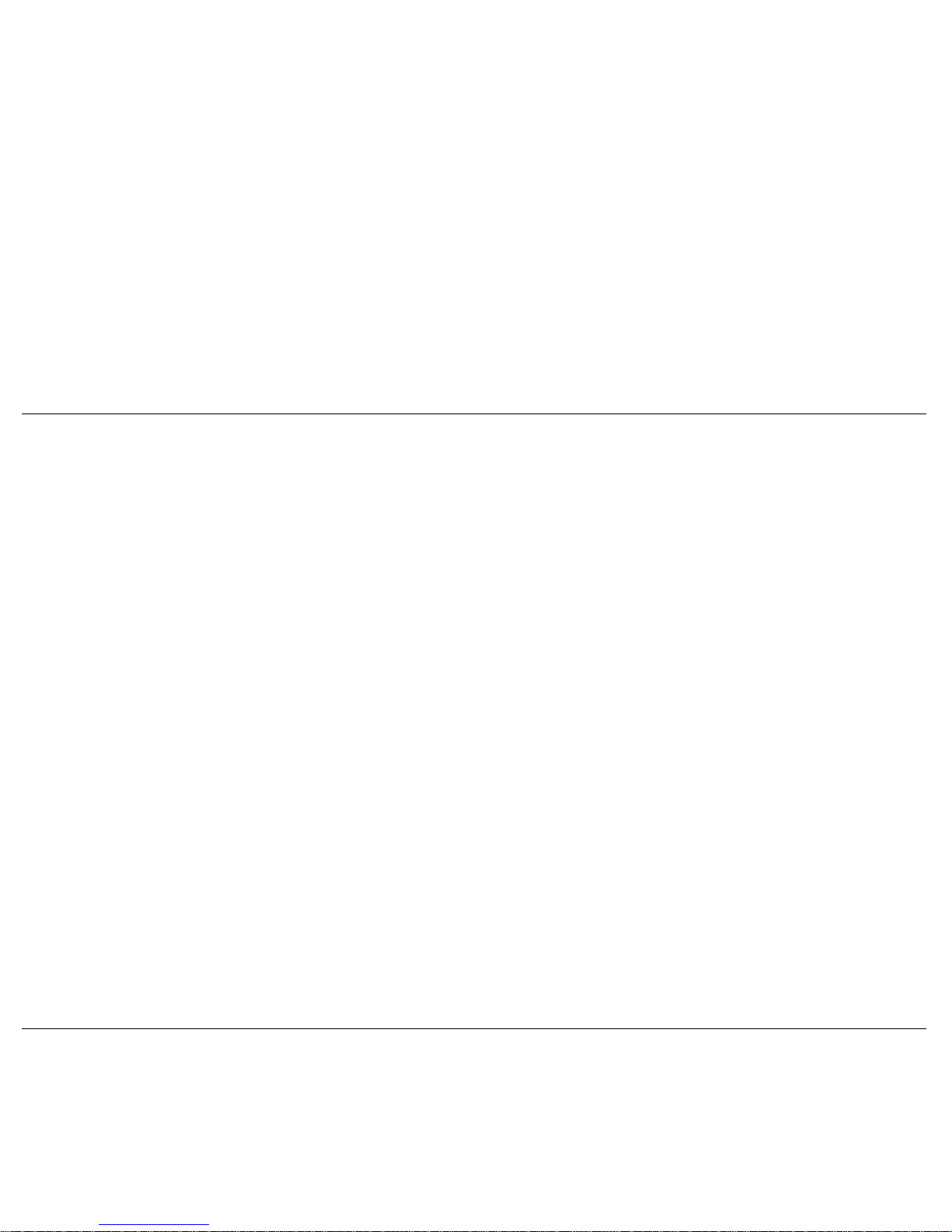
Converting your Writing to Text............................................................. 2-6
Contents
Draw on the Screen........................................................................................2-7
Creating a Drawing.................................................................................2-7
Editing Your Drawing............................................................................. 2-8
1 Get Started
Record a Message........................................................................................... 2-8
Unpack Your Pocket PC....................................................................................2
Use a Preset or Frequently Used Message......................................................2-9
Get to Know Your Pocket PC............................................................................2
Find and Organise Information .................................................................... 2-10
Front Features.............................................................................................3
Customise Your Pocket PC.......................................................................... 2-11
Back Features .............................................................................................4
Adjusting Settings................................................................................. 2-11
Right Side Features..................................................................................... 4
Adding or Removing Programs............................................................. 2-11
Left Side Features....................................................................................... 5
Using ActiveSync to Add Programs .............................................. 2-11
Top Features............................................................................................... 5
Using the Internet to Add Programs............................................... 2-12
Bottom Features.......................................................................................... 6
Adding a Program to the Start Menu ............................................. 2-12
Cradle Features...........................................................................................6
Removing a Program from the Start Menu.................................... 2-12
Before You Start................................................................................................ 7
Charge the Battery............................................................................................. 7
3 Use Microsoft Pocket Outlook
Calibrate and Activate the Pocket PC................................................................9
Calendar: Scheduling Appointments and Meetings........................................3-2
Learn the Basics................................................................................................. 9
Creating an Appointment........................................................................ 3-2
Today Screen............................................................................................ 10
Using the Summary Screen..................................................................... 3-3
Navigation Bar Screen.............................................................................. 11
Creating Meeting Requests ..................................................................... 3-3
Install ActiveSync............................................................................................ 12
Schedule a meeting..................................................................................3-4
Using an SD or MMC Card............................................................................. 15
Contacts: Tracking Friends and Colleagues................................................... 3-4
Access Pocket PC Functions............................................................................ 15
Creating a Contact................................................................................... 3-4
Get Help........................................................................................................... 16
Finding a contact..................................................................................... 3-5
Pocket PC Care................................................................................................17
Using the Summary Screen..................................................................... 3-6
Tasks: Keeping a To Do List.......................................................................... 3-6
2 Learn the Basics
Creating a task......................................................................................... 3-7
Pop-up Menus................................................................................................. 2-2
Using the Summary Screen..................................................................... 3-8
Notifications ...................................................................................................2-2
Notes: Capturing Thoughts and Ideas ............................................................ 3-8
Enter Information............................................................................................2-2
Creating a Note ....................................................................................... 3-8
Enter Text with the Input Panel......................................................................2-3
Inbox: Sending and Receiving E-mail............................................................ 3-9
Using the Soft Keyboard .........................................................................2-3
Synchronising E-mail Messages ............................................................. 3-9
Using Letter Recognizer..........................................................................2-4
Connecting Directly to an E-mail Server .............................................. 3-10
Using Block Recognizer..........................................................................2-4
Using the Message List......................................................................... 3-10
Using Transcriber....................................................................................2-4
Composing Messages............................................................................ 3-11
Editing Your Text .................................................................................... 2-5
Managing E-mail Messages and Folders............................................... 3-12
Write on the Screen.........................................................................................2-5
Folder Behaviour with a Direct Connection to an E-mail Server...3-12
Writing on the Screen..............................................................................2-5
Editing Your Writing...............................................................................2-6
Contents
Page 4
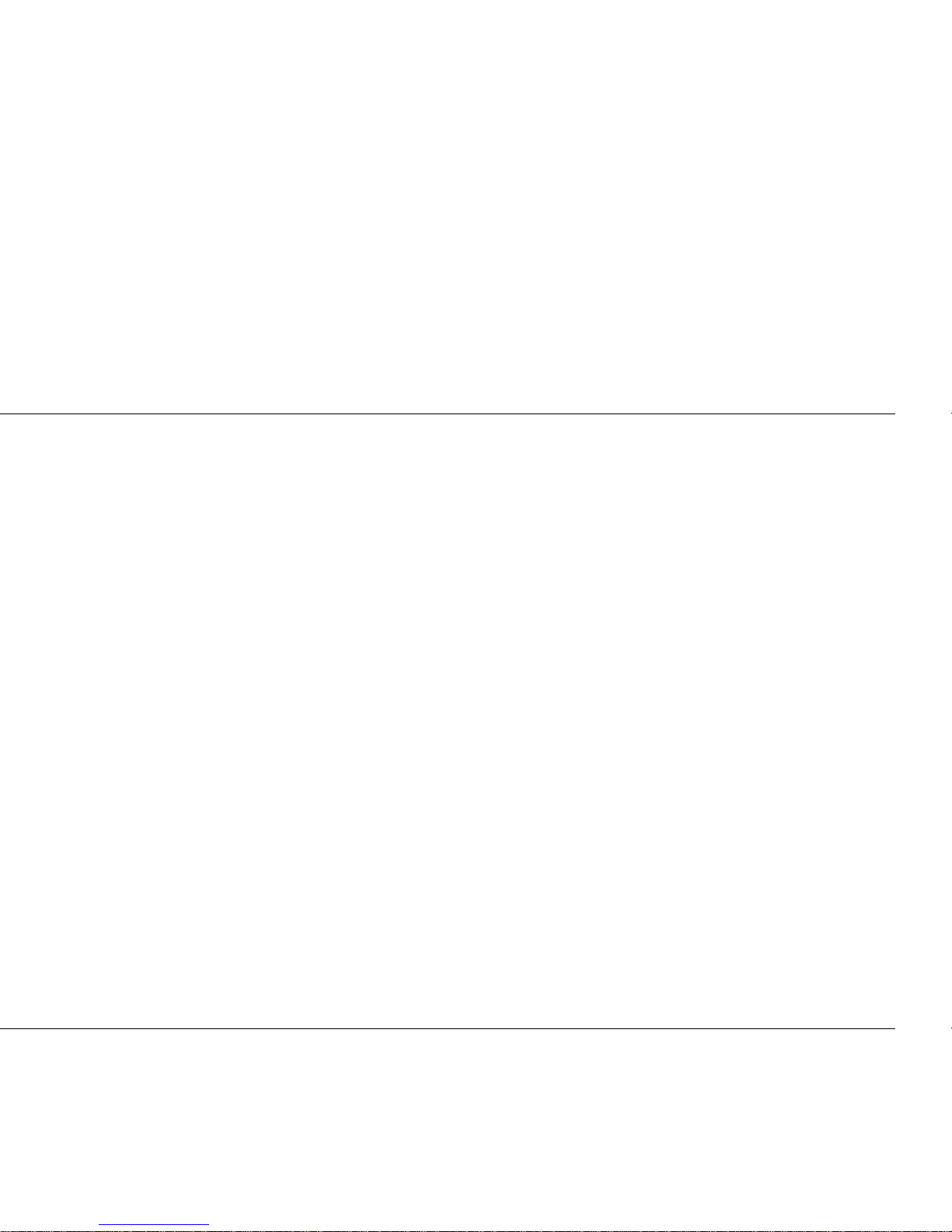
Contents
Pocket Word....................................................................................................4-2
Typing Mode............................................................................................4-3
Writing Mode...........................................................................................4-3
Drawing Mode.........................................................................................4-4
Recording Mode ......................................................................................4-4
Pocket Excel....................................................................................................4-4
Tips for Working in Pocket Excel............................................................4-5
MSN Messenger..............................................................................................4-6
Setting Up................................................................................................4-6
Working with Contacts............................................................................4-6
Chatting with Contacts.............................................................................4-7
Windows Media Player for Pocket PC............................................................4-8
Microsoft Reader.............................................................................................4-8
Getting Books on Your Pocket PC..........................................................4-9
Using the Library.....................................................................................4-9
Reading a Book........................................................................................4-9
Using Reader Features...........................................................................4-10
Removing a Book ..................................................................................4-10
Pocket Internet Explorer .................................................................................5-2
View Mobile Favourites and Channels ....................................................5-2
Browse the Internet..................................................................................5-2
Mobile Favourites Folder................................................................................5-3
Favourite Links........................................................................................5-3
Mobile Favourites....................................................................................5-3
Creating a Mobile Favourite.............................................................5-3
Saving Pocket PC Memory...............................................................5-4
AvantGo Channels..........................................................................................5-4
Sign up for AvantGo................................................................................5-4
Transfer Items Using Infrared.........................................................................6-2
Send Information .....................................................................................6-2
Receive Information.................................................................................6-3
Connect to the Internet....................................................................................6-3
Create a Modem Connection to Your ISP................................................6-3
Create an Ethernet connection to an ISP................................................. 6-4
Connect to Work.............................................................................................6-5
Create a Modem Connection to a Network .............................................6-5
Create an Ethernet Connection to a Network.......................................... 6-6
End a Connection............................................................................................6-6
Connect Directly to an E-mail Server............................................................. 6-6
Set up an E-mail Service ......................................................................... 6-7
Get Help on Connecting ................................................................................. 6-7
7 If You Have Problems
Problem Solving.............................................................................................7-2
Hard Reset...................................................................................................... 7-3
8 Specifications
System Specifications..................................................................................... 8-2
Physical Specifications...................................................................................8-3
Environment Specifications............................................................................ 8-3
Index
Regulatory Statements
Page 5
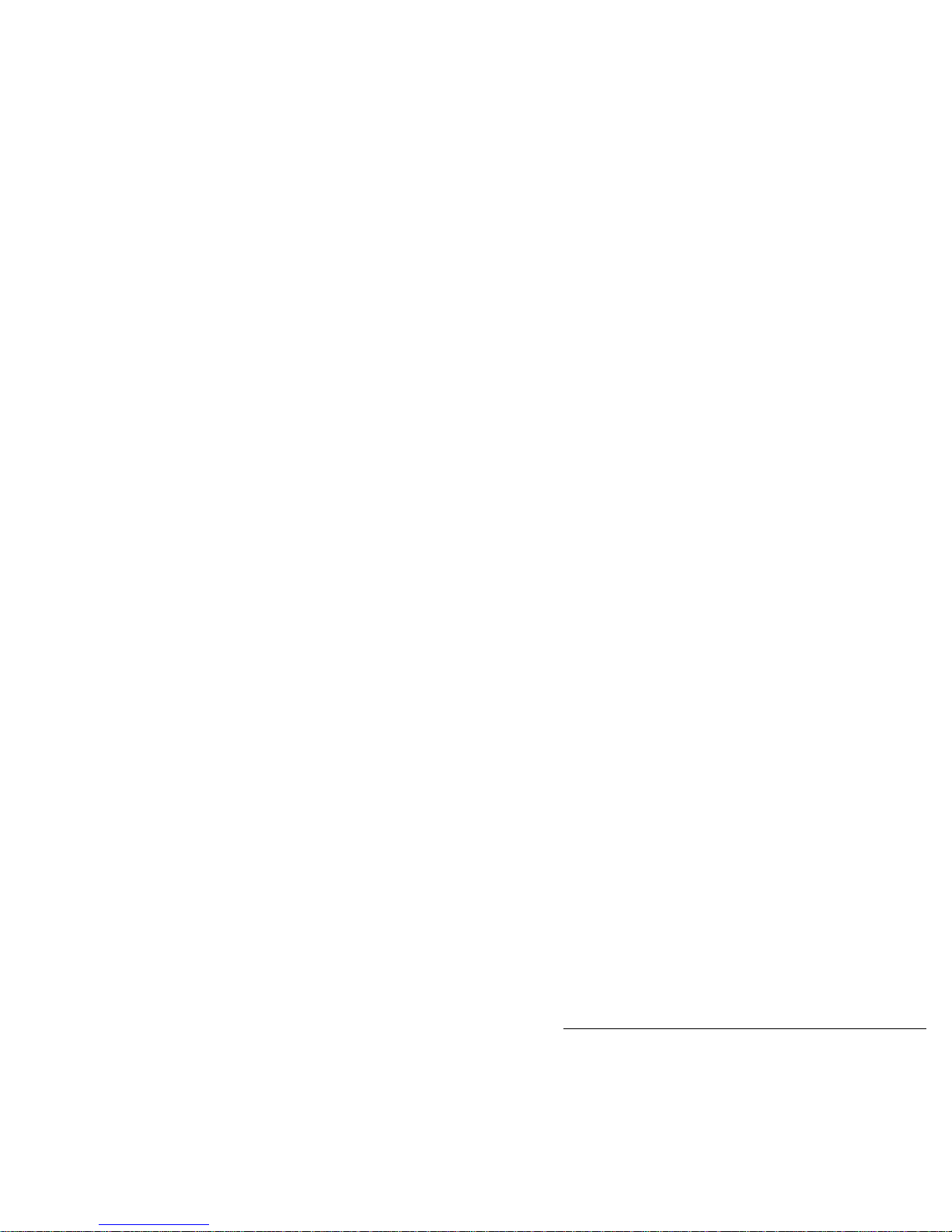
1
Get Started
!
Unpack Your Pocket PC
!
Get to Know Your Pocket PC
!
Before You Start
!
Charge the Battery
!
Calibrate and Activate the Pocket PC
!
Learn the Basics
!
Install ActiveSync
!
Using a Secure Digital Card
!
Access Pocket PC Functions
!
Get Help
!
Pocket PC Care
Page 6
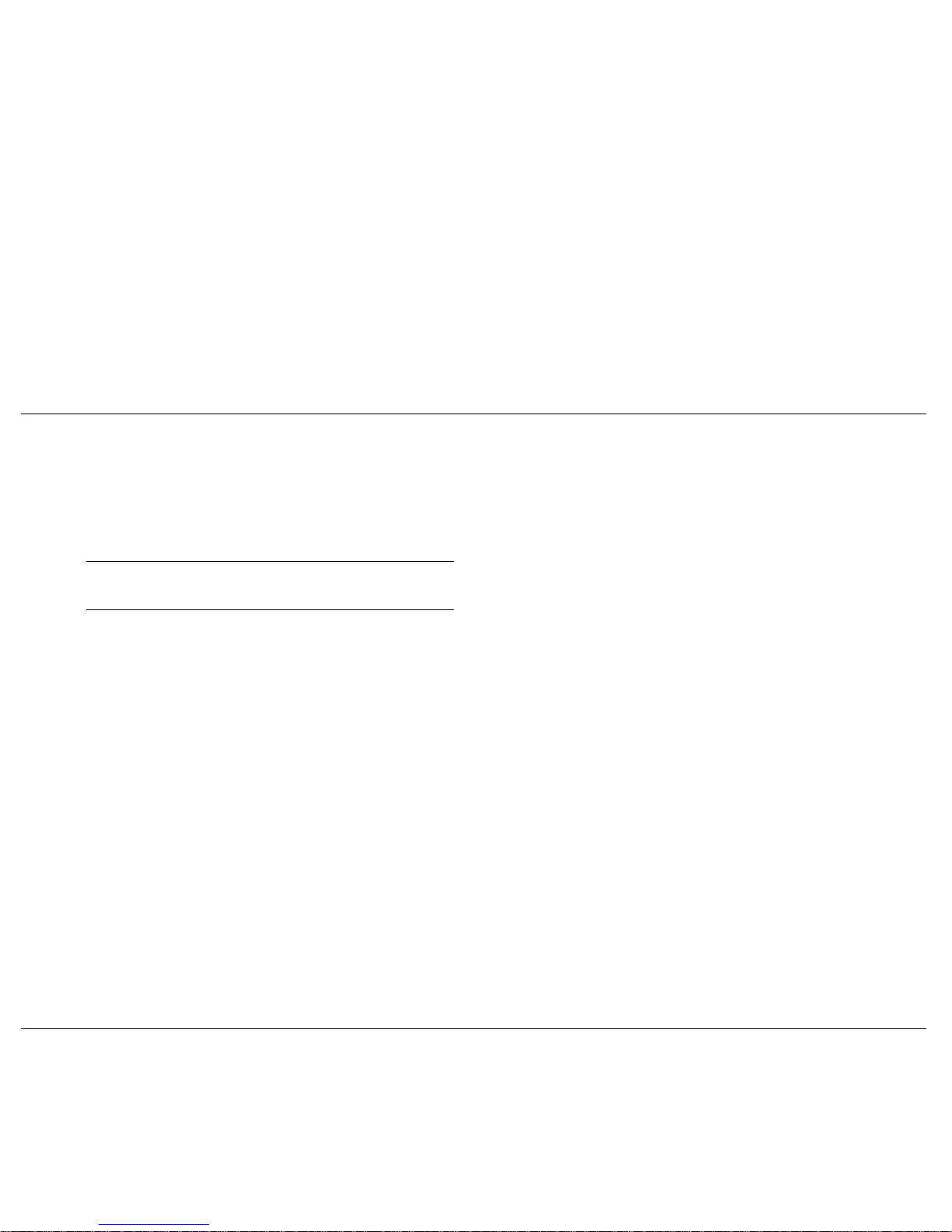
Unpack Your Pocket PC Get to Know Your Pocket PC
Your Pocket PC ships with a number of accessories. When you unpack the
Pocket PC, verify that you have all of the items listed here and that they are
in good condition. If anything is missing or damaged, contact the dealer
that sold you the Pocket PC.
Your Pocket PC is a multifunction handheld device designed for ease of
use in the office, on the road, at home or wherever you are.
The Pocket PC is powered by the Microsoft
®
Windows® Powered Pocket
PC 2002 operating system. Data synchronising between the Pocket PC and
a computer is provided by Microsoft ActiveSync®.
Note
Before you use your Pocket PC for the first time, you need to set
the hard reset switch and charge the battery (see “Charge the Battery” later
in this chapter).
Standard features include a 200-MHz Intel
®
PXA250 processor, 64-MB
RAM Flash Memory, transflective LCD panel with 65K colour, touch
screen with automatic backlighting, internal speaker, microphone and a
rechargeable Lithium Ion battery. Touch screen backlighting levels are
adjustable.
Pocket PC (includes a stylus in a storage compartment)
Pocket PC AC Adapter with European or UK Converter
The Pocket PC includes an infrared (IR) port and Secure Digital
(SD)/MultiMediaCard (MMC) card slot. You can use the IR port to
transfer data between other handheld devices with IR capabilities or your
computer. The SD/MMC card slot can be used to expand memory, add
applications and more.
Pocket PC Universal Serial Bus (USB) Cradle with integrated
connection cable
Companion CD (contains the Microsoft ActiveSync software and your
documentation)
Also included with the Pocket PC is a cradle for holding the Pocket PC.
Use the cradle to synchronise with your computer.
Pocket PC Getting Started Guide
Your Pocket PC comes with a stylus, a pen-like device that allows you to
touch, tap or double tap objects on the Pocket PC touch screen. The touch,
tap and double tap act just like a point, click and double click of a mouse.
Pocket PC Reference Guide (this document, included on the
Companion CD)
Pocket PC Release Notes (optional)
The external features of the Pocket PC and cradle are shown and described
in the following sections.
Service & Warranty booklet
Get Started 1-2
Page 7
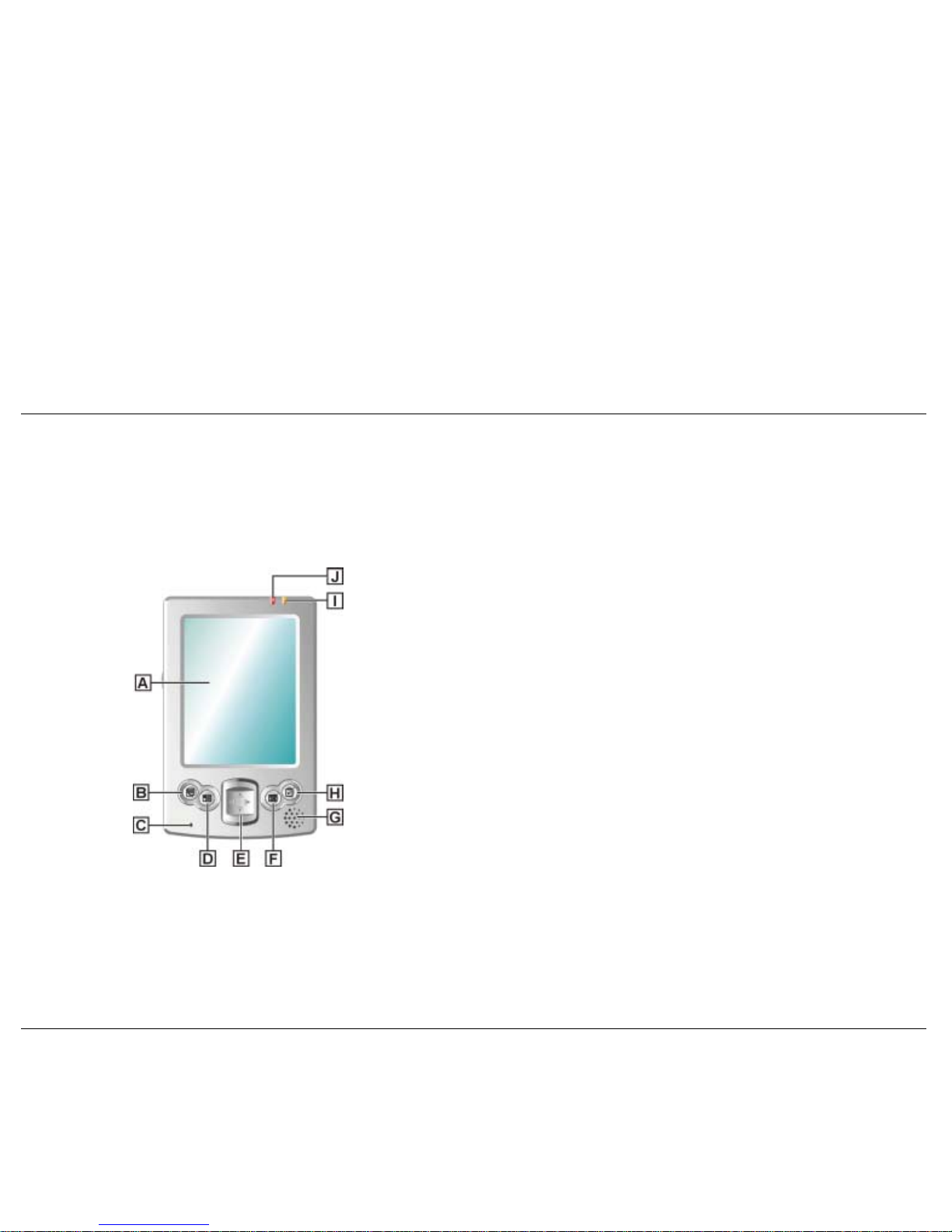
Front Features
!
Touch Screen — enter, read, send, receive and modify data by tapping
the touch screen with the stylus. Backlighting is automatic with
automatic dimming after a preset time. Tap the touch screen to restore
full lighting.
The front features of the Pocket PC are shown in the following figure.
Brief descriptions follow the figure.
!
Program Buttons — press or tap the
Notes
,
Calendar
,
Contacts
or
Tasks
button for quick access to tasks or programs. The buttons are
customisable.
Pocket PC Front Features
!
Microphone — records your notes.
!
Navigation Buttons — use the four buttons as arrow keys, the same as
you would for a keyboard’s up, down, left and right arrow keys.
!
Speaker — sounds alarms and plays back sound recordings.
!
Battery Charging LED — lights amber while the battery is charging.
The light goes off when the battery is charged.
!
Notification LED — blinks red to indicate an alarm or reminder.
A – Touch Screen F – Calendar Button
B – Notes Button G – Speaker
C – Microphone H – Tasks Button
D – Contacts Button I – Battery Charging LED
E – Navigation Button (4) J – Notification LED
Get Started 1-3
Page 8
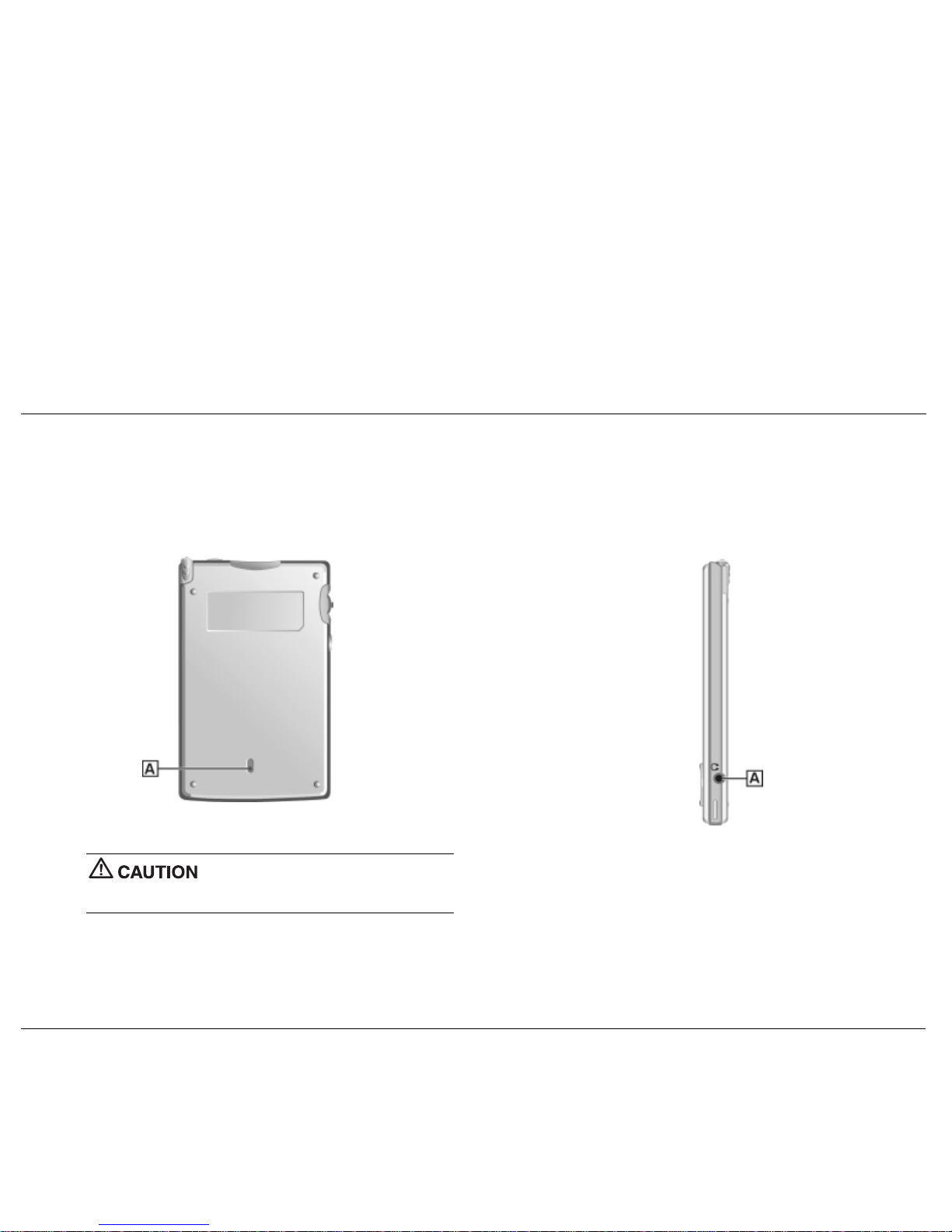
Back Features Right Side Features
The back features of the Pocket PC are shown in the following figure.
Brief descriptions follow the figure.
The right side features of the Pocket PC are shown in the following figure.
Brief descriptions follow the figure.
Pocket PC Back Features
Pocket PC Right Side Features
A – Hard Reset Switch
A – Headset Jack
Always leave the switch in the ON (down) position
unless you need to perform a hard reset. A hard reset will cause the
memory of your Pocket PC to be cleared.
!
Headset Jack — Use this standard 3.5 mm port to connect an optional
headset.
!
Hard Reset Switch — restores your Pocket PC to factory settings (see
“Hard Reset” in Chapter 7).
Get Started 1-4
Page 9
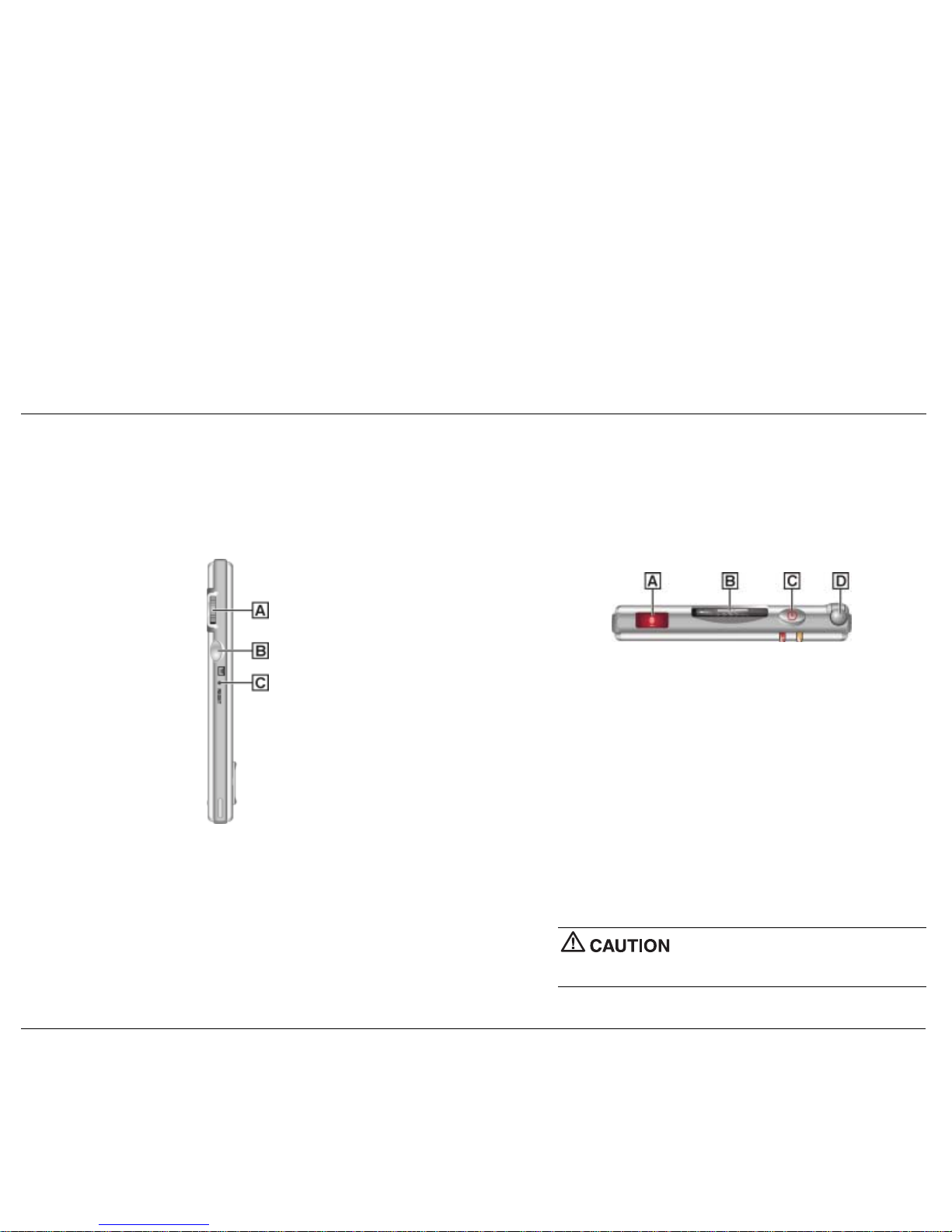
Left Side Features Top Features
The left side features of the Pocket PC are shown in the following figure.
Brief descriptions follow the figure.
The top features are shown in the following figure. Brief descriptions
follow the figure.
Pocket PC Left Side Features Pocket PC Top Features
A – IR Port C – Power Button
B – SD/MMC Card Slot D – Stylus
!
IR Port — exchange data with another handheld or your computer
(both must have IR capabilities).
!
Secure Digital (SD)/MultiMediaCard (MMC) Card Slot — holds an
SD or MMC card. Insert an optional SD/MMC card in this slot to add
memory to your Pocket PC or expand the capabilities of your Pocket
PC.
!
Power Button — turns power on and off. Turn the backlight off by
pressing and holding.
A – Scroll Dial C – Reset Button
B – Recording Button
!
Stylus — use to tap or write on the screen. Slide the stylus out of its
storage compartment on your Pocket PC.
!
Scroll Dial — use to scroll through a menu and to select a program.
!
Recording Button — records sound in a program where you can
include a recording (see “Record a Message” in Chapter 2).
Always use the stylus for tapping the touch
screen. Never use hard-pointed or sharp objects. These objects can
damage the touch screen.
!
Reset Button — performs a soft reset of the operating system in case
of malfunction. Your data is preserved if it was saved.
Get Started 1-5
Page 10

Bottom Features Cradle Features
The bottom features are shown in the following figure. Brief descriptions
follow the figure.
Use the cradle to hold the Pocket PC when charging the battery,
synchronising data with your computer or when you keep your Pocket PC
on for long periods.
Pocket PC Bottom Features
You can also charge the Pocket PC without using the cradle. In this case,
use the AC adapter.
The cradle features are shown in the following figure. Brief descriptions
follow the figure.
Pocket PC Cradle Features
A – USB Connector
B – Power Connector
C – Pocket PC Connector
A – Cradle Connector B – Power Connector
!
Cradle Connector — connect the cradle to this connector. Use the
cradle to charge the battery and to synchronise the Pocket PC with
your computer.
!
Power Connector — connect the AC adapter to this connector if you
are not using the cradle.
!
USB Connector — connect to the USB port on your computer for
synchronising data.
!
Power Connector — connect the AC adapter to this connector.
!
Pocket PC Connector — connect your Pocket PC to this connector.
Use the cradle to charge the battery and to synchronise the Pocket PC
with your computer.
Get Started 1-6
Page 11
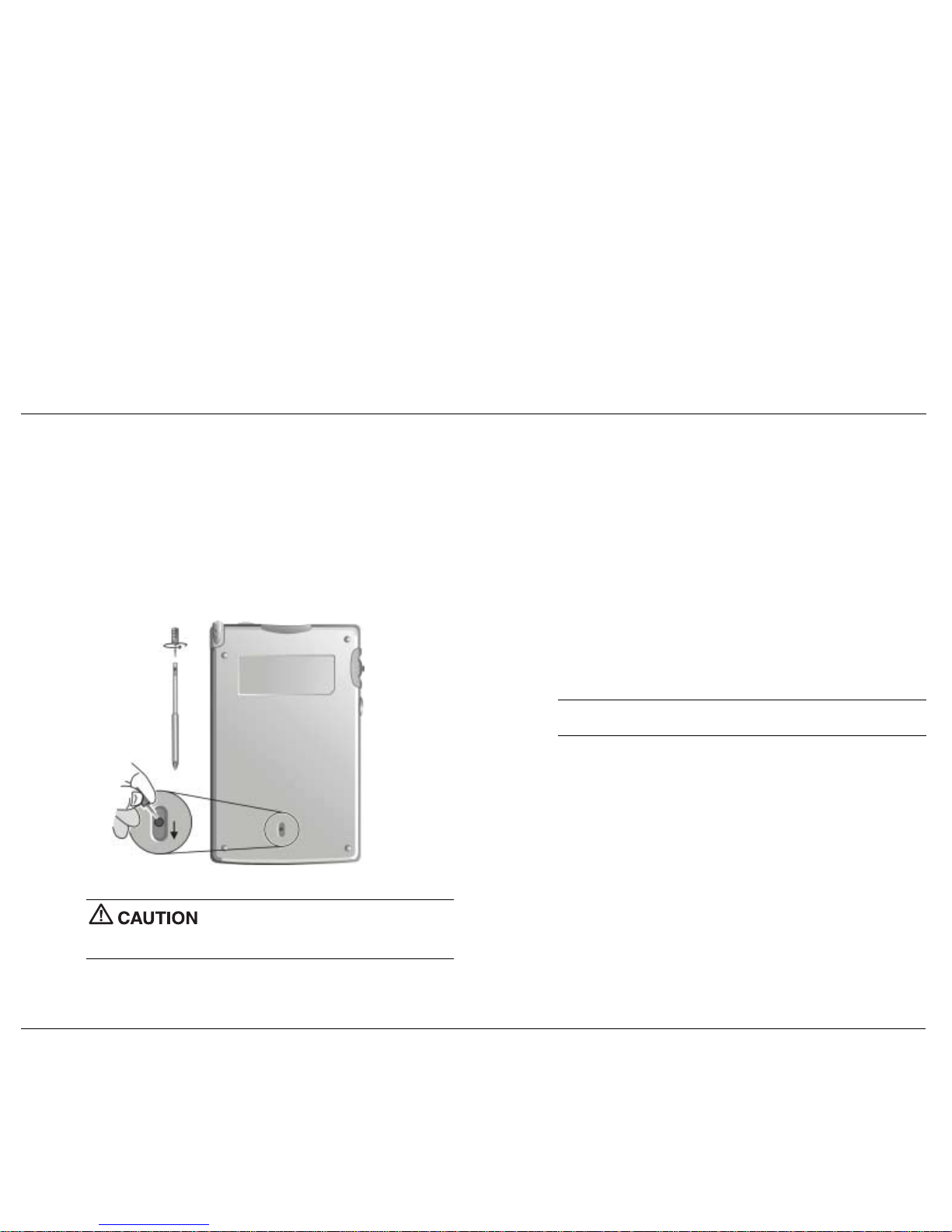
Before You Start Charge the Battery
The hard reset switch on the back of your Pocket PC should be switched to
the ON (down) position before you can use your Pocket PC. If th is is not
the case, please set it to the ON position.
Your Pocket PC contains a rechargeable Lithium Ion battery. The battery
must be charged before you use the Pocket PC the first time. You can
periodically recharge thereafter.
Battery power is monitored by your Pocket PC. Warning messages and
battery low icons are displayed when battery power becomes low. If you
receive a “battery low” warning message, you should save your data and
recharge the battery as soon as possible to avoid data loss.
1.
Make sure that your Pocket PC is switched off.
2.
Unscrew the cap of your stylus. Use the pointed end of the cap to slide
the hard reset switch to the ON (down) position.
You can also monitor battery power activity through the “power
remaining” indicator on your Pocket PC. Tap
Start, Settings
, the
System
tab and
Power
to see the indicator.
Use the Pocket PC cradle and AC adapter to charge the battery. You can
also directly charge the Pocket PC using the AC adapter.
Note
Before using your Pocket PC for the first time, you need to charge
and calibrate the battery.
Charge the battery as follows:
1.
You may need to connect the appropriate converter to the AC
adapter’s plug according to your country.
2.
Connect your Pocket PC to an AC power source.
!
If you are using the cradle for charging, install the Pocket PC in
the cradle, plug the appropriate end of the AC adapter into the
power connector on the USB cable and plug the other end into a
grounded AC outlet.
Always leave the switch in the ON position unless
you need to perform a hard reset. A hard reset will cause the memory of
your Pocket PC to be cleared.
!
If you are not using the cradle, plug the appropriate end of the AC
adapter directly into the power connector on the bottom of the
Pocket PC and plug the other end into a grounded AC outlet.
Get Started 1-7
Page 12
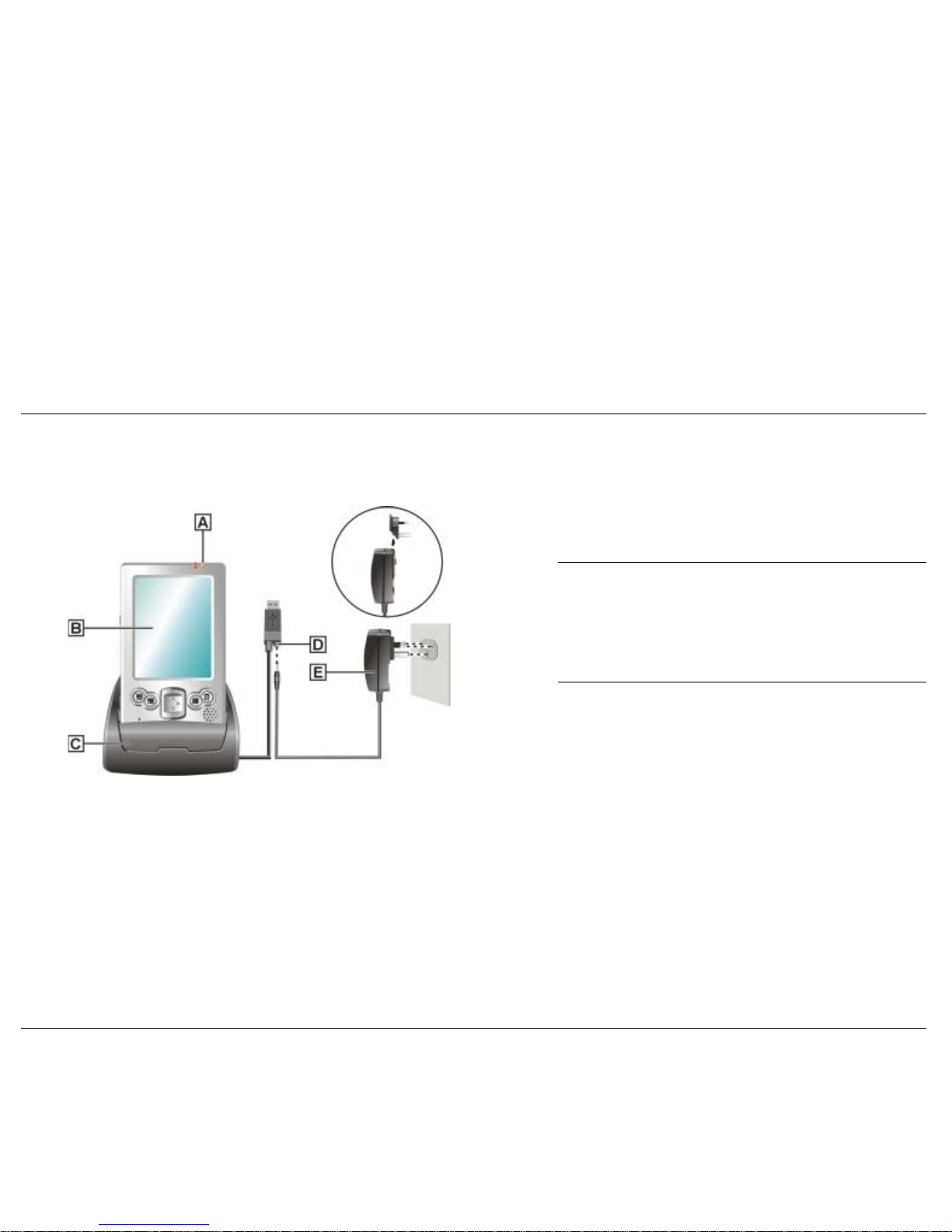
Charging the Battery
4.
When the battery is fully charged, the following occurs.
!
The battery-charging LED is off.
!
The “power remaining” indicator indicates 100%.
5.
You can leave the Pocket PC in the cradle and the AC adapter
connected to keep your battery charged.
Note
Whenever possible, keep your Pocket PC connected to the AC
adapter and a power source. This keeps the battery charged.
Note
If you want to unplug the AC adapter after the battery has been
fully charged, wait at least 5 seconds. This length of time is necessary for
the battery calibration to complete and thus ensure the best performance of
the battery. Should your Pocket PC indicate a low battery level just after it
has been fully charged, please repeat the battery calibration procedure.
Now calibrate and activate your Pocket PC (see “Calibrate and Activate
the Pocket PC” in the following section). Calibration must be done to
ensure proper operation of your Pocket PC.
A – Battery Charging LED D – Power Connector
B – Pocket PC E – AC Adapter
C – Cradle
3.
Wait till the battery is fully charged. This may require a couple of
hours.
!
The battery-charging LED lights amber, indicating that the battery
is charging.
!
You can also check the “power remaining” indicator.
Get Started 1-8
Page 13
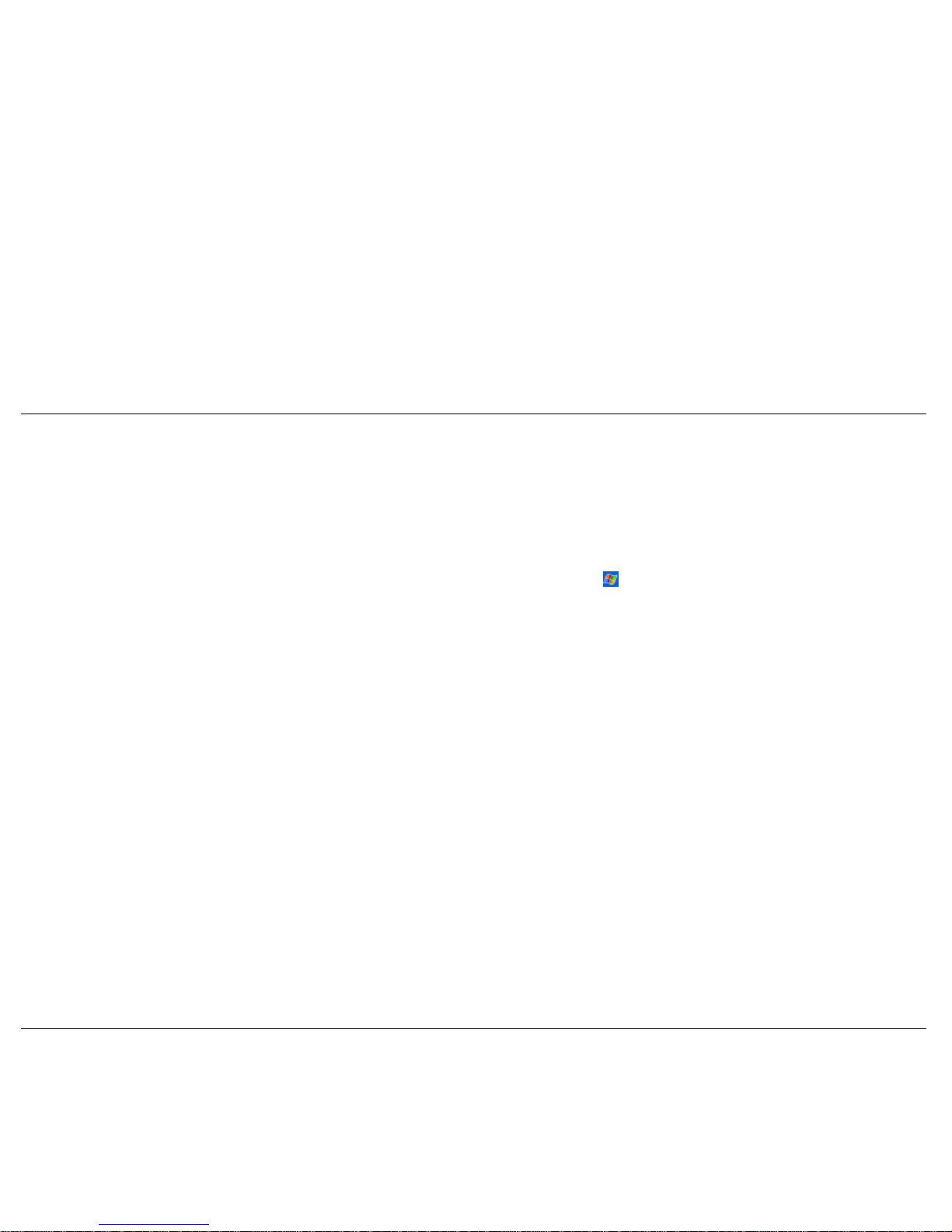
Calibrate and Activate the Pocket PC Learn the Basics
It is essential that you calibrate and activate your Pocket PC before you use
it. This ensures accurate positioning when entering text and selecting
menus. Calibrate and activate the Pocket PC as follows.
There are two basic screens you need to know about to get started. These
are the “Today” screen and the “Navigation Bar” screen.
The first screen that you normally see on startup is the “Today” screen.
This screen displays your important events (for example, current date and
time, your name, upcoming appointments, unread messages, tasks).
1.
Press the power button to switch on the Pocket PC.
2.
Tap the touch screen with the stylus to start the calibration and
activation.
Tapping
or tapping
Start
on the “Today” screen with the stylus takes
you to the “Navigation Bar” screen. In the Navigation Bar, you can select
and access the programs available on your Pocket PC. Tap
Start
to go back
to the “Today” screen.
3.
When prompted to align the screen, tap the centre of the cross
wherever the travelling cross stops on the screen. You might have to
do this several times to properly calibrate.
Your actions in these basic screens are controlled with the stylus. The
stylus is used as follows.
4.
On completion of the screen calibration, follow the screen prompts to
complete the activation.
!
Tap — touch the screen once with the stylus to open programs and
select options.
!
In the “Stylus” screen, tap
Next
to continue.
!
Drag — hold the stylus on the screen and drag across the screen to
select text and images. Drag in a list to select multiple items.
!
In the “pop-up menus” screens, perform the indicated operations.
!
In the “Congratulations” screen, tap
next
to continue.
!
Tap and Hold — tap and hold the stylus on an item to see a list of
actions available for that item. In the displayed pop-up menu, tap the
action that you want to perform.
!
In the “location” screen, select your time zone and tap
Next
to
continue.
For more information on using the “Today” screen, Navigation Bar and
stylus, please refer to the following sections.
!
In the “completion” screen, tap the screen to continue.
!
The “Today” screen displays.
Your Pocket PC is now ready to use. The following sections describe the
Pocket PC’s two basic screens and how to use them for performing
functions. Also included is information for installing ActiveSync on your
computer.
Get Started 1-9
Page 14
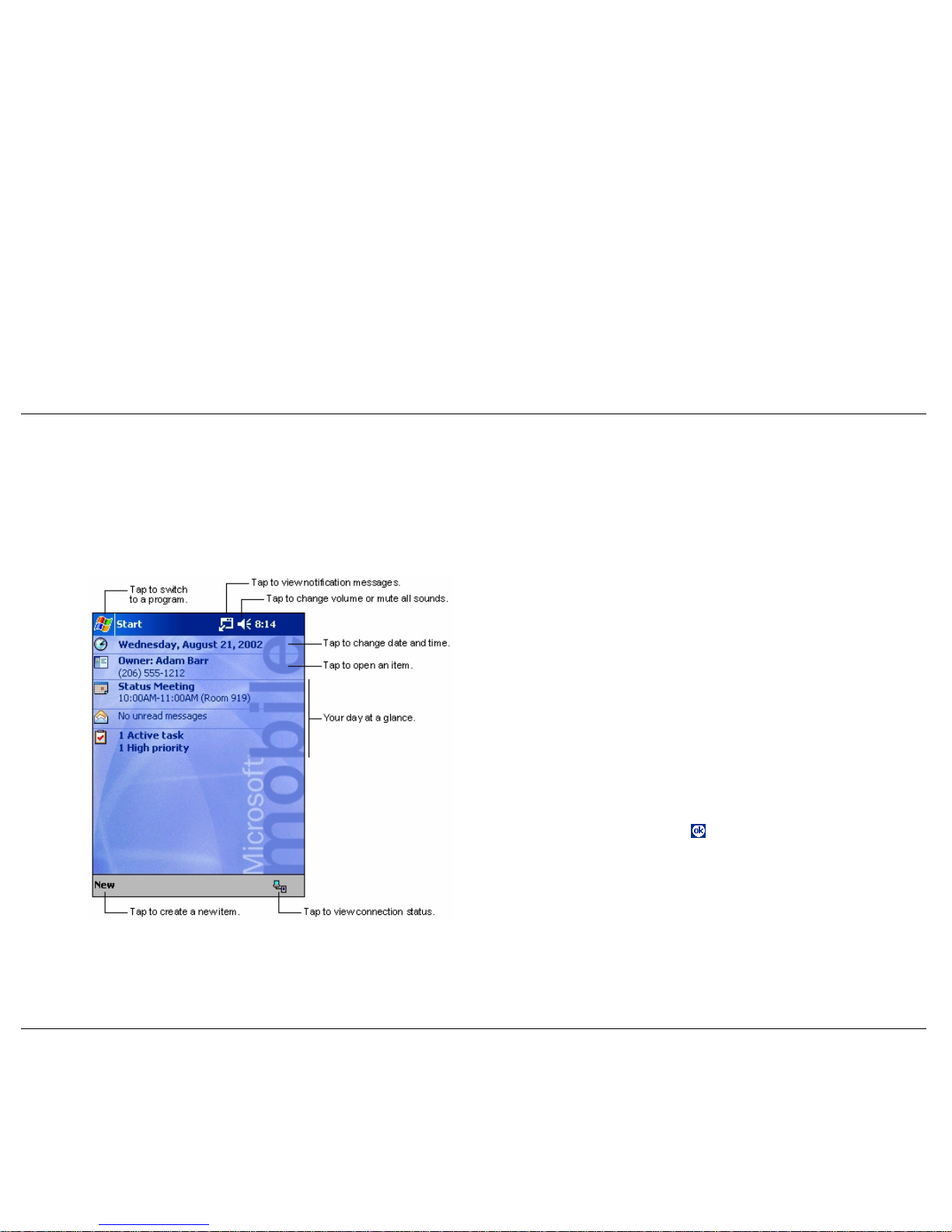
Today Screen
From the “Today” screen, you can select any of the listed activities by
tapping on your selection with the stylus. For example, if you just activated
your Pocket PC, you might want to enter your name as the owner. Do this
as follows.
The “Today” screen normally appears whenever you power on the Pocket
PC. On the “Today” screen, you can see at a glance your important
information for the day. The following figure shows a typical “Today”
screen and what you can do from it.
1.
In the “Today” screen, tap
Tap here to set owner information
.
Typical Today Screen
2.
In the “Owner Information” screen, tap the triangle at the lower right
corner of the screen.
3.
In the “Options” screen, tap
Keyboard
. A soft keyboard displays.
4.
Tap once in the “Name” field. A blinking cursor appears, indicating
that you can enter data.
5.
Use the keyboard to tap in your name, just as you would with your
computer keyboard.
6.
If you make a mistake and need to remove a letter(s) or remove a
word(s), you can:
!
correct minor mistakes by placing the cursor after the letter or
letters to be deleted and pressing the backspace arrow on the
keyboard to delete the letter or letters.
!
highlight a whole word(s) with the stylus and pressing and
holding the stylus on the word(s). A pop-up menu gives options to
Undo, Cut, Copy, Paste, Clear or Select All.
7.
When done, click on . Your changes are saved and the “Today”
screen displays with your name as the owner.
At the bottom of the “Today” screen is the Command Bar. Tapping
New
on the bar lists several tasks that you can tap to open. Use this as a short
cut to open any of the listed tasks.
By using the stylus and several control buttons, you can open tasks from
the “Today” screen and Navigation Bar and enter or read data at selected
screens.
At the top of the screen is the “Start” bar. The bar displays the current time
and any active program. The bar also allows you to switch to programs and
close screens.
Get Started 1-10
Page 15
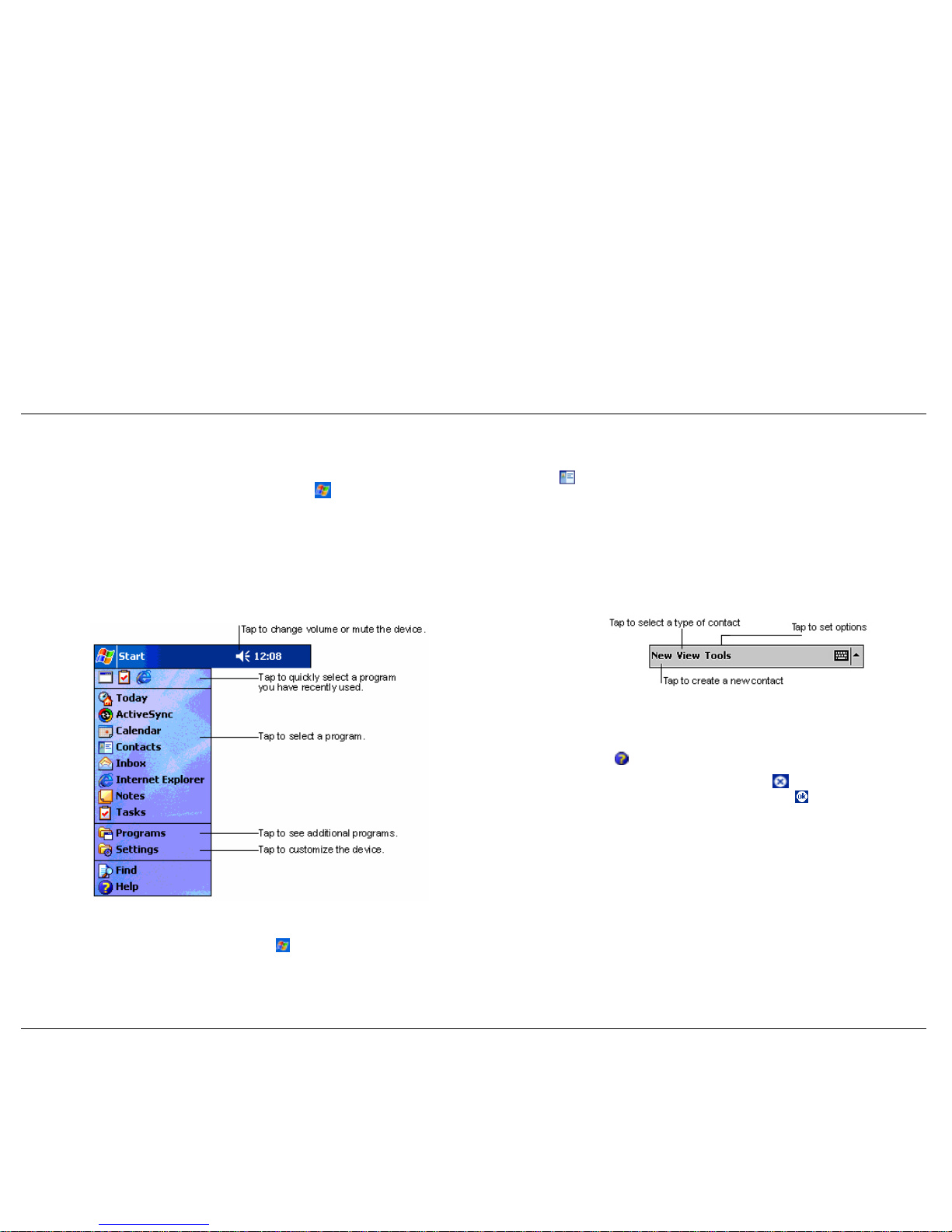
Navigation Bar Screen
To select a program from the Navigation Bar (for example, Contacts), tap
or tap
Contacts
. You can also tap the
Contacts
button on the front of
the Pocket PC. Please note the Contacts command bar at the bottom of the
screen.
To switch to the “Navigation Bar” screen, tap or tap
Start
at the top of
the “Today” screen. The Navigation Bar displays in the “Today” screen.
The Contacts command bar has a
New
button for creating a new contact, a
View
button for selecting the type of contact, a
Tools
button for
performing various tasks and an input panel button. Tapping the input
panel button displays a soft keyboard which you can use to create or edit a
contact.
From the Navigation Bar, you can select any one of the listed activities by
tapping on your selection with the stylus. You can also use the navigation
buttons on the front or the scroll dial on the side of the Pocket PC to scroll
up or down, then open the highlighted program by pressing the dial.
Typical Navigation Bar Screen
You can also input information by writing data on the screen. Tap the
triangle in the lower right corner of the screen and tap
Block Recognizer
,
Letter Recognizer
or
Transcriber
. For information on using each input
device, tap
Help to open a help screen.
Close the open activity window by tapping
in the upper right corner of
the screen. If you revised or added anything, tap
to save any changes.
Many of the programs available on your Pocket PC are selected and used
in a manner similar to that described for Contacts.
The “Start” bar at the top of the screen displays the time and one or more
status icons. The bar also displays the
icon which you can tap to return
to the “Today” screen. A Command Bar appears at the bottom of the
screen. Tap
New
in the bar to return to the “Today” screen.
Get Started 1-11
Page 16
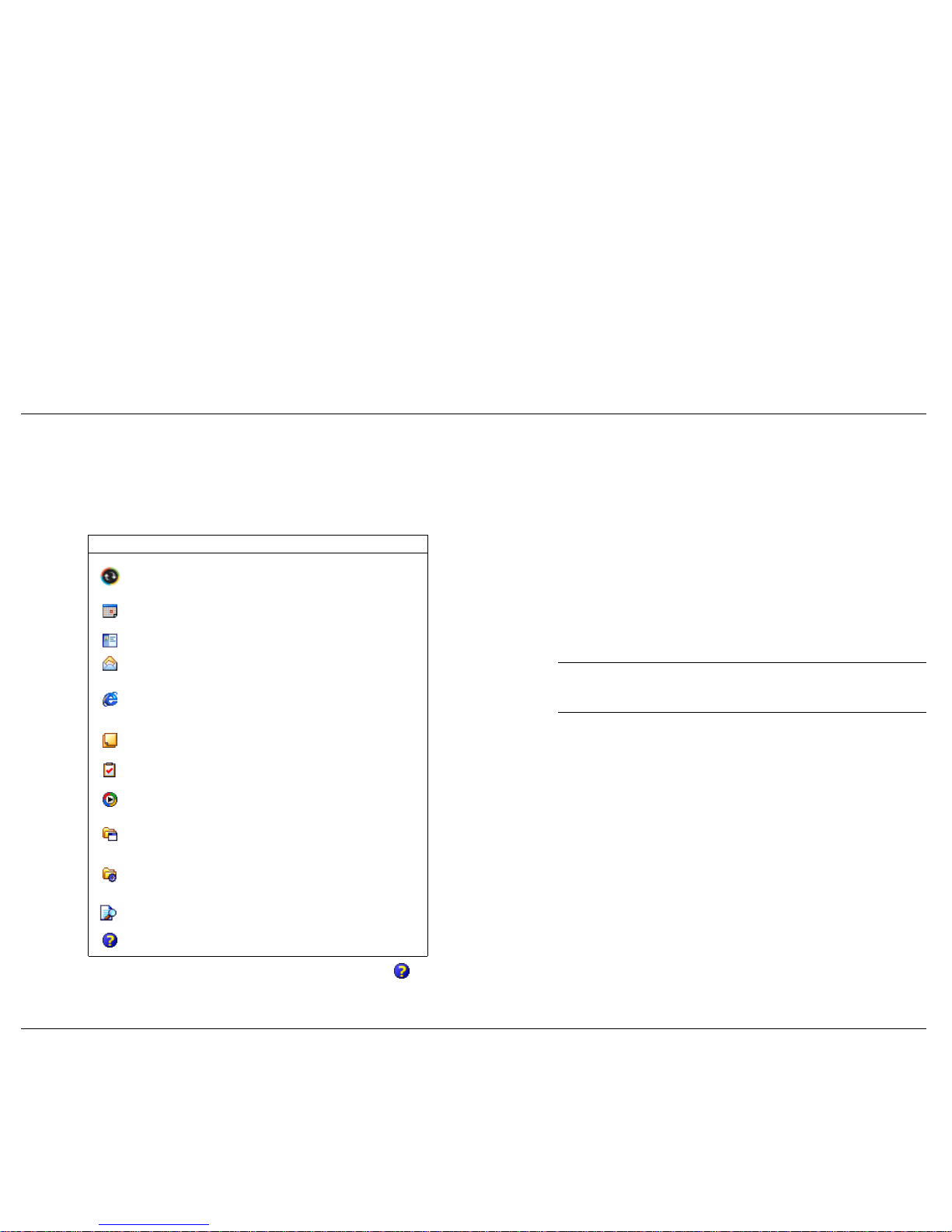
Install ActiveSync
The following table lists the activities on your Navigation Bar. To see the list
on your Pocket PC, tap
Start
to open the “Navigation Bar” screen. Tap
Programs
to see more activities. Look on the Companion CD for additional
programs that you might want to install.
A key component of your Pocket PC is the Microsoft ActiveSync program.
With Microsoft ActiveSync, you can synchronise the information on your
computer with the information on your Pocket PC and update both with the
most recent information.
Activities
Icon Program Description
ActiveSync
Synchronise information between your
Pocket PC and computer.
Calendar
Keep track of your appointments and create
meeting requests.
Contacts Keep track of your colleagues and friends.
Inbox Send and receive e-mail messages.
Internet
Explorer
View Web pages downloaded from your
computer or connect to the Internet to
browse the Web.
Notes
Create hand-written or typed notes, drawings
and recordings.
Tasks Keep track of your tasks.
Windows
Media
Play audio or video files.
Programs
Tap Programs to see a list of the various
programs available to you.
Settings
Tap Settings to see the various areas that
you can access for changing/reviewing
settings.
Find
Tap Find to find data in your Pocket PC.
Help
Tap Help to see the Help Contents.
For example:
!
Keep Microsoft Pocket Outlook® data up-to-date by synchronising
your Pocket PC with Microsoft Outlook data on your computer.
!
Synchronise Microsoft Word and Microsoft Excel files between your
Pocket PC and computer. Your files are automatically converted to the
correct format.
Note
By default, ActiveSync does not automatically synchronise all
types of information. Use ActiveSync options to turn synchronisation on and
off for specific information types.
With ActiveSync, you can also:
!
Back up and restore your Pocket PC data.
!
Copy (rather than synchronise) files between your Pocket PC and
computer.
!
Control when synchronisation occurs by selecting a synchronisation
mode. For example, you can synchronise continually while connected
to your computer or only when you choose the synchronise command.
!
Select which information types are synchronised and control how
much data is synchronised. For example, you can choose how many
weeks of past appointments you want synchronised.
Your Pocket PC comes with ActiveSync already installed. However, to
synchronise information with your computer, you must also install
ActiveSync on your computer.
For further information on accessing and using the activities, tap
Help
on
the Navigation Bar.
Install ActiveSync on your computer from the Companion CD as follows:
Get Started 1-12
Page 17
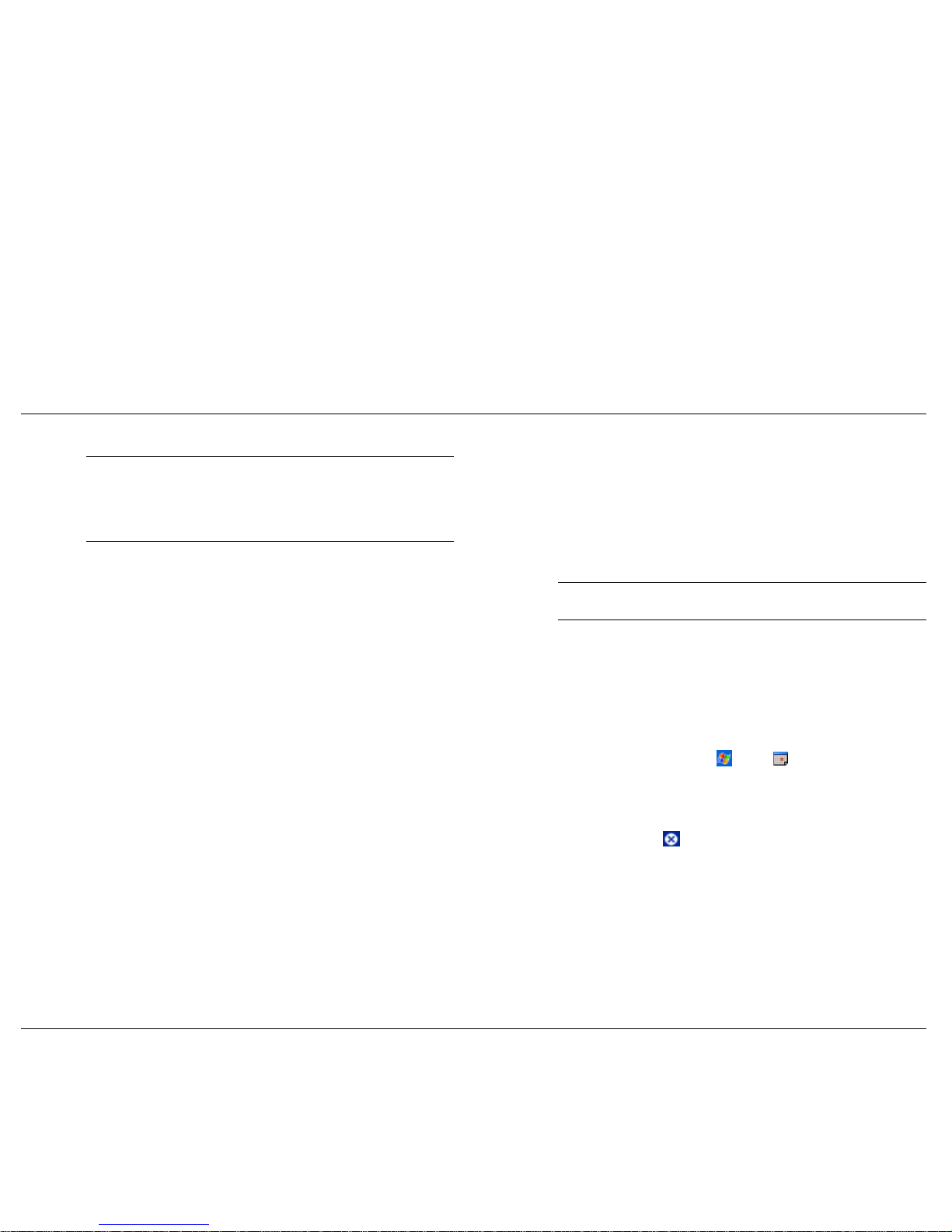
9.
In the “Add New Hardware Wizard” screen, click on
Next
and follow
the prompts.
Note
Before starting the ActiveSync installation, ensure that you have
Microsoft Outlook 2000 or later installed on your computer. If you do not
have Outlook, you can install Outlook 2000 from the Companion CD.
!
When the Device Manager asks for the driver, click on
Browse
,
select the CD-ROM drive (typically D or E) containing the
Companion CD and select the file
Wceusbsh.inf
under the root
directory.
Note
Do not connect your Pocket PC and cradle to the computer until
ActiveSync is installed.
1.
Power on your computer.
!
Click on OK to continue.
2.
Insert the Companion CD into the CD-ROM drive of your computer.
The CD starts automatically and displays the “Getting Started with
Your Pocket PC” screen.
Note
Be sure that you select file Wceusbsh.inf or ActiveSync will not
work.
10.
Follow the prompts to complete the synchronisation and establish a
partnership between your Pocket PC and your computer.
3.
In the “Getting Started with Your Pocket PC” screen, click on
Start
Here.
Your first synchronisation begins when the installation is completed. This
takes time, as the process is copying information to the Pocket PC.
4.
In the “Start Here” screen,
!
Please read the Overview before installing ActiveSync 3.5. If you
have not installed Outlook, install it now. Click on
Install
Outlook 2000 and follow the prompts. Return to the “Start Here”
menu when done.
On completion of synchronisation, you can either remove the Pocket PC
from the cradle or leave it in with AC power connected.
Press the power button on the Pocket PC and check your Calendar (tap the
Calendar
program button or tap and tap
Calendar
). Please note that
your calendar information in Microsoft Outlook on your computer was
copied to your Pocket PC. Also look at Contacts and Tasks. If you have
Contacts and Tasks information on your computer, you should see that
information copied to your Pocket PC.
!
Click on
Download Connection Wizard
and read the overview to
see if you require the wizard. Follow the prompts to install the
wizard on your computer. Return to the “Start Here” menu when
done.
5.
In the “Start Here” screen, click on
Install ActiveSync 3.5.
When done, tap the
button at the top right of the screen to exit the
program.
6.
In the “Install ActiveSync 3.5” screen, click on
Install
.
7.
In the “File Download” screen, click on
Run this program from its
current location
.
8.
Follow the prompts to install ActiveSync on your computer. When
prompted, connect your Pocket PC to your computer.
!
Install the Pocket PC in the cradle.
!
Connect the AC adapter to the power connector of the USB cable.
!
Connect the USB connector of the USB cable to your computer.
Get Started 1-13
Page 18
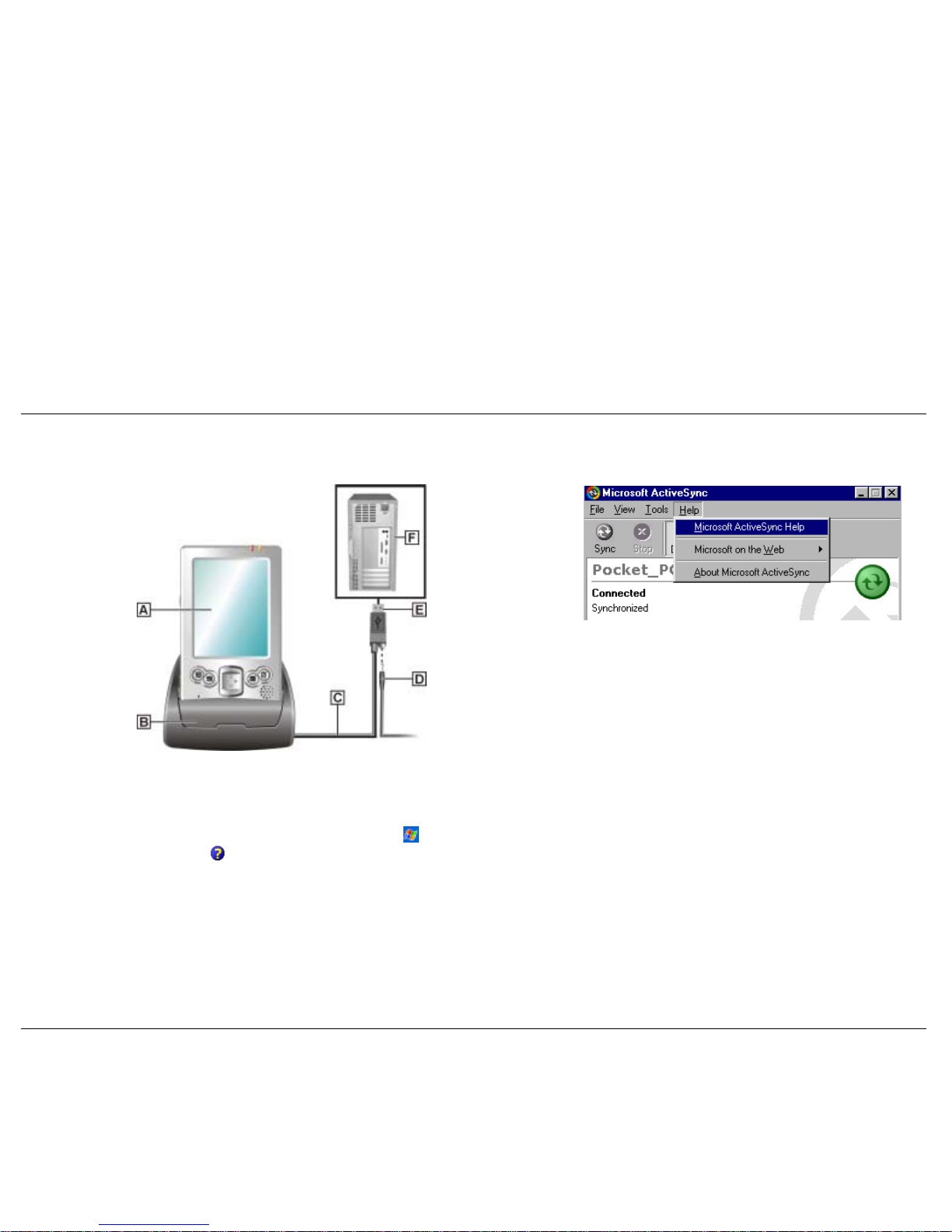
Synchronising Setup Accessing ActiveSync Help on your computer
Once you have installed ActiveSync on your computer and p erf or med yo ur
first synchronisation, synchronisation occurs whenever the ActiveSync
components on the Pocket PC and on your computer are activated.
Use the cradle for automatic synchronisation. You can also use infrared for
synchronisation. To set the synchronisation type, tap
Tools
on the
“ActiveSync” screen,
Connect via IR or Options
then
USB Sync
.
A – Pocket PC D – AC Adapter
B – Cradle E – USB Connector
C – USB Cable F – Computer
For further information on using Pocket PC ActiveSync, tap in the
“Today” screen and tap
Help
in the “Navigation Bar” screen. In the
“Help” screen, tap
Connections
and tap
Set Up Remote Synchronisation
or tap
Start and Stop Synchronisation
.
For information about using ActiveSync on your computer, start
ActiveSync on your computer and click on
ActiveSync Help
.
Get Started 1-14
Page 19

Using an SD or MMC Card
An optional SD or MMC card can be used to add memory to your Pocket
PC or expand the capabilities of your Pocket PC.
To use an SD or MMC card, insert it into the SD/MMC slot on the top of
your Pocket PC until it clicks into place. Please refer to the document
supplied with the card for further instructions.
Access Pocket PC Functions
The following table is a guide to many of the functions and settings for the
Pocket PC. Included in the table is the tapping path for accessing the
function from the Navigation Bar. Please note that not all functions are
listed and some settings and selections may differ from that on your Pocket
PC.
Accessing Pocket PC Functions
Icon Function Access
About Pocket
PC
Tap Start, Settings, tap the System tab and
tap About to see Pocket PC version and
processor type.
ActiveSync
Tap Start, ActiveSync and tap Sync or
Tools.
Align Screen
Tap Start, Settings, tap the System tab
and tap Screen.
Backlight
Settings
Tap Start, Settings, tap the System tab
and tap Backlight.
Accessing Pocket PC Functions
Icon Function Access
Battery Status
Tap Start, Settings, tap the System tab
and tap Power.
Buttons, Front
Tap Start, Settings and Buttons.
Calendar
Press the Calendar program button on the
front or tap Start and Calendar.
Clock
Tap Start, Settings, tap the System tab
and tap Clock.
Contacts
Press the Contacts program button on the
front or tap Start and Contacts.
eBackup Utility
Tap Start, Programs and eBackup.
eMenu Utility
Tap Start, Programs and eMenu.
File Explorer
Tap Start, Programs and File Explorer.
Find
Tap Start and Find.
Help
Tap Start, Help and select a topic.
Inbox
Tap Start and Inbox.
Infrared
Receive
Tap Start, Programs and Infrared
Receive.
Input Panel
Tap Start, Settings, Input and select input
method.
Internet
Explorer
Tap Start, Internet Explorer
(requires
optional modem or Pocket PC synched to
computer).
Get Started 1-15
Page 20
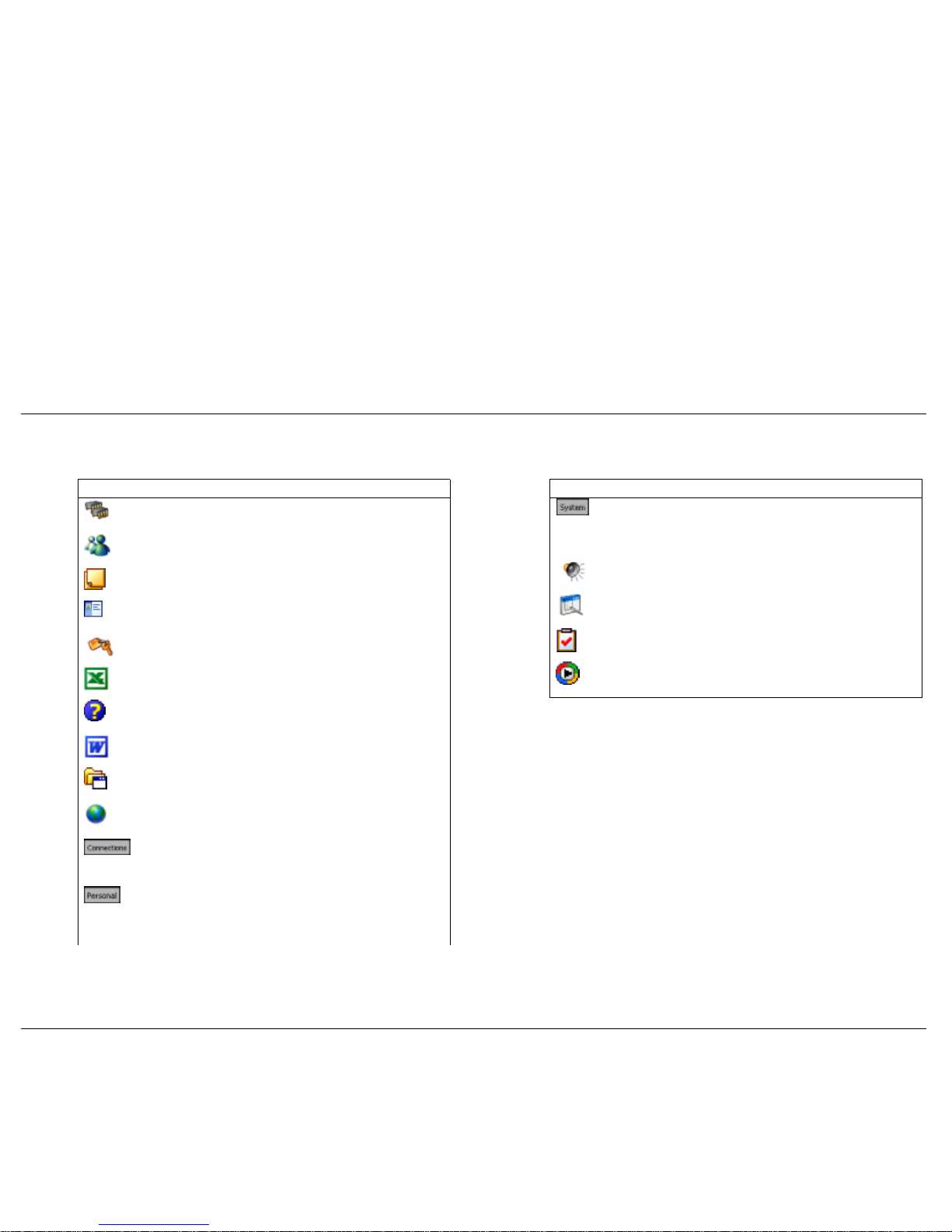
Accessing Pocket PC Functions
Icon Function Access
Memory
Settings
Tap Start, Settings, tap the System tab
and tap Memory.
MSN
Messenger
Tap Start, Programs and MSN
Messenger.
Notes
Tap Start and Notes.
Owner
information
Tap Start, Settings, Owner Information
and enter information.
Password
Tap Start, Settings and Password.
Pocket Excel
Tap Start, Programs and Pocket Excel.
Pocket PC
Basics
Tap Start, Help and Pocket PC Basics.
Pocket Word
Tap Start, Programs and Pocket Word.
Programs
Tap Start, Programs and select a program.
Regional
Settings
Tap Start, Settings, tap the System tab
and tap Regional Settings.
Settings,
Connections
Tap Start, Settings and tap the
Connections tab. Select AvantGo Connect,
Beam, Connections or Network Adapters.
Settings,
Personal
Tap Start, Settings and tap the Personal
tab. Select Buttons, Input, Menus, Owner
Information, Password, Sounds &
Notifications or Today.
Settings,
System
Tap Start, Settings and tap the System tab.
Select About, Backlight, Clock, Memory,
Power, Regional Settings, Remove Programs
or Screen.
Sound Volume
Tap Start, Settings, Sounds &
Notifications.
Start Menu
Tap Start, Settings, Menus and select
programs to appear on Start menu.
Tasks
Windows
Media
Tap the Tasks button on the front or tap
Start and Tasks.
Tap Start and Windows Media.
Accessing Pocket PC Functions
Icon Function Access
Get Started 1-16
Page 21
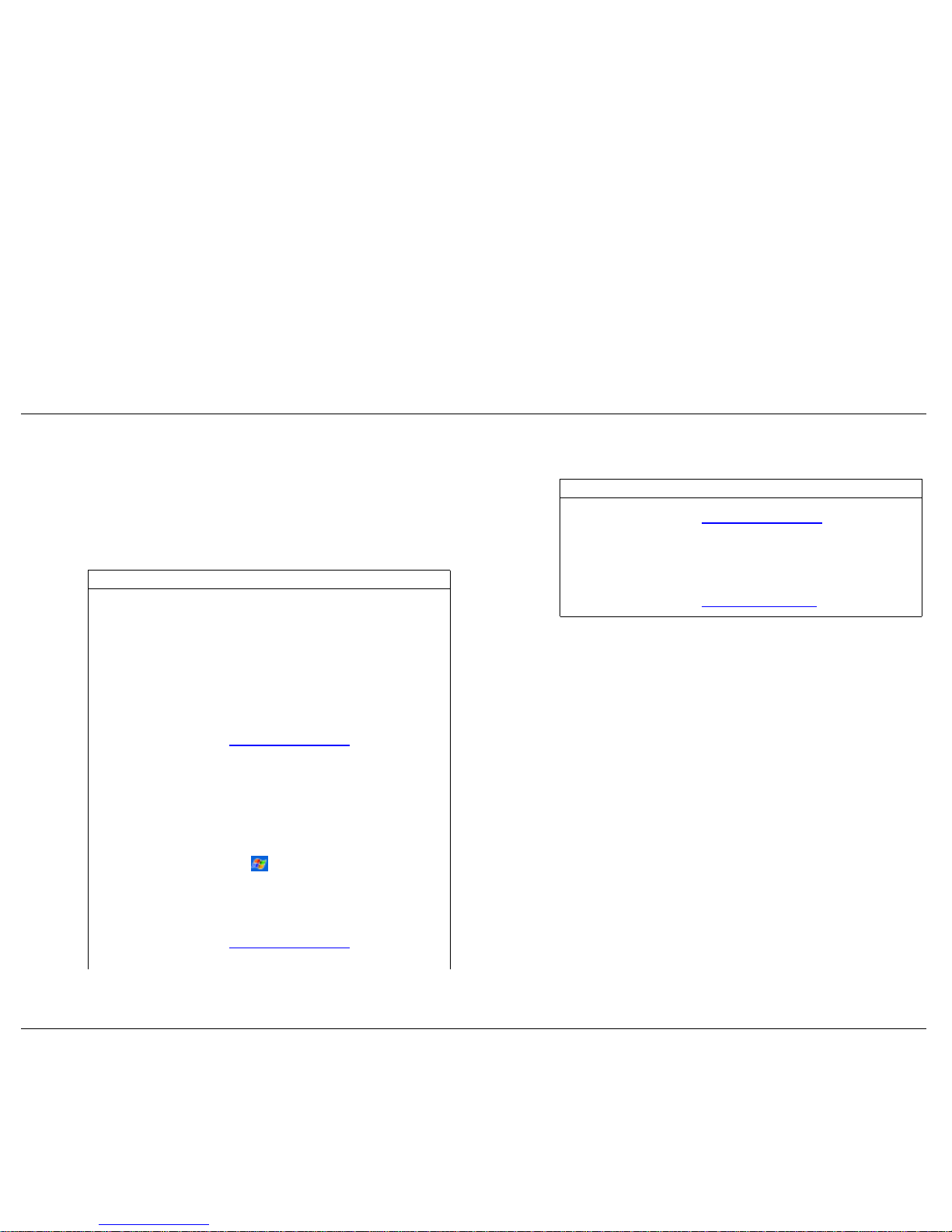
Get Started 1-17
Get Help
The following table provides a comprehensive list of where you can get
help and information on your Pocket PC, the software, connections,
accessories and support.
Help Resources
Item Resource
Pocket PC Operation Pocket PC Getting Started Guide
Pocket PC Reference Guide (this document,
on Companion CD)
Windows Pocket PC
Windows Pocket PC Help
Help file included with Windows Pocket PC.
Tap Start in the “Today” screen, tap Help
and tap an item in the “Help Contents”
screen.
Windows Pocket PC web site
http://www.pocketpc.com
ActiveSync
ActiveSync Help on your computer
After installing ActiveSync on your computer,
click on Start > All Programs > ActiveSync
to open the ActiveSync window. Select Help
from the menu bar and click on Microsoft
ActiveSync Help.
ActiveSync Help on your Pocket PC
Tap
in the “Today” screen and tap
ActiveSync on the Navigation Bar. In the
“Help Contents” screen, tap Connections.
Select a topic for help.
ActiveSync Help on the Web
http://www.pocketpc.com
and type in
“ActivcSync” in the search box.
Help Resources
Item Resource
Pocket Word, Excel,
Reader, Outlook (Inbox,
Calendar, Contacts,
Tasks, Notes), Windows
Media Player, Internet
Explorer
Microsoft Pocket PC Features
http://www.pocketpc.com
and choose
“Pocket PC” in the menu.
Software and Hardware
Resources
Pocket PC Magazine
http://www.ppcmag.com
!
Clean your Pocket PC with a soft, clean, slightly damp, almost dry
cloth. Use only water to dampen the cloth. Do not use any type of
cleaning products or soap or you might damage the touch screen and
discolour the case finish.
Your Pocket PC is a durable, dependable unit built for extensive use and
travel. Follow these guidelines to maintain the condition and performance
of the Pocket PC.
!
Do not spray liquids on the touch screen and case or allow liquids to
drip into the Pocket PC.
!
Do not expose your Pocket PC to moisture and temperature extremes.
!
Avoid leaving the Pocket PC and its components in direct sunlight or
near heat sources.
!
Avoid dropping or bumping the Pocket PC or the AC adapter.
!
Always use the stylus to prevent scratching the touch screen.
!
Do not use the Pocket PC in humid or dusty environments.
!
Do not put anything on top of the touch screen.
Pocket PC Care
Page 22
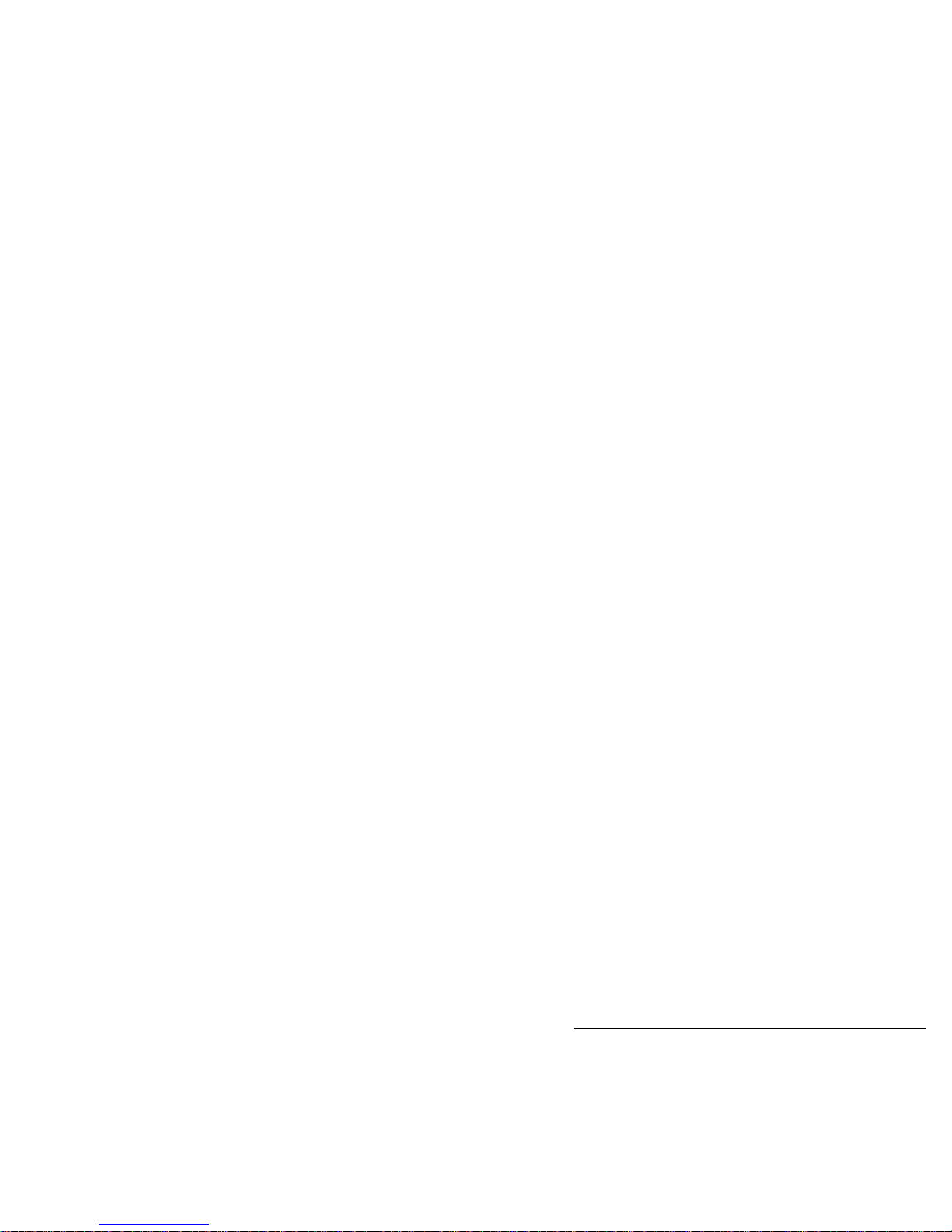
2
Learn the Basics
!
Overview
!
Pop-up Menus
!
Notifications
!
Enter Information
!
Enter Text with the Input Panel
!
Write on the Screen
!
Draw on the Screen
!
Record a Message
!
Use a Preset or Frequently Used Message
!
Find and Organise Information
!
Customise Your Pocket PC
Page 23
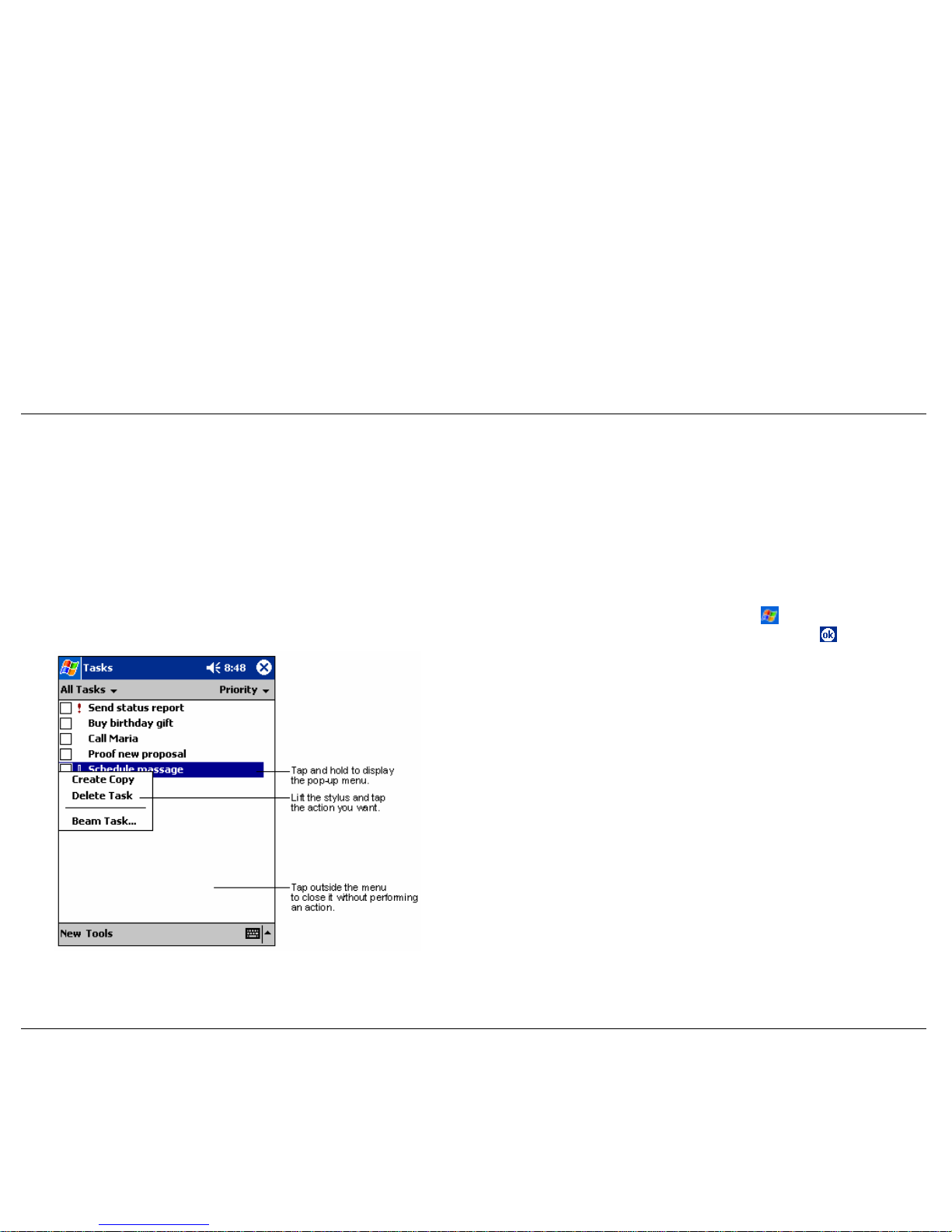
Pop-up Menus Notifications
Pop-up menus are used throughout your Pocket PC and vary slightly from
program to program. With pop-up menus, you can quickly choose an
action for an item.
Your Pocket PC can remind you of things to do. For example, if you have
set up an appointment in Calendar, a task with a due date in Tasks or an
alarm in Clock, you are notified in any of the following ways.
For example, you can use the pop-up menu in the Tasks list to quickly
delete a task or create a copy. To access the pop-up menu, tap and hold the
stylus on the task name that you want to copy or delete. When the pop-up
menu appears, lift the stylus and tap the action you want to perform. To
close the menu without performing an action, tap outside the menu.
!
A message box appears on the screen.
!
A sound is played (you can specify the type of sound).
!
A light flashes on the Pocket PC.
To select reminder types and sounds, tap
and
Settings
. In Settings, tap
Sounds & Notifications
. Make your choices and tap when done. Keep
in mind that what you choose applies throughout your Pocket PC.
Pop-up Menu
Enter Information
Information is entered into your Pocket PC in several ways:
!
Enter typed text in the input panel by using the soft keyboard, Letter
Recognizer, Block Recognizer or Transcriber.
!
Write or draw pictures directly on the screen with the stylus.
!
Speak into your Pocket PC microphone to record a message.
!
Use ActiveSync to synchronise or copy information from your
computer to the Pocket PC.
Learn the Basics 2-2
Page 24

Enter Text with the Input Panel
When you use the input panel and the soft keyboard, your Pocket PC
anticipates the word you are typing or writing and displays it on the screen.
When you tap the displayed word, it is inserted into the text at the insertion
point. The more you use Pocket PC, the more words it learns to recognise.
Use the input panel in the Command Bar to select the way you want to
enter information in any program on your Pocket PC. You can either type
using the soft keyboard or write using Letter Recognizer, Block
Recognizer or Transcriber. Whatever you choose, the characters appe ar as
typed text on the screen.
Using the Soft Keyboard
To show or hide the input panel, tap the Input Panel button. Tap the arrow
next to the Input Panel button to see your options.
Selecting the Input Panel
Using the Soft Keyboard
Use the soft keyboard to enter words as follows. To demonstrate, open
Notes.
Note
To change word suggestion options, such as the number of words
suggested at a time, tap , Settings, tap the Personal tab, tap Input and
tap the Word Completion tab.
1.
In Notes, tap the arrow next to the input panel and tap
Keyboard
at the
Options pop-up.
2.
Use your stylus to tap the keys to enter your information.
Learn the Basics 2-3
Page 25

Using Letter Recognizer Using Block Recognizer
With Letter Recognizer, you can use the stylus to write letters, just as you
would on paper. Use these steps to write with Letter Recognizer.
With Block Recognizer, you can use the stylus to input character strokes
that are similar to those used on other devices. Use these steps to write
with Block Recognizer.
1.
Tap the arrow next to the input panel button and tap
Letter
Recognizer
.
1.
Tap the arrow next to the input panel button and tap
Block
Recognizer.
2.
Write a letter in the box.
2.
Write a letter in the box.
Using Letter Recognizer
The written letter is converted to typed text and is displayed on the screen.
For further information on using Block Recognizer, tap the question mark
next to the writing area.
Using Transcriber
With Transcriber, you can use the stylus to write anywhere on the screen,
just as you would on paper. Unlike Letter Recognizer and Block
Recognizer, you can write a sentence or additional information. Pause after
writing and let Transcriber change the written characters to typed
characters. Use these steps to write with Transcriber.
1.
Tap the arrow next to the input panel button and tap
Transcriber
.
2.
Write anywhere on the screen.
The written words are converted to typed text and displayed on the screen.
For further information on using Transcriber, tap the question mark in the
lower right corner of the screen.
The written letter is converted to typed text and is displayed on the screen.
For further information on using Letter Recognizer, tap the question mark
next to the writing area.
Learn the Basics 2-4
Page 26

Write on the Screen
Using Transcriber
In any program that accepts writing, such as Notes, Calendar, Contacts
and Tasks, you can use your stylus to write directly on the screen. Write
the way you do on paper. You can edit and format wh at you have written
and convert the information to text at a later time.
Writing on the Screen
You can write directly on the screen in Notes as follows.
1.
Open Notes in your Pocket PC.
2.
Tap the
Pen
button to switch to the writing mode. The screen displays
blank space with lines to help you write.
3.
Write your message on the screen (see the following figure).
Note
Some programs that accept writing might not have the Pen
button. See the documentation that may come with some programs to find
out how to switch to the writing mode.
Editing Your Text
If you want to edit or format typed text, you must first select the text.
1.
Highlight the text by dragging the stylus across the text.
2.
Tap and hold the selected words and tap an editing command on the
pop-up menu (cut, copy, paste) or tap the command on the
Edit
menu.
Learn the Basics 2-5
Page 27

Writing in Notes
If you accidentally write on the screen, tap
Tools
, tap
Undo
and try again.
You can also select your writing by tapping the Pen
button to deselect it
and then dragging the stylus across the screen.
Converting your Writing to Text
After you hand wrote your message, you can convert it to text. Do it as
follows:
1.
If you only want to convert certain words, select them before going to
the next step.
Selecting and Converting Your Writing
Editing Your Writing
If you want to edit or format your writing, you must first select the writing,
then edit it. Do this as follows.
1.
Tap and hold the stylus next to the writing you want to select, until the
insertion point appears.
2.
Without lifting the stylus, drag it across the writing you want to select.
3.
Tap and hold the writing, then tap an editing command on the pop-up
menu (cut, copy, paste) or tap the command on the
Edit
menu.
Learn the Basics 2-6
Page 28

Please follow these recommendations.
2.
Tap
Tools
and tap
Recognise
. Your writing is converted to text.
You can also tap and hold the selected words until the pop-up screen
displays, then tap
Recognise
.
!
Write neatly.
!
Write on the lines and draw descenders below the line. Write the cross
of the “t” and apostrophes below the top line so that they are not
confused with the word above. Write periods and commas above the
line.
If a word is not recognised, it is left as writing. If the conversion is not
correct, you can select different words from a list of alternates or return to
the original writing.
!
For better recognition, try increasing the zoom level to 300% using the
Tools
menu.
1.
Tap and hold the incorrect word (one word at a time).
2.
At the pop-up menu, tap
Alternates
. A menu with a list of alternate
words displays.
!
Write the letters of a word closely and leave big gaps between words
so that the Pocket PC can easily tell where words begin and end.
3.
Tap the word you want to use or tap the writing at the top of the menu
to return to the original writing.
!
Hyphenated words, foreign words that use special characters such as
accents and some punctuation cannot be converted.
!
If you add writing to a word to change it ( such as ch angi ng a “3” to an
“8”) after you attempt to recognise the word, the writing you add will
not be included if you attempt to recognise the writing again.
Selecting Alternate Words
Draw on the Screen
You can draw on the screen in the same way that you write on the screen.
The difference between writing and drawing on the screen is how you
select items and how they are edited. For example, selected drawings can
be resized while writing cannot.
Creating a Drawing
You create a drawing by first creating a box on the screen, then make your
drawing within the box. Do this as follows, using Notes as an example.
1.
Cross three ruled lines on your first stroke. A dotted drawing box
appears.
2.
Subsequent strokes in or touching the drawing box become part of the
drawing. Drawings that do not cross three ruled lines will be treated as
writing.
Learn the Basics 2-7
Page 29

Creating a Drawing
To select multiple drawings, deselect the
Pen
button and then drag to
select the drawings you want.
2.
Tap and hold the selected drawing, then tap an editing command on the
pop-up menu (cut, copy, paste) or tap the command on the
Edit
menu.
3.
Resize a drawing by deselecting the
Pen
button (if selected) and
dragging a selection handle to the size you want.
Record a Message
In any program where you can write or draw on the screen, you can also
quickly capture thoughts, reminders and phone numbers by recording a
message. In Calendar, Tasks and Contacts, you can include a recording in
the Notes tab.
In Notes, you can either create a stand-alone recording or include a
recording in a written note. If you want to include the recording in a note,
open the note first.
In the Inbox program, you can add a recording to an e-mail message.
Create a recorded message in the Notes program as follows. Recording in
other programs is similar.
1.
Hold the Pocket PC microphone near your mouth or other source of
sound.
Note
You might want to change the zoom level to more easily work on
or view your drawing. Tap Tools and tap a zoom level.
2.
Press and hold the Record button on your Pocket PC until you hear a
beep.
3.
While holding down the Record button, make your recording.
Editing Your Drawing
4.
To stop recording, release the Record button. Two beeps sound. The
new recording appears in the note list or as an embedded icon (see the
following figure). To play a recording, tap it in the list or tap its icon
in the note.
If you want to edit or format your drawing, you must first select the
drawing, then edit it. Do this as follows:
1.
Tap and hold the stylus on the drawing until the selection handle
appears.
Note
You can also make a recording by tapping the Record button on
the Recording toolbar.
Learn the Basics 2-8
Page 30

Use a Preset or Frequently Used Message
Recording a Message
When using Inbox or MSN Messenger, use My Text to quickly insert
preset or frequently used messages into the text entry area. To insert a
message, tap
My Text
and tap a message.
Note
You can add text after inserting a My Text message. However,
you have to add it before sending the message.
Using a Preset Message
To edit a My Text message, tap Edit
in the
Tools
menu and tap
My Text
Messages
. Select the message you want to edit and make the desired
changes.
Learn the Basics 2-9
Page 31

Find and Organise Information
Organise Files
The Find feature on your Pocket PC helps you to quickly locate
information. You can also organise your information with File Explorer.
Use the following steps to find information.
1.
On the menu, tap
Find
.
2.
Enter the text you want to find, select a data type and tap Go to start
the search.
Note
To quickly find information that is taking up storage space on your
Pocket PC, tap Larger than 64 KB in Type.
Use these steps to find files and to organise your information with File
Explorer.
1.
On the menu, tap
Programs
and tap
File Explorer
.
2.
Move files by tapping and holding the item you want to move and
tapping
Cut
or
Copy and Paste
on the pop-up menu.
Learn the Basics 2-10
Page 32

Customise Your Pocket PC
Using ActiveSync to Add Programs
You will need to install the appropriate software for your Pocket PC on
your computer. ActiveSync is already installed on your Pocket PC.
You can customise your Pocket PC by adjusting its settings and installing
additional software.
1.
Determine your Pocket PC and processor type so that you know which
version of the software to install. Tap
and
Settings
. On the
System
tab, tap
About
. In the
Version
tab, make a note of the
information in Processor.
Adjusting Settings
You can adjust Pocket PC settings to suit the way you work. To see
available options, tap
, Settings and tap the Personal or System tab
located at the bottom of the screen.
2.
Insert the CD that contains the program into your computer. You
might see a single *.xip, *.exe or *.zip file, a Setup.exe file or several
versions of files for different device types and processors. Be sure to
select the program designed for the Pocket PC and your Pocket PC
processor type.
You also might want to adjust the following.
!
Clock — change the time or set alarms
!
Menus — customise what appears on the
menu and enable a pop-
up menu from the New button
3.
Read any installation instructions, Read Me files or documentation
that comes with the program. Many programs provide special
installation instructions.
!
Owner Information — enter your contact information
!
Password — limit access to your Pocket PC
4.
Connect your Pocket PC and computer.
!
Power — maximise battery life
5.
Double-click on the *.exe file.
!
Today — customise the look and the information that is displayed on
the “Today” screen.
!
If the file is an installer, the installation wizard begins. Follow the
directions on the screen. Once the software has been installed on
your computer, the installer automatically transfers the software
to your Pocket PC.
Adding or Removing Programs
!
If the file is not an installer, you will see an error message stating
that the program is valid but it is designed for a different type of
computer. You will need to move this file to your Pocket PC. If
you cannot find any installation instructions for the program in the
Read Me file or documentation, use ActiveSync Explore to copy
the program file to the Program Files folder on your Pocket PC.
For more information on copying files using ActiveSync, see
ActiveSync Help.
Programs added to your Pocket PC at the factory are stored in read-only
memory (ROM ). You cannot remove this software and you will never
accidentally lose ROM contents. The ROM programs can be updated using
special installation programs with a *.xip extension. All other programs
and data files added to your Pocket PC after factory installation are stored
in random access memory (RAM).
You can install any program created for your Pocket PC, as long as it has
enough memory. The most popular place to find software for your Pocket
PC is on the Pocket PC Web site (http://www.pocketpc.com
).
6.
Once installation is complete, tap ,
Programs
and tap the program
icon to switch to it.
Learn the Basics 2-11
Page 33

Learn the Basics 2-12
!
The program appears on the menu. For more information on
using File Explorer, see “Find and Organise Information,” earlier
in this chapter.
2.
If the program does not appear in the list of installed programs, use
File Explorer on your Pocket PC to locate the program, tap and hold
the program and then tap
Delete
on the pop-up menu.
!
Use the Explorer in ActiveSync to explore your Pocket PC files
and locate the program. Right-click on the program and then click
on
Create Shortcut
.
!
Move the shortcut to the Start Menu folder in the Windows folder.
The shortcut appears on the
menu. For more information, see
ActiveSync Help.
!
Tap and hold the program and tap
Cut
on the pop-up menu. Open
the Start Menu folder located in the Windows folder, tap and hold
a blank area of the window and tap
Paste
on the pop-up menu.
!
Tap ,
Programs, File Explorer
and locate the program (tap the
folder list, labelled My Documents by default and tap
My Device
to see a list of all folders on the Pocket PC).
Use the following procedure to remove a program from the
Start
menu.
1.
Tap and
Settings
. On the
System
tab, tap
Remove Programs
.
3.
If you are using ActiveSync on the computer:
Removing a Program from the Start Menu
3.
Read any installation instructions, Read Me files or documentation
that comes with the program. Many programs provide special
installation instructions.
1.
Determine your Pocket PC and processor type so that you know which
version of the software to install. Tap
and
Settings
. On the
System
tab, tap
About
. In the
Version
tab, make a note of the
information in Processor.
Note
To use the Internet, you need to be connected through an
optional IR modem, SD modem card or SD network card.
1.
Tap ,
Settings, Menus
, tap the
Start Menu
tab and tap the check
box for the program. If you do not see the program listed, you can
either use File Explorer on the Pocket PC to move the program to the
Start Menu folder or use ActiveSync on the computer to create a
shortcut to the program and place the shortcut in the Start Menu
folder.
4.
Tap the file, such as a *.xip or *.exe file. The installation wizard
begins. Follow the directions on the screen.
2.
Download the program to your Pocket PC straight from the Internet
using Pocket Internet Explorer. You might see a single *.xip, *.exe or
*.zip file, a Setup.exe file or several versions of files for different
device types and processors. Be sure to select the program designed
for the Pocket PC and your Pocket PC processor type.
Use the following procedure to load programs from the Internet on your
Pocket PC.
Use the following procedure to add a program to the
Start
menu.
2.
If you are using File Explorer on the Pocket PC:
Adding a Program to the Start Menu
Using the Internet to Add Programs
Page 34

3
Use Microsoft Pocket Outlook
!
Calendar
!
Contacts
!
Tasks
!
Notes
!
Inbox
Page 35

Calendar Screen
Microsoft Pocket Outlook includes Calendar, Contacts, Tasks, Inbox and
Notes. You can use these programs individually or together. For example,
e-mail addresses stored in Contacts can be used to address e-mail messages
in Inbox.
Using ActiveSync, you can synchronise information in Microsoft Outlook
or Microsoft Exchange on your computer with your Pocket PC. You can
also synchronise this information directly with a Microsoft Exchange
server.
Each time you synchronise, ActiveSync compares the changes you made
on your Pocket PC and computer and updates both computers with the
latest information. For information on using ActiveSync, please refer to
ActiveSync Help on the computer.
You can switch to any of these programs by tapping them on the
menu.
Calendar: Scheduling Appointments and
Meetings
Use Calendar to schedule appointments, including meetings and other
events. You can check your appointments in one of several views (Agenda,
Day, Week, Month and Year) and easily switch views by using the
View
menu.
2.
Tap
New
. Tap the up arrow and select an input device (keyboard,
letter recognizer).
Note
You can customise the Calendar display, such as changing the
first day of the week, by tapping Options on the Tools menu.
3.
Select a field (Subject, etc.). Using the keyboard or letter recognizer,
enter a description and a location.
4.
If needed, tap the date and time to change them.
Creating an Appointment
5.
Enter other desired information. You need to hide the keyboard to see
all available fields.
Create an appointment for the Calendar as follows:
1.
If you are in the Day or Week view, tap the desired date and time for
the appointment.
Use Microsoft Pocket Outlook 3-2
Page 36

Using the Summary Screen
Calendar Appointment
When you tap an appointment in Calendar, a summary screen is displayed.
To change the appointment, tap
Edit
.
Summary Screen
6.
To add notes, tap the
Notes
tab. You can enter text, draw or create a
recording. For more information on creating notes, see “Notes:
Capturing Thoughts and Ideas,” later in this chapter.
Creating Meeting Requests
7.
When finished, tap OK to return to the calendar.
You can use Calendar to set up meetings with users of Outlook or Pocket
Outlook. The meeting request is created automatically and sent either when
you synchronise Inbox or when you connect to your e-mail server. Ind icate
how you want meeting requests sent by tapping
Tools
and tapping
Options
. If you send and receive e-mail messages through ActiveSync,
select ActiveSync.
Note
If you select Remind me in an appointment, your Pocket PC
reminds you according to the options set in , Settings, Personal tab,
Sounds & Notifications.
Use Microsoft Pocket Outlook 3-3
Page 37

Schedule a meeting
Contacts Screen
You can schedule a meeting as follows:
1.
Create an appointment.
2.
In the appointment details, hide the input panel and tap
Attendees
.
3.
From the list of e-mail addresses you have entered in Contacts, select
the meeting attendees.
The meeting notice is created automatically and placed in the Outbox
folder.
For more information on sending and receiving meeting requests, see
Calendar Help and Inbox Help on the Pocket PC.
Contacts: Tracking Friends and Colleagues
Contacts maintains a list of your friends and colleagues so that you can
easily find the information you are looking for, whether you are at home or
on the road. Using your infrared (IR) port, you can quickly share Contacts
information with other device users with IR capabilities.
Creating a Contact
Note
To change the way information is displayed in the list, tap Tools
and tap Options.
Create a contact as follows:
1.
Tap
New
.
2.
Using the input panel keyboard (or other input device), enter a name
and other contact information. Scroll down to see all the available
fields.
3.
To assign the contact to a category, scroll to and tap
Categories
and
select a category from the list. In the contact list, you can display
contacts by category.
Use Microsoft Pocket Outlook 3-4
Page 38

Finding a contact
Contacts Input Panel
There are four ways to find a contact:
!
In the contact list, enter a contact name in the box under the navigation
bar. To show all contacts again, clear text from the box or tap the
button to the right of the box.
!
In the contact list, tap the category list (labelled All Contacts by
default) and select the type of contact that you want displayed. To
show all contacts again, select
All Contacts
. To view a contact not
assigned to a category, select
None
.
!
To view the names of companies your contacts work for, in the contact
list, tap
View > By Company
. The number of contacts that work for
that company are displayed to the right of the company name.
!
Tap ,
Find
, enter the contact name, select
Contacts
for the type and
tap Go.
4.
To add notes, tap the
Notes
tab. You can enter text, draw or create a
recording. For more information on creating notes, see “Notes:
Capturing Thoughts and Ideas,” later in this chapter.
5.
When finished, tap to return to the contact list.
Use Microsoft Pocket Outlook 3-5
Page 39

Tasks: Keeping a To Do List
Using the Summary Screen
When you tap a contact in the contact list, a summary screen is displayed.
To change the contact information, tap
Edit
.
Use Tasks to keep track of what you have to do.
Tasks Screen
Contacts Summary Screen
Note
To change the way information is displayed in the list, tap Tools
and tap Options.
Use Microsoft Pocket Outlook 3-6
Page 40

Creating a task
3.
You can enter a start date and due date or enter other information by
first tapping the field. If the input panel is open, you need to hide it to
see all available fields.
Create a task as follows:
4.
To assign the task to a category, tap
Categories
and select a category
from the list. In the task list, you can display tasks by category.
1.
Tap
New
.
2.
Using the input panel keyboard, enter a description.
5.
To add notes, tap the
Notes
tab. You can enter text, draw or create a
recording. For more information on creating notes, see “Notes:
Capturing Thoughts and Ideas,” later in this chapter.
Tasks Input Panel
6.
When finished, tap to return to the task list.
Note
To quickly create a task with only a subject, tap Entry Bar on the
Tools menu. Tap
on
Tap here to add a new task and enter your task
information.
Use Microsoft Pocket Outlook 3-7
Page 41

Using the Summary Screen
Notes Screen
When you tap a task in the task list, a summary screen is displayed. To
change the task, tap
Edit.
Tasks Summary Screen
Creating a Note
Create a note as follows:
1.
Tap
New
.
Notes: Capturing Thoughts and Ideas
2.
Create your note by writing, drawing, typing and recording. For more
information about using the input panel, writing and drawing on the
screen and creating recordings, see Chapter 2.
Quickly capture thoughts, reminders, ideas, drawings and phon e numbers
with Notes. You can create a written note or a recording. You can also
include a recording in a note. If a note is open when you create the
recording, it is included in the note as an icon. If the note list is displayed,
it is created as a stand-alone recording.
Use Microsoft Pocket Outlook 3-8
Page 42

Inbox: Sending and Receiving E-mail
Notes Input Screen
You can use the Inbox to send and receive e-mail messages in one of
several ways:
!
Synchronise e-mail messages with Microsoft Exchange or Microsoft
Outlook on your computer.
!
Send and receive e-mail messages by connecting directly to an e-mail
server through an Internet Service Provider (ISP) or a network. You
will need an optional IR modem, SD modem card or SD network card.
Synchronising E-mail Messages
E-mail messages can be synchronised as part of the general
synchronisation process. To do this, you need to enable Inbox
synchronisation in ActiveSync. For information on enabling Inbox
synchronisation, please refer to ActiveSync Help on the computer.
During synchronisation:
!
Messages are copied from the mail folders of Exchange or Outlook on
your computer to the ActiveSync folder in Inbox on your Pocket PC.
By default, you receive messages from the past three days only, the
first 100 lines of each message and file attachments of less than 100
KB in size.
!
E-mail messages in the Outbox folder on your Pocket PC are
transferred to Exchange or Outlook and then sent from those
programs.
!
E-mail messages in subfolders must be selected in ActiveSync on your
computer in order to be transferred.
Note
You can also synchronise e-mail messages with your computer
from a remote location. For more information, see Chapter 6.
Use Microsoft Pocket Outlook 3-9
Page 43

Connecting Directly to an E-mail Server Using the Message List
In addition to synchronising e-mail messages with your computer, you can
send and receive e-mail messages by connecting to an e-mail server using
an optional IR modem, SD modem card or SD network card. You will
need to set up a remote connection to a network or an ISP and a connection
to your e-mail server. For more information, see Chapter 6.
Messages you receive are displayed in the message list. By default, the
most recently received messages are displayed first in the list.
When you receive a message, tap it to open it. Unread messages are
displayed in bold.
When you connect to the e-mail server, new messages are downloaded to
the Pocket PC Inbox folder, messages in the Pocket PC Outbox folder are
sent and messages that have been deleted on the e-mail server are removed
from the Pocket PC Inbox folder.
Inbox Message List Screen
Messages that you receive directly from an e-mail server are linked to your
e-mail server rather than your computer. When you delete a message on
your Pocket PC, it is also deleted from the e-mail server the next time you
connect based on the settings you selected in ActiveSync.
You can work online or offline. When working online, you read and
respond to messages while connected to the e-mail server. Messages are
sent as soon as you tap
Send
, which saves space on your Pocket PC.
When working offline, once you have downlo aded new message headers
or partial messages, you can disconnect from the e-mail server and then
decide which messages to download completely. The next time you
connect, Inbox downloads the complete messages you have marked for
retrieval and sends the messages you have composed.
Use Microsoft Pocket Outlook 3-10
Page 44

Message Screen
You specify your downloading preferences when you set up the service or
select your synchronisation options. You can change them at any time.
!
Change options for Inbox synchronisation using ActiveSync options.
For more information, see ActiveSync Help.
!
Change options for direct e-mail server connections in Inbox on your
Pocket PC. Tap
Tools
and tap
Options
. On the
Service
tab, tap the
service you want to change. Tap and hold the service and tap
Delete
to
remove a service.
Composing Messages
To compose a message, perform the following:
1.
Tap
New
.
2.
In the To field, enter an e-mail or SMS address of one or more
recipients, separating them with a semicolon or select a name from the
contact list by tapping the
Address Book
button. All e-mail addresses
entered in the e-mail fields in Contacts appear in the Address Book.
3.
Compose your message. To enter preset or frequently used messages,
tap
My Text
and select a message.
4.
Tap
Send
when you have finished the message. If you are working
offline, the message is moved to the Outbox folder and is sent the next
time you connect.
When you connect to your e-mail server or synchronise with your
computer, by default, you will receive messages from the last three days
only, the first 100 lines of each new message and file attachments of less
than 100 KB in size. The original messages remain on the e-mail server or
your computer.
If you are sending an SMS message and want to know if it was received,
before sending the message, tap
Edit, tap Options
and tap
Request SMS
text message delivery notification
.
You can mark the messages that you want to retrieve in full during your
next synchronisation or e-mail server connection. In the message list, tap
and hold the message you want to retrieve. On the pop-up menu, tap
Mark
for Download. The icons in the Inbox message list give you visual
indications of message status.
Use Microsoft Pocket Outlook 3-11
Page 45

Use Microsoft Pocket Outlook 3-12
!
If you use IMAP4, the fo lders you creat e and the e-mail me ssag es you
move are mirrored on the server. Therefore, messages are available to
you anytime you connect to your mail server, whether it is from your
Pocket PC or computer. This synchronisation of folders occurs
whenever you connect to your mail server, create new folders or
rename/delete folders when connected.
!
If you use ActiveSync, e-mail messages in the Inbox folder in Outlook
are automatically synchronised with your Pocket PC. You can select to
synchronise additional folders by designating them for ActiveSync.
The folders you create and the messages you move are mirrored on the
server. For example, if you move two messages from the Inbox folder
to a folder named Family and you have designated Family for
synchronisation, the server creates a copy of the Family folder and
copies the messages into that folder. You can then read the messages
while away from your computer.
!
If you use POP3 and you move e-mail messages to a folder you
created, the link is broken between the messages on the Pocket PC and
their copies on the mail server. The next time you connect, the mail
server sees that the messages are missing from the device Inbox and
deletes them from the server. This prevents you from having duplicate
copies of a message, but it also means that you no longer have access
to messages that you move to folders created from anywhere except
the Pocket PC.
If you want to organise messages into additional folders, tap
Tools
, then
tap
Manage Folders
to create new folders. To move a message to another
folder, tap and hold the message in the message list and tap
Move to
on the
pop-up menu.
The behaviour of the folders you create depends on whether you are using
ActiveSync, POP3 or IMAP4.
Folder Behaviour with a Direct Connection to an E-mail Server
By default, messages are displayed in one of five folders for each service
you have created: Inbox, Deleted Items, Drafts, Outbox and Sent Items.
The Deleted Items folder contains messages that were deleted from the
Pocket PC. The behaviour of the Deleted and Sent Items folders depends
on the options you have chosen. In the message list, tap
Tools
and tap
Options
. On the
Message
tab, select your options.
Managing E-mail Messages and Folders
Composing Screen
Page 46

4
Use Companion Programs
!
Pocket Word
!
Pocket Excel
!
MSN Messenger
!
Windows Media Player for Pocket PC
!
Microsoft Reader
Page 47

Pocket Word Folders Screen
The companion programs consist of Microsoft Pocket Word, Microsoft
Pocket Excel, Windows Media™ Player for Pocket PC and Microsoft
Reader.
To switch to a companion program on your device, tap
Programs on the
menu and tap the program name.
Note
All titles described in this chapter are optional and may not be
included on your specific Pocket PC. Your Pocket PC may also contain
optional programs that are not documented in this chapter.
Pocket Word
Pocket Word works with Microsoft Word on your computer to give you
easy access to copies of your documents. You can create new documents
on your Pocket PC or you can copy documents from your computer to your
Pocket PC. Synchronise documents between your computer and your
Pocket PC so that you have the most up-to-date content in both locations.
Use Pocket Word to create documents, such as letters, meeting minutes
and trip reports. To create a new file, tap
,
Programs, Pocket Word
and
New
. A blank document appears. Or, if you have selected a template for
new documents in the Options dialogue box, that template appears with
appropriate text and formatting already provided. You can open only one
document at a time. When you open a second document, you will be asked
to save the first. You can save a document you create or edit in a variety of
formats, including Word (.doc), Pocket Word (.psw), Rich Text Format
(.rtf) and Plain Text (.txt).
Note
You can change the zoom magnification by tapping View and
tapping Zoom. Select the percentage you want. Select a higher perce ntage
to enter text and a lower one to see more of your document.
Pocket Word contains a list of the files stored on your Pocket PC. Tap a file
in the list to open it. To delete, make copies of and send files, tap and hold a
file in the list. Then, select the appropriate action on the pop-up menu.
You can enter information in Pocket Word in one of four modes (typing,
writing, drawing or recording), which are displayed on the
View
menu.
Each mode has its own toolbar, which you can show and hide by tapping
the
Show/Hide Toolbar
button on the command bar.
Note
If you are opening a Word document created on a computer,
select Wrap to Window on the View menu so that you can see the entire
document.
Use Companion Programs 4-2
Page 48

Typing Mode Writing Mode
Using the input panel (keyboard or other input mode), enter typed text into
the document. For more information on entering typed text, see Chapter 2.
In writing mode, use your stylus to write directly on the screen. Ruled lines
are displayed as a guide and the zoom magnification is greater than in
typing mode to allow you to write more easily. For more information on
writing and selecting writing, see Chapter 2.
To format existing text and to edit text, first select the text. You can select
text as you do in a Word document, using your stylus instead of the mouse
to drag through the text you want to select. You can search a document to
find text by tapping Edit and tapping Find/Replace.
Pocket Word Writing Screen
Pocket Word Document
Note
If you cross three ruled lines in a single stylus stroke, the writing
becomes a drawing and can be edited and manipulated as described in the
following section.
Written words are converted to graphics (metafiles) when a Pocket Word
document is converted to a Word document on your computer.
Use Companion Programs 4-3
Page 49

Drawing Mode
Recording Mode
In drawing mode, use your stylus to draw on the screen. Gr idlines appear
as a guide. When you lift your stylus off the screen after the first stroke,
you will see a drawing box indicating the boundaries of the drawing. Every
subsequent stroke within or touching the drawing box becomes part of the
drawing. For more information on drawing and selecting drawings, see
Chapter 2.
In the recording mode, you can embed a recording into your document.
Recordings are saved as .wav files. For more information on recording, see
Chapter 2.
For more information on using Pocket Word, tap
and .
Pocket Word Drawing Screen
Pocket Excel
Pocket Excel works with Microsoft Excel on your computer to give you
easy access to copies of your workbooks. You can create new workbooks
on your Pocket PC or you can copy workbooks from your computer to
your Pocket PC. Synchronise workbooks between your computer and your
Pocket PC so that you have the most up-to-date content in both locations.
Use Pocket Excel to create workbooks, such as expense reports and
mileage logs. To create a new file, tap
,
Programs, Pocket Excel
and
New
. A blank workbook appears. Or, if you have selected a template for
new workbooks in the Options dialogue box, that template appears with
appropriate text and formatting already provided. You can open only one
workbook at a time. When you open a second workbook, you are asked to
save the first. You can save a workbook you create or edit in a variety of
formats, including Pocket Excel (.pxl) and Excel (.xls).
Pocket Excel contains a list of the files stored on your Pocket PC. Tap a
file in the list to open it. To delete, make copies of and send files, tap and
hold a file in the list. Then select the appropriate action from the pop-up
menu.
Pocket Excel provides fundamental spreadsheet tools, such as formulas,
functions, sorting and filtering. To display the toolbar, tap
View
and tap
Toolbar
.
Use Companion Programs 4-4
Page 50

Pocket Excel Screen
!
Show and hide window elements. Tap
View
and then tap the elements
you want to show or hide.
!
Freeze panes on a worksheet. First select the cell where you want to
freeze panes. Tap
View
and tap
Freeze Panes
. You might want to
freeze the top and leftmost panes in a worksheet to keep row and
column labels visible as you scroll through a sheet.
!
Split panes to view different areas of a large worksheet. Tap
View
and
tap
Split
. Then drag the split bar to where you want it. To remove the
split, tap
View
and tap
Remove Split
.
!
Show and hide rows and columns. To hide a hidden row or column,
select a cell in the row or column you want to hide. Then tap
Format
,
tap
Row
or
Column
and tap
Hide
. To show a hidden row or column,
tap
Tools
, tap
Go To
and then type a reference that is in the hidden
row or column. When done, tap
Format
, tap
Row
or
Column
and tap
Unhide.
For more information on using Pocket Excel, tap
and .
Note
If your workbook contains sensitive information, you can protect it
with a password. To do so, open the workbook, tap Edit and tap
Password. Every time you open the workbook, you need to enter the
password, so choose one that is easy for you to remember but hard for
others to guess.
Tips for Working in Pocket Excel
Note the following when working in large worksheets in Pocket Excel.
!
View in full-screen mode to see as much of your worksheet as
possible. Tap
View
and tap
Full Screen
. To exit full-screen mode, tap
Restore
.
Use Companion Programs 4-5
Page 51

MSN Messenger
Working with Contacts
MSN Messenger on your Pocket PC is an instant messaging program that
lets you
The MSN Messenger window shows all of your messenger contacts at a
glance and are divided into Online and Not Online categories. From this
view, while connected, you can chat, send e-mail, block the contact from
chatting with you or delete contacts from your list using the pop-up menu.
!
see who is online
!
send and receive instant messages
!
have instant message conversations with groups of contacts.
MSN Messenger Contacts Screen
To use MSN Messenger, you must have an Internet connection and a
Microsoft Passport™ account or a Microsoft Exchange e-mail account.
You must have a Passport to use MSN Messenger Service. If you have a
Hotmail
or MSN account, you already have a Passport. Once you have
obtained either a Microsoft Passport or a Microsoft Exchange account, you
can set up your account.
To switch to MSN Messenger, tap
, Programs and MSN Messenger.
Note
Sign up for a Microsoft Passport account at www.passport.com.
Get a free Microsoft Hotmail e-mail address at www.hotmail.com.
Setting Up
Before you can connect, you must enter Passport or Exchange account
information. Set up an account and sign in as follows:
1.
In the
Tools
menu, tap
Options
.
2.
In the
Accounts
tab, enter your Passport or Exchange account
information.
3.
To sign in, tap the sign-in screen and enter your e-mail address and
password.
Note
To see others online without being seen, in the Tools menu, tap
My Status and select Appear Offline.
If you block a contact, it appears offline but remains on the blocked
contact’s list. To unblock a contact, tap and hold the contact, then tap
Unblock on the pop-up menu.
Note
If you already use MSN Messenger on your computer, your
contacts show up on your Pocket PC without being added again.
Use Companion Programs 4-6
Page 52

Chatting with Contacts
To know if the contact you are chatting with is responding, look for the
message under the text entry area.
Tap a contact name to open a chat window. Enter your message in the text
entry area at the bottom of the screen or tap
My Text
to enter a preset
message and tap
Send
. To invite another contact to a multi-user chat, in
the
Tools
menu, tap
Invite
and tap the contact you want to invite.
MSN Messenger Response Screen
MSN Messenger Chat Screen
Note
To switch back to the main window without closing a chat, tap
Contacts. To revert back to your chat window, tap Chats and select the
person whom you were chatting with.
Use Companion Programs 4-7
Page 53

Windows Media Player for Pocket PC
Use Microsoft Windows Media Player on your computer to copy digital
audio and video files to your Pocket PC. You can play Windows Media
and MP3 files on your Pocket PC.
Use Microsoft Windows Media Player for Pocket PC to play digital audio
and video files that are stored on your Pocket PC or on a network. To
For more information about using Windows Media Player, tap
and .
switch to Windows Media Player for Pocket PC, tap
and
Windows
Media.
Microsoft Reader
Windows Media Player Screen
Use Microsoft Reader to read eBooks on your Pocket PC. Download books
to your computer from your favourite eBook Web site. Use ActiveSync to
copy the book files to your activated Pocket PC. The books appear in the
Reader Library, where you can tap them in the list to open them.
Note
Before you can use Microsoft Reader, you must activate it from
the Microsoft activation site (http://das.microsoft.com/activate). Follow the
instructions provided on the Microsoft Web site.
Each book consists of a cover page, an optional table of contents and the
pages of the book. You can:
!
Page through the book by using the scroll dial on your Pocket PC or
by tapping the page number on each page.
!
Annotate the book with highlighting, bookm arks, notes and drawings.
!
Search for text and look up definitions for words.
The Guidebook contains all the information you need to use the software.
To open the Guidebook, tap
Help
on the Reader command bar. Or, on a
book page, tap and hold on the book title and then tap
Help
on the pop-up
menu.
To switch to Microsoft Reader, tap
,
Programs
and
Microsoft Reader
.
Use Companion Programs 4-8
Page 54

Getting Books on Your Pocket PC
Microsoft Reader Library Screen
You can download book files from the Web. Just visit your favourite
eBook retailer and follow the instructions to download the book files.
Sample books and a dictionary are also included in the MSReader folder
on the Companion CD.
Use ActiveSync to download the files from your computer to your
activated Pocket PC as described in the Read Me file in the MSReader
folder.
Using the Library
The Library is your Reader home page. The home page displays a list of all
books stored on your Pocket PC or storage card.
To open the Library:
!
on the Reader command bar, tap
Library
!
on a book page, tap the book title and tap
Library
on the pop-up menu.
To open a book, tap its title in the Library list.
Reading a Book
Each book consists of a cover page, an optional table of contents and the
pages of the book. Navigation options are listed in the bottom portion of
the cover page.
The first time you open a book, you will probably want to go to the first
page or to the table of contents, if there is one. Subsequently, whenever
you open the book, you automatically go to the last page read.
Use Companion Programs 4-9
Page 55

Use Companion Programs 4-10
!
Highlights. When you highlight text, it appears with a coloured
background.
!
Bookmarks. When you add a bookmark to a book, a colour-coded
bookmark icon appears in the right margin. You can add multiple
bookmarks to a book. Then, from anywhere in the book, tap the
bookmark icon to go to the bookmarked page.
To remove a book from your Pocket PC, tap and hold the title in the
Library list and then tap
Delete
on the pop-up menu.
!
Drawings. When you add a drawing, a Drawing icon appears in the
bottom-left corner of the page and drawing tools appear across the
bottom of the page. Draw by dragging your stylus.
!
Copy Text. You can copy text from books that support this feature
into any program that accepts text. On a book page, select the text you
want to copy. Then, tap Copy Text
on the pop-up menu. The text can
be pasted into the program of your choice.
When you finish reading a book, you can delete it to conserve space on
your Pocket PC. If a copy of the book is stored on your computer, you can
download it again at any time.
!
Search for Text. Find text in a book by tapping Find
on the pop-up
menu. Enter the word you want to search for and tap the desired Find
option. Reader highlights found text on the page. To close Find, tap
outside the box. To return to your original page, tap the title and then
tap
Return
on the pop-up menu.
!
To see a list of a book’s annotations, including bookmarks, highlights,
text notes and drawings, tap
Annotations Index
on the book’s cover
page. You can tap an entry in the list to go to the annotated page.
!
Notes. When you attach a note to text, you enter the text in a note pad
that appears on top of the book page. A Note icon displays in the left
margin. To show or hide the note, tap the icon.
Removing a Book
In addition to the text, each book page includes a page number and book
title.
Reading a book electronically gives you several options not available with
paper books. These options are available from any book page.
Select text by dragging across the text on the page. Then, tap an option on
the pop-up menu, as described here.
You can also page through a book by using the scroll dial on your Pocket PC.
Microsoft Reader Book Page
Using Reader Features
Page 56

5
Use Pocket Internet Explorer
!
Pocket Internet Explorer
!
Mobile Favourites Folder
!
AvantGo Channels
Page 57

You will see the page that was downloaded the last time you synchronised
with your computer. If the page is not on your Pocket PC, the favourite is
dimmed. You need to synchronise with your computer again to download
the page to your Pocket PC or connect to the Internet to view the page.
Use Microsoft Pocket Internet Explorer to view Web or Wireless
Application Protocol (WAP) pages in either of these ways.
!
During synchronisation with your computer, download your favourite
links and mobile favourites that are stored in the Mobile Favourites
subfolder in Internet Explorer on the computer.
Viewing Favourites
!
Connect to an Internet Service Provider (ISP) or network and browse
the Web directly from your Pocket PC. To do this, you will need an
optional IR modem, SD modem card or SD network card. You will
first need to create the connection, as described in Chapter 6.
When connected to an ISP or network, you can also download files and
programs from the Internet or intranet.
To switch to Pocket Internet Explorer, tap
and
Internet Explorer
.
Pocket Internet Explorer
You can use Pocket Internet Explorer to browse mobile favourites and
channels that have been downloaded to your Pocket PC without connecting
to the Internet. You can also connect to the Internet through an ISP or a
network connection and browse the Web.
View Mobile Favourites and Channels
You can easily view mobile favourites and channels with your Pocket PC.
1. Tap the
Favourites
icon to display your list of favourites.
Browse the Internet
You can browse the Internet with your Pocket PC. Here’s how.
1.
Set up a connection to your ISP or corporate network using
Connections, as described in Chapter 6.
2. Tap the page you want to view.
2.
To connect and start browsing, do one of the following:
Use Pocket Internet Explorer 5-2
Page 58

Mobile Favourites Folder
!
Tap the
Favourites
icon and then tap the favourite you want to
view.
Only items stored in the Mobile Favourites subfolder in the Favourites
folder in Internet Explorer on your computer are synchronised with your
Pocket PC. This folder was created automatically when you installed
ActiveSync.
!
Tap
View
and tap
Address Bar
. In the address bar at the top of
the screen, enter the Web address you want to visit and then tap
Go
. Tap the arrow to choose from previously entered addresses.
Using the address bar
Favourite Links
During synchronisation, the list of favourite links in the Mobile Favourites
folder on your computer is synchronised with Pocket Internet Explorer on
your Pocket PC. Both computers are updated with changes made to either
list each time you synchronise. Unless you mark the favourite link as a
mobile favourite, only the link is downloaded to your Pocket PC and you
need to connect to your ISP or network to view the content. For more
information on synchronisation, see ActiveSync Help on the computer.
Mobile Favourites
If you are using Microsoft Internet Explorer 5.0 or later on your computer,
you can download mobile favourites to your Pocket PC. Synchronising
mobile favourites downloads Web content to your device so that you can
view pages while you are disconnected from your ISP and computer.
Use the Internet Explorer plug-in installed with ActiveSync to create
mobile favourites quickly.
Creating a Mobile Favourite
Create a mobile favourite as follows:
1.
In Internet Explorer on your computer, click on
Tools
and click on
Create Mobile Favourite
.
Note
To add a favourite link while using the Pocket PC, go to the page
you want to add, tap and hold on the page and tap Add to Favourites.
2.
To change the link name, enter a new name in the Name box.
3.
Optionally, in Update, select a desired update schedule.
4.
Click on OK. Internet Explorer downloads the latest version of the
page to your computer.
Use Pocket Internet Explorer 5-3
Page 59

Use Pocket Internet Explorer 5-4
5.
If you want to download the pages that are linked to the mobile
favourite you just created, in Internet Explorer on the computer, rightclick on the mobile favourite and click on
Properties
. In the
Download
tab, specify the number of links deep you want to
download. To conserve memory, go only one level deep.
6.
Synchronise your Pocket PC and computer. Mobile favourites that are
stored in the Mobile Favourites folder in Internet Explorer are
downloaded to your Pocket PC.
Note
If you did not specify an update schedule in step 3, you need to
manually download content to keep the information updated on your
computer and Pocket PC. Before synchronising with your Pocket PC, in
Internet Explorer on your computer, click on Tools and click on
Synchronise. You will see the last time content was downloaded to the
computer and you can manually download content if needed.
You can add a button to the Internet Explorer toolbar for creating mobile
favourites. In Internet Explorer on your computer, click on View, click on
Toolbars and click on Customise.
Saving Pocket PC Memory
Mobile favourites take up storage memory on your Pocket PC. To
minimise the amount of memory used:
!
Use ActiveSync settings to turn off pictures and sounds for the Mobile
Favorites information type or to stop some mobile favorites from
being downloaded to your Pocket PC. For more information, see
ActiveSync Help.
!
Limit the number of downloaded linked pages. In Internet Explorer on
the computer, right-click on the mobile favourite you want to change
and click on
Properties
. In the
Download
tab, specify 0 or 1 for the
number of linked pages you want to download.
AvantGo Channels
AvantGo is a free interactive service that gives you access to personalised
content and thousands of popular Web sites. You subscribe to AvantGo
channels directly from your Pocket PC. Then, you synchronise your Pocket
PC and computer or connect to the Internet to download the content. For
more information, visit the AvantGo Web site (http://avantgo.com).
Sign up for AvantGo
Sign up for the free AvantGo se rvice as follows:
1.
In the ActiveSync options on the computer, turn on synchronisation
for the AvantGo information type.
2.
In Pocket Internet Explorer on your Pocket PC, tap the
Favourites
button to display your list of favourites.
3.
Tap the
AvantGo Channels
link.
4.
Tap the
Activate
button.
5.
Follow the directions on the screen. You will need to synchronise your
Pocket PC with your co mputer and then tap th e
My Channels
button
to complete the AvantGo Setup.
When synchronisation is complete, tap the
AvantGo Channels
link in your
list of favourites to see a few of the most popular channels. To add or
remove channels, tap the
Add
or
Remove
link.
Page 60

6
Get Connected
!
Transfer Items Using Infrared
!
Connect to the Internet
!
Connect to Work
!
End a Connection
!
Connect Directly to an E-mail Server
!
Get Help on Connecting
Page 61

Send Information
You can use your Pocket PC to exchange information with other mobile
devices in addition to your computer, a network or the Internet. The
following connection options are available:
Send information as follows:
!
Use the IR port on your Pocket PC to send and receive files between
two devices. If this is the method you want to use, see the following
section “Transfer Items Using Infrared.”
1.
Switch to the program where you created the item you want to send
and locate the item in the list.
2.
Position the Pocket PC and the second device so that the IR ports face
each other. Position the devices within 5 to 50 centimetres apart. You
might want to remove the Pocket PC cover so that it does not block the
IR port (see Chapter 1).
Note
Check with your Internet Service Provider (ISP) to see if the ISP
supports receiving e-mail on your Pocket PC.
Beaming files
!
Connect to your ISP. Once connected, you can send and receive e-mail
messages by using Inbox and view Web or WAP pages by using
Microsoft Pocket Internet Explorer. The communication software for
creating an ISP connection is already installed on your Pocket PC.
Your service provider should provide software n eeded to install other
services, such as paging and fax services. If this is the method you
want to use, see “Connect to the Internet” later in this chapter.
!
Connect to the network at your company or organisation where you
work. Once connected, you can send and receive e-mail messages by
using Inbox, view Web or WAP pages by using Pocket Internet
Explorer and synchronise with your computer. If this is the method
you want to use, see “Connect to Work” later in this chapter.
!
Connect to your computer to synchronise remotely. Once connected, you
can synchronise information such as your Pocket Outlook information. If
this is the method you want to use, please see ActiveSync Help on your
computer or Connections Help on the Pocket PC.
Transfer Items Using Infrared
With the Pocket PC, you can send and receive data to and from another
similarly equipped device using the IR communication port. In addition, you
can use the IR port to synchronise data with your computer, in place of using
the synchronising cable. Using infrared (IR), you can send and receive
information, such as contacts and appointments, between two devices.
Note
If the units are too far apart or if something blocks the path
between the two ports, data might not be sent or received correctly.
Get Connected 6-2
Page 62

Create a Modem Connection to Your ISP
3.
Be sure that nothing obstructs the path between the IR ports on both
devices and that the ports are aligned properly.
Create a modem connection to your ISP as follows:
4.
Tap and hold the item and tap Beam File on the pop-up menu.
1.
Obtain the following information from your ISP: ISP dial-up access
telephone number, user name, password and TCP/IP settings. Some ISPs
require information in front of the user name, such as MSN/username.
Note
You can also send items, but not folders, from File Explorer. Tap
and hold the item you want to send and then tap Beam File on the pop-up
menu.
2.
If your Pocket PC does not have a modem, install an optional IR
modem or SD modem card.
3.
Tap and
Settings
. In the
Connections
tab, tap
Connections
.
Under The Internet settings, select
Internet Settings
and tap
Modify
.
Receive Information
Receive information as follows:
4.
In the
Modem
tab, tap
New
.
5.
Enter a name for the connect ion, such as “ISP Connection.”
1.
Align the IR ports on the two devices so that they are unobstructed and
within 5 to 50 centimetres apart.
Modifying Internet settings
2.
Have the owner of the other device send the information to you. Your
Pocket PC automatically receives it.
Connect to the Internet
You can connect to your ISP and use the connection to send and receive email messages and view Web or WAP pages.
You can connect to work in one of two ways:
!
Create a modem connection. If this is the method you want to use, see
“Create a Modem Connection to an ISP.” You need an optional IR
modem or SD modem card to do this.
!
Use an optional network card and a net tap to connect to the network.
If this is the method you want to use, see “Create an Ethernet
Connection to an ISP.”
Get Connected 6-3
Page 63

6.
In the Select a modem list, select your modem type. If your modem
type does not appear, try re-inserting the modem card.
4.
The first time you install the card, Network Settings appears
automatically so that you can configure the Ethernet card. Most
networks use DHCP, so you should not have to change these settings
unless your network administrator instructs you to do so. Tap
OK
. (If
it does not appear or to change settings later, tap
and
Settings
. In
the
Connections
tab, tap
Network
, tap the adapter you want to change
and tap
Properties
.)
7.
You should not need to change any settings in Advanced. Most ISPs
now use a dynamically-assigned address. If the ISP you are connecting
to does not use a dynamically-assigned address, tap
Advanced
, tap the
TCP/IP
tab and enter the address. When finished, tap OK and
Next
.
8.
Enter the access phone number and tap
Next
.
5.
Connect the Ethernet card to the network with a network cable. For
more information, see the owner’s manual for the card.
9.
Select other desired options and tap
Finish
.
6.
Tap and
Settings
, tap the
Connections
tab and tap
Connections
.
From the My network card connects to list, select Internet.
10.
In the
Dialling Locations
tab, specify your current location and phone
type (most phone lines are tone). These settings apply to all
connections you create.
Modifying Internet settings
11.
To start the connection, start using one of the following programs. Your
Pocket PC automatically begins connecting. Once connected, you can:
!
Send and receive e-mail messages by using Inbox. Before you can
use Inbox, you need to provide the information it needs to
communicate with the e-mail server. For specific instructions, see
“Connect Directly to an E-mail Server,” later in this chapter.
!
Visit Web and WAP pages by using Pocket Internet Explorer. For
more information, see Chapter 5.
!
Send and receive instant messages with MSN Messenger. For
more information, see “MSN Messenger” in Chapter 5.
Create an Ethernet connection to an ISP
Create an Ethernet connection to your ISP as follows:
1.
You do not need to create a new connection on your Pocket PC.
Instead, you need an optional SD network card for your Pocket PC.
2.
Obtain a user name, password and domain name from your ISP.
3.
Install the Ethernet card on your Pocket PC. For instructions on installing
and using the Ethernet card, see the owner’s manual for the card.
Get Connected 6-4
Page 64

Creating a new connection
To start the connection, start using one of the programs listed in the
preceding section. Once connected, you can perform the same activities as
listed in the preceding section.
Connect to Work
If you have access to a network in your office, you can send e-mail
messages, view intranet pages, synchronise your Pocket PC and possibly
access the Internet. You can connect to work in one of two ways:
!
Create a modem connection by using a Remote Access Services
(RAS) account. Before you can create this modem connection, your
network administrator needs to set up a RAS account for you. If this is
the method you want to use, see “Create a Modem Connection to a
Network.” Your network administrator might also give you Virtual
Private Network (VPN) settings.
!
Use an optional SD network card and a net tap to connect to the
network. If this is the method you want to use, see “Create an Ethernet
Connection to a Network.”
Create a Modem Connection to a Network
Create your modem connection to a network as follows:
5.
Enter a name for the connection, such as “Company Connection.”
6.
In the Select a Modem list, select your modem type. If your modem
type does not appear, try reinstalling the modem card.
1.
Get the following information from your network administrator:
!
dial-up access telephone number
7.
You should not need to change any settings in Advanced as most servers
now use a dynamically-assigned address. If the server you are connecting
to does not use a dynamically-assigned address, tap
Advanced,
tap the
TCP/IP
tab and enter the address. When fi nish ed, ta p OK and
Next
.
!
user name and password
!
domain name and TCP/IP settings.
8.
Enter the access phone number and tap
Next
.
2.
Install an optional IR modem or SD modem card.
9.
Select other desired options and tap
Finish
.
3.
Tap and
Settings
. In the
Connections
tab, tap
Connections
.
Under The Internet settings, select Internet Settings and tap
Modify
.
10.
In the
Dialling Locations
tab, specify your current location and phone
type (most phone lines are tone). These settings apply to all
connections you create.
4.
In the
Modem
tab, tap
New
.
Get Connected 6-5
Page 65

To start the connection, use one of the following programs. Your Pocket
PC automatically begins connecting. Once connected, you can:
6.
Tap ,
Settings
, tap the
Connections
tab and tap
Connections
.
From the My network card connects to list, select
Work
.
!
Send and receive e-mail messages by using Inbox. Before you can use
Inbox, you need to provide the information it needs to communicate
with the e-mail server. For specific instructions, see “Connect Directly
to an E-mail Server,” later in this chapter.
7.
To synchronise your Pocket PC, tap and
ActiveSync
. In the Tools
menu, tap
Options
. In the PC tab, select Include PC when
synchronising remotely and connect to and select your computer's
name.
!
Visit Internet or intranet Web or WAP pages by using Pocket Internet
Explorer.
Remote synchronisation with a computer works only if you set up a
partnership with that computer through ActiveSync and have set
ActiveSync to allow remote connections. Other restrictions apply. For
more information on synchronising remotely, please refer to
ActiveSync Help on the computer.
!
Send and receive instant messages with MSN Messenger. For more
information, see “MSN Messenger” in Chapter 5.
!
Synchronise. For more information, please refer to ActiveSync Help
on the computer.
To start the connection, use one of the programs listed in the preceding
section. Once connected, you can perform the same activities as listed in
the preceding section.
Create an Ethernet Connection to a Network
Create an Ethernet connection to a network as follows:
End a Connection
1.
You do not need to create a new connection on your Pocket PC. You
need an optional SD network card for your Pocket PC.
To end a connection, do one of the following:
!
When connected via dial-up or VPN, tap the Connection icon on the
navigation bar and tap
End
.
2.
Get a user name, password and domain name from your network
administrator.
!
When connected via Infrared, move the Pocket PC away from the
computer.
3.
Install the Ethernet card on your Pocket PC. For instructions on installing
and using the Ethernet card, see the owner’s manual for the card.
!
When connected via a network (Ethernet) card, remove the card from
your Pocket PC.
4.
The first time you install the card, Network Settings appears
automatically so that you can configure the Ethernet card. Most
networks use DHCP, so you should not have to change these settings
unless your network administrator instructs you to do so. Tap OK. (If
it does not appear or to change settings later, tap and
Settings
. On
the
Connections
tab, tap
Network
, tap the adapter you want to change
and tap
Properties
.)
Connect Directly to an E-mail Server
You can set up a connection to an e-mail server so that you can sen d and
receive e-mail messages by using Inbox on your Pocket PC. You need an
optional IR modem, SD modem card or SD network card to do this.
5.
Connect the Ethernet card to the network with a network cable. For
information, please refer to the owner’s manual supplied with the card.
Note
The ISP or network must use a POP3 or IMAP4 e-mail server and
an SMTP gateway.
Get Connected 6-6
Page 66

Get Connected 6-7
!
For troubleshooting information, see the Pocket PC Web site at:
http://www.pocketpc.com
More information on the procedures described here, as well as information
on additional procedures, can be found in the following locations.
!
Online Help on the Pocket PC. Tap and
Help
. Tap
View, All
Installed Help
and
Inbox
or
Connections
.
!
ActiveSync Help on the computer. In ActiveSync, click
Microsoft
ActiveSync Help on the Help menu.
!
“Inbox: Sending and Receiving E-mail Messages” in Chapter 4.
Accessing ActiveSync Help on your computer
Get Help on Connecting
If you require help on using E-mail Setup, tap
. When finished, tap
Services
and
Connect
to connect to your e-mail server. For more
information on using the Inbox program, see “Inbox: Sending and
Receiving E-mail Messages” in Chapter 4.
You can use multiple e-mail services to receive your messages. For each email service you intend to use, first set up and name the e-mail service. If
you use the same service to connect to different mailboxes, set up and
name each mailbox connection.
In Inbox on your Pocket PC, tap
Services
and tap
New Service
. Follow
the directions in the New Service wizard.
Set up an E-mail Service
Setting up a new E-mail
Page 67

7
If You Have Problems
!
Problem Solving
!
Hard Reset
!
Help Resources
Page 68

You may occasionally encounter a problem with your Pocket PC. In most
cases, the problem is one that you can solve yourself.
If there is a problem, the Pocket PC may display an error message. If this
happens, follow any instructions on the screen.
If screen messages do not help or an error message does not appear, refer
to the information in this chapter to help determine and solve the problem.
Problem Solving
When trying to solve problems, you should note what the Pocket PC was
doing when the problem occurred and what you attempted to do to correct
the problem. This information is useful if you request assistance.
See the following table to match your problem area and view what to do.
Problem Solving
Problem What to Do
No display
1. Press the power button.
2. Recharge the battery.
3. Check the backlight and brightness settings.
4. Soft reset the Pocket PC. If possible, save
your data then use the stylus to press and
hold in the reset button for several seconds.
Display is dark or
hard to read
1. Turn on the backlight.
2. Adjust the backlight setting.
3. Adjust the brightness setting.
4. Use the Zoom tool or Text Size tool to
enlarge text.
Unit responds
slowly or
erratically
1. Recharge the battery.
2. Soft reset the Pocket PC. If possible, save
your data then use the stylus to press and
hold in the reset button for several seconds.
Problem Solving
Problem What to Do
Unit stops
responding or
locks up
1. Soft reset the Pocket PC. If possible, save
your data then use the stylus to press and
hold in the reset button for several seconds.
2. Recharge the battery.
3. Hard reset to factory settings (see “Hard
Reset” later in this chapter).
CAUTION, all your data is lost when you perform a hard reset.
Battery power is
low or does not
last long
1. Recharge the battery.
2. Use external power as much as possible.
3. Shorten the auto-suspend time.
4. Adjust the backlight and brightness settings
to a lower value.
5. Turn off sounds not needed.
Storage or
program memory
is low or
unavailable
1. Close all unnecessary programs and tasks.
2. Move data to a storage card.
3. Set programs to save to a storage card.
4. Remove programs you no longer use.
5. Adjust the slider in memory settings
allocation.
6. Soft reset the Pocket PC.
Touch screen
does not respond
1. Calibrate the touch screen (see Chapter 1).
AC Adapter does
not work
1. Check that all conn ections are secure.
2. Check that the AC outlet is working.
Cradle does not
work
1. Check that all connections and cables are
secure and correct for the task being performed.
2. Check that the Pocket PC is securely
seated in the cradle.
If You Have Problems 7-2
Page 69

If You Have Problems 7-3
Help Resources
Item Resource
Windows Pocket PC
Windows Pocket PC Help
Help file included with Windows Pocket PC. Tap Start on
the “Today” screen, tap Help on the “Programs” screen and
tap an item on the “Help Contents” screen.
Windows Pocket PC web site
http://www.pocketpc.com
ActiveSync
ActiveSync Help on your computer
After installing ActiveSync on your computer, click on Start
> All Programs > ActiveSync to open the ActiveSync
window. Select Help from the menu bar and click on
Microsoft ActiveSync Help.
ActiveSync Help on your Pocket PC
Tap
at the “Today” screen and tap Help on the
Navigation Bar. At the “Help Contents” screen, tap
Connections. At the “Connections Help” screen, tap a help
topic.
ActiveSync Help on the Web
http://www.pocketpc.com
and type in “ActivcSync” in the
search box.
Pocket Word, Excel,
Reader, Outlook (Inbox,
Calendar, Contacts,
Tasks, Notes), Windows
Media Player, Internet
Explorer
Microsoft Pocket PC Features
http://www.pocketpc.com
and choose “Pocket PC” in the
menu.
If the problem you are experiencing cannot be solved, you might want to
try the following help resources.
Help Resources
Save your data to a memory card or to your
computer before doing a hard reset. All your data is lost when you do a
hard reset.
3.
Unscrew the cap of your stylus. Use the pointed end of the cap to slide
the hard reset switch to the OFF (up) position.
4.
Wait for 1 minute and then slide the switch back to the ON position.
6.
Tap the touch screen to start the calibration and activation.
5.
Press the power button to power on the Pocket PC.
2.
Make sure that your Pocket PC is switched off.
1.
Disconnect all cables from your Pocket PC.
Hard Reset
Page 70

8
Specifications
!
System
!
Physical
!
Environment
Page 71

Pocket PC I/O Ports
The following specifications are standard except where noted.
System Specifications
IrDA port
Headset jack
Display
Power port (DC in)
65K colour, 240 x 320 pixels, TFT, liquid crystal display (LCD), with front
light, touch screen
USB Cradle
CPU
USB PC connect cable attached
Intel XScale PXA250, 200-MHz processor
Power port (DC in) on cable
User Data Entry Methods
Card Slots
Touch screen (input via stylus)
One Secure Digital (SD)/MultiMediaCard (MMC) card slot
Scroll (Jog) dial
Front lighting
Soft keyboard
Automatic mode
Block recognizer
Power
Letter recognizer
AC Adapter
Transcriber
—
—
—
—
—
Input Voltage: 100 to 240 volts AC, 50 or 60 Hz
64 megabytes (MB) RAM Flash Memory
Output Voltage: 5.0 volts, 1.0 amp
35.5MB available as RAM.
Battery: One rechargeable Lithium-Ion (Li-Ion) 900 mAh battery (included)
28.5MB reserved for software image and data backup (22.5MB 'ROM'
+ 6MB RAM).
Power Management
Speaker
Low battery power detection
One built-in speaker
Less than 55 % (battery low warning)
Infrared (IrDA) Communication
Less than 33 % (battery very low warning)
Data transfer rate: up to 115.2 kb per second
Less than 22 % (unit shut down)
Distance: 5 to 20 centimetres
Specifications 8-2
Page 72

Specifications 8-3
Data Protection
Battery depleted, unit shut down until battery is charged, data in RAM can be
retained for 72 hours
Accessories (shipped with Pocket PC)
AC adapter with European and UK converters
USB cradle
Physical Specifications
Dimensions (approximate)
4.52 in. (h) x 2.87 in. (w) x 0.41 in. (d)
115 mm (h) x 73 mm (w) x 10.5 mm (d)
Weight (approximate)
4.23 oz. (with battery)
120 grams (with battery)
Environment Specifications
Operating Environment
Temperature: 32º to 104ºF (0º to 40ºC)
Humidity: 20% to 90% (Non condensing)
Storage Environment
Temperature: 14º to 140ºF (–10º to 60ºC)
Humidity: 20% to 90% (Non condensing)
Page 73

Index
A
adding or removing programs, 2-11
recording, 1-5
adjusting settings, 2-11
reset, 1-5
AC adapter
connecting, 1-7
C D
specifications, 8-2
Accessories, 8-3
Calendar Drawing
ActiveSync, 5-4
creating an appointment, 3-2 editing on screen, 2-8
add programs, 2-11
creating meeting requests, 3-3 on screen, 2-7
features, 1-12
schedule a meeting, 3-4
Activites
summary screen, 3-3
E
partial listing, 1-12
Calibration, 1-9
Editing text, 2-5
Adjusting settings, 2-11
Card slots, 1-2, 1-5
E-mail
AdvantGo
Care, 1-17
sending and receiving, 3-9
channels, 5-4
Cleaning, 1-17
E-mail service
sign up, 5-4
Command bar, 1-10
setting up, 6-7
Connecting
Ethernet
B
getting help, 6-7
connecting to network, 6-6
Connection
Basics
direct to e-mail server, 6-6
entering information, 2-2
F
end, 6-6
input panel, 2-3
Features
Connectors
Navigation Bar, 1-11
back, 1-4
Cradle power, 1-6
notifications, 2-2
bottom, 1-6
cradle to Pocket PC, 1-6
pop-up menus, 2-2
cradle, 1-6
Pocket PC power, 1-6
screens, 1-9
external, 1-2
Pocket PC to cradle, 1-6
Today screen, 1-10
front, 1-3
USB, 1-6
Battery
general, 1-2
Contacts
charging, 1-7
left side, 1-5
checking, 1-11
charging LED, 1-3, 1-8
right side, 1-4
creating, 3-4
Lithium Ion, 1-2
top, 1-5
finding, 3-5
specifications, 8-2
Front lighting, 8-2
summary screen, 3-6
warning messages, 1-7
Functions
tracking friends and colleagues, 3-4
Block recognizer, 2-4
accessing, 1-15
Cradle, 8-2
Buttons
connecting to power, 1-7
navigation, 1-3
G
features, 1-2, 1-6
power, 1-5
Getting help
Customization
program, 1-3
Index-1
Page 74

MSN Messenger
favorite links, 5-3
resources, 1-16
chatting with contacts, 4-7
mobile favorites folder, 5-3
setting up, 4-6
mobile links, 5-3
H
working with contacts, 4-6
saving memory, 5-4
Hard reset
MultiMemoryCard, 8-2
IR port, 8-2
location, 1-4
card slot location, 1-5
location, 1-5
setting to OFF, 7-3
using, 1-15
setting to ON, 1-7
K
Headset jack
N
location, 1-4
Keyboard
Help soft, 2-3
Navigation Bar screen, 1-11
contents, 1-12
Navigation buttons, 1-3
resources, 1-16, 7-3
Network
L
connecting via ethernet, 6-6
LED
connecting via modem, 6-5
I
battery charging, 1-3
Notes
I/O ports, 8-2 notification, 1-3
capturing thoughts and ideas, 3-8
Inbox Letter recognizer, 2-4
creating, 3-8
composing messages, 3-11
Notification LED, 1-3
connecting to e-mail server, 3-10
M
Notifications, 2-2
managing messages and folders, 3-12
Memory, 1-2
sending and receiving e-mail, 3-9
RAM, 8-2
O
synchronizing e-mail, 3-9
ROM, 8-2
using message list, 3-10
Operating system, 1-2
Message
Information
frequently used, 2-9
entering, 2-2
P
preset, 2-9
finding, 2-10
sound recording, 2-8 Pocket Excel
organizing, 2-10
Microphone features, 4-4
Input panel
location, 1-3 tips for using, 4-5
entering text, 2-3
Microsoft Reader Pocket Internet Explorer
using block recognizer, 2-4
book removal, 4-10 browsing, 5-2
using letter recognizer, 2-4
downloading books, 4-9 features, 5-2
using soft keyboard, 2-3
features, 4-10 view favorites, 5-2
using transcriber, 2-4
library, 4-9 Pocket PC 2002
Internet
reading books, 4-9
operating system, 1-2
add programs, 2-12
Modem Pocket Word
connecting via ethernet, 6-4
connecting to ethernet, 6-4 drawing mode, 4-4
connecting via modem, 6-3
connecting to Internet, 6-3 features, 4-2
Internet Explorer
connecting to network, 6-5 recording mode, 4-4
creating mobile favorite, 5-3
connecting to work, 6-5 typing mode, 4-3
Index-2
Page 75

Index-3
writing mode, 4-3
Pop-up menus, 2-2
Power
connector on Pocket PC, 1-6
connector on USB cable, 1-6
Power button, 1-5
Power management, 8-2
Problems
solutions, 7-2
solving, 7-2
Processor, 1-2, 8-2
Program buttons, 1-3
Programs
ActiveSync, 1-12
adding to Start menu, 2-12
adding with ActiveSync, 2-11
adding with Internet, 2-12
Calendar, 1-12
Contacts, 1-12
Inbox, 1-12
Internet Explorer, 1-12
list, 1-12
Notes, 1-12
Outlook, 1-12
removing from Start menu, 2-12
Settings, 1-12
Tasks, 1-12
Windows Media, 1-12
R
Recording
message, 2-8
Recording button
location, 1-5
Reset button, 1-5
Resources
help, 7-3
S
Screen
drawing on, 2-7
editing writing, 2-6
writing on, 2-5
Screens
Navigation Bar, 1-9, 1-11
Today, 1-9, 1-10
Scroll dial
location, 1-5
Secure Digital
card slot location, 1-5
Secure Digital card, 8-2
using, 1-15
Speaker, 1-3, 8-2
Specifications
card slots, 8-2
CPU, 8-2
cradle, 8-2
display, 8-2
environment, 8-3
front lighting, 8-2
I/O ports, 8-2
infrared (IR) port, 8-2
memory, 8-2
operating environment, 8-3
physical, 8-3
speaker, 8-2
storage environment, 8-3
system, 8-2
weight, 8-3
Start menu
adding programs, 2-12
removing programs, 2-12
Stylus
location on Pocket PC, 1-5
use of, 1-9
using, 1-2
T
Tasks
creating, 3-7
summary screen, 3-8
to do list, 3-6
Technical support, 7-3
Text editing, 2-5
Today screen, 1-10
Touch screen, 1-3
Transcriber, 2-4
Troubleshooting
problem solving, 7-2
solutions, 7-2
U
Unpacking, 1-2
USB connector on cradle, 1-6
W
Windows Media Player
features, 4-8
Work
connecting via modem, 6-5
Writing
converting to text, 2-6
editing on screen, 2-6
on screen, 2-5
tips, 2-7
Page 76

Proprietary Notice and Liability Disclaimer
The information disclosed in this document, including all designs and related materials, is
the valuable property of NEC Computers International BV and/or its licensers. NEC
Computers International B.V. and/or its licensers, as appropriate, reserve all patent,
copyright and other proprietary rights to this document, including all design, manufacturing,
reproduction, use, and sales rights thereto, except to the extent said rights are expressly
granted to others.
The NEC Computers International B.V. product(s) discussed in this document are
warranted in accordance with the terms of the Warranty Statement accompanying each
product. However, actual performance of each such product is dependent upon factors such
as system configuration, customer data, and operator control. Since implementation by
customers of each product may vary, the suitability of specific product configurations and
applications must be determined by the customer and is not warranted by NEC Computers
International B.V.
To allow for design and specification improvements, the information in this document is
subject to change at any time, without notice. Reproduction of this document or portions
thereof without prior written approval of NEC Computers International B.V. is prohibited.
NEC, Packard Bell and PocketGear are registered trademark of NEC Corp. used under
license by NEC Computers International B.V.
Pocket PC is a registered trademark of Microsoft Corporation.
Microsoft, MS, MSN, Pocket PC, Pocket Word, Pocket Excel, ActiveSync, Outlook, Media
Player, Passport, Hotmail, Windows, and the Windows logo are either registered
trademarks or trademarks of Microsoft Corporation in the United States and/or other
countries. Microsoft products are licensed to OEMs by Microsoft Licensing, Inc., a wholly
owned subsidiary of Microsoft Corporation.
All other product, brand, or trade names used in this publication are the trademarks or
registered trademarks of their respective trademark owners.
Copyright 2002 NEC Computers International B .V .
Regulatory Information
European Notice
Products with the CE marking comply with both the Electromagnetic Compatibility
Directive (89/336/EEC) and the Low Voltage Directive (73/23/EEC) – as amended by
Directive 93/68/ECC - issued by the Commission of the European Community.
Compliance with these directives implies conformity to the following European Standards:
EN55022: Radio disturbance characteristics
EN55024: Immunity characteristics
EN6100-3-2: Limits for harmonic current emissions
EN6100-3-3: Limitation of voltage fluctuation and flicker in low-voltage s upply system
EN60950: Product Safety
Modifications to the Product
CE Marking
NEC Computers International B.V. cannot be held responsible for modifications made by
the User and the consequences thereof, which may alter the conformity of the product
with the CE Marking.
Radio Frequency Interference
The manufacturer is not responsible for any radio or TV interference caused by
unauthorised modifications to this equipment.
Battery Replacement
A Lithium Ion battery in this computer maintains system configuration information. In the
event that the battery fails to maintain system configuration information, we recommend
that you call your local dealer. The battery is not user replaceable.
WARNING This unit contains a non-replaceable internal Lithium Ion battery. To reduce the
risk of fire or burns, do not disassemble, crush, puncture, o r dispos e of in fi re or w ater.
Contact your local waste management officials for other information regarding the
environmentally sound collection, recycling, and disposal of used batteries.
AC Adapter
Use only the AC adapter supplied with your Pocket PC. Use of another type of AC
adapter will result in malfunction and/or danger.
This product is intended to be supplied by a Listed Power Unit marked “LPS” and output
rated +5 V dc / 900mA minimum.
