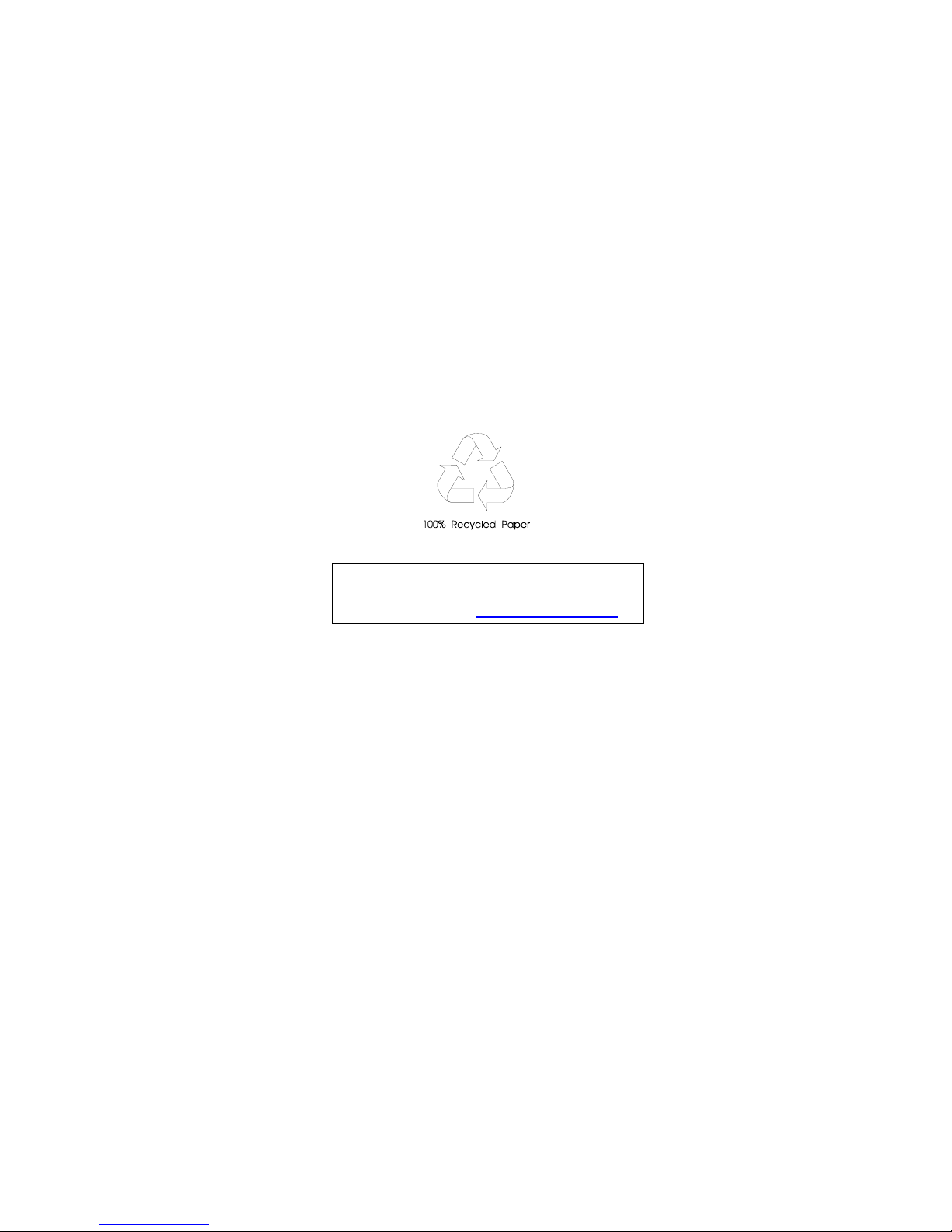
Packard Bell oneTwo M3830 / M3831
All-In-One Computer Service Guide
Service guide files and updates are available
on
the Acer/CSD web site; for more
information, go to
http://csd.acer.com.tw
PRINTED IN TAIWAN
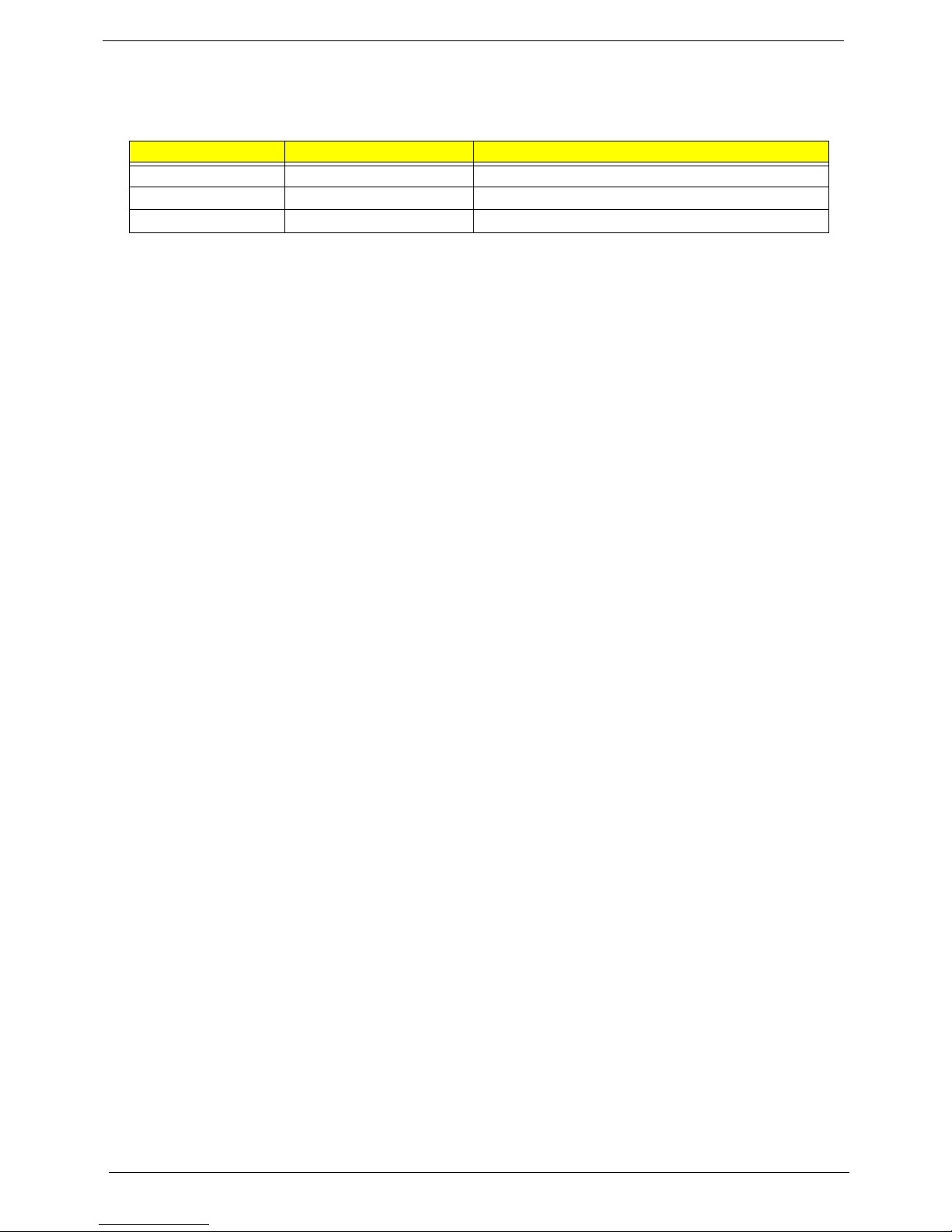
Revision History
Refer to the table below for changes made on this version of the Packard Bell oneTwo M3830 / M3831 All-In-One Computer
Service Guide.
Date Chapter Updates
ii Packard Bell oneTwo M3830 / M3831 AIO Computer Service Guide
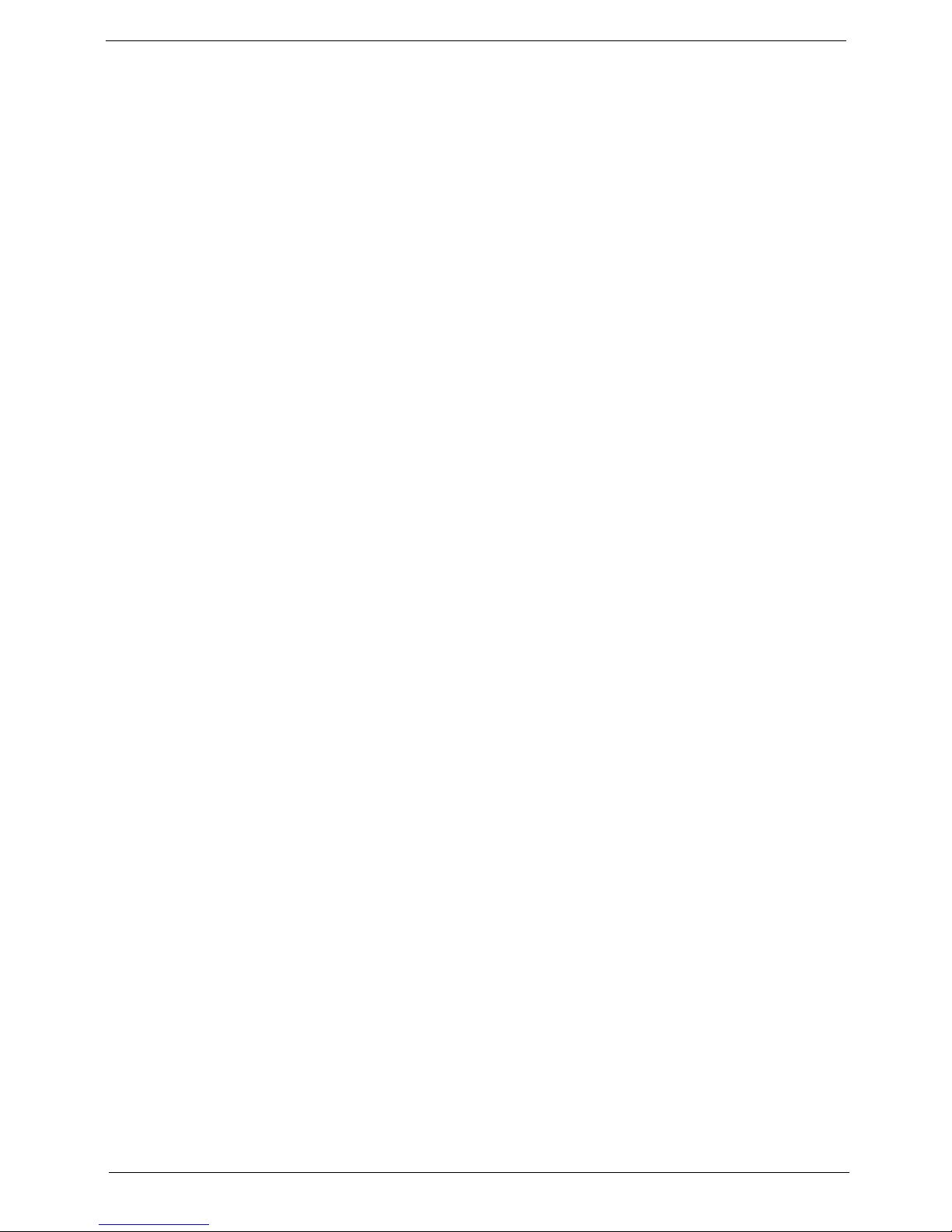
Copyright
Copyright © 2010 by Acer Incorporated. All rights reserved. No part of this publication may be reproduced,
transmitted, transcribed, stored in a retrieval system, or translated into any language or computer language, in
any form or by any means, electronic, mechanical, magnetic, optical, chemical, manual or otherwise, without
the prior written permission of Acer Incorporated.
Disclaimer
The information in this guide is subject to change without notice.
Acer Incorporated makes no representations or warranties,
contents hereof and specifically disclaims any warranties of merchantability or fitness for any particular
purpose. Any Acer Incorporated software described in this guide is sold or licensed "as is". Should the
programs prove defective following their purchase, the buyer (and not Acer Incorporated, its distributor, or its
dealer) assumes the entire cost of all necessary servicing, repair, and any incidental or consequential
damages resulting from any defect in the software.
either expressed or implied, with respect to the
Acer is a registered trademark of Acer Incorporated.
Other brand and product names are tra
Packard Bell oneTwo M3830 / M3831 AIO Computer Service Guide iii
demarks and/or registered trademarks of their respective holders.
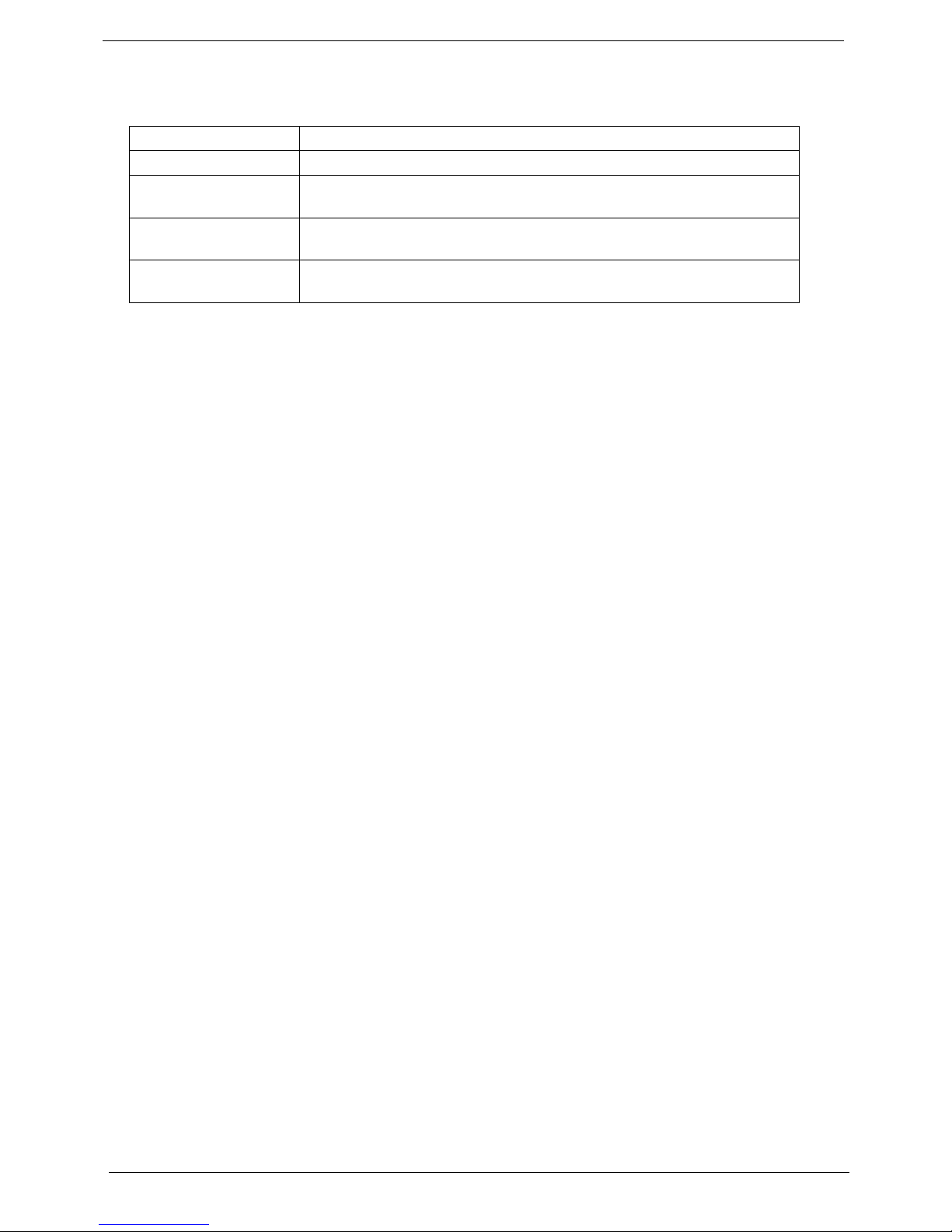
Conventions
The following textual conventions are used in this service guide.
SCREEN MESSAGES Denotes actual messages that appear on screen.
NOTE Gives additional information related to the current topic.
WARNING Alerts you to any physical risk or system damage that
doing or not doing specific actions.
CAUTION Gives precautionary measures to avoid possible hardware or software
lems.
prob
IMPORTANT Reminds you to do specific actions relevant to the accomplishment of
dures.
proce
might result from
iv Packard Bell oneTwo M3830 / M3831 AIO Computer Service Guide
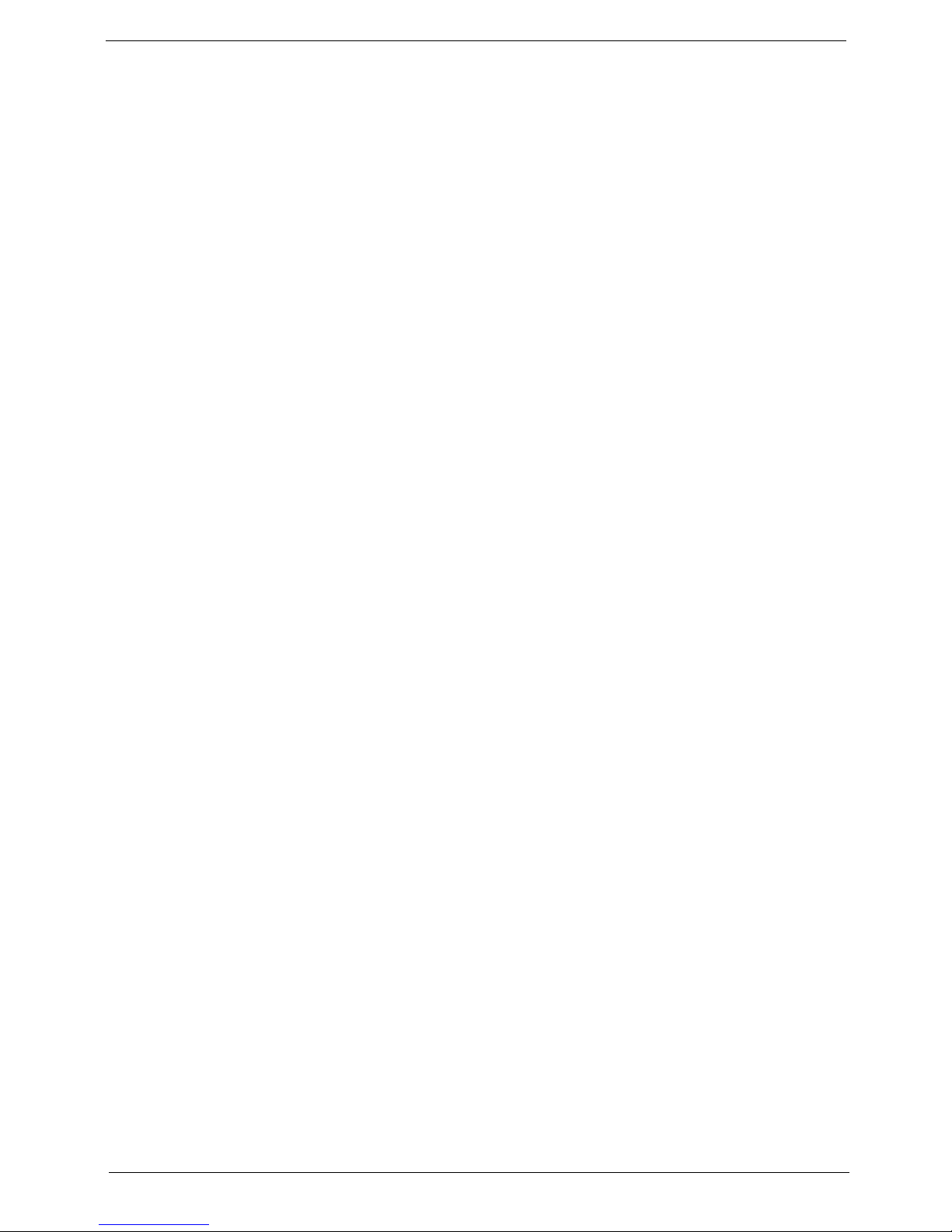
Service Guide Coverage
This Service Guide provides you with all technical information relating to the BASIC CONFIGURATION
decided for our "global" product offering. To better fit local market requirements and enhance product
competitiveness, your regional office MAY have decided to extend the functionality of a machine (e.g. add-on
card, modem, or extra memory capability). These LOCALIZED FEATURES will NOT be covered in this
generic service guide. In such cases, please contact your regional offices or the responsible personnel/
channel to provide you with further technical details.
FRU Information
Please note WHEN ORDERING FRU PARTS, that you should check the most up-to-date information available
on your regional web or channel. If, for whatever reason, a part number change is made, it will not be noted in
the printed service guide. For AUTHORIZED SERVICE PROVIDERS, your office may have a DIFFERENT
part number code to those given in the FRU list of this printed service guide. You MUST use the list provided
by your regional Acer office to order FRU parts for repair and service of customer machines.
Packard Bell oneTwo M3830 / M3831 AIO Computer Service Guide v
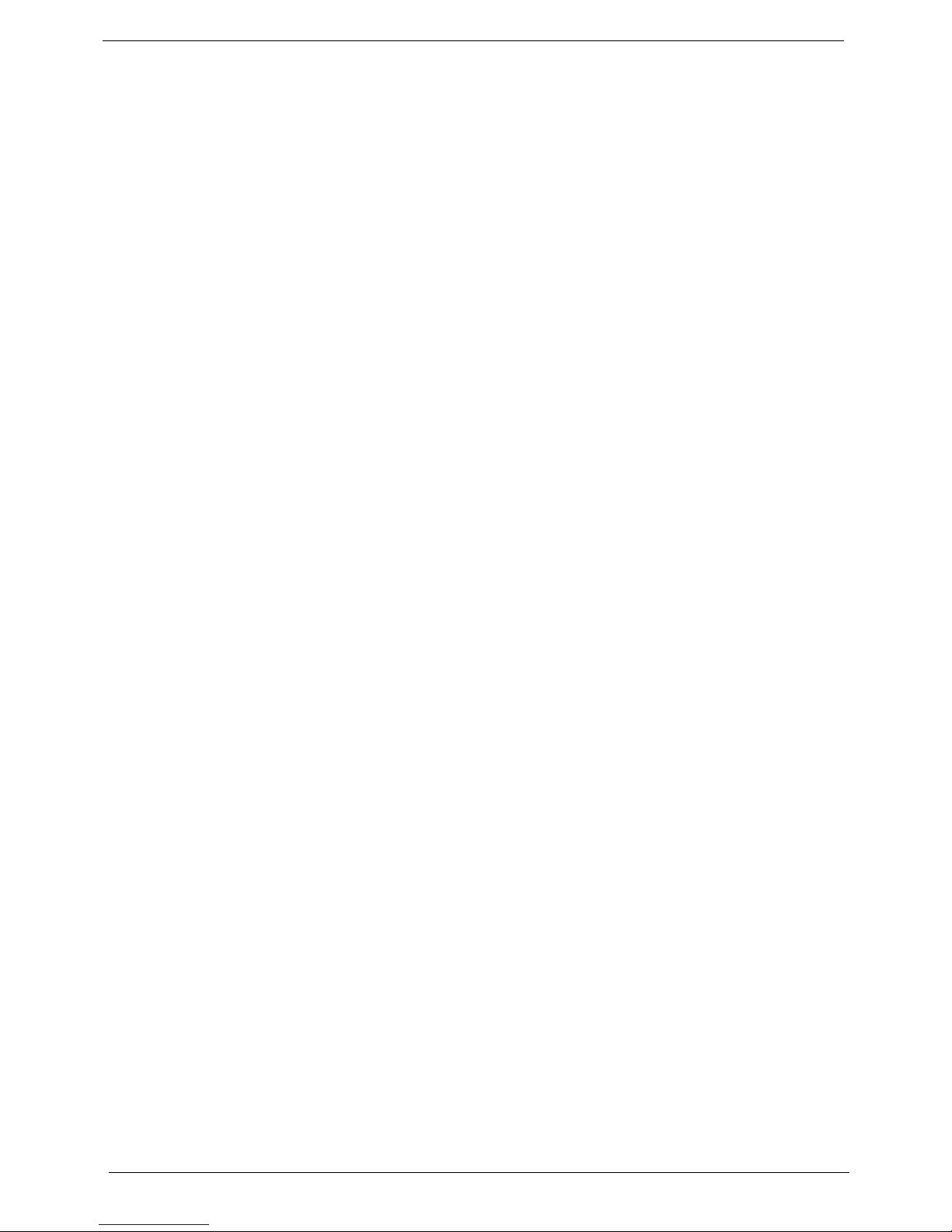
vi Packard Bell oneTwo M3830 / M3831 AIO Computer Service Guide
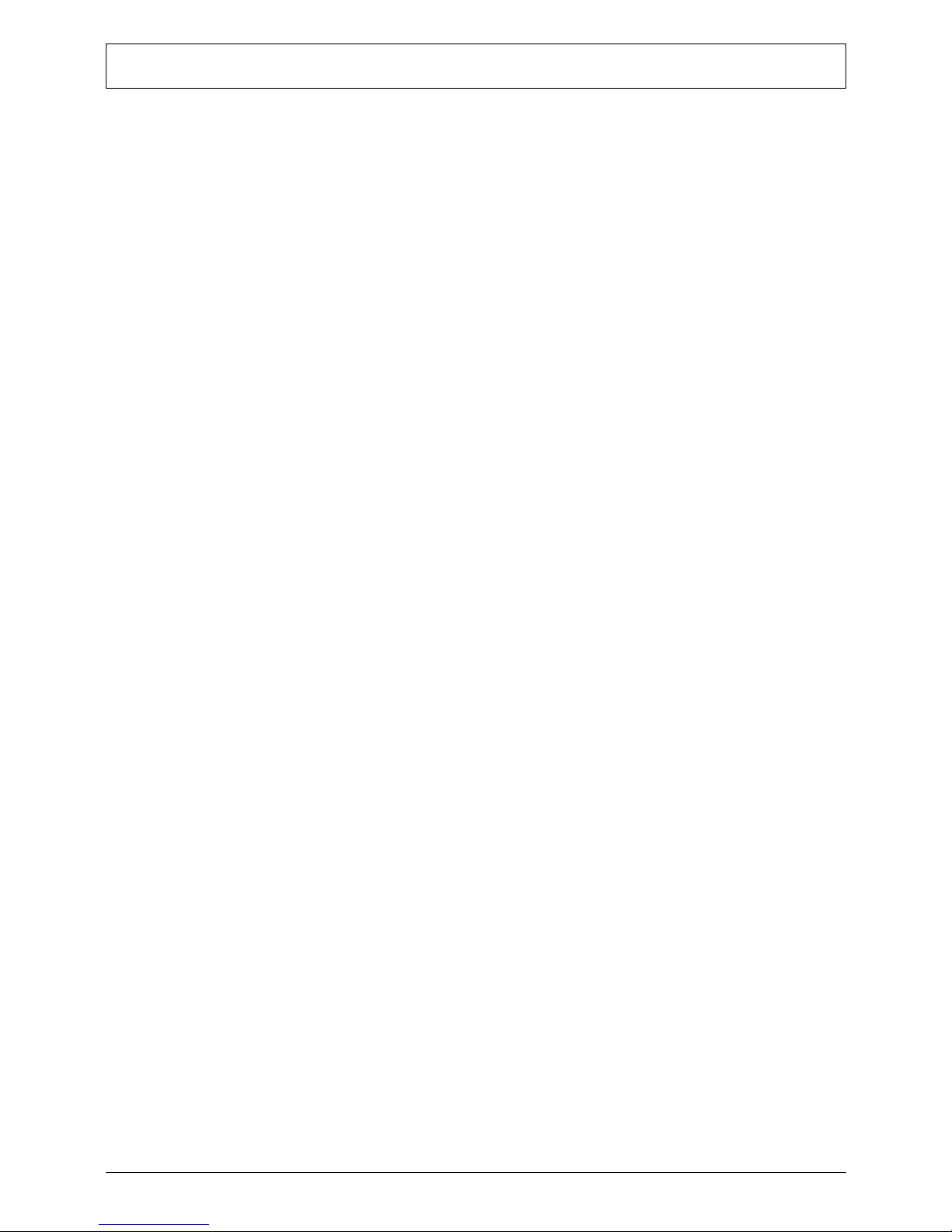
Table of Contents
Chapter 1 – Features and Specifications . . . . . . . . . . . . . . . . . . . . . . . 1
System Features . . . . . . . . . . . . . . . . . . . . . . . . . . . . . . . . . . . . . . . . . . . . . . . . . . . . . . .1
Physical Specifications . . . . . . . . . . . . . . . . . . . . . . . . . . . . . . . . . . . . . . . . . . . . . . . . . .2
System Tour . . . . . . . . . . . . . . . . . . . . . . . . . . . . . . . . . . . . . . . . . . . . . . . . . . . . . . . . . 3
Front View . . . . . . . . . . . . . . . . . . . . . . . . . . . . . . . . . . . . . . . . . . . . . . . . . . . . . . .3
Left View . . . . . . . . . . . . . . . . . . . . . . . . . . . . . . . . . . . . . . . . . . . . . . . . . . . . . . . .4
Right View . . . . . . . . . . . . . . . . . . . . . . . . . . . . . . . . . . . . . . . . . . . . . . . . . . . . . . .5
Rear View . . . . . . . . . . . . . . . . . . . . . . . . . . . . . . . . . . . . . . . . . . . . . . . . . . . . . . . .6
Hardware Specifications . . . . . . . . . . . . . . . . . . . . . . . . . . . . . . . . . . . . . . . . . . . . . . . . .7
Processor . . . . . . . . . . . . . . . . . . . . . . . . . . . . . . . . . . . . . . . . . . . . . . . . . . . . . . . .7
Chipsets . . . . . . . . . . . . . . . . . . . . . . . . . . . . . . . . . . . . . . . . . . . . . . . . . . . . . . . .7
BIOS . . . . . . . . . . . . . . . . . . . . . . . . . . . . . . . . . . . . . . . . . . . . . . . . . . . . . . . . . . . .7
Memory . . . . . . . . . . . . . . . . . . . . . . . . . . . . . . . . . . . . . . . . . . . . . . . . . . . . . . . . .7
Hard Disk Drive . . . . . . . . . . . . . . . . . . . . . . . . . . . . . . . . . . . . . . . . . . . . . . . . . . .8
Optical Disc Drive . . . . . . . . . . . . . . . . . . . . . . . . . . . . . . . . . . . . . . . . . . . . . . . . . .8
Ethernet . . . . . . . . . . . . . . . . . . . . . . . . . . . . . . . . . . . . . . . . . . . . . . . . . . . . . . . . .8
Wireless LAN . . . . . . . . . . . . . . . . . . . . . . . . . . . . . . . . . . . . . . . . . . . . . . . . . . . . .8
Bluetooth . . . . . . . . . . . . . . . . . . . . . . . . . . . . . . . . . . . . . . . . . . . . . . . . . . . . . . . .9
Audio . . . . . . . . . . . . . . . . . . . . . . . . . . . . . . . . . . . . . . . . . . . . . . . . . . . . . . . . . . .9
Webcam . . . . . . . . . . . . . . . . . . . . . . . . . . . . . . . . . . . . . . . . . . . . . . . . . . . . . . . .9
LCD Panel . . . . . . . . . . . . . . . . . . . . . . . . . . . . . . . . . . . . . . . . . . . . . . . . . . . . . .10
Power Supply Unit . . . . . . . . . . . . . . . . . . . . . . . . . . . . . . . . . . . . . . . . . . . . . . . .10
Chapter 2 – System Utilities . . . . . . . . . . . . . . . . . . . . . . . . . . . . . . . . . 11
CMOS Setup Utility . . . . . . . . . . . . . . . . . . . . . . . . . . . . . . . . . . . . . . . . . . . . . . . . . . .11
Accessing the Setup Utility . . . . . . . . . . . . . . . . . . . . . . . . . . . . . . . . . . . . . . . . . .12
Navigating through the Setup Utility . . . . . . . . . . . . . . . . . . . . . . . . . . . . . . . . . . .13
Setup Utility Menus . . . . . . . . . . . . . . . . . . . . . . . . . . . . . . . . . . . . . . . . . . . . . . .13
Chapter 3 – System Disassembly . . . . . . . . . . . . . . . . . . . . . . . . . . . . . 27
Disassembly Tools . . . . . . . . . . . . . . . . . . . . . . . . . . . . . . . . . . . . . . . . . . . . . . . . . . . .27
Pre-disassembly Procedure . . . . . . . . . . . . . . . . . . . . . . . . . . . . . . . . . . . . . . . . . . . . . .27
Disassembly Procedures . . . . . . . . . . . . . . . . . . . . . . . . . . . . . . . . . . . . . . . . . . . . . . . .28
Removing the Computer Stand . . . . . . . . . . . . . . . . . . . . . . . . . . . . . . . . . . . . . .28
Removing the I/O Cable Cover . . . . . . . . . . . . . . . . . . . . . . . . . . . . . . . . . . . . . . .29
Removing the Rubber Feet . . . . . . . . . . . . . . . . . . . . . . . . . . . . . . . . . . . . . . . . . .29
Removing the Rear Cover . . . . . . . . . . . . . . . . . . . . . . . . . . . . . . . . . . . . . . . . . . .30
Removing the I/O Cable Plate . . . . . . . . . . . . . . . . . . . . . . . . . . . . . . . . . . . . . . . .30
Removing the Optical Disc Drive . . . . . . . . . . . . . . . . . . . . . . . . . . . . . . . . . . . . . .31
Removing the Wireless Module . . . . . . . . . . . . . . . . . . . . . . . . . . . . . . . . . . . . . .33
Removing the Scaler Board . . . . . . . . . . . . . . . . . . . . . . . . . . . . . . . . . . . . . . . . . .35
Removing the USB/Audio Board . . . . . . . . . . . . . . . . . . . . . . . . . . . . . . . . . . . . . .37
Removing the Wall Mount Plate . . . . . . . . . . . . . . . . . . . . . . . . . . . . . . . . . . . . . .39
Removing the Inverter Board . . . . . . . . . . . . . . . . . . . . . . . . . . . . . . . . . . . . . . . .40
Removing the TV Tuner Card . . . . . . . . . . . . . . . . . . . . . . . . . . . . . . . . . . . . . . . .42
Removing the Graphics Card . . . . . . . . . . . . . . . . . . . . . . . . . . . . . . . . . . . . . . . .43
Removing the Hard Disk Drive . . . . . . . . . . . . . . . . . . . . . . . . . . . . . . . . . . . . . . .46
Removing the Heat Sink Fan (HSF) Assembly . . . . . . . . . . . . . . . . . . . . . . . . . . . . .47
Removing the Processor . . . . . . . . . . . . . . . . . . . . . . . . . . . . . . . . . . . . . . . . . . . .48
Removing the Memory Modules . . . . . . . . . . . . . . . . . . . . . . . . . . . . . . . . . . . . . .49
vii Packard Bell oneTwo M3830 / M3831 AIO Computer Service Guide
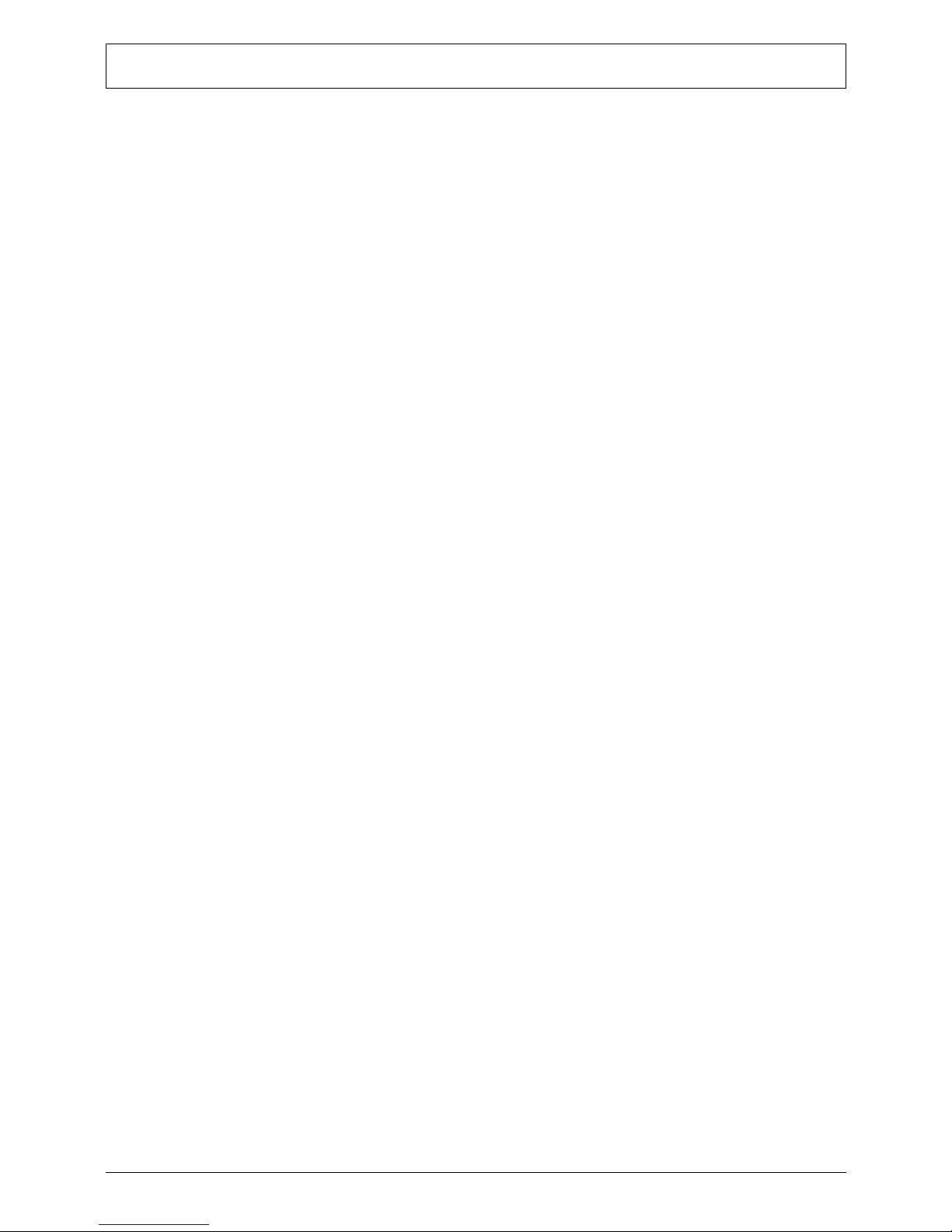
Table of Contents
Removing the RTC Battery . . . . . . . . . . . . . . . . . . . . . . . . . . . . . . . . . . . . . . . . . .50
Removing the Power Supply Unit . . . . . . . . . . . . . . . . . . . . . . . . . . . . . . . . . . . . .50
Removing the Mainboard . . . . . . . . . . . . . . . . . . . . . . . . . . . . . . . . . . . . . . . . . . .52
Removing the Touchscreen Control Board . . . . . . . . . . . . . . . . . . . . . . . . . . . . . .55
Removing the Bluetooth Module . . . . . . . . . . . . . . . . . . . . . . . . . . . . . . . . . . . . .56
Removing the Power Button Assembly . . . . . . . . . . . . . . . . . . . . . . . . . . . . . . . . .57
Removing the Speakers . . . . . . . . . . . . . . . . . . . . . . . . . . . . . . . . . . . . . . . . . . . .58
Removing the LCD Assembly . . . . . . . . . . . . . . . . . . . . . . . . . . . . . . . . . . . . . .58
Removing the Chassis . . . . . . . . . . . . . . . . . . . . . . . . . . . . . . . . . . . . . . . . . . . . .61
Removing the LCD LVDS Cable . . . . . . . . . . . . . . . . . . . . . . . . . . . . . . . . . . . . . .63
Removing the LCD Panel Brackets . . . . . . . . . . . . . . . . . . . . . . . . . . . . . . . . . . . .63
Removing the Webcam Module . . . . . . . . . . . . . . . . . . . . . . . . . . . . . . . . . . . . .64
Removing the Capacitive LED Board . . . . . . . . . . . . . . . . . . . . . . . . . . . . . . . . . .65
Removing the Light Bars . . . . . . . . . . . . . . . . . . . . . . . . . . . . . . . . . . . . . . . . . . .66
Chapter 4 – Troubleshooting . . . . . . . . . . . . . . . . . . . . . . . . . . . . . . . . 67
Hardware Diagnostic Procedure . . . . . . . . . . . . . . . . . . . . . . . . . . . . . . . . . . . . . . . . . .67
System Check Procedures . . . . . . . . . . . . . . . . . . . . . . . . . . . . . . . . . . . . . . . . . . .67
Checkpoints . . . . . . . . . . . . . . . . . . . . . . . . . . . . . . . . . . . . . . . . . . . . . . . . . . . . .68
POST Error Indicators . . . . . . . . . . . . . . . . . . . . . . . . . . . . . . . . . . . . . . . . . . . . . .72
BIOS Recovery . . . . . . . . . . . . . . . . . . . . . . . . . . . . . . . . . . . . . . . . . . . . . . . . . . . . . . .83
Clearing CMOS . . . . . . . . . . . . . . . . . . . . . . . . . . . . . . . . . . . . . . . . . . . . . . . . . . . . . .84
Chapter 5 – System Architecture . . . . . . . . . . . . . . . . . . . . . . . . . . . . . 85
Block Diagram . . . . . . . . . . . . . . . . . . . . . . . . . . . . . . . . . . . . . . . . . . . . . . . . . . . . . . .85
Mainboard Layout . . . . . . . . . . . . . . . . . . . . . . . . . . . . . . . . . . . . . . . . . . . . . . . . . . . .86
Chapter 6 – Field Replaceable Unit (FRU) List . . . . . . . . . . . . . . . . . . . 89
Exploded Diagram . . . . . . . . . . . . . . . . . . . . . . . . . . . . . . . . . . . . . . . . . . . . . . . . . . . .90
FRU List . . . . . . . . . . . . . . . . . . . . . . . . . . . . . . . . . . . . . . . . . . . . . . . . . . . . . . . . . . . .9
1
Appendix A – Model Definitions and Configurations . . . . . . . . . . . . 100
Appendix B – Test Compatible Components . . . . . . . . . . . . . . . . . . . .
Approved Vendor List (AVL) . . . . . . . . . . . . . . . . . . . . . . . . . . . . . . . . . . . . . . . . . . . .104
102
Appendix C – Online Support Information . . . . . . . . . . . . . . . . . . . . . 110
Index . . . . . . . . . . . . . . . . . . . . . . . . . . . . . . . . . . . . . . . . . . . . . 111
Packard Bell oneTwo M3830 / M3831 AIO Computer Service Guide viii
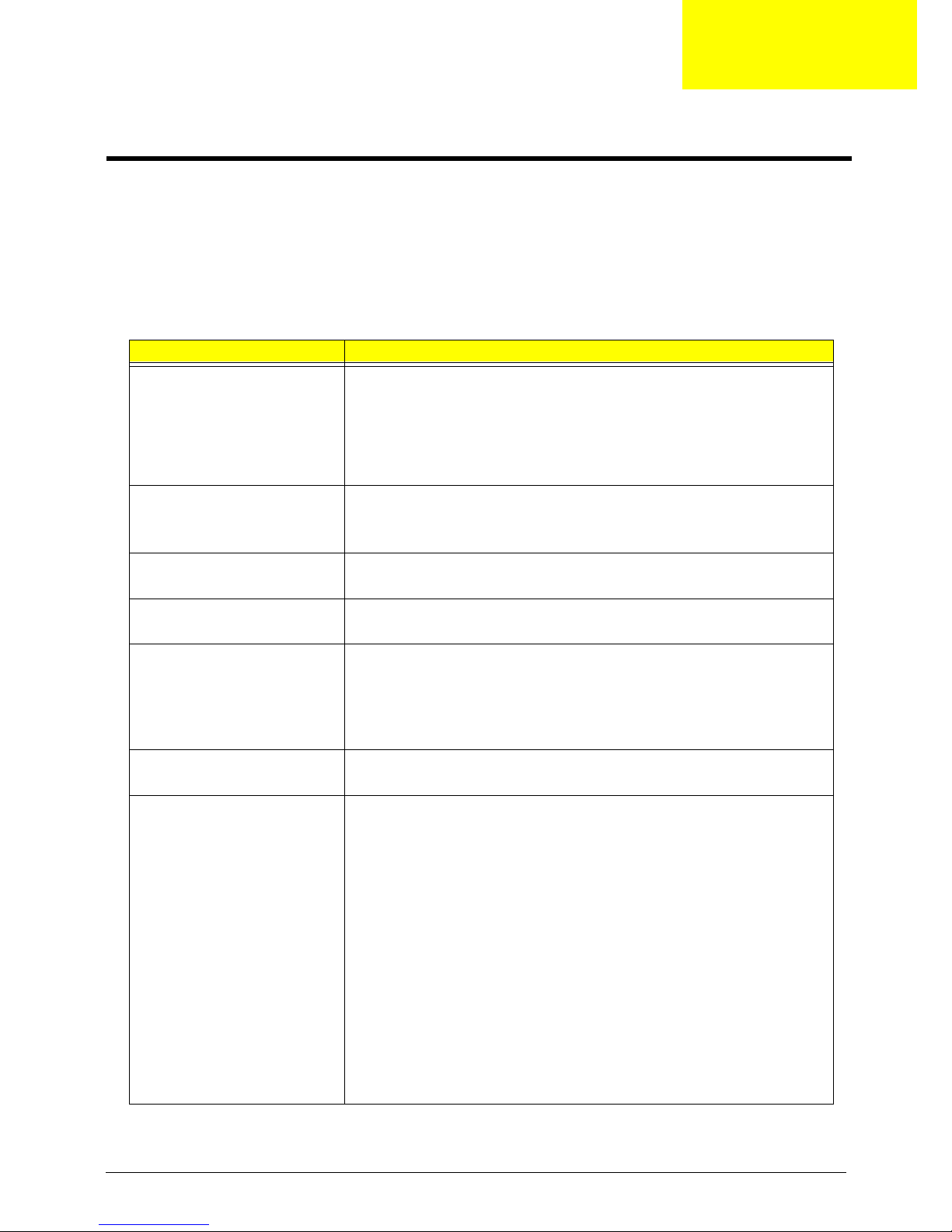
Chapter 1
Features and Specifications
This chapter lists the features and specifications of the Packard Bell oneTwo M3830 / M3831 AIO computer.
NOTE The items listed in this section are for reference only. The exact configuration of your PC depends
on the model purchased.
System Features
Component Description
Processor • LGA775 socket (Socket T), 775 pin contacts
• Supports the following Intel processors
– Intel Pentium Core 2 Duo
Intel Pentium Core 2 Quad
–
– Intel Pentium Dual-Core
– Intel Celeron
Chipset • North bridge: Intel G43 Express Chipset
Memory • Number of DIMM slots: Four DDR3 DIMM slots
PCI expansion options • One PCI Express x16 slot (for graphics card installation)
Display •Display size
Audio • Two built-in 5W stereo speakers
I/O ports • Right panel
• South bridge: Intel ICH10 Chipset
• Super I/O: SIO ITE 8720
• Maximum memory: 8 GB (using four 2 GB modules)
• One PCI Express x1 slot (for TV tuner card installation)
– oneTwo M3830: 21.5-inch LCD panel
oneTwo M3831: 21.5-inch LCD touchscreen panel
–
• Windows 7 compliant multi-touchscreen function for oneTwo M3831
• Supports Enhanced 3D and Clear Video technologies
• Realtek ALC888S-VC 7.1+2 Channel High Definition Audio Codec
– USB ports (two)
– Headphone jack
– Microphone jack
• Left panel
– HD dual digital TV tuner (optional)
– PS/2 keyboard and mouse ports
– Line-in, line-out, and microphone jacks
– Line-in and line-out jacks
– USB ports (four)
– eSATA port
– Ethernet jack (RJ-45)
– External display (VGA) port
– DVI to D-Sub port (optional)
– HDMI port
– PS/2 keyboard and mouse ports
Packard Bell oneTwo M3830 / M3831 AIO Computer Service Guide 1

Component Description
Media storage • 3.5-inch 25.4 mm 5400/7200 rpm SATA / SATA II hard disk drive (HDD)
• Slim type SATA optical disc drive (ODD)
Card reader • 9-in-1 card reader slot
• Supports MultiMediaCard (MMC), Reduced-Size MultiMediaCard
RS-MMC), Secure Digital (SD), xD-Picture Card (xD), Secure Digital
(
High Capacity (SDHC), Memory Stick (MS), Memory Stick PRO
(MS PRO) cards, CompactFlash Type I and II (CF-I, CF-II), and
microd
rives
Connectivity • Wired LAN: Onboard 10/100/1000 Ethernet support
• WLAN option: Mini Card wireless network adapter (802.11 b/g/n)
• WPAN option: Bluetooth
• Integrated 2.0 MP webcam
Digital media protection • Support Blu-ray Disc content protection
• B-CAS card – This optional card allows users to access protected digital
TV broa
Power supply 220 W power supply unit with PFC or non
correction)
Operating system support • Microsoft Windows 7 (Home Premium x64/x86, Home Basic x86)
•FreeDOS
• Linux LL95
Antivirus software Norton Internet Security
Security • BIOS-based user and supervisor passwords
• Kensington lock
Power management • ACPI 2.0-compliant
• Energy Star 5.0 compliant (option)
dcasts.
®
2.1+EDR (Enhanced Data Rate)
-PFC option (power factor
Physical Specifications
Aspect Description
System dimension (W × H × D) 104 × 400 × 500 mm (4.09 × 15.75 × 19.66 in)
Mainboard form factor Standard DTX
Mainboard dimensions (W × H) 200 ×
244 mm
2 Packard Bell oneTwo M3830 / M3831 AIO Computer Service Guide
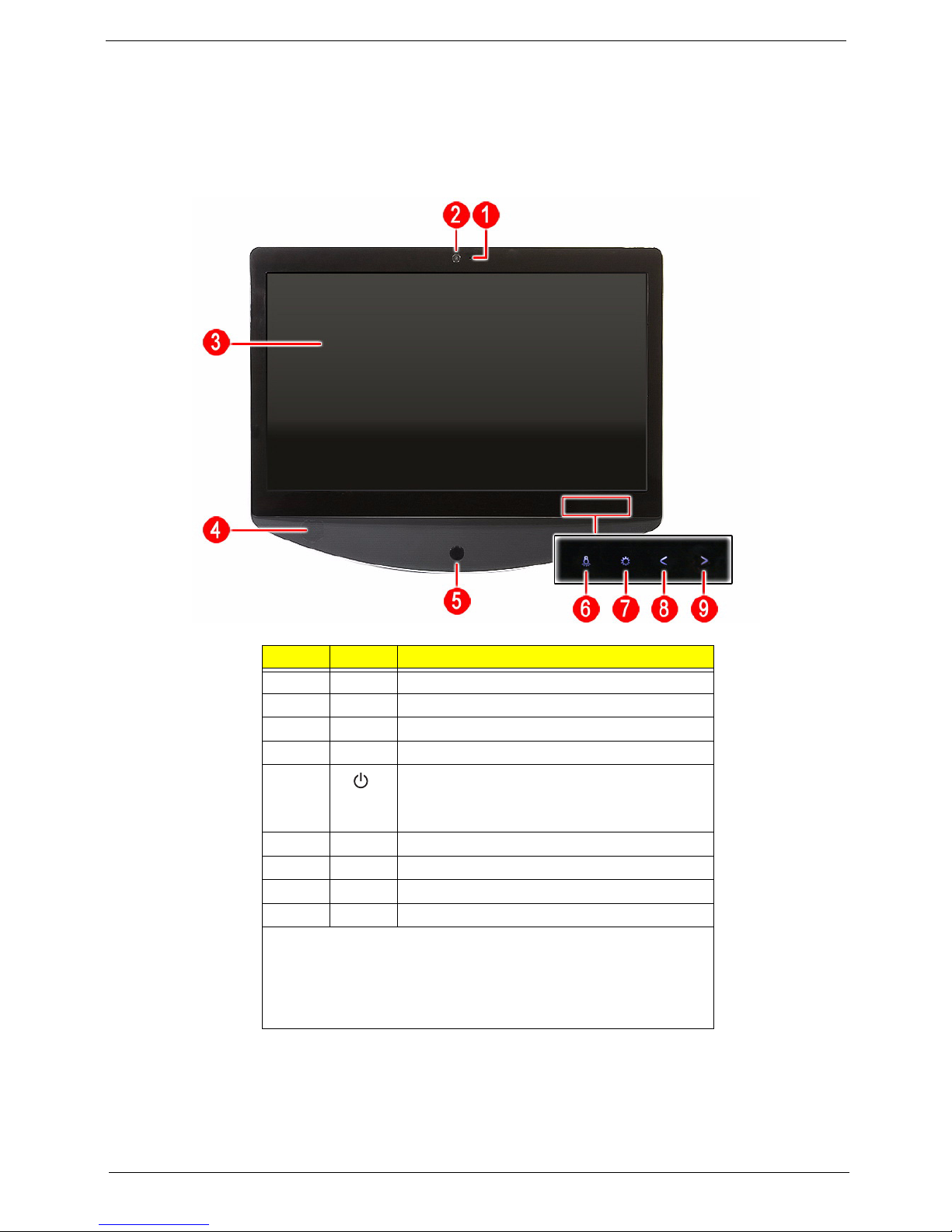
System Tour
The pictures and tables in this section illustrate the physical outlook of the computer.
Front View
Item Icon Component
1 Integrated microphone
2 Integrated webcam
3 Display screen
4 Speakers
5 Power button/indicator
• Blue – System is in power-on mode
• Flashing blue – System is in standby mode
6 Auxiliary lighting capacitive key
7 LCD brightness capacitive key
8 Volume decrease capacitive key
9 Volume increase capacitive key
NOTES:
• Icons for the capacitive keys are only visible when the system is
t
urned on.
•The auxiliary lighting capacitive key is designed to provide a light
urce when using a keyboard in low-light conditions.
so
Packard Bell oneTwo M3830 / M3831 AIO Computer Service Guide 3

Left View
Item Icon Component Item Icon Component
1 B-CAS card (optional) cover 11 Ethernet port (RJ-45)
2 Optical disc drive (ODD) 12 USB ports
3 I/O cable cover 13 eSATA port
4 9-in-1 card reader 14 DVI to D-Sub port (optional)
5 HD dual digital TV tuner
(opt
ional)
6 Line-in jack 16 HDMI port
7 Line-out jack 17 PS/2 mouse port
8 Microphone jack 18 PS/2 keyboard port
9 Line-in jack 19 AC power jack
10 Line-out jack
15 Monitor port (VGA)
4 Packard Bell oneTwo M3830 / M3831 AIO Computer Service Guide
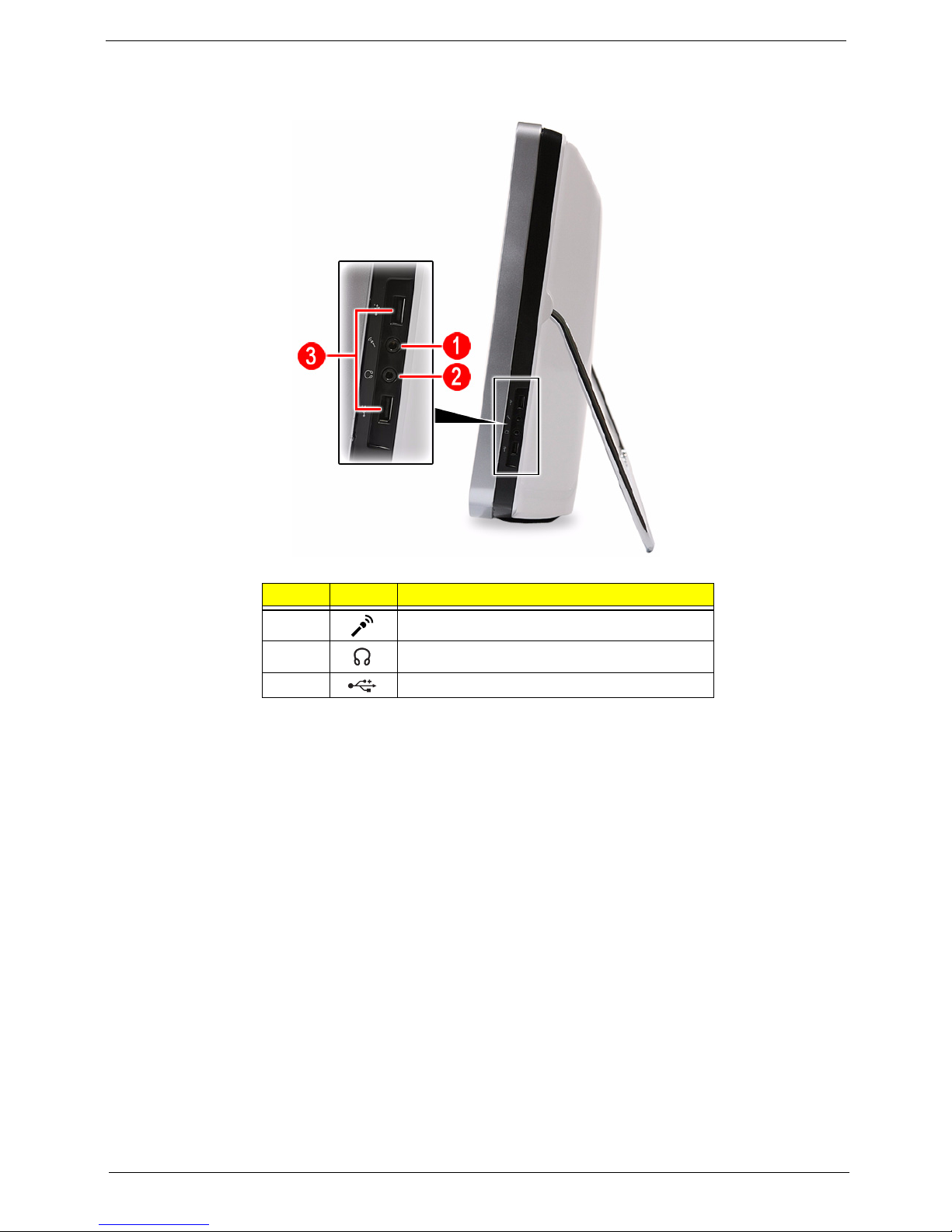
Right View
Item Icon Component
1 Microphone jack
2 Line-out jack
3 USB ports
Packard Bell oneTwo M3830 / M3831 AIO Computer Service Guide 5

Rear View
Item Component
1 Ventilation slots
2 Mounting holes for wall mount option
3 Computer stand
4 Kensington slot
6 Packard Bell oneTwo M3830 / M3831 AIO Computer Service Guide
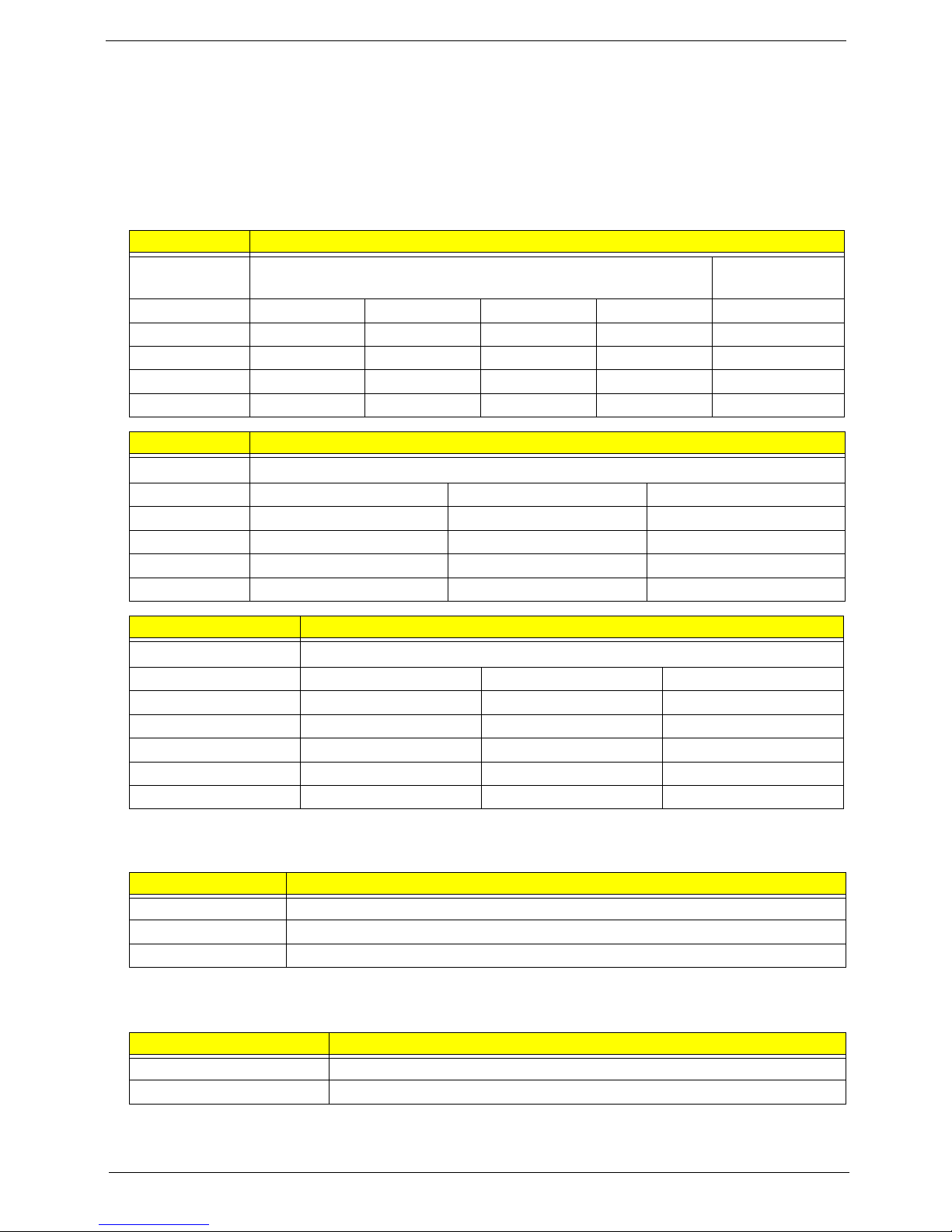
Hardware Specifications
Processor
• Socket: LGA775 socket, 775 pin contacts
• Package type: 45 nm (except for Intel Celeron 450, 65 nm)
• Thermal design power: 65 W (except for Intel C
Item Specification
®
Core™ 2 Duo Desktop Processors Intel® Core™ 2
Intel
Model E8600 E8500 E7600 E7500 Q8400s
CPU speed 3.33 GHz 3.16 GHz 3.06 GHz 2.93 GHz 2.66 GHz
Bus speed 1333 MHz 1333 MHz 1066 MHz 1066 MHz 1333 MHz
Bus/core ratio 10.0 9.5 11. 5 11. 0 8.0
L2 cache size 6 MB 6 MB 3 MB 3 MB
Item Specification
®
Pentium® Dual-Core Processors for Desktop
Intel
Model E6600 E5700 E5500
CPU speed 3.06 GHz 3.0 GHz 2.8 GHz
Bus speed 1066 MHz 800 MHz 800 MHz
Bus/core ratio 11.5 – 14.0
L2 cache size 2 MB 2 MB
eleron 450, 35 W)
2 MB
Quad Processors
4 MB
Item Specification
®
Celeron® Processor Family
Intel
Model E3500 E3400 450
CPU speed 2.70 GHz 2.60 GHz 2.20 GHz
Bus speed 800 MHz 800 MHz 800 MHz
Bus/core ratio – 13.0 12.5
L2 cache size 1 MB 1 MB 1 MB
Package type 45 nm 45 nm 65
Chipsets
Item Specification
North bridge Intel G43 Express Chipset
South bridge Intel ICH10 Chipset
I/O controller
SIO ITE 8720
BIOS
Item Specification
BIOS chip AMI BIOS
Setup utility CMOS Setup Utility
nm
Packard Bell oneTwo M3830 / M3831 AIO Computer Service Guide 7
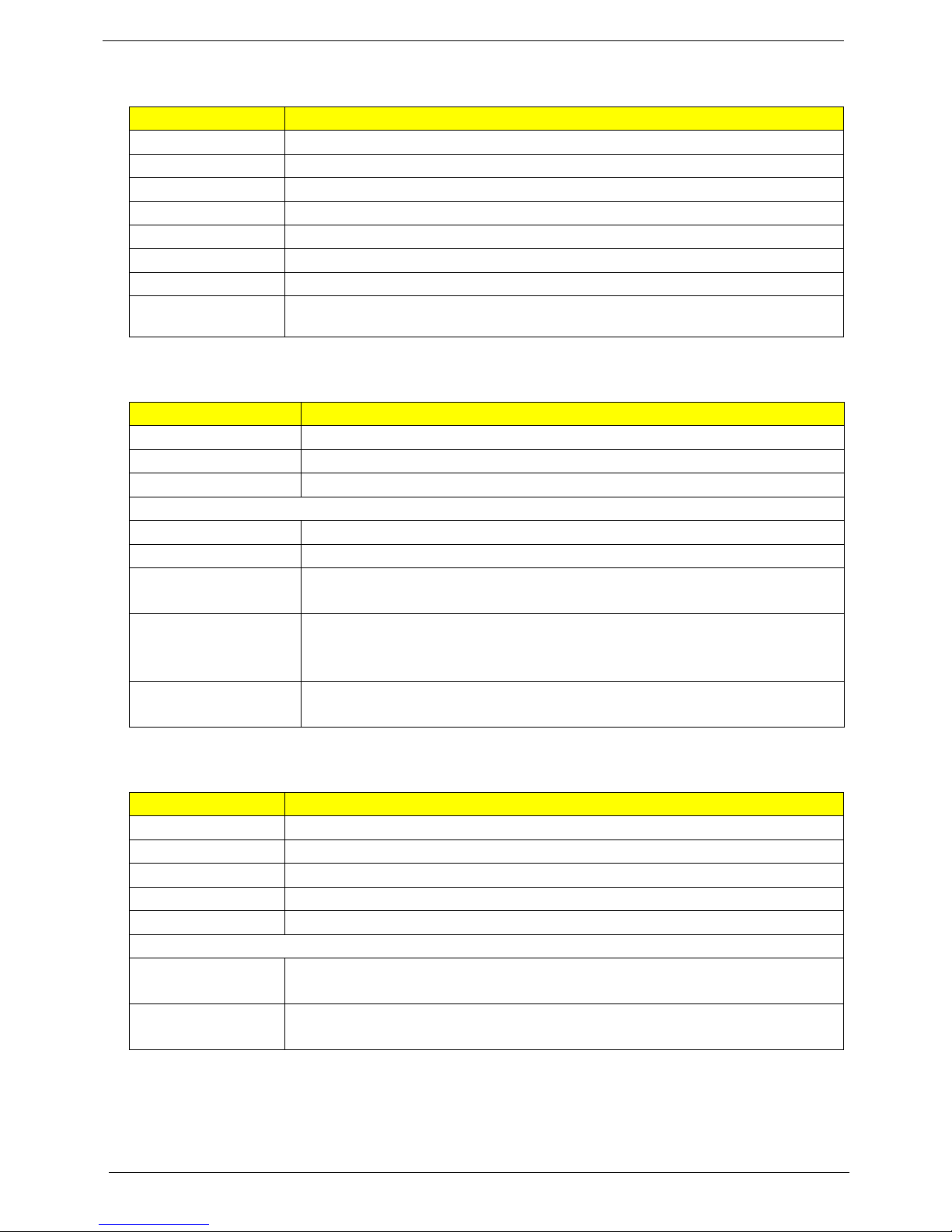
Memory
Item Specification
Controller Integrated in the Intel G43 Express Chipset
Number of DIMM slot 4
Maximum memory 8 GB (using four 2 GB modules)
Data rate 1333 MT/s
Supported capacities 1 or 2 GB
DIMM type 240-pin DDR3 SO-DIMM
Supported brands Apacer, Kingston, Transcend, Unifosa, Samsung
Population rule
You can install memory modules in any combination as long as they match the above
specifications.
Hard Disk Drive
Item Specification
Controller Integrated in the Intel ICH10 Chipset
Form factor 3.5-inch 9.5 mm
Interface S ATA o r S ATA I I
Supported capacities
320 GB WD WD3200AAJS-22L7A0 (7200 rpm)
500 GB WD WD5000AAKS-22M9A0 (7200 rpm)
640 GB • HGST HDT721064SLA360 / HDS721064CLA332 (7200 rpm)
• WD WD6400AAKS-22A7B2 (7200 rpm)
1 TB • Seagate ST31000528AS (7200 rpm)
•HGST HDS721010CLA332 (7200 rpm)
• WD WD10EADS-22M4B0 (5400 rpm)
1.5 TB • Seagate ST31500341AS (7200 rpm)
• WD WD15EADS-22P8B0
(5400 rpm)
Optical Disc Drive
Item Specification
Controller Integrated in the Intel ICH10 Chipset
Type DVD-Super Multi double-layer or Blu-ray Disc combo drive option
Form factor Slim type
Tray height (mm)) 12.7 mm
Interface SATA
Supported models
DVD-Super Multi
do
uble-layer drive
Blu-ray Disc
co
mbo drive
8 Packard Bell oneTwo M3830 / M3831 AIO Computer Service Guide
•HLDS GT31N
• PLDS DS-8A5SH
• Panasonic UJ141AL / UJ240A
• HLDS CT21N
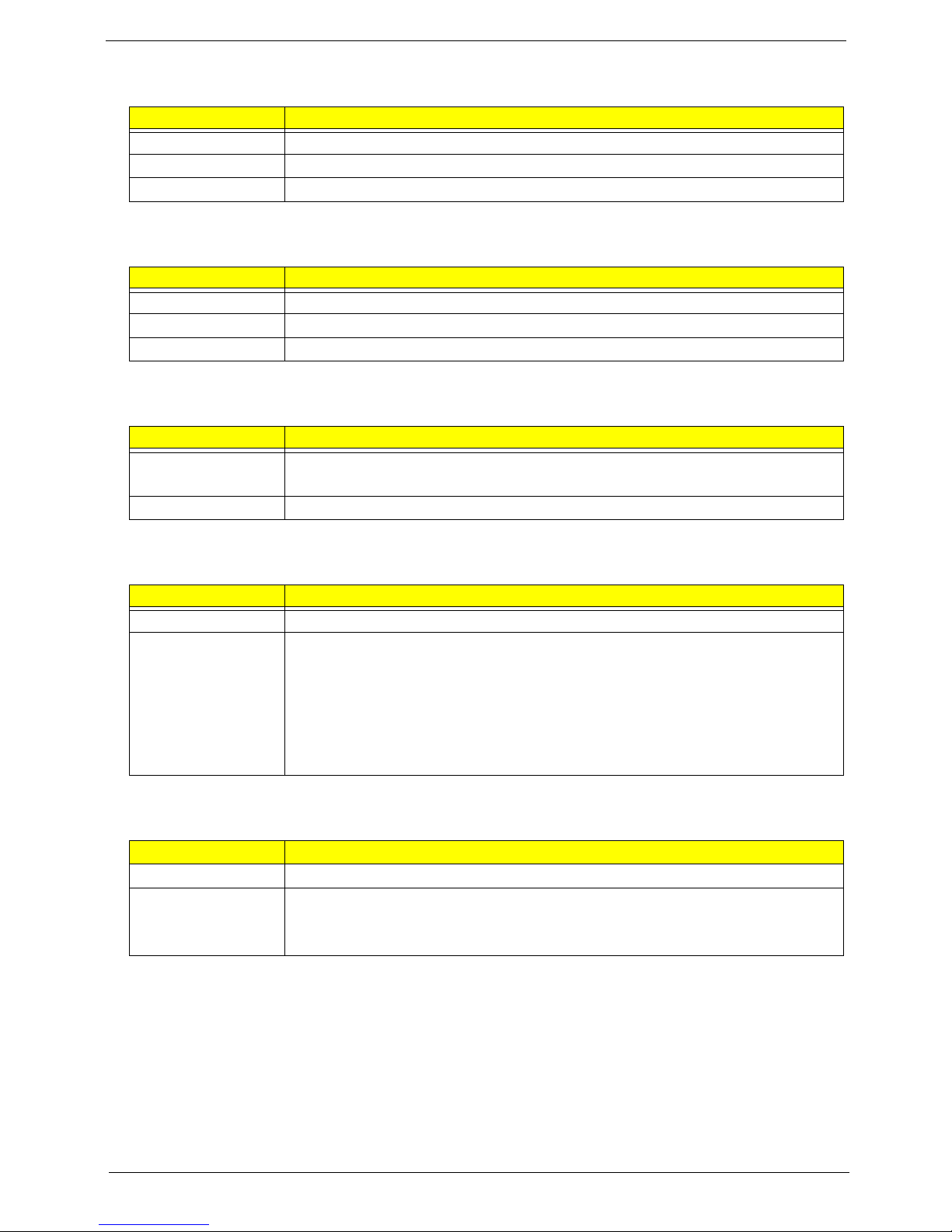
Ethernet
Item Specification
Controller Intel 82567V Gigabit Ethernet Controller
LAN protocol 10/100/1000 Mbps
LAN connector type
RJ-45
Wireless LAN
Item Specification
Model Lite-On WN6607LH
Protocol 802.11 b/g/n
Form factor
PCIe Mini Card
Bluetooth
Item Specification
Model • Xavi BC10B-04C1
• BC04-ROM CSP A08
Version
Bluetooth 2.1 + EDR
Audio
Item Specification
Controller Realtek ALC888S-VC 7.1+2 Channel High Definition Audio Codec
Features • Two built-in 5W stereo speakers
• Right panel audio jacks
– Headphone jack
– Microphone jack
• Left panel audio jacks
– Line-in, line-out, and microphone jacks
– Line-in and line-out jacks
Webcam
Item Specification
Resolution 2.0 MP
Supported models • Chicony CNFA21321004590L
• Park Orchid C04PL037F
• Primax 50-704A4WNT8
Packard Bell oneTwo M3830 / M3831 AIO Computer Service Guide 9
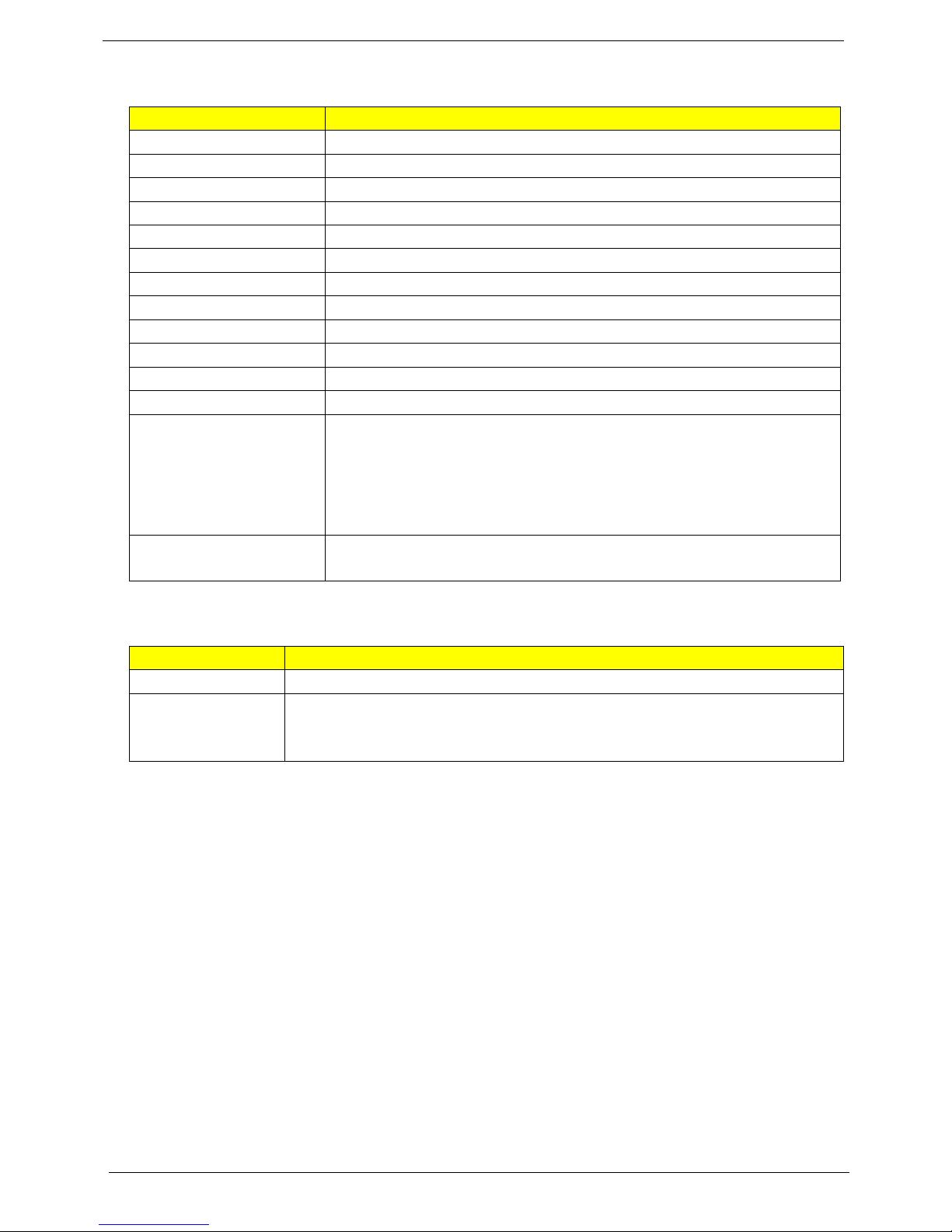
LCD Panel
Item Specification
Screen size (diagonal, inch) 21.5-inch
Type Wide XGA
Resolution 1920 × 1080
Backlight CCFL
Interface LVDS
Brightness (typical) 300 nits
Display colors 16.7M
Aspect ratio 16:9
Contrast ratio 1000:1
Response time (typical) 5 ms
Touchscreen Only for oneTwo M3831
Surface treatment AG type, 3H hard coating, Haze 25
Supported models • Touchcreen panel – Samsung touch panel assembly
• Non-touch panels
– AUO M215HW01 V0 0H LF
– CPT CLAA215FA01 DN5 LF
– LG 2LM215WF1 TLF1 LF
– LPL LM215WF1 TLA1 LF
Inverter board • Darfon VZ.13156.B01
• Sumida IV30260SPEC139
Power Supply Unit
Item Specification
Output (max.) 220 W
Supported models • Lite-On PS-5221-06A2
• Delta DPS-220UB-1 A
• Chicony CPB09-D220R
10 Packard Bell oneTwo M3830 / M3831 AIO Computer Service Guide
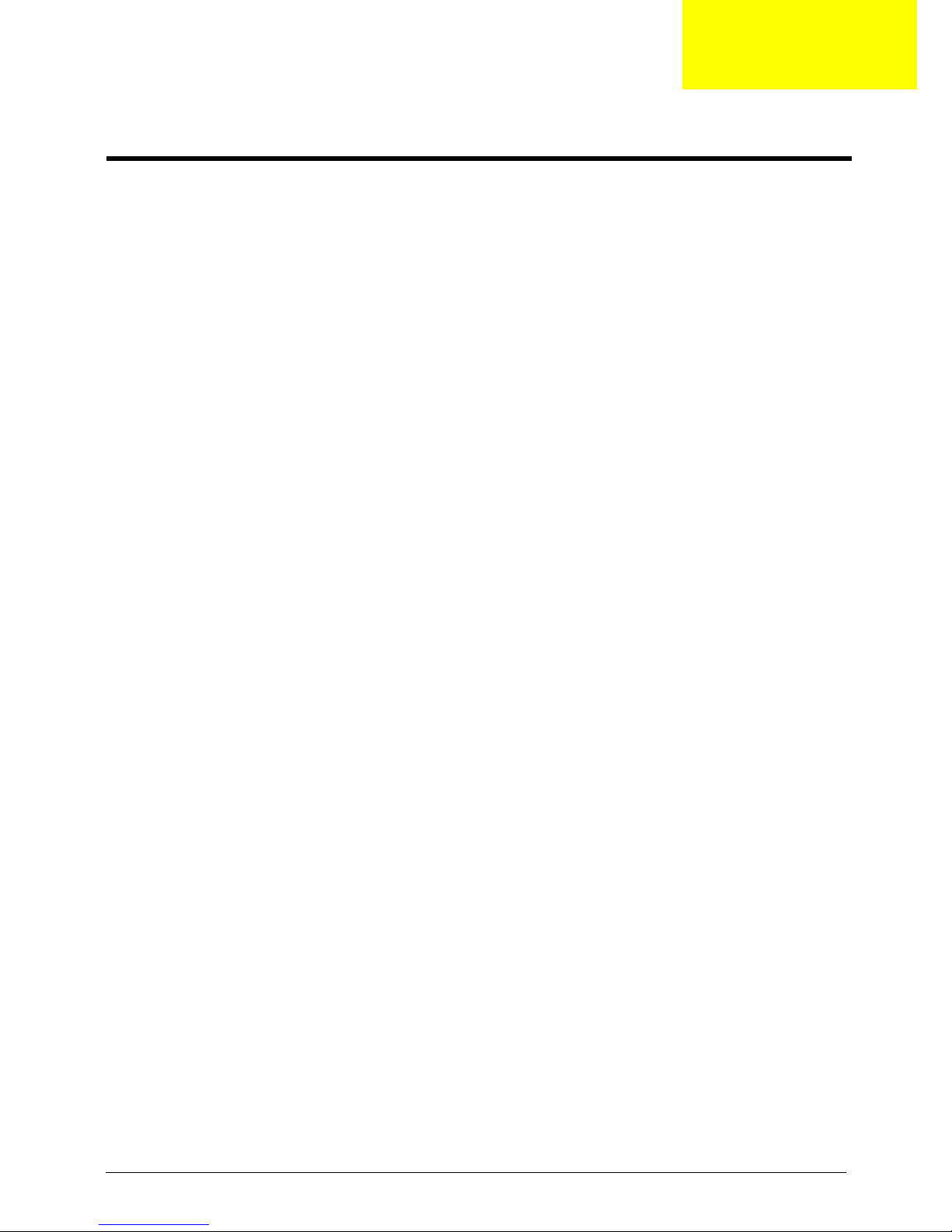
Chapter 2
System Utilities
CMOS Setup Utility
CMOS Setup Utility is a hardware configuration program built into the system ROM. Since most systems are
already properly configured and optimized, there is normally no need to run this utility.
You will need to run this utility under the following conditions:
• When changing the system configuration including:
• Setting the system time and date
• Configuring the system dr
• Specifying the boot device sequence
• Configuring the power management modes
• Setting up system passwords or making other changes to
• When trying to resolve IRQ conflicts
• When a configuration error is detected by th
make changes to the BIOS settings.
The Setup Utility loads the configuration val
This memory area is not part of the system RAM, which allows configuration data to be retained when power is
turned off. The values take effect when the system is booted. POST uses these values to configure the
hardware. If the values and the actual hardware do not agree, POST generates an error message. You must
run this utility to change the hardware settings from the default or current configuration.
IMPORTANT If you repeatedly receive “Run Setup” messages, the RTC battery located on the mainboard
(BT1) may be defective. In this case, the system cannot retain configuration values in CMOS.
Replace the RTC battery with a new one.
ives and peripherals
the security setup
e system and you are prompted ("Run Setup" message) to
ues in a battery-backed nonvolatile memory called CMOS RAM.
NOTE For ease of reading, CMOS Setup Utility will be simply referred to as “Setup” or “Setup Utility” in this
Service Guide.
Packard Bell oneTwo M3830 / M3831 AIO Computer Service Guide 11
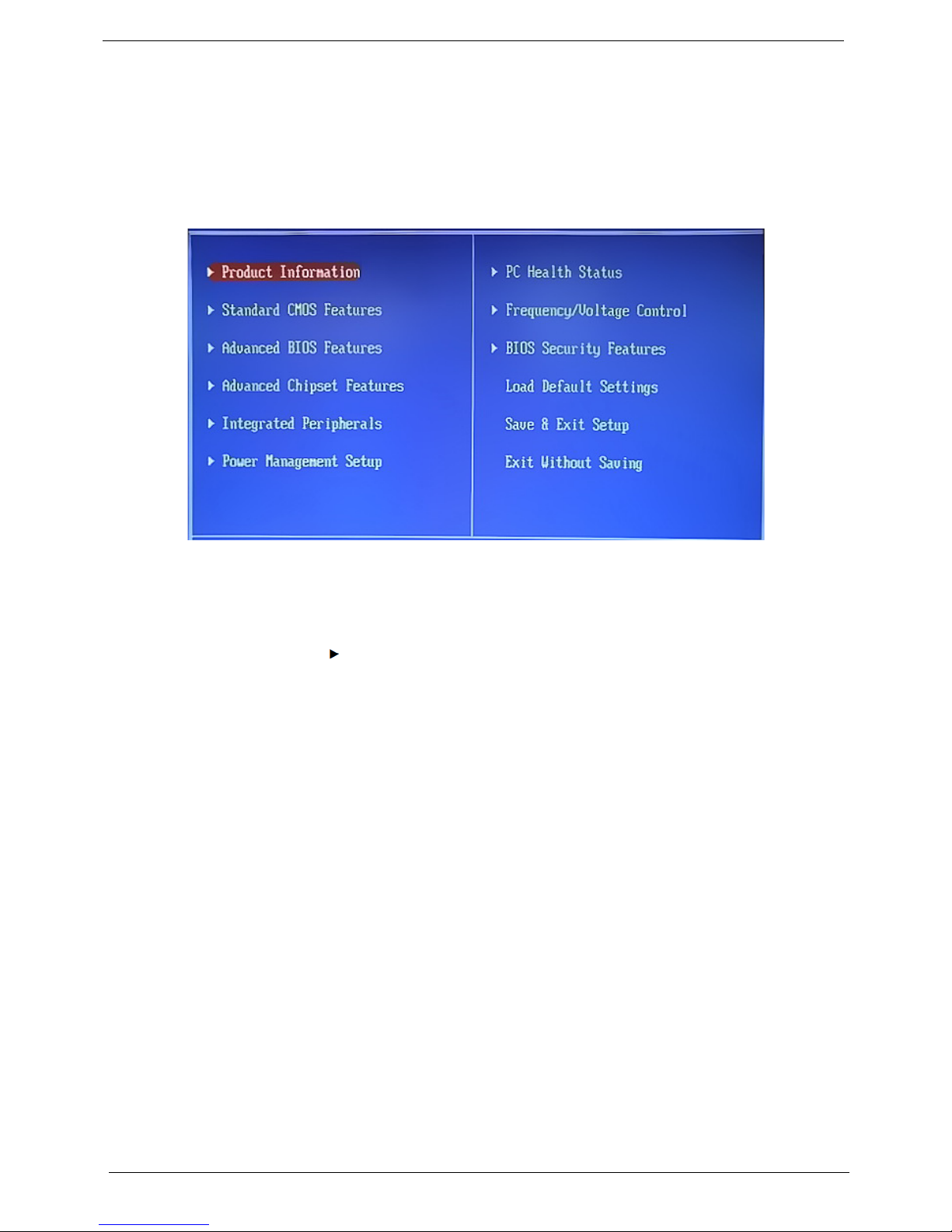
Accessing the Setup Utility
1. Turn on the computer.
If the computer is already turned on, save your data and close all open applications, then restart the
computer.
2. During POST, press Delete.
If you fail to press De
lete before POST is completed, you will need to restart the computer.
Use the Up
option.
Some options lead to pop-up dialog boxes that prompt you to verify
options lead to dialog boxes that prompt you for information.
Some options (marked with a ) lead to submenus that enable you to ch
the Up/Down/Left/Right arrow keys to scroll through the items in the submenu
/Down/Left/Right arrow keys to move between the menu options, then press Enter to execute that
that you wish to execute that option. Other
ange the values for the option. Use
12 Packard Bell oneTwo M3830 / M3831 AIO Computer Service Guide

Navigating through the Setup Utility
Use the keys listed in the legend bar on the bottom of the Setup screen to work your way through the various
menu and submenu screens of the Setup Utility. The table below lists these legend keys and their respective
functions.
Key Function
Up/Down/Left/
Right arrow keys
Enter • To open the page for the currently selected menu/submenu
PgUp and PgDn Move the cursor to the previous and next page of a multipage menu.
Home Move the cursor to the first page of a multipage menu.
End Move the cursor to the last page of a multipage menu.
+ and - To select a value for the currently selected field (only if it is user-configurable). Press these
Esc If you press this key:
F1 To bring up the
F9 Press to load default system values.
F10 Press to save changes and close the Setup Utility.
Move the cursor to the menu/field you want.The currently selected field will be highlighted.
• To apply a field value.
key
s repeatedly to display all possible entries. A parameter that is enclosed in square
brackets [ ] is user-configurable. Grayed-out parameters are not user-configurable for one
of the following reasons:
• The field value is auto-configured or auto-detected.·
• The field value is informational only.
• The field is password-protected.
• On one of the primary menu screens, the
• On a submenu screen, the previous screen displays.
• When you are making selections from a pop-up menu, closes the pop-up without making
ection.
a sel
General Help window. The General Help window describes other Setup
navigation keys that are not displayed on the legend bar.
Exit menu displays.
Setup Utility Menus
The Setup Utility has twelve menus for configuring the various system functions. These include:
• Product Information
• Standard CMOS Features
• Advanced BIOS Features
• Advanced Chipset Features
• Integrated Peripherals
• Power Management Setup
NOTES • The screenshots used in this section are for illustration
the same as those in your computer.
• In the descriptive tables following each of the
the default and suggested settings.
• PC Health Status
• Frequency/Voltage Control
• BIOS Security Features
• Load Default Settings
• Save & Exit Setup
• Exit Without Saving
only. The values displayed may not be
menu screen illustrations, settings in boldface are
Packard Bell oneTwo M3830 / M3831 AIO Computer Service Guide 13
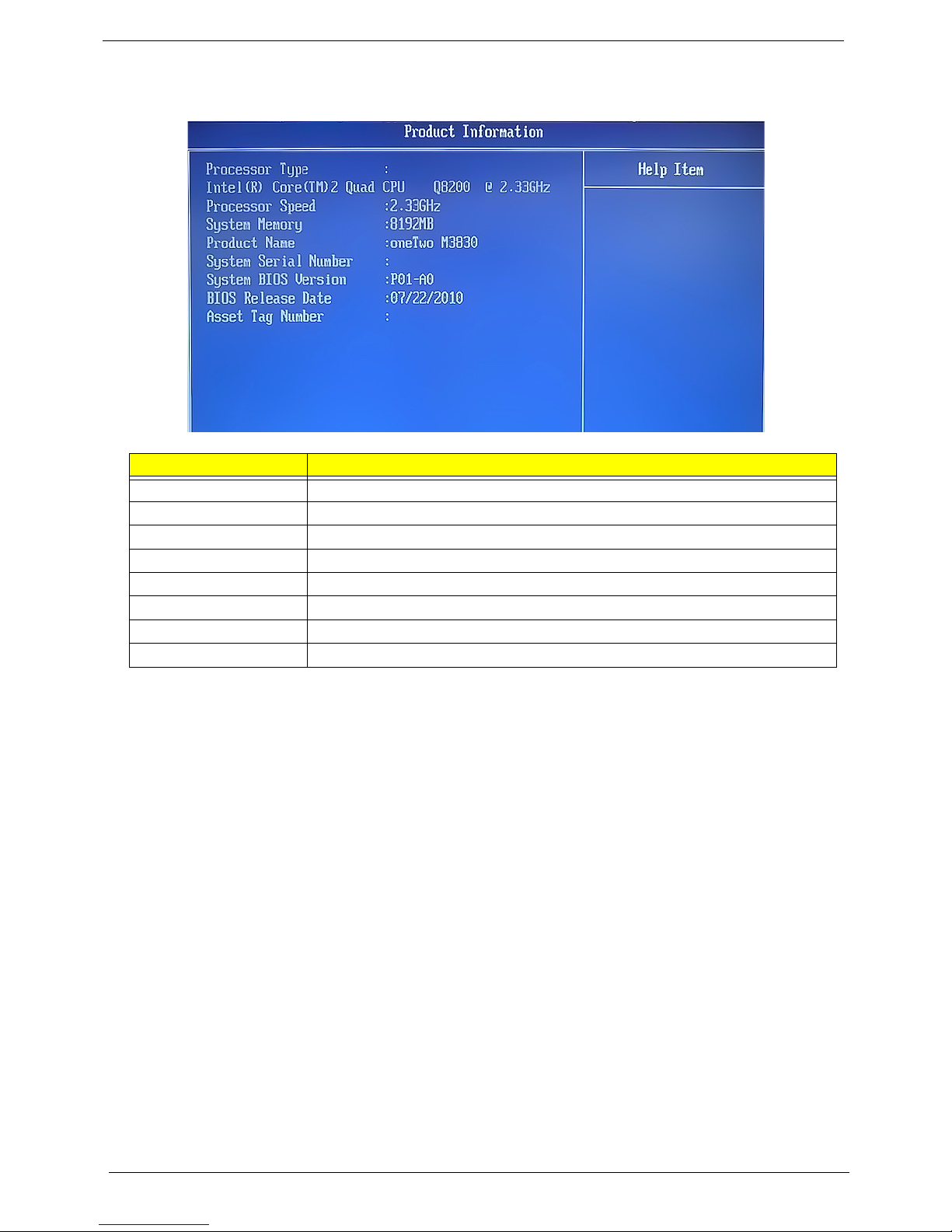
Product Information
.
Field Description
Processor Type Type of processor installed on the system
Processor Speed Speed of the processor installed on the system
System Memory Size of system memory detected during boot-up
Product Name Official model name of the computer.
System Serial Number System serial number.
System BIOS Version Current system BIOS version
BIOS Release Date Date when the CMOS setup utility was released.
Asset Tag Number System asset tag number
14 Packard Bell oneTwo M3830 / M3831 AIO Computer Service Guide
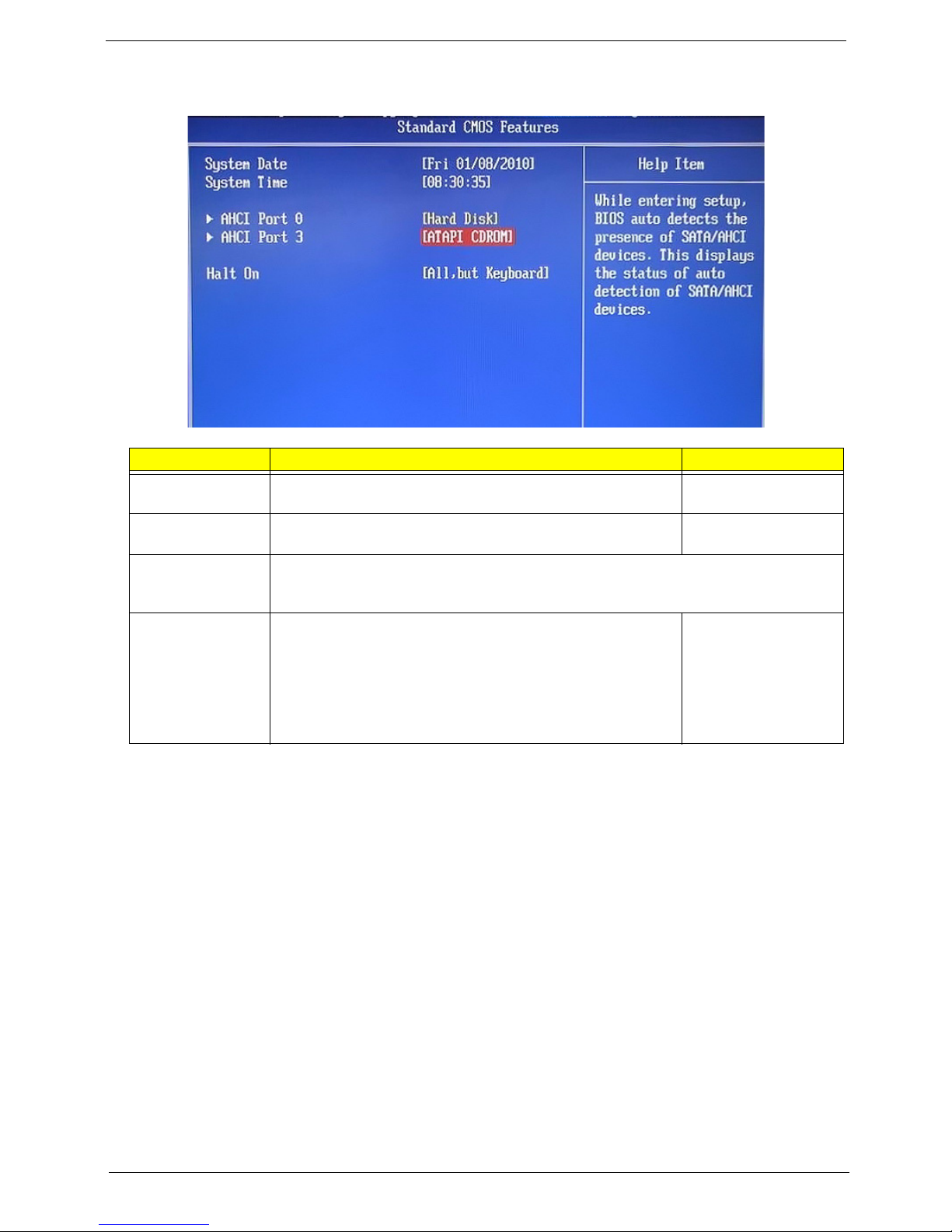
Standard CMOS Features
Field Description Value
System Date Sets the system date. MM/DD/YYYY
(month/day/year)
System Time Sets the system time. HH:MM:SS
(hou
AHCI Port 0
AHCI Port 3
Halt On Determines whether the system will stop for an error during the
Your computer supports four SATA channels, each channel allows one SATA device to be
i
nstalled. Press Enter to display the individual configuration screen of installed SATA
drive(s).
All Errors
PO
ST. Options include:
• All Errors - Any error det
• No Errors - BIOS will ignore any errors detected during
ST
PO
• All, but Keyboard - If a keyboard error is detected, BIOS will
ause the system.
p
ected will pause the system.
No Errors
All, But Keyboard
r:minute:second)
Packard Bell oneTwo M3830 / M3831 AIO Computer Service Guide 15
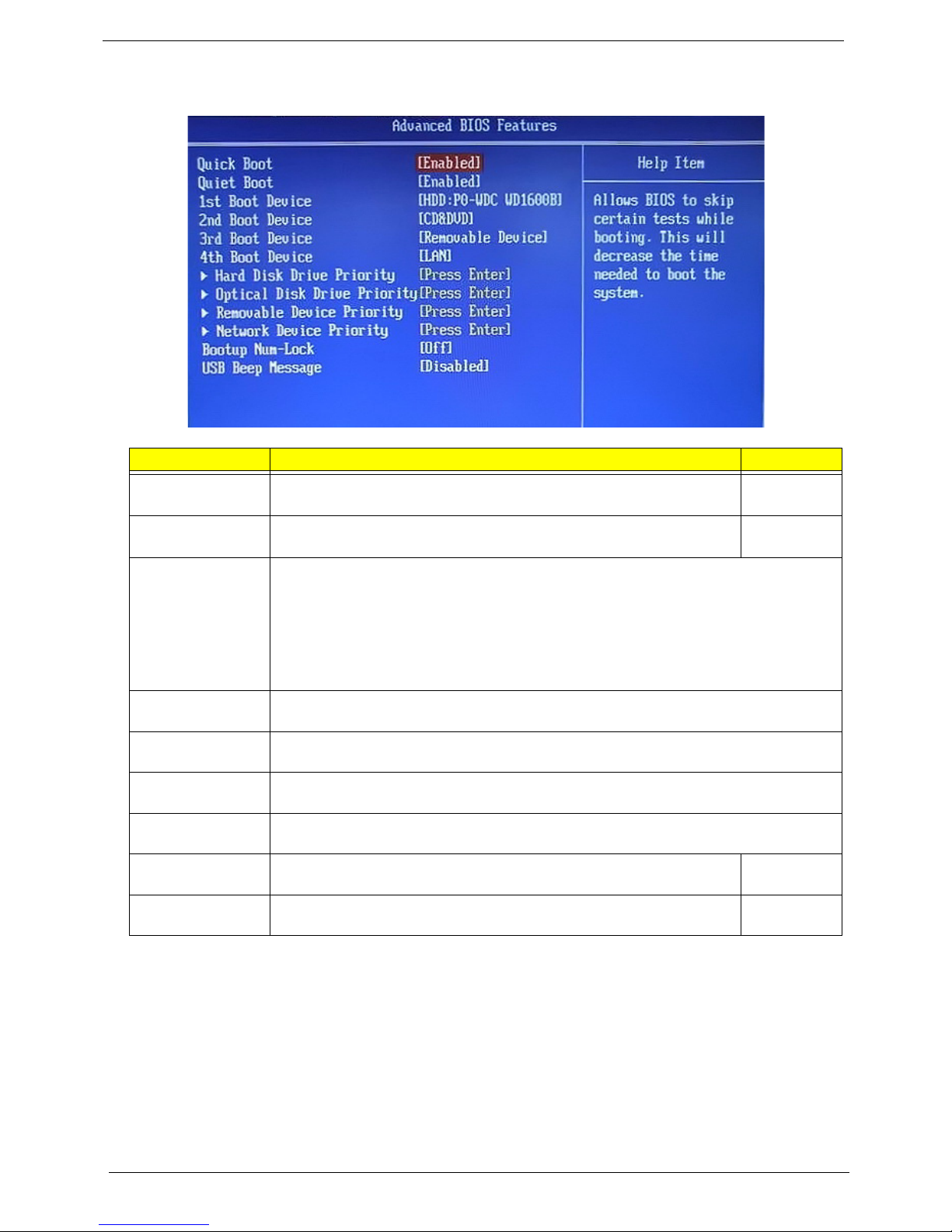
Advanced BIOS Features
Field Description Value
Quick Boot When enabled, the system starts up more quickly be elimination some of
the POST routines.
Quiet Boot When enabled, BIOS will show a full screen logo when booting; if
sabled, BIOS will show the diagnostic POST screen when booting.
di
1st/2nd/3rd/4th
Device
Boot
Hard Disk Drive
ority
Pri
Optical Disk Drive
Pri
ority
Removable Device
Pri
ority
Network Device
Pri
ority
Bootup Num-Lock If you set this item to On, the keyboard Num Lock key will be active when
USB Beep
Mes
sage
Displays the device assigned to the specified boot sequence. The Setup Utility attempts
to boot the operating system in this order. By default, the computer searches for boot
devices in the following order:
• Hard disk
• Optical drive (CD/DVD)
• Removable device
• Network boot (LAN)
Press Enter to specify the boot device priority sequence for the installed hard drive(s).
Press Enter to specify the boot device priority sequence for the installed optical drive.
Press Enter to specify the boot device priority sequence for removable drives.
Press Enter to specify the boot device priority sequence foe available network drives.
t
he computer boots up.
Select whether to allow the BIOS to emit error beeps or display error
messages during USB device enumeration.
Enabled
Disabled
Enabled
Disabled
On
Off
Enabled
Disabled
16 Packard Bell oneTwo M3830 / M3831 AIO Computer Service Guide
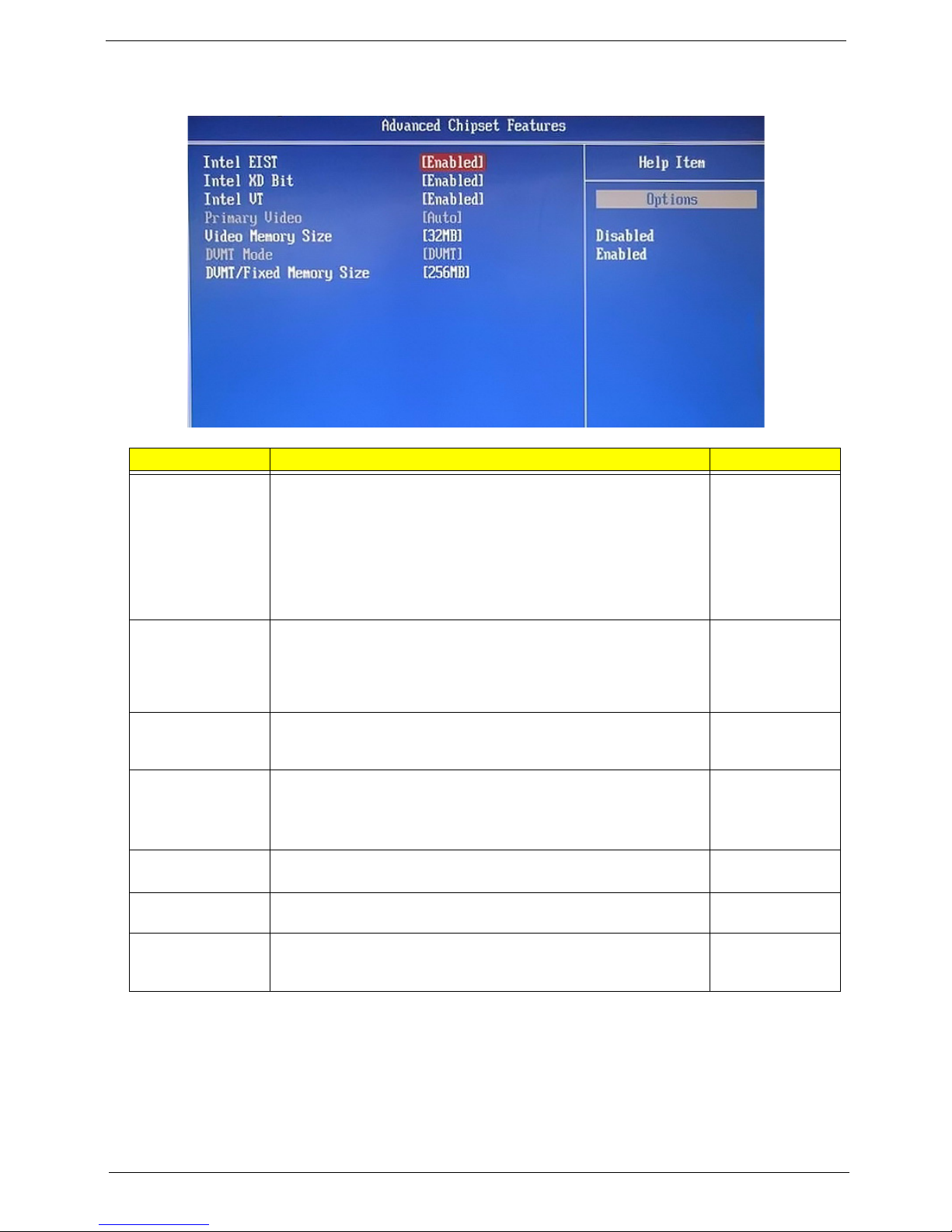
Advanced Chipset Features
Field Description Val ue
Intel EIST Select whether to enable the Enhanced Intel SpeedStep
Technology. EIST allows a compliant OS to dynamically adjust the
processor voltage and core frequency based on system usage. This
can result in decreased average power consumption and decreased
average heat production.
Note: Af
your operating system as well. Consult your OS documentation for
related instructions.
Intel XD Bit Select whether to enable the Intel Execute Disable Bit Technology.
XD Bit
exposure to viruses and malicious-code attacks and prevent
harmful software from executing and propagating on the computer
or network.
Intel VT Select whether to enable the Intel Virtualization Technology. VT
al
independent partitions.
Primary Video When a graphics card is installed, you have the option to select
whi
Note: Whe
sequence is: PCIE, Onboard, then PCI.
Video Memory
ze
Si
DVMT Mode Select the Intel Dynamic Video Memory Technology mode. Fixed
DVMT/Fixed
Memo
ry Size
Displays the size of video memory detected during boot-up. This
applies to systems supporting the ATI HyperMemory technology.
Select to specify the maximum memory size that can be allocated
as graphics memory using the Intel Dynamic Video Memory
Technology.
ter enabling EIST in BIOS Setup, you need to enable it on
is a hardware-based security feature that can reduce
lows a single platform to run multiple operating systems in
ch graphics controller to activate.
n this field is set to Auto, the graphics controller priority
Enabled
Disabled
Enabled
Disabled
Enabled
Disabled
Auto
PCIE
Onboard
PCI
___
32 MB
DVMT
128 MB
256 MB
Maximum
Packard Bell oneTwo M3830 / M3831 AIO Computer Service Guide 17
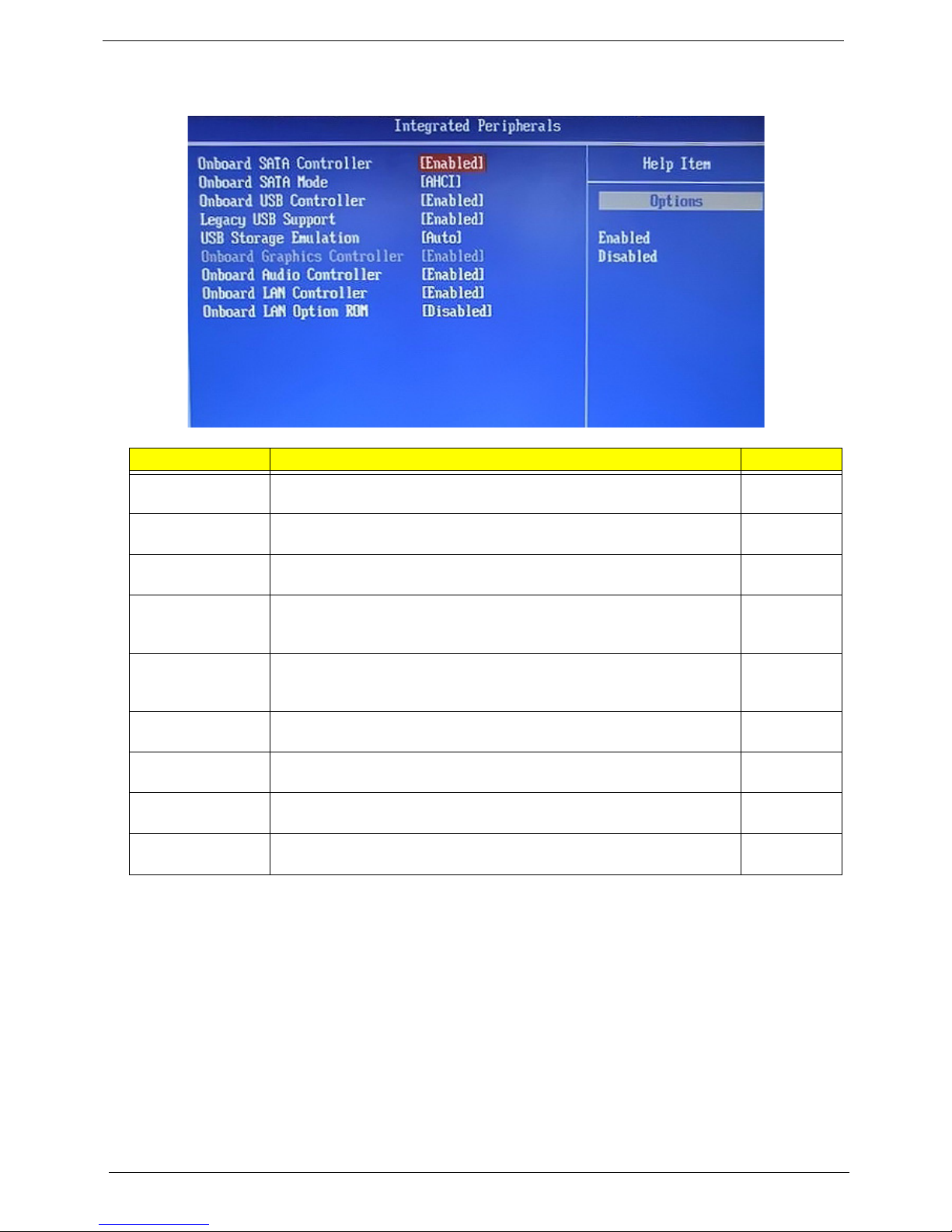
Integrated Peripherals
Field Description Value
Onboard SATA
Controller
Onboard SATA
Mod
e
Onboard USB
Cont
roller
Legacy USB
Suppo
rt
USB Storage
Emul
ation
Onboard Graphics
Cont
roller
Onboard Audio
Cont
roller
Onboard LAN
Cont
roller
Onboard LAN
Op
tion ROM
Enables or disables the onboard SATA controller. Enabled
Set the operating mode for the onboard SATA controller. Native IDE
Enables or disables the onboard USB controller. Enabled
Enables or disables support for a USB mouse and USB keyboard. When
enabled, any attached USB mouse or USB keyboard can control the
system even when there is no USB driver loaded onto the system.
If set to Auto, a USB devices with a capacity of equal or less than 2 GB
will be emulated as a bootable floppy disk.
Enables or disables the onboard graphics controller. Enabled
Enables or disables the onboard audio controller. Enabled
Enables or disables the onboard LAN controller. Enabled
Enables or disables the onboard LAN option ROM function. Enabled
Disabled
Disabled
Enabled
Disabled
Auto
Floppy
Hard Disk
Disabled
Disabled
Disabled
Disabled
18 Packard Bell oneTwo M3830 / M3831 AIO Computer Service Guide
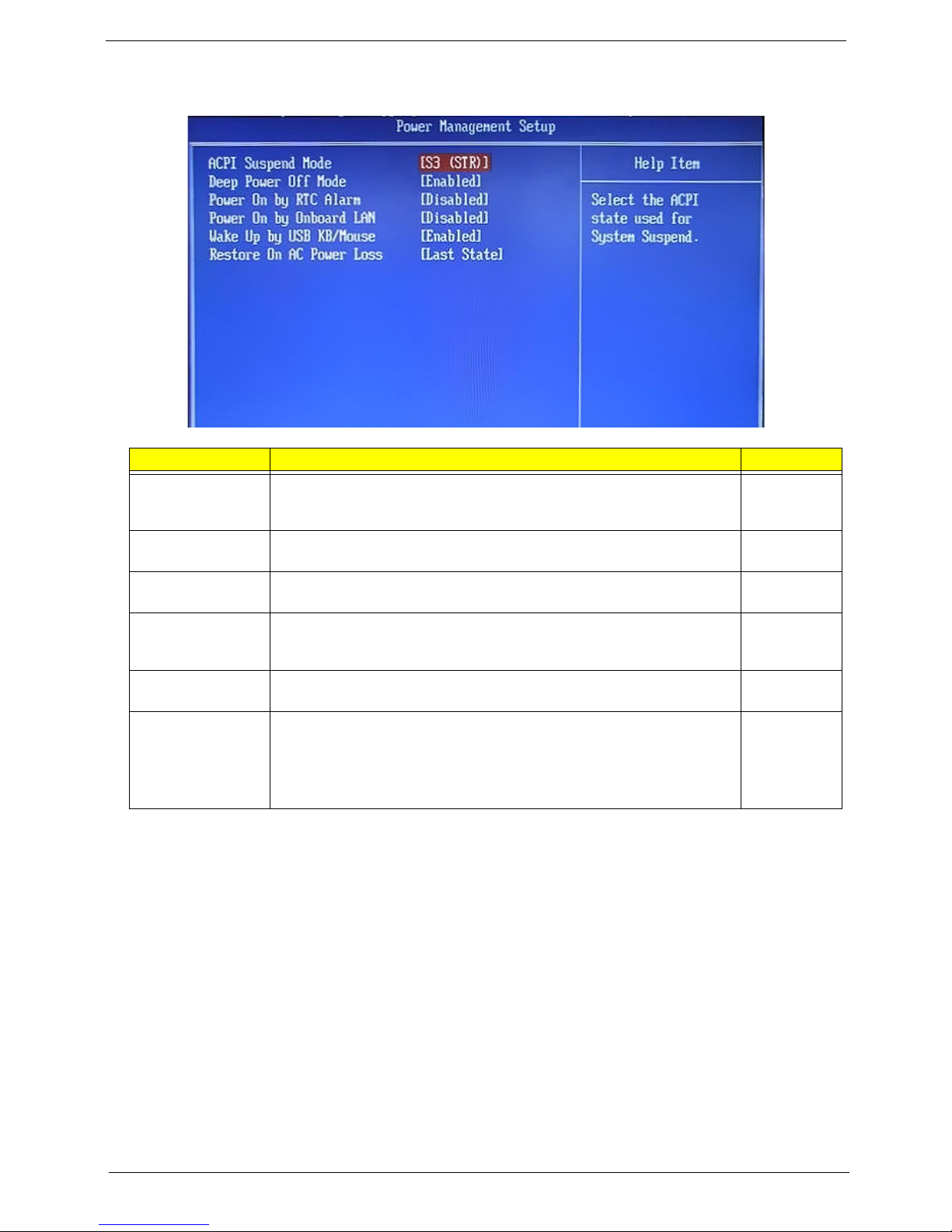
Power Management Setup
Field Description Value
ACPI Suspend
Mode
Deep Power Off
Mod
e
Power On by RTC
Al
arm
Power On by
Onbo
ard LAN
Use this item to define how your system suspends. Default value is S3
(STR), the suspend mode is suspend to RAM, i.e., the system shuts
down with the exception of a refresh current to the system memory.
Enables or disables compliance to the Energy-using Products Lot 6
Directives (EuP Lot 6).
Enables or disables the system to wake up from a power-saving mode
when an RTC alarm occurs.
Enables or disables the system to wake up from a power-saving mode
when the onboard LAN controller received a network message.
S3 (STR)
S1 (POS)
Enabled
Disabled
Enabled
Disabled
Enabled
Disabled
Wake Up by USB
KB/
Mouse
Restore On AC
Power Loss
Enables or disables the system to wake up from a power-saving mode
when a USB keyboard or mouse is used.
Select the power state when an AC power loss occurs.
• Off - The computer remains off until the power button is pressed.
• Last State - The computer reverts to the last power state before the
wer loss occurred.
po
• On - The computer switches back on after the AC power loss.
Enabled
Disabled
Power Off
Power On
Last State
Packard Bell oneTwo M3830 / M3831 AIO Computer Service Guide 19
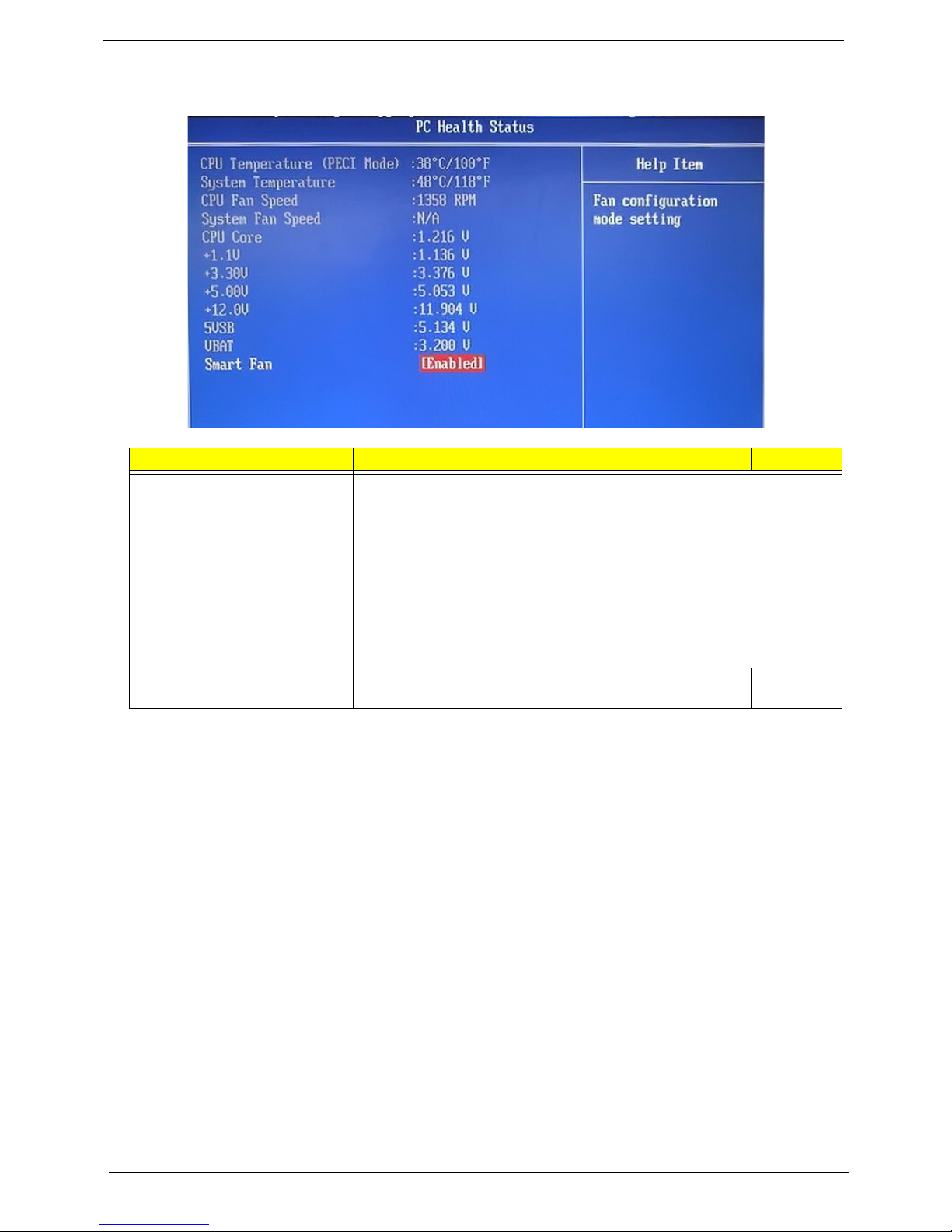
PC Health Status
Field Description Value
CPU Temperature (PECI Mode)
System Temperature
CPU Fan Speed
System Fan Speed
CPU Core
+1.1V
+3.30V
+5.00V
+12.0V
5VSB
VBAT
Smart Fan When enabled, fan speed will speed up or slow down
These items lets you monitor the parameters for critical voltages,
t
emperatures and fan speeds.
pending on the system temperature.
de
Enabled
Disabled
20 Packard Bell oneTwo M3830 / M3831 AIO Computer Service Guide

Frequency/Voltage Control
Field Description Value
Clock to All DIMM/PCI/
PCIE
Spread Spectrum When the mainboard's clock generator pulses, the extreme values of
When enabled, clock signals will be sent to the PCI and memory
slots regardless of whether the slot is occupied or not.
th
e pulses creates EMI (electromagnetic interference). Set this field
to Enabled to reduce this EMI level. This reduces interference
problems with other electronics in the area.
Note:
Remember to disable the Spread Spectrum feature if you are
overclocking. A slight jitter can introduce a temporary boost in clock
speed causing the overclocked processor to lock up.
Enabled
Disabled
Enabled
Disabled
Packard Bell oneTwo M3830 / M3831 AIO Computer Service Guide 21
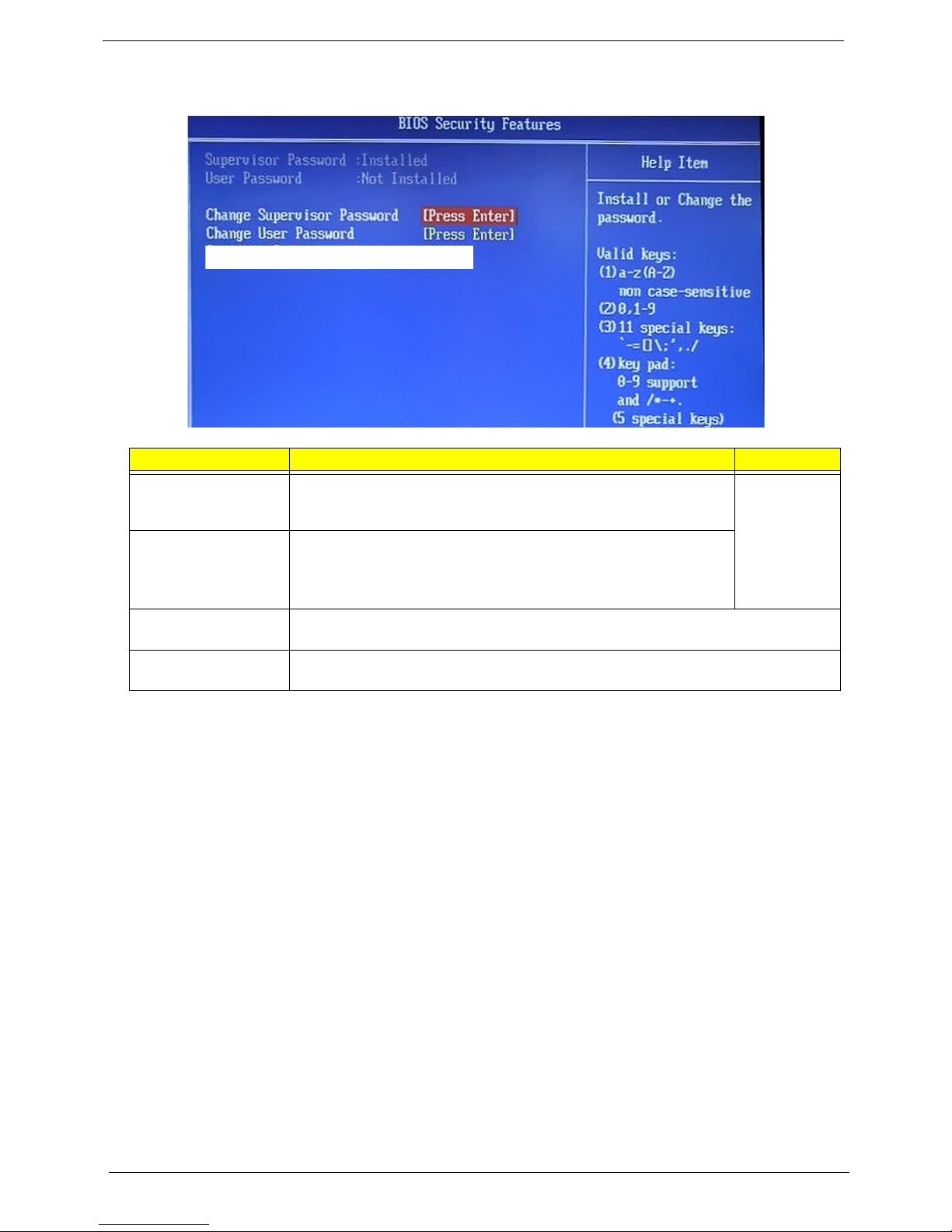
BIOS Security Features
Field Description Value
Supervisor Password Displays the supervisor password status. When set to Installed, this
password will allow the user to access and change all settings in the
Setup Utility.
User Password Displays the user password status. Only the following menus will be
ac
cessible when this password is set as Installed:
• System Date and System Time
• Exit Without Saving
Change Supervisor
Password
Change User
Password
Press En
Press En
ter to change the supervisor password.
ter to change the user password.
Installed
Not Installed
Note the following before you define a system password:
• The maximum length of password contains 8 alphanumeric characters. The following keys are valid:
– A-Z, a-z (case-insensitive)
– 0-9
– ` - + [ ] \ ; ' , . /,
– Special keypad characters: 0-9 / * - +
• When you are prompted to enter a password, you have three tries before the system halts. Do not forget
your password. If you forget your password, you may have to return your computer to your dealer to reset
it.
22 Packard Bell oneTwo M3830 / M3831 AIO Computer Service Guide
