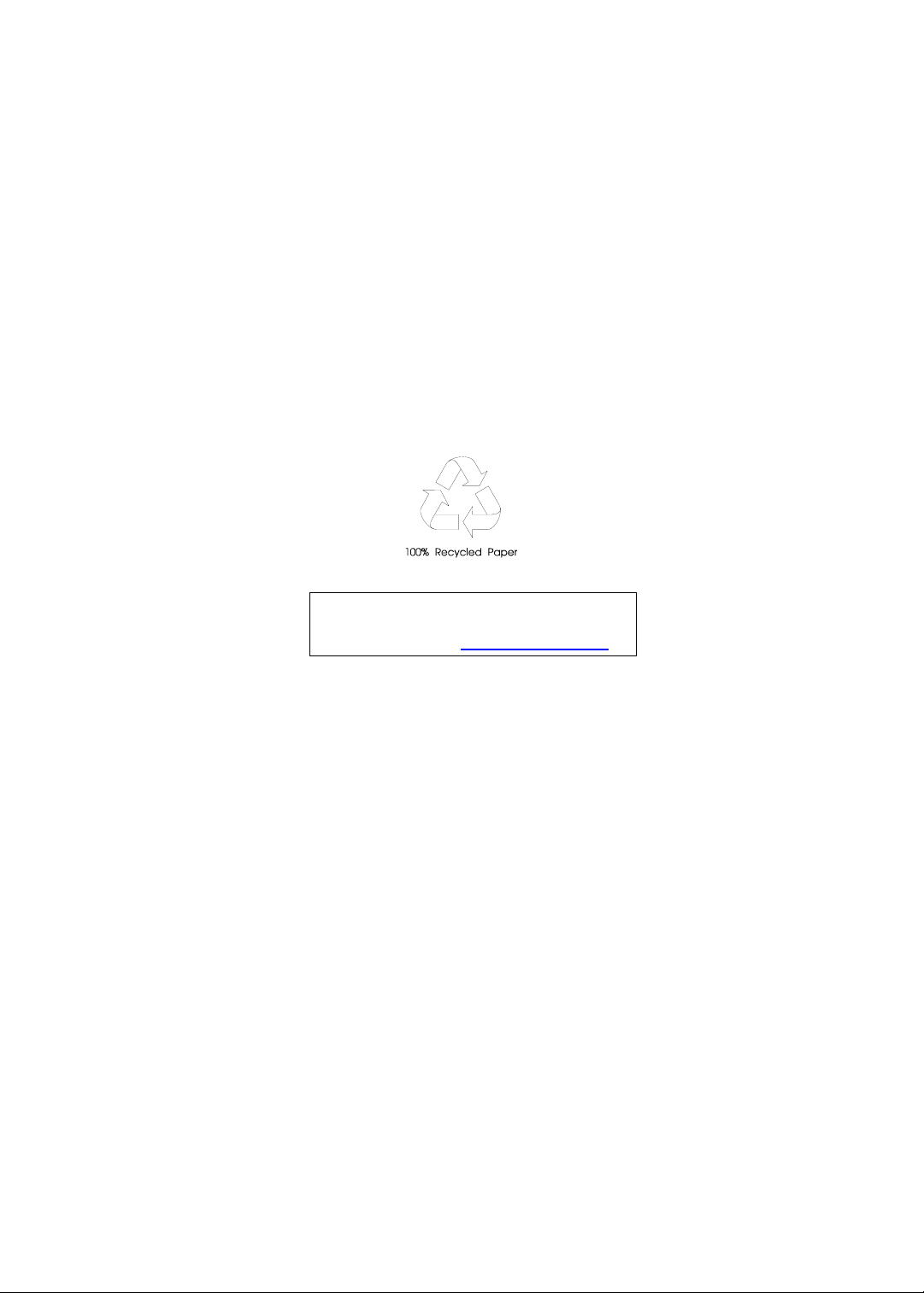
Packard Bell oneTwo L5860 / L5861
All-In-One Computer Service Guide
Service guide files and updates are available
on the Acer/CSD web site; for more
information, go to
http://csd.acer.com.tw
PRINTED IN TAIWAN
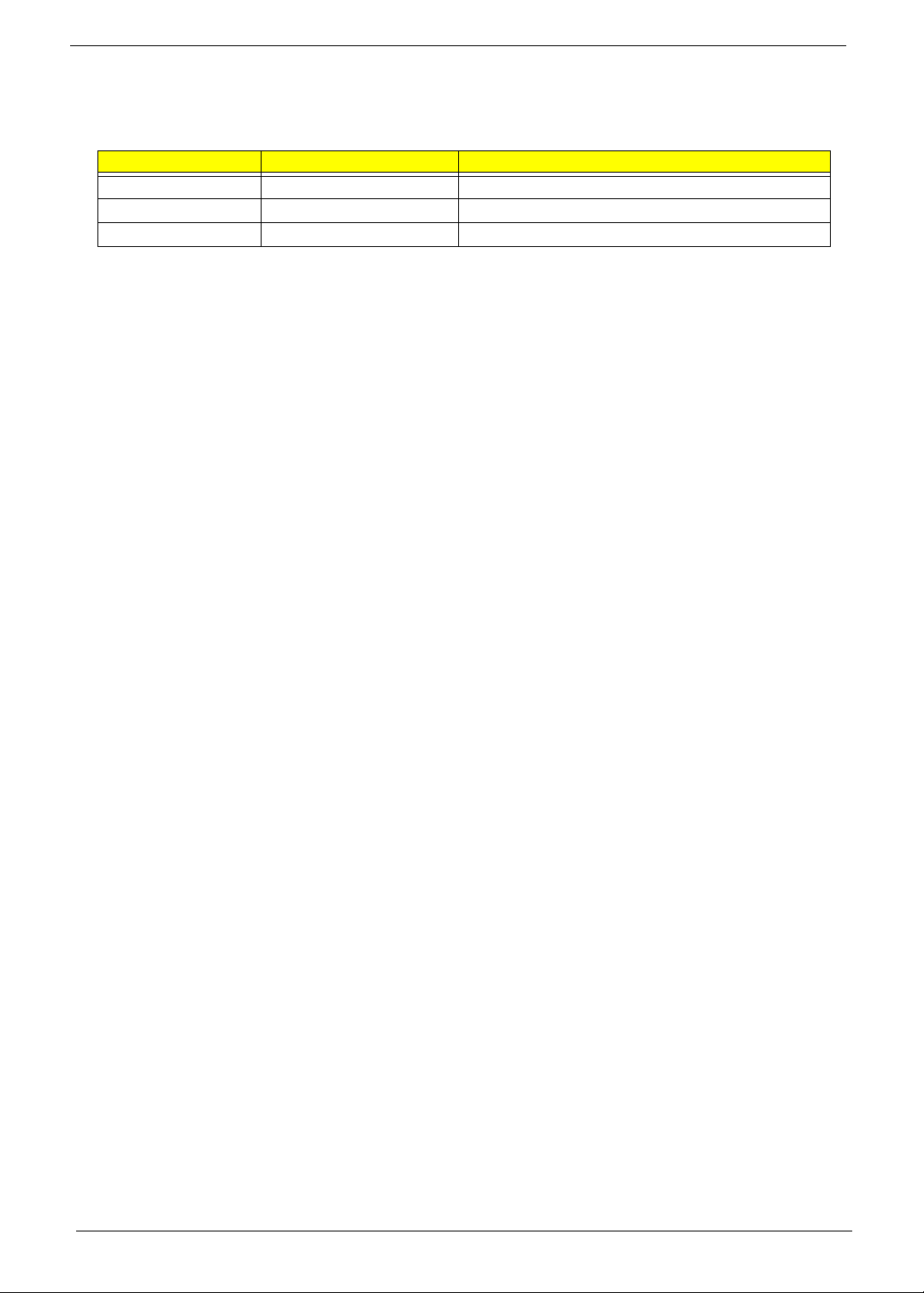
Revision History
Refer to the table below for changes made on this version of the Packard Bell oneTwo L5860 / L5861 All-In-One Computer
Service Guide.
Date Chapter Updates
ii Packard Bell oneTwo L5860 / L5861 AIO Computer Service Guide
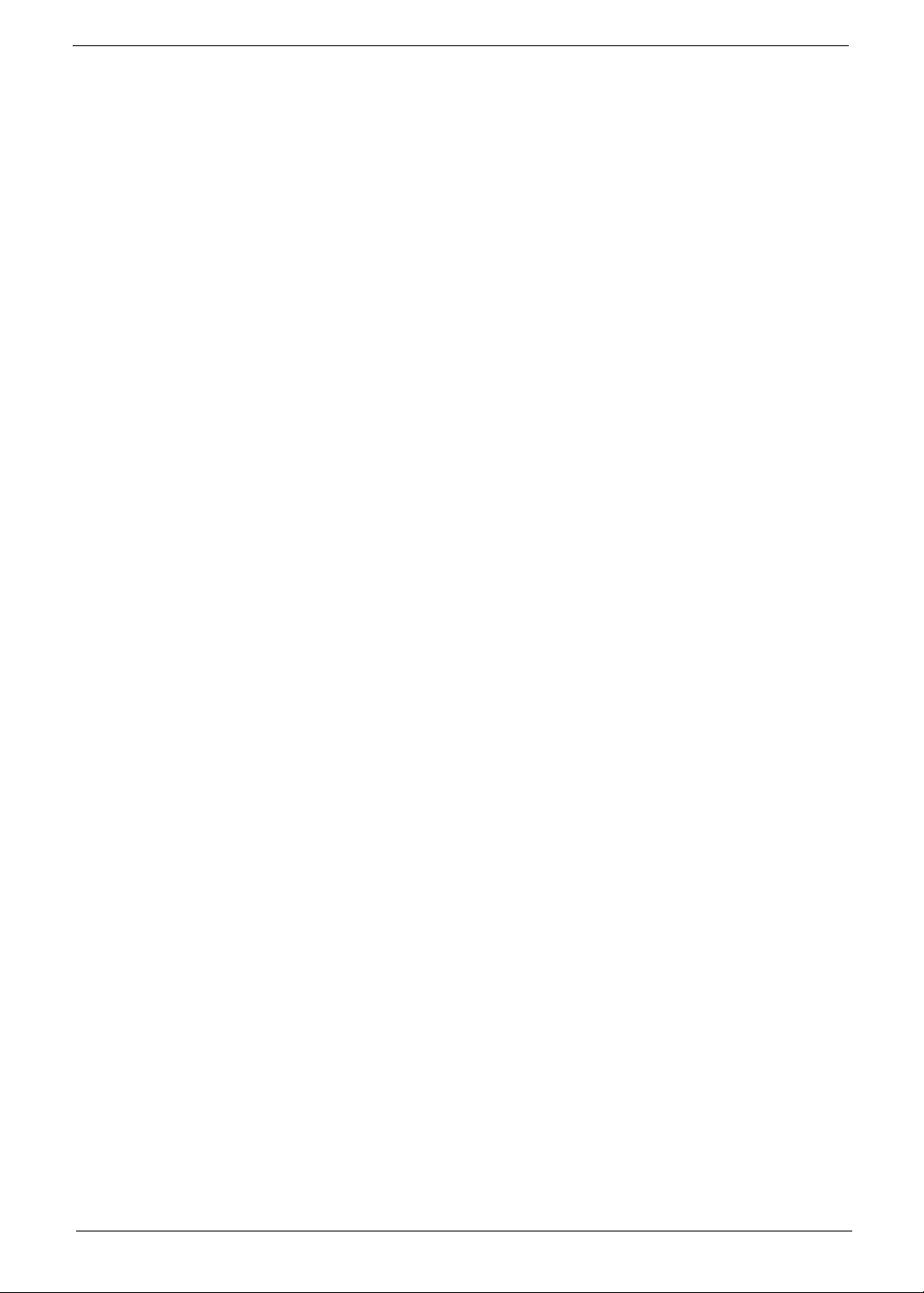
Copyright
Copyright © 2010 by Acer Incorporated. All rights reserved. No part of this publication may be reproduced,
transmitted, transcribed, stored in a retrieval system, or translated into any language or computer language, in
any form or by any means, electronic, mechanical, magnetic, optical, chemical, manual or otherwise, without
the prior written permission of Acer Incorporated.
Disclaimer
The information in this guide is subject to change without notice.
Acer Incorporated makes no representations or warranties, either expressed or implied, with respect to the
contents hereof and specifically disclaims any warranties of merchantability or fitness for any particular
purpose. Any Acer Incorporated software described in this guide is sold or licensed "as is". Should the
programs prove defective following their purchase, the buyer (and not Acer Incorporated, its distributor, or its
dealer) assumes the entire cost of all necessary servicing, repair, and any incidental or consequential
damages resulting from any defect in the software.
Acer is a registered trademark of Acer Incorporated.
Other brand and product names are trademarks and/or registered trademarks of their respective holders.
Packard Bell oneTwo L5860 / L5861 AIO Computer Service Guide iii
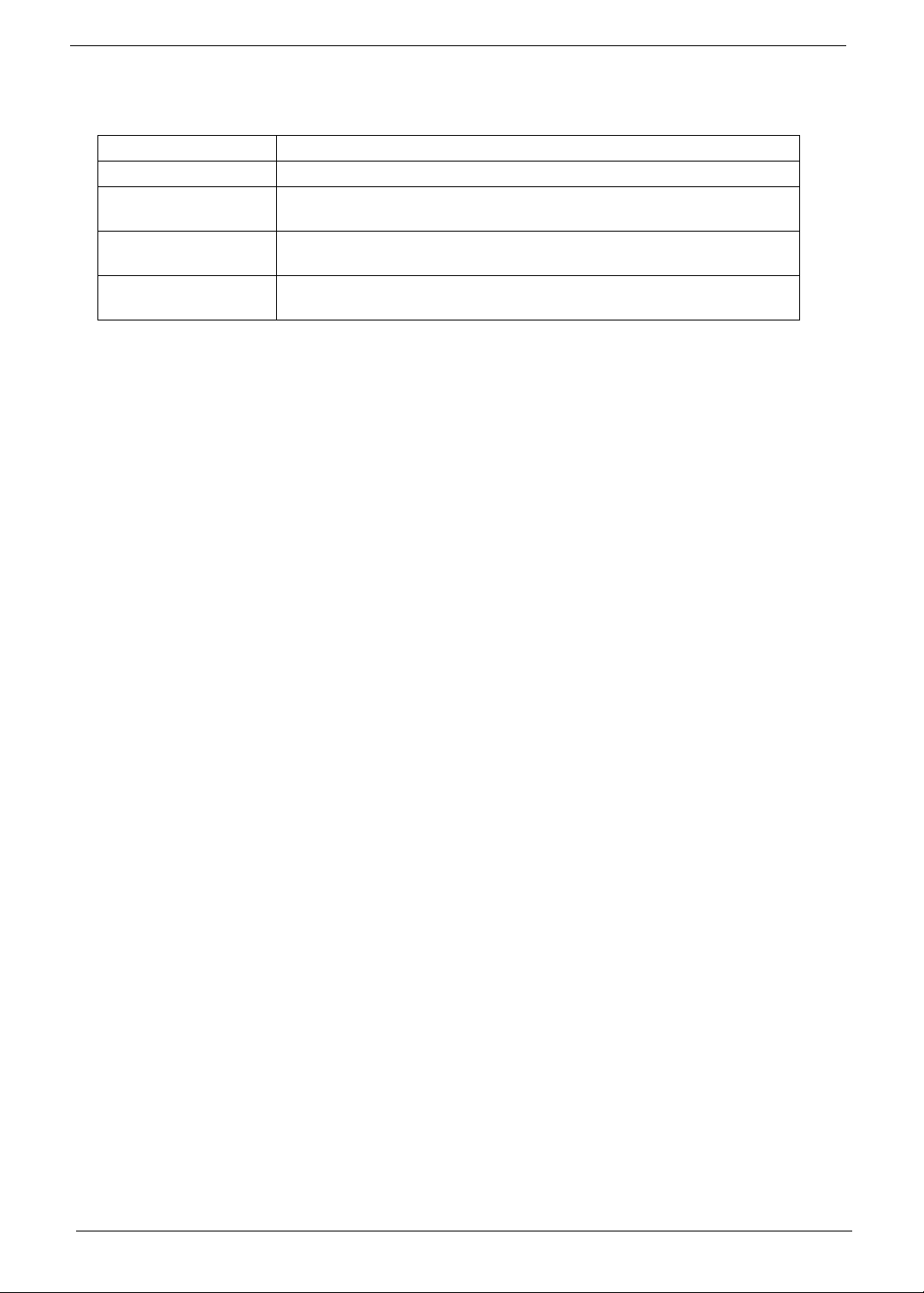
Conventions
The following textual conventions are used in this service guide.
SCREEN MESSAGES Denotes actual messages that appear on screen.
NOTE Gives additional information related to the current topic.
WARNING Alerts you to any physical risk or system damage that might result from
doing or not doing specific actions.
CAUTION Gives precautionary measures to avoid possible hardware or software
problems.
IMPORTANT Reminds you to do specific actions relevant to the accomplishment of
procedures.
iv Packard Bell oneTwo L5860 / L5861 AIO Computer Service Guide
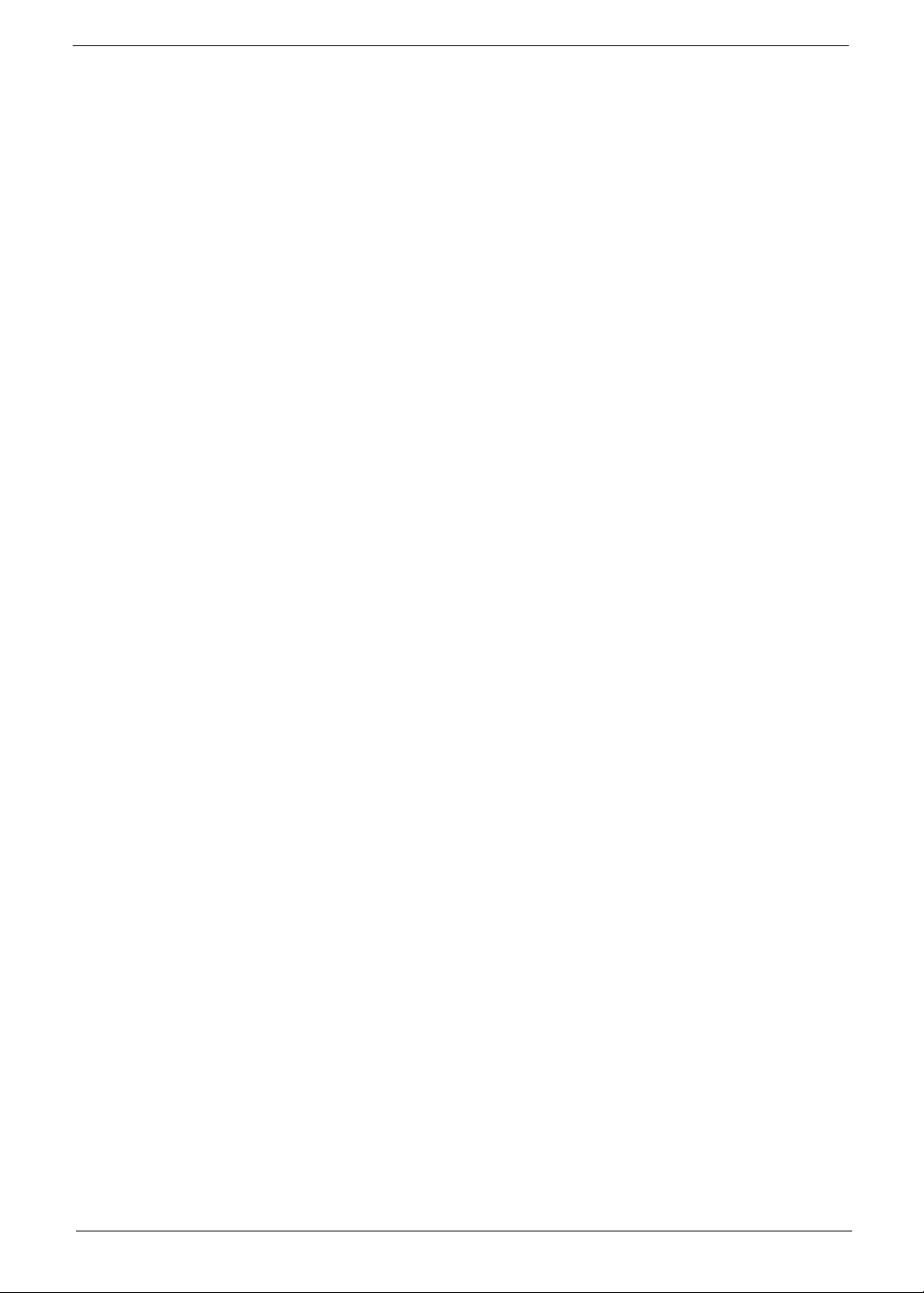
Service Guide Coverage
This Service Guide provides you with all technical information relating to the BASIC CONFIGURATION
decided for our "global" product offering. To better fit local market requirements and enhance product
competitiveness, your regional office MAY have decided to extend the functionality of a machine (e.g. add-on
card, modem, or extra memory capability). These LOCALIZED FEATURES will NOT be covered in this generic
service guide. In such cases, please contact your regional offices or the responsible personnel/channel to
provide you with further technical details.
FRU Information
Please note WHEN ORDERING FRU PARTS, that you should check the most up-to-date information available
on your regional web or channel. If, for whatever reason, a part number change is made, it will not be noted in
the printed service guide. For AUTHORIZED SERVICE PROVIDERS, your office may have a DIFFERENT
part number code to those given in the FRU list of this printed service guide. You MUST use the list provided
by your regional Acer office to order FRU parts for repair and service of customer machines.
Packard Bell oneTwo L5860 / L5861 AIO Computer Service Guide v
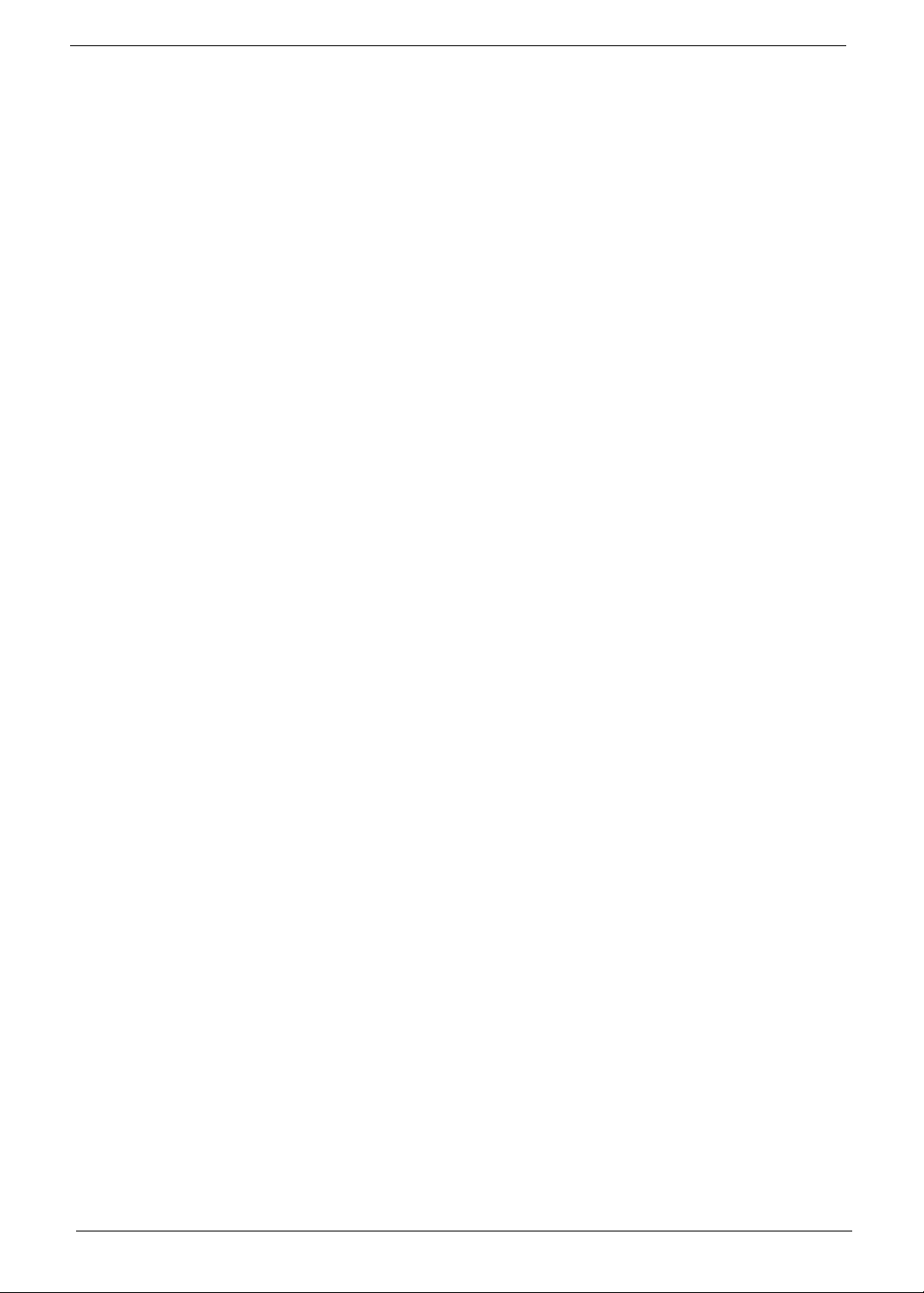
vi Packard Bell oneTwo L5860 / L5861 AIO Computer Service Guide
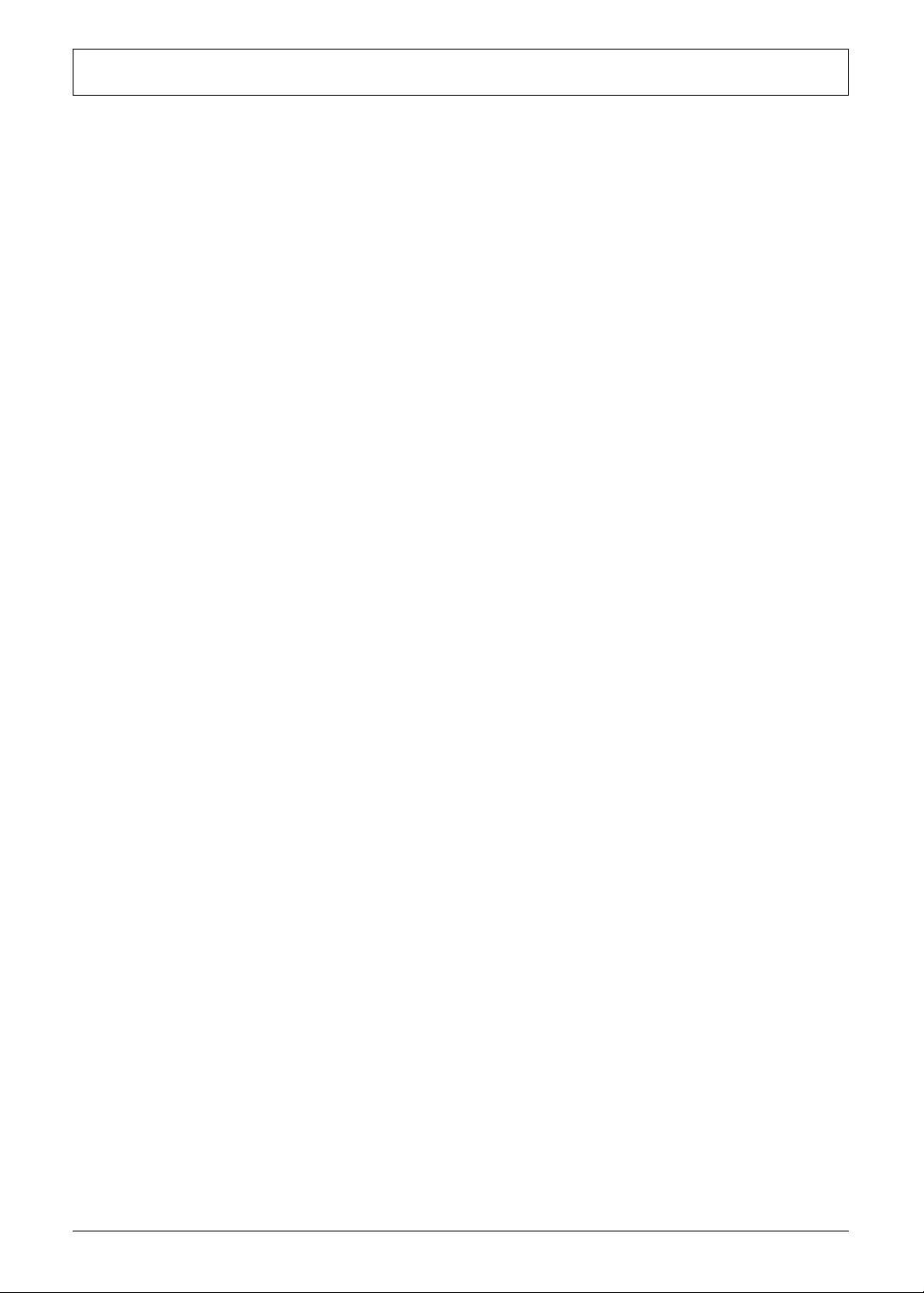
Table of Contents
Chapter 1 – Features and Specifications . . . . . . . . . . . . . . . . . . . . . . . 1
System Features . . . . . . . . . . . . . . . . . . . . . . . . . . . . . . . . . . . . . . . . . . . . . . . . . . . . . . .1
Physical Specifications . . . . . . . . . . . . . . . . . . . . . . . . . . . . . . . . . . . . . . . . . . . . . . . . . .2
System Tour . . . . . . . . . . . . . . . . . . . . . . . . . . . . . . . . . . . . . . . . . . . . . . . . . . . . . . . . . .3
Front View . . . . . . . . . . . . . . . . . . . . . . . . . . . . . . . . . . . . . . . . . . . . . . . . . . . . . . .3
Left View . . . . . . . . . . . . . . . . . . . . . . . . . . . . . . . . . . . . . . . . . . . . . . . . . . . . . . . .4
Right View . . . . . . . . . . . . . . . . . . . . . . . . . . . . . . . . . . . . . . . . . . . . . . . . . . . . . . .5
Rear View . . . . . . . . . . . . . . . . . . . . . . . . . . . . . . . . . . . . . . . . . . . . . . . . . . . . . . . .6
Hardware Specifications . . . . . . . . . . . . . . . . . . . . . . . . . . . . . . . . . . . . . . . . . . . . . . . . .7
Processor . . . . . . . . . . . . . . . . . . . . . . . . . . . . . . . . . . . . . . . . . . . . . . . . . . . . . . . .7
Chipsets . . . . . . . . . . . . . . . . . . . . . . . . . . . . . . . . . . . . . . . . . . . . . . . . . . . . . . . . .7
BIOS . . . . . . . . . . . . . . . . . . . . . . . . . . . . . . . . . . . . . . . . . . . . . . . . . . . . . . . . . . . .7
Memory . . . . . . . . . . . . . . . . . . . . . . . . . . . . . . . . . . . . . . . . . . . . . . . . . . . . . . . . .7
Hard Disk Drive . . . . . . . . . . . . . . . . . . . . . . . . . . . . . . . . . . . . . . . . . . . . . . . . . . .8
Optical Disc Drive . . . . . . . . . . . . . . . . . . . . . . . . . . . . . . . . . . . . . . . . . . . . . . . . . .8
Ethernet . . . . . . . . . . . . . . . . . . . . . . . . . . . . . . . . . . . . . . . . . . . . . . . . . . . . . . . . .8
Wireless LAN . . . . . . . . . . . . . . . . . . . . . . . . . . . . . . . . . . . . . . . . . . . . . . . . . . . . .9
Bluetooth . . . . . . . . . . . . . . . . . . . . . . . . . . . . . . . . . . . . . . . . . . . . . . . . . . . . . . . .9
Audio . . . . . . . . . . . . . . . . . . . . . . . . . . . . . . . . . . . . . . . . . . . . . . . . . . . . . . . . . . .9
Webcam . . . . . . . . . . . . . . . . . . . . . . . . . . . . . . . . . . . . . . . . . . . . . . . . . . . . . . . .9
Display . . . . . . . . . . . . . . . . . . . . . . . . . . . . . . . . . . . . . . . . . . . . . . . . . . . . . . . . .10
Power Supply Unit . . . . . . . . . . . . . . . . . . . . . . . . . . . . . . . . . . . . . . . . . . . . . . . .10
Chapter 2 – System Utilities . . . . . . . . . . . . . . . . . . . . . . . . . . . . . . . . . 11
CMOS Setup Utility . . . . . . . . . . . . . . . . . . . . . . . . . . . . . . . . . . . . . . . . . . . . . . . . . . .11
Accessing the Setup Utility . . . . . . . . . . . . . . . . . . . . . . . . . . . . . . . . . . . . . . . . . .12
Navigating through the Setup Utility . . . . . . . . . . . . . . . . . . . . . . . . . . . . . . . . . . .13
Setup Utility Menus . . . . . . . . . . . . . . . . . . . . . . . . . . . . . . . . . . . . . . . . . . . . . . .13
Chapter 3 – System Disassembly . . . . . . . . . . . . . . . . . . . . . . . . . . . . . 25
Disassembly Tools . . . . . . . . . . . . . . . . . . . . . . . . . . . . . . . . . . . . . . . . . . . . . . . . . . . .25
Pre-disassembly Procedure . . . . . . . . . . . . . . . . . . . . . . . . . . . . . . . . . . . . . . . . . . . . . .25
Disassembly Procedures . . . . . . . . . . . . . . . . . . . . . . . . . . . . . . . . . . . . . . . . . . . . . . . .26
Removing the Computer Stand . . . . . . . . . . . . . . . . . . . . . . . . . . . . . . . . . . . . . .26
Removing the I/O Cable Cover . . . . . . . . . . . . . . . . . . . . . . . . . . . . . . . . . . . . . . .27
Removing the Rubber Feet . . . . . . . . . . . . . . . . . . . . . . . . . . . . . . . . . . . . . . . . . .27
Removing the Rear Cover . . . . . . . . . . . . . . . . . . . . . . . . . . . . . . . . . . . . . . . . . . .28
Removing the I/O Cable Plate . . . . . . . . . . . . . . . . . . . . . . . . . . . . . . . . . . . . . . . .28
Removing the Optical Disc Drive . . . . . . . . . . . . . . . . . . . . . . . . . . . . . . . . . . . . . .29
Removing the Wireless Module . . . . . . . . . . . . . . . . . . . . . . . . . . . . . . . . . . . . . .30
Removing the Scaler Board . . . . . . . . . . . . . . . . . . . . . . . . . . . . . . . . . . . . . . . . . .32
Removing the USB/Audio Board . . . . . . . . . . . . . . . . . . . . . . . . . . . . . . . . . . . . . .34
Removing the Wall Mount Plate . . . . . . . . . . . . . . . . . . . . . . . . . . . . . . . . . . . . . .36
Removing the Side Board Cover . . . . . . . . . . . . . . . . . . . . . . . . . . . . . . . . . . . . . .37
Removing the TV Tuner Card . . . . . . . . . . . . . . . . . . . . . . . . . . . . . . . . . . . . . . . .38
Removing the Graphics Card . . . . . . . . . . . . . . . . . . . . . . . . . . . . . . . . . . . . . . . .39
Removing the System Fan . . . . . . . . . . . . . . . . . . . . . . . . . . . . . . . . . . . . . . . . . . .41
Removing the Hard Disk Drive . . . . . . . . . . . . . . . . . . . . . . . . . . . . . . . . . . . . . . .42
Removing the Heat Sink Fan (HSF) Assembly . . . . . . . . . . . . . . . . . . . . . . . . . . . . .44
Removing the Processor . . . . . . . . . . . . . . . . . . . . . . . . . . . . . . . . . . . . . . . . . . . .45
vii Packard Bell oneTwo L5860 / L5861 AIO Computer Service Guide
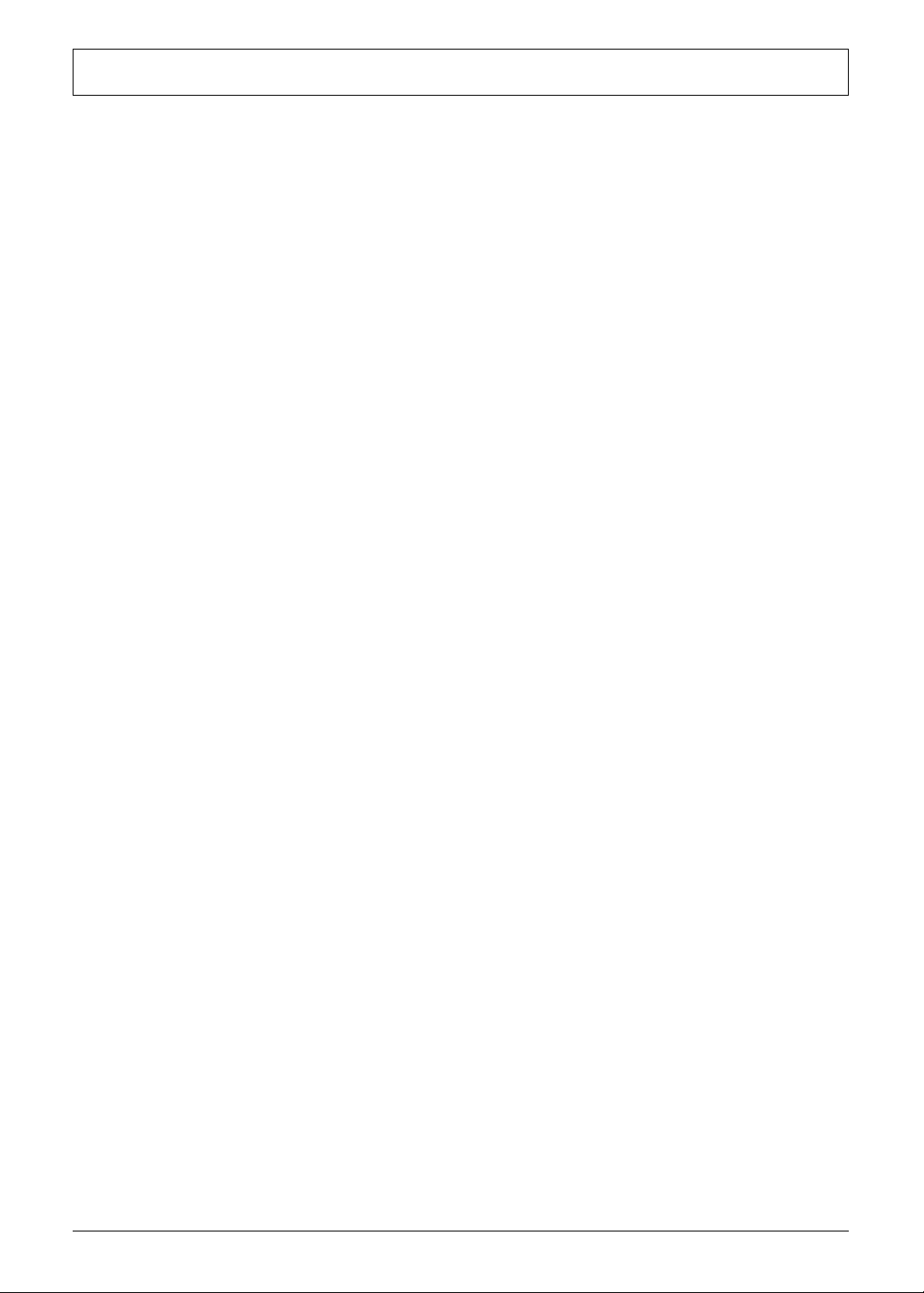
Table of Contents
Removing the Memory Modules . . . . . . . . . . . . . . . . . . . . . . . . . . . . . . . . . . . . . .46
Removing the Power Supply Unit . . . . . . . . . . . . . . . . . . . . . . . . . . . . . . . . . . . . .46
Removing the Mainboard . . . . . . . . . . . . . . . . . . . . . . . . . . . . . . . . . . . . . . . . . . .48
Removing the I/O Shield . . . . . . . . . . . . . . . . . . . . . . . . . . . . . . . . . . . . . . . . . . . .50
Removing the Converter Board . . . . . . . . . . . . . . . . . . . . . . . . . . . . . . . . . . . . . . .50
Removing the Touchscreen Control Board . . . . . . . . . . . . . . . . . . . . . . . . . . . . . .51
Removing the Bluetooth Module . . . . . . . . . . . . . . . . . . . . . . . . . . . . . . . . . . . . .52
Removing the Power Button Assembly . . . . . . . . . . . . . . . . . . . . . . . . . . . . . . . . .53
Removing the Speakers . . . . . . . . . . . . . . . . . . . . . . . . . . . . . . . . . . . . . . . . . . . .54
Removing the LCD Assembly . . . . . . . . . . . . . . . . . . . . . . . . . . . . . . . . . . . . . . . .54
Removing the Chassis . . . . . . . . . . . . . . . . . . . . . . . . . . . . . . . . . . . . . . . . . . . . . .57
Removing the LCD LVDS Cable . . . . . . . . . . . . . . . . . . . . . . . . . . . . . . . . . . . . . . .58
Removing the LCD Panel Bracket . . . . . . . . . . . . . . . . . . . . . . . . . . . . . . . . . . . . .59
Removing the Webcam Module . . . . . . . . . . . . . . . . . . . . . . . . . . . . . . . . . . . . . .59
Removing the Capacitive LED Board . . . . . . . . . . . . . . . . . . . . . . . . . . . . . . . . . . .60
Removing the Light Bars . . . . . . . . . . . . . . . . . . . . . . . . . . . . . . . . . . . . . . . . . . . .61
Chapter 4 – Troubleshooting . . . . . . . . . . . . . . . . . . . . . . . . . . . . . . . . 63
Hardware Diagnostic Procedure . . . . . . . . . . . . . . . . . . . . . . . . . . . . . . . . . . . . . . . . . .63
System Check Procedures . . . . . . . . . . . . . . . . . . . . . . . . . . . . . . . . . . . . . . . . . . . . . . .63
Checkpoints . . . . . . . . . . . . . . . . . . . . . . . . . . . . . . . . . . . . . . . . . . . . . . . . . . . . .64
POST Error Indicators . . . . . . . . . . . . . . . . . . . . . . . . . . . . . . . . . . . . . . . . . . . . . .68
Configuring the ME Firmware . . . . . . . . . . . . . . . . . . . . . . . . . . . . . . . . . . . . . . . . . . .79
Clearing CMOS . . . . . . . . . . . . . . . . . . . . . . . . . . . . . . . . . . . . . . . . . . . . . . . . . . . . . .80
BIOS Recovery . . . . . . . . . . . . . . . . . . . . . . . . . . . . . . . . . . . . . . . . . . . . . . . . . . . . . . .81
BIOS Update . . . . . . . . . . . . . . . . . . . . . . . . . . . . . . . . . . . . . . . . . . . . . . . . . . . . . . . .82
Updating the BIOS in DOS Mode . . . . . . . . . . . . . . . . . . . . . . . . . . . . . . . . . . . . .82
Updating the BIOS in Windows Mode . . . . . . . . . . . . . . . . . . . . . . . . . . . . . . . . .83
Chapter 5 – System Architecture . . . . . . . . . . . . . . . . . . . . . . . . . . . . . 87
Block Diagram . . . . . . . . . . . . . . . . . . . . . . . . . . . . . . . . . . . . . . . . . . . . . . . . . . . . . . .87
Mainboard Layout . . . . . . . . . . . . . . . . . . . . . . . . . . . . . . . . . . . . . . . . . . . . . . . . . . . .88
Chapter 6 – Field Replaceable Unit (FRU) List . . . . . . . . . . . . . . . . . . . 89
Exploded Diagram . . . . . . . . . . . . . . . . . . . . . . . . . . . . . . . . . . . . . . . . . . . . . . . . . . . .90
FRU Lists . . . . . . . . . . . . . . . . . . . . . . . . . . . . . . . . . . . . . . . . . . . . . . . . . . . . . . . . . . .91
Appendix A – Model Definitions and Configurations . . . . . . . . . . . . 111
Appendix C – Test Compatible Components . . . . . . . . . . . . . . . . . . . . 113
Approved Vendor List (AVL) . . . . . . . . . . . . . . . . . . . . . . . . . . . . . . . . . . . . . . . . . . . .115
Appendix C – Online Support Information . . . . . . . . . . . . . . . . . . . . . 123
Index . . . . . . . . . . . . . . . . . . . . . . . . . . . . . . . . . . . . . . . . . . . . . 125
Packard Bell oneTwo L5860 / L5861 AIO Computer Service Guide viii
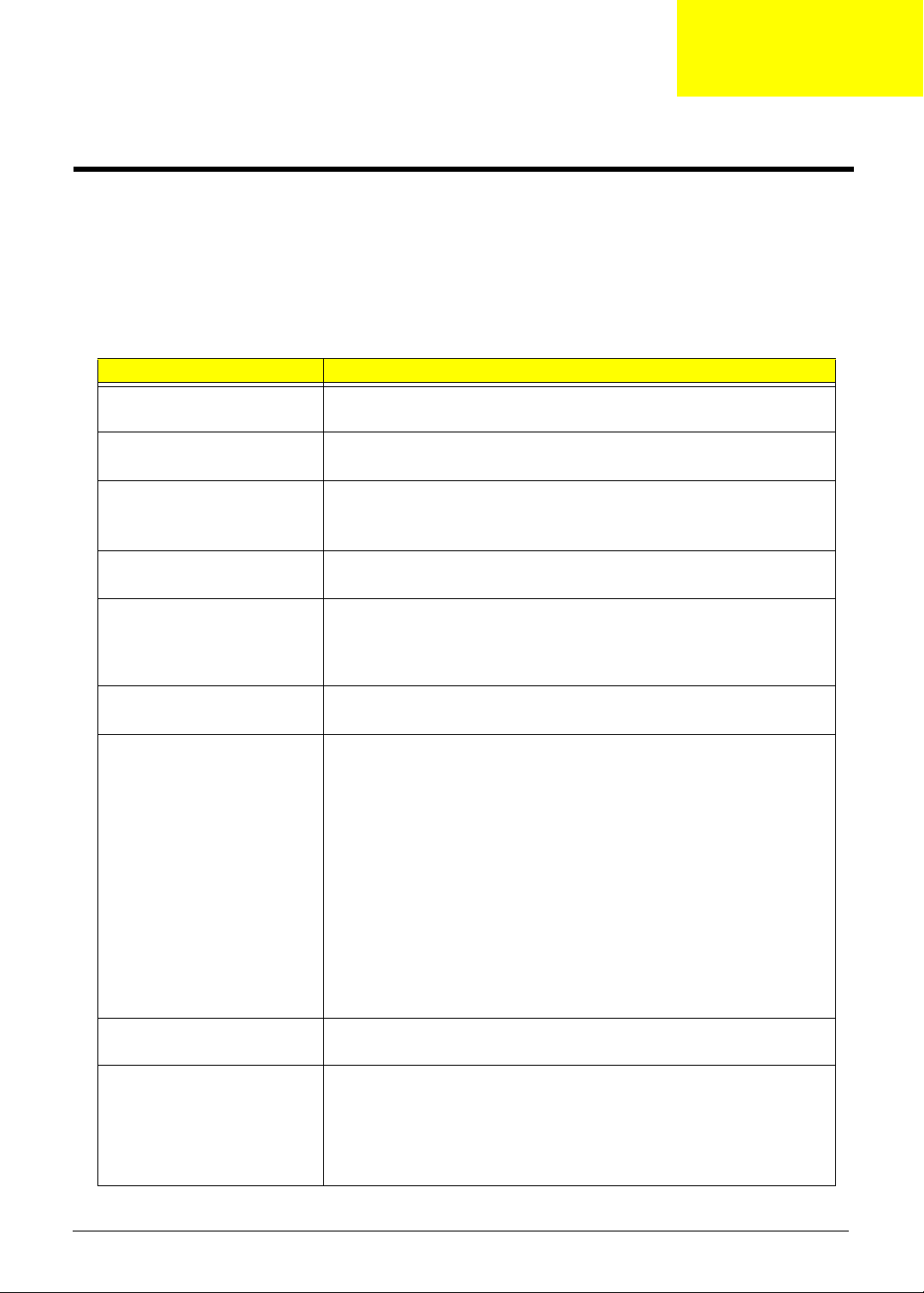
Chapter 1
Features and Specifications
This chapter lists the features and specifications of the Packard Bell oneTwo L5860 / L5861 AIO computer.
NOTE The items listed in this section are for reference only. The exact configuration of your PC depends
on the model purchased.
System Features
Component Description
Processor • LGA1155 socket
• Supports the Intel Core Second Generation Processor Family
Chipset • Intel H67 Chipset (PCH)
• SIO ITE 8728F-CX (Super I/O)
Memory • Four DIMM slots
• Supports 1066/1333 MHz DDR3 UNB-DIMM (unbuffered)
•16 GB maximum memory capacity (using four 4 GB modules)
PCI expansion options • One PCI Express 2.0 x16 slot (for graphics card installation)
• One PCI Express 2.0 x1 slot (for TV tuner or USB 3.0 card installation)
Display •Display size
– oneTwo L5860: 23-inch LCD panel
– oneTwo L5861: 23-inch LCD touchscreen panel
• Windows 7 compliant multi-touchscreen function for oneTwo L5861
Audio • Two built-in 5W stereo speakers
• Realtek ALC662VC 5.1+2 channel high definition audio codec
I/O ports • Right panel
– USB ports (two)
– Headphone jack
– Microphone jack
• Left panel
– HD dual digital TV tuner (optional)
– PS/2 keyboard and mouse ports
– Line-in, line-out, and microphone jacks
– USB 2.0 ports (six)
– HDMI port
– Ethernet jack (RJ-45)
– External display (VGA) port
– DVI port (optional)
– PS/2 keyboard and mouse ports
Media storage • 3.5-inch 25.4 mm 5400/7200 rpm SATA hard disk drive (HDD)
• Slim type SATA optical disc drive (ODD)
Card reader • 9-in-1 card reader slot
• Supports MultiMediaCard (MMC), Reduced-Size MultiMediaCard
(RS-MMC), Secure Digital (SD), xD-Picture Card (xD), Secure Digital
High Capacity (SDHC), Memory Stick (MS), Memory Stick PRO
(MS
PRO) cards, CompactFlash Type I and II (CF-I, CF-II), and
microdrives
Packard Bell oneTwo L5860 / L5861 AIO Computer Service Guide 1
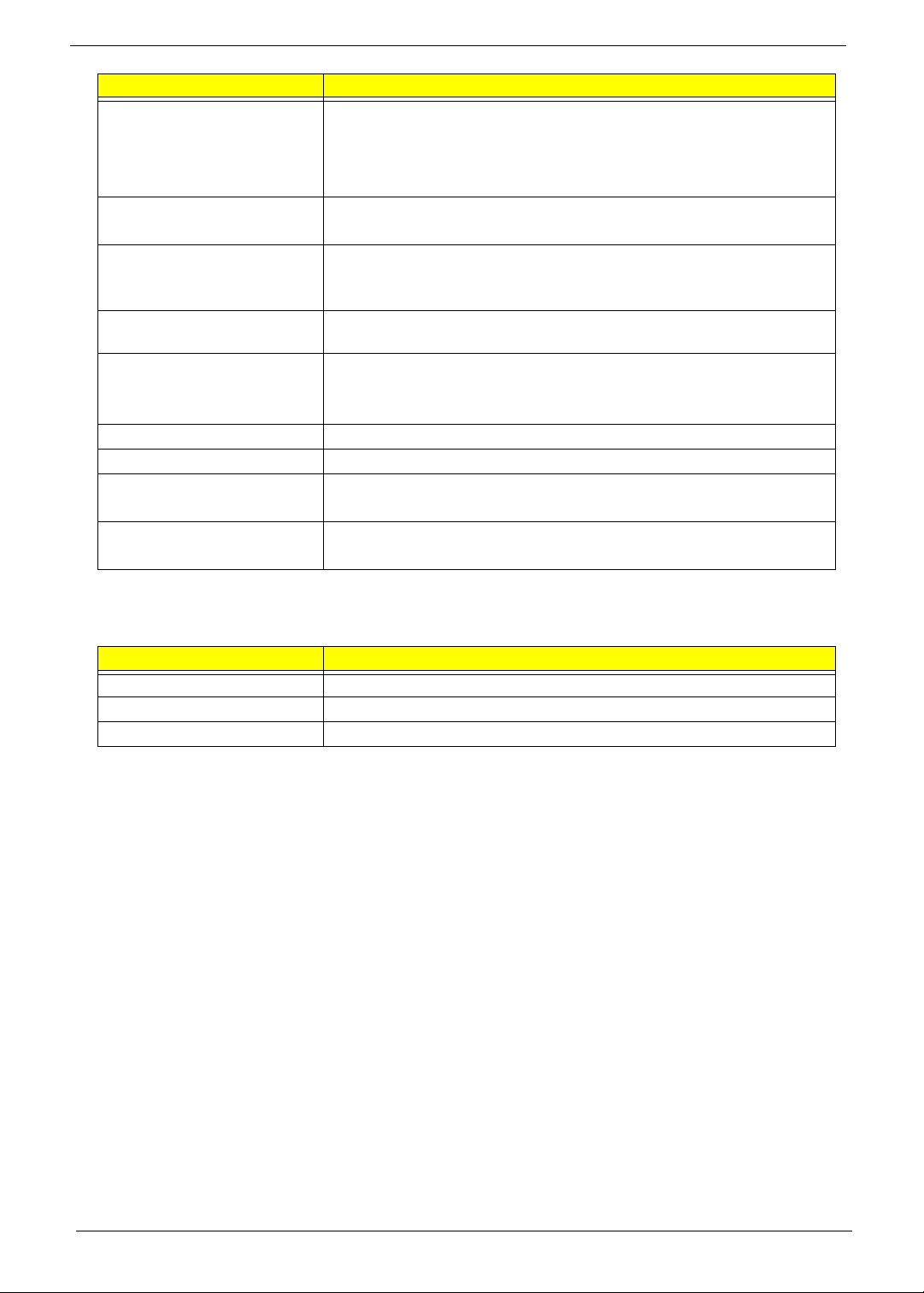
Component Description
Connectivity • Wired LAN: Onboard 10/100/1000 Ethernet support
• WLAN option: Mini Card wireless network adapter (802.11 b/g/n)
• WPAN option: Bluetooth® 2.1+EDR (Enhanced Data Rate)
• Integrated 2.0 MP webcam
DIgital TV tuner (optional) • AVerMedia H753-A TV Tuner Card PCIe Hybrid ATSC card
• AVerMedia H753-D TV Tuner Card PCIe Hybrid DVB-T card
Digital media protection • Support Blu-ray Disc content protection
• B-CAS card – This optional card allows users to access protected digital
TV broadcasts.
Power supply 220 W power supply unit with PFC or non-PFC option (power factor
correction)
Ventilation • Heat sink fan for the processor
•PSU fan
• System fan (only for systems with certain graphics card models installed)
Operating system support Microsoft Windows 7 Home Premium
Antivirus software Norton Internet Security
Security • BIOS-based user and supervisor passwords
• Kensington lock
Power management • ACPI 2.0-compliant
• Energy Star 5.0 compliant (option)
Physical Specifications
Aspect Description
System dimension (W × H × D) 104 × 400 × 500 mm (4.09 × 15.75 × 19.66 in)
Mainboard form factor Standard DTX
Mainboard dimensions (W × H) 200 × 244 mm
2 Packard Bell oneTwo L5860 / L5861 AIO Computer Service Guide
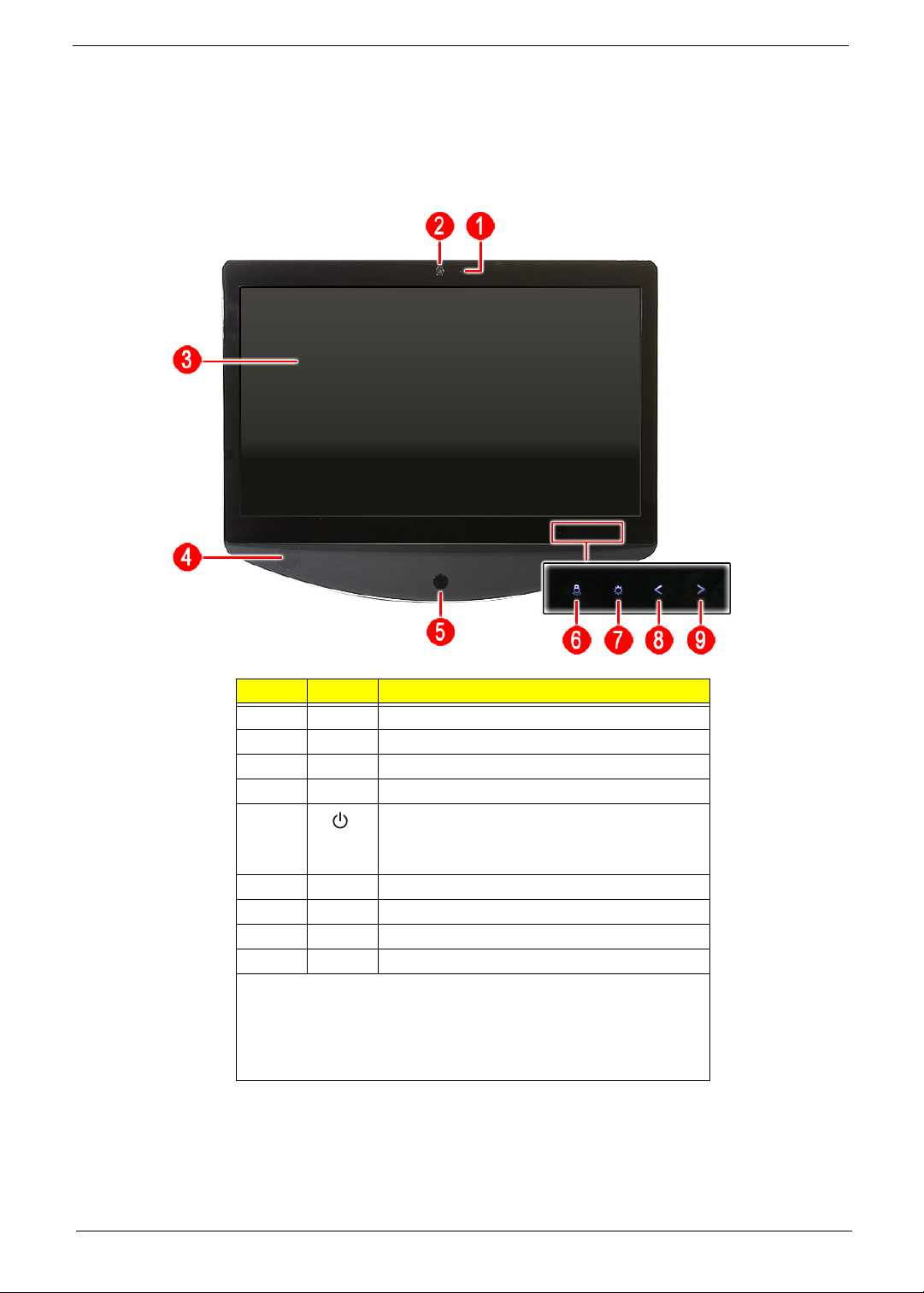
System Tour
The pictures and tables in this section illustrate the physical outlook of the computer.
Front View
Item Icon Component
1 Integrated microphone
2 Integrated webcam
3 Display screen
4 Speakers
5 Power button/indicator
• Blue – System is in power-on mode
• Flashing blue – System is in standby mode
6 Auxiliary lighting capacitive key
7 LCD brightness capacitive key
8 Volume decrease capacitive key
9 Volume increase capacitive key
NOTES:
• Icons for the capacitive keys are only visible when the system is
turned on.
•The auxiliary lighting capacitive key is designed to provide a light
source when using a keyboard in low-light conditions.
Packard Bell oneTwo L5860 / L5861 AIO Computer Service Guide 3
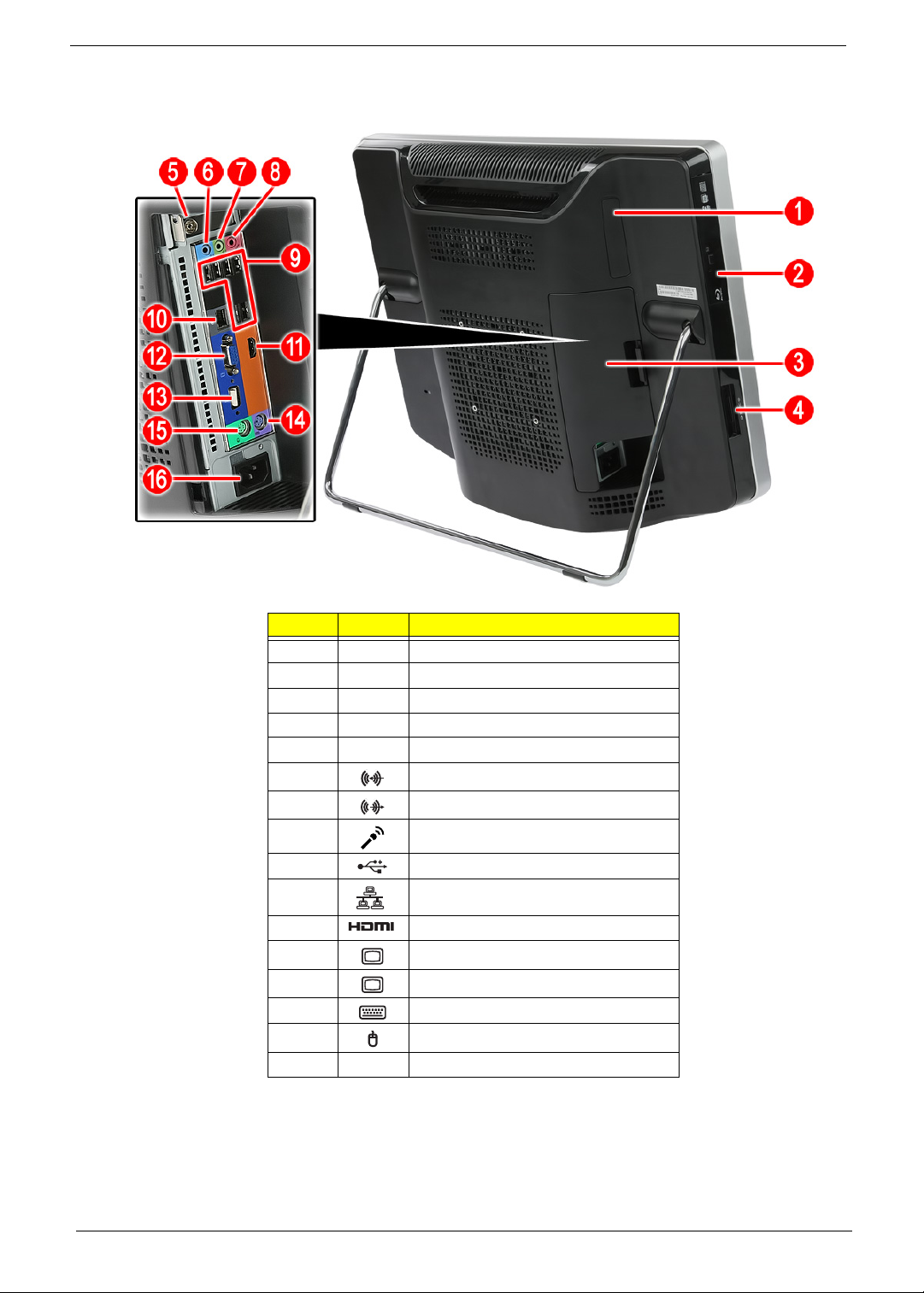
Left View
Item Icon Component
1 B-CAS card (optional) cover
2 Optical disc drive (ODD)
3 I/O cable cover
4 9-in-1 card reader
5 HD dual digital TV tuner (optional)
6 Line-in jack
7 Line-out jack
8 Microphone jack
9 USB ports
10 Ethernet port (RJ-45)
11 HDMI port
12 Monitor port (VGA)
13 DVI port (optional)
14 PS/2 keyboard port
15 PS/2 mouse port
16 AC power jack
4 Packard Bell oneTwo L5860 / L5861 AIO Computer Service Guide
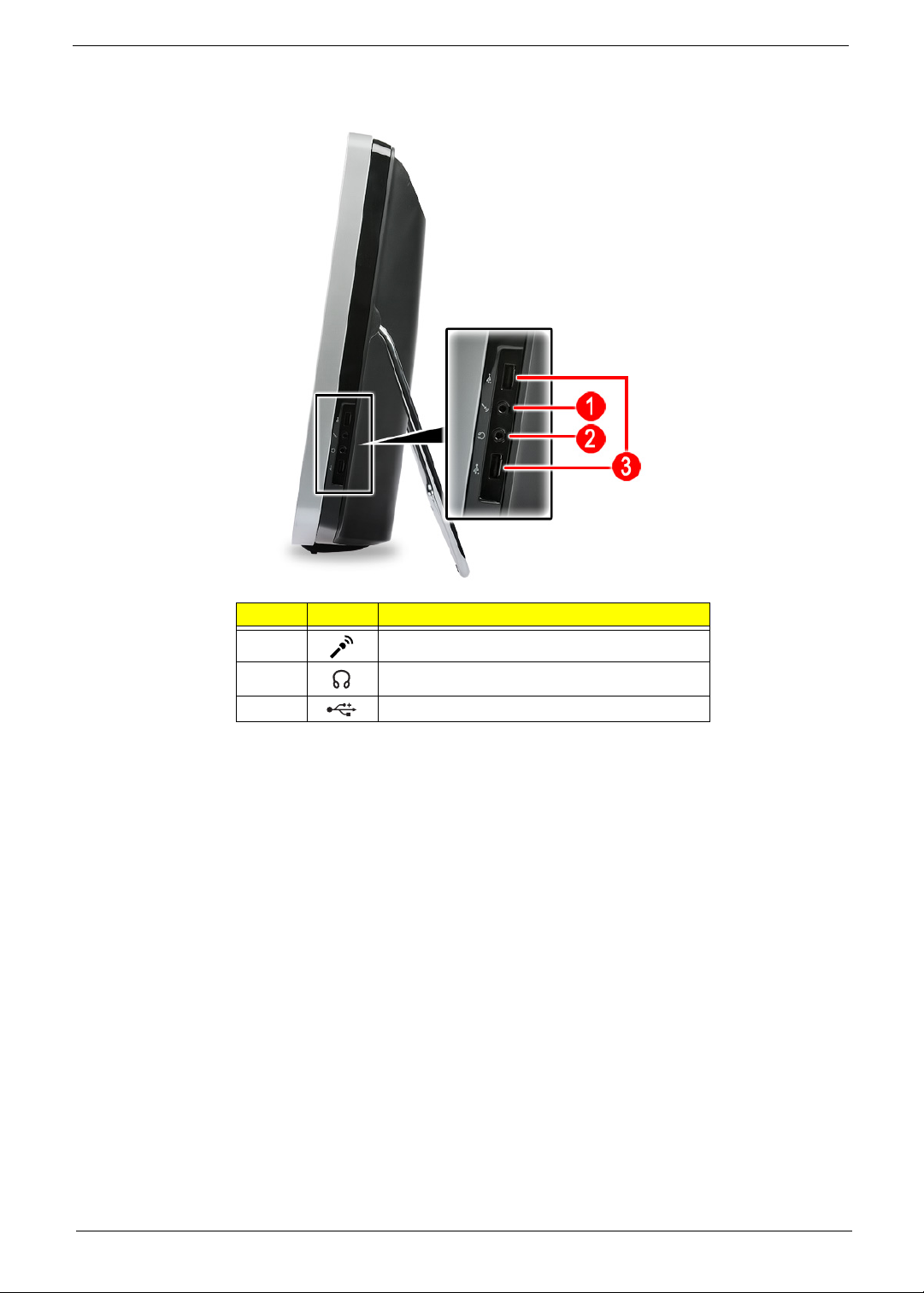
Right View
Item Icon Component
1 Microphone jack
2 Headphone jack
3 USB ports
Packard Bell oneTwo L5860 / L5861 AIO Computer Service Guide 5
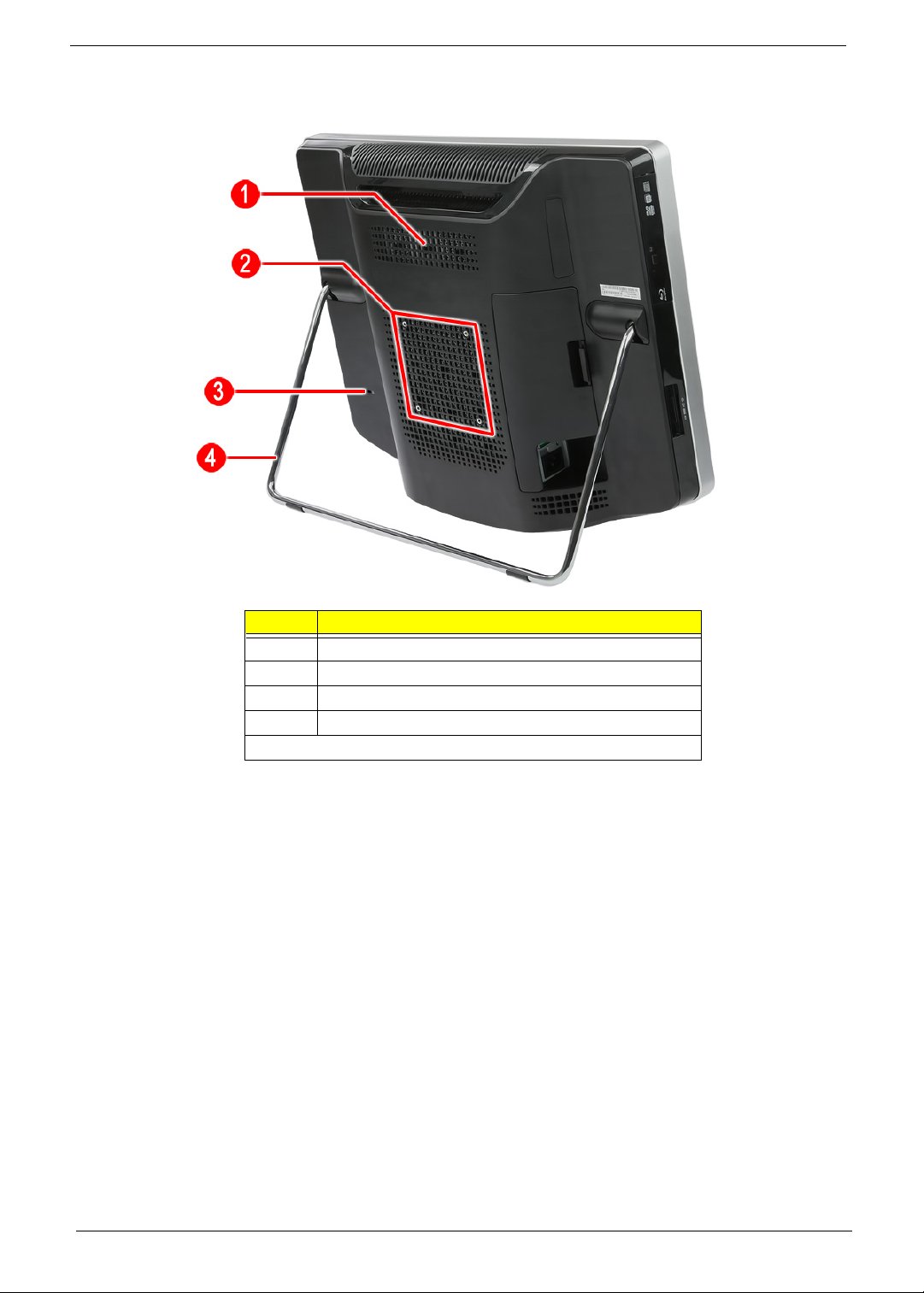
Rear View
Item Component
1 Ventilation slots
2 Mounting holes for wall mount option
3 Kensington slot
4 Computer stand
Note: Item # 1 is compliant with the 100 × 100 mm VESA standard.
6 Packard Bell oneTwo L5860 / L5861 AIO Computer Service Guide
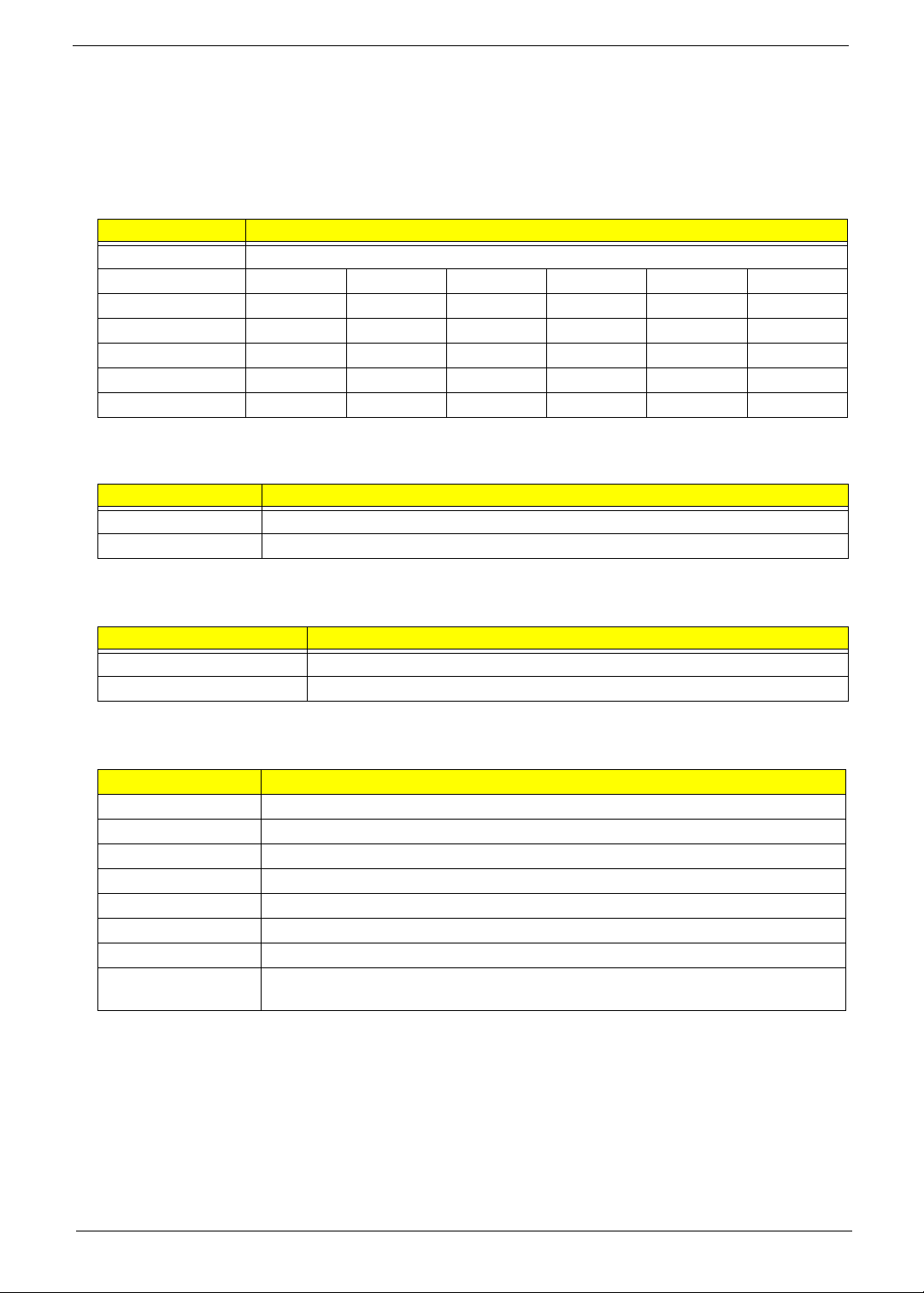
Hardware Specifications
Processor
• Socket: LGA1155
• Package type: 32 nm
Item Specification
Series Intel Core Second Generation Processor Family
Model i3-2100 i5-2500 i5-2400 i5-2300 i5-2400S i7-2600S
CPU speed 3.1 GHz 3.3 GHz 3.1 GHz 2.8 GHz 2.5 GHz 2.8 GHz
Bus speed 1333 MHz 1333 MHz 1333 MHz 1333 MHz 1333 MHz 1333 MHz
No. of cores 2 4 4 4 4 4
L3 cache size 3 MB 6 MB 6 MB 6 MB 6 MB 8 MB
TDP 65 W 95 W 95 W 95 W 65 W 65
Chipsets
Item Specification
PCH Intel H67
I/O controller
SIO ITE 8728F-CX
W
BIOS
Item Specification
BIOS chip AMI BIOS with 32 MM SPI Flash ROM
Setup utility
CMOS Setup Utility
Memory
Item Specification
Controller Integrated in the Intel processor
Number of DIMM slot 4
Maximum memory 16 GB (using four 4 GB modules)
Data rate 1066/1333 MT/s
Supported capacities 1, 2, or 4 GB
DIMM type DDR3 UNB-DIMM
Supported brands A-Data, Apacer, Kingston, Nanya, Samsung, Unifosa
Population rule You can install memory modules in any combination as long as they match the above
sp
ecifications.
Packard Bell oneTwo L5860 / L5861 AIO Computer Service Guide 7
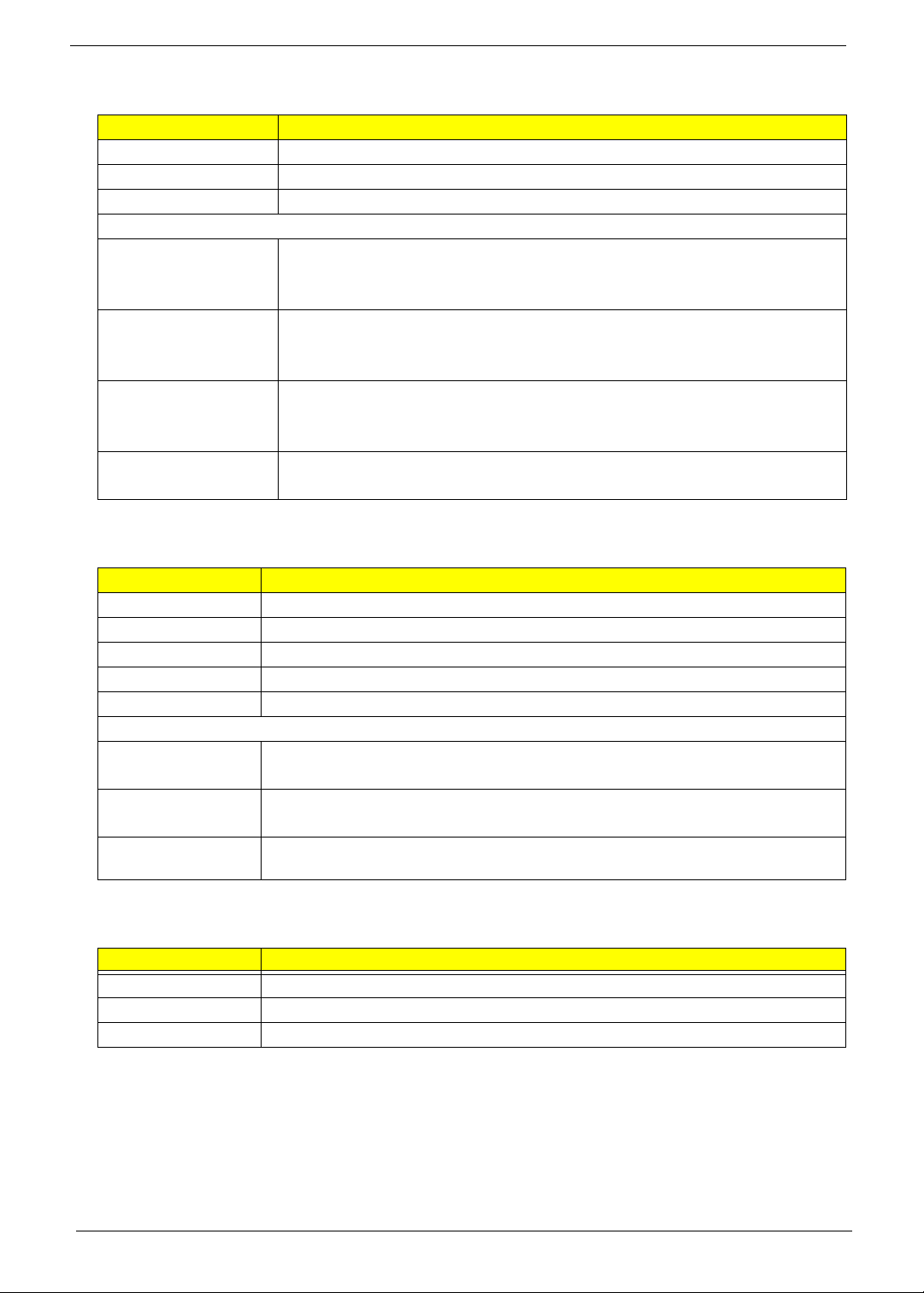
Hard Disk Drive
Item Specification
Controller Integrated in the Intel H67 chipset
Form factor 3.5-inch 9.5 mm
Interface SATA o r S ATA I I
Supported capacities
320 GB • HGST HDS721032CLA362 (7200 rpm)
• Seagate ST3320418AS (7200 rpm)
•WD WD3200AAJS-22L7A0 (7200 rpm)
500 GB • HGST HDS721050CLA362 (7200 rpm)
• Seagate ST3500418AS (7200 rpm)
• WD WD5000AAKS-22V1A0 (7200 rpm)
1 TB • HGST HDS721010CLA332 (7200 rpm)
• Seagate ST31000528AS (7200 rpm)
• WD WD10EARS-22Y5B1 (5400 rpm)
1.5 TB • Seagate ST31500341AS (7200 rpm)
•WD WD15EARS-22MVWB0 (5400 rpm)
Optical Disc Drive
Item Specification
Controller Integrated in the Intel H67 chipset
Type DVD-Super Multi double-layer, Blu-ray Disc combo, or Blu-ray Disc-RW drive option
Form factor Slim type
Tray height (mm)) 12.7 mm
Interface SATA
Supported models
DVD-Super Multi
double-layer drive
Blu-ray Disc
combo drive
Blu-ray Disc-RW
drive
•HLDS GT31N
• PLDS DS-8A5SH
• HLDS CT21N
• Panasonic UJ141AL
Panasonic UJ240A
Ethernet
Item Specification
Controller Intel 82579V Gigabit Ethernet Controller
LAN protocol 10/100/1000 Mbps
LAN connector type RJ-45
8 Packard Bell oneTwo L5860 / L5861 AIO Computer Service Guide
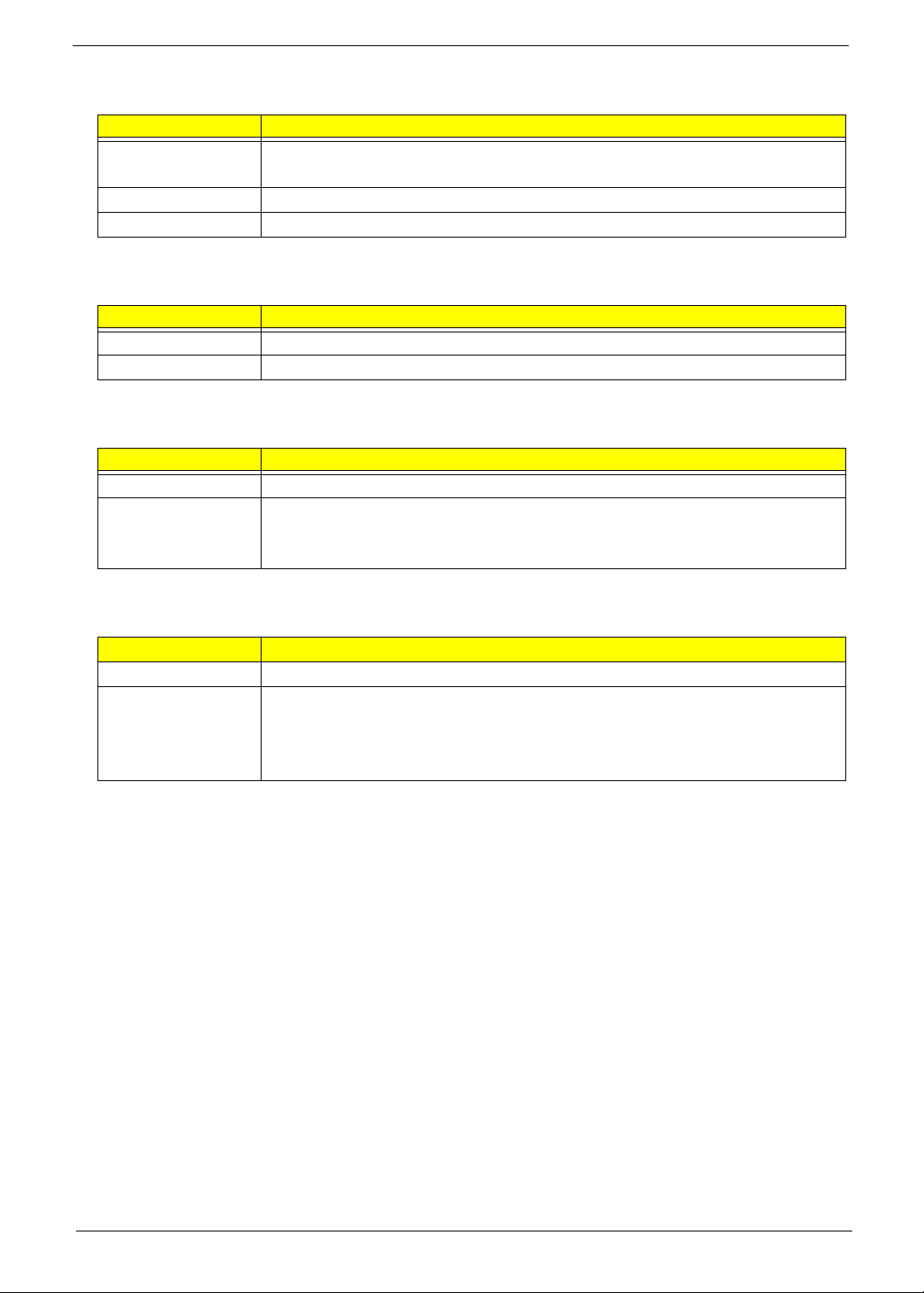
Wireless LAN
Item Specification
Model • Lite-On WN6607LH
• Realtek RTL8191SU
Protocol 802.11 b/g/n
Form factor PCIe Mini Card
Bluetooth
Item Specification
Model Chicony BC10B-04C1
Versi on Bluetooth 2.1 + EDR
Audio
Item Specification
Controller Realtek ALC662VC 5.1+2 channel high definition audio codec
Features • Two built-in 5W stereo speakers
• Right panel audio jacks: Headphone and microphone jacks
• Left panel audio jacks: Line-in, line-out, and microphone jacks
Webcam
Item Specification
Resolution 2.0 MP
Supported models • Chicony CNFA21321004590L
• Park Orchid C04PL037F
• Primax W202N / 50-704A4WNT8
• Simplo C04PL037F
Packard Bell oneTwo L5860 / L5861 AIO Computer Service Guide 9
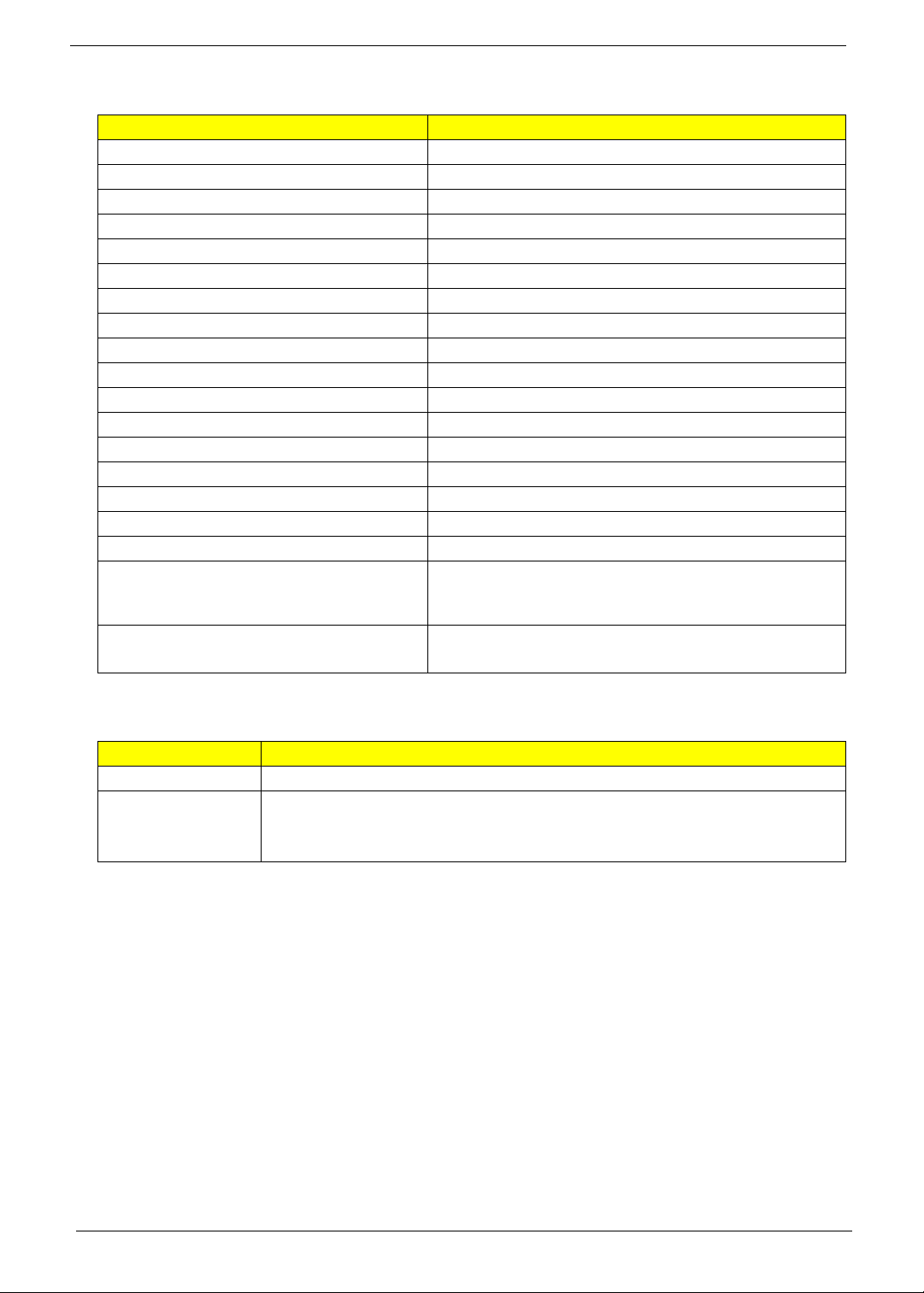
Display
Item Specification
Panel model LGD LM230WF5-TLC1
Screen size (diagonal, inch) 23-inch
Active area (H × V) 509.184 × 268.416 mm
Backlight White LED
Interface LVDS 2-port
Supported resolutions 1920 × 1080 (Full HD)
Brightness (typical) 250 nits
Viewing angle (typical, H/V) 170/160
Contrast ratio (typical) 1000:1
Response time (typical) 5 ms
Display colors 16.7M (6bit+A-FRC)
Aspect ratio 16:9
Surface treatment Anti-glare, 3H
Module size (W × H × D) 533.2 × 312 × 11. 5 mm
Module weight (typical) 1900 g
Power consumption (typical, without converter) 18.95 W
Power supply input voltage (typical) 5.0 V
Temperature
Operating
Storage (shipping)
Touchscreen • oneTwo L5860: No
0 to 50 °C (90% RH)
-20 to 60 °C (90% RH)
• oneTwo L5861: Yes (Quanta optical touch solution)
Power Supply Unit
Item Specification
Output (max.) 220 W
Supported models • Chicony CPB09-D220R / CPB09-D220A / CPB09-D220E (FR 220W, ES)
• Delta DPS-220UB-3A / DPS-220UB-4A / DPS-220UB-5A
• Lite-On PS-5221-06A2 / PE-5221-08AF / PS-5221-9AB
10 Packard Bell oneTwo L5860 / L5861 AIO Computer Service Guide
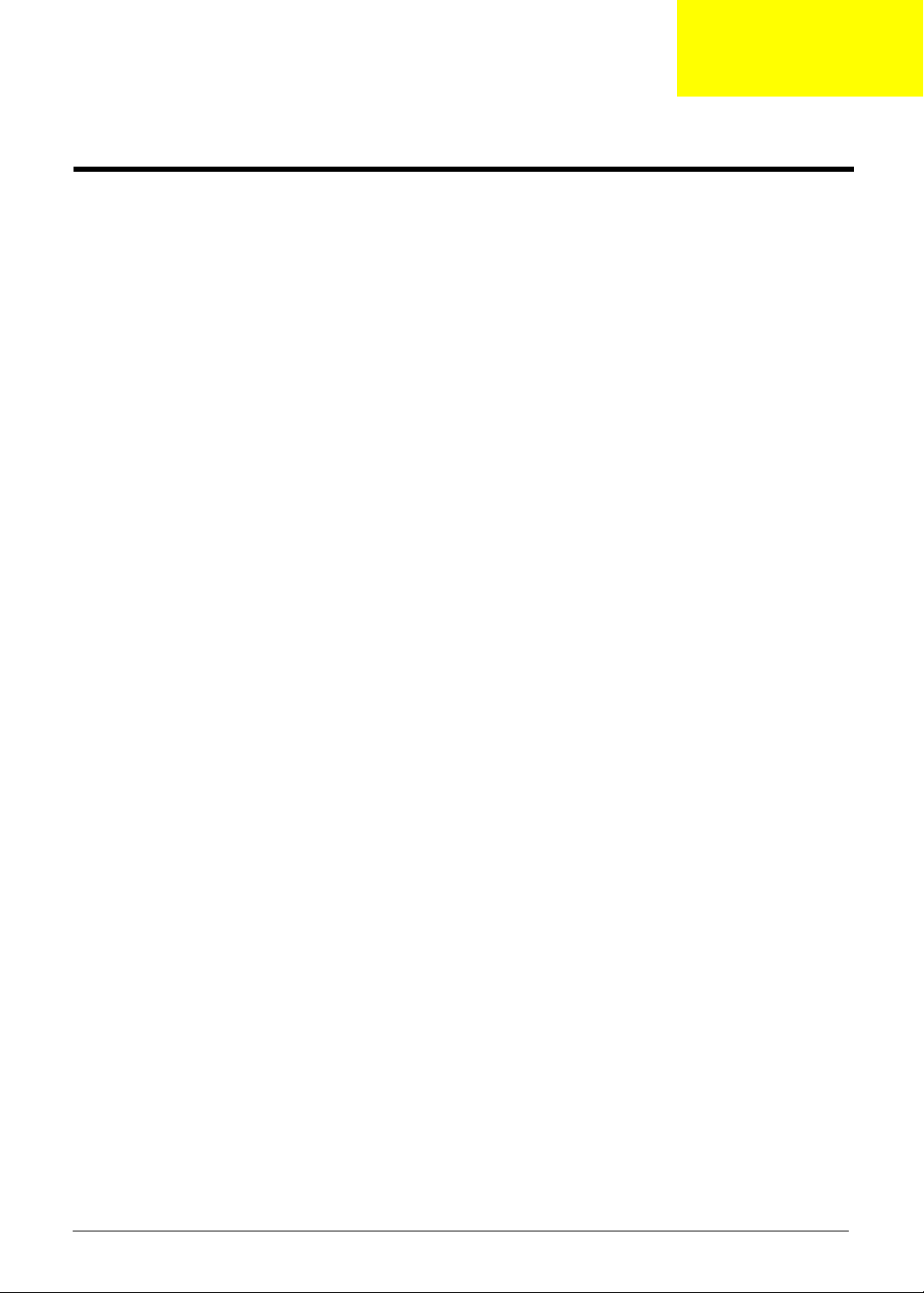
Chapter 2
System Utilities
CMOS Setup Utility
CMOS Setup Utility is a hardware configuration program built into the system ROM. Since most systems are
already properly configured and optimized, there is normally no need to run this utility.
You will need to run this utility under the following conditions:
• When changing the system configuration including:
• Setting the system time and date
• Configuring the system drives and peripherals
• Specifying the boot device sequence
• Configuring the power management modes
• Setting up system passwords or making other changes to the security setup
• When trying to resolve IRQ conflicts
• When a configuration error is detected by the system and you are prompted ("Run Setup" message) to
make changes to the BIOS settings.
The Setup Utility loads the configuration values in a battery-backed nonvolatile memory called CMOS RAM.
This memory area is not part of the system RAM, which allows configuration data to be retained when power is
turned off. The values take effect when the system is booted. POST uses these values to configure the
hardware. If the values and the actual hardware do not agree, POST generates an error message. You must
run this utility to change the hardware settings from the default or current configuration.
IMPORTANT If you repeatedly receive “Run Setup” messages, the RTC battery located on the mainboard
(BT1) may be defective. In this case, the system cannot retain configuration values in CMOS.
Replace the RTC battery with a new one.
NOTE For ease of reading, CMOS Setup Utility will be simply referred to as “Setup” or “Setup Utility” in this
Service Guide.
Packard Bell oneTwo L5860 / L5861 AIO Computer Service Guide 11
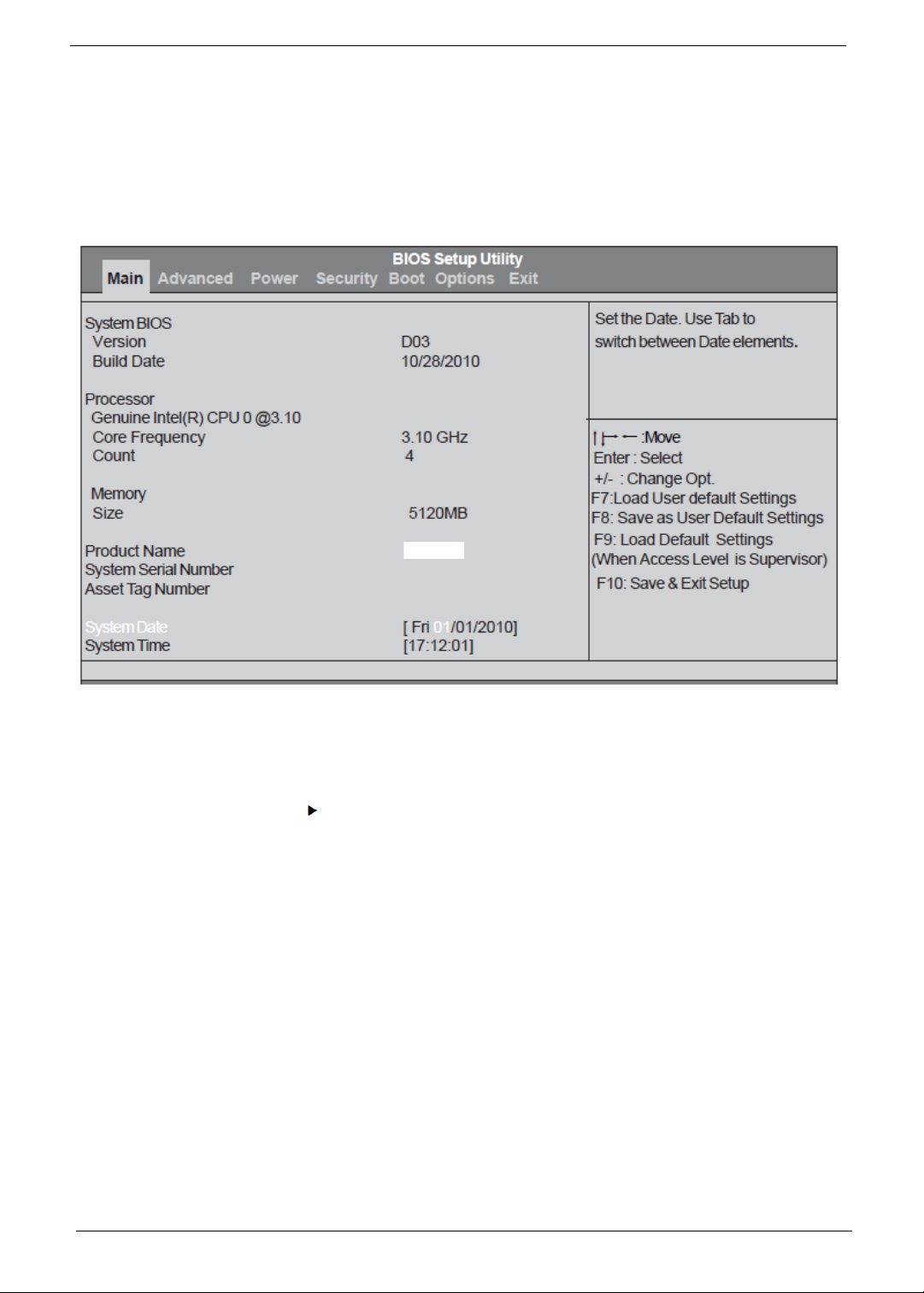
Accessing the Setup Utility
1. Turn on the computer.
If the computer is already turned on, save your data and close all open applications, then restart the
computer.
2. During POST, press Delete.
If you fail to press Delete before POST is completed, you will need to restart the computer.
Use the Left/Right arrow keys to move between the menu screens, then press Enter to view that menu tab.
Use the Up/Down arrow keys to move between the menu options, then press Enter to execute that option.
Some options lead to pop-up dialog boxes that prompt you to verify that you wish to execute that option. Other
options lead to dialog boxes that prompt you for information.
Some options (marked with a ) lead to submenus that enable you to change the values for the option. Use
the Up/Down/Left/Right arrow keys to scroll through the items in the submenu
12 Packard Bell oneTwo L5860 / L5861 AIO Computer Service Guide
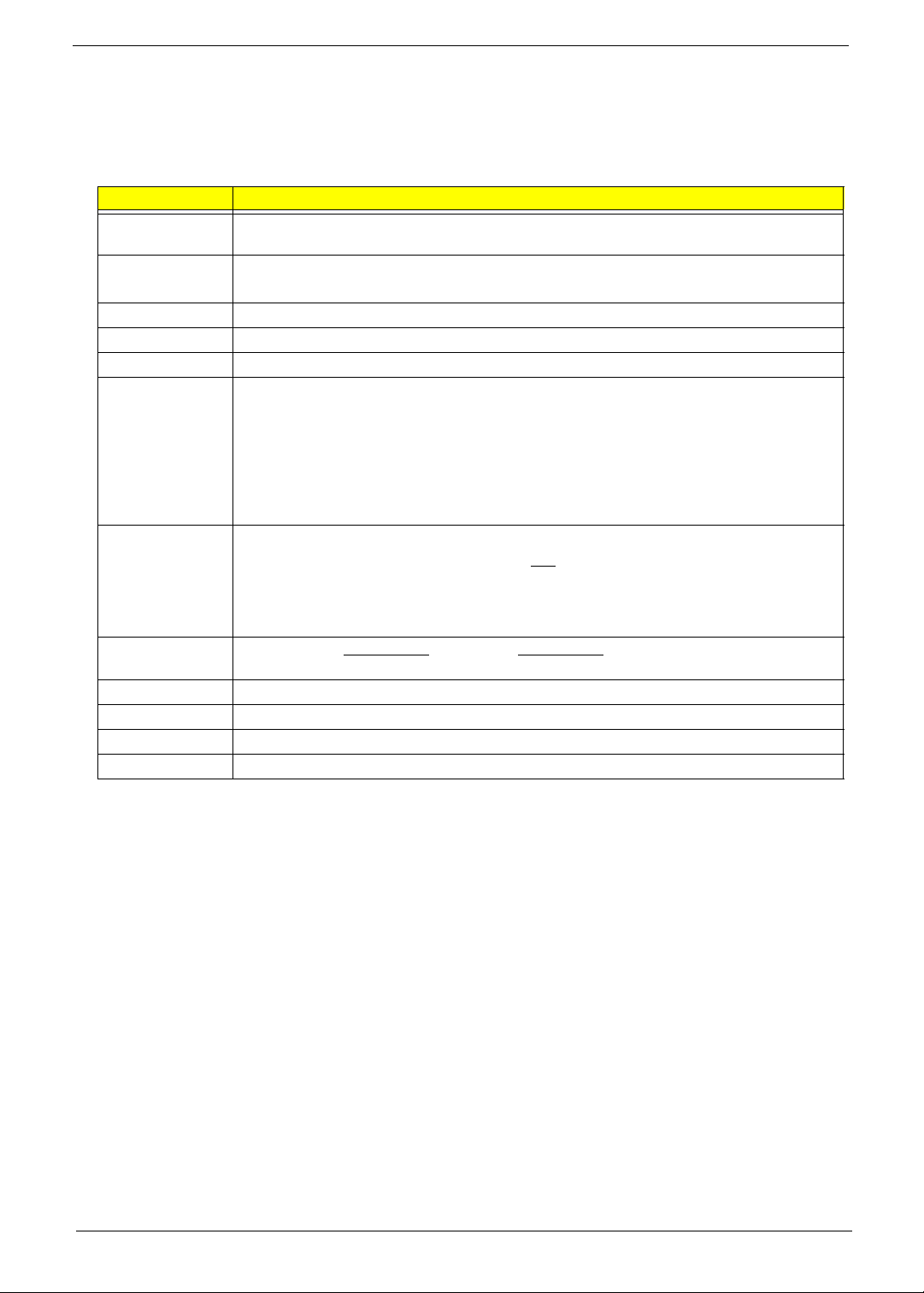
Navigating through the Setup Utility
Use the keys listed in the legend bar on the bottom of the Setup screen to work your way through the various
menu and submenu screens of the Setup Utility. The table below lists these legend keys and their respective
functions.
Key Function
Up/Down/Left/
Right arrow keys
Enter • To open the page for the currently selected menu/submenu
PgUp and PgDn Move the cursor to the previous and next page of a multipage menu.
Home Move the cursor to the first page of a multipage menu.
End Move the cursor to the last page of a multipage menu.
+ and - To select a value for the currently selected field (only if it is user-configurable). Press these
Esc If you press this key:
F1 To bring up the General Help window. The General Help window describes other Setup
F7 Load the saved User Default settings.
F8 Save the current menu settings as User Default settings.
F9 Press to load default system values.
F10 Press to save changes and close the Setup Utility.
Move the cursor to the menu/field you want.The currently selected field will be highlighted.
• To apply a field value.
keys repeatedly to display all possible entries. A parameter that is enclosed in square
brackets [ ] is user-configurable. Grayed-out parameters are not user-configurable for one
of the following reasons:
• The field value is auto-configured or auto-detected.·
• The field value is informational only.
• The field is password-protected.
• On one of the primary menu screens, the Exit menu displays.
• On a submenu screen, the previous screen displays.
• When you are making selections from a pop-up menu, closes the pop-up without making
a selection.
navigation keys that are not displayed on the legend bar.
Setup Utility Menus
The Setup Utility has six menus for configuring the various system functions. These include:
•Main
• Advanced
• Power
•Security
• Boot Options
• Exit
NOTES • The screenshots used in this section are for illustration only. The values displayed may not be
the same as those in your computer.
• In the descriptive tables following each of the menu screen illustrations, settings in boldface are
the default and suggested settings.
Packard Bell oneTwo L5860 / L5861 AIO Computer Service Guide 13

Main menu
Field Description
System BIOS
Version Current system BIOS version
Build Date Date when the system BIOS was built.
Processor
<model> Processor model installed
Core Frequency Core frequency of the installed processor
Count Multi-core factor of the installed processor (number of processor cores)
Memory
Size Size of system memory detected during boot-up
Product Name Official model name of the computer.
System Serial Number System serial number.
Asset Tag Number System asset tag number
System Date Sets the system date.
System Time Sets the system time.
14 Packard Bell oneTwo L5860 / L5861 AIO Computer Service Guide
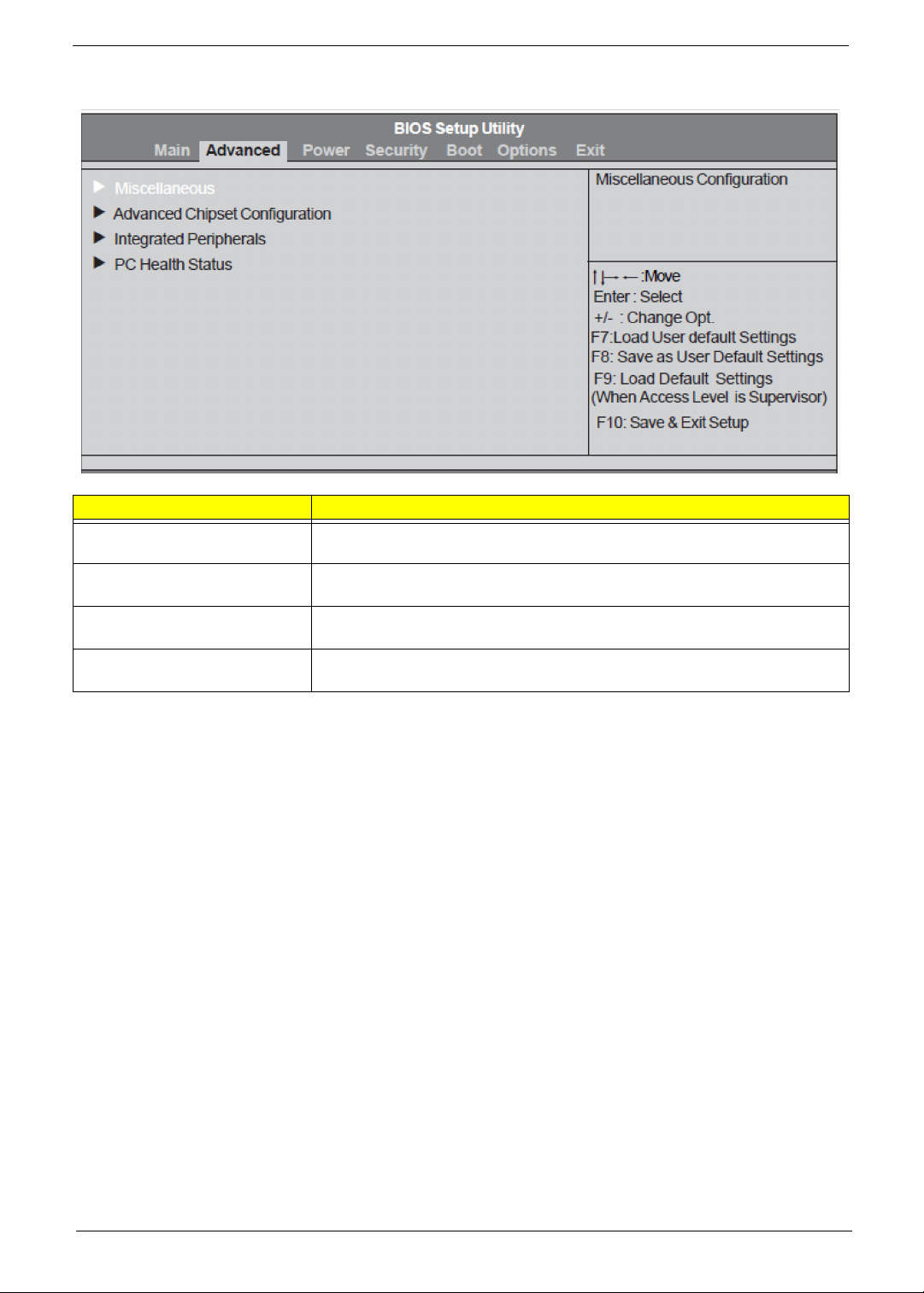
Advanced menu
Field Description
Miscellaneous Access this submenu to view the properties of installed SATA devices and
configure miscellaneous system settings.
Advanced Chipset Configuration Access this submenu to enable or disable various Intel technology functions and
configure video memory settings.
Integrated Peripherals Access this submenu to enable or disable operation modes for the onboard I/O
controllers.
PC Health Status Access this submenu to view current level of system/processor/PCH
temperature, voltages, and fan speed.
Packard Bell oneTwo L5860 / L5861 AIO Computer Service Guide 15

Miscellaneous submenu
Field Description Value
AHCI Port 1-4 Your computer supports four SATA channels, each channel allows one SATA device to be
installed. Press Enter to display the individual configuration screen of installed SATA drive(s).
Clock to All DIMM/
PCI/PCIE
Spread Spectrum When the mainboard's clock generator pulses, the extreme values of the
Bootup Num-Lock If you set this item to On, the keyboard Num Lock key will be active when
USB Beep
Message
When enabled, clock signals will be sent to the PCI and memory slots
regardless of whether the slot is occupied or not.
pulses creates EMI (electromagnetic interference). Set this field to Enabled
to reduce this EMI level. This reduces interference problems with other
electronics in the area.
Note: Remember to disable the Spread Spectrum feature if you are
overclocking. A slight jitter can introduce a temporary boost in clock speed
causing the overclocked processor to lock up.
the computer boots up.
Select whether to allow the BIOS to emit error beeps or display error
messages during USB device enumeration.
Disabled
Enabled
Disabled
Enabled
On
Off
Disabled
Enabled
16 Packard Bell oneTwo L5860 / L5861 AIO Computer Service Guide
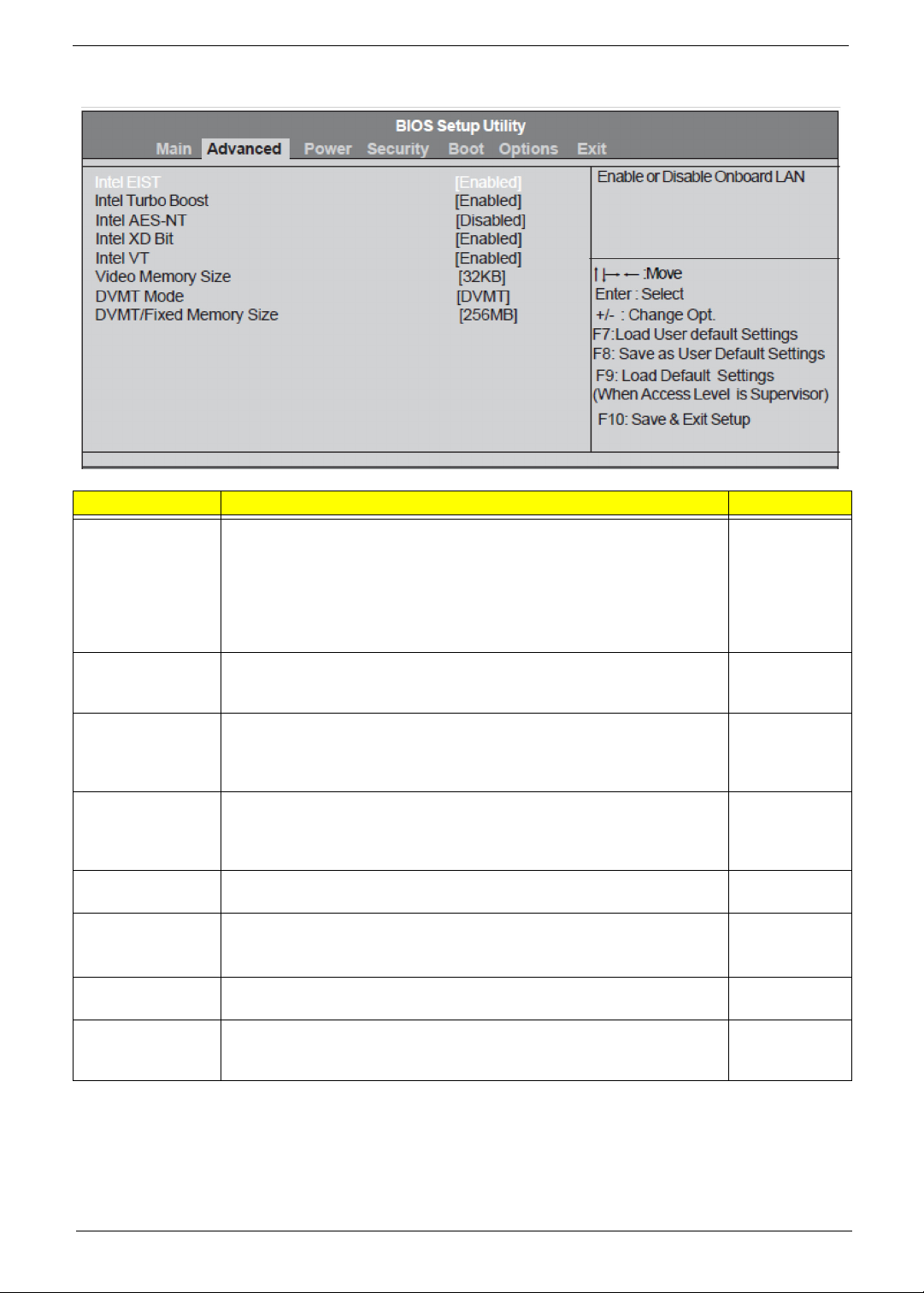
Advanced Chipset Configuration submenu
Field Description Value
Intel EIST Select whether to enable the Enhanced Intel SpeedStep Technology. EIST
allows a compliant OS to dynamically adjust the processor voltage and core
frequency based on system usage. This can result in decreased average
power consumption and decreased average heat production.
Note: After enabling EIST in BIOS Setup, you need to enable it on your
operating system as well. Consult your OS documentation for related
instructions.
Intel Turbo Boost Select whether to enable the Intel Turbo Boost Technology. This technology
allows a dynamic increase in CPU clock-speed based on current work
demand.
Intel AES-NI Select whether to enable the Intel Advanced Encryption Standard New
Instructions (AES-NI) encryption standard. When enabled, speed for
applications performing encryption and decryption using the AES is
improved.
Intel XD Bit Select whether to enable the Intel Execute Disable Bit Technology. XD Bit is
a hardware-based security feature that can reduce exposure to viruses and
malicious-code attacks and prevent harmful software from executing and
propagating on the computer or network.
Intel VT Select whether to enable the Intel Virtualization Technology. VT allows a
single platform to run multiple operating systems in independent partitions.
Video Memory
Size
DVMT Mode Select the Intel Dynamic Video Memory Technology mode. DVMT
DVMT/Fixed
Memory Size
Displays the size of video memory detected during boot-up. This applies to
systems supporting the ATI HyperMemory technology.
Select to specify the maximum memory size that can be allocated as
graphics memory using the Intel Dynamic Video Memory Technology.
Disabled
Enabled
Disabled
Enabled
Disabled
Enabled
Disabled
Enabled
Disabled
Enabled
32 MB
128 MB
256 MB
Fixed
128 MB
256 MB
Maximum
Packard Bell oneTwo L5860 / L5861 AIO Computer Service Guide 17
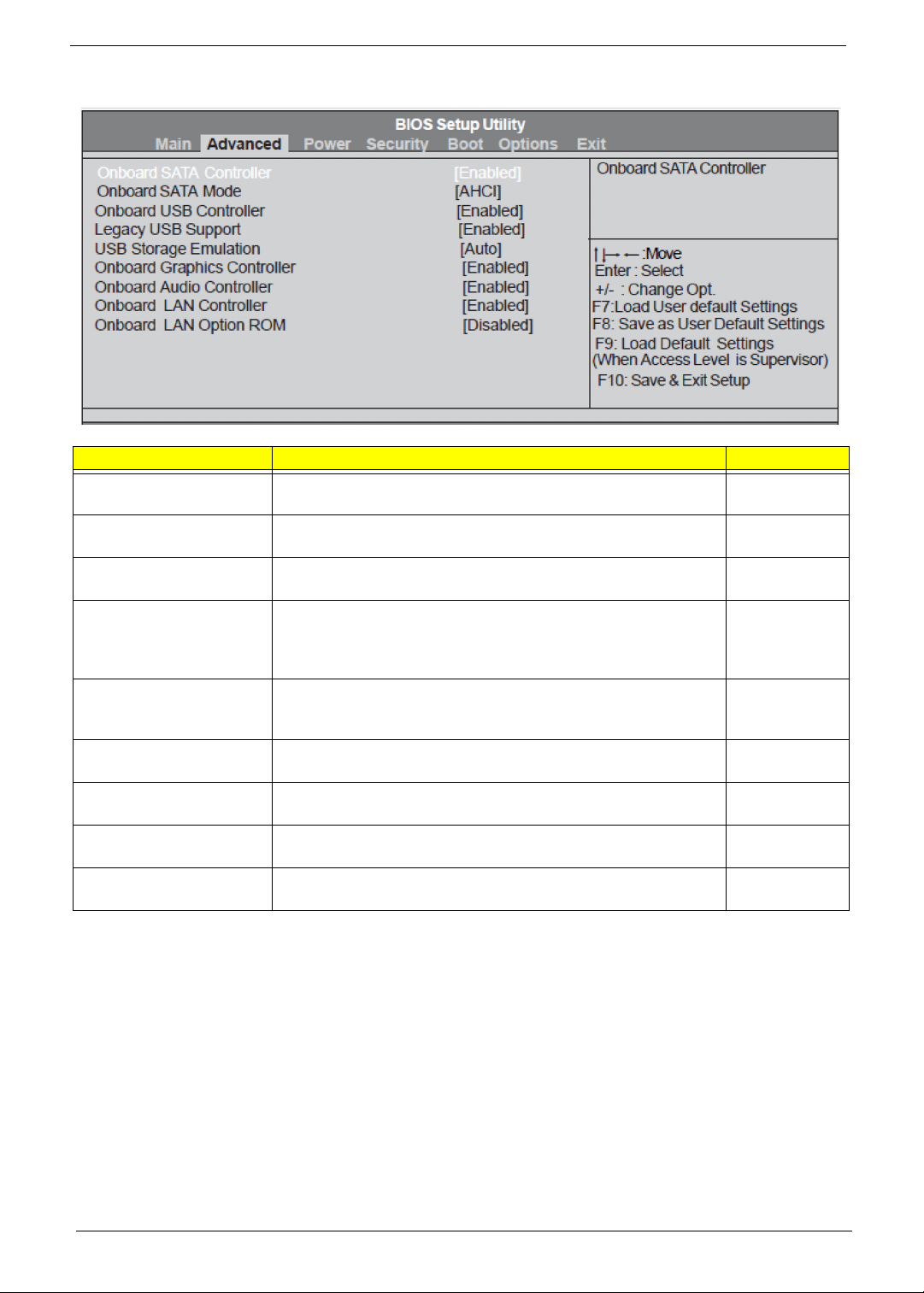
Integrated Peripherals submenu
Field Description Value
Onboard SATA Controller Enables or disables the onboard SATA controller. Disabled
Enabled
Onboard SATA Mode Set the operating mode for the onboard SATA controller. AHCI
Native IDE
Onboard USB Controller Enables or disables the onboard USB controller. Disabled
Enabled
Legacy USB Support Enables or disables support for a USB mouse and USB keyboard.
When enabled, any attached USB mouse or USB keyboard can
control the system even when there is no USB driver loaded onto
the system.
USB Storage Emulation If set to Auto, a USB devices with a capacity of equal or less than
2
GB will be emulated as a bootable floppy disk.
Onboard Graphics
Controller
Onboard Audio Controller Enables or disables the onboard audio controller. Disabled
Onboard LAN Controller Enables or disables the onboard LAN controller. Disabled
Onboard LAN Option ROM Enables or disables the onboard LAN option ROM function. Enabled
Enables or disables the onboard graphics controller. Disabled
Disabled
Enabled
Auto
Floppy
Hard Disk
Enabled
Enabled
Enabled
Disabled
18 Packard Bell oneTwo L5860 / L5861 AIO Computer Service Guide
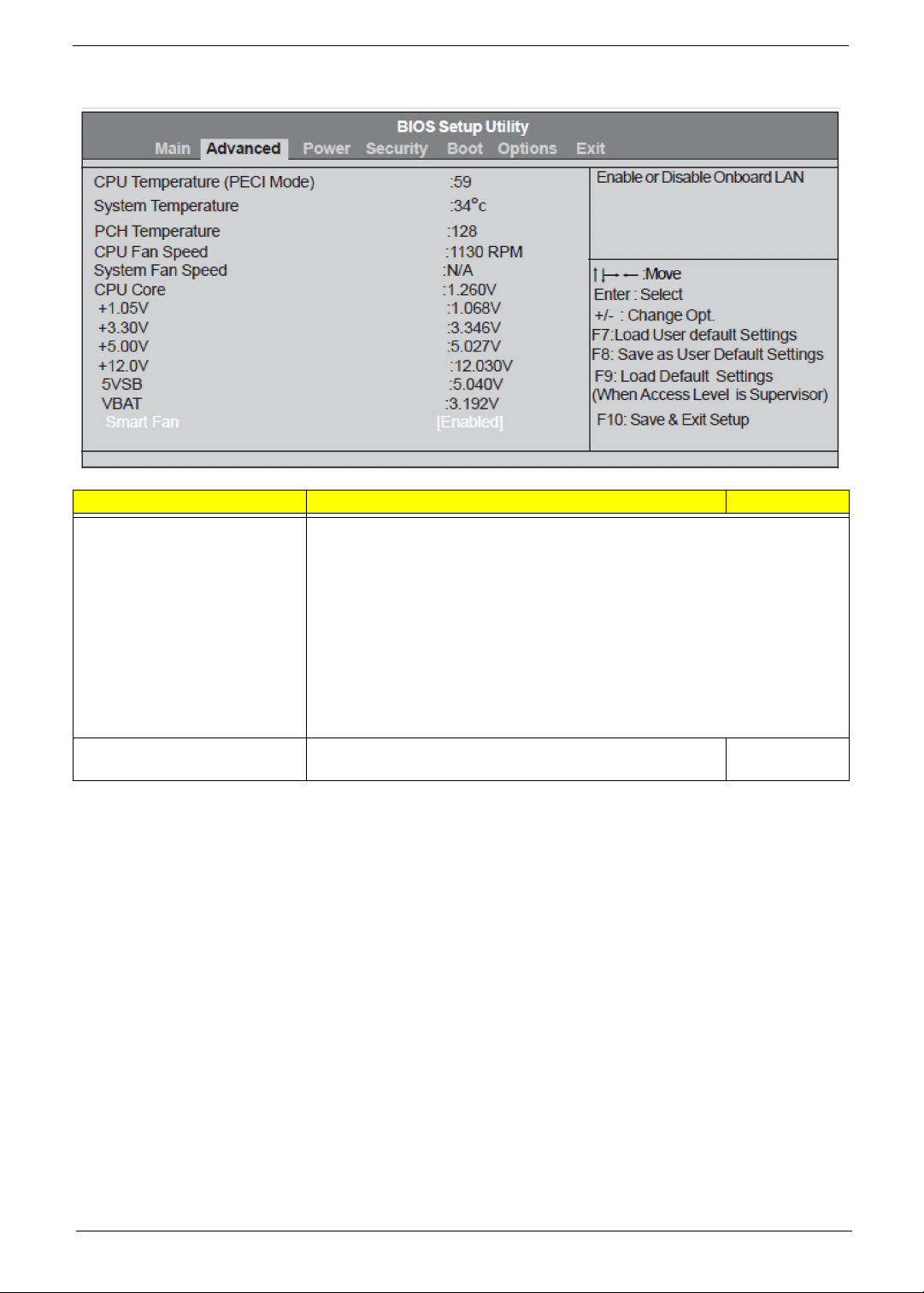
PC Health Status submenu
Field Description Value
CPU Temperature (PECI Mode)
System Temperature
PCH Temperature
CPU Fan Speed
System Fan Speed
CPU Core
+1.05V
+3.30V
+5.00V
+12.0V
5VSB
VBAT
Smart Fan When enabled, fan speed will speed up or slow down
These items lets you monitor the parameters for critical voltages, temperatures
and fan speeds.
Disabled
depending on the system temperature.
Enabled
Packard Bell oneTwo L5860 / L5861 AIO Computer Service Guide 19
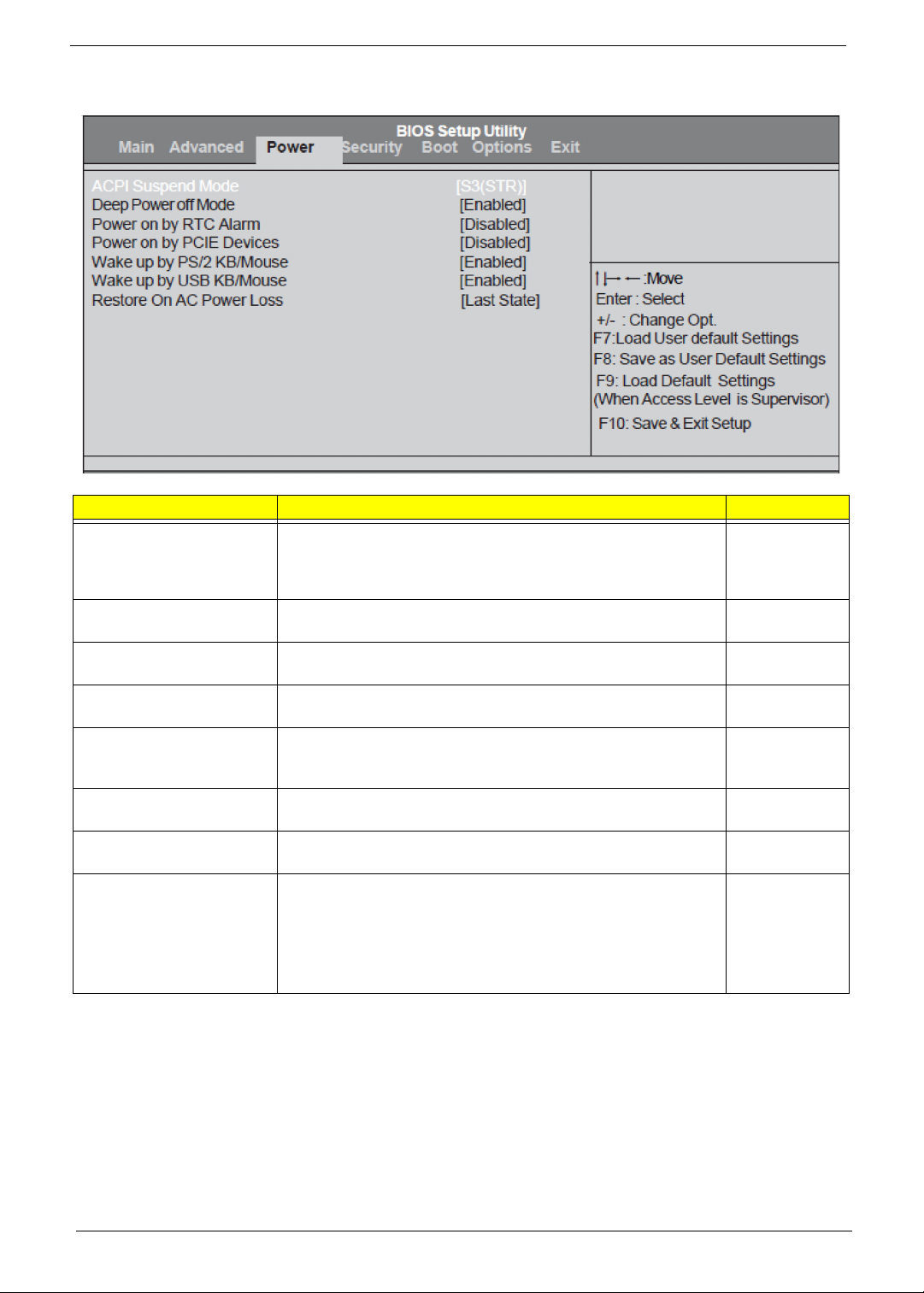
Power menu
Field Description Value
ACPI Suspend Mode Use this item to define how your system suspends. Default value
is S3 (STR), the suspend mode is suspend to RAM, i.e., the
system shuts down with the exception of a refresh current to the
system memory.
Deep Power Off Mode Enables or disables compliance to the Energy-using Products Lot
6 Directives (EuP Lot 6).
Power On by RTC Alarm Enables or disables the system to wake up from a power-saving
mode when an RTC alarm occurs.
Power On by PCIE Devices Enables or disables the system to wake up from a power-saving
mode when an installed PCIe LAN card received an incoming call.
Power On by Onboard LAN Enables or disables the system to wake up from a power-saving
mode when the onboard LAN controller received a network
message.
Wake Up by P S/2 KB/Mouse Enables or disables the system to wake up from a power-saving
mode when a PS/2 keyboard or mouse is used.
Wake Up by USB KB/Mouse Enables or disables the system to wake up from a power-saving
mode when a USB keyboard or mouse is used.
Restore On AC Power Loss Select the power state when an AC power loss occurs.
• Last State - The computer reverts to the last power state before
the power loss occurred.
• Off - The computer remains off until the power button is
pressed.
• On - The computer switches back on after the AC power loss.
S1 (POS)
S3 (STR)
Disabled
Enabled
Disabled
Enabled
Disabled
Enabled
Disabled
Enabled
Disabled
Enabled
Disabled
Enabled
Last State
Off
On
20 Packard Bell oneTwo L5860 / L5861 AIO Computer Service Guide
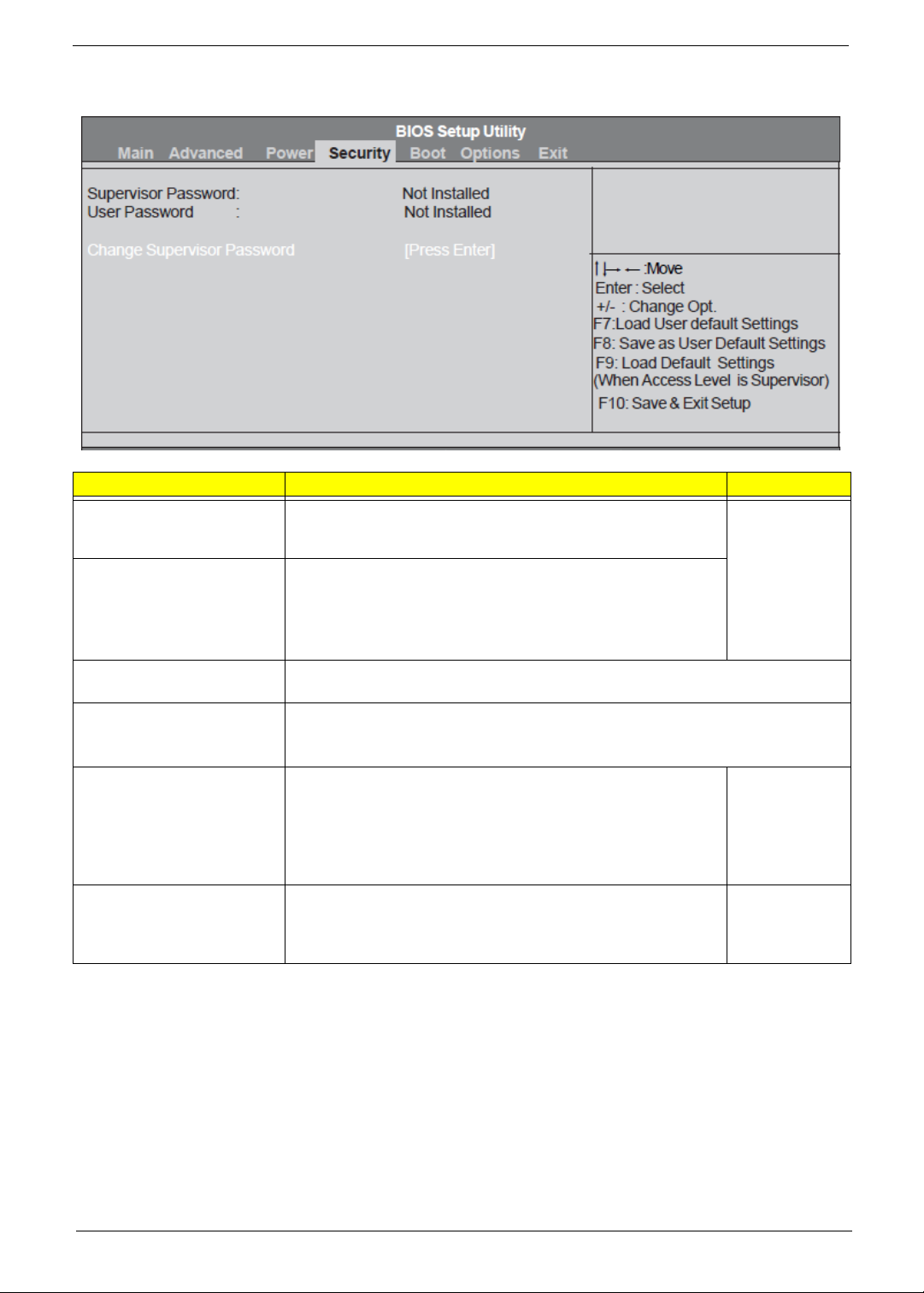
Security menu
Field Description Val ue
Supervisor Password Displays the supervisor password status. When set to Installed,
this password will allow the user to access and change all
settings in the Setup Utility.
User Password Displays the user password status. Only the following menus will
be accessible when this password is used to logged in:
• System Date and System Time
• Exit Without Saving
The F9 key (Load Default Settings) will also be unavailable.
Change Supervisor
Password
Change User Password Press Enter to change the user password. Note that this field:
Security Option This field is only visible when the supervisor or user password is
Boot Sector Virus Protection This field is not visible when the onboard SATA controller mode is
Press Enter to change the supervisor password.
• is only accessible when a supervisor password is set;
• is cleared when the supervisor password is cleared.
installed.
• Setup – User will be prompted to enter the password when
trying to access the
• System – User will be prompted to enter the password both
during boot-up and when trying to access the
set to either AHCI or RAID. If disabled, when anything attempts
to access the boot sector or the hard disk partition table, there
will be no warning message.
Setup Utility.
Setup Utility.
Installed
Not Installed
Setup
System
Disabled
Enabled
Note the following before you define a system password:
• The maximum length of password contains 8 alphanumeric characters. The following keys are valid:
– A-Z, a-z (case-insensitive)
– 0-9
– ` - + [ ] \ ; ' , . /,
– Special keypad characters: 0-9 / * - +
• When you are prompted to enter a password, you have three tries before the system halts. Do not forget
your password. If you forget your password, you may have to return your computer to your dealer to reset
it.
Packard Bell oneTwo L5860 / L5861 AIO Computer Service Guide 21
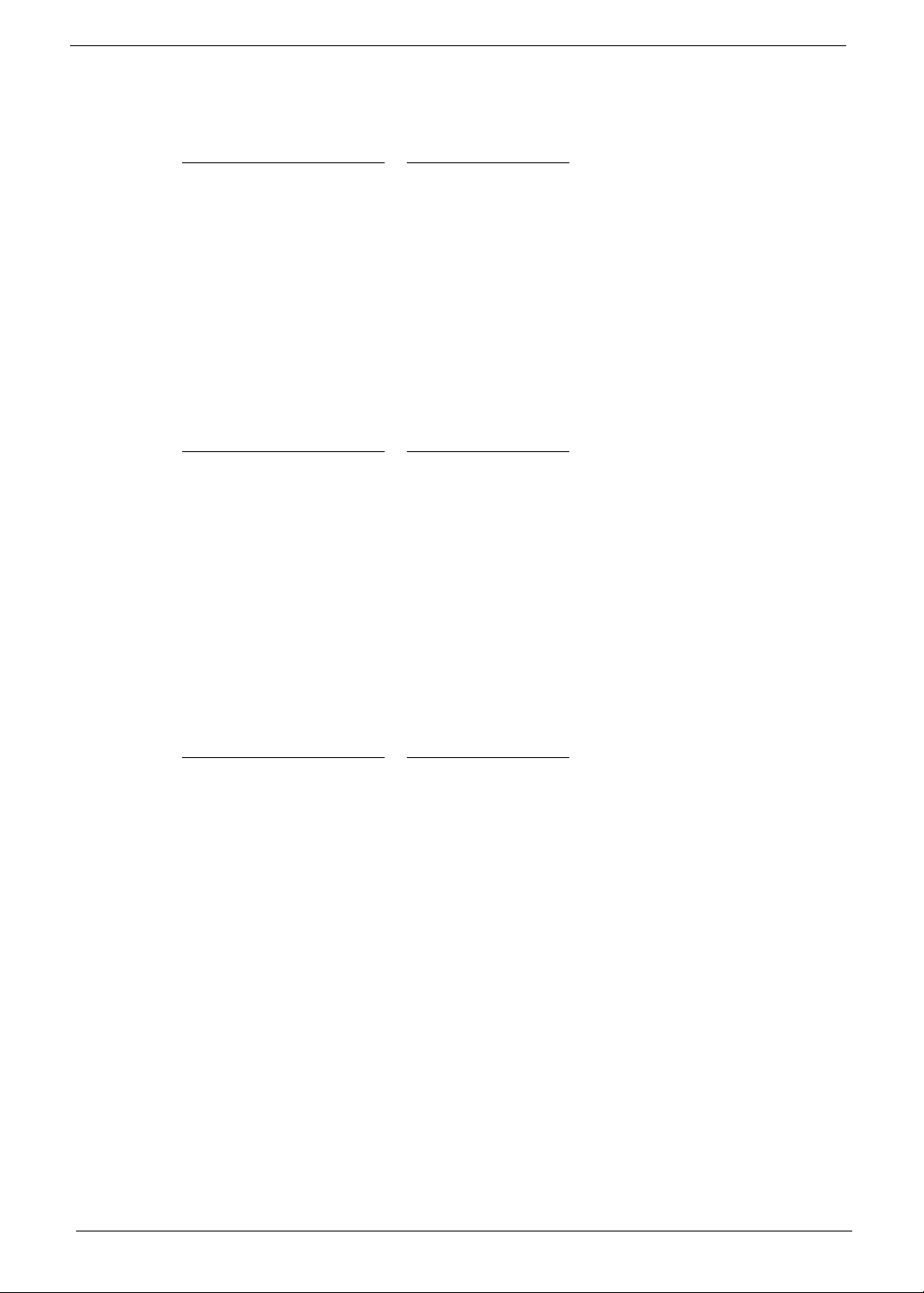
To set a system password:
NOTE You need to set a supervisor password first before setting the user password.
1. Select Change Supervisor Password or Change User Password, then press Enter.
The password box appears.
2. Type a password then press Enter.
IMPORTANT Be very careful when typing your password because the characters do not appear on the
screen. Only shaded blocks representing each typed character are visible.
3. Retype the password to verify the first entry, then press Enter.
You will be prompted to save the new password.
4. Press Enter.
5. Press F10 to save the password and close the Setup Utility.
To change a system password:
1. Select Change Supervisor Password or Change User Password, then press Enter.
The password box appears.
2. Type the original password, then press Enter.
3. Type a new password, then press Enter.
4. Retype the new password to verify the first entry, then press Enter.
You will be prompted to save the new password.
5. Press Enter.
6. Press F10 to save the password and close the Setup Utility.
To remove a system password:
NOTE When the supervisor password is removed, the user password will also be remove.
1. Select Change Supervisor Password or Change User Password, then press Enter.
The password box appears.
2. Type the original password, then press Enter.
3. Press Enter twice without entering anything in the new and confirm password fields.
You will be prompted to confirm the password removal.
4. Press Enter.
5. Press F10 to save the changes you made and close the Setup Utility.
22 Packard Bell oneTwo L5860 / L5861 AIO Computer Service Guide
