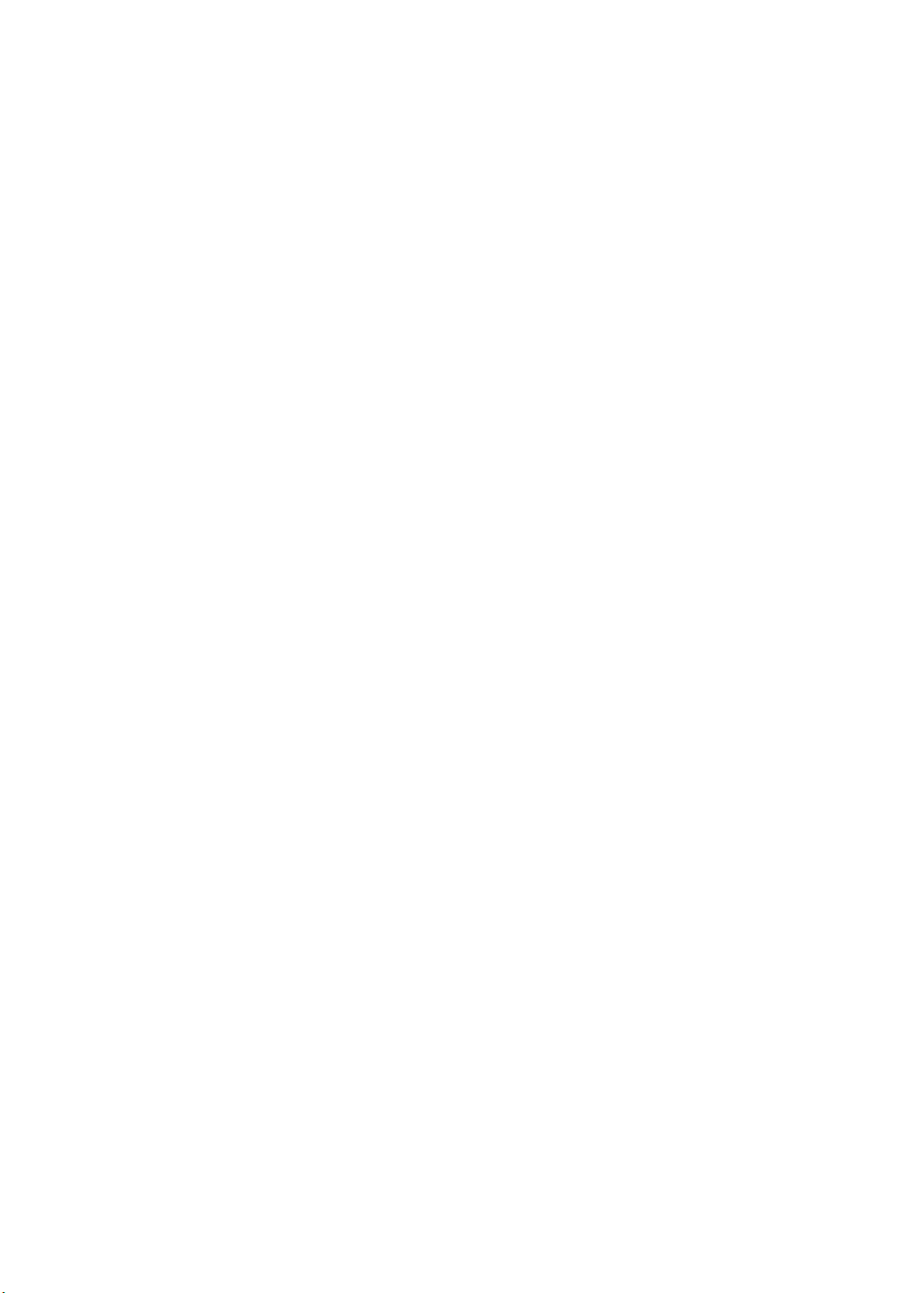
LM85 / LM86 / LM87 / LM98
SERVICEGUIDE
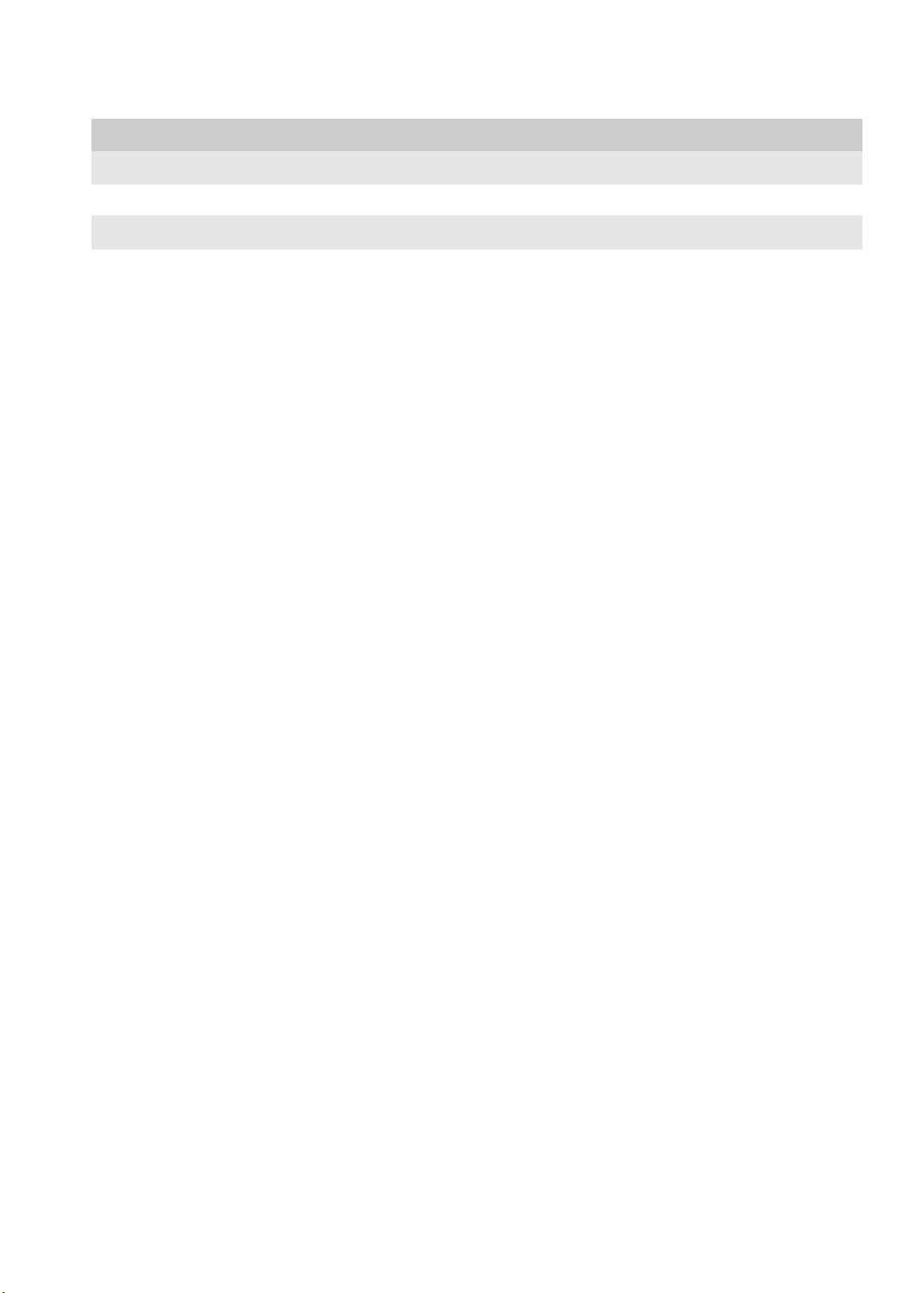
Revision History
Please refer to the table below for the updates made on the LM85 / LM86 / LM87 / LM88 / LM89 service guide.
Date Chapter Updates
Service guide files and updates are available on the ACER/CSD web. For more information, refer to http://csd.ac er.com.tw
Copyright
© 2010 Packard Bell is a registered trademark of Packard Bell BV. All rights reserved. All other brands and product names are trademarks
or registered trademarks of their respective companies.
PRINTED IN TAIWAN
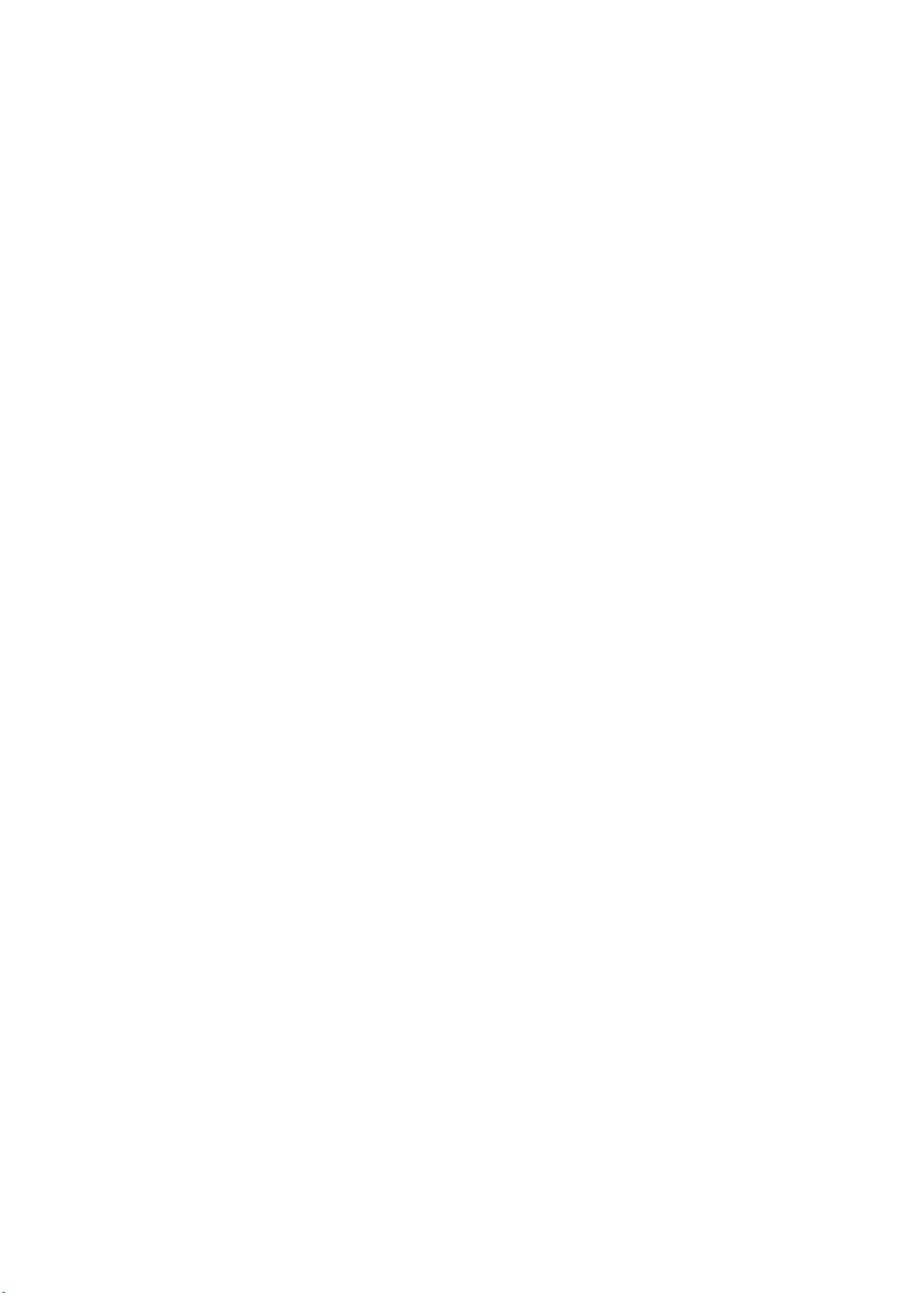
Contents
Chapter 1: System specifications . . . . . . . . . . . . . . . . . . . . . . . . . . . . . . . . . .1
Preface . . . . . . . . . . . . . . . . . . . . . . . . . . . . . . . . . . . . . . . . . . . . . . . . . . . . 2
Conventions . . . . . . . . . . . . . . . . . . . . . . . . . . . . . . . . . . . . . . . . . . 2
General information . . . . . . . . . . . . . . . . . . . . . . . . . . . . . . . . . . . 2
Features . . . . . . . . . . . . . . . . . . . . . . . . . . . . . . . . . . . . . . . . . . . . . . . . . . . 3
System block diagram . . . . . . . . . . . . . . . . . . . . . . . . . . . . . . . . . . . . . . . . 5
Block diagram – Discrete model . . . . . . . . . . . . . . . . . . . . . . . . . 5
Block diagram – UMA models . . . . . . . . . . . . . . . . . . . . . . . . . . 6
Hardware specifications . . . . . . . . . . . . . . . . . . . . . . . . . . . . . . . . . . . . . . 7
Processor . . . . . . . . . . . . . . . . . . . . . . . . . . . . . . . . . . . . . . . . . . . 7
Chipsets . . . . . . . . . . . . . . . . . . . . . . . . . . . . . . . . . . . . . . . . . . . . . 7
BIOS . . . . . . . . . . . . . . . . . . . . . . . . . . . . . . . . . . . . . . . . . . . . . . . 8
Memory . . . . . . . . . . . . . . . . . . . . . . . . . . . . . . . . . . . . . . . . . . . . . 8
Hard disk drive . . . . . . . . . . . . . . . . . . . . . . . . . . . . . . . . . . . . . . . 9
Optical disc drive . . . . . . . . . . . . . . . . . . . . . . . . . . . . . . . . . . . . 10
Card reader . . . . . . . . . . . . . . . . . . . . . . . . . . . . . . . . . . . . . . . . . 10
Ethernet . . . . . . . . . . . . . . . . . . . . . . . . . . . . . . . . . . . . . . . . . . . . 11
Wireless LAN . . . . . . . . . . . . . . . . . . . . . . . . . . . . . . . . . . . . . . . 11
Bluetooth . . . . . . . . . . . . . . . . . . . . . . . . . . . . . . . . . . . . . . . . . . . 11
Audio . . . . . . . . . . . . . . . . . . . . . . . . . . . . . . . . . . . . . . . . . . . . . . 12
LCD panel . . . . . . . . . . . . . . . . . . . . . . . . . . . . . . . . . . . . . . . . . . 12
Webcam . . . . . . . . . . . . . . . . . . . . . . . . . . . . . . . . . . . . . . . . . . . . 12
Keyboard . . . . . . . . . . . . . . . . . . . . . . . . . . . . . . . . . . . . . . . . . . . 13
Pointing device . . . . . . . . . . . . . . . . . . . . . . . . . . . . . . . . . . . . . . 13
Buttons/indicators/ports . . . . . . . . . . . . . . . . . . . . . . . . . . . . . . . . 13
USB . . . . . . . . . . . . . . . . . . . . . . . . . . . . . . . . . . . . . . . . . . . . . . . 14
AC adapter . . . . . . . . . . . . . . . . . . . . . . . . . . . . . . . . . . . . . . . . . 14
Battery . . . . . . . . . . . . . . . . . . . . . . . . . . . . . . . . . . . . . . . . . . . . 14
Chapter 2: System utilities . . . . . . . . . . . . . . . . . . . . . . . . . . . . . . . . . . . . . .15
BIOS setup utility . . . . . . . . . . . . . . . . . . . . . . . . . . . . . . . . . . . . . . . . . . 16
Navigating the BIOS setup utility . . . . . . . . . . . . . . . . . . . . . . . 17
BIOS setup utility menus . . . . . . . . . . . . . . . . . . . . . . . . . . . . . . 17
BIOS recovery . . . . . . . . . . . . . . . . . . . . . . . . . . . . . . . . . . . . . . . . . . . . . 26
Creating the Crisis Recovery disk . . . . . . . . . . . . . . . . . . . . . . . 26
Performing a BIOS recovery . . . . . . . . . . . . . . . . . . . . . . . . . . . 26
Running the Flash utility: . . . . . . . . . . . . . . . . . . . . . . . . . . . . . . 27
Clearing a BIOS password . . . . . . . . . . . . . . . . . . . . . . . . . . . . . . . . . . . 28
Unlocking the hard drive . . . . . . . . . . . . . . . . . . . . . . . . . . . . . . . . . . . . 29
i
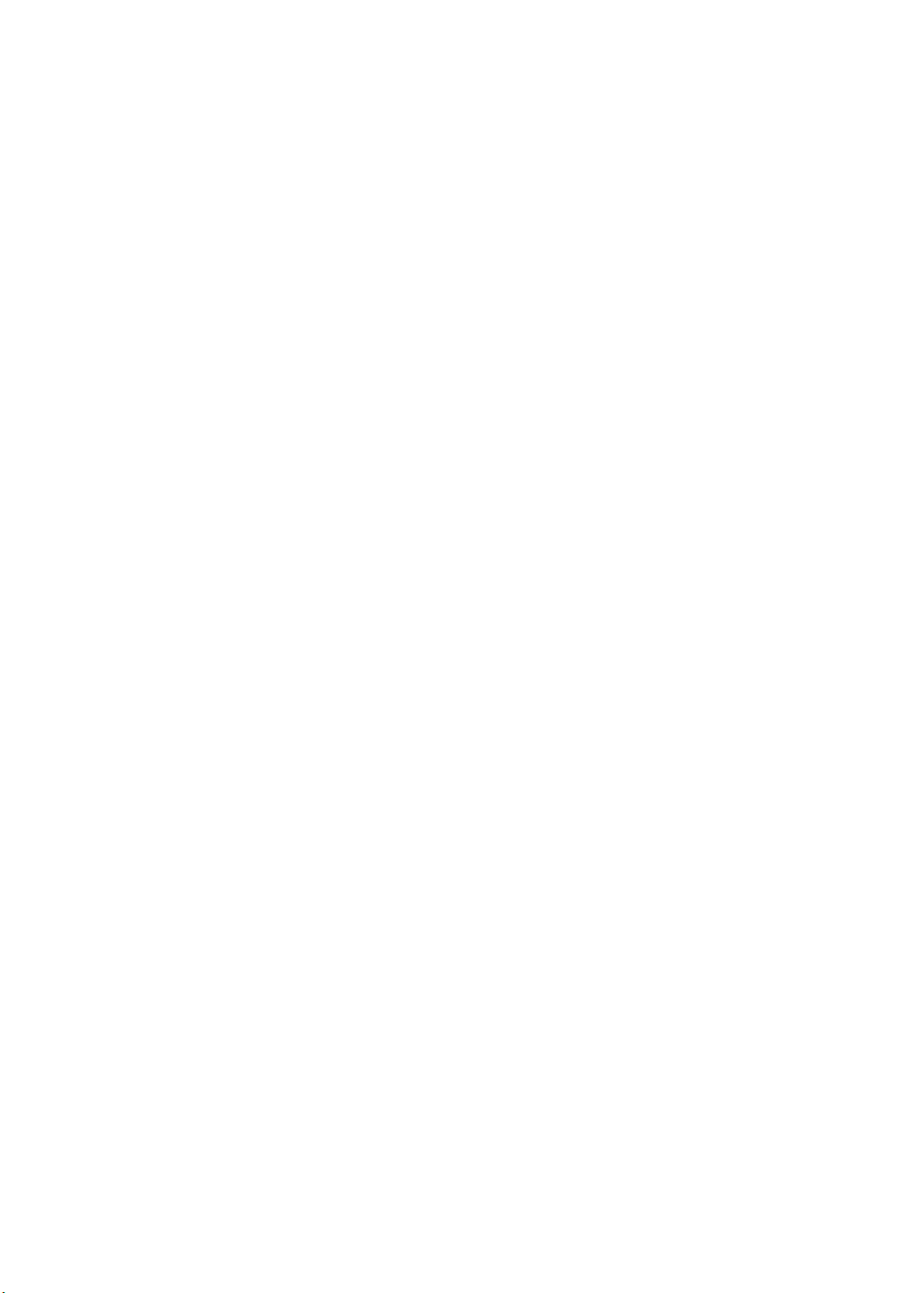
Contents
Chapter 3: Replacing computer components . . . . . . . . . . . . . . . . . . . . . . . . 31
Preventing static electricity discharge . . . . . . . . . . . . . . . . . . . . . . . . . . 32
Tape . . . . . . . . . . . . . . . . . . . . . . . . . . . . . . . . . . . . . . . . . . . . . . . 32
Preparing the work space . . . . . . . . . . . . . . . . . . . . . . . . . . . . . . . . . . . . 33
Required tools . . . . . . . . . . . . . . . . . . . . . . . . . . . . . . . . . . . . . . . . . . . . . 34
Preparing the computer . . . . . . . . . . . . . . . . . . . . . . . . . . . . . . . . . . . . . . 35
Removing the battery . . . . . . . . . . . . . . . . . . . . . . . . . . . . . . . . . . . . . . . 36
Removing the bay cover . . . . . . . . . . . . . . . . . . . . . . . . . . . . . . . . . . . . . 37
Adding or replacing memory modules . . . . . . . . . . . . . . . . . . . . . . . . . . 38
Replacing the wireless card . . . . . . . . . . . . . . . . . . . . . . . . . . . . . . . . . . 39
Replacing the hard drive . . . . . . . . . . . . . . . . . . . . . . . . . . . . . . . . . . . . . 41
Replacing the optical drive . . . . . . . . . . . . . . . . . . . . . . . . . . . . . . . . . . . 43
Replacing the keyboard . . . . . . . . . . . . . . . . . . . . . . . . . . . . . . . . . . . . . . 45
Replacing the palm rest . . . . . . . . . . . . . . . . . . . . . . . . . . . . . . . . . . . . . . 47
Replacing the speakers . . . . . . . . . . . . . . . . . . . . . . . . . . . . . . . . . . . . . . 50
Replacing the power board . . . . . . . . . . . . . . . . . . . . . . . . . . . . . . . . . . . 52
Replacing the touchpad board . . . . . . . . . . . . . . . . . . . . . . . . . . . . . . . . . 54
Replacing the LCD panel assembly . . . . . . . . . . . . . . . . . . . . . . . . . . . . 56
Replacing the USB board . . . . . . . . . . . . . . . . . . . . . . . . . . . . . . . . . . . . 59
Replacing the Bluetooth module . . . . . . . . . . . . . . . . . . . . . . . . . . . . . . . 61
Replacing the system board . . . . . . . . . . . . . . . . . . . . . . . . . . . . . . . . . . 63
Replacing the cooling assembly . . . . . . . . . . . . . . . . . . . . . . . . . . . . . . . 67
Replacing the processor . . . . . . . . . . . . . . . . . . . . . . . . . . . . . . . . . . . . . 70
Replacing the DC power jack . . . . . . . . . . . . . . . . . . . . . . . . . . . . . . . . . 72
Replacing the LCD bezel . . . . . . . . . . . . . . . . . . . . . . . . . . . . . . . . . . . . 74
Replacing the LCD hinge caps . . . . . . . . . . . . . . . . . . . . . . . . . . . . . . . . 77
Replacing the computer lid magnet . . . . . . . . . . . . . . . . . . . . . . . . . . . . 78
Replacing the webcam . . . . . . . . . . . . . . . . . . . . . . . . . . . . . . . . . . . . . . 80
Replacing the LCD panel . . . . . . . . . . . . . . . . . . . . . . . . . . . . . . . . . . . . 82
Replacing the LCD hinge brackets . . . . . . . . . . . . . . . . . . . . . . . . . . . . . 86
Replacing the microphone . . . . . . . . . . . . . . . . . . . . . . . . . . . . . . . . . . . . 88
Replacing the WLAN antennas . . . . . . . . . . . . . . . . . . . . . . . . . . . . . . . 90
Replacing the LCD case . . . . . . . . . . . . . . . . . . . . . . . . . . . . . . . . . . . . . 93
Chapter 4: Troubleshooting . . . . . . . . . . . . . . . . . . . . . . . . . . . . . . . . . . . . .95
Diagnosing problems . . . . . . . . . . . . . . . . . . . . . . . . . . . . . . . . . . . . . . . . 96
System test procedures . . . . . . . . . . . . . . . . . . . . . . . . . . . . . . . . . . . . . . 97
Testing the optical drive . . . . . . . . . . . . . . . . . . . . . . . . . . . . . . . 97
Testing the keyboard or auxiliary input device . . . . . . . . . . . . . 97
Testing the memory . . . . . . . . . . . . . . . . . . . . . . . . . . . . . . . . . . . 98
Testing the power system . . . . . . . . . . . . . . . . . . . . . . . . . . . . . . 98
Testing the touchpad . . . . . . . . . . . . . . . . . . . . . . . . . . . . . . . . . . 99
Power-On Self-Test (POST) error message . . . . . . . . . . . . . . . . . . . . . 100
ii
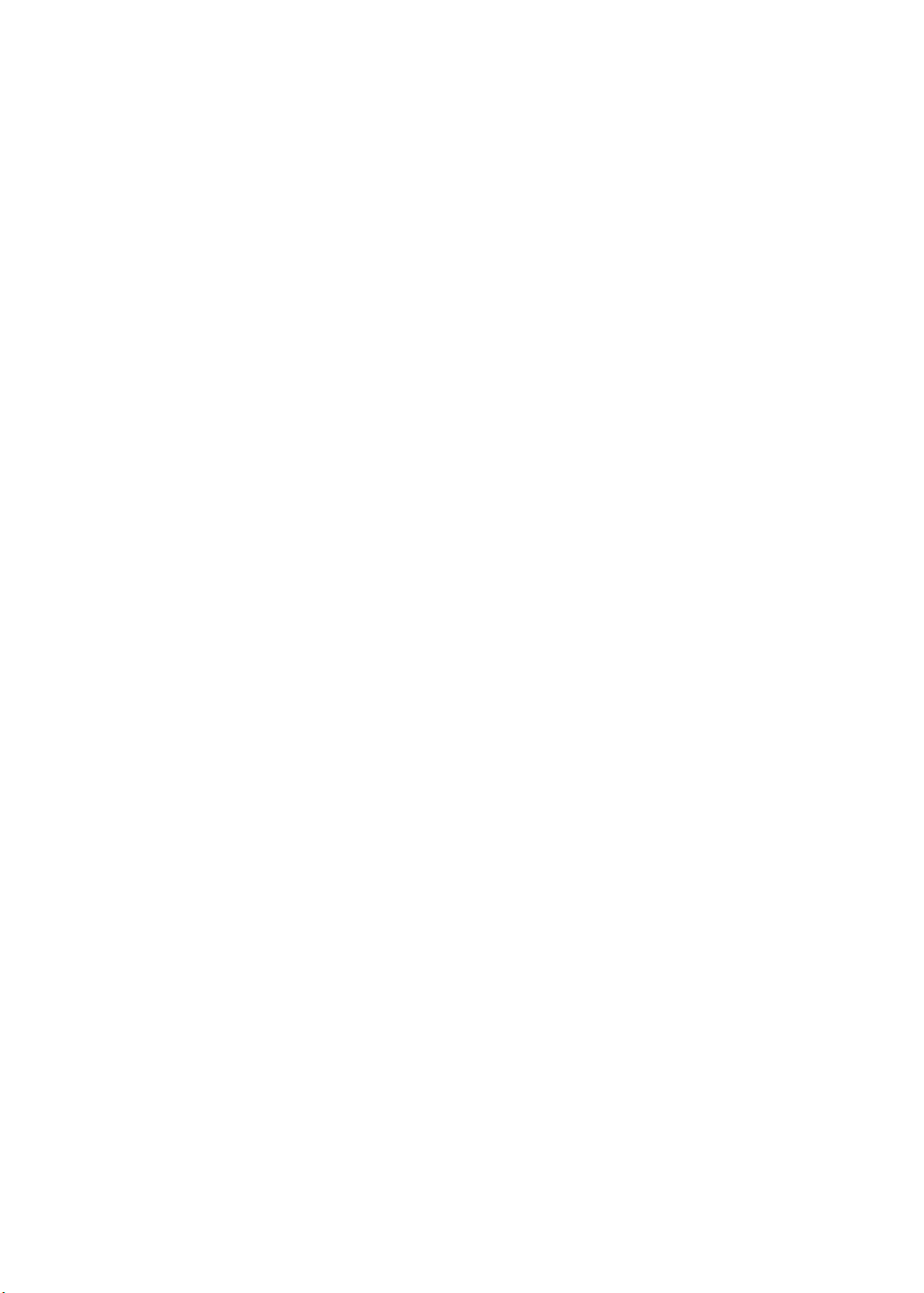
www.packardbell.com
Index of error messages . . . . . . . . . . . . . . . . . . . . . . . . . . . . . . . . . . . . 101
Error codes . . . . . . . . . . . . . . . . . . . . . . . . . . . . . . . . . . . . . . . . 101
Error messages . . . . . . . . . . . . . . . . . . . . . . . . . . . . . . . . . . . . . 101
No-beep error messages . . . . . . . . . . . . . . . . . . . . . . . . . . . . . . 103
Phoenix BIOS beep codes . . . . . . . . . . . . . . . . . . . . . . . . . . . . . . . . . . 104
Symptom-to-FRU error messages . . . . . . . . . . . . . . . . . . . . . . . . . . . . 109
LCD . . . . . . . . . . . . . . . . . . . . . . . . . . . . . . . . . . . . . . . . . . . . . . 109
Power . . . . . . . . . . . . . . . . . . . . . . . . . . . . . . . . . . . . . . . . . . . . . 109
Memory . . . . . . . . . . . . . . . . . . . . . . . . . . . . . . . . . . . . . . . . . . . 110
Sound . . . . . . . . . . . . . . . . . . . . . . . . . . . . . . . . . . . . . . . . . . . . . 110
Power management . . . . . . . . . . . . . . . . . . . . . . . . . . . . . . . . . . 110
Devices . . . . . . . . . . . . . . . . . . . . . . . . . . . . . . . . . . . . . . . . . . . 111
Keyboard and touchpad . . . . . . . . . . . . . . . . . . . . . . . . . . . . . . 111
Intermittent problems . . . . . . . . . . . . . . . . . . . . . . . . . . . . . . . . . . . . . . 112
Undetermined problems . . . . . . . . . . . . . . . . . . . . . . . . . . . . . . . . . . . . 113
Chapter 5: Connector locations . . . . . . . . . . . . . . . . . . . . . . . . . . . . . . . . .115
System board layout . . . . . . . . . . . . . . . . . . . . . . . . . . . . . . . . . . . . . . . 116
Top view . . . . . . . . . . . . . . . . . . . . . . . . . . . . . . . . . . . . . . . . . . 116
Bottom view – Discrete model . . . . . . . . . . . . . . . . . . . . . . . . 117
Bottom view – UMA model . . . . . . . . . . . . . . . . . . . . . . . . . . 118
Chapter 6: FRU (Field-Replaceable Unit) list . . . . . . . . . . . . . . . . . . . . . .119
Introduction . . . . . . . . . . . . . . . . . . . . . . . . . . . . . . . . . . . . . . . . . . . . . . 120
Exploded diagram . . . . . . . . . . . . . . . . . . . . . . . . . . . . . . . . . . . . . . . . . 120
FRU list . . . . . . . . . . . . . . . . . . . . . . . . . . . . . . . . . . . . . . . . . . . . . . . . . 122
Appendix A: Test compatible components . . . . . . . . . . . . . . . . . . . . . . . 131
Introduction . . . . . . . . . . . . . . . . . . . . . . . . . . . . . . . . . . . . . . . . . . . . . . 132
Microsoft
®
Windows 7® Compatibility Test . . . . . . . . . . . . . . . . . . . 132
Appendix B: Online support information. . . . . . . . . . . . . . . . . . . . . . . . . 135
iii
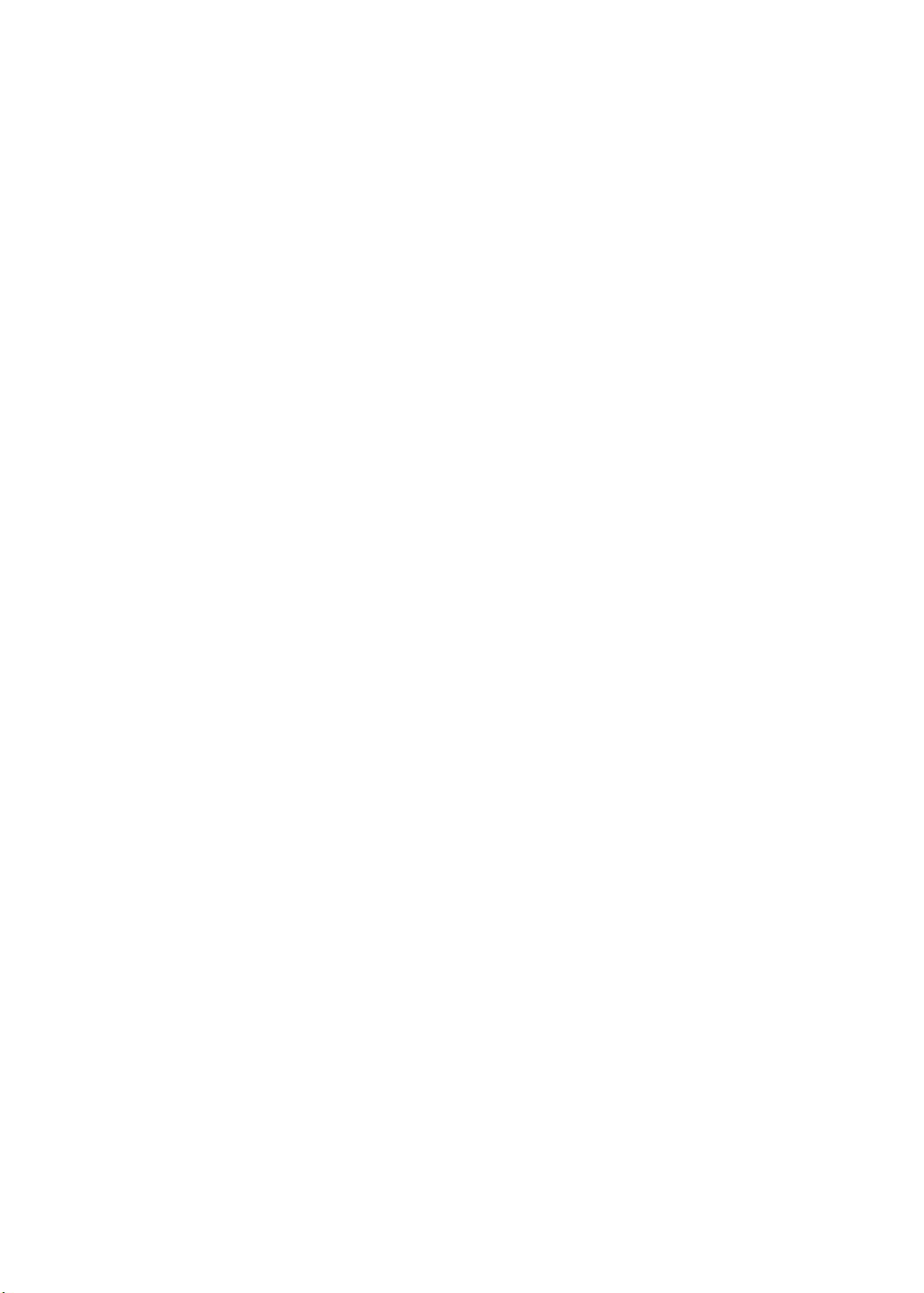
Contents
iv
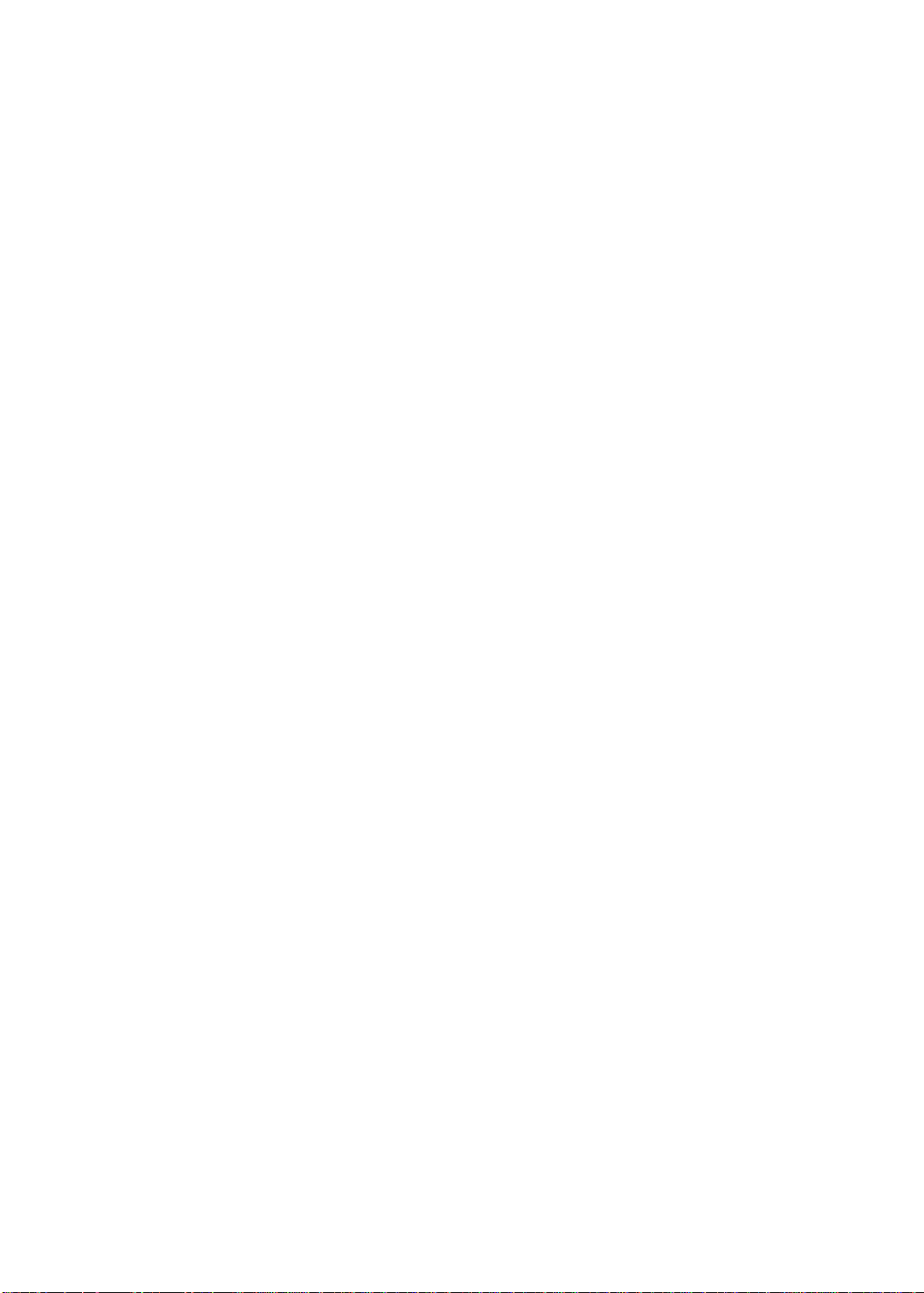
CHAPTER 1
System specifications
• Preface
• Features
• System block diagram
• Hardware specifications
1
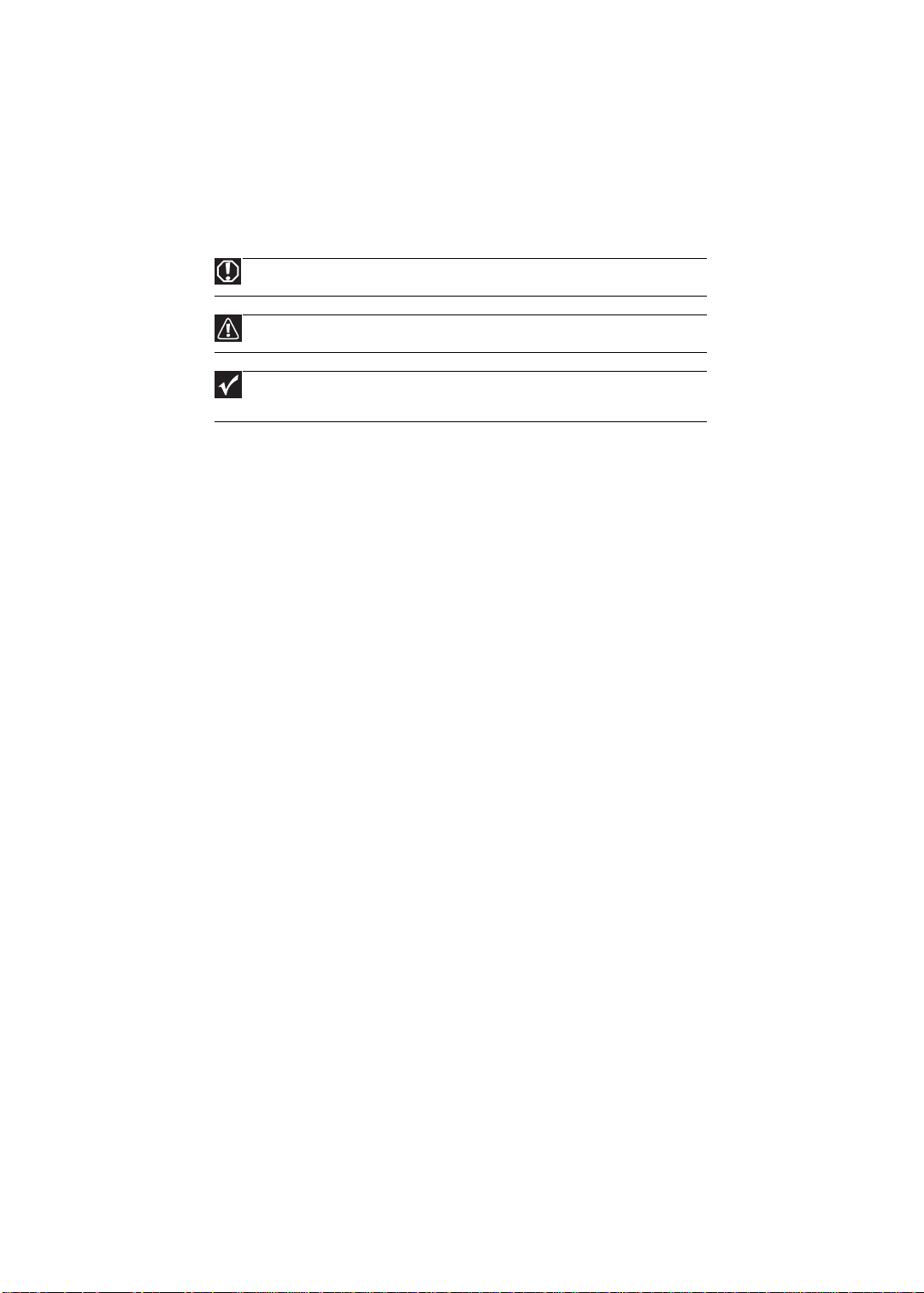
Preface
Conventions
The following conventions are used in this manual:
Warning
Indicates a potential for personal injury.
Caution
Indicates a potential loss of data or damage to equipment.
Important
Indicates information that is important to know for the proper completion of
a procedure, choice of an option, or completing a task.
General information
Before using this information and the product it supports, read the following general
information.
This service guide provides you with all technical information relating to the basic
configuration decided for Acer’s global product offering. To better fit local market
requirements and enhance prod uct competitiveness, your regional office may have
decided to extend the functionality of a machine (such as add- on cards, modems,
or extra memory capabilities). These localized features are not covered in this
generic service guide. In such cases, contact your regional offices or the
responsible personnel/channel to provide you with further technical details.
When ordering FRU parts: Check the most up-to-date information available on
your regional web or channel. If, for whatever reason, a part number change is
made, it may not be noted in this printed service guide.
Acer-authorized Service Providers: Your Acer office may have a different part
number code to those given in the FRU list of this printed service guide . You must
use the list provided by your regional Acer office to order FRU parts for repair
and service of customer machines.
CHAPTER 1: System specifications
2
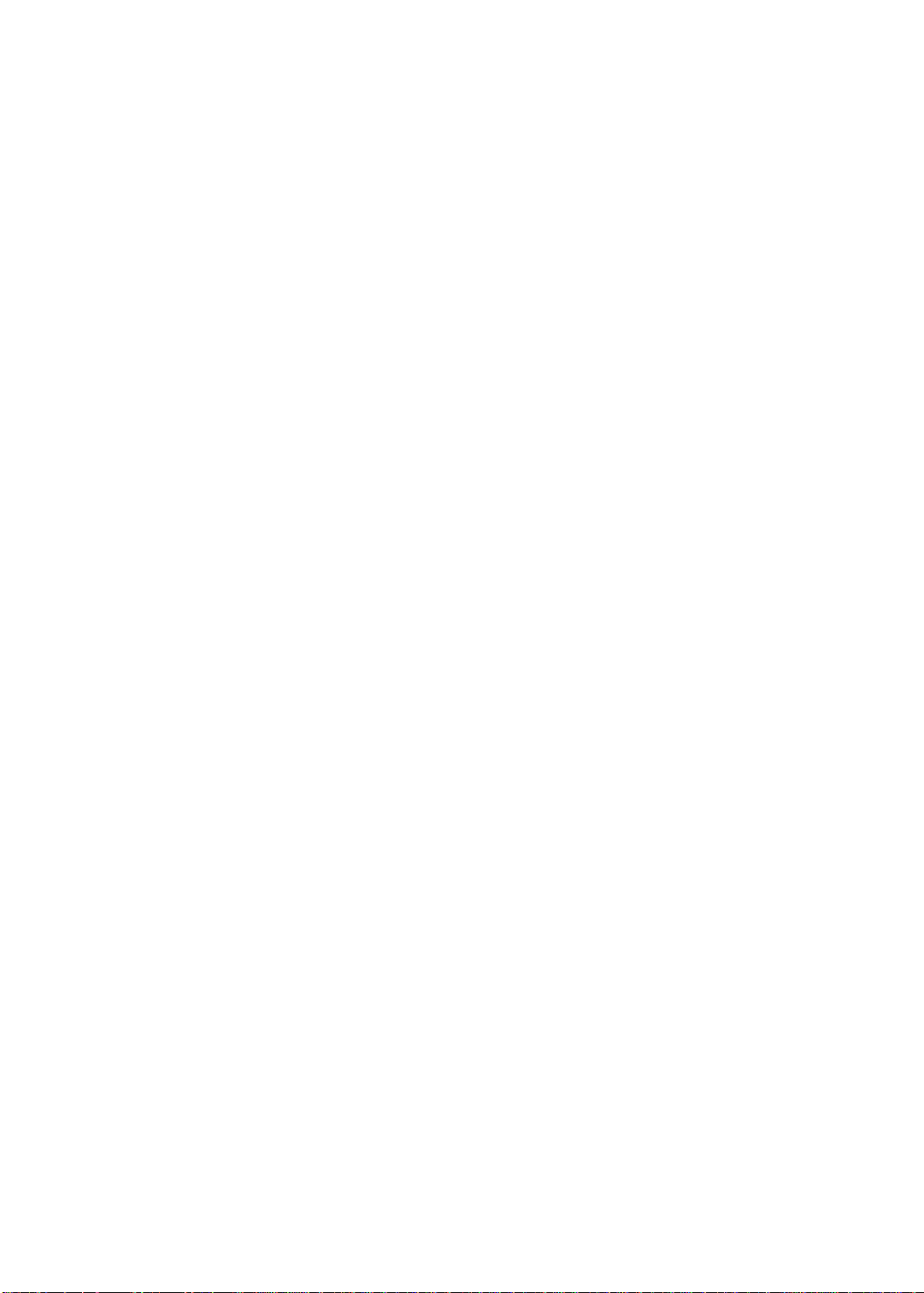
Features
www.packardbell.com
Platform
• Processor: Intel
• Core logic: Mobile Intel HM55 Express Chipset
®
Core™ i3, Intel® Core™ i5, or Intel® Core™ i7
System memory
• DDR3 SO-DIMM
• Data rate supported: 800/1066/1333 MT/s
• Maximum memory: 8 GB (using two 4 GB modules)
St orage subsystem
• Hard disk drive (HDD): 2.5” 9.5 mm industry standard SATA drive
• Optical disc drive (ODD): Blu-ray Disc™ Combo drive or DVD-Super Multi
double-layer drive
• 5-in-1 card reader supports Secure Digital™ (SD), MultiMediaCard (MMC),
Memory Stick
(xD)
®
(MS), Memory Stick PRO™ (MS PRO), xD-Picture Card™
Display and graphics
• 17.3" WXGA TFT LCD panel
• LED backlight
• VGA controller:
• Discrete models: ATI Mobility Radeon HD 5470 (Park XT) with 512 MB
DDR3 VRAM or ATI Mobility Radeon HD 5650 (Madison Pro) with 1 GB
DDR3 VRAM
• UMA models: Integrated in the Mobile Intel HM55 Express Chipset
• Supported resolutions
• UMA models: 800×600, 1024×768, 1280×720, 1280×768, 1600×900
• Discrete models: 800×600, 1024×768, 1 152×864, 1280×720, 1280×768,
1280×800, 1360×768, 1366×768, 1440×900, 1600×900
• Dual independent display support
• HDMI™ (High-Definition Multimedia Interface) with HDCP (High-bandwidth
Digital Content Protection) support
Audio
• Two built-in stereo speakers
• Built-in microphone on webcam
• Realtek ALC272 codec
• MS-Sound compatible
3
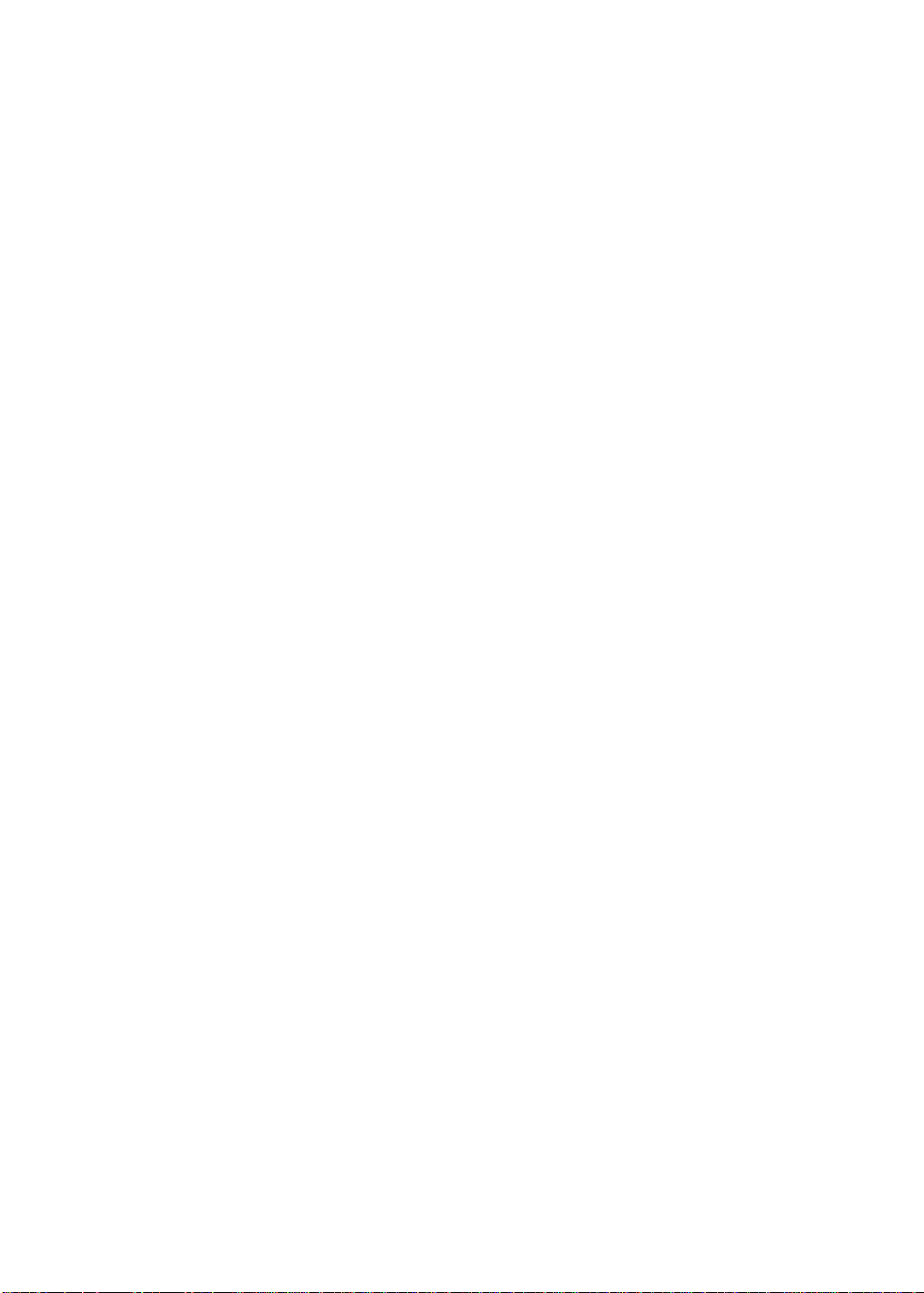
CHAPTER 1: System specifications
Communication
• Wired LAN: Onboard 10/100/1000 Ethernet support
• WLAN option: Mini Card wireless network adapter
• WPAN option: Bluetooth
®
2.1+EDR (Enhanced Data Rate)
• Integrated 1.3 MP webcam
Input devices
• GP8T flat keyboard
• Integrated numeric keypad
• Function keys (the F1 and F2 keys launch the data backup and WLAN
functions respectively)
• Volume control keys, cursor keys, Internet scroll keys, Social Networks
key, Windows
®
key, Application key
• Multi-touch touchpad with touchpad lock key
I/O ports
• USB (three)
• External display (VGA) port
• Headphone out
• Microphone in
• HDMI™ port with HDCP support
• Ethernet (RJ45)
• DC in jack for AC adapter
Security
• Kensington lock slot
• BIOS-based user, supervisor, and HDD passwords
Operating system
• Microsoft Windows XP
• Microsoft Vista
• Microsoft Windows 7 (Home Basic, Home Premium)
Physical specifications
• Dimensions (W × D × H): 414 × 275 × 27.1/34.3 mm
(16.30 × 10.83 × 1.07/1.35 in)
• Weight:
• Discrete models: 3.07 kg (6.77 lb)
• UMA models: 2.96 kg (6.53 lb)
Environmental requirement s
• Operating temperature: 5 to 35 °C (41 to 95 °F)
• Operating humidity (non-condensing): 20% to 80%
4
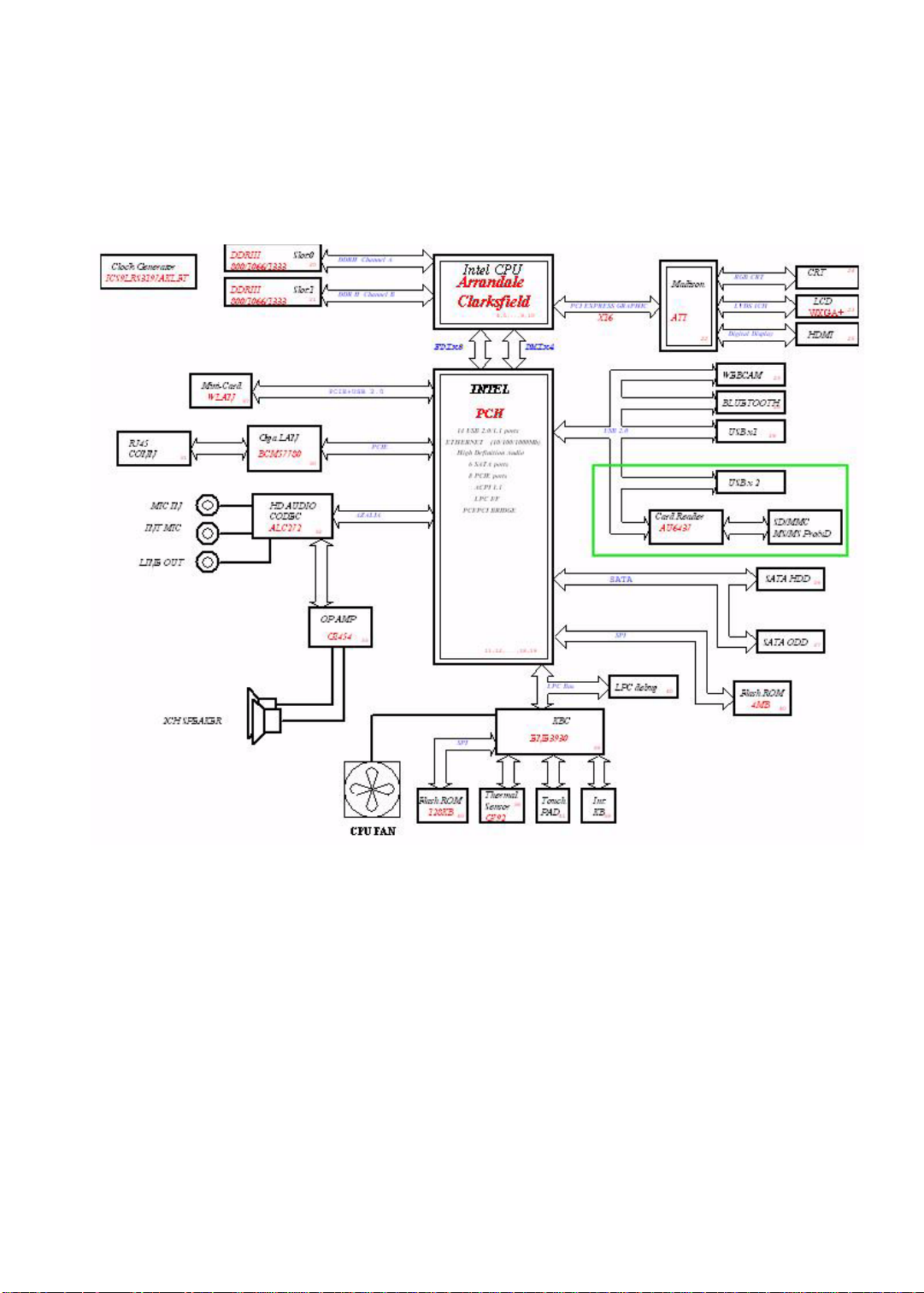
www.packardbell.com
System block diagram
Block diagram – Discrete models
5
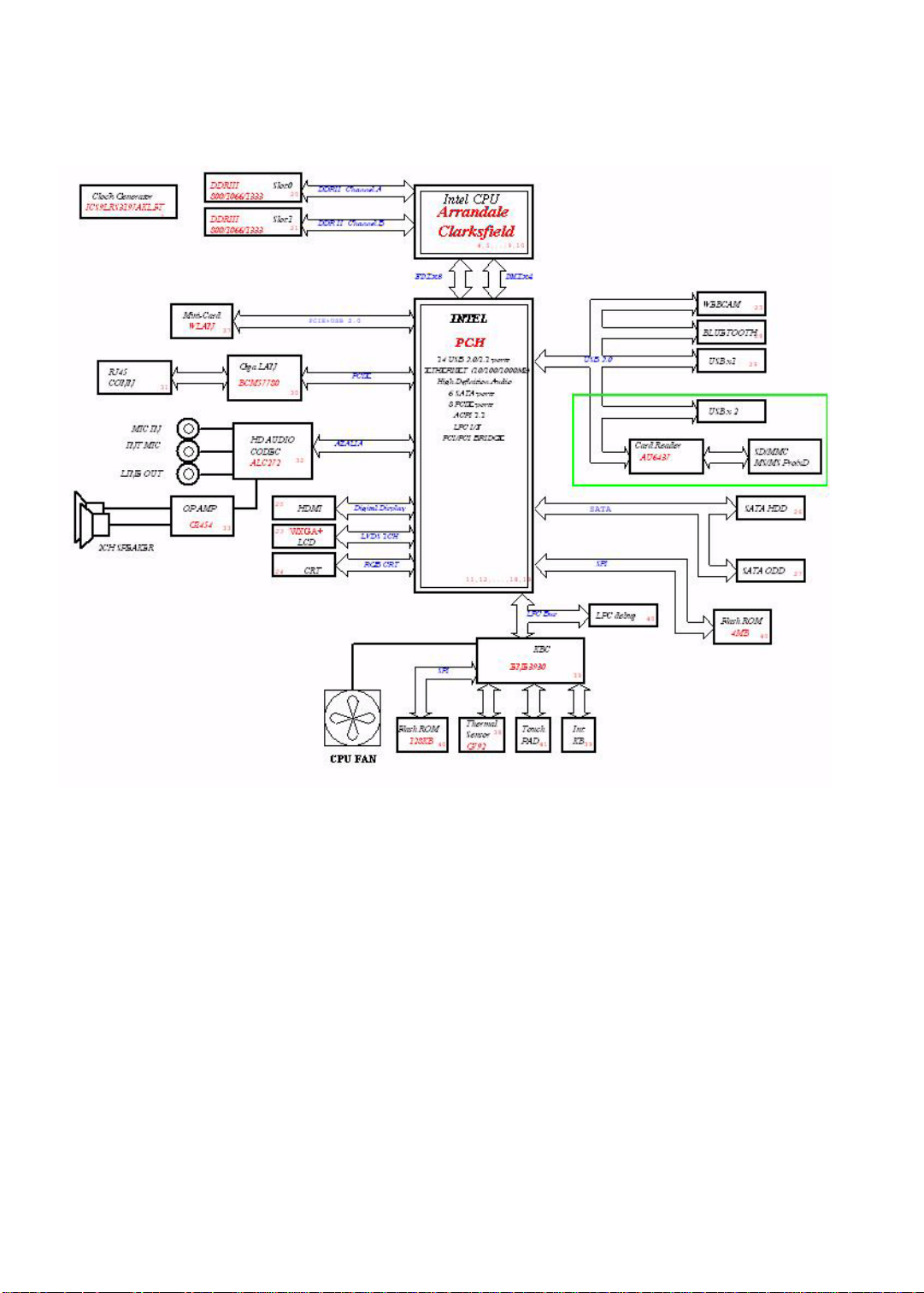
CHAPTER 1: System specifications
Block diagram – UMA models
6
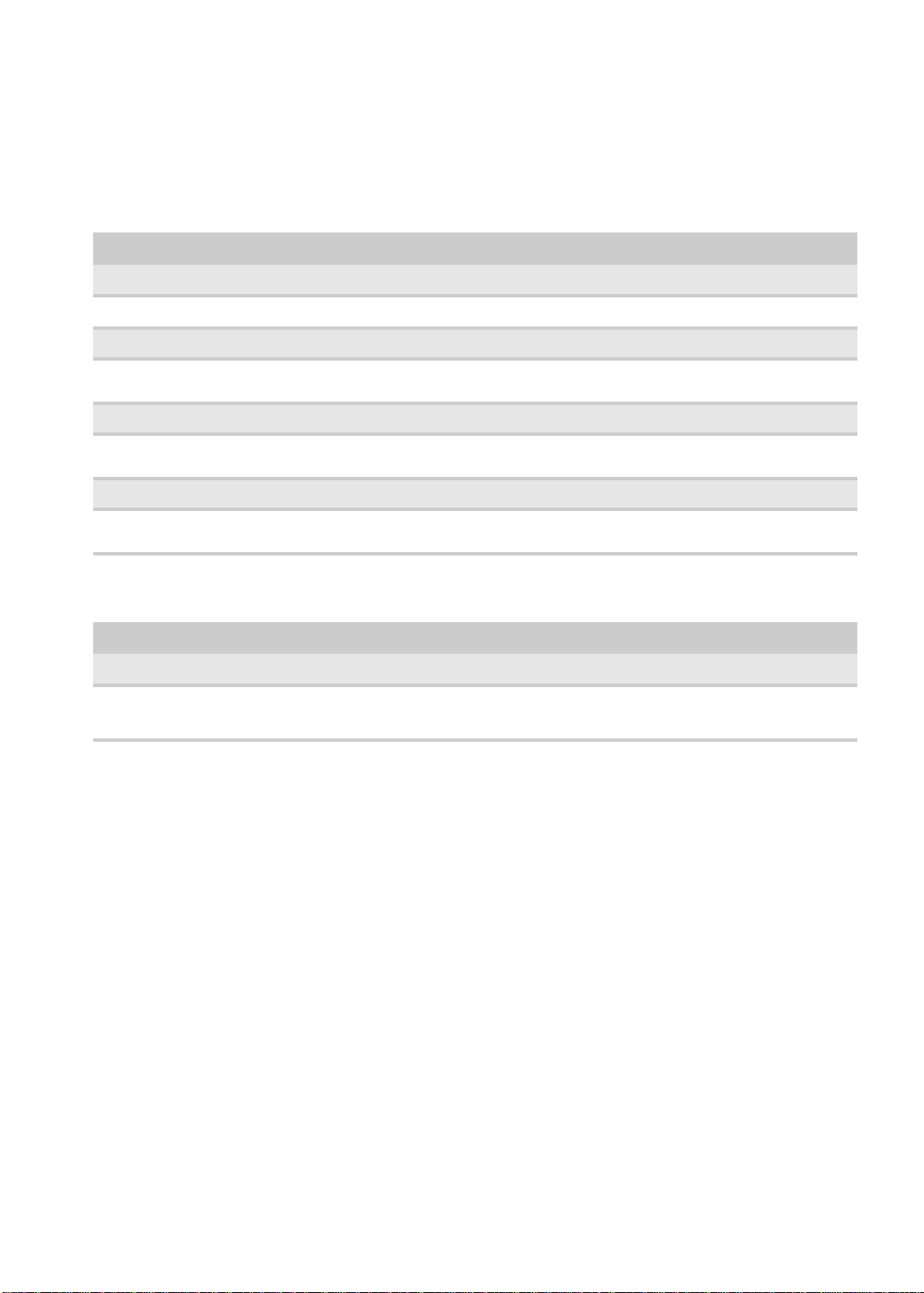
www.packardbell.com
Hardware specifications
Processor
Item Specification
Intel Core i3 Intel Core i5 Intel Core i7
330M 350M 430M 520M 540M 620M
Base frequency 2.13 GHz 2.26 GHz 2.26 GHz 2.40 GHz 2.53 GHz 2.66 GHz
Intel Turbo Boost
Technology
DMI 2.5 GT/s 2.5 GT/s 2.5 GT/s 2.5 GT/s 2.5 GT/s 2.5 GT/s
Intel Smart
cache
Package type 32 nm 32 nm 32 nm 32 nm 32 nm 32 nm
Thermal design
power
No No Yes,
2.533 GHz
3 MB 3 MB 3 MB 3 MB 3 MB 4 MB
35 W 35 W 35 W 35 W 35 W 35 W
Yes,
2.933 GHz
Yes,
3.066 GHz
Yes,
3.333 GHz
Chipsets
Item Specification
Core logic Mobile Intel HM55 Expres s Chipset
GPU (only for
Discrete models)
• ATI Mobility Radeon HD 5470 (Park XT), 512 MB DDR3 VRAM
• ATI Mobility Radeon HD 5650 (Madison Pro), 1G DDR3 VRAM
7
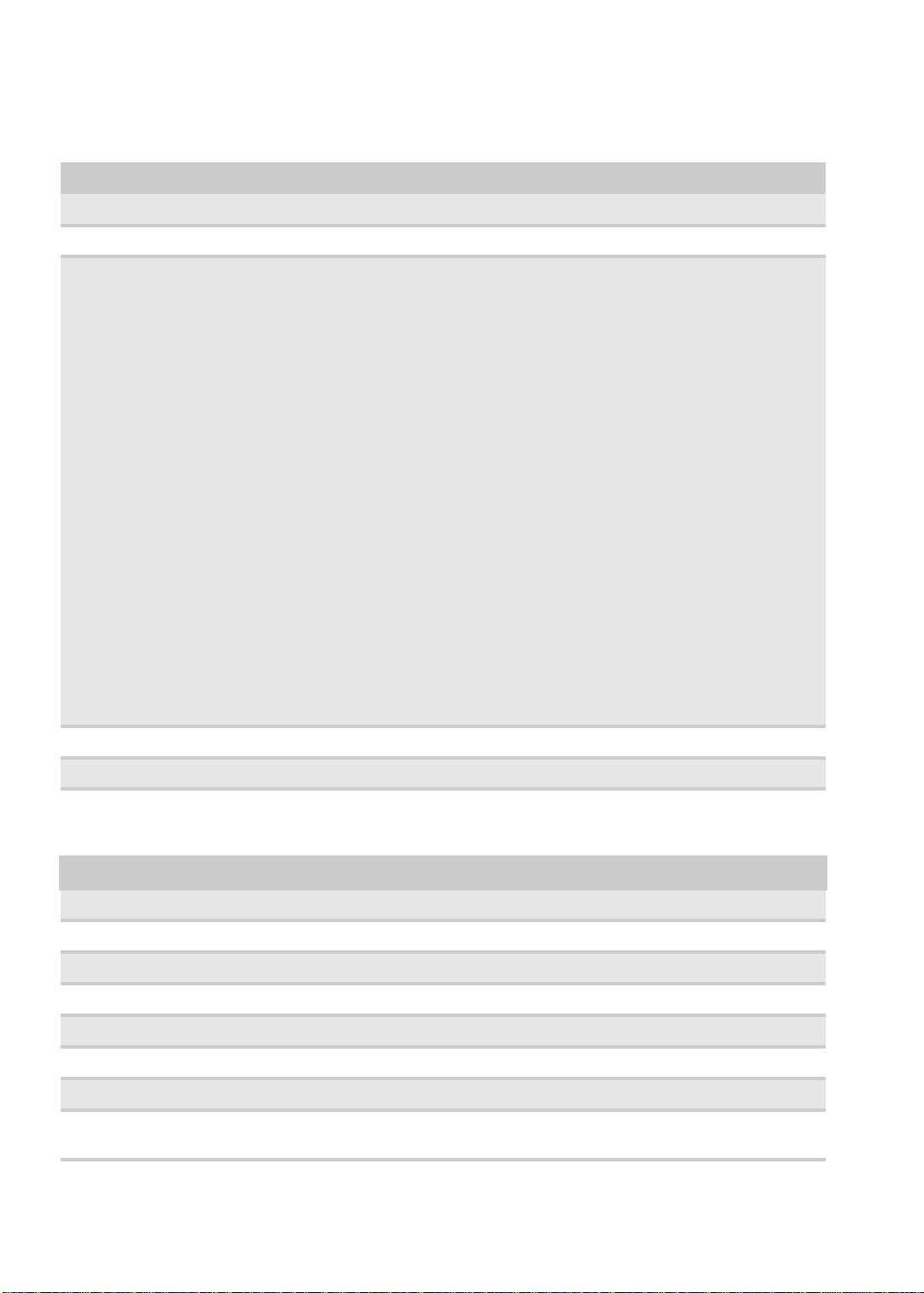
BIOS
Item Specification
BIOS chip Winbond W25X16
BIOS version v1.01
CHAPTER 1: System specifications
Supported protocols
Setup utility Phoenix SecureCore Setup Utility
• ACPI 1.0b/2.0/3.0 compliance
•PCI 2.2
• System/HDD password
• Security Control
• INT 13H Extensions
• PnP BIOS 1.0a SMBIOS 2.4
• BIOS Boot Specification
• Simple Boot Flag 1.0
• Boot block
• PCI Bus Power Management Interface Specification
• USB Specification 1.1/2.0
• IEEE 1394 1.0
• USB/1394 CD-ROM Boot Up support
• PC Card Standard 1995 (PCMCIA 3.0 Compliant Device)
•IrDA 1.0
• Intel AC97 CNR Specification
•WfM 2.0
•PXE 2.1
• Boot Integrity Service Application Program Interface (BIS) 1.0
• PC99a and Mobile PC2001 Compliant
BIOS password control Manually set
Memory
Item Specification
Controller Integrated in the Mobile Intel HM55 Express Chipset
Number of DIMM slot 2
Maximum memory 8 GB (using two 4 GB modules)
Data rate 800/1066/1333 MT/s
Supported capacities 1-, 2-, or 4 GB
DIMM type 204-pin DDR3 SO-DIMM
Supported brands Elpida, Hynix, Samsung, Nanya, Kingston
Population rule You can install memory modules in any co mbination as long as they match the above
specifications.
8
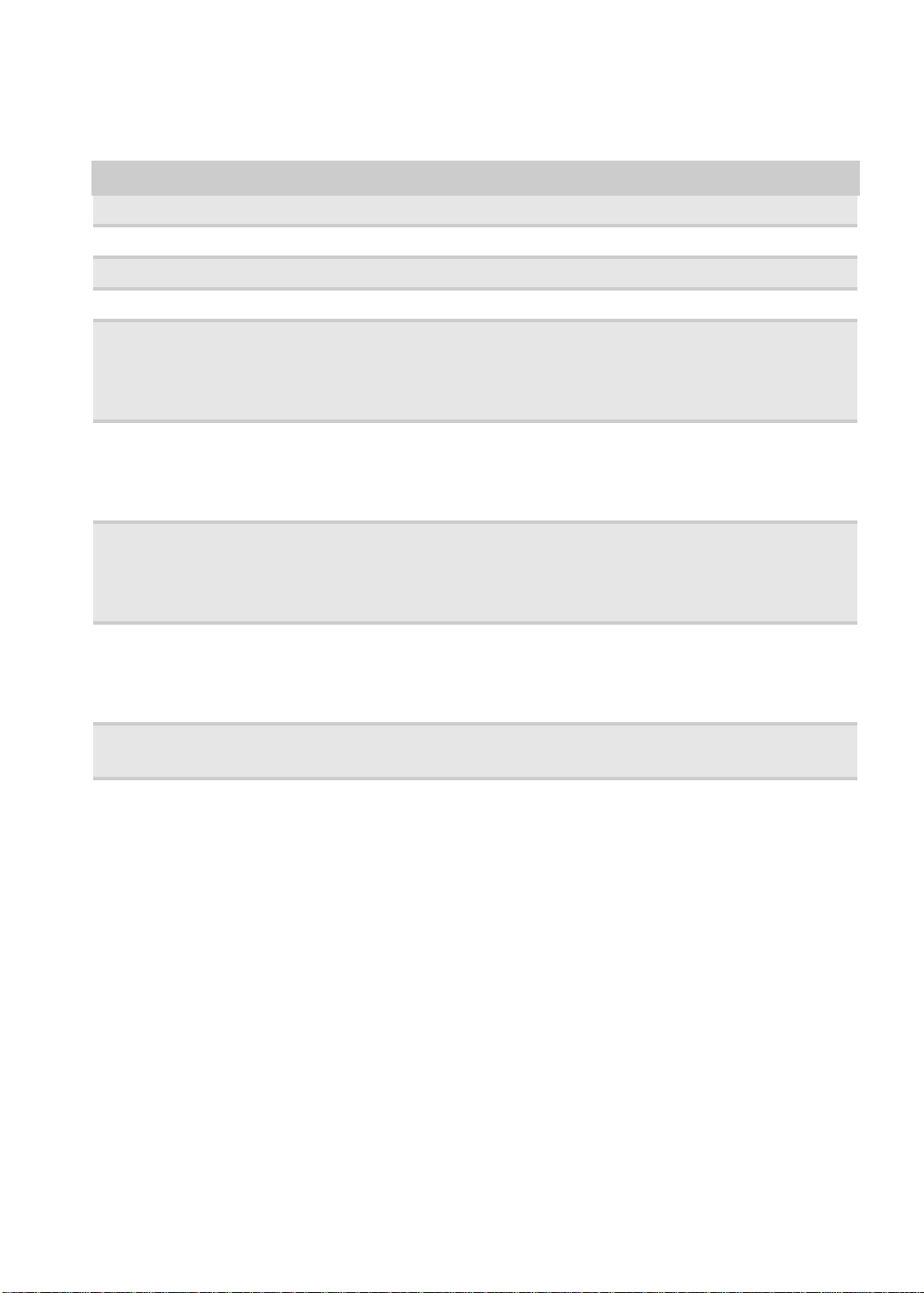
www.packardbell.com
Hard disk drive
Item Specification
Controller Integrated in the Mobile Intel HM55 Express Chipset
Form factor 2.5-inch 9.5 mm
Interface SATA 3.0
Supported capacities
160 GB • Seagate Momentus 5400.6 – ST9160314AS
• Toshiba MK1665GSX
• HGST Travelstar 5K500.B – HTS545016B9A300
• WD Scorpio Blue WD1600BEVT
250 GB • Seagate Momentus 5400.6 – ST9250315AS
• Toshiba MK2565GSX
• HGST Travelstar 5K500.B – HTS545025B9A300
• WD Scorpio Blue WD2500BEVT
320 GB • Seagate Momentus 5400.6 – ST9320325AS
• Toshiba MK3265GSX
• HGST Travelstar 5K500.B – HTS545032B9A300
• WD Scorpio Blue WD3200BEVT
500 GB • Seagate Momentus 5400.6 – ST9500325AS
• Toshiba MK5065GSX
• HGST Travelstar 5K500.B – HTS545050B9A300
• WD Scorpio Blue WD5000BEVT
640 GB • Toshiba MK6465GSX
• WD Scorpio Blue WD6400BEVT
9
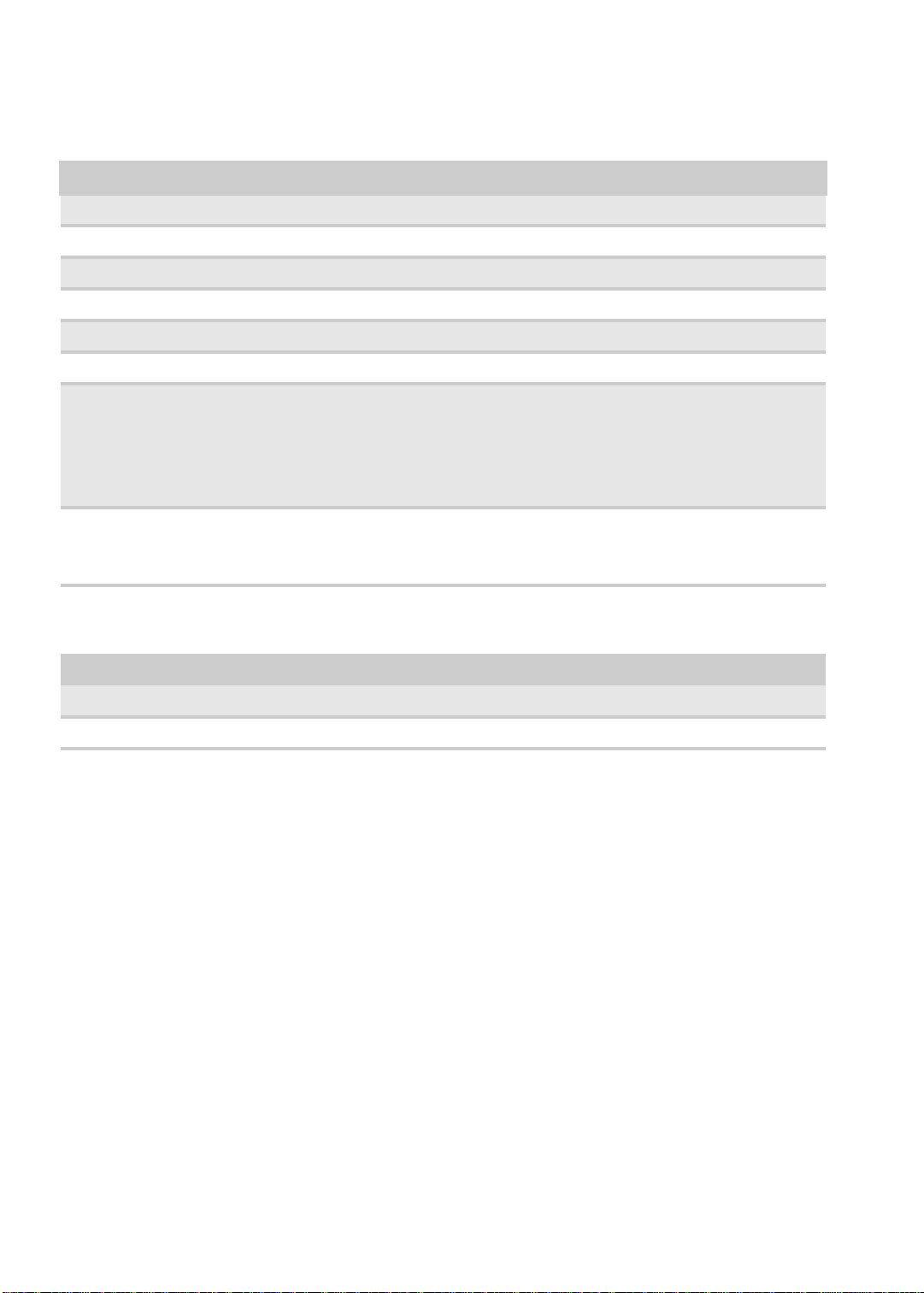
CHAPTER 1: System specifications
Optical disc drive
Item Specification
Controller Integrated in the Mobile Intel HM55 Express Chipset
Type DVD-Super Multi double-layer drive or Blu-ray Disc™ Combo drive
Form factor Slim type
Interface SATA
Tray height (mm)) 12.7 mm
Write/read speed 8x
Supported models –
DVD-Super Multi
double-layer drive
Supported models –
Blu-ray Disc™
Combo drive
• HLDS GT31N / GT30N
• Panasonic UJ890A
• PLDS DS-8A4SH
• Sony Optiarc AD-7585H
• Toshiba Samsung TS-L633C
• HLDS CT21N
•PLDS DS-4E1S
• Sony Optiarc BC-5500H
Card reader
Item Specification
Controller Alcor Micro AU6437 (USB 2.0 Single-LUN Flash Card Reader Controller)
Card compatibility MMC, SD, xD, MS, and MS PRO
10
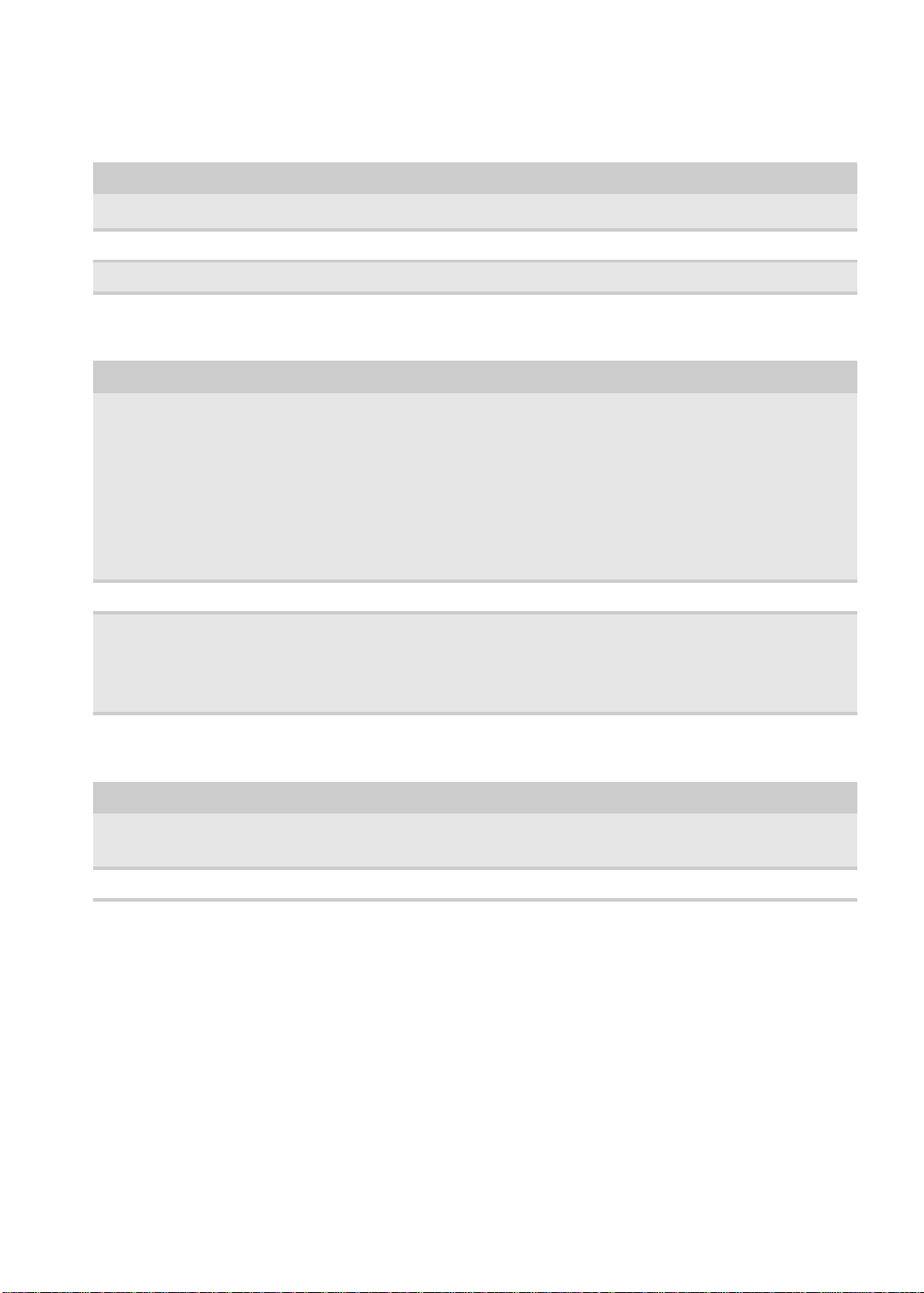
Ethernet
Item Specification
www.packardbell.com
Controller
LAN protocol 10/100/1000 Mbps
LAN connector type RJ-45
Broadcom NetLink® Gigabit Ethernet Controller (BCM57780)
Wireless LAN
Item Specification
Model • Atheros Wireless LAN HB93 2x2 BGN (HM) / HB95BG (HM)
• Broadcom Wireless LAN 43225 2x2 BGN (HM)
• Intel Wireless LAN 112BN.HMWG / INT1000HBG / 622AN.HMWG
• Lite-On Wireless LAN HB93 2x2 BGN (HM) WN6602AH / HB97 2x2 BGN (HM)
WN6603AH / BGN WN6603LH(2x2 BGN)
• Realtek RTL8191SE
• QMI Wireless LAN HB93 2x2 BGN (HM) EM306
• WNC Wireless HB93 2x2 BGN (HM)
Form factor PCIe Mini Card
IEEE WLAN standard • IEEE 802.11a
• IEEE 802.11b
• IEEE 802.11g
• IEEE 802.1 1 Draft-N
Bluetooth
Item Specification
Model • Broadcom BCM2046 (Single-Chip Bluetooth EDR HCI)
• Atheros AR3011 (Single-Chip Bluetooth 2.1 + EDR)
Version Bluetooth 2.1 + EDR
11

CHAPTER 1: System specifications
Audio
Item Specification
Controller Realtek ALC272X (HD Audio / Azalia)
Features • Two built-in stereo speakers
• Built-in microphone on webcam
• MS-Sound compatible
LCD panel
Item Specification
Screen size
(diagonal, inch)
Type Wide XGA
Backlight LED
Interface LVDS
Brightness (nits) 220
Aspect ratio 16:9
Response time (ms) 8
Optical coating Anti-glare
Supported models • AUO B173RW01
17.3
• CMO N173O6-L02
• LG LP173WD1-TLA3
• Samsung LTN173KT01-A01
Webcam
Item Specification
Resolution 1.3 MP
Supported models • Chicony CH9665SN
• Suyin SY9665SN
• Lite-On LT9665AL / LT6AASP
12
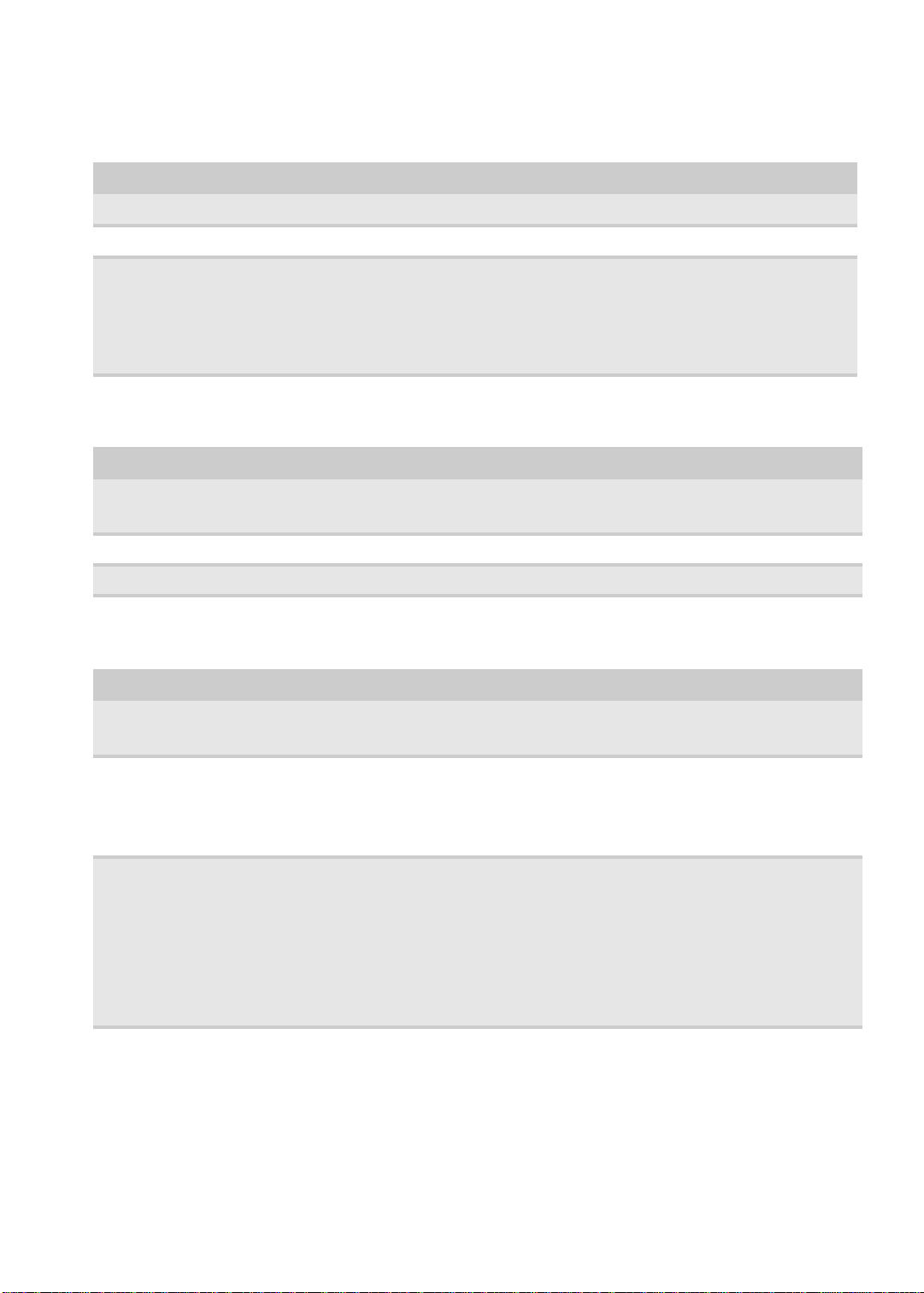
www.packardbell.com
Keyboard
Item Specification
Controller Winbond KBC773L
Brand Darfon
Features • Integrated numeric keypad
• Function keys (the F1 and F2 keys launch the data backup and WLAN functions
respectively)
• Volume control keys, cursor keys, Internet scroll key s, Social Networks key, Windows
key, Application key
Pointing device
Item Specification
®
Model
Type Multi-touch touchpad with touchpad lock key
Buttons Left/Right
• Synaptics TM00540-005 Touchpad
• ALPS KGDFF0038A Touchpad
Buttons/indicators/ports
Item Specification
Buttons
Indicators
Ports
• Power button
• Launch buttons for data backup and WLAN functions (F1 and F2 keys respectively)
• Hard drive activity
• WLAN status
• Power status
• Battery charge
• USB (three)
• External display (VGA) port
• Headphone out
• Microphone in
• HDMI™ port with HDCP support
• Ethernet (RJ45)
• DC in jack for AC adapter
13
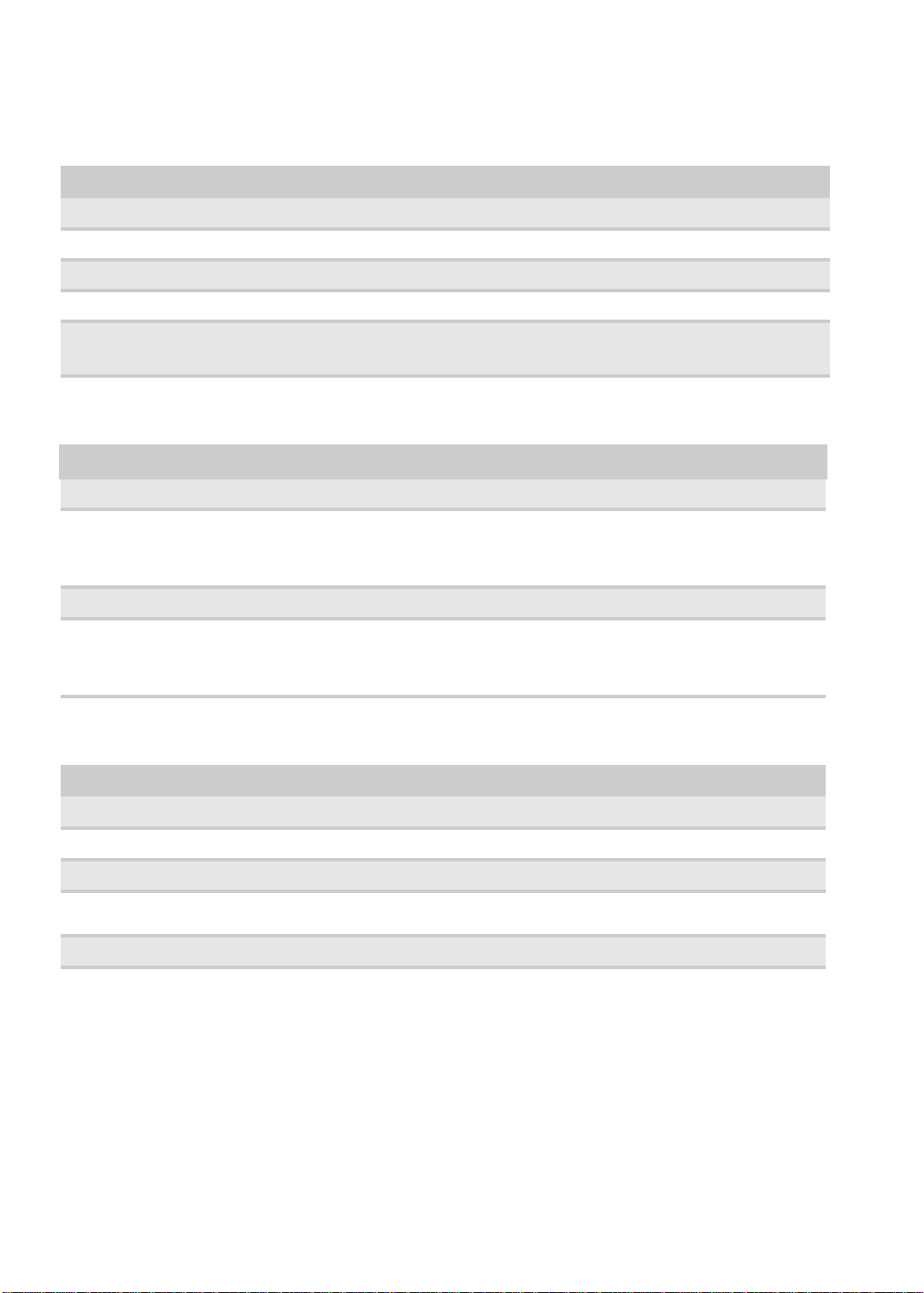
CHAPTER 1: System specifications
USB
Item Specification
Chipset Mobile Intel HM55 Express Chipset
USB compliancy level 2.0
OHCI USB 1.1 and USB 2.0 host controller
Number of USB ports 3
Location
• Two on the left side
• Two on the right side
AC adapter
Item Specification
For models with Intel-integrated or ATI Mobility Radeon HD 5470 (Park XT) graphics controller
19 V, 65 W • Delta ADP-65JH DB
• Lite-On PA-1650-22AC
• Hipro HP-A0652R3B
For models with ATI Mobility Radeon HD 5650 (Madison Pro) graphics controller
19 V, 90 W • Delta ADP-90CD DB
• Lite-On PA-1900-34AR
• Hipro HP-A0904A3
Battery
Item Specification
Capacity 4400 mAh
Pack capacity 6 cells
Type Lithium-ion, 3S2P
Charge time
(charge-in-use)
Supported brands Panasonic, Samsung, Sanyo, Simplo, Sony
1.5~2 hours for 0~80%, 3~3.5 hours for 0~99%, 3.5~4 hours for 0~100%
14
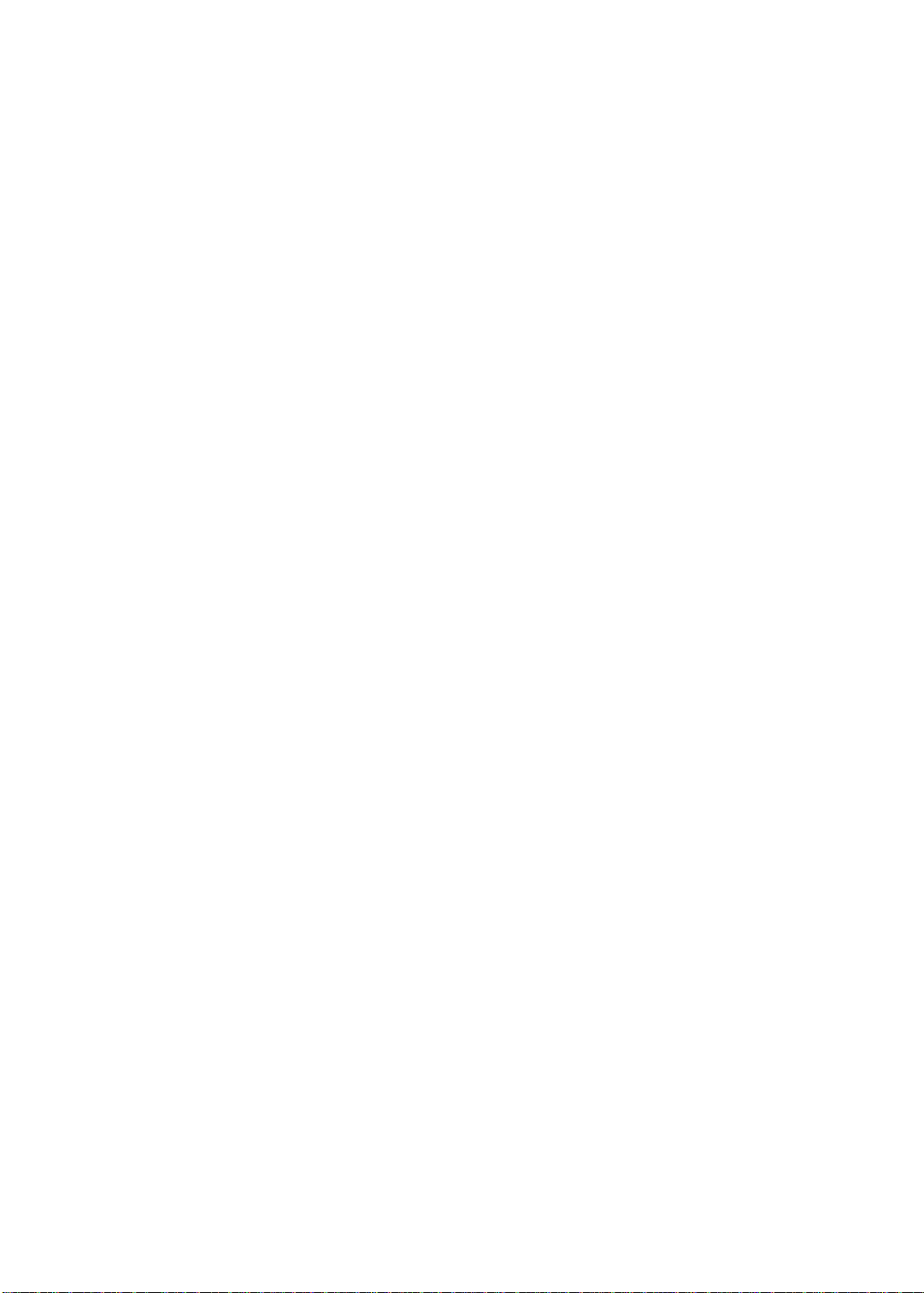
CHAPTER2
• BIOS setup utility
• BIOS recovery
• Clearing a BIOS password
• Unlocking the hard drive
System utilities
15
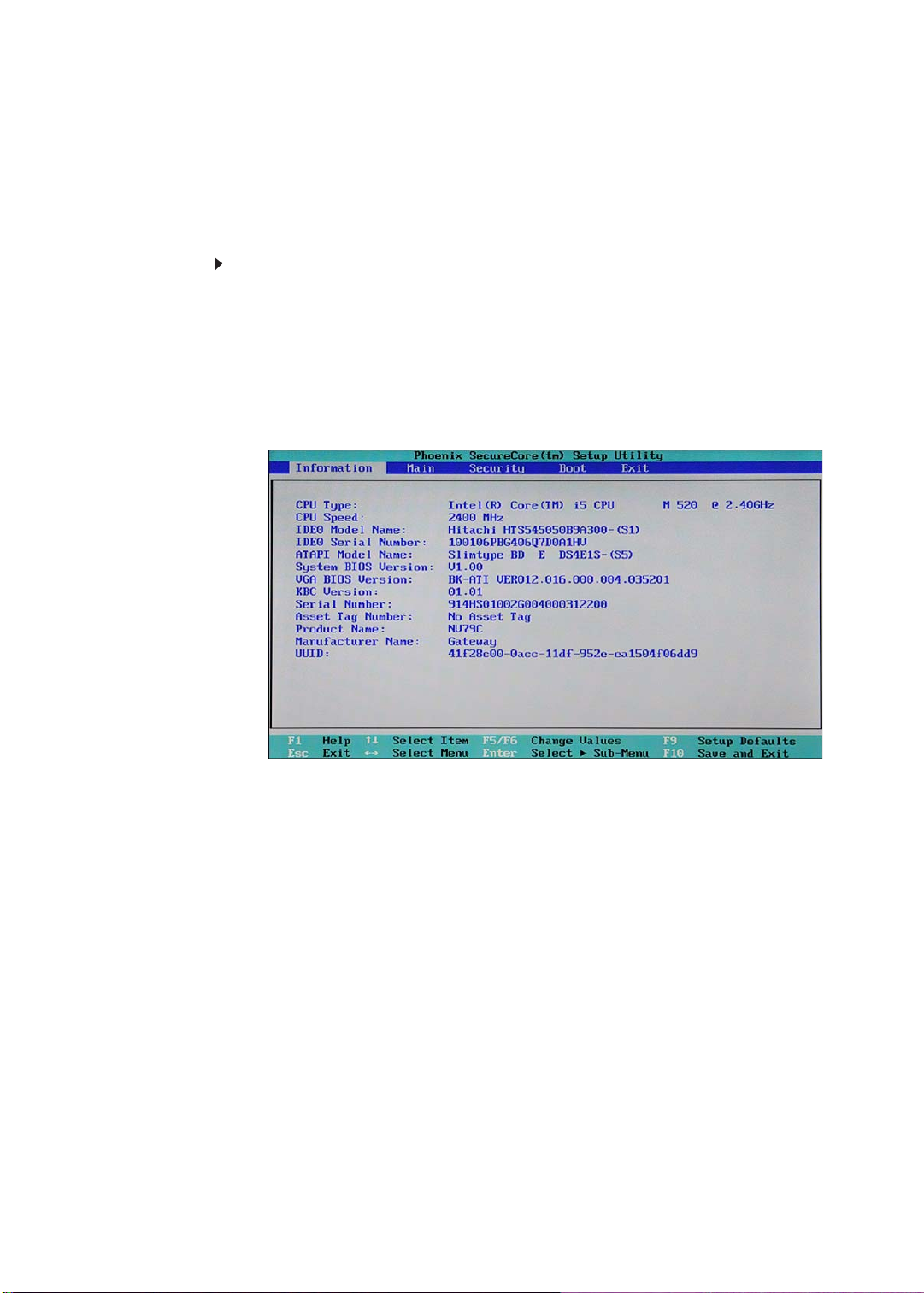
CHAPTER 2: System utilities
BIOS setup utility
The BIOS setup utility is a hardware configuration program built into the notebook’s
BIOS (Basic Input/Output System). The notebook was shipped already properly
configured and optimized. However , if the user encounters configura tion problems,
you may need to run Setup.
To run the BIOS Setup Utility:
1 Turn on the notebook.
If the computer is already turned on, save your data and close all open
applications, then restart the computer.
2 Press F2 when the Press <F2> to enter Setup prompt appears on the bottom
of the screen.
Use the left and right arrow keys to move between selections on the menu
bar.
16
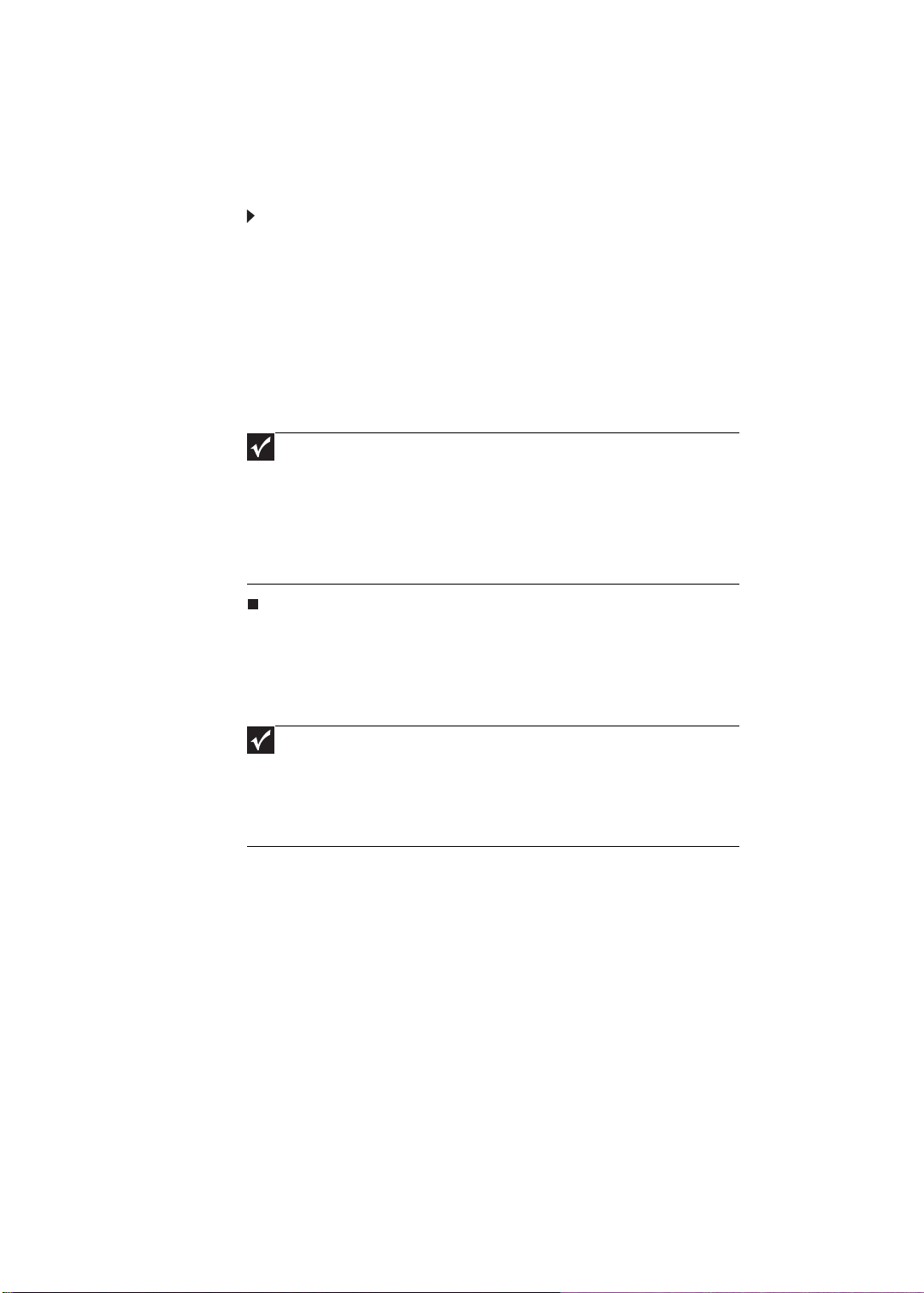
www.packardbell.com
Navigating the BIOS setup utility
Use the keys listed in the legend bar on the bottom of the Setup screen to work
your way through the various menu and submenu screens.
To use the BIOS setup utility:
• To choose a menu, use the left and right arrow keys.
• To choose an item, use the up and down arrow keys.
• To change the value of a parameter, press F5 or F6.
• A plus sign (+) indicates the item has sub-items. Press ENTER to expand this
item.
• To load default settings, press F9.
• To save changes made and close the ut ility, press F10.
• Press ESC while you are in any of the menu screen to display the Exit menu.
Important
• You can change the value of a parameter if it is enclosed in
square brackets.
• Navigation keys for a particular menu are shown on the bottom
of the screen. Help for parameters are found in the Item Specific
Help part of the screen. Read this information carefully when
making changes to parameter values.
• The screenshots used in this section are for illustration only. The
values displayed may not be the same as those in your computer.
BIOS setup utility menus
The Setup utility has five menus for configuring the various system functions.
These include: Information, Main, Security, Boot, and Exit.
Important
• The screenshots used in this section are for illustration only. The
values displayed may not be the same as those in your computer.
Actual screen information varies by model, installed features, and
location.
• In the descriptive table following each of the screenshot, settings
in boldface are the default settings.
17
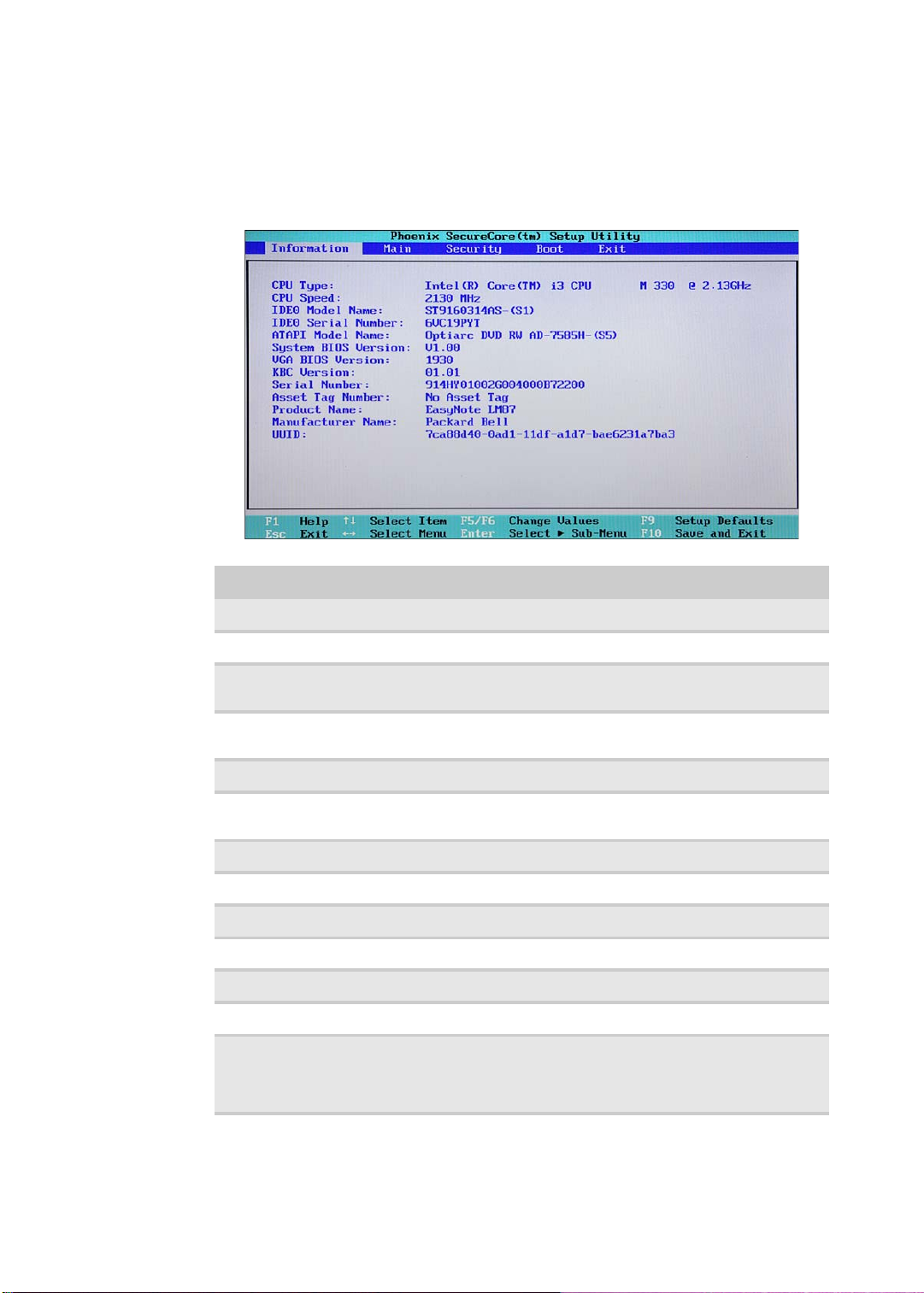
CHAPTER 2: System utilities
Information
The Information menu displays a summary of your computer hardware information.
These information are necessary for troubleshooting and may be required when
asking for technical support.
Parameter Description
CPU Type Displays the processor model and speed.
CPU Speed Displays the processor speed.
IDE0 Model Name Displays the model name of the hard drive installed on the
IDE0 Serial Number Displays the serial number of the hard drive installed on the
ATAPI Model Name Displays the model name of the installed optical drive.
System BIOS
Version
VGA BIOS Version Displays the VGA firmware version.
KBC Version Displays the keyboard controller version.
Serial Number Displays the system serial number.
Asset Tag Number Displays the system asset tag number
Product Name Displays the official model name of the computer.
Manufacturer Name Displays the name of the compute r manufacturer.
UUID Number Displays the computer’s UUID (universally unique identifier).
primary IDE master.
primary IDE master.
Displays system BIOS version.
UUID is an identifier standard used in software construction,
standardized by the Open Software Foundation (OSF) as part
of the Distributed Computing Environment (DCE).
18
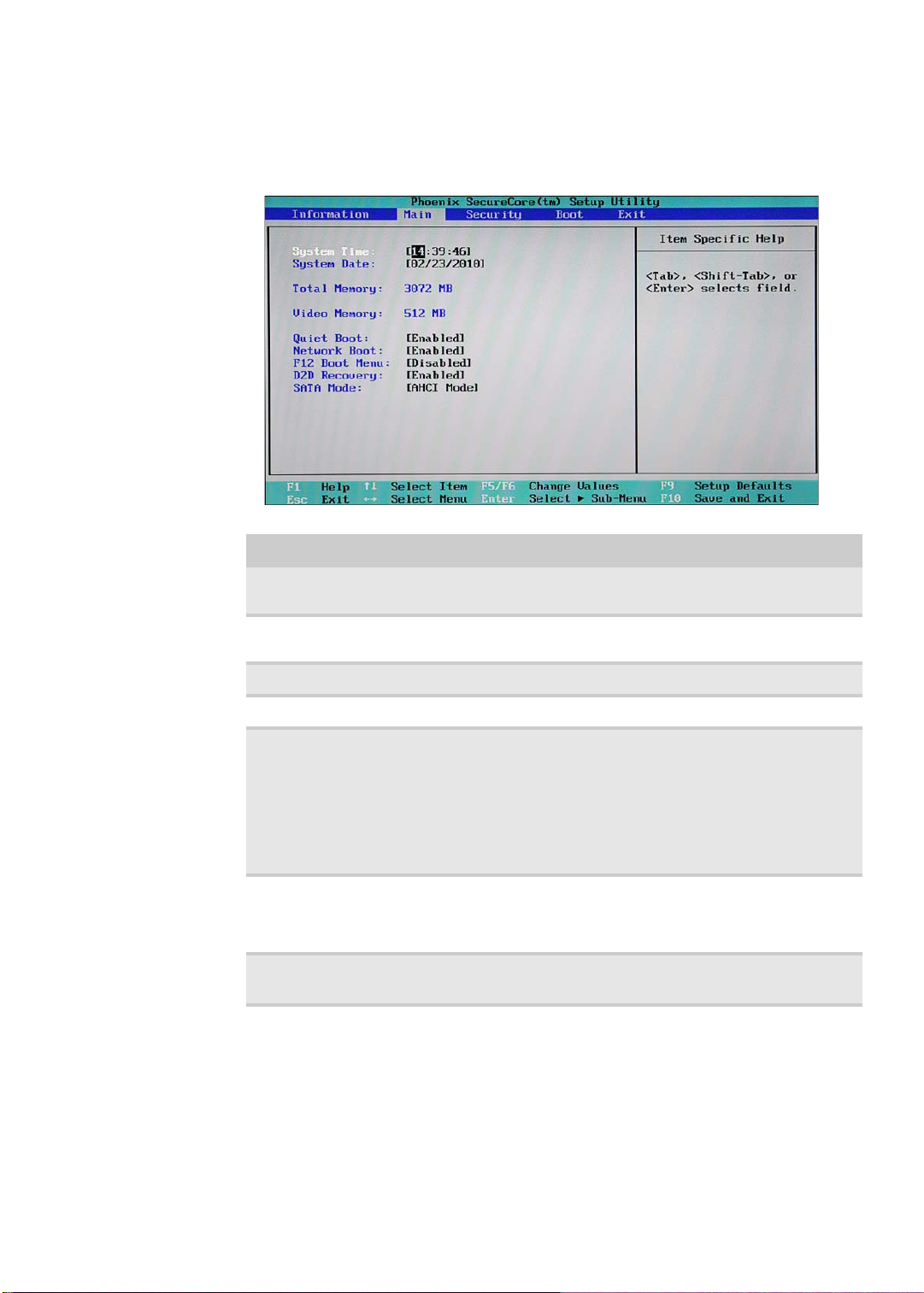
www.packardbell.com
Main
Use the Main menu to set the system time and date, and other basic options.
Parameter Description Format/Options
System Time Displays the system time. The time is
expressed in a 24-hour format.
System Date Displays the system date. MM/DD/YYYY
Total Memory Disp lays the size of system memory detected during boot-up.
Video Memory Displays the size of video memory detected during boot-up.
Quiet Boot Enables or disables the Quiet Boot
function.
When enabled, BIOS setup is in graphical
mode and displays only the computer
brand logo during POST and while booting.
When disabled, BIOS setup is in
conventional text mode and displays the
system Summary Screen.
Network Boot When e nabled, a remote host with
appropriate boot image can boot this
computer. (only works with an Ethernet
device.)
F12 Boot Menu Enables or disables the Boot menu during
POST.
HH:MM:SS
(hour:minute:second)
(month/day/year)
Disabled
Enabled
Disabled
Enabled
Disabled
Enabled
19
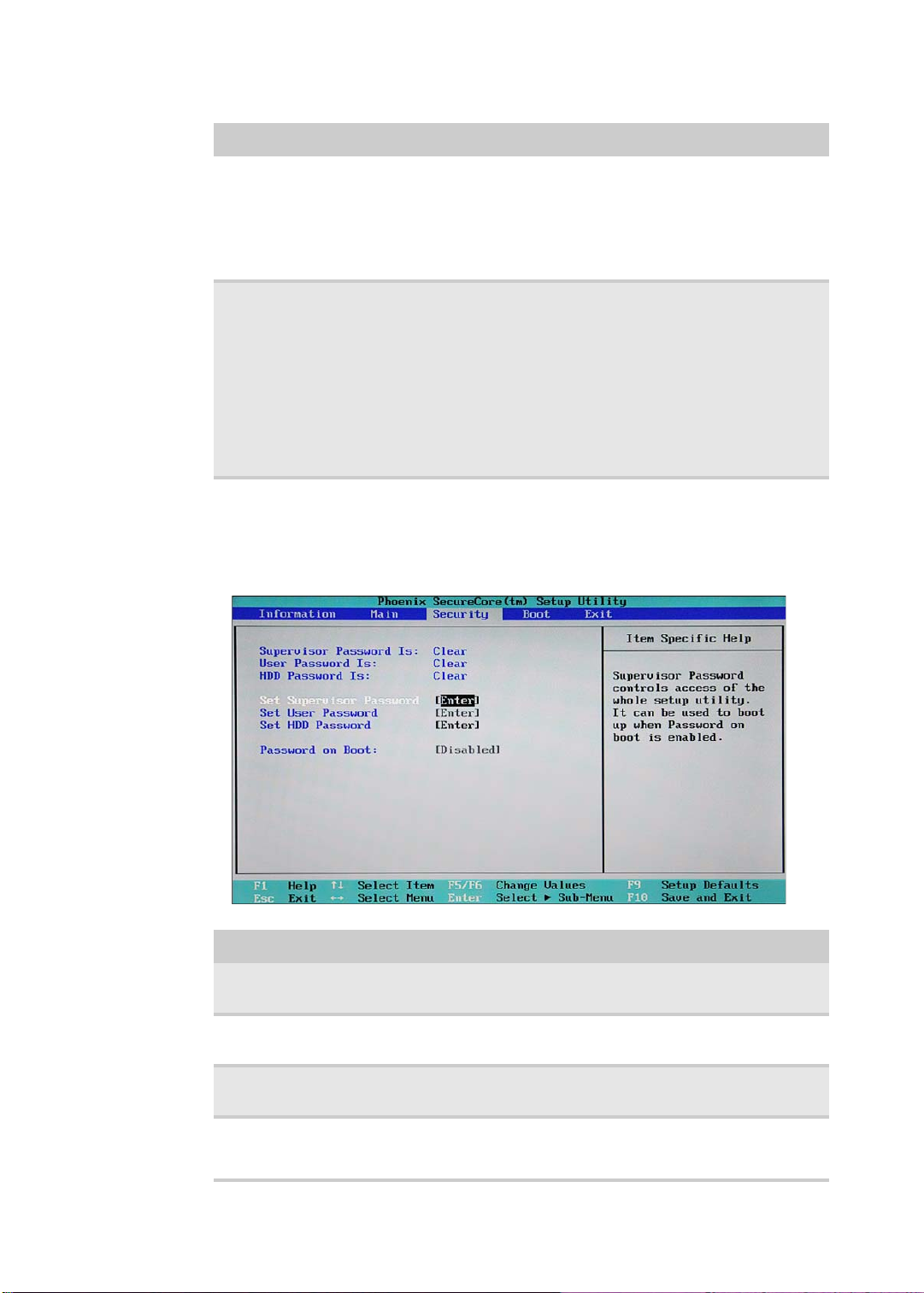
CHAPTER 2: System utilities
Parameter Description Format/Options
D2D Recovery Enables or disables the D2D Recovery
function. This function allows the user to
create a hidden partition on the hard drive
to store the operation system. User can
then use this partition to restore the system
to factory defaults by pressing the Alt+F10
keys during system boot-up.
SATA Mode Select the SA T A controller operating mode.
When set to AHCI (Advanced Host
Controller Interface), the SATA controller
enables its AHCI and RAID features when
the computer boots up.
When set to IDE, the SATA controller
disables its AHCI and RAID functions when
the computer boots up.
Note: If you do not intend to use the AHCI
or RAID features set this parameter to IDE
to speed up the boot-up time.
Disabled
Enabled
AHCI
IDE
Security
Use the Security menu option to set system passwords to protect your computer
from unauthorized use.
.
20
Parameter Description Option
Supervisor
Password Is
User Password Is Displays the user password status. Clear
HDD Password Is Displays the hard drive password status. Clear
Set Supervisor
Password
Displays the supervisor password status. Clear
Set
Set
Set
Press Enter to set a supervisor password. W hen set, this password
will allow the user to access and change all settings in the Setup
Utility.
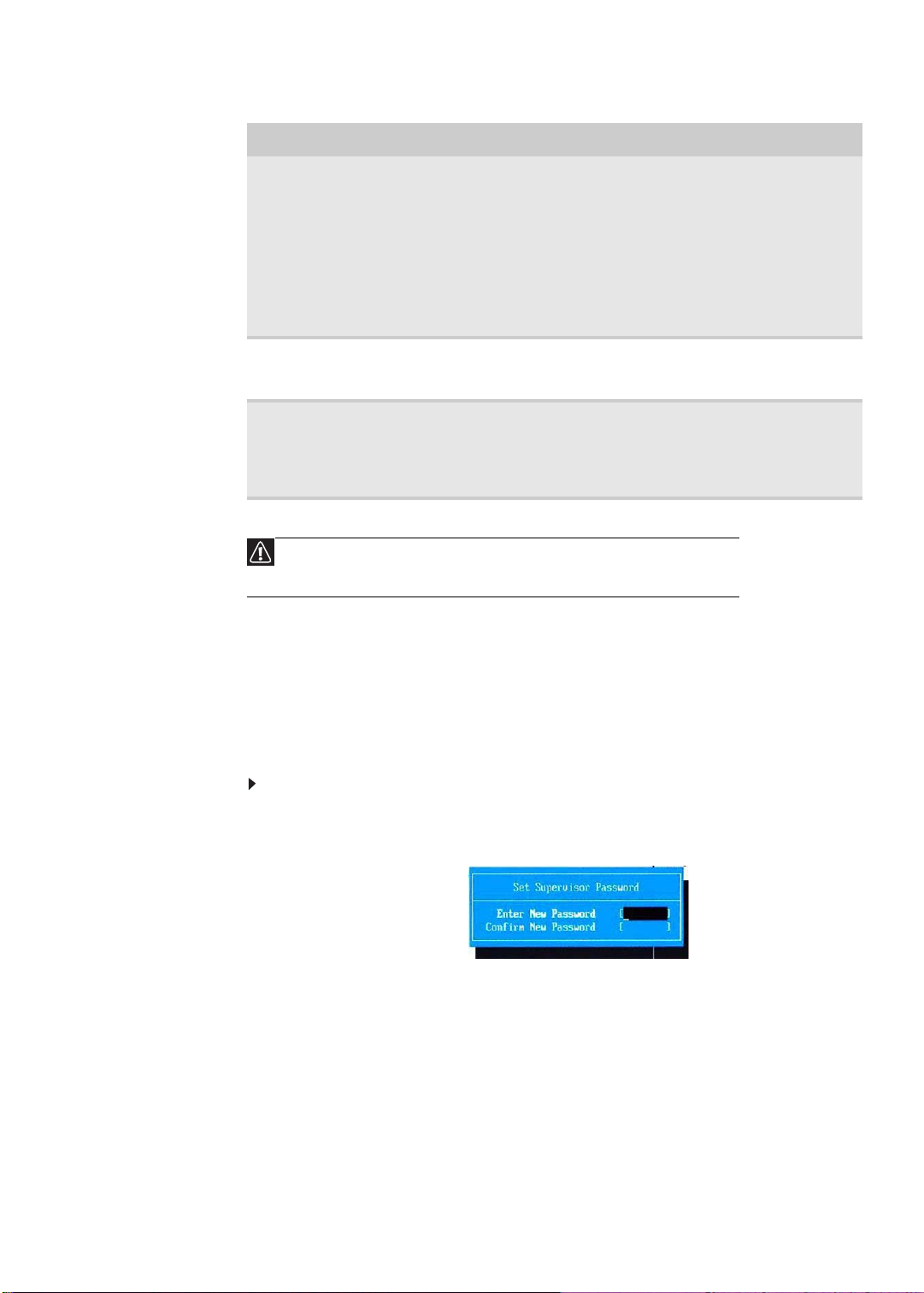
www.packardbell.com
Parameter Description Option
Set User Password Press Enter to set a user password. When set, this password will
Set HDD
Password
Password on Boot Referred to as the power-on password. When
Caution
When you are prompted to enter a password, you have three tries
before the system halts. Don’t forget your password.
restrict a user’s access to the Setup menus. Only the following
menus will be accessible:
• System Time and System Date
• All Exit menu options excluding Load Setup Defaults
Note: A supervisor password must first be set before creating a
user password.
If Password on Boot is enabled, the user must enter the user
password each time the notebook is turned on or wakes from
Sleep.
Press Enter to set password for accessi ng the hard disk drive
(HDD) password. It will be required during boot-up or when waking
from hibernation mode.
enabled, the user or supervisor password will be
required to boot up the system.
Note: A supe rvisor password must first be set
before creating a user password.
Disabled
Enabled
Setting a password
Note the following reminders before you define a system password:
• The maximum length of password contains 8 alphanumeric characters.
• System passwords are case-insensitive.
• When typing the password, only shaded blocks representing each typed
character are visible.
To set a supervisor password:
1 Press or to highlight Set Supervisor Password, then press Enter.
The Set Supervisor Passw ord box opens.
2 Type a password, then press Enter.
21
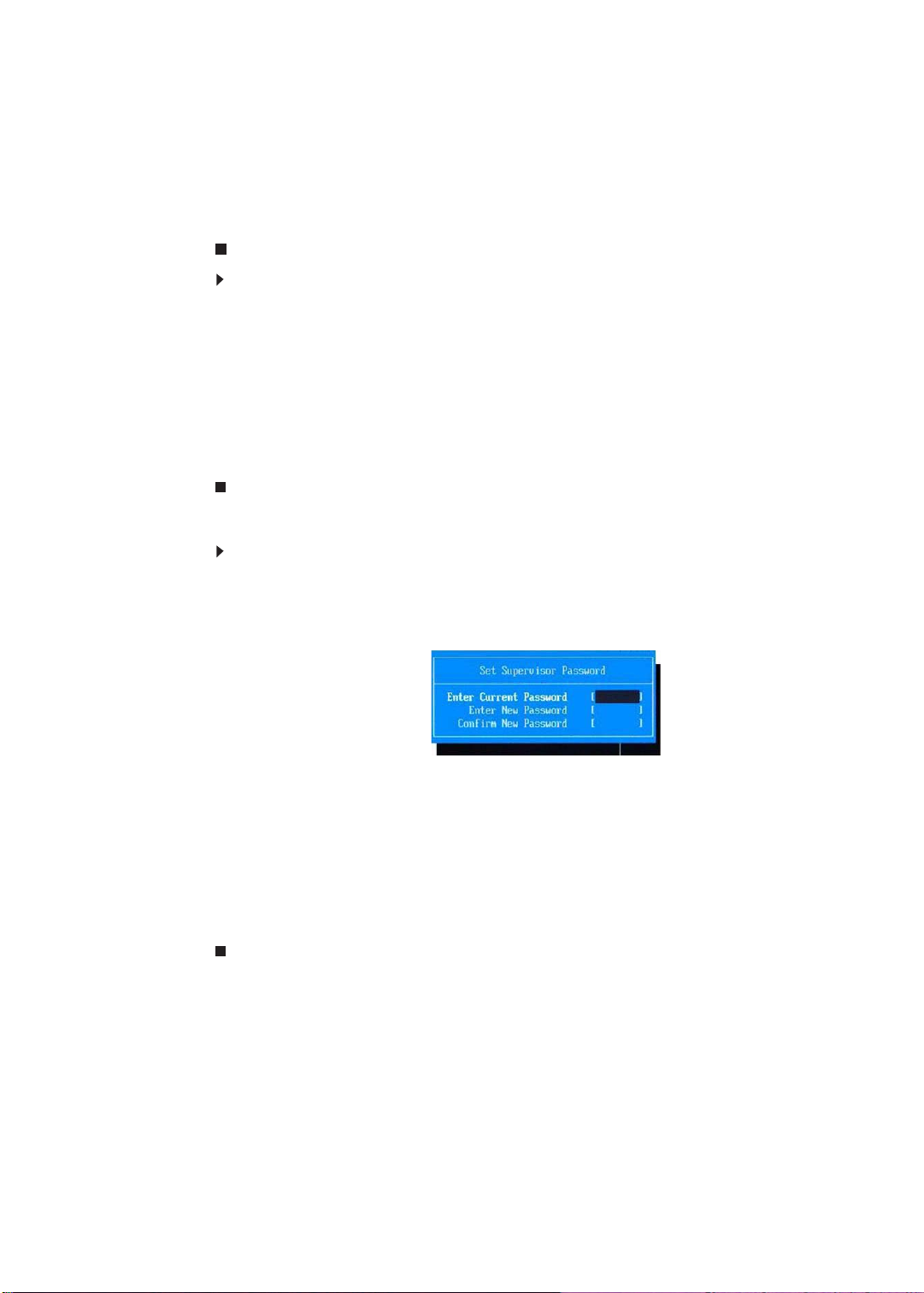
CHAPTER 2: System utilities
3 Retype the password to verify the first entr y, then press Enter.
You will be prompted to save the new password.
4 Press Enter.
5 Press F10 to save the password and close the Setup Utility or you can
proceed to setting a user password.
To set a user password:
1 Press or to highlight Set User Password, then press Enter.
The Set User Passw ord box opens.
2 Type a password, then press Enter.
3 Retype the password to verify the first entr y, then press Enter.
You will be prompted to save the new password.
4 Press Enter.
5 Press F10 to save the password and close the Setup Utility.
Changing a password
To change a password:
1 Press or to highlight the Set Supervisor Password or Set User Password
field, then press Enter.
The Set Supervisor Password or Set User Password box opens.
22
2 Type the current password, then press Enter.
3 Type a new password, then press Enter.
4 Retype the new password to verify the first entry, then press Enter.
You will be prompted to save the new password.
5 Press Enter.
6 Press F10 to save the password and close the Setup Utility or you can
proceed to setting a user password.
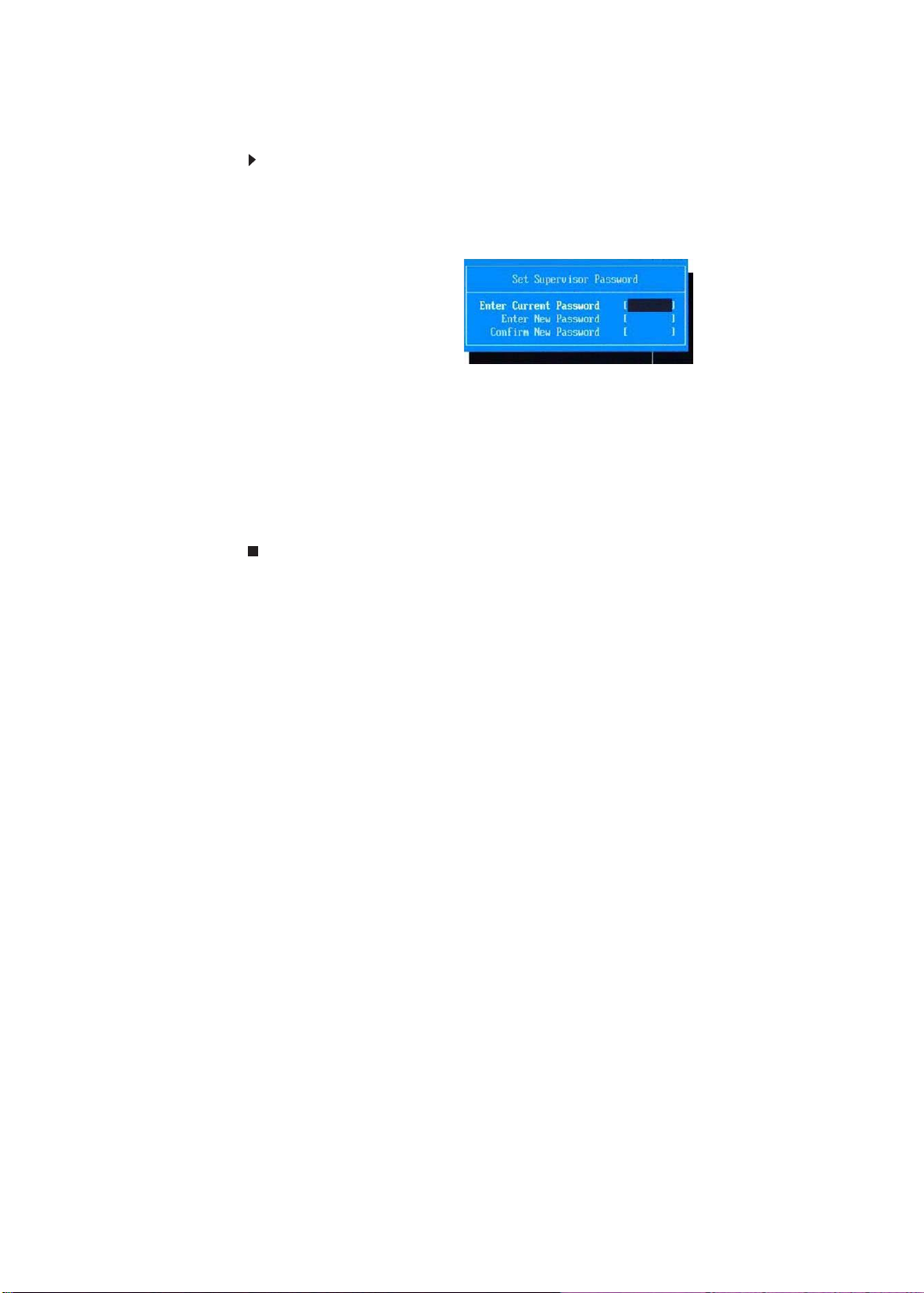
www.packardbell.com
Removing a password
To remove a password:
1 Press or to highlight the Set Supervisor Password or Set User Password
field, then press Enter.
The Set Supervisor Passw ord or Set User Password box opens.
2 Type the current password, then press Enter.
3 Press Enter twice without entering anything in the new and confirm password
fields.
You will be prompted to confirm the password removal.
4 Press Enter.
5 Press F10 to save the password and close the Setup Utility or you can
proceed to setting a user password.
Resetting a password
If you have forgotten the user password, the computer will continue to function
normally but you will have limited access to the Setup utility.
If you have enabled the Password on Boot field and you forget the supervisor
password, you will not be able to boot up the computer. The same thing applies
if you forget the HDD password.
To clear a lost BIOS password (user or supervisor password) you need to short
the clear password hardware gap located on the system board. Go to page 28
for instructions.
To regain access to your computer if you lose the HDD password, you need to
generate a master password and unlock your hard drive. Go to page 29 for
instructions.
23
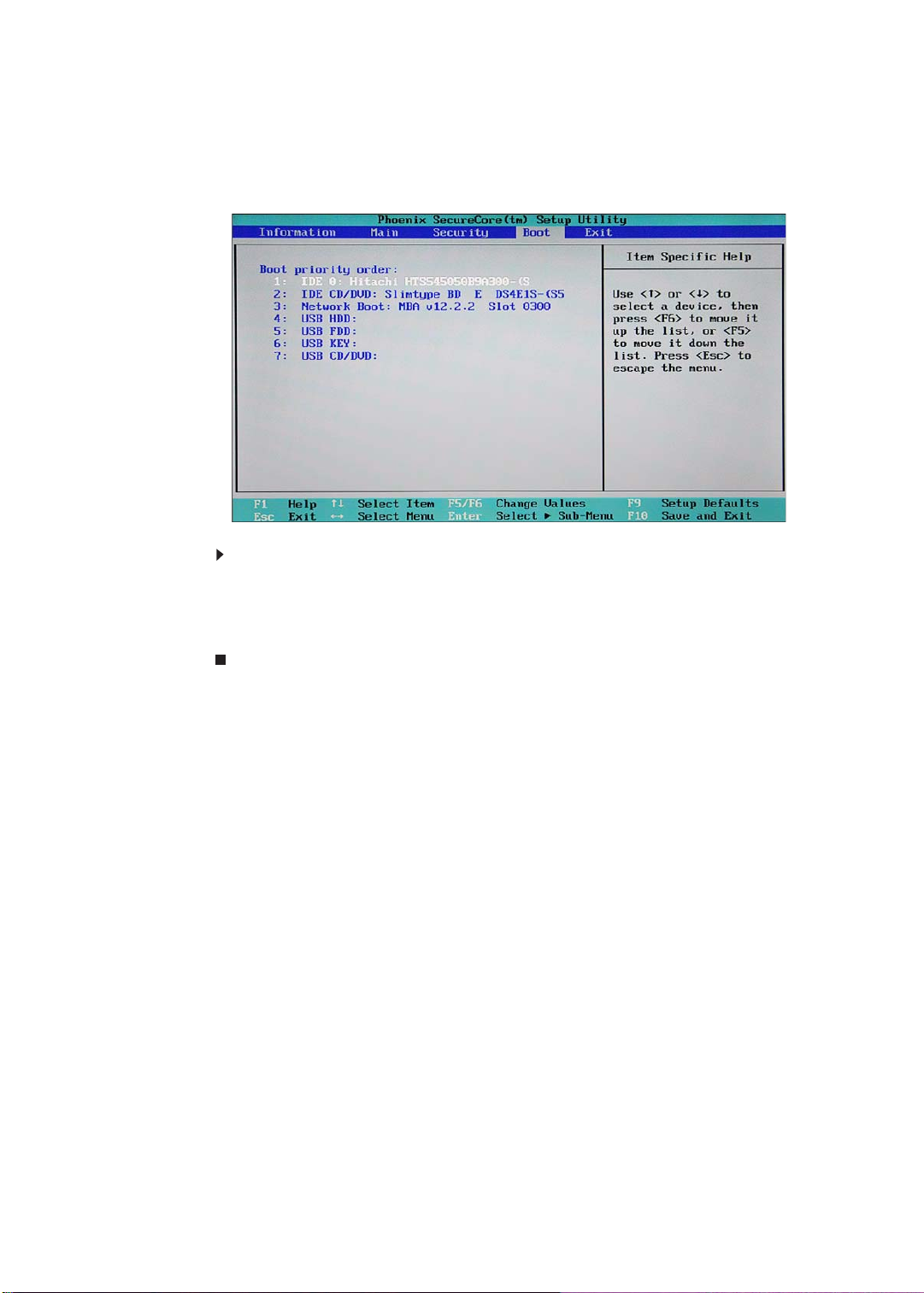
CHAPTER 2: System utilities
Boot
Use the Boot menu to set the preferred drive sequence in which the Setup utility
attempts to boot the operating system.
To set boot drive sequence:
1 Press or to highlight a bootable device.
2 Press F5 or F6 to move the selected device up or down the boot sequence.
3 Press F10 to save the changes you made and close the Setup utility.
24

www.packardbell.com
Exit
The Exit menu screen lists options for quitting from the Setup Utility.
Option Description
Exit Saving Changes Saves changes made and closes the Setup utility. Keyboard
Exit Discarding
Changes
Load Setup Default Loads the factory-default settings for all Setup parameters.
Discard Changes Discards all changes made to the Setup utility and loads
Save Changes Saves all changes made to the Setup utility.
shortcut: F10
Discards changes made and closes the Setup utility.
Keyboard shortcut: F9
previous configuration settings.
25

CHAPTER 2: System utilities
BIOS recovery
An interruption during a BIOS flash procedure (e.g. a power outage) can corrupt
the BIOS code, which will cause the system to go into an unbootable state. You
need to access and execute the boot block program to reboot the computer and
recover the regular BIOS code.
Caution
Observe the following when performing a BIOS recovery:
• Make sure the battery pack is installed to the system and that
the computer is connected to a UPS unit during the BIOS
recovery and BIOS flash procedures.
• The BIOS crisis recovery disk should be prepared in a computer
running the Windows XP or Windows Vista OS.
Creating the Crisis Recovery disk
To create the Crisis Recovery disk:
1 Prepare a removable USB storage device with a capacity size greater than
10 MB .
Note that all data on the USB storage device will be cleared during the
creation of the crisis disk.
2 Set up a computer running the Windows XP or Windows Vista OS and plug
in the USB storage device into an available USB port.
3 Decompress the Crisis Package Source.
4 Select WINCRIS.exe and then select Run as administrator.
5 Keep the default settings and then click Start button.
6 When the pop-up warning dialog box appears, click OK to create the crisis
disk.
7 Click No if you do not want to create another crisis disk .
8 Eject and reconnect the USB removable storage device, and make sure it
contains the
BIOS.wph, MINIDOS.sys, and PHLASH16.exe files.
Performing a BIOS recovery
To perform a BIOS recovery:
1 Shut down the BIOS failed-computer.
2 Connect the USB storage device containing the Crisis Recovery disk files
to the failed computer.
3 Press and hold the Fn+Esc keys (this is the BIOS recovery hotkey), then
press the power button.
The BIOS recovery process begins. When the process is complete the
computer will automatically reboot.
4 Disconnect the USB storage device from the computer.
5 Perform a BIOS flash procedure to update the BIOS firmware.
26

Running the Flash utility:
To run the Flash utility:
1 Rename the BIOS file as “XXXXXXX.FD”.
2 Copy the “XXXXXXX.FD” file to a bootable USB device containing the Crisis
Recovery disk files.
3 Turn off the computer.
4 Insert the USB device containing the renamed BIOS file and the Crisis
Recovery disk files to any USB port.
5 Press and hold the Fn+Esc keys (this is the BIOS r ecovery hotkey), then
press the power button.
6 Release the Fn+Esc keys after POST.
www.packardbell.com
27

CHAPTER 2: System utilities
Discrete model
UMA model
Clearing a BIOS password
To clear a lost BIOS password (user or supervisor password) you need to short
the clear password hardware gap (G121_G122) located on the system board.
Gap Default setting Function
G121_G122 Open (normal) Short to clear the user and supervisor
To clear a BIOS password:
passwords.
1 Turn off the notebook and unplug all the peripherals connected to it.
2 Complete the steps in “Removing the battery” on page 36.
3 Complete the steps in “Removing the bay cover” on page 37.
4 If the DM2 slot is occupied, remove th e memory module and locate the
G121_G122 gap.
5 Use an electrical conductivity tool to short the two contact s on the har dware
gap together.
6 While resting the tool on the two contacts, plug one end of the AC adapter
into the DC power jack and plug one end to an electrical outlet.
7 Press the power button to turn on the system.
8 After the POST, remove the tool from the hardware gap.
9 If a memory module was removed, reinstall it.
10 Reinstall the battery pack and the bay cover.
11 Turn on the notebook and press F2 during bootup to access the Setup utility.
12 Press F9 to load the system defaults.
13 Press F10 to save the changes you made and close the setup Utility.
28

www.packardbell.com
Unlocking the hard drive
To regain access to your computer if you lose the HDD password, you need to
generate a master password and unlock the hard drive.
To unlock a hard drive:
1 Open the computer in a DOS environment.
2 Type the following command:
A\> unlock6 XXXXX 00
3 Press Enter to display the command options.
4 Select option 2 (upper case ASCII code), then press Enter.
5 Write down the generated master password.
6 Reboot the computer.
7 In the HDD password prompt, type the master password generated in step 5,
then press
Enter.
29

CHAPTER 2: System utilities
30

CHAPTER3
Replacing computer components
• Preventing static electricity
discharge
• Preparing the work space
• Required tools
• Preparing the computer
• Removing the battery
• Removing the bay cover
• Adding or replacing memory
modules
• Replacing the wireless card
• Replacing the hard drive
• Replacing the optical drive
• Replacing the keyboard
• Replacing the palm rest
• Replacing the speakers
• Replacing the power board
• Replacing the touchpad board
• Replacing the LCD panel
assembly
• Replacing the Bluetooth
module
• Replacing the system board
• Replacing the cooling
assembly
• Replacing the processor
• Replacing the DC power jack
• Replacing the LCD bezel
• Replacing the LCD hinge caps
• Replacing the computer lid
magnet
• Replacing the webcam
• Replacing the LCD panel
• Replacing the LCD hinge
brackets
• Replacing the microphone
• Replacing the WLAN
antennas
• Replacing the LCD case
• Replacing the USB board\
31

CHAPTER 3: Replacing computer components
Preventing static electricity discharge
Warning
To avoid exposure to dangerous electrical voltages and moving
parts, turn off your computer, remove the battery, and unplug the
power cord and network cable before opening the case.
Warning
To prevent risk of electric shock, do not insert any object into the
vent holes of the computer.
Important
Before performing maintenance on the computer, you should read
and understand the information in this section.
The components inside your computer are extremely sensitive to st atic electricity,
also known as electrostatic discharge (ESD).
Before performing maintenance on the computer, follow these guidelines:
• Avoid static-causing surfaces such as carpeted floors, plastic, and packing
foam.
• Remove components from their antistatic bags only when you are ready to
use them. Do not lay components on the outside of antistatic bags because
only the inside of the bags provide electrostatic protection.
• Always hold components by their edges. Avoid touching the edge
connectors. Never slide components over any surface.
• Wear a grounding wrist strap (available at most electronics stores) and att ach
it to a bare metal part of your workbench or other grounded connection.
• Touch a bare metal surface on your workbench or other grounded object.
Tape
32
Some of the procedures in this guide involve removing tape that secures cables
or components. Two types of tape are used in this computer:
• Mylar, non-conductive tape is typically transparent, with a red or brown tint.
• Conductive tape is typically grey or silver in color.
If the existing tape cannot be reused, replace it with the same type. Make sure
the replacement tape is of the non-ESD generating kind. Do not use cellophane
tape.

www.packardbell.com
Preparing the work space
Before performing maintenance on the computer, make sure that your work space
and the computer are correctly prepared.
• Wear a grounding (ESD) wrist strap, a nd use a grounded or dissip ative work
mat.
• Use a sturdy table. Make sure that the t able top is wide e nough to hold each
component as you remove it.
• Ensure that clear lighting condition is available to make part identification
easier.
• Keep your work surface free from clutter and debris that may damage
components.
• Use a magnetized screwdriver for removing screws.
• When removing components that are attached to the computer by a cable,
unplug the cable before removing the screws, when possible, to avoid
damaging the cable.
• As you remove components and screws, lay them toward the rear of your
work surface (behind the computer) or far enough to the side that you r arms
will not accidentally brush them onto the floor.
• To help keep track of screws, try the following:
– Place each component’s screws in their own section of a parts sorter.
– Place each component’s screws next to the component on your work
surface.
– Print the first page of each task, then place the page toward the rear of
your work surface. As you remove screws, place the screws in their
respective section on the page.
– After loosening screws that are deeply recessed in a hole (for example,
on the bottom of the base assembly), you can leave the screws in the
holes if you place small pieces of masking tape over the hole openings.
When reassembling the component, just remove the tape and tighten
the screws.
– When you place flat-headed screws on the work surface, stand them
on their heads to prevent the screws from rolling off the table.
33

CHAPTER 3: Replacing computer components
Required tools
To disassemble the computer, you need the following tools:
• Wrist grounding strap (for ESD prevention)
v
• Flat screwdriver
• Conductive mat (for ESD prevention)
v
• Phillips screwdriver
v
• Non-marring plastic scribe
v
34

www.packardbell.com
Preparing the computer
To prepare the computer for maintenance:
1 Make sure that the optical disc drive is empty.
2 Turn off the power to the computer and all peripherals.
3 Close the LCD panel.
4 Disconnect the AC adapter.
5 Disconnect the network cable and all peripheral devices connected to the
computer.
6 If there is a memory card on the card reader slot, remove it.
35

CHAPTER 3: Replacing computer components
Removing the battery
To remove the battery:
1 Turn the computer over so the base is facing up.
2 Slide the battery lock to the unlock position.
3 Slide the battery latch all the way through to rele ase the battery, and then
remove the battery from its bay.
36
Note
The battery is highlighted with a yellow circle in the above image.
Follow local regulations for battery disposal.

www.packardbell.com
Phillips #0 screwdriver
Non-marring plastic scribe
Removing the bay cover
To remove or replace components located on the lower bay, you need to remove
the bay cover first.
Tools you need to complete this task:
To remove the bay cover:
1 Complete the steps in “Preparing the computer” on page 35.
2 Complete the steps in “Removing the battery” on page 36.
3 Turn the computer over so the base is facing up.
4 Loosen the bay cover screws (these screws cannot be removed).
5 Insert a non-marring plastic scribe on the cover’s notch to disengage the
cover from the computer, and then remove the cover.
37

CHAPTER 3: Replacing computer components
Phillips #0 screwdriver
Non-marring plastic scribe
Adding or replacing memory modules
Important
Use only memory modules designed for this Packard Bell computer.
Tools you need to complete this task:
To add or replace memory modules:
1 Complete the steps in “Preparing the computer” on page 35.
2 Complete the steps in “Removing the battery” on page 36.
3 Remove the bay cover by performin g steps 4 and 5 of the “Removing the
bay cover” procedure on page 37.
4 If you are replacing a memory module, go to step 5.
If you installing an additional memory module, go to step 6.
5 Use a non-marring plastic scribe to push out the latches on both sides of
the memory slot until the modu le tilts upwa rd, an d the n rem ove t he m odu le.
38
6 Insert the new memory module at a 30° angle into an empty memory slot,
and then press it down until it clicks into place.
The module is keyed so it can only be inserted in one direction. If the module
does not fit, make sure that the notch in the module lines up with the tab in
the memory slot.
7 Reinstall the bay cover.
8 Reinstall the battery.

www.packardbell.com
Phillips #0 screwdriver
Non-marring plastic scribe
Replacing the wireless card
Tools you need to complete this task:
Screws removed during this task:
• 1 black M2×4 (wireless card to system board)
To replace the wireless card:
1 Complete the steps in “Preparing the computer” on page 35.
2 Complete the steps in “Removing the battery” on page 36.
3 Remove the bay cover by performing steps 4 and 5 of the “Removing the
bay cover” procedure on page 37.
4 Detach the bar code sticker covering the antenna cables.
5 Unplug the antenna cables. Note which color cable corresponds to each of
the connectors.
Important
The number of antenna cables varies depending on the type
of wireless card installed on the computer. IEEE 802.11n
cards typically have three antenna cables. Other types of
wireless cards usually have only two antenna cables.
6 Move the antenna cables away from the wireless card screw.
39

CHAPTER 3: Replacing computer components
7 Remove the screw securing the wireless card.
8 Pull the card out of the slot.
40
9 Insert the new wireless card at a 30° angle into the empty Mini Card slot.
The card is keyed so it can only be inserted in one direction. If the car d does
not fit, make sure that the notch in the c ard lin es up with t he tab in the card
slot.
10 Secure the new wireless card with the screw removed in step 7.
11 Reconnect the antenna cables to the connectors.
12 Reinstall the bay cover.
13 Reinstall the battery.

www.packardbell.com
Phillips #0 screwdriver
Non-marring plastic scribe
Replacing the hard drive
Tools you need to complete this task:
Screws removed during this task:
• 2 chrome M3×4 (hard drive bracket)
To replace the hard drive:
1 Complete the steps in “Preparing the computer” on page 35.
2 Complete the steps in “Removing the battery” on page 36.
3 Remove the bay cover by performing steps 4 and 5 of the “Removing the
bay cover” procedure on page 37.
4 Grasp the black mylar tab and use it to disengage the hard drive from its
connector, and then remove the drive from its compartment.
5 If your new hard drive already includes the hard drive bracket, go to step 8.
If you need to use the bracket from the old hard drive, go to step 6.
41

CHAPTER 3: Replacing computer components
6 Remove the screws that secure the hard drive bracket, and then deta ch the
bracket from the drive.
7 Place the bracket on the new drive and secure it with the two screws
removed in step 6.
8 Slide the new hard drive into the hard drive compartment and make sure
it’s properly engaged to the SATA1 connector.
9 Reinstall the bay cover.
10 Reinstall the battery.
42

www.packardbell.com
Phillips #0 screwdriver
Non-marring plastic scribe
Replacing the optical drive
Tools you need to complete this task:
Screws removed during this task:
• 1 black M2.5×6 (optical drive to system board)
• 1 chrome M2×3 (optical drive bracket)
To replace the optical drive:
1 Complete the steps in “Preparing the computer” on page 35.
2 Complete the steps in “Removing the battery” on page 36.
3 Remove the bay cover by performing steps 4 and 5 of the “Removing the
bay cover” procedure on page 37.
4 Remove the optical drive screw.
5 If a wireless LAN card is installed on the MINI1 slot, disconnect the antenna
cables.
6 Use a non-marring plastic scribe to carefully push the optical drive out of
the drive bay, and then slide the drive out.
43

CHAPTER 3: Replacing computer components
7 If your new optical drive already has it’s own bracket and be zel, go to step 12.
If you need to use the bracket and bezel from the old optical drive, perform
steps 8–11 as necessary.
8 Detach the bezel from the old optical drive.
9 Remove the screw that secures the optical drive bracket.
10 Attach the bezel to the new optical drive.
11 Attach the bracket to the new optical drive and secure it with the screw
removed in step 9.
12 Slide the new optical drive into the drive bay and make sure it’s properly
engaged to the ODD1 connector.
13 Secure the new drive to the system board with the screw remo ved in step 4.
14 Reinstall the bay cover.
15 Reinstall the battery.
44

www.packardbell.com
Flat screwdriver or Non-marring plast ic scribe
Replacing the keyboard
Tools you need to complete this task:
To replace the keyboard:
1 Complete the steps in “Preparing the computer” on page 35.
2 Complete the steps in “Removing the battery” on page 36.
Caution
The keyboard is connected to the computer through the keyboard
cable. Disconnect this cable first before pulling th e keyboard aw ay
from the palm rest.
3 Use a plastic flat screwdriver or a non-marring plastic scribe to push the
latches on the top side of the keyboard.
4 Lift the back edge of the keyboard slightly, then carefully slide it toward the
LCD panel to release the keyboard ret aining tabs from the palm rest (a). La y
the keyboard on the palm rest to access the keyboard cable (b).
45

CHAPTER 3: Replacing computer components
5 Detach the left and right edge of the tape protecting the keyboard cable (a).
Open the keyboard cable connector (b) and disconnect the cable (c).
Note
You don’t need to detach the protective tape from the
keyboard cable, only from the system board.
6 Insert the retaining tabs of the new keyboard into the slots located on the
top side of the touchpad area.
7 Insert the keyboard cable to its system board connector, and then close the
clip to lock the cable in place.
8 Secure the keyboard cable protective tape to the system board.
9 Gently press the keyboard down until it lays flat all the way across.
10 Reinstall the battery.
46

www.packardbell.com
Phillips #0 screwdriver
Flat screwdriver or Non-marring plast ic scribe
Replacing the palm rest
Tools you need to complete this task:
Screws removed during this task:
• 1 black M2.5×6 (optical drive to system board)
• 17 black M2.5×6
(palm rest to base enclosure)
• 5 black M2×3 (palm rest to base enclosure on the battery
bay)
• 3 chrome M2×4 (left and right speakers)
• 1 chrome M2×3 (left speaker)
• 1 black M2×3 (power board to palm rest)
To replace the palm rest:
1 Complete the steps in “Preparing the computer” on page 35.
2 Complete the steps in “Removing the battery” on page 36.
3 Remove the bay cover by performing steps 4 and 5 of the “Removing the
bay cover” procedure on page 37.
4 Remove the optical drive screw.
47

CHAPTER 3: Replacing computer components
5 Remove the screws securing the palm rest t o the base enclosure.
6 Turn the computer over so the palm rest is facing up.
7 Remove the keyboard by performing steps 3–5 of the “Replacing the
keyboard” procedure on page 45.
8 Disconnect the power board, speaker , and to uchpad cables from the system
board.
48
9 Use a small flat-blade screwdriver to pry loose the palm rest from the base
enclosure. Start on the card reader slot location, and then work your way
to the right and left sides. Close the LCD panel then work on the top edge.

www.packardbell.com
10 Lift the palm rest assembly from the base enclosure.
11 Remove the speakers from the old palm rest by performing steps 4–6 of the
“Replacing the speakers” procedure on page 50.
12 Remove the power board (and its cable ) from the old palm rest by performing
steps 6–8 of the “Replacing the pow er board” procedure on page 52.
13 Install the power board (and its cable) on the new palm rest by performing
steps 9–11 of th e “Replacing the power board” procedure on page 52.
14 Install the speakers on the old palm rest by performing steps 7–8 of the
“Replacing the speakers” procedure on page 50.
15 Place the new palm rest assembly on top of the base enclosure. Make sure
the power board, speaker, and touchpad cable connectors are not caught
on the underside of the assembly. Press the assembly on all sides until it
snaps into place.
16 Reconnect the power board, speaker, and touchpad cables to their
respective system board connectors.
17 Secure the palm rest assembly with the screws removed in steps 4 and 5.
18 Reinstall the keyboard by perform ing steps 6–9 of the “Replacing the
keyboard” procedure on page 45.
19 Reinstall the bay cover.
20 Reinstall the battery.
49

CHAPTER 3: Replacing computer components
Phillips #0 screwdriver
Flat screwdriver or Non-marring plast ic scribe
Replacing the speakers
Tools you need to complete this task:
Screws removed during this task:
• 1 black M2.5×6 (optical drive to system board)
• 17 black M2.5×6
(palm rest to base enclosure)
• 5 black M2×3 (palm rest to base enclosure on th e battery
bay)
• 3 chrome M2×4 (left and right speakers)
• 1 chrome M2×3 (left speaker)
To replace the speakers:
1 Complete the steps in “Preparing the computer” on page 35.
2 Complete the steps in “Removing the battery” on page 36.
3 Remove the palm rest by performing steps 3–10 of the “Replacing the palm
rest” procedure on page 47.
4 Turn the palm rest over so that its underside is facing up.
5 Loosen the speaker screws.
50

www.packardbell.com
6 Detach the end of the black border t ape securin g the speaker cable (a), and
then remove the speakers from the palm rest (b).
7 Position the new speakers on the palm rest, and then tighten the screws.
8 Secure the speaker cable underneath the black border tape as shown in
step 6.
9 Reinstall the palm rest by performing steps 15–17 of the “Replacing the palm
rest” procedure on page 47.
10 Reinstall the keyboard by perform ing steps 6–9 of the “Replacing the
keyboard” procedure on page 45.
11 Reinstall the bay cover.
12 Reinstall the battery.
51

CHAPTER 3: Replacing computer components
Phillips #0 screwdriver
Flat screwdriver or Non-marring plast ic scribe
Replacing the power board
Tools you need to complete this task:
Screws removed during this task:
• 1 black M2.5×6 (optical drive to system board)
• 17 black M2.5×6
(palm rest to base enclosure)
• 5 black M2×3 (palm rest to base enclosure on th e battery
bay)
• 1 black M2×3 (power board to palm rest)
To replace the power board:
1 Complete the steps in “Preparing the computer” on page 35.
2 Complete the steps in “Removing the battery” on page 36.
3 Remove the palm rest by performing steps 3–10 of the “Replacing the palm
rest” procedure on page 47.
4 Turn the palm rest over so that its underside is facing up.
5 Note the orientation of the power board for later reference in installing the
new power board.
6 Remove the power board screw.
52

www.packardbell.com
7 Detach the power board from the palm rest, then turn it over to access the
power board cable connector.
Note
A circuit board that is >10 cm2 has been highlighted with a yellow
rectangle as shown in the above image. Follow the local regulations
for disposing this type of circuit board.
8 Disconnect the power board cable.
9 Connect the power board cable to the new power board.
10 Observing the same orientation as the old power board , place the new board
on the palm rest.
11 Secure the power board with the screw removed in step 6.
12 Reinstall the palm rest by performing steps 15–17 of the “Replacing the palm
rest” procedure on page 47.
13 Reinstall the keyboard by perform ing steps 6–9 of the “Replacing the
keyboard” procedure on page 45.
14 Reinstall the bay cover.
15 Reinstall the battery.
53

CHAPTER 3: Replacing computer components
Phillips #0 screwdriver
Flat screwdriver or Non-marring plast ic scribe
Replacing the touchpad board
Tools you need to complete this task:
Screws removed during this task:
• 1 black M2.5×6 (optical drive to system board)
• 17 black M2.5×6
(palm rest to base enclosure)
• 5 black M2×3 (palm rest to base enclosure on th e battery
bay)
To replace the touchpad board:
1 Complete the steps in “Preparing the computer” on page 35.
2 Complete the steps in “Removing the battery” on page 36.
3 Remove the palm rest by performing steps 3–10 of the “Replacing the palm
rest” procedure on page 47.
4 Turn the palm rest over so that its underside is facing up.
5 Disconnect the touchpad board cable.
54
6 Detach the touchpad cable from the touchpad board but not from the palm
rest.
7 Note the orientation of the touchpad board for later reference in installing
the new touchpad board.

www.packardbell.com
8 Insert a small flat-blade screwdriver or non-marring scribe between the
touchpad board and the palm rest’s underside, and carefully pry the board
loose.
Note
A circuit board that is >10 cm2 has been highlighted with a yellow
rectangle as shown in the above image. Follow the local regulations
for disposing this type of circuit board.
9 Observing the same orientation as the old touchpad board, secure the new
board on the palm rest.
10 Insert the touchpad cable to the touchpad board cable connector, and then
close the clip to lock the cable in place.
11 Reinstall the palm rest by performing steps 15–17 of the “Replacing the palm
rest” procedure on page 47.
12 Reinstall the keyboard by perform ing steps 6–9 of the “Replacing the
keyboard” procedure on page 45.
13 Reinstall the bay cover.
14 Reinstall the battery.
55

CHAPTER 3: Replacing computer components
Phillips #0 screwdriver
Flat screwdriver or Non-marring plast ic scribe
Replacing the LCD panel assembly
Tools you need to complete this task:
Screws removed during this task:
• 1 black M2.5×6 (optical drive to system board)
• 17 black M2.5×6
(palm rest to base enclosure)
• 5 black M2×3 (palm rest to base enclosure on th e battery
bay)
• 2 black M2.5×6 (LCD panel assembly to base enclosure)
To replace the LCD panel assembly:
1 Complete the steps in “Preparing the computer” on page 35.
2 Complete the steps in “Removing the battery” on page 36.
3 Remove the bay cover by performin g steps 4 and 5 of the “Removing the
bay cover” procedure on page 37.
4 If the computer has a wireless card installed, disconnect the antenna cables
from the card.
5 Remove the palm rest by performing steps 4–10 of the “Replacing the palm
rest” procedure on page 47.
6 Disconnect the LCD and microphone cables from the system board.
56

www.packardbell.com
7 Release the LCD and microphone cables from the base enclosure.
If the computer has a wireless card inst alled, note the an tenna cable routing
for later reference. Release the antenna cables from the base enclosure,
and then pull them out from underneath the computer.
8 Remove the LCD panel hinge screws.
9 Lift the LCD panel assembly up and away from the computer.
57

CHAPTER 3: Replacing computer components
10 Position the new LCD panel assembly on the computer, and then secure it
with the hinge screws removed in step 8.
11 If the computer has a wireless card installed, refer to the antenna cable
routing note made on step 7 and secure the antenna cables to the base
enclosure before pulling the ends downward to the wireless card
compartment.
12 Secure the LCD and microphone cables to the base enclosur e and reconnect
them to the system board.
13 Reinstall the palm rest by performing steps 15–17 of the “ Replacing the palm
rest” procedure on page 47.
14 Reinstall the keyboard by performing steps 6–9 of the “Replacing the
keyboard” procedure on page 45.
15 Close the LCD panel and turn the computer over so the base is facing up.
16 If the computer has a wireless card installed, reconnect the antenna cables.
17 Reinstall the bay cover
18 Reinstall the battery.
58

www.packardbell.com
Phillips #0 screwdriver
Flat screwdriver or Non-marring plast ic scribe
Replacing the USB board
Tools you need to complete this task:
Screws removed during this task:
• 1 black M2.5×6 (optical drive to system board)
• 17 black M2.5×6
(palm rest to base enclosure)
• 5 black M2×3 (palm rest to base enclosure on the battery
bay)
• 1 black M2.5×6 (USB board to base enclosure)
To replace the USB board:
1 Complete the steps in “Preparing the computer” on page 35.
2 Complete the steps in “Removing the battery” on page 36.
3 Remove the palm rest by performing steps 3–10 of the “Replacing the palm
rest” procedure on page 47.
4 Disconnect the USB board cable from the USB board.
59

CHAPTER 3: Replacing computer components
5 Remove the USB board screw.
6 Remove the USB board from the base enclosure.
Note
A circuit board that is >10 cm2 has been highlighted with a yellow
rectangle as shown in the above image. Follow the local regulations
for disposing this type of circuit board.
7 Place the new USB board in the base enclosure and secure it with the screw
removed in step 5.
8 Connect the USB board cable to the new USB board.
9 Reinstall the palm rest by performing steps 15–17 of the “ Replacing the palm
rest” procedure on page 47.
10 Reinstall the keyboard by performing steps 6–9 of the “Replacing the
keyboard” procedure on page 45.
11 Reinstall the bay cover.
12 Reinstall the battery.
60

www.packardbell.com
Phillips #0 screwdriver
Flat screwdriver or Non-marring plast ic scribe
Replacing the Bluetooth module
Tools you need to complete this task:
Screws removed during this task:
• 1 black M2.5×6 (optical drive to system board)
• 17 black M2.5×6
(palm rest to base enclosure)
• 5 black M2×3 (palm rest to base enclosure on the battery
bay)
To replace the Bluetooth module:
1 Complete the steps in “Preparing the computer” on page 35.
2 Complete the steps in “Removing the battery” on page 36.
3 Remove the palm rest by performing steps 3–10 of the “Replacing the palm
rest” procedure on page 47.
4 Disconnect the USB board cable from the USB board.
5 Push the two tabs securing the Bluetoot h module, and then remove the
module from its location.
61

CHAPTER 3: Replacing computer components
UMA model
Discrete model
UMA model
Discrete model
UMA model
Discrete model
7 Disconnect the cooling fan cable from its system board connector.
8 Following the screw sequence indicated in below pictures, loosen the captive
screws securing the cooling assembly.
68
9 Remove the cooling assembly from the system board.

www.packardbell.com
10 Lay the cooling assembly down with the bottom side up to a void tainting your
work space with thermal grease.
11 Moisten a soft cloth with isopropyl alcohol and clean the pro cessor die to
remove any thermal grease residue. Wipe the die surface several times to
make sure that no particles or dust contaminants are evident. Allow the
alcohol to evaporate before continuing.
Caution
Do not touch the contact surface of the new cooling assembly nor
the processor die as this may leave dead skin cells or oils from your
finger that can result in poor thermal grease performance.
12 Apply just enough thermal grease to evenly coat the surface of th e processor
die.
13 Place the new cooling assembly on the system boar d and ti ghten it s captive
screws to secure it in place. Observe the screw sequence number indicated
beside each screw.
14 Reconnect the cooling fan cable to its system board connector.
15 Reinstall the system board by performing steps 16–18 of the “Replacing the
system board” procedure on page 63.
16 Reinstall the palm rest by performing steps 15–17 of the “Replacing the palm
rest” procedure on page 47.
17 Reinstall the keyboard by perform ing steps 6–9 of the “Replacing the
keyboard” procedure on page 45.
18 Close the LCD panel and turn the computer over so the base is facing up.
19 Reinstall the optical drive by performing steps 12 and 13 of the “Replacing
the optical drive” procedure on page 43.
20 Reinstall the hard drive by performing step 8 of the “Replacing the hard drive”
procedure on page 41.
21 If you have disconnected any wireless antennas, reconnect them now.
22 Reinstall the bay cover.
23 Reinstall the battery.
69

CHAPTER 3: Replacing computer components
Phillips #0 screwdriver
Flat screwdriver Non-marring plastic scribe
UMA model
Discrete model
Replacing the processor
Tools you need to complete this task:
Additional materials you need to complete this task:
• Soft cloth and isopropyl alcohol; or alcohol pad
• Thermal grease
Screws removed during this task:
• 1 black M2.5×6 (optical drive to system board)
• 17 black M2.5×6
(palm rest to base enclosure)
• 5 black M2×3 (palm rest to base enclosure on the ba ttery
bay)
• 1 black M2.5×6 (system board to base enclosure)
To replace the processor:
1 Complete the steps in “Preparing the computer” on page 35.
2 Complete the steps in “Removing the battery” on page36.
3 Remove the cooling assembly by performing steps 3–10 of the “Replacing
the cooling assembly” procedure on page 67.
4 Use a flat-blade screwdriver to turn the processor lock screw to the unlock
position.
70

www.packardbell.com
UMA model
Discrete model
5 Hold the old processor by its edges and care fully remove it fr om its socket.
6 Align pin 1 of the new processor (indicated by the gold arrow on the corner
of the processor) with the beveled corner of the processor socket. The
processor will easily fit into the socket if you oriented it properly.
7 Use a flat-blade screwdriver to turn the lock screw to the lock position to
secure the processor in place.
8 Reinstall the cooling assembly by performing steps 11–14 of the “Replacing
the cooling assembly” procedure on page 67.
9 Reinstall the system board by performing steps 16–18 of the “Replacing the
system board” procedure on page 63.
10 Reinstall the palm rest by performing steps 15–17 of the “Replacing the palm
rest” procedure on page 47.
11 Reinstall the ke yboard by performing steps 6–9 of the “Replacing the
keyboard” procedure on page 45.
12 Close the LCD panel and turn the computer over so the base is facing up.
13 Reinstall the optical drive by performing steps 12 and 13 of the “Replacing
the optical drive” procedure on page 43.
14 Reinstall the hard drive by performing step 8 of the “Replacing the hard drive”
procedure on page 41.
15 If you have disconnected any wireless antennas, reconnect them now.
16 Reinstall the bay cover.
17 Reinstall the battery.
71

CHAPTER 3: Replacing computer components
19 Reinstall the palm rest by performing steps 15–17 of the “Replacing the palm
rest” procedure on page 47.
20 Reinstall the keyboard by performing steps 6–9 of the “Replacing the
keyboard” procedure on page 45.
21 Reinstall the optical drive by performing steps 12 and 13 of the “Replacing
the optical drive” procedure on page 43.
22 Reinstall the hard drive by performing step 8 of the “Replacing the hard drive”
procedure on page 41.
23 If you have disconnected any wireless antennas, reconnect them now.
24 Reinstall the bay cover.
25 Reinstall the battery.
66

www.packardbell.com
Phillips #0 screwdriver
Flat screwdriver or Non-marring plast ic scribe
Replacing the cooling assembly
Tools you need to complete this task:
Additional materials you need to complete this task:
• Soft cloth and isopropyl alcohol; or alcohol pad
• Thermal grease
Screws removed during this task:
• 1 black M2.5×6 (optical drive to system board)
• 17 black M2.5×6
(palm rest to base enclosure)
• 5 black M2×3 (palm rest to base enclosure on the battery
bay)
• 1 black M2.5×6 (system board to base enclosure)
To replace the cooling assembly:
1 Complete the steps in “Preparing the computer” on page 35.
2 Complete the steps in “Removing the battery” on page 36.
3 Remove the bay cover by performing steps 4 and 5 of the “Removing the
bay cover” procedure on page 37.
4 If the computer has a wireless card installed, di sconnect the antenna ca bles
from the card.
5 Remove the system board by performing steps 6–13 of the “Replacing the
system board” procedure on page 63.
6 Turn the system board over to access the cooling fan cable.
67

CHAPTER 3: Replacing computer components
Discrete model
UMA model
Discrete model
UMA model
Discrete model
UMA model
7 Disconnect the cooling fan cable from its system board connector.
8 Following the screw sequence indicated in below pictures, loosen the captive
screws securing the cooling assembly.
68
9 Remove the cooling assembly from the system board.

www.packardbell.com
10 Lay the cooling assembly down with the bottom side up to av oid tainting your
work space with thermal grease.
11 Moisten a soft cloth with isopropyl alcohol and clean the pro cessor die to
remove any thermal grease residue. Wipe the die surface several times to
make sure that no particles or dust contaminants are evident. Allow the
alcohol to evaporate before continuing.
Caution
Do not touch the contact surface of the new cooling assembly nor
the processor die as this may leave dead skin cells or oils from your
finger that can result in poor thermal grease performance.
12 Apply just enough thermal grease to evenly coat the surface of th e processor
die.
13 Place the new cooling assembly on the system boar d and ti ghten it s captive
screws to secure it in place. Observe the screw sequence number indicated
beside each screw.
14 Reconnect the cooling fan cable to its system board connector.
15 Reinstall the system board by performing steps 16–18 of the “Replacing the
system board” procedure on page 63.
16 Reinstall the palm rest by performing steps 15–17 of the “Replacing the palm
rest” procedure on page 47.
17 Reinstall the keyboard by perform ing steps 6–9 of the “Replacing the
keyboard” procedure on page 45.
18 Close the LCD panel and turn the computer over so the base is facing up.
19 Reinstall the optical drive by performing steps 12 and 13 of the “Replacing
the optical drive” procedure on page 43.
20 Reinstall the hard drive by per forming step 8 of the “Replacing the hard drive”
procedure on page 41.
21 If you have disconnected any wireless antennas, reconnect them now.
22 Reinstall the bay cover.
23 Reinstall the battery.
69

CHAPTER 3: Replacing computer components
Phillips #0 screwdriver
Flat screwdriver Non-marring plastic scri be
Discrete model
UMA model
Replacing the processor
Tools you need to complete this task:
Additional materials you need to complete this task:
• Soft cloth and isopropyl alcohol; or alcohol pad
• Thermal grease
Screws removed during this task:
• 1 black M2.5×6 (optical drive to system board)
• 17 black M2.5×6
(palm rest to base enclosure)
• 5 black M2×3 (palm rest to base enclosure on th e battery
bay)
• 1 black M2.5×6 (system board to base enclosure)
To replace the processor:
1 Complete the steps in “Preparing the computer” on page 35.
2 Complete the steps in “Removing the battery” on page 36.
3 Remove the cooling assembly by performing steps 3–10 of the “Replacing
the cooling assembly” procedure on page 67.
4 Use a flat-blade screwdriver to turn the processor lock screw to the unlock
position.
70

www.packardbell.com
Discrete model
UMA model
5 Hold the old processor by its edges and carefully re move it from its socket.
6 Align pin 1 of the new processor (indicated by the gold arrow on the corner
of the processor) with the beveled corner of the processor socket. The
processor will easily fit into the socket if you oriented it properly.
7 Use a flat-blade screwdriver to turn the lock screw to the lock position to
secure the processor in place.
8 Reinstall the cooling assembly by performing steps 11–14 of the “Replacing
the cooling assembly” procedure on page 67.
9 Reinstall the system board by performing steps 16–18 of the “Replacing the
system board” procedure on page 63.
10 Reinstall the palm rest by performing steps 15–17 of the “Replacing the palm
rest” procedure on page 47.
11 Reinstall the ke yboard by performing steps 6–9 of the “Replacing the
keyboard” procedure on page 45.
12 Close the LCD panel and turn the computer over so the base is facing up.
13 Reinstall the optical drive by performing steps 12 and 13 of the “Replacing
the optical drive” procedure on page 43.
14 Reinstall the hard drive by per forming step 8 of the “Replacing the hard drive”
procedure on page 41.
15 If you have disconnected any wireless antennas, reconnect them now.
16 Reinstall the bay cover.
17 Reinstall the battery.
71

CHAPTER 3: Replacing computer components
Phillips #0 screwdriver
Flat screwdriver or Non-marring plast ic scribe
Replacing the DC power jack
Tools you need to complete this task:
Screws removed during this task:
• 1 black M2×4 (wireless card to system board)
• 1 black M2.5×6 (optical drive to system board)
• 17 black M2.5×6
(palm rest to base enclosure)
• 5 black M2×3 (palm rest to base enclosure on th e battery
bay)
• 1 black M2.5×6 (system board to base enclosure)
To replace the system board:
1 Complete the steps in “Preparing the computer” on page 35.
2 Complete the steps in “Removing the battery” on page 36.
3 Remove the bay cover by performin g steps 4 and 5 of the “Removing the
bay cover” procedure on page 37.
4 Disconnect the old DC power jack cable from the system board by performing
steps 5–13 of the “Replacing the system board” procedure on page 63.
5 Detach the DC power jack from base enclosure.
72
6 Position the new DC power jack on the base enclosure.

www.packardbell.com
7 Reinstall the system board by performing steps 16–18 of the “Replacing the
system board” procedure on page 63.
8 Reinstall the palm rest by performing steps 15–17 of the “Replacing the palm
rest” procedure on page 47.
9 Reinstall the keyboard by perform ing steps 6–9 of the “Replacing the
keyboard” procedure on page 45.
10 Close the LCD panel and turn the computer over so the base is facing up.
11 Reinstall the optical drive by performing steps 12 and 13 of the “Replacing
the optical drive” procedure on page 43.
12 Reinstall the hard drive by per forming step 8 of the “Replacing the hard drive”
procedure on page 41.
13 If you have disconnected any wireless antennas, reconnect them now.
14 Reinstall the bay cover.
15 Reinstall the battery.
73

CHAPTER 3: Replacing computer components
Phillips #0 screwdriver
Flat screwdriver or Non-marring plast ic scribe
Replacing the LCD bezel
Tools you need to complete this task:
Screws removed during this task:
• 1 black M2.5×6 (optical drive to system board)
• 17 black M2.5×6
(palm rest to base enclosure)
• 5 black M2×3 (palm rest to base enclosure on th e battery
bay)
• 2 black M2.5×6 (LCD panel assembly to base enclosure)
• 2 black M2.5×6 (LCD bezel to LCD hinge)
To replace the LCD front panel:
1 Complete the steps in “Preparing the computer” on page 35.
2 Complete the steps in “Removing the battery” on page 36.
3 Remove the LCD panel assembly by performing steps 5–9 of the “Replacing
the LCD panel assembly” procedure on page 56.
4 Use a plastic flat screwdriver to remove the rubber insert s covering the LCD
bezel screws.
74

www.packardbell.com
5 Remove the LCD bezel screws.
6 Carefully pry loose the bottom side LCD bezel (a), and then remove the hinge
caps (b).
7 Use a flat screw driver to carefully pry loose the LCD bezel from the LCD
case. Start on the bottom side (a), continue to the left and right sides (b),
and finally the top side (c).
75

CHAPTER 3: Replacing computer components
8 Place the new bezel on top of the LCD case.
9 If a webcam is installed, make sure the webcam lens is aligned with the
camera peephole on the LCD bezel.
10 Make sure that the LCD cable is properly routed on the LCD case. Th e same
goes for the webcam, microphone, and WLAN antenna cables if these
components are available.
11 Position the LCD hinge caps on the lower corners of the LCD bezel.
12 Press the LCD bezel on all sides until it snaps into place.
Make sure that there is no gap the between the LCD bezel and the LCD case.
13 Secure the LCD bezel with screws removed in step 5, then cover the screws
with the rubber inserts removed in step 4.
14 Reinstall the LCD panel assembly by performing steps 10–12 of the
“Replacing the LCD panel assembly” procedure on page 56.
15 Reinstall the palm rest by performing steps 15–17 of the “ Replacing the palm
rest” procedure on page 47.
16 Reinstall the keyboard by performing steps 6–9 of the “Replacing the
keyboard” procedure on page 45.
17 If you have disconnected any wireless antennas, reconnect them now.
18 Reinstall the bay cover.
19 Reinstall the battery.
76

www.packardbell.com
Phillips #0 screwdriver
Flat screwdriver or Non-marring plast ic scribe
Replacing the LCD hinge caps
Tools you need to complete this task:
Screws removed during this task:
• 1 black M2.5×6 (optical drive to system board)
• 17 black M2.5×6
(palm rest to base enclosure)
• 5 black M2×3 (palm rest to base enclosure on the battery
bay)
• 2 black M2.5×6 (LCD panel assembly to base enclosure)
• 2 black M2.5×6 (LCD bezel to LCD hinge)
To replace the LCD hinge caps:
1 Complete the steps in “Preparing the computer” on page 35.
2 Complete the steps in “Removing the battery” on page 36.
3 Remove the LCD panel assembly by performing steps 5–9 of the “Replacing
the LCD panel assembly” procedure on page 56.
4 Remove the LCD hinge caps by performing steps 4–6 of the “Replacing the
LCD bezel” procedure on page 74.
5 Position the new LCD hinge caps on the lower corners of the LCD bezel,
then press down on the bottom side of the bezel.
6 Complete the LCD bezel reinstallation by performing steps 12 and 13 of the
“Replacing the LCD bezel” procedure on page 74.
7 Secure the LCD bezel with screws removed in step 5 of the “Replacing the
LCD bezel” procedure on page 74.
8 Cover the screws with the rubber inserts removed in step 4 of the “Replacing
the LCD bezel” procedure on page 74.
9 Reinstall the LCD panel assembly by performing steps 10–12 of the
“Replacing the LCD panel assembly” procedure on page 56.
10 Reinstall the palm rest by performing steps 15–17 of the “Replacing the palm
rest” procedure on page 47.
11 Reinstall the ke yboard by performing steps 6–9 of the “Replacing the
keyboard” procedure on page 45.
12 If you have disconnected any wireless antennas, reconnect them now.
13 Reinstall the bay cover.
14 Reinstall the battery.
77

CHAPTER 3: Replacing computer components
Phillips #0 screwdriver
Flat screwdriver or Non-marring plast ic scribe
Replacing the computer lid magnet
Tools you need to complete this task:
Screws removed during this task:
• 1 black M2.5×6 (optical drive to system board)
• 17 black M2.5×6
(palm rest to base enclosure)
• 5 black M2×3 (palm rest to base enclosure on th e battery
bay)
• 2 black M2.5×6 (LCD panel assembly to base enclosure)
• 2 black M2.5×6 (LCD bezel to LCD hinge)
To replace the computer lid magn et:
1 Complete the steps in “Preparing the computer” on page 35.
2 Complete the steps in “Removing the battery” on page 36.
3 Remove the LCD bezel by performing steps 3–7 of the “Replacing the LCD
bezel” procedure on page 74.
4 Detach the tape protecting the computer lid magnet.
78

www.packardbell.com
5 Remove the computer lid magnet from the LCD bezel.
6 Position the new computer lid magnet on the LCD bezel and cover it with
the protective tape removed in step 4.
7 Reinstall the LCD bezel by performing steps 8–13 of the “Replacing the LCD
bezel” procedure on page 74.
8 Reinstall the LCD panel assembly by performing steps 10–12 of the
“Replacing the LCD panel assembly” procedure on page 56.
9 Reinstall the palm rest by performing steps 15–17 of the “Replacing the palm
rest” procedure on page 47.
10 Reinstall the keyboard by perform ing steps 6–9 of the “Replacing the
keyboard” procedure on page 45.
11 If you have disconnected any wireless antennas, reconnect them now.
12 Reinstall the bay cover.
13 Reinstall the battery.
79

CHAPTER 3: Replacing computer components
Phillips #0 screwdriver
Flat screwdriver or Non-marring plast ic scribe
Replacing the webcam
Tools you need to complete this task:
Screws removed during this task:
• 1 black M2.5×6 (optical drive to system board)
• 17 black M2.5×6
(palm rest to base enclosure)
• 5 black M2×3 (palm rest to base enclosure on th e battery
bay)
• 2 black M2.5×6 (LCD panel assembly to base enclosure)
To replace the webcam:
1 Complete the steps in “Preparing the computer” on page 35.
2 Complete the steps in “Removing the battery” on page 36.
3 Remove the LCD bezel by performing steps 3– of the “Replacing the LCD
bezel” procedure on page 74.
4 Disconnect the webcam cable, and then remove the old webcam from the
LCD case.
80

www.packardbell.com
5 Position the new webcam on the top side of the LCD case and connect the
webcam cable.
6 Reinstall the LCD bezel by performing steps 8–13 of the “Replacing the LCD
bezel” procedure on page 74.
7 Reinstall the LCD panel assembly by performing steps 10–12 of the
“Replacing the LCD panel assembly” procedure on page 56.
8 Reinstall the palm rest by performing steps 15–17 of the “Replacing the palm
rest” procedure on page 47.
9 Reinstall the keyboard by perform ing steps 6–9 of the “Replacing the
keyboard” procedure on page 45.
10 If you have disconnected any wireless antennas, reconnect them now.
11 Reinstall the bay cover.
12 Reinstall the battery.
81

CHAPTER 3: Replacing computer components
Phillips #0 screwdriver
Flat screwdriver or Non-marring plast ic scribe
Replacing the LCD panel
Tools you need to complete this task:
Screws removed during this task:
• 1 black M2.5×6 (optical drive to system board)
• 17 black M2.5×6
(palm rest to base enclosure)
• 5 black M2×3 (palm rest to base enclosure on th e battery
bay)
• 2 black M2.5×6 (LCD panel assembly to base enclosure)
• 6 chrome M2.5×4 (LCD hinge brackets to LCD case)
• 6 black M2×3 (LCD hinge brackets to LCD panel)
To replace the LCD panel:
1 Complete the steps in “Preparing the computer” on page 35.
2 Complete the steps in “Removing the battery” on page 36.
3 Remove the LCD bezel by performing steps 3– of the “Replacing the LCD
bezel” procedure on page 74.
4 If a webcam is installed, disconnect the webcam cable.
82

www.packardbell.com
5 Release the LCD cable from the LCD case. The same goes for the
microphone and WLAN antenna cables if these components are available.
6 Remove the screws securing the LCD hinge brackets to the LCD case.
7 Remove the LCD panel from the LCD case.
83

CHAPTER 3: Replacing computer components
8 Lay the LCD on its front side to access the LCD cable.
9 Detach the LCD cable from the LCD panel.
10 Disconnect the LCD cable from the LCD PCB.
84
11 Remove the screws securing the LCD hinge brackets to the LCD panel.
12 Attach the LCD hinge brackets and the LCD cable to the new LCD panel.

www.packardbell.com
13 Place the new LCD panel on the LCD case and secure it with the screws
removed in step 6.
14 Reinstall the LCD bezel by performing steps 8–13 of the “Replacing the LCD
bezel” procedure on page 74.
15 Reinstall the LCD panel assembly by performing steps 10–12 of the
“Replacing the LCD panel assembly” procedure on page 56.
16 Reinstall the palm rest by performing steps 15–17 of the “Replacing the palm
rest” procedure on page 47.
17 Reinstall the keyboard by perform ing steps 6–9 of the “Replacing the
keyboard” procedure on page 45.
18 If you have disconnected any wireless antennas, reconnect them now.
19 Reinstall the bay cover.
20 Reinstall the battery.
85

CHAPTER 3: Replacing computer components
Phillips #0 screwdriver
Flat screwdriver or Non-marring plast ic scribe
Replacing the LCD hinge brackets
Tools you need to complete this task:
Screws removed during this task:
• 1 black M2.5×6 (optical drive to system board)
• 17 black M2.5×6
(palm rest to base enclosure)
• 5 black M2×3 (palm rest to base enclosure on th e battery
bay)
• 2 black M2.5×6 (LCD panel assembly to base enclosure)
• 6 chrome M2.5×4 (LCD hinge brackets to LCD case)
• 6 black M2×3 (LCD hinge brackets to LCD panel)
To replace the LCD hinge brackets:
1 Complete the steps in “Preparing the computer” on page 35.
2 Complete the steps in “Removing the battery” on page 36.
3 Remove the LCD panel by performing steps 3–7 of the “Replacing the LCD
panel” procedure on page 82.
4 Remove the screws securing the LCD hinge brackets to the LCD panel.
86

www.packardbell.com
5 Secure the new LCD hinge brackets to the LCD panel using the screws
removed in the previous step.
6 Reinstall the LCD panel by performing step 13 of the “Rep lacing the LCD
panel” procedure on page 82.
7 Reinstall the LCD bezel by performing steps 8–13 of the “Replacing the LCD
bezel” procedure on page 74.
8 Reinstall the LCD panel assembly by performing steps 10–12 of the
“Replacing the LCD panel assembly” procedure on page 56.
9 Reinstall the palm rest by performing steps 15–17 of the “Replacing the palm
rest” procedure on page 47.
10 Reinstall the keyboard by perform ing steps 6–9 of the “Replacing the
keyboard” procedure on page 45.
11 If you have disconnected any wireless antennas, reconnect them now.
12 Reinstall the bay cover.
13 Reinstall the battery.
87

CHAPTER 3: Replacing computer components
Phillips #0 screwdriver
Flat screwdriver or Non-marring plast ic scribe
Replacing the microphone
Tools you need to complete this task:
Screws removed during this task:
• 1 black M2.5×6 (optical drive to system board)
• 17 black M2.5×6
(palm rest to base enclosure)
• 5 black M2×3 (palm rest to base enclosure on th e battery
bay)
• 2 black M2.5×6 (LCD panel assembly to base enclosure)
• 6 chrome M2.5×4 (LCD hinge brackets to LCD case)
To replace the microphone:
1 Complete the steps in “Preparing the computer” on page 35.
2 Complete the steps in “Removing the battery” on page 36.
3 Remove the LCD panel by performing steps 3–7 of the “Replacing the LCD
panel” procedure on page 82.
4 Release the microphone cable from the adhesive tabs securing it.
88

www.packardbell.com
5 Remove the microphone from the LCD case.
6 Place the new microphone on the LCD case and secure its cable on the
adhesive tabs.
7 Reinstall the LCD panel by performing step 13 of the “Rep lacing the LCD
panel” procedure on page 82.
8 Reinstall the LCD bezel by performing steps 8–13 of the “Replacing the LCD
bezel” procedure on page 74.
9 Reinstall the LCD panel assembly by performing steps 10–12 of the
“Replacing the LCD panel assembly” procedure on page 56.
10 Reinstall the palm rest by performing steps 15–17 of the “Replacing the palm
rest” procedure on page 47.
11 Reinstall the ke yboard by performing steps 6–9 of the “Replacing the
keyboard” procedure on page 45.
12 If you have disconnected any wireless antennas, reconnect them now.
13 Reinstall the bay cover.
14 Reinstall the battery.
89

CHAPTER 3: Replacing computer components
Phillips #0 screwdriver
Flat screwdriver or Non-marring plast ic scribe
Replacing the WLAN antennas
Tools you need to complete this task:
Screws removed during this task:
• 1 black M2.5×6 (optical drive to system board)
• 17 black M2.5×6
(palm rest to base enclosure)
• 5 black M2×3 (palm rest to base enclosure on th e battery
bay)
• 2 black M2.5×6 (LCD panel assembly to base enclosure)
• 6 chrome M2.5×4 (LCD hinge brackets to LCD case)
• 1 black M2.5×3 (Right antenna bracket to LCD case)
To replace the WLAN antennas:
1 Complete the steps in “Preparing the computer” on page 35.
2 Complete the steps in “Removing the battery” on page 36.
3 Remove the LCD panel by performing steps 3–7 of the “Replacing the LCD
panel” procedure on page 82.
4 Release the antenna cables from their LCD case latches.
90

www.packardbell.com
5 Remove the screw securing the right antenna bracket to the LCD case.
6 Detach the tapes securing the WLAN antennas to the LCD case.
7 Remove the WLAN antennas from the LCD case.
8 Position the new WLAN antennas on the LCD case, and then secure them
using the tapes detached in step 6.
9 Secure the right antenna bracket with the screw removed in step 5.
10 Route new WLAN antennas on the side latches of the LCD case.
91

CHAPTER 3: Replacing computer components
11 Reinstall the LCD panel by performing step 13 of the “Replacing the LCD
panel” procedure on page 82.
12 Reinstall the LCD bezel by performing steps 8–13 of the “Replacing the LCD
bezel” procedure on page 74.
13 Reinstall the LCD panel assembly by performing steps 10–12 of the
“Replacing the LCD panel assembly” procedure on page 56.
14 Reinstall the palm rest by performing steps 15–17 of the “ Replacing the palm
rest” procedure on page 47.
15 Reinstall the keyboard by performing steps 6–9 of the “Replacing the
keyboard” procedure on page 45.
16 If you have disconnected any wireless antennas, reconnect them now.
17 Reinstall the bay cover.
18 Reinstall the battery.
92

www.packardbell.com
Phillips #0 screwdriver
Flat screwdriver or Non-marring plast ic scribe
Replacing the LCD case
Tools you need to complete this task:
Screws removed during this task:
• 1 black M2.5×6 (optical drive to system board)
• 17 black M2.5×6
(palm rest to base enclosure)
• 5 black M2×3 (palm rest to base enclosure on the battery
bay)
• 2 black M2.5×6 (LCD panel assembly to base enclosure)
• 6 chrome M2.5×4 (LCD hinge brackets to LCD case)
To replace the LCD case:
1 Complete the steps in “Preparing the computer” on page 35.
2 Complete the steps in “Removing the battery” on page 36.
3 Remove the LCD panel by performing steps 3–7 of the “Replacing the LCD
panel” procedure on page 82.
4 If you are going to use the same webcam, microphone and wireless antennas
(if available), remove these items from the old LCD case and attach them
to the new one. Refer to the related replacement procedure on previous
pages for instructions.
5 Reinstall the LCD panel on the new LCD case by performing step 13 of the
“Replacing the LCD panel” procedure on page 82.
6 Reinstall the LCD bezel by performing steps 8–13 of the “Replacing the LCD
bezel” procedure on page 74.
7 Reinstall the LCD panel assembly by performing steps 10–12 of the
“Replacing the LCD panel assembly” procedure on page 56.
8 Reinstall the palm rest by performing steps 15–17 of the “Replacing the palm
rest” procedure on page 47.
9 Reinstall the keyboard by perform ing steps 6–9 of the “Replacing the
keyboard” procedure on page 45.
10 If you have disconnected any wireless antennas, reconnect them now.
11 Reinstall the bay cover.
12 Reinstall the battery.
93

CHAPTER 3: Replacing computer components
94
