Page 1

EasyNote E series
Disassembly Manual
Page 2
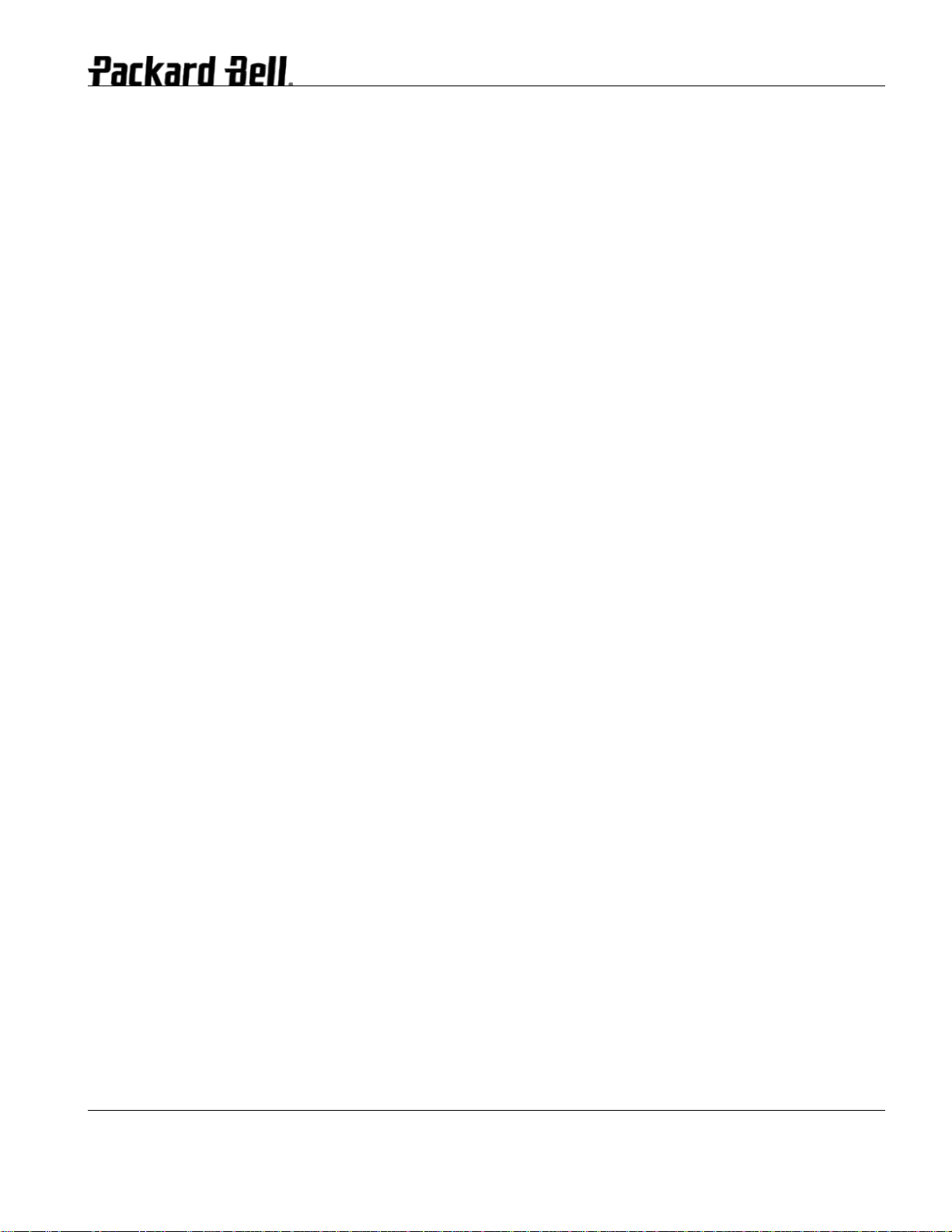
Table of contents
Overview.................................................................................................................................................................3
Technician Notes....................................................................................................................................................3
Disassembly Instructions........................................................................................................................................3
Reassembly Instructions ........................................................................................................................................3
Required Tools.......................................................................................................................................................3
Hazardous Voltage.................................................................................................................................................4
Avoid Electrostatic Discharge.................................................................................................................................4
Power Supply Unit..................................................................................................................................................4
Removing the Battery.............................................................................................................................................5
Removing the Hard Disk Drive...............................................................................................................................6
Removing the Memory Module ..............................................................................................................................8
Removing the Wireless LAN ..................................................................................................................................9
Removing the CPU...............................................................................................................................................10
Removing the Optical Disk Drive..........................................................................................................................13
Removing the Keyboard.......................................................................................................................................14
Removing the Main Board....................................................................................................................................15
Removing the LCD Module ..................................................................................................................................20
Removing the LCD Panel.....................................................................................................................................21
Removing the Touch Pad.....................................................................................................................................24
Removing the Speaker Assembly ........................................................................................................................25
DIP Switch Setting................................................................................................................................................25
Screws..................................................................................................................................................................26
Notice ...................................................................................................................................................................27
EasyNote E Series Disassembly Manual
Page 2
Page 3

Overview
This document contains step-by-steps disassembly instructions for the Easy Note E series chassis. The instructions
are illustrated where necessary with images of the part that is being removed or disassembled. Furthermore, the
screws that are removed are shown next to the image of the parts themselves.
NEC reserves the right to make changes to the EasyNote E series chassis without notice.
Technician Notes
Only technicians authorized by NEC Computers International BV should attempt to repair this equipment. All
troubleshooting and repair procedures are detailed to allow only subassembly/module level repair. Because of the
complexity of the individual boards and subassemblies, no one should attempt to make repairs at the component
level or to make modifications to any printed wiring board. Improper repairs can create a safety hazard. Any
indication of component replacement or printed wiring board modifications may void any warranty or exchange
allowances.
Disassembly Instructions
When disassembling the system unit, follow these general rules:
n Do not disassemble the system into parts that are smaller than those specified in the instructions.
n Label all removed connectors. Note where the connector goes and in what position it was installed.
n Turn off the power and disconnect all power and all options.
Reassembly Instructions
Reassembly is the reverse of the disassembly process. Use care to ensure that all cables and screws are returned
to their proper positions. Check that no tools or any loose parts have been left inside the chassis. Check that
everything are properly installed and tightened.
Required Tools
All disassembly procedures can be perform using the following tools:
n PH 0x60 Philips screwdriver
n PH 0x40 Philips screwdriver
n 4.0 x 60 Flat screwdriver
n 2.0 x 30 Flat screwdriver
n SW5,0 Spacer screwdriver
n Small tweezers
n Pin
EasyNote E Series Disassembly Manual
Page 3
Page 4
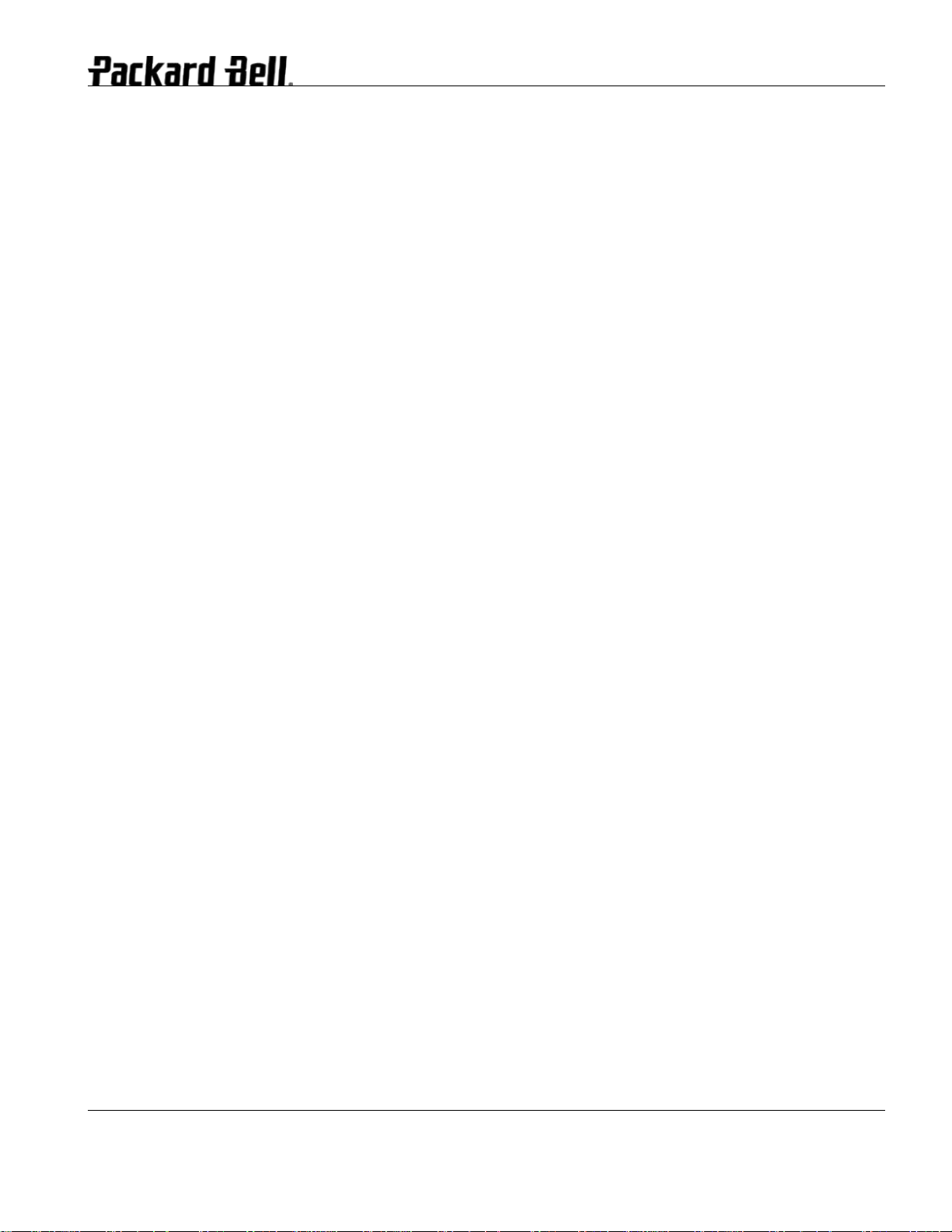
Hazardous Voltage
There is hazardous voltage present inside the computer
when it is connect to an AC supply, even when the
computer’s power switch is off. Exposure to hazardous
voltage could cause personal injury. To avoid risk of injury,
contact an Authorized Service Provider for proper
(UN)installation of optional hardware devices.
Avoid Electrostatic Discharge
Electrostatic electricity can easily damage circuit cards and
integrated circuits (ICs). To reduce risk of damage, store
them in protective packaging whenever they are not
installed in your system.
Add-in cards can be extremely sensitive to ESD and always
require careful handling. After removing the card from the
computer, place the card flat on a grounded, static-free
surface, component-side up. Use a conductive foam pad if
available, but not the card wrapper. Do not slide the card
over any surface.
WARNING
Ensure that the computer is disconnected from
its power source and from all
telecommunications links, networks, or modem
lines whenever the chassis cover is removed.
Do not operate the computer with the cover
removed.
AVERTISSEMENT
Assurez-vous que le système est débranché de
son alimentation ainsi que de toutes les
liaisons de télécommunication, des réseaux, et
des lignes de modem avant d’enlever le capot.
Ne pas utiliser le système quand le capot est
enlevé.
WARNUNG
Das System darf weder an eine Stromquelle
angeschlossen sein noch eine Verbindung mit
einer Telekommunikationseinrichtung, einem
Netzwerk oder einer Modem-Leitung haben,
wenn die Gehäuseabdeckung entfernt wird.
Nehmen Sie das System nicht ohne die
Abdeckung in Betrieb.
Before you install or remove memory modules, video
memory, disk drives, circuit cards or other devices, protect
them from static electricity. To do so, make sure your
computer’s power switch is OFF. Then, unplug the
computer’s AC power cord. Before picking up the device you
(un)install, you should wear an anti-static wrist wrap
(available at electronic supply stores). Be sure to connect
the wrist wrap to an unpainted metal portion of the computer
chassis. As an alternative, you can dissipate electrostatic
build-up by touching an unpainted metal portion of the
computer chassis with one hand. Then touch the device you
are (un)installing with the other hand, and maintain
continuous contact with it until it is (un)installed in the
computer.
Power Supply Unit
Under no circumstances should you attempt to disassemble
the power supply. The power supply contains no userserviceable parts. Inside the power supply are hazardous
voltages that can cause serious personal injury. Always
return a defective power supply to your dealer.
ADVERTENCIA
Asegúrese de que cada vez que se quite la
cubierta del chasis, el sistema haya sido
desconectado de la red de alimentación y de
todos lo enlaces de telecomunicaciones, de red
y de líneas de módem. No ponga en
funcionamiento el sistema mientras la cubierta
esté quitada.
WAARSCHUWING
Zorg er voor dat alle verbindingen van en naar
de computer (stroom, modem netwerk, etc)
verbroken worden voordat de behuizing
geopend wordt. Zet de computer nooit aan als
de behuizing geopend is.
AVVERTENZA
Prima di rimuovere il coperchio del telaio,
assicurarsi che il sistema sia scollegato
dall’alimentazione, da tutti i collegamenti di
comunicazione, reti o linee di modem. Non
avviare il sistema senza aver prima messo a
posto il coperchio
EasyNote E Series Disassembly Manual
Page 4
Page 5

Removing the Battery
Perform the following steps to remove the battery:
1. Make sure to power off the EasyNote E series.
2. Turn the unit upside down.
3. Unlock the battery and slide it out of its place as the arrow shows in Fig. 1
Fig. 1 Removing the battery
EasyNote E Series Disassembly Manual
Page 5
Page 6

Removing the Hard Disk Drive
To remove the hard disk drive, first remove the battery (see Removing the Battery
perform the following steps:
1. Remove the screws as shown in Fig. 2
Fig. 2 Removing the Hard disk drive cover
), then
M3.5x2 Black
2. Release screw that secure HDD module as shown in Fig. 3
Fig. 3 Screw on HDD module
M6x2.5 Black
EasyNote E Series Disassembly Manual
Page 6
Page 7
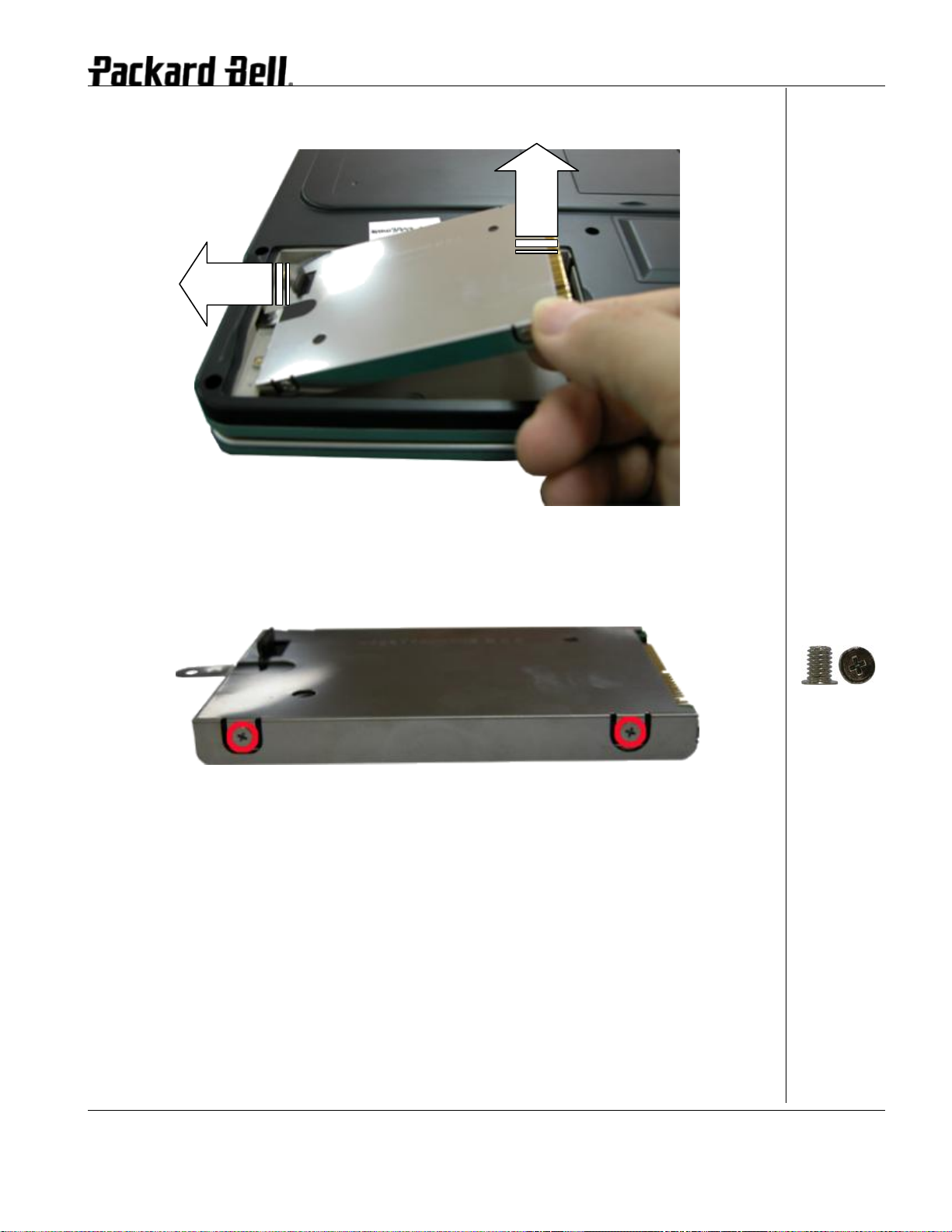
3. Disconnect and lift up the hard disk module as shown in Fig. 4
Fig. 4 Disconnecting the hard disk drive
4. Unscrew the four screws on both sides of the hard disk drive as shown in Fig. 5
Fig. 5 Unscrewing the hard disk drive bracket screws
M4x3 Silver
EasyNote E Series Disassembly Manual
Page 7
Page 8
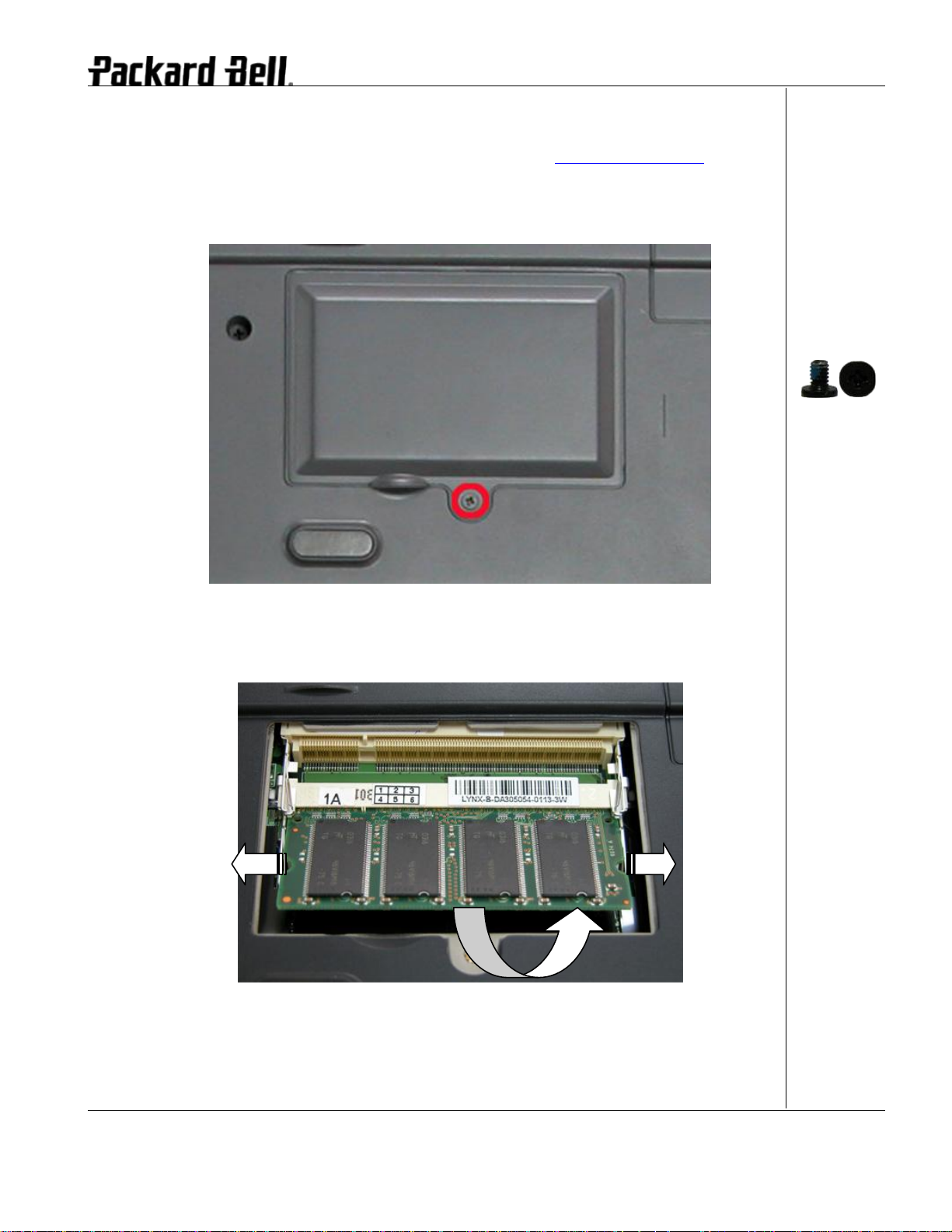
Removing the Memory Module
To remove the Memory Module, first remove the battery (see Removing the Battery
perform the following steps:
1. Release the one screw retaining the memory module cover.
), then
M3.5x2 Black
Fig. 6 Removing the screw retaining the memory module slot cover
2. Unclip memory module as shown in Fig. 7
Fig. 7 Removing the memory module
3. Remove the memory module from its slot and put it aside.
EasyNote E Series Disassembly Manual
Page 8
Page 9

Removing the Wireless LAN
To remove the Wireless Module, first remove the battery (see Removing the Battery
perform the following steps:
1. Remove the screw retaining the mini PCI slot cover as shown in Fig. 8
Fig. 8 Removing the screws screw retaining the mini PCI slot cover
), then
M3.5x2 Black
2. Disconnect the wireless antenna wires from the wireless module Unclip and remove the
wireless LAN module.
Fig. 9 Wireless LAN & MCD Modem Module
EasyNote E Series Disassembly Manual
Page 9
Page 10

Removing the CPU
To remove the CPU, first remove the battery (see Removing the Battery
following steps:
3. Remove the screw retaining the CPU cover as shown in Fig. 10
Fig. 10 Removing the screws retaining CPU cover
), then perform the
M3.5x2 Black
4. Remove heat sink screws, disconnect fan connector and lift up the heat sink.
Fig. 11 Removing the screws retaining the heat plate.
Exact location of CPU socket can differ from this image.
M10.5x2 Sliver
EasyNote E Series Disassembly Manual
Page 10
Page 11

5. Unlock CPU from CPU socket and lift up the CPU carefully.
Fig. 12 Unlock CPU for EasyNote E2,E4 and E5.
Fig. 13 Unlock CPU for EasyNote E6.
EasyNote E Series Disassembly Manual
Page 11
Page 12

Fig. 14 Unlock CPU for EasyNote E1 and E3.
EasyNote E Series Disassembly Manual
Page 12
Page 13

Removing the Optical Disk Drive
on the ODD bezel
To remove the ODD, first remove the battery (see Removing the Battery
following steps:
1. Remove the screws retaining the optical drive as shown in Fig. 15
), then perform the
A = M4.5x3.5
Black
B = M6x2.5 Black
Fig. 15 Releasing the optical drive
2. Carefully open up small gap between top cover and bottom cover. Hock
and carefully remove ODD
Note 1: You might loosen only all screws marked as B instead of remove it.
Note 2: When assemble the ODD, you might put a tine cardboard on the ODD before insert it to base
unit. It will easy the ODD installation
Note 3: You consider removing Bottom Cover before remove ODD.
EasyNote E Series Disassembly Manual
Page 13
Page 14

Removing the Keyboard
To remove the Keyboard, first remove the battery (see Removing the Battery
the following steps:
1. Push the keyboard cover from battery compartment as shown in Fig. 16
), then perform
Fig. 16 Releasing the keyboard cover
2. Lift up the keyboard cover carefully as shown in Fig. 17
Fig. 17 Lifting up Keyboard Cover
EasyNote E Series Disassembly Manual
Page 14
Page 15

3. Lift up the keyboard and disconnect it from the system as shown in Fig. 18
Fig. 18 Disconnect keyboard flat cable
Removing the Main Board
To remove the Main Board , first remove the battery (see Removing the Battery
Keyboard (see Removing Keyboard) then perform the following steps:
1. Use small flat screwdriver to remove hinge cover and release screws near to battery
compartment at both side.
Fig. 19 Removing the top cover screws
), remove
M4.5x3.5 Black
EasyNote E Series Disassembly Manual
Page 15
Page 16

2. Disconnect all cable connection located near to left speaker as shown in Fig. 20
Fig. 20 LCD Cable and Left speaker connection
3. Disconnect Touch Pad Connection as shown in Fig. 21
Fig. 21 Touch Pad connection
EasyNote E Series Disassembly Manual
Page 16
Page 17

4. Flip over unit and release all screws as shown in Fig. 22
A = M6x2.5 Black
B = M3x2 Sliver
Fig. 22 Removing the top cover screws
5. Carefully lift up, release the top cover, and put it aside.
6. Unscrew screws on MDC Modem module and disconnect it before lift up MDC Modem.
Fig. 23 Removing the top cover
M4.5x3.5 Black
EasyNote E Series Disassembly Manual
Page 17
Page 18

7. Unscrew screws all screws shown in Fig. 24 and disconnect right speaker connection on
Main board.
A = M5x2.5 Sliver
B = M6x2 Black
C = M2.5x10
silver
Fig. 24 Screws on Main Board
8. Lift up Main Board as shown in Fig. 25
Fig. 25 Lifting up Main Board
EasyNote E Series Disassembly Manual
Page 18
Page 19

Note 1: When lifting up Main Board bewares the coil, attach on the Wireless Antenna.
Note 2: Make sure Wireless Antenna are properly place in correct location when assemble.
EasyNote E Series Disassembly Manual
Page 19
Page 20

Removing the LCD Module
To remove LCD Module first remove Main Board (see Removing Main Board
the following steps:
1. Release screws show in Fig. 26
), then perform
M6x2.5 Black
Fig. 26 Removing screws retaining LCD Module
2. Carefully lift up the LCD Module.
EasyNote E Series Disassembly Manual
Page 20
Page 21

Removing the LCD Panel
To remove the LCD panel, first remove the LCD module (see Removing the LCD Module
then perform the following steps:
1. Use pin to remove rubber cover on the LCD module as shown in Fig. 27
),
M6x2.5 Black
Fig. 27 Removing the rubber covers & screws on the LCD Module
2. Release the LCD Bezel carefully and put it aside as shown in Fig. 28
Fig. 28 Removing the LCD Bezel
EasyNote E Series Disassembly Manual
Page 21
Page 22

3. Unscrew all screws circled in Fig. 29 and disconnect LCD back light cable from inverter
board before lift up LCD penal.
A = M6x2.5 Black
B = M3.5x2 Black
C = M4.5x2.5
Sliver
Fig. 29 Removing the LCD panel screws
4. Remove the screws at both sides of the LCD panel in order to release the LCD hinges as
shown in Fig. 30
Fig. 30 Removing the LCD Panel hinges
EasyNote E Series Disassembly Manual
M3.5x2 Black
Page 22
Page 23

5. Remove the screws at both sides of the wireless antenna as shown in Fig. 31 , release
the
wires from the adhesive tapes and put the wireless antenna aside.
Fig. 31 Removing Wireless Antenna
6. Remove the screws on LCD module holder at both sides of the LCD base cover and put it
aside.
Fig. 32 Removing Wireless Antenna
7. Remove the screws at both sides of the LCD Hock and put it aside.
Fig. 33 LCD Hock
EasyNote E Series Disassembly Manual
M6x2.5 Black
M3.5x2 Sliver
Page 23
Page 24

Removing the Touch Pad
To remove the touch pad, first remove the top cover (see Removing the Top Cover
perform the following steps:
1. Unscrew the screws on the Top Cover as shown in Fig. 34
), then
A = M3.5x2 Black
B = M3x2 Sliver
Fig. 34 Top cover
2. Carefully separate Touch Pad module from Top cover.
C = M3.5x2.5
Sliver
EasyNote E Series Disassembly Manual
Page 24
Page 25

Removing the Speaker Assembly
To remove the Speaker assembly, first open up the Keyboard cover (See Removing
Keyboard), Remove Bottom Cover (See Removing Main Board) the perform the following
steps:
1. Remove the screws holding Speaker Assembly as shown in Fig. 35
M4.5x2 Black
Fig. 35 Speaker Assembly
2. Carefully remove the Speaker assembly from Top Cover and place it aside.
DIP Switch Setting
No DIP switch setting required on EasyNote E series.
EasyNote E Series Disassembly Manual
Page 25
Page 26

Screws
M3.5x2 Black M6x2.5 Black M4x3 Silver M10.5x2 Sliver
M4.5x3.5 Black M3x2 Sliver M5x2.5 Sliver M6x2 Black
M2.5x10 silver M4.5x2.5 Sliver M3.5x2.5 Sliver M4.5x2 Black
M3.5x2 Sliver
EasyNote E Series Disassembly Manual
Page 26
Page 27

Notice
The information in this guide is subject to change without notice.
This guide contains information protected by copyright. No part of this guide may be photocopied or reproduced in
any form or by any means without prior written consent from NEC Computers International BV.
NEC COMPUTERS INTERNATIONAL BV SHALL NOT BE LIABLE FOR TECHNICAL OR EDITORIAL ERRORS
OR OMISSIONS CONTAINED HEREIN; NOR FOR INCIDENTAL OR CONSEQUENTIAL DAMAGES RESULTING
FROM THE FURNISHING, PERFORMANCE, OR USE OF THIS MATERIAL.
Copyright © 2005 NEC Computers International BV. All rights reserved.
NEC is a trademark of NEC Computers International BV.
The names of actual companies and products mentioned herein may be trademarks and/or registered trademarks
of their respective owners.
EasyNote E Series Disassembly Manual
Page 27
