Output Solutions C-680 LabelJet User Manual

p
C – 680 LabelJet
User’s manual
www.out
utsolutions.de
Copyright © 2006
Output Solutions GmbH
All rights reserved
Output Solutions GmbH
Talstraße 25
D-51399 Burscheid
Fon: +49 21 74 – 78 32-0
Fax: +49 21 74 – 78 32-78
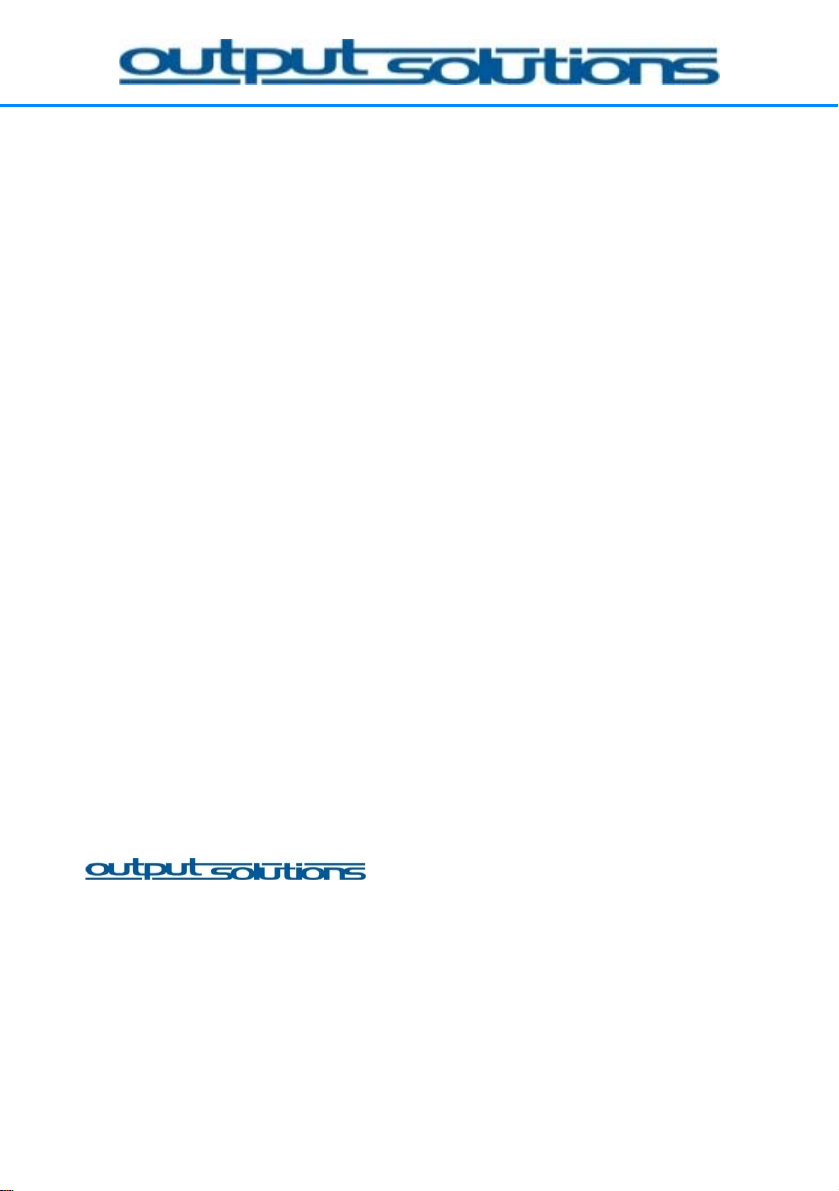
Output Solutions C-680 LabelJet Printer
1. Edition, January 2006
Copyright 2006 Output Solutions GmbH
Notice
The information in this user’s manual is subject to changed without prior
notice!
Output Solutions does not offer any warranty:
• in terms of this information material/regarding these information
materials
• to implied warrantee concerning the marketability or the acceptability
for this special purpose
• for failures or consequental damages in accordance to the provision,
Leistung or usage of these documents.
• for failures or consequental damages in accordance to the operation of
the printer.
No part of this book may be photocopied, reproduced or translated in any
other language without the written permission of Output Solutions GmbH.
Trademarks
Microsoft
®
, MS-DOS and Windows are registered trademarks of Microsoft
Corporation.
Adobe and Acrobat are registered trademarks of Adobe Systems
Incorporated.
is a registered trademark of Output
Solutions GmbH.
1
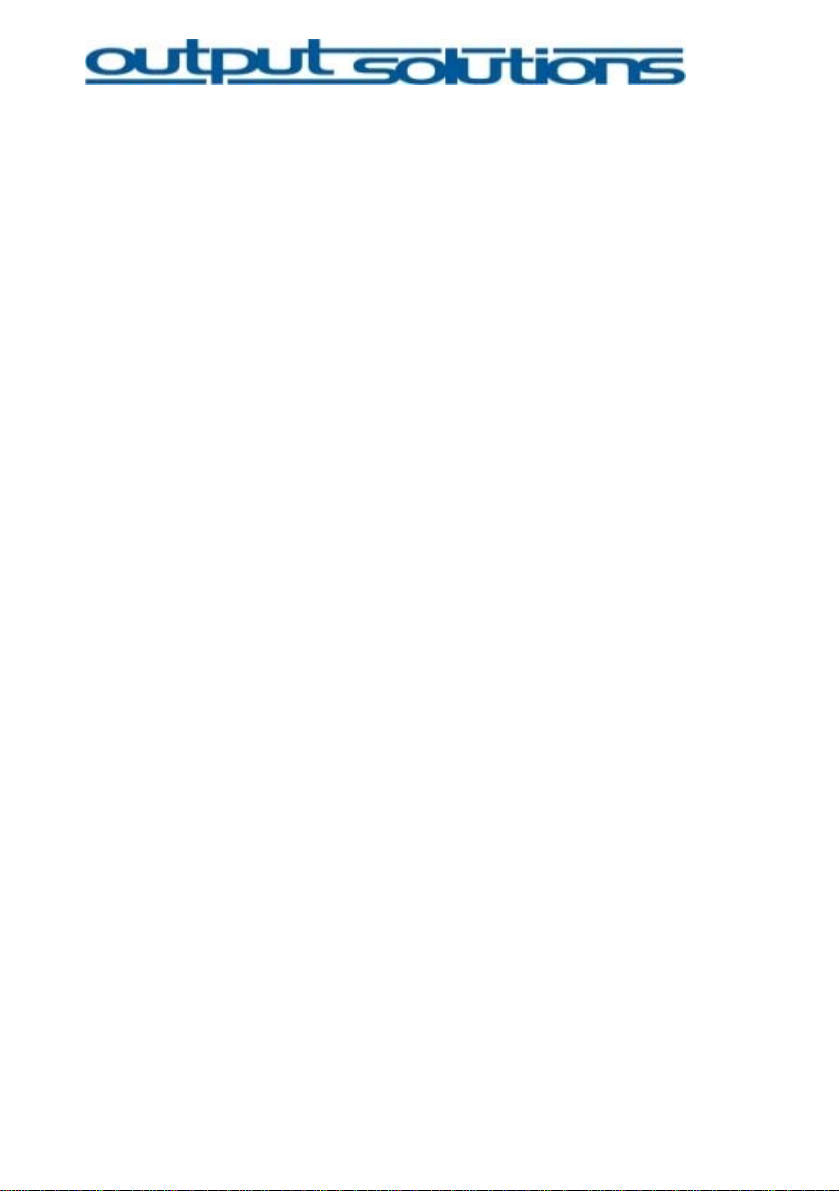
Table of content
Scope of delivery of Output Solutions C-680 LabelJet Printer.......................4
Seite
Printer ............................................................................................................. 4
Carton with accessories.................................................................................. 4
Terms and conventions .................................................................................. 5
Symbols.........................................................................................................5
Connectivity .................................................................................................... 6
Parallel port..................................................................................................... 6
USB-port.........................................................................................................6
Network port (optional) ...................................................................................6
Printer overview..............................................................................................7
Power button................................................................................................... 7
Sensor paper tear...........................................................................................8
Tear edge........................................................................................................8
Button (no function) ........................................................................................8
Resume button and -LED...............................................................................8
Print cartridge status symbol and -LED..........................................................8
Print cancel button..........................................................................................8
Sensorposition GAP / BLACKMARK..............................................................9
Installation process.........................................................................................9
Install driver.....................................................................................................9
Connect printer without roll unit....................................................................10
Execute the calibration process....................................................................12
Set printer to label size.................................................................................15
Install roll unit................................................................................................ 16
Driver settings............................................................................................... 18
Tab SPECIAL FUNCTIONS ......................................................................... 18
Set paper movement speed [1].....................................................................19
Setup [2]........................................................................................................19
Sensor Settings [3] .......................................................................................19
CALIBRATE GAP/BLACK MARK SENSING [4]...........................................19
Print Mode [5]................................................................................................20
Tear/Cut Position Adjustment [6].................................................................. 20
Inklevel Popup [7] .........................................................................................20
Default Settings.............................................................................................21
2

Load labels....................................................................................................21
Print labels....................................................................................................21
Unload labels................................................................................................21
Change label roll........................................................................................... 21
Troubleshooting............................................................................................22
Printer does not print .................................................................................... 22
Check printer-LEDs ......................................................................................22
Despite pressing the power switch the printer remains switched off............23
Check printer cable connections...................................................................24
Printer still does not print..............................................................................24
Poor print quality........................................................................................... 24
Printer is slow................................................................................................26
Printer doesn't feed paper............................................................................ 27
Printer passes labels through/CALIBRATE GAP/BLACK MARK SENSING
mode not executed.......................................................................................27
Resume light is flashing................................................................................27
After several print processes the printer start passing labels through without
printing..........................................................................................................27
Printer executes CALIBRATE GAP/BLACK MARK SENSING mode
permanently..................................................................................................27
CALIBRATE GAP/BLACK MARK SENSING mode does not detects gaps
between labels.............................................................................................. 27
If you continue to have problems..................................................................27
Label specification........................................................................................29
Technical sp cification..................................................................................30 e
3
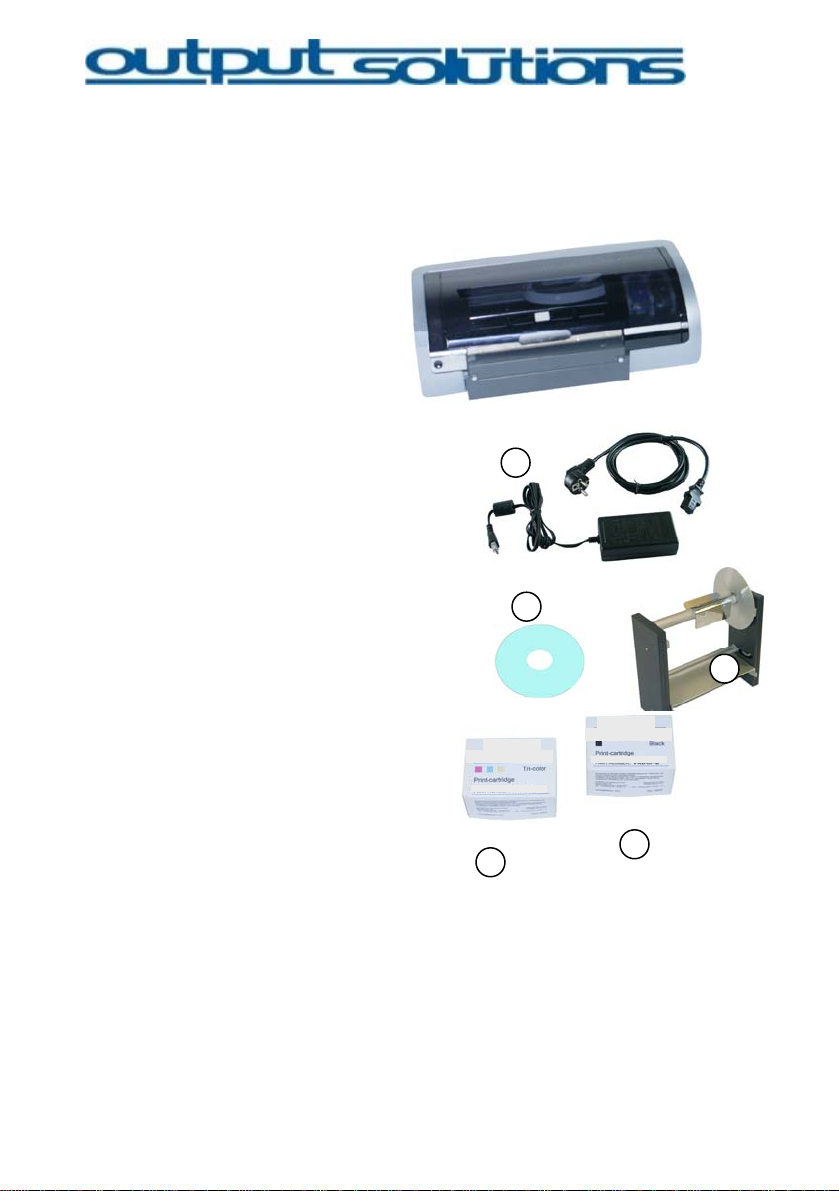
Scope of delivery of Output Solutions C-680 LabelJet Printer Your printer will be delivered in a carton with the following contents:
Printer
(Packed in a plastic bag and
foam plastic sleeve)
Carton with accessories
1
1. Power supply unit
(the appearance may differ from the
picture shown, possibly a seperate line
cord is included)
2. Printer software CD
2
3. Roll unit and roll pick-up with steelplate
4. Tri-color printcartridge*
5. Black printcartridge *
6. User’s manual
*not included in shipment for every
country
!
3
5
4
In case the content of the package is not complete please contact your
local dealer or Output Solutions GmbH.
4
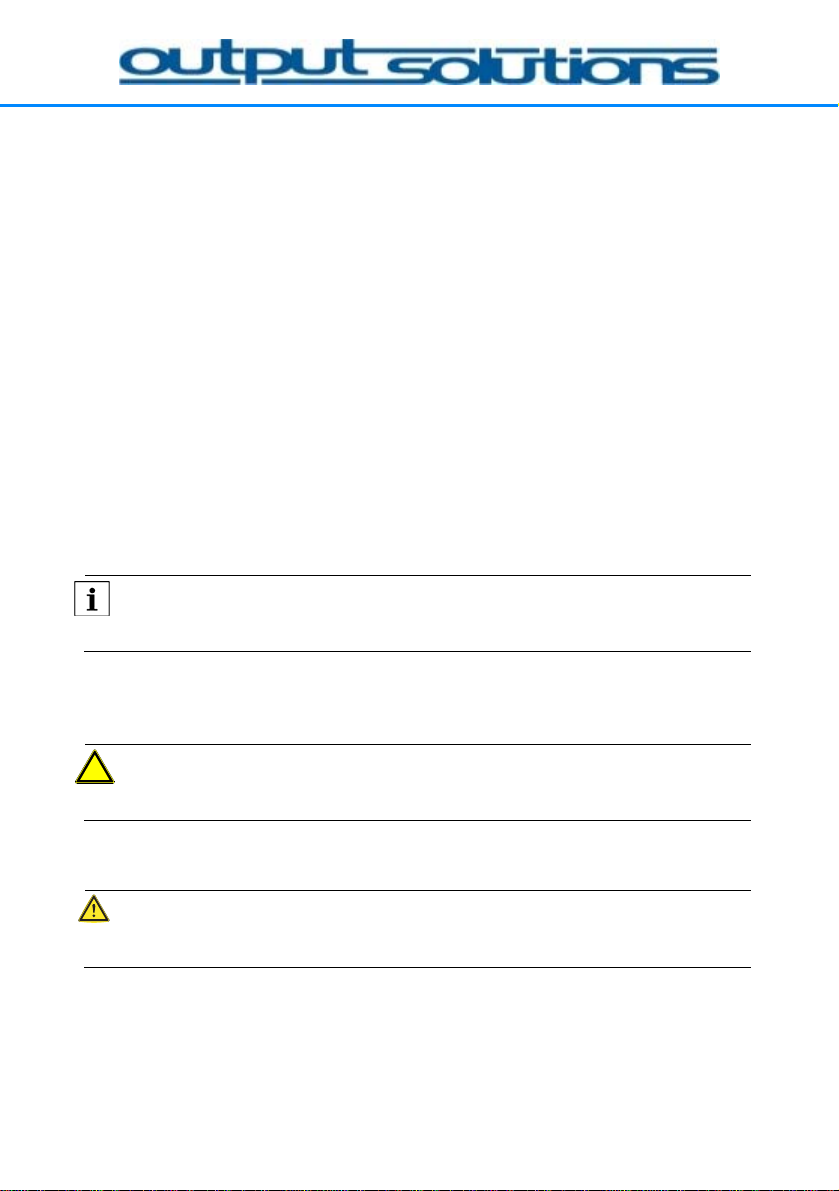
Terms and conventions The following terms and conventions are used in this user’s manual.
Terms The Output Solutions C-680 LabelJet Printer is also specified as C-680
LJ Printer or simply as printer.
Conventions
• marks a listing
marks instructions as shown on pictures
⇒ marks result of action
MAJUSCULES mark commandos, instuctions/funktions and key symbols.
Symbols
A Note icon indicates that additional information is provided
ote:
The printer can also be used with only one printer cartridge.
A Caution indicates possible damages of the Output Solutions C-680 LJ –
Printer or of an other device.
aution!:
Do not touch nozzles or copper contacts of the printer cartridge.
A Warning indicates possible harm to you or others:
arning:
Keep new and used print cartridges out of the reach of children.
5

Connectivity
There are several connection options:
• parallel port
• USB-port
• network port (optional)
Parallel port
Acquire by purchase the parallel cable type IEEE-1284
(for Windows 2000- or Windows XP-operating systems).
USB-port
Acquire by purchase the USB 2.0 cable.
(for Windows 2000- or Windows XP-operating systems).
the cable should not be longer than 3 meter.
Network port (optional)
The printer can also be connected with a Fast Ethernet Print Server to a
network (optional and against extra charge). Connect the Fast Ethernet
Print Server to the parallel port and connect the print server via Ethernetnetwork cable to the LAN.
similar figure
6
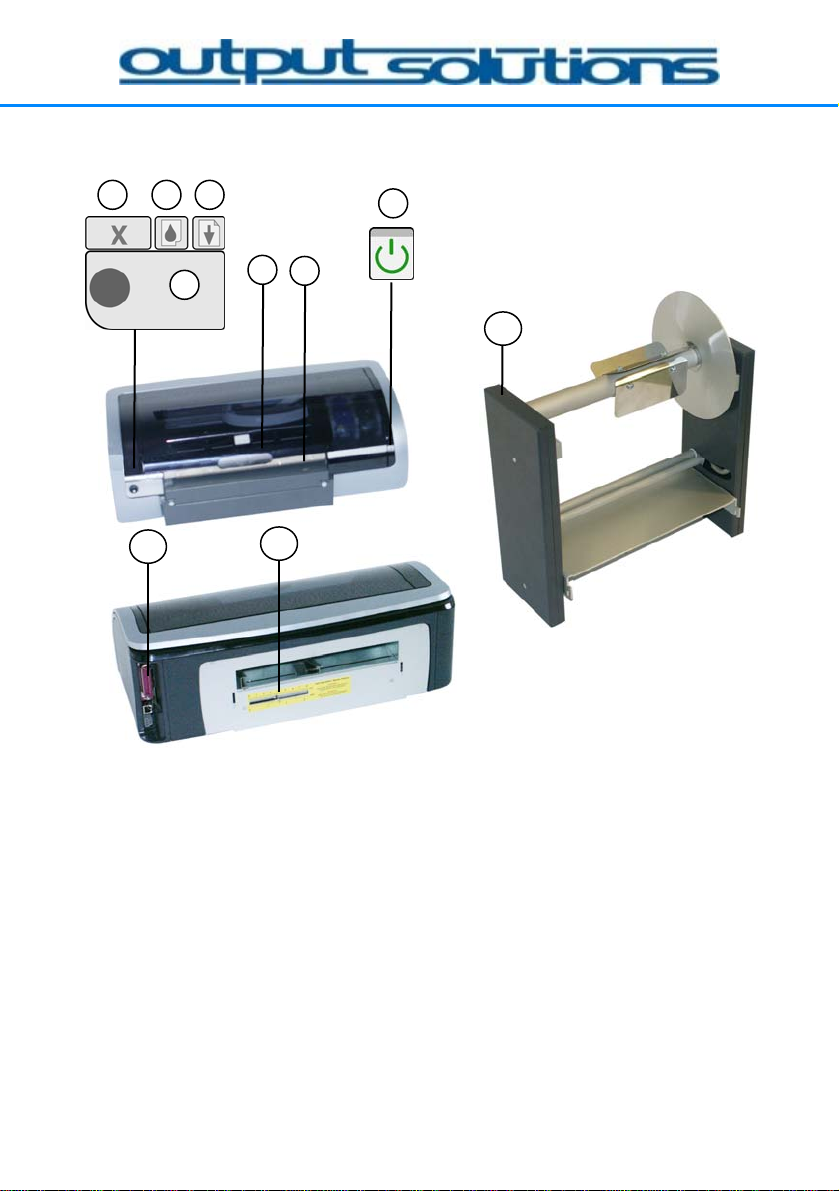
Printer overview
5 6 7
1
3
2
4
10
8
9
1 Power button 6 Print cartridge status symbol and -LED
2 Sensor paper tear 7 Print cancel button
3 Paper tear edge 8 Interfaces and net work port
4 Button (no function) 9
Sensorposition GAP / BlackMark
5 Resume button and -LED 10 Roll unit and roll pick-up
Power button
The printer can be activatedand deactivated with the power button. After
pushing the button it will take a couple seconds till the printer is ready. The
power-LED starts flashing when the computer processes data.
7
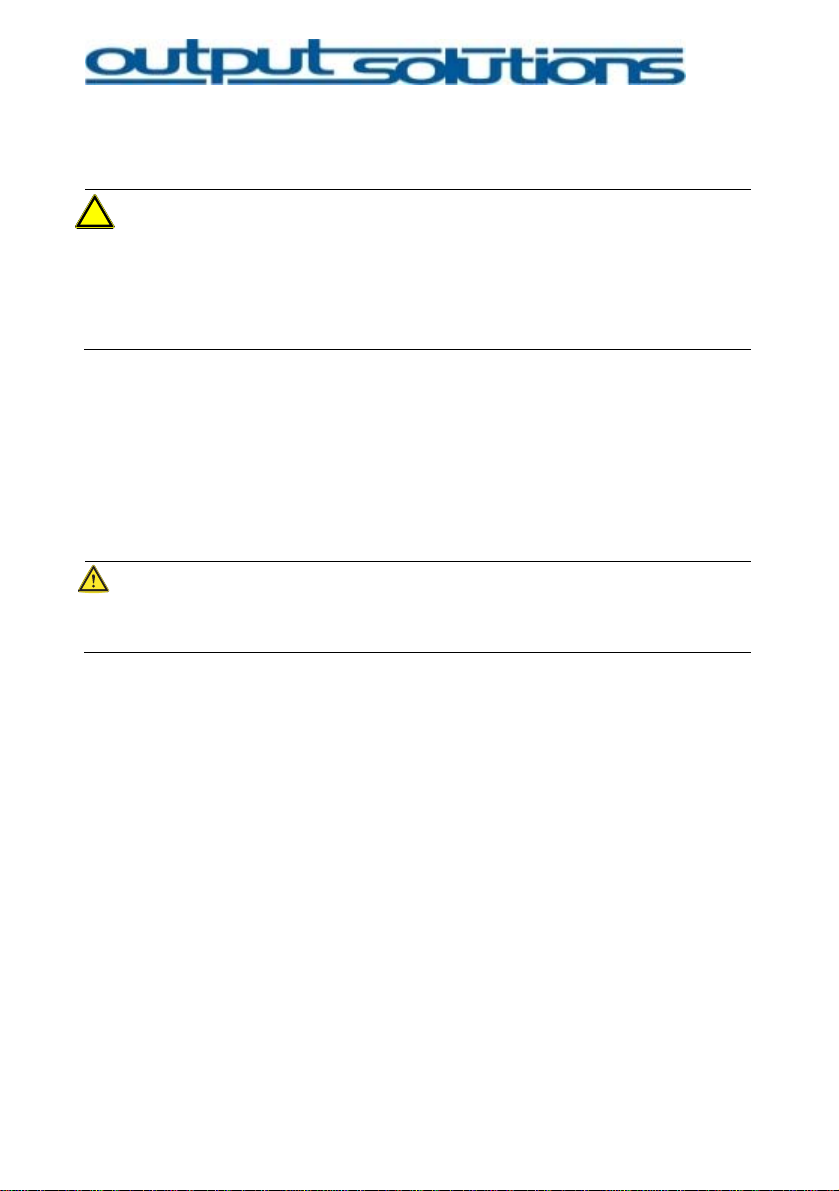
aution!:
Basically turn on/off the printer with the power button. Switching on and
off with a connection plug board, surge protector or a (power outlet
switch) can cause damages of the printer and/or the cartridge can run
dry.
Sensor paper tear
After the printing the sensor detects if a label is available (only active if
chosen in the printer driver).
Tear edge Tear off label by pulling it up against the tear edge.
arning:
Tear edge is sharp!. Risk of injury!
Button (no function) On this printer this button has no function.
Resume button and -LED
Resume-LED flashes, if e.g. the paper tray is empty or a paper jam has to
be cleared. When the problem is solved press the resume button to
continue printing.
Print cartridge status symbol and -LED
The print cartridge status-LED is on up or flashes if the cartridge must be
tested or replaced. In the driver service function you can find out which one
of those two must be changed.
Print cancel button
Pressing the print cancel button cancels the current print job.
8

Sensorposition GAP / BLACKMARK
Sensor flag for adjustment for the GAP-/BLACKMARK-Position.
Installation process
ote:
Observe the following order:
• Install driver, connect printer, restart your computer
• Connect printer without label roll pick-up
• Start calibration process
• Adjust printer to label size
• Install label roll pick-up
Install driver
Put the printer driver software CD in CD-ROM and follow the
instructions.
Install driver software.
Shut down computer.
Connect printer without the label roll pick-up (see the following page).
RESTART your computer.
The operating system identifies new hardware.
ote:
If you do not have administrator rights, the administrator has to install the
driver software!
9
