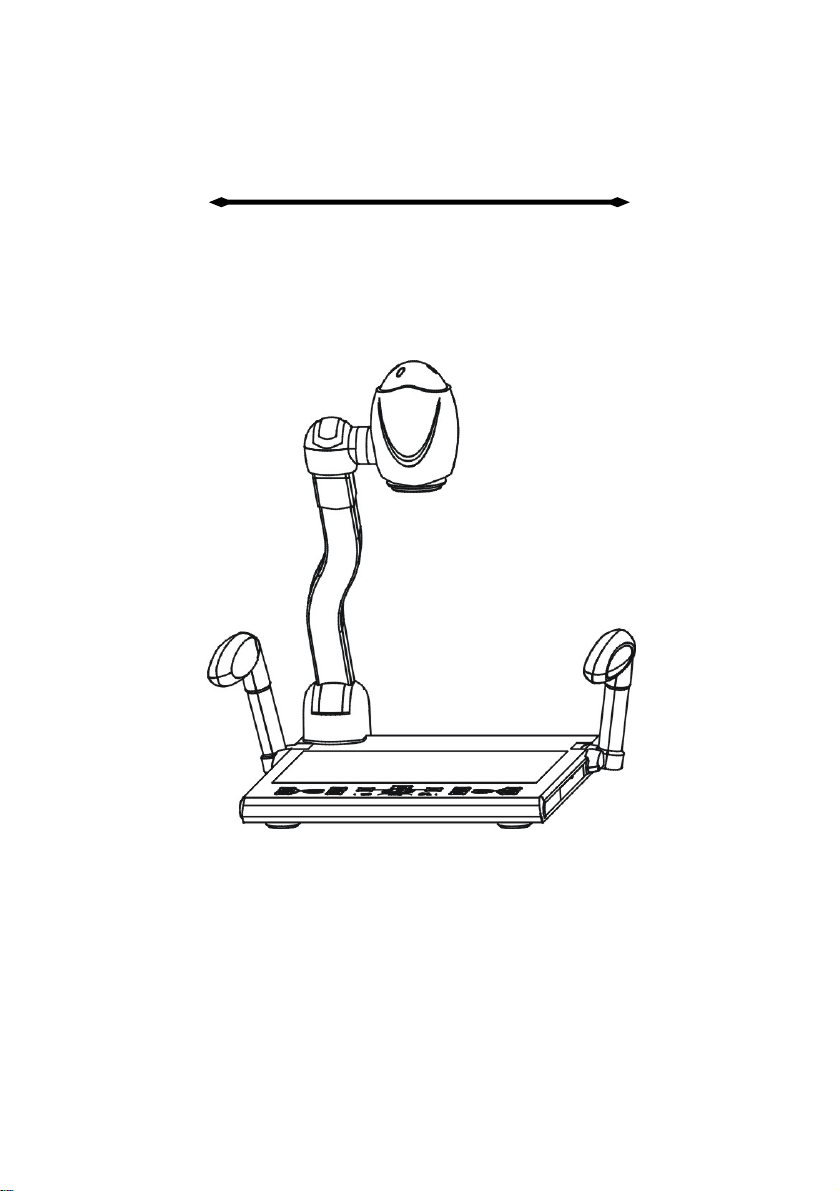
DIGITAL VISUALIZER
User Manual
Pls read carefully before installation and keep reservation.
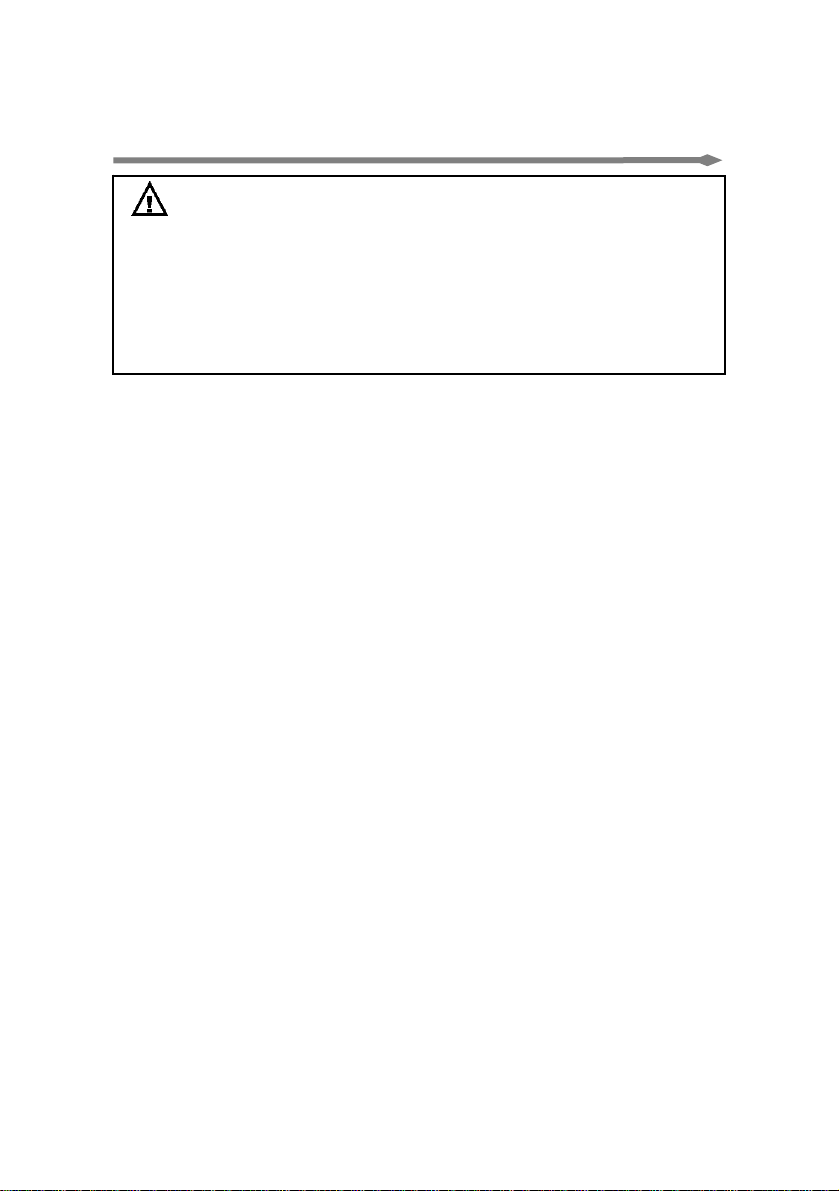
☆Safety Notice:
Warning: Pls don’t let it in rain or put it into wet
environment in order to prevent it from fire breaking or
leak of electricity. The visual presenter includes high
voltage accessories and is dangerous, so installing will
fully and repairing spareparts is prohibited, just the
experts can do these.
1. Before using, pls see power voltage and frequency are same
or not. To keep safe, users must be conscious that power
socket should be three poles:L-line,N-line,G-line, and
connecting them in the right way.
2. User must get G-line of all equipment’s input and output ports
through before turning power on, in order to avoid the
unexpected damage caused by mute /high-voltage. Don’t
insert or pull out cables with electricity.
3. Pls don’t rebuild visual presenter or use it without outer shell.
4. Pls don’t drop something easy-fire, liquid or metal into it,
otherwise, it will easily break the visual presenter or make
troubles for visual presenter. Pls don’t put something easy-fire
or liquid on the table.
5. Don’t take it in the environment of high tempreture, wetness,
corrodible gas like acid oralkali, more-dust, and shakiness. Put
it on special-steady desk , and don’t put the visual presenter
on unsteady tabletop or don’t put 1KG things on the baselight
table.
6. Pls clean it by dry cloth, and cut down electricity before
cleaning, users also can not use liquid dilution, volatilised
gasoline,insecticide or other chemistry solvent.
7. Pls pull power-plug out if long time no use.
8. Don’t let children play visual presenter to prevent from
electric-shock..
9. Pls turn off power immediately if there are some abnormal
appearance (noise or smoking) and pull power-plug out.
- 1 -
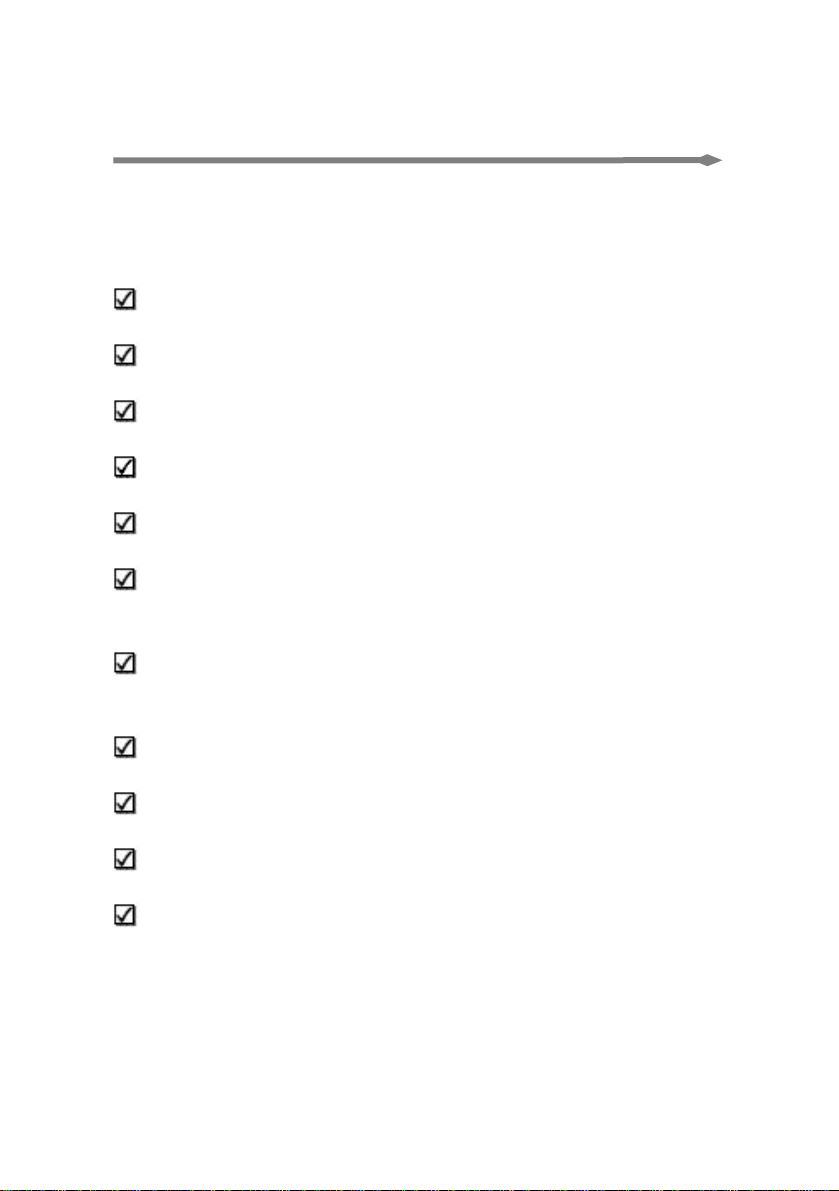
☆Feature Instruction:
Welcome to use visual presenter. Pls read “Manual
Operation Booklet” attentively before usage. We sincerely
hope this booklet will bring convinience and skilled method
to you.
Japan and Korea Fashionable Outer Design with smooth
line,combining fashion and creation;
Special sensitive touch-key design, prevents dust and
water ,may use for long(patent);
Special drawer function, human-being design, may store
remote controller,pick-up pens, pick-up stick and others;
All joints featured with no press damping design,easily
operate;
Intelligent preview/shooting, featured with human controlling:
users can preview and edit before shooting to projector(s);
No need turn visual presenter on to get through: when PC
signal comes to visual presenter, continually connect with monitor.,
and no need to turn visual presenter on;
VGA belt width 440MHz with long cable,image brightness and
comparison can be improved up to 1/3,making image more
beautiful and clear;
Put digital volume adjustment inner,make volume adjustment
more easier(correct),can output original voice;
Specially provide with ESD protection, won’t break inner
spareparts when pulling out/plug into with electricity;
Optical zoom≥12, digital zoom≥8, making the smallest letters
and number biger and more clear to show;
Digital: image proceeds by professional video device,can
output up to 1,300,000 high resolution(1280×1024)’s image
signal with high clarity, shows in digital unit,image is extremely
clear , no shining, no shaking, image steady, color elements
deoxidized well,when capturing small and tiny B/W characters,
- 2 -
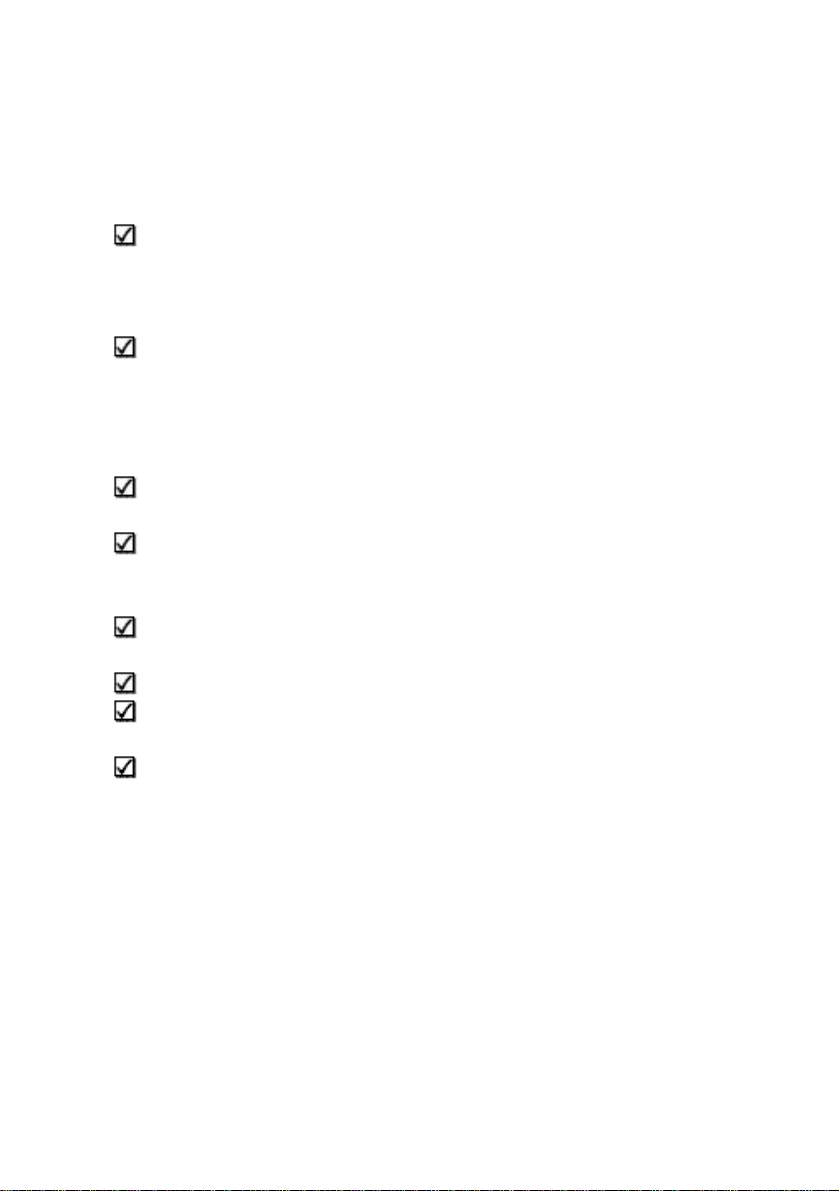
there is no white edge,shaking,shinning and other problems,can
connect with projector directly, rear projector TV, or monitor’s RGB
port, specially suitable for school’s demonstration or B/W
characters teaching;
It includes multi-functioned intelligent central controller system,
one button controls on/off, projector can be delayed to turn off,
projetor and screen can be controlled combinatively, infrared
decoding and others(selected);
Easy to install and maintain: adopt serial port to control
projector, avoiding of hard infrared decoding or easily interfering
and other problems.There are hundreds of projector’s code totally
10 kinds of famous brand, easily to set, and can update for
free .(selected);
Infrared decode secretly, without any decoding device, simple
in use,store image more reliable;(selected);
Powerful image proceeded,freeze, color/B/W, positive/negative,
mirror, brightness adjusted, image/text, comparison, image
storage;
Multi-input, multi-output, combine intelligently, switch
multi-media to demonstrate;
CCD camera can turn 350°vertically or horizontally;
methods of control: control panel, remote controller, RS-232,
USB(selected);
Microphone socket which can adjust volume can connect with
cable or eternal microphone.
- 3 -
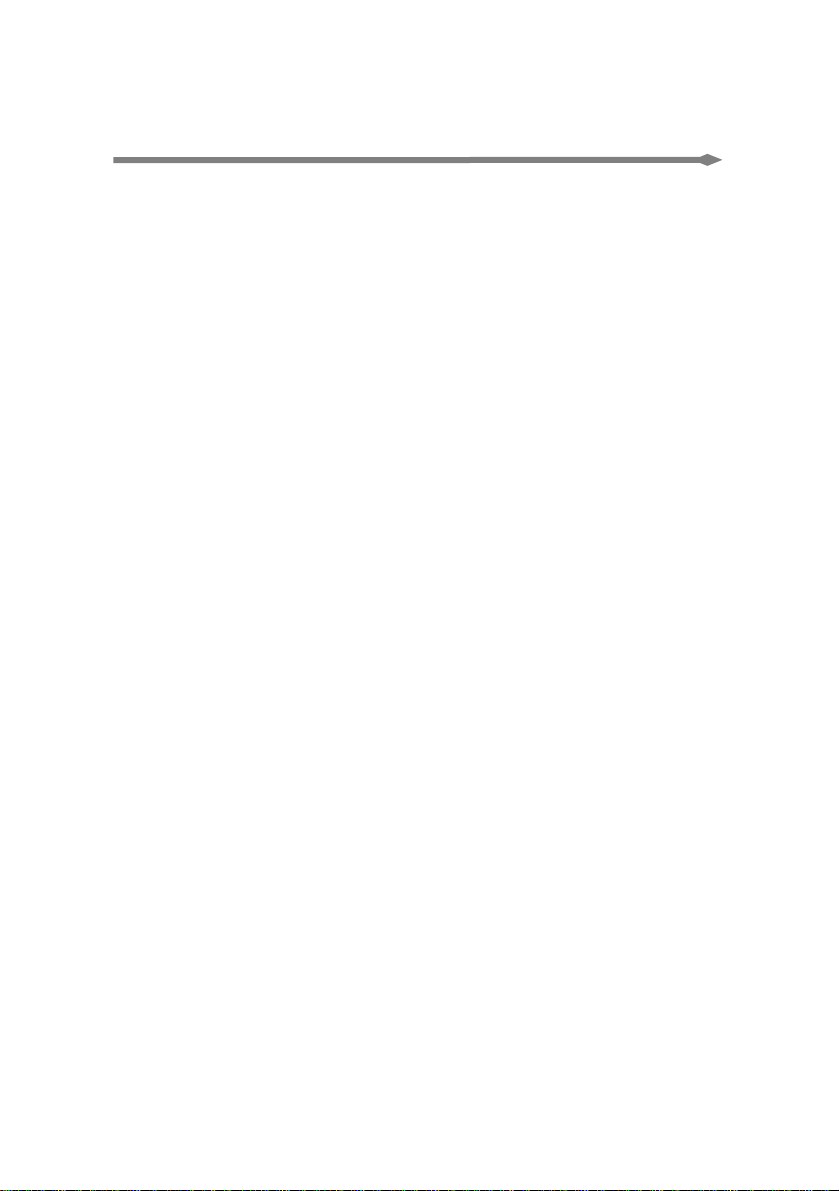
☆ Catalogue:
Safety Notice…………………………………………………1
Feature Instruction…….….…………………………………2
Struction & components…….………………………………5
Whole struction…….…………………………………5
Back/side connections.………………………………5
Connection to Central Controller………..…………6
Connection Surrondings…….………………………………7
Whole Connections…….…..…………………………7
Connections to Central Controller…….…....….……7
Basic Operation…………….………………..………………8
Unfold process…….…....….…………………………8
Fold process………………..…………………………8
Methods of Usage……….……..……………………………9
Control Panel………….………………………………9
Remote controller……….…………..………………14
PC RS-232 controlling ……………………………15
Methods of connecting to Central controller….………16
Infrared decoding and usage….….……..………………17
Infrared Decoding……………………………………17
Infrared Decoding Usage….……………………….19
Daily Maintainace and Attention.…….……………………20
Problem and Solution……….………..……………………21
Technique Specification….…………...……………………22
Attached list…………….….……….………………………24
- 4 -
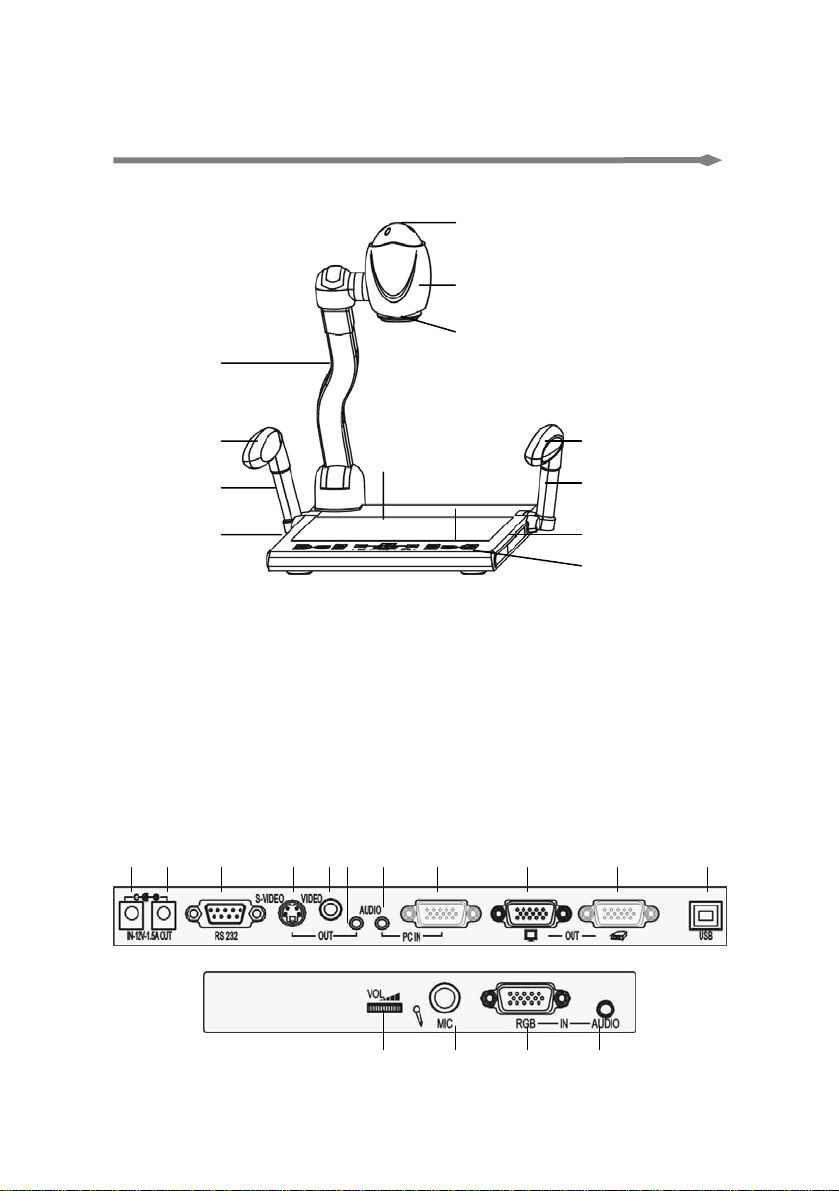
☆ Struction & components:
●whole structure:
5
1
6
7
3
2
8
9
4
3
2
10
11
1.Main pole; 2.Assistant lamp Arms; 3.assistant lamps;
4.drawer(once Push to rebound , twice push to recover.
Attention:don’t pull it out of the position with heavy strength);
5.Infrared Receiver Window; 6.CCD outshell; 7.CCD Cover;
8.Baselight; 9.Back Connections; 10.Side connections; 11.Control
Panel.
●back/side connections:
1 2 3 4 5 6 7 8 9 10 11
13
- 5 -
14 1512
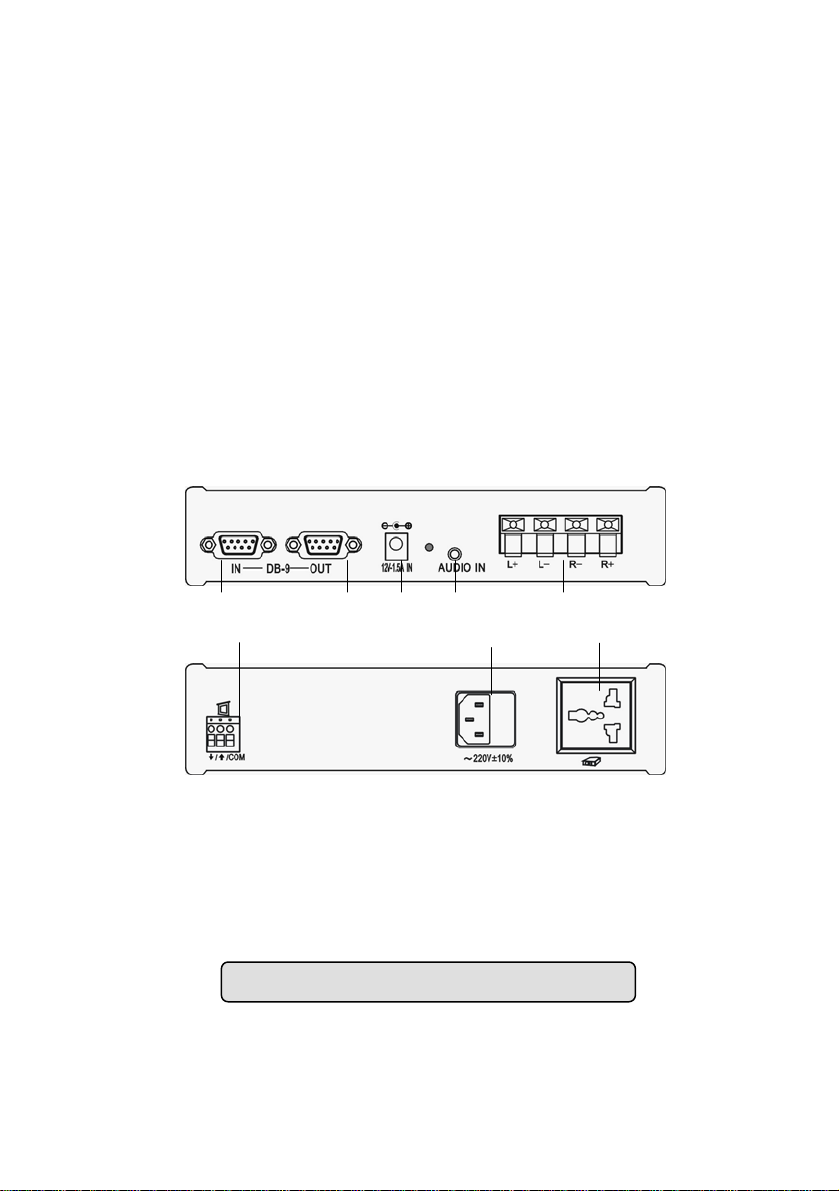
1.DC12V power input; 2.DC12V power output; 3.RS-232
controlling port,RS-232 multi-functioned cable connected to
PC’s COM port (If select central controller’s spareparts, this
port is used for RS-232 F/M cable); 4.S-VIDEO output port
(selected); 5.Video Output port(selected); 6.Stereo Output;
7.PC stereo Input Port; 8.PC RGB input port; 9.Output Port to
Monitor; 10.Output port to Projector(or rear projector TV); 11.USB
Port; 12.Microphone Volume Adjustment; 13.Microphone Plug;
14. RGB Input Port; 15. RGB Stereo Input.
●Connected to central controller:(selected)
1 234 5
678
1. Visual presenter’s RS-232 port; 2. RS232 multi-functioned
port to PC’s COM port; 3.DC12V power input,to connect DV 12V
power output; 4.Stereo input,connect to visual presenter’ stereo
audio output; 5.Amplifier output; 6.Screen power to control
up/down; 7.AC 110~220V; 8.projector’s socket.
Note: pls check exact goods for the standard.
- 6 -
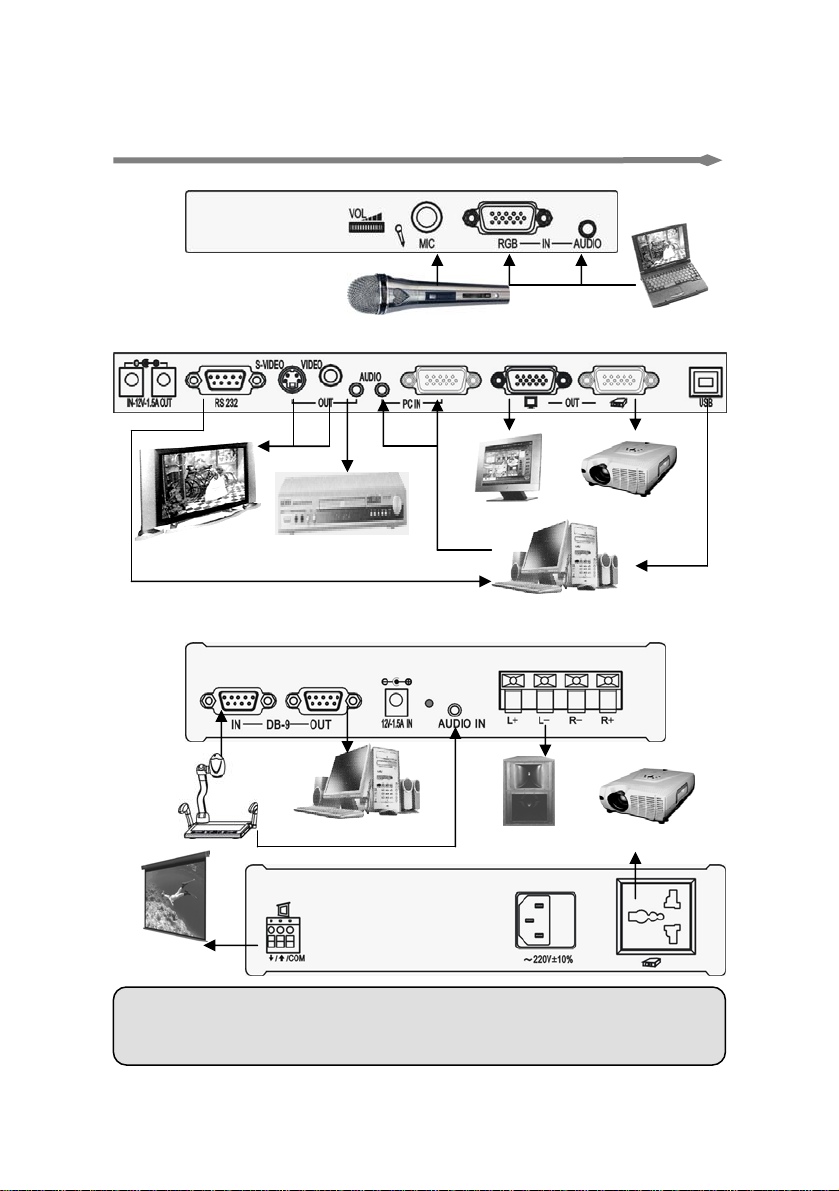
☆Connection Surrondings:
●Whole Connections:
Microphone
U 盘
Rear
Amplifier
LCD monitor
Projector
Projector TV
PC
●Connections to Central Controller:(selected spareparts)
Visuliser
PC
Passi. Speaker
Projector
Laptop
Screen
Note: pls cut down Surronding equipment’s power before starting
operation.
- 7 -
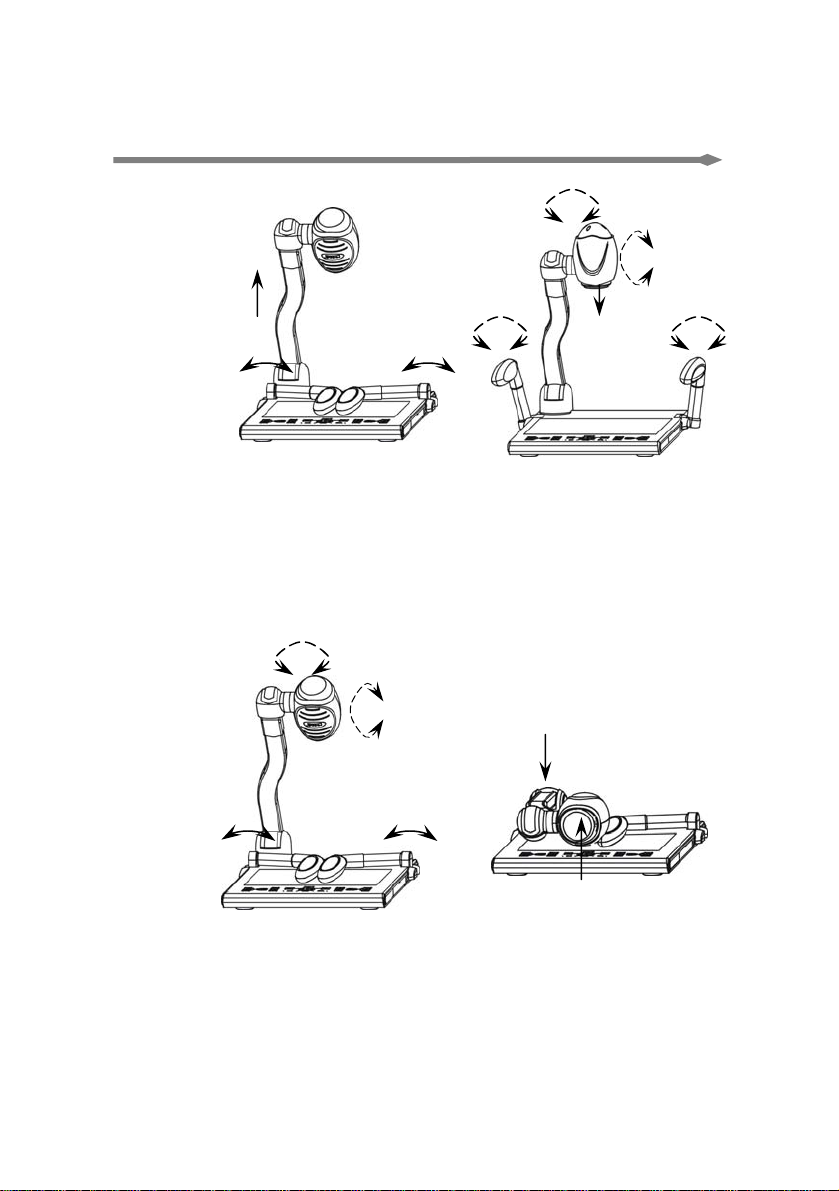
☆ Basic Operation:
●Unfold Steps:
5
1
23
6 6
7
1.Lift the pole; 2.Lift assitant lamp to the left; 3.Lift assistant
lamp to the right; 4.adjust CCD’s angle vertically; 5.adjust CCD’s
angle horizonally; 6.adjust assitant lamps’ angle properly; 7.take
CCD’s cover off(Note:Pls rotate it to the right,don’t pull with heavy
s
trength).
●Fold Steps:
3
5
12
6
1.Press left assitant lamp arm down; 2.press the right lamp
arm down; 3.adjust CCD outershell horizonally to parallel with the
pole; 4.adjust CCD outershell vertically to parallel with the pole;
5.put the pole down; 6.put CCD cover on(Note:don’t rotate,cover it
directly).
- 8 -
