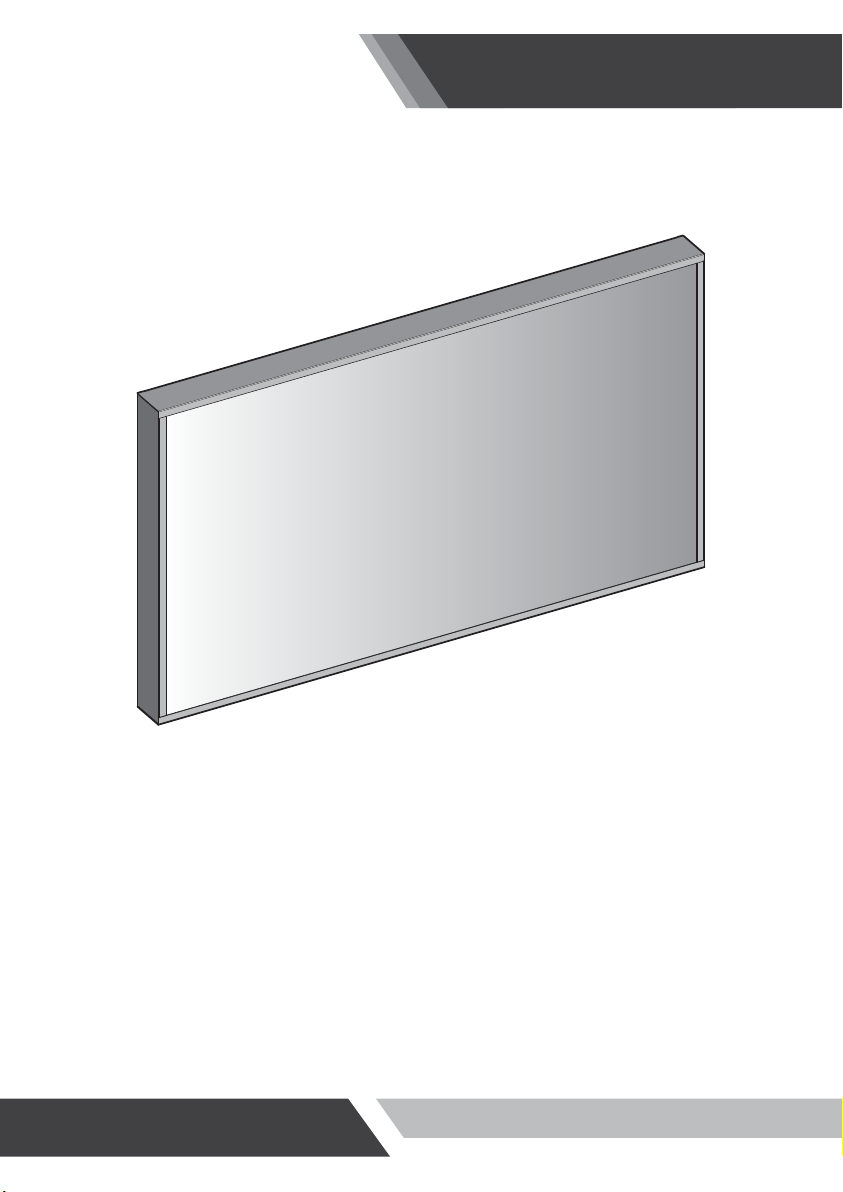
Installation and User's Guide
VIDEO WALL SOLUTION
(42~82 inches)
All contents of this document may change without prior notice, and actual product appearance may differ from that depicted herein
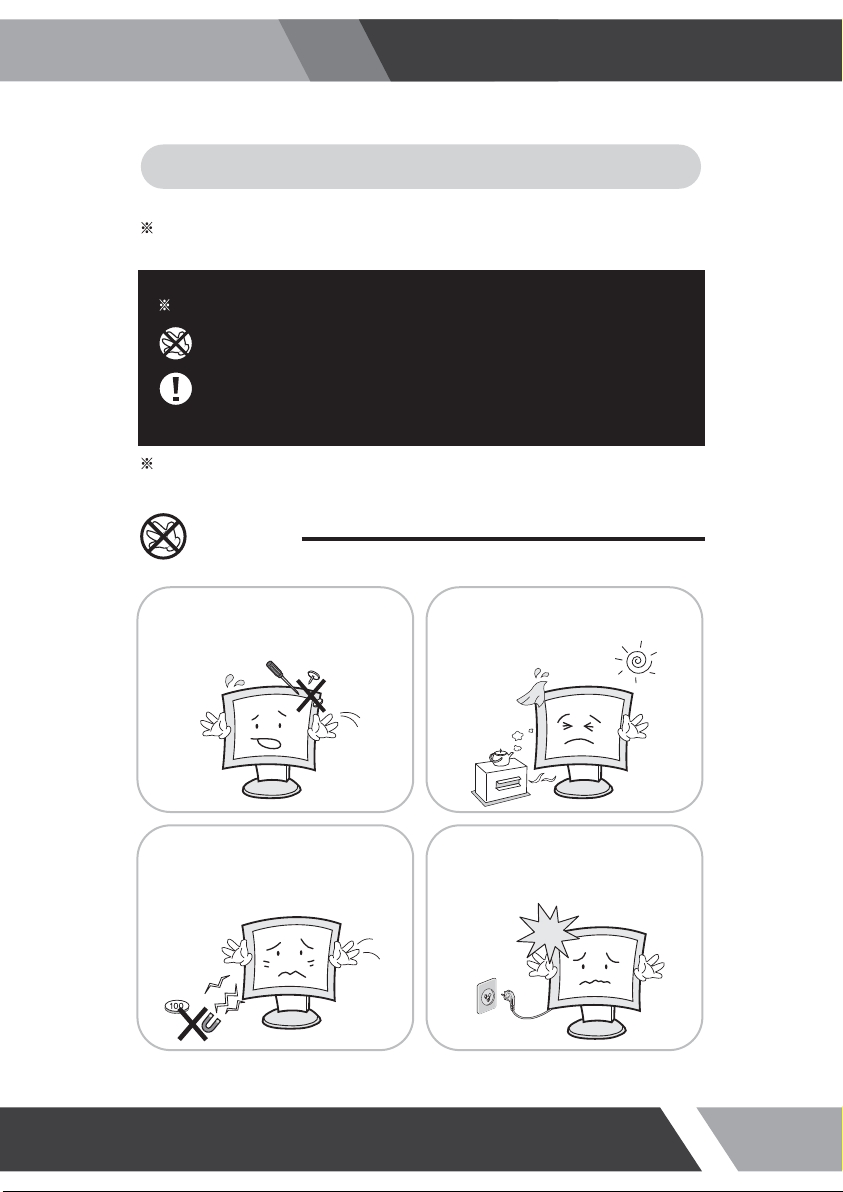
Installation and User's Guide
1. SAFETY INSTRUCTION
Follow this safety instruction to use the monitor properly and prevent the damages.
This safety instruction has “Warning” & “Caution” as below
Warning -
Caution -
If the user does not follow this instruction,
it may cause the serious damage to the user.
If the user does not follow this instruction, it may cause the slight
damage to the user or cause some damages to the monitor.
Keep this user’s guide book for later use.
Warning
Never remove the back over and
touch the inside of the monitor.
If you need a service, please
contact the service center.
Never push objects of any kind into
this product as they may result in
a risk of fire or electric shock.
Keep away the monitor from the
direct sunlight and a heating appliance.
Connect the power code to the wall
outlet tightly. If the power code or plug
are defective and the wall outlet is not
tight, please do not use them.
2

Warning
Installation and User's Guide
Do not install this monitor on the outside
and near water. If may cause damage to
the product, electric shock and fire.
When lightning and thundering, unplug the
monitor from the wall outlet and never touch
it.
When smoking and noising from the monitor,
unplug the product from the wall outlet and
contact a service center.
For cleaning do not use liquid cleaners.
Never touch the power plug with wet-hands.
Unplug this product from the wall outlet, when
It does not operate for a long time.
:
:
IIN
N
How to fix
G
G
A
W
RNN
A
W
R
Do not open this product as it contains high voltage inside.
It may create an electric shock.
It the user disassembles and remove the back cover, it does not make sure
to make up for the damages and do a service and exchange the monitor.
3
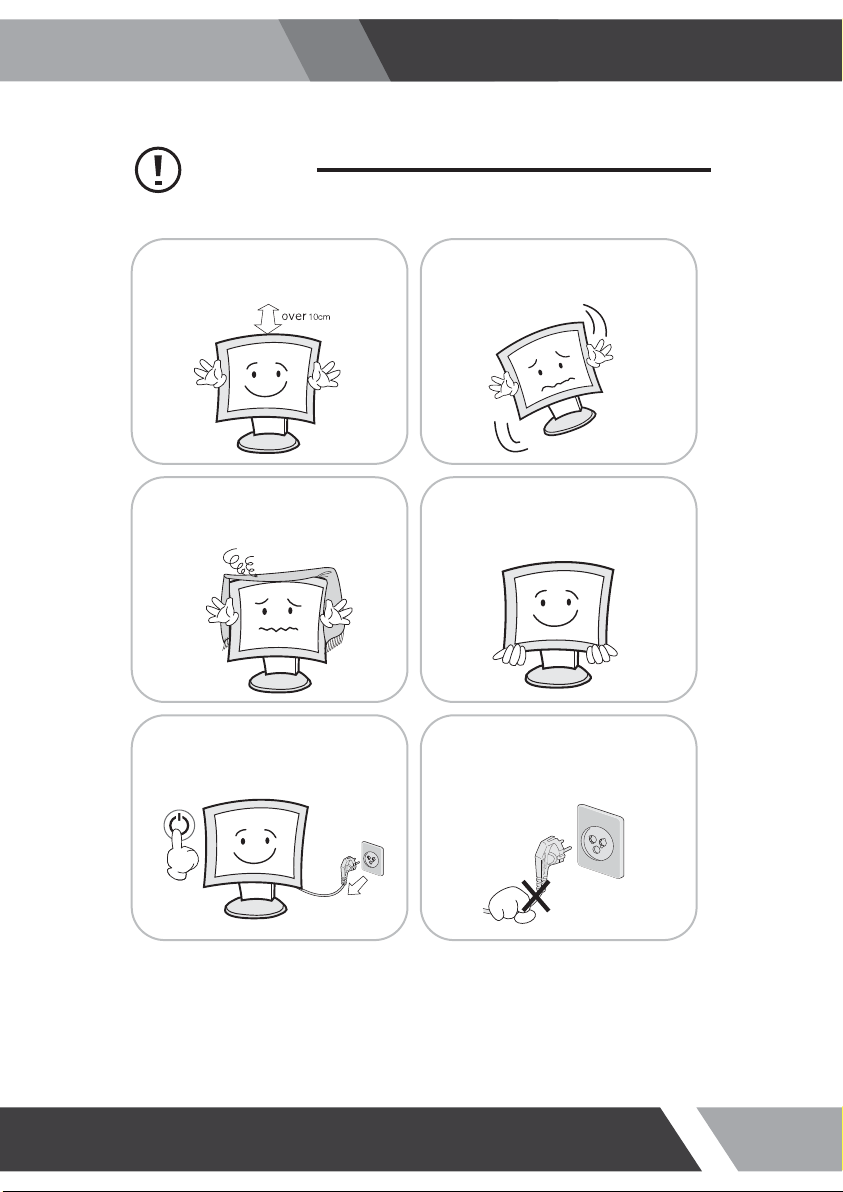
Cautions
Installation and User's Guide
Install this monitor some distance
From the wall and do not install unless
Proper ventilation is provided.
The openings must not be blocked by
curtain, rug or other similar surface.
Before carrying the monitor, tum it off and
Unplug the signal cables and the power code
From the wall outlet.
Place this product on a stable place.
If not, it may fall, causing serious
Damages to the monitor and people.
When carrying this monitor, be careful
not to damage the panel and drop it
It may cause some trouble.
Take the power plug out from the wall
outlet.
Do not pull the cable. It may snap the innerwires and cause overheating and fire.
4
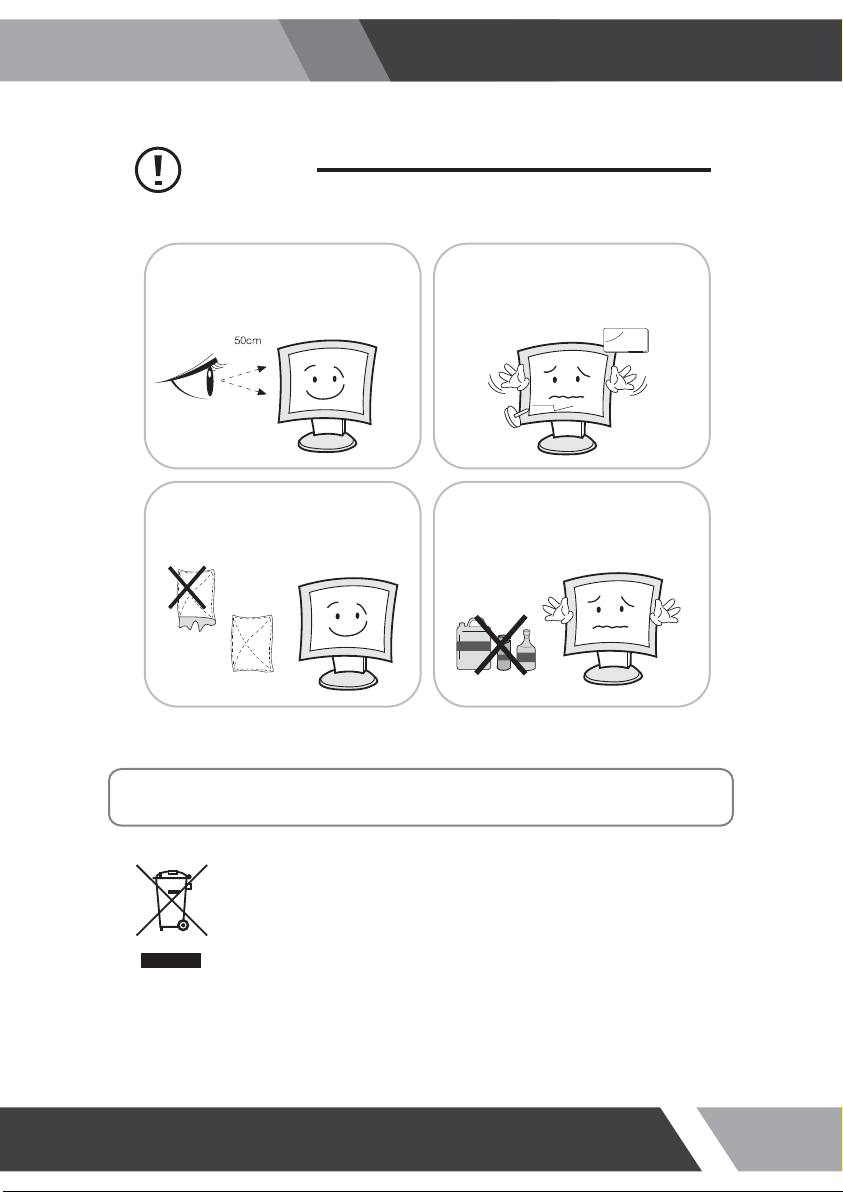
Cautions
Installation and User's Guide
Install this monitor about 50cm far from
the eyes and an angle of 0~15 degrees
below eyes. Too close installation may
cause having weak sight.
For cleaning, unplug the monitor from the
Wall outlet. Do net use the liquid cloth.
Use the soft cloth.
Do not press the LCD panel with hands or
the sharpened material hardly.
Do not use the chemical liquid for cleaning.
It may cause fading and breakage.
WARNING: TO REDUCE THE RISK OF ELECTRIC SHOCK, DO NOT EXPOSE
THIS EQUIPMENT TO RAIN OR WATER.
Instructions for Disposal of Electrical and Electronic Equipment in Private
Households
Disposal of used Electrical and Electronic Equipment
(Applicable in the European Union and other European countries with garbage separate
disposal and collection methods)
This symbol on the product, or in the related documents in the package, indicates that this
product shall not be treated as normal household waste. Instead, it should be taken to a proper
applicable collection point or depot for the recycling of electrical and electronic equipment.
By ensuring this product is disposed of correctly, you will help prevent possible negative consequences for
the environment and human health, which could otherwise be caused by inappropriate waste handling of
this product. The recycling of materials will help to conserve natural resources.
For more detailed information about recycling of this product, please contact your local city authority, your
household waste disposal service or the place where you purchased the product.
5
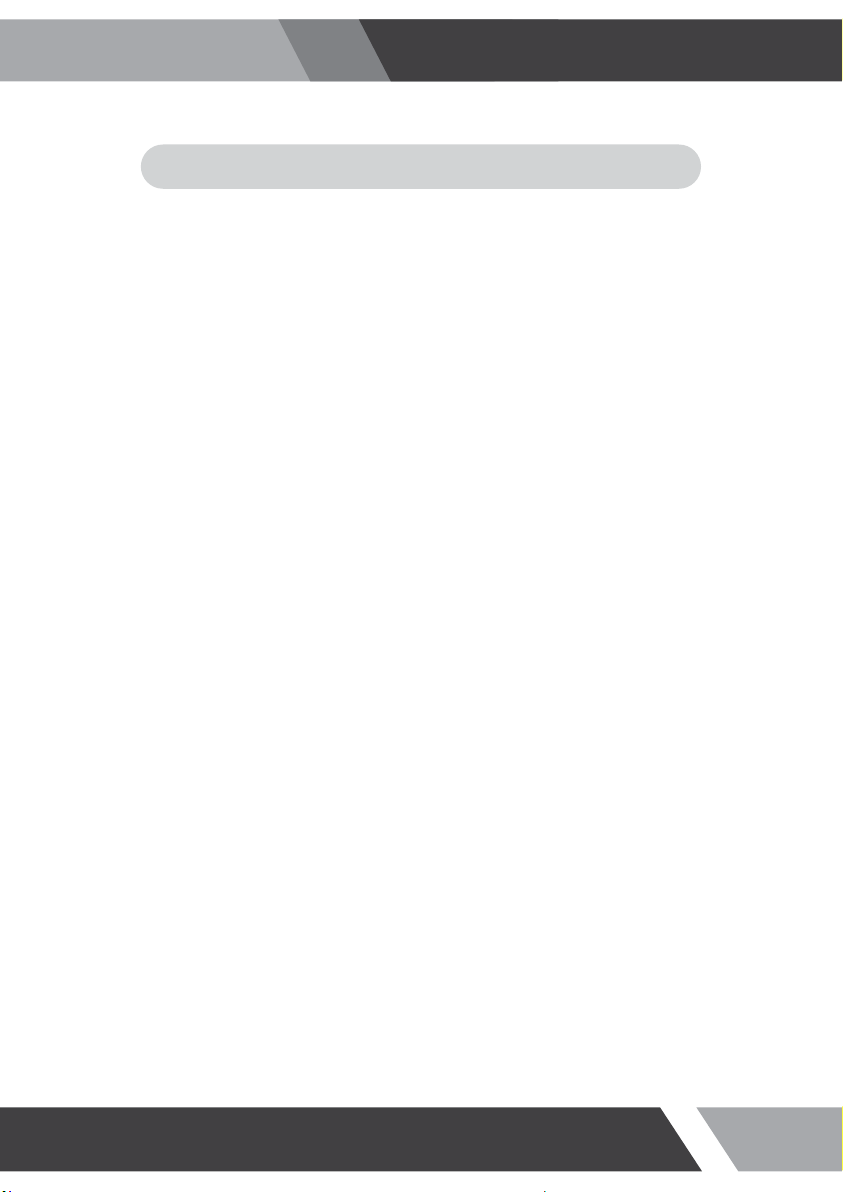
Installation and User's Guide
2. FCC RF INTERFERENCE STATEMENT
NOTE
This equipment has been tested and found to comply with the limits for a Class A digital device, pursuant to Part 15 of the FCC Rules.
These limits are designed to provide reasonable protection against harmful interference in a residential installation. This equipment
generates, uses and can radiate radio frequency energy and, if not installed and used in accordance with the instructions, may cause
harmful interference to radio communications. However, there is no guarantee that interference will not occur in a particular installation.
If this equipment does cause harmful interference to radio or television reception which can be determined by turning the equipment off
and on, the user is encouraged to try to correct the interference by one or more of the following measures.
● Reorient or relocate the receiving antenna.
● Increase the separation between the equipment and receiver.
● Connect the equipment into an outlet on a circuit different from that to which the receiver is connected.
● Consult the dealer or an experienced radio, TV technician for help.
● Only shielded interface cable should be used.
Finally, any changes or modifications to the equipment by the user not expressly approved by the grantee or manufacturer could void
the users authority to operate such equipment.
DOC COMPLIANCE NOTICE
This digital apparatus does not exceed the Class A limits for radio noise emissions from digital apparatus set out in the radio
interference regulation of Canadian Department of communications.
6
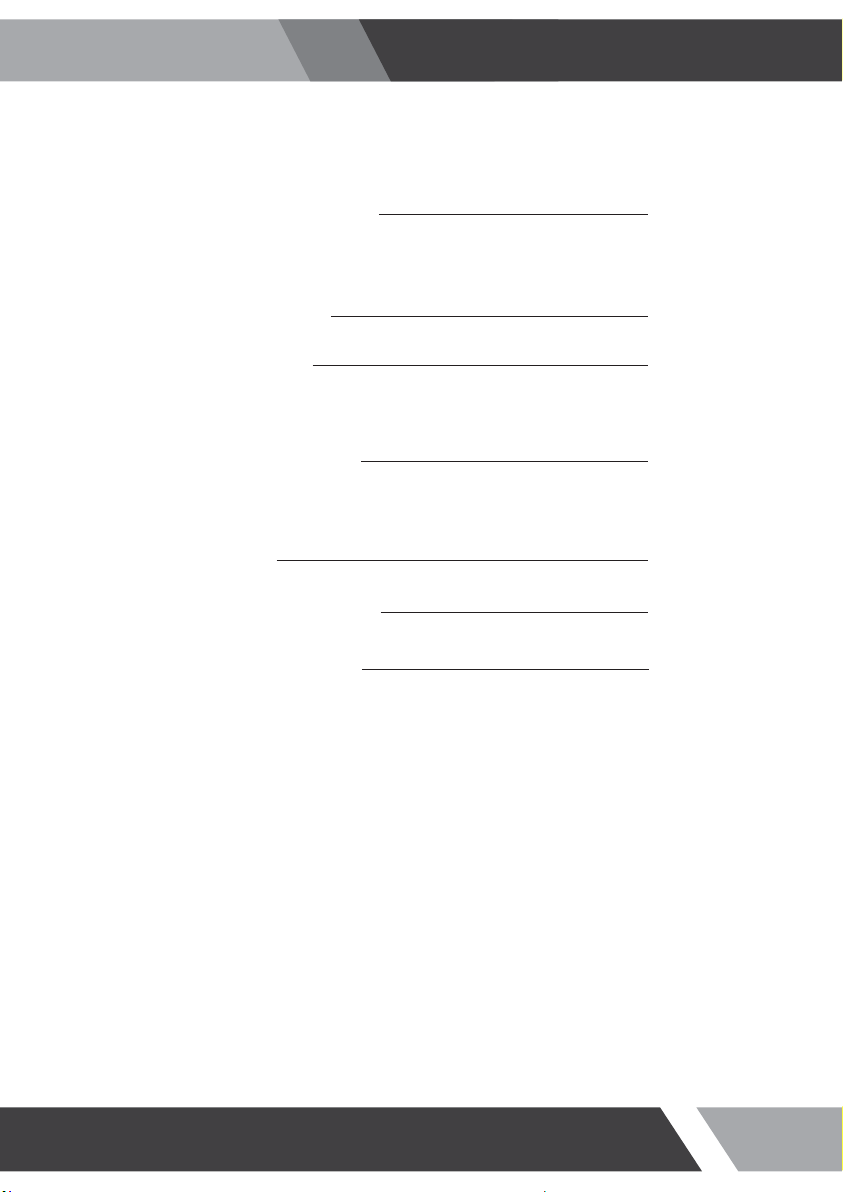
Installation and User's Guide
TABLE OF CONTENTS
1. SAFETY INSTRUCTION
1-1 Warning
1-2 Caution
2. FCC STATEMENT
3. INSTALLATION
3-1 Parts
3-2 How to Install
4. OSD MENU SETTING
4-1 Mode Setting
4-2 Menu Setting
5. FEATURES
6. MECHANICAL DRAWING
7. TROUBLESHOOTING
2
6
8
13
21
22
23
7
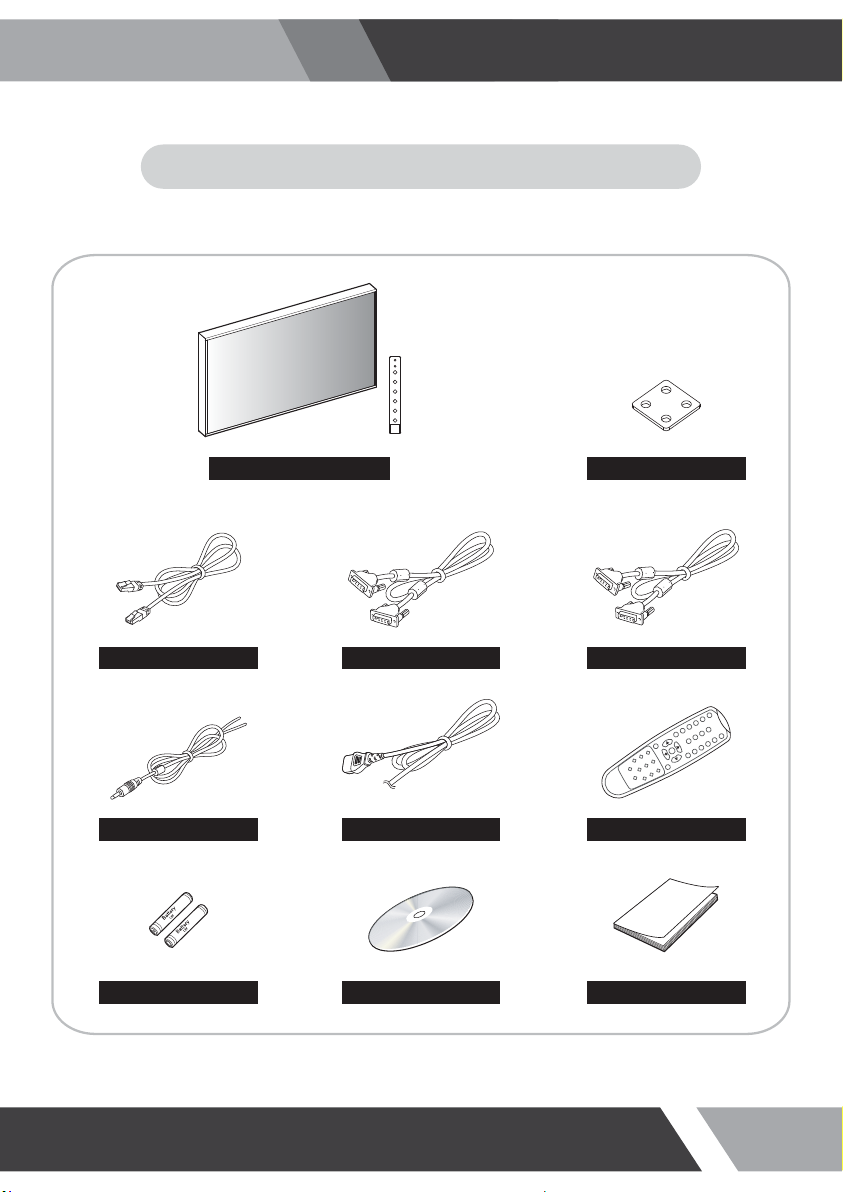
3-1 Parts
Installation and User's Guide
3. INSTALLATION
LCD Monitor & Keypad
UTP Cable DVI Cable Serial Cable
Trigger Cable Power Cable Remote Controller
Battery Install CD User Manual
Joint Bracket
8

3-2 How to Install
KEYPAD CONTROLLER
UTP Cable (1.5m)
Installation and User's Guide
This KEYPAD is attached to a magnet, so you can freely paste
If you want to replace with a longer cable Please purchase separately
SHORT KEY FUNCTION
OSD KEY FUNCTION
On/off the OSD menu or exit the source selection menu
Move the cursor to choose on the OSD menu
Select the source on the INPUT menu
Move up the cursor to choose on the OSD menu
Activate the auto adjustment of RGB source
Control down on the OSD menu or move to the previous menu
Volume down
Select the OSD menu
Control up on the OSD menu
Volume up
Turn the power ON or OFF. There will be a few seconds delay before the
display appears. The power LED (next to the power switch) lights with green
when the power is turned ON. The power is turned off by pressing the power
switch again and the power LED goes red.
9

CONNECTION
1 2 3 4 5 6 7 8 9 10 11 12 13
Installation and User's Guide
1
HDMI
HDMI Signal input / loop output VIDEO-2 Signal input / loop output
2
DVI
DVI Signal input / loop output Stereo audio input for VIDEO-1
3
VGA
VGA (PC RGB) Signal input / loop output Stereo audio input for VIDEO-2
4
RS-232 IN / OUT
SERIAL Cable input / output for RS-232 TRIGGER Signal input
5
KEYPAD
UTP Cable input for KEYPAD Stereo speaker output
6
AUDIO (PC)
Stereo audio input for VGA AC 100-240V input
7
VIDEO-1 IN / OUT
VIDEO-1 Signal input / loop output DC 24V (Adapter) input
8
VIDEO-2 IN / OUT
9
AUDIO (VIDEO-1)
10
AUDIO (VIDEO-2)
11
TRIGGER
12
SPEAKER OUT
13
AC POWER
14
DC24V
10

CONFIGURE THE VIDEO WALL
1. You can combine two or more monitors, and configure the VIDEO WALL.
2. If you want to configure VIDEO WALL, please contact your dealer or
a professional installer.
3. JOINT BRACKET helps to easily adjust the VIDEO WALL. (Supplied with monitor)
CENTER
Assemble the JOINT BRACKET
using four M4 screws.
Installation and User's Guide
SIDE
Assemble the JOINT BRACKET
using two M4 screws.
CABLES CONNECTION
* Cable connection order, it may be different
from the order of the 'SET ID' or 'SEQUENCE'
(Refer to page 15~17)
* Please install the COMMANDER (Video Wall Control Program) for remote control of the monitors through the computer.
For information about installing and using COMMANDER, please refer to the installation disk that came with the monitor.
HDMI OUT
HDMI IN
DVI OUT
DVI IN
VGA OUT
VGA IN
RS-232 OUT
RS-232 IN
VIDEO1 OUT
VIDEO1 IN
VIDEO2 OUT
VIDEO2 IN
1st MONITOR
2nd MONITOR
3rd MONITOR
4th MONITOR
11

REMOTE CONTROLLER
POWER MUTE
VIDEO1 VIDEO2
VGA AUTO COLOR TEMP
A
DVI HDMI
S.SET
SCAN MODE PIP
MODE SELECT MENU
A
VIDEO 1 (Only 40 inches or more)
Select VIDEO 1 mode
DVI
Select DVI mode
HDMI
Select HDMI mode
OSD CONTROL MENU
B
Installation and User's Guide
VIDEO 2 (Only 40 inches or more)
Select VIDEO 2 mode
VGA (RGB)
Select VGA mode
POWER
B
VOL- VOL+
MENU/EXIT
KEY LOCK
Turn ON / OFF the monitor
AUTO
Auto adjust position of the screen (in VGA mode)
P.INPUT P.LOCATION
C
P.SWAP STILL
P.SIZE
SCAN MODE
Select the scan mode of the screen
MENU / EXIT
Activate and exit the OSD menu
MUTE
Turn ON / OFF the sound
COLOR TEMPERATURE
Select color temperature of the screen
VOL- / VOL+
Increase / Decrease the volume level
KEY LOCK
Locking the button (Prevent operation)
STILL
Freeze the current image
PIP CONTROL MENU
C
S. SET
Select between main and PIP audio input
P. INPUT
Select an input source for PIP mode
P. SIZE
Select a size for PIP mode
PIP
Activates PIP/PBP mode
P. LOCATION
Select a location for PIP mode
P. SWAP
Swap between main and PIP input
12

4-1 Mode Setting
Installation and User's Guide
4. OSD MENU SETTING
INPUT
VIDEO1
VIDEO2
RGB PC
√
DVI
HDMI
▼/▲:MOVE ▶:ENTER
VIDEO1 Select VIDEO1 Mode (Only 40 inches or more)
VIDEO2 Select VIDEO2 Mode (Only 40 inches or more)
RGB PC Select VGA Mode
DVI Select DVI Mode
HDMI Select HDMI mode
1. Use Source button and then ▲ or ▼ button to move the source.
2. Press the ► button to select the source.
3. Press the MENU/EXIT button to exit the INPUT menu.
13

4-2 Menu Setting
PICTURE
Installation and User's Guide
PICTURE
PICTURE
CONTRAST
BRIGHTNESS
SCREEN
COLOR
TINT
SHARPNESS
SETUP
PEAKING CONTROL 50%
COLOR TEMP ◀ MEDIUM
RGB
RED GAIN
SETUP
GREEN GAIN
BLUE GAIN
CYCLE
RED BIAS
SETUP
GREEN BIAS
BLUE BIAS
TRIGGER
▼/▲ : MOVE ◀/▶ : ADJUST ▶ : ENTER MENU : EXIT VER : *.*
RNK*****
▶
1. Press the MENU key to access menu.
2. Use the ▲ or ▼ key to choose PICTURE.
60%
3. Press the ► key to enter the PICTURE menu.
50%
50%
4. Use the ▲ or ▼ key to choose an item of PICTURE.
50%
50%
5. Use the ◄ or ► key to adjust the setting on a selected item.
150
150
150
128
128
128
ITEM FUNCTION DEFAULT VALUE AVAILABLE MODE
CONTRAST Adjust the contrast level of color All modes
BRIGHTNESS Adjust the brightness level of color All modes
COLOR Adjust the depth of color VIDEO, HDMI
TINT Adjust the tint of color (only NTSC signal) VIDEO, HDMI
SHARPNESS Adjust the sharpness of picture VIDEO, HDMI
PEAKING CONTROL Adjust the sharpness of outline HDMI
COLOR TEMP
Set the color temperature of screen
(MEDIUM, WARM, USER, COOL)
60%
50%
50%
50%
50%
50%
MEDIUM
All modes
* USER - Adjust the gain and bias of RED, GREEN
and BLUE from 0 to 255
14

SCREEN
Installation and User's Guide
SCREEN
PICTURE
H MONITORS
V MONITORS ◀ 01
SCREEN
SEQUENCE
H GAP
V GAP
SETUP
SCAN MODE
PIP
RGB
PIP INPUT
SETUP
PIP SWAP
PIP SIZE
CYCLE
PIP LOCATION
SETUP
TRIGGER
▼/▲ : MOVE ◀/▶ : ADJUST ▶ : ENTER MENU : EXIT VER : *.*
◀ 01
◀ 01
◀ 00
◀ 00
◀ FULL
◀ OFF
◀ VIDEO2
▶
◀ SMALL
◀ R/B
RNK*****
▶
▶
▶
▶
▶
▶
▶
▶
▶
▶
1. Press the MENU key to access menu.
2. Use the ▲ or ▼ key to choose SCREEN.
3. Press the ► key to enter the SCREEN menu.
4. Use the ▲ or ▼ key to choose an item of SCREEN.
5. Use the ◄ or ► key to adjust the setting on a selected item.
ITEM FUNCTION DEFAULT VALUE AVAILABLE MODE
H MONITORS
V MONITORS
SEQUENCE
H GAP
V GAP
SCAN MODE
PIP
Set the total number of horizontally installed monitors
on the video wall situation
(01 ~ 99)
Set the total number of vertically installed monitors
on the video wall situation
(01 ~ 99)
Set the sequence of installed monitors on the video
wall situation
(01 ~ 99)
Set the horizontal gap between adjacent panels
caused by bezel width
(00 ~ 99)
Set the vertical gap between adjacent panels
caused by bezel width
(00 ~ 99)
Select the scan mode of the screen
(FULL, REAL,*UNDER, OVER, 4:3)
Activate PIP/PBP mode (OFF, ON, DW1, DW2)
(Only 40 inches or more)
01
01
01
00
00
FULL
All modes
All modes
All modes
All modes
All modes
All modes
HDMIOFF
*UNDER : It does not appear in HDMI mode
15

Installation and User's Guide
SEQUENCE numerical order
ex) In case of 3X2 Video Wall Setting
1 2 3 4
5 6 7 8
H MONITORS : 03
V MONITORS : 02
SEQUENCE : 01
9 10 11 12
13 14 15 16
V GAP : 01
H MONITORS : 03
V MONITORS : 02
SEQUENCE : 04
SCAN MODE
REAL : Display original images entered from the source intactly
UNDER : Display the image on the smaller area than the screen
Original image is fully displayed.
OVER : Display the image on the broader area than the screen
Original Image is cut off on the edge.
4:3 : Display the image to 4:3 aspect ratio
H MONITORS : 03
V MONITORS : 02
SEQUENCE : 02
H MONITORS : 03
V MONITORS : 02
SEQUENCE : 05
H GAP : 01
H MONITORS : 03
V MONITORS : 02
SEQUENCE : 03
H MONITORS : 03
V MONITORS : 02
SEQUENCE : 06
PIP
Default Setting is OFF and changeable to ON, DW1 and DW2 PIP/PBP modes.
OFF : PIP/PBP modes are not activated.
ON : Switch on PIP/PBP mode
DW1 : change to Double Window mode 1
DW2 : change to Double Window mode 2
After selecting PIP/PBP modes, following items are activated.
PIP INPUT : Select an input source for PIP image (VIDEO 1, VIDEO 2)
PIP SWAP : Swap main picture and sub picture
PIP SIZE : Select the size of PIP image (SMALL, NORMAL, LARGE)
PIP LOCATION : Select the position of PIP image (R/B, L/B)
16

SETUP
Installation and User's Guide
SETUP
PICTURE
INPUT
LANGUAGE
SCREEN
AUDIO MUTE
AUDIO OUT
NOISE REDUCTION
SETUP
OSD TIME
DEFAULT
RGB
SET ID ◀ 01
SETUP
KEY LOCK ◀ OFF
LINE SHIFT ◀ OFF
FAN CONTROL
CYCLE
SETUP
FAN AUTO REF
FAN SPEED
CURRENT TEMP
TRIGGER
▼/▲ : MOVE ◀/▶ : ADJUST ▶ : ENTER MENU : EXIT VER : *.*
◀ VIDEO1
◀ ENGLISH
◀ OFF
◀ INTERNAL
◀ ON
▶
◀ AUTO
◀ NORMAL
RNK*****
▶
▶
▶
▶
▶
▶
▶
▶
▶
▶
1. Press the MENU key to access menu.
2. Use the ▲ or ▼ key to choose SETUP.
3. Press the ► key to enter the SETUP menu.
4. Use the ▲ or ▼ key to choose an item of SETUP.
5. Use the ◄ or ► key to adjust the setting on a selected item.
15s
42c
42c
ITEM FUNCTION DEFAULT VALUE AVAILABLE MODE
INPUT Select the input source for main picture All modes
LANGUAGE
Set the language of OSD
(ENGLISH, ITALIAN, FRENCH, SPANISH, GERMAN)
AUDIO MUTE Turn on/off the audio output All modes
AUDIO OUT
Select the speaker for audio output
(INTERNAL, EXTERNAL)
NOISE REDUCTION Set the noise reduction mode All modes
OSD TIME Set the time duration of OSD menu (5~30s) All modes
ENGLISH
OFF
INTERNAL
ON
15s (seconds)
All modes
All modes
DEFAULT Factory default setting All modes
SET ID Allocate an ID of the set for RS-232 control All modes01
KEY LOCK Lock the key action (Prevent operation) All modesOFF
LINE SHIFT
Move the image a little instantaneously to protect
the screen
All modesOFF
FAN CONTROL Select the control method of FAN (AUTO, ON, OFF) All modesAUTO
FAN AUTO REF
Set the reference temperature for automatic FAN
control (20~60c)
All modes42c (celsius)
FAN SPEED Select the speed of FAN (NORMAL, FAST, SLOW) All modesNORMAL
CURRENT TEMP
Display the current temperature
All modes
17

To cancel KEY LOCK mode
Remote Controller : Press KEY LOCK button
Keypad : Press ▲ & ◄ buttons simultaneously
RGB SETUP (ONLY RGB PC MODE)
Installation and User's Guide
RGB SETUP
PICTURE
H-POSITION
V-POSITION
SCREEN
CLOCK
PHASE
AUTO ADJUST
SETUP
POWER SAVING
AUTO REPEAT
RGB
SETUP
CYCLE
SETUP
TRIGGER
▼/▲ : MOVE ◀/▶ : ADJUST ▶ : ENTER MENU : EXIT VER : *.*
▶
◀ OFF
◀ OFF
RNK*****
▶
▶
1. Press the MENU key to access menu.
2. Use the ▲ or ▼ key to choose RGB SETUP.
100%
3. Press the ► key to enter the RGB SETUP menu.
0%
0%
4. Use the ▲ or ▼ key to choose an item of RGB SETUP.
0%
5. Use the ◄ or ► key to adjust the setting on a selected item.
ITEM FUNCTION DEFAULT VALUE AVAILABLE MODE
H-POSITION Adjust the horizontal position of the screen RGB PC
V-POSITION Adjust the vertical position of the screen RGB PC
CLOCK Adjust the clock of the screen RGB PC
PHASE Adjust the phase of the screen RGB PC
AUTO ADJUST Adjust all of above items for suitable screen RGB PC
POWER SAVING Adjust the power saving mode RGB PCOFF
AUTO REPEAT Repeat AUTO ADJUST action automatically RGB PCOFF
18

CYCLE SETUP
Installation and User's Guide
CYCLE SETUP
PICTURE
CYCLE TIME
CYCLE
SCREEN
VIDEO1
VIDEO2
RGB PC
SETUP
DVI
HDMI
RGB
SETUP
CYCLE
SETUP
TRIGGER
▼/▲ : MOVE ◀/▶ : ADJUST ▶ : ENTER MENU : EXIT VER : *.*
◀ OFF
◀ OFF
◀ OFF
◀ OFF
◀ OFF
◀ OFF
RNK*****
▶
▶
▶
▶
▶
▶
1. Press the MENU key to access menu.
2. Use the ▲ or ▼ key to choose CYCLE SETUP.
10s
3. Press the ► key to enter the CYCLE SETUP menu.
4. Use the ▲ or ▼ key to choose an item of CYCLE SETUP.
5. Use the ◄ or ► key to adjust the setting on a selected item.
ITEM FUNCTION DEFAULT VALUE AVAILABLE MODE
CYCLE TIME Adjust the time interval to display selected mode All modes
CYCLE
Display selected modes sequentially in set cycle time
VIDEO1 Choice as to whether to cycle of VIDEO1 mode All modes
VIDEO1 Choice as to whether to cycle of VIDEO2 mode All modes
RGB PC Choice as to whether to cycle of RGB PC mode All modes
10s (seconds)
OFF
OFF
OFF
OFF
All modes
DVI Choice as to whether to cycle of DVI mode All modesOFF
HDMI Choice as to whether to cycle of HDMI mode All modesOFF
19

TRIGGER
Installation and User's Guide
TRIGGER
PICTURE
TRIGGER MODE
TRIGGER INPUT
SCREEN
TRIGGER DWELL
SETUP
RGB
SETUP
CYCLE
SETUP
TRIGGER
▼/▲ : MOVE ◀/▶ : ADJUST ▶ : ENTER MENU : EXIT VER : *.*
◀ OFF
◀ VIDEO1
RNK*****
▶
▶
1. Press the MENU key to access menu.
2. Use the ▲ or ▼ key to choose TRIGGER.
3. Press the ► key to enter the TRIGGER menu.
10s
4. Use the ▲ or ▼ key to choose an item of TRIGGER.
5. Use the ◄ or ► key to adjust the setting on a selected item.
Notice :
After setting the trigger mode, if the trigger terminal is not
closed(short input), the screen moves to Trigger modes.
Please set the trigger mode after connecting the trigger
signal to the close position.
ITEM FUNCTION DEFAULT VALUE AVAILABLE MODE
TRIGGER MODE Set the trigger mode to OFF/FULL/PIP/DW1/DW2 All modes
TRIGGER INPUT
TRIGGER DWELL
Select the input source of trigger mode
(VIDEO1, VIDEO2)
Set the transition time from trigger mode to normal
mode
OFF
VIDEO1
10s (seconds)
All modes
All modes
INPUT SIGNAL MODE TABLE
INPUT SIGNAL MODE RESOLUTION VERTICAL FREQUENCY (Hz)
VGA 640X480 60 / 72 / 75
VGA 720X400 70
SVGA 800X600 56 / 60 / 75
XGA 1024X768 60 / 75
VGA / DVI
HDMI
SXGA- 1280X960 60
SXGA 1280X1024 60 / 75
WXGA 1366X768 60
WXGA+ 1440X900 60
FHD 1920X1080 60
SDTV 480i 720X480 30
SDTV 576i 720X576 25
EDTV 480p 720X480 60
EDTV 576p 720X576 50
HDTV 720p 1280X720 50 / 60
HDTV 1080i 1920X1080 25 / 30
HDTV 1080p 1920X1080 50 / 60
20

5. FEATURE
Installation and User's Guide
Bezel Width
Display
Interface
Special
Features
Dimension
Cabinet
Power
Circumstance
Mounts
Outside t o BEZEL
Outside t o Active Area
Screen Size
Resolutio n
Pixel Pitch
Brightness
Contrast Ra tio
Aspect Rati o
Viewing Angle (H/V)
Display Co lor
Response T ime
Video System
Panel Life Time
Video In/Out (BNC Type)
VGA In/Out (15Pin D-Sub)
DVI In/Out
HDMI In/Out
RS-232 In/Out
Audio In (RCA Type)
PC Stereo In
Built in Speaker s
Remote Co ntrol
RS-232 Control
Multi Displ ay Function
Filter Type
Deinterlacing
Auto Pixel Shift
On/Off Conrol
FAN
Temperat ure Sensor
One Stretch Image by Edge Set
Trigger Source Switching
Noise reductio n
Auto source sequencing
Multi Lingual Language
Outline Dime nsion
Cabinet Col or
Cabinet Mate rial
Regulatio ns
Electrical R atings
Operati ng Temperature
Storage Temperature
VESA Mounts Size
RNK42NHF
13.4 mm
15.2 mm
42.0 inches
1920*1080 pixels
mm
0.485*0.485
700 cd/m^2
1300:1
16:9
178/178 degrees
16.7 million
8 ms
NTSC/PAL
50,000 hours
2/2
1/1
1/1
1/1
1/1
2
1
Y (10W*2)
Y
Monitor OSD & Multi Vision
PIP/PBP
3D Comb Fil ter
Y
Y
N/A
N/A
Y
Y
Y
Y
Eng, Spa, Fre, Ger, Ita
37.83*21.80*3.70 inches
960.8*553.7*94 mm
Black
Electro- Galvanized Steel
CE, FCC
AC 100~240 V (50/60Hz)
0~40 celsius
-20~65 celsius
600*300 mm
RNK42NNF RNK46NHF RNK46SHF RNK55NHF RNK82NNF
13.4 mm
15.2 mm
42.0 inches
1920*1080 pixels
0.485*0.485 mm
450 cd/m^2
1300:1
16:9
178/178 degrees
16.7 million
8 ms
NTSC/PAL
50,000 hours
Y (10W*2)
Monitor OSD & Multi Vision
PIP/PBP
3D Comb Fil ter
Eng, Spa, Fre, Ger, Ita
37.83*21.80*3.70 inches
960.8*553.7*94 mm
Black
Electro- Galvanized Steel
CE, FCC
AC 100~240 V (50/60Hz)
0~40 celsius
-20~65 celsius
600*300 mm
15.5 mm 5.7 mm (Two Sides) 15.5 mm 23.5~34.0 mm
17.5 mm 5.9 mm (Two Sides) 17.5 mm 26.3~36.3 mm
46.0 inches
1920*1080 pixels 1920*1080 pixels 1920*1080 pixel s 1920*1080 pixels
0.530*0.530 mm 0.530*0.530 mm 0.630*0.630 mm 0.941*0.941 mm
700 cd/m^2 700 cd/m^2 700 cd/m^2 450 cd/m^2
3000:1 3500:1 4000:1 5000:1
178/178 degrees 178/178 degrees 178/178 degrees 178/178 degrees
16.7 million 16.7 milli on 16.7 million 16.7 milli on
NTSC/PAL NTSC/PAL NTSC/PAL NTSC/PAL
50,000 hours 50,000 h
2/2
1/1
1/1
1/1
1/1
2
1
Y (10W*2) Y (10W*2) Y (10W*2) Y (10W*2)
Y
Monitor OSD & Multi Vision Monitor OSD & Multi Vision Monitor OSD & Multi Vision Monitor OSD & Multi Vision
PIP/PBP PIP/PBP PIP/PBP PIP/PBP
3D Comb Fil ter 3D Comb Fil ter 3D Comb Fil ter 3D Comb Fil ter
Y
Y
N/A
N/A
Y
Y
Y
Y
Eng, Spa, Fre, Ger, Ita Eng, Spa, Fre, Ger, Ita Eng, Spa, Fre, Ger, Ita Eng, Spa, Fre, Ger, Ita
41.33*23.74*3.82 inches 40.31*22.78*5.04 inches 49.00*28.17*3.94 inches 73.17*42.69*4.72 inches
1049.8*603*97 mm 1023.98*578.57*128 mm 1244.6*715.4*100 mm 1858.4*1084.4*120 mm
Electro- Galvanized Steel Electro-Galvanized Steel Electro- Galvanized Steel Electro- Galvanized Steel
CE, FCC CE, FCC CE, FCC CE, FCC
AC 100~240 V (50/60Hz) AC 100~240 V (50/60Hz) AC 100~240 V (50/60Hz) AC 100~240 V (50/60Hz)
0~40 celsius 0~ 40 celsius 0~40 celsius 0~40 celsius
-20~65
600*400 mm 600*400 mm
46.0 inches 54.6 inches 81.6 inches
16:9 16:9 16:9 16:9
8 ms 8 ms 8 ms 8 ms
2/2 2/2 2/2 2/2
1/1 1/1 1/1 1/1
1/1 1/1 1/1 1/1
1/1 1/1 1/1 1/1
1/1 1/1 1/1 1/1
2 2 2 2
1 1 1
Y Y Y Y Y
Y Y Y Y
Y Y Y Y
Y Y Y Y
Y Y Y Y
Y Y Y Y
Y Y Y Y
Y Y Y Y
Y Y Y
Black Black Black Black
celsius -20~65 celsius -20~65 celsius -20~65 celsius
RNK46SNF
5.7 mm (Two Sides )
5.9 mm (Two Sides )
46.0 inches
1920*1080 pixels
0.530*0.530 mm
500 cd/m^2
3500:1
16:9
178/178 degrees
16.7 million
8 ms
NTSC/PAL
ours 50,000 hours 50,000 hours
50,000 hours
2/2
1/1
1/1
1/1
1/1
2
1
Y (10W*2)
Y
Monitor OSD & Multi Vision
PIP/PBP
3D Comb Fil ter
Y
Y
Y
Y
Y
Y
Y
Y
Eng, Spa, Fre, Ger, Ita
40.31*22.78*5.74 inches
1023.98*578.57*145.7 mm
Black
Electro- Galvanized Steel
CE, FCC
AC 100~240 V (50/60Hz)
0~40 celsius
-20~65 celsius
600*400 mm 600* 400 mm
RNK55SHF
5.7 mm (Two Sides )
5.9 mm (Two Sides )
54.6 inches
1920*1080 pixels
0.630*0.630 mm
700 cd/m^2
178/178 degrees
16.7 million
NTSC/PAL
50,000 hours
Y (10W*2)
Monitor OSD & Multi Vision
PIP/PBP
3D Comb Fil ter
Eng, Spa, Fre, Ger, Ita
47.85*27.02*5.08 inches
1215.5*683.3*129 mm
Electro- Galvanized Steel
CE, FCC
AC 100~240 V (50/60Hz)
0~40 celsius
-20~65 celsius
600*400 mm
3500:1
16:9
8 ms
Black
2/2
1/1
1/1
1/1
1/1
2
1
Y
Y
Y
Y
Y
Y
Y
Y
Y
RNK55SNF
5.7 mm (Two Sides )
5.9 mm (Two Sides )
54.6 inches
1920*1080 pixels
0.630*0.630 mm
500 cd/m^2
3500:1
178/178 degrees
16.7 million
NTSC/PAL
50,000 hours
Y (10W*2)
Monitor OSD & Multi Vision
PIP/PBP
3D Comb Fil ter
Eng, Spa, Fre, Ger, Ita
47.85*27.02*5.77 inches
1215.5*683.3*146.6 mm
Electro- Galvanized Steel
CE, FCC
AC 100~240 V (50/60Hz)
0~40 celsius
-20~65 celsius
600*400 mm
RNK70NNF
23.2 mm
26.5 mm
70.0 inches
1920*1080 pixels
0.807*0.807 mm
400 cd/m^2
4000:1
16:9
8 ms
2/2
1/1
1/1
1/1
1/1
2
1 1
Y
Y
Y
Y
Y
Y
Y
Y Y
Black
16:9
178/178 degrees
16.7 million
8 ms
NTSC/PAL
50,000 hours
2/2
1/1
1/1
1/1
1/1
2
1
Y (10W*2)
Y
Monitor OSD & Multi Vision
PIP/PBP
3D Comb Fil ter
Y
Y
Y
Y
Y
Y
Y
Y
Eng, Spa, Fre, Ger, Ita
63.09*36.39*4.21 inches
1602.4*924.4*107 mm
Black
Electro- Galvanized Steel
CE, FCC
AC 100~240 V (50/60Hz)
0~40 celsius
-20~65 celsius
800*600 mm
800*600 mm
21

6. MECHANICAL DRAWING
RNK42NHF / NNF
Installation and User's Guide
Units : mm [inches]
RNK46NHF RNK46SHF / SNF
RNK55NHF RNK55SHF / SNF
22

7. TROUBLESHOOTING
Installation and User's Guide
RNK82NNFRNK70NNF
* When the following troubles are occurred, follow the trouble shooting. Before contacting a
service center.
Troubleshooting
The screen doesn’t
show up
The screen is too light
or to dark
The screen size is not fit
for the PC signal
The screen color shows
strange in the PC signal
1. Make sure if the power supply is connected property
2. Turn on the power.
3. Select the input signal right for the connected port.
Control the BRIGHTNESS
Press the AUTO key among keys in the front.
(It is used only in the PC signal)
In the FUNCTION menu of OSD menu, perform the
AUTOADJUST.
Troubleshooting Tip
23

