Page 1
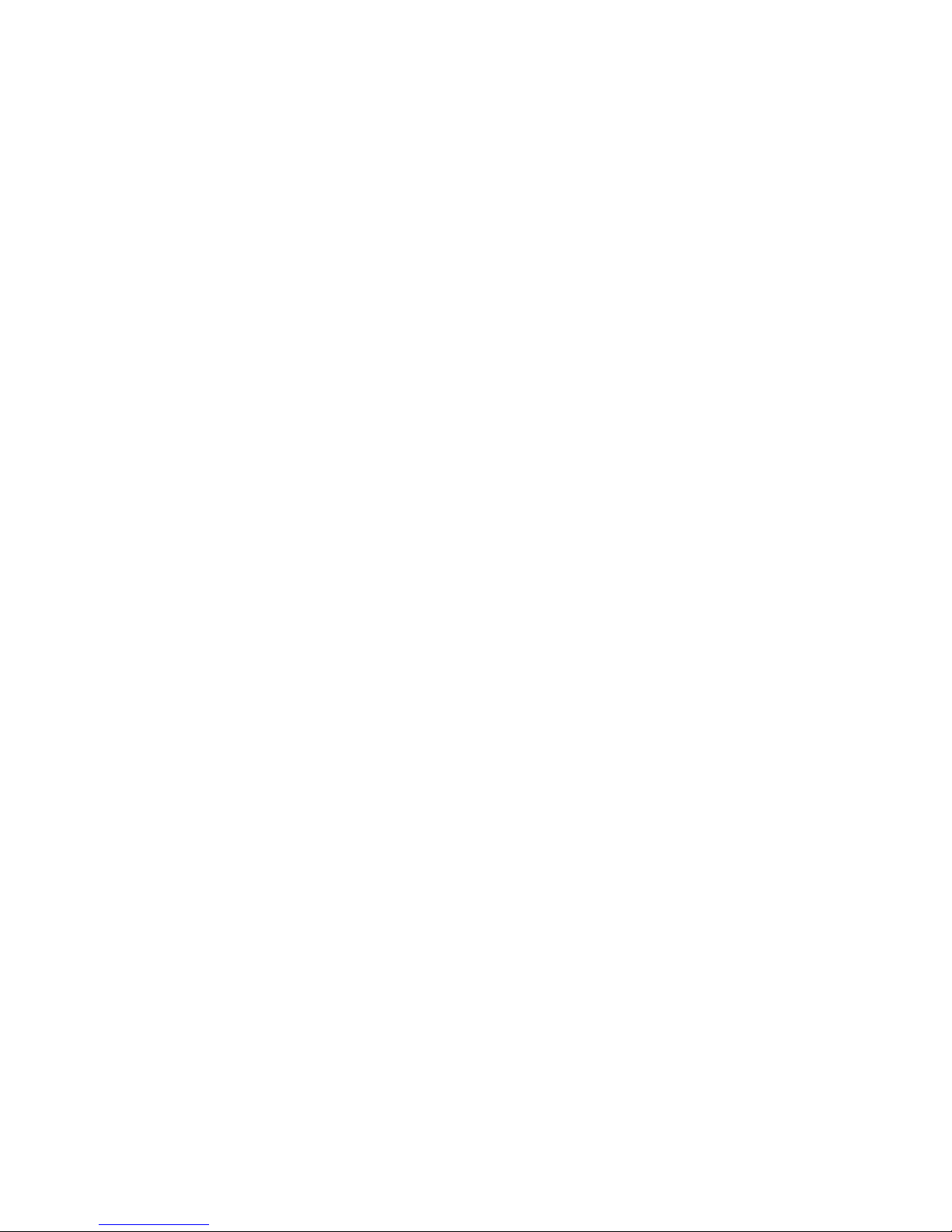
User
Manual
PNVR204 4CH,
PNVR208 8CH
Full HD NVR
Page 2
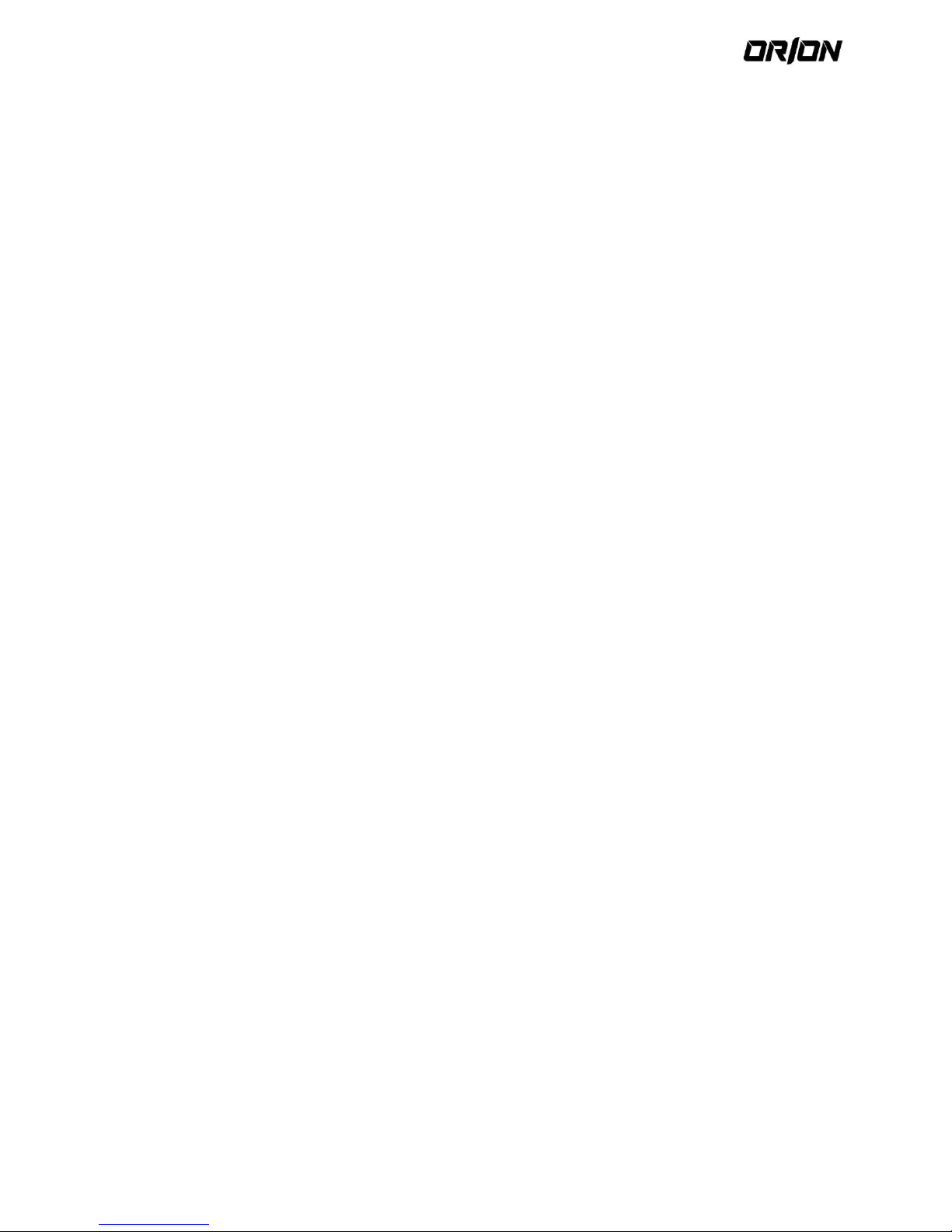
User's Manual PNVR200 series
2
C
opyright
This manual without the manufacturer's approved copy and reprinted partially or in full, or translated into another
language is prohibited.
Limitation of Liability
This product is designed to prevent fire and theft is not the main means. We shall not be liable for accidents or
damage by using this product can result in liability for accidents or damage
In order to improve the performance of the product without prior notice to the product may be a firmware upgrade.
Page 3

User's Manual PNVR200 series
3
Content
1. Overview ..................................................................................................................................................................... 8
1.1. Safety instruction
.............................................................................................................................................. 8
1.2. Key Features ...................................................................................................................................................... 8
1.3. What's included ................................................................................................................................................. 9
1.4. Front Panel ...................................................................................................................................................... 10
1.5. Rear Panel ....................................................................................................................................................... 10
1.6. Remote Control At a Glance ............................................................................................................................ 11
1.7. Change the remote control ID ......................................................................................................................... 12
2. Installation ................................................................................................................................................................ 13
2.1. HDD Replacement ........................................................................................................................................... 13
2.2. Basic Layout ..................................................................................................................................................... 14
2.3. Precautions...................................................................................................................................................... 14
2.4. Connecting to an external device .................................................................................................................... 14
Connecting to the monitor ......................................................................................................................... 14 2.4.1.
Power connection ....................................................................................................................................... 14 2.4.2.
NVR power connection ............................................................................................................................... 14 2.4.3.
Poe Switching hub power connection ........................................................................................................ 14 2.4.4.
Connecting the camera ............................................................................................................................... 16 2.4.5.
If the distance between the NVR and IP camera is more than 100m ......................................................... 16 2.4.6.
Alarm I/O Connection ................................................................................................................................. 17 2.4.7.
Communication Port ................................................................................................................................... 18 2.4.8.
USB Device .................................................................................................................................................. 19 2.4.9.
Network Connection............................................................................................................................... 20 2.4.10.
Pconnection from a remote network ..................................................................................................... 20 2.4.11.
3. Monitoring ................................................................................................................................................................ 22
3.1. Live Screen at a Glance.................................................................................................................................... 23
Video Window ............................................................................................................................................ 23 3.1.1.
Status bar .................................................................................................................................................... 23 3.1.2.
Timeline ...................................................................................................................................................... 24 3.1.3.
Quick Menu ................................................................................................................................................. 25 3.1.4.
Using the status bar in the live mode ......................................................................................................... 25 3.1.5.
Digital Zooming ........................................................................................................................................... 28 3.1.6.
4. System Setting .......................................................................................................................................................... 31
4.1. To move to the System Setup menu ............................................................................................................... 31
4.2. Camera Setting ................................................................................................................................................ 31
Camera Title ................................................................................................................................................ 31 4.2.1.
Camera Setup .............................................................................................................................................. 32
4.2.2.
Page 4
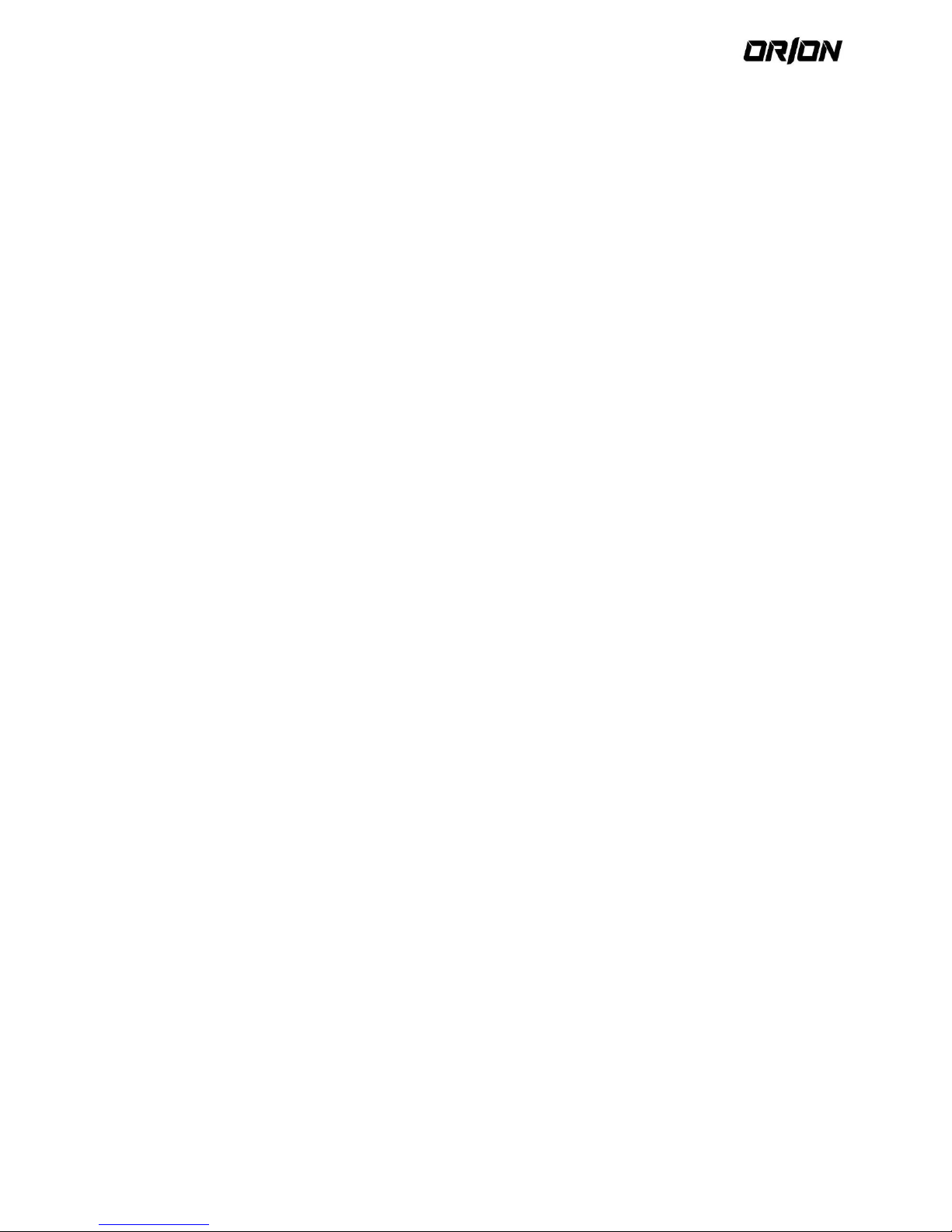
User's Manual PNVR200 series
4
Direct Configuration .................................................................................................................................... 32
4.2.3.
Covert Setup ............................................................................................................................................... 33 4.2.4.
Motion Sensor............................................................................................................................................. 33 4.2.5.
Motion area Setup ...................................................................................................................................... 34 4.2.6.
PTZ Settings ................................................................................................................................................. 34 4.2.7.
4.3. Display Setting ................................................................................................................................................. 35
OSD ............................................................................................................................................................. 35 4.3.1.
Monitor ....................................................................................................................................................... 36 4.3.2.
Sequence ..................................................................................................................................................... 36 4.3.3.
To add a sequence ...................................................................................................................................... 36
4.3.4.
To edit a sequence ...................................................................................................................................... 37 4.3.5.
4.4. Audio Setup ..................................................................................................................................................... 37
Audio ........................................................................................................................................................... 37 4.4.1.
Buzzer output .............................................................................................................................................. 38 4.4.2.
4.5. User Setting ..................................................................................................................................................... 39
Management ............................................................................................................................................... 39 4.5.1.
To add a user account ................................................................................................................................. 39 4.5.2.
To edit the user account information ......................................................................................................... 39 4.5.3.
Group Authority .......................................................................................................................................... 40 4.5.4.
4.6. Network Setup ................................................................................................................................................ 41
IP Setup ....................................................................................................................................................... 41 4.6.1.
DDNS ........................................................................................................................................................... 42 4.6.2.
Email ........................................................................................................................................................... 42 4.6.3.
Network Status ........................................................................................................................................... 43 4.6.4.
Network Map .............................................................................................................................................. 43 4.6.5.
Detail Status ................................................................................................................................................ 44 4.6.6.
Security ....................................................................................................................................................... 44 4.6.7.
ENCRYPTION ............................................................................................................................................... 44 4.6.8.
IP FILTER ...................................................................................................................................................... 44 4.6.9.
4.7. System Setting ................................................................................................................................................. 45
Date/Time ................................................................................................................................................... 45 4.7.1.
System Management .................................................................................................................................. 45 4.7.2.
To perform the upgrade ............................................................................................................................. 46 4.7.3.
System information..................................................................................................................................... 47 4.7.4.
Control Device ............................................................................................................................................. 47 4.7.5.
Security ....................................................................................................................................................... 48 4.7.6.
4.8. Storage ............................................................................................................................................................ 49
Page 5
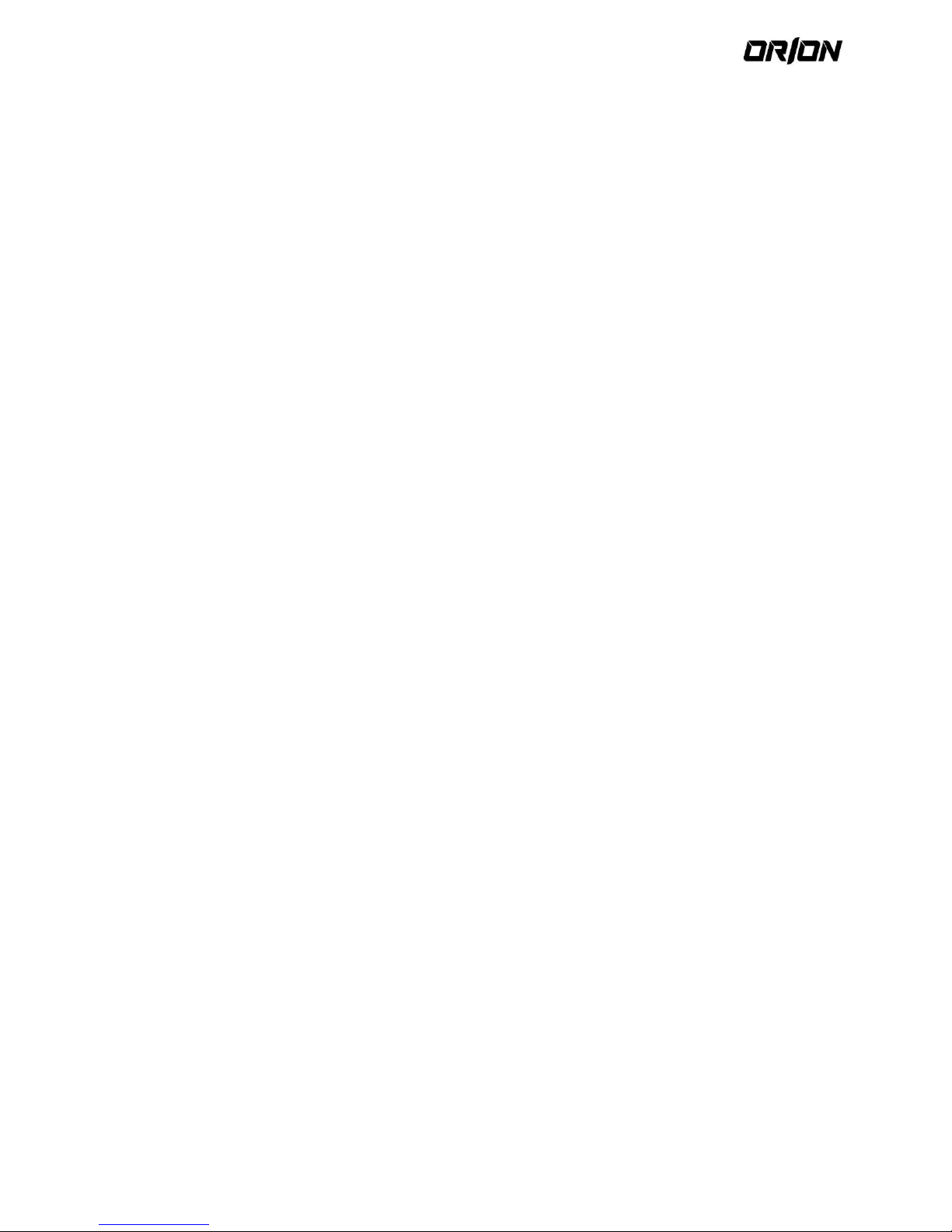
User's Manual PNVR200 series
5
Disk Information ......................................................................................................................................... 49
4.8.1.
Disk Operations ........................................................................................................................................... 49 4.8.2.
S.M.A.R.T settings ....................................................................................................................................... 50 4.8.3.
4.9. Event Setup ..................................................................................................................................................... 51
Alarm Out .................................................................................................................................................... 51 4.9.1.
ON/OFF Schedule ........................................................................................................................................ 51 4.9.2.
Event Notification ....................................................................................................................................... 52 4.9.3.
Buzzer output .............................................................................................................................................. 52 4.9.4.
Display ......................................................................................................................................................... 52 4.9.5.
Email ........................................................................................................................................................... 53
4.9.6.
FTP .............................................................................................................................................................. 53 4.9.7.
Alarm Sensor ............................................................................................................................................... 54 4.9.8.
Motion Sensor............................................................................................................................................. 55 4.9.9.
Video Loss ............................................................................................................................................... 55 4.9.10.
System Event .......................................................................................................................................... 56 4.9.11.
Disk ......................................................................................................................................................... 56 4.9.12.
Record .................................................................................................................................................... 56 4.9.13.
System .................................................................................................................................................... 57 4.9.14.
Network .................................................................................................................................................. 57 4.9.15.
5. Record Setting........................................................................................................................................................... 58
5.1. To start the Record Setup menu ..................................................................................................................... 58
5.2. Record Setup ................................................................................................................................................... 58
operation Mode .......................................................................................................................................... 58 5.2.1.
Auto configuration ...................................................................................................................................... 58 5.2.2.
Manual configuration ................................................................................................................................. 59 5.2.3.
Continuous Recording ................................................................................................................................. 59 5.2.4.
Size/FPS/Quality Setting ............................................................................................................................. 60 5.2.5.
Schedule Setting ......................................................................................................................................... 60 5.2.6.
Motion Recording ....................................................................................................................................... 61 5.2.7.
Alarm Recording ......................................................................................................................................... 61 5.2.8.
Panic Recording .......................................................................................................................................... 62 5.2.9.
Network Streaming................................................................................................................................. 62 5.2.10.
6. Search ....................................................................................................................................................................... 63
6.1. To move to the Search menu while in monitoring .......................................................................................... 63
6.2. To move to the Search menu while in playback mode ................................................................................... 63
6.3. Search Settings ................................................................................................................................................ 64
TIME Search ................................................................................................................................................ 64
6.3.1.
Page 6

User's Manual PNVR200 series
6
Thumbnail Search ....................................................................................................................................... 65
6.3.2.
Event Search ............................................................................................................................................... 65 6.3.3.
7. Playback .................................................................................................................................................................... 67
7.1. If you want to play........................................................................................................................................... 67
7.2. Playback screen configuration ........................................................................................................................ 67
Playback channel selection menu ............................................................................................................... 68 7.2.1.
Using the play bar ....................................................................................................................................... 68 7.2.2.
7.3. Bookmarking ................................................................................................................................................... 68
8. Archiving ................................................................................................................................................................... 70
8.1. Using the archive menu during playback ........................................................................................................ 70
8.2. Using the archive menu during monitoring .................................................................................................... 70
8.3. Archive ............................................................................................................................................................ 70
Reserved data management ....................................................................................................................... 71 8.3.1.
Playing the archived data ............................................................................................................................ 71 8.3.2.
Archive devices Setup ................................................................................................................................. 72 8.3.3.
9. Web Viewer .............................................................................................................................................................. 73
9.1. What is the web viewer? ................................................................................................................................. 73
9.2. System Requirements ..................................................................................................................................... 73
9.3. connection ....................................................................................................................................................... 73
To connect to the nvR from inside .............................................................................................................. 73 9.3.1.
To connect to the nvR from outside ........................................................................................................... 73 9.3.2.
9.4. Live .................................................................................................................................................................. 75
Switching the split mode............................................................................................................................. 76 9.4.1.
To save the video ........................................................................................................................................ 76 9.4.2.
Print ............................................................................................................................................................ 76 9.4.3.
Screen capture ............................................................................................................................................ 76 9.4.4.
Activex Settings ........................................................................................................................................... 77 9.4.5.
Status tab .................................................................................................................................................... 77 9.4.6.
Log tab ........................................................................................................................................................ 77 9.4.7.
PTZ tab ........................................................................................................................................................ 78 9.4.8.
9.5. Search .............................................................................................................................................................. 79
Search Viewer at a Glance .......................................................................................................................... 79 9.5.1.
Search by time ............................................................................................................................................ 80 9.5.2.
Search by event ........................................................................................................................................... 80 9.5.3.
9.6. Setup ............................................................................................................................................................... 80
Setup Viewer at a Glance ............................................................................................................................ 81 9.6.1.
Camera ........................................................................................................................................................ 81 9.6.2.
Page 7
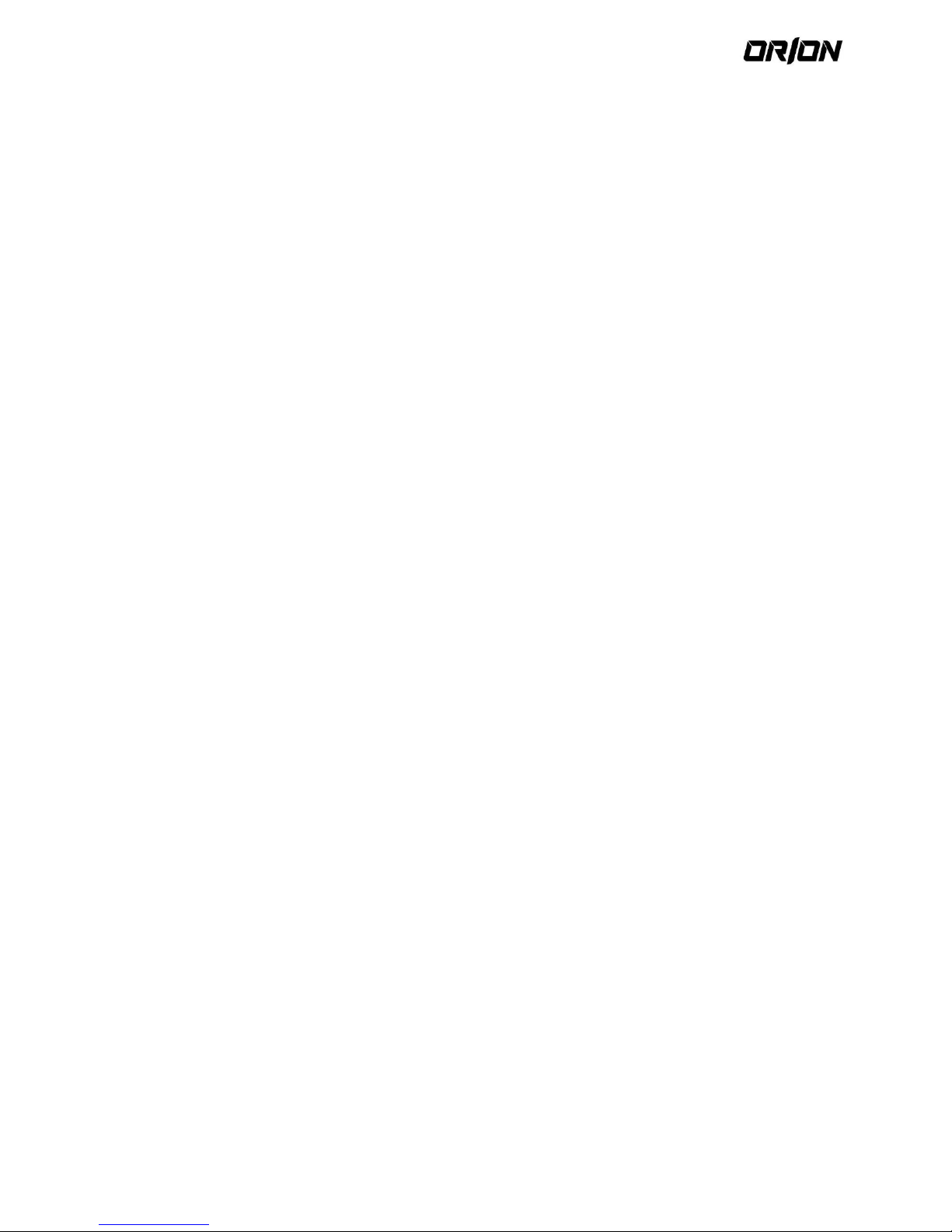
User's Manual PNVR200 series
7
Camera Setting ............................................................................................................................................ 81
9.6.3.
Covert Setting ............................................................................................................................................. 82 9.6.4.
Motion Setting ............................................................................................................................................ 82 9.6.5.
PTZ Setting .................................................................................................................................................. 83 9.6.6.
Display ......................................................................................................................................................... 83 9.6.7.
OSD Setting ................................................................................................................................................. 83 9.6.8.
Monitor Settings ......................................................................................................................................... 83 9.6.9.
Audio ...................................................................................................................................................... 83 9.6.10.
User ........................................................................................................................................................ 83 9.6.11.
Network .................................................................................................................................................. 84
9.6.12.
System .................................................................................................................................................... 85 9.6.13.
Storage ................................................................................................................................................... 86 9.6.14.
Event ....................................................................................................................................................... 87 9.6.15.
Record Setup .......................................................................................................................................... 89 9.6.16.
10. Mobile Viewer ..................................................................................................................................................... 92
10.1. nviewer ............................................................................................................................................................ 92
nviewer specification .............................................................................................................................. 92 10.1.1.
Using the nviewer on iPhone .................................................................................................................. 92 10.1.2.
To connect to NVR with nviewer ............................................................................................................ 92
10.1.3.
Using nviewer with android.................................................................................................................... 95 10.1.4.
To connect to NVR with nviewer ............................................................................................................ 96 10.1.5.
11. Archive Viewer ..................................................................................................................................................... 99
11.1. Getting started with the backup Player .......................................................................................................... 99
11.2. Backup Player at a glance .............................................................................................................................. 101
12. Appendix ............................................................................................................................................................ 104
12.1. Specification .................................................................................................................................................. 104
12.2. Compatible hdd Specifications ...................................................................................................................... 105
12.3. Troubleshooting (FaQ) .................................................................................................................................. 106
Page 8
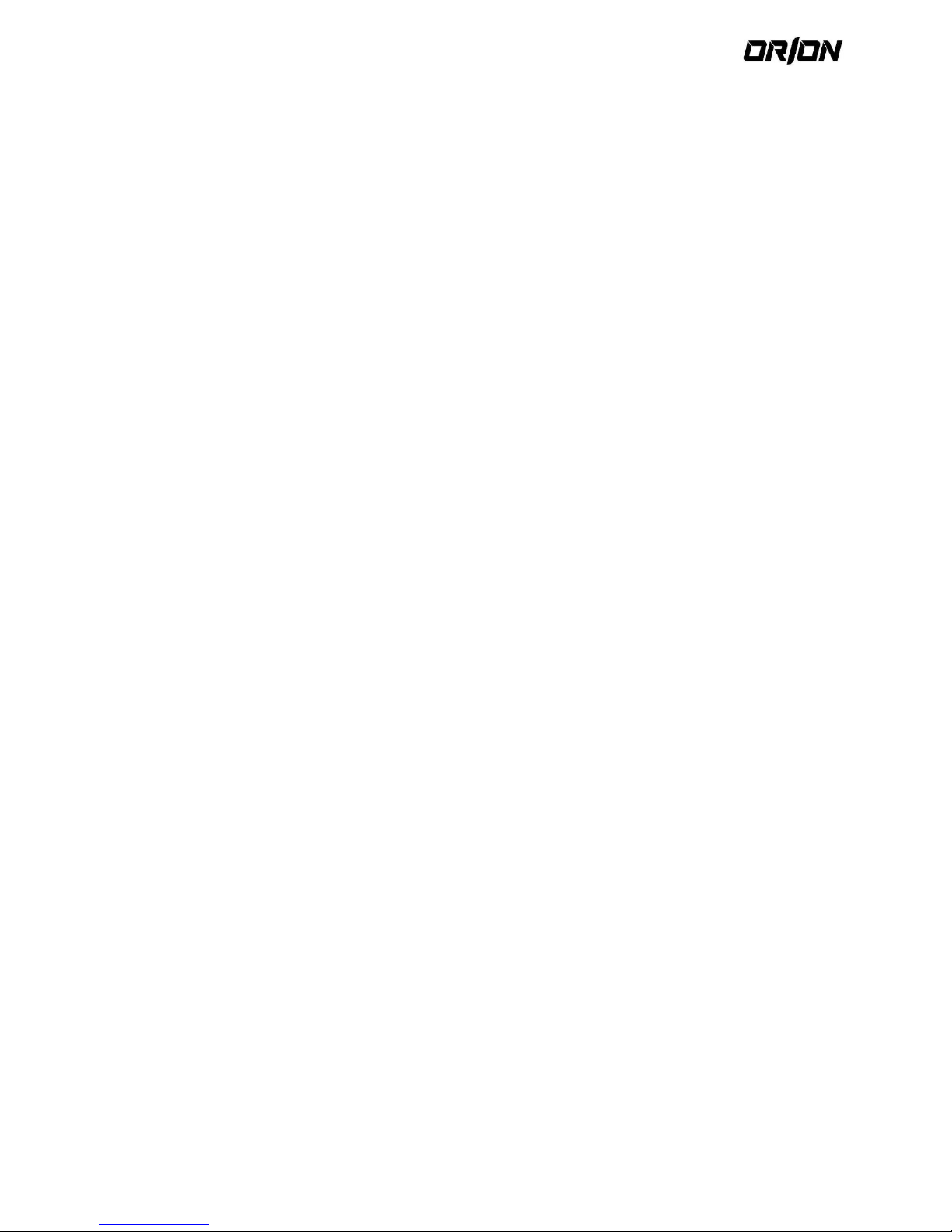
User's Manual PNVR200 series
8
1. Overview
1.1. Safety
instruction
The Company shall not have any responsibility for any accident or damage that may incur during the use of the
product.
For your safety, we provide a few instructions about installation, manipulation, cleaning, assembly/disassembly of the
product as below. So please read carefully and comply with the instructions.
Before installation
Comply with the following instructions to prevent a fire, explosion, system failure or electric shock.
Remove the power supply module before proceeding.
Check the input voltage (AC100V–AC240V) to the power supply module before connecting it.
Keep the product away from humidity.
Ensure that all devices connected to the product should be properly earth-grounded.
In operation mode
Comply with the following instructions to prevent a fire, explosion, system failure or electric shock.
If you need to open the cover, consult with a service person who could help you do what you want to do.
Do not connect multiple devices to a single power socket.
Keep the product away from dust or too much combustible substances (ex: propane gas).
Do not touch it with wet hand.
Do not insert a conductor in the vent of the ventilation system.
Do not apply excessive force to unplug the power cord.
Disassembly & Cleaning
When cleaning on the surface, use a dry cloth.
Do not wipe the product using water, paint thinner or organic solvents.
Do never dismantle, repair or modify the product by your own.
During installation
To prevent an accident or physical injury and to operate NVR properly, please comply with the followings:
Secure at least 18 centimeter of distance between cooling fan and wall for a proper ventilation.
Install the product on a flat surface.
Keep it away from direct sunlight or excessive temperature.
While in use
Do not apply force to or shake it while using it.
Do not move, throw away or put excessive force to it.
Using any unrecommended HDD may cause a system failure. Check the compatibility list and use only
compatible HDDs.
{system failure or data loss caused by an incompatible HDD will void your warranty.}
CAUTION
Replaceable batteries
Risk of Explosion if Battery is replaced by an Incorrect Type. Dispose of Used Batteries According to the Instructions.
Warning to service personnel
Double pole/neutral fusing
Ethernet Instruction
This equipment is indoor use and all the communication wiring are limited to inside of the building.. or similar word.
1.2. Key Features
This product allows you to receive audio and video signals from a max of 4/8 CH Full HD(1080p) network camera
before saving them to the internal HDD. Besides, you can also transfer them to an external device that can be
monitored on your PC or mobile phone remotely.
Display the video from up to 4/8 CH 1080p network camera in real time (Max 120/240 fps)
Save the video from up to 4/8 CH 1080p network camera in a max of 8Mbps (Max 120/240fps)
Page 9

User's Manual PNVR200 series
9
Play up to 4/8 CH 1080p video in real time (Max 120/240 fps)
H.264 BP/MP/HP network camera supported
(BP: Baseline profile, MP: Main profile, HP: High profile)
Support PoE(for camera) for all channel
‘Plug & Display’ camera connection
Protect the IP camera via secured closed circuit LAN environment
Auto notification with self diagnosis (HDD S.M.A.R.T, temperature, network connection status, fan error, etc.)
Dual streaming supported for a remote display
Auto resolution & FPS adjustment for a remote service
External eSATA HDD supported (For Video Recording)
Various search methods (time, event, bookmark and thumbnail)
Mass storage backup via USB port or FTP server
Dedicated smart phone applications that can be used with iPhone and iPad or on Android OS
1080p Full HD GUI
1.3. What's included
Mouse x1
Remote Control x1 &
Batteries (AAA x2)
Screws (For fixing HDD)
User manual CD
Power Cable x2
Quick Guide
Adapter cable retainer clip x2
DC 12V Apaptor
DC 48V Adaptor
Page 10
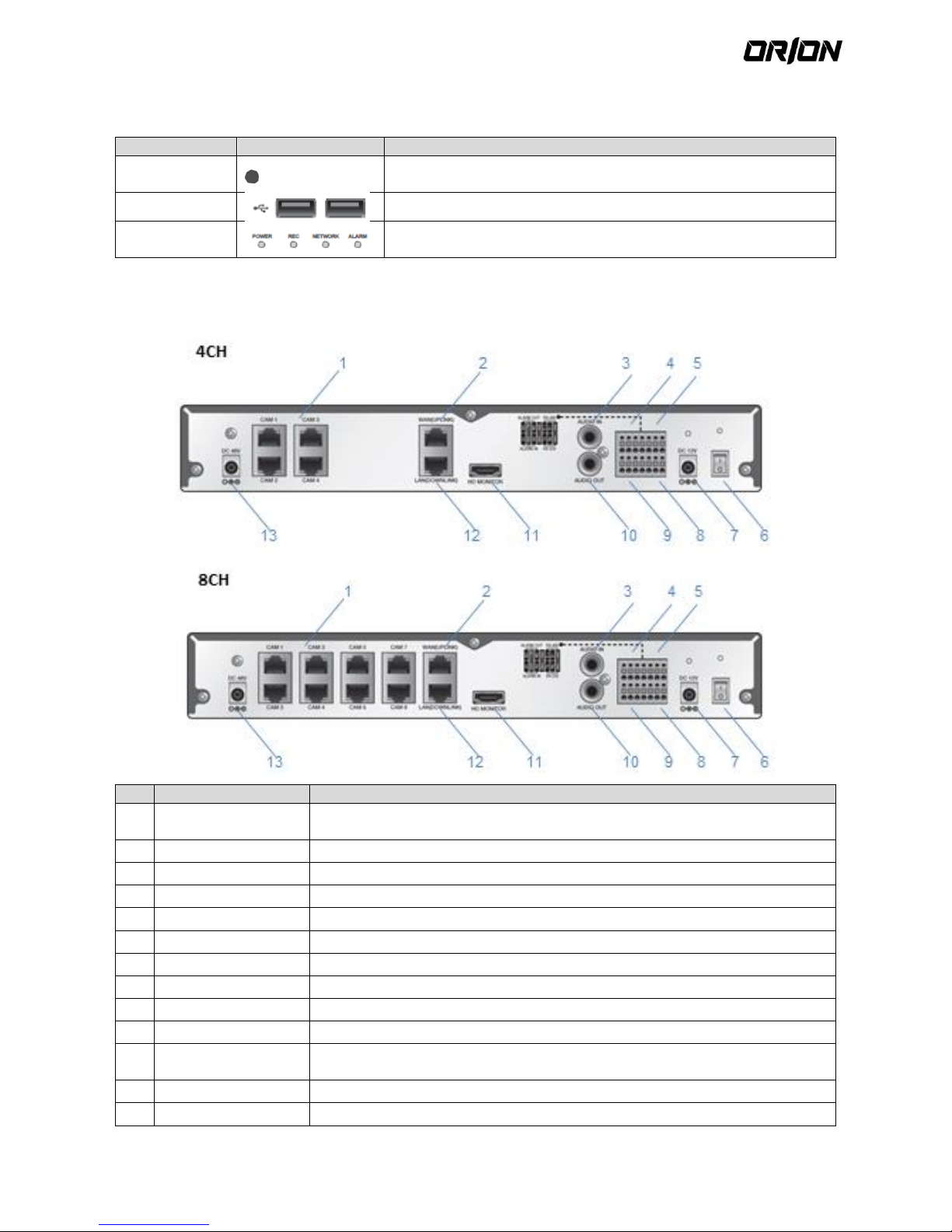
User's Manual PNVR200 series
10
1.4. Front Panel
Name
Description
IR Remote
Controle Re
Receive the signal from the remote control.
USB Used for connecting USB storage or mouse
Status LED
Show the status of power, recording or network connection together
with the corresponding alarm
1.5. Rear Panel
No.
No. Name
Description
1
CAM1~CAM8
Ethernet ports used for connecting the network camera video and power.(Can supply
power to cameras with PoE function)
2
WAN(UPLINK)
Network port for connection to the Internet, router or hub.
3
AUDIO IN
Microphone connection port.
4
ALARM OUT
Alarm output device connection port.
5
RS-485
Communications port for connecting peripherals such as system keyboard.
6
Power Switch
NVR power switch. Plug the power cord and turn this switch on.
7
DC 12V
NVR power input port. Connect to a 12V adaptor
8
RS-232C
Signal connection port for POS and ATM. !Scheduled to be upgraded.
9
ALARM IN
Alarm input signal port.
10
AUDIO OUT
Port for speaker connection.
11
HD MONITOR
Port for connecting a full HD(1920x1080) supported monitor.Use the HDMI cable to
connect with a 1080p 60Hz monitor.
12
LAN(DOWNLINK)
Exclusive Port dedicated to connect the NVR Hub. (Do not share with other device.)
13
DC 48V
Power input port for the camera (PoE compliant). Connect to a 48V adaptor.
Page 11
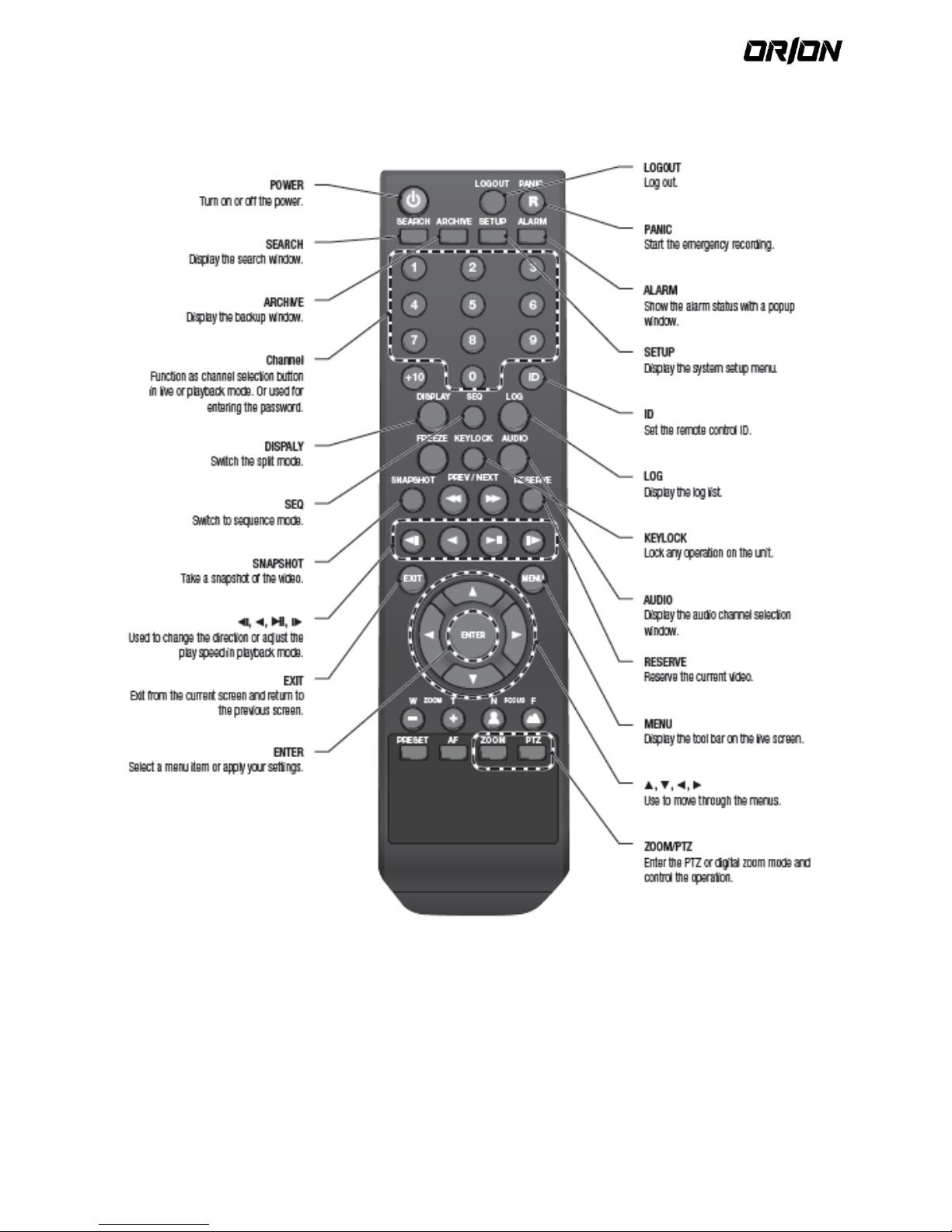
User's Manual PNVR200 series
11
1.6. Remote Control At a Glance
Page 12
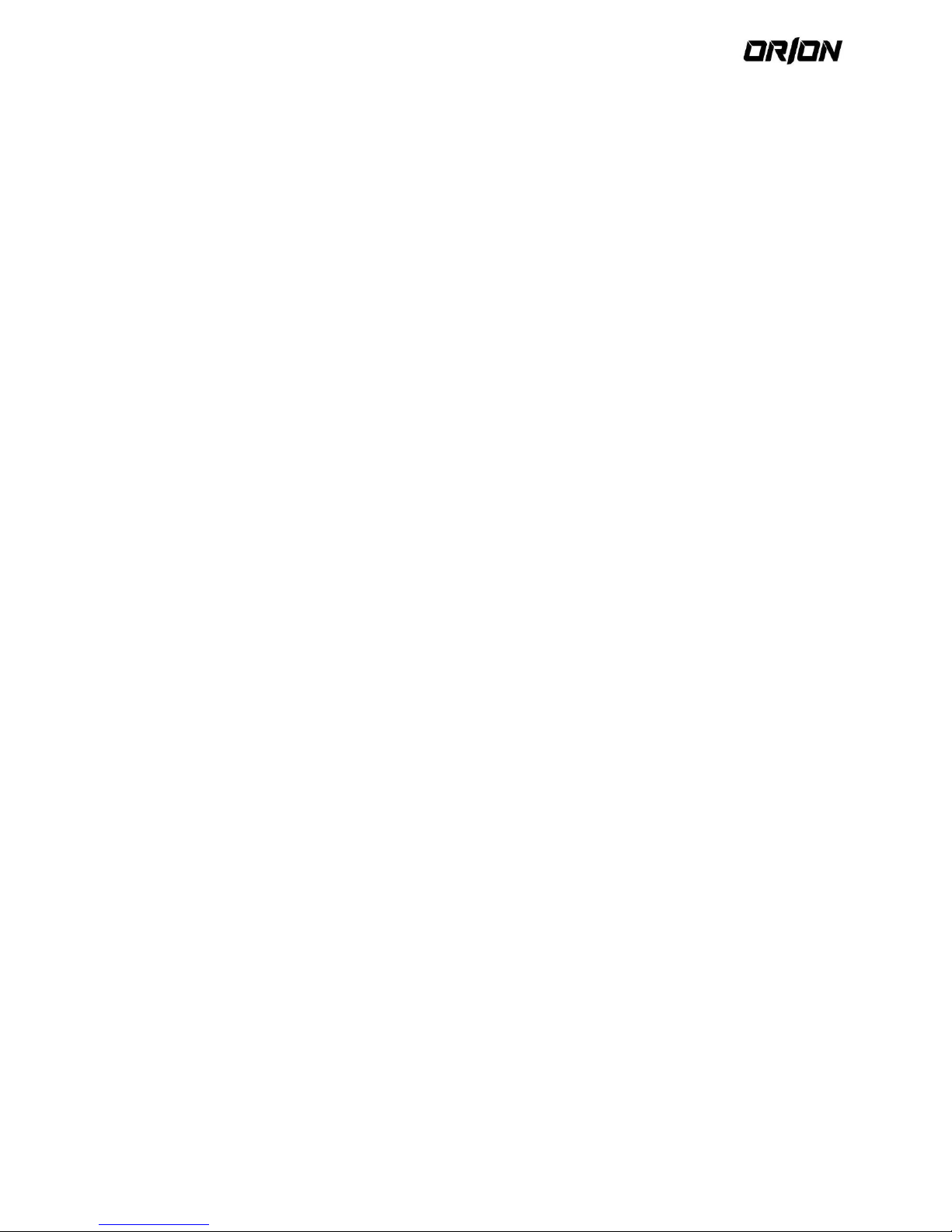
User's Manual PNVR200 series
12
1.7. Change the remote control ID
The remote control will be active only if the remote control ID matches with that specified on the NVR.
If multiple NVRs are installed on one place and you have just a single remote control, use the ID button to set the
remote control ID.
Only the ID-matching NVR can be controlled.
1. From <SYSTEM> - <CONTROL DEVICE> under the System Setup menu, set the <REMOTE CONTROLLER ID>
and press <APPLY>.
Select between 00 and 99. For more details, refer to <SYSTEM SETUP>.
The remote control will be active only if the remote control ID matches with that of the NVR's system ID
2. Press the [id] button on the remote control. The default remote control ID is 00.
3. Use the number buttons to provide a two-digit ID. If you want to enter 01, for instance, enter the number 0
and 1 in sequence.
Check if the remote control ID is set properly by manipulating the remote control.
4. To reset the ID to 00, press and hold the [ID] button.
Page 13

User's Manual PNVR200 series
13
2. Installation
2.1. HDD Replacement
User can replace hard disk if existing one reaches its full capacity or becomes problematic.
1. Remove the bracket screw on the bottom of the
NVR.
2. Hold the bracket handle in the middle and pull it out
to separate the bracket from the main unit.
3. Install the HDD on the separated bracket and fasten
4 screws on both sides to secure the HDD.
! When installing HDD, make sure to install in the
correct direction.
4. Insert the bracket installed with HDD back into the
main unit.
5. Fasten the bracket screw removed earlier.
Page 14
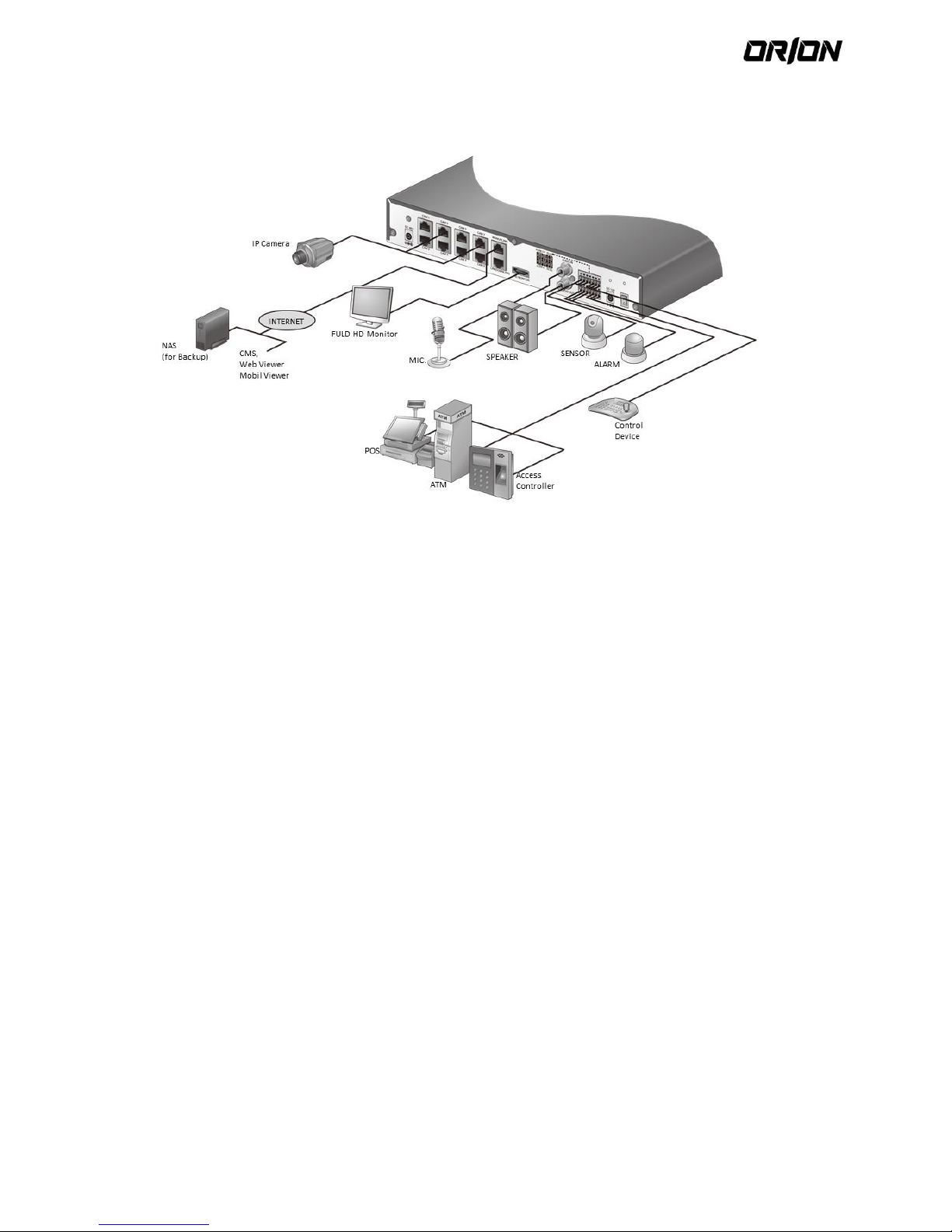
User's Manual PNVR200 series
14
2.2. Basic Layout
2.3. Precautions
To secure recording stability from an overloaded network traffic, hacking attempt or DoS (Denial of Service) attack,
only the direct cable connection between camera and NVR is allowed.
! Using a hub is allowed only for extending single channel for extended transfer range to 100m each.
Any access from an outside PC to the IP camera will be strictly prohibited for the purpose of secure operation.
! Signal connection for POS and ATM is scheduled to be upgraded later.
2.4. Connecting to an external device
Connecting to the monitor 2.4.1.
The product supports 1080p 60Hz monitors with HDMI connection and 1920x1080 resolutions DVI monitors only.
Connect the HDMI cable between HDMI output port in the bottom rear panel and HDMI port of the monitor, or use
the HDMI to DVI cable to connect to the DVI port of the monitor.
Power connection 2.4.2.
Two adaptors are provided: one for NVR operation (DC 12V), and the other for PoE (Power Over Ethernet, 48V).
NVR power connection 2.4.3.
Plug the provided DC 12V adaptor in the rear power port of the NVR.
Poe Switching hub power connection 2.4.4.
Plug the provided DC 48V adaptor in the rear power port of the NVR.
When done, attach the adaptor cable clip to the rear panel and insert the cable in.
Page 15
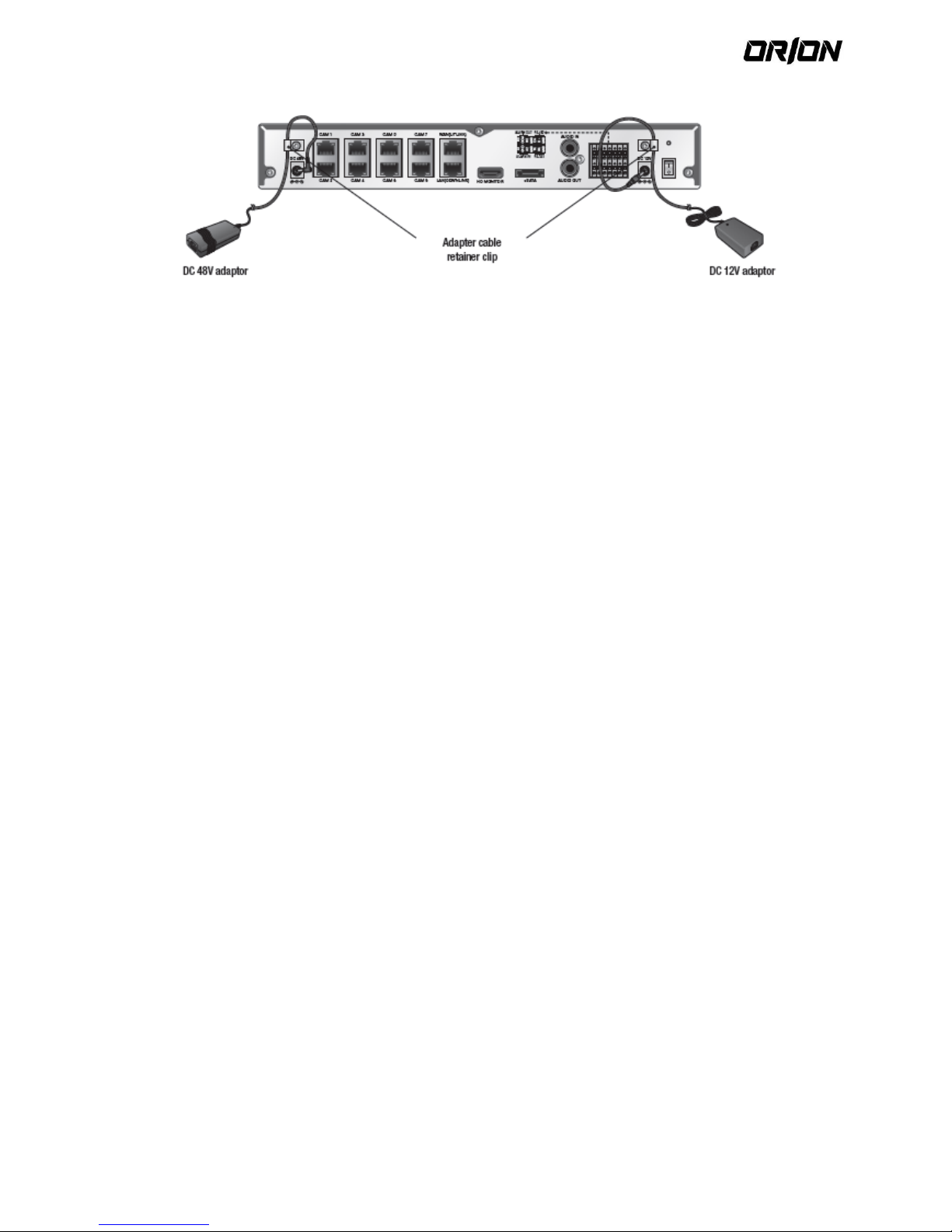
User's Manual PNVR200 series
15
Make connection when the power is not applied yet.
Arrange up the cables and be careful not to peel off the cable coating.
Do not place the power cord under the carpet or rug. The power cord is usually earth-grounded. However,
even if it's not earth-grounded, do never modify it on your own for earth-grounding.
Do not insert multiple devices in a single power socket. Otherwise, it may cause a power overload.
For stable power supply, this product provides two separate adaptors and two corresponding AC cords by
factory default. Make sure all cables are connected properly.
Page 16
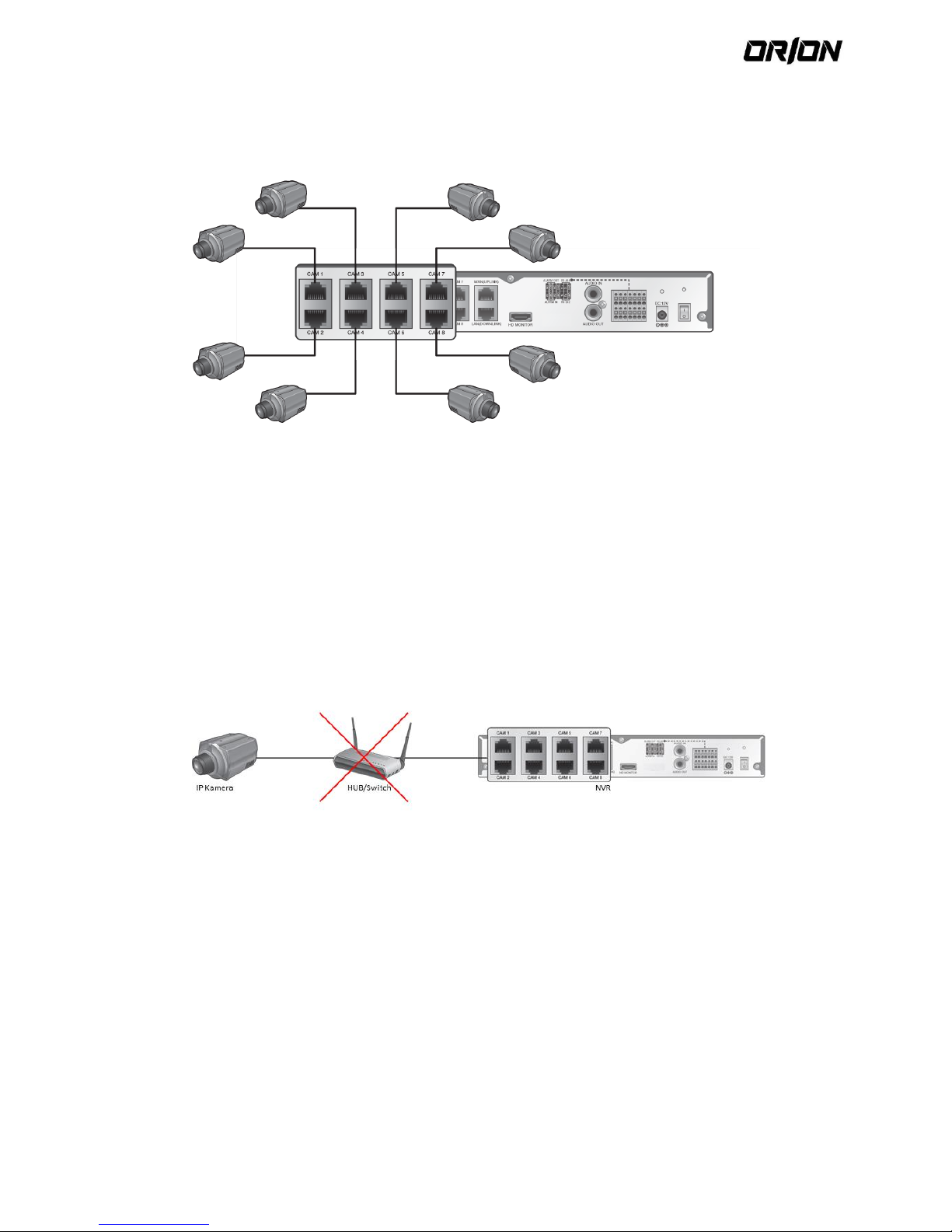
User's Manual PNVR200 series
16
Connecting the camera 2.4.5.
You can connect a PoE-featuring IP camera to the rear [CAM1]~[CAM8], RJ45 port using the CAT5 10/100Mb Ethernet
cable without a separate power source.
If the IP camera provides the alarm I/O port or Audio I/O port, you can make alarm or audio connection. For
more details, refer to the user manual of the IP camera.
The Ethernet connection is effective within 100 meter in distance. Beyond that, you may encounter a data
loss or failure to connect to the camera. If you need to make cable connection of longer than 100 meters,
use a separate PoE extender for cable extension.
The total power consumption of the IP cameras should not exceed the rated power capacity of the 48V PoE
adaptor. Beyond that, the video may not be played properly or no video will be displayed at all. If this is the
case, use a separate (additional) power source for supplying power to the cameras.
Even if total power requirement meets PoE device’s power capacity, a camera of more than 15W power
requirement per a port cannot be used.
Each camera’s power consumption can be checked on the network map screen, and total power
consumption should consider camera's maximum possible consumption with optional accessories (such as IR
/ heater device).
For stable operation, a dedicated communication line is established for IP cameras in the same network. This
is why network router or hub connection is not allowed.
If the distance between the NVR and IP camera is more than 100m 2.4.6.
You may extend the transfer range by connecting a switching hub or PoE device between the Ethernet port and IP
camera if desired distance is longer than 100m.
Page 17
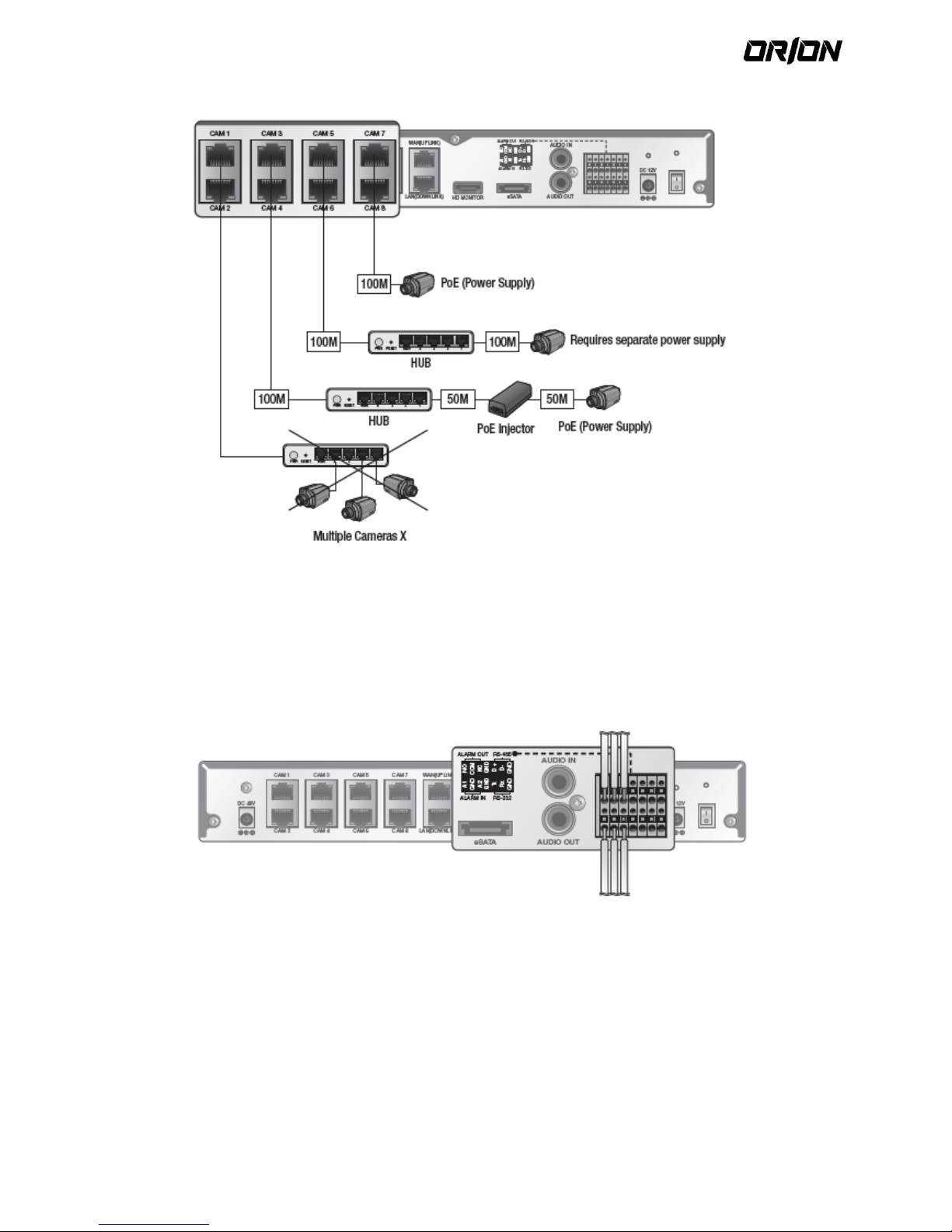
User's Manual PNVR200 series
17
Connecting cameras directly to a general switching hub requires camera connected to a separate power
supply.
A switching hub connected for extending transfer range of a single channel should be connected to one
camera only.
Alarm I/O Connection 2.4.7.
To connect the alarm input signal
Connect the signal line of an alarm input device such as sensor to the rear [ALARM IN] port.
1. While pressing and holding the [A1] or [A2] port button in the rear bottom of the NVR, insert the alarm signal
cable in the hole under the button.
2. Insert the grounding wire in the [GND] port.
3. To ensure secure connection, release the button and pull out the wire to check if it's not pulled out.
4. To remove the wire, pull it out while holding the upper button.
Page 18

User's Manual PNVR200 series
18
To connect the alarm output signal
Connect the signal line of an alarm output device to the rear [ALARM OUT] port.
1. Check the relay output type of Normal Open or Normal Close before selecting a proper type (N/O or N/C).
While holding the [N/O] or [N/C] button, arrange the alarm signal cable through the hole under the button.
a. NO(Normal Open) : Normally Open but switching to Close if an alarm out occurs.
b. GND : Insert the grounding wire.
c. NC(Normal Close) : Normally Close but switching to Open if an alarm out occurs.
2. Insert the grounding wire in the [GND] port.
3. To ensure secure connection, release the button and pull out the wire to check if it's not pulled out.
4. To remove the wire, pull it out while holding the upper button.
Communication Port
2.4.8.
RS-485 connection
Connect the keyboard controller.
You can connect a text-in device such as POS or ATM. After connecting the control device, be sure to match the
connection settings between NVR and device. Make communication settings in <CONTROL DEVICE>.
1. Use the signal wire to make connection between [D+] of the terminal block plug and [D+] of the keyboard
controller.
2. Make connection between [D-] of the terminal block plug and [D-] of the keyboard controller.
3. Make connection between [GND] of the terminal block plug and [GND] of the keyboard controller.
a. For RS-485 connection, refer to the user manual of the keyboard controller.
b. Signal connection for POS and ATM is scheduled to be upgraded later.
RS-232 connection
You can connect a text-in device such as POS or ATM.
For connection of the text-in device, refer to the user manual of the text-in device.
Signal connection for POS and ATM is scheduled to be upgraded later.
Audio device connection
You can connect an audio output device such as speaker amplifier.
Connect the audio input device such as microphone to the rear Audio In port, connect the audio output device such as
speaker amplifier to the Audio Out port.
Page 19
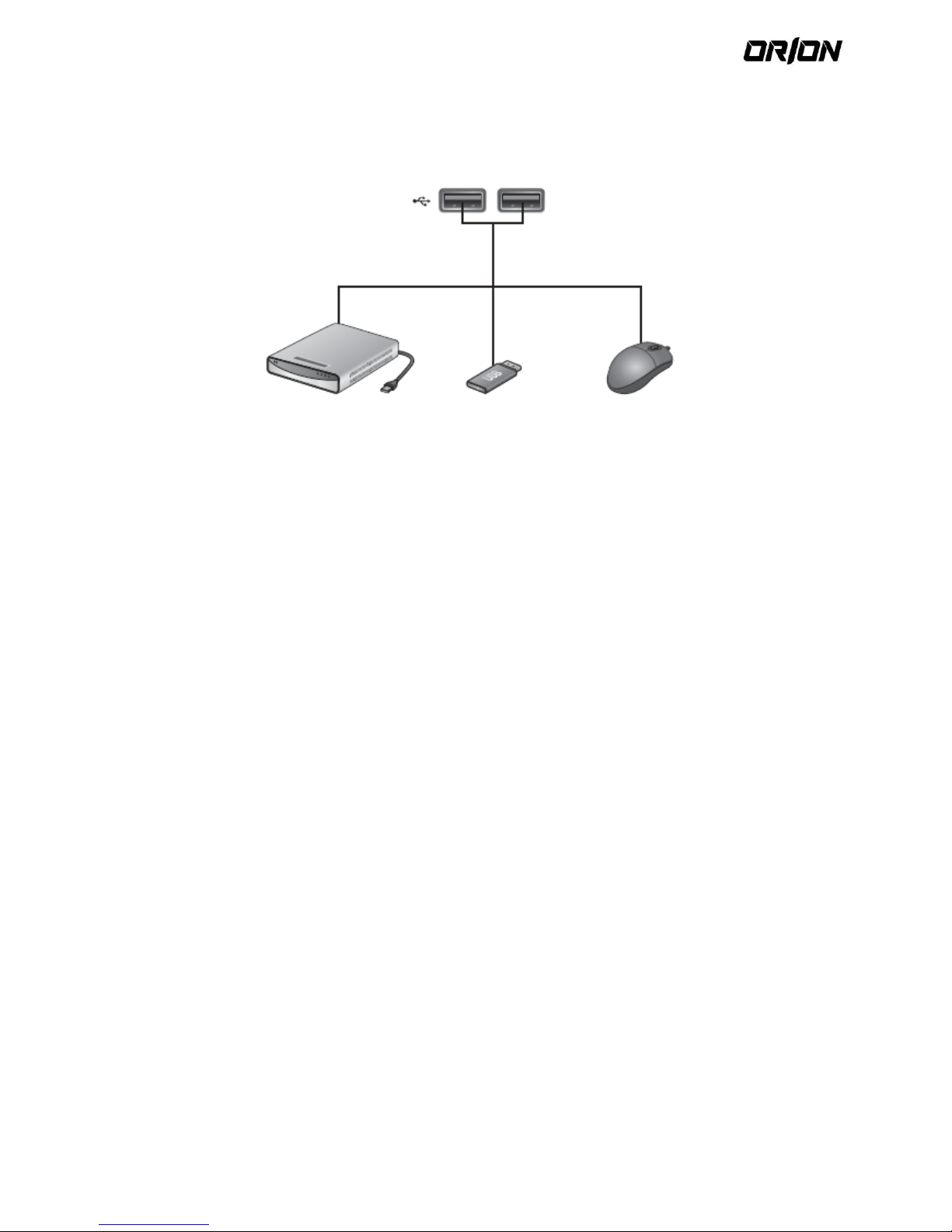
User's Manual PNVR200 series
19
USB Device 2.4.9.
You can connect and use USB storage devices for backup of recorded video, saving snapshots, firmware updating,
You can also connect the USB mouse to control all operations of the NVR.
! If you need to connect a USB HDD with a high power consumption, it is recommended to use a separate power
source for that HDD.
Page 20
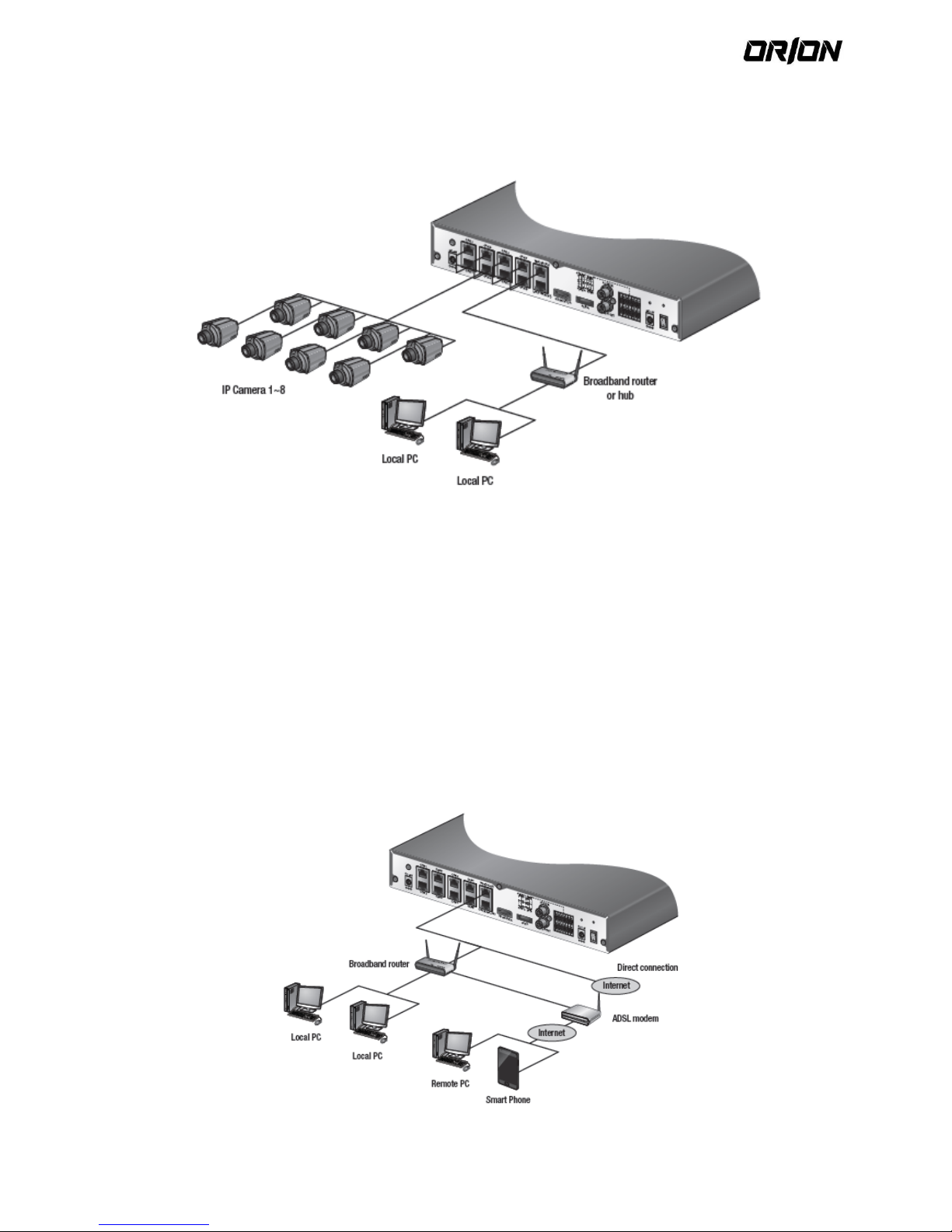
User's Manual PNVR200 series
20
Network Connection 2.4.10.
Pc connection in the local network
You can connect NVR to a PC in the same network and control or manipulate it on the PC monitor
1. Connect the [WAN(UPLINK)] port in the rear panel to the router or hub.
2. Connect the local PC to the router or hub.
3. Enter the address in the address bar (web browser) of the local PC or of the dedicated software program
in the format of “http://iP address:web service port ”.
(Ex : http://192.168.0.23:8080) The web service port is set to 8080 by default. From the Network Setup
screen, you can change the port number.
4. Provide the ID and password before logging in. Then, you can view the monitoring screen.
Access ID (factory default) : ADMIN, P/W : 1234.
! For security purpose, change the password before you use the product for the first time after purchasing it.
Pconnection from a remote network 2.4.11.
You can connect NVR to a PC or mobile device in the same remote network and control or manipulate it on the
monitor of the PC or mobile device
Page 21
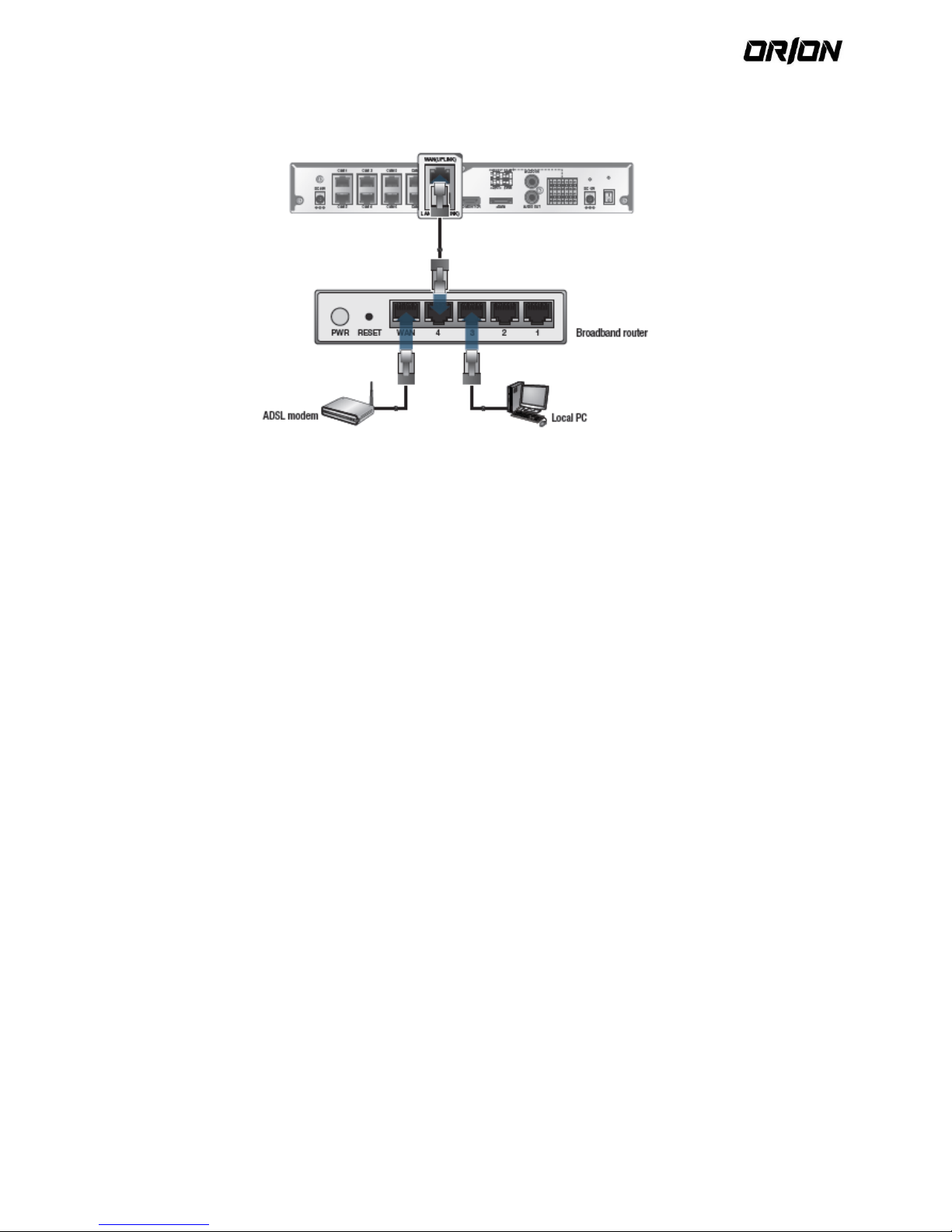
User's Manual PNVR200 series
21
1. Connect the [WAN(UPLINK)] port in the rear panel to the router
2. Connect the [WAN(UPLINK)] port of the router directly to the fixed IP LAN cable, or connect it to the
ADSL modem.
3. If using the router, set the port forwarding and enter the DDNS address in the address bar (web
browser) of the remote PC, or of the dedicated software program or mobile phone. For the IP and DDNS
address settings, refer to “Network Setup”.
4. If the MAC address of the NVR is 00-11-5F-12-34-56 and the web port number is 8080, enter
"http://00115f123456.dvrlink.net:8080" in the address bar of the web browser.
If you have renamed DDNS as “mydvr”, you can make network connection at
http://mydvr.dvrlink.net:8080.
Page 22
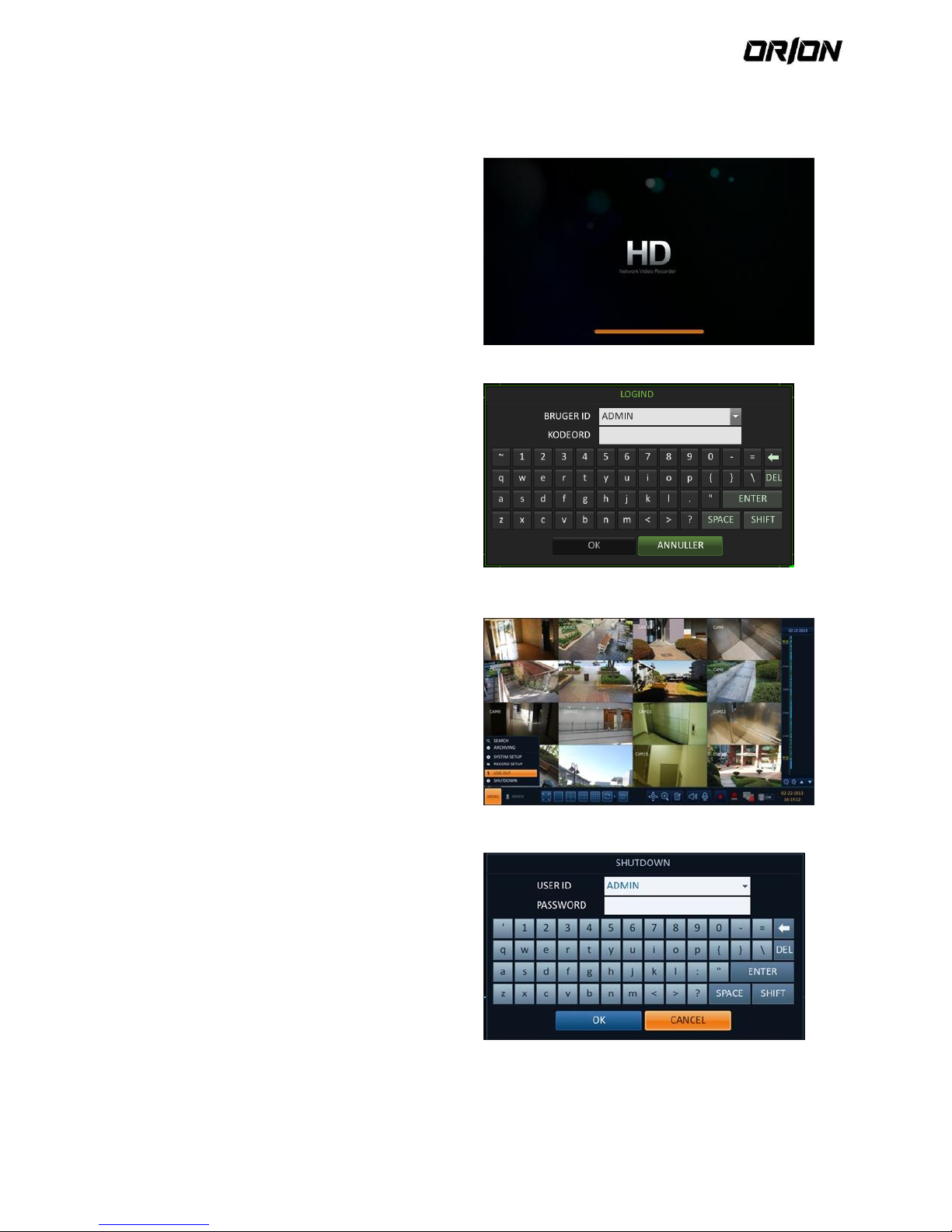
User's Manual PNVR200 series
22
3. Monitoring
START
1. Connect the adaptor to the power input port in the
rear panel of NVR.
! Make connection when the power is not applied
yet.
2. Turn on the power switch in the rear panel of NVR.
With a beep, the logo screen appears several
seconds after the front LED turns on.
3. When the booting process is completed, the live
screen then the login screen appears.
Log In
To manipulate or access the menus of NVR, you should
have logged in.
1. When the system starts, the login screen appears.
2. Select a user and provide the password.
The default password of the "ADMIN" account is
"1234".
3. Click <ok>.
If the login information is correct and valid, you will
see the live screen.
! For security purpose, change the password before
you use the product for the first time after
purchasing it.
Log Out
To prevent unauthorized access, it is recommended to log
out when you leave the screen.
! Hover the cursor near the bottom of the screen to
display the menu.
1. In the monitoring screen, click <MENU> in the
bottom left corner of the screen to <LOG OUT>, or
press the [LOG OUT] button on the remote control.
2. Access to SEARCH / ARCHIVING / SYSTEM SETUP
/RECORD SETUP / SHUTDOWN will be restricted.
System Shutdown
1. In the monitoring screen, click <Menu> in the bottom
left corner of the screen to <SHUTDOWN> the
system, or press the [POWER] button on the remote
control.
2. Use the virtual keyboard to enter the password.
3. Be sure to turn off the power switch in the rear
panel.
! If you turn off the system in an abnormal manner
such as removing the power cord while the system is
in operation, the disk will have or increase the bad
sectors, causing data loss and shortened life cycle of
the disk.
Page 23
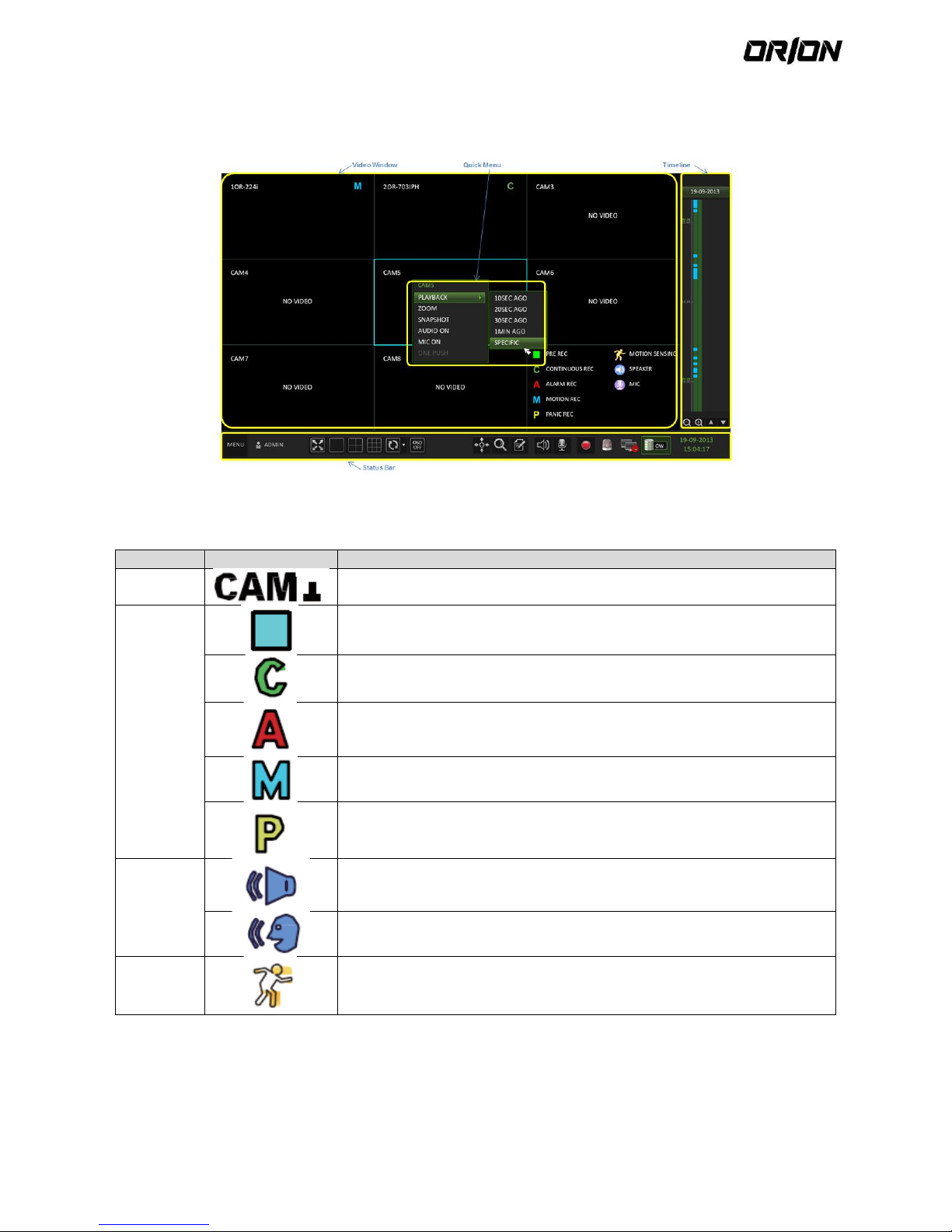
User's Manual PNVR200 series
23
3.1. Live Screen at a Glance
The live screen largely consists of three components: video window, status bar and timeline zone.
Video Window 3.1.1.
Icons used in the video window.
Item Description
Camera ID
Show the camera ID.
Record
Mode Icons
Displayed if an event recording is reserved.
Display the status of the continuous recording.
Display the recording status when an alarm occurs.
Display the recording status when a motion event occurs.
Display the status of the emergency recording.
Audio I/O
Icons
The audio signal of the connected camera is outputting.
The audio signal is transferring to the connected camera via the microphone.
Motion
Detection
Icon
A motion is detected by the connected camera.
Status bar 3.1.2.
Press the ▼ button on the remote control, or place the mouse in the lower area of the screen to display the status
bar.
Page 24
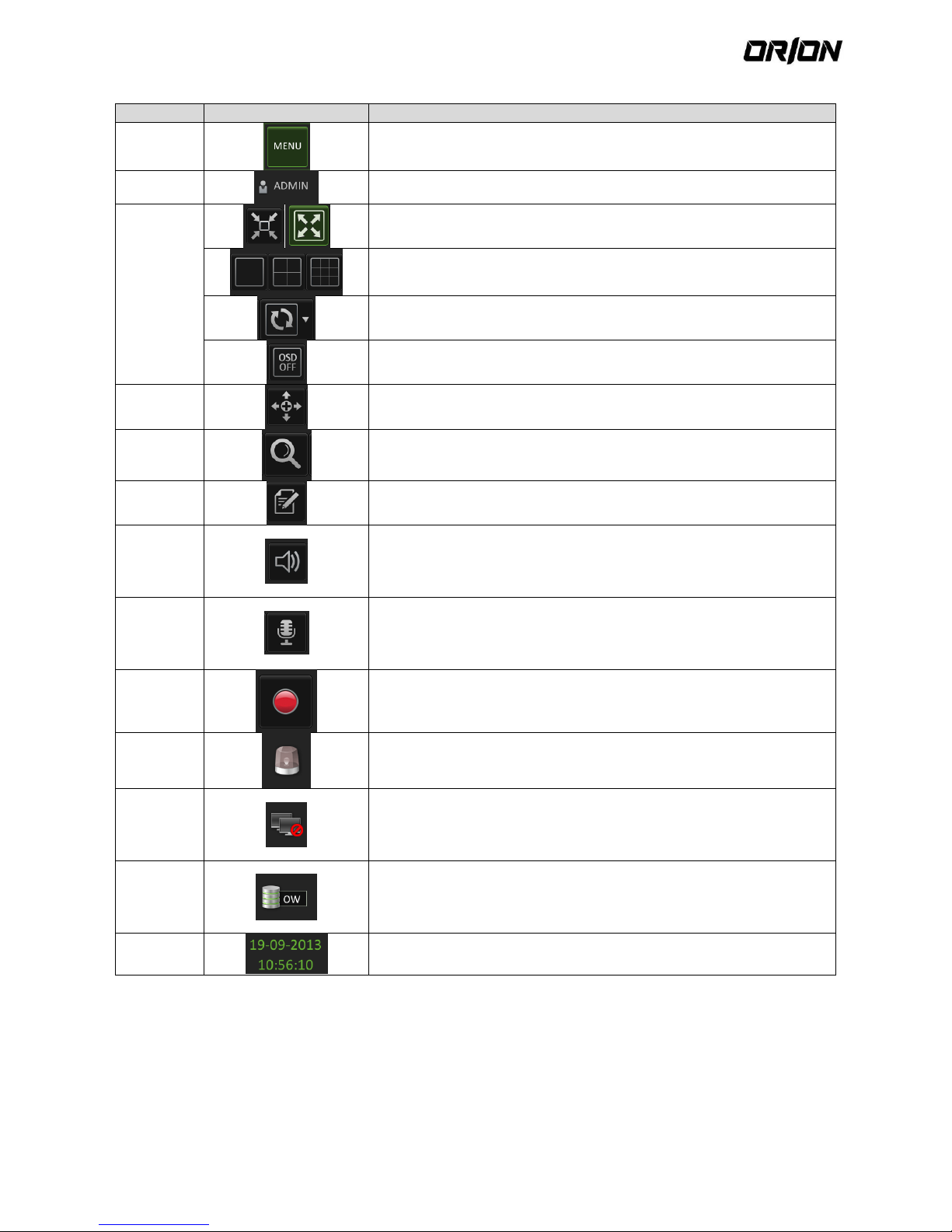
User's Manual PNVR200 series
24
Item Description
Menu
Button
Select one of the system setup, search and backup menu items before
accessing it.
User ID
Show the ID of the user who has currently logged in
Screen
Control
Buttons
Edit the screen layout to show the status bar and timeline at all times or
only when the mouse cursor hovers on the status bar/timeline.
Select a split mode.
Select Auto Sequence or Special Split Mode.
Display or hide the OSD menu on the screen.
PTZ
Move to the PTZ screen. You can control the PTZ operations of a PTZcompliant cameraon the PTZ screen.
Zoom
Move to the Digital Zoom.
Quick Log
Display the log list of the recent recording events.
Audio
Channel
Selection
Button
You can use the camera supporting the audio input to listen to the audio.
Microphone
Channel
Selection
Button
Select a camera to which the audio signal will be transferred from the
connected
microphone.
Panic
Record
Start the panic recording.
Alarm
Indicator
Turns on if an event occurs. It does not turn on if no reaction to the event is
yet defined.
Click this to check the information of the event that occurred.
Network
Connection
Status
Check if network connection is made via an external PC or mobile device.
Click this to view the details of the concurrent users and to check the
network connection status. For more information, refer to "Network
Setup".
Disk Space
Show the disk space information. If you have set the disk overwrite mode, it
will be displayed "OW" (Over Write) from the start point of the overwriting.
Click this to view the details of the disk status. For more information, refer
to "Record Setup".
Date &
Time
Display the current time and date.
Timeline 3.1.3.
Press the [▶] button on the remote control or move the cursor to the right of the screen to display the timeline.
Double-click the timeline to move to the video screen. Drag and drop it to make backup or event search for the
specified area.
Page 25
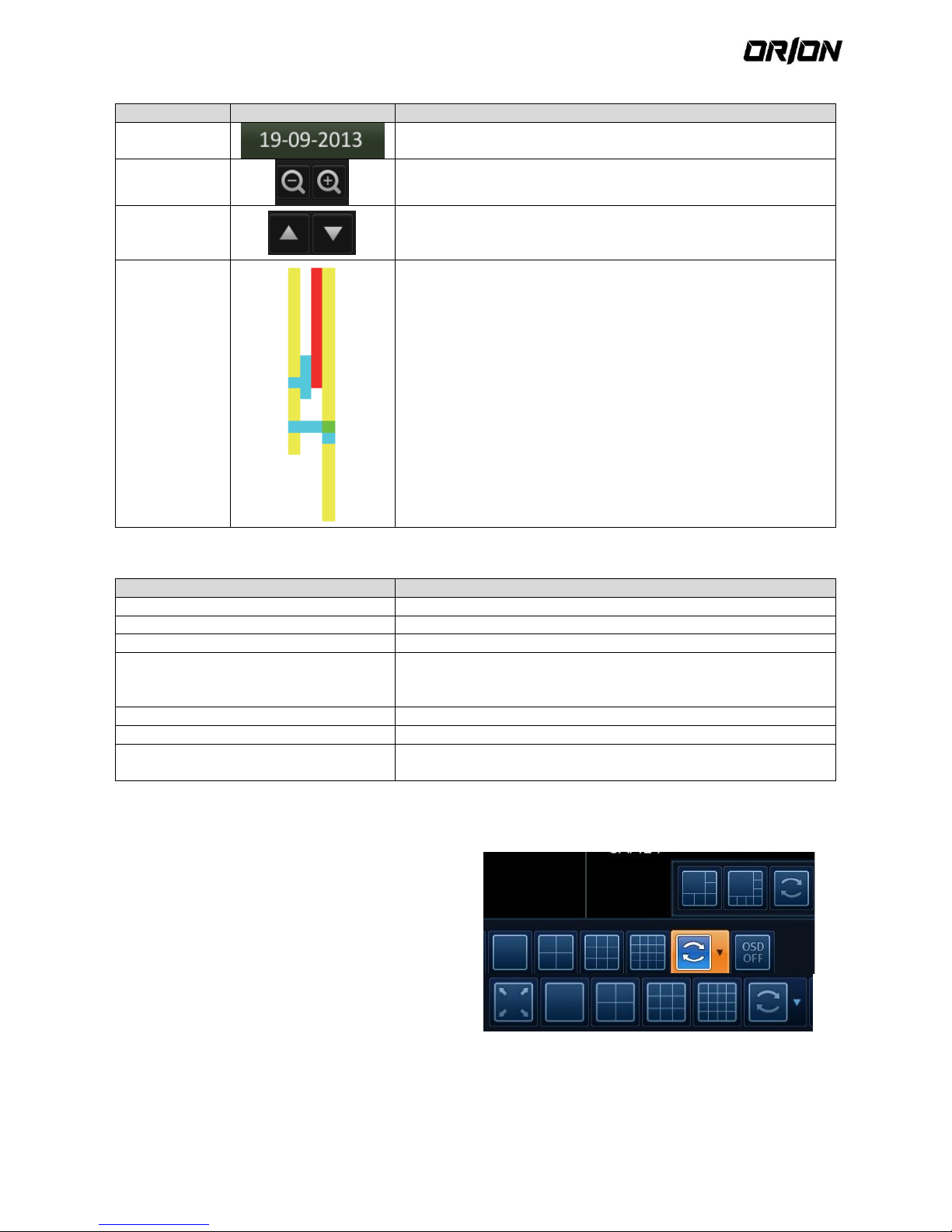
User's Manual PNVR200 series
25
Item Description
Timeline Date
Display the date of the current timeline.
Click this to select a desired date of the timeline.
Expand/Collapse
the timeline
Expand or collapse the timeline.
Navigation
through
Timeline
Navigate through the timeline.
You can also use the mouse wheel to do the navigation.
Timeline Bar
Display the recording data with time. The color of each bar indicates
the following:
~ Green : Continuous Recording
~ Red : Alarm Recording
~ Blue : Motion Recording
~ Yellow: Panic Recording
Quick Menu 3.1.4.
Item
Description
Channel No
Display the number of the current channel.
Play
Start playing the video of the selected channel from the specified time.
Zoom
Operates (digital) zooming on the selected channel.
Snapshot Capture
Capture the current live video and save it in the .jpeg format.
Then, you can save the captured video in the HDD or export it to an
external USB memory device.
Audio ON/OFF
Turn on or off the audio signal of the selected channel.
Microphone ON/OFF
Turn on or off the microphone signal of the selected channel.
ONE PUSH
Automatically adjusts the focus, within the camera’s focus range.
It is available only if supported by the connected camera.
Using the status bar in the live mode 3.1.5.
Selecting a split mode
Click a desired split mode from 1, 4, 9, 16, 6 and 8 split
screen. Or press the [DISPLAY] button on the
remote control until a desired split mode is displayed.
ν 8CH NVR model support only 1-, 4-, 9-, 6- and 8-split
screen modes.
Auto sequence
Click the Sequence button in the status bar, or press the
[SeQ] button on the remote control to perform the
specified sequence mode.
You can configure the sequence settings in <SeQUence>.
For details, refer to “Sequence”.
Page 26
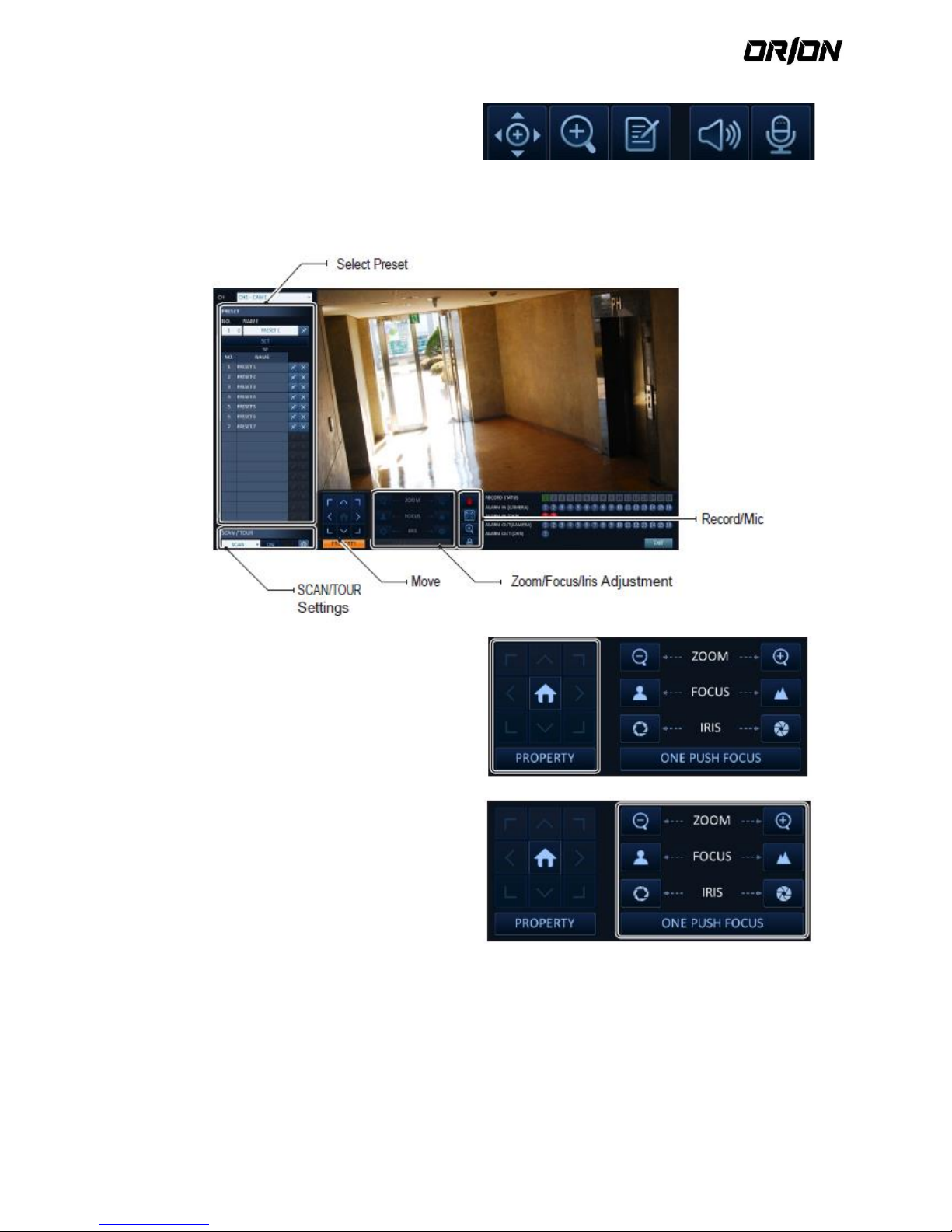
User's Manual PNVR200 series
26
Controlling PTZ
You can control PTZ cameras connected to each channel.
Use the mouse to click PTZ button on the status bar, or
press the [PTZ] button of the remote control to initiate
the predefined sequence.
In PTZ mode, use buttons on the screen to control PTZ or
use [ZOOM], [FOCUS] and [PRESET] buttons of the
remote control.
Pan/Tilt control
Use mouse to rotate the PTZ camera in the direction of
up/down/left/right and diagonal directions.
You can control Pan/Tilt with [▲▼►◄] buttons of the
remote control
Zoom / Focus Control
You can control the PTZ camera for zooming and focus
adjustment.
Click <ONE PUSH FOCUS> button to adjust the
camera’s focus automatically.
If the connected camera supports manual iris adjustment,
you can adjust the iris setting.
You can control by using [ZOOM] and [FOCUS] buttons
of the remote control.
Page 27
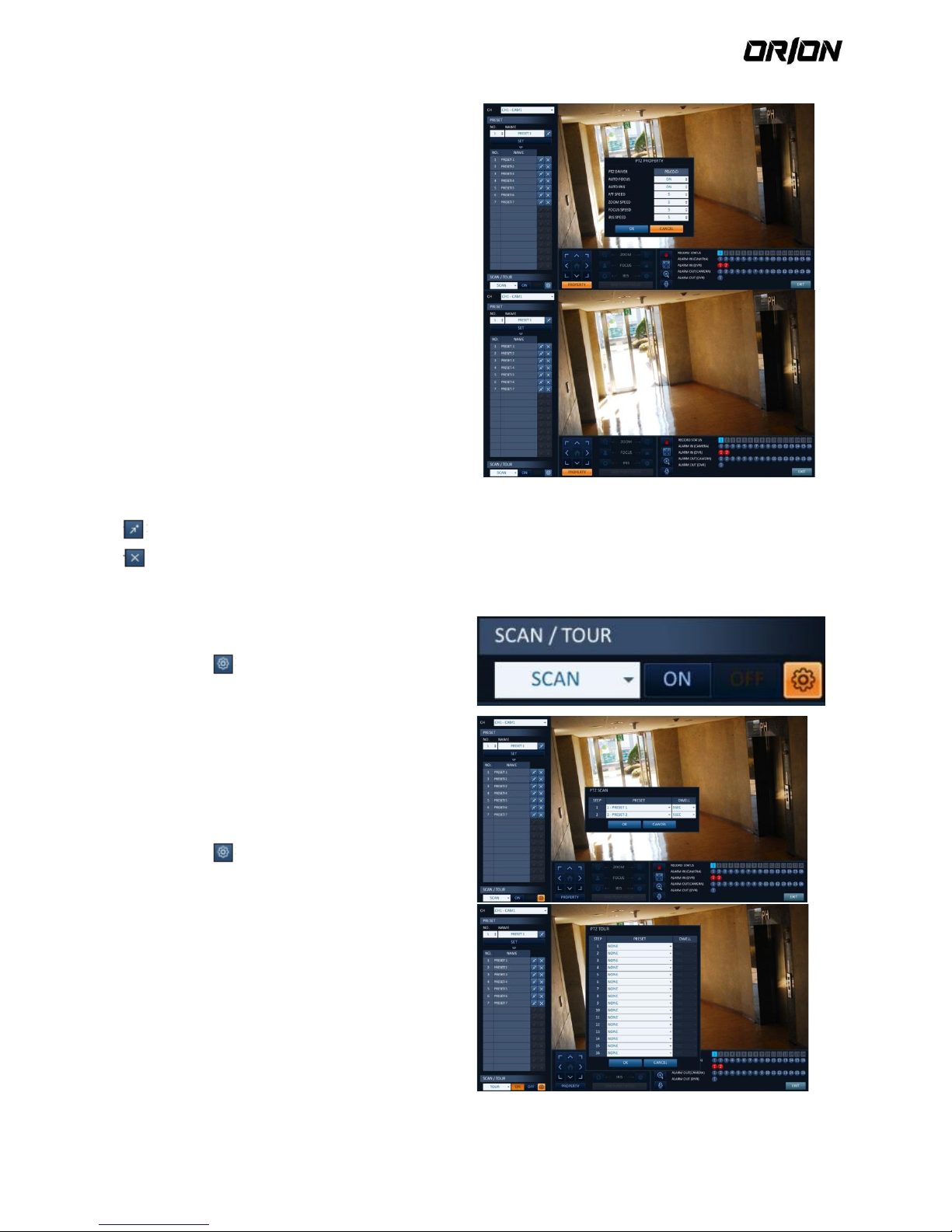
User's Manual PNVR200 series
27
Click <PROPERTY> and change to a desired setting of
the PTZ camera (for auto focus, auto IRIS, pan/tilt speed,
zoom speed, focusing speed, iris speed).
! Depending on the PTZ camera manufacturer and model,
some of the PTZ properties may not be applicable.
CH : Selects the PTZ camera connected to the NVR.
> PRESET (No. / Name) : You can select the
preset number and name.
! Up to 255 presets can be selected for a PTZ camera,
while up to 16 presets can be registered to one NVR.
Control the Camera’s PTZ while watching the video. Press the <Set> button to append the preset.
Click the shortcut icon to move to the corresponding PTZ (preset) position.
Click Delete icon to delete the corresponding preset.
! PRESET: Memorizes the PTZ camera’s framing for direct access at a later time.
SCAN/TOUR
1. Select <Scan> and click the <on> button.
2. Click the < > icon
3. Select a user-defined preset and register it.
! DWELL : Sets the dwell time of 00 seconds before
moving to the next preset location.
<SCAN> function patrols two preset positions at the
specified speed and interval for back-and-forth
monitoring.
4. Select <TOUR> and click the <ON> button.
5. Click the < > icon.
6. Select a user-defined preset and register it.
! DWELL: Sets the dwell time of 00 seconds before
moving to the next preset location.
<TOUR> function patrols multiple presets in order
(PRESET1 ; PRESET 2 ; PRESET 3 ;…) for automated
patrolling monitoring.
Page 28
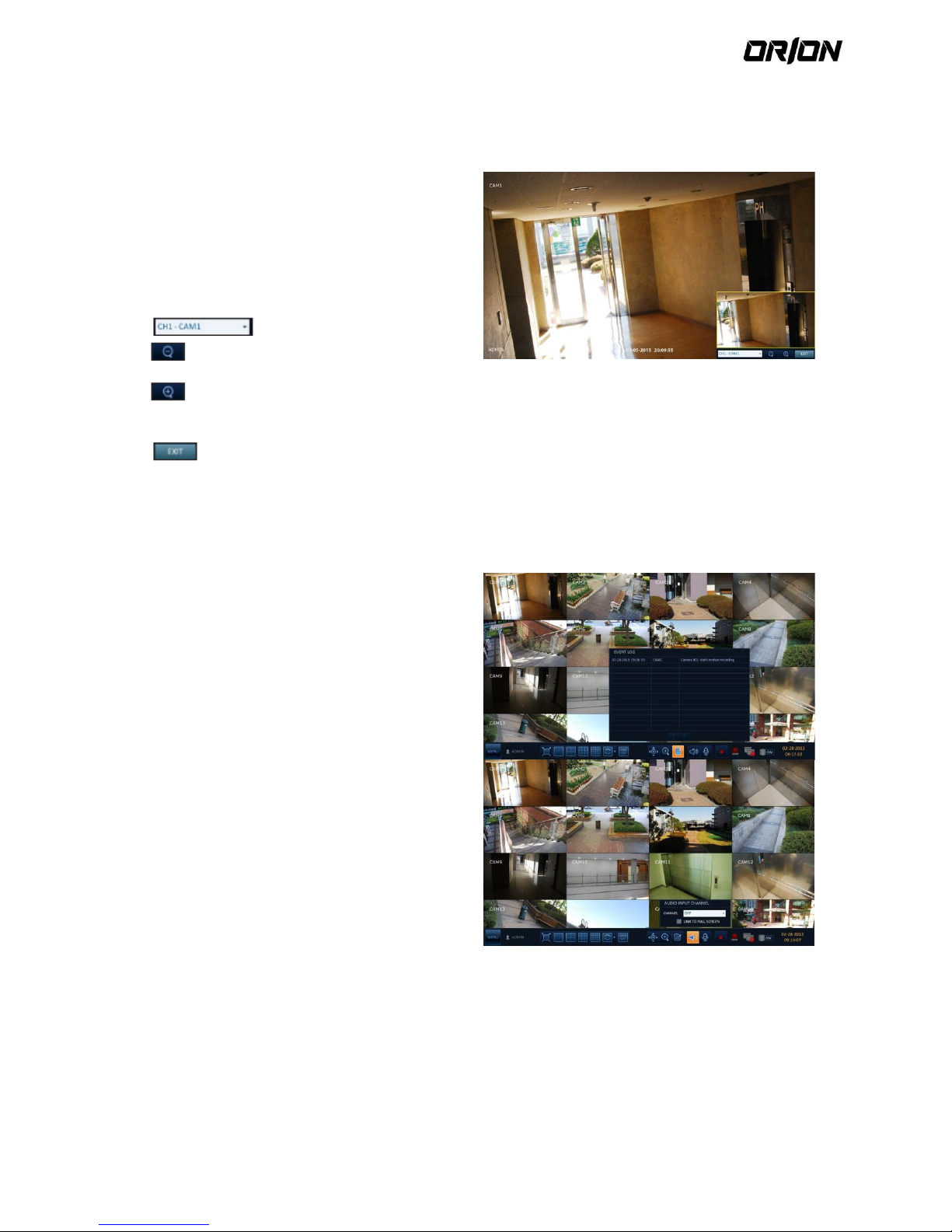
User's Manual PNVR200 series
28
Digital Zooming 3.1.6.
You can enlarge the monitoring screen for better view.
Zooming will enlarge the video of the selected channel. If no channel is selected, channel 1 will be zoomed.
1. Click Zoom in the status bar or move the cursor to a
desired channel and right-click it to display the
context menu. Select <ZOOM>. You can also press
the [ZOOM] button on the remote control.
2. Move to the zoom control screen. When the menu
bar appears in the right bottom, use the buttons to
control the zooming.
: Select a channel to zoom in/out.
: Zoom out the current (enlarged) image step
by step.
: Enlarge the current image step by step.
Zoom Box : Use the yellow box to move to or select a
desired zooming area.
: Exit the zooming screen and return to the
live screen.
By its nature, digital zooming which interpolates original
image to have it enlarged, it may produce less clear
image compared to the original.
For clearer zooming, it is recommended to use a camera
that supports optical zooming.
To check the event log
You can check the log of the events that occurred.
1. Click Log to display the “EVENT LOG” window.
The log list is sorted with the latest one on top.
2. Double-click a desired log to display the event video.
You will move to the play screen of the selected log.
To select an audio input channel
Select a channel from which the audio signal will be
received.
>CHANNEL : Produces the selected channel’s audio,
regardless of the split screen mode.
>LINK TO FULL SCREEN : When switching the NVR
display mode to view one channel (Single Split), it
produces the selected channel’s audio.
ν A camera supports audio input should be used, and the
NVR is connected to a speaker.
Page 29
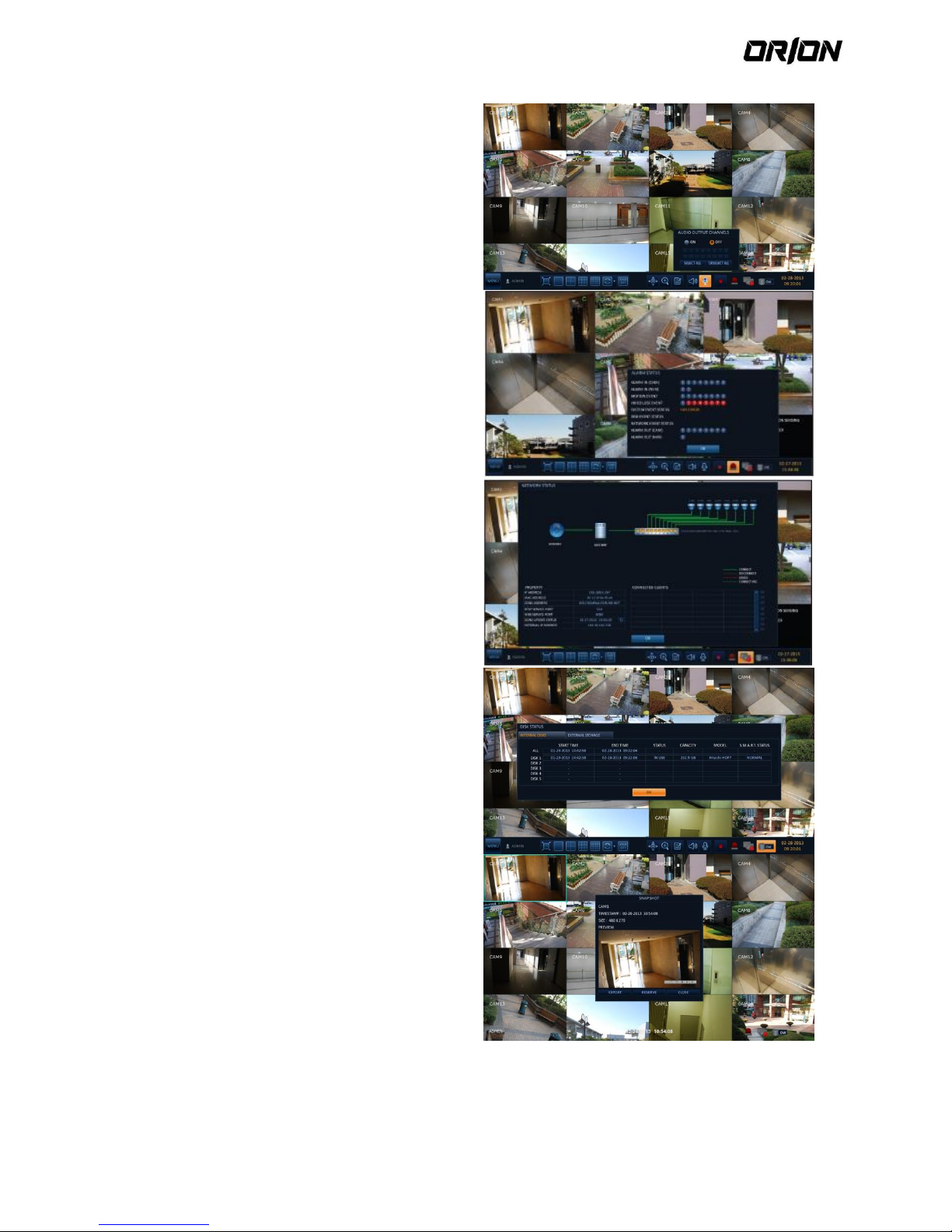
User's Manual PNVR200 series
29
To select an audio output channel
You can select a camera outputting the voice signal from
the microphone that is connected to NVR.
To check the alarm status
You can check the alarm status of each camera.
Click <OK> to close the window.
To check the network status
You can check the network connection status.
Click <OK> to close the window.
! For more information, refer to "Network Status".
To check the disk status
You can check the storage space of the current disk and
check also if there is any problem with the disk.
Click <OK> to close the window.
! For more information, refer to "Disk Information".
Saving Captured Snapshots
You can capture the current video screen and save or
export to a connected storage device.
1. Select a channel fi rst, and right click to open popup
menu, and select <SNAPSHOT> menu item, or press
the [SNAPSHOT] button of the remote control.
Page 30
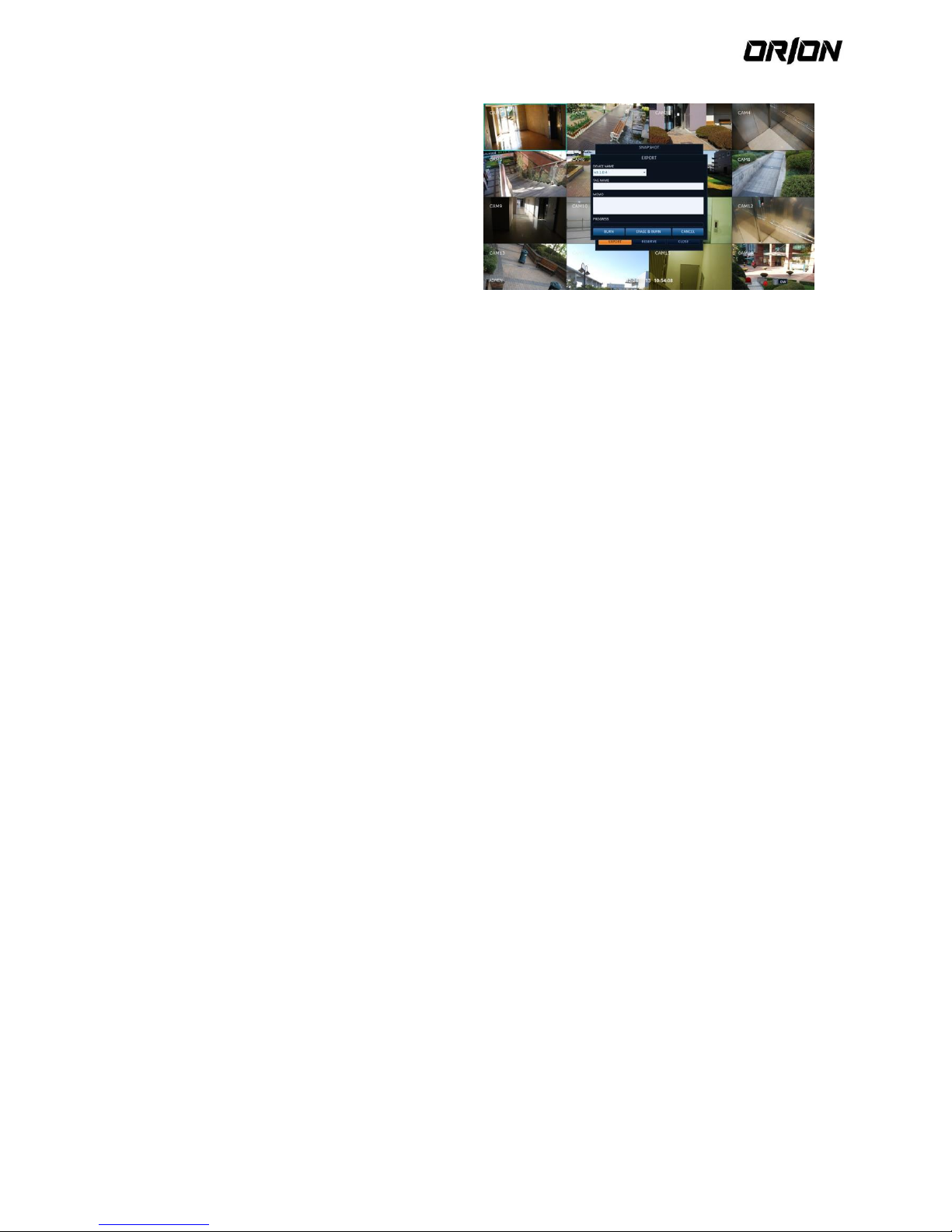
User's Manual PNVR200 series
30
2. Connect a storage device, and click <EXPORT>
button.
To save the captured image onto the built-in HDD,
press the <RESERVE> button.
Saved image can be found in the “Archiving >
Reserved data management” and can be backed up.
3. Enter the <TAG NAME> and <MEMO> and press
<BURN> or <ERASE & BURN> button.
A progress bar appears and indicates the
progress of exporting to storage device.
BURN : Snapshot is stored in the connected USB
storage device.
ERASE & BURN : Deletes all fi les in the
connected USB storage and then saves the
snapshot.
Note that <ERASE & BURN> option erases all
data in the USB storage device and will not be
restored once deleted.
Page 31

User's Manual PNVR200 series
31
4. System Setting
4.1. To move to the System Setup menu
How to use the Mouse
4.2. Camera Setting
You can configure the camera settings on the NVR screen regarding the camera title, image, hide/show, motion and
PTZ.
Camera Title
4.2.1.
You can change the camera ID that is displayed on the
screen.
1. From <SYSTEM SETUP> - <CAMERA>, select
<CAMERA TITLE>.
2. Use the [▲▼◀▶/ENTER] buttons on the remote
control or use the mouse to select a channel that you
want to rename.
Alternatively, simply double-click the camera to
rename from the top left corner.
! Up to 12 alphanumeric letters can be entered.
Page 32

User's Manual PNVR200 series
32
3. With the virtual keyboard that appears, enter a
camera title and click <OK>.
4. To apply the change, click <APPLY> in the bottom of
the screen.
5. When done, press the [EXIT] button on the remote
control or click <CLOSE> in the lower screen to return
to the previous menu
Camera Setup 4.2.2.
Adjust the brightness, contrast, color and quality for each
channel to your preference.
1. From <SYSTEM SETUP> - <CAMERA>, select
<CAMERA SETUP>.
2. Use the [▲▼◀▶/ENTER] buttons on the remote
control or use the mouse to set each option of the
camera setup menu.
> IMAGE SETTINGS : Configures detailed image
capturing setup for the camera.
> EXPOSURE : Controls the camera’s exposure
adaptively to ambient lighting condition of installed
location.
> DIRECT CONFIGURE : Connects to the IP camera via
web to manipulate directly.
3. To apply the change, click <APPLY> in the bottom of
the screen.
4. When done, press the [EXIT] button on the remote
control or click <CLOSE> in the lower screen to return
to the previous menu.
Direct Configuration 4.2.3.
Direct configuration support may differ from camera manufacturers.
If supported by the camera, you can access the camera via web to directly manipulate the camera, for updating the
camera’s firmware for example.
For cameras not supporting direct configuration over
web, use the computer connected to the camera for
configuring it.
1. Select <DIRECT CONFIGURE> from the <CAMERA
SETUP>.
2. Press the <START> button to display a popup
message.
! Recording stops for the corresponding channel
during manipulating the camera.
Page 33

User's Manual PNVR200 series
33
Covert Setup 4.2.4.
You can set to hide the camera video so that a specific user or user group can not view. Set a channel(s) that you want to hide
from a specific user or user group.
1. From <SYSTEM SETUP> - <CAMERA>, select <COVERT
SETUP>.
2. Use the [▲▼◀▶/ENTER] buttons on the remote
control or use the mouse to select a covert
channel(s) from a specific user group.
> ADMIN, MANAGER, USER : Set them to <on>. The
selected channel will be covert from the applicable
user account.
> LOG OUT : Set it to <on>. When the user logs out,
the current channel will be set to a covert channel.
> SHOW AS : Sets how to display video of the
<COVERT CHANNEL> channel.
- NO VIDEO : Appears to have no video for the
channel.
- COVERT : Shows nothing for the Live screen only.
3. To apply the change, click <APPLY> in the bottom of
the screen.
4. When done, press the [EXIT] button on the remote
control or click <CLOSE> in the lower screen to return
to the previous menu.
! To change the covert settings from user group to
user, move to the <USER> menu and make necessary
changes.
Motion Sensor 4.2.5.
Set the motion sensor of the camera so that it can detect a motion event.
1. From <SYSTEM SETUP> - <CAMERA>, select
<MOTION SENSOR>.
2. Use the [▲▼◀▶/enteR] buttons on the remote
control or use the mouse to specify the use of each
option item.
! ACTIVATION : Set whether to activate motion
sensor of the camera channel.
! MOTION MARK : Set to <ON> to display motion
detection indicator on the corresponding channel’s
video.
3. To apply the change, click <APPLY> in the bottom of
the screen.
4. When done, press the [EXIT] button on the remote
control or click <CLOSE> in the lower screen to return
to the previous menu.
Page 34

User's Manual PNVR200 series
34
Motion area Setup 4.2.6.
Setting the motion area may differ depending on the camera model. Below is a typical setting of the motion area.
1. Click <AREA SETUP> to move to the motion area
setup screen.
2. Select a channel to define a motion detection area.
3. Use the arrow buttons to move to a desired block
and press [ENTER]. The area setup will begin. Then,
use the arrow buttons to specify the area.
Alternatively, you can use the drag-and-drop method
to specify or release the area as using mouse.
4. If you select the specified area again, it will be
released.
5. You can set the channel’s detection period for day
and night, sensitivity, minimum number of blocks
and interval.
> DAYTIME : specify the time period that will be
considered as daytime.
> SENSITIVITY : Sets the sensitivity level for detection
during the day time or night time. The higher the
level, the higher the detection sensitivity.
> MIN BLOCK : 1(High) ~ 10(Low) - The lower the
number is, the higher the sensitivity level becomes.
> INTERVAL : A detected motion may trigger events
continuously; set the interval to ignore such
unnecessary trailing events.
> SELECT ALL : Select all area as motion detect area.
> DESELECT ALL : Deselect all selected area.
Images recorded in a low contrast scene such as at
night cause severe noise, triggering the motion event
too often.
If this is the case, reduce the nighttime sensitivity to
a degree.
! The above options such as <SENSITIVITY> and
<MINIMUM BLOCKS> and how to set the motion
area may be restricted depending on the
specification of the connected camera.
PTZ Settings 4.2.7.
You can set the camera ID, protocol, baud rate and data transmission speed for each channel.
1. From <SYSTEM SETUP> - <CAMERA>, select <PTZ
SETUP>.
2. Use [▲▼◀▶/ENTER] buttons of the remote
control or mouse to set the address (ID), protocol
and data transmission speed for each channel.
! RS-485 : You can manually configure RS-485
communication connection to the pan/tilt base (PT
driver) of IP Box type camera or motorized zoom
lens. Check to enable editing <ID>, <PROTOCOL> and
<BAUD RATE> submenu items.
IP PTZ cameras and others that transfers PTZ control
signal over IP network require no separate settings.
3. To apply the change, click <APPLY> in the bottom of
the screen. Once clicked < APPLY > button after
changing settings, a restarting message pops up.
Page 35

User's Manual PNVR200 series
35
Click <YES> to restart the system automatically.
4. Once the setup is complete, press the [EXIT] button
of the remote control or click <CLOSE> button on the
bottom to display a confirmation dialog. Click
<CANCEL> to return to the previous menu.
4.3. Display Setting
You can configure the display settings regarding the OSD menus, monitor and sequence.
OSD 4.3.1.
Configure the settings for the time, title, boundary, icon and language that will be displayed on the screen.
1. From <SYSTEM SETUP> - <DISPLAY>, select <OSD>.
2. Use the [▲▼◀▶/ENTER] buttons on the remote
control or use the mouse to set each option of the
OSD item.
! CAMERA TITLE : specify the display of the camera
title on the screen.
! RECORDING MODE ICON : specify the display of the
record mode icon on the screen.
! AUDIO ICON : specify the display of the audio icon
on the screen.
! STATUS BAR ON FULL SCREEN MODE : select to
show or hide the status bar in full screen mode.
- AUTO HIDE : place the cursor in the lower area of
the screen to display the status bar. If moving the
cursor up, the status bar will disappear.
- ALWAYS ON : The status bar will be displayed at all
times.
- 5 SEC ~1 MIN : If no mouse movement is detected
for from 5 seconds to 1 minute, the status bar will
disappear.
! TIMELINE ON FULL SCREEN MODE : select to show
or hide the timeline in full screen mode.
- AUTO HIDE : place the cursor in the right corner to
display the timeline. If moving the cursor to the left,
the timeline will disappear.
- ALWAYS ON : The timeline will be displayed at all
times.
- ALWAYS OFF : The timeline will not be displayed.
! BORDER LINE : specify the display of the
crossborder between channels in a split mode
! BORDER COLOR : select a color for the border.
! USER NAME : specify the display of the currently
logged-in users on the status bar.
! LANGUAGE : select a menu display language.
3. To apply the change, click <APPLY> in the bottom of
the screen.
4. When done, press the [EXIT] button on the remote
control or click <CLOSE> in the lower screen to return
to the previous menu.
Page 36

User's Manual PNVR200 series
36
Monitor 4.3.2.
If you change from monitoring mode to sequence, you will have to set the interval of the sequence.
1. From <SYSTEM SETUP> - <DISPLAY>, select
<MONITOR>.
2. Use the [▲▼◀▶/ENTER] buttons on the remote
control or use the mouse to set a sequence interval
for auto mode to 1 through 60 seconds.
3. To apply the change, click <APPLY> in the bottom of
the screen.
4. When done, press the [EXIT] button on the remote
control or click <CLOSE> in the lower screen to return
to the previous menu.
Sequence 4.3.3.
Select a split mode for the sequence, and also select a list of active items when the sequence is performed.
1. From <SYSTEM SETUP> - <DISPLAY>, select
<SeQUence>.
2. Use the [▲▼◀▶/ENTER] buttons on the remote
control or use the mouse to add a sequence or
change the settings of the existing sequence.
> ACTIVATION : Select a list that you want toactivate
the sequence for. Only one list will become active.
> ADD : add a sequence.
3. To apply the change, click <APPLY> in the bottom of
the screen.
4. When done, press the [exit] button on the remote
control or click <CLOSE> in the lower screen to return
to the previous menu.
To add a sequence 4.3.4.
1. Click <ADD> in the bottom of the screen.
2. When the "ADD" dialog appears, enter a title using
the virtual keyboard.
3. Enter the name of the sequence and click <SAVE>.
Page 37

User's Manual PNVR200 series
37
4. When the "ADD VIEW TYPE" dialog appears, click <
ADD VIEW TYPE >.
5. When the "SEQUENCE SETUP" dialog appears, select
a split mode that you want to add from <VIEW
TYPE>.
6. If the selected split mode is displayed on "VIEW
CONFIGURE", select a channel you want to display in
each split screen.
7. Click <CONFIRM>.
The set sequence mode is confirmed and will be
added to the Add Sequence list in order
8. When done, click <CLOSE> in the bottom of the
screen. After the sequence type is saved, you will
return to the previous screen.
9. Right-click on the new sequence, or press the
[ENTER] button on the remote control to edit or
delete it.
8CH NVR model support only 1-, 4-, 9-, 6- and 8-split
screen modes
To edit a sequence 4.3.5.
1. Click the <EDIT> button on the right side of listed
Sequence to be edited.
2. The "EDIT" dialog appears.
3. Use the [▲▼◀▶]buttons on the remote control or
use the mouse to edit the selected sequence
> SEQUENCE TITLE : enter a new sequence name.
> ACTIVATION : specify the use of the sequence.
> MODIFY : change the settings of the sequence
mode.
> DELETE : delete the selected sequence list.
> CANCEL : cancel the changes.
4. Pressing the <MODIFY> button will display the Edit
Sequence window.
5. To change the existing settings, select a screen mode
that you want to edit and right-click to display the
context menu. Then, select < MODIFY >.
6. When done, click <CLOSE> to close the window.
7. To apply your changes, click <APPLY>.
4.4. Audio Setup
You can configure audio and signal beeps.
Audio 4.4.1.
You can select the default audio channel and configure network audio transmission
Page 38

User's Manual PNVR200 series
38
1. From <SYSTEM SETUP> - <AUDIO>, select < AUDIO >.
2. Use the [▲▼◀▶/ENTER] buttons on the remote
control or use the mouse to select an item that you
want to edit.
> DEFAULT LIVE AUDIO CHANNEL : select an audio
channel to monitor on the live screen.
> NETWORK AUDIO TRANSMISSION : decide if NVR
transfers the audio signal to the remote client.
> RECEIVE NETWORK AUDIO : decide if NVR receives
the audio signal from the remote client.
3. To apply the change, click <APPLY> in the bottom of
the screen.
4. When done, press the [exit] button on the remote
control or click <CLOSE> in the lower screen to return
to the previous menu.
Buzzer output 4.4.2.
You can set to output the buzzer if you manipulate the remote control
1. From <SYSTEM SETUP> - <AUDIO>, select <BUZZER>.
2. Use the [▲▼◀▶/ENTER] buttons on the remote
control or use the mouse to select an item that you
want to edit.
> REMOTE CONTROL : specify the output of a beep
when you press a button on the remote control.
3. To apply the change, click <APPLY> in the bottom of
the screen.
4. When done, press the [EXIT] button on the remote
control or click <CLOSE> in the lower screen to return
to the previous menu.
Page 39

User's Manual PNVR200 series
39
4.5. User Setting
You can configure the settings regarding user management and user and group permissions.
Management 4.5.1.
You can add a user account(s) that can be edited at a later time.
1. From <SYSTEM SETUP> - <USER>, select
<MANAGEMENT>.
2. Use the [▲▼◀▶/ENTER] buttons on the remote
control or use the mouse to add a user account or
select an item that you want to edit.
3. To apply the change, click <APPLY> in the bottom of
the screen.
4. When done, press the [exit] button on the remote
control or click <CLOSE> in the lower screen to return
to the previous menu.
To add a user account 4.5.2.
1. Click <ADD> in the bottom of the screen.
2. Use the [▲▼◀▶] buttons on the remote control
and move to a desired item. Then, press [ENTER] to
select the item.
> USER ID : enter the user ID using the virtual
keyboard.
> PASSWORD : With the virtual keyboard, enter the
password.
> GROUP : From <ADMIN>, <MANAGER> and
<USeR>, select a group that the user belongs to.
> EMAIL : Type in the e-mail address to which you
will receive notification of an event if it occurs.
> EMAIL NOTIFY : Choose whether you will receive
notification of an event if it occurs.
> COVERT CHANNEL : You can set the channel to hide
from a specific user.
3. When done, click <OK>. The added user account will
be listed.
To edit the user account information 4.5.3.
1. From the list of users, select a user account to edit
and click <EDIT> next to it.
2. From the Edit window, make necessary changes and
click <OK>.
3. To delete the user account, click <DELETE>.
The <ADMIN> account can not be changed or edited.
Page 40

User's Manual PNVR200 series
40
Group Authority 4.5.4.
You can grant different user groups different permissions to a specific menu.
1. From <SYSTEM SETUP> - <USER>, select <GROUP
AUTHORITY>.
2. Use the [▲▼◀▶/ENTER] buttons or use the mouse
to set the permissions for both <MANAGER> and
<USER> groups.
> SEARCH : Set the permissions for the Search menu.
> ARCHIVING : Set the permissions for theBackup
menu.
> SYSTEM SETUP : Set the permissions for the System
Setup menu.
> RECORD SETUP : Set the Access Permissions for the
Record Setup menu.
> EVENT ACTION CONTROL : Set the permissions to
output the alarm or control the buzzer if an event
such as alarm occurs.
> LISTEN TO AUDIO : Set the permission to listen to
the audio.
> MICROPHONE : Set the permission to speak
through the microphone.
> REMOTE LOG IN : Set the permission to access
remotely.
> SHUTDOWN : Set the permission to shut down NVR
from the System menu.
3. To apply the change, click <APPLY> in the bottom of
the screen.
4. When done, press the [EXIT] button on the remote
control or click <CLOSE> in the lower screen to return
to the previous menu.
Page 41

User's Manual PNVR200 series
41
4.6. Network Setup
Specify the IP address, DDNS, e-mail, network status and network security.
IP Setup 4.6.1.
Specify the IP address as well as the remote service port.
1. From <SYSTEM SETUP> - <NETWORK>, select <iP
SetUP>.
2. Use the [▲▼◀▶/ENTER] buttons on the remote
control or use the mouse to specify each item of the
network settings.
> DHCP : If it is checked, set the IP address of the
NVR to Dynamic IP.
- If the <dhcP> item is checked, the sub items of IP
address, gateway, subnet mask, primary DNS server,
secondary DNS server will be filled in automatically.
! If you select to obtain an IP address from the
<DHCP> server, when the lease time of the DHCP
server expires, you will lose connection to the IP
camera momentarily while the network settings will
be updated. However, the network connection will
be restored soon. It is recommended to use a fixed IP
for stable network connection.
> RENEW : The network server restarts and reallocates dynamic IP address.
> IP ADDRESS : Provide the IP address.
> GATEWAY : provide the gateway address.
> SUBNET MASK : provide the subnet mask address.
> 1ST DNS SERVER : enter the address of the primary
DNS server.
> 2ST DNS SERVER : enter the address of the primary
DNS server.
> RTSP SERVICE PORT : port number that the remote
client receives the NVR video from.
> WEB SERVICE PORT : port number used for
connecting to the NVR with the web browser.
> PORT FORWARDING : If you are using a router, you
can set the port forwarding so that external access to
the NVR is enabled. If the router does not support
the uPnP protocol, you must set the port forwarding
manually. For more information, contact your
network administrator.
> DELETE PORT : release the port forwarding settings
for the router.
> MAX TX SPEED : limit the network transfer rate to
access a remote client. The video signal may be
transferred at a less rate than specified, which
depends on the status of your network connection.
3. To apply the change, click <APPLY> in the bottom of
the screen.
4. When done, press the [EXIT] button on the remote
control or click <CLOSE> in the lower screen to return
to the previous menu.
Page 42

User's Manual PNVR200 series
42
DDNS 4.6.2.
You can configure the DDNS settings so that remote users who are connected to the network can access remotely.
DDNS is an IP redirection service in a dynamic IP environment that redirects (maps) the new IP address to a registered
domain name each time the IP address is changed.
1. From <SYSTEM SETUP> - <NETWORK>, select
<DDNS>.
2. Use the [▲▼◀▶/ENTER] buttons on the remote
control or use the mouse to specify the use of DDNS
and select a server.
> DDNS : Specify the use of DDNS connection.
> DDNS SERVER : Select a server to connect to.
> NVR NAME : Enter the name of the NVR that you
want to use as DDNS.
> DDNS REGISTRATION TEST : Check if the <NVR
NAME> can be set as DDNS. If there is a duplicate
name in the server, the registration will fail. If this is
the case, rename the < NVR NAME > and press Test
to check if it works properly.
> USER NAME : Use this field only if you set DDNS
server to dyndns.org.
> PASSWORD : Use this field only if you set DDNS
server to dyndns.org.
> NVR ADDRESS : Provide the <NVR NAME> and
press the <DDNS REGISTRATION TEST> button. The
name will be added automatically.
> DDNS CONNECTION TEST : Perform the connection
test to check if DDNS is normally registered.
3. To apply the change, click <APPLY> in the bottom of
the screen.
4. When done, press the [exit] button on the remote
control or click <CLOSE> in the lower screen to return
to the previous menu.
Email 4.6.3.
You can register and test an email address so that an email notification is delivered at a specific interval or if an event
occurs.
1. From <SYSTEM SETUP> - <NETWORK>, select
<EMAIL>.
2. Use the [▲▼◀▶/ENTER] buttons on the remote
control or use the mouse to specify the use of email
and select a server.
> SERVER : Set up the mail server. Set the mail server
that will be used for notification to the NVR. Use the
virtual keyboard to enter your mail server.
> PORT : Enter the mail server port.
> SECURITY : If it is set to <ON>, the email will be
transferred in secure mode. If it is set to <OFF>, the
email will be transferred to a server that does not
support SSL.
> USER : Provide the email account (ID) of the
sender.
> PASSWORD : Provide the password of the sender.
Page 43

User's Manual PNVR200 series
43
> TEST EMAIL ADDRESS : Enter an email address for
the test purpose.
> TEST : Send a test email and check if the test email
is delivered normally.
3. To apply the change, click <APPLY> in the bottom of
the screen.
4. When done, press the [EXIT] button on the remote
control or click <CLOSE> in the lower screen to return
to the previous menu.
Network Status 4.6.4.
From the network map screen, you can check the internet connection status and IP camera connection status, and
check also the details of the connection status for each camera.
1. From <SYSTEM SETUP> - <NETWORK>, select <NETWORK STATUS>.
2. Use the [▲▼◀▶/ENTER] buttons on the remote control or use the mouse to select one between <NETWORK
MAP> and <DETAIL STATUS>.
3. When done, press the [EXIT] button on the remote control or click <CLOSE> in the lower screen to return to the
previous menu.
Network Map 4.6.5.
IP ADDRESS : Indicates the internal IP address of the
NVR.
MAC ADDRESS : Indicates the internal MACaddress of
the NVR.
DDNS ADDRESS : Indicates the internal DDNS address
of the NVR.
RTSP SERVICE PORT : Indicates the network port of
the video service. For remote service, the router
must have set up the port forwarding.
WEB SERVICE PORT : Indicates the webservice
network port. For the remote service to be enabled,
the corresponding port of the router should have set
up the port forwarding.
DDNS UPDATE STATUS : Shows if the DDNS address was registered to the DDNS server normally. Press < > to
try to register the DDNS address forcibly
EXTERNAL IP ADDRESS : Indicate the IP address for the Internet, accessible from the NVR. The NVR can be gra nted
access with the web browser at "http://<external iP address>:<web Service Port>". The IP address can vary in a
dynamic IP environment.
CONNECTED CLIENTS : Shows the list of clients that are currently connected. Press < > to terminate the
connection of an unwanted client forcibly.
Termination is limited to only users in a lower group than the current user.
! The current PoE power consumption is updated sequentially in the order of channel.
! Alarm is generated if power consumption reaches 90% of rated supply capacity, for both NVR main unit and external
PoE Hub. This alarm threshold setting can be edited in “EVENT > SYSTEM EVENT > POE FAIL EVENT”.
Page 44

User's Manual PNVR200 series
44
Detail Status 4.6.6.
You can check the details of the cameras that are
connected to each channel.
Click < > in the right area of the list to show the
details.
Click <RESET> in the "IP CAMERA CONFIGURATION"
window to reset the IP camera.
When the IP camera settings are complete, click <OK>.
Security 4.6.7.
For security purpose, you can set whether to use encryption and its method, and configure IP filtering.
1. From <SYSTEM SETUP> - <NETWORK>, select <SECURITY>.
2. Use the [▲▼◀▶/ENTER] buttons on the remote control or use the mouse to select one between
<ENCRYPTION> and <iP FilteR>.
3. When done, press the [EXIT] button on the remote control or click <CLOSE> in the lower screen to return to the
previous menu.
ENCRYPTION 4.6.8.
RTSP ENCRYPTION ENABLE : Set whether to
apply RTSP encryption or not.
RTSP ENCRYPTION METHOD : Select the
encryption method.
HTTPS ENABLE : Set whether to use HTTPS
encryption or not.
HTTP AUTHENTICATION METHOD : Select the
authentication method for encrypted
communication.
IP FILTER 4.6.9.
IP FILTER ENABLE : Set whether to apply IP filter or
not.
IP FILTER RULE : You can set to allow or deny IP
addresses listed in the IP filter.
ADD : Click the button to add an IP address to be
filtered, if IP filtering is enabled.
Page 45

User's Manual PNVR200 series
45
4.7. System Setting
You can configure the settings of date/time, system management, control device and system security.
Date/Time 4.7.1.
Specify the current date and time.
1. From <SYSTEM SETUP> - <SYSTEM>, select
<DATE/TIME>.
2. Use the [▲▼◀▶/ENTER] buttons on the remote
control or use the mouse to change the time or set
the options as necessary.
> DATE/TIME : Set the current time and date.
Click< > to adjust the time manually.
> DATE FORMAT : specify the date format.
> TIME FORMAT : specify the time format.
> TIME SERVER : obtain the current time from the
time server. Click < > to get the current time.
>AUTO TIME SYNC : automatically synchronize the
time with the time server at a specific time.
> SYNC AT : Set the time to sync with the time server.
> TIMEZONE : specify the GMT standard time for your
local area.
> DST : You can set up or release the DST (Daylight
Saving Time).
3. To apply the change, click <APPLY> in the bottom of
the screen.
4. When done, press the [EXIT] button on the remote
control or click <CLOSE> in the lower screen to return
to the previous menu.
System Management 4.7.2.
You can check, update or reset the system information.
1. From <SYSTEM SETUP> - <SYSTEM>, select <SYSTEM
MANAGEMENT>.
2. Use the [▲▼◀▶/ENTER] buttons on the remote
control or use the mouse to set each option of the
system management.
FW UPDATE : you can update the current software
with the latest version.
FACTORY DEFAULT : Return the NVR settings to the
factory default.
SYSTEM DATA : Save the system settings or get the
system information from other device.
- SAVE : Store the NVR settings to a storage device.
Connect the storage device to the USB port of NVR.
- LOAD : Apply the settings of the storage device to
the NVR. Connect the storage device to the USB port
of NVR.
Page 46

User's Manual PNVR200 series
46
PASSWORD : Open or close the dialog box for
settings of the menus: quit, system settings, record
settings, backup, and search.
! If it is set to <OFF>, note that the ADMIN account is
only effective and access to all menus will be
restricted.
EXPIRED TERM OF PASSWORD : You will be
prompted to change the current password after a
certain period of time.
AUTO LOGOUT : If there is no user input for a certain
period of time, you can set to log out automatically.
WAIT TIME : Specify the waiting time for Auto Logout.
PoE POWER LIMIT (HUB) : Sets the nominal power consumption of the external PoE device’s power adaptor.
AC POWER FREQUENCY : Set to the actual AC power's frequency (50Hz / 60Hz) applied to NVR to avoid flickering.
SWITCH OPERATION MODE : Sets the network connection method of the IP camera. (To be implemented)
3. When done, press the [EXIT] button on the remote control or click <CLOSE> in the lower screen to return to the
previous menu.
To perform the upgrade 4.7.3.
1. Connect the USB storage device that contains the
updatable files.
2. Click <USB>.
3. Select one(s) from the updatable files listed in <F/W
LIST>.
Firmware should be located in the <root> directory
of the USB storage device. Do not place it under a
certain folder.
4. Click <UPGRADE>.
5. When the confirmation message appears, click
<OK>.
6. The progress bar displays the progress of the
firmware upgrade process.
7. When the upgrade is complete, reboot the system.
! During the updating, never turn off the NVR forcibly
or disconnect the USB storage device to avoid serious
damage to the product or data. If required, consult
your nearest service center for professional
assistance.
Page 47

User's Manual PNVR200 series
47
System information 4.7.4.
You can check the current system version and system-related settings.
1. From <SYSTEM SETUP> - <SYSTEM>, select <SYSTEM
INFORMATION>.
2. Check the status of the current system.
3. When done, press the [EXIT] button on the remote
control or click <CLOSE> in the lower screen to return
to the previous menu.
Control Device 4.7.5.
Configure the settings of the remote control and keyboard controller.
1. From <SYSTEM SETUP> - <SYSTEM>, select
<CONTROL DEVICE>.
2. Use the [▲▼◀▶/ENTER] buttons on the remote
control or use the mouse to set the connection
options for the control device.
> SYSTEM ID : Set the ID of the NVR so that the
keyboard controller can identify.
> PROTOCOL : Set up the protocol of the keyboard
controller.
> BAUD RATE : Set the data transmission speed.
> REMOTE CONTROLLER ID : Set the ID of the remote
control.
3. To apply the change, click <APPLY> in the bottom of
the screen.
4. When done, press the [exit] button on the remote
control or click <CLOSE> in the lower screen to return
to the previous menu.
Page 48

User's Manual PNVR200 series
48
Security 4.7.6.
For security, you can set to apply reinforced password policy (to system, search/backup) and control accessing audio
and snapshot.
1. From <SYSTEM SETUP> - <SYSTEM>, select
<SECURITY>.
2. Use the [▲▼◀▶/ENTER] buttons on the remote
control or use the mouse to set each option of
security.
AUDIO SUPPORT : Allows audio function. If set to
<OFF>, all audio functions are disabled. Live and
playback screen do not produce audio, and no
audio recording is allowed.
! Note that changing the setting from <Off> to
<ON> initializes audio related settings. Hence,
reconfiguration is required after enabling.
SNAPSHOT SUPPORT : Allows snapshot function.
If set to <OFF>, all capturing functions are disabled. User cannot take a snapshot on the Live screen, playback
screen, and backup player screen.
Event notification with e-mail will not include event snapshot too.
! Note that changing the setting from <OFF> to <ON> initializes snapshot related settings. Hence,
reconfiguration is required after enabling.
ENHANCED PASSWORD RULE : Sets whether to apply strong password policy, which prevents using too easy
password.
PASSWORD CHECK WHEN SEARCH/BACKUP : Sets whether to ask password when attempted search/backup.
Set to <ON> to ask password when accessing backup menu. Using <EXPORT> on the timeline will ask
assword, too.
3. When done, press the [EXIT] button on the remote control or click <CLOSE> in the lower screen to return to the
previous menu.
Page 49

User's Manual PNVR200 series
49
4.8. Storage
You can configure the settings of and view information of the disk and external storage device.
Disk Information 4.8.1.
It will show information about the connected disk
1. From <SYSTEM SETUP> - <STORAGE>, select <DISK
INFORMATION>.
2. Use the [▲▼◀▶/ENTER] buttons on the remote
control or use the mouse to select either <INTERNAL
DISKS> or <EXTERNAL STORAGE>.
Please check the status for each connected device.
START / END TIME : show the start time and end
time of data stored in each disk.
STATUS : check if the connected disk is being
used by the NVR. If you encounter a problem
with the disk, the NVR will terminate the
connection to the disk and mark it as ‘Not In
Use’.
CAPACITY : show the capacity of the disk.
MODEL : indicate the disk model.
S.M.A.R.T STATUS : Read the S.M.A.R.T
information of the disk and check to display if
the current disk is in normal operation.
- NORMAL : The disk is in a normal state.
- CHECK : The disk has an error so that you need
to check the disk or the connection cables of the
disk. If you leave the problem unresolved, no
recording may be enabled. So it is recommended
that you replace the disk immediately.
- ERROR : The disk fails or is unable to use due to
an error of the disk or the cable.The disk should
be replaced immediately. Contact the retailer or
the customer service to replace the disk.
3. When done, press the [exit] button on the remote
control or click <CLOSE> in the lower screen to return
to the previous menu.
Disk Operations 4.8.2.
1. From <SYSTEM SETUP> - <STORAGE>, select <DISK
OPERATIONS>.
2. Use the [▲▼◀▶/ENTER] buttons on the remote
control or use the mouse to set the operation
conditions of the disk.
> DISK WRITE MODE
- If it is set to <OVERWRITE>, the existing data will be
overwritten by new recording data if the recording
data size exceeds the free space of the HDD.
- If the option is set to <ONCE> and the HDD is full,
the NVR will stop recording and output the beep or
alarm that is pre-defined at <event>.
> RECORDING TIME LIMIT : The recording data will be deleted after a specific time of reservation. If it is set to
Page 50

User's Manual PNVR200 series
50
<OFF>, this function will be disabled.
> DISK FORMAT : format the hard disk.
! Note that formatting the HDD will delete all video data and logs.
4. ERASE VIDEO : You can delete all or part of stored
video. Click <ERASE> to move to “ERASE VIDEO”
menu. Set the beginning and ending time and click
<ERASE> button to delete video of selected time
range.
3. To apply the change, click <APPLY> in the bottom of
the screen.
4. When done, press the [EXIT] button on the remote
control or click <CLOSE> in the lower screen to return
to the previous menu.
S.M.A.R.T settings 4.8.3.
You can check the S.M.A.R.T information of the disk and specify the check frequency.
- What is S.M.A.R.T information?
S.M.A.R.T (Self-Monitoring, Analysis and Report Technology) is to detect a HDD that is likely to cause a problem
in the future with a warning message.
1. From <SYSTEM SETUP> - <STORAGE>, select
<S.M.A.R.T. SETUP>.
2. Use the [▲▼◀▶/ENTER] buttons on the remote
control or use the mouse to check the S.M.A.R.T
operation and specify the check interval.
> S.M.A.R.T STATUS : Read the S.M.A.R.T information
of the disk and check to display if the current disk is
in normal operation. Click <DETAIL INFO> to view the
details.
- NORMAL : The disk is in a normal state.
- CHECK : The disk has an error so that you need to
check the disk or the connection cables of the disk. If
you leave the problem unresolved, no recording may
be enabled. So it is recommended that you replace
the disk immediately.
- ERROR : The disk fails or is unable to use due to an
error of the disk or the cable. The disk should be
replaced immediately. Contact the retailer or the
customer service to replace the disk.
> S.M.A.R.T CHECK INTERVAL : Specify the S.M.A.R.T
check interval. Click <CHECK NOW> to start checking.
3. To apply the change, click <APPLY> in the bottom of
the screen.
4. When done, press the [EXIT] button on the remote
control or click <CLOSE> in the lower screen to return
to the previous menu.
Page 51

User's Manual PNVR200 series
51
4.9. Event Setup
Define various events, and specify the conditions to notify the user in various ways.
Alarm Out 4.9.1.
Specify the alarm output conditions with the work schedule.
1. From <SYSTEM SETUP> - <EVENT>, select <ALARM
OUT>.
2. Use the [▲▼◀▶/ENTER] buttons on the remote
control or use the mouse to select <ALARM OUT>
and configure the related settings.
> NAME : You can rename the alarm.
> OPERATION : Set the alarm output mode.
- N/O (Normal Open) : It normally stays Open.
However, if an event occurs, it will switch to Close.
- N/C (Normal Close) : It normally stays Close.
However, if an event occurs, it will switch to Open.
> DURATION : Specify the duration of the alarm
output.
- TRANSPARENT : Keep the alarm out for as much
time as the event lasts.
- UNTIL KEY : Keep the alarm out until a mouse or
remote control button is pressed.
- 5 ~ 300 SEC : Keep the alarm out for as long as
specified.
> TEST : Forcibly output the alarm for the test
purpose.
3. To apply the change, click <APPLY> in the bottom of
the screen.
4. When done, press the [EXIT] button on the remote
control or click <CLOSE> in the lower screen to return
to the previous menu.
ON/OFF Schedule 4.9.2.
You can activate or turn off the alarm output as scheduled.
1. Use the [▲▼◀▶/ENTER] buttons on the remote
control or use the mouse to select a <DATE> for the
schedule.
2. Drag the mouse to resize the cell or use the on the [
▲▼◀▶] buttons to move to the cell, then press
[ENTER].
3. Select a desired alarm output mode.
> ON : The alarm output is always turned on.
> OFF : The alarm output is always turned off.
> EVENT : Trigger the alarm output in sync with the
event.
4. Click <COPY SCHEDULE TO> to check the checkbox of
the date that you want to copy the schedule at.
5. When done, click <OK> to apply the settings.
6. To apply the change, click <APPLY> in the bottom of
the screen.
7. When done, press the [EXIT] button on the remote
Page 52

User's Manual PNVR200 series
52
control or click <CLOSE> in the lower screen to return to
the previous menu.
Event Notification 4.9.3.
Specify the methods of notification such as buzzer, video popup, email or FTP if an event occurs.
1. From <SYSTEM SETUP> - <EVENT>, select <event notiFication>.
2. Use the [▲▼◀▶] buttons on the remote control or use the mouse to select one from <BUZZER>, <DISPLAY>,
<EMAIL> and <FTP>.
3. Use the [▲▼◀▶/ENTER] buttons on the remote control or use the mouse to set the output method and
duration.
4. To apply the change, click <APPLY> in the bottom of the screen.
5. When done, press the [EXIT] button on the remote control or click <CLOSE> in the lower screen to return to the
previous menu.
Buzzer output 4.9.4.
You can notify the user of the event using the buzzer.
5. DURATION
- TRANSPARENT : Keep the buzzer out for as much
time as the event lasts.
- UNTIL KEY : Keep the buzzer out until a mouse or
remote control button is pressed.
- 5 ~ 300 SEC : Keep the buzzer out for as long as
specified.
Display 4.9.5.
If an event occurs, you can display the video screen or a popup message to notify the user of the event.
6. VIDEO POPUP : Display the video channel that is
synchronized with the event on a single split screen.
Set the DURATION of the single split screen.
- UNTIL KEY : Keep the video popup displayed until a
mouse or remote control button is pressed.
- 5 ~ 300 SEC : Keep the video popup displayed for
as long as specified.
! If multiple events occur at the same time, or if
multiple eventrelated video channels exist, the
video popup will be displayed in the maximum split
screen mode rather than the single split screen
mode.
Page 53
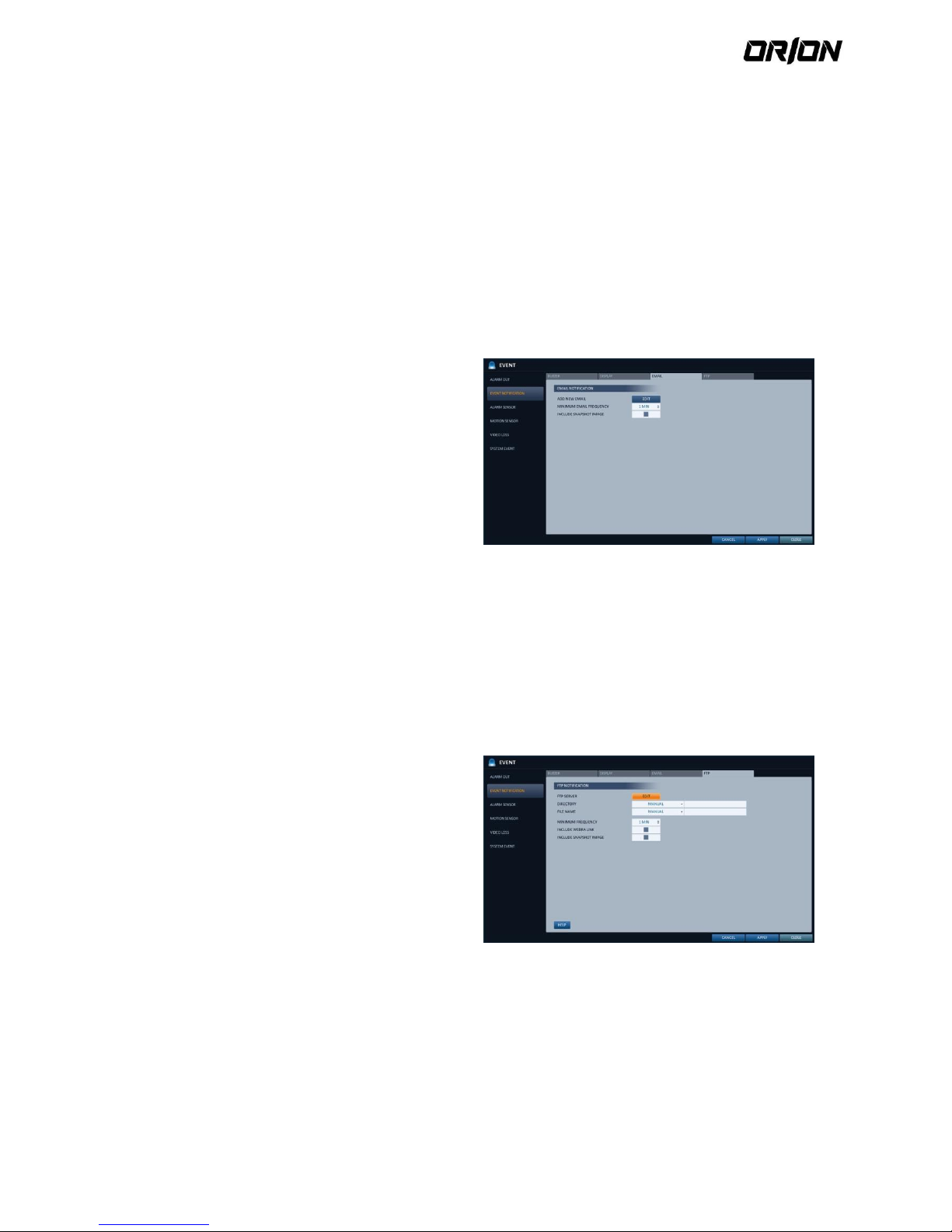
User's Manual PNVR200 series
53
7. OSD POPUP : This will notify the user of the event
with a popup message if an OSD popup event
occurs. You can adjust the duration of the popup
message.
- UNTIL KEY : Keep the OSD popup displayed until a
mouse or remote control button is pressed.
- 5 ~ 300 SEC : Keep the OSD popup displayed for as
long as specified.
Email 4.9.6.
If an event occurs, this will notify registered users of the event by email. If you do not want to receive the email,
uncheck the <EMAIL NOTIFY> option in <MANAGEMENT>.
ADD NEW EMAIL
If you want to add a new mail recipient beside the
existing ones, click <EDIT> to add the recipient.
MINIMUM EMAIL FREQUENCY
Adjust the minimum frequency of sending the email.
For example, even if you have set the minimum
frequency to one minute and another event occurs
in less than one minute after the last email sending,
the email for the new event will be sent one minute
after.
! Some email servers can block the email sending if the
email delivery cycle is too short, and classify it as spam.
Contact your email service provider to adjust the
Minimum delivery cycle so that the server does not
classify the email as spam.
INCLUDE SNAPSHOT IMAGE : Set whether to include
snapshot image of the event with the notification.
FTP 4.9.7.
Upon events, uploads event notification onto the added FTP server.
FTP SERVER : Enter the FTP server address for event
transfer.
DIRECTORY : Select or manually enter the
destination folder of the FTP for event transfer.
FILE NAME : Select the uploading event file’s format
or manually set the file name.
MINIMUM FREQUENCY : Sets the minimum
recurrence delay for uploading event notification
onto the FTP server.
For example, when the minimum recurrence is set
to 1 minute, the next FTP event notification will be
uploaded after 1 minute from the last event, even if
another event is detected within 1 minute from the
last one.
INCLUDE WEBRA LINK : Select whether to include WEBRA link address of the event generating NVR, which can be
accessed with web browser (Internet Explorer).
! Check to play back the event footage.
INCLUDE SNAPSHOT IMAGE : Set whether to include snapshot (still image) or not.
Page 54

User's Manual PNVR200 series
54
Alarm Sensor 4.9.8.
You can configure the settings of the alarm sensor and specify the operation of the sensor if an event occurs.
1. From <SYSTEM SETUP> - <EVENT>, select <ALARM
SENSOR>.
2. Use the [▲▼◀▶] buttons on the remote
control or use the mouse to specify the sensor
input method and operation.
NAME : You can specify the name of the
alarm sensor.
OPERATION : You can specify the type of the
alarm sensor.
- N/O (Normal Open) : Normally the sensor is
left Open. If the sensor switches to Close, an
event will be triggered.
- N/C (Normal Close) : Normally the sensor is
left Close. If the sensor switches to Open, an
event will be triggered.
LINKED CAMERA : Set the camera to sync with the alarm sensor if it is triggered. If you have set the alarm
recording and the sensor detects the recording, all synchronized cameras will start alarm recording
ALARM OUTPUT : Specify the alarm output channel if it is detected by the alarm sensor. The alarm will be
output to the specified channel.
PRESET : On alarm sensor’s detections, the camera moves as defined by the selected preset.
BUZZER : Specify the output of the buzzer if an alarm is detected by the alarm sensor.
VIDEO POPUP : Select to display the video popup if an alarm is detected by the alarm sensor. If there exist
multiple <LINKED CAMERA>, the video popup will be displayed in the maximum split mode.
OSD POPUP : Select to display the OSD popup message if it is detected by the alarm sensor.
EMAIL : Select to send an email if detected by the alarm sensor.
FTP : Select whether to upload event notification onto the FTP upon detected alarm event.
3. To apply the change, click <APPLY> in the bottom of the screen.
4. When done, press the [EXIT] button on the remote control or click <CLOSE> in the lower screen to return to the
previous menu.
Page 55

User's Manual PNVR200 series
55
Motion Sensor 4.9.9.
You can set an action to execute when a motion is detected.
For the settings of the motion sensor, move to <CAMERA SETUP>.
1. From <SYSTEM SETUP> - <EVENT>, select <MOTION
SENSOR>.
2. Use the [▲▼◀▶] buttons on the remote control or
use the mouse to specify the ignorance interval and
operation.
IGNORING INTERVAL : Specify the minimum
interval of the motion event occurrence.
For example, even if you have set the minimum
frequency to 5 seconds and another motion
event occurs in less than 5 seconds after the last
motion event occurred, the new event will be
ignored. If too many motion events occur, adjust
to shorten the interval.
! Motion recording will be triggered immediately after the motion occurred regardless of the above settings.
ALARM OUTPUT : Specify the alarm output channel if a motion is detected by the motion sensor.
PRESET : On motion sensor’s detections, the camera moves as defined by the selected preset.
BUZZER : Specify the output of the buzzer if a motion is detected by the motion sensor.
VIDEO POPUP : Select to display the video popup if a motion is detected by the motion sensor.
EMAIL : Select to send an email if a motion is detected by the motion sensor.
FTP : Select whether to upload event notification onto the FTP upon detected motion event.
3. To apply the change, click <APPLY> in the bottom of the screen.
4. When done, press the [EXIT] button on the remote control or click <CLOSE> in the lower screen to return to the
previous menu.
Video Loss 4.9.10.
You can specify a reaction to the case where no video is received from the camera
1. From <SYSTEM SETUP> - <EVENT>, select <VIDEO
LOSS>.
2. Use the [▲▼◀▶] buttons on the remote control or
use the mouse to specify the reaction to a video loss
ALARM OUTPUT : Specify the alarm output
channel if a video loss occurs.
PRESET : On video loss’s detections, the camera
moves as defined by the selected preset.
BUZZER : Specify the output of the buzzer if a
video loss occurs.
EMAIL : Select to send an email if a video loss
occurs.
FTP : Select whether to upload event notification
onto the FTP upon detected video loss event.
3. To apply the change, click <APPLY> in the bottom of
the screen.
4. When done, press the [EXIT] button on the remote
control or click <CLOSE> in the lower screen to return
to the previous menu.
Page 56

User's Manual PNVR200 series
56
System Event 4.9.11.
You can set event actions for disk, recording, network and system events. As same to setting event actions for normal
events, you can set to trigger alarm output, buzzer, display on-screen pop-up, or send event notification via email and
FTP.
1. From <SYSTEM SETUP> - <EVENT>, select <SYSTEM EVENT>.
2. Use the [▲▼◀▶] buttons on the remote control or use the mouse to specify the reaction to each event.
3. To apply the change, click <APPLY> in the bottom of the screen.
4. When done, press the [EXIT] button on the remote control or click <CLOSE> in the lower screen to return to the
previous menu.
Disk
4.9.12.
OVERWRITE START EVENT : if you set the disk write
mode to <OVERWRITE>, this event occurs when the
disk is full and the overwriting begins accordingly.
DISK FULL EVENT : if you set the disk write mode to
<ONCE>, this event occurs when the disk is full
(100%).
DISK SPACE EXHAUSTED EVENT : Event that is
triggered if the disk is almost full. Click to specify the
threshold percentage of usage to trigger the event.
S.M.A.R.T EVENT : Occurs if the disk causes the
S.M.A.R.T error.
NO DISK EVENT : Occurs if no disk is recognized after
the booting due to a disk failure or cable problem.
! To detect the disk error, it is recommended not to
change the settings of the S.M.A.R.T event, no disk event
and buzzer output.
Record 4.9.13.
PANIC RECORD START EVENT : Specify the action
to perform when the panic recording begins.
Page 57

User's Manual PNVR200 series
57
System 4.9.14.
BOOTING EVENT: This event occurs when the NVR is
booting.
LOGIN FAIL EVENT: This event occurs when the NVR
fails to log in. You can specify the times of clicking <
> to trigger the event.
FAN FAIL EVENT : This event occurs if the CPU
cooling fan or unit's cooling fan does not work at all.
! If the fan fails, no recording will proceed by the
NVR. If you encounter a fan failure, contact the
retailer or the service center for technical
assistance.
TEMPERATURE FAIL EVENT : This event occurs if the internal temperature of the NVR exceeds the effective
range. Then, the NVR will not operate normally. If this is the case, check the followings and take a necessary
measure.
- Check if the ventilation of the NVR is clogged with foreign substances. If so, remove them.
- Keep the NVR away from a heat source such as heater. Install it in a flat, lower area with good ventilation.
- If the problem persists, contact the retailer or service center.
POE FAIL EVENT : This event occurs if power consumption reaches specified level of power supply capacity of
NVR and external PoE Hub.
! To monitor the normal operation of the NVR, it is recommended not to change the buzzer output settings of the fan
failure event and the temperature fail event.
Network 4.9.15.
TROUBLE IN INTERNET CONNECTION : Occurs if the
Internet connection to the NVR fails. If you do not
want to connect the NVR to the network, leave the
<ACTION> item blank.
FAIL IN REMOTE LOGIN : This event occurs if a
remote client fails to log in due to an invalid ID or
password. You can specify the times of clicking < >
to trigger the event.
FAIL IN DDNS UPDATE : This event occurs if the NVR
tried to update the DDNS address but failed.
! If the DDNS address fails to be updated, the NVR
may not connect to a remote client. If this is the
case, enter the IP address from the client side to
allow access from the NVR. This is just a temporary
measure. For the IP address, move to and check
<EXTERNAL IP ADDRESS> from the <NETWORK>
window. Note that the <EXTERNAL IP ADDRESS> is
subject to change if the NVR does not use the static
IP.
! Note that the <EXTERNAL IP ADDRESS> can
change at any time in a dynamic IP environment.
Page 58

User's Manual PNVR200 series
58
5. Record Setting
You can configure the record settings for the NVR. Only authorized users can access the Record Setup menu.
5.1. To start the Record Setup menu
5.2. Record Setup
operation Mode 5.2.1.
You can set the recording options for Auto or Manual mode.
1. From <RECORD SETUP> menu, select <OPERATION MODE>.
2. Use the [▲▼◀▶] buttons or use the mouse to set <RECORDING CONFIGURATION MODE> to <AUTO
CONFIGURATION> or <MANUAL CONFIGURATION>.
3. Set the recording options for each selected Record mode.
4. To apply the change, click <APPLY> in the bottom of the screen.
5. When done, press the [EXIT] button on the remote control or click <CLOSE> in the lower screen to return to the
previous menu.
Auto configuration 5.2.2.
If you choose your preferred record mode, the NVR will recommend you the optimized settings for the selected
record mode.
Page 59

User's Manual PNVR200 series
59
CONTINUOUS RECORD : Records always regardless
of events.
- LONG DURATION BUT LOW QUAILTY : Recording
will proceed in the low quality at all times. As this
option will always make recording in the low quality,
the recording period is the longest compared to the
other record modes.
- HIGH QUAILITY BUT SHORT DURATION : Recording
will proceed in the best quality at all times. As this
option will always make recording in the best uality,
the recording period is the shortest compared to the
other record modes.
MOTION RECORD : Recording will proceed only if a motion is detected.
ALARM RECORD : Recording will proceed only if an alarm event occurs.
MOTION/ALARM RECORD : Recording will proceed only if a motion is detected or an alarm event occurs.
INTENSIVE MOTION RECORD : Normally recording will be performed in a low quality. However, the quality will
switch to high if a motion is detected.
INTENSIVE ALARM RECORD : Normally recording will be performed in a low quality. However, the quality will
switch to high if an alarm event occurs.
INTENSIVE MOTION/ALARM RECORD : Normally recording will be performed in a low quality. However, the
quality will switch to high if an alarm event occurs or a motion is detected.
Manual configuration 5.2.3.
If you set the record mode to <Manual configuration>, the manual configuration window will appear where you can
set the manual recording and panic recording options.
MANUAL CONFIGURATION OPTIONS : You can
configure the recording settings by the time, date,
and channel.
- SCHEDULE MODE : You can schedule your
recording with time range or combining time with
selected week days.
- PRE RECORDING TIME : Set the pre-recording time.
- POST RECORDING TIME : Set the post-recording
time.
PANIC RECORDING OPTIONS : Set the panic
recording duration. If it is set to <MANUAL>,
recording will continue until you turn it off
Manually.
Continuous Recording 5.2.4.
You can configure the settings of: continuous recording time, recording size, frame rate per second and quality.
1. From the <RECORD SETUP> menu, select <CONTINUOUS RECORDING>.
! From <OPERATION MODE>, you must set <RECORDING CONFIGURATION MODE> to <MANUAL
CONFIGURATION> before you can set the <CONTINUOUS RECORDING>.
2. Use the [▲▼◀▶] buttons on the remote control or use the mouse to select either <SIZE/FPS/QUALITY> or
<SCHEDULE>.
Page 60

User's Manual PNVR200 series
60
Size/FPS/Quality Setting 5.2.5.
1. Please select the day of the week to perform the
continuous recording.
To select <DAY>, set the <SCHEDULED MODE> to
<WEEKLY> in <MANUAL CONFIGURATION OPTIONS>
of <OPERATION MODE>.
2. Click a time cell from which you want to edit the
SIZE/FPS/Quality and drag it to a desired cell.
Or use the [▲▼◀▶] buttons on the remote control
to move to the cell and press [ENTER]. Then, use the
[▲▼◀▶] buttons to move to a desired cell and
press [ENTER] again
3. When the cell selection is complete, the
"SIZE/FPS/QUALITY" table appears.
! Specify the <RESOLUTION>, <FPS>, <QUALITY> and
use of the <AUDIO> recording for each channel.
RESOLUTION : set the size of the video
recording.
FPS : set the frame rate per second.
QUALITY : set the recording quality.
AUDIO : specify the use of the audio recording.
HELP : You can view help text regarding the
recording configuration.
4. When done, click <OK>.
You can check the recording size in the size table
under the time selection bar.
! The video size, FPS, quality and audio recording
options may differ depending on the specification of
the IP camera. For some IP cameras, the video
transfer may be interrupted if some of the options
are changed.
Schedule Setting 5.2.6.
1. Select a start day of the week on the schedule.
2. Click a time cell from which you want to make the
schedule and drag it to a desired cell. Or use the [▲
▼◀▶] buttons on the remote control to move to
the cell and press [ENTER]. Then, use the [▲▼◀▶]
buttons to move to a desired cell and press [ENTER]
again.
3. When the time selection is complete, you will be
prompted to specify the use of recording in the
Record Setup window.
4. Click <COPY SCHEDULETO> to check the checkbox of
the date that you want to copy the schedule at.
5. To apply the change, click <APPLY> in the bottom of
the screen.
6. When done, press the [exit] button on the remote
control or click <CLOSE> in the lower screen to return
to the previous menu.
Page 61

User's Manual PNVR200 series
61
Motion Recording 5.2.7.
Specify the recording size of the motion event if it occurs and make schedule for that recording.
1. From the <RECORD SETUP> menu, select <MOTION
RECORDING>.
From <OPERATION MODE>, you must set
<RECORDING CONFIGURATION MODE> to <MANUAL
CONFIGURATION> before you can set the <MOTION
RECORDING>.
2. Use the [▲▼◀▶] buttons on the remote control or
use the mouse to select either <SIZE/FPS/QUALITY>
or <SCHEDULE>.
3. Set each item for the motion recording.
For more information, see the "Continuous
Recording".
4. To apply the change, click <APPLY> in the bottom of
the screen.
5. When done, press the [exit] button on the remote
control or click <CLOSE> in the lower screen to return
to the previous menu.
Alarm Recording 5.2.8.
Specify the recording size of the alarm event if it occurs and make schedule for that recording.
1. From the <RECORD SETUP> menu, select <ALARM
RECORDING>.
From <OPERATION MODE>, you must set
<RECORDING CONFIGURATION MODE> to <MANUAL
CONFIGURATION> before you can set the <ALARM
RECORDING>.
2. Use the [▲▼◀▶] buttons on the remote control or
use the mouse to select either <SIZE/FPS/QUALITY>
or <SCHEDULE>.
3. Set each item for the alarm recording.
For more information, see the "Continuous
Recording".
4. To apply the change, click <APPLY> in the bottom of
the screen.
5. When done, press the [EXIT] button on the remote
control or click <CLOSE> in the lower screen to return
to theprevious menu.
Page 62

User's Manual PNVR200 series
62
Panic Recording 5.2.9.
In panic recording mode, you can specify the recording size and quality of the video.
1. From the <RECORD SETUP> menu, select <Panic
RecoRding>.
2. Set each item of <RESOLUTION>, <FPS>, <QUALITY>
and use of the <AUDIO> for the panic recording.
For more information, see the "Continuous
Recording".
3. To apply the change, click <APPLY> in the bottom of
the screen.
4. When done, press the [EXIT] button on the remote
control or click <CLOSE> in the lower screen to return
to the previous menu.
Network Streaming 5.2.10.
You can specify the maximum size of network streaming for remote users and set the FPS.
Even if you set the resolution and FPS to high for the network streaming, the NVR will reduce the size or FPS according
to the network status (speed) before transferring the recording video.
1. From the <RECORD SETUP> menu, select <NETWORK
STREAMING>.
2. Use the [▲▼◀▶/ENTER] buttons on the remote
control or use the mouse to select an item that you
want to edit.
3. Set the <MAX RESOLUTION> and <MAX FPS> for each
channel.
> ENABLE ADAPTIVE STREAMING CONTROL FOR
REMOTE CLIENTS. : Optimizes the transfer rate for
client PC and mobile accesses, in case the network
connection (through the Internet) is low speed.
(Default : Selected / Enabled)
Frame rate of recorded video playback may drop to
15 fps for recordings of 5 or more split screens.
4. When done, click <OK>.
5. To apply the change, click <APPLY> in the bottom of
the screen.
6. When done, press the [exit] button on the remote
control or click <CLOSE> in the lower screen to return
to the previous menu.
Page 63

User's Manual PNVR200 series
63
6. Search
You can search for the recording data in the HDD by the criteria of time, thumbnail, event, etc.
6.1. To move to the Search menu while in monitoring
6.2. To move to the Search menu while in playback mode
Page 64

User's Manual PNVR200 series
64
6.3. Search Settings
TIME Search 6.3.1.
With the calendar, you can search for the recording data by the recorded date.
1. From the <SEARCH> menu, select <TIME SEARCH>.
2. Use the [▲▼◀▶] buttons or use the mouse to
specify the search date and time from the calendar in
the left corner of the screen.
> FIRST : The first date of recording is automatically
selected.
> LAST : The last date of recording is automatically
selected.
> : Press this to display the time selection menu
where you can specify the time and date.
3. You can identify the type of the recording data by the
color in the bar.
> Yellow Green (Pre recording) : The pre-recording is
performed on the recording data after you set the
<PRE RECORDING TIME> from <OPERATIONMODE>.
> Green (Continuous) : The continuous recording is
performed on the recording data.
> Red (Alarm) : The alarm event recording is
performed on the recording data.
> Blue (Motion) : The motion event recording is
performed on the recording data.
> Yellow (Panic) : The panic manual recording is
performed on the recording data.
4. Click to move to a desired start time in the time bar, or use the buttons at the bottom of the status bar to make
search.
> : Recall the recording data.
> : Expand the timeline of the time bar to a greater unit of time.
> : Collapse the timeline of the time bar to a smaller unit of time.
> : Use this to move to a previous time that is hidden in the time bar as it is expanded to a greater time unit.
> : Use this to move to a next time that is hidden in the time bar as it is expanded to a greater time unit.
5. Click a thumbnail channel or use the [▲▼◀▶] buttons on the remote control to move to a desired channel and
press [ENTER]. You can check the video in <PREVIEW>.
! Click to move to a desired time, or simply double-click a desired time in the time bar to play the video data on
that time.
6. Press the [ENTER] button again on the remote control with the mouse, or simply double-click on the channel. You
will move to the playback screen.
7. If you want to stop playing and return to the search screen, press [EXIT] or [SEARCH] on the remote control. You
can also click <MENU> in the lower left corner and select a desired menu.
Page 65
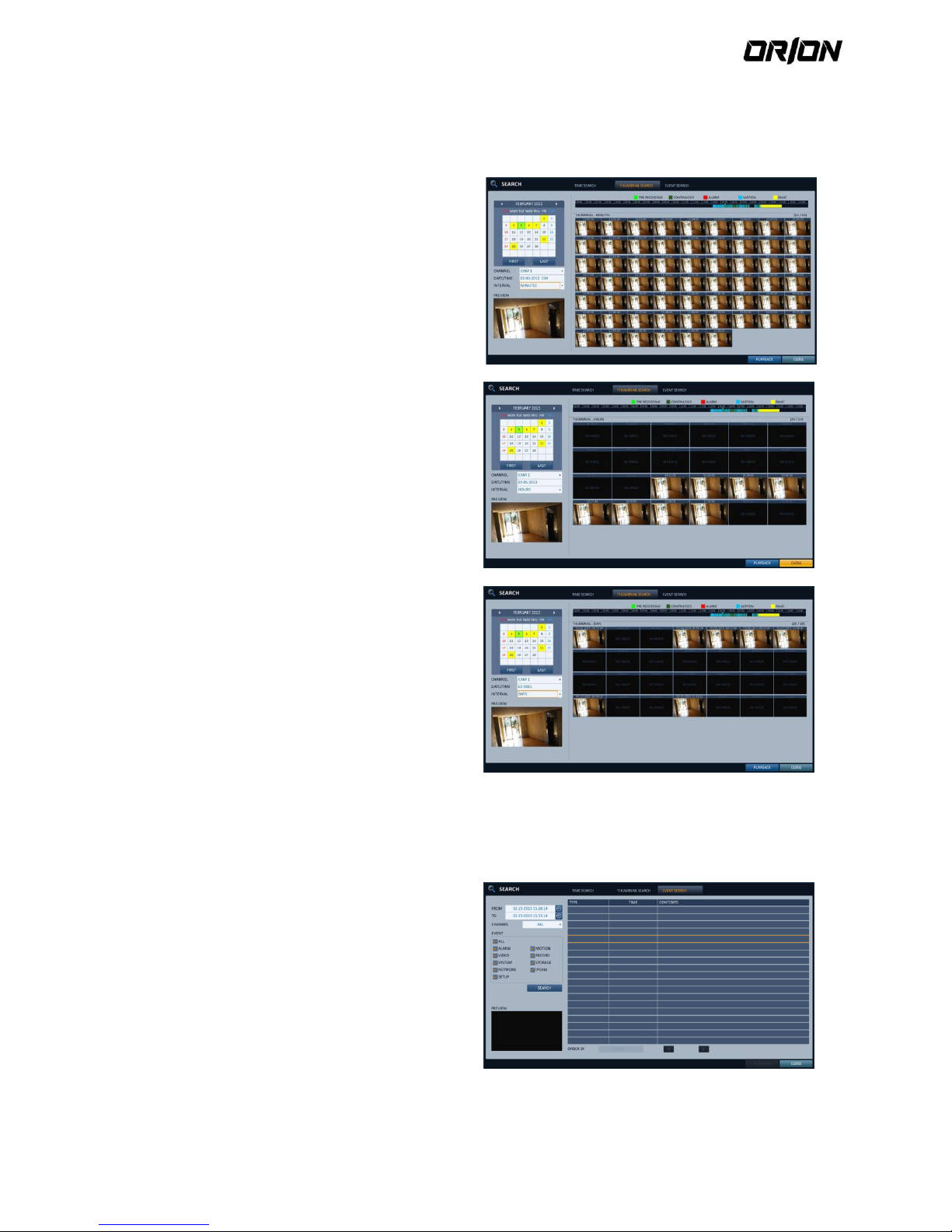
User's Manual PNVR200 series
65
Thumbnail Search 6.3.2.
To improve your search, you will be provided with a list of thumbnails. Select Day, Hour or Minute to narrow down the
search results.
1. From the <SEARCH> menu, select <THUMBNAIL
SEARCH>.
2. Use the [▲▼◀▶] buttons or use the mouse to
specify the search date and time from the calendar in
the left corner of the thumbnail search screen.
> FIRST : The first date of recording is automatically
selected.
> LAST : The last date of recording is automatically
selected.
> CHANNEL : Select a channel to search for.
> DATE/TIME : Specify the search date and time.
The menus available differ depending on the
selected interval mode.
> INTERVAL: Select a time interval of the thumbnail
view.
3. Double-click a desired play time in the recording data
bar, or double-click a desired time image from the
thumbnail list.
You will move to the playback screen.
4. If you want to stop playing and return to the search
screen, press [exit] or [SEARCH] on the remote
control.
You can also click <MENU> in the lower left corner
and select a desired menu.
< "MINUTES" selection screen >
< "HOURS" selection screen >
< "DAYS" selection screen >
Event Search 6.3.3.
Search for events that occurred at the specified time and select an event to play from the list.
1. From the <SEARCH> menu, select <EVENT SEARCH>.
2. Use the [▲▼◀▶] buttons or use the mouse to
specify the <START> and <end> times in the left of
the event search list.
3. Select a channel to search.
4. Mark the checkbox of the event to search from the
<EVENT> list.
5. Press the <SEARCH> button.
The search results will be listed as shown.
TYPE : displays the event type.
TIME : displays the recording start time.
Page 66

User's Manual PNVR200 series
66
CONTENTS : shows the details of the event found.
ORDER BY : If you select <OLDEST>, the list will be sorted with the earliest one on top.
6. Double-click a desired event or click <PLAYBACK> in the lower right corner to move to the play screen.
7. If you want to stop playing and return to the search screen, press [EXIT] or [SEARCH] on the remote control. You
can also click <MENU> in the lower left corner and select a desired menu.
Page 67

User's Manual PNVR200 series
67
7. Playback
7.1. If you want to play
1. To play the searched data - You can search for and play a searched data.
2. To play with the live viewer
- Simply double-click a desired time point in the right corner of the play screen.
If you move the cursor to the rightmost, the "Timeline" bar will be displayed.
- Select a desired channel in the live screen and right-click to select <Playback> in the context menu. Then,
select a desire play time.
7.2. Playback screen configuration
Video window
Display the current video.
Timeline
Display the type of recording data.
The vertical bar in the timeline indicates the current point of playback. Double-click a desired point in the
timeline to start playing the video from that point. Once you drag to specify an area, you can perform the
backup or event search for that area.
Menu/split-screen selection menu
For more information about how to use each button, refer to "Using the status bar in the live mode".
Play bar
You can start playing, stop playing or change the play speed of the current video.
Page 68

User's Manual PNVR200 series
68
Playback channel selection menu 7.2.1.
Item
Description
CAM1
Display the title of the selected channel.
ZOOM
Zoom the video of the selected channel. (The zooming function is active only in
'1' split screen.)
START BOOKMARKING
The "BOOKMARK SETUP" popup appears, and you can bookmark a play point for
the backup purpose.
SNAPSHOT
Capture the current live video and save it in the .jpeg format.
Using the play bar 7.2.2.
Item Description
Jump
Move forward or backward.
Reverse
Fast Play
The video will be reversely played at the speed of x64 > 32> 16 > 8 > 4 > 2 in this
order.
Reverse
Play
Play the video in the reverse direction.
Pause
Stop playing forward or playback temporarily.
Play Play the video forward.
Fast
Forward
The video will be played forward at the speed of x2 < 4 < 8 < 16 < 32 < 64 in this
order.
Zoom In
Move to the zoom in/out screen of the selected channel.
Snapshot
Capture the current live video and save it in the .jpeg format.
Then, you can save the captured video in the HDD or export it to an external USB
memory
device.
While you perform the snapshot, the current video will be stopped playing.
Start/end
bookmark
Add a bookmark for the current playback screen.
Press this to display the "BOOKMARK SETUP" window. Provide each entry and
click Start. The arrow in the bookmark button blinks to indicates that the
bookmarking is in process. If you press the Bookmark button again, the
bookmarking stops and the current settings will be reserved.
Then, the reserved data can be backed up in Archive menu or can be played in
the "RESERVED DATA MANAGEMENT" menu.
7.3. Bookmarking
During playback, you can add a bookmark for reserving the video data.
You can view the bookmarked data in the Archive menu, which can be saved to a connected device for the backup
purpose.
1. Provide a tag in the <TAG> item for data reservation.
2. Provide the details of the reserved data in the
<MEMO> input box.
3. Click <START>.
You will return to the play screen with the backup
progress.
4. To stop the bookmarking, click <BOOKMARK( )>.
5. To quit the bookmarking, click <STOP>.
To continue with bookmarking, just click
<CONTINUE>.
Page 69

User's Manual PNVR200 series
69
6. Click <RESERVE>.
You can export the reserved data to a connected
storage device using the <ARCHIVING> menu.
What is the <RESERVE> function?
With the <RESERVE> function, you can reserve data
even in overwrite mode. This is useful if you want to
backup data but you have no backup device available
such as USB memory. If you use "Reserve", the
recording days will be compromised. When you have
backed up the reserved data to an external device, it
is recommended to delete the internal reserved
data.
Page 70

User's Manual PNVR200 series
70
8. Archiving
8.1. Using the archive menu during playback
1. During the playback, click <NEW ARCHIVE( )>.
2. The "ARCHIVING SETUP" window appears where you can reserve the data.
3. Click <MENU( )> in the lower left corner and select the <ARCHIVING> menu.
4. Press the [ARCHIVE] button on the remote control.
8.2. Using the archive menu during monitoring
1. Click <MENU( )> in the lower left corner and select the <ARCHIVING> menu.
2. Press the [ARCHIVE] button on the remote control.
8.3. Archive
You can archive the searched data or reserve it.
1. From the <ARCHIVING> menu, select <NEW
ARCHIVING>.
2. Select a date for the archive from the calendar in the
left.
The date containing recording data will be marked in
a colored box.
- FIRST : The first date of recording is automatically
selected.
- LAST : The last date of recording is automatically
selected.
3. Check the <FROM> and <TO> times.
Drag the timeline to specify the start and end time.
4. Mark the <LOG> and <CODEC> checkboxes and select
to include the archiving.
5. Click <QUERY>.
The results will be listed in<ARCHIVINGINFO>.
The maximum backup capacity for one time is 20GB.
If the archiving request exceeds 20GB, the end time
will be adjusted to within 20GB.
6. If you want to import to a storage device, connect it
to the NVR and click <EXPORT>.
7. If you just want to reserve the data, click <RESERVE>.
If the <TAG NAME> dialog appears, enter the name
and click <OK>. Click <RESERVE> to save it to the
HDD.
Using <RESERVE> will compromise the recording
days available. When you have archived the reserved
data to an external device, it is recommended to
delete the internal reserved data.
8. To exit the Archive menu, click <CLOSE>.
Page 71

User's Manual PNVR200 series
71
Reserved data management 8.3.1.
You can search for the reserved data and delete or import it to a storage device.
1. From the <ARCHIVING> menu, select <RESERVED
DATA MANAGEMENT>.
The reserved data will be listed.
2. Select a data type from <AVI> and <SNAPSHOT>.
> AVI : Searches AVI video fi les stored in the NVR.
> SNAPSHOT : Searches captured snapshots stored in
the NVR.
3. If you want to play the data, double-click a desired
data item or click it and select <PLAYBACK>.
4. If you want to import to a storage device, connect it
to the NVR and click <EXPORT>.
5. If you want to delete the reserved data, click < >
next to the list. Click <RELEASE ALL> to cancel
reserving the whole page at once.
6. To exit the Archive menu, click <CLOSE>.
Playing the archived data 8.3.2.
You can search the storage device for the archived data and check the details of or play it.
1. Connect the storage device containing the archived
data.
2. When the storage device is recognized, click
<SEARCH>.
3. To view the details, click < > next to the list.
Click <VERIFY INTEGRITY> to check if the data is
corrupt or incomplete.
4. Select an item to play from the lost and click
<PLAYBACK>.
5. To exit the Archive menu, click <CLOSE>.
Page 72

User's Manual PNVR200 series
72
Archive devices Setup 8.3.3.
Provide the FTP server information for archiving data in the HDD before testing the transfer.
1. From the <ARCHIVING> menu, select <ARCHIVE
DEVICES SETUP>.
2. Move to the FTP information box.
3. Fill in each item using a virtual keyboard.
> HOST NAME : enter the address at which you can
access the server.
> PORT : enter the port number to which you can
access the server.
> USER NAME : enter the user ID with which you can
access the server.
> PASSWORD : enter the connection password.
> DIRECTORY : specify the archiving path.
4. When all information is filled, click
<CONNECTIONTEST> to check the connection status.
5. To apply the change, click <APPLY> in the bottom of
the screen.
6. When done, press the [EXIT] button on the remote
control or click <CLOSE> in the lower screen to return
to the previous menu.
Page 73
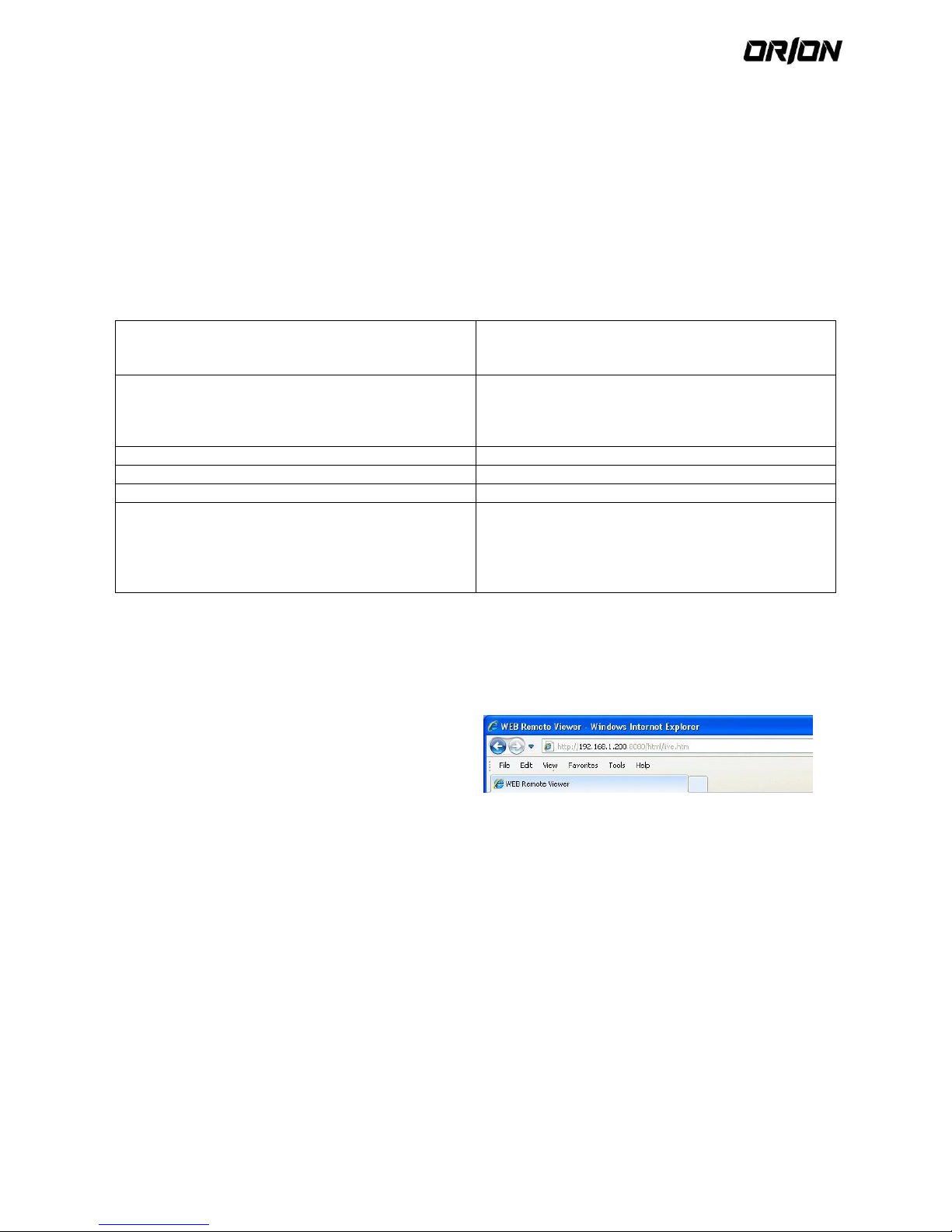
User's Manual PNVR200 series
73
9. Web Viewer
9.1. What is the web viewer?
The Web Viewer is an application software program for a PC (for web browser) that provides user-friendly interface
for easier access and use over the network, to access NVR remotely, view or search live / recorded videos and control
NVR.
9.2. System Requirements
The following is the minimum hardware and operating system requirements to run Web RA.
Operating System
Windows XP Professional
Windows Vista Home Baisc / Premium
Window 7
Web browsers:
Internet Explorer 7.0 or later/Mozilla Firefox 3.6/Google
Chrome 4.1/Opera 10
Some web browsers other than Internet Explorer may not
fully function
CPU:
Intel Pentium 2.0 GHz
Memory
512 MB
Display
16-bit 1024 x 768 High Color
Hard Disk Drive
50MB (space required for installing the web viewer)
*Additional HDD space is required for saving your
recordings.
The file size of your recording may differ depending on
the specified quality.
9.3. connection
Open a browser and enter the IP address of NVR, or type the URL in the address bar.
To connect to the nvR from inside 9.3.1.
Check the "network Status" and verify the <IP
ADDRESS> and <WEB SERVICE PORT> of the NVR.
Enter the IP address and web service port in the
address bar of the browser.
Ex) http://192.168.1.200:8080
To connect to the nvR from outside 9.3.2.
Using the iP address
- Check the "network Status" and verify the <EXTERNAL IP ADDRESS> and <WEB SERVICE PORT> ofthe NVR.
- If using a fixed (external) IP, enter the external IP that is specified in the NVR in the address bar of the web
browser. Ex) If the internal IP address is set to "http://222.112.4.48:8080" (192.xxx.xxx.xxx), no access from
outside is allowed.
Using the URL.
- Check the "network Status" and verify the <DDNS ADDRESS> and <WEB SERVICE PORT> of the NVR.
- Enter the DDNS address and web service port in the address bar of the browser.
Ex) http://00115f123456.dvrlink.net:8080
! In a router network, you have to set the "Port Forwarding" and "DMZ Setting" to allow access from outside.
! For the necessary settings of the router, refer to the user manual of the router or contact the manufacturer of the
router
Page 74

User's Manual PNVR200 series
74
1. Provide the user ID and password.
The default User name : ADMIN;
the default password is 1234.
2. Click the upper warning bar to install the ActiveX.
If you fail to download the ActiveX control, move to
Tools ; Internet Options ; Security ; Custom Level ;
Download unsigned ActiveX control, and change its
setting from “Disable (recommended)” to “enable”,
and then click OK.
3. Click <INSTALL>.
4. When the installation is complete, you will see the
live screen.
Page 75

User's Manual PNVR200 series
75
9.4. Live
Live Screen at glance
No.
No. Name
Description
a
View Selection tab
You can switch to the live, playback and setup screen and check the provided
information.
b
Live
Display the live screen of the currently connected NVR.
c
Split Mode
Select and switch to a desired split-screen mode.
d
Sequence
Set the sequence mode, switch to the next camera, zoom the screen or select the full
screen mode.
e
Status
Show the connection status of each channel.
Log
Show the log.
PTZ
You can control PTZ cameras connected to each channel. (Only for PTZ cameras.)
Refresh Time
Set the interval at which the NVR Status is refreshed.
Reload
Load the NVR Status immediately.
f
Voice transmission
With the microphone, your voice will be transmitted to the NVR, or you can turn on
or off the output of the voice signal
g
Channel
Select a channel listed in the screen.
h
Save
Save the live video on the screen.
Print
Print out the current screen.
Capture
Capture the selected image.
ActiveX Settings
Configure the ActiveX settings or specify the saving path of the captured image.
Page 76

User's Manual PNVR200 series
76
Switching the split mode 9.4.1.
Click the Switch button to switch the mode as follows:
<1-split Mode>
<4-split Mode>
<9-split Mode>
<9-split Mode>
<16-split Mode>
To save the video 9.4.2.
1. Click < > to start saving.
2. The video from the selected channel will be saved to the PC in the AVI format. (Default path: C:\SaveFolder)
Click < > again to stop saving. Click < > to display the context menu where you can change the saving path.
Print 9.4.3.
1. Click < >.
2. The current screen will be printed with the printer connected to the PC.
Screen capture 9.4.4.
1. Click < >.
2. The current screen of the selected channel will be saved to the path specified in the PC. (Default path:
C:\SaveFolder) Click < > to display the context menu where you can change the saving path.
Page 77

User's Manual PNVR200 series
77
Activex Settings 9.4.5.
1. Click < >
2. When the setup screen appears, you can change the
settings of the render type, audio, capture and saving
path as well as the video streaming.
! Render : DirectDraw is recommended in order to
enable the hardware acceleration.
3. If you want to change the saving path, click < > (Save
Folder) and specify a new path.
The Windows Vista user cannot change the saving
path.
4. Change the streaming settings according to the PC
specification and network environment.
Auto mode is recommended.
> Sync : If this option is set, the audio signal will be
synchronized with the video signal. However, you
may encounter a delay due to buffering for the
synchronization.
> Live CH : Set the audio signal to use in live
monitoring mode.
> I Frame Only : Only the I frames (key frames) will be
transferred.
> Type
- Auto : The NVR will optimize the quality and FPS to
the network status and specification of the
connected PC before transferring the data.
- Main : The video will be transferred in high
definition (HD).
- Second : The video will be transferred in a medium
definition (SD).
5. When done, click <OK> to save your settings.
Status tab 9.4.6.
Click <Status> at the bottom of the screen.
You can check the event occurrence for each channel of
the connected NVR.
Log tab 9.4.7.
Click <Log> at the bottom of the screen.
You can check the log of the connected NVR.
Page 78

User's Manual PNVR200 series
78
PTZ tab 9.4.8.
Click <PTZ> at the bottom of the screen.
You can control the operations of a PTZ
camera. Adjust the focus, zooming and iris of
the camera. You can use the arrow buttons
to control the operations of the camera.
Pattern : You can configure various
settings of the camera including the
zooming and movement.
(Applied to some PTZ cameras only)
PRESET : Move the camera in a
predefined direction.
Swing : The camera will move back and
forth to a set position.
Page 79

User's Manual PNVR200 series
79
9.5. Search
Click <SEARCH> to display the remote control screen for the NVR.
Search Viewer at a Glance 9.5.1.
No.
No. Name
Description
1
View selection tab
You can switch to the live, playback and setup screen and check the provided
information.
2
Playback Screen
Play the recording data.
3
Split Mode
Select and switch to a desired split-screen mode.
4
Sequence
Set the sequence mode, switch to the next camera, zoom the screen or select the full
screen mode. You can turn on/off the voice signal
5
Play button bar
You can control the playback screen
6
Time Selection
Specify the start time of playback
7
Time Line
Indicates the status of the recorded data.
8
REFRESH
Reload the time line.
PLAY
Play the video that satisfies your search criteria
Export
Archive the video that satisfies your search criteria.
9
Channel Selection
Select a channel listed in the screen.
10
Screen
Print out the current screen.
Image Capture
Capture the selected image.
ActiveX Settings
Configure the ActiveX settings or specify the saving path of the captured image.
Page 80

User's Manual PNVR200 series
80
Search by time 9.5.2.
Use the timeline to search for the data recorded in the
NVR.
1. Select a date that you want to search.
2. Click <REFRESH>.
3. Check the existence of recording data in the bottom
time line and specify the time range for your
search.You can specify the start time by moving the
time bar.
4. Click <PLAY >.
> REFRESH : If your changes are not applied to the
current screen, reload the changes.
> PLAY : Play the searched video.
> Export : Archive the recorded video.
Search by event 9.5.3.
You can sort the recording data items by event to
facilitate your search.
1. Mark the checkbox of the event that you want to
search for.
2. Specify the start and end dates and times for your log
search.
3. Set the display order of the items found.
> LATEST : The most recent event will be listed on
top.
> OLDEST : The earliest event will be listed on top.
4. Click <SEARCH>.
You can check the log for your search at the bottom
of the screen.
5. Select a log to play the recording data.
9.6. Setup
Click <SETUP> to display the remote control screen for the NVR.
When done, click <APPLY > to apply the changes to the remotely connected NVR.
If the NVR is in process of system or record setting, the remote control will be disabled.
! If you change the settings remotely at will, the major 'Record Settings' of the NVR may be changed, which is
not recommended at all.
Page 81

User's Manual PNVR200 series
81
Setup Viewer at a Glance 9.6.1.
Camera 9.6.2.
To name the camera title
You can name the camera title that is displayed on each
channel screen. Select a channel to name and provide a
new title. Then, click <APPLY > to apply it.
! You can enter up to 9 alphanumeric characters for the
camera title.
Camera Setting 9.6.3.
You can set the image and exposure of each channel.
When done, click <APPLY > to apply the changes.
The default color value is <50>. (Brightness,
Contrast, Tint, Color)
If you change the default settings, the video from
the NVR or the video color may not be displayed
properly.
To apply the same settings to another channel’s
camera, click <COPY SETTINGS TO> button and set
the checkbox.
Page 82
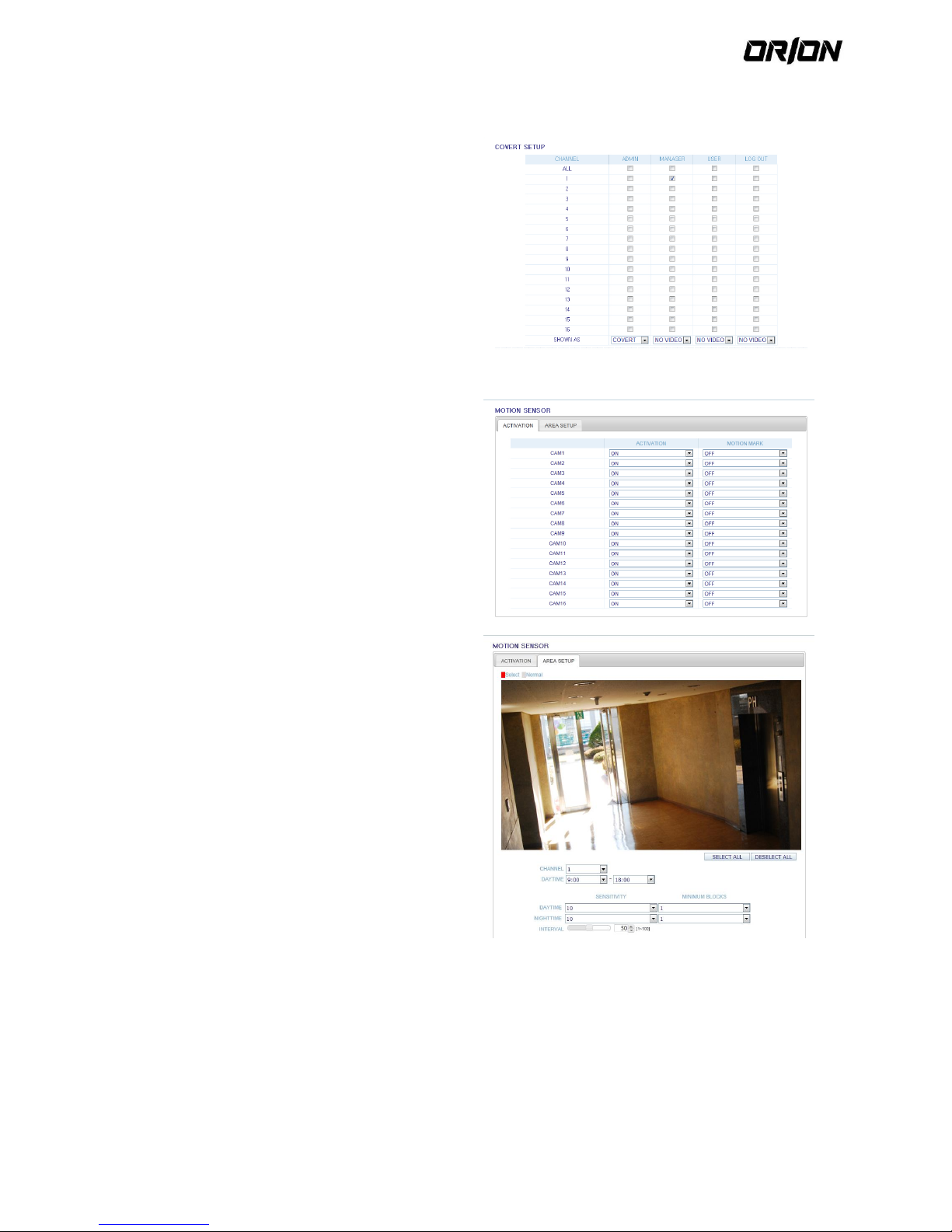
User's Manual PNVR200 series
82
Covert Setting 9.6.4.
You can set to hide the video of a specific camera from a
specific user. Set to hide the camera video so that a
specific user or user group can not view. To change the
covert settings from user group to user, move to the
<USER> menu and make necessary changes.
When done, click <APPLY > to apply the changes.
> SHOW AS : Sets how to display video of the
<COVERT CHANNEL> channel.
-- NO VIDEO : Appears to have no video for the
channel.
-- COVERT : Shows nothing for the Live screen only.
Motion Setting 9.6.5.
Specify the use of motion detection and reaction for each
channel and set also the daytime/nighttime options.
Select a channel. Set the mask area and activation and
specify the daytime range.
When done, click <APPLY > to apply the changes.
! For information about how to set the motion area, refer
to "Motion Area Setup".
Page 83

User's Manual PNVR200 series
83
PTZ Setting 9.6.6.
You can set the camera ID, protocol, baud rate and data
transmission speed for each channel.
! For information about how to set the PTZ, refer to "PTZ
Settings".
Display 9.6.7.
OSD Setting 9.6.8.
Configure the settings for the time, title, boundary, icon
and language that will be displayed on the screen.
Make changes to each item of the OSD menu and click
<APPLY > to apply the changes.
For details about each displayed item, refer to "OSD".
Monitor Settings 9.6.9.
You can set the interval of an active sequence.
Specify the interval and click <APPLY > to apply it.
Audio 9.6.10.
Audio/Buzzer
You can configure the settings of the voice and audio
signal.
! For details about each displayed item, refer to "Audio
Setup".
User 9.6.11.
User Management
You can add a user account and change the password.
For details about each displayed item, refer to "User
Setting".
Page 84

User's Manual PNVR200 series
84
To add a user, click <ADD> and provide the user
information.
If you want to delete the user click <DELETE> next to it.
When done, click <APPLY > to apply the change.
Group Permission Setting
You can grant different user groups different permissions
to a specific menu.
Mark the checkboxes of the menu items accessible by the
user group.
When done, click <APPLY > to apply the changes.
For more information about the accessible menu items,
refer to "Group Authority".
Network 9.6.12.
IP Setting
You can check the network connection status and change
the baud rate.
Change the maximum transfer rate and click <APPLY > to
apply it.
! For more information about each network entry, refer
to "IP Setup".
DDNS Setting
You can configure the DDNS settings so that remote users
who are connected to the network can access remotely.
Change the DDNS settings and click <APPLY > to apply the
changes.
Email Setting
You can register and test an email address so that an
email notification is delivered at a specific interval or if an
event occurs.
Provide the necessary information and click <APPLY > to
apply it.
! For more information, refer to "Email".
Page 85

User's Manual PNVR200 series
85
Security Setting
For security purpose, you can set whether to use
encryption and its method, and configure IP filtering.
Change the system network settings and click <APPLY > to
apply the changes.
! For more information, refer to "Security".
System 9.6.13.
Date/Time Setting
Specify the current date and time.
When done, click <APPLY > to apply the changes.
! For more information about each of the time and date
settings, refer to "Date/Time".
System Management
You can configure the access settings of: log in, log out,
and auto logout.
Network F/W upgrade: Checks for the latest
firmware available on the network with the given
URL and update it.
To apply a new firmware, click <FW UPGRADE> and
provide the firmware URL.
Page 86

User's Manual PNVR200 series
86
System Information
You can check information of system firmware version,
disk space, and network settings, as well as the status
information of network connection and alarm I/O.
Control Device Setting
Set the connection of both the remote control and the
keyboard control.
Change the communication settings and click <APPLY > to
apply the changes.
! For more information about each communication item,
refer to "Control Device".
Security Setting
For security, you can set to apply reinforced password
policy (to system, search/backup) and control accessing
audio and snapshot.
Change the system security settings and click <APPLY > to
apply the changes.
! For more information, refer to "Security".
Storage 9.6.14.
Device Information
You can check a list of internal/external storage devices
connected to the NVR as well as the recording time
information of each device
S.M.A.R.T Status
You can check the S.M.A.R.T status for each of the
internal and external devices.
What is S.M.A.R.T?
This is a sort of HDD self-diagnosis tool that detects any
error on the system and alerts the user if an error occurs
Page 87

User's Manual PNVR200 series
87
Event 9.6.15.
Alarm Output
Specify the alarm output conditions with the work
schedule.
When done, click <APPLY > to apply the changes.
! For more information about the alarm output and
N/OFF schedule, refer to "Alarm Out".
Event Notification
You can set desired event actions triggered by an event,
such as <BUZZER OUT>, <DISPLAY >, <EMAIL> and <FTP>
notifications.
Set the dwell time for buzzer or pop-up display, or set the
email or FTP destination settings and then click <APPLY >
to save your changes.
! For more information about the event notification, refer
to "Event Notification".
Page 88

User's Manual PNVR200 series
88
Alarm Sensor
You can configure the settings of the alarm sensor and
specify the operation of the sensor if an event occurs.
When done, click <APPLY > to apply the changes.
! For more information about each of the alarm sensor
actions, refer to "Alarm Sensor".
Motion Sensor
You can set an action to execute when a motion is
detected.
When done, click <APPLY > to apply the changes.
For more information about how to set the motion
sensor, refer to "Motion Sensor".
Video Loss
You can set to trigger alarm output or other actions when
there is no video transfer from a camera.
When done, click <APPLY > to apply the changes.
! For more information about how to set the video loss,
refer to "Video Loss".
System Event
You can set event actions for disk, recording, network and
system events. As same to setting event actions for
normal events, you can set to trigger alarm output,
buzzer, display on-screen pop-up, or send event
notification via email and FTP.
When done, click <APPLY > to apply the changes.
! For more information about how to set the system
event, refer to "System Event".
Page 89

User's Manual PNVR200 series
89
Record Setup 9.6.16.
Record Setting
You can set the recording options for Auto or Manual
mode.
When done, click <APPLY> to apply the changes.
! For more information about how to set each mode,
refer to "Operation Mode".
Continuous Recording
You can configure the settings of: continuous recording
time, recording size, frame rate per second and quality.
Click < > next to each item to display the list of values
available.
When you complete the recording size and schedule
settings, click <APPLY> to apply your settings.
! For more information about the continuous recording
size and schedule, refer to "Continuous Recording".
Page 90

User's Manual PNVR200 series
90
Motion Recording
Set the <SIZE/FPS/QUALITY/AUDIO> and the <SCHEDULE>
to apply if a motion event occurs.
Click < > next to each item to display the list of values
available.
Complete setting the <SIZE/FPS/QUALITY/AUDIO> for the
motion recording as well as the <SCHEDULE>, and click
<APPLY> to apply the changes.
! For more information about the motion recording size
and schedule, refer to "Motion Recording".
Alarm Recording
Set the <SIZE/FPS/QUALITY/AUDIO> and the <SCHEDULE>
to apply if an alarm event occurs.
Click < > next to each item to display the list of values
available.
Page 91

User's Manual PNVR200 series
91
Complete setting the <SIZE/FPS/QUALITY/AUDIO> for
the alarm recording as well as the <SCHEDULE>, and click
<APPLY> to apply the changes.
! For more information about the alarm recording size
and schedule, refer to "Alarm Recording".
Panic Recording
From the <PANIC RECORD> menu, you can set the
resolution, FPS, quality and audio settings to your
preference.
Click < > next to each item to display the list of values
available.
When you have completed the manual record settings,
click <APPLY> to apply the changes.
! For more information about the manual record settings,
refer to "Panic Recording".
Network Streaming
You can specify the maximum size of network streaming
and video resolution for remote users and change the
FPS.
Click < > next to each item to display the list of values
available.
When done, click <APPLY> to apply the settings.
About
Click the <INFORMATION> tab to check the model name
of the NVR as well as the web viewer version.
Page 92

User's Manual PNVR200 series
92
10. Mobile Viewer
10.1. nviewer
You can use the smart viewer to monitor the network on a remote site and play the monitoring video anytime
anywhere.
nviewer specification 10.1.1.
Minimum/ recommended specification
OS
Minimum specification
Recommended specification
Android Phone
Processor :800 MHz or higher
Flash : 512 MB or higher
RAM : 512 MB or higher
SD Card : 4 GB or higher
OS : 2.0 or higher
Processor : 1 GHz or higher
Flash : 512 MB
RAM : 512 MB
SD Card : 16 GB or higher
OS : 2.1 or higher
iPhone
iPhone 3G,
iPod touch 3rd Generation
iPhone OS 3.1.3 or higher
iPhone 3GS or higher
iPhone OS 3.2 or higher
Using the nviewer on iPhone 10.1.2.
how to download the iPhone-dedicated application
From your iPhone, access the App Store.
Enter "nViewer" in the search bar to find it before downloading. Install the application on your iPhone.
! The nViewer supports the 1/4 split screen mode.
!With the nViewer Lite, you cannot: check the log, control the PTZ operations or change the system settings.
To connect to NVR with nviewer 10.1.3.
1. Select and run the nViewer.
2. Click < > in the top right corner of the NVR List to
select and add a site to the list.
3. Enter the server name and click <Save>.
Page 93

User's Manual PNVR200 series
93
4. Provide the IP address, HTTP port number and RTSP
port number, and click <Save>.
5. Provide the access ID of the NVR as well as the
password.
6. Specify the use of the Auto Login.
7. Click <Save>.
8. Select the site that you added in the NVR List.
9. Try to access the NVR.
If connected successfully, you will see the screen as
shown
Page 94

User's Manual PNVR200 series
94
Split Mode
1. Click any area on the screen.
The main menu appears at the bottom of the screen.
2. Click < > in the top left corner to switch to 1-split
mode; click < > to switch to 4-split mode.
! Use the mouse to scroll the screen to the left or
right to move to the next camera video screen.
Using the log view
1. From the main menu, click < >.
You can check the log of the data stored
2. Select one from Alarm, Motion, Record, Etc. and click
< >.
You will view the log of related items.
Page 95

User's Manual PNVR200 series
95
Using the Search function
1. From the main menu, click < >.
You can view the history of the data stored.
2. Select a desired time and date.
You can use the vertical time bar to specify the start
time.
3. Click < > to play the video recorded at the
specified time.
4. Click any area to display the play bar with which you
can control the playing direction and speed of the
video.
Using the Setup function
From the main menu, click < >.
You will be connected to the web viewer site.
! For details about each displayed item, refer to "Setup".
Using nviewer with android 10.1.4.
How to download the android-dedicated application
From your smart phone, access the Play Store.
Enter "nViewer" in the search bar to find it before downloading. Install the application on your Smart Phone.
Page 96

User's Manual PNVR200 series
96
! The nViewer supports the 1/4 split screen mode.
! With the nViewer Lite, you cannot: check the log, control the PTZ operations or change the system settings.
To connect to NVR with nviewer 10.1.5.
1. Select and run the nViewer.
2. Use the Add button to select and add a site to the
list.
3. Please enter a Name.
4. Provide the IP address, HTTP port number and RTSP
port number, and click <Save>.
5. Provide the access ID of the NVR as well as the
password.
6. Select whether or not to save the ID and PW.
7. Click <Save>.
Page 97

User's Manual PNVR200 series
97
8. Select the site that you added in the NVR List.
Press and hold the mouse button to display the popup window.
9. Select <connect> and try to access.
If connected successfully, you will see the screen as
10. shown.
Split Mode
1. Click any area on the screen.
The main menu appears at the bottom of the screen.
2. Click < > in the top left corner to switch to 1-split
mode; click < > to switch to 4-split mode.
! Use the mouse to scroll the screen to the left or
right to move to the next camera video screen
Page 98

User's Manual PNVR200 series
98
Using the log view
1. From the main menu, click < >.
You can check the log of the data stored
2. Select one from Alarm, Motion, Record, Etc. and click
< >.
You will view the log of related items.
Using the Search function
1. From the main menu, click < >.
You can view the video of the recording data.
2. Select a desired time and date.
You can use the vertical time bar to specify the start
time.
3. Click < > to play the video recorded at the
specified time.
4. Click any area to display the play bar with which you
can control the playing direction and speed of the
video.
Page 99

User's Manual PNVR200 series
99
Using the Setup function
From the main menu, click < >.
You will be connected to the web viewer site.
ν For details about each displayed item, refer to "Setup".
11. Archive Viewer
You can play the data archived in the NVR.
You can play the HDD data recorded by the NVR.
11.1. Getting started with the backup Player
1. Connect the NVR to the backup USB storage device.
2. Open the folder saving the archived images
3. Run the Backup Player.
4. Click < > in the bottom left corner to display the
file browser. Select the archived file to play
Page 100

User's Manual PNVR200 series
100
5. Check the integrity of the archived file.
6. When done, the archived file will be played on the
screen.
