Oregon WMR200 User Manual 2
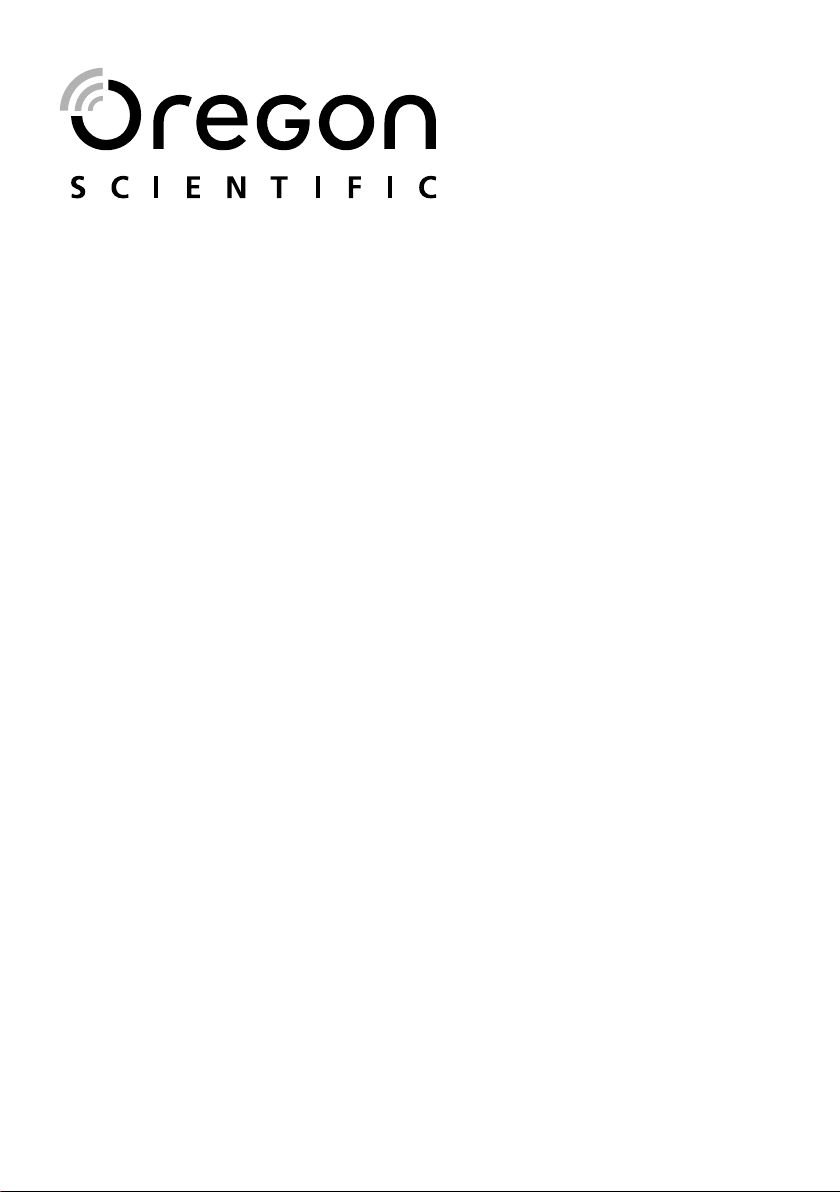
Professional Weather Center
Model: WMR200 / WMR200A
USER MANUAL
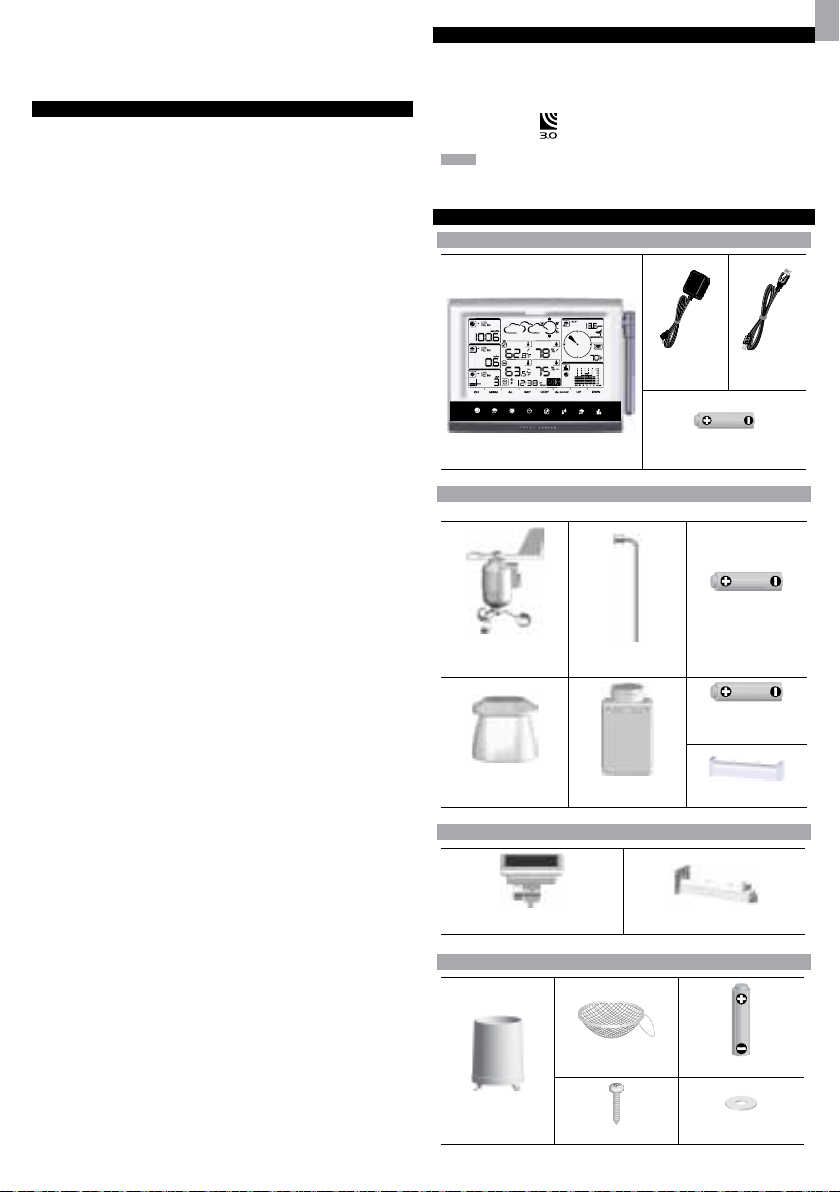
Professional Weather Center
Model: WMR200 / WMR200A
USER MANUAL
CONTENTS
Introduction .............................................................................................................. 1
Packaging Contents ............................................................................................... 1
Base Station ......................................................................................................... 1
Wind Sensor / Temper ature & Humidity Sensor .................................................. 1
Solar Panel ........................................................................................................... 1
Rain Gauge ........................................................................................................... 1
Assembly Parts .................................................................................................... 2
Accessories - Sensors ............................................................................................ 2
Overview ................................................................................................................... 2
Front View ............................................................................................................ 2
Back View ............................................................................................................ 2
LCD Display ......................................................................................................... 2
Detailed LCD Display View ..................................................................................... 2
Barometer ............................................................................................................. 2
Rainfall .................................................................................................................. 3
UV ......................................................................................................................... 3
Clock / Moon Phase .............................................................................................. 3
Outdoor Temperature / Humidity .......................................................................... 3
Indoor Temperature / Humidity ............................................................................. 3
Wind Speed / Direction / Wind Chill ..................................................................... 3
Bar Chart ............................................................................................................... 3
Wind Sensor ......................................................................................................... 4
Rain Gauge .......................................................................................................... 4
Outdoor Temperature / Humidity Sensor ............................................................. 4
Getting Started ......................................................................................................... 4
Set Up Remote Wind Sensor ................................................................................ 4
Set Up Remote Temperature / Humidity Sensor ................................................... 4
Remote Unit Assembly ......................................................................................... 5
Alternative Set Up: Remote Wind Sensor On Existing Pole ................................ 6
Temperature / Humidity Sensor Mounted Separately ........................................... 6
Set up Rain Gauge ................................................................................................ 6
Getting Started ......................................................................................................... 7
Set up Base Station ............................................................................................. 7
Insert Batteries ..................................................................................................... 7
Sensor Data Transmission ................................................................................... 7
Clock ......................................................................................................................... 7
Clock Reception ................................................................................................... 7
Manually Set Clock .............................................................................................. 7
Pressure .................................................................................................................. 8
Set Altitude ............................................................................................................ 8
Rainfall ...................................................................................................................... 8
Accumulated Rainfall ............................................................................................ 8
UV ............................................................................................................................. 8
Weather Forecast .................................................................................................... 8
Temperature and Humidity ..................................................................................... 8
Auto Scanning Function ........................................................................................ 8
Temperature and Humidity trends ......................................................................... 8
Heat Index ................................................................................................................ 8
Wind .......................................................................................................................... 8
Moon Phase ............................................................................................................. 8
Bar Chart .................................................................................................................. 9
Alarm ........................................................................................................................ 9
Memory ..................................................................................................................... 9
MAX / MIN Records .............................................................................................. 9
Hourly Records ..................................................................................................... 9
Data Logger ......................................................................................................... 9
Set Up Software (First Time Use) ........................................................................... 9
Additional step for Windows Vista users only ....................................................... 9
Install software ...................................................................................................... 9
Disable Sleep Mode ............................................................................................... 10
To Disable Sleep Mode On Computer (Windows XP) ........................................ 10
To Disable Sleep Mode On Computer (Windows Vista) ..................................... 10
Upload data to PC software .................................................................................. 10
Software updates ................................................................................................... 10
Reset ...................................................................................................................... 10
Precautions ........................................................................................................... 10
Specifications ........................................................................................................ 10
About Oregon Scientific ....................................................................................... 11
EU-Declaration Of Conformity .............................................................................. 11
FCC Statement ...................................................................................................... 11
Declaration of Conformity .................................................................................... 11
INTRODUCTION
Thank you for selecting the Oregon Scientific™ Professional Weather Center
(WMR200 / WMR200A).
The base station is compatible with other sensors. To purchase additional sensors,
please contact your local retailer.
Sensors with this logo
NOTE Please keep this manual handy as you use your new product. It contains
practical step-by-step instructions, as well as technical specifications and warnings
you should know about.
are compatible with this unit.
PACKAGING CONTENTS
BASE STATION
1 x 6V
Adapter
4 x AA UM-3 1.5V batteries
1 x USB
Cable
WIND SENSOR / TEMPERATURE & HUMIDITY SENSOR
2 x AA UM-3 1.5V
batteries
1 x Wind Sensor (1 x
Wind Vane Above and 1
x Anemometer Below)
1 x Temperature /
Humidity Sensor casing
1 x Aluminum-pole
1 x Temperature /
Humidity Sensor
2 x AAA UM-4 1.5V
batteries
1 x Sensor Connector
SOLAR PANEL
1 x Solar panel
1 x Solar panel connector
RAIN GAUGE
1 x Filter
1 x Rain Collector
4 x Screws (Type C)
2 x UM-3 / AA
6 x Washers
EN
1
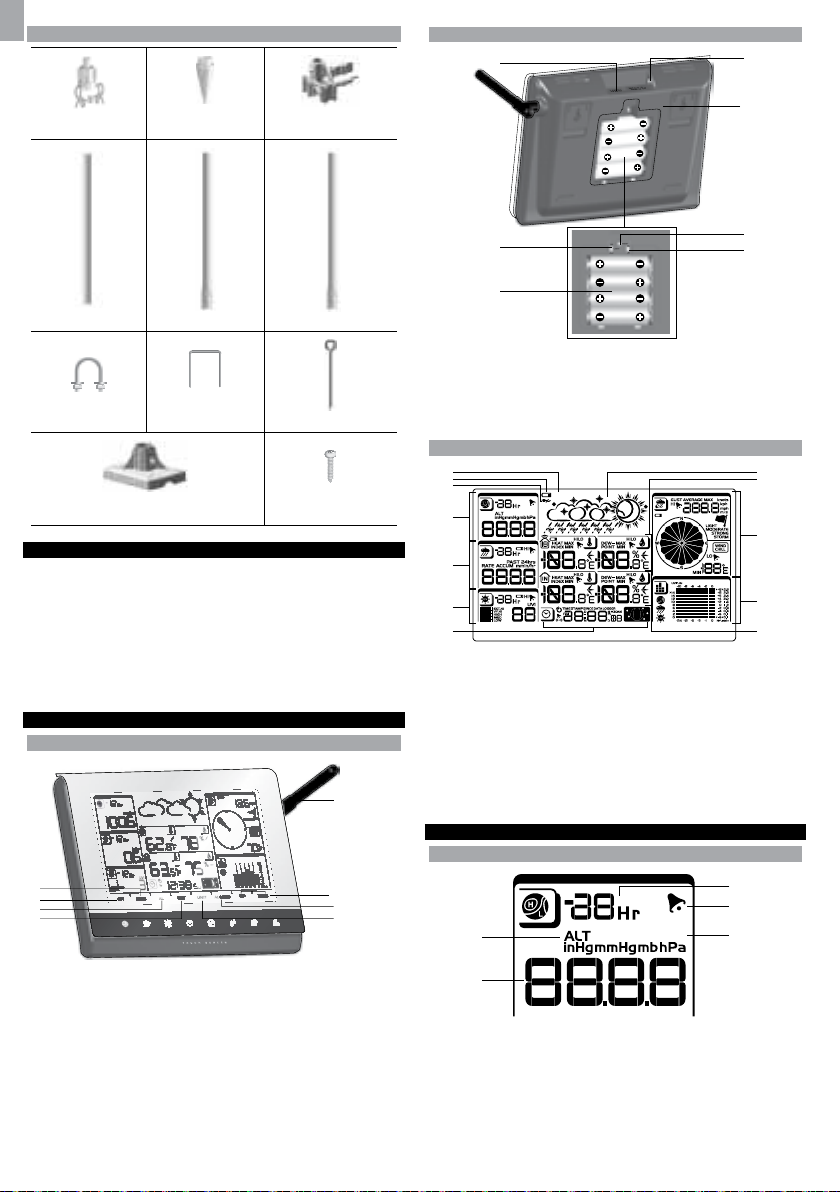
EN
1
4
6
5
7
2
3
ASSEMBLY PARTS
BACK VIEW
1x Vertical
Attachment Bracket
1 x Bottom Pole
2 x Round U- bolts
1 x Versatile Base (Wall
or Ground Fixable)
ACCESSORIES - SENSORS
This product can work with up to 10 sensors at any one time to capture outdoor
temperature, relative humidity or UV readings in various locations.
Optional wireless remote sensors such as those listed below can be purchased
separately. For more information, please contact your local retailer.*
• Thermo-hygro THGR800 (3-Ch)
• Thermo-hygro THGR810 (10-Ch)
• UV UVN800
* Features and accessories will not be available in all countries.
1 x Cone-Shaped
End
1 x Mid Pole
2 x Rectangular
Base Legs
1 x Horizontal
Attachment Bracket
1x Top Pole
3 x Eye pins
4 x screws (Type A)
OVERVIEW
FRONT VIEW
5
1. USB socket
2. Backlight (continuous) On/Off
3. Battery compartment
4. AC / DC socket
5. Wall mount holes / Adjustable table stand
6. RESET: Reset unit to default settings
7. EU/UK slide switch (WMR200 only)
LCD DISPLAY
1
2
3
4
5
6
7
1. Indicates a successful USB connection
2. Indicates low battery
3. Indicates no main power supply
4. Barometer area
5. Rainfall area
6. UV area
7. Clock / alarm / moon phase area
8. Weather forecast area
9. Outdoor temperature and humidity area
10. Wind area
11. Bar chart area
12. Indoor temperature / humidity area
USB
FEET M
8
9
10
MIN
11
12
1
2
3
4
1. MEM: View current, maximum and minimum readings
2. CH: Toggle between 10 different channels
3. AL: Set and view status of Clock and HI / LO alarms
4. SET: Enter setting modes
5. Antenna
6. UP / DWN: Increase / decrease the values of the selected readings
7. AL ON/OFF: Turn alarms on and off
8. UNIT: Change display units
DETAILED LCD DISPLAY VIEW
BAROMETER
6
7
8
1
FEET M
3
4
5
2
1. Altitude indicator
2. Altitude / pressure reading
3. 0 (current) to – 24 hours barometer record
4. Indicates pressure alarm is ON
5. User selectable altitude / pressure measurement unit
2
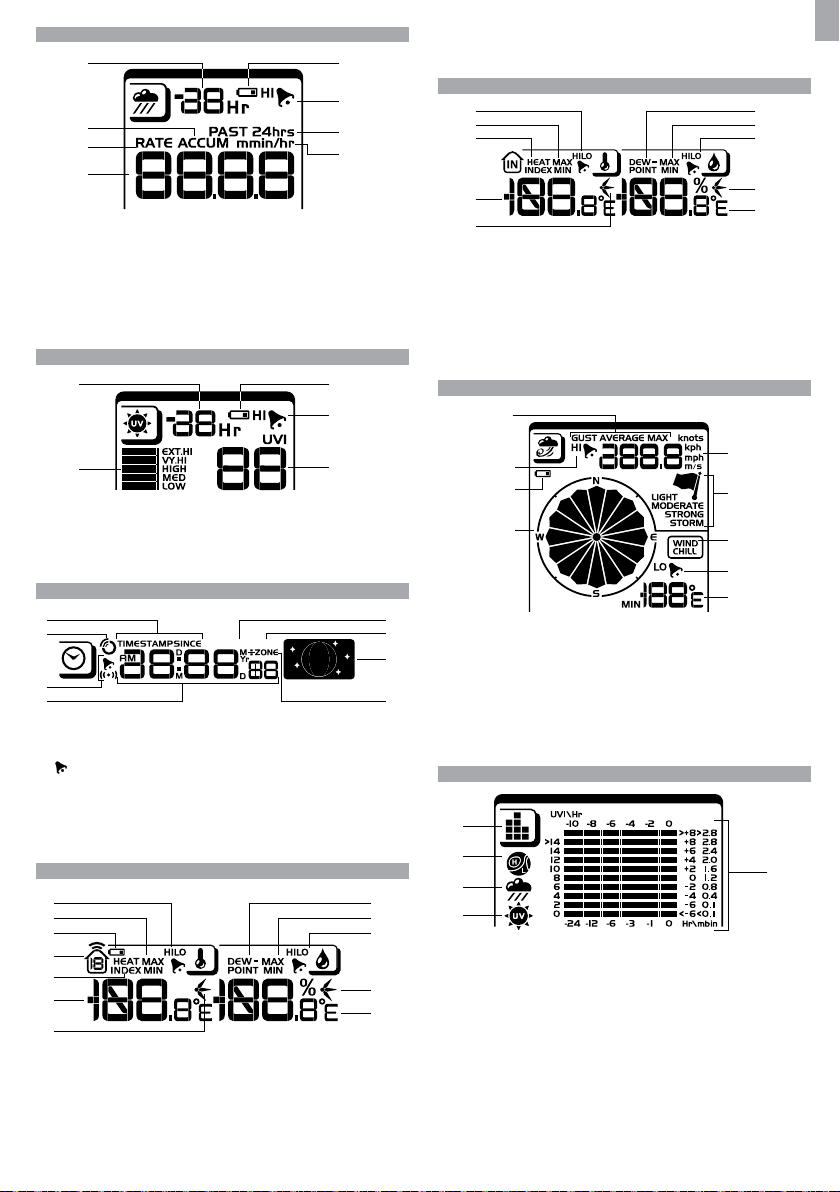
RAINFALL
1 5
6
7
3
5
4
5
3
2
1
9
10
8
7
6
2
3
8
4
1. 0 (current) to – 24 hours rainfall record /
2. Accumulated total rainfall (refer to SINCE date stamp in clock area for further
details)
3. Rain rate indicator
4. Rain reading
5. Sensor batteries low
6. Indicates high rainfall alarm is ON
7. Shows accumulated rainfall of past 24 hours
8. Rainfall unit
UV
1
4
10. Indicates HI / LO outdoor humidity alarms are ON
11. Humidity trend indicators
12. User selectable temperature units
INDOOR TEMPERATURE AND HUMIDITY
1. Indicates HI / LO temperature alarms are ON
2. MAX / MIN temperatures
3. Heat index
4. Indoor temperature reading
5. Temperature trend indicators
6. Dew point temperature
7. MAX / MIN indoor humidity
8. Indicates HI / LO humidity alarms are ON
9. Humidity trend indicators
10. User selectable temperature units
WIND SPEED / DIRECTION / WIND CHILL
1
EN
2
1. 0 (current) to – 10 hours UV record
2. UV level index
3. Sensor batteries low
4. Indicates high UV alarm is ON
5. UVI reading
CLOCK / MOON PHASE
1
2
3
4
1. Displays time of records, time stamp for Indoor / Outdoor temperature / humidity
sensors and initial date set (Since date) for rainfall.
2. Radio controlled clock
indicates daily alarm is ON
3.
4. Displays Clock with seconds, Clock with day, Calendar, Data logger
5. Data Logger displaying remaining number of days memory will allow for data
collection
6. Set Data Logging frequency (refer to Memory section)
7. Moon phase display
8. Offset time zone
OUTDOOR TEMPERATURE / HUMIDITY
1
2
3
4
5
6
7
1. Indicates HI / LO outdoor temperature alarms are ON
2. MAX / MIN temperatures (refer to date stamp on clock area for more details)
3. Sensor batteries low
4. Displays from 1-10 outdoor sensors
5. Heat index
6. Outdoor Temperature readings
7. Temperature trend indicators
8. Dew point temperature
9. MAX / MIN humidity
DATA LOGGERMIN
5
2
3
4
5
6
7
8
9
1. User selectable measured winds: Gust / Average; Displays MAX wind speeds
6
7
8
recorded
2. Indicates HI alarm is ON
3. Sensor batteries low
4. Wind direction indicator
5. User selectable wind speed units
6. Wind speed level indicator
7. Wind chill temperature display
8. Indicates LO windchill alarm is ON
9. Windchill reading
BAR CHART
1
2
8
9
10
11
12
3
4
1. Bar chart icon area
2. Barometer bar chart display
3. Rainfall bar chart display
4. UV bar chart display
5. Measurement axis
5
3
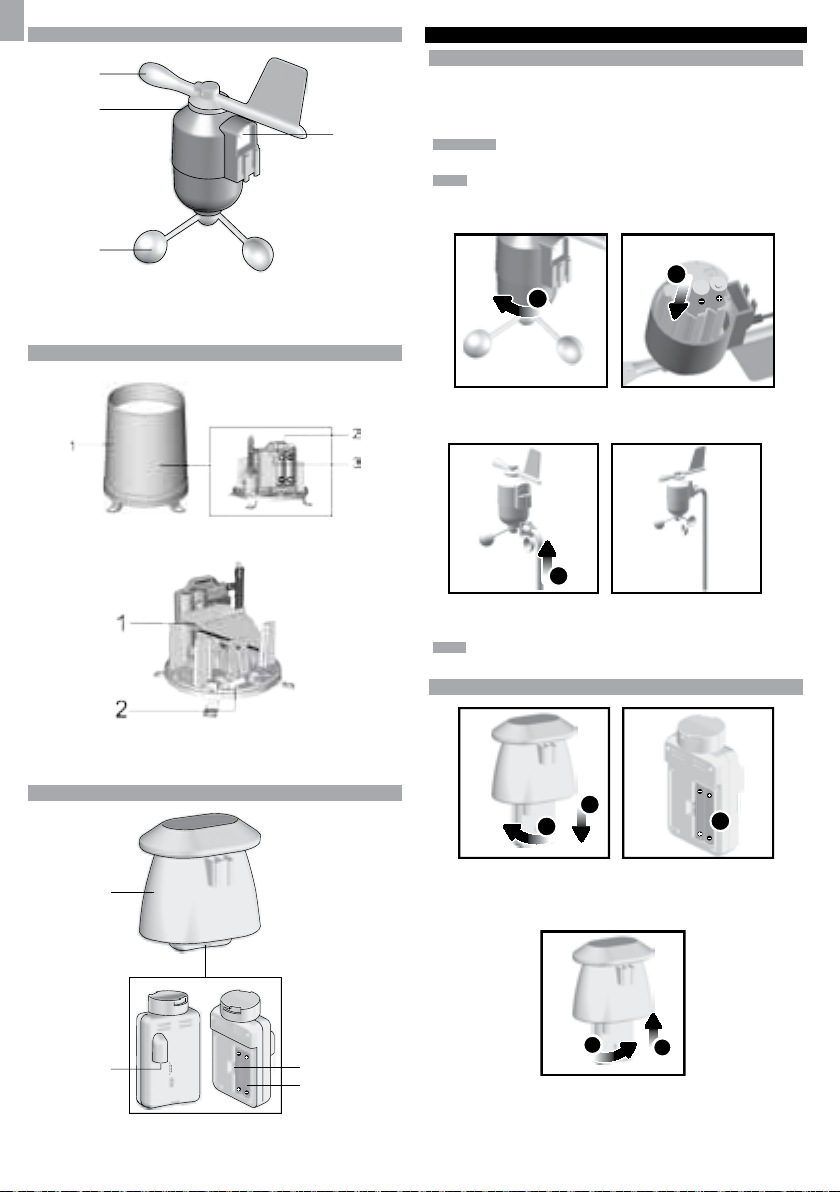
EN
1
2
3
4
1
2
WIND SENSOR
1
2
3
1. Wind Direction
2. Wind vane casing
3. Anemometer
4. Solar power socket
RAIN GAUGE
Base and funnel:
1. Rain Gauge
2. Battery compartment
3. RESET button
GETTING STARTED
SET UP REMOTE WIND SENSOR
The wind sensor takes wind speed and direction readings.
The sensor is battery and solar powered operated. It is capable of transmitting data
to the base station wirelessly within an approximate operating range of 100 meters
4
(328 feet).
IMPORTANT Ensure that the wind sensor is pointing North to enable it to record
accurate readings.
NOTE The sensor should be positioned in an open area away from trees or other
obstructions.
To insert batteries:
1. Unscrew the anemometer from the wind sensor carefully.
2. Insert batteries matching the polarities (+ / -) and replace the anemometer. Press
RESET after each battery change.
3
1. Funnel
2. Indicator
OUTDOOR TEMPERATURE / HUMIDITY SENSOR
1. Temperature / humidity sensor casing
2. Solar power socket
3. RESET button
4. Battery compartment
3. Slide wind vane onto the end of the plastic attachment located on the aluminium
pole.
Use alkaline batteries for longer usage and consumer grade lithium batteries
NOTE
in temperatures below freezing.
SET UP REMOTE TEMPERATURE / HUMIDITY SENSOR
2
1
1. Holding sensor, twist and click to the left.
2. Pull sensor away from casing.
3. Insert batteries matching the polarities (+ / -). Press RESET after each battery
change.
4
3
5
4. Insert sensor into the casing, twist and click to the right to secure.
5. Slide temperature and humidity sensor onto the smaller end of the sensor connector.
4
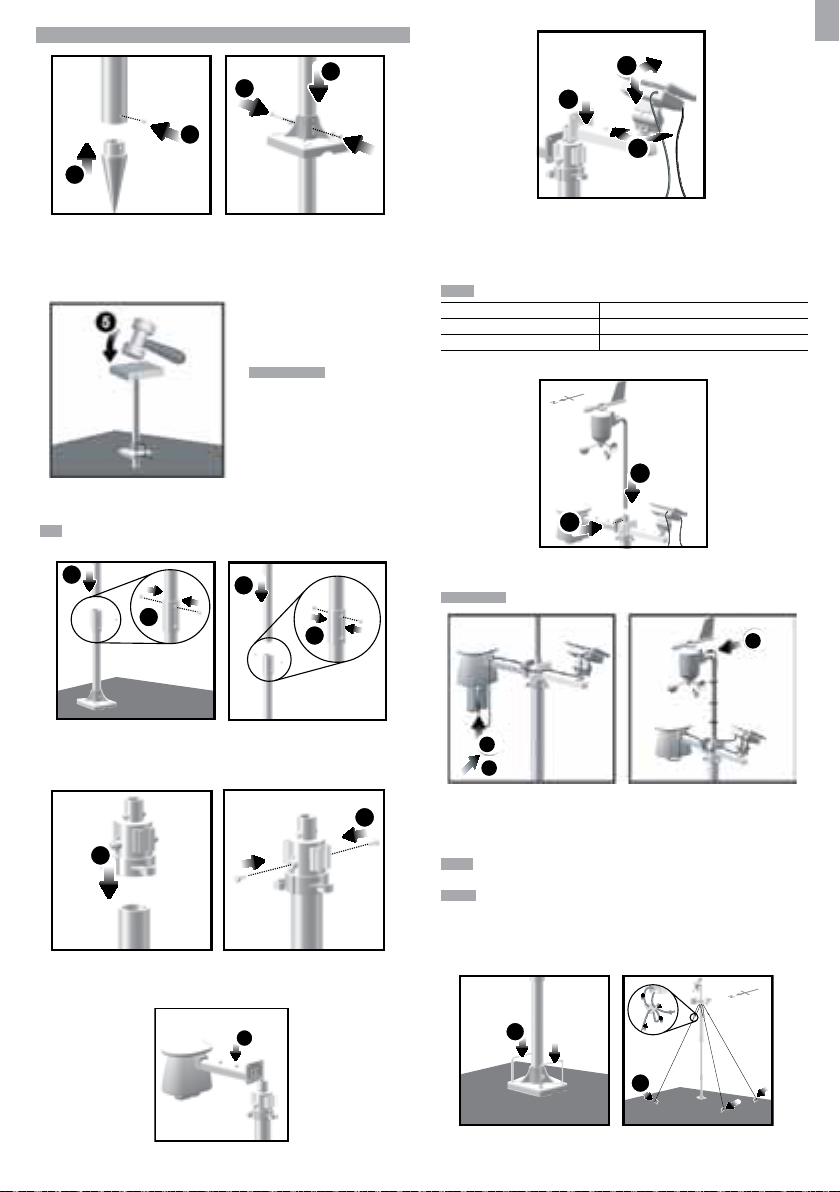
REMOTE UNIT ASSEMBLY
1
3
4
2
16
22
21
EN
15
13
14
1. Insert the cone-shaped end into the pole.
2. Using 2 screws, fix it firmly into place.
3. Insert the versatile plastic base into the pole. Align the holes of the pole with the
holes of the plastic base.
4. Secure the plastic base by inserting the screw and screwing it tightly into the
holes of the plastic base and pole.
IMPORTANT The sensor
should be positioned in an open
area away from trees or other
obstructions.
5. Hammer pole (cone end down) into the ground at the desired spot until versatile
plastic base is level with the ground.
TIP Place a block of wood between the pole and the hammer to prevent damage
to the pole.
6
8
7
9
6. Assemble middle pole on top of the bottom one.
7. Using two screws, fix it firmly into place.
8. Assemble top pole on top of the middle one.
9. Using two screws, fix it firmly into place.
11
10
10. Slide the vertical attachment bracket on top of the top pole.
11. Using two screws, fix it firmly into place.
To mount the temperature / humidity sensor:
13. Slide the solar panel connector into place on the opposite side of the bracket. Slot
the solar panel in place.
14. Adjust the solar panel. Once facing desired direction, use screw to fix in place.
15. Loosen the wing bolt and adjust the angle. Tighten wing bolt to secure solar panel
at desired angle.
NOTE For best results, direct solar panel as follows:
Solar panel facing: if you reside in the:
North Southern Hemisphere
South Northern Hemisphere
To mount the wind sensor:
17
16. Insert the wind vane into the attachment bracket.
17. Screw aluminum pole firmly into place.
IMPORTANT For best results, point the wind vane North.
20
18
19
18. Remove outdoor sensor from casing. Plug one solar panel cable into the socket.
19. Replace sensor into the casing.
20. Plug the other solar panel cable into the socket on the wind vane.
This will provide the sensors with an additional power supply.
NOTE There are slots to insert the solar power cables for convenient storage. There
are also fasteners to help tighten the cables.
NOTE The solar panel is an energy saving feature, which is an environmentally
friendly way to provide additional power to the sensors and prolongs battery life.
However, it cannot replace battery power entirely. Sensors can operate entirely on
battery power.
Securing the assembled remote unit:
12. Slide outdoor sensor onto vertical attachment bracket.
12
21. Insert the 2 rectangular base legs through the holes of the versatile base and
hammer down.
5
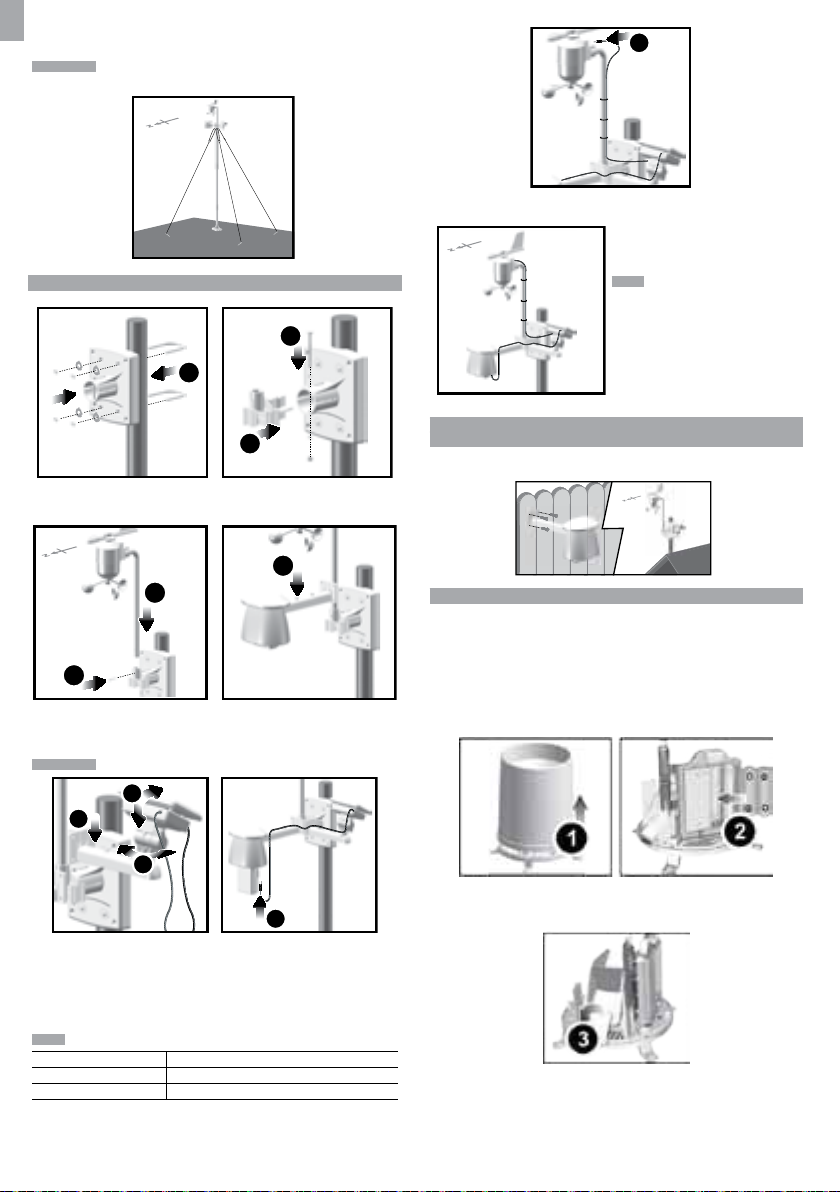
EN
22. Using the string, tie a knot on the eye pins. Hammer each eye pin into the ground
at a 90° angle.
IMPORTANT Using the fasteners, tighten the string. To tighten, pull fastener down.
To loosen, thread the string up through the fastener eyelets.
11
11. Plug the other solar panel cables into the socket on the wind vane.
ALTERNATIVE SET UP: REMOTE WIND SENSOR ON EXISTING POLE
3
1
2
1. Secure the plastic base onto existing pole with U-bolts, washers and bolts.
2. Insert the horizontal attachment bracket into the base.
3. Using a screw, fix firmly into place.
6
16
4
5
4. Insert wind sensor into the top of the bracket.
5. Using screws, fix aluminum pole firmly into place.
6. Slide outdoor sensor onto bracket.
IMPORTANT For best results, point the wind vane North.
9
7
NOTE There are slots to insert the solar
power cable for convenient storage. There
are also fasteners to help tighten the
cables.
ALTERNATIVE SET UP: TEMPERATURE / HUMIDITY SENSOR
MOUNTED SEPARATELY
1. Insert 4 type A screws into the holes of the sensor connector. Screw firmly into
place, i.e., fence.
SET UP RAIN GAUGE
The rain gauge collects rain and takes readings of rainfall rate and the total rainfall
over a period of time. The sensor can remotely transmit data to the base station.
The base station and rain gauge should be positioned within an effective range:
about 100 meters (328 Feet) in an open area.
The rain gauge should be mounted horizontally about 1 meter (3 feet) from the
ground in an open area away from trees or other obstructions to allow rain to fall
naturally for an accurate reading.
To set up the Rain Gauge:
8
10
7. Slide the solar panel connector into place on the other side of the bracket. Slot
the solar panel in place.
8. Adjust the solar panel. Once facing desired direction, use screw to fix in place.
9. Loosen the wing bolt and adjust the angle. Tighten wing bolt to secure solar panel
at desired angle.
10. Remove outdoor sensor from casing. Plug one solar panel cable into the socket.
Replace sensor into the casing.
NOTE For best results, direct solar panel as follows:
Solar panel facing: If you reside in the:
North Southern Hemisphere
South Northern Hemisphere
1. Remove screws and slide the cover off in an upwards motion.
2. Insert the batteries (2 x UM-3 / AA), matching the polarities (+ / -). Press RESET
after each battery change.
3. Remove the fibre tape.
To ensure a level plane:
Put a few drops of water on the cross at the base of the funnel to check the horizontal
level.
6
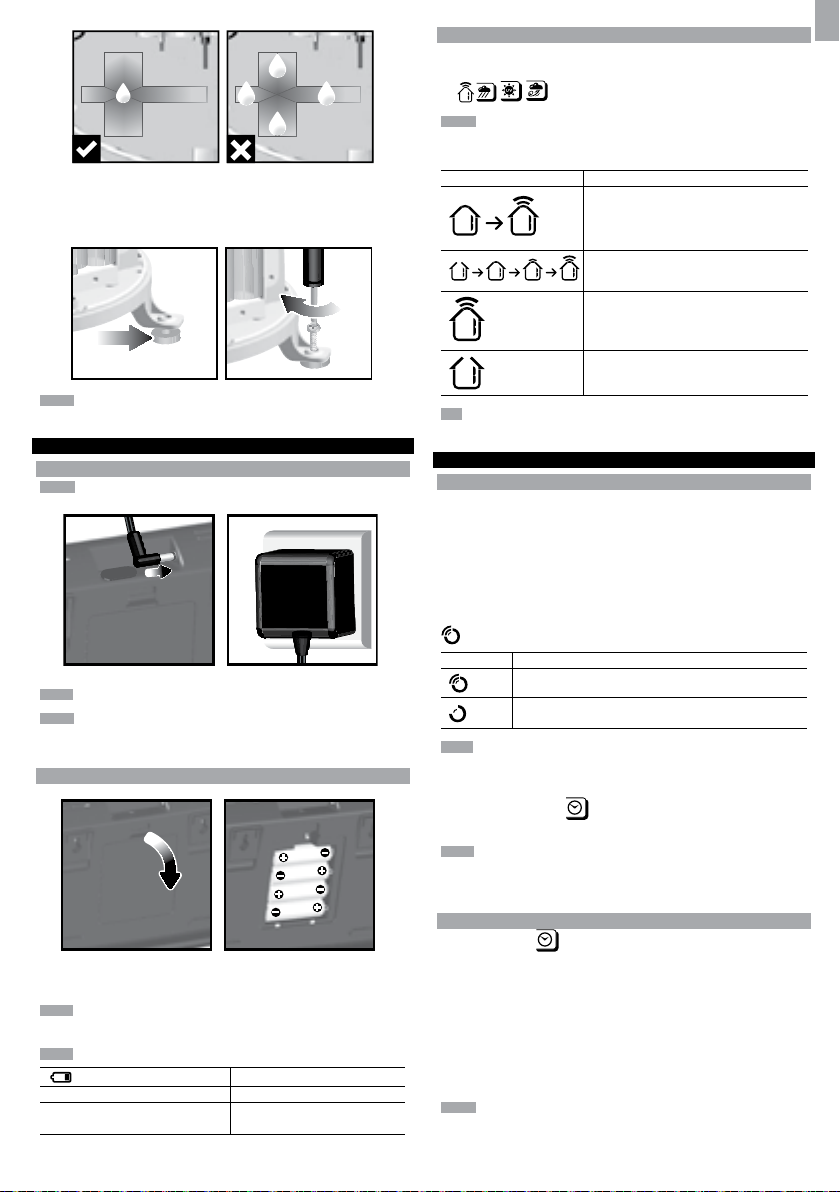
1
23
4
Water will pool to the center of the cross when the rain gauge is level.
If water remains on 1-4, the gauge is not horizontal.
If necessary, adjust the level using the screw.
NOTE For best results, ensure the base is horizontal to allow maximum drainage
of any collected rain.
GETTING STARTED
SET UP BASE STATION
NOTE Install batteries matching the polarities (+ / -) in the remote sensor before
installing the base station.
For continuous use, install the AC adapter. The batteries are for back-up use only.
NOTE Make sure the adapter is not obstructed and is easily accessible to the unit.
NOTE The base station and adapter should not be exposed to wet conditions. No
objects filled with liquid, such as vases, should be placed on the base station and
adapter.
INSERT BATTERIES
SENSOR DATA TRANSMISSION
To search for a sensor:
1. Select desired area to activate.
2. Press and hold CH and MEM.
3.
icons will flash for 5 minutes.
NOTE Unit will search only for already registered sensors or new sensors reset
within last 30 minutes. To register a new sensor, reset sensor prior to search.
The sensor reception icon in the remote sensor area shows the status:
ICON DESCRIPTION
Base station is searching for sensor(s)
A channel has been found
Sensor 1 data received
The sensor cannot be found.
TIP The transmission range may vary depending on many factors. You may need to
experiment with various locations to get the best results.
CLOCK
CLOCK RECEPTION
This product is designed to synchronize its clock automatically with a clock signal.
WMR200:
Slide switch to EU / UK to select the desired signal.
• EU: DCF-77 signal: within 1500km (932 miles) of Frankfurt, Germany.
• UK: MSF-60 signal: within 1500km (932 miles) of Anthorn, England.
WMR200A:
WWVB-60 signal: within 3200km (2000 miles) of Fort Collins Colorado. Manually set
clock to select time zone (Pacific, Mountain, Central or Eastern).
indicates the status of the clock reception signal.
ICON MEANING
NOTE Reception takes 2-10 minutes. If the signal is weak, it can take up to 24 hours
to get a valid signal.
To enable / disable signal reception:
Press and hold clock area
sound to confirm action.
NOTE For best reception, the base station should be placed on a flat, non-metallic
surface near a window in an upper floor of your home. The antenna should be placed
away from electrical appliances and not be moved around when searching for a
signal.
Time is synchronized
Receiving signal is strong
Time is not synchronized
Receiving signal is weak
to enable / disable signal reception. A beep will
EN
1. Remove the battery compartment.
2. Insert the batteries, matching the polarities (+ / -).
3. Press RESET after each battery change.
NOTE Do not use rechargeable batteries. It is recommended that you use alkaline
batteries with this product for longer performance.
NOTE Batteries should not be exposed to excessive heat such as sunshine or fire.
LOCATION
Weather forecast area Base station batteries low
Rainfall / UV / Wind / Outdoor
temperature / humidity area
MEANING
Sensor batteries low
MANUALLY SET CLOCK
1. Press clock area to activate.
2. Press SET to toggle between time zone offset, 12/24 hr format, hour, minute,
year, day / month, month, day, time zone.
3. Once in desired setting, press UP or DWN to change the settings.
4. Press:
• SET to confirm and continue to next setting OR
• touch panel area (except tool bar) to confirm and exit.
WMR200: Time zone offset sets the clock +/- 23 hours from the received clock signal
time.
WMR200A: Select the time zone: (PA) Pacific, (EA) Eastern, (CE) Central or (MO)
Mountain.
NOTE The language options are English (E), German (D), French (F), Italian (I),
and Spanish (S).
7
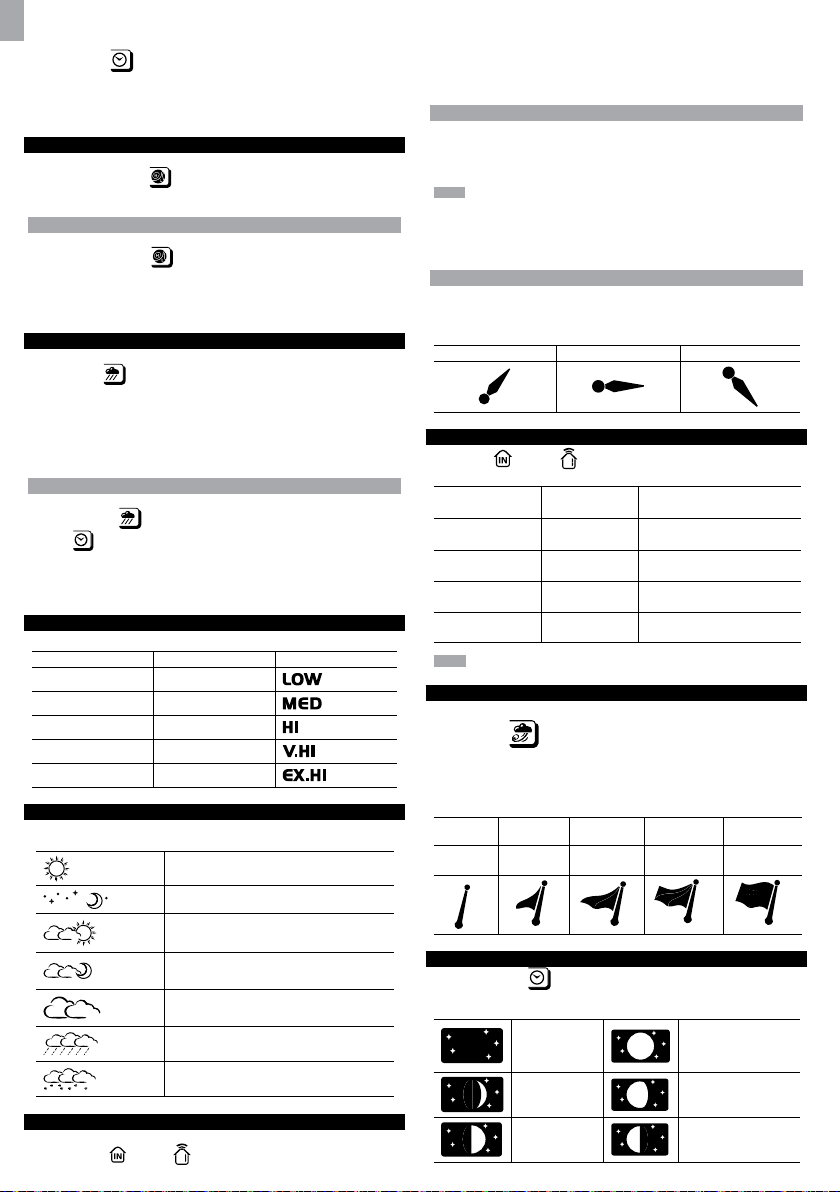
EN
To select clock display mode:
Press clock area
• Clock with seconds
• Clock with weekday
• Date with year
• Data logger (please refer to Memory / Data logger section)
PRESSURE
To toggle barometer unit:
1. Press barometer area
2. Press UNIT to select FEET / M or inHg / mmHg / mb / hPA.
SET ALTITUDE
Set the altitude to reflect distance from sea level at your position.
1. Press
barometer area to display ALT.
2. Press SET.
3. Press UP / DWN to set the altitude in 10 m (33 ft) increments from -100 m (-328
ft) to 2500 m (8202 ft).
4. Press SET or touch panel area (except tool bar / forecast area) to confirm.
RAINFALL
To select rainfall display mode:
Press rain area
• Rain rate
• Hourly Rainfall
• Accumulated rainfall
• Rainfall recorded in the past 24 hours
Press UNIT to select mm / in.
ACCUMULATED RAINFALL
To display SINCE DATE:
1. Press rain area
area
To reset SINCE DATE:
Press and hold MEM to set current time as start of accumulated rainfall records.
UV
The UV index levels are as follows:
UV INDEX DANGER LEVEL ICON
0-2 Low
3-5 Moderate
6-7 High
8-10 Very high
11 and above Extremely high
WEATHER FORECAST
This product forecasts the next 12 to 24 hours of weather within a 30-50 km (19-31
mile) radius (US- with a 75% accuracy).
repeatedly to toggle between:
to toggle between Altitude / current barometer.
to toggle between:
repeatedly until Accumulated Rainfall is displayed. (Clock
will display the start date / time of rainfall recording).
Sunny
Clear night
Partly cloudy
Partly cloudy at night
Cloudy
2. Press UNIT to select °C / °F.
To auto-scan between sensors (Outdoor):
1. Press Outdoor Temperature / Humidity area.
2. Press and hold CH to display data for each sensor.
AUTO SCANNING FUNCTION
To activate the outdoor temperature and humidity auto-scan function:
1. Press and hold CH to activate auto-scan. The temperature and humidity display
will scroll from indoor to ch1 through to ch10.
2. Press CH / MEM to stop the auto-scan.
NOTE Channel 1 is used for the outdoor temperature and humidity sensor provided in
this package. Additional temperature and humidity sensors can use other channels.
To change channel:
Press CH to change channel.
TEMPERATURE AND HUMIDITY TRENDS
The temperature and humidity trend icons are based on recent sensor readings.
The trend lines are shown next to the temperature and humidity readings. The trend
is shown as follows:
RISING STEADY FALLING
HEAT INDEX
Press Indoor / Outdoor Temperature / Humidity area to display the actual
temperature felt:
TEMPERATURE
RANGE
27°C to 32°C
(80°F to 89°F)
32°C to 40°C
(90°F to 104°F)
41°C to 54°C
(105°F to 129°F)
54°C to 92°C
(130°F to 151°F)
NOTE Heat index is only calculated when temperature is 80° F / 27°C or above.
WIND
To select wind display mode:
Press wind area
• Gust
• Average
Press UNIT to select unit: knots / kph / mph / m/s.
The wind level is shown by a series of icons:
Lost
sensor
WARNING MEANING
Caution Possibility of heat exhaustion
Extreme Caution Possibility of heat dehydration
Danger Heat exhaustion likely
Extreme danger
to toggle between:
Light Moderate Strong Storm
0-8 mph
(3-13 km/h)
9-25 mph
(14-41 km/h)
Strong risk of dehydration / sun
stroke
26-54 mph
(42-87 km/h)
>55 mph
(>88 km/h)
MOON PHASE
1. Press clock area to activate.
2. Press SET repeatedly to display Year / Calendar date.
3. Press UP / DWN to view moon phase for specific dates.
Rainy
Snowy
TEMPERATURE AND HUMIDITY
To toggle temperature unit:
1. Press Indoor
/ Outdoor Temperature / Humidity area.
New Moon Full Moon
Waxing Crescent Waning Gibbous
First quarter Last quarter
8
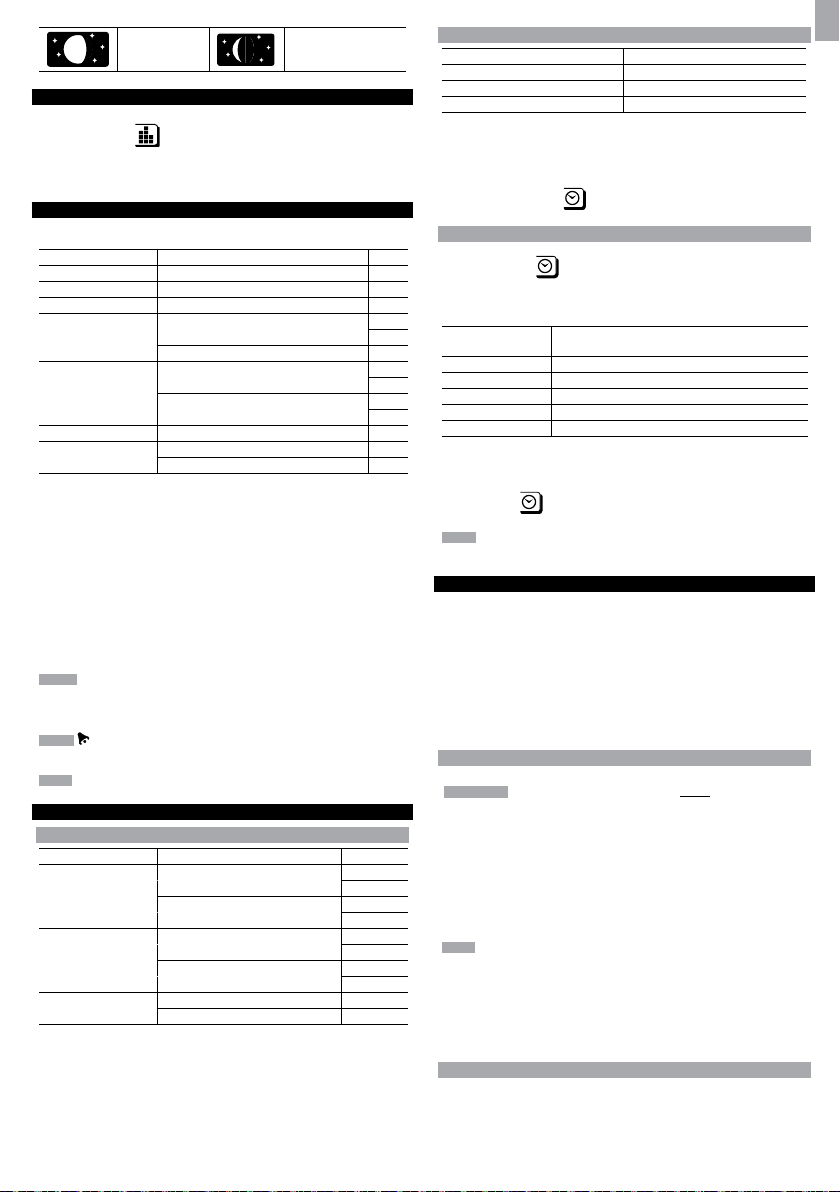
Waxing Gibbous Waning Crescent
BAR CHART
To select chart display mode:
Press bar chart area
• Barometer
• Rain
• UV
ALARM
Weather alarms are used to alert you of certain weather conditions. Once activated,
the alarm will turn off when a certain criterion is met.
Area Type of alarm
Barometer Barometer HI
Rain Rain rate HI
UV UV HI
Temperature Current Temperature
Humidity Current Humidity
Clock Daily Alarm
Wind
To set the alarm:
1. Press desired area to activate.
2. Press AL to display Time and HI / LO alarm.
3. Press and hold AL
4. Press UP / DWN to set the desired values.
5. Press
• AL to confirm and continue to next setting OR
• touch anywhere on the screen (except tool bar / weather forecast area) to
confirm and exit.
To enable / disable alarms:
1. Press desired area to activate.
2. Press AL to display set Time and HI / LO alarm.
3. Press AL ON/OFF to turn alarm ON / OFF.
“- -“ indicates alarm is not set / disabled.
NOTE Clock alarm sound is different from weather alarms to allow for easy
differentiation by user.
To silence any alarm: Press anywhere on the screen.
will continue flashing, despite silenced alarm, for at least 2 minutes or
NOTE
until condition ceases.
NOTE When alarm is on, the channel of triggered alarm will be displayed.
to toggle between these chart displays:
Heat Index HI
Dew Point
Gust Wind Speed HI
Low Wind Chill LO
HI
LO
HI
LO
HI
LO
MEMORY
MAX / MIN RECORDS
Area Type of Memory
Temperature Current Temperature MAX
Heat Index MAX
Humidity Current Humidity MAX
Dew Point MAX
Wind Gust Wind Speed MAX
To view MAX / MIN records:
1. Press desired area to activate.
2. Press MEM to toggle between MIN / MAX recorded values.
To clear individual area records:
1. Press desired area to activate.
2. Press and hold MEM.
3. Delete process is complete when display shows current reading.
Wind Chill MIN
MIN
MIN
MIN
MIN
HOURLY RECORDS
Display Hourly readings of up to
Barometer 24 hours back
Hourly Rainfall 24 hours back
UV 10 hours back
To view hourly records:
1. Press desired area to activate.
2. Press UP / DWN to view current (0) / hourly reading.
When MAX / MIN reading is displayed, the corresponding timestamp will be
displayed in the clock area
DATA LOGGER
To set DATA LOGGER:
1. Press clock area
2. Press SET.
3. Press UP / DWN to select frequency of data recording (1 / 2 / 5 / 10 /15).
4. Press SET.
5. The number of days memory will allow for records will be displayed.
Frequency in minutes
1 19
2 38
5 97
10 194
15 291
* based only on all provided sensors in this package being used, and after all memory
has been cleared.
To view remaining days for records:
Press clock area
NOTE When DATA LOGGER is full, i.e., no more records can be stored on unit,
‘DATA LOGGER’ and ‘O Days’ will flash.
SET UP SOFTWARE (FIRST TIME USE)
The weather station is capable of connecting to a PC computer using the USB
connection. The software can read the latest weather data collected from the base
station.
PC system requirements
The minimum system requirements for use of the software is:
• Operating system: Microsoft Windows XP SP2 or Vista
• Processor: Pentium 4 or above
• RAM: Min. 512 MB
• Hard disk free space: Min. 512 MB
• Screen Display Area:1024 x 768 pixels (recommended)
.
until DATA LOGGER mode is displayed.
No. of days available for data logging with Memory
available*
until DATA LOGGER mode is displayed.
ADDITIONAL STEP FOR WINDOWS VISTA USERS ONLY
* For Windows XP users, please go straight to Install Software section.
IMPORTANT You must follow the below instructions before installing software.
Determine status of UAC (User Account Control):
1. Click on ˇStart.
2. In context menu, scroll to Settings and select Control Panel.
3. Double click the User Account (and Family Safety).
4. Double click on Change your Windows password. (If you chose the Control
Panel classic link from left hand column in step 2, skip this step).
5. In Turn User Account On or Off screen, identify if UAC option is enabled / on
(ticked) or disabled / off (un-ticked).
NOTE We highly recommend disabling this option for seamless operation of
the Weather OS software.
To Turn User Account off:
6. Deselect the UAC option by un-ticking the box (click once).
7. Click OK.
8. In You must restart your computer dialogue box, click Restart now.
INSTALL SOFTWARE
1. Insert provided CD into disk drive.
2. Run CD software.
3. Setup Wizard dialogue box will appear and guide you through the installation
process.
EN
9
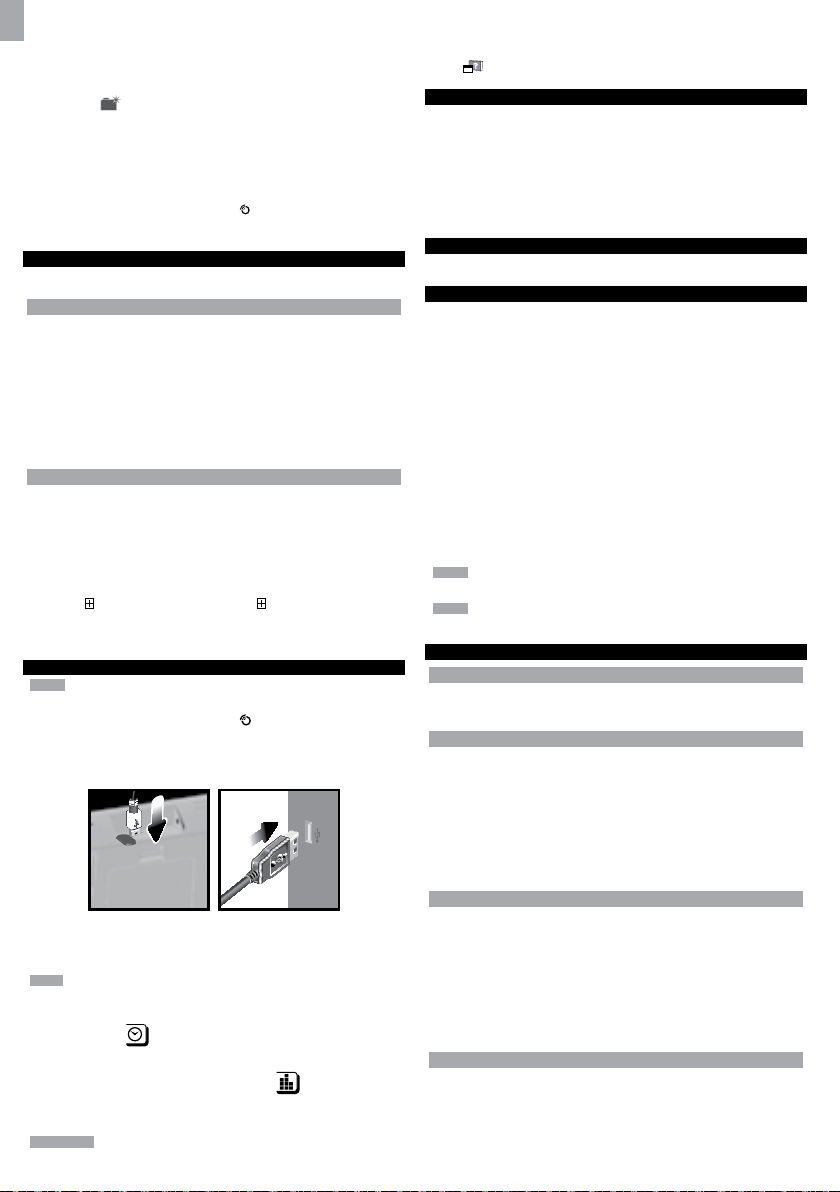
EN
If you have Windows Vista and User Account Control is ON (ticked):
i. In Select Installation Folder dialogue box, next to Folder text box (C:\
Program Files\Oregon Scientific\Weather OS), click Browse.
ii. To select a new location to save the program, select C:\Users\admin. {Or
click C: Drive, subfolder Users, subfolder admin.}
iii. Click on
iv. Type OS Weather and click OK.
v. In User Account Control dialogue box, click Allow.
vi. Continue with installation process.
4. During installation, Microsoft Visual C++ Redistributable Setup dialogue box
may appear. Select Repair and click Next.
5. Once Setup has been successfully completed, click Finish, then Close.
6. After successful installation, double click on
7. Click Display in Oregon Weather Station dialogue box.
(Create New Folder) icon.
desktop shortcut.
DISABLE SLEEP MODE
To allow for continuous data updates, ensure Sleep Mode on computer is disabled.
TO DISABLE SLEEP MODE ON COMPUTER (WINDOWS XP)
1. Right click on Desktop.
2. In context menu, click on Properties.
3. Click on Screen Saver tab in the Display Properties dialogue box.
4. Click on Power located at the bottom half of dialogue box.
5. In new dialogue box Power Options Properties, click on Power Schemes tab.
6. In Settings for Timers off (Presentation) power scheme section, under System
Standby option, choose Never in drop-down list.
7. Click Apply and then click OK.
8. Previous window will return. Click OK to confirm and exit.
TO DISABLE SLEEP MODE ON COMPUTER (WINDOWS VISTA)
1. Right click on Desktop.
2. In context menu, click on Personalize.
3. Click on Screen Saver link in the Personalize appearance and sounds dialogue
box.
4. Click on Change Power Settings located at the bottom half of window.
5. Select High Performance and click Change plan settings link.
6. Click Change advanced power settings link.
7. Click on
8. Click Setting link and select Never in drop-down list.
9. Click Apply and then OK.
next to Sleep, in sub menu, click on next to Hibernate after.
UPLOAD DATA TO PC SOFTWARE
NOTE The USB is only used for uploading weather data. It cannot be used for
charging battery power.
1. After successful installation, double click on
2. Click Display in Oregon Weather Station dialogue box.
3. You will be prompted to select model number. Please select your model in the
drop-down list and refer to the image next to your selection to confirm it is the
correct model.
desktop shortcut.
1. In the PC software homepage, click on MENU located at the top right hand corner
of software main webpage.
2. Select HELP from drop-down list. This will redirect you to a new webpage. Click
PC Software Manual.
on
SOFTWARE UPDATES
As we continually strive for improvement, the software will be updated from time to
time.
If there is a new version, the moment PC is connected to the internet, a dialogue box
informing of available software will appear.
1. Click OK.
2. After a few moments, File Download - Security Warning dialogue box will
appear. Click Run.
3. In the Internet Explorer - Security Warning, click Run.
4. Follow steps 3 - 7 from Install Software section.
RESET
Press RESET to return to the default settings.
PRECAUTIONS
• Do not subject the unit to excessive force, shock, dust, temperature or humidity.
• Do not cover the ventilation holes with any items such s newspapers, curtains
etc.
• Do not immerse the unit in water. If you spill liquid over it, dry it immediately with
a soft, lint-free cloth.
• Do not clean the unit with abrasive or corrosive materials.
• Do not tamper with the unit ’s internal components. This invalidates the
warranty.
• Only use fresh batteries. Do not mix new and old batteries.
• Images shown in this manual may differ from the actual display.
• When disposing of this product, ensure it is collected separately for special
treatment.
• Placement of this product on certain types of wood may result in damage to its
finish for which Oregon Scientific will not be responsible. Consult the furniture
manufacturer's care instructions for information.
• The contents of this manual may not be reproduced without the permission of the
manufacturer.
• Do not dispose old batteries as unsorted municipal waste. Collection of such
waste separately for special treatment is necessary.
• Please note that some units are equipped with a battery safety strip. Remove the
strip from the battery compartment before first use.
NOTE The technical specifications for this product and the contents of the user
manual are subject to change without notice.
NOTE Features and accessories will not be available in all countries. For more
information, please contact your local retailer.
SPECIFICATIONS
BASE STATION
Dimensions (L x W x H) 149 x 198 x 47 mm (5.9 x 7.8 x 1.9 inches)
Weight 510 g (18 oz) without battery
INDOOR BAROMETER
Barometer unit mb/hPa, inHg and mmHg
Measuring range 700 – 1050mb/hPa
Accuracy +/- 10 mb/hPa
Resolution 1mb (0.0 inHg)
Altitude setting Sea level
User setting for compensation
Weather display Sunny, Clear night, Partly Cloudy, Cloudy,
Cloudy at night, Rainy and Snowy
Memory Historical data and bar chart for last 24hrs
4. Plug one end of the USB cable into the base station’s USB port and the other end
into the PC’s USB port.
5. Uploading will start immediately.
NOTE This product should be supplied by an identical USB port complying with the
requirements of Limited Power Source.
To clear records from the base station:
1. Press clock area
2. Press and hold MEM.
3. All LED icons will light up and turn off consecutively (right to left). Delete process
is complete and successful after blinking of last icon
To learn more about how to utilize the functions available on the software, please
refer to PC Software Manual, downloadable from the software webpage.
IMPORTANT You must first successfully install software to access the PC Software
Manual.
until DATA LOGGER is displayed.
.
INDOOR TEMPERATURE
Temp. unit °C / °F
Displayed range 0°C to 50°C (32°F to 122°F)
Operating range -30°C to 60°C (-4°F to 140°F)
Accuracy 0°C - 40°C: +/- 1°C (+/- 2.0°F)
40°C - 50°C: +/- 2°C (+/- 4.0°F)
Comfort 20°C to 25°C (68°F to 77°F)
Memory Current, Min and Max temp.
Dew Point w/ Min and Max
Alarm Hi / Lo
INDOOR RELATIVE HUMIDITY
Displayed range 2% to 98%
Operating range 25% to 90%
Resolution 1%
Accuracy 25% - 40%: +/- 7%
40% - 80%: +/- 5%
80% - 90%: +/- 7%
Comfort 40% to 70%
10
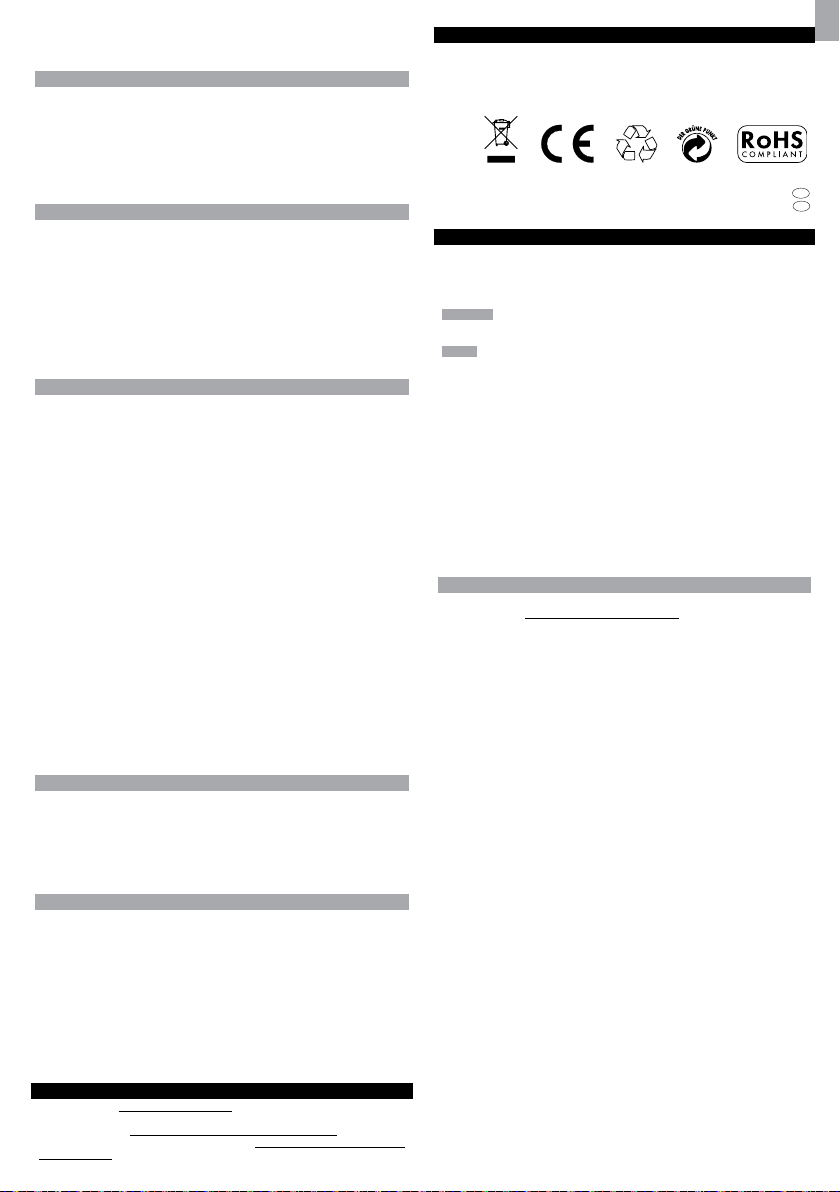
Memory Current, Min and Max
Alarm Hi / Lo
RADIO-CONTROLLED / ATOMIC CLOCK
Synchronization Auto or disabled
Clock display HH:MM:SS
Hour format 12hr AM/PM or 24hr
Calendar DD/MM or MM/DD
Weekday in 5 languages (E, G, F, I, S)
Battery 4 x UM-3 (AA) 1.5V batteries
AC adapter 6V
REMOTE WIND SENSOR UNIT
Dimensions (L x W x H) 178 x 76 x 214 mm (7 x 3 x 8.4 inches)
Weight 100 g (3.53 oz) without battery
Wind speed unit m/s, kph, mph, knots
Speed accuracy 2 m/s ~ 10 m/s (+/- 3 m/s)
10 m/s ~ 56 m/s (+/- 10%)
Direction accuracy 16 positions
Transmission of Approx. every 14 seconds
wind speed signal
Memory Max speed gust
Battery 2 x UM-3 (AA) 1.5V batteries
OUTDOOR TEMPERATURE / HUMIDITY UNIT
• RELATIVE TEMPERATURE
Dimensions 115 x 87 x 118 mm
(L x W x H) (4.5 x 3.4 x 4.6 inches)
Weight 130 g (4.59 oz) without battery
Temp. unit °C / °F
Displayed range -50°C to 70°C (-58°F to 158°F)
Operating range -30°C to 60°C (-4°F to 140°F)
Accuracy -20°C – 0°C: +/- 2°C (+/- 4.0°F)
0°C - 40°C: +/- 1°C (+/- 2.0°F)
40°C - 50°C: +/- 2°C (+/- 4.0°F)
50°C - 60°C: +/- 3°C (+/- 6.0°F)
Comfort 20°C to 25°C (68°F to 77°F)
Memory Current, Min and Max temp.
Dew Point w/ Max and Min
Wind chill temp. and min
• RELATIVE HUMIDITY
Displayed range 2% to 98%
Operating range 25% to 90%
Resolution 1%
Accuracy 25% - 40%: +/- 7%
40% - 80%: +/- 5%
80% - 90%: +/- 7%
Comfort 40% to 70%
Memory Current, Min and Max
Battery 2 x UM-4 (AAA) 1.5V batteries
RF TRANSMISSION
RF frequency 433MHz
Range Up to 100 meters (328 feet) with
no obstructions
Transmission Approx. every 60 seconds
No. of Channel 1 for Wind/ Rain/ UV and 10 for
Temp. / Humidity
EU-DECLARATION OF CONFORMITY
Hereby, Oregon Scientific, declares that this Professional Weather Center (Models:
WMR200 / WMR200A) is in compliance with the essential requirements and other
relevant provisions of Directive 1999/5/EC. A copy of the signed and dated Declaration
of Conformity is available on request via our Oregon Scientific Customer Service.
COUNTRIES RTTE APPROVAL COMPLIED
All EU countries, Switzerland CH
FCC STATEMENT
This device complies with Part 15 of the FCC Rules. Operation is subject to the
following two conditions: (1) This device may not cause harmful interference, and (2)
This device must accept any interference received, including interference that may
cause undesired operation.
WARNING Changes or modifications not expressly approved by the party responsible
for compliance could void the user’s authority to operate the equipment.
NOTE This equipment has been tested and found to comply with the limits for
a Class B digital device, pursuant to Part 15 of the FCC Rules. These limits are
designed to provide reasonable protection against harmful interference in a
residential installation.
This equipment generates, uses and can radiate radio frequency energy and, if not
installed and used in accordance with the instructions, may cause harmful interference
to radio communications. However, there is no guarantee that interference will not
occur in a particular installation. If this equipment does cause harmful interference
to radio or television reception, which can be determined by turning the equipment
off and on, the user is encouraged to try to correct the interference by one or more
of the following measures:
Reorient or relocate the receiving antenna.
Increase the separation between the equipment and receiver.
Connect the equipment into an outlet on a circuit different from that to which the
receiver is connected.
Consult the dealer or an experienced radio / TV technician for help.
DECLARATION OF CONFORMITY
The following information is not to be used as contact for support or sales. Please
visit our website at www2.oregonscientific.com/service for all enquiries.
We
Name: Oregon Scientific, Inc.
Address: 19861 SW 95
Oregon 97062 USA
Telephone No.: 1-800-853-8883
declare that the product
Product No.: WMR200 / WMR200A
Product Name: Professional Weather Center
Manufacturer: IDT Technology Limited
Address: Block C, 9/F, Kaiser Estate,
Phase 1,41 Man Yue St.,
Hung Hom, Kowloon,
Hong Kong
is in conformity with Part 15 of the FCC Rules. Operation is subject to the following
two conditions: 1) This device may not cause harmful interference. 2) This device
must accept any interference received, including interference that may cause
undesired operation.
th
Ave.,Tualatin,
and Norway N
EN
REMOTE RAIN GAUGE
Dimensions 114 x 114 x 145 mm
(L x W x H) (4.5 x 4.5 x 5.7 inches)
Weight 241g (8.50 oz) without battery
Rainfall unit mm/hr and in/hr
Range 0 mm/hr – 9999 mm/hr
Resolution 1 mm/hr
Accuracy < 15 mm/hr: +/- 1 mm
15 mm to 9999 mm: +/- 7%
Memory Past 24hrs, hourly and accumulated
from last memory reset
Battery 2 x UM-3 (AA) 1.5V
ABOUT OREGON SCIENTIFIC
Visit our website (www.oregonscientific.com) to learn more about Oregon Scientific
products. If you’re in the US and would like to contact our Customer Care department
directly, please visit: www2.oregonscientific.com/service/support.asp
For international inquiries, please visit: www2.oregonscientific.com/about/
international.asp
11
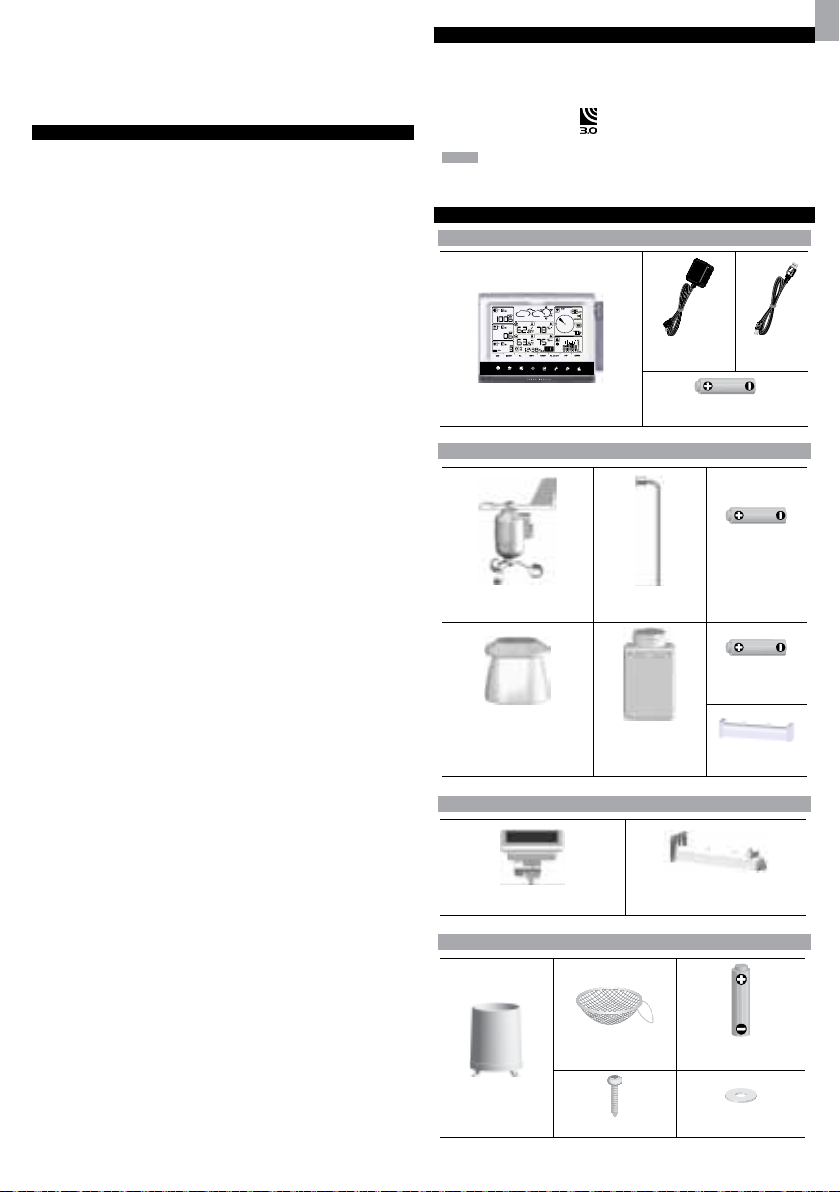
Centro meteorológico profesional
Modelo: WMR200 / WMR200A
MANUAL DE USUARIO
CONTENIDO
Introducción ........................................................................................................ 1
Contenidos del embalaje ................................................................................... 1
Unidad principal .............................................................................................. 1
Sensor de viento / sensor de temperatura y humedad ................................... 1
Panel solar ...................................................................................................... 1
Medidor de lluvia ............................................................................................. 1
Componentes de montaje ............................................................................... 2
Accesorios - Sensores ....................................................................................... 2
Resumen ............................................................................................................. 2
Vista frontal ..................................................................................................... 2
Vista trasera .................................................................................................... 2
Pantalla LCD ................................................................................................... 2
Vista detallada de la pantalla ............................................................................. 2
Barómetro ....................................................................................................... 2
Precipitación .................................................................................................. 3
UVA ................................................................................................................ 3
Reloj / Fase de la luna .................................................................................... 3
Temperatura y humedad exterior ................................................................... 3
Temperatura y humedad interior .................................................................... 3
Velocidad / Dirección del viento / Sensación de frío ....................................... 3
Diagrama de barras ........................................................................................ 3
Sensor de viento ............................................................................................. 4
Medidor de lluvia ............................................................................................. 4
Sensor de temperatura y humedad exterior ................................................... 4
Para empezar ...................................................................................................... 4
Instalación del sensor de viento ..................................................................... 4
Configuración del sensor remoto de temperatura y humedad ........................ 4
Montaje de los sensores incluidos .................................................................. 5
Configuración alternativa: sensor de viento remoto en el mástil existente .............6
Configuración alternativa: montaje aparte del sensor de temperatura y humedad ........6
Montaje aparte del sensor de temperatura y humedad .................................. 6
Montaje del medidor de lluvia ......................................................................... 6
Para empezar ...................................................................................................... 7
Montaje de la unidad principal ........................................................................ 7
Cómo introducir las pilas ................................................................................ 7
Transmisión de datos del sensor .................................................................... 7
Reloj ..................................................................................................................... 7
Recepción del reloj ......................................................................................... 7
Ajuste manual del reloj ................................................................................... 8
Presión ................................................................................................................ 8
Ajuste de altura ............................................................................................... 8
Precipitación ....................................................................................................... 8
Precipitación acumulada ................................................................................. 8
UVA ...................................................................................................................... 8
Predicción Meteorológica .................................................................................. 8
Temperatura y humedad ....................................................................................8
Función de búsqueda automática ................................................................... 8
Tendencias de temperatura y humedad ......................................................... 8
Índice de calor .................................................................................................... 8
Viento ................................................................................................................... 8
Fase de la luna .................................................................................................... 9
Diagrama de barras ............................................................................................ 9
Alarma ................................................................................................................. 9
Memoria ............................................................................................................... 9
Registros Máx / Mín ........................................................................................ 9
Registro horario .............................................................................................. 9
Diario de datos ................................................................................................ 9
Configuracion del software (primera vez que se utiliza) ................................ 9
Paso adicional SOLO para usuarios de Windows Vista .............................. 10
Instalación del software ............................................................................... 10
Deshabilitar el modo inactividad ................................................................... 10
Para deshabilitar el modo inactividad en su ordenador (Windows XP) ....... 10
Para deshabilitar ei modo inactividad en su ordenador (Windows Vista) ..... 10
Subir datos al software del PC ........................................................................ 10
Actualizaciones del software ......................................................................... 10
Reinicio .............................................................................................................. 10
Precaución ........................................................................................................ 10
Ficha Técnica .................................................................................................... 11
Sobre Oregon Scientific ................................................................................... 11
EU – Declaración de conformidad .................................................................. 12
INTRODUCCIÓN
Gracias por elegir Centro meteorológico profesional de Oregon ScientificTM (WMR200 /
WMR200A).
La unidad base es compatible con otros sensores. Para comprar un sensor adicional,
sírvase ponerse en contacto con su proveedor local.
Los sensores con este logotipo
NOTA Tenga este manual a mano cuando utilice el producto por primera vez.
Contiene prácticas instrucciones explicadas paso a paso, así como especificaciones
técnicas y advertencias que debe conocer.
son compatibles con esta unidad.
CONTENIDOS DEL EMBALAJE
UNIDAD PRINCIPAL
1 X adaptador
de 6V
4 pilas UM-3 (AA) de 1,5V
1 x cable
USB
SENSOR DE VIENTO / SENSOR DE TEMPERATURA Y HUMEDAD
2 pilas UM-3
(AA) de 1,5V
1 x sensor de viento (1 x veleta
arriba 1 x anemómetro abajo)
1 x carcasa del sensor de
temperatura / humedad
1 x mástil de
aluminio
1 x sensor de
temperatura /
humedad
2 x pilas UM-4
(AAA) de 1,5V
1 x conector
del sensor
PANEL SOLAR
1 x panel solar
1 x conector del panel solar
MEDIDOR DE LLUVIA
1 x filtro
1 x pluviómetro
4 x tornillos (Tipo C)
2 pilas UM-3 (AA) de
1,5V
6 x arandelas
ES
1
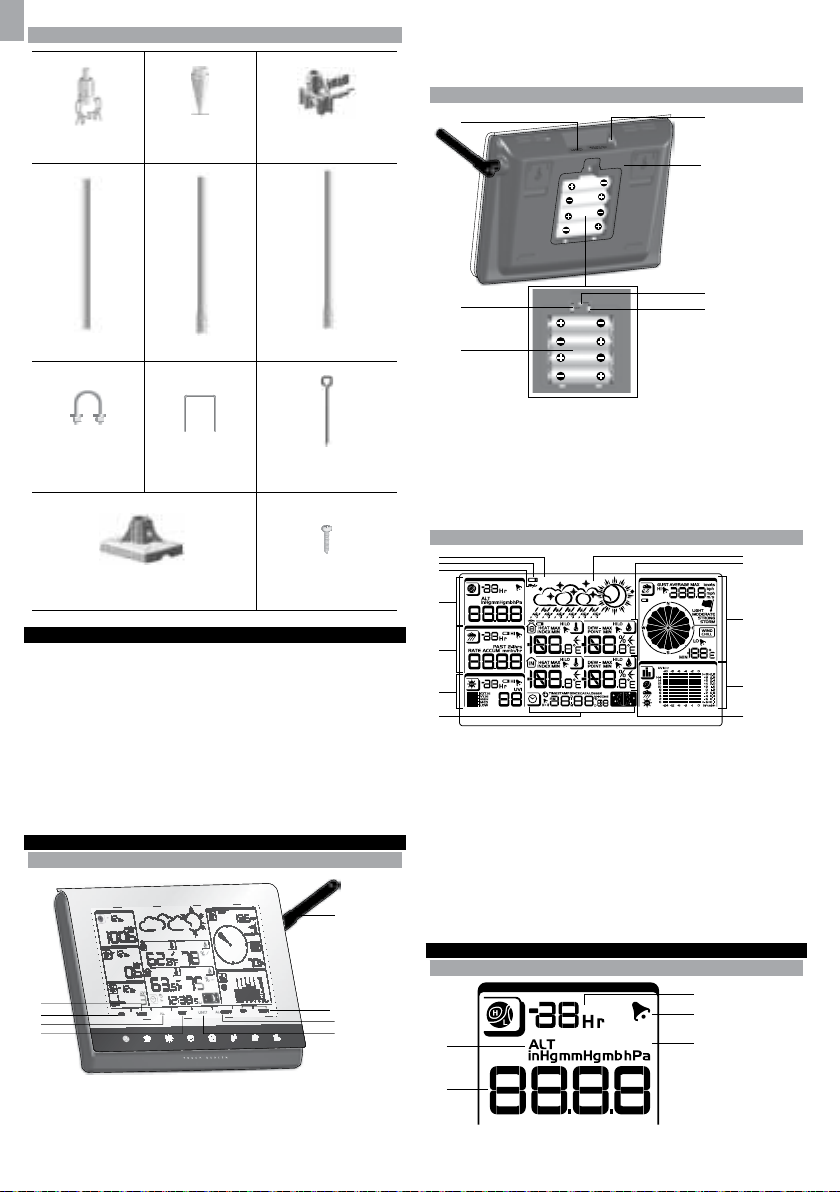
ES
1
4
6
5
7
2
3
COMPONENTES DE MONTAJE
6. ARR / ABJ: Incrementa / disminuye los valores de las lecturas seleccionadas
7. AL ON / OFF: Encender y apagar la alarma
8. UNIT: Cambiar unidades de pantalla
VISTA TRASERA
1 x soporte de ajuste
horizontal
1x mástil superior
3 x pines
4 x tornillos (Tipo A)
o suelo)
1 x extremo en
forma de cono
1 x mástil central
2 x patas
rectangulares
1x soporte de
ajuste vertical
1 x mástil inferior
2 x cierres
redondos en forma
de U
1 x base versátil (para colocación en pared
ACCESORIOS - SENSORES
Este producto puede funcionar con hasta 10 sensores en cualquier momento para
capturar temperatura exterior, humedad relativa o índices de rayos UVA en distintos
lugares.
Se pueden comprar por separado sensores remotos como los que aparecen a
continuación: Sírvase ponerse en contacto con su distribuidor local si desea más
información.*
• Termo-Higro THGR800 (3-Ch)
• Termo-Higro THGR810 (10-Ch)
• Rayos UVA UVN800
* No todas las funciones y accesorios estarán disponibles en todos los países.
RESUMEN
VISTA FRONTAL
1
2
3
4
1. MEM: Visualizar lecturas de temperatura máxima, mínima y actual
2. CH: Seleccione entre 10 canales distintos
3. AL: Configurar y ver el estado del Reloj y las alarmas Hi/LO
4. SET: Acceder a los modos de configuración
5. Antena
5
6
7
8
1. Toma USB
2. Encender / apagar retroiluminación (continua)
3. Compartimento para las pilas
4. Toma CA / CC
5. Montaje en pared o en soporte / sobre la mesa
6. RESET: La unidad vuelve a los ajustes predeterminados
7. Interruptor EU / UK (sólo WMR200)
PANTALLA LCD
1
2
3
4
5
6
7
1. Indica que la conexión USB se ha establecido con éxito
2. Indica que la pila está casi gastada
3. Indica que no hay suministro de corriente
4. Área del barómetro
5. Área de precipitación
6. Área UVA
7. Área de reloj / Alarma / fase de la luna
8. Área de predicción meteorológica
9. Área de temperatura y humedad exterior
10. Área de viento
11. Área de diagramas de barras
12. Área de Temperatura / humedad interior
USB
FEET M
MIN
VISTA DETALLADA DE LA PANTALLA
BARÓMETRO
1
FEET M
2
1. Indicador de altura
2. Lectura de altitud / presión
2
8
9
10
11
12
3
4
5
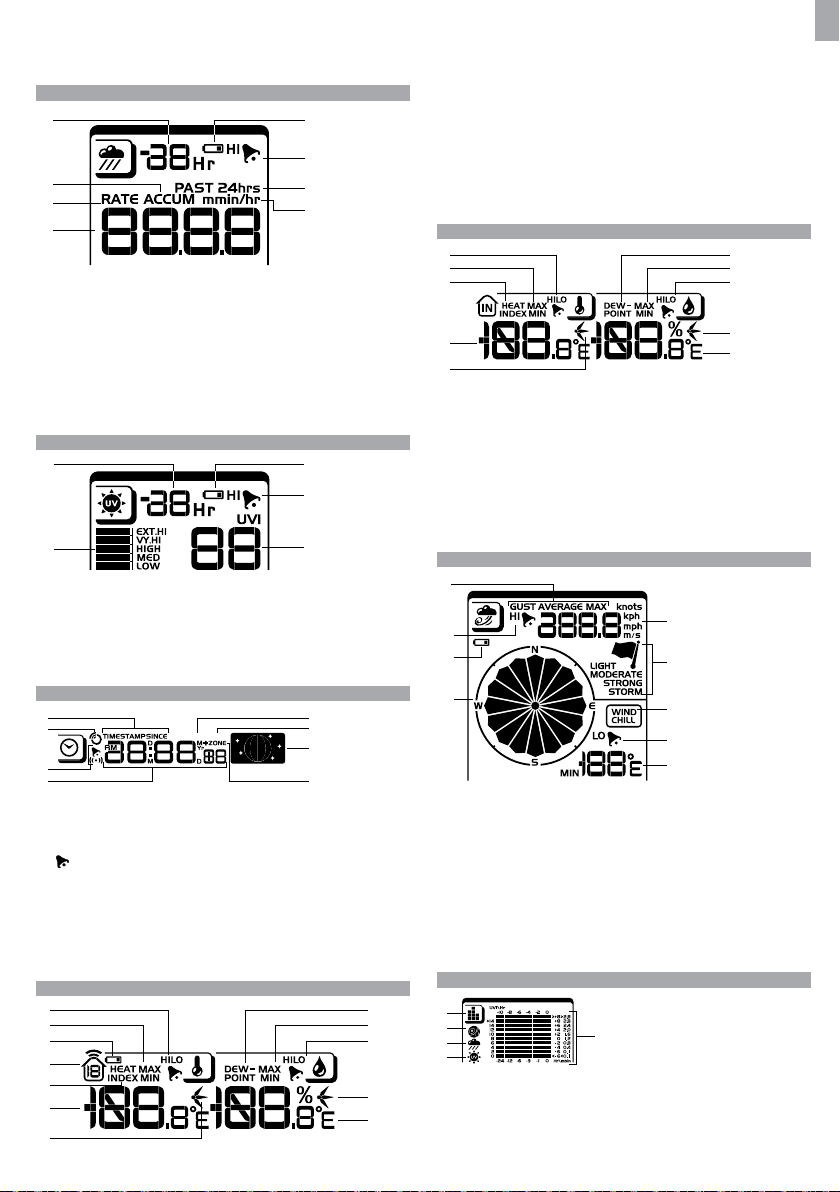
3. Registro barométrico 0 (actual) a – 24 horas
1 5
6
7
3
DATA LOGGERMIN
1
3
8
2
4
7
5
6
4
5
3
2
1
9
10
8
7
6
1
4. Indica que la alarma de presión está activada
5. El usuario puede seleccionar la unidad de medición de altura / presión
PRECIPITACIÓN
2
3
8
4
1. Registro de precipitación 0 (actual) a – 24 horas
2. Precipitación total acumulada (consultar el apartado SINCE del área de reloj
para más detalles)
3. Indicador de grado de lluvia
4. Lectura de lluvia
5. Sensor de pilas agotadas
6. Indica que la alarma de alta precipitación está activada
7. Muestra precipitaciones acumuladas durante las últimas 24 horas
8. Unidad de precipitación
UVA
1
4
2
1. Registro UVA 0 (actual) a – 10 horas
2. Índice de rayos UVA
3. Sensor de pilas agotadas
4. Indica que la alarma de UVA alto está activada
5. Lectura de índice de rayos UVA
RELOJ / FASE DE LA LUNA
5
2. Temperaturas MÁX./MÍN (consultar el apartado fecha del área de reloj para más
detalles)
3. Sensor de pilas agotadas
4. Muestra datos de los sensores 1-10
5. Índice de calor
6. Lectura de Temperatura Exterior
7. Indicadores de tendencia de la temperatura
8. Temperatura del punto de condensación
9. Humedad MÁX / MíN
10. Indica que las alarmas de humedad exterior HI / LO están activadas
11. Indicadores de tendencia de humedad
12. Unidades de temperatura que puede elegir el usuario
TEMPERATURA Y HUMEDAD INTERIOR
1. Indica que las alarmas de temperatura HI / LO están activadas
2. Temperaturas MÁX / MíN
3. Índice de calor
4. Lectura de temperatura interior
5. Indicadores de tendencia de la temperatura
6. Temperatura del punto de condensación
7. Humedad interior MÁX / MíN
8. Indica que las alarmas de humedad HI / LO están activadas
9. Indicadores de tendencia de humedad
10. Unidades de temperatura que puede elegir el usuario
VELOCIDAD / DIRECCIÓN DEL VIENTO / SENSACIÓN DE FRÍO
2
3
4
5
6
7
8
9
ES
1. Muestran la hora en que se toman los registros, la hora de las lecturas de los
sensores de temperatura/humedad interior/exterior y configuración de fecha
inicial (Since) de precipitación.
2. Reloj controlado por radio
Indica que la alarma diaria está activada
3.
4. Muestra reloj con segundos, reloj con día, calendario, diario de datos
5. El diario de datos muestran número de días restante en que la memoria permitirá
recoger datos
6. Configuración de frecuencia de toma de datos consiste la sección de memoria
7. Pantalla de fase de la luna
8. Configuración de husos horarios
TEMPERATURA Y HUMEDAD EXTERIOR
1
2
3
4
5
6
7
1. Indica que las alarmas de temperatura exterior HI / LO están activadas
1. Mediciones del viento a elección del usuario: Ráfaga / media; muestra las
velocidades de viento MÁX. registradas
2. Indica que la alarma HI está activada
3. Sensor de pilas agotadas
4. Indicador de la dirección del viento
5. Unidades de velocidad del viento que puede elegir el usuario
6. Indicador de nivel de velocidad del viento
7. Pantalla de temperatura de sensación de frío
8. Indica que la alarma de sensación de frío baja está activada
9. Lectura de sensación de frío
DIAGRAMA DE BARRAS
8
9
10
11
12
1
2
3
4
1. Área de iconos de diagramas de barras
2. Pantalla de diagramas de barras del barómetro
3. Pantalla de diagramas de barras de la precipitación
4. Pantalla de diagramas de barras de índice de rayos UVA
5. Eje de medición
3
5
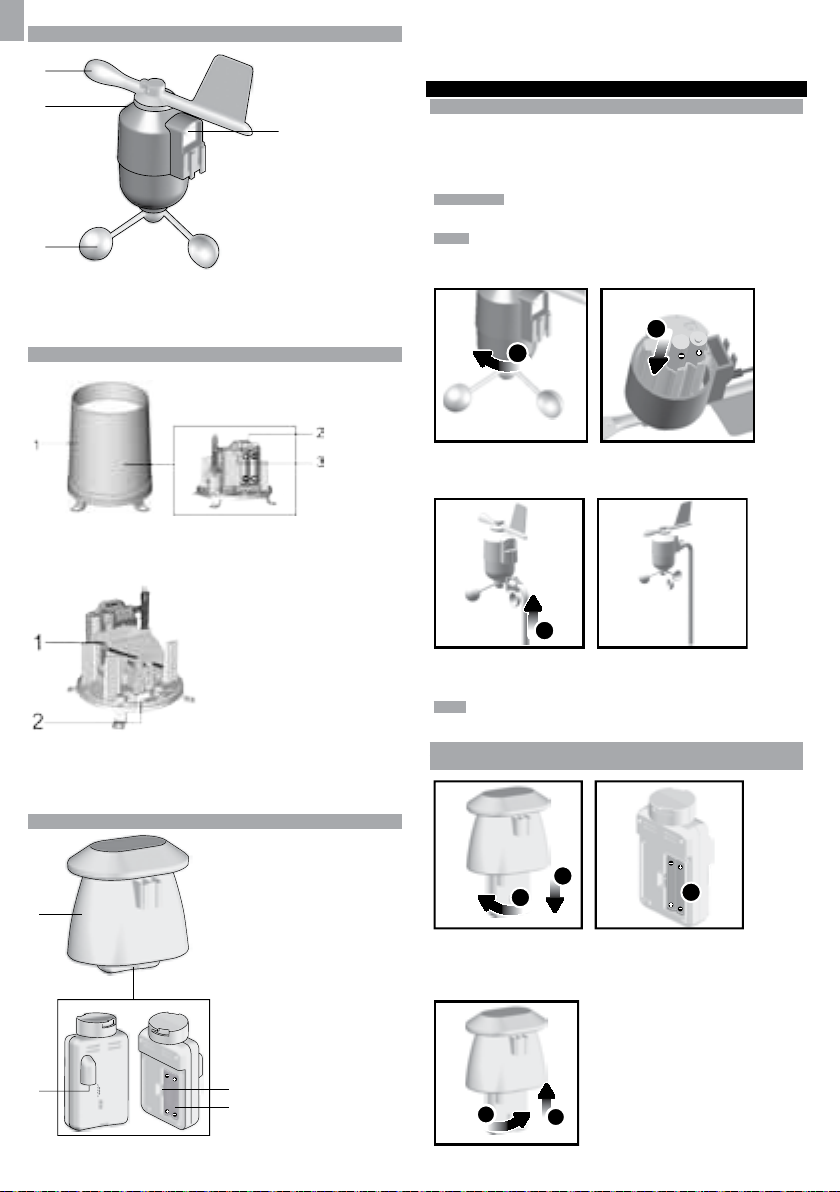
ES
1
2
3
4
1
2
1
2
3
SENSOR DE VIENTO
1
2
3
1. Dirección del viento
2. Carcasa de la veleta
3. Anemómetro
4. Toma de alimentación solar
MEDIDOR DE LLUVIA
Base y embudo:
1. Medidor de lluvia
2. Compartimento para las pilas
3. Botón de REINICIO
2. Toma de alimentación solar
3. Botón de REINICIO
4. Compartimento para las pilas
PARA EMPEZAR
INSTALACIÓN DEL SENSOR DE VIENTO
4
El sensor de viento registra la velocidad del viento y su dirección.
El sensor funciona con pila y energía solar, y puede transmitir inalámbricamente
datos a la unidad principal con un alcance de operación aproximada de 100 metros
(328 pies).
IMPORTANTE Asegúrese de que el sensor de viento apunte al norte para que las
lecturas sean correctas.
NOTA El sensor también debería estar colocado en un área abierta, alejado de
árboles u otros obstáculos.
Para introducir las pilas:
1. Desatornille el anemómetro del sensor de viento con cuidado.
2. Introduzca las pilas haciendo coincidir la polaridad (+ y -) y vuelva a colocar el
anemómetro. Pulse REINICIO cada vez que cambie las pilas.
1. Embudo
2. Indicador
SENSOR DE TEMPERATURA Y HUMEDAD EXTERIOR
1. Carcasa del sensor de temperatura y humedad
3
3. Deslice la veleta a un extremo del anexo de plástico que hay en el mástil de
aluminio.
NOTA Use pilas alcalinas con este producto para que funcione durante más tiempo,
use pilas litio con temperaturas bajo cero.
CONFIGURACIÓN DEL SENSOR REMOTO DE TEMPERATURA Y
HUMEDAD
1. Agarre el sensor y gire a la izquierda hasta que oiga un clic.
2. Retire el sensor de la carcasa.
3. Introduzca las pilas haciendo coincidir la polaridad (+ y -). Pulse REINICIO cada
vez que cambie las pilas.
4
5
4
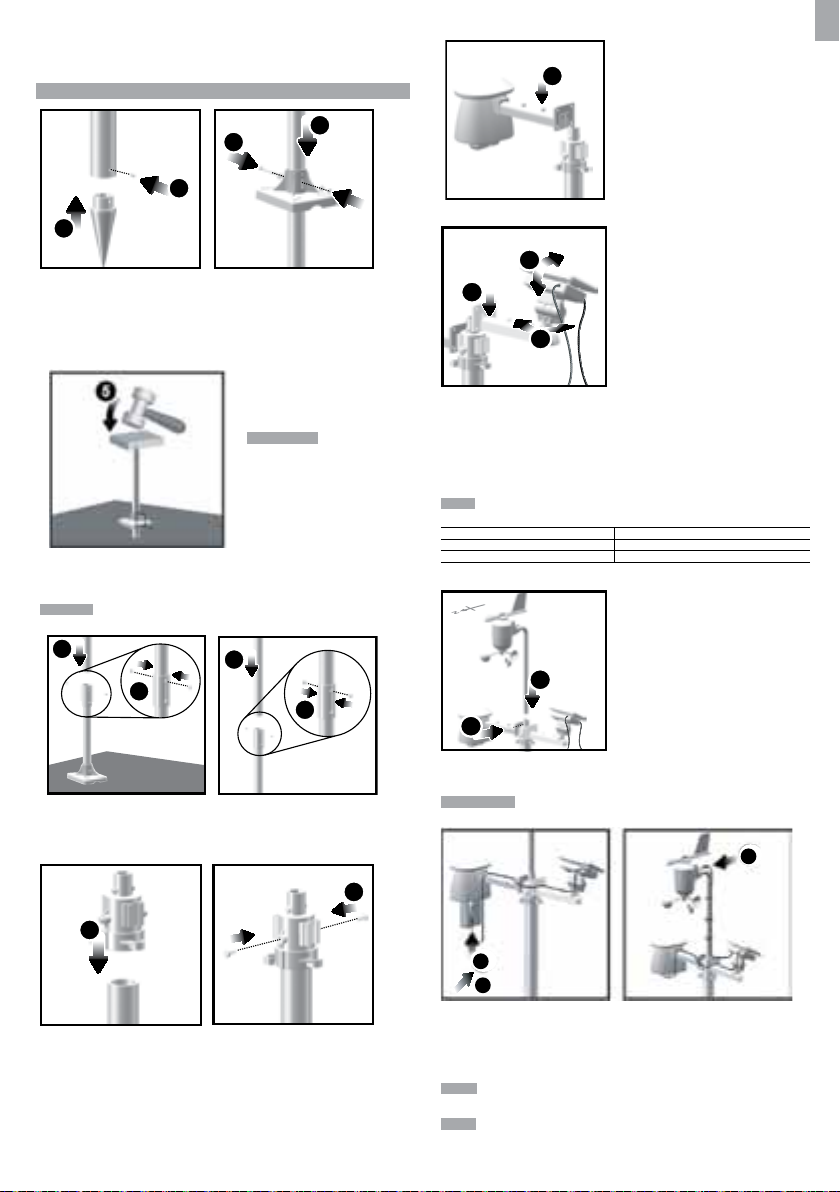
4. Introduzca el sensor en la carcasa, y gire a la derecha hasta oír un clic.
1
3
4
2
15
13
19
20
5. Deslice el sensor de temperatura y humedad al extremo más pequeño del
conector del sensor.
MONTAJE DE LOS SENSORES INCLUIDOS
1. Introduzca el extremo en forma de cono en el mástil.
2. Fíjelo con dos tornillos.
3. Introduzca la base de plástico en el mástil. Alinee los orificios del mástil con los
de la base de plástico.
4. Fije la base de plástico introduciendo el tornillo atornillándolo con firmeza en los
orificios de la base de plástico y el mástil.
IMPORTANTE El sensor
también debería estar
colocado en un área
abierta, alejado de árboles
u otros obstáculos.
5. Clave el mástil (el extremo cónico abajo) en el punto deseado del suelo hasta
que la base quede a nivel del suelo.
CONSEJO Coloque un bloque de madera entre el mástil y el martillo para no dañar
el mástil.
6
8
7
9
6. Monte la parte media del mástil encima de la base.
7. Fíjelo con dos tornillos.
8. Monte la parte superior del mástil encima de la media.
9. Fíjelo con dos tornillos.
Para montar el sensor de Temperatura y humedad:
12
12. Deslice el sensor exterior encima del soporte de ajuste vertical.
14
13. Deslice el conector del panel solar en su sitio, al lado opuesto del soporte. Fije el
panel solar en su sitio.
14. Ajuste el panel solar. En cuanto esté dirigido a la dirección deseada, fíjelo con un
tornillo.
15. Suelte la tuerca y ajuste el ángulo. Fije la tuerca cuando el panel solar esté en el
ángulo deseado.
NOTA Para obtener los mejores resultados, encare el panel solar como se indica
a continuación:
Panel solar encarado hacia: Si vive en:
Norte Hemisferio sur
Sur Hemisferio norte
Cómo montar el sensor de viento:
16
17
16. Introduzca la veleta en el soporte.
17. Fije el mástil de aluminio firmemente en su sitio.
IMPORTANTE Para obtener los mejores resultados, encare la veleta hacia el
norte.
ES
10
10. Deslice el soporte de ajuste vertical.
11. Fíjelo con dos tornillos.
11
18
18. Retire el sensor exterior de la carcasa. Conecte el cable del panel solar en la toma.
19. Vuelva a colocar el sensor en la carcasa.
20. Conecte el otro cable del panel solar en la toma de la veleta.
Así los sensores dispondrán de energía adicional.
NOTA Existen unos depósitos para guardar cómodamente los cables del panel
solar, y tensores que ayudan a tensar los cables.
NOTA El panel solar permite ahorrar energía, un modo ecológico de suministrar
apoyo adicional a los sensores y prolongar la duración de las pilas. Sin embargo, no
puede sustituir completamente a las pilas. Los sensores pueden operar únicamente
con las pilas.
5
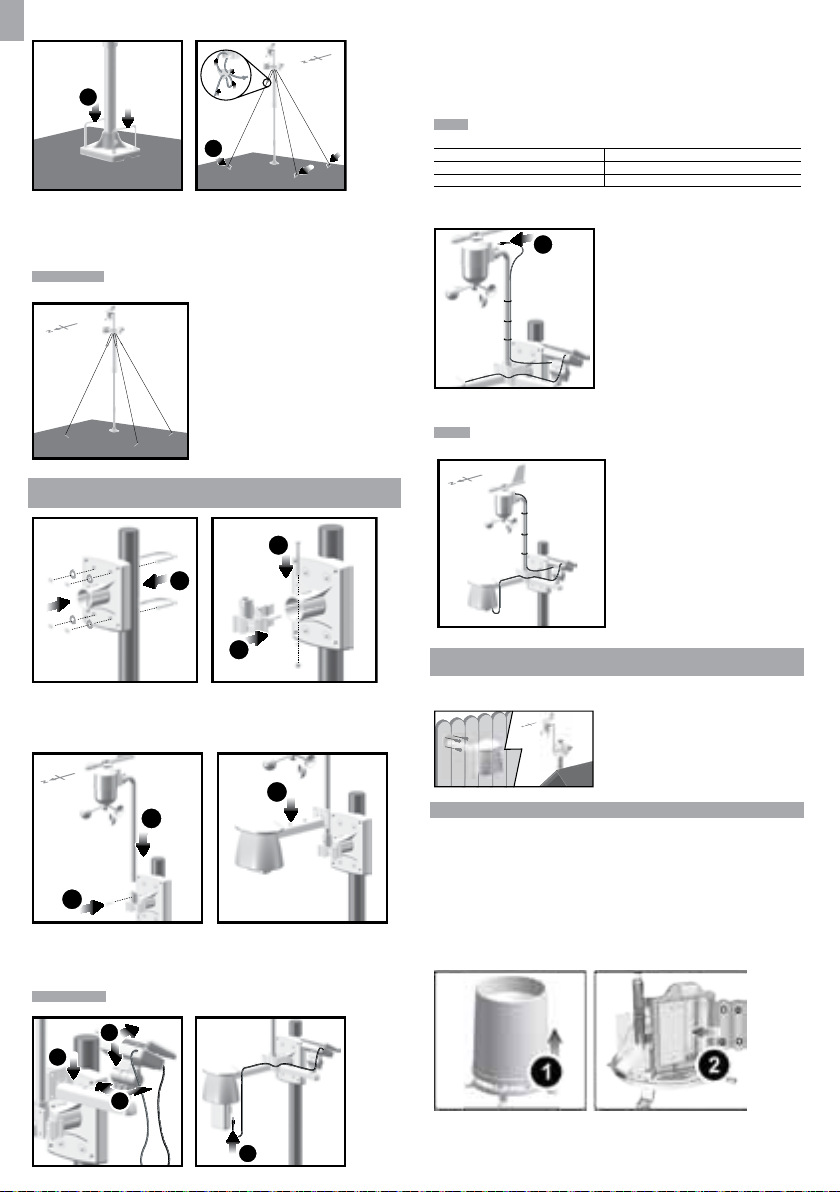
ES
22
21
Cómo fijar la unidad remota montada:
21. Introduzca las dos patas de la base rectangular a través de los orificios de la
base y clávela.
22. Con el cordel, haga un nudo en los pines. Clave los pines en el suelo a un ángulo
o
.
de 90
IMPORTANTE Use los tensores para tensar el cordel. Para tensarlos, tire hacia
abajo del tensor. Para soltarlos, tire de la cuerda a través de los ojales del sensor.
CONFIGURACIÓN ALTERNATIVA: SENSOR DE VIENTO REMOTO
EN EL MÁSTIL EXISTENTE
3
1
7. Deslice el conector del panel solar en su sitio, al lado opuesto del soporte. Fije el
panel solar en su sitio.
8. Ajuste el panel solar. En cuanto esté dirigido a la dirección deseada, fíjelo con un
tornillo.
9. Suelte la tuerca y ajuste el ángulo. Fije la tuerca cuando el panel solar esté en el
ángulo deseado.
NOTA Para obtener los mejores resultados, encare el panel solar como se indica
a continuación:
Panel solar encarado hacia: Si vive en:
Norte Hemisferio sur
Sur Hemisferio norte
10. Retire el sensor exterior de la carcasa. Conecte el cable del panel solar en la
toma. Vuelva a colocar el sensor en la carcasa.
11
11. Conecte el otro cable del panel solar en la toma de la veleta.
NOTA Existen unos depósitos para guardar cómodamente los cables del panel
solar, y tensores que ayudan a tensar los cables.
2
1. Fije la base de plástico en el mástil con cierres en forma de U, tuercas y
tornillos.
2. Introduzca el soporte de fijación horizontal en la base.
3. Fíjelo firmemente con un tornillo.
6
4
16
5
4. Introduzca el sensor de viento en la parte superior del soporte.
5. Fije el mástil de aluminio firmemente en su sitio con tornillos.
6. Deslice el sensor exterior encima del soporte.
IMPORTANTE Para obtener los mejores resultados, encare la veleta hacia el
norte.
9
7
8
10
CONFIGURACIÓN ALTERNATIVA: MONTAJE APARTE DEL
SENSOR DE TEMPERATURA Y HUMEDAD
1. Introduzca cuatro tornillos tipo A en los orificios del conector del sensor. Fíjelo
firmemente en su sitio, como por ejemplo en una valla.
MONTAJE DEL MEDIDOR DE LLUVIA
El medidor de lluvia recoge lecturas de una precipitación y la precipitación total a
lo largo de un plazo de tiempo. El sensor puede transmitir datos remotamente a la
unidad principal.
La unidad principal y el medidor de lluvia deberían estar en un alcance efectivo:
hasta 100 metros (328 pies) en un espacio abierto.
El medidor de lluvia debería estar montado horizontalmente 1 metro (3 pies) por
encima del suelo en un espacio abierto, alejado de árboles u otras obstrucciones
para permitir que la lluvia caiga naturalmente y la lectura sea correcta.
Para ajustar la función de medición de lluvia:
1. Retire los tornillos y deslice la cubierta hacia arriba para retirarla.
2. Introduzca las pilas (2 x UM-3 / AA) en el compartimento, asegurándose de que
la polaridad (+ / -) coincida. Pulse REINICIO cada vez que cambie las pilas.
6
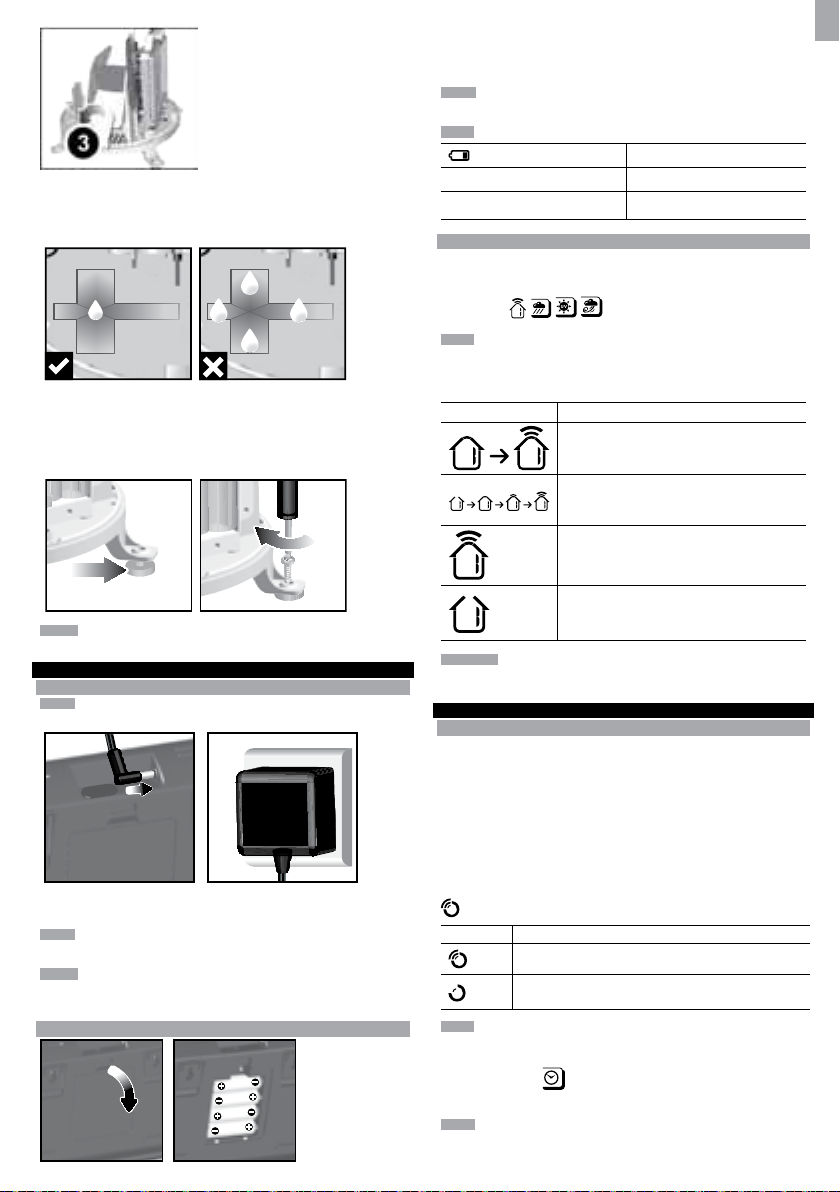
3. Retire la cinta.
Para asegurarse de que la superficie sea plana:
Ponga algunas gotas de agua en la base del embudo para comprobar que esté
plana.
1
23
4
Si está horizontal, el agua se reunirá en el medio.
Si el agua se queda en las posiciones 1-4, significa que el medidor no está
horizontal.
Si es necesario, ajuste el nivel con el destornillador.
1. Retire el compartimento para pilas.
2. Introduzca las pilas haciendo coincidir la polaridad (+ y -).
3. Pulse REINICIO cada vez que cambie las pilas.
NOTA No use pilas recargables. Recomendamos utilizar pilas alcalinas con este
producto para que funcione durante más tiempo.
NOTA No exponga las pilas a calor excesivo, como la luz del sol o una llama.
UBICACIÓN
Área de predicción meteorológica
Área de precipitación / UVA / Viento /
temperatura y humedad exterior
TRANSMISIÓN DE DATOS DEL SENSOR
Para buscar un sensor:
1. Seleccione qué área desea activar
2. Pulse CH y MODE y manténgalo pulsado.
3. Los iconos
NOTA La unidad sólo buscará un sensor o un nuevo reinicio del sensor registrado
durante los últimos 30 minutos. Para registrar un sensor nuevo, reinicie el sensor
antes de buscarlo.
El icono de recepción del Área del sensor remoto muestra el estado:
ICONO DESCRIPCIÓN
parpadearán durante 5 minutos.
La unidad principal está buscando sensor(es)
Se ha encontrado un canal
Se reciben datos del sensor 1
SIGNIFICADO
Las pilas de la unidad principal están
casi gastadas
Sensor de pilas agotadas
ES
NOTA Para obtener los mejores resultados, asegúrese de que la base está
horizontal para permitir el desagüe de la lluvia recogida.
PARA EMPEZAR
MONTAJE DE LA UNIDAD PRINCIPAL
NOTA Coloque las pilas del sensor remoto antes que las de la unidad principal,
asegurándose de que la polaridad coincida (+ y -).
Si desea utilizarlo continuamente, instale el adaptador de CA. Las baterías deben
usarse únicamente en caso de necesidad.
NOTA Asegúrese de que el adaptador esté bien conectado a la toma eléctrica y
que el cable no tenga nudos.
NOTA La unidad principal y el adaptador no deberían exponerse a entornos
húmedos. No coloque ningún objeto lleno de líquido (como por ejemplo un jarrón)
encima de la unidad principal ni del adaptador.
CÓMO INTRODUCIR LAS PILAS
No se encuentra el sensor
CONSEJO El alcance de transmisión puede variar debido a muchos factores.
Es posible que tenga que probar varias ubicaciones para obtener los mejores
resultados.
RELOJ
RECEPCIÓN DEL RELOJ
Este producto ha sido diseñado para sincronizar automáticamente su reloj con una
señal de reloj.
WMR200:
Deslice el interruptor EU / UK para elegir la señal que desee.
• UE: señal DCF-77 a 1500 m (932 millas) de Frankfurt, Alemania.
• Reino Unido: señal MSF-60: a 1500 m (932 millas) de Anthorn, Inglaterra.
WMR200A:
Señal WWVB-60: a 3200 m (2000 millas) de Fort Collins, Colorado. Configure el reloj
para elegir la zona horaria (Pacífico, Montaña, Central u Oriental).
Indica el estado de recepción de la señal del reloj.
ICONO SIGNIFICADO
NOTA La recepción tarda entre 2 y 10 minutos. Si la señal de radio es débil, puede
tardarse hasta 24 horas en conseguir una señal válida.
Para activar la señal de recepción de la señal:
Pulse área del reloj
recepción de la señal. Sonará un pitido para confirmar la selección.
NOTA Para obtener la mejor recepción, debería colocar la base en una superficie
plana y no metálica cerca de una ventana en el piso superior de su casa. La antena
debería colocarse alejada de dispositivos eléctricos y no moverse mientras busca
una señal.
7
La hora está sincronizada
La señal que se recibe es fuerte
La hora no está sincronizada
La señal que se recibe es débil
y manténgalo pulsado para activar / desactivar la
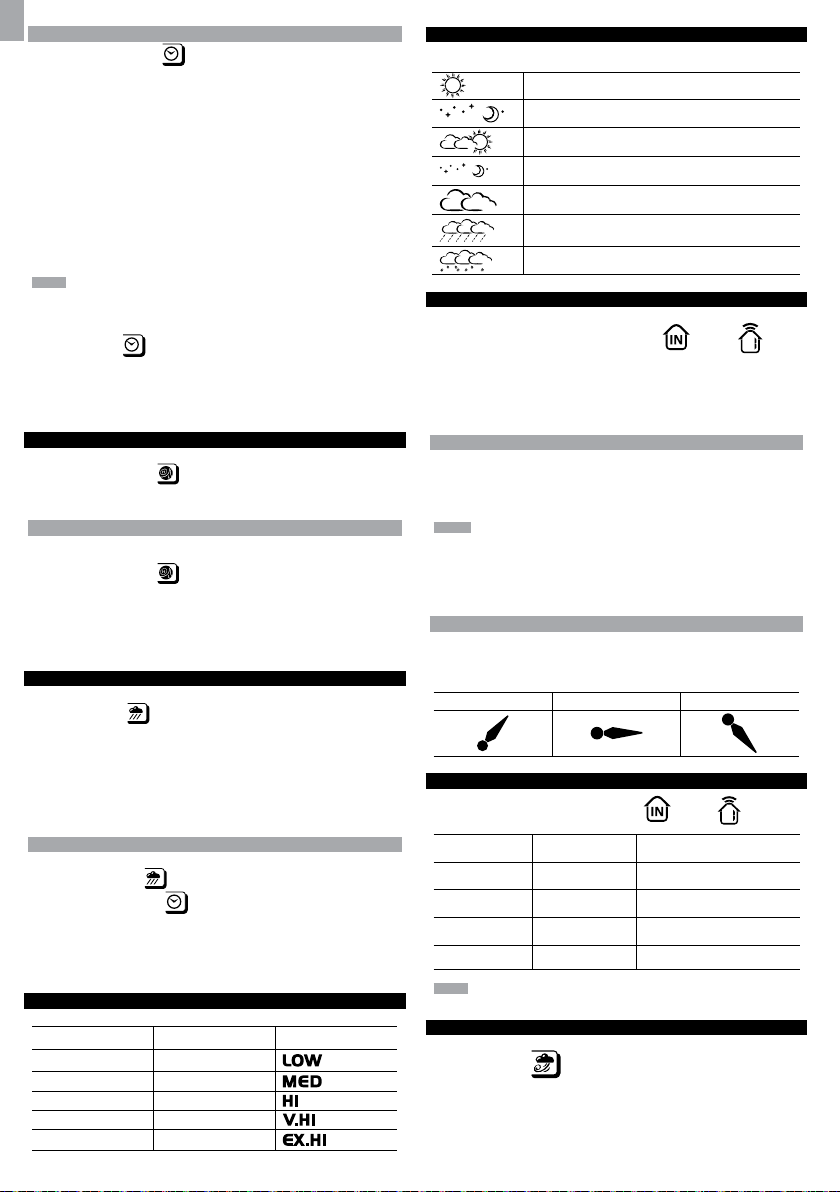
ES
AJUSTE MANUAL DEL RELOJ
1. Seleccione área del reloj para activar.
2. Pulse SET para alternar entre huso horario, formato de 12 ó 24 horas, hora,
minuto, año, formato día / mes, mes, día y zona horaria.
3. En cuanto esté en el menú que desee, pulse ARRIBA o ABAJO para modificar
los ajustes.
4. Pulse:
• SET para confirmar y continuar al siguiente ajuste, O BIEN
• toque el área de panel (excepto la barra de herramientas) para confirmar o
salir.
WMR200: La zona horaria ajusta el reloj a + / -23 horas de la hora recibida por la
señal del reloj.
WMR200A: Elija la zona horaria: PA (Pacífico), CE (Central), MO (Montaña), o EA
(Este).
NOTA Las opciones de idioma son inglés (E), alemán (D), francés (F), italiano (I)
y español (S).
Cómo seleccionar el modo de pantalla del reloj:
Pulse área del reloj
• Reloj con segundos
• Reloj con día de la semana
• Fecha con año
• Diario de datos (sírvase consultar la sección Memoria / diario de datos)
PRESIÓN
Selección de unidad barométrica:
1. Pulse área barométrica
2. Pulse UNIT para seleccionar PIES / M o inHg / mmHg / mb / hPA.
AJUSTE DE ALTURA
Ajuste la altura de tal modo que refleje la distancia desde dónde usted se encuentra
al nivel del mar.
1. Pulse área barométrica
2. Pulse SET.
3. Pulse ARR/ABA para ajustar la altura en incrementos de 10 metros (33 pies)
desde los -100 metros (328 pies) a los 2500 metros (8202 pies).
4. Pulse SET o toque el área de panel (excepto la barra de herramientas / área de
predicción) para confirmar o salir.
PRECIPITACIÓN
Cómo seleccionar el modo de pantalla de precipitación:
Pulse área de lluvia
• Indicador de lluvia
• Precipitación por hora
• Precipitación acumulada
• Precipitación registrada en las últimas 24 horas
Pulse UNIT para seleccionar mm/in.
PRECIPITACIÓN ACUMULADA
Para mostrar la fecha SINCE:
1. Pulse área de lluvia
acumulada. (Área de reloj
de precipitación).
Para reiniciar la fecha SINCE:
Pulse MEM y manténgalo pulsado para configurar la hora de inicio del registro de
precipitación acumulada.
UVA
Los niveles del índice UVA son los siguientes:
ÍNDICE DE UVA NIVEL DE PELIGRO ICONO
0-2 Bajo
3-5 Moderado
6-7 Alto
8-10 Muy alto
11 y superior Extremadamente alto.
para pasar de una de estas funciones a otra:
para alternar entre altitud / barómetro actual.
para mostrar ALT.
para pasar de una de estas funciones a otra:
repetidamente hasta que se muestre Precipitación
mostrará la fecha / hora de inicio de la grabación
PREDICCIÓN METEOROLÓGICA
Este producto predice el tiempo de las próximas 12 a 24 horas en un radio de 30 a
50 (12-31 millas) km con un 75% de precisión (EEUU).
Soleado
Noche despejada
Parcialmente nublado
Parcialmente nublado por la noche
Nublado
Lluvia
Nieve
TEMPERATURA Y HUMEDAD
Selección de unidad de temperatura:
1. Pulse área de temperatura / humedad Interior
2. Pulse UNIT para elegir °C / °F.
Para escanear automáticamente entre sensores (exterior):
1. Pulse área de Temperatura / Humedad Exterior.
2. Pulse CH y manténgalo pulsado para mostrar los datos de cada sensor.
FUNCIÓN DE BÚSQUEDA AUTOMÁTICA
Para activar la función de escaneado automático de temperatura y humedad:
1. Pulse CH y manténgalo pulsado para activar la búsqueda automática. La pantalla
de temperatura y humedad alternará del canal interior hasta el canal 10.
2. Pulse CH / MEM para detener la búsqueda automática.
NOTA El canal 1 sirve para la temperatura exterior y el sensor de humedad
incluidos. Los sensores de temperatura y humedad adicionales pueden usar los
demás canales.
Para cambiar de canal:
Pulse CH para cambiar de canal.
TENDENCIAS DE TEMPERATURA Y HUMEDAD
Los iconos de tendencia de temperatura y humedad se basan en lecturas recientes
del sensor.
Las líneas de tendencia se muestran al lado de las lecturas de temperatura y
humedad. La tendencia se muestra de la manera siguiente:
SUBIENDO ESTABLE BAJANDO
/ Exterior .
ÍNDICE DE CALOR
Pulse área de temperatura / humedad Interior / Exterior para mostrar
la temperatura de sensación actual:
ALCANCE DE
TEMPERATURA
27°C to 32°C
(80°F to 89°F)
32°C to 40°C
(90°F to 104°F)
41°C to 54°C
(105°F to 129°F)
54°C to 92°C
(130°F to 151°F)
NOTA El índice de calor sólo se calcula si la temperatura es igual o superior a
80° F / 27°C.
VIENTO
Cómo seleccionar el modo de pantalla de viento:
Pulse área de viento
• Ráfaga
• Media
Pulse UNIT para elegir la unidad. m/s, kph, mph, nudos.
8
ADVERTENCIA SIGNIFICADO
Peligro extremo
Peligro
Extremo
Precaución
Precaución
para pasar de una de estas funciones a otra:
Alta probabilidad de golpe de
calor / insolación
Seguramente se producirá
cansancio debido al calor
Posibilidad de deshidratación
debida al calor
Posibilidad de cansancio debido
al calor
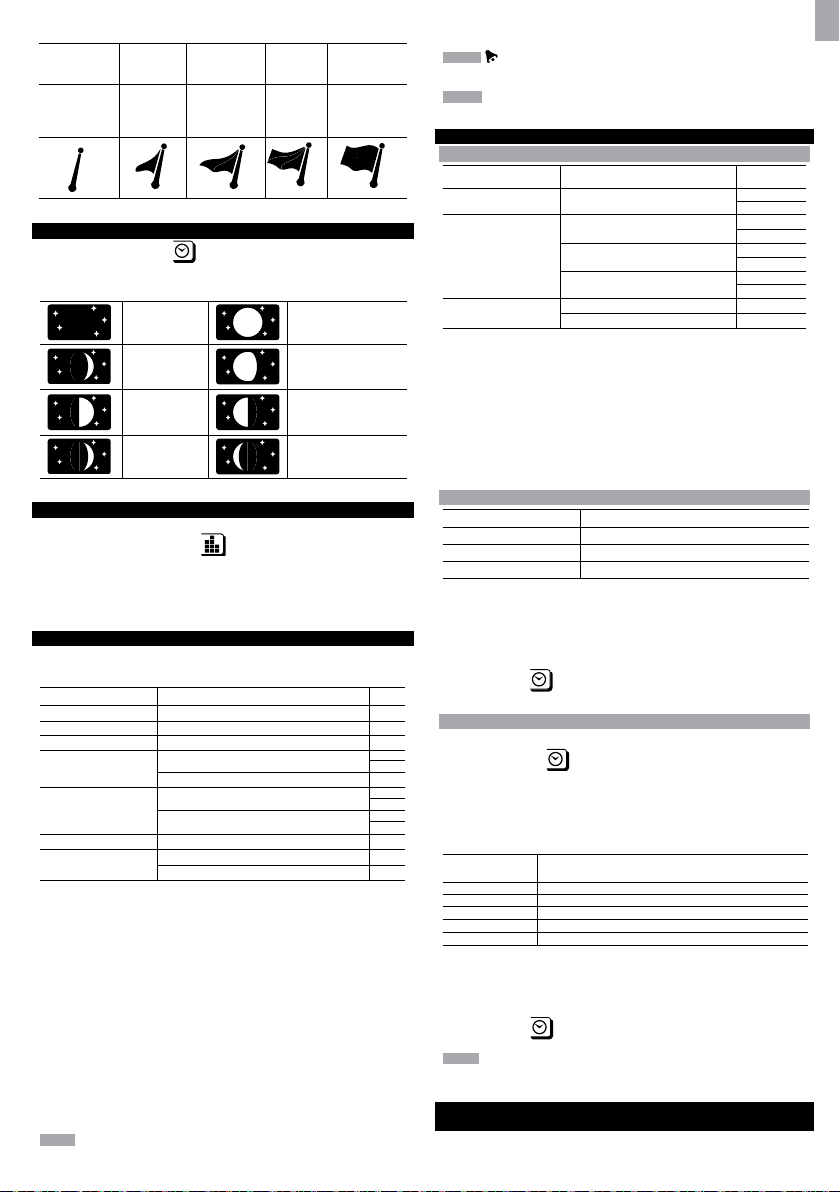
El nivel del viento se representa con una serie de iconos:
Se ha
perdido la
conexión
Suave Moderado Fuerte Tormenta
0-8
mph
(3-13
km/h)
9-25 mph
(14-41
km/h)
26-54
mph
(42-87
km/h)
>55 mph
(>88 km/h)
FASE DE LA LUNA
1. Seleccione área del reloj para activar.
2. Pulse SET repetidamente para mostrar año / fecha.
3. Pulse ARR / ABJ para consultar la fase de la luna en una fecha específica.
Luna nueva Luna llena
Creciente Inicio de menguante
Cuarto
creciente
Casi llena
DIAGRAMA DE BARRAS
Cómo seleccionar el modo de pantalla de diagrama de barras:
Pulse área de diagrama de barras
otra:
• Barómetro
• Lluvia
• UVA
ALARMA
Se pueden utilizar las alarmas meteorológicas para avisar de ciertas condiciones
meteorológicas. Una vez activada, la alarma se disparará cuando se cumplan ciertos
criterios.
Área Tipo de alarma
Barómetro Barómetro
Lluvia Indicador de lluvia
UVA U VA
Temperatura
Humedad
Reloj Alarma diaria
Viento
Para configurar la alarma:
1. Seleecione qué área desea activar.
2. Pulse AL para mostrar la hora y la alarma HI/LO.
3. Pulse AL y manténgalo pulsado.
4. A continuación pulse ARRIBA o ABAJO para seleccionar el valor deseado.
5. Prensa
• AL para confirmar y continuar al siguiente ajuste, O BIEN
• toque cualquier área de panel (excepto la barra de herramientas o el área de
predicción meteorológica) para confirmar y salir.
Para activar o desactivar alarmas:
1. Seleecione qué área desea activar.
2. Pulse AL para mostrar la hora y la alarma HI/LO.
3. Pulse AL ON/OFF de nuevo encender/apagar la alarma.
“- -“ indica que la alarma no está configurada / desactivada.
NOTA El sonido de la alarma del reloj es distinta de las alarmas meteorológicas
para que el usuario pueda diferenciarlas.
Temperatura actual
Índice de calor
Humedad actual
Punto de condensación
Velocidad de ráfaga de viento
Sensación de frío por viento
para pasar de una de estas funciones a
Cuarto menguante
Menguante
HI
HI
HI
HI
LO
HI
HI
LO
HI
LO
HI
LO
Para silenciar la alarma: Pulse cualquier punto de la pantalla.
seguirá parpadeando durante 2 minutos o hasta que la condición
NOTA
desaparezca a pesar de que se silencie la alarma.
NOTA Cuando la alarma esté activada se mostrará el canal de la alarma
activada.
MEMORIA
REGISTROS MÁX / MÍN
Área Tipo de memoria
Temperatura
Humedad
Viento
Cómo consultar los registros MÁX / MíN:
1. Seleecione qué área desea activar.
2. Pulse MEM / - para alternar entre los registros MÍN / MÁX.
Para borrar los registros de áreas individuales:
1. Seleecione qué área desea activar.
2. Pulse MEM y manténgalo pulsado.
3. El proceso de borrado se habrá completado cuando la pantalla muestre el
registro actual.
Temperatura actual
Índice de calor
Humedad actual
Punto de condensación
Velocidad de ráfaga de viento MÁX
Sensación de viento MÍN
MÁX
MÍN
MÁX
MÍN
MÁX
MÍN
MÁX
MÍN
REGISTRO HORARIO
Pantalla Registros horarios de hasta
Barómetro hace 24 horas
Precipitación por hora hace 24 horas
UVA hace 10 horas
Para visualizar registros horarios:
1. Seleecione qué área desea activar.
2. Pulse ARR / ABJ para consultar el registro de la hora actual (0).
Cuando se muestre la lectura MÁX / MÍN, se mostrará la hora correspondiente
en el área del reloj
DIARIO DE DATOS
Para configurar el DIARIO DE DATOS:
1. Pulse área de reloj
2. Pulse SET.
3. Pulse ARR / ABJ para seleccionar la frecuencia del registro de datos (1 / 2 / 5 /
10 /15).
4. Pulse SET.
5. Número de días que la memoria permitirá mostrar.
Frecuencia en
minutos
1 19
2 38
5 97
10 194
15 291
* sólo considerando que se utilizan todos los sensores de este paquete y después
de haberse borrado toda la memoria.
Cómo consultar cuántos días hay disponibles para registros:
Pulse área de reloj
NOTA Cuando el DIARIO DE REGISTROS está lleno (es decir, no se pueden
almacenar más registros en la unidad), aparecerán ‘DATA LOGGER’ y ‘O Days’
parpadeando en la pantalla.
CONFIGURACION DEL SOFTWARE (PRIMERA VEZ QUE SE
UTILIZA)
La unidad principal se puede conectar a un PC mediante conexión USB. El software
puede leer los datos meteorológicos recopilados por la unidad principal.
9
.
hasta que aparezca DATA LOGGER.
Nº de días de registro de datos disponibles con la
memoria disponible*
hasta que aparezca DATA LOGGER.
ES
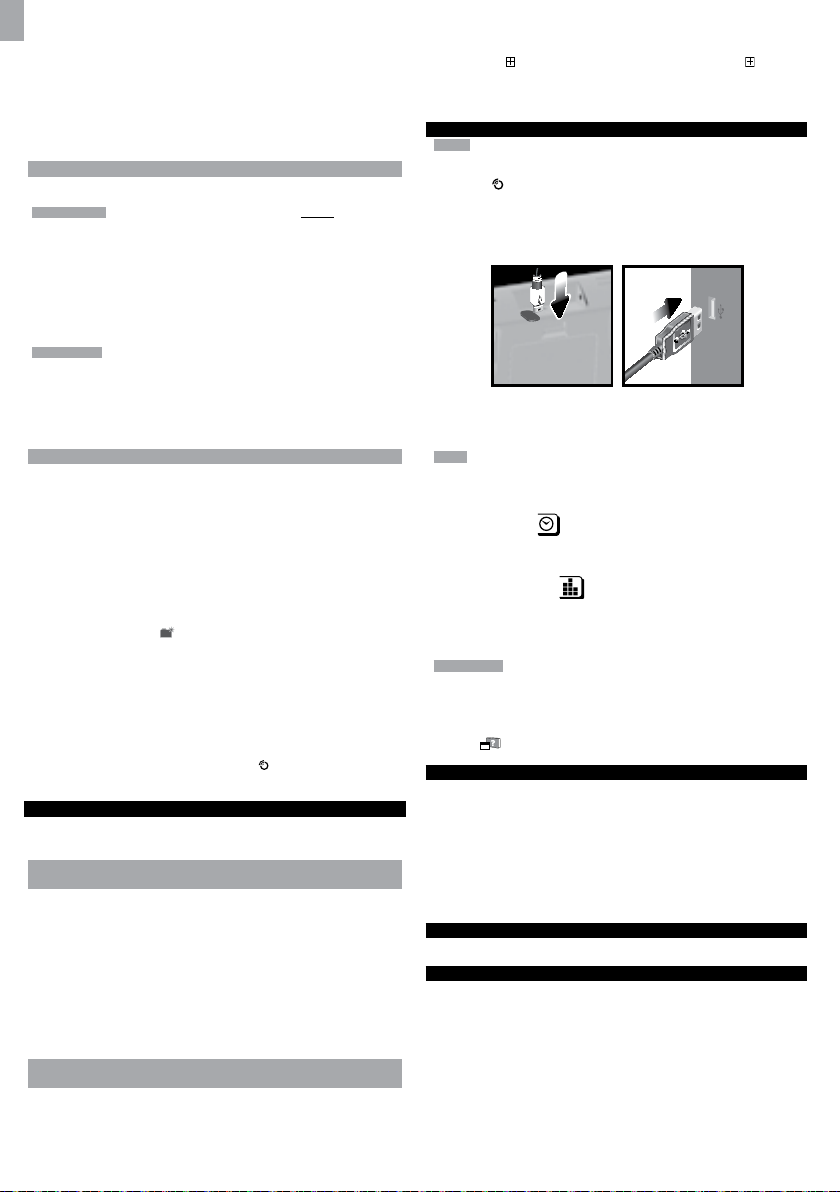
ES
Requisitos del sistema PC
Los requisitos mínimos que debe cumplir su sistema para poder utilizar el
software son:
• Sistema operativo: Microsoft Windows XP SP o Vista
• Procesador: Pentium 4 o superior
• RAM: Mín. 512 MB
• Espacio libre en el disco duro: Mín. 512 MB
• Superficie de Pantalla: 1024 x 768 píxeles (recomendado)
PASO ADICIONAL SOLO PARA USUARIOS DE WINDOWS VISTA
*Para usuarios de Windows XP, por favor, pase directamente a la sección de
Instalación de Software.
IMPORTANTE Debe seguir las siguientes instrucciones ANTES de instalar el
software.
Determine el estado de UAC (Control de Cuentas de Usuario):
1. Haga clic en el
2. En el menú, acceda a Configuración y seleccione Panel de Control.
3. Haga doble clic en Cuentas de Usuario (y seguridad familiar).
4. Haga doble clic en Cambiar contraseña para Windows. (Si escogió el Panel de
Control Clásico de la columna de la izquierda en el paso 2, ignore este paso).
5. En Activar o Desactivar Cuenta de Usuario, compruebe si la opción UAC está
habilitada / marcada o deshabilitada / desactivada (sin marcar).
IMPORTANTE Recomendamos encarecidamente que deshabilite esta opción
para ejecutar el software Weather OS de forma inalámbrica.
Para desactivar las cuentas de usuario:
6. Deseleccione la opción UAC desmarcando la casilla (un solo clic).
7. Haga clic en OK.
8. En el cuadro de diálogo Debe Reiniciar su Ordenador, haga clic en Reiniciar.
INSTALACIÓN DEL SOFTWARE
1. Inserte el CD en la disquetera.
2. Ejecute el software del CD.
3. Aparecerá el Asistente de Instalación y le guiará durante el proceso de
instalación.
Si dispone de Windows Vista y está marcada la casilla Control de Cuentas de
Usuario:
i) En el cuadro de diálogo Seleccionar Carpeta de Instalación, al lado
del cuadro de texto Carpeta (C:\Archivos de programa\Oregon Scientific\
Weather OS), haga clic en Explorar.
ii) Para seleccionar una nueva ubicación en la que guardar el programa,
seleccione C:\Usuarios\administrador (o haga clic en C: Drive, subcarpeta
Usuarios, subcarpeta administrador).
iii) Haga clic en el icono
iv) Escriba OS Weather y haga clic en OK.
v) En el cuadro de diálogo Control de Cuentas de Usuario, haga clic en
Permitir.
vi) Continúe con el proceso de instalación.
4. Durante la instalación, podría aparecer el cuadro de diálogo Configuración
redistribuible de Microsoft Visual C++. Seleccione Reparar y haga clic en
Siguiente.
5. Una vez completada con éxito la instalación, haga clic en Finalizar y después en
Cerrar.
6. Después de la instalación, haga doble clic en el
7. Haga clic en Pantalla en el cuadro de diálogo Oregon Weather Station.
DESHABILITAR EL MODO INACTIVIDAD
Para posibilitar la actualización continua de datos, asegúrese de que está
deshabilitado el modo Inactividad en su ordenador.
PARA DESHABILITAR EL MODO INACTIVIDAD EN SU ORDENADOR
(WINDOWS XP)
1. Haga clic con el botón derecho sobre el Escritorio.
2. En el menú, haga clic en Propiedades.
3. Haga clic en la pestaña Protector de Pantalla, en el cuadro de diálogo
Propiedades de la Pantalla.
4. Haga clic en el botón Energía, en la mitad inferior del cuadro de diálogo.
5. En el nuevo cuadro de diálogo (Propiedades de Opciones de Energía), haga
clic en la pestaña Combinaciones de Energía.
6. En la sección Combinaciones de energía (presentación), bajo la opción Pasar
a Inactividad, escoja Nunca en el desplegable.
7. Haga clic en Aplicar y después haga clic en OK.
8. Volverá a la pantalla anterior. Haga clic en OK para confirmar y salga.
PARA DESHABILITAR EL MODO INACTIVIDAD EN SU ORDENADOR
(WINDOWS VISTA)
1. Haga clic con el botón derecho en el escritorio.
2. En el menú, haga clic en Personalizar.
3. Haga clic en la pestaña Protector de Pantalla en el cuadro de diálogo
Personalizar Apariencia y Sonidos.
4. Haga clic en Cambiar Opciones de Energía, en la mitad inferior de la ventana.
botón de arranque de Windows.
ˇ
Crear Nueva Carpeta.
Acceso Directo.
5. Seleccione Alto Rendimiento y haga clic en el botón Cambiar Configuración.
6. Haga clic en Cambiar Opciones de Energía Avanzadas.
7. Haga clic en
Hibernar después de.
8. Haga clic sobre Configuración y seleccione Nunca en el desplegable.
9. Haga clic en Aplicar y después, en OK.
SUBIR DATOS AL SOFTWARE DEL PC
NOTA El USB solamente se utiliza para cargar datos climáticos. No sirve para
cargar la batería.
1. Una vez instalado, haga doble clic en el acceso directo que encontrará en el
escritorio
2. Haga clic en DISPLAY en el cuadro de diálogo de la Estación Meteorológica
Oregon.
3. Se le pedirá que elija el número de modelo. Elija su modelo en el menú
desplegable y consulte la imagen que aparecerá al lado de su selección para
asegurarse de que sea el modelo correcto.
4. Conecte un extremo del cable USB al puerto USB de la unidad principal, y el otro
en el puerto USB del ordenador.
5. Se empezarán a subir datos inmediatamente.
NOTA Este producto debería contar con un puerto USB idéntico que cumpliera los
requisitos de Limited Power Source.
Para borrar los registros:
1. Pulse área de reloj
2. Púlselo MEM y manténgalo pulsado.
3. Todos los iconos LED se encenderán y apagarán consecutivamente (de derecha
a izquierda). El proceso de borrado se habrá completado con éxito cuando
parpadee el último icono
Para obtener más información acerca de cómo utilizar las funciones que le ofrece
el software, consulte el Manual de Software para PC que se puede descargar en el
sitio web del software.
IMPORTANTE Para acceder al manual de software del PC, primero deberá instalar
correctamente el software.
1. En el sitio web del software de PC, haga clic en MENÚ, en la esquina superior
derecha.
2. Seleccione AYUDA en el menú desplegable. Accederá a otra página web. Haga
clic en
ACTUALIZACIONES DEL SOFTWARE
En nuestro afán por mejorar, el software se actualizará periódicamente.
Si existe una nueva versión, en el momento en que el PC se conecte a Internet,
aparecerá un cuadro de diálogo informándole de la disponibilidad de nuevo
software.
1. Haga clic en OK.
2. Transcurridos unos instantes, aparecerá el cuadro de diálogo: Descarga de
Archivos – Aviso de Seguridad. Haga clic en Ejecutar.
3. En Internet Explorer – Aviso de Seguridad, haga clic en Ejecutar.
4. Siga los pasos 3 a 7 de la sección Instalación del software.
REINICIO
Pulse RESET para volver a la configuración predeterminada.
al lado de Inactividad, en el submenú, haga clic en al lado de
.
hasta que aparezca DATA LOGGER.
.
PC Software Manual.
PRECAUCIÓN
• No exponga el producto a fuerza extrema ,descargas, polvo, fluctuaciones de
temperatura o humedad.
• No cubra los orificios de ventilación con objetos como periódicos, cortinas, etc.
• No sumerja el dispositivo en agua. Si se vertiera líquido en la unidad, límpiela con
un paño suave y sin electricidad estática.
• No limpie la unidad con materiales abrasivos o corrosivos.
• No manipule los componentes internos. De hacerlo
se invalidaría la garantía.
• Use siempre pilas nuevas. No mezcle pilas viejas con pilas nuevas.
• Las imágenes de esta guía para el usuario puede ser distintas al producto en
sí.
• Cuando elimine este producto, asegúrese de que no vaya a parar a la basura
general, sino separadamente para recibir un tratamiento especial.
10
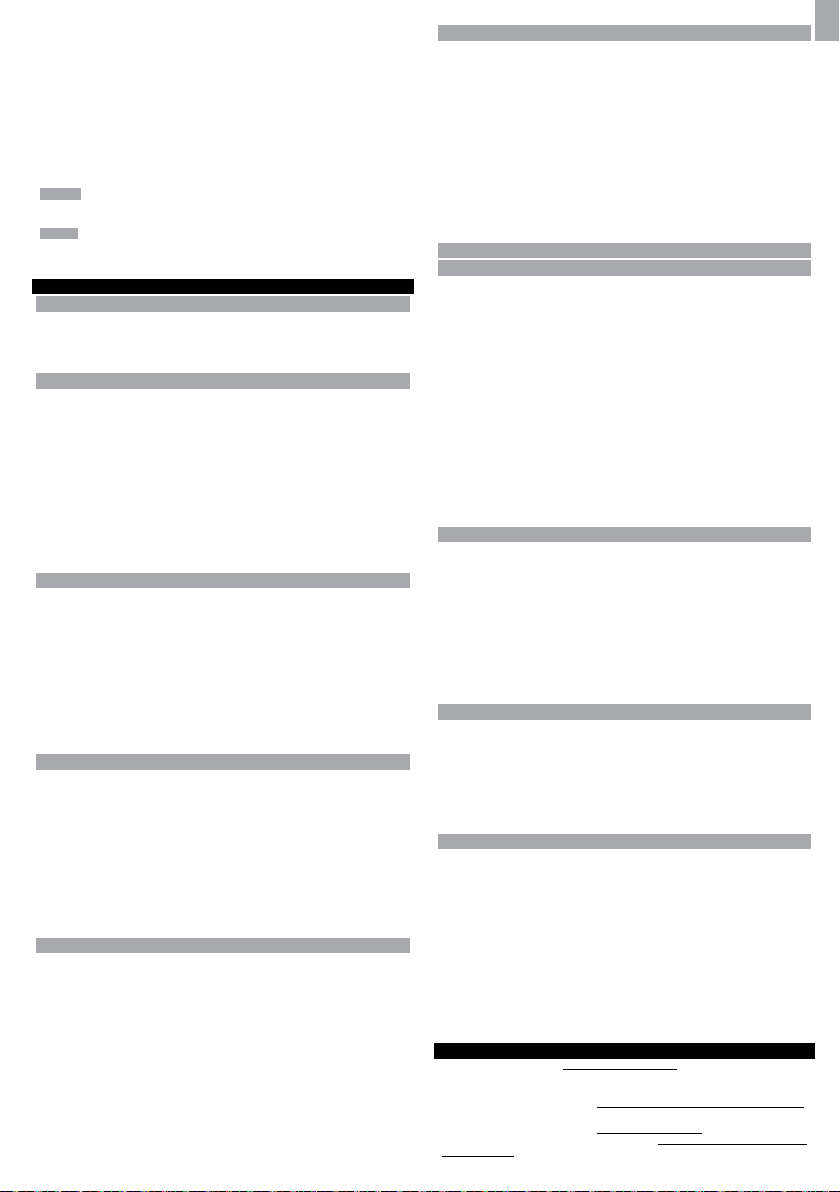
• La colocación de este producto encima de ciertos tipos de madera puede provocar
daños a sus acabados. Oregon Scientific no se responsabilizará de dichos
daños. Consulte las instrucciones de cuidado del fabricante para obtener más
información.
• Los contenidos de este manual no pueden reproducirse sin permiso del
fabricante.
• No elimine las pilas gastadas con la basura normal. Es necesario desecharlo
separadamente para poder tratarlo.
• Tenga en cuenta que algunas unidades disponen de una cinta de seguridad para
las pilas. Retire la cinta de compartimento para pilas antes de usarlo por primera
vez.
NOTA La ficha técnica de este producto y los contenidos de este manual de
usuario pueden cambiarse sin previo aviso.
NOTA No todas las funciones y accesorios estarán disponibles en todos los
países.
Sírvase ponerse en contacto con su distribuidor local si desea más información.
FICHA TÉCNICA
UNIDAD PRINCIPAL
Dimensiones 149 x 198 x 47 mm
(L X A X A) (5,9 x 7,8 x 1,9 pulgadas)
Peso 510 g (18 onzas) sin pila
BARÓMETRO INTERIOR
Unidad del barómetro mb/hPa, inHg y mmHg
Alcance de medición 700 – 1050mb/hPa
Precisión +/- 10 mb/hPa
Resolución 1mb (0,0 inHg)
Ajuste de altura Nivel de mar
Pantalla del tiempo
Memoria
Ajuste del usuario para compensación
Soleado, noche despejada, parcialmente
nublado, nublado, Nublado por la noche,
Lluvia y Nieve
Datos históricos y gráfico de las últimas
24 horas
TEMPERATURA INTERIOR
Unidad de temperatura °C / °F
Alcance mostrado 0°C a 50°C (32°F a 122°F)
Alcance funcional -30°C a 60°C (-4°F a 140°F)
Precisión 0°C - 40°C: +/-1°C (+/-2,0°F)
Confort 20°C a 25°C (68°F a 77°F)
Memoria Temp. actual, mín y máx
Alarma Alta / Baja
40°C -50°C: +/-2°C (+/-4,0°F)
Punto de condensación con mín y máx
HUMEDAD RELATIVA INTERIOR
Alcance mostrado 2% a 98%
Alcance funcional 25% a 90%
Resolución 1%
Precisión 25% - 40%: +/- 7%
Confort 40% a 70%
Memoria Actual, mín y máx
Alarma Alta / Baja
40% - 80%: +/- 5%
80% - 90%: +/- 7%
RELOJ CONTROLADO POR RADIO / ATÓMICO
Sincronización Automática o desactivada
Pantalla de reloj HH:MM:SS
Formato de la hora 12hr AM/PM ó 24 horas
Calendario DD/MM o MM/DD
Día de la semana en 5 (E, G, F, I, S)
idiomas
Batería 4 pilas UM-3 (AA) de 1,5V
Adaptador CA de 6V
UNIDAD DE SENSOR DE VIENTO REMOTO
Dimensiones 178 x 76 x 214 mm
(L X A X A) (7 x 3 x 8,4 pulgadas)
Peso 100 g (3,53 onzas) sin pila
Unidad de velocidad del viento m/s, kph, mph, knots
Precisión de velocidad 2 m/s ~ 10 m/s (+/- 3 m/s)
Precisión de dirección 16 posiciones
Transmisión de Aprox. cada 14 segundos
la señal de velocidad del viento
Memoria Ráfaga de velocidad máxima
Batería 2 pilas UM-3 (AA) de 1,5V
10 m/s ~ 56 m/s (+/- 10%)
UNIDAD DE TEMPERATURA / HUMEDAD EXTERIOR
• TEMPERATURA RELATIVA
Dimensiones 115 x 87 x 118 mm
(L X A X A) (4,5 x 3,4 x 4,6 pulgadas)
Peso 130 g (4,59 onzas) sin pila
Unidad de temperatura °C / °F
Alcance mostrado -50°C a 70°C (-58,00°F a 158,00°F)
Alcance funcional -30°C a 60°C (-4°F a 140°F)
Precisión -20°C – 0°C: +/-2°C (+/-4,0°F)
Confort 20°C a 25°C (68°F a 77°F)
Memoria Temp. actual, mín y máx
0°C - 40°C: +/-1°C (+/-2,0°F)
40°C -50°C: +/-2°C (+/-4,0°F)
50°C -60°C: +/- 3°C (+/- 6,0°F)
Punto de condensación con mín y máx
Temperatura y mín de sensación de frío
• HUMEDAD RELATIVA
Alcance mostrado 2% a 98%
Alcance funcional 25% a 90%
Resolución 1%
Precisión 25% - 40%: +/- 7%
Confort 40% a 70%
Memoria Actual, mín y máx
Batería 2 pilas UM-4 (AAA) de 1,5V
40% - 80%: +/- 5%
80% - 90%: +/- 7%
TRANSMISIÓN RF
Frecuencia RF 433MHz
Alcance Hasta 100 metros (328 pies)
Transmisión Aprox. cada 60 segundos
Nº de canal 1 para Viento / Precipitación / UVA
sin obstáculos
y 10 para Temp / humedad
MEDIDOR DE LLUVIA REMOTO
Dimensiones 114 x 114 x 145 mm
(P x A x A) (4,5 x 4,5 x 5,7 pulgadas)
Peso 241g (8,50 onzas)
Unidad de precipitación Mm/hr y in/hr
Alcance 0 mm/hr – 9999 mm/hr
Resolución 1 mm/hr
Precisión < 15 mm/hr: +/- 1 mm
Memoria Últimas 24 horas, por hora y acumulado
Batería 2 pilas UM-3 (AA) 1,5V
SOBRE OREGON SCIENTIFIC
Visite nuestra página web (www.oregonscientific.com) para conocer más sobre los
productos de Oregon Scientific.
Si está en EE.UU y quiere contactar directamente con nuestro Departamento de
Atención al Cliente, por favor visite www2.oregonscientific.com/service/support.asp
Si está en España y quiere contactar directamente con nuestro Departamento de
Atención al Cliente, por favor visite www.oregonscientific.es o llame al 902 338 368.
Para consultas internacionales, por favor visite www2.oregonscientific.com/about/
international.asp.
11
15 mm a 9999 mm: +/- 7%
desde el último reinicio de la memoria
ES
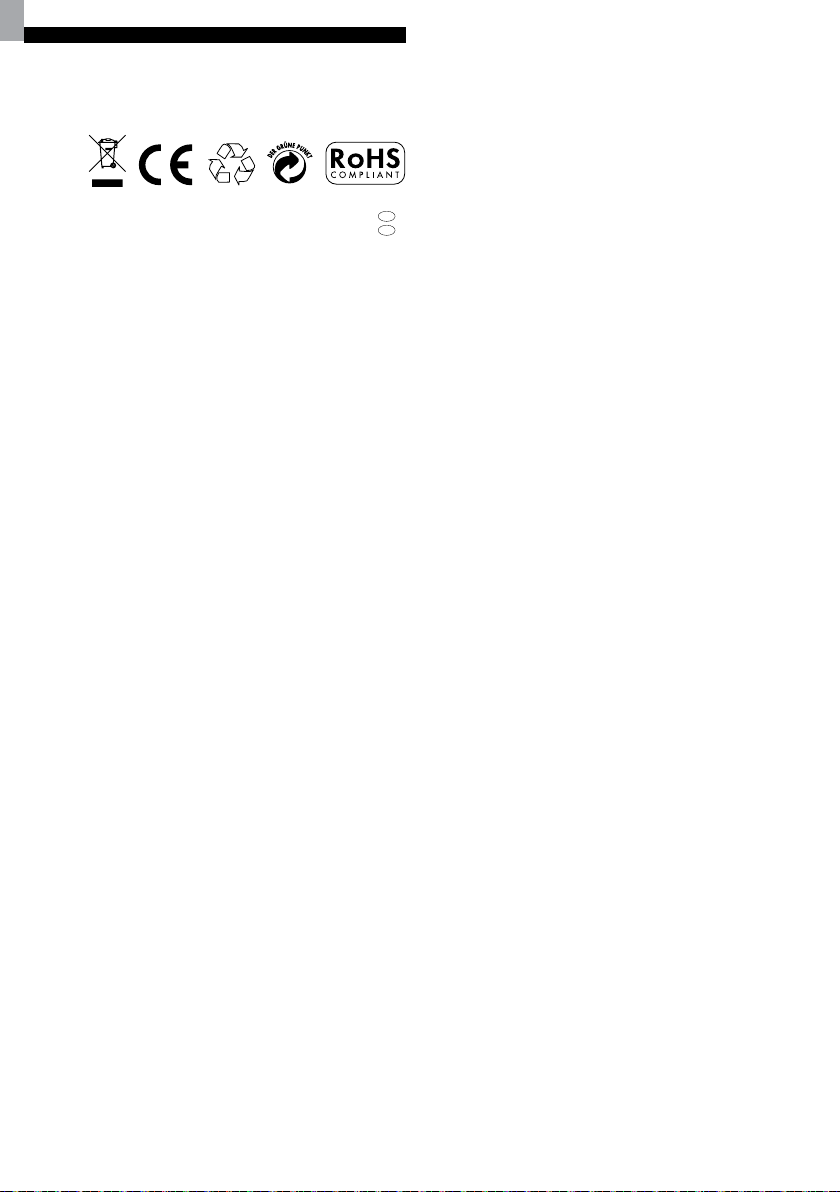
ES
EU - DECLARACIÓN DE CONFORMIDAD
Por medio de la presente Oregon Scientific declara que el Centro meteorológico
profesional (Modelo: WMR200 / WMR200A) cumple con los requisitos esenciales
y cualesquiera otras disposiciones aplicables o exigibles de la Directiva 1999/5/CE.
Tiene a su disposición una copia firmada y sellada de la Declaración de Conformidad,
solicítela al Departamento de Atención al Cliente de Oregon Scientific.
BAJO LA DIRECTIVA RTTE
Todos los países de la UE, Suiza CH
y Noruega N
12
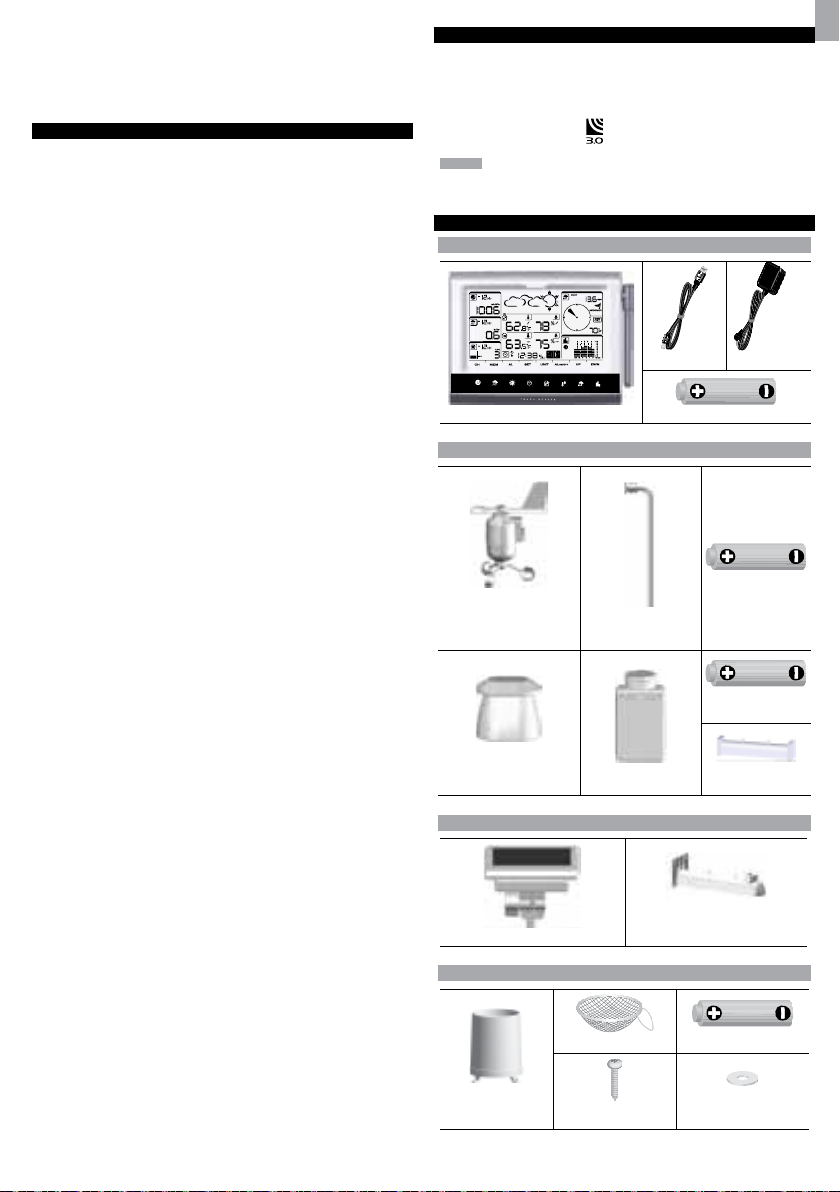
Wettermess - System
Modell: WMR200 / WMR200A
BEDIENUNGSANLEITUNG
INHALT
Einleitung .............................................................................................................. 1
Lieferumfang ........................................................................................................ 1
Basisstation ..................................................................................................... 1
Windmesser / Temperatur- und Luftfeuchtigkeitssensor ................................1
Sonnenkollektor ..............................................................................................1
Regenmesser .................................................................................................. 1
Bauelemente ................................................................................................... 2
Zubehör - sendeeinheiten ................................................................................... 2
Übersicht ............................................................................................................... 2
Vorderansicht .................................................................................................. 2
Rückansicht ..................................................................................................... 2
LCD-Anzeige ................................................................................................... 2
Detaillierte ansicht der LCD-Anzeige ................................................................. 2
Barometer ....................................................................................................... 2
Regenfall ......................................................................................................... 3
UV ...................................................................................................................3
Uhr / Mondphase .............................................................................................3
Außentemperatur- / Luftfeuchtigkeit ................................................................ 3
Innentemperatur und Luftfeuchtigkeit ..............................................................3
Windgeschwindigkeit / -Richtung / Windkühlung ............................................ 3
Balkendiagramm ............................................................................................. 4
Windmesser ....................................................................................................4
Regenmesser .................................................................................................. 4
Außentemperatur- / Luftfeuchtigkeitssensor ................................................... 4
Erste schritte ........................................................................................................ 4
Den externen Windmesser einrichten ............................................................. 4
Den externen Temperatur- / Luftfeuchtigkeitssensor einrichten ..................... 5
Montage der externen einheit ......................................................................... 5
Alternativer Aufbau: Externen Windmesser auf beiliegender
Stange befestigen ........................................................................................... 6
Alternativer Aufbau: Temperatur- / Luftfeuchtigkeitssensor
getrennt montieren ..........................................................................................7
Den Regenmesser einrichten ..........................................................................7
Erste schritte ........................................................................................................ 7
Die Basisstation einrichten .............................................................................. 7
Batterien einlegen ........................................................................................... 7
Datenübertragung der Sendeeinheit ...............................................................8
Funkuhr ................................................................................................................ 8
Zeitsignalempfang ........................................................................................... 8
Die Uhr manuell einstellen .............................................................................. 8
Luftdruck ............................................................................................................... 8
Höhenlage einstellen ....................................................................................... 8
Regenfall ............................................................................................................... 8
Kumulativer Regenfall ..................................................................................... 8
UV.... ...................................................................................................................... 9
Wettervorhersage ................................................................................................. 9
Temperatur und luftfeuchtigkeit ......................................................................... 9
Automatische abfrage (auto-Scan-Funktion) ................................................. 9
Temperatur- und Luftfeuchtigkeitstrends) ....................................................... 9
Hitzeindex ............................................................................................................. 9
Wind ...................................................................................................................... 9
Mondphase ........................................................................................................... 9
Balkendiagramm .................................................................................................. 9
Alarm ..................................................................................................................... 9
Speicher .............................................................................................................. 10
Max. / Min. Datensätze .................................................................................10
Stündliche datensätze ................................................................................... 10
Datenlogger ...................................................................................................10
Die Software Einrichten (Erstmalige Inbetriebnahme) ................................... 10
Zusätzlicher Hinweis bei der Nutzung von Windows Vista ........................... 10
Installation der software ................................................................................ 10
Schlafmodus ausschalten ................................................................................. 11
Ausschalten Des Schlafmodus (Windows XP) .............................................11
Ausschalten Des Schlafmodus (Windows Vista) .......................................... 11
Daten auf PC-Software hochladen ................................................................... 11
Update der Software .......................................................................................... 11
Reset ................................................................................................................... 11
Vorsichtsmassnahmen ...................................................................................... 11
Technische daten ............................................................................................... 11
Über Oregon Scientific ...................................................................................... 12
EU-Konformitätserklärung ................................................................................ 12
EINLEITUNG
Wir danken Ihnen, dass Sie sich für die Wettermess - System (WMR200 /WMR200A)
von Oregon Scientific™ entschieden haben.
Die Basisstation ist kompatibel mit weiteren Sendeeinheiten. Um zusätzliche
Sendeeinheiten zu erwerben, wenden Sie sich bitte an Ihren Fachhändler vor Ort.
Sendeeinheiten mit diesem Logo
HINWEIS Halten Sie bitte diese Anleitung bereit, wenn Sie Ihr neues Produkt in
Betrieb nehmen. Sie enthält praktische Schritt-für-Schritt-Anweisungen sowie
technische Daten und Warnhinweise für den Umgang mit diesem Gerät.
sind mit dem Gerät kompatibel.
LIEFERUMFANG
BASISSTATION
1 x USB-Kabel
1 x Netz-teil 6V
4 x UM-3 / AA
WINDMESSER / TEMPERATUR- UND LUFTFEUCHTIGKEITSSENSOR
1 x Windmesser
(1 x Windfahne oben und
1 x Schalenkreuz unten)
1 x Gehäuse für Temperatur
- / Luftfeuchtigkeitssensor
1 x Aluminiumstange
1 x Temperatur-
/ Luftfeuchtigkeitssensor
2 x UM-3 / AA
2 x UM-4 / AAA
1 x Sensor-
Verbindungsstück
SONNENKOLLEKTOR
1 x Verbindungsstück für
1 x Sonnenkollektor
Sonnenkollektor
REGENMESSER
2 x UM-3 / AA
6 x Unterleg-
scheiben
1 x Regensammel-
behälter
1 x Filter
4 x Schrauben
(Type C)
DE
1
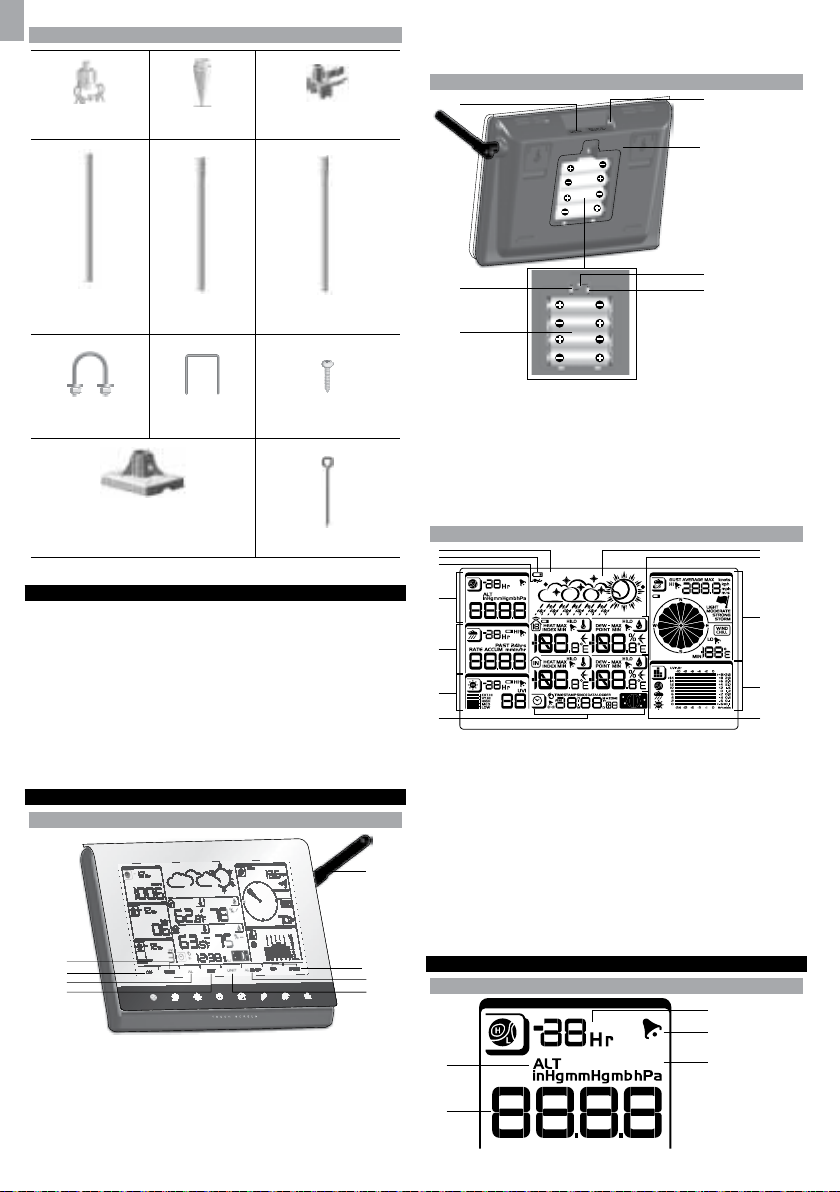
DE
2
1
5
6
7
8
3
4
1
4
6
5
7
2
3
FEET M
MIN
USB
2
1
8
9
10
11
12
3
4
5
6
7
BAUELEMENTE
1x vertikaler
Halteträger
1 x kegelförmiges
Ende
1 x horizontaler Halteträger
7. AL ON/OFF: Alarme ein- / ausschalten
8. UNIT: Maßeinheiten der Anzeige ändern
RÜCKANSICHT
1 x untere
Stange
2 x U-förmige
Rundbügel
1 x Universal-Standfuß
(an der Wand oder im
Boden zu befestigen)
1 x mittlere Stange
2 x rechteckige
Sockelfüße
1 x obere Stange
4 x Schrauben (Typ A)
3 x Ösenstifte
ZUBEHÖR - SENDEEINHEITEN
Dieses Produkt funktioniert mit bis zu 10 Sendeeinheiten gleichzeitig, um
Außentemperatur, relative Luftfeuchtigkeit oder UV-Messwerte an verschiedenen
Standorten zu erfassen.
Optionale kabellose Funksendeeinheiten, wie die unten angeführten, sind gesondert
erhältlich. Weitere Informationen erhalten Sie von Ihrem Fachhändler vor Ort.*
• Thermo-Hygro THGR800 (3-Kanal)
• Thermo-Hygro THGR810 (10-Kanal)
• UV UVN800
* Eigenschaften und Zubehör nicht in allen Ländern verfügbar.
ÜBERSICHT
VORDERANSICHT
1. MEM: Aktuelle, maximale und minimale Messwerte anzeigen
2. CH: Zwischen 10 unterschiedlichen Kanälen umschalten
3. AL: Status der Uhr und der hohen / niedrigen Alarme (HI / LO) einstellen und
anzeigen
4. SET: Einstellungsmodi aufrufen
5. Antenne
6. UP / DWN: Die Werte der gewählten Messungen erhöhen / verringern
1. USB-Anschluss
2. Hintergrundbeleuchtung (permanent) Ein/Aus
3. Batteriefach
4. Anschluss für AC/DC-Netzadapter
5. Öffnungen für Wandmontage / verstellbarer Tischaufsteller
6. RESET: Gerät auf Standardeinstellungen zurücksetzen
7. EU/UK-Schiebeschalter (nur WMR200)
LCD-ANZEIGE
1. Erfolgreiche USB-Verbindung
2. Batterieladeanzeige
3. Keine Hauptstromversorgung
4. Bereich für Barometer
5. Bereich für Regenfall
6. Bereich für UV-Index
7. Bereich für Uhr / Alarm / Mondphase
8. Bereich für Wettervorhersage
9. Bereich für Außentemperatur / Außen-Luftfeuchtigkeit
10. Bereich für Wind
11. Bereich für Balkendiagramm
12. Bereich für Innentemperatur / Innen-Luftfeuchtigkeit
DETAILLIERTE ANSICHT DER LCD-ANZEIGE
BAROMETER
3
4
1
FEET M
5
2
2
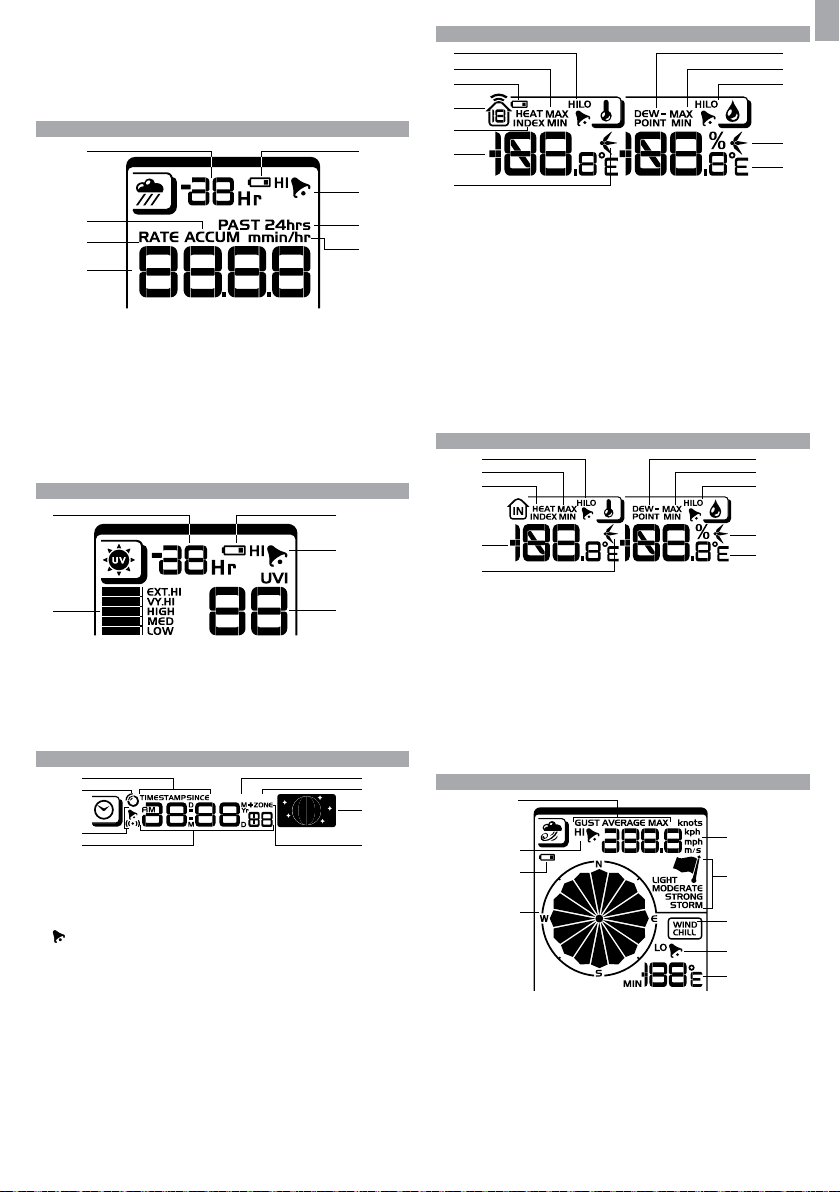
1. Indikator für Höhenlage
1 5
6
7
8
2
3
4
3
DATA LOGGERMIN
1
3
8
2
4
7
5
6
4
6
5
7
3
2
1
11
12
10
9
8
4
5
3
2
1
9
10
8
7
6
1
2
3
7
8
9
5
6
4
2. Messwerte für Höhenlage / Luftdruck
3. Aufzeichnung des Barometers von 0 (aktuell) bis –24 Stunden
4. Luftdruckalarm ist eingeschaltet (ON)
5. Vom Benutzer auswählbare Maßeinheit für Höhe / Luftdruck
REGENFALL
1. Aufzeichnung des Regenfalls von 0 (aktuell) bis –24 Stunden
2. Kumulativer Gesamtregen (weitere Details finden Sie unter dem Zeitstempel
SINCE im Bereich für Uhr)
3. Indikator für Regenrate
4. Messwert für Regen
5. Batterien der Sendeeinheit sind schwach
6. Alarm für hohen Regenfall ist eingeschaltet (ON)
7. Kumulativen Regenfall der vergangenen 24 Stunden anzeigen
8. Maßeinheit für Regenfall
UV
1
4
AUSSENTEMPERATUR / LUFTFEUCHTIGKEIT
1. Alarme für hohe / niedrige Außentemperatur (HI / LO) sind aktiviert (ON)
2. MAX. / MIN. Temperaturen (weitere Details finden Sie unter dem Zeitstempel im
Bereich für Uhr)
3. Batterien der Sendeeinheit sind schwach
4. Anzeige der 1-10 äußeren Sendeeinheiten
5. Hitzeindex
6. Messwert der Außentemperatur
7. Indikatoren für Temperaturtrend
8. Temperatur des Taupunkts
9. MAX. / MIN. Luftfeuchtigkeit
10. Alarme für hohe / niedrige Außen-Luftfeuchtigkeit (HI / LO) sind aktiviert (ON)
11. Indikatoren für Luftfeuchtigkeitstrend
12. Vom Benutzer wählbare Maßeinheit für Temperatur
INNENTEMPERATUR UND LUFTFEUCHTIGKEIT
DE
2
1. UV-Aufzeichnung von 0 (aktuell) bis –10 Stunden
2. Index des UV-Pegels
3. Batterien der Sendeeinheit sind schwach
4. Alarm für hohen UV-Pegel ist eingeschaltet (ON)
5. Messwert für UVI
UHR / MONDPHASE
1. Uhrzeit der Aufzeichnung, Zeitstempel der Sensoren für Innen- / Außentemperatur
/ -Luftfeuchtigkeit sowie Einstellung des Ausgangsdatums (Since-Datum) für
Regenfall anzeigen
2. Funkgesteuerte Uhr
Täglicher Alarm ist aktiviert (ON)
3.
4. Uhrzeit mit Sekunden / Uhrzeit mit Tag / Kalender / Datenlogger anzeigen
5. Datenlogger zeigt verbleibende Anzahl der Tage an, die im Speicher für den
Datenempfang verfügbar sind
6. Frequenz der Datenprotokollierung einstellen (siehe Abschnitt „Speicher“)
7. Anzeige der Mondphase
8. Zeitzonenausgleich
5
1. Alarme für hohe / niedrige Temperatur (HI / LO) sind aktiviert (ON)
2. MAX. / MIN. Temperaturen
3. Hitzeindex
4. Messwert der Innentemperatur
5. Indikatoren für Temperaturtrend
6. Temperatur des Taupunkts
7. MAX. / MIN. Innen-Luftfeuchtigkeit
8. Alarme für hohe / niedrige Luftfeuchtigkeit (HI / LO) sind aktiviert (ON)
9. Indikatoren für Luftfeuchtigkeitstrend
10. Vom Benutzer wählbare Maßeinheit für Temperatur
WINDGESCHWINDIGKEIT / -RICHTUNG / WINDKÜHLUNG
1. Vom Benutzer wählbare Windgeschwindigkeit: Böe / Durchschnitt (Gust /
Average); Anzeige der aufgezeichneten MAX.-Windgeschwindigkeit
2. Hoher Alarm (HI) ist aktiviert (ON)
3. Batterien der Sendeeinheit sind schwach
4. Indikator für Windrichtung
5. Vom Benutzer wählbare Maßeinheit der Windgeschwindigkeit
6. Indikator für Höhe der Windgeschwindigkeit
7. Anzeige der Windkühltemperatur
8. Alarm für niedrige Windkühlung (LO) ist aktiviert (ON)
9. Messwert der Windkühlung
3
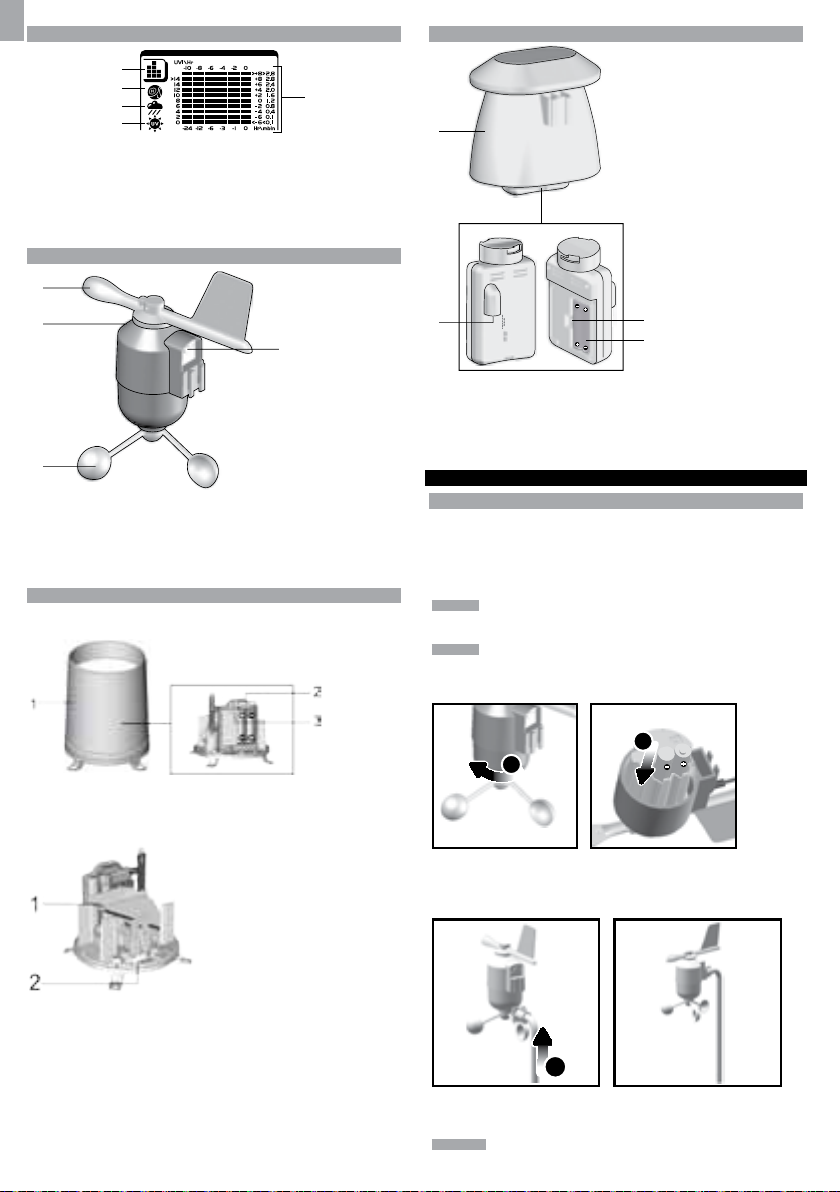
DE
2
3
4
1
1
2
3
4
1
2
BALKENDIAGRAMM
1
2
3
4
1. Bereich für Symbol des Balkendiagramms
2. Anzeige des Balkendiagramms für Barometer
3. Anzeige des Balkendiagramms für Regenfall
4. Anzeige des Balkendiagramms für UV-Pegel
5. Messachse
WINDMESSER
1. Windrichtung
2. Gehäuse der Windfahne
3. Schalenkreuz
4. Anschluss für Solarpanel
REGENMESSER
Unterteil und Trichter:
AUSSENTEMPERATUR- / LUFTFEUCHTIGKEITSSENSOR
5
1. Gehäuse für Temperatur- / Luftfeuchtigkeitssensor
2. Anschluss für Solarpanel
3. RESET-Taste
4. Batteriefach
ERSTE SCHRITTE
DEN EXTERNEN WINDMESSER EINRICHTEN
Der Windmesser misst die Windgeschwindigkeit und die Windrichtung.
Die Sendeeinheit wird mit Batterien und mit Sonnenenergie betrieben. Sie kann die
Daten kabellos innerhalb einer Betriebsreichweite von etwa 100 m (328 Fuß) an die
Basisstation übertragen.
WICHTIG Stellen Sie sicher, dass der Windmesser nach Norden ausgerichtet ist, um
die Aufzeichnung von präzisen Messwerten zu ermöglichen.
HINWEIS Die Sendeeinheit sollte entfernt von Bäumen oder anderen Hindernissen
in freiem Gelände aufgestellt werden.
So legen Sie die Batterien ein:
1. Regenmesser
2. Batteriefach
3. RESET-Taste
1. Trichter
2. Indikator für Ausrichtung
1. Schrauben Sie das Schalenkreuz vorsichtig vom Windmesser ab.
2. Legen Sie die Batterien ein und achten Sie auf die Übereinstimmung der Polaritäten
(+ / -); Bringen Sie das Schalenkreuz wieder an. Nach jedem Batteriewechsel auf
RESET drücken.
3. Schieben Sie die Windfahne in die Plastikhalterung, die sich auf der
Aluminiumstange befindet.
HINWEIS Verwenden Sie Alkaline-Batterien für längere Betriebsdauer sowie
Lithium-Batterien für Gebrauch bei Temperaturen unter dem Gefrierpunkt.
4
3
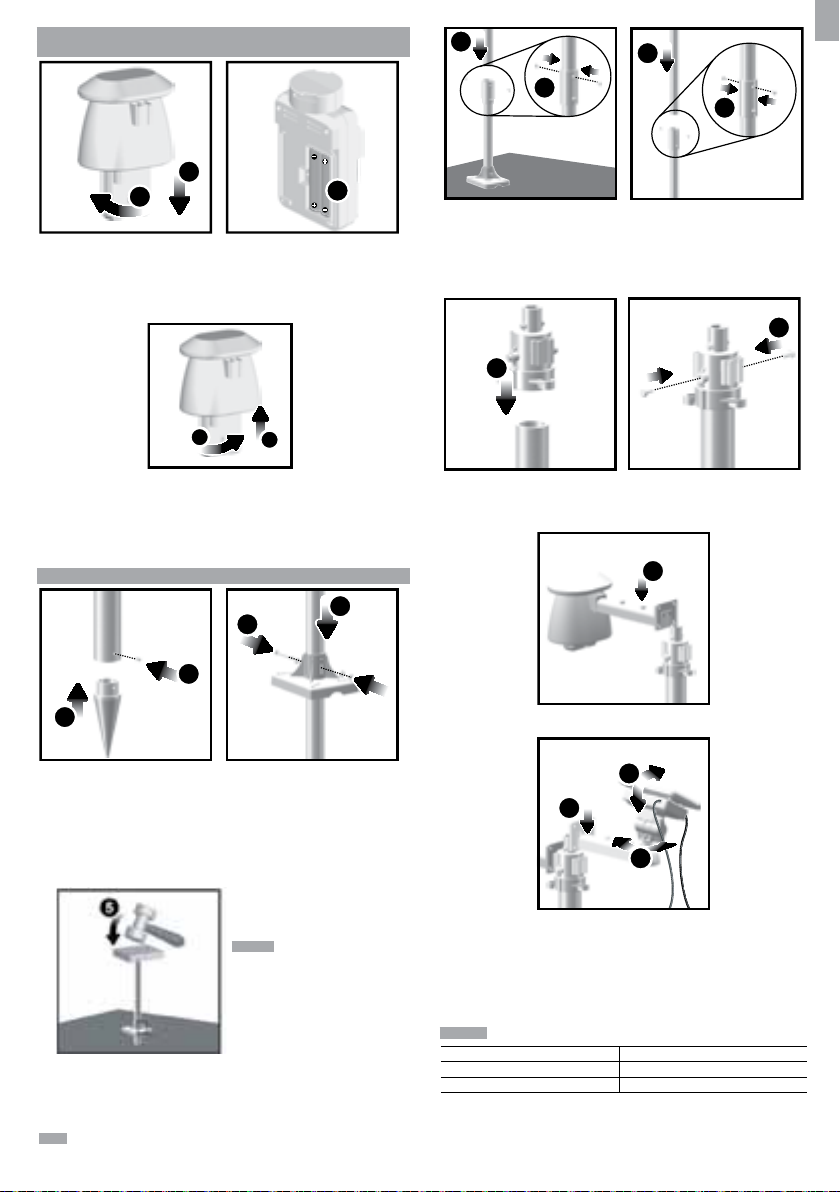
DEN EXTERNEN TEMPERATUR- / LUFTFEUCHTIGKEITSSENSOR
3
1
3
4
2
9
EINRICHTEN
2
1
1. Halten Sie das Gehäuse fest, drehen Sie an der Sendeeinheit und öffnen Sie sie
nach links, bis Sie ein Klicken hören.
2. Ziehen Sie die Sendeeinheit vom Gehäuse ab.
3. Legen Sie die Batterien ein und achten Sie auf die Übereinstimmung der
Polaritäten (+ / -). Nach jedem Batteriewechsel auf RESET drücken.
6
8
7
6. Montieren Sie die mittlere Stange auf der Spitze der unteren Stange.
7. Befestigen Sie diesen mit 2 Schrauben.
8. Montieren Sie die obere Stange auf der Spitze der mittleren Stange.
9. Befestigen Sie diesen mit 2 Schrauben.
10
DE
11
4
4. Stecken Sie die Sendeeinheit wieder in das Gehäuse, drehen Sie sie nach rechts
und befestigen Sie sie, bis Sie ein Klicken hören.
5. Stecken Sie den Temperatur- und Luftfeuchtigkeitssensor auf das schmalere
Ende des Sensor-Verbindungsstücks.
5
MONTAGE DER EXTERNEN EINHEIT
1. Montieren Sie das kegelförmige Ende an der Unterseite der Stange.
2. Befestigen Sie es mit 2 Schrauben, bis es festsitzt.
3. Schieben Sie den Universal-Standfuß aus Plastik auf die Stange, bis die
Schraubenöffnungen der Stange und die Öffnungen des Plastikfußes aufeinander
ausgerichtet sind.
4. Befestigen Sie den Plastikfuß, indem Sie die Schraube in die Öffnungen stecken
und den Plastikfuß mit der Stange fest verschrauben.
WICHTIG Die Sendeeinheit sollte entfernt
von Bäumen oder anderen Hindernissen
in freiem Gelände aufgestellt werden.
5. Schlagen Sie die Stange (mit dem kegelförmigen Ende nach unten) am
gewünschten Standort mit einem Hammer in die Erde, bis sich der Plastikfuß
gleichauf mit dem Boden befindet.
TIPP Legen Sie einen Holzblock zwischen Stange und Hammer, damit die Stange
nicht beschädigt wird.
10. Stecken Sie den vertikalen Halteträger auf die Spitze der oberen Stange.
11. Befestigen Sie diesen mit 2 Schrauben.
So montieren Sie den Temperatur- / Luftfeuchtigkeitssensor:
12
12. Stecken Sie die äußere Sendeeinheit in den vertikalen Halteträger.
15
13
14
13. Stecken Sie das Verbindungsstück des Sonnenkollektors auf die gegenüberliegende
Seite der Halterung. Bringen Sie den Sonnenkollektor in Position.
14. Justieren Sie den Sonnenkollektor. Wenn dieser in die gewünschte Richtung
zeigt, befestigen Sie ihn mit der Schraube.
15. Lockern Sie die Flügelschraube und stellen Sie den Winkel ein. Ziehen Sie
die Flügelschraube fest, um den Sonnenkollektor im gewünschten Winkel zu
fixieren.
HINWEIS Richten Sie den Sonnenkollektor für optimale Ergebnisse wie folgt aus:
Sonnenkollektor zeigt nach: Sie befinden sich auf der:
Norden Südlichen Halbkugel
Süden Nördlichen Halbkugel
5
