
MP820 Eng Cover r3 10/5/04, 11:05 AM1
Model: MP 820
User Manual
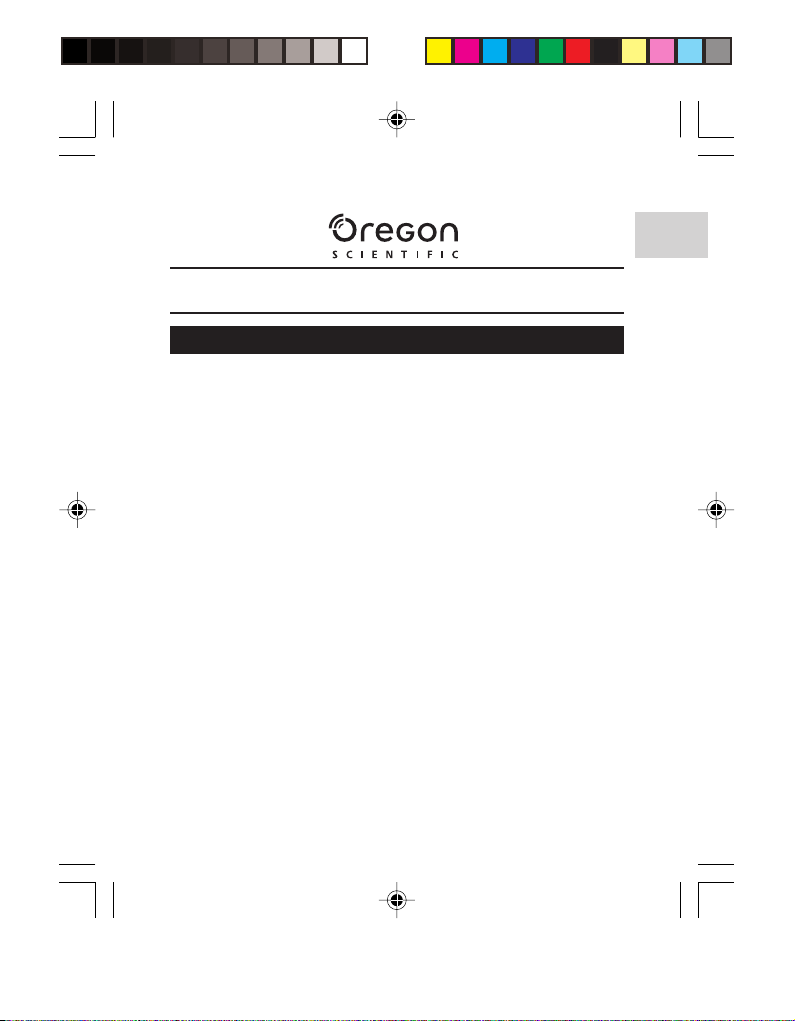
DIGITAL MP3 PLAYER (MP820)
USER MANUAL
CONTENTS
Introduction ................................................................................. 1
Package Contents .................................................................. 1
Product Overview ....................................................................... 2
Front / Top View ..................................................................... 2
Side View ............................................................................... 2
LCD Display Symbols ............................................................ 3
Getting Started ............................................................................ 3
System Requirements ............................................................ 3
Installing Windows 98 / 98SE Drivers (First Time Users)....... 3
Connecting to a Computer ..................................................... 4
Transferring Files ........................................................................ 5
Disconnecting the Player from the PC ...................................... 6
Windows 98 / 98SE ................................................................ 6
Windows ME, 2000, XP ......................................................... 6
Using the Audio Player ............................................................... 6
Power On / Off ....................................................................... 6
Menu Navigation ......................................................................... 7
Volume ................................................................................... 8
Modes ........................................................................................... 9
Music ...................................................................................... 9
Voice ...................................................................................... 9
FM Tuner (87.5MHz - 108MHz) ........................................... 10
Adjusting the Settings .............................................................. 11
Eq (Equalizer) ...................................................................... 11
PlayMode (Repeating Tracks) .............................................. 12
PowerSaving ........................................................................ 12
Repeat Track Sessions ............................................................. 12
Delete ......................................................................................... 13
About .......................................................................................... 13
EN
EN
MP820 Eng contents r3 10/5/04, 11:05 AM1
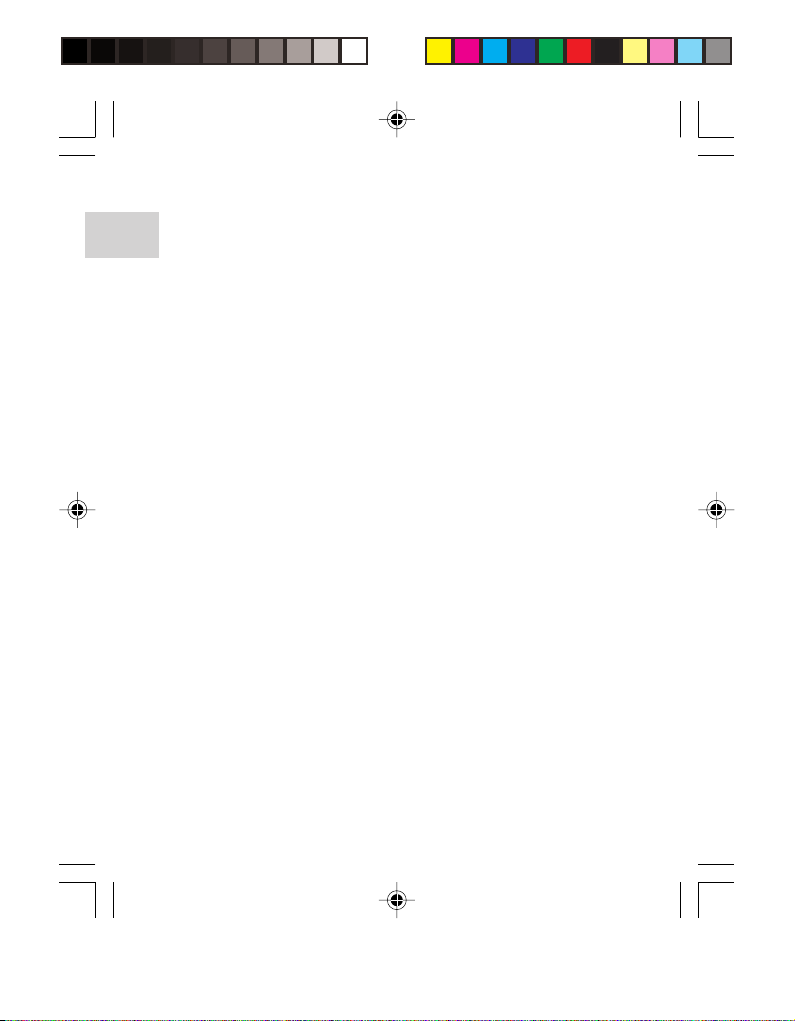
Reinstalling Firmware ............................................................... 13
Formatting the Audio Player .................................................... 15
ENEN
Troubleshooting ........................................................................ 16
Copyright ................................................................................... 17
Special Notice ........................................................................... 17
Safety and Care ......................................................................... 17
Safety ................................................................................... 17
General Warnings ................................................................ 18
About Noise .......................................................................... 19
Cleaning Your MP3 Player ................................................... 19
Storage ................................................................................. 19
Caution ....................................................................................... 19
Technical Specifications .......................................................... 20
About Oregon Scientific ........................................................... 21
FCC Statement .......................................................................... 21
MP820 Eng contents r3 10/5/04, 11:05 AM2
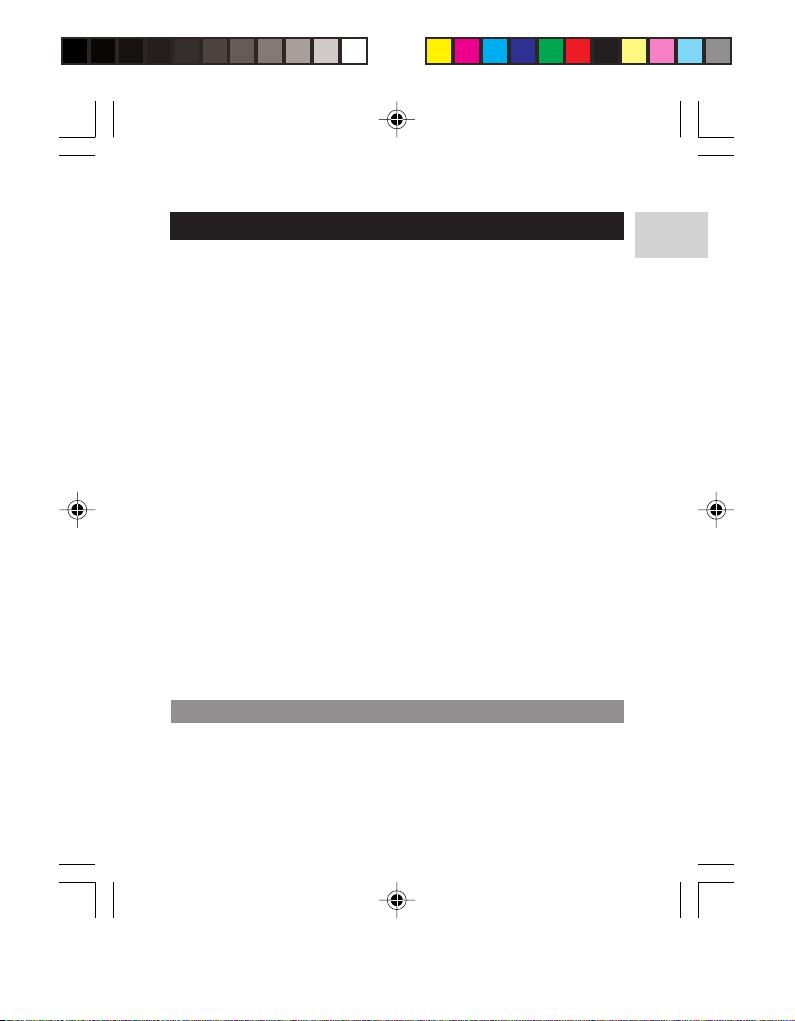
INTRODUCTION
Thank you for selecting the Oregon ScientificTM Digital MP3 Player
MP820. The sleek, compact MP820 fits easily into a shirt pocket,
making it convenient to use wherever you go and at any time. With
memory space to store up to 30 radio stations, the unit features an FM
receiver. The device acts as a mobile disk for convenient storage of
your favorite music tracks, documents and other important files, and
can record voice messages that you may want to keep during important
meetings or discussions.
Other key features include:
• No software drivers needed for Windows ME / 2000 / XP
• MP3, WMA and WAV playback
• Built-in 128MB, 256MB or 512MB flash memory (refer to
indication on packing)
• Digital voice recording: approximately 8 hours (128MB) /
16 hours (256MB) / 32 hours (512MB)
• FM radio (up to 30 preset radio channels)
• Blue backlight for easy viewing of LCD display
• Firmware upgradeable / reinstallation
• Mobile storage function
• ID3 Tag information display
• 5-mode equalizer
• Records voice messages for playback
Keep this manual handy as you use your new product. It contains
practical step-by-step instructions, as well as technical specifications
and warnings you should know about.
PACKAGE CONTENTS
When you unpack your MP3 player, make sure to keep all the packing
materials in a safe place, in case you need to later transport the device
or return it for servicing.
EN
MP820 Eng r3 10/5/04, 11:20 AM1
1
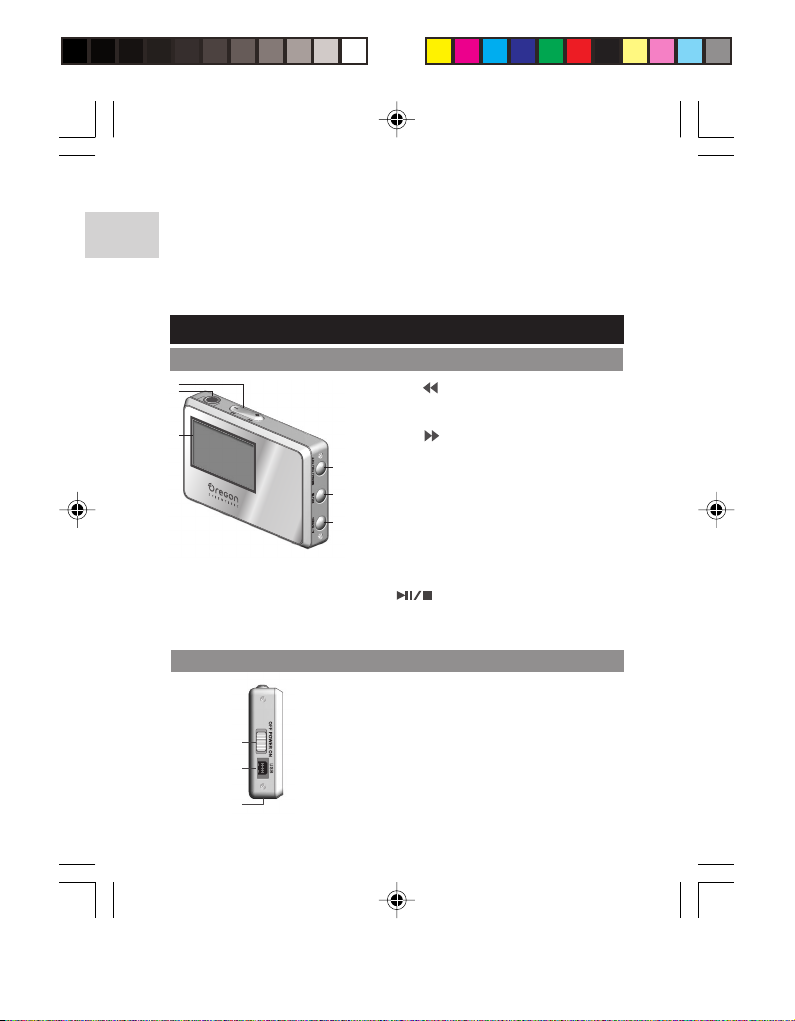
In the box, you will find:
• Digital MP3 player main unit
EN
• USB cable
• Stereo earphone
• Software installation CD-ROM
PRODUCT OVERVIEW
FRONT / TOP VIEW
1
2
3
SIDE VIEW
1
2
1. - or : Press to go to the previous
track or menu selection, OR
decrease volume.
+ or : Press to go to the next track
4
5
6
or menu selection, OR increase
volume.
2. Earphone jack
3. LCD screen
4. MENU / ON / OFF: Press to turn
audio player on or off / Enter menu
settings (note that the POWER
switch must be turned on prior to
pressing this button).
5.
PLAY / PAUSE / STOP
6. A-B / REC: Press to repeat a track
session or recording audio.
1. OFF POWER ON: Slide this switch
to turn the MP3 player on or off.
2. USB slot
3. Built-in MIC
3
MP820 Eng r3 10/5/04, 11:20 AM2
2
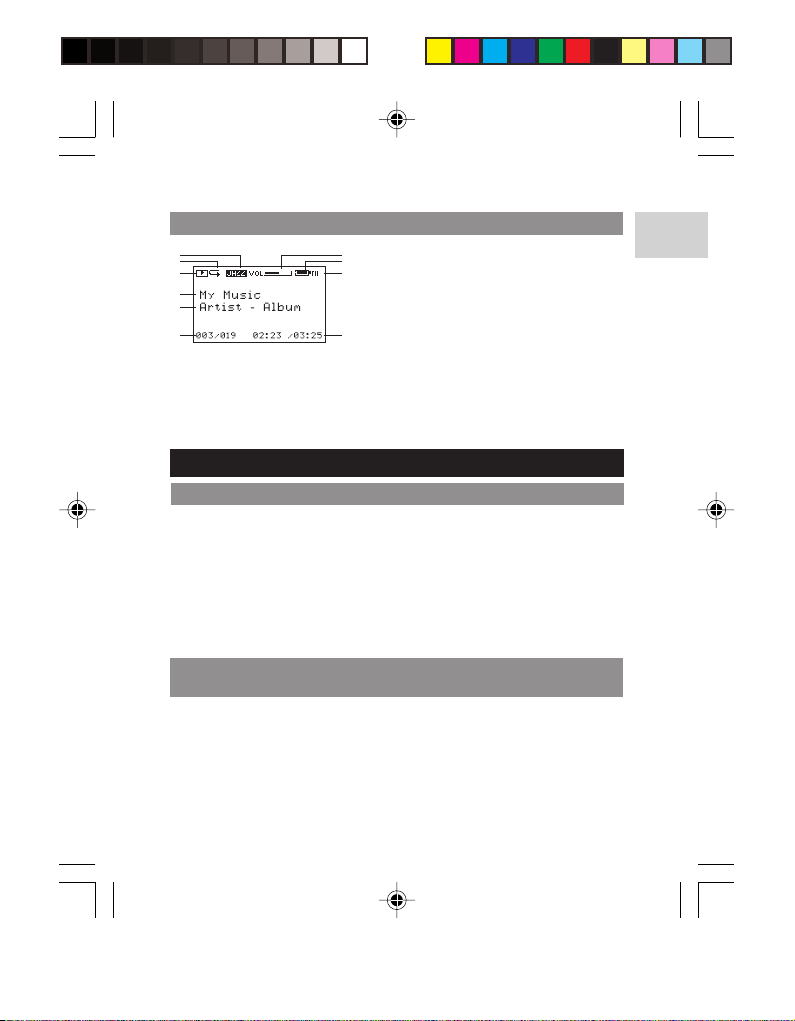
LCD DISPLAY SYMBOLS
1
2
3
4
5
6
7
1. 5-Mode Equalizer
8
2. 5-Mode Repeat
9
3. Playing Status
4. Track Title
5. Artist and Album Name
10
6. Track Number / Total Number
of Tracks
7. Volume
8. Battery Indicator
9. Mode
10. Playing Time / Time of Track
GETTING STARTED
SYSTEM REQUIREMENTS
Before you begin, please check to make sure your computer meets
the following system requirements:
• Intel® Pentium® 133MHz or faster
• CD-ROM Drive
• USB 1.1 support
• 10MB free hard disk space
• Microsoft® Windows® 98 / 98SE, Me, 2000 (with Windows 2000
Service Pack 3 or above installed), or XP
INSTALLING FIRMWARE UPGRADE SOFTWARE AND
WINDOWS 98 / 98SE DRIVERS (FIRST TIME USERS)
1. Make sure your player is disconnected from the computer.
2. Insert the MP820 CD-ROM into your computer. If the installer
does not automatically begin, please refer to the troubleshooting
section for help.
3. Follow the onscreen instructions.
4. Restart your computer.
3
EN
MP820 Eng r3 10/5/04, 11:20 AM3

5. The firmware upgrade software installation is completed. If you
are using Windows 98 / 98SE, the driver is already installed on
EN
your computer.
WINDOWS 98 / 98SE
Installing the MP820 Windows driver will allow your computer to
recognize your player each time it is connected to the computer.
WINDOWS ME, 2000, XP
When you connect your recorder to your PC, it will appear as a
removable drive (i.e., Removable Disk (H:)). If you see the pop up
screen "New hardware found", please click Next continually and then
Cancel.
NOTE: If you are using Windows 2000, Windows 2000 Service Pack
3.0 or above must be installed prior to installation of the MP3 player.
This update is found at Microsoft's website. If you require assistance
installing this service pack, please contact Microsoft directly.
CONNECTING TO A COMPUTER
MP820 Eng r3 10/5/04, 11:20 AM4
4
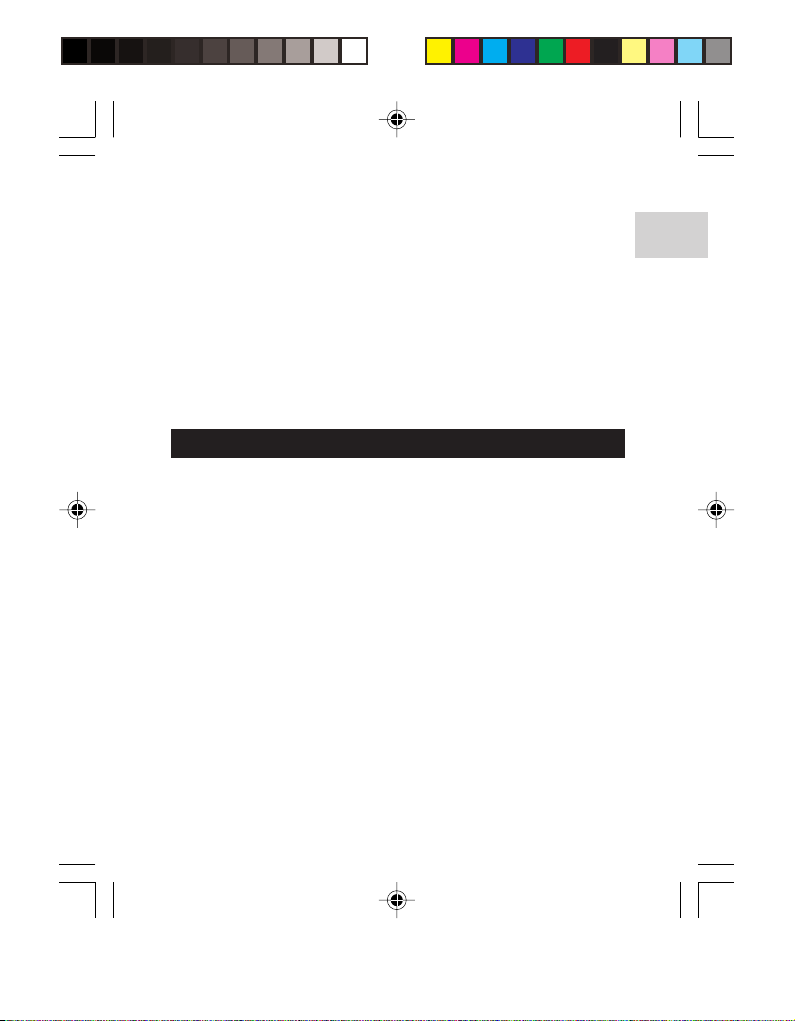
Slide the POWER switch to the "ON" position. Once the player is
connected to the PC via the supplied USB cable, the player's LCD
shows an icon signaling PC-to-audio player connectivity. If nothing
shows on the LCD, press MENU / ON / OFF once to turn on the player.
When plugged in, the player automatically begins charging. To charge
the player's internal battery to full capacity, wait for about 2 to 3 hours
before disconnecting.
NOTE: Windows 98 / 98SE based computers indicate that new
hardware has been found and automatically installs the software
drivers. If you have not installed the software, please first install the
program before connecting the device.
TRANSFERRING FILES
After connecting your player to the computer, the computer will detect
and identify the device as a removable storage drive, allowing you to
drag and drop files between your computer and your player.
1. Select the voice or MP3 / WMA files from your computer.
2. Drag and drop the selected files onto the Removable Disk.
NOTE: Your MP3 player is equipped for mass data storage support.
This means that it can also be used as a portable hard drive to store
and transport all forms of computer data files. You will not be able to
view or play any of the stored data unless it is one of the supported
audio formats:
• MP3 (Layer 3 MPEG-1, MPEG-2 and MPEG-2.5)
• WMA (Windows Media Audio)
• WAV (IMA ADPCM format)
NOTE: Do not disconnect the MP3 player from the computer while
transferring files otherwise the unit may not function because of damage
sustained to the software.
EN
MP820 Eng r3 10/5/04, 11:20 AM5
5

DISCONNECTING THE PLAYER FROM THE PC
EN
WINDOWS 98 / 98SE
1. Double click the My Computer icon.
2. Right click the removable drive letter your player has been
assigned.
3. Click "Eject" from list before disconnecting.
WINDOWS ME, 2000, XP
1. Click the "Stop USB Mass Storage Device" icon on the
Windows taskbar at the bottom right of the monitor.
2. Click your player drive letter to stop the device before
disconnecting.
NOTE: Before unplugging your player from your computer, wait at
least 15 seconds after the audio or data file transfer is completed to
prevent any data loss.
USING THE AUDIO PLAYER
POWER ON / OFF
The POWER switch controls when the device is on or off. The switch
is used to reset the device if it is not operating properly or if it has
timed out.
1. During normal operation, slide the switch to "ON". If the device
needs to be reset, slide the switch to the "OFF" position, and
switch it back to the "ON" position after 2 minutes.
2. Then press the MENU / ON / OFF button to turn the player on.
The blue backlight LCD display appears. Every time a button is
pressed, the backlight turns on for about 5 seconds. If no other
keys are pressed within 5 seconds, the backlight turns off
automatically.
NOTE: The POWER switch must be activated before pressing
MENU / ON / OFF, otherwise the device cannot be turned on.
6
MP820 Eng r3 10/5/04, 11:20 AM6

MENU NAVIGATION
To turn the player off, press and hold
MENU / ON / OFF continuously for
about 3 seconds. This can be done
whether a track is being played back or
not. The LCD shows a bar when
MENU / ON / OFF is pressed. Once the
bar is full (after 3 seconds), the MP3
player turns off.
EN
MAIN MENU /
MODE
Volume
Music
Voice
FM Tuner
Setting
MP820 Eng r3 10/5/04, 11:20 AM7
MENU / SUB-MENU SUB-MENU OPTIONS
Increase / Decrease
None
None
None
Preset, Search, Store None
Eq
Normal, Rock, Jazz,
Classical, Pop
Normal, Repeat Track,
PlayMode
Repeat All, Shuffle,
Shuffle Repeat
PowerSaving
Disable, 1 min, 2 mins,
5 mins, 10 mins
Exit None
7

MAIN MENU /
EN
MODE
Delete
1. After the device is turned on, press MENU / ON / OFF to show
the main menu / mode list on the LCD.
MENU / SUB-MENU SUB-MENU OPTIONS
Music, Voice, Exit None
None
None
None
Exit
Ver.
Total Bytes
Free Bytes
None
2. Use - / or + / to navigate through the main menus /
modes and press MENU / ON / OFF to select an option and
enter its corresponding sub-menu.
3. Use - / or + / to navigate through the sub-menus and
press MENU / ON / OFF to confirm selection of a corresponding
option, if any.
4. Use - / or + / to navigate through the sub-menu options
and press MENU / ON / OFF to confirm selection of the
corresponding option.
VOLUME
1. Use - / or + / to navigate to , and press MENU /
ON / OFF to select it.
2. Use - / or + / to increase or decrease volume
accordingly. The LCD (while in Music or Voice mode) shows the
icon with "VOL" flashing to indicate it is being selected.
3. After adjusting volume, press MENU / ON / OFF for 1 second to
store the setting and return to the current mode. The LCD will
flash once.
NOTE: To adjust volume in mode, press and hold - / or + /
while in Preset option.
8
MP820 Eng r3 10/5/04, 11:20 AM8

MODES
The MP820 has 3 main modes: (default mode when player is first
turned on), , and . To access each mode:
1. While in the main menu / mode list, use - / or + / to
navigate to the corresponding mode you want to choose.
2. Press MENU / ON / OFF to select it.
NOTE: The letters " ", " ", or " " appears on the top right hand
corner of the LCD to show that you are in Music, Voice or FM Tuner
mode, respectively.
MUSIC
1. Press to play a music track.
Press the button to pause the
current track. Press again to
continue playing, and press and
hold to stop playing.
2. To choose the next track or
previous track, press - / or + / .
NOTE: When the player is playing a track, the battery charge indicator
may move up and down. This is the electric charge oscillation
generated due to changes in power consumption during playback.
VOICE
1. Recording elapsed time
2. Last recording remain time
3. Remaining recording time
1
To record voice messages onto the player for playback:
1. Press and hold A-B / REC to start recording.
2. Press again to stop recording.
3. Press
"STOP" change to "PLAY" .
2
3
to play the recorded file. The LCD shows the icon
9
EN
MP820 Eng r3 10/5/04, 11:20 AM9

NOTE: If there is no recorded file, the
EN
LCD shows a dotted line across the
screen.
NOTE: The backlight is turned off during recording to avoid any noise
that may result from having the backlight on.
FM TUNER (87.5MHZ - 108MHZ)
While in mode, press
to toggle between Preset, Search and
Store options. There are 30 preset channels in total.
NOTE: Press A-B / REC to switch to Mono or Stereo reception. This
may not be obvious in some areas due to differences in reception.
PRESET
1. Use - / or + / to navigate
through any previously stored radio
stations. Preset stations are
represented by alphanumerical
character such as "P19" shown on
the lower left corner of the LCD.
2. To adjust volume, press and
hold - / or + / .
3. If there are no previously stored
radio stations, press to begin
searching for a station. The device
automatically switches to "Search"
SEARCH
as shown on the LCD.
1. Press and hold - / or + / until station auto-search
begins. Auto searching stops whenever a station is found or FM
signal is received. The player automatically begins audio
playback of the station.
2. During auto searching, press + / once to stop searching.
10
MP820 Eng r3 10/5/04, 11:20 AM10

3. To search manually, press - / or + / in rapid
succession until a station is found. The player automatically
begins audio playback of the station.
STORE
1. When auto searching finishes and stops at a station, press
to switch from "Search" to "Store".
2. Press - / or + / to select the memory slot represented
by alphanumerical character such as "M02" to save the station.
3. After a station is stored, press to switch back to "Preset".
NOTE: FM scanning reception may vary in different areas.
NOTE: Using - / or + / to save a radio station is saved only
temporarily. Any stations saved this way are lost if the internal battery
is taken out. To ensure that any radio stations are saved permanently,
press and hold continuously to turn off the audio player.
ADJUSTING THE SETTINGS
1. Use - / or + / to navigate to " ", and press MENU /
ON / OFF to select it.
2. Press MENU / ON / OFF again to select the corresponding
Setting sub-menu option.
EQ (EQUALIZER)
ICON EQ
-
Normal
Rock
Jazz
Classical
Pop
Use - / or + / to select from
5 equalizer settings and press MENU /
ON / OFF to confirm and save.
EN
MP820 Eng r3 10/5/04, 11:20 AM11
11

PLAYMODE (REPEATING TRACKS)
EN
Use - / or + / to select from 5 repeat track settings and press
MENU / ON / OFF to confirm and save.
ICON RPT PATTERN DESCRIPTION
-
Normal
Repeat Track
Repeat All
Shuffle
All tracks are played once from the first
track to the last track.
Repeats the current track. Press + /
to skip to the next track.
Play all tracks once repeatedly.
All tracks are randomly selected and
played back once.
All tracks are randomly selected then
played back once repeatedly.
POWERSAVING
When the player is turned on, the Powersaving feature lets you set
the device to power off automatically when no buttons are pressed
within a specified time during operation. Use - / or + / to select
from 5 power management settings and press MENU / ON / OFF to
confirm and save.
NOTE: Press MENU / ON / OFF to turn the player off once you have
adjusted the settings. Only then are all settings saved into memory.
REPEAT TRACK SESSIONS
To repeat a section of a track or recorded voice / FM radio, use A-B /
REC to choose the range in which a track repeats:
1. During track playback, press A-B / REC to set the starting point A.
2. The track plays until you press A-B / REC again to set the
endpoint B. During this time, the player plays only the section
between A and B repeatedly. A-B is shown on the LCD screen.
12
MP820 Eng r3 10/5/04, 11:20 AM12

3. During playback between A and B, press A-B / REC again or
use VOL / SEARCH to choose the previous or next track to
automatically to cancel the repeat A-B function.
DELETE
1. Use - / or + / to navigate between Music, Voice, or
Exit and press MENU / ON / OFF to select the chosen submenu option.
2. Use - / or + / to switch between the file you want to delete.
3. After deciding on the file to delete, press to switch between
"Yes" and "No".
4. When "Yes" is selected, press MENU / ON / OFF to delete the
selected file. "File Deleted" appears on the LCD.
5. Repeat steps 2-4 to delete the next file.
6. Press MENU / ON / OFF to exit the option.
ABOUT
1. Use - / or + / to navigate to shown in the LCD,
and press MENU / ON / OFF to select it.
2. The LCD shows information on firmware version ( ,
and ).
3. To exit, press MENU / ON / OFF.
NOTE: There is a small difference in memory size between "Free
Bytes" and Total Bytes" even when the device does not contain any
MP3 or recorded voice files. This is because the memory status display
takes both audio and multi-file formats and some system files into
account when displaying the memory status.
REINSTALLING FIRMWARE
If your player is not working properly, you may reinstall the firmware at
any time. Reinstalling your MP820 MP3 player with the firmware
ensures the device provides optimal playback performance.
13
EN
MP820 Eng r3 10/5/04, 11:20 AM13

1. Connect your player to the computer.
2. From your computer, go to Start>Programs>Oregon Scientific
EN
MP820>Firmware Upgrade.
3. The current and updated firmware
version is displayed in a window.
You are given the option to format
your MP3 player before the
firmware upgrade. Check the
Format Data Area box.
4. Click the Start button. A window
may pop up with the prompt,
"Formatting data area will erase the
media contents. Continue?". Click
Yes and all data stored in the MP3
player is erased (if you chose to
"Format Data Area") and the
firmware upgrade process begins.
MP820 Eng r3 10/5/04, 11:20 AM14
14

5. Click the Close button to close the
software once the process is
completed.
6. Unplug the MP3 player from the
computer.
FORMATTING THE AUDIO PLAYER
1. In Windows Explorer, select the
drive letter of your player
assigned by the computer.
2. Ensure you have selected the
right drive (i.e. Removable Disk
(H:)). Right-click your mouse
button and select the FORMAT
option.
3. Select FAT as the format to use
under the File System option.
4. Click Start to ready the device
for formatting. Then click OK in
the pop up window to start
formatting your player.
5. When formatting has finished,
click OK to exit the program.
NOTE: Formatting the audio player will erase
all files previously found on the device. Make
sure you have made copies or backed up
your files onto your computer.
15
EN
MP820 Eng r3 10/5/04, 11:20 AM15

TROUBLESHOOTING
EN
This section includes a list of frequently asked questions for problems
you may encounter with your digital audio player. Check here before
contacting our customer service department.
Why is it that the audio player cannot play back some MP3 files?
The device supports MPEG 1, MPEG 2 and MPEG 2.5 MP3 formats.
Make sure you have not transferred MP3 files in formats not supported
by the audio player. Use software to convert music files to the
appropriate MP3 format supported by this audio player. Note that the
player may not be able to play back digitally protected content. Please
check the Oregon Scientific website for the latest firmware updates.
What .WAV formats does the audio player support?
The device supports .WAV files based on the IMA ADPCM format. Do
not put .WAV files not supported by the audio player into the root
directory of the Removable Disk and the VOICE folder, otherwise it
may shut down when playing such .WAV files.
Why does the memory size displayed in the device differ from
the actual allotted memory size?
The software in the audio player takes up a small portion of memory,
so you will see a small discrepancy between memory size indicated
on the device and actual memory size.
What causes the audio player to run so slowly?
Frequently playing or deleting MP3 files over a long period of time will
generate fragments in the flash memory, much like fragments
generated in a computer's hard disk. This causes the player to run
slowly. Format the unit from time to time to ensure that it maintains
smooth operation. Refer to the section "FORMATTING THE AUDIO
PLAYER" for more information.
My player is unable to start, or the display is garbled.
This could be due to corrupted firmware. Please remove and replace
the battery. If this fails to resolve the issue, you may need to flash the
firmware. For details on how to do this, refer to the section
"REINSTALLING FIRMWARE" for more information.
MP820 Eng r3 10/5/04, 11:20 AM16
16

Why is the audio player not working properly, i.e., always shutting
off?
If you encounter any operational failures due to improper use of the
device, turn the unit off and wait a few minutes before turning the
audio player on again. You may also format the player or reinstall
firmware from your computer. The player's internal battery may have
also run out of power, in which case you should recharge the battery
as soon as possible.
COPYRIGHT
Voices or sounds recorded cannot be used in ways that infringe
copyright laws. Note that some restrictions apply to the recording of
performances, entertainments and exhibits, even when intended purely
for personal use.
Users are also asked to note that the transfer of memory containing
data or MP3 files protected under copyright laws are only permissible
within the restrictions imposed.
SPECIAL NOTICE
Read this manual carefully before operating the unit. We do not assume
any liability arising out of improper operation or incidental damages.
Operate this unit with care and back up any files when necessary.
SAFETY AND CARE
SAFETY
To ensure that you use your audio player correctly, read these Safety
Notes and your User Manual carefully. The warnings given here provide
important safety information and should be observed at all times.
EN
MP820 Eng r3 10/5/04, 11:20 AM17
17

GENERAL WARNINGS
EN
• Do not attempt to repair the audio player yourself or make any
changes or modifications to this product. Contact the retailer or
our customer service department if your product requires
servicing.
• The audio player is a precision instrument. Never attempt to
take this device apart. There is a serious danger of powerful
electric shocks.
• Do not immerse the audio player in liquid. This can cause
electrical shock and damage the unit.
• Do not, under any circumstances, touch the exposed electronic
circuitry of the audio player, as there is a danger of electric shock
should it become exposed.
• Take special care when handling a damaged LCD display, as
the liquid crystals can be harmful to your health.
• Do not use or store the audio player in locations that may
adversely affect the product such as rain, snow, desert, and
magnetic fields.
• Keep your player away from excessive dust/sand, moisture, rain,
direct sunlight or heat.
• Keep your player in a dry, well-ventilated place to prevent it from
molding.
• Do not use this device in aircrafts or hospitals. The use of the
audio player can cause malfunctions in the control devices of
other equipment.
• Keep your player away from any strong magnetic fields.
Exposure to magnetic fields may cause the memory to be erased
or even damaged.
• Do not subject the audio player to impact, shock or extreme
force.
• Take care not to drop the unit when using it.
• Unauthorized changes may void your right to use the product
and invalidate the warranty.
MP820 Eng r3 10/5/04, 11:20 AM18
18

• The technical specifications for this product and the contents of
the user guide are subject to change without notice.
• Never use headphones/earphones while driving, cycling, or
operating any motorized vehicles.
• Listening to music at high volume for long periods of time may
damage your hearing. Keep the volume at a moderate level.
• Do not set headphone/earphone volume to high while using
pedestrian crossings or walking.
ABOUT NOISE
During recording or playback, noise may be generated if the device is
too close to a power lead, florescent light, or portable phone. If the
unit is bumped or rubbed during recording, noise may be recorded.
CLEANING YOUR MP3 PLAYER
Use a soft, dry cloth to clean the LCD display. Use a damp cloth and
mild detergent to wipe the unit. Dry immediately.
STORAGE
Remove the device from the pouch and keep it in a well-ventilated
place to prevent molding. Check all major functions when the audio
recorder has not been used over a long period of time. This ensures
the device remains fully operational.
CAUTION
In case of electrostatic discharge, the product may not function properly
and will require a manual reset. After reset, messages recorded will
remain intact; if a message was being recorded it will be lost.
EN
MP820 Eng r3 10/5/04, 11:20 AM19
19

TECHNICAL SPECIFICATIONS
EN
TYPE
DESCRIPTION
Recording Medium Built-in 128MB, 256MB or 512MB Flash
memory (refer to indication on packing)
Maximum
Recording Time
Approx. 8 hours (128MB)
Approx. 16 hours (256MB)
Approx. 32 hours (512MB)
Input
Output
Range of
Built-in microphone
Double-channel earphone, above 8ohm
87.5-108MHz
Output Frequency
Power
Battery Life*
LCD Viewable Area
Weight
Built-in rechargeable lithium-ion battery
63mm (L) x 40mm (W) x 12.5mm (T)
30mm (L) x 15mm (W)
33g
PC Connection USB 1.1
PC Compatibility Windows 98 / 98SE / ME / 2000
(Service Pack 3.0 or above installed) / XP
*Data is measured with included battery. Various factors can affect
battery life, such as temperature, battery type or battery capacity.
NOTE:Design and specifications are subject to change without notice.
MP820 Eng r3 10/5/04, 11:20 AM20
20

ABOUT OREGON SCIENTIFIC
Visit our website (www.oregonscientific.com) to learn more about
Oregon Scientific products such as digital cameras; MP3 players;
children's electronic learning products and games; projection clocks;
health and fitness gear; weather stations; and digital and conference
phones. The website also includes contact information for our customer
care department in case you need to reach us, as well as frequently
asked questions and customer downloads.
We hope you will find all the information you need on our website,
however if you'd like to contact the Oregon Scientific Customer Care
department directly, please visit: www2.oregonscientific.com/service/
support
OR
Call 949-608-2848 in the US.
For international enquiries, please visit:
www2.oregonscientific.com/about/international/default.asp
FCC STATEMENT
This device complies with Part 15 of the FCC Rules. Operation is
subject to the following two conditions: (1) This device may not cause
harmful interference, and (2) This device must accept any interference
received, including interference that may cause undesired operation.
This equipment has been tested and found to comply with the limits
for a Class B digital device, pursuant to Part 15 of the FCC Rules.
These limits are designed to provide reasonable protection against
harmful interference in a residential installation. This equipment
generates, uses and can radiate radio frequency energy and, if not
installed and used in accordance with the instructions, may cause
harmful interference to radio communications.
EN
MP820 Eng r3 10/5/04, 11:20 AM21
21

However, there is no guarantee that interference will not occur in a
particular installation. If this equipment does cause harmful interference
EN
to radio or television reception, which can be determined by turning
the equipment off and on, the user is encouraged to try to correct the
interference by one or more of the following measures:
• Reorient or relocate the receiving antenna.
• Increase the separation between the equipment and receiver.
• Connect the equipment into an outlet on a circuit different from
that to which the receiver is connected.
• Consult the dealer or an experienced radio / TV technician for
help.
CAUTION: Modification -The FCC requires the user to be notified that
any changes or modifications made to this device that are not expressly
approved by Oregon Scientific, Inc. may void the user 's authority to
operate the equipment.
Interface cable -Use the shielded cable sold or provided by Oregon
Scientific, Inc. for your equipment. Using other interface cable may
exceed the limits of Class B Part 15 of the FCC rules.
Legal Company Name: Oregon Scientific, Inc.
Address: 19861 SW 95th Place, Tualatin, Oregon 97062,USA
Phone, Fax: (1)800-853-8883, (1)503-684-8883
MP820 Eng r3 10/5/04, 11:20 AM22
22

© 2004 Oregon Scientific. All rights reserved.
MP820 Eng Back r3 10/5/04, 11:05 AM1
