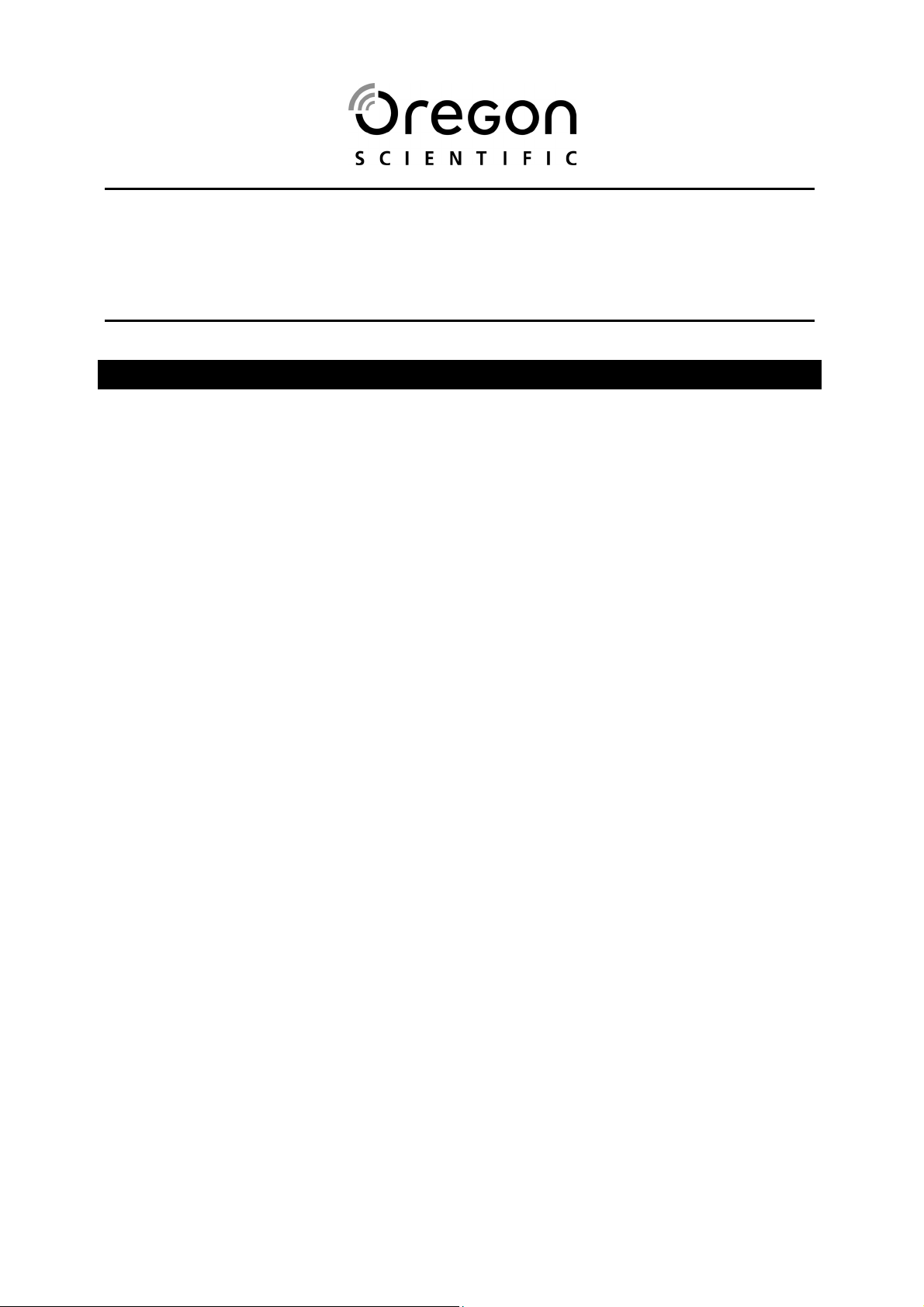
WATERPROOF MUSIC PLAYER
WITH FM RADIO AND PEDOMETER (MP121)
USER MANUAL
CONTENTS
Contents ....................................................................................................................2
Introduction ...............................................................................................................4
Main Features....................................................................................................... 4
Accessories ..........................................................................................................4
Product Overview......................................................................................................4
Front View............................................................................................................. 4
Back View .............................................................................................................5
LCD Display..........................................................................................................5
Getting Started ..........................................................................................................5
System Requirements........................................................................................... 5
Driver Software Installation For Win98SE............................................................... 6
Windows 98SE......................................................................................................6
Windows ME, 2000, XP ........................................................................................ 6
Macintosh .............................................................................................................6
Connecting to the Computer.................................................................................... 6
Recharging the Battery Through PC or USB Adaptor ........................................... 6
File Transfer.......................................................................................................... 7
Disconnecting from the Computer .......................................................................... 7
Windows 98SE......................................................................................................7
Windows ME, 2000, XP ........................................................................................ 7
Macintosh .............................................................................................................7
Belt Clip .....................................................................................................................7
Using the Earphones ................................................................................................ 8
In Water ................................................................................................................ 8
When Exercising ................................................................................................... 8
Regular Use..........................................................................................................9
Power On / Off ........................................................................................................... 9
Menu Navigation .......................................................................................................9
Music Mode..............................................................................................................10
Play / Stop ..........................................................................................................10
Skip / Fast Forward / Rewind.............................................................................. 10
Volume................................................................................................................ 10
Rotate Display ....................................................................................................10
FM Mode (FM 87.5 MH
Scan Mode (Scan and Preset Channels)............................................................11
Channel mode (Selecting Preset Channels and Auto Preset) ...........................11
Info (Information) ....................................................................................................12
Z ~ 108 MHZ) .......................................................................11

Settings....................................................................................................................12
Play Mode...........................................................................................................12
EQ (Equalizer) .................................................................................................... 12
Display ................................................................................................................ 13
Time....................................................................................................................14
Language............................................................................................................15
Default ................................................................................................................15
Deleting Files........................................................................................................... 15
Deleting One....................................................................................................... 15
Deleting All.......................................................................................................... 16
Button Hold..............................................................................................................16
Sport Function.........................................................................................................16
Pedometer ...............................................................................................................16
Start / View .........................................................................................................17
Set Stride ............................................................................................................ 17
Set Target ........................................................................................................... 17
BMI .....................................................................................................................18
Stopwatch................................................................................................................19
Timer................................................................................................................... 19
Count Down ........................................................................................................20
Metronome / Pacer .............................................................................................20
Reset ........................................................................................................................ 21
Upgrading Firmware ............................................................................................... 21
Formatting your Player...........................................................................................21
Copyright .................................................................................................................22
Safety and Care....................................................................................................... 22
General ............................................................................................................... 22
Water .................................................................................................................. 22
Troubleshooting......................................................................................................23
Hardware ............................................................................................................ 23
Software.............................................................................................................. 23
Caution..................................................................................................................... 23
Specifications..........................................................................................................23
About Oregon Scientific ......................................................................................... 24
FCC Statement ........................................................................................................24
Declaration of Conformity ...................................................................................25
EC-Declaration of Conformity................................................................................ 25

INTRODUCTION
MAIN FEATURES
Waterproof / shock resistant casing •
•
IPX7 standard (waterproof to a depth of 1 meter for 30 minutes, equivalent to
JIS7 standard)
•
ISO1413 shock resistant standard
•
Built-in 512 MB or 1 GB flash memory (refer to indication on the packing)
•
MP3, WMA and WMA DRM audio playback
•
FM radio with 30 preset channels
•
Multi-lingual menu and ID3 tag / filename support
•
Healthcare function with pedometer, calorie counter, distance calculator and BMI
calculator
•
Chronograph (up to 9 split times)
•
Alarm and clock
•
Workout pacer
•
USB 2.0 file transfer (High speed)
•
USB flash drive
•
Up to 10 hours continuous playback on single battery charge
•
Upgradeable firmware
ACCESSORIES
Waterproof earphones •
•
Stereo earphones
•
Arm belt
•
Rubber ring case
•
Belt clip
•
AC USB adapter
•
USB cable
•
Quick start guide
•
Installation CD-ROM
PRODUCT OVERVIEW
FRONT VIEW
1. LCD
2. + (Volume up; Increase setting values)
3.
4. – (Volume down; Decrease setting
5.
6.
7. (Play / Stop) / Rotate the display
8. (Rewind / Previous / select menu
9. Waterproof earphones
(Power On / Off); (Menu)
values)
(SPORT mode)
(Fast forward / Skip / select menu
options or settings)
options or settings)

BACK VIEW
TIP Slide the RESET switch to the “RESET” position when the player has not been
in use for more than a month to protect the unit’s battery from over-discharging.
LCD DISPLAY
1. Sport mode - Pedometer
2. EQ (equalizer)
3. Shuffle
4. Repeat one / Repeat all
5. Music / FM mode
6. Playback status (stop or play)
7. Current track number and total
number of tracks
8. Bitrate of current track, shows VBR
for tracks playing back at variable
bit rates
9. Sport mode - Stopwatch
10. Button lock
11. Battery indicator
12. Real-time clock
13. Alarm
14. Playback time status bar
15. Elapsed time / remaining time
1. Belt clip
2. Chrome screw
3. RESET switch
4. USB port
5. Earphone jack
GETTING STARTED
SYSTEM REQUIREMENTS
Intel® Pentium® 133MHz or faster •
•
CD-ROM drive
•
USB 1.1 or USB 2.0 support
•
10MB free hard disk space
•
Microsoft® Windows® 98SE / ME / 2000 (up to Service Pack 4.0) / XP Service
Pack 1 or 2
•
Mac OS 9.2, 10.1, 10.2, 10.3
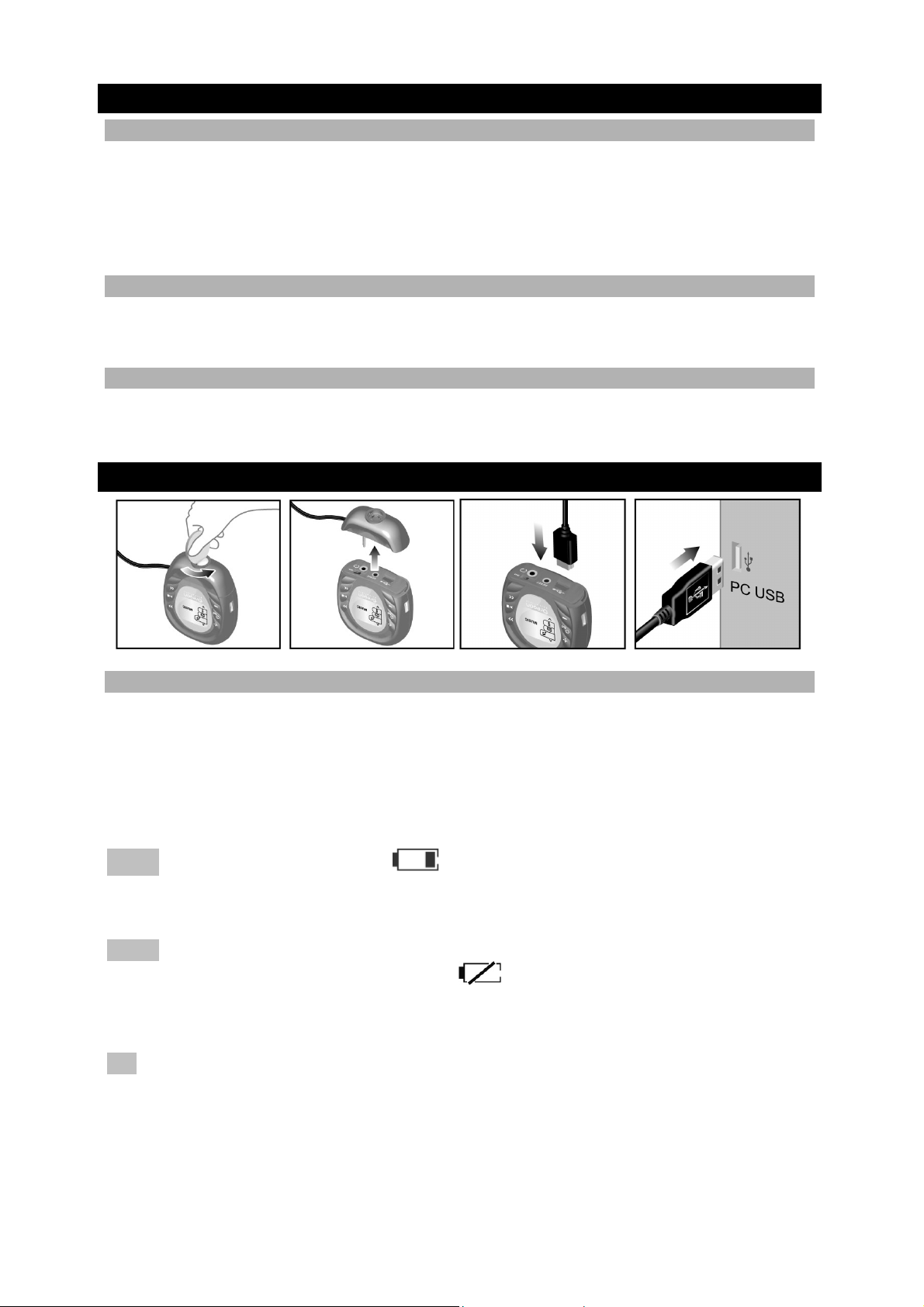
DRIVER SOFTWARE INSTALLATION FOR WIN98SE
WINDOWS 98SE
1. Installing the MP121 driver software will allow your computer to recognize your
player each time it is connected to the computer.
2. Insert the MP121 CD-ROM into your computer and follow the onscreen
instructions.
3. Restart your computer.
WINDOWS ME, 2000, XP
When you connect your player to your computer, it will appear as a removable drive
(i.e., Removable Disk (E:)).
MACINTOSH
When you connect your player to your Macintosh, it will appear as a drive icon on the
desktop (i.e., Untitled).
CONNECTING TO THE COMPUTER
RECHARGING THE BATTERY THROUGH PC OR USB ADAPTOR
Make sure the RESET switch is in the ”On” position before powering on or charging
the player.
Once the unit is connected to the computer, its internal rechargeable battery
automatically begins charging. Fully charge the rechargeable battery before first use.
A fully charged battery provides approx. 10 hours of continuous audio playback.
NOTE Recharge the battery when appears on the unit’s LCD. Disconnect the
player when charging is complete Never over-charge the battery as this may damage
the unit.
NOTE Charging time may very depending on the computer's USB usage status. If the
player overheats or cools during charging, appears on the LCD and the unit
stops charging. The player will automatically restart charging after re-adjusting its
internal temperature.
TIP You can charge your player with the supplied USB adapter. AC cable and plugs
differ from region and region. Charging time is approx. 2.5 to 3 hours.
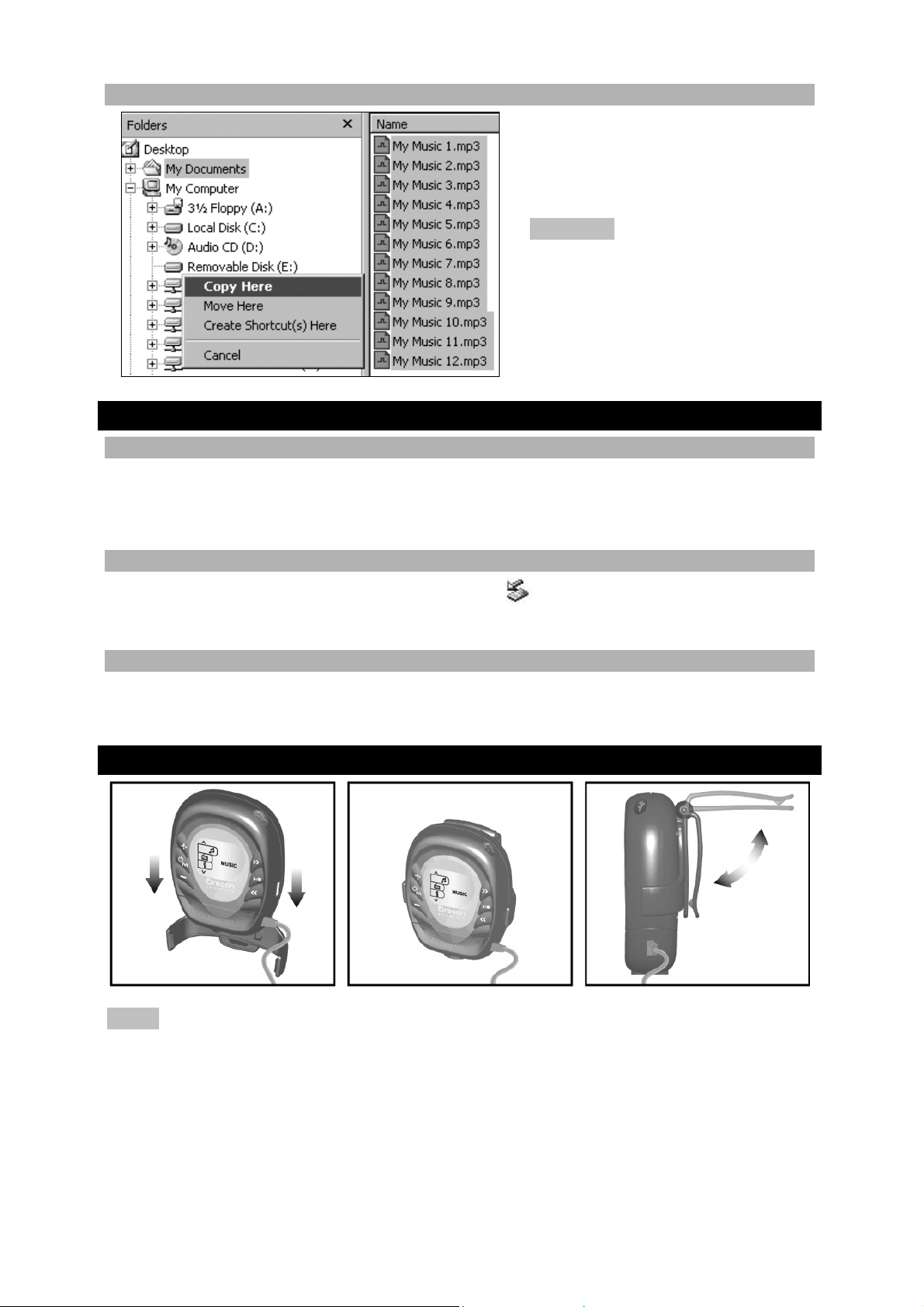
FILE TRANSFER
Copy and paste the file(s) from
your computer onto your player
(i.e., Removable Disk (E:)).
CAUTION To prevent data loss,
wait at least 15 seconds to make
sure file transfer is complete
before unplugging your player
from the computer.
DISCONNECTING FROM THE COMPUTER
WINDOWS 98SE
1. Double click the My Computer icon.
2. Right click the removable drive letter your player has been assigned.
3. Click “Eject” from list before disconnecting.
WINDOWS ME, 2000, XP
1. Click the "Stop USB Mass Storage Device" icon on the Windows taskbar.
2. Click your player drive letter to stop the device before disconnecting.
MACINTOSH
Drag and drop the “Untitled” icon from desktop to the “Trash” icon for eject the player
before disconnecting.
BELT CLIP
NOTE The above illustration shows how to attach the belt clip to the unit if you want
to use the device in water.
For regular use, detach the bottom casing of the unit as shown in the“CONNECTING
TO THE COMPUTER” section, then attach to belt clip. For better sound quality, use
the supplied stereo earphones.

USING THE EARPHONES
IN WATER
Wear the umbrella-shaped
waterproof earphones and
attach the unit securely
onto the strap of your
swimming goggles or to
your swimming attire.
NOTE Never immerse the unit in water if the bottom protective screw casing is
removed. This can cause electrical shock and damage the unit.
WHEN EXERCISING
ATTACH TO ARM USING BELT CLIP
1. With the bottom casing attached, insert the arm belt through the unit’s belt clip.
2. Strap the arm belt to your arm and fasten securely.
3. Wear the waterproof earphones and use.
ATTACH TO ARM USING RUBBER RING CASE
1. Detach the bottom casing and belt clip from the unit and fit the rubber ring case
around the unit.
2. Insert the arm belt through the unit’s rubber ring case.
3. Plug in the supplied stereo earphones as shown in the diagram.
4. Strap the arm belt to your arm and fasten securely.

REGULAR USE
1. Detach the bottom casing and belt clip from the unit and fit the rubber ring case
around the unit.
2. Loop the neckstrap through the rubber ring case’s neckstrap hole and secure.
3. Plug in the supplied stereo earphones as shown in the diagram.
4. Place unit with neckstrap and attached earphones around your neck and begin
operating.
POWER ON / OFF
To turn on or off the unit, press and hold for 2 seconds.
NOTE Unit powers off automatically if left on idle or sleep
time is reached. Power off time and sleep time can be set
from Main Menu > Settings > Time.
NOTE Remember to slide the RESET switch to the “RESET” position if the player
has not been in use for more than a month.
MENU NAVIGATION
To navigate the main menu and select a menu option:
1. Press
2. Press or to select menu options or settings.
3. Press to confirm and enter desired main menu
ICON MENU
OPTION
Music mode
FM mode
Info
Settings
Hold
4. Repeat steps 2-3 to scroll through and confirm sub-
To exit menu / sub-menu screen:
1. Press
2. Press and hold to go back to the currently selected
once to enter main menu.
option.
menu settings, if available.
once to go back to previous screen.
mode.
