Page 1

FL78-Manual (AU) 1/18/06 10:21 Page 1
Page 2

FL78-Manual (AU) 1/18/06 10:21 Page 2
Page 3
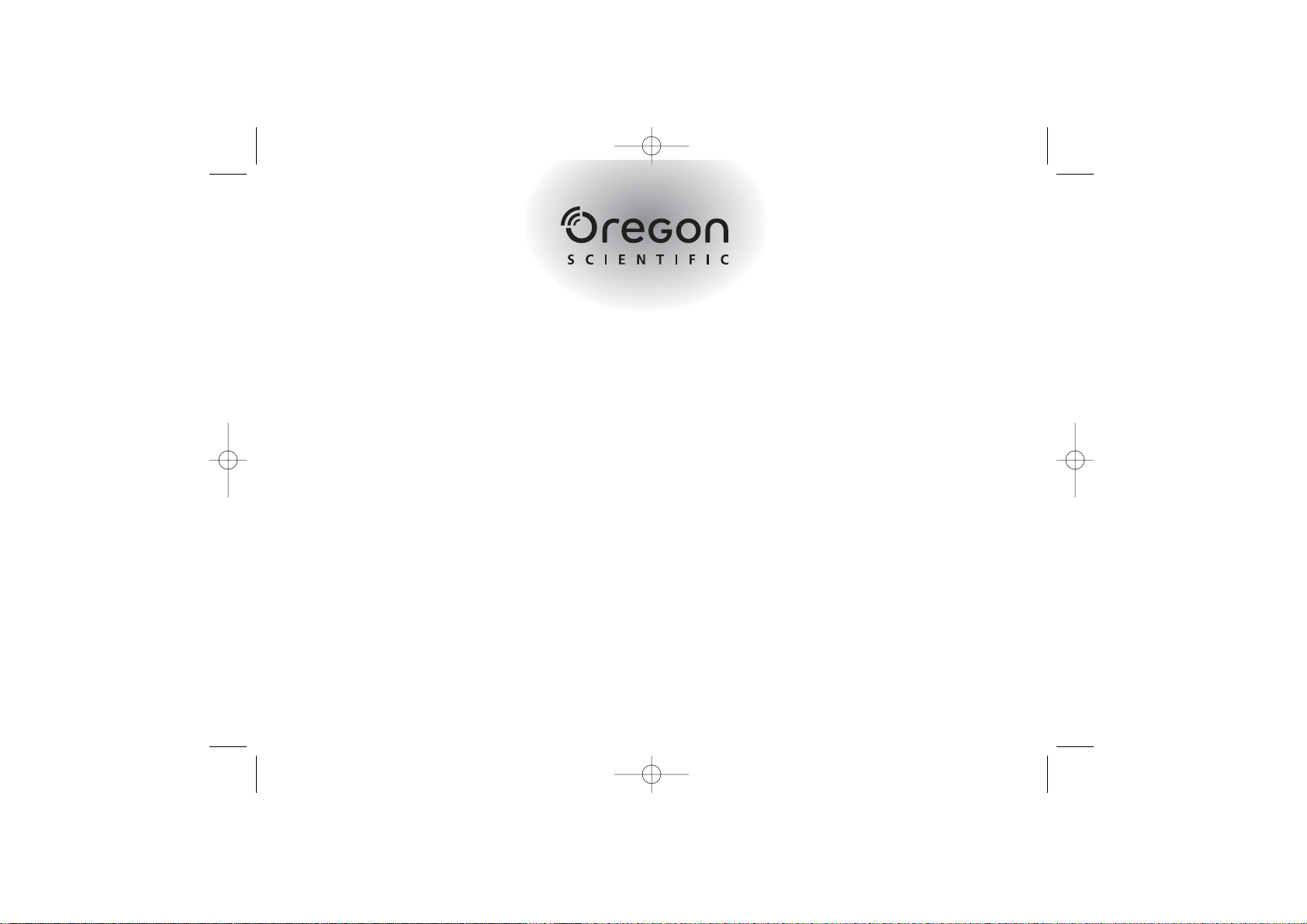
Dear Parent/Guardian,
Thank you for choosing the Ferrari Laptop.
Designed and engineered with extreme precision,
the Ferrari Laptop is packed full of learning,
and offers stimulating games and activities that
make an invaluable contribution to your child’s development.
Some of the activities to further your child’s skills include language,
mathematics, music, memory, logical reasoning and general knowledge.
The Ferrari Laptop provides a dependable and
realistic introduction to computers and
encourages creativity and independent learning.
Learning with Oregon Scientific is so much fun!
Our mission is to make learning fun!
FL78-Manual (AU) 1/18/06 10:21 Page 3
Page 4
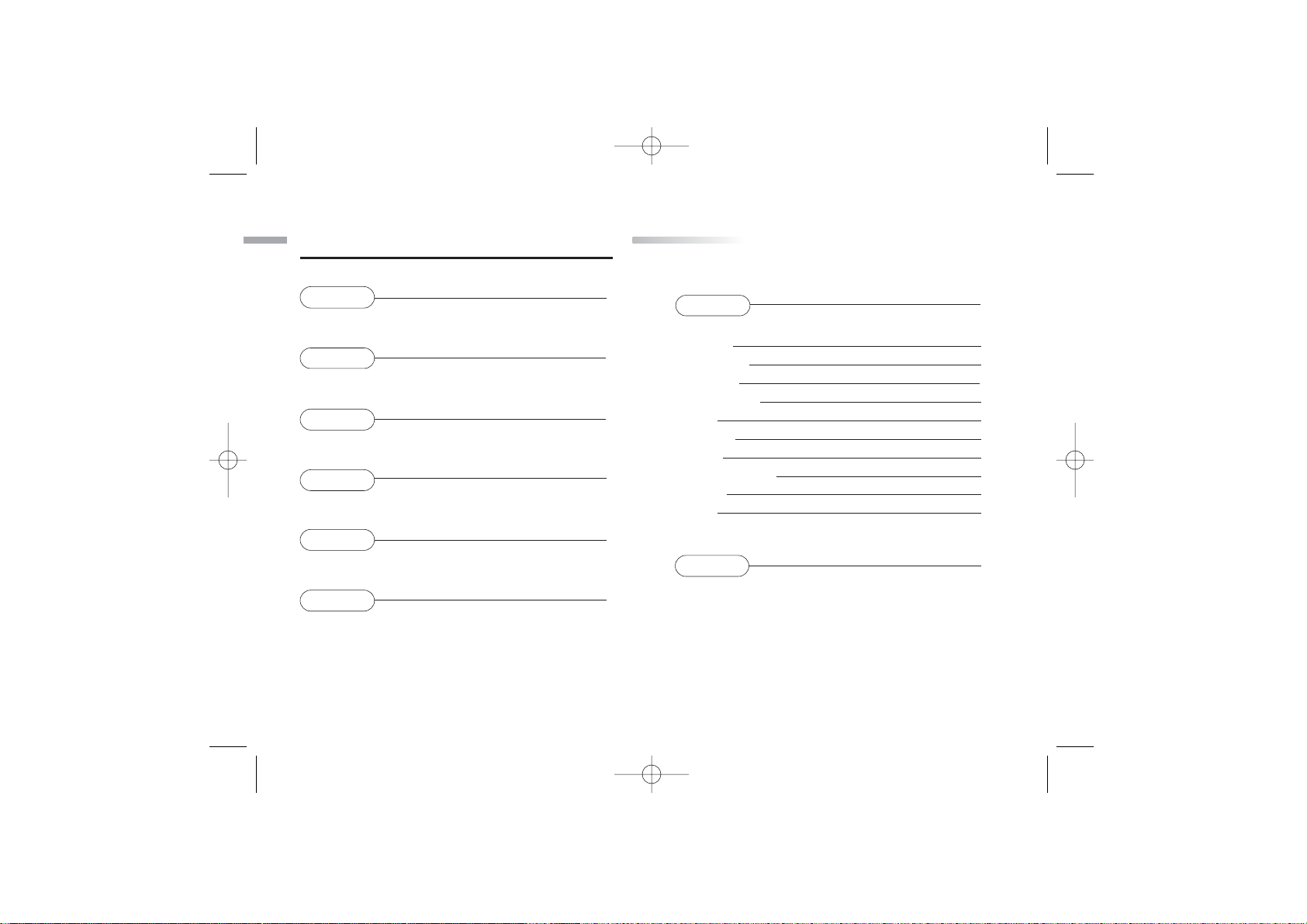
Chapter 7 9
Games and Game Codes
Spelling 9
Vocabulary 10
Grammar 11
Mathematics 12
Logic 13
Memory 15
Music 16
Keyboard Skills 17
Games 18
Tools 19
Chapter 8 20
Troubleshooting
TTable of Contents
able of Contents
Chapter 1 1
About your
Ferrari Laptop
Chapter 2 3
Getting Started
Chapter 3 5
Useful Features and Controls
Chapter 4 7
Game Selection
Chapter 5 7
Game Rules
Chapter 6 9
Scrolling
FL78-Manual (AU) 1/18/06 10:21 Page 4
Page 5
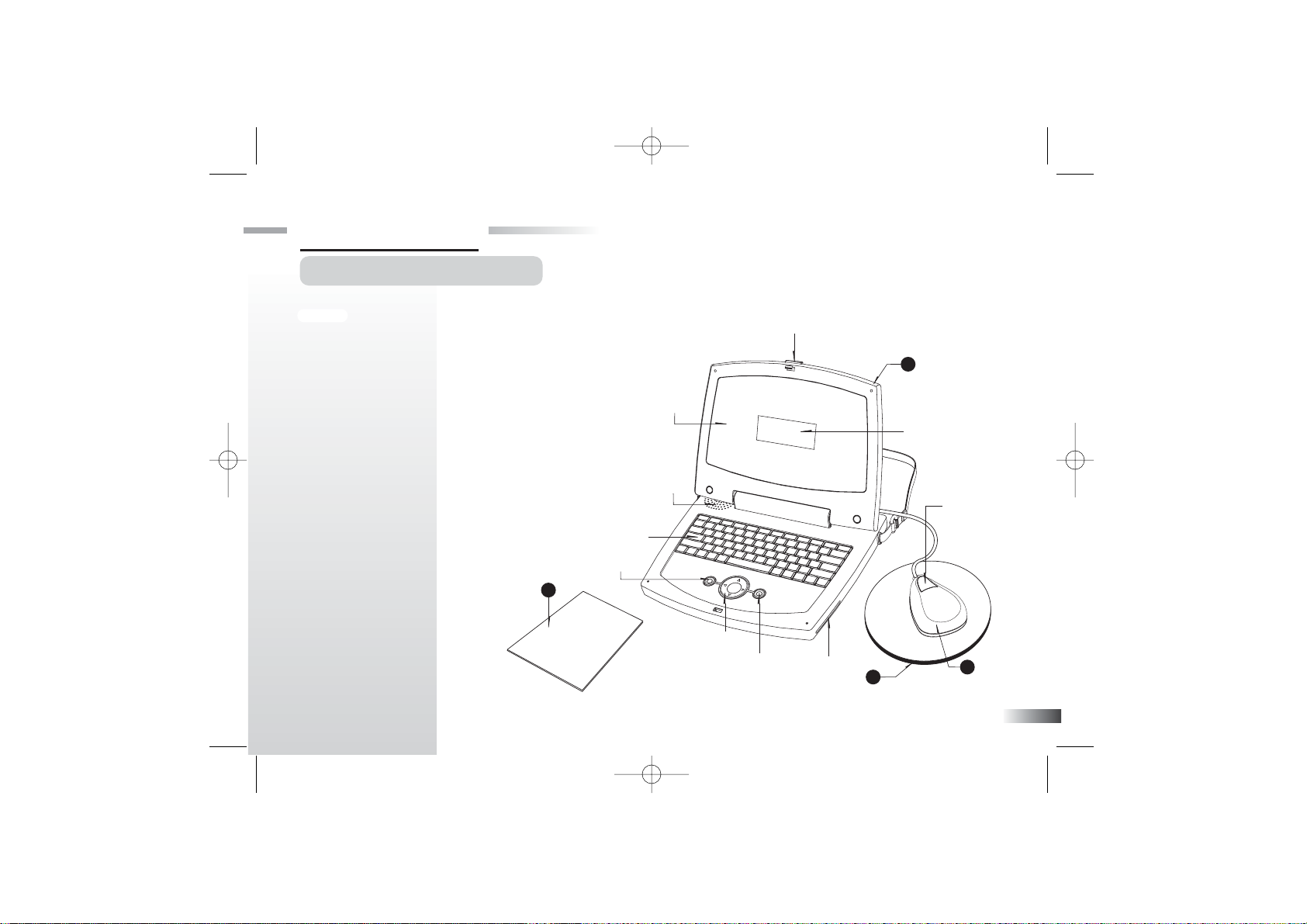
Your
Ferrari Laptop
is supplied with
the following parts. Please contact your
retailer if any parts are missing.
1 - Unit
2 - Mouse
3 - Mouse Pad
4 - Instruction Manual
1
About your
Ferrari Laptop
Features
50 Activities
• 14 Spelling/Vocabulary/
Grammar
• 14 Mathematics/Logic
• 15 Memory/Games/Music
• 7 Keyboarding Skills/
Tools
Multimedia
• Digital Sound/
Animation
• Interactivity
Expandability
• Expand learning
potential with our
Expansion Cards
(each sold separately)
Chapter 1
Chapter 1
4
2
3
1
Safety
Catch
UNIT
LCD Screen
Expansion
Card Drive
Left
Cursor Button
Directional
Cursor Button
Instruction
Manual
Right
Cursor
Button
Keyboard
LCD Inlay
Speaker
Mouse Pad
Mouse
Mouse
Button
FL78-Manual (AU) 1/18/06 10:21 Page 5
Page 6
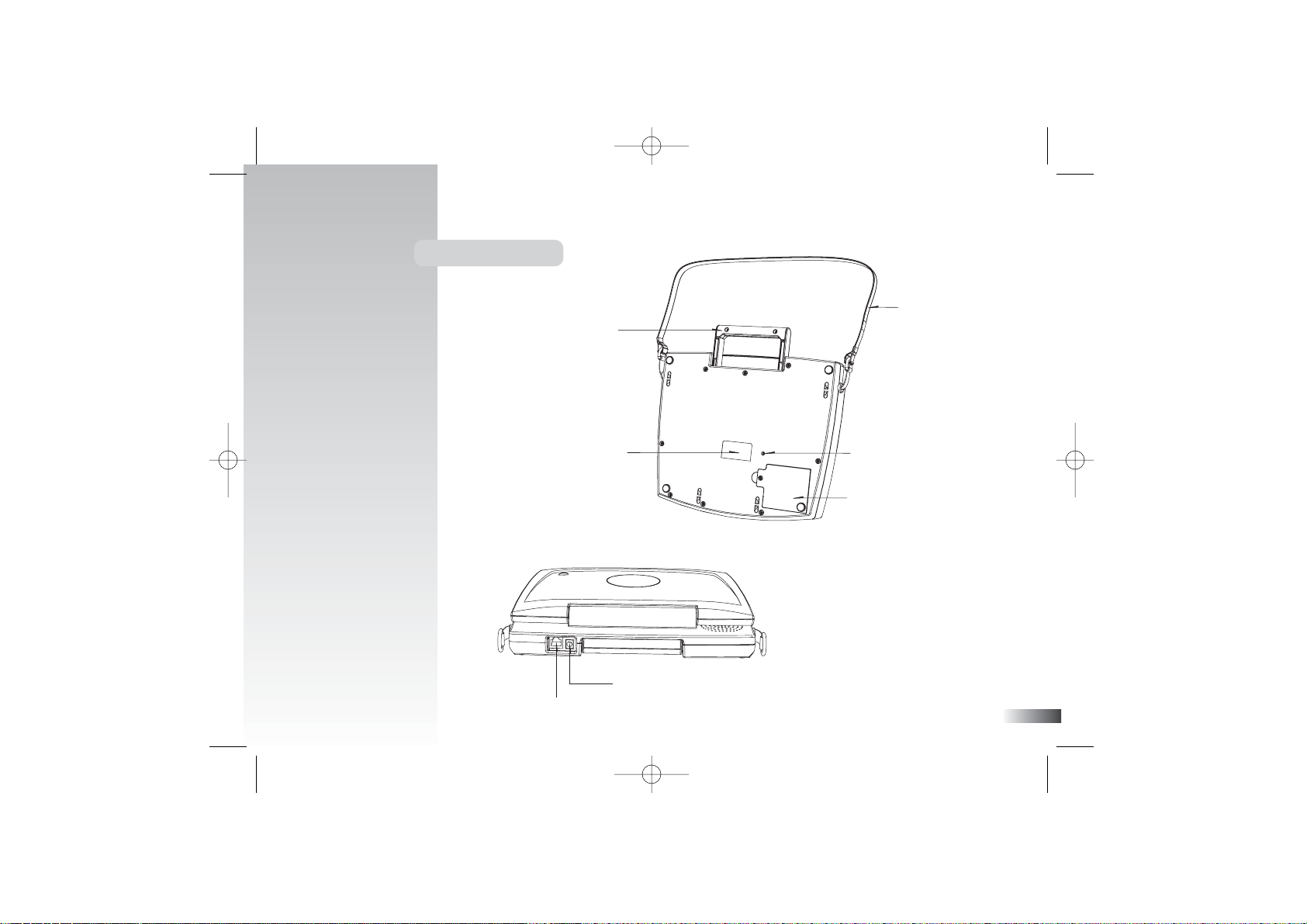
2
Exterior Features
Mouse Jack
AC Adaptor
Jack
Battery Cover
Battery and Adaptor
Requirements
Reset Button
Strap
Handle
FL78-Manual (AU) 1/18/06 10:21 Page 6
Page 7

3
Caution
• Do not mix different types of batteries or old and new
batteries.
• Only use batteries of the same or equivalent type as
recommended.
• Remove all batteries when replacing.
• Remove batteries from the unit if the unit is not going to be
used for long periods of time.
• Do not dispose of batteries in fire.
• Do not recharge non-rechargeable batteries.
• Rechargeable batteries are to be removed from the toy
before being charged.
• Rechargeable batteries are only to be charged under adult
supervision.
• Remove exhausted batteries from the toy.
• Do not short-circuit the supply terminals.
Caution
• The unit must not be connected to a power supply greater than 9V.
• Only use the recommended adaptor.
• The adaptor is not a toy.
• Do not short-circuit the supply terminals.
• Toys liable to be cleaned with liquid are to be disconnected
from the power source before cleaning.
Auto-off
The learning PC automatically turns itself off after a few minutes of no input from the player.
Chapter 2
Chapter 2
Getting Started
Your
Ferrari Laptop
operates on 4 AA-size batteries or a 9VAC adaptor.
Battery Installation
1. Make sure the unit is turned off.
2. Using a Phillips-head screwdriver,
open the battery cover at the back
of the unit.
3. Insert 4 AA-size batteries.
(Note the correct polarity: +, - ).
4. Replace the cover.
AC Adaptor Connection
Please turn off the unit before plugging
in the AC adaptor. Otherwise the unit
may be damaged.
Slide back the panel at the rear of the
unit and plug the adaptor jack (center
positive type) into the socket.
FL78-Manual (AU) 1/18/06 10:21 Page 7
Page 8
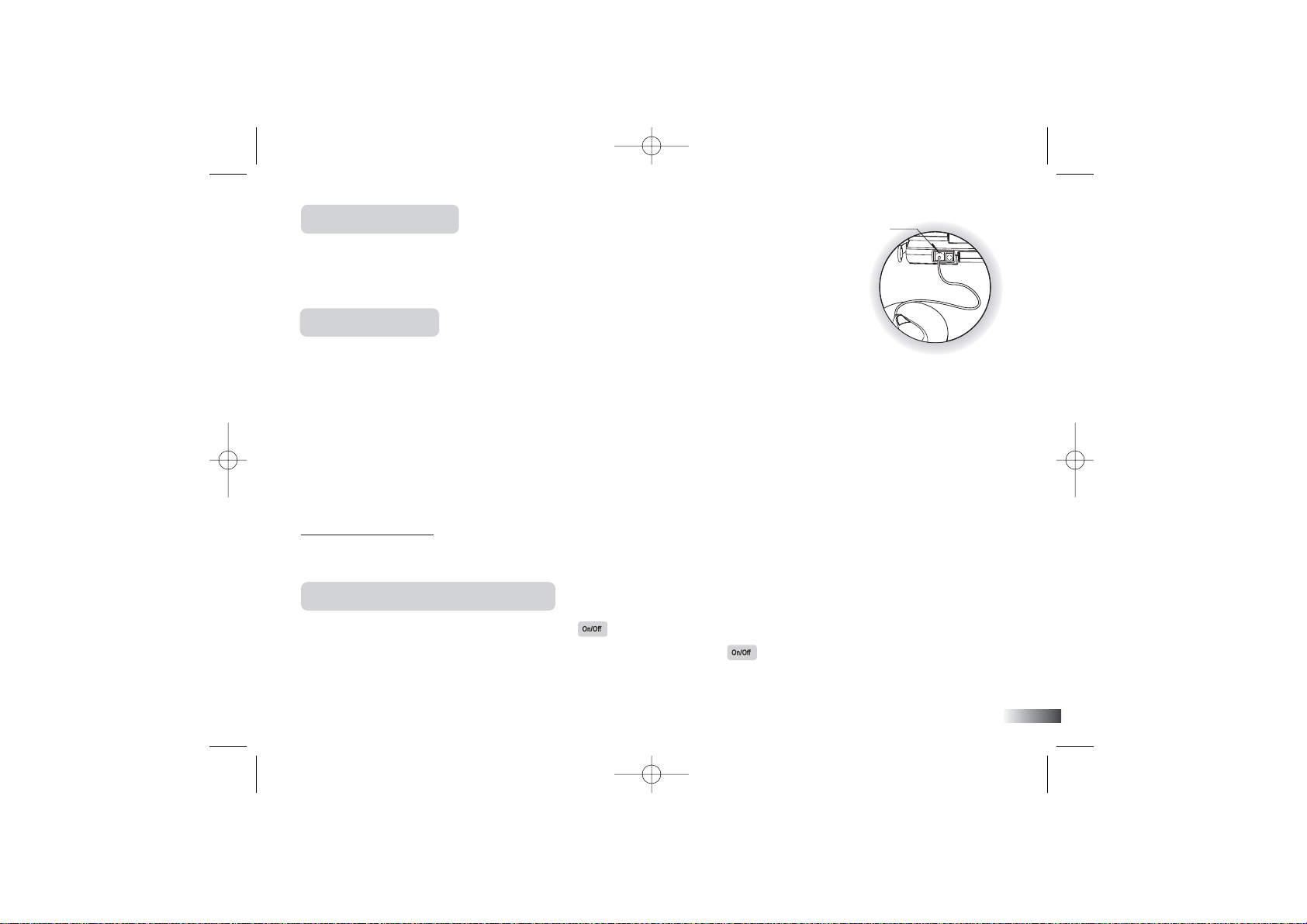
Mouse Connection
1. Turn OFF the unit.
2. Slide back the panel at the rear of the unit and plug the mouse jack into the mouse socket.
3. Turn the unit ON.
4. To ensure the mouse is kept clean, keep it on a clean mouse pad.
Storage & Care
To ensure that the product enjoys a long life, please follow these simple rules:
Regularly examine the unit for damage to the cord, plug, enclosure and other parts. In the event of such damage,
the unit must not be used with the adaptor until the damage has been repaired.
Always disconnect the power supply before cleaning. Keep the unit clean by wiping the exterior of the unit with
a dry cloth.
Avoid getting the unit wet.
The unit should not be dismantled.
Always store the unit away from direct sunlight, and high temperatures.
Avoid leaving the unit in a car where it is exposed to direct sunlight.
The unit should not be subjected to extreme force or shock.
Cleaning the Mouse
Turn the mouse upside down and unscrew the small screw to open the cover.
Take the ball out, and wipe the ball and the inside compartment with a dry cloth. Replace the cover.
Starting your
Ferrari Laptop
Turn on your
Ferrari Laptop
by pressing the button located at the top right hand corner of the keyboard.
At the end of your session, remember to turn off the power by pressing . Your level is saved for all activities
except those in the “Games” category, while the batteries are installed or the
Ferrari Laptop
is connected to the
power adaptor.
4
Mouse Jack
FL78-Manual (AU) 1/18/06 10:21 Page 8
Page 9

5
Chapter 3
Chapter 3
Useful Features and Controls
The Keyboard
Your Ferrari Laptop features a fully functional computer keyboard.
The Mouse
Move the mouse in the direction that you want to move the cursor arrow.
The Directional Cursor Buttons
Use these buttons to control the cursor arrow. Press the arrowheads on the directional cursor button to indicate the
direction you want the cursor arrow to go. Then press either the left or the right cursor button to enter your selection.
Cursor Arrow
The mouse or the cursor buttons can control the cursor arrow.
The Flashing Cursor
This shows you the position in which the next keyboard entry will appear.
Expansion Cards
(sold separately)
Do not scratch or damage the metal contact plate of the Expansion Card.
Only insert the Expansion Cards into the Expansion Card drive.
FL78-Manual (AU) 1/18/06 10:21 Page 9
Page 10

6
1. Plug the Expansion Card into the Expansion Card drive on the right side of
the unit.
The current activity is interrupted and the Expansion Card animation begins.
After the title screens, a menu screen appears. On this menu screen are two direction icons and a title
of one of the activities included on the Expansion Card.
2. Use the arrow cursor or directional cursor button to scroll through the titles.
3. Press to play the displayed activity.
Expansion questions for the following activities are included on each Expansion Card.
Expansion Card Activities
Spelling Card Speed Spell, Traffic Jam, Spare Parts
Vocabulary Card
Pluralize, Opposites Attract, Car Crusher
Grammar Card
Mark Smart, Engine Sound, Letter Mechanic
While the Expansion Card is plugged in, only those activities included on the Expansion Card are available.
To play other games, unplug the Expansion Card.
Note: If you purchase an old Expansion Card, the activities will not match the actual expanded activities.
The above list is the correct version.
Pause
The button will pause the game. Press it again to continue playing.
Demo
When the button is pressed, you will be shown a demonstration of some
of the exciting features and activities in your
Ferrari Laptop.
FL78-Manual (AU) 1/18/06 10:21 Page 10
Page 11

7
Volume
Adjust the Volume Level by pressing + for quieter and
+ for louder.
Contrast
Adjust the Contrast Level by pressing + for dimmer and
+ for brighter.
Chapter 4
Chapter 4
Game Selection
Press to button to enter to the game category menu, press enter to select an
activity by scrolling down through the menu.
Or press button, and then enter the game code for the game you want to play.
Chapter 5
Chapter 5
Game Rules
Attempts
Most game questions come in groups of 10. You will be given three attempts to answer
each question.
Game Selection
Game category menu
FL78-Manual (AU) 1/18/06 10:21 Page 11
Page 12

Points are awarded according to the number of attempts taken to answer each question correctly.
Time Limit
For most games you have 1 minute to answer each question.
Scores
If the question is answered correctly in the first attempt, 10 points are awarded.
If the question is answered correctly in the second attempt, 6 points are awarded.
If the question is answered correctly in the third attempt, 3 points are awarded.
Score 85 points or higher after a group of 10 questions to go to the next HIGHER level of difficulty.
Score 60 points or lower, to go to the next LOWER level of difficulty.
Memory
Your level is saved for all activities except those in the “Games” category.
Help
Press the button to get a clue for the question. You can only use two helps per question and a point will be
deducted for each one used.
Replay Button
Press button to hear the instruction prompt again. In some games you will hear the question again.
Pause
The button will pause the game. Press it again to continue playing.
Answer
Press button to get the correct answer of the question.
8
FL78-Manual (AU) 1/18/06 10:21 Page 12
Page 13

Chapter 6
Chapter 6
Scrolling
Sometimes there is more information than can be displayed on the screen.
In such cases, there is a scrollbar. If you are using the mouse, place the arrow over the
arrow tips on the scroll bar, and then press the left mouse button. If you are using the keyboard,
press the directional cursor button in the direction you want to scroll (up or down).
Chapter 7
Chapter 7
(Games and Game Codes)
(Games and Game Codes)
Spelling
(01) Speed Dial
The combination of letters make different words. Press the arrow button up or
down to form a new word. Then push enter to find out if it exists.
(02) Speed Spell
An animated vocabulary word is displayed and you are asked to spell the word.
Type the word into the spaces using the letter keys.
(03) Traffic Jam
An animation is displayed and then the word appears with the letters all mixed up.
Type the correct spelling in the spaces using the letter keys.
9
(01)
(02)
(03)
FL78-Manual (AU) 1/18/06 10:21 Page 13
Page 14

(06)
(07)
(04) Spare Parts
A word appears with an extra letter in it. Move the mechanical hand using the arrow
keys to select the letter, and press or the cursor key to remove it.
(05) Cross Walk
After the animation is displayed, the letters of the word are shown mixed up at
the bottom of the screen. Form a word by using the arrow keys to move the letter
to the top of the screen and avoid hitting the F1 car.
Press or the cursor button to confirm its position. If the position is wrong
you can press or to return it to the bottom row.
(06) Route Finder
After the animated vocabulary word is shown a grid of letters is displayed.
The first letter in the word is flashing. Use the arrow keys to move the
flashing highlight through the grid to spell out the word correctly.
Vocabulary
(07) Rhyme Time
After an animated vocabulary word appears, three other words are displayed
on the screen. Select the word that rhymes with the animated word.
(08) Car Crusher
Remove a letter from the displayed word to form a new word. Select the letter
with the arrow keys. Press the key to confirm your choice.
10
(04)
(05)
(08)
FL78-Manual (AU) 1/18/06 10:21 Page 14
Page 15

(09) Opposites Attract
Find the opposite to the word at the top of the screen by selecting from three
other words. Select the word by pressing the key.
(10) Flames
Guess the hidden word by typing in letters. The Ferrari Laptop will tell you the
topic. If your chosen letter does not appear in the word, the letter will appear at
the bottom of the screen. You have 10 chances to guess the correct letters, at
which point the game is over. When you correctly guess the final letter the F1
car will appear.
Grammar
(11) Pluralize
A noun appears at the top of the screen. Type in the plural form underneath
using the letter keys.
(12) Engine Sound
Asentence with a missing word scrolls across the bottom of the screen.
Select the correct word from the two words that appear which, sound the
same but are spelt differently. Press the key to confirm your choic
(13) Mark Smart
A sentence with missing punctuation scrolls across the bottom of the screen.
Using the arrow keys, select one of the four punctuation marks that corrects
the sentence.
(11)
(12)
11
(09)
(10)
(13)
FL78-Manual (AU) 1/18/06 10:21 Page 15
Page 16

(14) Letter Mechanic
A sentence scrolls across the bottom of the screen. One of the letters should
be capitalized. When the letter you want to capitalize is under the mechanic’s
wrench at the far left of the screen, press the button or the cursor key.
Mathematics
The answer is submitted from the left to right (tens, units). If you want to change
the direction of entry, press the space bar before you type your answer.
(15) Addition
Work out the answer to the equation and type it in using the number keys.
(16) Subtraction
Work out the answer to the equation and type it in using the number keys.
(17) Multiplication
Work out the answer to the equation and type it in using the number keys.
(18) Division
Work out the answer to the equation and type it in using the number keys.
(19) Wheel Balance
Listen to the instruction prompt and find the equation with either the largest or
the smallest value. Select the equation with the arrow keys and submit it with
the key.
(15)
12
(14)
(16)
(17)
(18)
(19)
FL78-Manual (AU) 1/18/06 10:21 Page 16
Page 17

(20) Score Card
There is a card on the right side of the screen and equations appear on the left.
Find the number on the card that answers the equation. Use the directional cursor
key to move the arrow cursor and select a number with the cursor key.
Note: There are two cards per level. In higher levels not all the numbers on the
card are used.
(21) Equation Builder
Using the arrow keys, select the numbers at the bottom of the screen to fill the
missing spaces in the equation.
(22) Fill It Up
An equation with a missing operation sign moves across the the botton of the
screen. Use an arrow keys to choose an operation sign to complete the equation.
(23) Count Down
An equation appears at the bottom of the screen. You have a few seconds to look
at it before the clock ticks down. When the clock starts counting down type in the
answer as fast as you can. You get more points if you answer the question quickly.
Logic
(24) Tire Stacker
Astack of tires appears on the left of the screen. You must move the stack, one
layer at a time, to a free space. Select the top tire by pressing the key when
a stand is highlighted. Move the highlight to a different space using the arrow keys.
Press key and the tire will move to the highlighted space. You cannot place a
larger tire on top of a smaller one.
(22)
(23)
13
(20)
(21)
(24)
FL78-Manual (AU) 1/18/06 10:21 Page 17
Page 18

(25) Light Up
Four lights are shown on the screen. One of the lights will highlight and a tone
will play. Repeat the tone by pressing the corresponding number key. The pattern
will be repeated and an extra tone will be added on to the end. Try to remember
the pattern and repeat it as it is built up one tone at a time.
(26) Supersonic Sequence
A row of rocket appears on the screen. Each rocket has a number on it. The
numbers form a logical sequence. Work out the missing number and type it
in using the number keys.
(27) Odd One Out
Four objects appear on the screen. One of them is slightly different from the
others. Work out which one it is and select it with the arrow keys.
(28) Code Breaker
Guess a pattern of four letters.
Make a guess by keying in a row of four letters using the letter buttons from A
to D. When you enter a correct letter, the
Ferrari Laptop
will replace the question
mark with a letter. When you get to your fourth guess the screen will scroll up.
You can use the up and down scroll arrows on the right of the screen to go back
to your see previous guesses.
14
(25)
(26)
(27)
(28)
FL78-Manual (AU) 1/18/06 10:21 Page 18
Page 19

Memory
(29) Line Up
An object is shown on screen for a short while. You are then shown four
different object. Identify the one that you first saw, select it with the arrow
keys and press .
(30) Stock Car
Cars with numbers on them race across the screen. Remember the squence of
numbers and type it in the spaces provided.
(31) Match Box
Agrid of objects is displayed for a short while and then covered with tiles. Use
the directional cursor button to uncover the objects one pair at a time. When you
uncover the second to last pair the last pair will be revealed automatically.
(32) What Was That?
Memorize the objects that appear on the screen. These will disappear then reappear
with the addition of a few objects not previously seen. Use the directional cursor
button to select only the objects that first appeared.
(33) Memory Test
A number of animated vocabulary words are shown on the screen in a random
order. Try to remember the order. Listen carefully to the instruction prompt that
tells you to select one of the words depending on when it appeared. Select the
word with the arrow buttons or by pressing one of the letter keys.
15
(30)
(32)
(31)
(33)
(29)
FL78-Manual (AU) 1/18/06 10:21 Page 19
Page 20

(34) Working Order
Remember the order of the objects that appear on screen. Use the directional
cursor button to select them in the same order as you have just seen. When they
are selected they will appear in the bottom row. If you have made a mistake you
can return the objects to the top row by pressing the button.
Music
(35) Beat Catcher
Choose a beat style. Press the key to start the letters in the two tracks
scrolling from right to left. Press the corresponding letter when it hits the middle
of the vertical line to produce a sound.
B: Bass drum T: High tom A: Low tom
S: Snare H: Hi Hat C: Crash
(36) Hot Sounds
Choose a melody to listen to. Scroll through the list of songs with the arrow keys,
left and right. Press to select the melody. When the melody is playing you can
make the pattern on the screen change by pressing different letter keys.
(37) Music Maestro
Choose a melody to listen to. Press to start the melody, press it again to pause
the melody. When certain notes in the melody are played, the corresponding key
highlights. Follow the inverted the key to compose.
Select the instrument by pressing
the letters. (P= Piano, G= Guitar, B= Brass, O= Organ).
(35)
16
(36)
(37)
(34)
FL78-Manual (AU) 1/18/06 10:21 Page 20
Page 21

17
(39)
(40)
(41)
(42)
(38)
(38) Composer
Select the instrument by pressing the letters. Use the number keys corresponding to
the notes on the screen to play your melody. Press to start the recording, press
it again to stop the recording. When you press , playback begins, press it again
to pause the playback. To record a new track, press key again after playback.
(P= Piano, G= Guitar, B= Brass, O= Organ).
(39) Ear Tuner
Test yourself on your musical ability! Listen carefully to the notes. Use the arrow
keys and press to answer.
Keyboard Skills
(40) Stunt Rider
Arow of letters that scroll across the bottom of the screen. Type the letters to move
your motorcycle across the screen. Try to beat the letters to the finishing line.
(41) Gear Shifter
Type the letters and symbols that scroll across the top of the screen. Use the Shift
key and a number key to type a symbol. If you get them all right, the runner will
jump over the hurdles.
(42) Convoy
Vocabulary winds its way across the screen. Type the letters to make them
disappear before they reach the other side of the screen.
FL78-Manual (AU) 1/18/06 10:21 Page 21
Page 22

18
(44)
(45)
(46)
(43)
(43) Touch Typing
Learn how to touch type! Follow the instructions and type the letters using the
correct fingers. The hand animation shows you which finger to use for each letter.
Try to do it without looking at the keyboard!
(44) Letter Invasion
Letters move across the top of the screen. Move the water sprinkler using the arrow
keys. Type the letter when the sprinkler is underneath to squirt it away. Try to squirt
all the letters before they reach the bottom of the screen..
Games
If you lose all your lives on any of the Game activities you will be returned to level 1.
(45) Caterpillar Tracks
Control the caterpillar with the arrow keys to pick up the food. Do not hit the walls
or the tail of the caterpillar. The food is a small cross. On higher levels there are
more obstacles to avoid.
(46) Mars Mission
Guide the spacecraft to the landing site in between the mountains. You can control
the spacecraft with the arrow keys. Try not to hit the mountains.
The speed of the spacecraft is shown at the top right of the screen. You can land the
spacecraft safely when the speed is 4 or below. The landing pad will flash when the
speed is safe to land the spacecraft. Slow the spacecraft down by pressing "up" on
the arrow keypad. On higher levels the wind is stronger.
FL78-Manual (AU) 1/18/06 10:21 Page 22
Page 23

(47) Quick On The Draw
You control the pencil cursor with the keys. Draw lines to join up the dots in the
box. When you fill in a section it will turn dark. Try to avoid the bouncing balls
in the box and fill in as much of the box as possible.
(48) Loose Bearing
A box with bouncing ball in it appears in the middle of the screen. Each time
a ball hits the edge of the box a hole will appear. You control the hole-repairer
using the arrow keys. Move the repairer around the box and press the key
or the cursor button to fill in the holes. More ball will appear over time and on
higher levels the ball move faster.
Tools
(49) Calculator
Type in an equation using the keyboard or click the arrow cursor on the numbers
and mathematical signs on the screen. Press the button to see the answer.
(50) Picture Dictionary
Scroll down the vocabulary list with the scroll arrows and click on a word to view
its corresponding animation.
19
(47)
(48)
(49)
(50)
FL78-Manual (AU) 1/18/06 10:21 Page 23
Page 24

20
Chapter
Chapter88
Troubleshooting
Before contacting an authorized service center at 0871 222 1966, carry out the following simple checks.
They may save you the time and expense of an unnecessary service call.
No display
Is the power supply connected?
Are the batteries installed properly?
Do the batteries need replacing?
Difficult or no response from the mouse
Are the ball of the mouse and mouse pad clean and free from dust?
Is the mouse connected correctly?
Black-out screen or abnormal display
Press the Reset button or disconnect the power supply by removing batteries or disconnecting the adaptor for at least
10 seconds before connecting the power supply again.
In an environment prone to static discharge, the unit may malfunction.
To reset, press the Reset button on the bottom of the unit.
Developing learning aids is a responsibility that we at Oregon Scientific take very seriously. Our goal is to provide
you with products of the highest quality and best value. We take every step to ensure that the information in our
products is accurate and appropriate. However, errors can sometimes occur. It is important for you to know that we
stand behind our products and encourage you to call our Customer Service Department at 0871 222 1966 with any
problems and / or suggestions that you might have. Our service representatives will be happy to help you.
Conforms to safety requirements of ASTM F963, EN71 Parts 1,2 and 3 and EN50088.
In an effort to continually improve our products, the actual screen display on product may differ slightly from the
diagrams shown.
FL78-Manual (AU) 1/18/06 10:21 Page 24
Page 25

Oregon Scientific Australia Pty Limited
Level 10, 30 Clarence Street,
Sydney, NSW 2000
Tel: 1300 300 155
email: info@oregonscientific.com.au
Warning:
Changes or modifications to this unit not expressly approved by the party responsible for compliance could void the user’s authority
to operate the equipment.
NOTE:
This equipment has been tested and found to comply with the limits for a Class B digital device, pursuant to Part 15 of the FCC
Rules. These limits are designed to provide reasonable protection against harmful interference in a residential installation. This
equipment generates, uses, and can radiate radio frequency energy and, if not installed and used in accordance with the instructions,
may cause harmful interference to radio communications. However, there is no guarantee that interference will not occur in a
particular installation. If this equipment does cause harmful interference to radio or television reception, which can be determined by
turning the equipment off and on, the user is encouraged to try to correct the interference by one or more of the following measures:
• Reorient or relocate the receiving antenna.
• Increase the separation between the equipment and receiver.
• Connect the equipment into an outlet on a circuit different from that to which the receiveris connected.
• Consult the dealer or an experienced radio TV technician for help.
“ This Class B digital apparatus complies with Canadian ICES-003.”
“ Cet appareil mumérique de la class B est conforme à la norme NMB-003 du Canada”
P/N : 086-003479-010
FL78-Manual (AU) 1/18/06 10:21 Page 28
