Orbit irrigation 91046, 57242, 94126, 57162, 94122 Installation Manual
...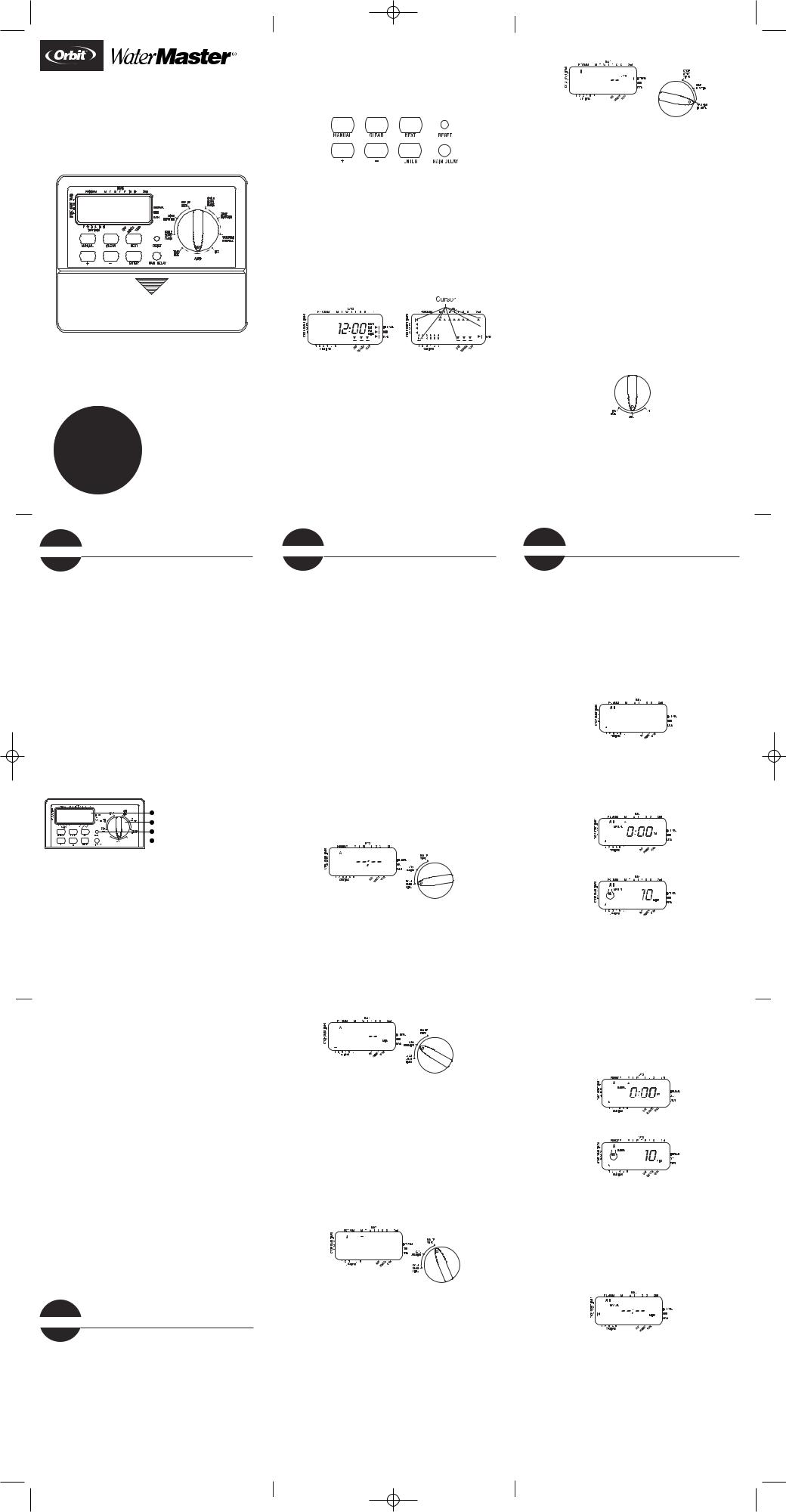
WTM230158 57114-14 rF_Eng.qxd 12/10/2002 1:50 PM Page 1
Installation Manual / User’s Manual
Sprinkler Timers by Orbit®
MODELS
57114, 57161, 57162, 57242, 91046, 91054, 94122, 94124, 94126
WT2X version
Weak or missing batteries can cause the time and date to be erased after a power failure.
Set the Time of Day and Date
If this is the first time the Timer has been programmed, you should press the small recessed button labeled RESET. Pressing RESET does not affect the factory installed fail-safe program [See Figure 2].
FIGURE 2: Programming Keys
Turn the rotary dial to the TIME/DATE position [See Figure 3].
12:00 AM will appear in the display with three arrows pointing to the year, month, and day.
Use the + and - keys to set the correct time of day. When the correct time of day is reached, press the ENTER key to lock in the time. To increase or decrease more rapidly, hold down either the + or – keys until the display goes into rapid advance mode.
A blinking cursor will appear below the arrow for the year, month, and date when programming [See Figure 3].
Use the + and – keys to set the correct year, then press ENTER.
Use the + and – keys to set the correct month, then press ENTER.
Use the + and – keys to set the correct date, then press ENTER.
5:00





FIGURE 3: LCD Display with Surrounding Information
Caution: If a watering schedule is not entered into the Timer, the factory installed fail-safe program will turn on each station every day for 10 minutes.
To avoid accidental valve activation, either turn the rotary dial to OFF or enter a watering schedule.
Establish a Watering Schedule
To help you visualize how best to program the Timer, it might be helpful to make a watering plan on paper. This will help you establish which days and times you want to water.
FIGURE 7: LCD Display with Watering Interval
Press and hold the + or - keys to select the number of days between watering. Example: If you want to water once every 10 days, set the interval at 10.
To activate the watering interval, press ENTER.
Note: If an interval of “3” is entered today, the Timer will water for the first time today, and then again every “3” days.
To select odd or even day watering, press NEXT. The cursor will move to either the odd or even setting, then press ENTER.
To erase a schedule, press CLEAR. To enter a new schedule, press NEXT.
Reviewing and Changing Your Program
The Orbit Timer lets you easily review a complete watering plan.
For example, to review Program-A watering start times, simply turn the rotary dial to the CYCLE START TIMES position in Program-A and check the times that have been entered. Using the NEXT key, you can advance through the schedule without fear of disturbing any programming. If you want to change the start times, watering days, or interval, simply follow the directions for that program. After reviewing or changing a watering schedule, remember to turn the rotary dial back to AUTO.
Ready for Automatic Operation
After programming is complete, turn the rotary dial to AUTO
[See Figure 8]. The Timer is now fully programmed and ready to use in the automatic mode. In automatic mode, each program will operate sequentially, starting with Program-A.
FIGURE 8: Ready for Automatic Operation
s1e c t i o n Introduction
selecting an Orbit® sprinkler Timer. Orbit® designers have simplicity of mechanical switches with the accuracy of
to give you a Timer that is both easy to program and
. The Orbit® Timer provides convenience and flexibilirun a fully automatic, semi-automatic, or a manual water-
all your watering needs.
manual completely before you begin to program and use A few of the most notable design features include:
rotary dial to one of nine settings you can review promake changes.
AA alkaline batteries you can program the Timer prior in its permanent location.
slow-blow fuse provides circuit protection. For replace- 0.75 amp fuse or equivalent.
Covers
French, Spanish, Italian, German.
1. Digital Display
A large LCD (Liquid Crystal Display) shows the time of day and indicates many of the pro-
gramming settings. The display is
1 completely interactive with all
3 other controls.
4
 2 2. Programming Keys
2 2. Programming Keys
The Timer has seven push button keys for setup and program entry. Working in conjunction with the rotary selector, the keys are used
of day, watering time, watering days, start times, and
.
makes it easy to see which function is currently selected mode the Timer is set to operate.
clears the time, date and user-defined programming but the factory installed fail-safe program. To prevent an accibutton is recessed into the panel and must be pressed with a
such as a pen or pencil tip.
s 3e c t i o n Programming
The Timer has two programs you can setup to control a variety of watering schedules. Depending on your needs, you can use either or both programs.
Enter Watering Schedule in Any Order
You have the option of entering your watering schedule in whatever order you like. This feature makes it very easy to review and change your watering schedule. Your settings can be changed at any time while you’re setting up the initial schedule or even after years of operation.
Start Times for Program A or B
Note: A start time is the time of day that the program begins watering the first station, and all other stations in the program will then follow in sequence. There are not separate start times for each station. Start times do not correspond to specific stations, but to programs (A or B). If you enter more than one start time, all stations in the specified program will water again (in sequence).
The way you set the cycle start time is the same for both programs. Turn the rotary dial to the CYCLE START TIMES position in the program that you want to set. The display will show an A or B depending on which program you have selected. The display will show —— : —— and a blinking cursor in CYCLE START 1 location [See Figure 4].
Set the time you want to begin watering for start time 1 using the + or – keys, then press the ENTER key. The display will advance to START 2. For additional start times, simply repeat this procedure by using the + and – keys to enter the time and then press ENTER.
Remember, Each start time will activate all stations that are set to water in the specified program. There are not separate start times for each station. Start times do not correspond to specific stations.
Up to four start times can be entered per program (A or B).
FIGURE 4: LCD Display with Start Time
Water Duration for Program A or B
Note: Both programs require watering durations to be programmed.
Turn the rotary dial to ZONE DURATION position in either the A or B program. The display will show which program you have selected with an "A" or "B" and the - - cursor blinking at station "1" [See Figure 5].
Programming Features
Programs—Summary
you the option of using one or both of the independent that each station can independently be set to either A or B programs.
lets you schedule selected stations to water on specific or to water every 2nd day. Program A repeats itself
successive weeks.
One for odd or even day watering or for intervals everyday to every 28th day. This feature is designed to
needs and restrictions imposed by local governments water. The Timer automatically calculates odd and even
for each month and makes adjustments for leap years to and even watering through the year 2100.
the intelligence to “stack” start times that overlap.
or more start times that overlap (in the same or in difthe Timer will not activate two stations at the same
the Timer activates the first station and then activates the in sequence after the first station finishes its preset water-
NOT stack to the next calendar day. This prevents the an odd or even day watering schedule.
-Automatic Modes
you a number of manual and semi-automatic modes for
. You can override the Timer’s automatic programof ways.
2 |
Getting Started |
s e c t i o n |
|
the Timer can be accomplished in just a few basic steps. programming, it is important to install the batteries, set
and date, and establish a watering plan.
Batteries
two AA batteries to maintain the time, date, and proof AC power loss. In a typical installation, fully charged
provide sufficient power for approximately three years
terminal cover.
batteries into the battery compartment. terminal cover to its closed position.
FIGURE 5: Station Duration for Program A
You can set the watering duration from 1 to 99 minutes. Press and hold the + key to advance the number of minutes, or use the - key to go in reverse, then press ENTER. When the minutes are set, “A” or “B” will appear over station 1 and the cursor will advance to station 2 and begin blinking.
Simply repeat these steps to set watering durations for all zones on this program
To skip a station, press the NEXT key.
To erase previously programmed watering durations, press the CLEAR key.
Assigning Watering Days for Program A
Turn the rotary dial to DAY OF WEEK in program A. The display will show an “A” and the cursor will blink under the days of week Monday, Tuesday, Wednesday, etc. [See Figure 6].
FIGURE 6: LCD Display with Watering Days
Press ENTER to activate watering on Monday. An arrow appears under M and the cursor will advance to Tuesday (“T”), press ENTER to activate watering on this day. Repeat these steps for all days of the week.
To skip a day, press NEXT.
To delete a previously entered day, press CLEAR
If you want to water every second day, press the NEXT key to advance the cursor to “2nd”, then press ENTER.
Note: If you choose to water every 2nd day, you cannot set specific days of the week for watering
Assigning Watering Intervals for Program B
Program B is used to water at specific intervals between days (1 to 28), or on odd or even calender dates. The Timer has a leap-year compensator and will ensure conformance to the odd and even schedule through the year 2100.
Turn the rotary dial to WATERING INTERVAL. The cursor will blink to the left of the word INTERVAL [See Figure 7].
s4e c t i o n
Orbit Timer has the ability to override the automatic program without disturbing the
preset program.
Using the Semi-Automatic Mode
(All stations cycle once both A & B programs)
Turn the rotary dial to AUTO, then press the MANUAL key. The display will show “AB”, “MANUAL”, and “ALL” will be blinking [See Figure 9]. This indicates all stations will semi-automatical- ly water for their assigned durations in sequence.
To activate the assigned water durations in the A and B programs
for each station, press ENTER.
FIGURE 9: Semi-Automatic Watering for Stations Assigned to A and B

 ALL
ALL
Programs
Note: Water durations assigned to station 1 in program A will water first, then move to station 1 in program B before advancing to the second station and will continue alternating. Only those stations assigned a watering duration will water when using the manual or semi-automatic mode [See Figure 10].
FIGURE 10: Semi-Automatic Watering Entered for A and B Programs, All Stations
(All stations cycle once, A program only)
To activate stations assigned watering duration for the A program only, press the MANUAL key, followed by the NEXT key. This will activate stations with assigned watering durations in the A program only. To initiate this semi-automatic watering, press ENTER [See Figure 11].
(All stations cycle once, B program only)
To activate stations assigned watering durations for the B program only, press the MANUAL key, followed by pressing the NEXT key two distinct times. This will activate only those stations with assigned watering durations in the B program only. To initiate this semi-automatic watering, press ENTER.
FIGURE 11: Manual Watering in Either the A or B Program Only
Using Manual Operation
The manual operation mode allows you to set durations in any of the stations from 1 to 99 minutes.
Turn the rotary dial to AUTO.
Press the MANUAL key. Then press NEXT three times. The display will show a blinking cursor on station 1 along with - - MINS
[See Figure 12].
FIGURE 12: LCD Display with Manual Operation
To set the number of minutes for watering duration, press and
hold the + key to advance to desired number of watering minutes. Use the - key to go in reverse. Press ENTER to begin watering.
To skip a station, press NEXT until the cursor is blinking over the station number you wish to program. Example: To set station 3 for five minutes, press the MANUAL key; then press the NEXT key five times to select the manual operation mode and advance to watering for station 3; using the + or - key, set the manual watering duration to five minutes; then press ENTER [See Figure 13].
FIGURE 13: Manual Watering Station 3 for Five Minutes
