Page 1
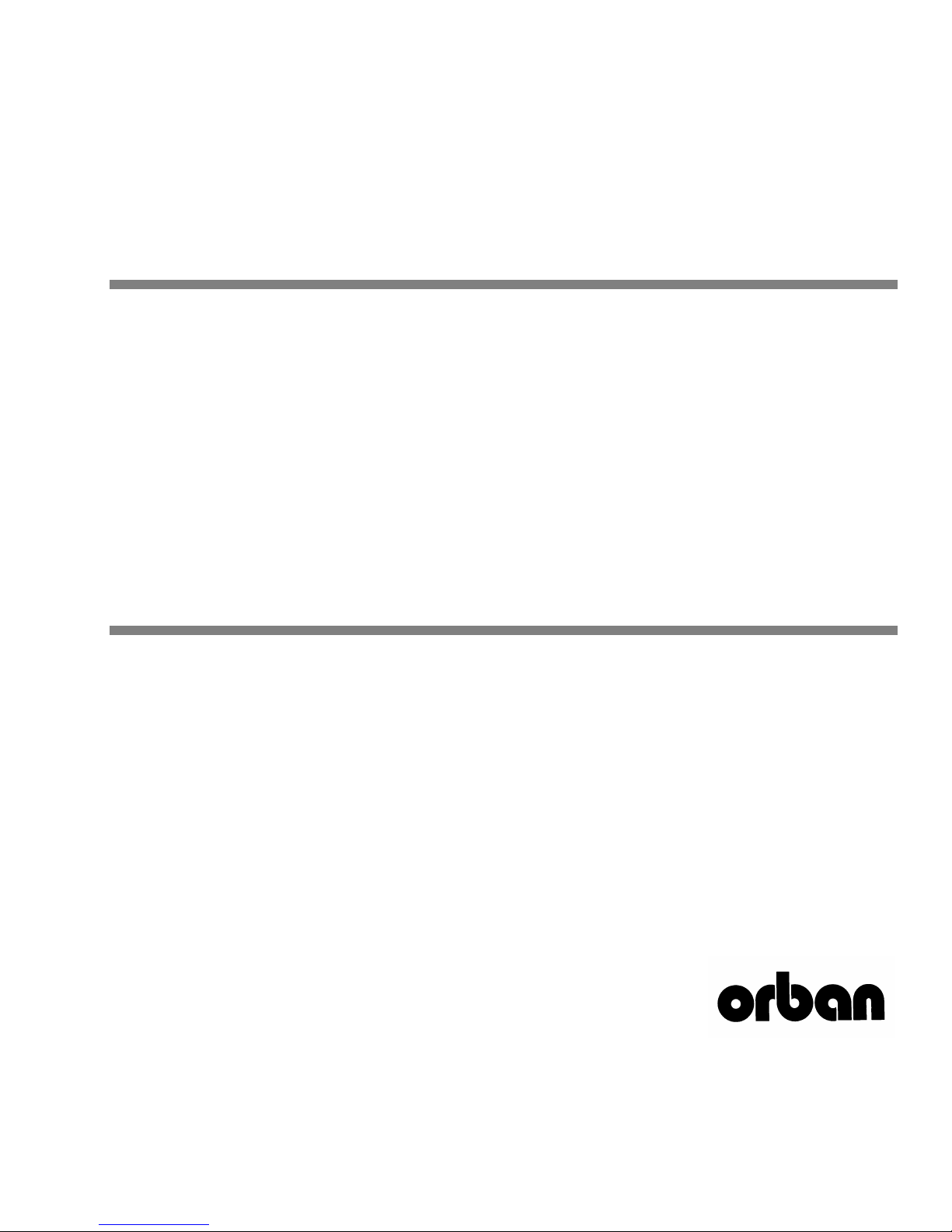
Operating Manual
OPTIMOD-AM
9300
Digital Audio Processor
Version 1.0 Software
Page 2
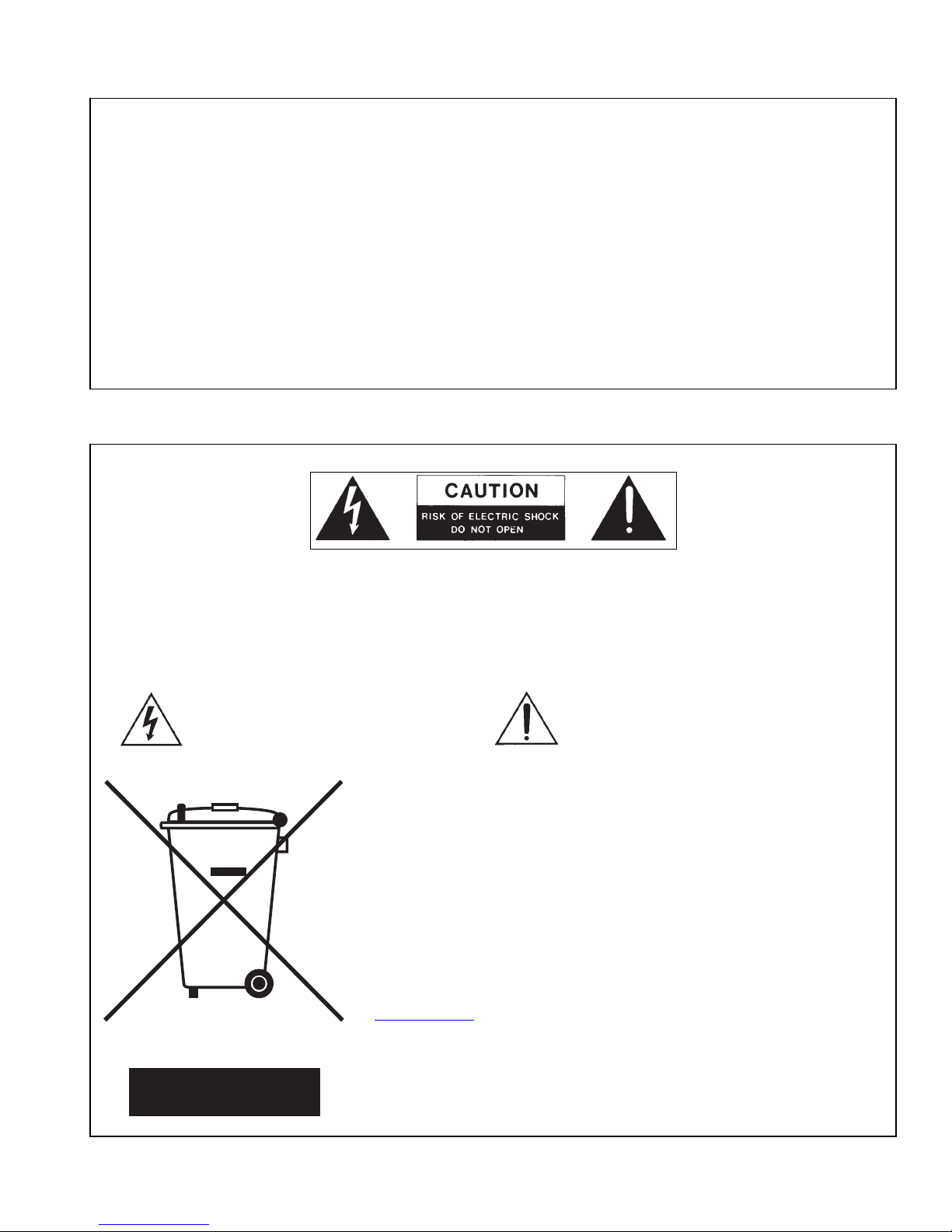
IMPORTANT NOTE: Refer to the unit’s rear panel for your Model Number.
Model Number: Description:
9300 OPTIMOD 9300, Digital I/O, Five-band monophonic
processing, 85-264 VAC, 50-60 Hz using universal
switching power supply.
MANUAL:
Part Number: Description:
96126.105.03 9300 Operating Manual
CAUTION:
NO USER SERVICEABLE PARTS INSIDE. REFER SERVICING TO QUALIFIED SERVICE PERSONNEL.
TO REDUCE THE RISK OF ELECTRICAL SHOCK, DO NOT REMOVE COVER (OR BACK).
WARNING: TO REDUCE THE RISK OF FIRE OR ELECTRICAL SHOCK,
DO NOT EXPOSE THIS APPLIANCE TO RAIN OR MOISTURE.
This symbol, wherever it appears, alerts you to
the presence of uninsulated dangerous voltage
inside the enclosure voltage that may be
sufficient to constitute a risk of shock.
This symbol, wherever it appears, alerts you to important
operating and maintenance instructions in the accompa-
nying literature. Read the manual.
In accordance to the WEEE (waste electrical and electronic equipment) directive of the European Parliament, this product must not be discarded into the
municipal waste stream in any of the Member States. This product may be
sent back to your Orban dealer at end of life where it will be reused or recycled
at no cost to you.
If this product is discarded into an approved municipal WEEE collection site or
turned over to an approved WEEE recycler at end of life, your Orban dealer
must be notified and supplied with model, serial number and the name and
location of site/facility.
Please contact your Orban dealer for further assistance.
www.orban.com
Page 3

IMPORTANT SAFETY INSTRUCTIONS
All the safety and operating instructions should be read before the appliance is operated.
Retain Instructions: The safety and operation instructions should be retained for future reference.
Heed Warnings: All warnings on the appliance and in the operating instructions should be adhered to.
Follow Instructions: All operation and user instructions should be followed.
Water and Moisture: The appliance should not be used near water (e.g., near a bathtub, washbowl, kitchen sink, laundry tub, in a wet base-
ment, or near a swimming pool, etc.).
Ventilation: The appliance should be situated so that its location or position does not interfere with its proper ventilation. For example, the appli-
ance should not be situated on a bed, sofa, rug, or similar surface that may block the ventilation openings; or, placed in a built-in installation, such as a
bookcase or cabinet that may impede the flow of air through the ventilation openings.
Heat: The appliance should be situated away from heat sources such as radiators, heat registers, stoves, or other appliances (including amplifiers)
that produce heat.
Power Sources: The appliance should be connected to a power supply only of the type described in the operating instructions or as marked on
the appliance.
Grounding or Polarization: Precautions should be taken so that the grounding or polarization means of an appliance is not defeated.
Power-Cord Protection: Power-supply cords should be routed so that they are not likely to be walked on or pinched by items placed upon or
against them, paying particular attention to cords at plugs, convenience receptacles, and the point where they exit from the appliance.
Cleaning: The appliance should be cleaned only as recommended by the manufacturer.
Non-Use Periods: The power cord of the appliance should be unplugged from the outlet when left unused for a long period of time.
Object and Liquid Entry: Care should be taken so that objects do not fall and liquids are not spilled into the enclosure through openings.
Damage Requiring Service: The appliance should be serviced by qualified service personnel when: The power supply cord or the plug has
been damaged; or Objects have fallen, or liquid has been spilled into the appliance; or The appliance has been exposed to rain; or The appliance does
not appear to operate normally or exhibits a marked change in performance; or The appliance has been dropped, or the enclosure damaged.
Servicing: The user should not attempt to service the appliance beyond that described in the operating instructions. All other servicing should be
referred to qualified service personnel.
The Appliance should be used only with a cart or stand that is recommended by the manufacturer.
Safety Instructions (European)
Notice For U.K. Customers If Your Unit Is Equipped With A Power Cord.
WARNING: THIS APPLIANCE MUST BE EARTHED.
The cores in the mains lead are coloured in accordance with the following code:
GREEN and YELLOW - Earth BLUE - Neutral BROWN - Live
As colours of the cores in the mains lead of this appliance may not correspond with the coloured markings identifying the terminals in your plug, proceed as follows:
The core which is coloured green and yellow must be connected to the terminal in the plug marked with the letter E, or with the earth symbol, or coloured green, or green and yellow.
The core which is coloured blue must be connected to the terminal marked N or coloured black.
The core which is coloured brown must be connected to the terminal marked L or coloured red.
The power cord is terminated in a CEE7 / 7 plug (Continental Europe). The green / yellow wire is connected directly to the unit's chassis. If you need to
change the plug and if you are qualified to do so, refer to the table below.
WARNING: If the ground is defeated, certain fault conditions in the unit or in the system to which it is connected can result in full line voltage between
chassis and earth ground. Severe injury or death can then result if the chassis and earth ground are touched simultaneously.
Conductor WIRE COLOR
Normal Alt
L LIVE BROWN BLACK
N NEUTRAL BLUE WHITE
E EARTH GND GREEN-YELLOW GREEN
AC Power Cord Color Coding
Page 4
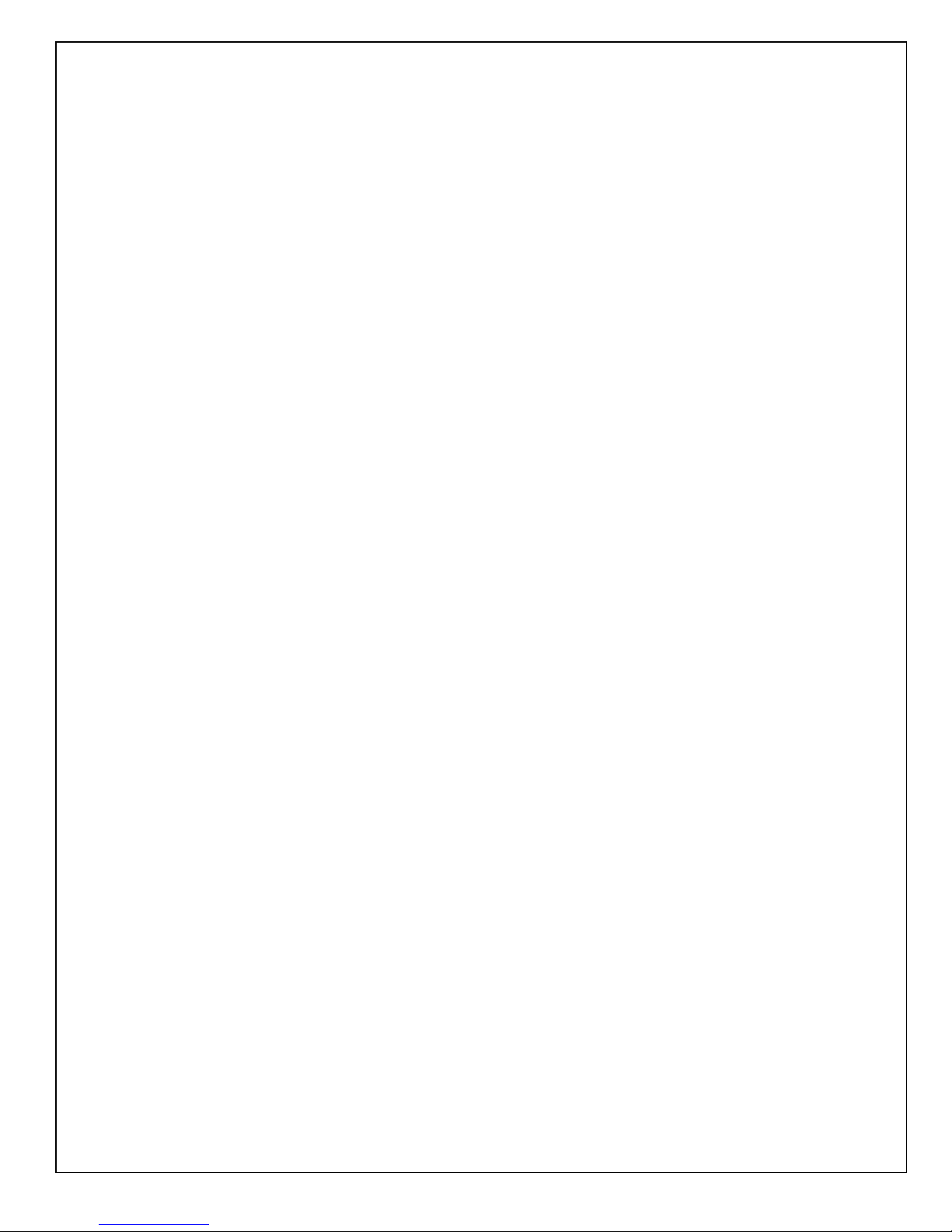
Safety Instructions (German)
Gerät nur an der am Leistungsschild vermerkten Spannung und Stromart betreiben.
Sicherungen nur durch solche, gleicher Stromstärke und gleichen AbschalAMerhaltens ersetzen. Sicherungen nie überbrücken.
Jedwede Beschädigung des Netzkabels vermeiden. Netzkabel nicht knicken oder quetschen. Beim Abziehen des Netzkabels den
Stecker und nicht das Kabel enfassen. Beschädigte Netzkabel sofort auswechseln.
Gerät und Netzkabel keinen übertriebenen mechanischen Beaspruchungen aussetzen.
Um Berührung gefährlicher elektrischer Spannungen zu vermeiden, darf das Gerät nicht geöffnet werden. Im Fall von Betriebsstörungen darf das Gerät nur Von befugten Servicestellen instandgesetzt werden. Im Gerät befinden sich keine, durch den Benutzer
reparierbare Teile.
Zur Vermeidung von elektrischen Schlägen und Feuer ist das Gerät vor Nässe zu schützen. Eindringen von Feuchtigkeit und
Flüssigkeiten in das Gerät vermeiden.
Bei Betriebsstörungen bzw. nach Eindringen von Flüssigkeiten oder anderen Gegenständen, das Gerät sofort vom Netz trennen und
eine qualifizierte Servicestelle kontaktieren.
Safety Instructions (French)
On s'assurera toujours que la tension et la nature du courant utilisé correspondent bien à ceux indiqués sur la plaque de l'appareil.
N'utiliser que des fusibles de même intensité et du même principe de mise hors circuit que les fusibles d'origine. Ne jamais
shunter les fusibles.
Eviter tout ce qui risque d'endommager le câble seceur. On ne devra ni le plier, ni l'aplatir. Lorsqu'on débranche l'appareil,
tirer la fiche et non le câble. Si un câble est endommagé, le remplacer immédiatement.
Ne jamais exposer l'appareil ou le câble ä une contrainte mécanique excessive.
Pour éviter tout contact averc une tension électrique dangereuse, on n'oouvrira jamais l'appareil. En cas de dysfonctionnement,
l'appareil ne peut être réparé que dans un atelier autorisé. Aucun élément de cet appareil ne peut être réparé par l'utilisateur.
Pour éviter les risques de décharge électrique et d'incendie, protéger l'appareil de l'humidité. Eviter toute pénétration
d'humidité ou fr liquide dans l'appareil.
En cas de dysfonctionnement ou si un liquide ou tout autre objet a pénétré dans l'appareil couper aussitôt l'appareil
de son alimentation et s'adresser à un point de service aprésvente autorisé.
Safety Instructions (Spanish)
Hacer funcionar el aparato sólo con la tensión y clase de corriente señaladas en la placa indicadora de características.
Reemplazar los fusibles sólo por otros de la misma intensidad de corriente y sistema de desconexión. No poner nunca los fusibles en
puente.
Proteger el cable de alimentación contra toda clase de daños. No doblar o apretar el cable. Al desenchufar, asir el enchufe y no el
cable. Sustituir inmediatamente cables dañados.
No someter el aparato y el cable de alimentación a esfuerzo mecánico excesivo.
Para evitar el contacto con tensiones eléctricas peligrosas, el aparato no debe abrirse. En caso de producirse fallos de funcionamiento,
debe ser reparado sólo por talleres de servicio autorizados. En el aparato no se encuentra ninguna pieza que pudiera ser reparada por
el usuario.
Para evitar descargas eléctricas e incendios, el aparato debe protegerse contra la humedad, impidiendo que penetren ésta o líquidos
en el mismo.
En caso de producirse fallas de funcionamiento como consecuencia de la penetración de líquidos u otros objetos en el aparato,
hay que desconectarlo inmediatamente de la red y ponerse en contacto con un taller de servicio autorizado.
Safety Instructions (Italian)
Far funzionare l'apparecchio solo con la tensione e il tipo di corrente indicati sulla targa riportante i dati sulle prestazioni.
Sostituire i dispositivi di protezione (valvole, fusibili ecc.) solo con dispositivi aventi lo stesso amperaggio e lo stesso comportamento
di interruzione. Non cavallottare mai i dispositivi di protezione.
Evitare qualsiasi danno al cavo di collegamento alla rete. Non piegare o schiacciare il cavo. Per staccare il cavo, tirare la presa e mai
il cavo. Sostituire subito i cavi danneggiati.
Non esporre l'apparecchio e il cavo ad esagerate sollecitazioni meccaniche.
Per evitare il contatto con le tensioni elettriche pericolose, l'apparecchio non deve venir aperto. In caso di anomalie di funzionamento
l'apparecchio deve venir riparato solo da centri di servizio autorizzati. Nell'apparecchio non si trovano parti che possano essere riparate
dall'utente.
Per evitare scosse elettriche o incendi, l'apparecchio va protetto dall'umidità. Evitare che umidità o liquidi entrino nell'apparecchio.
In caso di anomalie di funzionamento rispettivamente dopo la penetrazione di liquidi o oggetti nell'apparecchio, staccare immediatamente
l'apparecchio dalla rete e contattare un centro di servizio qualificato.
Page 5
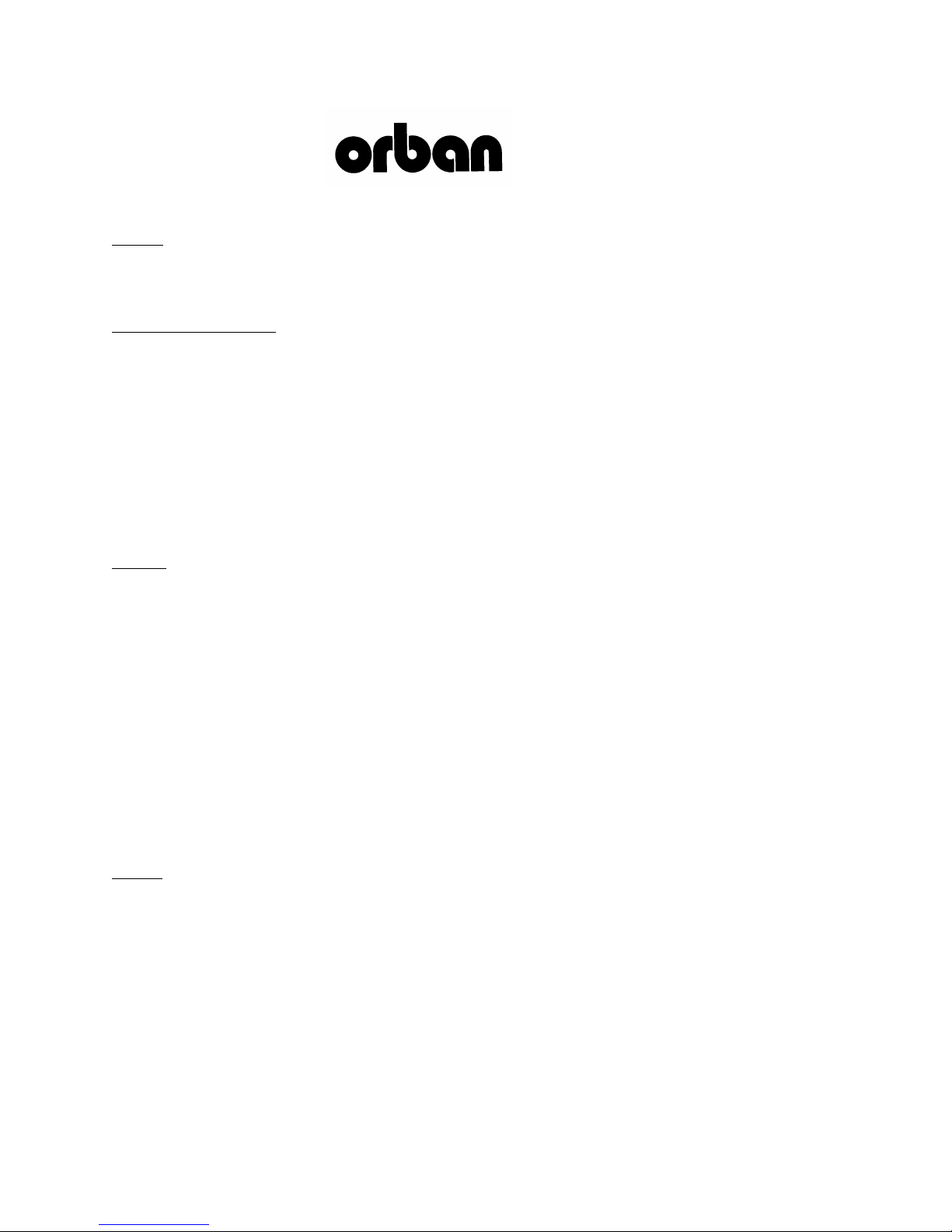
PLEASE READ BEFORE PROCEEDING!
Manual
The Operating Manual contains instructions to verify the proper operation of this unit and initialization of certain options.
You will find these operations are most conveniently performed on the bench before you install the unit in the rack.
Please review the Manual, especially the installation section, before unpacking the unit.
Trial Period Precautions
If your unit has been provided on a trial basis:
You should observe the following precautions to avoid reconditioning charges in case you later wish to return the unit to
your dealer.
(1) Note the packing technique and save all packing materials. It is not wise to ship in other than the factory carton. (Re-
placements cost $35.00).
(2) Avoid scratching the paint or plating. Set the unit on soft, clean surfaces.
(3) Do not cut the grounding pin from the line cord.
(4) Use care and proper tools in removing and tightening screws to avoid burring the heads.
(5) Use the nylon-washered rack screws supplied, if possible, to avoid damaging the panel. Support the unit when tighten-
ing the screws so that the threads do not scrape the paint inside the slotted holes.
Packing
When you pack the unit for shipping:
(1) Tighten all screws on any barrier strip(s) so the screws do not fall out from vibration.
(2) Wrap the unit in its original plastic bag to avoid abrading the paint.
(3) Seal the inner and outer cartons with tape.
If you are returning the unit permanently (for credit), be sure to enclose:
The Manual(s)
The Registration/Warranty Card
The Line Cord
All Miscellaneous Hardware (including the Rack Screws and Keys)
The Extender Card (if applicable)
The Monitor Rolloff Filter(s) (OPTIMOD-AM only)
The COAX Connecting Cable (OPTIMOD-AM and OPTIMOD-AM only)
Your dealer may charge you for any missing items.
If you are returning a unit for repair, do not enclose any of the above items.
Further advice on proper packing and shipping is included in the Manual (see Table of Contents).
Trouble
If you have problems with installation or operation:
(1) Check everything you have done so far against the instructions in the Manual. The information contained therein is
based on our years of experience with OPTIMOD and broadcast stations.
(2) Check the other sections of the Manual (consult the Table of Contents and Index) to see if there might be some sug-
gestions regarding your problem.
(3) After reading the section on Factory Assistance, you may call Orban Customer Service for advice during normal Cali-
fornia business hours. The number is (1) 510 / 351-3500.
Page 6
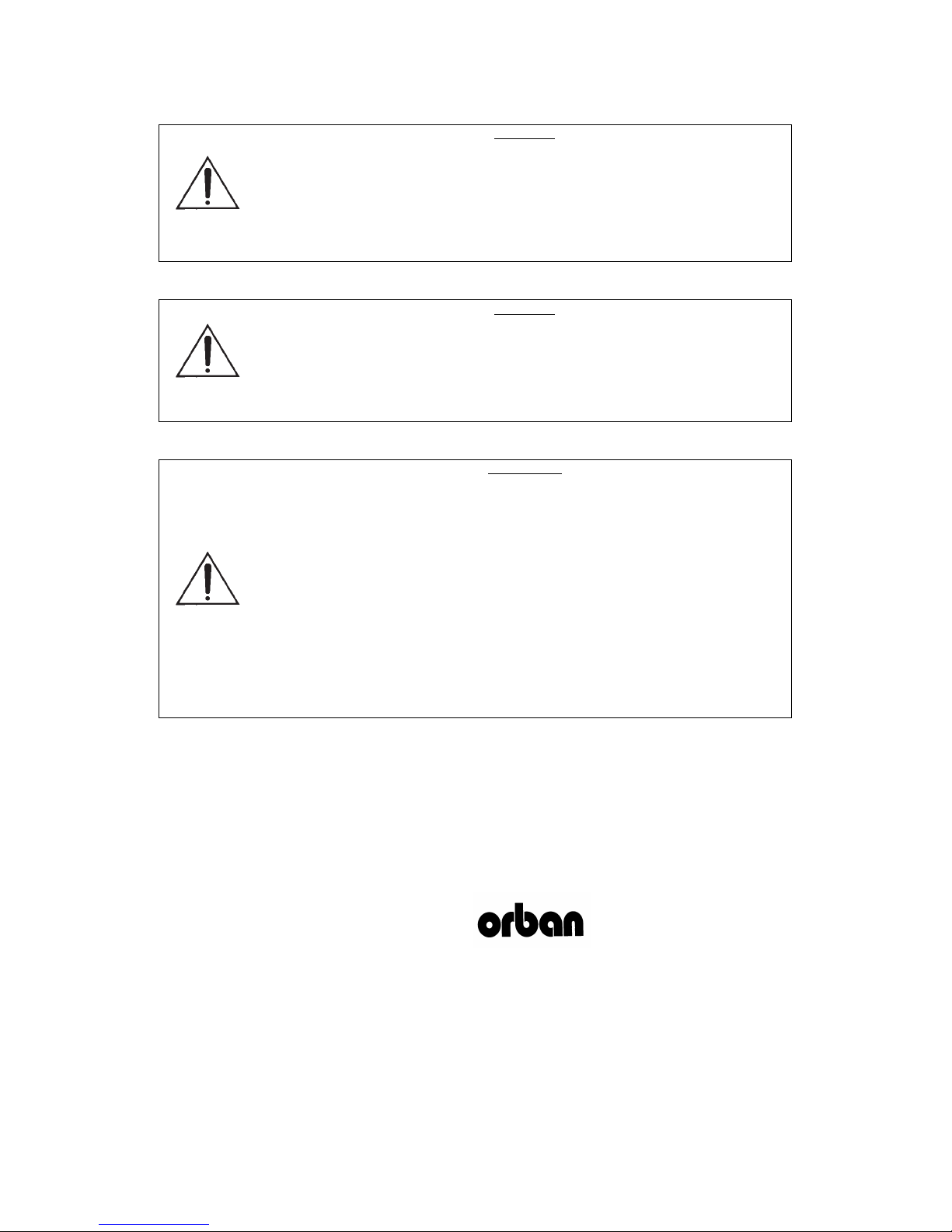
This equipment generates, uses, and can radiate radio-frequency energy. If it is not installed
and used as directed by this manual, it may cause interference to radio communication. This
equipment complies with the limits for a Class A computing device, as specified by FCC
Rules, Part 15, subject J, which are designed to provide reasonable protection against such
interference when this type of equipment is operated in a commercial environment. Operation
of this equipment in a residential area is likely to cause interference. If it does, the user will be
required to eliminate the interference at the user’s expense.
This digital apparatus does not exceed the Class A limits for radio noise emissions from digital apparatus set out in the radio Interference Regulations of the Canadian Department of
Communications. (Le present appareil numerique n’emet pas de bruits radioelectriques depassant les limites applicables aux appareils numeriques [de las class A] prescrites dans le
Reglement sur le brouillage radioelectrique edicte par le ministere des Communications du
Canada.)
Perform the installation under static control conditions. Simply walking across a rug can generate a static charge of 20,000 volts. This is the spark or shock you may have felt when
touching a doorknob or some other conductive surface. A much smaller static discharge is
likely to destroy one or more of the CMOS semiconductors employed in OPTIMOD-AM. Static
damage will not be covered under warranty.
There are many common sources of static. Most involve some type of friction between two
dissimilar materials. Some examples are combing your hair, sliding across a seat cover or
rolling a cart across the floor. Since the threshold of human perception for a static discharge
is 3000 volts, you will not even notice many damaging discharges.
Basic damage prevention consists of minimizing generation, discharging any accumulated
static charge on your body or workstation, and preventing that discharge from being sent to or
through an electronic component. You should use a static grounding strap (grounded through
a protective resistor) and a static safe workbench with a conductive surface. This will prevent
any buildup of damaging static.
WARNING
WARNING
IMPORTANT
U.S. patents 4,208,548, 4,460,871, 5,737,434, 6,337,999, 6,434,241, 6,618,486, and 6.937,912
protect OPTIMOD 9300. Other patents pending.
Orban and Optimod are registered trademarks.
All trademarks are property of their respective companies.
This manual is part number 96126.105.03
Published April 2009
© Copyright Orban
8350 East Evans Suite C4, Scottsdale, AZ 85260 USA
Phone: (1) (480) 403-8300; Fax: (1) (480) 403-8301; E-Mail: custserv@orban.com; Site: www.orban.com
Page 7
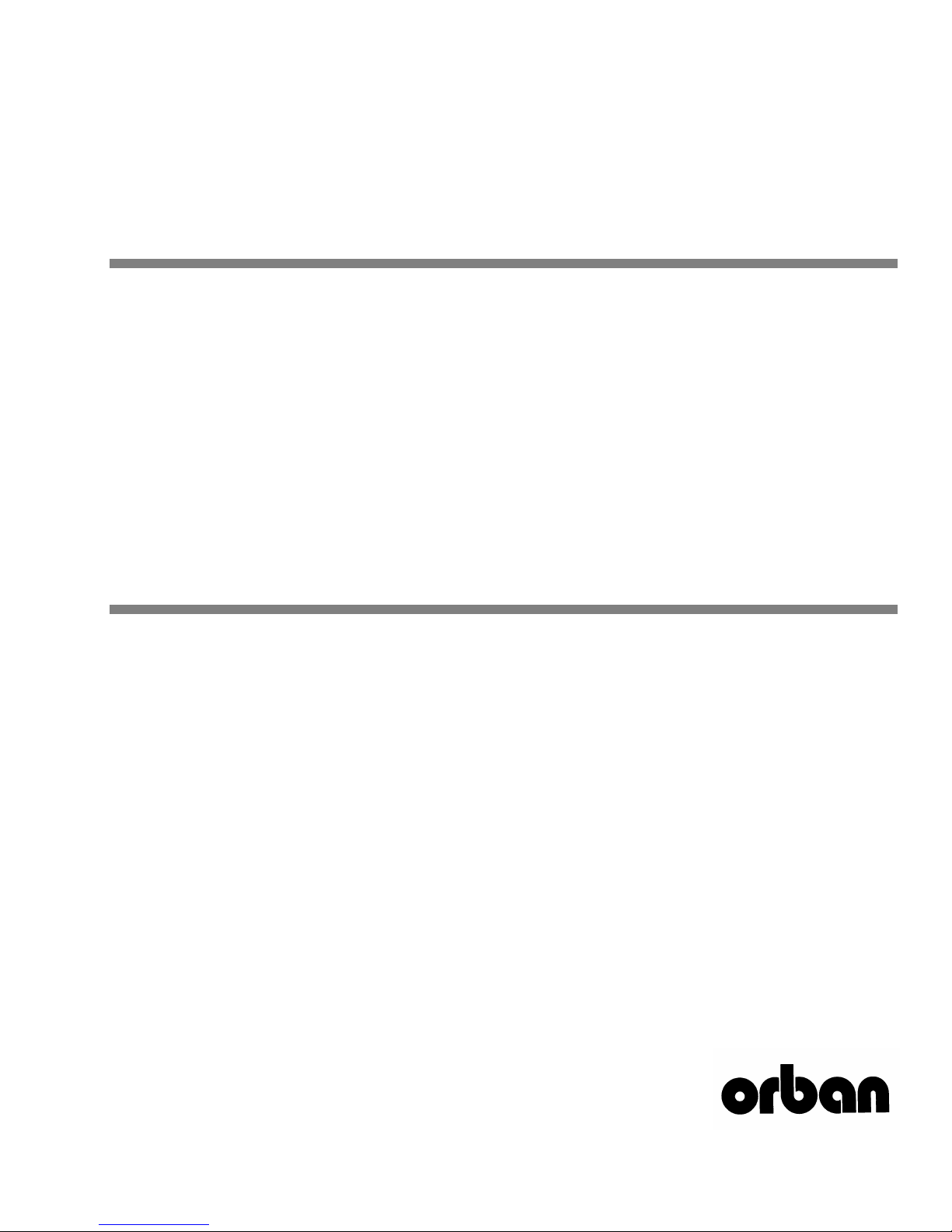
Operating Manual
OPTIMOD-AM
9300
Digital Audio Processor
Version 1.0 Software
Page 8
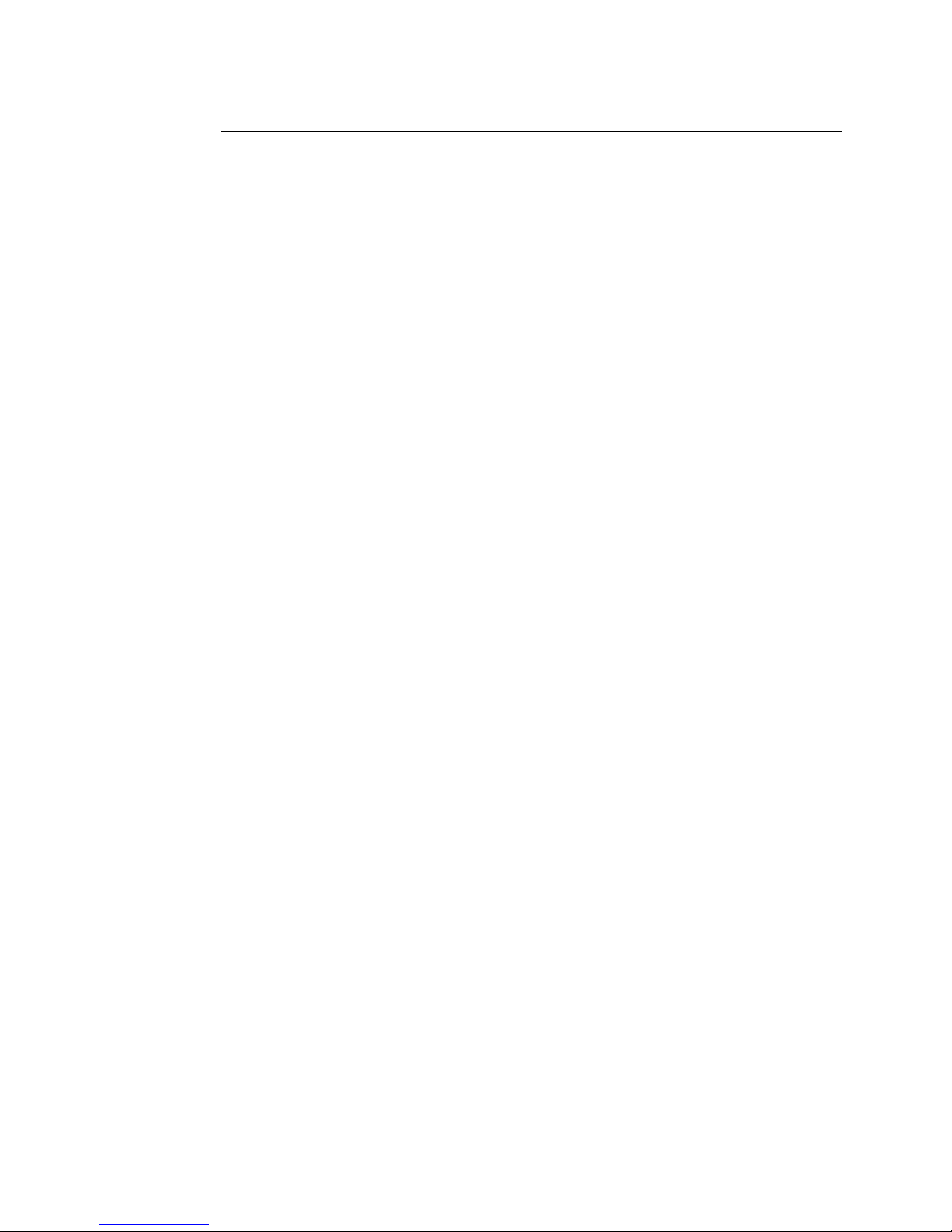
Table of Contents
Index.........................................................................................................................0-8
Section 1 Introduction
.........................................................................................................................................1-1
ABOUT THIS MANUAL.......................................................................................................1-1
THE OPTIMOD-AM 9300 DIGITAL AUDIO PROCESSOR ......................................................1-1
Making the Most of the AM Channel....................................................................1-2
Controllable and Adjustable...................................................................................1-2
Versatile Installation................................................................................................1-3
PRESETS IN OPTIMOD-AM..............................................................................................1-4
Factory Presets .........................................................................................................1-5
User Presets..............................................................................................................1-5
INPUT/OUTPUT CONFIGURATION ........................................................................................1-5
Digital AES3 Input/Output......................................................................................1-5
Analog Input/Outputs .............................................................................................1-6
Remote Control Interface .......................................................................................1-6
Computer Interface .................................................................................................1-7
RS-232 Serial Port ............................................................................................................. 1-7
RJ45 Ethernet Connector ................................................................................................. 1-7
LOCATION OF OPTIMOD-AM..........................................................................................1-7
Optimal Control of Peak Modulation Levels.........................................................1-7
Best Location for OPTIMOD-AM ............................................................................1-8
If the transmitter is not accessible:.................................................................................. 1-8
If the transmitter is accessible: ........................................................................................ 1-9
STUDIO-TRANSMITTER LINK...............................................................................................1-9
Transmission from Studio to Transmitter...............................................................1-9
Digital Links .................................................................................................................... 1-10
Analog Microwave STLs ................................................................................................. 1-11
Analog Landline (PTT/Post Office Line)......................................................................... 1-12
AM Transmitters and Antennas............................................................................1-12
Bypassing the Transmitter's Internal Filters and Clippers ...................................1-12
Power Supplies ......................................................................................................1-13
Pre-1965 Transmitters............................................................................................1-14
Asymmetry .............................................................................................................1-15
System Presets and Transmitter Equalization......................................................1-15
Antenna System.....................................................................................................1-17
USING LOSSY DATA REDUCTION IN THE STUDIO..................................................................1-17
ABOUT TRANSMISSION LEVELS AND METERING ..................................................................1-18
Meters ....................................................................................................................1-18
Figure 1-1: Absolute Peak Level, VU and PPM Reading ............................................... 1-19
Studio Line-up Levels and Headroom ..................................................................1-19
Transmission Levels................................................................................................1-20
LINE-UP FACILITIES .........................................................................................................1-20
Metering of Levels.................................................................................................1-20
Built-in Calibrated Line-up Tones.................................................................................. 1-20
Built-in Calibrated Bypass Test Mode............................................................................ 1-20
MONITORING.................................................................................................................1-21
Modulation Monitors and Their RF Amplifiers ...................................................1-21
Monitoring on Loudspeakers and Headphones..................................................1-21
Monitor Rolloff Filter..................................................................................................... 1-21
Page 9
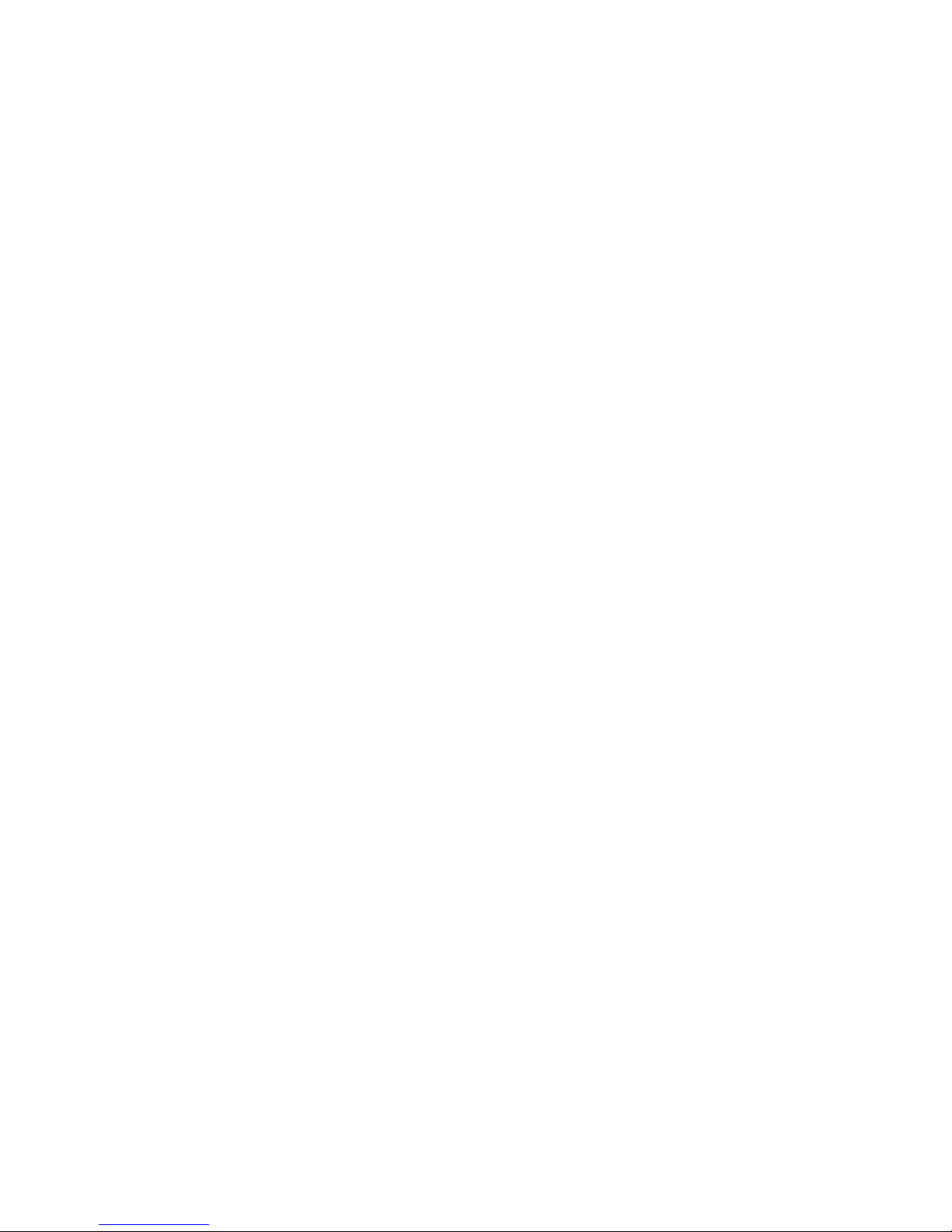
EAS TEST......................................................................................................................1-22
PC CONTROL AND SECURITY PASSCODE.............................................................................1-23
WHY THE NORTH AMERICAN NRSC STANDARD?...............................................................1-23
AM Stereo Introduces a Preemphasis Dilemma ............................................................1-23
Figure 1-2: NRSC Modified 75 µs Deemphasis ............................................................... 1-24
NRSC Standard Preemphasis and Low-pass Filtering ....................................................1-24
Figure 1-3: NRSC Lowpass Filter ..................................................................................... 1-25
WARRANTY, USER FEEDBACK...........................................................................................1-26
User Feedback........................................................................................................1-26
LIMITED WARRANTY .............................................................................................1-26
INTERNATIONAL WARRANTY...............................................................................1-26
EXTENDED WARRANTY ........................................................................................1-27
Section 2 Installation
.........................................................................................................................................2-1
INSTALLING THE 9300.......................................................................................................2-1
Figure 2-1: AC Line Cord Wire Standard).........................................................................2-2
Figure 2-2: Wiring the 25-pin Remote Interface Connector........................................... 2-3
Figure 2-3: 9300 Serial Port Pin Identification.................................................................2-4
Figure 2-4: Jumper Positions, Monitor Roll-Off Filter ..................................................... 2-4
Figure 2-5: Frequency Response Curves as Function of ROLLOFF Control, Monitor Rolloff
Filter Strapped for 18 dB/Octave...................................................................................... 2-5
Figure 2-6: Monitor Rolloff Filter Schematic Diagram.................................................... 2-6
9300 REAR PANEL ...........................................................................................................2-7
INPUT AND OUTPUT CONNECTIONS.....................................................................................2-8
Cable.........................................................................................................................2-8
Connectors ...............................................................................................................2-8
Analog Audio Input.................................................................................................2-8
Analog Audio Outputs............................................................................................2-9
AES3 Digital Input and Output.............................................................................2-10
Grounding..............................................................................................................2-10
Power Ground........................................................................................................2-11
Circuit Ground .......................................................................................................2-11
9300 FRONT PANEL .......................................................................................................2-11
QUICK SETUP.................................................................................................................2-13
ANALOG AND DIGITAL I/O SETUP.....................................................................................2-20
Figure 2-7: Effect of Lowpass Filter Shape Control on 5 kHz Lowpass Filter............... 2-23
Overview of Transmitter Equalization........................................................................... 2-28
Description of the TX EQ Controls ................................................................................. 2-28
Procedure for LF Equalization........................................................................................2-28
Figure 2-8: Unequalized RF envelope (showing tilt)..................................................... 2-29
Figure 2-9: RF envelope requiring no tilt equalization................................................. 2-29
Figure 2-10: Unequalized RF envelope (showing ringing) ...........................................2-31
Figure 2-11: RF envelope showing successful HF equalization..................................... 2-31
AUTOMATION USING THE 9300’S INTERNAL CLOCK............................................................2-34
SECURITY AND PASSCODE PROGRAMMING.........................................................................2-37
To Create a Passcode: ............................................................................................2-38
To Edit a Passcode:.................................................................................................2-38
To Delete a Passcode: ............................................................................................2-38
To Lock the Front Panel Immediately:..................................................................2-39
To Program local lockout: .....................................................................................2-39
Page 10
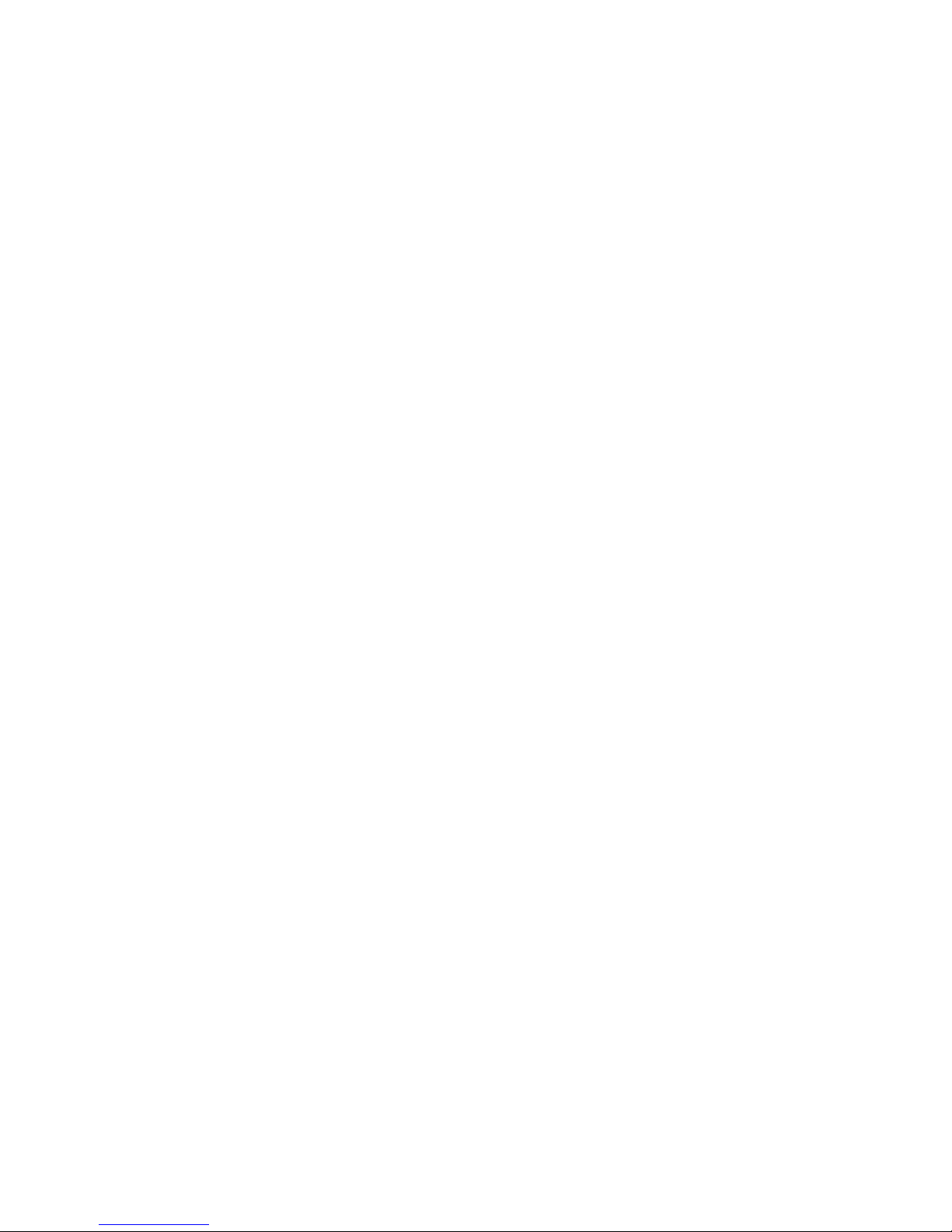
To Unlock the Front Panel: ...................................................................................2-39
Dial-up Networking and the Passcode.................................................................2-40
If You Have Forgotten Your Passcode..................................................................2-40
REMOTE CONTROL INTERFACE PROGRAMMING ..................................................................2-40
NETWORKING AND REMOTE CONTROL..............................................................................2-42
INSTALLING 9300 PC REMOTE CONTROL SOFTWARE ..........................................................2-44
Installing the Necessary Windows Services..........................................................2-44
Check Hardware Requirements............................................................................2-45
Running the Orban Installer Program .................................................................2-46
Setting Up Ethernet, LAN, and VPN Connections ...............................................2-46
Conclusion..............................................................................................................2-47
SYNCHRONIZING OPTIMOD TO A NETWORK TIMESERVER.....................................................2-47
Table 2-1: NIST-referenced timeservers (2006).............................................................. 2-48
APPENDIX: SETTING UP SERIAL COMMUNICATIONS.............................................................2-51
Preparing for Communication through Null Modem Cable ..............................2-51
Connecting Using Windows 2000 Direct Serial Connection:..............................2-51
Connecting Using Windows XP Direct Serial Connection ..................................2-56
Preparing for Communication through Modems ...............................................2-61
Connecting Using Windows 2000 Modem Connection ......................................2-61
Connecting using Windows XP Modem Connection ..........................................2-67
UPDATING YOUR 9300’S SOFTWARE.................................................................................2-73
Section 3 Operation
.........................................................................................................................................3-1
9300 FRONT PANEL .........................................................................................................3-1
SOME AUDIO PROCESSING CONCEPTS...................................................................................3-2
Loudness and density....................................................................................................... 3-3
OPTIMOD-AM PROCESSING............................................................................................3-4
AM Processing: The Art of Compromise ................................................................3-4
Shortwave/HF Processing ................................................................................................. 3-6
Working Together............................................................................................................ 3-6
Fundamental Requirements: High-Quality Source Material and Accurate
Monitoring...............................................................................................................3-6
Monitor Rolloff Filter....................................................................................................... 3-7
Reference Radios for the Processing ............................................................................... 3-7
Modulation Monitors....................................................................................................... 3-8
More About Audio Processing ...............................................................................3-8
Judging Loudness............................................................................................................. 3-9
Reverberation...................................................................................................................3-9
CUSTOMIZING THE 9300’S SOUND .....................................................................................3-9
Basic Control ..........................................................................................................3-10
Full Control ............................................................................................................3-11
Advanced Control..................................................................................................3-11
Gain Reduction Metering .....................................................................................3-12
To Create or Save a User Preset ............................................................................3-12
FACTORY PROGRAMMING PRESETS ...................................................................................3-13
Description of the Factory Presets................................................................................. 3-14
Table 3-1: Factory Programming Presets....................................................................... 3-15
EQUALIZER CONTROLS ....................................................................................................3-17
Table 3-2: Equalization Controls ................................................................................... 3-17
Figure 3-1: HF Receiver Equalizer Curves ...................................................................... 3-21
AGC CONTROLS ............................................................................................................3-23
Page 11
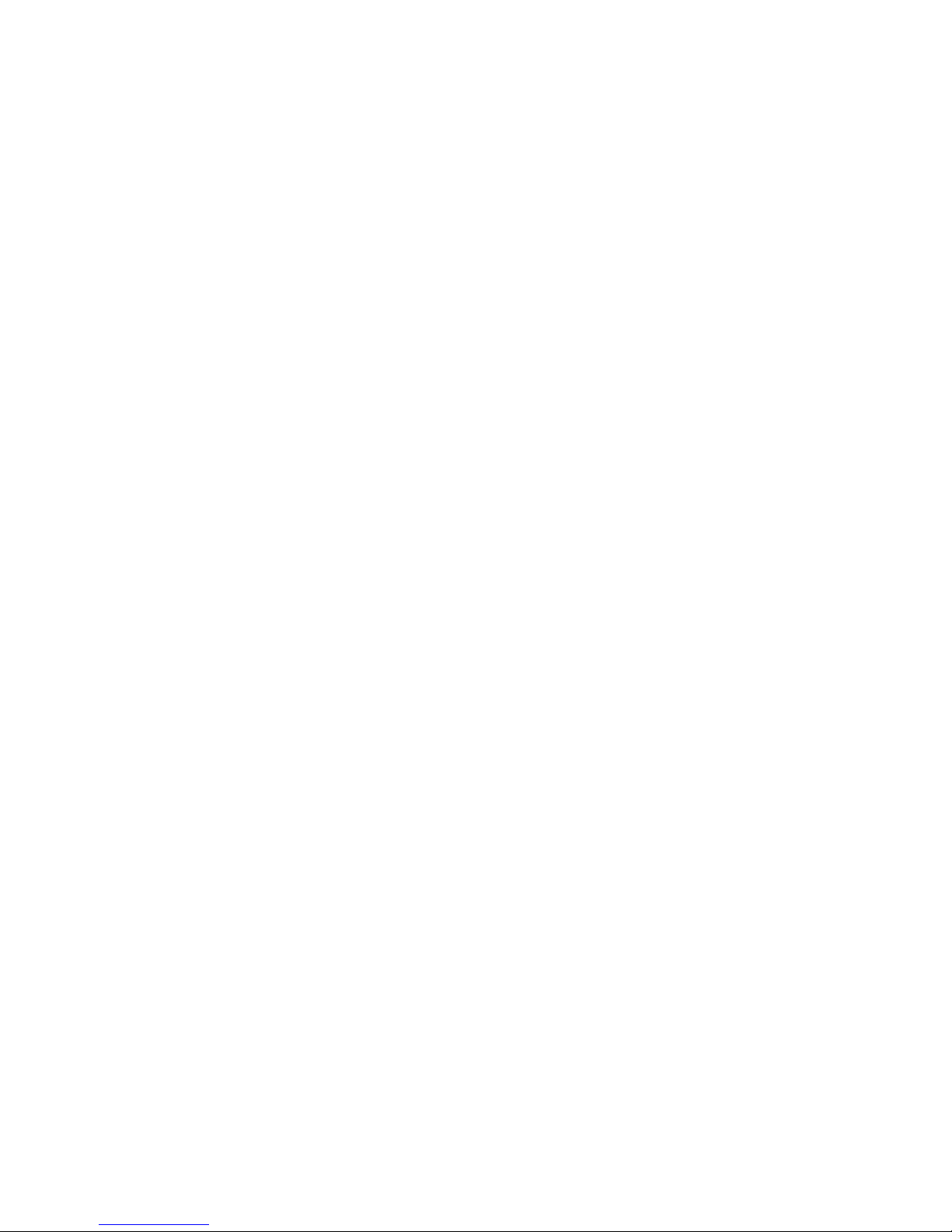
Table 3-3: AGC Controls..................................................................................................3-24
Advanced AGC Controls........................................................................................3-26
CLIPPER CONTROLS .........................................................................................................3-28
Table 3-4: Clipper Controls............................................................................................. 3-28
MULTIBAND DYNAMICS PROCESSING ................................................................................3-30
Table 3-5: Multiband Controls .......................................................................................3-30
Table 3-6: MB Attack/Release Controls.......................................................................... 3-31
Table 3-7: MB Band Mix Controls...................................................................................3-33
Advanced Multiband Controls..............................................................................3-34
TEST MODES .................................................................................................................3-37
Table 3-8: Test Modes..................................................................................................... 3-37
USING THE 9300 PC REMOTE CONTROL SOFTWARE ...........................................................3-37
To set up a new connection: .................................................................................3-38
To initiate communication: ...................................................................................3-39
To modify a control setting:..................................................................................3-39
To recall a preset:...................................................................................................3-40
To save a user preset you have created: ..............................................................3-40
To back up User Presets, system files, and automation files onto your computer’s
hard drive:..............................................................................................................3-40
To restore archived presets, system files, and automation files:........................3-41
To modify INPUT/OUTPUT and SYSTEM SETUP: ...........................................................3-43
To modify AUTOMATION: .........................................................................................3-43
To group multiple 9300s: ......................................................................................3-43
Navigation Using the Keyboard ...........................................................................3-43
To Quit the Program..............................................................................................3-43
About Aliases created by Optimod 9300 PC Remote Software .........................3-43
Multiple Installations of Optimod 9300 PC Remote ...........................................3-44
To share an archived User Preset between 9300s: ........................................................3-45
Section 4 Maintenance
.........................................................................................................................................4-1
ROUTINE MAINTENANCE ...................................................................................................4-1
SUBASSEMBLY REMOVAL AND REPLACEMENT.......................................................................4-2
FIELD AUDIT OF PERFORMANCE..........................................................................................4-5
Section 5 Troubleshooting
.........................................................................................................................................5-1
PROBLEMS AND POTENTIAL SOLUTIONS...............................................................................5-1
RFI, Hum, Clicks, or Buzzes ...............................................................................................5-1
Poor Peak Modulation Control ........................................................................................5-1
Excessively Low Positive Peak Modulation ......................................................................5-2
Audible Distortion On-Air ................................................................................................5-2
Audible Noise on Air ........................................................................................................5-3
Shrill, Harsh Sound............................................................................................................ 5-3
Audible Lowpass Filter Ringing........................................................................................ 5-3
Dull Sound......................................................................................................................... 5-4
Excessive Occupied Bandwidth ........................................................................................5-4
System Will Not Pass Line-Up Tones at 100% Modulation............................................. 5-5
System Will Not Pass Emergency Alert System (“EAS” USA Standard) Tones at the
Legally Required Modulation Level ................................................................................. 5-5
System Receiving 9300’s Digital Output Will Not Lock................................................... 5-5
Page 12
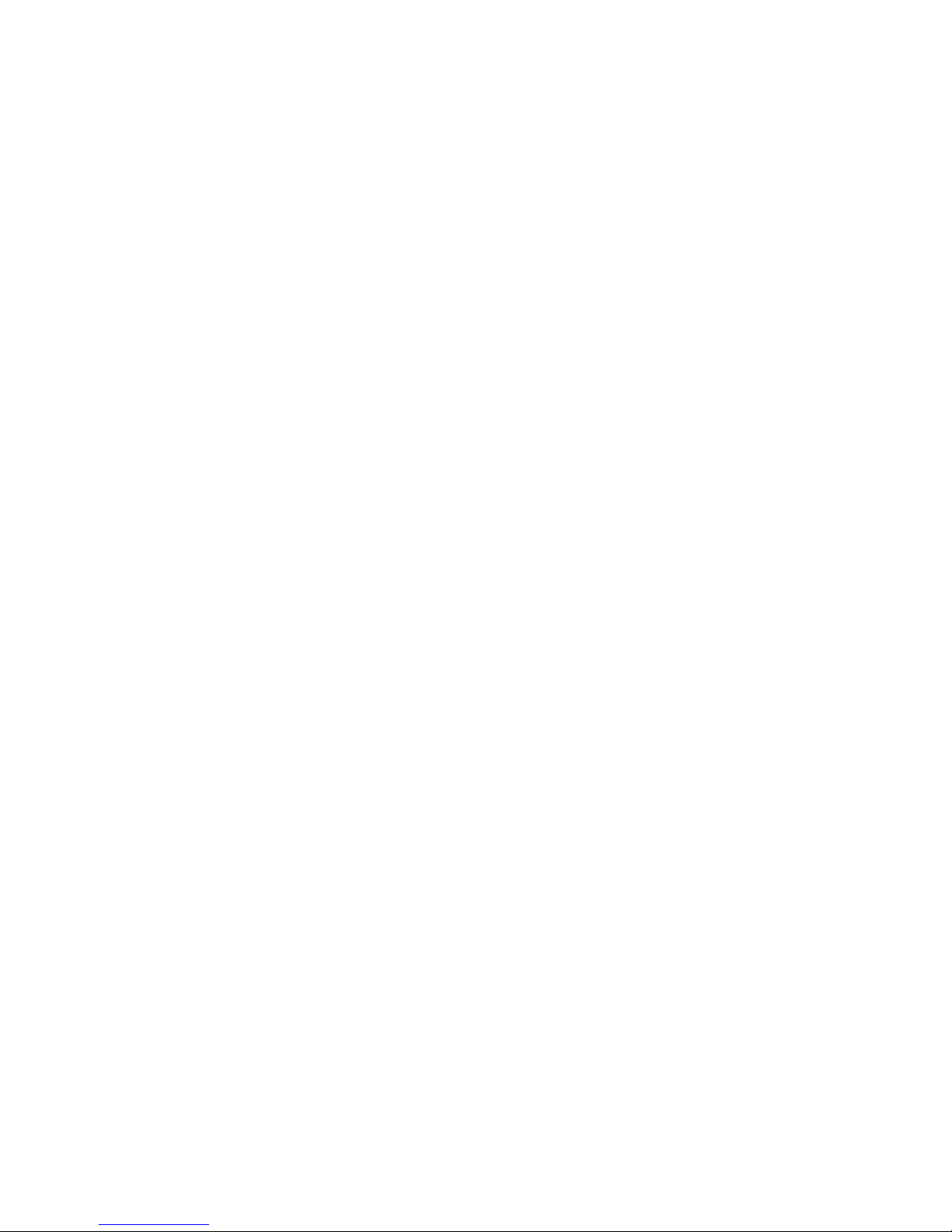
General Dissatisfaction with Subjective Sound Quality.................................................. 5-5
Security Passcode Lost (When Unit is Locked Out) ......................................................... 5-6
Connection Issues between the 9300 and a PC, Modem, or Network ................5-6
Troubleshooting Connections.................................................................................5-6
You Cannot Access the Internet After Making a Direct or Modem Connection to
the 9300: ..................................................................................................................5-7
OS-SPECIFIC TROUBLESHOOTING ADVICE ............................................................................5-8
Troubleshooting Windows 2000 Direct Connect:..................................................5-8
Troubleshooting Windows 2000 Modem Connect:...............................................5-9
Troubleshooting Windows XP Direct Connect: ...................................................5-10
Troubleshooting Windows XP Modem Connect: ................................................5-11
TROUBLESHOOTING IC OPAMPS .......................................................................................5-12
TECHNICAL SUPPORT.......................................................................................................5-13
FACTORY SERVICE...........................................................................................................5-13
SHIPPING INSTRUCTIONS ..................................................................................................5-13
Section 6 Technical Data
.........................................................................................................................................6-1
SPECIFICATIONS................................................................................................................6-1
Performance.............................................................................................................6-1
Installation ...............................................................................................................6-2
CIRCUIT DESCRIPTION .......................................................................................................6-4
Overview ..................................................................................................................6-4
Control Circuits ........................................................................................................6-5
User Control Interface and LCD Display Circuits ...................................................6-5
Input Circuits............................................................................................................6-7
Output Circuits.........................................................................................................6-8
DSP Circuit..............................................................................................................6-10
Power Supply .........................................................................................................6-10
ABBREVIATIONS .............................................................................................................6-11
PARTS LIST ....................................................................................................................6-13
Obtaining Spare Parts ...........................................................................................6-13
Control Board ........................................................................................................6-13
Combined Input/Output and DSP (I/O+DSP) Board ............................................6-15
Display Board (Front) ............................................................................................6-18
Display Board (Back)..............................................................................................6-19
SCHEMATICS AND PARTS LOCATOR DRAWINGS...................................................................6-19
Page 13

Function Description Drawing Page
Chassis
Control board
I/O+DSP Board
Display Board
DSP Block
Diagram
Circuit Board Locator and Basic Interconnections
Control microprocessor. Services
front panel, serial port, Ethernet,
Top view
(not to scale)
Parts Locator
Drawing
6-21
6-22
and DSP+I/O board.
Contains:
General Purpose bus, address de-
Schematic 1 of 5
6-23
coder, DSP, and I/O interface
Memory and clock generation Schematic 2 of 5
Ethernet Schematic 3 of 5
Miscellaneous input/output Schematic 4 of 5
Power and Ground Schematic 5 of 5
Analog Input/output
AES3 Input/output
Parts Locator
Drawing
6-24
6-25
6-26
6-27
6-28
DSP Chips; Local regulators.
Contains:
L and R Analog Inputs Schematic 1 of 9 6-29
Analog Outputs Schematic 2 of 9 6-30
Digital Input and Sync Input Schematic 3 of 9 6-31
Digital Outputs Schematic 4 of 9 6-32
DSP Extended Serial Audio Inter-
Schematic 5 of 9 6-33
face (ESAI) and Host Interface
DSP Serial Peripheral Interface,
Schematic 6 of 9 6-34
Power, and Ground
General Purpose bus 8-bit I/O Schematic 7 of 9 6-35
Serial Audio Interface and Clock
Schematic 8 of 9 6-36
Generation
Power Distribution Schematic 9 of 9 6-37
Front-Panel LCD, LEDs, Buttons,
and Rotary Encoder
Parts Locator
Drawing
6-38
Contains:
Front of board Schematic 1 of 2 6-39
Rear of board Schematic 2 of 2 6-40
Shows signal processing 6-41
Page 14
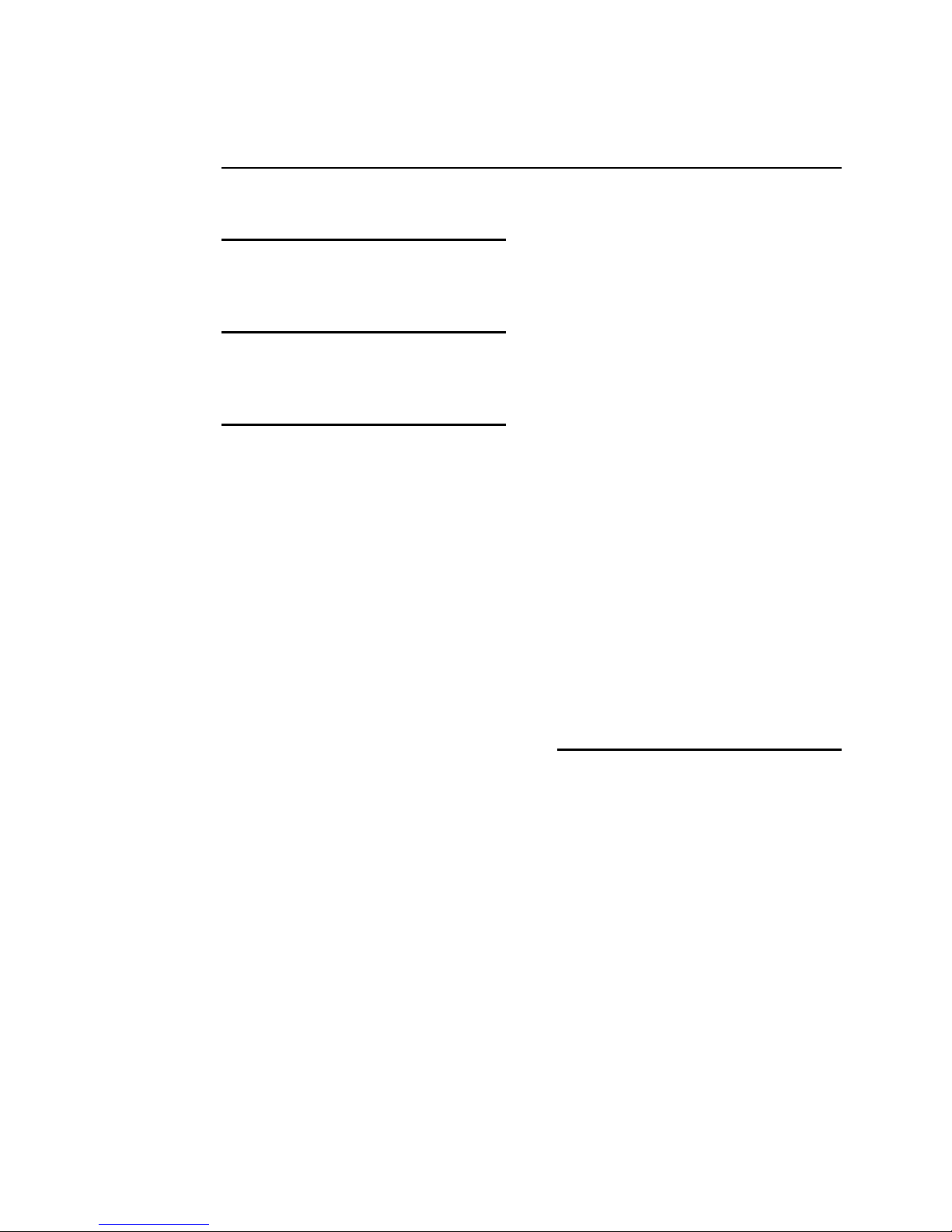
Index
6
6300 2- · 13
9
9300 OPTIMOD-AM 1- · 1
A
A/D converter
circuit description 5- · 8
specification 6- · 2
Abbreviations 6- · 11
AC Line Cord Standard 2- · 2
Advanced Control 3- · 11
AES/EBU I/O 2- · 10
AGC
bass attack control 3- · 28
bass coupling control 3- · 26
bass release control 3- · 28
bass threshold control 3- · 27
control list 3- · 23
defeating 3- · 24
drive control 3- · 24
dual band 3- · 26
gate threshold control 3- · 25
idle gain control 3- · 27
master attack control 3- · 28
master release control 3- · 25
meter 2- · 12, 2
ratio control 3- · 27
studio 2- · 13
window release control 3- · 26
window size control 3- · 26
AGC Meter Display control 3- · 26
AM processing
general remarks 3- · 4
AM transmitters 1- · 12
analog I/O 1- · 6
analog input
circuit description 6- · 7
ref level, I/O setup 2- · 20
analog input 2- · 8
analog landline 1- · 12
analog output
circuit description 6- · 9
compensating for 600 ohm load 2- · 24
analog output 2- · 9
antenna system 1- · 17
archiving presets 3- · 40
asymmetry
inverting 2- · 32
asymmetry 1- · 15, 16
attack 3- · 28
attack time controls 3- · 35
audio
connections 2- · 8
input, connecting 2- · 8
output 2- · 10
output, connecting 2- · 9
Audio Precision 4- · 5
auditing performance 4- · 5
automation
add event 2- · 35
delete event 2- · 37
edit event 2- · 36
automation 2- · 34
automation 3- · 43
B
backing up presets 3- · 40
balanced
inputs 2- · 9
output, simulates transformer 2- · 9
base board
removing 4- · 2
replacing 4- · 4
Basic Control 3- · 10
bass clip threshold 3- · 28
bass punch
and the bass clipper 3- · 28
bass threshold 3- · 27
battery
replacing 6- · 5
bit depth of internal processing 6- · 1
block diagram 6- · 42
Page 15
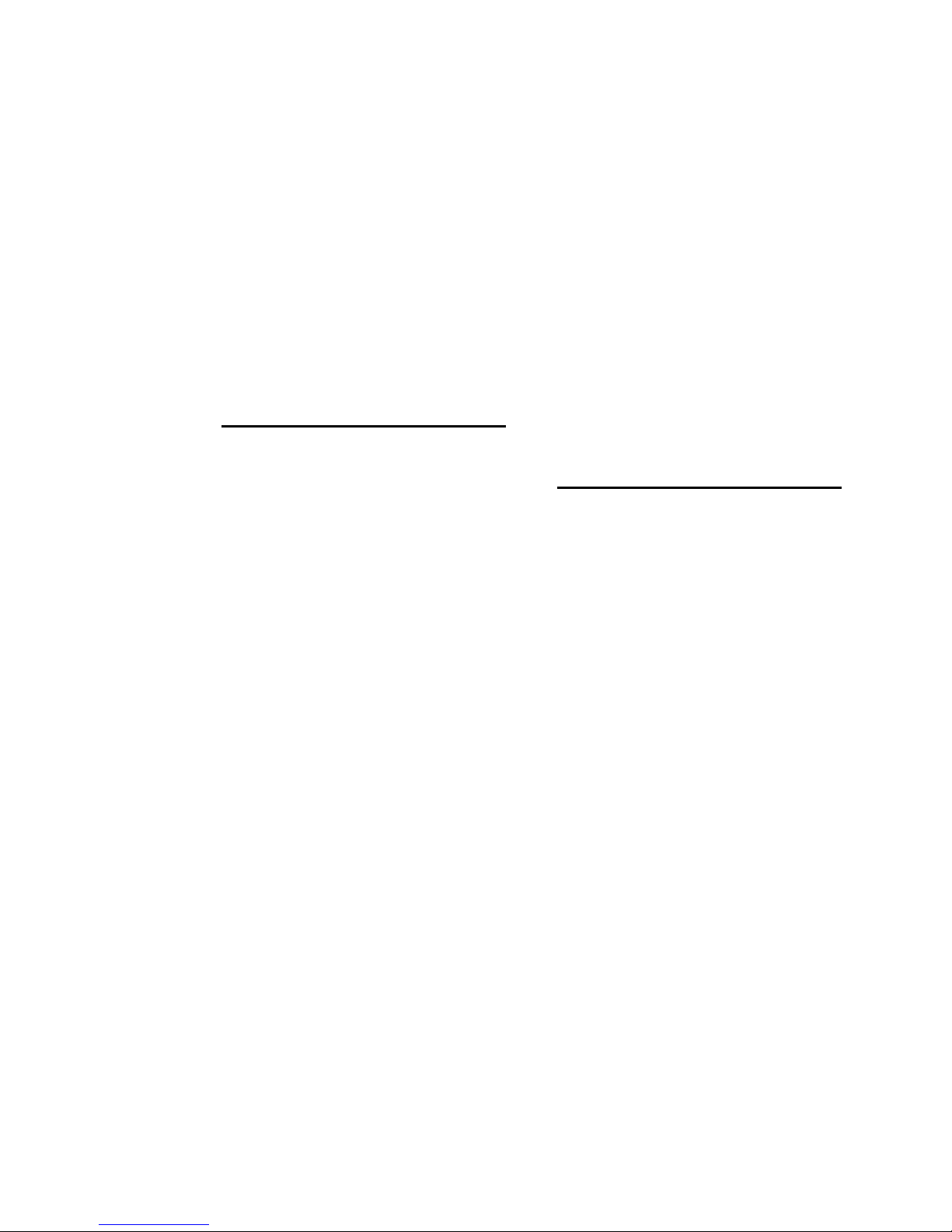
bounce 1- · 13
buttons
escape 2- · 12, 1
modify 2- · 12, 1
next 2- · 12, 1
previous 2- · 12, 1
RECALL 2- · 12, 1
setup 2- · 12, 1
soft buttons 2- · 12, 1
buzz 5- · 1
bypass
local 1- · 22
PC remote 1- · 23
remote interface 1- · 22
test mode 1- · 20
C
cable
shielding 2- · 11
type recommended for analog I/O 2- · 8
chassis
getting inside 4 · 2
ground 2- · 11
circuit board locator drawing 6- · 21
circuit description
control 6- · 5
LCD display 6- · 5
user control interface 6- · 5
circuit description 6- · 4
cleaning front panel 4- · 1
clipper
bass clip threshold control 3- · 28
control list 3- · 28
final clip drive control 3- · 29
Clipping
Defined 3- · 3
clock
battery 6- · 5
setting 2- · 34
common-mode rejection 2- · 11
components
obtaining 6- · 13
Compression
Defined 3- · 2
compressor gate 3- · 25
computer
connecting to 2- · 5
interface, specifications 6- · 3
troubleshooting connections 5- · 6
Windows 2000 5- · 8
Windows XP 5- · 10
computer interface
RS-232 2- · 7
serial 2- · 7
computer interface 1- · 7
connecting
through Win XP direct serial 2- · 56
connection to PC
troubleshooting 5- · 6
connectors
audio 2- · 8
input and output 2- · 8
contrast 2- · 11, 1
control knob 2- · 12, 1
controls
contrast 2- · 11, 1
description 3- · 1
corrosion 4- · 1
D
D/A converter
circuit description 6- · 9
specification 6- · 2
delta release control 3- · 36
density 3- · 3
digital I/O 1- · 5
digital input
circuit description 6- · 8
digital links 1- · 10
digital output
circuit description 6- · 9
display assembly
removing 4 · 2
display board
parts list 6- · 18, 19
distortion
excessive 5- · 5
specification 6- · 1
testing 4- · 8
troubleshooting 5- · 2
dither 2- · 25
DJ Bass control 3- · 22
downward expander 3- · 33
DSP
block diagram 6- · 42
circuit description 6- · 10
DSP board
replacing 4- · 4
dual microwave STLs 1- · 11
dull sound
Page 16
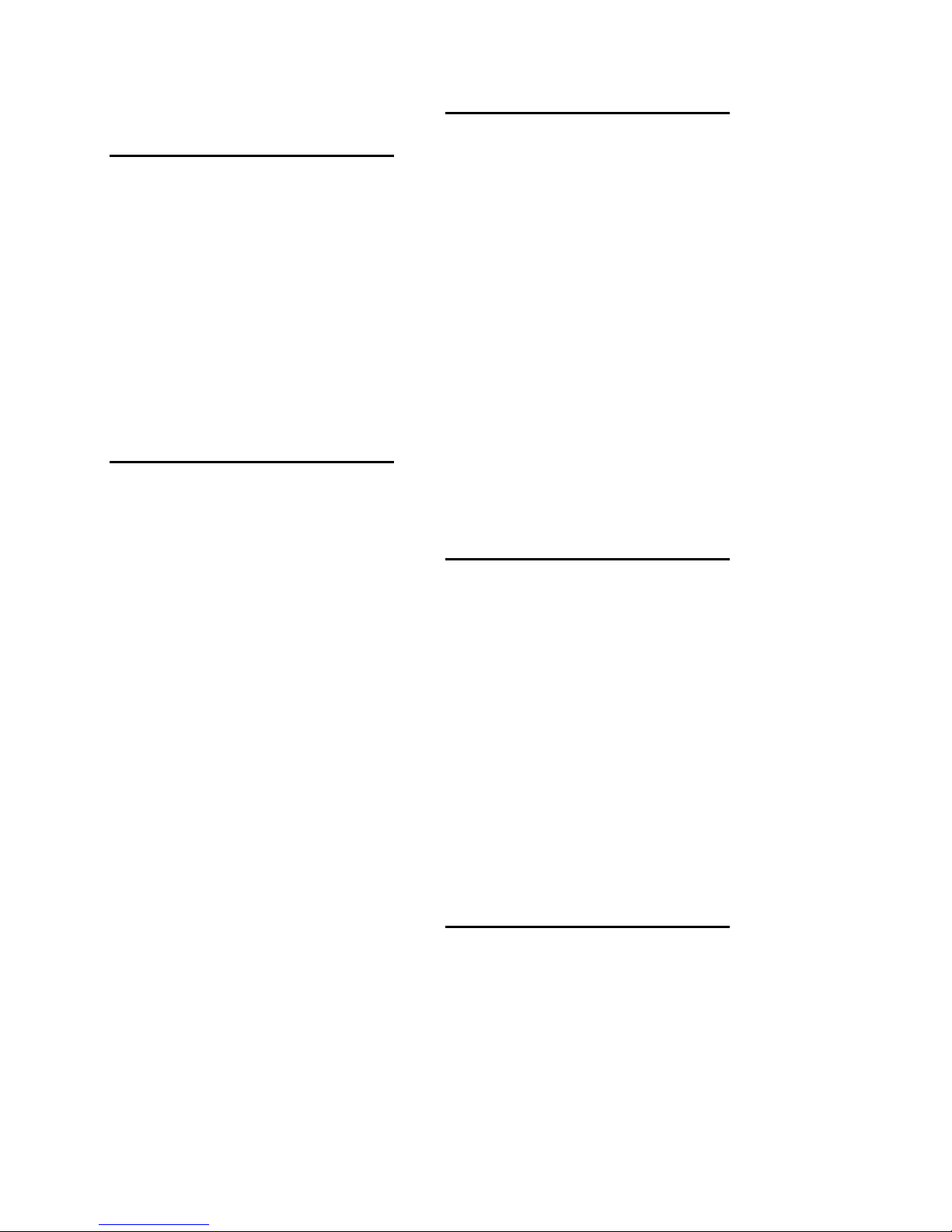
troubleshooting 5- · 4
G
E
EAS
modulation low 5- · 5
test tones 1- · 22
easy setup 2- · 13
equalizer
control list 3- · 17
parametric 3- · 17
transmitter 1- · 15
escape button 2- · 12, 1
Ethernet 2- · 42, 46, 39
Ethernet cable
crossover 5- · 7
F
factory presets
selecting 2- · 18
tv 3- · 15
factory presets 1- · 5
factory service 5- · 13
final clip drive 3- · 29
Firewall 2- · 46, 39
Firmware
updating 9300 2- · 73
five-band
attack time controls 3- · 35
band on/off switch 3- · 35
band threshold control 3- · 32
delta release control 3- · 36
downward expander thresold control 3- · 33
HF clipper threshold 3- · 34
multiband drive control 3- · 30
multiband gate threshold control 3- · 33
mutiband release control 3- · 31
output mix controls 3- · 35
five-band 3- · 30
frequency response
specification 6- · 1
testing 4- · 8
front panel 3- · 1
front panel description 2- · 11
Full Control 3- · 11
fuse 6- · 10
gain reduction
meters 2- · 13, 2
gate
threshold control 3- · 33
gate 3- · 25
gate LED 2- · 12, 2
Gateway 2- · 46, 39
gateway address 2- · 42
getting inside the unit 4 · 2
GPI
specifications 6- · 3
GPI interface
testing 4- · 10
grounding
circuit 2- · 11
loss of 4- · 1
power 2- · 11
grounding 2- · 10
grouping 9300s 3- · 43
H
HF Clipping 3- · 29
HF Curve
frequency response 2- · 23
HF Curve control 3- · 21
HF Gain control 3- · 20
HF processing 3- · 6
High Frequency Enhancer 3- · 23
high frequency limiter
threshold 3- · 34
highpass filter
in user preset 3- · 23
quick setup 2- · 22
setting 1- · 16
highpass filter 1- · 16
hum 5- · 1
I
I/O
AES/EBU 2- · 10
connections 2- · 3
I/O board
replacing 4- · 4
IC opamps
troubleshooting 5- · 12
Page 17
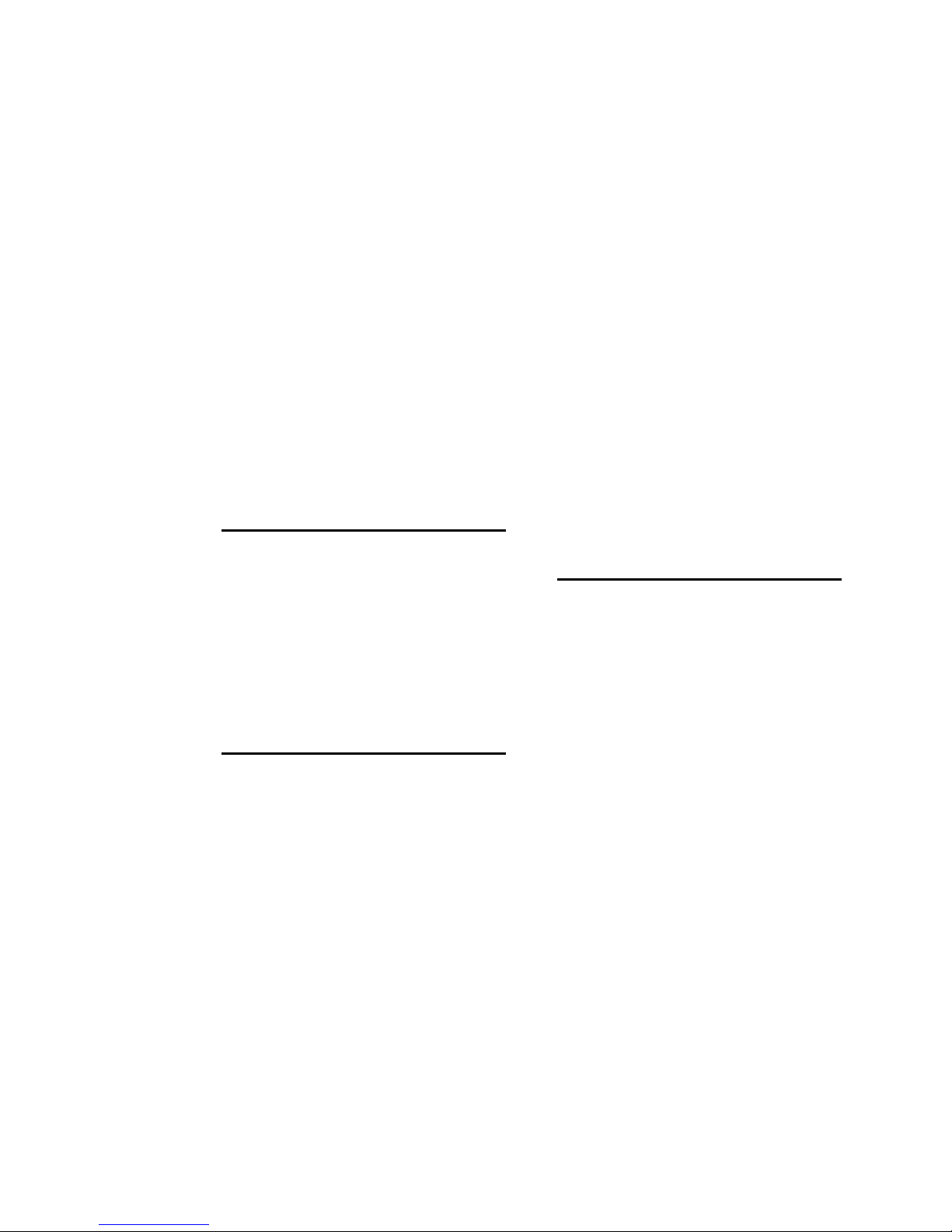
idle gain 3- · 27
input
analog, connecting 2- · 8
analog, specifications 6- · 2
digital, specifications 6- · 3
meters 2- · 12, 2
input level
line-up 1- · 19
maximum 2- · 8
input meters 1- · 20
input selector
I/O setup 2- · 20
input/output board
removing 4- · 3
inspection of package contents 2- · 1
installation procedure 2- · 1
Internet
cannot access 5- · 7
IP address 2- · 42
IP port 2- · 43
J
optimum · 8
lock
driven equipment cannot lock to 9300 output
5- · 5
lockout
immediate 2- · 39
programming local 2- · 39
unlocking front panel 2- · 39
lossy data reduction
in studio 1- · 17
NICAM 1- · 10
used in STLs · 10
loudness
insufficient 5- · 5
insufficient due to poor peak control 5- · 1
judging 3- · 9
loudness 3- · 3
loudness/distortion tradeoff 3- · 29
lowpass filter
in user preset 3- · 23
quick setup 2- · 22
setting 1- · 16
lowpass filter 1- · 16
J.17
and 9300 digital I/O 1- · 6
and NICAM 1- · 10
deemphasis applied to digital audio input 6-
· 3
defined 1- · 6
preemphasis applied to digital audio output
6- · 3
L
LEDs
gate 2- · 12, 2
Less-More 3- · 24
level
metering 1- · 20
setup 2- · 17
transmission 1- · 20
Limiting
Defined 3- · 3
line voltage 2- · 2
line-up tones
system will not pass at 100% modulation 5- ·
5
line-up tones 1- · 20
location 1- · 7
location of 9300
M
MAC address 5- · 6
main board
reattaching 4 · 4
MB Clip control 3- · 29
measuring performance 4- · 5
meter
circuit description 6- · 6
gain reduction 3- · 12
meters
AGC 2- · 12, 2
circuit description 6- · 6
gain reduction 2- · 13, 2
input 2- · 12, 2
studio 1- · 18
modem
preparing for connection 2- · 61
recommended baud rate 2- · 62
setting up 2- · 43
specification for 2- · 45
Windows 2000 configuration 2- · 61
Windows XP configuration 2- · 67
modify button 2- · 12, 1
modulation control
troubleshooting poor 5- · 1
modulation monitor
Page 18
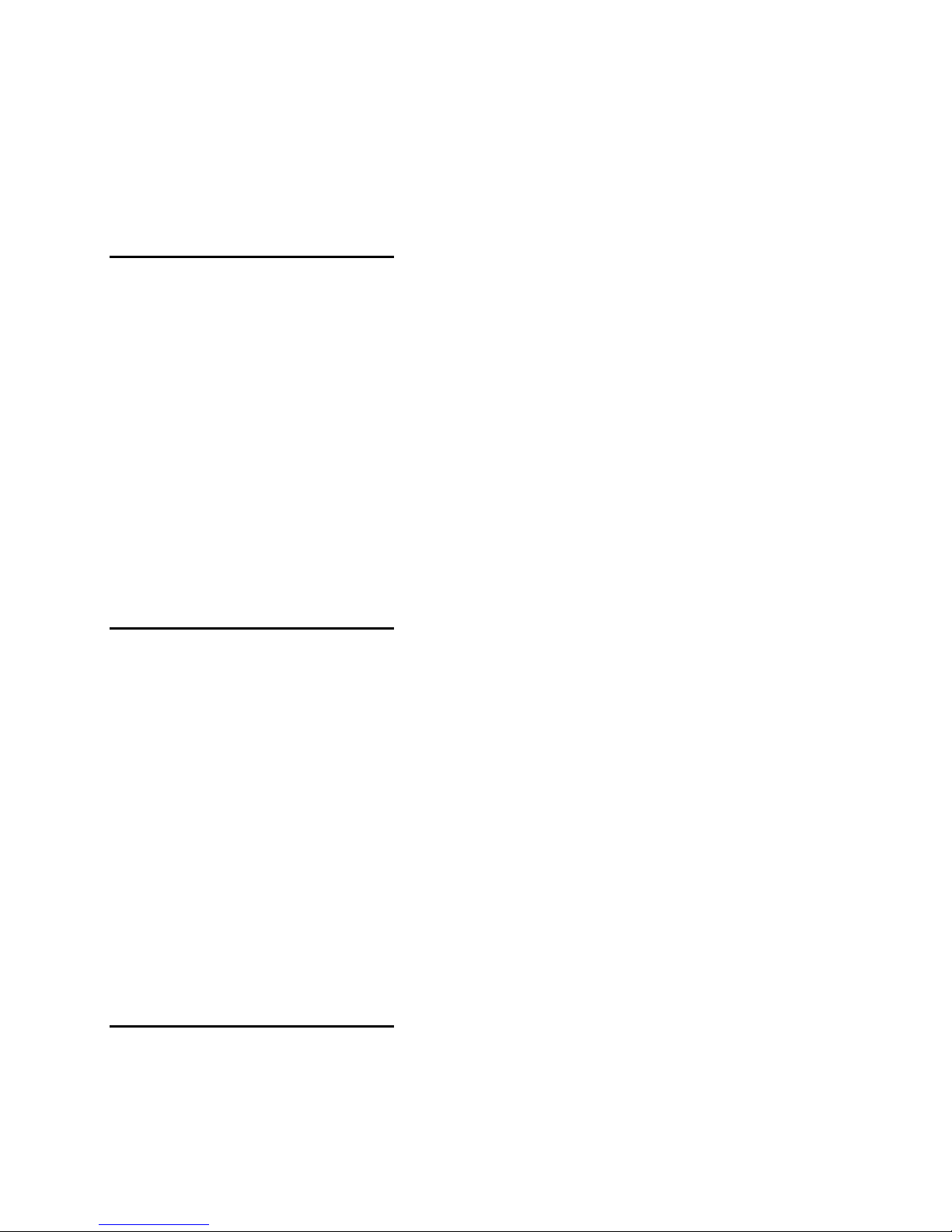
accuracy of 3- · 8
modulation monitors 1- · 21
monitor rolloff filter · 7
Monitor Rolloff Filter 1- · 21
monitor rolloff filter 2- · 5
multiband drive 3- · 30
N
NAB Broadcast and Audio System Test CD
4- · 5
network
timeserver 2- · 47
networking 2- · 42
NEXT button 2- · 12, 1
NICAM 1- · 10
noise
troubleshooting 5- · 3
NRSC 3- · 3
NRSC deemphasis 1- · 24
NRSC standard 1- · 23
null modem cable
communicating through 2- · 51
null modem cable 2- · 45
O
output
analog output level trim adjustment 4- · 7
analog, connecting 2- · 9
analog, specifications 6- · 2
compensating for 600 ohm load 2- · 24
digital, setting dither 2- · 25
digital, setting sync 2- · 25
digital, setting word length · 25
digital, specifications 6- · 3
output level
I/O setup 2- · 24, 26
quick setup 2- · 17
output mix controls 3- · 35
overshoot
in transmitter 1- · 12
overshoot
excessive 5- · 1
P
parts
obtaining 6- · 13
parts list
base board 6- · 13
display board 6- · 18, 19
I/O board 6- · 15
parts list 6- · 13
passcode
and dial-up networking 2- · 40
creating 2- · 38
deleting 2- · 38
editing 2- · 38
programming 2- · 37
recovering from lost 2- · 40
PC
Orban installer program 2- · 46
PC board locator diagram 6- · 21
PC control
security 1- · 23
PC hardware requirements 2- · 45
PC Remote
aliases 3- · 43
moving alias folders 3- · 45
multiple coexisting versions 3- · 44
upgrading versions 3- · 44
PC Remote Software 3- · 37
peak control criteria 1- · 7
performance
measuring 4- · 5
phase-linear
system group delay spec · 7
port, IP 2- · 43
Ports 2- · 46, 39
positive peak threshold 1- · 16
positive peaks
cannot achieve desired 5- · 2
positive peaks 1- · 15
power
cord 2- · 2, 7
power supply
circuit description 6- · 10
Orban part # 6- · 10
transmitter 1- · 13
power supply board
reattaching 4 · 4
preemphasis
quick setup 2- · 14
preemphasis 1- · 23
preset
restoring archived 3- · 41
presets
backup 3- · 40
customizing 3- · 9
factory 1- · 5
Page 19

factory programming 3- · 13
saving user 3- · 5, 12
sharing between 9300s 3- · 42, 45
user presets 1- · 5
PREVIOUS button 2- · 12, 1
processing
block diagram 6- · 42
Proof of Performance 1- · 3
Proof of Performance 3- · 20, 37
Q
ringing
photo showing 2- · 31
reducing audible 3- · 22
testing for 2- · 27
RJ45 jack 2- · 43
routine maintenance 4- · 1
RS232
testing 4- · 10
RS-232 connector 2- · 7
RS-232 interface
circuit description 6- · 6
quick setup 2- · 13
R
radio
reference for processor adjustment 3- · 7, 20
ratio
AGC 3- · 27
rear panel 2- · 7
RECALL button 2- · 12, 1
receiver
HF rolloff 3- · 3
receiver equalizer 3- · 20
registration card 2- · 1
release
fast 3- · 32
medium-fast 3- · 32
medium-slow 3- · 32
slow 3- · 31
remote
PC Remote software 3- · 37
remote control
bypass 1- · 22
connecting 2- · 3
GPI, specifications 6- · 3
wiring 2- · 3
remote control 2- · 7
remote interface
functions controllable by 2- · 41
GPI 1- · 6
programming GPI 2- · 40
testing 4- · 10
wiring 2- · 3
remote interface connector 2- · 7
resolution
specification 6- · 1
reveberation 3- · 9
RFI 5- · 1
S
sample rate
at digital output 6- · 3
internal, specification 6- · 1
setting output 2- · 17
sample rate converter
testing 4- · 9
saving user presets 3- · 5, 12
screen display 2- · 11, 1
screens
System Setup 2- · 13
Security
lock immediately 2- · 39
security 1- · 23
security 2- · 37
Serial Communications
setting up 2- · 51
serial connection
setting up direct 2- · 44
serial connector 2- · 7
service 5- · 13
setup
I/O 2- · 20
quick 2- · 13
setup button 2- · 12, 1
shipping instructions 5- · 13
shortwave processing 3- · 6
shrill sound
troubleshooting 5- · 3
signal flow diagram 6- · 42
soft buttons 2- · 12, 1
Software
updating 9300 2- · 73
software updates 1- · 3
Sound Technology 4- · 5
spare parts
obtaining 6- · 13
Page 20
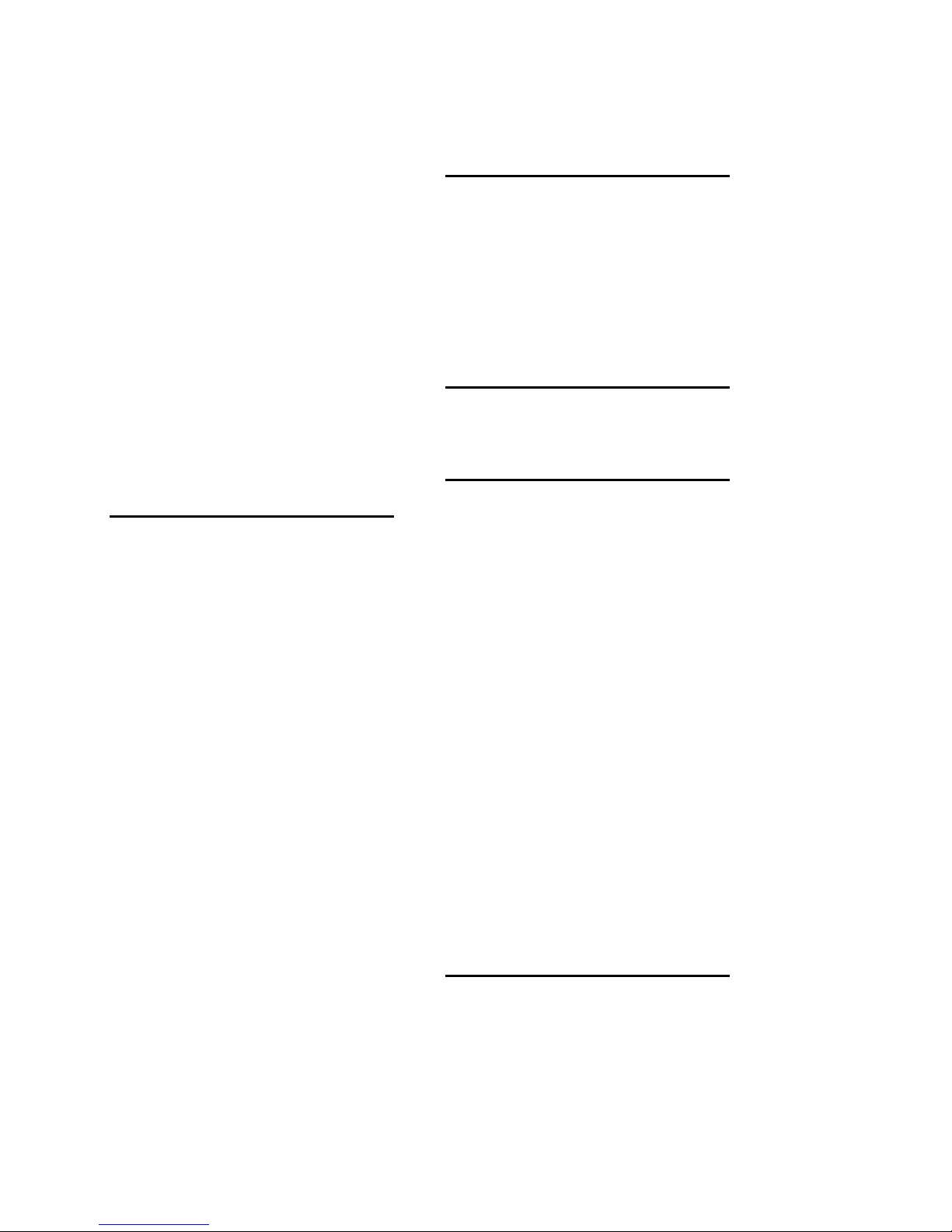
specifications 6- · 1
spectrum analyzer 4- · 5
sports 3- · 32
Stanford Research Systems 4- · 5
station ID
setting 2- · 19
STL
compatibility with 32 kHz sample rate 2- · 10
overshoot in uncomressed digital 2- · 10
systems 1- · 9
studio AGC 2- · 13
studio chassis mode 2- · 16
studio-transmitter link 1- · 9
subassembly removal and replacement 4- ·
2
subnet mask 2- · 42
system setup
quick setup 2- · 13
System Setup screen 2- · 13
installation 5- · 1
tv presets 3- · 15
U
unlock front panel 2- · 39
unpacking 2- · 1
Updating software 2- · 73
user presets
archiving 3- · 13
creating 3- · 5, 10, 12
user presets 1- · 5
V
VPN, setting up 2- · 46, 39
W
T
talk 3- · 32
TCP/IP
setting parameters 2- · 42
technical support 5- · 26, 13
telephone support 5- · 26, 13
test
transmission facility · 27
test modes 3- · 20, 37
threshold control 3- · 32
tilt
photo showing 2- · 29
testing for 2- · 27
tilt 1- · 13
time & date 2- · 14
timeserver 2- · 47
Timeservers
Table of 2- · 48
top cover
reattaching 4 · 5
removing 4 · 2
transmission preset 1- · 15
transmitter
pre-1965 1- · 14
transmitter equalization 2- · 28
transmitter equalizer 1- · 15
transmitter overshoot 1- · 12
troubleshooting
warranty 1- · 26
Warranty 1- · 26
warranty 6- · 4
window
release control 3- · 26
window size control 3- · 26
Windows
installing services 2- · 44
Windows 2000
adding direct serial connection 2- · 52, 56,
62, 69
Direct Connect 5- · 8
direct serial connection 2- · 51
modem connect 5- · 9
modem connection 2- · 61
Windows XP
direct connect 5- · 10
modem configuration 2- · 67
modem connect 5- · 11
word length
at output, specification 6- · 3
setting output 2- · 25
X
XLR connector
wiring standard 2- · 9
Page 21
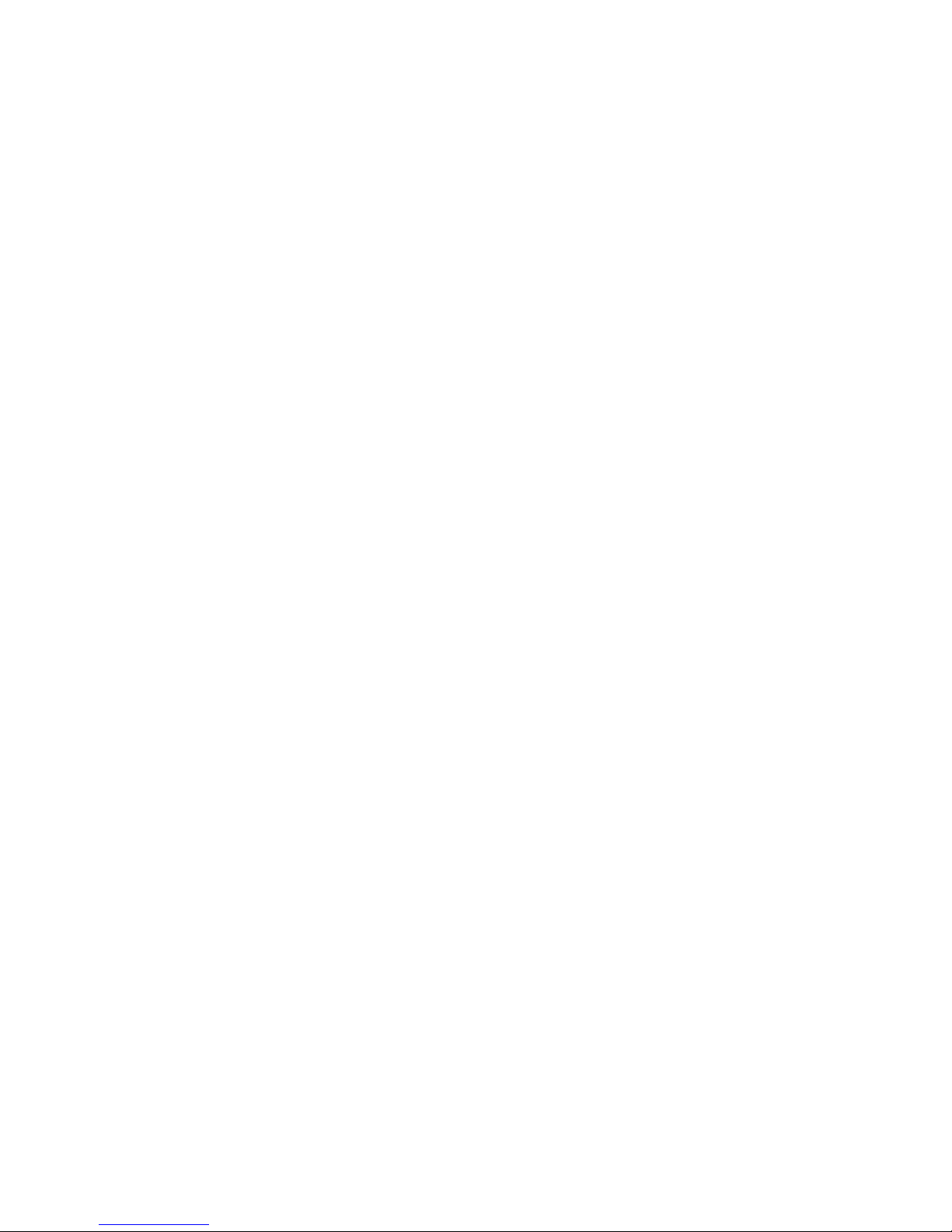
Page 22
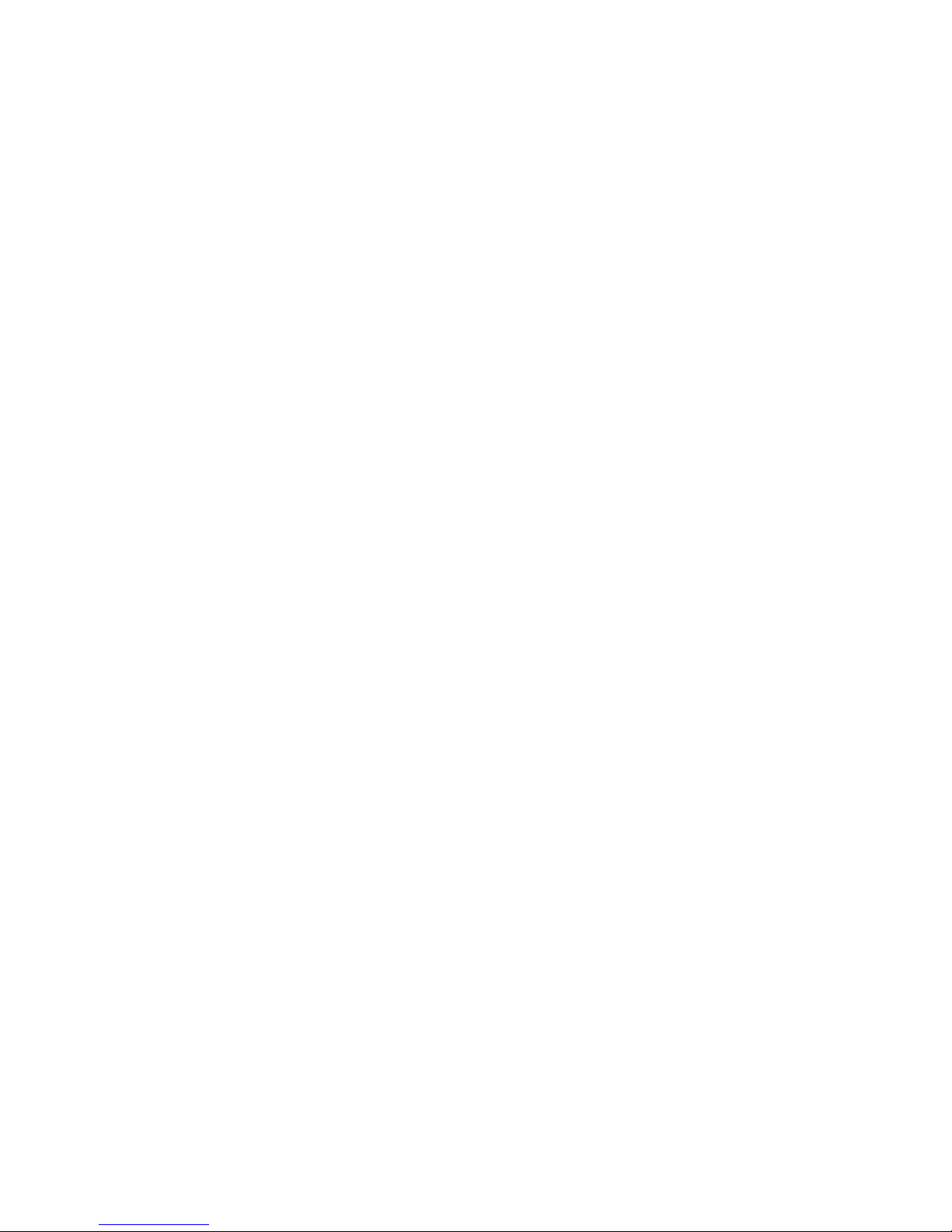
Page 23
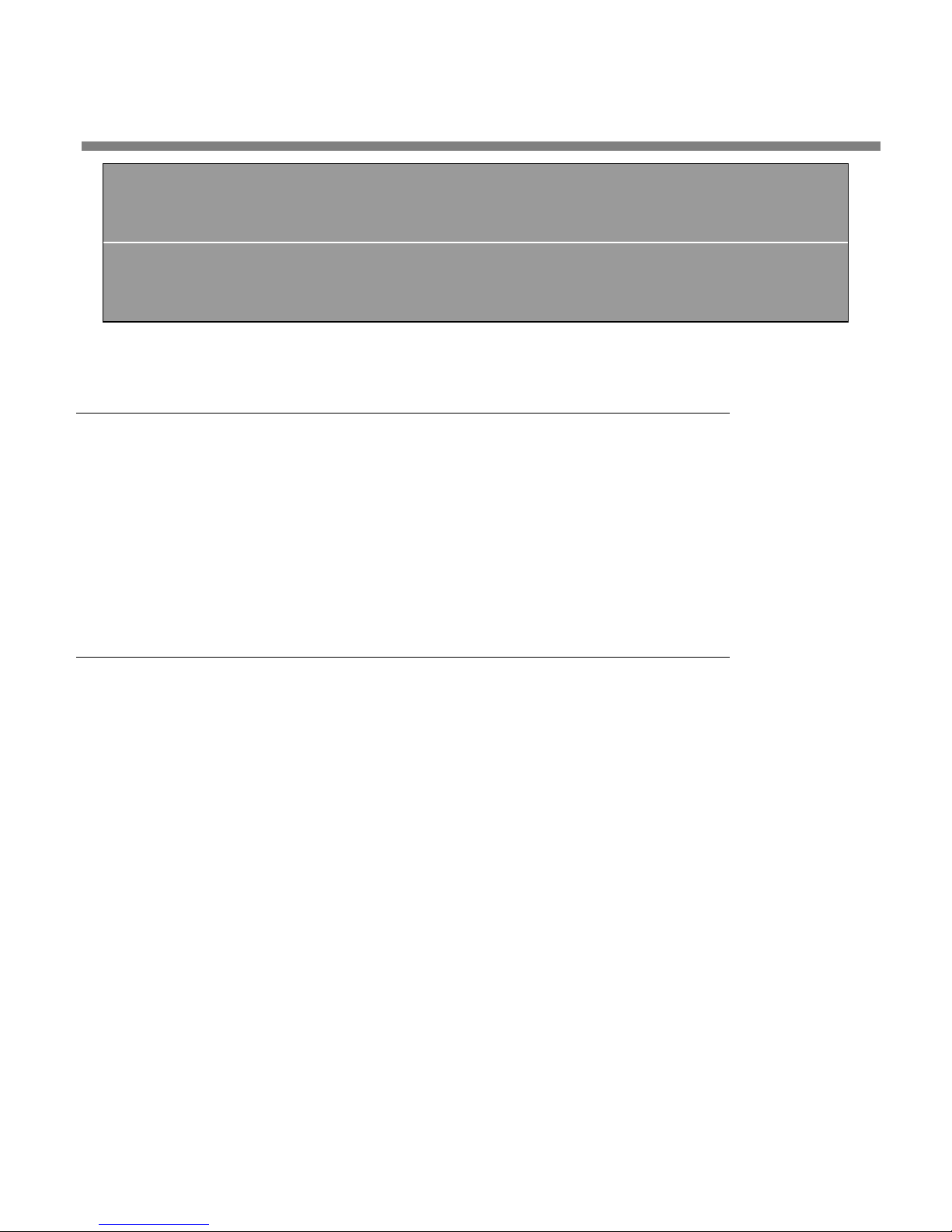
OPTIMOD-AM DIGITAL INTRODUCTION
Section 1
Introduction
About this Manual
The Adobe pdf form of this manual contains numerous hyperlinks and bookmarks. A
reference to a numbered step or a page number (except in the Index) is a live hyperlink; click on it to go immediately to that reference.
If the bookmarks are not visible, click the “Bookmarks” tab on the left
side of the Acrobat Reader window.
1-1
This manual has a table of contents and index. To search for a specific word or
phrase, you can also use the Adobe Acrobat Reader’s text search function.
The OPTIMOD-AM 9300 Digital Audio Processor
Orban's all-digital 9300 OPTIMOD-AM Audio Processor can help you achieve the
highest possible audio quality in monophonic AM shortwave, medium wave and
long wave broadcasts. OPTIMOD-AM delivers louder, cleaner, brighter, FM-like audio
with an open, fatigue-free quality that attracts listeners and holds them. Because all
processing is performed by high-speed mathematical calculations within Motorola
DSP56367 digital signal processing chips, the processing has cleanliness, quality, and
stability over time and temperature that is unmatched by analog processors.
OPTIMOD-AM 9300 is descended from the industry-standard 9100 and 9200
OPTIMOD-AM audio processors. Thousands of these processors are on the air all
over the world. They have proven that the “OPTIMOD sound” attracts and keeps an
audience even in the most competitive commercial environment.
Because OPTIMOD-AM incorporates several audio processing innovations
exclusive to Orban products, you should not assume that it can be operated
in the same way as less sophisticated processors. If you do, you may get
disappointing results.
Take a little time now to familiarize yourself with OPTIMOD-AM. A small investment
of your time now will yield large dividends in audio quality.
OPTIMOD-AM was designed to deliver a high-quality FM-like sound to the listener's
ear by pre-processing for the limitations of the average car or table radio (while
Page 24
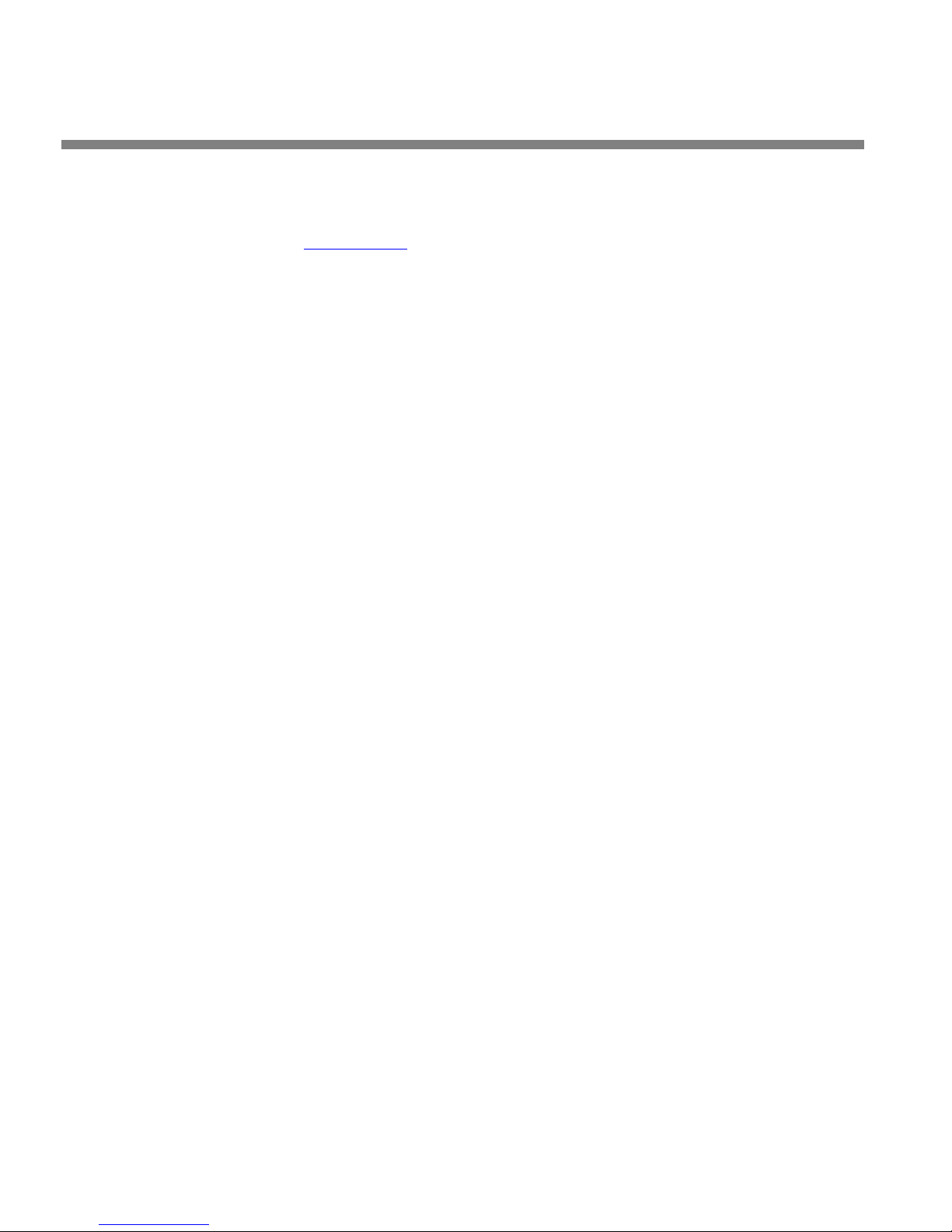
1-2
INTRODUCTION ORBAN MODEL 9300
avoiding audible side effects and compromises in loudness or coverage). Because
such processing can make audible many defects ordinarily lost in the usual sea of
AM mud, it is very important that the source audio be as clean as possible. Orban's
publication Maintaining Audio Quality in the Broadcast Facility (available in .pdf
form from ftp.orban.com
improving the quality of your audio.
The rest of Section 1 explains how OPTIMOD-AM fits into the AM broadcast facility.
Section 2 explains how to install it and set it up. Section 3 tells how to operate
OPTIMOD-AM. Sections 4 through 6 provide reference information.
For best results, feed OPTIMOD-AM unprocessed audio. No other audio processing is
necessary or desirable.
If you wish to place level protection prior to your studio / transmitter link (STL), use
an Orban studio level control system expressly designed for this purpose. (At the
time of this writing, this is the Orban 6300 Multipurpose Digital audio Processor.)
The 6300 can be set up so that it substitutes for the broadband AGC circuitry in
OPTIMOD-AM, which is then defeated.
) contains valuable information and specific suggestions for
Making the Most of the AM Channel
OPTIMOD-AM rides gain over an adjustable range of up to 25dB, compressing
dynamic range and compensating for operator gain-riding errors and for gain inconsistencies in automated systems.
OPTIMOD-AM increases the density and loudness of the program mate-
rial by multiband limiting and multiband distortion-canceling clipping, improv-
ing the consistency of the station's sound and increasing loudness and definition
without producing audible side effects.
OPTIMOD-AM precisely controls peak levels to prevent overmodulation.
OPTIMOD-AM compensates for the high- and low-frequency rolloffs of
typical AM receivers with a fully adjustable program equalizer providing up to
20dB of high-frequency boost (at 5 kHz) without producing the side effects encountered in conventional processors. This equalizer can thus produce extreme
preemphasis that is appropriate for very narrow-band radios. OPTIMOD-AM's
fully parametric low- and mid-frequency equalizers allow you to tailor your air
sound to your precise requirements and desires. OPTIMOD-AM also fully supports
the NRSC standard preemphasis curve.
Controllable and Adjustable
OPTIMOD-AM comes with a wide variety of factory presets to accommodate
almost any user requirement. A single L
tory preset. The user (via F
ESS-MORE control easily modifies any fac-
ULL CONTROL) can further customize the presets, and
Page 25
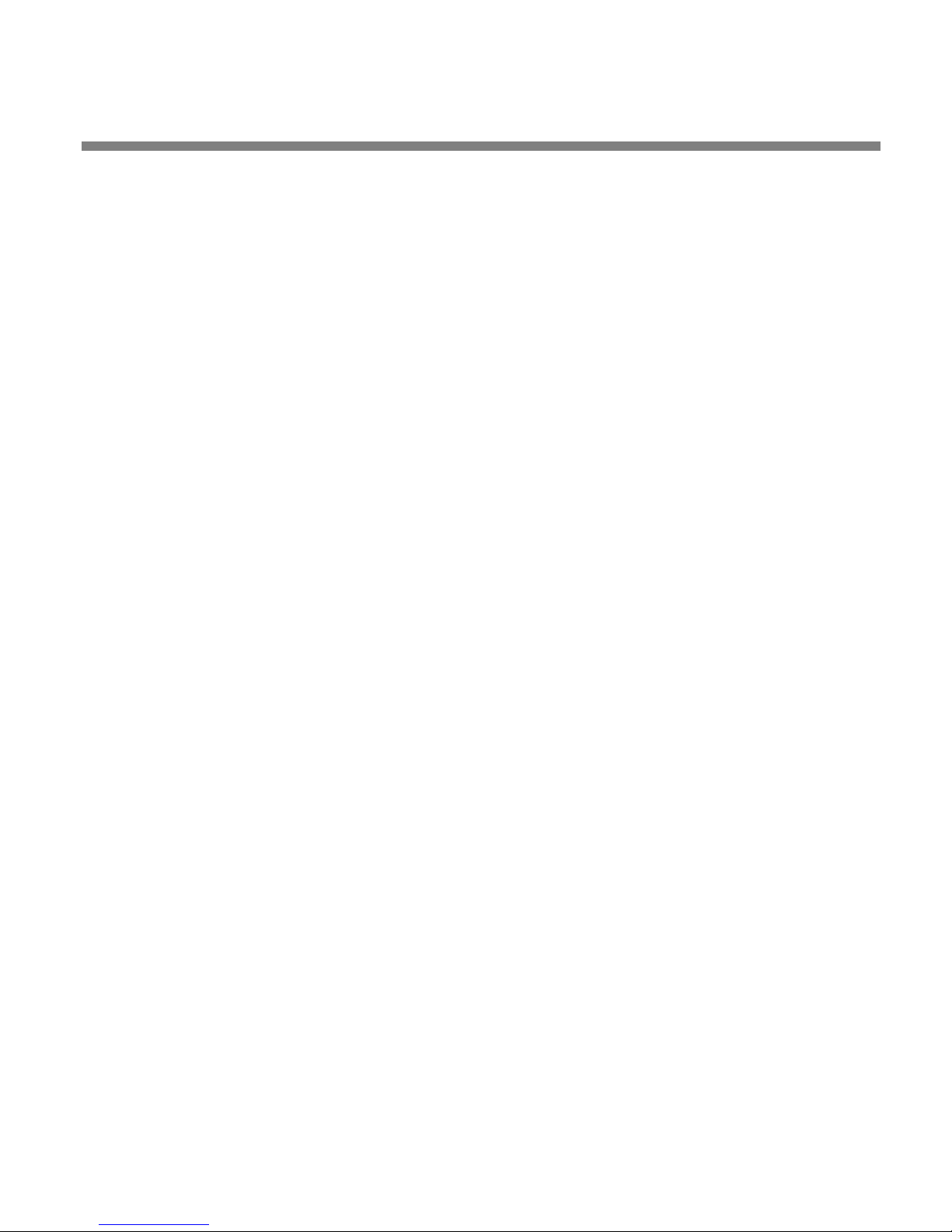
OPTIMOD-AM DIGITAL INTRODUCTION
these can be stored and recalled on command. Advanced Control (accessible
from the PC Remote application) facilitates detailed sound design using the
same controls that were available to the factory programmers.
An LCD and full-time LED meters make setup, adjustment and programming
of OPTIMOD-AM easy — you can always see the metering while you’re adjusting
the processor. Navigation is by dedicated buttons, soft buttons (whose functions
are context-sensitive), and a large rotary knob. The LEDs show all metering functions of the processing structure (Two-Band or Five-Band) in use.
OPTIMOD-AM contains a versatile real-time clock, which allows automation of
various events (including recalling presets) at pre-programmed times.
A Bypass Test Mode can be invoked locally, by remote control (from either the
9300’s GPI port or the 9300 PC Remote application), or by automation to permit
broadcast system test and alignment or “proof of performance” tests.
OPTIMOD-AM contains a built-in line-up tone generator that offers sine,
square, and triangle waves, facilitating quick and accurate level setting in any
system.
1-3
OPTIMOD-AM's software can be upgraded by running Orban-supplied
downloadable upgrade software on a PC. The upgrade can occur remotely
through the 9300’s Ethernet port or serial port (connected to an external modem), or locally (by connecting a Windows® computer to the 9300’s serial port
through a null modem cable).
The 9300 can be remote-controlled by 5-12V pulses applied to eight pro-
grammable, optically isolated “general-purpose interface” (GPI) ports.
9300 PC Remote software runs under Windows 2000 and XP. It communicates
with a given 9300 via TCP/IP over modem, direct serial, and Ethernet connections. You can configure PC Remote to switch between many 9300s via a convenient organizer that supports giving any 9300 an alias and grouping multiple
9300s into folders. Clicking a 9300’s icon causes PC Remote to connect to that
9300 through an Ethernet network, or initiates a Windows Dial-Up or Direct Cable Connection if appropriate. The PC Remote software allows the user to access
all 9300 features (including advanced controls not available from the 9300’s
front panel), and allows the user to archive and restore presets, automation lists,
and system setups (containing I/O levels, digital word lengths, GPI functional assignments, etc.).
Versatile Installation
OPTIMOD-AM controls the transmitter bandwidth as necessary to meet
government regulations, regardless of program material or equalization.
OPTIMOD-AM's high-frequency bandwidth can be switched instantly in 500Hz
Page 26
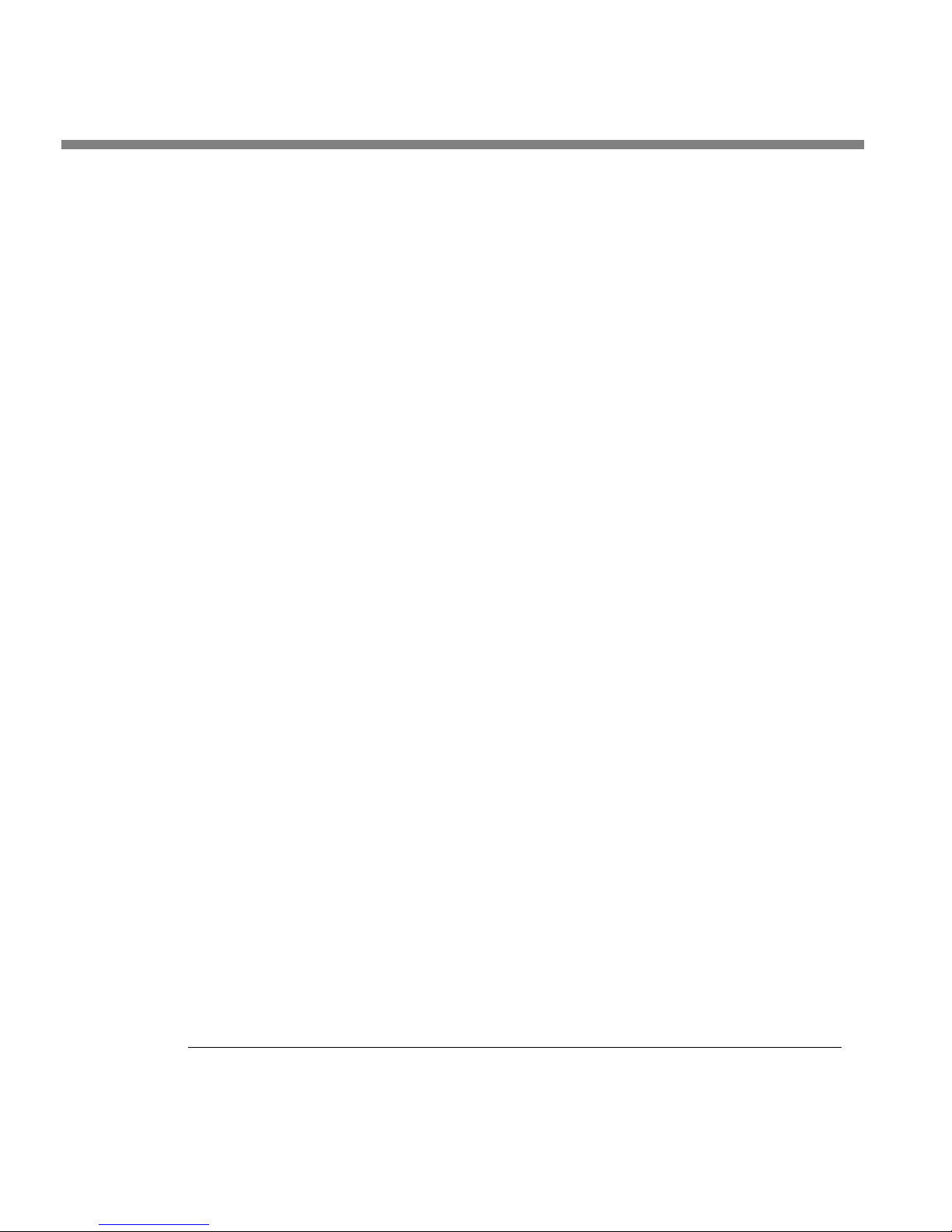
1-4
INTRODUCTION ORBAN MODEL 9300
increments between 4.5 kHz and 9.5 kHz. The lower cutoff frequencies meet the
output power spectral density requirements of ITU-R 328-5 without further lowpass filtering at the transmitter, while the 9.5 kHz filter meets the requirements
of the NRSC-1 standard (North America). The 5.0 kHz filter makes the analog AM
bandwidth compatible with HD-AM transmission. The lowpass filters have parametric cutoff shapes, allowing you to trade off filter ringing against frequency
response flatness.
OPTIMOD-AM compensates for inaccuracies in the pulse response (tilt,
overshoot, ringing) of transmitters and antenna systems with a powerful
four-parameter transmitter equalizer. A built-in square-wave generator makes
adjustment easy. Four sets of equalizer parameters can be stored and recalled, allowing you to program day and night variations for two transmitters.
Two mono analog outputs and one AES3 output accommodate as many as
three transmitters.
OPTIMOD-AM is usually installed at the transmitter, replacing all processing
normally employed at the transmitter site, including compressor, protection peak
limiters, clippers, and high- and low-pass filters normally included within the
transmitter. It can also be installed at the studio if an uncompressed digital
STL is available.
OPTIMOD-AM comes with a Monitor Rolloff Filter for use in studio monitor-
ing. This filter emulates the frequency response of an average receiver.
The 9300 includes analog and AES3 digital inputs and outputs. Both the digi-
tal input and the digital output are equipped with sample-rate converters and
can operate at 32 kHz, 44.1 kHz, 48, 88.2, and 96 kHz sample rates. The digital
output can be pre-emphasized to the J.17 standard.
The analog inputs are transformerless, balanced 10k instrumentation-
amplifier circuits, and the analog outputs are transformerless balanced, and
floating (with 50 impedance) to ensure highest transparency and accurate
pulse response.
All input, output, and power connections are rigorously RFI-suppressed to
Orban’s traditional exacting standards, ensuring trouble-free installation.
The 9300 is designed and certified to meet all applicable international
safety and emissions standards.
Presets in OPTIMOD-AM
There are two distinct kinds of presets in OPTIMOD-AM: factory presets and user
presets.
Page 27
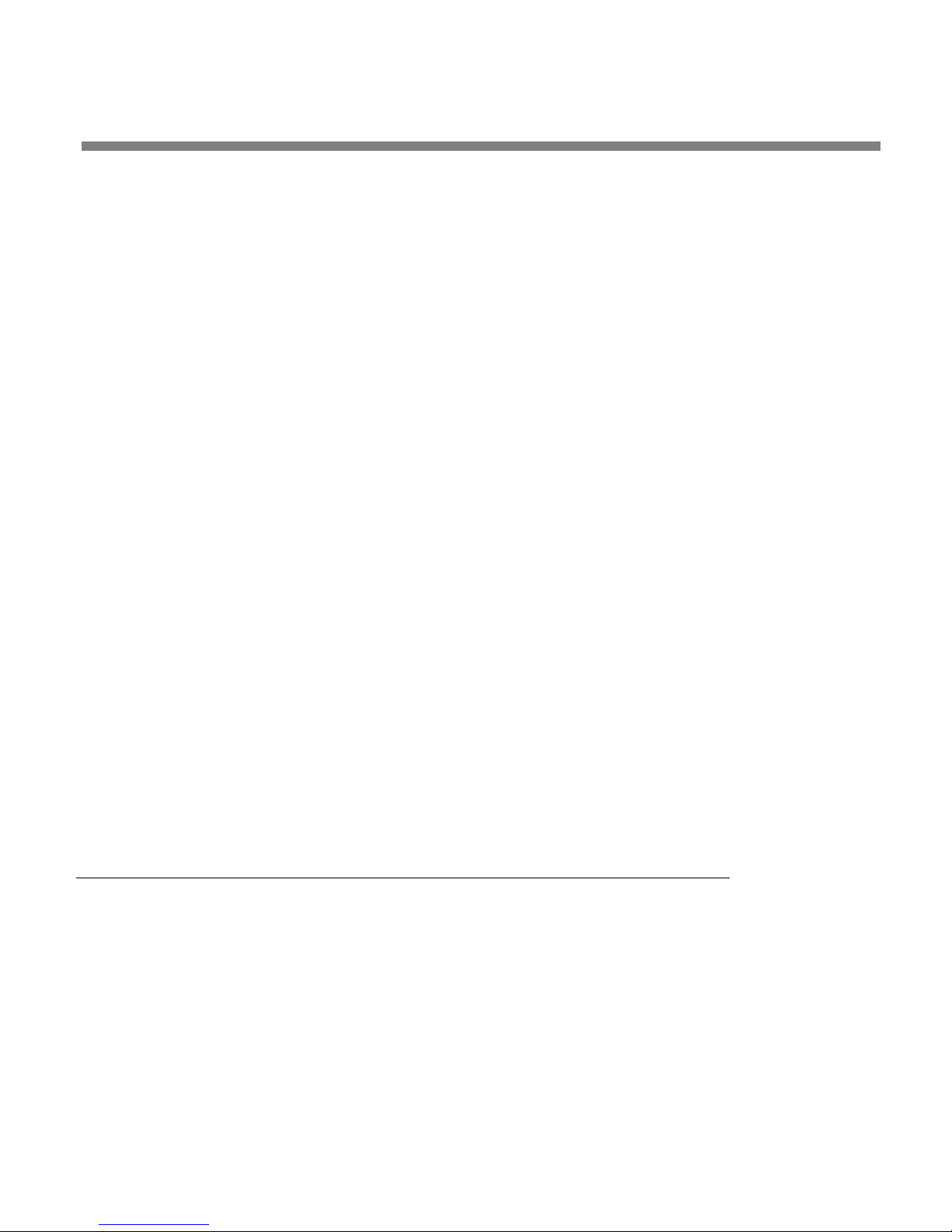
OPTIMOD-AM DIGITAL INTRODUCTION
Factory Presets
The Factory Presets are our “factory recommended settings” for various program
formats or types. The description indicates the processing structure and the type of
processing. Each Factory Preset on the Preset list is really a library of more than 20
separate presets, selected by navigating to M
LESS-MORE and using the LESS-MORE control to adjust OPTIMOD-AM for less or more
processing. The factory presets are listed and described on page 3-13.
ODIFY PROCESSING > > BASIC CONTROLS >
1-5
Factory Presets are stored in OPTIMOD-AM’
erased. You can change the settings of a Factory Preset, but you must then store
those settings as a User Preset, which you are free to name as you wish. The Factory
Preset remains unchanged.
s non-volatile memory and cannot be
User Presets
User Presets permit you to change a Factory Preset to suit your requirements and
then store those changes.
You can store more than 100 User Presets, limited only by available memory in your
9300 (which will vary depending on the version of your 9300’s software). You can
give your preset a name up to 18 characters long.
User Presets cannot be created from scratch. You must always start by recalling a
Factory Preset. Make the changes, and then store your modified preset as a User
Preset. You can also recall a previously created user preset, modify it, and save it
again, either overwriting the old version or saving under a new name. In all cases,
the original Factory Preset remains for you to return to if you wish.
User Presets are stored in non-volatile memory that does not require battery
backup. To Create or Save a User Preset on page 3-12 has more about User Presets.
Input/Output Configuration
OPTIMOD-AM simultaneously accommodates:
A digital AES3 left/right input and an AES3 mono output.
A stereo analog left/right input and two mono outputs.
Digital AES3 Input/Output
The digital input and output conform to the professional AES3 standard. They have
sample rate converters to allow operation at 32, 44.1, 48, 88.2, and 96 kHz sample
frequency.
Page 28

1-6
INTRODUCTION ORBAN MODEL 9300
The left/right digital input is on one XLR-type female connector on the rear panel;
the mono digital output is on an XLR-type male connector on the rear panel.
You can select whether OPTIMOD-AM uses its digital or analog input either locally
or by remote interface. If OPTIMOD-AM is set to accept a digital input and the feed
fails, you can configure OPTIMOD-AM so that it automatically switches back to the
analog input.
The 9300 can process the signal from the left, right, or sum of the left and right
channels of either the analog or the digital input.
Level control of the AES3 input is accomplished via software control via System
Setup (see step 5 on page 2-22) or via PC Remote.
Both analog and digital outputs are active continuously
The 9300’s output sample rate can be locked either to the 9300’s internal crystal
clock or to the sample rate present at its AES3 input.
The 9300 can apply J.17 deemphasis to signals applied to its digital input and J.17
preemphasis to the processed signal emitted from its digital output. J.17 is a
6 dB/octave shelving preemphasis/deemphasis standard with break points at 477 Hz
and 4.13 kHz. It is primarily used in older studio/transmitter links that use NICAM
technology. The 9300’s provisions for J.17 make it fully compatible with systems using this standard.
.
Analog Input/Outputs
The left and right analog inputs are on XLR-type female connectors on the rear
panel. Input impedance is greater than 10k; balanced and floating. Inputs can accommodate up to +27dBu (0dBu = 0.775Vrms). Although the 9300’s processing is
monophonic, we have supplied stereo inputs so that the 9300 can process the L+R, Lonly, or R-only signals without needing an external mixer.
The two mono analog outputs are on XLR-type male connectors on the rear panel.
Output impedance is 50; balanced and floating. The outputs can drive 600 or
higher impedances, balanced or unbalanced. The peak output level is adjustable
from –6 dBu to +20 dBu.
Level control of the analog inputs and outputs is accomplished via software control
through System Setup (see step 4 on page 2-20 and step 10 on page 2-26) or via PC
Remote.
Remote Control Interface
The Remote Control Interface is a set of eight optically isolated GPI inputs on a DB25 connector, which can be activated by 5-12V DC. They can control various functions of the 9300. See page 2-40 for a list of functions and information on programming the remote control interface.
Page 29
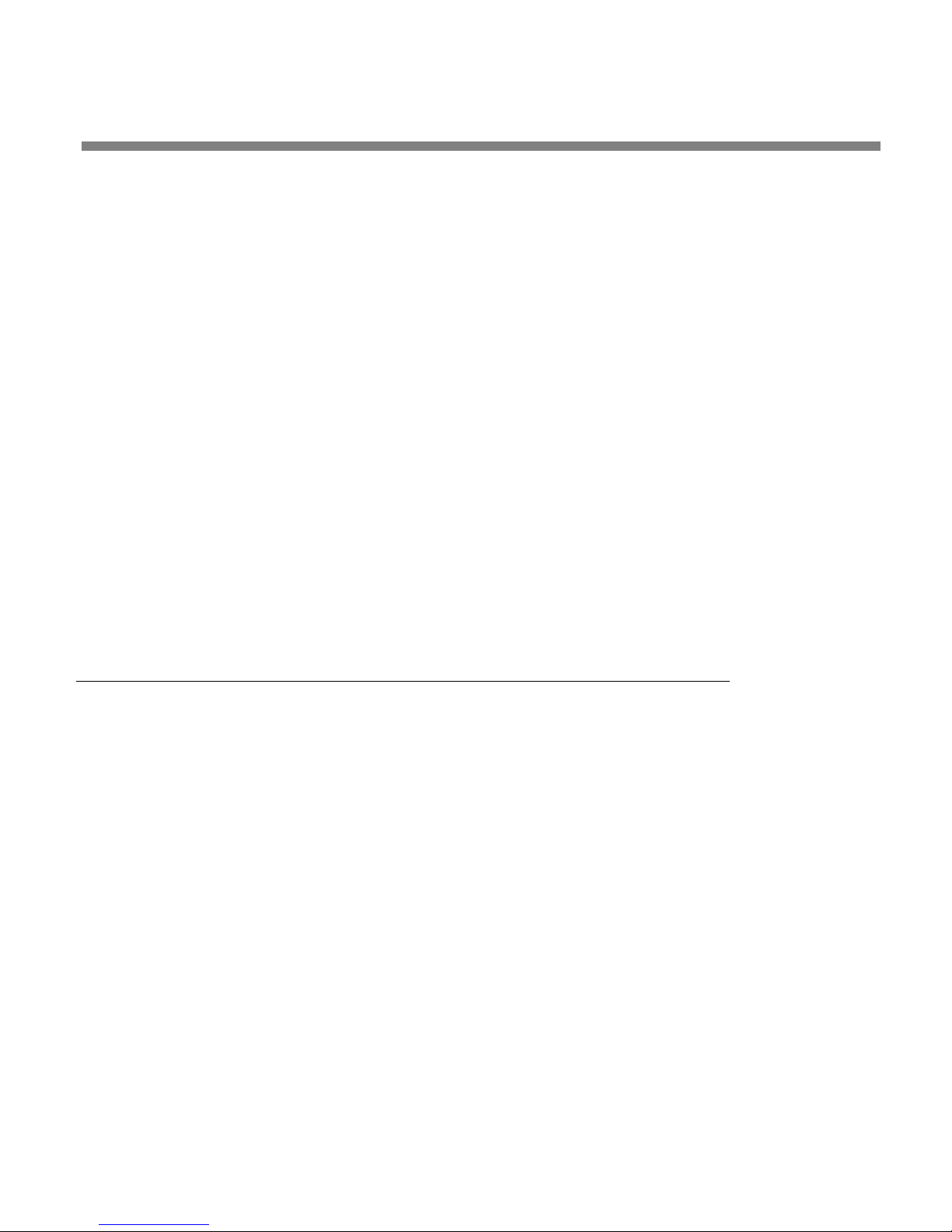
OPTIMOD-AM DIGITAL INTRODUCTION
Computer Interface
On the rear panel of the 9300 are an RS-232 serial port and a 100 Mbps Ethernet
port for interfacing to IBM-compatible PCs either locally or through a TCP/IP network. These computer interfaces support remote control and metering, and allow
downloading software upgrades.
Each 9300 package ships with 9300 PC Remote software, an application for any IBMcompatible PC running Microsoft Windows 2000 (Service Pack 3 or higher) or XP.
9300 PC Remote permits you to adjust any 9300 preset by remote control or to do
virtually anything else that you can do from the 9300’s front panel controls. The
program displays all of the 9300’s LCD meters on the computer screen to aid remote
adjustment.
RS-232 Serial Port
9300 PC Remote can communicate at up to 115 kbps via
between the computer and the 9300 through their RS-232 serial ports.
RJ45 Ethernet Connector
9300 can be connected to any Ethernet network that supports the TCP/IP proto-
The
col.
modem or direct connection
1-7
See Networking and Remote Control on page 2-42 for more information.
Location of OPTIMOD-AM
Optimal Control of Peak Modulation Levels
The audio processing circuitry in OPTIMOD-AM produces a waveform that is precisely peak-controlled to prevent overmodulation, and is lowpass filtered to protect
adjacent channels and to conform to government regulations. Severe changes in the
shape of the waveform can be caused by passing it through a circuit with nonconstant group delay and/or non-flat frequency response in the 30-9500Hz range.
Deviation from flatness and phase linearity will cause spurious modulation peaks because the shape of the peak-limited waveform is changed. Such peaks add nothing
to average modulation. Thus, the average modulation must be lowered to accommodate those peaks so that they do not overmodulate. Transformers can cause such
problems.
Landline equalizers, transformers, and low-pass filters in transmitters typically introduce frequency response errors and non-constant group delay. There are three criteria for preservation of peak levels through the audio system:
1) The system group delay must be essentially constant throughout the frequency
range containing significant energy (30-9,500Hz). If low-pass filters are present,
this may require the use of delay equalization. The deviation from linear-phase
must not exceed 1 from 30-9,500Hz.
Page 30
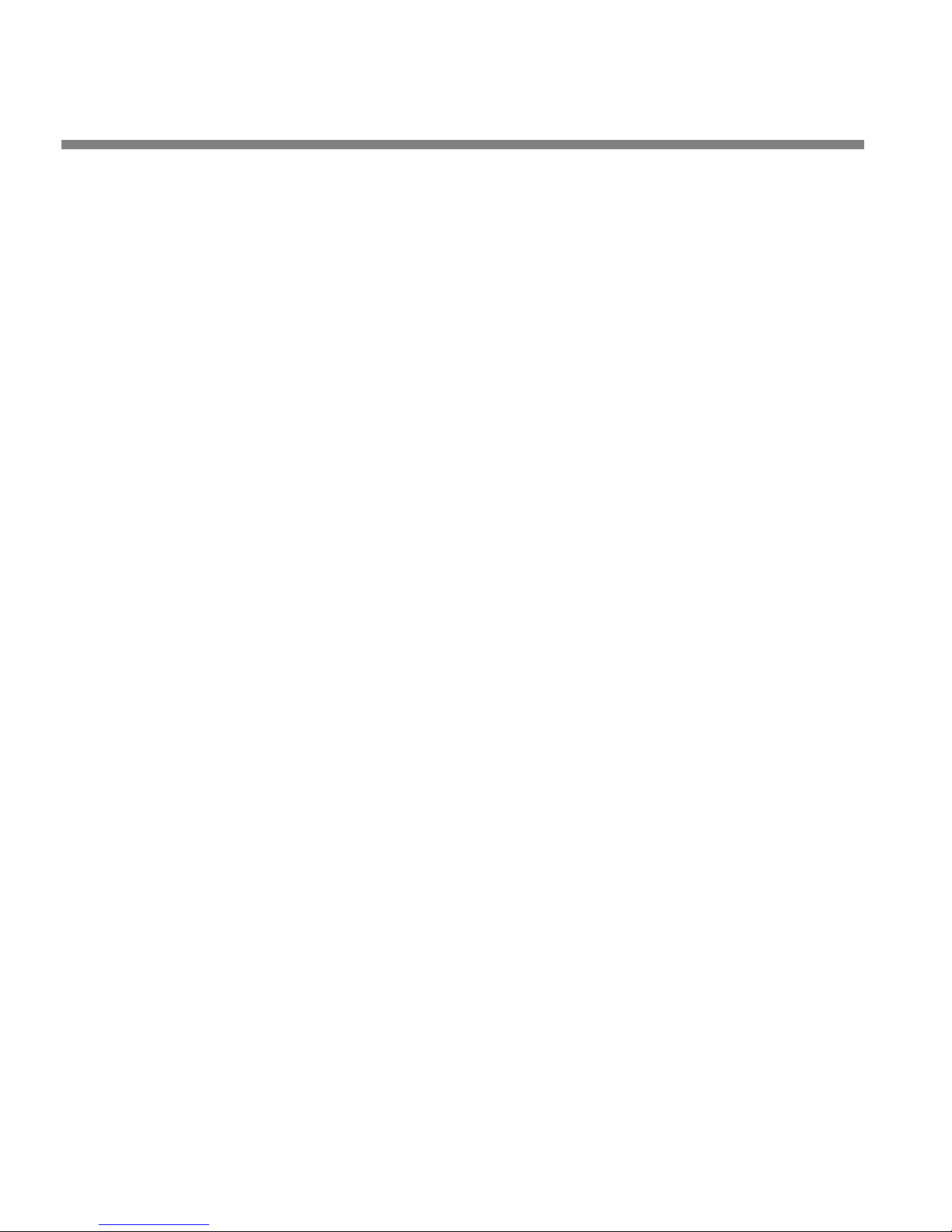
1-8
INTRODUCTION ORBAN MODEL 9300
2) The low-frequency 3 dB point of the system must be placed at 0.15Hz or lower
(this is not a misprint!). This is necessary to ensure less than 1% overshoot in a
50Hz square wave and essentially constant group delay to 30Hz.
3) Any preemphasis used in the audio transmission system prior to the transmitter
(such as in an STL) must be canceled by a precisely complementary deemphasis:
Every pole and zero in the preemphasis filter must be complemented by a zero
and pole of identical complex frequency in the deemphasis network. An all-pole
deemphasis network (like the classic series resistor feeding a grounded capacitor) is not appropriate.
In this example, the network could be corrected by adding a second resistor between ground and the capacitor, which would introduce a zero.
Low-pass filters (including anti-aliasing filters in digital links), high-pass filters, transformers, distribution amplifiers, and long transmission lines can all cause the above
criteria to be violated, and must be tested and qualified. It is clear that the above
criteria for optimal control of peak modulation levels are met most easily when the
audio processor directly feeds the transmitter. While OPTIMOD-AM’s transmitter
equalizer can mitigate the effects of group delay and frequency response errors in
the signal path, an accurate path will still achieve the best results.
Best Location for OPTIMOD-AM
The best location for OPTIMOD-AM is as close as possible to the transmitter so that
OPTIMOD-AM’s output can be connected to the transmitter through a circuit path
that introduces the least possible change in the shape of OPTIMOD-AM’s carefully
peak-limited waveform. This connection could be short lengths of shielded cable (for
transmitters with analog inputs) or a direct AES3 connection (if the transmitter has a
digital input available). If this is impossible, the next best arrangement is to feed the
9300’s AES3 digital output through an all-digital, uncompressed path to the transmitter's exciter.
If the programming agency’s jurisdiction ends at the link connecting the audio facility to the transmitter, a variety of problems can occur downstream. (The link might
be telephone/post lines, analog microwave radio, or various types of digital paths.)
The link, the transmitter, the transmitter peak limiters, or the transmitter itself can
all introduce artifacts that a studio-located audio processor cannot control.
If the transmitter is not accessible:
All audio processing must be done at the studio and you must tolerate any
that occurs later. If an uncompressed AES3 digital link is available to the transmitter,
this is an excellent, accurate means of transmission. However, if the digital link employs lossy compression, it will disturb peak levels by up to 4 dB. Lossy compression is
also inappropriate for another reason: it cannot accommodate pre-emphasized audio (like OPTIMOD-AM‘s output) without introducing serious artifacts.
damage
Unlike FM, where the transmitter usually can be set up to provide preemphasis, AM transmitters are universally “flat.” Therefore, unlike FM,
there is no option when using lossy compression to de-emphasize at the
Page 31

OPTIMOD-AM DIGITAL INTRODUCTION
output of OPTIMOD-AM and then to restore the preemphasis at the
transmitter. The best one can do is to use NRSC preemphasis, apply NRSC
deemphasis before the lossy link’s input, and then re-apply NRSC preemphasis at the link’s output.
If only an analog link is available, use a 9300’s audio output and feed the audio directly into the link. If possible, request that any transmitter protection limiters be
adjusted for minimum possible action — OPTIMOD-AM does most of that work.
Transmitter protection limiters should respond only to signals caused by faults or by
spurious peaks introduced by imperfections in the link. To ensure maximum quality,
all equipment in the signal path after the studio should be carefully aligned and
qualified to meet the appropriate standards for bandwidth, distortion, group delay
and gain stability, and such equipment should be re-qualified at reasonable intervals. (See Optimal Control of Peak Modulation Levels on page 1-7).
If the transmitter is accessible:
ou can achieve the most accurate control of modulation peaks by locating
Y
OPTIMOD-AM at the transmitter site or by connecting it to the transmitter through
an uncompressed digital STL.
Because OPTIMOD-AM controls peaks, it is irrelevant whether the audio link feeding
OPTIMOD-AM’s input terminals is phase-linear. However, the link should have low
noise, the flattest possible frequency response from 30-9,500, and low nonlinear distortion.
1-9
Studio-Transmitter Link
Transmission from Studio to Transmitter
There are several types of studio-transmitter links (STLs) in common use in broadcast
service: uncompressed digital, digital with lossy compression (like MPEG, Dolby
®
), microwave, analog landline (telephone/post line), and audio subcarrier on a
APT-x
video microwave STL.
STLs in AM service are used in two fundamentally different ways. They can either:
pass unprocessed audio for application to the 9300’s input, or
pass the 9300’s peak-controlled analog or digital audio outputs for application
to the transmitter.
These applications have different performance requirements. In general, a link that
passes unprocessed audio should have very low noise and low nonlinear distortion,
but its transient response is not important. A link passing processed audio does not
need as low a noise floor as a link passing unprocessed audio. However, its transient
response is critical. At the current state of the art, an uncompressed digital link using
digital inputs and outputs to pass audio in left/right format achieves best results. We
will elaborate below.
®
, or
Page 32

1-10
INTRODUCTION ORBAN MODEL 9300
Digital Links
Digital
lossy data reduction processing to the signal to reduce the number of bits per second required for transmission through the digital link. Such processing will almost
invariably distort peak levels; such links must therefore be carefully qualified before
you use them to carry the peak-controlled output of the 9300 to the transmitter. For
any lossy compression system the higher the data rate, the less the peak levels will
be corrupted by added noise, so use the highest data rate practical in your system.
As stated above, links using lossy data reduction cannot pass an OPTIMOD-AM–
processed signal without distorting it. However, it is practical (though not ideal) to
use lossy data reduction to pass unprocessed audio to the 9300’s input. The data rate
should be at least of “contribution quality” — the higher, the better. If any part of
the studio chain is analog, we recommend using at least 20-bit A/D conversion before encoding. Because the 9300 uses multiband limiting, it can dynamically change
the frequency response of the channel. This can violate the psychoacoustic masking
assumptions made in designing the lossy data reduction algorithm. Therefore, you
need to leave “headroom” in the algorithm so that the 9300’s multiband processing
will not unmask quantization noise. This is also true of any lossy data reduction applied in the studio (such as hard disk digital delivery systems).
links may pass audio as straightforward PCM encoding or they may apply
For MPEG Layer 2 encoding, we recommend 384 kB/second or higher.
Some links may use straightforward PCM (pulse-code modulation) without lossy
data reduction. If you connect to these through an AES3 digital interface, these can
be very transparent if they do not truncate the digital words produced by the devices driving their inputs. Because the 9300’s output is tightly band-limited to 9.5
kHz or lower (depending on the 9300’s lowpass filter setting), any link with 32 kHz
or higher sample frequency can pass either output without additional overshoot.
Currently available sample rate converters use phase-linear filters. These have constant group delay at all frequencies. Sample rate conversion, whether upward or
downward, will not add overshoot to the signal if it does not remove spectral energy from the original signal.
If the link does not have an AES3 input, you must drive its analog input from the
9300’s analog output. This is less desirable because the link’s analog input circuitry
may not meet all requirements for passing processed audio without overshoot.
NICAM is a sort of hybrid between PCM and lossy data reduction systems. It uses a
block-companded floating-point representation of the signal with J.17 preemphasis.
Older technology converters (including some older NICAM encoders) may exhibit
quantization distortion unless they have been correctly dithered. Additionally, they
can exhibit rapid changes in group delay around cutoff because their analog filters
are ordinarily not group-delay equalized. The installing engineer should be aware of
all of these potential problems when designing a transmission system.
Any problems can be minimized by always driving a digital STL with an AES3 digital
output, which will provide the most accurate interface to the STL. The 9300’s digital
Page 33

OPTIMOD-AM DIGITAL INTRODUCTION
input and output accommodate sample rates of 32 kHz, 44.1 kHz, 48 kHz, 88.2 kHz,
and 96 kHz.
Analog Microwave STLs
Potential
that the audio applied to the microwave transmitter be processed to prevent overmodulation of the microwave system.
Lack of transparency in the path will cause overshoot. Unless carefully designed,
analog microwave STLs can introduce non-constant group delay in the audio spectrum, distorting peak levels when used to pass processed audio. Nevertheless, in a
system using a microwave STL, the 9300 is sometimes located at the studio and any
overshoots induced by the link are tolerated or removed by the transmitter’s protection limiter (if any).
The 9300 can only be located at the transmitter if the signal-to-noise ratio of the STL
is good enough to pass unprocessed audio. The signal-to-noise ratio of the STL can
be used optimally if an Orban Optimod-PC 1101, Optimod 6300, 8200ST Compressor
/ Limiter / HF Limiter / Clipper or an 4000 Transmission Limiter protects the link from
overload. Of these, the 1101 and 6300 are currently manufactured as of this writing
and are the preferred choices because their AGCs are identical to the AGC in the
8500.
problems include overloads induced by preemphasis and requirements
1-11
If the 9300 is located at the transmitter and fed unprocessed audio from a microwave STL, it may be useful to use a companding-type noise reduction system (like
dbx Type 2 or Dolby SR) around the link. This will minimize any audible noise
buildup caused by compression within the 9300.
Some microwave links can be modified such that the deviation from linear phase is
less than +
at 0.15Hz and less than 0.1 dB down at 20 kHz. This specification results in less than
1% overshoot with processed audio. Many such links have been designed to be easily configured at the factory for composite operation, where an entire FM stereo
baseband is passed. The requirements for maintaining stereo separation in composite operation are similar to the requirements for high waveform fidelity with low
overshoot. Therefore, most links have the potential for excellent waveform fidelity
if they are configured for composite operation.
Nevertheless, in an analog microwave system, the 9300 is usually located at the main
AM transmitter and is driven by the microwave receiver. One of Orban’s studio level
control systems (like our 6300) protects the microwave transmitter at the studio
from overload. This unit also performs the gain riding function ordinarily executed
by the AGC section of the 9300’s processing and it optimizes the signal-to-noise ratio
obtainable from the dual-microwave link.
If the STL microwave uses preemphasis, its input preemphasis filter will probably introduce overshoots that will increase peak modulation without increasing average
modulation. If the studio level control system is capable of producing a preemphasized output, we strongly recommend that the microwave STL’s preemphasis
be defeated and preemphasis performed in the studio level control system. This
10 from 20 Hz to 9.5 kHz and frequency response is less than 3 dB down
Page 34

1-12
INTRODUCTION ORBAN MODEL 9300
frees the system from potential overshoot. (The Orban 6300 can be configured to
produce a pre-emphasized output.)
Further, it is common for a microwave STL to bounce because of a large infrasonic
peak in its frequency response caused by an under-damped automatic frequency
control (AFC) phase-locked loop. This bounce can increase the STL’s peak carrier deviation by as much as 2dB, reducing average modulation. Many commercial STLs
have this problem.
Analog Landline (PTT/Post Office Line)
Analog landline quality is extremely variable, ranging from excellent to
Whether landlines should be used or not depends upon the quality of the lines locally available and upon the availability of other alternatives. Due to line equalizer
characteristics and phase shifts, even the best landlines tend to veil audio quality
slightly. Moreover, slight frequency response irregularities and non-constant group
delay characteristics will alter the peak-to-average ratio, and will thus reduce the effectiveness of any peak limiting performed prior to their inputs.
poor.
AM Transmitters and Antennas
The behavior of an FM station is more or less determined by the behavior of the exciter. Alas, this is not true in AM broadcast! The performance of an AM broadcast
station is highly dependent upon the high-power sections of the transmitter and
upon the behavior of the antenna system.
The extremely high average power and the pre-emphasized high-frequency component of audio processed by OPTIMOD-AM put great demands upon the performance
of the transmitter and antenna system. While improved results can be expected
from most facilities, outstanding results can only be achieved by facilities having
transmitters that can accurately reproduce OPTIMOD-AM's output without changing
the shape of the waveform, and having wide-band, symmetrical antenna arrays.
Any AGCs, compressors, limiters, and clippers that follow OPTIMOD-AM in the circuit
should be bypassed. OPTIMOD-AM provides all of these functions itself.
Bypassing the Transmitter's Internal Filters and Clippers
Some AM transmitters, especially those supplied to stations outside of North or
South America, contain built-in filters and clippers after their audio inputs. The filters may have various purposes: A low-pass filter is often included to ensure that the
transmitter's output spectrum adheres to the occupied bandwidth specifications of
the governing authority. A high-pass filter may be present to protect the transmitter
from damage. Safety clippers are often present to prevent the modulator from being over-driven.
As discussed in earlier sections, accurate reproduction of OPTIMOD-AM's output requires that the deviation from linear phase must be less than 10 degrees, 30-9500Hz.
Frequency response must be less than 3dB down at 0.15Hz, and less than 0.1dB
down at 9.5 kHz.
Page 35

OPTIMOD-AM DIGITAL INTRODUCTION
The highly processed output of OPTIMOD-AM is carefully band-limited and peakcontrolled. This output will often contain waveforms with flattops like square
waves. If the transmitter has constant group delay above 30Hz, these difficult waveforms will be transmitted intact and peak modulation will be accurately controlled.
However, if low-frequency response is more than 3dB down at 0.15Hz, as would be
true if a high-pass filter is present, the group delay above 30Hz will not be constant.
For example, a typical 50Hz high-pass filter introduces significant non-constant
group delay to 500Hz — ten times the cutoff frequency. This non-constant group delay will tilt the flattops produced by OPTIMOD-AM. The tilt increases the peak level
of the audio waveform, but not the average level. This will force you to decrease
the average modulation to prevent the spurious peaks from overmodulating.
Similarly, a typical EBU 4.5 kHz filter will introduce significant non-constant group
delay down to 1 kHz about one-fourth the cutoff frequency. This will cause overshoot in the highly processed waveforms produced by OPTIMOD-AM. The overshoot
increases the peak level of the audio waveform, but not the average level. This will
force you to decrease average modulation even more.
Alternatively, if you do not decrease the average modulation to accommodate the
spurious peaks introduced by the filters, the transmitter’s safety clipper will clip the
peaks. This will introduce out-of-band energy that will almost certainly violate the
limits on occupied bandwidth specified by the governing authority and will greatly
degrade the spectral control provided by OPTIMOD-AM.
1-13
To achieve the full performance capability built into OPTIMOD-AM, any filters in the
transmitter must be bypassed. This is essential! OPTIMOD-AM contains low-pass and
high-pass filters that are fully capable of protecting the transmitter and controlling
occupied bandwidth. Because of their location within OPTIMOD-AM, the internal
filters do not introduce spurious modulation peaks.
Any built-in peak clippers in the transmitter should be defeated. OPTIMOD-AM contains a clipping system that is fully capable of controlling transmitter modulation
without introducing out-of-band energy. If the drive level to the transmitter is even
slightly excessive, the transmitter clipper will be driven hard enough to create excessive spurious spectrum. Defeating any clippers in the transmitter prevents this possibility.
This problem will be even worse if OPTIMOD-AM's transmitter equalizer is in use.
OPTIMOD-AM's output level will frequently exceed 100% modulation because it is
pre-distorted to complement the transmitter's pulse response. The transmitter's
built-in safety clipper will surely clip this pre-distorted waveform.
Power Supplies
An AM transmitter is required to provide 150% of equivalent unmodulated carrier
power when it is modulating 100%. High-voltage power supplies are subject to two
major problems: sag and resonance.
Page 36

1-14
INTRODUCTION ORBAN MODEL 9300
Sag is a result of inadequate steady-state regulation. It causes the conventional carrier shift that is seen on a modulation monitor. Good transmitter engineering practice usually limits this shift to -5% (which corresponds to about 0.5dB — not a highly
significant loudness loss).
A more serious problem is dynamic carrier shift, or bounce. This has been known to
cause up to 3dB loudness loss. Resonances in the power supply's LC filter network
usually cause it. Any LC network has a resonant frequency. In order to achieve reasonable efficiency, the power supply filter network must be underdamped. Therefore, high modulation excites this resonance, which can cause overmodulation on
the low-voltage peaks of the resonance.
Curing bounce is not straightforward because of the requirement that the power
supply filter smooth the DC sufficiently to achieve low hum. One approach that has
been employed is use of a 12-phase power supply. Upon rectification, the ripple
component of the DC is down about -40dB without filtering. A single-capacitor filter
can thus be used, eliminating the filter inductor as a potential source of resonance
with the capacitor.
Other sources of resonance include the modulation reactor and modulation transformer in conventional plate-modulated transmitters. Such transmitters will not
greatly benefit from a 12-phase power supply.
The newer generations of transmitters employ switching modulation techniques to
control bounce far better than do older plate-modulated designs. The latest transmitters using digital modulation techniques have even better performance and most
are essentially transparent.
Pre-1965 Transmitters
Some older transmitters were under-designed by today's standards because modern
audio processing techniques to increase average modulation had not yet been developed and because the designers of those transmitters assumed that average
power demands on the modulator would be relatively small. If you have a transmitter designed before 1965, you should monitor it carefully to make sure that
OPTIMOD-AM processing is not overheating the modulation transformer, the modulation reactor, or the power supply. The high-frequency boost performed by
OPTIMOD-AM can cause unusually high voltages in the final amplifier, which could
cause arcing and/or component breakdown (although the latter is very rare).
There are no simple cures for such problems. Pre-1965 transmitters usually require
substantial modification, including the addition of heavier-duty components and
perhaps a completely new power supply for the modulator alone. Because of dramatic improvements in transmitter design since these transmitters were built, we
recommend that such transmitters be replaced. The latest solid-state transmitters
sound audibly better on-air and their higher efficiency substantially reduces operating power costs.
Page 37

OPTIMOD-AM DIGITAL INTRODUCTION
Asymmetry
While the physics of carrier pinch-off limit any AM modulation system to an absolute
negative modulation limit of 100%, it is possible to modulate positive peaks as high
as desired. In the United States, the FCC permits positive peaks of up to 125% modulation. Many countries have similar restrictions.
However, many transmitters cannot achieve such modulation without substantial
distortion, if they can achieve it at all. The transmitter's power supply can sometimes
be strengthened to correct this. Sometimes, RF drive capability to the final power
amplifier must be increased.
Voice, by its nature, is substantially asymmetrical. Therefore, asymmetrical modulation was popular at one time in an attempt to increase the loudness of voice. Traditionally, this was achieved by preserving the natural asymmetry of the voice signal.
An asymmetry detector reversed the polarity of the signal to maintain greater positive modulation. The peaks were then clipped to a level of -100%, +125%.
OPTIMOD-AM takes a different approach: OPTIMOD-AM's input conditioning filter
contains a time dispersion circuit (phase scrambler) that makes asymmetrical input
material, like voice, substantially symmetrical.
1-15
OPTIMOD-AM permits symmetrical or asymmetrical operation of both the safety
clipper and multiband distortion-canceling clipper. Asymmetrical clipping slightly increases loudness and brightness, and can produce dense positive peaks up to 125%.
However, such asymmetrical processing by its very nature produces both odd and
even-order harmonic and IM distortion. While even-order harmonic distortion may
sound pleasingly bright, IM distortion of any order sounds nasty.
There is really nothing lost by not modulating asymmetrically: Listening tests easily
demonstrate that modulating symmetrically, if time dispersion has been applied to
the audio, produces a considerably louder and cleaner sound than does asymmetrical modulation that retains the natural asymmetry of its program material.
Some of the newer transmitters of the pulse-width modulation type have circuitry
for holding the carrier shift constant with modulation. Since artificial asymmetry can
introduce short-term DC components (corresponding to dynamic upward carrier
shift), such carrier shift cancellation circuitry can become confused, resulting in further distortion.
System Presets and Transmitter Equalization
OPTIMOD-AM's transmitter equalizer can cure linear problems caused by the transmitter or antenna system. However, the transmitter equalizer cannot cure nonlinear
problems, particularly those caused by inadequate power supplies, modulation
transformers, or reactors. If any of these components saturate or otherwise fail to
perform under heavy power demands, no amount of small-signal equalization will
solve their problems.
Page 38

1-16
INTRODUCTION ORBAN MODEL 9300
OPTIMOD-AM was designed with the assumption that one audio processor would
be devoted to no more than two transmitters, usually called main and standby (or
main and alternate). Each transmitter might be required to change power at night
or to drive a different antenna array. Only one transmitter is assumed to be on the
air at a given time.
To drive two transmitters, OPTIMOD-AM provides two mono analog outputs (called
Analog Output 1 and Analog Output 2) and one AES3 digital output, which can alternatively be used to drive the main transmitter if it has a digital input.
OPTIMOD-AM provides four system presets for its transmitter equalizer controls and
certain other controls. Only one preset can be active at a given time; all three outputs receive the same transmitter equalization. This is consistent with the principle
that only one transmitter will be on the air.
Transmitter equalizer controls in a given system preset include:
LF Gain for the LF tilt equalizer [LF
LF Breakpoint Frequency for the LF tilt equalizer [LF
HF Shelf tuning [HF
HF Delay equalization [HF
System presets also contain the following controls:
System Lowpass Filter Cutoff Frequency [LOW
System Lowpass Filter Cutoff Shape [LPF
System Highpass Filter Cutoff Frequency [HIGH
Positive Peak Threshold (Asymmetry) [POS
For convenience and to describe their most common application, the four transmitter equalizer presets are labeled TX1/DAY, TX1/NIGHT, TX2/DAY, and TX2/NIGHT, although they can be applied in a completely general way to the requirements of
your transmission facility.
For example, in countries observing NRSC standards you might want to transmit the
full 9.5 kHz bandwidth during the day, and, in cooperation with other stations on
first-adjacent channels, reduce audio bandwidth to 5 kHz at night. This will eliminate any skywave-induced monkey-chatter interference between first-adjacent
channels. Alternatively, your nighttime directional antenna array might have poor
VSWR performance at high modulating frequencies, so you might find that your
transmitter works better and produces less distortion if you limit the audio bandwidth to those frequencies where the antenna is well behaved. Further, if you operate a talk format during certain parts of the day, you will probably find that you can
operate the processing for a louder on-air sound if you restrict the transmitted
bandwidth below the maximum permitted by government regulation. (Bear in mind
that most AM radios have an audio bandwidth of 2.5 to 3 kHz and changing trans-
FREQ]
DELAY]
GAIN]
FREQ]
PASS]
SHAPE]
PASS]
PEAK]
Page 39

OPTIMOD-AM DIGITAL INTRODUCTION
mission bandwidth from 5 kHz to 9.5 kHz will produce virtually no audible difference on these radios.)
Antenna System
AM antenna systems, whether directional or non-directional, frequently exhibit inadequate bandwidth or asymmetrical impedance. Often, a system will exhibit both
problems simultaneously.
An antenna with inadequate bandwidth couples RF energy into space with progressively less efficiency at higher sideband frequencies (corresponding to higher modulation frequencies). It reflects these higher-frequency sideband components back
into the transmitter or dissipates them in the tuning networks. This not only causes
dull sound on the air (and defeats OPTIMOD-AM's principal advantage: its ability to
create a highly pre-emphasized signal without undesirable side effects), but it also
wastes energy, can cause distortion, and can shorten the life of transmitter components.
Asymmetrical impedance is the common point impedance's not being symmetrical
on either side of the carrier frequency when plotted on a Smith Chart. This problem
can cause transmitter misbehavior and sideband asymmetry, resulting in on-air distortion in receivers with envelope detectors.
1-17
Both of these limitations can cause severe problems in AM stereo and even worse
ones in HD-AM installations.
Neither problem is easily solved. Unless the radio station engineer is a knowledgeable antenna specialist, a reputable outside antenna consultant should be employed
to design correction networks for the system.
Note that many antenna systems are perfectly adequate, particularly for ordinary
mono analog transmission. However, if the transmitter sounds significantly brighter
and/or cleaner into a dummy load than it does into your antenna, the antenna system should be evaluated and corrected if necessary.
As noted above, if your circumstances or budget precludes correcting your antenna's
bandwidth and/or symmetry, you will often get lower on-air distortion if you set
OPTIMOD-AM's low-pass filter to a lower frequency than the maximum permitted
by the government. Because OPTIMOD-AM's output bandwidth is easily adjustable
in real time, it is very easy to experiment to see which bandwidth gives the best audio quality on an average AM radio, given the quality of your transmitter and antenna.
Using Lossy Data Reduction in the Studio
Many stations are now using lossy data reduction algorithms like MPEG-1 Layer 2 to
increase the storage time of digital playback media. In addition, source material has
often been passed through a lossy data reduction algorithm, whether from satellite
Page 40

1-18
INTRODUCTION ORBAN MODEL 9300
or over landlines. Sometimes, several encode/decode cycles will be cascaded before
the material is finally presented to OPTIMOD-AM’s input.
All such algorithms operate by increasing the quantization noise in discrete frequency bands. If not psychoacoustically masked by the program material, this noise
may be perceived as distortion, “gurgling,” or other interference. Psychoacoustic
calculations are used to ensure that the added noise is masked by the desired program material and not heard. Cascading several stages of such processing can raise
the added quantization noise above the threshold of masking into audibility. In addition, at least one other mechanism can cause the noise to become audible at the
radio. OPTIMOD-AM’s multiband limiter performs an “automatic equalization”
function that can radically change the frequency balance of the program. This can
cause noise that would otherwise have been masked to become unmasked because
the psychoacoustic masking conditions under which the masking thresholds were
originally computed have changed.
Accordingly, if you use lossy data reduction in the studio, you should use the highest
data rate possible. This maximizes the headroom between the added noise and the
threshold where it will be heard. In addition, you should minimize the number of
encode and decode cycles because each cycle moves the added noise closer to the
threshold where the added noise is heard.
About Transmission Levels and Metering
Meters
Studio engineers and transmission engineers consider audio levels and their measurements differently, so they typically use different methods of metering to monitor
these levels. The VU meter is an average-responding meter (measuring the approximate RMS level) with a 300ms rise time and decay time; the VU indication usually
under-indicates the true peak level by 8 to 14dB. The Peak Program Meter (PPM) indicates a level between RMS and the actual peak. The PPM has an attack time of
10ms, slow enough to cause the meter to ignore narrow peaks and under-indicate
the true peak level by 5 dB or more. The absolute peak-sensing meter or LED indicator shows the true peak level. It has an instantaneous attack time, and a release
time slow enough to allow the engineer to read the peak level easily. Figure 1-1
shows
of a VU meter and a PPM for a few seconds of music program.
the relative difference between the absolute peak level, and the indications
Page 41

OPTIMOD-AM DIGITAL INTRODUCTION
ABSOLUTE PEAK
PPM
VU
Figure 1-1: Absolute Peak Level, VU and PPM Reading
Studio Line-up Levels and Headroom
The studio engineer is primarily concerned with calibrating the equipment to provide the required input level for proper operation of each device, and so that all devices operate with the same input and output levels. This facilitates patching devices
in and out without recalibration.
1-19
For line-up, the studio engineer uses a calibration tone at a studio standard level,
commonly called line-up level, reference level, or operating level. Metering at the
studio is by a VU meter or PPM (Peak Program Meter). As discussed above, the VU or
PPM indication under-indicates the true peak level. Most modern studio audio devices have a clipping level of no less than +21dBu, and often +24dBu or more. So the
studio standardizes on a maximum program indication on the meter that is lower
than the clipping level, so peaks that the meter does not indicate will not be
clipped. Line-up level is usually at this same maximum meter indication. In facilities
that use VU meters, this level is usually at 0VU, which corresponds to the studio
standard level, typically +4 or +8dBu.
For facilities using +4dBu standard level, instantaneous peaks can reach +18dBu or
higher (particularly if the operator overdrives the console or desk). Older facilities
with +8dBu standard level and equipment that clips at +18 or +21dBu will experience noticeable clipping on some program material.
In facilities that use the BBC-standard PPM, maximum program level is usually PPM4
for music, PPM6 for speech. Line-up level is usually PPM4, which corresponds to
+4dBu. Instantaneous peaks will reach +17dBu or more on voice.
In facilities that use PPMs that indicate level directly in dBu, maximum program and
line-up level is often +6dBu. Instantaneous peaks will reach +11dBu or more.
Page 42

1-20
INTRODUCTION ORBAN MODEL 9300
Transmission Levels
The transmission engineer is primarily concerned with the peak level of a program
to prevent overloading or overmodulation of the transmission system. This peak
overload level is defined differently, system to system.
In FM modulation, it is the maximum-permitted RF carrier frequency deviation. In
AM modulation, it is negative carrier pinch-off. In analog telephone/post/PTT transmission, it is the level above which serious crosstalk into other channels occurs, or
the level at which the amplifiers in the channel overload. In digital, it is the largest
possible digital word.
For metering, the transmission engineer uses an oscilloscope, absolute peak-sensing
meter, calibrated peak-sensing LED indicator, or a modulation meter. A modulation
meter usually has two components — a semi-peak reading meter (like a PPM), and a
peak-indicating light, which is calibrated to turn on whenever the instantaneous
peak modulation exceeds the overmodulation threshold.
Line-Up Facilities
Metering of Levels
The meters on the 9300 show left/right input levels and both positive and negative
output modulation.
Input metering is stereo because the 9300 will most often be fed by a stereo source even though the 9300 processing is mono.
Left and right input level is shown on a VU-type scale, while the metering indicates
absolute instantaneous peak (much faster than a standard PPM or VU meter). The
input meter is scaled so that 0 dB corresponds to the absolute maximum peak level
that the 9300 can accept. If you are using the AES3 digital input, the maximum digital word at the input corresponds to the 0 dB point on the 9300’s input meter.
Built-in Calibrated Line-up Tones
o facilitate matching the output level of the 9300 to the transmission system that it
T
is driving, the 9300 contains an adjustable test tone oscillator that produces sine
waves at 9300’s (analog or digital) left and right outputs. The frequency and modulation level of the line-up tones can be adjusted from the front panel (as described
in Test Modes on page 3-37).
ou can adjust the frequency and modulation level of the built-in line-up tone. You
Y
can use the front panel, the PC Control software, or the opto-isolated remote control interface ports to activate the Test Tone.
Built-in Calibrated Bypass Test Mode
ASS Test Mode is available to pass line-up tones generated earlier in the sys-
A BYP
tem. This mode applies a DC servo, a highpass filter, a 15 kHz lowpass filter, a safety
Page 43

OPTIMOD-AM DIGITAL INTRODUCTION
clipper, and transmitter equalization. The negative safety clipper threshold is set to
105% modulation. The positive threshold is determined by the active transmission
preset (see System Presets and Transmitter Equalization on page1-15), as are the set-
tings of the highpass filter and transmitter equalizer
.
Monitoring
Modulation Monitors and Their RF Amplifiers
Many AM modulation monitors (particularly older ones) indicate dynamic modulation inaccurately even though they may accurately measure sine-wave modulation.
This occurs producing overshoot and ringing. An incorrectly designed modulation
monitor may indicate that modulation is as much as 3dB higher than it actually is.
When modulation monitors are used at locations distant from the transmitter, they
are driven from highly selective RF amplifiers. These sometimes suffer from similar
problems. They can overshoot and ring if the passband filters are too sharp, causing
the monitor to falsely indicate high modulation.
1-21
If your modulation monitor does not agree with an oscilloscope monitoring the RF
envelope at the common point, do not assume that the monitor is indicating fast
peaks that your eye cannot see. A probable cause of the disparity is overshoot in the
modulation monitor or its RF amplifier. If you observe this problem, we recommend
that you assume that what you see on the oscilloscope is correct; oscilloscopes are
designed to display pulse waveforms accurately. (Make sure the oscilloscope’s input
is set for DC coupling.)
Note also that modulation percentages will vary depending on where in the transmission system the RF sample is taken. Depending on the location observed, actual
modulation can be either lower or higher than modulation observed at the common
point. What is crucial is whether the carrier is actually pinched off at the final amplifier because this carrier pinch-off is what causes splatter. On the other hand, if the
carrier appears is suppressed because of a particular choice of monitoring point
within the system, negative peaks will fold around zero instead of cutting off. This
causes no problem with out-of-band radiation, and far-field radiation is likely to
show normal AM modulation envelopes. We therefore recommend that you use an
RF sample from the final amplifier.
Monitoring on Loudspeakers and Headphones
Monitor Rolloff Filter
The output of a loudspeaker fed from the modulation monitor typically sounds shrill
and strident because, unlike virtually all real AM radios, the modulation monitor
and loudspeaker have a flat response. Rolloff filtering can be used to supply monitors with audio that more closely resembles that heard over a typical receiver.
Page 44

1-22
INTRODUCTION ORBAN MODEL 9300
Orban offers the optional model MRF-023 Monitor Rolloff Filter for this purpose.
This filter is a small passive unit designed to be installed between the modulation
monitor and the monitor amplifier. (See step 8 on page 2-5 for installation instructions). It provides complementary deemphasis and a 10 kHz notch for
toring of NRSC standard audio. The output of the rolloff filter accurately simulates
the sound of a standard NRSC receiver. Alternately, for use in non-NRSC countries,
an adjustable 18dB/octave rolloff that complements the 9300's HF
be selected with jumpers (see Figure 2-4 on page 2-4). Figure 2-5 on page 2-5 shows
the frequency response of the Monitor Rollof
OLLOFF control.
R
If a different tonal balance is desired for off-the-air monitoring, install a simple program equalizer after the Monitor Rolloff Filter and adjust the 5 kHz region to taste.
f Filter for various settings of its
off-air moni-
GAIN control can
EAS Test
For stations participating in the Emergency Alert System (EAS) in the United States,
broadcast of EAS tones and data can be accomplished in three different ways:
1. Run EAS tones and data through the 9300.
Note that 9300 processing may not allow the full modulation level as required by
EAS standards. It may therefore be necessary to temporarily defeat the 9300’s
processing during the broadcast of EAS tones and data. Placing the 9300 in its
BYPASS Test Mode can defeat the processing. The BYPASS
a fixed gain trim through the 9300. See “Test Modes,” on page 3-37 for more information.
2. Place the 9300 in Bypass mode locally.
A) Navigate to S
You can set the bypass gain with the BYPASS GAIN control located to the
right of the M
B) Begin EAS broadcast.
After the EAS broadcast, resume normal processing:
C) Set the M
This will restore the processing preset in use prior to the Test Mode.
3. Place the 9300 in Bypass mode by remote control. Then program any
two Remote Interface inputs for “Bypass” and “Exit Test,” respectively.
ETUP > TEST > MODE and set MODE to BYPASS.
ODE control.
ODE to OPERATE.
GAIN control allows
A) Connect two outputs from your station remote control system to the
REMOTE
the wiring diagram in Figure 2-2 on page 2-3.
B) Program two GPI ports for B
in Remote Control Interface Programming starting on page 2-40.
INTERFACE connector on the rear panel of the 9300, according to
YPASS and EXIT TEST according to the instructions
Page 45

OPTIMOD-AM DIGITAL INTRODUCTION
C) Place the 9300 in bypass mode by remote control.
a) Switch the 9300 into BYPASS mode by a momentary command from your
station’s remote control to the GPI port programmed as B
b) Begin EAS broadcast.
YPASS.
1-23
c) When the EAS broadcast is finished, switch the 9300 from B
a momentary command from your station’s remote control to the GPI port
programmed as E
You may also choose to insert EAS broadcast tones and data directly into the
transmitter, thus bypassing the 9300 for the duration of the EAS tones and data
broadcast.
XIT TEST.
YPASS mode by
PC Control and Security Passcode
PC software control provides access to OPTIMOD-AM via network, modem or direct
(null modem cable) connection, with IBM PC-compatible computers running Windows. PC access is permitted only with a valid user-defined passcode.
PC remote control can be ended from the front panel; this feature effectively prevents simultaneous remote and local control.
See Security and Passcode Programming (starting on page 2-38) for more detail.
Why the North American NRSC Standard?
Over the years, as the North American air waves have become more crowded, interference from first and second adjacent stations has become more and more of a
problem. Receiver manufacturers responded by producing receivers with decreased
audio bandwidth so that an adjacent station's modulation extremes would not be
audible as interference. This cutting of the bandwidth had the effect of reducing
the receiver's high-frequency response, but it was felt that lower fidelity would be
less obnoxious than interference. As long ago as 1978, Orban proposed and implemented preemphasis and low-pass filtering for AM broadcast to provide brighter
sound at the receiver while minimizing interference. This approach has become
widely accepted. The NRSC-formalized standard is acceptable to all industry segments, and when implemented, can result in a vast improvement in AM radio.
AM Stereo Introduces a Preemphasis Dilemma
Certain AM receivers manufactured since 1984 for sale in North America, particularly
those designed for domestic AM stereo reception, have a frequency response that
substantially wider than that of the typical mono AM receiver. The frequency response was widened largely to enhance the sales potential of AM stereo by presenting a dramatic, audible improvement in fidelity in the showroom. As these new receivers became more prevalent, broadcasters had to choose whether the station's
preemphasis would be optimized for the new AM stereo receivers or for the existing
conventional receivers that form the vast majority of the market. If the choice was
is
Page 46

1-24
INTRODUCTION ORBAN MODEL 9300
for conventional receivers (which implies a relatively extreme preemphasis), the
newer receivers might sound strident or exceptionally bright. If the choice favored
the newer receivers (less preemphasis and probably less processing), the majority of
receivers would be deprived of much high-end energy and would sound both quieter and duller.
NRSC Standard Preemphasis and Low-pass Filtering
In response to this
took the difficult task of defining a voluntary recommended preemphasis curve for
AM radio that would be acceptable to broadcasters (who want the highest quality
sound on the majority of their listeners' radios) and to receiver manufacturers (who
are primarily concerned with interference from first- and second-adjacent stations).
After a year of deliberation, a modified 75-microsecond preemphasis/deemphasis
standard was approved (See Figure 1-2). This provides a moderate amount of
provement for existing narrowband radios while optimizing the sound of wideband
radios. Most importantly, it generates substantially less first-adjacent interference
than do steeper preemphasis curves. The second part of the NRSC standard calls for
a sharp upper limit of 10 kHz (at –15dB) for the audio presented to the transmitter.
(See Figure 1-3.)
dilemma, the National Radio Systems Committee (NRSC) under-
im-
OPTIMOD-AM's NRSC low-pass setting is essentially flat
exceeds the NRSC standards above that frequency. This essentially eliminates interference to second and higher adjacencies. While some have protested that this is inadequate and that 15 kHz audio should be permitted, the unfortunate fact is that
interference-free 15 kHz audio could only be achieved by a complete re-allocation
of the AM band.
On April 27, 1989, The FCC (U.S.A.) released a Report and Order that amended section 73.44 of the FCC Rules by requiring all U.S. AM stations to comply with the oc-
to 9.5 kHz and substantially
Figure 1-2: NRSC Modified 75 µs Deemphasis
Page 47

OPTIMOD-AM DIGITAL INTRODUCTION
cupied bandwidth specifications of the NRSC-2 standard by June 30, 1990. The NRSC2 standard is an RF mask that was derived from the NRSC-1 audio standard. The
purpose of the NRSC-2 RF mask is to provide a transmitted RF occupied bandwidth
standard that any station with a properly operating transmitter will meet if NRSC-1
audio processing is used prior to the transmitter and if the station is not overmodulating.
1-25
0
-10
-20
-30
Relative Amplitude (dB)
-40
-50
10 11 12 13 14 15
10.5
Figure 1-3: NRSC Lowpass Filter
OPTIMOD-AM
complies fully with the NRSC-1 standard when the 9.5 kHz NRSC low-
pass filter is in use and the HF
Stopband Area
Audio Frequency (kHz)
CURVE control is set to NRSC.
100%
31.6%
10%
3.2%
1%
0.32%
Modulation
Unfortunately, at this writing, the trend towards wider band receivers has reversed
and most receivers are no wider than they were in the 1970s. For this reason, many
engineers feel that using a third-order equalizer with 10 dB of ultimate boost provides a more intelligible sound on the average radio than does the NRSC curve. The
9300’s HF shelving equalizer can provide such a boost.
When a station is transmitting with 5 kHz audio bandwidth, the 9300’s 5 kHz lowpass filter can produce audible ringing that some find objectionable. Using the
9300’s bell-shaped HF parametric EQ tuned to 3 kHz can reduce the effects of this
ringing by reducing the boost at 5 kHz by comparison to the 9300’s HF shelving EQ,
which maintains full boost all the way to 5 kHz. Additionally, you can use the LPF
SHAPE control to trade off brightness against ringing.
Page 48

1-26
INTRODUCTION ORBAN MODEL 9300
Warranty, User Feedback
User Feedback
We are very interested in your comments about this product. We will carefully review your suggestions for improvements to either the product or the manual. Please
email us at custserv@orban.com
LIMITED WARRANTY
[Valid only for products purchased and used in the United States]
Orban warrants Orban products against defects in material or workmanship for a
period of two years from the date of original purchase for use, and agrees to repair
or, at our option, replace any defective item without charge for either parts or labor.
IMPORTANT: This warranty does not cover damage resulting from accident, misuse
or abuse, lack of reasonable care, the affixing of any attachment not provided with
the product, loss of parts, or connecting the product to any but the specified receptacles. This warranty is void unless service or repairs are performed by an authorized
service center. No responsibility is assumed for any special, incidental, or consequential damages. However, the limitation of any right or remedy shall not be effective
where such is prohibited or restricted by law.
.
Simply take or ship your Orban products prepaid to our service department. Be sure
to include a copy of your sales slip as proof of purchase date. We will not repair
transit damage under the no-charge terms of this warranty. Orban will pay return
shipping. (See Technical Support on page 5-13.)
No other warranty
This warranty gives you specific legal rights and you may have other rights that vary
from state to state. Some states do not allow the exclusion of limitations of incidental or consequential damages or limitations on how long an implied warranty lasts,
so the above exclusions and limitations may not apply to you.
, written or oral, is authorized for Orban Products.
INTERNATIONAL WARRANTY
Orban warrants Orban products against evident defects in material and workmanship for a period of two years from the date of original purchase for use. This warranty does not cover damage resulting from misuse or abuse, or lack of reasonable
care, or inadequate repairs performed by unauthorized service centers. Performance
of repairs or replacements under this warranty is subject to submission of this Warranty/Registration Card, completed and signed by the dealer on the day of purchase,
and the sales slip. Shipment of the defective item is for repair under this warranty
will be at the customer’s own risk and expense. This warranty is valid for the original
purchaser only.
Page 49

OPTIMOD-AM DIGITAL INTRODUCTION
EXTENDED WARRANTY
Any time during the initial two-year Warranty period (but not thereafter), you may
purchase a three-year extension to the Warranty (yielding a total Warranty period
of five years) by remitting to Orban ten percent of the gross purchase price of your
Orban product. This offer applies only to new Orban products purchased from an
authorized Orban Dealer. To accept the extended five-year warranty, please sign and
date below and fax this copy along with a copy of your original invoice (showing
date of purchase) to Gareth Paredes at the fax number shown under his name at
http://www.orban.com/contact/.
I ACCEPT THE EXTENDED FIVE-YEAR WARRANTY
__________________________________________________________________________
DATE______________________________________________________________________
1-27
MODEL NUMBER: 9300
SERIAL NUMBER____________________________________________________________
Page 50

Page 51

OPTIMOD-AM DIGITAL INSTALLATION
Section 2
Installation
Installing the 9300
Allow about 2 hours for installation.
Installation consists of: (1) unpacking and inspecting the 9300, (2) mounting the
9300 in a rack, (3) connecting inputs, outputs and power, (4) optional connecting of
remote control leads and (5) optional connecting of computer interface control
leads.
2-1
When you have finished installing the 9300, proceed to “Quick Setup,” on page 2-
13.
1. Unpack and inspect.
If you note obvious physical damage, contact the carrier immediately to make a
damage claim. Packed with the 9300 are:
2ea. Line Cords (domestic, European)
4ea. Rack-mounting screws, 10-32 x ½ — with washers, #10
1ea. PC Remote Software and Operating Manual CD
Save all packing materials! If you should ever have to ship the 9300 (e.g., for servicing), it is best to ship it in the original carton with its packing materials because both the carton and packing material have been carefully designed to protect the unit.
Complete the Registration Card and return it to Orban. (please)
The Registration Card enables us to inform you of new applications, performance improvements, software updates, and service aids that may be
developed, and it helps us respond promptly to claims under warranty
without our having to request a copy of your bill of sale or other proof
of purchase. Please fill in the Registration Card and send it to us today.
Customer names and information are confidential and are not sold to
anyone.
Page 52

2-2
INSTALLATION ORBAN MODEL 9300
2. Install the appropriate power cord.
TYPE 18/3 SVT COR, TYP
(3 x .82 mm2)
WIRE COLOR
NORMAL ALT
BROWN
BLUE
GREEN-YELLOW
BROWN
BLUE
GREEN-YELLOW
BLACK
WHITE
GREEN
PLUG FOR
115 VAC
(USA)
TYPE H05VV - F - 0.75
PLUG FOR
230 VAC
(EUROPEAN)
CONDUCTOR
L
LINE
NEUTRAL
N
E
EARTH GND
CONDUCTOR WIRE COLOR
L
LINE
N
NEUTRAL
E
EARTH GND
Figure 2-1: AC Line Cord Wire Standard)
A) Check the power cord.
AC power passes through an IEC-standard mains connector and an RF filter designed to meet the standards of all international safety authorities.
The power cord is terminated in a “U-ground” plug (USA standard), or
CEE7/7 plug (Continental Europe), as appropriate to your 9300’s Model
Number. The green/yellow wire is connected directly to the 9300 chassis.
If you need to change the plug to meet your country’s standard and you
are qualified to do so, see Figure 2-1. Otherwise, purchase a new mains
cord with the correct line plug attached.
The 9300 uses a universal switching
power supply that will operate with-
out readjustment from 95 to 264 volts AC, 50 or 60 Hz.
3. Mount the 9300 in a rack.
The 9300 requires one standard rack unit (1¾ inches / 4.45 cm).
There should be a good ground connection between the rack and the 9300 chassis — check this with an ohmmeter to verify that the resistance is less than 0.5.
Mounting the unit over large heat-producing devices (such as a vacuum-tube
power amplifier) may shorten component life and is not recommended. Ambient
temperature should not exceed 45C (113F) when equipment is powered.
Equipment life will be extended if the unit is mounted away from sources of vibration, such as large blowers and is operated as cool as possible.
Page 53

OPTIMOD-AM DIGITAL INSTALLATION
PIN ASSIGNMENT
1. DIGITAL GOUND
2. REMOTE 1+
3. REMOTE 2+
4. REMOTE 3+
5. REMOTE 4+
6. REMOTE 5+
7. REMOTE 6+
8. REMOTE 7+
9. REMOTE 8+
10. TALLY 1
11. TALLY 2
12. N/C
13. ANALOG GROUND
14. REMOTE 1-
15. REMOTE 2-
16. REMOTE 3-
17. REMOTE 4-
18. REMOTE 5-
19. REMOTE 6-
20. REMOTE 7-
21. REMOTE 822-24. N/C
25. +12 VOLTS DC
REMOTE INTERFACE
2-3
Figure 2-2: Wiring the 25-pin Remote Interface Connector
4. Connec
See the hookup and grounding information on the following pages.
TOPIC PAGE
Audio Input and Audio Output Connections.............................................2-8
AES3 Digital Input and Output .................................................................2-10
Grounding
5. Connect remote control interface. (optional)
For a full listing of 9300’s extensive remote control
Control Interface Programming on page 2-40.
Optically isolated remote control connections are terminated
male connector located on the rear panel. It is wired according to Figure 2-2 on
page 2-3. To select the desired function, apply a 5-12V AC or
the appropriate REMOTE
nected together and then connected to ground at pin 1 to create a Remote
Common. A current-limited +12VDC source is available on pin 25. If you use 48V,
connect a 2k 10%, 2-watt carbon composition resistor in series with the Remote Common or the (+) terminal to provide current limiting.
t inputs and outputs.
..................................................................................................2-10
provisions, refer to Remote
in a type DB-25
DC pulse between
INTERFACE terminals. The () terminals can be con-
Page 54

2-4
INSTALLATION ORBAN MODEL 9300
Figure 2-3: 9300 Serial Port Pin Identification
In a high-RF environment, these wires should be short and should
through foil-shielded cable, with the shield connected to CHASSIS GROUND at
both ends.
6. Connect tally outputs (optional)
See the schematic on page 6-26.
The 9300 supports two hardware tally outputs,
and operate with respect to pin 1 (common). Therefore, the voltage applied to
the load (such as a relay or opto-isolator) must be positive. You can use the 12
VDC source on pin 25 to drive the high side of the load, taking into account the
fact that the voltage on pin 25 is current limited by a 310 resistor.
The tally outputs are protected against reverse polarity.
To avoid damaging the 6300, limit the current into a tally output to 30 mA. DO
NOT connect a tally output directly to a low-impedance voltage source! The tally
outputs are not protected against this abuse and the output transistors are likely
to burn out. When driving a relay or other inductive load, connect a diode in re-
which are NPN open-collector
be run
Figure 2-4: Jumper Positions, Monitor Roll-Off Filter
Page 55

OPTIMOD-AM DIGITAL INSTALLATION
verse polarity across the relay coil to protect the driver transistors from reverse
voltage caused by inductive kickback.
Note that the tally outputs have no special RFI protection. Therefore, it is wise to
use shielded cable to make connections to them.
See step 9 on page 2-25 for instructions on programming the tally outputs.
2-5
7. Connec
You can connect to a computer via the 9300’s serial connector or via an Ethernet
network.
See Networking and Remote Control on page 2-42, Appendix: Setting Up Serial
Communications on page 2-51, Installing 9300 PC Remote Control Software on
page 2-44, and Using the 9300 PC Remote Control Software on page 3-37 for
more detail.
8. Install Monitor Rolloff Filter. (optional)
Orban Monitor Rolloff Filters are accessories that can be ordered from your
thorized Orban Broadcast Dealer. The Orban model number is MRF-023.
The Orban Monitor Rolloff Filter alters the flat response typical of a modulation
monitor's audio output to one that more closely resembles that of an actual AM
t to a computer
You must have the 9300 PC Remote application installed on your computer before you upgrade your 9300’s firmware because 9300 PC Remote
manages the upgrade.
au-
Figure 2-5: Frequency Response Curves as Function of R
Monitor Rolloff Filter Strapped for 18 dB/Octave
OLLOFF Control,
Page 56

2-6
INSTALLATION ORBAN MODEL 9300
receiver. It is a passive filter, requiring no power supply. It can be mounted to
one rail of a standard rack. (See page 1-21 for more about studio monitoring.)
A) Select rolloff response.
The Monitor Rolloff Filter is supplied jumpered for NRSC
WITH 10 KHZ
NOTCH, unless otherwise noted.
NRSC with 10 kHz notch:
Accurately simulates the sound of a standard NRSC receiver. Also useful
for remote off-air monitoring because it filters out the 10 kHz whistles
caused by interfering first-adjacent stations (in countries with 10 kHz
channel spacing). Intended to complement the
in OPTIMOD-AM.
Note that very few consumer radios have a frequency response resembling the NRSC standard. Therefore, the NRSC rolloff will result in substantially brighter sound than most radios provide, and the 18dB/OCTAVE
setting provides a more realistic simulation of a typical radio.
HF CURVE NRSC setting
NRSC: NRSC rolloff without 10 kHz notch.
18dB/OCTAVE:
Simulates the sound of an average narrowband AM/MW receiver except
that it shelves off above 6 kHz instead of continuing to rolloff as a real
radio would. This rolloff complements an
OPTIMOD-AM. The amount of rolloff is adjustable with the filter's high
frequency ROLLOFF control to complement the setting of the HF
control on OPTIMOD-AM.
HF CURVE setting of 0 in
GAIN
B) Change the jumpers to the desired rolloff. See Figure 2-4.
C) Connect the output of your modulation monitor to the Input terminals of the
Monitor Rolloff Filter.
Figure 2-6: Monitor Rolloff Filter Schematic Diagram
Page 57

OPTIMOD-AM DIGITAL INSTALLATION
If the output impedance of the source is between 0 and 35 ohms (such as
the output of an opamp), connect the source between the 0
SOURCE and COM terminals on the rolloff filter chassis.
If the output impedance of the source is 600 ohms, connect the source
between the 600-OHM
If the output impedance is some value in between, connect a resistor be-
tween the source's output and the Monitor Rolloff Filter's 600-OHM
SOURCE terminal so that the total source impedance seen by the Monitor Rolloff Filter is 600Ω (external resistor + output impedance of source
= 600Ω).
If your console monitor or monitor amplifier input is bridging (like virtu-
ally all modern amplifiers), set the TERMINATION switches on the Rolloff
Filter to ON.
If the console monitor or monitor amplifier input impedance is a true
600Ω, set the TERMINATION switch on the Rolloff Filter to OFF.
D) Connect the input of your console monitor or monitor amplifier to the
OUTPUT terminals on the Monitor Rolloff Filter.
E) Connect the earth ground terminals on the Rolloff Filter to earth ground for
shielding.
SOURCE and COM terminals.
OHM
2-7
To avoid potential ground loops, the earth ground is not connected to
the COM terminals.
F) Set the ROLLOFF control of the Rolloff Filter to taste. See Figure 2-5 on page 2-
5.
9300 Rear Panel
The Power Cord is detachable and is terminated in a “U-ground” plug (USA standard) or CEE7/7 plug (Continental Europe).
An RS-232 (PC Remote) Computer Interface, labeled S
connect the 9300 to IBM PC-compatible computers, directly or via modem, for remote control, metering and software downloads.
A Remote Interface Connector allows you to connect the 9300 to your existing
transmitter remote control or other simple contact-closure control devices. The 9300
remote control supports user-programmable selection of up to eight optically isolated inputs for any one of the following parameters: recalling any factory- or user
presets, tone or bypass modes, selecting stereo input modes (mono-left, mono-right,
mono-sum), selecting analog, digital or digital+J.17 input, and clock synchronization. (See Remote Control Interface Programming on page 2-40.) The 9300 remote
control accepts a DB-25 connector
.
ERIAL PORT, is provided to
A valid signal is a momentary transition from no-current to current flowing through
the particular remote signal pins. Current must flow for at least 50ms for the signal
to be interpreted as valid. It is acceptable to apply current continuously to an input,
Page 58

2-8
INSTALLATION ORBAN MODEL 9300
DC or AC. Do not exceed 12 volts unless you use an external current-limiting resistor
that limits current to 10mA. Voltage is available at this connector to facilitate use of
contact closures.
The Ethernet Port accepts an Ethernet cable terminated with an RJ45 connector.
Digital AES3 Input and Output are provided to support two-channel AES3standard digital audio signals through XLR-type connectors.
Analog Inputs and Outputs use XLR-type connectors The analog inputs support
left and right audio signals (to allow the 9300 to mix these to mono or to choose
one of the two channels as a mono source). There are two analog outputs for two
transmitters. When the P
OSITIVE, a positive-going signal at pin 2 of the XLR-type connector corresponds
to P
to positive modulation.
OLARITY CONTROL (located in the active System Preset) is set
Input and Output Connections
Cable
We recommend using two-conductor foil-shielded cable (such as Belden 8451 or
equivalent) for the audio input and output connections because signal current flows
through the two conductors only. The shield does not carry signal and is used only
for shielding.
Connectors
Input and output connectors are XLR-type connectors.
In the XLR-type connectors, pin 1 is CHASSIS GROUND, while pin 2 and
pin 3 are a balanced, floating pair. This wiring scheme is compatible with
any studio-wiring standard: If pin 2 or 3 is considered LOW, the other pin
is automatically HIGH.
Analog Audio Input
Nominal input level between –14dBu and +8dBu will result in normal operation
of the 9300.
(0dBu = 0.775Vrms. For this application, the dBm @600 scale on voltmeters can be read as if it were calibrated in dBu.)
The peak input level that causes overload is +27.0dBu.
Page 59

OPTIMOD-AM DIGITAL INSTALLATION
The electronically balanced input uses an ultra low noise and distortion differen-
tial amplifier for best common mode rejection, and is compatible with most professional and semi-professional audio equipment, balanced or unbalanced, having a source impedance of 600 or less. The input is EMI suppressed.
Input connections are the same whether the driving source is balanced or unbal-
anced.
Connect the red (or white) wire to the pin on the XLR-type connector (#2 or #3)
that is considered H
wire to the pin on the XLR-type connector (#3 or #2) that is considered L
the standards of your organization.
In low RF fields (like a studio site), connect the cable shield at 9300 input only —
it should not be connected at the source end. In high RF fields (like a transmitter
site), also connect the shield to pin 1 of the male XLR-type connector at the 9300
input.
If the output of the driving unit is unbalanced and does not have separate
C
HASSIS GROUND and (–) (or LOW) output terminals, connect both the shield and
the black wire to the common (–) or ground terminal of the driving unit.
IGH by the standards of your organization. Connect the black
OW by
2-9
Analog Audio Outputs
There are two monophonic outputs (for two transmitters).
Electronically balanced and floating outputs simulate a true transformer output.
Because of the built-in high-order EMI suppression filter, the source impedance is
351. The output is capable of driving loads of 600 or higher; the 100% modulation level is adjustable with the AO 100% control over a –6dBu to +24dBu
range. Loading the output with 600 will decrease the output level by 4.0 dB
compared to a high impedance (bridging) load and will reduce the maximum
available output level by 4.0 dB. A software switch in Analog Output screen allows the output level calibration to be set for a bridging or 600 load.
If an unbalanced output is required (to drive unbalanced inputs of other equip-
ment), it should be taken between pin 2 and pin 3 of the XLR-type connector.
Connect the L
organization’s standards) to circuit ground; take the H
maining pin. No special precautions are required even though one side of the
output is grounded.
Use two-conductor foil-shielded cable (Belden 8451, or equivalent).
At the 9300’s output (and at the output of other equipment in the system), do
not connect the cable’s shield to the CHASSIS GROUND terminal (pin 1) on the
XLR-type connector. Instead, connect the shield to the input destination. Con-
OW pin of the XLR-type connector (#3 or #2, depending on your
IGH output from the re-
Page 60

2-10
INSTALLATION ORBAN MODEL 9300
nect the red (or white) wire to the pin on the XLR-type connector (#2 or #3) that
is considered H
to the pin on the XLR-type connector (#3 or #2) that is considered L
IGH by the standards of your organization. Connect the black wire
OW by the
standards of your organization.
AES3 Digital Input and Output
There is one AES3 input and one AES3 output. The program input and output are
both equipped with sample rate converters and can operate at 32, 44.1, 48, 88.2,
and 96 kHz.
Per the AES3 standard, each digital input or output line carries two
channels. The input accepts stereo, which the 9300 can process as monofrom-left, mono-from-right, or mono-from-sum. The output carries two
identical mono-processed channels.
The connection is 110 balanced. The AES3 standard specifies a maximum cable length of 100 meters. While almost any balanced, shielded
cable will work for relatively short runs (5 meters or less), longer runs require used of 110 balanced cable like Belden 1800B, 1801B (plenum
rated), multi-pair 180xF, 185xF, or 78xxA. Single-pair category 5, 5e, and 6
Ethernet cable will also work well if you do not require shielding. (In
most cases, the tight balance of Category 5/5e/6 cable makes shielding
unnecessary.)
The AES3id standard is best for very long cable runs (up to 1000 meters).
This specifies 75 unbalanced coaxial cable, terminated in BNC connectors. A 110/75 balun transformer is required to interface an AES3id
connection to your Optimod’s digital input or output.
The digital input clip level is fixed at 0 dB relative to the maximum digital
word. The maximum digital input will make the 9300 input meters display 0dB. The reference level is adjustable using the DI
The 9300 is a “multirate” system; its internal sample rate is 32 kHz and
multiples thereof (up to 128 kHz). The output is strictly band-limited to
16 kHz or less. Therefore, the output can pass through a 32 kHz uncompressed link with bit-for-bit transparency. Because sample rate conversion
is a phase-linear process that does not add bandwidth, the 9300’s output
signal will continue to be compatible with 32 kHz links even if it undergoes intermediate sample rate conversions (for example, 32 kHz to 48
kHz to 32 kHz).
REF control.
Grounding
Very often, grounding is approached in a “hit or miss” manner. But with care it is
possible to wire an audio studio so that it provides maximum protection from power
faults and is free from ground loops (which induce hum and can cause oscillation).
In an ideal system:
All units in the system should have balanced inputs. In a modern system with
low output impedances and high input impedances, a balanced input will pro-
Page 61

OPTIMOD-AM DIGITAL INSTALLATION
vide common-mode rejection and prevent ground loops regardless of whether it
is driven from a balanced or unbalanced source.
The 9300 has balanced inputs.
All equipment circuit grounds must be connected to each other; all equipment
chassis grounds must be connected together.
In a low RF field, cable shields should be connected at one end only — prefera-
bly the source (output) end.
In a high RF field, audio cable shields should be connected to a solid earth
ground at both ends to achieve best shielding against RFI.
Power Ground
Ground the 9300 chassis through the third wire in the power cord. Proper
grounding techniques never leave equipment chassis unconnected to
power/earth ground. A proper power ground is essential for safe operation. Lifting a chassis from power ground creates a potential safety hazard.
2-11
Circuit Ground
To maintain the same potential in all equipment, the circuit (audio) grounds
must be connected together.
In high RF fields, the system is usually grounded through the equipment rack in
which the 9300 is mounted. The rack should be connected to a solid earth
ground by a wide copper strap — wire is ineffective at RF frequencies because of
the wire’s self-inductance.
The 9300’s chassis and circuit grounds are internally connected. There is no
ground lift switch.
A ground lift switch should never be necessary on any piece of equipment connected entirely via balanced I/O.
9300 Front Panel
Screen Display labels the four soft buttons and provides control-setting infor-
mation.
Screen Contrast button adjusts the optimum viewing angle of the screen dis-
play.
Page 62

2-12
INSTALLATION ORBAN MODEL 9300
Four Soft buttons provide access to all 9300 functions and controls. The func-
tions of the soft buttons change with each screen, following the labels at the
bottom of each screen.
Next and Prev ( and ) buttons scroll the screen horizontally to accommo-
date menus that cannot fit in the available space. They also allow you to move
from one character to the next when you enter data into your 9300. These flash
when such a menu is in use. Otherwise, they are inactive.
Control Knob is used to change the setting that is selected by the soft buttons.
To change a value, you ordinarily have to hold down a soft button while you are
turning the control knob.
Recall button allows you recall a Factory or User Preset.
Selecting the Recall button does not immediately recall a preset. See step
16 on page 2-18 for instructions on recalling a preset.
Modify button brings you to list of controls that you can use to edit a Factory or
User Preset. If you edit a Factory Preset, you must save it as a new User Preset to
retain your edit.
Setup button accesses the technical parameters necessary to match the 9300 to
your transmission system.
Escape button provides an escape from the currently active screen, returning
the user to the next higher-level screen. Repeatedly pressing Escape will always
return you to the Idle screen, which is at the top level of the screen hierarchy.
Input meters show the peak input level applied to the 9300’s analog or digital
inputs with reference to 0 = digital full-scale. If the input meter’s red segment
lights up, you are overdriving the 9300’s analog to digital converter. This clips at
+27 dBu.
AGC meter shows the gain reduction of the slow two-band AGC processing that
precedes the separate analog and digital processing chains. Full-scale is 25 dB
gain reduction. You can switch the meter so that it either reads the gain reduction of the Master (above-200 Hz) band, the Bass (below-200 Hz) band, or the
difference between the gain reduction in the Master and Bass bands.
The latter reading is useful for assessing the dynamic bass equalization
that the AGC produces and it helps you set the AGC BASS COUPLING control.
Gate LED indicates gate activity, lighting when the input audio falls below the
threshold set by the AGC gate threshold control (via the Full Control screen’s
AGC G
prevent noise rush-up during low-level passages.
AT E control). When this happens, the AGC’s recovery time is slowed to
Page 63

OPTIMOD-AM DIGITAL INSTALLATION
There is also an independent gate for the multiband compressor. You can
only see its action from the Optimod PC Remote software.
Gain Reduction meters show the gain reduction in the multiband compressors.
Full-scale is 25 dB gain reduction.
Output meters show the instantaneous peak output of the processed audio in
units of percentage modulation. The right-hand meter shows positive peaks and
the left-hand meter shows negative peaks.
Quick Setup
Quick Setup guides you through 9300 setup for your primary transmitter. It is appropriate for users with modern transmitter facilities. Following this section, you can
find more detailed information regarding setup beyond the Quick Setup screens. In
most cases, you will not need this extra information.
Quick Setup assumes that your transmission facility does not need to use the 9300’s
Transmitter Equalizer. This should be true if you are using a modern solid-state
transmitter and have a reasonably wideband antenna system. If you need to correct
tilt, overshoot, or ringing in the RF envelope, adjust the Transmitter Equalizer after
Quick Setup is completed.
2-13
For the following adjustments, use the appropriately labeled soft button to choose
the parameter you wish to adjust. To change a parameter (like an output level), you
must usually hold down the soft button while turning the knob. However, if there is
only one parameter on a screen, you can change this with the knob alone. (You do
not have to hold down a button.) Let the text on the screen guide you through the
process.
1. If your signal path includes a studio level controller, set it up.
We recommend Orban’s 6300 Multipurpose Digital Audio Processor. The 6300
substitutes for the AGC in the 9300 at the transmitter and provides protection
limiting for the STL. See Using OPTIMOD 6300 as a Studio Level Controller in the
6300’s operating manual.
The 6300’s AGC uses the same dual-band, window-gated technology as
the 9300’s AGC. It can therefore accurately substitute for this AGC and
can help maintain an all-digital signal path throughout the facility.
2. Make sure that the transmitter is turned off.
This avoids potential damage caused by overdriving it. You will set the modulation level later in Quick Setup.
Page 64

2-14
INSTALLATION ORBAN MODEL 9300
3. Press the front-panel Setup button.
4. Press the Quick Setup soft button when its label appears on the display.
Quick Setup presents a guided sequence of screens into which you must insert information about your particular requirements. In general, the screens are selfexplanatory.
Use the N
EXT and PREV buttons to navigate between screens. These buttons will
flash to indicate that they are active.
5. Set the time, date, and Daylight Saving Time.
[Skip this step if you will be using an Internet timeserver to set time, date, and
Daylight Saving Time. See Synchronizing Optimod to a Network Timeserver on
page 2-47. To skip this step, press the N
EXT button four times.]
The set time screen appears when you enter Quick Setup for the first time.
A) Hold down the appropriate soft button while turning the knob to enter the
hour, minute, and seconds. Enter seconds slightly ahead of the correct time.
B) Wait until the entered time agrees with the correct time. Then press the
NTER TIME button to set the clock.
E
C) After you press E
NTER TIME, you will see the ENTER DATE screen. Hold down
the appropriate soft button while turning the knob to enter the day, month,
and year.
D) After you press E
NTER DATE, you will see the SET DAYLIGHT SAVING screen. Turn
the knob to specify the month at which Daylight Saving Time (Summer Time)
begins in your area.
E) Press the N
EXT button.
F) Turn the knob to specify the week of the month when Daylight Saving Time
begins.
G) Press the N
EXT button.
H) Turn the knob to specify the month at which Standard Time begins in your
area.
I) Press the N
EXT button.
J) Turn the knob to specify the week of the month when Standard Time begins.
6. Set output bandwidth.
This step sets the lowpass filter bandwidth in the default system preset
(TX1/DAY).
A) Press the N
EXT button.
B) Select the lowpass filter cutoff frequency you need by turning the knob.
Page 65

OPTIMOD-AM DIGITAL INSTALLATION
The setting of the lowpass filter controls your RF occupied bandwidth. It
is very important to set it to meet the government standards in your
country.
OPTIMOD-AM can be readily programmed from its front panel or by remote control for any lowpass filter cutoff frequency from 4.5 kHz to 9.5
kHz (NRSC) in 0.5 kHz steps. Default is 9.5 kHz (NRSC).
Quick Setup programs the filter so that it is down 0.1 dB at the assigned
cutoff frequency. However, you can later edit any system preset to shape
the transition region of the input section of the filter to trade off ringing
against bright sound. This may be particularly useful when using a low
cutoff frequency like 5.0 kHz. (See step 6.C) on page 2-23.)
2-15
The LPF
set the cutoff frequency so that it is –0.1 dB, –3 dB, or –6 dB down. By
making the transition between the passband and stopband progressively
more rounded and gentle, each step trades off duller sound against less
ringing.
SHAPE control in the system preset does this by allowing you to
7. Set highpass filter cutoff frequency.
This step sets the highpass filter bandwidth in the default system preset
(TX1/DAY).
A) Press the N
EXT button.
B) Select the highpass filter cutoff frequency you need by turning the knob.
OPTIMOD-AM can be programmed for any highpass filter cutoff frequency from 50 to 100Hz in 10Hz steps. Default is 50 Hz.
The appropriate setting of the highpass filter is not determined by government regulations, but instead depends on both your programming
format and transmitter. Modern transmitters can accommodate frequencies below 50Hz without loss of performance due to bounce or tilt. However, virtually no AM radio can satisfactorily reproduce frequencies below 50Hz. Many produce distortion when attempting to reproduce such
frequencies because their RF AGC circuits are poorly designed and they
mistake low-frequency modulation for changes in carrier level. Simultaneously, 50Hz is a low enough cutoff frequency to retain significant bass
punch and slam with music. We therefore recommend that you set the
highpass filter to 50Hz unless you have a good reason for setting it differently. One reason to set it higher would be if you have an oldertechnology transmitter that cannot reproduce low frequencies without
bounce or tilt. (You should experiment by setting the highpass filter to
various frequencies higher than 50Hz to determine if you can get more
average modulation from your transmitter by doing so.) Another reason
would be if your format is predominantly talk, because talk does not require frequencies below approximately 80Hz.
All highpass filters have greater than 30dB/octave rolloff and have a
notch at 25Hz to remove any cueing tones and to protect transmitters
that might be adversely affected by modulating frequencies in this area.
Technically, what you have just done is to set the highpass filter cutoff
frequency in the TX1/DAY(default) system preset.
Page 66

2-16
INSTALLATION ORBAN MODEL 9300
8. Set external AGC mode.
Most of the processing structures in the 9300 control level with a preliminary
AGC (Automatic Gain Control). If you are using a suitable automatic gain control
at the studio, the AGC in the 9300 should be defeated. This is so that the two
AGCs do not “fight” each other and so they do not simultaneously increase gain,
resulting in increased noise.
As of this writing, the currently manufactured Orban products that can be used
as external AGCs are Optimod-PC 1101 and Optimod 6300. Their manuals contain
instructions on how to use them in this application. They are the preferred
choices because their AGCs are identical to the AGC in the 9300.
Discontinued Orban products usable as external AGCs include the 8200ST, 464A
“Co-Operator,” 8100AST, and 1100 OPTIMOD-PC. In this manual, we do not provide step-by-step instructions for setting up all of these older products
A) Press the N
EXT button.
B) Set external AGC mode by turning the knob.
Set the field to Y
ES if you have a external AGC installed at your studio
feeding the studio-to-transmitter link. This setting appropriately defeats
the 9300’s AGC for all presets.
Set the field to N
O If you do not have an external AGC installed; this setting
enables the 9300 AGC status to be determined by the selected preset.
If you are using an Orban 4000 Transmission Limiter, set field to NO (so
that the AGC function in the 9300 continues to work). The Orban 4000 is
a transmission system overload protection device and is normally operated below threshold. It is not designed to perform an AGC or gainriding function, and it cannot substitute for the AGC function in the
9300.
9. Select your primary input (analog or digital).
A) Press the N
EXT button.
B) If your main input source is digital, turn the knob to select D
IGITAL+J17. Otherwise, select ANALOG.
D
The only digital encoding that typically uses J.17 preemphasis (of which
we are aware) is NICAM. D
most anyone using the digital input.
IGITAL, not DIGITAL+J17, is appropriate for al-
IGITAL or
10. Choose how the processing will be fed from the active input.
A) Press the N
B) Choose either M
(mono sourced from the right input channel), or MONO L+R (mono sourced
from the sum of the left and right input channels.
If you are sourcing the 9300 with stereo audio, choose MONO L+R.
EXT button.
ONO L (mono sourced from the left input channel), MONO R
Page 67

OPTIMOD-AM DIGITAL INSTALLATION
11. Set input operating levels.
In this step, you set the operating levels of the 9300 to match the input levels it is
receiving so the 9300’s AGC can operate in the range for which it was designed.
There are separate settings for the analog and digital inputs. If you provide both
analog and digital inputs to the 9300, optimum adjustment is achieved when the
AGC gain reduction meters show the same amount of processing when you
switch between both analog and digital inputs.
This will allow you to switch between analog and digital inputs without
sudden level changes.
A) Press the NEXT button.
B) Feed normal program material to the 9300.
C) Play program material from your studio, peaking at normal program levels
(typically 0 VU if your console or mixing desk uses VU meters).
D) [Skip this step if you are not using the analog input.]
2-17
Hold down the A
NALOG soft button and adjust the knob so that the AGC
meter indicates an average of 10 dB gain reduction.
E) [Skip this step if you are not using the digital input.]
Hold down the D
IGITAL soft button and adjust the knob so that the AGC
meter indicates an average of 10 dB gain reduction.
12. Set the digital output sample rate.
A) Press the N
EXT button.
B) [Skip this step if you will not be using the digital output(s).]
Turn the knob to set the Digital
OUTPUT SAMPLE RATE to 32, 44.1, 48, 88.2,
or 96 kHz.
The internal sample rate converter sets the rate at the 9300’s digital outputs. This adjustment allows you to set the output sample rate to ensure
compatibility with equipment requiring a fixed sample rate. In all cases,
the 9300’s sample rate is 32 kHz and multiples thereof up to 128 kHz.
13. Prepare to set output levels.
A) Press the N
EXT button.
The positive peak threshold for all outputs is now set to 100%.
You can set asymmetry as desired after you have completed Quick Setup.
OSPEAKTHR control in the active system preset determines asymme-
The P
try. For Quick Setup, the active system preset is TX1/D
AY.
You can use either program material or tone to set the output level (and
thus, the on-air modulation).
To use tone, press the Y
To use program material, press the N
ES button.
O button.
Page 68

2-18
INSTALLATION ORBAN MODEL 9300
We recommend using program material because it automatically takes
into account any bounce, overshoot, and ringing in the transmission
plant. A tone setup can cause overmodulation with program material
unless the modulation control in your facility is “textbook perfect.”
14. Set the digital output level.
A) Press the N
EXT button.
B) [Skip this step if you are not using the digital output.]
Turn the knob to set the desired digital output level corresponding to
100% modulation, in units of dB below full-scale.
If you plan to modulate asymmetrically, you must leave headroom for
the positive peaks. For example, you must set the DO
than –2.0 dBfs to support 125% modulation.
The most accurate way to set this control is by observing a modulation
monitor or oscilloscope connected to your transmitter’s common point.
An oscilloscope is the most reliable method because it will unambiguously show negative carrier pinch-off, whereas some monitors have overshoot that can cause them to under-indicate peak modulation.
100% control lower
15. Set the analog output level.
A) Press the N
EXT button.
B) [Skip this step if you are not using the analog output.]
This Quick Setup procedure adjusts Analog Output #1. If you are also using Analog Output #2 (to drive a second transmitter, for example), you
can adjust it after you complete Quick Setup.
Turn the knob to set the desired analog output level corresponding to
100% modulation, in units of dBu (0 dBu = 0.776 Vrms).
The most accurate way to set this control is by observing a modulation
monitor or oscilloscope connected to your transmitter.
C) Press the NEXT button.
If you activated the modulation setup tone in step (13.A) on page 2-17,
the tone will turn off automatically
D) Press the N
EXT button.
.
16. Choose a processing preset.
A) Turn the knob until your desired preset is visible in the lower line of the dis-
play.
B) Press the R
ECALL NEXT button to put your desired preset on-air.
This step selects the processing to complement various program formats.
After this step, you can always select a different processing preset, program the 9300 to automatically change presets on a time/date schedule,
Page 69

OPTIMOD-AM DIGITAL INSTALLATION
use a GPI input to trigger preset changes, modify presets to customize
your sound, and store these presets as User Presets.
Preset names are just suggestions. Feel free to audition different presets
and to choose those whose sound you prefer. Your preferred preset
might not be named for your format.
2-19
You can easily modify a preset later with the 9300’s one-knob L
feature. Refer to Section 3.
Note that factory processing presets (but not user presets) change their
sonic characteristics depending on the setting of the system lowpass filter. The switch occurs between 7.0 and 7.5 kHz. The presets for bandwidths of 7.5 kHz and above are oriented toward radios with higher audio bandwidth than are the presets for 7.0 kHz and below. In most cases,
the difference is the amount of HF equalization applied and the curve
shape of the equalizer.
Congratulations! You are now on the air with your initial sound. Feel free to
read the material in Section 3 of this manual, which describes the various presets
and how you can customize them to achieve your desired signature sound.
If your transmitter plant is not “textbook-perfect,” we recommend using the instructions in the detailed setup procedure (following Quick Setup) to achieve
highest average modulation by equalizing your transmitter and/or antenna system with the 9300’s Transmitter Equalizer.
17. Complete Station ID (optional).
The Station ID is an optional setting that you can provide to associate the 9300
with the station providing the program material (e.g., “KABC”). The name can
be up to eight characters long. It is used to identify your 9300 to Orban’s 9300 PC
Remote application and appears on the Main Screen when the 9300 is being controlled by the PC Remote application.
ESS-MORE
A) Navigate to S
B) Use the knob to set the each character in the ID. Use the N
tons to control the cursor position.
C) When finished entering your name, press the SAVE button. If you escape to
the main screen from Setup, you can now see the station name toggle on the
main screen.
The following material provides detailed instructions on how to set up the 9300. If
QUICK SETUP does not fully address your setup needs or if you wish to customize
your system beyond those provided with QUICK SETUP, then you may need the additional information in the sections below. However, for most users, this material is
only for reference because QUICK SETUP has enabled them to set up the 9300 correctly.
ETUP > NEXT > TIME DATE AND ID > STATION ID.
EXT and PREV but-
Page 70

2-20
INSTALLATION ORBAN MODEL 9300
Analog and Digital I/O Setup
For the following adjustments, use the appropriately labeled soft button to choose
the parameter to be adjusted. To change a parameter (like an output level), it is
usually necessary to hold down the soft button while turning the knob.
1. Make sure that the transmitter is turned off.
This avoids potential damage caused by overdriving it. You will set the modulation level later in this setup procedure.
2. Temporarily set the external AGC mode to “No.”
Navigate to S
If you are using a external AGC like the Orban 6300, you should restore this setting to Y
3. Adjust Input selector.
A) Navigate to S
B) Set the I
The 9300 will automatically switch to its analog input if signal lock is unavailable at its AES3 input.
4. Adjust Analog Input Reference Level.
9dBu to +13dBu (VU), or –2 to +20dBu (PPM)] in 0.5 dB steps
[
[Skip this step if you will not be using the analog input.]
The reference level VU and PPM (Peak) settings track each other with an offset
of 7 dB. This compensates for the typical indications with program material of a
VU meter versus the higher indications on a PPM. (See About Transmission Levels
and Metering on page 1-18.)
step sets the center of the 9300’s gain reduction range to the level to which
This
your studio operators peak their program material on the studio meters. This assures that the 9300’s processing presets will operate in their preferred range.
ETUP > NEXT > NEXT > EXT AGC and set EXT AGC to NO.
ES after the setup procedure is complete.
ETUP > IO CALIB > INPUT > ANLG IN CALIB.
NPUT to ANALOG.
You may adjust this level with a standard reference/line-up level tone from your
studio or with program material.
Note that in this step, you are calibrating to the normal indication of the studio
meters; this is quite different from the actual peak level.
If you know the reference VU or PPM level that will be presented to the 9300, set
the reference level to this level, but please verify it with the steps shown directly
below.
A) Press the R
ECALL button.
Page 71

OPTIMOD-AM DIGITAL INSTALLATION
B) Turn the knob until GEN PURPOSE MEDIUM appears in the lower line of the
display.
2-21
C) Press the R
D) Navigate to S
ECALL NEXT button.
ETUP > IO CALIB > INPUT > ANLG IN CALIB > AI REF (VU or PPM, de-
pending on which metering system you use).
E) Calibrate using Tone.
[Skip to step (F) if you are using Program material to calibrate the 9300 to
your standard studio level.]
a) Verify E
XT AGC is set to NO.
Refer to step 1 on page 2-20.
b) Feed a tone at your reference level to the 9300.
If you are not using a studio level controller, feed a tone through your
console at normal program levels (typically 0VU if your console uses VU
meters).
If you are using a studio level controller that performs an AGC function,
such as an Orban 6300, adjust it for normal operation.
c) Adjust the AI REF (VU or PPM) control to make the 9300’s AGC meter
indicate 10 dB gain reduction.
d) Skip to step (G).
F) Calibrate using Program.
this step if you are using Tone to calibrate the 9300 to your stan-
[Skip
dard studio level — see step (E) above.]
a) Verify E
XT AGC is set to NO.
Refer to step 1 on page 2-20.
b) Feed normal program material to the 9300
Play program material from your studio, peaking at the level to which
you normally peak program material (typically 0VU if your console uses
VU meters).
c) Adjust the AI REF (VU or PPM) control to make the 9300’s AGC meters
indicate an average of 10 dB gain reduction when the console’s VU meter
or PPM is peaking at its normal level.
If the AGC gain reduction meter averages less than 10 dB gain reduction
(higher on the meter), re-adjust the AI
If the AGC gain reduction meter averages more gain reduction (lower on
the meter), re-adjust the AI
REF (VU or PPM) to a higher level.
REF (VU or PPM) to a lower level.
G) When finished, reset EXT AGC to YES if required (e.g., if that was its setting
prior to setting AI
Refer to step 1 on page 2-20.
REF (VU or PPM) level).
Page 72

2-22
INSTALLATION ORBAN MODEL 9300
5. Adjust the Digital Input Reference Level control.
[Skip this step if you will not be using the digital input.]
A) Navigate to S
input source to D
B) Repeat steps 3 and 4 (starting on page 2-20), but use the DI
ETUP > IO CALIB > INPUT > DIGITAL INPUT CALIB > INPUT and set the
IGITAL.
REF (VU OR PPM)
control.
6. Set output bandwidth and highpass filter cutoff frequency.
A) Navigate to S
To describe their most common application, the four system presets are
labeled TX1/DAY, TX1/NIGHT, TX2/DAY, and TX2/NIGHT, although they
can be applied in a completely general way to the requirements of your
transmission facility. System presets can be recalled by remote control
(GPI or PC Remote) and/or at preset times by the 9300’s clock-based
automation.
always use it once they have set it up.
The controls within a given system preset include lowpass filter cutoff
frequency, lowpass filter shape, highpass filter cutoff frequency, positive
peak threshold (asymmetry), and four transmitter equalizer controls.
Only one system preset can be active at a given time; that preset determines the parameters applied to all outputs.
Once you have selected a system preset, that preset will be active until
you explicitly select another via the front panel, remote control, or clockbased automation. This is true even if AC power is interrupted. However,
if clock-based automation was scheduled to recall a different preset during the period when the 9300 was powered down, upon power-up, the
9300 will automatically recall the preset that would have been on-air at
that time if power had stayed on.
ETUP > MODIFY TX PRESET > TX1/DAY .
TX1/DAY is the default system preset and many stations will
B) Hold down the soft key under LOWPASS and Select the desired lowpass filter
cutoff frequency by turning the knob.
Lowpass filter cutoff frequencies range from 4.5 kHz to 9.5 kHz (NRSC) in
0.5 kHz steps. The setting of the lowpass filter controls your RF occupied
bandwidth, so it is very important to set it to meet the government standards in your country.
Note that the user processing presets can only lower the low-pass cutoff
frequency below its setting in active system preset. For example, if you
have set the low-pass cutoff frequency in the active system preset to 6.5
kHz, this can be lowered to 6.0 kHz or below in a processing preset, but
cannot be raised above 6.5 kHz. This is to prevent accidentally creating
presets that violate the occupied bandwidth standards of your governing
authority.
In Region-2 countries, we recommend configuring the 9300 for 9.5 kHz
NRSC-1 lowpass filtering (via the active system preset) and the
18dB/octave HF equalizer active with a G
(via the active processing preset). This is similar in spirit to the NRSC preemphasis, which also has a maximum gain of 10dB. However, it provides
more midrange boost than the NRSC preemphasis, which helps the vast
AIN of 10dB and a CURVE of 10
Page 73

OPTIMOD-AM DIGITAL INSTALLATION
majority of radios in the field. These are narrowband radios with 2 to 3
kHz audio bandwidth (3dB down). They do not meet the EIA's AMAX
standard (or even come close to it). Of course, if you wish to broadcast
with strict NRSC preemphasis, you can easily adjust the 9300's HF Equalizer to do this by setting the HF curve to NRSC.
Some broadcasters have now chosen to reduce their output bandwidth
below the NRSC limit voluntarily. Setting the output bandwidth to 7.0
kHz or below in a system preset will automatically invoke the narrowband versions of the factory presets. However, it will not change a user
processing preset. It is wise to develop user presets while using the same
lowpass filter cutoff frequency that you will employ when these presets
are on air.
For countries where narrowband lowpass filtering is required, we recommend setting OPTIMOD-AM’s lowpass filter to 6.0 kHz. This will meet
the requirements of ITU-R 328-5 without further lowpass filtering in the
transmitter. Any such lowpass filters already in the transmitter should be
removed to prevent overmodulation caused by the filter's overshoot and
ringing.
For HF/international shortwave use, set the lowpass filter to 4.5 kHz.
C) Hold down the soft key under LPF SHAPE and turn the knob to determine
whether the input lowpass filter is down 0.1 dB, 3 dB, or 6 dB at the lowpass
filter cutoff frequency. By making the transition between the passband and
stopband progressively more rounded and gentle, each step trades off duller
sound against less ringing. See Figure 2-7 on page 2-23.
2-23
Figure 2-7: Effect of Lowpass Filter Shape Control on 5 kHz Lowp
ass Filter
Page 74

2-24
INSTALLATION ORBAN MODEL 9300
D) Hold down the soft key under H
IGHPASS and Select the highpass filter cutoff
frequency you need by turning the knob.
OPTIMOD-AM can be programmed for any highpass filter cutoff frequency from 50 to 100Hz in 10Hz steps. Default is 50 Hz. See the text in
step (7.B) on page 2-15 for guidance on where to set the frequency. Refer to the text in step (B) on page 2-22 regarding global system settings
in the 9300’s Transmission Presets versus setting in user processing presets.
E) Set the lowpass and highpass filter cutoff frequencies for any other System
Presets you will be using. Note that each preset has an independent setting
for lowpass cutoff, lowpass shape, highpass cutoff, and asymmetry.
Press ESC.
a)
b) Press
the soft key labeled with the system preset you wish to adjust.
c) Adjust the filter frequencies as you did in the steps above.
7. Configure analog output(s).
[Skip this step if you will not be using the analog output(s).]
A) Navigate to S
If necessary, use the N
B) Set the L
Only set this control to 600
ETUP > IO CALIB > OUTPUT > ANALOG1.
EXT button to scroll horizontally.
OAD control to BRIDGING or 600 OHMS. The normal setting is BRIDGING.
OHMS if your transmitter has been verified to have
a 600-ohm input impedance.
Functionally, the control increases the output level by 4.0 dB when the
control is changed from B
dB loss in the 9400’s EMI filtering network when this network is loaded
by 600 ohms.
RIDGING to 600 OHM. This compensates for the 4
If you are using Analog Output #2, navigate to Navigate to SETUP > IO
CALIB > OUTPUT > ANALOG2 and repeat this step.
8. Configure digital output(s).
[Skip this step if you will not be using the digital output(s).]
A) Navigate to S
If necessary, use the N
B) Set the P
Almost all systems will require FLAT output. J.17 is only used if you are
driving a STL employing J.17 preemphasis (like certain NICAM STLs) and
you have bypassed the J.17 emphasis filter in the STL.)
C) Set the DO RATE to 32, 44.1, 48, 88.2, or 96 kHz.
The 9300’s fundamental sample rate is always 32 kHz. However, the internal sample rate converter sets the rate at the 9300’s digital output.
ETUP > IO CALIB > OUTPUT > DIGITAL.
EXT button to scroll horizontally.
RE-EMPH control to J.17 or FLAT.
Page 75

OPTIMOD-AM DIGITAL INSTALLATION
This adjustment allows you to set the output sample rate to ensure compatibility with equipment requiring a fixed sample rate.
D) Set FORMAT to AES3 or SPDIF.
Professional equipment usually requires AES3.
E) Set the desired output WORD LEN (word length).
[14], [16], [18], [20], or [24], in bits
The largest available word length is 24 bits. The 9300 can truncate its
output word length to 20, 18, 16 or 14 bits. The 9300 can add dither for
input material that is insufficiently dithered for these lower word lengths
(see the next step).
F) Adjust DITHER to IN or OUT, as desired.
[In] or [Out]
When set to In, the 9300 adds “high-pass” dither before any truncation
of the output word. The amount of dither automatically tracks the setting of the W
siderably reduces added noise in the midrange by comparison to white
PDF dither. However, unlike extreme noise shaping, it adds a maximum
of 3 dB of excess total noise power when compared to white PDF dither.
Thus, it is a good compromise between white PDF dither and extreme
noise shaping.
If the source material has already been correctly dithered (as is true for
virtually all commercially recorded material), you may set this control to
ORD LGTH control. This first-order noise shaped dither con-
OUT. However, particularly if you use the Noise Reduction feature, the
processing can sometimes attenuate input dither so that it is insufficient
to dither the output correctly. In this case, you should add dither within
the 9300.
2-25
G) Set the DO SYNC.
You can choose INTERNAL (the output sample rate is synchronized to the
9300’s internal crystal-controlled clock) or E
rate is synchronized to the sample rate appearing at the 9300’s AES3 input).
XTERNAL (the output sample
9. Program Tally Outputs.
[Skip this step if you do not wish to use the tally outputs.]
See step 6 on page 2-4 for wiring instructions.
You can program the two tally outputs to indicate
conditions.
A) Navigate to S
ETUP > TALLY > TALLY OUT1.
B) Program tally output #1.
To program a given tally output, press and hold the soft button associated with the output you are programming. As you turn the control
knob, the functions listed below will appear in the highlighted field.
several operational and fault
Page 76

2-26
INSTALLATION ORBAN MODEL 9300
Input: Analog: Indicates that the 6300 is processing audio from its analog
input.
Input: Digital: Indicates that the 6300 is processing audio from its AES3
digital input.
AES Input Error: Indicates that the 6300's AES input receiver chip has de-
tected that the input data is unusable. When the chip detects such an error,
it automatically switches the in-put to ANALOG.
No Function: Tally output is disabled.
C) Program tally output #2 if you wish, following the procedure in step (B) above
with the T
ALLY OUT2 button.
10. Set output and configuration level.
This is a preliminary level adjustment. Later in this installation procedure, you
will set 9300 for the highest modulation level that your facility can produce. If
your transmission facility proves to have overshoot, tilt, or ringing when you test
it in step 11 on page 2-27, you will have to go through the Transmitter Equalizer
adjustment procedure, which starts with step 12 on page 2-28.
A) Make sure that the transmitter is turned off.
B) Turn on the 400Hz calibration tone. To do this:
a) Navigate to S
b) Set the M
c) Press the N
d) Set S
e) Press N
f) Set S
INE/TRNGL MOD to 50%.
EXT.
INE/TRNGL FREQ to 400 HZ.
ETUP > TEST.
ODE to SINE.
EXT key twice.
C) Set modulation.
If you plan to modulate asymmetrically, you must leave headroom for the
positive peaks. For example, you must set the DO
100% control lower
than –2.0 dBfs to support 125% modulation.
a) Set to its minimum level the AO
X 100% or DO 100% control associated with
the output you are using to drive the transmitter under adjustment.
b) Turn the transmitter on.
c) Set the control you adjusted in step (a) to produce 40% modulation.
This leaves 2 dB of headroom to accommodate overshoot in the transmission plant. This should suffice for most facilities.
The most accurate way to set this control is by observing a modulation
analyzer or oscilloscope connected to your transmitter.
D) In SETUP > TEST, set the MODE to OPERATE.
Page 77

OPTIMOD-AM DIGITAL INSTALLATION
E) Drive the 9300 with program material and observe the negative modulation
level. Trim the AO
X 100% or DO 100% control associated with the output you
are using to drive the transmitter under adjustment so that you observe 99%
modulation on negative peaks.
Spend time observing the modulation with different program material. If
you see the peak modulation level vary significantly depending on program material, the 9300’s transmitter equalizer can often improve this
situation.
Note that if you set the processing up for asymmetrical modulation
(which is done by editing the active System Preset) and you observe
negative peaks that are higher than positive peaks, you can correct this
by changing the setting of the P
100% or DO 100% control in the active System Preset.
OLARITY control, located next to the AOX
11. Test the equipment downstream from OPTIMOD-AM.
Test the RF envelope at the transmitter’s output to determine if it exhibits tilt,
overshoot, or ringing. If you observe these problems, you can often adequately
equalize it them with the 9300’s transmitter equalizer, whose settings are determined by the on-air System Preset.
2-27
Dealing with tilt and overshoot may seem fussy, but every dB of tilt or overshoot
is a dB of loudness lost!
Use the 9300's built-in square wave generator to make this test:
A) Navigate to S
B) Set the S
C) Set the M
ETUP > TEST.
QUARE MOD to 0%.
ODE to SQUARE.
D) You may now turn the final amplifier on. Observe the RF envelope at the
common point with a DC-coupled oscilloscope and advance the S
QUARE MOD
LVL control until you can easily see the shape of the square wave.
Sweep the T
ONE FREQ control from 125 to 1000 Hz and observe the shape
of the square wave as you do so. If you are driving more than one transmitter and/or your antenna load changes between day and night, test all
combinations that you will be using.
If the square wave is free from tilt and ringing at all frequencies in the
sweep, you do not need to set up the transmitter equalizer in steps 12
through 13.H)a) below. Otherwise, you must do so to achieve the highest
loudness and coverage that your facility can produce.
If you observe problems with some combinations
of transmitter and load
but not others, record which combinations cause problems. You will only
need to set up set up the Transmitter Equalizer for these combinations.
You will dedicate one System Preset for each problematic combination so
that each combination can be equalized independently.
Figure 2-8
on page 2-29 shows what tilt looks like and Figure 2-10 on
page 2-31 shows ringing.
Page 78

2-28
INSTALLATION ORBAN MODEL 9300
Caution: To avoid damaging the transmitter, do not exceed 50% modulation
with square waves.
Important: Do not place additional clipping devices after OPTIMOD-AM! The
additional distortion introduced by these devices will totally nullify the advantages of OPTIMOD-AM's distortion-canceling clipper and will cause the out-ofband energy induced by clipping to violate FCC or ITU-R standards. In HD-AM
installations, this energy will interfere with the HD digital carriers.
12. Equalize the transmitter’s low frequency square wave response.
[Skip the Transmitter Equalizer adjustment steps [(steps 12 though 13.H)a)] if the
envelope square wave test you preformed in step 11 above showed no sign of
RF
tilt, overshoot, or ringing.]
Overview of Transmitter Equalization
Transmitter Equalizer has a low frequency section to equalize tilt and a high
The
frequency section to equalize overshoot and ringing. The Transmitter Equalizer
setup parameters are stored independently in the four System Presets (See page
1-15). If you are driving two transmitters, you will usually dedicate either one
two System Presets to each transmitter. Using two system presets per transmitter
allows you to equalize that transmitter and its antenna load independently for
day and night operation. This may be desirable if the transmission parameters
(power or antenna pattern) change between day and night.
or
In addition to the Transmitter Equalizer controls, you must set the L
IGHPASS, and POS PEAK controls in each preset you use.
H
If you are only driving one transmitter and the transmitter plant’s parameters do
not change between day and night, then you only need to use and adjust the
default TX1/D
Description of the TX EQ Controls
LF FREQ
Equalizer section of the Transmitter Equalizer is up approximately +3dB.
LF GAIN: Determines the maximum amount of low frequency correction
provided by the Tilt Equalizer section of the Transmitter Equalizer.
HF DELAY:
tion of the Transmitter Equalizer begins to add phase shift to correct for
non-constant delay in the transmitter and antenna system.
HF GAIN:
ing Equalizer section of the Transmitter Equalizer begins to roll off the
high frequency response, compensating for overshoot in the transmitter
and antenna system.
Procedure for LF Equalization
You will set up one 9300 System Preset at a time.
A) Connect the vertical input of the oscilloscope to
loop (or other convenient source of RF).
AY System Preset.
: Determines the frequency at which the response of the Tilt
Determines the frequency at which the delay equalizer sec-
Determines the frequency at which the High Frequency Shelv-
the transmitter’s sampling
OWPASS,
Page 79

OPTIMOD-AM DIGITAL INSTALLATION
B) Connect the sync (or external trigger) input of the oscilloscope to an available
9300 analog output.
There are two analog outputs and you will be using one at most while
adjusting any given System Preset. You may have to move the sync connection between outputs if you need to set up System Presets for two
transmitters.
C) Turn on the 9300's built-in square wave generator:
2-29
a) Navigate to S
b) Set the S
c) Set the M
d) Set S
QUARE FREQ to 125 HZ.
ETUP > TEST.
QUARE MOD to 0%.
ODE to SQUARE.
D) Turn on the carrier.
E) Observe the RF envelope at the common point with a DC-coupled oscilloscope
and advance the S
F) Navigate to S
G) If necessary, press N
QUARE MOD control to produce 30% modulation.
ETUP > MODIFY SYS PST > TX1/DAY.
EXT until you see the screen containing the four transmit-
ter equalizer controls.
H) Review the RF envelope display.
Many transmitters (particularly older designs) will produce an RF envelope resembling Figure 2-8. If the oscilloscope display looks like this,
con-
tinue to step (I).
If the oscilloscope display
looks like Figure 2-9, low frequency equaliza-
tion is unnecessary. Skip to step 13 on page 2-30.
I) Set the LF
GAIN to 10.0 dB.
Setting the LF GAIN control to maximum low-frequency boost ensures response that is closest to true DC-coupling, optimizing square wave re-
Figure 2-8: Unequalized RF envelope
(showing tilt)
Figure 2-9: RF envelope requiring
no tilt equalization
Page 80

2-30
INSTALLATION ORBAN MODEL 9300
sponse.
Depending on the transmitter, this large amount of boost at sub-audible
frequencies might cause bounce and/or distortion on heavy bass transients in music. In step 14 on page 2-32, you will be instructed to turn the
GAIN control down until these problems are no longer observed. This
LF
will make the measured square wave response poorer. However, engineering realities force a compromise between best small signal (i.e.,
square wave) response and best large signal (i.e., bounce and distortion)
performance. This compromise is best made by careful experimentation
with program material to find the setting of the LF GAIN control that
gives the highest average modulation without audible distortion.
J) Adjust the LF FREQ to make the square wave as flat as possible.
Work quickly to avoid overheating the transmitter. Figure 2-9 shows the
result of a successful adjustment. If a
not be produced by adjusting the LF
display like that in Figure 2-9 could
FREQ control, transmitter low-
frequency response is inadequate and there is too much low-frequency
rolloff.
Because equalization occurs below the audible frequency range, a transmitter that cannot be fully equalized can cost up to 4dB average modulation even though audible frequency response measures essentially flat.
This problem cannot be corrected without modifying the transmitter. In
many cases, such modification is easy: it merely requires bypassing the
highpass filter(s) in the input stage of the transmitter. It also may require
replacing coupling capacitors with capacitors of a larger value. In other
cases, fundamental inadequacies in the input, interstage transformers (if
used), and/or modulation transformers (if used) are the cause. See the
discussion on page 1-13.
Unless the transmitter is of a relatively modern solid-state design, being
unable to equalize it fully is a good reason to replace it with an up-todate solid-state design using a switching or digital modulator. In most
cases, this purchase will pay for itself in reduced power bills and the new
transmitter will sound far better on the air.
K) Turn off the transmitter and allow it to cool down for several minutes.
13. Equalize transmitter high-frequency response.
A) Set the 9300's square wave controls to produce a 1 kHz square wave at 30%
modulation:
a) Navigate to S
b) If necessary, set the M
c) Set S
Note: Because the 9300 is digital, its square wave generator cannot produce any harmonics higher than 16 kHz (one-half of its 32 kHz sampling
frequency). To prevent visible ringing of the square wave due to this
sharp cutoff of its higher harmonics, we have applied an internal digital
filter to the output of the 9300's square wave generator. This filter
rounds off the edges and prevents significant ringing. You may want to
ETUP > TEST.
ODE to SQUARE.
QUARE FREQ to 1000 HZ.
Page 81

OPTIMOD-AM DIGITAL INSTALLATION
look directly with the scope at the unequalized output of the 9300 to get
a feel for what this waveform looks like before it is applied to your
transmitter.
B) Make sure that the oscilloscope is synchronized to the square wave.
C) Turn on the carrier. Observe the RF envelope at the common point with a DC-
coupled oscilloscope and trim the S
QUARE LVL control (if necessary) to produce
30% modulation.
2-31
D) Navigate to S
E) If necessary, press N
ETUP > MODIFY TX PST > TX1/DAY.
EXT until you see the screen containing the four transmit-
ter equalizer controls.
To avoid overheating the transmitter, perform steps (C) through (G) quickly.
Adjustment of the high frequency transmitter equalizer controls cannot be
done
into a dummy load because the transmitter will overshoot and ring differently
when loaded by the reactance of your antenna system.
F) Set the HF
DELAY and HF GAIN controls to OFF.
If no overshoot is observed, skip to step (H).
G) Adjust the HF
The HF
FREQ and HF GAIN controls interact. First, adjust the HF FREQ con-
FREQ and HF DELAY controls to minimize ringing and overshoot.
trol until any ringing is reduced to the same level as the flat part of the
square wave (you will still have ringing, but no overshoot). Then adjust
the HF
DELAY control (which will further reduce the amplitude of the
ringing on the leading edge of the square wave while introducing a new
ring on the trailing edge) until the amplitudes of the ringing at the leading and trailing edges are equal. The peaks of the ringing at both edges
should approach the flattop modulation level as closely as possible without exceeding it. Note that the HF
Note also that the HF
DELAY control will produce little or no visible effect
GAIN control does most of the work.
until you set it beyond 40.
Adjusting the HF
DELAY control like this usually reduces the level of the
Figure 2-10: Unequalized RF envelope
(showing ringing)
Figure 2-11: RF envelope showing
successful HF equalization
Page 82

2-32
INSTALLATION ORBAN MODEL 9300
ringing to below the flattop modulation level. Reducing the setting of
the HF
FREQ control until the ringing is again at the flattop modulation
level will unbalance the ringing at the leading and trailing edge of the
square wave, and necessitate further adjustment of the HF DELAY control. Alternate between these two interactive controls until the peaks of
ringing at both the leading and trailing edges of the square wave are at
the flattop modulation level. Figure 2-10 illustrates a
typical waveform
before adjustment and Figure 2-11 shows the result of a successful adjustment. The waveform produced by your system may look quite different.
H) Turn
off the square wave generator and turn off the carrier to allow the
transmitter to cool down for several minutes:
a) Navigate to S
b) Set the M
ETUP > TEST.
ODE to OPERATE.
14. Test the polarity and LF transmitter equalization settings under program
conditions.
A) Apply program material to OPTIMOD-AM's input at normal operating levels.
B) Recall the GEN
a) Press the R
b) Turn the control knob until you see next: GEN
c) Press the RECALL
PURPOSE MEDIUM preset:
ECALL button.
PURPOSE MEDIUM.
NEXT soft key button to select the GEN PURPOSE
MEDIUM preset.
C) Turn on the carrier.
D) Navigate to S
E) Set the P
ETUP > MODIFY TX PRESET > TX1/DAY.
OS PEAK control to 125%:
F) Check modulation asymmetry with the oscilloscope or with your modulation
monitor.
If negative peaks are modulating higher than positive peaks:
a) Navigate to S
b) Press the button corresponding to the active output
c) Change the setting of the P
d) Navigate to S
G) Set the POS
The 100% setting yields the cleanest sound. (See page 1-15 for an explanation.)
However, if absolute maximum loudness is desired at the expense of
cleanest possible sound, the POS
ETUP > I/O CALIB > OUTPUT.
OLARITY control.
ETUP > MODIFY TX PRESET > TX1/DAY.
PEAK control to 100%.
PEAK control may be set as high as
Page 83

OPTIMOD-AM DIGITAL INSTALLATION
your government regulations and transmitter performance will allow. In
the U.S., FCC Rules limit this to 125%.
Note too that the distortion of older transmitters and most receivers
tends to increase radically when negative modulation of more than 85%
is attempted. In the case of receivers, the major cause of this distortion is
cheaply designed envelope detectors with incorrectly biased diodes. Consider reducing clipping in the processing so that the last 15% or so of
modulation consists of low duty-cycle spikes that can be soft-clipped by
the receiver’s detector. This trades off about 1.5dB loudness loss for substantially cleaner sound.
If you choose to modulate asymmetrically with a transmitter that compresses peaks in the positive direction, do not attempt to modulate beyond the performance limitations of your transmitter. Doing so would
only cause distortion beyond the distortion intrinsic to asymmetrical operation.
H) Navigate to SETUP > I/O CALIB > OUTPUT.
I) Press the button corresponding to the active output.
2-33
J) Observe the oscilloscope. Adjust the output level control (AO1
100%, AO2
100%, or DO 100%) to achieve as high negative peak modulation as possible
without carrier pinch-off.
If all is well, the negative peaks of the envelope modulation will usually
hang close to 100% at all times except during pauses. If the correct adjustment of the output level control seems dependent on the nature of
the program material, the transmitter probably suffers from power supply bounce. See the next step.
To achieve highest possible modulation without carrier pinch-off (and
therefore most efficient utilization of available transmitter power), the
output level control must be adjusted with program material (not test
tones), because the transmitter will usually behave somewhat differently
with program material than with tone. For example, tone cannot excite
power supply bounce.
K) Adjust the LF GAIN control. (optional)
Some transmitters cannot be corrected fully because the bass boost produced by the equalizer exaggerates power supply bounce problems
and/or causes actual saturation or clipping of modulator stages, transformers, reactors, etc. (see page 1-13). In some cases, a compromise between full tilt correction and these other problems may have to be
achieved by careful experimentation with program material. The 9300's
GAIN control is designed to permit such a compromise.
LF
The preceding transmitter equalization adjustment (using square waves)
was done using the maximum low-frequency boost to ensure response
that is closest to true DC coupling, which optimizes square wave response. If this large amount of boost at sub-audible frequencies causes
bounce and/or distortion on heavy bass transients in music, turn the LF
GAIN control counterclockwise until these problems are no longer observed. This will make the measured square wave response poorer. However, engineering realities force a compromise between best small signal
(i.e., square wave) response and best large signal (i.e., bounce and distortion) performance. This compromise is best made by careful experimenta-
Page 84

2-34
INSTALLATION ORBAN MODEL 9300
tion with program material to find the setting of the LF GAIN control
that gives the highest average modulation without audible distortion.
If the tilt correction trips overload relays when program material is
broadcast, it is often possible to readjust the trip point of these relays to
avoid this problem but do this with the greatest care, because the transmitter will be endangered by an improperly adjusted overload relay.
Orban accepts no responsibility for transmitter failures introduced by
such re-adjustments, or by the high average power, bass and treble preemphasis, or by any other characteristics of OPTIMOD-AM audio processing.
The care and feeding of your transmitter requires the application of
sound engineering judgment: inadequate transmitters (typically of old
vacuum-tube plate-modulated design) may fail, may have their tube life
shortened, etc. Such transmitters are simply incapable of supplying the
average power demands of OPTIMOD-AM processing regardless of
transmitter equalization. If the station is to achieve the full benefits of
OPTIMOD-AM processing, these transmitters must be either repaired,
modified, or replaced.
15. If you will be using other System Presets, repeat steps 11 through 14 to
adjust them.
Substitute the name of the System Preset under adjustment for “TX1/D
these steps.
Do not forget the set the L
OWPASS, HIGHPASS, and POS PEAK controls for each Sys-
tem Preset that you use.
16. End I/O setup.
If you are using a external AGC and you temporarily set the E
step 1 on page 2-20, set the E
XT AGC to YES.
XT AGC to NO in
17. Select a processing preset.
See step 16 on page 2-18.
Automation Using the 9300’s Internal Clock
1. If you have not already done so, set the system clock.
[You can also set the clock automatically via PC Remote or the Internet. See
Synchronizing Optimod to a Network Timeserver starting on page 2-47.]
A) Navigate to S
ETUP > NEXT > TIME DATE AND ID > SET TIME.
AY” in
a) Set hours and minutes.
b) Enter seconds slightly ahead of the correct time.
Page 85

OPTIMOD-AM DIGITAL INSTALLATION
c) Wait until the entered time agrees with the correct time. Then press the
ENTER TIME button to set the clock.
2-35
B) Press the S
ET DATE button.
a) Set today’s date, using the days, month, and year buttons.
b) Press the E
C) Press the D
a) Using the Daylight Saving
NTER DATE button.
AYLIGHT TIME button.
(DT MONTH and DT WEEK) buttons, Set the month
and week when Daylight Saving Time (Summer Time) begins, or
b) Using the Standard Time (ST
MONTH and ST WEEK) buttons, Set the month
and week when Daylight Saving Time (Summer Time) ends.
Note that setting DT MONTH, DT WEEK, ST MONTH, or ST WEEK to OFF will
defeat Daylight Time functionality.
c) Press the ESCAPE key to back out of the daylight saving screen.
D) (Optional) Press the S
TATION ID button to specify your station’s identifier (call
sign or call letters).
a) Use the knob to select characters. Use the P
the cursor.
b) When you are finished, press
SAVE.
2. Navigate to Setup > Next > Automation.
OFF.
REV and NEXT buttons to move
If the A
UTOMATION button reads DISABLED, hold it down and turn the knob to en-
able automation.
This button allows you to easily enable or disable all automation events
without having to edit individual automation events.
3. To add an automation event:
A) Push the A
DD EVENT button.
B) Choose whether you wish to program an event that occurs only once or an
event that follows a daily or weekly schedule.
C) For events that occur only once:
a) Use the
and turn the knob so that is reads “
b) Use the P
PREV and NEXT buttons to move the cursor over the word “DAILY:”
DATE:” instead.
REV and NEXT buttons to move the cursor to the day, month, and
year when the automation event will occur. Set the desired values with the
knob.
c) Use the P
REV and NEXT buttons to move the cursor set the hour, minute,
and second (in 24-hour format) when the automation event is to occur. Set
the desired values with the knob.
D) For events that occur on a daily or weekly schedule:
Page 86

2-36
INSTALLATION ORBAN MODEL 9300
a) Use the P
REV and NEXT buttons to move the cursor the each day of the
week in turn, and use the rotary encoder to turn the day on or off.
You can program the event to occur on as many days of the week as you
wish.
b) Use the PREV and NEXT buttons to move the cursor set the hour, minute,
and second (in 24-hour format — e.g., 18:00:00 for 6:00 PM) when the
automation event is to occur. Set the desired values with the knob.
Automation events have a “start” time but no “stop” time. The 9300 will
indefinitely remain in the state specified by an existing automation event
until its state is changed by another automation event or by another action (such as a user’s interacting with the front panel or PC Remote software).
E) For all events:
a) Press the S
ELECT EVENT button.
b) Turn the knob to set the desired event. The available events are:
No function
Recall factory preset
Recall user preset
Recall System TX preset
Mono-from left-channel (MONO-L) mode
Mono-from right-channel (MONO-R) mode
Mono-from-sum-of-channels (MONO-SUM)
Bypass mode (Bypasses the processing except for highpass filtering
and transmitter equalization, applying the signal at the 9300’s active
input to all outputs with a gain set by the S
ETUP > TEST > BYPASS GAIN
control. To protect the transmitter, applies a clipper set to 105%
negative modulation and the positive modulation set in the active
System Preset.)
Exit test (restores the operating preset that was on-air before a test
mode was invoked)
F) When you have finished programmed an event, press the S
You will return to the automation menu.
4. To edit an existing event:
A) Press the V
B) Turn the knob until you see the event you wish to edit.
C) Press the E
AVE EVENT button.
IEW > EDIT EVENT button.
DIT EVENT button.
Page 87

OPTIMOD-AM DIGITAL INSTALLATION
D) Edit the event as desired. Use the same technique as adding an event.
See step 3 on page 2-35.
E) Press the SAVE EVENT button to store your edits.
5. To delete an event:
2-37
A) Press the D
ELETE EVENT button.
B) Choose the event to delete with the knob.
You can search by date or by event (i.e., recalling a given preset). Use the
EXT button to navigate from one type of search to the other type.
N
C) When you have located the event you want to remove, press the D
EVENT button.
This action will immediately delete the event. There is no “are you sure”
warning message. To abort the deletion, press the E
ELETE EVENT button.
D
SC button, not the
Security and Passcode Programming
[Skip this step if you do not plan to use PC Remote software or do not plan to lock
out the front panel locally.]
The 9300 has several levels of security to prevent unauthorized people from changing its programming or operating state. Security controls access to the front panel
and to anyone connecting to the 9300 through a direct serial connection, dial-up
networking (through modems), or its Ethernet port.
ELETE
The security levels are:
1. All Access (i.e., administrator level)
2. All Access except S
3. All screens except M
4. R
ECALL PRESETS, MODIFY, and AUTOMATION
5. R
ECALL PRESETS and AUTOMATION
6. R
ECALL PRESETS
ECURITY
ODIFY and SECURITY
There is no default passcode. The Optimod’s front panel cannot be locked out unless
the Optimod has been assigned at least one All Access
passcode.
Your Optimod secures User Presets by encrypting them (using the Advanced Encryption Standard algorithm with the session passcode as its key) when PC Remote
fetches them. Hence, a packet sniffer cannot intercept User Presets in plaintext form.
PC Remote then writes the fetched User Presets in encrypted form on your hard
drive, where they remain for the duration of your PC Remote session.
Page 88

2-38
INSTALLATION ORBAN MODEL 9300
If PC Remote exits normally, it will erase these temporary User Preset files
from your computer’s hard disk. If it does not exit normally, these files
will remain in encrypted form. However, the next time that PC Remote
starts up, it will automatically clean up any orphaned files.
To Create a Passcode:
A) Navigate to SETUP > SECURITY > ADD PASSCODES.
If the front panel is already password protected, you can only access this
screen by entering a passcode with All Access privileges.
B) Use the four soft buttons, labeled“1,” “2,” “3,” and “4,” to create a passcode.
Passcodes can be up to eight characters long but can only contain the
characters “1,” “2,” “3,” and “4.” This limitation makes it easy to enter a
passcode using the four available soft buttons.
C) When you have finished entering your new passcode, write it down so you do
not forget it. Then press the N
If you wish to discard the passcode you just entered, press the ESC button
instead. Then return to step (B).
EXT button.
D) The PERMISSIONS screen appears. Turn the knob to choose the permission level
for the passcode you just created.
If you wish to discard the passcode you just entered, press the PREV button to return to the Enter Passcode screen or E
rity screen.
SC to return to the Secu-
E) Press the NEXT button to save your new passcode.
To Edit a Passcode:
A) Navigate to S
If the front panel is already password protected, you can only access this
screen by entering a passcode with A
B) Turn the knob until you see the passcode you want to edit.
C) Press the N
D) Turn the knob to set the desired permission level for the passcode you are ed-
iting.
E) Press the N
Your new permission level is stored and the Security menu appears.
ETUP > SECURITY > VIEW-EDIT PASSCODES.
LL ACCESS privileges.
EXT button. The Permissions screen appears.
EXT button to confirm your choice.
To Delete a Passcode:
A) Navigate to SETUP > SECURITY > DELETE PASSCODES.
If the front panel is already password protected, you can only access this
screen by entering a passcode with All Access privileges.
Page 89

OPTIMOD-AM DIGITAL INSTALLATION
B) Turn the knob until you see the passcode you want to delete.
2-39
C) Press the N
D) Press the Y
EXT button. The Confirm Delete screen appears.
ES soft button to delete the passcode. Press the NO or ESCAPE
buttons to abort deleting the passcode.
To Lock the Front Panel Immediately:
After you have adjusted the processor, to maximize security you will often want
to lock it immediately without waiting for the timeout. To do so:
A) Press the S
B) If the L
ETUP button.
OCK NOW soft button is not visible, press the NEXT button until you see
it.
C) Press the L
OCK NOW soft button.
To Program local lockout:
A) Navigate to SETUP > SECURITY.
If the front panel is already password protected, you can only access this
screen by entering a passcode with A
B) Hold down the AUTOLOCK soft button and turn the knob to set the desired
lockout time (if any).
LL ACCESS privileges.
You can program the lockout delay time (in hours:minutes) from 1 minute to 8 hours, or O
local front panel control and when the front panel automatically locks itself out, requiring entering a passcode to obtain front panel control of
the 9300.
Autolock can only be turned on if at least one passcode exists with A
ACCESS privileges because an ALL ACCESS passcode is required to fully
unlock the panel or to turn off the Autolock function.
FF. This is the time delay between the last access to a
C) Press the ESCAPE button to leave the Security menu.
To Unlock the Front Panel:
A) On the 9300 front panel, operate any button or the knob.
The E
NTER PASSCODE screen will appear.
B) Enter a passcode using the four soft buttons.
The 9300 functionality that you can access depends on the security level
of the passcode that you entered.
After you have finished working, the panel will automatically re-lock after the time delay you set in S
new delay at any time if you have an A
ETUP > SECURITY > AUTOLOCK. (You can set a
LL ACCESS passcode.)
LL
Page 90

2-40
INSTALLATION ORBAN MODEL 9300
Dial-up Networking and the Passcode
When you make a Windows Dial-up Networking connection, Windows will ask you
for your passcode. To allow the connection to occur, enter any passcode that you set
at the 9300’s front panel. Once your PC is connected to the 9300, you will be able to
access the 9300 functionality corresponding to the security level of your passcode.
If you have not set a passcode, leave the Windows dialog box blank.
If You Have Forgotten Your Passcode
You can reset factory defaults and wipe out security passcodes (in case you forgot
your A
LL ACCESS passcode).
A) Remove power from the 9300.
B) While pressing both the E
The Restore Defaults screen appears.
C) To gain access to the 9300, press the E
D) Reprogram passcodes as necessary; see To Create a Passcode on page 2-38.
The RESTORE DEFAULTS button (in the Restore
all System Setup and Input/Output parameters to their factory default
settings. It also erases all passcodes. You should never need to use this
button in an existing installation, although it is a convenient way to
make the 9300 “factory fresh” if it is being installed in a different facility.
The RESTORE DEFAULTS button takes you to a screen that allows you to
keep or erase any user presets that exist in your unit.
SCAPE and SETUP buttons, restore power.
RASE ALL PASSCODES soft button.
Defaults screen) restores
Remote Control Interface Programming
[Skip this step if you do not wish to program the GPI (contact closure) remote control interface.]
1. Navigate to S
2. Program one or more remote control interfaces.
ETUP > NEXT > NETWORK & REMOTE > REMOTE INTERFACE.
A) Navigate to the desired Remote Contact button (1 through 8) by repeatedly
pressing the N
B) Hold down the button while turning the knob to select the desired function
for the interface.
Use either button below the appropriate graphics; both work the same.
A momentary pulse of voltage will switch most functions, except as
noted.
EXT button.
Page 91

OPTIMOD-AM DIGITAL INSTALLATION
Preset Name: switches the named preset on the air. The control interface
can recall any factory or user preset.
Input: Analog: selects the analog inputs.
Input: Digital: selects the digital input and but does not apply deempha-
sis to it.
Input: Digital+J.17: selects the digital input and applies J.17 deemphasis
to it.
Bypass: switches the Bypass Test Mode on the air.
Tone: switches the Tone Test Mode preset on the air.
2-41
Exit Test: If a test preset is presently on the air, EXIT
previous processing preset.
AM Mono from Left, Mono from Right, or Mono from Sum: Applies
the left channel, right channel, or sum (L+R) of the input audio channels
to the processing chain, which is monophonic.
Reset Clock To Hour: resets the internal clock to the nearest hour. For
example, 3:03:10 would be reset to 3:00:00, while 3:53:40 would be reset
to 4:00:00. Use this function to periodically re-sync the 9300’s internal
clock to your station’s master clock.
Reset Clock to Midnight: Resets the clock to 0:00:00. You can use this
function to periodically re-sync the 9300’s internal clock to your station’s
master clock.
Pass User Bits: Passes User Bits (as defined in the AES3 standard) from
the AES digital input through to the AES digital output.
Block User Bits
TX1/DAY: Recalls the TX1/D
TX1/Night
TX2/Day
AY transmission preset.
TEST reverts to the
TX2/Night
No Function: remote input is disabled.
3. End remote control interface programming.
When you are finished programming the remote control interface, press the Escape button to return to higher menu levels.
Page 92

2-42
INSTALLATION ORBAN MODEL 9300
Networking and Remote Control
[Skip this step if you do not wish to connect to your 9300 remotely, either for
downloading software upgrades or for PC Remote Control.]
The 9300 has a built-in Ethernet connector that can be used with 10 Mbps or 100
Mbps networks using the TCP/IP protocol. You can also connect a PC to the 9300
through the 9300’s RS-232 serial port, either by modem or directly through a null
modem cable.
1. Prepare the 9300 for an Ethernet network connection:
[Skip this step if you will not be using an Ethernet connection.]
See your network administrator to get the data required in the following
procedure.
Note that if you wish to do this from the 9300 PC Remote software, you
must first be able to connect to the 9300. Therefore, you will usually perform
this procedure from the 9300’s front panel to prepare it for connection.
A) Navigate to S
B) Press the S
The IP Address Screen appears.
a) Use the N
IP address. Use the knob to set the digit to the desired value. Repeat until
you have selected all the numbers in the IP address assigned by your
network administrator
b) Press the S
C) Set the Subnet Mask assigned by your network administrator if necessary:
a) Press the S
b) Use the N
subnet mask. Use the knob to set the digit to the desired value. Repeat
until you have selected all the numbers in the subnet mask assigned by
your network administrator
c) Press the S
D) Set the Gateway Address assigned by your network administrator if necessary:
a) Press the G
b) Use the N
gateway address. Use the knob to set the digit to the desired value. Repeat
until you have selected all the numbers in the gateway address assigned by
your network administrator
ETUP > NETWORK & REMOTE > NEXT.
ET IP ADDRESS soft button.
EXT and PREV keys to move the cursor in turn to each digit in the
AVE soft button to confirm your setting.
ET SUBNET MASK soft button.
EXT and PREV keys to move the cursor in turn to each digit in the
AVE soft button to confirm your setting.
ATEWAY ADDRESS soft button.
EXT and PREV keys to move the cursor in turn to each digit in the
Page 93

OPTIMOD-AM DIGITAL INSTALLATION
c) Press the SAVE soft button to confirm your setting.
E) Set the IP Port assigned by your network administrator if necessary:
2-43
a) Press the IP
b) Use the N
PORT soft button.
EXT and PREV keys to move the cursor in turn to each digit in the
IP port. Use the knob to set the digit to the desired value. Repeat until you
have selected all the numbers in the IP port assigned by your network
administrator
c) Press the S
AVE soft button to confirm your setting.
F) Connect your Ethernet network to the RJ45 jack on the rear panel of your
9300.
If you are connecting to a hub or router, use a standard Ethernet cable.
If you are connecting directly to the Ethernet jack on a computer, use a
“crossover” or “reverse” Ethernet cable.
G) Press the N
EXT button.
2. Prepare the 9300 for modem connection through the serial port:
[Skip this step if you will not be using a modem connection.]
A) Navigate to S
B) Hold down the PC
ODEM on the display.
M
ETUP > NETWORK & REMOTE.
CONNECT soft button and turn the knob until you see
C) Press the M
D) If the string that appears in the display
SCAPE button and skip steps (E) and (F) below.
E
ODEM INIT soft button.
is S0=4, this is correct. Press the
S0=4 is the 9300 default setting. This activates auto-answer functionality
in the modem.
E) Set the InIT STRING to S0=4. Use the NEXT and PREV KEYs to move the cursor in
turn to each character in the modem initialization string. Use the knob to set
the character to the desired value. Repeat until you have set all the characters
in the initialization string.
F) Press the
SAVE soft button to confirm your setting.
3. Modem setup:
You will need two modems and two available phone lines, one of each for your
PC and your 9300. Orban Customer Service supports only the 3Com / U.S. Robotics® 56kbps fax modem EXT on the 9300 side of your connection, although other
56kbps modems will usually work OK.
You can use either an internal or an external modem with your PC.
A) Connect the telephone line from the wall phone jack to the wall connection
icon on the back of the modem (modem in).
Page 94

2-44
INSTALLATION ORBAN MODEL 9300
B) Connect the modem to the 9300’s serial port with a standard (not null) mo-
dem cable.
C) Set the modem to A
For 3Com / U.S. Robotics® 56kbps fax modem EXT, set dipswitches 3, 5,
and 8 in the down position to activate the A
dipswitches should be set to the up position.
4. Prepare the 9300 for direct serial connection through the serial port:
[Skip this step if you will not be using a modem connection.]
A) Navigate to S
B) Hold down the PC
IRECT on the display.
D
You are now ready to connect your computer to your 9300 through a null
modem cable connected to your computer’s serial port. Refer to Installing
9300 PC Remote Control Software on page 2-44.
UTO ANSWER and turn it on.
UTO ANSWER setting. All other
ETUP > NETWORK & REMOTE.
CONNECT soft button and turn the knob until you see
Installing 9300 PC Remote Control Software
This section briefly summarizes the procedure for installing 9300 PC Remote software on existing 9300s. If required, you will find more detailed instructions in the
.pdf file automatically installed on your computer by Orban’s installer program,
Setup9300_x.x.x.x.exe, where “x.x.x.x” represents the software version you are
installing. (For example, for version 1.0 software, this would be 1.0.0.0.)
The PC Remote software is supplied on a CD shipped with your 9300. You can also
download it from ftp.orban.com/9300
Instructions for using the PC Remote software are found in Section 3 of this manual.
.
Installing the Necessary Windows Services
The 9300 PC Remote application uses Windows’ built-in communications and networking services to deal with the low-level details necessary to communicate with
the 9300’s serial port. (These services are also used to upgrade your 9300’s firmware
when updates are available from Orban.) The exact process will vary, depending on
how you wish to set up the communications. That is:
If you want to communicate through a local PC without using an Ethernet net-
work, you have two choices:
Establish a connection between a serial (COM) port of the PC and the COM
port of your 9300 through a null modem cable and use Windows Direct Se-
Page 95

OPTIMOD-AM DIGITAL INSTALLATION
rial Connect to make the basic connection.
Use a crossover Ethernet cable to communicate directly to your PC through
its Ethernet port.
In this case, you must set your computer’s Windows networking to provide a static IP address for your computer because your Optimod does
not contain a DHCP server.
If you want to communicate through a pair of modems, use the Windows Dial-
Up networking service to make the connection.
You must install the appropriate communications services in Windows (if they
are not already installed) before you can run 9300 Remote software. You may
therefore need to have access to the Windows install disk(s) — or have their image copied onto your computer’s hard drive — before you attempt to use the
9300 PC Remote application.
Regardless of whether your PC communicates to the 9300 through its serial port or Ethernet connector, it uses the ppp and the TCP/IP protocols
to communicate with the 9300.
2-45
Check Hardware Requirements
To connect your PC to your 9300, regardless of the method you choose, you will
need the following:
Orban 9300 OPTIMOD-AM.
If connecting by serial cable: a null modem cable (also called a “reverse” cable).
This cable has DB9 female connectors at both ends for connecting the 9300 to
the serial port on your computer. If your computer has a DB25 connector, you
will need to obtain an adapter.
If connecting by modem: a 3Com / U.S. Robotics® 56kbps fax modem EXT and
normal (not null) modem cable for the 9300 side of the connection. Note that
Orban Customer Service does not support any other type of modem for connecting to the 9300.
If connecting by network: a standard Ethernet cable (with RJ45 connectors) to
connect to a network hub or router, or a crossover Ethernet cable to connect directly to your PC’s Ethernet jack.
PC running Windows 2000 (SP3 or higher) or XP.
9300 PC Remote will not run on older Windows versions.
Recommended Components
Computer.................................................................... Pentium II or higher
Available Disk Space .......................................................................... 25MB
RAM .................................................................................................. 256MB
Page 96

2-46
INSTALLATION ORBAN MODEL 9300
Display................................................................................. SVGA or higher
Microsoft Windows................. 2000 SP3 (or higher) or XP (Home or Pro)
COM Port .......................................................16550 (or compatible) UART
WARNING
When connecting your 9300, use shielded cable to protect the pins in the RS-232
connector from electrostatic discharge.
The following subsections provide steps for connecting to your 9300 OPTIMOD-AM
software using the Windows 2000/XP Direct Cable Connect or via modem connection.
!
Running the Orban Installer Program
Insert the installer CD into your computer’s CD drive.
The installer should start up and ask you if you wish to install the PC Remote application on your computer. If it fails to do so, navigate to Start \ Run on your computer, and type X:setup (where “X” is the drive letter of your CD drive).
Follow the prompts on your screen to install the PC Remote software automatically
on your computer.
You might have obtained the automatic installer application from some other
source than Orban’s CD, like Orban’s ftp site or another computer on your network. If so, just run the application and follow the on-screen instructions.
This program installs the necessary files and adds an Orban / Optimod 9300
folder to your computer’s Start Menu. This folder contains shortcuts to the PC
Remote application and to the documentation. If you accepted the option during installation, there is also a shortcut to the PC Remote application on your
desktop.
You have now installed all files necessary to use the PC Remote software. If you are
using a direct serial or a modem connection, the next step is to install and configure
the Windows communications services that allow your computer to communicate
with your 9300. Appendix: Setting Up Serial Communications on page 2-51 provides
details.
Setting Up Ethernet, LAN, and VPN Connections
If you are using an Ethernet connection and your computer can successfully connect
to the Internet through its Ethernet port, it already has the correct (TCP/IP) networking set up to communicate with the 9300. In most cases, all you need is your 9300’s
IP address, Port, and Gateway number, as set in step 1 on page 2-42. You will enter
when you create a “connection” to your 9300 from the 9300 PC Remote appli-
these
cation — see step (E) on page 3-38. If your computer does not have a working
Page 97

OPTIMOD-AM DIGITAL INSTALLATION
Ethernet port, you will need to add one and then following the instructions provided by Microsoft to set it up to enable TCP/IP networking.
If you are using a crossover Ethernet cable to connect your Optimod directly to your
computer, you must set your computer’s Windows networking to provide a static IP
address for your computer because your Optimod does not contain a DHCP server.
If you wish to connect to your 9300 through your LAN or VPN (through a WAN or
the Internet), consult your network administrator. Note that to cross subnets, you
must specify a gateway. If the PC and 9300 are on the same subnet, then it is unnecessary to specify a gateway.
If you are behind a firewall, you must open the port you specified in step (1.E) on
page 2-43. If the gateway, port, and firewall (if used) are configured correctly, it is
possible to connect 9300 PC Remote to a 9300 via a VPN.
Conclusion
By carefully following the instructions in the Appendix, you should have successfully
installed the necessary Windows services and connected to your 9300. However, if
you experience any problems with this process, or have any other 9300 questions,
please contact Orban Customer Service. Contact information is found at
2-47
http://www.orban.com/contact/
For details on your new 9300 software, from new features to operational suggestions, refer to our FTP site (ftp.orban.com/9300
).
Synchronizing Optimod to a Network Timeserver
[Skip this section if you do not wish to automatically synchronize your Optimod’s internal clock to a network timeserver, which may be part of your local network or located on the Internet.]
1. Navigate to SETUP > NEXT > TIME DATE AND ID > NEXT > TIME SYNC.
A) Use the P
Select
packets. T
RFC868. This method uses TCP on port 37.
Select SNTP if your network timeserver supports the Simple Network Time
Protocol as described in standard RFC1769. This method uses UDP on port
123.
ROTOCOL control to choose either TIME PROT or SNTP.
TIME PROT if the Optimod is behind a firewall that does not pass UPD
IME PROT selects the Time Protocol as described in the standard
Page 98

2-48
INSTALLATION ORBAN MODEL 9300
Ask your network administrator which protocols are available. SNTP is
slightly more accurate.
B) Using S
YNC PERIOD, choose how often your Optimod will automatically update
its internal clock to the timeserver you selected.
The choices are O
If the connection to the timeserver fails (due to network overload or
other problems), your Optimod will try once per hour to synchronize until it is successful.
FF, 8 HOURS, and 24 HOURS.
C) Set the OFFSET to the difference (in hours) between your time zone and Uni-
versal Time (UTC).
UTC is also known as GMT, or Greenwich Mean Time.
The value can range between –12 and +12 hours. If this value is set to 0,
your Optimod’s time will be the same as UTC.
You can empirically adjust this value until the correct time for your location
is displayed after you synchronize your Optimod to a timeserver.
2. Choose a timeserver.
http://www.boulder.nist.gov/timefreq/service/time-servers.html
provides a current list of timeservers available on the Internet. You network may also have a
local timeserver; ask your network administrator.
3. Press the NEXT button to set up timeserver parameters.
TIME SERVER button is located on the second page of the TIME SYNC func-
The
tions. (You can access this function from anywhere in the Optimod menu tree by
navigating to S
ETUP > NEXT > TIME DATE AND ID > NEXT > TIME SYNC > NEXT >
TIMESERVER.)
Name IP Address Location
time-a.nist.gov 129.6.15.28 NIST, Gaithersburg, Maryland
time-b.nist.gov 129.6.15.29 NIST, Gaithersburg, Maryland
time-a.timefreq.bldrdoc.gov 132.163.4.101 NIST, Boulder, Colorado
time-b.timefreq.bldrdoc.gov 132.163.4.102 NIST, Boulder, Colorado
time-c.timefreq.bldrdoc.gov 132.163.4.103 NIST, Boulder, Colorado
utcnist.colorado.edu 128.138.140.44 University of Colorado, Boulder
time.nist.gov 192.43.244.18 NCAR, Boulder, Colorado
time-nw.nist.gov 131.107.1.10 Microsoft, Redmond, Washington
nist1.symmetricom.com 69.25.96.13 Symmetricom, San Jose, California
nist1-dc.glassey.com 216.200.93.8 Abovenet, Virginia
nist1-ny.glassey.com 208.184.49.9 Abovenet, New York City
nist1-sj.glassey.com 207.126.98.204 Abovenet, San Jose, California
nist1.aol-ca.truetime.com 207.200.81.113 TrueTime, AOL facility, Sunnyvale, Cali-
fornia
nist1.aol-va.truetime.com 205.188.185.33 TrueTime, AOL facility, Virginia
nist1.columbiacountyga.gov 68.216.79.113 Columbia County, Georgia
Table 2-1: NIST-referenced timeservers (2006)
Page 99

OPTIMOD-AM DIGITAL INSTALLATION
You can specify the timeserver either from your Optimod’s front panel or from
its PC Remote software. From the front panel, you can only enter the timeserver’s IP address (for example, 192.43.244.18). If you specify the timeserver
from PC Remote, you can specify either its named address (for example,
time.nist.gov) or its IP address.
4. Specify the time sync parameters from your Optimod’s front panel:
[Skip this step if you wish to specify the timeserver and time sync parameters
from your Windows XP computer.]
2-49
A) Press the T
The timeserver IP Address Screen appears.
a) Use the N
IP address. Use the knob to set the digit to the desired value. Repeat until
you have selected all the numbers in the desired IP address.
b) Press the S
B) Press the S
should indicate that it is connecting to the IP address that you specified. When
the connection is successful, the Optimod’s clock will automatically synchronize to the timeserver.
If the connection is not successful within five seconds, the display will indi-
cate that the connection failed. This means either that the timeserver is too
busy or that your setup cannot connect to the timeserver. Double-check the
IP address. If you are behind a firewall, make sure that port 123 is open.
If your connection failed, the gateway address might not be set correctly
on your Optimod. The gateway address for the timeserver connection is the
same gateway address that you set in step (1.D) on page 2-42. If you do not
know
a Windows computer to the same Ethernet cable that is ordinarily plugged
into your Optimod. Ascertain that the computer can connect to the Internet. At the command prompt, type ipconfig. The computer will return
the “Default Gateway.”
IME SERVER button.
EXT and PREV keys to move the cursor in turn to each digit in the
AVE soft button to confirm your setting.
YNC NOW soft button to test your settings. Your Optimod’s display
the correct gateway address, you can often discover it by connecting
5. Specify the time sync from the Optimod PC Remote software:
[Skip this step if you wish to specify the timeserver and time sync parameters
from your Optimod’s front panel.]
Optimod PC Remote software can automatically set your Optimod’s local time,
O
FFSET, and TIME SERVER to reflect the Windows settings in the machine running
PC Remote software.
If you are running Windows 2000, you cannot specify the timeserver from
your computer. However, you can still set your Optimod’s clock and offset.
A) In Windows, navigate to the CONTROL PANEL > DATE AND TIME > TIME ZONE tab.
Page 100

2-50
INSTALLATION ORBAN MODEL 9300
B) Set time zone to correspond to your local time zone.
C) In Windows, navigate to the C
tab.
D) If you are running Windows XP:
a) Check “Automatically synchronize with an Internet time server” to set your
Optimod’s S
b) Set “Server” to the desired timeserver.
c) Click the “Update Now” button to synchronize your computer’s clock to
the selected timeserver. If this is successful, this means that you can connect
to the selected timeserver over your network.
The I
If the timeserver you selected in Windows is a named address (not
To use PC Remote to turn off your Optimod’s automatic synchronization,
E) Navigate to Optimod PC Remote’s I/O S
9300 CLOCK button.
NTERNET TIME tab is not available in Windows 2000. If you are running
Optimod PC Remote on Windows 2000, you must enter the timeserver from
your Optimod’s front panel as an IP address (step 4 on page 2-49).
merical IP address), the 9300 will resolve it correctly but the IP address that
appears in your Optimod’s display will be 0.0.0.0.
uncheck “Automatically synchronize with an Internet time server” on your
PC. Then click the “Update Now” button on PC Remote.
YNC PERIOD to “24.”
ONTROL PANEL > DATE AND TIME > INTERNET TIME
ETUP > UTILITY tab and click the SET
a nu-
If you are running Windows XP, PC Remote will download your computer’s
currently specified timeserver into your Optimod.
PC Remote will adjust your Optimod’s O
computer’s time zone setting.
PC Remote will synchronize your Optimod’s clock with your computer’s
clock.
F) It is wise to disconnect from PC Remote and then to press the S
ton on your Optimod [step (4.B) on page 2-49]. This is to test the ability of
your Optimod to synchronize to the selected timeserver and to
your Optimod’s clock is set accurately.
NOTE: Manually setting your Optimod’s clock via Set Time, Set Date, Daylight
Time, and the remote contact closure Reset to Hour and Reset to Midnight will
not work when the automatic synchronization function is active. To inactivate
this function (thereby permitting manual setting to work), set the
FF.
O
FFSET setting to correspond to your
YNC NOW but-
ensure that
SYNC PERIOD to
