Page 1
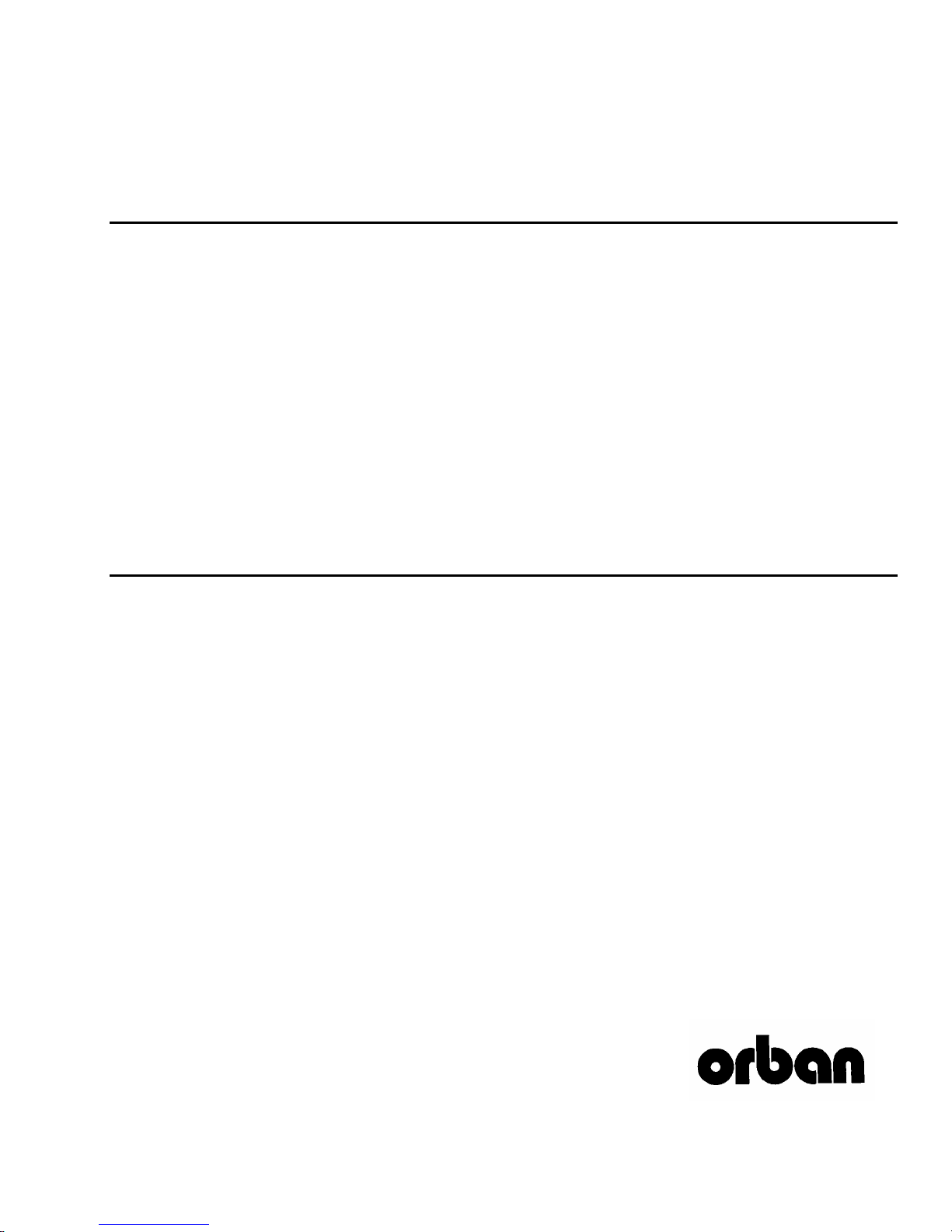
Operating Manual Addendum
OPTIMOD-AM®
9200
Digital Audio Processor
Version 2.0 and Version 3.0 Software
Page 2

A-2
OPTIMOD-AM 9200 VERSION 3.0 SOFTWARE ADDENDUM
Table of Contents
Table of Contents .....................................................................................................................2
ABOUT THIS ADDENDUM ..............................................................................................................3
VERSION 2 SOFTWARE...................................................................................................................3
9200 HF Presets.......................................................................................................................3
Day and Night Positive Peak Control......................................................................................4
Security and Passcode Programming...................................................................................... 5
Programming a Passcode........................................................................................................5
Unlocking the 9200..................................................................................................................6
Troubleshooting: Security Passcode Lost (When Unit is Locked Out)....................................7
Disabling Passcode Protection................................................................................................7
VERSION 3 SOFTWARE...................................................................................................................7
New Presets..............................................................................................................................7
New User Control ....................................................................................................................8
Ethernet Support ......................................................................................................................8
APPENDIX 1: 9200 SYSTEM SETTINGS SHEET ................................................................................9
APPENDIX 2: 9200 USER PRESET SETTINGS SHEET......................................................................11
Orban® and Optimod® are registered trademarks.
All trademarks are property of their respective companies.
This Addendum is part number 96121.300.01
© Copyright 2004 CRL Systems Inc. Published April 2004.
Phone: (1) 510/351-3500; Fax: (1) 510/351-0500; E-Mail: custserv@orban.com; Site: www.orban.com
1525 Alvarado Street, San Leandro, CA 94577 USA
Page 3
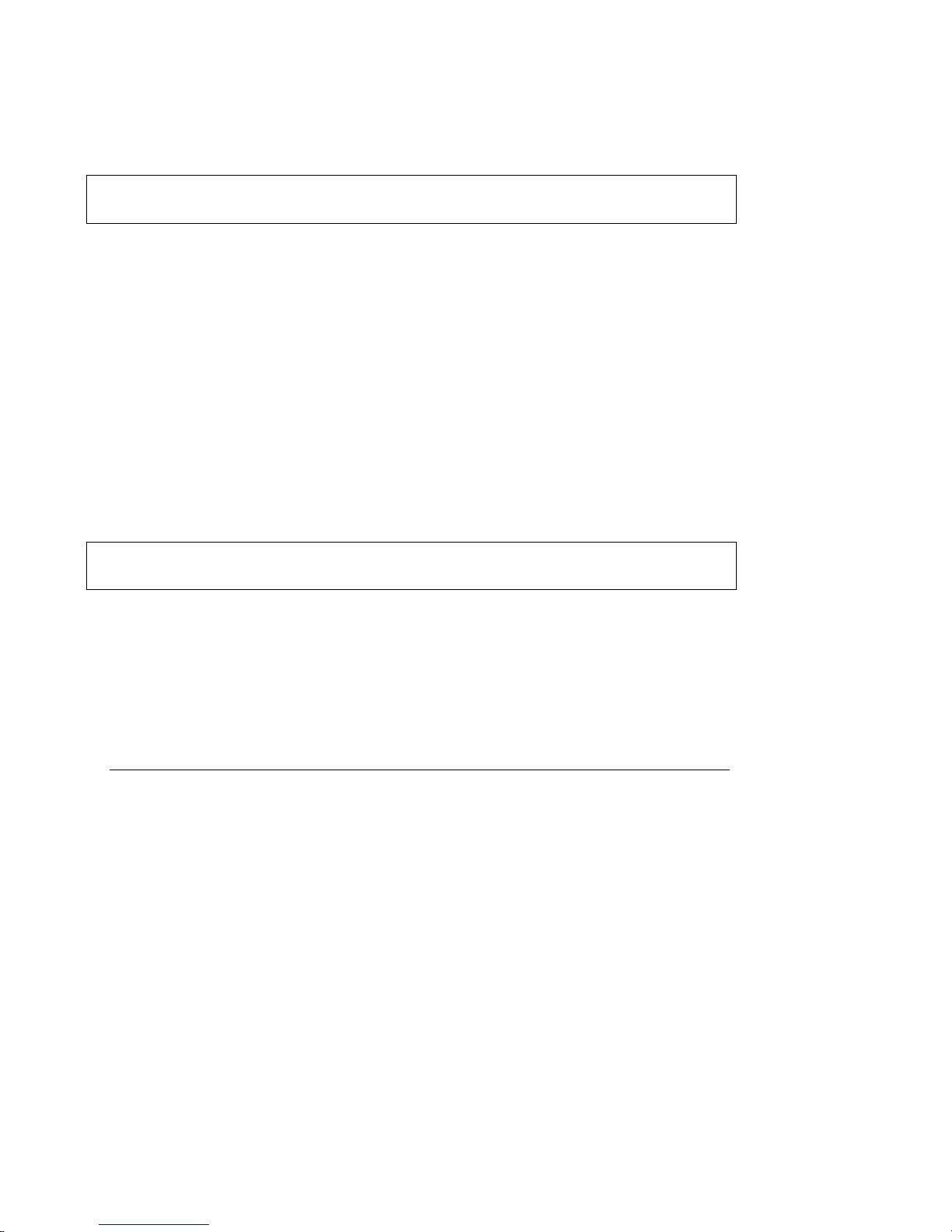
OPTIMOD-AM 9200 VERSION 3.0 SOFTWARE ADDENDUM
About This Addendum
This publication is an addendum to the Optimod-AM 9200 Version 2.0 Upgrade Instructions and to the 9200 Operating Manual. It describes improvements to the 9200 added by
versions 2 and 3 software. It should be used in conjunction with the main 9200 Operating
Manual and the 9200 PC Remote Software V3.0 Operating Manual.
• The 9200 Operating Manual Addendum contains complete information about Ver-
sion 2.0 features not described in the main 9200 Operating Manual.
• The 9200 PC Remote Software V3.0 Operating Manual contains complete instruc-
tions for installing, configuring, and using 9200 V3.0 PC Remote Software.
• If you are upgrading an existing 9200, please refer to the included 9200 Version 2.0
Upgrade Installation Instructions for information on how to replace your 9200’s
ROM. This information is equally applicable to version 2.0 and 3.0 ROMs.
A-3
Version 2 Software
Version 2.0 includes:
• New presets for HF broadcasting
• Day and Night positive peak control for improved nighttime coverage
• Front panel security lockout.
9200 HF Presets
The HF presets have been designed to meet the exacting needs of international shortwave
broadcasters: one preset is for general programming (voice and music), one is for voice
programming, and the third is for voice programming in the presence of extremely poor
propagation conditions, including jamming.
The presets share the 9200’s unique receiver equalizer, which compensates for receiver
high-frequency rolloff and dramatically increases speech intelligibility, but they go a step
further. Your sound will benefit from a dynamic presence lift and considerably less bass
than that offered with the 9200 presets for medium wave transmission, maximizing intelligibility on narrowband radios. What’s more, the presets’ well-controlled bass can help
reduce your transmitter’s power consumption and increase the life of expensive power
tubes.
Of particular importance to the high-power HF broadcaster is the 30dB/octave highpass
filter. This is adjustable from 50 to 100Hz in 10Hz steps. Regardless of cutoff frequency,
it always includes deep notches at 25 and 35Hz to protect the power supplies of certain
Page 4
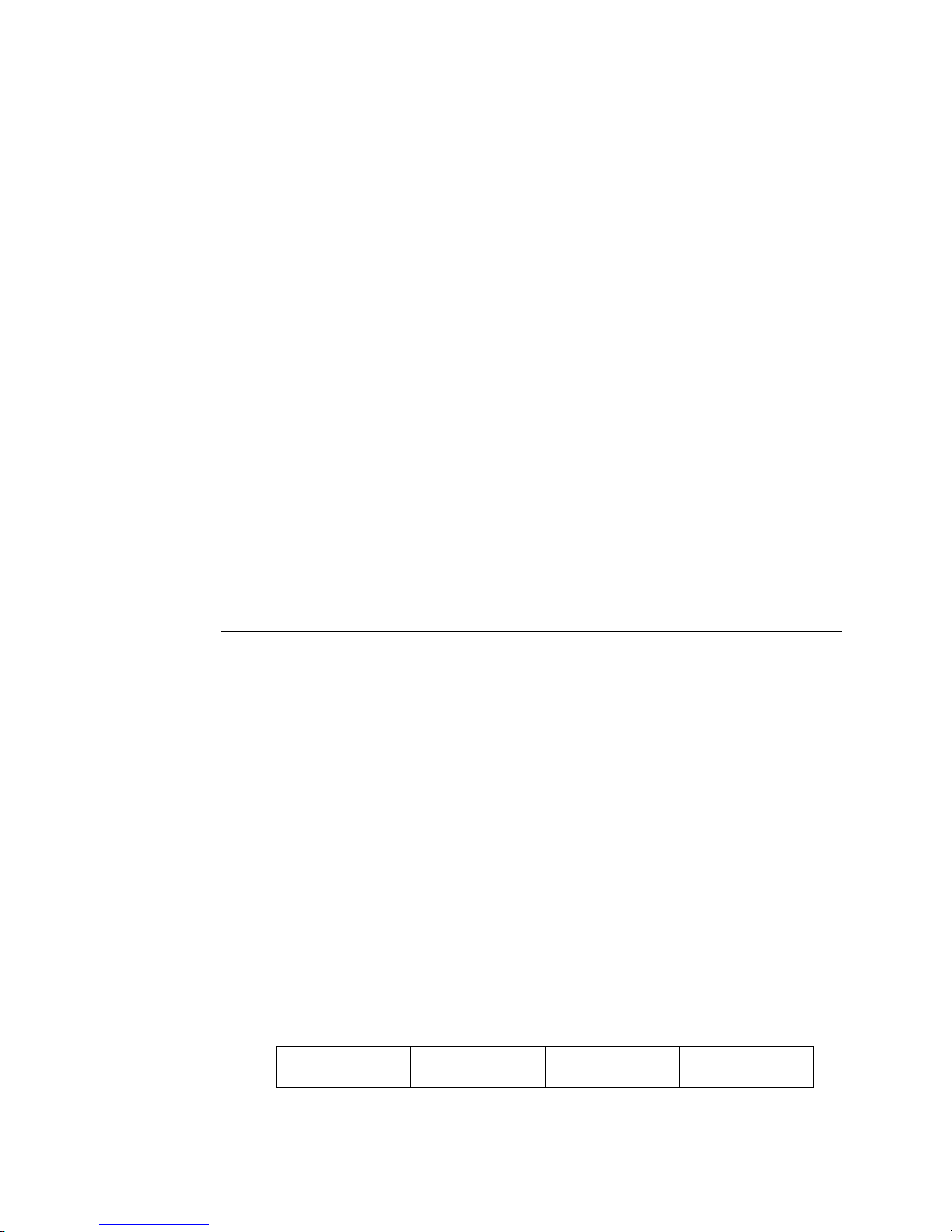
A-4
OPTIMOD-AM 9200 VERSION 3.0 SOFTWARE ADDENDUM
high-power transmitters. Broadcasters transmitting primarily speech programming may
want to set this filter’s cutoff frequency relatively high to further maximize tube life and
minimize power consumption.
The three HF presets are derived from two basic presets,
each with full
MAXIMUM
All presets are initially set for 4.5 kHz lowpass filtering, 50 Hz highpass filtering, and a
gentle bass rolloff. However, like any other 9200 factory preset, you can adjust these (and
many other) parameters and save the result to a user preset. For example, the 4.5 kHz
lowpass filter provides a very steep rolloff, so HF broadcasters may find that they can set
it to 5.0 kHz without causing objectionable adjacent-channel interference.
The 9200 has a bypass facility that includes the lowpass filter, highpass filter, and a safety
clipper (with user-settable threshold). This allows you to make transmission system
measurements through the 9200 while protecting high-power transmitters from damage
due to application of inappropriate levels or frequencies.
Orban’s analog Optimod-HF 9105 has achieved widespread acceptance amongst the
world’s most prestigious national HF broadcasting organizations. The HF 9200 presets
have been tuned to sound as close as possible to the 9105, and we believe that they will
be equally proficient
LESS/MORE control. The third, “flame-thrower” preset called HF
is identical to HF VOICE except for a much higher LESS/MORE setting.
HF GENERAL and HF VOICE,
Day and Night Positive Peak Control
V 2.0 has separate day and night positive peak settings, providing you with the highest
fidelity during daytime broadcasts and the largest signal coverage at night, when higher
levels are processing are appropriate to cut through skywave interference.
In V 1.0 software, the
setting was applied to the output at all times. Version 2.0 replaces the single positive peak
control with separate
To accommodate both controls on a single screen,
tem Setup page 2 to a new page 3. When
control,
The
MODE
NITE MODE is enabled and DAY/NITE is set to nite.
Here is how the three System Setup Screens look in Version 2.0 and 3.0:
System Setup Page 1:
NITE MODE POSITIVE PEAK, is also available on System Setup page 3.
POS PEAK setting is the active setting when NITE MODE is disabled, or when NITE
is enabled and DAY/NITE is set to day. NITE MODE POS PEAK is active when
I/O
CALIB
POS PEAK control was on page 2 of the System Setup screen; this
POS PEAK controls for day and nite modes.
POS PEAK has been moved from Sys-
NITE MODE is enabled, a second positive peak
REMOTE &
SECURITY
TEST BAND
WIDTH
Page 5

OPTIMOD-AM 9200 VERSION 3.0 SOFTWARE ADDENDUM
System Setup Page 2:
A-5
ST CHASSIS
NO
NITE MODE
ENABLED
DAY/NITE
DAY
System Setup Page 3:
POS PEAK
100%
NITE MODE POS PEAK
100%
Security and Passcode Programming
[Skip this section if you do not wish to change the security level of program passcodes at
the time and you are not using 9200 PC Remote software.]
The 9200 has a relatively simple security system. The same passcode is used for
local and remote security. If you plan to use 9200 PC Remote software, you must
set a passcode so that the software can connect to your 9200. If you do not plan to
use 9200 PC Remote software, setting a passcode is optional.
A timer that locks out the front panel after a certain period of control inactivity
achieves local protection of the 9200. The LOCKOUT soft button activates this feature.
Programming a Passcode
To program a passcode, complete the following steps:
1. Program the passcode
A) Press the Setup button to access security controls.
I/O
CALIB
Press the REMOTE & SECURITY soft button to access SET PASSCODE.
B)
SET MODEM
INIT
Press the SET PASSCODE soft button to access the Set Passcode screen.
C)
SELECT CHARACTER WITH KNOB SAVE
Turn the knob until the desired number appears.
D)
A passcode can have one to eight numbers. Embedded spaces are not al-
REMOTE &
SECURITY
REMOTE
INTERFACE
TEST BAND
SET
PASSCODE
WIDTH
LOCKOUT
Off
PASSCODE
Page 6

A-6
OPTIMOD-AM 9200 VERSION 3.0 SOFTWARE ADDENDUM
lowed, but spaces at the beginning of the passcode string can be used to disable passcode protection (see below).
Press the Next button. Then turn the knob to program the next number in the pass-
E)
code.
F) Repeat step (E) to program the passcode with up to eight numbers.
G) When you have finished programming your passcode, press the SAVE PASSCODE
soft button to save it. Write your passcode down and keep it in a safe place.
2. Program local lockout.
SET MODEM
INIT
Hold down the LOCKOUT soft button and turn the knob to enable/disable
lockout and set the lockout delay time.
You can program the lockout delay time (in minutes or hours) from 5 minutes to 8 hours, or off. This is time delay between the last access to a local
front panel control and when the front panel automatically locks itself out,
requiring entering the passcode to re-establish communication with the
9200.
REMOTE
INTERFACE
SET
PASSCODE
LOCKOUT
Off
Unlocking the 9200
The 9200 front panel controls are locked out when the Enter Passcode soft button
is displayed.
On air: xxx ENTER
PASSCODE
To unlock the 9200:
A) Press the ENTER PASSCODE soft button.
Turn the knob until the desired number appears.
B)
C) Press the Next button. Then turn the knob to enter in the next number of the pass-
code, if necessary.
D) Repeat step (C) to enter any additional numbers into the passcode, as necessary.
E) When you have finished entering your passcode, press the ENTER PASSCODE
soft button to unlock the front panel controls.
Select character with knob ENTER
PASSCODE
Page 7

OPTIMOD-AM 9200 VERSION 3.0 SOFTWARE ADDENDUM
Troubleshooting: Security Passcode Lost (When Unit is Locked Out)
If the unit is locked out and you do not know the passcode number to access System Setup, you can unlock the unit and reassign your passcode by completing the
following steps:
A) Unless you had previously archived these presets via 9200 PC Remote, write down
the settings for each customized user preset, for reference.
You can use Appendix 2: 9200 User Preset Settings Sheet on page A-11 as a
worksheet.
Unless you had previously archived these settings, write down System Settings (in-
B)
cluding modem initialization strings, if any).
You can use Appendix I: 9200 System Settings Sheet on page A-9 as a worksheet.
Turn off the system by unplugging the power cord.
C)
D) Press and hold the Setup and Escape buttons simultaneously. While holding both
buttons down, power up the 9200. Keeping holding the buttons down after power
has been applied; after about three seconds, the following screen will appear:
A-7
RESTORE
NRSC
Press either RESTORE NRSC or RESTORE NON-NRSC, according to the gov-
E)
ernment standards of your country. All user settings will be reset to their factory
defaults; these can be restored later using the information you wrote down in steps
(A) and (B) above.
If you had previously archived these setting via 9200 PC Remote, you can
easily restore them via 9200 PC Remote.
RESTORE
NON-NRSC
ESCAPE
Disabling Passcode Protection
Users can disable passcode protection by entering a space character in the first
string position when creating a passcode. (See Programming a Passcode on page
A-5.) When passcode protection is disabled in this manner, front panel lockout
and access via the 9200 PC Remote software will not be allowed.
Version 3 Software
New Presets
Version 3.0 adds two presets: GREGG and PRESENCE.
Page 8

A-8
OPTIMOD-AM 9200 VERSION 3.0 SOFTWARE ADDENDUM
The GREGG preset is designed for general-purpose voice/music programming, particularly on music-oriented formats. Although not the loudest 9200 preset, it has a smooth,
well-balanced quality that keeps audiences listening. We tuned it to sound very similar to
the legendary Gregg Laboratories 2540 AM processor (designed by Orban’s Vice President of New Product Development, Greg Ogonowski, in the 1980s), using a direct A/B
comparison with the Gregg processor to ensure accuracy. This required setting the
CROSSOVER
ready available in earlier software versions.
PRESENCE preset, as its name suggests, emphasizes the spectrum around 3 kHz. It
The
is a very loud preset, particularly useful for talk formats. Unlike the “HF” presets, it is set
for full NRSC bandwidth and tuned for a moderate amount of bass (although the actual
audio cutoff frequency will depend, as always, on the setting of the bandwidth control in
System Setup). MW stations seeking to increase their coverage and to cut through cochannel interference are appropriate candidates for this preset, which renders speech
crisp, loud, and highly intelligible.
This preset is targeted for the typical narrowband radio and will sound shrill and unpleasant on wideband radios (of which there are very few in the market). If you feel that the
preset has too much distortion, feel free to turn it down it with
factory
without seriously compromising loudness and coverage.
to 200 Hz, as well as making several other changes to 9200 controls al-
LESS-MORE to taste. The
LESS-MORE setting is 9.0, so there is plenty of room to turn the preset down
B1/B2
You can also reduce the midrange boost if you feel this is excessive. Part of the boost is
implemented in the Equalization section and part is implemented by the B4 and B5 output band mix controls, which are found in the Expert controls.
New User Control
B1/B2 XO sets the Band 1 / Band 2 crossover (in the multiband compressor) to 150 Hz
(as in earlier software versions) or 200 Hz. This control affects the dynamic mid-bass balance. When set to 200 Hz, it emphasizes low bass and slightly reduces mid-bass by comparison to the 150 Hz setting. We added the control to allow us to emulate the sound of
the analog Gregg Laboratories processor as closely as possible. This control is found in
Full Control and Expert Control.
Ethernet Support
Version 3.0 of 9200 PC Remote software has been completely rewritten to improve its
connection reliability. We have also added support for the Lantronix® UDS-10 and
UDS100 Device Servers, which are small, inexpensive Ethernet-to-serial interfaces.
These allow you to remote control your 9200 from your LAN, WAN, or over the Internet
via TCP/IP.
Please see the 9200 PC Remote V3.0 Operating Manual for full instructions on how to
implement Ethernet support.
Page 9

OPTIMOD-AM 9200 VERSION 3.0 SOFTWARE ADDENDUM
Appendix 1: 9200 System Settings Sheet
Parameter Labels Units Your Settings Range (CCW to CW)
SYSTEM SETUP screen 1: BANDWIDTH
HP FLTR Hz 50 … 100
LP FLTR kHz 4.5 … 9.0, NRSC
NT HP Hz 50 … 100
NT LP kHz 4.5 … 9.0, NRSC
SYSTEM SETUP screen 2:
ST CHASSIS no, yes
NITE MODE disabled, enabled
DAY/NITE day, night
SYSTEM SETUP screen 3:
POS PEAK % 100 … 150, conflict
NITE MODE POS PEAK
ANALOG INPUT CALIBRATE
INPUT1 analog, digital
AI REF VU dBu High Range: -9.0 … +13.0
Low Range: -31.0 … -9.0
AI REF PPM dBu High Range: -1.0 … +21.0
Low Range: -23.0 … -1.0
AI CLIP dBu High Range: +5.0 … +27.0
Low Range: -17.0 … +5.0
DIGITAL INPUT CALIBRATE1
INPUT analog, digital
DI MODE DIG-L, DIG-R, DIG-S,
J17-L, J17-R, J17-S
DI REF VU dBFS -30.0 … -10.0
DI REF PPM dBFS -22.0 … -2.0
AO-1 OUTPUT CALIBRATE
LF BKPT Hz 3 … 50
LF GAIN dB 0.0 … 10.0
HF DELAY off, 1 … 60
HF SHELF Hz off, 50000 … 500
AO-1 NIGHT OUTPUT CALIBRATE
HF DELAY off, 1 … 60
HF SHELF Hz off, 50000 … 500
A-9
1
Available only with Digital I/O option installed.
Page 10

A-10
Parameter Labels Units Your Settings Range (CCW to CW)
AO-2 OUTPUT CALIBRATE
LF BKPT Hz 3 … 50
LF GAIN dB 0.0 … 10.0
HF DELAY off, 1 … 60
HF SHELF Hz off, 50000 … 500
AO-2 NIGHT OUTPUT CALIBRATE
HF DELAY off, 1 … 60
HF SHELF Hz off, 50000 … 500
DIGITAL OUTPUT CALIBRATE: screen 1
DO 100% dBFS -20.0 … 0.0, conflict
DO RATE kHz 32, 44.1, 48
DO SYNC internal, external
DIGITAL OUTPUT CALIBRATE: screen 2
HF DELAY off, 1 … 60
HF SHELF Hz off, 50000 … 500
DIGITAL NIGHT OUTPUT CALIBRATE
HF DELAY off, 1 … 60
HF SHELF Hz off, 50000 … 500
PC REMOTE SETUP
SET PASSCODE
SET MODEM INIT
REMOTE INTERFACE (four screens)
REMOTE INTERFACE 1…8 User Presets 01- … 08-
OPTIMOD-AM 9200 VERSION 3.0 SOFTWARE ADDENDUM
gen purpose medium
gen purpose heavy
news
news + nr
sports
fine arts
music medium
music heavy
day mode
night mode
test: bypass
test: sinewave
exit test
analog in
digital in
no function
Page 11

OPTIMOD-AM 9200 VERSION 3.0 SOFTWARE ADDENDUM
Appendix 2: 9200 User Preset Settings Sheet
Parameter Labels Units Your Settings Range (CCW to CW)
LESS-MORE CONTROL
LESS-MORE 1.0 … 10.0
BASIC EQ
LF GAIN dB -10.0 … +10.0
MF GAIN dB -10.0 … +10.0
HF CURVE NRSC, 0 … 10
HF GAIN dB 0 … 22
EXPERT EQ: LF EQ
DJ BASS off, on
LF FREQ Hz 50 … 250
LF WIDTH oct 0.8, 0.9, 1.0, 1.1, 1.2, 1.3,
1.4, 1.5, 1.7, 1.9, 2.0, 2.2,
2.4, 2.6, 2.8, 3.0, 3.3, 3.5,
3.7, 4.0
LF GAIN dB -10.0 … +10.0
EXPERT EQ: MF EQ
MID BASS dB 0 … +12
MF FREQ Hz 250 … 4,000
MF WIDTH oct 0.8, 0.9, 1.0, 1.1, 1.2, 1.3,
1.4, 1.5, 1.7, 1.9, 2.0, 2.2,
2.4, 2.6, 2.8, 3.0, 3.3, 3.5,
3.7, 4.0
MF GAIN dB -10.0 … +10.0
EXPERT EQ: HF EQ
HF CURVE 0 … 10, NRSC
HF GAIN dB 0 … 22
EXPERT EQ: SYSTEM BANDWIDTH
HI PASS Hz 50 … 100
LO PASS kHz 4.5 … 9.0, NRSC
FULL CONTROL PARAMETERS: screen 1
AGC off, on
AGC DRIVE -10 … +25
AGC REL dB/S 0.5, 1.0, 1.5, 2 … 20
GATE THR dB off, -44 … -15
A-11
Page 12

A-12
Parameter Labels Units Your Settings Range (CCW to CW)
FULL CONTROL PARAMETERS: screen 2
BASS COUPL % 0 … 100
MB DRIVE 0 .. 25
MB RELEASE slow, mslow, mfast, fast
MB CLIP -4.0 .. +5.0
FULL CONTROL PARAMETERS: screen 3
DWNEXP THR dB off, -6.0 … +12.0
HF CLIP dB 0.0 … +6.0
B1/B2 XO Hz 150, 200
EXPERT CONTROL: 5B INPUT DRIVE screen 1
B1 DRIVE dB -3.0 … +3.0
B2 DRIVE dB -3.0 … +3.0
B3 DRIVE dB -3.0 … +3.0
B4 DRIVE dB -3.0 … +3.0
EXPERT CONTROL: 5B INPUT DRIVE screen 2
B2 DRIVE dB -3.0 … +3.0
B3 DRIVE dB -3.0 … +3.0
B4 DRIVE dB -3.0 … +3.0
B5 DRIVE dB -3.0 … +3.0
EXPERT CONTROL: OUTPUT MIX screen 1
B1 OUT dB -3.0 … +3.0
B2 OUT dB -3.0 … +3.0
B3 OUT dB -3.0 … +3.0
B4 OUT dB -3.0 … +3.0
EXPERT CONTROL: OUTPUT MIX screen 2
B2 OUT dB -3.0 … +3.0
B3 OUT dB -3.0 … +3.0
B4 OUT dB -3.0 … +3.0
B5 OUT dB -3.0 … +3.0
EXPERT CONTROL: FINAL CLIP
FINAL CLIP 0.0 … +5.0
OPTIMOD-AM 9200 VERSION 3.0 SOFTWARE ADDENDUM
