Page 1
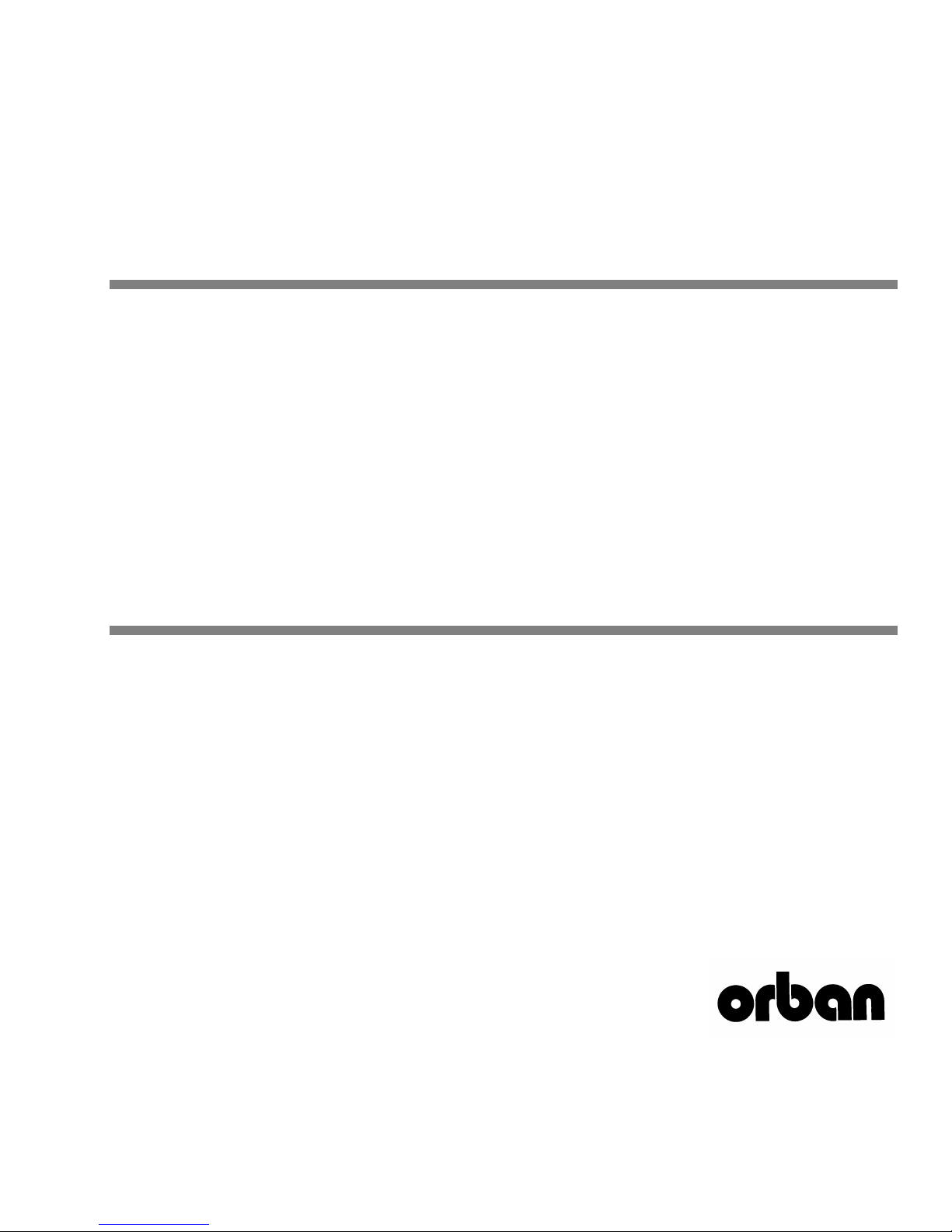
Operating Manual
OPTIMOD
6300
Digital Multipurpose Audio Processor
Version 1.1 Software
Page 2
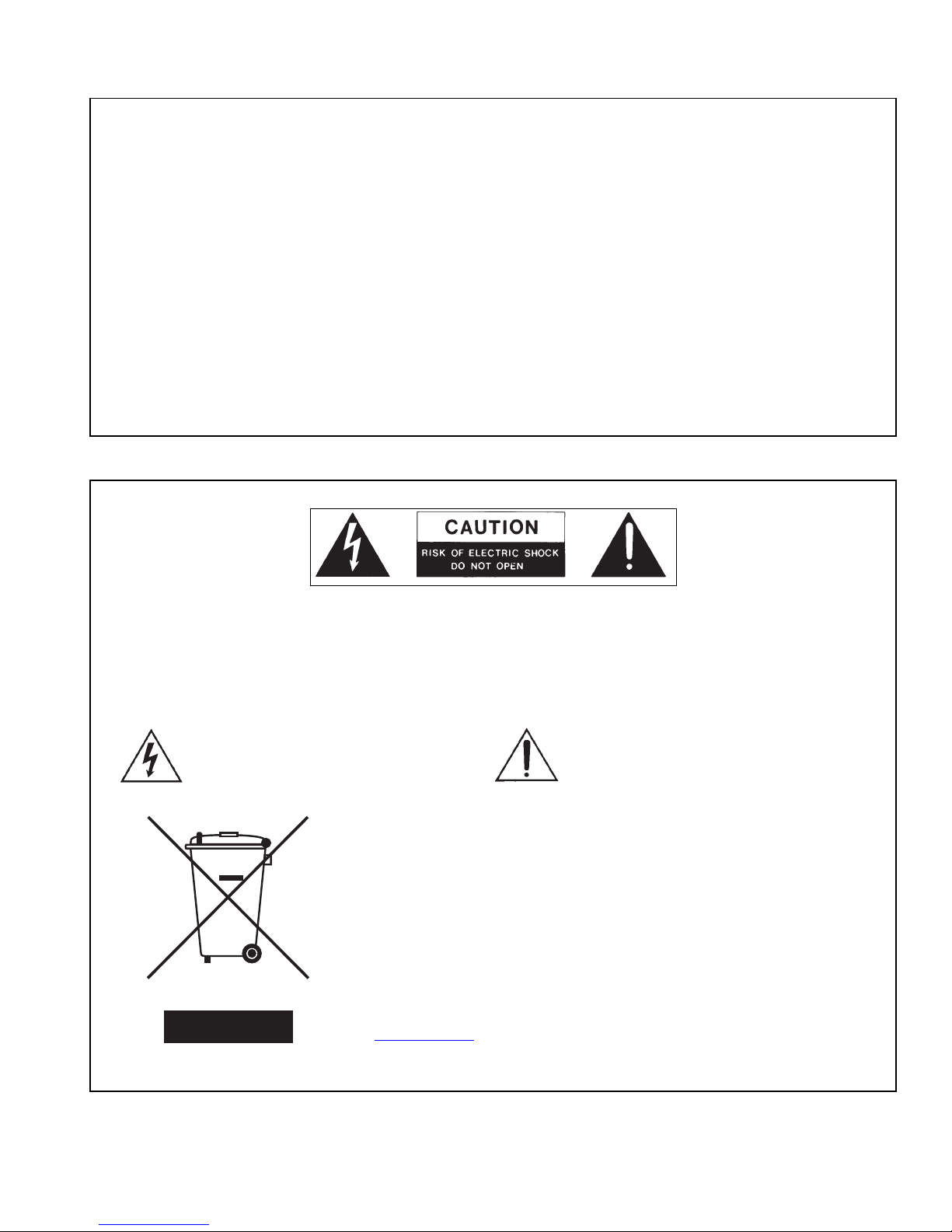
IMPORTANT NOTE: Refer to the unit’s rear panel for your Model Number.
Model Number: Description:
6300 OPTIMOD 6300 audio processor for digital audio
transmission channels. Digital I/O, Protection Structure, 2-band Structure with CBS Loudness Controller,
5-band Structure. 85-250V operation at 50-60 Hz via
universal switching power supply. Switchable to flat,
50µs or 75µs preemphasis.
MANUAL:
Part Number: Description:
96119.110.03 6300 Operating Manual
CAUTION:
NO USER SERVICEABLE PARTS INSIDE. REFER SERVICING TO QUALIFIED SERVICE PERSONNEL.
TO REDUCE THE RISK OF ELECTRICAL SHOCK, DO NOT REMOVE COVER (OR BACK).
WARNING: TO REDUCE THE RISK OF FIRE OR ELECTRICAL SHOCK,
DO NOT EXPOSE THIS APPLIANCE TO RAIN OR MOISTURE.
This symbol, wherever it appears, alerts you to
the presence of uninsulated dangerous voltage
inside the enclosure voltage that may be
sufficient to constitute a risk of shock.
This symbol, wherever it appears, alerts you to important
operating and maintenance instructions in the accompa-
nying literature. Read the manual.
In accordance to the WEEE (waste electrical and electronic equipment) directive of the European Parliament, this product must not be discarded into the
municipal waste stream in any of the Member States. This product may be
sent back to your Orban dealer at end of life where it will be reused or recycled
at no cost to you.
If this product is discarded into an approved municipal WEEE collection site or
turned over to an approved WEEE recycler at end of life, your Orban dealer
must be notified and supplied with model, serial number and the name and
location of site/facility.
Please contact your Orban dealer for further assistance.
www.orban.com
Page 3
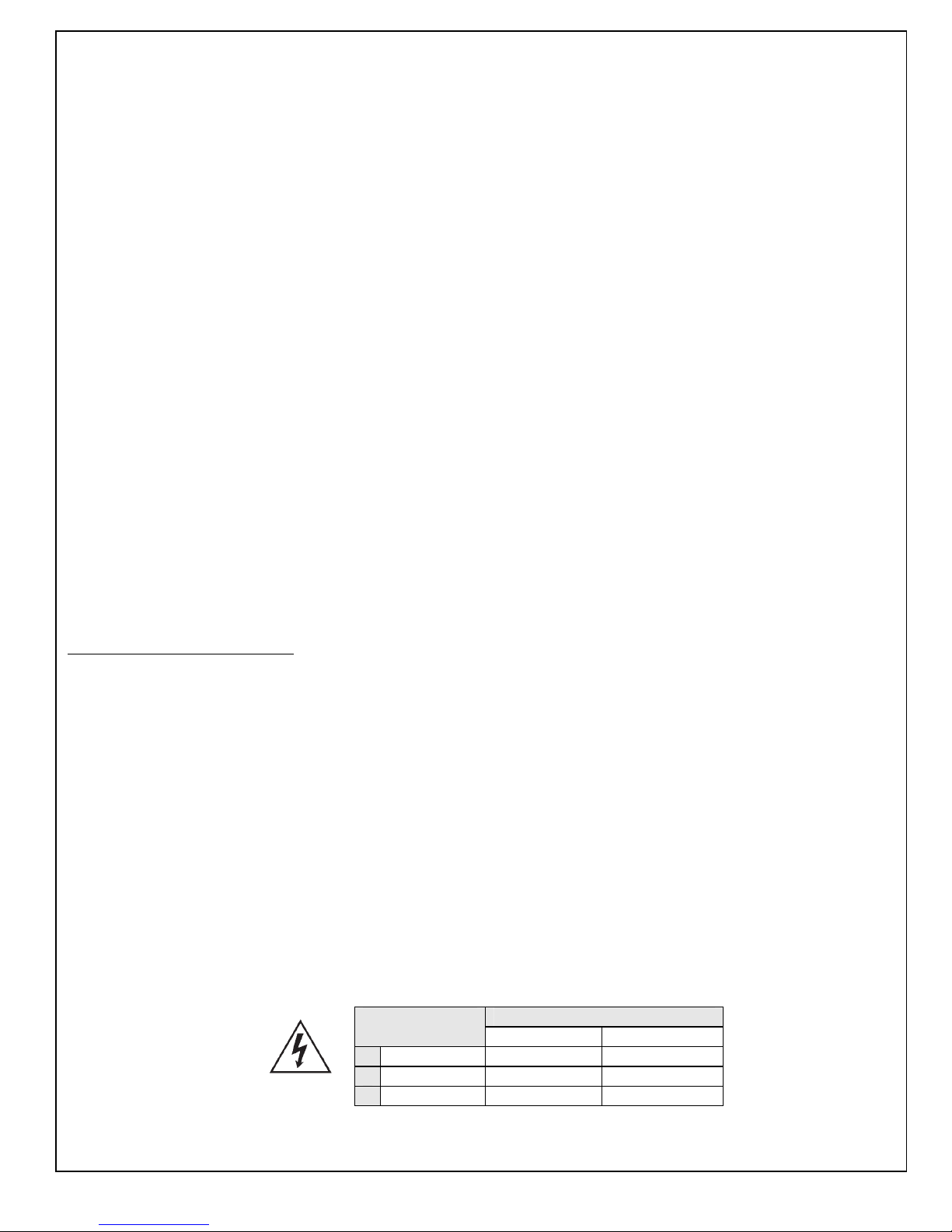
IMPORTANT SAFETY INSTRUCTIONS
All the safety and operating instructions should be read before the appliance is operated.
Retain Instructions: The safety and operation instructions should be retained for future reference.
Heed Warnings: All warnings on the appliance and in the operating instructions should be adhered to.
Follow Instructions: All operation and user instructions should be followed.
Water and Moisture: The appliance should not be used near water (e.g., near a bathtub, washbowl, kitchen sink, laundry tub, in a wet base-
ment, or near a swimming pool, etc.).
Ventilation: The appliance should be situated so that its location or position does not interfere with its proper ventilation. For example, the appli-
ance should not be situated on a bed, sofa, rug, or similar surface that may block the ventilation openings; or, placed in a built-in installation, such as a
bookcase or cabinet that may impede the flow of air through the ventilation openings.
Heat: The appliance should be situated away from heat sources such as radiators, heat registers, stoves, or other appliances (including amplifiers)
that produce heat.
Power Sources: The appliance should be connected to a power supply only of the type described in the operating instructions or as marked on
the appliance.
Grounding or Polarization: Precautions should be taken so that the grounding or polarization means of an appliance is not defeated.
Power-Cord Protection: Power-supply cords should be routed so that they are not likely to be walked on or pinched by items placed upon or
against them, paying particular attention to cords at plugs, convenience receptacles, and the point where they exit from the appliance.
Cleaning: The appliance should be cleaned only as recommended by the manufacturer.
Non-Use Periods: The power cord of the appliance should be unplugged from the outlet when left unused for a long period of time.
Object and Liquid Entry: Care should be taken so that objects do not fall and liquids are not spilled into the enclosure through openings.
Damage Requiring Service: The appliance should be serviced by qualified service personnel when: The power supply cord or the plug has
been damaged; or Objects have fallen, or liquid has been spilled into the appliance; or The appliance has been exposed to rain; or The appliance
does not appear to operate normally or exhibits a marked change in performance; or The appliance has been dropped, or the enclosure damaged.
Servicing: The user should not attempt to service the appliance beyond that described in the operating instructions. All other servicing should be
referred to qualified service personnel.
The Appliance should be used only with a cart or stand that is recommended by the manufacturer.
Safety Instructions (European)
Notice For U.K. Customers If Your Unit Is Equipped With A Power Cord.
WARNING: THIS APPLIANCE MUST BE EARTHED.
The cores in the mains lead are coloured in accordance with the following code:
GREEN and YELLOW - Earth BLUE - Neutral BROWN - Live
As colours of the cores in the mains lead of this appliance may not correspond with the coloured markings identifying the terminals in your plug, proceed as follows:
The core which is coloured green and yellow must be connected to the terminal in the plug marked with the letter E, or with the earth symbol, or coloured green, or green and yellow.
The core which is coloured blue must be connected to the terminal marked N or coloured black.
The core which is coloured brown must be connected to the terminal marked L or coloured red.
The power cord is terminated in a CEE7 / 7 plug (Continental Europe). The green / yellow wire is connected directly to the unit's chassis. If you need to
change the plug and if you are qualified to do so, refer to the table below.
WARNING: If the ground is defeated, certain fault conditions in the unit or in the system to which it is connected can result in full line voltage between
chassis and earth ground. Severe injury or death can then result if the chassis and earth ground are touched simultaneously.
Conductor WIRE COLOR
Normal Alt
L LIVE BROWN BLACK
N NEUTRAL BLUE WHITE
E EARTH GND GREEN-YELLOW GREEN
AC Power Cord Color Coding
Page 4
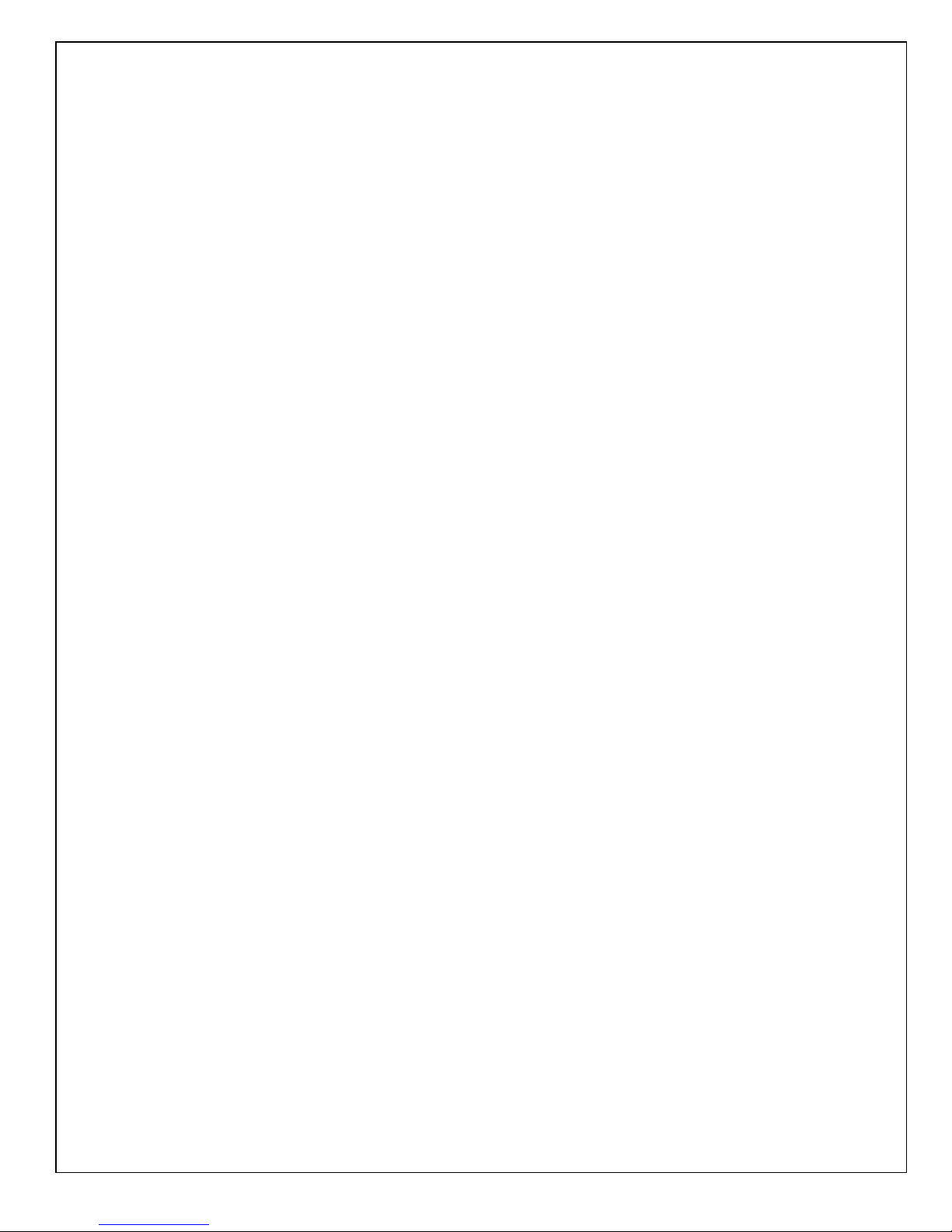
Safety Instructions (German)
Gerät nur an der am Leistungsschild vermerkten Spannung und Stromart betreiben.
Sicherungen nur durch solche, gleicher Stromstärke und gleichen Abschaltverhaltens ersetzen. Sicherungen nie überbrücken.
Jedwede Beschädigung des Netzkabels vermeiden. Netzkabel nicht knicken oder quetschen. Beim Abziehen des Netzkabels den
Stecker und nicht das Kabel enfassen. Beschädigte Netzkabel sofort auswechseln.
Gerät und Netzkabel keinen übertriebenen mechanischen Beaspruchungen aussetzen.
Um Berührung gefährlicher elektrischer Spannungen zu vermeiden, darf das Gerät nicht geöffnet werden. Im Fall von Betriebsstörungen darf das Gerät nur Von befugten Servicestellen instandgesetzt werden. Im Gerät befinden sich keine, durch den Benutzer
reparierbare Teile.
Zur Vermeidung von elektrischen Schlägen und Feuer ist das Gerät vor Nässe zu schützen. Eindringen von Feuchtigkeit und
Flüssigkeiten in das Gerät vermeiden.
Bei Betriebsstörungen bzw. nach Eindringen von Flüssigkeiten oder anderen Gegenständen, das Gerät sofort vom Netz trennen und
eine qualifizierte Servicestelle kontaktieren.
Safety Instructions (French)
On s'assurera toujours que la tension et la nature du courant utilisé correspondent bien à ceux indiqués sur la plaque de l'appareil.
N'utiliser que des fusibles de même intensité et du même principe de mise hors circuit que les fusibles d'origine. Ne jamais
shunter les fusibles.
Eviter tout ce qui risque d'endommager le câble seceur. On ne devra ni le plier, ni l'aplatir. Lorsqu'on débranche l'appareil,
tirer la fiche et non le câble. Si un câble est endommagé, le remplacer immédiatement.
Ne jamais exposer l'appareil ou le câble ä une contrainte mécanique excessive.
Pour éviter tout contact averc une tension électrique dangereuse, on n'oouvrira jamais l'appareil. En cas de dysfonctionnement,
l'appareil ne peut être réparé que dans un atelier autorisé. Aucun élément de cet appareil ne peut être réparé par l'utilisateur.
Pour éviter les risques de décharge électrique et d'incendie, protéger l'appareil de l'humidité. Eviter toute pénétration
d'humidité ou fr liquide dans l'appareil.
En cas de dysfonctionnement ou si un liquide ou tout autre objet a pénétré dans l'appareil couper aussitôt l'appareil
de son alimentation et s'adresser à un point de service aprésvente autorisé.
Safety Instructions (Spanish)
Hacer funcionar el aparato sólo con la tensión y clase de corriente señaladas en la placa indicadora de características.
Reemplazar los fusibles sólo por otros de la misma intensidad de corriente y sistema de desconexión. No poner nunca los fusibles en
puente.
Proteger el cable de alimentación contra toda clase de daños. No doblar o apretar el cable. Al desenchufar, asir el enchufe y no el
cable. Sustituir inmediatamente cables dañados.
No someter el aparato y el cable de alimentación a esfuerzo mecánico excesivo.
Para evitar el contacto con tensiones eléctricas peligrosas, el aparato no debe abrirse. En caso de producirse fallos de funcionamiento,
debe ser reparado sólo por talleres de servicio autorizados. En el aparato no se encuentra ninguna pieza que pudiera ser reparada por
el usuario.
Para evitar descargas eléctricas e incendios, el aparato debe protegerse contra la humedad, impidiendo que penetren ésta o líquidos
en el mismo.
En caso de producirse fallas de funcionamiento como consecuencia de la penetración de líquidos u otros objetos en el aparato,
hay que desconectarlo inmediatamente de la red y ponerse en contacto con un taller de servicio autorizado.
Safety Instructions (Italian)
Far funzionare l'apparecchio solo con la tensione e il tipo di corrente indicati sulla targa riportante i dati sulle prestazioni.
Sostituire i dispositivi di protezione (valvole, fusibili ecc.) solo con dispositivi aventi lo stesso amperaggio e lo stesso comportamento
di interruzione. Non cavallottare mai i dispositivi di protezione.
Evitare qualsiasi danno al cavo di collegamento alla rete. Non piegare o schiacciare il cavo. Per staccare il cavo, tirare la presa e mai
il cavo. Sostituire subito i cavi danneggiati.
Non esporre l'apparecchio e il cavo ad esagerate sollecitazioni meccaniche.
Per evitare il contatto con le tensioni elettriche pericolose, l'apparecchio non deve venir aperto. In caso di anomalie di funzionamento
l'apparecchio deve venir riparato solo da centri di servizio autorizzati. Nell'apparecchio non si trovano parti che possano essere riparate
dall'utente.
Per evitare scosse elettriche o incendi, l'apparecchio va protetto dall'umidità. Evitare che umidità o liquidi entrino nell'apparecchio.
In caso di anomalie di funzionamento rispettivamente dopo la penetrazione di liquidi o oggetti nell'apparecchio, staccare immediatamente
l'apparecchio dalla rete e contattare un centro di servizio qualificato.
Page 5
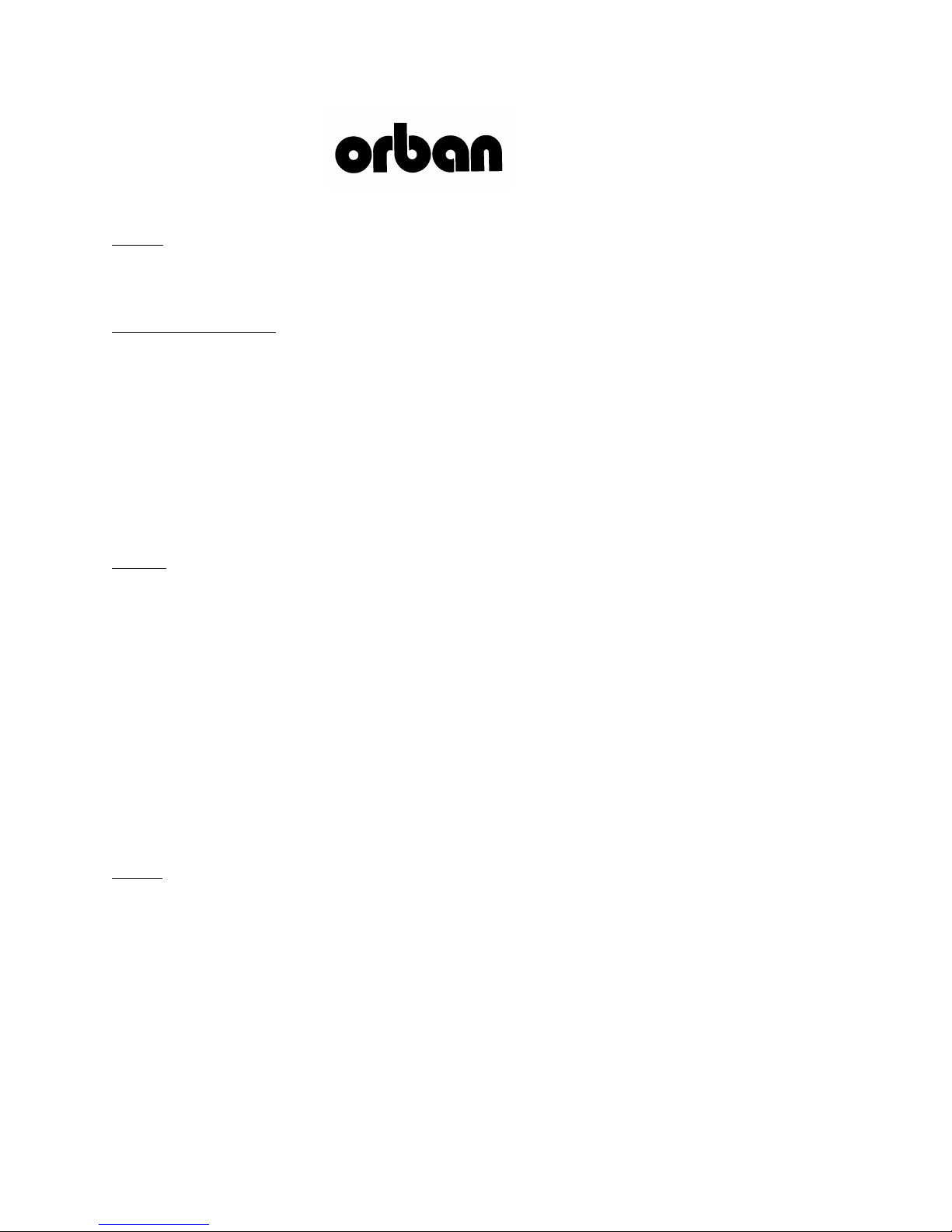
PLEASE READ BEFORE PROCEEDING!
Manual
The Operating Manual contains instructions to verify the proper operation of this unit and initialization of certain options.
You will find these operations are most conveniently performed on the bench before you install the unit in the rack.
Please review the Manual, especially the installation section, before unpacking the unit.
Trial Period Precautions
If your unit has been provided on a trial basis:
You should observe the following precautions to avoid reconditioning charges in case you later wish to return the unit to
your dealer.
(1) Note the packing technique and save all packing materials. It is not wise to ship in other than the factory carton. (Re-
placements cost $35.00).
(2) Avoid scratching the paint or plating. Set the unit on soft, clean surfaces.
(3) Do not cut the grounding pin from the line cord.
(4) Use care and proper tools in removing and tightening screws to avoid burring the heads.
(5) Use the nylon-washered rack screws supplied, if possible, to avoid damaging the panel. Support the unit when tighten-
ing the screws so that the threads do not scrape the paint inside the slotted holes.
Packing
When you pack the unit for shipping:
(1) Tighten all screws on any barrier strip(s) so the screws do not fall out from vibration.
(2) Wrap the unit in its original plastic bag to avoid abrading the paint.
(3) Seal the inner and outer cartons with tape.
If you are returning the unit permanently (for credit), be sure to enclose:
The Manual(s)
The Registration / Warranty Card
The Line Cord
All Miscellaneous Hardware (including the Rack Screws and Keys)
The Extender Card (if applicable)
The Monitor Rolloff Filter(s) (OPTIMOD-AM only)
The COAX Connecting Cable (OPTIMOD 6300 and OPTIMOD 6300 only)
Your dealer may charge you for any missing items.
If you are returning a unit for repair, do not enclose any of the above items.
Further advice on proper packing and shipping is included in the Manual (see Table of Contents).
Trouble
If you have problems with installation or operation:
(1) Check everything you have done so far against the instructions in the Manual. The information contained therein is
based on our years of experience with OPTIMOD and broadcast stations.
(2) Check the other sections of the Manual (consult the Table of Contents and Index) to see if there might be some sug-
gestions regarding your problem.
(3) After reading the section on Factory Assistance, you may call Orban Customer Service for advice during normal Cali-
fornia business hours. The number is (1) 510 / 351-3500.
Page 6
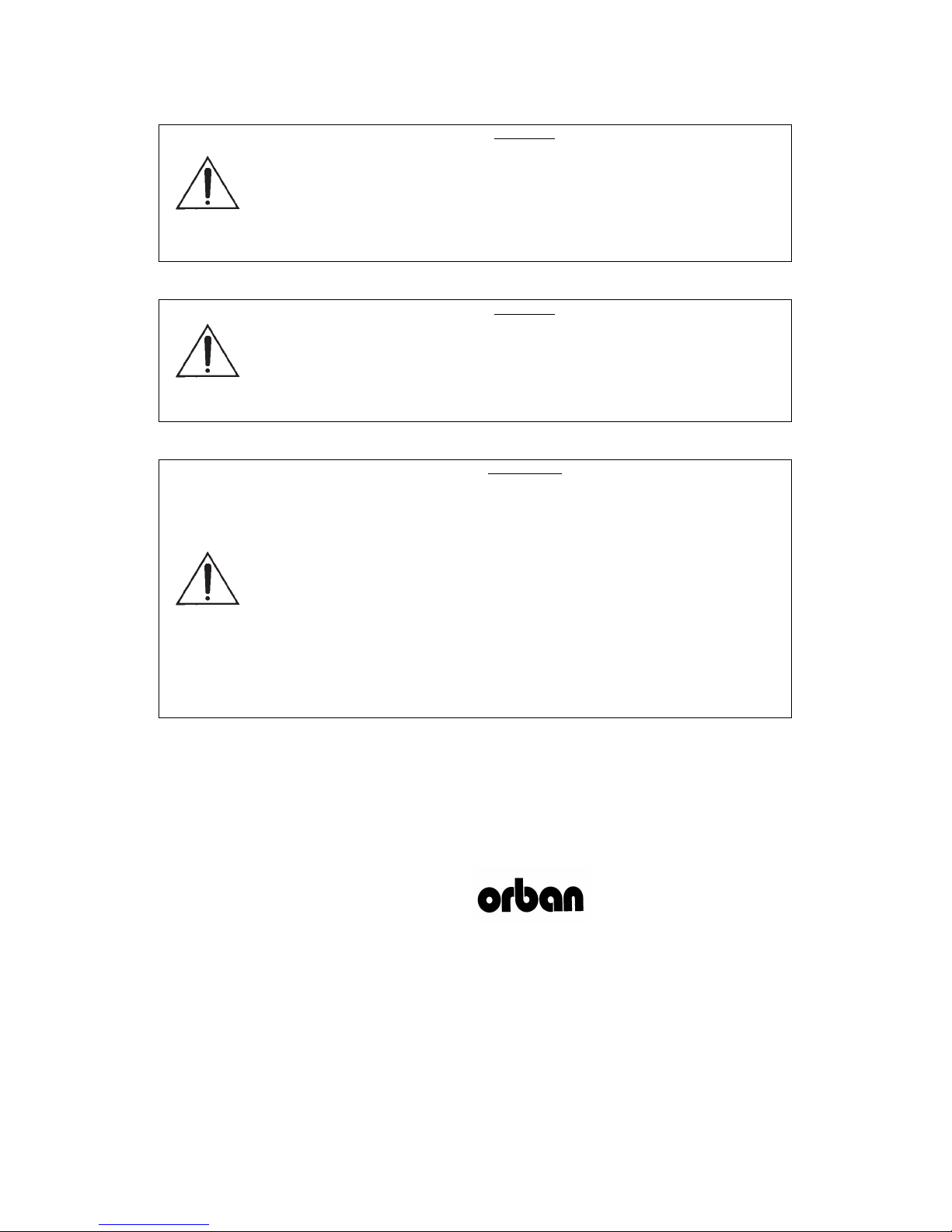
This equipment generates, uses, and can radiate radio-frequency energy. If it is not installed
and used as directed by this manual, it may cause interference to radio communication. This
equipment complies with the limits for a Class A computing device, as specified by FCC
Rules, Part 15, subject J, which are designed to provide reasonable protection against such
interference when this type of equipment is operated in a commercial environment. Operation
of this equipment in a residential area is likely to cause interference. If it does, the user will be
required to eliminate the interference at the user’s expense.
This digital apparatus does not exceed the Class A limits for radio noise emissions from digital apparatus set out in the radio Interference Regulations of the Canadian Department of
Communications. (Le present appareil numerique n’emet pas de bruits radioelectriques depassant les limites applicables aux appareils numeriques [de las class A] prescrites dans le
Reglement sur le brouillage radioelectrique edicte par le ministere des Communications du
Canada.)
Perform the installation under static control conditions. Simply walking across a rug can generate a static charge of 20,000 volts. This is the spark or shock you may have felt when
touching a doorknob or some other conductive surface. A much smaller static discharge is
likely to destroy one or more of the CMOS semiconductors employed in OPTIMOD 6300.
Static damage will not be covered under warranty.
There are many common sources of static. Most involve some type of friction between two
dissimilar materials. Some examples are combing your hair, sliding across a seat cover or
rolling a cart across the floor. Since the threshold of human perception for a static discharge
is 3000 volts, you will not even notice many damaging discharges.
Basic damage prevention consists of minimizing generation, discharging any accumulated
static charge on your body or workstation, and preventing that discharge from being sent to or
through an electronic component. You should use a static grounding strap (grounded through
a protective resistor) and a static safe workbench with a conductive surface. This will prevent
any buildup or damaging static.
WARNING
WARNING
IMPORTANT
U.S. patents 4,208,548; 4,460,871; and U.K. patent 2,001,495. protect OPTIMOD 6300.
Other patents pending.
Orban and Optimod are registered trademarks.
All trademarks are property of their respective companies.
This manual is part number 96119.110.03. Published April 2009.
© Copyright Orban
8350 East Evans Suite C4, Scottsdale, AZ 85260 USA
Phone: +1 480 403-8300; Fax: +1 480 403-8301; E-Mail: support@orban.com; Site: www.orban.com
Page 7

Operating Manual
OPTIMOD
6300
Digital Multipurpose Audio Processor
Version 1.1 Software
Page 8
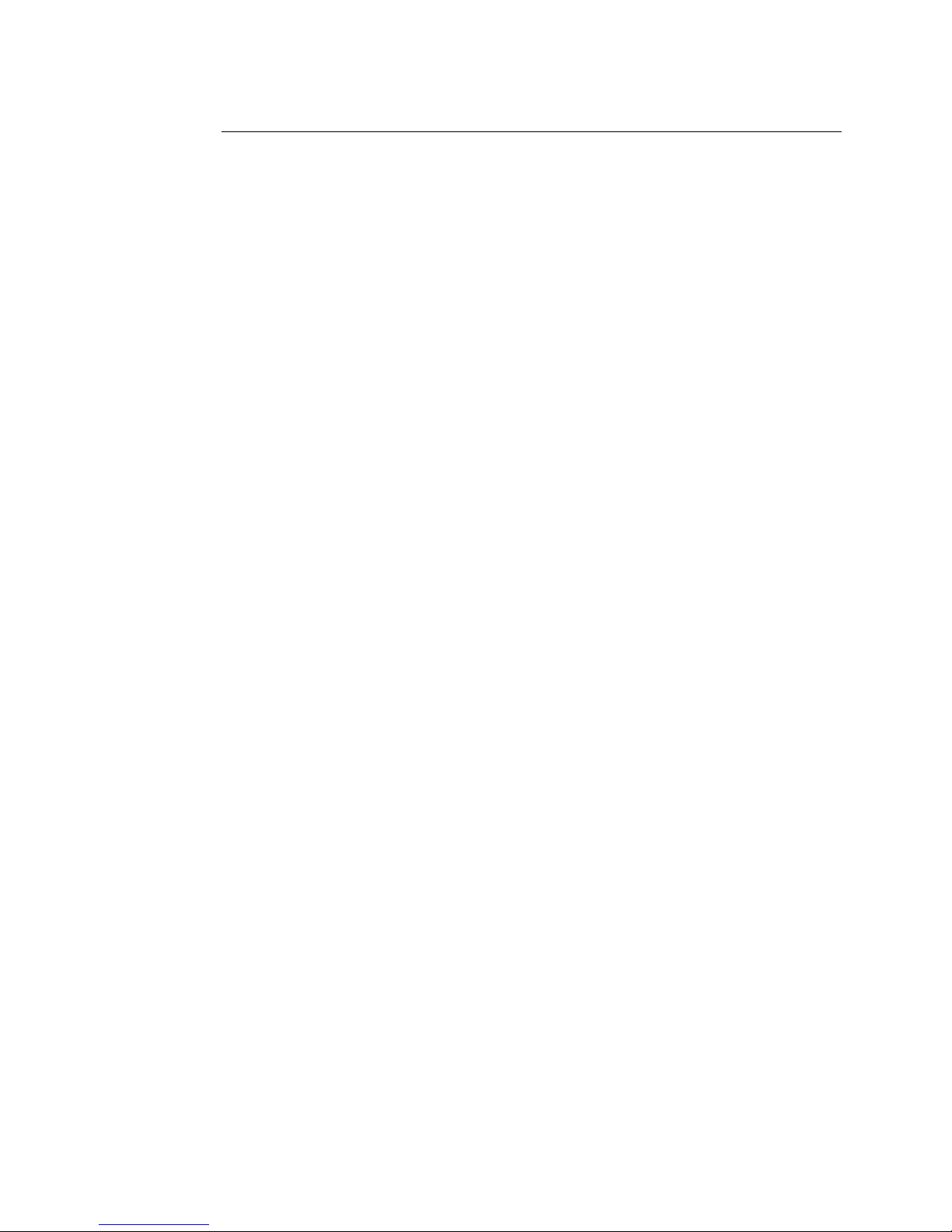
Table of Contents
Index.........................................................................................................................0-7
Section 1 Introduction
.........................................................................................................................................1-1
ABOUT THIS MANUAL.......................................................................................................1-1
THE OPTIMOD 6300 DIGITAL AUDIO PROCESSOR..............................................................1-1
User-Friendly Interface............................................................................................1-2
Absolute Control of Peak Modulation...................................................................1-2
Flexible Configuration ............................................................................................1-2
Adaptability through Multiple Audio Processing Structures ...............................1-3
Controllable .............................................................................................................1-4
PRESETS IN OPTIMOD 6300 ............................................................................................1-5
Factory Presets .........................................................................................................1-5
User Presets..............................................................................................................1-6
INPUT/OUTPUT CONFIGURATION ........................................................................................1-6
Digital AES3 Left/Right Input/Outputs...................................................................1-6
Analog Left/Right Input/Output.............................................................................1-7
Remote Control Interface .......................................................................................1-8
Computer Interface .................................................................................................1-8
RS-232 Serial Port ............................................................................................................. 1-8
RJ45 Ethernet Connector ................................................................................................. 1-8
LOCATION OF OPTIMOD 6300 ........................................................................................1-9
At the transmitter is best ................................................................................................. 1-9
Where access to the transmitter is not possible ............................................................. 1-9
OPTIMOD 6300 at the transmitter: gain control before the STL ................................. 1-10
USING OPTIMOD 6300 AS A STUDIO LEVEL CONTROLLER .................................................1-10
STUDIO-TRANSMITTER LINK.............................................................................................1-12
Transmission from Studio to Transmitter.............................................................1-12
Digital links..................................................................................................................... 1-13
Microwave STLs .............................................................................................................. 1-14
Analog landline (PTT/post office line)........................................................................... 1-15
USING LOSSY DATA REDUCTION IN THE AUDIO CHAIN BEFORE THE 6300..............................1-15
INTERFACING TO THE TRANSMITTER ..................................................................................1-16
Sync Input ....................................................................................................................... 1-16
AES User Bits...................................................................................................................1-16
Sample Rate and Audio Bandwidth .............................................................................. 1-16
Subframe Delay .............................................................................................................. 1-17
ABOUT TRANSMISSION LEVELS AND METERING ..................................................................1-17
Meters ....................................................................................................................1-17
Figure 1-1: Absolute Peak Level, VU and PPM Reading ............................................... 1-18
Studio Line-up Levels and Headroom ..................................................................1-18
Transmission Levels................................................................................................1-19
LINE-UP FACILITIES .........................................................................................................1-19
Metering of Levels.................................................................................................1-19
Built-in Calibrated Line-up Tones.................................................................................. 1-19
Built-in Calibrated Bypass Test Mode............................................................................ 1-20
SETTING OUTPUT/MODULATION LEVELS............................................................................1-20
MONITORING ON LOUDSPEAKERS AND HEADPHONES..........................................................1-21
STREAMING AND NETCASTING APPLICATIONS.....................................................................1-21
Using OPTIMOD 6300 in Streaming Applications......................................................... 1-21
Page 9
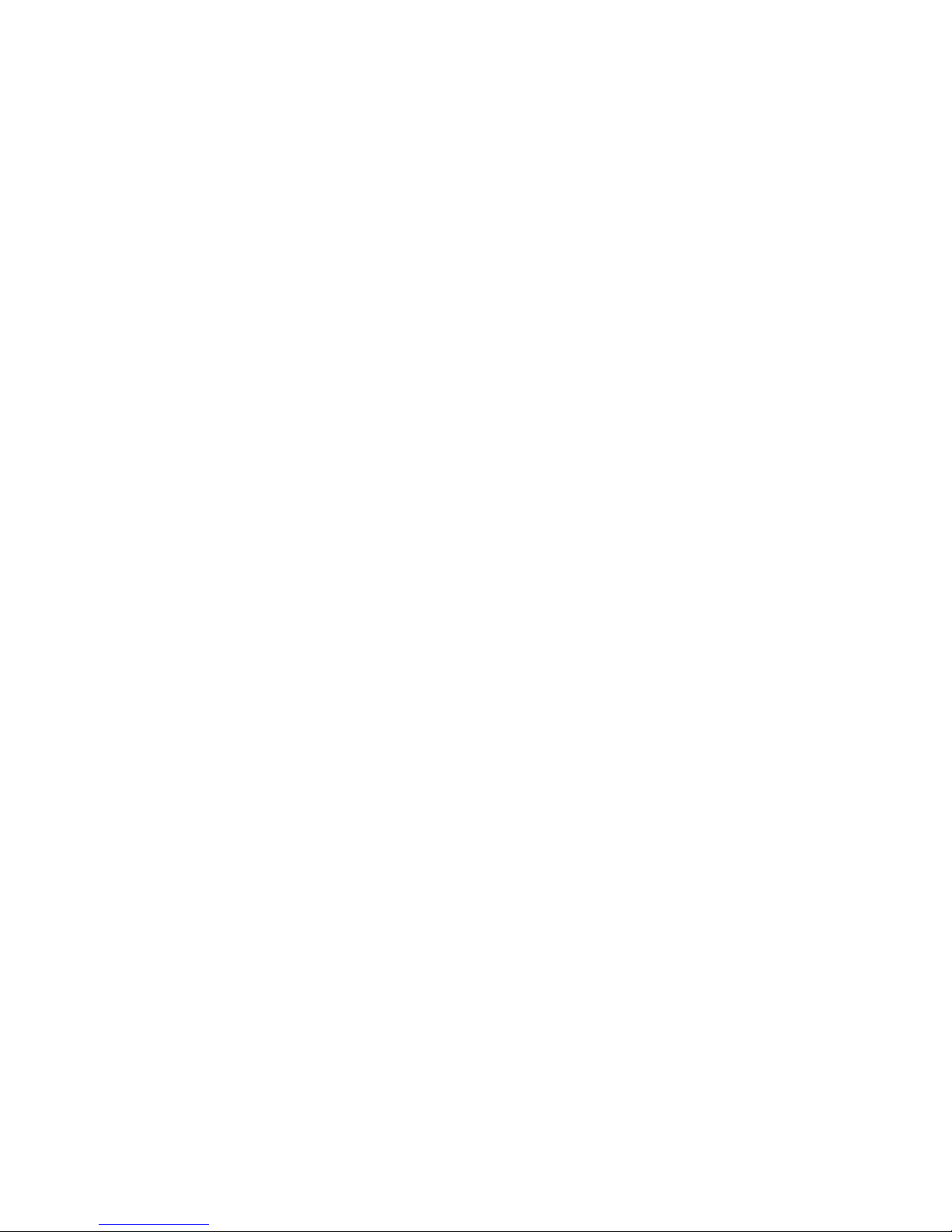
Loudness.......................................................................................................................... 1-21
Choosing your Encoder ..................................................................................................1-22
EAS TEST......................................................................................................................1-22
PC CONTROL AND SECURITY PASSCODE.............................................................................1-23
WARRANTY, USER FEEDBACK...........................................................................................1-24
User Feedback........................................................................................................1-24
LIMITED WARRANTY .............................................................................................1-24
INTERNATIONAL WARRANTY...............................................................................1-24
EXTENDED WARRANTY ........................................................................................1-25
Section 2 Installation
.........................................................................................................................................2-1
INSTALLING THE 6300.......................................................................................................2-1
Figure 2-1: AC Line Cord Wire Standard).........................................................................2-2
Figure 2-2: Wiring the 25-pin Remote Interface Connector........................................... 2-3
6300 REAR PANEL ...........................................................................................................2-5
INPUT AND OUTPUT CONNECTIONS.....................................................................................2-5
Cable.........................................................................................................................2-5
Connectors ...............................................................................................................2-6
Analog Audio Input.................................................................................................2-6
Analog Audio Output .............................................................................................2-6
AES3 Digital Input and Output...............................................................................2-7
Wordclock / AES11id Sync Input .............................................................................2-8
Grounding................................................................................................................2-8
Power Ground..........................................................................................................2-8
Circuit Ground .........................................................................................................2-9
STUDIO LEVEL CONTROLLER INSTALLATION (OPTIONAL) .........................................................2-9
If you are using Orban 8200ST Studio Level Controller........................................2-9
Figure 2-3: 8200ST Jumper Settings (*Factory Configuration) .....................................2-10
QUICK SETUP.................................................................................................................2-12
ANALOG AND DIGITAL I/O SETUP.....................................................................................2-20
AUTOMATION USING THE 6300’S INTERNAL CLOCK............................................................2-29
SECURITY AND PASSCODE PROGRAMMING.........................................................................2-31
To Create a Passcode: ............................................................................................2-32
To Edit a Passcode:.................................................................................................2-32
To Delete a Passcode: ............................................................................................2-33
To Lock the Front Panel Immediately:..................................................................2-33
To Program local lockout: .....................................................................................2-33
To Unlock the Front Panel: ...................................................................................2-34
Dial-up Networking and the Passcode.................................................................2-34
If You Have Forgotten Your Passcode..................................................................2-34
REMOTE CONTROL INTERFACE PROGRAMMING ..................................................................2-35
NETWORKING AND REMOTE CONTROL..............................................................................2-36
SYNCHRONIZING OPTIMOD TO A NETWORK TIME SERVER....................................................2-38
Table 2-1: NIST-referenced timeservers .........................................................................2-39
INSTALLING 6300 PC REMOTE CONTROL SOFTWARE ..........................................................2-42
Installing the Necessary Windows Services..........................................................2-42
Check Hardware Requirements ............................................................................2-43
Running the Orban Installer Program..................................................................2-43
Setting Up Ethernet, LAN, and VPN Connections ...............................................2-44
Conclusion..............................................................................................................2-45
APPENDIX: SETTING UP SERIAL COMMUNICATIONS .............................................................2-47
Preparing for Communication through Null Modem Cable ..............................2-47
Page 10
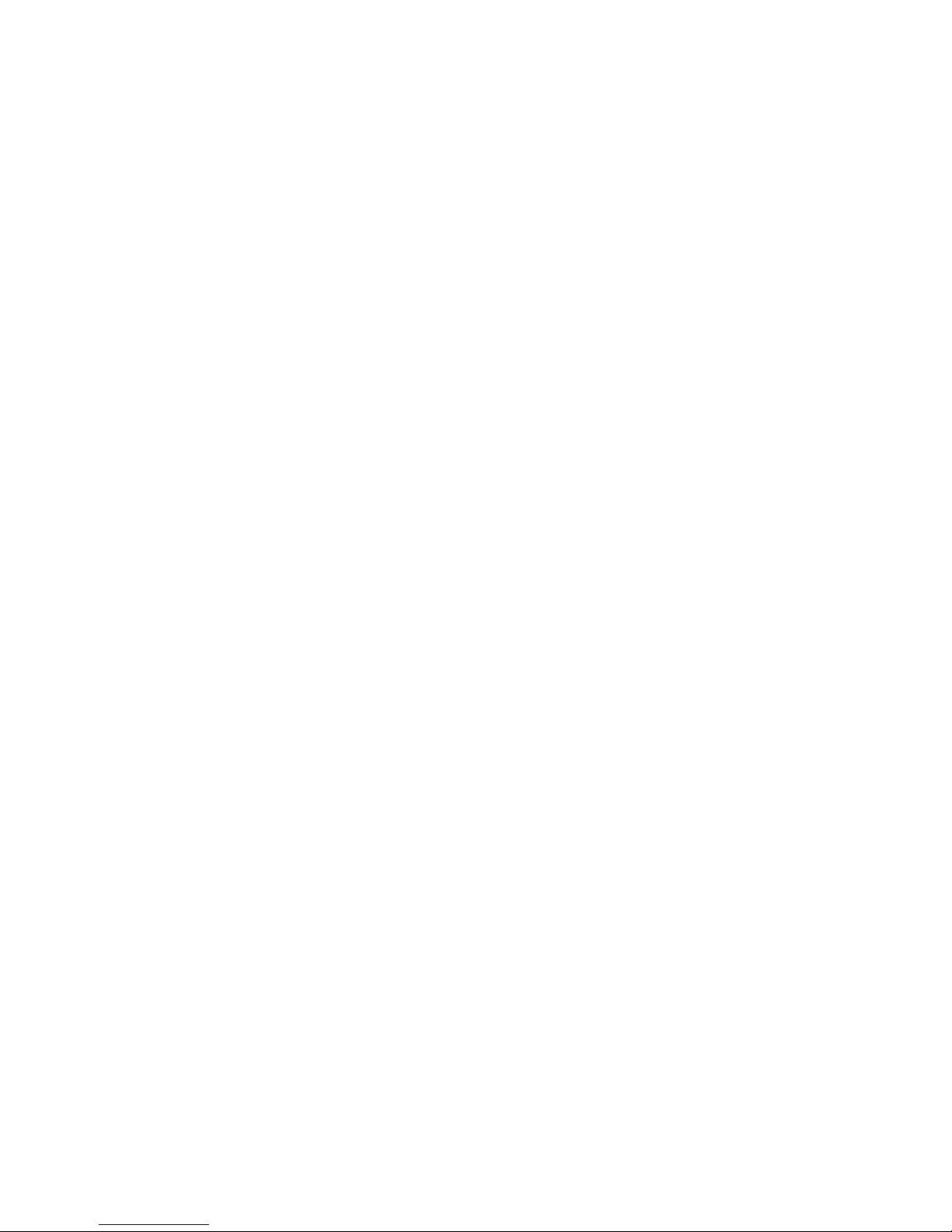
Connecting Using Windows 2000 Direct Serial Connection:..............................2-47
Connecting Using Windows XP Direct Serial Connection ..................................2-52
Preparing for Communication through Modems ...............................................2-57
Connecting Using Windows 2000 Modem Connection ......................................2-57
Connecting using Windows XP Modem Connection ..........................................2-63
UPDATING YOUR 6300’S SOFTWARE.................................................................................2-68
Section 3 Operation
.........................................................................................................................................3-1
6300 FRONT PANEL .........................................................................................................3-1
INTRODUCTION TO PROCESSING..........................................................................................3-3
Some Audio Processing Concepts.................................................................................... 3-3
Distortion in Processing ................................................................................................... 3-3
Loudness and Distortion .................................................................................................. 3-3
Processing for Low Bit Rate Codecs................................................................................. 3-4
Speech/Music Detector..................................................................................................... 3-5
Optimod 6300 in Radio-Oriented Applications: From Bach to Rock ...................3-5
Sound-for-Picture Applications: Controlling Dynamic Range..............................3-6
ABOUT THE 6300’S SIGNAL PROCESSING FEATURES ..............................................................3-6
Signal Flow...............................................................................................................3-6
2-band Purist Processing .........................................................................................3-9
Input/output Delay................................................................................................3-10
CUSTOMIZING THE 6300’S SOUND ...................................................................................3-10
Basic Modify...........................................................................................................3-10
Full Modify .............................................................................................................3-11
Advanced Modify ..................................................................................................3-12
Gain Reduction Metering .....................................................................................3-12
To Create or Save a User Preset ............................................................................3-13
ABOUT THE PROCESSING STRUCTURES ...............................................................................3-14
FACTORY PROGRAMMING PRESETS ...................................................................................3-16
Protection and AGC Presets..................................................................................3-17
Table 3-1: Protection and AGC Presets.......................................................................... 3-18
Radio-Style Presets ................................................................................................3-19
Table 3-2: Radio-Style Presets ........................................................................................ 3-20
Sound-for-Picture Presets......................................................................................3-25
Table 3-3: Factory Programming Presets (Sound-for-picture)...................................... 3-25
EQUALIZER CONTROLS ....................................................................................................3-26
Table 3-4: 5-band Equalization Controls....................................................................... 3-27
STEREO ENHANCER CONTROLS .........................................................................................3-31
Table 3-5: Stereo Enhancer Controls ............................................................................. 3-32
AGC CONTROLS ............................................................................................................3-32
Table 3-6: AGC Controls................................................................................................. 3-33
Advanced AGC Controls........................................................................................3-36
DISTORTION CONTROL ....................................................................................................3-38
Figure 3-1: Bass Clipper Input/Output Transfer Curves as Bass Clip Shape Control is
Varied from 0.0 (Hard) to 10.0 (Soft) ............................................................................ 3-38
Table 3-7: Distortion Control Adjustments ................................................................... 3-39
THE 2-BAND STRUCTURE .................................................................................................3-40
Customizing the Settings ......................................................................................3-40
Table 3-8: 2-band Controls............................................................................................. 3-41
The 2-band Structure’s Full and Advanced Setup Controls................................3-41
Advanced 2-band Controls ...................................................................................3-45
Page 11
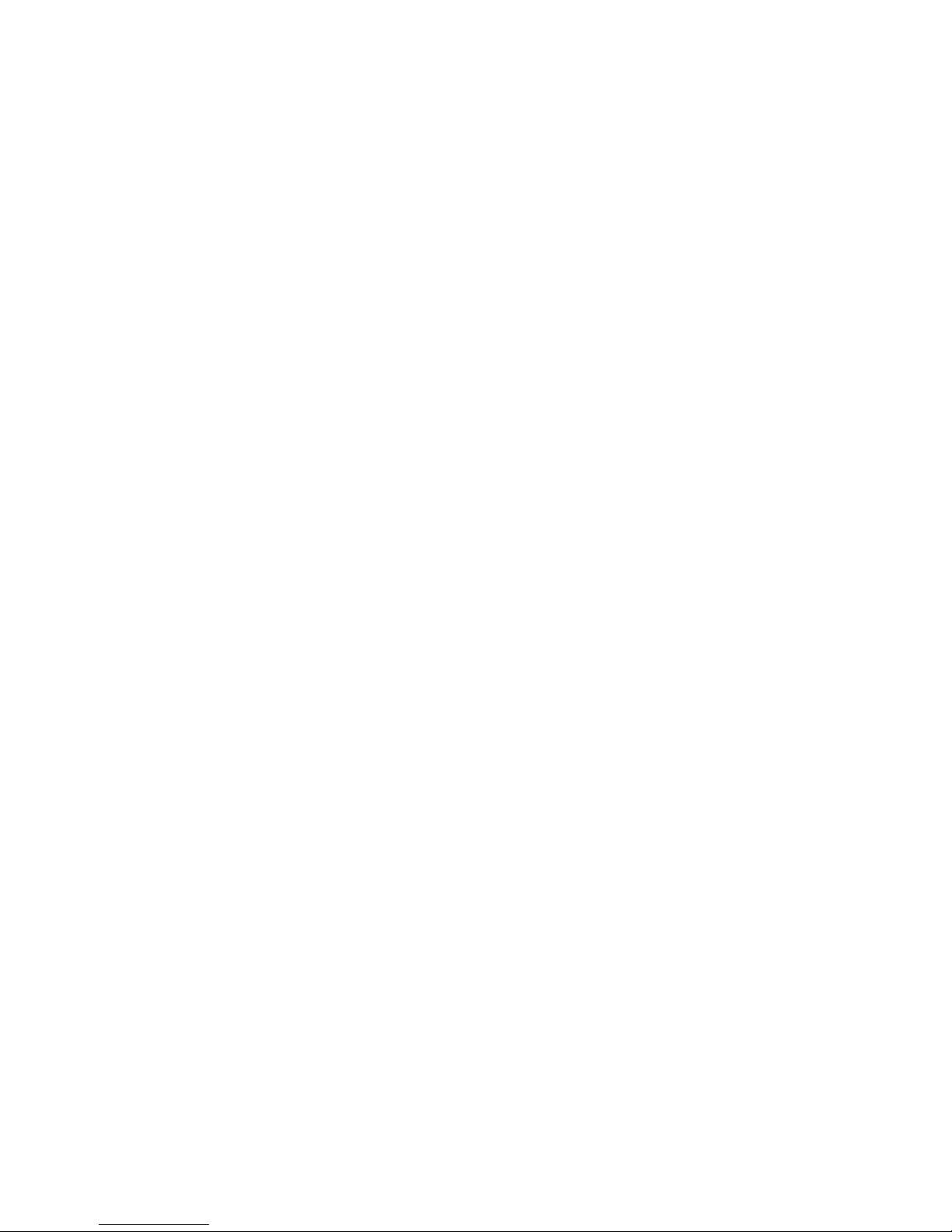
Figure 3-2: Output level in dB (y) for a given input level in dB (x) at various settings of
NEE and RATIO control ............................................................................................ 3-46
the K
THE 5-BAND STRUCTURE .................................................................................................3-47
Table 3-9: Multiband Controls .......................................................................................3-48
Putting the 5-band Structure on the Air .............................................................3-48
Customizing the Settings ......................................................................................3-48
The 5-band Structure’s Full and Advanced Setup Controls ................................3-49
Table 3-10: MB Band Mix Controls................................................................................. 3-49
Table 3-11: MB Attack / Release Controls...................................................................... 3-51
Advanced 5-band Controls ...................................................................................3-55
TEST MODES .................................................................................................................3-56
Table 3-12: Test Modes................................................................................................... 3-57
USING THE 6300 PC REMOTE CONTROL SOFTWARE ...........................................................3-57
To set up a new connection: .................................................................................3-58
To initiate communication: ...................................................................................3-58
To modify a control setting:..................................................................................3-59
To recall a preset:...................................................................................................3-59
To save a user preset you have created: ..............................................................3-60
To back up User Presets, system files, and automation files onto your computer’s
hard drive:..............................................................................................................3-60
To restore archived presets, system files, and automation files:........................3-61
To modify INPUT/OUTPUT and SYSTEM SETUP:............................................................3-62
To modify AUTOMATION: .........................................................................................3-62
To group multiple 6300s: ......................................................................................3-62
Navigation Using the Keyboard ...........................................................................3-63
To Quit the Program..............................................................................................3-63
About Aliases created by Optimod 6300 PC Remote Software .........................3-63
Multiple Installations of Optimod 6300 PC Remote ...........................................3-63
USING THE 6300 FOR PRODUCTION AND MASTERING .........................................................3-65
Section 4 Maintenance
.........................................................................................................................................4-1
ROUTINE MAINTENANCE ...................................................................................................4-1
SUBASSEMBLY REMOVAL AND REPLACEMENT.......................................................................4-2
FIELD AUDIT OF PERFORMANCE..........................................................................................4-6
Table 4-1: Typical Power Supply Voltages and AC Ripple ..............................................4-8
Section 5 Troubleshooting
.........................................................................................................................................5-1
PROBLEMS AND POTENTIAL SOLUTIONS...............................................................................5-1
RFI, Hum, Clicks, or Buzzes ............................................................................................... 5-1
Poor Peak Modulation Control ........................................................................................5-1
Audible Distortion ............................................................................................................5-1
Audible Noise....................................................................................................................5-2
Gain pumping when high frequency energy is present ................................................. 5-3
Shrill, Harsh Sound............................................................................................................ 5-3
Dull Sound......................................................................................................................... 5-3
Excessive Sibilance (“ess” sounds)....................................................................................5-4
Commercials Too Loud in Sound for Picture Applications .............................................5-4
System Will Not Pass Line-Up Tones at 100% Modulation............................................. 5-4
System Will Not Pass Emergency Alert System (“EAS” USA Standard) Tones at the
Page 12
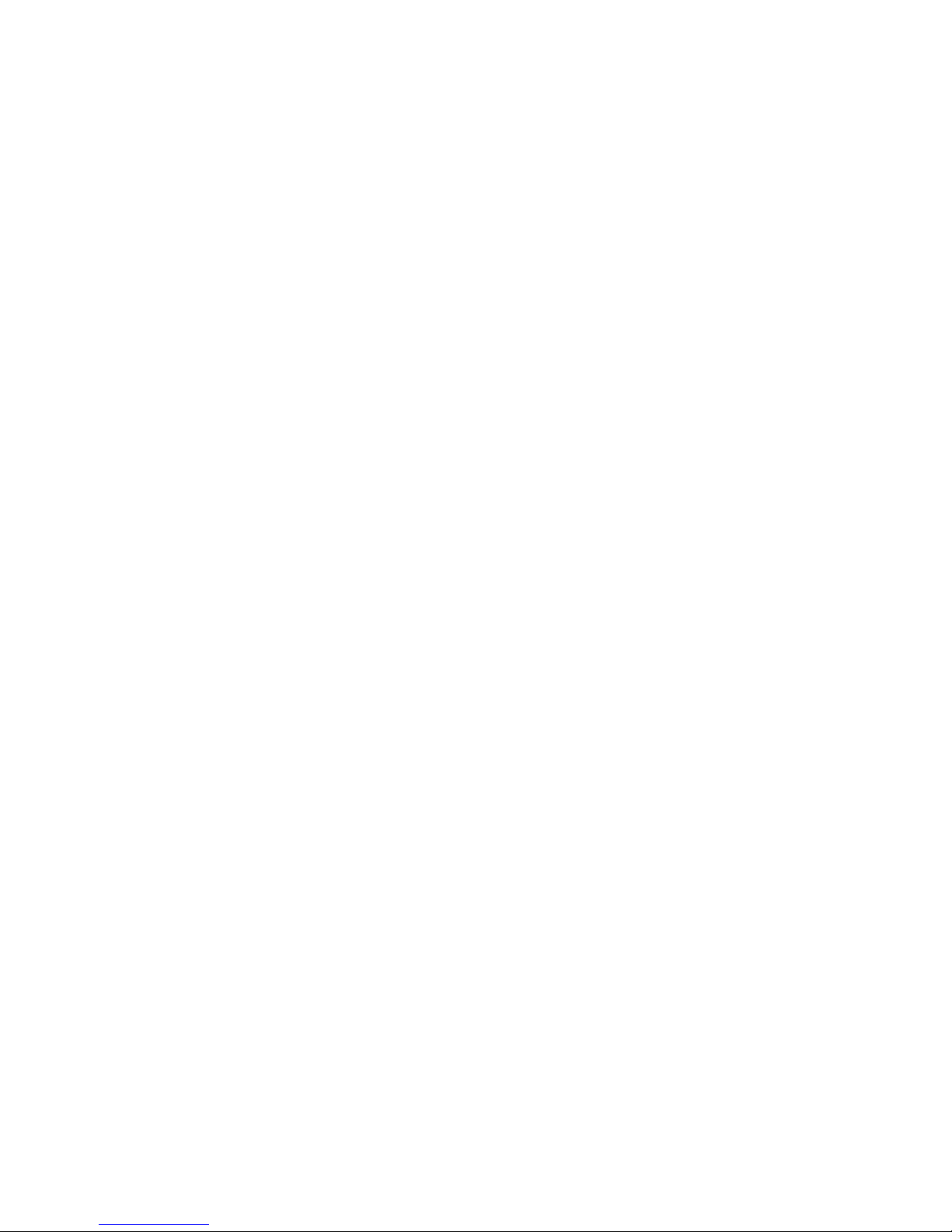
Legally Required Modulation Level ................................................................................ 5-4
System Receiving 6300’s Digital Output Will Not Lock .................................................. 5-4
AES Channel Status Bits Will Not Set the 6300 to Stereo or Dual-Mono Mode............ 5-5
Equipment Receiving the 6300’s AES Output Changes Operation Mode Unexpectedly 55
General Dissatisfaction with Subjective Sound Quality.................................................. 5-5
Security Passcode Lost (When Unit is Locked Out) ......................................................... 5-5
Connection Issues between the 6300 and a PC, Modem, or Network ................5-5
Troubleshooting Connections.................................................................................5-6
You Cannot Access the Internet After Making a Direct or Modem Connection to
the 6300: ..................................................................................................................5-6
OS-SPECIFIC TROUBLESHOOTING ADVICE ............................................................................5-7
Troubleshooting Windows 2000 Direct Connect:..................................................5-7
Troubleshooting Windows 2000 Modem Connect:...............................................5-8
Troubleshooting Windows XP Direct Connect: .....................................................5-9
Troubleshooting Windows XP Modem Connect: ................................................5-10
TROUBLESHOOTING IC OPAMPS .......................................................................................5-11
TECHNICAL SUPPORT.......................................................................................................5-12
FACTORY SERVICE...........................................................................................................5-12
SHIPPING INSTRUCTIONS ..................................................................................................5-12
Section 6 Technical Data
.........................................................................................................................................6-1
SPECIFICATIONS................................................................................................................6-1
Performance.............................................................................................................6-1
Installation ...............................................................................................................6-2
CIRCUIT DESCRIPTION .......................................................................................................6-4
Overview ..................................................................................................................6-5
Control Circuits ........................................................................................................6-5
User Control Interface and LCD Display Circuits ...................................................6-6
Input Circuits............................................................................................................6-7
Output Circuits.........................................................................................................6-9
DSP Circuit..............................................................................................................6-10
Power Supply .........................................................................................................6-10
ABBREVIATIONS .............................................................................................................6-11
PARTS LIST ....................................................................................................................6-13
Obtaining Spare Parts ...........................................................................................6-13
Control Board ........................................................................................................6-13
Combined Input/Output and DSP (I/O+DSP) Board ............................................6-15
Display Board (Front) ............................................................................................6-18
Display Board (Back)..............................................................................................6-19
SCHEMATICS AND PARTS LOCATOR DRAWINGS...................................................................6-19
Page 13
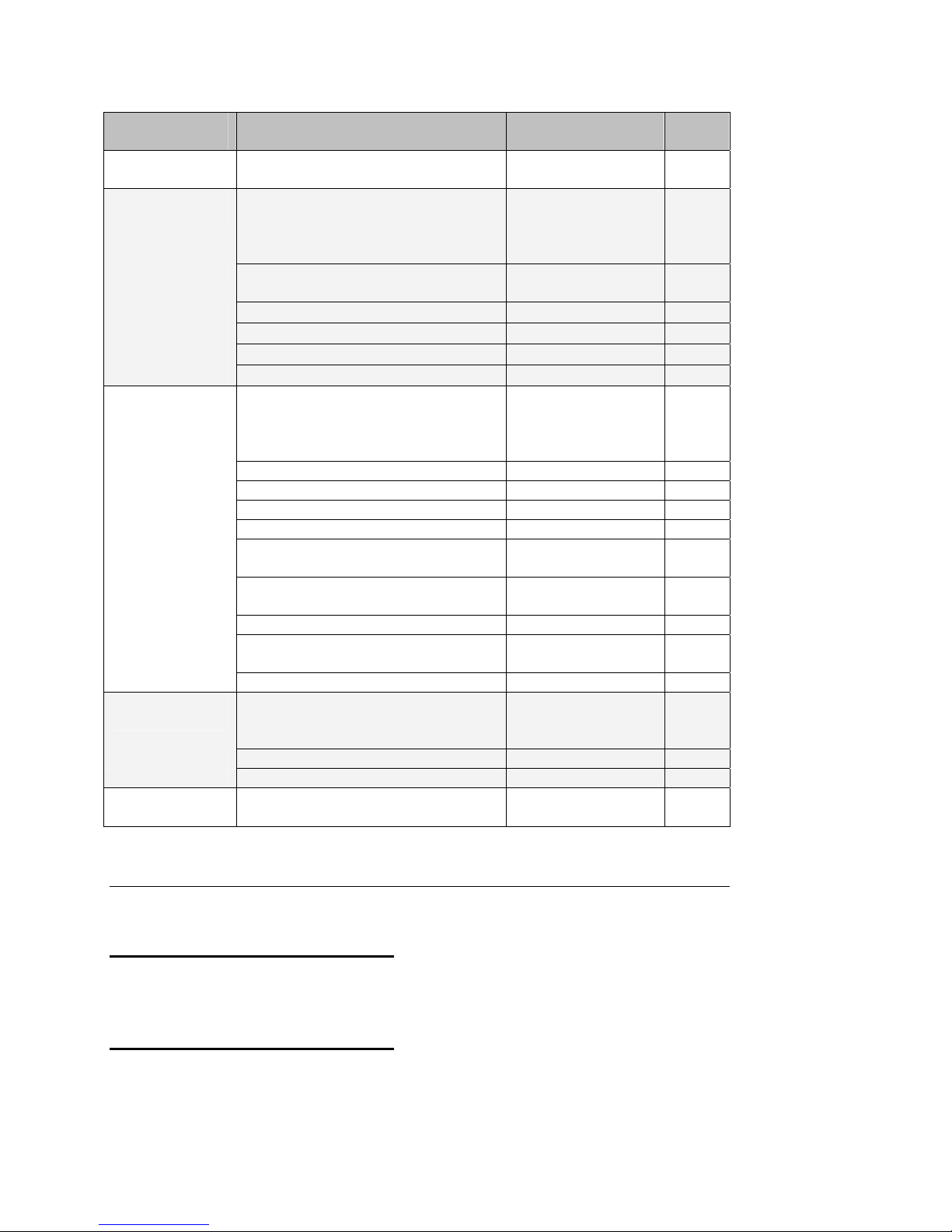
Function Description Drawing Page
Chassis
Control board
I/O+DSP Board
Display Board
DSP Block
Diagram
Circuit Board Locator and Basic Interconnections
Control microprocessor. Services
front panel, serial port, Ethernet,
Top view
(not to scale)
Parts Locator
Drawing
6-21
6-22
and DSP+I/O board.
Contains:
General Purpose bus, address de-
Schematic 1 of 5
6-23
coder, DSP, and I/O interface
Memory and clock generation Schematic 2 of 5
Ethernet Schematic 3 of 5
Miscellaneous input/output Schematic 4 of 5
Power and Ground Schematic 5 of 5
Analog Input/output
AES3 Input/output
Parts Locator
Drawing
6-24
6-25
6-26
6-27
6-28
DSP Chips; Local regulators.
Contains:
L and R Analog Inputs Schematic 1 of 9 6-29
L and R Analog Outputs Schematic 2 of 9 6-30
Digital Input and Sync Input Schematic 3 of 9 6-31
Digital Outputs Schematic 4 of 9 6-32
DSP Extended Serial Audio Inter-
Schematic 5 of 9 6-33
face (ESAI) and Host Interface
DSP Serial Peripheral Interface,
Schematic 6 of 9 6-34
Power, and Ground
General Purpose bus 8-bit I/O Schematic 7 of 9 6-35
Serial Audio Interface and Clock
Schematic 8 of 9 6-36
Generation
Power Distribution Schematic 9 of 9 6-37
Front-Panel LCD, LEDs, Buttons,
and Rotary Encoder
Parts Locator
Drawing
6-38
Contains:
Front of board Schematic 1 of 2 6-39
Rear of board 6-40
Shows signal processing 6-41
Index
8
8200ST 2- · 9
A
A/D converter
circuit description 5- · 8
specification 6- · 2
Abbreviations 6- · 11
AC Line Cord Standard 2- · 2
Advanced Modify 3- · 12
AES channel status bits 5- · 5
AES/EBU I/O 2- · 7
AES11 sync 2- · 25
AES3 status bits 2- · 18
Page 14
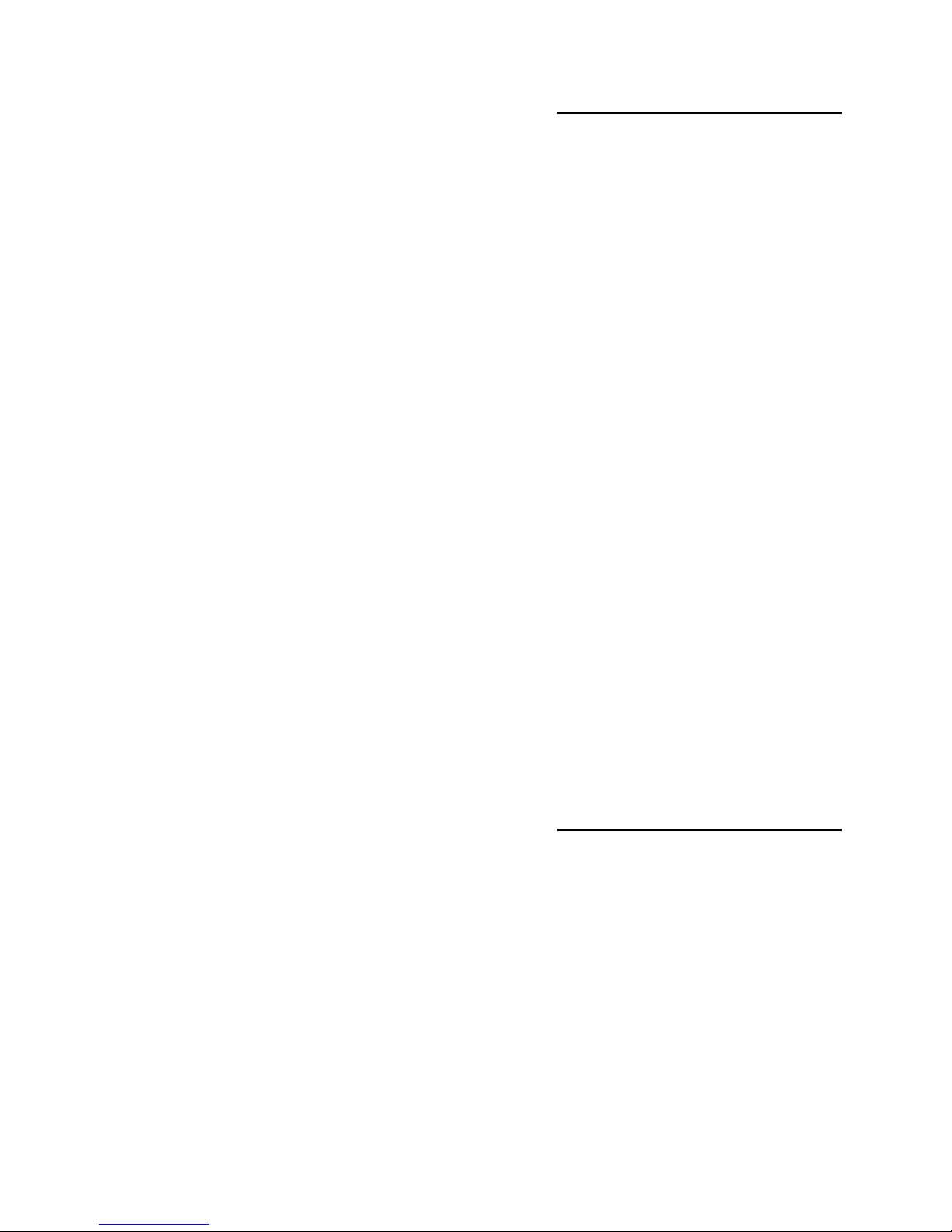
AGC
bass attack control 3- · 37
bass coupling control 3- · 35
bass release control 3- · 37
bass threshold control 3- · 36
control list 3- · 32
crossover control 3- · 37
defeating 3- · 33
defeating 3- · 21
drive control 3- · 33
external AGC setup 2- · 9
gate threshold control 3- · 34
idle gain control 3- · 36
master attack control 3- · 37
master release control 3- · 34
meter 3- · 2
ratio control 3- · 36
using 6300 as 3- · 17
window release control 3- · 36
window size control 3- · 36
AGC 3- · 7
AGC Matrix 3- · 37
allpass crossover 3- · 37
analog I/O 1- · 7
analog input
circuit description 6- · 7
ref level, I/O setup 2- · 21
analog input 2- · 6
analog landline 1- · 15
analog output
circuit description 6- · 9
analog output 2- · 6
archiving presets 3- · 60
artifacts
minimizing codec 3- · 4
Attack
Multiband 3- · 55
attack 3- · 37
audio
bandwidth 1- · 16
connections 2- · 5
input, connecting 2- · 6
output 2- · 7
output, connecting 2- · 6
Audio Precision 4- · 6
auditing performance 4- · 6
automation
add event 2- · 30
delete event 2- · 31
edit event 2- · 31
automation 2- · 29
automation 3- · 62
B
B5 down expand 3- · 53
backing up presets 3- · 60
balance adjust 2- · 22
balanced
inputs 2- · 6
output, simulates transformer 2- · 6
band coupling 3- · 53
bandwidth 2- · 13, 20
base board
removing 4- · 2
replacing 4- · 4
Basic Modify 3- · 10
BASS CLIP control 3- · 38
bass threshold 3- · 36
battery
replacing 6- · 6
bit depth of internal processing 6- · 1
block diagram 6- · 41
breakpoint 3- · 46
Brilliance control 3- · 30
buttons
escape 3- · 2
modify 3- · 1
NEXT 3- · 1
PREVIOUS 3- · 1
RECALL 3- · 1
setup 3- · 1
buzz 5- · 1
bypass
local 1- · 22
PC remote 1- · 23
remote interface 1- · 23
test mode 1- · 20
C
cable
shielding 2- · 8
type recommended for analog I/O 2- · 5
chassis
getting inside 4 · 2
ground 2- · 8
circuit board locator drawing 6- · 21
circuit description
control 6- · 5
LCD display 6- · 6
user control interface 6- · 6
circuit description 6- · 4
Page 15
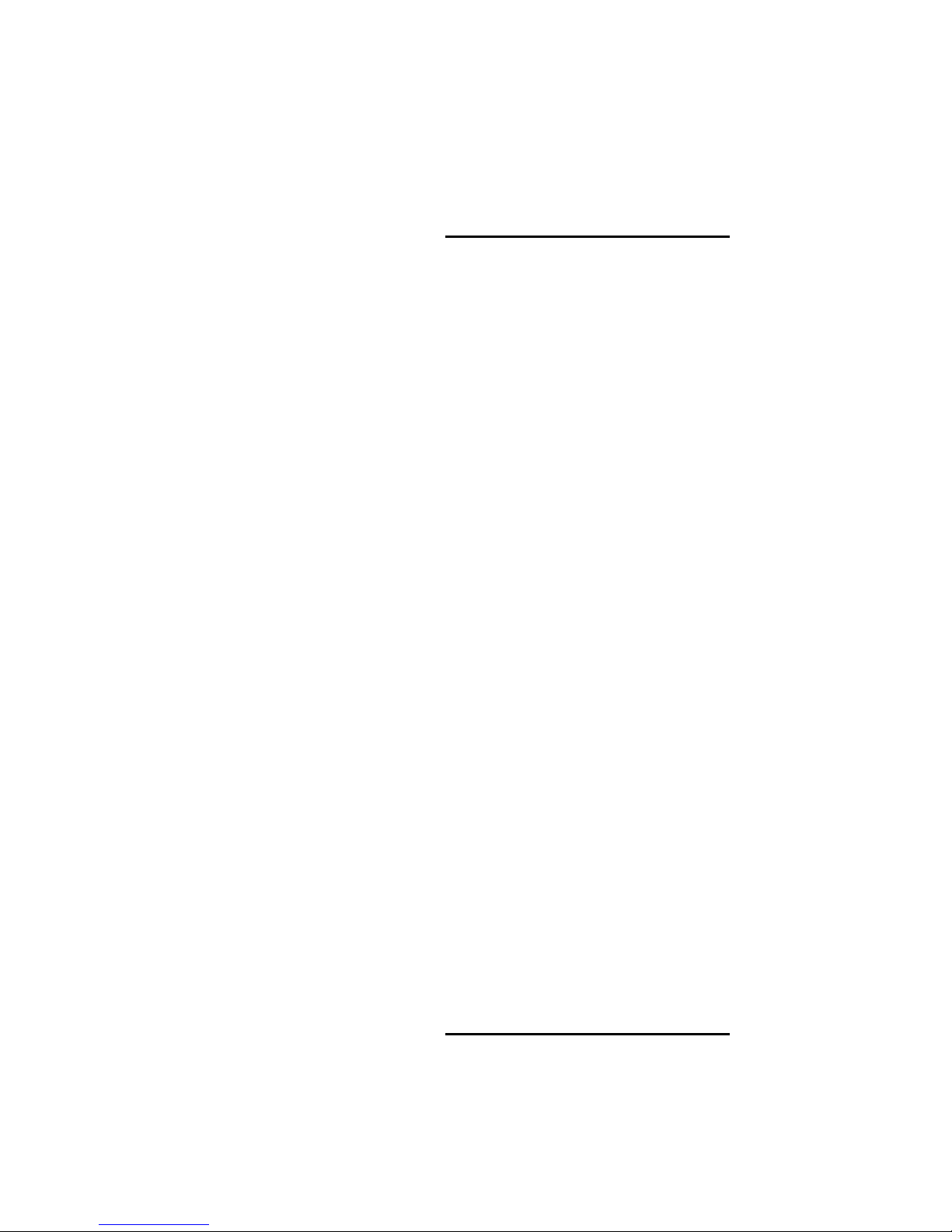
Classical music 3- · 21
cleaning front panel 4- · 1
clipper
control list 3- · 38
clipper, bass 3- · 8
clipping 3- · 3
clock
battery 6- · 6
setting 2- · 29
codec
overshoots in 3- · 70
processing for low bit rate 3- · 4
commercial loudness 5- · 4
common-mode rejection 2- · 8
components
obtaining 6- · 13
compression 3- · 3
compression ratio 3- · 45
compressor gate 3- · 34
computer
connecting to 2- · 4
interface, specifications 6- · 3
troubleshooting connections 5- · 6
Windows 2000 5- · 7
Windows XP 5- · 9
computer interface
RS-232 2- · 5
serial 2- · 5
computer interface 1- · 8
connecting
through Win XP direct serial 2- · 52
connection to PC
troubleshooting 5- · 5
connectors
audio 2- · 5
input and output 2- · 6
contrast control 3- · 1
control knob 3- · 1
controls
BASS CLIP 3- · 38
breakpoint 3- · 46
compression ratio 3- · 45
contrast 3- · 1
description 3- · 1
Final Limit 3- · 39
knee 3- · 46
LO PASS 3- · 31
MAX LPF 2- · 13, 20
soft buttons 3- · 1
SYNC DELAY 2- · 20
corrosion 4- · 1
coupling controls 3- · 53
crossover
allpass 3- · 37
linear phase 3- · 38
modes 3- · 37
crossover Ethernet cable 5- · 6
D
D/A converter
circuit description 6- · 9
specification 6- · 2
delay
setting processing 2- · 20
delay 3- · 10
Delay 6- · 2
delta release control 3- · 55
DHCP server 5- · 6
digital I/O 1- · 6
digital input
circuit description 6- · 8
digital links 1- · 13
digital output
circuit description 6- · 10
display assembly
removing 4 · 2
display board
parts list 6- · 18, 19
Display mode 2- · 20
distortion
excessive 5- · 5
testing 4- · 9
troubleshooting 5- · 1
vs. loudness 3- · 3
dither 2- · 26
DJ Bass control 3- · 30
downward expander 3- · 52
DSP
block diagram 6- · 41
circuit description 6- · 10
DSP board
replacing 4- · 4
dual-mono 2- · 18, 35
dual-mono 6- · 2
dull sound
troubleshooting 5- · 3
E
EAS
modulation low 5- · 4
Page 16
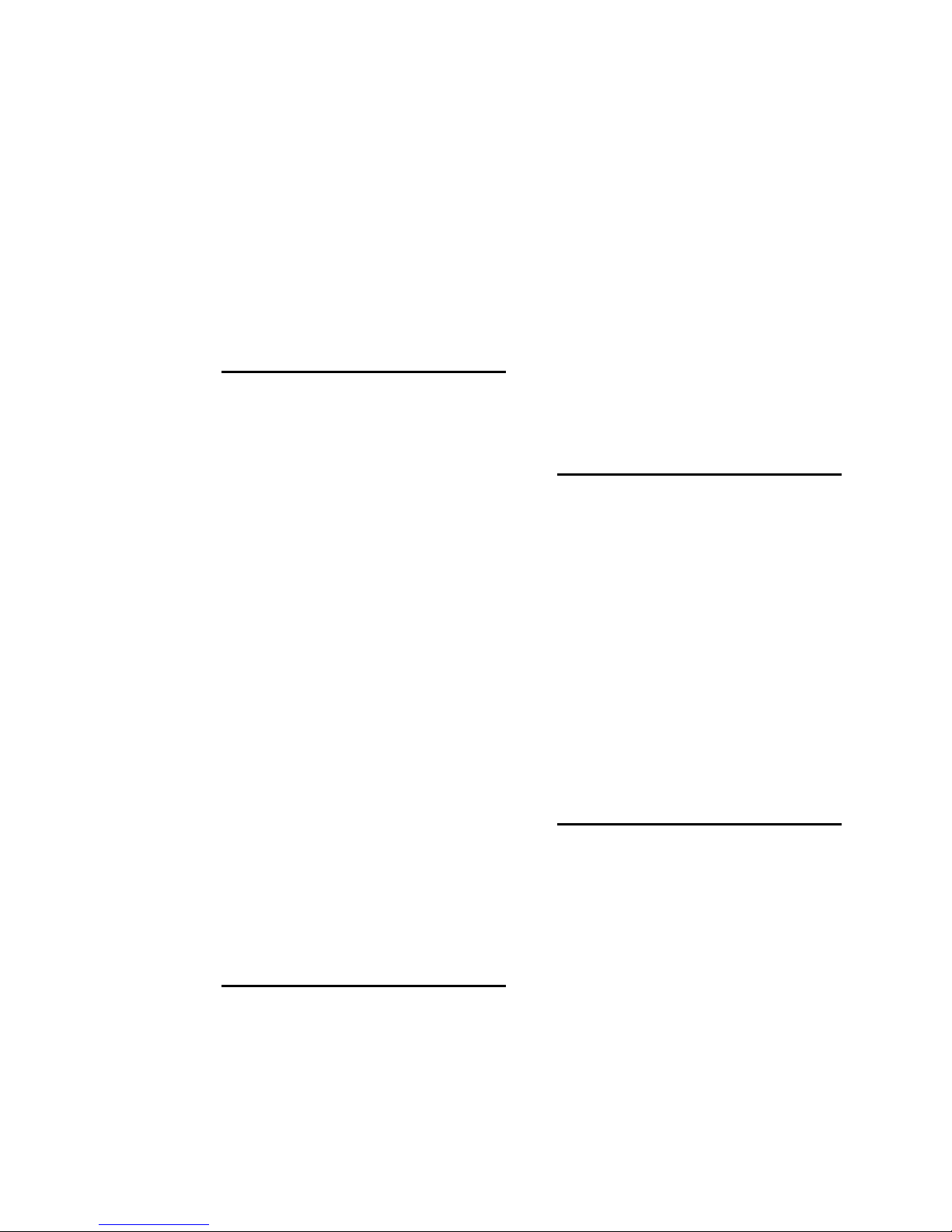
test tones 1- · 22
easy setup 2- · 12
equalizer
bass shelf 3- · 27
control list 3- · 26, 65
parametric 3- · 28
equalizer 3- · 8
escape button 3- · 2
Ethernet 2- · 36, 44, 58
external AGC mode 2- · 13
external sync
setting source 2- · 25
F
factory presets
radio 3- · 19
selecting 2- · 18
tv 3- · 25
factory presets 1- · 5
factory service 5- · 12
Final Limit control 3- · 39
Firewall 2- · 44, 58
Firmware
updating 8500 2- · 68
five-band
attack time controls 3- · 55
band coupling controls 3- · 53
delta release control 3- · 55
downward expander thresold control 3- · 52
full modify control list 3- · 49
limiter attack control 3- · 55
multiband drive control 3- · 49
multiband gate threshold control 3- · 52
mutiband release control 3- · 50
output mix controls 3- · 54
five-band 3- · 47
frequency response
specification 6- · 1
testing 4- · 9
front panel 3- · 1
Full Modify 3- · 11
fuse 6- · 10
G
gain reduction
meters 3- · 2
gate
threshold control 3- · 52
gate 3- · 34
gate LED 3- · 2
Gateway 2- · 44, 58
gateway address 2- · 37
getting inside the unit 4 · 2
GPI
specifications 6- · 3
GPI interface
testing 4- · 11
ground
chassis 2- · 9
grounding
circuit 2- · 9
loss of 4- · 1
power 2- · 8
grounding 2- · 8
grouping 6300s 3- · 62
H
Hard Clip Shape 3- · 39
headphones
low-delay monitoring 2- · 14, 24, 26
headphones 1- · 21
headroom
in codecs 1- · 13, 20
relationship to EQ 1- · 20
HF enhancer 3- · 8
High Frequency Enhancer 3- · 31
high frequency limiter 3- · 54
high-pass filter
30 Hz 3- · 7
Highpass Filter 3- · 31
hum 5- · 1
I
I/O
AES/EBU 2- · 7
connections 2- · 2
I/O board
replacing 4- · 4
IC opamps
troubleshooting 5- · 11
idle gain 3- · 36
input
analog, connecting 2- · 6
analog, specifications 6- · 2
digital, specifications 6- · 2
input level
Page 17
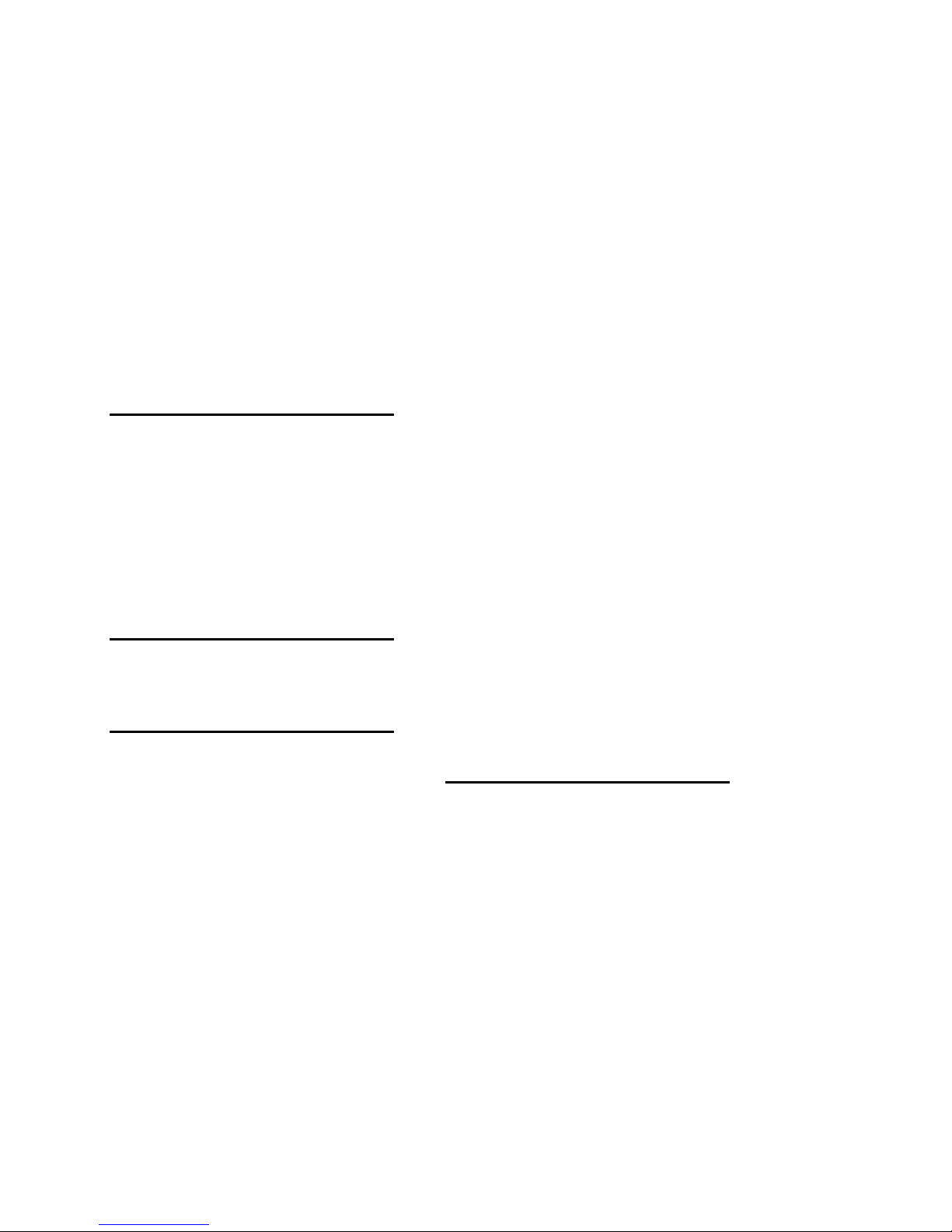
line-up 1- · 18
input meters 1- · 19
input meters 3- · 2
input selector
I/O setup 2- · 21
input/output board
removing 4- · 3
inspection of package contents 2- · 1
installation procedure 2- · 1
Instrumental format 3- · 22
Internet
cannot access 5- · 6
IP address 2- · 36
IP port 2- · 37
J
J.17
and 6300 digital I/O 1- · 7
deemphasis applied to digital audio input 6-
· 3
defined 1- · 7
preemphasis applied to digital audio output
6- · 3
Jazz format 3- · 23
K
knee control 3- · 46
L
line-up tones
system will not pass at 100% modulation 5- ·
4
line-up tones 1- · 19
Lo Pass control 3- · 31
location 1- · 9
lock
driven equipment cannot lock to 6300 output
5- · 4
lockout
immediate 2- · 33
programming local 2- · 33
unlocking front panel 2- · 34
look-ahead limiter
XE "presets:AGC 3-" XE "presets:protection
3-" using 6300 as 3- · 17
look-ahead limiter 3- · 9
look-ahead limiting 3- · 3
lossy data reduction
in studio 1- · 15
loudness
insufficient 5- · 5
insufficient due to poor peak control 5- · 1
vs. distortion 3- · 3
Loudness
increase expected 1- · 21
Loudness Controller
and 5-Band · 48
threshold control 3- · 43
Loudness Controller 1- · 4
Loudness Controller 3- · 8, 16
loudness controller 5- · 4
Loudness Controller 5- · 48
latency 3- · 10
LEDs
gate 3- · 2
Less-More
index 3- · 45
Less-More 3- · 33
level
metering 1- · 19
setup 2- · 14
transmission 1- · 19
limiter
attack 3- · 55
limiting
look-ahead 3- · 3, 9
limiting 3- · 3
line voltage 2- · 2
linear-phase crossover 3- · 38
M
main board
reattaching 4 · 4
mastering
setting output level 3- · 70
mastering applications 3- · 65
mastering presets 3- · 66
Matrix
AGC 3- · 37
Max Delta GR
AGC 3- · 37
measuring performance 4- · 6
meter
circuit description 6- · 6
gain reduction 3- · 12
Page 18

meters
AGC 3- · 2
circuit description 6- · 6
gain reduction 3- · 2
input 3- · 2
studio 1- · 17
Mod Reduction control 2- · 35
Mode>Out 2- · 19
modem
preparing for connection 2- · 57
recommended baud rate 2- · 58
setting up 2- · 37
specification for 2- · 43
Windows 2000 configuration 2- · 57
Windows XP configuration 2- · 63
modify button 3- · 1
modulation
switching 1- · 20
modulation control
troubleshooting poor 5- · 1
monitoring 1- · 21
MP3 1- · 22
multiband drive 3- · 49
multimeters 2- · 2
music/speech detector 3- · 5
N
NAB Broadcast and Audio System Test CD
4- · 6
netcasting applications
encoder 1- · 22
netcasting applications 1- · 21
network
timeserver 2- · 38
networking 2- · 36
News format 3- · 23
NEXT button 3- · 1
NICAM 1- · 14
noise
specification 6- · 1
troubleshooting 5- · 2
null modem cable
communicating through 2- · 47
null modem cable 2- · 43
O
OPTIMOD-6300 1- · 1
output
analog output level trim adjustment 4- · 8
analog, connecting 2- · 6
analog, specifications 6- · 2
digital, setting dither 2- · 26
digital, setting sample rate 2- · 26
digital, setting sync 2- · 26
digital, setting word length · 26
digital, specifications 6- · 3
headphone monitoring, setup 2- · 14, 24, 26
output level
I/O setup 2- · 24, 25
quick setup 2- · 17
output mix controls 3- · 54
overshoot
excessive 5- · 1
P
parametric equalizer 3- · 8
parent preset 3- · 45
parts
obtaining 6- · 13
parts list
base board 6- · 13
display board 6- · 18, 19
I/O board 6- · 15
parts list 6- · 13
passcode
and dial-up networking 2- · 34
creating 2- · 32
deleting 2- · 33
editing 2- · 32
programming 2- · 31
recovering from lost 2- · 34
PC
Orban installer program 2- · 43
PC board locator diagram 6- · 21
PC control
security 1- · 23
PC hardware requirements 2- · 43
PC Remote
aliases 3- · 63
moving alias folders 3- · 64
multiple coexisting versions 3- · 63
upgrading versions 3- · 63
PC Remote Software 3- · 57
performance
measuring 4- · 6
phase rotator 3- · 7
Phase Rotator 3- · 31
phase-linear
Page 19
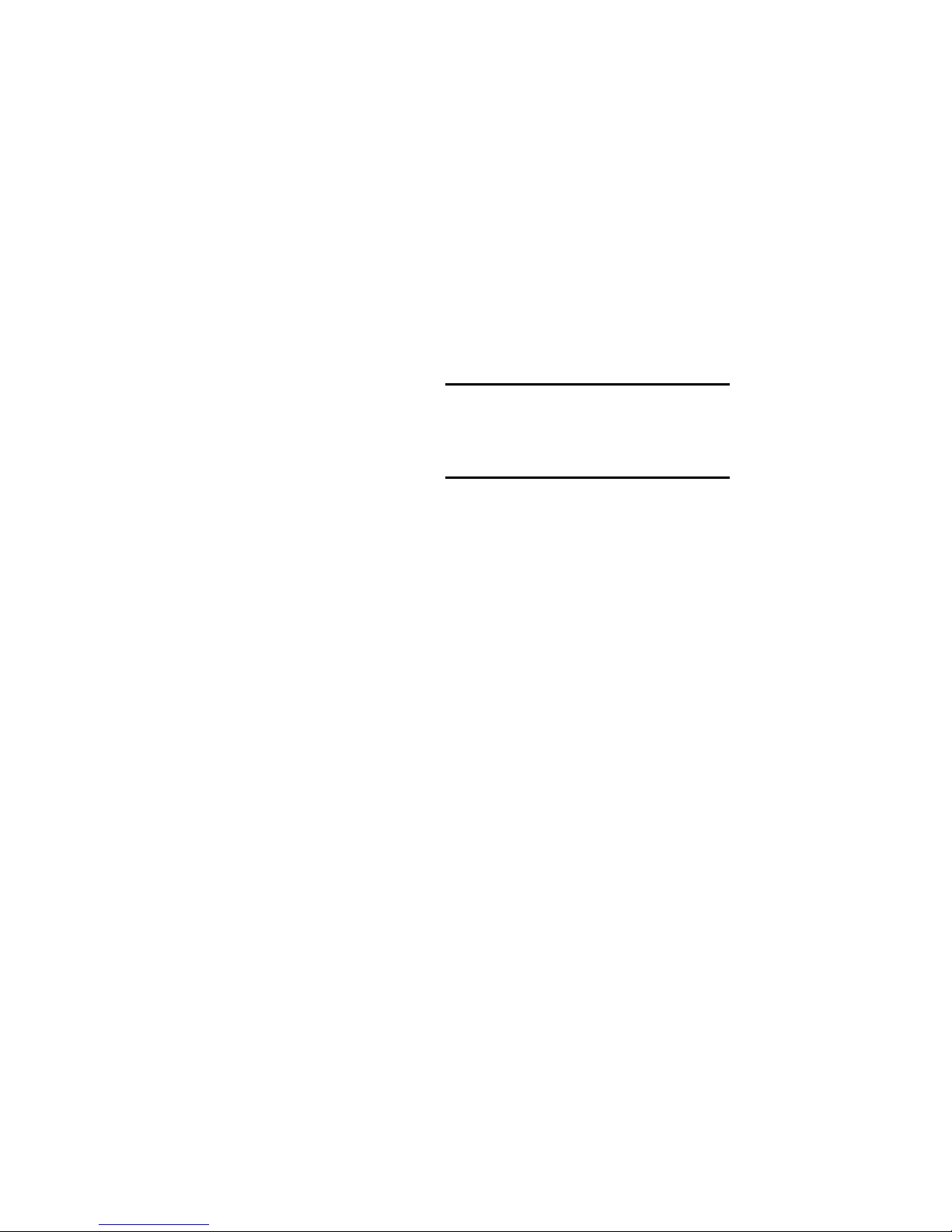
two-band purist processing 3- · 9
port, IP 2- · 37
Ports 2- · 44, 58
power
cord 2- · 2, 5
power supply
circuit description 6- · 10
Orban part # 6- · 11
testing 4- · 8
power supply board
reattaching 4 · 4
Precode 3- · 4
pre-emphasis
quick setup 2- · 23
preset
restoring archived 3- · 61
presets
AGC 3- · 17
backup 3- · 60
country 3- · 21
customizing 3- · 10
dance 3- · 22
factory 1- · 5
factory programming 3- · 16
five-band 3- · 14
folk 3- · 22
gold 3- · 22
oldies 3- · 22
protection 3- · 17
radio 3- · 19
saving user 3- · 6, 13
smooth jazz 3- · 24
techno 3- · 22
two-band 3- · 15
user presets 1- · 6
video 3- · 25
Presets
Gregg 3- · 22
Impact 3- · 22
Instrumental 3- · 22
Jazz 3- · 23
Loud 3- · 23
News-Talk 3- · 23
Rock 3- · 24
Sports 3- · 23
Urban 3- · 25
PREVIOUS button 3- · 1
processing
AGC 3- · 7
block diagram 6- · 41
distortion in 3- · 3
equalization 3- · 8
introduction to 3- · 3
multiband compression 3- · 8
music/speech 3- · 5
radio-style 3 · 5
signal flow 3- · 6
Stereo enhancement 3- · 7
structures 1- · 3
structures 3- · 14
two-band purist 30 · 9
video oriented 3- · 6
processing structures
two-band 3- · 25
Proof of Performance 1- · 5
Proof of Performance 3- · 56
Q
quick setup 2- · 12
R
rack-mounting unit 2- · 2
ratio
AGC 3- · 36
compression 3- · 45
control 3- · 8
rear panel 2- · 5
RECALL button 3- · 1
registration card 2- · 1
remote
PC Remote software 3- · 57
remote control
bypass 1- · 23
connecting 2- · 3
GPI, specifications 6- · 3
wiring 2- · 3
remote control 2- · 5
remote interface
functions controllable by 2- · 35
GPI 1- · 8
programming GPI 2- · 35
testing 4- · 11
wiring 2- · 3
remote interface connector 2- · 5
resolution
specification 6- · 1
RFI 5- · 1
right channel balance
I/O setup 2- · 22
RJ45 jack 2- · 37
Rock format 3- · 24
Page 20
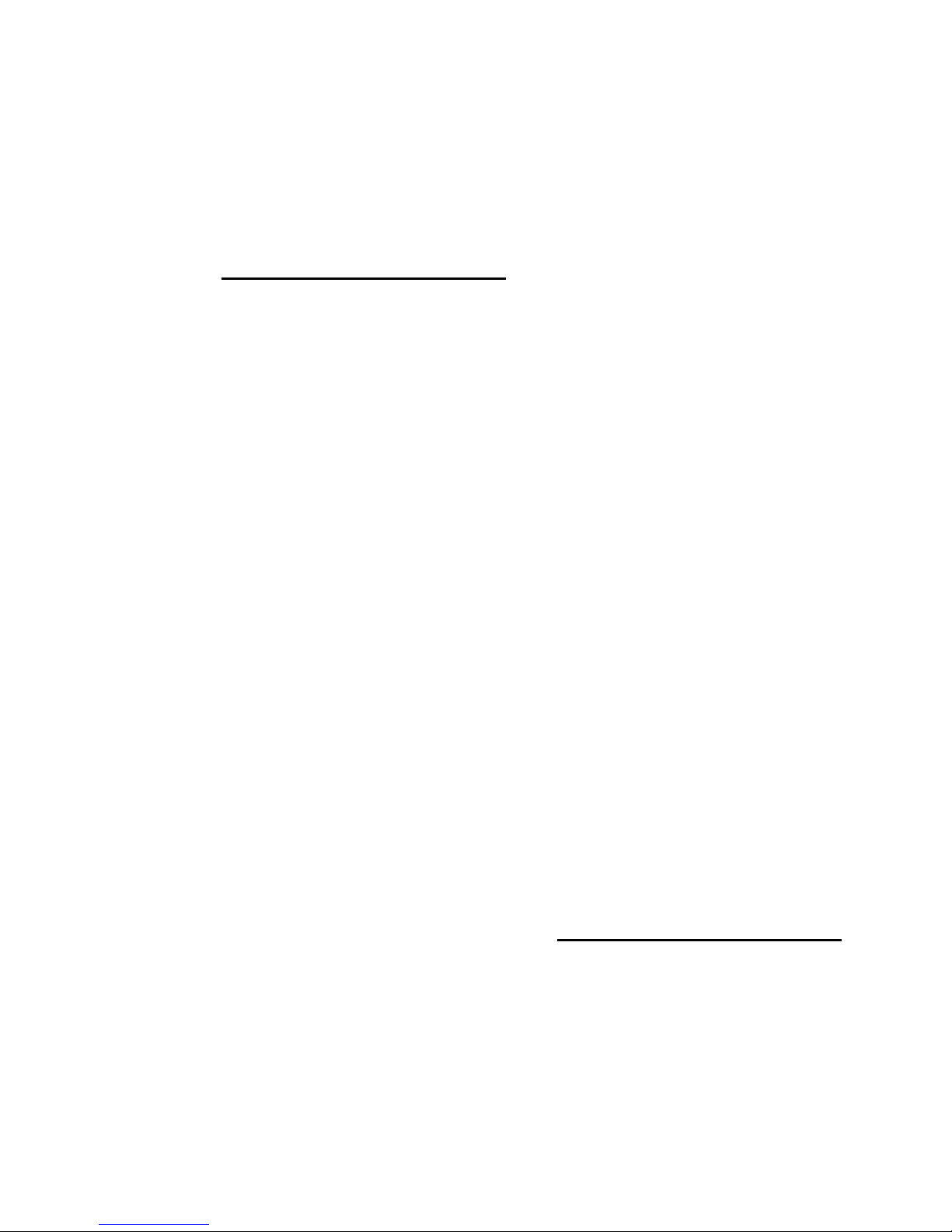
routine maintenance 4- · 1
RS232
testing 4- · 11
RS-232 connector 2- · 5
RS-232 interface
circuit description 6- · 6
Rumble Filter 3- · 31
S
sample rate
at digital output 6- · 3
internal, specification 6- · 1
setting output 2- · 16
sample rate 1- · 16
sample rate converter
testing 4- · 10
saving user presets 3- · 6, 13
screen display 3- · 1
screens
System Setup 2- · 12
Security
lock immediately 2- · 33
security 1- · 23
security 2- · 31
Serial Communications
setting up 2- · 47
serial connection
setting up direct 2- · 38
serial connector 2- · 5
service 5- · 12
setup
I/O 2- · 20
quick 2- · 12
setup button 3- · 1
shelving equalizer
bass, slope of 3- · 8
shipping instructions 5- · 12
Show date 2- · 20
shrill sound
troubleshooting 5- · 3
Sibilance 5- · 4
signal flow diagram 6- · 41
smooth jazz 3- · 24
soft buttons 3- · 1
Software
updating 8500 2- · 68
software updates 1- · 5
Sound Technology 4- · 6
sound-for-picture
processing 3- · 6
spare parts
obtaining 6- · 13
specifications 6- · 1
speech/music detector 3- · 5
Sports format 3- · 23
station ID
setting 2- · 18
Status bits, AES3 2- · 18
stereo
control by status bits 2- · 18
stereo enhancement 3- · 7
Stereo enhancer
Controls 3- · 31
Stereo Enhancer
Amount 3- · 32
Depth 3- · 32
Diffusion 3- · 32
In/Out 3- · 32
Ratio Limit 3- · 32
Style 3- · 32
STL
compatibility with 32 kHz sample rate 2- · 7
overshoot in uncomressed digital 2- · 7
systems 1- · 12
STL systems 1- · 10, 12, 14
streaming media 1- · 21
studio AGC
preset 3- · 17
studio-transmitter link 1- · 12
subassembly removal and replacement 4- ·
2
subframe delay 1- · 17
subnet mask 2- · 37
sync
setting source 2- · 25
sync delay 2- · 20
Sync input 1- · 16
system setup
quick setup 2- · 12
System Setup screen 2- · 12
T
Talk format 3- · 23
TCP/IP
setting parameters 2- · 36
technical support 5- · 12
telephone support 5- · 12
test modes 3- · 56
Page 21
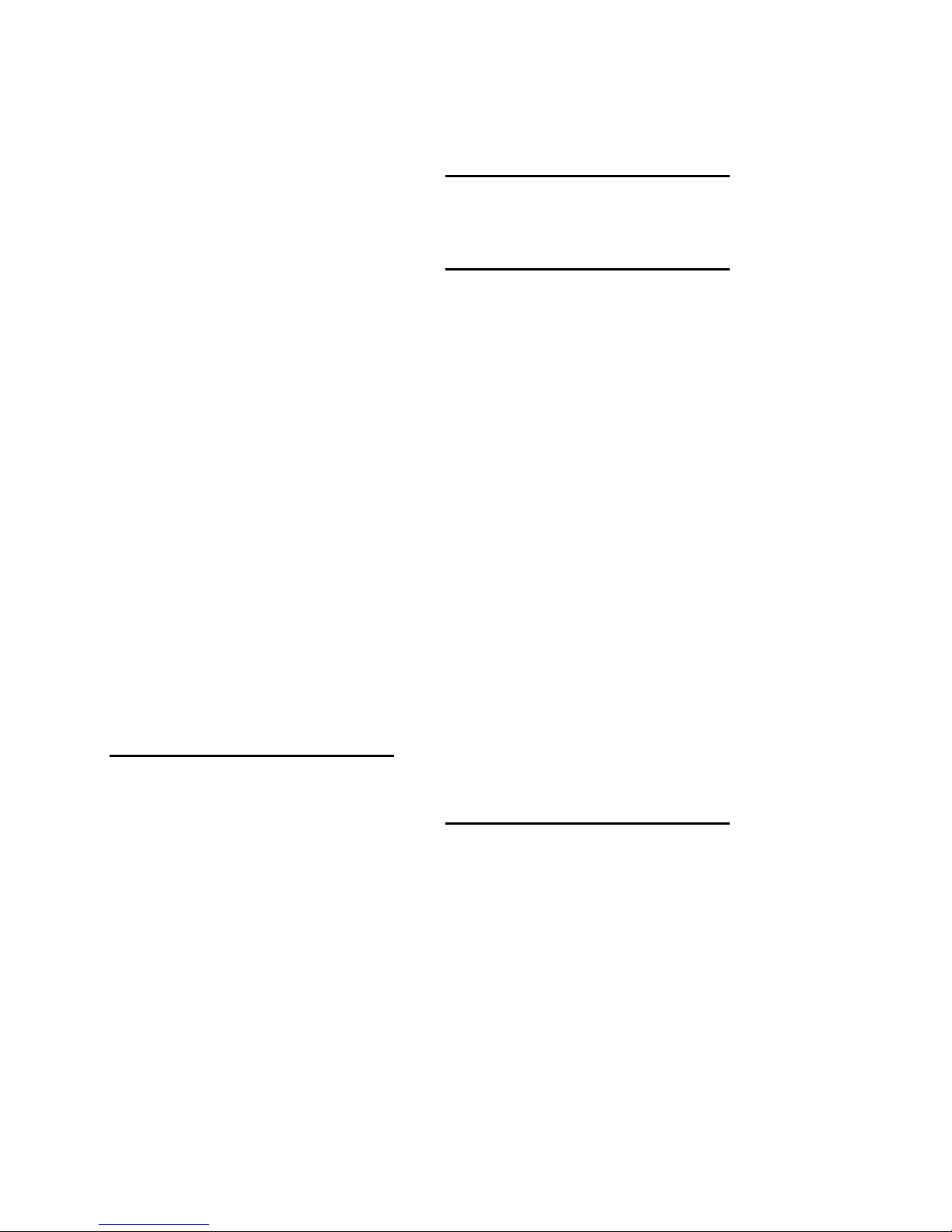
test tone
frequencies 2- · 26
Threshold
Bass Delta 3- · 37
Master Delta 3- · 37
Multiband Compression 3- · 50
time
daylight saving 2- · 13
summer 2- · 13
time & date 2- · 12
timeserver 2- · 38
top cover
reattaching 4 · 5
removing 4 · 2
Transmitter
interfacing to 1- · 16
troubleshooting
installation 5- · 1
tv presets 3- · 25
two-band
bass attack control 3- · 45
bass coupling control 3- · 43
bass threshold control 3- · 45
crossover control 3- · 47
drive control 3- · 41
full modify controls 3- · 41
gate control 3- · 43
master attack control 3- · 45
master compression threshold 3- · 45
release control 3- · 42
two-band processing structure 3- · 25
two-band structure 3- · 40
U
unlock front panel 2- · 34
unpacking 2- · 1
Updating software 2- · 68
Urban format 3- · 25
user presets
archiving 3- · 14
creating 3- · 6, 11, 13
user presets 1- · 6
V
VPN, setting up 2- · 44, 58
W
warranty 1- · 24
Warranty 1- · 24
warranty 6- · 4
window
release control 3- · 36
window size control 3- · 36
Windows
installing services 2- · 42
Windows 2000
adding direct serial connection 2- · 48, 52,
58, 64
Direct Connect 5- · 7
direct serial connection 2- · 47
modem connect 5- · 8
modem connection 2- · 57
Windows XP
direct connect 5- · 9
modem configuration 2- · 63
modem connect 5- · 10
women
processing for 3- · 4
word length
at output, specification 6- · 3
setting output 2- · 26
wordclock 2- · 8, 25
X
XLR connector
wiring standard 2- · 7
Page 22
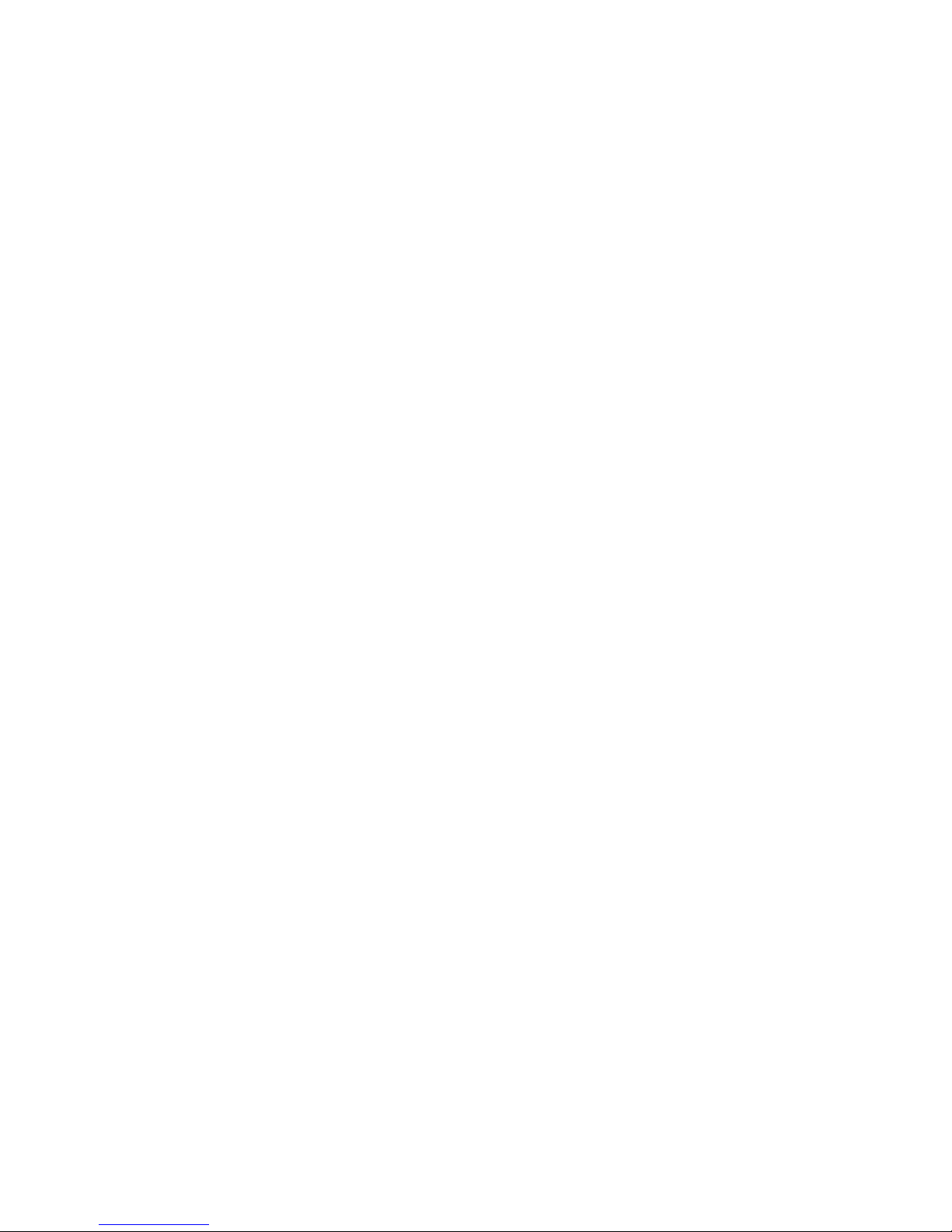
Page 23
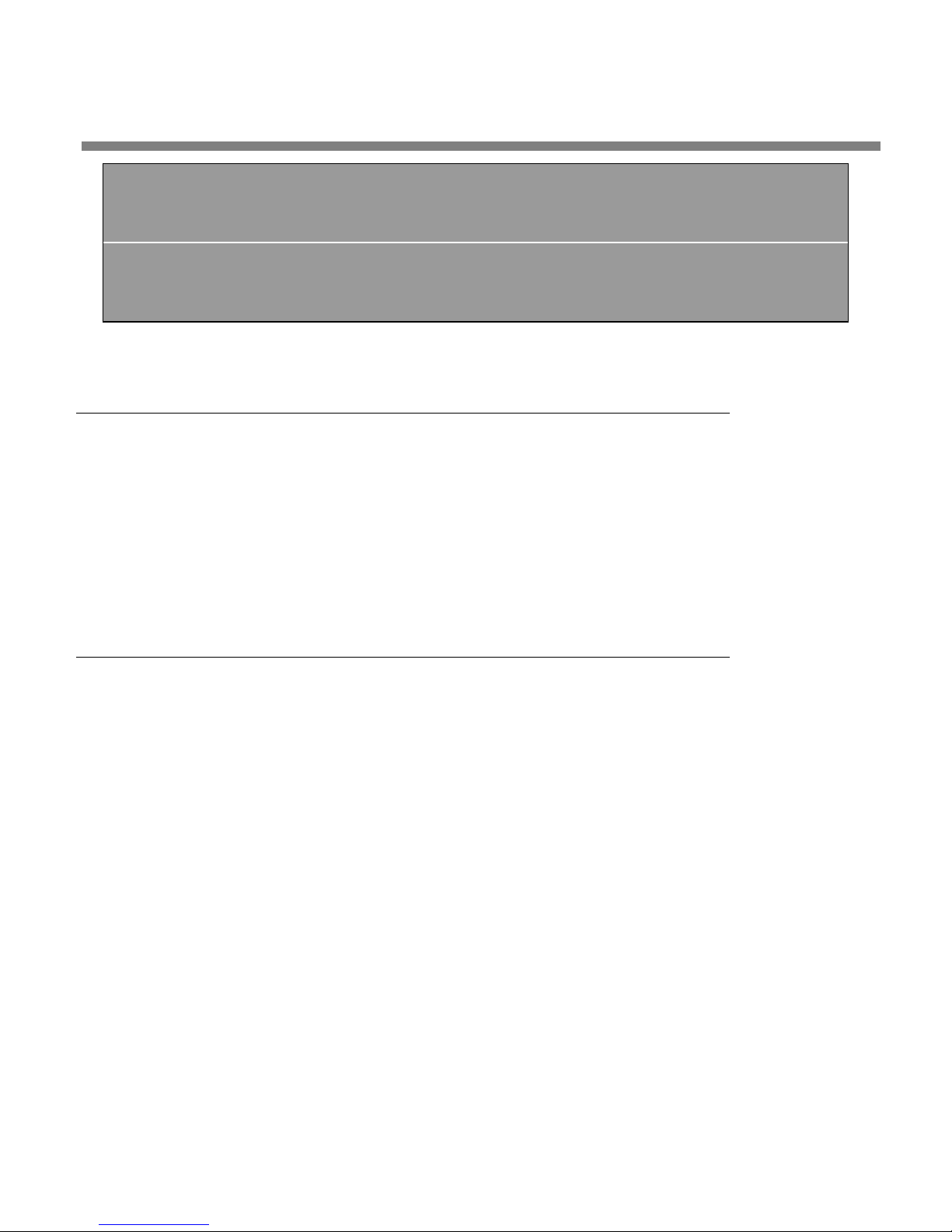
OPTIMOD 6300 DIGITAL INTRODUCTION
Section 1
Introduction
About this Manual
The Adobe pdf form of this manual contains numerous hyperlinks and bookmarks. A
reference to a numbered step or a page number (except in the Index) is a live hyperlink; click on it to go immediately to that reference.
If the bookmarks are not visible, click the “Bookmarks” tab on the left
side of the Acrobat Reader window.
1-1
This manual has a table of contents and index. To search for a specific word or
phrase, you can also use the Adobe Acrobat Reader’s text search function.
The OPTIMOD 6300 Digital Audio Processor
Orban’s all-digital Optimod 6300 Audio Processor can help you achieve the highest
possible quality digital audio broadcast, digital television, and netcast audio processing. Thanks to versatile signal routing, the 6300 can also serve as a studio AGC with
an all-digital signal path, and simultaneously as a talent headphone processor.
Because all processing is performed by high-speed mathematical calculations within
Motorola DSP56367 Digital Signal Processing chips, the processing has cleanliness,
quality, and stability over time and temperature that is unmatched by analog processors.
OPTIMOD 6300 is descended from the industry-standard OPTIMOD audio processors
for radio and television. Thousands of these broadcast-specific processors are attracting and holding audiences all over the world. They have proven that the
“OPTIMOD sound” can attract and keep an audience even in the most competitive
commercial environment.
Because OPTIMOD 6300 incorporates several audio processing innovations
exclusive to Orban products, you should not assume that it can be operated
in the same way as less sophisticated processors. If you do, you may get
disappointing results.
Take a little time now to familiarize yourself with OPTIMOD 6300. A small investment of your time now will yield large dividends in audio quality.
Page 24
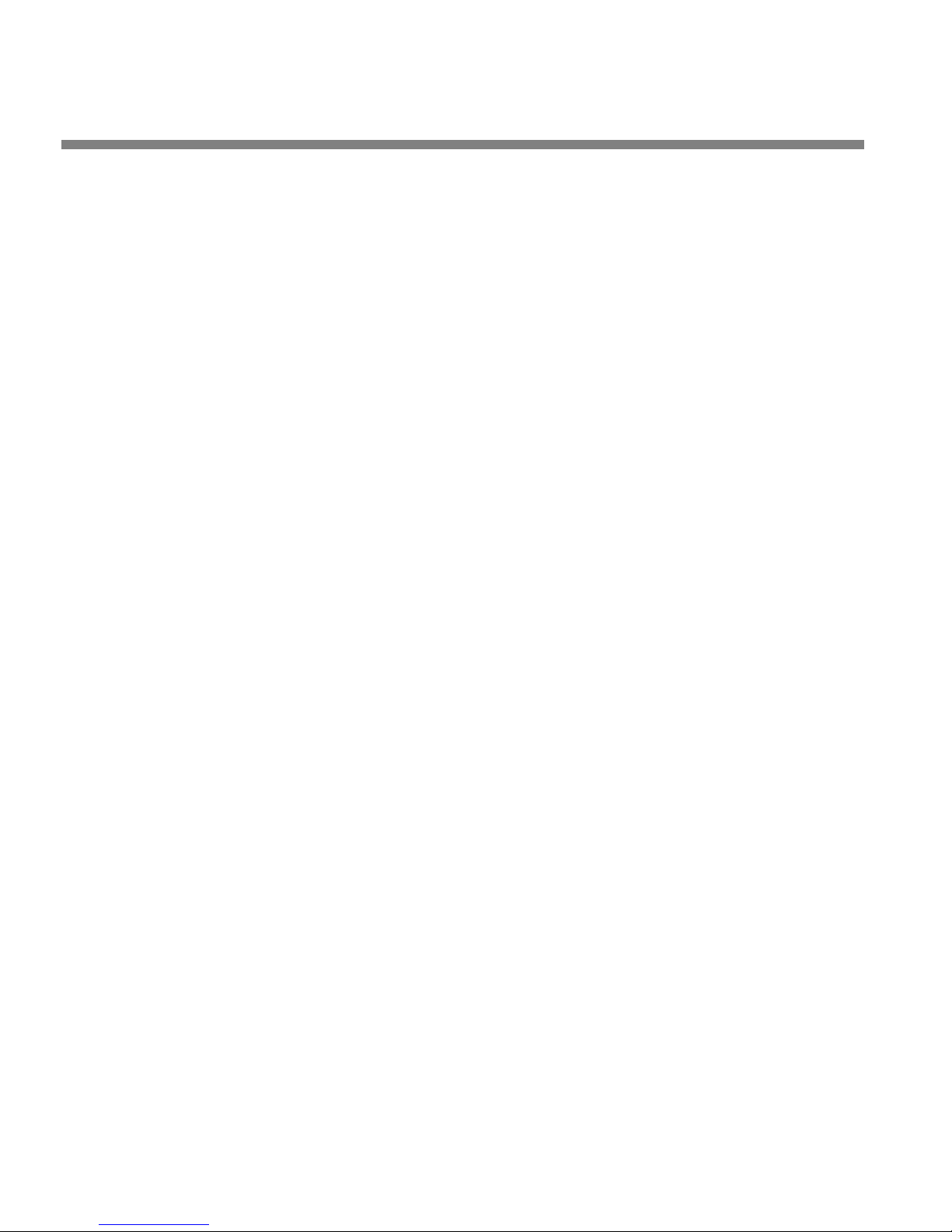
1-2
INTRODUCTION ORBAN MODEL 6300
The rest of Chapter 1 explains how OPTIMOD 6300 fits into the DAB and DTV broadcast plants and how to use it for netcasting. Chapter 2 explains how to install it.
Chapter 3 explains how to operate OPTIMOD 6300. Chapters 4 through 6 provide
reference information.
OPTIMOD 6300 was designed to deliver a high quality sound while simultaneously
increasing the average modulation of the channel substantially beyond that achievable by “recording studio”-style compressors and limiters. Because such processing
can exaggerate flaws in the source material, it is very important that the source
audio be as clean as possible.
For best results, feed OPTIMOD 6300 unprocessed audio. No other audio processing is necessary or desirable.
If you wish to place level protection prior to your studio/transmitter link (STL), use
OPTIMOD-PC 1100V2 or another 6300. Either of these can substitute for the broadband AGC circuitry in OPTIMOD 6300, which is then defeated.
User-Friendly Interface
An LCD and full-time LED meters make setup, adjustment and programming
of OPTIMOD 6300 easy—you can always see the metering while you are adjusting the processor. Navigation is by dedicated buttons, soft buttons (whose function is context-sensitive), and a large rotary knob. The LEDs show all metering
functions of the processing structure (2-band or 5-band) in use.
Push one of the dedicated buttons to “Recall” a preset, to “Modify” processing,
or to access the system’s Setup controls.
Absolute Control of Peak Modulation
The 6300 precisely controls peak levels to prevent overmodulation. The
maximum level of the digital samples is controlled to better than 2%.
While primarily oriented toward “flat” media, the 6300 can also provide
preemphasis limiting for the two standard preemphasis curves of 50s and
75s. This allows it to protect pre-emphasized microwave links, satellite uplinks
and similar channels where protection limiting or light processing is required.
Because its processing is configured to be most effective with “flat media,” the 6300 cannot provide extreme loudness for pre-emphasized radio channels. Use one of Orban’s Optimod-FM processors for this application. For analog television with FM aural carrier(s), use Optimod-TV 8382.
Flexible Configuration
The 6300 includes analog and dual AES3 digital inputs and outputs. The digi-
tal input and digital outputs have sample-rate converters and can operate at 32
Page 25
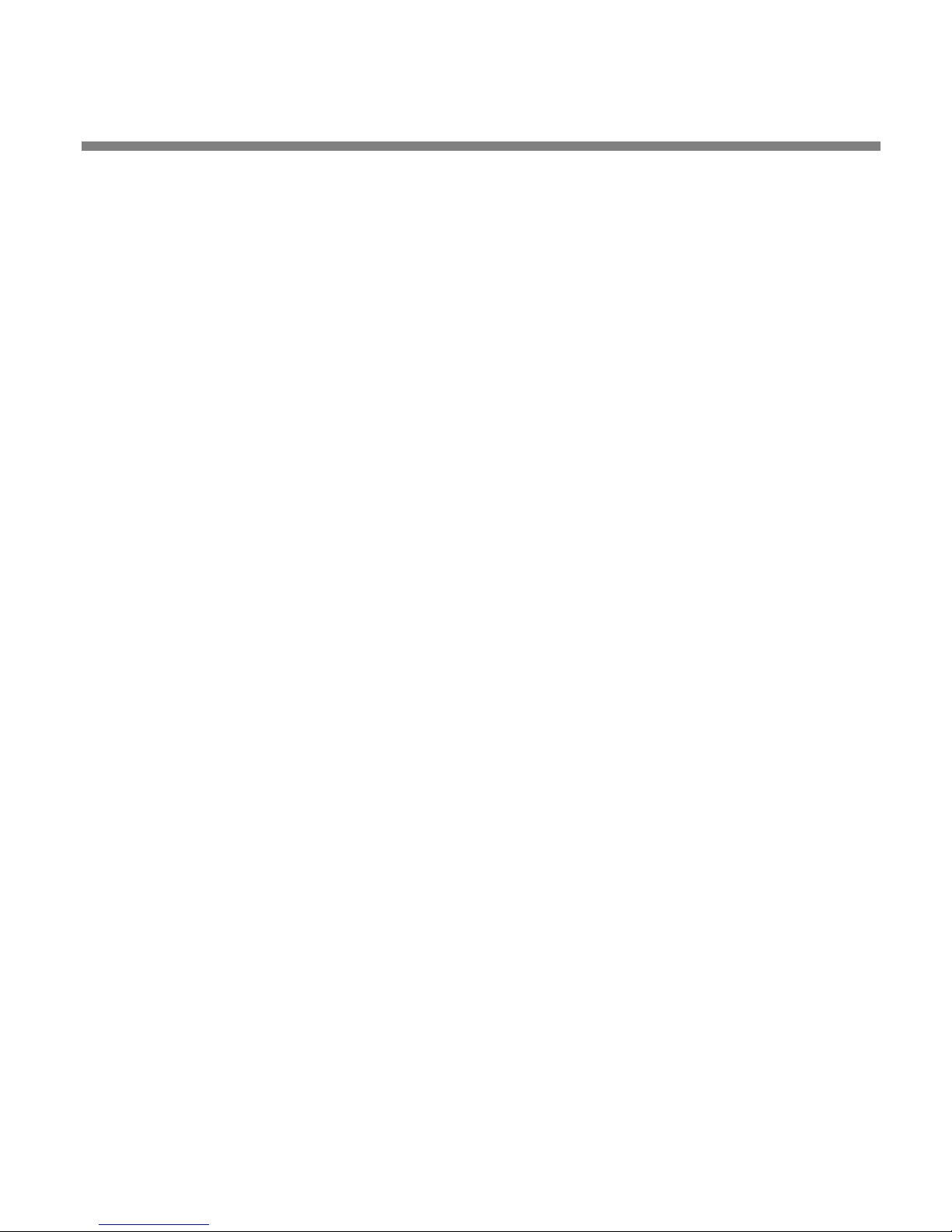
OPTIMOD 6300 DIGITAL INTRODUCTION
kHz, 44.1 kHz, 48, 88.2, and 96 kHz sample rates. The preemphasis status and
output levels are separately adjustable for the analog and digital outputs.
Note that the 6300 cannot provide simultaneous, independent audio
processing for flat and preemphasized channels. Even though one output
may be pre-emphasized while other is flat, the only difference between
the outputs is that the “flat” output has de-emphasis applied to it after
the processing while the preemphasized output does not.
OPTIMOD 6300’s outputs can be independently configured to emit the output of
the AGC or the output of the multiband compressor/limiter, all configurable
to use or bypass look-ahead limiting. So a 6300 can be configured to drive an
STL with a peak-limited output from the AGC while also providing a fully
processed digital radio/netcast feed and a low delay, multiband compressed talent headphone feed.
OPTIMOD 6300 controls the audio bandwidth as necessary to accommodate
the transmitted sample frequency. OPTIMOD 6300’s high frequency bandwidth
can be switched instantly (typically in 1 kHz increments) between 10 kHz and 20
kHz. 20 kHz is used for highest-quality systems. 15 kHz meets the requirements
of any system that uses 32 kHz sample frequency, while 10 kHz is appropriate for
24 kHz sample frequency.
1-3
The 6300’s dual-mono mode allows entirely separate mono programs to be
processed, facilitating dual-language operation.
In this mode, both processing channels operate using the same processing parameters (like release time); you cannot adjust the two channels to
provide different processing textures.
The analog inputs are transformerless, balanced 10k instrumentation-
amplifier circuits and the analog outputs are transformerless, balanced, and
floating (with 50 impedance) to ensure highest transparency and accurate
pulse response.
All input, output, and power connections are rigorously RFI-suppressed to
Orban’s traditional exacting standards, ensuring trouble-free installation.
The 6300 is designed and certified to meet all applicable international
safety and emissions standards.
Adaptability through Multiple Audio Processing Structures
A processing structure is a program that operates as a complete audio proc-
essing system. Only one processing structure can be active at a time. OPTIMOD
6300 realizes its processing structures as a series of high-speed mathematical
computations made by Digital Signal Processing (DSP) chips.
Page 26
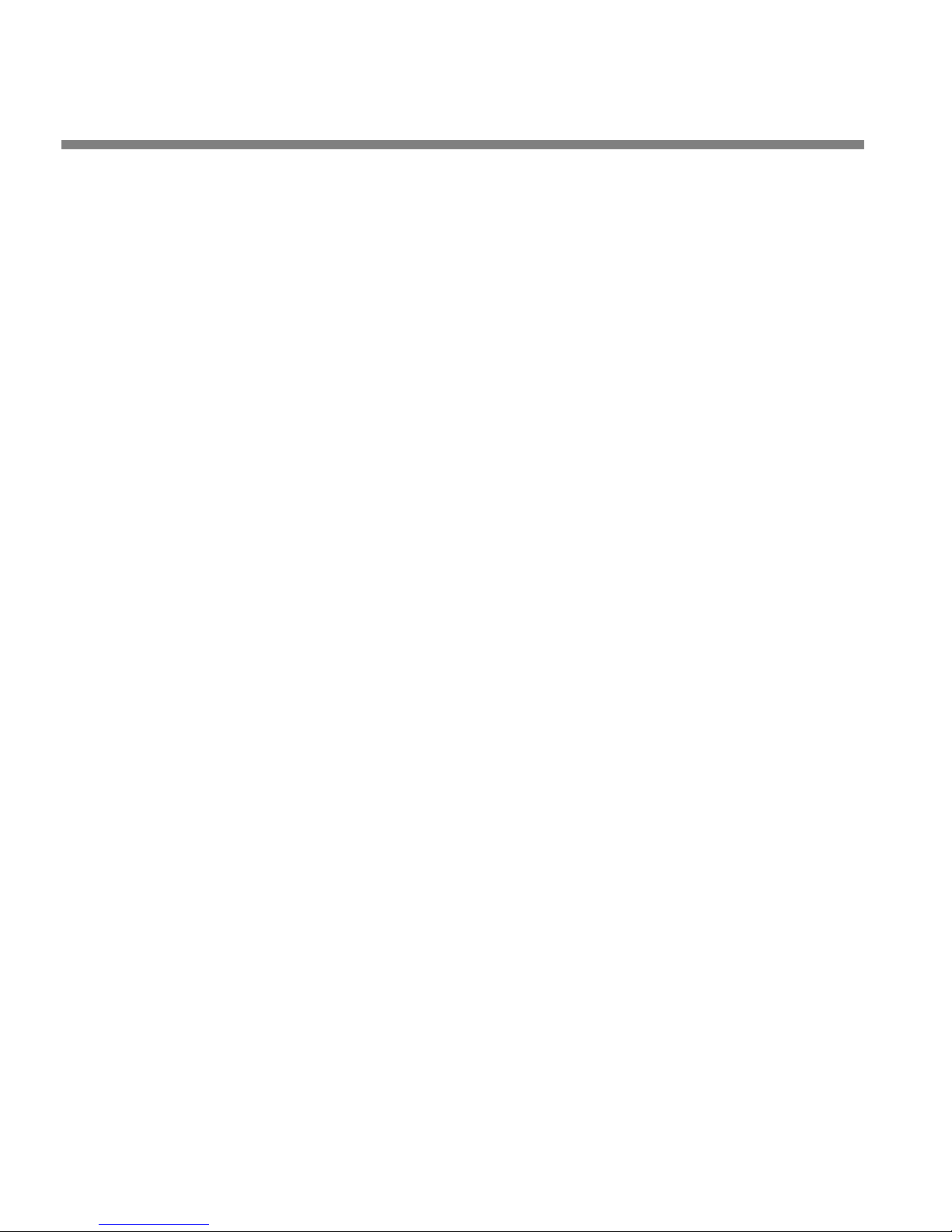
1-4
INTRODUCTION ORBAN MODEL 6300
The 6300 features two processing structures: 5-band for a spectrally consistent
sound with good loudness control, and 2-band for a transparent sound that
preserves the frequency balance of the original program material while also effectively controlling subjective loudness.
Orban’s PreCode™ technology manipulates several aspects of the audio to
minimize artifacts caused by low bitrate codecs, ensuring consistent loudness
and texture from one source to the next. PreCode includes special audio band
detection algorithms that are energy and spectrum aware. This can improve codec performance on some codecs by reducing audio processing induced codec
artifacts, even with program material that has been preprocessed or mastered
by other processing than Optimod. There are several factory presets tuned specifically for low bitrate codecs. These presets have “LBR” in their names.
A special 2-band preset creates a no-compromise “Protect” function that is func-
tionally similar to the “Protect” structures in earlier Orban digital processors.
The 5-band and the 2-band structures can be switched via a mute-free crossfade.
OPTIMOD 6300’s 2-band structure includes a CBS Loudness Controller™ for
DTV applications. This system measures subjective loudness (as perceived by an
average listener) and then closes a feedback loop to limit loudness to a preset
level. It effectively controls loud commercials, which are the primary irritant in
sound-for-picture applications.
The CBS Loudness Controller is not needed with the 5-band processing
because the 5-band processing’s spectral consistency creates consistent
loudness as a desirable byproduct.
The 6300’s AGC rides gain over an adjustable range of up to 25dB, compressing
dynamic range and compensating for both operator gain-riding errors and gain
inconsistencies in automated systems. The AGC output is available to drive STLs,
so the 6300 can be used as a studio AGC.
The 6300’s processing structures are all phase-linear to maximize audible trans-
parency.
The 6300’s equalizers and crossovers use 48-bit arithmetic to ensure mastering-
quality noise and distortion performance.
Controllable
The 6300 can be remote-controlled by 5-12V pulses applied to eight pro-
grammable, optically isolated “general-purpose interface” (GPI) ports.
6300 PC Remote software is a graphical application that runs under Windows
2000 and XP. It communicates with a given 6300 via TCP/IP over modem, direct
serial, and Ethernet connections. You can configure PC Remote to switch between many 6300s via a convenient organizer that supports giving any 6300 an
Page 27
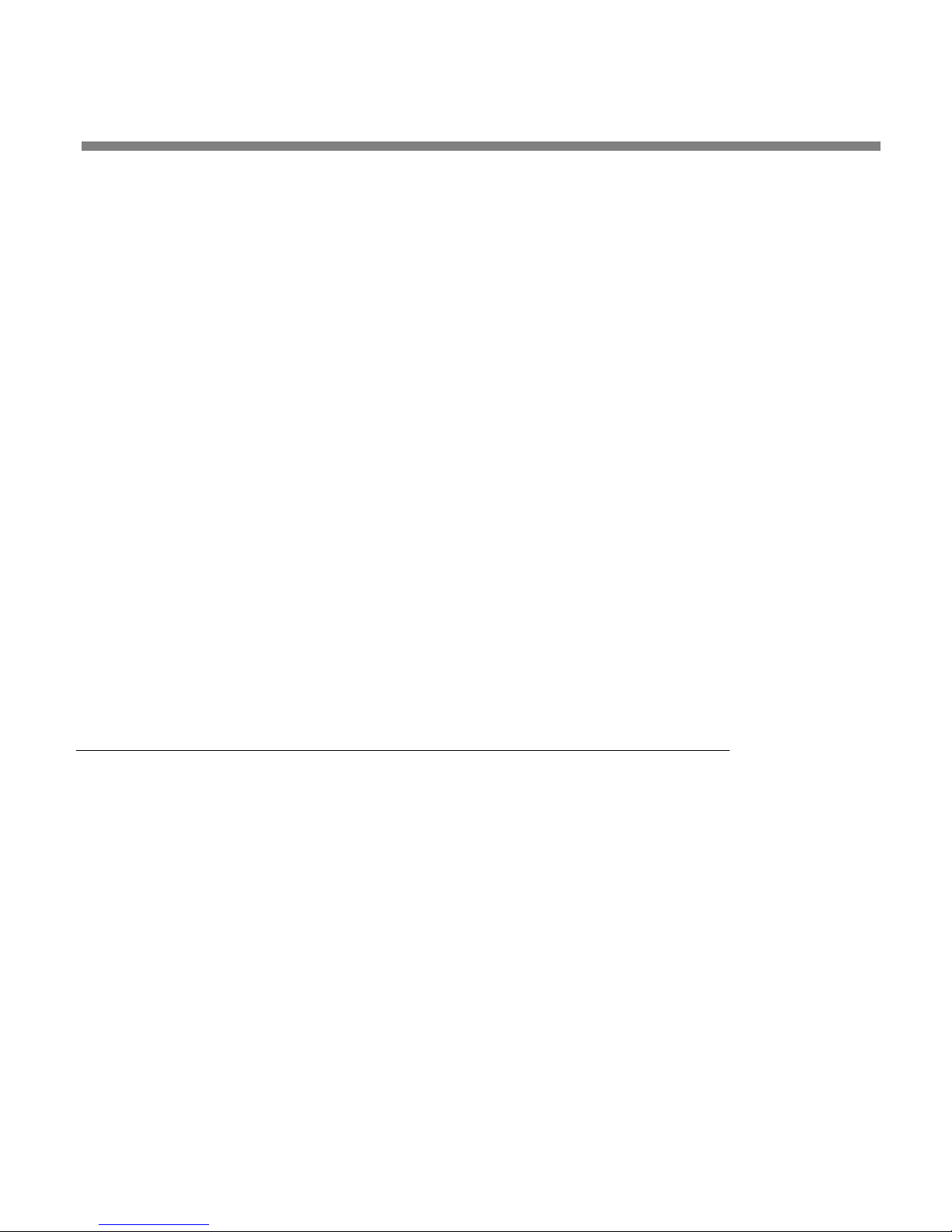
OPTIMOD 6300 DIGITAL INTRODUCTION
alias and supports grouping multiple 6300s into folders. Clicking a 6300’s icon
causes PC Remote to connect to that 6300 through an Ethernet network or initiates a Windows Dial-Up or Direct Cable Connection if appropriate. The PC Remote software allows the user to access all 6300 features (including advanced
controls not available from the 6300’s front panel) and allows the user to archive
and restore presets, automation lists, and system setups (containing I/O levels,
digital word lengths, GPI functional assignments, etc.).
The 6300 contains a versatile real-time clock, which allows automation of vari-
ous events (including recalling presets) at pre-programmed times. To ensure accuracy, the clock can be synchronized to an Internet timeserver.
Silence alarm and digital audio fault tally outputs are available.
A Bypass Test Mode can be invoked locally, by remote control (from either the
6300’s GPI port or the 6300 PC Remote application), or by automation to permit
broadcast system test and alignment or “proof of performance” tests.
The 6300 contains a built-in line-up tone generator, facilitating quick and ac-
curate level setting in any system.
1-5
The 6300’s software can be upgraded by running Orban-supplied download-
able upgrade software on a PC. The upgrade can occur remotely through the
6300’s Ethernet port or serial port (connected to an external modem), or locally
(by connecting a Windows® computer to the 6300’s serial port through the supplied null modem cable).
Presets in OPTIMOD 6300
There are two distinct kinds of presets in OPTIMOD 6300: factory presets and user
presets.
Factory Presets
The Factory Presets are our “factory recommended settings” for various program
formats or types. There are multiple Factory Presets for both radio-oriented and
video oriented programming. Each Factory Preset on the Preset list is really a library
of more than 20 separate presets, selected by navigating to M
LESS-MORE and using the LESS-MORE control to adjust OPTIMOD 6300 for less or
more processing. The factory presets are listed and described starting on page 3-15.
The description indicates the processing structure and the type of processing.
ODIFY PROCESSING >
Factory
erased. You can change the settings of a Factory Preset, but you must then store
those settings as a User Preset, which you are free to name as you wish. The Factory
Preset remains unchanged.
Presets are stored in OPTIMOD 6300’s non-volatile memory and cannot be
Page 28
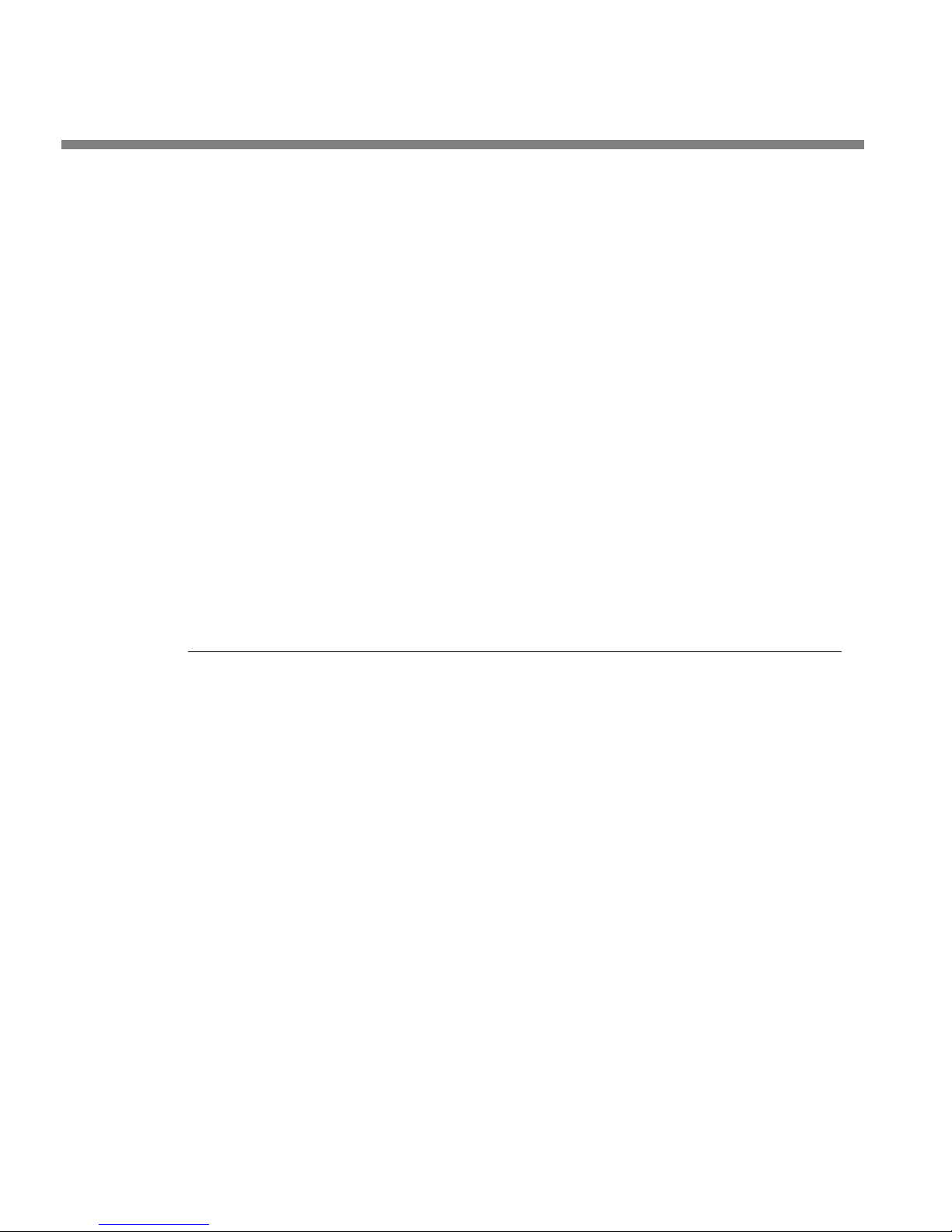
1-6
INTRODUCTION ORBAN MODEL 6300
User Presets
User Presets permit you to change a Factory Preset to suit your requirements and
then store those changes.
You can store more than 100 User Presets, limited only by available memory in your
6300 (which will vary depending on the version of your 6300’s software). You can
give your preset a name up to 18 characters long.
User Presets cannot be created from scratch. You must always start by recalling a
Factory Preset. Make the changes, and then store your modified preset as a User
Preset. You can also recall a previously created user preset, modify it, and save it
again, either overwriting the old version or saving under a new name. In all cases,
the original Factory Preset remains for you to return to if you wish.
User Presets inherit the structure of their parent Factory Presets (5-band or 2-band).
The only way you can choose the structure of a factory preset is to edit it from a Factory preset having that structure (or to edit it from an older User Preset having the
desired structure). You cannot change the structure that an existing User Preset uses.
User Presets are stored in non-volatile memory that does not require battery
backup. To Create or Save a User Preset on page 3-13 has more about User Presets.
Input/Output Configuration
OPTIMOD 6300 simultaneously accommodates:
Digital AES3 left/right inputs and dual outputs.
Analog left/right inputs and outputs.
OPTIMOD 6300 can be operated in either stereo or dual-mono mode. In dual-mono
mode, processing parameters that determine the “sound” of the processor are the
same on both channels.
Dual-mono or stereo mode is a global system parameter. You can change modes
manually, via the 6300’s GPI inputs, via 6300 PC Remote software, or via the 6300’s
built-in time-of-day automation. Further, the 6300 can be programmed to recognize
the “stereo” and “dual-mono” flags in the AES input bitstream and to switch modes
accordingly. It will also set these flags appropriately in its output AES bitstream.
Digital AES3 Left/Right Input/Outputs
The digital input and outputs conform to the professional AES3 standard. They all
have sample rate converters to allow operation at 32, 44.1, 48, 88.2, and 96 kHz
sample frequency.
Page 29
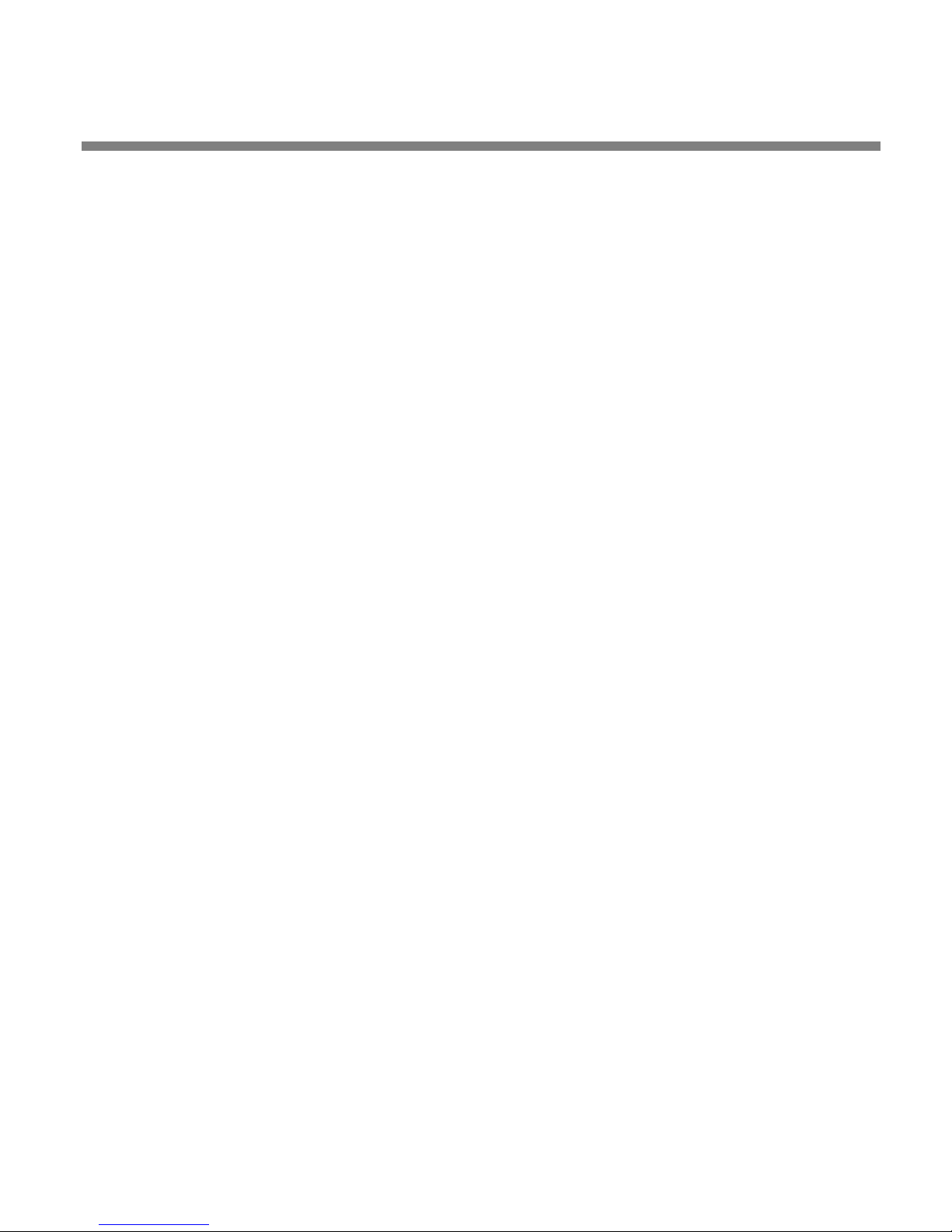
OPTIMOD 6300 DIGITAL INTRODUCTION
To ensure best control of peak modulation, operate the output at 48 kHz
or higher.
The left/right digital input is on one XLR-type female connector on the rear panel;
the left/right digital outputs are on two XLR-type male connector on the rear panel.
You select whether OPTIMOD 6300 uses the digital or analog input either locally or
by remote interface. If OPTIMOD 6300 is set to accept a digital input and the feed
fails, OPTIMOD 6300 will automatically switch back to the analog input.
In dual-mono mode, the two programs must be combined into one AES3 stream to
be accepted by the 6300. However, you can configure the 6300 so that one digital
output is dedicated to channel 1 and one output to channel 2 in dual-mono mode.
You can also configure the outputs so that one or both outputs carry both channels.
Level control of the AES3 input is accomplished via software control through System
Setup (see step 6 on page 2-23) or through PC Remote.
1-7
Both analog and digital outputs are active continuously
The 6300’s output sample rate can be locked to the 6300’s internal crystal clock, the
sample rate present at its AES3 input, the sample rate present at its AES11 sync input, or wordclock.
The 6300 can apply J.17 deemphasis to signals applied to its digital input and J.17
preemphasis to the processed signal emitted from its digital output. J.17 is a
6 dB/octave shelving preemphasis/deemphasis standard with break points at 400 Hz
and 4 kHz. It is used mainly in older studio / transmitter links that use NICAM technology. The 6300’s provisions for J.17 make it fully compatible with systems using
this standard.
.
Analog Left/Right Input/Output
The left and right analog inputs are on XLR-type female connectors on the rear
panel. Input impedance is greater than 10k; balanced and floating. Inputs can accommodate up to +27dBu (0dBu = 0.775Vrms).
The left and right analog outputs are on XLR-type male connectors on the rear
panel. Output impedance is 50; balanced and floating. The outputs can drive 600
or higher impedances, balanced or unbalanced. The peak output level is adjustable
from –6dBu to +24dBu.
Level control of the analog inputs and outputs is accomplished via software control
through System Setup (see step 4 on page 2-21 and step 7 on page 2-23) or through
PC Remote.
Page 30
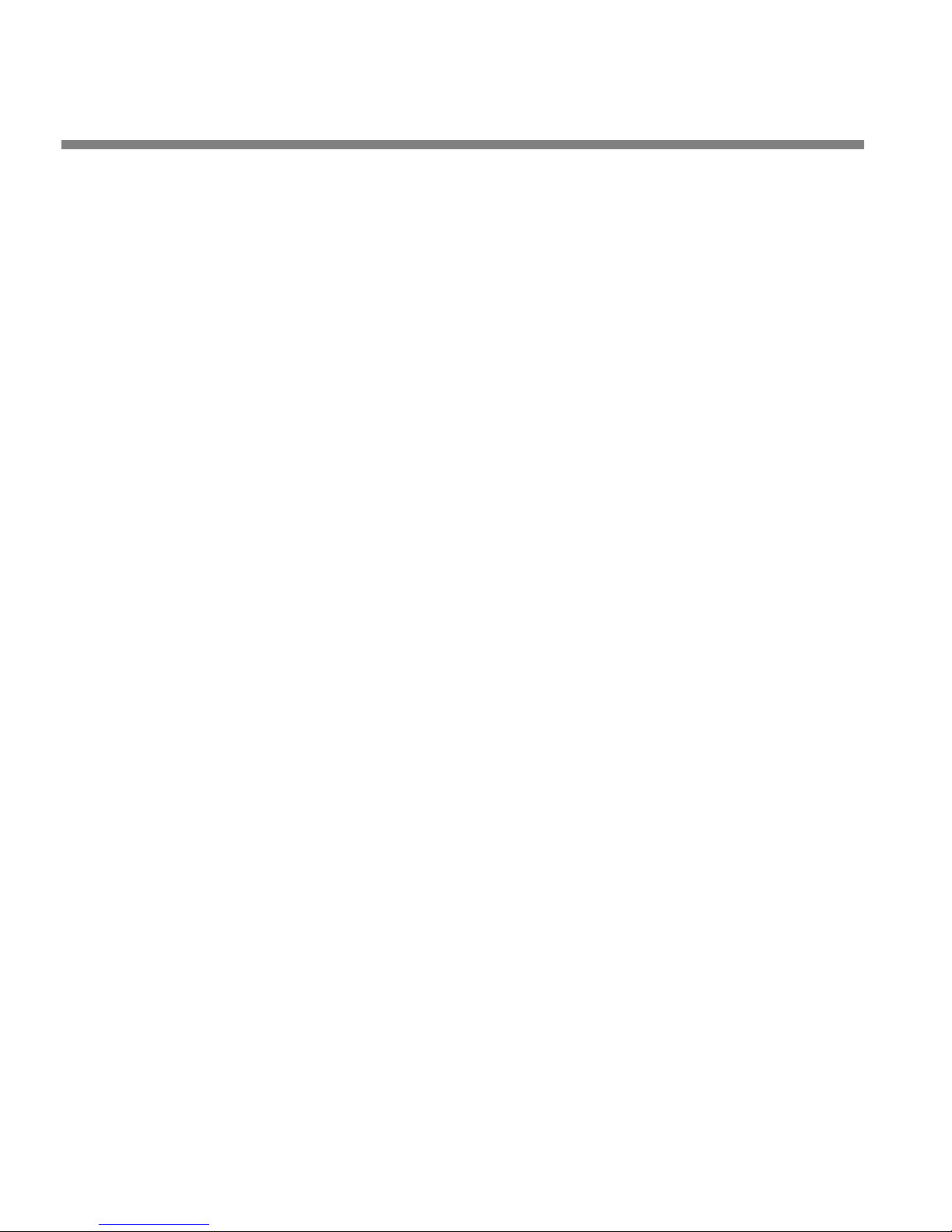
1-8
INTRODUCTION ORBAN MODEL 6300
Remote Control Interface
The Remote Control Interface is a set of eight optically isolated GPI inputs on a DB25 connector, which can be activated by 5-12V DC. They can control various functions of the 6300:
Recall any Factory Preset, User Preset, Test Mode state (Bypass or Tone), or exit
from a Test Mode to the previous processing preset.
Switch the 6300 to use either the analog input or the digital input.
Switch the 6300 between stereo and dual mono modes.
Reset the 6300’s internal clock to the nearest hour or to midnight.
You can reconfigure the functions of the GPI inputs via System Setup. For
example, if you are not switching between stereo and mono, the inputs
ordinarily dedicated to controlling the stereo/mono status can instead be
re-configured to call additional presets.
See page 2-35 for information on programming the remote control interface.
Computer Interface
On the rear panel of the 6300 are an RS-232 serial port and an Ethernet port for interfacing to IBM-compatible PCs either locally or through a TCP/IP network. These
computer interfaces support remote control and metering, and allow downloading
software upgrades.
Each 6300 package ships with 6300 PC Remote software, an application for any IBMcompatible PC running Microsoft Windows 2000 (Service Pack 3 or higher) or XP.
6300 PC Remote permits you to adjust any 6300 preset by remote control or to do
virtually anything else that you can do from the 6300’s front panel controls. The
program displays all of the 6300’s LCD meters on the computer screen to aid remote
adjustment.
RS-232 Serial Port
6300 PC Remote can communicate at up to 115 kbps via modem or direct connection
between the computer and the 6300 through their RS-232 serial ports.
RJ45 Ethernet Connector
The 6300 can be connected to any Ethernet network that supports the TCP/IP protocol.
See Networking and Remote Control on page 2-36 for more information.
Page 31

OPTIMOD 6300 DIGITAL INTRODUCTION
Location of OPTIMOD 6300
This section assumes that OPTIMOD 6300 will be used as a transmission processor.
See the Using OPTIMOD 6300 as a Studio Level Controller on page 1-10 if OPTIMOD
6300 is to be used as a studio AGC.
At the transmitter is best
The best location for OPTIMOD 6300 is as close as possible to the transmitter or encoder so that OPTIMOD 6300’s AES3 output can be connected to the transmitter or
encoder through a circuit path that introduces no change in OPTIMOD 6300’s output
bitstream. A high-quality AES3 cable is ideal.
Where access to the transmitter is not possible
Sometimes it is not possible to locate OPTIMOD 6300 at the transmitter. Instead, it
must be located on the studio side of the link connecting the audio plant to the
transmitter. If the transmitter plant is not accessible, all audio processing must be
done at the studio and you must tolerate any damage that occurs later.
If an uncompressed digital link is available, this is an ideal situation because such a
link will pass OPTIMOD 6300’s output with little or no degradation. However, such a
link is not always available.
1-9
If only a 32 kHz sample rate link is available, the sample rate conversion
necessary to downsample the audio will cause overshoots when
OPTIMOD 6300 is operated at 20 kHz bandwidth because the sample rate
converter removes spectral energy. In this case, you can minimize overshoot by operating OPTIMOD 6300 at 15 kHz bandwidth because the
bandwidth limiting occurs before OPTIMOD 6300’s peak limiter, which
then accurately controls the peak level of the 15 kHz band-limited signal.
Unless the path is a digital path using no lossy compression, this situation will yield
lower performance than if OPTIMOD 6300 is connected directly to the transmitter
because artifacts that cannot be controlled by OPTIMOD 6300 will be introduced by
the link to the transmitter. These artifacts can decrease average modulation by 24dB and can also add noise and audible non-linear distortion. With lossy digital
compression, this deterioration will be directly related to the bit rate. For an analog
path, the deterioration will depend on the amount of linear and non-linear distortion in the path. In addition, there will be an unavoidable amount of overshoot
caused by asynchronous re-sampling (see page 1-13).
strategy is to apply to OPTIMOD 6300’s output signal the same lossy compres-
One
sion that the DAB transmitter would apply. If a digital link is available with sufficient
bit rate to pass this compressed signal, it can then be passed directly to the DAB
transmitter without further processing if synchronization issues can be resolved.
Consult with the manufacturer of your DAB transmitter to see if this can be done.
Where only an analog or lossy digital link is available, feed the audio output of
OPTIMOD 6300 directly into the link. If present, the transmitter’s protection limiter
should be adjusted so that audio is normally just below the threshold of limiting.
The transmitter protection limiter should respond only to signals caused by faults or
by spurious peaks introduced by imperfections in the link.
Page 32

1-10
INTRODUCTION ORBAN MODEL 6300
Where maximum quality is desired, it is wise to request that all equipment in the
signal path after the studio be carefully measured, aligned, and qualified to meet
the appropriate standards for bandwidth, distortion group delay and gain stability.
Such equipment should be measured at reasonable intervals.
OPTIMOD 6300 at the transmitter: gain control before the STL
The audio received at OPTIMOD 6300’s input should have the highest possible quality. To achieve the full audible benefit of OPTIMOD 6300 processing, use a studiotransmitter link (STL) that is as flat as the bandwidth of OPTIMOD 6300 as used in
your plant (usually 20 kHz). Ideally, you should use a 20-bit (or better) uncompressed
digital link with at least 44.1 kHz sample frequency.
Because the audio processor controls peaks, it is not important that the audio link
feeding OPTIMOD 6300’s input terminals be phase-linear. However, the link should
have low noise, the flattest possible frequency response from 20-20,000Hz, and low
non-linear distortion.
If the audio link between the studio and the transmitter is noisy (or is limited to 16
bits or less, if digital), performing the AGC function at the studio site can minimize
the audibility of this noise. AGC applied before the audio link improves the signalto-noise ratio because the average level on the link will be greater. Further, many
STLs require level control to prevent the STL from being overloaded.
To apply such level control and compression, we recommend an Orban
AGC/Limiter/HF Limiter/Clipper before the STL transmitter. This performs the function of OPTIMOD 6300’s internal broadband automatic gain control (AGC) while simultaneously protecting the STL. When using a studio AGC, defeat OPTIMOD 6300’s
broadband AGC.
Using OPTIMOD 6300 as a Studio Level Controller
See page 6-41 for a block diagram of the 6300’s signal processing and routing.
Because of its versatile signal routing, OPTIMOD 6300 can be used as a combined
studio AGC, digital radio/netcast processor, and low-delay talent headphone processor. Any output can emit any of the following signals:
Stereo enhancement, equalization, and AGC without look-ahead peak limiting
Stereo enhancement, equalization, and AGC with peak limiting
Stereo enhancement, equalization, and multiband processing (2-band or 5-band,
including AGC) without peak limiting
Stereo enhancement, equalization, and multiband processing (2-band or 5-band,
including AGC) with peak limiting
In a typical application:
Page 33

OPTIMOD 6300 DIGITAL INTRODUCTION
OPTIMOD 6300 substitutes for the AGC in an Optimod at the transmitter and
provides protection limiting for the STL. Digital output #1 emits the peak-limited
output of the AGC to drive the STL. The AGC is turned off in the transmitter-side
Optimod.
See Studio-Transmitter Link on page 1-12 for more about STLs.
If the STL has at least 16 bits of dynamic range, it is often practical to
drive it with the AGC alone, allowing additional headroom for the overshoots that the 6300’s peak limiter would have otherwise removed. Defeating the peak limiter (by setting the output to AGC or Multiband) will
remove about 16 milliseconds of delay from the signal path. Note that
when the limiter is bypassed, the delay is minimum regardless of the setting of the P
The 6300’s AGC uses the same dual-band, window-gated, matrix technology as the AGCs in Orban’s 2300, 5300, 8300, 8382, 8400, 8500, 9300, and
9400 Optimods. It can therefore accurately substitute for the AGCs in
these devices and can help maintain an all-digital signal path throughout
the facility. Because the 6300’s AGC is more advanced than the AGCs in
Orban’s 2200, 8200, and 9200 Optimods, the 6300 can upgrade the performance of these older products when substituted for their AGCs.
Moreover, because the 6300 supports presets that be recalled by remote
control, it can be automatically synchronized to the presets active at a
transmitter-side Optimod when presets are dayparted.
The 6300’s multiband processing is based on the technology used in Optimod-FM 8500’s digital radio processing path and will sound similar. To
help you match the sound of an 8400 or 8500, the 6300 provides presets
with the same names as those in Optimod-8400 and 8500. If you are using a factory preset at a transmitter-side 8400 or 8500, you can recall a
preset with the same name in the 6300 to ensure that the sound stays the
same as it would if you were using an 8400 or 8500 with its internal AGC.
To achieve this match, you must adjust the transmitter-side Optimod’s
input reference level so that the Optimod performs the correct amount
of multiband gain reduction (i.e., the same amount of GR that it would
have performed if its internal AGC were active). This match will occur
automatically if you use the 6300’s tone generator to emit a 400 Hz tone
and then use the tone to calibrate the transmitter-side Optimod. Step (E)
on page 2-22 of this manual describes this procedure for a 6300 at the
transmitter; the proc
9300, and 9400 Optimods are virtually identical and are described in their
manuals.
ROC DELAY controls.
edures for the 2300, 5300, 8300, 8382, 8400, 8500,
1-11
Digital output #2 emits a peak-limited, multiband-processed signal to drive a
netcast encoder (like Orban’s Opticodec-PC) or a digital radio transmitter.
The analog output emits a low-delay multiband-processed signal with no peak
limiting to drive talent headphones at the studio.
The total input-to-output delay through this path is approximately 5 ms.
While you could also use one of the digital outputs to emit this signal,
this would add about 1 ms of delay because of the additional delay of
the external D/A converter required before the headphone amplifier.
Page 34

1-12
INTRODUCTION ORBAN MODEL 6300
The peak limiters can be switched to operate either “flat” or on a 50s or 75s preemphasis curve to protect a pre-emphasized path like a typical analog microwave
STL.
When operated in pre-emphasized mode, the peak limiters should only
be used for light protection limiting with a low duty cycle. Otherwise,
you may hear pumping on material with a lot of high frequency energy
like sibilance.
Because the look-ahead peak limiting technology used in the 6300 performs optimally with “flat” transmission channels (like almost all digital
channels), the 6300 cannot provide loudness processing for preemphasized radio channels. Use one of Orban’s Optimod-FM processors
for this application. For analog television with FM aural carrier(s), use
Optimod-TV 8382.
Studio-Transmitter Link
The following information is mainly relevant to digital radio and TV broadcasters
who have their transmitters and studios at different locations. Most netcasters will
not find the information in this section relevant because if netcasters need to ship
audio beyond their LAN, they ordinarily ship it from one location to another in the
form of encoded audio through low-capacity Telco-supplied digital links like ISDN or
E-1/T-1.
Transmission from Studio to Transmitter
There are five types of studio-transmitter links (STLs) in common use in broadcast
service: uncompressed digital, digital with lossy compression (like MPEG, Dolby
®
APT-x
video microwave STL.
STLs are used in two fundamentally different ways. Either they can pass unprocessed
audio for application to OPTIMOD 6300’s input or they can pass OPTIMOD 6300’s
peak-controlled output. The two applications have fundamentally different performance requirements.
A link that passes unprocessed audio should have very low noise and low non-
A link that passes processed audio does not need as low a noise floor as a link
), microwave, analog landline (telephone/post line), and audio subcarrier on a
At this writing, we believe that the Internet is insufficiently reliable to
serve as a carrier for a real-time STL because of the risk that network interruptions might randomly disturb the audio feed.
linear distortion, but its transient response is not important.
passing unprocessed audio. However, its transient response is critical. In DAB applications, such a link must be uncompressed digital and must use digital inputs
and outputs to achieve best results. We will elaborate below.
®
, or
Page 35

OPTIMOD 6300 DIGITAL INTRODUCTION
Digital links
Digital links may pass audio as straightforward PCM encoding or they may apply
lossy data reduction processing to the signal to reduce the number of bits per second required for transmission through the digital link. Such lossy processing will almost invariably distort peak levels and such links must therefore be carefully qualified before you use them to carry the peak-controlled output of OPTIMOD 6300 to
the transmitter. For example, the MPEG Layer 2 algorithm can increase peak levels
up to 4dB at 160kb/sec by adding large amounts of quantization noise to the signal.
While the desired program material may psychoacoustically mask this noise, it is
nevertheless large enough to affect peak levels severely. For any lossy compression
system the higher the data rate, the less the peak levels will be corrupted by added
noise, so use the highest data rate practical in your system.
It is practical (though not ideal) to use lossy data reduction to pass unprocessed audio to OPTIMOD 6300’s input. The data rate should be at least of “contribution quality”—the higher, the better. If any part of the studio chain is analog, we recommend
using at least 20-bit A/D conversion before encoding.
Because OPTIMOD 6300 uses multiband limiting, it can dynamically change the frequency response of the channel. This can violate the psychoacoustic masking assumptions made in designing the lossy data reduction algorithm. Therefore, you
need to leave “headroom” in the algorithm so that OPTIMOD 6300’s multiband
processing will not unmask quantization noise. This is also true of any lossy data reduction applied in the studio (such as hard disk digital delivery systems).
1-13
For MPEG Layer 2 encoding, we recommend 384kb/second or higher.
Some links may use straightforward PCM (pulse-code modulation) without lossy
data reduction. If you connect to these through an AES3 digital interface, these can
be very transparent if they do not truncate the digital words produced by the devices driving their inputs and they do not require downward sample rate conversion.
Downward sample rate conversion can cause overshoot due to spectral
truncation and asynchronous re-sampling of the 48 kHz peak-controlled
samples.
If the link does not have an AES3 input, you must drive its analog input from
OPTIMOD 6300’s analog output. This is not recommended because OPTIMOD 6300’s
monitor output will overshoot in the analog domain because of the physics of the
system. The use of external digital-to-analog converters should also be avoided for
many of the same reasons.
Peak control in OPTIMOD 6300 occurs at a 48 kHz sample frequency. This
is sufficient to prevent any samples from exceeding the threshold of limiting. However, after reconstruction, the analog output may overshoot
the nominal 100% level because these overshoots “fall between the
samples,” so the processing cannot be aware of them. If you use this
output to feed the analog input of a digital STL, the new samples in the
STL will not be synchronous with the samples inside OPTIMOD 6300.
Therefore, they may well fall on the overshoots, causing loss of peak
modulation control. It is thus very important to use a link with an AES3
input to ensure correct peak control.
Page 36

1-14
INTRODUCTION ORBAN MODEL 6300
The same sort of thing can happen if you use the output sample rate
converter because the output samples are no longer synchronous with
the peak-controlled samples in the processing. Always use 48 kHz output
sample rate with internal sync to achieve best peak control.
If you must use an analog input, you may bypass any anti-aliasing filters
in digital links driven by OPTIMOD 6300 because OPTIMOD 6300’s output
spectrum is tightly controlled. This ensures the most accurate possible
transient response, given the limitations of asynchronous sampling described above.
NICAM is a sort of hybrid between PCM and lossy data reduction systems. It uses a
block-companded floating-point representation of the signal with J.17 preemphasis.
Older technology converters (including some older NICAM encoders) may exhibit
quantization distortion unless they have been correctly dithered. Additionally, they
can exhibit rapid changes in group delay around cut-off because their analog filters
are ordinarily not group-delay equalized. The installing engineer should be aware of
all of these potential problems when designing a transmission system.
You can minimize any problems by always driving a digital STL with OPTIMOD 6300’s
AES3 digital output, which will provide the most accurate interface to the STL. The
digital input and output accommodate sample rates of 32 kHz, 44.1 kHz, 48, 88.2,
and 96 kHz.
Microwave STLs
In general, an analog microwave STL provides high audio quality as long as there is a
line-of-sight transmission path from studio to transmitter of less than 10 miles (16
km). If not, RF signal-to-noise ratio, multipath distortion, and diffraction effects can
cause serious quality problems. However, the noise and non-linear distortion characteristics of such links are likely to be notably poorer than 16-bit digital even if
propagation conditions are ideal.
As discussed above, asynchronous resampling will cause overshoots if any analog
path (even a perfectly transparent one) passes OPTIMOD 6300’s processed output to
the transmitter. Lack of transparency in the analog path will cause even more overshoot. Unless carefully designed, microwave STLs can introduce non-constant group
delay in the audio spectrum, distorting peak levels when used to pass processed audio. Nevertheless, in a system using a microwave STL OPTIMOD 6300 is sometimes
located at the studio and any overshoots induced by the link are tolerated or removed by the transmitter’s protection limiter (if any). OPTIMOD 6300 can only be
located at the transmitter if the signal-to-noise ratio of the STL is good enough to
pass unprocessed audio. The signal-to-noise ratio of the STL can be used optimally if
an Orban Optimod-PC 1101, 8200ST Compressor / Limiter / HF Limiter / Clipper, an
4000 Transmission Limiter, or another 6300 protects the link from overload. Of these,
the 1101 and 6300 are currently manufactured as of this writing and are the preferred choices because their AGCs are identical to the AGC in the 6300.
If OPTIMOD 6300 is located at the transmitter and receives unprocessed audio from
a microwave STL, it may be useful to use a companding-type noise reduction system
(like dbx Type 2 or Dolby SR) around the link. This will minimize any audible noise
buildup caused by compression within OPTIMOD 6300.
Page 37

OPTIMOD 6300 DIGITAL INTRODUCTION
Some microwave links may be modified such that the deviation from linear phase is
less than +
and less than 0.1dB down at 20 kHz. This specification results in less than 1% overshoot with processed audio. Many such links have been designed to be easily configured at the factory for composite operation, where an entire FM stereo baseband
is passed. The requirements for maintaining stereo separation in composite operation are similar to the requirements for high waveform fidelity with low overshoot.
Therefore, most links have the potential for excellent waveform fidelity if they are
configured for composite operation (even if a composite FM stereo signal is not actually being applied to the link).
Further, it is common for a microwave STL to bounce because of a large infrasonic
peak in its frequency response caused by an under-damped automatic frequency
control (AFC) phase-locked loop. This bounce can increase the STL’s peak carrier deviation by as much as 2dB, reducing average modulation. Many commercial STLs
have this problem.
Analog landline (PTT/post office line)
Analog landline quality is extremely variable, ranging from excellent to poor. (Fortunately, they are largely obsolete, having been replaced by digital links.) Whether
landlines should be used or not depends upon the quality of the lines locally available, and upon the availability of other alternatives. Due to line equalizer characteristics and phase shifts, even the best landlines tend to veil audio quality slightly.
They will certainly be the weakest link in a DAB broadcast chain.
10 20-20 kHz, and frequency response is less than 3dB down at 0.15Hz
1-15
Slight frequency response irregularities and non-constant group delay characteristics
will alter the peak-to-average ratio, and will thus reduce the effectiveness of any
peak limiting performed prior to their inputs.
Using Lossy Data Reduction in the Audio Chain
Before the 6300
Many broadcasters are now using lossy data reduction algorithms like MPEG-1 Layer
2, Layer 3, or Dolby AC2 to increase the storage time of digital playback media. In
addition, source material is often supplied through a lossy data reduction algorithm,
whether from satellite or over landlines. Sometimes, several encode/decode cycles
will be cascaded before the material is finally presented to OPTIMOD 6300’s input.
All such algorithms operate by increasing the quantization noise in discrete frequency bands. If not psychoacoustically masked by the program material, this noise
may be perceived as distortion, “gurgling,” swishing, or other interference. Psychoacoustic calculations are used to ensure that the added noise is masked by the desired program material and not heard. Cascading several stages of such processing
can raise the added quantization noise above the threshold of masking, making it
audible.
In addition, at least one other mechanism can cause the noise to become audible at
the radio. OPTIMOD 6300’s multiband limiter performs an “automatic equalization”
Page 38

1-16
INTRODUCTION ORBAN MODEL 6300
function that can radically change the frequency balance of the program (sometimes by more than 10 dB). This can cause noise that would otherwise have been
masked to become unmasked because the psychoacoustic masking conditions under
which the masking thresholds were originally computed have changed. Accordingly,
if you use lossy data reduction in the studio, you should use the highest data rate
possible. This maximizes the headroom between the added noise and the threshold
where it will be heard. In addition, you should minimize the number of encode and
decode cycles because each cycle moves the added noise closer to the threshold
where the added noise is heard.
Interfacing to the Transmitter
Sync Input
In the Eureka-147 system, several programs are combined into one “ensemble multiplex.” This requires synchronization of the sample rates applied to the transmitter.
DTV and HD Radio also require synchronization.
The 6300 provides a BNC connector that accepts “house sync” in AES11id (75 unbalanced) or wordclock (square wave at the sample frequency) format. A setup
menu selection determines whether the 6300’s output will be synchronized to wordclock, AES11, the 6300’s internal clock, or the signal applied to its AES3 audio input.
Because the 6300’s digital input is equipped with a sample rate converter, an asynchronous digital input can be applied to the 6300 while its output is synchronized to
a master sync generator.
AES User Bits
In Setup, you can configure the 6300 to either block or pass AES User Bits from its
digital input to its digital output.
Sample Rate and Audio Bandwidth
Most DAB audio is at 48 kHz sample rate. However, the iBiquity™ HD-AM™ system
operates at 32 kHz, requiring 15 kHz audio bandwidth. The Eureka-147 system offers a 24 kHz sample rate option, requiring 10 kHz audio bandwidth. The Digital Radio Mondiale (DRM) system also allows reduced audio bandwidths and sample rate
for speech-grade services.
OPTIMOD 6300’s bandwidth can be adjusted from 10 kHz to 20 kHz to provide correctly anti-aliased audio for any of these systems. As long as any anti-aliasing filters
following OPTIMOD 6300’s output are phase-linear and have integer sample time
delays, these filters will pass the band-limited OPTIMOD 6300 output without introducing overshoot because they remove no further spectrum and do not cause their
output samples to become asynchronous with the peak-controlled samples at
OPTIMOD 6300’s output.
The bandwidth-limiting filter is located before the processing, so it affects all outputs equally.
OPTIMOD 6300 always operates at 48 kHz sample rate internally. Its output is
equipped with a sample rate converter that can output at 32 kHz, 44.1 kHz, 48, 88.2,
Page 39

OPTIMOD 6300 DIGITAL INTRODUCTION
or 96 kHz. These rates can be synchronized to the 6300’s internal clock, its AES3 digital input, its AES11id input, or its wordclock input.
We expect that transmitters that transmit sample rates below 32 kHz will provide
internal sample rate conversion, and that most will probably accept audio at 48 kHz
sample rate regardless of the final sample rate of the transmission. Any sample rate
conversion may cause the transmitted sample to become asynchronous to the peakcontrolled samples emerging from OPTIMOD 6300 and may therefore introduce
overshoot. Fortunately, as the audio bandwidth becomes lower, this becomes less of
the problem because the 48 kHz sample rate within OPTIMOD 6300 oversamples the
audio. It is therefore less likely that peaks will “slip between the samples.”
Subframe Delay
OPTIMOD 6300 provides an adjustable time delay of up to 96 milliseconds. This allows the installer to force the total delay through the processing to equal one frame
(in sound-for-picture applications). The definition of “frame” depends on the system
in which OPTIMOD 6300 is installed.
The selections are MINIMUM (approximately 24 ms delay), 30 fps (NTSC
monochrome video), 29.97 fps (NTSC color video), 25 fps (most PAL
video), and 24 fps (film). You can also adjust the delay in one-millisecond
increments from 15 to 96 ms.
1-17
About Transmission Levels and Metering
Meters
Studio engineers and transmission engineers consider audio levels and their measurements differently, so they typically use different methods of metering to monitor
these levels. The VU meter is an average-responding meter (measuring the approximate RMS level) with a 300ms rise time and decay time; the VU indication usually
under-indicates the true peak level by 8 to 14dB. The Peak Program Meter (PPM) indicates a level between RMS and the actual peak. The PPM has an attack time of
10ms, slow enough to cause the meter to ignore narrow peaks and under-indicate
the true peak level by 5 dB or more. The absolute peak-sensing meter or LED indicator shows the true peak level. It has an instantaneous attack time, and a release
time slow enough to allow the engineer to read the peak level easily. Figure 1-1
shows
of a VU meter and a PPM for a few seconds of music program.
the relative difference between the absolute peak level, and the indications
Page 40

1-18
INTRODUCTION ORBAN MODEL 6300
ABSOLUTE PEAK
PPM
VU
Figure 1-1: Absolute Peak Level, VU and PPM Reading
Studio Line-up Levels and Headroom
The studio engineer is primarily concerned with calibrating the equipment to provide the required input level for proper operation of each device, and so that all devices operate with the same input and output levels. This facilitates patching devices
in and out without recalibration.
For line-up, the studio engineer uses a calibration tone at a studio standard level,
commonly called line-up level, reference level, or operating level. Metering at the
studio is by a VU meter or PPM (Peak Program Meter). As discussed above, the VU or
PPM indication under-indicates the true peak level. Most modern studio audio devices have a clipping level of no less than +21dBu, and often +24dBu or more. So the
studio standardizes on a maximum program indication on the meter that is lower
than the clipping level, so those peaks that the meter does not indicate will not be
clipped. Line-up level is usually at this same maximum meter indication. In facilities
that use VU meters, this level is usually at 0VU, which corresponds to the studio
standard level, typically +4 or +8dBu.
For facilities using +4dBu standard level, instantaneous peaks can reach +18dBu or
higher (particularly if the operator overdrives the console or desk). Older facilities
with +8dBu standard level and equipment that clips at +18 or +21dBu will experience noticeable clipping on some program material.
In facilities that use the BBC-standard PPM, maximum program level is usually PPM4
for music, PPM6 for speech. Line-up level is usually PPM4, which corresponds to
+4dBu. Instantaneous peaks will reach +17dBu or more on voice.
In facilities that use PPMs that indicate level directly in dBu, maximum program and
line-up level is often +6dBu. Instantaneous peaks will reach +11dBu or more.
Page 41

OPTIMOD 6300 DIGITAL INTRODUCTION
Transmission Levels
The transmission engineer is primarily concerned with the peak level of a program
to prevent overloading or over-modulation of the transmission system. This peak
overload level is defined differently, system to system.
In FM modulation (FM / VHF radio and television broadcast, microwave or analog
satellite links), it is the maximum-permitted RF carrier frequency deviation. In AM
modulation, it is negative carrier pinch-off. In analog telephone / post / PTT transmission, it is the level above which serious crosstalk into other channels occurs, or
the level at which the amplifiers in the channel overload. In digital channels, it is the
largest possible digital word.
For metering, the transmission engineer uses an oscilloscope, absolute peak-sensing
meter, calibrated peak-sensing LED indicator, or a modulation meter. A modulation
meter usually has two components—a semi-peak reading meter (like a PPM), and a
peak-indicating light, which is calibrated to turn on whenever the instantaneous
peak modulation exceeds the overmodulation threshold.
1-19
Line-Up Facilities
Metering of Levels
The meters on the 6300 show left/right input levels and left/right output modulation. Left and right input level is shown on a VU-type scale 0 to –40dB), while the
metering indicates absolute instantaneous peak (much faster than a standard PPM
or VU meter). The input meter is scaled so that 0 dB corresponds to the absolute
maximum peak level that the 6300 can accept (+26 dBu). If you are using the AES3
digital input, the maximum digital word at the input corresponds to the 0 dB point
on the 6300’s input meter.
Built-in Calibrated Line-up Tones
To facilitate matching the output level of the 6300 to the transmission system that it
is driving, the 6300 contains an adjustable test tone oscillator that produces sine
waves at 6300’s (analog or digital) left and right outputs.
When the 6300’s left/right analog output is switched to F
inserted between output of the 6300’s audio processing and its line output. Thus, as
the frequency of the test tone is changed, the level at the 6300’s line output will follow the selected deemphasis curve. In most cases the preemphasis filter in the driven
equipment will undo the effect of the 6300’s internal deemphasis, so the 6300’s output level should be adjusted such that the tone produces 100% modulation of the
transmission link as measured after the link’s preemphasis filter. At 100Hz, switching
the deemphasis out or in will have negligible effect on the level appearing at the
6300’s left and right audio outputs.
LAT, a deemphasis filter is
Page 42

1-20
INTRODUCTION ORBAN MODEL 6300
You can adjust the frequency and modulation level of the built-in line-up tone via
the front panel or PC Remote software. You can use the front panel, the PC Remote
software, or the opto-isolated remote control interface ports to activate the Test
Tone.
Built-in Calibrated Bypass Test Mode
A BYPASS Test Mode is available to transparently pass line-up tones generated ear-
lier in the system. It will also pass program material, with no gain reduction or protection against overmodulation. It can transparently pass any line-up tone applied
to its input up to about 130% output modulation, at which point clipping may occur.
Setting Output/Modulation Levels
In a perfect world, one could set the peak level at OPTIMOD 6300’s output to 0 dBfs.
However, there are at several potential problems that may make it desirable to set
the modulation level slightly lower.
First is asynchronous re-sampling, which we have discussed at length earlier in this
chapter. (See page 1-13, for example.) If any digital processing that causes
samples to be asynchronous to its input samples is used after OPTIMOD 6300’s output, this can cause the peak levels of individual samples to increase above the nominal threshold of limiting. This increase is typically less than 0.5dB.
its output
Second is additional processing, such as equalization. Equalization that applies
boosts at certain frequencies is very likely to add peak level and thus cause clipping.
However, equalization that attenuates certain frequencies can also cause overshoots
because of added phase shifts. So be wary of any equalization and allow headroom
to accommodate it.
Third is headroom in lossy data compression systems. A well-designed perceptual encoder will accept samples up to 0dBfs and will have enough internal headroom to
avoid clipping. However, there is no guarantee that receiver manufacturers or de-
coder providers will implement perceptual decoders with sufficient headroom to
avoid clipping overshoots. Such overshoots are the inevitable side effect of increasing the quantization noise in the channel, and can be as large as 3-4dB. Most perceptual encoder algorithms are designed to have unity gain from input to output.
So if peak levels at the input frequently come up to 0dBfs, peak levels at the output
will frequently exceed 0dBfs (and will be clipped) unless the decoder algorithm is adjusted to have less than unity gain.
Canny engineers familiarize themselves with the performance of real-world receivers and reduce the peak modulation of the transmissions if it turns out that most receivers are clipping due to perceptual encoding overshoots. Our experience to date
suggests that allowing 3dB headroom will prevent audible overshoot-induced clipping in low bite-rate systems (e.g., 32 kbps streams), while 2dB is adequate for
128kbps and above. While some clipping may still occur, it will have a very low duty
cycle and will almost certainly be inaudible.
Page 43

OPTIMOD 6300 DIGITAL INTRODUCTION
Monitoring on Loudspeakers and Headphones
In live operations, highly processed audio often causes a problem with the DJ or
presenter’s headphones. The delay through OPTIMOD 6300 can be as much as
25ms (or more, if the installer purposely adds frame-makeup delay). This delay, although not usually audible as a distinct echo, can cause bone conduction comb filtering of the DJ/presenter’s voice in his/her ears. This is almost always very uncomfortable to them.
OPTIMOD 6300’s processing can emit the output of either the multiband compressor
or AGC before their associated look-ahead peak limiters, which is where the majority of the delay occurs. The AGC and multiband pre-limiter signals can be routed to
any output. The input/output delay of the pre-limiter signal is approximately 3 ms
for the AGC or 5 ms at the multiband compressor. This delay can still be uncomfortable to some, but most DJ/presenters find it acceptable and almost anyone can get
used to it.
See page 6-41 for a diagram of the signal routing.
1-21
Streaming and Netcasting Applications
This section was written in mid 2006. As the state of the art in netcasting is changing
with ferocious rapidity, we expect it to become outdated quickly. Please check
Orban’s web site, www.orban.com, for newer information.
Using OPTIMOD 6300 in Streaming Applications
You need an audio source connection (either analog, AES3 digital, or SPDIF digital).
The digital input can accept any sample rate from 20 to 96 kHz. You can also use any
stream available within the computer’s internal WAVE audio system, such as a digital
playout system. If you use the computer’s WAVE audio system, you will need a sound
card with full duplex capability and digital inputs and outputs. Connect the digital
output of the sound card to the 6300’s digital input and connect the 6300’s digital
output to the input of the sound card.
You will ordinarily connect the signal that the sound card receives to the input of an
encoder application, like Orban’s Opticodec-PC, Microsoft Windows Media Encoder,
Apple QuickTime® Broadcaster, or RealNetworks’ Real/Helix Producer. You then apply the encoded output of the encoder to a netcast server application, which may
operate on the same machine as the encoder, or on a different machine on your
network. In the latter case, you will route the encoded audio to the netcast server
application through your network.
See Processing for Low Bit Rate Codecs on page 3-4.
Loudness
You can expect a significant increase in loudness from OPTIMOD 6300 processing by
comparison to most unprocessed audio.
Page 44

1-22
INTRODUCTION ORBAN MODEL 6300
An exception is recently mastered CDs, which may have already been aggressively processed for loudness when they were mastered.
In radio broadcasting, it is generally believed that loudness relative to other stations
attracts an audience that perceives the station as being more powerful than its
competition. We expect that the same subliminal psychology will also hold true in
netcasting.
Choosing your Encoder
The state of the art in encoder technology is rapidly changing. At this writing, the
best audio encoder technology available is Coding Technologies AAC/aacPlus v2.
Orban is the first provider of this technology for streaming audio applications with
Opticodec-PC. Opticodec-PC can provide entertainment-quality stereo streams at 32
kbps. At 48 kbps, many listeners prefer the sound to that of FM.
Be aware that different encoders are optimized for different bit rates, and you
should match your encoder to your potential audience. An encoder appropriate for
a dial-up rate of 20kb/sec may not be optimum for ISDN, DSL, or E-1/T-1 rates. This
makes it necessary to use more than one algorithm to optimally serve audiences
with these disparate connection speeds.
MPEG-1 Layer 3 has become a de-facto standard for distribution of non-streaming,
high fidelity audio on the Internet, although aacPlus, as used in Opticodec-PC, is far
more efficient. Orban’s OPTICODEC-PC FE is an AAC/aacPlus file encoder application
that can create such efficient files. Thanks to the Apple iPod®, AAC/MP4/M4A is rapidly becoming the defacto standard for downloadable music.
OPTIMOD 6300 is well matched to AAC/aacPlus and to MP3. It can effectively preprocess audio intended for playback from either format. If you decide to use MP3,
choose your MP3 encoder wisely, as not all MP3 encoders are created equal and provide different levels of quality for a given bitrate.
EAS Test
For stations participating in the Emergency Alert System (EAS) in the United States,
broadcast of EAS tones and data can be accomplished in three different ways:
1. Run EAS tones and data through the 6300.
Note that 6300 processing may not allow the full modulation level as required by
EAS standards. It may therefore be necessary to temporarily defeat the 6300’s
processing during the broadcast of EAS tones and data. Placing the 6300 in its
BYPASS Test Mode can defeat the processing. The BYPASS
fixed gain through the 6300. See “Test Modes” on page 3-56 for more information.
GAIN control sets a
2. Place the 6300 in Bypass mode locally.
A) Navigate to S
ETUP > MODE and set MODE to BYPASS.
Page 45

OPTIMOD 6300 DIGITAL INTRODUCTION
You can set the bypass gain with the BYPASS GAIN control located to the
right of the M
B) Begin EAS broadcast.
After the EAS broadcast, resume normal processing:
ODE control.
1-23
C) Set the M
This will restore the processing preset in use prior to the Test Mode.
3. Place the 6300 in Bypass mode by remote control. Then program any
two Remote Interface inputs for “Bypass” and “Exit Test,” respectively.
A) Connect two outputs from your station remote control system to the
REMOTE
the wiring diagram in Figure 2-2 on page 2-3.
B) Program two GPI ports for B
in Remote Control Interface Programming starting on page 2-35.
C) Place the 6300 in bypass mode by remote control.
a) Switch the 6300 into BYPASS
station’s remote control to the GPI port programmed as B
b) Begin EAS broadcast.
c) When the EAS broadcast is finished, switch the 6300 from B
a momentary command from your station’s remote control to the GPI port
programmed as E
You may also choose to insert EAS broadcast tones and data directly into the
transmitter, thus bypassing the 6300 for the duration of the EAS tones and data
broadcast.
ODE to OPERATE.
INTERFACE connector on the rear panel of the 6300, according to
YPASS and EXIT TEST according to the instructions
mode by a momentary command from your
YPASS.
YPASS mode by
XIT TEST.
PC Control and Security Passcode
PC software control provides access to OPTIMOD 6300 via network, modem or direct
(null modem cable) connection, with IBM PC-compatible computers running Windows 2000 or XP. PC access is permitted only with a valid user-defined passcode.
PC remote control can be ended from the front panel; this feature effectively prevents simultaneous remote and local control.
See Security and Passcode Programming (starting on page 2-32) for more detail.
Page 46

1-24
INTRODUCTION ORBAN MODEL 6300
Warranty, User Feedback
User Feedback
We are very interested in your comments about this product. We will carefully review your suggestions for improvements to either the product or the manual. Please
email us at custserv@orban.com
LIMITED WARRANTY
[Valid only for products purchased and used in the United States]
Orban warrants Orban products against defects in material or workmanship for a
period of two years from the date of original purchase for use, and agrees to repair
or, at our option, replace any defective item without charge for either parts or labor.
IMPORTANT: This warranty does not cover damage resulting from accident, misuse
or abuse, lack of reasonable care, the affixing of any attachment not provided with
the product, loss of parts, or connecting the product to any but the specified receptacles. This warranty is void unless service or repairs are performed by an authorized
service center. No responsibility is assumed for any special, incidental, or consequential damages. However, the limitation of any right or remedy shall not be effective
where such is prohibited or restricted by law.
.
Simply take or ship your Orban products prepaid to our service department. Be sure
to include a copy of your sales slip as proof of purchase date. We will not repair
transit damage under the no-charge terms of this warranty. Orban will pay return
shipping. (See Technical Support on page 5-12.)
No other warranty
This warranty gives you specific legal rights and you may have other rights that vary
from state to state. Some states do not allow the exclusion of limitations of incidental or consequential damages or limitations on how long an implied warranty lasts,
so the above exclusions and limitations may not apply to you.
, written or oral, is authorized for Orban Products.
INTERNATIONAL WARRANTY
Orban warrants Orban products against evident defects in material and workmanship for a period of two years from the date of original purchase for use. This warranty does not cover damage resulting from misuse or abuse, or lack of reasonable
care, or inadequate repairs performed by unauthorized service centers. Performance
of repairs or replacements under this warranty is subject to submission of this Warranty/Registration Card, completed and signed by the dealer on the day of purchase,
and the sales slip. Shipment of the defective item is for repair under this warranty
will be at the customer’s own risk and expense. This warranty is valid for the original
purchaser only.
Page 47

OPTIMOD 6300 DIGITAL INTRODUCTION
EXTENDED WARRANTY
Any time during the initial two-year Warranty period (but not thereafter), you may
purchase a three-year extension to the Warranty (yielding a total Warranty period
of five years) by remitting to Orban ten percent of the gross purchase price of your
Orban product. This offer applies only to new Orban products purchased from an
authorized Orban Dealer. To accept the extended five-year warranty, please sign and
date below, and fax this copy along with a copy of your original invoice (showing
date of purchase) to Gareth Paredes at (510) 351-0500.
I ACCEPT THE EXTENDED FIVE-YEAR WARRANTY
__________________________________________________________________________
DATE______________________________________________________________________
1-25
MODEL NUMBER: 6300
SERIAL NUMBER____________________________________________________________
Page 48

Page 49

OPTIMOD 6300 DIGITAL INSTALLATION
Section 2
Installation
Installing the 6300
Allow about 2 hours for installation.
Installation consists of: (1) unpacking and inspecting the 6300, (2) mounting the
6300 in a rack, (3) connecting inputs, outputs and power, (4) optional connecting of
remote control leads and (5) optional connecting of computer interface control
leads.
2-1
When you have finished installing the 6300, proceed to “Quick Setup,” on page 2-
12.
1. Unpack and inspect.
If you note obvious physical damage, contact the carrier immediately to make a
damage claim. Packed with the 6300 are:
1ea. Operating
2ea. Line Cords (domestic, European)
4ea. Rack-mounting screws, 10-32 x ½—with washers, #10
1ea. PC Remote Software CD
Save all packing materials! If you should ever have to ship the 6300 (e.g., for servicing), it is best to ship it in the original carton with its packing materials because both the carton and packing material have been carefully designed to protect the unit.
Complete the Registration Card and return it to Orban. (please)
The Registration Card enables us to inform you of new applications, performance improvements, software updates, and service aids that may be
developed, and it helps us respond promptly to claims under warranty
without our having to request a copy of your bill of sale or other proof
of purchase. Please fill in the Registration Card and send it to us today.
(The Registration Card is located after the cover page).
Customer names and information are confidential and are not sold to
anyone.
Manual
Page 50

2-2
INSTALLATION ORBAN MODEL 6300
2. Install the appropriate power cord.
TYPE 18/3 SVT COR, TYP
(3 x .82 mm2)
WIRE COLOR
NORMAL ALT
BROWN
BLUE
GREEN-YELLOW
BROWN
BLUE
GREEN-YELLOW
BLACK
WHITE
GREEN
PLUG FOR
115 VAC
(USA)
TYPE H05VV - F - 0.75
PLUG FOR
230 VAC
(EUROPEAN)
CONDUCTOR
L
LINE
NEUTRAL
N
E
EARTH GND
CONDUCTOR WIRE COLOR
L
LINE
N
NEUTRAL
E
EARTH GND
Figure 2-1: AC Line Cord Wire Standard)
A) Check the power cord.
AC power passes through an IEC-standard mains connector and an RF filter designed to meet the standards of all international safety authorities.
The power cord is terminated in a “U-ground” plug (USA standard), or
CEE7 / 7 plug (Continental Europe), as appropriate to your 6300’s Model
Number. The green / yellow wire is connected directly to the 6300 chassis.
If you need to change the plug to meet your country’s standard and you
are qualified to do so, see Figure 2-1. Otherwise, purc
hase a new mains
cord with the correct line plug attached.
3. Mount the 6300 in a rack.
The 6300 requires one standard rack unit (1 ¾ inches / 6.4 cm).
There should be a good ground connection between the rack and the 6300 chassis—check this with an ohmmeter to verify that the resistance is less than 0.5.
It is wise to allow ventilation above and below the unit. Mounting the unit over
large heat-producing devices (such as a vacuum-tube power amplifier) may
shorten component life and is not recommended. Ambient temperature should
not exceed 45C (113F) when equipment is powered.
Equipment life will be extended if the unit is mounted away from sources of vibration, such as large blowers and is operated as cool as possible.
4. Connect inputs and outputs.
See the hookup and grounding information on the following pages.
Page 51

OPTIMOD 6300 DIGITAL INSTALLATION
TOPIC PAGE
Audio Input and Audio Output Connections.............................................2-5
AES3 Digital Input and Output ...................................................................2-7
Wordclock / AES11id Sync Input
Grounding
PIN ASSIGNMENT
1. DIGITAL GOUND
2. REMOTE 1+
3. REMOTE 2+
4. REMOTE 3+
5. REMOTE 4+
6. REMOTE 5+
7. REMOTE 6+
8. REMOTE 7+
9. REMOTE 8+
10. TALLY 1
11. TALLY 2
12. N/C
13. ANALOG GROUND
14. REMOTE 1-
15. REMOTE 2-
16. REMOTE 3-
17. REMOTE 4-
18. REMOTE 5-
19. REMOTE 6-
20. REMOTE 7-
21. REMOTE 822-24. N/C
25. +12 VOLTS DC
....................................................................................................2-8
.................................................................2-8
REMOTE INTERFACE
2-3
Figure 2-2: Wiring the 25-pin Remote Interface Connector
5. Connect remote control interface. (optional)
For a full listing of 6300’s extensive remote control
provisions, refer to Remote
Control Interface Programming on page 2-35.
Optically isolated remote control connections are terminated
in a type DB-25
male connector located on the rear panel. It is wired according to Figure 2-2. To
the desired function, apply a 5-12V AC or DC pulse between the appropri-
select
ate REMOTE
INTERFACE terminals. The () terminals can be connected together
and then connected to ground at pin 1 to create a Remote Common. A currentlimited +12VDC source is available on pin 25. If you use 48V, connect a 2k
10%, 2-watt carbon composition resistor in series with the Remote Common or
the (+) terminal to provide current limiting.
In a high-RF environment, these wires should be short and should be run
through foil-shielded cable, with the shield connected to CHASSIS GROUND at
both ends.
Page 52

2-4
INSTALLATION ORBAN MODEL 6300
6. Connect tally outputs (optional)
See the schematic on page 6-26.
The 6300 supports two hardware tally outputs,
and operate with respect to pin 1 (common). Therefore, the voltage applied to
the load (such as a relay or opto-isolator) must be positive. You can use the 12
VDC source on pin 25 to drive the high side of the load, taking into account the
fact that the voltage on pin 25 is current limited by a 310 resistor.
The tally outputs are protected against reverse polarity.
To avoid damaging the 6300, limit the current into a tally output to 30 mA. DO
NOT connect a tally output directly to a low-impedance voltage source! The tally
outputs are not protected against this abuse and the output transistors are likely
to burn out. When driving a relay or other inductive load, connect a diode in reverse polarity across the relay coil to protect the driver transistors from reverse
voltage caused by inductive kickback.
Note that the tally outputs have no special RFI protection. Therefore, it is wise to
use shielded cable to make connections to them.
See step 17 on page 2-28 for instructions on programming the tally outputs.
7. Connec
You can connect to a computer via the 6300’s serial connector or via an Ethernet
network. (See Networking on page 2-36.)
Because procedures and instructions for connecting to a
opment and change, we have placed these instructions in a file called
6300_Vxxx_installation.pdf (where xxx represents the version number of
the software). You can access this file from the Orban / Optimod 6300 folder in
your computer’s Start Menu after you have run Orban’s PC Remote installer
software.
t to a computer
which are NPN open-collector
PC are subject to devel-
You must have the 6300 PC Remote application installed on your computer before you upgrade your 6300’s firmware because 6300 PC Remote
manages the upgrade.
You can use Adobe’s .pdf reader application to open and read this file. If you do
not have the .pdf reader, it is available for free download from www.adobe.com
See Installing 6300 PC Remote Control Software on page 2-42 for more detail.
This file is also available from the / 6300 / Documentation / Vxxx folder at Orban’s
ftp site, ftp.orban.com
.
.
Page 53

OPTIMOD 6300 DIGITAL INSTALLATION
6300 Rear Panel
[Note: The 6300’s front panel is described starting on page 3-1.]
The Power Cord is detachable and is terminated in a “U-ground” plug (USA standard), or CEE7 / 7 plug (Continental Europe), as appropriate to your 6300’s Model
Number.
2-5
An RS-232 (PC Remote) Computer Interface, labeled S
connect the 6300 to IBM PC-compatible computers, directly or via modem, for remote control, metering and software downloads.
A Remote Interface Connector (GPI connector) allows you to connect the 6300 to
your existing transmitter remote control or other simple contact-closure control devices. The 6300 remote control supports user-programmable selection of up to eight
optically isolated inputs for any one of the following parameters: recalling any factory- or user presets, selecting tone or bypass modes, selecting stereo or dual-mono
mode, selecting analog, digital, or digital+J.17 input, and clock synchronization. (See
Remote Control Interface Programming on page 2-35.) The 6300 remote control accepts a DB-25 connector
The Ethernet Port accepts a 10Mb/second or 100Mb/second Ethernet connection
terminated with an RJ45 connector.
Digital AES3 Input and AES3 dual Outputs are provided to support two-channel
AES3-standard digital audio signals through XLR-type connectors.
In dual-mono applications, digital outputs #1 and #2 can be dedicated to
audio channel 1 (left) and channel 2 (right) respectively.
Analog Inputs and Outputs are provided to support left and right audio signals
through XLR-type connectors.
.
ERIAL PORT, is provided to
Wordclock / AES11id Sync Input is provided on a female BNC connector.
The “id” refers to the fact that the connection is unbalanced and is designed to be interfaced with 75 coaxial cable terminated in a male BNC
connector. This input is not internally terminated and requires external
75 termination if it is the last device on the cable.
Input and Output Connections
Cable
We recommend using two-conductor foil-shielded cable (such as Belden 8451 or
equivalent) for the audio input and output connections because signal current flows
through the two conductors only. The shield does not carry signal and is used only
for shielding.
Page 54

2-6
INSTALLATION ORBAN MODEL 6300
Connectors
Input and output connectors are XLR-type connectors.
In the XLR-type connectors, pin 1 is CHASSIS GROUND, while pin 2 and
pin 3 are a balanced, floating pair. This wiring scheme is compatible with
any studio-wiring standard: If pin 2 or 3 is considered LOW, the other pin
is automatically HIGH.
Analog Audio Input
Nominal input level between –14dBu and +8dBu will result in normal operation
of the 6300.
(0dBu = 0.775Vrms. For this application, the dBm @600 scale on voltmeters can be read as if it were calibrated in dBu.)
The peak input level that causes overload is +27.0dBu.
The electronically balanced input uses an ultra low noise and distortion differen-
tial amplifier for best common mode rejection and is compatible with most professional and semi-professional audio equipment, balanced or unbalanced, having a source impedance of 600 or less. The input is EMI suppressed.
Input connections are the same whether the driving source is balanced or unbal-
anced.
Connect the red (or white) wire to the pin on the XLR-type connector (#2 or #3)
that is considered H
wire to the pin on the XLR-type connector (#3 or #2) that is considered L
the standards of your organization.
In low RF fields (like a studio site not co-located with an RF transmitter), connect
the cable shield at 6300 input only—it should not be connected at the source
end. In high RF fields (like a transmitter site), also connect the shield to pin 1 of
the male XLR-type connector at the 6300 input.
If the output of the driving unit is unbalanced and does not have separate
C
HASSIS GROUND and (–) (or LOW) output terminals, connect both the shield and
the black wire to the common (–) or ground terminal of the driving unit.
IGH by the standards of your organization. Connect the black
OW by
Analog Audio Output
Electronically balanced and floating outputs simulate a true transformer output.
The source impedance is 50. The output is capable of driving loads of 600 or
higher; the 100% modulation level is adjustable with the AO
a –6dBu to +24dBu range. The outputs are EMI suppressed.
100% control over
Page 55

OPTIMOD 6300 DIGITAL INSTALLATION
If an unbalanced output is required (to drive unbalanced inputs of other equip-
ment), it should be taken between pin 2 and pin 3 of the XLR-type connector.
Connect the L
organization’s standards) to ground; take the H
OW pin of the XLR-type connector (#3 or #2, depending on your
IGH output from the remaining
pin. No special precautions are required even though one side of the output is
grounded.
Use two-conductor foil-shielded cable (Belden 8451, or equivalent).
At the 6300’s output (and at the output of other equipment in the system), do
not connect the cable’s shield to the CHASSIS GROUND terminal (pin 1) on the
XLR-type connector. Instead, connect the shield to the chassis ground at the input destination. Connect the red (or white) wire to the pin on the XLR-type connector (#2 or #3) that is considered H
IGH by the standards of your organization.
Connect the black wire to the pin on the XLR-type connector (#3 or #2) that is
considered L
OW by the standards of your organization.
AES3 Digital Input and Output
2-7
There is one AES3 and two AES3 outputs. The program input and outputs are all
equipped with sample rate converters and can operate at 32, 44.1, 48, 88.2, and 96
kHz. You can force the output sample rate to be genlocked to signal appearing at
either the wordclock / AES11id input or the audio input. The output can also synchronize to the 6300’s internal clock.
Per the AES3 standard, each digital input or output line carries both the
left and right stereo channels. The connection is 110 balanced. The
AES3 standard specifies a maximum cable length of 100 meters. While
almost any balanced, shielded cable will work for relatively short runs (5
meters or less), longer runs require used of 110 balanced cable like
Belden 1800B, 1801B (plenum rated), multi-pair 180xF, 185xF, or 78xxA.
Single-pair category 5, 5e, and 6 Ethernet cable will also work well if you
do not require shielding. (In most cases, the tight balance of Category
5/5e/6 cable makes shielding unnecessary.)
The AES3id standard is best for very long cable runs (up to 1000 meters).
This specifies 75 unbalanced coaxial cable, terminated in male BNC
connectors. A 110/75 balun transformer is required to interface an
AES3id connection to your Optimod’s digital program input or output.
Conversely, the wordclock / AES11id sync input is designed for 75 operation.
The digital input clip level is fixed at 0 dB relative to the maximum digital
word. The maximum digital input will make the 6300 input meters display 0dB. The reference level is adjustable using the DI
The 6300’s internal sample rate is 48 kHz. Because of “asynchronous resampling,” any output sample rate other than 48 kHz / internal sync can
introduce overshoots.
If you need to use an STL with 32 kHz sample rate (because that is all that
is available), you will achieve lowest overshoot by setting the 6300’s internal bandwidth to 15 kHz. That way, the 6300’s peak limiter operates
REF control.
Page 56

2-8
INSTALLATION ORBAN MODEL 6300
on a signal with 15 kHz bandwidth and subsequent sample rate conversion will not add overshoot caused by spectral truncation.
Wordclock / AES11id Sync Input
The sync input accepts a standard 5V p-p squarewave wordclock signal or an
AES11id (75Ω) signal, selected in software. A menu item allows you to synchronize
the output sample frequency to the frequency present at the sync. The connector is
a female BNC with the shell grounded to chassis.
To permit daisy-chaining sync signals, the input impedance is greater than 1 K. If
the 6300 is the last device driven by the sync coaxial cable, you should terminate it
by using a BNC Tee connector and a 75 BNC terminator. This will prevent performance-degrading reflections in the cable. This is required for both wordclock and
AES11id operation.
Grounding
Very often, grounding is approached in a “hit or miss” manner. However, with care
it is possible to wire an audio studio so that it provides maximum protection from
power faults and is free from ground loops (which induce hum and can cause oscillation).
In an ideal system:
All units in the system should have balanced inputs. In a modern system with
low output impedances and high input impedances, a balanced input will provide common-mode rejection and prevent ground loops—regardless of whether
it is driven from a balanced or unbalanced source.
The 6300 has balanced inputs.
All equipment circuit grounds must be connected to each other; all equipment
chassis grounds must be connected together.
In a low RF field, cable shields should be connected at one end only—preferably
the destination (input) end.
In a high RF field, audio cable shields should be connected to a solid earth
ground at both ends to achieve best shielding against RFI.
Power Ground
Ground the 6300 chassis through the third wire in the power cord. Proper
grounding techniques never leave equipment chassis unconnected to power /
earth ground. A proper power ground is essential for safe operation. Lifting a
chassis from power ground creates a potential safety hazard.
Page 57

OPTIMOD 6300 DIGITAL INSTALLATION
Circuit Ground
To maintain the same potential in all equipment, the circuit (audio) grounds
must be connected together.
The 6300’s circuit and chassis ground are internally connected; there is no
“ground lift” switch. This should never cause a problem with noise or
ground loop hum if the 6300’s is connected to other equipment via balanced connections.
In high RF fields, the system is usually grounded through the equipment rack in
which the 6300 is mounted. The rack should be connected to a solid earth
ground by a wide copper strap—wire is completely ineffective at VHF because of
the wire’s self-inductance.
Studio Level Controller Installation (optional)
[Skip this section if you are not using a studio level controller ahead of the 6300.
Continue with “Quick Setup” on page 2-12. Note that this section has nothing to do
using the 6300 itself as a studio level controller. If you are doing this, see Using
with
OPTIMOD 6300 as a Studio Level Controller on page 1-10.]
2-9
As of this writing, the currently manufactured
as external AGCs are Optimod-PC 1101 and Optimod 6300. Their manuals contain instructions on how to use them in this application. They are the preferred
choices because their AGCs are identical to the AGC in the 6300.
Discontinued Orban products usable as external AGCs include the 8200ST, 464A
“Co-Operator,” 8100AST, and 1100 OPTIMOD-PC. In this manual, we do not provide step-by-step instructions for setting up all of these older products, although
it should be easy to extrapolate from the instructions we do provide.
Orban products that can be used
If you are using Orban 8200ST Studio Level Controller
If the STL uses preemphasis, its input preemphasis network will probably introduce
overshoots that will increase peak modulation without any increase in average
modulation. We therefore strongly recommend that the STL transmitter’s preemphasis be defeated (freeing the STL from such potential overshoot), and that the
8200ST be used to provide the necessary preemphasis.
If the STL transmitter’s preemphasis cannot be defeated, then configure the 8200ST
for flat output. In this case, average modulation levels of the STL may have to be reduced to accommodate the overshoots. These issues are extensively discussed starting on page 1-9.
1. Configure the 8200ST’s internal jumpers.
A) Remove all screws holding the 8200ST’s cover in place; then lift it off.
Page 58

2-10
INSTALLATION ORBAN MODEL 6300
JFJE
TOP OF MAIN BOARD
Clipper Jumpers
*
CLIPPER ON CLIPPER OFF
JA JA
OUTPUT
Figure 2-3: 8200ST Jumper Settings (*Factory Configuration)
OUTPUT
Line-up Level Jumpers
*PEAK AVG
LEFT
JB JC
RIGHT
OUTPUT
JAJB
JC
Output Pre-Emphasis Jumpers
*
FLAT PRE-EMPHASIZED
LEFT
JE JF
LEFT
OUTPUT
JB JC
RIGHT
OUTPUT
RIGHT
OUTPUT
LEFT
OUTPUT
JE JF
RIGHT
OUTPUT
Page 59

OPTIMOD 6300 DIGITAL INSTALLATION
Refer to Figure 2-3 on page 2-10.
2-11
B) Place jumper JA in the C
C) If you have defeated the STL transmitter’s preemphasis, place jumpers JE and
JF in the P
D) If you cannot defeat the STL transmitter’s preemphasis, place jumpers JE and
JF in the F
E) Replace the top cover, and then replace all screws snugly. (Be careful not to
strip the threads by fastening the screws too tightly.)
2. Install the 8200ST in the rack. Connect the 8200ST’s audio input and out-
put.
Refer to the 8200ST Operating Manual if you require information about installation, audio input, and audio output connections to the 8200ST.
3. Set 8200ST Output Level with tone.
A) Press the TONE button on the 8200ST.
The TONE lamp should light and the modulation meters should indicate
“0.” If they do not, re-strap jumpers JB and JC to “peak.” (Refer to Figure
2-3 on page 2-10.)
The
peak level of this tone corresponds to 100% modulation.
RE-EMPHASIZED position.
LAT position.
8200ST is now producing a 400Hz sine wave at each output. The
LIPPER ON position.
B) Adjust the 8200ST’s L
ing driven to 100% modulation.
L OUT and R OUT controls are now correctly calibrated to the transmit-
The
ter. If no significant overshoot occurs in the transmitter, the
meter will now give an accurate indication of peak modulation of the
STL.
C) Turn off the tone by pressing the T
If the STL transmitter suffers from bounce or overshoot, you may have to
reduce the
modulation caused by overshoots on certain audio signals.
4. Set controls for normal operation with program material.
The following assumes that a VU meter is used to determine 8200ST line drive
levels with program material.
A) Set the controls as follows:
HF LIMITER.... Set to match the preemphasis of the transmission system
L&R Out ............................................................................... do not change
GATE ....................................................................................................12:00
RELEASE ............................................................................................... 12:00
VOICE ......................................................................................................OFF
L OUT and R OUT control settings to avoid peak over-
OUT and R OUT controls so that the STL transmitter is be-
MODULATION
ONE button.
Page 60

2-12
INSTALLATION ORBAN MODEL 6300
AGC ..........................................................................................................ON
COUPLE ....................................................................................................ON
B) Feed the 8200ST either with tone at your system reference level (0VU), or with
typical program material at normal levels.
C) Adjust the G
If the STL uses preemphasis, its input preemphasis network will probably
introduce overshoots that will increase peak modulation without any increase in average modulation. We therefore strongly recommend that
the STL transmitter’s preemphasis be defeated (freeing the STL from such
potential overshoot), and that the 464A be used to provide the necessary
preemphasis.
We recommend 8-15 dB gain reduction for most formats.
If the STL transmitter’s preemphasis cannot be defeated, configure the
8200ST for flat output. In this case, average modulation levels of the STL
may have to be reduced to accommodate the overshoots.
AIN REDUCTION control for the desired amount of gain reduction.
Quick Setup
Quick Setup guides you through 6300 setup. It is appropriate for users without special or esoteric requirements. Following this section, you can find more detailed information regarding setup beyond the Quick Setup screens. In most cases, you will
not need this extra information.
Quick Setup assumes that your 6300 will be driving flat channels because this is the
most common scenario. If you need it, you can turn on pre-emphasis after you complete Quick Setup.
For the following adjustments, use the appropriately labeled soft button to choose
the parameter you wish to adjust. To change a parameter (like an output level), it is
usually necessary to hold down the soft button while turning the knob. However, if
there is only one parameter on a screen, you can change this with the knob alone.
(You do not have to hold down a button.) Let the text on the screen guide you
through the process.
1. Press the front-panel Setup button.
2. Press the Quick Setup soft button when its label appears on the display.
Quick Setup presents a guided sequence of screens into which you must insert information about your particular requirements. In general, the screens are selfexplanatory.
Use the N
flash to indicate that they are active.
3. Set the time.
A) Press the N
EXT and PREV buttons to navigate between screens. These buttons will
EXT button.
Page 61

OPTIMOD 6300 DIGITAL INSTALLATION
The set time screen appears.
B) Hold down the appropriate soft button while turning the knob to enter the
hour, minute, and seconds. Enter seconds slightly ahead of the correct time.
C) Wait until the entered time agrees with the correct time. Then press the
NTER TIME button to set the clock.
E
4. Set the date.
Hold down the appropriate soft button while turning the knob to enter the day,
month, and year.
5. Set up Daylight Saving Time (Summer Time).
A) Turn the knob to specify the date at which Daylight Saving Time begins in
your area.
2-13
B) Press the N
C) Turn the knob to specify the date at which Daylight Saving Time ends in your
area.
6. Set the MAX LPF frequency as appropriate to your application.
[10.0 kHz] to [20.0 kHz]
The 6300’s audio bandwidth can be set in three places: (1) in Setup, (2) in
the EQ page of the Modify screen, and (3) by remote control. The 6300’s
bandwidth is always the lowest of these three settings. The frequency in
Setup is a technical parameter that determines the highest bandwidth
available. The installing engineer should set it to be congruent with the
sample rate of the digital system being driven by the 6300. For example,
if the 6300 is driving a system with a 32kHz sample rate, set the
to 15.0
sive bandwidth and aliasing because the 6300 will automatically override
it with the
7. Set external AGC mode.
Most of the processing structures in the 6300 control level with a preliminary
AGC (Automatic Gain Control). If you are using a suitable Automatic Gain Control at the studio (such as an Orban 8200ST OPTIMOD-Studio or 464A CoOperator), the AGC in the 6300 should be defeated. This is so that the two AGCs
do not “fight” each other, and so they do not simultaneously increase gain, resulting in increased noise.
EXT button.
MAX LPF
KHZ. That way, a setting of 20 kHz elsewhere will not cause exces-
MAX LPF setting.
A) Press the N
B) Set external AGC mode by turning the knob.
a) Set the field to Y
1101, 6300, 8200ST OPTIMOD-Studio, Orban 464A Co-Operator, or similar
AGC) installed at your studio feeding the studio-to-transmitter link. This
setting appropriately defeats the 6300’s AGC for all presets.
EXT button.
ES if you have an external AGC (such as an Orban 1100,
Page 62

2-14
INSTALLATION ORBAN MODEL 6300
b) Set the field to N
O If you do not have a external AGC installed; this setting
enables the 6300 AGC status to be determined by the selected preset.
If you are using an Orban 4000 Transmission Limiter, set field to NO (so
that the AGC function in the 6300 continues to work). The Orban 4000 is
intended for transmission system overload protection; it is normally operated below threshold. It is not designed to perform an AGC or gainriding function and it cannot substitute for the AGC function in the 6300.
8. Select your primary input (analog or digital).
A) Press the N
B) If your main input source is digital, turn the knob to select D
IGITAL+J17. Otherwise, select ANALOG.
D
EXT button.
IGITAL or
The only digital encoding that typically uses J.17 preemphasis (of which
we are aware) is NICAM. D
most anyone using the digital input.
IGITAL, not DIGITAL+J17, is appropriate for al-
9. Set operating levels.
You will set the operating levels of the 6300 to match the input levels it is receiving so the 6300’s AGC can operate in the range for which it was designed. There
are separate settings for the analog and digital inputs. If you provide both analog and digital inputs to the 6300, optimum adjustment is achieved when the
gain reduction meters show the same amount of processing for both analog and
digital inputs.
This will allow you to switch between analog and digital inputs without
sudden level changes.
A) Press the NEXT button.
B) Feed normal program material to the 6300.
C) Play program material from your studio, peaking at normal program levels
(typically 0VU if your console uses VU meters).
D) [Skip this step if you are not using the analog input.]
Hold down the A
meter indicates an average of 10 dB gain reduction.
E) [Skip this step if you are not using the digital input.]
Hold down the D
meter indicates an average of 10 dB gain reduction.
10. Set the analog output source.
Because of its versatile signal routing (see page 6-41), OPTIMOD 6300 can be
as a combined studio AGC, digital radio/netcast processor, and low-delay
used
talent headphone processor. Its analog output is most commonly used for monitoring. If this output drives headphones for talent speaking live, it is best to bypass the look-ahead limiter for the chain you are using (AGC or Multiband). This
reduces signal delay by about 16 ms. When you do this, input/output delay is ap-
NALOG soft button and adjust the knob so that the AGC
IGITAL soft button and adjust the knob so that the AGC
Page 63

OPTIMOD 6300 DIGITAL INSTALLATION
proximately 3 ms if you choose the AGC output and 5 ms if you choose the multiband compression output. Even though normal 6300 presets have a delay of
about 20 ms (which most talent can learn to use without discomfort, although
they may need some time to become accustomed to it), bypassing the lookahead limiter will reduce bone conduction comb filtering.
2-15
A) Press the N
EXT button.
B) [Skip this step if you will not be using the analog output.]
Turn the knob to choose one of the following processing chains for the
analog output:
AGC
AGC+LIM
(stereo enhancement, equalization, and AGC without peak limiting)
(stereo enhancement, equalization, AGC, and look-ahead peak
limiting)
MULTIBAND
(stereo enhancement, equalization, AGC, and 2-Band or 5-
Band compression without peak limiting)
MB+LIM (stereo enhancement, equalization, AGC, 2-Band or 5-Band com-
pression, and look-ahead peak limiting)
If you set EXT AGC to YES in System Setup, this defeats the AGC. In this
case, choosing:
AGC causes the input signal to be passed to the analog output with no
dynamics processing (just stereo enhancement and equalization).
AGC+LIM
limiting.
MULTIBAND results in stereo enhancement, equalization, and 2-Band or
5-Band compression without AGC.
results in stereo enhancement, equalization, and look-ahead
MB+LIM results in stereo enhancement, equalization, and 2-Band or 5-
Band compression with look-ahead limiting but without AGC.
CAUTION: If the outputs are configured for no peak limiting, they are
usually unsuited for driving a transmitter. An exception is an STL having
16 bits of dynamic range or more. In this case, it is often practical to drive
it with the AGC alone, allowing additional headroom for the overshoots
that the 6300’s peak limiter would have otherwise removed.
If you use the low-delay output to drive your studio monitor speakers as
well as talent headphones (which may be necessary if your facility has
only one monitor input for both), then we recommend connecting a lossof-carrier alarm to one of the 6300’s GPI inputs. Program this input to
mute the monitor output in the event that carrier is lost. This simulates
normal “off air” monitor functionality and immediately alerts the staff if
the transmitter goes off the air unexpectedly.
You can program any GPI input for Monitor Mute functionality. See
Remote Control Interface Programming on page 2-35 for instructions on
how to program a GPI input.
Page 64

2-16
INSTALLATION ORBAN MODEL 6300
11. Set the digital output #1 source.
A) Press the N
EXT button.
B) [Skip this step if you will not be using digital output #1.]
Turn the knob to choose one of the following:
AGC
AGC+LIM
(stereo enhancement, equalization, and AGC without peak limiting)
(stereo enhancement, equalization, AGC, and look-ahead peak
limiting)
MULTIBAND
(stereo enhancement, equalization, AGC, and 2-Band or 5-
Band compression without peak limiting)
MB+LIM (stereo enhancement, equalization, AGC, 2-Band or 5-Band com-
pression, and look-ahead peak limiting)
See the notes for step 10 above.
12. Set the digital output #2 source.
A) Press the N
EXT button.
B) [Skip this step if you will not be using digital output #2.]
Turn the knob to choose one of the following:
AGC
(stereo enhancement, equalization, and AGC without peak limiting)
AGC+LIM
(stereo enhancement, equalization, AGC, and look-ahead peak
limiting)
MULTIBAND
(stereo enhancement, equalization, AGC, and 2-Band or 5-
Band compression without peak limiting)
MB+LIM (stereo enhancement, equalization, AGC, 2-Band or 5-Band com-
pression, and look-ahead peak limiting)
13. Set the digital output #1 sample rate.
A) Press the N
EXT button.
B) [Skip this step if you will not be using digital output #1.]
Turn the knob to set the Digital
OUTPUT #1 SAMPLE RATE to 32, 44.1, 48,
88.2, or 96 kHz.
The internal sample rate converter sets the rate at the 6300’s digital output. This adjustment allows you to set the output sample rate to ensure
compatibility with equipment requiring a fixed sample rate. In all cases,
the 6300’s internal processing sample rate is 48 kHz.
14. Set the digital output #2 sample rate.
A) Press the N
EXT button.
Page 65

OPTIMOD 6300 DIGITAL INSTALLATION
B) [Skip this step if you will not be using digital output #2.]
2-17
Turn the knob to set the Digital
OUTPUT #2 SAMPLE RATE to 32, 44.1, 48,
88.2, or 96 kHz.
15. Prepare to set output levels.
A) Press the N
EXT button.
You can use either program material or tone to set the output level (and
thus, the modulation).
To use tone, press the Y
ES button. Be careful—the 6300 will emit a loud
tone that could be disturbing to listeners.
To use program material, press the N
O button.
16. Set the analog output level.
A) Press the N
EXT button.
B) [Skip this step if you are not using the analog output.]
Turn the knob to set the desired analog output level corresponding to
100% modulation, in units of dBu (0 dBu = 0.776 Vrms).
Refer to Setting Output/Modulation Levels on page 1-20.
If you have set the output source
2-14, the peak level will not be well controlled because no peak limiting
has been applied.
to AGC or MULTIBAND in step 10 on page
17. Set the digital output #1 level.
A) Press the N
EXT button.
B) [Skip this step if you are not using digital output #1.]
Turn the knob to set the desired digital output #1 level corresponding to
100% modulation, in units of dB below full-scale.
18. Set the digital output #2 level.
A) Press the N
EXT button.
B) [Skip this step if you are not using digital output #2.]
Turn the knob to set the desired digital output level #2 corresponding to
100% modulation, in units of dB below full-scale.
C) Press the N
EXT button.
If you activated the modulation setup tone in step (15.A) on page 2-17,
the tone will turn off automatically
D) Press the N
EXT button.
.
Page 66

2-18
INSTALLATION ORBAN MODEL 6300
19. Choose a processing preset.
A) Turn the knob until your desired preset is visible in the lower line of the dis-
play.
B) Press the R
This step selects the processing to complement various program formats.
There are presets for radio-style and video style applications.
After this step, you can always select a different processing preset, program the 6300 to automatically change presets on a time / date schedule,
use a GPI input to trigger preset changes, modify presets to customize
your sound, and store these presets as User Presets.
Preset names are just suggestions. Feel free to audition different presets
and to choose those whose sound you prefer.
You can easily modify a preset later with the 6300’s one-knob L
feature. Refer to Section 3.
Congratulations! You are now on the air with your initial sound. Feel free to
read the material in Section 3 of this manual, which describes the various presets
and how you can customize them to achieve your desired signature sound.
20. Complete Station ID (optional).
The Station ID is an optional setting that you can provide to name a given 6300.
The name can be up to eight characters long. It is used to identify your 6300 to
Orban’s 6300 PC Remote application and appears on the Main Screen when PC
Remote is controlling the 6300.
A) Navigate to S
ECALL NEXT button to make your desired preset active.
ESS-MORE
ETUP > NEXT > TIME DATE AND ID > STATION ID.
B) Use the knob to set the each character in the ID. Use the N
tons to control the cursor position.
C) When finished entering your name, press the SAVE button. If you escape to
the main screen from Setup, you can now see the station name toggle on the
main screen.
21. Set up response to AES3 status bits (optional).
The default behavior of the 6300 is to ignore AES status bits because many pieces
of external equipment handle these incorrectly. However, the 6300 allows the
AES3 “channel mode” determine its operating mode (stereo or dual-mono). The
AES3 channel mode specification provides for “two-channel mode” (corresponding to 6300 dual-mono mode) with bits 1-4 in byte 1 in the pattern “0001,” and
“stereophonic mode” (corresponding to 6300 stereo mode) with these bits in the
pattern “0100.”
The 6300 can also emit these status bits at its digital output to control downstream equipment.
A) Navigate to S
AES.
ETUP > IO CALIB > DIG OUT CALIB and set the DIGITAL FORMAT to
EXT and PREV but-
Page 67

OPTIMOD 6300 DIGITAL INSTALLATION
SPDIF cannot be used to handle status bit because the specification does
not allow it.
B) To enable the 6300 to change its operating mode in response to AES status
bits received at its AES input:
2-19
Navigate to S
Set I
N>MODE to ON.
Unless you are sure that upstream equipment will correctly format these
bits, set
ETUP > NETWORK&REMOTE > AES STAT BITS.
IN>MODE to OFF.
Make sure that the equipment driving the 6300 is formatting its output as
AES3. SPDIF will not work.
C) To send “two-channel mode” and “stereophonic mode” bits indicating the
6300's current operating mode, set M
If this parameter is set to OFF, then the 6300 will output “0000” (“mode
not indicated’). This is probably the safest available mode if you are uncertain whether downstream equipment can respond appropriately to
these bits.
ODE>OUT to ON.
22. Set up response to AES3 user bits (optional).
The 6300 can pass AES user bits from its input to digital output #1. The default
behavior is to block these bits because they may cause downstream equipment
to respond in unexpected ways. Because the vast majority of audio applications
make no use of User Bits, we recommend keeping the 6300's U
set to B
LOCK (default setting), which configures the User Bit channels of both
SER BITS control
Digital Out 1 and Digital Out 2 to contain all zeros.
Setting the 6300's U
SER BITS control to PASS DO1 will cause the User Bit channel
of Digital Out 1 to be filled with the bits received from the User Bit channel of
the signal feeding the 6300's Digital In. We recommend such setting only if your
facility requires it and all three of the following conditions are met:
The sample rate of your digital source (feeding 6300's Digital In) is no higher
than 48kHz
6300 DO1
SYNC setting = INPUT
6300 IN>MODE setting = O
Unless all of the above conditions are met, the user bit passthrough may lose
data.
To enable the 6300 to pass user bits from its digital input to its digital output,
navigate to S
the field to P
ETUP > NETWORK&REMOTE > AES STAT BITS > AES USER BITS and set
ASS or BLOCK as desired.
Unless you are sure that downstream equipment will correctly format
these bits, set AES
User bits can only be passed if the 6300’s digital output is set to AES, not
SPDIF.
FF
USER BITS to BLOCK.
Page 68

2-20
INSTALLATION ORBAN MODEL 6300
23. Set the Processing Delay for a given signal path (optional).
[minimum], [30 fps], [29.97 fps], [25 fps], [24 fps], [33-50 ms in 1 ms increments]
You can set the delay through the AGC+LIMIT
pendently. This feature is usually used in sound-for-picture applications to add
time delay so that the input/output delay through a given processing path is exactly one frame, using a variety of different standards. The selections are
INIMUM (depends on processing structure in use; typically between 20 and 23
M
ms), 30 fps, 29.97 fps (NTSC color video), 25 fps (most PAL video), and 24 fps
(film). You can also set the delay in 1 millisecond increments.
Navigate to S
the AGC+L
Note that this control does not affect the delay to a given output if that output
is in AGC or M
24. Set the main display mode (optional).
You can choose how the main display indicates active operating parameters by
navigating to S
matically once every two seconds, displaying the largest range of information.
Choose N
tive input, and whether the stereo or dual-mono mode is active.
The following material provides detailed instructions on how to set up the 6300. If
QUICK SETUP does not fully address your setup needs or if you wish to customize
your system beyond those provided with QUICK SETUP, then you may need the additional information in the sections below. However, for most users, this material is
only for reference because QUICK SETUP has enabled them to set up the 6300 correctly.
ETUP > I/O CALIB > PROC DELAY and set the delay as required using
IMIT and MB+LIMIT buttons.
ULTIBAND mode.
ETUP > SHOW DATE. Choose YES to make the display toggle auto-
O to make the display static, showing the time, the active preset, the ac-
and MB+LIMIT signal paths inde-
Analog and Digital I/O Setup
For the following adjustments, use the appropriately labeled soft button to choose
the parameter to be adjusted. To change a parameter (like an output level), it is
usually necessary to hold down the soft button while turning the knob.
1. Set the MAX LPF frequency as appropriate to your application.
[10.0 kHz] to [20.0 kHz]; 1 kHz steps
The 6300’s lowpass filter is located before any dynamics processing and
affects all outputs equally. It is a phase-linear FIR filter.
The 6300’s audio bandwidth can be set in three places: (1) in Setup, (2) by
remote control, and (3) in the EQ page of the Modify screen. (The latter
allows the active preset to determine the bandwidth so you can change
the bandwidth by recalling a User Preset.)
Page 69

OPTIMOD 6300 DIGITAL INSTALLATION
The 6300’s bandwidth is always the lowest of these three settings. The
frequency in Setup is a technical parameter that determines the highest
bandwidth available. The installing engineer should set it to be congruent with the sample rate of the digital system that the 6300 is driving. For
example, if the 6300 is driving a system with a 32 kHz sample rate, set the
MAX
LPF to 15.0 KHZ. That way, a setting of 20 kHz elsewhere will not
cause excessive bandwidth and aliasing because the 6300 will automatically override it with the MAX
LPF setting.
A) Navigate to SETUP > MAX LPF
B) Set the maximum bandwidth as desired.
2. Temporarily set the external AGC mode to “No.”
2-21
Navigate to S
If you are using a external AGC like the Orban 8200ST, you should restore
this setting to Y
ETUP > NEXT > NEXT > EXT AGC and set EXT AGC to NO.
ES after the setup procedure is complete.
3. Adjust Input selector.
A) Navigate to S
B) Set the I
ETUP > IO CALIB > INPUT.
NPUT to ANALOG.
The 6300 will automatically switch to analog input if signal lock is unavailable at the AES3 input.
4. Adjust Analog Input Reference Level.
9dBu to +13dBu (VU), or –2 to +20dBu (PPM)] in 0.5 dB steps
[
The reference level VU and PPM (Peak) settings track each other with an offset
of 8dB. This compensates for the typical indications with program material of a
VU meter versus the higher indications on a PPM.
This step sets the center of the 6300’s gain reduction range to the level to which
your studio operators peak their program material on the studio meters. This assures that the 6300’s processing presets will operate in their preferred range.
You may adjust this level with a standard reference / line-up level tone from your
studio or with program material.
Note that in this step, you are calibrating to the normal indication of the studio
meters; this is quite different from the actual peak level.
If you know the reference VU or PPM level that will be presented to the 6300, set
the reference level to this level, but please verify it with the steps shown directly
below.
A) Press the R
ECALL button.
B) Turn the knob until 5B
play.
C) Press the R
ECALL NEXT button.
GENERAL PURP appears in the lower line of the dis-
Page 70

2-22
INSTALLATION ORBAN MODEL 6300
D) Navigate to S
ETUP > ANALOG CALIB > AI REF (VU or PPM, depending on which
metering system you use).
E) Calibrate using tone.
[Skip to step (F) if you are using Program material to calibrate the 6300 to
your standard studio level.]
a) Verify E
XT AGC is set to NO.
Refer to step 2 on page 2-21.
b) Feed a tone at your reference level to the 6300
If you are not using a studio level controller, feed a tone through your
console at normal program levels (typically 0VU if your console uses VU
meters).
If you are using a studio level controller that performs an AGC function,
such as an Orban 8200ST OPTIMOD-Studio, adjust it for normal operation.
c) Adjust the AI REF (VU or PPM) control to make the 6300’s AGC meter
indicate 10 dB gain reduction.
d) Skip to step (G).
F) Calibrate using program.
this step if you are using Tone to calibrate the 6300 to your stan-
[Skip
dard studio level—see step (E) above.]
a) Verify E
XT AGC is set to NO.
Refer to step 2 on page 2-21.
b) Feed normal program material to the 6300
Play program material from your studio, peaking at the level to which
you normally peak program material (typically 0VU if your console uses
VU meters).
c) Adjust the AI REF (VU or PPM) control to make the 6300’s AGC meters
indicate an average of 10 dB gain reduction when the console’s VU meter
or PPM is peaking at its normal level.
If the AGC gain reduction meter averages less than 10 dB gain reduction
(higher on the meter), re-adjust the AI
If the AGC gain reduction meter averages more gain reduction (lower on
the meter), re-adjust the AI
G) When finished, reset EXT AGC to YES, if required (e.g., if that was its setting
prior to setting AI
Refer to step 2 on page 2-21.
5. Adjust Right Channel Balance.
[Skip this step if the channels are already satisfactorily balanced.]
REF (VU or PPM) to a lower level.
REF (VU or PPM) to a higher level.
REF (VU or PPM) level).
Page 71

OPTIMOD 6300 DIGITAL INSTALLATION
[3 dB to +3dB] on right channel only, 0.1 dB steps
2-23
Adjust the R
CH BAL control (SETUP > IO CALIB > ANALOG CALIB > R CH BAL) to
achieve correct left/right channel balance.
This is not a balance control like those found in consumer audio products. This control changes gain of the right channel only. Use this control
if the right analog input to the 6300 is not at exactly the same level as
the left input. Be certain that the imbalance is not caused by one program source, but instead is introduced through distribution between the
console output and 6300 input. This adjustment is best accomplished by
playing program material that is known to be monophonic or by setting
the mixing console into mono mode (if available).
6. Adjust the Digital Input Reference Level and Right Balance controls.
[Skip this step if you will not be using the digital input.]
A) Navigate to Navigate to S
B) Repeat steps 2 through 5 (starting on page 2-21), but use the DI
ETUP > IO CALIB > INPUT and set the input to Digital.
REF (VU OR
PPM) and R CH BAL controls for the digital section.
7. Set AGC preemphasis.
A) Navigate to S
B) Select the desired AGC preemphasis (F
This control is only relevant if you are using the AGC+LIM feed at one or
more 6300 outputs. The control determines whether the look-ahead limiter after the AGC operates on a flat or preemphasized signal.
ETUP > NEXT > NEXT > AGC PRE-E
LAT, 50S or 75S) by turning the knob.
50S and 75S preemphasis are only useful if the 6300 is protecting a
transmission link that uses preemphasis (like certain satellite uplinks). Use
LAT preemphasis for Eureka 147, DRM, HD Radio, digital television, net-
F
casts, and any other channel that uses a lossy codec. When in doubt, use
LAT preemphasis.
F
When operated pre-emphasized, the 6300’s AGC look-ahead limiter
should only provide light protection limiting. If you use too much gain
reduction in the look-ahead limiter, you will hear pumping on material
with a lot of high frequency energy.
8. Set Multiband preemphasis.
A) Navigate to S
ETUP > NEXT > NEXT > MB PRE-E
B) Select the desired multiband preemphasis (50S or 75S) by turning the knob.
This control is only relevant if you are using the MB+LIM feed at one or
more 6300 outputs. The control determines whether the look-ahead limiter after the 2-band or 5-band compressor operates on a flat or preemphasized signal.
50S and 75S preemphasis are only useful if the 6300 is protecting a
transmission link that uses preemphasis (like certain satellite uplinks). Use
LAT preemphasis for Eureka 147, DRM, HD Radio, digital television, net-
F
Page 72

2-24
INSTALLATION ORBAN MODEL 6300
casts, and any other channel that uses a lossy codec. When in doubt, use
LAT preemphasis.
F
When operated pre-emphasized, the 6300’s MB look-ahead limiter
should only for light protection limiting. If you use too much gain reduction in the look-ahead limiter, you will hear pumping on material with a
lot of high frequency energy. The 6300 cannot process for high loudness
on pre-emphasized radio channels. Use an Orban Optimod-FM for such
applications.
9. Set analog output and configuration level.
A) Navigate to S
ETUP > IO CALIB > ANALOG CALIB > ANLG OUT > AO SOURCE and set
the analog output source to:
AGC
AGC+LIM
(stereo enhancement, equalization, and AGC without peak limiting)
(stereo enhancement, equalization, AGC, and look-ahead peak
limiting)
MULTIBAND
(stereo enhancement, equalization, AGC, and 2-Band or 5-
Band compression without peak limiting)
MB+LIM (stereo enhancement, equalization, AGC, 2-Band or 5-Band com-
pression, and look-ahead peak limiting)
See step 10 on page 2-14.
B) Navigate to SETUP > IO CALIB > ANALOG CALIB > ANLG OUT > AO PRE-E. Set the
analog output preemphasis to P
When in doubt, choose FLAT. This is correct for a great majority of 6300
applications.
If you are sending the analog output of the 6300 through a digital link
that uses a lossy codec like MPEG, APT-X, or Dolby, set the output F
Lossy codecs cannot handle pre-emphasized signals.
If you intend to use the analog output for headphones, set the output
LAT.
F
RE-E (for preemphasis) or FLAT.
LAT.
If you choose P
emit either the AGC+LIM signal or the MB+LIM signal monitoring [see
step (A) above].
If you emit the AGC+LIM signal, peak levels will only be controlled if
set the AGC preemphasis to 50S or 75S in step 7 on page 2-23. This is
the only way to make the look-ahead limiter aware of the preemphasis.
If you emit the MB+LIM signal, peak levels will
set the multiband preemphasis to 50S or 75S in step 8 on page 2-23.
If you are driving a pre-emphasized channel and can bypass the
internal preemphasis filter, use P
channel’s preemphasis filter or if you will use the analog output for
monitoring, set the output F
NOTE: If the 6300 is set to emit either the AGC or M
choosing P
RE-E in this step, you must configure the analog output to
you
only be controlled if you
channel’s
RE. However, if you cannot defeat the
LAT.
ULTIBAND signals,
RE-E in the current step will cause very poor peak level control
Page 73

OPTIMOD 6300 DIGITAL INSTALLATION
because there is no preemphasis-aware peak limiting anywhere in the
system and because the preemphasis filter before the output will cause
peak level to increase markedly.
C) You can use either program material or tone to set your output level (and
thus, your modulation). If you want to use tone, turn on the 400Hz calibration
tone. To do this:
2-25
a) Navigate to S
b) Set the M
c) Set T
d) Set T
ONE FREQ to 400 HZ.
ONE LVL to 100%.
e) Press the N
f) Set T
ONE CHAN to L+R.
ETUP > TEST.
ODE to TONE.
EXT key.
g) When you have finished with the tone, set the M
D) Using the AO
100% button, set the desired analog output level corresponding
to 100% modulation, using units of dBu (0 dBu = 0.776 V rms).
Refer to Setting Output/Modulation Levels on page 1-20.
If you have chosen AGC or M
will not be well controlled because no peak limiting has been applied to
this signal.
If you are using program material, make sure that the program material
is loud enough to produce peaks of frequent recurrence that cause the
6300’s look-ahead limiters to produce gain reduction, thereby defining
the maximum peak level that the 6300 will produce.
ULTIBAND in step (A) above, the peak level
10. Set digital configuration and output level.
ODE to OPERATE.
[Skip this step if you will not be using the digital outputs.]
[See the notes in step (9.D) on page 2-25.]
A) Skip this step if you do not plan to
sync the 6300’s digital output(s) to an ex-
ternal AES11 or wordclock signal.
Navigate to Setup > IO Calib > Digital Calib. If the Ext Sync control is not visible, press Next until the control appears. Set the control for AES or Wordclock,
as required.
B) Navigate to S
C) Set the DO1
(for a J.17 pre-emphasized output), PRE+J17 (for 50 or 75µs preemphasis
J.17
cascaded with J.17 preemphasis), or F
See the notes in step (9.B) on page 2-24.
J.17 preemphasis is rarely used anymore. Its most common application is
NICAM links.
ETUP > IO CALIB > DIGITAL CALIB > DO1 CALIB.
PRE-E control to PRE-E (for a 50 or 75µs pre-emphasized output),
LAT.
Page 74

2-26
INSTALLATION ORBAN MODEL 6300
D) Set the DO1
RATE to 32, 44.1, 48, 88.2, or 96 kHz.
If you are using I
NTERNAL sync [step (E) below], 48 kHz or 96 kHz are pre-
ferred because their samples are synchronous with the peak-controlled
samples in the processing. If you are using external sync, this special relationship no longer holds.
Selecting a 32 kHz output sample rate will automatically set the highest
available audio bandwidth to 15 kHz.
DO RATE will also affect the available range of test tone frequencies. When
DO RATE is set to 32 kHz, the highest tone frequency setting is 15kHz. When
DO RATE is set to 44.1 or above, the tone frequency range extends to 20 kHz.
E) Set the DO1
NTERNAL (the output sample rate is synchronized to the 6300’s internal crys-
I
SYNC. Choose:
tal-controlled clock),
I
NPUT (the output sample rate is synchronized to the sample rate appearing
at the 6300’s AES3 input), or
E
XTERNAL (the output sample rate is synchronized to the sample rate ap-
pearing at the 6300’s BNC sync input when an AES11 signal or a wordclock
drives it). (See step (A) above.)
F) Press N
EXT. Then set the desired output DO1 WORD (word length).
[14], [16], [18], [20], or [24], in bits
The largest valid word length in the 6300 is 24 bits
The 6300 can also truncate its output word length to 20, 18, 16 or 14 bits.
The 6300 can add dither (see the next step).
G) Adjust DO1 DITH (dither) to IN or OUT, as desired.
[In] or [Out]
When set to In, the 6300 adds “high-pass” dither before any truncation
of the output word. The amount of dither automatically tracks the setting of the W
erably reduces added noise in the midrange by comparison to white PDF
dither. However, unlike extreme noise shaping, it adds a maximum of 3
dB of excess total noise power when compared to white PDF dither. Thus,
it is a good compromise between white PDF dither and extreme noise
shaping.
To ensure maximum system linearity, it is wise to set this control to I
ORD LEN control. This first-order noise shaped dither consid-
H) Set DO1 FRMT to AES or SPDIF
I) Using the DO1
AGC
(stereo enhancement, equalization, and AGC without peak limiting)
AGC+LIM
SOURCE button, set the digital 1 output source to:
(stereo enhancement, equalization, AGC, and look-ahead peak
limiting)
N.
Page 75

OPTIMOD 6300 DIGITAL INSTALLATION
MULTIBAND (stereo enhancement, equalization, AGC, and 2-Band or 5-
Band compression without peak limiting)
MB+LIM (stereo enhancement, equalization, AGC, 2-Band or 5-Band com-
pression, and look-ahead peak limiting)
See step 10 on page 2-14.
J) Press NEXT. Then set the DO1 EMITS parameter to STEREO/DUAL or MONO L.
STEREO/DUAL is the normal setting. MONO L is for convenience if you are
using the 6300 to process two independent mono programs and you wish
assign each program to a separate digital output. In this case, both channels of DO1 emit the mono material processed in the 6300’s left channel
and both channels of DO2 emit the right channel material.
K) Press NEXT. Then adjust DO1 100% set the desired digital output level corre-
sponding to 100% modulation, in units of dB below full-scale.
See the notes in step (9.D) on page 2-25.
L) Navigate to SETUP > IO CALIB > DIGITAL CALIB > DO2 CALIB and repeat steps (A)
through (K) for Digital Output 2.
2-27
11. Set the 6300’s response to AES3 status bits.
See step (B) on page 2-19.
12. Choose whether the 6300 digital output will emit status bits depending
on whether the 6300 is in stereo or dual mono modes.
See step (C) on page 2-19.
13. Choose whether the 6300’s will pass or block AES3 user bits.
See step 22 on page 2-19.
14. End Analog and Digital I/
If you are using a external AGC and you temporarily set the E
step 2 on page 2-21, set the E
15. Select a processing preset.
See step (18.C) on page 2-17.
16. Program Silence Sense (optional)
can program the 6300 to switch automatically from its digital input to its
You
analog inputs if the I
input falls silent.
O setup.
XT AGC to NO in
XT AGC to YES.
NPUT SOURCE is set to DIGITAL and the signal at the digital
There are two silence detectors, one for the analog input and one for the
digital input. The silence sense parameters apply to both simultaneously.
Both detectors are available to drive the 6300's tally outputs but only the
Page 76

2-28
INSTALLATION ORBAN MODEL 6300
“digital input” silence detector is used for automatic input switching.
(See step 17 below.)
Silence sense will be activated if either channel falls silent, thus also protecting against “loss-of-one-stereo-channel” faults.
If silence is detected at the analog input as well as the digital input (as in
the case of a studio operational fault), automatic switching will not occur.
When an active signal is restored to the digital input, the 6300 will
automatically switch back to that input.
This feature is unavailable in the 6300's audio processing mode.
A) Navigate to SETUP > TALLY > SILENCE THRESHOLD and set the Silence Threshold
to the level below which the 6300 will interpret the input as being silent.
This setting is with respect to the current analog reference level and digital reference level.
B) Press NEXT as necessary to see the SILENCE DELAY control. Set it to the amount
of time that the input must be below the Silence Threshold before the 6300
automatically switches to the analog input.
C) Press N
EXT as necessary to see the ANALOG FALLBACK control. Set it to YES if you
wish the 6300 to switch automatically from the digital to analog input when
silence is detected. Set the control to N
O to defeat automatic switching.
17. Program Tally Outputs.
[Skip this step if you do not wish to use the tally outputs.]
See step 6 on page 2-4 for wiring instructions.
can program the two tally outputs to indicate a number of different opera-
You
tional and fault conditions.
A) Navigate to S
ETUP > TALLY > TALLY OUT1.
B) Program tally output #1.
To program a given tally output, press and hold the soft button associated with the output you are programming. As you turn the control
knob, the functions listed below will appear in the highlighted field.
Input: Analog: Indicates that the 6300 is processing audio from its analog
input.
Input: Digital: Indicates that the 6300 is processing audio from its AES3
digital input.
Analog Input Silent: Indicates that the level at either or both analog in-
put channels is below the threshold set in step 16 on page 2-28.
AES Input Silent: Indicates that the level at either or both digital input
channels is below the threshold set in step 16 on page 2-28.
Page 77

OPTIMOD 6300 DIGITAL INSTALLATION
AES Input Error: Indicates that the 6300's AES input receiver chip has de-
tected that the input data is unusable. When the chip detects such an error,
it automatically switches the in-put to ANALOG.
No Function: Tally output is disabled.
C) Program tally output #2 if you wish, following the procedure in step (B) above
with the T
ALLY OUT2 button.
Automation Using the 6300’s Internal Clock
1. If you have not already done so, set the system clock.
[You can also set the clock automatically via PC Remote or the Internet. See
Synchronizing Optimod to a Network Time Server starting on page 2-38.]
2-29
A) Navigate to S
ETUP > NEXT > TIME DATE AND ID > SET TIME.
a) Set hours and minutes.
b) Enter seconds slightly ahead of the correct time.
c) Wait until the entered time agrees with the correct time. Then press the
ENTER TIME button to set the clock.
B) Press the S
ET DATE button.
a) Set today’s date, using the days, month, and year buttons.
b) Press the E
C) Press the D
a) Using the Daylight Saving (DT
and week when Daylight Saving Time (Summer Time) begins, or O
b) Using the Standard Time (ST
NTER DATE button.
AYLIGHT TIME button.
MONTH and DT WEEK) buttons, set the month
FF.
MONTH and ST WEEK) buttons, set the month
and week when Daylight Saving Time (Summer Time) ends.
Note that setting DT MONTH, DT WEEK, ST MONTH, or ST WEEK to OFF will
defeat Daylight Time functionality.
c) Press the Escape key to back out of the daylight saving screen.
D) (Optional) Press the S
TATION ID button to specify your station’s identifier (call
sign or call letters).
a) Use the knob to select characters. Use the P
the cursor.
b) When you are finished, press S
2. Navigate to Setup > Next > Automation.
If the A
UTOMATION button reads DISABLED, hold it down and turn the knob to en-
able automation.
REV and NEXT buttons to move
AVE.
Page 78

2-30
INSTALLATION ORBAN MODEL 6300
This button allows you to easily enable or disable all automation events without
having to edit individual automation events.
3. To add an automation event:
A) Push the A
DD EVENT button.
B) Choose whether you wish to program an event that occurs only once or an
event that follows a daily or weekly schedule.
C) For events that occur only once:
a) Use the
and turn the knob so that is reads “
b) Use the P
PREV and NEXT buttons to move the cursor over the word “DAILY:”
DATE:” instead.
REV and NEXT buttons to move the cursor to the day, month, and
year when the automation event will occur. Set the desired values with the
knob.
c) Use the P
REV and NEXT buttons to move the cursor set the hour, minute,
and second (in 24-hour format) when the automation event is to occur. Set
the desired values with the knob.
D) For events that occur on a daily or weekly schedule:
a) Use the P
REV and NEXT buttons to move the cursor the each day of the
week in turn, and use the rotary encoder to turn the day on or off.
You can program the event to occur on as many days of the week as you
wish.
b) Use the PREV and NEXT buttons to move the cursor set the hour, minute,
and second (in 24-hour format—e.g., 18:00:00 for 6:00 PM) when the
automation event is to occur. Set the desired values with the knob.
Automation events have a “start” time but no “stop” time. The 6300 will
indefinitely remain in the state specified by an existing automation event
until its state is changed by another automation event or by another action (such as a user’s interacting with the front panel or PC Remote software).
E) For all events:
a) Press the
SELECT EVENT button.
b) Turn the knob to set the desired event. The available events are:
Recall factory preset
Recall user preset
stereo mode
dual-mono
This mode processes the two input channels independently.
(DUALMONO) mode
bypass mode
Page 79

OPTIMOD 6300 DIGITAL INSTALLATION
exit test (restores the operating preset that was active before a test
mode was invoked)
2-31
F) When you have programmed an event to your satisfaction, press the S
EVENT button.
You will return to the automation menu.
4. To edit an existing event:
A) Press the V
B) Turn the knob until you see the event you wish to edit.
C) Press the E
D) Edit the event as desired. Use the same technique as adding an event.
E) Press the SAVE EVENT button to store your edits.
5. To delete an event:
A) Press the D
B) Choose the event to delete with the knob.
You can search by date or by event (i.e., recalling a given preset). Use the
EXT button to navigate from one type of search to the other type.
N
C) When you have located the event you want to remove, press the D
EVENT button.
IEW > EDIT EVENT button.
DIT EVENT button.
See step 3 on page 2-30.
ELETE EVENT button.
AVE
ELETE
This action will immediately delete the event. There is no “are you sure”
warning message. To abort the deletion, press the E
ELETE EVENT button.
D
SC button, not the
Security and Passcode Programming
[Skip this step if you do not plan to use PC Remote software or do not plan to lock
out the front panel locally.]
Your Optimod has several levels of security to prevent unauthorized people from
changing its programming or operating state. Security controls access to the front
panel and to anyone connecting to the Optimod through a direct serial connection,
dial-up networking (through modems), or its Ethernet port.
The security levels are:
1. All Screens (i.e., administrator level)
2. All Screens except Security
Page 80

2-32
INSTALLATION ORBAN MODEL 6300
3. All screens except Modify and Security
4. Presets, Modify, Save, Memory, and Automation
5. Presets and Automation
6. Presets
There is no default passcode. The Optimod’s front panel cannot be locked out unless
the Optimod has been assigned at least one All Access
passcode.
Your Optimod secures User Presets by encrypting them (using the Advanced Encryption Standard algorithm with the session passcode as its key) when PC Remote
fetches them. Hence, a packet sniffer cannot intercept User Presets in plaintext form.
PC Remote then writes the fetched User Presets in encrypted form on your hard
drive, where they remain for the duration of your PC Remote session.
If PC Remote exits normally, it will erase these temporary User Preset files
from your computer’s hard disk. If it does not exit normally, these files
will remain in encrypted form. However, the next time that PC Remote
starts up, it will automatically clean up any orphaned files.
To Create a Passcode:
A) Navigate to SETUP > SECURITY > ADD PASSCODES.
If the front panel is already password protected, you can only access this
screen by entering a passcode with All Access privileges.
B) Use the four soft buttons, labeled“1,” “2,” “3,” and “4,” to create a passcode.
Passcodes can be up to eight characters long but can only contain the
characters “1,” “2,” “3,” and “4.” This limitation makes it easy to enter a
passcode using the four available soft buttons.
C) When you have finished entering your new passcode, write it down so you do
not forget it. Then press the N
If you wish to discard the passcode you just entered, press the ESC button
instead. Then return to step (B).
D) The PERMISSIONS screen appears. Turn the knob to choose the permission level
for the passcode you just created.
If you wish to discard the passcode you just entered, press the PREV button to return to the Enter Passcode screen or E
rity screen.
E) Press the NEXT button to save your new passcode.
EXT button.
SC to return to the Secu-
To Edit a Passcode:
A) Navigate to S
If the front panel is already password protected, you can only access this
screen by entering a passcode with A
ETUP > SECURITY > VIEW-EDIT PASSCODES.
LL ACCESS privileges.
Page 81

OPTIMOD 6300 DIGITAL INSTALLATION
B) Turn the knob until you see the passcode you want to edit.
2-33
C) Press the N
EXT button. The Permissions screen appears.
D) Turn the knob to set the desired permission level for the passcode you are ed-
iting.
E) Press the N
EXT button to confirm your choice.
Your new permission level is stored and the Security menu appears.
To Delete a Passcode:
A) Navigate to SETUP > SECURITY > DELETE PASSCODES.
If the front panel is already password protected, you can only access this
screen by entering a passcode with All Access privileges.
B) Turn the knob until you see the passcode you want to delete.
C) Press the N
D) Press the Y
EXT button. The Confirm Delete screen appears.
ES soft button to delete the passcode. Press the NO or ESCAPE
buttons to abort deleting the passcode.
To Lock the Front Panel Immediately:
After you have adjusted the processor, to maximize security you will often want
to lock it immediately without waiting for the timeout. To do so:
A) Press the S
B) Press the L
ETUP button.
OCK NOW soft button.
To Program local lockout:
A) Navigate to SETUP > SECURITY.
If the front panel is already password protected, you can only access this
screen by entering a passcode with A
B) Hold down the AUTOLOCK soft button and turn the knob to set the desired
lockout time (if any).
You can program the lockout delay time (in hours:minutes) from 15 minutes to 8 hours, or O
local front panel control and when the front panel automatically locks itself out, requiring entering a passcode to obtain front panel control of
the 6300.
Autolock can only be turned on if at least one passcode exists with A
ACCESS privileges because an ALL ACCESS passcode is required to fully
unlock the panel or to turn off the Autolock function.
FF. This is the time delay between the last access to a
C) Press the ESCAPE button to leave the Security menu.
LL ACCESS privileges.
LL
Page 82

2-34
INSTALLATION ORBAN MODEL 6300
To Unlock the Front Panel:
A) On the 6300 front panel, operate any button or the knob.
The P
ASSCODE screen will appear.
B) Enter a passcode using the four soft buttons.
The 6300 functionality that you can access depends on the security level
of the passcode that you entered.
After you have finished working, the panel will automatically re-lock after the time delay you set in S
new delay at any time if you have an A
ETUP > SECURITY > AUTOLOCK. (You can set a
LL ACCESS passcode.)
Dial-up Networking and the Passcode
When you make a Windows Dial-up Networking connection, Windows will ask you
for your passcode. To allow the connection to occur, enter any passcode that you set
at the 6300’s front panel. Once your PC is connected to the 6300, you will be able to
access the 6300 functionality corresponding to the security level of your passcode.
If You Have Forgotten Your Passcode
You can reset factory defaults and wipe out security passcodes (in case you forgot
your A
LL ACCESS passcode).
A) Remove power from the 6300.
B) While pressing both the E
The Restore Defaults screen appears.
C) To gain access to the 6300, press the E
D) Reprogram passcodes as necessary; see To Create a Passcode on page 2-32.
The R
ESTORE DEFAULTS button (in the Restore Defaults screen) restores all
System Setup and Input/output parameters to their factory default settings. It also erases all passcodes. You should never need to use this button in an existing installation, although it is a convenient way to make
the 6300 “factory fresh” if it is being installed in a different facility.
ESTORE DEFAULTS button takes you to a screen that allows you to
The R
keep or erase any user presets that exist in your unit.
SCAPE and SETUP buttons, restore power.
RASE ALL PASSCODES soft button.
Page 83

OPTIMOD 6300 DIGITAL INSTALLATION
Remote Control Interface Programming
[Skip this step if you do not wish to program the GPI (contact closure) remote control interface.]
2-35
1. Navigate to S
2. Program one or more remote control interfaces.
A) Navigate to the desired Remote Interface button (1 through 4) by repeatedly
pressing the N
B) Hold down the button while turning the knob to select the desired function
for the interface.
Use either button below the appropriate graphics; both work the same.
A momentary pulse of voltage will switch most functions, except as
noted.
Preset Name: switches the named preset on the air. The control interface
can recall any factory or user preset.
Input: Analog: selects the analog inputs.
Input: Digital: selects the digital input and but does not apply deempha-
sis to it.
Input: Digital+J.17: selects the digital input and applies J.17 deemphasis
to it.
Bypass: switches the Bypass Test Mode on the air.
ETUP > NEXT > NETWORK & REMOTE > REMOTE INTERFACE.
EXT button.
Tone: switches the Tone Test Mode preset on the air.
Exit Test: If a test preset is presently on the air, EXIT
previous processing preset.
Stereo: connects the 6300’s left and right inputs to the left and right in-
puts of the processing and stereo-couples the processing.
Dual Mono: connects the 6300’s left and right inputs to the left and right
inputs of the processing and removes all stereo coupling from the processing so that the two channels of the processing operate as independent
processors, sharing only the active preset.
Both channels of the processing use the same preset.
Pass User Bits: When triggered, causes the 6300 to pass AES user bits
from its digital input to its digital output. See step 22 on page 2-19.
Block User Bits: When triggered, prevents the 6300 from
user bits from its digital input to its digital output.
TEST reverts to the
passing AES
Page 84

2-36
INSTALLATION ORBAN MODEL 6300
Reset Clock To Hour: resets the internal clock to the nearest hour. For
example, 3:03:10 would be reset to 3:00:00, while 3:53:40 would be reset
to 4:00:00. Use this function to periodically re-sync the 6300’s internal
clock to your station’s master clock.
Reset Clock to Midnight: Resets the clock to 0:00:00. You can use this
function to periodically re-sync the 6300’s internal clock to your station’s
master clock.
Mute Analog Output: When voltage is applied, the analog output
mutes. One could use this as an “off-the-air alert” by driving this output
with an external loss-of-carrier or loss-of-audio alarm system to mute the
talent headphones or monitor speakers.
Mute Digital Out 1: When voltage is applied, digital output #1 mutes.
Mute Digital Out 2: When voltage is applied, digital output #2 mutes.
No Function: remote input is disabled.
3. End remote control interface programming.
When you are finished programming the remote control interface, press the Escape button to return to higher menu levels.
Networking and Remote Control
[Skip this step if you do not wish to connect to your 6300 remotely, either for
downloading software upgrades or for PC Remote Control.]
The 6300 has a built-in Ethernet connector that can be used with 10 Mbps or 100
Mbps networks using the TCP/IP protocol. You can also connect a PC to the 6300
through the 6300’s RS-232 serial port, either by modem or directly through a null
modem cable.
1. Prepare the 6300 for an Ethernet network connection:
[Skip this step if you will not be using an Ethernet connection.]
See your network administrator to get the data required in the following pro-
cedure.
Note that if you wish to do this from the 6300 PC Remote software, then you
must first be able to connect to the 6300. Therefore, you will usually perform
this procedure from the 6300’s front panel to prepare it for connection.
A) Navigate to S
B) Press the S
The IP Address Screen appears.
ETUP > NETWORK & REMOTE > NEXT.
ET IP ADDRESS soft button.
Page 85

OPTIMOD 6300 DIGITAL INSTALLATION
a) Use the NEXT and PREV keys to move the cursor in turn to each digit in the
IP address. Use the knob to set the digit to the desired value. Repeat until
you have selected all the numbers in the IP address assigned by your
network administrator
2-37
b) Press the S
AVE soft button to confirm your setting.
C) Set the Subnet Mask assigned by your network administrator if necessary:
a) Press the S
b) Use the
ET SUBNET MASK soft button.
NEXT and PREV keys to move the cursor in turn to each digit in the
subnet mask. Use the knob to set the digit to the desired value. Repeat
until you have selected all the numbers in the subnet mask assigned by
your network administrator
c) Press the S
AVE soft button to confirm your setting.
D) Set the Gateway assigned by your network administrator if necessary:
a) Press the G
b) Use the
ATEWAY soft button.
NEXT and PREV keys to move the cursor in turn to each digit in the
gateway. Use the knob to set the digit to the desired value. Repeat until
you have selected all the numbers in the gateway assigned by your
network administrator
c) Press the S
AVE soft button to confirm your setting.
E) Set the IP Port assigned by your network administrator if necessary:
a) Press the IP
b) Use the
PORT soft button.
NEXT and PREV keys to move the cursor in turn to each digit in the IP
port. Use the knob to set the digit to the desired value. Repeat until you
have selected all the numbers in the IP port assigned by your network
administrator
c) Press the S
AVE soft button to confirm your setting.
F) Connect your Ethernet network to the RJ45 jack on the rear panel of your
6300.
If you are connecting to a hub or router, use a standard Ethernet cable.
If you are connecting directly to the Ethernet jack on a computer, use a
“crossover” or “reverse” Ethernet cable.
G) Press the N
EXT button.
2. Prepare the 6300 for modem connection through the serial port:
[Skip this step if you will not be using a modem connection.]
A) Navigate to S
B) Hold down the PC
ODEM on the display.
M
ETUP > NETWORK & REMOTE.
CONNECT soft button and turn the knob until you see
Page 86

2-38
INSTALLATION ORBAN MODEL 6300
C) Press the M
ODEM INIT soft button.
D) If the string that appears in the display
SCAPE button and skip steps (E) and (F) below.
E
S0=4 is the 6300 default setting. This activates auto-answer functionality
in the modem.
is S0=4, this is correct. Press the
E) Set the InIT STRING to S0=4. Use the NEXT and PREV KEYs to move the cursor in
turn to each character in the modem initialization string. Use the knob to set
the character to the desired value. Repeat until you have set all the characters
in the initialization string.
F) Press the S
AVE soft button to confirm your setting.
3. Modem setup:
You will need two modems and two available phone lines, one of each for your
PC and your 6300. Orban Customer Service supports only the 3Com / U.S. Robotics® 56kbps fax modem EXT on the 6300 side of your connection, although other
56kbps modems will often work OK.
You can use either an internal or an external modem with your PC.
A) Connect the telephone line from the wall phone jack to the wall connection
icon on the back of the modem (modem in).
B) Connect the modem to the 6300’s serial port with a standard (not null) mo-
dem cable.
C) Set the modem to A
For 3Com / U.S. Robotics® 56kbps fax modem EXT, set dipswitches 3, 5,
and 8 in the down position to activate the A
dipswitches should be set to the up position.
UTO ANSWER and turn it on.
UTO ANSWER setting. All other
4. Prepare the 6300 for direct serial connection through the serial port:
[Skip this step if you will not be using a modem connection.]
A) Navigate to S
B) Hold down the PC
IRECT on the display.
D
ETUP > NETWORK & REMOTE.
CONNECT soft button and turn the knob until you see
You are now ready to connect your computer to your 6300 through a null
modem cable connected to your computer’s serial port. Refer to Installing
6300 PC Remote Control Software on page 2-42.
Synchronizing Optimod to a Network Time Server
[Skip this section if you do not wish to automatically synchronize your Optimod’s
internal clock to a network timeserver, which may be part of your local network or
located on the Internet.]
Page 87

OPTIMOD 6300 DIGITAL INSTALLATION
2-39
1. Navigate to SETUP > NEXT > TIME DATE AND ID > NEXT > TIME SYNC.
A) Use the P
Select
packets. T
ROTOCOL control to choose either TIME PROT or SNTP.
TIME PROT if the Optimod is behind a firewall that does not pass UDP
IME PROT selects the Time Protocol as described in the standard
RFC868. This method uses TCP on port 37.
Select SNTP if your network timeserver supports the Simple Network Time
Protocol as described in standard RFC1769. This method uses UDP on port
123.
Ask your network administrator which protocols are available. SNTP is
slightly more accurate.
B) Using S
YNC PERIOD, choose how often your Optimod will automatically update
its internal clock to the timeserver you selected.
The choices are O
If the connection to the timeserver fails (due to network overload or
other problems), your Optimod will try once per hour to synchronize until it is successful.
FF, 8 HOURS, and 24 HOURS.
C) Set the OFFSET to the difference (in hours) between your time zone and Uni-
versal Time (UTC).
UTC is also known as GMT, or Greenwich Mean Time.
The value can range between –12 and +12 hours. If this value is set to 0,
your Optimod’s time will be the same as UTC.
You can empirically adjust this value until the correct time for your location
is displayed after you synchronize your Optimod to a timeserver.
Name IP Address Location
time-a.nist.gov 129.6.15.28 NIST, Gaithersburg, Maryland
time-b.nist.gov 129.6.15.29 NIST, Gaithersburg, Maryland
time-a.timefreq.bldrdoc.gov 132.163.4.101 NIST, Boulder, Colorado
time-b.timefreq.bldrdoc.gov 132.163.4.102 NIST, Boulder, Colorado
time-c.timefreq.bldrdoc.gov 132.163.4.103 NIST, Boulder, Colorado
utcnist.colorado.edu 128.138.140.44 University of Colorado, Boulder
time.nist.gov 192.43.244.18 NCAR, Boulder, Colorado
time-nw.nist.gov 131.107.1.10 Microsoft, Redmond, Washington
nist1.symmetricom.com 69.25.96.13 Symmetricom, San Jose, California
nist1-dc.glassey.com 216.200.93.8 Abovenet, Virginia
nist1-ny.glassey.com 208.184.49.9 Abovenet, New York City
nist1-sj.glassey.com 207.126.98.204 Abovenet, San Jose, California
nist1.aol-ca.truetime.com 207.200.81.113 TrueTime, AOL facility, Sunnyvale, Cali-
fornia
nist1.aol-va.truetime.com 205.188.185.33 TrueTime, AOL facility, Virginia
nist1.columbiacountyga.gov 68.216.79.113 Columbia County, Georgia
Table 2-1: NIST-referenced timeservers
Page 88

2-40
INSTALLATION ORBAN MODEL 6300
2. Choose a timeserver.
http://www.boulder.nist.gov/timefreq/service/time-servers.html
rent list of timeservers available on the Internet. You network may also have a
local timeserver; ask your network administrator.
As of April 2006, NIST’s list was as shown in Table 2-1.
3. Press the NEXT button to set up timeserver parameters.
TIME SERVER button is located on the second page of the TIME SYNC func-
The
tions. (You can access this function from anywhere in the Optimod menu tree by
navigating to S
You can specify the timeserver either from your Optimod’s front panel or from
its PC Remote software. From the front panel, you can only enter the timeserver’s IP address (for example, 192.43.244.18). If you specify the timeserver
from PC Remote, you can specify either its named address (for example,
time.nist.gov) or its IP address.
4. Specify the time sync parameters from your Optimod’s front panel:
[Skip this step if you wish to specify the timeserver and time sync parameters
from your Windows XP computer.]
A) Press the T
The timeserver IP Address Screen appears.
ETUP > NEXT > TIME DATE AND ID > NEXT > TIME SYNC > NEXT.)
IME SERVER button.
provides a cur-
a) Use the N
IP address. Use the knob to set the digit to the desired value. Repeat until
you have selected all the numbers in the desired IP address.
b) Press the S
B) Press the S
should indicate that it is connecting to the IP address that you specified. When
the connection is successful, the Optimod’s clock will automatically synchronize to the timeserver.
If the connection is not successful within five seconds, the display will indi-
cate that the connection failed. This means either that the timeserver is too
busy or that your setup cannot connect to the timeserver. Double-check the
IP address. If you are behind a firewall, make sure that port 123 is open.
If your connection failed, the gateway might not be set correctly on your
Optimod. The gateway for the timeserver connection is the same gateway
that you set in step (1.D) on page 2-37. If you do not know the correct
gateway, you can often discover it by connecting a Windows computer
the same Ethernet cable that is ordinarily plugged into your Optimod. Ascertain that the computer can connect to the Internet. At the command
prompt, type ipconfig. The computer will return the “Default Gateway.”
EXT and PREV keys to move the cursor in turn to each digit in the
AVE soft button to confirm your setting.
YNC NOW soft button to test your settings. Your Optimod’s display
to
Page 89

OPTIMOD 6300 DIGITAL INSTALLATION
5. Specify the time sync from the Optimod PC Remote software:
[Skip this step if you wish to specify the timeserver and time sync parameters
from your Optimod’s front panel.]
Optimod PC Remote software can automatically set your Optimod’s local time,
FFSET, and TIME SERVER to reflect the Windows settings in the machine running
O
PC Remote software.
If you are running Windows 2000, you cannot specify the timeserver from
your computer. However, you can still set your Optimod’s clock and offset.
A) In Windows, navigate to the CONTROL PANEL > DATE AND TIME > TIME ZONE tab.
B) Set time zone to correspond to your local time zone.
2-41
C) In Windows, navigate to the C
tab.
D) If you are running Windows XP:
a) Check “Automatically synchronize with an Internet time server” to set your
Optimod’s S
b) Set “Server” to the desired timeserver.
c) Click the “Update Now” button to synchronize your computer’s clock to
the selected timeserver. If this is successful, this means that you can connect
to the selected timeserver over your network.
The I
If the timeserver you selected in Windows is a
To use PC Remote to turn off your Optimod’s automatic synchronization,
E) Navigate to Optimod PC Remote’s S
CLOCK button.
NTERNET TIME tab is not available in Windows 2000. If you are running
Optimod PC Remote on Windows 2000, you must enter the timeserver from
your Optimod’s front panel as an IP address (step 4 on page 2-40).
IP address, your Optimod will resolve it correctly but the IP address that appears in your Optimod’s display will be 0.0.0.0.
uncheck “Automatically synchronize with an Internet time server” on your
PC. Then click the “Update Now” button on PC Remote.
YNC PERIOD to “24.”
ONTROL PANEL > DATE AND TIME > INTERNET TIME
named address instead of an
ETUP/ UTILITY tab and click the SET 6300
If you are running Windows XP, PC Remote will download your computer’s
currently specified timeserver into your Optimod.
PC Remote will adjust your Optimod’s O
computer’s time zone setting.
PC Remote will synchronize your Optimod’s clock with your computer’s
clock.
FFSET setting to correspond to your
Page 90

2-42
INSTALLATION ORBAN MODEL 6300
F) It is wise to disconnect from PC Remote and then to press the S
ton on your Optimod [step (B) on page 2-40]. This is to test the ability of your
Optimod to synchronize to the selected timeserver and to ensure
Optimod’s clock is set accurately.
NOTE: Manually setting your Optimod’s clock via Set Time, Set Date, Daylight
Time, and the remote contact closure Reset to Hour and Reset to Midnight will
not work when the automatic synchronization function is active. To inactivate
this function (thereby permitting manual setting to work), set the
FF.
O
YNC NOW but-
that your
SYNC PERIOD to
Installing 6300 PC Remote Control Software
This section briefly summarizes the procedure for installing 6300 PC Remote software on existing 6300s. If required, you will find more detailed instructions in the
.pdf file automatically installed on your computer by Orban’s installer program,
Setup6300_x.x.x.x.exe, where “x.x.x.x” represents the software version you are
installing. (For example, for version 1.0 software, this would be 1.0.0.0.)
The PC Remote software is supplied on a CD shipped with your 6300. You can also
download it from ftp.orban.com/6300
.
Instructions for using the PC Remote software are found starting on page 3-57.
Installing the Necessary Windows Services
The 6300 PC Remote application uses Windows’ built-in communications and networking services to deal with the low-level details necessary to communicate with
the 6300’s serial port. (These services are also used to upgrade your 6300’s firmware
when updates are available from Orban.) The exact process will vary, depending on
how you wish to set up the communications. That is:
If you want to communicate through a local PC, you have two choices:
Establish a connection between a serial (COM) port of the PC and the COM
port of your 9300 through a null modem cable and use Windows Direct Serial Connect to make the basic connection.
Use a crossover Ethernet cable to communicate to your PC through its
Ethernet port.
If you want to communicate through a pair of modems, you will use the Win-
dows Dial-Up networking service to make the connection.
You must install the appropriate communications services in Windows (if they
are not already installed) before you can run 6300 Remote software. You may
therefore need to have access to the Windows install disk(s)—or have their image copied onto your computer’s hard drive—before you attempt to use the
6300 PC Remote application.
Page 91

OPTIMOD 6300 DIGITAL INSTALLATION
In all cases, regardless of whether your PC communicates to the 6300
through its serial port or Ethernet connector, it uses the ppp and the
TCP/IP protocols to communicate with the 6300.
Check Hardware Requirements
To connect your PC to your 6300, regardless of the method you choose, you will
need the following:
Orban 6300 OPTIMOD 6300.
If connecting by serial cable: a null modem cable (also called a “reverse” cable).
This cable has DB9 female connectors at both ends for connecting the 6300 to
the serial port on your computer. If your computer has a DB25 connector, you
must obtain an adapter.
If connecting by modem: a 3Com / U.S. Robotics® 56kbps fax modem EXT and
normal (not null) modem cable for the 6300 side of the connection. Note that
Orban Customer Service does not support any other type of modem for connecting to the 6300.
2-43
If connecting by network: a standard Ethernet cable (with RJ45 connectors) to
connect to a network hub or router, or a crossover Ethernet cable to connect directly to your PC’s Ethernet jack.
PC running Windows 2000 (SP3 or higher) or XP.
6300 PC Remote will not run on older Windows versions.
Recommended Components
Computer.................................................................... Pentium II or higher
Available Disk Space .......................................................................... 25MB
RAM .................................................................................................. 256MB
Display................................................................................. SVGA or higher
Microsoft Windows................. 2000 SP3 (or higher) or XP (Home or Pro)
COM Port ...................................................... 16550 (or compatible) UART
WARNING
When connecting your 6300, use shielded cable to protect the pins in the RS-232
connector from electrostatic discharge.
The following subsections provide steps for connecting to your Optimod 6300 software using the Windows 2000 / XP Direct Cable Connect or via modem connection.
!
Running the Orban Installer Program
Insert the installer CD into your computer’s CD drive.
Page 92

2-44
INSTALLATION ORBAN MODEL 6300
The installer should start up and ask you if you wish to install the PC Remote application on your computer. If it fails to do so, navigate to Start \ Run on your computer, and type X:setup (where “X” is the drive letter of your CD drive).
Follow the prompts on your screen to install the PC Remote software automatically
on your computer.
You might have obtained the automatic installer application from some other
source than Orban’s CD, like Orban’s ftp site or another computer on your network. If so, just run the application and follow the on-screen instructions.
This program installs the necessary files and adds an Orban / Optimod 6300
folder to your computer’s Start Menu. This folder contains shortcuts to the PC
Remote application and to the documentation. If you accepted the option during installation, there is also a shortcut to the PC Remote application on your
desktop.
You have now installed all files necessary to use the PC Remote software. If you are
using a direct serial or a modem connection, the next step is to install and configure
the Windows communications services that allow your computer to communicate
with your 6300. Setting Up Serial Communications on page 2-47 provides details.
Setting Up Ethernet, LAN, and VPN Connections
If you are using an Ethernet connection and your computer can successfully connect
to the Internet through its Ethernet port, it already has the correct (TCP/IP) networking set up to communicate with the 6300. In most cases, all you need is your 6300’s
IP address, Port, and Gateway number, as set in step 1 on page 2-36. You will enter
when you create a “connection” to your 6300 from the 6300 PC Remote appli-
these
cation—see step (E) on page 3-58. If your computer does not have a working
Ethernet
Microsoft to set it up to enable TCP/IP networking.
If you are using a crossover Ethernet cable to connect your Optimod directly to your
computer, you must set your Windows networking to provide a static IP address for
your computer because your Optimod does not contain a DHCP server.
If you wish to connect to your 6300 through your LAN or VPN (through a WAN or
the Internet), consult your network administrator. Note that to cross subnets, you
must specify a gateway. If the PC and 6300 are on the same subnet, then it is unnecessary to specify a gateway (although you will still need to specify one if you want
your Optimod to synchronize to an Internet timeserver — see Synchronizing Opti-
mod to a Network T
you are behind a firewall, you must open the port you specified in step (1.E) on
If
page 2-37. If the gateway and firewall (if used) are configured correctly, it is possible
to connect 6300 PC Remote to a 6300 via a VPN.
port, you must add one and then following the instructions provided by
ime Server on page 2-38).
Page 93

OPTIMOD 6300 DIGITAL INSTALLATION
Conclusion
By carefully following the instructions in the Appendix, you should have successfully
installed the necessary Windows services and connected to your 6300. However, if
you experience any problems with this process, or have any other 6300 questions,
please contact Orban Customer Service:
phone: +1 510 351-3500
2-45
email: custserv@orban.com
For details on your new 6300 software, from new features to operational suggestions, refer to our FTP site (ftp.orban.com/6300
).
Page 94

2-46
INSTALLATION ORBAN MODEL 6300
Page 95

OPTIMOD 6300 DIGITAL INSTALLATION
2-47
Appendix: Setting Up Serial Communications
This appendix provides instructions for setting up both direct serial and modem
connections from your 6300 to your PC. You must do this when you define a new
connection from the 6300 PC Remote application. The appendix provides procedures
for both the Windows 2000 and Windows XP operating systems. (Note that the
screen shots were prepared for Orban’s Optimod-FM 8300 and refer to that product.
They are directly applicable to the 6300 as well.)
Preparing for Communication through Null Modem Cable
1. Configure your 6300.
A) On your 6300’s front panel, navigate to S
B) Hold down the PC
IRECT on the display.
D
2. Connect the cable.
A) Connect one end of a null modem cable to the DB9 serial connector on the
6300’s rear panel.
CONNECT soft button and turn the knob until you see
ETUP > NETWORK & REMOTE.
Be sure to use a null modem cable. A normal serial cable will not work.
B) Connect the other end of the cable to your computer’s COM port.
Connecting Using Windows 2000 Direct Serial Connection:
Ordinarily, a direct serial connection through a null modem cable is used only when
you are controlling one 6300 per available COM port on your computer. If you wish
to control multiple local 6300s, it is better to use an Ethernet network connection.
However, in principle you could control multiple 6300s serially from one COM port,
using a hardware serial switch to select the 6300 you wish to control. In this case,
you should set up a separate 6300 “connection” for each 6300 to be controlled, following the instructions below. All connections should reference the same COM port.
This connection is used both for upgrading your 6300 and for connecting the 6300
PC Remote application to your 6300.
Important: The Direct Serial Connection must have exclusive access to the PC COM
port that connects to your 6300. Make sure than any software that monitors this
COM port (such as HotSync manager, etc) is disabled before running Direct Serial
Connection.
If you have already configured your direct serial cable connection, skip to step 2 on
page 2-52.
Page 96

2-48
INSTALLATION ORBAN MODEL 6300
If you cannot access the Internet after making a Direct or Modem connection, you
will have to reconfigure certain networking parameters in Windows. Please see You
Cannot Access the Internet After Making a Direct or Modem Connection of the 6300
on page 5-6.
1. Add and configure a Direct Connection for Windows 2000:
A) Create
2000 Direct Connection:
a) Launch 6300 PC
b) Choose “Connect / New
c) Give your 6300 a name
d) If you wish to have
e) Select “Serial Connec-
f) Click “Add.”
g) Select “Connect Directly
a New Windows
Remote.
6300”
(e.g., “KABC”) by entering this name in the
“6300 Alias” field.
6300 PC Remote
remember the
password for this
Optimod, enter the
pass-word in the
“Password“ field.
tion.”
to another computer.”
h) Click “Next.”
Page 97

OPTIMOD 6300 DIGITAL INSTALLATION
i) In the drop-down box, select the serial
port you will be using to make the
connection.
j) Click “Next.”
k) Select either “For all users” or “Only
for myself.”
The correct setting depends on
how your network and security
are configured.
Your wizard may not display this
field if your computer is set up
for a single user only.
2-49
l) Click “Next.”
m)Enter a name for your Connection such
as: “Connection to 6300.”
n) Click “Finish.”
Page 98

2-50
INSTALLATION ORBAN MODEL 6300
o) Click “Yes.”
B) Edit your new Direct
Connection properties:
a) Click “Settings.”
b) Click the “General”
tab.
c) Select the device you
set up in step (i) on
page 2-49.
will usually be
This
“Communications
cable between two
computers (COM1).”
d) Click “Configure.”
Page 99

OPTIMOD 6300 DIGITAL INSTALLATION
e) Set “Maximum speed (bps)” to
“115200.”
f) Check “Enable hardware flow con-
trol.”
g) Make sure that all other boxes are
not checked.
h) Click “OK.”
2-51
i) Select the Networking tab.
j) Make sure that “PPP: Windows 95 /
98 / NT 4 / 2000, Internet” appears in
the “Type of dial-up server I am
calling” field.
k) Make sure that “Internet Protocol
(TCP/IP) is checked.
You may leave “File and Printer
Sharing for Microsoft Networks”
and “Client for Microsoft Networks” checked if you like.
l) Click “OK.”
m)
When the “Connection properties”
window appears, click “OK.”
Page 100

2-52
INSTALLATION ORBAN MODEL 6300
2. Launch an existing Windows 2000 Direct connection.
Once you have set up a “connection” specifying Direct Connect in the 6300 PC
Remote application (see To set up a new connection on page 3-58), choosing this
connection
tion to your 6300.
You can connect by selecting
the desired connection from
the drop-down list in the
ONNECT menu.
C
You can also connect by double-clicking the connection in
the “Connection List” window.
A dialog bubble will appear
on the bottom right hand corner of the screen verifying
your connection if the connection is successful.
from 6300 PC Remote automatically opens a Windows Direct Connec-
If you have trouble making a connection, refer to OS Specific Troubleshooting
Advice: Troubleshooting Windows 2000 Direct Connect on page 5-7. If you have
trouble the first time after creating a connection according to the instructions
above, try restarting your computer to clear its serial port.
3. To change the properties of an
Right-click the connection in the “connection List” window and choose “Properties.” The “Connection properties” window opens (see page 2-48).
existing connection:
Connecting Using Windows XP Direct Serial Connection
If you have already configured your direct serial cable connection, skip to step 2 on
page 2-
1. Add and configure a Direct Connection for Windows XP:
56.
If you cannot access the Internet after making a Direct or Modem connection, you will have to reconfigure certain networking parameters in
Windows. Please see You Cannot Access the Internet After Making a Di-
rect or Modem Connection of the 6300 on page 5-6.
A) Create a New Windows XP Direct Connection:
a) Launch 6300 PC Remote.
b) Choose “Connect / New 6300”
