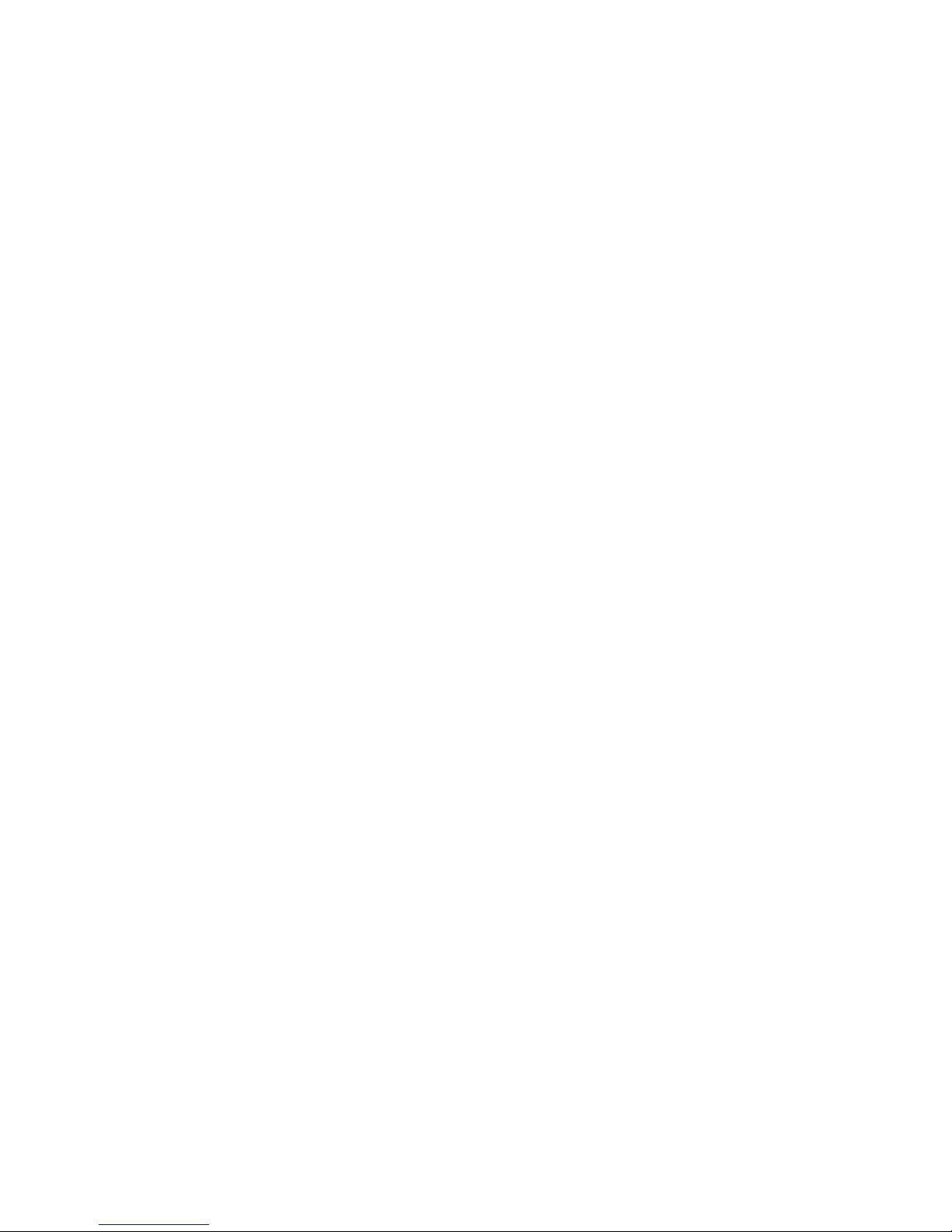
Full HD Digital Satellite Receiver
Digital Innova tion Life
User's Manual
ACTUS MINI
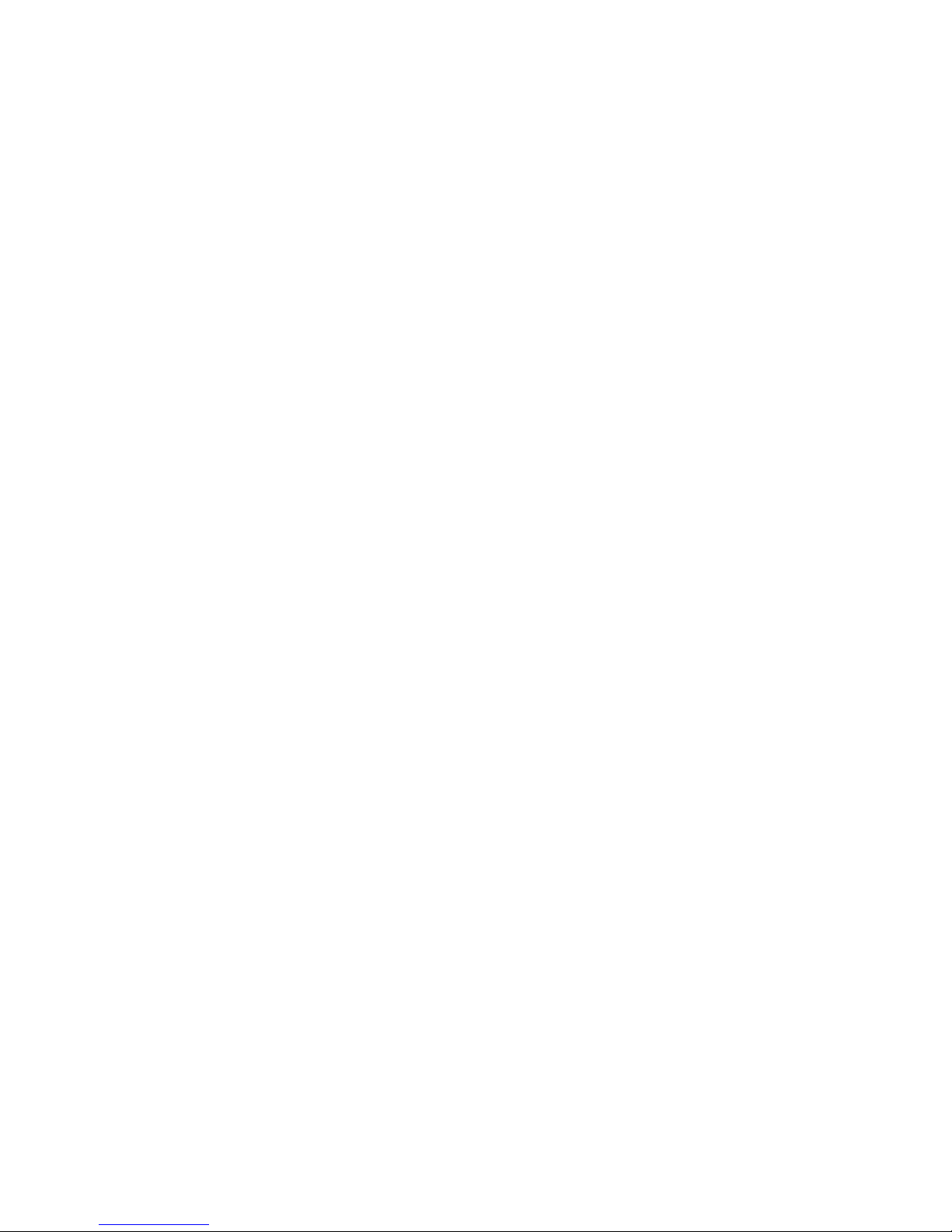
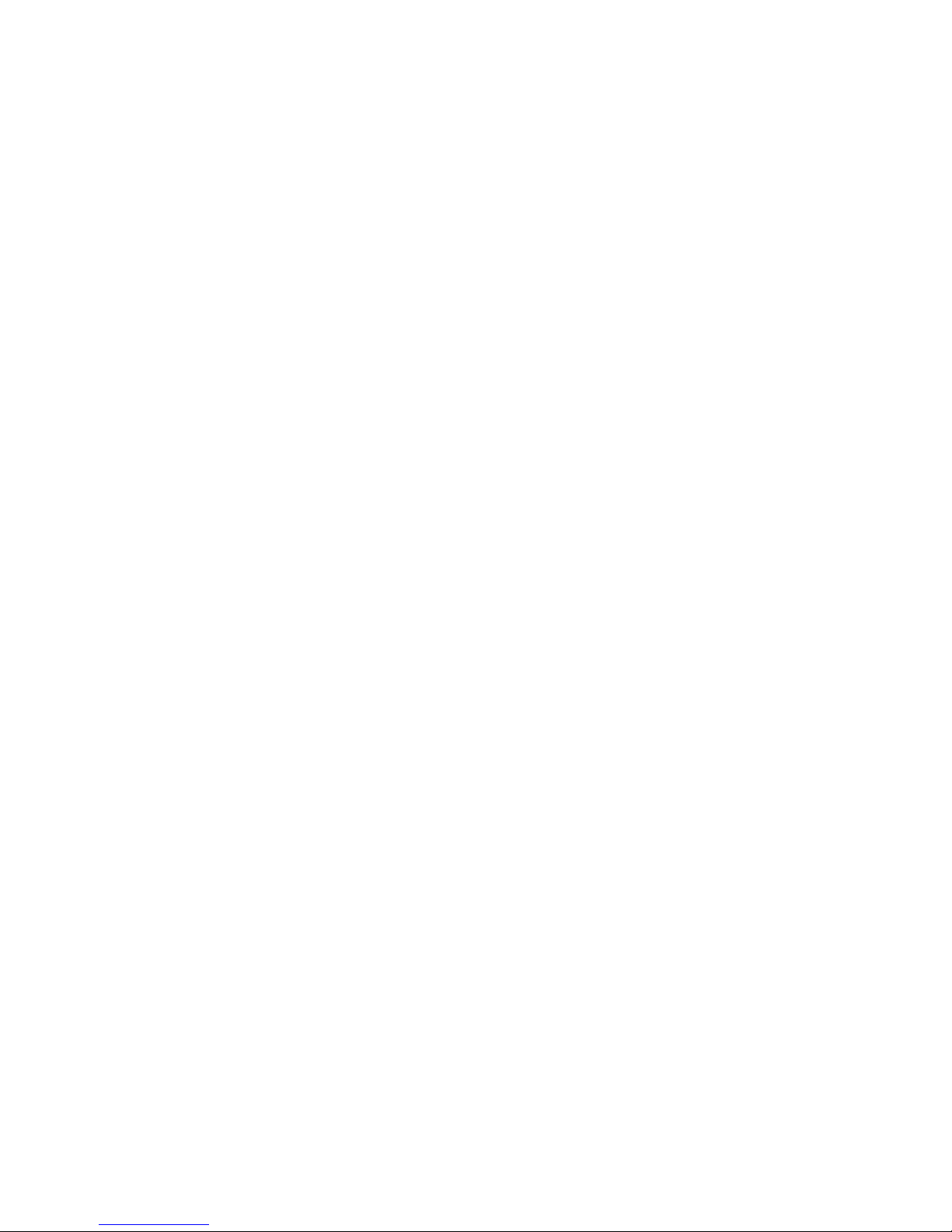
INDEX
Precautions............................................................................................................................... 5
1. Important Safety Instructions .................................................................................................... 5
2. Notice ....................................................................................................................................... 5
3. Copyright .................................................................................................................................. 6
4. Disclaimer................................................................................................................................. 6
Before You Begi n ..................................................................................................................... 7
1. Main Features .......................................................................................................................... 7
2. Accessories .............................................................................................................................. 8
Hardware Descripti on .............................................................................................................. 9
1. Front Panel Configuration ........................................................................................................ 9
2. Rear Panel Configuration ....................................................................................................... 10
3. Remote Control Unit ................................................................................................................11
Connecting diagram .............................................................................................................. 14
1. Receiver to Adaptor ................................................................................................................ 14
2. Receiver to TV with Digital A/V Output ................................................................................... 14
3. Receiver to TV with Analog A/V Output .................................................................................. 15
4. Connecting to Antenna Cable ................................................................................................. 15
5. Guide to mounting an STB on TV back panel (Optional) ........................................................ 17
Guide of Functi ons ................................................................................................................ 18
1. Selecting a Service ................................................................................................................. 18
1.1 Using CH UP/DOWN buttons ............................................................................................ 18
1.2 Using Service List.............................................................................................................. 18
1.3 Using Simple Service List .................................................................................................. 18
1.4 Using Recent Service List ................................................................................................. 19
2. Information Window ................................................................................................................ 19
3. Multi-Picture Display. .............................................................................................................. 19
4. Electronic Program Guide (EPG) ........................................................................................... 19
5. Favorite Group ....................................................................................................................... 20
6. Volume Control ....................................................................................................................... 20
7. Pause ..................................................................................................................................... 20
8. Subtitle ................................................................................................................................... 21
9. Audio Control.......................................................................................................................... 21
10. Teletext ................................................................................................................................... 22
11. PIP (Picture in Picture) ........................................................................................................... 22
PVR (Personal Video Recorder) Function........................................................................... 24
1. Recording ............................................................................................................................... 24
1.1 Recording methods ........................................................................................................... 24
1.2 Recording Edit ................................................................................................................... 26
1.3 Long Tim e recording.......................................................................................................... 26
1.4 Pause during recording ..................................................................................................... 26
2. Time Shifting........................................................................................................................... 28
3. Playback (Play List) ................................................................................................................ 29
3.1 Recorded Files .................................................................................................................. 29
3.2 Imported Files ................................................................................................................... 30
3.3 Music ................................................................................................................................. 30
3.4 Photo ................................................................................................................................. 30
4. Bookmark ............................................................................................................................... 31
5. Trick mode .............................................................................................................................. 31
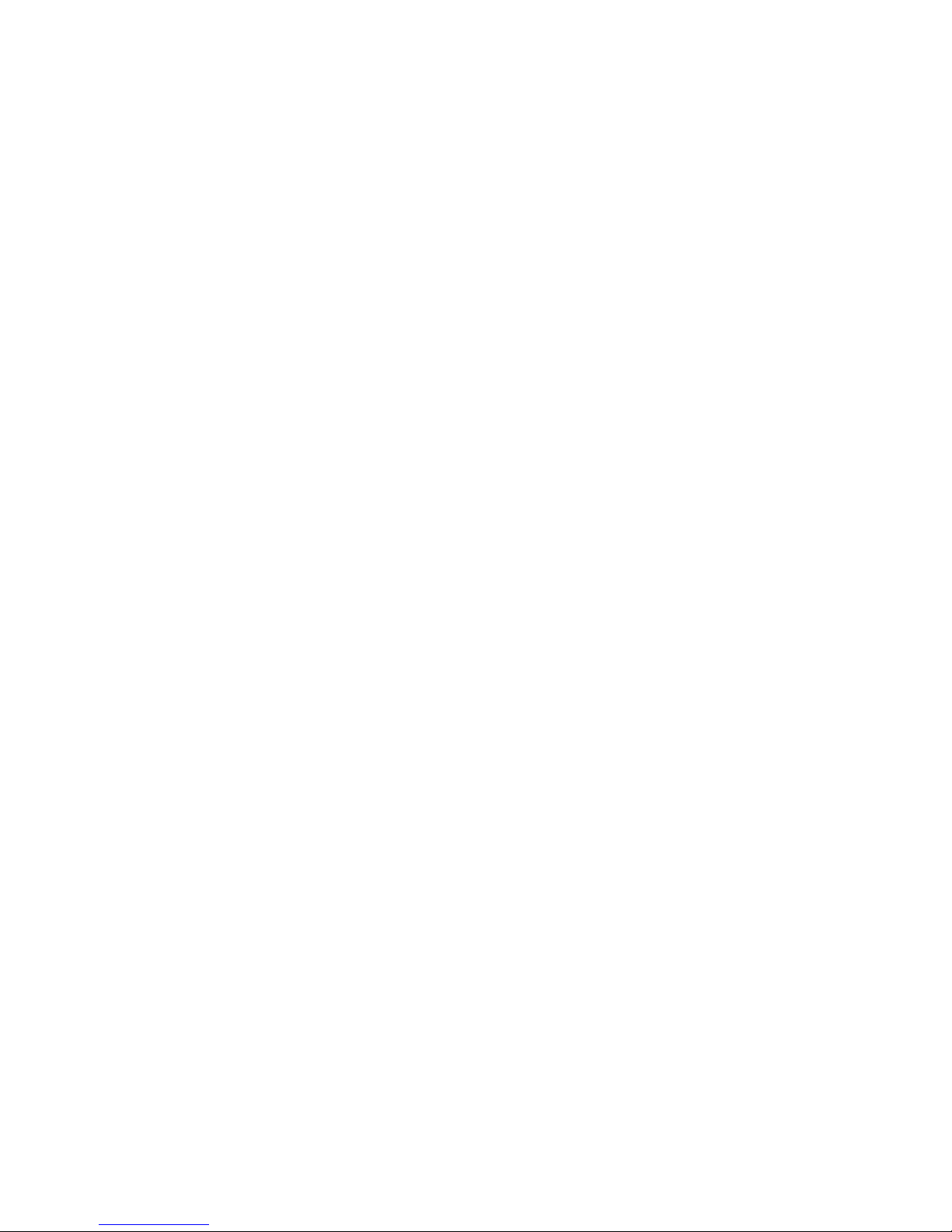
Menu Map ................................................................................................................................ 32
Main Menu of G uide ............................................................................................................... 33
1. System Tools .......................................................................................................................... 33
1.1 Storage Manager ............................................................................................................... 33
1.2 Timer Settings ................................................................................................................... 34
1.3 Service List Manager......................................................................................................... 34
1.4 Data Transfer..................................................................................................................... 36
2. Configuration .......................................................................................................................... 36
2.1 Recording Option .............................................................................................................. 36
2.2 Parental Control ................................................................................................................ 37
2.3 Display Setting .................................................................................................................. 37
2.4 Time Setting ...................................................................................................................... 38
2.5 Language Setting .............................................................................................................. 38
2.6 A/V Output Setting............................................................................................................. 39
3. Installation .............................................................................................................................. 40
3.1 Dish Setting ....................................................................................................................... 40
3.2 Positioner Setting .............................................................................................................. 40
3.3 Service Search .................................................................................................................. 41
3.4 Network Setting ................................................................................................................. 42
3.5 System Recovery .............................................................................................................. 43
3.6 System Information ........................................................................................................... 44
4. Utility ...................................................................................................................................... 44
4.1 Calculator .......................................................................................................................... 44
4.2 Calendar ............................................................................................................................ 44
4.3 CAS (Conditional Access System) .................................................................................... 44
4.4 Plugin ................................................................................................................................ 45
4.5 Free TV+ ........................................................................................................................... 46
4.6 Internet TV+ ...................................................................................................................... 47
Troubleshooting ..................................................................................................................... 48
Specifications ......................................................................................................................... 49

Precautions
1. Important Safety Instructions
l Read these ins tructions.
l Keep these instructions.
l Heed all warnings.
l Follow all instructions.
l Do not use this apparatus near water.
l Clean only with dry cloth.
l Do not block any ventilation openings. Install in accordance with the manufacturer’s instructions.
l Do not install near any heat sources such as radiators, heat registers, stoves, or other apparatus
(including amplifiers) that produce heat.
l Do not revers e the sa fety purpos e of th e polarized or g roundin g-type plu g. A polari zed plug h as two
blades with one wider than the other. A grounding type plug has two blades and a third grounding
prong. The w ide bla de or thir d prong is provided f or your safety. I f the provi ded plu g does n ot fit into
your outlet, consult an electrician for replacement of the obsolete outlet.
l Protect the power cord from being walked on or pinched particularly at plugs, convenience
receptacles, and the point where they exit from the apparatus.
l Only use attachments/accessories specified by the manufacturer.
l Use only with the cart, stand, tripod, bracket, or table specified by the manufacturer, or sold with the
apparatus. When a cart is used, use caution when moving the cart/apparatus combinati on to avoid
injury from tip-over.
l Unplug t hi s apparatus during lightn ing storms or when unused for long period s of time.
l Refer all servicing to qualified service personnel. Servicing is required when the apparatus has been
damaged in any way, such as power-supply cord or plug is damaged, liquid has been spilled or object s
have fal len i nto th e apparat us, t he appara tus has bee n expose d t o rain or mois ture , does n ot oper ate
normally, or has been d roppe d .
WARNING : To Prevent fire or shock hazard do not expose the s et to rain or moisture.
2. Notice
l These servicing instructions are for use by qualified service personnel only. To reduce the risk of
electric shock, do not perform any servicing other than that cont ained in t he operating instruct ions
unless y ou a re q ualified to do so.
l The apparat us shall not be exposed t o dripping or splash ing and that no objects fi lled with liquids,
such as vases, shall be placed on the apparatus.
l The mains plug is used as the disconnect device. The disconnect device shall remain readily operable.
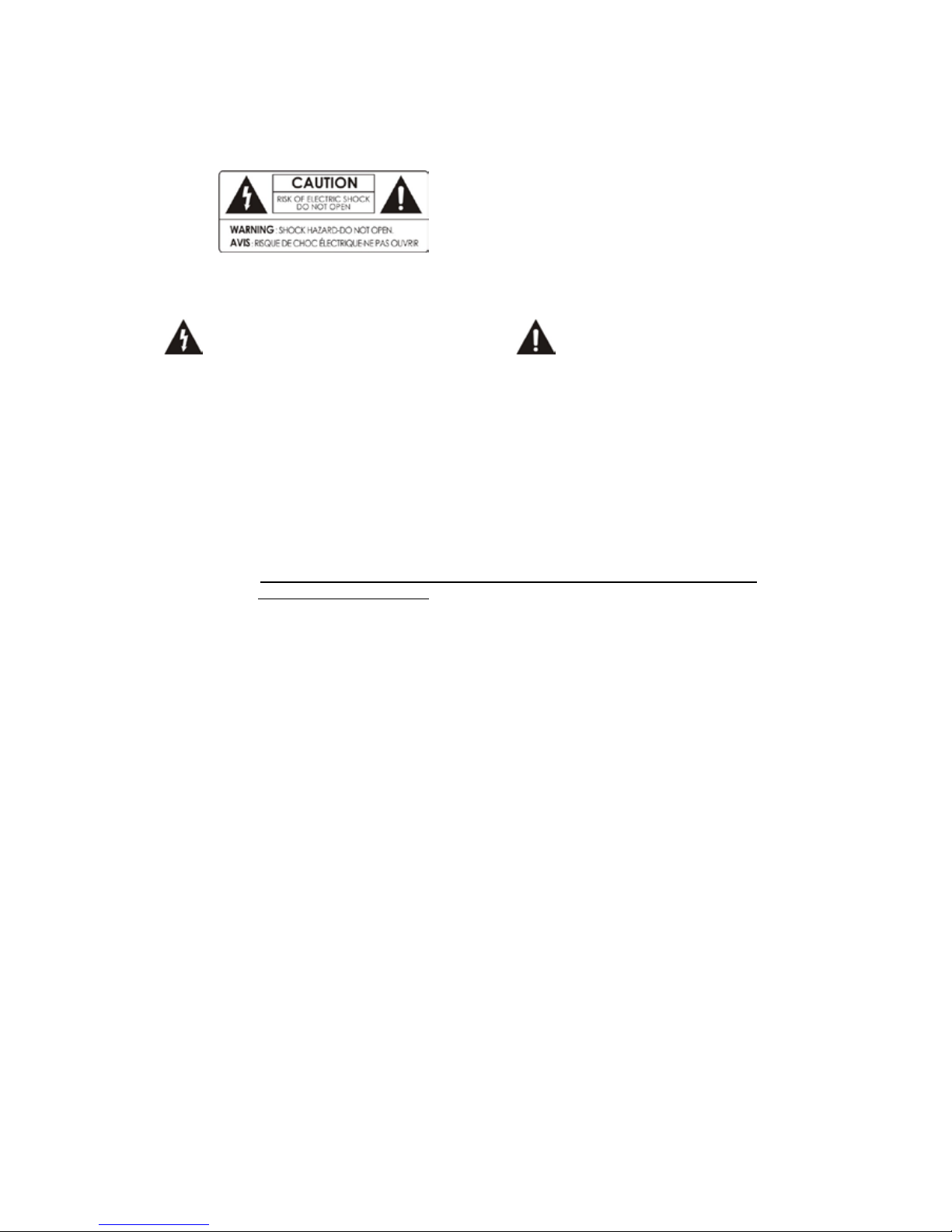
To reduce the risk of electric shock, do not remove
the cover (or ba ck).
No user serviceable parts are inside.
Refer servicing to qualified service personnel.
The Lightning Flash with arrowhead symbol
within an equilateral triangle, is intended to
alert the user to the presence of un-insulated
"dangerous voltage" within the product
enclosure that may be of sufficient magnitude
to constitute a risk of sh ock to persons
The exclamation point within an
equilateral triangle is intended to alert
the user to the presence of important
operating and maintenance
(servicing) instructions in the
literature accompanying the product
3. Copyright
This manual is protected by copyright laws.
Copy, use and reproduction of this man ual in part or whole with out Manufacturer’s prior written
approval are prohibited.
NOTE : Contents of this m anual and features/specifications of the STB are subjected to
change without prior notice.
4. Disclaimer
The manufacturers, distributors and agents are not liable to any kind of damage c aused by the
use of the information contained in this manual.
The instruction and descriptions which this manual contains are based on the time of this
manual's production.
The manufacturer constantly updates it with new functi ons and technology.
All the specifications are subject to change without prior n oti c e.
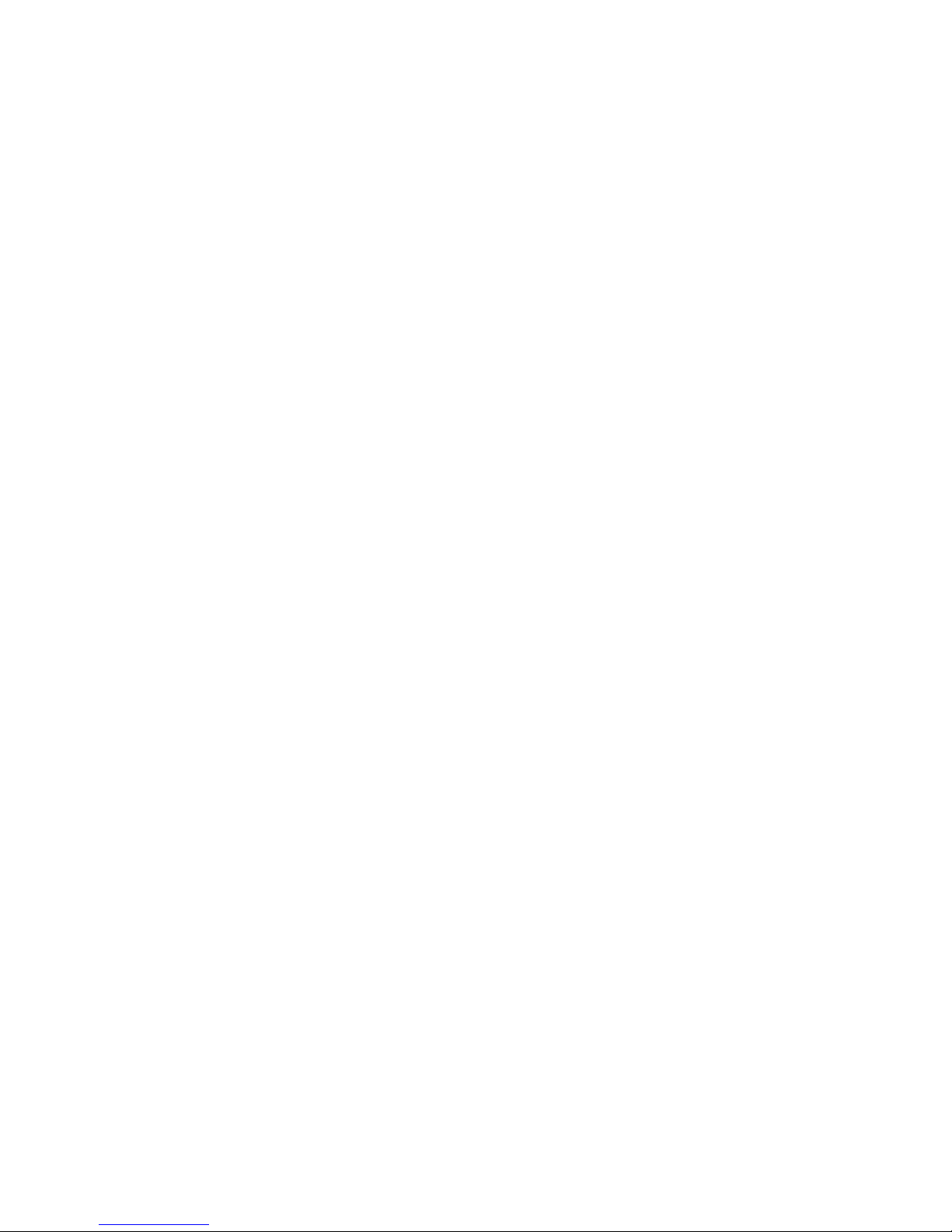
Before You Begin
1. Main Features
ü Full HD Satellite PVR receiver
ü HDMI Video & Audio Output ( 576i, 576p, 720p, 1080i , 1080p)
ü H.264 / MPEG4 - HD,SD / DVB-S2 Compliant
ü Recording & Playback with External USB 2.0 Devices
ü Recording and Time Shifting Simultaneously
ü Event Recording by EPG
ü USB 2.0 Host ports (MP3 Player & JPEG Viewer)
ü Various Media File Format Playback (Xvid file Playback)
ü 10/100 Base-Tx RJ-45 port
ü 4-Digit Alphanumeric LED Display
ü Fully compliant with DVB-S2
ü Blind scan
ü Multi-LNB Controlle d by DiSEqC Control Version 1.0, 1.1, 1.2 a nd USALS
ü Multi-Satellite Search
ü Support EPG (Electronic Program Gui de)
ü On-Screen Display with Full C olor & Re s ol ution
ü Favorite Service Groups
ü Powerful Service Control by Favorites, Lock , Skip, Move and Delete
ü Service Sorting by Alphabet, Transponder and CAS
ü Multi-langua ge Suppor ted ( OSD & Menu )
ü Teletext Support
ü Maximum 10,000 Services Programmable
ü PIP(Picture in Picture)
ü Parental Lock / Sys tem L ock / Installation Lock
ü CVBS Video & Audi o Output via RCA
ü Optical Output for Digital Audio(SPDIF)
ü Software & Service Database update via USB and Ethernet port
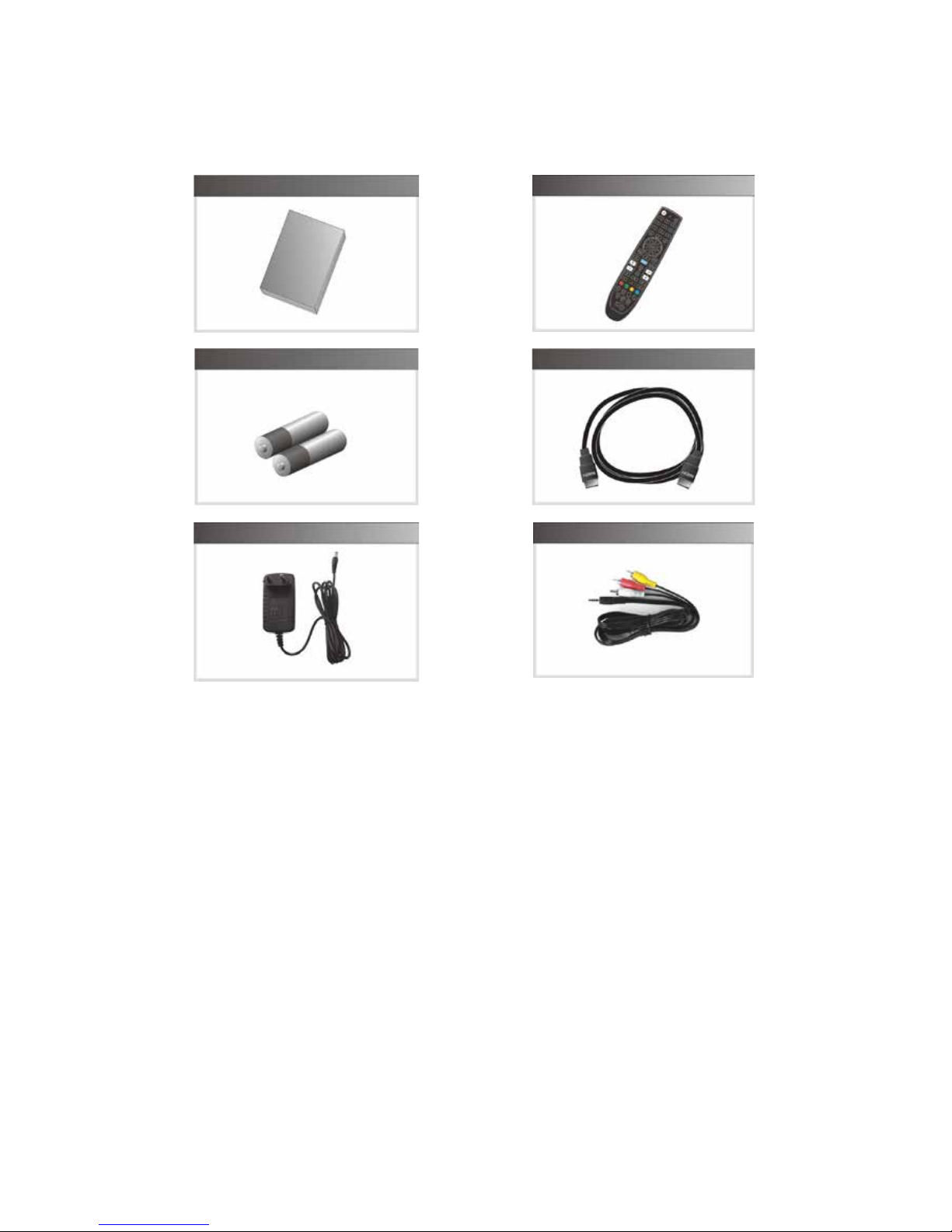
2. Accessories
NOTE : If any accessories listed above are missing, contact the sales representative where you
purchased this unit.
It is ready to be mounted behind of the TV. Use the screws provided to hold the components
in place.
User's Manual
AAA size Batteries X2
ADAPTOR
Remote Control
HDMI Cable
RCA cable (Option)

Hardware Description
1. Front Panel Configuration
1. Display :
The 4-digit shows channel number or menu state in normal mode, shows local time in standby
mode.
2. POWER Button:
Press to switch between STANDBY and POWER ON mode s.
3. CH Up/Down Button:
Press to change services in normal mode, to move the highlighted-bar UP/DOWN in menu mode.
4. STANDBY / REMOTE Indication LED (RED / GREEN):
The LED (RED) lights on in standby mode. / The LED (GREEN) lights on whe n a key on the Remote
Control i s pressed.
5. Remote Sensor:
Receives signal from remote control l er.

2. Rear Panel Configuration
1. IR extension : The 2.5mm mini plug is connected to the “IR Rec” jack to use IR extension when HS 7110
is mounted with optional bracket. (Front remote sens or will not be operated wh en IR Extension is
connected)
2. PCMCIA : To receive other pay-tv service you need a CA-Module( Viaccess, Irdeto, Nagravison, etc.)
and a smart card from the service provider.
3. SMART CARD READER : Insert smart card for encrypted service access.
4. LNB IN: Use to connect a satellite antenna.
5. LNB OUT: Use it when connec ting to another STB for loop-through.
6. RS-232C : Serial port for firmware update and data transfer.
7. Ethernet : Local area network port for direct computer con nection.
8. USB : Use it when connecting to external USB storage device.
9. HDMI : Connects to the TV by using a HDMI cable for the best quality picture and audio.
10. A/V OUT : Connec ts to th e TV or V CR using a opti onal RCA cable (Stereo audio output / White, Red,
Composite video output / Yellow )
11. SPDIF : Connects to the audio system using a S/PDIF cable. (digital audio)
12. D/C power socket : Connects the adaptor

3. Remote Control Unit
1. POWER : Tu rns the STB On/Off.
2. MUTE / Resolution : Turns the sound On/Off. / To select the resolution format press and hold
Resolut ion butt on. You will see the resolution menu. Each time you press the Resolution button, t he
resolution changes in the following sequence: 576i > 576p > 720p > 1080i > 1080p by pressing th e
Exit button it turns the sound On/Off again.
3. Numeric : Controls the numerical operation and service numbers directly.
4. Subtitle : To show multilingual subtitle.
5. Teletext : To show the digital teletext.
6. OK or Service List : Show t he service list in non-menu mode and selec t an item or confirm in menu
mode.
7. ARROW Buttons
a. Up & Down Buttons : To change t he val u e of a selected item with preprogrammed values in menu.
b. Left & Right Buttons : To move the curs or left and right in menu.
8. Menu : To enter the main menu or to move to the previous m e nu.
9. EXIT : Exit from the menu or pop-up window.
10. Play List : To show the file list in the USB Storage Device or Network Storage Device.
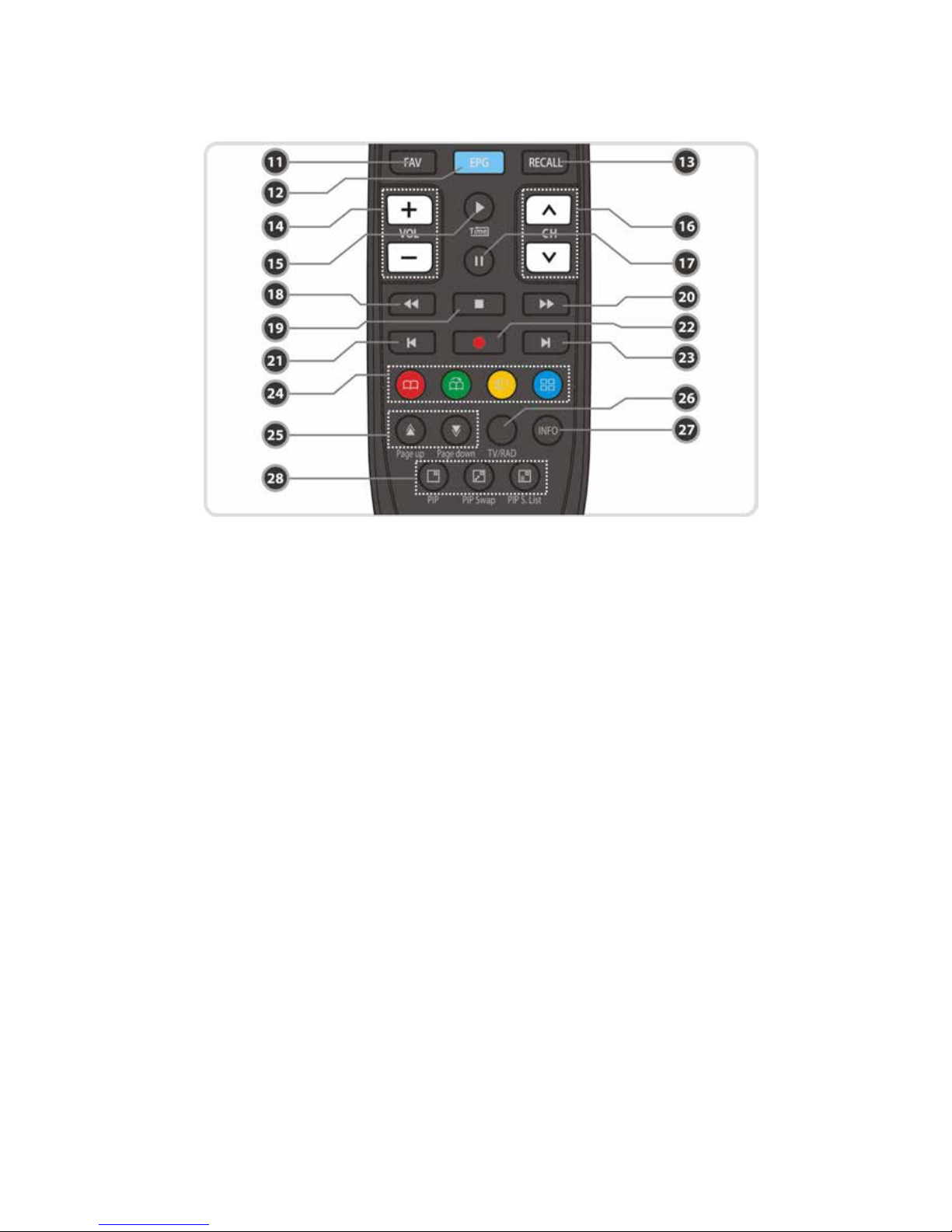
11. Favorite : To display the satellite group and the fa vorite groups.
12. EPG(Electronic Program Guide) : Show the TV/Radio progra m guide.
13. Recall : Moves t o previous service.
14. Volume Up & Down : To change the Volume.
15. Play / Time shift : Display the progress bar of playback when no progress bar is displayed. Start
playback wi th normal speed. Return to normal speed from trick mode.
16. Channel Up & Down: To change service channel.
17. Pause : This key is used to pause the video. Press once more t o resume the video.
18. Rewind : Rewinds at high speed. E a c h time you press this button the rewind speed is increased.
19. STOP : To stop time sh ifting, play back or re c ording.
20. Fast Forward : Fasts forward at h i gh speed. Each time you press this button the speed is increased.
21. Previo us File : To pla y the previou s MP3 fi le in MP3 play mode. This button i s also use d to jump back
to beginning of recording durin g a playback.
22. Recording : To start R e cording.
23. Next File : To play the next file. This button is a l so used to jump to end of recording during a playback.
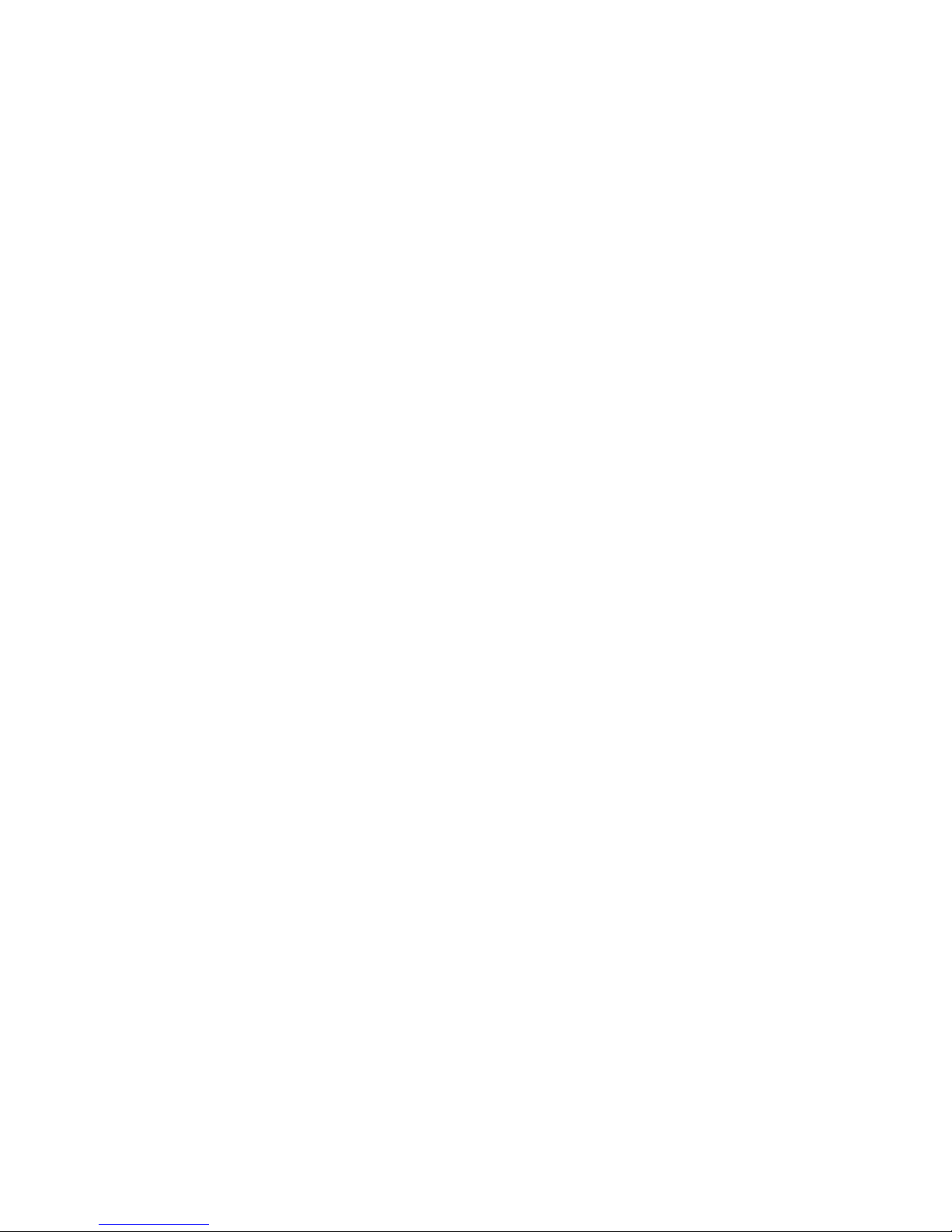
24. Color Buttons
a. RED : Used for special fun cti on i n menu . RED ke y is used to s or t lists in service list or go t o previous
day search in EPG or make/delet e th e curren t position as a bookmark.
b. GREEN : Us ed for special fu nction in menu. Green key is used to set favorites settin g in service list
or go to the ne xt bookmar k pos ition.
c. YELLOW : Used for special function in menu. Yellow key is used to find service in service list or
change the audio t rack.
d. BLUE : Used for special function in menu. Blue key is used to set ser vice list option in service list or
display Multi-Picture.
25. Page Up& Down : Move to the nex t or previous page if m ore than one page are available. This butt on
also is ch a nge the locati on of sub picture in PIP.
26. TV/RADIO : Switches between TV and Radio.
27. Information : Shows the information of the current program. If you press one more, detail
information box will be sh ow n.
28. PIP Buttons
a. PIP(Picture in Picture) : To set PIP window.
b. PIP Swap : Switching between main-picture and sub-picture
c. PIP(Picture in Picture) Service List : To shown the sub-picture service list.

Connecting diagram
1. Receiver to Adaptor
l Connect the adaptor to D/C power socket of receiver.
2. Receiver to TV with Digital A/V Output
l Connect the HDMI Cable to the HDMI Connector of the TV.
l Connect SPDIF to Digital audio input of the equipment(Digita l Audio)
NOTE : Depending on the A/V equipment you own, there are various ways you can connect
the STB. To choose the best connection option, please refer to the manual of the
equipment you would like to conn ect to. To get High Definition playback of High
Definition content, we recommend that you connect your high definition display
with a HDMI cable. HDMI supports standard, enhanced or high-definition video
and multichannel audio in a single cable.

3. Receiver to TV with Analog A/V Output
l Connect the VIDEO and AUDIO L, R to VIDEO IN and AUDIO L, R IN of TV.
NOTE : The composite connection(RCA cable) is recomm en ded for analogue TV
You cannot view high definition video with th e com po site vi deo connecto r.
4. Connecting to Antenna Cable
l Using Single DISH : Connect the Satellite Antenna cable to LNB IN.
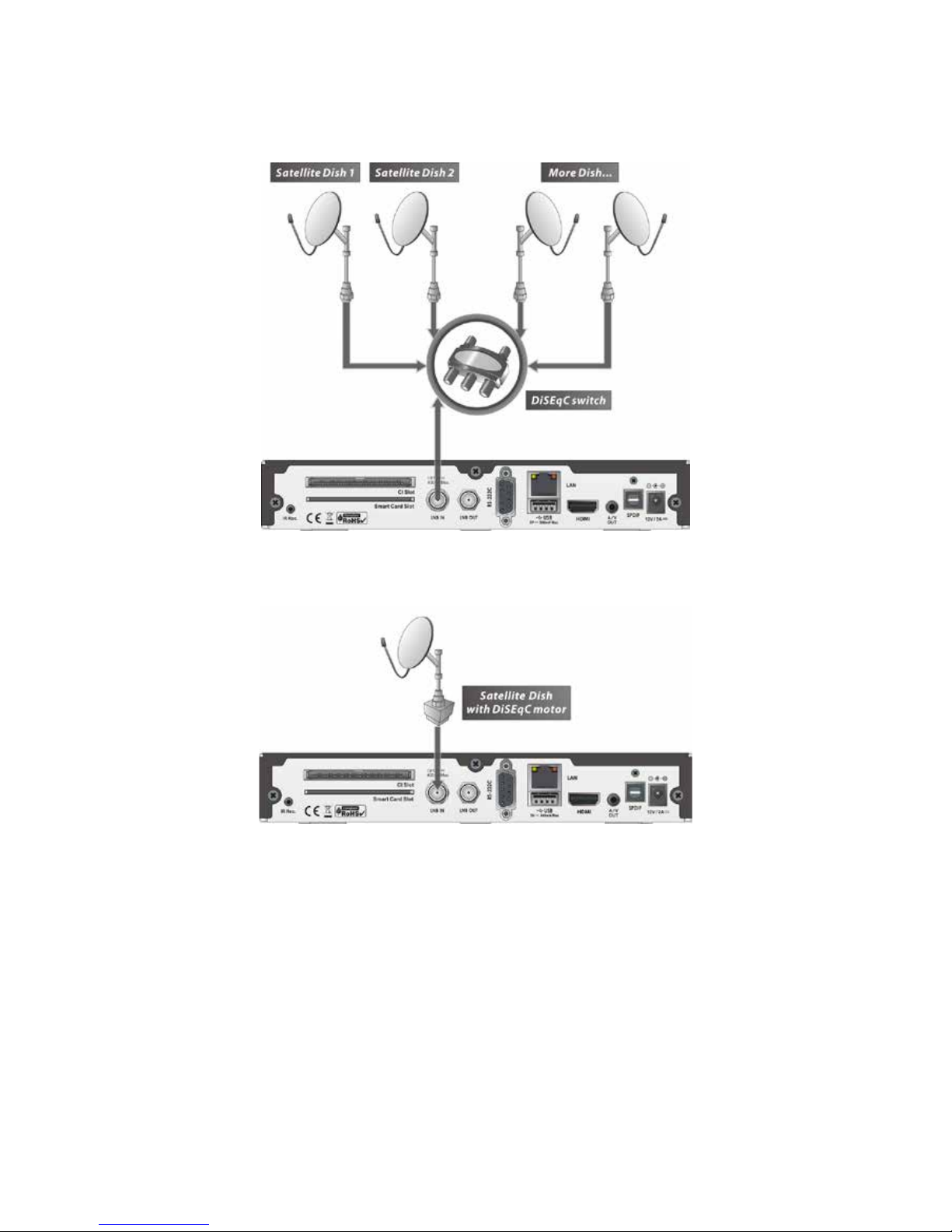
l Using DiSEqC switch : Connect the cabl e of DiSEq C s witch to LNB IN.
l Using DiSEqC motor : Connect the ca ble of DiSEq C m otor to L NB IN.
