Opticon PHL 2700-RFDC User Manual

Laser Terminal PHL 2700
Cradle IRU 2700
User’s Manual

USER’S MANUAL PHL2700 TERMINAL / IRU2700 CRADLE
CAUTION: This user’s manual may be revised or withdrawn at any time without prior notice.
Copyright 2000, Opticon Sensors Europe B.V. All rights reserved.
This manual may not, in whole or in part, be copied, photocopied, reproduced, translated or converted to any electronic or machine readable form without prior written consent of Opticon Sensors Europe.
Limited warranty and disclaimers
By opening the package of this product you agree to become bound by the liability and warranty conditions as described below.
Under all circumstances this manual should be read attentively, before installing and or using the product. In no event, Opticon Sensors Europe will be liable for any direct, indirect, consequential or incidental damages arising out of use or inability to use both the hardware and software, even if Opticon has been informed about the possibility of such damages.
A serial number appears on all Opticon products. This official registration number is strictly related to the device purchased. Make sure that the serial number appearing on your Opticon device has not been removed. Servicing by our Repair Department can only be carried out under warranty.
All Opticon products are warranted for a period of one year after purchase, covering defects in material and workmanship. Opticon will repair or, at its opinion, replace products that prove to be defective in material or workmanship under proper use during the warranty period.
Opticon will not be liable in case modifications are made by the customer. In such case the standard repair charge will be applicable. The standard charge for repair will also be applicable in case no defect is found at all. These rules also apply for products that are still under warranty. Therefore, you are advised to have the product specifications always at hand.
Trademarks used are property of their respective owners
PHL2700-barcode-ver3-00 / printed 02 04
CONTENTS
1 INTRODUCTION
2 INSTALLATION
2.1 UNPACKING
2.2 DETAILED VIEW
2.2.1 Dimensions of terminal 2.2.2 Details of terminal 2.2.3 Display of terminal
2.2.4 Change contrast of display 2.2.5 Dimensions of cradle 2.2.6 Details of cradle
2.3 HANDLING PRECAUTIONS
2.4 ASSEMBLY
2.4.1 Terminal
2.4.2 Cradle
2.4.3 Terminal on cradle
2.5INSTALLING, REPLACING AND CHARGING
BATTERIES
2.5.1 Required batteries
2.5.2How to charge the rechargeable
battery pack in the cradle?
2.5.3When to replace or recharge the
main battery?
2.5.4When to replace the backup
battery?
2.5.5How to (re)place the main battery
in the terminal? |
12 |
2.5.6How to (re)place the backup battery
|
in the terminal? |
13 |
2.6 |
INSTALLING IN A SYSTEM |
14 |
2.6.1 |
Terminal to computer |
14 |
2.6.2 |
Single cradle to computer |
14 |
2.6.3 |
Cradle network |
14 |
2.6.4 |
Dip switch settings on cradle |
15 |
3 |
OPERATION OF THE TERMINAL 15 |
|
4 |
SCANNING |
16 |
4.1 |
How to read the barcode |
16 |
4.2 |
Barcode reading problems |
16 |
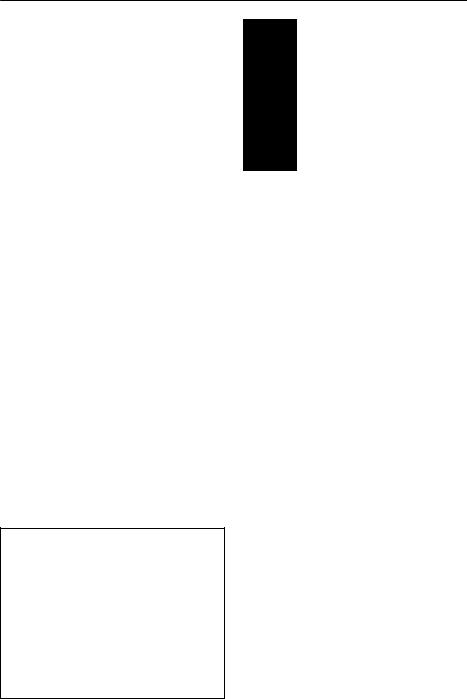
USER’S MANUAL PHL2700 TERMINAL / IRU2700 CRADLE
|
|
page |
5 |
PIN OUT |
17 |
5.1 |
RS232 cable for terminal |
17 |
5.2 |
RS485 cable for cradle network |
17 |
5.3 |
RS232 cable for cradle |
17 |
6 |
SPECIFICATIONS |
18 |
6.1 |
SPECIFICATIONS TERMINAL |
18 |
6.1.1 |
Electrical specifications |
18 |
6.1.2 |
Optical specifications |
18 |
6.1.3 |
Identification |
18 |
6.1.4 |
Functionality |
18 |
6.1.5 |
Environmental specifications |
19 |
6.1.6 |
Physical specifications |
19 |
6.1.7 |
Regulatory |
19 |
6.2 |
SPECIFICATION CRADLE |
19 |
6.2.1 |
Electrical specifications |
19 |
6.2.2 |
Functionality |
19 |
6.2.3 |
Environmental specifications |
19 |
6.2.4 |
Physical specifications |
19 |
6.2.5 |
Regulatory |
19 |
7 |
TROUBLESHOOTING |
20 |
7.1 |
COMMUNICATION PROBLEMS |
20 |
7.2 |
READ OPERATION PROBLEMS |
21 |
7.3 |
BATTERY CHARGING PROBLEMS |
21 |
7.4 |
TERMINAL PROBLEMS |
22 |
7.5 |
CRADLE PROBLEMS |
22 |
8 |
PRODUCT ORDERING |
|
|
INFORMATION |
23 |
The general use and functioning of the terminal together with the cradle will be described in this manual.
The exact behavior of the terminal depends on the user application that is running. For instructions about applications please consult the documentation of that software.
Please read this manual carefully before using the terminal, to maximise the efficiency of this terminal.
3
1 INTRODUCTION
This terminal is a compact, programmable handheld terminal, and is well suited for a variety of indoor portable applications. It has a built-in laser scanner that can scan all popular bar code labels at varying distances.
User’s applications can be downloaded to the terminal to adapt the terminal to the user’s situation.
Operating power is supplied by the main battery. The main battery may consist of a rechargeable Ni-MH battery pack (to be charged in cradle), or dry cell batteries, either non-rechargeable or rechargeable (to be charged in external charger).
The cradle is a communication station for data transmission between the (host) computer system and the terminal. It communicates with the terminal through their IrDA interface. The cradle will also charge the rechargeable battery pack in the terminal through the electrical contacts.
The IrDA interface on the terminal enables you to communicate with other devices that use IrDA communication, like portable computers, notebooks and organisers.
Additional a RS232 cable can be used.
The RS232 cable can be used for direct communication between the (host) computer system and the terminal, for example to download software to the terminal.
3
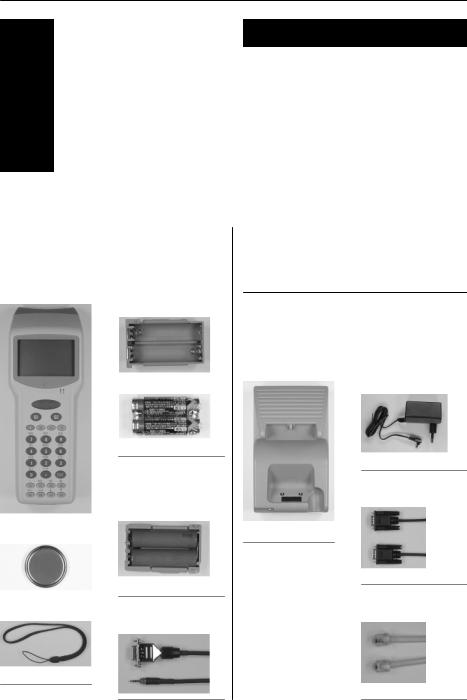
USER’S MANUAL PHL2700 TERMINAL / IRU2700 CRADLE
3
2 INSTALLATION
TERMINAL |
ADDITIONALS |
|
PHL2700: |
|
PHL2700: |
Package contents: |
Battery Pack |
|
|
|
for terminal |
Terminal |
Contents: |
|
|
|
Battery case |
Dry cell batteries
Battery Pack for terminal
rechargeable battery pack
Backup battery
Handstrap |
Cable for terminal |
|
RS232 cable |
2.1 UNPACKING
When you remove the packing, please check for any physical damage. We recommend that you save all packing material, as it should be used whenever you need to ship your terminal (eg. for service). Damage due to improper repacking is not covered by the warranty.
Apart from the terminal or cradle, additional items might be ordered and supplied.
If there are any missing parts please contact your supplier.
Do not remove the label !
On the back of every unit you will find a label. The label is attached by the manufacturer and includes information about the function it supports and a serial number. Do not remove it.
CRADLE |
ADDITIONALS |
|
IRU 2700: |
|
IRU2700: |
Cradle |
Power Supply |
|
|
|
for cradle |
Cable for cradle
RS232 cable DB9 F
Cable for cradle
RS485 network cable
4
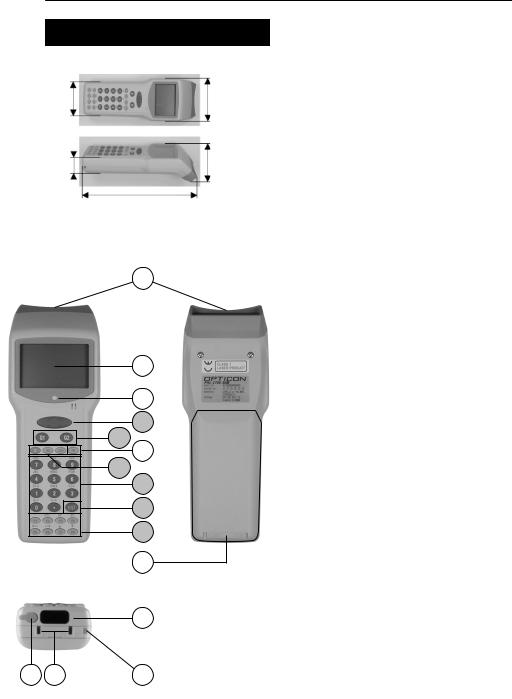
2.2DETAILED VIEW
2.2.1Dimensions of terminal
mm53 |
mm66 |
mm31 |
mm41 |
|
177mm |
2.2.2 Details of terminal:
1 |
2
3
5
6
4
7
8
9
10
11
12
15 |
14 |
13 |
USER’S MANUAL PHL2700 TERMINAL / IRU2700 CRADLE
1.Reading window
laser beam for barcode reading will be emitted from here
2.LCD Display
for displaying information
3.LED indicator
can be used to indicate results, for example bar code reading / status of communication
4.Power key
for switching power On/Off
5.Trigger key  definable by user’s application typical use: read key, switches laser beam on for barcode reading
definable by user’s application typical use: read key, switches laser beam on for barcode reading
6.Quick keys  definable by user’s application typical use: menu scroll keys or yes/no input
definable by user’s application typical use: menu scroll keys or yes/no input
7.Control keys  definable by user’s application for controlling basic functions
definable by user’s application for controlling basic functions
typical use as below: CLR : Cancel input
BS |
: Back space |
S |
: Shift key |
|
“S”on the LCD display indicates |
|
the terminal is in the shift mode |
8.Character keys  definable by user’s application typical use: for input of alpha-numeric and punctuation characters
definable by user’s application typical use: for input of alpha-numeric and punctuation characters
9.ENT key  definable by user’s application typical use: for confirming input
definable by user’s application typical use: for confirming input
10.Function keys  definable by user’s application user programmable keys, to be used together with shift key.
definable by user’s application user programmable keys, to be used together with shift key.
typical use as shown on next page
11.Battery case cover
for housing main battery
12.Optical interface window for infra red communication
13.Hand strap pillar
for attaching hand strap
14.Electrical contacts
for power supply from the cradle IRU2700 to terminal. Clean regularly!
15.RS-232C connector
for connecting external device, or for system expansion, through Opticon RS232 cable
5
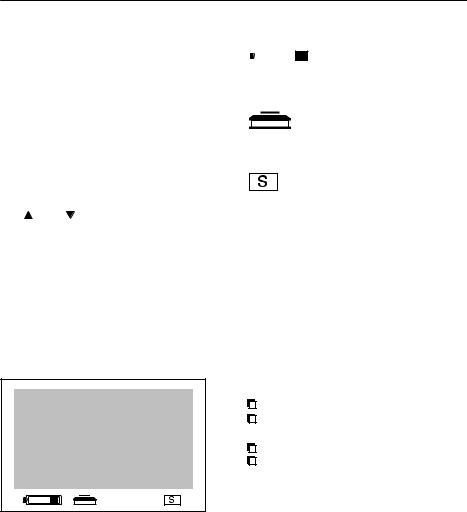
USER’S MANUAL PHL2700 TERMINAL / IRU2700 CRADLE
Description of the function keys
In the shift mode the function keys can have additional control functions. Some typical options are described below. The user’s application can give different definitions to the keys.
shift mode |
|
|
functions: |
|
|
F1 |
(-) |
input minus sign |
F2 |
(DEL) |
optional delete function |
F3 |
(SP) |
input space |
F4 |
(BL) |
optional back light control |
F5 |
(<--), F6 (-->) |
optional cursor control |
F7 |
( ), F8 ( ) |
optional cursor control |
2.2.3 Display of terminal
The liquid crystal display of the terminal is typically used to show program prompts, instructions and data, as defined in the user’s application.
The display has the following default options:
Special purpose symbols in display:
The symbols will be shown in the bottom part of the display and indicate status.
Description of the display indicators
 Main Battery indicator
Main Battery indicator
Off: Sufficient battery power
On: Battery low. Replace battery immediately.
Backup Battery indicator
Off: Sufficient battery power
On: Battery low. Replace battery immediately.
Alpha mode on
(Shift-key activated)
Backlight
The display is provided with a backlight. When the backlight is turned on, the power consumption increases. To extend the life time of your batteries use the backlight as little as possible.
2.2.4 Change contrast of display
In order to set the contrast of the display of the terminal do the following:

 Toggle the keys [0], [7] and [PW] together.
Toggle the keys [0], [7] and [PW] together.

 The system menu is displayed.
The system menu is displayed.
Choose Option: 7 Set Contrast
Use keys [F7] (  ), [F8] (
), [F8] (  ) to adjust contrast resp. darker or lighter.
) to adjust contrast resp. darker or lighter.
Use key [CLR] to set and exit.
Press key [ENT] to exit system menu.
6
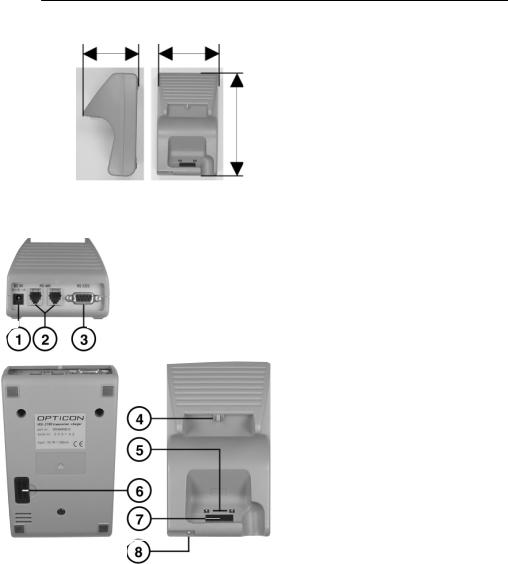
USER’S MANUAL PHL2700 TERMINAL / IRU2700 CRADLE
2.2.5 Dimensions of cradle
81mm |
90mm |
mm150
2.2.6 Details of cradle
1. DC input socket input for AC adaptor
2. RS 485 socket
for connecting another cradle in multi-drop RS485 network, through Opticon RS485 cable
3. RS 232 C socket
for connecting to PC or modem, through Opticon RS232 cable
4. Switch for terminal detection
to detect if a terminal is placed on the cradle
5. Electrical contacts
for power supply to terminal PHL2700 If rechargeable Ni-MH battery pack is inserted in the terminal the pack will be charged through the electrical contacts. Clean regularly!
6. DIP switches
setting parameters of the infrared interface switches are located behind the cover
7. Optical window
window for optical data transmission
8. LED indicator indicating power
LED on: power is on LED off: power is off
7
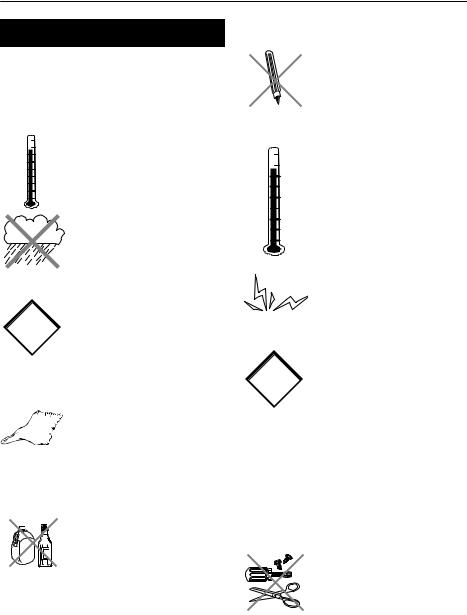
USER’S MANUAL PHL2700 TERMINAL / IRU2700 CRADLE
2.3 HANDLING PRECAUTIONS
To avoid malfunctioning and to ensure years of trouble free operation, pay attention to the following:
General use
Do not use or leave the product in extremely hot areas - like direct sunlight, near a heater, or in a car - or in areas that are very cold, humid, moistured or dusty.
Do not expose the product to rain or water splash
Do not subject the the product to very strong impact, do not throw or drop the terminal from large heights.
!Do not allow a mechanical shock to the product.
General cleaning instructions
Clean the exterior by wiping it with a soft, dry cloth. Do not use much water.
The charging contacts of terminal and cradle must stay as clean as possible to maintain optimal charging capacity.
Do not use thinner, white spirit or other solvents. These can discolour the case and the keys and has a negative effect on the lifetime of the keys.
Use of the cradle
Do not place any other product than the PHL-type terminal in the cradle.
Cleaning of the cradle
Avoid touching the contacts in the cradle.
Do not use water when cleaning the cradle. This can cause malfunction in the chargers.
Use of the terminal
Operate the terminal keys by pressing them lightly with your fingertips or with something soft and round.
Pressing the keys with a sharp pointed object (for eg. a ballpoint) can damage the keys.
Avoid temperature changes. Sudden temperature changes can cause condensation to form on the terminal. Using the terminal while condensation is present can cause malfunction. Always wait until the condensation clears naturally before attempting operation.
Do not leave the terminal in an area where static charge is accumulated, or near devices where electromagnetic emission is generated.
Do not place any objects on top of the terminal. Do not lay the
! terminal face down.
Doing so can cause accidental operation of the [PW] key or
[ENTER] key, which can discharge your batteries or change settings you do not want to be changed.
Cleaning of the terminal
Clean the optical interface window periodically.
Maintenance
There are no user-serviceable
parts inside the terminal or the cradle. So do not try to take it apart. The manufacturer will not be liable for any damage
caused by the customer.
In case of malfunction that can not be solved by the trouble-shooting instruction in the appendix, please consult our service department.
8
