Page 1

Imager Scanner
OPI 2201
The OPI 2201 scanner enables smooth scanning of
linear (1D) and 2D symbologies with an autofocus
function.
Specifications Manual
Page 2
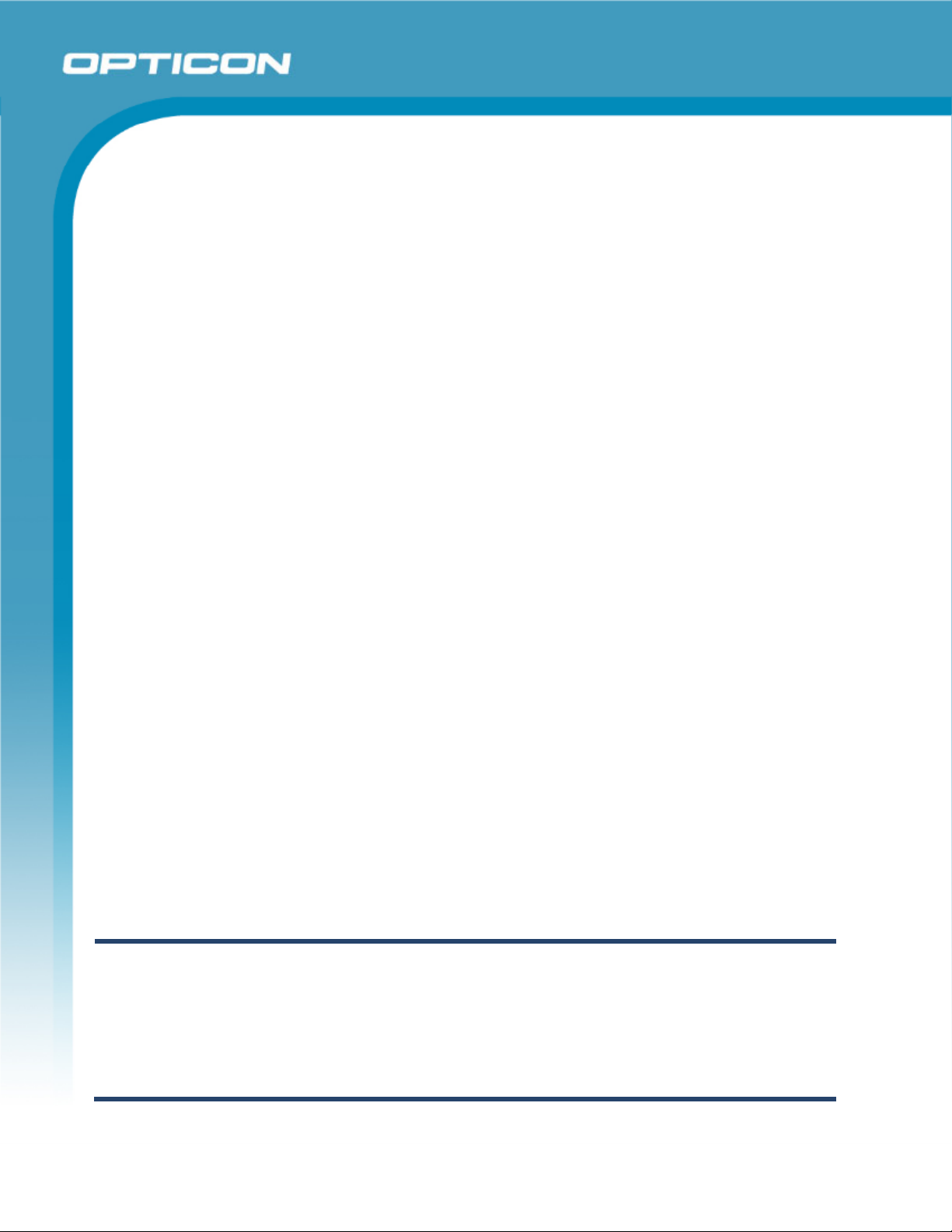
All information subject to change without notice.
Document History
Opticon
OPI 2201
Specifications Manual
Model Number:
Edition:
Date:
OPI 2201
Initial Release
2008-10-31
Specification Number:
Original Spec Number:
SS08044
Copyright 2009 Opticon. All rights reserved.
This manual may not, in whole or in part, be copied, photocopied, reproduced, translated or converted to any electronic or
machine readable form without prior written consent of Opticon.
Limited Warranty and Disclaimers
PLEASE READ THIS MANUAL CAREFULLY BEFORE INSTALLING OR USING THE
PRODUCT.
Serial Number
A serial number appears on all Opticon products. This official registration number is directly related to the device
purchased. Do not remove the serial number from your Opticon device. Removing the serial number voids the warranty.
Warranty
Unless otherwise agreed in a written contract, all Opticon products are warranted against defects in materials and
workmanship for two years after purchase. Opticon will repair or, at its option, replace products that are defective in
materials or workmanship with proper use during the warranty period. Opticon is not liable for damages caused by
modifications made by a customer. In such cases, standard repair charges will apply. If a product is returned under
warranty and no defect is found, standard repair charges will apply. Opticon assumes no liability for any direct, indirect,
consequential or incidental damages arising out of use or inability to use both the hardware and software, even if Opticon
has been informed about the possibility of such damages.
Packaging
The packing materials are recyclable. We recommend that you save all packing material to use should you need to
transport your scanner or send it for service. Damage caused by improper packaging during shipment is not covered by
the warranty.
Trademarks
Trademarks used are the property of their respective owners.
Opticon Inc. and Opticon Sensors Europe B.V. are wholly owned subsidiaries of OPTOELECTRONICS Co., Ltd., 12-17,
Tsukagoshi 4-chome, Warabi-shi, Saitama, Japan 335-0002. TEL +81-(0) 48-446-1183; FAX +81-(0) 48-446-1184
SUPPORT
USA Europe
Phone: 800-636-0090
Email: support@opticonusa.com Email: support@opticon.com
Web: www.opticonusa.com Web: www.opticon.com
2
Page 3
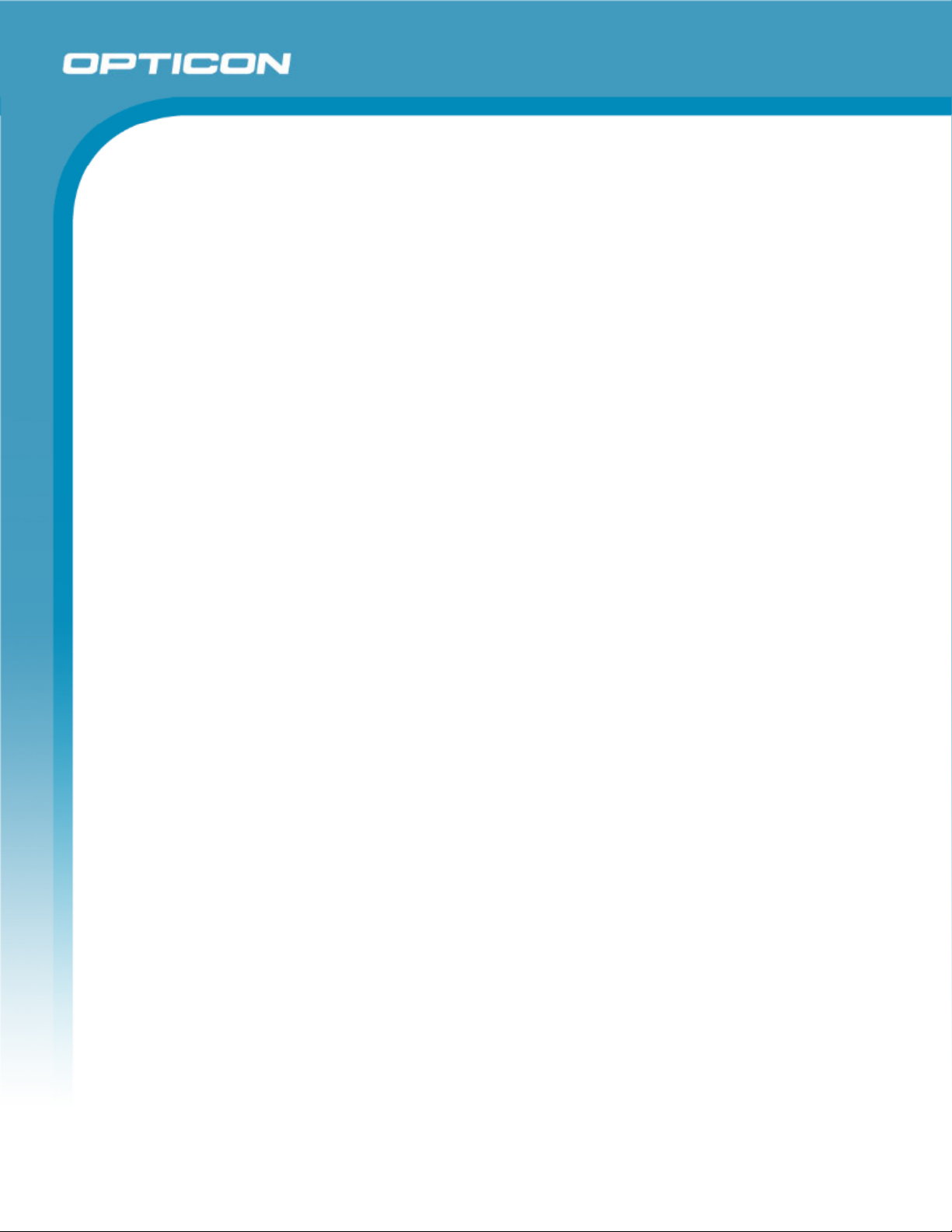
Opticon
OPI 2201
Specifications Manual
Contents
1. Abstract ....................................................................................................................................... 8
2. Overview...................................................................................................................................... 8
3. Physical Features ..................................................................................................................... 10
3.1. Dimensions ....................................................................................................................... 10
3.2. Weight ............................................................................................................................... 10
4. Environmental Specifications ................................................................................................. 10
4.1. Operating Temperature and Humidity............................................................................... 10
4.2. Storage Temperature and Humidity .................................................................................. 10
4.3. Ambient Light Immunity..................................................................................................... 10
5. Controls..................................................................................................................................... 12
6. Electrical Specifications .......................................................................................................... 12
6.1. Configuration..................................................................................................................... 12
6.2. Absolute Maximum Ratings .............................................................................................. 13
6.3. Recommended Operating Conditions ............................................................................... 13
6.4. Electrical Characteristics................................................................................................... 13
6.5. AC Adaptor Specifications ................................................................................................ 13
6.5.1. Input Specifications ..................................................................................................................13
6.5.2. Output Specifications ...............................................................................................................14
7. Optical Specifications .............................................................................................................. 14
7.1. Imager Scanning ............................................................................................................... 14
7.2. Imager Output ...................................................................................................................15
8. Technical Specifications.......................................................................................................... 15
8.1. Print Contrast Signal (PCS) .............................................................................................. 17
8.2. Minimum Resolution.......................................................................................................... 17
8.3. Scan Area and Resolution ................................................................................................ 18
8.3.1. Depth of Field...........................................................................................................................18
8.4. Pitch, Skew, and Tilt.......................................................................................................... 20
8.4.1. Pitch Angle ...............................................................................................................................20
8.4.2. Skew Angle and Dead Zone ....................................................................................................20
8.4.3. Tilt Angle ..................................................................................................................................20
8.5. Curvature .......................................................................................................................... 21
8.6. Scanning Barcodes on Moving Items................................................................................ 21
3
Page 4
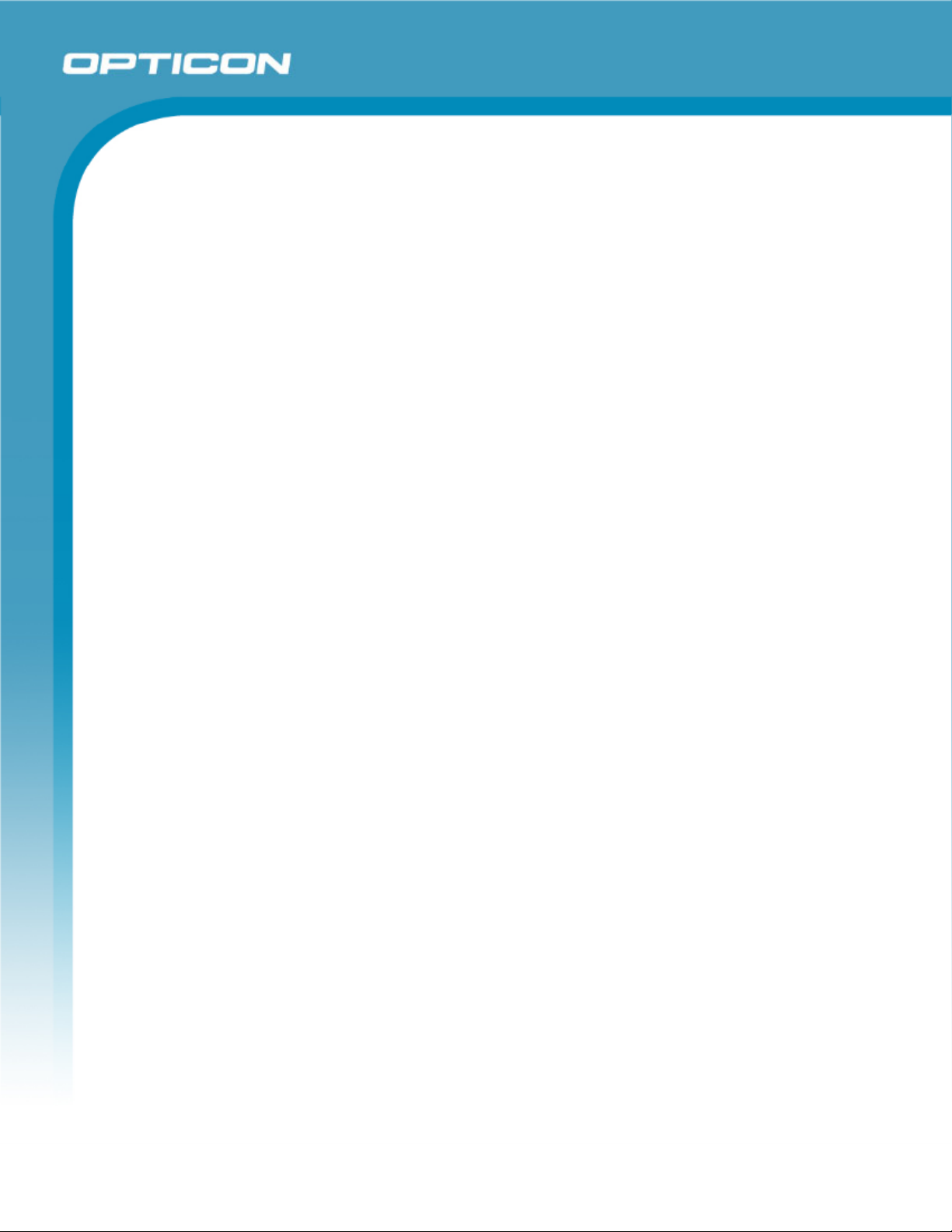
Opticon
OPI 2201
Specifications Manual
Horizontal motion tolerance .....................................................................................................22
8.6.1.
9. Interface Specifications ........................................................................................................... 22
9.1. RS-232C Interface Spec ................................................................................................... 22
9.1.1. Settings and Communication ...................................................................................................22
9.1.2. Signal Level..............................................................................................................................23
9.1.3. Interface Circuit ........................................................................................................................23
9.1.4. Character Format .....................................................................................................................23
9.1.5. Communication Format............................................................................................................24
9.1.6. Handshaking ............................................................................................................................24
9.2. USB-HID and USB-VCP Interface Specifications ............................................................. 29
9.2.1. Settings ....................................................................................................................................29
9.2.2. Interface Specification..............................................................................................................29
9.2.3. Circuit .......................................................................................................................................29
9.3. Wedge Interface Specification .......................................................................................... 29
10. Cable and Connector ............................................................................................................... 30
10.1. RS-232C Cable ................................................................................................................. 30
10.1.1. Connectors...............................................................................................................................30
10.1.2. Pin Assignment........................................................................................................................31
10.2. USB Cable ........................................................................................................................ 32
10.2.1. Connector.................................................................................................................................32
10.2.2. Pin Assignment........................................................................................................................32
10.3. Wedge Cable .................................................................................................................... 33
10.3.1. Connectors...............................................................................................................................34
10.3.2. Pin Assignment........................................................................................................................34
11. Default Settings ........................................................................................................................ 35
11.1. Set Default Interface ......................................................................................................... 35
11.2. Default Settings 1: Readable Codes ................................................................................. 37
11.3. Default Settings 2: Read Options, Trigger, Buzzer ........................................................... 39
11.4. Default Settings 3: Serial Communication Settings—RS-232C ........................................ 39
11.4.1. Default Settings 3A: Serial Communication Settings—RS-232C ............................................ 39
11.4.2. Default Settings 3B: Serial Communication Settings—RS-232C ............................................ 39
11.5. Default Settings 4: Keyboard Communication Settings—Wedge...................................... 40
11.6. Default Settings 5: Keyboard Communication Settings—USB-HID, USB-VCP ................ 40
12. Serial Number and Labeling .................................................................................................... 41
4
Page 5
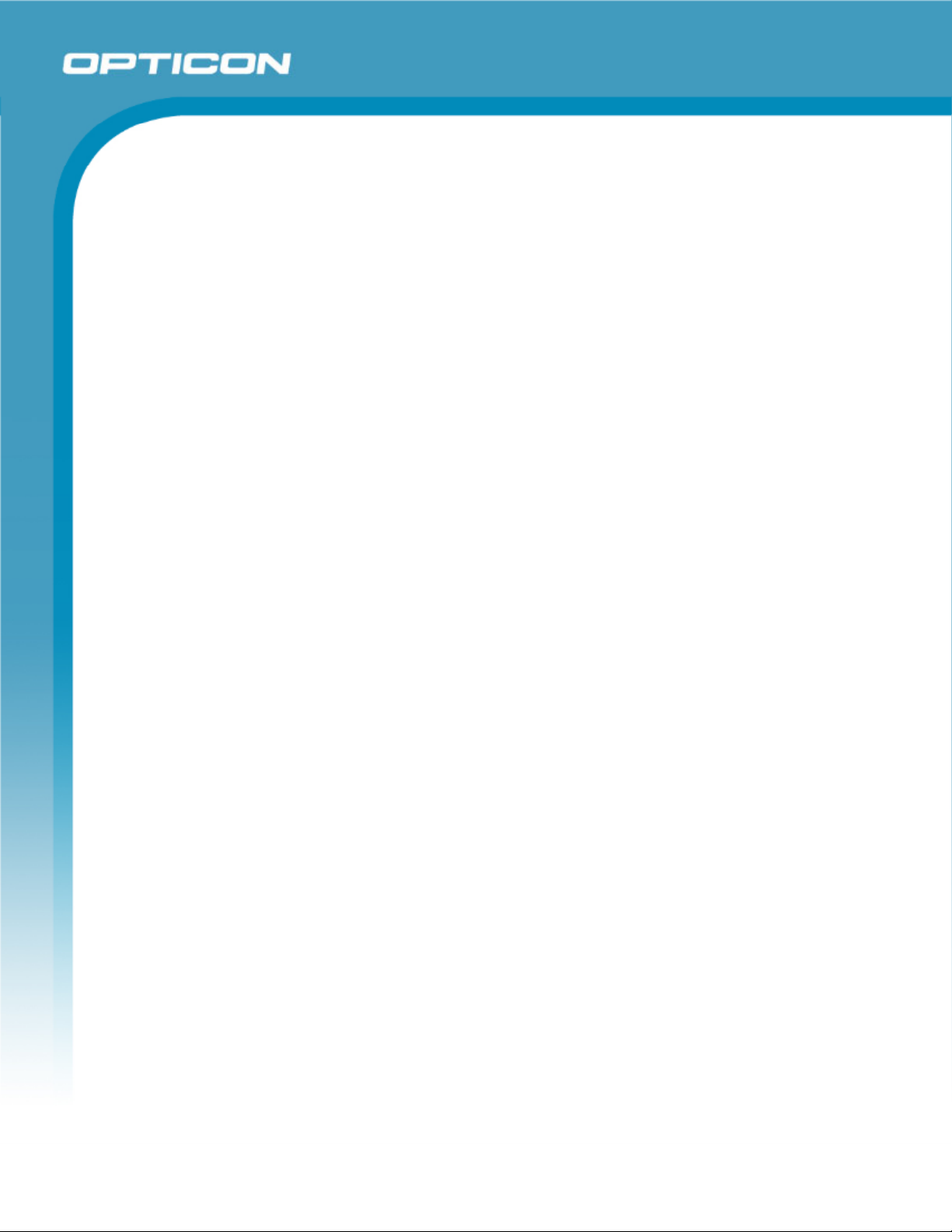
Opticon
OPI 2201
Specifications Manual
13. Packaging Specifications ........................................................................................................42
13.1. Individual Packaging Specification .................................................................................... 42
13.2. Accessory Specifications .................................................................................................. 42
13.3. Collective Packaging Specification ................................................................................... 43
14. Durability ................................................................................................................................... 44
14.1. Electrical Noise ................................................................................................................. 44
14.2. Static Electricity ................................................................................................................. 44
14.3. Shock ................................................................................................................................ 44
14.3.1. Drop Test (without packaging) .................................................................................................44
14.3.2. Drop Test (with individual packaging)......................................................................................45
14.4. Vibration Strength ............................................................................................................. 45
14.5. Dust and Drip Proof........................................................................................................... 45
14.6. Cable Strength ..................................................................................................................45
14.7. Cable Bending Test........................................................................................................... 45
15. Reliability................................................................................................................................... 46
16. Trigger and Read Options ....................................................................................................... 47
16.1. Trigger Modes ...................................................................................................................47
16.2. Read Modes......................................................................................................................47
16.3. Auto Trigger Options ......................................................................................................... 48
16.3.1. Auto Trigger Overview .............................................................................................................48
16.4. Image Capture Options ..................................................................................................... 49
17. Trigger and Read Settings.......................................................................................................50
17.1. Read Time Settings........................................................................................................... 50
17.1.1. Read Time................................................................................................................................50
17.1.2. Multiple Read Reset Time........................................................................................................51
17.2. Auto Trigger Settings ........................................................................................................ 52
17.2.1. Enable/Disable Settings ...........................................................................................................52
17.2.2. Auto Trigger Sensitivity Settings ..............................................................................................53
17.3. Setting Image Capture Mode ............................................................................................ 54
17.3.1. Configuring Gamma Values.....................................................................................................55
18. Regulatory Compliance ...........................................................................................................56
18.1. Laser / LED Safety ............................................................................................................ 56
18.1.1. Laser / LED Safety...................................................................................................................56
18.1.2. LED Safety...............................................................................................................................56
5
Page 6

Opticon
OPI 2201
Specifications Manual
18.2. EMC .................................................................................................................................. 56
18.3. RoHS................................................................................................................................. 56
19. Safety......................................................................................................................................... 57
19.1. Shock ................................................................................................................................ 57
19.2. Temperature Conditions.................................................................................................... 57
19.3. Foreign Materials .............................................................................................................. 57
19.4. Other ................................................................................................................................. 57
20. Mechanical Drawing ................................................................................................................. 57
21. Detailed View of the AC Adapter............................................................................................. 57
Table of Figures
Figure 1: Ambient light immunity .................................................................................................11
Figure 2: Electrical configuration ................................................................................................ 12
Figure 3: Depth of field ............................................................................................................... 18
Figure 4: Pitch, skew, and tilt ...................................................................................................... 20
Figure 5: Curvature..................................................................................................................... 21
Figure 6: Horizontal motion......................................................................................................... 22
Figure 7: RS-232C interface circuit ............................................................................................ 23
Figure 8:Character format .......................................................................................................... 23
Figure 9: Communication format ................................................................................................ 24
Figure 9: No handshaking .......................................................................................................... 24
Figure 11: Busy/Ready communication ...................................................................................... 24
Figure 12: Cannot receive command ......................................................................................... 25
Figure 13: Signal timing.............................................................................................................. 25
Figure 14: Modem transmit data................................................................................................. 26
Figure 15: ACK/NAK................................................................................................................... 27
Figure 16: ACK/NAK—No response........................................................................................... 28
Figure 17: USB interface circuit.................................................................................................. 29
Figure 18: RS-232C cable .......................................................................................................... 30
Figure 19: DB 9 connector.......................................................................................................... 30
Figure 20: USB cable ................................................................................................................. 32
Figure 21: USB "A" connector ....................................................................................................32
Figure 22: Wedge interface cable............................................................................................... 33
Figure 23: Wedge branch cable.................................................................................................. 33
Figure 24: Wedge connector ......................................................................................................34
Figure 25: Front view.................................................................................................................. 34
Figure 26: Front view.................................................................................................................. 35
Figure 27: Serial number diagram .............................................................................................. 41
Figure 28: Individual packaging.................................................................................................. 42
Figure 29: Collective packaging.................................................................................................. 43
Figure 30: Drop test.................................................................................................................... 44
Figure 31: Cable strength ........................................................................................................... 46
6
Page 7
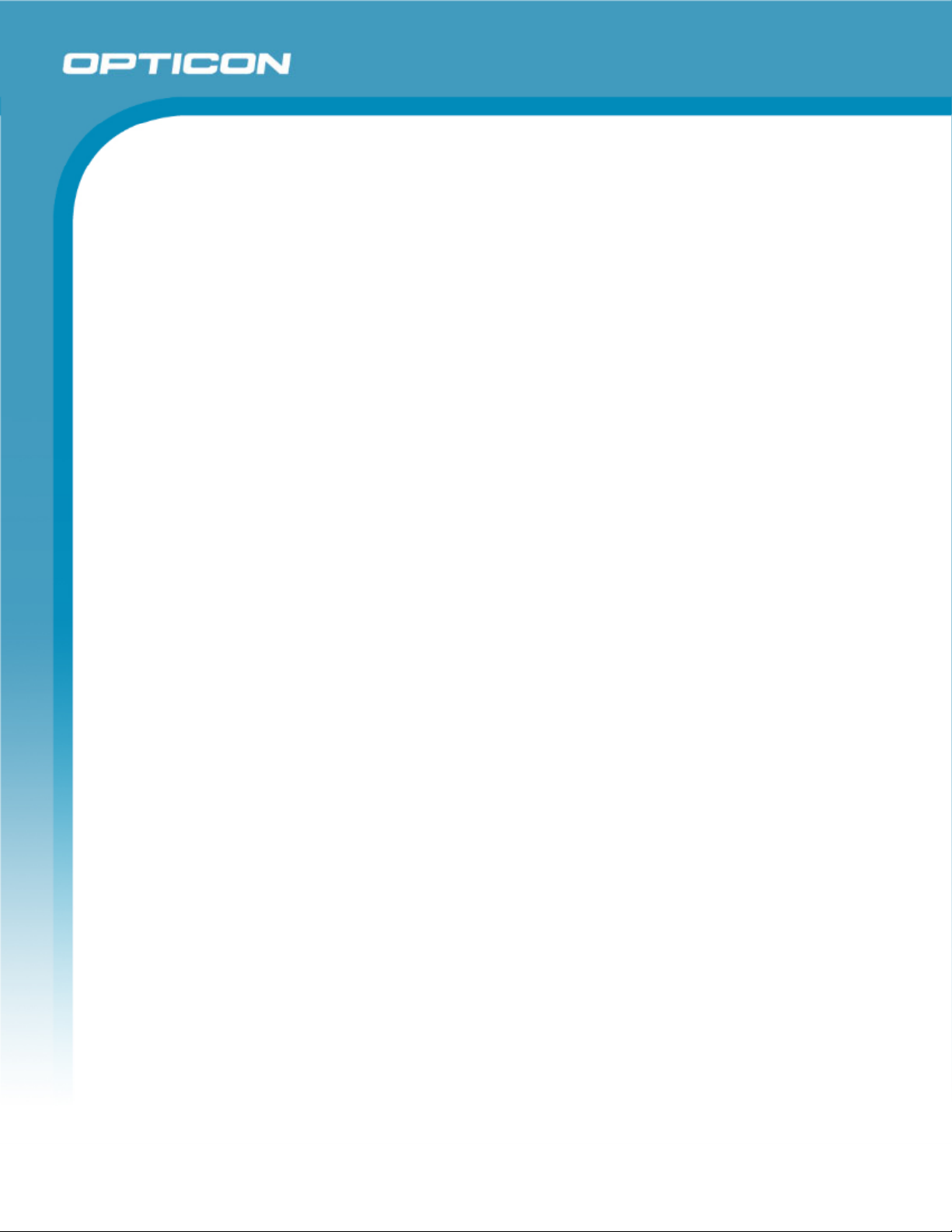
Opticon
OPI 2201
Specifications Manual
Figure 32: Auto trigger detection area ........................................................................................ 48
Figure 33: Auto trigger specifications ......................................................................................... 48
Figure 34: Mechanical drawing...................................................................................................57
Figure 35: AC adapter (for input side) ........................................................................................ 57
Figure 36: AC adapter (for output side: DC jack)........................................................................ 57
7
Page 8
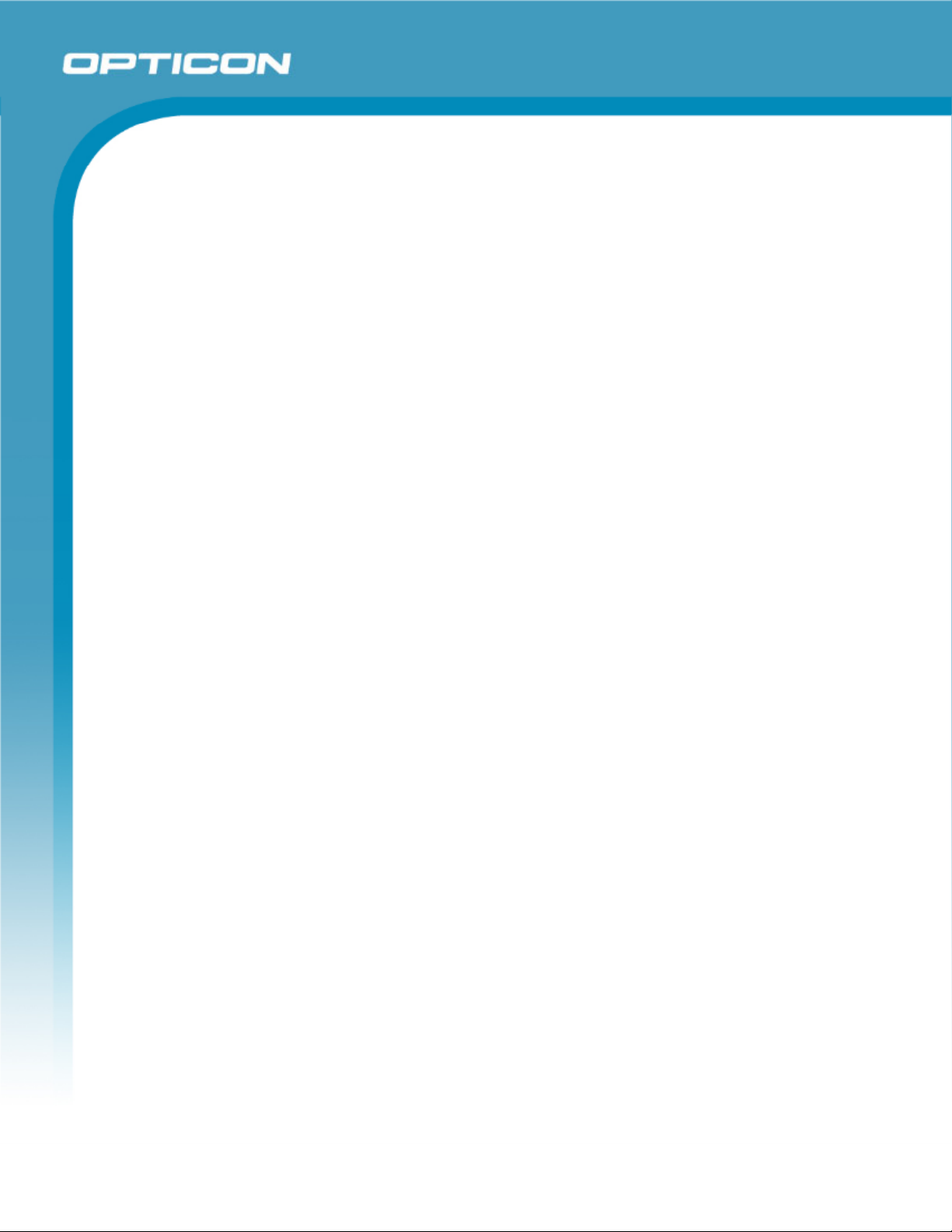
Specifications Manual
1. Abstract
This manual provides specifications for the OPI 2201 mager Scanner.
2. Overview
The OPI 2201 scanner enables smooth scanning of linier (1D) and 2D symbologies with an
automatic focus function.
The main features of the OPI 2201 are:
Effective use of liquid lens: With an embedded liquid lens in the scanner, the OPI 2201 is
able to read both high resolution and barcodes at large distances.
Skillful laser aiming: The laser pointer makes the scanner easy to aim and consequently
enhances reading performance.
Realization of auto-focus function: Not only is the laser light used for aiming, but also for
distance range so that hi-speed auto-focus is enabled. When the distance range with laser light
is impossible due to environmental conditions, the focus adjustment will be done using the
contrast method.
Opticon
OPI 2201
High-speed, ultra-sensitive mega pixel CMOS image sensor: A customized CMOS image
sensor allows the scanner to achieve a frame rate of 30 fps with 1.3 million pixels. Due to the
information capacity—which is four times more than that of VGA-class sensors—the image
sensor makes it possible to scan images at wide angles and high resolutions.
The world's fastest image processing speed: High-speed ASIC enables a quick response—
equal to that of VGA-class sensors—by processing the vast amount of information transferred
from the mega-pixel CMOS image sensor in a very short time.
Image capture mode: In this mode, an adjustment to ensure sufficient brightness is enabled
by configurations for photometrical area and γ (gamma), in order to capture clearer images
than ever before.
Strain-reducing rubber stabilizer: The scanner features a rubber stabilizer around the handle
to reduce operator strain during long periods of use. Recessing the image scanning section not
only enhances resistance to hand movement, but also scanning performance.
Various interfaces: The OPI 2201 supports RS-232C, Keyboard Wedge, USB (HID), USB
(VCP) interfaces. USB (VCP) enables command communication from the host through the
Virtual Com Port.
Complies with RoHS: The OPI 2201 complies with RoHS (the restriction of the use of certain
hazardous substances in electrical and electronic equipment, 2002/95 EC).
8
Page 9
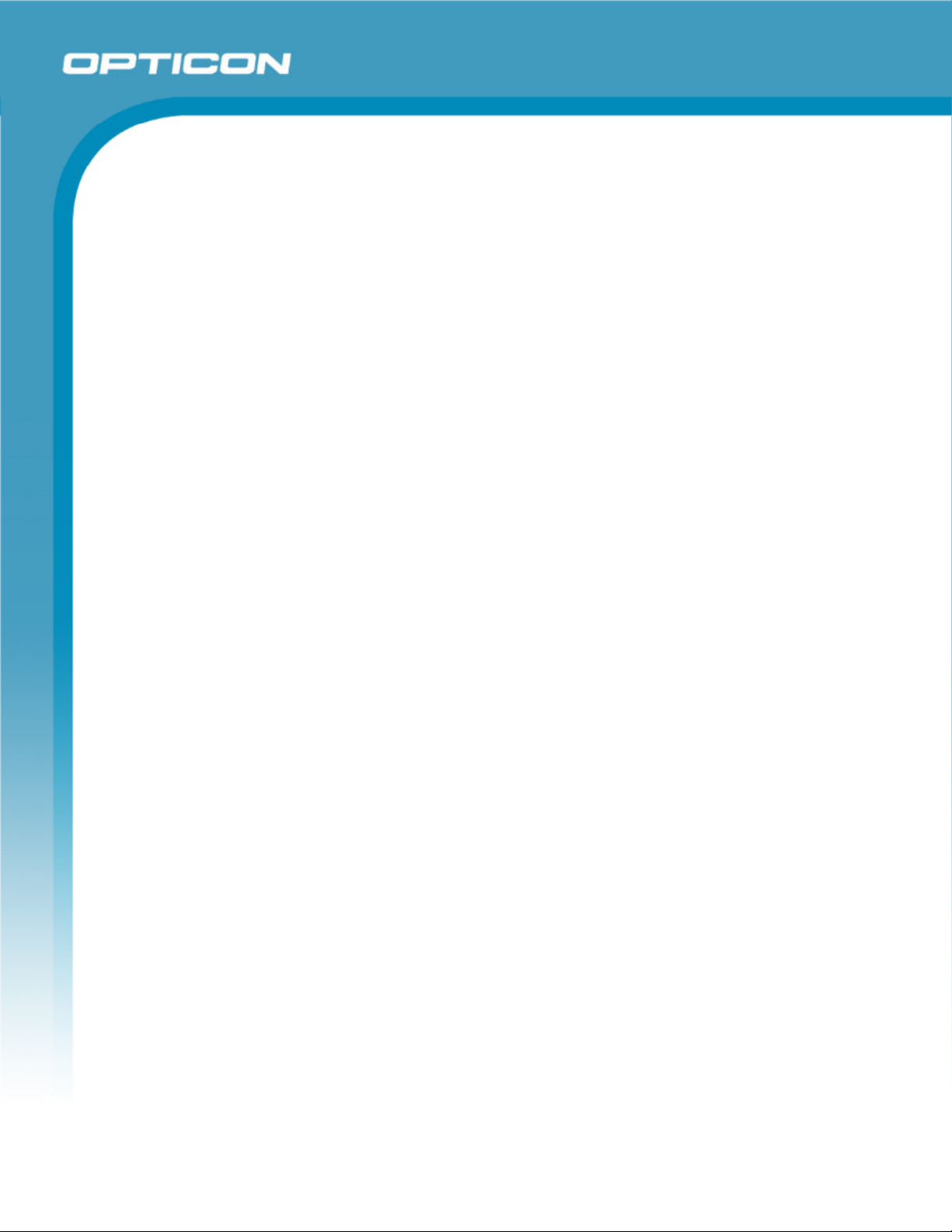
Supported symbologies:
Linear (1D) Postal 2D
JAN/UPC/EAN, incl. add-on Chinese Post Aztec Code
Korean Postal
Codabar/NW-7 Codablock F
Code 11 Composite Codes: GS1-
Code 39 Data Matrix (ECC 0-140,
Code 93 Maxi Code (mode 2~5)
Code 128 MicroPDF417
GS1-128 (EAN/UCC-128) Micro QR Code
GS1 Databar (RSS) (all, incl. CC-A/B);
Omnidirectional/Truncated/Stacked/Limited/Expanded
IATA QR Code
Industrial 2of5
Interleaved 2of5
ISBN-ISMN-ISSN
Matrix 2of5
MSI/Plessey–UK/Plessey
S-Code
Telepen
Tri-Optic
Opticon
OPI 2201
Specifications Manual
Aztec Runes
Authority Code
128 (incl. CC-A/B/C)
ECC200)
PDF417
9
Page 10
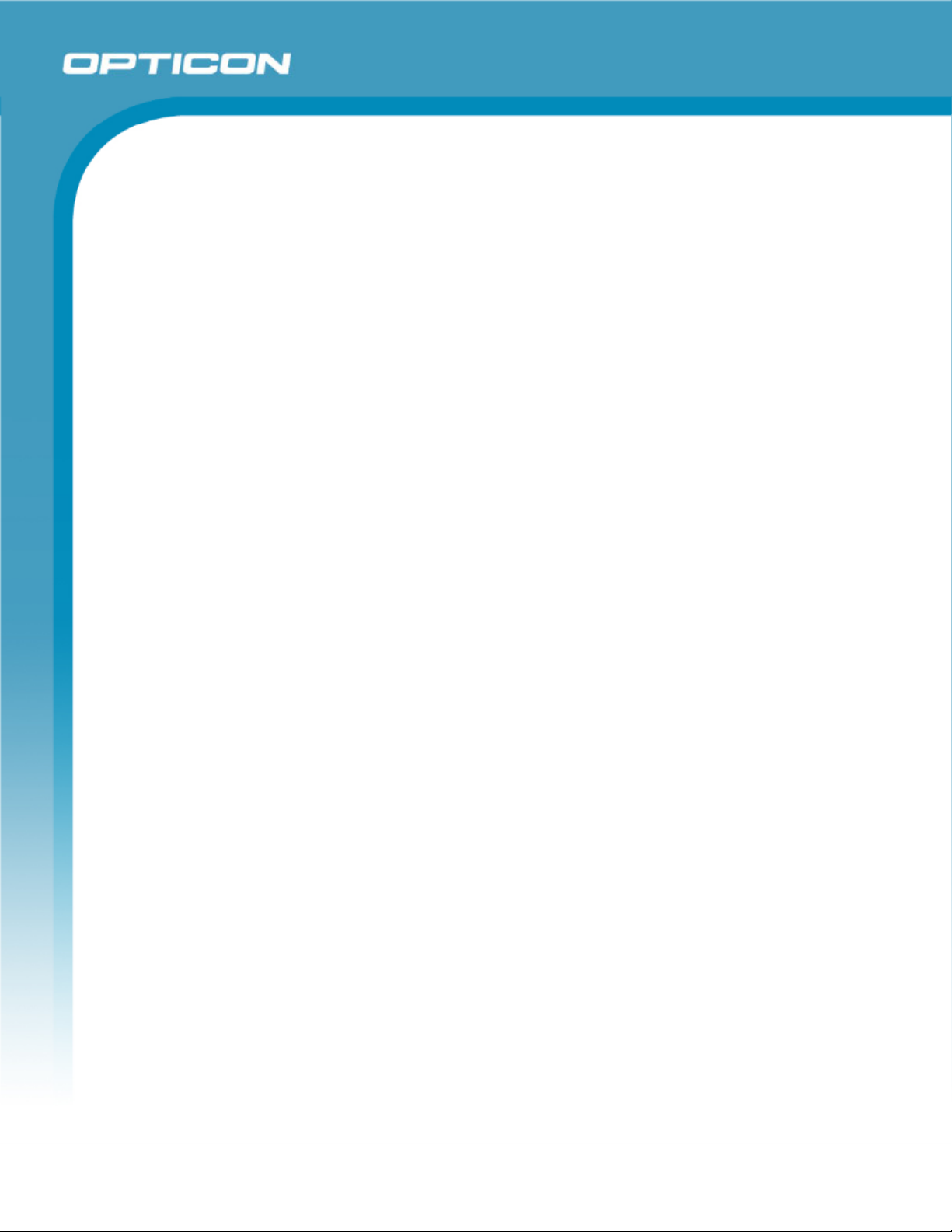
3. Physical Features
3.1. Dimensions
W 72.0 x D 95.0 x H 175.0 mm
3.2. Weight
175 g (max.), excluding the interface cable
4. Environmental Specifications
4.1. Operating Temperature and Humidity
Temperature: -20 to 50° C
Humidity: 5 to 85% (no condensing, no frost)
4.2. Storage Temperature and Humidity
Temperature: -20 to 60° C
Opticon
OPI 2201
Specifications Manual
Humidity: 5 to 85% (no condensing, no frost)
4.3. Ambient Light Immunity
Decoding performance is guaranteed when the range of illumination on a barcode
surface is between zero and the following values:
Incandescent light 10,000 lx
Fluorescent light 10,000 lx
Sunlight 100,000 lx
10
Page 11
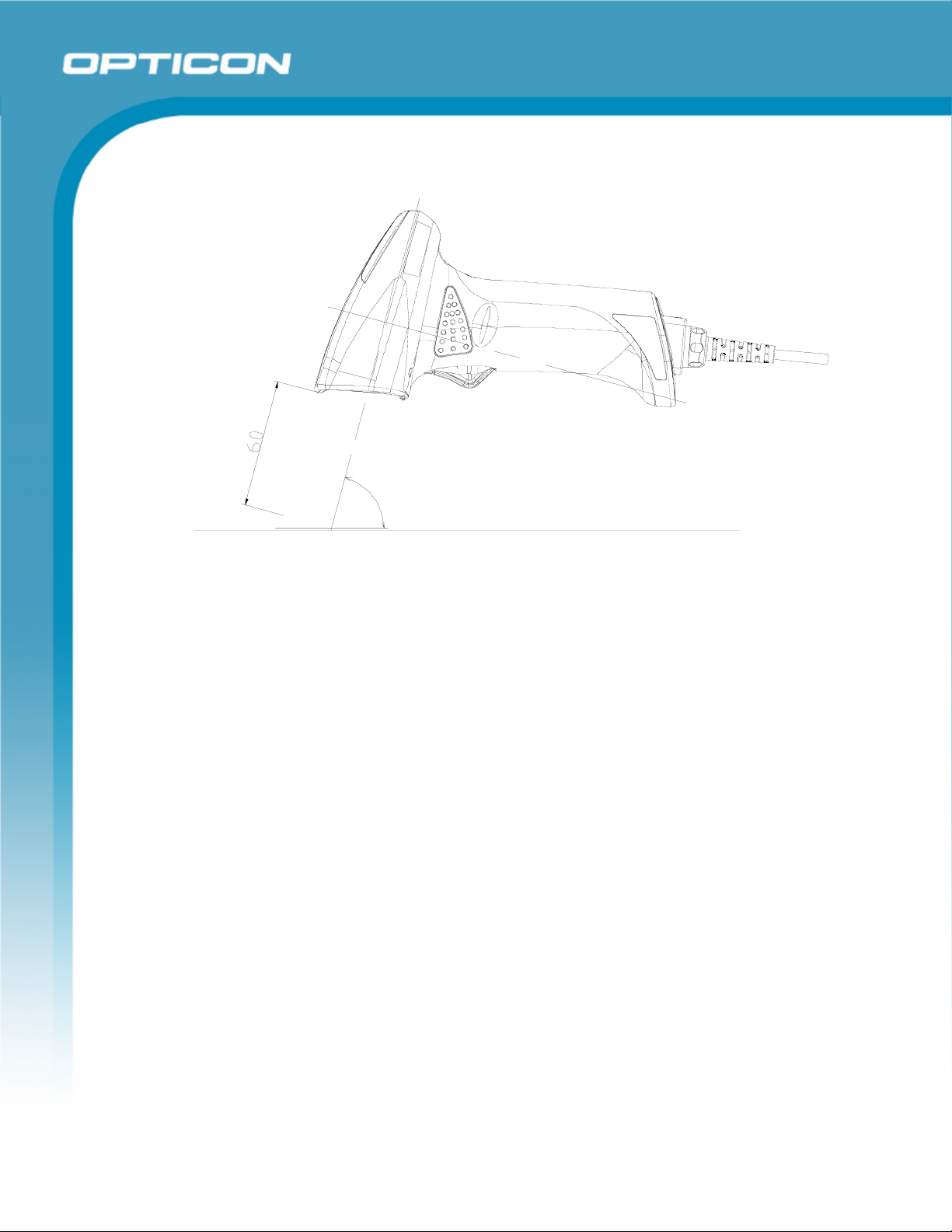
80MM
Opticon
OPI 2201
Specifications Manual
75°
1D OR 2D SYMBOLOGY
Figure 1: Ambient light immunity
Conditions
Barcode Sample: OPTOELECTRONICS Test Sample. Lighting LEDs were kept on
during the test.
PCS: 0.9
Resolution: 0.339 mm
Symbology: QR code
Quiet zone: 90 mm
N/W ratio: 1:2.5
Distance: 150 mm
Angle (see note below): α = 0° β = 75° γ = 0°
Curvature: R = ∞
Power supply voltage: 5.0 V
Direct light or specular reflection from a light source should be prevented from entering
the acceptance area.
Note: α, β and γ respectively represent pitch, skew and tilt. Please see section 8 for how
these values are defined.
11
Page 12
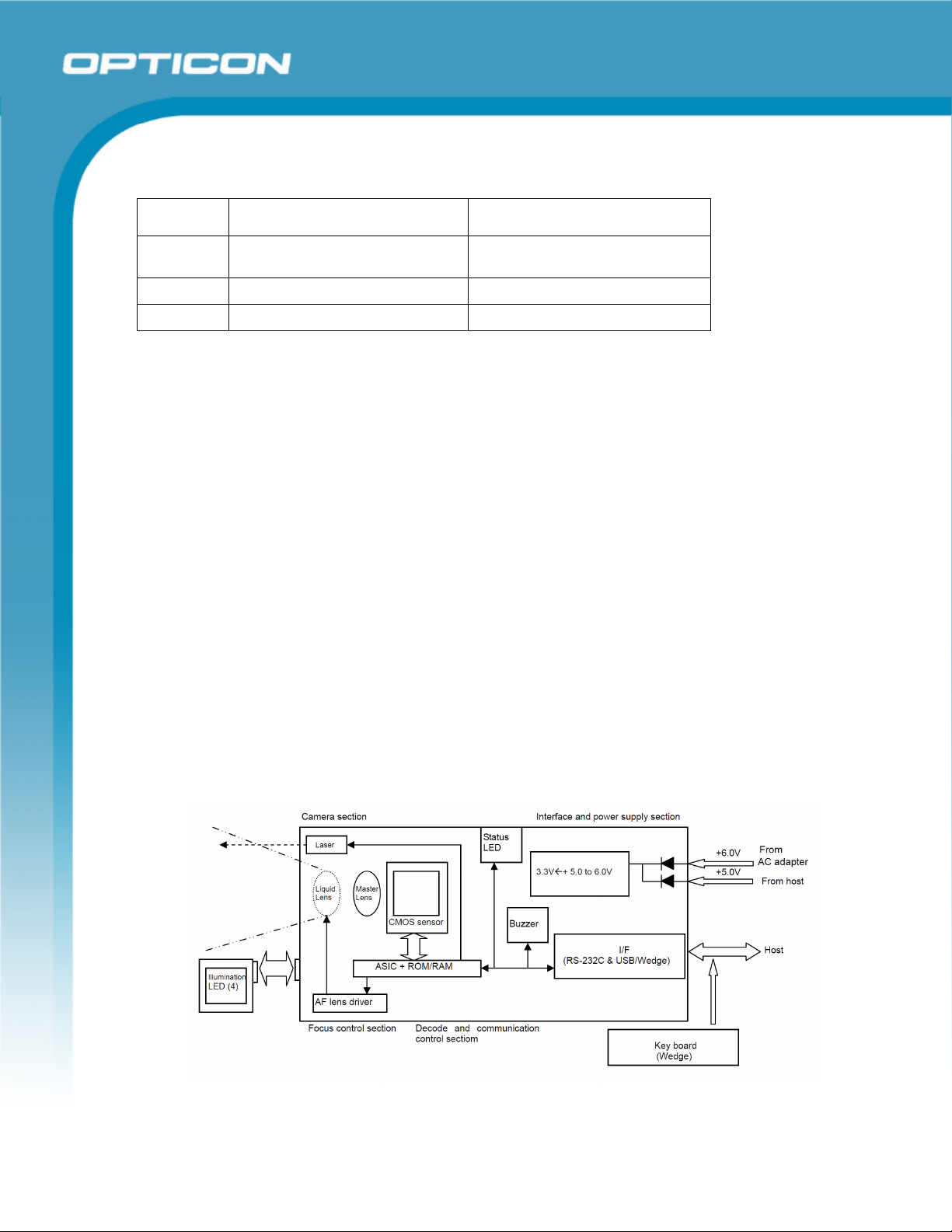
5. Controls
Item Specifications Notes
ASIC: OEY-0402 CPU: ARM-1026EJ-S
SDRAM: 128 MB (1M × 4 banks × 32 bits) SDCLK: 80 MHz
Flash ROM: 16 MB (1M × 16 bits) Flash memory
6. Electrical Specifications
6.1. Configuration
The OPI 2201 consists of a focus control section which emits the laser; a liquid lens drive
section; a CMOS sensor; a camera section in the lens; a decode and communication
section that decodes 1D and 2D symbologies data from the scanned image; an interface
section, which outputs the main power supply (3.3v) conversion and the result of
decoding; and a power supply section.
Opticon
OPI 2201
Specifications Manual
Core: 160 MHz
The liquid lens is adjusted by trigonometry. (It determines the distance between the
scanner and a scanning object using the actual distance between laser light and the
center of the object.)
The USB models of the OPI 2201 operate on bus power and those models do not require
adaptors for the power supply. However, the RS-232C and Wedge models of the OPI
2201 operate using the power supply (DC 6.0 V) supplied through a dedicated adaptor.
Since the interface cable of OPI 2201 Wedge model is connected to the host, it is
possible to use the keyboard even if the scanner is not supplied power through the
dedicated AC adapter, though the scanner cannot scan barcodes unless it is receiving
power through the adapter.
Do not suddenly turn off the adaptor power. Doing so could cause the OPI 2201 to
malfunction.
Figure 2: Electrical configuration
12
Page 13

6.2. Absolute Maximum Ratings
Parameter Symbol Value Unit
Power supply voltage (VCC to GND) VCC -0.5 to 6.5 V
Input voltage VIN -0.5 to V +0.5 V
Power ripple
6.3. Recommended Operating Conditions
Item Symbol Min Typ Max Unit
RS232 5.7 6.0 6.3 Power
supply
voltage
Input voltage Vin 0 — VDD V
Output voltage V
Wedge
USB
V
DD
0 — VDD V
out
4.5 5.0 5.5
0.1Vp-p
(10–100 kHz)
Opticon
OPI 2201
Specifications Manual
V
V
6.4. Electrical Characteristics
Parameter Symbol RS232
Max
Operating current
(when scanning)
Stand-by current I
IOP 350 305 350 mA
75 155 85 mA
PRE
Conditions
These figures were measured at 25ºC.
Connect 1Ω resistance to a power supply line in series and measure the current by the
voltage between both ends of resistance.
Power supply voltage is measured at a connector terminal area.
The current value depends on the interface type and host computer to which the device is
connected.
Wedge
Max
USB
Max
Unit
6.5. AC Adaptor Specifications
6.5.1. Input Specifications
Parameter Value
Power supply voltage AC 90 V to 265 V
Power supply frequency 47 Hz to 63 Hz
Maximum current 0.5 A
13
Page 14
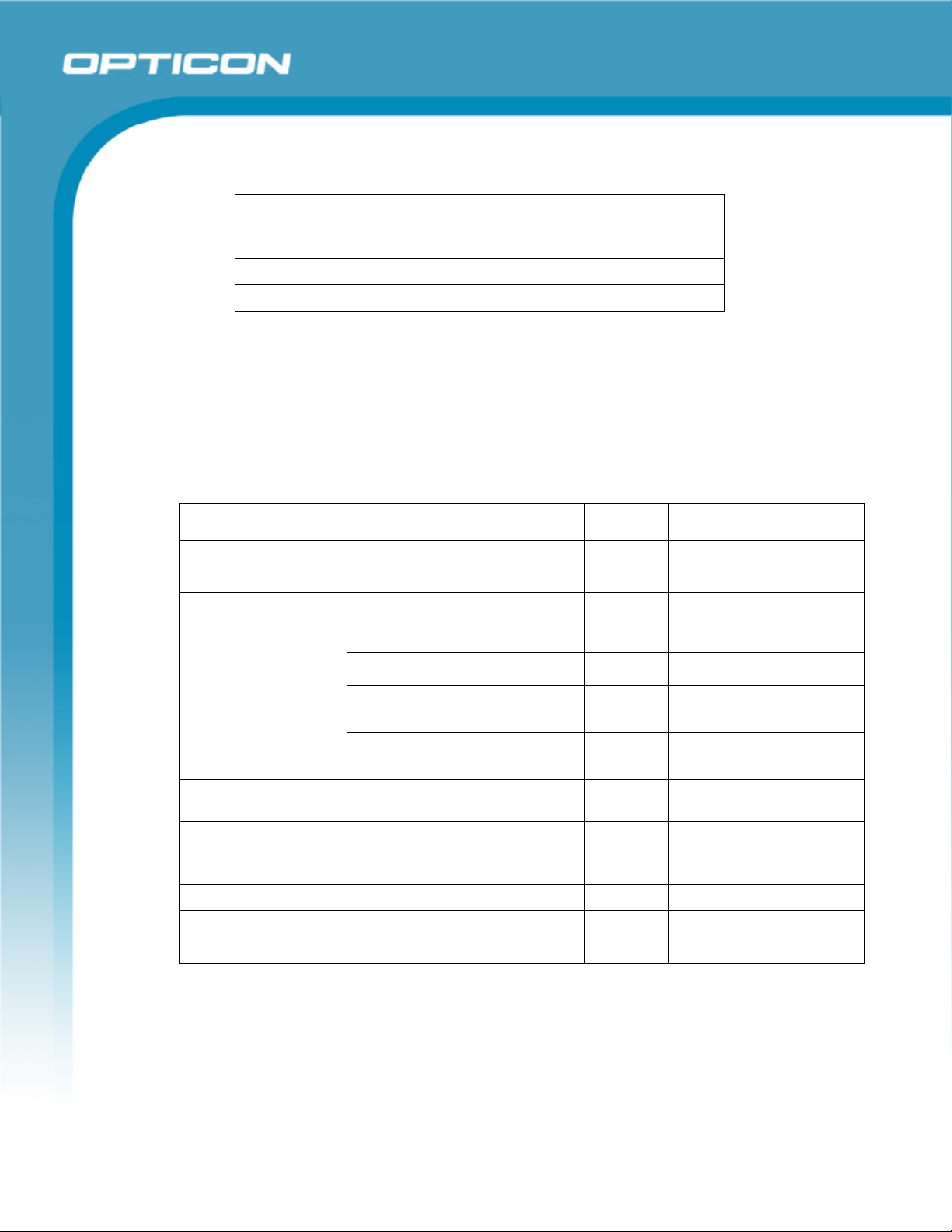
Specifications Manual
6.5.2. Output Specifications
Parameter Value
Output voltage 6.0 V ±5%
Maximum current 2.0 A
Power ripple 0.1 Vp-p max. (10-100 kHz)
7. Optical Specifications
The auto-focus function is enabled after aiming the center of the barcode by the laser light. The
aiming operation is activated when pressing the trigger key. The scan engine requires 100ms
to capture the image with auto-focus after triggering. Ambient light might affect the detection of
the scan field and the time that is required for scanning.
7.1. Imager Scanning
Opticon
OPI 2201
Parameter Specification Unit Note
Light-emitting element Red laser diode —
Emission wavelength 650 ±10 (25° C) nm
Light output 1.0 or less mW
Light-emitting element
(4 x LEDs)
Scanning method SXGA (1.3 million pixels) CMOS
Number of effective
pixels
Frame rate Up to 30 fps
Scan angle Horizontal: 40
SXGA 1280 (column) x 1024 (row)
Readable pixel count is 1282 dots
InGaIP red LED —
Peak wave length 645 nm
Directivity angle: 2Φ 1/2 (*1) 30°
60°
Maximum radiation output (*2) 12600 lx
5040 mcd
— MCLK: 48MHz
area sensor (gray scale)
Thermal protection
(column) ×1026 dots (row)
°
Vertical: 32
*1: The radiation pattern features: 2pcs in 2 types of LED (which have different directivity
angles).
*2: The figure is measured at 25ºC, IF = 50mA. Class 1M compliant output.
14
Page 15
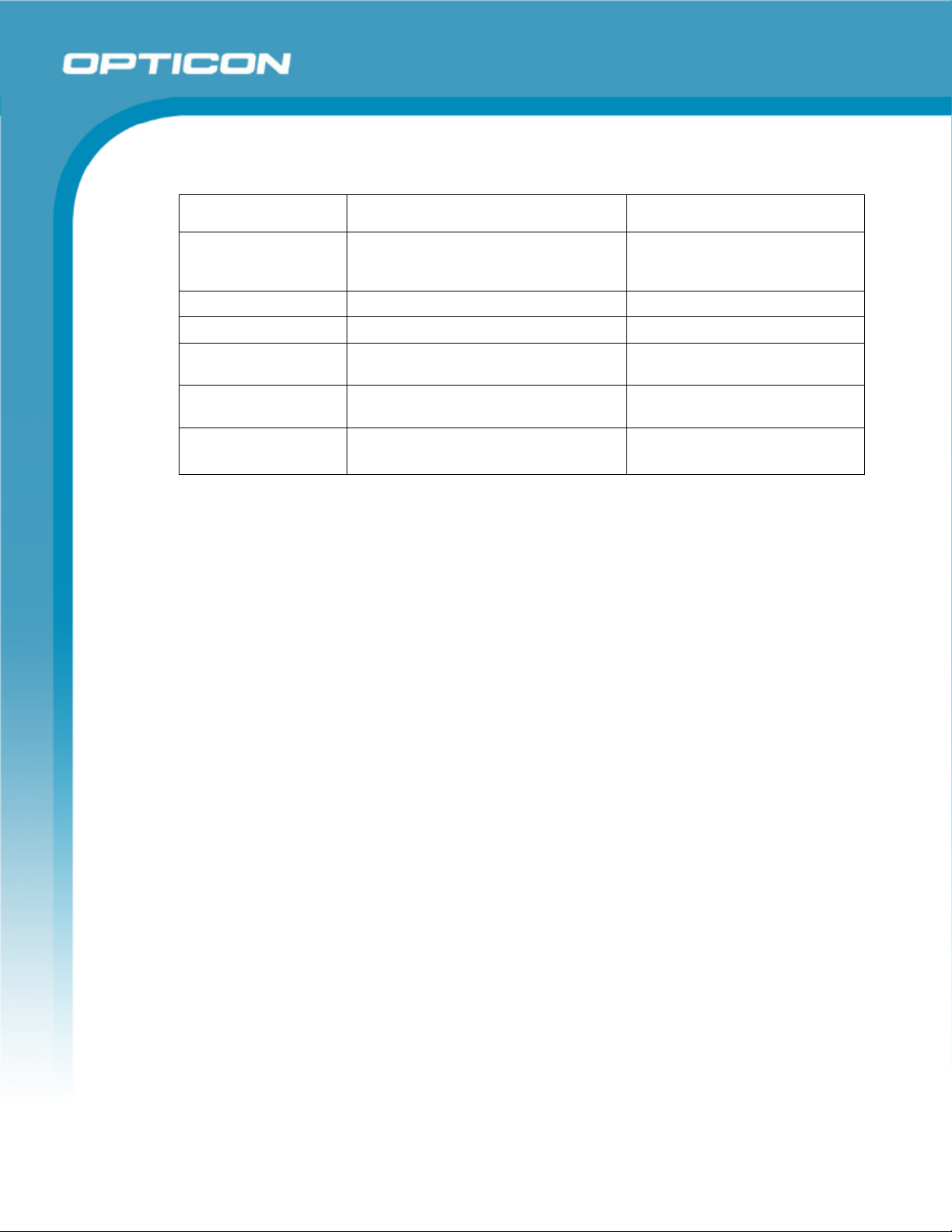
Specifications Manual
7.2. Imager Output
Item Specification Note
Image data format Windows Bitmap, JPEG, TIFF Black spot may appear on the
images, however, it does not affect
the scanning specifications.
Shades of gray 256, 16, 2
Range of output image Select in horizontal and vertical scale.
Resolution of output
image
Interface of output
image
Transmission time USB-VCP (Full speed) About 4 sec
Full, 1/2, 1/3, 1/4
RS-232C, USB-VCP
RS-232C (115.2 kbps) About 120 sec
Shades of gray: 256
Resolution: Full
8. Technical Specifications
The conditions for technical specifications are as follows, unless otherwise specified in each
section.
Opticon
OPI 2201
Conditions
Ambient temperature and humidity: Room temperature (5 to 35º C)
Ambient light: 1000 to 1500 lx (on the barcode surfact)
Angles Pitch: α = 0°, Skew: β = 15°, Tilt: γ = 0°
Background: Barcode = black
PCS (in scanning 2D symbologies) 0.9 or higher
Power supply voltage: 6.0 V
Decoding test: Approve the performance when decoding is successful in all
Barcode test sample (1D and 2D) Code 39 (resolution 0.1 and 0.127 mm) and JAN codes used
Room humidity (45% to 85% RH)
Space = white
Margin = white
Background of label = black
ten tests.
(Decoding is deemed successful when scanning is successful
in 70% of the tests.)
for the tests are OPTOELECTRONICS test samples printed by
a normal printer. (NW ratio = 1: 1.25)
15
Page 16
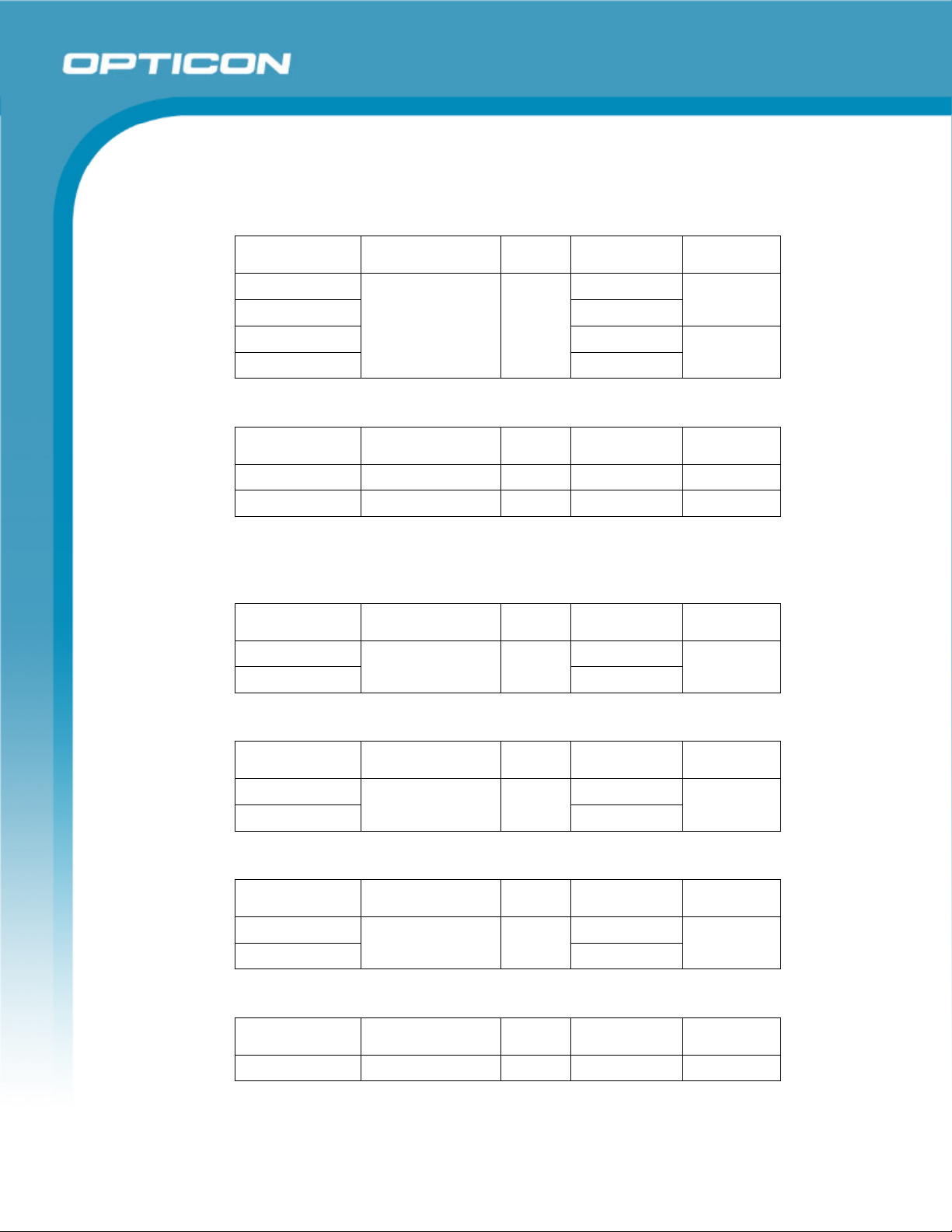
Test Samples: 1D Symbologies
Code 39
Resolution Symbology PCS Size (mm) Digits
Opticon
OPI 2201
Specifications Manual
0.1 mm 10 x 9
0.127 11 x 10
0.254 mm 14 x 10
1.0 mm
Code 39
JAN
Resolution Symbology PCS Size (mm) Digits
0.260 mm 13-digit JAN 0.9/0.45 25 x 19 13
0.260 mm 8-digit JAN 0.9 17.5 x 15.5 8
Test Samples: 2D Symbologies
PDF417
Resolution Error Correction PCS Size (mm) Characters
0.254 mm 26 x 16.5
0.127 mm
Level-4
QR Code (Model 2)
0.9
0.9
56 x 30
13 x 8
4
2
17
Resolution Error Correction PCS Size (mm) Characters
Data Matrix
Resolution Model PCS Size (mm) Characters
Micro QR
Resolution Error Correction PCS Size (mm) Characters
0.339 mm 10 x 10
0.127 mm
0.339 mm 8 x 8
0.169 mm
0.212 mm L 0.9 5 x 5 11
M
ECC200
0.9
0.9
4 x 4
4 x 4
44
40
16
Page 17
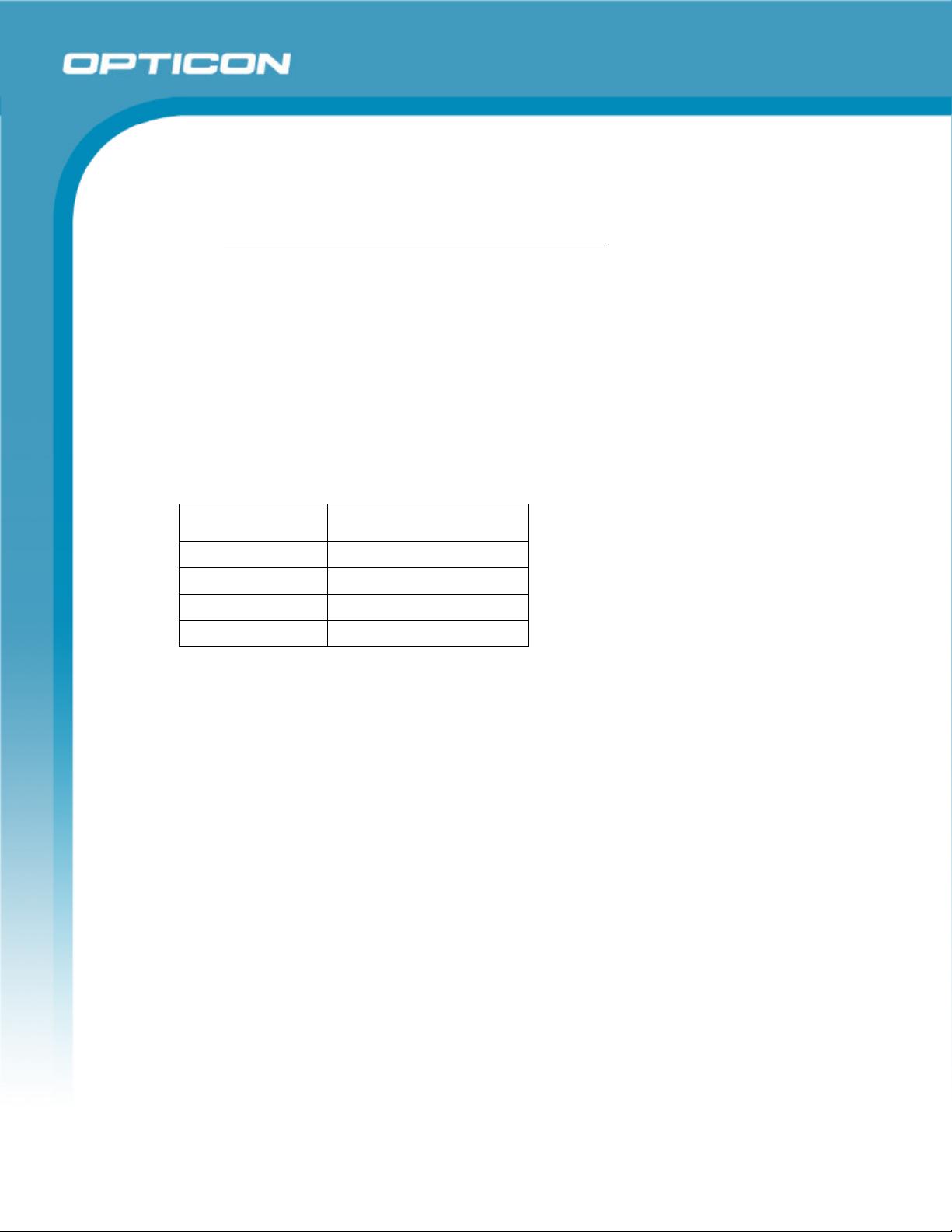
Specifications Manual
8.1. Print Contrast Signal (PCS)
0.45 or higher (over 70% of reflectivity of space and quiet zone).
Reflectance of white bar-Reflectance of black bar
PCS=
Reflectance of white bar
Scanning performance may decline if dirt or scratches mar the optical window. Keep the
optical window clean.
Conditions
MRD 32% and higher (With over 70% reflectivity of space and quiet zone.)
Distance 120 mm from the focal plane of the scanner.
Barcode test sample (1D & 2D) PDF417 (Resolution: 0.254 mm, PCS: 0.45)
8.2. Minimum Resolution
Opticon
OPI 2201
Resolution Symbology
0.1 mm Code 39
0.127 mm PDF417, QR Code
0.169 mm Data Matrix
0.212 mm Micro QR
17
Page 18
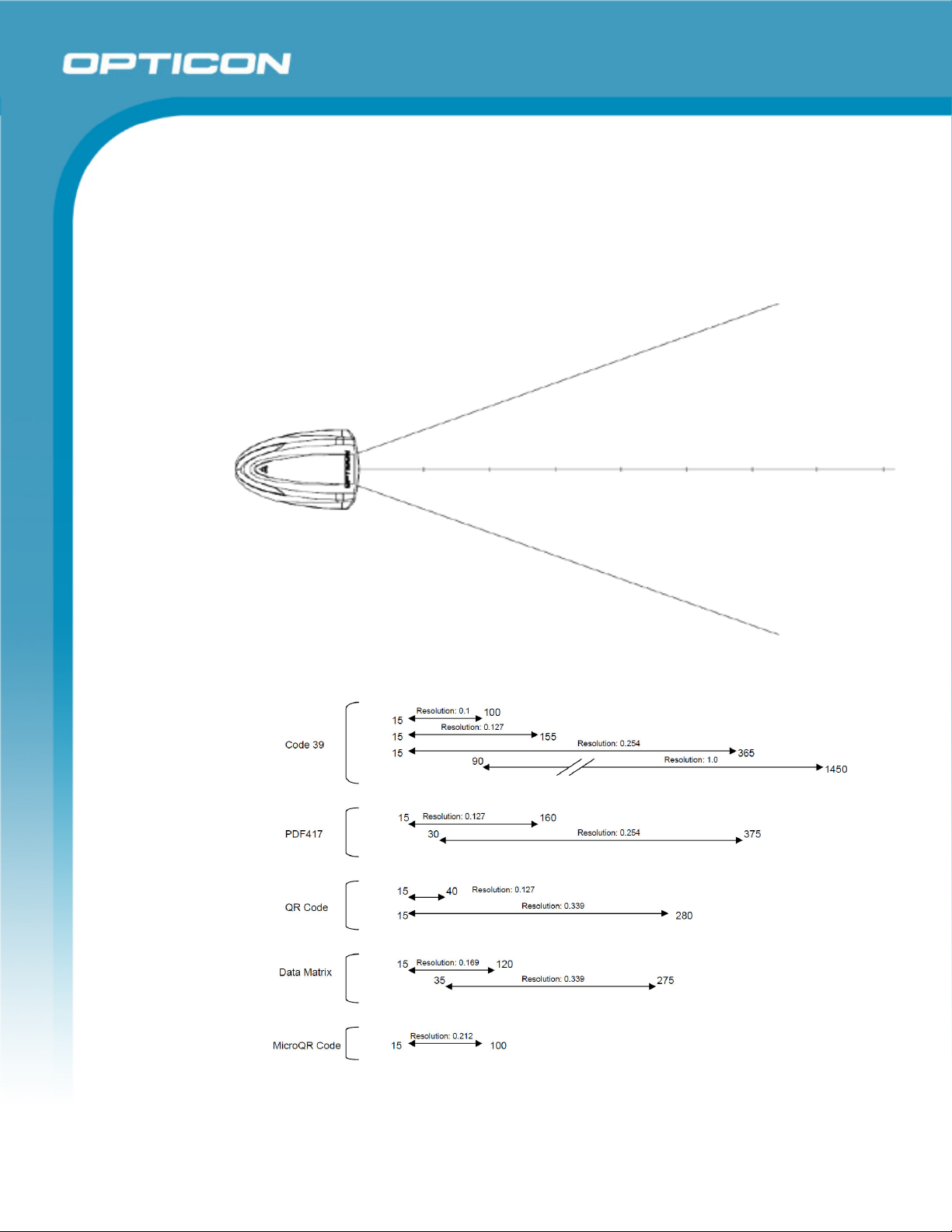
8.3. Scan Area and Resolution
8.3.1. Depth of Field
The depth of field is measured from the edge of the scanner. The scanning range
is within the circular arc centered on the scan origin.
Opticon
OPI 2201
Specifications Manual
Figure 3: Depth of field
18
Page 19

Opticon
OPI 2201
Specifications Manual
Symbology Resolution (mm) Decode Depth (mm) PCS
Code 39 0.1
0.127
0.254
1.0
PDF417 0.127
0.254
QR Code 0.127
0.339
Data Matrix 0.169
0.339
Micro QR Code 0.212 15-100 0.9
15-100
15-155
15-365
90-1450
15-160
30-375
15-40
15-280
15-120
35-275
0.9
0.9
0.9
0.9
19
Page 20

8.4. Pitch, Skew, and Tilt
8.4.1. Pitch Angle
α = ±45°
Opticon
OPI 2201
Specifications Manual
8.4.2.
8.4.3.
Skew Angle and Dead Zone
Skew angle: β = ±65°
Tilt Angle
γ = 360°
Figure 4: Pitch, skew, and tilt
Conditions
Barcode Sample: OPTOELECTRONICS Test Sample
Distance: 120 mm from the edge of the scanner
Label:
Angle: Curvature: R = ∞
Pitch, Skew Angle, Dead Zone
PCS = 0.9, Resolution = 0.254 mm, Symbology = 9-digit Code 39,
Quiet Zone = 10 mm, N/W Ratio = 1:2.5
For the pitch angle measurement, set the skew angle β = 15°. For the tilt angle
measurement, set the skew angle β = 15 when pitch angle is 0° and rotate 1D and
2D barcodes afterwards.
20
Page 21

8.5. Curvature
With 8-digit JAN/UPC/EAN barcodes, decoding performance is guaranteed when
R≥15 mm.
With 13-digit JAN/UPC/EAN barcodes, decoding performance is guaranteed when
R≥20 mm.
Opticon
OPI 2201
Specifications Manual
Figure 5: Curvature
Conditions
Barcode Sample: OPTOELECTRONICS Test Sample
Distance: 120 mm from the edge of the scanner
Label: PCS = 0.9, Resolution = 0.26 mm, Quiet Zone = 10 mm
Angle: Skew Angle β = +15°
Scanning performance may fail due to the specular reflection of illumination LED when
the reflectivity is high. Either of the following solutions will help solve the problem.
• Tilt the scanner 15 degrees in the skew direction when scanning.
• Set the illumination LED OFF. When turning the illumination LED OFF, make sure
the ambient light immunity is 500 lx or more; otherwise; scanning performance
may be decreased.
8.6. Scanning Barcodes on Moving Items
The value of motion tolerance can only be met when the auto-focus adjustment has been
performed. Ambient light reflections might affect the detection of the scan field and the
time that is required for scanning.
21
Page 22

Specifications Manual
8.6.1. Horizontal motion tolerance
Max. 10cm/s
Figure 6: Horizontal motion
9. Interface Specifications
The OPI 2201 supports RS-232C, USB, and Wedge interfaces.
RS-232C interface: Power is supplied to the scanner using an AC adapter via power supply
jack.
Keyboard Wedge interface: Power is supplied to the scanner using an AC adapter via power
supply jack.
Opticon
OPI 2201
USB interface: Power is supplied to the scanner from the USB bus.
Note: Scanner malfunctions caused by the use of AC adaptors not provided by
OPTOELECTRONICS are not covered under warranty.
9.1. RS-232C Interface Spec
9.1.1. Settings and Communication
Reading the menu barcodes in section 11.1 can set the RS-232C interface
default. Kanji codes and image data can be transmitted via the RS-232C
interface.
Parameter [U2] setting
Baud rate 9600 bps to 115.2 kbps
Start/stop bits 1 bit
Data bits 8 bits
Parity bits No parity
Handshaking No handshake
Flow control time out Indefinitely
Communication settings can be configured by scanning corresponding menu
barcodes.
22
Page 23

9.1.2. Signal Level
Signal Name I/O RS-232C Level (V)
Mark/OFF Space/ON
TxD OUT -5 to -15 +5 to +15
RxD IN -3 to -15 +3 to +15
RTS OUT -5 to -15 +5 to +15
CTS IN -3 to -15 +3 to +15
9.1.3. Interface Circuit
Opticon
OPI 2201
Specifications Manual
H
OST
ACK WHICH SUPPORTS EIAJ RC5320A
J
9.1.4. Character Format
Uses the same format for both sending and receiving.
OPI-2201
TxD
RxD
(ICL3223EQUIVALENT)
RTS
CTS
GND
Figure 7: RS-232C interface circuit
Figure 8:Character format
23
Page 24

9.1.5. Communication Format
Figure 9: Communication format
9.1.6. Handshaking
Select handshaking options using the menu or command listed below.
Handshaking Menu/Command
No handshake P0
BUSY/READY P1
MODEM P2
ACK/NAK P3
Opticon
OPI 2201
Specifications Manual
ACK/NAK NO RESPONSE P4
a) No Handshaking
The scanner attempts the communication regardless of the state of the host
computer.
Figure 10: No handshaking
b) BUSY/READY
The scanner and the host computer notify each other of their state and
whether they can receive data with BUSY/READY through an RTS line. They
can communicate state to each other through a CTS line when connected as
in the following figure.
Figure 11: Busy/Ready communication
24
Page 25

Opticon
OPI 2201
Specifications Manual
The scanner stays ON (is able to receive data) except during certain parts of
the process, such as receiving data (buzzer command execution), transmitting
data, and menu processing. The scanner checks the CTS line before
transmitting data. When it is ON, the scanner transmits data. When it is OFF,
the scanner waits for it to turn ON within a set time. The scanner will abort
transmission with an error indication (buzzer) when the CTS line is not ON
within a specified period. The Flow Control time-outs are as follows, and the
default setting is “indefinitely“ (I0).
Flow Control Time Out Menu/Command
Indefinitely I0
100 ms I1
200 ms I2
400 ms I3
Figure 12: Cannot receive command
CTS, TXD signal timing
When the CTS line (RTS signal of the host) is turned OFF while sending a TxD signal,
the scanner transmits one character and waits. When the CTS signal is turned ON while
transmitting a character, the character will be transmitted.
Figure 13: Signal timing
Note: When using loopback (wire connection) for RTS, CTS line of the scanner in this
setting, No handshake is not enabled.
25
Page 26

Specifications Manual
c) MODEM
The scanner turns RTS line ON before transmitting data. Other processes are
the same as BUSY/READY.
Figure 14: Modem transmit data
Opticon
OPI 2201
26
Page 27

Opticon
OPI 2201
Specifications Manual
d) ACK/NAK
After data has been transmitted, the scanner expects to receive one of the
following responses from the host:
ACK response—Action: The scanner completes transmission with the goodread buzzer and returns to the initial state.
NAK response—Action: The scanner sends the data again and waits for the
response from the host.
DC1 response—Action: The scanner returns to waiting for the trigger, if it has
a trigger (the initial state).
None response—Action: The scanner sounds the error buzzer and returns to
the initial state.
The ACK/NAK timeout is 1 second.
Figure 15: ACK/NAK
27
Page 28

Specifications Manual
e) ACK/NAK NO RESPONSE
When no response from the host is received within the setting time, the
scanner assumes an ACK response, and returns to the initial state without the
error buzzer. The other actions are the same as ACK/NAK. The ACK/NAK
timeout is 100 ms.
Opticon
OPI 2201
Figure 16: ACK/NAK—No response
28
Page 29

Specifications Manual
9.2. USB-HID and USB-VCP Interface Specifications
The USB interface models have two specifications: HID (Human Interface Device Class)
and COM (Communication Device Class).
With the USB-VCP model, a VCP (Virtual Communication Port) allows virtual serial
communication and commands can be transmitted from the host computer.
Opticon
OPI 2201
9.2.1.
9.2.2.
9.2.3.
Settings
Reading the menu barcodes in section 11.1 can set the USB interface default.
The interface is full-speed USB.
Interface Specification
Device Class: High-power bus-powered function. This interface does not require
an AC adaptor.
Speed: Full-speed (12 Mbps).
Japanese Kanji data or images cannot be transmitted via this USB-HID interface.
Connect to a Hi-power bus (500 mA max.) USB terminal.
Circuit
Figure 17: USB interface circuit
9.3. Wedge Interface Specification
Reading the menu barcodes in section 11.1 can set the Wedge interface default.
When connecting a keyboard, use the provided Y cable.
For either interface (USB or HID/Wedge)—Set the language for the scanner and PC
keyboard to the same language before use; otherwise, the output may not be correct.
29
Page 30

10. Cable and Connector
10.1. RS-232C Cable
(Standard specification)
Type: Straight
Diameter: Φ4.8 ±0.5 mm
Length: 1500 ±50 mm
Weight: Approximately 90 g
Opticon
OPI 2201
Specifications Manual
10.1.1. Connectors
a) DB9 connector
Figure 19: DB 9 connector
Connector used: D-sub 9-pin, female
Power supply: EIAJ RC5320A (voltage class2) jack
Figure 18: RS-232C cable
30
Page 31

10.1.2. Pin Assignment
a) DB9 Pin Assignment
Pin Signal Remarks
1 Shield
2 TxD
3 RxD
4 NC Open (not connected)
5 GND
6 NC Open (not connected)
7 CTS
8 RTS
9 NC Open (not connected)
Opticon
OPI 2201
Specifications Manual
31
Page 32

10.2. USB Cable
(Standard specification)
Type: Straight
Diameter: Φ4.8 ±0.5 mm
Length: 1500 ±50 mm
Weight: Approximately 70 g
Opticon
OPI 2201
Specifications Manual
10.2.1. Connector
a) USB "A" Connector
10.2.2. Pin Assignment
Pin Signal
1 VCC
2 -DATA
3 +DATA
4 GND
Figure 20: USB cable
Figure 21: USB "A" connector
32
Page 33

10.3. Wedge Cable
(Standard specification)
Type: Straight
Diameter: Φ4.8 ±0.5 mm
Length: 1400 ±50 mm
Weight: Approximately 75 g
Opticon
OPI 2201
Specifications Manual
Figure 22: Wedge interface cable
Type: Branch
Length: 100 ±10 mm
Weight: Approximately 25 g
Figure 23: Wedge branch cable
33
Page 34

10.3.1. Connectors
a) Type of Connector
10.3.2. Pin Assignment
Pin Signal
1 CPU DATA
2 KEY DATA
3 GND
4 VCC
5 CPU CLOCK
6 KEY CLOCK
Opticon
OPI 2201
Specifications Manual
Figure 24: Wedge connector
a) DOS/V HOST Side
Figure 25: Front view
Contact Number Signal Name
1 CPU_DATA
2 NC
3 GND
4 VCC
5 CPU_CLK
6 NC
34
Page 35

Opticon
OPI 2201
Specifications Manual
b) DOS/V KEYBOARD Side
Figure 26: Front view
Contact Number Signal Name
1 KEY_DATA
2 NC
3 GND
4 VCC
5 KEY_CLK
6 NC
Do not use the keyboard of host during data transmission from the scanner to
host. It may cause problems with the data transmission.
11. Default Settings
11.1. Set Default Interface
Scan the following menu barcodes to return to the default settings.
RS-232C
Functions Menu labels Menu codes
SET
RS-232C
END
_ZZ_
_U2_
_ZZ_
ZZ
U2
ZZ
35
Page 36

USB-HID
Functions Menu labels Menu codes
Opticon
OPI 2201
Specifications Manual
SET
USB-HID
END
USB-VCP
Functions Menu labels Menu codes
SET
USB-VCP
END
Wedge (with external keyboard)
Functions Menu labels Menu codes
SET
_ZZ_
_SU_
_ZZ_
_ZZ_
_C0_
_ZZ_
_ZZ_
ZZ
SU
ZZ
ZZ
C01
ZZ
ZZ
AT-Wedge
Keyboard layout:
with keyboard
END
Wedge (without external keyboard)
Functions Menu labels Menu codes
SET
AT-Wedge
Keyboard layout:
without keyboard
END
_UB_
_KM_
_ZZ_
_ZZ_
_UB_
_KL_
_ZZ_
36
UB
KM
ZZ
ZZ
UB
KL
ZZ
Page 37

11.2. Default Settings 1: Readable Codes
Opticon
OPI 2201
Specifications Manual
Symbology Re
ad
Transmit
Code
Transmit
CD
Length
UPC-A
UPC-A Add-on X X
UPC-E
UPC-E Add-on X X
EAN-13
EAN-13 Add-on X X
EAN-8
EAN-8 Add-on X X
Aztec Code
Aztec Runes X X —
Chinese Post X X
Codabar / NW-7
Codablock F X X —
Code 11 X X X
Code 39
Code 93
Code 128
Data Matrix (ECC0-
140)
Data Matrix
(ECC200)
GS1-128
(EAN/UCC-128)
GS1 DataBar
(RSS)
(all, incl. CC-A/B);
Omnidirectional/
Truncated/
Stacked/Limited
GS1 DataBar
(RSS)
(all, incl. CC-A/B);
Expanded/
Expanded Stacked
GS1 DataBar
(RSS) (all, incl. CCA/B);
X X —
X X —
X X
X X —
X
X
X
X
X —
X
X
X —
X —
X —
X
Calculate
CD
X — CR
X — CR Not transmit ST/SP
X — CR Not transmit ST/SP
Set
Prefix
— CR
— CR
— CR
— CR
— CR
— CR
— CR
— CR
— CR
— CR
— CR
— CR
— CR
— CR
— CR
— CR
— CR
— CR
— CR
— CR
Set
Suffix
Other
37
Page 38

Opticon
OPI 2201
Specifications Manual
Symbology Re
ad
Transmit
Code
Transmit
CD
Calculate
CD
Set
Prefix
Set
Suffix
Other
Length
Omnidirectional/
Truncated/
Stacked/Limited/
Expanded
IATA
Industrial2of5
Interleaved2of5
Korean Postal
Code (Code 3of5)
Matrix2of5 X X
MicroPDF417
PDF417
MSI/Plessey
UK/Plessey
Postal Code (JPN,
USPS, POSTNET)
S-Code
Telepen
Trioptic
X X X
X X —
X
X
X
X —
X —
X
X
X
X X
X — — — CR Not transmit ST/SP
X — CR
X — CR
X — CR
X — CR
X — CR
— CR
— CR
— CR
— CR Not transmit CD2
— CR
— CR
— CR
Notes:
In the “Reading” column, “
In the “Transmit code length” column, “
” means “Enable reading” and “X” means “Disable reading.”
” means “Transmit code length” and “X” means
“Do not transmit code length.”
In the “Transmit CD” column, “
” means “Transmit check digit” and “X” means “Do not
transmit check digit.”
In the “Calculate CD” column, “
” means “Calculate check digit” and “X” means “Do not
calculate check digit.”
“— “ means “not supported.”
In the “Prefix” column, “—“ means “there is no prefix setting.”
In the “Suffix” column, suffix is set to “Enter [0x84]”. In addition, the command for “Direct
input keyboard keys” is set to “71”. These are only for Wedge and USB models.
38
Page 39

11.3. Default Settings 2: Read Options, Trigger, Buzzer
Item Default Setting
Setting the number of characters Fixed length OFF all codes
Read mode Single read
Multiple label read (1D barcode only) Disable
NW-7 intercharacter gap check 1 times the number of characters
Read time 2 seconds
Buzzer duration 50 ms
Buzzer tone Single tone (3 kHz)
Buzzer loudness Volume 1 (Maximum)
Buzzer transmission Before transmission
Good read LED (blue) 200 ms duration
Opticon
OPI 2201
Specifications Manual
11.4. Default Settings 3: Serial Communication Settings—RS-232C
11.4.1. Default Settings 3A: Serial Communication Settings—RS-232C
Parameter “U2” and “C01” Default Setting
ACK/NAK ACK/NAK NO RESPONSE
CS time out Indefinitely
ACK/NAK timeout 1 s
Command header ESC/STX
Command terminator CR/ETX
ACK/NAK for RS-232C comm. Disable
11.4.2. Default Settings 3B: Serial Communication Settings—RS-232C
Parameter “U2” Default Setting
Baud rate 9600 bps
Parity bits No parity
Data length 8 bits
Stop bits 1 bit
39
Page 40

Opticon
OPI 2201
Specifications Manual
11.5. Default Settings 4: Keyboard Communication Settings—Wedge
Parameter “SU” and “UB” Default Setting
Transmit Enter key output as a suffix Enable
Transmit Tab key output as a suffix Disable
Transmit Arrow right key output as a suffix Disable
Delay after transmission 6 ms
Scan code Scan code set 2 (keyboard)
Select keyboard US keyboard emulation
11.6. Default Settings 5: Keyboard Communication Settings—USB-HID, USB-VCP
Parameter “SU”/”C01” Default Setting
Scanner power: Max power descriptor 500 mA
Keyboard (*1) US keyboard
Vender ID 0x65a (OPTOELECTRONICS)
Transmit Enter key output as a suffix (*1) Enable
Transmit Tab key output as a suffix (*1) Disable
Transmit Arrow right key output as a suffix ( *1 ) Disable
(*1): Settings are valid when using USB-HID interface.
40
Page 41

Specifications Manual
12. Serial Number and Labeling
The serial number shown below is affixed to the scanner.
Additional labels on both sides of the scanner show compliance with the standards of Japan,
Europe, and America.
Opticon
OPI 2201
Figure 27: Serial number diagram
41
Page 42

13. Packaging Specifications
13.1. Individual Packaging Specification
Put the scanner in a protective foam bag and place it in an individual packing box.
Opticon
OPI 2201
Specifications Manual
Figure 28: Individual packaging
13.2. Accessory Specifications
The following table shows a list of accessories for each model.
Model AC Adaptor
(SFP0602000P-PSE)
OPI 2201-LD RS-232C Yes N/A
OPI 2201-LD USB N/A N/A
OPI 2201-LD Wedge Yes Yes
Four types of conversion plugs are included with the AC adapter.
42
Wedge Branch
Cable
Page 43

Specifications Manual
13.3. Collective Packaging Specification
The following figure shows an example of collective packaging for the OPI 2201 RS-232C
model.
Opticon
OPI 2201
Figure 29: Collective packaging
Note: The “RO” mark labeled on the package tray or package box guarantees that the
applicable product has passed our test of RoHS restrictions compliance (the restriction of
the use of certain hazardous substances in electrical and electronic equipment, 2002/95
EC). However, this document does not have any legal weight in the European Union.
43
Page 44

14. Durability
14.1. Electrical Noise
No malfunction occurred when sinusoidal electrical noise (50 Hz–100 kHz, < 0.1 Vp-p)
was added to the power supply line.
Withstand voltage: AC 1500 V/ per 60 seconds, 10mA or less
Insulation resistance: DC 500 V, 2 MΩ or higher
Current leakage: 250 μA or less / AC 250 V 60 Hz
Power line noise immunity: ± 1kV or lower
14.2. Static Electricity
Air discharge: ±8 kV max. (No malfunction)
Contact discharge: ±6 kV max. (No malfunction)
Opticon
OPI 2201
Specifications Manual
±15 kV max. (No destruction)
±15 kV max. (No destruction)
Measurement
environment:
Discharge resistance: 330 Ω
Capacitor charging: 150 pF
Use electrostatic testing device compliant with IEC 61000-4-2
14.3. Shock
14.3.1. Drop Test (without packaging)
No malfunction occurred after the following drop test.
Drop Test: Drop the scanner for 5 cycles from a height of 150 cm onto a concrete
floor. (One cycle = five sides—left, right, front, back, and top.)
Figure 30: Drop test
44
Page 45

14.3.2. Drop Test (with individual packaging)
No malfunction occurred after the following drop test.
Drop Test: Drop an individually packaged scanner from a height of 150 cm onto a
concrete floor once on its 1 corner, 3 edges, and 6 sides (10 total drop tests).
14.4. Vibration Strength
No malfunction occurred after the following vibration test.
Opticon
OPI 2201
Specifications Manual
Vibration test: Increase the frequency of the vibration from 12 Hz to 100 Hz with
accelerated velocity 19.6 m/s
2
(2 G) for 60 minutes in non-operating state. Repeat this
routine in each X, Y, Z direction once for 60 minutes each (180 minutes total).
14.5. Dust and Drip Proof
IEC IP42 equivalent
Dust Prevention
Level Details
4 Protected against solid objects greater than 1.0mm
Water Prevention
Level Details
Vertically dripping water shall have no harmful effect when the enclosure is tilted at an angle up
2
to 15° from its normal position.
14.6. Cable Strength
No malfunction occurred after the following cable strength test.
Affix the scanner to an immovable object, then pull it using a force of 2.5 kgf (static
loading) for 1 second. Carry out this test 20 times.
14.7. Cable Bending Test
No malfunction occurred after the following cable bending test.
Add a load of 4.9 N (500 gf) to a cable, then bend it at an angle of 90° to both right and
left. Repeat this bending test for 1 million times on the tail of the cable.
45
Page 46

Opticon
OPI 2201
Specifications Manual
Figure 31: Cable strength
15. Reliability
MTBF (Mean Time Between Failures) of this product except for the laser diode, the CMOS
sensor, and the liquid lens, is 40,000 hours.
Life cycle of the laser diode, the CMOS sensor, and the liquid lens 10,000 hours (each).
The estimate of MTBF and product life cycle is based on standard operation of the product
within the recommended temperature range and without extreme electronic or mechanical
shock.
46
Page 47

16. Trigger and Read Options
The OPI 2201has read and trigger settings as follows:
16.1. Trigger Modes
Disabled: When this option is selected, the reader will stay on all the time.
Enabled: After receiving a trigger signal, the barcode reader will turn on and the read
cycle starts. The reader will stay on for a time as set in 'Read time options'. The trigger
signal can be initiated in the following ways:
Manual mode: When the trigger key is pressed, the read cycle starts.
Auto trigger mode: The read cycle automatically starts when a trigger signal is received
via sensor detection.
16.2. Read Modes
Single read mode: When a symbol has been decoded, the reader will be turned off. The
reader must be triggered again to read another symbol. This option and 'Disable trigger'
cannot be programmed at the same time.
Opticon
OPI 2201
Specifications Manual
Multiple read mode: When a symbol has been decoded, the reader will stay on for a time
(set by 'Read time options') or indefinitely, if the trigger switch has been disabled. The
same symbol can only be decoded again after the symbol has not been detected for a set
number of scans (multiple read reset time).
Continuous read mode: The reader will produce as much data as it can decode even if it
is reading the same symbol. This mode is mainly used for demonstration and diagnosis.
47
Page 48

16.3. Auto Trigger Options
16.3.1. Auto Trigger Overview
To capture a barcode, the scanner
uses ambient light to detect differences
in contrast between the light and dark
areas of a barcode.
If the scanner is in auto trigger mode
and it detects differences in movement,
it begins scanning. Different time
values can be specified to control how
sensitive the scanning operation is to
movement.
Opticon
OPI 2201
Specifications Manual
Figure 32: Auto trigger detection area
Conditions
Auto trigger is enabled when inserting a silver gray-colored paper on a black backing paper.
Trigger is also enabled when inserting a black-colored paper on a silver-gray backing paper.
Paper used for the test: Black paper from Glory (Black 010010016)
Size of backing paper: Larger than the scanning area
Size of detected paper: Larger than the detection area
Moving speed: 105 mm/s or slower
Ambient temperature and humidity: Room temperature and humidity
Ambient illuminance: 300 lx or higher
Gray paper from Glory (Silver-gray 010010016)
Figure 33: Auto trigger specifications
48
Page 49

Specifications Manual
16.4. Image Capture Options
Image capture mode is used to obtain a clear image from the scanned barcode by
adjusting the brightness. The brightness is adjusted by changing the gamma
configuration.
When the camera is set to image capture mode, it adjusts the focus automatically when
capturing images. Aim the laser beam at the object to allow the auto focus time to work.
Some materials, such as black cloth, may not reflect enough light for the auto focus to
work properly. In such cases, aim the scanner’s laser beam at a place near the object.
Note
In capture mode, the scanner’s image adjustment is optimized for images, making
it inappropriate for normal barcode scanning.
When scanning a low-resolution barcode from a distance, the scanner may start
scanning when you don’t want it to, as it can be affected by the surrounding and
ambient lights, rather than by the brightness of the barcode (brightness of
detecting field).
Opticon
OPI 2201
49
Page 50

17. Trigger and Read Settings
17.1. Read Time Settings
17.1.1. Read Time
This option allow you to configure the time period that the reader is ON after the
trigger switch is pressed or after auto trigger mode is enabled.
To configure the read time, scan “ZZ”, “Yn”, and “ZZ”.
Functions Menu labels Menu
Opticon
OPI 2201
Specifications Manual
codes
SET
Indefinitely
1 second
2 seconds (default)
3 seconds
4 seconds
6 seconds
8 seconds
10 seconds
END
_ZZ_
_XY0_
_Y1_
_Y2_
_Y3_
_Y4_
_XY5_
_XY6_
_XY7_
__ZZ__
ZZ
Y0
Y1
Y2
Y3
Y4
Y5
Y6
Y7
ZZ
50
Page 51

17.1.2. Multiple Read Reset Time
This option allows you to configure the number of frames during which the
scanner must be pointed away from the label before it can decode the same label
again.
To configure the multiple read reset time, scan “ZZ”, “Ax”, and “ZZ”.
Functions Delay Menu labels Menu
Opticon
OPI 2201
Specifications Manual
codes
SET
Multiple read reset
time
END
_ZZ_
1 frame
2 frames
3 frames
4 frames
5 frames
6 frames
(default)
7 frames
_AH_
_AI_
_AJ_
_AK_
_AL_
_AM_
_AN_
_ZZ_
ZZ
AH
AI
AJ
AK
AL
AM
AN
ZZ
51
Page 52

17.2. Auto Trigger Settings
17.2.1. Enable/Disable Settings
Use the following settings to enable or disable the auto trigger. (Auto trigger is
disabled by default).
To enable auto trigger
scan “ZZ”, “+I” and “ZZ” in that order or use the 2D code setting.
To disable auto trigger
scan “ZZ”, “+F” and “ZZ” in that order or use the 2D code setting.
Functions Menu labels Menu codes
Opticon
OPI 2201
Specifications Manual
SET
Disable auto trigger
Enable auto trigger
END
2D Code Settings:
Functions Menu labels
Disable auto trigger
_ZZ_
_+F_
_+I_
_ZZ_
ZZ
+F
+I
ZZ
Enable auto trigger
52
Page 53

17.2.2. Auto Trigger Sensitivity Settings
This option allows you to configure the threshold level of the scanner to detect the
dark pixels and light pixels.
Note: Please confirm the background and the operating environments (ambient
light, etc) of the barcode when carrying out the following configuration.
To configure auto trigger sensitivity options, scan “ZZ”, “Mx”, and “ZZ”.
Functions Menu labels Menu
Opticon
OPI 2201
Specifications Manual
codes
SET
High
Normal (default
setting)
Low
END
_ZZ_
_XMF_
_XMH_
_XMJ_
_ZZ_
ZZ
MF
MH
MJ
ZZ
53
Page 54

17.3. Setting Image Capture Mode
Use the following settings to change the image capture mode. (Code reader mode
is enabled by default).
To set the scanner to image capture mode,
scan “ZZ”, ”D7I”, ”D7M”, and ”ZZ” in that order or use the 2D code setting.
To set the scanner to code reader mode,
scan “ZZ”, ”D37”, ”D7J”, and “ZZ” in that order or use the 2D code setting.
Functions Menu labels Menu codes
Opticon
OPI 2201
Specifications Manual
SET
Image capture mode
Code reader mode
END
_ZZ_
_+F_
_+I_
_ZZ_
ZZ
+F
+I
ZZ
2D Code Settings:
Functions Menu labels
Image capture mode
Code reader mode
Note: To adjust the brightness of the captured image refer to the following
gamma configuration settings.
54
Page 55

17.3.1. Configuring Gamma Values
Gamma (γ) adjusted values can be set from 1.0 (OFF) to 1.9. The higher the
value, the brighter the captured image.
In the imager capture mode, γ = 1.3 is the default gamma setting.
To change the gamma configuration, scan “ZZ”, “D7x”, and “ZZ” in that order.
Functions Value Menu labels Menu
Opticon
OPI 2201
Specifications Manual
codes
SET
γ=1.0(Off)
γ=1.1
γ=1.2
γ=1.3 (Default)
γ=1.4
γ=1.5
γ=1.6
γ=1.7
γ=1.8
γ=1.9
_ZZ_
_D7J__
_D7K_
_D7L_
_D7M_
_D7N_
_D7O_
_D7P_
_D7Q_
_D7R_
_D7S_
ZZ
D7J
D7K
D7L
D7M
D7N
D7O
D7P
D7Q
D7R
D7S
SET
_ZZ_
55
ZZ
Page 56

18. Regulatory Compliance
18.1. Laser / LED Safety
The OPI 2201 is considered as a class 2M laser/LED product.
Opticon
OPI 2201
Specifications Manual
18.1.1.
Laser / LED Safety
The scanner emits laser beams.
JIS C6802: 2005: Laser class 2
IEC 825-1/EN 60825-1: Laser class 2
FDA CDRH Laser class II. Complies with 21 CFR 1040.10 and 1040.11 except for
deviations pursuant to laser notice No. 50 dated June 24, 2007.
Class II laser devices are not considered to be hazardous when used for their intended
purpose. Avoid staring into the laser beam.
18.1.2.
LED Safety
All LED-based products are LED class 1M and are safe under reasonably foreseeable
operating conditions. Do not stare into the beam.
JIS C6802: 2005: Class 1M
IEC 60825-1+A2: 2001 Class 1M
18.2. EMC
EN55022
EN55024
VCCI Class B: This is a Class B product, to be used in a domestic environment based on
the Technical Requirement of the Voluntary Control Council for Interference from
Information Technology Equipment (VCCI). If this is used near a radio or television
receiver in a domestic environment, it may cause radio interference. Please install and
use the equipment according to the instruction manual.
FCC Part 15 Subpart B Class B: This device complies with part 15 of the FCC Rules.
Operation is subject to the following two conditions: (1) this device may not cause harmful
interference, and (2) this device must accept any interference received, including
interference that may cause undesired operation.
18.3. RoHS
RoHS: The restriction of the use of certain hazardous substances in electrical and
electronic equipment, 2002/95 EC.
56
Page 57

19. Safety
Handle this product carefully. Do not deliberately subject it to any of the following.
19.1. Shock
Do not throw or drop the scanner.
Do not place heavy objects on the cables.
19.2. Temperature Conditions
Do not use the scanner at temperatures outside the specified range.
Do not pour boiling water on the scanner.
Do not throw the scanner into the fire.
Do not forcibly bend the cables at low temperatures.
19.3. Foreign Materials
Do not immerse the scanner in liquids.
Opticon
OPI 2201
Specifications Manual
Do not subject the scanner to chemicals.
19.4. Other
Please note that laser light is emitted when capturing an image. Make sure there is no
one around the object that you are about to capture the image of. Do not take a picture of
a human.
Do not plug/unplug the connectors before disconnecting the power.
Do not disassemble this product.
Do not place the product near a radio or a TV receiver, as the scanner may cause
reception problems.
The scanner may be damaged by voltage drops.
The scanner may not perform properly in environments when placed near a flickering
light, such as a computer monitor, television, etc.
Opticon shall not be held responsible for any damages caused by using an AC adapter
not provided by Opticon.
57
Page 58

20. Mechanical Drawing
Opticon
OPI 2201
Specifications Manual
Figure 34: Mechanical drawing
58
Page 59

21. Detailed View of the AC Adapter
SFP0602000P-PSE
Opticon
OPI 2201
Specifications Manual
Figure 35: AC adapter (for input side)
Figure 36: AC adapter (for output side: DC jack)
Note: The polarity of the center of DC jack is plus (+).
59
