Page 1
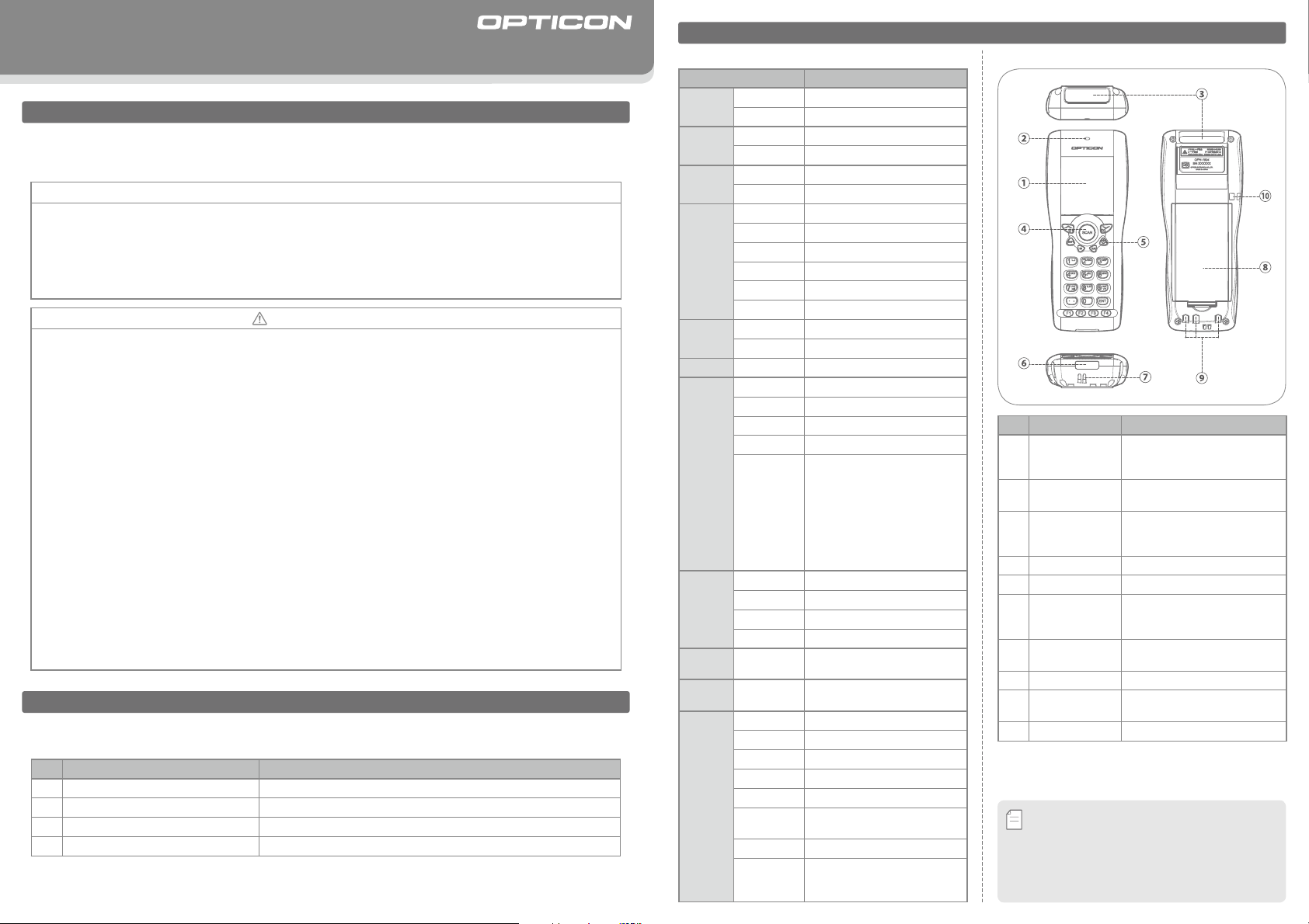
OPH-1004
Quick Start Guide
Introduction
• Read this quick start guide carefully before installing and/or using this product.
• Keep this quick start guide for future reference and store in a safe place.
Notice
• This quick star t guide may be revised or withdrawn at any time without prior notice.
• This quick start gu ide may not, in whole or in part, be co pied, photoc opied, repro duced, trans lated or con verted to any ele ctronic or machine rea dable form without prior written consent of Opticon.
• Trad emarks used are proper ty of their respective owners.
• Unde r no circ umstanc es shall Opticon be held respo nsible for any spec ial, incid ental , c onseq uential or
indire ct damages howsoever c aused.
Caution and Warning
1. La ser Sa fety
• Do not stare into the laser beam.
2. H andling I nstructions
【
OPH-1004
• Do not attempt to disassemble , modify or update this device.
• Operating th e scanner while operating machinery or a vehicl e can be distract ing.
• Do not dro p this p roduct or put heavy items o n this product.
• Do not ins ert forei gn substan ces into the device.
• Do not use thi s product in the following areas:
- In areas exposed to di rect sunlight for lo ng periods of time.
- In dusty environment s.
- Near water o r other liq uids, or in ex tremel y high humi dity.
- Near heat sources, such as radiators, heat registers, stoves, or other t ypes of devices that pro duce heat.
- Near microwaves , medical devices, o r low-powe r radio stations.
• When cleanin g this prod uct, rub g ently with either a soft dr y cloth or a damp cloth wi th mild detergent.
【
Bat tery Pack
• Do not attempt to disassemble this battery.
• Do not expose the battery pack to liquids or allow the battery contacts to get wet.
• Do not expose the battery pack to heat sources including other devices that produce heat.
• Do not sho rt the power leads on the battery pack. If the (+) and (-) term inals come in contact with metals
(suc h as a neck lace or hai rpin), a sh ort-circuit will occur.
• Do not load the battery pack with its (+) and (-) terminals reversed.
• Check the local regulations for proper battery disposal.
】
】
( Please refer to the specification manual and instruction guide for details.)
Before Getting Started
■
What's in the Box
Confirm that you have the following items before getting started:
No. Item Function
1 Portable Termina l A laser portable terminal with a barcode scanning feature.
2 Lithium-ion Battery Pack Designated battery pack for the OPH-1004.
3 Strap
4
Quick Start Guide
* The number of accesso ries m ay differ d ependi ng on the p roduct specifi cation .
Ple ase co ntact the n earest dealer if access ories are d amaged or miss ing.
Provides product information and instruction guide.
Copyright© 2008, Opticon All ri ghts reserved.
■
OPH-1004 Basic Specifications
Parameter Specifications
Physical
Features
Control
Section
Memory
Display
Section
Other Display
Section
Operation Section
Scanning
Section
Power
Supply
Section
Comm.
Section
Clock
Section
Durability
Size (H) 136.0 x (W) 55.4 x (D) 22.8 mm
Weight
CPU
OS
FROM
RAM
Material FSTN semi-transmissive LCD
Number of dots
Dot size
Dot pitch
Backlight White LEDs
Contrast Control
LED
Buzzer
Keys 23 keys
Light Source
Wavelength
Light Output
Scan Rate 100
Supported
Symbologies
Main Battery
Backup Battery
Operating Time
Data Retention Time
IrDA
Real Time
Clock (RTC)
Operating Temp.
Operating Humidity
Storage Temp.
Storage Humidity
Charging Temp.
Ambient Light
Immunity
Dust- and Drip-proof
Shock
Endurance
Approx. 140g (including Li-ion battery)
32bit RISC CPU
μ
ITRON
4MB
16Mby te (User data area: Approx. 14MB)
128 dots x 128 dots
0.24mm x 0.24mm
0.02mm x 0.02mm
Enabled
Bi-color LED (Red and Green)
Tone and loudness can be configured
Red laser diode
650±10nm
1mW or less
±
20scan /sec
JAN, E AN, UPC-A , UPC- E, NW7(Co dab ar) , In dus tria l 2 of 5 ,
Int er le ave d 2 o f 5, Co de 11,
Co de 39, Co de 93, Co de 128 ,
MSI /Ple ssey, UK /Plessey, IATA,
Telepen , Matri x 2 of 5, S-Co de,
Tri-Optic, Chinese Post, EAN 128,
R SS -1 4 , R S S Li mi te d , R S S
Exp anded, PDF417, MicroPDF417
Lithium-ion battery (3.7V 1100mAh)
Manganese dioxide lithium-ion battery (18mAh)
Approx. 80 hours (2 scans/10 sec)
More than 7 days
IrDA Ver. 1.2
Baud rate: (SiR): 9600 to 115.2kbps
Supports year, month, day, hour,
minute, second (leap year supported)
-10 deg. C to 50 deg. C
20% to 85% (non-condensing)
-20 deg. C to 60 deg. C
20% to 90% (non-condensing)
0 deg. C to 40 deg. C
Fluorescent: up to 4,000lx
Sunlight: up to 80,000lx
IP54
Dropped 3 times from each of 6 angles
onto concrete from a height of 150cm
with no defects found. (Total 18 times)
Overview
■
Detailed View
No . Part Function
LCD
①
Status LED
②
(Red and Green)
Optical Window
③
SCAN Key
④
POWER Key Turns ON or OFF the power.
⑤
IrDA
Communication
⑥
Window
Buzzer Hole
⑦
Battery Cover Protects the battery pack.
⑧
Charging
⑨
Terminals
Strap Hook
⑩
・
To avoid communication problems between the portable
terminal and a cradle, keep the IrDA communication
Memo
window clean.
・
The IrDA commu nication perfo rmance may de cline
due to exce ssiv e a mbie nt ligh t e spec iall y u nder
strong sunl ight or inverted f luores cent light.
Indicates the status of program
execution, scanned data and so
on.
Alerts users the status of scanning
operation and data communication.
The scan engine emits a laser beam
through the optical window while
scanning a barcode.
Starts a barcode scanning operation.
This portable terminal communicates
with the designated cradle through
the IrDA communication window.
Buzzer sounds through the buzzer
hole.
Electrical terminals for power
bution and power management.
distri-
Page 2
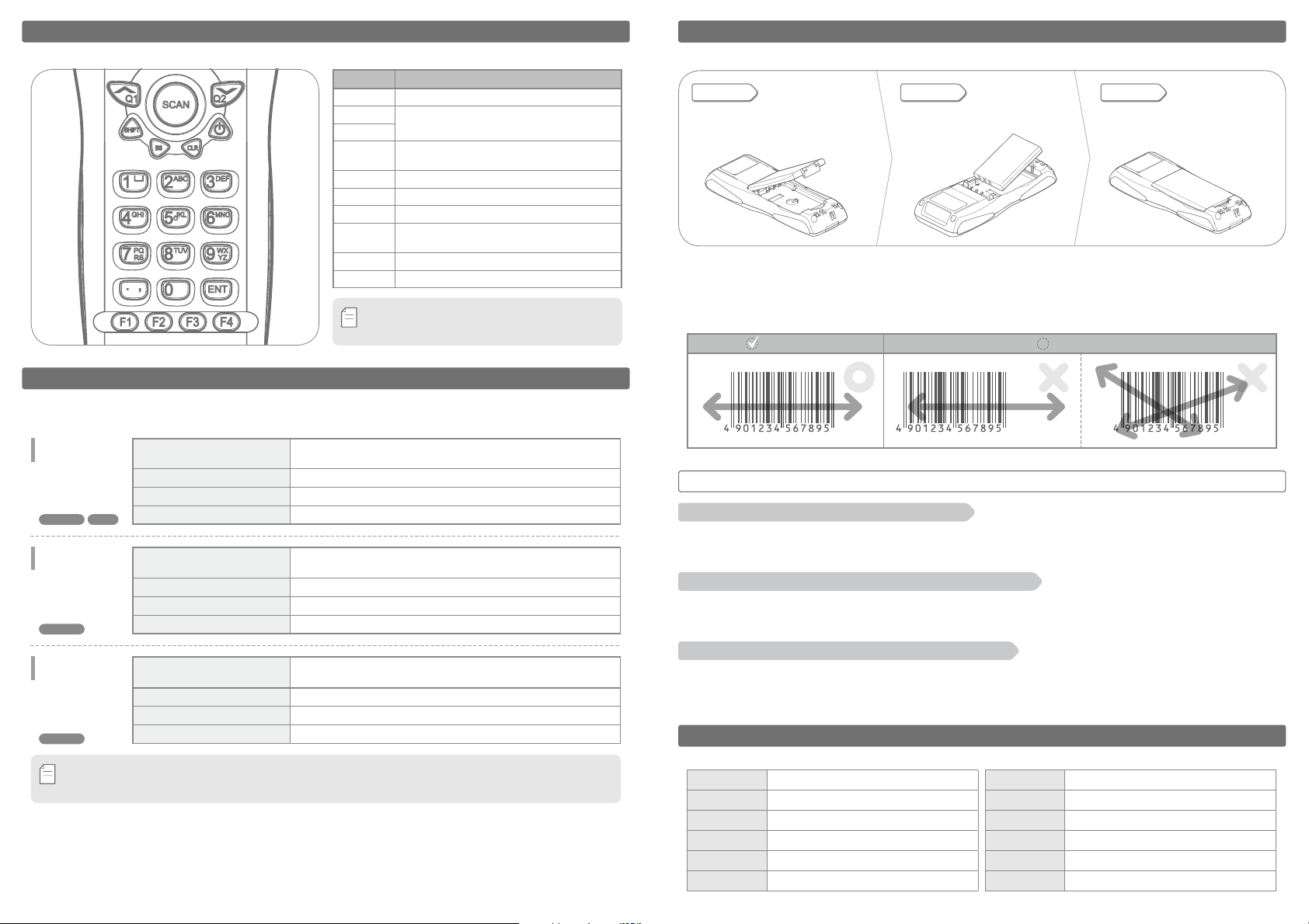
■
Key Layout
Overview
POWER Turns the power O N and OFF.
Memo
Key Function
SCAN Scans a barcode.
Q1
Navigate through the menu or toggle between options.
( These keys can be programmed suitable for userʼs application. )
Q2
SHIFT
Shifts from“number input mode”to “alphabet
input mode” and vice versa.
BS Deletes one letter before the cursor.
CLR Cancel s an input.
10 numeric keys to input numbers, alphabets or
0-9, .
symbols.
ENT Determines the input.
F1-F4
4 function keys which can be programmed by a user.
* T he l ayou t of keys m ay d iffe r de pending on the
produc t sp ecif ication .
ご使用にあたって
Using the Portable Terminal
■
How to Insert or Exchange a Battery
STEP
1
Please open the battery cover before
inserting or exchanging a battery.
STEP
2
Make sure that the battery contacts are i n
contact with the spr ing contacts of the
Please close the battery cover.
portable terminal.
* When the cover is not closed correctly the portable ter minal will not be turned ON.
■
How to Scan a Barcode
Please refer to the following examples of a scanning operation.
Make sure that the barcode is within the width of the laser aiming pattern.
Correct Incorrect
STEP
3
STEP 3STEP 2STEP 1
Designated Cradles
(Optional)*
We offer a series of communication and charging cradles with different communication methods.
Please select the most suitable cradle for the desired operation.
Communication &
Charging Cradle
CRD-1001
RS-2 32C USB
Communication &
Charging Cradle
CRD-1002
MODEM
Communication &
Charging Cradle
CRD-1003
GSM
* Please refer to the specification manu al or the instruc tion guide for de tails of designat ed cradles.
* A designated SIM card will be needed t o use the CRD-100 3 GSM cradle.
Memo
Communication Method
(Cradle to Host)
Size (H)70.0
Communicates with the host via RS-232C or USB interface.
×
(W)68.0 × (D)96.0 mm Max
Weight 110g Max (excluding AC adapter and cable)
Charging Time
Communication Method
(Cradle to Host)
Size (H)70.0
2 hours and 10 minutes
Communicates via telephone line and connects to the Public
Switched Telephone Network (PSTN)
×
(W)68.0 × (D)96.0 mm Max
Weight 100g M ax (excludi ng AC adapt er and cabl e)
Charging Time
Communication Method
(Cradle to Host)
Size (H)70.0
2 hours and 10 minutes
Communicates with the host via GSM (Global System for Mobile
Communications) Network.
×
(W)68.0 × (D)96.0 mm Max
Weight 115g Max (excluding AC adapter and cable)
Charging Time
3 hours
Trouble Shooting
The portable terminal does not get powered ON.
A. T he bat tery level of the portable terminal may be extr emely low or e mpty. Please try again after you charge
the por table terminal.
B. Che ck if the ba ttery cove r is closed tight.
The portable terminal does not read a specific type of barcode.
A. That specific type of barcode may not be supported by the portable terminal. Please confirm the specification manual
of the portable terminal for details of supported symbologies.
B. The specific type of barcode may not be enabled in the application. Change the settings in your application.
The portable terminal does not read a barcode smoothly.
A. The scanni ng performance of the por table te rminal may decline due to inappropriate scan angle. Pleas e adjust
the angle of the porta ble terminal and try again. Make sure that the barcode is within the width of the laser
aiming pat tern.
Contact
Please contact OPTICON or your local dealer.
The Netherlands
U.S.A.
France
Germany
Italy
Spain
More product details, additional support, and configuration options (from the Universal Menu Book) are available at www.opticon.com.
Opticon Sensors Europe B.V.
tel: +31 (0)23-5692700
Opticon Inc.
tel: 800-636-0090
Opticon S.A.S.
tel: +33 (0)1-41461260
Opticon Sensoren GmbH
tel: +49 (0)6074-91890-0
Opticon s.r.l.
tel: +39 (0)051-6321800
Opticon Sensores S.L.
tel: +34 (0)902-747469
email: sales@opticon.com
/
email: opticon@opticonUSA.com
/
email: opticon@opticon.fr
/
email: sales.de@opticon.com
/
email: opticon@opticonitalia.it
/
email: info@opticon.es
/
Sweden
United Kingdom
Taiwan
China
Australia
Brazil
Opticon Sensors Nordic AB
tel: +46 (0)8-58548560
Opticon Limited
tel: +44 (0)1582-635100
Opticon Far Eastern Ltd.
tel: +886 2-27597444 / email: taiwan@opticon.com
Opticon Sensors Europe B.V., Shanghai Representative Oce
tel: +86 21-64480881
Opticon Sensors Pty. Ltd.
tel: +61 (0)2-43402666
Opticon Sensors Europe B.V., Latin American Oce
tel: +55 11-5081 2088
email: henrik@opticon-sensors.se
/
email: sales@opticon.co.uk
/
email: china@opticon.com
/
email: sales@opticon.com.au
/
email: sales.la@opticon.com
/
OPH100490 62-0- 00
