Page 1
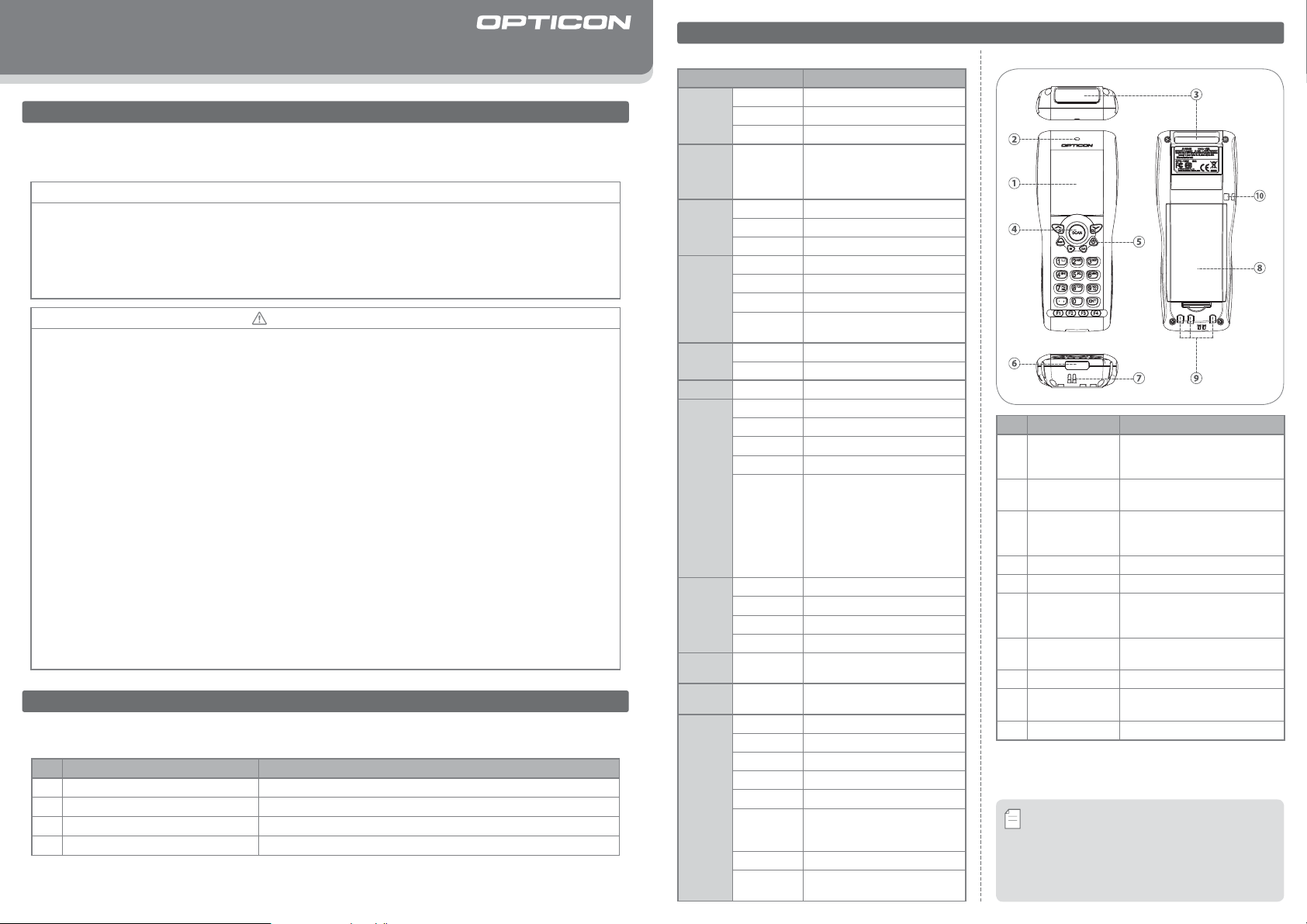
OPH-1003
Quick Start Guide
Introduction
• Read this quick start guide carefully before installing and/or using this product.
• Keep this quick start guide for future reference and store in a safe place.
Notice
• This quick start guide may be revised or withdrawn at any time without prior notice.
• This quick start guide may not, in whole or in part, be copied, photocopied, reproduced, translated or converted to any electronic or machine readable form without prior written consent of Opticon.
• Trademarks used are property of their respective owners.
• Under no circumstances shall Opticon be held responsible for any special, incidental, consequential or
indirect damages howsoever caused.
Caution and Warning
1. Las er Safety
•Donotstareintothelaserbeam.
2. Handling Instructions
【
OPH-1003
OPH-1003
•Donotattempttodisassemble,modifyorupdatethisdevice.
•Operatingthescannerwhileoperatingmachineryoravehiclecanbedistracting.
•Donotdropthisproductorputheavyitemsonthisproduct.
•Donotinsertforeignsubstancesintothedevice.
•Donotusethisproductinthefollowingareas:
-Inareasexposedtodirectsunlightforlongperiodsoftime.
-Industyenvironments.
-Nearwaterorotherliquids,orinextremelyhighhumidity.
-Nearheatsources,suchasradiators,heatregisters,stoves,orothertypesofdevicesthatproduceheat.
-Nearmicrowaves,medicaldevices,orlow-powerradiostations.
•Whencleaningthisproduct,rubgentlywitheitherasoftdryclothoradampclothwithmilddetergent.
【
Battery Pack
Battery Pack
• Do not attempt to disassemble this battery.
• Do not expose the battery pack to liquids or allow the battery contacts to get wet.
• Do not expose the battery pack to heat sources including other devices that produce heat.
• Do not short the power leads on the battery pack. If the (+) and (-) terminals come in contact with metals
(such as a necklace or hairpin), a short-circuit will occur.
• Do not load the battery pack with its (+) and (-) terminals reversed.
• Check the local regulations for proper battery disposal.
】
】】
】
】】
( Please refer to the specification manual and instruction guide for details.)
Before Getting Started
■
What's in the Box
Confirm that you have the following items before getting started:
No. Item Function
1 Portable Terminal A laser portable terminal with a barcode scanning feature.
Lithium-ion Battery Pack Designated battery pack for the OPH-1003.
2
Strap
3
4
Quick Start Guide
* The number of accessories may differ depending on the product specification.
Please contact the nearest dealer if accessories are damaged or missing.
Provides product information and instruction guide.
Copyright© 2007, Opticon All rig hts reserved .
■
OPH-1003 Basic Specifications
Parameter Specifications
Physical
Features
Control
Section
External
Memory
LCD
Section
Other Display
Section
Operation Section
Scanning
Section
Power
Supply
Section
Comm.
Section
Clock
Section
Durability
Size
Weight 140g Max (excluding battery)
Color Black
MAIN CPU
FLASH ROM
SRAM 2MB
Extended FLASH ROM
Material
Backlight
Active Area
Number of
Dots
LED
Buzzer
Keys
Light Source
Wavelength
Light Output
Scan Rate
Supported
Symbologies
Main Power Supply
Backup Power Supply
Operating Time
Data Retention Time
IrDA
Real Time
Clock (RTC)
Operating Temp.
Operating Humidity
Storage Temp.
Storage Humidity
Charging Temp.
Ambient
Light Immunity
Dust- and Drip-proof
Shock Endurance
(W) 55×(D) 23×(H) 136 mm Max
32bit RISC CPU
Built-in ROM : N/A
Built-in RAM : 64KB
Clock frequency : 24MHz, 12MHz, STOP
2MB
64MB
FSTN semi-transparent LCD
White LEDs
33.58mm×8.38mm
112 dots×128 dots
Dot pitch : 0.30mm
Bi-color LED (Red and Green)
Tone and loudness can be congured.
22 keys
Red laser diode
650±10nm
1mW or less
100scan / sec
JAN/UPC/EAN (WPC) incl. add on,
Chinese Post, Codabar/NW-7, Code
11, Code 39, Code 93, Code 128,
IATA, Industrial 2of5, Interleaved
2of5, ISBN-ISMN-ISSN, Korean Postal
Authority code, Matrix 2of5, MSI/
Plessey-UK/Plessey, RSS, S-Code,
Telepen, Tri-Optic, Composite codes
Lithium-ion battery (3.7V, 1100mAh)
Lithium secondary battery
50 hours
7days
IrDA Ver1.2
Baud rate : 2400bps to 115.2kbps
Support year, month, day, hour,
minute, second. (leap year supported)
-10deg.Cto50deg.C
20% to 85% (non-condensing)
-20deg.Cto60deg.C
20% to 85% (non-condensing)
0 deg. C to +40 deg. C
Incandescent Light : 4,000 lx
Fluorescent Light : 4,000 lx
Sunlight : 80,000 lx
IP54
Dropped 18 times onto concrete from a
height of 150cm with no defects found.
Overview
■
Detailed View
No. Part Function
Indicates the status of program
LCD
①
Status LED
②
(Red and Green)
Optical Window
③
SCAN Key
④
POWER Key Turns ON or OFF the power.
⑤
IrDA
Communication
⑥
Window
Buzzer Hole
⑦
Battery Cover Protects the battery pack.
⑧
Charging
⑨
Terminals
Strap Hook
⑩
・
To avoid communication problems between the portable
terminal and a cradle, keep the IrDA communication
Memo
window clean.
・
The IrDA communication performance may declineThe IrDA communication performance may decline
duetoexcessiveambientlightespeciallyunder
strong sunlight or inverted fluorescent light.
execution, scanned data and so
on.
Alerts users the status of scanning
operation and data communication.
The scan engine emits a laser beam
through the optical window while
scanning a barcode.
Starts a barcode scanning operation.
This portable terminal communicates
with the designated cradle through
the IrDA communication window.
Buzzer sounds through the buzzer
hole.
Electrical terminals for power
bution and power management.
distri-
Page 2
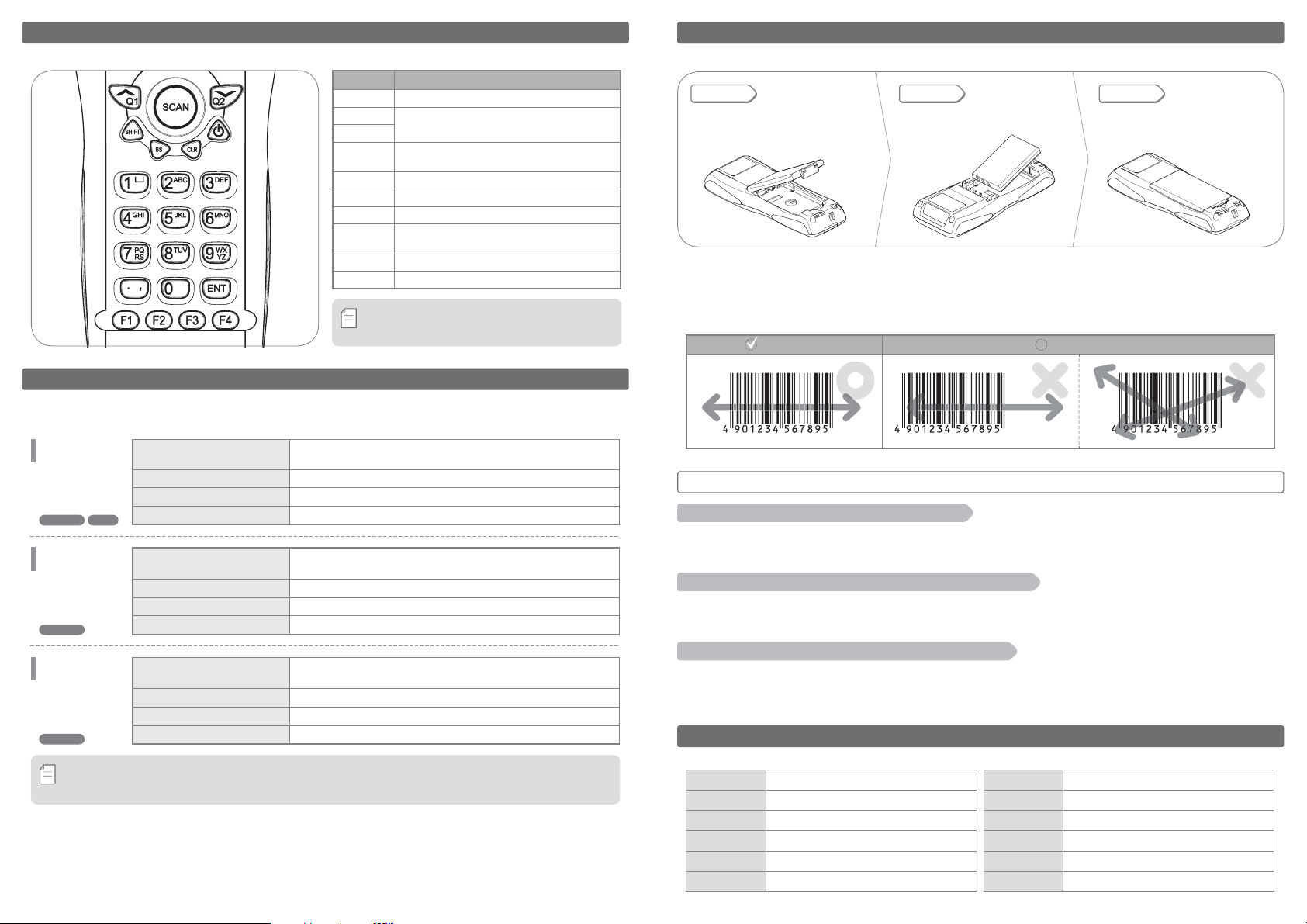
■
Key Layout
Overview
POWER Turns the power ON and OFF.
Memo
Key Function
SCAN
SHIFT
Scans a barcode.
Q1
Navigate through themenu or toggle between options.
( These keys can be programmed suitable for userʼs application. )
Q2
Shifts from“number input mode”to“alphabet
input mode
”
and vice versa.
BS Deletes one letter before the cursor.
CLR Cancels an input.
10 numeric keys to input numbers, alphabets or
0-9, .
symbols.
ENT Determines the input.
F1-F4
4 function keys which can be programmed by a user.
* The layout of keys may differ depending on the
product specification.
ご使用にあたって
Using the Portable Terminal
■
How to Insert or Exchange a Battery
STEP
1
Please open the battery coverbefore
insertingorexchangingabattery.
STEP
2
Make sure that thebattery contacts a re i n
contact with the spring contactsof the
Please close the battery cover.
portable terminal.
* When the cover is not closed correctly the portable terminal will not be turned ON.
■
HowtoScanaBarcode
Please refer to the following examples of a scanning operation.
Make sure that the barcode is within the width of the laser aiming pattern.
Correct Incorrect
STEP
3
STEP 3STEP 2STEP 1
Designated Cradles
(Optional)*
We offer a series of communication and charging cradles with different communication methods.
Please select the most suitable cradle for the desired operation.
Communication &
Charging Cradle
CRD-1001
RS-232C USB
Communication &
Charging Cradle
CRD-1002
MODEM
Communication &
Charging Cradle
CRD-1003
GSM
* Please refer to the specification manual or the instruction guide for details of designated cradles.
* A designated SIM card will be needed to use the CRD-1003 GSM cradle.
Memo
Communication Method
(Cradle to Host)
Size
Communicates with the host via RS-232C or USB interface.
(H)70×(W)68×(D)96 mm Max
Weight 110g Max (excluding AC adapter and cable)
Charging Time
Communication Method
(Cradle to Host)
Size
2 hours and 10 minutes
Communicates via telephone line and connects to the Public
Switched Telephone Network (PSTN)
(H)70×(W)68×(D)96 mm Max
Weight 100g Max (excluding AC adapter and cable)
Charging Time
Communication Method
(Cradle to Host)
Size
2 hours and 10 minutes
Communicates with the host via GSM (Global System for Mobile
Communications) Network.
(H)70×(W)68×(D)96 mm Max
Weight 115g Max (excluding AC adapter and cable)
Charging Time
3hours
Tro ub le Sh oot in g
The portable terminal does not get powered ON.
A. Thebatteryleveloftheportableterminalmaybeextremelyloworempty.Pleasetryagainafteryoucharge
the portable terminal.
B. Checkifthebatterycoverisclosedtight.
The portable terminal does not read a specific type of barcode.
A. Thatspecifictypeofbarcodemaynotbesupportedbytheportableterminal.Pleaseconfirmthespecificationmanual
of theportable terminal fordetails ofsupported symbologies.
B. Thespecifictypeofbarcodemaynotbeenabledintheapplication.Changethesettingsinyourapplication.
The portable terminal does not read a barcode smoothly.
A. Thescanningperformanceoftheportableterminalmaydeclineduetoinappropriatescanangle.Pleaseadjust
theangleoftheportableterminalandtryagain.Makesurethatthebarcodeiswithinthewidthofthelaser
aiming pattern.
Contact
Please contact OPTICON or your local dealer.
The Netherlands
U.S.A.
France
Germany
Italy
Spain
More pro duct detail s, additional s upport, an d configurati on options (fro m the Universal M enu Book) are av ailable at www.opticon.com.
Opticon Sensors Europe B.V.
tel: +31 (0)23-5692700
Opticon Inc.
tel: 800-636-0090
Opticon S.A.S.
tel: +33 (0)1-41461260
Opticon Sensoren GmbH
tel: +49 (0)6074-91890-0
Opticon s.r.l.
tel: +39 (0)051-6321800
Opticon Sensores S.L.
tel: +34 (0)902-747469
email: sales@opticon.com
/
email: opticon@opticonUSA.com
/
email: opticon@opticon.fr
/
email: sales.de@opticon.com
/
email: opticon@opticonitalia.it
/
email: info@opticon.es
/
Sweden
United Kingdom
Taiwan
China
Australia
Brazil
Opticon Sensors Nordic AB
tel: +46 (0)8-58548560
Opticon Limited
tel: +44 (0)1582-635100
Opticon Far Eastern Ltd.
tel: +886 2-27597444 / email: taiwan@opticon.com
Opticon Sensors Europe B.V., Shanghai Representative Oce
tel: +86 21-64480881 /email: china@opticon.com
Opticon Sensors Pty. Ltd.
tel: +61 (0)2-43402666
Opticon Sensors Europe B.V., Latin American Oce
tel: +55 11-5081 2088
email: henrik@opticon-sensors.se
/
email: sales@opticon.co.uk
/
email: sales@opticon.com.au
/
email: sales.la@opticon.com
/
OPH10039062-0-00
