Page 1

HA-2
Portable Headphone Amplifier / USB DAC
USER GUIDE
Page 2
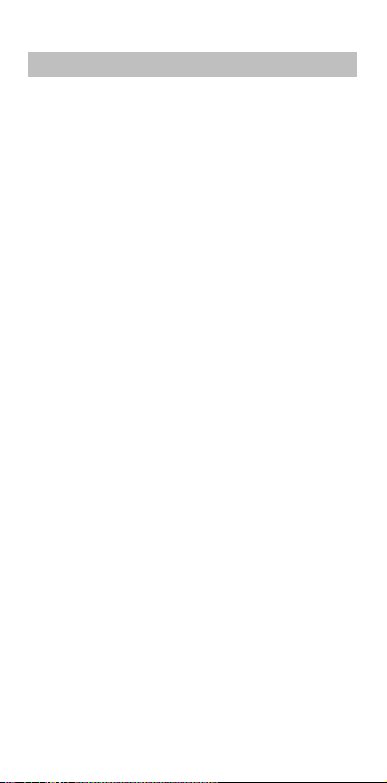
1. Important Information
The exclamation point within an equilateral triangle is
intended to alert the user to the presence of important
operation and maintenance (servicing)instruction in the
literature accompanying the appliance.
WARNING:TO REDUCE THE RISK OF FIRE OR
ELECTRICSHOCK, DO NOT EXPOSE THIS APPLIANCE
TO RAINOR MOISTURE. DO NOT OPENTHE CABINET.
REFER SERVICING TO QUALIFIEDPERSONNEL
ONLY.THE APPARATUS SHALL NOT BE EXPOSED
TODRIPPING OR SPLASHING AND THAT NO
OBJECTSFILLED WITH LIQUIDS, SUCH AS VASES SHALL
BEPLACED ON THE APPARATUS.
1. Read these instructions.
2. Keep these instructions.
3. Heed all warnings.
4. Follow all instructions.
5. Do not use this device near water.
6. Clean only with a dry cloth.
7. Do not install near any heat sources such as radiators, heat
registers, stoves, or other apparatuses (including amplifiers)
that produce heat.
8. Only use attachments and accessories specified by the
manufacturer.
9. Refer all servicing to qualified service personnel. Servicing
is required when the apparatus has been damaged in any
way, such as when the power supply cord or plug is
damaged, liquid has been spilled or objects have fallen into
the apparatus, the apparatus has been exposed to rain or
moisture, does not operate normally, or has been dropped.
WARNING: To prevent possible hearing damage, do not listen at
high volume levels for long periods. Caution should be taken when
using earphones or headphones with the product because
excessive sound pressure (volume) from earphones or
headphones can cause hearing loss.
Page 3
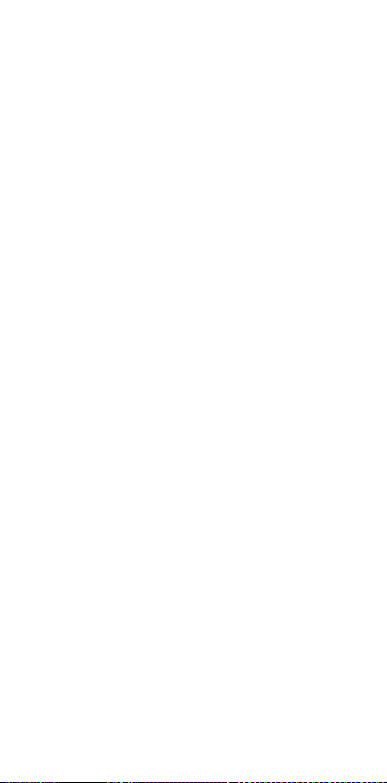
Legal Notice
“Made for iPod”, “Made for iPhone”, and “Made for iPad”
mean that an electronic accessory has been designed to
connect specifically to iPod®, iPhone®, or iPad®,
respectively, and has been certified by the developer to meet
Apple performance standards. Apple is not responsible for the
operation of this device or its compliance with safety and
regulatory standards. Please note that the use of this
accessory with iPod, iPhone, or iPad may affect wireless
performance.
iPad, iPhone, iPod and iPod touch® are trademarks of Apple
Inc., registered in the U.S. and other countries.
Compatible iPod/iPhone/iPad
Models
USB works with iPhone 6, iPhone 6 Plus, iPhone 5S, iPhone
5C, iPhone 5, iPhone 4S, iPad (4th generation), iPad mini,
iPod touch (5th generation).
Android™ Compatibility
USB works with Android devices that support USB OTG (USB
On-The-Go) and USB Audio Class. Not all devices are
compatible.
Android is a trademark of Google Inc.
Page 4
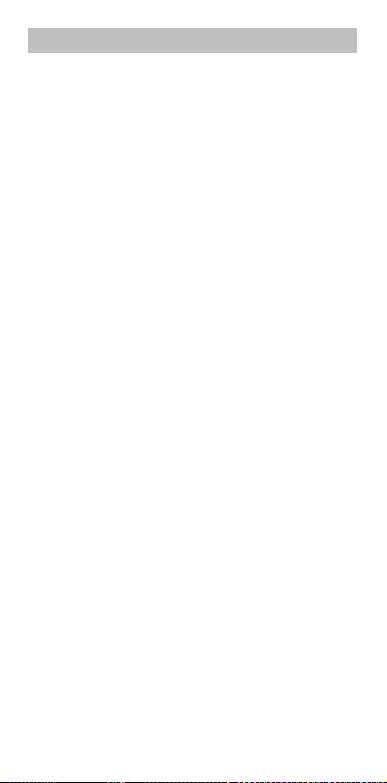
2. Introduction
Thank you for choosing the OPPO HA-2 portable headphone
amplifier and USB DAC. The HA-2draws upon the success of the
HA-1 desktop headphone amplifier, and is optimized for portable
use. Featuring a hybrid class AB amplifier and a USB DAC
supporting 384 kHz PCM and DSD256, the HA-2 offers high
performance digital-to-analog conversion for both Apple’s
iPhone/iPod and many Android devices. A 3.5 mm input works
with the remaining portable music players that do not have a
USB-compatible digital output. Convenience features such as
VOOC rapid charging and a mobile device power bank make the
HA-2 a true companion for music on the go.
Accessories
Ensure that the following accessories have been included with
your OPPO HA-2:
1x USB A – Lightning data cable
1x USB micro-B –USB micro-B data cable
1x 3.5 mm – 3.5 mm stereo audio cable
1x USB A –USB micro-B data and rapid charging cable
1x VOOC rapid charger
2x Silicone rubber bands
This user guide
Features
Digital-to-Analogue conversion by ESS Sabre32 Reference
ES9018-2M DAC chip
Supports PCM audio up to 384 kHz / 32-bit, DSD audio up to 12
MHz (DSD256 or DSD4x)
Supports multiple device types for digital-to-analogue conversion
via USB: iPod / iPhone / iPad, smartphones with USB OTG
feature, PC and Mac computers
Stereo headphone output and line-out
Two gain settings for optimal headphone matching
Bass boost
OPPO VOOC rapid charging
Mobile power bank for charging other mobile devices
Page 5
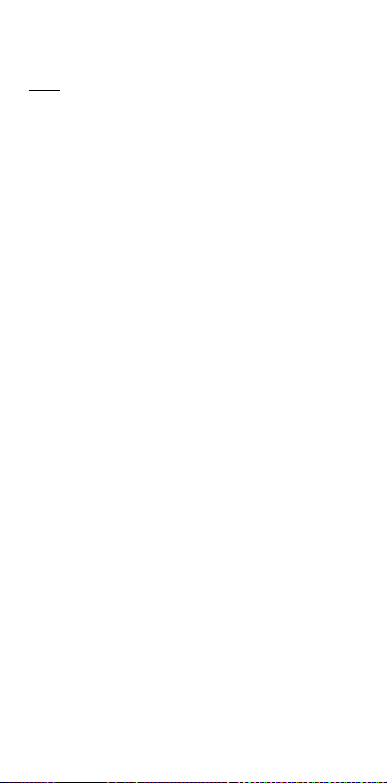
Names and Functions of Parts
Top:
1. Power/Volume Knob: Turn this knob clockwise to turn
on the unit and increase the volume. Turn it
counterclockwise to decrease the volume. Turn it
counterclockwise until it clicks to turn off the unit.
2. Power Indicator: A green light indicates that the power
is on. The light also serves as a reference point for the
scale on the Volume Knob.
3. Audio-in / Line-Out Jack: When the Source Selector is
set to “C”, this jack can be connected to an analog
audio source, such as a portable music player. When
the Source Selector is set to “A” or “B”, this jack acts
as the line-out for the USB DAC.
3. Headphone Jack: Plug your headphones into this jack.
CAUTION: Always reduce the volume before plugging
headphones in and putting them on. While wearing
headphones, do not connect or disconnect them.
Doing so could result in a sudden loud noise that could
harm your hearing.
Page 6
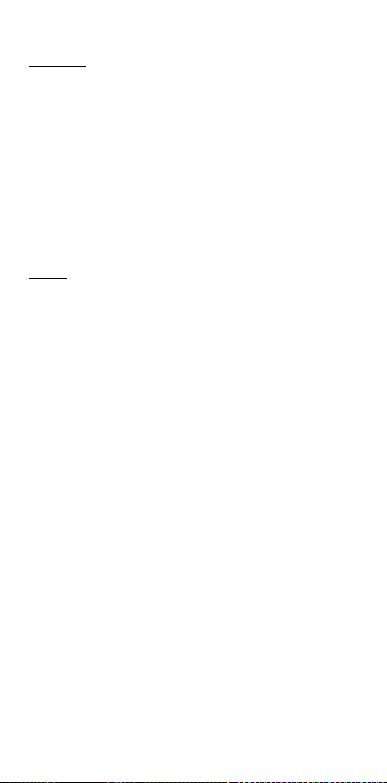
Bottom:
4. Source Selector: Select one of the three input sources:
USB A port, USB micro-B port, or Audio-in.
5. USB A Port: For connecting to an iPod, iPhone or
iPad; or for charging a mobile device when using the
power bank function.
6. USB micro-B Port: For connecting to a PC, Mac, or
smartphone with USB OTG feature. This port is also
used for charging the HA-2’s internal battery.
Side:
7. Power Bank Indicator: A blue light indicates that the
HA-2 is supplying power to a connected device via the
USB A port.
8. Battery Level / Charging Indicators: Four green lights
indicate the HA-2’s internal battery level. When
charging, these lights also indicate the charging status
and currently charged capacity.
9. Battery Check / Power Bank Button: A single press of
this button lights up the Battery Level Indicators to
show the HA-2’s internal battery level. Press and hold
this button to turn on/off the power bank function, as
indicated by the Power Bank Indicator.
10. Bass Boost Switch: Allows you to enable the Bass
Boost feature. A visible green bar means Bass Boost is
enabled.
11. Gain Switch:Allows you to select low (L) or high (H)
gain for the headphone output.
Page 7

12. Charging and Battery Use
This unit has a built-in rechargeable lithium polymer battery. It
should be charged before use.
VOOC Rapid Charging
Connect the USB micro-B port of the HA-2 to the supplied
VOOC Rapid Charger using the included USB A – USB
micro-B data and rapid charging cable. Plugging the charger
into a power outlet will begin charging the HA-2’s battery, and
the Charging Indicators on the side of the unit will start to
blink. It may take a few seconds to enter the rapid charging
mode, which is indicated by the Charging Indicators quickly
blinking. When the battery is almost full, rapid charging will
change to normal charging automatically, and the blinking
speed of the Charging Indicators will slow down.
Normal Charging
The unit can also be charged by connecting the USB micro-B
port to a USB port on a Mac or PC. The Charging Indicators
on the side of the unit will blink when the unit is being
charged. Rapid charging is not possible using this connection
method.
Page 8

Charging Status:
The Charging Indicators on the side of the unit may show the
following statuses:
< 25% 25%
-
50%
50%
-
75%
75%
-
100%
Fully
Charged
☼
☼
☼
☼
Legend:
- dark
☼ - slowly flashing: normal charging; quickly flashing: rapid
charging
- green light
CAUTION:
Use only the VOOC Rapid Charger and the USB A – USB
micro-B data and rapid charging cable to charge the
unit.
Make sure the environment temperature is between 10°C -
35°C (50°F - 95°F) when charging the unit. If trying to
charge outside of this temperature range, charging
may not occur properly.
If you do not plan to use the unit for a long period of time,
please store it in a cool place avoiding high
temperatures. Charge the unit at least once every 6
months in order to avoid completely draining the
battery.
Page 9

Checking Battery Level
Press the Battery Check / Power Bank Button briefly to check
the battery level. The Battery Level Indicators will light up to
show the remaining battery power:
<20% 20%
-
25%
25%
-
50%
50%
-
75%
75%
-
100%
Legend:
- dark
- red light
- green light
When the battery level is below 20%, the Battery Level
Indicators will automatically light up in red as a reminder to
charge as soon as possible.
Charging Other Devices
The unit can be used as a power bank to charge other mobile
devices.
Connect the mobile device to the unit’s USB A port using the
charging cable that comes with your mobile device.
Press and hold the Battery Check / Power Bank Button until
the blue Power Bank Indicator lights up. The HA-2 is
now supplying power to the mobile device.
Press and hold the Battery Check / Power Bank Button again
until the blue Power Bank Indicator goes off when you
no longer need to supply power to the mobile device.
CAUTION:When the HA-2 is being charged, it cannot
supply power to an external device at the same time.
Page 10

13. Source Device Connections
It is recommended that you turn the unit off before making the
connections.
iPod / iPhone / iPad
Set the Source Selector to position “A”.
Connect the USB A port of the unit to the iPod / iPhone / iPad
using the supplied USB A – Lightning data cable, or
the cable that comes with your iPod / iPhone / iPad.
Smartphones with USB OTG Feature
Set the Source Selector to position “B”.
Connect the USB micro-B port of the unit to the smartphone
using the supplied USB micro-B – USB micro-B data
cable.
Computers
Set the Source Selector to position “B”.
Connect the USB micro-B port of the unit to a USB port on
the computer.
For Mac, no driver is required. You may need to select the
HA-2 as the sound output device by going into System
Preferences / Sound in Mac OS X.
For PC, please download the HA-2 USB driver from the
OPPO Digital web site (www.oppodigital.co.uk) and
follow the instructions to install the driver.
Other Playback Devices
Set the Source Selector to position “C”.
Connect the Audio-in port of the unit to the playback device
using the supplied 3.5 mm – 3.5 mm stereo audio
cable, or any other audio cable with a 3.5 mm stereo
jack.
Page 11

14. Listening to Music
To listen to music, you can connect a pair of headphones to
the headphone jack, or connect an amplifier or a pair of
powered speakers to the line-out jack.
Using Headphones
Plug the headphones into the Headphone Jack of the unit.
Connect the unit to your music source according to the
connections described above. Set the Source Selector
to the correct position.
Turn on the unit by rotating the Power/Volume Knob
clockwise.
Start music playback from the source device.
Put on the headphones and adjust the volume.
Turn on Bass Boostif desired
Using Line-out
Connect the line-out jack to the stereo audio input of your
amplifier or powered speakers.
Connect the unit to your music source according to the
connections described above. Set the Source Selector
to the correct position. Please note that the Line-out is
only active when sources A or B are selected.
Turn on your amplifier or powered speakers and set at
minimum volume.
Turn on the unit by rotating the Power/Volume Knob
clockwise.
Start music playback from the source device.
Gradually increase the volume on your amplifier or powered
speakers to a comfortable listening level.
CAUTION:
When both the Headphone Jack and the Line-out Jack are
plugged in, only the Headphone Jack will output
Page 12

sound. Please do not plug in headphones if you need
to use the Line-out Jack.
The Line-out is at a fixed volume level. The Power/Volume
Knob of the unit does not affect the volume of the Lineout. Please use the volume control on your amplifier or
powered speakers.
Quick Reference Chart
Input, Output, and Source Selector for various sources:
Playback
Source
Source
Selector
Input
Port
Output
Jacks
iPod,
iPhone,
iPad
A
(left)
USB A
Headphone
or Line-out
Other
Smartphone
s
B
(center)
USB
micro-B
Headphone
or Line-out
Computers
B
(center)
USB
micro-B
Headphone
or Line-out
Other
Devices
C
(right)
Audio-in Headphone
Gain Selection
The HA-2 has two gain levels. The low gain (L) level is
intended for use with high sensitivity headphones and In-Ear
Monitors (IEMs). The high gain (H) level can be used for other
headphones if you feel that the volume is too low in low gain
level even when the Power/Volume Knob has been rotated to
the maximum volume position.
Please follow this procedure to safely change gain level:
Turn off the unit first.
Flip the Gain Switch to the high gain (H) position.
Turn on the unit and gradually adjust the volume.
Remember to reset the Gain Switch to low gain (L) position if
you switch to a new pair of headphones.
Page 13

For certain IEMs, if at the low gain setting the volume is still
too loud, you can adjust the volume control on your
playback device. For Apple products connected to the
USB A port or playback software that supports USB
volume, the HA-2’s internal 32-bit digital volume
control will be usedso there will be no loss of resolution
or truncation of audio samples.
CAUTION:Changing the gain level on the fly may result in
a sudden increase of the output power, and may damage
your headphones and hearing.
Bass Boost
If you like to listen to music with a strong bass effect, you may
turn on the Bass Boost function of the unit. T o do so, flip the
Bass Boost switch so a green bar is shown.
Page 14

15. Troubleshooting
Use this chart to resolve general operational problems. If there
are any problems that you cannot resolve, please contact your
OPPO service center.
Symptom: No sound
Possible Cause and Solution:
The unit is not turned on. Turn on the unit by rotating the Power /
Volume Knob
The battery is completely drained and the Power Indicator does
not come on. Charge the unit until the battery is full before
using.
The volume is too low. Adjust the volume of the source device,
and/or adjust the volume of the HA-2.
Incorrect connection to the source device. Please check the
connection by referring to the “Source Device
Connection” section of this guide.
Incorrect Source Selector position. Check which input source is
in use and set the Source Selector accordingly.
Line-out is muted when headphones are plugged in. Unplug the
headphones if you wish to use line-out.
Symptom: The unit fails to charge
Possible Cause and Solution:
Incorrect cable connection. Check the cable connection and re-
set all cables.
Incompatible charger or cable. Please use the supplied original
VOOC rapid charger and data / charging cable.
Reset required. Please press and hold the Battery Check /
Power Bank button for 20 seconds. Any lit indicator light
will go dark and then come back on again after a
successful reset.
Symptom: Temporary malfunction
Possible Cause and Solution:
The protection mechanism is triggered. Please turn off the unit,
remove all connections, and wait for 30 seconds before
trying again.
Interference from other devices. Identify interference by turning
off other devices, and then relocate or replace the
offending device.
Page 15

16. Specifications
General
Dimensions
(W x H x D)
2.5 x 6.2 x 0.5
inches,
68x 157 x 12mm
Weight 6.2 oz, 175 grams
Frequency Response 20 Hz – 200 kHz
Audio-in Level 1 Vrms
Line-out Level 1Vrms @ 0 dBFS
Recommended Headphone
Impedance
16 Ohm – 300
Ohm
Maximum Headphone Output
Power
300 mW into 16
Ohm
220mW into 32
Ohm
30mW into 300
Ohm
Output Jacks
3.5 mm stereo
headphone
3.5 mm stereo
line-out
Input Ports
Analog: 3.5 mm
stereo audio-in
Digital: USB A for
iPod / iPhone /
iPad; USB microB for smartphones
with USB OTG
feature and
computers.
DAC Chip
ESS Sabre32
Reference
ES9018-2M
Input Format
Stereo PCM,
Stereo DSD (DoP
v1.1 or native)
PCM Sampling Frequencies
44.1 kHz - 384
kHz, 16 / 24 / 32bit
DSD Sampling Frequencies 2.8224 MHz
(DSD64), 5.6448
MHz
(DSD128),11.289
6 MHz (DSD256,
Page 16

native mode only)
Profile
USB 2.0, USB
Audio 2.0
Battery
Built-in Battery type
3000 mAh lithium
polymer
rechargeable
battery
Battery Operation Time
Approx. 13 hours
for analog source
via Audio-in;
approx. 7 hours
for digital sources
via USB
Charging Time
Approx. 1 hour 20
minutes
Designs and specifications are subject to change without
notice.
Page 17

© 2014 All rights reserved.
OPPO Digital UK Ltd
42 Hellesdon Park Road,
Norwich, Norfolk, NR6 5DR.
www.oppodigital.co.uk
service@oppodigital.co.uk
+44 0845 060 9395
51980338V1.0
Page 18

www.oppodigital.co.uk
