Page 1
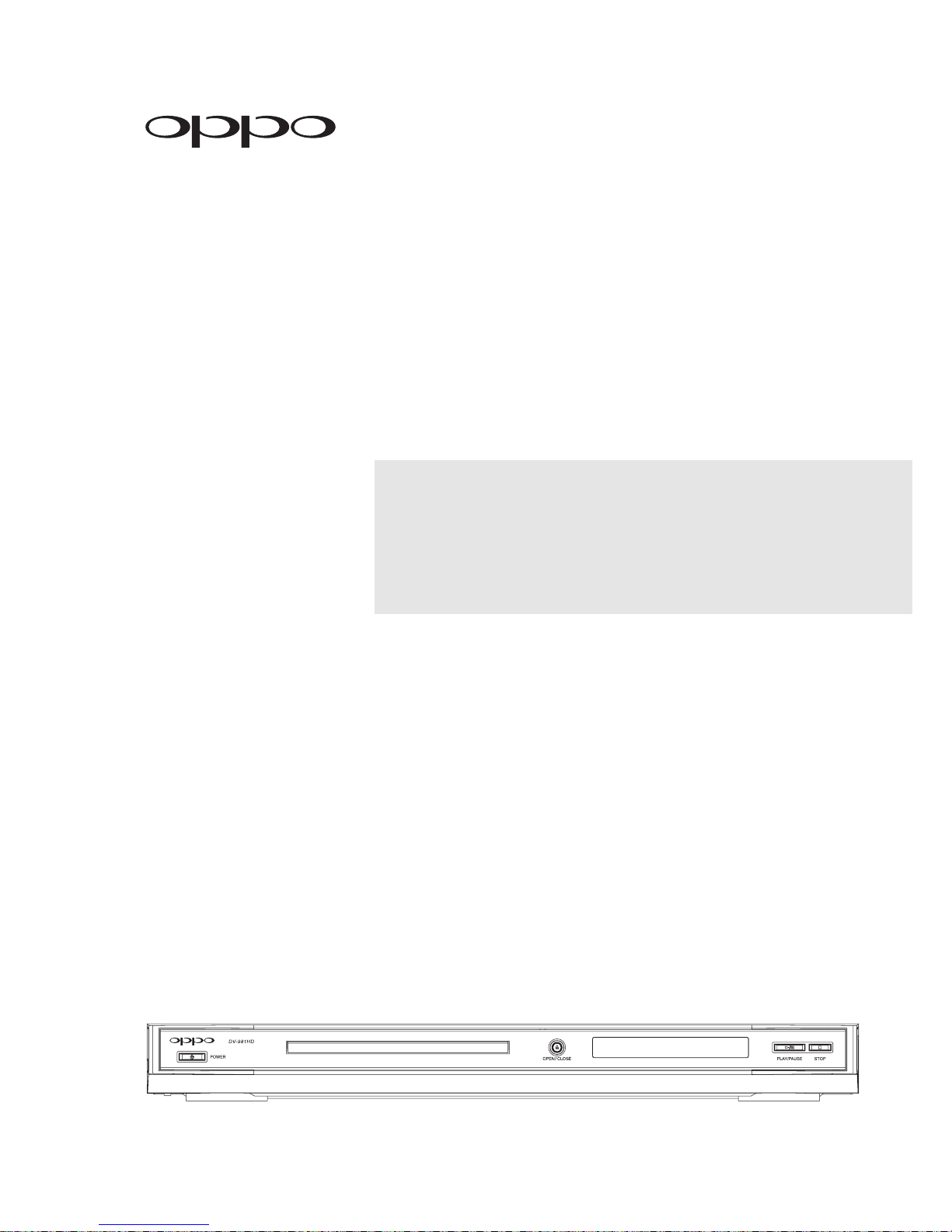
®
DVD PLAYER
DV-981HD
USER MANUAL
READ CAREFULLY
BEFORE OPERATION
Page 2
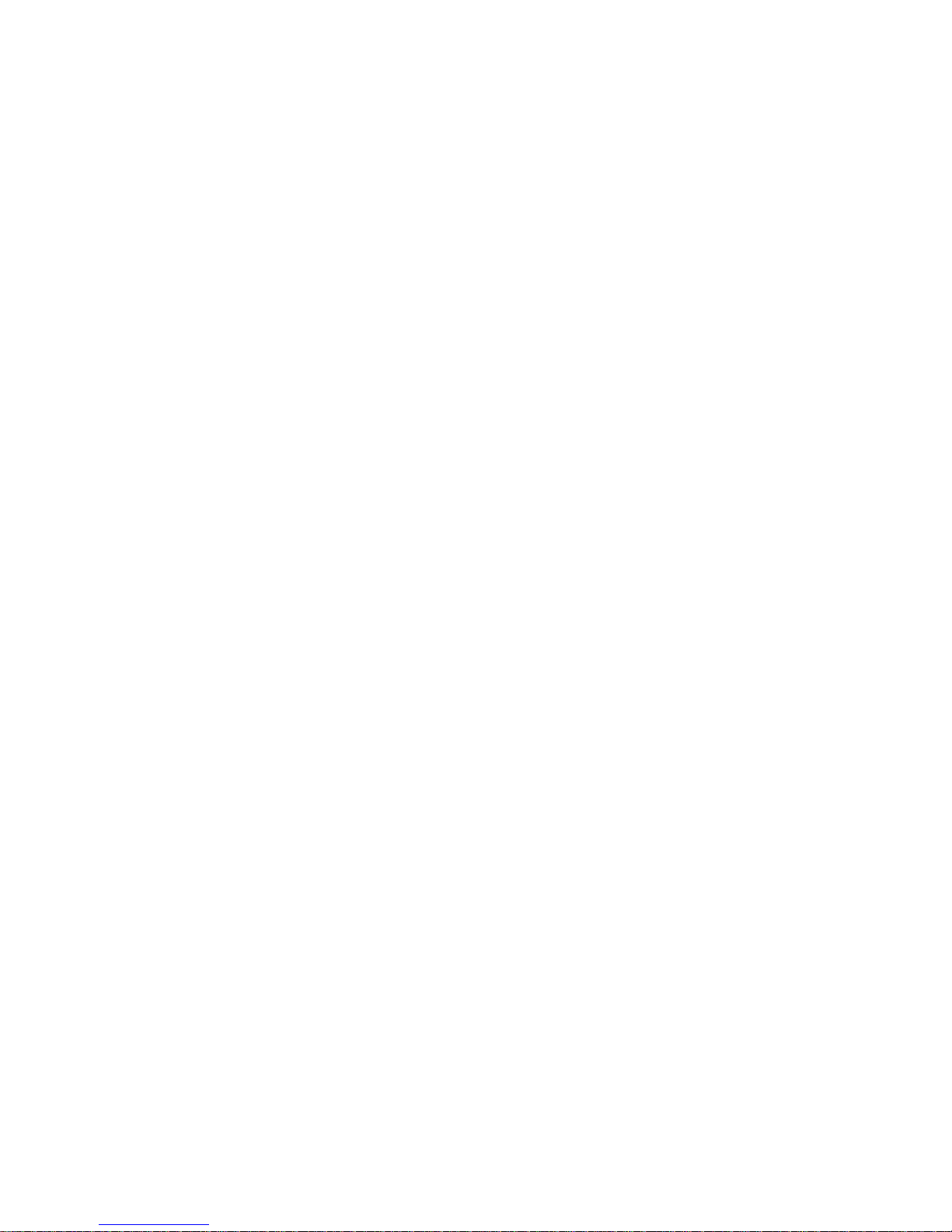
Page 3
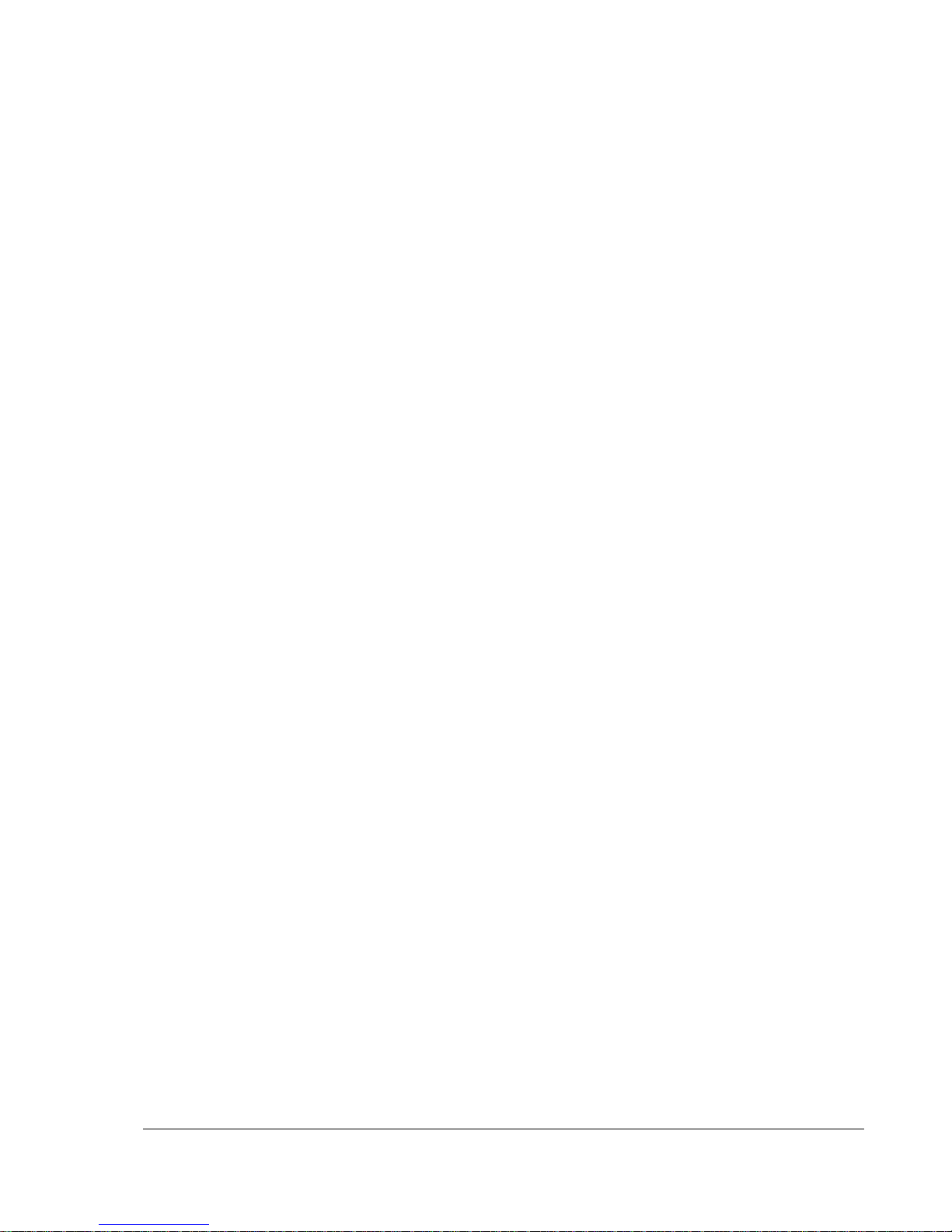
T able of Contents
Table of Contents......................................................................1
Important Information...............................................................1
Important Safety Instructions ....................................................................................2
Additional Safety Instructions....................................................................................2
Cautions....................................................................................................................... 3
FCC Statement ............................................................................................................ 3
Copyright Protection................................................................................................... 4
Trademarks .................................................................................................................4
Compatible Disc Types ...............................................................................................4
INSTALLATION ..........................................................................5
Front Panel Controls ................................................................................................... 5
Front Panel Display Window ....................................................................................... 5
Rear Panel Connectors ............................................................................................... 5
Remote Control ...........................................................................................................6
Battery Installation ...........................................................................................................................7
Using the Remote Control ...............................................................................................................7
Making the Video Connection..................................................................................... 8
HDMI Connection.............................................................................................................................8
DVI Connection................................................................................................................................9
Connecting to an Audio System ...............................................................................10
Connecting to a Receiver/Amplifier with HDMI Input/Output ......................................................... 10
Connecting to a Receiver/Amplifier with 5.1ch Audio Input ...........................................................11
Connecting to a Receiver/Amplifier with Dolby Digital or DTS Decoder........................................12
Connecting to a Stereo or Surround Audio System .......................................................................13
Setting Up the Player - Initial Setup.........................................................................14
Use the Setup Menu System .........................................................................................................14
Determine Your Display Type........................................................................................................16
Select the Best Output Resolution.................................................................................................17
Set up Audio Options .....................................................................................................................18
BASIC OPERATIONS................................................................ 21
Disc Playback............................................................................................................ 21
Pause Playback......................................................................................................... 21
DVD Menu Playback ..................................................................................................22
Volume Control..........................................................................................................22
Mute...........................................................................................................................22
OSD (On-Screen Display)........................................................................................... 23
Audio Language/Channel Selection..........................................................................23
i
Page 4
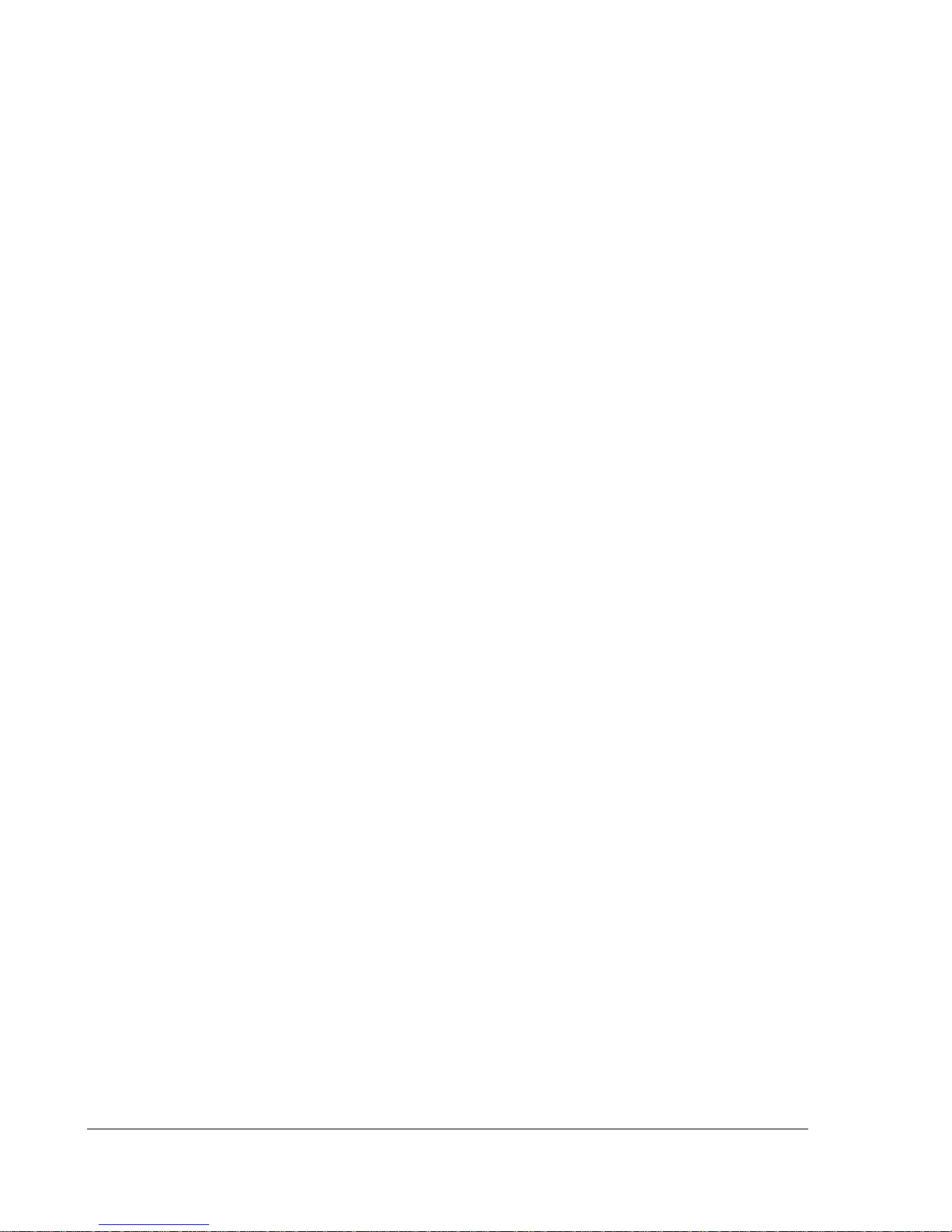
Subtitle Selection ..................................................................................................... 23
Angle Selection......................................................................................................... 24
Zooming the Displayed Frame.................................................................................. 24
Sound Field and EQ Mode Adjustment..................................................................... 25
Power Spectrum Meter (PSM) .................................................................................. 25
ADVANCED OPERATIONS ....................................................... 26
TV System Selection ................................................................................................ 26
Fast Playback............................................................................................................ 26
Slow Playback........................................................................................................... 27
Repeat Playback....................................................................................................... 27
Repeat the Selected Section ................................................................................... 27
Random and Shuffle Playback.................................................................................. 28
Playback by Track Number ...................................................................................... 28
Playback from a Specific Location .......................................................................... 28
DVD discs ......................................................................................................................................28
CD discs.........................................................................................................................................29
Memory and Automatic Resume .............................................................................. 30
Bookmarks ................................................................................................................ 30
Viewing Static Pictures on DVD-Audio Discs .......................................................... 31
Virtual Keyboard....................................................................................................... 31
Disc Browser............................................................................................................. 32
Playing DivX, Digital Audio and Picture Files .......................................................... 32
Digital Music Play Operations ........................................................................................................33
Digital Picture Play Operations ......................................................................................................34
Playing a Disc with Both Digital Audio and Picture Files ...............................................................34
SETUP MENU OPTIONS........................................................... 35
General Setup Page .................................................................................................. 35
Speaker Setup Page ................................................................................................. 37
Audio Setup Page...................................................................................................... 40
Video Setup Page...................................................................................................... 43
Preference Page........................................................................................................ 45
REFERENCES........................................................................... 47
Useful Notes.............................................................................................................. 47
Troubleshooting........................................................................................................ 47
Specifications ........................................................................................................... 48
Language Code List .................................................................................................. 49
LIMITED WARRANTY............................................................... 50
OPPO Digital, Inc. Limited One Year Warranty........................................................ 50
ii
Page 5
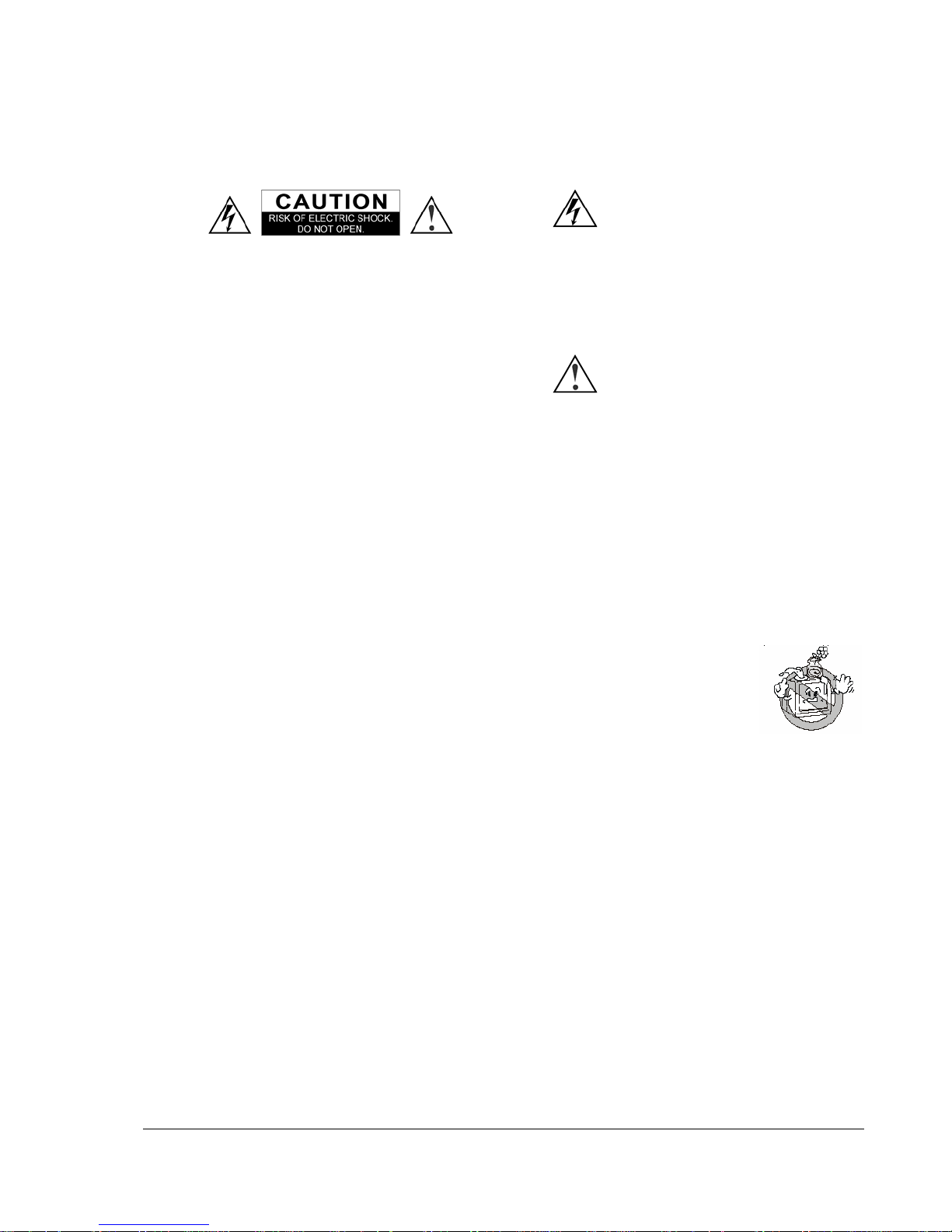
Important Information
CAUTION:
TO PREVENT ELECTRICAL SHOCK, DO NOT
REMOVE THE COVER. NO USER-SERVICEABLE
PARTS INSIDE. REFER SERVICING TO QUALIFIED
SERVICE PERSONNEL.
WARNING:
TO PREVENT DAMAGE WHICH MAY RESULT IN
FIRE OR SHOCK HAZARD, DO NOT EXPOSE THIS
APPLIANCE TO RAIN OR MOISTURE.
The lightning flash with arrowhead symbol,
within an equilateral triangle, is intended to alert
the user to the presence of uninsulated
“dangerous voltage” within the product's
enclosure that may be of sufficient magnitude
to constitute a risk of electric shock to persons.
The exclamation point within an equilateral
triangle is intended to alert the user to the
presence of important operation and
maintenance (servicing) instruction in the
literature accompanying the appliance.
WARNING: TO REDUCE THE RISK OF FIRE OR ELECTRIC SHOCK, DO NOT EXPOSE THIS
APPLIANCE TO RAIN OR MOISTURE. DANGEROUS HIGH VOLTAGES ARE PRESENT
INSIDE THE ENCLOSURE. DO NOT OPEN THE CABINET. REFER SERVICING TO
QUALIFIED PERSONNEL ONLY.
WARNING: THE APPARATUS SHALL NOT BE EXPOSED TO DRIPPING OR
SPLASHING AND THAT NO OBJECTS FILLED WITH LIQUIDS, SUCH
AS VASES SHALL BE PLACED ON THE APPARATUS.
CAUTION: TO PREVENT ELECTRIC SHOCK, MATCH WIDE BLADE OF PLUG TO WIDE SLOT,
FULLY INSERT.
CAUTION: THESE SERVICING INSTRUCTIONS ARE FOR USE BY QUALIFIED SERVICE
PERSONNEL ONLY. TO REDUCE THE RISK OF ELECTRIC SHOCK DO NOT PERFORM
ANY SERVICING OTHER THAN THAT CONTAINED IN THE OPERATING
INSTRUCTIONS UNLESS YOU ARE QUALIFIED TO DO SO.
CAUTION: DANGER OF EXPLOSION IF BATTERY IS INCORRECTLY REPLACED. REPLACE ONLY
WITH THE SAME OR EQUIVALENT TYPE.
CAUTION: THIS PRODUCT UTILIZES A LASER. USE OF CONTROLS OR ADJUSTMENTS OR
PERFORMANCE OF PROCEDURES OTHER THAN THOSE SPECIFIED HEREIN MAY
RESULT IN HAZARDOUS RADIATION EXPOSURE. DO NOT OPEN COVERS AND DO
NOT REPAIR YOURSELF. REFER SERVICING TO QUALIFIED PERSONNEL.
1
Page 6
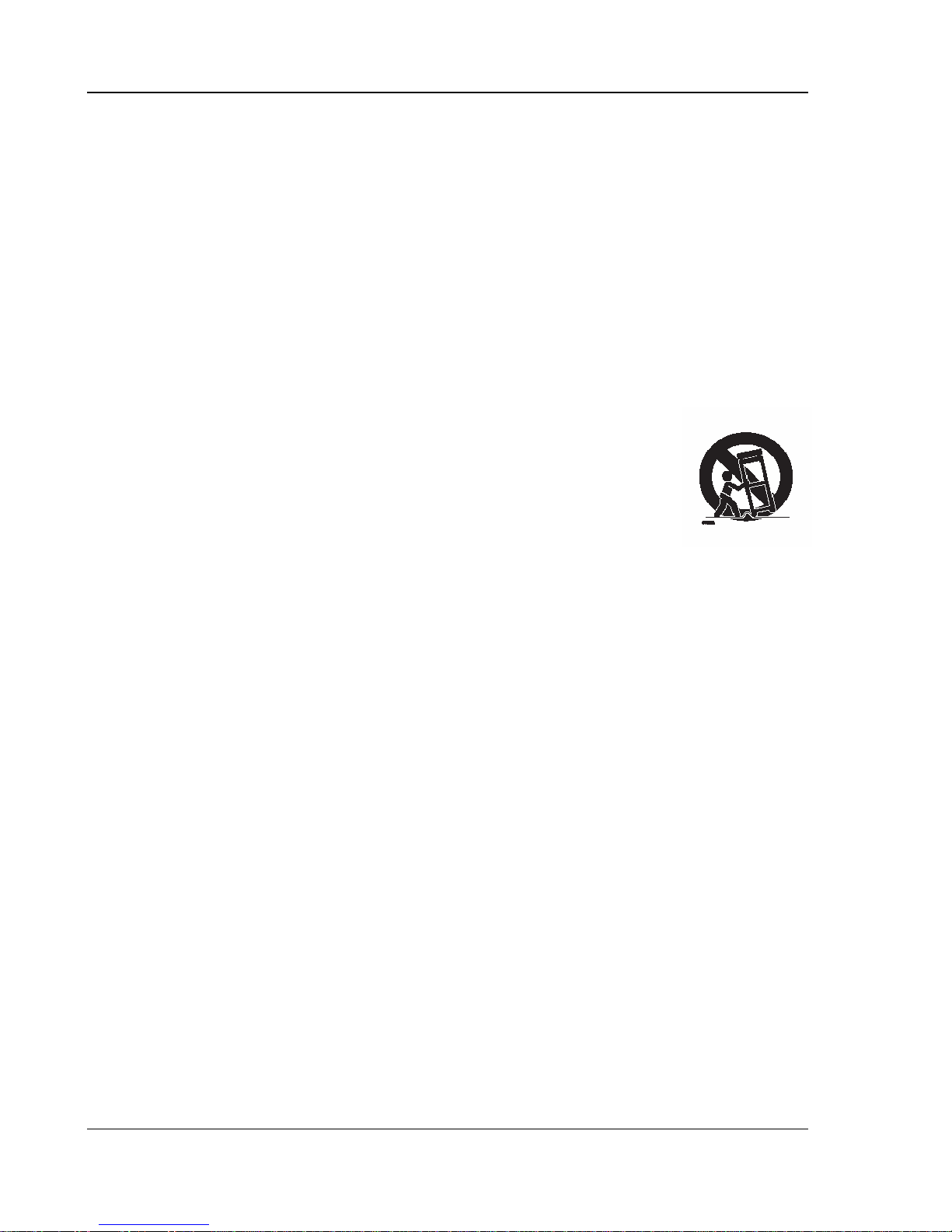
IMPORTANT INFORMATION
Important Safety Instructions
1) Read these instructions.
2) Keep these instructions.
3) Heed all warnings.
4) Follow all instructions.
5) Do not use this apparatus near water.
6) Clean only with dry cloth.
7) Do not block any ventilation openings. Install in accordance with the manufacturer’s instructions.
8) Do not install near any heat sources such as radiators, heat registers, stoves, or other
apparatus (including amplifiers) that produce heat.
9) Do not defeat the safety purpose of the polarized or grounding-type plug. A polarized plug has
two blades with one wider than the other. A grounding type plug has two blades and a third
grounding prong. The wide blade or the third prong is provided for your safety. If the provided
plug does not fit into your outlet, consult an electrician for replacement of the obsolete outlet.
10) Protect the power cord from being walked on or pinched, particularly at
plug, receptacle, and the point where it exits from the apparatus.
11) Only use attachments/accessories specified by the manufacturer.
12) Use only with the cart, stand, tripod, bracket, or table specified by the
manufacturer, or sold with the apparatus. When a cart is used, use caution
when moving the cart/apparatus combination to avoid injury from tip-over.
13) Unplug this apparatus during lightning storms or when unused for long
periods of time.
14) Refer all servicing to qualified service personnel. Servicing is required when
the apparatus has been damaged in any way, such as power-supply cord or plug is damaged,
liquid has been spilled or objects have fallen into the apparatus, the apparatus has been
exposed to rain or moisture, does not operate normally, or has been dropped.
Additional Safety Instructions
1) Before connecting the AC power cord to the appliance, make sure the voltage designation of
the appliance corresponds to the local electrical supply. If you are unsure of your power supply,
ask your local power company.
2) To avoid electric shock, never touch the inside components. Only a qualified technician should
open the case of the product.
3) Do not use this product if power cord is damaged. Do not hang any object on the power cord
and do not install the power cord at places where people walk.
4) Please hold the power plug when unplugging power. Do not hold the power cord.
5) Please do not unplug the power plug when this unit is working well. Turn off the unit before
unplugging.
6) If this unit is damaged, do not service it yourself and you should contact professional
maintenance personnel.
7) Please use equipped accessories to ensure proper operation of the product and reduce
incidents.
8) Please unplug the power cord if you are not going to use the product for a long period.
9) High temperature will lead to abnormal operation of this unit. Do not expose this unit to direct
sunlight or near other heating objects.
10) To ensure the good ventilation around this product, please do not place this product on a sofa,
bed or rug. When installing this product on a wall or bookshelf, you need to leave appropriate
space.
11) Do not expose this unit in rain or near humid places such as kitchen and swimming pool to
avoid electric shock or fire. Prevent this unit from dripping or splashing. Do not place objects full
of liquid such as vases on the unit.
12) Do not place this product on unstable cart, stand, tripod, bracket and table. Do not clean the
LCD screen with ethyl alcohol, toluene, ethyl acid, or methyl.
2
Page 7

IMPORTANT INFORMATION
13) When smoke, abnormal smell or sound appears from the product, please cut off power
immediately and contact your dealer or service center.
14) Never insert any metal object into the cabinet. It may create danger of electric shock.
15) After service and maintenance, please let the service person do safety check to ensure proper
operation of the unit.
16) The power socket is used as the device for cutting off power, so make sure the socket easy to
unplug. This product employs CLASS I electric construction, so the connected socket should be
with secure grounding.
17) When replacing accessories, please ensure the maintenance person use the accessories and
tools appointed by manufacturer.
Cautions
• Ensure that all audio/video cables are properly connected before plugging in the power plug.
The player is not disconnected from the AC power source as long as it is connected to the wall
outlet, even if the player itself has been turned off.
• The acceptable power input range is AC ~ 100V-240V, 50/60Hz
• Before turning on the power of the player, please adjust the volume level of TVs, audio system
speakers and amplifiers to the minimum. Adjust the volume as necessary only after normal
playback has started to avoid damage to your hearing and equipments.
• Do not put the player near any high power loudspeakers so as to avoid any interference due to
vibration or magnetic fields.
• Before moving the player, take out any discs. Otherwise the disc may be damaged.
• When moving the player from a cold place to a warm one, or vice versa, moisture may
condense on the laser pickup unit inside the player. Should this occur, the player may not
operate properly. In such a case please turn the power on for 1-2 hours (without disc) until the
moisture evaporates.
• Clean the cabinet, panel, and controls only with a soft cloth slightly moistened with water or a
mild detergent solution. Never use any type of abrasive pad, scouring powder or solvent such
as alcohol or benzene for cleaning.
FCC Statement
This equipment has been tested and found to comply with the limits for a Class B digital device, pursuant to
Part 15 of the FCC Rules. These limits are designed to provide reasonable protection against harmful
interference in a residential installation. This equipment generates, uses, and can radiate radio frequency
energy and, if not installed and used in accordance with the instructions, may cause harmful interference to
radio communications. However, there is no guarantee that interference will not occur in a particular
installation. If this equipment does cause harmful interference to radio or television reception, which can be
determined by turning the equipment off and on, the user is encouraged to try to correct the interference by
one or more of the following measures:
• Reorient or relocate the receiving antenna.
• Increase the separation between the equipment and receiver.
• Connect the equipment into an outlet on a circuit different from that to which the receiver is
connected.
• Consult the dealer or an experienced radio/TV technician for help.
Any unauthorized changes or modifications to this equipment would void the user’s authority to operate this
device.
This device complies with Part 15 of the FCC Rules. Operation is subject to the following two conditions: (1)
This device may not cause harmful interference, and (2) this device must accept any interference received,
including interference that may cause undesired operation.
3
Page 8
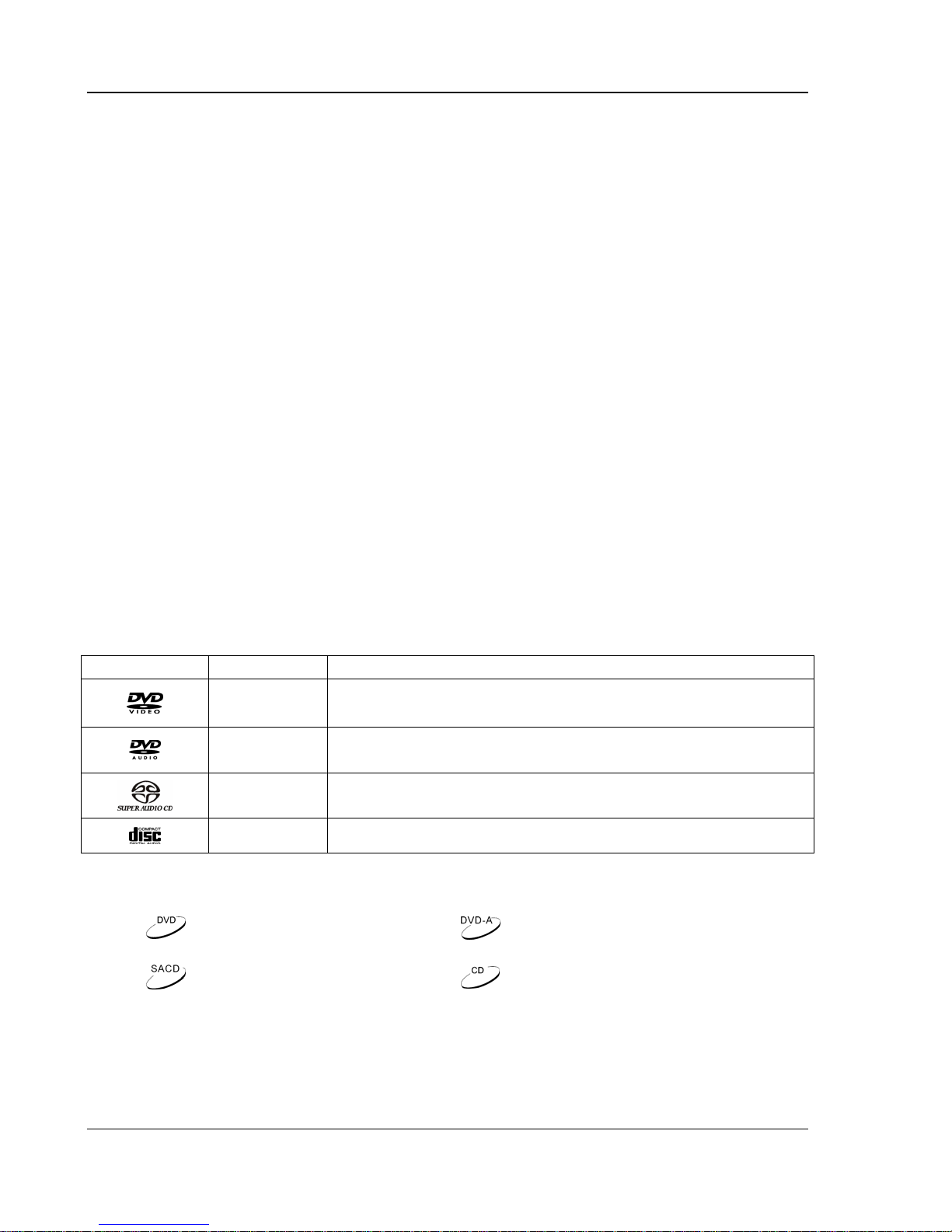
IMPORTANT INFORMATION
Copyright Protection
This product incorporates copyright protection technology that is protected by U.S. patents and other
intellectual property rights. Use of this copyright protection technology must be authorized by Macrovision
Corporation, and is intended for home and other limited viewing uses only unless otherwise authorized by
Macrovision Corporation. Reverse engineering or disassembly is prohibited.
Trademarks
• DVD Logo is a trademark of DVD Format/Logo Licensing Corp., registered in the U.S., Japan
and other countries.
• Super Audio CD, SACD and the SACD logo are joint trademarks of Sony Corporation and
Philips Electronics N.V
• DivX, DivX Certified, and associated logos are trademarks of DivX, Inc. and are used under
license.
• Microsoft, HDCD, and the HDCD logo are trademarks or registered trademarks of Microsoft
Corporation in the United States and/or other countries.
• Manufactured under license from Dolby Laboratories. “Dolby” and the double-D symbol are
trademarks of Dolby Laboratories.
• “DTS” and “DTS Digital Out” are trademarks of Digital Theater Systems, Inc.
• HDMI, the HDMI logo and High-Definition Multimedia Interface are trademarks or registered
trademarks of HDMI Licensing LLC.
• “DCDi” is a trademark of Faroudja, a division of Genesis Microchip Inc.
• The 480p/720p/1080i/1080p up-converting arrow logo is a trademark of OPPO Digital, Inc.
• All other trademarks are the properties of their respective owners.
Compatible D isc Types
Type Size Recorded Contents
This manual uses the following icons to indicate items applicable to the compatible disc types:
12cm or 8cm
12cm or 8cm
12cm or 8cm Super Audio CD: Multi-channel digital audio
12cm or 8cm CD-DA: Digital Audio
Applies to DVD discs
Applies to Super Audio CD
discs
DVD: Compressed digital audio + compressed digital video
(dynamic picture)
DVD-Audio: Multi-channel digital audio + compressed digital video
or still pictures
Applies to DVD-Audio discs
Applies to CD discs
4
Page 9
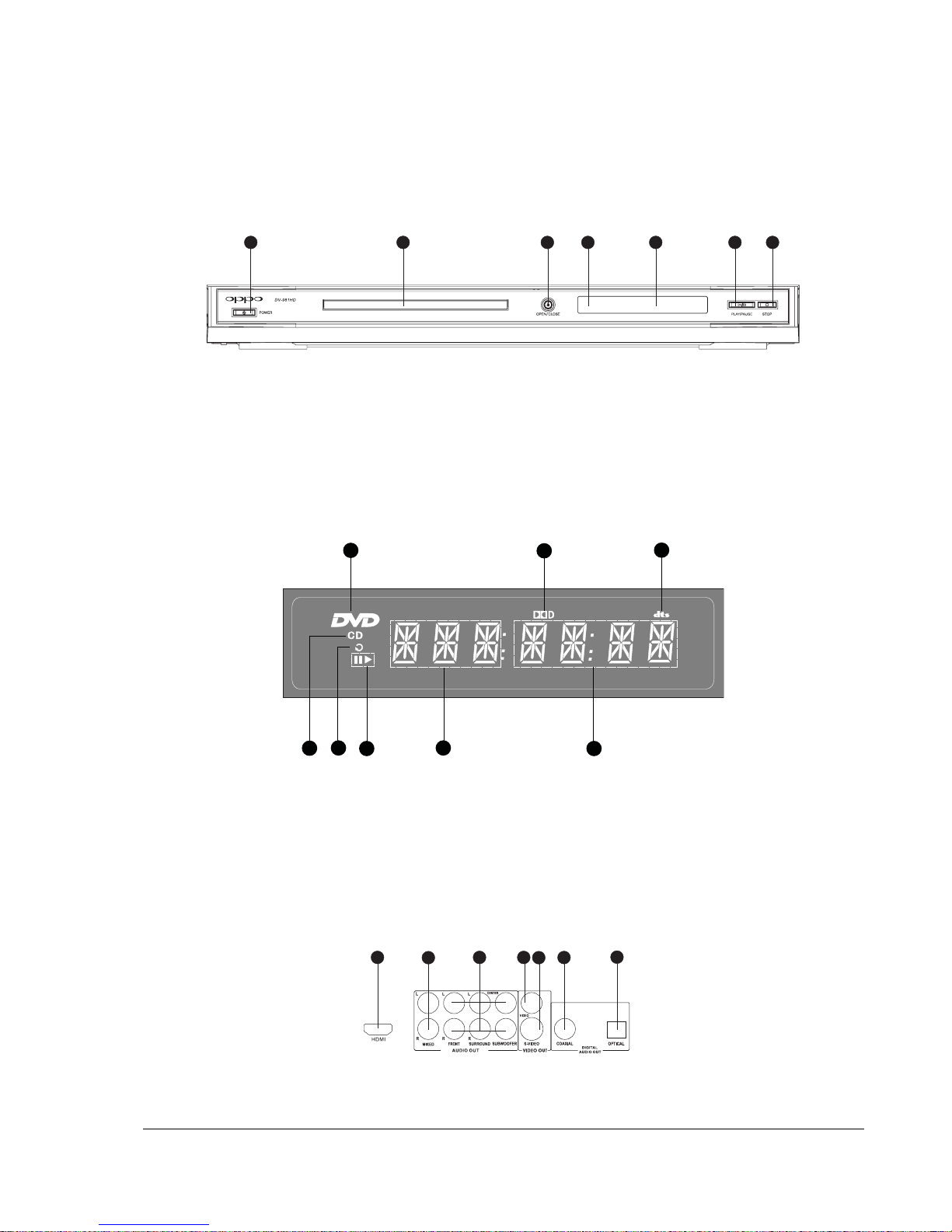
3
4 5 6 7 8
21
INST ALLA TION
Front Panel Controls
1
1. POWER Button 2. Disc Tray 3. OPEN/CLOSE Button
4. IR Remote Sensor 5. Display Window 6. PLAY/PAUSE Button
7. STOP Button
2
Front Panel Display Window
4
35
6
7
1. DVD Disc 2. Dolby Digital 3. DTS
4. CD Disc 5. Repeat 6. Play/Pause
7. Playback Time 8. Chapter or Track
Rear Panel Connectors
1 2 3 54 6 7
5
Page 10
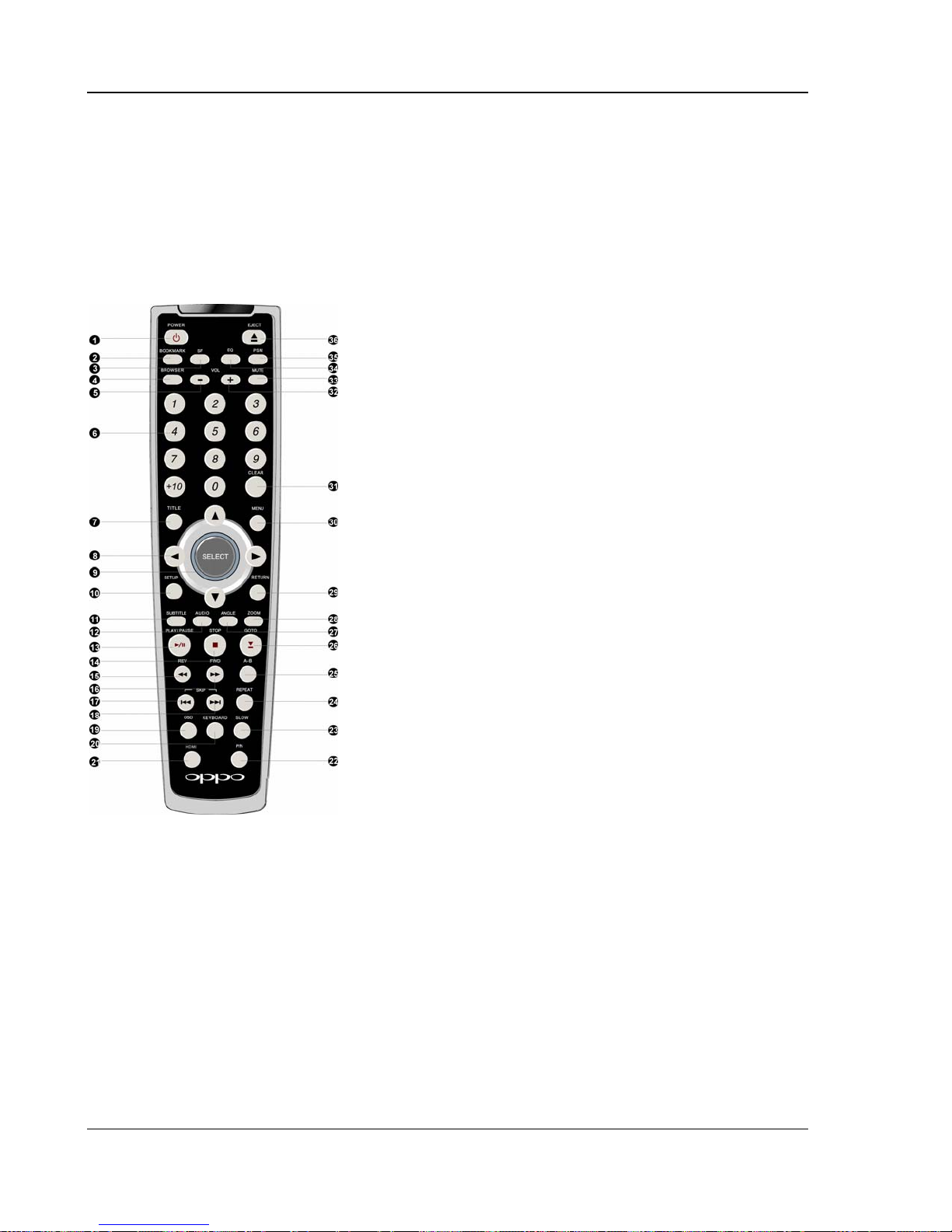
INSTALLATION
1. HDMI Jack 2. Mixed L/R Audio Out Jacks 3. 5.1ch Audio Out Jacks
4. Video Out Jack 5. S-Video Jack 6. Coaxial Digital Audio Jack
7. Optical Digital Audio Jack
Remote Control
1. POWER Button – Toggle
power STANDBY and ON
2. BOOKMARK Button –
Bookmark playing point or
retrieve bookmarks
3. SF Button – Select Sound
Field effect
4. BROWSER Button –
Display disc info
browser
5. VOLUME - - Decrease
volume
6. NUMBER Buttons –
Enter numeric values
7. TITLE Button – Show
DVD title menu
8. ARROW Buttons –
Navigate menu
selection
9. SELECT Button –
Confirm menu selection
10. SETUP Button – Enter
the DVD player setup
menu
11. SUBTITLE Button –
Change subtitle
language / Switch
picture display mode
12. AUDIO Button –
Change the audio
language or channel
13. PLAY/PAUSE Button –
Start or pause playback
14. STOP Button – Stop
playback
15. REV Button – Fast
reverse play
16. FWD Button – Fast
forward play
17. PREV Button – Skip
previous
18. NEXT Button – Skip
next
19. OSD Button –
Show/hide On-Screen
Display
20. KEYBOARD Button –
Show/hide virtual
keyboard
21. HDMI Button – Switch
HDMI output
resolution
22. P/N Button – Switch
output TV system:
NTSC, PAL or AUTO
23. SLOW Button – Slow
play
24. REPEAT Button –
Repeat play
25. A-B Button – Repeat
play the selected
section
26. GOTO Button – Play
from a specified
location
27. ANGLE Button –
Change camera
angles
28. ZOOM Button – Zoom
in/out the display
29. RETURN Button –
Return to the previous
menu
30. MENU Button – Show
DVD menu
31. CLEAR Button – Clear
input numbers
32. VOLUME + - Increase
volume
33. MUTE Button – Mute
audio
34. EQ Button – Select
audio equalizer mode
35. PSM Button – Power
Spectrum Meter on/off
36. EJECT Button –
Open/close the disc
tray
6
Page 11
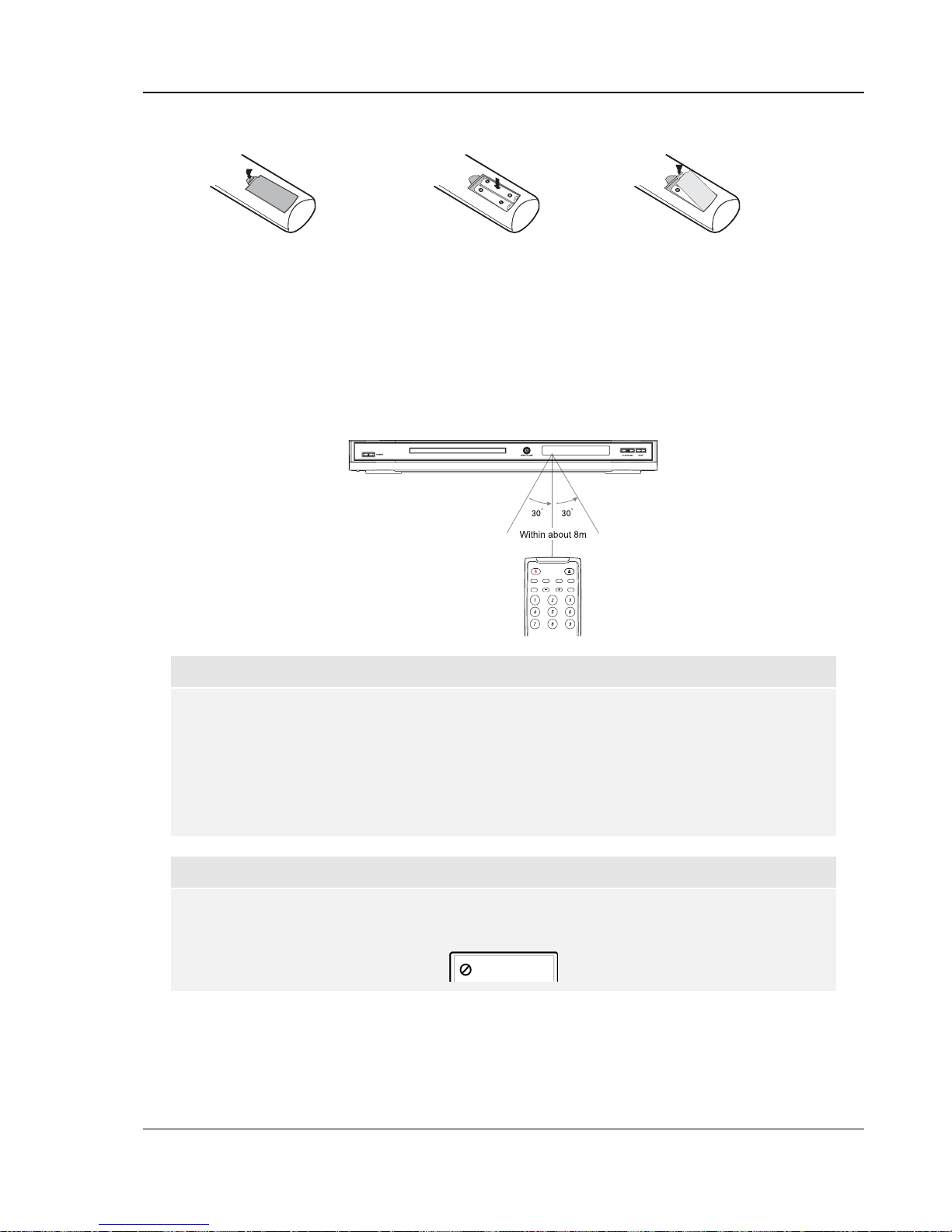
INSTALLATION
Battery Installation
1. Remove the battery
compartment cover
2. Insert batteries
3. Replace the battery
compartment cover
Using the Remote Control
When using the remote control, the front window of the remote control should be pointed to the infrared sensor
on the front panel within an angle of ±30° and a range of about 26 ft.
CAUTIONS
• Never drop the remote control or expose it to moisture.
• Never expose the infrared remote sensor on the front panel to direct sunlight or
strong beams.
• Remote may not operate consistently when batteries become low. Replace them if
operation deteriorates.
• If the remote control will not be used for a long time, please remove the batteries
from it.
NOTE
When a button is pressed but its function is invalid or unavailable at the moment, the TV
screen displays:
7
Page 12
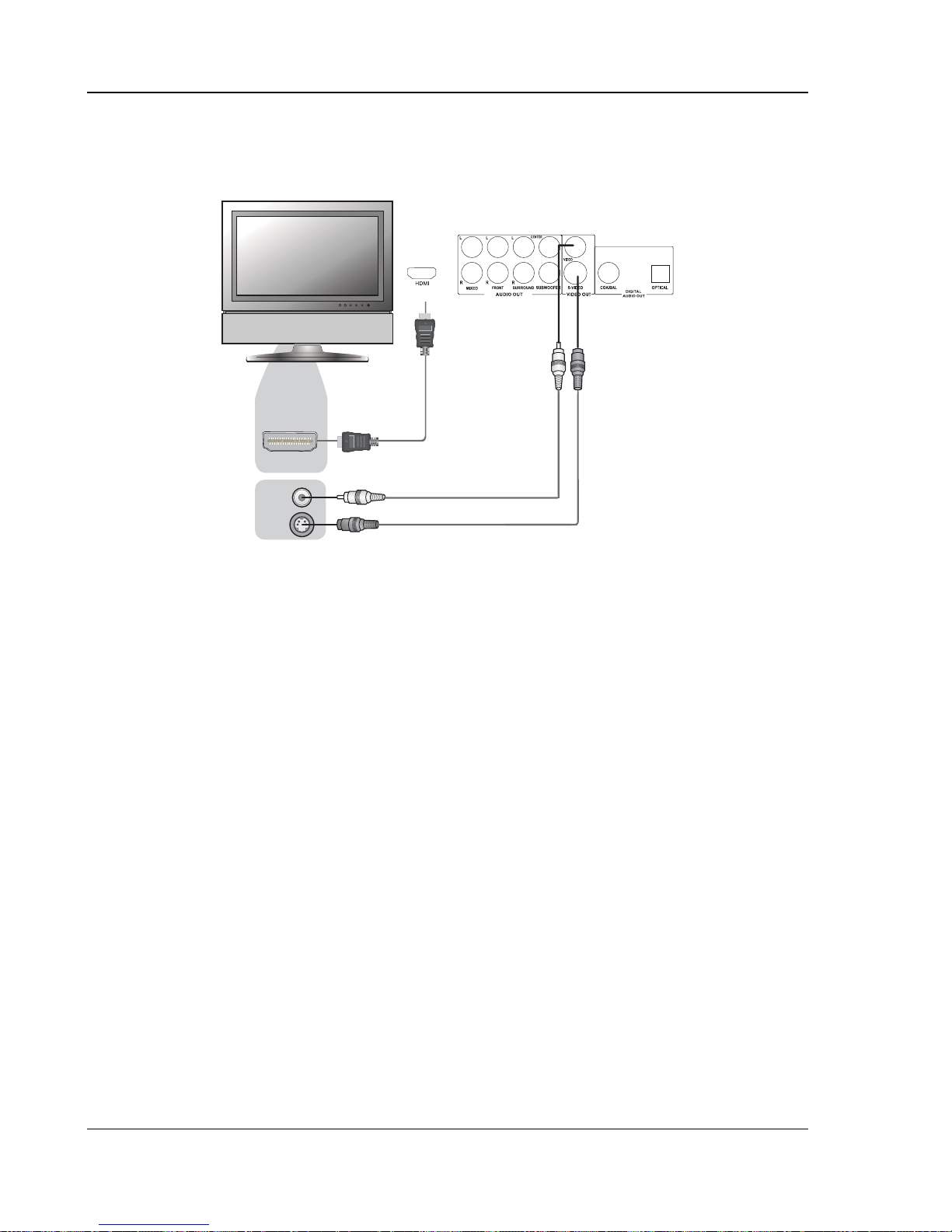
INSTALLATION
Making the Video Connection
HDMI Connection
HDMI IN
Rear Panel
Or
HDMI Cable
Video In
S-Video
Composite Video Cable
(Included, Optional)
S-Video Cable (Optional)
Method 1 – HDMI Connection Directly to TV
• If your TV has an HDMI (High-Definition Multimedia Interface) input, you can use the included
HDMI cable to connect the DVD player to the TV. This connection method delivers both video
and audio in pure digital format via a single cable. The HDMI video output of the DVD player
presents the highest possible resolutions and video quality.
• You may connect the composite video or S-Video cable to the TV for trouble-shooting purpose,
just in case there is a problem with HDMI. However it is not recommended to use the
composite video or S-Video as the primary method of video delivery to the TV, because using it
will lose the advantage of video up-conversion and you will only get standard definition video.
8
Page 13
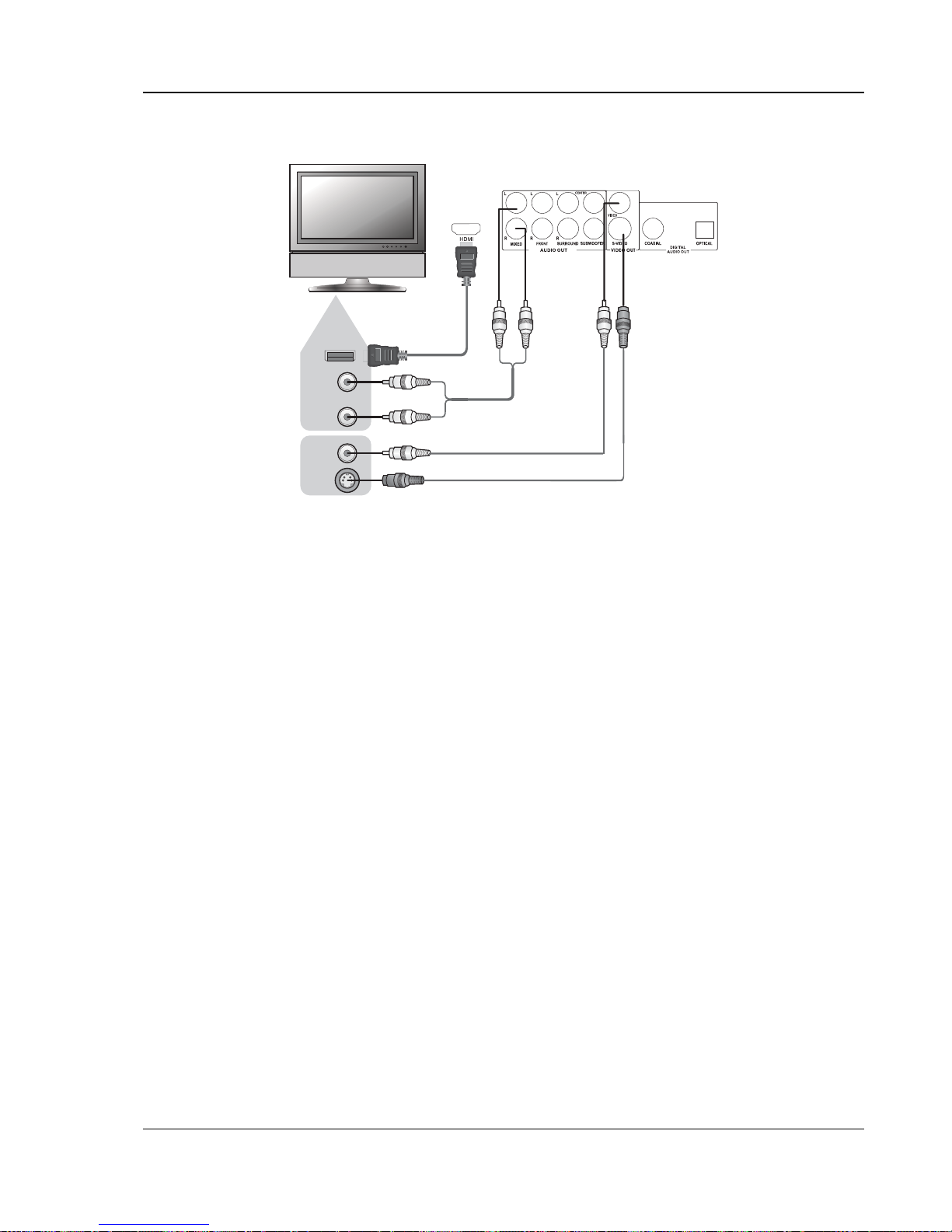
INSTALLATION
DVI Connection
HDMI-DVI Adapter
Cable (not included)
DVI
Rear Panel
Or
Audio In
Video In
S-Video
Audio Cables (included)
Composite Video Cable
(included, optional)
S-Video Cable (optional)
Method 2 – DVI Connection to TV
• If your TV has a DVI input, you can purchase an HDMI-DVI adapter cable to connect the DVD
player to the TV. This connection method delivers digital video to the TV without any signal
degradation. The HDMI video output of the OPPO DVD player presents the highest possible
resolutions and video quality.
• Please use the Red/White audio cables to connect the MIXED audio output of the DVD player
to the TV. Make sure the audio cables are connected to the same input terminal group on the
TV as the DVI input. Usually the input terminals are marked as “DVI Audio” or “PC Audio”. On
some TVs you may need to use an RCA-3.5mm Mini-Jack adapter cable to connect the audio.
• You may connect the composite video or S-Video cable to the TV for trouble-shooting purpose,
just in case there is a problem with DVI. However it is not recommended to use the composite
video or S-Video as the primary method of video delivery to the TV, because using it will lose
the advantage of video up-conversion and you will only get standard definition video.
9
Page 14
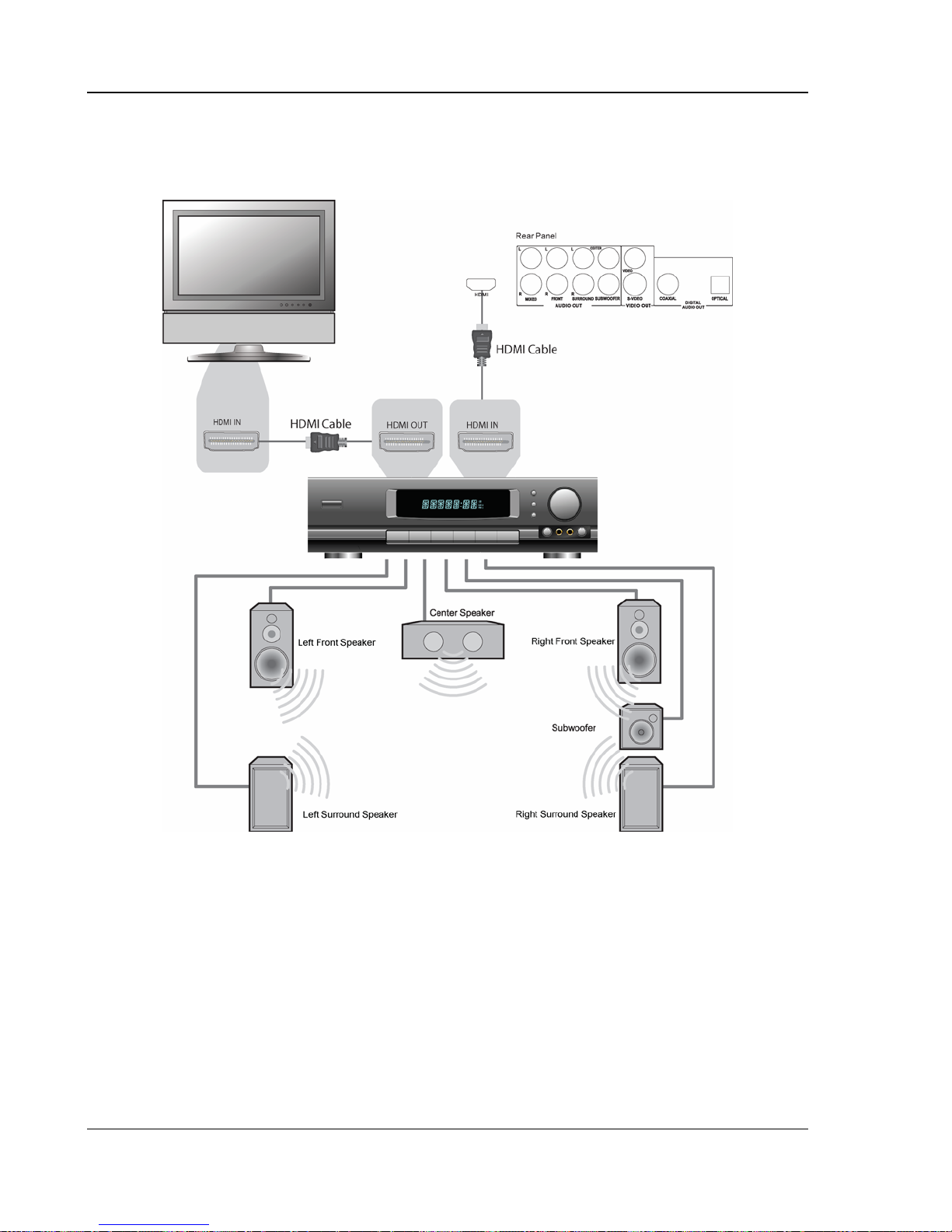
INSTALLATION
Connecting to an Audio System
Connecting to a Receiver/Amplifier with HDMI Input/Output
Method 3 – HDMI Connection to Receiver and TV
• HDMI can transmit both audio and video signals over a single cable. If you have an HDMI-
capable receiver that can support HDMI audio, you can simply run an HDMI cable from the DVD
player to your receiver and enable HDMI audio on the receiver (see your receiver’s owners’
manual for more information). The receiver usually has an HDMI output that you can connect to
your TV to pass video signal.
10
Page 15

INSTALLATION
Connecting to a Receiver/Amplifier with 5.1ch Audio Input
Method 4 – 5.1ch Analog Audio Connection
• Please use 6 RCA-style audio interconnect cables to connect the FRONT L/R, SURROUND
L/R, CENTER and SUBWOOFER analog outputs of the OPPO DVD player to the
corresponding multi-channel analog audio input jacks of your A/V receiver.
11
Page 16
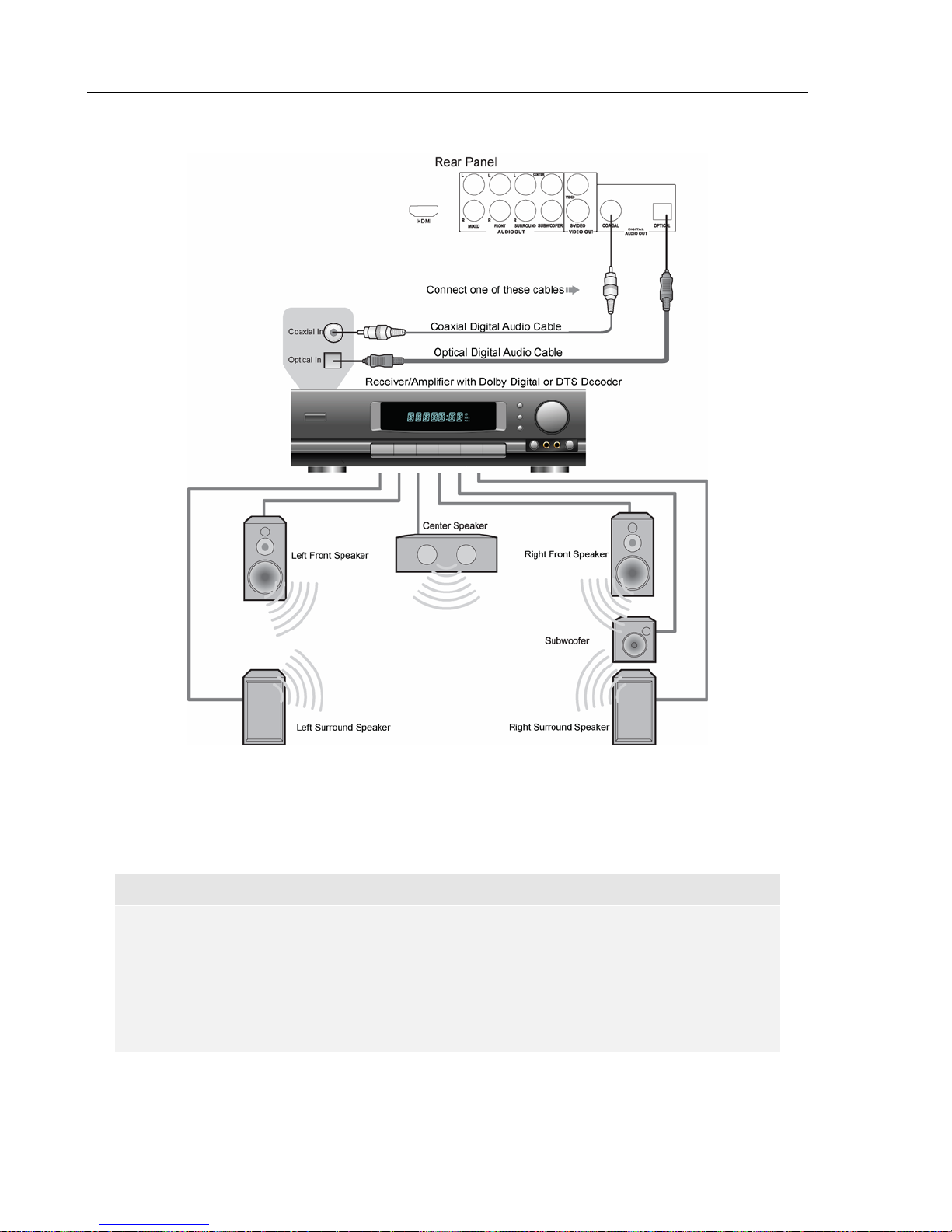
INSTALLATION
Connecting to a Receiver/Amplifier with Dolby Digital or DTS Decoder
Method 5 – Digital Audio Connection
• Please use either a 75-Ohm coaxial digital audio cable with RCA-style connectors or an S/PDIF
optical digital audio cable to connect one of the digital audio outputs to the corresponding input
terminal on your A/V receiver.
NOTE
• Manufactured under license from Dolby Laboratories. “Dolby” and the double-D
symbol are trademarks of Dolby Laboratories.
• “DTS” and “DTS Digital Out” are trademarks of Digital Theater Systems, Inc.
• Due to copy-control restrictions and bandwidth limitation, full resolution audio output
from DVD-Audio or SACD playback cannot be sent through the coaxial or optical
digital audio output. To listen to DVD-Audio or SACD in full resolution, please use
HDMI or 5.1ch analog audio connections.
12
Page 17

INSTALLATION
Connecting to a Stereo or Surround Audio System
Method 6 – Stereo Analog Audio Connection
• If your audio system only offers stereo audio inputs, you can connect it to the MIXED L/R audio
outputs of the DVD player using the supplied Red/White audio cables. Depending on the
capability of your audio system, you may set up your DVD player with one of the following
configurations:
• If the audio system does not have surround speakers, please set the down-mix mode to
“Stereo” or “V. Surround”.
• If the audio system has surround speakers and Dolby Pro Logic Surround support, please
set the down-mix mode to “Lt/Rt”.
(Please refer to page
20 for details.)
13
Page 18

INSTALLATION
Setting Up the Player - In itial Setup
Use the Setup Menu System
In many places of this guide, the DVD player’s Setup Menu needs to be adjusted to match your specific
audio/video configuration. When asking you to make menu adjustments, we will use the following terminology
to indicate the location of the desired function:
Setup Menu Name > Menu Item > Submenu Item (or Selection)
Setup Menu Name is the actual name of the uppermost setup menu level. With the OPPO DV-981HD there
are exactly five (5) Setup Menu pages or sections, each represented by an icon on the top of the Setup Menu
screen. They are: General Setup Page, Speaker Setup Page, Audio Setup Page, Video Setup Page, and
Preference Page.
Menu Item is the parameter to be adjusted which appears below the Setup Menu Name. It is the list of items
on the left of the current Setup screen.
Submenu Item (or the selection) is the actual numeric or descriptive element that represents the change
being made to the selected parameter. It is the item located to the immediate right of its corresponding Menu
Item.
This diagram should give a good description of the various elements and their context. In this screen we
could, for example, instruct you to set the Rear Sp eaker parameter to Small in the Speaker Setup Page. To
indicate where we were, you would see the following: Speaker Setup Page > Rear Speake r > Small.
To access the DVD player’s Setup Menu simply press the SETUP button on the remote control. Since some
setup menu options can become inaccessible when the player is playing a disc, it is recommended that you
operate the setup menu when playback is fully stopped or when there is no disc in the player.
1. Press the SETUP button on the remote control, and the TV screen displays:
14
Page 19

INSTALLATION
--- General Setup Page ---
TV Display
Screen Saver
Light Control
Angle Mark
DVD-Audio Mode
SACD Priority
Divx(R) VOD
Subtitle Font
16:9 Wide
On
On
Off
DVD-Audio
Multi-Channel
Font3
2. Press the left/right ARROW buttons to select the setup page. There are 5 pages: General
Setup Page, Speaker Setup Page, Audio Setup Page, Video Setup Page, and Preference
Page. Press the SELECT button to enter the selected setup page. The Preference page can
only be accessed when playback is completely stopped, or when there is no disc in the player.
3. Press the up/down ARROW buttons to select the setup item to be changed, and press the
SELECT button to change the setting.
For example, in the Video Setup Page, you may use the up/down ARROW buttons to select
the “Sharpness” setup item, and press the SELECT button to change the “Sharpness” setting.
--- Video Setup Page ---
Sharpness
Brightness
Contrast
Saturation
TrueLife
CCS
Noise Reduction
Video Mode
High
Medium
Low
Off
4. To select a value from the list of available settings, press the up/down ARROW buttons and
then press the SELECT button to confirm.
For example, after using the up/down ARROW buttons to select “Off” for “Sharpness” and
pressing the SELECT button, the screen will look like this:
--- Video Setup Page ---
Sharpness
Brightness
Contrast
Saturation
TrueLife
CCS
Noise Reduction
Video Mode
Off
00
00
00
On
Off
Off
Video1
5. To exit the SETUP menu, press the SETUP button on the remote control.
NOTE
It is possible that some setup items are grayed-out and inaccessible. This can be caused by
disc still being played back or interlocking with mutually exclusive setup items. Please stop
15
Page 20

INSTALLATION
playback or eject the disc before trying to change these setup items. If you still cannot
access the setup item, please check for configuration conflicts and consistency. For
example, if the audio “Down-mix” mode is set to “Stereo”, the center and rear speaker size
settings will be grayed-out. Setting the “Down-mix” mode to “5.1CH” will enable the center
and rear speaker size settings.
Determine Your Display Type
Widescreen, or 16:9 TV
Standard Definition, or 4:3 TV
For best performance, your OPPO DVD player must be correctly configured for playback even before the first
disc is inserted. This is done under General Setup Page > TV Display in the Setup Menu.
--- General Setup Page ---
TV Display
Screen Saver
Light Control
Angle Mark
DVD-Audio Mode
SACD Priority
Divx(R) VOD
Subtitle Font
16:9 Wide
On
On
Off
DVD-Audio
Multi-Channel
Font3
If you have a widescreen (16:9) display as pictured on the left, select one of these options:
• 16:9 Wide – 16:9 (widescreen) sources will be displayed in their native aspect ratio, and 4:3
sources will be stretched.
• 16:9 Wide/Auto – 16:9 (widescreen) as well as 4:3 sources will be displayed in their native
aspect ratio. Please note that in this mode 4:3 sources will be displayed with black borders on
both sides to maintain the correct 4:3 aspect ratio.
NOTE
If you are using a plasma or widescreen CRT display you will want to avoid leaving black
bars on the screen for any length of time as you may encounter temporary burn-in where the
display retains memory of the “used” part of screen and the unused (black bar) portions are
clearly defined on the screen during subsequent viewing sessions. The “16:9 Wide” mode is
the best choice for these types of displays.
If you have a 4:3 or standard definition screen as pictured on the right, select one of these options:
• 4:3 Pan/Scan – 4:3 TV Pan and Scan. Choose when the display is 4:3. Both sides of a
widescreen image are clipped (you lose about 30% of the picture).
• 4:3 Letterbox – 4:3 TV Letterbox. Choose when the display is 4:3. Widescreen image is
displayed in “letterbox” format with black borders on top and bottom (preferred).
16
Page 21

INSTALLATION
DVD Content
4:3
16:9
4:3
Pan-Scan Letterbox Wide Wide/SQZ
TV Screen Appearance
16:9
Select the Best Output Resolution
One of the major advantages of the OPPO DVD player is its ability to up-convert standard definition video
contents stored on the DVD discs to high definition video signal and output it to the TV through HDMI. The
sophisticated video processor inside the player ensures that the resulted video will have the best possible
color, detail and motion. The DVD player offers several standard and high definition video output resolutions.
To get the best visual result, it is important to select an output resolution that matches your TV or display
device.
The rule of thumb is selecting an output resolution that matches the “native resolution” of your TV or display
device as closely as possible. The “native resolution” is the resolution of the actual display component in the
TV, such as the Plasma panel, LCD panel, or DLP™ chip. The TV may accept input signals with lower or
higher resolutions than its native resolution. In such cases the electronics in the TV will up-scale or downscale the video to fit its display component. Unfortunately many TVs on the market only do an average job
scaling the video. On the other hand, if you set the OPPO DVD player to output a resolution that matches or
is very close to the native resolution of the TV, you are more likely to get a great picture. For the latest
generation of 1080p, “Full HD” or “True HD” displays, the best output resolution will naturally be 1080p. For
most flat panels and DLP™, LCD or LCoS (SXRD™, D-ILA™) rear projection televisions this will be 720p. For
CRT rear projection televisions this will likely be 1080i. For non HD displays (very rare if they have HDMI or
DVI) this will be 480p. You may want to try all available output resolutions and select the one that produces
the best picture quality on your TV.
You may use the HDMI button on the remote control to select the output resolution:
1. Make sure the HDMI cable or the HDMI-DVI adapter cable is properly connected.
2. Turn on the TV. Adjust the TV to use the proper input (HDMI or DVI).
3. Turn on the DVD player with no disc in its tray, or if the DVD player is already on, make sure
that playback is completely stopped.
4. Press the HDMI button to show the current output resolution. Each subsequent press of the
HDMI button switches the output resolution in the following sequence:
NTSC output:
480p Æ 720p 60Hz Æ 1080i 60Hz Æ 1080p 60Hz Æ Back to 480p again
PAL output:
576p Æ 720p 50Hz Æ 1080i 50Hz Æ 1080p 50Hz Æ Back to 576p again
5. The selected output resolution will be briefly displayed on the upper left corner of the TV screen
as well as on the DVD player’s front panel display.
17
Page 22

INSTALLATION
NOTE
• Some TV sets do not support one or more HDMI output resolutions (particularly
1080p). In this case repeatedly press the HDMI button until a supported resolution is
selected. Give your display a second or two to “grab on” to the new signal and attempt
to display a picture.
• In case you are not able to get a picture using the HDMI output, please connect the
DVD player to the TV using either the composite video or S-Video output, and then
use the setup menu to adjust the DVD player settings.
Set up Audio Options
Depending on your specific audio/video connection method, the audio options of the DVD player may need to
be adjusted to match your configuration. Please refer to the video and audio connection methods described
previously in this guide and the following audio setup guidelines.
Audio Connection Directly to TV
If your DVD player is connected directly to the TV through HDMI (as described in “Method 1” on page
through DVI and analog L/R audio cables (as described in “Method 2” on page
9), it is recommended that you
8) or
keep the factory default settings. The factory default settings set Speaker Setup Page > Down-mix to
“Stereo”. In this mode the DVD player will mix the surround and center channels of multi-channel audio
contents with the left and right front channels. Since most TVs only come with stereo speakers, this setup will
ensure you hear all conversation and background audio from the DVD.
--- Speaker Setup Page ---
Down-mix
Front Speaker
Center Speaker
Rear Speaker
Subwoofer
Channel Delay
Stereo
Large
Small
Small
Off
Multi-Channel Digital Audio to Receiver through HDMI
If your DVD player is connected to an A/V receiver or processor with HDMI inputs for high resolution multichannel digital audio, you are in luck! You are now equipped to send all current audio formats to your receiver
in pure digital form. The connection method will typically be as described in “Method 3” on page
10 of this
guide.
To get the best possible audio via HDMI, you may need to set the following options on the DVD player’s
setup menu, depending on your HDMI-capable receiver configuration:
• If your receiver supports HDMI 1.1 Multi-Channel PCM audio, most likely it also support DTS
and/or Dolby Digital decoding and has surround speakers. Please set these DVD player
options:
o Speaker Setup Page > Down-mix to “5.1 CH”
o Speaker Setup Page > Front Speaker to “Large”
o Speaker Setup Page > Center Speaker to “Large”
o Speaker Setup Page > Rear Speaker to “Large”
o Speaker Setup Page > Subwoofer to “On”
18
Page 23

INSTALLATION
o Audio Setup Page > Digital Output to “Raw”
o Audio Setup Page > HDMI Audio to “Auto”
--- Audio Setup Page ---
--- Speaker Setup Page ---
Down-mix
Front Speaker
Center Speaker
Rear Speaker
Subwoofer
Channel Delay
5.1CH
Large
Large
Large
On
Digital Output
LPCM Rate
Audio Tone
Pro Logic II
Dolby Digital Setup
Channel Trim
Audio Delay
HDMI Audio
Raw
48KHz
00
05
Auto
In this configuration you can enjoy all audio formats using the HDMI connection.
NOTE
HDMI is a wonderful thing. A single cable can transport both audio AND video from your DVD
player to your display. Be aware, however, that HDMI is an evolving standard, and there
could be compatibility issues. The OPPO DV-981HD supports HDMI 1.1 audio. A receiver
that supports HDMI 1.1 is required in order to play multi-channel audio for all formats,
including DVD-Video/Audio and SACD (SACD DSD audio converted to multi-channel PCM).
If the receiver supports HDMI 1.0 only, DVD-Audio and SACD will NOT be able to be sent via
HDMI. To utilize DVD-Audio or SACD, please see next section for multi-channel analogue
audio connection.
Multi-Channel Analog Audio to Receiver
If your DVD player is connected to an A/V receiver through the 5.1ch analog audio jacks using 6 RCA cables
(as described in “Method 4” on page
11), you can play all supported audio formats and listen to it with your
A/V receiver and surround systems. The following setup options are recommended:
• Set the Speaker Setup Page > Down-mix to “5.1CH”.
• Set the speaker size and subwoofer properly according to your actual audio hardware.
• Enable or select the multi-channel analog inputs on your receiver
--- Speaker Setup Page ---
Down-mix
Front Speaker
Center Speaker
Rear Speaker
Subwoofer
Channel Delay
5.1CH
Large
Large
Large
On
Using the multi-channel analog audio output is necessary for playing DVD-Audio and SACD if your receiver
does not support HDMI multi-channel audio. This is absolutely worth it if you haven’t yet upgraded to a
receiver with HDMI audio. Truly discrete audio channels are a wondrous thing, so enjoy them if you can.
Coaxial or Optical Digital Audio to Receiver
If your audio connection is as described in “Method 5” on page
Dolby Digital and DTS decoding, the following setup options are recommended:
12 of this guide, and the A/V receiver support
19
Page 24

INSTALLATION
• Set the Audio Setup Page > Digital Output to “Raw”. This will ensure the original Dolby
Digital and DTS audio stream will be sent to the receiver for decoding. Stereo audio content will
also be sent in digital format.
--- Audio Setup Page ---
Digital Output
LPCM Rate
Audio Tone
Pro Logic II
Dolby Digital Setup
Channel Trim
Audio Delay
HDMI Audio
Raw
48KHz
00
05
Auto
Due to bandwidth limitation of the technology and copyright restrictions, unfortunately it is impossible to send
high-resolution multi-channel digital audio from a source like SACD or DVD-Audio to the receiver using this
connection method. To enjoy SACD or DVD-Audio in their full resolution, please use the HDMI connection if
you have a receiver that handles HDMI audio and use multi-channel outputs if you do not.
Stereo Analog Audio to Receiver
If you primarily listen to stereo contents or your receiver only offers stereo audio connections, please use the
analog RCA-style cables to connect the MIXED L/R output of the DVD player to your receiver, as described in
“Method 6” on page
13 of this guide. Depending on whether the receiver has surround speakers and supports
Dolby Pro Logic II decoding, you may use one of the following audio configurations:
• No Surround Speakers: If the audio system does not have surround speakers, please set the
Speaker Setup Page > Down-mix to “Stereo” or “V. Surround”.
--- Speaker Setup Page ---
Down-mix
Front Speaker
Center Speaker
Rear Speaker
Subwoofer
Channel Delay
Stereo
Large
Small
Small
Off
• Surround Speakers and Dolby Pro Logic II Support: If the audio system has surround
speakers and Dolby Pro Logic II Surround support, please set the Speaker Setup Page >
Down-mix to “Lt/Rt”.
--- Speaker Setup Page ---
Down-mix
Front Speaker
Center Speaker
Rear Speaker
Subwoofer
Channel Delay
Lt/Rt
Large
Small
Small
Off
20
Page 25

BASIC OPERA TIONS
Disc Playback
Pause Playback
1. Press the POWER button to turn on the DVD player.
2. Press the OPEN/CLOSE (EJECT) button to eject the disc tray.
3. Place the disc with the label side facing up and the record side
facing down.
4. Press the OPEN/CLOSE (EJECT) button again to retract the tray.
5. The DVD player reads disc information and starts playback.
6. Depending on the content of the disc, a menu or navigation screen
may appear. Please use the navigation ARROW and SELECT
buttons to select the content to play.
7. To stop playback, press the STOP button.
• During DVD playback, pressing the STOP button for the
first time brings the DVD player to a pre-stop mode. You
can resume playback from the stopped point by pressing
the PLAY/PAUSE button. This pre-stop mode allows you
to change the player settings and then resume playback.
• To completely stop playback, press the STOP button twice.
8. To turn off the player, press the POWER button.
• This unit consumes a small amount of power even when it
is turned off to STANDBY mode. To save power when the
unit is not to be used for a long time, unplug it from the
household AC outlet.
NOTE
If the screen saver is set to “ON” (please refer to page 35 for details), after pausing for 2
minutes the screen saver will be displayed automatically. This is to minimize possible burn-in
on plasma or CRT screens caused by displaying a static image for a prolonged period of
time.
1. During playback, press the PLAY/PAUSE button to temporarily pause
the program.
• In the PAUSE status, the TV screen displays:
2. Press the PLAY/PAUSE button again to resume playback.
21
Page 26

BASIC OPERATIONS
DVD Menu Playbac k
You may also:
• Press the TITLE button to return to the disc title menu.
• Press the MENU button to return to the initial menu.
• Press the RETURN button to return to the previous menu. The return location varies with discs.
1. Some DVD discs contain title menu or chapter menu functions.
2. Press the MENU button on the remote control to display the menu
on the TV screen.
3. Make menu selections using the number buttons or navigate the
menu using the ARROW buttons, and then press the PLAY/PAUSE
or SELECT button to make the selection.
V olume Control
1. For regular audio volume adjustment, it is recommended that you use the
volume control on your TV or receiver/amplifier.
2. The VOL +/- buttons on the DVD remote control is provided as an
alternative way of controlling the audio volume. It is recommended that
you use this control to make the audio volume from the DVD player the
same as from other sources, such as TV programs or a VCR.
• Press the VOL – button to decrease the volume.
• Press the VOL + button to increase the volume.
NOTE
The volume control does not apply to digital audio output in raw bit stream format. However
when the volume is decreased to 0, digital audio output will be muted.
Mute
1. Press the MUTE button on the remote control during playback to turn off audio
2. Press the MUTE button again to resume audio output.
output. The TV screen displays “MUTE”.
22
Page 27

BASIC OPERATIONS
NOTE
Check the MUTE status by pressing the MUTE button when there is no audio output.
OSD (On-Screen Display)
DVD disc:
Press the OSD button on the remote control to show disc information and operation
function hints on the TV screen.
The OSD display includes the followings:
CD disc:
Audio Language/Channel Selection
To select the audio language or channel, press the AUDIO button on the remote control
during playback.
• For DVD or DivX discs that are encoded with multiple audio languages or channels, you may select
the desired language or channel.
• For CD or other stereo audio content, you may select audio output from the LEFT channel only,
RIGHT channel only, or STEREO.
NOTE
Availability of languages and audio channels varies with discs.
Subtitle Selection
When playing DVD discs or DivX programs recorded with subtitles, press the
SUBTITLE button on the remote control to select the desired subtitle.
23
Page 28

BASIC OPERATIONS
Each press of SUBTITLE button switches one available subtitle in a looping manner:
NOTE
Availability of subtitle depends on discs and contents.
Angle Selection
1. When playing DVD discs, an angle mark will be displayed on the screen when
2. Press the ANGLE button on the remote control to select the desired playing angle.
3. To resume normal playback, repeat pressing the ANGLE button until the default angle is
displayed.
the player detects scenes recorded with multiple angles:
NOTE
• This function is available only when the discs are recorded with multiple angles.
• The angle mark on the screen can be turned off using the setup menu of the DVD player.
Zooming the Displayed Frame
The feature zooms in or out the displayed frame.
1. To change the zoom ratio, press the ZOOM button on the remote control. Each press of the
ZOOM button will switch the zoom ratio in the following sequence:
1.0 (No zooming) Æ 1.2 Æ 1.3 Æ 1.5 Æ 2 Æ 2.5 Æ 3 Æ 3.5 Æ 4 Æ ½ Æ ⅓ Æ ¼ Æ Back to 1.0 again
24
Page 29

BASIC OPERATIONS
2. When the frame is magnified, press the ARROW buttons to move the visible area in the frame
(Panning).
Sound Field and EQ Mode Adjustment
When playing discs, you may adjust sound field or equalization mode
SF
EQ
according to your preference.
1. Press the EQ button on the remote control to set the equalization pattern type. Available
options are: Off, Rock, Pop, Live, Dance, Techno, Classic and Soft.
2. Press the SF button to set the sound field effect. Available options are: Off, Concert, Living
Room, Hall, Bathroom, Cave, Arena and Church.
NOTE
The sound field and EQ mode do not apply to digital audio output in raw bit stream format.
Sound field and EQ mode are cancelled if the unit is switched to STANDBY.
Pow er Spectrum Meter (PSM)
1. Press the PSM button once to show the first PSM pattern:
PSM
The Power Spectrum Meter is a graphical display of the audio signal. It can
be used to assist adjusting sound field and equalization pattern setting. Press
the PSM button on the remote to show the Power Spectrum Meter during
playback.
2. Press the PSM button again to show the second PSM pattern:
3. Press the PSM button for the third time to cancel PSM display.
25
Page 30

AD V ANCED OPERA TIONS
TV System Selection
While you will want to set the video output system (NTSC/PAL) to the same as that
supported by your TV, realize that the DVD player will convert, on-the-fly any
content that is not in the format your TV understands. The default output is NTSC
for North America.
Press the P/N button on the remote control to cycle the video output to PAL, NTSC
or AUTO system. The TV screen displays the selected system name.
Some points to keep in mind:
• When the video output is set to PAL or NTSC system, the DVD player
will convert the disc content to the selected system if it is different.
• When the video output is set to AUTO, the DVD player will not perform
system conversion. The AUTO mode is only to be used if your TV
supports both NTSC and PAL systems.
• Playback must be stopped before switching the system from one
setting to another.
NOTE
• Some TV sets only support one of the NTSC or PAL systems. If the wrong output is
selected, the TV may not display a picture. In this case repeatedly press the P/N button
until a supported system is selected.
• The output system selection chosen with the P/N button will be reset when the DVD
player is turned off. To permanently set the output system, please use the “TV Type”
setup menu item in the “Preference” setup menu page. (Refer to page 45 for details.)
Fast Playback
You may fast forward or reverse to search for a certain point during playback.
1. Press the FWD button on the remote control and the player starts fast
forward playback. Each press of the FWD button switches the playback
speed in the following sequence:
2. Press the REV button on the remote control and the player starts fast
reverse playback. Each press of the REV button switches the playback
speed in the following sequence:
26
Page 31

ADVANCED OPERATIONS
Slow Playback
To slow down the playback speed, please use the following steps.
1. Press the SLOW button on the remote control and the player starts
2. Press the PLAY/PAUSE button during slow playback to resume
Repeat Playbac k
slow playback. Each press of the SLOW button switches the
playback speed in the following sequence:
normal playback speed.
DVD, DVD-Audio disc:
CD disc:
SACD disc:
To repeat a certain chapter, title, track or disc, press the REPEAT button on the remote
control.
Each press of the REPEAT button switches the repeat mode in the following sequence:
Repeat the Selected Section
1. During normal playback, press the A-B button on the remote at the desired beginning point
(Point A) for the repeat play.
To repeatedly play a specified section, please follow these steps:
2. When playback reached the desired ending point (Point B) for the repeat play, press the A-B
button again.
27
Page 32

ADVANCED OPERATIONS
3. The player now repeatedly plays back the specified section (A-B).
4. Press the A-B button for the third time to resume normal playback.
NOTE
Not available for all disc formats or contents.
Random and Shuffle Playback
When playing an audio CD disc, you may use the ANGLE button to switch the playback
mode from normal playback mode to random or shuffle playback mode.
In normal playback mode, each track of the CD disc is played back in sequential order. As the name implies,
the random playback mode randomly selects a track to play. The shuffle mode also plays back the tracks in
random order, but it ensures that each track is played only once.
Playback by T rack Number
Insert disc. After the player begins reading the disc, press the NUMBER buttons on
the remote control to select the chapter/track for playback.
• Press the NUMBER buttons 1-9 to directly select the corresponding chapter/track if the
chapter/track number is below 10. For example, to select the seventh track, press the [7]
button.
• Press the +10 button and then the NUMBER buttons 0-9 to directly select the corresponding
chapter/track if the chapter/track number is above 10 (including 10).
• For example, to select the 16
th
track, press [+10] followed by [6]:
• To select the 25
th
track, press [+10] twice followed by [5].
Playback from a Specific Location
DVD discs
You may specify a point to start playback by entering the title, chapter or time
directly.
28
Page 33

ADVANCED OPERATIONS
1. Title and chapter search. For example, search for Title 6, Chapter 2:
• Press the GOTO button on the remote, and the TV screen displays:
(You may need to use the ARROW buttons to move the cursor to the “Title” location.)
• Enter the title number 6. The cursor moves to the “Chapter” location and the TV screen
displays:
• Enter the chapter number 2. The TV screen displays:
• Playback starts from the specified title and chapter.
NOTE
To enter a number greater than 9, use the +10 button.
2. Title time search. For example, search for a specified elapsed time within the currently playing
title.
• Repeatedly press the GOTO button until the TV screen displays the following picture. Use
the NUMBER buttons to enter the HOUR, MINUTE and SECOND.
3. Chapter time search. For example, search for a specified elapsed time within the currently
playing chapter.
• Repeatedly press the GOTO button until the TV screen displays the following picture. Use
the NUMBER buttons to enter the HOUR, MINUTE and SECOND.
CD discs
1. Disc time search
• Repeatedly press the GOTO button until the TV screen displays the following picture. Use
the NUMBER buttons to enter the MINUTE and SECOND.
2. Track time search
• Repeatedly press the GOTO button until the TV screen displays the following picture. Use
the NUMBER buttons to enter the MINUTE and SECOND.
3. Select a track
• Repeatedly press the GOTO button until the TV screen displays the following picture. Use
the NUMBER buttons to enter the track number. For track numbers greater than 9, please
press the +10 button first.
29
Page 34

ADVANCED OPERATIONS
T
Memory and Automa tic Resume
1. If you must interrupt the playback and would like to resume from the
interrupted position at a later time, you may press the EJECT button
on the remote control to eject the disc. While ejecting the disc the
DVD player will save the current playing position.
2. The position is memorized even after turning off the unit or changing
the disc.
3. When the next time the disc with a memorized playing position is
played back, the DVD player will recognize the saved playing position.
Playback will automatically resume from the saved playing position.
However if you wish to cancel the automatic resume and start
playback from the beginning, you may press the STOP button when
prompted.
Bookmarks
This function lets you bookmark positions of a disc so you can quickly find
them at a later time.
BOOKMARK
1. Press the BOOKMARK button on the remote control to show the
bookmark selection box:
Bookmark
Press SELECT to mark current position.
ARROW
PLAY/PAUSE
CLEAR
SELEC
2. Press the ARROW buttons to highlight an unused bookmark position.
3. When playback reaches the position you want to bookmark, press the SELECT button. The
title, chapter/track and elapsed time will appear on the screen.
4. You may continue to make more bookmarks or press the BOOKMARK button to exit the
bookmark selection box.
5. To recall a bookmarked position later, press the BOOKMARK button to show the bookmark
selection box. Use the ARROW buttons to select the desired bookmark, and then press the
SELECT or PLAY/PAUSE button to jump to the marked position.
6. To clear an existing bookmark, show the bookmark selection box and highlight the bookmark to
be cleared, and then press the CLEAR button on the remote control.
NOTE
All bookmarks are cleared once the disc is ejected or the player is turned off. To memorize a
playback position across disc ejection and power cycles, please use the “Memory and
Automatic Resume” function.
30
Page 35

ADVANCED OPERATIONS
Viewing Static Pictures on DVD-Audio Discs
Some DVD-Audio discs contain static pictures, such as photos of the band or
narration of the album. When a DVD-Audio track is playing, you may use the
ANGLE button to select the previous picture or the ZOOM button to select the
next picture.
Virtual Keyboard
While enjoying a movie in a dark environment, the on-screen virtual keyboard and the easy-to-locate
ARROW buttons on the remote control allow you to easily perform playback controls and configurations.
1. Press the KEYBOARD button on the remote control, a virtual keyboard will appear on the
screen as shown in the figure:
1. Step
2. Forward Slow
Playback
3. Play
4. Skip Next
5. Fast Forward
6. Pause
7. Angle
8. Reverse Slow
Playback
9. Skip Previous
10. Fast Reverse
11. Audio
12. Subtitle
2. Use the four ARROW buttons to select the function you wish to perform, and then press the
SELECT button to confirm. For instance, to select a subtitle:
• Press the ARROW buttons to select the subtitle icon in the virtual keyboard. Each press of
the SELECT button switches an available subtitle language.
3. To exit the virtual keyboard, press the KEYBOARD button again.
NOTE
The virtual keyboard function is applicable to DVD discs only.
31
Page 36

ADVANCED OPERATIONS
Disc Browser
The disc browser enables you to conveniently view the disc information, perform disc navigation and
playback control. The following example shows how to use the disc browser during DVD playback.
1. Press the BROWSER button on the remote control. The TV screen displays the following:
• Video preview in the top half of the screen
• Disc information in the lower half of the screen
• Current bit rate (unit: 100kbps) and playback time at the
bottom of the screen
2. Press the up/down ARROW buttons to select an item in the disc information display. If the
selected item allows modification, press the SELECT button to make selections or
modifications.
• For example, to navigate to a specific chapter, press the
up/down ARROW buttons to select the “Chapter” item, and
then press the SELECT button.
• Press the NUMBER buttons to select the desired chapter.
To select the 4
th
chapter, press 0 and 4.
3. To exit the disc browser, press the BROWSER button again.
Playing DivX, Digital Audio and Picture Files
When you insert a disc which contains DivX, XviD, digital audio or digital picture files, the TV screen
displays a disc navigation menu as shown the in the figure:
1. Status Window – Displays the current status information
2. Directory Window – Displays the current directory path
3. File Window – Lists the files in the current directory
4. Scroll Bar – Indicates the position of the current file in the directory
You may switch between the directory listing mode and file listing mode using the ANGLE button on the
remote control. In the directory listing mode (default) the files are listed according to the directory
structure of the disc. In the file listing mode all files in the disc are listed in a flat view.
5. Preview Window – Picture preview or other file information
6. Information Window – Displays file information or operation prompts
32
Page 37

ADVANCED OPERATIONS
The Status Window contains the following elements:
1. Elapsed play time of the current digital audio file
2. Total play time of the current digital audio file
3. The audio bit rate
4. Current playback mode indicator (play/stop/pause)
5. Track indicator
6. Volume indicator
7. Dynamic frequency power spectrum meter
When a disc is first loaded into the player, it may take a few moments to search the compatible files and
build the disc navigation menu. Please be patient.
To navigate the disc navigation menu:
• Press the up/down ARROW buttons to select the desired directory
and press the SELECT button to enter it.
• To return to the previous level of directory, select the [.. ]
directory in the first line, or press the left ARROW button.
• If a directory contains many files, you may press the PREV or
NEXT SKIP button to the previous or next page of the directory
listing.
• Press the up/down ARROW buttons to select the DivX, XviD,
digital audio or digital picture file. If a preview image or additional
information is available, the preview will appear in the preview
window.
• Press the SELECT button to play the file. DivX/XviD file will be
decoded and played back. Digital music file will start playing, and
digital picture will be displayed in full screen slide show mode.
Digital Music Play Operations
When playing digital music files, the following operations are available:
• Repeat, Shuffle or Random Playback – Press the REPEAT button on the remote control to
switch the playback mode.
• Skip – While a song is playing, the SKIP PREV and SKIP NEXT buttons can be used to skip to
the previous or next song. You may also use the ARROW buttons on the remote control to
highlight the song to play, and then press the SELECT button. When playback is stopped, the
SKIP PREV and SKIP NEXT buttons are used to move the cursor to the next or previous page
of the song list.
33
Page 38

ADVANCED OPERATIONS
Digital Picture Play Operations
When a picture is displayed in full screen slide show mode, the following operations are available:
• Press the SUBTITLE button to switch among various picture transition
modes.
• Press the ZOOM button to start the zoom in/out function. The TV
screen displays “Zoom 100%”
o While in the zoom mode, press the FWD or REV button to
change the zoom ratio. Available zoom ratios are from 50% to
200%.
o When the picture is magnified larger than the screen, you may
use the ARROW buttons to move the visible area in the picture
frame (Panning).
o To exit the zoom mode, press the ZOOM button again.
• Press the STOP button to stop the slide show and display the pictures
in thumbnail mode. You may:
o Press the PREV or NEXT SKIP button to display the previous
or next page of thumbnails;
o Use the ARROW and SELECT buttons to select a picture to
display;
o Use the NUMBER buttons to directly select a picture to
display.
• Press the MENU button to stop the slide show and return to the disc
navigation menu.
• Press the ARROW buttons to rotate or flip the picture:
o UP: Invert
o DOWN: Mirror
o LEFT: Rotate counter-clockwise
o RIGHT: Rotate clockwise
Playing a Disc with Both Digital Audio and Picture Files
If the disc contains both digital audio and picture files, you can enjoy both of them simultaneously. First
navigate to the folder that contains the digital audio files and start the audio playback. Next you can
navigate to the folder that contains the digital picture files and start the slide show. The slide show will
start with the already playing digital audio as background music.
34
Page 39

SETUP MENU OPTIONS
The Setup Menu of the DVD player presents many setup and configuration options. For most users, the
default configuration works well enough and there is no need to change the settings. However if you
need to configure the DVD player to perfectly match your home theater settings and watching
preference, please refer to the following sections for details about each configuration option. The basics
of how to operate the setup menu system have already been discussed in the “Installation” section of
this guide on page
General Setup Page
14.
--- General Setup Page ---
TV Display
Screen Saver
Light Control
Angle Mark
DVD-Audio Mode
SACD Priority
Divx(R) VOD
Subtitle Font
16:9 Wide
On
On
Off
DVD-Audio
Multi-Channel
Font3
1. TV Display: To set the aspect ratio of the player’s output image to match your TV. The options
are :
• 4:3 Pan/Scan – 4:3 TV Pan and Scan. Choose when the display is 4:3. Both sides of
widescreen image are clipped.
• 4:3 Letterbox – 4:3 TV Letterbox. Choose when the display is 4:3. Widescreen image is
displayed in “letterbox” format with black borders on top and bottom.
• 16:9 Wide – Choose when the display is 16:9. 16:9 materials will be displayed in its native
aspect ratio, and 4:3 materials will be stretched.
• 16:9 Wide/Auto – 16:9 TV Wide/Auto Pillarbox Mode. Choose when the display is 16:9.
16:9 materials will be displayed in its native aspect ratio, and 4:3 materials will be displayed
with black borders on both sides to maintain 4:3 aspect ratio.
2. Screen Saver (on/off): To turn on/off the screen saver function. When the screen saver is on,
a moving logo will appear instead of the static image after 2 minutes of inactivity. This is
designed to minimize the burn-in issue for plasma and CRT display devices.
3. Light Control: To control the front panel button illumination lights and Vacuum Fluorescent
Display information window. In case you feel that the blue button illumination lights become a
distraction to your enjoyment of the video, this option allows you to dim or turn off the lights.
The available options are:
• On - Both the VFD window and the button LED lights are on.
• LED Off - Button LED lights are turned off; VFD window is on.
• Dim - Button LED lights are turned off; VFD window is at reduced brightness.
• All Off - All front panel lights and displays are turned off. This setting resumes back to "On"
after the player is turned off to avoid user confusion.
4. Angle Mark (on/off): To turn on/off the display of angle mark when DVD content with multiple
available angles is played.
35
Page 40

SETUP MENU OPTIONS
5. DVD-Audio Mode: To select which portion of a hybrid DVD-Audio disc to playback. The
options are:
• DVD-Audio – Play the DVD-Audio portion of the disc with high-resolution audio
• DVD-Video – Play the DVD-Video portion of the disc with Dolby Digital or DTS audio
6. SACD Priority: To select which audio tracks to play for SACD (Super Audio CD). The options
are:
• Multi-Channel – Play the multi-channel surround audio
• 2-Channel – Play the 2-channel stereo audio
• CD Mode – Play the CD layer of a hybrid SACD disc
7. DivX(R) VOD: Divx Video on Demand – To display the device registration code for DivX Video
on Demand service. To learn more, visit
www.divx.com/vod
8. Subtitle Font: To select the subtitle font size for DivX video. There are three font sizes
available. This setting applies only to DivX video files with a text subtitle. DivX video files with a
graphic subtitle do not use the DVD player’s built-in font, so the font size cannot be adjusted.
36
Page 41

SETUP MENU OPTIONS
Speaker Setup P age
--- Speaker Setup Page ---
Down-mix
Front Speaker
Center Speaker
Rear Speaker
Subwoofer
Channel Delay
1. Down-mix Mode: To set the audio down-mix mode for converting multi-channel audio into two-
channel output. This setting affects the analog and HDMI audio outputs. The options are:
• Lt/Rt – Dolby Pro Logic II Left Total/Right Total. This mode is intended for use with two-
channel Dolby Pro Logic II receivers. The center and surround channels are mixed into the
two front channels according to the Lt/Rt matrix. A Dolby Pro Logic II receiver will decode
the two-channel audio into surround audio.
• Stereo - This mode down-mixes decoded multi-channel (5.1ch) audio to 2-channel stereo
output. For original stereo content the output will still be stereo. For original multi-channel
content the surround and center channels will be mixed with the left and right front
channels. Recommended for use with TV sets or stereo receiver/amplifiers.
• V. Surround - Virtual Surround. This mode creates a virtual surround effect from stereo or
multi-channel audio contents.
• 5.1CH – This mode enables 5.1ch decoded audio output. The number of actual output
channels depends on the disc.
2. Front Speaker: To set the sound filtering control for the front speakers. The options are:
• Large – Choose if the front speakers are large. Bass frequencies are passed to the front
speakers.
• Small – Choose if the front speakers are small. Bass frequencies are not passed to the
front speakers to reduce possible distortion.
3. Center Speaker: To set the sound filtering control for the center speaker. The options are:
• Large – Choose if the center speaker is large. Bass frequencies are passed to the center
speaker.
• Small – Choose if the center speaker is small. Bass frequencies are not passed to the
center speaker to reduce possible distortion.
• Off – Choose if there is no center speaker.
4. Rear Speaker: To set the sound filtering control for the rear speakers. The options are:
• Large – Choose if the rear surround speakers are large. Bass frequencies are passed to
the rear speakers.
• Small – Choose if the rear surround speakers are small. Bass frequencies are not passed
to the rear speakers to reduce possible distortion.
• Off – Choose if there are no rear speakers.
5. Subwoofer: To enable/disable the subwoofer output. The options are:
• On – Subwoofer output is enabled.
Off – Subwoofer output is disabled.
•
Stereo
Large
Small
Small
Off
37
Page 42

SETUP MENU OPTIONS
6. Channel Delay: To set the delay time for the center, rear speakers and the subwoofer. The
delay is to compensate for the audio propagation time difference caused by the distance
difference of the speakers to the listener.
• Press the up/down ARROW buttons to select the speaker to set the distance difference.
• Press the left/right ARROW buttons to set the distance difference.
• Press the SELECT button to confirm the settings and return to the Speaker Setup Page.
• The channel delay is the difference between the distance from the listener to the front
speakers and the distance from the listener to the speaker to be configured.
• Measure the distance (in inches) from the primary listening position to the Front Left
Speaker. This is your baseline measurement – the primary distance that will determine the
adjustments for your system. Your Front Right and Left speakers should measure the
same distance. If they do not, please adjust them if possible.
• Measure the distance (in inches) from other speakers to the listening position. If it is LESS
than the distance to the Front Left speaker, enter the difference (as close as possible) in
inches using the left/right ARROW buttons as channel delay. If it is GREATER than the
distance to the Front Left speaker, then leave the channel delay at 0.
• Repeat for each speaker in the system (Center, Left Surround, Right Surround, and
Subwoofer) as available.
For example, if the distance between the listener and the front main speakers is 60 inches (n in
the above picture), and the distance between the listener and the center speaker is 56 inches
(o), the channel delay for the center speaker is 4 inches (n-o=p). Similarly, if the left
surround speaker is 48 inches (q) away from the listener, the channel delay for the left
surround speaker should be 12 inches (n-q=r).
Distance between the surround speakers and the listener must be shorter than or equal to that
between the front speakers and the listener.
In case the channel delay settings cannot match your speaker configuration, please set all
distance difference to 0 inch and use your receiver/amplifier to set the channel delay.
38
Page 43

SETUP MENU OPTIONS
Example Channel Delay Adjustment:
Supported Configuration Unsupported Configuration
Settings:
Center Speaker – 4 Inches
Subwoofer – 4 Inches
Left Surround – 12 Inches
Right Surround – 12 Inches
Settings:
Center Speaker – 0 Inch
Subwoofer – 0 Inch
Left Surround – 0 Inch
Right Surround – 0 Inch
39
Page 44

SETUP MENU OPTIONS
Audio Setup Page
--- Audio Setup Page ---
Digital Output
LPCM Rate
Audio Tone
Pro Logic II
Dolby Digital Setup
Channel Trim
Audio Delay
HDMI Audio
Raw
48KHz
00
05
LPCM
1. Digital Output: To set the bit stream type of the digital audio output for use with Dolby Digital
and DTS-compatible receivers. The options are:
• Raw – Passes the encoded multi-channel digital audio unaltered. Choose this setting if
your receiver/amplifier is capable of decoding Dolby Digital and/or DTS.
• PCM – Forces down-mixed 2-channel digital audio output. Choose this setting if your
receiver/amplifier only supports stereo digital (PCM) audio.
2. LPCM Rate: To set the maximum Linear PCM output frequency. The options are:
• 48K – Supported by most equipment.
• 96K – Allows a higher sampling rate and frequency response. It can result better audio
quality. Ensure that the receiver/amplifier can support it.
• 192K – Allows the highest sampling rate and frequency response. It can result the best
audio quality. Ensure that the receiver/amplifier can support it.
Note: The LPCM rate is selectable only when HDMI Audio is turned off.
3. Audio Tone (+/-16): This function raises or lowers the tone (key/pitch) of the audio track. This
is useful for playing Karaoke discs and should not be used for regular music listening or movies.
• Press the SELECT button to show the tone control window.
• Press the left/right ARROW buttons to lower or raise the tone/pitch.
• Press the SELECT button to confirm the setting.
4. Pro Logic II: Taking a step further than most DVD players, the OPPO DVD player allows you to
configure Dolby Pro Logic II to expand 2-channel source audio into full 5-channel surround
sound. Note: Pro Logic II functionality is effective only when Speaker Setup Page > Down-
mix is set to “5.1ch” and Digital Output is set to “Raw”.
• Press the SELECT button to enter the “Pro Logic II Config” page.
• Press the left ARROW button to exit the “Pro Logic II Config” page.
A. Pro Logic II: To turn on or off the Pro Logic II processing. The options are:
40
Page 45

SETUP MENU OPTIONS
• On – Pro Logic II processing is always on
• Off – No Pro Logic II processing
• Auto – Pro Logic II processing is on only when Dolby Pro Logic II encoded content is
detected.
B. Mode: To set the processing mode of Pro Logic II. The options are:
• Music – The surround experience is tailored for multi-channel music playback
• Movie – Emphasis is given to the center channel as two-channel audio is decoded and
played back into your 5.1 system
• Pro Logic – This activates decoding and processing of the original Dolby Pro Logic
processing with mono-surround channel. We recommend using the Dolby Pro Logic
Movie mode in lieu of this 4-channel surround format.
• Auto – Automatically selects processing mode based on the input format
C. Panorama (Music mode only): Turns on/off panorama mode. When turned on, the front
stereo audio is partially fed into the surround channels for an enveloping effect.
D. Dimension (Music mode only): Allows gradual adjustment of the sound field either
towards the front or towards the rear. This is useful in setting a more even balance from all
speakers with some rooms.
E. Center Width (Music mode only): To control the width of the center channel sound effect
by blending the center speaker to the left and right speakers. As the level number
increases, the center channel sound moves toward the left and right speakers.
5. Dolby Digital Setup: To configure the Dolby Digital decoder.
• Press the SELECT button to enter the Dolby Digital Setup page.
• Press the left ARROW button to exit the Dolby Digital Setup page.
A. Dual Mono: To choose the output for Dolby Digital discs encoded with two independent
audio channels, such as bilingual programs. The options are:
• Stereo – Stereo output
• L-Mono – Left channel output to both Left and Right speakers.
• R-Mono – Right channel output to both Left and Right speakers.
• Mix Mono – Left and Right channels mixed to both Left and Right speakers.
B. Dynamic: To set the Dynamic Range Compression (DRC). DRC can smooth out the sonic
peaks and valleys common with wide-range digital audio. Increasing DRC may make low
level audio more audible during low-level listening. Decreasing or turning off DRC restores
the sonic energy present in the original recording.
6. Channel Trim: To set the volume of each individual channel.
41
Page 46

SETUP MENU OPTIONS
• Press the left/right ARROW buttons to select the channel to be adjusted.
• Press the up/down ARROW buttons to raise or lower the volume of the selected channel in
0.5dB increments.
• Press the SELECT button to confirm the settings and return to the Audio Setup Page.
Channel trim is generally not required since most A/V receivers have the capability to adjust
channel trim and compensate for speaker sensitivity differences. However if your receiver does
not have such functions, you may adjust channel trim on the DVD player. For most accurate
results, it is recommended that you use test tones from a calibration disc, such as AVIA Guide
to Home Theater, and a SPL (Sound Pressure Level) meter.
7. Audio Delay: To add delay to analog or PCM digital audio output. If you experience
audio/video synchronization problem, you may use this option to add a slight delay to the audio
so it is in-sync with video.
• Press the left/right ARROW buttons to adjust delay. The audio delay can be adjusted in
10ms steps.
• Audio delay does not apply to raw bit stream digital audio output.
8. HDMI Audio: To select digital audio output from the HDMI port. The options are:
• LPCM – Digital audio output via HDMI will be multi-channel Linear PCM format. The Down-
mix setting in the “Speaker Setup Page” will affect whether and how multi-channel audio
content will be down-mixed to stereo. When this option is selected, compressed audio bit
streams will decoded by the DVD player. This setting is recommended when connecting
the HDMI output directly to a TV.
• Auto – Digital audio output via HDMI will be the same as the digital coaxial/optical audio
output for CD, Dolby Digital and DTS audio signals. For high resolution stereo or multichannel audio contents such as DVD-Audio and Super Audio CD, the DVD player will send
multi-channel PCM audio signals with the highest available sample frequency and bit
numbers. Depending on the original audio content, the format could be 44.1kHz - 192kHz, 2
- 6 channels. This option is recommended when connecting the HDMI output to an A/V
receiver or processor with HDMI 1.1 or above audio capabilities.
• Off – No digital audio output via HDMI.
NOTE
If you use HDMI to connect audio to an HDMI A/V receiver or audio processor, it is
recommended that you choose 720p or higher HDMI output resolution when playing high
resolution audio content (DVD-Audio and SACD). According to the HDMI specification, the
bandwidth available for audio is proportional to the total bandwidth used by video. At
480p/576p resolution, the HDMI specification can only support 2 channels of audio with high
sample rate (up to 192kHz), or 8 channels of audio with standard sample rate (up to 48kHz).
Depending on the capability of your A/V receiver or audio processor, if you play high
resolution audio content at 480p/576p resolution, you may get reduced audio resolution,
incomplete audio channels, or even no audio/video output at all. Choosing a high HDMI
output resolution such as 720p or 1080i allows enough bandwidth for all high sample rate
audio channels.
42
Page 47

SETUP MENU OPTIONS
Video Setup Page
--- Video Setup Page ---
Sharpness
Brightness
Contrast
Saturation
TrueLife
CCS
Noise Reduction
Video Mode
1. Sharpness: To set the sharpness of video output. Sharpness level can be set with the
following options:
• High – High edge enhancement. Video details are the sharpest but it may cause white line
etching around objects.
• Medium – Medium edge enhancement. Video details are sharper but it may cause slight
white line etching around objects.
• Low – Low edge enhancement. This setting produces slightly sharpened video details.
• Off (recommended) – Turn off edge enhancement completely.
Off
00
00
00
On
Off
Off
Video1
NOTE
Sharpness (edge enhancement) is an artificial video processing function that can produce a
sharper looking picture but at the same time may degrade the details of the picture or cause
unwanted artifacts. We recommend leaving it off.
2. Brightness: To adjust the brightness (black level) of the video output.
• Press the SELECT button to show the Brightness scale, and then use the left/right ARROW
buttons to adjust.
• Press the SELECT button to confirm the new setting.
3. Contrast: To adjust the contrast (white level) of the video output.
NOTE
The ability to set brightness and contrast is no small thing. If you do not have the correct
black and white levels then your images can appear washed out or you won’t be able to see
into the shadows when watching darker scenes in movies. Televisions have brightness (black
level) and contrast (white level) controls; however it may take a combination of tweaking both
the DVD player and your television to get just the right result. We recommend using a
calibration DVD like AVIA Guide to Home Theater or Digital Video Essentials and setting your
display for the best possible picture. Once that is done, see if the DVD player settings can get
even closer.
4. Saturation: To adjust the saturation (color intensity level) of the video output.
5. TrueLife: To turn on/off the TrueLife™ video processing of the built-in Genesis/Faroudja video
processor. TrueLife is a Faroudja proprietary two dimensional, non-linear, luma & chroma video
enhancer that brings out details in the picture to produce a more life-like image. Since many
43
Page 48

SETUP MENU OPTIONS
advanced video processing functions rely on the TrueLife feature, we recommend leaving this
option on.
6. CCS: To turn on/off the Cross Color Suppression feature of the built-in Genesis/Faroudja video
processor. CCS helps separate contrasting colors and may prevent the colors from bleeding
into one another. The setting is useful in some circumstances, especially when displaying static
pictures recorded as video. This setting is effective only when TrueLife is turned on. Since
CCS mainly affects static pictures instead of motion contents, we recommend turning it off.
7. Noise Reduction: To set the video noise reduction level of the built-in Genesis/Faroudja video
processor. Turning on noise reduction can reduce the snow-like or block-like video noise
generated by broadcasting or video encoding. However the side effect of noise reduction is
some loss of fine details and some “ghosting” effect – fast moving objects may show a visible
trace. The recommended setting is “Off”. Turn on noise reduction only when the original
content has a lot of video noise. This setting is effective only when TrueLife is turned on. The
available settings are:
• High – High noise reduction. Video noise is significantly reduced. Moving objects may
leave a visible trail (“ghosting”).
• Medium – Medium noise reduction. Video noise is strongly reduced. Moving objects may
leave a visible trail.
• Low – Low noise reduction. Video noise is slightly reduced. Moving objects may leave a
slightly visible trail.
• Off – Turn off noise reduction completely.
8. Video Mode: To select the mode of conversion for video output. The options are:
• Video 1 – Video 1 mode is recommended for viewing NTSC content with video or 3:2
cadence. If you primarily watch NTSC content, this is the preferred mode.
• Video 2 – Video 2 mode is recommended for viewing NTSC/PAL contents with video, 3:2
and 2:2 cadences. If you watch both NTSC and PAL movies this is the preferred mode.
Please note that in Video 2 mode, NTSC/PAL conversion is not performed for analog video
outputs (composite and S-Video).
9. RGB Range: To select the HDMI RGB output range. This setting only affects output in RGB
color space, primarily used when the DVD player is connected to a DVI input. The options are:
• Normal – Normal RGB range suitable for video display.
• Enhanced – Expanded RGB range suitable for personal computer (PC) display. Some TVs
are designed to be used as a PC monitor, and expect signal in expanded RGB range when
the DVI input is selected. For these TVs if the video signal uses the normal RGB range, the
black-white contrast will be reduced. You can set the DVD player to use the Enhanced
RGB Range and restore proper contrast.
44
Page 49

SETUP MENU OPTIONS
Preference Page
--- Preference Page ---
TV Type
PBC
Audio
Subtitle
Disc Menu
Parental Control
Password
Defult
NTSC
On
English
Off
English
Off
The Preference Page can only be accessed when playback is completely stopped, or when there is no
disc in the DVD player.
1. TV Type: To set the output video system (PAL/NTSC) to match the type of TV. The options
are:
• Auto – No system conversion is performed. The output video system is the same as that
encoded on the disc. Requires TV that supports multi-systems.
• PAL – When playing PAL-encoded discs, no system conversion is performed. NTSC-
encoded contents are converted to PAL output.
• NTSC (default) – When playing NTSC-encoded discs, no system conversion is performed.
PAL-encoded contents are converted to NTSC output.
2. PBC – Play Back Control: To enable/disable play back control by disc contents. The options
are:
• On – If the disc contains Play Back Control, follow the disc instructions.
• Off – Play back the contents by sequence.
3. Audio: To set the preferred audio language for DVD. If an audio track of the selected language
is available on the disc, the audio track will be played back.
4. Subtitle: To set the preferred subtitle language for DVD. If a subtitle of the selected language
is available, it will be displayed. When “Auto” is selected, the subtitle display is decided by the
disc.
5. Disc Menu: To set the preferred language for displaying DVD disc menus. If a disc menu of the
selected language is available, the menu will be shown instead of the default disc menu.
NOTE
If your preferred language is not listed in the Audio, Subtitle or Disc Menu options, select
“Other” and enter the Language Code found on page 49 of this manual.
6. Parental Control: To set parental control ratings in order to prevent minors from watching
inappropriate contents. This function requires that the disc being properly rated and encoded.
• Press the SELECT button to bring up the rating selection menu.
• Press the up/down ARROW buttons to select the rating to allow (G/PG/PG
13/PGR/R/NC17/ADULT). The selected rating and below will be allowed, and any rating
above the selected will be blocked.
45
Page 50

SETUP MENU OPTIONS
• Press the SELECT button to confirm the selection. You will be asked for the parental
control password. Enter the password (default password: 7890) and press the SELECT
button.
7. Password: To set parental control password. To change the password, enter the old password
(default: 7890) and then enter a 4-digit number as the new password. Enter the new password
again to confirm, and then press the SELECT button.
8. Default: To reset all settings to the factory default value. The parental control password will not
be reset.
46
Page 51

REFERENCES
Useful Notes
• In order to prolong the service life of your DVD player, it is recommended to wait at least 30
seconds before you turn it on again after switching it off.
• Remove disc and turn off power after operation.
• Some functions of the player may not be applicable to certain discs.
• Some discs with special features may not be fully supported by the player. This is not a
malfunction of the unit.
• In case of player malfunctioning, please turn it off, wait for 30 seconds and turn it back on. If the
problem still exists, please follow the troubleshooting instructions or contact an OPPO service
center.
Troubleshooting
Use this chart to help you solve operational problems. If there are any problems that you cannot solve,
please contact your OPPO service center.
Symptom Possible Cause Solution Reference
No sound
No picture
Picture rolling Video system is not supported
“No Disc” error
failure
Temporary
function failure
Some setup
menu items are
grayed out
Audio cable is not properly
connected
Muting is activated Press the MUTE button to cancel the mute. 22
DVD-Audio or SACD is played
and the audio connection is
coaxial or optical digital audio
Video cable is not properly
connected
TV input is not correctly
selected
Video output format is not
support by the TV
Video system is not supported
by the TV
Video system is not supported
by the TV
Saturation set too low Check the saturation setting on TV and DVD player
by the TV
No disc or incompatible disc
loaded in player
Disc not properly loaded Eject disc and make sure the label side is facing up
Condensation on the Laser
pick-up head
Remote control is out of range Use the remote control within the effective range 7 Remote control
Low battery Replace the batteries
Scratched or damaged disc is
used
Some functions are not
available during playback
Interference from other devices Identify interference by turning off other devices, and
Some setup options cannot be
changed while a disc is playing.
Some setup options may be
mutually exclusive with other
setup options.
Check audio cable, and then reconnect if necessary. 8 - 13
This is not supported due to copyright restrictions of
DVD-Audio and SACD. Please use the analogue 5.1channel audio output.
Check video cable, then reconnect if necessary 8 - 9
Select the input to which the DVD player is connected
When playback is completely stopped, repeatedly
press the HDMI button
Press the P/N button or set the correct TV Type.
Press the P/N button or set the correct TV Type 26, 45 No color
Press the P/N button or set the correct TV Type 26, 45
Eject disc and check 21
and the record side is facing down
Turn on the player, eject the disc and leave the player
on for about an hour
Replace the disc 21
Stop playback completely, then try again 21
then relocate or replace the offending device
Fully stop playback, eject the disc and try the setup
menu again.
Page
12
17
26, 45
43
21
2
7
3
14
47
Page 52

REFERENCES
Specifications
Designs and specifications are subject to change without notice.
Disc Types* DVD-Video, DVD-Audio, SACD, CD, HDCD, Kodak Picture CD
DivX (DivX Certified Home Theater Profile Parameters, V2.2. Covers DivX 3.11 –
5.1)
CD-R/RW, DVD±R/RW, DVD+R DL
Output Analog Audio: Stereo, 5.1ch
Digital Audio: Coaxial, Optical
Analog Video: Composite, S-Video (Y/C)
Digital Video: HDMI with HDCP (NTSC: 480p/720p/1080i/1080p, PAL:
576p/720p/1080i/1080p)
Video
Characteristics
Audio
Characteristics**
General
Specification
Operating
Temperature
Operating
Humidity
Composite Video Amplitude: 1.0Vp-p (75Ω)
S-Video Amplitude: Y: 1.0Vp-p (75Ω), C: 0.286Vp-p (75Ω)
Frequency: 20Hz – 20kHz (±1dB)
Signal-to-Noise Ratio: >100dB
Total Harmonic Distortion: < 0.01%
Power Supply: ~ 100V – 240V, 50/60Hz AC
Power Consumption: 20W
Dimensions: 420mm x 270mm x 41mm, 16½ x 10⅝ x 1⅝ inches
Mass: 2.4kg / 5.20 lbs
5°C - 35°C
41°F - 95°F
15% - 75%
No condensation
* Compatibility with user-encoded contents or user-created discs is on a best effort basis with no guarantee
due to the variation of media, software and techniques used.
**Nominal specification.
NOTE:
• Region Management Information: This DVD player is designed and manufactured to
respond to the region management information. If the region number of a DVD disc
does not correspond to the region number of this DVD player, this DVD player
cannot play the disc. The region number for this DVD player is region No.1.
• Design and specifications are subject to change without notice.
48
Page 53

REFERENCES
Language Code List
Code Language Name
6565 Afar
6566 Abkhazian
6570 Afrikaans
6577 Ameharic
6582 Arabic
6583 Assamese
6588 Aymara
6590 Azerbaijani
6665 Bashkir
6669 Byelorussian
6671 Bulgarian
6672 Bihari
6678 Bengali, Bangla
6679 Tibetan
6682 Breton
6765 Catalan
6779 Corsican
6783 Czech
6789 Welsh
6865 Danish
6869 German
6890 Bhutani
6976 Greek
6978 English
6979 Esperanto
6983 Spanish
6984 Estonian
6985 Basque
7065 Persian
7073 Finnish
7074 Fiji
7079 Faroese
7082 French
7089 Frisian
7165 Irish
7168 Scots Gaelic
7176 Galician
7178 Guarani
7185 Gujarati
7265 Hausa
7273 Hindi
7282 Croatian
Code Language Name
7285 Hungarian
7289 Armenian
7365 Interlingua
7378 Indonesian
7383 Icelandic
7384 Italian
7387 Hebrew
7465 Japanese
7473 Yiddish
7487 Javanese
7565 Georgian
7575 Kazakh
7576 Greenlandic
7577 Cambodian
7578 Kannada
7579 Korean
7583 Kashmiri
7585 Kurdish
7589 Kirghiz
7665 Latin
7678 Lingala
7679 Laothian
7684 Lithuanian
7686 Latvian,Lettish
7771 Malagasy
7773 Maori
7775 Macedonian
7776 Malayalam
7778 Mongolian
7779 Moldavian
7782 Marathi
7783 Malay
7784 Maltese
7789 Burmese
7865 Nauru
7869 Nepali
7876 Dutch
7879 Norwegian
7982 Oriya
8065 Panjabi
8076 Polish
8083 Pashto, Pushto
Code Language Name
8084 Portuguese
8185 Quechua
8277 Rhaeto-Romance
8279 Romanian
8285 Russian
8365 Sanskrit
8368 Sindhi
8372 Serbo-Croatian
8373 Singhalese
8375 Slovak
8376 Slovenian
8377 Samoan
8378 Shona
8379 Somali
8381 Albanian
8382 Serbian
8385 Sundanese
8386 Swedish
8387 Swahili
8465 Tamil
8469 Telugu
8471 Tajik
8472 Thai
8473 Tigrinya
8475 Turkmen
8476 Tagalog
8479 Tonga
8482 Turkish
8484 Tatar
8487 Twi
8575 Ukrainian
8582 Urdu
8590 Uzbek
8673 Vietnamese
8679 Volapuk
8779 Wolof
8872 Xhosa
8979 Yoruba
9072 Chinese
9085 Zulu
49
Page 54

LIMITED WARRANTY
OPPO Digital, Inc. Limited One Year W arranty
Your OPPO product has been manufactured to precise standards, and with rigid quality control through
every process of manufacturing. It is warranted by OPPO DIGITAL, INC. against defective
workmanship or materials for one (1) full year from the original date of purchase. This warranty applies
only to OPPO brand products imported or manufactured by OPPO Digital, Inc. and sold to the original
consumer purchaser in the U.S.A. or Canada by either OPPO Digital, Inc. or an OPPO authorized
reseller. This warranty does not apply to OPPO brand products imported and sold by unauthorized
dealers, distributors, or other sellers. This warranty does not apply to products purchased or shipped
outside of the U.S.A. and Canada. OPPO Digital, Inc. may at its sole discretion, refuse to honor the
warranty of any such unauthorized product that may be presented for service.
Warranty service can only be performed by OPPO Digital, Inc. or an OPPO authorized service center.
The original dated bill of sale must be presented upon request as proof of purchase.
OPPO Digital, Inc. will, at its option and at no charge as stipulated herein, repair or replace product
which is returned either in person or postpaid and insured to an OPPO service center, with new or
reconditioned parts or products. Replacement parts and products assume the remaining original
warranty, or ninety (90) days, whichever is longer.
This limited warranty covers noncommercial use of this product, and shall not apply to the following,
including, but not limited to: applications and uses for which this product was not intended; altered
product or serial numbers; cosmetic damage or exterior finish; batteries and cable accessories;
accidents, abuse, neglect, fire, water, lightning or other acts of nature; incorrect electrical line voltage,
fluctuations and surges; failure to follow operating or maintenance instructions. OPPO Digital, Inc. does
not warrant uninterrupted or error-free operation of the product. This limited warranty shall not extend to
anyone other than the original purchaser of the product. It is nontransferable and states your exclusive
remedy.
THE FOREGOING WARRANTY IS THE ONLY WARRANTY WITH RESPECT TO THE PRODUCT
AND OPPO DIGITAL, INC. MAKES NO OTHER WARRANTY WHATSOEVER, EXPRESS OR
IMPLIED, REGARDING THE PRODUCT INCLUDING MERCHANTABILITY AND FITNESS FOR A
PARTICULAR PURPOSE. IN NO EVENT WILL OPPO DIGITAL, INC. OR ITS AUTHORIZED
RESELLERS BE LIABLE FOR INCIDENTAL, CONSEQUENTIAL OR SPECIAL DAMAGES, EVEN IF
SUCH DAMAGES RESULT FROM NEGLIGENCE OR OTHER FAULT.
Some states do not allow limitation on how long an implied warranty lasts, or the exclusion or limitation
of incidental or consequential damages, so the above limitations or exclusions may not apply to you.
This warranty gives you specific legal rights, and you may also have other rights which vary from state
to state.
TO REGISTER YOUR PURCHASE FOR WARRANTY, please visit the following Web site:
http://www.oppodigital.com/registration.asp
TO OBTAIN WARRANTY SERVICE, please follow these instructions:
• Contact OPPO customer service via email at service@oppodigital.com or by phone at (650)
961-1118 with details of the defect claimed, product model, serial number, date and place of the
original purchase.
50
Page 55

LIMITED WARRANTY
• If it is determined that your product needs service, a Return Merchandise Authorization (RMA)
number will be issued to you along with return instructions and address of an OPPO service
center.
• Pack the product securely, preferably in the original packaging, with your assigned RMA
number marked clearly on the outside of the package. Send the package postpaid and insured
to the OPPO service center to obtain warranty service.
Thank you for choosing OPPO. Your satisfaction is our highest priority.
OPPO Digital, Inc.
453 Ravendale Dr. Suite D
Mountain View, CA 94043, U.S.A.
www.oppodigital.com
service@oppodigital.com
(650) 961-1118
5195150 V2.1
51
