OPPO BDT-101CI Installer Manual
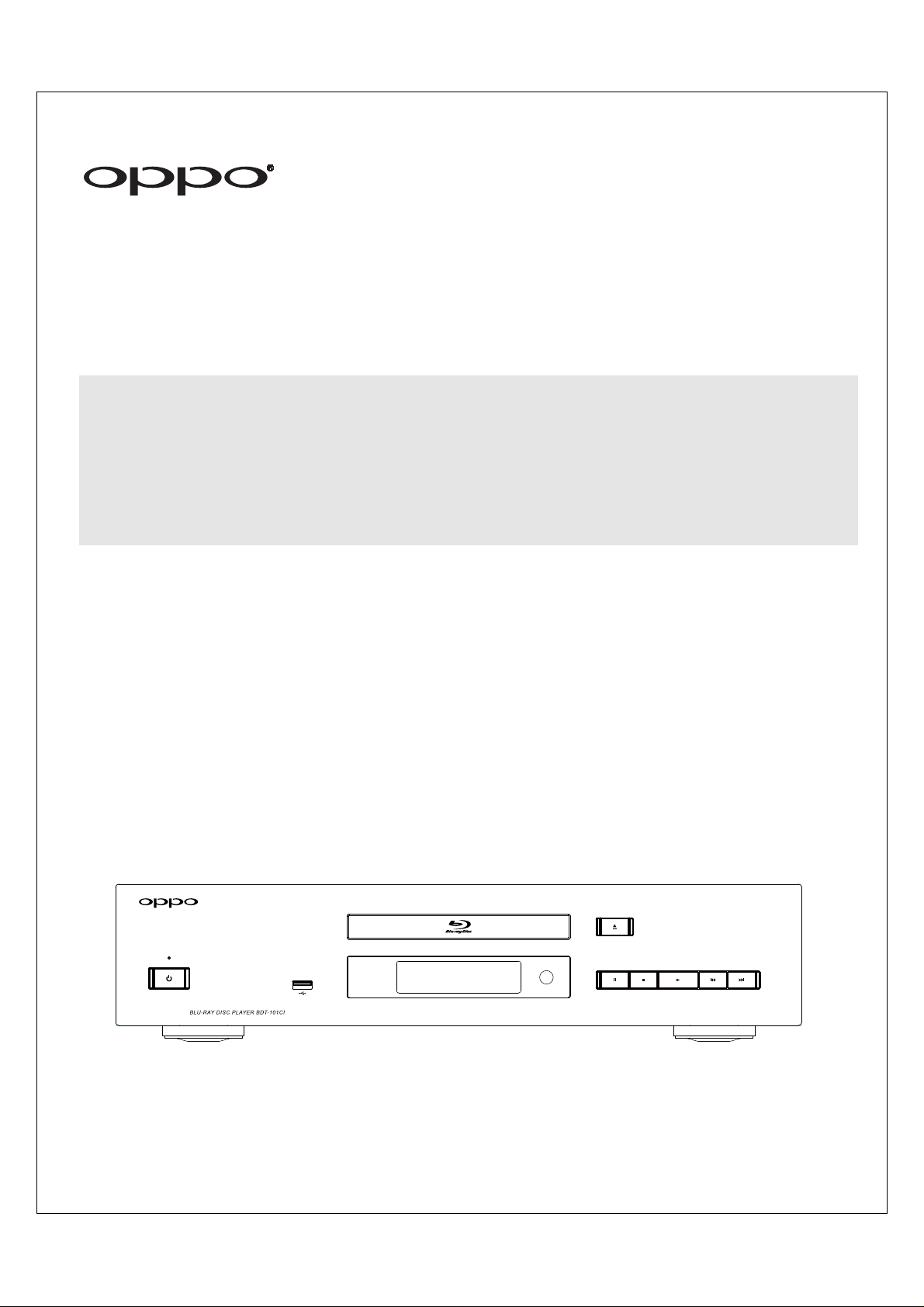
INSTALLER MANUAL
READ CAREFULLY BEFORE PRODUCT INSTALLATION
Blu-ray Disc Player BDT-101CI
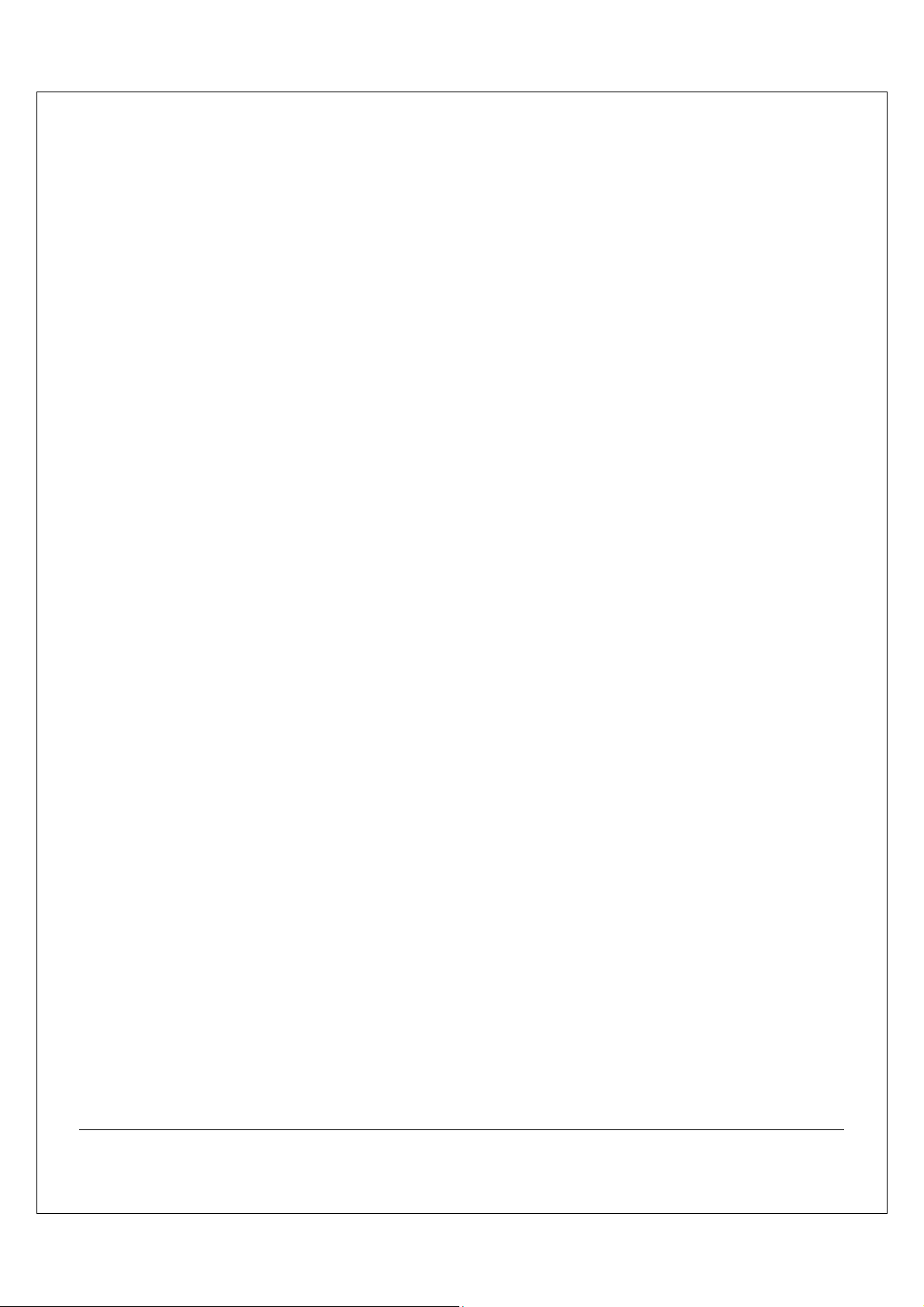
Table of Contents
Optional Module Installation ..................................................... 1
Removing the Top Cover ......................................................... .................................... 1
Installing the Top Cover ...................................................................................... ........ 2
Removing the Stereo Audio Outputs Module ............................................................. 2
Installing the 7.1ch Analog Audio Output Module ..................................................... 4
Installing the Additional HDMI Output Module .......................................................... 7
Installing the HDBaseT Output Module .................................................................... 12
Installing the Rack Mount Kit ................................................................................... 15
Common Connection Methods ..... ... ...... ...... ....... ...... ... ...... ...... 17
Connecting to a TV via HDMI .................................................................................... 17
Connecting to an A/V Receiver via HDMI ................................................................. 18
Connecting to a TV and A/V Receiver via Dual HDMI .............................................. 19
Connecting to Two TVs via HDMI ............................................................................. 20
Connecting to an A/V Receiver or Amplifier via Analog Outputs ............................ 21
Connecting to an A/V Receiver or Amplifier via S/PDIF (Coaxial / Optical) ............ 22
Connecting to the Internet ....................................................................................... 23
Internet connection through Ethernet cable ................................................................................... 23
Internet connection through wireless adaptor ................................................................................ 24
External IR (Infrared Remote) Installation ............................................................... 25
RS232 Control ..................................................................... ....................................... 25
SETUP MENU OPTIONS ........................................................... 26
Using the Setup Menu System .................................................................................. 26
Playback Setup ........................................................................ .................................. 29
Video Output Setup ................................................................................................... 32
Picture Adjustment ......................................................................................................................... 35
Select the Best Output Resolution ................................................................................................. 37
Determine the Display Aspect Ratio .............................................................................................. 39
Audio Output Setup ................................................................................................... 40
Audio Signal Reference Chart ....................................................................................................... 44
Recommended Audio Format Options .......................................................................................... 45
Audio Processing Setup ............................................................................................ 47
Speaker Configuration ................................................................................................................... 49
Device Setup ............................................................................................................. 53
Network Setup .................................................................................. ......................... 57
Specifications .......................................................................... 61
User Manual Updates Online .................................................. 61
Language Code List ................................................................. 62
RS-232 Control Protocol .......................................................... 63
i
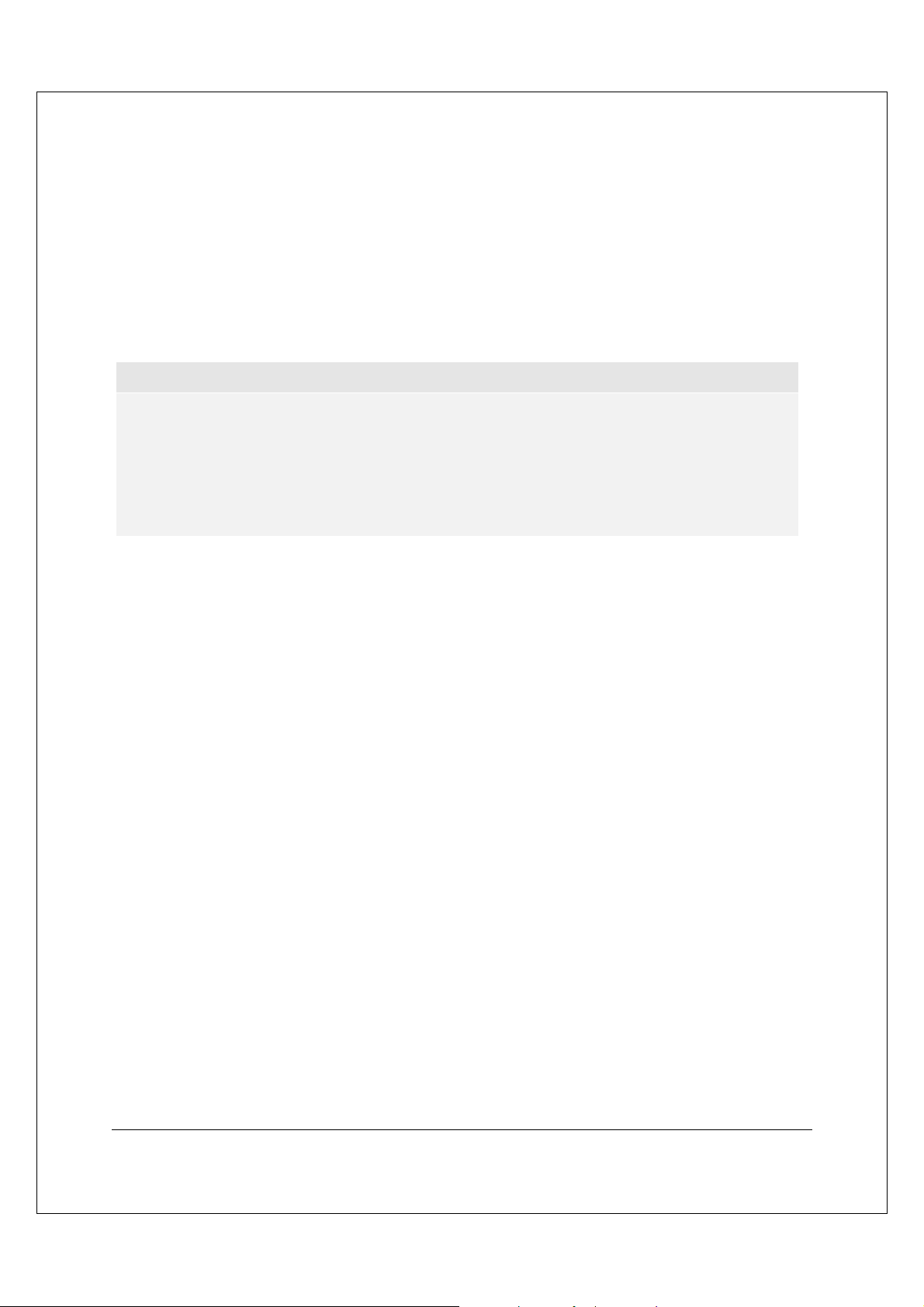
Optional Module Installation
The BDT-101CI features a modular design, and can be customized to fit the specific requirement of each
installation. When you order the BDT-101CI you can specify to have the optional modules pre-installed. You
can also order the optional modules and perform the installation yourself. The following sections describe the
installation procedures for some common module types.
Cautions shall be taken in order to avoid injury to yourself and damage to the products.
Note
To avoid the possibility of electric shock, disconnect the power and other equipment bef ore
installation.
Wear protective gloves during installation to avoid possible cuts from sharp metal edges.
Circuit Boards are subject to electrostatic damage. Wear an ESD wrist strap that grounds you
during work.
Tools required:
No.2 Phillips screwdriver
Hex socket screwdriver
Anti-static protective glove
ESD wrist strap
Removing the T op Cov er
In order to perform a module installation, the top cover of the player must be removed first. The following steps
illustrate how to remove the top cover.
Step 1: Remove the 6 screws that secure the top cover to the back panel of the player. Save the
screws for installing the top cover later.
Step 2: Remove the 4 screws on the sides of the player, 2 on each side. Save the screws for
installing the top cover later.
Step 3: Lift the top cover from the back. Tilt it upwards and then slide it towards the back in order to
release it from the front panel. Remove the top cover.
1
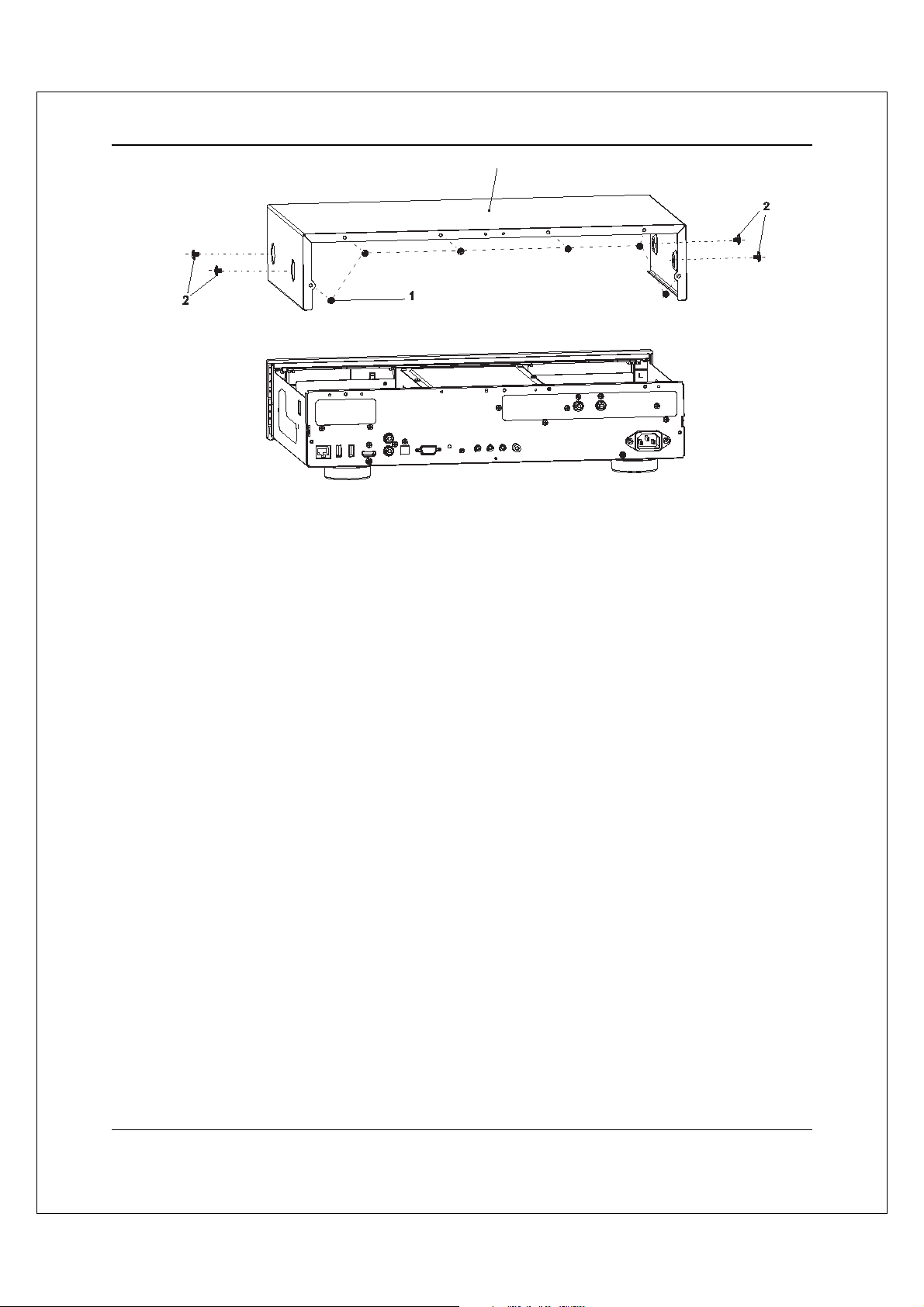
OPTIONAL MODULE INSTALLATION
3
Installing the T op Cov er
After a module installation, the top cover of the player must be installed back before the player can be put into
use. The following steps illustrate how to install the t op cover.
Step 1: Place the top cover to its designated position. Align the front edge of the top cover with the
back of the front panel, tilt the top cover so its back side is slightly above the front side, and slide
the top cover into its position.
Step 2: Install the 6 screws that secure the top cover to the back panel of the player.
Step 3: Install the 4 screws on the sides of the player, 2 on each side.
Remo ving the Stereo Audio Outputs Module
The BDT-101CI can accommodate one audio output module. In its basic configuration, the stereo audio
output module is pre-installed. In order to replace this module with an optional audio output module, you need
to remove the stereo audio output module first. Please follow these step s:
Step 1: Unplug the 3 cables from the stereo audio output module. When unplugging the ribbon
cables, pay attention not to damage the cable. Only the cab le ends that are connected to the stereo
audio output module need to be unplugged. The other ends that are connected to the main board
or power supply board do not need to be unplugged.
Step 2: Remove the 3 screws that secure the stereo audio output module to the back panel.
Step 3: Remove the 2 screws that secure the stereo audio output module to the bottom plate.
Step 4: Lift and remove the stereo audio output module.
Other types of audio output modules can be removed using a similar procedure.
2
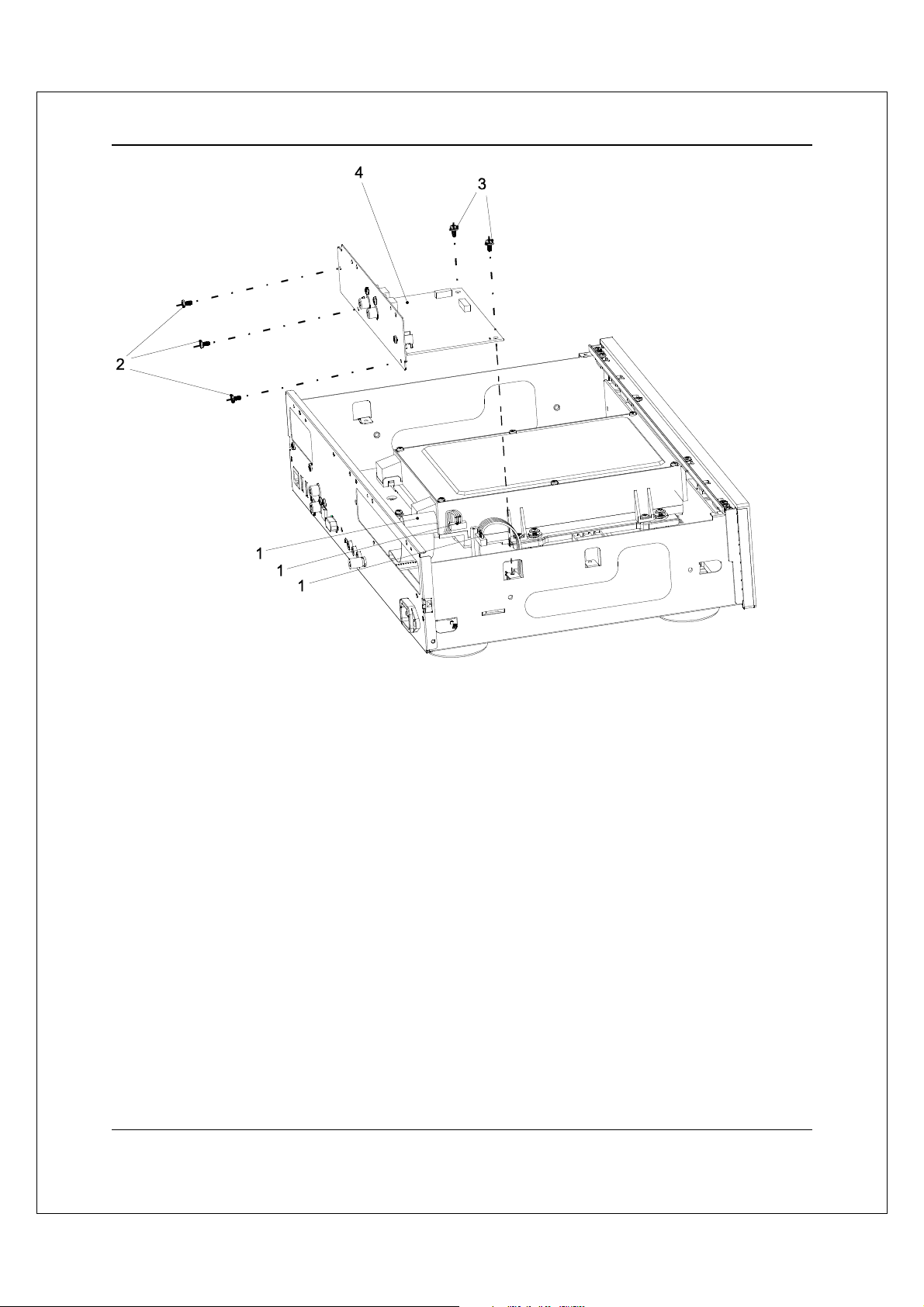
OPTIONAL MODULE INSTALLATION
3
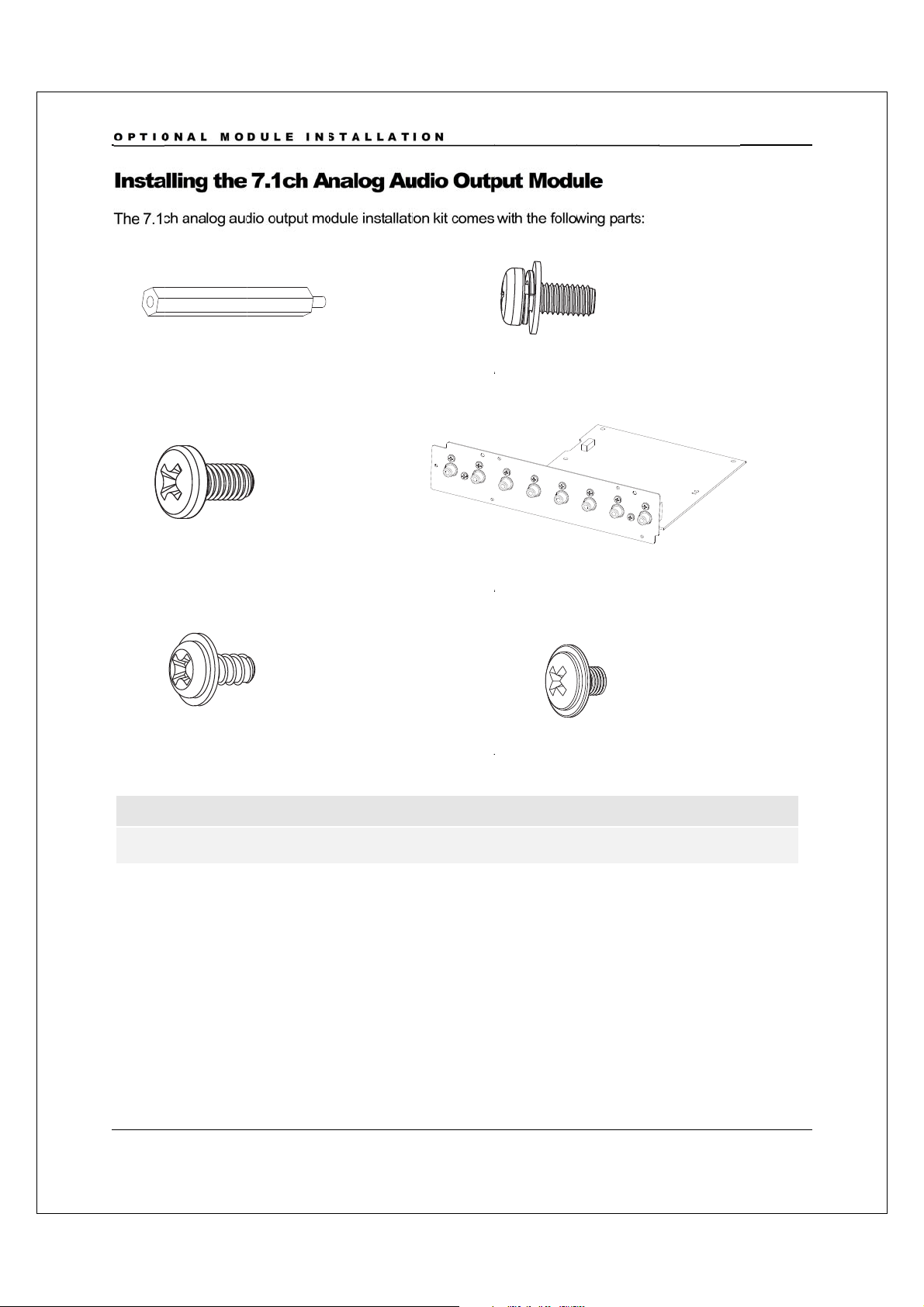
OPTI
O
a
c
A01
3
5
e
a
d
r
e
s
S
n
o
s
u
g
p
A A
A
v
u
w
A
w
A
a
A
s
u
NAL MO
DULE IN
TALLAT
ION
Inst
The 7.1
A0
lling the
h analog au
: board rise
: screw, 3pc
7.1ch A
io output m
, 1pc
s
alog A
dule installati
dio Out
on kit comes
ut Mod
with the follo
02: screw
04: 7.1ch
le
ing parts:
ith washer,
nalog audio
4pcs
output mod
le
A0
Not
A05
: chassis scr
:
nd A06 are
w, 2pcs
pare screw
for installin
the top co
06: chassis
er.
crew, 2pcs
4
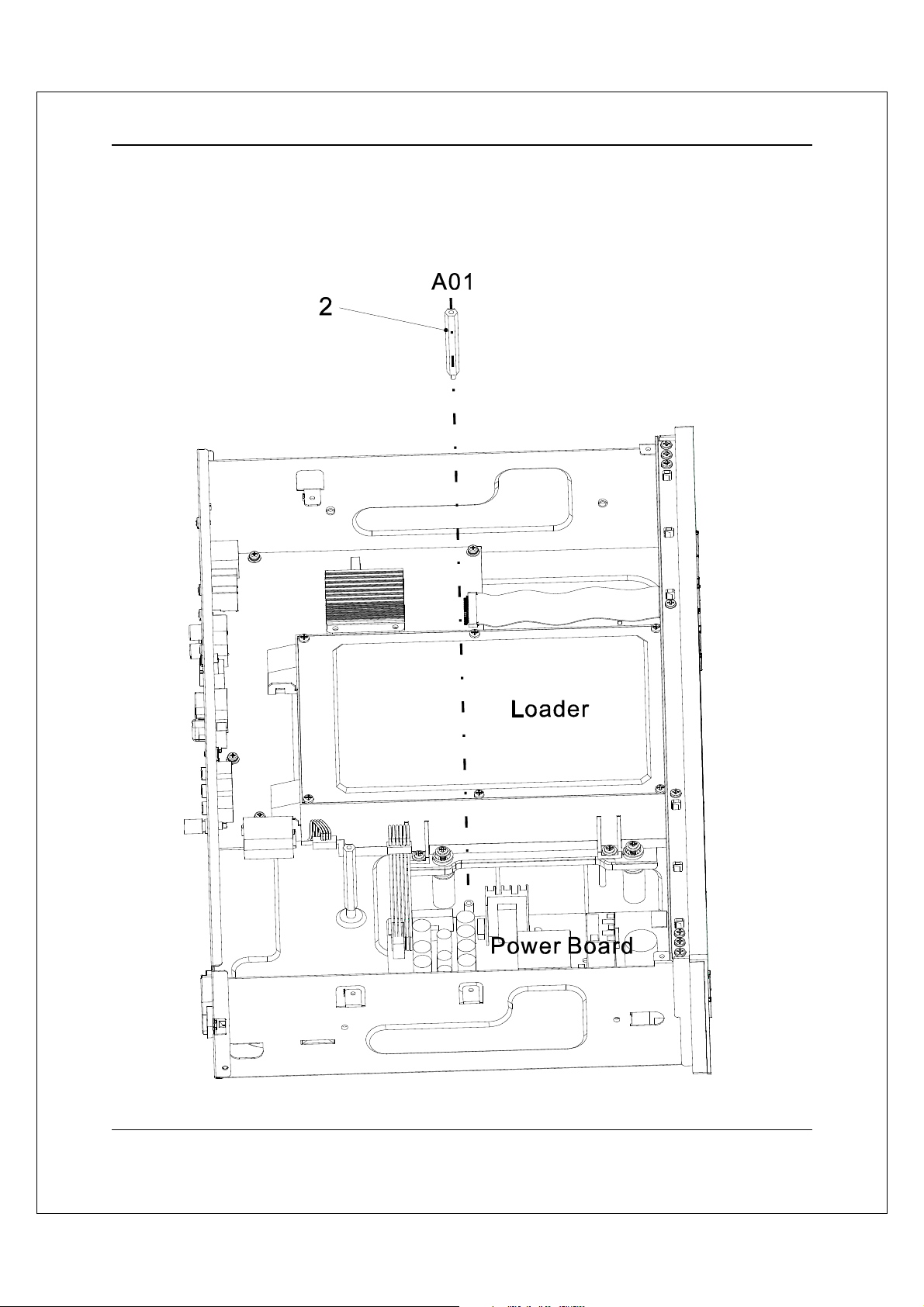
OPTIONAL MODULE INSTALLATION
Step 1: Remove the existing audio output module.
Step 2: Install the board riser (A01) into the screw hole on the bottom plate located between the
disc loader and the power supply board. Tighten with a hex socket screwdriver.
5
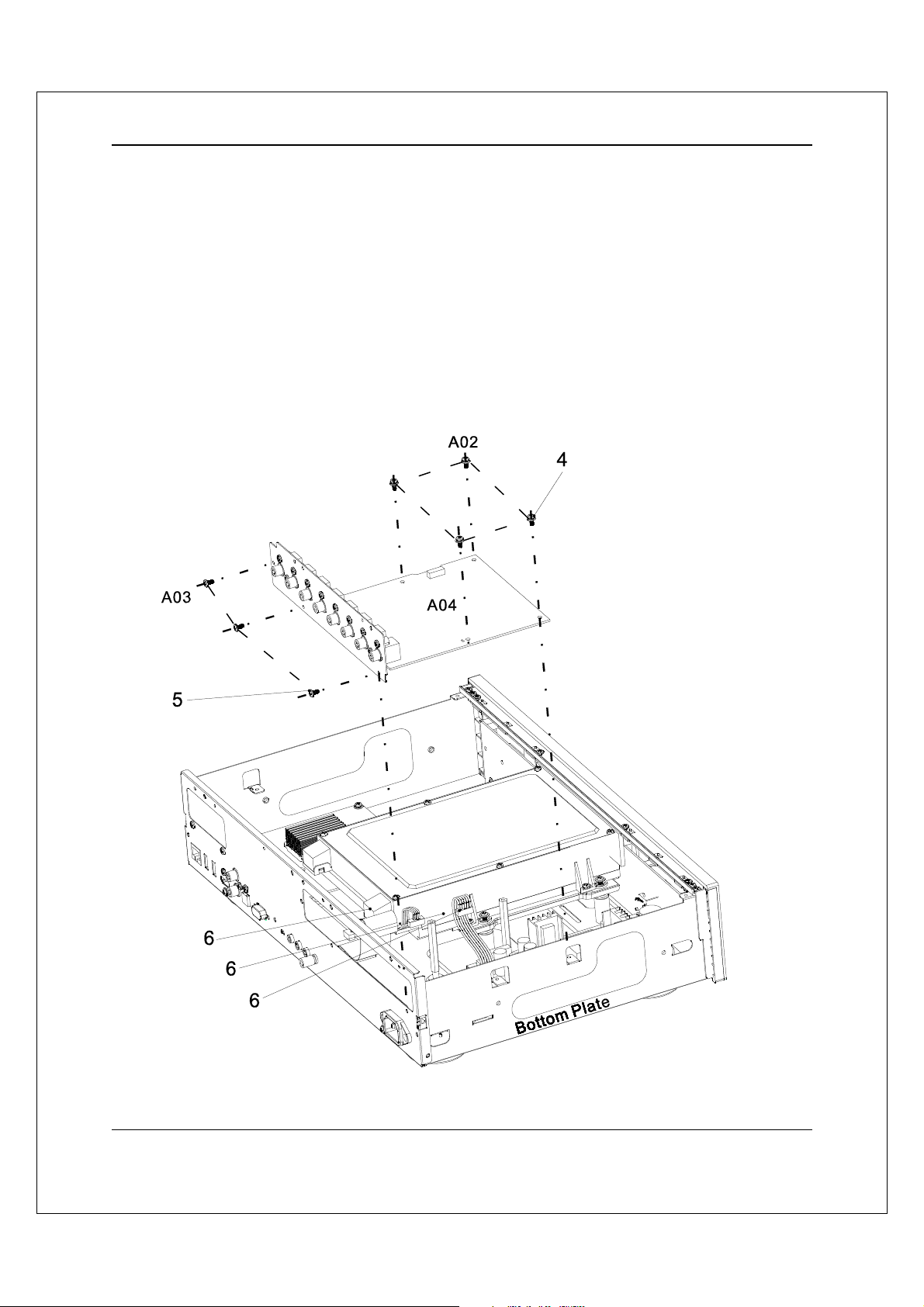
OPTIONAL MODULE INSTALLATION
Step 3: Place the 7.1ch analog au dio output module into positi on. Align the screw mounting holes
properly.
Step 4: Install the 4 screws with washer (A02) to secure the 7.1ch analog audio output module to
the bottom plate.
Step 5: Install the 3 screws (A03) to secure the 7.1ch analog audio output module to the back
panel.
Step 6: Plug in the 3 cables that connect the 7.1ch analog audio output module to the main board
and the power supply board. When connecting the ribbon cable, make sure that the end is aligned
properly with the socket, and insert straightly into the socket.
6
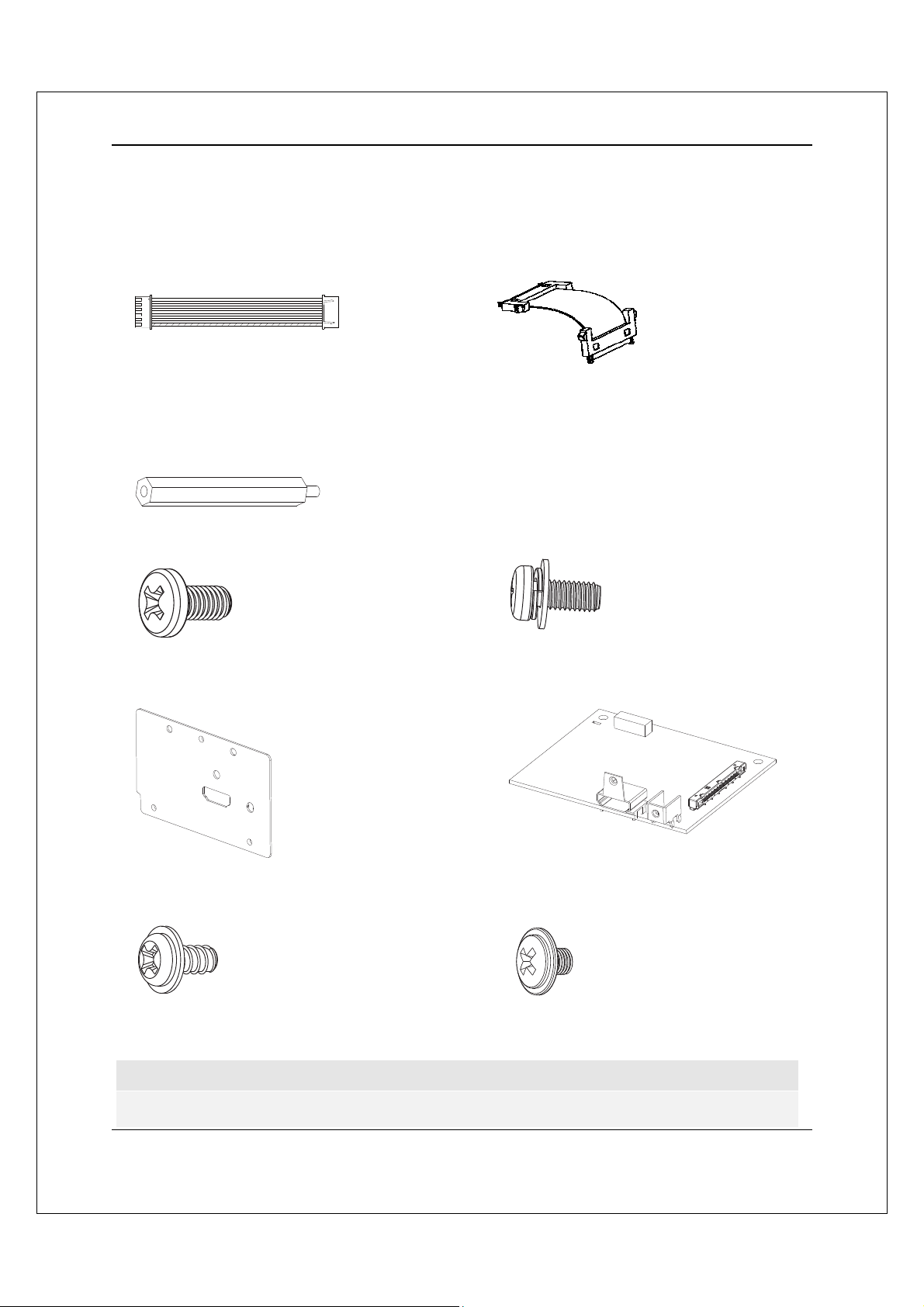
OPTIONAL MODULE INSTALLATION
Installing the Additional HDMI Output Module
The additional HDMI output module installation kit comes with the following parts:
H01: cable bundle, 1pc H02: ribbon cable, 1pc
H03: board riser, 1pc
H04: screw, 4pcs H05: s crew with washer, 2pcs
H06: HDMI output back plate H07: HDMI output board
H08: chassis screw, 2pc s H09: chassis screw, 2pcs
Note
H08 and H09 are spare screws for installing the top cover.
7
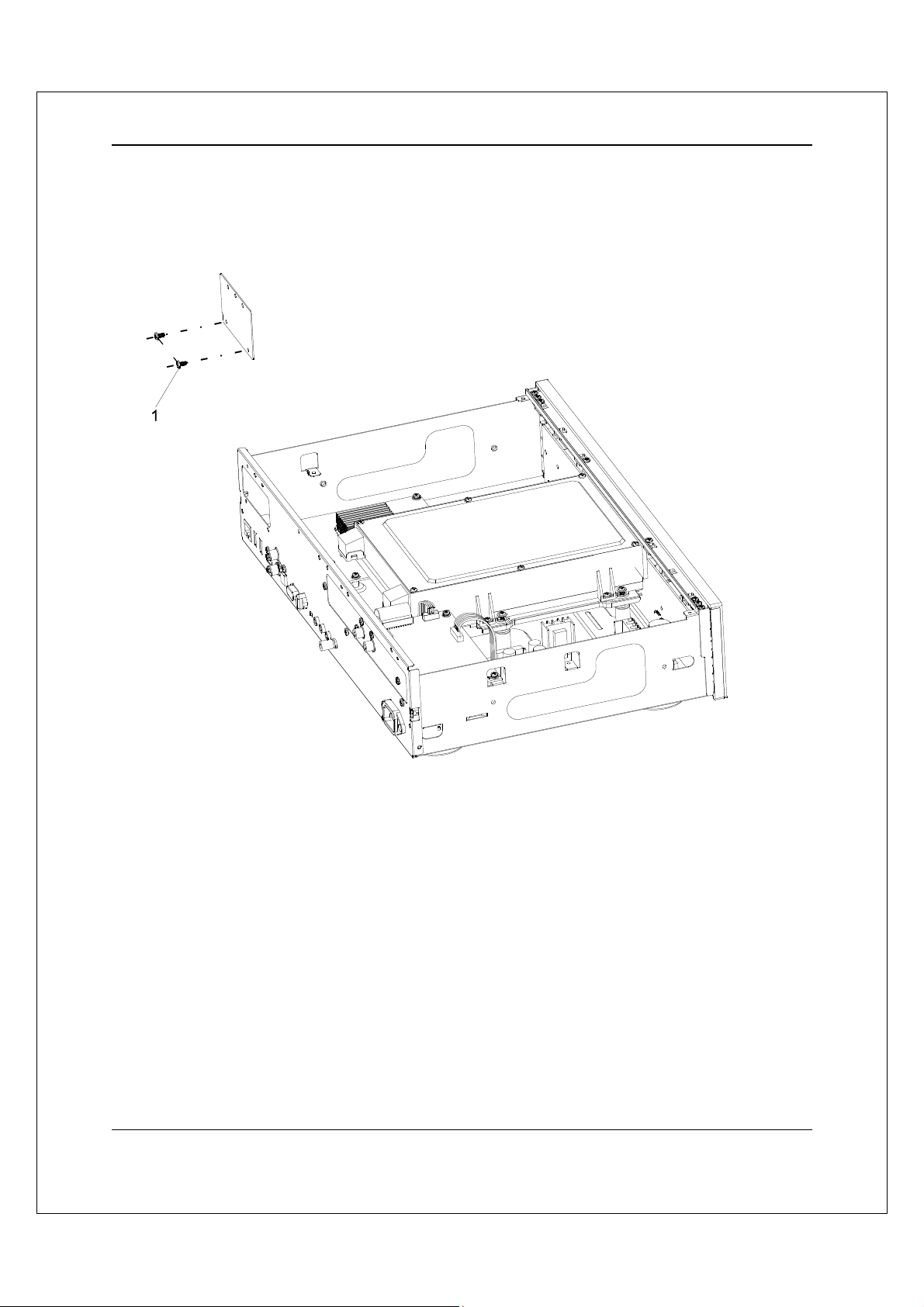
OPTIONAL MODULE INSTALLATION
Step 1: Remove any existing video output module. If no video output module is pre-installed, ta ke
out the dummy back plate for the video output module by removing the 2 screws that secures it to
the player’s back panel.
8
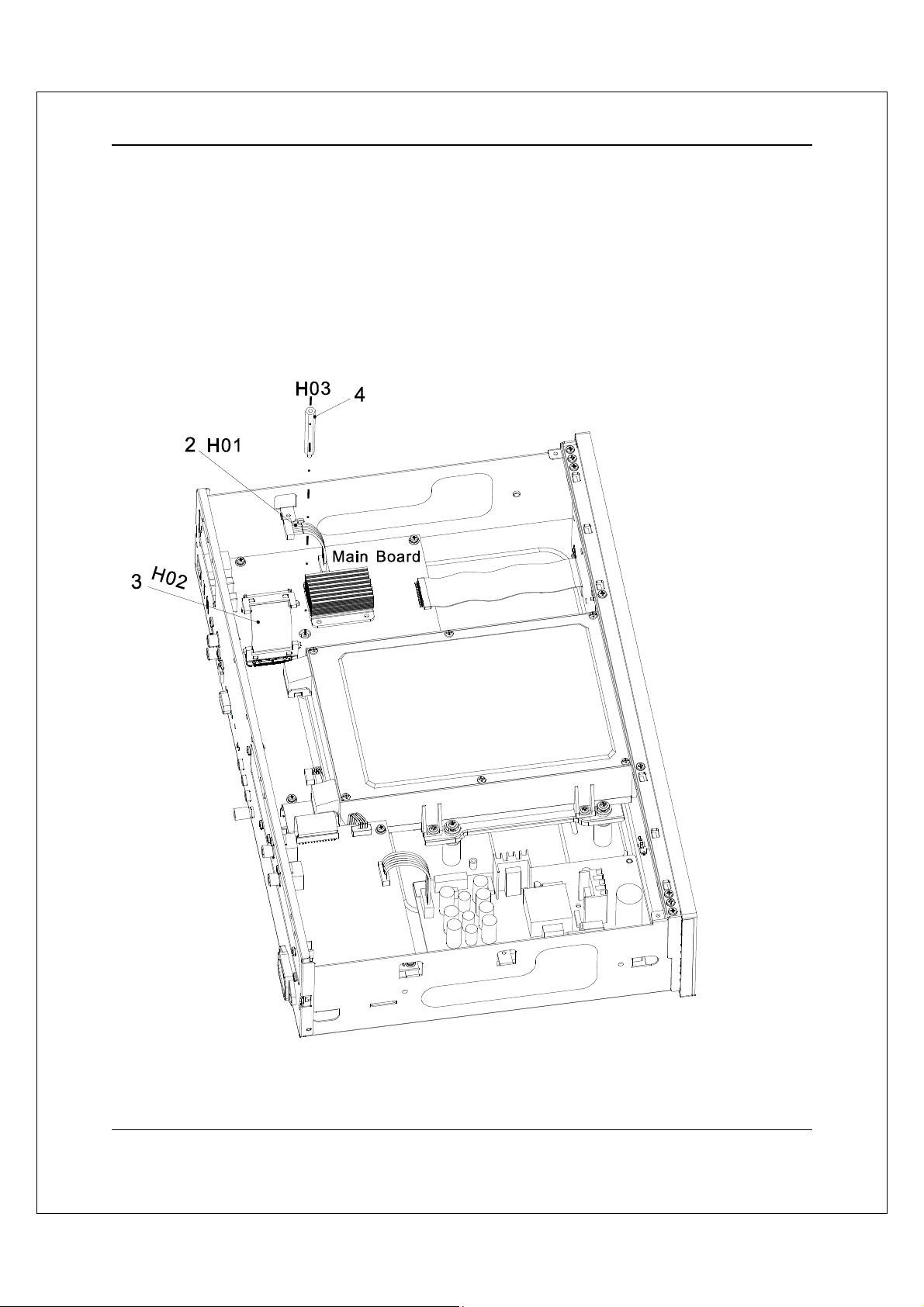
OPTIONAL MODULE INSTALLATION
Step 2: Plug one end of the cable bundle (H01) into the corresponding socket on the main board.
Pay attention to identify the correct direction, align the plug properly and firmly plug it in.
Step 3: Plug one end of the ribbon cable (H02) into the corresponding socket on the main board.
Pay attention to identify the correct direction and align the plug properly. The plug should be locked
into the socket once it is firmly plugged in.
Step 4: Install the board riser (H03) into the screw hole on the bottom plate located near the center
of the main board. Tighten with a hex socket screwdriver.
9
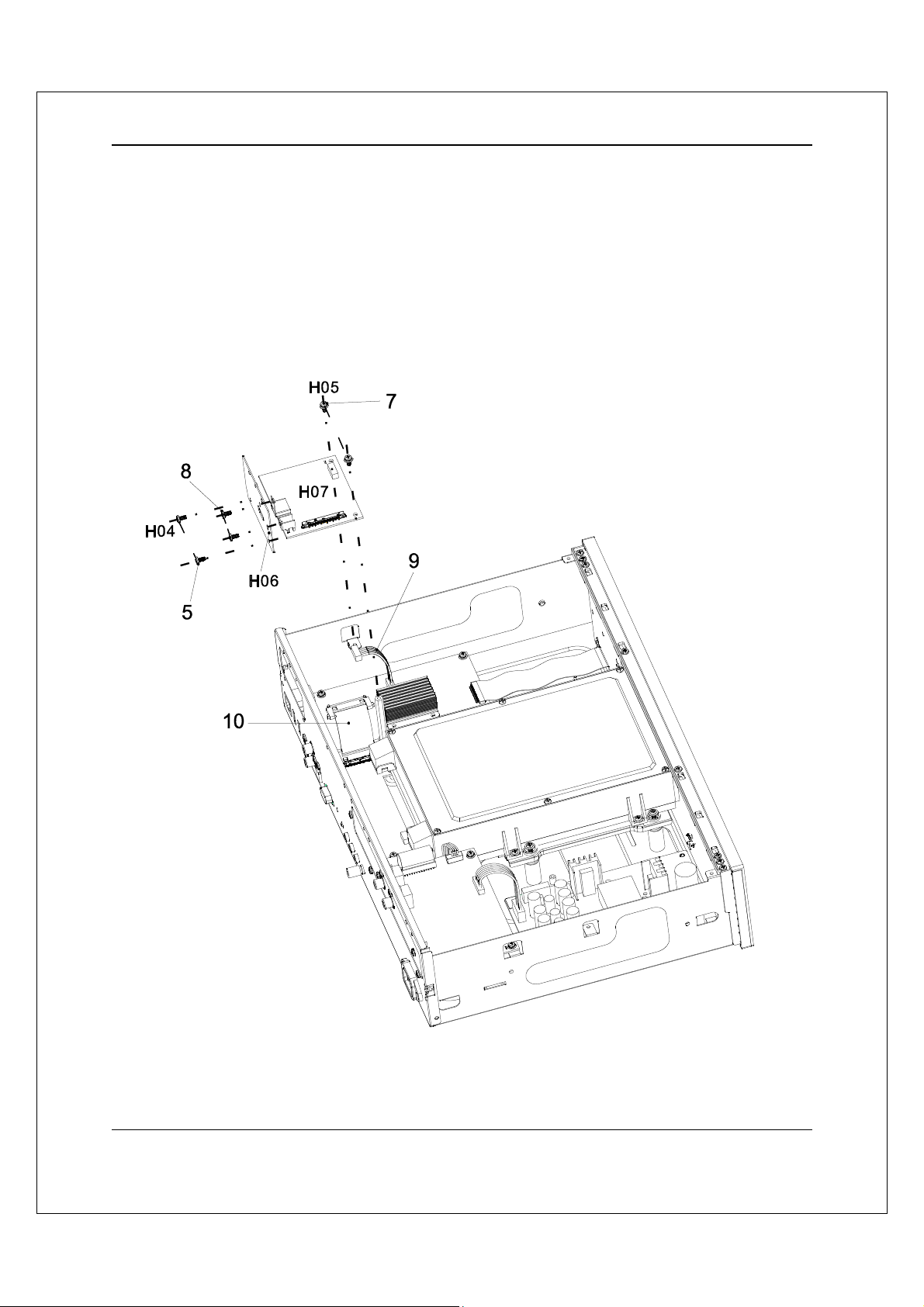
OPTIONAL MODULE INSTALLATION
Step 5: Place the HDMI output back plate (H06) to the opening on the back panel, and secure with
2 screws (H04).
Step 6: Place the HDMI output board (H07) into position. Align the screw mounting holes properly.
Step 7: Install the two screws with washer (H05) to secure the HDMI output board to the bottom
plate.
Step 8: Install the 2 screws (H04) to fasten the HDMI connector and the HDMI output board (H07)
to the back plate.
10
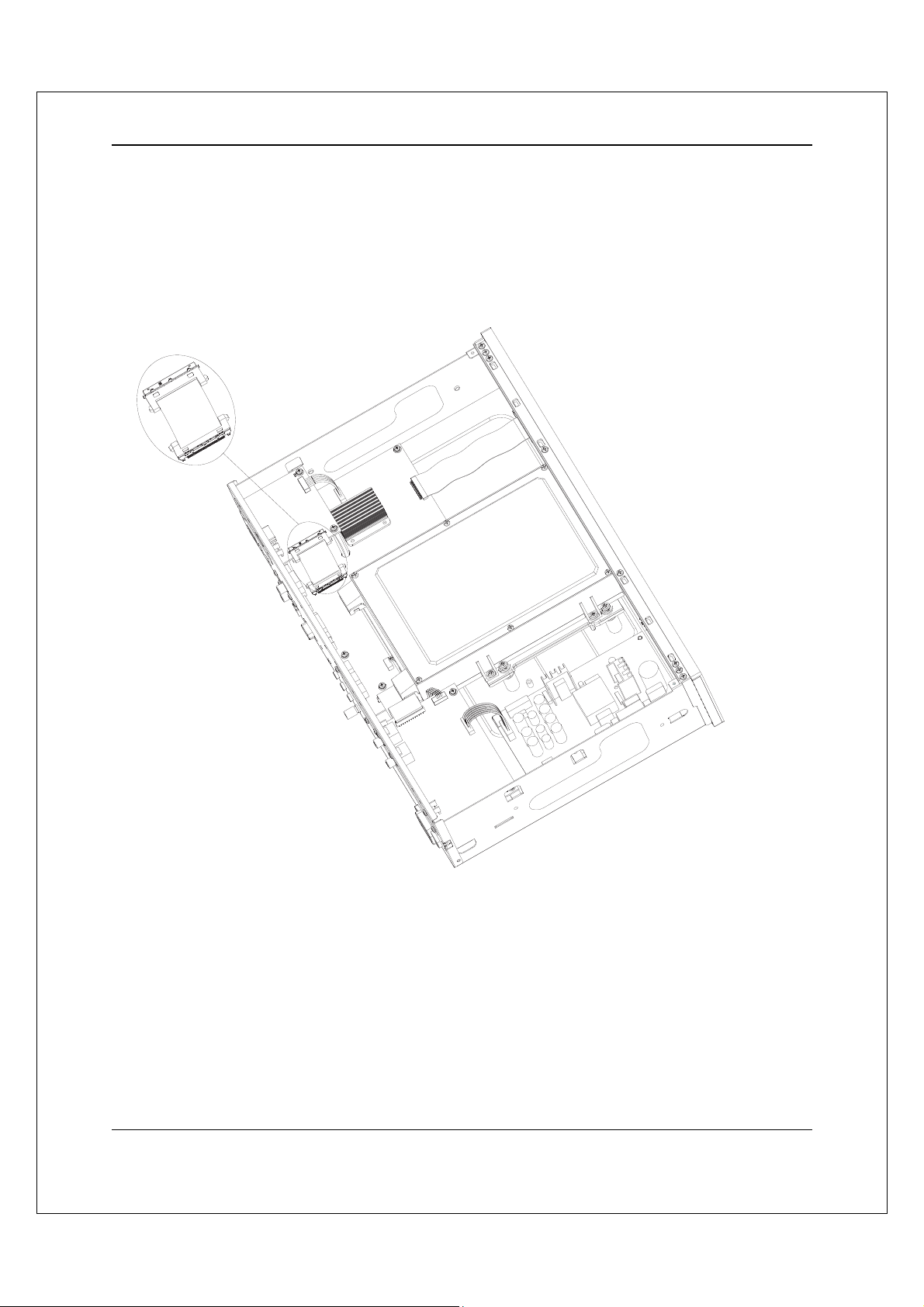
OPTIONAL MODULE INSTALLATION
Step 9: Plug the remaining end of the cable bundle (H01 ) into the socke t on th e HDMI ou tp ut bo ard.
Pay attention to identify the correct direction, align the plug properly and firmly plug it in.
Step 10: Plug the remaining end of the ribbon cable (H02) into the socket on the HDMI output
board. Pay attention to identify the correct direction and align the plug properly. The plug should be
locked into the socket once it is firmly plugged in.
11
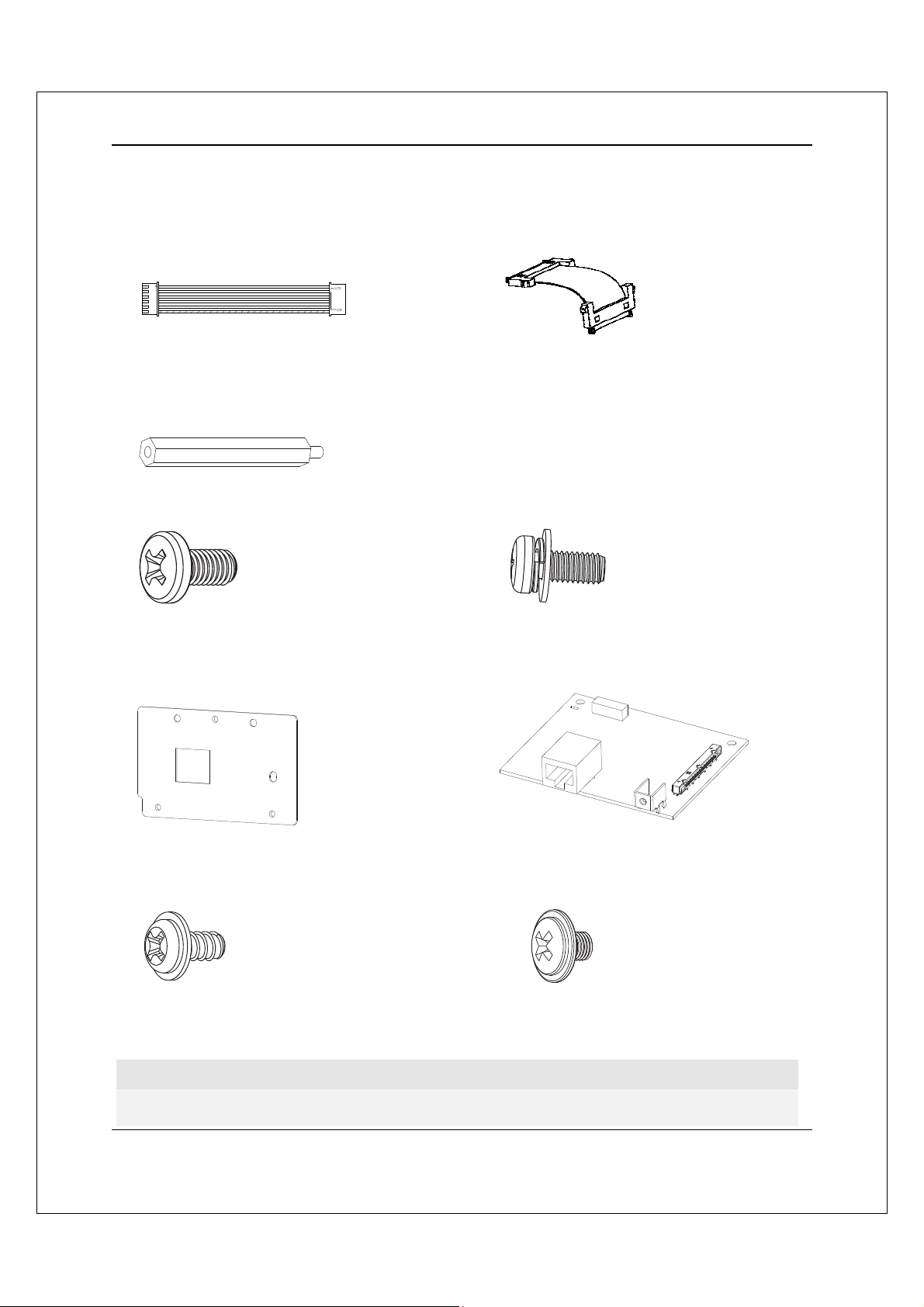
OPTIONAL MODULE INSTALLATION
Installing the HDBaseT Output Module
The HDBaseT output module installation kit comes with the following parts:
T01: cable bundle, 1pc T02: ribbon cable, 1pc
T03: board riser, 1pc
T04: screw, 3pcs T05: screw with washer, 2pcs
T06: HDBaseToutput back plate T07: HDBaseToutput board
T08: chassis screw, 2pcs T09: chassis screws, 2pcs
Note
T08 and T09 are spare screws for installing the top cover.
12
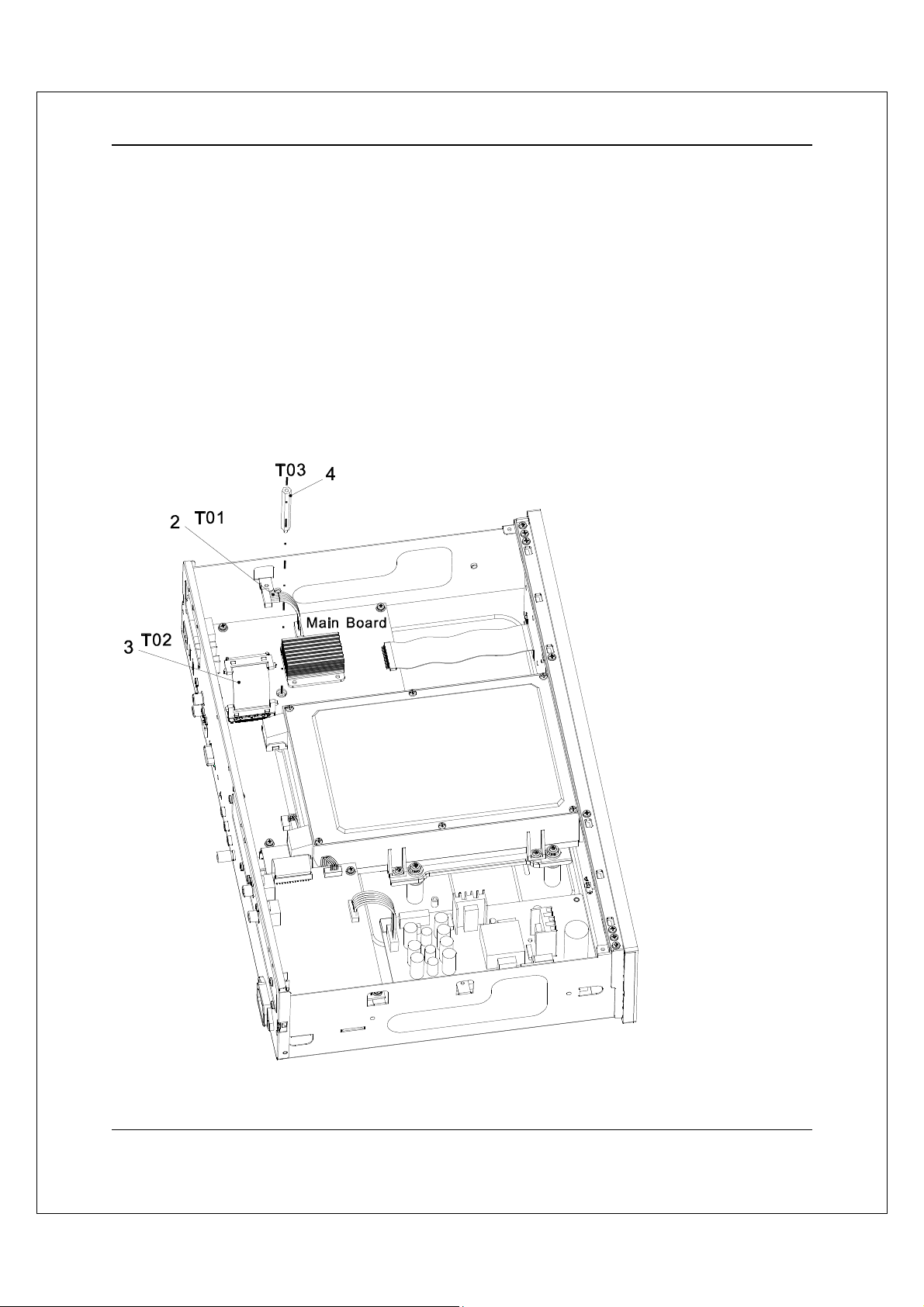
OPTIONAL MODULE INSTALLATION
Step 1: Remove any existing video output module. If no video output module is pre-installed, ta ke
out the dummy back plate for the video output module by removing the 2 screws that secures it to
the player’s back panel. (See Installing the Additional HDMI Output Module for an illustration.)
Step 2: Plug one end of the cable bundle (T01) into the corresponding socket on the main board.
Pay attention to identify the correct direction, align the plug properly and firmly plug it in.
Step 3: Plug one end of the ribbon cable (T02) into the corresponding socket on the main board.
Pay attention to identify the correct direction and align the plug properly. The plug should be locked
into the socket once it is firmly plugged in.
Step 4: Install the board riser (T03) into the screw hole on the bottom plate located near the center
of the main board. Tighten with a hex socket screwdriver.
13

OPTIONAL MODULE INSTALLATION
Step 5: Place the HDBaseT output back plate (T06) to the opening on the back panel, and secure
with 2 screws (T04).
Step 6: Place the HDBaseT output board (T07) into position. Align the screw mounting holes
properly.
Step 7: Install the 2 screws with washer (T05) to s ec ure the HD B as eT outpu t board to the bottom
plate.
Step 8: Install 1 screw (T04) to fasten the HDBaseT output board (T07) to the back pla te.
Step 9: Plug the remaining end of the cable bundle (T01) into the socket on the HDBaseT output
board. Pay attention to identify the correct direction, align the plug properly and firmly plug it in.
14
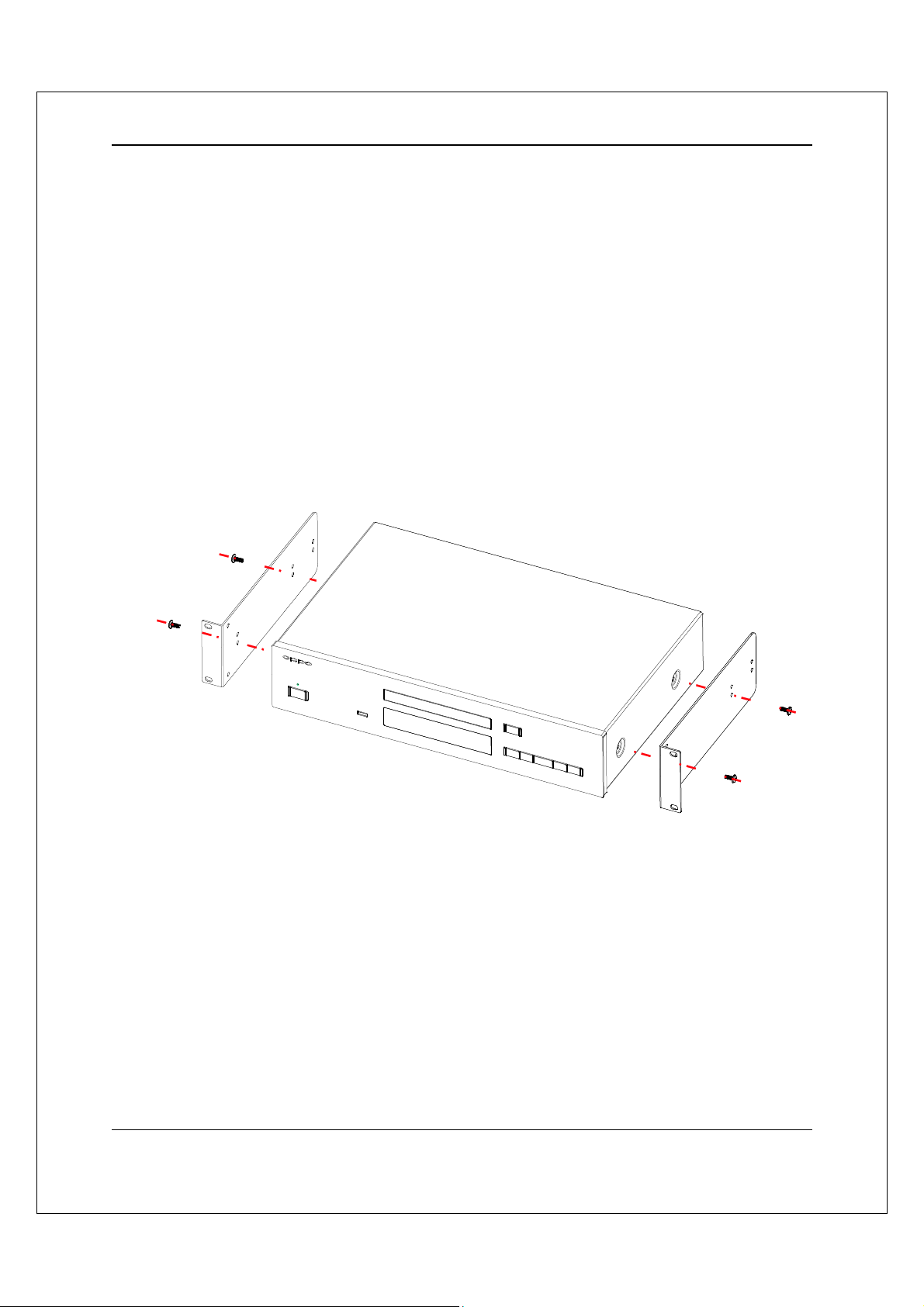
OPTIONAL MODULE INSTALLATION
Step 10: Plug the remaining end of the ribbon cable (T02) into the socket on the HDBaseT output
board. Pay attention to identify the correct direction and align the plug properly. The plug should be
locked into the socket once it is firmly plugged in.
Installing the Rack Mount Kit
The BDT-101CI can be installed into an equipment rack using the optional RMK-103 rack mount kit. The
RMK-103 kit contains three m ain piec es: two rac k ears a nd one f ront panel filler. When it is used t o rackmount the BDT-101CI, the front panel filler is not needed. Please follow these steps to install the rack mount
kit.
Step 1: Remove the 4 screws from the sides of the player, 2 on each side.
Step 2: Position one rack ear the right side of the player by aligning its top to the top of the player.
Secure the rack ear to the player using the side panel screws supplied with the rack mount kit. Do
not use the screws removed from the player in Step 1 because those are too short. Install the
other rack ear to the left side in the same way.
Step 3: The completed unit should look like the figure below. It is ready to be mounted using the
screws that came wit h your eq uipment rack.
The player fits into a 2U rack space. It is recommended to leave a blank or ventilated 1U space below
and above the player to allow for better cooling. The feet of the players can be removed if there is any
obstruction that interferes with the feet.
15
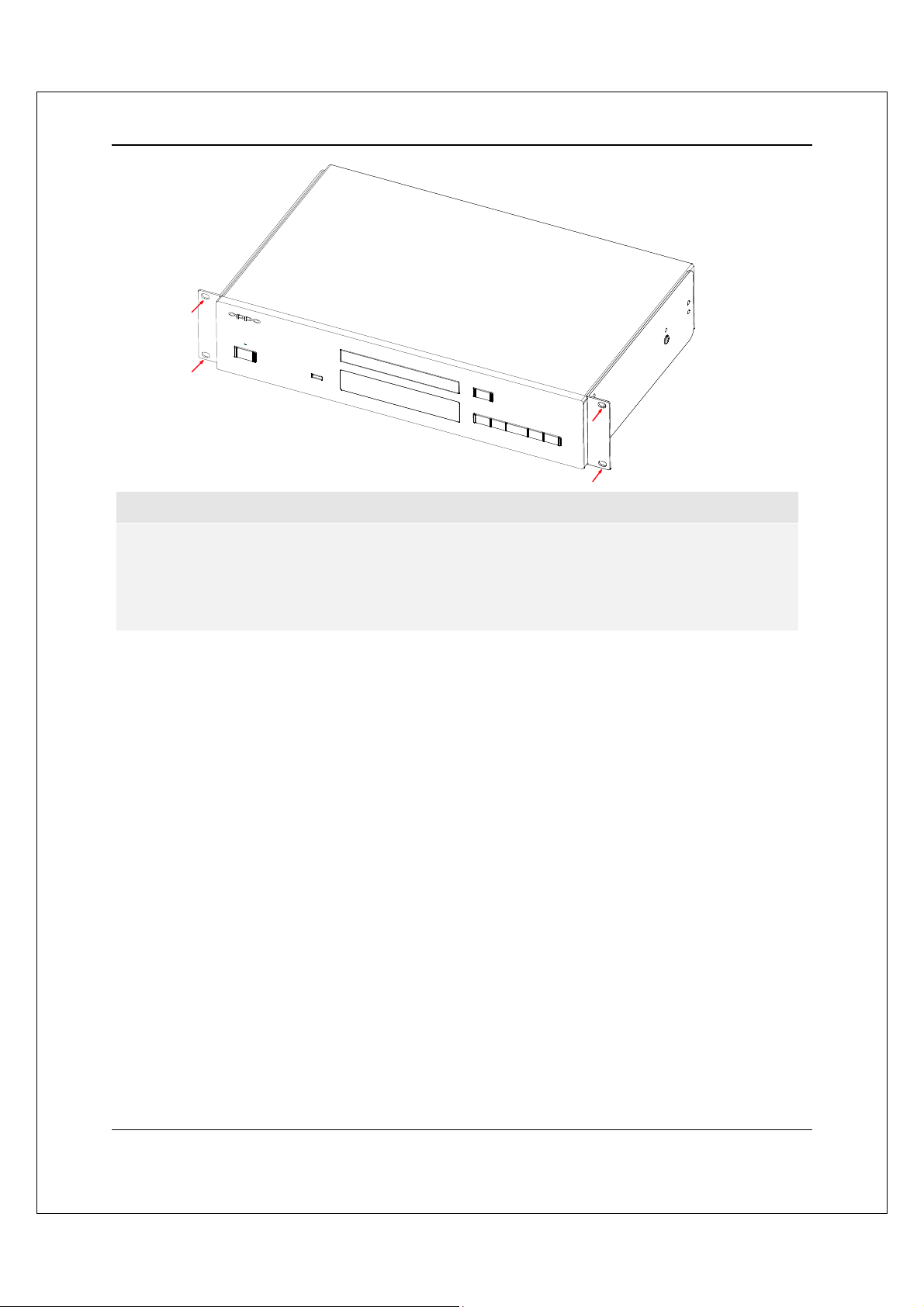
OPTIONAL MODULE INSTALLATION
Note
The player shall not be installed directly above a heat-generating device such as a power
amplifier or A/V receiver.
Please also check the rack manufacturer’s instructions and allow for enough ventilation
(Bottom, Top and Sides).
16
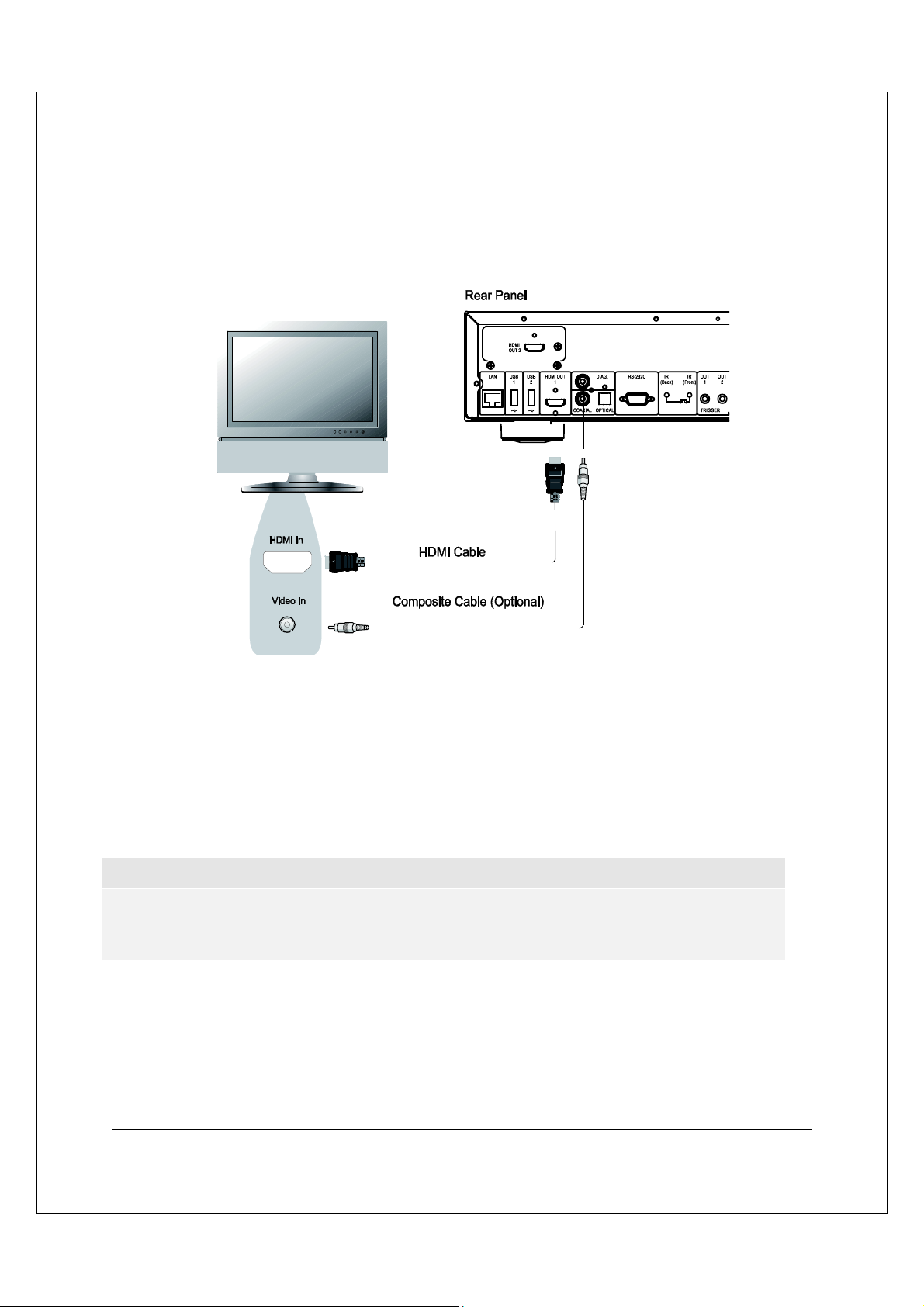
Common Connection Methods
Connecting to a TV via HDMI
If your TV has an HDMI input, you can use an HDMI cable to connect the player directly to the TV.
This connection method delivers both video and audio in a pure digital format via a single cable.
The HDMI output of the player allows for the highest possible video quality and audio resolution.
You may remove the HDMI cable and connect the DIAG (diagnostic) output to the TV through a
regular composite video cable (not included) when there is a problem with HDMI video. Only the
Setup Menu will be visible on the TV when using this connection, so it is limited to diagnostic
purposes only.
NOTE
This connection method will output sound via the TV’s speakers. For optimal sound quality, it is
recommended that audio be transferred from the BDT-101 CI to an A/V receiver with connected
speakers.
17
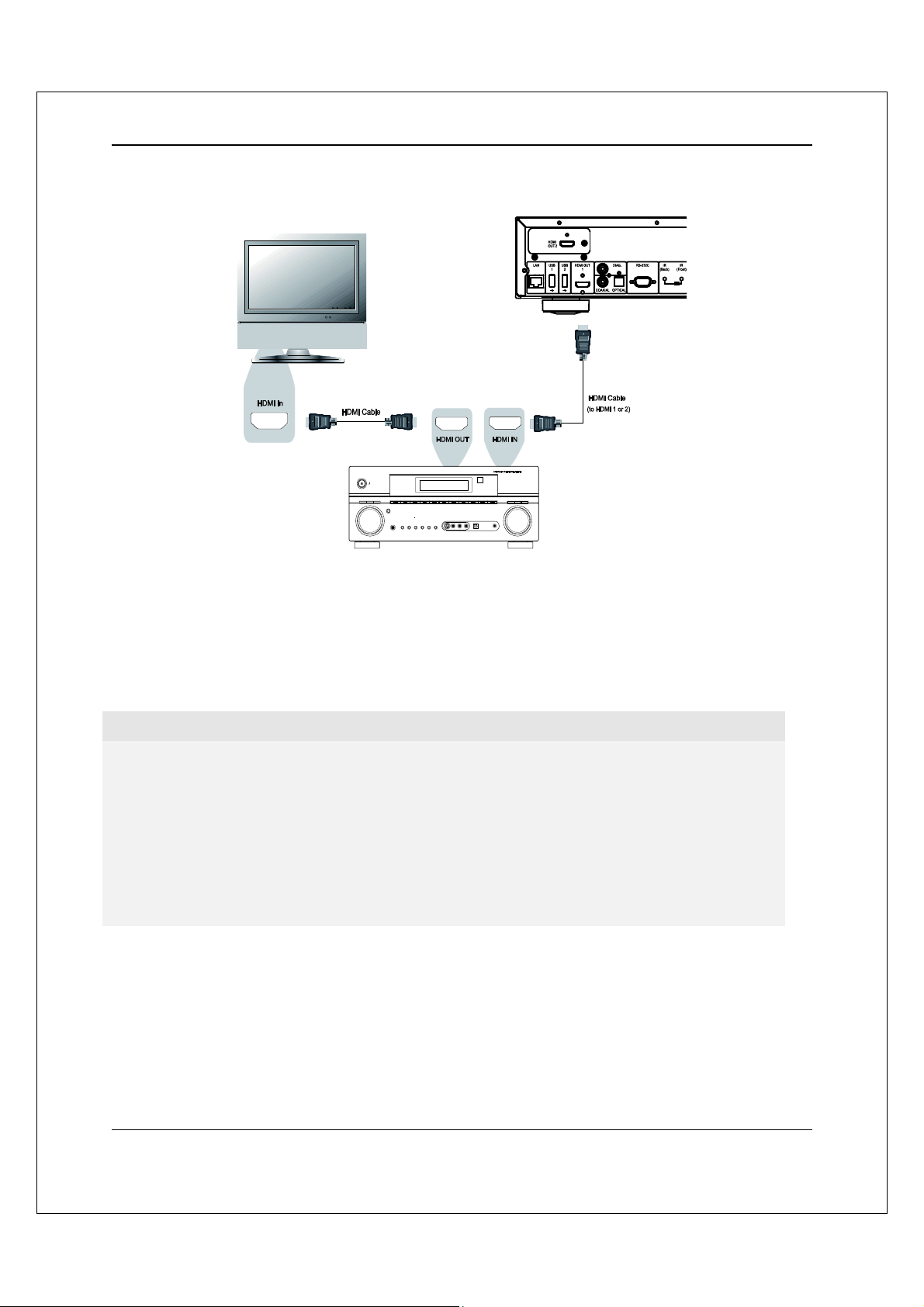
COMMON CONNECTION METHODS
Connecting to an A/V Receiver via HDMI
If you have an HDMI-capable receiver that can support HDMI audio, y ou can simply run an HDMI
cable from the player to your receiver and enable HDMI audio on the receiver (see your receiver’s
owner’s manual for more information). The receiver usually has an HDMI output that you can
connect to your TV to pass the video signal.
The HDMI output terminal on the rear panel of the BDT-101CI can be connected to your receiver.
NOTE
HDMI (High-Definition Multimedia Interface) is a single cable that can transport both audio and
video from your player to your d isplay. Be aware, however, that HDMI is an evolvin g standard, and
there may be compatibility issues. A receiver that supports audio input over HDMI is required.
Some receivers offer HDMI ports solely for video switching. If your receiver does not have audio
input capability, please read the following sections regarding other connection methods.
In order to play multi-channel audi o for all formats, the receiver must support HDMI v1.1 or later.
For Blu-ray Discs, a receiver that supports HDMI v1.4 with decoding capability for Dolby TrueHD
and DTS-HD Master Audio is preferred. Please check the specifications of you r receiver to ensure
that it meets these requirements.
18
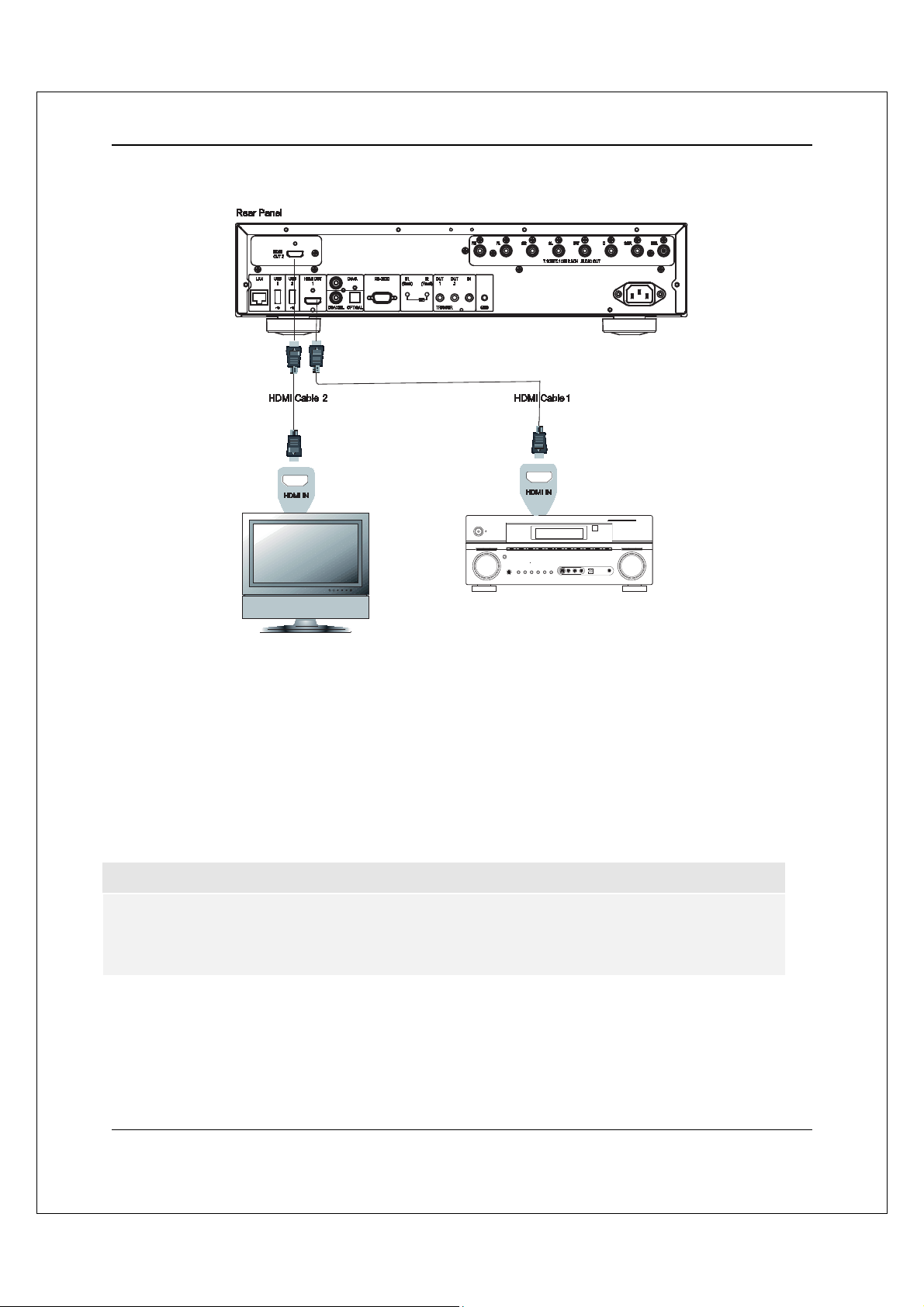
COMMON CONNECTION METHODS
Connecting to a TV and A/V Receiver via Dual HDMI
If the BDT-101CI is equipped with an additional HDMI output module, it is possible to set up a
“Dual HDMI” connection to make sure you can enjoy the highest possible video quality and
resolution, in addition to high bit rate audio content. You can use an HDMI cable to connect the
HDMI 2 output to your HDTV and use another HDMI cable to connect the HDMI 1 output to your
receiver. In the Setup Menu, set the HDMI Video Zone option to “1=Auto, 2=Main” and set the
HDMI Audio Zone option to “1=Main, 2=Off” (see page 41 for details).
This configuration is recommended when you have a 3D or UHD compatible display, but your
receiver is not 3D or UHD compatible. This allows you to send the video signal (3D or UHD in this
case) directly to the TV and the audio signal to the receiver.
NOTE
Please refer to the notes on HDMI connections available on page 18.
If your receiver does not have HDMI audio input capability, please try the alternate
connection methods discussed on pages 21 and 22.
19
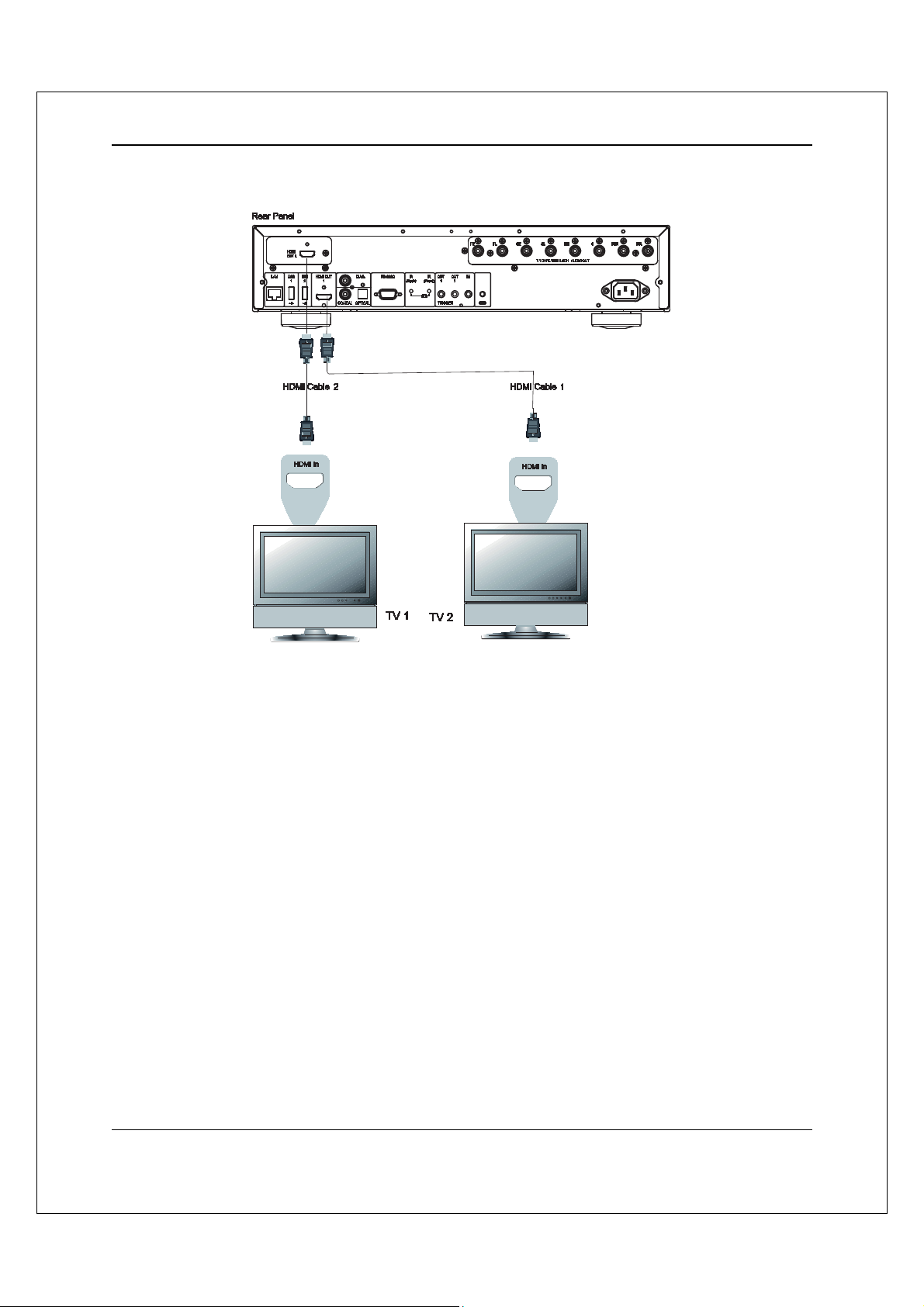
COMMON CONNECTION METHODS
Connecting to Two TVs via HDMI
If the BDT-101CI is equipped with an additional HDMI output module, it is possible to connect to two
TVs at the same time, and each output can deliver both digital video and audio signals.
We recommend that you connect your main TV (the one with larger screen size or the one that you
would watch more often) to HDMI 2 OUT, and set the HDMI Video Zone option in the Setup Menu
to “1=2=Main”. The HDMI Audio Zone option should also be set to “1=2=Main” in order to make
sure that both outputs have audio and video (see page 41 for details).
20
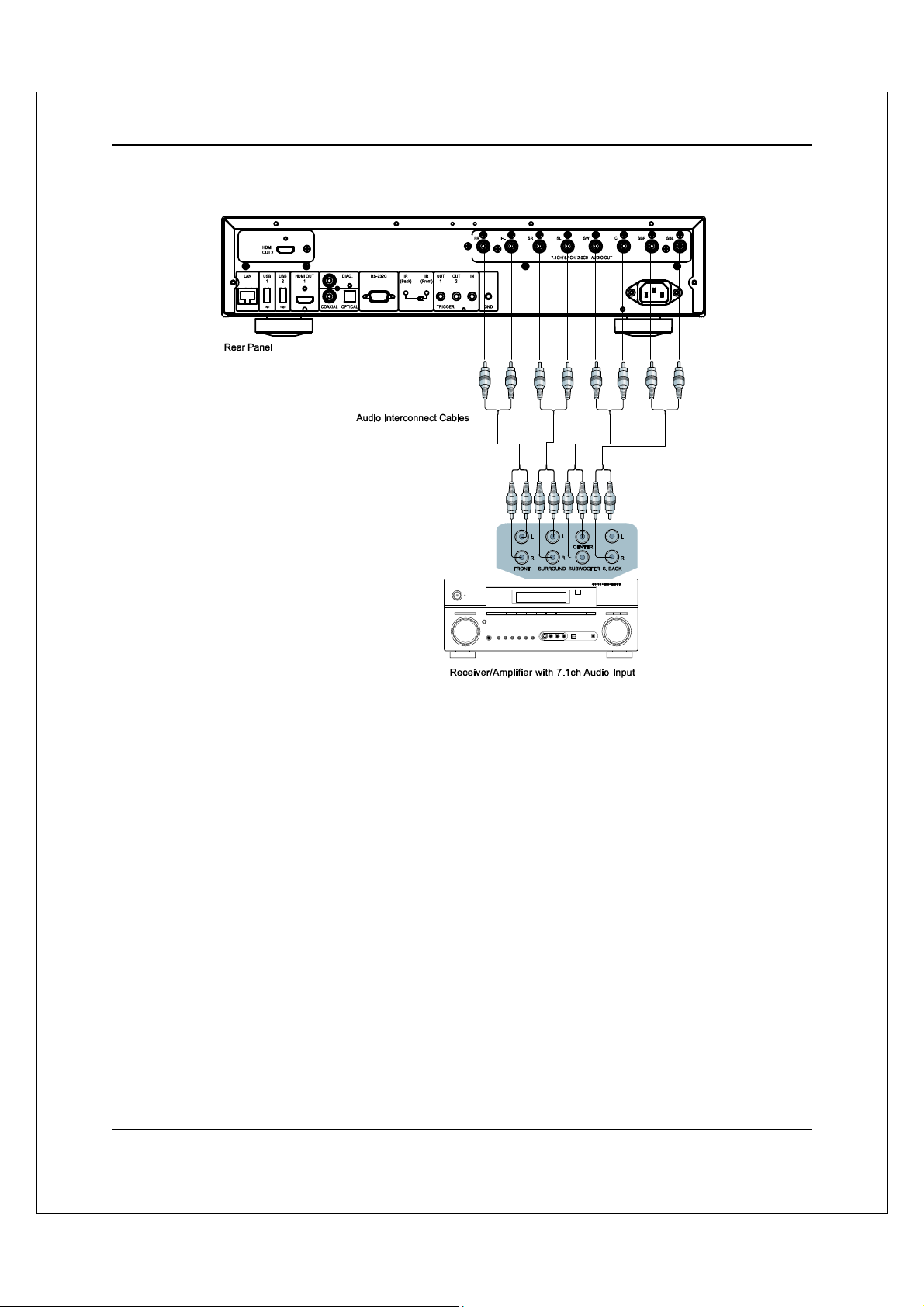
COMMON CONNECTION METHODS
Connecting to an A/V Receiver or Amplifier via Analog Outputs
If the BDT-101CI is equipped with a 7.1ch analog audio output module, it is possible to connect the
player to the 7.1ch analog input port of an A/V receiver or amplifier for audio output. This method is
required if the A/V receiver does not have HDMI inputs. It is also a preferred connection method for
taking advantage of the advanced digital-to-analog converter (DAC) in the BDT-101CI’s analog audio
output module.
Please use up to 8 RCA-style audio interconnect cables to connect the FL (Front Left), FR (Front
Right), SL (Surround Left), SR (Surround Right), C (Center), SW (SubWoofer), SBL (Surround Back
Left) and SBR (Surround Back Right) analog output terminals of the BDT-101CI to the corresponding
multi-channel analog audio input jacks of your A/V receiver or amplifier.
If the A/V receiver or amplifier only has 5.1ch audio inputs, you can omit the SBL (Surround Back Left)
and SBR (Surround Back Right) outputs. In the Setup Menu, set the Down Mix Mode to 5.1ch in the
Speaker Configuration section (refer to Down Mix Mode on page 49).
If your audio system offers only stereo audio inputs, or if you would like to connect a dedicated stereo
audio system in addition to the surround audio system which is already connected to the HDMI or
S/PDIF outputs, you can connect the dedicated stereo audio system to the FL (Front Left) and FR
(Front Right) outputs of the player. In the Setup Menu, set the Down Mix Mode to Stereo in the
Speaker Configuration section (refer to Down Mix Mode on page 49).
21
