Oppo BDP-105 User Manual
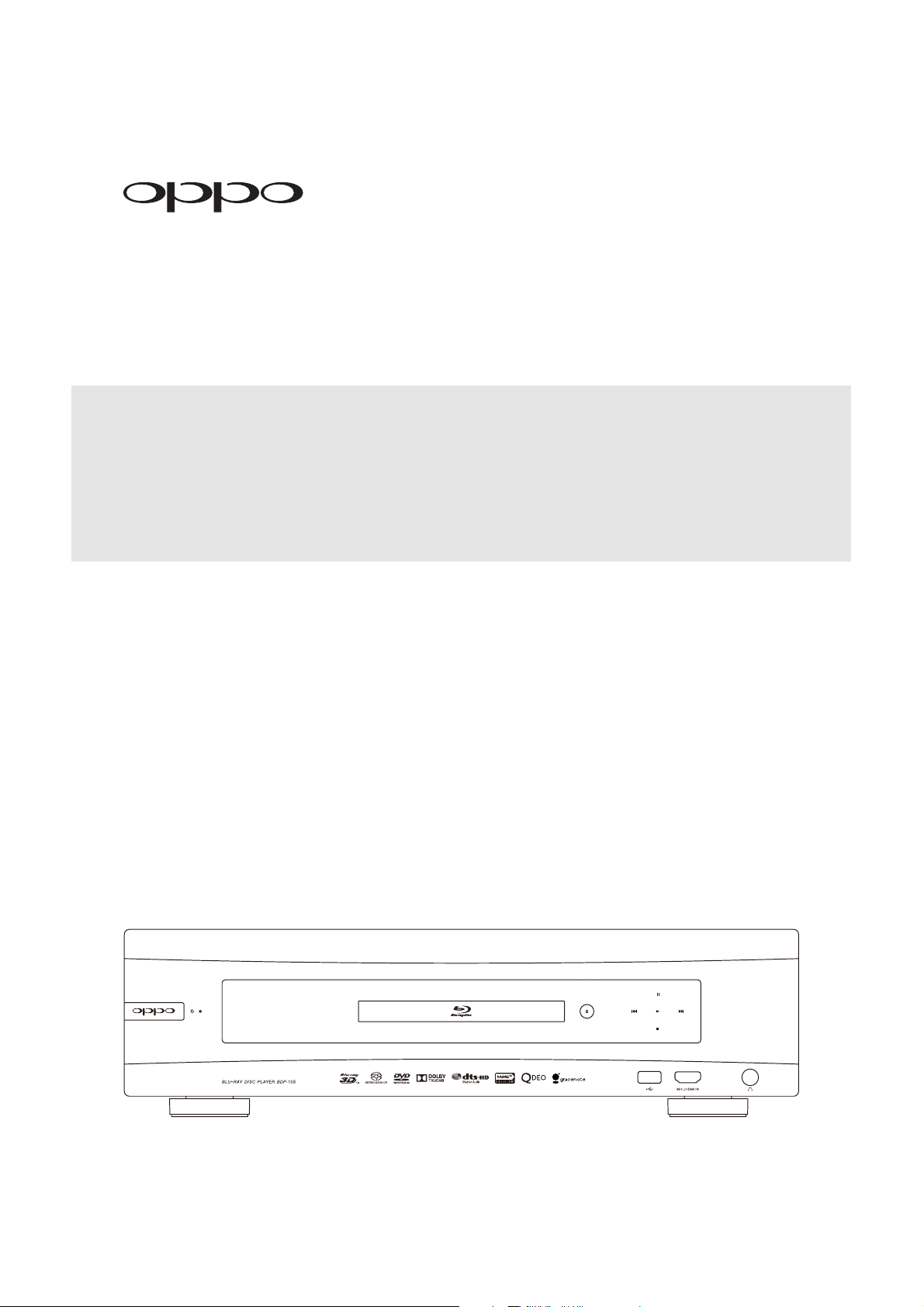
®
USER MANUAL
READ CAREFULLY BEFORE OPERATION
Blu-ray Disc Player BDP-105
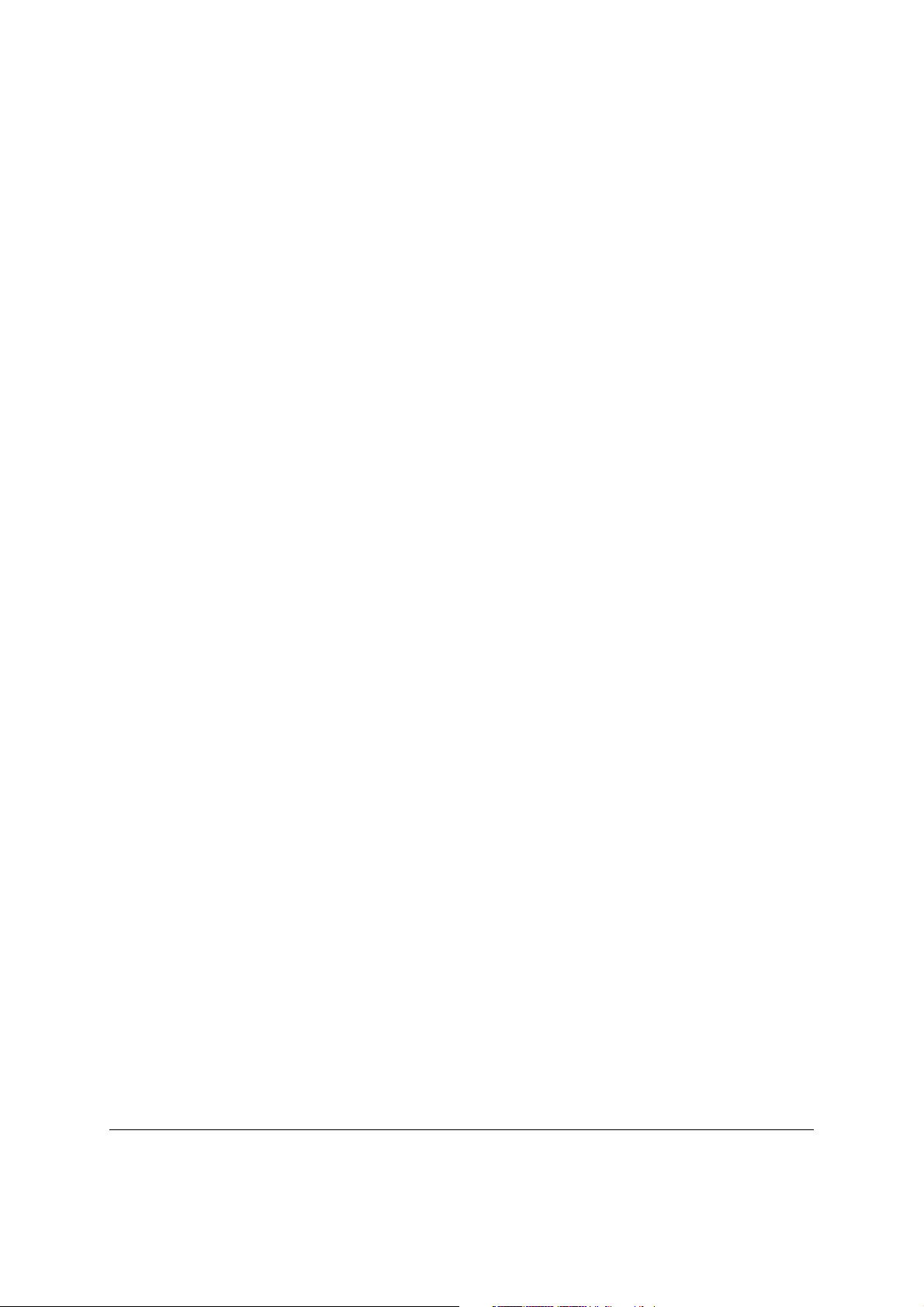
Table of Contents
IMPORTANT INFORMATION...................................................... 1
Important Safety Instructions .................................................................................... 1
Precautions ................................................................................................................. 2
FCC Statement ............................................................................................................ 2
Trademarks ................................................................................................................. 3
Compatible Disc Types ............................................................................................... 3
Discs that cannot be played .............................................................................................................4
Notes about BD-ROM compatibility .................................................................................................4
Disc care and handling ....................................................................................................................4
Copyright Protection ................................................................................................ 4
Cinavia
Gracenote Notice........................................................................................................ 5
Region management information ............................................................................... 5
Accessories ................................................................................................................. 5
INSTALLATION .......................................................................... 6
Front Panel Controls ................................................................................................... 6
Front Panel Display Windows .....................................................................................
Rear Panel Connectors ............................................................................................... 7
Remote Control ........................................................................................................... 8
Common Connection Methods.................................................................................. 11
Alternate Audio Conn
Notice ............................................................................................................. 4
Remote Control Buttons...................................................................................................................8
Back Side.........................................................................................................................................9
Battery Installation ...........................................................................................................................9
Using the Remote Control................................................................................................................9
Changing the Remote Code ..........................................................................................................10
Changing the Backlight Method ..................................................................................................... 10
Connecting to an A/V Receiver via HDMI ......................................................................................1 1
Connecting to a TV and A/V Receiver via Dual HDMI ...................................................................12
Connecting to a TV via HDMI ........................................................................................................13
Connecting to Two TVs via HDMI ..................................................................................................14
Connecting to a TV via DVI............................................................................................................15
ections.................................................................................... 16
Connecting to a Stereo Audio System though RCA-style Cable ...................................................16
Connecting to a Stereo Audio System though XLR Balanced Cable ............................................17
Connecting to an A/V Receiver or Amplifier via Analog Outputs ...................................................18
Connecting to an A/V Receiver or Amplifier via S/PDIF (Coaxial / Optical)...................................19
6
i
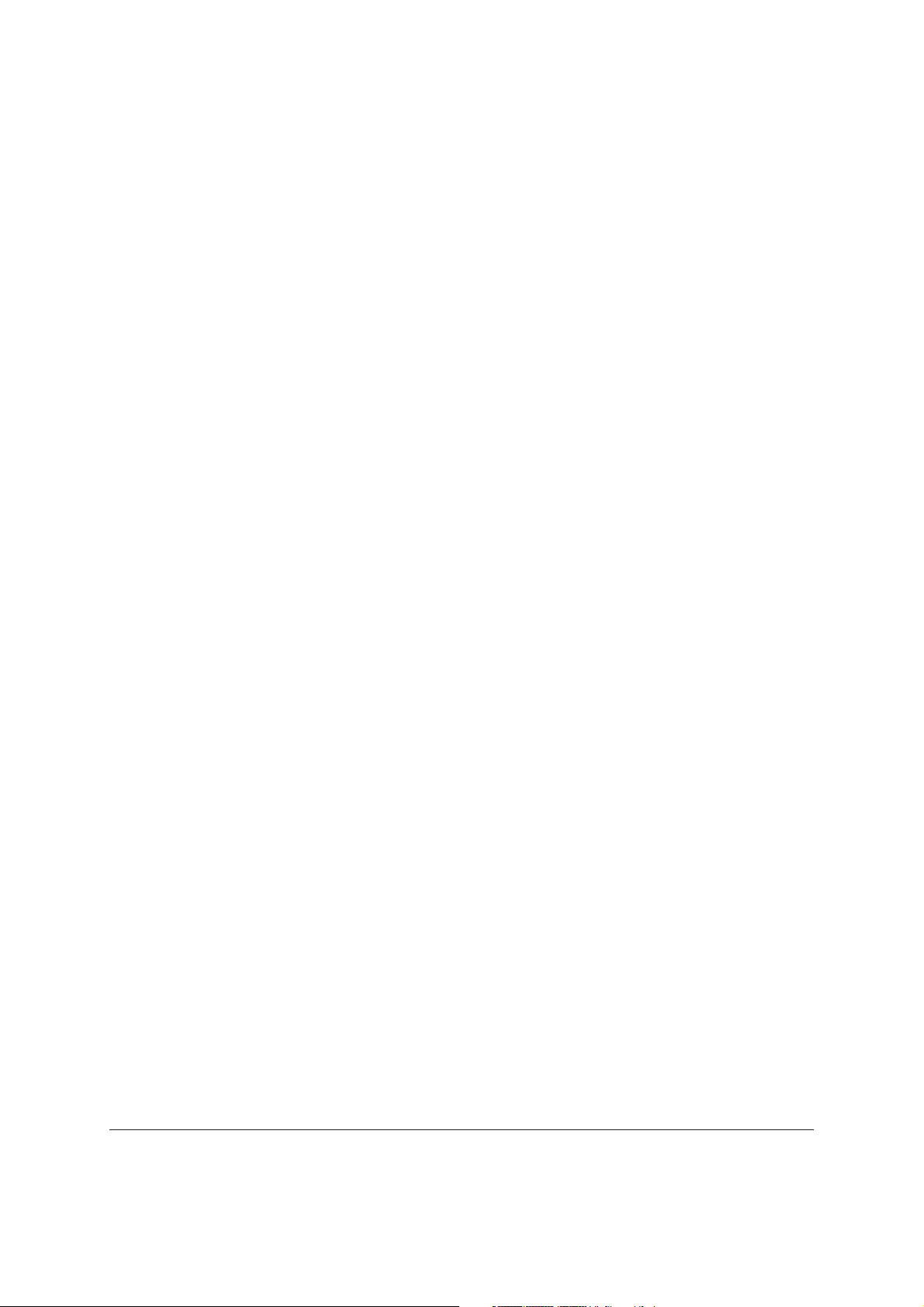
HDMI / MHL INPUT to BDP-105 ................................................................................. 20
Digital Audio Input (Optical, Coaxial, USB) to BDP-105..........................................21
Connecting to the Internet........................................................................................22
Internet connection through Ethernet cable ...................................................................................22
Internet connection through wireless adaptor ................................................................................23
Custom Installation ...................................................................................................24
External IR (Infrared Remote) Installation.................................................................................... ..24
RS232 Control................................................................................................................................24
Quick Start Guide ......................................................................................................25
Power On and Play ........................................................................................................................25
Select the Best Output Resolution .................................................................................................25
Determine the Display Aspect Ratio ..............................................................................................26
BASIC OPERATIONS ................................................................27
Disc Playback ............................................................................................................27
OPTION Menu.............................................................................................................27
Fast Playback ............................................................................................................28
Pause and Frame-by-Frame .......................................................................................28
Slow Playback............................................................................................................29
Blu-ray Disc Menu Playback ......................................................................................29
DVD Menu Playback...................................................................................................29
On-Screen Display......................................................................................................30
Volume Control ..........................................................................................................30
Mute ...........................................................................................................................31
Audio Language/Track Selection ..............................................................................31
Subtitle Selection ......................................................................................................32
HDMI / MHL INPUT Selection ....................................................................................32
Digital Audio Input Selection ....................................................................................32
Audio Return Channel (ARC) Selection.....................................................................33
BD-Live .......................................................................................................................33
ADVANCED OPERATIONS ........................................................34
Output Resolution ......................................................................................................34
Zooming and Aspect Ratio Control ...........................................................................35
Zoom Levels for HDMI Output .......................................................................................................35
Subtitle Shift ..............................................................................................................37
Repeat Playback ........................................................................................................37
Repeat a Selected Section........................................................................................38
Shuffle and Random Playback ..................................................................................38
Playback by Chapter or Track Number.....................................................................38
ii
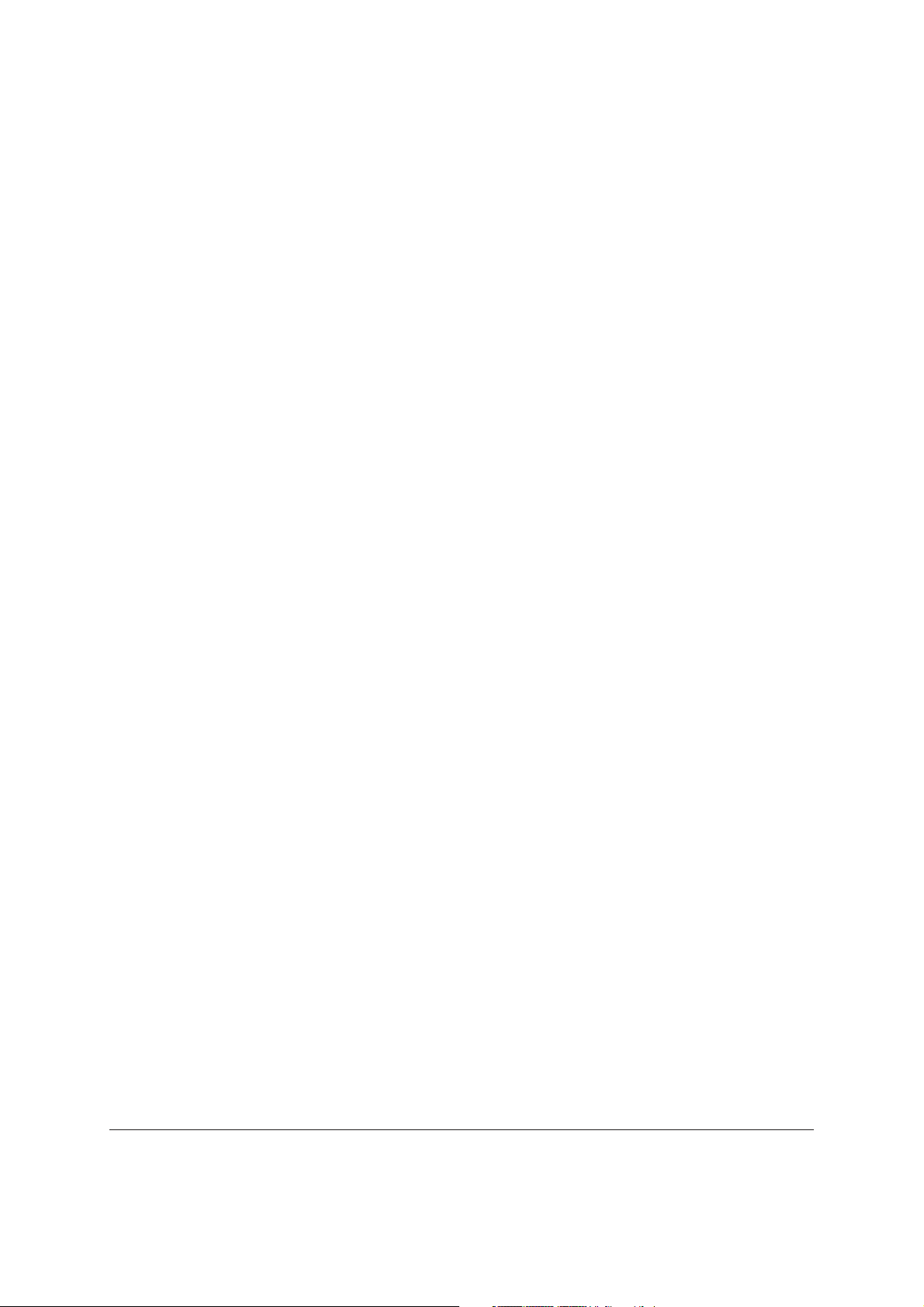
Playback from a Specific Location ...........................................................................39
DVD and Blu-ray Discs ..................................................................................................................39
CD and SACD discs.......................................................................................................................40
Memory and Automatic Resume .............................................................................. 41
Viewing Pictures on DVD-Audio Discs ..................................................................... 41
Pure Audio Mode ....................................................................................................... 41
MEDIA FILE PLAYBACK .......................................................... 43
Playback from USB Flash Drive ................................................................................ 43
In-home Network Media Sharing .............................................................................. 44
Internet Streaming on HOME Menu.......................................................................... 45
Playing Music Files ................................................................................................... 46
Playing Movie Files ................................................................................................... 47
Viewing Photo Files .................................................................................................. 48
Adding Background Music ........................................................................................ 49
SETUP MENU OPTIONS .......................................................... 50
Using the Setup Menu System.................................................................................. 50
Playback Setup ......................................................................................................... 53
Video Setup ............................................................................................................... 55
Picture Adjustment.........................................................................................................................58
HDMI Options ................................................................................................................................61
Audio Format Setup .................................................................................................. 63
Audio Signal Reference Chart .......................................................................................................66
Recommended Audio Format Options ..........................................................................................67
Audio Processing Setup ............................................................................................ 69
Speaker Configuration ...................................................................................................................69
Other Audio Processing Settings ...................................................................................................73
Device Setup ............................................................................................................. 75
Network Setup .......................................................................................................... 79
REFERENCES........................................................................... 83
Useful Notes.............................................................................................................. 83
Troubleshooting ........................................................................................................ 83
Specifications ........................................................................................................... 85
User Manual Updates Online .................................................................................... 86
Language Code List .................................................................................................. 87
Gracenote Terms of Use........................................................................................... 88
LIMITED WARRANTY............................................................... 89
OPPO Digital, Inc. Limited Two Years Warranty...................................................... 89
iii
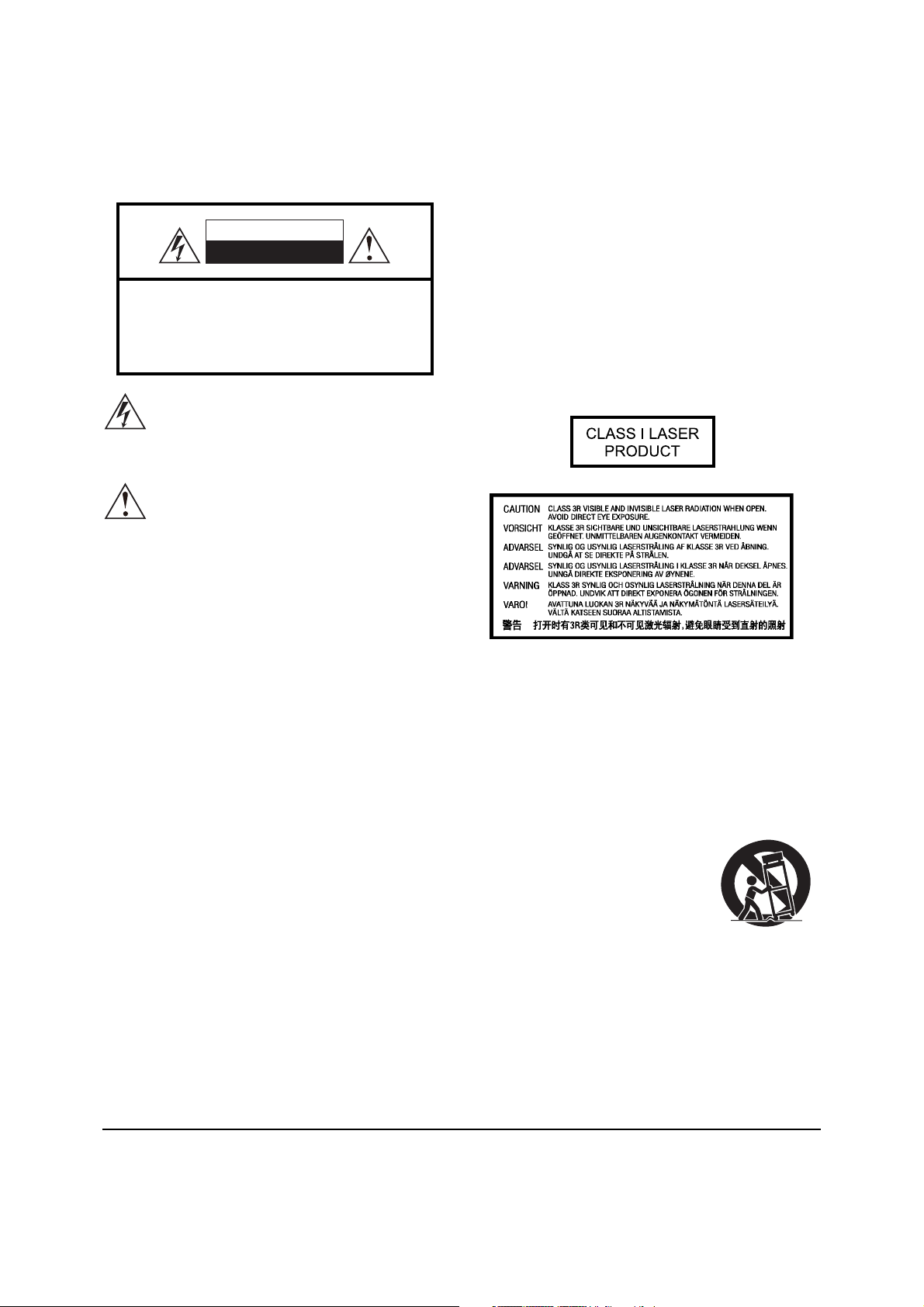
IMPORTANT INFORMATION
CAUTION:
CAUTION
RISK OF ELECTRIC SHOCK.
DO NOT OPEN.
CAUTION: TO REDUCE THE RISK OF ELECTRIC
SHOCK, DO NOT REMOVE COVER (OR BACK).
NO USER-SERVICEABLE PARTS INSIDE.
REFER SERVICING TO QUALIFIED SERVICE
PERSONNEL.
The lightning flash with arrowhead symbol, within an
equilateral triangle, is intended to alert the user to
the presence of uninsulated “dangerous voltage”
within the product's enclosure that may be of sufficient
magnitude to constitute a risk of electric shock to persons.
The exclamation point within an equilateral triangle
is intended to alert the user to the presence of
important operation and maintenance (servicing)
instruction in the literature accompanying the appliance.
WARNING:
TO REDUCE THE RISK OF FIRE OR ELECTRIC SHOCK,
DO NOT EXPOSE THIS APPLIANCE TO RAIN OR
MOISTURE. DANGEROUS HIGH VOLTAGES ARE
PRESENT INSIDE THE ENCLOSURE. DO NOT OPEN
THE CABINET. REFER SERVICING TO QUALIFIED
PERSONNEL ONLY.
DANGER OF EXPLOSION IF BATTERY IS INCORRECTLY
REPLACED. REPLACE ONLY WITH THE SAME OR
EQUIVALENT TYPE.
THIS PRODUCT UTILIZES A LASER. USE OF CONTROLS
OR ADJUSTMENTS OR PERFORMANCE OF
PROCEDURES OTHER THAN THOSE SPECIFIED HEREIN
MAY RESULT IN HAZARDOUS RADIATION EXPOSURE.
DO NOT OPEN COVERS AND DO NOT REPAIR
YOURSELF. REFER SERVICING TO QUALIFIED
PERSONNEL.
This label is located on the laser protective housing inside the
product.
THE APPARATUS SHALL NOT BE EXPOSED TO
DRIPPING OR SPLASHING AND THAT NO OBJECTS
FILLED WITH LIQUIDS, SUCH AS VASES SHALL BE
PLACED ON THE APPARATUS.
Important Safety Instructions
1) Read these instructions.
2) Keep these instructions.
3) Heed all warnings.
4) Follow all instructions.
5) Do not use this apparatus near water.
6) Clean only with dry cloth.
7) Do not block any ventilation openings. Install in
accordance
8) Do not install near any heat sources such as radiators,
heat registers, stoves, or other apparatus (including
amplifiers) that produce heat.
9) Do not defeat the safety purpose of the polarized or
grounding-type plug. A polarized plug has two blades
with one wider than the other. A grounding type plug
has two blades and a third grounding prong. The wide
blade or the third prong is provided for your safety. If
the provided plug does not fit into your outlet, consult
an electrician for replacement of the obsolete outlet.
10) Protect the power cord from being walked on or
pinched, particularly at plug, receptacle, and the point
where it exits from the apparatus.
with the manufacturer’s instructions.
11) Only use attachments/accessories specified by the
manufacturer.
12) Use only with the cart, stand, tripod,
bracket, or table specified by the
manufacturer, or sold with the
apparatus. When a cart is used, use
caution when moving the
cart/apparatus combination to avoid
injury from tip-over.
13) Unplug this apparatus during lightning storms or when
unused for long periods of time.
14) Refer all servicing to qualified service personnel.
Servicing is required when the apparatus has been
damaged in any way, such as power-supply cord or plug
is damaged, liquid has been spilled or objects have fallen
into the apparatus, the apparatus has been exposed to
rain or moisture, does not operate normally, or has been
dropped.
15) Batteries (battery pack or batteries installed) shall not be
exposed to excessive heat such as sunshine, fire or the
like.
1
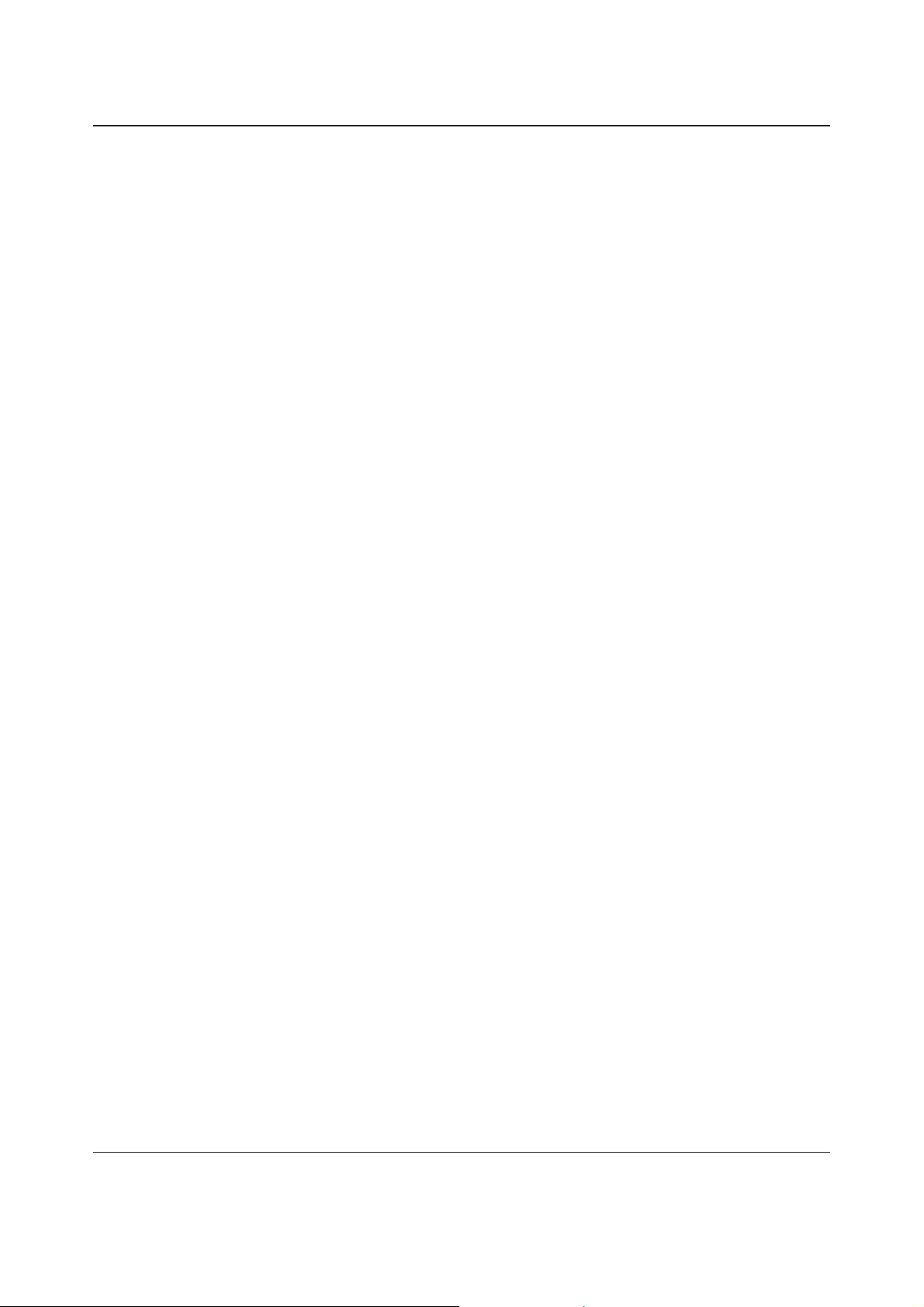
IMPORTANT INFORMATION
Precautions
x Before connecting the AC power cord to the appliance,
make sure the voltage designation of the appliance
corresponds to the local electrical supply. If you are
unsure of your power supply, contact your local power
company. The acceptable power input range is AC ~
115V/~230V, 50/60Hz.
x The apparatus with CLASS I construction shall be
connected to a MAINS socket outlet with a protective
earthing connection.
x The player is still receiving power from the AC power
source as long as it is connected to the wall outlet,
even if the player itself has been turned off.
x Unplug the power cord if you are not going to use the
product for an extended period of time. Hold the power
plug when unplugging. Do not pull on the cord.
x The main plug is used as the mechanism for cutting off
power, therefore make sure it is easy to unplug.
FCC Statement
This equipment has been tested and found to comply with the
limits for a Class B digital device, pursuant to Part 15 of the FCC
Rules. These limits are designed to provide reasonable
protection against harmful interference in a residential
installation. This equipment generates, uses, and can radiate
radio frequency energy and, if not installed and used in
accordance with the instructions, may cause harmful
interference to radio communications. However, there is no
guarantee that interference will not occur in a particular
installation. If this equipment does cause harmful interference to
radio or television reception, which can be determined by
turning the equipment off and on, the user is encouraged to try
to correct the interference by one or more of the following
measures:
x
Reorient or relocate the receiving antenna.
x To ensure proper ventilation around this product, do not
place this product on a sofa, bed or rug. When installing
this product on a wall or bookshelf, you need to provide
appropriate space: we recommend leaving 4 inches (10
cm) of free space at the top, the sides and the rear.
x High temperature will lead to abnormal operation of this
unit. Do not expose this unit or batteries to direct sunlight
or near other heating objects.
x When moving the player from a cold location to a warm
one, or vice versa, moisture may condense on the laser
pickup unit inside the player. Should this occur, the
player may not operate properly. In such a case please
turn the unit on for 1-2 hours (without a disc) to facilitate
moisture evaporation.
x Increase the separation between the equipment and
receiver.
x Connect the equipment into an outlet on a circuit different
from that to which the receiver is connected.
x Consult the dealer or an experienced radio/TV technician
for help.
Any unauthorized changes or modifications to this equipment would
void the user’s authority to operate this device.
This device complies with Part 15 of the FCC Rules. Operation is
subject to the following two conditions: (1) This device may not cause
harmful interference, and (2) this d
received, including interference that may cause undesired operation.
evice must accept any interference
2
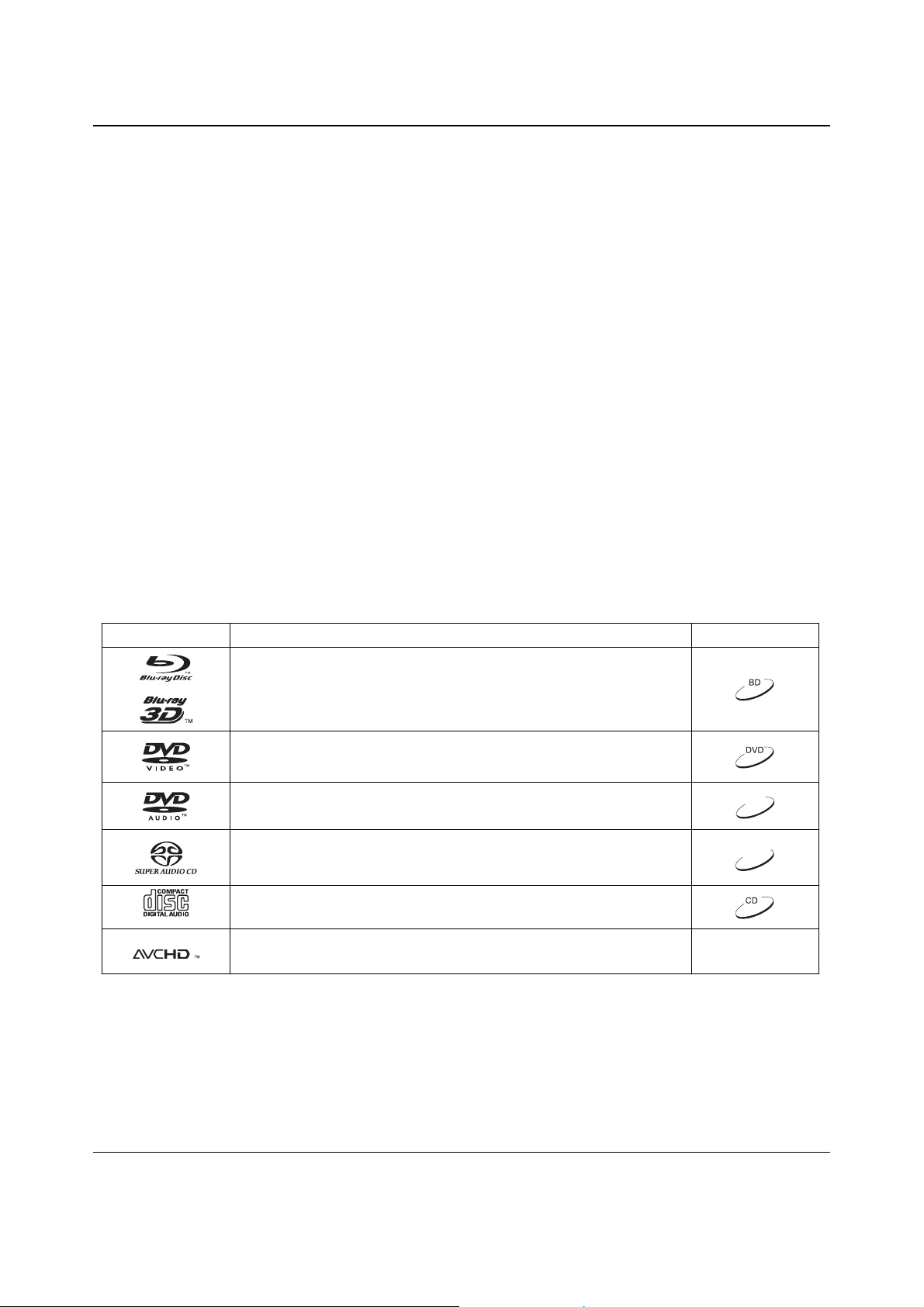
IMPORTANT INFORMATION
Trademarks
x “Blu-ray Disc”, “Blu-ray 3D”, “BONUSVIEW” and “BD-
Live” are trademarks of Blu-ray Disc Association.
x Java and all Java-based trademarks and logos are
trademarks or registered trademarks of Sun
Microsystems, Inc. in the United States and other
countries.
x DVD Logo is a trademark of DVD Format/Logo Licensing
Corp., registered in the U.S., Japan and other countries.
x Super Audio CD, SACD and the SACD logo are joint
trademarks of Sony Corporation and Philips Electronics
N.V. Direct Stream Digital (DSD) is a trademark of Sony
Corporation.
x “AVCHD” and the “AVCHD” logo are trademarks of
Panasonic Corporation and Sony Corporation.
x Designed for Windows Media, Microsoft, HDCD, and the
HDCD logo are trademarks or registered trademarks of
Microsoft Corporation in the United States and/or other
countries.
x
“480i/480p/720p/1080i/1080p” up-converting arrow logo,
“Source Direct” and “True 24p” logos are trademarks of
OPPO Digital, Inc.
x “Netflix” is a registered trademark of Netflix, Inc.
Compatible Disc Types
x “Qdeo” is trademark of Marvell or its affiliates.
x Manufactured under license under U.S. Patent Nos:
5,956,674; 5,974,380; 6,226,6
7,212,872; 7,333,929; 7,392,195; 7,272,567 & other
U.S. and worldwide patents issued & pending. DTSHD, the Symbol, & DTS-HD and the Symbol together
are registered trademarks & DTS-HD Master Audio is
a trademark of DTS, Inc. Product includes software.
© DTS, Inc. All Rights Reserved.
x Manufactured under license from Dolby Laboratories.
Dolby and the double-D symbol are trademarks of
Dolby Laboratories.
x HDMI, the HDMI logo and High-Definition Multimedia
Interface are trademarks or registered trademarks of
HDMI Licensing LLC.
x “Pandora” is trademark of Pandora, Inc.
x “Gracenote” is trademark of Gracenote, Inc.
x “Cinavia” is trademark of Verance Corporation.
x All other trademarks are the properties of their
respective owners.
16; 6,487,535;
nocIlaunaMserutaeFogoL
BD: Supports Blu-ray with Bonus View and BD-Live content, including Blu-ray
3D discs. A 3D-capable display with compatible glasses is required for 3D
playback. BD-R/RE, both single- and dual-layer are also supported.
DVD: Plays commercially-released DVDs, as well as finalized DVD±R/RW.
DVD-A: High-resolution stereo or multi-channel audio. Some DVD-Audio discs
also contain a DVD-Video portion.
SACD: High-resolution stereo or multi-channel audio. Note: some SACDs use a
hybrid format with both a CD and a high resolution DSD layer.
CD: Supports standard Red Book CDs, as well as HDCD and CD-R/RW.
AVCHD: High-definition digital video camera format, often in the form of a
DVD±R or flash memory.
DVD-A
SACD
3
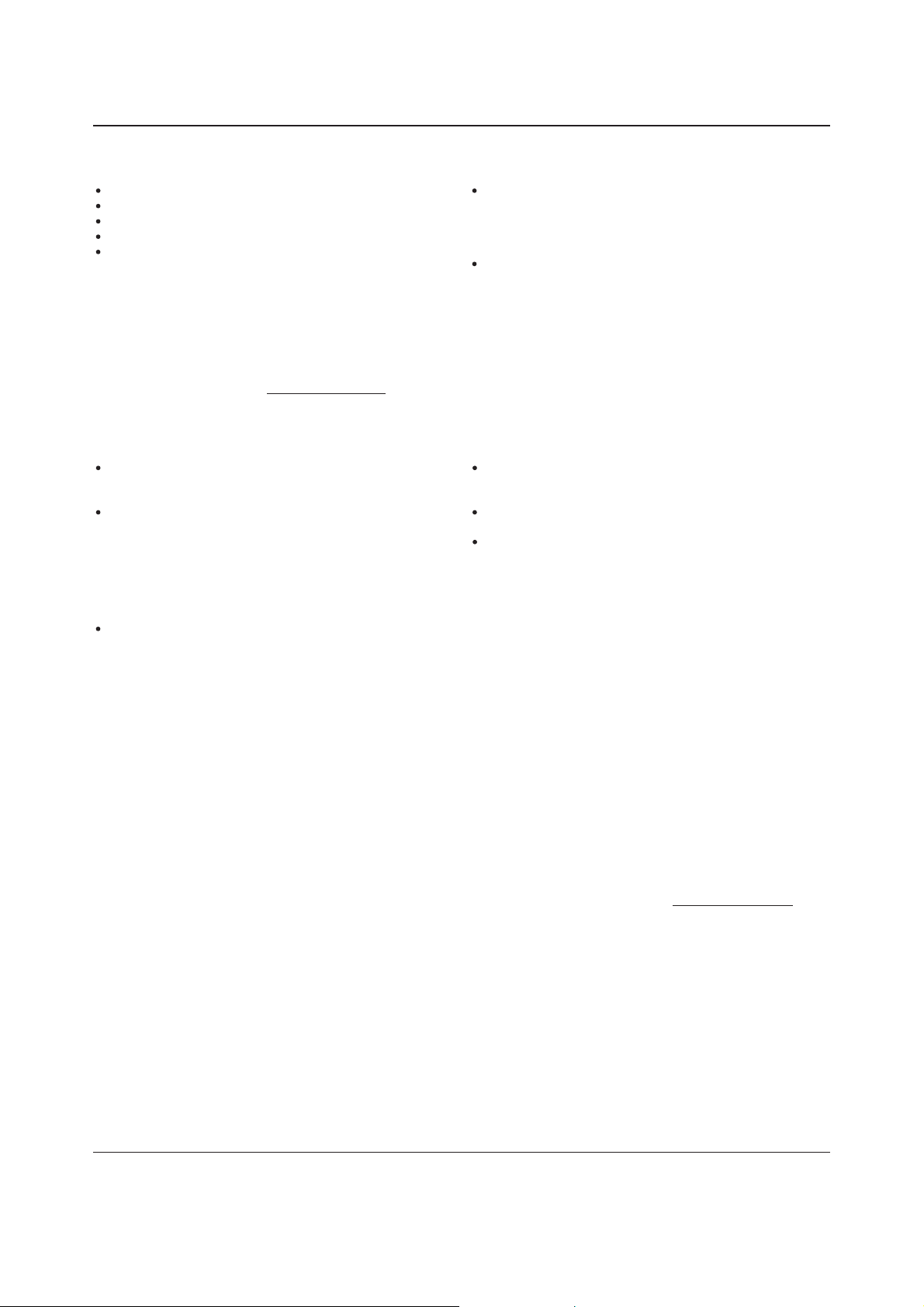
IMPORTANT INFORMATION
Discs that cannot be played
BDs with cartridge
DVD-RAMs
HD-DVDs
Data portion of CD-Extras
DVDs / Blu-Rays with a region code other than 1 or A
Some Dual-Discs: A Dual-Disc is a two-sided disc with
DVD-video on one side and digital audio on the other
side. The digital audio side does not meet the technical
specifications of the Red Book CD format so playback is
not guaranteed.
Audio discs with copy-protection may not be playable.
Notes about BD-ROM compatibility
Since the Blu-ray Disc specifications are new and evolving, some discs may not play properly depending on the disc type, versio n
and encoding. It is possible that a Blu-ray Disc manufactured after the player uses new features of the Blu-ray Disc specifications.
To ensure the best possible viewing experience, the player may need a firmware or software update from time to time. Please
visit OPPO Digital’s web site www.oppodigital.com
to check if updates are available.
Disc care and handling
To keep the disc clean from scratches or fingerprints,
handle the disc by its edge. Do not touch the recorded
surface.
Blu-ray Discs record data in very high density and the
recorded layer is very close to the disc surface. For this
reason, Blu-ray Discs are more sensitive to dust and
fingerprints than DVD. Should you encounter playback
problems and see dirty spots on the disc surface, clean
the disc with a cleaning cloth. Wipe the disc from the
center out along the radial direction. Do not wipe the
disc in a circular motion.
Do not use record cleaning sprays or solvents such as
benzene, thinner and anti-static spray.
Do not attach labels or stickers to discs as this may
cause the disc to warp or become too thick, resulting in
playback issues and a potentially stuck disc.
Avoid exposing the discs to direct sunlight or heat
sources.
Do not use the following discs:
o Discs with exposed adhesive from removed stickers
or labels. The disc may get stuck inside the player.
o Warped or cracked discs.
o Irregularly shaped discs, such as heart or business
card shapes.
Copyright Protection
This product incorporates copyright protection technology that is protected by U.S. patents and other intellectual property rights of Rovi
Corporation. The use of Rovi Corporation's copyright protection technology in the product must be authorized by Rovi Corporation.
Reverse engineering and disassembly are prohibited.
Cinavia Notice
This product uses Cinavia technology to limit the use of unauthorized copies of some commercially-produced film and videos and their
soundtracks. When a prohibited use of an unauthorized copy is detected, a message will be displayed and playback or copying will be
interrupted.
More information about Cinavia technology is provided at the Cinavia Online Consumer Information Center at http://www.cinavia.com
request additional information about Cinavia by mail, send a postcard with your mailing address to: Cinavia Consumer Information Center,
P.O. Box 86851, San Diego, CA, 92138, USA.
.To
4
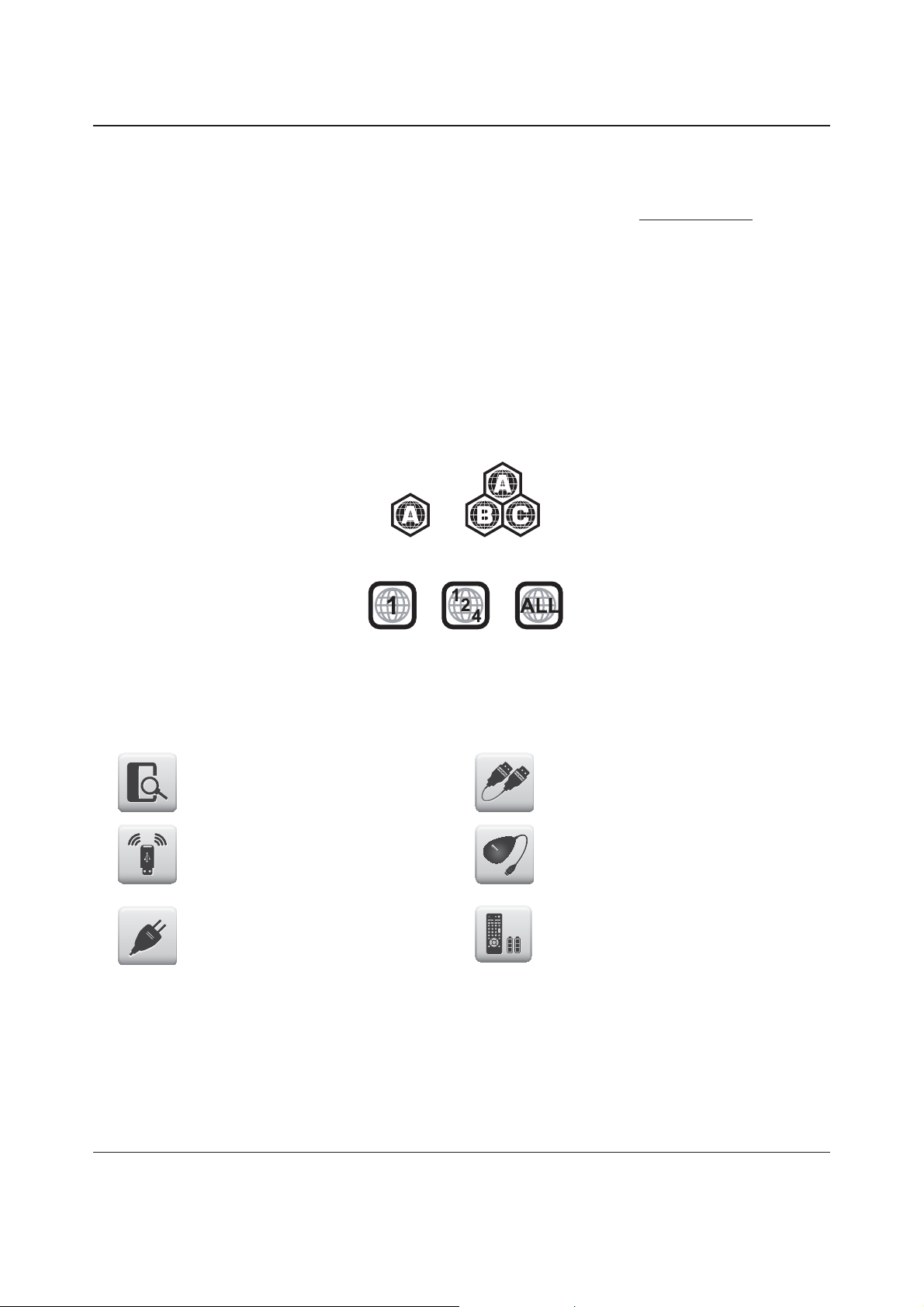
IMPORTANT INFORMATION
Gracenote Notice
Music and Video recognition technology and related data are provided by Gracenote®. Gracenote is the industry standard in
music and video recognition technology and related content delivery. For more information visit www.gracenote.com
CD, DVD, Blu-ray Disc, and music and video-related data from Gracenote, Inc., copyright © 2000 to present Gracenote.
Gracenote Software, copyright © 2000 to present Gracenote. One or more patents owned by Gracenote may apply to this
product and service. See the Gracenote website for a non-exhaustive list of applicable Gracenote patents. Gracenote, CDDB,
MusicID, the Gracenote logo and logotype, and the "Powered by Gracenote" logo are either registered trademarks or trademarks
of Gracenote in the United States and/or other countries.
.
Region management information
This player is designed and manufactured to respond to the region management information. If the region number of a BD-Video
or DVD disc does not correspond to the region number of this player, this player cannot play the disc.
BD-Video: This player plays Blu-Ray Discs with marks containing the region code A.
DVD-Video: This player plays DVDs with marks containing the region code 1 and ALL.
Accessories
Please check that the following parts are included in your BDP-105 package:
User Manual HDMI 1.4 Cable, about 6 feet
USB Wireless-N Adapter (up to 150Mbps,
802.11b/g/n compatible, 2.4GHz)
Power Cable, about 4.5 feet
USB Extension Cable, about 4.5 feet
Remote Control with AA Batteries
5
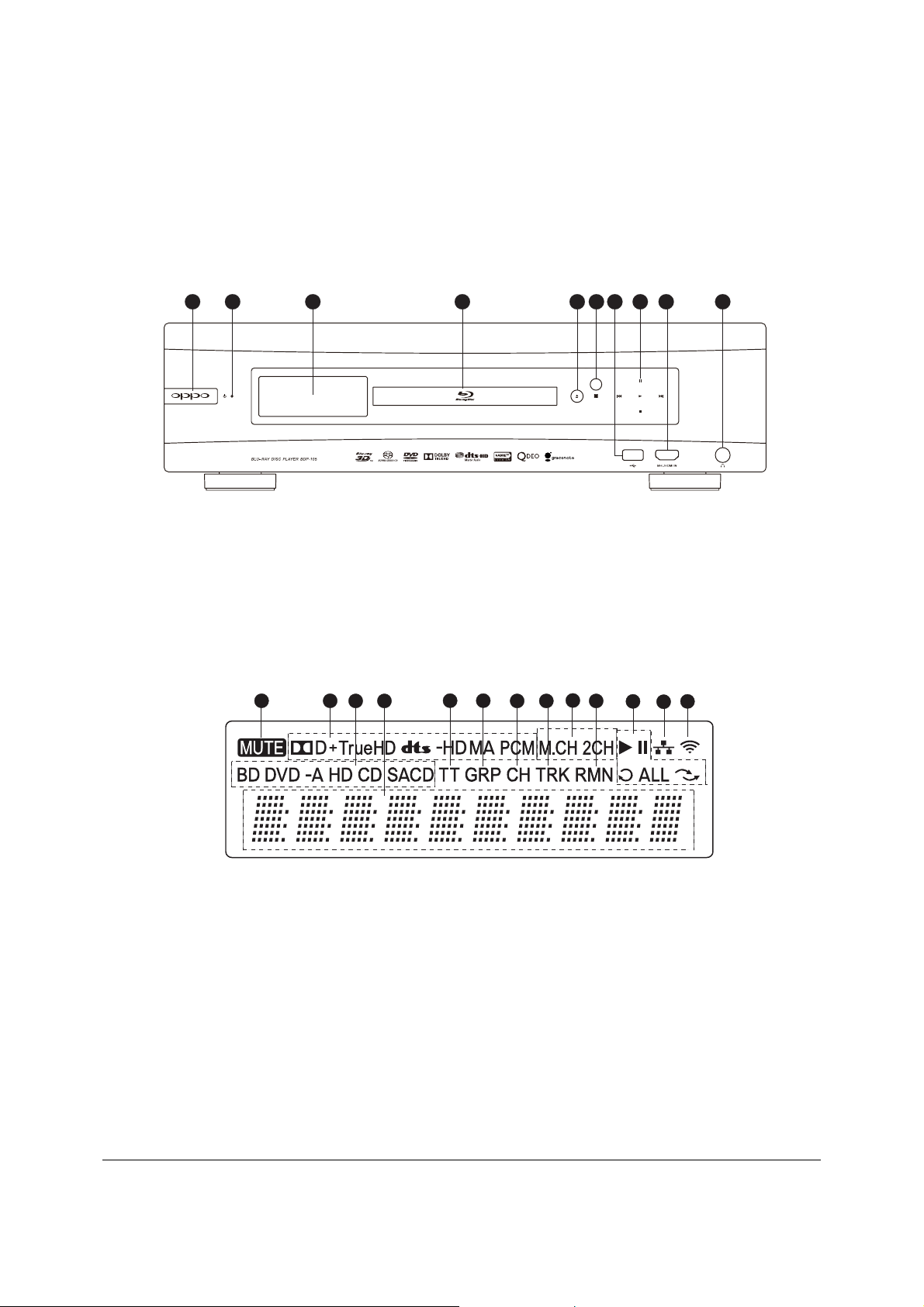
INSTALLATION
Front Panel Controls
1 32 4 5 6 7 8 109
1. POWER Button
2. POWER Status
Indicator
3. Front Panel Display
Window
4. Disc Tray
5. OPEN/CLOSE Tray
Button (with backlight)
6. IR Sensor Window
Front Panel Display Windows
21
3
4
1. Mute Icon – Indicates that the audio is muted
2. Audio Type Indication – Indicates the type of audio
tracks being played
3. Disc Type Indication – Indicates the currently
playing disc type
4. Main Display – Text messages and numeric display
5. Title – When illuminated, the displayed time applies to
a title
6. Group – When illuminated, the displayed time applies
to a group
7. Chapter – When illuminated, the displayed time
applies to a chapter
5 6
7. USB 2.0 Input
8. Playback Control and
Navigation Buttons
7 8
8. Track – When illuminated, the displayed time applies to
a track
9. Audio Channel Indication – Indicates whether the audio
being played is 2ch stereo or multi-channel surround
10. Remaining – When illuminated, the displayed time is
the remaining play time
11. Playback Status – Indicates playback status such as
Play, Pause, Repeat, Repeat All, and Random Mode
12. Ethernet – Indicates that an active Ethernet cable is
attached
13. Wireless – Indicates that the player is connected to a
ireless network
w
9
10
9. MHL-Compatible
HDMI Input
10. ¼-inch Stereo
Headphone Jack
(6.3mm)
13
12
11
13
6
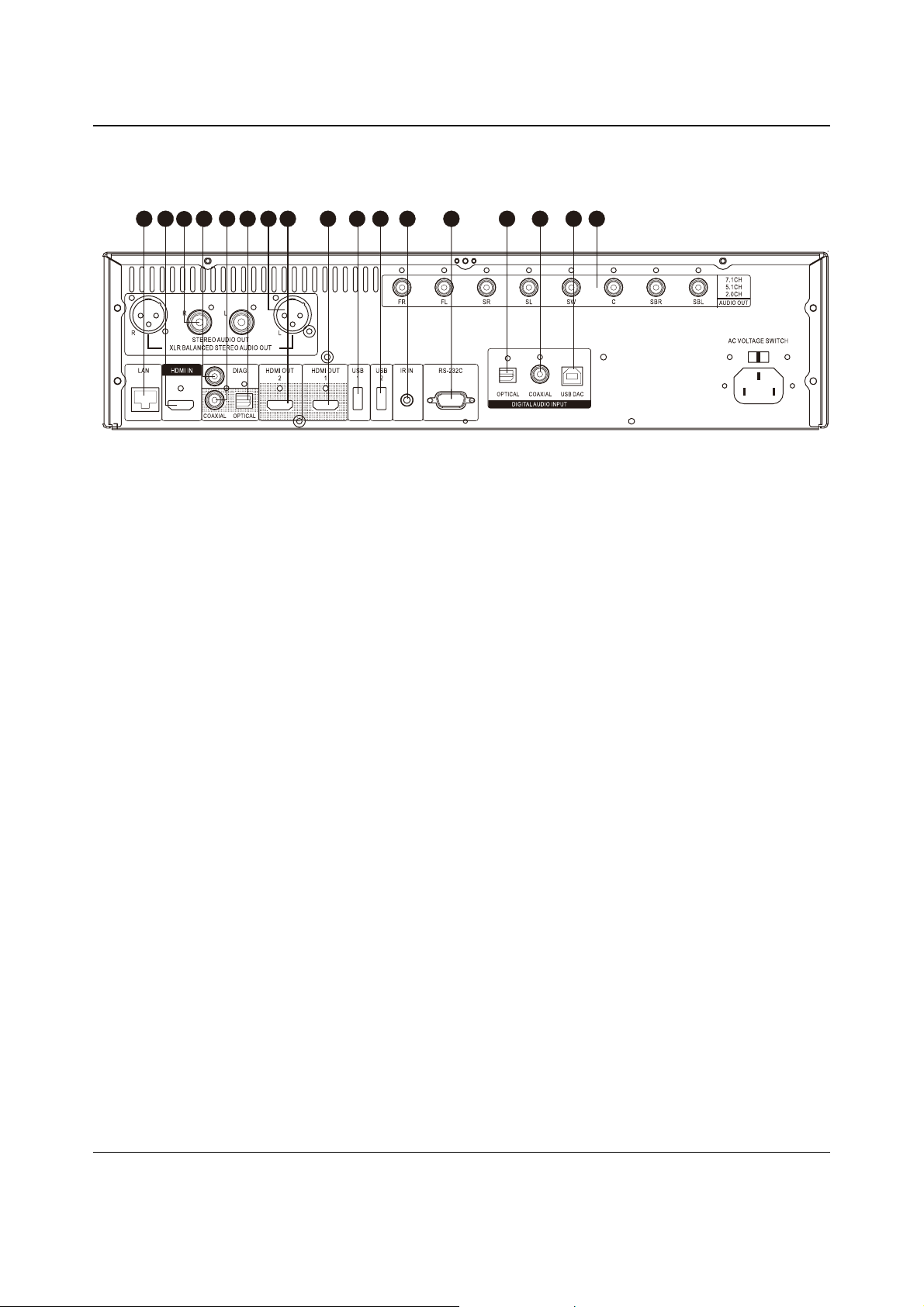
INSTALLATION
Rear Panel Connectors
2
1
3
1. Ethernet LAN Port
2. HDMI Input (Back)
3. Stereo Audio Output
4. Diagnostic Video Output
5. Coaxial Digital Audio Output
6. Optical Digital Audio Output
4 5
6
7 8 10 12 13 14 15 16 179
11
7. Balanced Stereo Audio Output
8. HDMI 2 Output (3D Compatible)
9. HDMI 1 Output (3D Compatible)
10. USB 2.0 Input
11. USB 2.0 Input
12. IR (Infrared) Signal Input
13. RS-232C Serial Control Port
14. Optical Digital Audio Input
15. Coaxial Digital Audio Input
16. USB (Type B) Audio Input
17. 7.1CH / 5.1CH / Stereo Analog
Audio Outputs
In addition to the above connectors, the AC power inlet is also located on the rear panel. The inlet is the
IEC60-320 C14 type. Only the included AC power cord or an approved power cord with an IEC60-320 C14
type plug should be used.
7
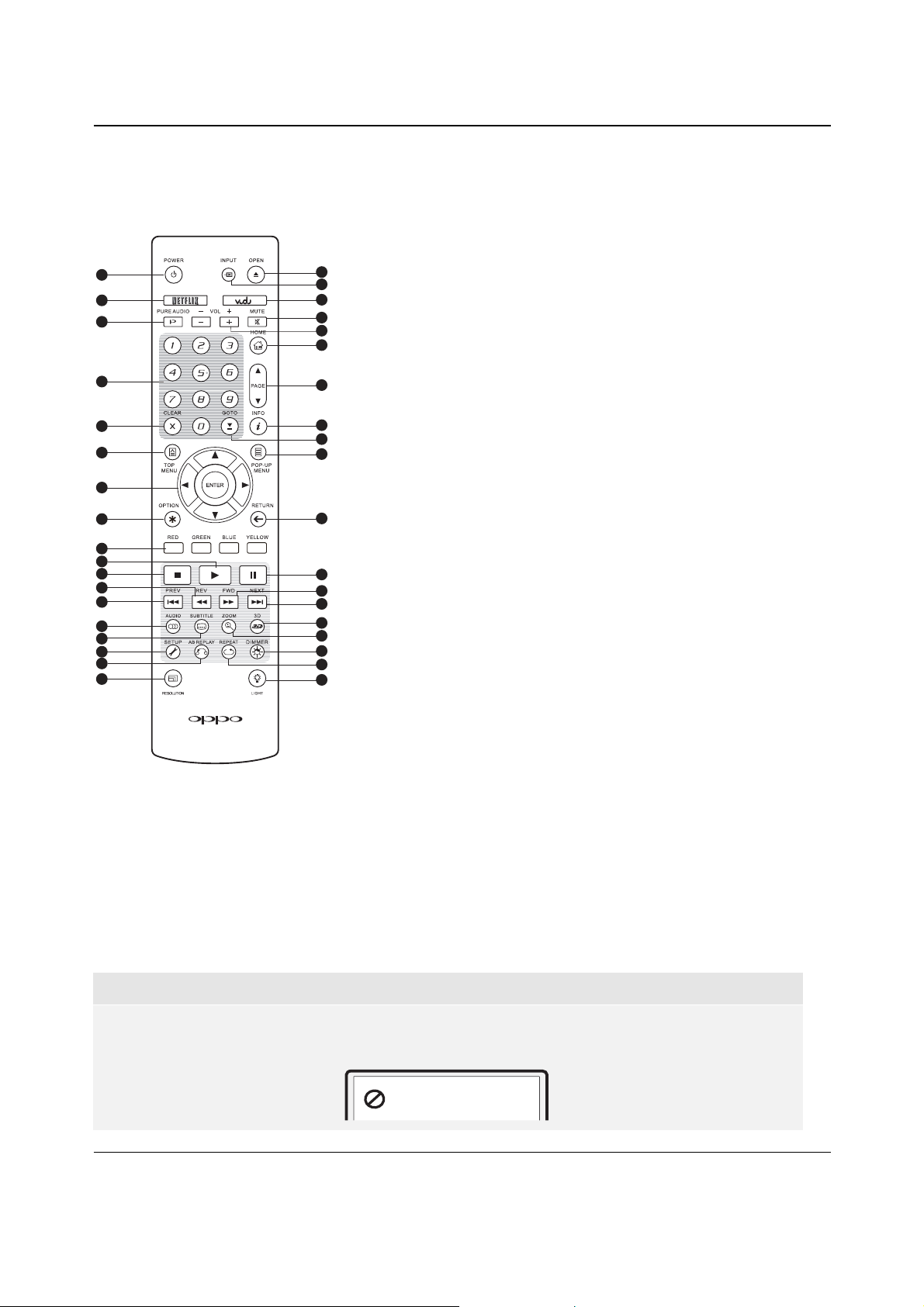
INSTALLATION
Remote Control
Remote Control Buttons
1
2
3
4
5
6
7
8
9
10
11
2
12
13
14
15
16
17
18
1. POWER: Toggle power
STANDBY and ON
2. NETFLIX: Netflix access
button
3. PURE AUDIO: Turn
off/on video
4. NUMBER Buttons:
19
20
21
22
23
24
Enter numeric values
5. CLEAR: Clear numeric
input
6. TOP MENU: Show BD
topmenuorDVDtitle
menu
25
7. ARROW and ENTER
Buttons: Navigate menu
26
27
28
selection
8. OPTION: Brings up the
context-related menu
9. COLOR Buttons:
Function varies by
29
content
10. PLAY: Start playback
30
31
32
33
34
35
36
37
11. STOP:Stopplayback
12. REV: Fast reverse play
13. PREV: Skip to previous
14. AUDIO: Change audio
language or channel
15. SUBTITLE: Change
subtitle language
16. SETUP: Enter the
play
er Setup Menu
17. A-B REPLAY: Repeat
play the selected
section
18. RESOLUTION:Switch
output resolution
19. OPEN: Open/close the
disc tray
20. INPUT: Select the input
source
22. MUTE: Mute audio
23. VOLUME +/-:
Increase/Decrease
volume
24. HOME:GotoHome
Menu to select media
source
25. PAGE UP/DOWN:
Show the previous/next
page
26. INFO: Sho
w/hide the
On-Screen Display
27. GOTO: Play from a
specified location
28. POP-UP MENU: Show
BD pop-up menu or
DVD menu
29. RETURN: Return to the
previous menu or mode
3
0. PAUSE: Pause
playback
31. FWD: Fast forward play
32. NEXT:Skiptothenext
33. 3D: Enable 2D->3D
conversion or bring the
3D adjustment menu
34. ZOOM: Zoom in/out
and adjust aspect ratio
35. DIMMER: Dim the front
panel display
36. REPEAT: Repeat play
37. LIGHT: Activate the
back light for the
remote control
21. VUDU: VUDU access
button
NOTE
When a button is pressed but its function is invalid or unavailable at the moment, the TV screen
displays a circle with a diagonal line:
8
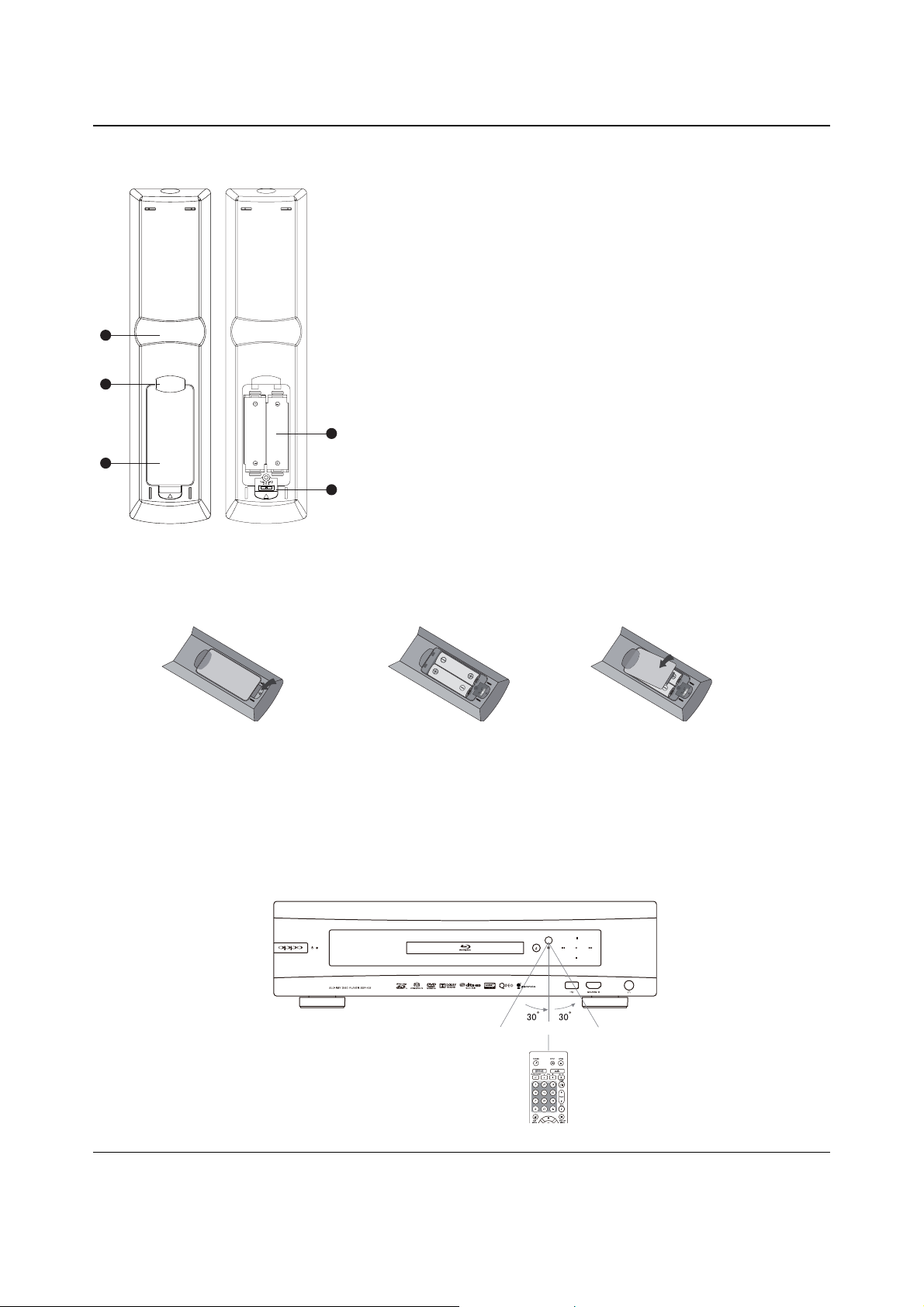
INSTALLATION
Back Side
1
2
3
With Battery Cover Battery Cover Removed
1. Index Finger Notch 1: When your index finger is
placed at this notch while holding the remote control,
your thumb is within easy reach of the navigation
buttons (ARROW, ENTER, TOP MENU and POP-UP
MENU).
2. Index Finger Notch 2: When your index finger is
placed at this notch while holding the remote control,
your thumb is within easy reach of the playback
control buttons (STOP, PLAY, PAUSE, PREV, NEXT,
REV, FWD).
3. Battery Cover: Remove to replace batteries or set
remote code.
4
4. Batter
ies: Use 2 AA or LR6 batteries.
5. Remote Code Switch: Adjust the position of the
switch to set the remote control to use the indicated
5
remote code (see details on page 10).
Battery Installation
1. Remove the battery
compartment cover
2. Insert batteries 3. Replace the battery
compartment cover
Using the Remote Control
When using the remote control, the front window of the remote control should be pointed to the infrared
sensor on the front panel within an angle of ±30° and a range of about 26 ft.
Within about 26ft
9
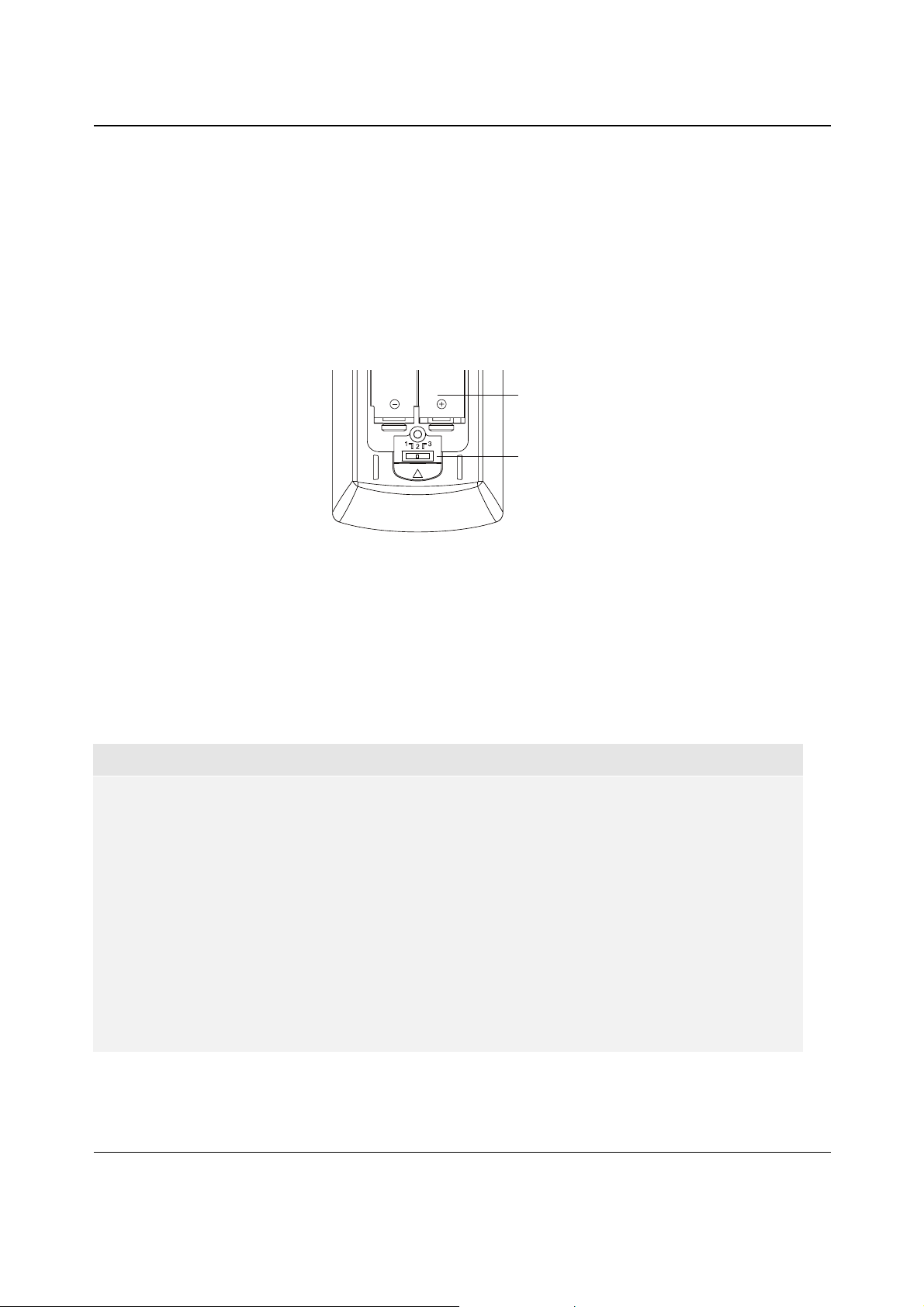
INSTALLATION
Changing the Remote Code
The remote control contains three OPPO remote codes. The default is “Code 1”. If you have other OPPO
products placed close to the BDP-105, they may inadvertently respond to the BDP-105 remote control. To
prevent this, you can select a different remote code.
To select a new remote code, open the battery compartment cover of the remote control, and then use a ball
point pen to flip the switch to one of the positions marked as “1”, “2”, or “3”. Close the battery compartment
cover. Make sure that the BDP-105 player is
control at the player. Press and hold the ENTER button for 5 seconds. The player will start using the new
remote code.
turned on and that the disc tray is ejected. Aim the remote
Battery Compartment
Remote Code Switch
Changing the Backlight Method
The remote control supports one of two backlight methods. By default, pressing the LIGHT button will
turn on the backlight, and pressing any other button within 10 seconds will keep the backlight on. The
alternative method will activate the backlight whenever any button is pressed; in this mode, the light will
stay on for 10 seconds, and pressing any other button will keep the backlight on. To switch between
these two backlight methods, press and hold the LIGHT button for 5 seconds.
CAUTION
x Never drop the remote control or expose it to moisture.
x Never expose the infrared remote sensor on the front panel to direct sunlight or other
strong light sources.
x Remote may not operate consistently when batteries become low. Replace them if
operation deteriorates.
x If the remote control will not be used for a long time, please remove the batteries.
x Use the batteries correctly to avoid possible leakage and corrosion. Do not leave the
batteries exposed to direct sunlight or in a high temperature environment for a long period
of time. Do not heat or expose to flame. Do not mix old and new batteries. Do not use
batteries of different types at the same time. Do not attempt to recharge the batteries.
x If battery leakage occurs, do not touch the liquid with bare hands. Wipe out any liquid
inside the battery compartment, and insert new batteries.
10
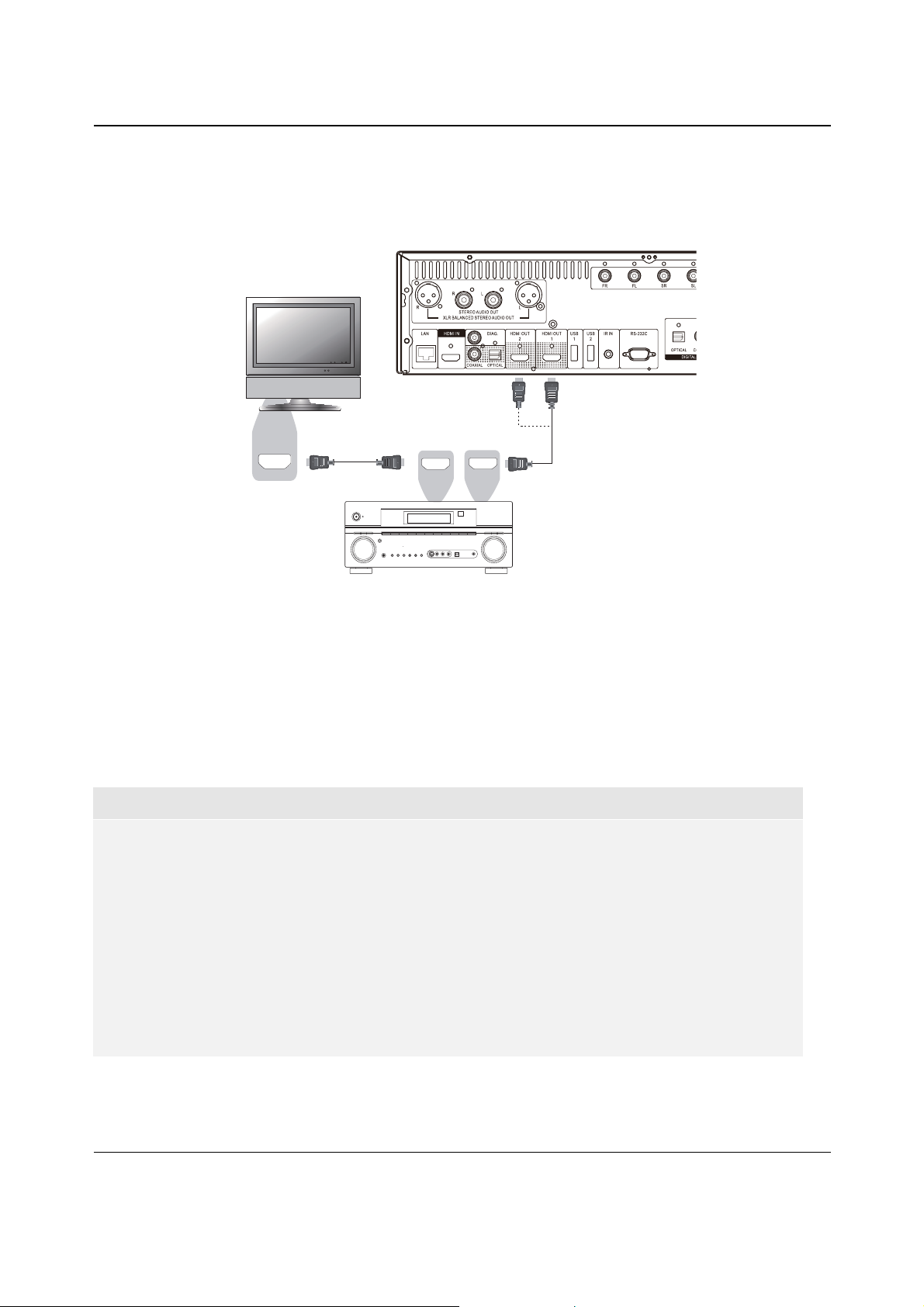
INSTALLATION
Common Connection Methods
Connecting to an A/V Receiver via HDMI
Rear Panel
HDMI In
HDMI Cable
HDMI INHDMI OUT
AUDIO/VIDEO MULTI-CHANNEL
RECEIVER
HDMI Cable
(to HDMI 1 or 2)
x If you have an HDMI-capable receiver that can support HDMI audio, you can simply run an HDMI
cable from the player to your receiver and enable HDMI audio on the receiver (see your receiver’s
owner’s manual for more information). The receiver usually has an HDMI output that you can
connect to your TV to pass the video signal.
x Either of the HDMI output terminals (HDMI 1 OUT and/or HDMI 2 OUT) on the rear panel of the
BDP-105 can be connected to your receiver. Preference should be given to the HDMI 1 output for
video since it is th
e only output to benefit from the superior Marvell QDEO video processor.
NOTE
HDMI (High-Definition Multimedia Interface) is a single cable that can transport both audio and
video from your player to your display. Be aware, however, that HDMI is an evolving standard, and
there may be compatibility issues. A receiver that supports audio input over HDMI is required.
Some receivers offer HDMI ports solely for video switching. If your receiver does not have audio
input capability, please read the following sections regarding other connection methods.
In order to play multi-channel audio for all formats, the receiver must support HDMI v1.1 or later.
For Blu-ray Discs, a receiver that supports HDMI v1.4 with decoding capability for Dolby TrueHD
and DTS-HD Master Audio is preferred. Please check the specifications of your receiver to ensure
that it meets these requirements.
The HDMI outputs on the BDP-105 are HDMI v1.4, which are compatible with HDMI v1.3 and
earlier versions.
11
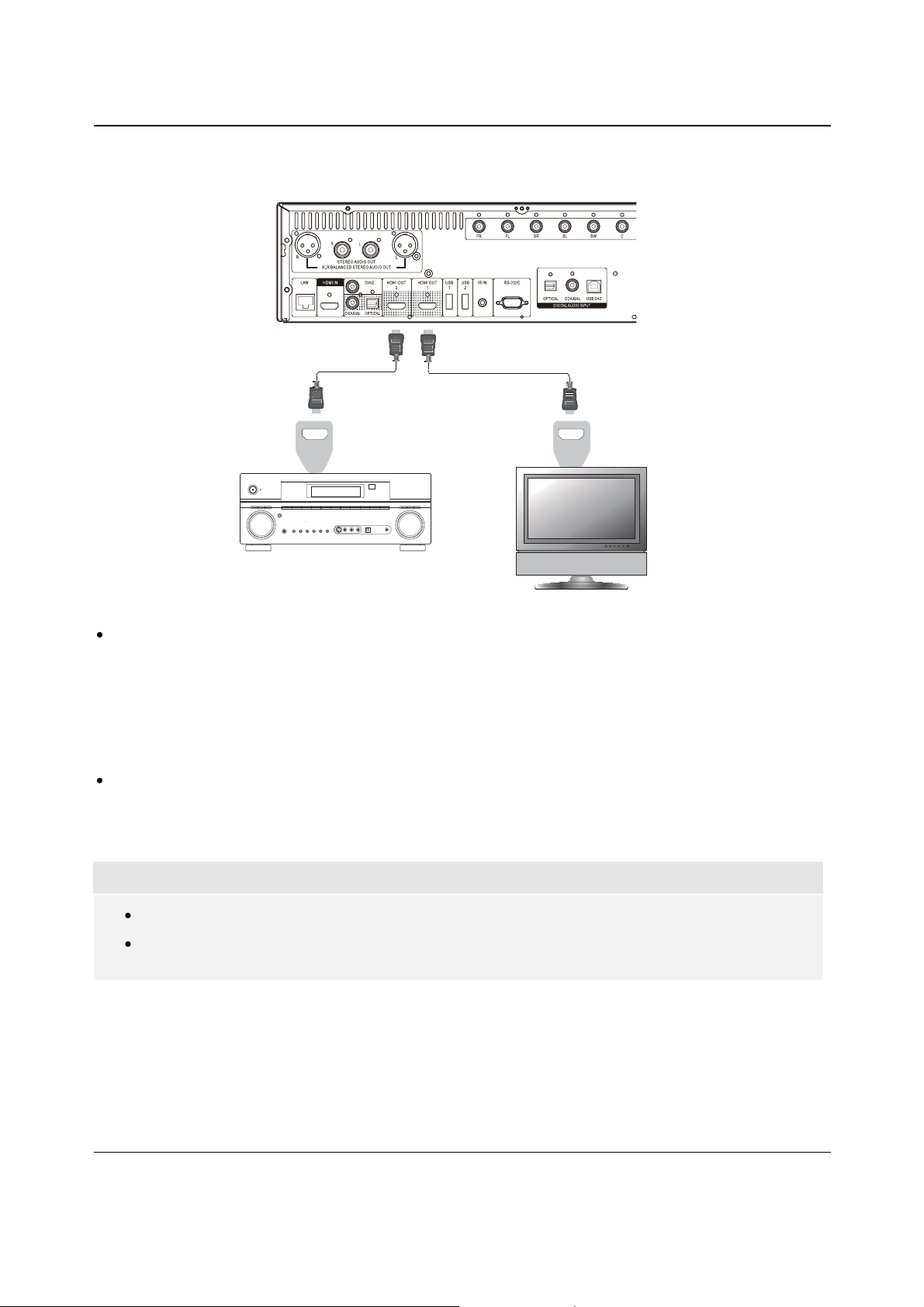
INSTALLATION
Connecting to a TV and A/V Receiver via Dual HDMI
Rear Panel
HDMI Cable 2
HDMI IN
AUDIO/VIDEOMULTI- CHANNEL
HDMI Cable 1
HDMI IN
RECEIVER
The BDP-105 provides a “Dual HDMI” connection to make sure you can enjoy the highest
possible video quality, in addition to high bit rate audio content. You can use the included HDMI
cable to connect the HDMI 1 output to your HDTV and use another HDMI cable (not included) to
connect the HDMI 2 output to your receiver by setting the Dual HDMI Output option in the Setup
Menu to Split A/V (see page 55 for details). In this way you can utilize the dedicated video
processor available for the HDMI 1 output, and allow your receiver which has no HDMI 1.4
inputs
to work without any loss to the digital audio signals.
This configuration is recommended when you have a 3D-compatible display, but your receiver is
not 3D-compatible. This allows you to send the video signal (3D, in this case) directly to the TV
and the audio signal to the receiver to be distributed to your speakers as it normally would.
NOTE
Please refer to the notes on HDMI connections available on page 11.
If your receiver does not have HDMI audio input capability, please try the alternate connection
methods discussed on pages 16 to 19.
12
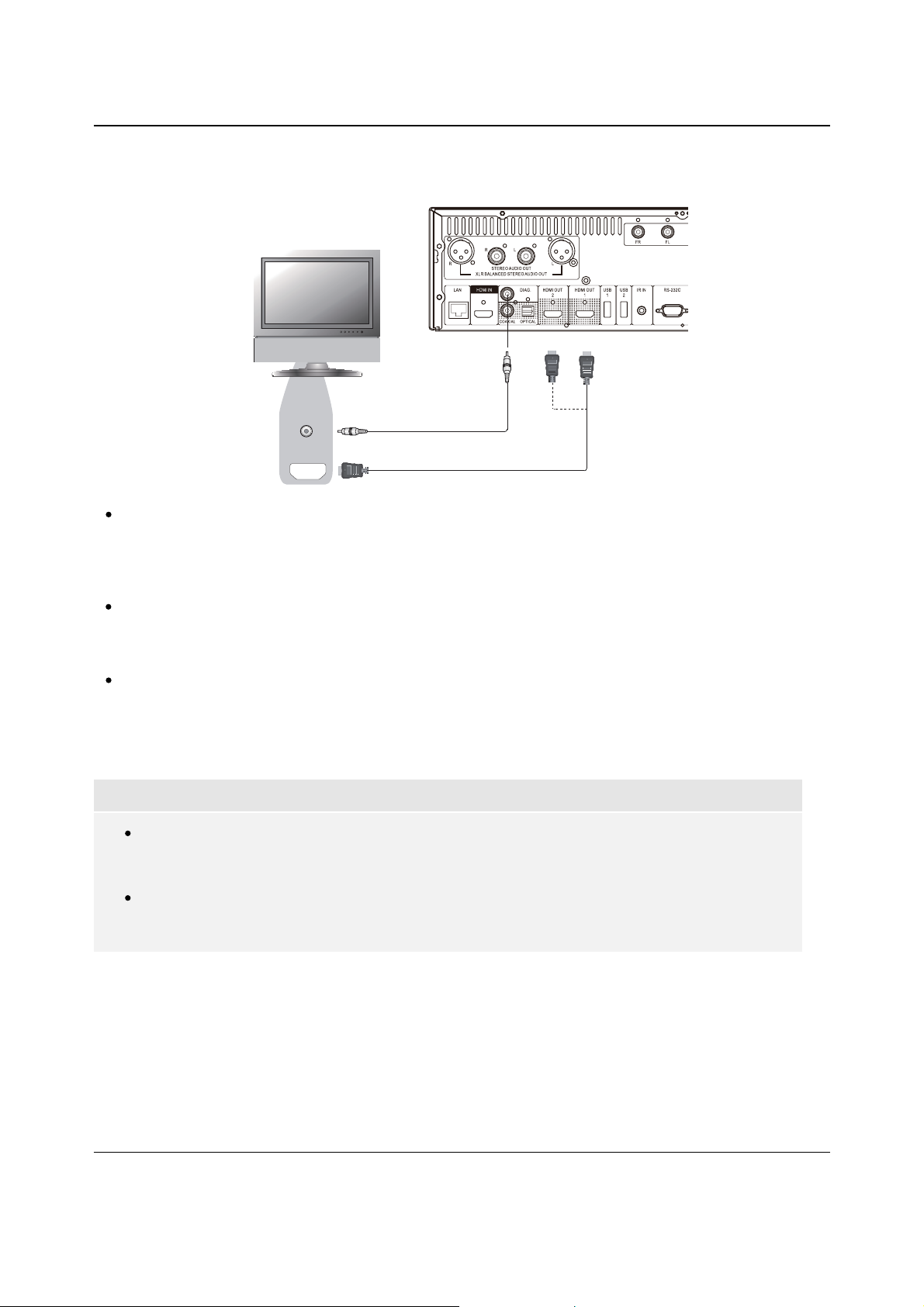
INSTALLATION
Connecting to a TV via HDMI
Rear Panel
Video In
HDMI In
Composite Cable (Optional)
HDMI Cable (to HDMI 1 or 2)
If your TV has an HDMI input, you can use the included HDMI cable to connect the player directly
to the TV. This connection method delivers both video and audio in a pure digital format via a
single cable. The HDMI output of the player allows for the highest possible video quality and audio
resolution.
There are two HDMI output terminals (HDMI 1 OUT and HDMI 2 OUT) on the rear panel of BDP105, both of which can be connected to your TV. We recommend using HDMI 1 OUT since it
benefits from the dedicated Marvell
QDEO video processor.
You may remove the HDMI cable and connect the DIAG (diagnostic) output to the TV through a
regular composite video cable (not included) when there is a problem with HDMI video. Only the
Setup Menu will be visible on the TV when using this connection, so it is limited to troubleshooting
purposes only.
NOTE
This connection method will output sound via the TV’s speakers. For optimal sound quality,
it is recommended that audio be transferred from the BDP-105 to an A/V receiver with
connected speakers.
If your A/V receiver does not accept audio via HDMI, or if your receiver does not have
HDMI inputs at all, see pages 16 to 19 for instructions on how to output audio to a
receiver using different connection types.
13
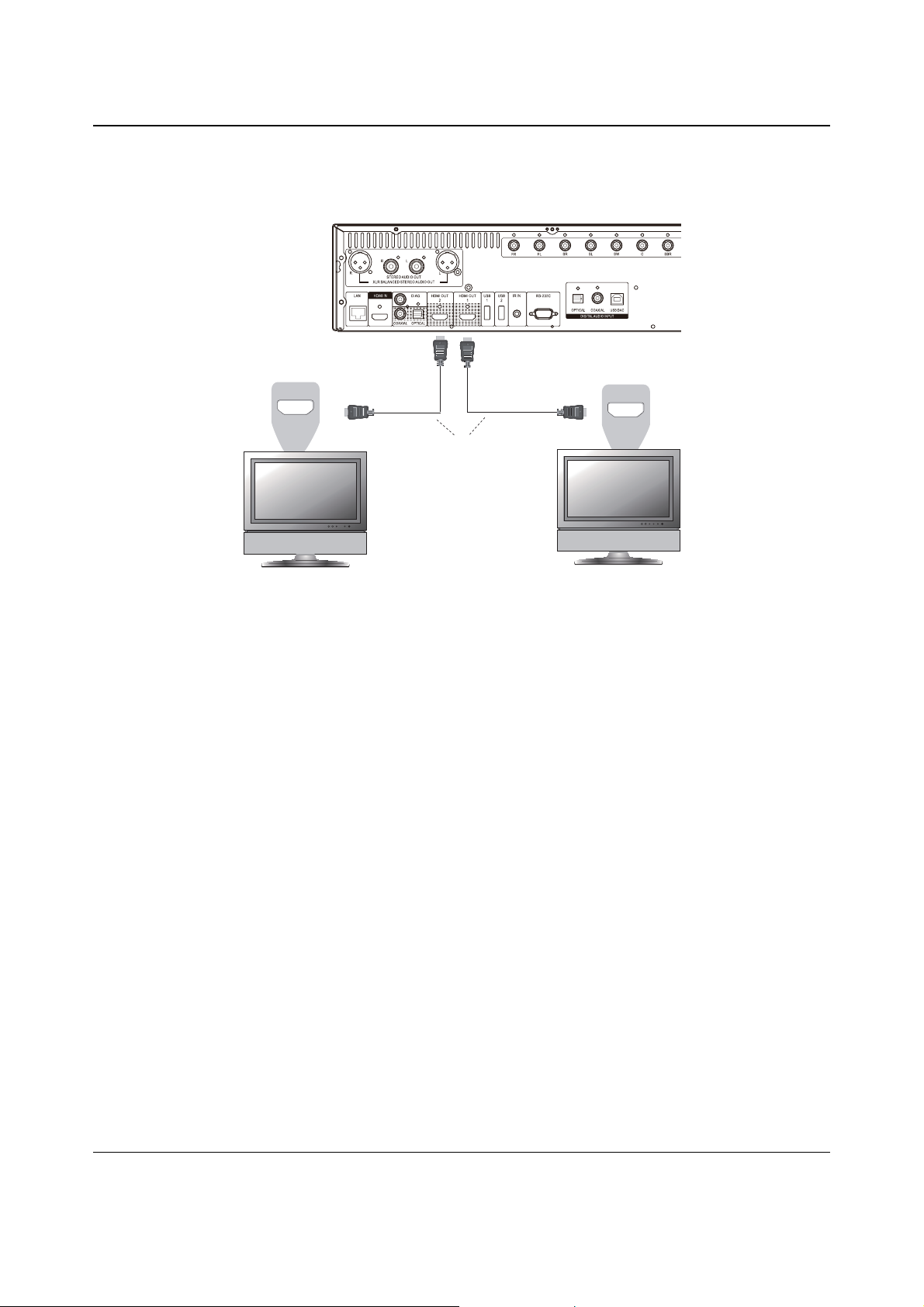
INSTALLATION
Connecting to Two TVs via HDMI
Rear Panel
HDMI In
TV 2
HDMI Cables
TV 1
HDMI In
x The two HDMI outputs (HDMI 1 OUT and HDMI 2 OUT) available on the rear panel of BDP-105 can
be connected to two TVs at the same time, and each output can deliver both digital video and audio
signals.
x We recommend that you connect your main TV (the one with larger screen size or the one that you
would watch more often) to HDMI 1 OUT in order to benefit from the dedicated video processor,
and set the Dual HDMI Output option in the Setup Menu to Dual Display to make sure that the
HDMI 2 OUT can also send out audio and vid
eo signals (see more details on page 55).
x You may connect the DIAG (diagnostic) output to one of your TVs for troubleshooting purposes.
Refer to page 13 for more details.
14
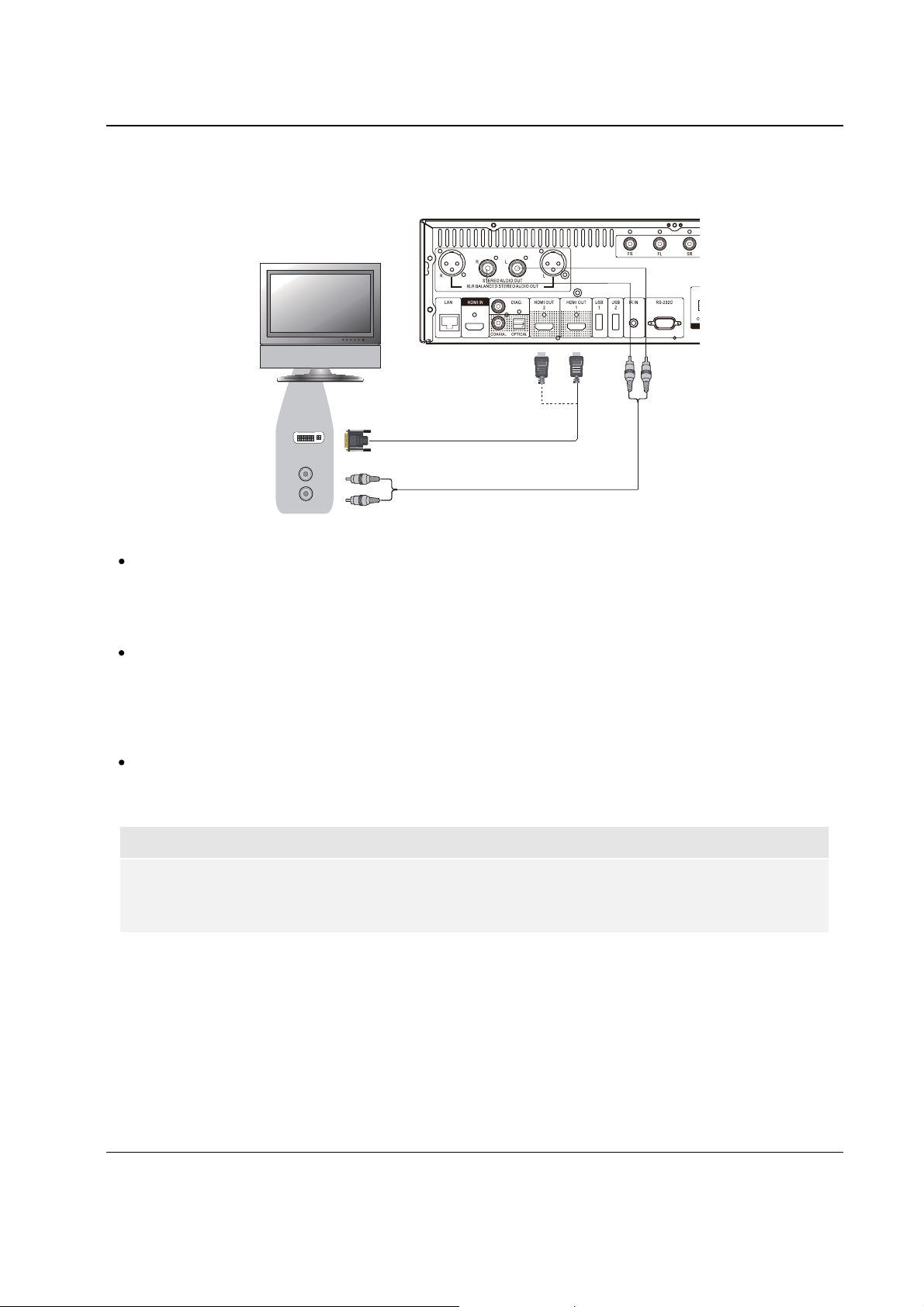
INSTALLATION
Connecting to a TV via DVI
Rear Panel
DVI
Audio
DVI
HDMI
(from HDMI 1 or 2)
Audio Cable
- DVI Cable
If your TV has a DVI input that supports HDCP, you can purchase an HDMI-DVI cable to connect
the player to the TV. This connection method delivers digital video to the TV without any signal
degradation. We recommend that you use HDMI 1 OUT since it benefits from the dedicated video
processor.
Please use RCA-style cables (not included) to connect the dedicated STEREO AUDIO OUT
terminals of the player to the TV. Make sure the audio cables are connected to the same input
terminal groupon the TV as the DVI input. Usually, the input terminals are marked as “DVI Audio”
or “PC Audio”. On some TVs you may need to use an RCA-3.5mm Mini-Jack adapter cable to
connect the audio.
You may connect the DIAG (diagnostic) output to one of your TVs for troubleshooting purpose.
Refer to page 13 for more details.
NOTE
HDCP stands for High-bandwidth Digital Content Protection. The HDMI outputs of the BDP-105
use HDCP to encrypt the digital audio and video content. The TV must support HDCP in order to
decrypt and properly display the content.
15
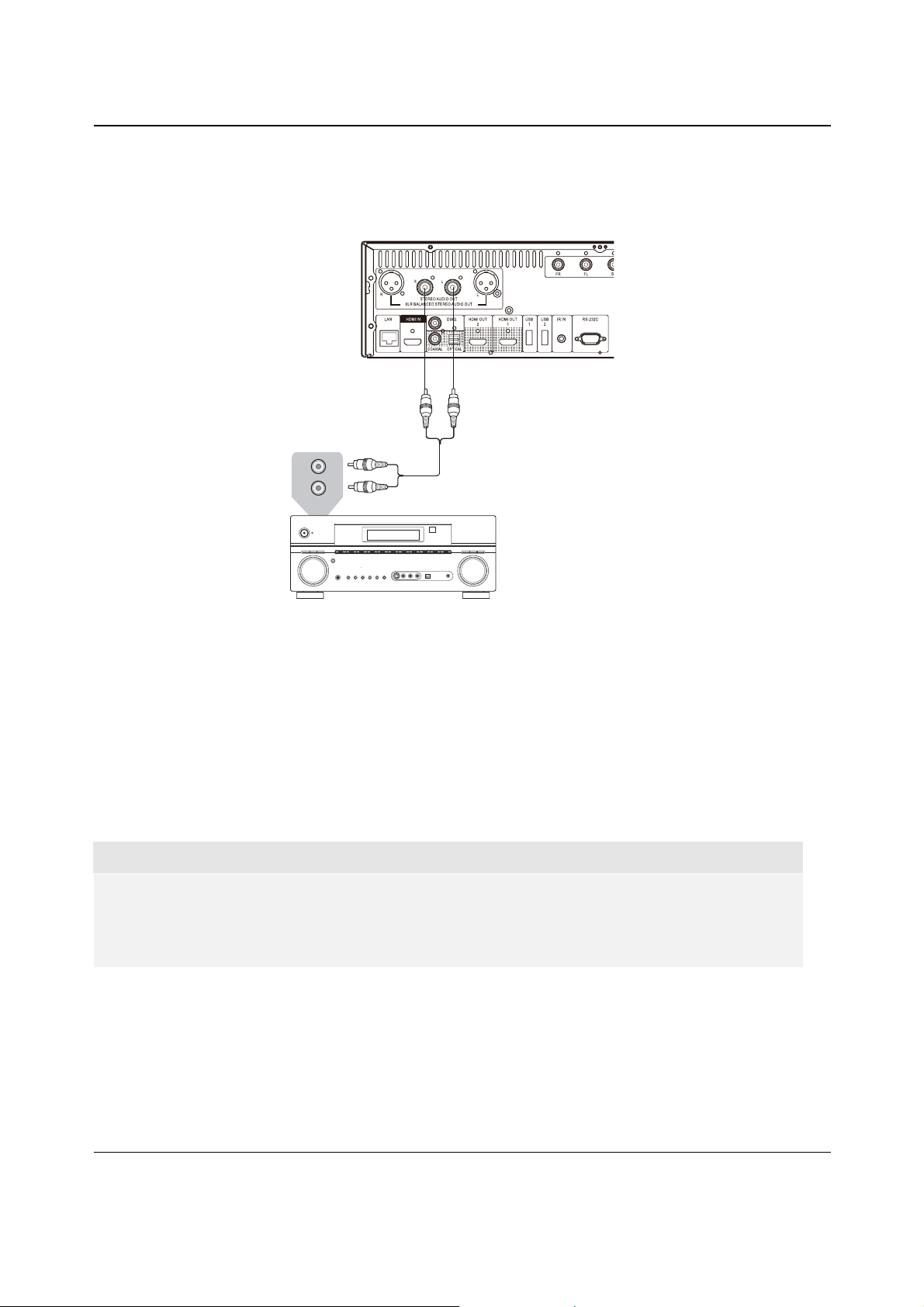
INSTALLATION
Alternate Audio Connections
Connecting to a Stereo Audio System though RCA-style Cable
Rear Panel
L
R
AUDIO IN
Audio Interconnect Cable
REC
EIVE
R
AUD
CHANN
IO/VIDEO MULTI-
EL
Stereo or Surround Audio System
x If your audio system offers only stereo audio inputs, or if you would like to connect a dedicated stereo
audio system in addition to the surround audio system which is already connected to the HDMI, coaxial
or optical output, you can connect the dedicated stereo audio system to the STEREO AUDIO OUT
terminals of the
Two sets of dedicated stereo audio outputs are available on the BDP-105: the RCA-style connectors
x
player.
and the XLR balanced connectors (shown in the next page). Preference should be given to the XLR
connectors since they may provide better noise rejection and signal integrity (refer to page 17 for more
information).
NOTE
x
The STEREO AUDIO OUT terminals automatically down-mix the multi-channel audio source
into the stereo signals. However, STEREO AUDIO OUT will NOT be affected by the “Down mix”
modes and other speaker settings in the Audio Processing of Setup Menu (described on page
70).
16
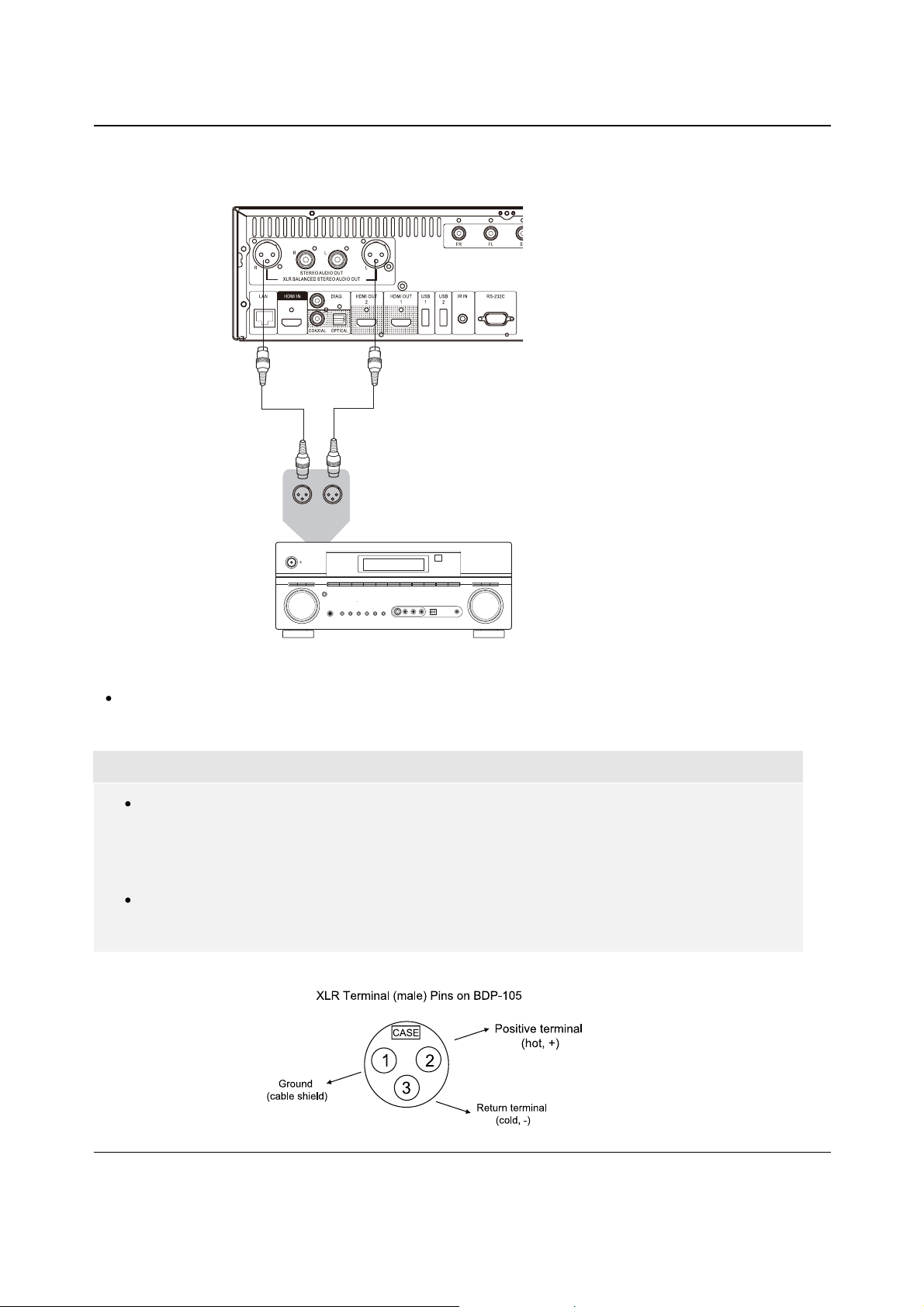
INSTALLATION
Connecting to a Stereo Audio System though XLR Balanced Cable
Rear Panel
Audio Interconnect Cable
LR
AUDIO IN
EIVE
REC
R
AUD
IO/VIDEO MULTI -
CHANN
EL
Stereo or Surround Audio System
You can also connect the BALANCED STEREO AUDIO OUT to your stereo audio system. Three-pin
(XLR3) cables are needed, and the XLR terminals on the player are male type.
NOTE
Balanced audio connectors are used mostly in professional audio electronics, such as high
quality microphones and inter-equipment connections. The BDP-105 utilizes the 3-pin XLR
connector (shown below), which transmits a pair of differential signals (positive /negative). The
amplifier extracts the voltage difference between differential signals, thus the common noise can
be rejected and the signal integrity is improved.
In some audio systems the position s of "hot" (positive) and "cold" (negative) pins are switched.
In this case please set “ XLR Terminal Polarity ”to“Inversion ”intheAudio Processing of
Setup Menu.
17
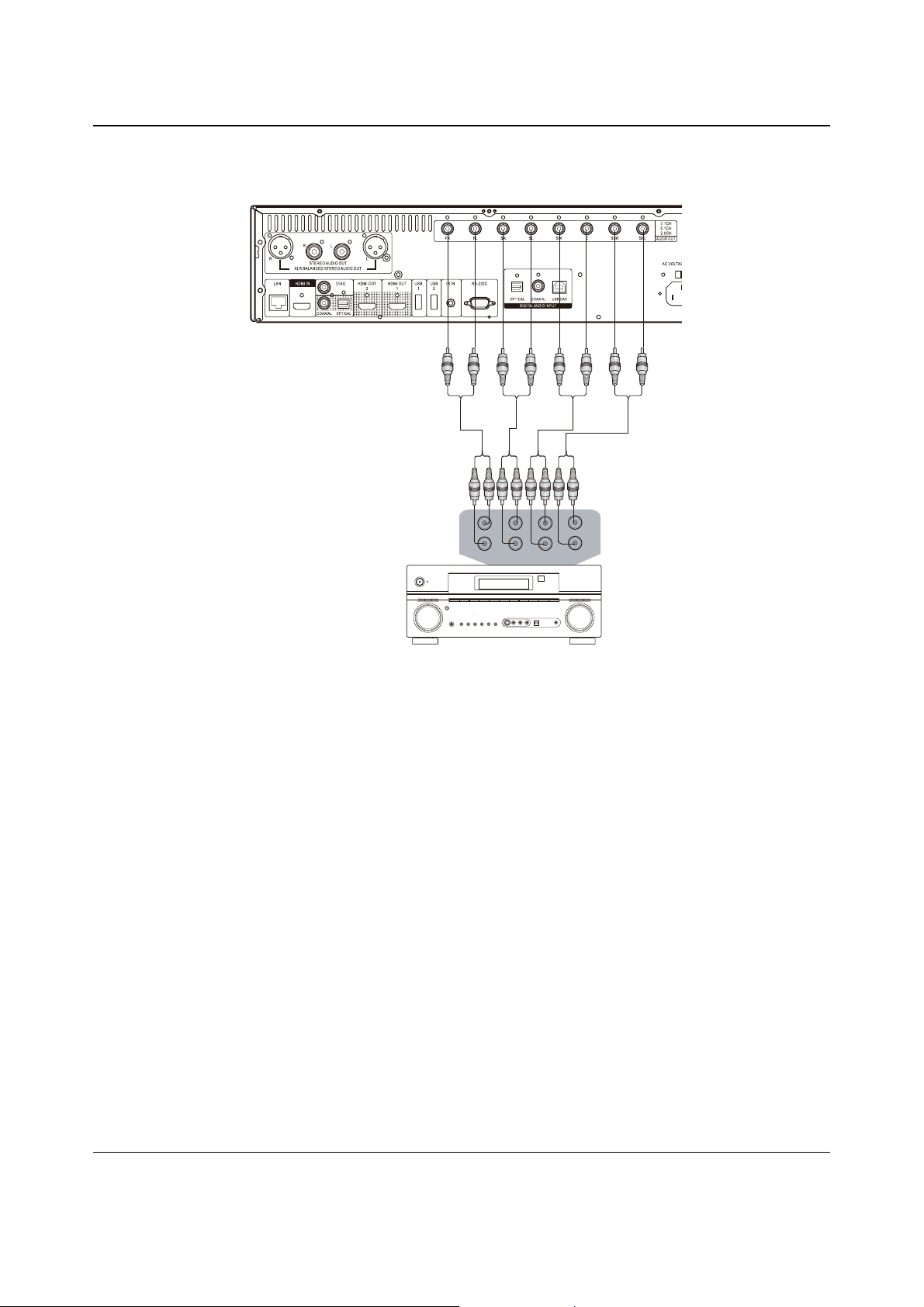
INSTALLATION
Connecting to an A/V Receiver or Amplifier via Analog Outputs
Rear Panel
Audio Interconnect Cables
L
L
CENTER
R
R
FRONT SURROUND SUBWOOFER S. BACK
AUDIO/VIDEOMULTI- CHANNEL
L
R
RECEIVER
Receiver/Amplifier with 7.1ch Audio Input
x Please use up to 8 RCA-style audio interconnect cables (not included) to connect the FL (Front Left),
FR (Front Right), SL (Surround Left), SR (Surround Right), C (Center), SW (Subwoofer), SBL
(Surround Back Left) and SBR (Surround Back Right) analog output terminals of the BDP-105 to the
corresponding multi-channel analog audio input jacks of your A/V receiver or amplifier.
x If the A/V receiver or amplifier only has 5.1ch audio inputs, do not connect the SBL (Surround Back
Left) and SBR (Surround Back Right) terminals, and set t
he Down Mix option in the Setup Menu to
5.1 to make sure that any 7.1 channel signals are converted to 5.1 channels (refer to Down Mix
Mode on page 70).
x If your audio system offers only stereo audio inputs, or if you would like to connect a dedicated
stereo audio system in addition to the surround audio system which is already connected to the
HDMI or S/PDIF outputs, you can connect the dedicated stereo audio system to the FL (Front Left)
and FR (Front Right) terminals of the player.
x For the stereo outputs, if the audio system you are con
necting to does not have surround speakers,
set the Down Mix option in the Setup Menu to Stereo. If the audio system has surround speakers
and Dolby Pro Logic or other surround audio decoding capabilities, set the down mix mode to
“LT/RT”. (For more information, refer to “Down Mix Mode” on page 70).
18
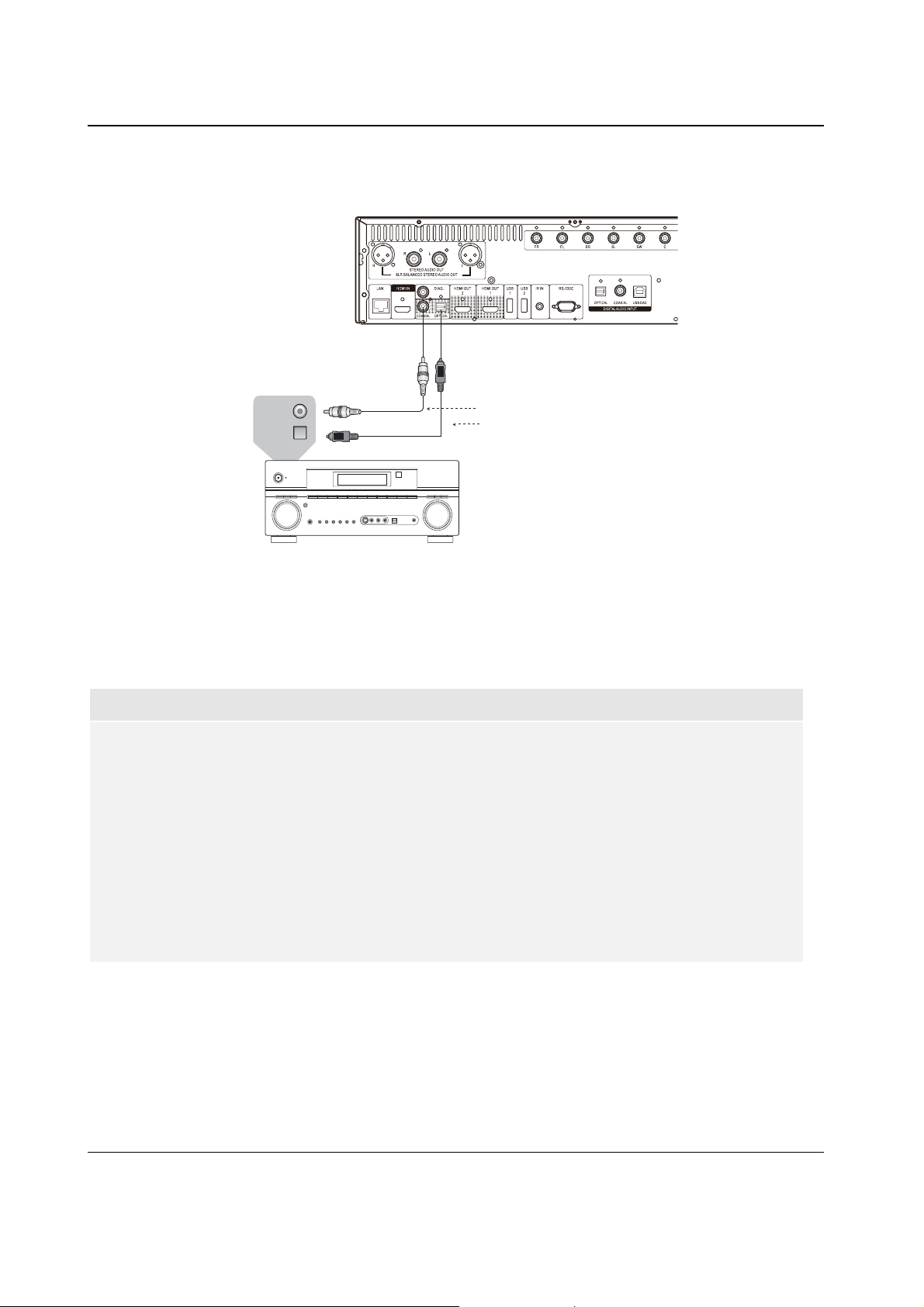
INSTALLATION
Connecting to an A/V Receiver or Amplifier via S/PDIF (Coaxial / Optical)
Rear Panel
Connect one of these cables:
Coaxial In
Optical In
RECEIVER
AUDIO/VIDEOMULTI- CHANNEL
Receiver/Amplifier with Dolby Digital or DTS Decoder
Coaxial Digital Audio Cable
Optical Digital Audio Cable
x Please use either a 75-Ohm coaxial digital audio cable with RCA-style connectors or an S/PDIF
optical digital audio cable to connect one of the digital audio outputs to the corresponding input
terminal on your A/V receiver. For detailed setup of coaxial/optical signals, refer to page 68.
NOTE
x Due to bandwidth limitations, high resolution audio formats such as Dolby Digital Plus, Dolby
TrueHD, DTS-HD High Resolution and DTS-HD Master Audio cannot be sent through the
coaxial or optical digital audio output. A reduced resolution version of the same audio track
will be output instead. To listen to high resolution audio formats in their best quality, please
use the HDMI connection if you have a receiver that handles HDMI audio (see page 11) or
use the multi-channel analog outputs if you do not (see page 18).
x Due to copyright restrictions, SACD audio cannot be sent through the coaxial or optical
digital audio output. To listen to SACDs, please use the HDMI or analog audio connections.
x Due to copyright restrictions and bandwidth limitations, full resolution audio from DVD-Audio
discs cannot be sent through the coaxial or optical digital audio output. To listen to DVDAudio in full resolution, please use the HDMI or analog audio connections.
19
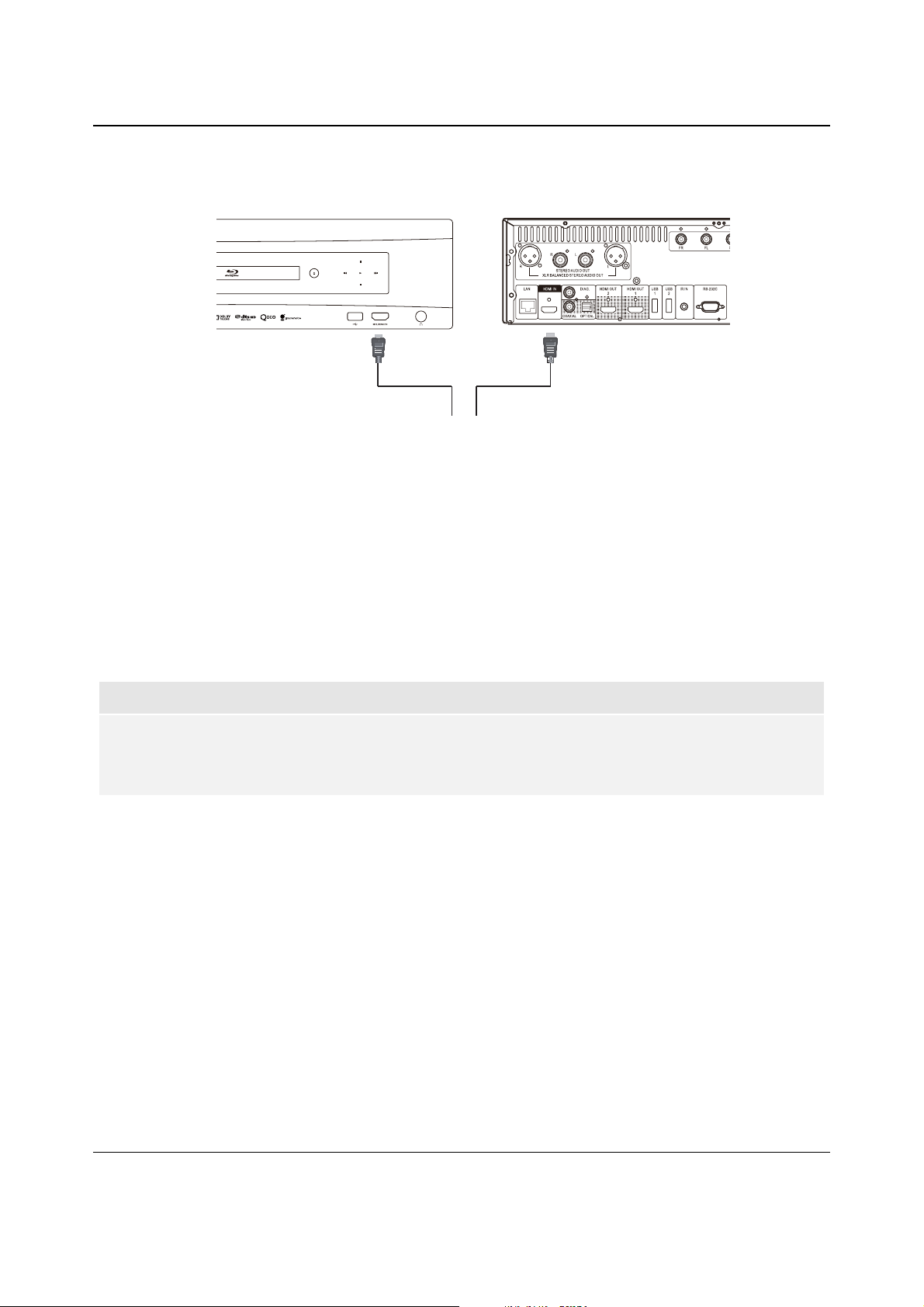
INSTALLATION
HDMI / MHL INPUT to BDP-105
lenaPraeRlenaPtnorF
HDMI Cable
or HDMI/MHL Cable
Audio/Video Source
HDMI Cable
x The BDP-105 provides two HDMI input ports, located on the front panel and the back panel
separately, both of which can accept up to 1080p high-definition video and digital audio. You can use
the included HDMI cable to connect a source device such as a digital TV box, mobile phone or
camcorder to the HDMI IN port(s). You can use the INPUT button on the OPPO remote to open the
Input Source Menu, which allows you to select the corresponding HDMI IN port.
x Keep in mind that the HDMI IN port on the
front panel is MHL (Mobile High-definition Link)
compatible, which means if it is connected to another MHL-enabled device (like a smartphone)
through a MHL cable or adaptor (not included), then this port is not only capable of accepting highresolution digital signals, but can also simultaneously charge the connected device.
NOTE
x Both HDMI INPUT ports are HDMI v1.4 compatible and can accept up to 1080p high-definition
video signal, however, due to internal bandwidth limits, the audio signal is up to 6ch/192kHz or
8ch/96kHz PCM, Dolby Digital, Dolby Digital Plus, DTS and AAC.
20
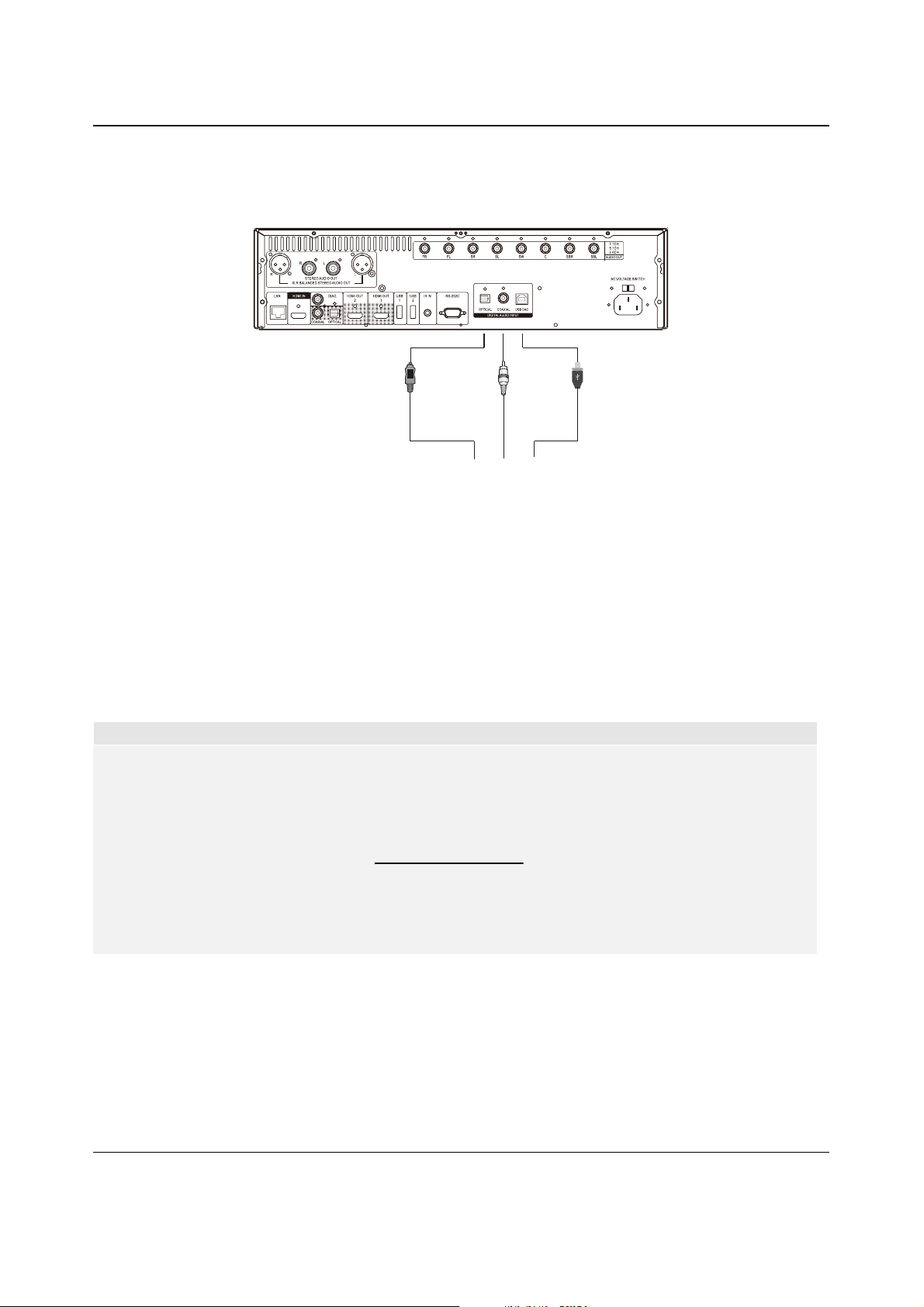
INSTALLATION
Digital Audio Input (Optical, Coaxial, USB) to BDP-105
Rear Panel
(Type B Male)
Optical Audio Cable
x The BDP-105 can function as a dedicated Digital-to-Analog Converter (DAC) and process external
digital audio signals with its internal SABRE
Coaxial Audio Cable
Digital Audio Source
32
Reference audio processors. Three digital audio input
USB 2.0 Cable
ports are available: OPTICAL, COAXIAL and USB DAC, all located on the back panel. The processed
analog audio is available from the dedicated stereo (RCA and XLR) and multi-channel terminals.
x A digital audio source device (such as a DVD/CD player, digital TV box, and PC or Mac) can be
connected dire
ctly to the input port through an Optical, Coaxial or USB cable (not included). Some
configuration may be required on the source device to make sure the audio signal is sent out from the
correct output terminal. You can then use the INPUT button on the OPPO remote to open the Input
Source Menu and select the desired input port.
NOTE
x The BDP-105 supports up to 2ch/192kHz PCM signal through its USB audio input, and up to
2ch/96kHz PCM, Dolby Digital, DTS and AAC signal through its Optical and Coaxial audio inputs.
x
To utilize the USB DAC input from a Windows computer (XP, Vista and Windows 7), a software
driver needs to be installed on the computer. The driver is available online at BDP-105 support
page on the OPPO Digital website (www.oppodigital.com).
x No software driver is required for Mac computers.
x We recommend using a digital audio cable no longer than 13 feet (4m) to guarantee the optimal
bus performance and the correct interface operations.
21
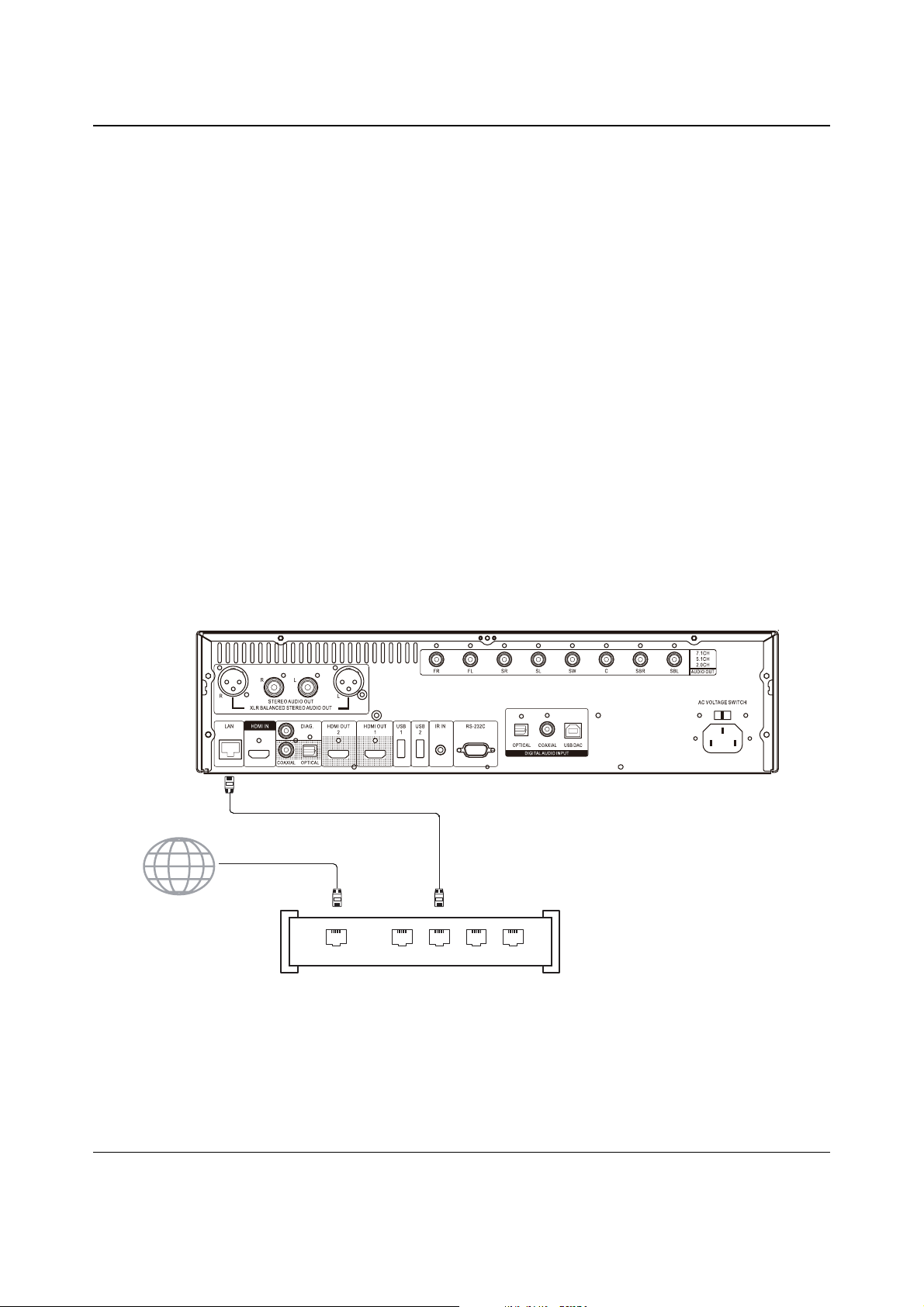
INSTALLATION
Connecting to the Internet
The BDP-105 has significantly improved its internet streaming capabilities compared to its predecessors.
Currently, it supports Netflix and VUDU, as well as in-home network media sharing via My Network which is
capable of connecting with DLNA and SMB/CIFS clients. Additional online streaming applications may also be
added with future firmware updates.
The BDP-105 also supports the BD-Live feature offered on some Blu-ray Disc titles. BD-Live offers extra
downloadable content and additional online interactive programs. Content available on BD-Live vari
and studio, and may include additional subtitles, commentaries, movie trailers, games, and online chat.
Connecting the player to the Internet will also allow the player to obtain firmware updates. (See pages 4 and 75
for more information regarding firmware updates.)
In order to utilize the BD-Live feature or to update the firmware via the Internet, the player needs to be
connected to a broadband Internet connection. It is not necessary to connect to the Internet if you do not intend
to use the network streaming, BD-Live or
online firmware update features.
The BDP-105 provides two network connection methods: through Ethernet cable or through the external
wireless adaptor included with the player. For the fastest and most stable network connection, we recommend
using an Ethernet cable whenever possible.
es by disc
Internet connection through Ethernet cable
Rear Panel
Broadband Internet
Connection
Internet
WAN 1 2 L A N 3 4
Broadband Router/Modem
Network Cable
(Ethernet)
x Plug one end of a network cable (Category 5/5E straight Ethernet cable) into the LAN port on the
back of the BDP-105.
x Plug the other end of the network cable into a LAN port on the broadband router or modem.
x After physically connecting the player to a broadband Internet connection, some network
configuration may be required. Refer to the Network Setup section on page 79 for details.
22
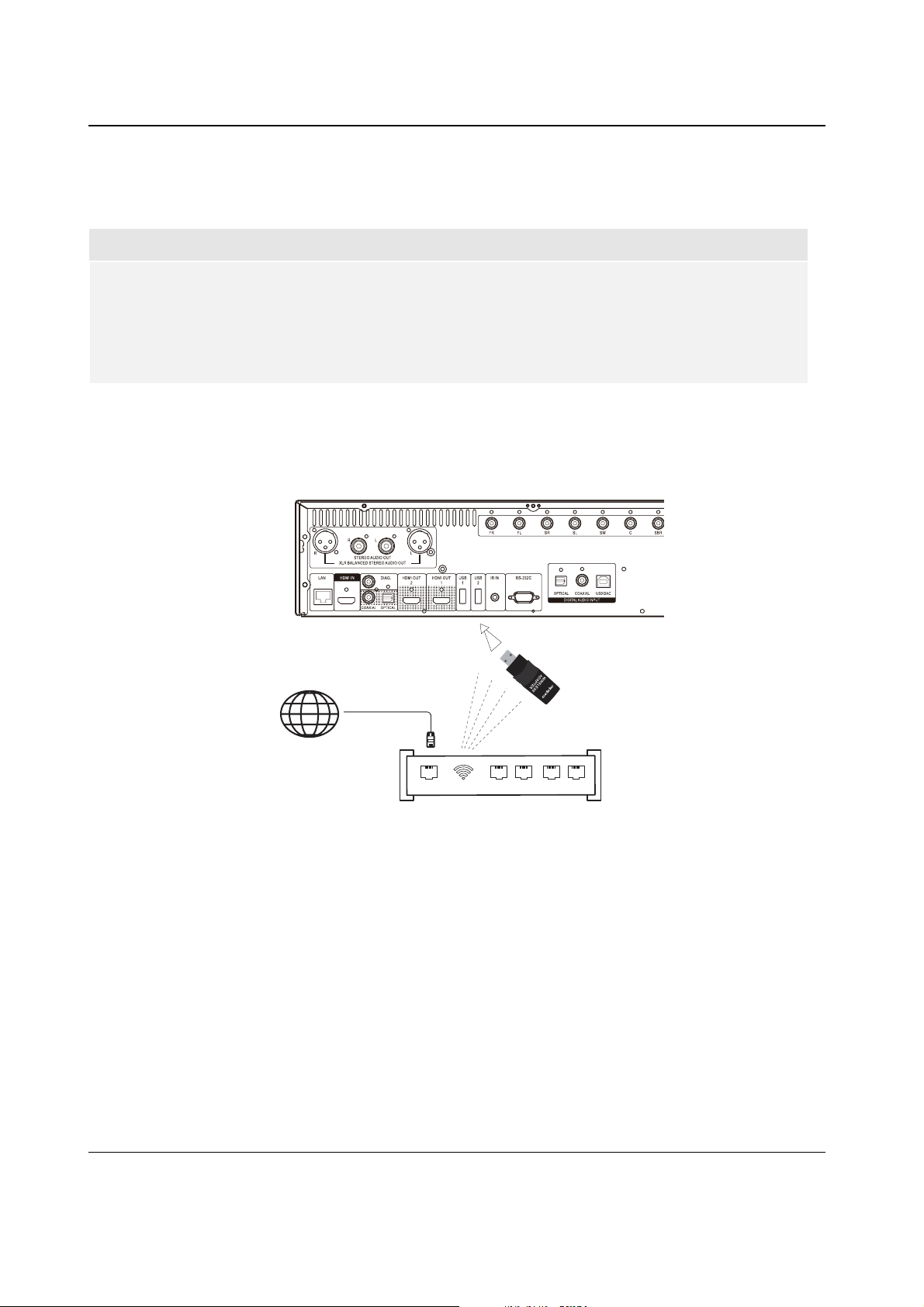
INSTALLATION
x Refer to the operating instructions supplied with the broadband router or modem, or contact the
Internet service provider for questions related to setting up the router or modem.
NOTE
x Only connect the LAN port of the player to an Ethernet port that supports 10BASE-T or
100BASE-TX. Connecting to any other ports or jacks, such as a phone jack, can damage the
player.
x Streaming services such as Netflix and VUDU may require membership and may also be
limited to service in the US only.
Internet connection through wireless adaptor
Rear Panel
USB IN
Wireless Dongle
Broadband Internet
Connection
Internet
Internet 1 2 LAN 3 4
WiFi
Wireless Router/Access Point
x The wireless adaptor included in the BDP-105 package has been pre-configured to work with your
player. It is compatible with 802.11B, G, and N (2.4GHz) wireless networks.
x Make sure a broadband Internet connection is available and the Wi-Fi function on your wireless router
or access point has been turned on, and plug the adaptor into one of the three USB ports available on
your BDP-105 (one on the front panel, two on the back).
x After connecting the adaptor, some network configurat
ion is required. Refer to the Network Setup
section on page 79 for details.
x A USB extension cable is also included in the package. Connect it between the USB port on the player
and your wireless adaptor if needed.
23
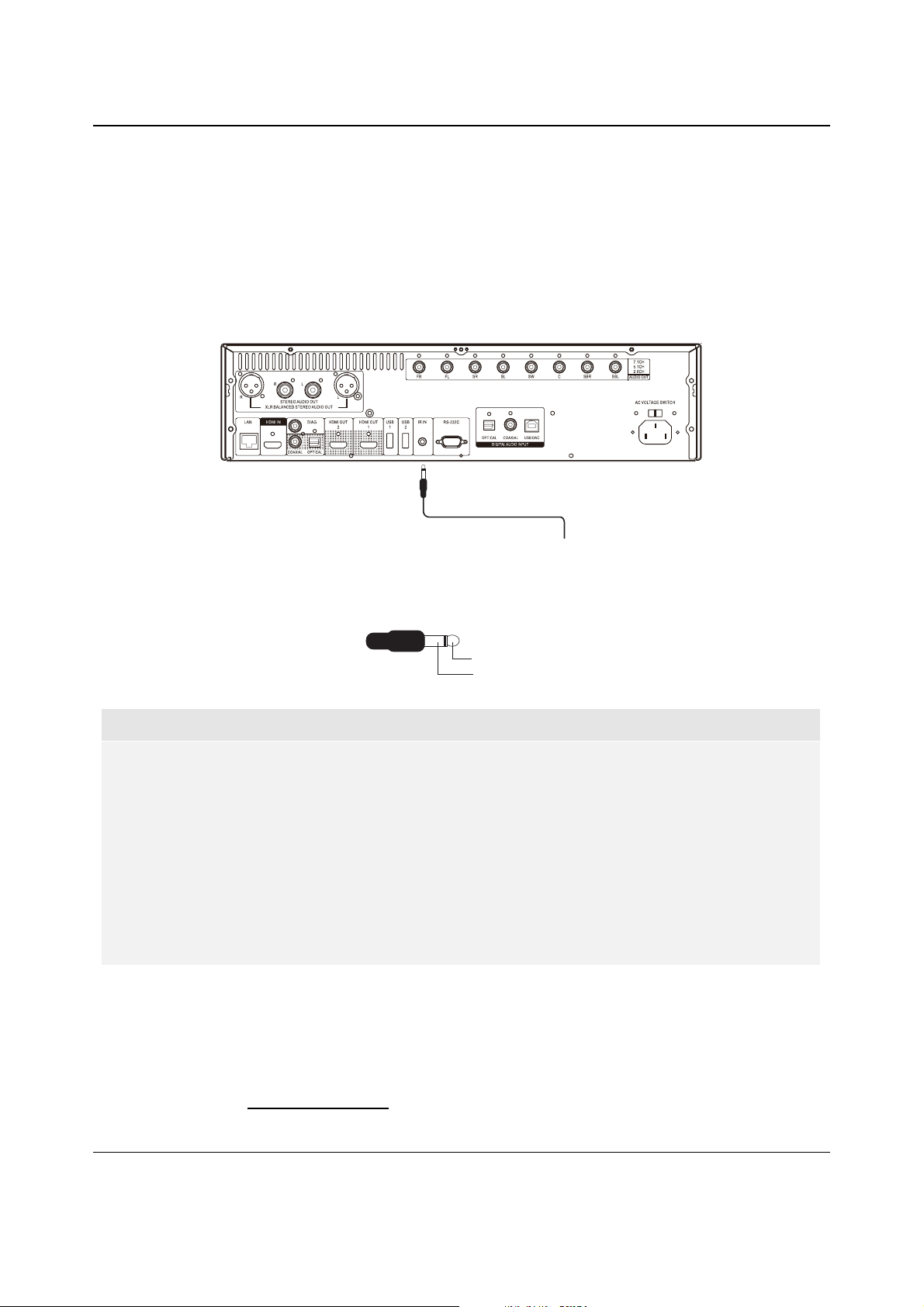
INSTALLATION
Custom Installation
External IR (Infrared Remote) Installation
The BDP-105 features an IR IN port on its back panel. If the player is to be installed in an equipment cabinet
where direct line-of-sight is not available for the remote control, you can purchase an external IR Remote
Sensor and plug it into the IR IN port. Place the sensor head at a location where there is direct line-of-sight to
ensure reliable operation.
Rear Panel
3.5mm Mono Cable
External IR Remote Signal
IR IN Signal Identifications
3.5mm Mono Plug
Tip: IR carrier signal
Sleeve: Ground
NOTE
x When an external IR sensor is plugged in, the original IR sensor window on the front panel
will be disabled.
x The IR port on the BDP-105 is NOT compatible with the prior generation of external IR
Remote Sensor (IR-ES1) which is used on BDP-83.
x OPPO cannot guarantee that the IR IN port will be compatible with devices that are not
manufactured by OPPO. Connecting the IR IN port to an incompatible device may result in
damage to the connected device or the player.
x Please contact OPPO customer support if you plan to integrate the player into an IR
distribution system. Customer support can provide recommendations on how to properly
connect the control signals.
RS232 Control
The BDP-105 has an RS232 control port and can be integrated into most custom home theater control
systems. Please ask your custom installer to contact OPPO for the RS232 control protocol, or check the
OPPO Digital website (www.oppodigital.com
) for the latest version of RS-232 protocol document.
24
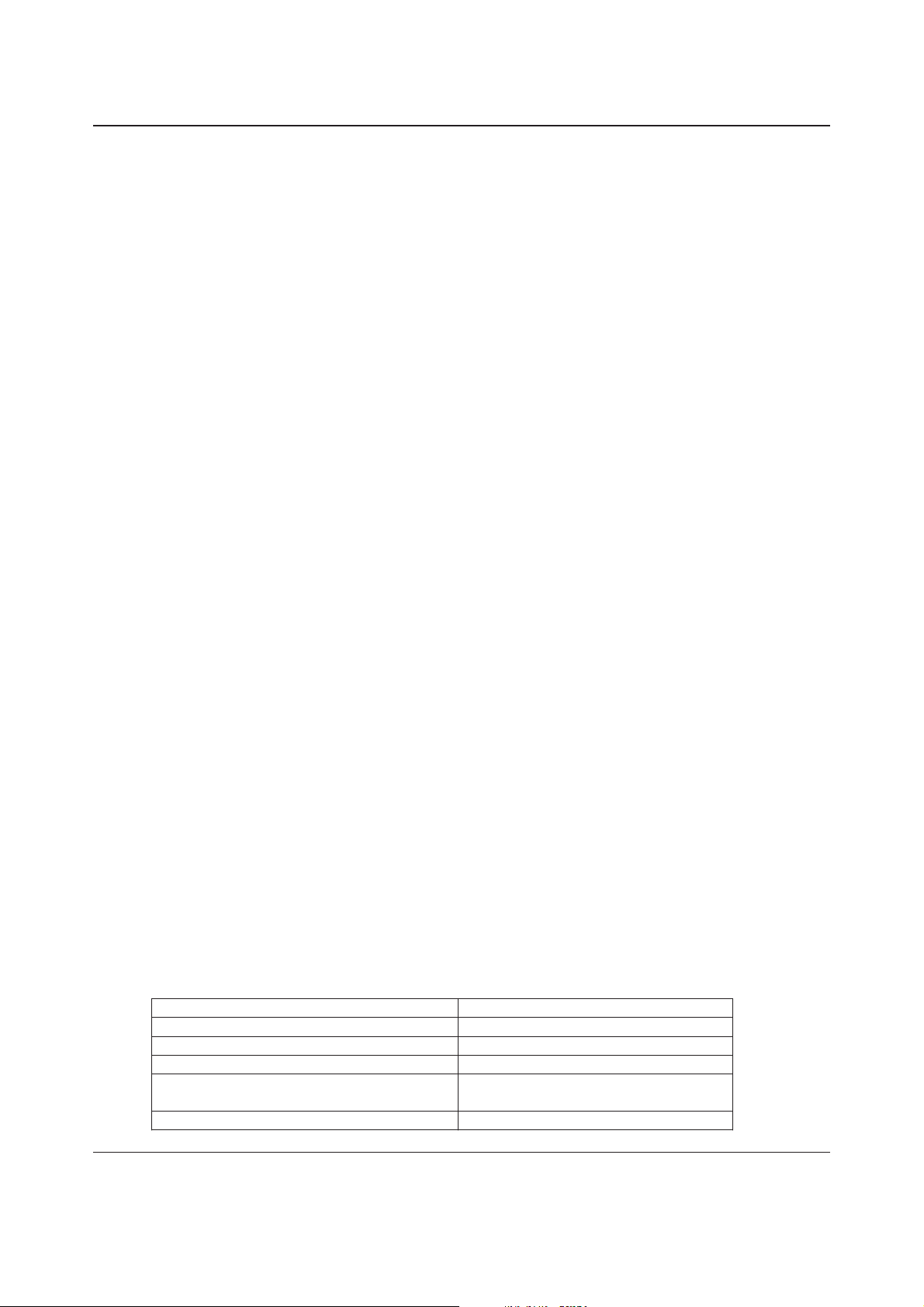
INSTALLATION
Quick Start Guide
Power On and Play
The BDP-105 is pre-configured with settings that have been optimized for most home theater systems, so it
can fit into your audio/video system without any additional adjustment. To begin, please follow these steps:
1. Connect the OPPO player into your system.
2. Turn on the TV and/or receiver/amplifier, and then turn on the player.
3. Switch the input selection on your TV or receiver so that the TV displays the signal from the
player.
Within a few seconds, the player will load the factory default settings and you will see the Home Menu with an
OPPO logo. The player is now ready for use. Enjoy your new OPPO Blu-ray Disc Player!
Please follow the rest of the user manual for information on basic and advanced operations.
Select the Best Output Resolution
One of the major advantages of the BDP-105 is its ability to play high-definition Blu-ray video and also upconvert standard definition video stored on DVD discs to high definition. The sophisticated video processor
inside the player ensures that t
several standard and high definition video output resolutions. For best results, it is important to select an output
resolution that best matches your TV or display.
he video will have the best possible color, detail and motion. The player offers
The rule of thumb when selecting an output resolution is to match the “native resolution” of your TV or display
as closely as possible. The “native resolution” is the resolution of the actual display component in the TV, such
as the Plasma panel, LCD panel, or DLP™ chip. The TV may accept input signals with lower or higher
resolutions than its native resolution. In such cases, the electronics in the TV will upscale or downscale the
video to fit its display component. Unfortunately, many TVs on the market only do an average job of scaling the
video. On the other hand, if you set the BDP-105 to output a resolution that matches or is very close to the
native resolution of the TV, you are more likely to get a great picture.
For most new displays on the market, the best output resolution will be 1080p. A few early model “1080p”
displays did not accept a
digital TVs this will likely be 720p. For even earlier CRT tube or rear projection TVs this will likely be 1080i. For
EDTV displays (very rare if they have HDMI or DVI) this will be 480p (NTSC) or 576p (PAL). These are general
recommendations that work for most users, but there can be exceptions. Advanced users may want to try all
supported resolutions and choose the one that provides the best result visually.
The BDP-105 supports a special Source Dir
recommended for use with external video processors or high-end TVs. In Source Direct mode, the player
works as a “transport”. It decodes video from the discs and then sends the raw video signal in its native
resolution and format, without extra processing, to the external video processor or TV. The actual output
resolution varies by content:
Most Blu-ray Movies (film-source) 1080p 23.976Hz or 1080p 24Hz
Most Blu-ray TV shows or Concerts
(video-source)
SACD and DVD-Audio 1080p
1080p signal. For these displays, the best output resolution is 1080i. For small screen
ect mode through its HDMI outputs. This resolution is
noituloseRtuptuOtceriDecruoStnetnoC
i084DVDCSTN
i675DVDLAP
1080i
25
