Opel Combo 2015, Combo 2012 Owner's Manual

OPEL COMBO
Infotainment System
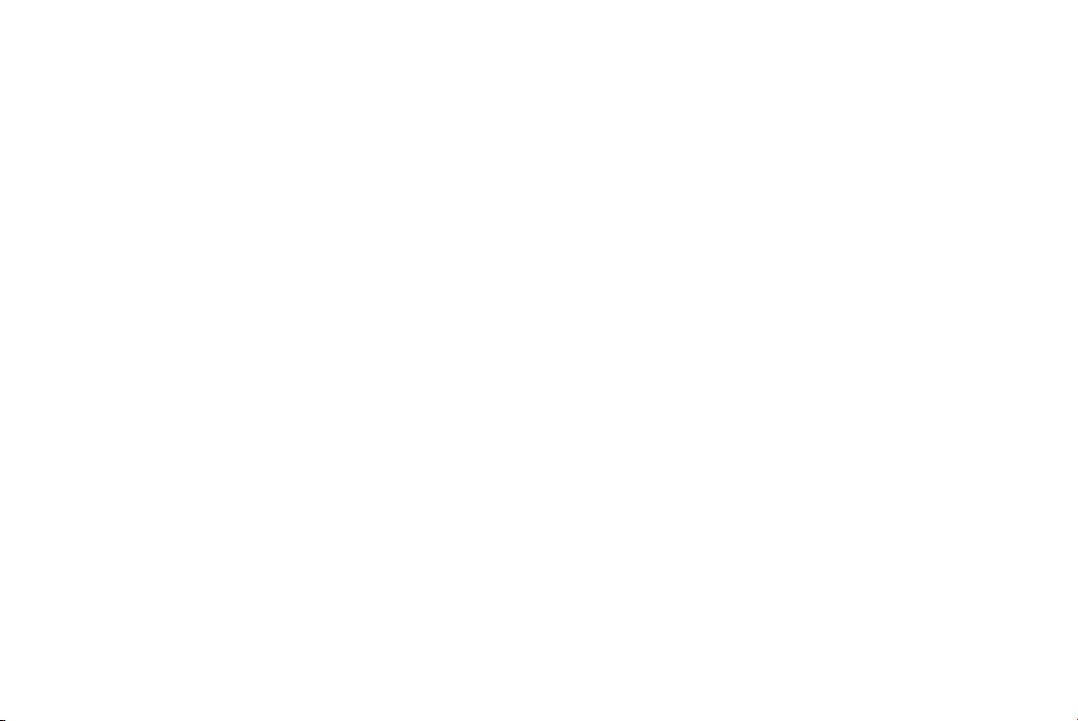
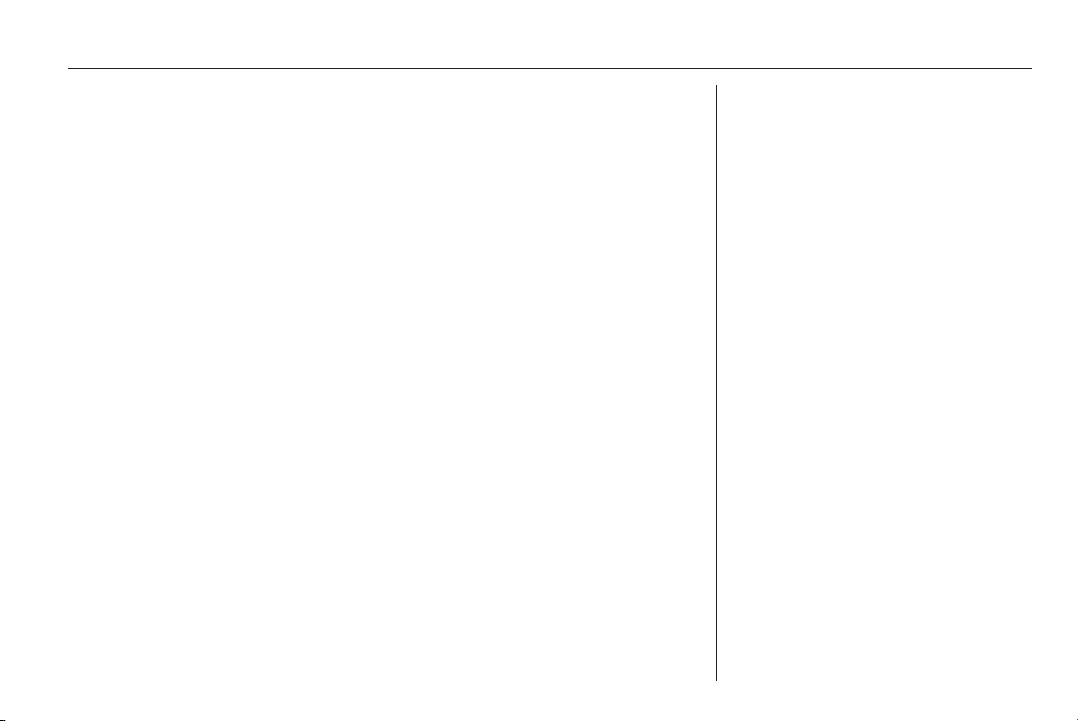
Contents
Introduction .................................... 4
Radio ........................................... 24
CD Player .................................... 30
AUX input ..................................... 34
USB port ...................................... 36
Voice recognition ......................... 41
Phone .......................................... 49
Index ............................................ 62
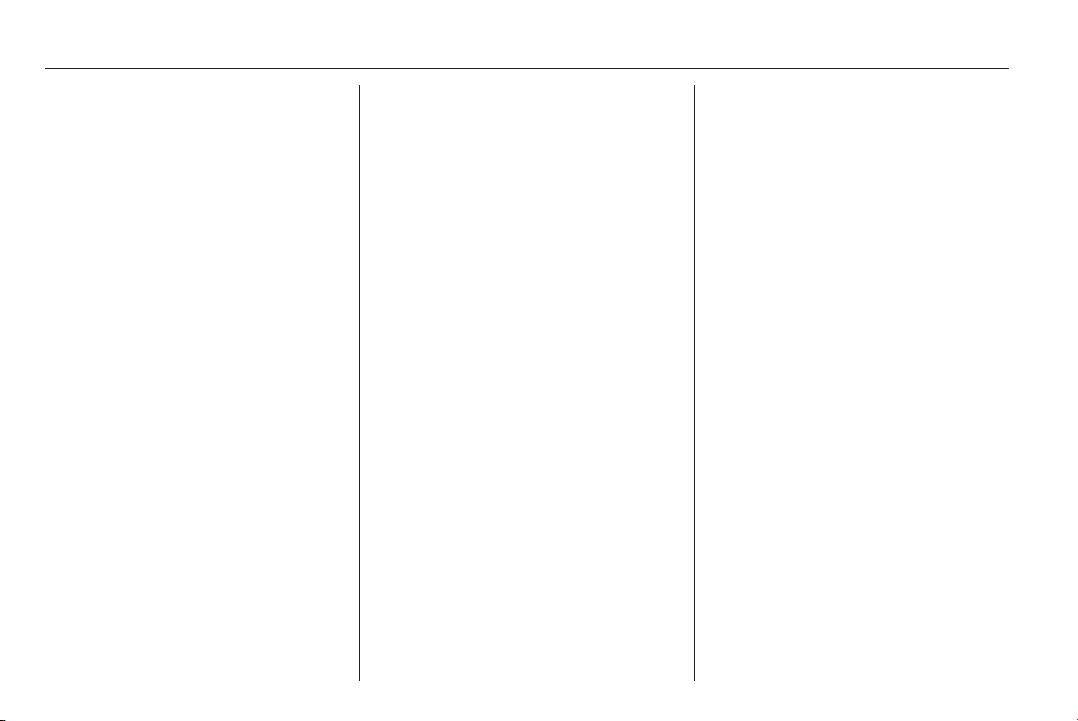
4 Introduction
Introduction
General information ....................... 4
Theft-deterrent feature ................... 6
Control elements overview ............ 8
Usage .......................................... 14
Tone settings ............................... 18
Volume settings ........................... 19
General information
Infotainment system
CD 50 / CD 50 with multimedia
The Infotainment system provides
you with state-of-the-art in-car
infotainment.
The Radio is equipped with 6 station
buttons for storing radio stations on
FM and AM wavebands, Autostore an automatic radio station storing
function - and Radio data system
(RDS) for enhanced reception and
traffic information.
The CD player can play audio CDs,
CD-R and CD-RW CDs and also MP3
CDs (only CD 50 with multimedia).
The digital sound processor provides
you with preset and user-defined
equalizer modes for sound
optimisation (only CD 50 with
multimedia).
The well-thought-out design of the
control elements and the clear
displays enable you to control the
system easily and intuitively.
Handsfree system with multimedia
The Handsfree system is compatible
with the CD 50 with multimedia unit
and allows you to operate various
phone and audio functions with the
steering wheel controls or the Voice
recognition system.
The Handsfree system is equipped
with Bluetooth technology for mobile
phone operation, SMS text message
reader, USB Media player and is
programmed to recognise a wide
range of voice commands.
Bluetooth technology enables you to
establish a connection between a
Bluetooth mobile phone and the
Handsfree system, so you can
transfer phone operation to the
vehicle.
The SMS Message reader uses voice
synthesis and Bluetooth technology
to read incoming mobile phone text
messages over the vehicle speakers.
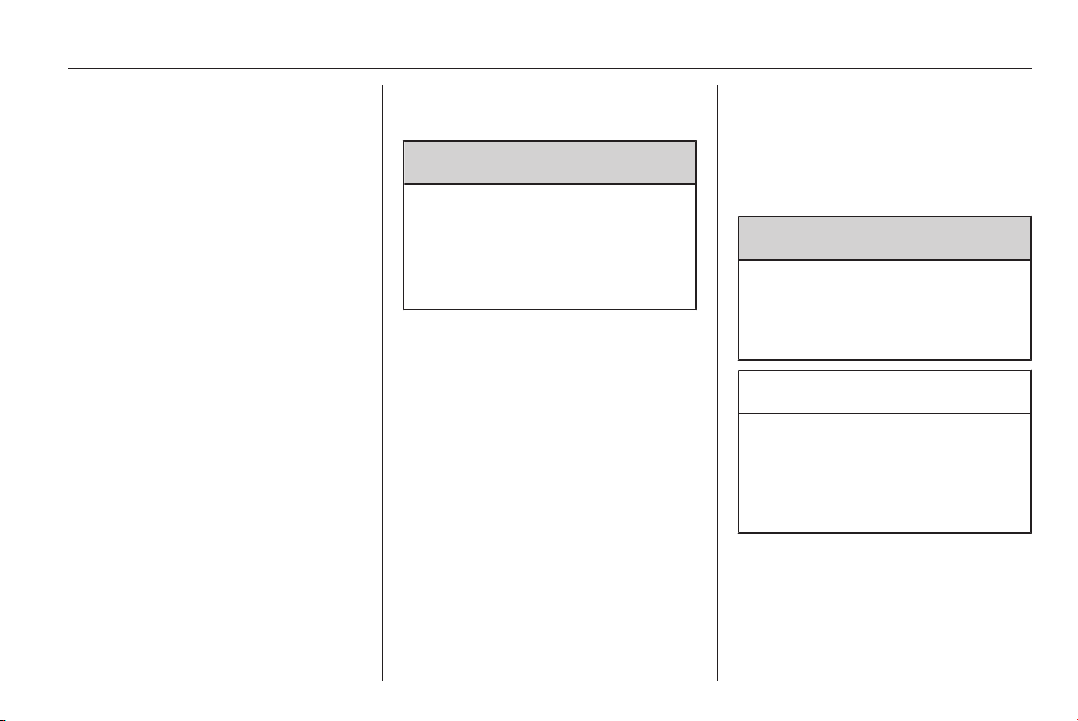
Introduction 5
Note
Not all Handsfree phone system
functions are supported by every
mobile phone. The possible phone
functions depend on the relevant
mobile phone and network provider.
Refer to the operating instructions in
your mobile phone handbook or
consult your network provider.
The Media player allows you to play
and control digital audio stored on a
USB device. External data storage
devices, e.g. iPod or MP3 player can
be connected to the Media player via
the USB port.
The Voice recognition system
enables you to make and receive
phone calls, access SMS text
messages and operate the Media
player using a series of voice
commands, for increased safety and
convenience.
Further external devices, e.g.
portable CD player, can also be
connected to the AUX input and
played over the Infotainment system.
Important information on operation and traffic safety
9 Warning
Drive safely at all times when
operating the Infotainment and
Handsfree systems.
If in doubt, stop the vehicle before
operating.
Using this manual
■ This manual describes the options
and features available. Certain
controls and descriptions, including
symbols, displays and menu
functions may not apply to your
vehicle due to model variant,
country specifications, special
equipment or accessories.
■ The table of contents at the
beginning of this manual and within
each section shows where the
information is located.
■ The index will enable you to search
for specific information.
■ The vehicle display screens may
not support your specific language.
■ Display messages and interior
labelling are written in bold letters.
Warnings and Cautions
9 Warning
Text marked 9 Warning provides
information on risk of accident or
injury. Disregarding this
information may lead to injury.
Caution
Text marked Caution provides
information on possible damage to
the vehicle. Disregarding this
information may lead to vehicle
damage.
Symbols
Page references are indicated with 3.
3 means "see page".
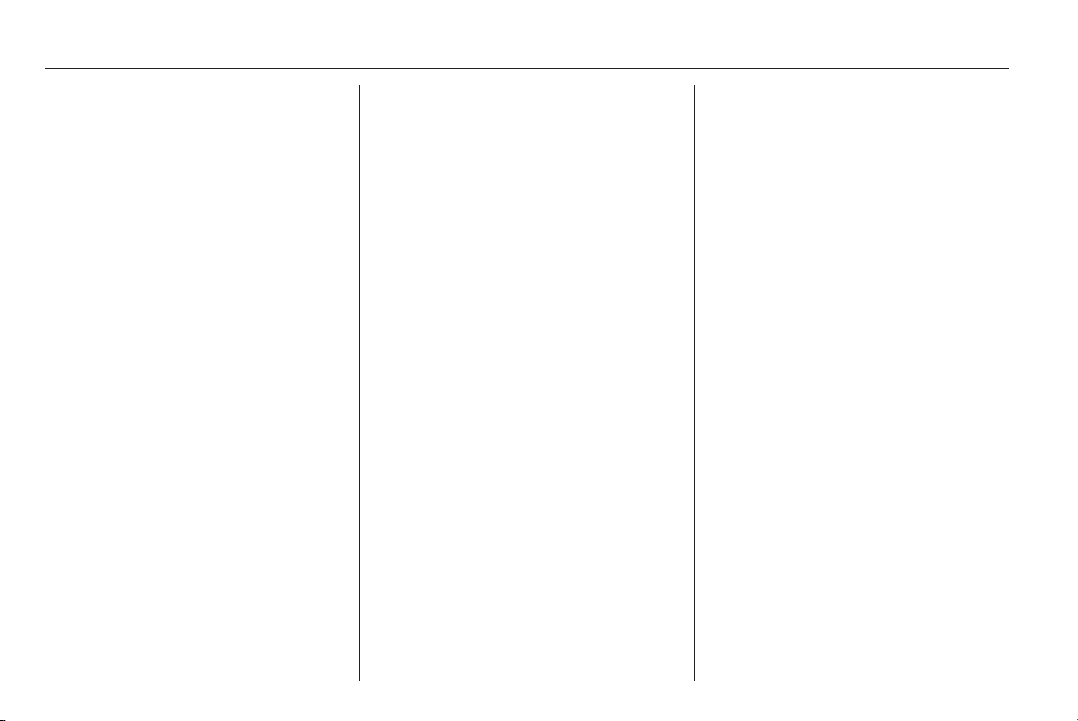
6 Introduction
Theft-deterrent feature
Security system
The Infotainment system is equipped
with an electronic security system for
the purpose of theft deterrence.
The Infotainment system functions
only in your vehicle and is therefore
worthless to a thief.
Security code
A 4-digit security code (supplied
separately) must be entered upon
first use of the Infotainment system
and after prolonged interruptions to
the power supply, to unblock the
Infotainment system.
Entering the security code
When switching on the Infotainment
system for the first time, the message
Radio code - - - - is shown briefly in
the display and the 4-digit security
code must be entered.
If no code is entered within a set time
limit, Enter code - - - - will appear.
To enter the security code:
■ Press repeatedly the numbered
button 1 on the Infotainment
system until the desired first digit is
displayed.
■ Enter the 2nd, 3rd and 4th digits
using buttons 2, 3 and 4 in the same
way.
When the 4th digit of the security code
has been entered, the Infotainment
system is unblocked after a brief
period.
Incorrect code entered
When an incorrect code has been
entered, an audible signal is sounded
and Radio blocked/wait is shown in
the display, along with a countdown
timer.
Wait until the countdown time has
expired and Radio blocked/wait
disappears from the display, then
enter the correct code.
Each time the code is entered
incorrectly, the countdown time is
doubled.
Code Card
The Code Card certifies ownership of
the Infotainment system and contains
the radio model, serial number and
password.
Note
Keep the Code Card in a safe place.
If the Infotainment system is stolen,
the relevant authorities can be
supplied with these important
details.
Handsfree system code
After the Infotainment system security
code has been entered correctly and
both the Infotainment and Handsfree
systems are operational, it is possible
to view the Handsfree system
identification code.
Using the buttons on the steering
wheel:
1. Press  / MENU.
2. Select Settings using R / S, and
press SRC/OK.
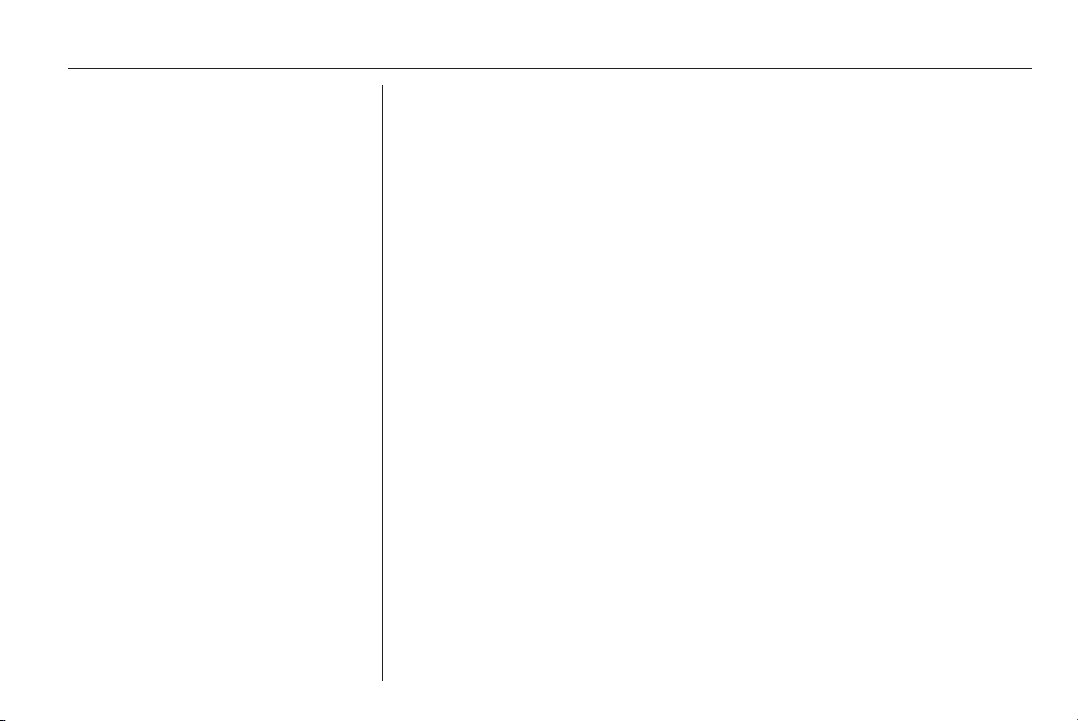
3. Select Advanced features using
R / S, and press SRC/OK.
4. Select System code using R / S,
and press SRC/OK.
The 8-digit identification code is
shown on the display.
Note
The 8-digit Handsfree system
identification code is unique to your
Handsfree system and cannot be
changed.
The identification code can also be
accessed using voice recognition
3 41.
Introduction 7
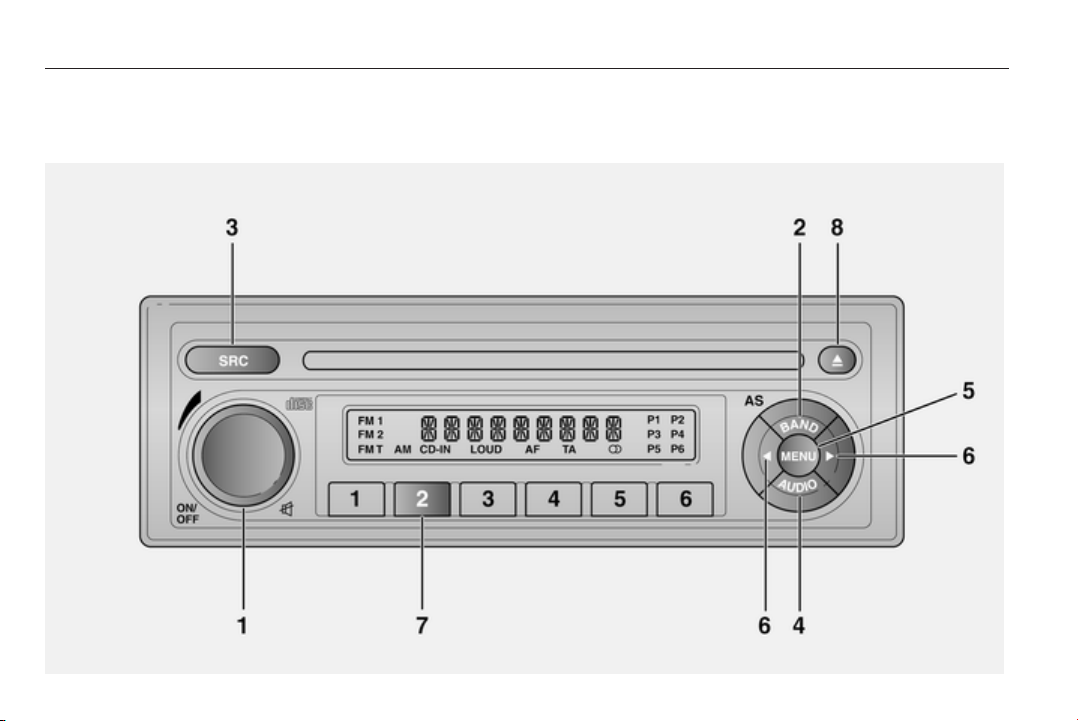
8 Introduction
Control elements overview
Infotainment system controls - CD 50
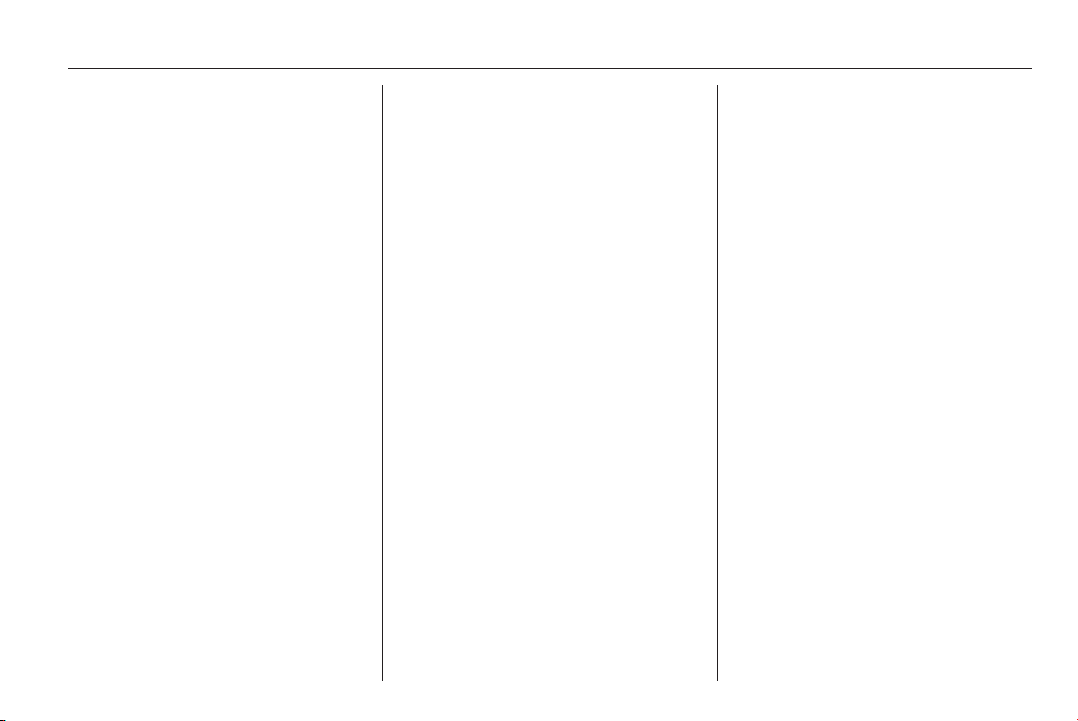
Introduction 9
1 ON/OFF ................................ 14
Rotate: Adjust volume ........... 19
Short press: Switch on .......... 14
Long press: Switch off .......... 14
Radio - Short press: Mute/
unmute .................................. 24
CD player - Short press:
Pause/unpause ..................... 31
2 BAND - Short press:
Change waveband ................ 24
Long press: Autostore
stations .................................. 26
3 SRC: Change audio
source (radio, CD player) ...... 24
4 AUDIO: Audio settings
menu ..................................... 18
5 MENU: Advanced
functions menu ...................... 27
6
_ / 6: Adjust values in
menu items ........................... 14
Radio - Short press:
Automatic station search ......25
Long press: Manual
station search ........................ 25
CD player - Short press:
Skip to previous/next track .... 31
Long press: Fast rewind /
fast forward ........................... 31
7 Station buttons 1...6 ............. 24
Short press: Recall stored
radio station .......................... 25
Long press: Store radio
station ................................... 26
8 CD ejection ........................... 31
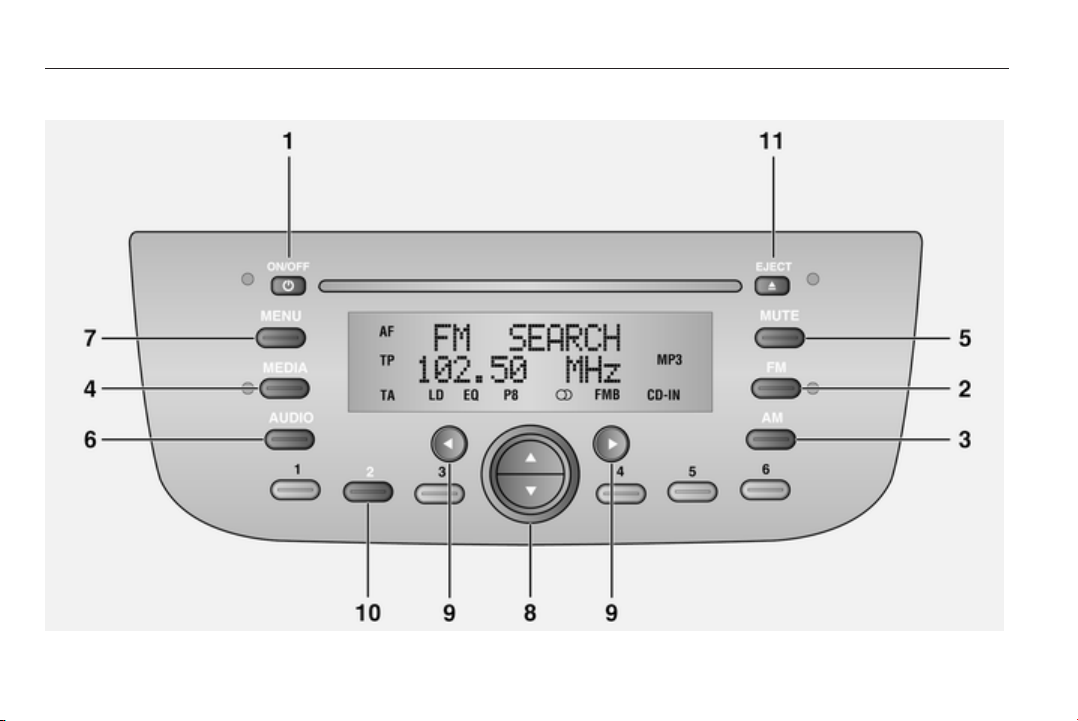
10 Introduction
Infotainment system controls - CD 50 with multimedia
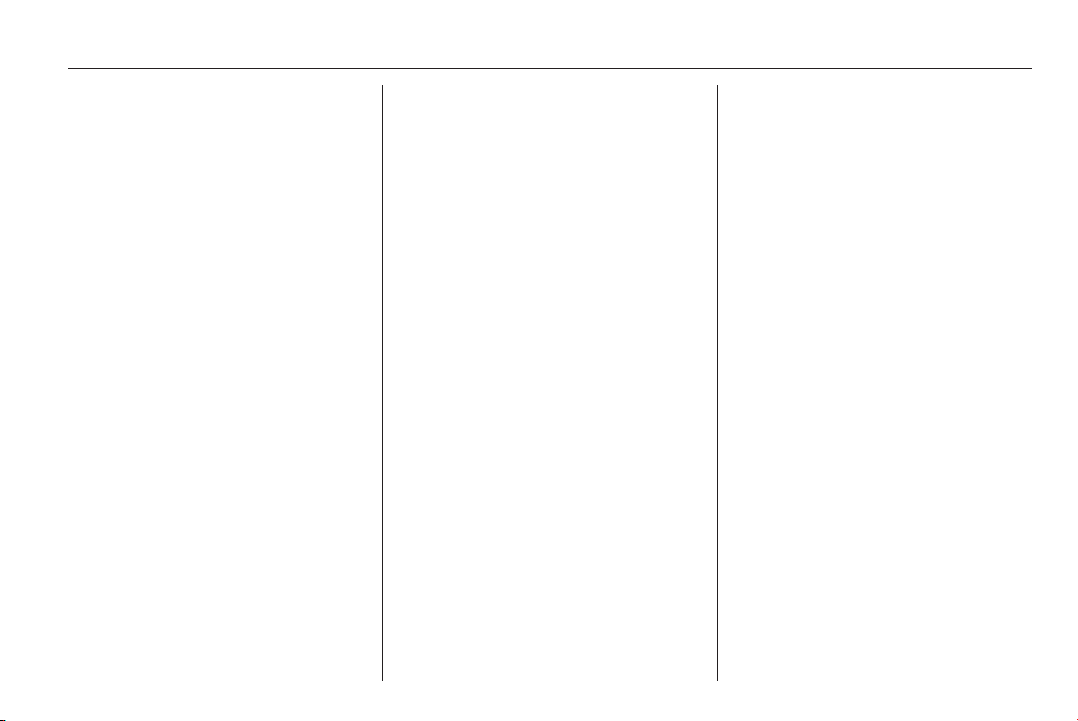
Introduction 11
1 m ON/OFF: Switch on /
switch off ............................... 14
2 FM: Change audio source
to FM radio ............................ 24
Switch FM band selection
(FM1, FM2, FM Autostore) .... 24
3 AM: Change audio source
to AM radio ............................ 24
Switch AM band selection
(AM1, AM2) ........................... 24
4 MEDIA: Change audio
source (CD player, Media
player, AUX) .......................... 31
5 MUTE .................................... 19
Radio - Mute/unmute ............ 19
CD player, Media player -
Pause/unpause ..................... 19
6 AUDIO: Audio settings
menu ..................................... 18
7 MENU: Advanced
functions menu ...................... 27
8 R / S .................................... 14
Rotate: Adjust volume ........... 19
Press: Scroll through
display menu options ............ 14
Radio - Press: Manual
radio station search .............. 25
CD player - Press: Skip to
previous/next folder (MP3
CDs) ...................................... 31
Media player - Press: Skip
to previous/next folder,
artist, genre etc. .................... 38
9
_ / 6: Adjust values in
menu items ........................... 14
Radio - Press: Automatic
radio station search .............. 25
CD player - Short press:
Skip to previous/next track .... 31
Long press: Fast rewind /
fast forward ........................... 31
Media player - Press: Skip
to previous/next track ............ 38
10 Station buttons 1...6 ............. 24
Short press: Recall stored
radio station .......................... 25
Long press: Store radio
station ................................... 26
11 CD ejection ........................... 31
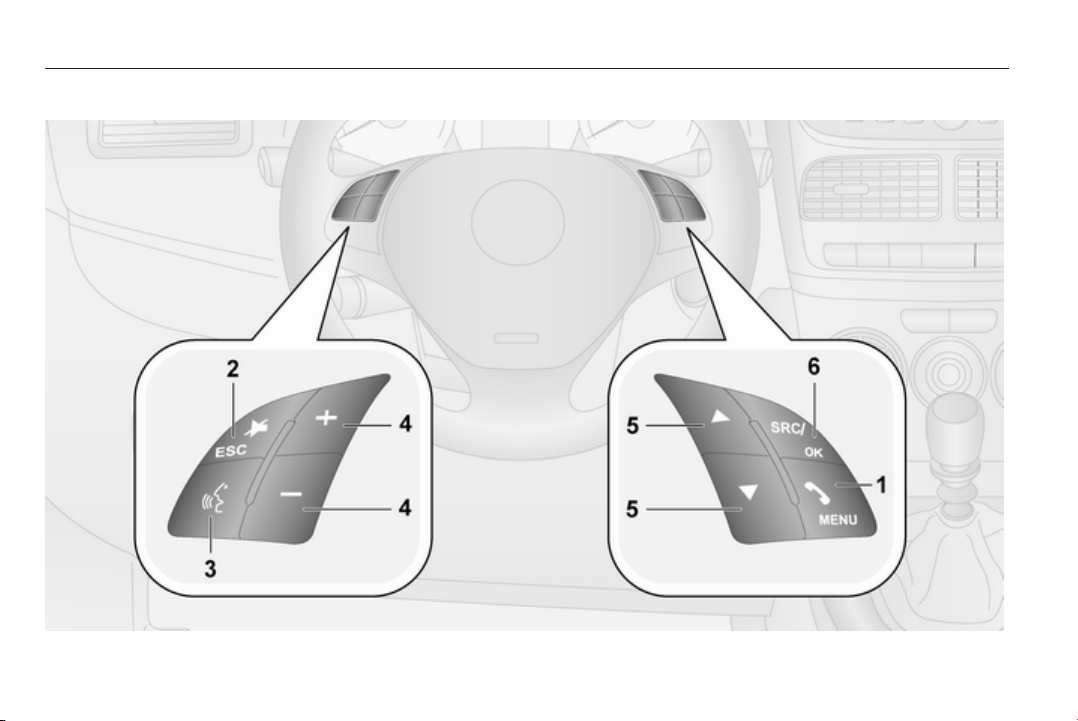
12 Introduction
Steering wheel controls
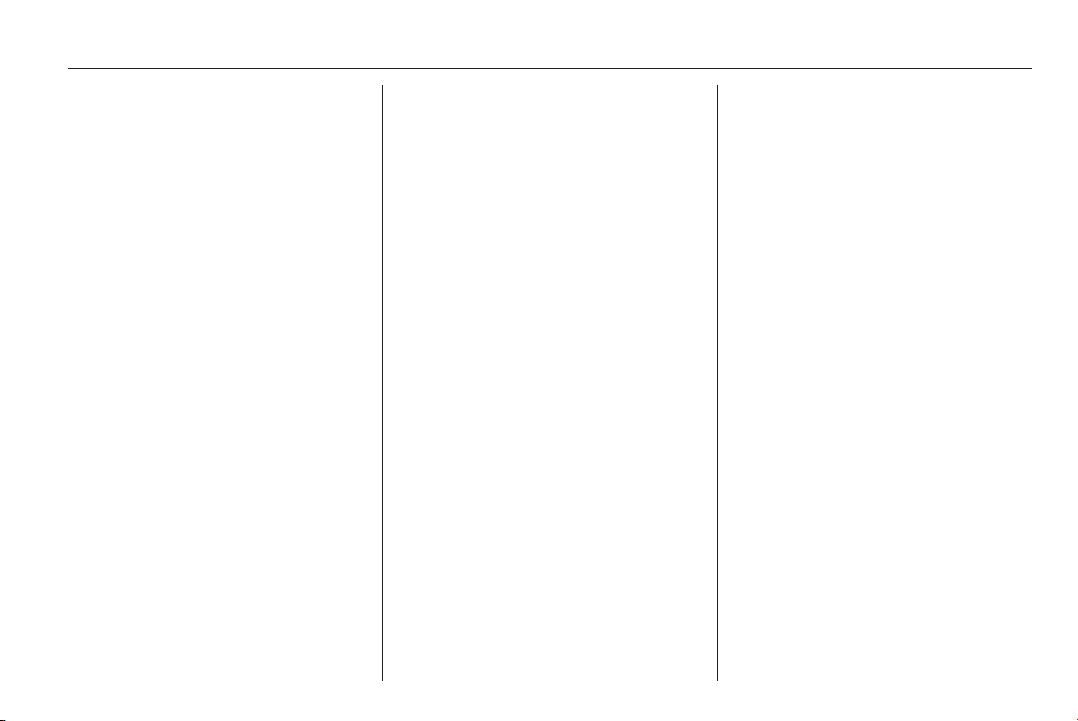
Introduction 13
1 Â / MENU ............................. 54
Short press: Access menus ..14
Short press: Confirm
menu options ........................ 54
Phone - Short press:
Accept call ............................. 54
Short press: Change
phone conversation during
call ......................................... 54
Long press: Reject call,
end call .................................. 54
Message reader - Select
displayed text message ........ 54
2 Ã / ESC ................................ 54
Exit menu or return to
previous menu without
saving .................................... 54
Media player - Pause/
unpause ................................ 49
Phone - Mute/unmute
microphone during phone
conversation .......................... 49
Mute ringtone for incoming
calls ....................................... 49
Message reader - Interrupt
reading of a text message ....54
Voice recognition -
Interrupt a voice message ....41
Deactivate voice
recognition ............................ 41
3 s ........................................... 41
Short press: Activate voice
recognition ............................ 41
Short press: Interrupt a
voice message and say a
new voice command ............. 41
Long press: Repeat last
voice message ...................... 41
4
< / ] ..................................... 19
Adjust volume ....................... 19
5 R / S .................................... 54
Scroll through display
menu options ........................ 54
Media player - Select tracks .. 38
Message reader - Scroll
through text messages ......... 54
6 SRC/OK ................................ 54
Confirm menu options ........... 54
Change audio source
(radio, CD player, Media
player) ................................... 54
Phone - Transfer phone
conversation between
Handsfree system and
mobile phone ........................ 54
Message reader - Select
displayed text message ........ 54
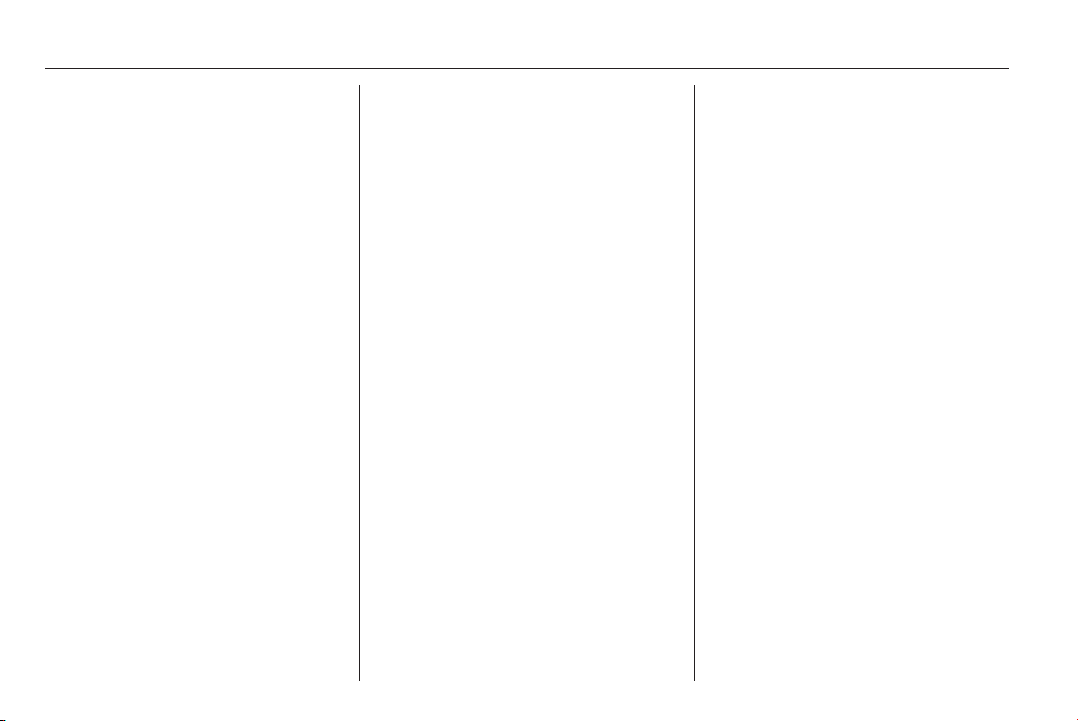
14 Introduction
Usage
Control operations for CD 50
The CD 50 Infotainment system is
equipped with Radio and CD player
functions and various adjustable
radio and audio settings.
The Infotainment system is controlled
via a rotary knob, function buttons,
and the menus shown on the display.
Switch on / switch off
Press the ON/OFF rotary knob to
switch the Infotainment system on.
The previously used audio source is
activated.
Press and hold ON/OFF rotary knob
to switch off.
Automatic switch-off
If the Infotainment system is switched
on while the ignition is off, it will switch
off automatically after some time, to
avoid discharging the vehicle battery.
Volume
Rotate the ON/OFF rotary knob to
adjust the volume.
The current setting is shown on the
display.
Maximum start-up volume
When the Infotainment system is
switched on, the last selected volume
is set by default, providing that
volume was lower than the fixed
maximum start-up volume.
Automatic volume adjustment
If the volume is adjusted during a
traffic announcement, the new setting
only remains during the
announcement and automatically
returns to the previous volume
setting.
Mute / pause
Press the ON/OFF rotary knob to
mute the Radio or pause the CD
player. Mute or Pause is shown on the
display.
To unmute/unpause, press ON/OFF
again.
Note
Adjusting the volume automatically
cancels the mute/pause function.
Menus on the display screen
Access and navigate menus on the
display and adjust values using the
function buttons on the Infotainment
system:
■ Press AUDIO repeatedly to access
the Audio settings menu items
3 18.
■ Press MENU repeatedly to access
the Advanced functions menu
items 3 27.
■
Press _ or 6 to adjust values in
menu items.
Changes are saved and menus are
exited automatically after a brief
period.
Modes of operation
Radio
Operate the Radio using the function
buttons:
■ Press SRC to change the audio
source to radio.
■ Press BAND repeatedly to switch
waveband selection (FM1, FM2,
FMT Autostore, AM).
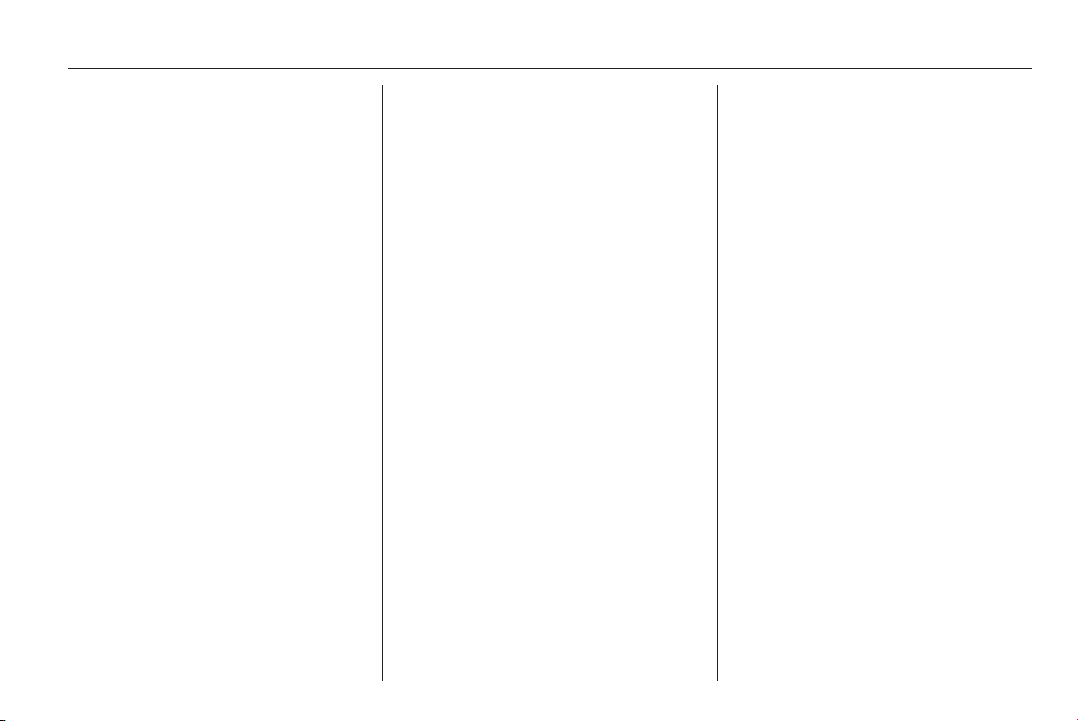
Introduction 15
Press and hold BAND to Autostore
stations.
■ Press the Station buttons 1...6 to
recall a stored radio station.
Press and hold 1...6 to store a radio
station.
■
Press _ or 6 to search radio
stations.
Using the Radio 3 24.
CD player
Operate the CD player using the
function buttons:
■ Press SRC to change the audio
source to CD player.
■
Press _ or 6 to skip to previous/
next track. Press and hold to fast
rewind / fast forward.
■ Press f to eject a CD.
Using the CD player 3 31.
Control operations for CD 50 with multimedia
The CD 50 Infotainment system with
multimedia is equipped with Radio,
CD player (including MP3 CD
compatibility), USB Media player and
AUX functions and various adjustable
radio and audio settings.
The Infotainment system is controlled
via a rotary knob, function buttons,
and the menus shown on the display.
Switch on / switch off
Press the X ON/OFF button to switch
the Infotainment system on. The
previously used audio source is
activated.
Press XON/OFF to switch off.
Automatic switch-off
If the Infotainment system is switched
on while the ignition is off, it will switch
off automatically after some time, to
avoid discharging the vehicle battery.
Volume
Rotate the R/S rotary knob to adjust
the volume.
The current setting is shown on the
display.
Maximum start-up volume
When the Infotainment system is
switched on, the last selected volume
is set by default, providing that
volume was lower than the fixed
maximum start-up volume.
Automatic volume adjustment
If the volume is adjusted during a
traffic announcement, the new setting
only remains during the
announcement and automatically
returns to the previous volume
setting.
Mute / pause
Press the MUTE button to mute the
Radio or pause the CD player or
Media player. Mute or Pause is
shown on the display.
To unmute/unpause, press MUTE
again.
Note
Adjusting the volume automatically
cancels the mute/pause function.
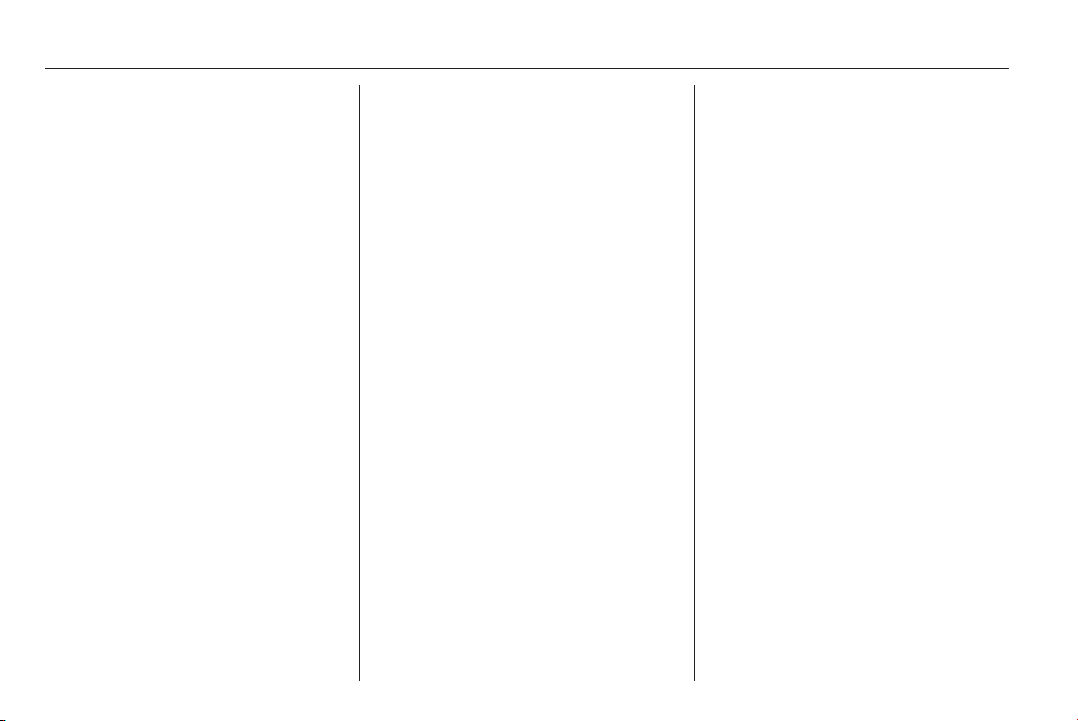
16 Introduction
Speed dependent volume
When speed dependent volume is
activated (3 19), the volume is
adapted automatically to compensate
for road and wind noise.
Menus on the display screen
Access and navigate menus on the
display and adjust values using the
function buttons on the Infotainment
system:
■ Press AUDIO to access the Audio
settings menu 3 18.
■ Press MENU to access the
Advanced functions menu 3 27.
■ Press R or S to scroll through
display menu options.
■
Press _ or 6 to adjust values in
menu items.
Changes are saved and menus are
exited automatically after a brief
period.
Modes of operation
Radio
Operate the Radio using the function
buttons:
■ Press FM to change the audio
source to FM radio.
Press FM repeatedly to switch FM
band selection (FM1, FM2, FMA
Autostore).
■ Press AM to change the audio
source to AM radio.
Press AM repeatedly to switch AM
band selection (AM1, AM2).
■ Press the Station buttons 1...6 to
recall a stored radio station.
Press and hold 1...6 to store a radio
station.
■
Press _ or 6 to automatically
search radio stations.
■ Press R or S to manually search
radio stations.
Using the Radio 3 24.
Audio players
Operate the audio players using the
function buttons:
■ Press MEDIA repeatedly to change
the audio source to CD player,
Media Player or AUX input.
■
Press _ or 6 to skip to previous/
next track.
Press and hold to fast rewind / fast
forward (CD player).
■ Press R or S to skip to previous/
next folder (MP3 CDs) or artist,
genre etc. (Media player).
■ Press f to eject a CD.
Using the CD player 3 31.
Using the AUX input 3 34.
Using the USB Media player 3 38.
Control operations for Handsfree system (CD 50 with multimedia only)
The Handsfree system is equipped
with steering wheel controls for
Bluetooth phone, SMS Message
reader and Media player operation
and for activating Voice recognition.
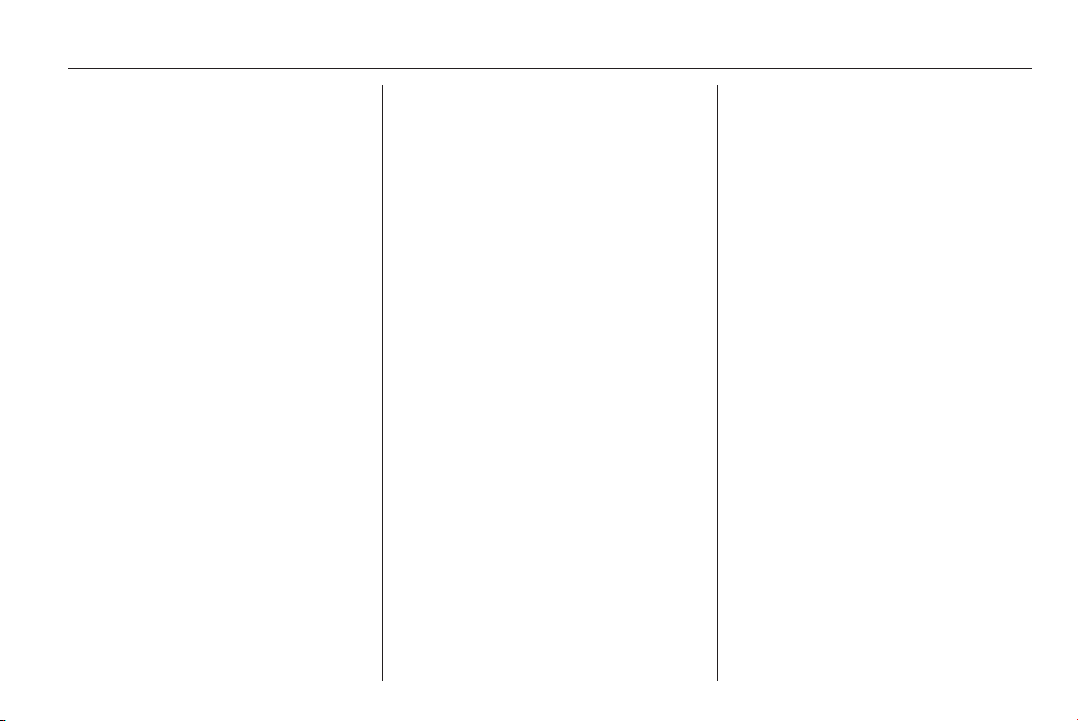
Introduction 17
Volume
Press < or ] to adjust the volume.
The current setting is shown on the
display.
Mute / pause
Press à / ESC to mute phone calls
and ringtones or pause the Media
player. Mute or Pause is shown on the
display.
To unmute/unpause, press à / ESC
again.
Note
Adjusting the volume automatically
cancels the mute/pause function.
Menus on the display screen
Access and navigate menus on the
display using the steering wheel
controls:
■ Press  / MENU to access menus.
■ Press R or S to scroll through
display menu options.
■ Press SRC/OK (or  / MENU) to
confirm menu options.
■ Press à / ESC to exit menu or
return to previous menu without
saving.
Changes are saved and menus are
exited automatically after a brief
period.
Using the Handsfree phone system
3 49.
Modes of operation
Use the steering wheel controls to
operate the functions of the
Handsfree system:
Phone
The most important Phone functions
are operated as follows:
■ Accept a phone call: Press  /
MENU.
■ End or reject a phone call: Press
and hold  / MENU.
■ Mute microphone during a phone
conversation: Press à / ESC.
■ Transfer phone conversation
between Handsfree system and
mobile phone: Press SRC/OK.
■ Change to another phone
conversation during a phone call:
Press  / MENU.
Using the Phone 3 54.
SMS Message reader
The most important Message reader
functions are operated as follows:
■ Scroll through text messages:
Press R or S.
■ Select displayed text message:
Press SRC/OK (or  / MENU).
■ Interrupt reading of a text message:
Press à / ESC.
Using the Message reader 3 54.
Media player
The most important Media player
functions are operated as follows:
■ Select tracks: Press R or S.
■ Change the audio source to Media
player: Press repeatedly SRC/OK.
Using the Media player 3 38.
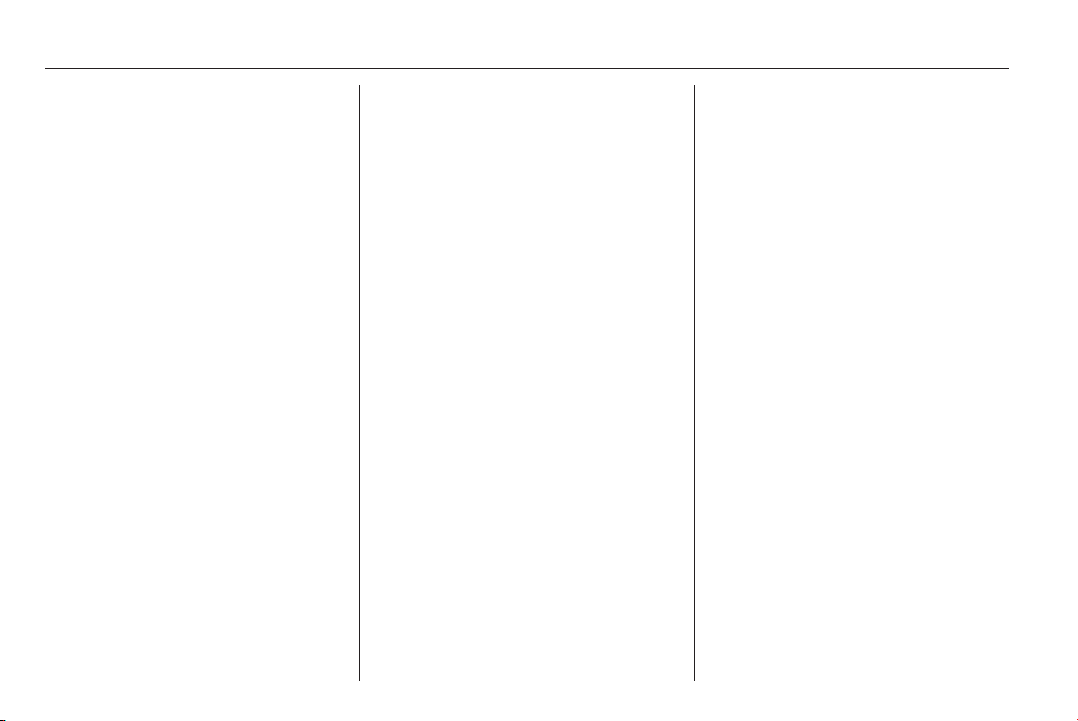
18 Introduction
Voice recognition
The most important Voice recognition
functions are operated as follows:
■ Activate voice recognition: Press s.
■ Interrupt a voice message and
deactivate voice recognition: Press
à / ESC.
■ Interrupt a voice message and say
a new voice command: Press s.
■ Repeat last voice message: Press
and hold s.
Using Voice recognition 3 41.
Language setting
To change the language of the
Infotainment system and Handsfree
system (including voice recognition),
consult your Opel Service Partner.
Restore default system settings
To restore all system settings to the
factory values:
1. Press MENU.
2. Select System reset using R / S,
and press SRC/OK.
3.
Select Yes or No using _ or 6,
and press SRC/OK.
When Yes is selected, Resetting
is shown on the display and the
default system settings are
restored after a brief period.
Changes are saved and menus are
exited automatically after a brief
period. Alternatively, press MENU
again to save and exit when resetting
is complete.
Note
The previous source is resumed and
shown on the display.
Tone settings
In the Audio settings menu, the tone
characteristics can be set.
Press the AUDIO button on the
Infotainment system to open the
Audio settings menu.
Select audio settings
Select the desired audio setting from
the menu in the display:
CD 50: Press AUDIO button
repeatedly.
CD 50 with multimedia: Press the R
or S button.
■ Bass (bass)
■ Treble (treble)
■ Balance (left/right balance)
■ Fader (front/rear balance)
■ Loudness (Iow volume sound
enhancement On or Off)
CD 50 with multimedia only:
■ Delay time (acoustic optimisation
for front passenger seat positions)
■ Equalizer (activation of factory
equalization settings)
■ User equalizer (customised
equalization setting)
Change audio settings
The display indicates the type of
setting, followed by the adjustment
value.
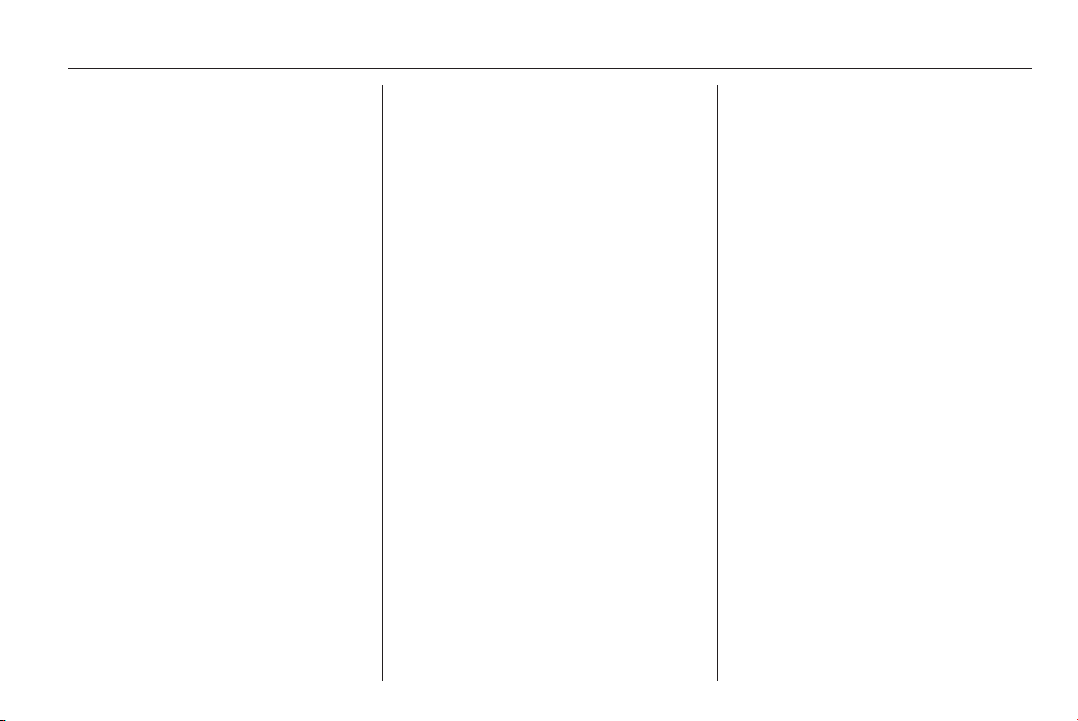
Introduction 19
Adjust values with button _ or 6.
Changes are saved and menus are
exited automatically after a brief
period.
Bass and treble
Select Bass or Treble.
Adjust the values with _ or 6.
Volume distribution between right left
Select Balance.
Adjust the value with _ or 6.
Volume distribution between front rear
Select Fader.
Adjust the value with _ or 6.
Loudness
Select Loudness.
Choose On or Off using _ or 6.
Delay time
Select Delay time and choose from:
■ Driver left
■ Driver right
■ Front
■ Off
Choose the desired setting using
_ or 6.
Equalizer
Select EQ and choose from:
■ Classic
■ Jazz
■ Rock
■ User
Choose the desired setting using
_ or 6.
User Equalizer
Select User from the Equalizer menu.
Press and hold the MENU button until
EQ appears on the display and the
first value flashes.
Adjust the value with R or S.
Switch to previous/next value using
_ or 6.
Press the AUDIO button to memorise
the setting and exit the menu.
Volume settings
CD 50
Turn the ON/OFF rotary knob on the
Infotainment system to adjust the
volume for the CD and radio modes.
The current volume level is shown on
the display.
Traffic announcements (TA)
With the TA function activated (shown
on the display) 3 27, it is possible to
receive traffic information at a predefined minimum volume even with
the radio volume off.
The volume with which the traffic
announcement is transmitted varies
depending on the listening volume:
■ If the listening volume is below a
fixed level during a traffic
announcement, it will be increased
to the fixed level for the duration of
the announcement
■ If the listening volume is above a
fixed level during a traffic
announcement, it will be delivered
at the current level +1 for the
duration of the announcement
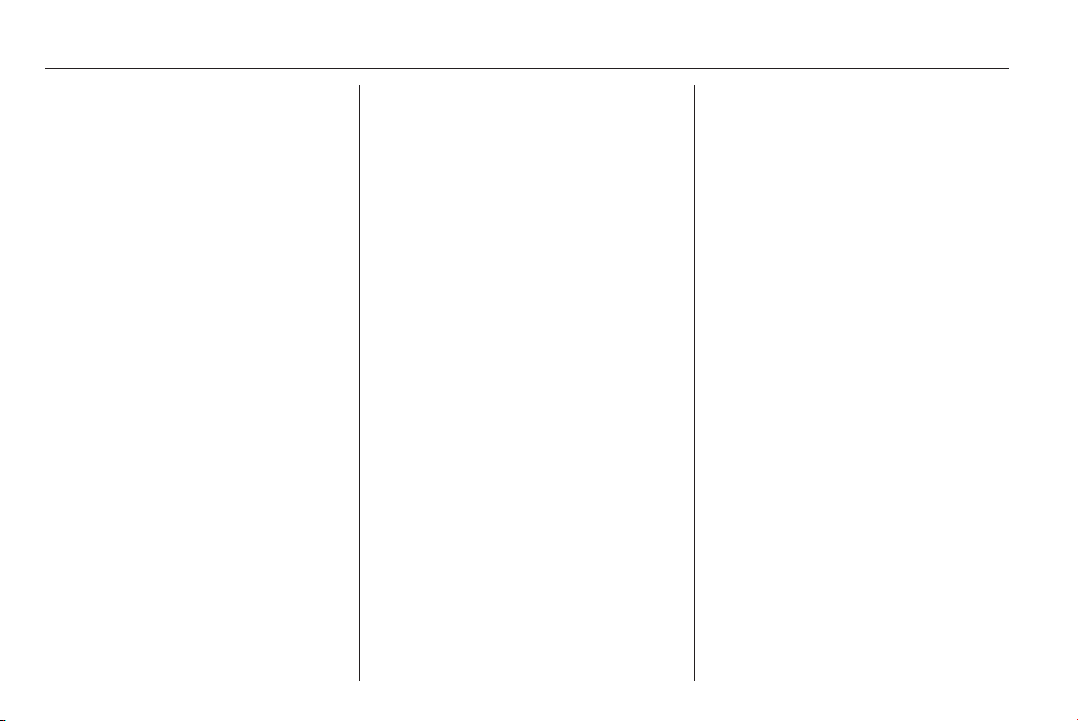
20 Introduction
During a traffic announcement,
temporarily adjust the volume level by
turning the ON/OFF rotary knob.
If the volume is adjusted during a
traffic announcement, the new
volume level (shown on the display)
will only be kept at this level while the
announcement is in progress. The
volume will then revert back to the
level prior to the announcement.
Emergency announcements
During an emergency
announcement, the volume will be
automatically adjusted in the same
way as the TA function.
This function is activated
automatically and cannot be
deactivated.
Mute / pause
Press the ON/OFF rotary knob briefly
to mute/pause.
The following will be shown on the
display, depending on the audio
source:
■ Pause: CD player, Media player
■ Mute: Radio
Note
The audio source cannot be
changed while the current audio
source is on mute / pause.
To switch the mute/pause function
off, press the ON/OFF rotary knob
briefly again.
If the ON/OFF rotary knob is adjusted
while in mute/pause mode, the mute/
pause function will be overridden.
If an emergency / traffic
announcement is broadcast with the
mute/pause function on, the mute/
pause function will be overridden, and
will be resumed at the end of the
announcement.
CD 50 with multimedia
Turn the rotary knob on the
Infotainment system to adjust the
volume for the CD, Radio and Media
player modes. Alternatively, for
vehicles equipped with the Handsfree
system, you may also adjust the
volume level by pressing the < or ]
buttons on the steering wheel.
Speed volume adjustment
The Speed volume adjustment
function allows the volume level to be
adjusted automatically depending on
the speed of the vehicle, increasing it
as the speed increases to maintain
the same balance with the noise level
inside the passenger compartment.
To activate the function using the
buttons on the Infotainment system,
select the following:
■ MENU: Press
■ R / S: Scroll up/down to display
the Speed volume function
■
_ / 6: Press to select one of the
following options:
Off: function deactivated
Low: function activated (low
setting)
High: function activated (high
setting)
