Ontrack EASYRECOVERY Users Manual
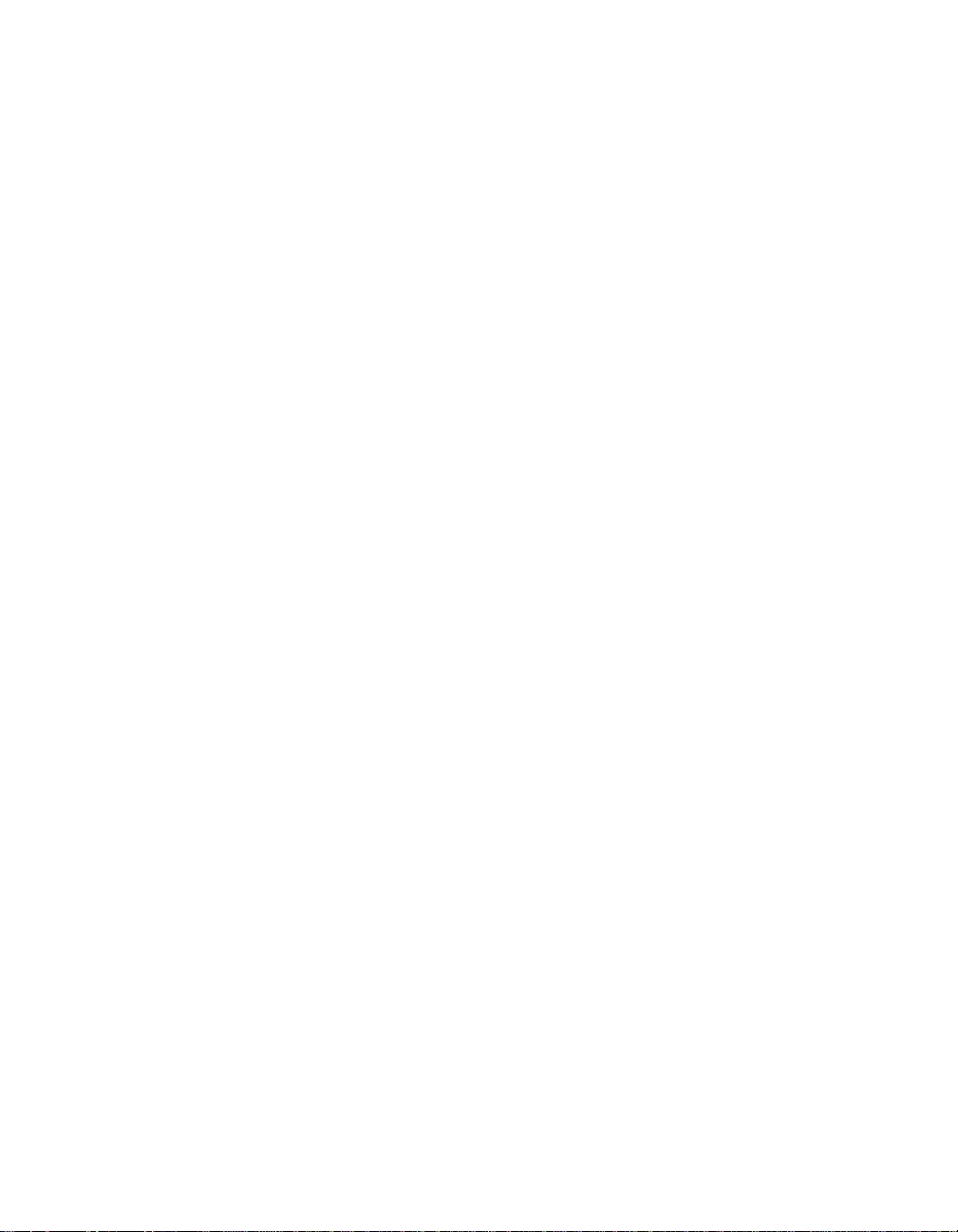
Ontrack®
EasyRecovery™
User’s Guide
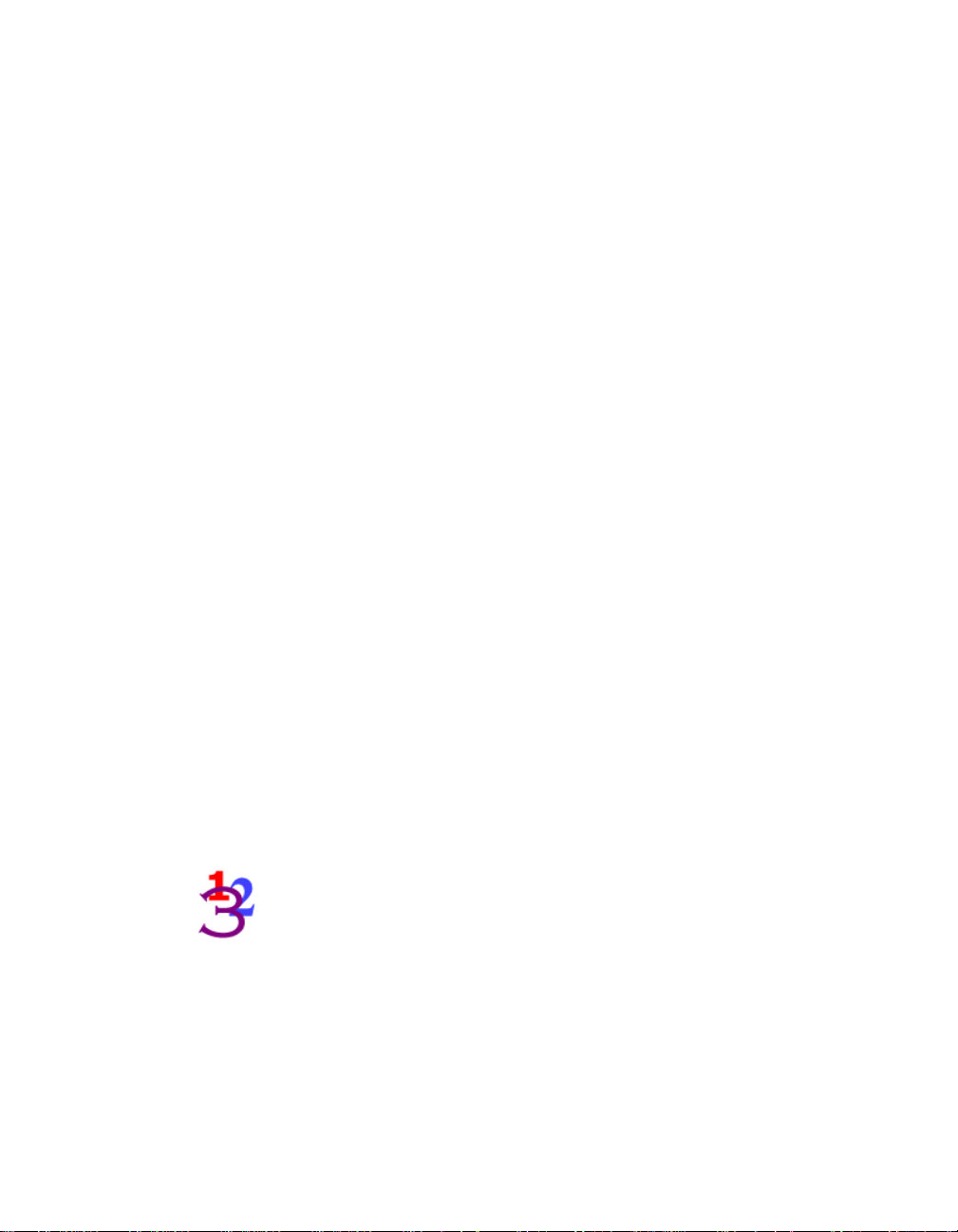
Notice to Users
Ontrack® EasyRecovery™ software has been developed, licensed and copyrighted by Kroll
Ontrack Inc. Use of the software is governed by the terms and conditions of the end user license
agreement contained within the software.
This manual should not be construed as any representation or warranty with respect to the
software named herein. Occasionally, changes or variations exist in the software that is not
reflected in the manual. Generally, if such changes or variations are known to exist and affect
the product significantly, a release note or README file will accompany the User’s Guide and/
or the distribution CD-ROM, or will be available through Software Updates. In that event,
please read the release notes or README file before using this product.
Trademarks
Kroll Ontrack, Ontrack, EasyRecovery and other names of Kroll Ontrack brand and product
names referred to herein are trademarks or registered trademarks of Kroll Ontrack Inc. in the
United States and/or other countries. All other brand and product names are trademarks of their
respective holders.
Copyrights
Copyright® 2000-2009 Kroll Ontrack Inc. All Rights Reserved.
No part of this publication may be reproduced, transmitted, transcrib ed, stored in a retrieval
system, or translated into a language or computer language, in any form by any means,
electronic, mechanical, optical, chemical, manual or otherwise, without the express written
consent of Kroll Ontrack Inc.
Printed in the USA.
Manual Conventions
This manual uses a number of conventions that make it easier to read and understand.
This font denotes button and field names
This font denotes menus and menu paths
You will see this 123 graphic any time there are numbered steps
or instructions.
Page ii
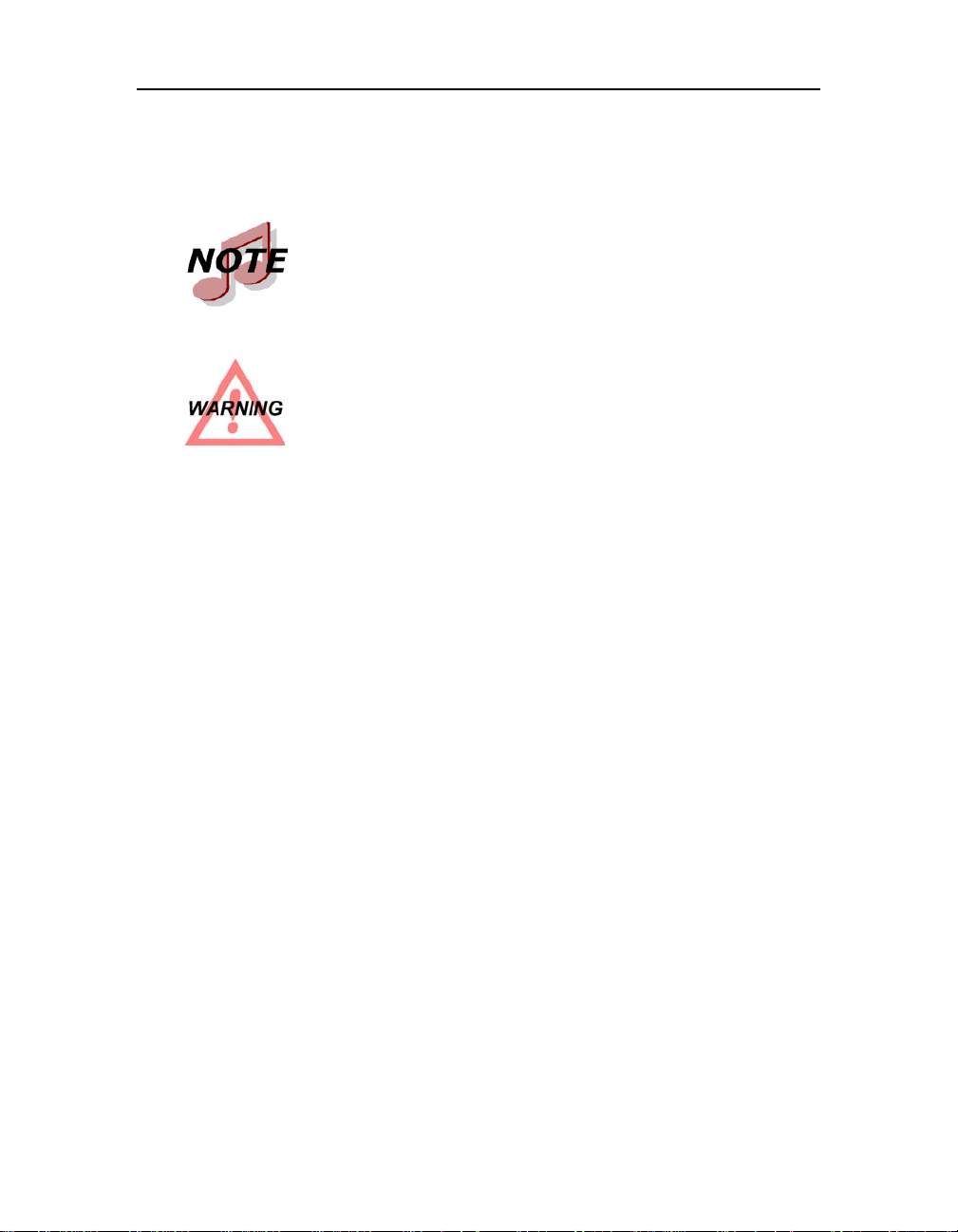
Ontrack® EasyRecovery™ User Guide
Notes contain additional information that may not directly r elate
to the current text, but is important to know.
Warnings contain important information that you must be aware
of to avoid possible system problems.
The term “click,” as in “Clic k Next to continue” means that you move the mouse pointer over
the specified area on your screen, and click with the primary mouse button.
The term “right-click,” as in “Right-click on the tray icon” means that you move the mouse
pointer over the specified location and click the secondary mouse button (the right button if
you’re right-handed).
Getting Help
THIS MANUAL
This manual will get you started installing and using Ontrack EasyRecovery. It provides an
introduction and explanation of the tools in Ontrack EasyRecovery, and describes how to use
each one.
ONLINE HELP
The Ontrack EasyRecovery online help system is available by several access methods:
Select the Help Topics item from the Help menu.
All tool pages have help, click the Help button.
Page iii
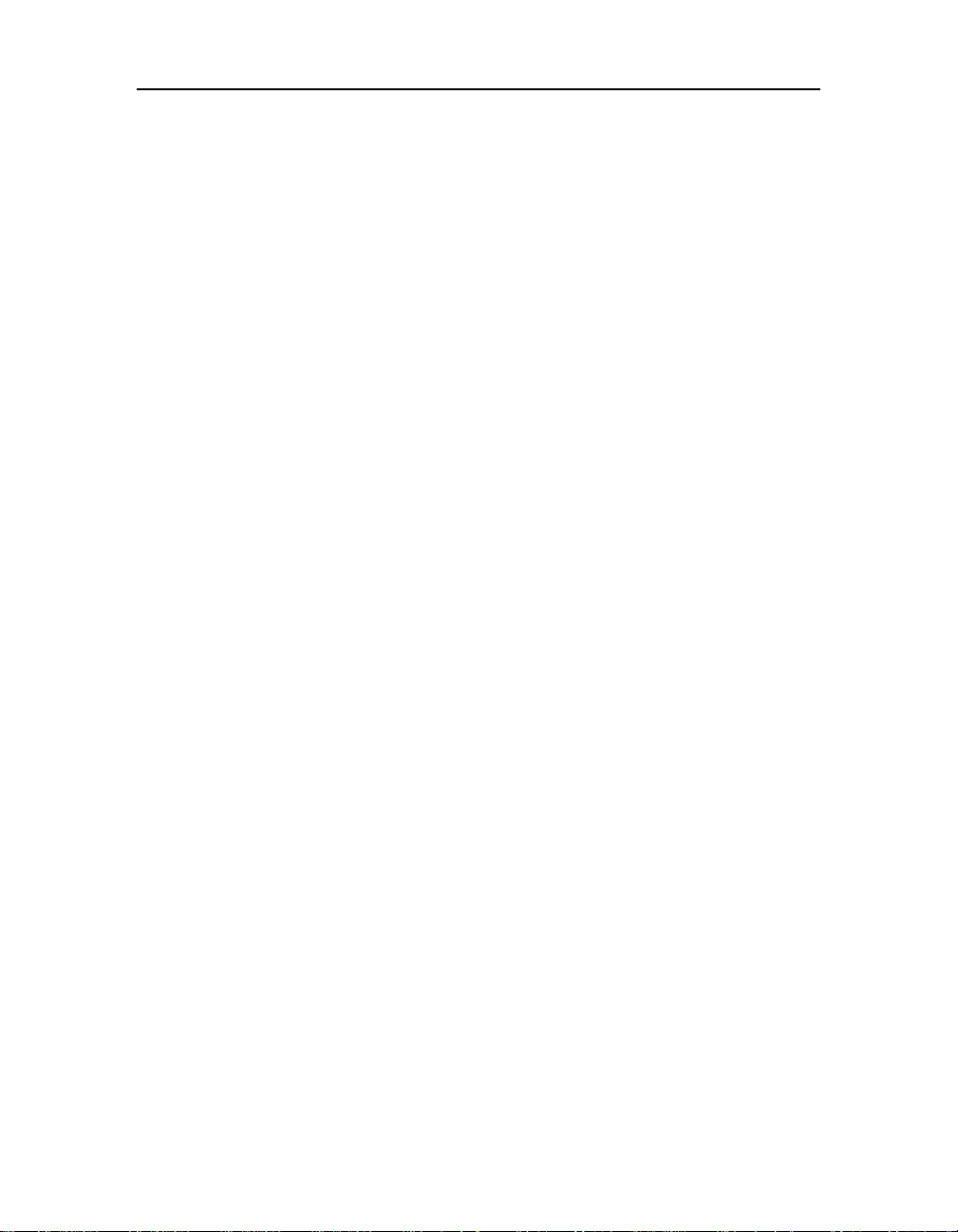
Ontrack® EasyRecovery™ User Guide
TECHNICAL/CUSTOMER SUPPORT
Free technical support is available for one year from the date you purchase Ontrack
EasyRecovery. Please contact us if you have any Ontrack EasyRecovery questions or problems.
We would also be pleased to hear from you if you have suggestions or special requests
regarding any of our products.
Technical support and data recovery questions can be submitted electronically via e-mail or by
visiting the Kroll Ontrack website:
United States www.ontrackdatarecovery.com techsupport@ontrackdatarecovery.com
United
Kingdom
Canada www.ontrackdatarecovery.ca techsupport@ontrackdatarecovery.com
Australia www.ontrackdatarecovery.com.au techsupport@ontrackdatarecovery.com
Austria www.ontrack.at support@krollontrack.de
Belgium www.ontrackdatarecovery.be support@ontrack.be
France www.ontrack.fr logiciel@ontrack.fr
Germany www.ontrack.de support@krollontrack.de
Hong Kong www.ontrackdatarecovery.com.hk techsupport@ontrackdatarecovery.com.hk
Ireland www.ontrackdatarecovery.co.uk techsupport@ontrackdatarecovery.ie
Italy www.ontrackdatarecovery.it techsupport@krollontrack.it
Japan www.ontrack-japan.com support@ontrack-japan.com
Lithuania www.abakas.lt/index.php techsupport@ontrackdatarecovery.com
Netherlands www.ontrackdatarecovery.nl techsupport@ontrackdatarecovery.com
Norway www.ibas.no support@ibas.no
Poland www.krollontrack.pl techsupport@ontrackdatarecovery.com
www.ontrackdatarecovery.co.uk techsupport@ontrackdatarecovery.co.uk
Russia www.ontrack.ru service@ontrack.ru
Singapore www.ontrackdatarecovery.com.sg techsupport@ontrackdatarecovery.com
Spain www.ontrackdatarecovery.es ESsoftware@krollontrack.com
Sweden www.ibas.se techsupport@ontrackdatarecovery.com
Switzerland www.datenrettung.ch support@krollontrack.de
Page iv
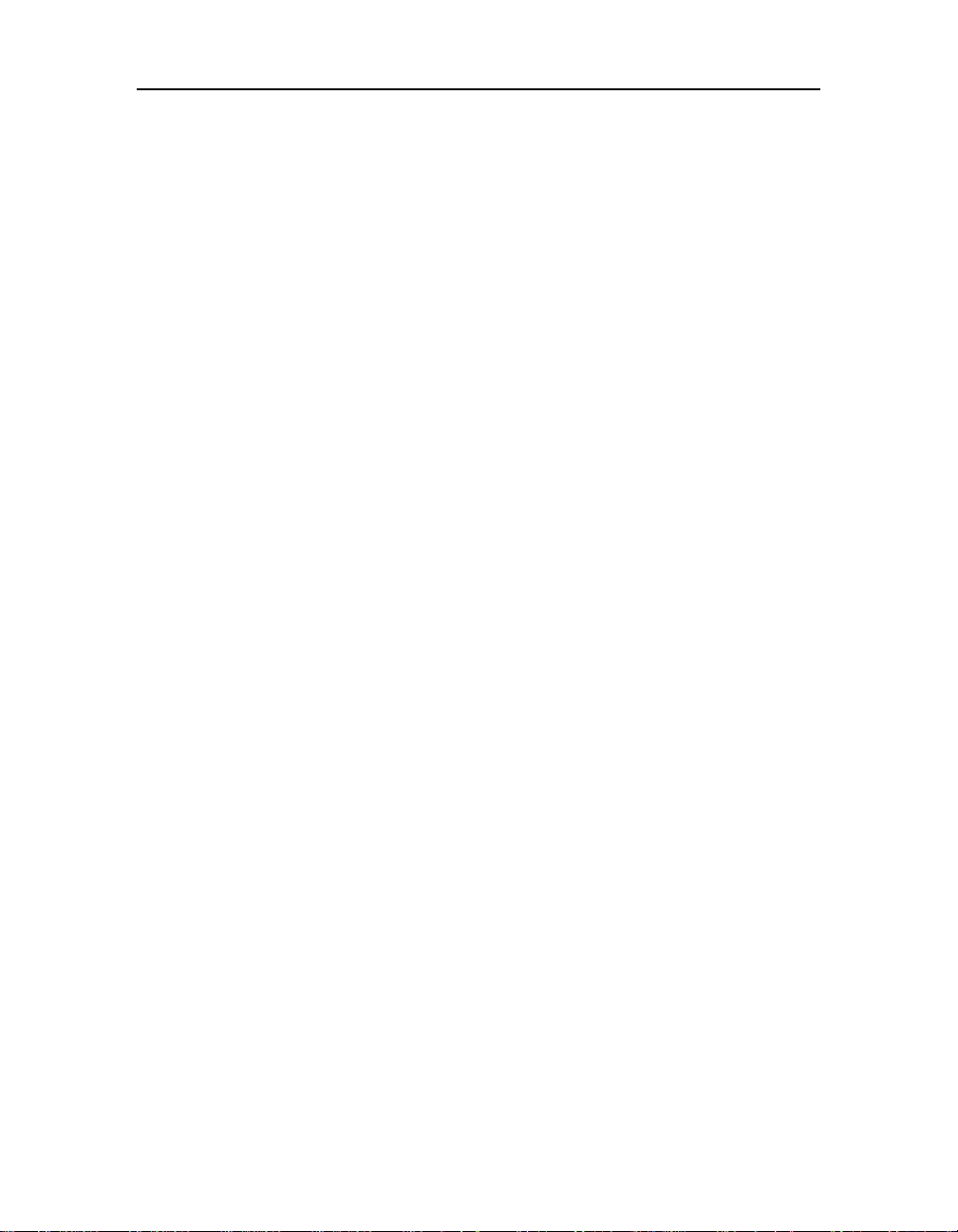
Ontrack® EasyRecovery™ User Guide
You can get technical support by telephone for Ontrack EasyRecovery software by calling:
United States 952 937 2121
United Kingdom +44 (0)1372 741 999
Canada 952 937 2121
Australia 1800 872 259
Austria +49 (0)7031 644-244
Belgium +32 (0)2 709 20 41
France 0820 098 772
Germany +49 (0) 7031 644-244
Hong Kong Hong Kong: +800 930 324
Taiwan: +00 801 611 466
China: Northern Region: +108 006 100 424
China: Southern Region: +108 002 611 305
Macau: +800 079
Ireland +353 (0)1 6048250
Italy +39 031 3525611
Japan +81 (0)4 2932 6365
Lithuania 370 699 13000
Netherlands +31 (0)23-5673030
Norway +47 62 81 01 00
Poland Katowice: +48 (32) 77 999 99
Warszawa: +48 22 843 23 27
Russia +7 495 229 44 38
Singapore 1800 872 2599
Spain 900 112 012
Sweden +46 (0)18 10 44 40
Switzerland +49 (0)7031 644244
Page v
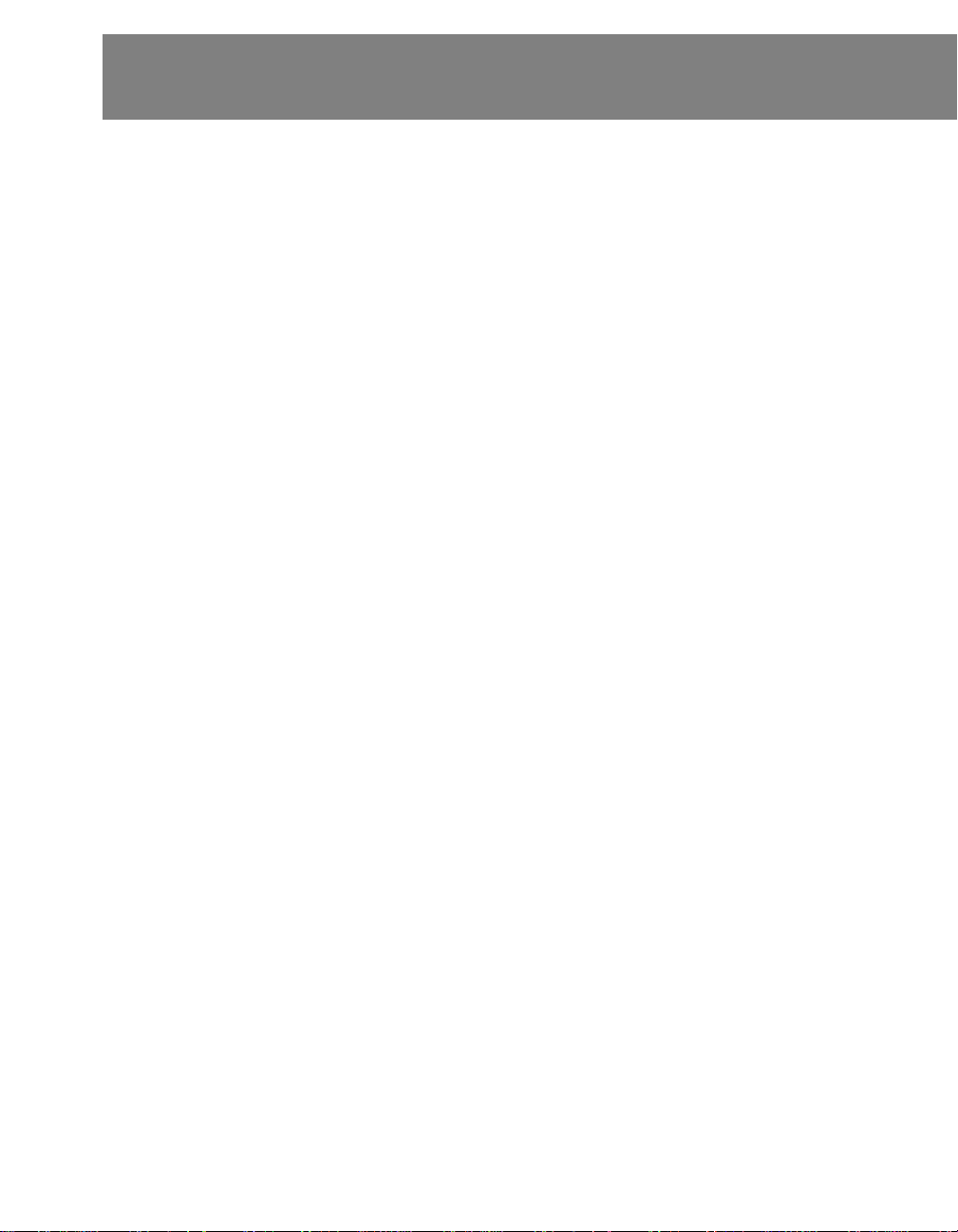
Table of Contents
Chapter 1: Welcome to Ontrack EasyRecovery . . . . . . . . . . . .1
Welcome to Ontrack EasyRecovery Software! . . . . . . . . . . . . . . 1
System Requirements . . . . . . . . . . . . . . . . . . . . . . . . . . . . . . 2
Installing Ontrack EasyRecovery . . . . . . . . . . . . . . . . . . . . . . . 3
Starting Ontrack EasyRecovery . . . . . . . . . . . . . . . . . . . . . . . . 4
Updating Your Software . . . . . . . . . . . . . . . . . . . . . . . . . . . . . 4
Removing Ontrack EasyRecovery . . . . . . . . . . . . . . . . . . . . . . 5
Chapter 2: Categories & Tool Components . . . . . . . . . . . . . . .6
Chapter 3: Ontrack EasyRecovery Categories . . . . . . . . . . . . .9
Disk Diagnostics . . . . . . . . . . . . . . . . . . . . . . . . . . . . . . . . . 10
Data Recovery . . . . . . . . . . . . . . . . . . . . . . . . . . . . . . . . . . 12
File Repair . . . . . . . . . . . . . . . . . . . . . . . . . . . . . . . . . . . . . 15
Email Repair . . . . . . . . . . . . . . . . . . . . . . . . . . . . . . . . . . . . 17
Software Updates . . . . . . . . . . . . . . . . . . . . . . . . . . . . . . . . 19
Chapter 4: Troubleshooting . . . . . . . . . . . . . . . . . . . . . . . . . . .21
Chapter 5: Setting Properties . . . . . . . . . . . . . . . . . . . . . . . . . .23
General Settings . . . . . . . . . . . . . . . . . . . . . . . . . . . . . . . . . 23
Page vi
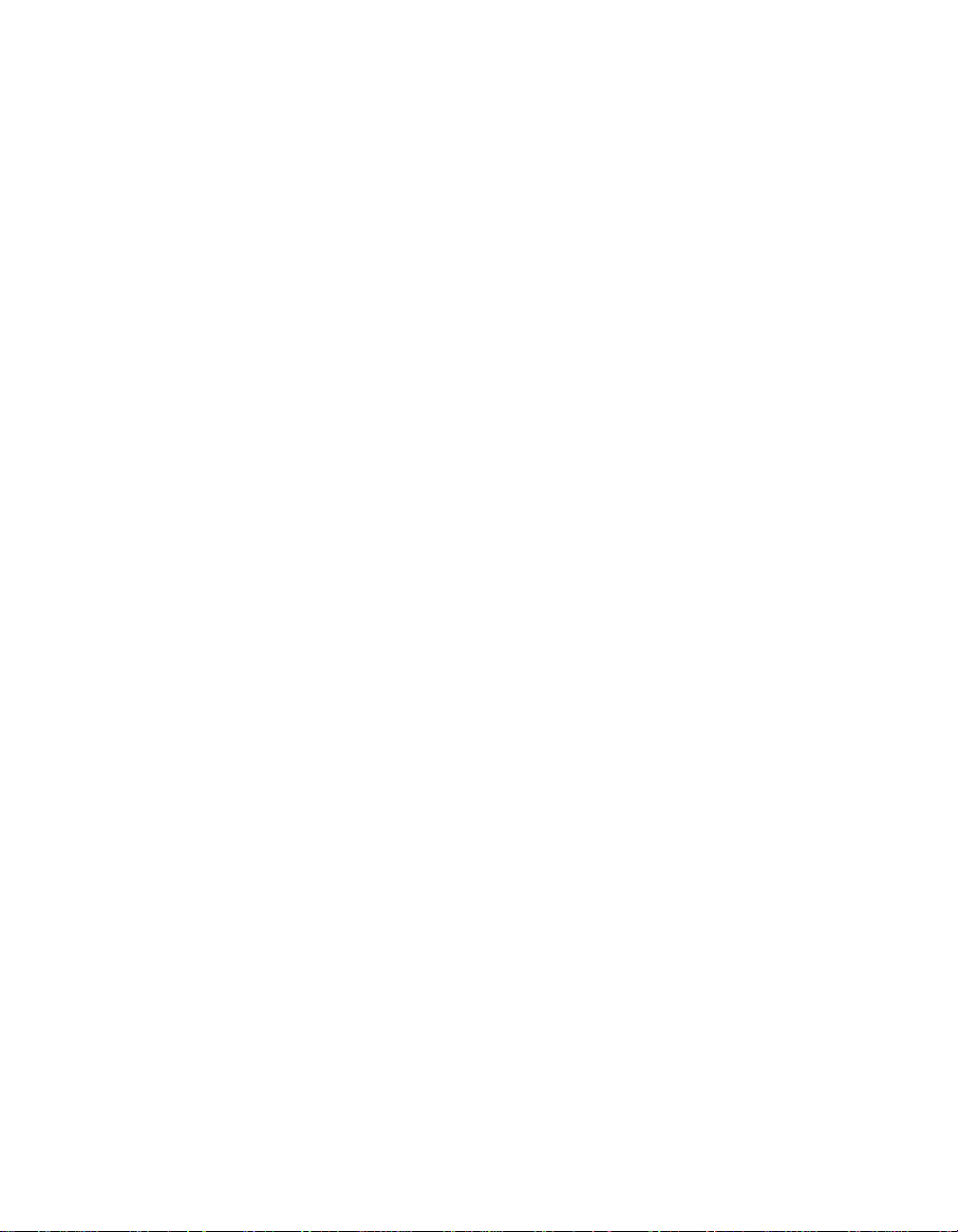
Chapter 1: Welcome to
Ontrack EasyRecovery
WELCOME TO ONTRACK EASYRECOVERY SOFTWARE!
Ontrack® EasyRecovery™ software is a comprehensive collection of
essential tool components designed to help you quickly and easily diagnose
your system, recover inaccessible data, and repair corrupt files. The software
can help manage your data in the following ways:
DIAGNOSE YOUR SYSTEM
Test for potential hardware problems
Analyze file system structures
Create Data Advisor
®
diagnostic software self-booting diskette
RECOVER LOST DATA
Accidentally deleted files
Formatted or fdisked partitions
Virus outbreaks
Application damage or corruption
Make Emergency Boot Media of Data Recovery tools
Page 1
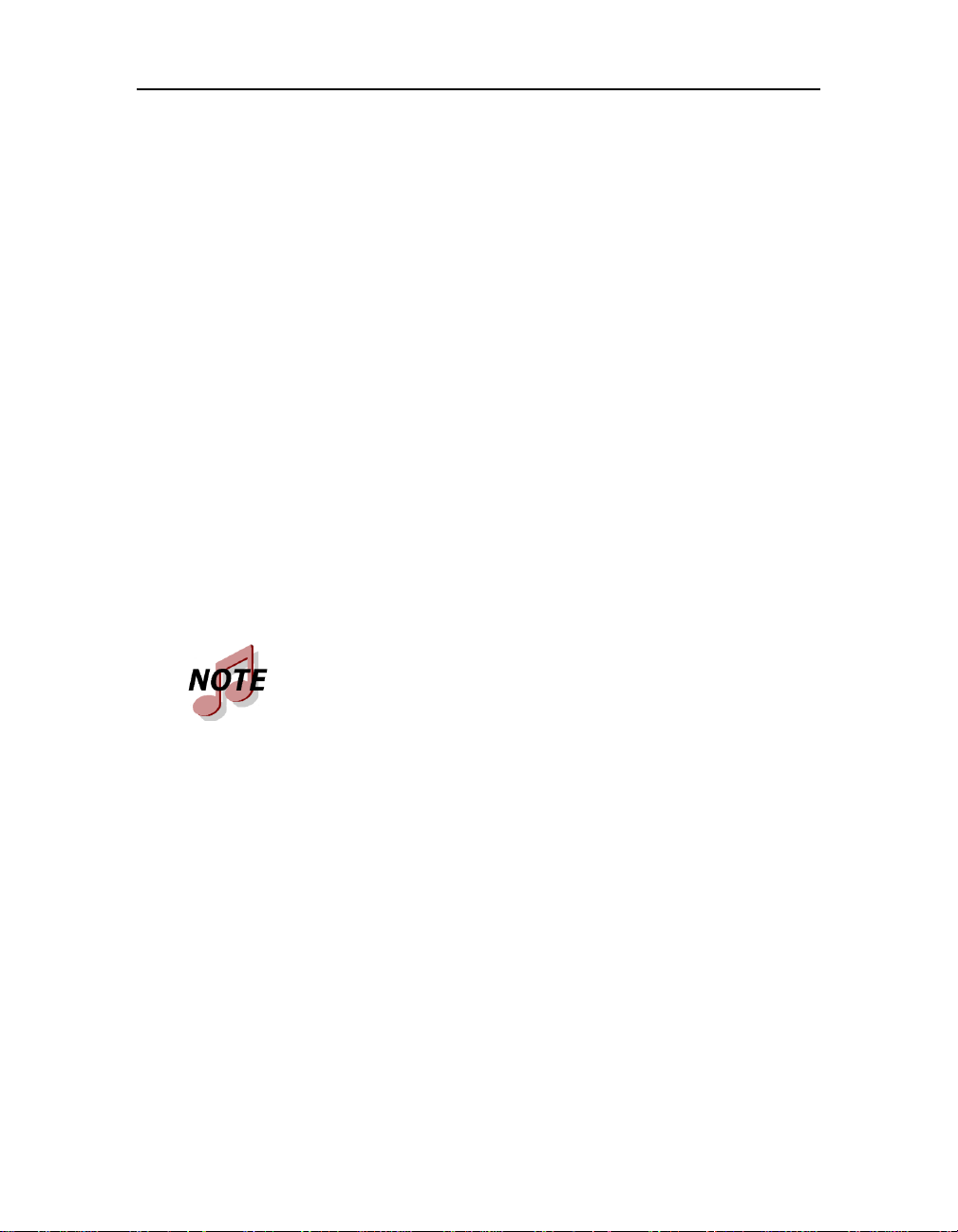
Chapter 1: Welcome to Ontrack EasyRecovery
REPAIR FILES
Virus Damage
Unreadable sectors due to hard disk or removable media failure
Inadvertent application, operating system, or computer shutdown
Random data corruption to critical areas
Other events that cause damage to data within a file
SYSTEM REQUIREMENTS
Ontrack EasyRecovery has the following minimum system requirements:
Microsoft® Windows® 2003 Server, W indows® XP Home, Windows XP
Professional, Windows Vista® Basic, Windows V ista Business, Windows
Vista Ultimate, Windows Vista Enterprise, Windows 7 Home Premium,
Windows 7 Professional, Windows 7 Ultimate, or Windows 7 Enterprise.
Though Ontrack EasyRecovery requires the above operating
systems for installation purposes, Ontrack EasyRecovery is
capable of recovering files from DOS and other Windows-based
operating systems such as Windows 3.x, Windows 95, Windows
98, and Windows NT.
Microsoft Internet Explorer® 6.0 or later
Software program applicable to the type of files repaired or recovered
Minimum of 64 MB of RAM (in most cases)
Intel® Pentium®-class processor
200 MB of free space (Windows version only)
Available destination space to copy recovered or repaired data
Monitor with a resolution of at least 1024 x 768
Anti-virus software should be disabled
Page 2

Chapter 1: Welcome to Ontrack EasyRecovery
Some Ontrack EasyRecovery tools may have additional system
requirements. See tool specific help files for more details.
INSTALLING ONTRACK EASYRECOVERY
Follow these steps to install Ontrack EasyRecovery:
1. Insert the Ontrack EasyRecovery CD into your CD-ROM drive.
2. The CD will automatically start. If it does not, click Run on the
Start menu, and type D:\setup.exe, where D is the drive letter of
your CD-ROM drive. Click OK.
3. Select the appropriate language.
4. Click Install Ontrack EasyRecovery.
5. Follow the on-screen instructions.
If you downloaded Ontrack EasyRecovery from the Internet,
open Windows Explorer (or My Computer), locate and doubleclick the downloaded file. The installation process will
automatically start.
Page 3
