Onkyo TX-SR573 User Manual
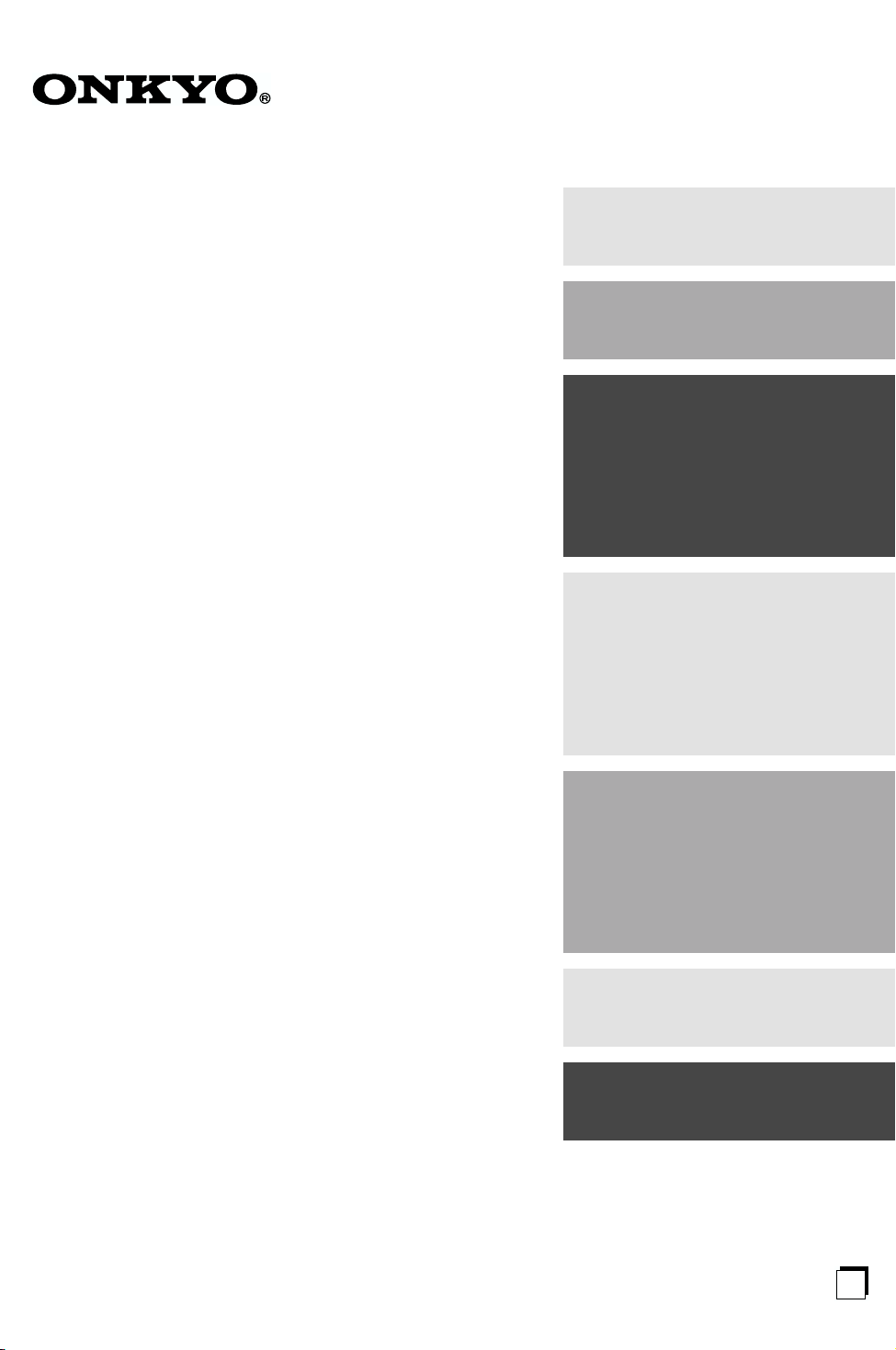
AV Receiver
TX-SR573
Instruction Manual
Contents
Introduction ..................................... 2
Connections .................................. 15
Turning On & First Time Setup..... 30
Basic Operation
Playing your AV components ....... 34
Listening to AM/FM Stations........ 36
Listening to XM Satellite Radio
..... 37
Thank you for purchasing an Onkyo AV receiver.
Please read this manual thoroughly before making
connections and plugging in the unit.
Following the instructions in this manual will enable
you to obtain optimum performance and listening
enjoyment from your new AV receiver.
Please retain this manual for future reference.
Using the Listening Modes .......... 44
Advanced Operation..................... 50
Troubleshooting ............................ 59
E
n
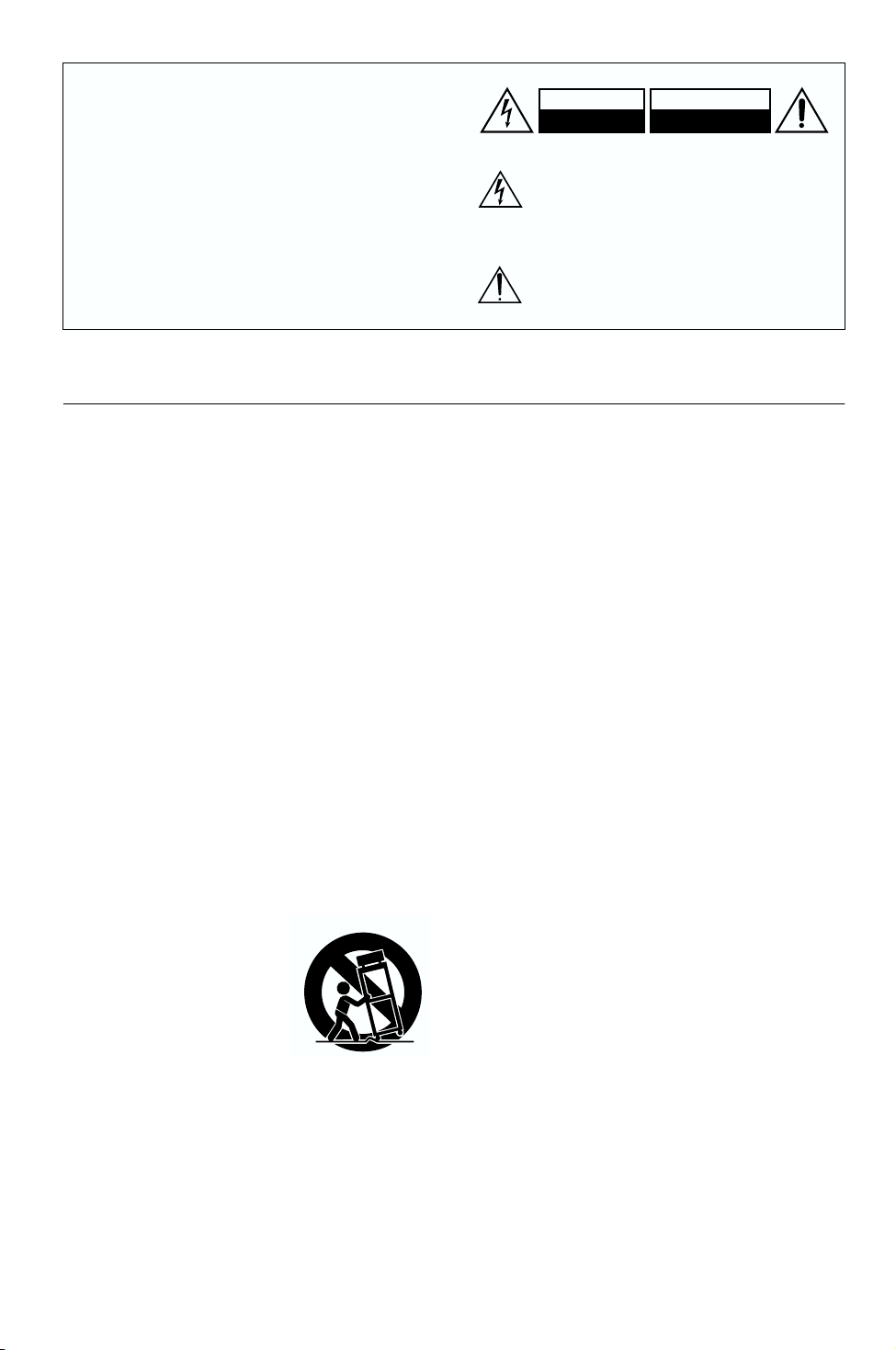
WARNING:
TO REDUCE THE RISK OF FIRE OR ELECTRIC
SHOCK, DO NOT EXPOSE THIS APPARATUS
TO RAIN OR MOISTURE.
CAUTION:
TO REDUCE THE RISK OF ELECTRIC SHOCK,
DO NOT REMOVE COVER (OR BACK). NO
USER-SERVICEABLE PARTS INSIDE. REFER
SERVICING TO QUALIFIED SERVICE
PERSONNEL.
Important Safety Instructions
1. Read these instructions.
2. Keep these instructions.
3. Heed all warnings.
4. Follow all instructions.
5. Do not use this apparatus near water.
6. Clean only with dry cloth.
7. Do not block any ventilation openings. Install in
accordance with the manufacturer’s instructions.
8. Do not install near any heat sources such as radiators, heat registers, stoves, or other apparatus
(including amplifiers) that produce heat.
9. Do not defeat the safety purpose of the polarized or
grounding-type plug. A polarized plug has two
blades with one wider than the other. A grounding
type plug has two blades and a third grounding
prong. The wide blade or the third prong are provided for your safety. If the provided plug does not
fit into your outlet, consult an electrician for
replacement of the obsolete outlet.
10. Protect the power cord from being walked on or
pinched particularly at plugs, convenience receptacles, and the point where they exit from the apparatus.
11. Only use attachments/accessories specified by the
manufacturer.
12.
Use only with the cart, stand,
tripod, bracket, or table specified by the manufacturer, or
sold with the apparatus.
When a cart is used, use caution when moving the cart/
apparatus combination to
avoid injury from tip-over.
13. Unplug this apparatus during lightning storms or
when unused for long periods of time.
14. Refer all servicing to qualified service personnel.
Servicing is required when the apparatus has been
damaged in any way, such as power-supply cord or
plug is damaged, liquid has been spilled or objects
have fallen into the apparatus, the apparatus has
been exposed to rain or moisture, does not operate
normally, or has been dropped.
PORTABLE CART WARNING
S3125A
WARNING
RISK OF ELECTRIC SHOCK
DO NOT OPEN
The lightning flash with arrowhead symbol, within an
equilateral triangle, is intended to alert the user to the
presence of uninsulated “dangerous voltage” within
the product’s enclosure that may be of sufficient
magnitude to constitute a risk of electric shock to
persons.
The exclamation point within an equilateral triangle is
intended to alert the user to the presence of important
operating and maintenance (servicing) instructions in
the literature accompanying the appliance.
AVIS
RISQUE DE CHOC ELECTRIQUE
NE PAS
OUVRIR
15. Damage Requiring Service
Unplug the apparatus from the wall outlet and refer
servicing to qualified service personnel under the
following conditions:
A. When the power-supply cord or plug is damaged,
B. If liquid has been spilled, or objects have fallen
into the apparatus,
C. If the apparatus has been exposed to rain or
water,
D. If the apparatus does not operate normally by
following the operating instructions. Adjust only
those controls that are covered by the operating
instructions as an improper adjustment of other
controls may result in damage and will often
require extensive work by a qualified technician
to restore the apparatus to its normal operation,
E. If the apparatus has been dropped or damaged in
any way, and
F. When the apparatus exhibits a distinct change in
performance this indicates a need for service.
16. Object and Liquid Entry
Never push objects of any kind into the apparatus
through openings as they may touch dangerous voltage points or short-out parts that could result in a
fire or electric shock.
The apparatus shall not be exposed to dripping or
splashing and no objects filled with liquids, such as
vases shall be placed on the apparatus.
Don’t put candles or other burning objects on top of
this unit.
17. Batteries
Always consider the environmental issues and follow local regulations when disposing of batteries.
18. If you install the apparatus in a built-in installation,
such as a bookcase or rack, ensure that there is adequate ventilation.
Leave 20 cm (8") of free space at the top and sides
and 10 cm (4") at the rear. The rear edge of the shelf
or board above the apparatus shall be set 10 cm (4")
away from the rear panel or wall, creating a flue-like
gap for warm air to escape.
2

Precautions
1. Recording Copyright—Unless it’s for personal use
only, recording copyrighted material is illegal without the permission of the copyright holder.
2. AC Fuse—The AC fuse inside the unit is not userserviceable. If you cannot turn on the unit, contact
your Onkyo dealer.
3. Care—Occasionally you should dust the unit all
over with a soft cloth. For stubborn stains, use a soft
cloth dampened with a weak solution of mild detergent and water. Dry the unit immediately afterwards
with a clean cloth. Don’t use abrasive cloths, thinners, alcohol, or other chemical solvents, because
they may damage the finish or remove the panel lettering.
4. Power
WARNING
BEFORE PLUGGING IN THE UNIT FOR THE
FIRST TIME, READ THE FOLLOWING SECTION CAREFULLY.
AC outlet voltages vary from country to country.
Make sure that the voltage in your area meets the
voltage requirements printed on the unit’s rear panel
(e.g., AC 120 V, 60 Hz).
Setting the [STANDBY/ON] switch to STANDBY
does not fully shutdown the unit. If you do not
intend to use the unit for an extended period,
remove the power cord from the AC outlet.
5. Never Touch this Unit with Wet Hands—Never
handle this unit or its power cord while your hands
are wet or damp. If water or any other liquid gets
inside this unit, have it checked by your Onkyo
dealer.
6. Handling Notes
• If you need to transport this unit, use the original
packaging to pack it how it was when you originally bought it.
• Do not leave rubber or plastic items on this unit
for a long time, because they may leave marks on
the case.
• This unit’s top and rear panels may get warm
after prolonged use. This is normal.
• If you do not use this unit for a long time, it may
not work properly the next time you turn it on, so
be sure to use it occasionally.
Memory Backup
The AV receiver uses a battery-less memory backup
system in order to retain radio presets and other settings
when it’s unplugged or in the case of a power failure.
Although no batteries are required, the AV receiver
must be plugged into an AC outlet in order to charge the
backup system. Once it has been charged, the AV
receiver will retain the settings for several weeks,
although this depends on the environment and will be
shorter in humid climates.
For U.S. models
FCC Information for User
CAUTION:
The user changes or modifications not expressly
approved by the party responsible for compliance could
void the user’s authority to operate the equipment.
NOTE:
This equipment has been tested and found to comply
with the limits for a Class B digital device, pursuant to
Part 15 of the FCC Rules. These limits are designed to
provide reasonable protection against harmful interference in a residential installation.
This equipment generates, uses and can radiate radio
frequency energy and, if not installed and used in accordance with the instructions, may cause harmful interference to radio communications. However, there is no
guarantee that interference will not occur in a particular
installation. If this equipment does cause harmful interference to radio or television reception, which can be
determined by turning the equipment off and on, the
user is encouraged to try to correct the interference by
one or more of the following measures:
• Reorient or relocate the receiving antenna.
• Increase the separation between the equipment and
receiver.
• Connect the equipment into an outlet on a circuit different from that to which the receiver is connected.
• Consult the dealer or an experienced radio/TV technician for help.
For Canadian Models
NOTE: THIS CLASS B DIGITAL APPARATUS
COMPLIES WITH CANADIAN ICES-003.
For models having a power cord with a polarized plug:
CAUTION: TO PREVENT ELECTRIC SHOCK,
MATCH WIDE BLADE OF PLUG TO WIDE SLOT,
FULLY INSERT.
Modèle canadien
REMARQUE: CET APPAREIL NUMÉRIQUE DE
LA CLASSE B EST CONFORME À LA NORME
NMB-003 DU CANADA.
Sur les modèles dont la fiche est polarisée:
ATTENTION: POUR ÉVITER LES CHOCS ÉLEC-
TRIQUES, INTRODUIRE LA LAME LA PLUS
LARGE DE LA FICHE DANS LA BORNE CORRESPONDANTE DE LA PRISE ET POUSSER
JUSQU’AU FOND.
3
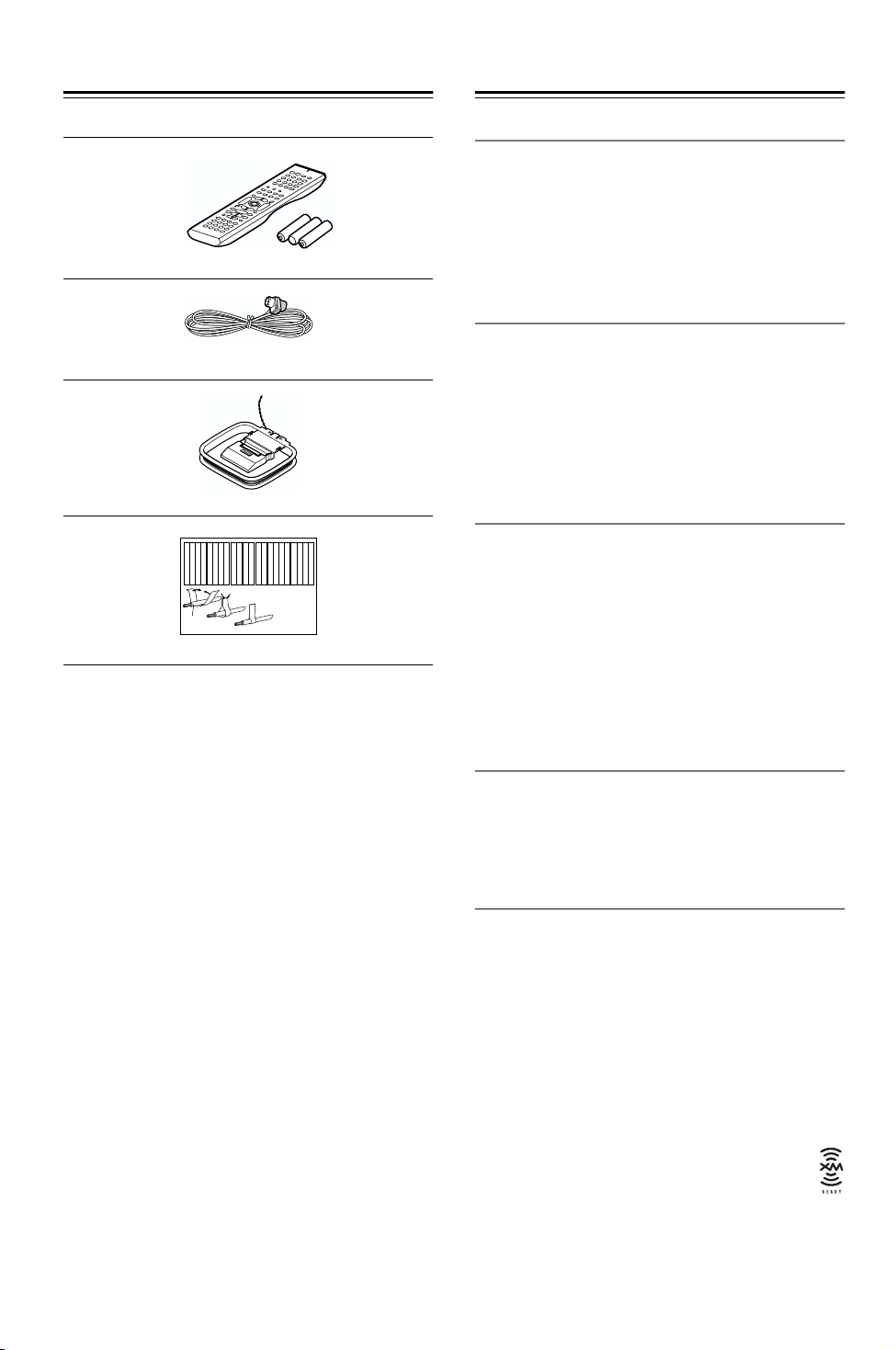
Supplied Accessories
Features
Make sure you have the following accessories:
Remote controller & three batteries (AA/R6)
Indoor FM antenna
AM loop antenna
Left
Left
Left
Left
Front
Front
Front
Front
Right
Right
Right
Right
Surround
SP-B/Zone 2
SP-B/Zone 2
SP-B/Zone 2
SP-B/Zone 2
Front
Left
Front
Right
SP-B/Zone 2
Left
SP-B/Zone 2
Right
Surround
Front
Left
Front
Right
SP-B/Zone 2
Left
SP-B/Zone 2
Right
1
2
Speaker Cable
Left
Left
Left
Left
Left
Left
Right
Right
Surround
Surround
Surround
Surround
Right
Left
Surround
Right
Surround
Left
3
Right
Right
Right
Right
Center
Center
Zone 2
Zone 2
Zone 2
Zone 2
Surround Back
Surround Back
Surround Back
Surround Back
Zone 2
Right
Zone 2
Left
Center
Zone 2
Right
Zone 2
Left
Surround Back
Right
Surround Back
Left
Center
Surround Back
Right
Surround Back
Left
Speaker cable labels
* In catalogs and on packaging, the letter at the end of the
product name indicates the color. Specifications and operation are the same regardless of color.
Amp
• 7-channel amplifier
• 75 watts per channel min. RMS at 8 Ω, 2 channels
driven from 20 Hz to 20 kHz with no more than 0.08%
total harmonic distortion
• WRAT (Wide Range Amplifier Technology)
• Optimum gain volume circuitry
Processing
• Dolby*1 Digital EX and Dolby Pro Logic IIx
• DTS, DTS-ES Matrix/Discrete, DTS Neo:6, and DTS
96/24 processing
*2
• CinemaFILTER function
• Linear PCM 192 kHz/24-bit D/A converters on all
channels
• Powerful and highly accurate 32-bit DSP Processing
Audio/Video
• Adjustable crossover (60, 80, 100, 120, 150 Hz)
• HDTV-capable component video (3 inputs, 1 output)
• 3 S-Video inputs, 2 outputs
• 4 assignable digital inputs (3 optical, 1 coaxial)
• Subwoofer pre out
• Color-coded multichannel input for use with Super
Audio CD and DVD-Audio
• A/B speaker drive
• Color-coded speaker terminal posts
Tuner
• XM Satellite Radio*3(XM Connect-and-Play antenna
accessory required; sold separately)
• 30 AM/FM/XM presets
• AM/FM auto tuning
Remote Controller
• Preprogrammed for use with other AV components
• Learning function
• Macro function
*1. Manufactured under license from Dolby Laboratories.
“Dolby”, “Pro Logic” and the double-D symbol are registered trademarks of Dolby Laboratories.
*2. “DTS,” “DTS 96/24,” “DTS-ES,” and “Neo:6” are trade-
marks of Digital Theater Systems, Inc.
*3. XM Connect & Play™, XM Ready®, XM Public
Radio™ are trademarks of XM Satellite Radio Inc.
©2005 XM Satellite Radio Inc. All rights reserved.
All other trademarks are the property of their respective owners.
Apple and iPod are trademarks of Apple Computer, Inc., registered in the U.S. and other countries.
4

Contents
Introduction
Important Safety Instructions ....................2
Precautions .................................................3
Supplied Accessories.................................4
Features .......................................................4
Front & Rear Panels....................................6
Remote Controller.......................................9
Connection
Connecting Your Speakers ......................15
Connecting Antenna.................................18
Connecting Your Components ................20
About AV Connections ............................20
Connecting Audio & Video Signals
to the AV Receiver ................................21
Which Connections Should I Use? ..........21
TV or Projector ........................................22
DVD player ..............................................23
VCR or DVD Recorder for Playback........24
VCR or DVD Recorder for Recording......25
Camcorder, Games Console,
or Other Device .....................................25
Satellite, Cable, Set-top Box,
or Other Video Source...........................26
CD Player or Turntable............................27
Cassette, CDR, MiniDisc,
or DAT Recorder ...................................28
Connecting Another Component’s
Power Cord ...........................................28
Connecting -capable Onkyo
Components ..........................................29
Connecting the Power Cord ....................29
Turning On & First Time Setup
Turning On the AV Receiver ....................30
Turning On & Standby .............................30
First Time Setup........................................31
Assigning Digital Inputs to Sources .........31
Changing the Input Display .....................31
Speaker Configuration.............................32
Basic Operation
Playing Your AV Components ................ 34
Basic AV Receiver Operation ................. 34
Using the Multichannel DVD Input .......... 35
Displaying Source Information ................ 35
Listening to the Radio.............................. 36
Listening to AM/FM Stations ................... 36
Listening to XM Satellite Radio
Presetting AM/FM Stations &
XM Channels ........................................ 41
Common Functions.................................. 42
Setting the Display Brightness ................ 42
Adjusting the Bass & Treble.................... 42
Muting the AV Receiver .......................... 42
Using the Sleep Timer ............................ 43
Using Headphones ................................. 43
Adjusting Speaker Levels ....................... 43
®
............. 37
Using the Listening Modes
Using the Listening Modes...................... 44
Selecting the Listening Modes ................ 44
About the Listening Modes ..................... 46
Using the Late Night Function................. 48
Using the CinemaFILTER ....................... 48
Using the Audio Adjust Settings.............. 48
Advanced Operation
Recording.................................................. 50
Recording the Input Source .................... 50
Recording from Different Sources........... 50
Advanced Setup ....................................... 51
Advanced Speaker Settings.................... 51
Digital Signal Formats............................. 53
Controlling Other Components............... 54
Entering Remote Control Codes ............. 54
Resetting the Remote Controller............. 55
Learning Commands from Other Remote
Controllers ............................................ 57
Using Macros .......................................... 58
Troubleshooting ....................................... 59
Specification ............................................. 62
5
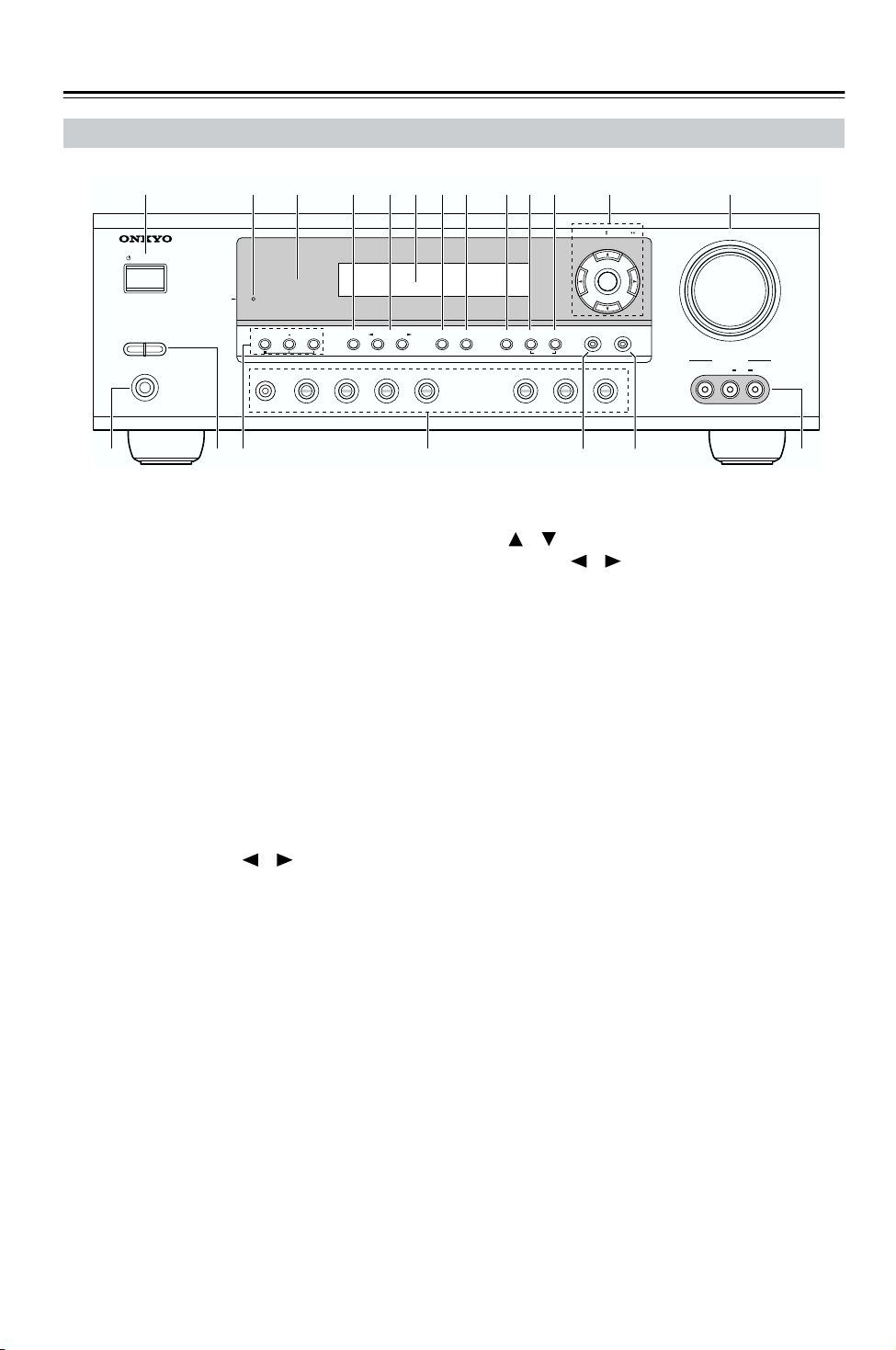
Front & Rear Panels
Front Panel
1
STANDBY/ON
A SPEAKERS B
PHONES
2
3 4 5 7 8 9J K L M6
STANDBY
TONE
MULTl CH DVD VIDEO 1 VIDEO 2
+
STEREO
LISTENING MODE
VCR
The actual front panel has various logos printed on it.
They are not shown here for clarity.
For detailed information, see the pages in parentheses.
A STANDBY/ON button (30)
This button is used to set the AV receiver to On or
Standby.
B STANDBY indicator (30)
This indicator lights up when the AV receiver is in
Standby mode, and it flashes while a signal is being
received from the remote controller.
C Remote-control sensor (9)
This sensor receives control signals from the remote
controller.
D STEREO button (44)
This button is used to select the Stereo listening
mode.
E LISTENING MODE [ ]/[ ] buttons (44)
These buttons are used to select the listening modes.
F Display
See “Display” on page 7.
G DISPLAY button (35)
This button is used to display various information
about the currently selected input source.
H DIGITAL INPUT button (31)
This button is used to assign the digital inputs and
specify the format of digital input signals.
I DIMMER button (42)
This button is used to adjust the display brightness.
J MEMORY button (41)
This button is used when storing or deleting radio
presets.
K TUNING MODE button (36)
This button is used to select the Auto or Manual tuning mode for AM and FM radio.
TUNING / PRESET
ENTER
RETURN
DISPLAY
DIGITAL INPUT
DIMMER MEMORY
TUNING MODE
CLEAR
VIDEO 3 TAPE TUNER CD
SETUP
QO P R S
L Arrow/TUNING/PRESET & ENTER buttons
When AM, FM, or XM is selected, the TUNING
[ ] [ ] buttons are used to tune the tuner, and the
PRESET [ ] [ ] buttons are used to select radio
presets (see page 41). When the setup menus are
used, they work as arrow buttons and are used to
select and set items. The ENTER button is also used
with the setup menus.
M MASTER VOLUME control (34)
This control is used to set the volume of the AV
receiver to MIN, 1 through 79, or MAX.
N PHONES jack (43)
This 1/4-inch phone jack is for connecting a standard pair of stereo headphones for private listening.
O SPEAKER A & B buttons (34)
These buttons are used to turn speaker sets A and B
on or off.
P TONE, [–] & [+] buttons (42)
These buttons are used to adjust the bass and treble.
Q Input selector buttons (34)
These buttons are used to select the following input
sources: MULTI CH, DVD, VIDEO 1, VIDEO 2,
VIDEO 3, TAPE, TUNER, or CD.
The [MULTI CH] button selects the multichannel
DVD input.
R RETURN button
This button is used to return to the previously displayed setup menu.
S SETUP button
This button is used to access various settings.
T VIDEO 3 INPUT (25, 50)
This input can be used to connect a camcorder,
games console, and so on. There are jacks for composite video and analog audio.
MASTER VOLUME
VIDEO
VIDEO 3 INPUT
LR
AUDIO
TN
6
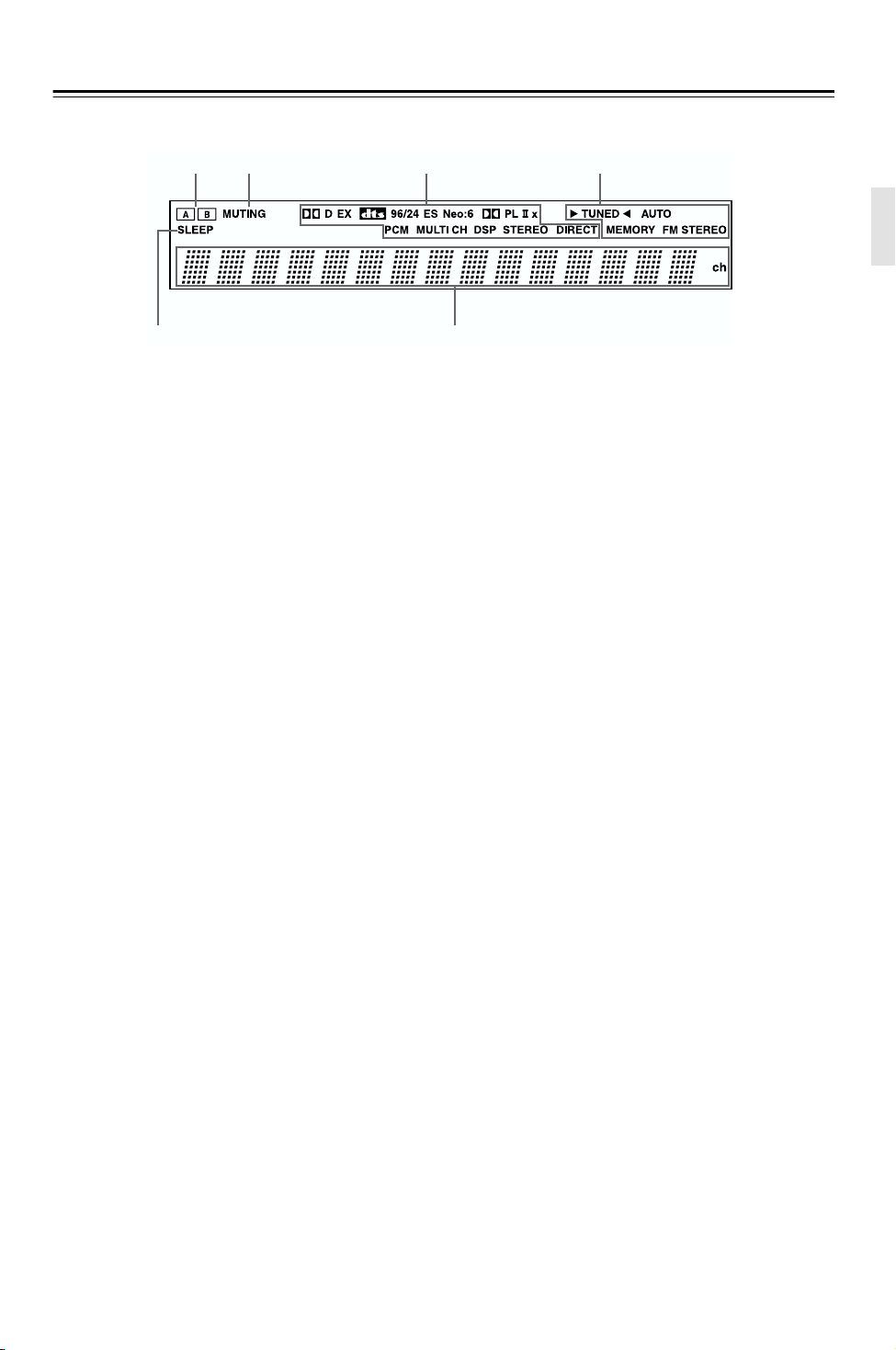
Front & Rear Panels—Continued
Display
2134
5
For detailed information, see the pages in parentheses.
1 A & B speaker indicators (34)
Indicator A lights up when speaker set A is on. Indicator B lights up when speaker set B is on.
2 MUTING indicator (42)
This indicator flashes when the AV receiver is
muted.
3 Source/listening mode indicators (46)
These indicators show the currently selected listening mode and digital audio format.
4 Tuning indicators (36)
TUNED (36): This indicator lights up when the AV
receiver is tuned to a radio station or channel.
AUTO (36): For AM and FM radio, this indicator
lights up when Auto Tuning is selected, and disappears when Manual Tuning is selected.
MEMORY (41): This indicator lights up when presetting radio stations.
FM STEREO (36): This indicator lights up when
the AV receiver is tuned to a stereo FM station.
5 SLEEP indicator (43)
This indicator lights up when the Sleep function has
been set.
6 Message area
This area of the display shows various information
about the currently selected source.
6
7
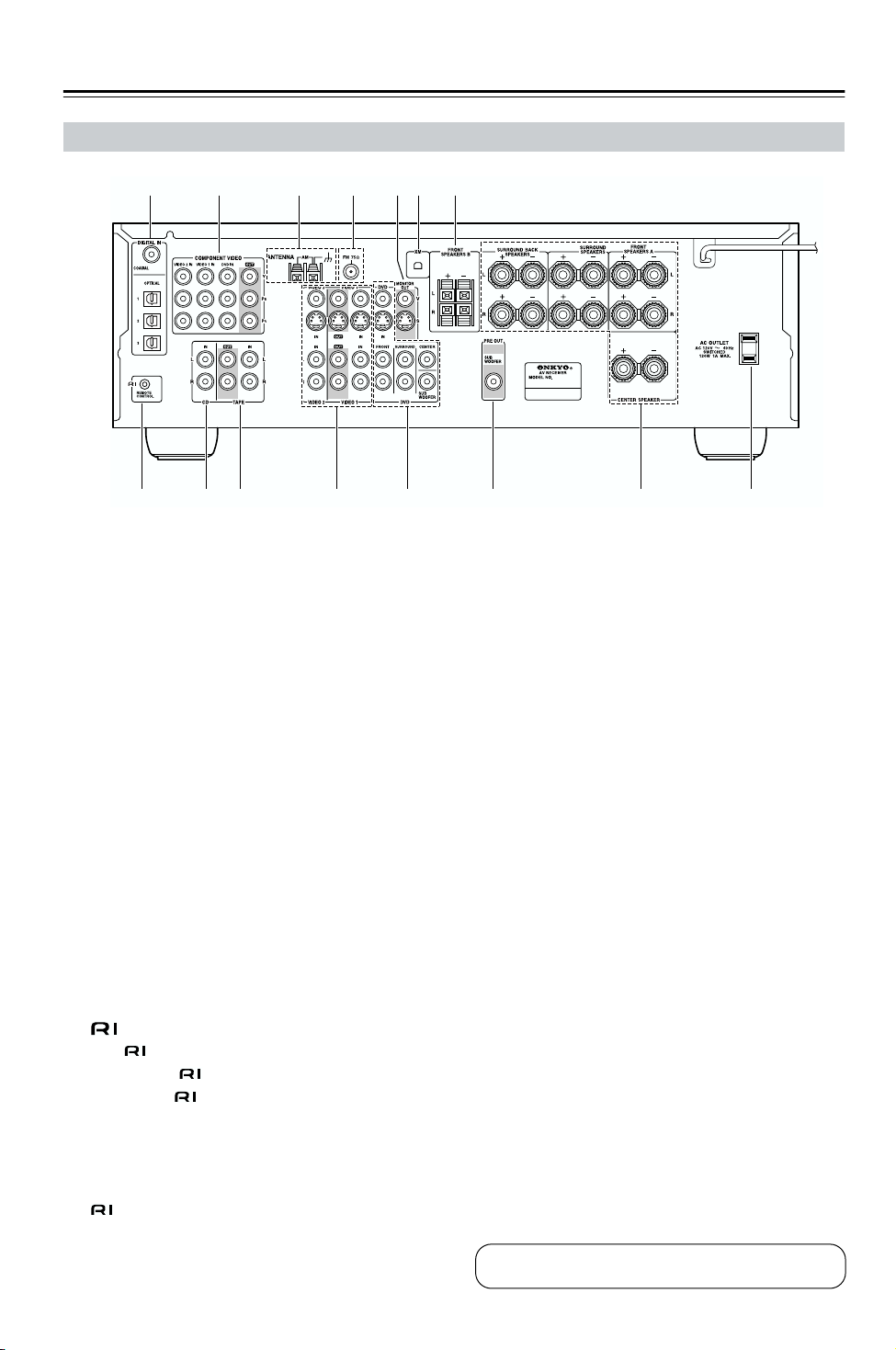
Front & Rear Panels—Continued
Rear Panel
1 B 3 4 765
8 9 J K L M O
A DIGITAL IN OPTICAL 1, 2, 3 & COAXIAL
These optical and coaxial jacks can be used to connect a CD or DVD player and other components
with digital audio outputs.
B COMPONENT VIDEO
A DVD player, TV, or other component that supports component video can be connected here.
C AM ANTENNA
These push terminals are for connecting an AM
antenna.
D FM ANTENNA
This jack is for connecting an FM antenna.
E MONITOR OUT
The S-Video or composite video output should be
connected to a video input on your TV or projector.
F XM ANTENNA
This jack is for connecting an XM antenna, sold
separately (see page 37).
G FRONT SPEAKERS B
These push terminals are for connecting speaker
set B.
H
This (Remote Interactive) jack can be connected to the jack on another Onkyo component. To use , you must make an analog audio
connection (RCA) between the AV receiver and the
other component, even if they are connected digitally.
Note:
can only be used with Onkyo components.
I CD IN
These analog inputs can be used to connect a CD
player with analog outputs.
8
N
J TAPE IN/OUT
These analog inputs and outputs can be used to connect a cassette recorder, MiniDisc recorder, or other
recorder with analog inputs and outputs.
K VIDEO 1 IN/OUT & VIDEO 2 IN
The VIDEO 1 S-Video, composite video, and audio
inputs and outputs can be used to connect a VCR.
The VIDEO 2 S-Video, composite video, and audio
inputs can be used to connect another video source
(e.g., cable TV, satellite TV, or a set-top box).
L DVD IN/MULTI CH INPUT
The FRONT, SURROUND, CENTER, and SUBWOOFER jacks can be used to connect a component with an analog multichannel audio output, such
as a DVD player with a 5.1-channel analog output.
The S-Video or composite video input should be
connected to a video output on the DVD player.
M SUBWOOFER PRE OUT
A powered subwoofer can be connected here.
N FRONT SPEAKERS A, SURROUND
SPEAKERS, CENTER SPEAKER &
SURROUND BACK SPEAKERS
These terminal posts are for connecting speaker
set A.
O AC OUTLET
This switched AC outlet can be used to supply
power to another component. The connector type
depends on the country in which you purchased
your AV receiver.
See pages 15–29 for hookup information.

Remote Controller
Installing the Batteries
To open the battery compartment, press
1
the small hollow and slide open the cover.
Insert the three supplied batteries (AA/R6)
2
in accordance with the polarity diagram
inside the battery compartment.
Slide the cover shut.
3
Notes:
• If the remote controller doesn’t work reliably, try
replacing the batteries.
• Don’t mix new and old batteries or different types of
batteries.
• If you intend not to use the remote controller for a long
time, remove the batteries to prevent damage from
leakage or corrosion.
• Expired batteries should be removed as soon as possible to prevent damage from leakage or corrosion.
Using the Remote Controller
To use the remote controller, point it at the AV receiver’s
remote control sensor, as shown below.
Remote control sensor
AV receiver
STANDBY indicator
Approx. 16 ft.
(5 m)
Notes:
• The remote controller may not work reliably if the AV
receiver is subjected to bright light, such as direct sunlight or inverter-type fluorescent lights. Keep this in
mind when installing.
• If another remote controller of the same type is used in
the same room, or the AV receiver is installed close to
equipment that uses infrared rays, the remote controller may not work reliably.
• Don’t put anything on top of the remote controller,
such as a book or magazine, because a button may be
pressed continuously, thereby draining the batteries.
• The remote controller may not work reliably if the AV
receiver is installed in a rack behind colored glass
doors. Keep this in mind when installing.
• The remote controller will not work if there’s an obstacle between it and the AV receiver’s remote control
sensor.
9
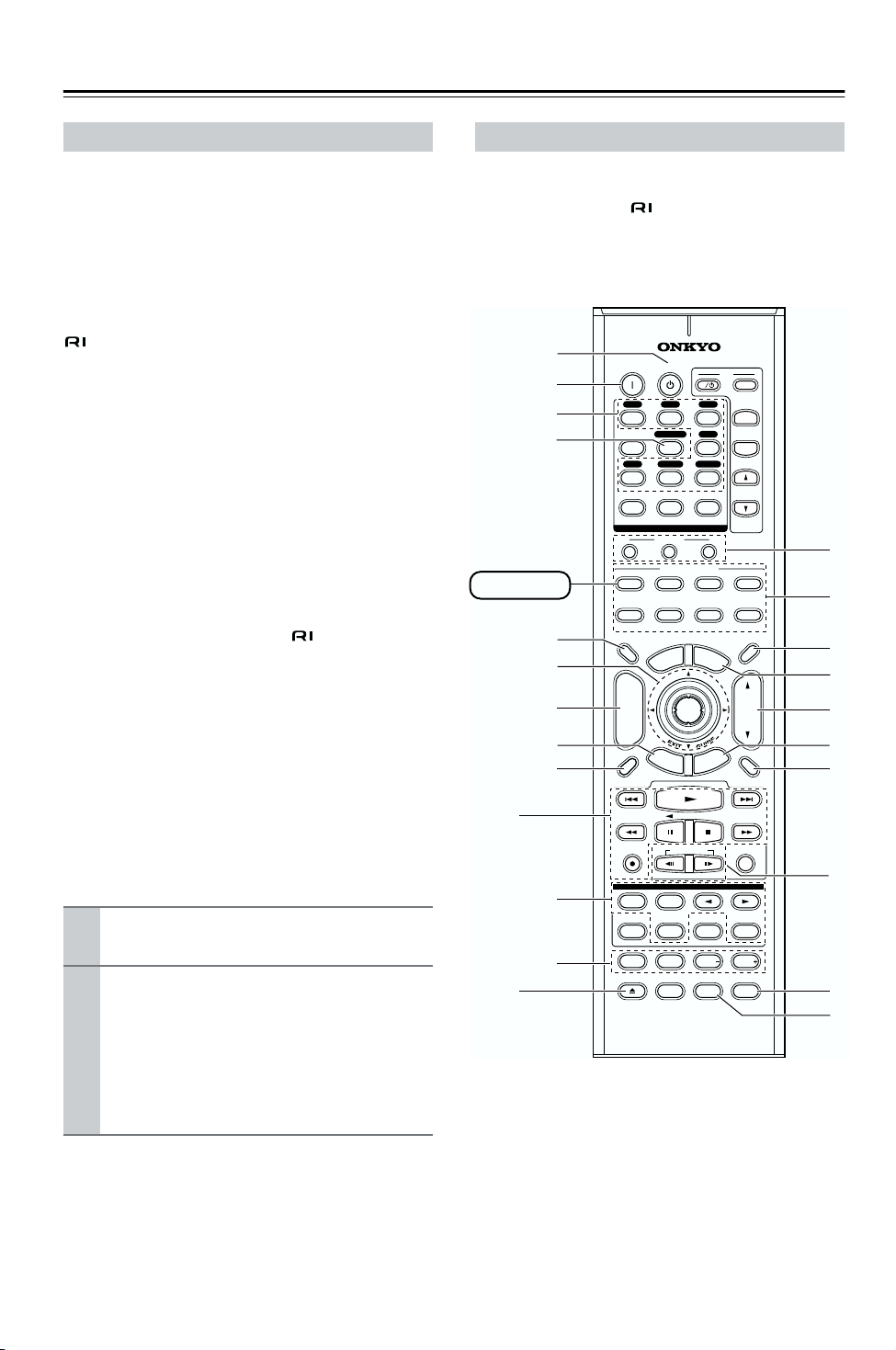
Remote Controller—Continued
About the Remote Controller Modes
Including the AV receiver, the remote controller can be
used to control up to nine different components. The
remote controller has a specific operating mode for use
with each type of component. Modes are selected by
using the eight REMOTE MODE buttons.
■ RECEIVER/TAPE Mode
In RECEIVER/TAPE mode, you can control the AV
receiver and an Onkyo cassette recorder connected via
.
■ DVD Mode
By default, you can control an Onkyo DVD player in this
mode. By entering the appropriate remote control code,
you can control components made by other manufacturers (see page 54).
■ CD Mode
By default, you can control an Onkyo CD player in this
mode. By entering the appropriate remote control code,
you can control a CD player, MD player, or CD recorder
made by another manufacturer (see page 54).
■ HDD Mode
This mode is for controlling Onkyo’s next generation
HDD-compatible components via .
■ TV & VCR Modes
With these modes, you can control a TV and VCR. You
must enter the appropriate remote control code first (see
page 54).
■ CABLE/CDR & SAT/MD Modes
In CABLE/CDR mode, you can control an Onkyo CD
recorder, or a cable TV receiver. In SAT/MD mode, you
can control an Onkyo MD recorder, or a satellite TV
receiver. You must enter the appropriate remote control
code first (see page 54).
Use the REMOTE MODE buttons to select
1
a mode.
Use the buttons supported by that mode
2
to control the component.
RECEIVER/TAPE mode: see page 10
DVD mode: see page 12
CD/MD/CDR modes: see page 13
HDD mode: see page 14
TV/VCR/SAT/CABLE modes: see page 56
RECEIVER/TAPE Mode
RECEIVER/TAPE mode is used to control the AV
receiver. It can also be used to control an Onkyo cassette
recorder connected via .
To set the remote controller to RECEIVER/TAPE
mode, press the [RECEIVER] REMOTE MODE
button.
A
B
C
D
RECEIVER
5
F
G
H
I
ON STANDBY
V1 V2 V3
123
MULTI CH
456
CD
TAPE
789
+
10 0
10
INPUT SELECTOR
MACRO
1
REMOTE MODE
DVD CD
VCR
P
O
T
R
E
T
U
N
E
M
ENTER
U
R
N
11 12
--/---
RECEIVER
TAPE/AMP
DIMMER
CH
DISC
ALBUM
-
PREV
CH
DISPLAY
TV
+
I
DVD
TUNER
CLEAR
32
CABLE
M
E
E
S
V
T
INPUT
+
TV CH
-
V VOL
T
L
HDD
M
SAT
MDCDR
SLEEP
N
U
N
O
VOL
P
U
T
MUTING
P
Q
R
1
RANDOMREC
SUBTITLEAUDIO
PLAY MODE
LEVEL LEVEL
L NIGHT
ALLST
CINE FLTR
S
T
U
2
J
K
STEREO
REPEAT
TEST TONE
OPEN/CLOSE
PLAYLIST
SP A SP B
LISTENING MODE
SURR
DIRECT
CH SEL
VIDEO OFF
RC-632M
Note:
Some of the remote controller operations described in
this manual may not work as expected with other components.
10
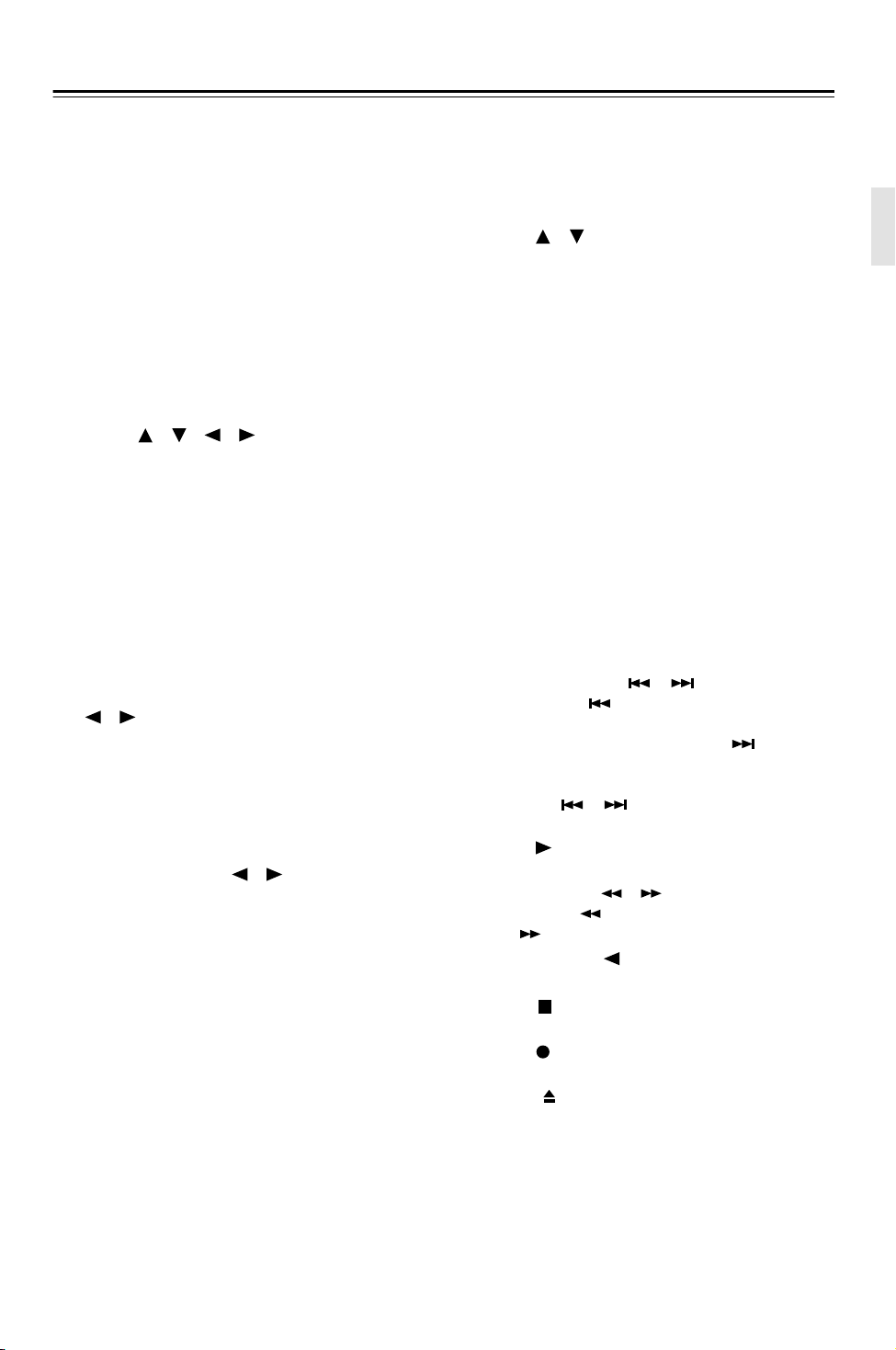
Remote Controller—Continued
For detailed information, see the pages in parentheses.
A STANDBY button (30)
This button is used to set the AV receiver to
Standby.
B ON button (30)
This button is used to turn on the AV receiver.
C INPUT SELECTOR buttons (34)
These buttons are used to select the input sources.
D MULTI CH button (35)
This button is used to select the multichannel DVD
input.
E DIMMER button (42)
This button is used to adjust the display brightness.
F Arrow [ ]/[ ]/[ ]/[ ] & ENTER buttons
These buttons are used to select and adjust settings.
G CH +/– button (41)
This button is used to select radio presets.
H RETURN button
This button is used to return to the previous display
when changing settings.
I DISPLAY button (35)
This button is used to display various information
about the currently selected input source.
J LISTENING MODE buttons (44)
These buttons are used to select the listening modes.
The [STEREO], [SURR], and LISTENING MODE
[ ]/[ ] buttons can be used regardless of the currently selected remote controller mode.
STEREO button
This button selects the Stereo listening mode.
SURR button
This button selects the Dolby and DTS listening
modes.
LISTENING MODE [ ]/[ ] buttons
These buttons are used to select the listening modes.
DIRECT button
This button selects the Direct listening mode.
ALL ST button
This button selects the All Channel Stereo listening
mode.
K TEST TONE, CH SEL, LEVEL- & LEVEL+
buttons (33)
These buttons are used to adjust the level of each
speaker.
L MACRO buttons (58)
These buttons are used with the Macro function.
M REMOTE MODE buttons (10)
These buttons are used to select the remote controller modes. When you press a button on the remote
controller, the REMOTE MODE button for the currently selected mode lights up.
N SLEEP button (43)
This button is used to set the Sleep function.
O MENU button (38)
This button is used to select the search mode for
XM Satellite Radio.
P VOL [ ]/[ ] button (34)
This button can be used to adjust the volume of the
AV receiver regardless of the currently selected
remote controller mode.
Q SETUP button
This button is used to access various settings.
R MUTING button (42)
This button is used to mute the AV receiver.
S SP A & SP B buttons (34)
These buttons are used to turn speaker sets A and B
on or off.
T CINE FLTR button (48)
This button is used to set the CinemaFILTER function.
U L NIGHT button (48)
This button is used to set the Late Night function.
■ TAPE mode
For twin cassette decks, only Deck B can be controlled.
1 Previous & Next [ ]/[ ] buttons
The Previous [ ] button is used to select the previous track. During playback it selects the beginning of the current track. The Next [ ] button is
used to select the next track.
Depending on how it was recorded, the Previous
and Next [ ]/[ ] buttons may not work properly with some cassette tapes.
Play [ ] button
This button is used to start playback.
Rewind & FF [ ]/[ ] buttons
The Rewind [ ] button is used to start rewind. The
FF [ ] button is used to start fast forward.
Reverse Play [ ] button
This button is used to start reverse playback.
Stop [ ] button
This button is used to stop playback.
REC [ ] button
This button is used to start recording.
2 Eject [ ] button
This button is used to eject the cassette tape.
11
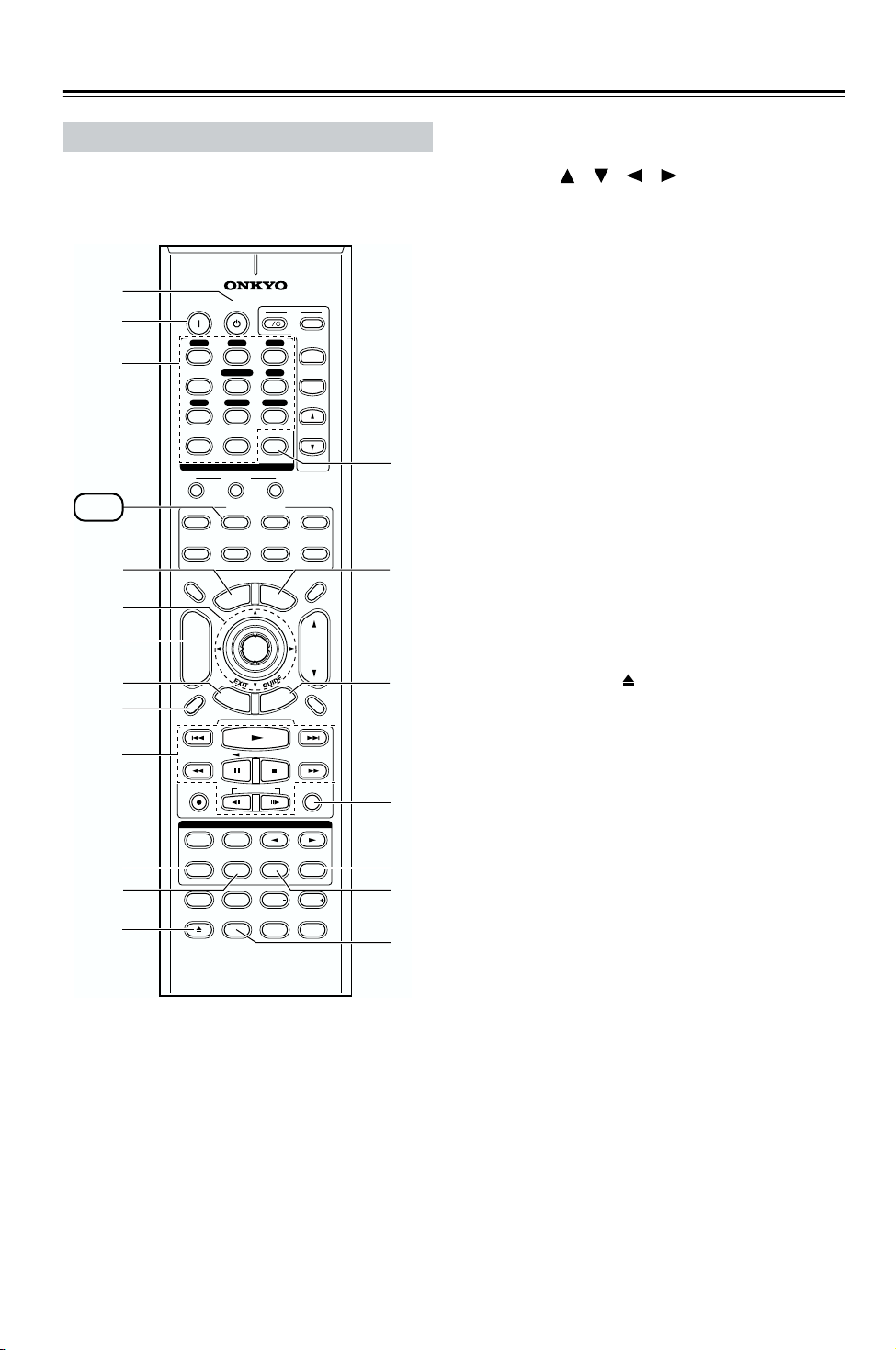
Remote Controller—Continued
DVD Mode
To set the remote controller to DVD mode, press the
[DVD] REMOTE MODE button.
A
B
C
DVD
D
E
F
G
H
ON STANDBY
V1 V2 V3
123
MULTI CH
456
TAPE
CD
789
+
10 0
10
INPUT SELECTOR
MACRO
1
REMOTE MODE
DVD CD
VCR
P
O
T
R
E
T
11 12
U
N
E
M
ENTER
U
R
N
--/---
RECEIVER
TAPE/AMP
TV
DIMMER
+
CH
DISC
ALBUM
-
PREV
CH
DISPLAY
I
DVD
TUNER
CLEAR
32
CABLE
M
E
E
S
TV
INPUT
+
TV CH
-
TV VOL
M
HDD
SAT
MDCDR
SLEEP
N
U
VOL
P
U
T
MUTING
N
O
I
PLAYLIST
SP A SP B
LISTENING MODE
STEREO
SURR
REPEAT
TEST TONE
OPEN/CLOSE
DIRECT
CH SEL
VIDEO OFF
J
K
L
RC-632M
A STANDBY button
This button sets the DVD player to Standby.
B ON button
This button is used to turn on the DVD player.
C Number buttons
These buttons are used to enter title, chapter, and
track numbers and to enter times for locating specific points in time.
RANDOMREC
SUBTITLEAUDIO
PLAY MODE
LEVEL LEVEL
L NIGHT
ALLST
CINE FLTR
P
Q
R
S
D TOP MENU button
This button is used to select a DVD’s top menu.
E Arrow [ ]/[ ]/[ ]/[ ] & ENTER buttons
These buttons are used to navigate DVD menus and
the DVD player’s onscreen setup menus.
F DISC +/– button
This button selects discs on a DVD changer.
G RETURN button
This button is used to exit the DVD player’s
onscreen setup menu and to restart menu playback.
H DISPLAY button
This button is used to display information about the
current disc, title, chapter, or track on the DVD
player’s display, including the elapsed time, remaining time, total time, and so on.
I Playback buttons
From left to right: Previous, Play, Next, Fast
Reverse, Pause, Stop, Fast Forward, Slow Reverse,
and Slow Forward.
J REPEAT button
This button is used to set the repeat playback functions.
K AUDIO button
This button selects foreign language soundtracks
and audio formats (e.g., Dolby Digital or DTS).
L OPEN/CLOSE [ ] button
This button is used to open and close the disc tray.
M CLEAR button
This button is used to cancel functions and to clear
entered numbers.
N MENU button
This button is used to display a DVD’s menu.
O SETUP button
This button is used to access the DVD player’s
onscreen setup menus.
P RANDOM button
This button is used with the random playback function.
Q PLAY MODE button
This button is used to select play modes on a component with selectable play modes.
R SUBTITLE button
This button is used to select subtitles.
S VIDEO OFF button
This button is used to turn off the internal video circuitry, eliminating any possibility of interference.
12
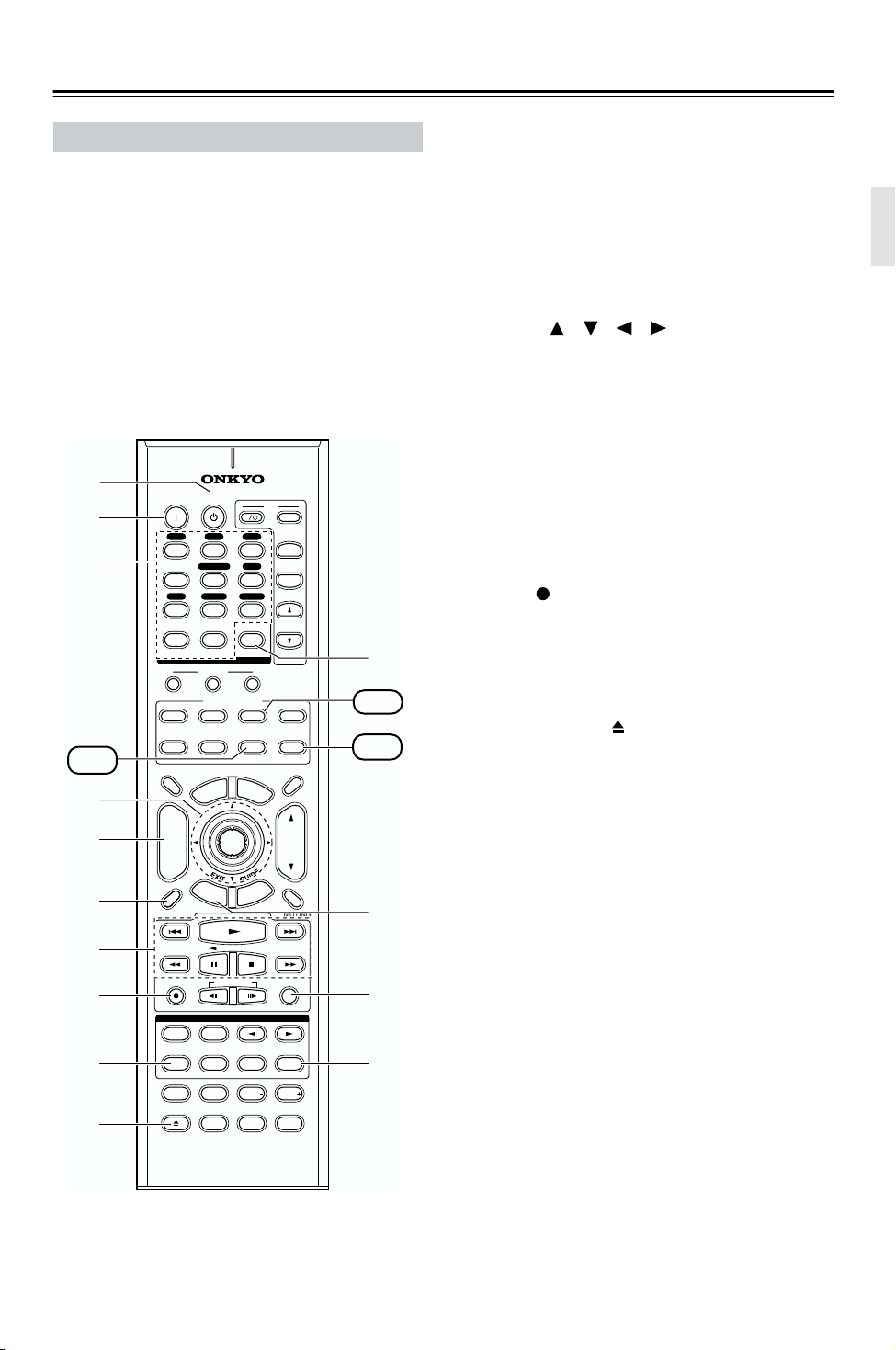
Remote Controller—Continued
CD, MD & CDR Modes
To control an Onkyo CD player, or a CD/MD
recorder made by another manufacturer, press the
[CD] REMOTE MODE button to select the CD
remote controller mode.
To control an Onkyo MD recorder or CD recorder,
press the [MD] or [CDR] REMOTE MODE button to
select the MD or CDR remote controller mode.
To control an Onkyo MD recorder or CD recorder, or a
component made by another manufacturer, you must
first enter the appropriate remote control code (see
page 54).
A
B
C
CDR
D
E
F
ON STANDBY
V1 V2 V3
123
MULTI CH
456
CD
TAPE
789
+
10 0
10
INPUT SELECTOR
MACRO
1
REMOTE MODE
DVD CD
VCR
P
O
T
R
E
T
U
N
E
M
ENTER
U
R
N
11 12
--/---
RECEIVER
TAPE/AMP
DIMMER
DISC
ALBUM
PREV
CH
DISPLAY
TV
+
CH
-
I
DVD
TUNER
CLEAR
32
CABLE
M
E
T
E
S
TV
INPUT
+
TV CH
-
TV VOL
K
HDD
SAT
MDCDR
SLEEP
N
U
VOL
P
U
MUTING
CD
MD
L
7
8
9
J
STEREO
REPEAT
TEST TONE
OPEN/CLOSE
PLAYLIST
SP A SP B
LISTENING MODE
SURR
DIRECT
CH SEL
VIDEO OFF
RANDOMREC
SUBTITLEAUDIO
PLAY MODE
LEVEL LEVEL
L NIGHT
ALLST
CINE FLTR
M
N
A STANDBY button
This button sets the CD player or MD/CD recorder
to Standby.
B ON button
This button is used to set the CD player or MD/CD
recorder to On or Standby.
C Number buttons
These buttons are used to enter track numbers and
to enter times for locating specific points in time.
D Arrow [ ]/[ ]/[ ]/[ ] & ENTER buttons
These buttons can be used with some components.
E DISC +/– button
This button selects discs on a CD changer.
F DISPLAY button
This button is used to display information about the
current disc or track on the CD player or MD/CD
recorder’s display, including the elapsed time,
remaining time, total time, and so on.
G Playback buttons
From left to right: Previous, Play, Next, Fast
Reverse, Pause, Stop, and Fast Forward.
H REC [ ] button
This button is used to start recording on an MD or
CD recorder.
I REPEAT button
This button is used to set the repeat playback functions.
J OPEN/CLOSE [ ] button
This button is used to open and close the disc tray,
or eject the MiniDisc.
K CLEAR button
This button is used to cancel functions and to clear
entered numbers.
L RETURN button
This button can be used with some components.
M RANDOM button
This button is used with the random playback function.
N PLAY MODE button
This button is used to select play modes on a component with selectable play modes.
RC-632M
13

Remote Controller—Continued
HDD Mode
HDD mode is for controlling Onkyo’s next generation
HDD-compatible components. As of 2005, it can be used
with the Onkyo DS-A1 Remote Interactive Dock and
Apple iPod connected via .
When Using the DS-A1:
• Connect the DS-A1 to the TAPE IN or VIDEO 2 IN
jacks.
• Set the DS-A1’s RI MODE switch to HDD.
• Set the AV receiver’s input display to HDD (see
page 31).
• Refer to the DS-A1’s instruction manual.
A
B
C
D
5
F
G
8
9
J
A STANDBY button
This button turns off the HDD-compatible component.
ON STANDBY
V1 V2 V3
123
MULTI CH
456
CD
TAPE
789
+
10 0
10
INPUT SELECTOR
MACRO
1
TV
O
T
+
CH
-
R
E
LISTENING MODE
CH SEL
VIDEO OFF
11 12
REMOTE MODE
DVD CD
VCR
U
N
E
M
P
ENTER
T
U
R
N
PLAYLIST
SP A SP B
SURR
DIRECT
RC-632M
--/---
RECEIVER
TAPE/AMP
DIMMER
DISC
ALBUM
PREV
CH
DISPLAY
STEREO
REPEAT
TEST TONE
OPEN/CLOSE
TV
I
DVD
TUNER
CLEAR
32
CABLE
M
E
N
U
P
U
T
E
S
RANDOMREC
SUBTITLEAUDIO
PLAY MODE
LEVEL LEVEL
L NIGHT
INPUT
+
TV CH
-
V VOL
T
HDD
SAT
MDCDR
SLEEP
VOL
MUTING
ALLST
CINE FLTR
HDD
K
L
M
N
O
P
B ON button*
This button turns on the HDD-compatible component.
C Arrow [ ]/[ ] and ENTER buttons*
These buttons are used to navigate menus on the
HDD-compatible component.
D ALBUM +/– button*
This button selects the next or previous album on
the HDD-compatible component.
E DISPLAY button*
This button turns on the backlight for 30 seconds on
the HDD-compatible component.
F Previous [ ] button
This button restarts the current song on the HDDcompatible component. Press it twice to select the
previous song.
G Pause [ ] button
This button pauses playback on the HDD-compatible component. (With 3rd generation iPods, it works
as a Play/Pause button.)
H Rewind [ ] button
Press and hold to rewind the HDD-compatible component.
I PLAYLIST [ ]/[ ] buttons*
These buttons select the previous or next playlist on
the HDD-compatible component.
J REPEAT button*
This button sets the Repeat function to One, All, or
Off on the HDD-compatible component.
K MENU button*
This button is used to navigate menus on the HDDcompatible component.
L Play [ ] button
This button starts playback on the HDD-compatible
component. If the component is off, it will turn on
automatically. (With 3rd generation iPods, this button works as a Play/Pause button.)
M Next [ ] button
This button selects the next song on the HDD-compatible component.
N Stop [ ] button
This button stops playback and displays the menu
on the HDD-compatible component.
O Fast Forward [ ] button
Press and hold to fast forward the HDD-compatible
component.
P RANDOM button*
This button sets the Shuffle function to Songs,
Albums, or Off on the HDD-compatible component.
* Buttons marked with an asterisk (*) are not supported by
3rd generation iPods.
14

Connecting Your Speakers
About Speakers
You can use two sets of speakers with the AV receiver: speaker set A and speaker set B.
Speaker set A should be installed in your main listening room, and can be used with Dolby Digital and DTS sources.
To get the best surround sound experience, each speaker must be positioned at a specific location within the room, as
shown in the following illustration. Note that while speaker set B is on, speaker set A is reduced to 5.1-channel playback.
Speaker set B can be installed in another room and positioned like normal stereo speakers or however you like. Speaker
set B only outputs sources that are connected to an analog input.
Front left and right speakers
These output the overall sound. Their role in a home theater is to provide a solid anchor for the
sound image. They should be positioned facing the listener at about ear level, and equally spaced
from the TV. Angle them inward slightly so as to create a triangle, with the listener at the apex.
Surround back left and right
speakers
These speakers further
enhance the realism of surround sound and improve
sound localization behind the
Center speaker
This speaker enhances the front left
and right speakers, making sound
movements distinct and providing a
full sound image. For movies, it’s used
mainly for dialog.
Position it close to your TV (preferably
on top) facing forward at about ear
level, or at the same height as the
front left and right speakers.
listener. They are essential to
enjoy certain listening modes
(i.e., Dolby Digital EX and
DTS-ES). Position them
behind the listener about 2–
3 feet (60–100 cm) above ear
level. Make sure that the listening position is within the
range of the speakers.
Subwoofer
The subwoofer handles the bass sounds of
the LFE (Low-Frequency Effects) channel.
The volume and quality of the bass output
from your subwoofer will depend on its position, the shape of your listening room, and
your listening position. In
general, a good bass sound
can be obtained by installing the subwoofer in a front
corner, or at one-third the
way along the wall, as
shown.
1/3 wall
position
Corner
position
Surround left and right speakers
These speakers are used for precise sound
positioning and to add realistic ambience.
Position them at the sides of the listener, or
slightly behind, about 2–3 feet (60–100 cm)
above ear level. Ideally, they should be
equally spaced from the listener.
15
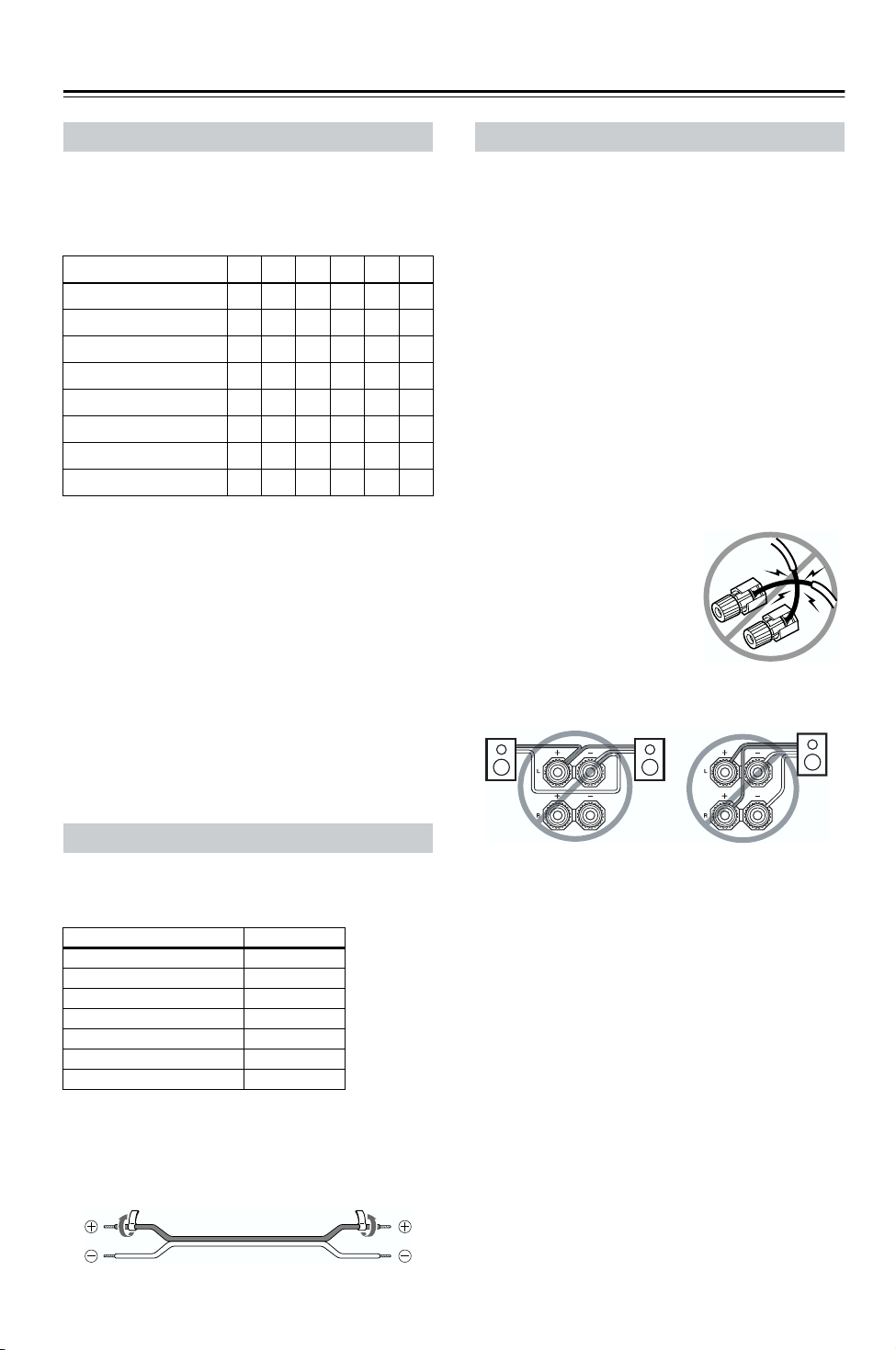
Connecting Your Speakers—Continued
How Many Speakers?
For the best surround-sound experience, you should connect seven speakers and a powered subwoofer.
The following table shows which channels you should
use based on the number of speakers that you have.
Number of speakers: 234567
Front left ✓✓✓✓✓✓
Front right ✓✓✓✓✓✓
Center ✓ ✓✓✓
Surround left ✓✓✓✓
Surround right ✓✓✓✓
Surround back* ✓
Surround back left ✓
Surround back right ✓
*If you’re using only one surround back speaker, connect it to
the left (L) SURROUND BACK SPEAKERS terminals.
No matter how many speakers you use, a powered subwoofer is recommended for a really powerful and solid
bass.
Before using the AV receiver, you must specify which
speakers are connected and their sizes (see page 32).
To get the very best from your surround-sound system,
you should also specify the distance between the listener
and each speaker so that the sound from each speaker
arrives at the listener’s ears at the same time (see
page 52). In addition, you should set the volume level of
each speaker so that all speakers can be heard equally at
the listening position (see page 52.)
Speaker Connection Precautions
Read the following before connecting your speakers:
• You can connect speakers with an impedance of 6
ohms or higher. If you use speakers with a lower
impedance, and use the amplifier at high volume levels for a long period of time, the built-in amp-protection circuit may be activated.
• Disconnect the power cord from the wall outlet before
making any connections.
• Read the instructions supplied with your speakers.
• Pay close attention to speaker wiring polarity. In other
words, connect positive (+) terminals to only positive
(+) terminals, and negative (–) terminals to only negative (–) terminals. If you get them the wrong way
around, the sound will be out of phase and will sound
unnatural.
• Unnecessarily long, or very thin speaker cables may
affect the sound quality and should be avoided.
• Be careful not to short the
positive and negative wires.
Doing so may damage the AV
receiver.
• Don’t connect more than one
cable to each speaker terminal. Doing so may damage the
AV receiver.
• Don’t connect a speaker to several terminals.
Attaching the Speaker Labels
The AV receiver’s positive (+) speaker terminals are
color-coded for ease of identification. (The negative (–)
speaker terminals are all black.)
Speaker terminal Color
Front left White
Front right Red
Center Green
Surround left Blue
Surround right Gray
Surround back left Brown
Surround back right Tan
The supplied speaker labels are also color-coded and you
should attach them to the positive (+) side of each
speaker cable in accordance with the above table. All you
need to do then is to match the color of each label to the
corresponding speaker terminal.
16
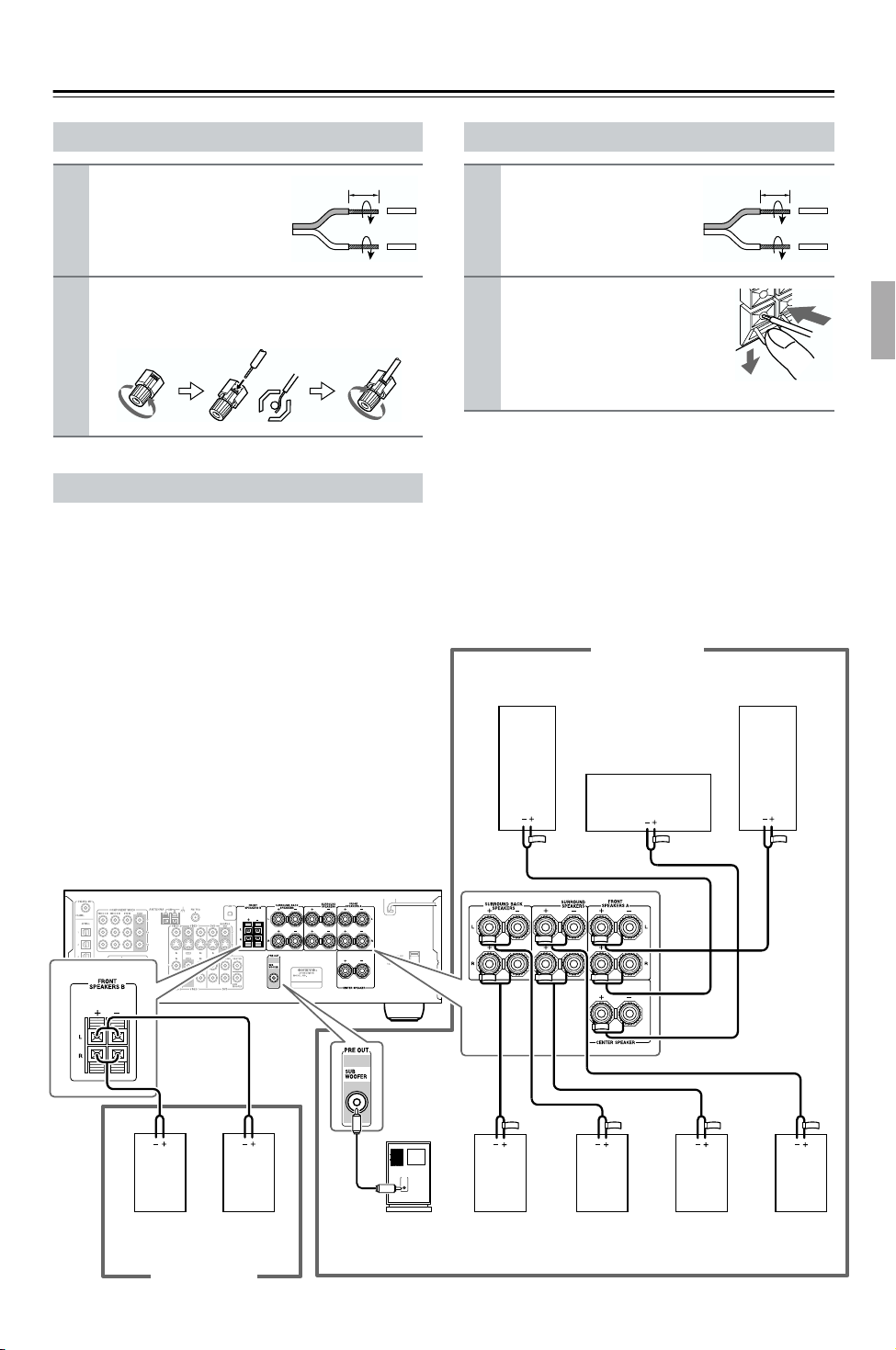
Connecting Your Speakers—Continued
Connecting Speaker Set A
Strip 5/8" (15 mm) of insu-
1
lation from the ends of the
speaker cables, and twist
the bare wires tightly, as
shown.
Unscrew the terminal. Fully insert the bare wires.
2
Make sure that the bare wire is touching the inside
of the pole. Screw the terminal tight.
5/8" (15 mm)
Connecting a Powered Subwoofer
Using a suitable cable, connect the AV receiver’s SUBWOOFER PRE OUT to the input on your powered subwoofer. If your subwoofer is unpowered and you’re
using an external amplifier, connect the SUBWOOFER
PRE OUT to the amp’s input.
Note:
Make sure the plugs are pushed in all the way.
Connecting Speaker Set B
Strip 3/8" (10 mm) of insu-
1
lation from the ends of the
speaker cables, and twist
the bare wires tightly, as
shown.
While pressing the lever, insert
2
the wire into the hole, and then
release the lever.
Make sure that the terminals are
gripping the bare wires, not the
insulation.
Note:
While speaker set B is on, speaker set A is reduced to
5.1-channel playback.
Speaker Set A
Front right
speaker
3/8" (10 mm)
Front left
speaker
This hookup diagram shows which speaker should be connected to each pair of terminals.
If you’re using only one surround back speaker, connect it
to the left (L) SURROUND BACK SPEAKERS terminals.
LINE INPUT
Front right
speaker
Speaker Set B
Front left
speaker
Powered
subwoofer
Surround
back right
speaker
Surround
back left
speaker
Center
speaker
Surround
right
speaker
Surround
left
speaker
17
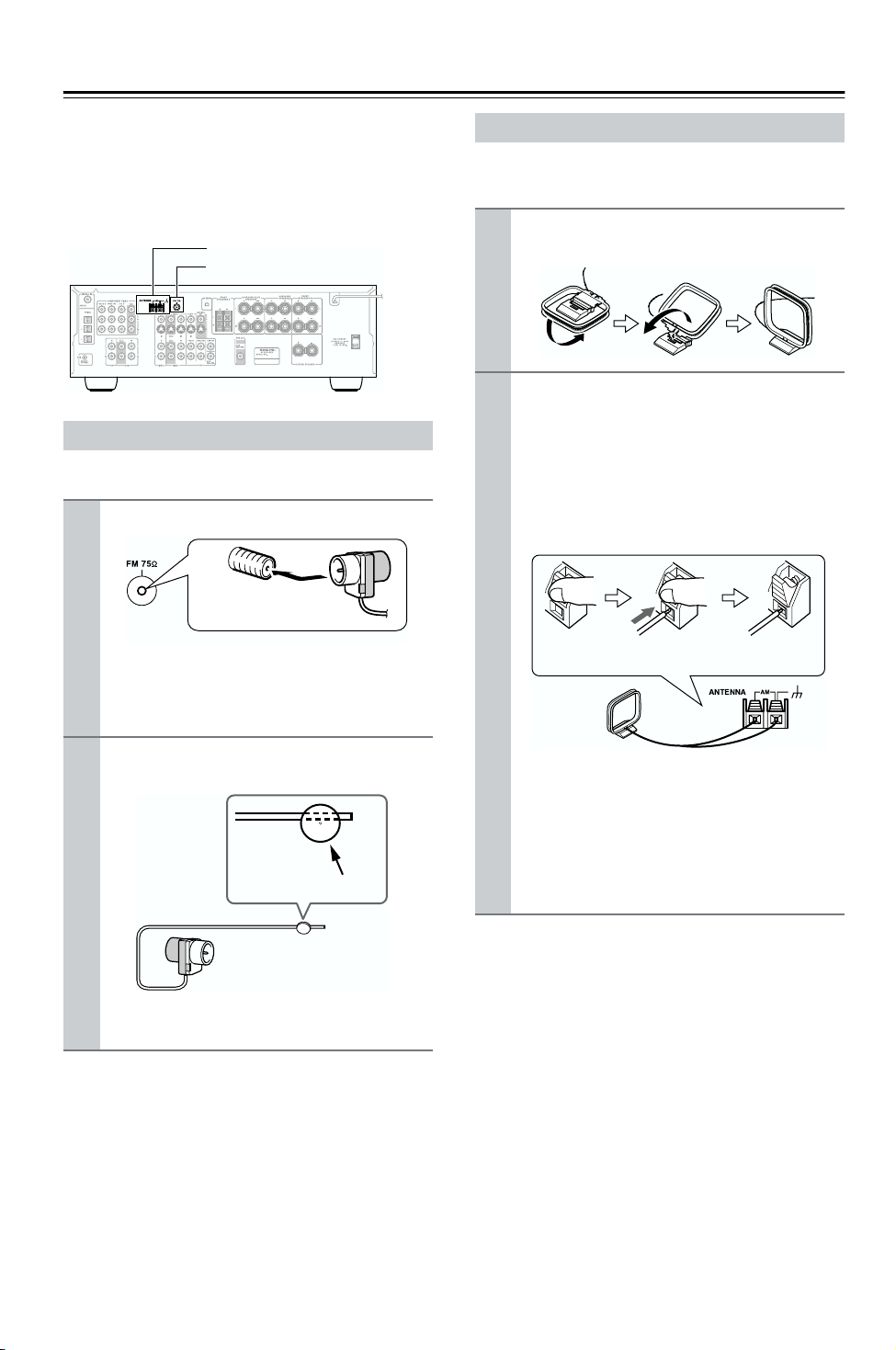
Connecting Antenna
This section explains how to connect the supplied indoor
FM antenna and AM loop antenna, and how to connect
commercially available outdoor FM and AM antennas.
The AV receiver won’t pick up any radio signals without
any antenna connected, so you must connect the antenna
to use the tuner.
AM antenna push terminals
FM antenna jack
Connecting the Indoor FM Antenna
The supplied indoor FM antenna is for indoor use only.
Attach the FM antenna, as shown.
1
Insert the plug fully
into the jack.
Once your AV receiver is ready for use, you’ll
need to tune into an FM radio station and adjust
the position of the FM antenna to achieve the best
possible reception.
Connecting the AM Loop Antenna
The supplied indoor AM loop antenna is for indoor use
only.
Assemble the AM loop antenna, inserting
1
the tabs into the base, as shown.
Connect both wires of the AM loop
2
antenna to the AM push terminals, as
shown.
(The antenna’s wires are not polarity sensitive, so
they can be connected either way around).
Make sure that the wires are attached securely and
that the push terminals are gripping the bare
wires, not the insulation.
Push Insert wire Release
Use thumbtacks or something similar to
2
fix the FM antenna into position.
Thumbtacks, etc.
Caution: Be careful that you don’t injure yourself
when using thumbtacks.
If you cannot achieve good reception with the supplied
indoor FM antenna, try a commercially available outdoor FM antenna instead (see page 19).
Once your AV receiver is ready for use, you’ll
need to tune into an AM radio station and adjust
the position of the AM antenna to achieve the best
possible reception.
Keep the antenna as far away as possible from
your AV receiver, TV, speaker cables, and power
cords.
If you cannot achieve good reception with the supplied
indoor AM loop antenna, try using it with a commercially available outdoor AM antenna (see page 19).
18
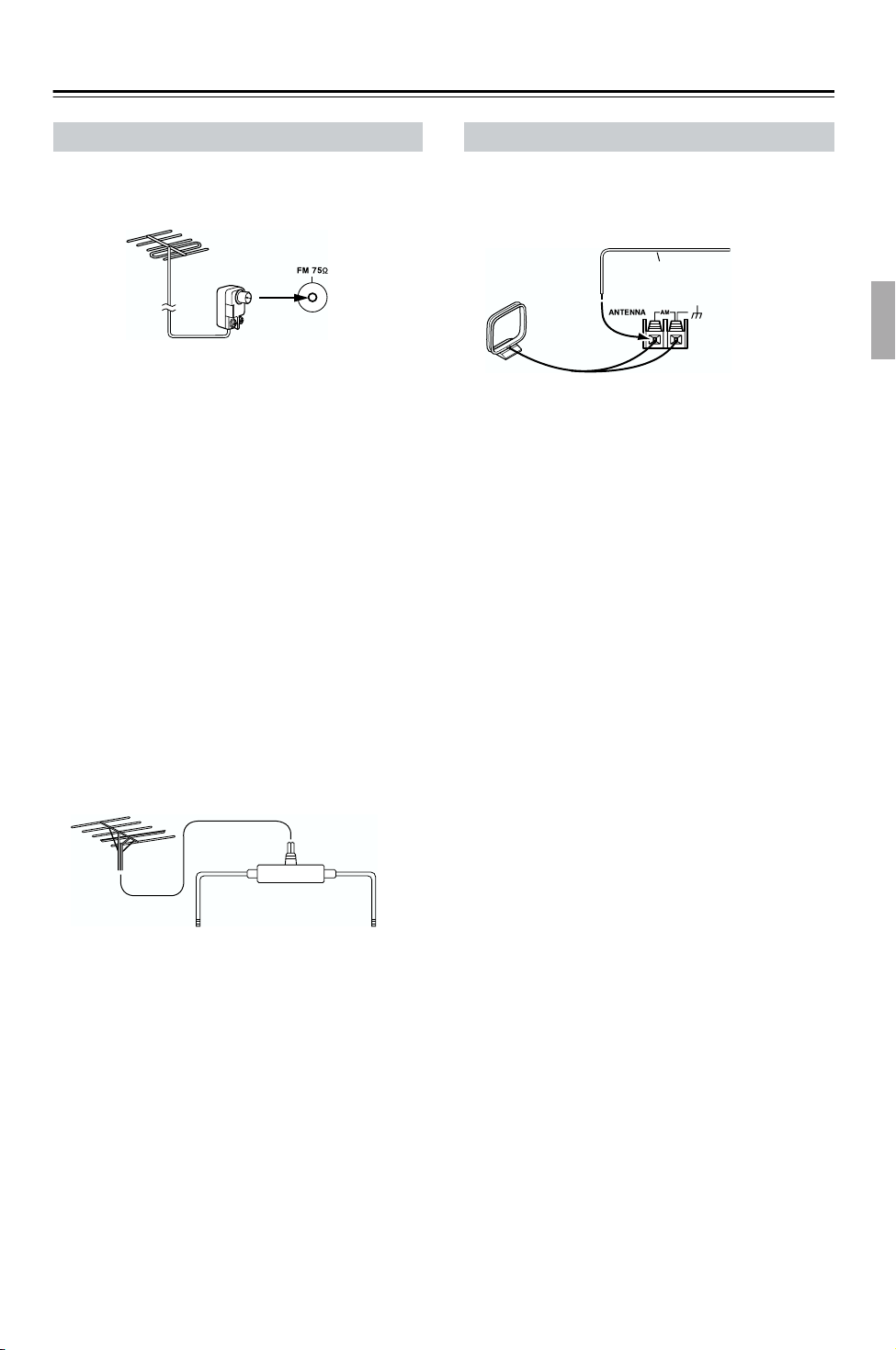
Connecting Antenna—Continued
Connecting an Outdoor FM Antenna
If you cannot achieve good reception with the supplied
indoor FM antenna, try a commercially available outdoor FM antenna instead.
Notes:
• Outdoor FM antennas work best outside, but usable
results can sometimes be obtained when installed in an
attic or loft.
• For best results, install the outdoor FM antenna well
away from tall buildings, preferably with a clear line
of sight to your local FM transmitter.
• Outdoor antenna should be located away from possible noise sources, such as neon signs, busy roads, etc.
• For safety reasons, outdoor antenna should be situated
well away from power lines and other high-voltage
equipment.
• Outdoor antenna must be grounded in accordance
with local regulations to prevent electrical shock hazards.
■ Using a TV/FM Antenna Splitter
It’s best not to use the same antenna for both FM and TV
reception, as this can cause interference problems. If circumstances demand it, use a TV/FM antenna splitter, as
shown.
Connecting an Outdoor AM Antenna
If good reception cannot be achieved using the supplied
AM loop antenna, an outdoor AM antenna can be used in
addition to the loop antenna, as shown.
Outdoor antenna
Insulated antenna cable
AM loop antenna
Outdoor AM antennas work best when installed horizontally outside, but good results can sometimes be obtained
indoors by mounting horizontally above a window. Note
that the AM loop antenna should be left connected.
Outdoor antenna must be grounded in accordance with
local regulations to prevent electrical shock hazards.
TV/FM antenna splitter
To AV receiver To TV (or VCR)
19
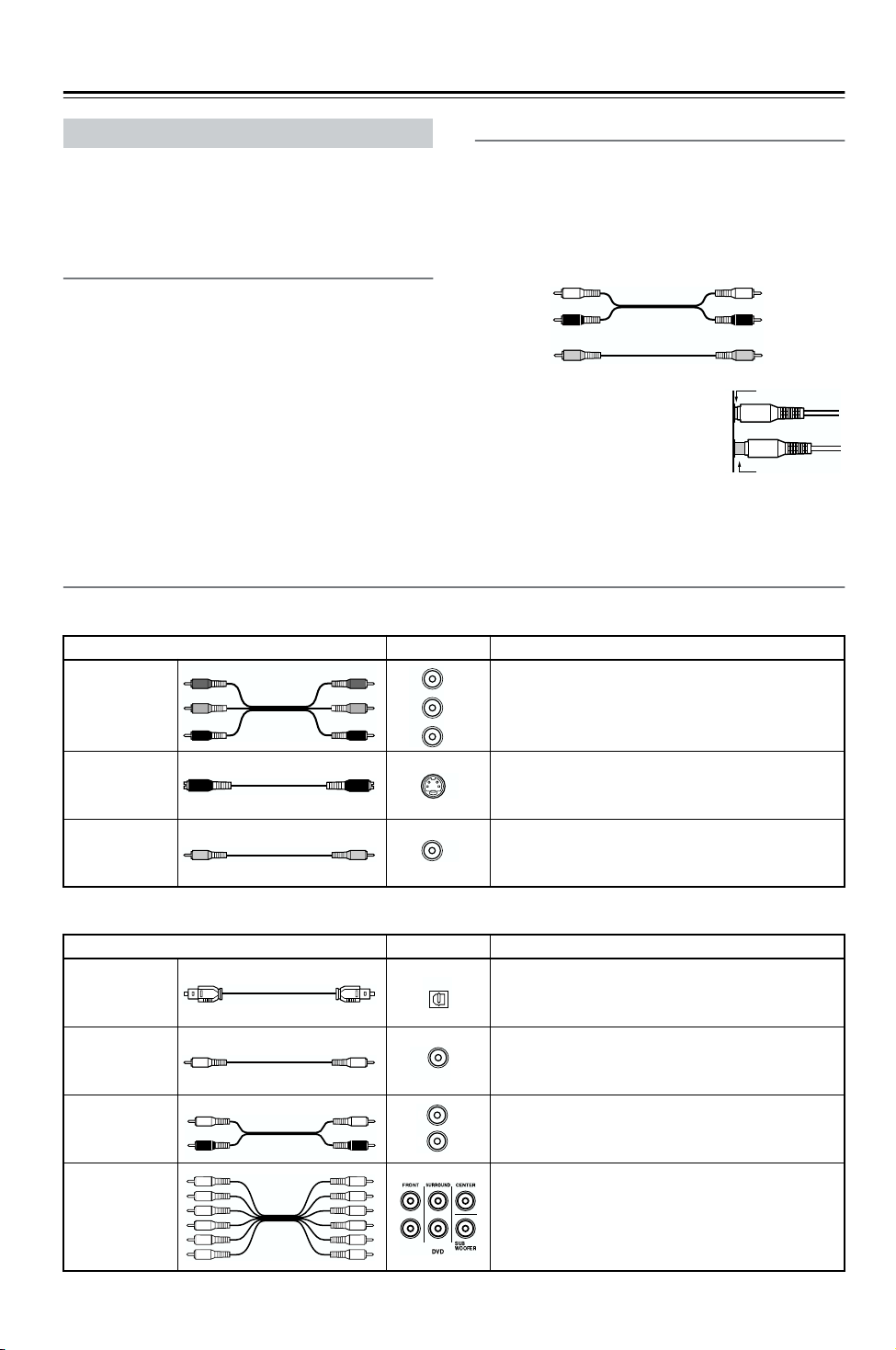
Connecting Your Components
About AV Connections
• Before making any AV connections, read the manuals
supplied with your other AV components.
• Don’t connect the power cord until you’ve completed
and double-checked all AV connections.
Optical Digital Jacks
The AV receiver’s optical digital jacks have shutter-type
covers that open when an optical plug is inserted and
close when it’s removed. Push plugs in all the way.
Caution: To prevent shutter damage, hold the optical
plug straight when inserting and removing.
AV Cables & Jacks
Video
Cable Jack Description
Y
Y
P
B
B
P
P
R
PR
Component
video cable
S-Video cable
Composite
video cable
Y
P
B
P
R
AV Connection Color Coding
RCA-type AV connections are usually color coded: red,
white, and yellow. Use red plugs to connect right-channel audio inputs and outputs (typically labeled “R”). Use
white plugs to connect left-channel audio inputs and outputs (typically labeled “L”). And use yellow plugs to
connect composite video inputs and outputs.
Left (white)
Right (red)
(Yellow)
• Push plugs in all the way to make
good connections (loose connections can cause noise or malfunctions).
• To prevent interference, keep
audio and video cables away from
power cords and speaker cables.
Component video separates the luminance (Y) and
color difference signals (P
picture quality. (Some TV manufacturers label their
component video jacks slightly differently.)
S-Video separates the luminance and color signals
S
and provides better picture quality than composite
video.
Composite video is commonly used on TVs, VCRs,
V
and other video equipment. Use only dedicated
composite video cables.
Analog audio
Composite video
R, PB), providing the best
Left (white)
Right (red)
(Yellow)
Right!
Wrong!
20
Audio
Optical digital
audio cable
Coaxial digital
audio cable
Analog audio
cable (RCA)
Multichannel
analog audio
cable (RCA)
Cable Jack Description
OPTICAL
This offers the best sound quality and allows you to
enjoy Dolby Digital and DTS. The audio quality is
the same as for coaxial.
This offers the best sound quality and allows you to
COAXIAL
L
R
enjoy Dolby Digital and DTS. The audio quality is
the same as for optical.
This cable carries analog audio. It’s the most common connection format for analog audio and can be
found on virtually all AV components.
This cable carries multichannel analog audio and is
typically used to connect DVD players with a 5.1channel analog audio output. Several standard analog audio cables can be used instead of a multichannel cable.
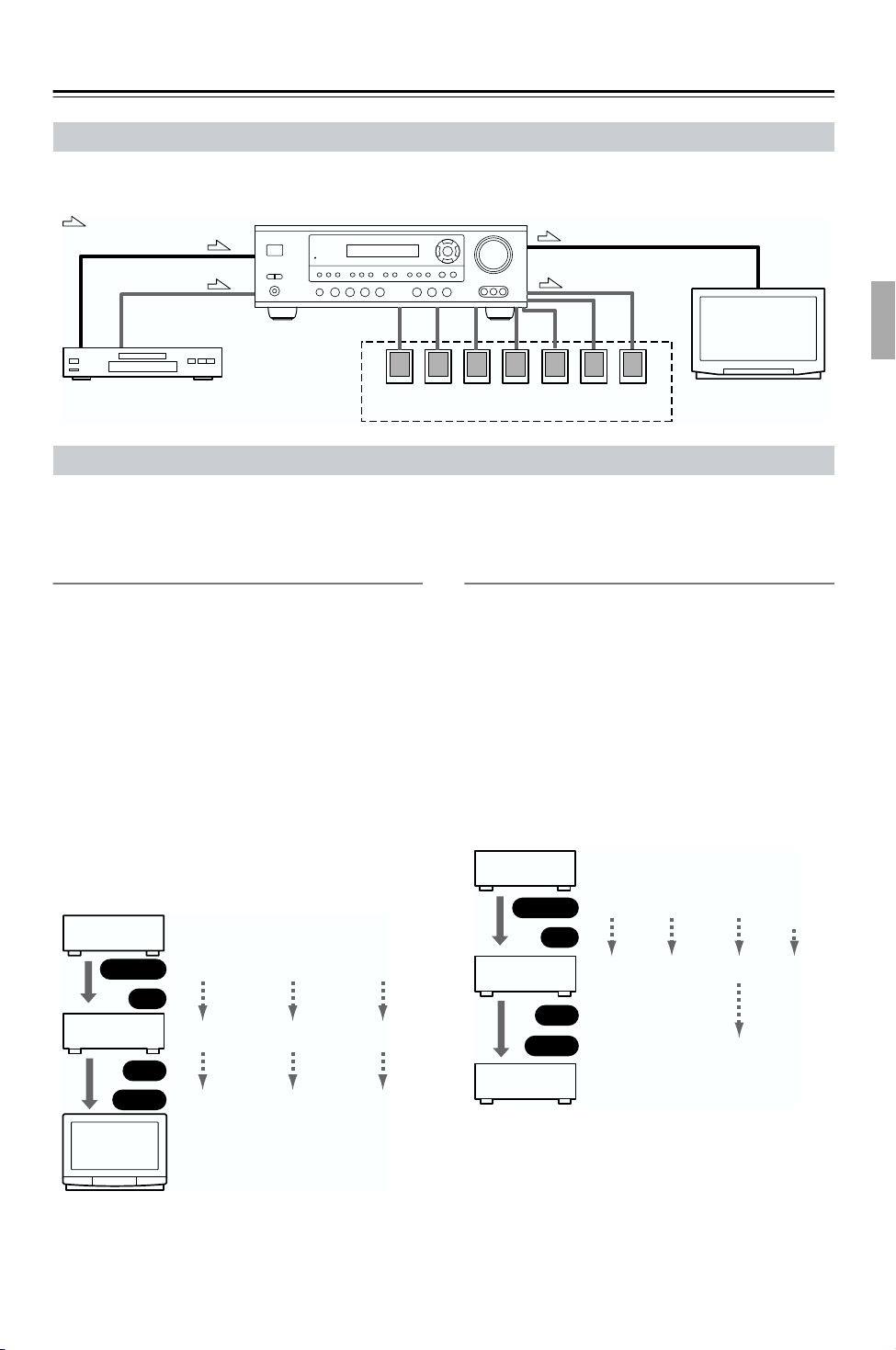
Connecting Your Components—Continued
Connecting Audio & Video Signals to the AV Receiver
By connecting both the audio and video outputs of your DVD player and other AV components to the AV receiver, you
can switch the audio and video signals simultaneously simply by changing the input source on the AV receiver.
: Signal Flow
Video
Video
Audio
Speakers (see page 17 for hookup details)DVD player, etc.
Audio
TV, projector,
etc.
Which Connections Should I Use?
The AV receiver supports several connection formats for compatibility with a wide range of AV equipment. The format
you choose will depend on the formats supported by your other components. Use the following sections as a guide.
For video components, such as a DVD player, you must make an audio connection and a video connection.
Video Connection Formats
Video equipment can be connected to the AV receiver
using one of the following video connection formats:
composite video, S-Video, or component video, the latter offering the best picture quality.
When choosing a connection format, bear in mind that
the AV receiver doesn’t convert between formats, so only
outputs of the same format as the input will output the
signal.
For example, if you connect your DVD player to the
S-VIDEO DVD IN, a video signal will be output by the
S-VIDEO MONITOR OUT (for your TV) and the
S-VIDEO VIDEO 1 OUT (for your VCR), but not by
any composite video or component video outputs.
Video Signal Flow Chart
DVD player,
etc.
Output
AV receiver
OUT
Input
TV,
projector,
etc.
Composite
IN
Composite
Composite
S-Video
S-Video
S-Video
Component
Component
Component
Audio Connection Formats
Audio equipment can be connected to the AV receiver
using the following audio connection formats: analog,
optical, coaxial, and multichannel.
When choosing a connection format, bear in mind that
the AV receiver doesn’t convert between formats.
For example, audio signals connected to an OPTICAL or
COAXIAL digital input are not output by the analog
TAPE OUT, so if you want to record from, for example,
your CD player, in addition to connecting it to a digital
input, you must also connect it to the analog CD IN.
Audio Signal Flow Chart for Recording
CD player,
etc.
Output
AV receiver
Input
Cassette
recorder, etc.
Optical
IN
Optical
OUT
Note:
Speaker set A outputs all input sources. Speaker set B
only outputs sources that are connected to an analog
input.
Coaxial
Coaxial
Analog
Analog
Analog
Multichannel
Multichannel
21
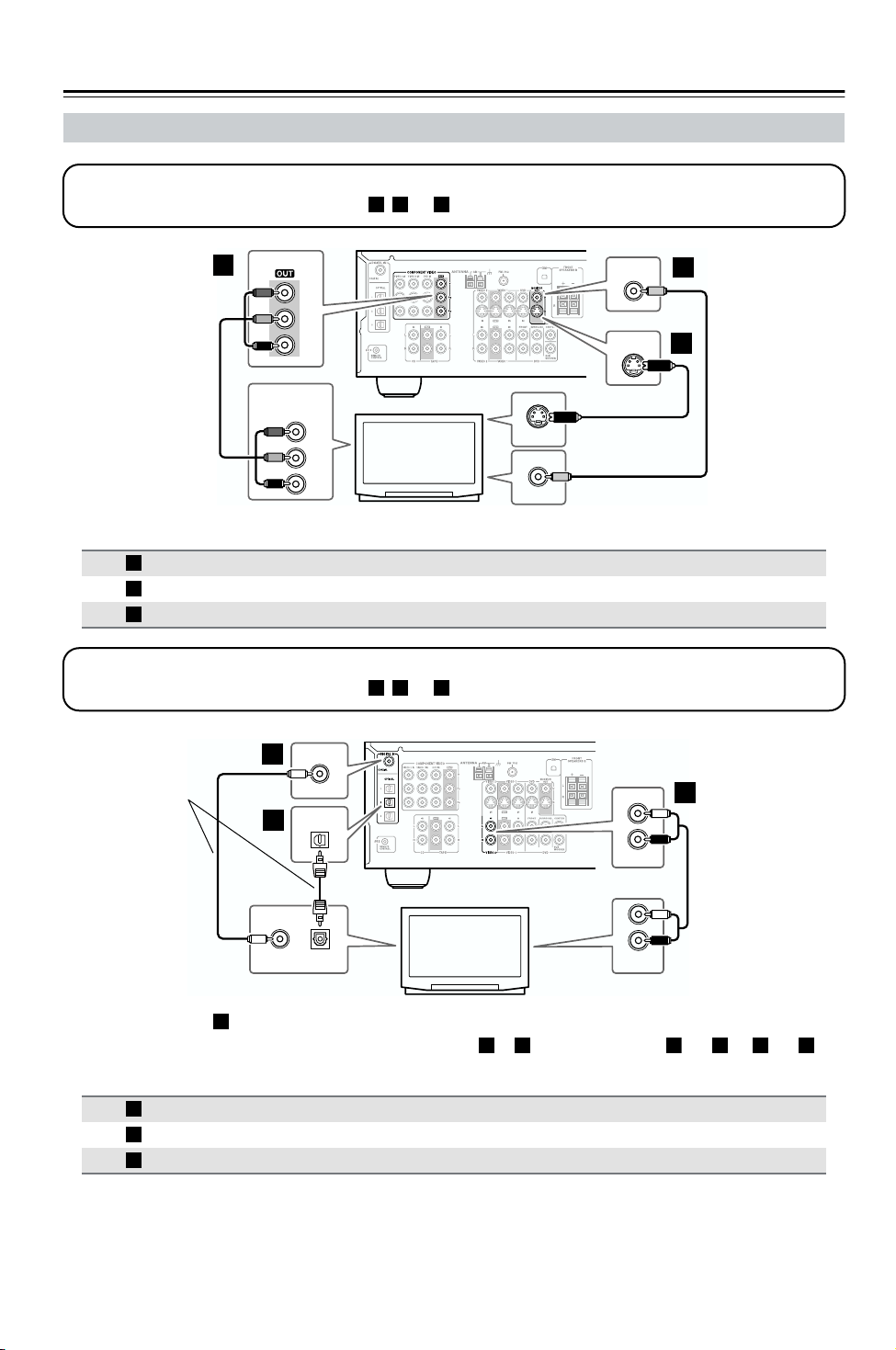
Connecting Your Components—Continued
a
Connecting a TV or Projector
Step 1: Video Connection
Choose a connection that matches your TV ( , , or ), and then make the connection.
A B C
A
COMPONENT VIDEO
Y
B
P
PR
COMPONENT VIDEO
IN
Y
P
B
PR
TV, projector,
etc.
S VIDEO IN
VIDEO IN
MONITOR
OUT
MONITOR
OUT
C
V
B
S
Connection AV receiver Signal flow TV Picture quality
A
B
C
COMPONENT VIDEO OUT
MONITOR OUT S
MONITOR OUT V
⇒
⇒
⇒
Component video input Best
S-Video input Better
Composite video input Standard
Step 2: Audio Connection
Choose a connection that matches your TV ( , , or ), and then make the connection.
DIGITAL IN
Connect one or
the other
b
COAXIAL
OPTICAL
c
2
a b c
L
R
VIDEO 2
a
IN
COAXIAL
OUT
TV, projector,
OPTICAL
OUT
• With connection , you can listen to and record audio from your TV and listen via speaker set B.
a
• To enjoy Dolby and DTS listening modes, use connection or . (For recording, use and , or and .)
etc.
b c
L
R
AUDIO
OUT
b a c
Connection AV receiver Signal flow TV
a
b
c
VIDEO 2 IN L/R
DIGITAL IN COAXIAL
DIGITAL IN OPTICAL 2
⇐
⇐
⇐
Analog audio L/R output
Digital coaxial output
Digital optical output
Hint!
If your TV has no audio outputs, connect an audio output from your VCR to the AV receiver and use its tuner to listen to TV programs through the AV receiver.
22
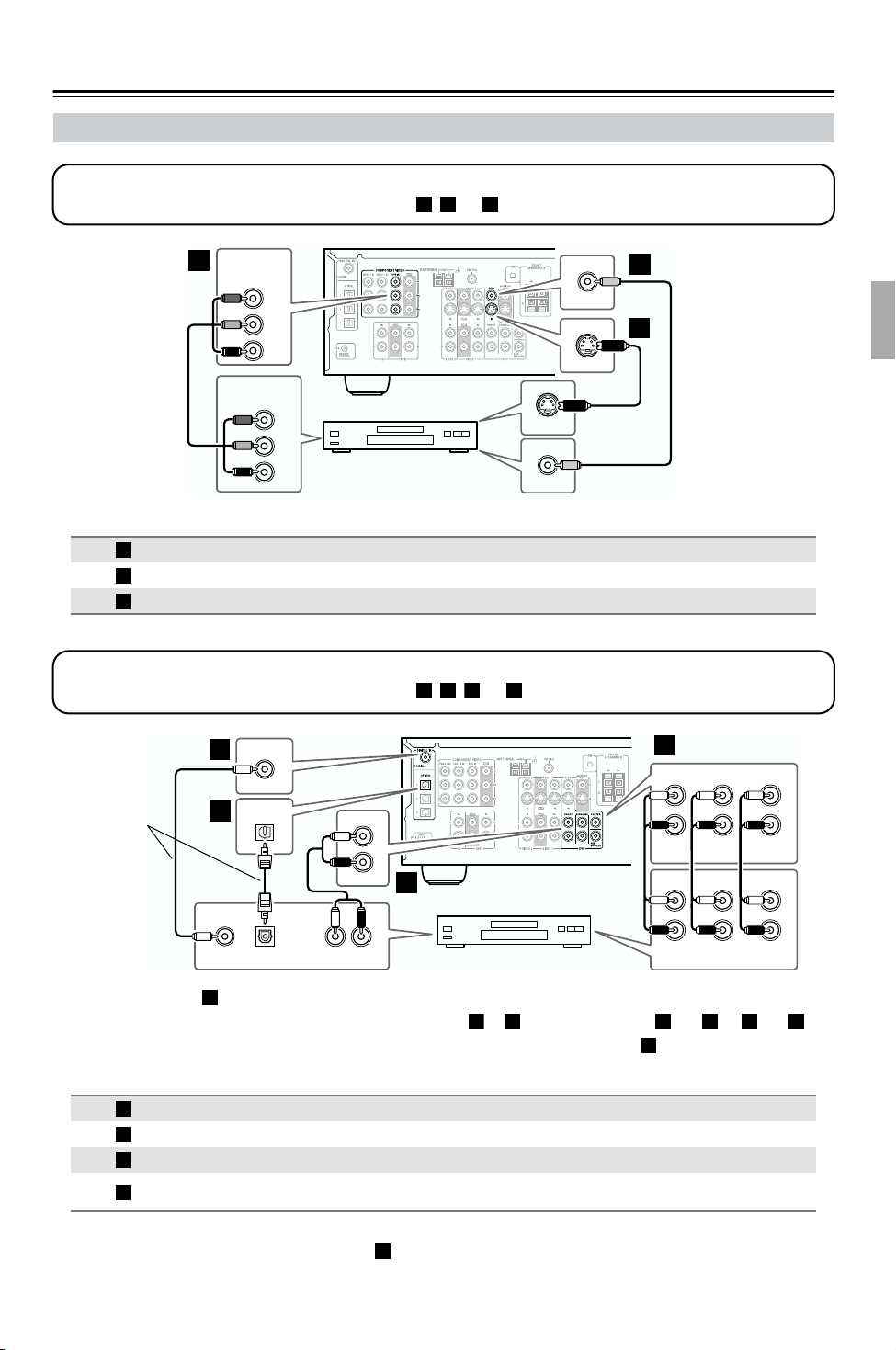
Connecting Your Components—Continued
c
b
Connecting a DVD player
Step 1: Video Connection
Choose a connection that matches your DVD player ( , , or
A
COMPONENT VIDEO
DVD IN
Y
B
P
PR
COMPONENT VIDEO
OUT
Y
B
P
DVD player
PR
A B C
Connection AV receiver Signal flow DVD player Picture quality
A
B
C
COMPONENT VIDEO DVD IN
DVD IN S
DVD IN V
), and then make the connection.
DVD
IN
DVD
IN
S VIDEO OUT
VIDEO OUT
⇐
⇐
⇐
Component video output Best
S-Video output Better
Composite video output Standard
C
V
Your TV must be con-
B
S
nected to the AV
receiver via the same
type of connection.
Step 2: Audio Connection
Choose a connection that matches your DVD player ( , , , or ), and then make the connection.
DIGITAL IN
b
Connect one
or the other
• With connection , you can listen to and record audio from a DVD and listen via speaker set B.
c
c
COAXIAL
OUT
a
COAXIAL
OPTICAL
1
OPTICAL
OUT
FRONT
DVD
LR
AUDIO
OUT
• To enjoy Dolby and DTS listening modes, use connection or . (For recording, use and , or and .)
• To enjoy DVD-Audio or SACD playback with a compatible player, use connection .
Connection AV receiver Signal flow DVD player
a
b
c
d
DVD IN FRONT
DIGITAL IN COAXIAL
DIGITAL IN OPTICAL 1
DVD IN FRONT, SURROUND,
CENTER, and SUBWOOFER
a b
d
d
DVD
SURR
CENTER
SUB
WOOFER
CENTER
SUB
WOOFER
FRONT
SURROUND
L
L
R
a
R
FRONT
L
R
DVD player
c a b a c
d
⇐
⇐
⇐
⇐
Analog audio L/R output
Digital coaxial output
Digital optical output
Analog multichannel output
• If your DVD player has stereo left and right outputs and multichannel left and right outputs, be sure to use the
stereo left and right outputs for connection .
a
23
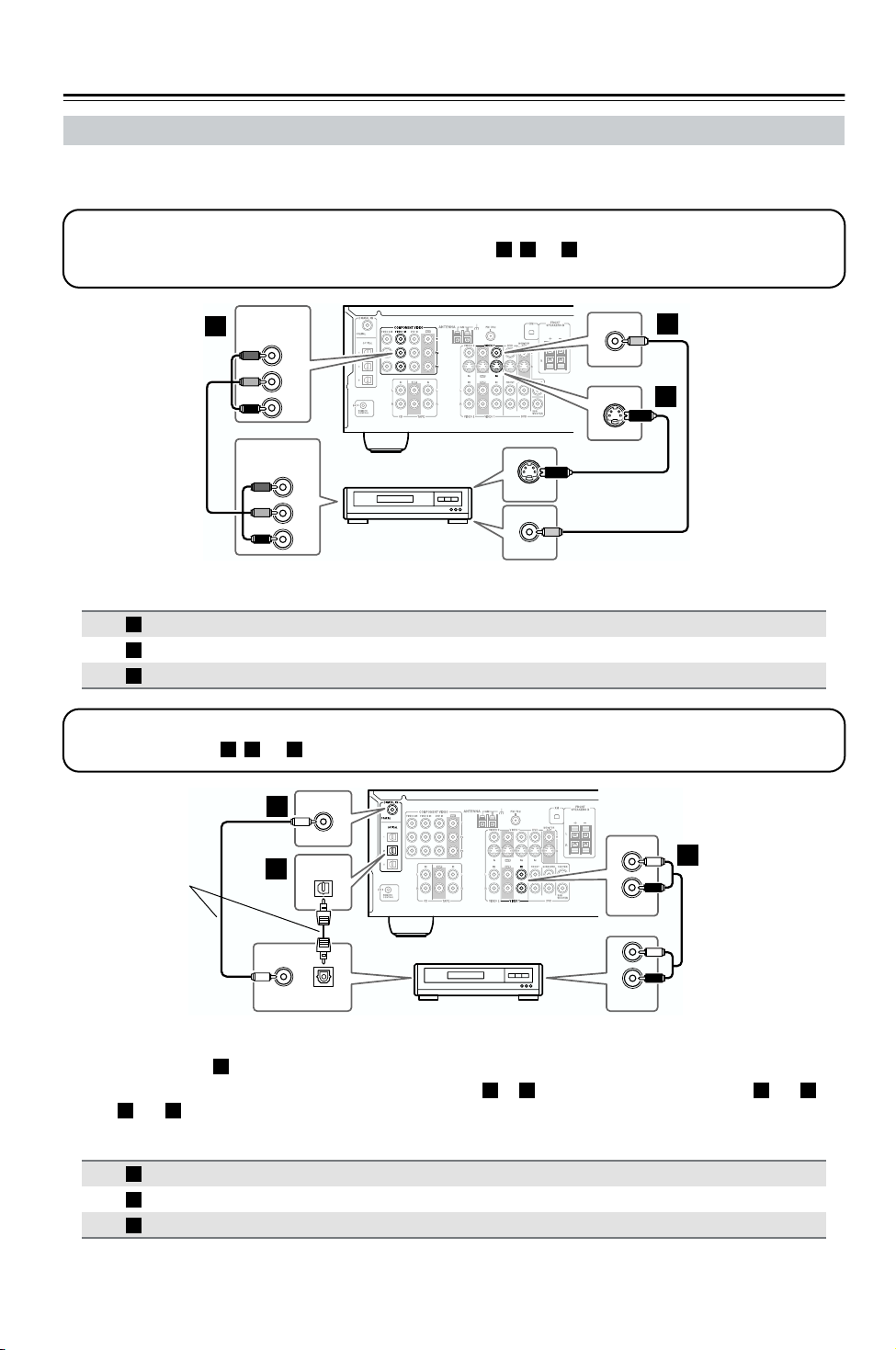
Connecting Your Components—Continued
Connecting a VCR or DVD Recorder for Playback
In addition to video playback, with this hookup example, you can use your VCR’s tuner to listen to your favorite TV
programs via the AV receiver. This is useful if your TV has no audio outputs.
Step 1: Video Connection
Choose a connection that matches your VCR or DVD recorder ( , , or
A B C
TV must be connected to the AV receiver via the same type of connection.
), and then make the connection. Your
COMPONENT VIDEO
A
VIDEO 1 IN
Y
B
P
PR
COMPONENT VIDEO
OUT
Y
B
P
PR
VCR, DVD recorder
S VIDEO OUT
VIDEO OUT
VIDEO 1
IN
VIDEO 1
IN
C
V
B
S
Connection AV receiver Signal flow VCR or DVD recorder Picture quality
A
B
C
COMPONENT VIDEO VIDEO 1 IN
VIDEO 1 IN S
VIDEO 1 IN V
⇐
⇐
⇐
Component video output Best
S-Video output Better
Composite video output Standard
Step 2: Audio Connection
Choose a connection ( , , or ), and then make the connection.
Connect one
or the other
a b c
b
c
DIGITAL IN
COAXIAL
OPTICAL
2
L
R
VIDEO 1
IN
a
24
COAXIAL
OUT
OPTICAL
OUT
L
R
AUDIO
OUT
VCR, DVD recorder
• With connection , you can listen to the VCR or DVD recorder, including via speaker set B.
• To enjoy Dolby and DTS listening modes, use connection or . (To listen via speaker set B, use and ,
or and .)
a c
a
b c a b
Connection AV receiver Signal flow VCR/DVD recorder
a
b
c
VIDEO 1 IN L/R
DIGITAL IN COAXIAL
DIGITAL IN OPTICAL 2
⇐
⇐
⇐
Analog audio L/R output
Digital coaxial output
Digital optical output
