Page 1
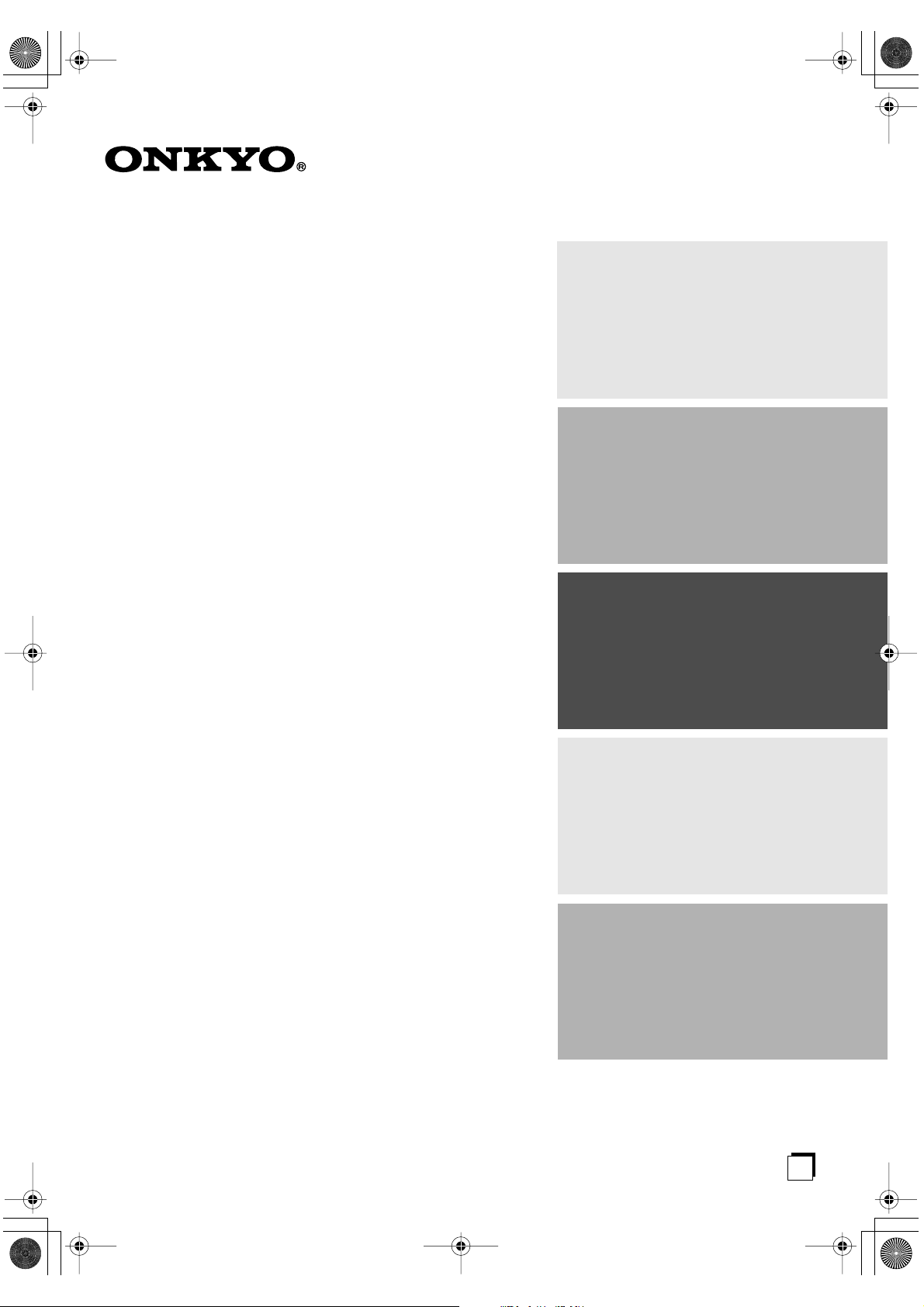
*En_T433_01.fm Page 1 Tuesday, February 15, 2005 3:09 PM
Contents
FM/AM Tuner
Introduction.................................... 2
T-433
Instruction Manual
Thank you for purchasing an Onkyo FM/AM Tuner.
Please read this manual thoroughly before making
connections and plugging in the unit.
Following the instructions in this manual will enable
you to obtain optimum performance and listening
enjoyment from your new Tuner.
Please retain this manual for future reference.
Connections ................................. 10
Enjoying Audio Sources.............. 14
Troubleshooting ........................... 28
Specifications .............................. 29
E
n
Page 2

*En_T433_02.fm Page 2 Tuesday, February 15, 2005 3:09 PM
WARNING:
TO REDUCE THE RISK OF FIRE OR ELECTRIC
SHOCK, DO NOT EXPOSE THIS APPARATUS
TO RAIN OR MOISTURE.
CAUTION:
TO REDUCE THE RISK OF ELECTRIC SHOCK,
DO NOT REMOVE COVER (OR BACK). NO
USER-SERVICEABLE PARTS INSIDE. REFER
SERVICING TO QUALIFIED SERVICE
PERSONNEL.
Important Safety Instructions
1. Read these instructions.
2. Keep these instructions.
3. Heed all warnings.
4. Follow all instructions.
5. Do not use this apparatus near water.
6. Clean only with dry cloth.
7. Do not block any ventilation openings. Install in
accordance with the manufacturer’s instructions.
8. Do not install near any heat sources such as radiators, heat registers, stoves, or other apparatus
(including amplifiers) that produce heat.
9. Do not defeat the safety purpose of the polarized or
grounding-type plug. A polarized plug has two
blades with one wider than the other. A grounding
type plug has two blades and a third grounding
prong. The wide blade or the third prong are provided for your safety. If the provided plug does not
fit into your outlet, consult an electrician for
replacement of the obsolete outlet.
10. Protect the power cord from being walked on or
pinched particularly at plugs, convenience receptacles, and the point where they exit from the apparatus.
11. Only use attachments/accessories specified by the
manufacturer.
12.
Use only with the cart, stand,
tripod, bracket, or table specified by the manufacturer, or
sold with the apparatus.
When a cart is used, use caution when moving the
cart/apparatus combination
to avoid injury from tip-over.
13. Unplug this apparatus during lightning storms or
when unused for long periods of time.
14. Refer all servicing to qualified service personnel.
Servicing is required when the apparatus has been
damaged in any way, such as power-supply cord or
plug is damaged, liquid has been spilled or objects
have fallen into the apparatus, the apparatus has
been exposed to rain or moisture, does not operate
normally, or has been dropped.
PORTABLE CART WARNING
S3125A
WARNING
RISK OF ELECTRIC SHOCK
DO NOT OPEN
The lightning flash with arrowhead symbol, within an
equilateral triangle, is intended to alert the user to the
presence of uninsulated “dangerous voltage” within
the product’s enclosure that may be of sufficient
magnitude to constitute a risk of electric shock to
persons.
The exclamation point within an equilateral triangle is
intended to alert the user to the presence of important
operating and maintenance (servicing) instructions in
the literature accompanying the appliance.
AVIS
RISQUE DE CHOC ELECTRIQUE
NE PAS
OUVRIR
15. Damage Requiring Service
Unplug the apparatus from the wall outlet and refer
servicing to qualified service personnel under the
following conditions:
A. When the power-supply cord or plug is damaged,
B. If liquid has been spilled, or objects have fallen
into the apparatus,
C. If the apparatus has been exposed to rain or
water,
D. If the apparatus does not operate normally by
following the operating instructions. Adjust only
those controls that are covered by the operating
instructions as an improper adjustment of other
controls may result in damage and will often
require extensive work by a qualified technician
to restore the apparatus to its normal operation,
E. If the apparatus has been dropped or damaged in
any way, and
F. When the apparatus exhibits a distinct change in
performance this indicates a need for service.
16. Object and Liquid Entry
Never push objects of any kind into the apparatus
through openings as they may touch dangerous voltage points or short-out parts that could result in a
fire or electric shock.
The apparatus shall not be exposed to dripping or
splashing and no objects filled with liquids, such as
vases shall be placed on the apparatus.
Don’t put candles or other burning objects on top of
this unit.
17. Batteries
Always consider the environmental issues and follow local regulations when disposing of batteries.
18. If you install the apparatus in a built-in installation,
such as a bookcase or rack, ensure that there is adequate ventilation.
Leave 20 cm (8") of free space at the top and sides
and 10 cm (4") at the rear. The rear edge of the shelf
or board above the apparatus shall be set 10 cm (4")
away from the rear panel or wall, creating a flue-like
gap for warm air to escape.
2
Page 3
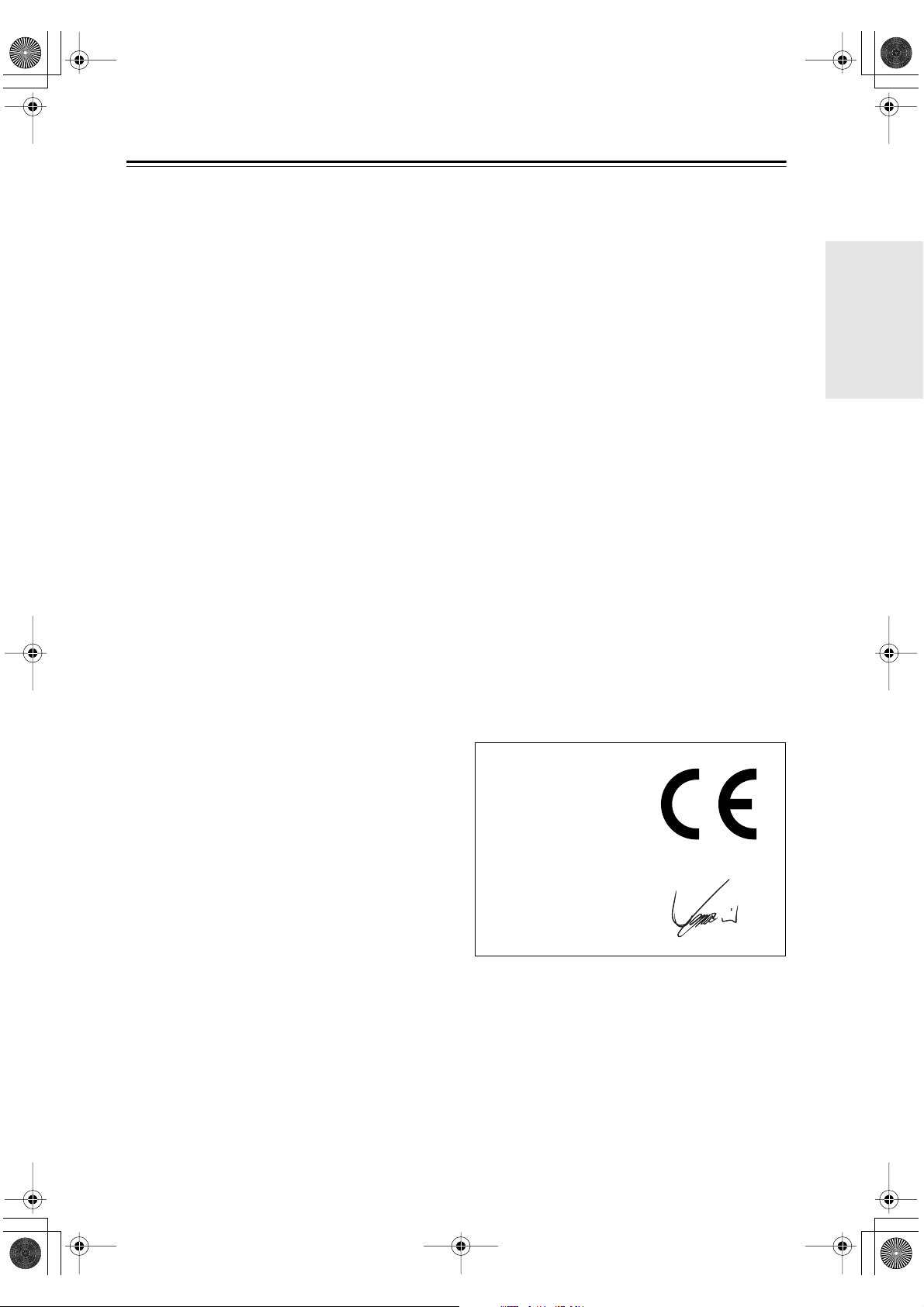
*En_T433_02.fm Page 3 Tuesday, February 15, 2005 3:09 PM
Precautions
1. Recording Copyright —Unless it’s for personal use
only, recording copyrighted material is illegal without the permission of the copyright holder.
2. AC Fuse —The AC fuse inside the unit is not user-
serviceable. If you cannot turn on the unit, contact
your Onkyo dealer.
3. Care —Occasionally you should dust the unit all
over with a soft cloth. For stubborn stains, use a soft
cloth dampened with a weak solution of mild detergent and water. Dry the unit immediately afterwards
with a clean cloth. Don’t use abrasive cloths, thinners, alcohol, or other chemical solvents, because
they may damage the finish or remove the panel lettering.
4. Power
WARNING
BEFORE PLUGGING IN THE UNIT FOR THE
FIRST TIME, READ THE FOLLOWING SECTION CAREFULLY.
AC outlet voltages vary from country to country.
Make sure that the voltage in your area meets the
voltage requirements printed on the unit’s rear panel
(e.g., AC 230 V, 50 Hz or AC 120 V, 60 Hz).
Setting the [STANDBY/ON] switch to STANDBY
does not fully shutdown the unit. If you do not
intend to use the unit for an extended period,
remove the power cord from the AC outlet.
5. Never Touch this Unit with Wet Hands— Never
handle this unit or its power cord while your hands
are wet or damp. If water or any other liquid gets
inside this unit, have it checked by your Onkyo
dealer.
6. Handling Notes
• If you need to transport this unit, use the original
packaging to pack it how it was when you originally bought it.
• Do not leave rubber or plastic items on this unit
for a long time, because they may leave marks on
the case.
• This unit’s top and rear panels may get warm
after prolonged use. This is normal.
• If you do not use this unit for a long time, it may
not work properly the next time you turn it on, so
be sure to use it occasionally.
For British models
Replacement and mounting of an AC plug on the power
supply cord of this unit should be performed only by
qualified service personnel.
IMPORTANT
The wires in the mains lead are coloured in accordance
with the following code:
Blue: Neutral
Brown: Live
As the colours of the wires in the mains lead of this
apparatus may not correspond with the coloured markings identifying the terminals in your plug, proceed as
follows:
The wire which is coloured blue must be connected to
the terminal which is marked with the letter N or
coloured black.
The wire which is coloured brown must be connected to
the terminal which is marked with the letter L or
coloured red.
IMPORTANT
The plug is fitted with an appropriate fuse. If the fuse
needs to be replaced, the replacement fuse must
approved by ASTA or BSI to BS1362 and have the same
ampere rating as that indicated on the plug. Check for
the ASTA mark or the BSI mark on the body of the fuse.
If the power cord’s plug is not suitable for your socket
outlets, cut if off and fit a suitable plug. Fit a suitable
fuse in the plug.
For European Models
Declaration of Conformity
We,
ONKYO EUROPE
ELECTRONICS GmbH
LIEGNITZERSTRASSE 6,
82194 GROEBENZELL,
GERMANY
declare in own responsibility, that the ONKYO product
described in this instruction manual is in compliance with the
corresponding technical standards such as EN60065,
EN55013, EN55020 and EN61000-3-2, -3-3.
GROEBENZELL, GERMANY
I. MORI
ONKYO EUROPE ELECTRONICS GmbH
Memory backup
The T-433 uses a battery-less memory backup system in
order to retain radio presets and other settings when it’s
unplugged or in the case of a power failure. Although no
batteries are required, the T-433 must be plugged into
an AC outlet in order to charge the backup system.
Once it has been charged, the T-433 will retain the settings for several weeks, although this depends on the
environment and will be shorter in humid climates.
The clock setting is not retained by the backup system.
3
Page 4
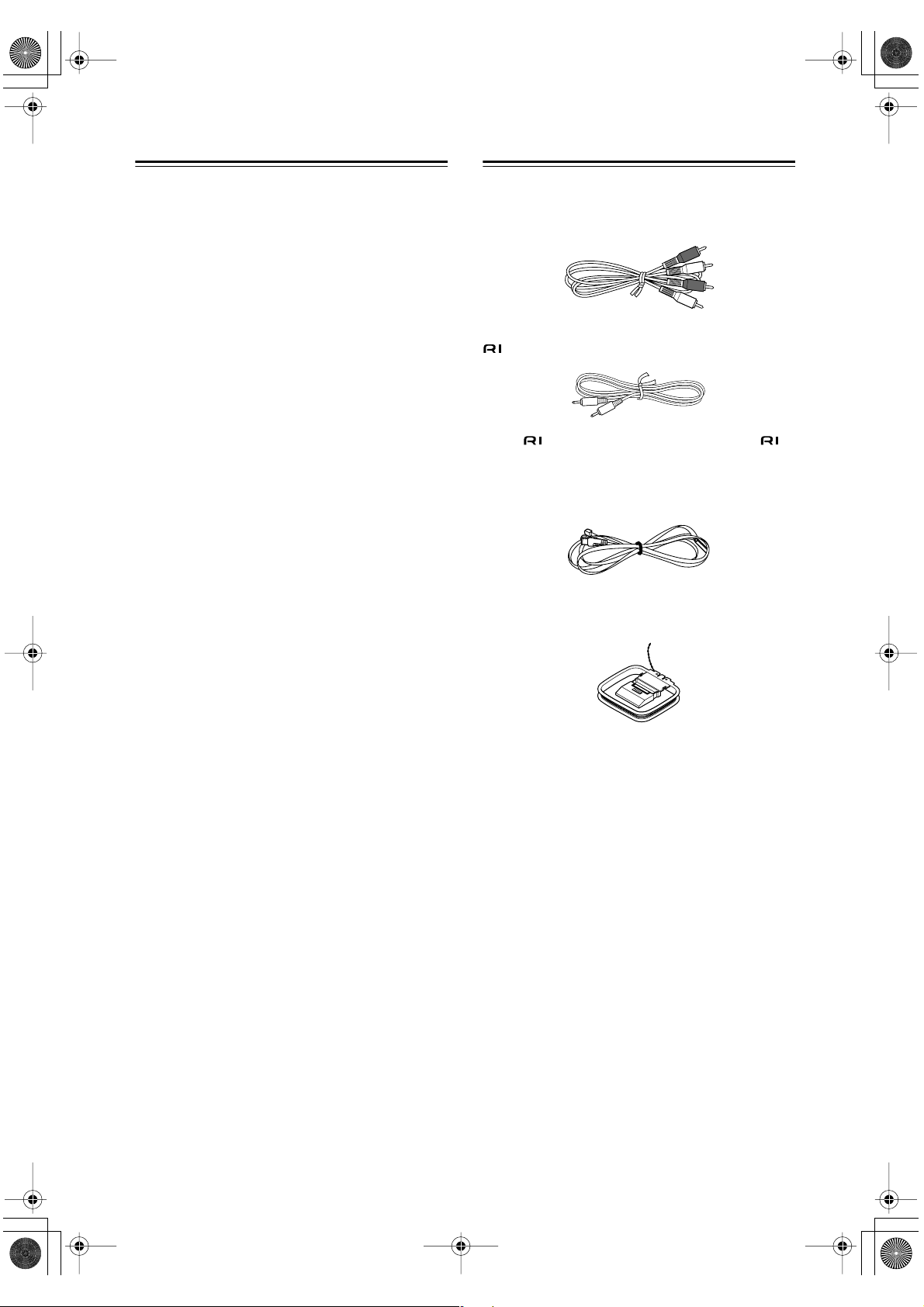
*En_T433_02.fm Page 4 Tuesday, February 15, 2005 3:09 PM
❑
❑
❑
❑
❑
❑
❑
❑
❑
❑
Features
30 FM/AM presets
FM/AM auto-tuning and presetting
4 programmable timers & sleep timer
Preset naming for easy identification
RDS (CT, PS, RT)
Accuclock function
Hi-rigidity, anti-resonant chassis
Blue fluorescent display
Hairline-brushed aluminium front panel
RI (Remote Interactive) compatible
Supplied Accessories
Make sure you have the following accessories:
Audio cable (60 cm)
cable (60 cm)
To use , the T-433 must be connected with an
cable and an audio cable.
Indoor FM antenna
AM loop antenna
In catalogs and on packaging, the letter added to the end
of the product name indicates the color of the T-433.
Specifications and operation are the same regardless of
color.
4
Page 5
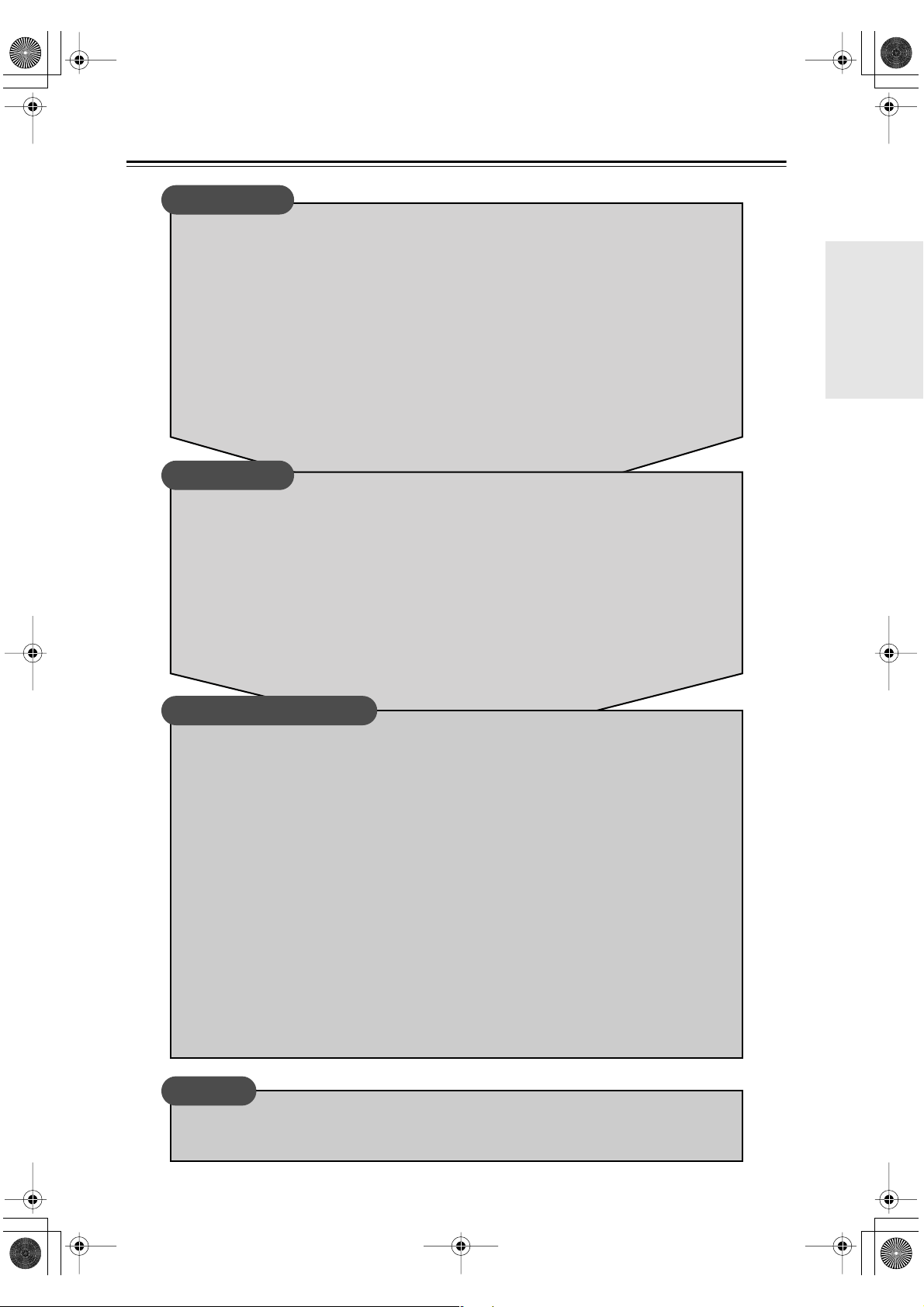
*En_T433_02.fm Page 5 Tuesday, February 15, 2005 3:09 PM
Table of Contents
Introduction
Important Safety Instructions.....................................................................................2
Precautions..................................................................................................................3
Features .......................................................................................................................4
Supplied Accessories .................................................................................................4
Table of Contents ........................................................................................................5
Front & Rear Panels ....................................................................................................6
Front Panel ............................................................................................................6
Display................................................................................................................... 7
Rear Panel.............................................................................................................7
Remote Controller .......................................................................................................8
RC-613S Remote Controller (supplied with the A-933 Integrated Amplifier).........8
Using the Remote Controller .................................................................................9
Connections
Connecting the T-433................................................................................................10
About the System Functions................................................................................10
System Connections (necessary to use the timers) ............................................11
Connecting Another Component’s Power Cord...................................................11
Connecting an Amplifier ......................................................................................11
Connecting Antennas ...............................................................................................12
Connecting the Indoor FM Antenna.....................................................................12
Connecting the AM Loop Antenna.......................................................................12
Connecting an Outdoor FM Antenna...................................................................13
Connecting an Outdoor AM Antenna...................................................................13
Enjoying Audio Sources
Turning On the T-433 ................................................................................................14
First Time Setup (European models only) ..............................................................14
Listening to the Radio...............................................................................................16
Presetting All Stations Automatically (Auto Preset)............................................. 16
Presetting Stations Manually ...............................................................................16
Selecting Preset Stations ....................................................................................17
Naming Presets ...................................................................................................18
Deleting Presets .................................................................................................. 19
Displaying Information .........................................................................................19
FM Mode .............................................................................................................19
Tuner Operation with the RC-613S Remote Controller (supplied with the A-933) ..19
Using RDS (European models only)....................................................................20
Tuning into Radio Stations Manually ...................................................................20
Setting the Clock Manually.......................................................................................21
Using the Timers .......................................................................................................22
About the Timers ................................................................................................. 22
Setting the Timers ...............................................................................................23
Using the Sleep Timer .........................................................................................27
Others
Troubleshooting ........................................................................................................28
Specifications ............................................................................................................29
5
Page 6
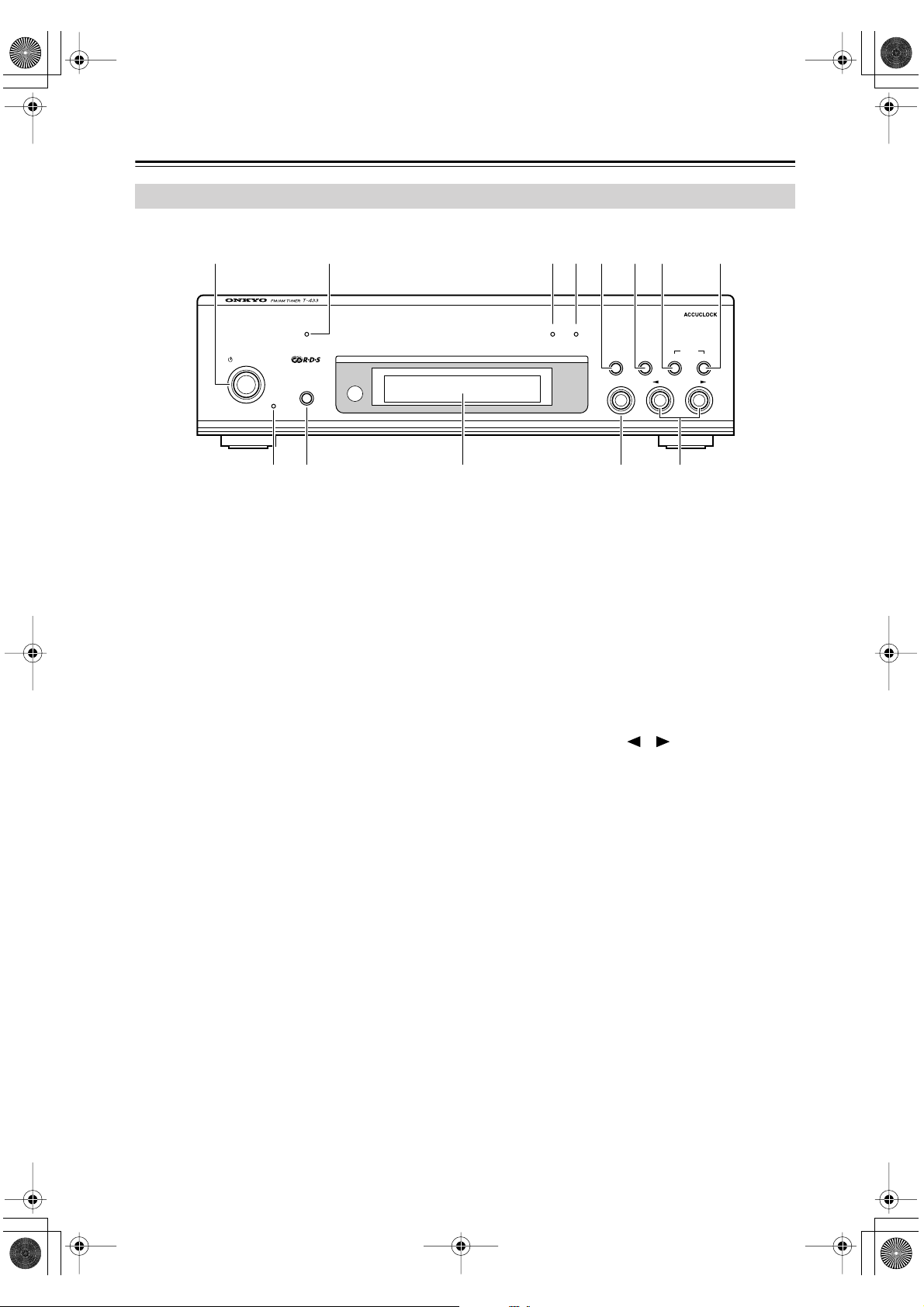
*En_T433_02.fm Page 6 Tuesday, February 15, 2005 3:09 PM
Front & Rear Panels
Front Panel
1
STANDBY/ON
STANDBY
9
For detailed information, refer to the pages in parentheses.
STANDBY/ON button (14)
A
This button is used to set the T-433 to On or
Standby.
ACCUCLOCK indicator (14)
B
This indicator flashes while the Accuclock function
is automatically setting the clock, and lights continuously once the clock has been set. If the clock cannot be set, it does not illuminate.
C
TUNING indicator (16)
This indicator lights up when Tuning mode is
selected.
D
PRESET indicator (17)
This indicator lights up when Preset mode is
selected.
E
KEY MODE button (16)
This button is used to select Tuning mode or Preset
mode. It’s also used when naming presets.
F
TIMER button (22)
This button is used to set the timers.
MEMORY button (16)
G
This button is used to store and delete presets.
FM MODE button (19)
H
This button is used to set the FM mode to stereo or
mono.
2
ACCUCLOCK TUNING PRESET
DISPLAY
0 B CA
5 6 734 8
KEY MODE TIMER
BAND TUNING
STANDBY indicator (14)
I
This indicator lights up when the T-433 is in
Standby mode.
DISPLAY button (19)
J
This button is used to view various information on
the display.
Display
K
See the next page.
L
BAND button (16)
This button is used to select the FM or AM band.
M
TUNING/PRESET [ ]/[ ] buttons (16)
These buttons are used to tune into radio stations in
Tuning mode, or to select presets in Preset mode.
(The [KEY MODE] button is used to select the
mode.) They’re also used when setting the timers or
naming presets.
MEMORY
/
PRESET
CLEAR
FM MODE
6
Page 7
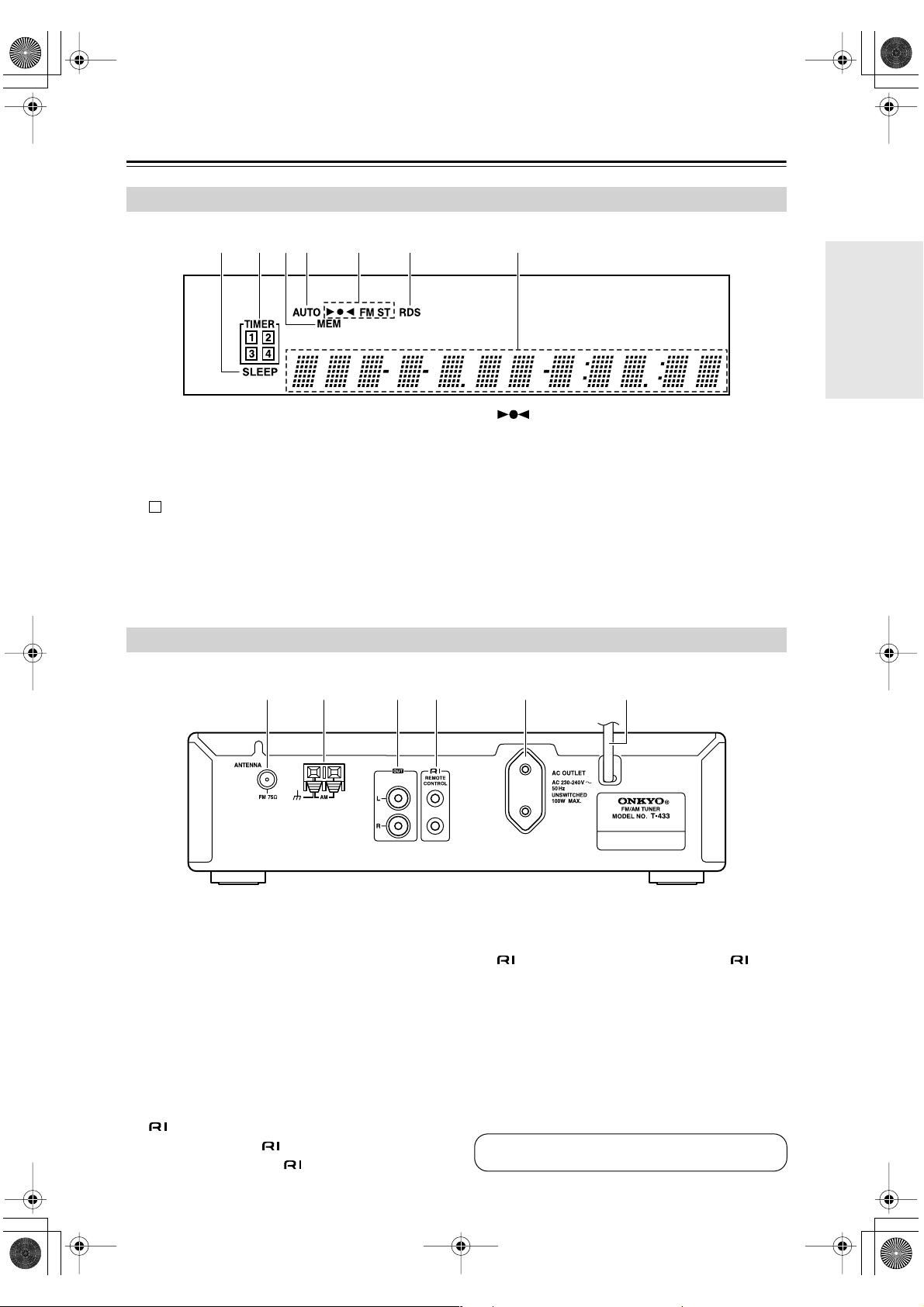
*En_T433_02.fm Page 7 Tuesday, February 15, 2005 3:09 PM
Front & Rear Panels —Continued
Display
21 3 5 64 7
:
SLEEP indicator
A
This indicator lights up when the sleep timer has
been set.
TIMER indicators
B
These indicators show the status of the timers.
Lights up when timed recording has been set.
Numbers 1–4: Lights up when a timer has been set.
C
MEM indicator
This indicator lights up when storing radio presets.
D
AUTO indicator
This indicator lights up when the FM mode is Auto.
Rear Panel
1 3 42 5 6
E
F
G
/FM ST indicators
These indicators show the status of the radio reception.
RDS indicator
This indicator lights up when tuned to an FM station
that supports RDS.
Message area
Various information is displayed here, including
preset number, tuning frequency, time, volume
level, sleep time, mode settings, and so on.
For detailed information, refer to the pages in parentheses.
FM ANTENNA (75 Ω ) (12)
A
This jack is for connecting the supplied indoor FM
antenna or an outdoor FM antenna.
AM ANTENNA (12)
B
These push terminals are for connecting the supplied AM loop antenna or an outdoor AM antenna.
OUT (11)
C
These output jacks should be connected to an analog audio input on the amplifier by using the supplied audio cable.
REMOTE CONTROL (11)
D
These two identical (Remote Interactive) jacks
can be connected to the jacks on your other
Onkyo components for interactive control. To use
, the T-433 must be connected with an cable
and an audio cable.
E
AC OUTLET (11)
This AC outlet can be used to supply power to
another component.
F
Power cord (11, 14)
The power cord should be connected to a suitable
power source.
See pages 10–13 for connection information.
7
Page 8
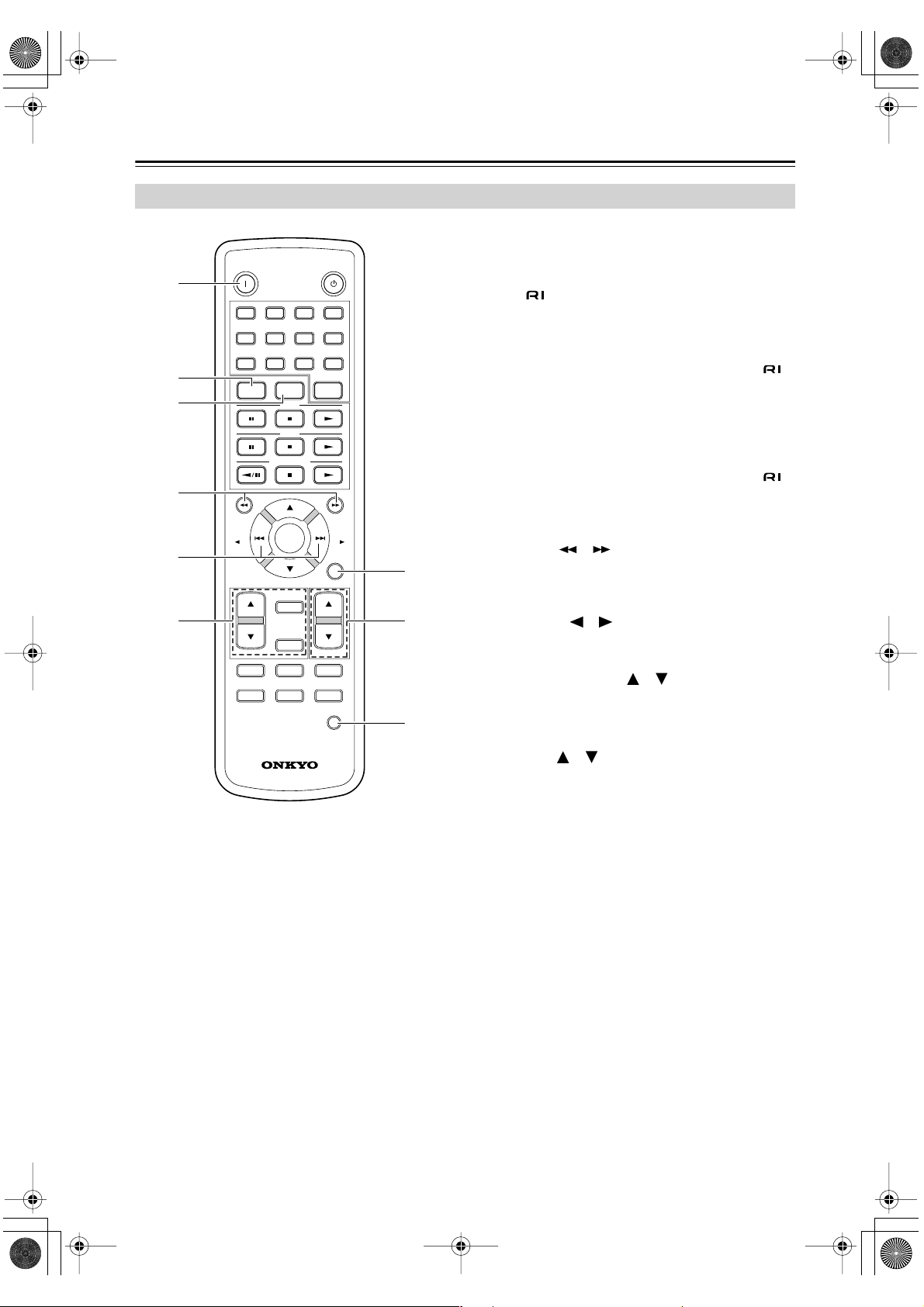
*En_T433_02.fm Page 8 Tuesday, February 15, 2005 3:09 PM
Remote Controller
RC-613S Remote Controller (supplied with the A-933 Integrated Amplifier)
A
ON button (14)
Press once to turn on the A-933. Press again to turn
on the T-433 (and any other components connected
via ). To turn on just the A-933 and T-433, press
either the [FM] or [AM] button.
FM button (16)
B
This button can be used to select FM.
If the T-433 and A-933 are connected with an
cable, pressing this button while the entire system is
on Standby will turn on only the T-433 and A-933.
All other components will remain on Standby.
AM button (16)
C
This button can be used to select AM.
If the T-433 and A-933 are connected with an
cable, pressing this button while the entire system is
on Standby will turn on only the T-433 and A-933.
All other components will remain on Standby.
Tuning [ ]/[ ] buttons (19)
D
When the input source on the A-933 is set to
TUNER, these buttons can be used to tune into stations.
E
PRESET [ ]/[ ] buttons (19)
When the input source on the A-933 is set to
TUNER, these buttons can be used to select presets.
F
TIMER, ENTER & [ ]/[ ] buttons (22)
These buttons are used to set the timers.
G
SLEEP button (27)
This button is used to set the sleep timer.
H
INPUT [ ]/[ ] buttons
These buttons can be used to select the TUNER
input source on the A-933.
I
CLOCK CALL button (15)
This button is used to display the clock.
1
2
3
4
5
6
ON
231
56
9
FM AM CLEAR
PRESET
MEMORY REPEAT DISPLAY
RANDOM P MODE SCROLL
10/0>10
CD
MD
TAPE /CDR
VOLUME
MUTING
VOLUME
TIMER
ENTER
-
613
C
R
78
CLOCK
S
CALL
STANDBY
4
GROUP
PRESET
SLEEP
INPUT
7
8
9
8
Page 9

*En_T433_02.fm Page 9 Tuesday, February 15, 2005 3:09 PM
Remote Controller —Continued
Using the Remote Controller
The T-433 doesn’t have its own remote controller, but it
can be controlled by using the RC-613S remote controller that’s supplied with the Onkyo A-933 Integrated
Amplifier. The T-433 and A-933 must be connected
with an cable and an audio cable for this to work.
When controlling the T-433 with the A-933’s remote
controller, point the controller at the A-933’s remote
control sensor, as shown.
A-933
Remote control
sensor
30°
30°
5m
RC-613S
Notes:
• The remote controller may not work reliably if the
A-933 is subjected to bright light, such as direct sunlight or inverter-type fluorescent lights. Keep this in
mind when installing.
• If another remote controller of the same type is used
in the same room, or the A-933 is installed close to
equipment that uses infrared rays, the remote controller may not work reliably.
• Don’t put anything, such as a book, on the remote
controller, because the buttons may be pressed inadvertently, thereby draining the batteries.
• The remote controller may not work reliably if the
A-933 is installed in a rack behind colored glass
doors. Keep this in mind when installing.
• The remote controller will not work if there’s an
obstacle between it and the A-933’s remote control
sensor.
9
Page 10
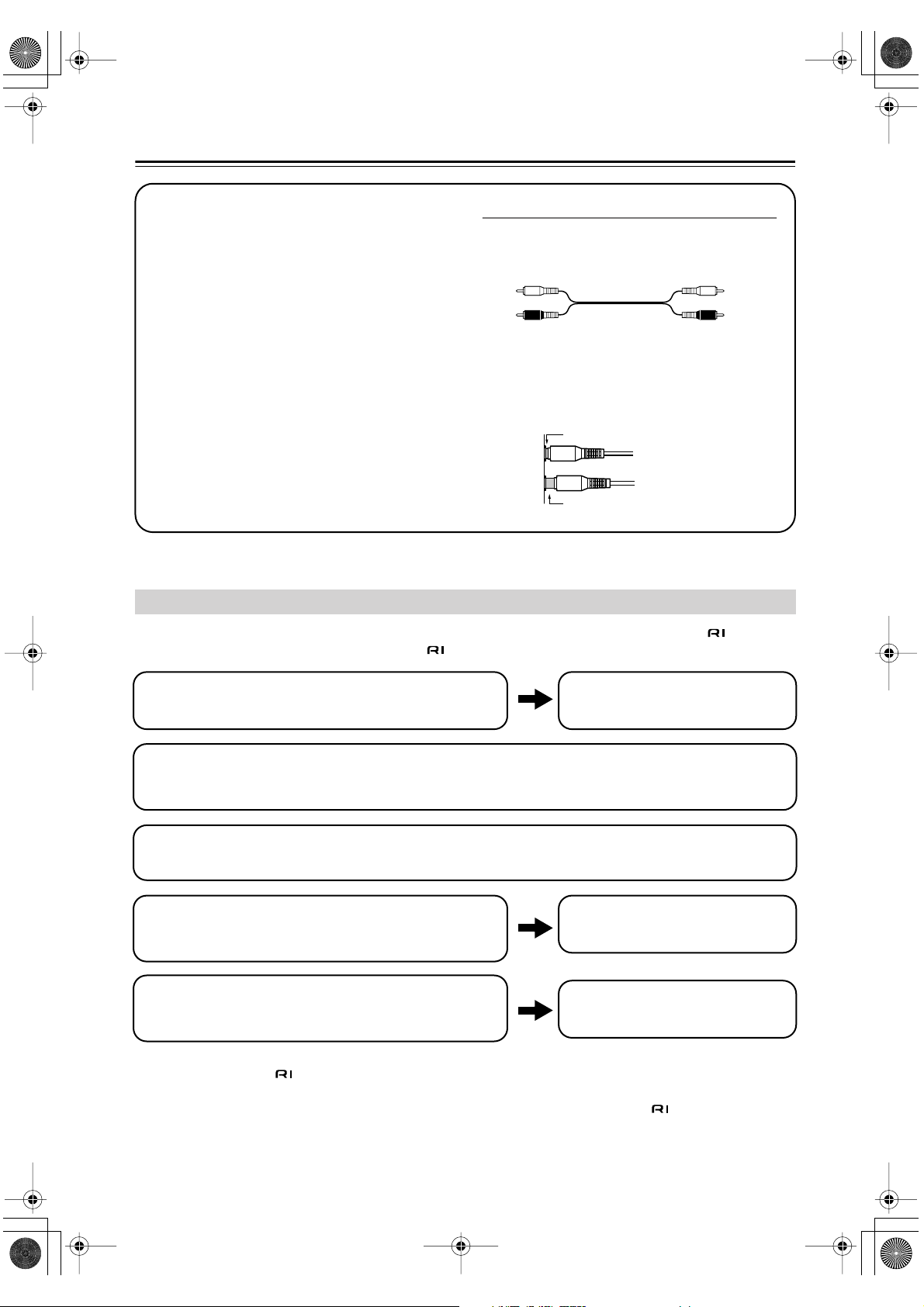
*En_T433_02.fm Page 10 Tuesday, February 15, 2005 3:09 PM
Connecting the T-433
Before Making Any Connections
• Refer to the instructions that came with the component you are connecting.
• Do not plug in the power cord until all other connections are complete.
• Do not bind audio cables with power cords and
speaker cables. Doing so may adversely affect the
sound quality.
•To prevent interference, keep power cords and
speaker cables as far away as possible from the
tuner’s antennas.
RCA Audio Connection Color Coding
• Red connectors are used for the right channel, and
white connectors are used for the left channel.
Left (white)
Right (red)
• Push each plug in all the way to make a good connection (loose connections can cause noise or malfunctions).
Right!
Wrong!
L
R
About the System Functions
If you connect another component from the Onkyo Separate Collection to the T-433 with the supplied and audio
cables, you can use the following system functions. cables are special cables solely for use with Onkyo products.
Connecting components from the Onkyo Separate Collection.
Auto Power On
When you turn on the power or start playback on the T-433, the amplifier will turn on automatically. (The amplifier’s POWER switch must be set to ON for this to work.)
Direct Change
When a preset is selected, or the FM or AM band is selected, the amplifier will automatically select the tuner input.
Remote Control Operation
You can control the T-433 by using the A-933’s remote controller.
Program Timer
You can program the T-433’s timers to automatically start playback or recording at a specified time.
• Simply connecting an cable will not enable the system functions. You must make an audio connection as well.
See page 11 for more information.
• See the instruction manual supplied with each component for more information about the system functions.
See the amplifier’s instruction manual.
See page 8 for more information.
See page 22 for more information.
10
Page 11

*En_T433_02.fm Page 11 Tuesday, February 15, 2005 3:09 PM
Connecting the T-433 —Continued
System Connections
(necessary to use the timers)
To use the T-433’s timers with your other Onkyo Separate Collection components, connect the power cords,
cables, and audio cables as shown below.
• Be sure to connect the T-433’s power cord to an
unswitched AC outlet, one that supplies power continuously.
• Be sure to make the necessary audio cable connections. Refer to the A-933’s instruction manual for
details.
T-433
A-933
GND
SUBWOOFER
PREOUT
C-733
MAIN IN
ANALOG
LL
RR
L
R
OUTINOUT
OUT
L
LRL
R
R
CD
TUNERPHONO (MM)
L
L
R
R
MD
TAPE/CDR
DIGITAL
OPTICAL
OUT
SPEAKERS
MODEL NO. A
CONPACT DISC PLAYER
MODEL NO.
A
AC OUTLET
AC 230-240 V
50 Hz
L
UNSWITCHED
TOTAL 100W MAX.
CAUTION: SPEAKER IMPEDANCE
A or B : 4 OHMS MIN. /SPEAKER
A + B : 8 OHMS MIN. /SPEAKER
-
933
C-
733
B
L
IN
E
RLR
REMOTE
IN
CONTROL
INTEGRATED AMPLIFIER
REMOTE
CONTROL
To
wall outlet
Caution:
Make sure that the maximum power requirement of the
component connected to the AC OUTLET does not
exceed the capacity printed on the T-433’s rear panel
(100W).
Connecting an Amplifier
Use the supplied audio cable to connect the T-433’s
OUT L/R jacks to the analog input jacks on the amplifier, as shown.
To use the system functions, use the supplied
cable to make an connection.
T-433
Supplied cableSupplied cable
L
R
TUNER
Amplifier
Note:
When you use the T-433’s clock or timer functions,
connect the T-433’s power cord to an AC outlet that
supplies power continuously.
Connecting Another Component’s
Power Cord
The T-433 has an AC OUTLET on its rear panel. This
can be used to connect the power cord of another audio
component that you intend to use with the T-433.
Notes:
• The T-433 has two jacks. They’re both the same,
so you can use either one.
•To use , you must make an audio connection
between the T-433 and the other component.
• Use only dedicated cables for connections.
• If the T-433 is used with another component from the
Onkyo Separate Collection, such as the A-933, refer
to its instruction manual as well.
11
Page 12

*En_T433_02.fm Page 12 Tuesday, February 15, 2005 3:09 PM
Connecting Antennas
This section explains how to connect the supplied
indoor FM antenna and AM loop antenna and how to
connect commercially available outdoor FM and AM
antennas.
FM antenna jack
AM antenna push terminals
Connecting the Indoor FM Antenna
The supplied indoor FM antenna is for indoor use only.
Attach the FM antenna, as shown.
1
Insert the plug fully
into the jack.
Once your T-433 is ready for use, you’ll need to
tune into an FM radio station and adjust the position of the FM antenna to achieve the best possible reception.
Connecting the AM Loop Antenna
The supplied indoor AM loop antenna is for indoor use
only.
Assemble the AM loop antenna, inserting
1
the tabs into the base, as shown.
Connect both wires of the AM loop
2
antenna to the AM push terminals, as
shown.
The antenna connection is polarity sensitive.
Connect the black wire to the ground terminal
( ). Connect the other wire to the other terminal.
Make sure that the wires are attached securely
and that the push terminals are gripping the bare
wires, not the insulation.
Push Insert wire Release
Use thumbtacks or something similar to
2
fix the FM antenna into position.
Thumbtacks, etc.
Caution: Be careful that you don’t injure your-
self when using thumbtacks.
If you cannot achieve good reception with the supplied
indoor FM antenna, try using a commercially available
outdoor FM antenna instead.
AM
Black
Once your T-433 is ready for use, you’ll need to
tune into an AM radio station and adjust the position of the AM antenna to achieve the best possible reception.
Keep the antenna as far away as possible from
your T-433, TV, speaker cables, and power cords.
If you cannot achieve good reception with the supplied
indoor AM loop antenna, try using it with a commercially available outdoor AM antenna.
12
Page 13

*En_T433_02.fm Page 13 Tuesday, February 15, 2005 3:09 PM
Connecting Antennas —Continued
Connecting an Outdoor FM Antenna
If you cannot achieve good reception with the supplied
indoor FM antenna, try using a commercially available
outdoor FM antenna instead.
Antenna adapter (not included)
Notes:
• Outdoor FM antennas work best outside, but acceptable results can sometimes be obtained when
installed in an attic or loft.
•For best results, install the outdoor FM antenna well
away from tall buildings, preferably with a clear line
of sight to your local FM transmitter.
• Outdoor antenna should be located away from possible noise sources, such as neon signs, busy roads, etc.
•For safety reasons, outdoor antenna should be situated well away from power lines and other high voltage equipment.
• Outdoor antenna must be grounded in accordance
with local regulations to prevent electrical shock hazards.
Connecting an Outdoor AM Antenna
If good reception cannot be achieved using the supplied
AM loop antenna, an outdoor AM antenna can be used
in addition to the loop antenna, as shown.
Outdoor antenna
Insulated antenna cable
AM loop antenna
Black
White
Outdoor AM antennas work best when installed outside
horizontally, but good results can sometimes be
obtained indoors by mounting horizontally above a window. Note that the AM loop antenna should be left connected.
Outdoor antenna must be grounded in accordance with
local regulations to prevent electrical shock hazards.
Using a TV/FM Antenna Splitter
It’s best not to use the same antenna for both FM and
TV reception, as this can cause interference problems. If
circumstances demand it, use a TV/FM antenna splitter,
as shown.
TV/FM antenna splitter
To T-433 To TV (or VCR)
13
Page 14
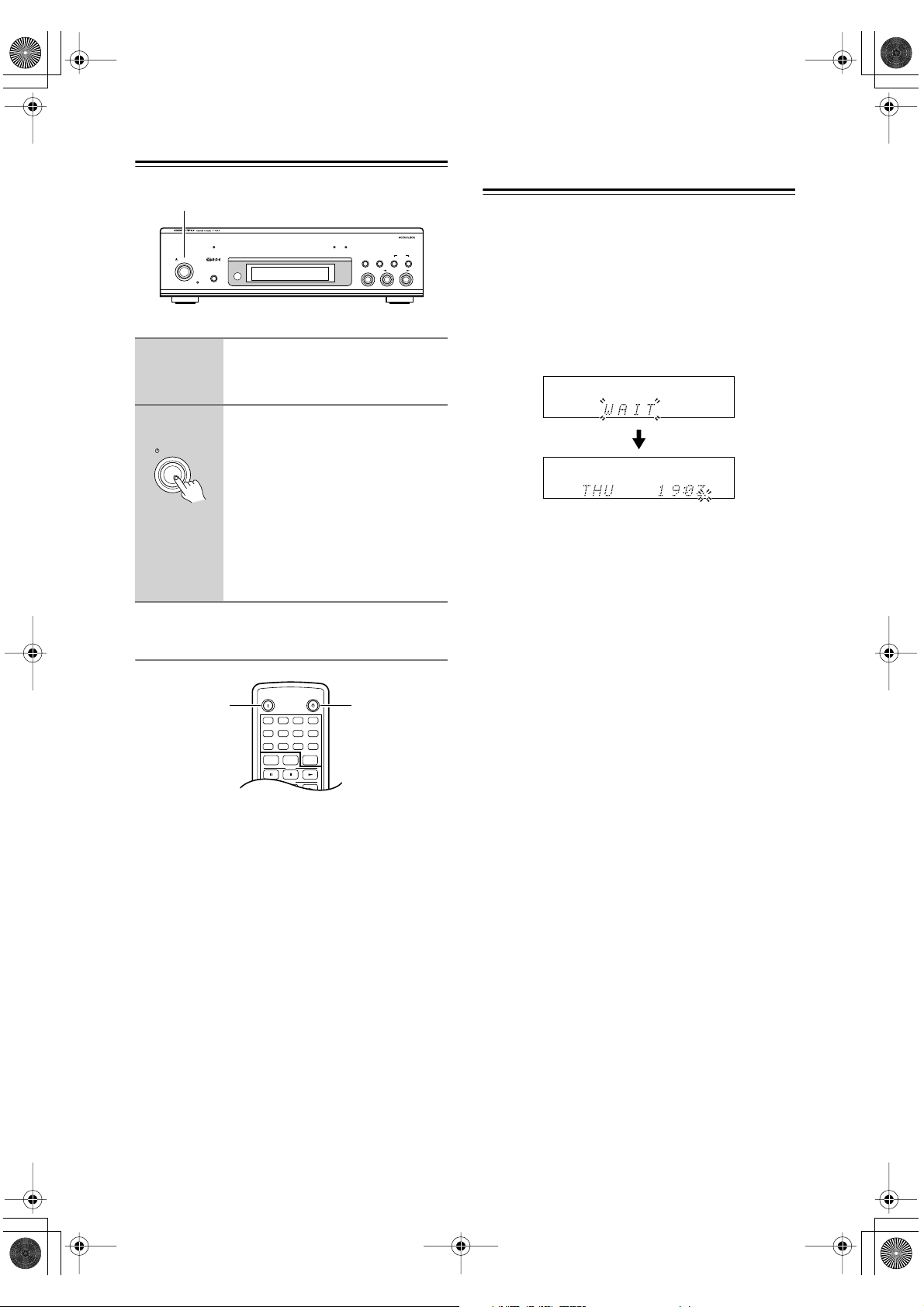
TAPE /CDR
CD
MD
ON
STANDBY
FM AM CLEAR
78
9
10/0>10
4
56
231
GROUP
*En_T433_02.fm Page 14 Tuesday, February 15, 2005 3:09 PM
Turning On the T-433
STANDBY/ON
1
2
ACCUCLOCK TUNING PRESET
STANDBY/ON
DISPLAY
STANDBY
Plug the power cord into a suitable wall outlet (or the AC OUTLET on the A-933’s rear panel).
Press the T-433’s [STANDBY/ON]
STANDBY/ON
button.
The T-433 turns on, and the
STANDBY indicator goes off.
To turn off the T-433, press the
[STANDBY/ON] button. The T-433
will enter Standby mode.
The T-433 is not completely shutdown
in Standby mode.
KEY MODE TIMER
BAND TUNING
CLEAR
MEMORY
/
PRESET
First Time Setup
(European models only)
The very first time you turn on the T-433, the Accuclock
function automatically sets the clock by using the CT
FM MODE
(Clock Time) information present in RDS radio broadcasts. While the clock is being set, “WAIT” flashes on
the display, as shown. It may take up to 5 minutes to set
the clock.
When the clock has been set, the message “CLOCK
ADJUSTED” scrolls across the display, then the day
and time are displayed for a while, as shown.
The Accuclock function automatically updates the clock
daily at 2 A.M., 3 A.M. and 2 P.M.
If the clock is incorrect, see “Setting the Clock Manually” on page 21.
Using the A-933’s Remote Controller
ON STANDBY
RC-613S (remote controller
supplied with the A-933)
If you’re using the T-433 together with the A-933
amplifier from the Onkyo Separate Collection, press the
remote controller’s [ON] button once to turn on the
A-933, and press it again to turn on the T-433.
To set the entire system to Standby, press the remote
controller’s [STANDBY] button.
Note:
To turn on only the A-933 and T-433, press T-433’s
[BAND] button or the remote controller’s [FM] or
[AM] button.
14
Page 15

MEMORY
*En_T433_02.fm Page 15 Tuesday, February 15, 2005 3:09 PM
First Time Setup (European models only) —Continued
Setting Accuclock to a Specific Station
The Accuclock function normally uses the FM station
with the strongest signal to set the clock. If the clock
cannot be set properly using that station, you can specify which FM station the Accuclock function uses. This
must be an FM station that supports RDS CT (Clock
Time) information.
ACCUCLOCK TUNING PRESET
STANDBY/ON
DISPLAY
STANDBY
TUNING/PRESET
Before proceeding, turn on the T-433.
1
TIMER
2
MEMORY
Press the [TIMER] button.
“CLOCK” appears on the display.
If the clock has already been set, a
timer option appears instead. In this
case, you’ll need to press the [TIMER]
button repeatedly until “CLOCK”
appears.
Press the [MEMORY] button.
“AUTO” appears on the display. If
“MANUAL” appears, use the TUNING/PRESET [ ]/[ ] buttons to
select “AUTO.”
TIMER
KEY MODE TIMER
BAND TUNING
MEMORY
CLEAR
FM MODE
MEMORY
/
PRESET
5
Notes:
• If the clock does not set correctly, specify another FM
station and try again, or set the clock manually (see
page 21).
• If you don’t want the clock to be updated automatically each day, you can turn off the Accuclock function (see page 15).
Press the [MEMORY] button.
While the clock is being set, “WAIT”
flashes on the display. It may take a
few minutes to set the clock. When the
clock has been set, the message
“CLOCK ADJUSTED” scrolls across
the display, then the day and time are
displayed for a while.
Selecting 12- or 24-hour Clock Display
Before proceeding, turn on the T-433.
1
2
3
4
Press the [TIMER] button repeatedly until “24H/12H” appears on
the display.
Press the [MEMORY] button.
Use the TUNING/PRESET
[ ]/[ ] buttons to select “24H”
or “12H.”
Press the [MEMORY] button.
The default setting is 24H.
3
MEMORY
4
TUNING / PRESET
Press the [MEMORY] button.
The display appears as shown.
Use the TUNING/PRESET
[ ]/[ ] buttons to tune into the
FM station.
The RDS indicator appears when tuned
into an RDS station, as shown.
Hint:
If you press the [MEMORY] button,
the T-433 will automatically search for
a suitable station.
Switching the Clock Display On or Off
While on Standby
Press the T-433’s [DISPLAY] button.
DISPLAY
When the clock display is turned off, the ACCUCLOCK
indicator goes off.
Displaying the Clock & Day of the Week
(remote controller only)
Press the remote controller’s [CLOCK CALL] button.
CLOCK
CALL
Press the [CLOCK CALL] button again to turn off the
clock and day of the week display. You can save energy
by leaving the clock display turned off while the T-433
is on Standby.
15
Page 16

BAND
TUNING / PRESET
*En_T433_02.fm Page 16 Tuesday, February 15, 2005 3:09 PM
Listening to the Radio
You can store up to 30 of your favorite radio stations as
presets for quick selection. Stations can be preset automatically using the Auto Preset function or manually.
Notes:
•You can preset up to 30 FM/AM stations. If you try to
store more than this, the message “FULL” will appear
on the display.
• Using the remote controller while listening to an AM
radio station may cause interference.
• If the power cord is disconnected, or the power is off
for more than 2 weeks, the preset settings may be
lost, in which case, you’ll need to store them again.
Presetting All Stations Automatically
(Auto Preset)
With the Auto Preset function, you can search and store
all of the radio stations available in your area in one go.
Notes:
• All existing presets will be replaced when the Auto
Preset function is used.
• Be sure that your antennas are positioned so as to
obtain the best possible reception (see page 12).
MEMORY
ACCUCLOCK TUNING PRESET
STANDBY/ON
DISPLAY
STANDBY
KEY MODE TIMER
BAND TUNING
CLEAR
FM MODE
MEMORY
/
PRESET
Presetting Stations Manually
Here you can tune into stations individually and store
them as presets. This allows you to store stations in any
order you like.
Notes:
•You can store up to 30 stations, and this can be any
combination of FM and AM stations. For example, 17
FM stations and 13 AM stations, or 8 FM stations and
22 AM stations.
• Although the numbering schemes for FM and AM
presets both start at 1, it doesn’t matter because FM
and AM presets are selected independently.
• Stations can be stored to presets in any order. For
example, you could store some AM stations to presets
2, 1, 9, and so on.
TUNING indicator
ACCUCLOCK TUNING PRESET
STANDBY/ON
STANDBY
1
KEY MODE
DISPLAY
TUNING/PRESET
Use the [BAND] button to select
FM or AM.
KEY MODE TIMER
BAND TUNING
BAND
MEMORY
CLEAR
FM MODE
MEMORY
/
PRESET
Press and hold the [MEMORY]
MEMORY
button for about 5 seconds until
auto tuning starts.
When the [MEMORY] button is
pressed, first, the MEM indicator lights
up. Next, “AUTO PRESET” flashes on
the display, followed by the tuning frequency, and then auto tuning starts.
When a station is found, auto tuning
stops and the indicator lights up.
AUTO
MEM
Starting at the bottom of the frequency
band, the T-433 automatically tunes
and stores up to 20 FM stations, then
up to 10 AM stations.
Note:
Depending on your location, a preset may be stored
with no station and you’ll hear only noise when you
select it. In this case, delete the preset (see page 19).
16
KEY MODE
2
TUNING PRESET
3
The band switches between FM and
AM each time you press the button.
Use the [KEY MODE] button to
select Tuning mode (TUNING
indicator on).
The mode switches between Tuning
and Preset each time you press the button.
Press a TUNING/PRESET
[ ]/[ ] button for 1 second until
auto tuning starts.
The frequency display changes during
auto tuning.
Auto tuning stops when a station is
found.
Page 17

BAND
TUNING PRESET
KEY MODE
TUNING / PRESET
*En_T433_02.fm Page 17 Tuesday, February 15, 2005 3:09 PM
Listening to the Radio —Continued
4
MEMORY
Press the [MEMORY] button.
MEM indicator
The MEM indicator appears and the
preset number flashes. If you don’t
complete the next step within 8 seconds, the T-433 will return to the previous condition and the MEM
indicator will disappear.
Note:
Be careful not to press the [MEMORY] button for too long because
“AUTO PRESET” will flash on the display and the Auto Preset function will
begin, replacing all of your previously
stored presets.
5
TUNING / PRESET
6
MEMORY
Use the TUNING/PRESET
[ ]/[ ] buttons to select a pre-
set number from 1 through 30.
Press the [MEMORY] button
again to store the station.
The station is stored, the preset number
stops flashing, and the MEM indicator
disappears.
Repeat this procedure for all your
favorite radio stations.
Note:
If you store a station to a preset that already had a station stored in it, the previous station will be replaced.
After Storing Presets You Can
• Select them and enjoy your favorite stations
• Name them for easy identification (see page 18).
• Delete them (see page 19).
Selecting Preset Stations
You must store some presets before you can select them
(see page 16).
PRESET indicator
ACCUCLOCK TUNING PRESET
STANDBY/ON
DISPLAY
STANDBY
Before proceeding, turn on the T-433.
1
Use the [BAND] button to select
FM or AM.
The band switches between FM and
AM each time you press the button.
2
Use the [KEY MODE] button to
select Preset mode (PRESET
indicator on).
The mode switches between Tuning
and Preset each time you press the button.
3
Use the TUNING/PRESET
[ ]/[ ] buttons to select a pre-
set.
Press the Down [ ] button to select
the previous preset. Press the Up [ ]
button to select the next preset.
The number of the currently selected
preset is shown on the display.
KEY MODE
KEY MODE TIMER
MEMORY
BAND TUNING
/
BAND
TUNING/PRESET
CLEAR
FM MODE
PRESET
17
Page 18

*En_T433_02.fm Page 18 Tuesday, February 15, 2005 3:09 PM
Listening to the Radio —Continued
Naming Presets
Radio presets can be named for easy identification, and
names may contain up to 8 characters from the following selection.
_ A B C D E F G H I J K L M N O P Q R S T U V W
X Y Z
a b c d e f g h i j k l m n o p q r s t u v w x y z
" ' & ( ) [ ] * + , - . / = ? 0 1 2 3 4 5 6 7 8 9
The underscore (_) character is actually a space.
MEMORY
ACCUCLOCK TUNING PRESET
STANDBY/ON
DISPLAY
STANDBY
DISPLAY TUNING/PRESET
1
Select the preset that you want to
name.
See page 17 for selecting presets.
2
DISPLAY
Press and hold down the [DISPLAY] button for 3 seconds to
select Name Edit mode.
The cursor appears on the display.
KEY MODE TIMER
BAND TUNING
CLEAR
FM MODE
MEMORY
/
PRESET
Correcting Characters
If Name Edit mode is not selected, follow steps 1 and 2
in the left column.
MEMORYKEY MODE
ACCUCLOCK TUNING PRESET
STANDBY/ON
DISPLAY
STANDBY
DISPLAY TUNING/PRESET
1
KEY MODE
Press the [KEY MODE] button to
change the cursor from a thin
line to a thick line.
2
TUNING / PRESET
Use the TUNING/PRESET
[ ]/[ ] buttons to select the
character to edit.
3
KEY MODE
Press the [KEY MODE] button
again to change the cursor back
to a thin line.
4
TUNING / PRESET
Use the TUNING/PRESET
[ ]/[ ] buttons to change the
character.
KEY MODE TIMER
BAND TUNING
CLEAR
FM MODE
MEMORY
/
PRESET
3
TUNING / PRESET
Use the TUNING/PRESET
[ ]/[ ] buttons to select the
characters.
4
MEMORY
Press the [MEMORY] button to
set the character.
The cursor moves to the next character.
5
DISPLAY
Repeat steps 3 and 4 to enter the
other characters. Press the [DISPLAY] button when you’ve finished.
The radio frequency reappears on the
display.
Hints:
•To cancel the naming process without storing the
name, press the [MEMORY] button.
• After the eighth character has been entered, pressing
the [MEMORY] button will move the cursor back to
the first character.
18
5
MEMORY
Press the [MEMORY] button to
move the cursor to the next character.
6
DISPLAY
Press the [DISPLAY] button to
store the name and exit Name
Edit mode.
Note:
Text editing features such as moving subsequent characters to the right when a new character is inserted, or
moving subsequent characters to the left when a character is deleted are not supported.
Page 19

*En_T433_02.fm Page 19 Tuesday, February 15, 2005 3:09 PM
Listening to the Radio —Continued
Deleting All Characters in One Go
If Name Edit mode is not selected, follow steps 1 and 2
in the left column.
While holding down the [MEM-
MEMORY
CLEAR
ORY] button, press the [FM
FM MODE
MODE] button.
Note:
Make sure that Name Edit mode is
selected before doing this because if it
isn’t, the current preset will be deleted
instead.
Deleting Presets
Individual presets can be deleted as follows.
1
Select the preset that you want to
delete.
See page 17 for selecting presets.
2
MEMORY
CLEAR
While holding down the [MEMORY] button, press the [FM
MODE] button.
FM MODE
The preset number on the display
changes to “--” and the preset is
deleted.
Displaying Information
By pressing the T-433’s [DISPLAY] button repeatedly,
you can view the tuning frequency, text (preset name or
RDS), or clock.
Frequency
DISPLAY
Te xt (preset name or RDS)
FM Mode
FM MODE
In places where the signal strength is
weak or reception is noisy, press the [FM
MODE] button to listen in mono (AUTO
indicator off). This will reduce the noise
and any break up in reception.
To return to stereo, press the [FM MODE]
button again (AUTO indicator on).
Tuner Operation with the RC-613S
Remote Controller
(supplied with the A-933)
Selecting FM or AM
These buttons can be
used to select FM or AM.
If the T-433 and A-933
are both on Standby,
pressing either of these
buttons will turn on the
T-433 and A-933.
Tuning Manually
Press the Down [ ]
button to decrease
the tuning frequency.
Press the Up [ ]
button to increase the
tuning frequency.
Selecting Radio Presets
Press the Down [ ] button
to select the previous preset.
Press the Up [ ] button to
select the next preset.
ON
231
56
78
10/0>10
9
FM AM CLEAR
CD
MD
TAPE /CDR
VOLUME
PRESET
MUTING
VOLUME
TIMER
ENTER
MEMORY REPEAT DISPLAY
RANDOM P MODE SCROLL
-
613
C
S
R
CLOCK
CALL
STANDBY
4
GROUP
PRESET
SLEEP
INPUT
Clock
Notes:
• If the current preset doesn’t have a name, no text will
be displayed.
• If the clock hasn’t been set, the clock will not be displayed.
Displaying the Clock
Press the [CLOCK CALL]
button to display the clock.
Note:
If you’re using a different Onkyo Separate Collection
amplifier’s remote controller, refer to its instruction
manual for operating information.
19
Page 20

BAND
TUNING PRESET
KEY MODE
TUNING / PRESET
*En_T433_02.fm Page 20 Tuesday, February 15, 2005 3:09 PM
Listening to the Radio —Continued
■
■
Using RDS
(European models only)
RDS stands for Radio Data System and is a method of
transmitting data in FM radio signals. Many FM stations use it these days.
The T-433 supports the following types of RDS data:
PS: Program Service Name
When tuned to an RDS station that’s broadcasting PS
information, the station’s name appears on the display.
RT: Radio Text
When tuned to an RDS station that’s broadcasting RT
text information, the text scrolls across the display.
Note:
If the signal from an RDS station is weak, RDS data
maybe displayed intermittently or not at all.
Displaying Radio Text (RT)
Note:
You must be tuned to an FM station that supports RT
(Radio Text) in order to display any text.
ACCUCLOCK TUNING PRESET
STANDBY/ON
DISPLAY
STANDBY
KEY MODE TIMER
BAND TUNING
CLEAR
FM MODE
MEMORY
/
PRESET
Tuning into Radio Stations Manually
TUNING indicator
STANDBY/ON
STANDBY
1
2
ACCUCLOCK TUNING PRESET
DISPLAY
Use the [BAND] button to select
FM or AM.
The band switches between FM and
AM each time you press the button.
Use the [KEY MODE] button to
select Tuning mode (TUNING
indicator on).
The mode switches between Tuning
and Preset each time you press the button.
KEY MODE
CLEAR
KEY MODE TIMER
MEMORY
BAND TUNING
/
PRESET
BAND
TUNING/PRESET
FM MODE
DISPLAY
Press the [DISPLAY] button
DISPLAY
repeatedly to show the following
information.
Frequency
Clock RT (Radio Text)
Preset name or PS
(Program Service name)
Notes:
• If the current station does not support RDS, only the
frequency, preset name (see page 18), and clock will
be displayed. If the current preset has no name, only
the frequency and clock will be displayed.
• In some cases, it may take between 2 and 15 seconds
for the RT text to be displayed.
• The message “Waiting” may appear while the RT
data is being received.
• When tuned to an RDS station that’s not transmitting
any RT data, the message “No Text” will be displayed.
3
Use the TUNING/PRESET
[ ]/[ ] buttons to tune into a
station.
The tuning frequency is shown on the
display.
For each button press, the frequency
will change in 0.02 MHz steps for FM,
and 9 kHz steps for AM.
If you hold down the button for more
than 0.5 second, the T-433 will find the
next station automatically.
20
Page 21
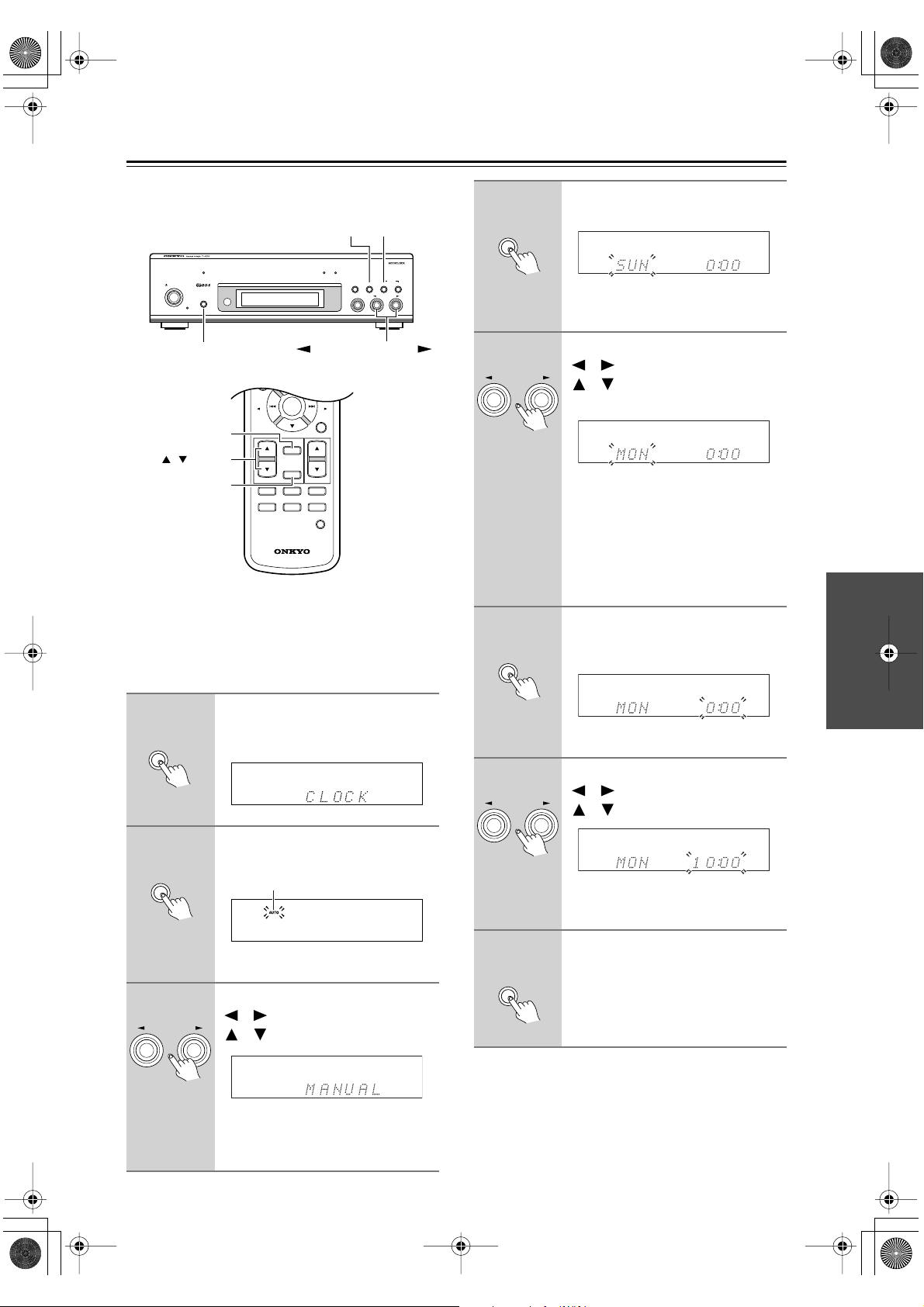
PRESET
VOLUME
VOLUME
PRESET
CLOCK
CALL
SLEEP
INPUT
R
C
-
613
S
TIMER
ENTER
MEMORY REPEAT DISPLAY
RANDOM P MODE SCROLL
MUTING
MEMORY
TUNING / PRESET
MEMORY
TUNING / PRESET
MEMORY
*En_T433_02.fm Page 21 Tuesday, February 15, 2005 3:09 PM
Setting the Clock Manually
If for some reason the Accuclock function cannot set the
clock or you want to set it manually, proceed as follows.
KEY MODE TIMER
BAND TUNING
MEMORY
CLEAR
FM MODE
MEMORY
/
PRESET
TIMER
ACCUCLOCK TUNING PRESET
STANDBY/ON
DISPLAY
STANDBY
DISPLAY TUNING/PRESET
TIMER
/ button
ENTER
The clock can show time in 12- or 24-hour format (see
page 15). The 24 hour format is used in this procedure.
The clock can be set from the T-433’s front panel or the
A-933’s remote controller. Where different, the name of
the remote controller’s button is shown in parentheses.
4
5
6
Press the [MEMORY] button
(ENTER).
The clock setting mode is set to manual and the day setting appears.
Use the TUNING/PRESET
[ ]/[ ] buttons (TIMER
[ ]/[ ]) to select the day of the
week.
SUN: Sunday
MON: Monday
TUE: Tuesday
WED: Wednesday
THU: Thursday
FRI: Friday
SAT: Saturday
Press the [MEMORY] button
(ENTER) to set the day of the
week.
1
TIMER
Press the [TIMER] button repeatedly until “CLOCK” appears on
the display.
7
The time setting appears.
Use the TUNING/PRESET
[ ]/[ ] buttons (TIMER
[ ]/[ ]) to set the time.
2
MEMORY
Press the [MEMORY] button
(ENTER).
AUTO indicator
Pressing and holding a button changes
the time quickly.
The AUTO indicator appears.
8
Press the [MEMORY] button
(ENTER).
The clock is set.
3
TUNING / PRESET
Use the TUNING/PRESET
[ ]/[ ] buttons (TIMER
[ ]/[ ]) to select “MANUAL.”
Notes:
•To cancel this procedure without setting the time,
press the [TIMER] button.
•To set the clock automatically with the Accuclock
function, select “AUTO” in step 3, and then press the
MEMORY button (ENTER).
The mode switches between AUTO
and MANUAL each time you press the
button.
21
Page 22

*En_T433_02.fm Page 22 Tuesday, February 15, 2005 3:09 PM
Using the Timers
■
■
■
■
■
■
■
The T-433 has five timers: four programmable timers
for automated playback or recording, and a sleep timer
for turning the system off after a specified time.
The timers can be used with other Onkyo Separate Collection components that are connected to the A-933 via
(see page 11 for connection details).
About the Timers
The settings for the four programmable timers are
explained here. For details on using the sleep timer, see
page 27.
Timer Types
Each timer can be programmed to PLAY or REC.
PLAY
PLAY mode can be used to start playback on a component at a specified time. The component must be connected to the A-933 with an cable. You could use a
PLAY timer to turn on the T-433 every morning, just
like a radio alarm.
REC
REC mode can be used to start playback on one component and start recording on another component both at a
specified time. The recording component (e.g., Onkyo
MD recorder or cassette deck) and playback component
must both be connected to the A-933 with an cable.
You could use a REC timer to record your favorite radio
show everyday.
Playback & Recording Components
The playback component can be the T-433 (FM or AM),
another Onkyo component (CD player, MD recorder,
cassette deck, etc) that’s connected to the A-933 with an
cable, or a component with its own built-in timer
that’s connected to an audio input on the A-933.
The recording component can be an Onkyo MD
recorder or cassette deck that’s connect to the A-933
with an cable.
Repeat Timers
Each timer can be programmed to work just once
(ONCE), every week (EVERY), every day (EVERY
DAY), or on a range of days (DAYS SET).
ONCE
The timer will work just once.
EVERY
The timer will work every week on the specified day
and time.
• EVERYDAY
The timer will work every day.
•DAYS SET
The timer will work on the specified range of days. With
this setting, you could set up a morning alarm for Monday through Friday.
Timer Usage Examples
Here are three typical applications for the timers.
TIMER 1: Early morning radio alarm
PLAY–FM–1–EVERY–EVERYDAY–7:00–7:30
TIMER 2: Record a radio show this Sunday
REC–FM–4–TAPE–ONCE–SUN–10:00–12:00
TIMER 3: Record an FM radio show to MDR
everyday from Monday through Friday.
REC–FM–1–MD–EVERY–DAYS SET–MON–
FRI–15:00–15:30
Notes:
• Make sure that the T-433, the playback component,
and the recording component are all properly connected to the A-933. Poor connections may cause
timed playback or recording to fail.
• During timed recording, the A-933 is muted. To listen
to the sound during recording, press the remote controller’s [MUTING] button.
• While timed playback or recording is in progress, the
timer’s start and end times cannot be changed.
• The timers cannot be set if the clock has not been set,
so set the clock first (see page 14).
• Pressing the [TIMER] button while timed playback or
recording is in progress will turn off the current timer.
•Even if the T-433’s clock is set correctly, recording
may not start exactly at the specified time if the
recording component requires a few moments to read
CD or MD (TOC) information before it begins
recording. For this reason, it’s recommended that you
set the recording start time about 1 minute early.
About the Timer Display
TIMER indicator
When one of the timers has been set, the TIMER indicator is shown on the display. While a timer that has been
set is on, its number is displayed. A square ( ) around a
number indicates that it’s a REC timer.
Timer Priority
If two or more timers are set to start at the same time on
the same day, the lower numbered timer has priority and
the other timer is ignored.
Timer 1: 12:00–13:00 (This timer has priority.)
Timer 2: 12:00–12:30
If the times of two or more timers overlap on the same
day, the timer with the earliest start time has priority and
the other timer is ignored.
Timer 1 : 9:00–10:00
Timer 2 : 8:00–10:00 (This timer has priority.)
22
Page 23
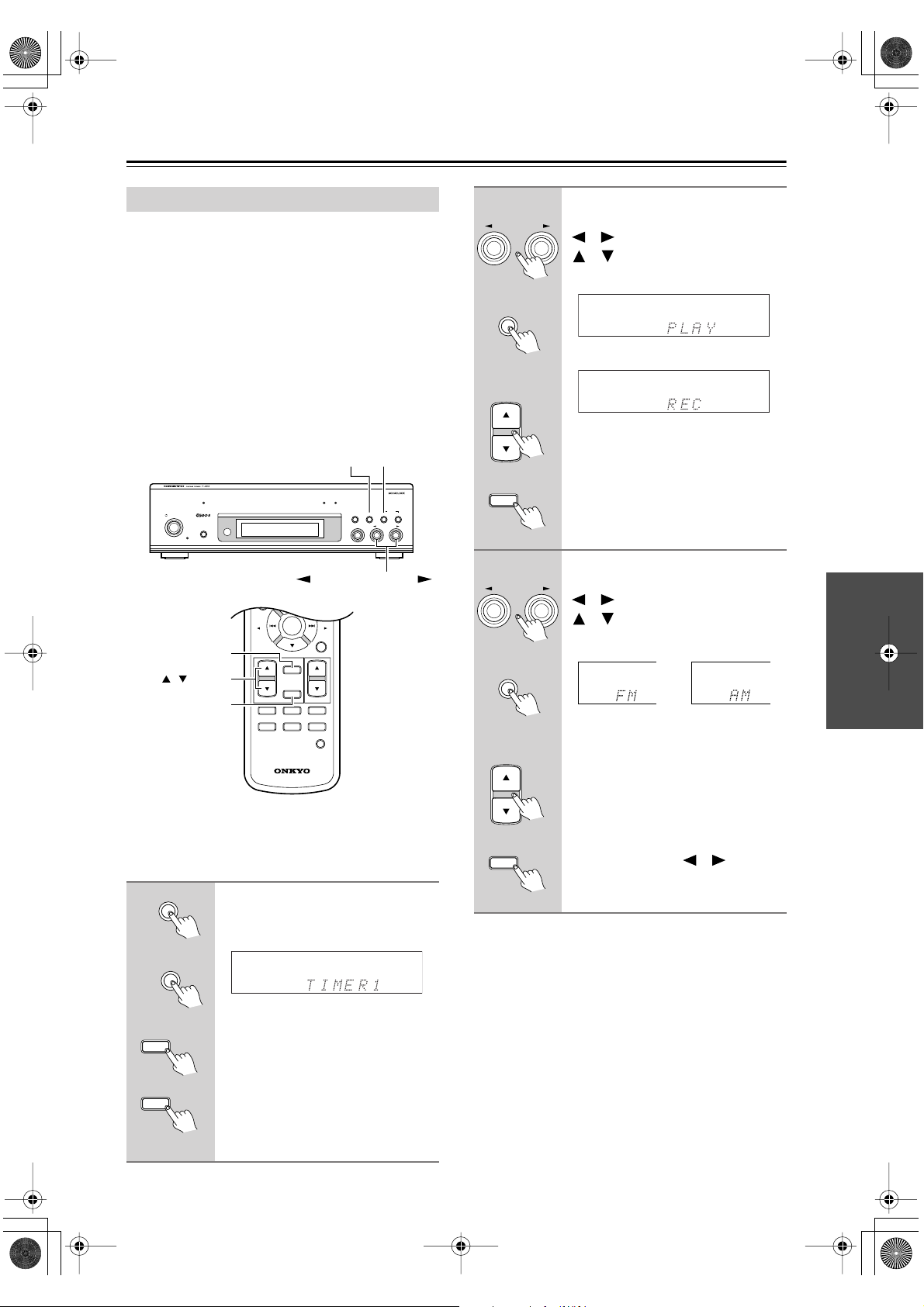
PRESET
VOLUME
VOLUME
PRESET
CLOCK
CALL
SLEEP
INPUT
R
C
-
613
S
TIMER
ENTER
MEMORY REPEAT DISPLAY
RANDOM P MODE SCROLL
MUTING
TUNING / PRESET
ENTER
MEMORY
<Remote controller>
➜
➜
TUNING / PRESET
ENTER
MEMORY
<Remote controller>
➜
➜
*En_T433_02.fm Page 23 Tuesday, February 15, 2005 3:09 PM
Using the Timers —Continued
Setting the Timers
This section explains how to set the timers.
Notes:
•You must set the clock before you can set a timer (see
page 14).
•To use a timer to start radio playback (FM/AM), you
must preset a station first (see page 16).
•You cannot change a timer’s start or end time while
timed playback or recording is in progress.
• If at any point during this procedure you don’t do
anything for more than 60 seconds, the previous display will appear and the procedure will be cancelled.
• When the specified time comes, all connected system
components will automatically switch to Standby.
ACCUCLOCK TUNING PRESET
STANDBY/ON
DISPLAY
STANDBY
TIMER
/ button
TIMER
TUNING/PRESET
KEY MODE TIMER
BAND TUNING
MEMORY
CLEAR
FM MODE
MEMORY
/
PRESET
2
3
<Selecting the Timer Type>
Use the TUNING/PRESET
[ ]/[ ] buttons (TIMER
[ ]/[ ]) to select the type of
timer.
Or
You can select PLAY or REC.
Press the [MEMORY] button
(ENTER).
<Select the Playback Component>
Use the TUNING/PRESET
[ ]/[ ] buttons (TIMER
[ ]/[ ]) to select the playback
component.
ENTER
You can select FM, AM, MD, LINE, or
CD.
Press the [MEMORY] button
Timers can be set from the T-433’s front panel or the
(ENTER)
A-933’s remote controller. Where different, the name of
the remote controller’s button is shown in parentheses.
Before proceeding, turn on the T-433.
TIMER
1
➜
MEMORY
<Remote controller>
TIMER
➜
<Select a Timer>
Press the [TIMER] button repeatedly to select a timer.
You can select TIMER1, TIMER2,
TIMER3, or TIMER4.
If TIMER1–4 don’t appear, this means
that the clock has not yet been set (see
Note:
Only consecutive days can be selected. You cannot, for
example, select Monday, Wednesday, and Friday.
If you selected FM or AM, use the
TUNING/PRESET [ ]/[ ] buttons
to select a radio preset, and then press
the [MEMORY] button (ENTER).
page 14).
ENTER
Press the [MEMORY] button
(ENTER).
23
Page 24

*En_T433_02.fm Page 24 Tuesday, February 15, 2005 3:09 PM
Using the Timers —Continued
4
TUNING / PRESET
➜
MEMORY
<Remote controller>
➜
ENTER
5
TUNING / PRESET
➜
MEMORY
<Select the Recording Component—
REC mode only>
Use the TUNING/PRESET
[ ]/[ ] buttons (TIMER
[ ]/[ ]) to select the recording
component.
You can select TAPE or MD.
Press the [MEMORY] button
(ENTER).
<Set the Day>
Use the TUNING/PRESET
[ ]/[ ] buttons (TIMER
[ ]/[ ]) to select ONCE or
EVERY.
TUNING / PRESET
➜
MEMORY
<Remote controller>
➜
ENTER
TUNING / PRESET
➜
MEMORY
If you selected EVERY, you can select
one day, everyday, or a range of days
(DAYS SET).
Use the TUNING/PRESET
[ ]/[ ] buttons (TIMER
[ ]/[ ]) to select an option.
You can select:
MON TUE FRI
DAYS SET*
WED THU
SATEVERYDAYSUN
* You can specify a range of days
Press the [MEMORY] button
(ENTER).
If you selected DAYS SET, you can
select the first day and last day in the
range.
Use the TUNING/PRESET
[ ]/[ ] buttons (TIMER
[ ]/[ ]) to select the first day,
and then press the [MEMORY]
button (ENTER).
<Remote controller>
➜
ENTER
ONCE: The timer will work just once.
EVERY: The timer will work every
week on the specified day and time.
Press the [MEMORY] button
(ENTER).
If you selected ONCE, you can select
the day.
Use the TUNING/PRESET
[ ]/[ ] buttons (TIMER
[ ]/[ ]) to select the day.
You can select: SUN, MON, TUE,
WED, THU, FRI, or SAT.
<Remote controller>
➜
ENTER
Use the TUNING/PRESET
[ ]/[ ] buttons (TIMER
[ ]/[ ]) to select the last day,
and then press the [MEMORY]
button (ENTER).
In this example, the timer is set to work
from Tuesday to Friday every week.
24
Page 25

*En_T433_02.fm Page 25 Tuesday, February 15, 2005 3:09 PM
Using the Timers —Continued
6
TUNING / PRESET
➜
MEMORY
<Remote controller>
➜
ENTER
7
TUNING / PRESET
➜
<Set the Start Time>
Use the TUNING/PRESET
[ ]/[ ] buttons (TIMER
[ ]/[ ]) to set the start time.
Press the [MEMORY] button
(ENTER).
Hints:
• When the start time is set, the end
time is automatically set to 1 hour
later.
• When recording to an Onkyo MD
recorder that’s connected to the
A-933 with an cable, the first
several seconds may not be
recorded. To ensure that the entire
program is recorded, set the start
time about one minute before the
program actually starts.
<Set the End Time>
Use the TUNING/PRESET
[ ]/[ ] buttons (TIMER
[ ]/[ ]) to set the end time.
Notes:
• If the playback component is an MD recorder, even if
you select Memory, Random, 1GR, or another playback mode, normal playback will be used for timed
playback.
• Be sure to switch the system to Standby, otherwise
the timer will not be able to start playback or recording.
• During timed playback or recording, you can cancel
the timer by pressing the [TIMER] button. The timer
is also cancelled if you set the sleep timer during
timed playback or recording.
MEMORY
<Remote controller>
➜
ENTER
8
STANDBY/ON
Timer indicators
Numbers show which timers are on.
shows which timers are set to REC.
Press the [MEMORY] button
(ENTER).
If you want to change any of the timer
settings, start again at the beginning of
this procedure.
<Switch to Standby>
Press the A-933’s [STANDBY/ON]
button to set the system to
Standby.
25
Page 26

PRESET
VOLUME
VOLUME
PRESET
CLOCK
CALL
SLEEP
INPUT
R
C
-
613
S
TIMER
ENTER
MEMORY REPEAT DISPLAY
RANDOM P MODE SCROLL
MUTING
PRESET
VOLUME
VOLUME
PRESET
CLOCK
CALL
SLEEP
INPUT
R
C
-
613
S
TIMER
ENTER
MEMORY REPEAT DISPLAY
RANDOM P MODE SCROLL
MUTING
ENTER
MEMORY
<Remote controller>
*En_T433_02.fm Page 26 Tuesday, February 15, 2005 3:09 PM
Using the Timers —Continued
Switching Timers Off
Timers that have been set can be turned on or off. This is
useful, say, when you’re on holiday and you want to
turn off the timer that you use as a morning alarm.
Note:
You must set the clock before you can turn a timer on or
off (see page 14).
TIMER
ACCUCLOCK TUNING PRESET
STANDBY/ON
DISPLAY
STANDBY
TIMER
/ button
TUNING/PRESET
KEY MODE TIMER
BAND TUNING
CLEAR
FM MODE
MEMORY
/
PRESET
Checking Timer Settings
You can check the settings of a timer as follows.
MEMORYTIMER
1
ACCUCLOCK TUNING PRESET
STANDBY/ON
DISPLAY
STANDBY
TIMER
ENTER
TIMER
Press the [TIMER] button repeatedly to select the timer, and then
➜
MEMORY
press the [MEMORY] button
(ENTER).
KEY MODE TIMER
BAND TUNING
MEMORY
CLEAR
FM MODE
/
PRESET
1
TIMER
Press the [TIMER] button repeatedly to select the timer.
<Remote controller>
TIMER
➜
<Remote controller>
TIMER
When a timer is on, its number is
ENTER
shown on the display.
2
TUNING / PRESET
<Remote controller>
Use the TUNING/PRESET
[ ]/[ ] buttons (TIMER
[ ]/[ ]) to turn the timer on or
off.
Or
The previous display reappears after 2
2
Press the [MEMORY] button
(ENTER) repeatedly to check the
settings.
Example:
↓
↓
…
seconds.
The display changes each time the button is pressed.
Pressing the [TIMER] button while timed playback or
recording is in progress will turn the timer off.
26
Page 27

TAPE /CDR
PRESET
VOLUME
VOLUME
MD
PRESET
SLEEP
INPUT
TIMER
ENTER
MEMORY REPEAT DISPLAY
RANDOM P MODE SCROLL
MUTING
*En_T433_02.fm Page 27 Tuesday, February 15, 2005 3:09 PM
Using the Timers —Continued
■
■
Notes:
•You can change each setting while it’s displayed by
using the TUNING/PRESET [ ]/[ ] buttons
(TIMER [ ]/[ ]).
• If a timer is off when you change a setting, it will be
turned on.
• When you’ve checked all of the settings, if there are
no changes, the previous display reappears.
•You can return to the normal display at anytime by
pressing the [TIMER] button.
Using the Sleep Timer
You can set the sleep timer so that it automatically turns
the system off after a specified period.
Setting with the Remote Controller
SLEEP
/ button
Checking the Remaining Sleep Time
To check how much time there is left until the system
turns off, press the [SLEEP] button. Note that if you
press the [SLEEP] button again while the remaining
sleep time is displayed, you’ll shorten the sleep time by
10 minutes.
Canceling the Sleep Timer
To cancel the sleep timer, press the [SLEEP] button
repeatedly until the SLEEP indicator goes off.
SLEEP
Press the [SLEEP] button repeatedly to set the sleep time.
The time decreases in 10-minute steps
each time the button is pressed (90, 80,
70, and so on).
Use the TIMER Up and Down
[ ]/[ ] buttons to adjust the sleep
timer in 1-minute steps. The Up [ ]
button increases the time in 1-minute
steps up to the maximum of 99 minutes. The Down [ ] button decreases
the time in 1-minute steps down to the
minimum of 1 minute.
The SLEEP indicator appears on the
display when the sleep timer has been
set. The specified sleep time is displayed for about 5 seconds, then the
previous display reappears.
27
Page 28

■
■
■
■
■
■
*En_T433_02.fm Page 28 Tuesday, February 15, 2005 3:09 PM
Troubleshooting
If you have any trouble using the T-433, look for a solution here. If you can’t resolve the issue yourself, contact your
Onkyo dealer.
Power
Can’t turn on the T-433.
• Make sure that the power cord is properly plugged into the wall outlet (page 11, 14).
• Unplug the power cord from the wall outlet, wait five seconds or more, then plug it in again.
The T-433 turns off unexpectedly.
• If the sleep timer has been set, and the TIMER indicator is shown on the display, the T-433 will turn off automatically
after a specified period.
• When timed playback or recording finishes, the T-433 automatically switches to Standby mode.
Audio
There’s no sound.
• The T-433 is not connected properly. Check all connections and correct as necessary.
• The wrong input source is selected on your amplifier. Check your amplifier’s input source setting. Refer to your
amplifier’s manual.
• Check if the A-933’s MAIN IN function is on. Refer to the A-933’s instruction manual.
• Make sure the amplifier’s volume control is not set to minimum.
Radio
Reception is noisy, stereo FM reception suffers from hiss, the Auto Preset function doesn’t preset all stations,
or the ST indicator doesn’t light up when tuned to a stereo FM station.
• Check the antenna connections.
• Change the position of the antenna.
•Move the T-433 away from a nearby TV or computer.
•Move power cords and speaker cables as far away as possible from the tuner’s antenna.
• Cars or airplanes can cause noisy interference.
• The radio signal will be weakened if it has to pass through a concrete wall before reaching the antenna.
•Try setting FM mode to mono.
• When listening to an AM station, noise may be heard when you operate the remote controller.
• If none of the above improves the reception, install an outdoor antenna.
Timed playback or recording doesn’t work.
• Make sure the clock has been set correctly. If the clock has not been set, timed playback or recording is not possible.
• If a component is On at the specified start time, the timer will have no effect, so be sure to set the component to
Standby beforehand.
• If the settings of two or more timers overlap, some of the timers will not work, so make sure they do not overlap.
• Make sure that the and audio cables are connected properly.
• Check the settings on the playback and recording components. (Timer recording is not possible with a CDR.)
•For timed recording with an MD recorder, use its analog audio input.
Remote Controller
The A-933’s remote controller doesn’t work.
• Point the remote controller at the A-933’s remote sensor (page 9).
•To use , you must make an connection and an audio connection between the A-933 and T-433 (page 11).
• Check if the A-933’s MAIN IN function is on. Refer to the A-933’s instruction manual.
28
The T-433 contains a microcomputer for signal processing and control functions. In very rare
situations, severe interference, noise from an external source, or static electricity may cause it to
lockup. In the unlikely event that this should happen, unplug the power cord, wait at least five
seconds, and then plug it again.
To reset the T-433 to its factory defaults, turn it on and, while holding down the [MEMORY] button,
press the [STANDBY/ON] button. “CLEAR” will appear on the display and the T-433 will enter
Standby mode.
Page 29

■
*En_T433_02.fm Page 29 Tuesday, February 15, 2005 3:09 PM
Specifications
FM
Tuning frequency range:
Usable sensitivity: Stereo: 17.2 dBf 2.0 µV (75 Ω IHF)
SN ratio:
THD (total harmonic distortion):
Frequency response:
Stereo separation:
AM
Tuning frequency range:
Usable sensitivity: 30 µV
SN ratio:
THD (total harmonic distortion):
General
Power supply:
Power consumption:
Standby power consumption:
Dimensions (W × H × D):
Weight:
87.50–108.00 MHz
Mono: 11.2 dBf 1.0 µV (75 Ω IHF)
Stereo: 70 dB (IHF-A)
Mono: 76 dB (IHF-A)
Stereo: 0.3% (1 kHz)
Mono: 0.2% (1 kHz)
20 Hz–15 kHz / ±1.5 dB
45 dB (1 kHz)
522–1611 kHz
50 dB
0.7%
AC 230–240 V, 50 Hz
10 W
1 W
275 × 78 × 309 mm
10-13/16 × 3-1/16 × 12-3/16 in.
3.0 kg
6.6 lbs.
■
■
Specifications and features are subject to change without notice.
29
Page 30

*En_T433_02.fm Page 30 Tuesday, February 15, 2005 3:09 PM
Memo
30
Page 31
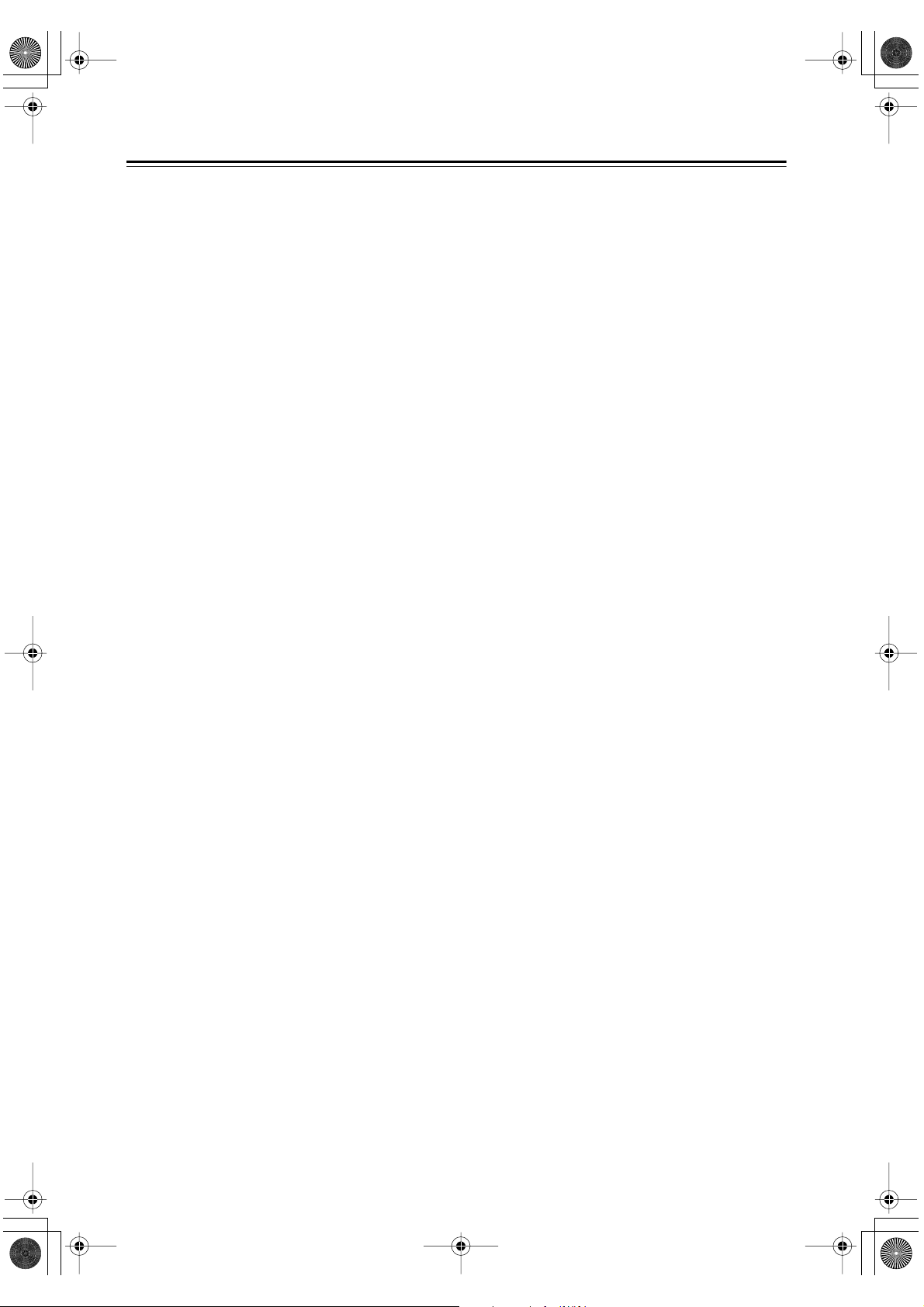
*En_T433_02.fm Page 31 Tuesday, February 15, 2005 3:09 PM
Memo
31
Page 32

*En_T433_02.fm Page 32 Tuesday, February 15, 2005 3:09 PM
Sales & Product Planning Div. : 2-1, Nisshin-cho, Neyagawa-shi, OSAKA 572-8540, JAPAN
Tel: 072-831-8023 Fax: 072-831-8124
ONKYO U.S.A. CORPORATION
18 Park Way, Upper Saddle River, N.J. 07458, U.S.A.
Tel: 201-785-2600 Fax: 201-785-2650 http://www.us.onkyo.com/
ONKYO EUROPE ELECTRONICS GmbH
Liegnitzerstrasse 6, 82194 Groebenzell, GERMANY
Tel: +49-8142-4401-0 Fax: +49-8142-4401-555 http://www.eu.onkyo.com/
ONKYO EUROPE UK Office
Suite 1, Gregories Court, Gregories Road, Beaconsfield, Buckinghamshire, HP9 1HQ
UNITED KINGDOM Tel: +44-(0)1494-681515 Fax: +44(0)-1494-680452
ONKYO CHINA LIMITED
Units 2102-2107, Metroplaza Tower I, 223 Hing Fong Road, Kwai Chung,
N.T., HONG KONG Tel: 852-2429-3118 Fax: 852-2428-9039
http://www.ch.onkyo.com/
SN 29344002
(C) Copyright 2005 ONKYO CORPORATION Japan. All rights reserved.
32
HOMEPAGE
http://www.onkyo.com/
Printed in Japan
I0501-1
* 2 9 3 4 4 0 0 2 *
