Onkyo NR906, SR876 User Manual
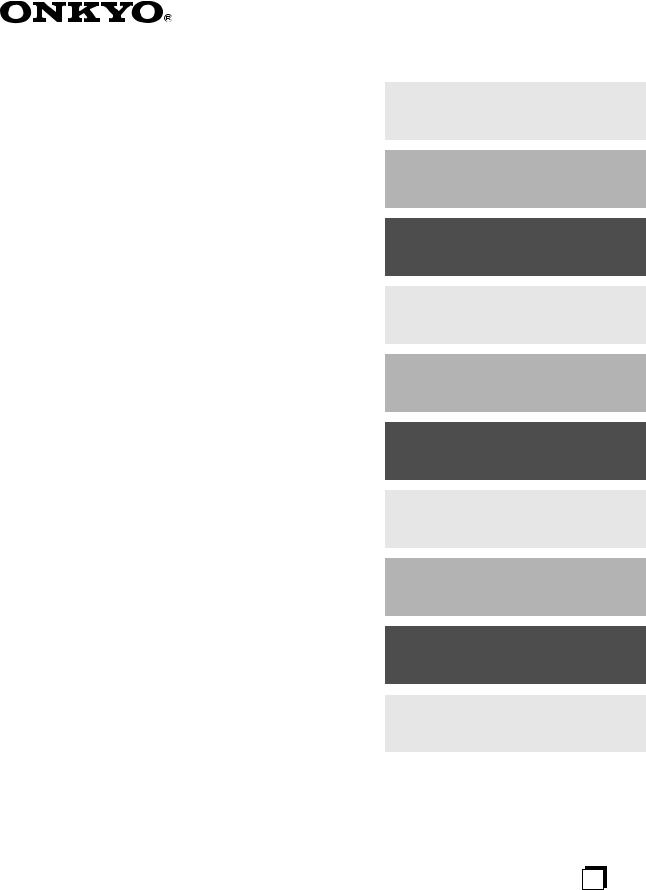
AV Receiver
TX-SR876 TX-NR906
Instruction Manual
Thank you for purchasing an Onkyo AV Receiver. Please read this manual thoroughly before making connections and plugging in the unit.
Following the instructions in this manual will enable you to obtain optimum performance and listening enjoyment from your new AV Receiver.
Please retain this manual for future reference.
Contents
Introduction ................................... |
2 |
Connection .................................. |
23 |
First Time Setup .......................... |
52 |
Basic Operation........................... |
70 |
Using the Listening Modes ........ |
81 |
Advanced Setup .......................... |
92 |
NET/USB (TX-NR906 only)........ |
121 |
Zone 2 and Zone 3..................... |
130 |
Controlling Other Components ..137
Others......................................... |
142 |
En
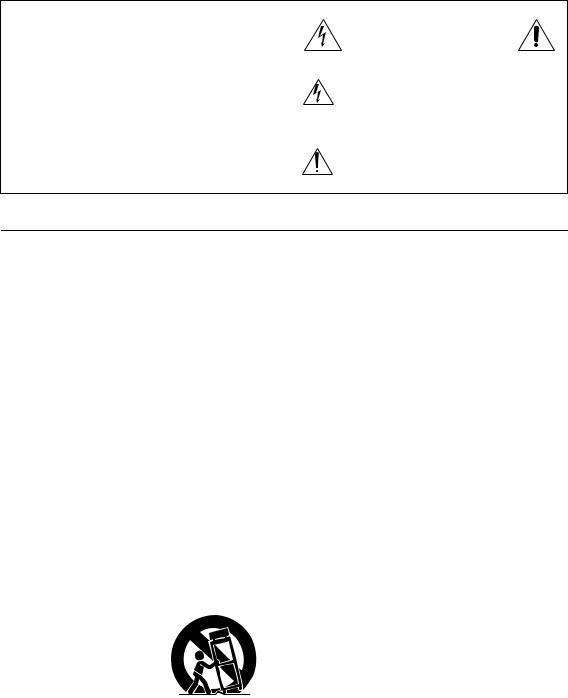
WARNING:
TO REDUCE THE RISK OF FIRE OR ELECTRIC SHOCK, DO NOT EXPOSE THIS APPARATUS TO RAIN OR MOISTURE.
CAUTION:
TO REDUCE THE RISK OF ELECTRIC SHOCK, DO NOT REMOVE COVER (OR BACK). NO USER-SERVICEABLE PARTS INSIDE. REFER SERVICING TO QUALIFIED SERVICE PERSONNEL.
WARNING |
|
AVIS |
RISK OF ELECTRIC SHOCK |
|
RISQUE DE CHOC ELECTRIQUE |
DO NOT OPEN |
|
NE PAS OUVRIR |
|
|
|
The lightning flash with arrowhead symbol, within an equilateral triangle, is intended to alert the user to the presence of uninsulated “dangerous voltage” within the product’s enclosure that may be of sufficient
magnitude to constitute a risk of electric shock to persons.
The exclamation point within an equilateral triangle is intended to alert the user to the presence of important operating and maintenance (servicing) instructions in the literature accompanying the appliance.
Important Safety Instructions
1.Read these instructions.
2.Keep these instructions.
3.Heed all warnings.
4.Follow all instructions.
5.Do not use this apparatus near water.
6.Clean only with dry cloth.
7.Do not block any ventilation openings. Install in accordance with the manufacturer’s instructions.
8.Do not install near any heat sources such as radiators, heat registers, stoves, or other apparatus (including amplifiers) that produce heat.
9.Do not defeat the safety purpose of the polarized or grounding-type plug. A polarized plug has two blades with one wider than the other. A grounding type plug has two blades and a third grounding prong. The wide blade or the third prong are provided for your safety. If the provided plug does not fit into your outlet, consult an electrician for replacement of the obsolete outlet.
10.Protect the power cord from being walked on or pinched particularly at plugs, convenience receptacles, and the point where they exit from the apparatus.
11.Only use attachments/accessories specified by the manufacturer.
12.Use only with the cart, stand, tripod, bracket, or table specified by the manufacturer, or sold with the apparatus. When a cart is used, use caution when moving the cart/ apparatus combination to avoid injury from tip-over.
PORTABLE CART WARNING
S3125A 
13.Unplug this apparatus during lightning storms or when unused for long periods of time.
14.Refer all servicing to qualified service personnel. Servicing is required when the apparatus has been damaged in any way, such as power-supply cord or plug is damaged, liquid has been spilled or objects have fallen into the apparatus, the apparatus has been exposed to rain or moisture, does not operate normally, or has been dropped.
15.Damage Requiring Service
Unplug the apparatus from the wall outlet and refer servicing to qualified service personnel under the following conditions:
A.When the power-supply cord or plug is damaged,
B.If liquid has been spilled, or objects have fallen into the apparatus,
C.If the apparatus has been exposed to rain or water,
D.If the apparatus does not operate normally by following the operating instructions. Adjust only those controls that are covered by the operating instructions as an improper adjustment of other controls may result in damage and will often require extensive work by a qualified technician to restore the apparatus to its normal operation,
E.If the apparatus has been dropped or damaged in any way, and
F.When the apparatus exhibits a distinct change in performance this indicates a need for service.
16.Object and Liquid Entry
Never push objects of any kind into the apparatus through openings as they may touch dangerous voltage points or short-out parts that could result in a fire or electric shock.
The apparatus shall not be exposed to dripping or splashing and no objects filled with liquids, such as vases shall be placed on the apparatus.
Don’t put candles or other burning objects on top of this unit.
17.Batteries
Always consider the environmental issues and follow local regulations when disposing of batteries.
18.If you install the apparatus in a built-in installation, such as a bookcase or rack, ensure that there is adequate ventilation.
Leave 20 cm (8") of free space at the top and sides and 10 cm (4") at the rear. The rear edge of the shelf or board above the apparatus shall be set 10 cm (4") away from the rear panel or wall, creating a fluelike gap for warm air to escape.
2
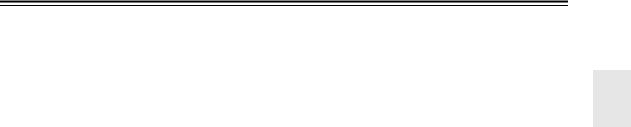
Precautions
1.Recording Copyright—Unless it’s for personal use only, recording copyrighted material is illegal without the permission of the copyright holder.
2.AC Fuse—The AC fuse inside the unit is not userserviceable. If you cannot turn on the unit, contact your Onkyo dealer.
3.Care—Occasionally you should dust the unit all over with a soft cloth. For stubborn stains, use a soft cloth dampened with a weak solution of mild detergent and water. Dry the unit immediately afterwards with a clean cloth. Don’t use abrasive cloths, thinners, alcohol, or other chemical solvents, because they may damage the finish or remove the panel lettering.
4.Power WARNING
BEFORE PLUGGING IN THE UNIT FOR THE FIRST TIME, READ THE FOLLOWING SECTION CAREFULLY.
AC outlet voltages vary from country to country. Make sure that the voltage in your area meets the voltage requirements printed on the unit’s rear panel (e.g., AC 230 V, 50 Hz or AC 120 V, 60 Hz).
The power cord plug is used to disconnect this unit from the AC power source. Make sure that the plug is readily operable (easily accessible) at all times.
For North American model
Pressing the [ON/STANDBY] button to select Standby mode does not fully shutdown the unit. If you do not intend to use the unit for an extended period, remove the power cord from the AC outlet.
5.Preventing Hearing Loss Caution
Excessive sound pressure from earphones and headphones can cause hearing loss.
6.Batteries and Heat Exposure Warning
Batteries (battery pack or batteries installed) shall not be exposed to excessive heat as sunshine, fire or the like.
7.Never Touch this Unit with Wet Hands—Never handle this unit or its power cord while your hands are wet or damp. If water or any other liquid gets inside this unit, have it checked by your Onkyo dealer.
8.Handling Notes
•If you need to transport this unit, use the original packaging to pack it how it was when you originally bought it.
•Do not leave rubber or plastic items on this unit for a long time, because they may leave marks on the case.
•This unit’s top and rear panels may get warm after prolonged use. This is normal.
•If you do not use this unit for a long time, it may not work properly the next time you turn it on, so be sure to use it occasionally.
For U.S. models
FCC Information for User
CAUTION:
The user changes or modifications not expressly approved by the party responsible for compliance could void the user’s authority to operate the equipment.
NOTE:
This equipment has been tested and found to comply with the limits for a Class B digital device, pursuant to Part 15 of the FCC Rules. These limits are designed to provide reasonable protection against harmful interference in a residential installation.
This equipment generates, uses and can radiate radio frequency energy and, if not installed and used in accordance with the instructions, may cause harmful interference to radio communications. However, there is no guarantee that interference will not occur in a particular installation. If this equipment does cause harmful interference to radio or television reception, which can be determined by turning the equipment off and on, the user is encouraged to try to correct the interference by one or more of the following measures:
•Reorient or relocate the receiving antenna.
•Increase the separation between the equipment and receiver.
•Connect the equipment into an outlet on a circuit different from that to which the receiver is connected.
•Consult the dealer or an experienced radio/TV technician for help.
For Canadian Models
NOTE: THIS CLASS B DIGITAL APPARATUS COMPLIES WITH CANADIAN ICES-003.
For models having a power cord with a polarized plug: CAUTION: TO PREVENT ELECTRIC SHOCK, MATCH WIDE BLADE OF PLUG TO WIDE SLOT, FULLY INSERT.
Modèle canadien
REMARQUE: CET APPAREIL NUMÉRIQUE DE LA CLASSE B EST CONFORME À LA NORME NMB-003 DU CANADA.
Sur les modèles dont la fiche est polarisée: ATTENTION: POUR ÉVITER LES CHOCS ÉLECTRIQUES, INTRODUIRE LA LAME LA PLUS LARGE DE LA FICHE DANS LA BORNE CORRESPONDANTE DE LA PRISE ET POUSSER JUSQU’AU FOND.
3
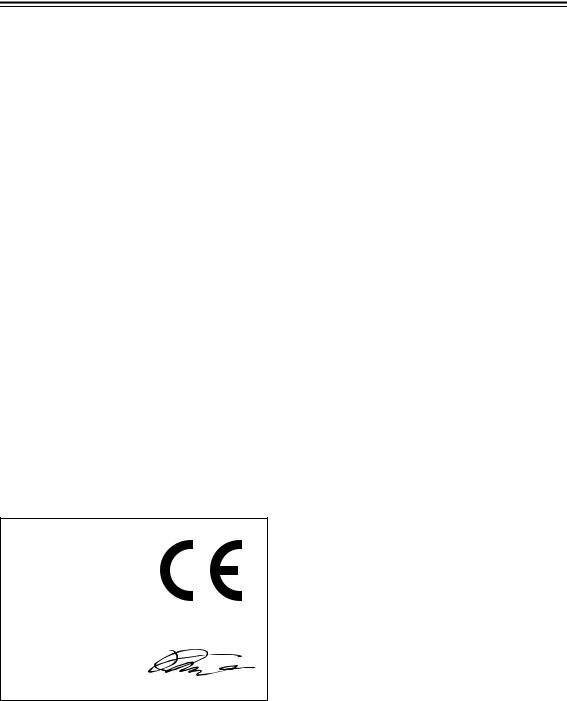
Precautions—Continued
For British models
Replacement and mounting of an AC plug on the power supply cord of this unit should be performed only by qualified service personnel.
IMPORTANT
The wires in the mains lead are coloured in accordance with the following code:
Blue: Neutral Brown: Live
As the colours of the wires in the mains lead of this apparatus may not correspond with the coloured markings identifying the terminals in your plug, proceed as follows:
The wire which is coloured blue must be connected to the terminal which is marked with the letter N or coloured black.
The wire which is coloured brown must be connected to the terminal which is marked with the letter L or coloured red.
IMPORTANT
The plug is fitted with an appropriate fuse. If the fuse needs to be replaced, the replacement fuse must approved by ASTA or BSI to BS1362 and have the same ampere rating as that indicated on the plug. Check for the ASTA mark or the BSI mark on the body of the fuse.
If the power cord’s plug is not suitable for your socket outlets, cut it off and fit a suitable plug. Fit a suitable fuse in the plug.
For European Models
Declaration of Conformity
We, ONKYO EUROPE ELECTRONICS GmbH LIEGNITZERSTRASSE 6, 82194 GROEBENZELL, GERMANY
declare in own responsibility, that the ONKYO product described in this instruction manual is in compliance with the corresponding technical standards such as EN60065, EN55013, EN55020 and EN61000-3-2, -3-3.
GROEBENZELL, GERMANY
K. MIYAGI
ONKYO EUROPE ELECTRONICS GmbH
4
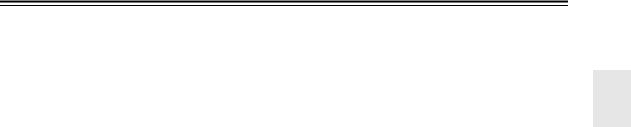
Contents
Features ............................................................ |
6 |
Supplied Accessories ...................................... |
7 |
Multiroom Capability ........................................ |
8 |
Front & Rear Panels ......................................... |
9 |
Front Panel ................................................................... |
9 |
Display ....................................................................... |
11 |
Rear Panel .................................................................. |
12 |
Remote Controller .......................................... |
15 |
Installing the Batteries ............................................... |
15 |
Aiming the Remote Controller .................................. |
15 |
About the Remote Controller Modes ......................... |
16 |
RECEIVER/TAPE Mode .......................................... |
16 |
DVD Mode ................................................................ |
18 |
CD/MD/CDR Modes ................................................. |
19 |
DOCK Mode .............................................................. |
20 |
NET/USB Mode (TX-NR906 only) .......................... |
21 |
About Home Theater ...................................... |
22 |
Enjoying Home Theater ............................................. |
22 |
Connecting the AV Receiver ......................... |
23 |
Connecting Your Speakers ........................................ |
23 |
Bi-amping Front Speakers A ..................................... |
27 |
Bridging Front Speakers A ........................................ |
28 |
Bi-amping Front Speakers B ...................................... |
29 |
Bridging Front Speakers B ........................................ |
30 |
Connecting Antenna .................................................. |
31 |
About AV Connections .............................................. |
33 |
Connecting Both Audio & Video .............................. |
34 |
Which Connections Should I Use? ............................ |
34 |
Connecting a TV or Projector .................................... |
36 |
Connecting a DVD player .......................................... |
37 |
Connecting a VCR or DVD Recorder for Playback ...... |
39 |
Connecting a VCR or DVD Recorder for Recording .... |
40 |
Connecting a Satellite, Cable, |
|
Terrestrial Set-top box, or Other Video Source ...... |
41 |
Connecting Components with HDMI ........................ |
42 |
Connecting a Game Console ...................................... |
44 |
Connecting a Camcorder or Other Device ................. |
45 |
Connecting a CD Player or Turntable ........................ |
46 |
Connecting a Cassette, CDR, MiniDisc, or DAT |
|
Recorder .................................................................. |
47 |
Connecting a Power Amplifier .................................. |
48 |
Connecting an RI Dock .............................................. |
49 |
Connecting the Power Cords of Other Components |
|
(North American model only) ................................. |
49 |
Connecting Onkyo u Components ......................... |
50 |
Connecting the Power Cord ....................................... |
50 |
Turning On the AV Receiver .......................... |
51 |
Turning On and Standby ............................................ |
51 |
First Time Setup ............................................. |
52 |
Monitor Setup ............................................................ |
52 |
Selecting the Language used for the onscreen setup |
|
menus ...................................................................... |
53 |
Using the Onscreen Setup Menus .............................. |
54 |
Monitor Out Setup ..................................................... |
55 |
Video Input Setup ...................................................... |
56 |
Digital Audio Input Setup .......................................... |
59 |
Analog Audio Input Setup ......................................... |
60 |
Speaker Settings ......................................................... |
61 |
TV Format Setup (not North American models) ....... |
62 |
AM Frequency Step Setup (on some models) ........... |
63 |
Changing the Input Display ....................................... |
63 |
Automatic Speaker Setup (Audyssey MultEQ® XT) .... |
64 |
Basic Operations ............................................ |
70 |
Selecting the Input Source ......................................... |
70 |
Setting the Display Brightness .................................. |
71 |
Adjusting Speaker Levels .......................................... |
71 |
Muting the AV Receiver ........................................... |
71 |
Using the Sleep Timer ............................................... |
72 |
Using Headphones ..................................................... |
72 |
Adjusting the Bass & Treble ..................................... |
72 |
Displaying Source Information ................................. |
72 |
Listening to the Radio .................................... |
73 |
Listening to AM/FM Stations .................................... |
73 |
Presetting AM/FM Stations ....................................... |
75 |
Listening to HD Radio™ Stations |
|
(North American model only) ................................. |
76 |
Using RDS ................................................................. |
77 |
Recording ........................................................ |
80 |
Recording the Input Source ....................................... |
80 |
Recording from Different AV Sources ...................... |
80 |
Using the Listening Modes ............................ |
81 |
Selecting the Listening Modes .................................. |
81 |
Listening Modes Available for Each Source Format .... |
82 |
About the Listening Modes ....................................... |
88 |
Advanced Setup .............................................. |
92 |
Menu Map ................................................................. |
92 |
Monitor Out Setup ..................................................... |
93 |
Speaker Setup ............................................................ |
95 |
Audio Adjust ........................................................... |
105 |
Adjust Using the Direct Button ............................... |
108 |
Using the Re-EQ Function ...................................... |
108 |
Using the Late Night Function ................................ |
109 |
Source Setup ............................................................ |
109 |
Listening Mode Presets ........................................... |
114 |
Miscellaneous Setup ................................................ |
115 |
Hardware Setup ....................................................... |
117 |
Lock Setup ............................................................... |
119 |
Selecting Audio Inputs ............................................ |
120 |
Specifying the Digital Signal Format ...................... |
120 |
NET/USB (TX-NR906 only) ........................... |
121 |
About NET/USB ..................................................... |
121 |
Connecting the AV Receiver ................................... |
123 |
Playing Music Files on a Server .............................. |
123 |
Windows Media Player 11 Setup ............................ |
124 |
Playing Music Files on a USB Device .................... |
125 |
Listening to Internet Radio ...................................... |
127 |
Network Settings ..................................................... |
128 |
Zone 2 and Zone 3 ........................................ |
130 |
Connecting Zone 2 .................................................. |
130 |
Connecting Zone 3 .................................................. |
131 |
Powered Zone2 Setting ............................................ |
132 |
Zone 2/Zone 3 Out Settings ..................................... |
133 |
Using Zone 2 and Zone 3 ........................................ |
133 |
Using the Remote Controller in Zone 2/3 |
|
and Multiroom Control Kits ................................. |
136 |
Controlling Other Components ................... |
137 |
Entering Remote Control Codes .............................. |
137 |
Resetting the Remote Controller ............................. |
138 |
Learning Commands ............................................... |
140 |
Using Macros ........................................................... |
141 |
Troubleshooting ........................................... |
142 |
Specifications (TX-SR876) ........................... |
148 |
Specifications (TX-NR906) ........................... |
149 |
5
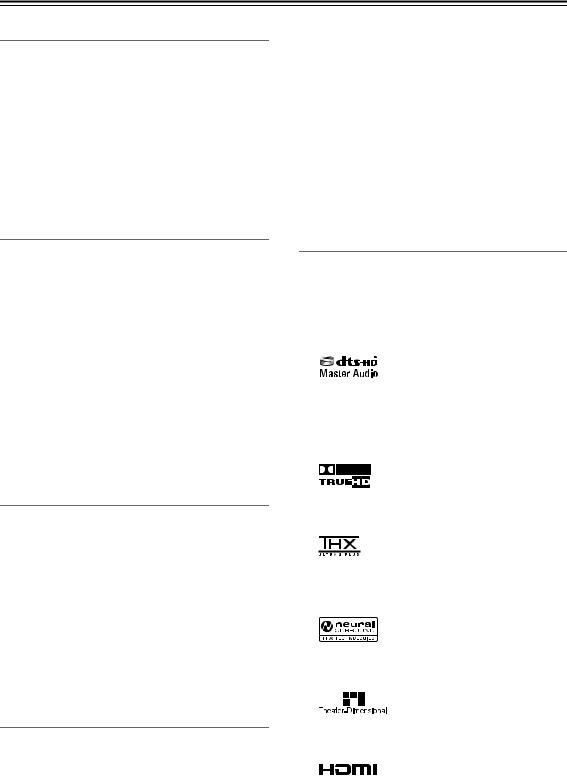
Features
Amplifier
•140 Watts/Channel (2ch Driven) @ 8 ohms (FTC)
•200 Watts/Channel @ 6 ohms (IEC)
•250 Watts/Channel @ 6 ohms (JEITA)
•WRAT-Wide Range Amplifier Technology (5 Hz-100 kHz bandwidth)
•VLSC (Vector Linear Shaping Circuitry)
•Parallel Push-Pull Amplifier Design with 3-Step Inverted Darlington Circuitry
•H.C.P.S. (High Current Power Supply) Massive High Power Transformer
Processing
•HDMI Audio and Video Processing (Deep Color, x.v.Color, Lip Sync, DTS*1-HD Master Audio, DTS-HD High Resolusion Audio, Dolby TrueHD*2, Dolby Digital Plus, SA-CD and Multi-CH PCM)
•THX Ultra2 Plus*3 Certified
•HQV-Reon-VX Video Processing with 1080p Video Upscaling of All Video Sources via HDMI
•Component Video Upconversion
•Burr-Brown 192 kHz/24-bit D/A Converters
•Three-TI (Aureus) 32-Bit DSP Chips
•Neural Surround*4, THX-Neural
•Theater-Dimensional*5 virtual surround sound
•DSD Direct
•Re-EQ*6 function
Connections
•4 HDMI*7 Inputs and 2 Outputs
•Onkyo 
 for System Control
for System Control
•6 Digital Inputs (3 Optical / 3 Coaxial),
1 Output (Optical)
•5 S-Video Inputs / 2 Outputs
•Component Video Switching (3 Inputs/1 Output)
•Banana Plug-Compatible Speaker Posts*8
•Powered Zone 2 and Zone 2 and Zone 3 Pre Out
•IR Input/Output and 12 V Trigger
•RS232 Port for Interface Control
•Bi-Amping and BTL Capability
Miscellaneous
•SIRIUS Ready*9 / XM Ready*10 with XMHD Surround (North American models only)
•HD Radio*11 reception (North American models only)
•40 SIRIUS/XM/AM/FM Presets (North American models)
•40 AM/FM Presets (European and Asian models)
•Audyssey MultEQ® XT*12 to Correct Room Acoustic Problems
•Audyssey Dynamic EQ™*12 Loudness Correction
•Audyssey Dynamic Volume™*12
•Indepedent Crossover Adjustment (40/50/60/70/80/90/100/120/150/200 Hz)
•Music Optimizer*13 for Compressed Music Files
•ISF (Imaging Science Foundation) Video Calibration
•Newly Designed GUI for System Set-up
•Compatible with RI Dock for iPod
•Preprogrammed u-Compatible Remote with 3 Macros and Mode-Key LEDs
TX-NR906 Only
•Microsoft Plays For Sure Certified for Windows Vista
•Network Capability for Streaming Audio Files and Internet Radio (vTuner Portal)
•USB Port for a Mass USB Strage Device (Audio Only)
*1
Manufactured under license under U.S. Patent #’s: 5,451,942; 5,956,674; 5,974,380; 5,978,762; 6,226,616; 6,487,535 & other U.S. and worldwide patents issued & pending.
DTS is a registered trademark and the DTS logos, Symbol, DTS-HD and DTS-HD Master Audio are trademarks of DTS, Inc. ©1996-2007 DTS, Inc. All Rights Reserved.
*2
Manufactured under license from Dolby Laboratories. “Dolby”, “Pro Logic” and the double-D symbol are trademarks of Dolby Laboratories.
*3
THX and Ultra2 Plus are trademarks of THX Ltd. THX may be registered in some jurisdictions. All rights reserved. Surround EX is a trademark of Dolby Laboratories. Used with permission.
*4
Neural Surround is a trademark owned by Neural Audio Corporation, THX is a trademark of THX Ltd., which may be registered in some jurisdictions. All rights reserved.
*5
Theater-Dimensional is a trademark of Onkyo Corporation.
*6 Re-Equalization and the “Re-EQ” logo are trademarks of THX Ltd.
*7
HDMI, the HDMI logo and High Definition Multimedia Interface are trademarks or registered trademarks of HDMI Licensing, LLC.
6
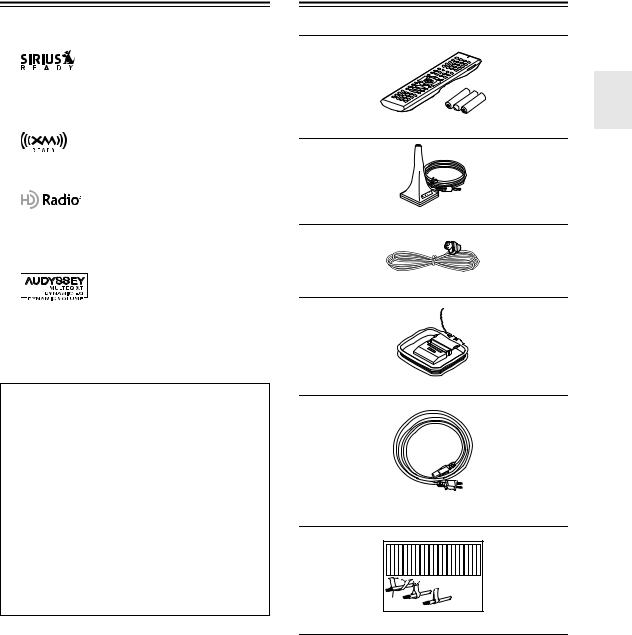
Features—Continued
*8 In Europe, using banana plugs to connect speakers to an audio amplifier is prohibited.
*9
©2005 SIRIUS Satellite Radio Inc. “SIRIUS”, SiriusConnect, the SIRIUS dog logo, channel names and logos are trademarks of SIRIUS Satellite Radio Inc. Available only in the contiguous United States (excluding Alaska and Hawaii) and Canada.
*10
XM Ready® is a trademark of XM Satellite Radio Inc. ©2005 XM Satellite Radio Inc. All rights reserved.
*11
HD Radio™ Technology Manufactured Under License From iBiquity Digital Corp. U.S. and Foreign Patents.
HD Radio™ and the HD Radio logo are proprietary trademarks of iBiquity Digital Corp.
*12
Manufactured under license from Audyssey Laboratories. U.S. and foreign patents pending. Audyssey MultEQ® XT, Audyssey Dynamic Volume™, and Audyssey Dynamic EQ™ are trademark of Audyssey Laboratories.
*13 Music Optimizer™ is a trademark of Onkyo Corporation.
THX Ultra2 Plus
Before any home theater component can be THX Ultra2 Plus certified, it must pass a rigorous series of quality and performance tests. Only then can a product feature the THX Ultra2 Plus logo, which is your guarantee that the Home Theater products you purchase will give you superb performance for many years to come. THX Ultra2 Plus requirements define hundreds of parameters, including power amplifier performance, and pre-amplifier performance and operation for both digital and analog domains. THX Ultra2 Plus receivers also feature proprietary THX technologies (e.g., THX Mode) which accurately translate movie soundtracks for home theater playback.
*“Xantech” is a registered trademark of Xantech Corporation.
*“Niles” is a registered trademark of Niles Audio Corporation.
*Apple and iPod are trademarks of Apple Inc., registered in the U.S. and other countries.
*“x.v.Color” is a trademark of Sony Corporation.
This product incorporates copyright protection technology that is protected by U.S. patents and other intellectual property rights. Use of this copyright protection technology must be authorized by Macrovision Corporation, and is intended for home and other limited consumer uses only unless otherwise authorized by Macrovision. Reverse engineering or disassembly is prohibited.
Supplied Accessories
Make sure you have the following accessories:
Remote controller and three batteries (AA/R6)
Speaker setup microphone
Indoor FM antenna
AM loop antenna
Power cord
(Power cord varies from country to country.)
Front |
Left |
Front |
Left |
SP-B / Zone 2 |
Left |
SP-B / Zone 2 |
Left |
Front |
Right |
Front |
Right |
SP-B / Zone 2 |
Right |
SP-B / Zone 2 |
Right |
Surround |
Left |
Surround |
Left |
Surround |
Right |
Surround |
Right |
Center |
Center |
Surround Back |
Left |
Surround Back |
Left |
Zone 2 |
Left |
Zone 2 |
Left |
Surround Back |
Right |
Surround Back |
Right |
Zone 2 |
Right |
Zone 2 |
Right |
Front |
Left |
Front |
Left |
SP-B / Zone 2 |
Left |
SP-B / Zone 2 |
Left |
Front |
Right |
Front |
Right |
SP-B / Zone 2 |
Right |
SP-B / Zone 2 |
Right |
Surround |
Left |
Surround |
Left |
Surround |
Right |
Surround |
Right |
Center |
Center |
Surround Back |
Left |
Surround Back |
Left |
Zone 2 |
Left |
Zone 2 |
Left |
Surround Back |
Right |
Surround Back |
Right |
Zone 2 |
Right |
Zone 2 |
Right |
1
2
3
Speaker Cable
Speaker cable labels
*In catalogs and on packaging, the letter at the end of the product name indicates the color. Specifications and operation are the same regardless of color.
7
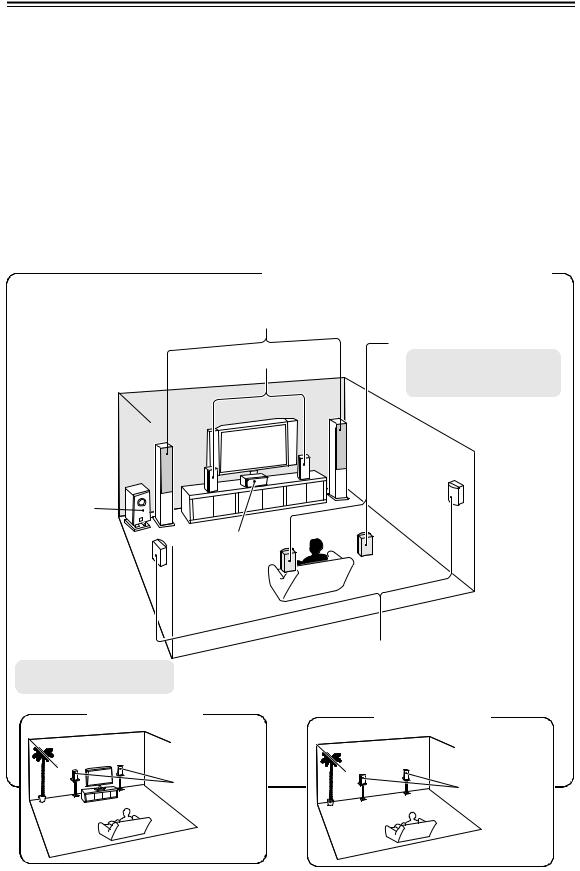
Multiroom Capability
You can use four speaker systems with this AV receiver—Speakers A: a surround-sound speaker system (up to 7.1 channels) for enjoying DVD movies in your main room, Speakers B: a pair of stereo speakers for serious music listening in your main room, Zone 2: a stereo speaker system in a second room, Zone 3: a stereo speaker system in a third room. And, you can select a different audio source for each room.
Speakers A: Enjoy up to 7.1-channel surround-sound playback (see page 23).
You can enjoy the various listening modes, such as Dolby, DTS, and THX (see pages 81–91). *While Powered Zone 2 is being used, playback is reduced to 5.1-channels (see page 130).
Speakers B: Use a pair for stereo speakers for serious music listening in main room (see page 23). *Can be used with the subwoofer, center, surround, or surround back speakers as required (see page 98).
Zone 2: Enjoy 2-channel stereo playback and video playback in a second room (see page 130). *The listening modes cannot be used with Zone 2 and Zone 3.
*External power amplifier required if Speakers B is used.
Zone 3: Enjoy 2-channel stereo playback in a third room (see page 131). *The listening modes cannot be used with Zone 2 and Zone 3.
*External power amplifier required.
Main Room: Speakers A and Speakers B
Front Speakers B
Surround back left and right speakers*
Front Speakers A |
While Powered Zone 2 is being |
used, nothing is output by these speakers (page 132).
Subwoofer*
Center speaker*
|
Surround left and right speakers* |
* Can be used with Speakers A |
|
and Speakers B. |
|
Zone 2 Room |
Zone 3 Room |
Left and right |
Left and right |
stereo speakers |
stereo speakers |
8
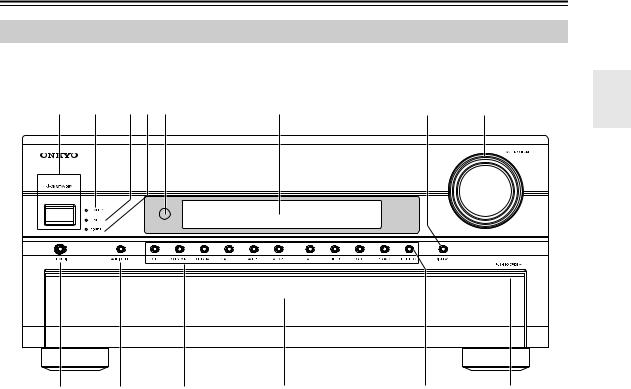
Front & Rear Panels
Front Panel
1 |
2 |
3 4 5 |
6 |
7 |
8 |
9 |
bk |
bl |
Front flap |
TX-NR906 only |
Push here to open |
the flap
The actual front panel has various logos printed on it. They are not shown here for clarity.
The page numbers in parentheses show where you can find the main explanation for each item.
aON/STANDBY button (51)
Sets the AV receiver to On or Standby.
bSTANDBY indicator (51)
Lights up when the AV receiver is on Standby and flashes while a signal is being received from the remote controller.
cZONE 2 indicator (134)
This indicator lights up when Zone 2 is selected.
dZONE 3 indicator (134)
This indicator lights up when Zone 3 is selected.
eRemote-control sensor (15)
Receives control signals from the remote controller.
fDisplay
See “Display” on page 11.
g DISPLAY button (72)
iPURE AUDIO button and indicator (81)
Selects the Pure Audio listening mode. The indicator lights up when this mode is selected. Pressing this button again selects the previous listening mode.
jAUDIO SEL button (120)
Selects the audio input: analog, digital, HDMI, or multichannel.
kInput selector buttons (70)
Select the following input sources: DVD, VCR/DVR, CBL/SAT, GAME/TV, AUX 1, AUX 2, TAPE, TUNER, CD, PHONO, NET/USB (TX-NR906 only).
Displays various information about the currently selected input source.
hMASTER VOLUME control (70) and indicator
Sets the volume of the AV receiver to −∞ dB, –81.5 dB through +18.0 dB (relative display).
The volume level can also be displayed as an absolute value. See “Volume Setup” on page 115.
9
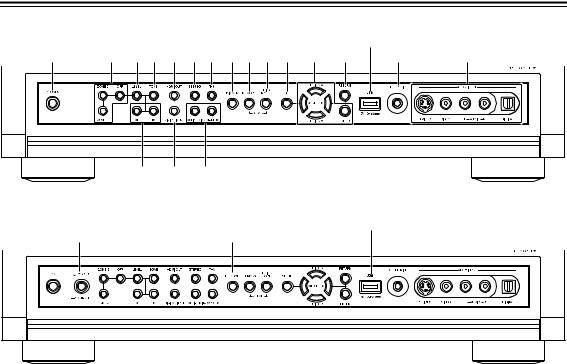
Front & Rear Panels—Continued
North American model
cp TX-NR906 only
bm |
bn |
bo bp |
bq |
br bs |
bt ck cl |
cm |
cn |
co |
cq |
cr |
|
|
cs |
ct |
dk |
|
|
|
|
|
|
Other models
cpTX-NR906 only
dl |
bt |
The page numbers in parentheses show where you can find the main explanation for each item.
l PHONES jack (72) |
v SETUP button |
This 1/4-inch phone jack is for connecting a standard pair of stereo headphones for private listening.
mZONE 2, ZONE 3, and OFF buttons (134)
The ZONE 2 button is used when setting Zone 2. The ZONE 3 button is used when setting Zone 3. The OFF button is used to turn off Zone 2 or Zone 3.
nLEVEL button (135)
Used when adjusting the volume level of Zone 2 or Zone 3.
oTONE button (135)
Used to adjust the tone (bass and treble).
pHDMI OUT button (55)
Used to set the “Monitor Out” setting.
qSTEREO button (81)
Selects the Stereo listening mode.
rTHX button (81)
Selects the THX listening modes.
sDIMMER (RT/PTY/TP) button (71, 78)
This button is used to adjust the display brightness.
Other models, this is the [RT/PTY/TP] button, and it’s for RDS (Radio Data System). See “Using RDS” on page 77.
tMEMORY button (75)
Used when storing or deleting radio presets.
uTUNING MODE button (73)
Selects the Auto or Manual tuning mode.
This button is used to access the onscreen setup menus that appear on the connected TV.
wTUNING, PRESET, Arrow, and ENTER buttons
When the AM or FM input source is selected, the TUNING [q]/[w] buttons are used to tune the tuner, and the PRESET [e]/[r] buttons are used to select radio presets (see page 75).
When the onscreen setup menus are used, they work as arrow buttons and are used to select and set items. The [ENTER] button is also used with the onscreen setup menus.
xRETURN button
Selects the previously displayed onscreen setup menu.
yUSB port (TX-NR906 only)
A USB mass storage device, such as a USB flash drive or MP3 player, containing music files (MP3, WMA, WAV, AAC) can be plugged in here and the music selected and played through the AV receiver.
zSETUP MIC (64)
The included speaker setup microphone is connected here for automatic speaker setup.
cr AUX 2 INPUT (45, 80)
Used to connect a camcorder, game console, and so on. There are input jacks for optical digital audio, S-Video, composite video, and analog audio.
10
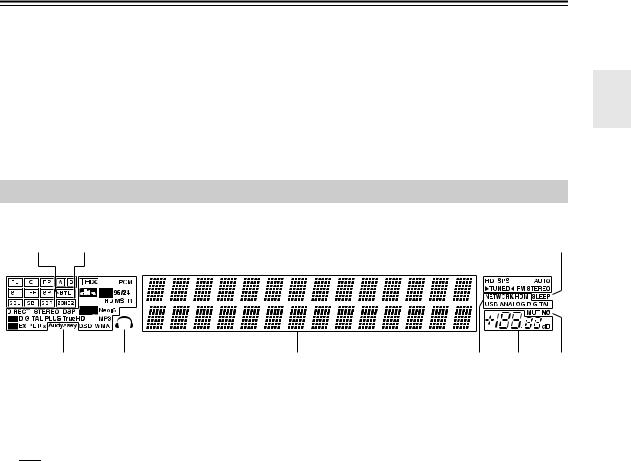
Front & Rear Panels—Continued
cs Up [r] and Down [e] buttons (106, 135)
Used to adjust the tone, and the volume and balance of Zone 2 and Zone 3.
ct DIGITAL INPUT button (64)
Used to assign digital inputs to input selectors.
Display
dk LISTENING MODE [e]/[r] buttons (81)
Select the Onkyo original listening modes.
dl POWER switch (51)
American models do not have this switch.
This is the main power switch. When set to OFF, the AV receiver is completely shutdown. It must be set to ON to set the AV receiver to On or Standby.
1 2 3 4 5 |
6 |
|
7 |
||||||||||
|
|
|
|
|
|
|
|
|
|
|
|
|
|
|
|
|
|
|
|
|
|
|
|
|
|
|
|
|
|
|
|
|
|
|
|
|
|
|
|
|
|
|
|
|
|
|
|
|
|
|
|
|
|
|
|
|
|
|
|
|
|
|
|
|
|
|
|
|
|
|
|
|
|
|
|
|
|
|
|
|
|
|
|
|
|
|
|
|
|
|
|
|
|
|
|
|
|
|
|
|
|
|
|
|
|
|
|
|
|
|
|
|
|
|
|
|
|
|
|
|
|
|
|
|
|
|
|
|
|
|
|
|
|
|
|
|
|
|
|
|
|
|
|
|
|
|
|
|
|
|
|
|
|
89
For detailed information, see the pages in parentheses.
aSpeaker/channel indicators (88)
Indicate the speaker configuration and channels used by the current input source.
bk |
bl |
bm |
bn |
fTuning indicators (73)
HD (North American model only) (76): Lights up if the current AM or FM station supports HD
 : A box is displayed for each speaker that’s set in the Speaker Configuration. No box appears for speakers that are set to No or None.
: A box is displayed for each speaker that’s set in the Speaker Configuration. No box appears for speakers that are set to No or None.
The following abbreviations indicate which audio channels are included in the current input signal.
FL: |
Front left |
C: |
Center |
FR: |
Front right |
SL: |
Surround left |
LFE: |
Subwoofer (Low Frequency Effects) |
SR: |
Surround right |
SBL: |
Surround back left |
SB: |
Surround back |
SBR: |
Surround back right |
bBTL indicator (61)
Lights up when the “Speaker Type” setting is set to “BTL” for bridged front speaker operation.
cA and B indicators (70)
Indicate which speaker set is selected: A or B.
dZONE 2 indicator (134)
Lights up when Powered Zone 2 is being used.
Radio technology.
SPS (North American model only) (79):
Lights up when tuned to a HD Radio station that’s transmitting secondary multicast channels.
RDS (77): Lights up when tuned to a radio station that supports RDS (Radio Data System).
AUTO (73): Lights up when Auto Tuning mode is selected for AM or FM radio. Goes off when Manual Tuning mode is selected.
TUNED (73): Lights up when tuned to a radio station.
FM STEREO (73): Lights up when tuned to a stereo FM station.
gSLEEP indicator (72)
Lights up when the Sleep function has been set.
hAudyssey indicator (64)
Flashes during automatic speaker setup. Lights up when the “Equalizer Settings” is set to “Audyssey”.
i Headphone indicator (72)
eListening mode and format indicators (81)
Show the selected listening mode and audio input signal format.
Lights up when a pair of headphones are plugged into the PHONES jack.
jMessage area
Displays various information.
11
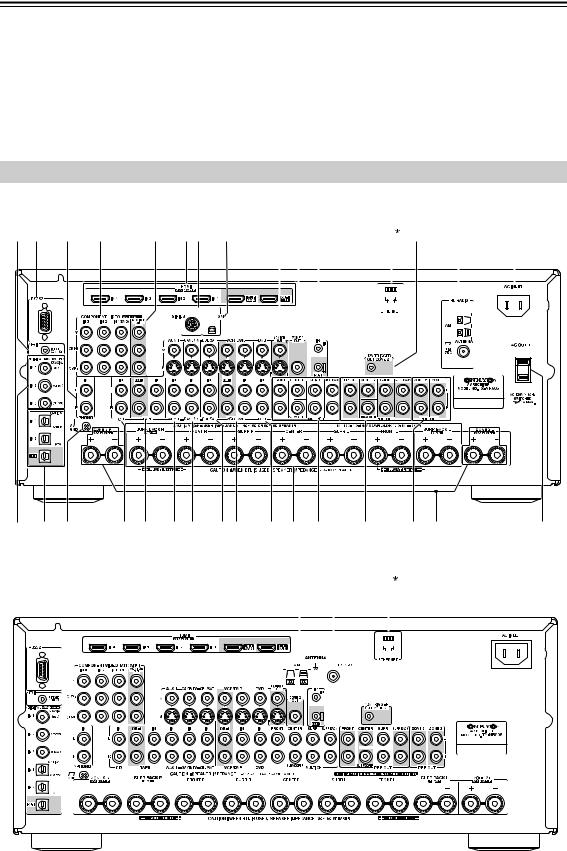
Front & Rear Panels—Continued
kAudio input indicators (76, 120)
Indicate the type of audio input that’s selected as the audio source: HDMI, ANALOG, or DIGITAL.
While a digital HD Radio transmission is being received, the DIGITAL indicator lights up. While an analog HD Radio transmission is being received, the ANALOG indicator lights up.
lVolume level (70)
Displays the volume level.
mMUTING indicator (71)
Flashes while the AV receiver is muted.
Rear Panel
North American model
1 2 |
3 |
4 |
5 |
67 |
8
9 bl bn |
bo 1 bp |
bq |
br |
||||||||||||||
|
|
|
|
|
|
|
|
|
|
|
|
|
|
|
|
|
|
|
|
|
|
|
|
|
|
|
|
|
|
|
|
|
|
|
|
|
|
|
|
|
|
|
|
|
|
|
|
|
|
|
|
|
|
|
|
|
|
|
|
|
|
|
|
|
|
|
|
|
|
|
|
|
|
|
|
|
|
|
|
|
|
|
|
|
|
|
|
|
|
|
|
|
|
|
|
|
|
|
|
|
|
|
|
|
|
|
|
|
|
|
|
|
|
|
|
|
|
|
|
|
|
|
|
|
|
bs |
bt |
ck |
cl cm |
cn co |
cpcq |
cr |
cs |
ct |
dk |
dl |
dm |
dn |
|
|
|
|
|
|
*1 |
TX-NR906 only |
|
|
Other models |
|
|
|
|
|
|
|
|
|
|
|
|
|
|
|
|
|
|
|
|
|
|
|
|
|
|
|
|
|
|
|
|
|
|
|
|
|
|
|
|
|
|
|
bk |
|
|
|
|
|
bm |
bo 1 |
|
|
|
|||||||||||||||||||||
|
|
|
|
|
|
|
|
|
|
|
|
|
|
|
|
|
|
|
|
|
|
|
|
|
|
|
|
|
|
|
|
|
|
|
|
|
|
|
|
|
|
|
|
|
|
|
|
|
|
|
|
|
|
|
|
|
|
|
|
|
|
|
|
|
|
|
|
|
|
|
|
|
|
|
|
|
|
|
|
|
|
|
|
|
|
|
|
|
|
|
|
|
|
|
|
|
|
|
|
|
|
|
|
|
|
|
|
|
|
|
|
|
|
|
|
|
|
|
|
|
|
|
|
|
|
|
|
|
|
|
|
|
|
|
|
|
|
|
|
|
|
|
|
|
|
|
|
|
|
|
|
|
|
|
|
|
|
|
|
|
|
|
|
|
|
|
|
|
|
|
|
|
|
|
|
|
|
|
|
|
|
|
|
|
|
|
|
|
|
|
|
|
|
|
|
|
|
|
|
|
|
|
|
|
|
|
|
|
|
|
|
|
|
|
|
|
|
|
|
|
|
|
|
|
|
|
|
|
|
|
|
|
|
|
|
|
|
|
|
|
|
|
|
|
|
|
|
|
|
|
|
|
|
|
|
|
|
|
|
|
|
|
|
|
|
|
|
|
|
|
|
|
|
|
|
|
|
|
|
|
|
|
|
|
|
|
|
|
|
|
|
|
|
|
|
|
|
|
|
|
|
|
|
|
|
|
|
|
|
|
|
|
|
|
|
|
|
|
|
|
|
|
|
|
|
|
|
|
|
|
|
|
|
|
|
|
|
|
|
|
|
|
|
|
|
|
|
|
|
|
|
|
|
|
|
|
|
|
|
|
|
|
|
|
|
|
|
|
|
|
|
|
|
|
|
|
|
|
|
|
|
|
|
|
|
|
|
|
|
|
|
|
|
|
|
|
|
|
|
|
|
|
|
|
|
|
|
|
|
|
|
|
|
|
|
|
|
|
|
|
|
|
|
|
|
|
|
|
|
|
|
|
|
|
|
|
|
|
|
|
|
|
|
|
|
|
|
|
|
|
|
|
|
|
|
|
|
|
|
|
|
|
|
|
|
|
|
|
|
|
|
|
|
|
|
|
|
|
|
|
|
|
|
|
|
|
|
|
|
|
|
|
|
|
|
|
|
|
|
|
|
|
|
|
|
|
|
|
|
|
|
|
|
|
|
|
|
|
|
|
|
|
|
|
|
|
|
|
|
|
|
|
|
|
|
|
|
|
|
|
|
|
|
|
|
|
|
|
|
|
|
|
|
|
|
|
|
|
|
|
|
|
|
|
|
|
|
|
|
|
|
|
|
|
|
|
|
|
|
|
|
|
|
|
|
|
|
|
|
|
|
|
|
|
|
|
|
|
|
|
|
|
|
|
|
|
|
|
|
|
|
|
|
|
|
|
|
|
|
|
|
|
|
|
|
|
|
|
|
|
|
|
|
|
|
|
|
|
|
|
|
|
|
|
|
|
|
|
|
|
|
|
|
|
|
|
|
|
|
|
|
|
|
|
|
|
|
|
|
|
|
|
|
|
|
|
|
|
|
|
|
|
|
|
|
|
|
|
|
|
|
|
|
|
|
|
|
|
|
|
|
|
|
|
|
|
|
|
|
|
|
|
|
|
|
|
|
|
|
|
|
|
|
|
|
|
|
|
|
|
|
|
|
|
|
|
|
|
|
|
|
|
|
|
|
|
|
|
|
|
|
|
|
|
|
|
|
|
|
|
|
|
|
|
|
|
|
|
|
|
|
|
|
|
|
|
|
|
|
|
|
|
|
|
|
|
|
|
|
|
|
|
|
|
|
|
|
|
|
|
|
|
|
|
|
|
|
|
|
|
|
|
|
|
|
|
|
|
|
|
|
|
|
|
|
|
|
|
|
|
|
|
|
|
|
|
|
|
|
|
|
|
|
|
|
|
|
|
|
|
|
|
|
|
|
|
|
|
|
|
|
|
|
|
|
|
|
|
|
|
|
|
|
|
|
|
|
|
|
|
|
|
|
|
|
|
|
|
|
|
|
|
|
|
|
|
|
|
|
|
|
|
|
|
|
|
|
|
|
|
|
|
|
|
|
|
|
|
|
|
|
|
|
|
|
|
|
|
|
|
|
|
|
|
|
|
|
|
|
|
|
|
|
|
|
|
|
|
|
|
|
|
|
|
|
|
|
|
|
|
|
|
|
|
|
|
|
|
|
|
|
|
|
|
|
|
|
|
|
|
|
|
|
|
|
|
|
|
|
|
|
|
|
|
|
|
|
|
|
|
|
|
|
|
|
|
|
|
|
|
|
|
|
|
|
|
|
|
|
|
|
|
|
|
|
|
|
|
|
|
|
|
|
|
|
|
|
|
|
|
|
|
|
|
|
|
|
|
|
|
|
|
|
|
|
|
|
|
|
|
|
|
|
|
|
|
|
|
|
|
|
|
|
|
|
|
|
|
|
|
|
|
|
|
|
|
|
|
|
|
|
|
|
|
|
|
|
|
|
|
|
|
|
|
|
|
|
|
|
|
|
|
|
|
|
|
|
|
|
|
|
|
|
|
|
|
|
|
|
|
|
|
|
|
|
|
|
|
|
|
|
|
|
|
|
|
|
|
|
|
|
|
|
|
|
|
|
|
|
|
|
|
|
|
|
|
|
|
|
|
|
|
|
|
|
|
|
|
|
|
|
|
|
|
|
|
|
|
|
|
|
|
|
|
|
|
|
|
|
|
|
|
|
|
|
|
|
|
|
|
|
|
|
|
|
|
|
|
|
|
|
|
|
|
|
|
|
|
|
|
|
|
|
|
|
|
|
|
|
|
|
|
|
|
|
|
|
|
|
|
|
|
|
|
|
|
|
|
|
|
|
|
|
|
|
|
|
|
|
|
|
|
|
|
|
|
|
|
|
|
|
|
|
|
|
|
|
|
|
|
|
|
|
|
|
|
|
|
|
|
|
|
|
|
|
|
|
|
|
|
|
|
|
|
|
|
|
|
|
|
|
|
|
|
|
|
|
|
|
|
|
|
|
|
|
|
|
|
|
|
|
|
|
|
|
|
|
|
|
|
|
|
|
|
|
|
|
|
|
|
|
|
|
|
|
|
|
|
|
|
|
|
|
|
|
|
|
|
|
|
|
|
|
|
|
|
|
|
|
|
|
|
|
|
|
|
|
|
|
|
|
|
|
|
|
|
|
|
|
|
|
|
|
|
|
|
|
|
|
|
|
|
|
|
|
|
|
|
|
|
|
|
|
|
|
|
|
|
|
|
|
|
|
12
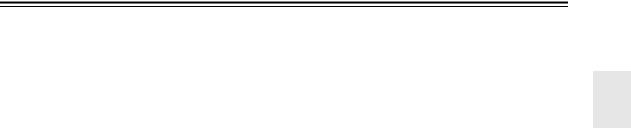
Front & Rear Panels—Continued
au REMOTE CONTROL
This u (Remote Interactive) jack can be connected to the u jack on another u-capable Onkyo component for remote and system control.
To use u, you must make an analog audio connection (RCA) between the AV receiver and the other component, even if they are connected digitally.
b RS232
cPHONO IN
This audio input is for connecting a turntable.
dCOMPONENT VIDEO IN 1, 2, and 3
These RCA component video inputs are for connecting components with a component video output, such as a DVD player, DVD recorder, or DVR (digital video recorder). They’re assignable, which means you can assign each one to an input selector to suit your setup. See “Component Video Setup” on page 58.
eCOMPONENT VIDEO MONITOR OUT
This RCA component video output is for connecting a TV or projector with a component video input.
fHDMI IN 1–4, OUT MAIN, and OUT SUB
HDMI (High Definition Multimedia Interface) connections carry digital audio and digital video.
The HDMI inputs are for connecting components with an HDMI output, such as a DVD player, DVD recorder, or DVR (digital video recorder). They’re assignable, which means you can assign each one to an input selector to suit your setup. See “Video Input Setup” on page 56.
The HDMI outputs are for connecting a TV or projector with an HDMI input.
gSIRIUS antenna (on North American model)
This jack is for connecting a SIRIUS digital antenna, sold separately (see the separate SIRIUS instructions).
hXM antenna (on North American model)
This jack is for connecting an XM Mini-Tuner and Home Dock, sold separately (see the separate XM instructions).
iMONITOR OUT
The S-Video or composite video jack should be connected to a video input on your TV or projector.
jAM ANTENNA (not North American model)
These push terminals are for connecting an AM antenna.
kZONE 2 OUT
This composite video output can be connected to a video input on a TV in Zone 2.
lFM ANTENNA (not North American model)
This jack is for connecting an FM antenna.
mIR IN/OUT
A commercially available IR receiver can be connected to the IR IN jack, allowing you to control the AV receiver while you’re in Zone 2, or control it when it’s out of sight, for example, installed in a cabinet.
A commercially available IR emitter can be connected to the IR OUT jack to pass IR (infrared) remote control signals through to other components.
nETHERNET port (TX-NR906 only)
This port is for connecting the AV receiver to your Ethernet network (e.g., router or switch) for playing music files on a networked computer or media server, or for listening to Internet radio.
o12V TRIGGER OUT ZONE 2
This output can be connected to the 12-volt trigger input on a component in Zone 2. When Zone 2 is turned on, a 12-volt trigger signal is output.
pAM and FM ANTENNA (HD Radio reception) (on North American model)
The AM push terminals are for connecting an AM antenna. The FM jack is for connecting an FM antenna.
qAC INLET
The supplied power cord is connected here. The other end of the power cord should be connected to a suitable wall outlet.
rDIGITAL COAXIAL IN 1, 2, and 3
These coaxial digital audio inputs are for connecting components with a coaxial digital audio output, such as a CD player or DVD player. They’re assignable, which means you can assign each one to an input selector to suit your setup. See “Digital Audio Input Setup” on page 59.
sDIGITAL OPTICAL IN 1, 2, and OUT
These optical digital audio inputs are for connecting components with an optical digital audio output, such as a CD player or DVD player. They’re assignable, which means you can assign each one to an input selector to suit your setup. See “Digital Audio Input Setup” on page 59.
The optical digital audio output is for connecting a digital recorder with an optical digital input, such as a CD recorder.
tGND screw
This screw is for connecting a turntable’s ground wire.
uCD IN
This analog audio input is for connecting a CD player’s analog audio output.
13
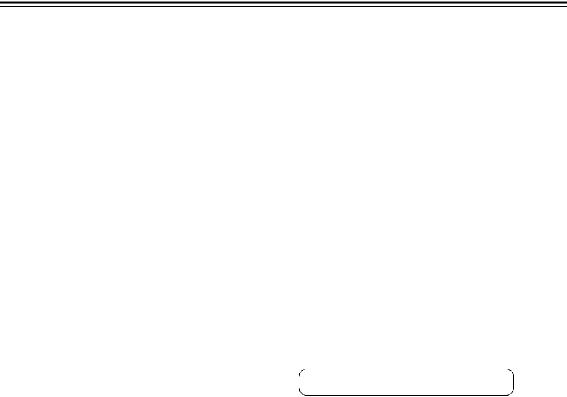
Front & Rear Panels—Continued
vTAPE IN/OUT
These analog audio input and output jacks are for connecting a recorder with an analog audio input and output, such as a cassette deck, MD recorder, etc.
wAUX 1 IN
A VCR for playback only or other video source can be connected here. There’s S-Video and composite video input jacks for connecting the video signal.
xGAME/TV IN
A game console or TV output can be connected here. There’s S-Video and composite video input jacks for connecting the video signal.
yCBL/SAT IN
A cable or satellite receiver can be connected here. There’s S-Video and composite video input jacks for connecting the video signal.
zVCR/DVR IN/OUT
A video component, such as a VCR or DVR, can be connected here for recording and playback. There’s S-Video and composite video input and output jacks for connecting the video signal.
cr DVD IN
This input is for connecting a DVD player. There’s S-Video and composite video input jacks for connecting the video signal.
cs FRONT L/R, CENTER, SURR L/R, and SURR
BACK L/R speakers
These terminal posts are for connecting the front Speakers A, center, surround, and surround back speakers.
The FRONT L/R and SURR BACK L/R terminal posts can be used with front Speakers A and surround back speakers, respectively, or used to bi-amp or bridge front Speakers A. See “Bi-amping Front Speakers A” on page 27 and “Bridging Front Speakers A” on page 28.
ct MULTI CH input: FRONT L/R, CENTER,
SUBWOOFER, SURR L/R, and SURR BACK L/R
This analog multichannel input is for connecting a component with a 5.1/7.1-channel analog audio output, such as a DVD player, DVD-Audio or SACD-capable player, or an MPEG decoder.
dk PRE OUT: FRONT L/R, CENTER,
SUBWOOFER, SURR L/R, and SURR BACK L/R
This 5.1/7.1 multichannel analog audio output can be connected to the analog audio input on a multichannel power amplifier for when you want to use the AV receiver solely as a preamplifier. The SUBWOOFER jack is for connecting a powered subwoofer.
dl PRE OUT: ZONE 2, ZONE 3 L/R
These analog audio outputs can be connected to the line inputs on amplifiers in Zone 2 and Zone 3.
dm ZONE 2 L/R speakers
These terminal posts are for connecting speakers in Zone 2 or front Speakers B.
The ZONE 2 L/R and SURR BACK L/R terminal posts can be used with front Speakers B and surround back speakers, respectively, or used to bi-amp or bridge front Speakers B. See “Bi-amping Front Speakers A” on page 27 and “Bridging Front Speakers A” on page 28.
dn AC OUTLET (North American model only)
These switched AC outlets can be used to supply power to other AV components. The type and number of outlets depends on the country in which you purchased your AV receiver.
See pages 22–50 for hookup information.
14
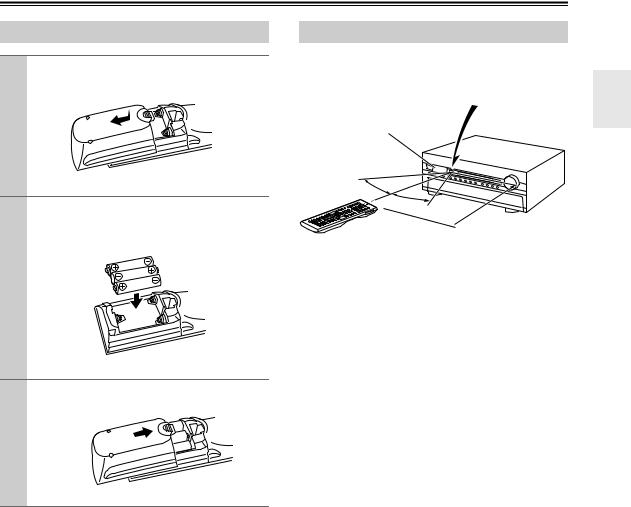
Remote Controller
Installing the Batteries
1 To open the battery compartment, press the small hollow and slide open the cover.
2 Insert the three supplied batteries (AA/R6) in accordance with the polarity diagram inside the battery compartment.
3 Slide the cover shut.
Notes:
•If the remote controller doesn’t work reliably, try replacing the batteries.
•Don’t mix new and old batteries or different types of batteries.
•If you intend not to use the remote controller for a long time, remove the batteries to prevent damage from leakage or corrosion.
•Expired batteries should be removed as soon as possible to prevent damage from leakage or corrosion.
Aiming the Remote Controller
When using the remote controller, point it toward the AV receiver’s remote control sensor, as shown below.
Remote control sensor
STANDBY indicator |
AV receiver |
30˚
30˚
 Approx. 16 ft. (5 m)
Approx. 16 ft. (5 m)
Notes:
•The remote controller may not work reliably if the AV receiver is subjected to bright light, such as direct sunlight or inverter-type fluorescent lights. Keep this in mind when installing.
•If another remote controller of the same type is used in the same room, or the AV receiver is installed close to equipment that uses infrared rays, the remote controller may not work reliably.
•Don’t put anything on top of the remote controller, such as a book or magazine, because a button may be pressed continuously, thereby draining the batteries.
•The remote controller may not work reliably if the AV receiver is installed in a rack behind colored glass doors. Keep this in mind when installing.
•The remote controller will not work if there’s an obstacle between it and the AV receiver’s remote control sensor.
15
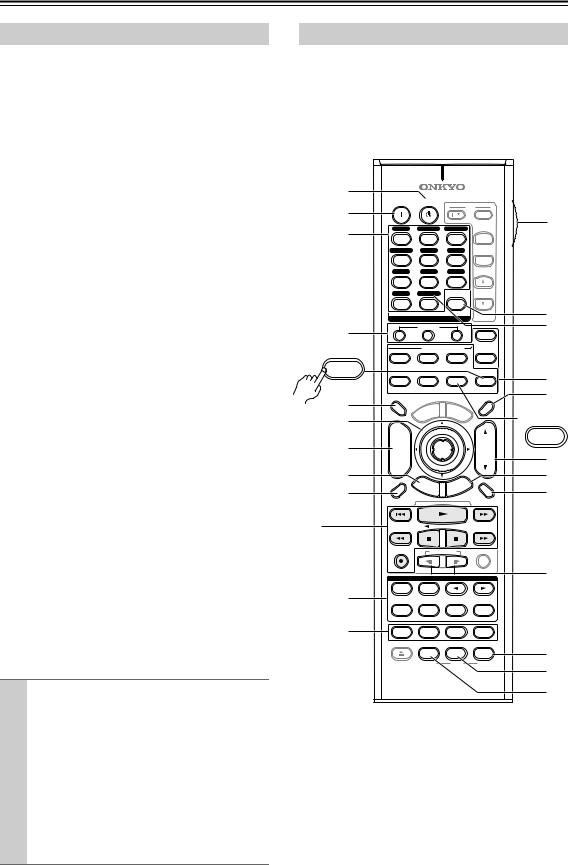
Remote Controller—Continued
About the Remote Controller Modes
As well as the AV receiver, you can also use the remote controller to control your other AV components. The remote controller has a specific operating mode for use with each type of component. Modes are selected by using the REMOTE MODE buttons.
■ RECEIVER/TAPE Mode
In RECEIVER/TAPE mode, you can control the AV receiver and an Onkyo cassette recorder connected via u.
■ DVD Mode
By default, you can control an Onkyo DVD player in this mode. By entering the appropriate remote control code, you can control components made by other manufacturers (see page 137).
■ CD/CDR/MD Mode
By default, you can control an Onkyo CD player in this mode. By entering the appropriate remote control code, you can control a CD player, MD recorder, or CD recorder made by another manufacturer (see page 137).
■ DOCK Mode
This mode is for controlling an Apple iPod in an Onkyo RI Dock. You must enter the appropriate remote control code first (see page 137).
■ NET/USB Mode (TX-NR906 only)
This mode is for playing music files on a networked computer, media server, or USB mass storage device, or for listening to Internet radio.
■ TV and VCR Modes
With these modes, you can control a TV and VCR. You must enter the appropriate remote control code first (see page 137).
■ CABLE/SAT Mode
In CABLE/SAT mode, you can control a cable or satellite TV receiver. You must enter the appropriate remote control code first (see page 137).
■ ZONE 2/ZONE 3 Modes
These modes are for controlling Zone 2 and Zone 3 (see page 133).
1 |
Use the REMOTE MODE buttons to select |
|
a mode. |
|
|
2 |
Use the buttons supported by that mode |
to control the component.
RECEIVER/TAPE mode: see right column DVD mode: see page 18
CD/MD/CDR mode: see page 19 DOCK mode: see page 20
NET/USB mode (TX-NR906 only):
see page 21 TV, VCR, CABLE/SAT modes: see page 139
RECEIVER/TAPE Mode
RECEIVER/TAPE mode is used to control the AV receiver. It can also be used to control an Onkyo cassette recorder connected via u.
To set the remote controller to RECEIVER/TAPE mode, press the [RECEIVER] REMOTE MODE
button. |
|
|
|
|
|
|
|
|
|
|
|
|
|
|
1 |
|
|
|
|
|
|
|
|
|
|
|
|
|
|
|
ON |
STANDBY |
|
|
|
|
|
TV |
|
|||||
2 |
|
|
|
|
|
|
|
|
|
|
|
|
||
|
|
|
|
|
|
|
|
|
|
|
|
INPUT |
bm |
|
|
DVD |
VCR/DVR |
CBL/SAT |
|
||||||||||
3 |
|
|
||||||||||||
1 |
|
|
2 |
|
|
|
3 |
|
|
+ |
|
|||
|
|
|
|
|
|
|
|
|
||||||
|
GAME/TV |
|
AUX1 |
AUX2 |
TV CH |
|
||||||||
|
4 |
|
|
5 |
|
|
|
6 |
|
|
- |
|
||
|
TAPE |
TUNER |
|
CD |
|
|
|
|
||||||
|
7 |
|
|
8 |
|
|
|
9 |
|
|
|
|
||
|
PHONO |
NET/USB |
D. TUN |
TV VOL |
|
|||||||||
|
+10 |
|
|
0 |
|
CLEAR |
|
|
||||||
|
--/--- 10 |
|
|
|
|
11 |
|
|
|
|
|
12 |
|
bn |
|
INPUT SELECTOR |
|
|
|
|
|
|
1 |
||||||
|
|
MACRO |
|
|
|
|
|
|
|
|||||
4 |
1 |
|
|
2 |
|
|
|
3 |
|
|
ZONE3 |
* |
||
|
|
|
REMOTE MODE |
|
|
|
||||||||
|
DVD |
|
VCR |
|
CD |
|
|
ZONE2 |
|
|||||
RECEIVER |
|
|
|
|
|
|
CDR/MD/DOCK |
|
|
|||||
|
|
|
|
|
|
|
|
|
|
|
|
|
bo |
|
TAPE/AMP |
TV |
CABLE |
NET/USB |
RECEIVER |
||||||||||
|
|
SAT |
|
|
|
|
|
|
TAPE/AMP |
bp |
||||
|
DIMMER |
|
|
|
|
|
|
|
|
|
|
|
SLEEP |
|
5 |
|
|
|
|
|
NU |
M |
E |
|
|
|
|
TX-SR876 |
|
|
|
|
|
ME |
|
|
N |
U |
|
|
||||
|
|
P |
|
|
|
|
|
|
(RC-690M) |
|||||
6 |
|
O |
|
|
|
|
|
|
|
|
||||
|
T |
|
|
|
|
|
|
|
|
|
|
|
||
|
|
|
|
|
|
|
|
|
|
|
|
|
|
|
|
+ |
|
|
|
|
|
|
|
|
|
|
|
|
DOCK |
|
CH |
|
|
|
|
|
|
|
|
|
|
|
|
|
7 |
|
|
|
|
ENTER |
|
|
|
|
|
VOL |
|
||
DISC |
|
|
|
|
|
|
|
|
|
bq |
||||
|
ALBUM |
|
|
|
|
|
|
|
|
|
|
|
|
|
8 |
- |
|
G |
|
DE |
E |
|
|
|
|
|
|
br |
|
|
|
|
UI |
|
IT |
|
|
|
|
|||||
|
|
|
|
|
X |
|
|
|
|
|
||||
|
PREV |
S |
E |
TUP |
|
|
|
|
|
N |
|
|
||
|
CH |
|
|
|
|
R |
|
|
||||||
|
|
|
|
U |
|
|
|
|||||||
9 |
|
|
RET |
|
|
|
bs |
|||||||
|
|
|
|
|
|
|
|
|
|
|
|
|
||
|
DISPLAY |
|
|
|
|
|
|
|
|
|
|
|
MUTING |
|
1 |
|
|
|
|
|
|
|
|
|
|
|
|
|
|
|
REC |
|
|
|
|
PLAYLIST |
|
|
|
|
RANDOM |
|
||
|
|
SP A |
|
|
|
|
SP B |
|
1 |
|||||
|
|
LISTENING MODE |
|
bt* |
||||||||||
|
STEREO |
|
SURR |
|
|
|
|
|
|
|
|
|||
bk |
REPEAT |
AUDIO |
SUBTITLE |
PLAY MODE |
|
|||||||||
|
PURE A |
DIRECT |
THX |
|
|
ALL ST |
|
|||||||
bl |
TEST TONE |
CH SEL |
LEVEL- |
LEVEL+ |
|
|||||||||
|
OPEN/CLOSE VIDEO OFF |
|
|
|
|
|
|
|
|
|||||
|
|
AUDIO SEL |
L NIGHT |
Re-EQ |
ck |
|||||||||
|
|
|
VCR |
DVD |
|
HDD |
cl |
|||||||
|
|
|
|
|
|
|
|
|
|
|
|
|
|
|
|
|
|
|
RC-687M |
|
|
|
cm |
||||||
|
|
|
|
|
|
|
|
|
|
|
|
|
|
|
|
*1 TX-NR906 only (RC-687M) |
|
||||||||||||
Note:
Some of the remote controller functions described in this manual may not work as expected with other components.
16
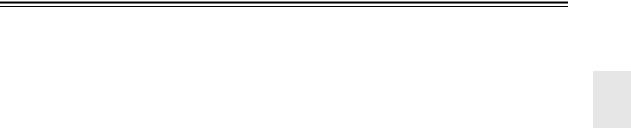
Remote Controller—Continued
For detailed information, see the pages in parentheses.
aSTANDBY button (51)
Sets the AV receiver to Standby.
bON button (51)
Turns on the AV receiver.
cINPUT SELECTOR buttons (70)
Used to select the input source.
dMACRO buttons (141)
Used with the Macro function.
eDIMMER button (71)
Adjusts the display brightness.
fArrow [q]/[w]/[e]/[r] and ENTER buttons
Used to select and adjust settings.
gCH +/– button (75)
Selects radio presets.
hSETUP button
Used to change settings.
iDISPLAY button (72)
Displays information about the current input source.
jLISTENING MODE buttons (81)
Used to select the listening modes. The [STEREO], [SURR], and LISTENING MODE [e]/[r] buttons can be used at any time, regardless of the currently selected remote controller mode.
kTEST TONE, CH SEL, LEVEL–, and LEVEL+ buttons (71, 100)
Used to adjust the level of each speaker.
lLIGHT button
Turns the remote controller’s illuminated buttons on or off.
mD.TUN button (74)
Selects the Direct tuning mode for radio.
nREMOTE MODE buttons (16)
Used to select the remote controller modes. When you press a button, the REMOTE MODE button for the currently selected mode lights up.
oSLEEP button (72)
Used with the Sleep function.
pVOL [q]/[w] button (70)
Adjusts the volume of the AV receiver regardless of the currently selected remote controller mode.
qRETURN button
Returns to the previous display when changing settings.
rMUTING button (71)
Mutes or unmutes the AV receiver.
sSP A and SP B buttons (TX-NR906 only) (8, 23)
Used to select Speakers A or Speakers B.
tRe-EQ button (108)
Turns the Re-EQ function on or off.
uL NIGHT button (109)
Turns the Late Night function on or off.
vAUDIO SEL button (120)
Selects the audio input: analog, digital, HDMI, or multichannel.
■ TAPE mode
On twin cassette decks, only Deck B can be controlled.
1Previous and Next [7]/[6] buttons
The Previous [7] button selects the previous track. During playback it selects the beginning of the current track. The Next [6] button selects the next track.
Depending on how they were recorded, the Previous and Next [7]/[6] buttons may not work properly with some cassette tapes.
Play [1] button
Starts playback.
Rewind and Fast Forward [5]/[4] buttons
The Rewind [5] button starts rewind. The Fast Forward [4] button starts fast forward.
Reverse Play [t] button
Starts reverse playback.
Stop [2] button
Stops playback.
REC [y] button
Starts recording.
17
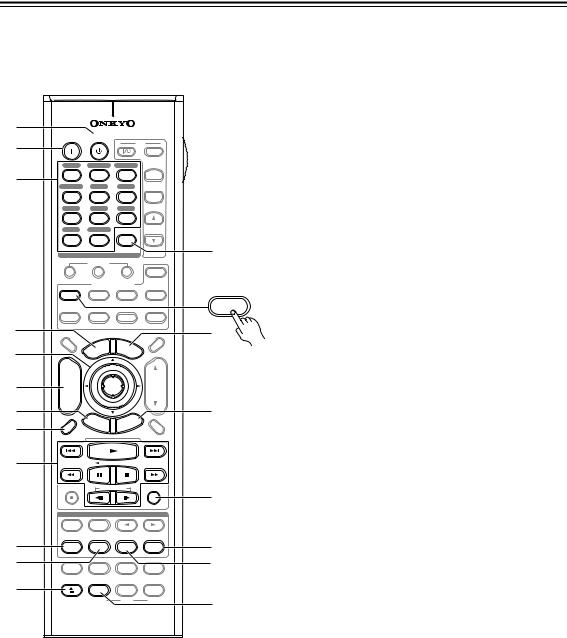
Remote Controller—Continued
DVD Mode |
a STANDBY button |
|
Sets the DVD player to Standby. |
|
To set the remote controller to DVD mode, press the [DVD] REMOTE MODE button.
b ON button
Turns on the DVD player.
|
|
|
|
|
|
|
|
|
|
|
|
|
c Number buttons |
|
|
|
|
|
|
|
|
|
|
|
|
|
|
|
Used to enter title, chapter, and track numbers, and |
||
1 |
|
|
|
|
|
|
|
|
|
|
|
|
to enter times for locating specific points. |
||
|
ON |
STANDBY |
|
|
|
|
TV |
|
d TOP MENU button |
||||||
2 |
|
|
|
|
|
|
|
|
|
|
|||||
|
|
|
|
|
|
|
|
|
|
INPUT |
|
||||
3 |
DVD |
VCR/DVR |
CBL/SAT |
+ |
|
Selects a DVD’s top menu. |
|||||||||
1 |
|
|
2 |
|
|
3 |
|
|
|
e Arrow [q]/[w]/[e]/[r] and ENTER buttons |
|||||
|
GAME/TV |
|
AUX1 |
AUX2 |
TV CH |
|
|||||||||
|
4 |
|
|
5 |
|
|
6 |
|
|
- |
|
Used to navigate menus and select items. |
|||
|
TAPE |
TUNER |
CD |
|
|
|
|
f DISC +/– button |
|
||||||
|
7 |
|
|
8 |
|
|
9 |
|
|
|
|
|
|||
|
PHONO |
NET/USB |
D. TUN |
TV VOL |
|
Selects discs on a DVD changer. |
|||||||||
|
+10 |
|
|
0 |
|
CLEAR |
|
|
|||||||
|
|
|
|
|
|
|
|
|
|||||||
|
--/--- 10 |
|
|
|
11 |
|
|
|
|
12 |
|
bn |
g SETUP button |
|
|
|
INPUT SELECTOR |
|
|
|
|
|
|
|
|||||||
|
|
MACRO |
|
|
|
|
|
|
|
Used to access the DVD player’s settings. |
|||||
|
1 |
|
|
2 |
|
|
3 |
|
|
ZONE3 |
|
||||
|
|
|
REMOTE MODE |
|
|
|
h DISPLAY button |
|
|||||||
|
DVD |
|
VCR |
CD |
|
ZONE2 |
|
|
|||||||
|
|
|
DVD |
Displays information about the current disc, title, |
|||||||||||
|
|
|
|
|
|
CDR/MD/DOCK |
|
||||||||
|
TV |
CABLE |
NET/USB |
RECEIVER |
|
chapter, or track, including elapsed time, remaining |
|||||||||
4 |
|
|
SAT |
|
|
|
|
|
TAPE/AMP |
bo |
time, total time, and so on. |
||||
DIMMER |
|
|
|
|
|
|
|
|
|
SLEEP |
|||||
|
|
|
|
|
NU |
M |
E |
|
|
|
|
|
i Playback buttons |
||
5 |
|
|
|
ME |
|
N |
|
|
|
||||||
|
P |
|
|
|
|
|
|
||||||||
|
O |
|
|
|
|
|
U |
|
|
||||||
|
|
T |
|
|
|
|
|
|
|
|
|
|
|
|
|
|
+ |
|
|
|
|
|
|
|
|
|
|
|
From left to right: Previous, Play, Next, Fast |
||
|
DISC |
|
|
|
ENTER |
|
|
|
|
VOL |
|
Reverse, Pause, Stop, Fast Forward, Slow Reverse, |
|||
6 |
CH |
|
|
|
|
|
|
|
|
|
|
|
|
|
|
ALBUM |
|
|
|
|
|
|
|
|
|
|
|
and Slow Forward. |
|
||
|
- |
|
|
|
|
|
|
|
|
|
|
|
|
||
7 |
|
G |
IDE |
EX |
|
|
|
|
bp |
|
|
|
|||
|
|
|
|
|
|
|
|
|
|||||||
|
|
|
|
IT |
|
|
|
|
|
|
|
||||
|
|
S |
|
U |
|
|
|
|
|
j REPEAT button |
|
||||
|
PREV |
E |
|
|
|
|
|
R |
|
|
|
||||
|
CH |
|
TUP |
|
U |
|
|
|
|
|
|
||||
8 |
|
|
RET |
|
|
|
|
Used with the repeat playback function. |
|||||||
DISPLAY |
|
|
|
|
|
|
|
|
|
MUTING |
|
||||
|
|
|
|
|
|
|
|
|
|
|
|
|
|
||
9 |
|
|
|
|
|
|
|
|
|
|
|
|
k AUDIO button |
|
|
|
|
|
|
|
|
|
|
|
|
|
|
Selects foreign language soundtracks and audio for- |
|||
|
REC |
|
|
|
PLAYLIST |
|
|
|
|
RANDOM |
|
mats (e.g., Dolby Digital or DTS). |
|||
|
|
|
|
|
|
|
|
|
|
|
|
||||
|
|
|
|
|
|
|
|
|
|
|
|
bq |
l OPEN/CLOSE [ |
|
] button |
|
|
SP A |
|
|
SP B |
|
|
|
|||||||
|
|
LISTENING MODE |
|
|
Opens and closes the disc tray. |
||||||||||
|
|
|
|
|
0 |
|
|||||||||
|
STEREO |
|
SURR |
|
|
|
|
|
|
|
|
|
|
||
bk |
REPEAT |
AUDIO |
SUBTITLE |
PLAY MODE |
br |
m CLEAR button |
|
|
|||||||
PURE A |
DIRECT |
THX |
|
ALL ST |
Cancels functions and clears entered numbers. |
||||||||||
bl |
|
|
|
|
|
|
|
|
|
|
|
bs |
|||
TEST TONE |
CH SEL |
LEVEL- |
LEVEL+ |
n MENU button |
|
|
|||||||||
|
|
|
|
||||||||||||
|
OPEN/CLOSE VIDEO OFF |
|
|
|
|
|
|
|
|
|
|||||
|
|
|
|
|
|
|
|
Displays a DVD’s menu. |
|||||||
bm |
|
AUDIO SEL |
L NIGHT |
Re-EQ |
|
||||||||||
|
|
|
VCR |
DVD |
|
HDD |
bt |
o RETURN button |
|
||||||
|
|
|
|
|
|
|
|
|
|
|
|
|
|||
|
|
|
|
RC-687M |
|
|
|
|
Exits the DVD player’s onscreen setup menu. |
||||||
|
|
|
|
|
|
|
|
|
|
|
|
|
p RANDOM button |
|
|
|
|
|
|
|
|
|
|
|
|
|
|
|
Used with the random playback function. |
||
|
|
|
|
|
|
|
|
|
|
|
|
|
q PLAY MODE button |
||
|
|
|
|
|
|
|
|
|
|
|
|
|
Selects play modes on components with selectable |
||
|
|
|
|
|
|
|
|
|
|
|
|
|
play modes. |
|
|
|
|
|
|
|
|
|
|
|
|
|
|
|
r SUBTITLE button |
||
|
|
|
|
|
|
|
|
|
|
|
|
|
Selects subtitles. |
|
|
|
|
|
|
|
|
|
|
|
|
|
|
|
s VIDEO OFF button |
||
|
|
|
|
|
|
|
|
|
|
|
|
|
Turns off the internal video circuitry, eliminating |
||
|
|
|
|
|
|
|
|
|
|
|
|
|
any possibility of interference. |
||
18
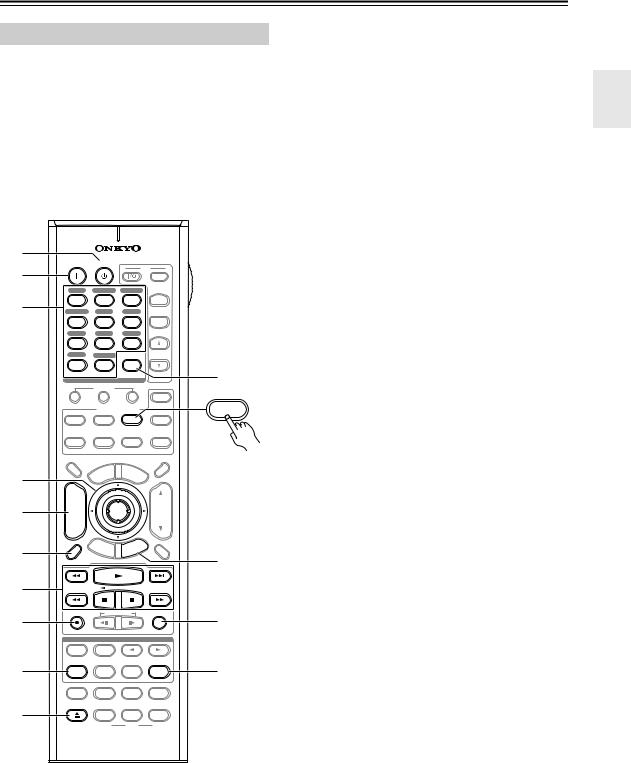
Remote Controller—Continued
CD/MD/CDR Modes
To control an Onkyo CD player, MD recorder, or CD recorder, or a CD or MD player/recorder made by another manufacturer, press the [CD] REMOTE MODE button to select the CD/MD/CDR remote controller mode.
In order to control an Onkyo MD recorder or CD recorder, or a component made by another manufacturer, you must first enter the appropriate remote control code (see page 137).
1 |
|
|
|
|
|
|
ON |
STANDBY |
TV |
|
|
2 |
|
|
|
||
|
|
|
INPUT |
||
|
DVD |
VCR/DVR |
CBL/SAT |
|
|
3 |
1 |
2 |
3 |
+ |
|
GAME/TV |
AUX1 |
AUX2 |
TV CH |
||
|
|||||
|
4 |
5 |
6 |
- |
|
|
TAPE |
TUNER |
CD |
|
|
|
7 |
8 |
9 |
|
|
|
PHONO |
NET/USB |
D. TUN |
TV VOL |
|
|
+10 |
0 |
CLEAR |
|
|
|
--/--- 10 |
11 |
12 |
bl |
|
|
INPUT SELECTOR |
||||
|
|
MACRO |
|
|
|
|
1 |
2 |
3 |
ZONE3 |
|
|
|
REMOTE MODE |
CD |
||
|
DVD |
VCR |
CD |
ZONE2 |
|
|
|
|
CDR/MD/DOCK |
CDR/MD/DOCK |
|
|
TV |
CABLE |
NET/USB |
RECEIVER |
|
|
|
SAT |
|
TAPE/AMP |
|
|
DIMMER |
|
|
SLEEP |
|
4
+
CH
5 DISC ALBUM
-
PREV
6CH DISPLAY
7
NU |
M |
E |
|
|
ME |
|
N |
U |
|
P |
|
|
||
O |
|
|
|
|
T |
|
|
|
|
ENTER VOL
|
G |
UI |
|
IT |
|
|
||
|
|
|
X |
|
|
|
||
S |
|
|
DE |
E |
|
|
R |
|
|
E |
T |
UP |
|
|
U |
N |
|
|
|
|
|
|||||
|
|
|
T |
|
|
|||
|
|
|
RE |
|
|
|
||
MUTING
bm
|
REC |
PLAYLIST |
RANDOM |
bn |
|
8 |
|
|
|
|
|
|
|
SP A |
SP B |
|
|
|
|
LISTENING MODE |
|
|
|
|
STEREO |
SURR |
|
|
|
|
REPEAT |
AUDIO |
SUBTITLE |
PLAY MODE |
|
9 |
PURE A |
DIRECT |
THX |
ALL ST |
bo |
|
TEST TONE |
CH SEL |
LEVEL- |
LEVEL+ |
|
bk |
OPEN/CLOSE |
VIDEO OFF |
|
|
|
|
AUDIO SEL |
L NIGHT |
Re-EQ |
|
|
|
|
VCR |
DVD |
HDD |
|
RC-687M
aSTANDBY button
Sets the component to Standby.
bON button
Set the component to On or Standby.
cNumber buttons
Used to enter track numbers and times for locating specific points.
dArrow [q]/[w]/[e]/[r] and ENTER buttons
Used with some components.
eDISC +/– button
Selects discs on a CD changer.
fDISPLAY button
Displays information about the current disc or track, including elapsed time, remaining time, total time, and so on.
gPlayback buttons
From left to right: Previous, Play, Next, Fast Reverse, Pause, Stop, and Fast Forward.
hREC [y] button
Starts recording.
iREPEAT button
Used with the repeat playback function.
jOPEN/CLOSE [0] button
Opens or closes the disc tray or ejects the MiniDisc.
kCLEAR button
Cancels functions and clears entered numbers.
lRETURN button
Used with some components.
mRANDOM button
Used with the random playback function.
nPLAY MODE button
Selects play modes on components with selectable play modes.
19
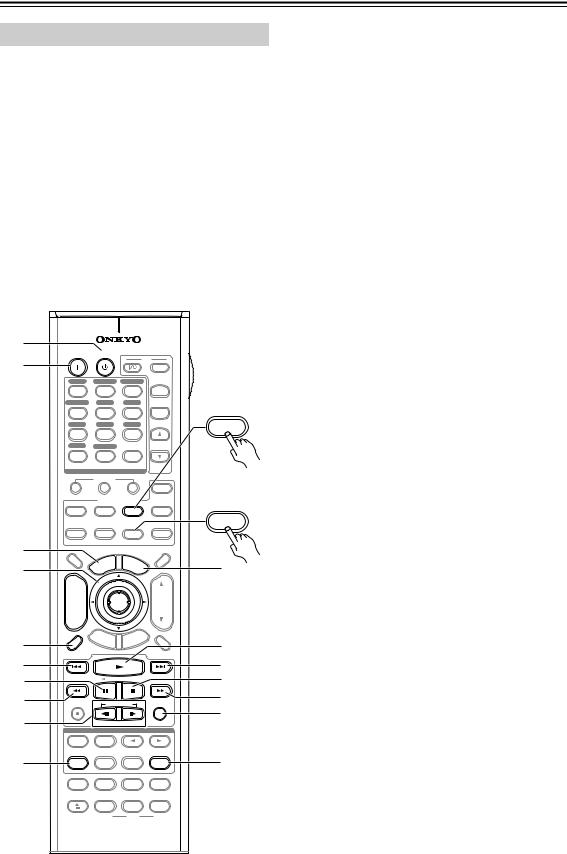
Remote Controller—Continued
DOCK Mode
Dock mode is for controlling an Apple iPod in an Onkyo RI Dock.
To control an RI Dock, press the [CD] (TX-NR906) or [DOCK] (TX-SR876) REMOTE MODE button to select the DOCK remote controller mode.
In order to control an RI Dock, you must first enter the appropriate remote control code (see page 137).
When Using an RI Dock:
•Connect the RI Dock to the TAPE IN or AUX 1 IN L/R jacks.
•Set the RI Dock’s RI MODE switch to HDD or HDD/DOCK.
•Set the AV receiver’s Input Display to “DOCK” (see page 63).
•See to the RI Dock’s instruction manual for more information.
1 |
|
|
|
|
|
ON |
STANDBY |
TV |
|
|
|
2 |
|
|
|
||
|
|
INPUT |
|
||
DVD |
VCR/DVR |
CBL/SAT |
|
|
|
1 |
2 |
3 |
+ |
TX-NR906 |
|
GAME/TV |
AUX1 |
AUX2 |
TV CH |
||
(RC-687M) |
|||||
4 |
5 |
6 |
- |
||
|
|||||
TAPE |
TUNER |
CD |
|
CD |
|
7 |
8 |
9 |
|
||
|
CDR/MD/DOCK |
||||
PHONO |
NET/USB |
D. TUN |
TV VOL |
||
+10 |
0 |
CLEAR |
|
|
|
--/--- 10 |
11 |
12 |
|
|
|
INPUT SELECTOR |
|
|
|||
|
MACRO |
|
|
|
|
1 |
2 |
3 |
ZONE3 |
TX-SR876 |
|
|
|
|
|
||
|
REMOTE MODE |
|
(RC-690M) |
||
DVD |
VCR |
CD |
ZONE2 |
||
|
|||||
|
|
CDR/MD/DOCK |
|
DOCK |
|
|
|
|
|
||
TV
3DIMMER
4
+
CH
DISC 5 ALBUM
ALBUM
-
PREV
CH
6
DISPLAY
7
8
9REC
bk |
|
|
STEREO |
|
REPEAT |
bl |
PURE A |
|
TEST TONE |
|
OPEN/CLOSE |
CABLE |
NET/USB |
RECEIVER |
|||||||
|
SAT |
|
|
|
|
|
TAPE/AMP |
||
|
|
|
|
|
|
|
|
|
SLEEP |
|
|
|
NU |
M |
E |
|
|
|
|
|
|
ME |
|
N |
|
|
|||
P |
|
|
|
|
|
||||
O |
|
|
|
|
|
U |
|
||
T |
|
|
|
|
|
|
|
|
|
|
|
|
ENTER |
|
|
|
|
VOL |
|
|
G |
UI |
|
IT |
|
|
|
||
|
|
|
X |
|
|
|
|
||
S |
|
|
DE |
E |
|
|
R |
|
|
|
E |
T |
UP |
|
|
U |
N |
|
|
|
|
|
|
|
|||||
|
|
|
T |
|
|
|
|||
|
|
|
RE |
|
|
|
|
||
|
|
|
|
|
|
|
|
|
MUTING |
|
|
|
PLAYLIST |
|
|
|
|
RANDOM |
|
SP A |
|
|
|
SP B |
|
||||
LISTENING MODE |
|
||||||||
|
SURR |
|
|
|
|
|
|
||
AUDIO |
SUBTITLE |
PLAY MODE |
|||||||
DIRECT |
THX |
|
ALL ST |
||||||
CH SEL |
LEVEL- |
LEVEL+ |
|||||||
VIDEO OFF |
|
|
|
|
|
|
|||
AUDIO SEL |
L NIGHT |
Re-EQ |
|||||||
|
VCR |
DVD |
|
HDD |
|||||
bm
bn
bo bp
bq br
bs
RC-687M
aSTANDBY button
Turns off the iPod.
bON button*
Turns on the iPod.
cTOP MENU button
Works as a Mode button when used with a DS-A2 RI Dock.
dArrow [q]/[w] and ENTER buttons*
Used to navigate menus and select items.
eALBUM +/– button*
Selects the next or previous album.
fDISPLAY button*
Turns on the backlight for 30 seconds.
gPrevious [7] button
Restarts the current song. Press it twice to select the previous song.
hPause [3] button
Pauses playback. (With 3rd generation iPods, it works as a Play/Pause button.)
iFast Reverse [5] button
Press and hold to fast reverse.
jPLAYLIST Up/Down [i]/[o] buttons*
Used to select the previous or next playlist on the iPod.
kREPEAT button*
Used with the repeat function.
lMENU button*
Used to access menus.
mPlay [1] button
Starts playback. If the component is off, it will turn on automatically. (With 3rd generation iPods, this button works as a Play/Pause button.)
nNext [6] button
Selects the next song.
oStop [2] button
Stops playback and displays a menu.
pFast Forward [4] button
Press and hold to fast forward.
qRANDOM button*
Used with the shuffle function.
rPLAY MODE button
Used to select play modes on components with selectable play modes.
Works as a Resume button when used with a DS-A2 RI Dock.
*Buttons marked with an asterisk (*) are not supported by 3rd generation iPods.
20
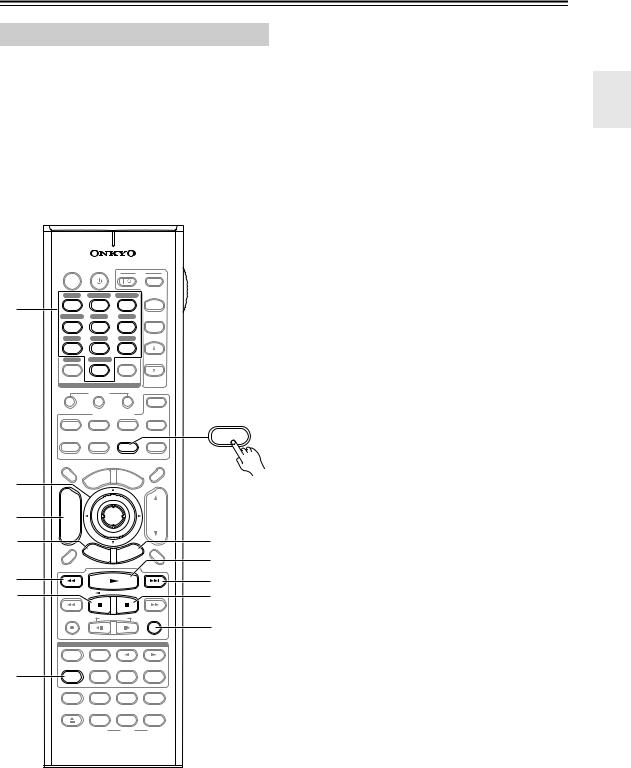
Remote Controller—Continued
NET/USB Mode (TX-NR906 only)
NET/USB mode is for playing music files on a networked computer, media server, or USB mass storage device, or for listening to Internet radio.
To set the remote controller to NET/USB mode, press the [NET/USB] REMOTE MODE button.
|
ON |
STANDBY |
|
|
|
TV |
|
|
|
|
|
|
|
|
|
||
|
|
|
|
|
|
|
INPUT |
|
|
DVD |
VCR/DVR |
CBL/SAT |
|
||||
1 |
1 |
2 |
|
3 |
|
+ |
||
GAME/TV |
AUX1 |
AUX2 |
TV CH |
|||||
|
||||||||
|
4 |
5 |
|
6 |
|
- |
||
|
TAPE |
TUNER |
CD |
|
|
|||
|
7 |
8 |
|
9 |
|
|
||
|
PHONO |
NET/USB |
D. TUN |
TV VOL |
||||
|
+10 |
0 |
CLEAR |
|
||||
|
--/--- 10 |
11 |
|
|
|
12 |
|
|
|
INPUT SELECTOR |
|
|
|
|
|||
|
|
MACRO |
|
|
|
|
|
|
|
1 |
2 |
|
3 |
|
ZONE3 |
||
|
|
REMOTE MODE |
|
|||||
|
DVD |
VCR |
CD |
ZONE2 |
||||
|
|
|
CDR/MD/DOCK |
NET/USB |
||||
|
|
|
|
|
|
|
||
|
TV |
CABLE |
NET/USB |
RECEIVER |
||||
|
|
SAT |
|
|
|
|
TAPE/AMP |
|
|
DIMMER |
|
|
|
|
|
SLEEP |
|
|
|
NU |
M |
E |
|
|
|
|
2 |
|
ME |
|
N |
U |
|
||
|
P |
|
|
|
||||
|
O |
|
|
|
|
|||
|
T |
|
|
|
|
|
||
|
|
|
|
|
|
|
||
|
+ |
|
|
|
|
|
|
|
3 |
CH |
ENTER |
|
|
|
VOL |
||
DISC |
|
|
|
|||||
|
ALBUM |
|
|
|
|
|
|
|
4
5
6
7
-
PREV
CH
DISPLAY
REC
STEREO
REPEAT
PURE A
TEST TONE
OPEN/CLOSE
|
G |
UI |
|
IT |
|
|
||
|
|
|
X |
|
|
|
||
S |
|
|
DE |
E |
|
|
R |
|
|
E |
T |
UP |
|
|
U |
N |
|
|
|
|
|
|||||
|
|
|
T |
|
|
|||
|
|
|
RE |
|
|
|
||
MUTING
PLAYLIST |
RANDOM |
|
SP A |
SP B |
|
LISTENING MODE |
|
|
SURR |
|
|
AUDIO |
SUBTITLE |
PLAY MODE |
DIRECT |
THX |
ALL ST |
CH SEL |
LEVEL- |
LEVEL+ |
VIDEO OFF |
|
|
AUDIO SEL |
L NIGHT |
Re-EQ |
VCR |
DVD |
HDD |
8
9
bk bl
bm
RC-687M
aNumber buttons
Used to enter track numbers.
bArrow [q]/[w]/[e]/[r] and ENTER buttons
Used to navigate menus and select items.
cCH +/– button
Used to select Internet radio stations.
dSETUP button
Displays the URL input screen for Internet radio.
ePrevious [7] button
Restarts the current song. Press it twice to select the previous song.
fPause [3] button
Pauses playback of music stored on a USB mass storage device.
gREPEAT button
Used with the repeat playback function, which can be used with music files on a networked computer, media server, or USB mass storage device.
hRETURN button
Returns to the previous display.
iPlay [1] button
Starts playback.
jNext [6] button
Selects the next song.
kStop [2] button
Stops playback.
lRANDOM button
Used with the random playback function, which can be used with music files on a networked computer, media server, or USB mass storage device.
21
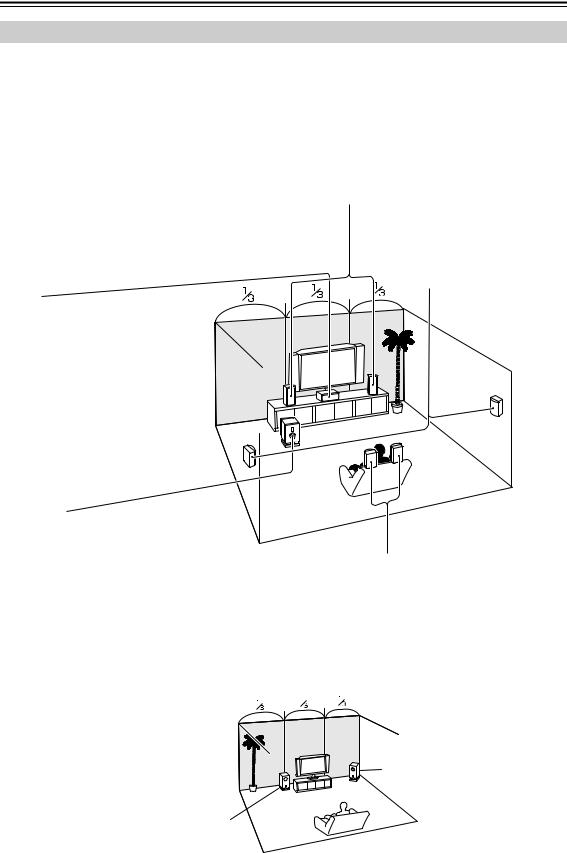
About Home Theater
Enjoying Home Theater
Thanks to the AV receiver’s superb capabilities, you can enjoy surround sound with a real sense of movement in your own home—just like being in a movie theater or concert hall. With DVDs you can enjoy DTS and Dolby Digital. With analog or digital TV, you can enjoy Dolby Pro Logic IIx, DTS Neo:6, or Onkyo’s original DSP listening modes. You can also enjoy THX Surround EX (THX-certified THX speaker system recommended).
Front left and right speakers
These output the main sound. Their role in a home theater is to provide a solid anchor for the sound image. They should be positioned facing the listener at about ear level, and equally spaced from the TV. Angle them inward slightly so as to create a triangle, with the listener at the apex.
Center speaker
This speaker enhances the front left and right speakers, making sound movements distinct and providing a full sound image. For movies it’s used mainly for dialog.
Position it close to your TV (preferably on top) facing forward at about ear level, or at the same height as the front left and right speakers.
Surround left and right speakers
These speakers are used for precise sound positioning and to add realistic ambience.
Position them at the sides of the listener, or slightly behind, about
2–3 feet (60–100 cm) above ear level. Ideally they should be equally spaced from the listener.
Subwoofer |
The subwoofer handles the bass sounds of the LFE (Low-Frequency Effects) channel. The volume and quality of the bass output from your subwoofer will depend on its position, the shape of your listening room, and your listening position. In general, a good bass sound can be obtained by installing the subwoofer in a front corner, or at one-third the way along the front wall, as shown.
Tip: To find the best position for your subwoofer, while playing a movie or some music with good bass, experiment by placing your subwoofer at various positions within the room and choose the one that provides the most satisfying results.
1/3 of wall position
Surround back left and right speakers
These speakers are necessary to enjoy Dolby Digital EX, DTS-ES Matrix, DTS-ES Discrete, THX Surround EX, etc. They enhance the realism of surround sound and improve sound localization behind the listener. Position them behind the listener about 2–3 feet
(60–100 cm) above ear level.
Corner position
22
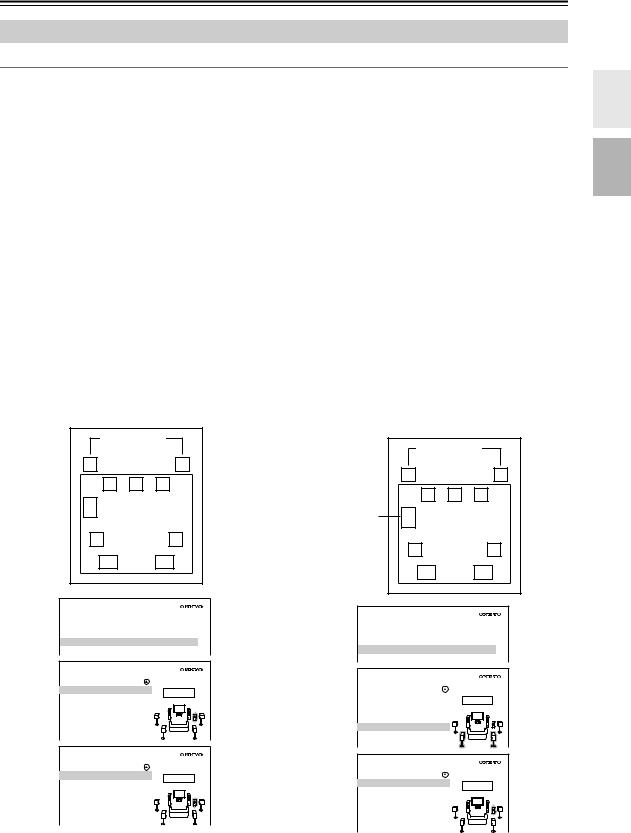
Connecting the AV Receiver
Connecting Your Speakers
About Speakers A and Speakers B (TX-NR906 only)
Speakers A and Speakers B allows you to have two speaker configurations of up to 7.1 speakers. Each configuration has its own pair of stereo front speakers and can use the same subwoofer, center, surround, and surround back speakers, as required. You could, for example, use Speakers A when watching a DVD movie with 7.1-channels surround sound and use Speakers B for serious music listening with a pair of stereo speakers and the subwoofer (2.1-channels).
The speakers are configured by using the “Speaker Settings” on page 61 and “Speaker Setup” on page 95.
Front Speakers A and front Speakers B can be wired normally, bi-amped, or bridged, but A and B cannot be bi-amped or bridged at the same time. For example, if front Speakers A are bridged, front Speakers B can only be wired normally. Similarly, if front Speakers B are bi-amped, Speakers A can only be wired normally. When bridging is used, the AV receiver can drive 2 speakers in the main room (2.1 speakers if you're using a powered subwoofer). When bi-amping is used, the AV receiver can drive up to 5.1 speakers in the main room. See pages 27–30 for more information.
The Speakers A and Speakers B configurations are selected by using the [SP A] and [SP B] buttons on the remote controller. Only one configuration can be selected at a time.
The versatility offered by the Speakers A and Speakers B configurations means you can configure the AV receiver to suit your exact requirements and application. Two typical applications are shown below.
■ 7.1-channel Playback with Speakers A and |
■ 7.1-channel Playback with Bridged Front |
Stereo Playback with Speakers B |
Speakers |
In this example, Speakers A provides 7.1-channel surround sound for enjoying DVD movies, while Speakers B is used for serious music listening with a pair of top-quality stereo speakers.
|
Speakers B |
||
FL |
|
|
FR |
|
FL |
C |
FR |
SW |
Speakers A |
||
SL |
|
|
SR |
SBL |
|
SBR |
|
2–1. |
Speaker Settings |
|
|
Speaker impedance |
|
6ohms |
|
Speaker Type |
|
|
|
Front(Speaker A) |
|
Normal |
|
Front(Speaker B) |
|
Normal |
|
2–2. |
Speaker Config |
|
|
Subwoofer |
|
Use |
Speaker A |
Front |
|
Use |
|
|
|
||
Center |
|
Use |
|
Surround |
|
Use |
|
SurrBack |
|
Use |
|
2–2. |
Speaker Config |
|
|
Subwoofer |
|
Not Use |
Speaker B |
Front |
|
Use |
|
|
|
||
Center |
|
Not Use |
|
Surround |
|
Not Use |
|
SurrBack |
|
Not Use |
|
In this example, Speakers A provides 7.1-channel surround sound for enjoying DVD movies, while Speakers B is bridged for use with a pair of highpower stereo speakers, the subwoofer is used with Speakers A and Speakers B.
|
Speakers B |
|||
|
FL |
|
|
FR |
|
|
FL |
C |
FR |
Subwoofer |
SW |
|
|
|
used with A |
Speakers A |
|||
and B |
|
|
|
|
|
SL |
|
|
SR |
|
SBL |
|
SBR |
|
2–1. |
Speaker Settings |
|
|
|
Speaker impedance |
|
|
8ohms |
|
Speaker Type |
|
|
|
|
Front(Speaker A) |
|
|
Normal |
|
Front(Speaker B) |
|
|
BTL |
|
2–2. |
Speaker Config |
|
|
|
Subwoofer |
|
Use |
|
Speaker A |
Front |
|
Use |
|
|
|
|
|
||
Center |
|
Use |
|
|
Surround |
|
Use |
|
|
SurrBack |
|
Use |
|
|
2–2. |
Speaker Config |
|
|
|
Subwoofer |
|
Use |
|
Speaker B |
Front |
|
Use |
|
|
|
|
|
||
Center |
|
Not Use |
|
|
Surround |
|
Not Use |
|
|
SurrBack |
|
Not Use |
|
|
23
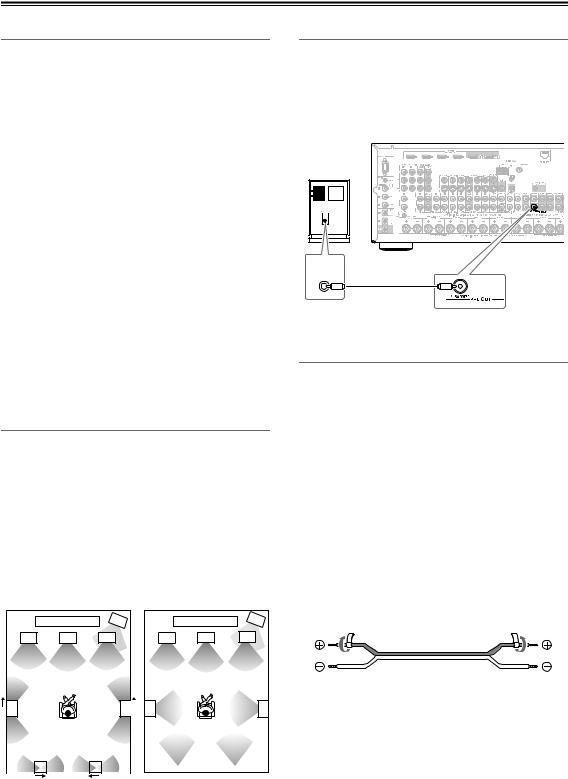
Connecting the AV Receiver—Continued
Speaker Configuration
For 7.1-channel surround-sound playback, you need seven speakers and a powered subwoofer.
The following table shows which channels you should use based on the number of speakers you have.
Number of speakers: |
2 |
3 |
4 |
5 |
6 |
7 |
|
|
|
|
|
|
|
Front left |
|
|
|
|
|
|
|
|
|
|
|
|
|
Front right |
|
|
|
|
|
|
|
|
|
|
|
|
|
Center |
|
|
|
|
|
|
|
|
|
|
|
|
|
Surround left |
|
|
|
|
|
|
|
|
|
|
|
|
|
Surround right |
|
|
|
|
|
|
|
|
|
|
|
|
|
Surround back* |
|
|
|
|
|
|
|
|
|
|
|
|
|
Surround back left |
|
|
|
|
|
|
|
|
|
|
|
|
|
Surround back right |
|
|
|
|
|
|
|
|
|
|
|
|
|
*If you’re using only one surround back speaker, connect it to the SURR BACK L terminals.
No matter how many speakers you use, a powered subwoofer is recommended for a powerful and solid bass.
To get the best from your surround-sound system, you must set the speaker settings. You can do this automatically (see page 64) or manually (see page 95).
Using Dipole Speakers
You can use dipole speakers for the surround left and right and surround back left and right speakers. Dipole speakers output the same sound in two directions.
Dipole speakers typically have an arrow printed on them to indicate how they should be positioned. The surround left and right dipole speakers should be positioned so that their arrows point toward your TV or screen, while the surround back left and right dipolar speakers should be positioned so that their arrows point toward each other, as shown.
Dipole speakers |
Normal speakers |
||||
|
TV/screen |
1 |
|
TV/screen |
1 |
2 |
3 |
4 |
2 |
3 |
4 |
5 |
6 |
5 |
6 |
|
7 |
|
|
8 |
|
|
|
7 |
|
8 |
|
1. Subwoofer |
|
|
6. Surround right speaker |
||||||||
2. Front left speaker |
7. |
Surround back left |
|||||||||
3. Center speaker |
|
|
|
speaker |
|
|
|||||
4. Front right speaker |
8. |
Surround back right |
|||||||||
5. Surround left speaker |
|
speaker |
|
|
|||||||
Connecting a Powered Subwoofer
Using a suitable cable, connect the AV receiver’s PRE OUT: SUBWOOFER to the input on your powered subwoofer. If your subwoofer is unpowered and you’re using an external amplifier, connect the PRE OUT: SUBWOOFER to the amp’s input.
Powered subwoofer
LINE INPUT
Attaching the Speaker Labels
The AV receiver’s positive (+) speaker terminals are color-coded for ease of identification. (The negative (–) speaker terminals are all black.)
Speaker terminal |
Color |
|
|
Front left, Zone 2 left |
White |
|
|
Front right, Zone 2 right |
Red |
|
|
Center |
Green |
|
|
Surround left |
Blue |
|
|
Surround right |
Gray |
|
|
Surround back left |
Brown |
|
|
Surround back right |
Tan |
|
|
The supplied speaker labels are also color-coded and you should attach them to the positive (+) side of each speaker cable in accordance with the above table. All you need to do then is to match the color of each label to the corresponding speaker terminal.
For North American model
•If you are using banana plugs, tighten the speaker terminal before inserting the banana plug.
•Do not insert the speaker code directly into the center hole of the speaker terminal.
24
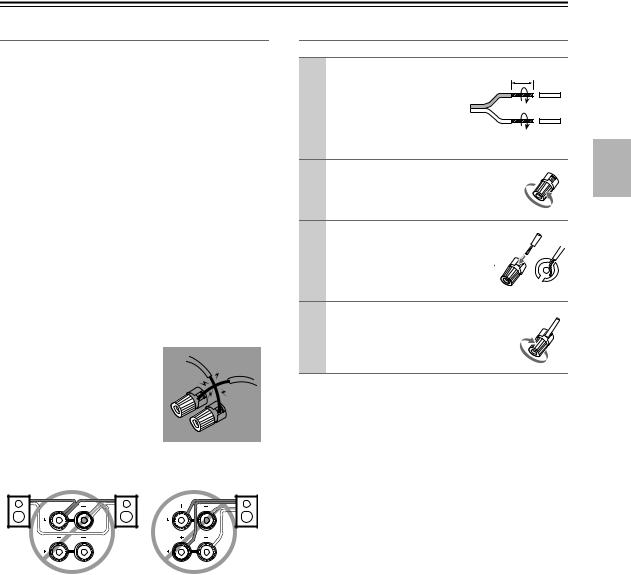
Connecting the AV Receiver—Continued
Speaker Connection Precautions
Read the following before connecting your speakers:
•You can connect speakers with an impedance of between 4 and 16 ohms. If the impedance of any of the connected speakers is 4 ohms or more but less than 6, be sure to set the speaker impedance to 4 ohms (see page 61). If you use speakers with a lower impedance, and use the amplifier at high volume levels for a long period of time, the built-in amp protection circuit may be activated.
•Disconnect the power cord from the wall outlet before making any connections.
•Read the instructions supplied with your speakers.
•Pay close attention to speaker wiring polarity. Connect positive (+) terminals to only positive (+) terminals, and negative (–) terminals to only negative (–) terminals. If you get them the wrong way around, the sound will be out of phase and will sound unnatural.
•Unnecessarily long or very thin speaker cables may affect the sound quality and should be avoided.
•Be careful not to short the
positive and negative wires. Doing so may damage the AV receiver.
• Don’t connect more than one cable to each speaker terminal. Doing so may damage the AV receiver.
• Don’t connect a speaker to several terminals.
Connecting the Speaker Cables
1 |
Strip about 5/8" |
5/8" (15 mm) |
|
(15 mm) of insulation |
|
|
from the ends of the |
|
|
speaker cables, and |
|
|
twist the bare wires |
|
|
tightly, as shown. |
|
2 |
Unscrew the terminal. |
|
3 |
Fully insert the bare wire. |
|
4 Screw the terminal tight.
25
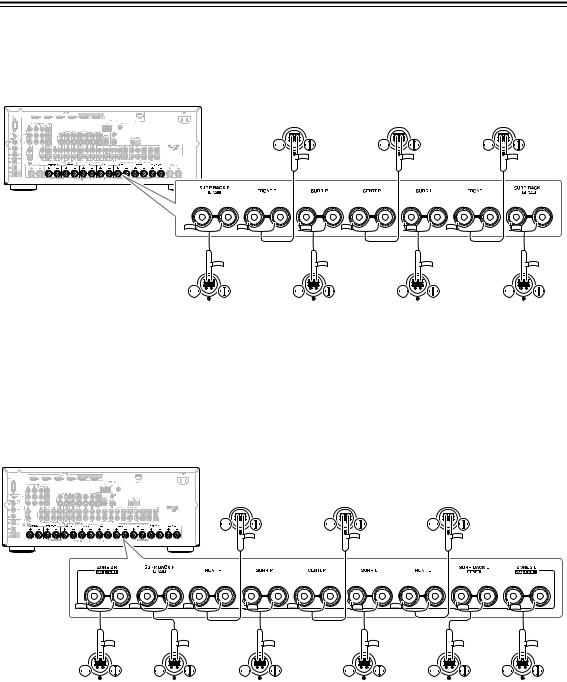
Connecting the AV Receiver—Continued
■ 7.1-channel Playback with Speakers A
The following illustration shows which speaker should be connected to each pair of terminals for 7.1-channel playback with Speakers A.
If you’re using only one surround back speaker, connect it to the SURR BACK L terminals.
|
|
|
|
|
|
|
|
|
|
|
|
|
|
|
|
|
|
|
|
|
|
|
|
|
|
|
Front right speaker |
|
|
Center speaker |
|
|
|
|
|
|
Front left speaker |
|
|||||||||||||||||||||||||||||||||||||||||||||||||||||||||||||||||||
|
|
|
|
|
|
|
|
|
|
|
|
|
|
|
|
|
|
|
|
|
|
|
|
|
|
|
|
|
|
|
|
|
|
|
|
|
|
|
|
|
|
|
|
|
|
|
|
|
|
|
|
|
|
|
|
|
|
|
|
|
|
|
|
|
|
|
|
|
|
|
|
|
|
|
|
|
|
|
|
|
|
|
|
|
|
|
|
|
|
|
|
|
|
|
|
|
|
|
|
|
|
|
|
|
|
|
|
|
|
|
|
|
|
|
|
|
|
|
|
|
|
|
|
|
|
|
|
|
|
|
|
|
|
|
|
|
|
|
|
|
|
|
|
|
|
|
|
|
|
|
|
|
|
|
|
|
|
|
|
|
|
|
|
|
|
|
|
|
|
|
|
|
|
|
|
|
|
|
|
|
|
|
|
|
|
|
|
|
|
|
|
|
|
|
|
|
|
|
|
|
|
|
|
|
|
|
|
|
|
|
|
|
|
|
|
|
|
|
|
|
|
|
|
|
|
|
|
|
|
|
|
|
|
|
|
|
|
|
|
|
|
|
|
|
|
|
|
|
|
|
|
|
|
|
|
|
|
|
|
|
|
|
|
|
|
|
|
|
|
|
|
|
|
|
|
|
|
|
|
|
|
|
|
|
|
|
|
|
|
|
|
|
|
|
|
|
|
|
|
|
|
|
|
|
|
|
|
|
|
|
|
|
|
|
|
|
|
|
|
|
|
|
|
|
|
|
|
|
|
|
|
|
|
|
|
|
|
|
|
|
|
|
|
|
|
|
|
|
|
|
|
|
|
|
|
|
|
|
|
|
|
|
|
|
|
|
|
|
|
|
|
|
|
|
|
|
|
|
|
|
|
|
|
|
|
|
|
|
|
|
|
|
|
|
|
|
|
|
|
|
|
|
|
|
|
|
|
|
|
|
|
|
|
|
|
|
|
|
|
|
|
|
|
|
|
|
|
|
|
|
|
|
|
|
|
|
|
|
|
|
|
|
|
|
|
|
|
|
|
|
|
|
|
|
|
|
|
|
|
|
|
|
|
|
|
|
|
|
|
|
|
|
|
|
|
|
|
|
|
|
|
|
|
|
|
|
|
|
|
|
|
|
|
|
|
|
|
|
|
|
|
|
|
|
|
|
|
|
|
|
|
|
|
|
|
|
|
|
|
|
|
|
|
|
|
|
|
|
|
|
|
|
|
|
|
|
|
|
|
|
|
|
|
|
|
|
|
|
|
|
|
|
|
|
|
|
|
|
|
|
|
|
|
|
|
|
|
|
|
|
|
|
|
|
|
|
|
|
|
|
|
|
|
|
|
|
|
|
|
|
|
|
|
|
|
|
|
|
|
|
|
|
|
|
|
|
|
|
|
|
|
|
|
|
|
|
|
|
|
|
|
|
|
|
|
|
|
|
|
|
|
|
|
|
|
|
|
|
|
|
|
|
|
|
|
|
|
|
|
|
|
|
|
|
|
|
|
|
|
|
|
|
|
|
|
|
|
|
|
|
|
|
|
|
|
|
|
|
|
|
|
|
|
|
|
|
|
|
|
|
|
|
|
|
|
|
|
|
|
|
|
|
|
|
|
|
|
|
|
|
|
|
|
|
|
|
|
|
|
|
|
|
|
|
|
|
|
|
|
|
|
|
|
|
|
|
|
|
|
|
|
|
|
|
|
|
|
|
|
|
|
|
|
|
|
|
|
|
|
|
|
|
|
|
|
|
|
|
|
|
|
|
|
|
|
|
|
|
|
|
|
|
|
|
|
|
|
|
|
|
|
|
|
|
|
|
|
|
|
|
|
|
|
|
|
|
|
|
|
|
|
|
|
|
|
|
|
|
|
|
|
|
|
|
|
|
|
|
|
|
|
|
|
|
|
|
|
|
|
|
|
|
|
|
|
|
|
|
|
|
|
|
|
|
|
|
|
|
|
|
|
|
|
|
|
|
|
|
|
|
|
|
|
|
|
|
|
|
|
|
|
|
|
|
|
|
|
|
|
|
|
|
|
|
|
|
|
|
|
|
|
|
|
|
|
|
|
|
|
|
|
|
|
|
|
|
|
|
|
|
|
|
|
|
|
|
|
|
|
|
|
|
|
|
|
|
|
|
|
|
|
|
|
|
|
|
|
|
|
|
|
|
|
|
|
|
|
|
|
|
|
|
|
|
|
|
|
|
|
|
|
|
|
|
|
|
|
|
|
|
|
|
|
|
|
|
|
|
|
|
|
|
|
|
|
|
|
|
|
|
|
|
|
|
|
|
|
|
|
|
|
|
|
|
|
|
|
|
|
|
|
|
|
|
|
|
|
|
|
|
|
|
|
|
|
|
|
|
|
|
|
|
|
|
|
|
|
|
|
|
|
|
|
|
|
|
|
|
|
|
|
|
|
|
|
|
|
|
|
|
|
|
|
|
|
|
|
|
|
|
|
|
|
|
|
|
|
|
|
|
|
|
|
|
|
|
|
|
|
|
|
|
|
|
|
|
|
|
|
|
|
|
|
|
|
|
|
|
|
|
|
|
|
|
|
|
|
|
|
|
|
|
|
|
|
|
|
|
|
|
|
|
|
|
|
|
|
|
|
|
|
|
|
|
|
|
|
|
|
|
|
|
|
|
|
|
|
|
|
|
|
|
|
|
|
|
|
|
|
|
|
|
|
|
|
|
|
|
|
|
|
|
|
|
|
|
|
|
|
|
|
|
|
|
|
|
|
|
|
|
|
|
|
|
|
|
|
|
|
|
|
|
|
|
|
|
|
|
|
|
|
|
|
|
|
|
|
|
|
|
|
|
|
|
|
|
|
|
|
|
|
|
|
|
|
|
|
|
|
|
|
|
|
|
|
|
|
|
|
|
|
|
|
|
|
|
|
|
|
|
|
|
|
|
|
|
|
|
|
|
|
|
|
|
|
|
|
|
|
|
|
|
|
|
|
|
|
|
|
|
|
|
|
|
|
|
|
|
|
|
|
|
|
|
|
|
|
|
|
|
|
|
|
|
|
|
|
|
|
|
|
|
|
|
|
|
|
|
|
|
|
|
|
|
|
|
|
|
|
|
|
|
|
|
|
|
|
|
|
|
|
|
|
|
|
|
|
|
|
|
|
|
|
|
|
|
|
|
|
|
|
|
|
|
|
|
|
|
|
|
|
|
|
|
|
|
|
|
|
|
|
|
|
|
|
|
|
|
|
|
|
|
|
|
|
|
|
|
|
|
|
|
|
|
|
|
|
|
|
|
|
|
|
|
|
|
|
|
|
|
|
|
|
|
|
|
|
|
|
|
|
|
|
|
|
|
|
|
|
|
|
|
|
|
|
|
|
|
|
|
|
|
|
|
|
|
|
|
|
|
|
|
|
|
|
|
|
|
|
|
|
|
|
|
|
|
|
|
|
|
|
|
|
|
|
|
|
|
|
|
|
|
|
|
|
|
|
|
|
|
|
|
|
|
|
|
|
|
|
|
|
|
|
|
|
|
|
|
|
|
|
|
|
|
|
|
|
|
|
|
|
|
|
|
|
|
|
|
|
|
|
|
|
|
|
|
|
|
|
|
|
|
|
|
|
|
|
|
|
|
|
|
|
|
|
|
|
|
|
|
|
|
|
|
|
|
|
|
|
|
|
|
|
|
|
|
|
|
|
|
|
|
|
|
|
|
|
|
|
|
|
|
|
|
|
|
|
|
|
|
|
|
|
|
|
|
|
|
|
|
|
|
|
|
|
|
|
|
|
|
|
|
|
|
|
|
|
|
|
|
|
|
|
|
|
|
|
|
|
|
|
|
|
|
|
|
|
|
|
|
|
|
|
|
|
|
|
|
|
|
|
|
|
|
|
|
|
|
|
|
|
|
|
|
|
|
|
|
|
|
|
|
|
|
|
|
|
|
|
|
|
|
|
|
|
|
|
|
|
|
|
|
|
|
|
|
|
|
|
|
|
|
|
|
|
|
|
|
|
|
|
|
|
|
|
|
|
|
|
|
|
|
|
|
|
|
|
|
|
|
|
|
|
|
|
|
|
|
|
|
|
|
|
|
|
|
|
|
|
|
|
|
|
|
|
|
|
|
|
|
|
|
|
|
|
|
|
|
|
|
|
|
|
|
|
|
|
|
|
|
|
|
|
|
|
|
|
|
|
|
|
|
|
|
|
|
|
|
|
|
|
|
|
|
|
|
|
|
|
|
|
|
|
|
|
|
|
|
|
|
|
|
|
|
|
|
|
|
|
|
|
|
|
|
|
|
|
|
|
|
|
|
|
|
|
|
|
|
|
|
|
|
|
|
|
|
|
|
|
|
|
|
|
|
|
|
|
|
|
|
|
|
|
|
|
|
|
|
|
|
|
|
|
|
|
|
|
|
|
|
|
|
|
|
|
|
|
|
|
|
|
|
|
|
|
|
|
|
|
|
|
|
|
|
|
|
|
|
|
|
|
|
|
|
|
|
|
|
|
|
|
|
|
|
|
|
|
|
|
|
|
|
|
|
|
|
|
|
|
|
|
|
|
|
|
|
|
|
|
|
|
|
|
|
|
|
|
|
|
|
|
|
|
|
|
|
|
|
|
|
|
|
|
|
|
|
|
|
|
|
|
|
|
|
|
|
|
|
|
|
|
|
|
|
|
|
|
|
|
|
|
|
|
|
|
|
|
|
|
|
|
|
|
|
|
|
|
|
|
|
|
|
|
|
|
|
|
|
|
|
|
|
|
|
|
|
|
|
|
|
|
|
|
|
|
|
|
|
|
|
|
|
|
|
|
|
|
|
|
Surround back |
Surround right |
Surround left |
Surround back |
right speaker |
speaker |
speaker |
left speaker |
■ 7.1-channel Playback with Speakers A or Speakers B
The following illustration shows which speaker should be connected to each pair of terminals for up to 7.1-channel playback with Speakers A or Speakers B.
If you’re using only one surround back speaker, connect it to the SURR BACK L terminals.
|
|
|
|
|
|
|
|
|
|
|
|
|
|
|
|
|
|
|
|
|
|
|
|
|
|
|
|
|
|
|
|
|
|
|
|
Front right |
|
|
|
|
|
|
|
|
|
Center speaker |
Front left |
|
|
|
|
|
|
|
||||||||||||||||||||||||||||||||||||||||||||||||||||||||||||
|
|
|
|
|
|
|
|
|
|
|
|
|
|
|
|
|
|
|
|
|
|
|
|
|
|
|
|
|
|
|
|
|
|
|
|
speaker A |
|
|
|
|
|
|
|
|
|
speaker A |
|
|
|
|
|
|
|
|||||||||||||||||||||||||||||||||||||||||||||||||||||||||||||
|
|
|
|
|
|
|
|
|
|
|
|
|
|
|
|
|
|
|
|
|
|
|
|
|
|
|
|
|
|
|
|
|
|
|
|
|
|
|
|
|
|
|
|
|
|
|
|
|
|
|
|
|
|
|
|
|
|
|
|
|
|
|
|
|
|
|
|
|
|
|
|
|
|
|
|
|
|
|
|
|
|
|
|
|
|
|
|
|
|
|
|
|
|
|
|
|
|
|
|
|
|
|
|
|
|
|
|
|
|
|
|
|
|
|
|
|
|
|
|
|
|
|
|
|
|
|
|
|
|
|
|
|
|
|
|
|
|
|
|
|
|
|
|
|
|
|
|
|
|
|
|
|
|
|
|
|
|
|
|
|
|
|
|
|
|
|
|
|
|
|
|
|
|
|
|
|
|
|
|
|
|
|
|
|
|
|
|
|
|
|
|
|
|
|
|
|
|
|
|
|
|
|
|
|
|
|
|
|
|
|
|
|
|
|
|
|
|
|
|
|
|
|
|
|
|
|
|
|
|
|
|
|
|
|
|
|
|
|
|
|
|
|
|
|
|
|
|
|
|
|
|
|
|
|
|
|
|
|
|
|
|
|
|
|
|
|
|
|
|
|
|
|
|
|
|
|
|
|
|
|
|
|
|
|
|
|
|
|
|
|
|
|
|
|
|
|
|
|
|
|
|
|
|
|
|
|
|
|
|
|
|
|
|
|
|
|
|
|
|
|
|
|
|
|
|
|
|
|
|
|
|
|
|
|
|
|
|
|
|
|
|
|
|
|
|
|
|
|
|
|
|
|
|
|
|
|
|
|
|
|
|
|
|
|
|
|
|
|
|
|
|
|
|
|
|
|
|
|
|
|
|
|
|
|
|
|
|
|
|
|
|
|
|
|
|
|
|
|
|
|
|
|
|
|
|
|
|
|
|
|
|
|
|
|
|
|
|
|
|
|
|
|
|
|
|
|
|
|
|
|
|
|
|
|
|
|
|
|
|
|
|
|
|
|
|
|
|
|
|
|
|
|
|
|
|
|
|
|
|
|
|
|
|
|
|
|
|
|
|
|
|
|
|
|
|
|
|
|
|
|
|
|
|
|
|
|
|
|
|
|
|
|
|
|
|
|
|
|
|
|
|
|
|
|
|
|
|
|
|
|
|
|
|
|
|
|
|
|
|
|
|
|
|
|
|
|
|
|
|
|
|
|
|
|
|
|
|
|
|
|
|
|
|
|
|
|
|
|
|
|
|
|
|
|
|
|
|
|
|
|
|
|
|
|
|
|
|
|
|
|
|
|
|
|
|
|
|
|
|
|
|
|
|
|
|
|
|
|
|
|
|
|
|
|
|
|
|
|
|
|
|
|
|
|
|
|
|
|
|
|
|
|
|
|
|
|
|
|
|
|
|
|
|
|
|
|
|
|
|
|
|
|
|
|
|
|
|
|
|
|
|
|
|
|
|
|
|
|
|
|
|
|
|
|
|
|
|
|
|
|
|
|
|
|
|
|
|
|
|
|
|
|
|
|
|
|
|
|
|
|
|
|
|
|
|
|
|
|
|
|
|
|
|
|
|
|
|
|
|
|
|
|
|
|
|
|
|
|
|
|
|
|
|
|
|
|
|
|
|
|
|
|
|
|
|
|
|
|
|
|
|
|
|
|
|
|
|
|
|
|
|
|
|
|
|
|
|
|
|
|
|
|
|
|
|
|
|
|
|
|
|
|
|
|
|
|
|
|
|
|
|
|
|
|
|
|
|
|
|
|
|
|
|
|
|
|
|
|
|
|
|
|
|
|
|
|
|
|
|
|
|
|
|
|
|
|
|
|
|
|
|
|
|
|
|
|
|
|
|
|
|
|
|
|
|
|
|
|
|
|
|
|
|
|
|
|
|
|
|
|
|
|
|
|
|
|
|
|
|
|
|
|
|
|
|
|
|
|
|
|
|
|
|
|
|
|
|
|
|
|
|
|
|
|
|
|
|
|
|
|
|
|
|
|
|
|
|
|
|
|
|
|
|
|
|
|
|
|
|
|
|
|
|
|
|
|
|
|
|
|
|
|
|
|
|
|
|
|
|
|
|
|
|
|
|
|
|
|
|
|
|
|
|
|
|
|
|
|
|
|
|
|
|
|
|
|
|
|
|
|
|
|
|
|
|
|
|
|
|
|
|
|
|
|
|
|
|
|
|
|
|
|
|
|
|
|
|
|
|
|
|
|
|
|
|
|
|
|
|
|
|
|
|
|
|
|
|
|
|
|
|
|
|
|
|
|
|
|
|
|
|
|
|
|
|
|
|
|
|
|
|
|
|
|
|
|
|
|
|
|
|
|
|
|
|
|
|
|
|
|
|
|
|
|
|
|
|
|
|
|
|
|
|
|
|
|
|
|
|
|
|
|
|
|
|
|
|
|
|
|
|
|
|
|
|
|
|
|
|
|
|
|
|
|
|
|
|
|
|
|
|
|
|
|
|
|
|
|
|
|
|
|
|
|
|
|
|
|
|
|
|
|
|
|
|
|
|
|
|
|
|
|
|
|
|
|
|
|
|
|
|
|
|
|
|
|
|
|
|
|
|
|
|
|
|
|
|
|
|
|
|
|
|
|
|
|
|
|
|
|
|
|
|
|
|
|
|
|
|
|
|
|
|
|
|
|
|
|
|
|
|
|
|
|
|
|
|
|
|
|
|
|
|
|
|
|
|
|
|
|
|
|
|
|
|
|
|
|
|
|
|
|
|
|
|
|
|
|
|
|
|
|
|
|
|
|
|
|
|
|
|
|
|
|
|
|
|
|
|
|
|
|
|
|
|
|
|
|
|
|
|
|
|
|
|
|
|
|
|
|
|
|
|
|
|
|
|
|
|
|
|
|
|
|
|
|
|
|
|
|
|
|
|
|
|
|
|
|
|
|
|
|
|
|
|
|
|
|
|
|
|
|
|
|
|
|
|
|
|
|
|
|
|
|
|
|
|
|
|
|
|
|
|
|
|
|
|
|
|
|
|
|
|
|
|
|
|
|
|
|
|
|
|
|
|
|
|
|
|
|
|
|
|
|
|
|
|
|
|
|
|
|
|
|
|
|
|
|
|
|
|
|
|
|
|
|
|
|
|
|
|
|
|
|
|
|
|
|
|
|
|
|
|
|
|
|
|
|
|
|
|
|
|
|
|
|
|
|
|
|
|
|
|
|
|
|
|
|
|
|
|
|
|
|
|
|
|
|
|
|
|
|
|
|
|
|
|
|
|
|
|
|
|
|
|
|
|
|
|
|
|
|
|
|
|
|
|
|
|
|
|
|
|
|
|
|
|
|
|
|
|
|
|
|
|
|
|
|
|
|
|
|
|
|
|
|
|
|
|
|
|
|
|
|
|
|
|
|
|
|
|
|
|
|
|
|
|
|
|
|
|
|
|
|
|
|
|
|
|
|
|
|
|
|
|
|
|
|
|
|
|
|
|
|
|
|
|
|
|
|
|
|
|
|
|
|
|
|
|
|
|
|
|
|
|
|
|
|
|
|
|
|
|
|
|
|
|
|
|
|
|
|
|
|
|
|
|
|
|
|
|
|
|
|
|
|
|
|
|
|
|
|
|
|
|
|
|
|
|
|
|
|
|
|
|
|
|
|
|
|
|
|
|
|
|
|
|
|
|
|
|
|
|
|
|
|
|
|
|
|
|
|
|
|
|
|
|
|
|
|
|
|
|
|
|
|
|
|
|
|
|
|
|
|
|
|
|
|
|
|
|
|
|
|
|
|
|
|
|
|
|
|
|
|
|
|
|
|
|
|
|
|
|
|
|
|
|
|
|
|
|
|
|
|
|
|
|
|
|
|
|
|
|
|
|
|
|
|
|
|
|
|
|
|
|
|
|
|
|
|
|
|
|
|
|
|
|
|
|
|
|
|
|
|
|
|
|
|
|
|
|
|
|
|
|
|
|
|
|
|
|
|
|
|
|
|
|
|
|
|
|
|
|
|
|
|
|
|
|
|
|
|
|
|
|
|
|
|
|
|
|
|
|
|
|
|
|
|
|
|
|
|
|
|
|
|
|
|
|
|
|
|
|
|
|
|
|
|
|
|
|
|
|
|
|
|
|
|
|
|
|
|
|
|
|
|
|
|
|
|
|
|
|
|
|
|
|
|
|
|
|
|
|
|
|
|
|
|
|
|
|
|
|
|
|
|
|
|
|
|
|
|
|
|
|
|
|
|
|
|
|
|
|
|
|
|
|
|
|
|
|
|
|
|
|
|
|
|
|
|
|
|
|
|
|
|
|
|
|
|
|
|
|
|
|
|
|
|
|
|
|
|
|
|
|
|
|
|
|
|
|
|
|
|
|
|
|
|
|
|
|
|
|
|
|
|
|
|
|
|
|
|
|
|
|
|
|
|
|
|
|
|
|
|
|
|
|
|
|
|
|
|
|
|
|
|
|
|
|
|
|
|
|
|
|
|
|
|
|
|
|
|
|
|
|
|
|
|
|
|
|
|
|
|
|
|
|
|
|
|
|
|
|
|
|
|
|
|
|
|
|
|
|
|
|
|
|
|
|
|
|
|
|
|
|
|
|
|
|
|
|
|
|
|
|
|
|
|
|
|
|
|
|
|
|
|
|
|
|
|
|
|
|
|
|
|
|
|
|
|
|
|
|
|
|
|
|
|
|
|
|
|
|
|
|
|
|
|
|
|
|
|
|
|
|
|
|
|
|
|
|
|
|
|
|
|
|
|
|
|
|
|
|
|
|
|
|
|
|
|
|
|
|
|
|
|
|
|
|
|
|
|
|
|
|
|
|
|
|
|
|
|
|
|
|
|
|
|
|
|
|
|
|
|
|
|
|
|
|
|
|
|
|
|
|
|
|
|
|
|
|
|
|
|
|
|
|
|
|
|
|
|
|
|
|
|
|
|
|
|
|
|
|
|
|
|
|
|
|
|
|
|
|
|
|
|
|
|
|
|
|
|
|
|
|
|
|
|
|
|
|
|
|
|
|
|
|
|
|
|
|
|
|
|
|
|
|
|
|
|
|
|
|
|
|
|
|
|
|
|
|
|
|
|
|
|
|
|
|
|
|
|
|
|
|
|
|
|
|
|
|
|
|
|
|
|
|
|
|
|
|
|
|
|
|
|
|
|
|
|
|
|
|
|
|
|
|
|
|
|
|
|
|
|
|
|
|
|
|
Front right |
Surround back |
Surround right |
speaker B |
right speaker |
speaker |
Surround left |
Surround back |
Front left |
speaker |
left speaker |
speaker B |
Notes:
•When Speakers A is selected, the front left speaker A and front right speaker A become the main front speakers. When Speakers B is selected, the front left speaker B and front right speaker B become the main front speakers.
•The speakers are configured by using the “Speaker Settings” on page 61 and “Speaker Setup” on page 95.
•You can choose which of the spakers you want to use with the Speakers A and Speakers B configurations (see page 98).
26
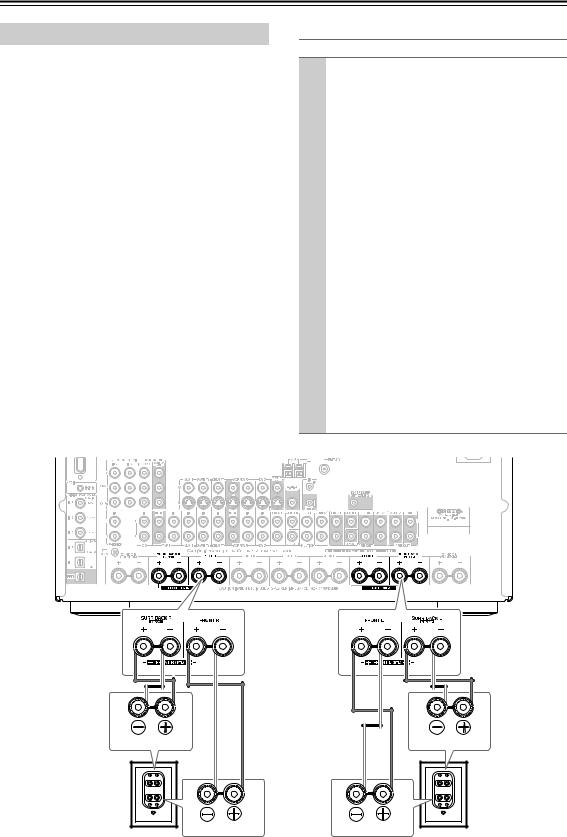
Connecting the AV Receiver—Continued
Bi-amping Front Speakers A
The FRONT L/R and SURR BACK L/R terminal posts can be used with front Speakers A and surround back speakers respectively, or bi-amped to provide separate tweeter and woofer feeds for front Speakers A, providing improved bass and treble performance.
•When bi-amping is used, the AV receiver is able to drive up to 5.1 speakers in the main room.
•For bi-amping, the FRONT L/R terminal posts connect to the front speakers’ tweeter terminals. And the SURR BACK L/R terminal posts connect to the front speakers’ woofer terminals.
•Once you’ve completed the bi-amping connections shown below and turned on the AV receiver, you must set the “Speaker Type: Front(Speaker A)” setting to “Bi-Amp” to enable bi-amping (see page 61).
•When front Speakers A are biamped, front Speakers B must be wired normally or not used.
Important:
•When making the bi-amping connections, be sure to remove the jumper bars that link the speakers’ tweeter (high) and woofer (low) terminals.
•Bi-amping can only be used with speakers that support bi-amping. Refer to your speaker manual.
Bi-amping Speaker Hookup
1 |
Connect the AV receiver’s FRONT R positive (+) |
|
|
|
terminal to the right speaker’s positive (+) woofer |
|
|
|
(low) terminal. And connect the AV receiver’s |
|
|
|
FRONT R negative (–) terminal to the right |
|
|
|
speaker’s negative (–) woofer (low) terminal. |
|
|
|
|
|
|
|
|
|
|
2 |
Connect the AV receiver’s SURR BACK R posi- |
|
|
|
tive (+) terminal to the right speaker’s positive (+) |
|
|
|
tweeter (high) terminal. And connect the AV |
|
|
|
receiver’s SURR BACK R negative (–) terminal |
|
|
|
|
||
|
to the right speaker’s negative (–) tweeter (high) |
|
|
|
terminal. |
|
|
|
|
|
|
3 |
Connect the AV receiver’s FRONT L positive (+) |
|
|
|
terminal to the left speaker’s positive (+) woofer |
|
|
|
(low) terminal. And connect the AV receiver’s |
|
|
|
FRONT L negative (–) terminal to the left |
|
|
|
speaker’s negative (–) woofer (low) terminal. |
|
|
|
|
|
|
4 |
Connect the AV receiver’s SURR BACK L posi- |
|
|
|
tive (+) terminal to the left speaker’s positive (+) |
|
|
tweeter (high) terminal. And connect the AV receiver’s SURR BACK L negative (–) terminal to the left speaker’s negative (–) tweeter (high) terminal.
Tweeter (high) |
Tweeter (high) |
Woofer (low) |
Woofer (low) |
Right speaker |
Left speaker |
27
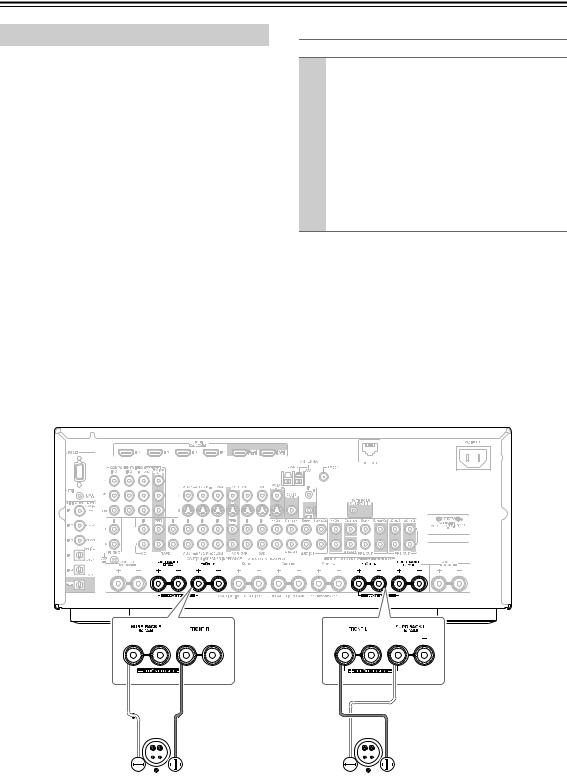
Connecting the AV Receiver—Continued
Bridging Front Speakers A
The FRONT L/R and SURR BACK L/R terminal posts can be used with front speakers and surround back speakers respectively, or bridged together to provide almost double the output power for the front speakers.
•When bridging is used, the AV receiver is able to drive 2 speakers in the main room (2.1 speakers if you’re using a powered subwoofer).
•For bridging, the positive (+) FRONT L/R and SURR BACK L/R terminal posts are used, but the negative
(–) FRONT L/R and SURR BACK L/R terminals are not.
•Once you’ve completed the bridging connections shown below and turned on the AV receiver, you must set the “Speaker Type: Front(Speaker A)” setting to “BTL” to enable bridging (see page 61).
•When front Speakers A are bridged, front Speakers B must be wired normally or not used.
Notes:
•Use only front speakers with an impedance of 8 ohms or higher for bridging. Failure to do so may seriously damage the AV receiver.
•When using bridging, make sure that your front speakers can handle the additional power.
Bridged Speaker Hookup
1 |
Connect the AV receiver’s FRONT R positive (+) |
|
terminal to the right speaker’s positive (+) ter- |
|
minal. And connect the AV receiver’s SURR |
|
BACK R positive (+) terminal to the right |
|
speaker’s negative terminal. |
|
|
2 |
Connect the AV receiver’s FRONT L positive (+) |
|
terminal to the left speaker’s positive (+) terminal. |
And connect the AV receiver’s SURR BACK L positive (+) terminal to the left speaker’s negative terminal.
|
|
|
|
|
|
|
|
|
|
|
|
|
|
|
|
|
|
|
|
|
|
|
|
|
|
|
|
|
|
|
|
|
|
|
|
|
|
|
|
|
|
|
|
|
|
|
|
|
|
|
|
|
|
|
|
|
|
|
|
|
|
|
|
|
|
|
|
|
|
|
|
|
|
|
|
|
|
|
|
|
|
|
|
|
|
|
|
|
|
|
|
|
|
|
|
|
|
|
|
|
|
|
|
|
|
|
|
|
|
|
|
|
|
|
|
|
|
|
|
|
|
|
|
|
|
|
|
|
|
|
|
|
|
|
|
|
|
|
|
|
|
|
|
|
|
|
|
|
|
|
|
|
|
|
|
|
|
|
|
|
|
|
|
|
|
|
|
|
|
|
|
|
|
|
|
|
|
|
|
|
|
|
|
|
|
|
|
|
|
|
|
|
|
|
|
|
|
|
|
|
|
|
|
|
|
|
|
|
|
|
|
|
|
|
|
|
|
|
|
|
|
|
|
|
|
|
|
|
|
|
|
|
|
|
|
|
|
|
|
|
|
|
|
|
|
|
|
|
|
|
|
|
|
|
|
|
|
|
|
|
|
|
|
|
|
|
|
|
|
|
|
|
|
|
|
|
|
|
|
|
|
|
|
|
|
|
|
|
|
|
|
|
|
|
|
|
|
|
|
|
|
|
|
|
|
|
|
|
|
|
|
|
|
|
|
|
|
|
|
|
|
|
|
|
|
|
|
|
|
|
|
|
|
|
|
|
|
|
|
|
|
|
|
|
|
|
|
|
|
|
|
|
|
|
|
|
|
|
|
|
|
|
|
|
|
|
|
|
|
|
|
|
|
|
|
|
|
|
|
|
|
|
|
|
|
|
|
|
|
|
|
|
|
|
|
|
|
|
|
|
|
|
|
|
|
|
|
|
|
|
|
|
|
|
|
|
|
|
|
|
|
|
|
|
|
|
|
|
|
|
|
|
|
|
|
|
|
|
|
|
|
|
|
|
|
|
|
|
|
|
|
|
|
|
|
|
|
|
|
|
|
|
|
|
|
|
|
|
|
|
|
|
|
|
|
|
|
|
|
|
|
|
|
|
|
|
|
|
|
|
|
|
|
|
|
|
|
|
|
|
|
|
|
|
|
|
|
|
|
|
|
|
|
|
|
|
|
|
|
|
|
|
|
|
|
|
|
|
|
|
|
|
|
|
|
|
|
|
|
|
|
|
|
|
|
|
|
|
|
|
|
|
|
|
|
|
|
|
|
|
|
|
|
|
|
|
|
|
|
|
|
|
|
|
|
|
|
|
|
|
|
|
|
|
|
|
|
|
|
|
|
|
|
|
|
|
|
|
|
|
|
|
|
|
|
|
|
|
|
|
|
|
|
|
|
|
|
|
|
|
|
|
|
|
|
|
|
|
|
|
|
|
|
|
|
|
|
|
|
|
|
|
|
|
|
|
|
|
|
|
|
|
|
|
|
|
|
|
|
|
|
|
|
|
|
|
|
|
|
|
|
|
|
|
|
|
|
|
|
|
|
|
|
|
|
|
|
|
|
|
|
|
|
|
|
|
|
|
|
|
|
|
|
|
|
|
|
|
|
|
|
|
|
|
|
|
|
|
|
|
|
|
|
|
|
|
|
|
|
|
|
|
|
|
|
|
|
|
|
|
|
|
|
|
|
|
|
|
|
|
|
|
|
|
|
|
|
|
|
|
|
|
|
|
|
|
|
|
|
|
|
|
|
|
|
|
|
|
|
|
|
|
|
|
|
|
|
|
|
|
|
|
|
|
|
|
|
|
|
|
|
|
|
|
|
|
|
|
|
|
|
|
|
|
|
|
|
|
|
|
|
|
|
|
|
|
|
|
|
|
|
|
|
|
|
|
|
|
|
|
|
|
|
|
|
|
|
|
|
|
|
|
|
|
|
|
|
|
|
|
|
|
|
|
|
|
|
|
|
|
|
|
|
|
|
|
|
|
|
|
|
|
|
|
|
|
|
|
|
|
|
|
|
|
|
|
|
|
|
|
|
|
|
|
|
|
|
|
|
|
|
|
|
|
|
|
|
|
|
|
|
|
|
|
|
|
|
|
|
|
|
|
|
|
|
|
|
|
|
|
|
|
|
|
|
|
|
|
|
|
|
|
|
|
|
|
|
|
|
|
|
|
|
|
|
|
|
|
|
|
|
|
|
|
|
|
|
|
|
|
|
|
|
|
|
|
|
|
|
|
|
|
|
|
|
|
|
|
|
|
|
|
|
|
|
|
|
|
|
|
|
|
|
|
|
|
|
|
|
|
|
|
|
|
|
|
|
|
|
|
|
|
|
|
|
|
|
|
|
|
|
|
|
|
|
|
|
|
|
|
|
|
|
|
|
|
|
|
|
|
|
|
|
|
|
|
|
|
|
|
|
|
|
|
|
|
|
|
|
|
|
|
|
|
|
|
|
|
|
|
|
|
|
|
|
|
|
|
|
|
|
|
|
|
|
|
|
|
|
|
|
|
|
|
|
|
|
|
|
|
|
|
|
|
|
|
|
|
|
|
|
|
|
|
|
|
|
|
|
|
|
|
|
|
|
|
|
|
|
|
|
|
|
|
|
|
|
Right speaker |
|
|
|
|
|
|
|
|
|
|
|
|
Left speaker |
||||||||||||||||||||||||||||||||||||||
28
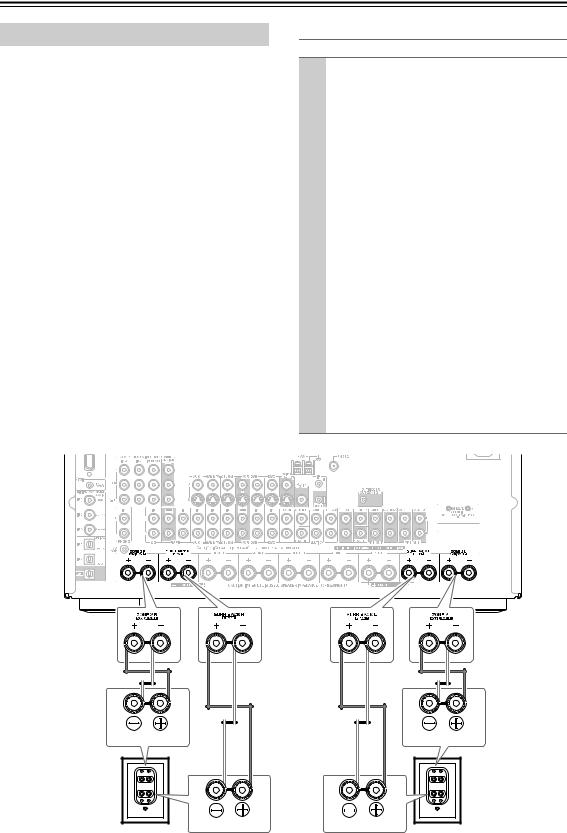
Connecting the AV Receiver—Continued
Bi-amping Front Speakers B
The ZONE 2 L/R and SURR BACK L/R terminal posts can be used with front Speakers B and surround back speakers respectively, or bi-amped to provide separate tweeter and woofer feeds for front Speakers B, providing improved bass and treble performance.
•When bi-amping is used, the AV receiver is able to drive up to 5.1 speakers in the main room.
•For bi-amping, the ZONE 2 L/R terminal posts connect to the front speakers’ tweeter terminals. And the SURR BACK L/R terminal posts connect to the front speakers’ woofer terminals.
•Once you’ve completed the bi-amping connections shown below and turned on the AV receiver, you must set the “Speaker Type: Front(Speaker B)” setting to “Bi-Amp” to enable bi-amping (see page 61).
•When front Speakers B are biamped, front Speakers A must be wired normally.
Important:
•When making the bi-amping connections, be sure to remove the jumper bars that link the speakers’ tweeter (high) and woofer (low) terminals.
•Bi-amping can only be used with speakers that support bi-amping. Refer to your speaker manual.
Bi-amping Speaker Hookup
1 |
Connect the AV receiver’s ZONE 2 R positive (+) |
|
|
|
terminal to the right speaker’s positive (+) tweeter |
|
|
|
(high) terminal. And connect the AV receiver’s |
|
|
|
ZONE 2 R negative (–) terminal to the right |
|
|
|
speaker’s negative (–) tweeter (high) terminal. |
|
|
|
|
|
|
|
|
|
|
2 |
Connect the AV receiver’s SURR BACK R posi- |
|
|
|
tive (+) terminal to the right speaker’s positive (+) |
|
|
|
woofer (low) terminal. And connect the AV |
|
|
|
receiver’s SURR BACK R negative (–) terminal |
|
|
|
|
||
|
to the right speaker’s negative (–) woofer (low) |
|
|
|
terminal. |
|
|
|
|
|
|
3 |
Connect the AV receiver’s ZONE 2 L positive (+) |
|
|
|
terminal to the left speaker’s positive (+) tweeter |
|
|
|
(high) terminal. And connect the AV receiver’s |
|
|
|
ZONE 2 L negative (–) terminal to the left |
|
|
|
speaker’s negative (–) tweeter (high) terminal. |
|
|
|
|
|
|
4 |
Connect the AV receiver’s SURR BACK L posi- |
|
|
|
tive (+) terminal to the left speaker’s positive (+) |
|
|
woofer (low) terminal. And connect the AV receiver’s SURR BACK L negative (–) terminal to the left speaker’s negative (–) woofer (low) terminal.
Tweeter (high) |
Tweeter (high) |
Woofer (low) |
Woofer (low) |
Right speaker |
Left speaker |
29
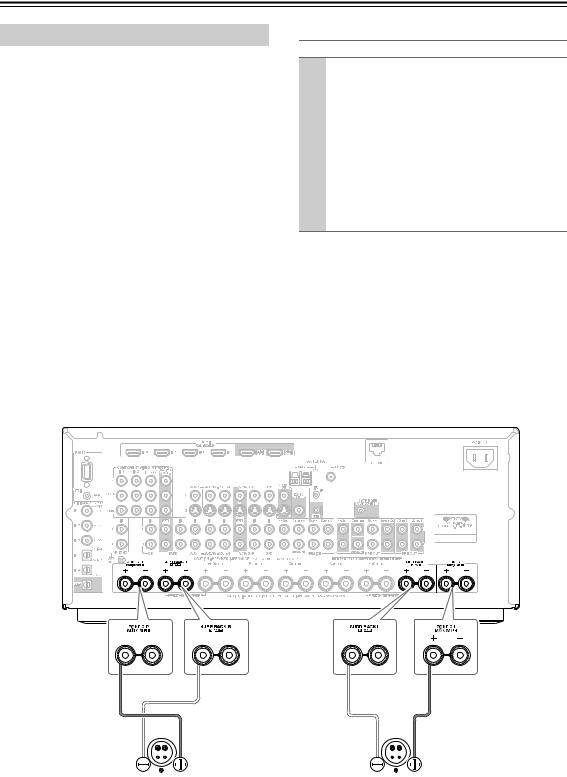
Connecting the AV Receiver—Continued
Bridging Front Speakers B
The ZONE 2 L/R and SURR BACK L/R terminal posts can be used with front speakers and surround back speakers respectively, or bridged together to provide almost double the output power for the front speakers.
•When bridging is used, the AV receiver is able to drive 2 speakers in the main room (2.1 speakers if you’re using a powered subwoofer).
•For bridging, the positive (+) ZONE 2 L/R and SURR BACK L/R terminal posts are used, but the negative
(–) ZONE 2 L/R and SURR BACK L/R terminals are not.
•Once you’ve completed the bridging connections shown below and turned on the AV receiver, you must set the “Speaker Type: Front(Speaker B)” setting to “BTL” to enable bridging (see page 61).
•When front Speakers B are bridged, front Speakers A must be wired normally.
Notes:
•Use only front speakers with an impedance of 8 ohms or higher for bridging. Failure to do so may seriously damage the AV receiver.
•When using bridging, make sure that your front speakers can handle the additional power.
Bridged Speaker Hookup
1 |
Connect the AV receiver’s ZONE 2 R positive (+) |
|
terminal to the right speaker’s positive (+) ter- |
|
minal. And connect the AV receiver’s SURR |
|
BACK R positive (+) terminal to the right |
|
speaker’s negative terminal. |
|
|
2 |
Connect the AV receiver’s ZONE 2 L positive (+) |
|
terminal to the left speaker’s positive (+) terminal. |
And connect the AV receiver’s SURR BACK L positive (+) terminal to the left speaker’s negative terminal.
|
|
|
|
|
|
|
|
|
|
|
|
|
|
|
|
|
|
|
|
|
|
|
|
|
|
|
|
|
|
|
|
|
|
|
|
|
|
|
|
|
|
|
|
|
|
|
|
|
|
|
|
|
|
|
|
|
|
|
|
|
|
|
|
|
|
|
|
|
|
|
|
|
|
|
|
|
|
|
|
|
|
|
|
|
|
|
|
|
|
|
|
|
|
|
|
|
|
|
|
|
|
|
|
|
|
|
|
|
|
|
|
|
|
|
|
|
|
|
|
|
|
|
|
|
|
|
|
|
|
|
|
|
|
|
|
|
|
|
|
|
|
|
|
|
|
|
|
|
|
|
|
|
|
|
|
|
|
|
|
|
|
|
|
|
|
|
|
|
|
|
|
|
|
|
|
|
|
|
|
|
|
|
|
|
|
|
|
|
|
|
|
|
|
|
|
|
|
|
|
|
|
|
|
|
|
|
|
|
|
|
|
|
|
|
|
|
|
|
|
|
|
|
|
|
|
|
|
|
|
|
|
|
|
|
|
|
|
|
|
|
|
|
|
|
|
|
|
|
|
|
|
|
|
|
|
|
|
|
|
|
|
|
|
|
|
|
|
|
|
|
|
|
|
|
|
|
|
|
|
|
|
|
|
|
|
|
|
|
|
|
|
|
|
|
|
|
|
|
|
|
|
|
|
|
|
|
|
|
|
|
|
|
|
|
|
|
|
|
|
|
|
|
|
|
|
|
|
|
|
|
|
|
|
|
|
|
|
|
|
|
|
|
|
|
|
|
|
|
|
|
|
|
|
|
|
|
|
|
|
|
|
|
|
|
|
|
|
|
|
|
|
|
|
|
|
|
|
|
|
|
|
|
|
|
|
|
|
|
|
|
|
|
|
|
|
|
|
|
|
|
|
|
|
|
|
|
|
|
|
|
|
|
|
|
|
|
|
|
|
|
|
|
|
|
|
|
|
|
|
|
|
|
|
|
|
|
|
|
|
|
|
|
|
|
|
|
|
|
|
|
|
|
|
|
|
|
|
|
|
|
|
|
|
|
|
|
|
|
|
|
|
|
|
|
|
|
|
|
|
|
|
|
|
|
|
|
|
|
|
|
|
|
|
|
|
|
|
|
|
|
|
|
|
|
|
|
|
|
|
|
|
|
|
|
|
|
|
|
|
|
|
|
|
|
|
|
|
|
|
|
|
|
|
|
|
|
|
|
|
|
|
|
|
|
|
|
|
|
|
|
|
|
|
|
|
|
|
|
|
|
|
|
|
|
|
|
|
|
|
|
|
|
|
|
|
|
|
|
|
|
|
|
|
|
|
|
|
|
|
|
|
|
|
|
|
|
|
|
|
|
|
|
|
|
|
|
|
|
|
|
|
|
|
|
|
|
|
|
|
|
|
|
|
|
|
|
|
|
|
|
|
|
|
|
|
|
|
|
|
|
|
|
|
|
|
|
|
|
|
|
|
|
|
|
|
|
|
|
|
|
|
|
|
|
|
|
|
|
|
|
|
|
|
|
|
|
|
|
|
|
|
|
|
|
|
|
|
|
|
|
|
|
|
|
|
|
|
|
|
|
|
|
|
|
|
|
|
|
|
|
|
|
|
|
|
|
|
|
|
|
|
|
|
|
|
|
|
|
|
|
|
|
|
|
|
|
|
|
|
|
|
|
|
|
|
|
|
|
|
|
|
|
|
|
|
|
|
|
|
|
|
|
|
|
|
|
|
|
|
|
|
|
|
|
|
|
|
|
|
|
|
|
|
|
|
|
|
|
|
|
|
|
|
|
|
|
|
|
|
|
|
|
|
|
|
|
|
|
|
|
|
|
|
|
|
|
|
|
|
|
|
|
|
|
|
|
|
|
|
|
|
|
|
|
|
|
|
|
|
|
|
|
|
|
|
|
|
|
|
|
|
|
|
|
|
|
|
|
|
|
|
|
|
|
|
|
|
|
|
|
|
|
|
|
|
|
|
|
|
|
|
|
|
|
|
|
|
|
|
|
|
|
|
|
|
|
|
|
|
|
|
|
|
|
|
|
|
|
|
|
|
|
|
|
|
|
|
|
|
|
|
|
|
|
|
|
|
|
|
|
|
|
|
|
|
|
|
|
|
|
|
|
|
|
|
|
|
|
|
|
|
|
|
|
|
|
|
|
|
|
|
|
|
|
|
|
|
|
|
|
|
|
|
|
|
|
|
|
|
|
|
|
|
|
|
|
|
|
|
|
|
|
|
|
|
|
|
|
|
|
|
|
|
|
|
|
|
|
|
|
|
|
|
|
|
|
|
|
|
|
|
|
|
|
|
|
|
|
|
|
|
|
|
|
|
|
|
|
|
|
|
|
|
|
|
|
|
|
|
|
|
|
|
|
|
|
|
|
|
|
|
|
|
|
|
|
|
|
|
|
|
|
|
|
|
|
|
|
|
|
|
|
|
|
|
|
|
|
|
|
|
|
|
|
|
|
|
|
|
|
|
|
|
|
|
|
|
|
|
|
|
|
|
|
|
|
|
|
|
|
|
|
|
|
|
|
|
|
|
|
|
|
|
|
|
|
|
|
|
|
|
|
|
|
|
|
|
|
|
|
|
|
|
|
|
|
|
|
|
|
|
|
|
|
|
|
|
|
|
|
|
|
|
|
|
|
|
|
|
|
|
|
|
|
|
|
|
|
|
|
|
|
|
|
|
|
|
|
|
|
|
|
|
|
|
|
|
|
|
|
|
|
|
|
|
|
|
|
|
|
|
|
Right speaker |
|
|
|
|
|
|
|
|
|
|
|
|
|
|
|
|
|
|
|
|
|
|
|
|
|
|
|
|
|
|
|
|
|
Left speaker |
|||||||||||||||||||||||
30
