Page 1
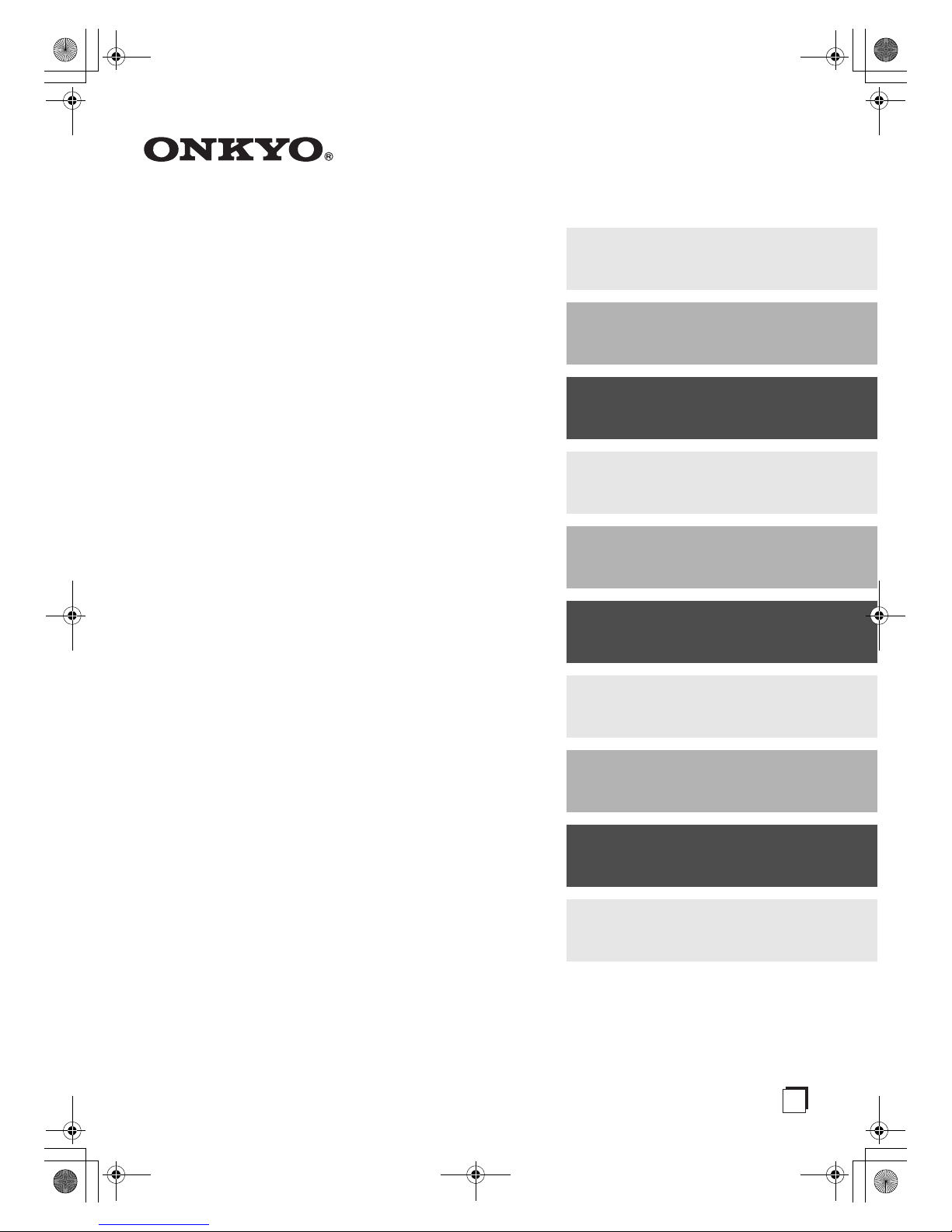
E
n
AV Receiver
TX-SR705
AV Amplifier
TX-SA705
Instruction Manual
Thank you for purchasing an Onkyo AV Receiver/
AV Amplifier. Please read this manual thoroughly
before making connections and plugging in the unit.
Following the instructions in this manual will enable
you to obtain optimum performance and listening
enjoyment from your new AV Receiver/
AV Amplifier.
Please retain this manual for future reference.
Contents
Introduction......................................2
Connections...................................21
First Time Setup ............................45
Basic Operations ...........................59
Advanced Operations....................75
Advanced Setup.............................76
Zone 2 .............................................99
Controlling Other Components..104
Specifications ..............................109
Troubleshooting...........................110
TX-SR705_En.book Page 1 Monday, May 28, 2007 2:13 PM
Page 2
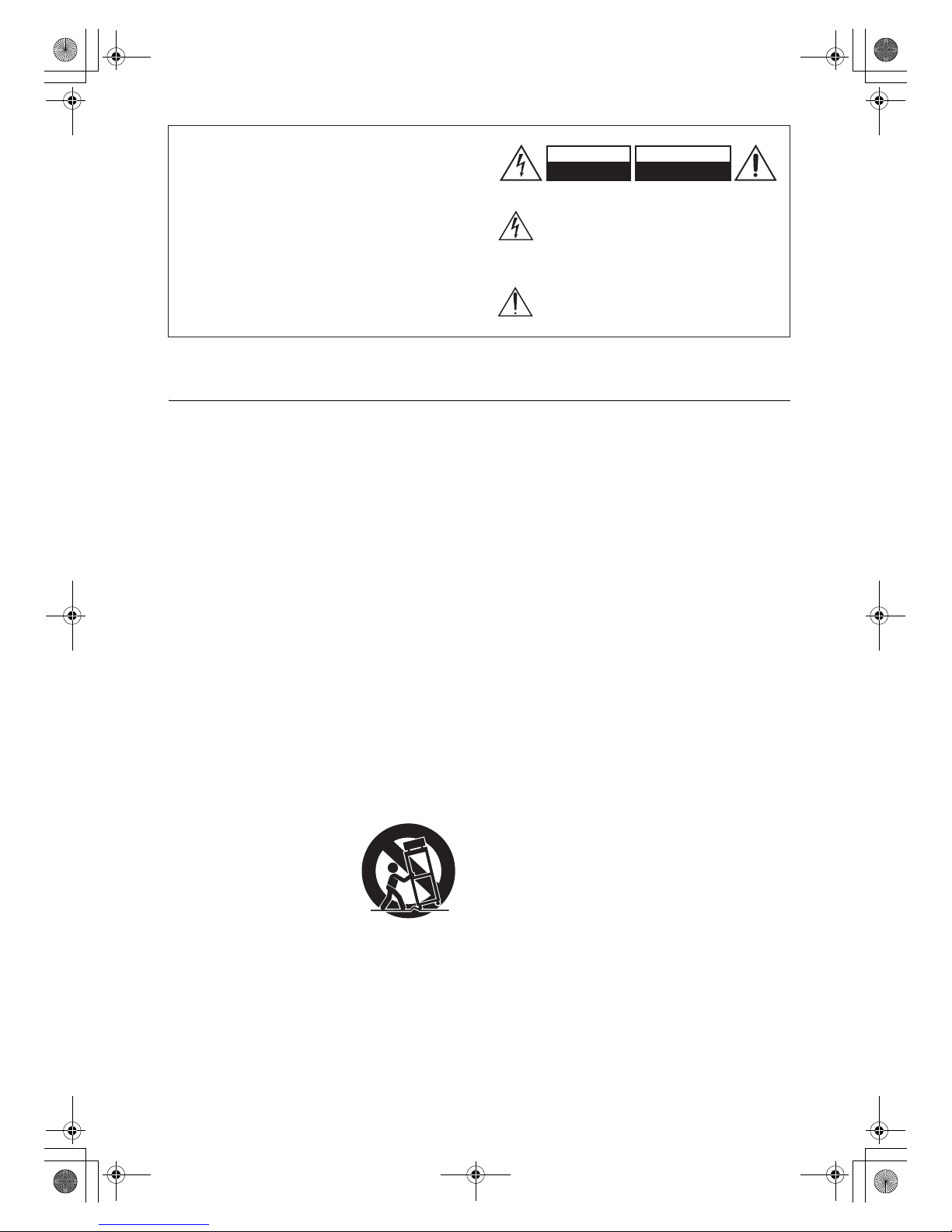
2
Important Safety Instructions
1. Read these instructions.
2. Keep these instructions.
3. Heed all warnings.
4. Follow all instructions.
5. Do not use this apparatus near water.
6. Clean only with dry cloth.
7. Do not block any ventilation openings. Install in
accordance with the manufacturer’s instructions.
8. Do not install near any heat sources such as radiators, heat registers, stoves, or other apparatus
(including amplifiers) that produce heat.
9. Do not defeat the safety purpose of the polarized or
grounding-type plug. A polarized plug has two
blades with one wider than the other. A grounding
type plug has two blades and a third grounding
prong. The wide blade or the third prong are provided for your safety. If the provided plug does not
fit into your outlet, consult an electrician for
replacement of the obsolete outlet.
10. Protect the power cord from being walked on or
pinched particularly at plugs, convenience receptacles, and the point where they exit from the apparatus.
11. Only use attachments/accessories specified by the
manufacturer.
12.
Use only with the cart, stand,
tripod, bracket, or table specified by the manufacturer, or
sold with the apparatus.
When a cart is used, use caution when moving the cart/
apparatus combination to
avoid injury from tip-over.
13. Unplug this apparatus during lightning storms or
when unused for long periods of time.
14. Refer all servicing to qualified service personnel.
Servicing is required when the apparatus has been
damaged in any way, such as power-supply cord or
plug is damaged, liquid has been spilled or objects
have fallen into the apparatus, the apparatus has
been exposed to rain or moisture, does not operate
normally, or has been dropped.
15. Damage Requiring Service
Unplug the apparatus from the wall outlet and refer
servicing to qualified service personnel under the
following conditions:
A. When the power-supply cord or plug is damaged,
B. If liquid has been spilled, or objects have fallen
into the apparatus,
C. If the apparatus has been exposed to rain or
water,
D. If the apparatus does not operate normally by
following the operating instructions. Adjust only
those controls that are covered by the operating
instructions as an improper adjustment of other
controls may result in damage and will often
require extensive work by a qualified technician
to restore the apparatus to its normal operation,
E. If the apparatus has been dropped or damaged in
any way, and
F. When the apparatus exhibits a distinct change in
performance this indicates a need for service.
16. Object and Liquid Entry
Never push objects of any kind into the apparatus
through openings as they may touch dangerous voltage points or short-out parts that could result in a
fire or electric shock.
The apparatus shall not be exposed to dripping or
splashing and no objects filled with liquids, such as
vases shall be placed on the apparatus.
Don’t put candles or other burning objects on top of
this unit.
17. Batteries
Always consider the environmental issues and follow local regulations when disposing of batteries.
18. If you install the apparatus in a built-in installation,
such as a bookcase or rack, ensure that there is adequate ventilation.
Leave 20 cm (8") of free space at the top and sides
and 10 cm (4") at the rear. The rear edge of the shelf
or board above the apparatus shall be set 10 cm (4")
away from the rear panel or wall, creating a fluelike gap for warm air to escape.
WARNING:
TO REDUCE THE RISK OF FIRE OR ELECTRIC
SHOCK, DO NOT EXPOSE THIS APPARATUS
TO RAIN OR MOISTURE.
CAUTION:
TO REDUCE THE RISK OF ELECTRIC SHOCK,
DO NOT REMOVE COVER (OR BACK). NO
USER-SERVICEABLE PARTS INSIDE. REFER
SERVICING TO QUALIFIED SERVICE
PERSONNEL.
The lightning flash with arrowhead symbol, within an
equilateral triangle, is intended to alert the user to the
presence of uninsulated “dangerous voltage” within
the product’s enclosure that may be of sufficient
magnitude to constitute a risk of electric shock to
persons.
The exclamation point within an equilateral triangle is
intended to alert the user to the presence of important
operating and maintenance (servicing) instructions in
the literature accompanying the appliance.
WARNING
RISK OF ELECTRIC SHOCK
DO NOT OPEN
RISQUE DE CHOC ELECTRIQUE
NE PAS
OUVRIR
AVIS
PORTABLE CART WARNING
S3125A
TX-SR705_En.book Page 2 Monday, May 28, 2007 2:13 PM
Page 3
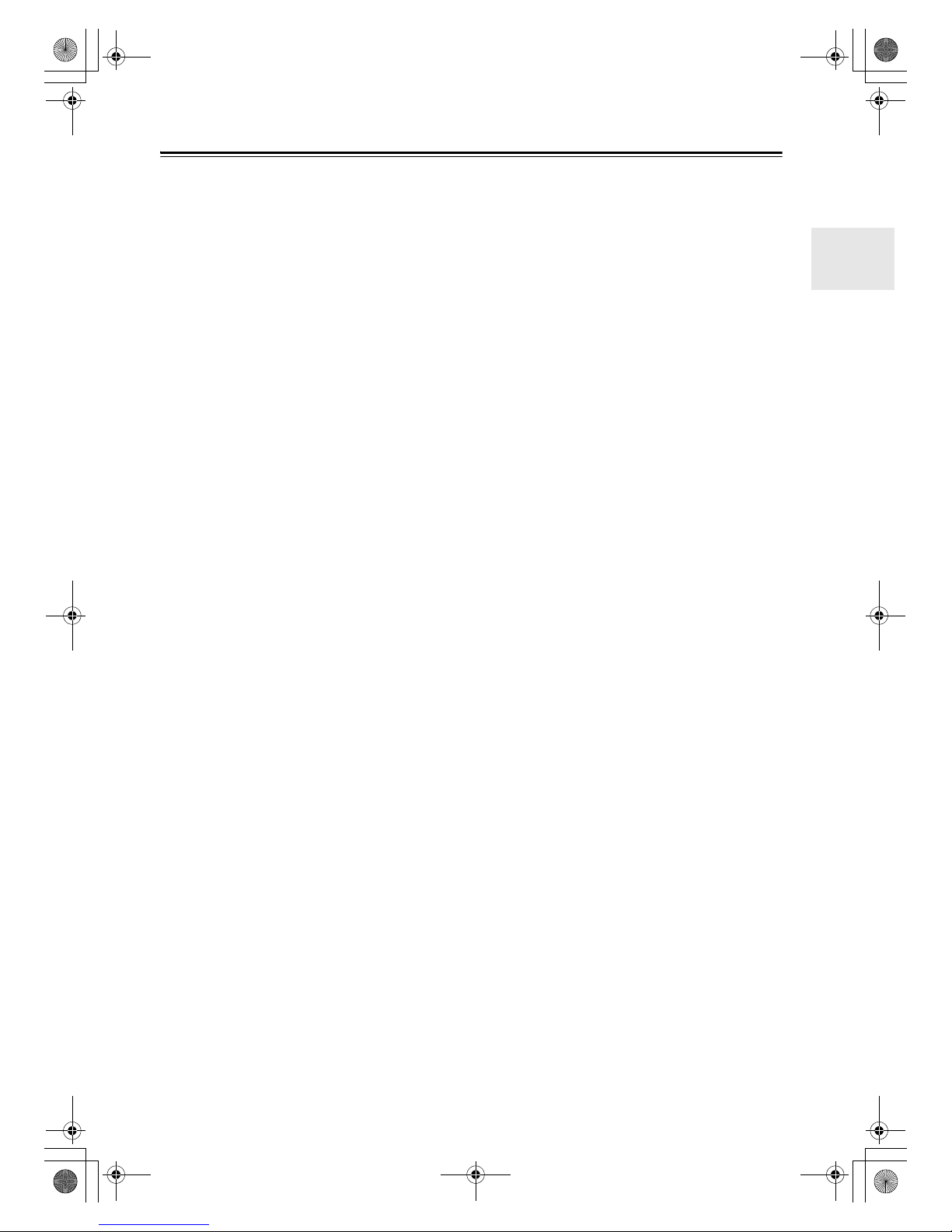
3
Precautions
1. Recording Copyright—Unless it’s for personal use
only, recording copyrighted material is illegal without the permission of the copyright holder.
2. AC Fuse—The AC fuse inside the unit is not userserviceable. If you cannot turn on the unit, contact
your Onkyo dealer.
3. Care—Occasionally you should dust the unit all
over with a soft cloth. For stubborn stains, use a soft
cloth dampened with a weak solution of mild detergent and water. Dry the unit immediately afterwards
with a clean cloth. Don’t use abrasive cloths, thinners, alcohol, or other chemical solvents, because
they may damage the finish or remove the panel lettering.
4. Power
WARNING
BEFORE PLUGGING IN THE UNIT FOR THE
FIRST TIME, READ THE FOLLOWING SECTION CAREFULLY.
AC outlet voltages vary from country to country.
Make sure that the voltage in your area meets the
voltage requirements printed on the unit’s rear panel
(e.g., AC 230 V, 50 Hz or AC 120 V, 60 Hz).
The power cord plug is used to disconnect this unit
from the AC power source. Make sure that the plug
is readily operable (easily accessible) at all times.
For North American model
Pressing the [STANDBY/ON] button to select
Standby mode does not fully shutdown the unit. If
you do not intend to use the unit for an extended
period, remove the power cord from the AC outlet.
5. Never Touch this Unit with Wet Hands—Never
handle this unit or its power cord while your hands
are wet or damp. If water or any other liquid gets
inside this unit, have it checked by your Onkyo
dealer.
6. Handling Notes
• If you need to transport this unit, use the original
packaging to pack it how it was when you originally bought it.
• Do not leave rubber or plastic items on this unit
for a long time, because they may leave marks on
the case.
• This unit’s top and rear panels may get warm
after prolonged use. This is normal.
• If you do not use this unit for a long time, it may
not work properly the next time you turn it on, so
be sure to use it occasionally.
For U.S. models
FCC Information for User
CAUTION:
The user changes or modifications not expressly
approved by the party responsible for compliance could
void the user’s authority to operate the equipment.
NOTE:
This equipment has been tested and found to comply
with the limits for a Class B digital device, pursuant to
Part 15 of the FCC Rules. These limits are designed to
provide reasonable protection against harmful interference in a residential installation.
This equipment generates, uses and can radiate radio
frequency energy and, if not installed and used in accordance with the instructions, may cause harmful interference to radio communications. However, there is no
guarantee that interference will not occur in a particular
installation. If this equipment does cause harmful interference to radio or television reception, which can be
determined by turning the equipment off and on, the
user is encouraged to try to correct the interference by
one or more of the following measures:
• Reorient or relocate the receiving antenna.
• Increase the separation between the equipment and
receiver.
• Connect the equipment into an outlet on a circuit different from that to which the receiver is connected.
• Consult the dealer or an experienced radio/TV technician for help.
For Canadian Models
NOTE: THIS CLASS B DIGITAL APPARATUS
COMPLIES WITH CANADIAN ICES-003.
For models having a power cord with a polarized plug:
CAUTION: TO PREVENT ELECTRIC SHOCK,
MATCH WIDE BLADE OF PLUG TO WIDE SLOT,
FULLY INSERT.
Modèle pour les Canadien
REMARQUE: CET APPAREIL NUMÉRIQUE DE
LA CLASSE B EST CONFORME À LA NORME
NMB-003 DU CANADA.
Sur les modèles dont la fiche est polarisée:
AT TE N TI ON : POUR ÉVITER LES CHOCS ÉLEC-
TRIQUES, INTRODUIRE LA LAME LA PLUS
LARGE DE LA FICHE DANS LA BORNE CORRESPONDANTE DE LA PRISE ET POUSSER
JUSQU’AU FOND.
TX-SR705_En.book Page 3 Monday, May 28, 2007 2:13 PM
Page 4
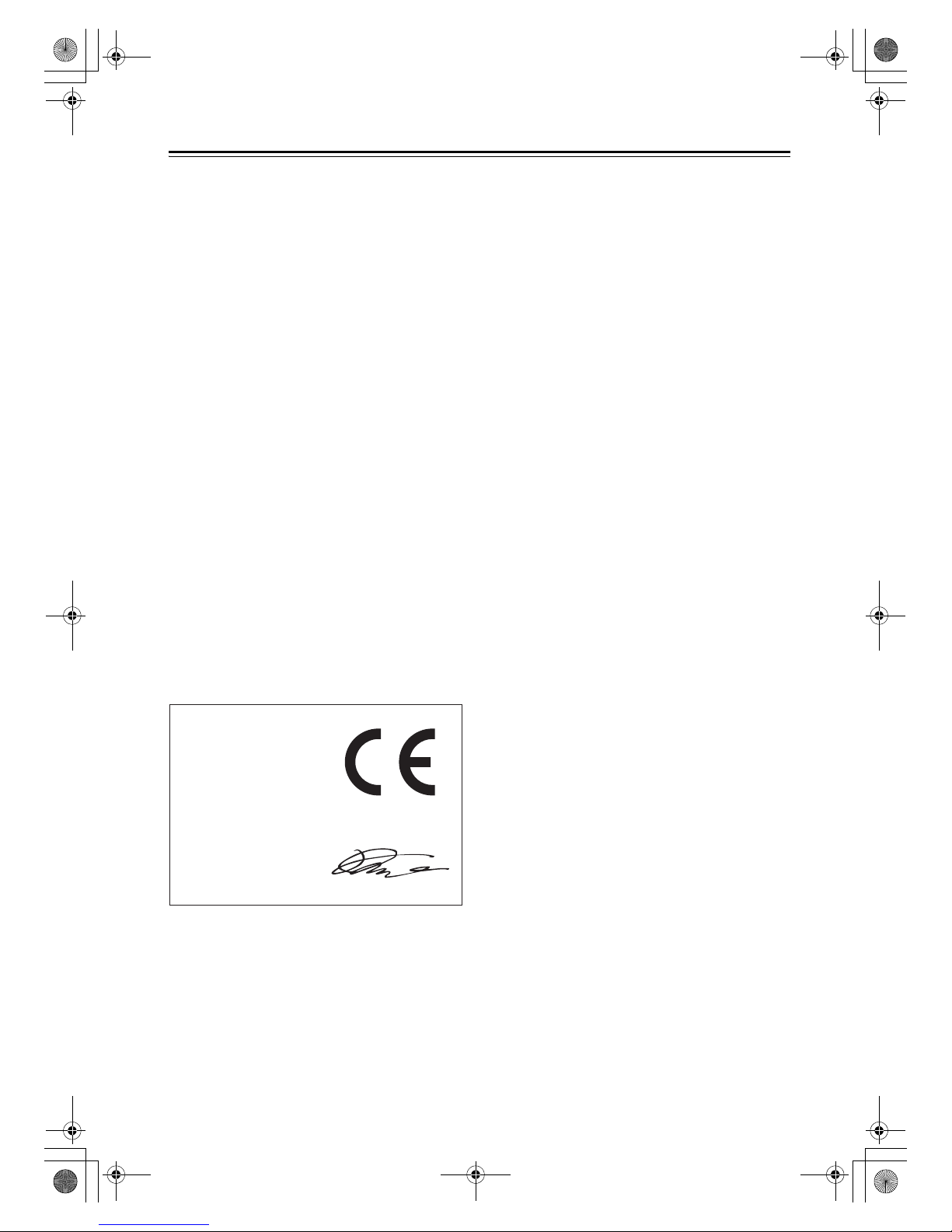
4
Precautions—Continued
For British models
Replacement and mounting of an AC plug on the power
supply cord of this unit should be performed only by
qualified service personnel.
IMPORTANT
The wires in the mains lead are coloured in accordance
with the following code:
Blue: Neutral
Brown: Live
As the colours of the wires in the mains lead of this
apparatus may not correspond with the coloured markings identifying the terminals in your plug, proceed as
follows:
The wire which is coloured blue must be connected to
the terminal which is marked with the letter N or
coloured black.
The wire which is coloured brown must be connected to
the terminal which is marked with the letter L or
coloured red.
IMPORTANT
The plug is fitted with an appropriate fuse. If the fuse
needs to be replaced, the replacement fuse must
approved by ASTA or BSI to BS1362 and have the
same ampere rating as that indicated on the plug. Check
for the ASTA mark or the BSI mark on the body of the
fuse.
If the power cord’s plug is not suitable for your socket
outlets, cut it off and fit a suitable plug. Fit a suitable
fuse in the plug.
For European Models
Declaration of Conformity
We,
ONKYO EUROPE
ELECTRONICS GmbH
LIEGNITZERSTRASSE 6,
82194 GROEBENZELL,
GERMANY
GROEBENZELL, GERMANY
ONKYO EUROPE ELECTRONICS GmbH
K. MIYAGI
declare in own responsibility, that the ONKYO product
described in this instruction manual is in compliance with the
corresponding technical standards such as EN60065,
EN55013, EN55020 and EN61000-3-2, -3-3.
TX-SR705_En.book Page 4 Monday, May 28, 2007 2:13 PM
Page 5
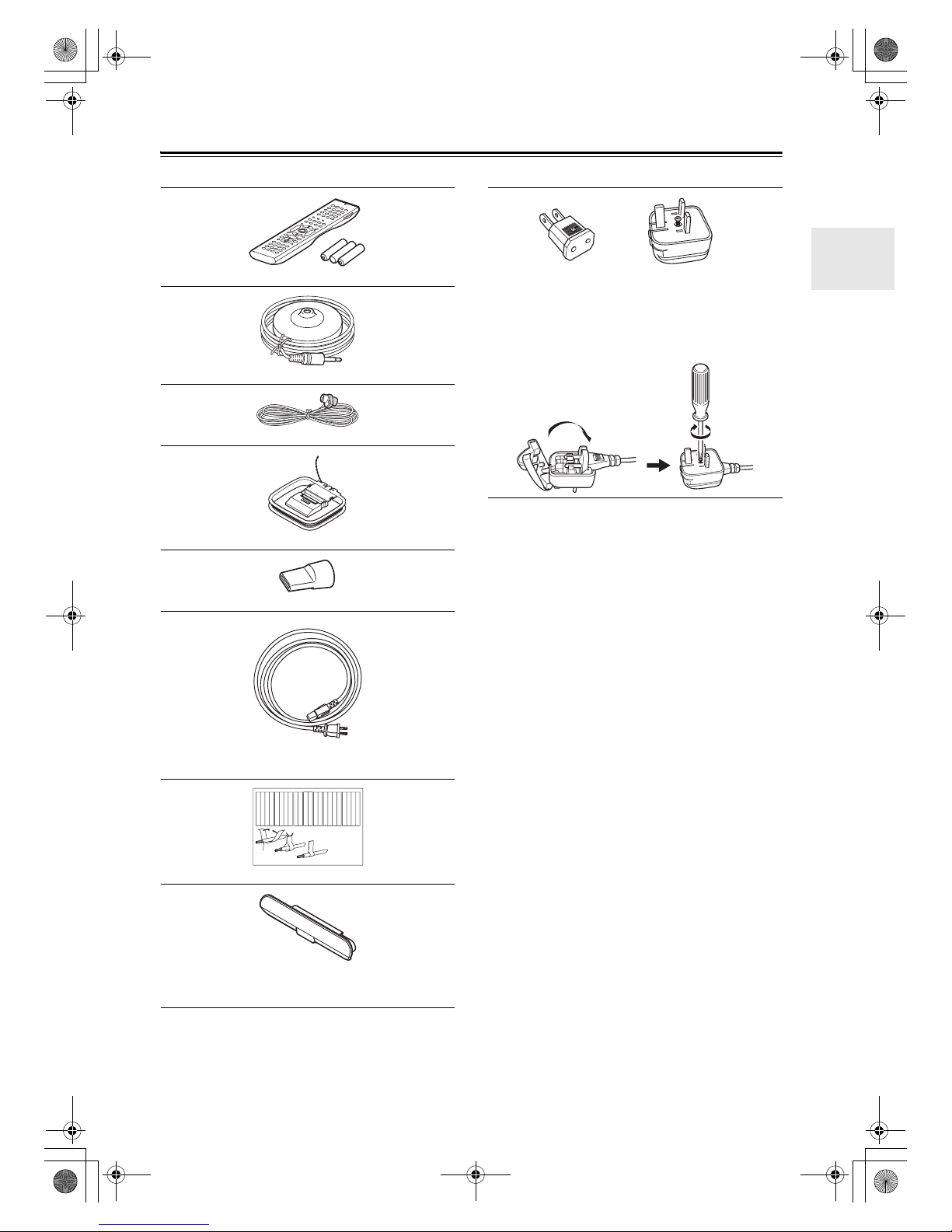
5
Supplied Accessories
Make sure you have the following accessories:
*In catalogs and on packaging, the letter at the end of the product
name indicates the color. Specifications and operations are the
same regardless of color.
Remote controller & three batteries (AA/R6)
Speaker setup microphone
Indoor FM antenna (TX-SR705 only)
AM loop antenna (TX-SR705 only)
Speaker terminal tool
Power cord (not North American models)
(Plug type varies from country to country.)
Speaker cable labels
AUX protection cap (European models only)
This cap is used to protect the AUX INPUT jack. When the
AUX INPUT jack is not used, install this cap to the jack.
Front
Left
Front
Left
SP-B
/
Zone 2
Left
SP-B
/
Zone 2
Left
Surround
Right
Surround
Right
Surround Back
Right
Surround Back
Right
Zone 2
Right
Zone 2
Right
Front
Left
Front
Left
SP-B
/
Zone 2
Left
SP-B
/
Zone 2
Left
Front
Right
Front
Right
SP-B
/
Zone 2
Right
SP-B
/
Zone 2
Right
Front
Right
Front
Right
SP-B
/
Zone 2
Right
SP-B
/
Zone 2
Right
Surround
Right
Surround
Right
Center
Center
Center
Center
Surround
Left
Surround
Left
Surround
Left
Surround
Left
Surround Back
Right
Surround Back
Right
Zone 2
Right
Zone 2
Right
Surround Back
Left
Surround Back
Left
Zone 2
Left
Zone 2
Left
Surround Back
Left
Surround Back
Left
Zone 2
Left
Zone 2
Left
1
2
3
Speaker Cable
Power-plug adapter
Only supplied in certain countries. Use this adapter if
your AC outlet does not match with the plug on the AV
receiver/AV amplifier’s power cord (adapter varies from
country to country).
*How to mount the AC plug:
*
TX-SR705_En.book Page 5 Monday, May 28, 2007 2:13 PM
Page 6
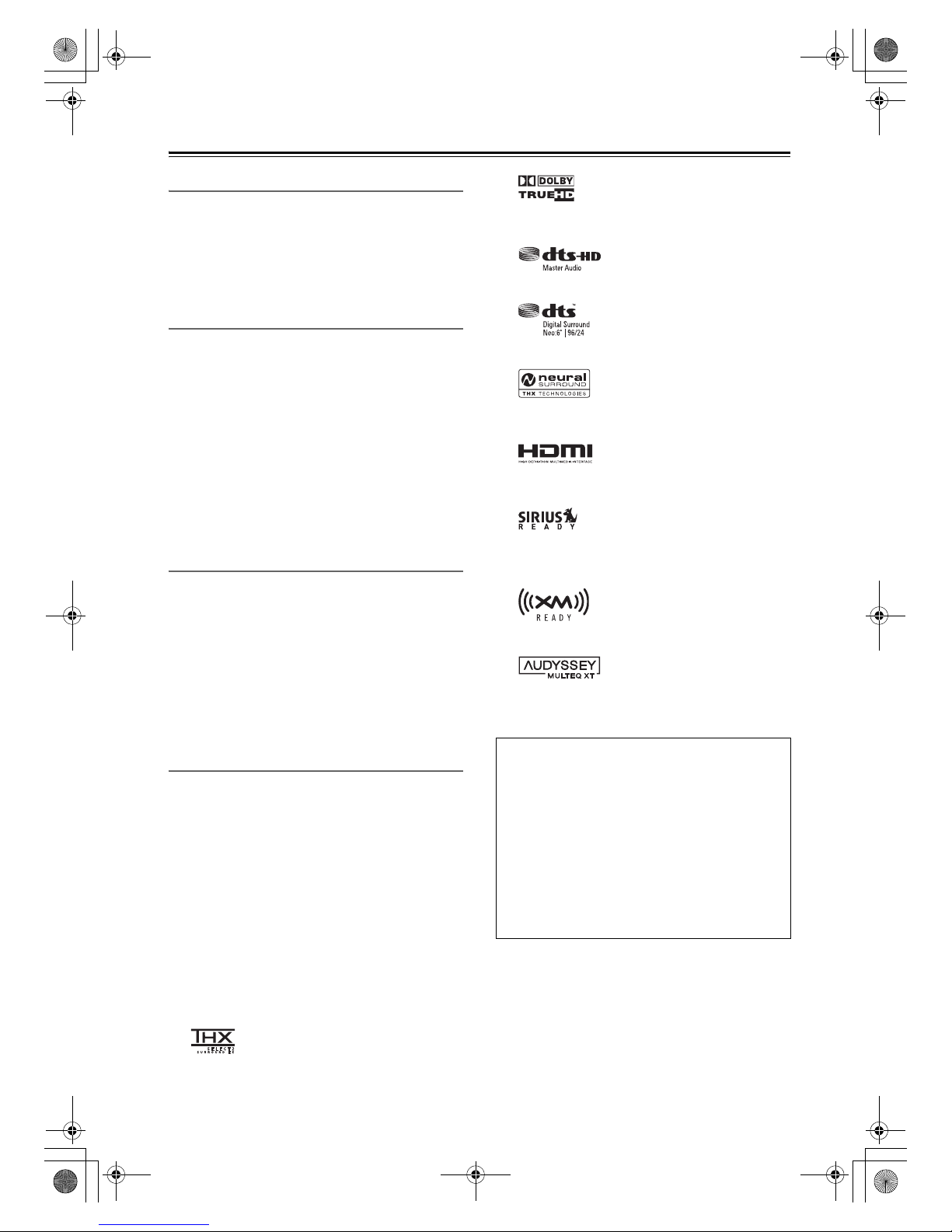
6
Features
Amplification
• 100 watts minimum continuous power per channel, 8
ohm loads, 2 channels driven from 20 Hz to 20 kHz
with a maximum total harmonic distortion of 0.08 %
(FTC rating)
• WRAT-Wide Range Amplifier Technology
(5 Hz-100 kHz bandwidth)
• Optimum Gain Volume Circuitry
Processing
•THX Select2*1 Certified
• HDMI Video Upconversion with TBC
•Dolby
*2
Digital Plus, Dolby TrueHD
•DTS
*3
-HD High Resolution Audio, DTS-HD Master
Audio
• Faroudja DCDi Edge Enhancement
• Neural THX Surround
*4
Decoder
• Non-Scaling Configuration
• A-Form Listening Mode Memory
• Direct Mode and Pure Audio Mode
• 192 kHz/24-bit D/A Converters
• Powerful and Highly Accurate 32-bit DSP Processing x 3
Connections
• 3 HDMI*5 Inputs and 1 Output (ver. 1.3a)
• 6 Digital Inputs (3 Optical / 3 Coaxial) / 1 Output
(Optical)
• 5 S-Video Inputs / 2 Outputs
• Color-Coded Banana Plug-Compatible Speaker Posts
• Color-Coded 7.1 Multichannel Inputs and Pre Outs
• Powered Zone 2
• IR Input and 12 V Trigger
• RS232 Port for Interface Control
• Bi-Amp Connectable for FL/FR with SBL/SBR
Miscellaneous
• SIRIUS Ready*6 / XM Ready*7 with XMHD Sur-
round (North American models only)
• 40 SIRIUS/XM/AM/FM Presets (North American
models)
• 40 AM/FM Presets (European and Asian models)
•
Audyssey
MultEQ XT*8 to Correct Room Acoustic
Problems
• Crossover Adjustment
(40/50/60/70/80/90/100/120/150/200 Hz)
• A/V Sync Control Function (up to 250 ms)
• New Graphic On-Screen Display
• Compatible with RI Dock for iPod
• Aluminum Front Panel
• Backlit/Preprogrammed RI-Compatible Remote with
3 Macros and Mode-Key LEDs
*1.
THX and Select2 are trademarks of THX Ltd. THX may be
registered in some jurisdictions. All rights reserved. Surround
EX is a trademark of Dolby Laboratories. Used with permis-
sion.
*2.
Manufactured under license from Dolby Laboratories.
“Dolby”, “Pro Logic” and the double-D symbol are trad emarks
of Dolby Laboratories.
*3.
“DTS” is a registered trademark of DTS, Inc. and “DTS-HD
Master Audio” is a trademark of DTS, Inc.
“DTS” and “DTS-ES | Neo: 6” are registered trademarks of
DTS, Inc. “96/24” is a trademark of DTS, Inc.
*4.
Neural Surround is a trademark owned by Neural Audio Corporation, THX is a trademark of THX Ltd., which may be registered in some jurisdictions. All rights reserved.
*5.
HDMI, the HDMI logo and High Definition Multimedia Interface are trademarks or registered trademarks of HDMI Licensing, LLC.
*6.
©2005 SIRIUS Satellite Radio Inc. “SIRIUS,” SiriusConnect,
the SIRIUS dog logo, channel names and logos are trademarks
of SIRIUS Satellite Radio Inc. Available only in the contiguous
United States (excluding Alaska and Hawaii) and Canada.
*7.
XM Ready® is a registered trademark of XM Satellite Radio
Inc. ©2005 XM Satellite Radio Inc. All rights reserved.
*8.
Manufactured under license from Audyssey Laboratories. U.S.
and foreign patents pending. Audyssey MultEQ® XT is a trademark of Audyssey Laboratories.
* “Xantech” is a registered trademark of Xantech Corporation.
* “Niles” is a registered trademark of Niles Audio Corporation.
* Apple and iPod are trademarks of Apple, Inc., registered in the
U.S. and other countries.
This product incorporates copyright protection technology that is
protected by U.S. patents and other intellectual property rights. Use
of this copyright protection technology must be authorized by Macrovision Corporation, and is intended for home and other limited
consumer uses only unless otherwise authorized by Macrovision.
Reverse engineering or disassembly is prohibited.
THX Select2
Before any home theater component can be THX Select2
certified, it must pass a rigorous series of quality and performance tests. Only then can a product feature the THX
Select2 logo, which is your guarantee that the Home
Theater products you purchase will give you superb performance for many years to come. THX Select2 requirements define hundreds of parameters, including power
amplifier performance, and pre-amplifier performance
and operation for both digital and analog domains. THX
Select2 receivers also feature proprietary THX technologies (e.g., THX Mode) which accurately translate movie
soundtracks for home theater playback.
1_Important_En.fm Page 6 Thursday, May 31, 2007 1:17 AM
Page 7
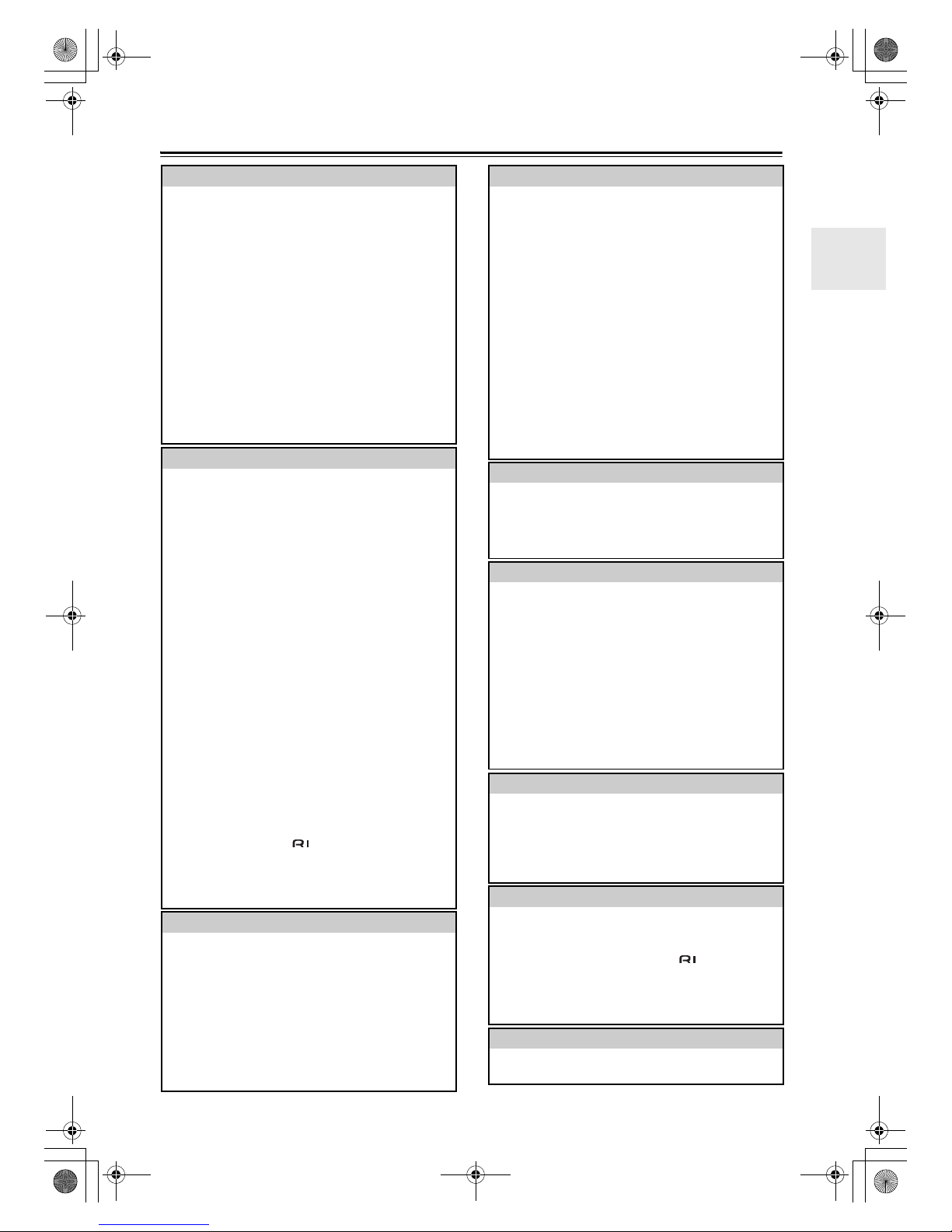
7
Table of Contents
Introduction
Important Safety Instructions ....................2
Precautions ..................................................3
Supplied Accessories..................................5
Features ........................................................6
Front & Rear Panels...................................10
Front Panel................................................... 10
Display.......................................................... 12
Rear Panel ................................................... 13
Remote Controller......................................14
Installing the Batteries .................................. 14
Aiming the Remote Controller ...................... 14
Using the Remote Controller ........................ 15
RECEIVER/TAPE Mode............................... 15
DVD Mode.................................................... 17
CD/MD/CDR Modes ..................................... 18
DOCK Mode ................................................. 19
About Home Theater..................................20
Enjoying Home Theater................................ 20
Connections
Connecting the AV Receiver/AV Amplifier
..21
About AV Connections ................................. 21
Connecting Your Speakers .......................... 22
Bi-amping the Front Speakers...................... 24
Connecting Antenna (TX-SR705 only)......... 25
Connecting Both Audio & Video ................... 27
Which Connections Should I Use? ............... 27
Connecting a TV or Projector ....................... 29
Connecting a DVD Player ............................ 30
Connecting a VCR or DVD Recorder for
Playback ................................................... 32
Connecting a VCR or DVD Recorder for
Recording.................................................. 33
Connecting a Satellite, Cable, Set-top box, or
Other Video Source ................................... 34
Connecting a Game Console ....................... 35
Connecting a Camcorder or Other Device ... 36
Connecting Components with HDMI ............ 37
Connecting a CD Player or Turntable .......... 39
Connecting a Cassette, CDR, MiniDisc, or
DAT Recorder ............................................ 40
Connecting a Power Amplifier ...................... 41
Connecting a Tuner (TX-SA705 only) .......... 41
Connecting an RI Dock ................................ 42
Connecting the Power Cords of Other Components
(North American and European models only)
.42
Connecting Onkyo Components ...........43
Connecting the RS232 Port.......................... 43
Connecting the Power Cord ......................... 43
Turning On the AV Receiver/AV Amplifier
..44
Turning On and Standby .............................. 44
First Time Setup
First Time Setup.........................................45
Using the Onscreen Setup Menus ............... 45
Speaker Settings..........................................46
HDMI Monitor Setup ..................................... 47
Video Input Setup......................................... 48
Changing the Input Display..........................50
Digital Input Setup ........................................ 51
TV Format Setup (not North American models)
.52
AM Frequency Step Setup (on some models)
.53
Automatic Speaker Setup
(Audyssey MultEQ XT) .............................. 54
Basic Operations
Basic Operations....................................... 59
Selecting the Input Source ...........................59
Using the Multichannel DVD Input................60
Adjusting the Bass & Treble ......................... 60
Displaying Source Information...................... 60
Setting the Display Brightness...................... 61
Muting the AV receiver/ AV amplifier ............ 61
Using the Sleep Timer ..................................61
Using Headphones.......................................61
Listening to the Radio (TX-SR705 only)
... 62
Using the Tuner ............................................ 62
Presetting AM/FM Stations........................... 63
Using RDS (European models only).............64
Using the Listening Modes....................... 66
Selecting Listening Modes............................66
Listening Modes Available for Each Source
Format........................................................ 67
About the Listening Modes...........................71
Recording................................................... 74
Advanced Operations
Advanced Operations ............................... 75
Using the Late Night Function (Dolby Digital,
Dolby Digital Plus, and Dolby TrueHD only)
75
Using the Re-EQ Function............................ 75
Adjusting Individual Speaker Levels.............75
Advanced Setup
Advanced Setup ........................................ 76
About the Onscreen Setup Menus ............... 76
Speaker Setup.............................................. 77
Multichannel DVD Input Settings..................84
Audio Adjust Functions ................................. 85
Assigning Listening Modes to Input Sources
.87
Source Setup................................................ 88
Volume Setup/OSD Setup ............................ 92
Changing the AV Receiver/AV Amplifier’s ID
.94
HDMI Setup .................................................. 95
Lock Setup....................................................97
Digital Input Signal Formats ......................... 97
Changing the Remote Controller’s ID...........98
Zone 2
Zone 2......................................................... 99
Connecting Zone 2 .......................................99
Setting the Powered Zone 2 ....................... 100
Using Zone 2 ..............................................101
Using the Remote Controller in Zone 2 and
Multiroom Control Kits .............................. 103
Controlling Other Components
Controlling Other Components.............. 104
Entering Remote Control Codes................. 104
Remote Control Codes for Onkyo
Components Connected via .............105
Resetting REMOTE MODE Buttons ........... 105
Resetting the Remote Controller ................105
Learning Commands ..................................107
Using Macros..............................................108
Others
Specifications .......................................... 109
Troubleshooting ...................................... 110
TX-SR705_En.book Page 7 Monday, May 28, 2007 2:13 PM
Page 8
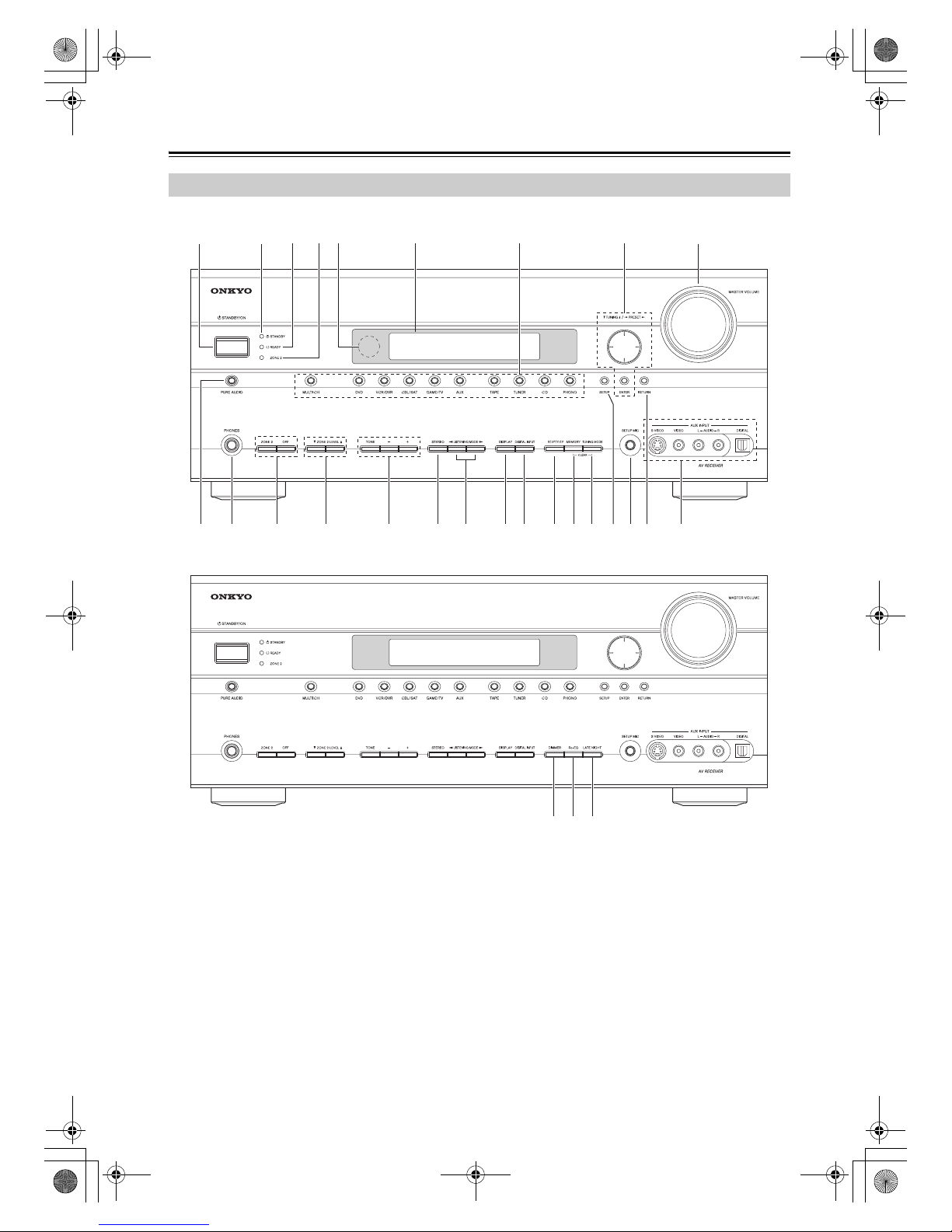
8
Front & Rear Panels
TX-SR705
TX-SA705
The page numbers in parentheses show where you can find the main explanation for each item.
1 STANDBY/ON button (44)
This button is used to set the AV receiver/AV amplifier to Standby or On.
2 STANDBY indicator (44)
This indicator lights up when the AV receiver/AV
amplifier is in Standby mode, and it flashes while a
signal is being received from the remote controller.
3 READY indicator (96) (not North American
models)
Enters Ready mode and lights up when the HDMI
Power Control is set to Enable and the AV
receiver/AV amplifier is on Standby.
4 ZONE 2 indicator (101)
This indicator lights up when Zone 2 is selected.
5 Remote control sensor (14)
This sensor receives control signals from the remote
controller.
6 Display
See “Display” on page 10.
Front Panel
bq
896
2
3 45 7
1
ckbt cl
TX-SR705_En.book Page 8 Monday, May 28, 2007 2:13 PM
Page 9
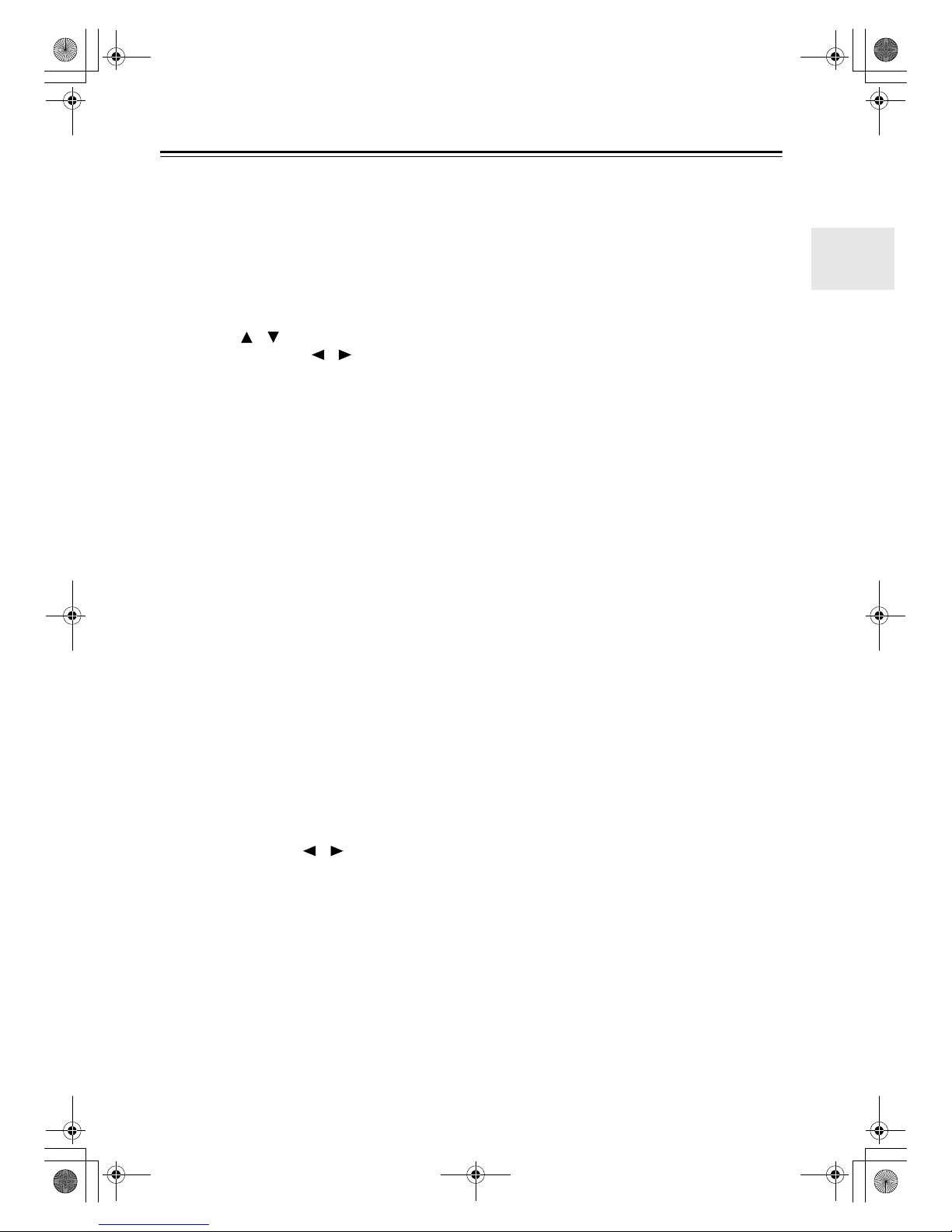
9
Front & Rear Panels—Continued
7 Input selector buttons (59)
These buttons are used to select from the following
input sources: MULTI CH, DVD, VCR/DVR,
CBL/SAT, GAME/TV, AUX, TAPE, TUNER, CD,
PHONO.
The [MULTI CH] button selects the DVD analog
multichannel input.
8 Arrow/TUNING/PRESET & ENTER buttons
When the AM or FM input source is selected, the
TUNING [ ] [ ] buttons are used to tune the
tuner, and the PRESET [ ] [ ] buttons are used
to select radio presets (see page 63) (TX-SR705
only). When the onscreen setup menus are used,
they work as arrow buttons and are used to select
and set items. The [ENTER] button is also used
with the onscreen setup menus.
9 MASTER VOLUME control (59) and indicator
This control is used to adjust the volume of the AV
receiver/AV amplifier to –∞ dB, –81 dB through
+18 dB (relative display).
bk PURE AUDIO button (66)
Selects the Pure Audio listening mode.
bl PHONES jack (61)
This 1/4-inch phone jack is for connecting a standard pair of stereo headphones for private listening.
bm ZONE 2/OFF buttons (101)
The ZONE 2 button is used to select the input
source for Zone 2.
The OFF button is used to turn off the output of
Zone 2.
bn ZONE 2 LEVEL button (102)
This button is used to set the volume for Zone 2.
bo TONE, [–] & [+] buttons (60)
These buttons are used to adjust the bass and treble.
bp STEREO button (66)
This button is used to select the Stereo listening
mode.
bq LISTENING MODE [ ] [ ] buttons (66)
These buttons are used to select the listening modes.
br DISPLAY button (60)
This button is used to display various information
about the currently selected input source.
bs DIGITAL INPUT button (51, 97)
This button is used to assign the digital inputs and to
specify the format of digital input signals.
bt RT/PTY/TP or DIMMER button (65, 61)
On the European model, this is the RT/PTY/TP button, and it’s for RDS (Radio Data System). See
“Using RDS (European models only)” on page 64.
On other models, this is the DIMMER button, and
it’s used to adjust the display brightness.
ck MEMORY or Re-EQ button (63)
This button is used when storing or deleting radio
presets.
On the TX-SA705, this button is used to turn the
Re-EQ function on or off.
cl TUNING MODE or LATE NIGHT button (62)
This button is used to select the Auto or Manual
tuning mode.
On the TX-SA705, this button is used to turn the
Late Night function on or off.
cm SETUP button
This button is used to access the onscreen setup
menus that appear on the connected TV.
cn SETUP MIC jack (54)
The included speaker setup microphone is connected here for automatic speaker setup.
co RETURN button
This button is used to return to the previously displayed onscreen setup menu.
cp AUX INPUT
This input can be used to connect a camcorder,
game console, and so on. There are jacks for optical
digital audio, S-Video, composite video, and analog
audio.
TX-SR705_En.book Page 9 Monday, May 28, 2007 2:13 PM
Page 10
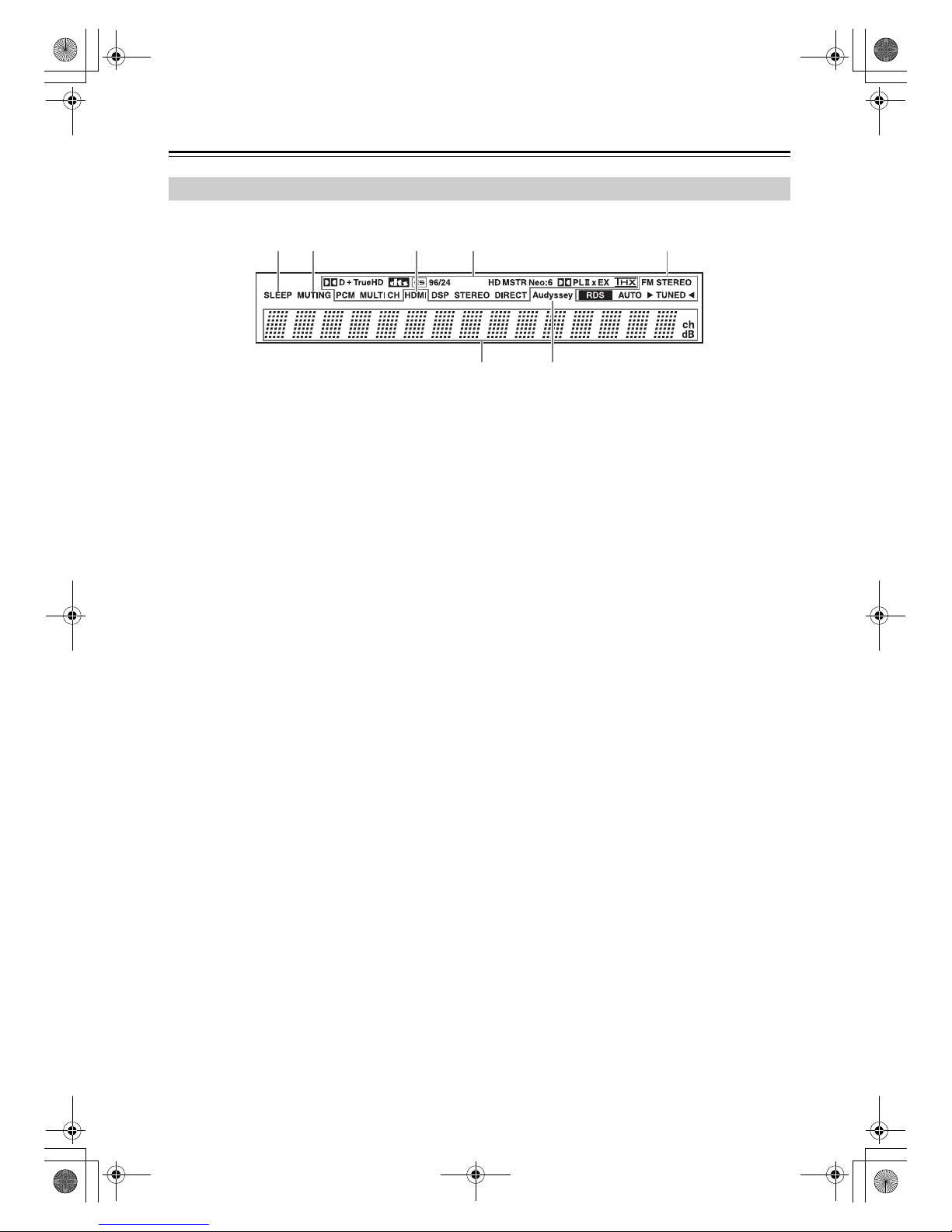
10
Front & Rear Panels—Continued
The page numbers in parentheses show where you can find the main explanation for each item.
1 SLEEP indicator (61)
This indicator lights up when the Sleep function has
been set.
2 MUTING indicator (61)
This indicator flashes or lights up while the AV
receiver/AV amplifier is muted.
3 HDMI indicator
This indicator lights up when the HDMI audio signal input is used.
4 Listening mode & format indicators
These indicators show the currently selected listening mode and the format of digital input signals.
5 Tuning indicators (TX-SR705 only)
FM STEREO (62): This indicator lights up when
the AV receiver is tuned to a stereo FM station.
RDS (European models only) (64): This indicator lights up when tuned to a radio station that
supports RDS (Radio Data System).
AUTO (62): This indicator lights up when the Auto
Tuning mode is selected, and disappears when the
Manual Tuning mode is selected.
TUNED (62): This indicator lights up when the AV
receiver is tuned into a radio station.
6 Message area
This area of the display shows various information
about the currently selected source.
7 Audyssey indicator (54)
This indicator flashes during automatic speaker
setup and stays on when the setup is complete. It
also lights up when the Equalizer Settings are set to
Audyssey.
Display
12 3 4
5
6 7
TX-SR705_En.book Page 10 Monday, May 28, 2007 2:13 PM
Page 11
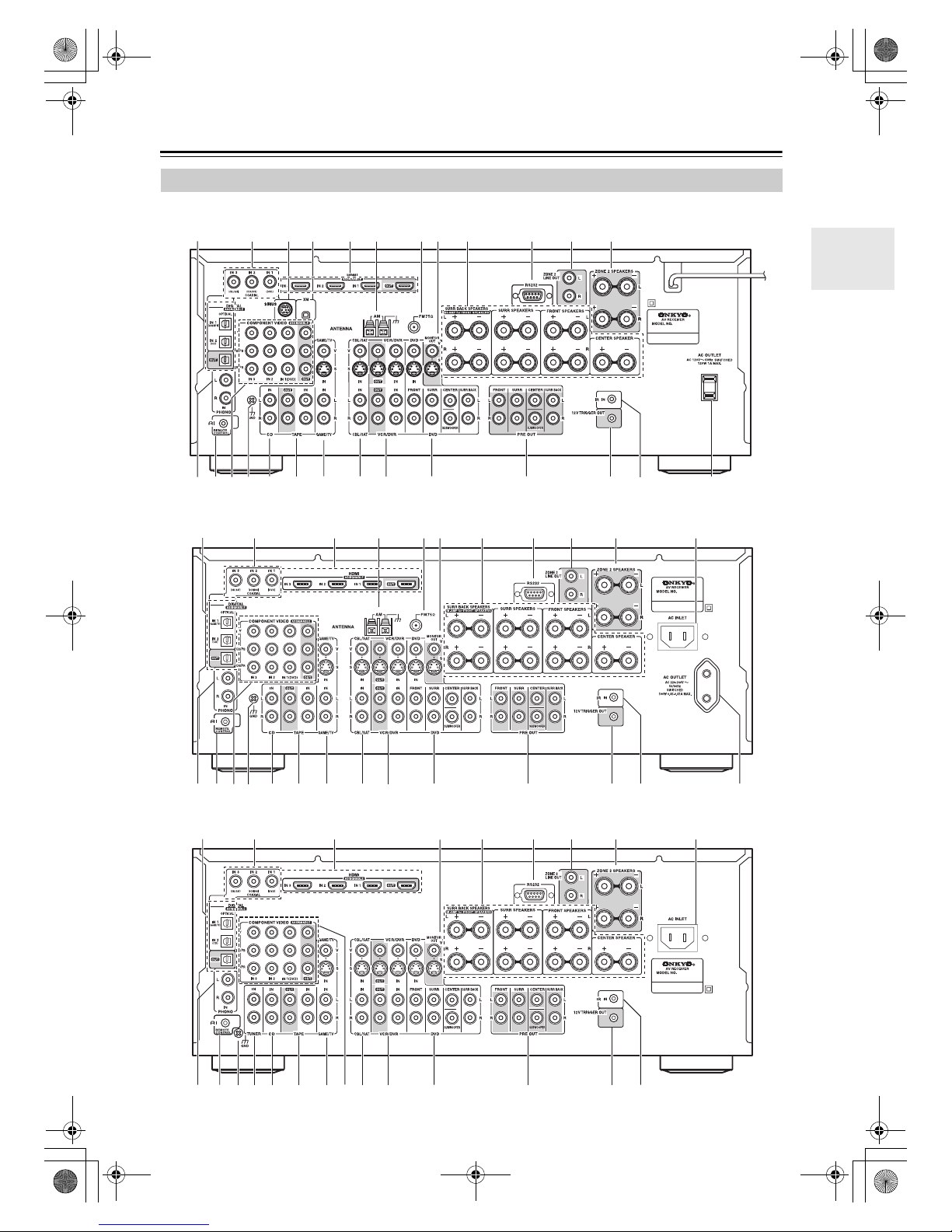
11
Front & Rear Panels—Continued
TX-SR705 North American model
TX-SR705 other than North American model
TX-SA705
Rear Panel
bt
cl cm co
cp
cq
cscr
ck
bp
bqbo
1
2 3 bk bl bm9856 74
br
cn
bp co cq
cr cscp
1
bk967
bm
bl
8
bn52
cl cm
cn
ck
bt
bo bqbr
bp co cq
crcp
br
1
bk9
bm
bl
8
bn52
cl cm
cn
ck
bt
bo
bq
bs
TX-SR705_En.book Page 11 Monday, May 28, 2007 2:13 PM
Page 12
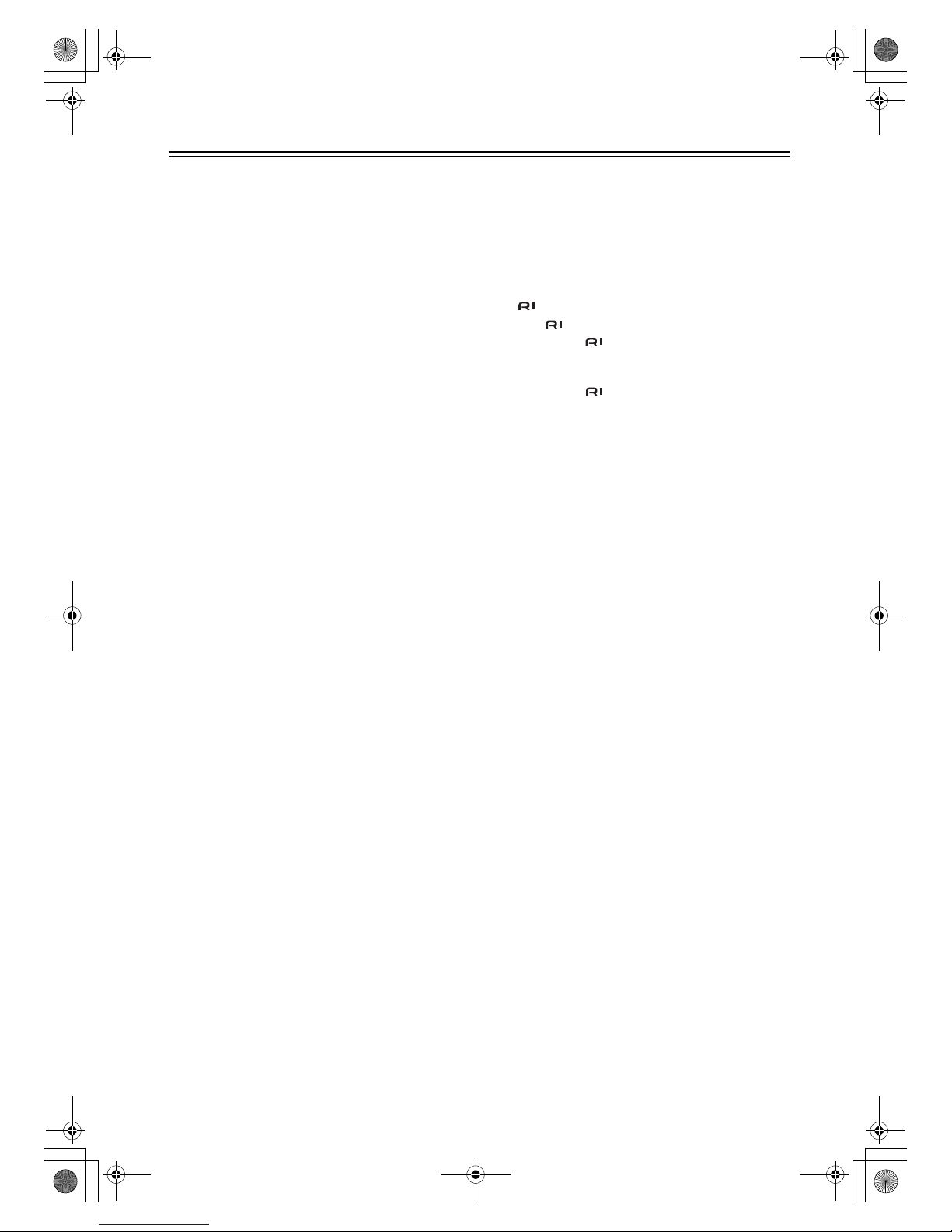
12
Front & Rear Panels—Continued
The page numbers in parentheses show where you can find the main explanation for each item.
1 DIGITAL OPTICAL IN 1, 2 and OUT
These optical digital audio inputs are for connecting
components with optical digital audio outputs, such
as CD and DVD players.
The optical digital audio output is for connecting a
digital recorder with an optical digital input, such as
a CD recorder.
2 DIGITAL COAXIAL IN 1, 2 and 3
These coaxial digital audio inputs are for connecting components with coaxial digital audio outputs,
such as CD and DVD players.
3 SIRIUS antenna (North American models
only)
This jack is for connecting a SIRIUS Satellite Radio
antenna (see the separate SIRIUS instructions).
4 XM antenna (North American models only)
This jack is for connecting an XM Minituner and
Home Dock, sold separately (see the separate XM
instructions).
5 HDMI IN 1, 2, 3, and OUT
HDMI (High Definition Multimedia Interface) connections carry digital audio and digital video.
The HDMI inputs are for connecting components
with HDMI outputs, such as DVD players.
The HDMI output is for connecting a TV or projector with an HDMI input.
6 AM ANTENNA (TX-SR705 only) (25)
These push terminals are for connecting an AM
antenna.
7 FM ANTENNA (TX-SR705 only) (25)
This jack is for connecting an FM antenna.
8 MONITOR OUT
The S-Video or composite video jack should be
connected to a video input on your TV or projector.
9 FRONT, CENTER, SURR & SURR BACK
SPEAKERS (23)
These terminal posts are for connecting your front,
center, surround, and surround back speakers.
bk RS232
This port is for connecting the AV receiver/AV
amplifier to home automation equipment and external controllers.
bl ZONE 2 LINE OUT (99)
This analog audio output can be connected to a line
input on an integrated amplifier in Zone 2.
bm ZONE 2 SPEAKERS (99)
These terminals are for connecting speakers in
Zone 2.
bn AC INLET (not North American models)
The supplied power cord is connected here. The
other end of the power cord should be connected to
a suitable wall outlet.
bo PHONO IN
This audio input is for connecting a turntable.
bp REMOTE CONTROL
This (Remote Interactive) jack can be connected to an jack on another Onkyo AV component. The AV receiver/AV amplifier’s remote
controller can then be used to control that component. To use , you must make an analog audio
connection (RCA) between the AV receiver/AV
amplifier and the other AV component, even if they
are connected digitally.
bq COMPONENT VIDEO IN 1, 2, 3, and OUT
These component video inputs can be used to connect AV components with component video outputs,
such as DVD players.
This component video output can be used to connect a TV or projector with a component video
input.
br GND screw
This screw is for connecting a turntable’s ground
wire.
bs TUNER IN (TX-SA705 only) (41)
This analog audio input is for connecting a tuner’s
analog audio output.
bt CD IN
This analog audio input is for connecting a CD
player’s analog audio output.
ck TAPE IN/OUT
This analog audio input and output are for connecting a recorder with an analog audio input and output
(cassette, Mini Disc, etc.).
cl GAME/TV IN
Here you can connect a game console, TV, etc.
Input jacks include S-Video, composite video, and
analog audio.
cm CBL/SAT IN
Here you can connect a cable/satellite receiver, settop box, etc. Input jacks include S-Video, composite
video, and analog audio.
cn VCR/DVR IN/OUT
Here you can connect a VCR or DVR (digital video
recorder). Input and output jacks include S-Video,
composite video, and analog audio.
TX-SR705_En.book Page 12 Monday, May 28, 2007 2:13 PM
Page 13
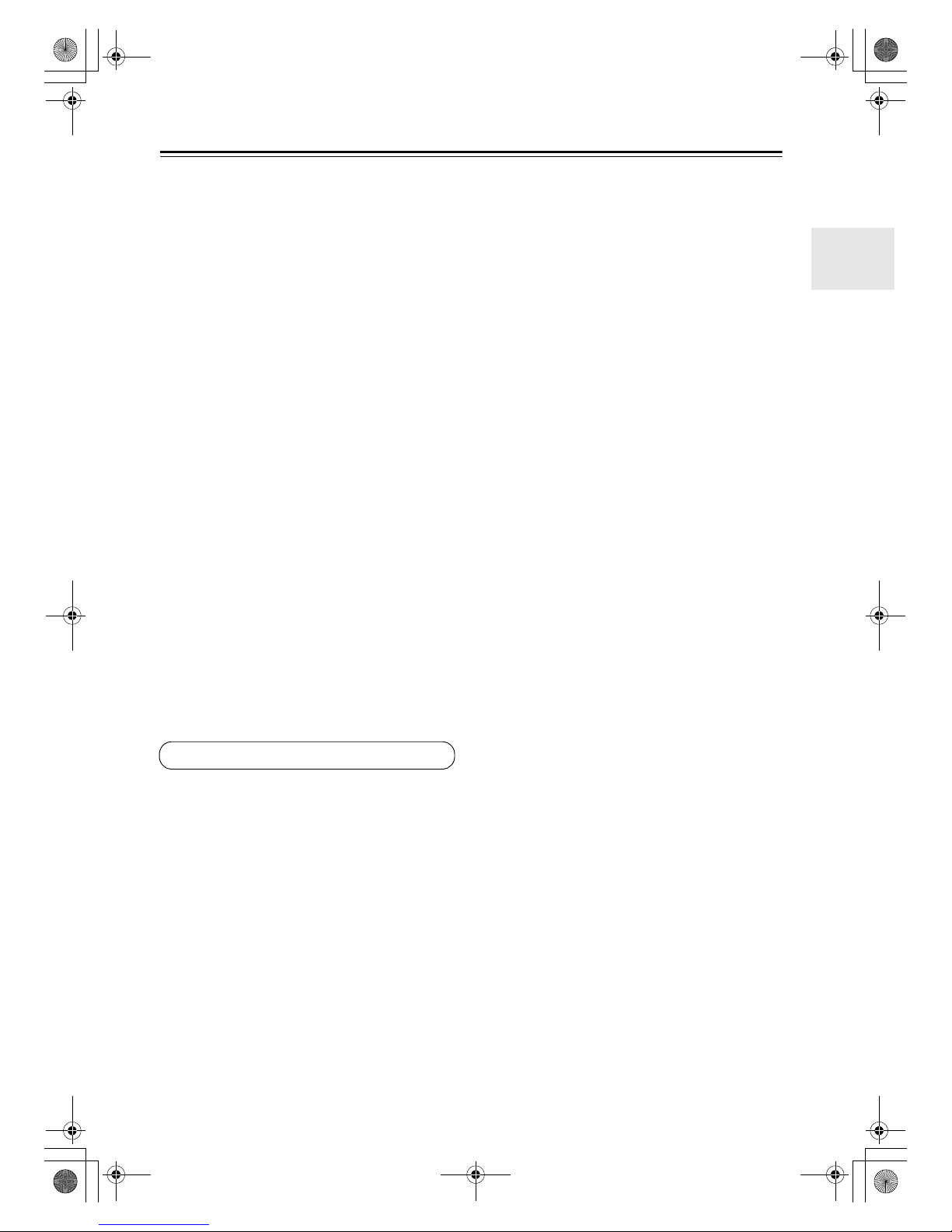
13
Front & Rear Panels—Continued
co DVD IN
Here you can connect a DVD player. Input jacks
include S-Video, composite video, and analog
audio. You can connect a DVD player’s 2-channel
analog audio output or 7.1-channel analog audio
output.
cp PRE OUT: FRONT L/R, CENTER,
SUBWOOFER, SURR L/R, and SURR BACK
L/R (22)
This 5.1/7.1 multichannel analog audio output can
be connected to the analog audio input on a multichannel power amplifier for when you want to use
the AV receiver solely as a preamplifier. The SUBWOOFER jack is for connecting a powered subwoofer.
cq 12V TRIGGER OUT
This output can be connected to the 12-volt trigger
input on a component in Zone 2. When Zone 2 is
turned on on the AV receiver/AV amplifier, a 12volt trigger signal is output.
cr IR IN
A commercially available IR receiver can be connected to the IR IN jack, allowing you to control the
AV receiver/AV amplifier while you’re in Zone 2, or
control it when it’s out of sight, for example,
installed in a cabinet.
cs AC OUTLET (North American and European
models only)
These switched AC outlets can be used to supply
power to other AV components. The type and number of outlets depends on the country in which you
purchased your AV receiver.
See pages 21-43 for connection information.
TX-SR705_En.book Page 13 Monday, May 28, 2007 2:13 PM
Page 14

14
Remote Controller
Notes:
• If the remote controller doesn’t work reliably, try
replacing the batteries.
• Don’t mix new and old batteries or different types of
batteries.
• If you intend not to use the remote controller for a long
time, remove the batteries to prevent damage from
leakage or corrosion.
• Expired batteries should be removed as soon as possible to prevent damage from leakage or corrosion.
To use the remote controller, point it at the AV
receiver/AV amplifier’s remote control sensor, as shown
below.
Notes:
• The remote controller may not work reliably if the AV
receiver/AV amplifier is subjected to bright light, such
as direct sunlight or inverter-type fluorescent lights.
Keep this in mind when installing.
• If another remote controller of the same type is used in
the same room, or the AV receiver/AV amplifier is
installed close to equipment that uses infrared rays,
the remote controller may not work reliably.
• Don’t put anything, such as a book, on the remote controller, because the buttons may be pressed inadvertently, thereby draining the batteries.
• The remote controller may not work reliably if the AV
receiver/AV amplifier is installed in a rack behind colored glass doors. Keep this in mind when installing.
• The remote controller will not work if there’s an
obstacle between it and the AV receiver/AV amplifier’s remote control sensor.
Installing the Batteries
1
To open the battery compartment, press
the small hollow and slide off the cover.
2
Insert the three supplied batteries (AA/R6)
in accordance with the polarity diagram
inside the battery compartment.
3
Put the cover onto the remote controller
and slide it shut.
Aiming the Remote Controller
Remote control sensor
AV receiver/AV amplifier
Approx. 16 ft.
(5 m)
STANDBY indicator
2_Intro_En.fm Page 14 Tuesday, May 29, 2007 3:43 PM
Page 15
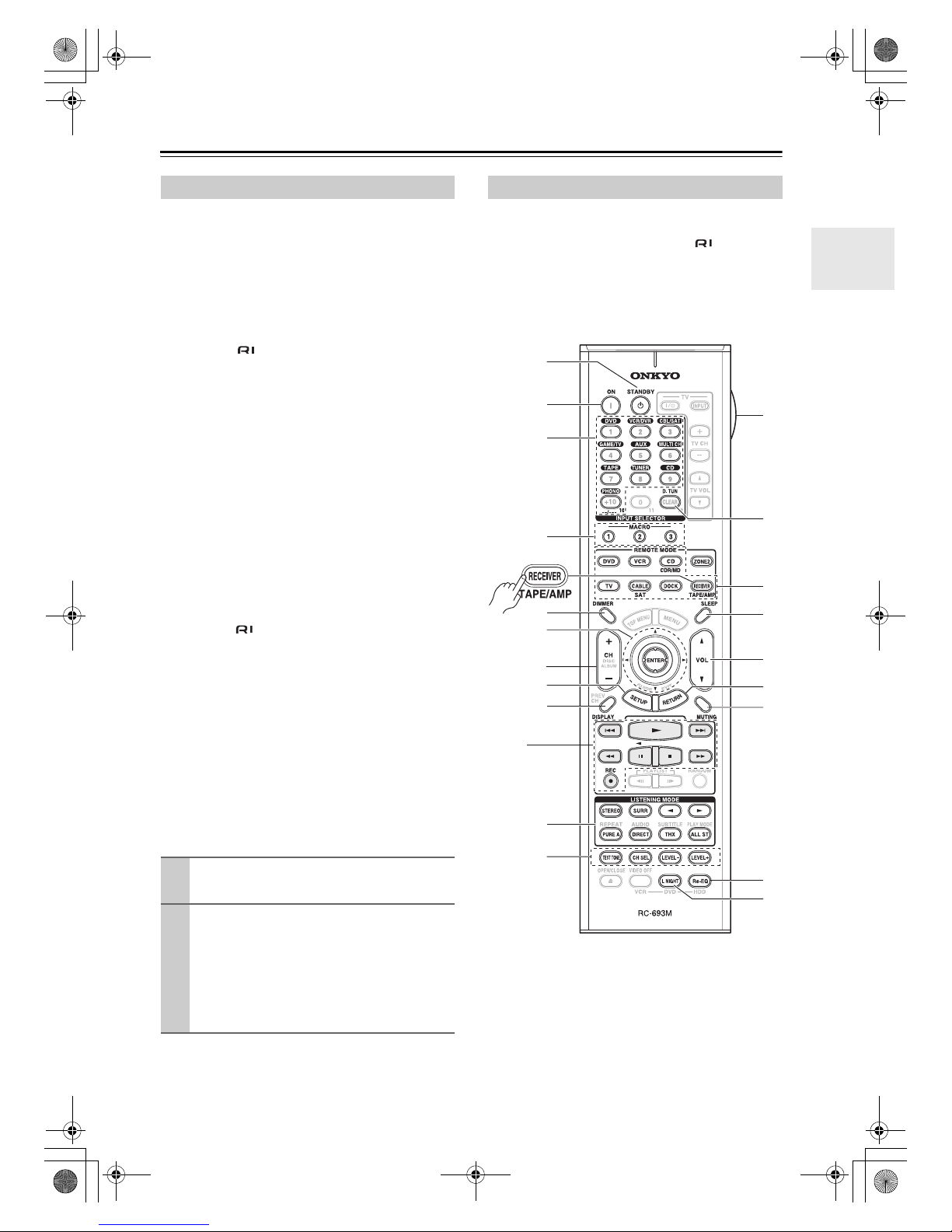
15
Remote Controller—Continued
As well as the AV receiver/AV amplifier, you can also
use the remote controller to control your other AV components. The remote controller has a specific operating
mode for use with each type of component. Modes are
selected by using the REMOTE MODE buttons.
■ RECEIVER/TAPE Mode
In RECEIVER/TAPE mode, you can control the AV
receiver/AV amplifierand an Onkyo cassette recorder
connected via .
■ DVD Mode
By default, you can control an Onkyo DVD player in this
mode. By entering the appropriate remote control code,
you can control components made by other manufacturers (see page 104).
■ CD/CDR/MD Mode
By default, you can control an Onkyo CD player in this
mode. By entering the appropriate remote control code,
you can control a CD player, MD recorder, or CD
recorder made by another manufacturer (see page 104).
■ DOCK Mode
This mode is for controlling an Apple iPod in an Onkyo
RI Dock.
By default, you can control an RI Dock that has a remote
control sensor such as DS-A2. When operating an RI
Dock with an connection, you can control it by
entering the appropriate remote control code (see
page 104).
■ TV and VCR Modes
With these modes, you can control a TV and VCR. You
must enter the appropriate remote control code first (see
page 104).
■ CABLE/SAT Mode
In CABLE/SAT mode, you can control a cable or satellite TV receiver. You must enter the appropriate remote
control code first (see page 104).
■ ZONE 2 Mode
This mode is for controlling Zone 2 (see page 101).
Note:
Some of the remote controller operations described in
this manual may not work as expected with other components.
RECEIVER/TAPE mode is used to control the AV
receiver/AV amplifier. It can also be used to control an
Onkyo cassette recorder connected via .
To set the remote controller to RECEIVER/TAPE
mode, press the [RECEIVER] REMOTE MODE
button.
Using the Remote Controller
1
Use the REMOTE MODE buttons to select
a mode.
2
Use the buttons supported by that mode
to control the component.
RECEIVER/TAPE mode: see right column
DVD mode: see page 17
CD/MD/CDR mode: see page 18
DOCK mode: see page 19
TV, VCR, SAT/CABLE modes: see page 106
RECEIVER/TAPE Mode
7
9
bl
2
bk
6
8
3
1
bo
br
ck
bp
bq
bs
bt
bm
1
4
5
bn
TX-SR705_En.book Page 15 Thursday, May 31, 2007 4:59 PM
Page 16
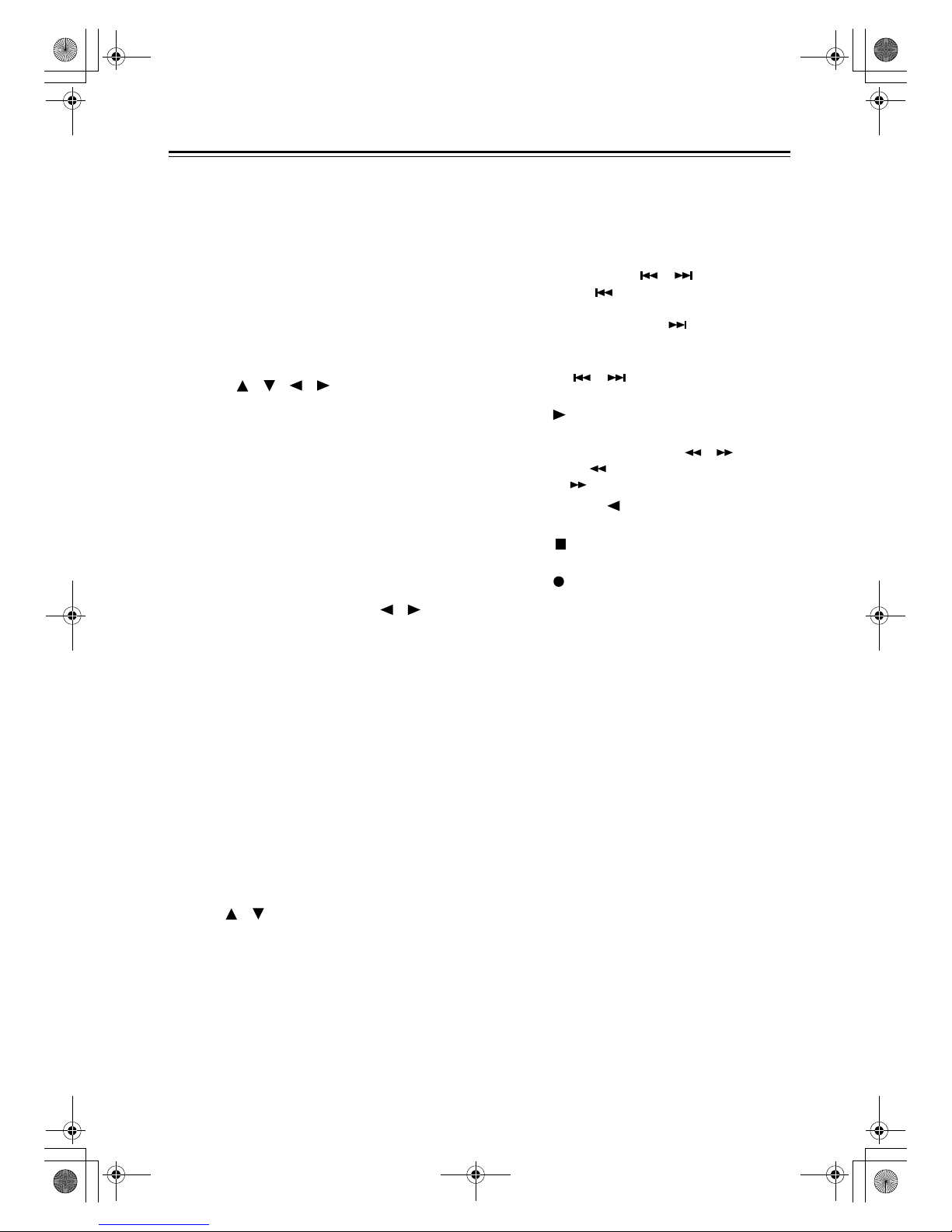
16
Remote Controller—Continued
For detailed information, see the pages in parentheses.
1 STANDBY button (44)
Sets the AV receiver/AV amplifier to Standby.
2 ON button (44)
Turns on the AV receiver/AV amplifier.
3 INPUT SELECTOR buttons (59)
Used to select the input sources.
4 MACRO buttons (108)
Used with the Macro function.
5 DIMMER button (61)
Adjusts the display brightness.
6 Arrow [ ]/[ ]/[ ]/[ ] and ENTER buttons
Used to select and adjust settings.
7 CH +/– button (63)
Used to select radio presets (TX-SR705).
Used to select radio presets for a connected tuner
(TX-SA705).
8 SETUP button
Used to change settings.
9 DISPLAY button (60)
Displays information about the current input source.
bk LISTENING MODE buttons (66)
Used to select the listening modes. The [STEREO],
[SURR], and LISTENING MODE [ ]/[ ] but-
tons can be used at any time, regardless of the currently selected remote controller mode.
bl TEST TONE, CH SEL, LEVEL-, and LEVEL+
buttons (75, 81)
Used to adjust the level of each speaker.
bm LIGHT button
Turns the remote controller’s illuminated buttons on
or off.
bn D. TUN button (TX-SR705 only) (62)
Selects the Direct tuning mode for radio.
bo REMOTE MODE buttons (15)
Used to select the remote controller modes. When
you press a button, the REMOTE MODE button for
the currently selected mode lights up.
bp SLEEP button (61)
Used with the Sleep function.
bq VOL [ ]/[ ] button (59)
Adjusts the volume of the AV receiver/AV amplifier
regardless of the currently selected remote controller mode.
br RETURN button
Returns to the previous display when changing settings.
bs MUTING button (61)
Mutes or unmutes the AV receiver/AV amplifier.
bt Re-EQ button (75)
Turns the Re-EQ function on or off.
ck L NIGHT button (75)
Turns the Late Night function on or off.
■ TAP E m o de
On twin cassette decks, only Deck B can be controlled.
1 Previous and Next [ ]/[ ] buttons
The Previous [ ] button selects the previous
track. During playback it selects the beginning of
the current track. The Next [ ] button selects the
next track.
Depending on how they were recorded, the Previous
and Next [ ]/[ ] buttons may not work properly with some cassette tapes.
Play [ ] button
Starts playback.
Rewind and Fast Forward [ ]/[ ] buttons
The Rewind [ ] button starts rewind. The Fast
Forward [ ] button starts fast forward.
Reverse Play [ ] button
Starts reverse playback.
Stop [ ] button
Stops playback.
REC [ ] button
Starts recording.
TX-SR705_En.book Page 16 Monday, May 28, 2007 2:13 PM
Page 17
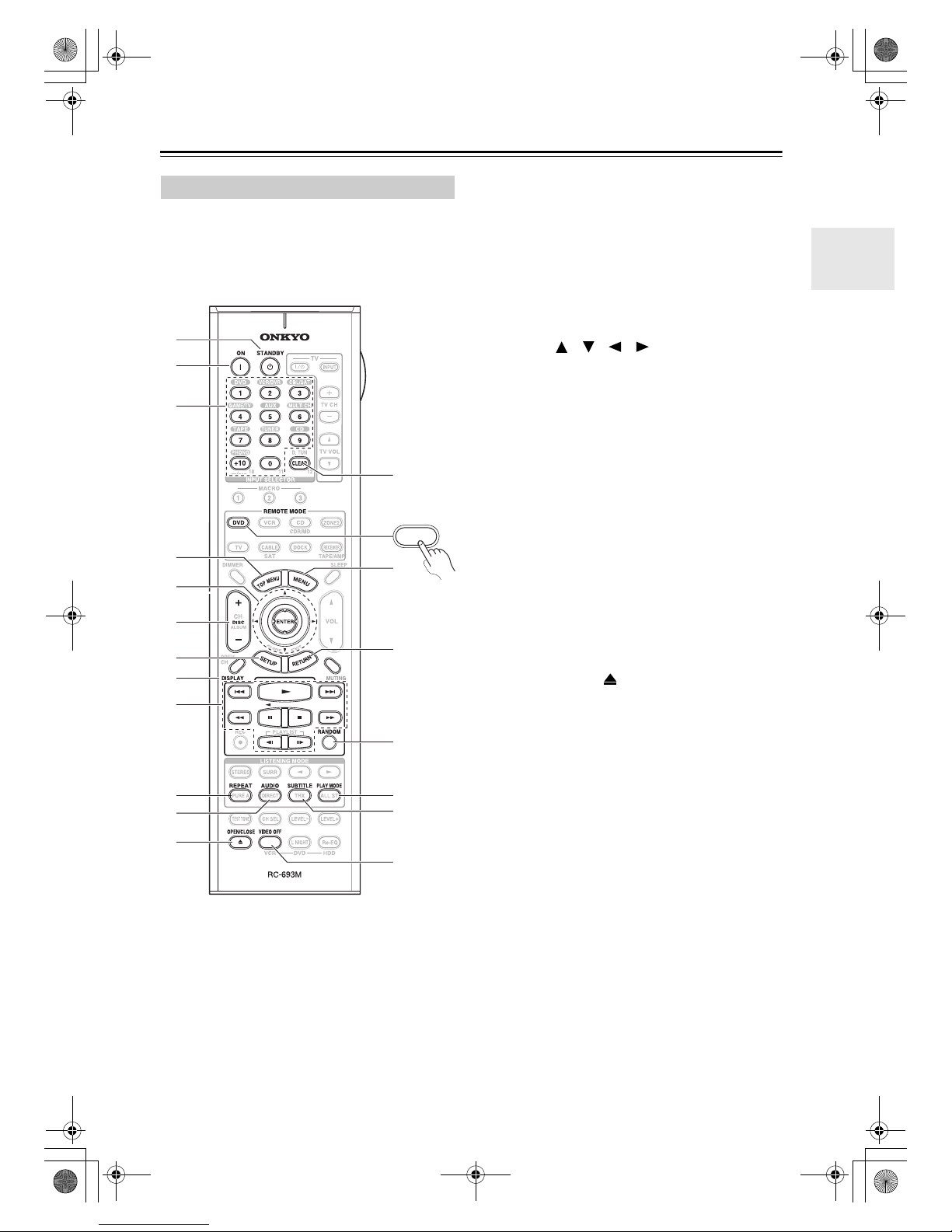
17
Remote Controller—Continued
To set the remote controller to DVD mode, press the
[DVD] REMOTE MODE button.
1 STANDBY button
Sets the DVD player to Standby.
2 ON button
Turns on the DVD player.
3 Number buttons
Used to enter title, chapter, and track numbers and
times for locating specific points.
4 TOP MENU button
Selects a DVD’s top menu.
5 Arrow [ ]/[ ]/[ ]/[ ] and ENTER buttons
Used to navigate menus and select items.
6 DISC +/– button
Selects discs on a DVD changer.
7 SETUP button
Used to access the DVD player’s settings.
8 DISPLAY button
Displays information about the current disc, title,
chapter, or track, including elapsed time, remaining
time, total time, and so on.
9 Playback buttons
From left to right: Previous, Play, Next, Rewind,
Pause, Stop, Fast Forward, Slow Reverse, and Slow
Forward.
bk REPEAT button
Used with the repeat playback functions.
bl AUDIO button
Selects foreign language soundtracks and audio formats (e.g., Dolby Digital or DTS).
bm OPEN/CLOSE [ ] button
Opens and closes the disc tray.
bn CLEAR button
Cancels functions and clears entered numbers.
bo MENU button
Displays a DVD’s menu.
bp RETURN button
Exits the DVD player’s onscreen setup menus.
bq RANDOM button
Used with the random playback function.
br PLAY MODE button
Selects play modes on components with selectable
play modes.
bs SUBTITLE button
Selects subtitles.
bt VIDEO OFF button
Turns off the internal video circuitry, eliminating
any possibility of interference.
DVD Mode
bm
1
bk
bl
6
8
5
9
7
2
3
4
bo
bp
br
bq
bn
bs
bt
DVD
TX-SR705_En.book Page 17 Monday, May 28, 2007 2:13 PM
Page 18
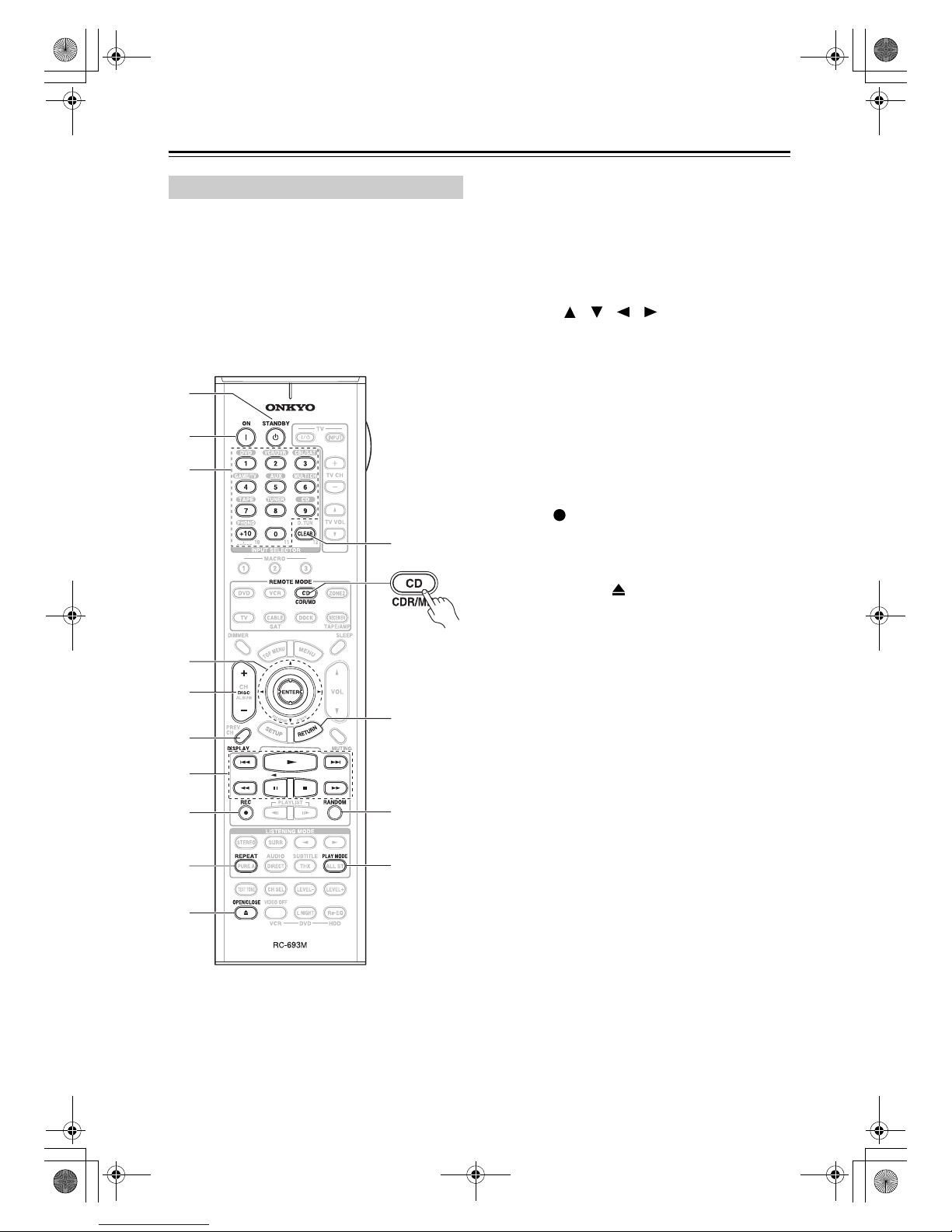
18
Remote Controller—Continued
To control an Onkyo CD player, MD recorder, or CD
recorder, or a CD or MD player/recorder made by
another manufacturer, press the [CD] REMOTE
MODE button to select the CD/MD/CDR remote controller mode.
In order to control an Onkyo MD recorder or CD
recorder, or a component made by another manufacturer,
you must first enter the appropriate remote control code
(see page 104).
1 STANDBY button
Sets the component to Standby.
2 ON button
Set the component to On or Standby.
3 Number buttons
Used to enter track numbers and times for locating
specific points.
4 Arrow [ ]/[ ]/[ ]/[ ] and ENTER buttons
Used with some components.
5 DISC +/– button
Selects discs on a CD changer.
6 DISPLAY button
Displays information about the current disc or track,
including elapsed time, remaining time, total time,
and so on.
7 Playback buttons
From left to right: Previous, Play, Next, Rewind,
Pause, Stop, and Fast Forward.
8 REC [ ]button
Starts recording.
9 REPEAT button
Used with the repeat playback functions.
bk OPEN/CLOSE [ ] button
Opens or closes the disc tray or ejects the MiniDisc.
bl CLEAR button
Cancels functions and clears entered numbers.
bm RETURN button
Used with some components.
bn RANDOM button
Used with the random playback function.
bo PLAY MODE button
Select play modes on components with selectable
play modes.
CD/MD/CDR Modes
6
7
bk
2
9
8
4
3
bm
bn
bo
1
5
bl
TX-SR705_En.book Page 18 Monday, May 28, 2007 2:13 PM
Page 19
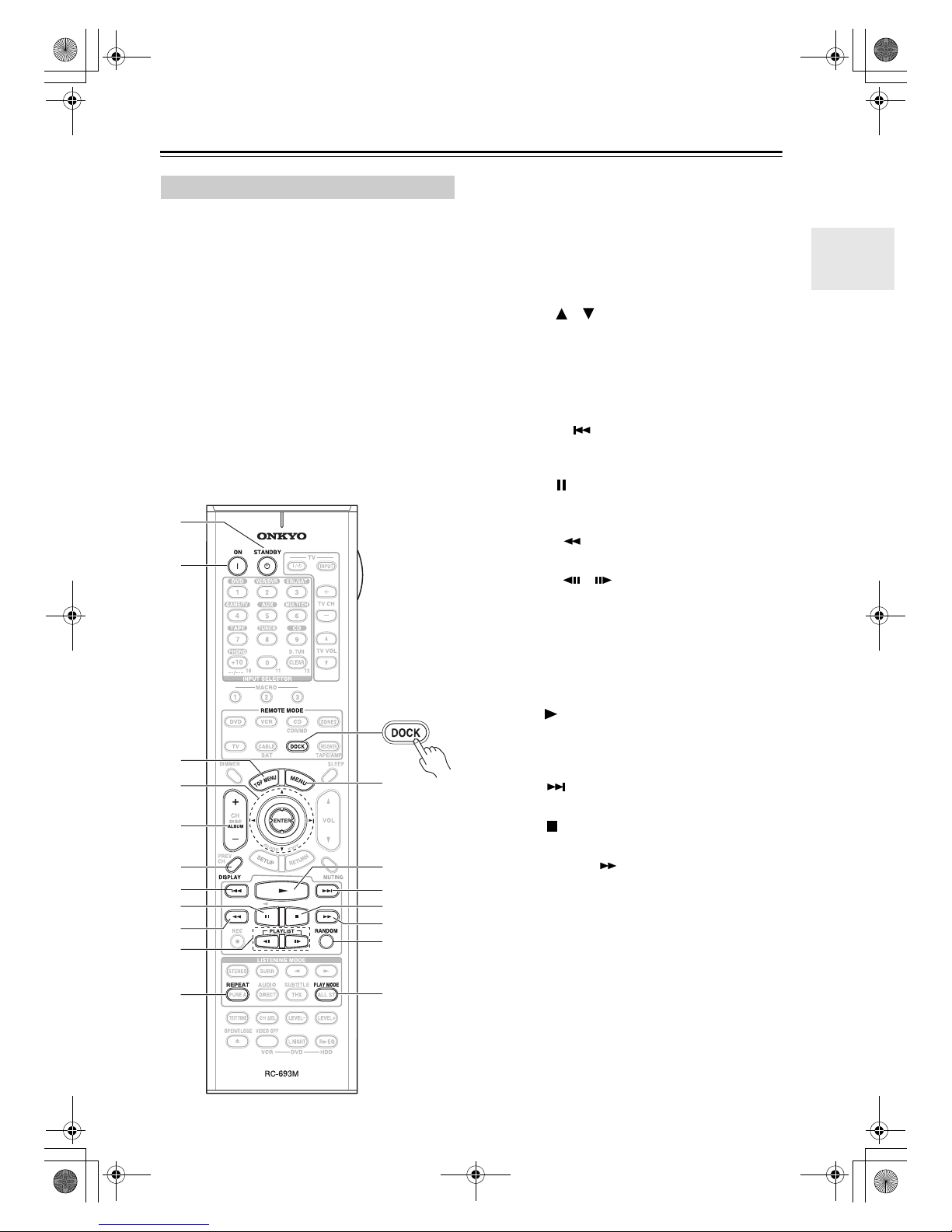
19
Remote Controller—Continued
Dock mode is for controlling an Apple iPod in an Onkyo
RI Dock.
When Using an RI Dock:
• Connect the RI Dock to the TAPE IN or GAME/TV
IN L/R jacks.
• Set the RI Dock’s RI MODE switch to HDD or
HDD/DOCK.
• Set the AV receiver/AV amplifier’s Input Display to
DOCK (see page 50).
• When operating a DS-A1 RI Dock, enter the appropriate remote control code for the first time (see
page 104).
• See to the RI Dock’s instruction manual for more
information.
To set the remote controller to DOCK mode, press
the [DOCK] REMOTE MODE button.
1 STANDBY button
Turns off the iPod.
2 ON button*
Turns on the iPod.
3 TOP MENU button
Works as a Mode button when used with a DS-A2
RI Dock.
4 Arrow [ ]/[ ] and ENTER buttons*
Used to navigate menus and select items.
5 ALBUM +/– button*
Selects the next or previous album.
6 DISPLAY button*
Turns on the backlight for 30 seconds.
7 Previous [ ] button
Restarts the current song. Press it twice to select the
previous song.
8 Pause [ ] button
Pauses playback. (With 3rd generation iPods, it
works as a Play/Pause button.)
9 Rewind [ ] button
Press and hold to rewind.
bk Playlist [ ]/[ ] buttons*
Used to select the previous or next playlist on the
iPod.
bl REPEAT button*
Used with the repeat function.
bm MENU button*
Used to access menus.
bn Play [ ] button
Starts playback. If the component is off, it will turn
on automatically. (With 3rd generation iPods, this
button works as a Play/Pause button.)
bo Next [ ] button
Selects the next song.
bp Stop [ ] button
Stops playback and displays a menu.
bq Fast Forward [ ] button
Press and hold to fast forward.
br RANDOM button*
Used with the shuffle function.
bs PLAY MODE button
Used to select play modes on components with
selectable play modes.
Works as a Resume button when used with a DS-A2
RI Dock.
* Buttons marked with an asterisk (*) are not supported
by 3rd generation iPods.
DOCK Mode
6
7
8
9
2
bl
br
bo
bm
bs
bq
1
3
5
bn
bp
bk
4
TX-SR705_En.book Page 19 Thursday, May 31, 2007 4:59 PM
Page 20
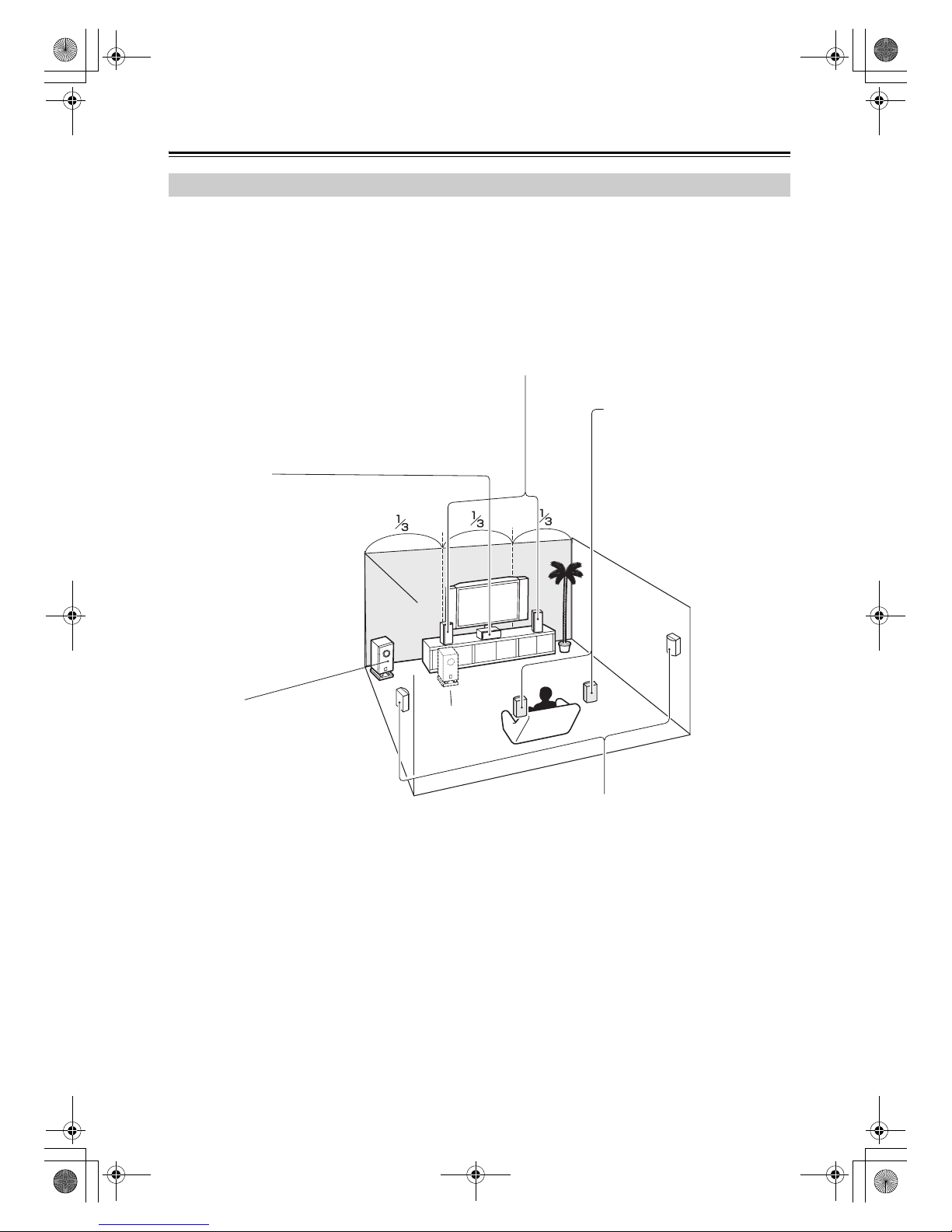
20
About Home Theater
Thanks to the AV receiver/AV amplifier’s superb capabilities, you can enjoy surround sound with a real sense of movement in your own home—just like being in a movie theater or concert hall. With DVDs you can enjoy DTS and Dolby
Digital. With analog and digital TV you can enjoy Dolby Pro Logic IIx or Onkyo’s own DSP surround listening modes.
You can also enjoy THX Surround EX (THX-certified THX speaker system recommended).
Enjoying Home Theater
Front left and right speakers
These output the overall sound. Their role in a home theater is to provide a solid
anchor for the sound image. They should be positioned facing the listener at about
ear level, and equidistant from the TV. Angle them inward so as to create a triangle,
with the listener at the apex.
Center speaker
This speaker enhances the
front left and right speakers,
making sound movements distinct and providing a full sound
image. In movies it’s used
mainly for dialog.
Position it close to your TV facing forward at about ear level, or
at the same height as the front
left and right speakers.
Subwoofer
The subwoofer handles the bass sounds
of the LFE (Low-Frequency Effects)
channel. The volume and quality of the
bass output from your subwoofer will
depend on its position, the shape of your
listening room, and your listening position. In general, a good bass sound can
be obtained by installing the subwoofer in
a front corner, or at one-third the width of
the wall, as shown.
Tip: To find the best position for your subwoofer, while playing a movie or some
music with good bass, experiment by
placing your subwoofer at various positions within the room, and choose the one
that provides the most satisfying results.
Surround left and right speakers
These speakers are used for precise sound positioning and
to add realistic ambience.
Position them at the sides of the listener, or slightly behind,
about 2–3 feet (60–100 cm) above ear level. Ideally they
should be equidistant from the listener.
Surround back left and right
speakers
These speakers are necessary to
enjoy Dolby Digital EX, DTS-ES
Matrix, DTS-ES Discrete, THX Surround EX, etc. They enhance the
realism of surround sound and
improve sound localization behind
the listener. Position them behind
the listener about 2–3 feet (60–
100 cm) above ear level.
THX recommends that they be
placed as close as possible in order
to make advantage of their proprietary ASA (Advanced Speaker
Array) technology. If this condition is
not possible, adjust the Surr Back
Sp Spacing setting via the THX
Audio Setup. (See page 83.)
Corner
1/3 wall
length
TX-SR705_En.book Page 20 Monday, May 28, 2007 2:13 PM
Page 21
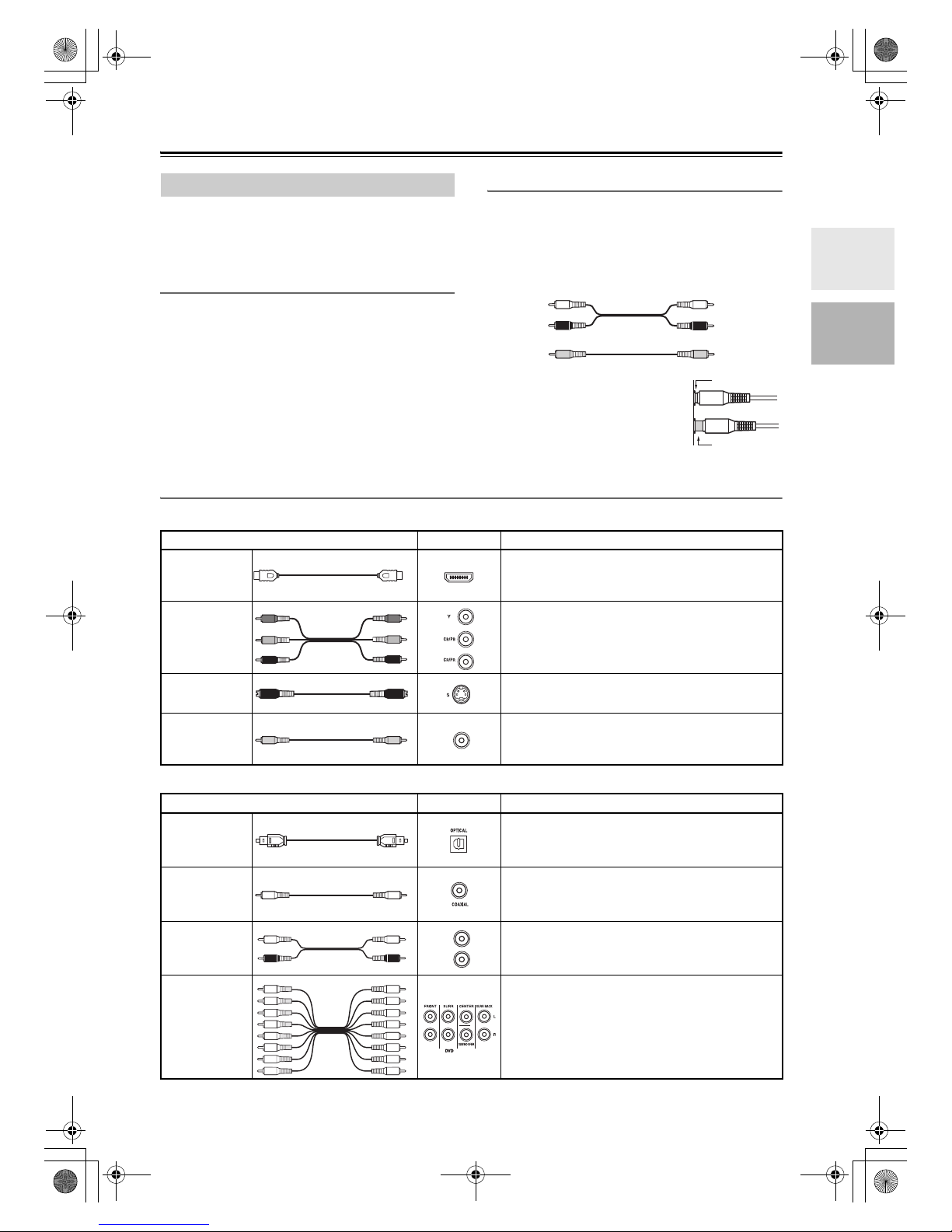
21
Connecting the AV Receiver/AV Amplifier
• Before making any AV connections, read the manuals
supplied with your other AV components.
• Don’t connect the power cord until you’ve completed
and double-checked all AV connections.
Optical Digital Jacks
The AV receiver/AV amplifier’s optical digital jacks
have shutter-type covers that open when an optical plug
is inserted and close when it’s removed. Push plugs in all
the way.
Caution: To prevent shutter damage, hold the optical
plug straight when inserting and removing.
AV Connection Color Coding
RCA-type AV connections are usually color-coded: red,
white, and yellow. Use red plugs to connect rightchannel audio inputs and outputs (typically labeled “R”).
Use white plugs to connect left-channel audio inputs and
outputs (typically labeled “L”). And use yellow plugs to
connect composite video inputs and outputs.
• Push plugs in all the way to make
good connections (loose connections can cause noise or malfunctions).
• To prevent interference, keep
audio and video cables away from
power cords and speaker cables.
AV Cables & Jacks
Note: The AV receiver/AV amplifier does not support SCART plugs.
About AV Connections
Left (white)
Right (red)
(Yellow)
Analog audio
Composite video
Left (white)
Right (red)
(Yellow)
Right!
Wrong!
Video
Cable Jack Description
HDMI
HDMI connections can carry uncompressed standard- or high-definition digital video and audio and
offer the best picture and sound quality.
Component
video cable
Component video separates the luminance (Y) and
color difference signals (P
R, PB), providing the best
picture quality (some TV manufacturers label their
component video sockets slightly differently).
S-Video cable
S-Video separates the luminance and color signals and
provides better picture quality than composite video.
Composite
video cable
Composite video is commonly used on TVs, VCRs,
and other video equipment. Use only dedicated
composite video cables.
Audio
Cable Jack Description
Optical digital
audio cable
Offers the best sound quality and allows you to
enjoy surround sound (e.g., Dolby Digital, DTS).
The audio quality is the same as for coaxial.
Coaxial digital
audio cable
Offers the best sound quality and allows you to
enjoy surround sound (e.g., Dolby Digital, DTS).
The audio quality is the same as for optical.
Analog audio
cable (RCA)
This cable carries analog audio. It’s the most
common connection format for analog audio, and
can be found on virtually all AV components.
Multichannel
analog audio
cable (RCA)
This cable carries multichannel analog audio and
it’s typically used to connect DVD players with a
7.1-channel analog audio output. Several standard
analog audio cables can be used instead of a multichannel cable.
HDMI
V
L
R
TX-SR705_En.book Page 21 Monday, May 28, 2007 2:13 PM
Page 22
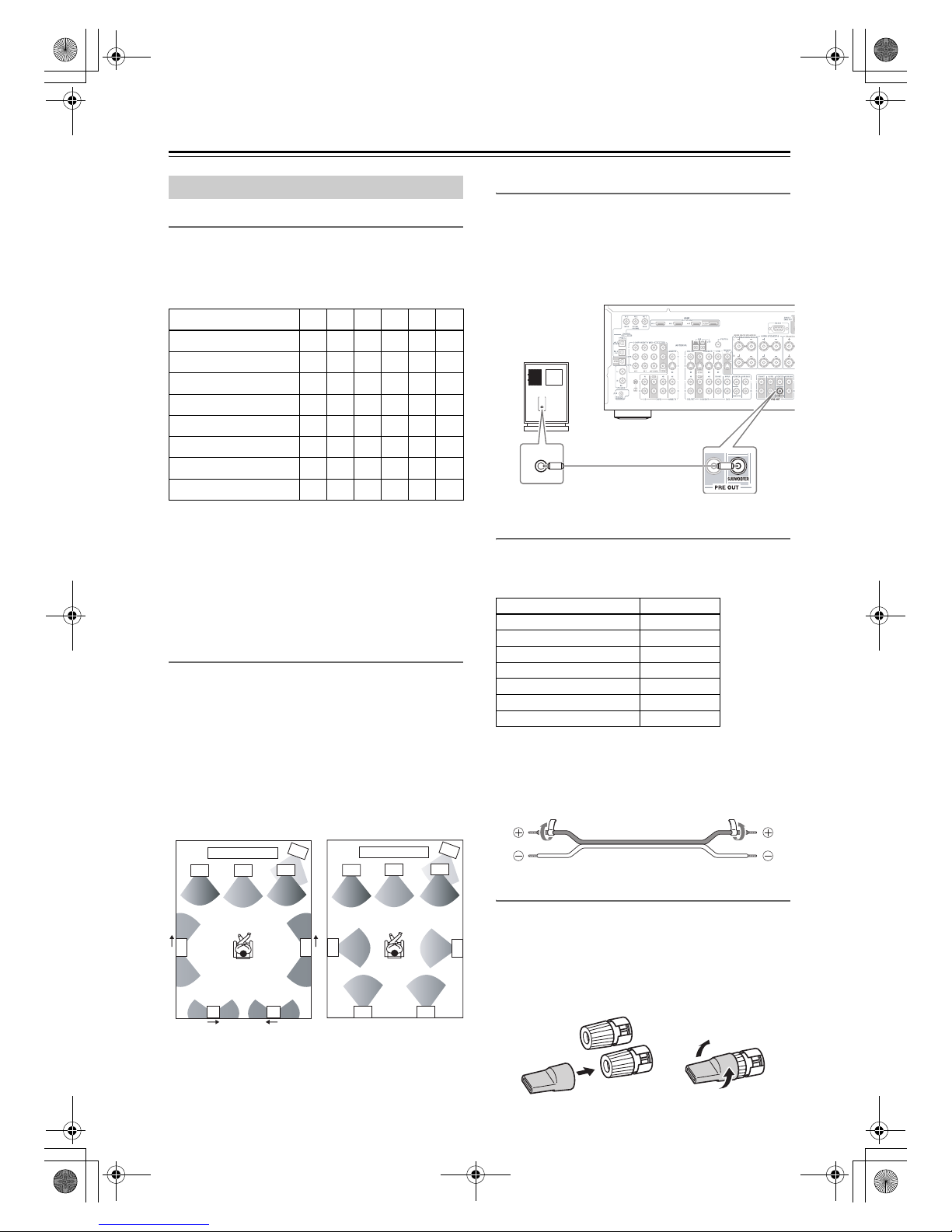
22
Connecting the AV Receiver/AV Amplifier—Continued
Speaker Configuration
For the best surround sound experience, you should connect seven speakers and a powered subwoofer.
The following table indicates the channels you should
use depending on the number of speakers that you have.
*If you’re using only one surround back speaker, connect it to
the left (L) SURR BACK SPEAKERS terminals.
No matter how many speakers you use, a powered subwoofer is recommended for a really powerful and solid
bass.
To get the best from your surround sound system, you
need to set the speaker settings by using the supplied
speaker setup microphone (see page 54).
Using Dipole Speakers
You can use dipole speakers for the surround left and
right and surround back left and right speakers. Dipole
speakers output the same sound in two directions.
Dipole speakers typically have an arrow printed on them to
indicate how they should be positioned. The surround left
and right
dipole
speakers should be positioned so that their
arrows point toward the TV/screen, while the surround
back left and right dipole speakers should be positioned so
that their arrows point toward each other, as shown.
Connecting a Powered Subwoofer
Using a suitable cable, connect the AV receiver/AV
amplifier’s PRE OUT SUBWOOFER to an input on
your powered subwoofer, as shown. If your subwoofer is
unpowered and you’re using an external amplifier, connect the PRE OUT SUBWOOFER to an input on the
amp.
Attaching the Speaker Labels
The AV receiver/AV amplifier’s positive (+) speaker terminals are color-coded for ease of identification (the
negative (–) speaker terminals are all black).
The supplied speaker cable labels are also color-coded
and you should attach them to the positive (+) side of
each speaker cable in accordance with the above table.
Then all you need to do is to match the color of each
label to the corresponding speaker terminal.
Using the Speaker Terminal Tool
The supplied speaker terminal tool makes it easy to
tighten and loosen the speaker terminals. If you are using
banana plugs, to ensure optimum sound quality, tighten
the speaker terminal before inserting the banana plug.
(In Europe, using banana plugs to connect speakers to an
audio amplifier is prohibited.)
Connecting Your Speakers
Number of speakers: 2 3 4 5 6 7
Front left ✓✓✓✓✓✓
Front right ✓✓✓✓✓✓
Center ✓✓✓✓
Surround left ✓✓✓✓
Surround right ✓✓✓✓
Surround back* ✓
Surround back left ✓
Surround back right ✓
2
1
3
4
2
1
3
4
5
7 8
6
5
6
78
TV/screen
TV/screen
1. Subwoofer
2. Front left speaker
3. Center speaker
4. Front right speaker
5. Surround left speaker
6. Surround right speaker
7. Surround back left
speaker
8. Surround back right
speaker
Dipole speakers
Normal speakers
Speaker terminal Color
Front left, Zone 2 left White
Front right, Zone 2 right Red
Center Green
Surround left Blue
Surround right Gray
Surround back left Brown
Surround back right Tan
LINE INPUT
LINE INPUT
Powered
subwoofer
TX-SR705_En.book Page 22 Monday, May 28, 2007 2:13 PM
Page 23
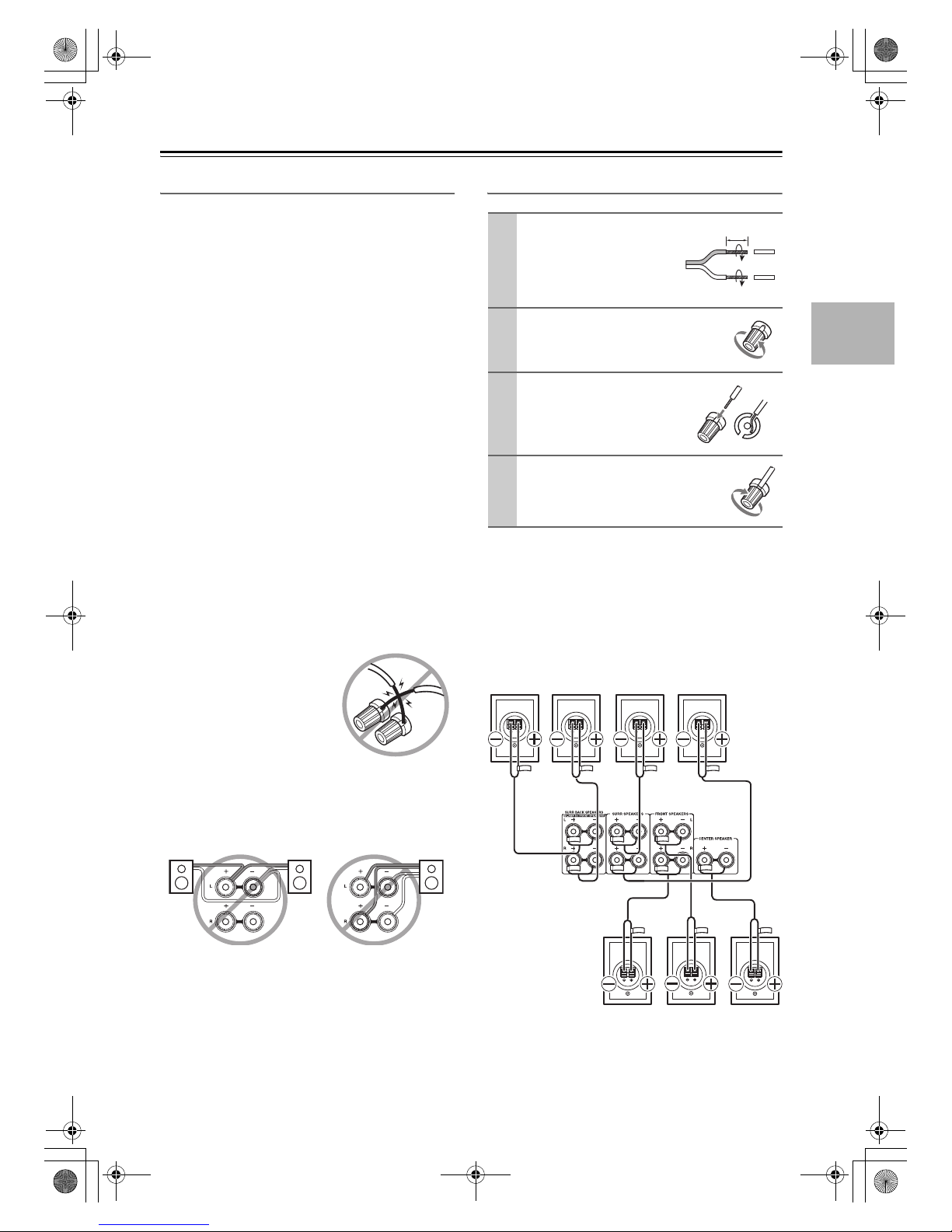
23
Connecting the AV Receiver/AV Amplifier—Continued
Speaker Connection Precautions
Read the following before connecting your speakers:
• North American models: Only connect speakers
with an impedance of 6 ohms or higher. If you use
speakers with a lower impedance, and use the amplifier at high volume levels for a long period of time, the
built-in protection circuit may be activated.
• Other models: You can connect speakers with an
impedance of between 4 and 16 ohms. If the impedance of any of the connected speakers is 4 ohms or
more, but less than 6 ohms, be sure to set the minimum
speaker impedance to “4 ohms” (see page 46). If you
use speakers with a lower impedance, and use the
amplifier at high volume levels for a long period of
time, the built-in protection circuit may be activated.
• Disconnect the power cord from the wall outlet before
making any connections.
• Read the instructions supplied with your speakers.
• Pay close attention to speaker wiring polarity. In other
words, connect positive (+) terminals only to positive
(+) terminals, and negative (–) terminals only to negative (–) terminals. If you get them the wrong way
around, the sound will be out of phase and will sound
unnatural.
• Unnecessarily long, or very thin speaker cables may
affect the sound quality and should be avoided.
• If you use 4 or 5 speakers, connect each of the two
surround speakers to the SURR SPEAKERS terminals. Do not connect them to the SURR BACK
SPEAKERS terminals.
• Be careful not to short the
positive and negative wires.
Doing so may damage the AV
receiver/AV amplifier.
• Make sure the metal core of the
wire does not have contact with
the AV receiver/AV amplifier’s
rear panel. Doing so may damage the AV receiver/AV amplifier.
• Don’t connect more than one cable to each speaker
terminal. Doing so may damage the AV receiver/AV
amplifier.
• Don’t connect one speaker to several terminals.
Connecting the Speaker Cables
The following illustration shows which speaker should
be connected to each pair of terminals.
If you’re using only one surround back speaker, connect
it to the left (L) SURR BACK SPEAKERS terminals.
1
Strip about 5/8" (15 mm)
of insulation from the
ends of the speaker
cables, and twist the bare
wires tightly, as shown.
2
Unscrew the terminal.
3
Fully insert the bare
wires.
4
Screw the terminal tight.
5/8" (15 mm)
Surround
back left
speaker
Surround
back right
speaker
Center
speaker
Front left
speaker
Front right
speaker
Surround
right
speaker
Surround
left
speaker
TX-SR705_En.book Page 23 Monday, May 28, 2007 2:13 PM
Page 24
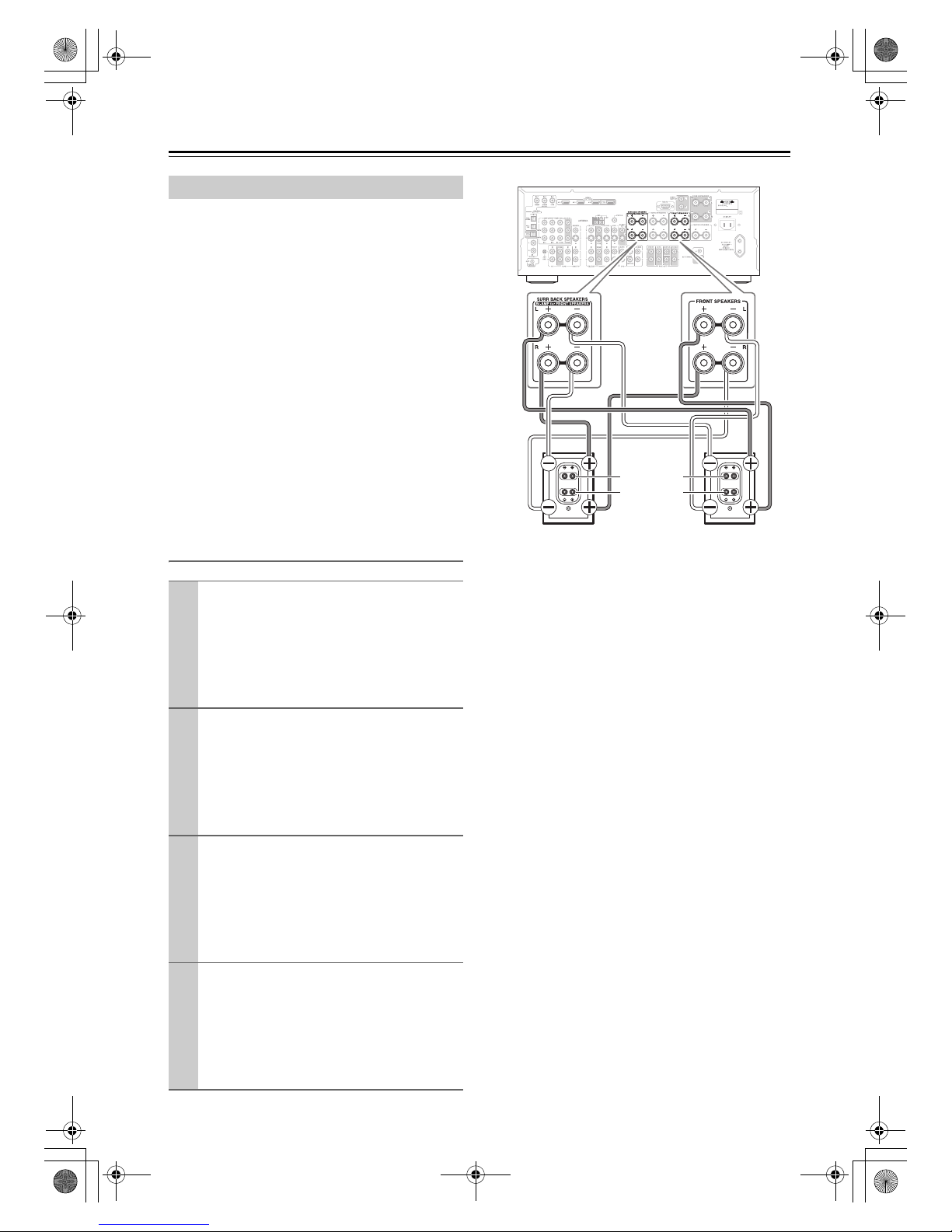
24
Connecting the AV Receiver/AV Amplifier—Continued
The FRONT SPEAKERS L/R and SURR BACK
SPEAKERS L/R terminal posts can be used with front
speakers and surround back speakers respectively, or biamped to provide separate tweeter and woofer feeds for
a pair of front speakers that support bi-amping, providing improved bass and treble performance.
• When bi-amping is used, the AV receiver/AV amplifier is able to drive up to 5.1 speakers in the main
room.
• For bi-amping, the FRONT SPEAKERS L/R terminal
posts connect to the front speakers’ tweeter terminals.
And the SURR BACK SPEAKERS L/R terminal
posts connect to the front speakers’ woofer terminals.
• Once you’ve completed the bi-amping connections
shown below and turned on the AV receiver/AV
amplifier, you must set the Speakers Type setting to
Bi-Amp to enable biamping (see page 46).
Important:
• When making the bi-amping connections, be sure
to remove the jumper bars that link the speakers’
tweeter (high) and woofer (low) terminals.
Bi-amping Speaker Hookup
Bi-amping the Front Speakers
1
Connect the AV receiver/AV amplifier’s FRONT
SPEAKERS R positive (+) terminal to the right
speaker’s positive (+) tweeter (high) terminal.
And connect the AV receiver/AV amplifier’s
FRONT SPEAKERS R negative (–) terminal to
the right speaker’s negative (–) tweeter (high) terminal.
2
Connect the AV receiver/AV amplifier’s SURR
BACK SPEAKERS R positive (+) terminal to the
right speaker’s positive (+) woofer (low) terminal.
And connect the AV receiver/AV amplifier’s
SURR BACK SPEAKERS R negative (–) terminal to the right speaker’s negative (–) woofer
(low) terminal.
3
Connect the AV receiver/AV amplifier’s FRONT
SPEAKERS L positive (+) terminal to the left
speaker’s positive (+) tweeter (high) terminal.
And connect the AV receiver/AV amplifier’s
FRONT SPEAKERS L negative (–) terminal to
the left speaker’s negative (–) tweeter (high) terminal.
4
Connect the AV receiver/AV amplifier’s SURR
BACK SPEAKERS L positive (+) terminal to the
left speaker’s positive (+) woofer (low) terminal.
And connect the AV receiver/AV amplifier’s
SURR BACK SPEAKERS L negative (–) terminal to the left speaker’s negative (–) woofer
(low) terminal.
Low range
(Woofer)
Right speaker
Left speaker
High range
(Tweeter)
TX-SR705_En.book Page 24 Monday, May 28, 2007 2:13 PM
Page 25
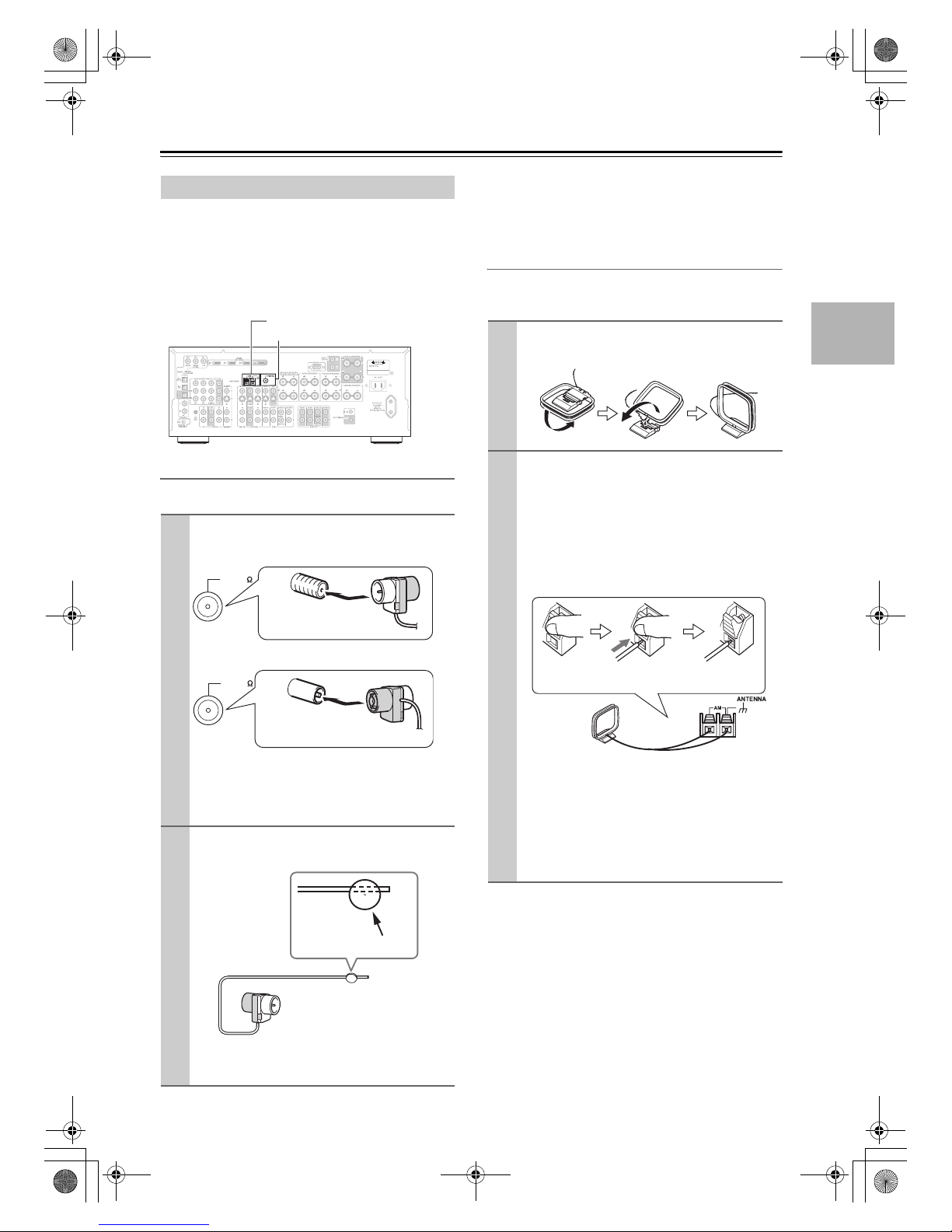
25
Connecting the AV Receiver/AV Amplifier—Continued
This section explains how to connect the supplied indoor
FM antenna and AM loop antenna, and how to connect
commercially available outdoor FM and AM antennas.
The AV receiver won’t pick up any radio signals without
any antenna connected, so you must connect the antenna
to use the tuner.
Connecting the Indoor FM Antenna
The supplied indoor FM antenna is for indoor use only.
If you cannot achieve good reception with the supplied
indoor FM antenna, try a commercially available outdoor FM antenna instead (see page 26).
Connecting the AM Loop Antenna
The supplied indoor AM loop antenna is for indoor use
only.
If you cannot achieve good reception with the supplied
indoor AM loop antenna, try using it with a commercially available outdoor AM antenna (see page 26).
Connecting Antenna (TX-SR705 only)
1
Attach the FM antenna, as shown.
■ North American models
■ Other models
Once your AV receiver is ready for use, you’ll
need to tune into an FM radio station and adjust
the position of the FM antenna to achieve the best
possible reception.
2
Use thumbtacks or something similar to
fix the FM antenna into position.
Caution: Be careful that you don’t injure yourself
when using thumbtacks.
AM antenna push terminals
FM antenna connector
FM 75
Insert the plug fully
into the jack.
FM 75
Insert the plug fully
into the jack.
Thumbtacks, etc.
1
Assemble the AM loop antenna, inserting
the tabs into the base, as shown.
2
Connect both wires of the AM loop
antenna to the AM antenna push terminals, as shown.
(The antenna’s wires are not polarity sensitive, so
they can be connected either way around.)
Make sure that the wires are attached securely and
that the push terminals are gripping the bare
wires, not the insulation.
Once your AV receiver is ready for use, you’ll
need to tune into an AM radio station and adjust
the position of the AM antenna to achieve the best
possible reception.
Keep the antenna as far away as possible from
your AV receiver, TV, speaker cables, and power
cords.
Push Insert wire Release
TX-SR705_En.book Page 25 Monday, May 28, 2007 2:13 PM
Page 26
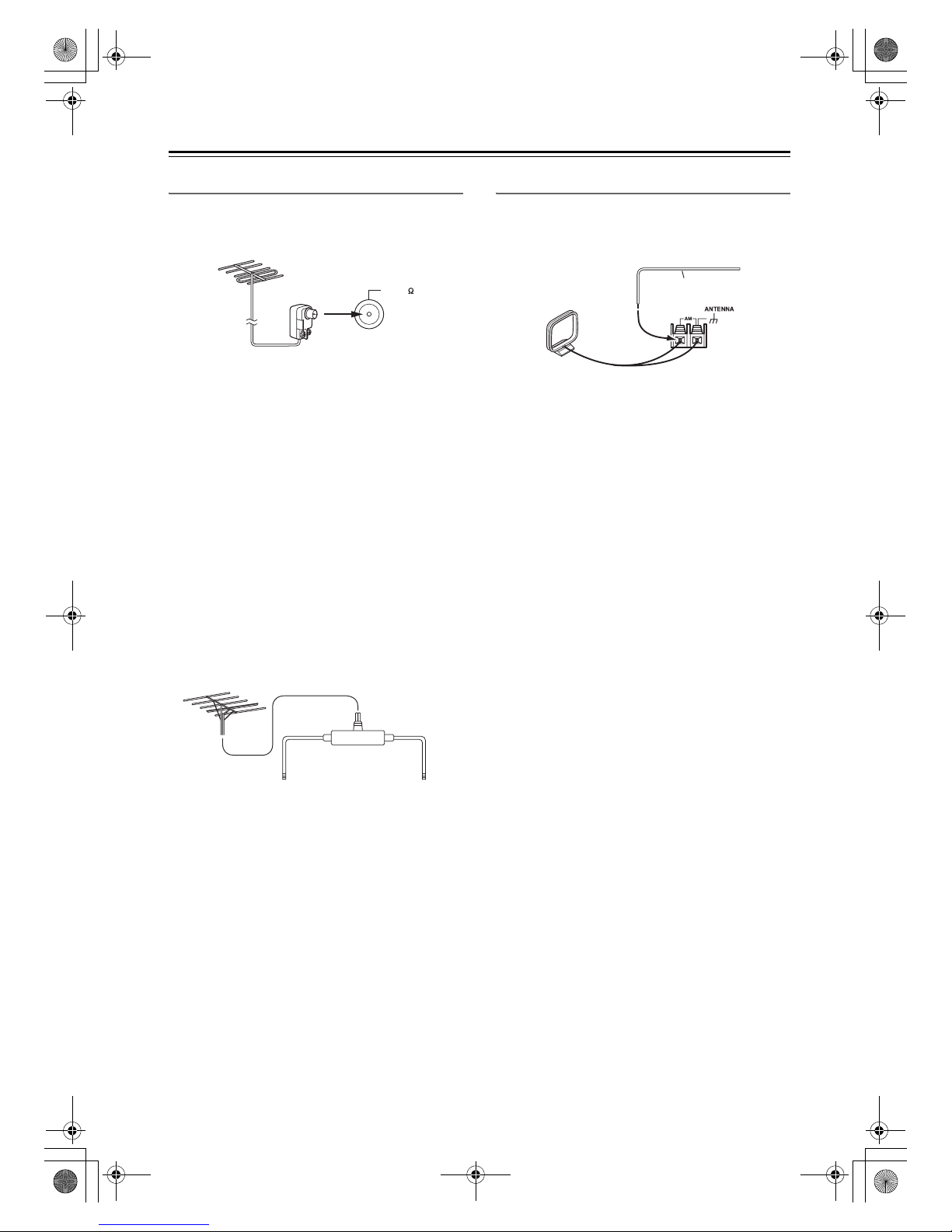
26
Connecting the AV Receiver/AV Amplifier—Continued
Connecting an Outdoor FM Antenna
If you cannot achieve good reception with the supplied
indoor FM antenna, try a commercially available outdoor FM antenna instead.
Notes:
• Outdoor FM antennas work best outside, but usable
results can sometimes be obtained when installed in an
attic or loft.
• For best results, install the outdoor FM antenna well
away from tall buildings, preferably with a clear line
of sight to your local FM transmitter.
• Outdoor antenna should be located away from possible noise sources, such as neon signs, busy roads, etc.
• For safety reasons, outdoor antenna should be situated
well away from power lines and other high-voltage
equipment.
• Outdoor antenna must be grounded in accordance
with local regulations to prevent electrical shock hazards.
■ Using a TV/FM Antenna Splitter
It’s best not to use the same antenna for both FM and TV
reception, as this can cause interference problems. If circumstances demand it, use a TV/FM antenna splitter, as
shown.
Connecting an Outdoor AM Antenna
If good reception cannot be achieved using the supplied
AM loop antenna, an outdoor AM antenna can be used
in addition to the loop antenna, as shown.
Outdoor AM antennas work best when installed outside
horizontally, but good results can sometimes be obtained
indoors by mounting horizontally above a window. Note
that the AM loop antenna should be left connected.
Outdoor antenna must be grounded in accordance with
local regulations to prevent electrical shock hazards.
FM 75
To AV receiver To TV (or VCR)
TV/FM antenna splitter
Outdoor antenna
Insulated antenna cable
AM loop antenna
TX-SR705_En.book Page 26 Monday, May 28, 2007 2:13 PM
Page 27
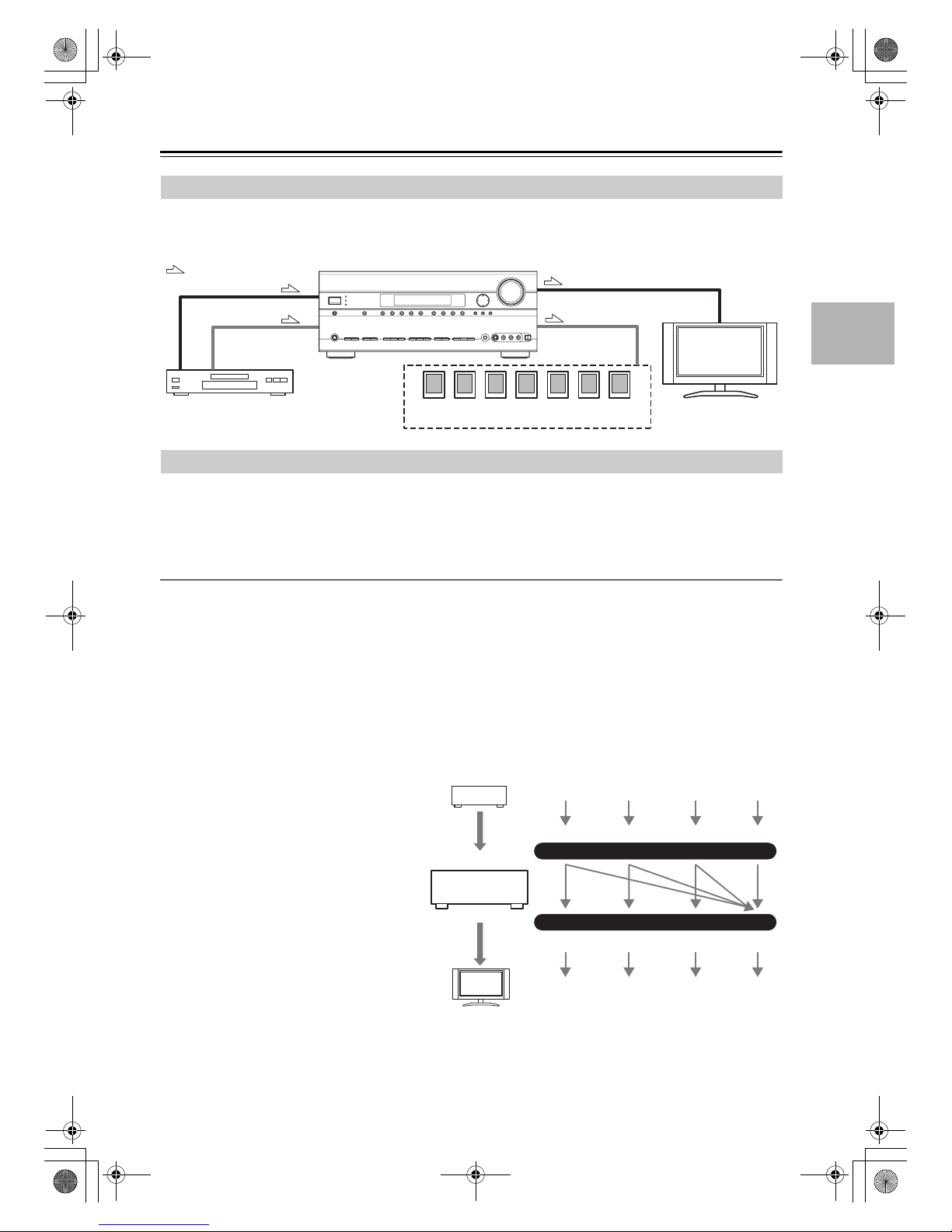
27
Connecting the AV Receiver/AV Amplifier—Continued
By connecting both the audio and video outputs of your DVD player and other AV components to the AV receiver/AV
amplifier, you can select both the audio and video simultaneously simply by selecting the appropriate input source on
the AV receiver/AV amplifier.
The AV receiver/AV amplifier supports several connection formats for compatibility with a wide range of AV equipment. The format you choose will depend on the formats supported by your other components. Use the following
sections as a guide.
For video components, you must make two connections—one for audio, one for video.
Video Connection Formats
Video equipment can be connected to the AV receiver/AV amplifier by using any one of the following video connection
formats:
composite video, S-Video, component video, or HDMI, the latter offering the best picture quality.
The AV receiver/AV amplifier can upconvert and downconvert between video formats, depending on the HDMI Monitor
setting, which generally determines whether video signals are upconverted for the component video output or the HDMI
output.
For optimal video performance, THX recommends that video signals pass through the system without upconversion (e.g., component video input through to component video output). It’s also recommended that you set the
Immediate Display preference to Off (page 93).
■ HDMI Monitor Setting Set to Yes
With the HDMI Monitor setting set to Yes (see
page 47), video input signals flow through the
AV receiver/AV amplifier as shown, with composite video, S-Video, and component video
sources all being upconverted for the HDMI output. Use this setting if you connect the AV
receiver/AV amplifier’s HDMI OUT to your TV.
The composite video, S-Video, and component
video outputs pass through their respective input
signals as they are.
Connecting Both Audio & Video
: Signal Flow
Video
Audio
Video
Audio
Speakers (see page 23 for connection information)
DVD player, etc.
TV, projector,
etc.
Which Connections Should I Use?
IN
MONITOR OUT
DVD player, etc.
AV receiver/
AV amplifier
TV, projector, etc.
Composite
Composite
S-Video
S-Video
Component
Component
Video Signal Flow Chart
HDMI
HDMI
TX-SR705_En.book Page 27 Monday, May 28, 2007 2:13 PM
Page 28
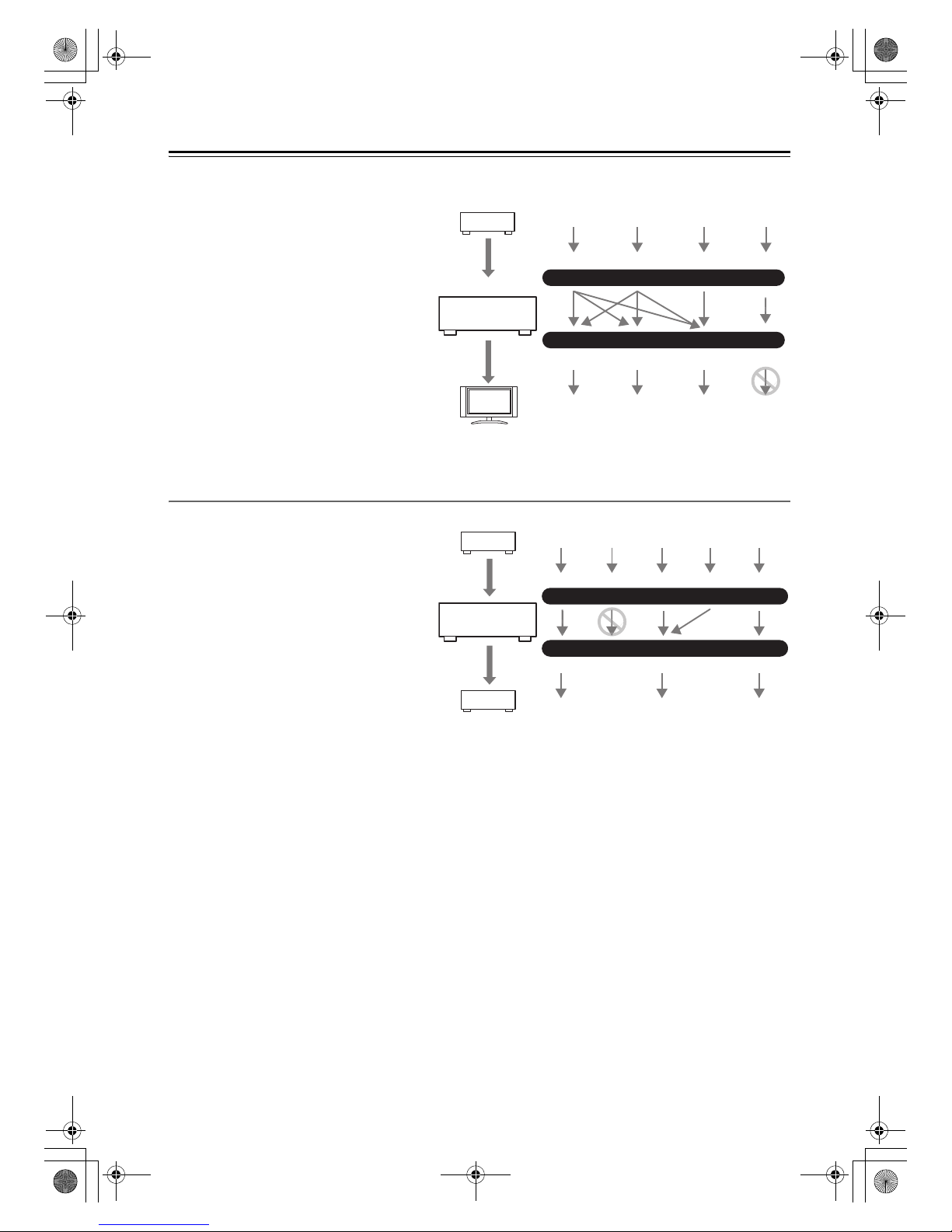
28
Connecting the AV Receiver/AV Amplifier—Continued
■ HDMI Monitor Setting Set to No
With the HDMI Monitor setting set to No (see
page 47), video input signals flow through the
AV receiver/AV amplifier as shown, with composite video and S-Video sources being upconverted for the component video output. Use this
setting if you connect the AV receiver/AV amplifier’s COMPONENT VIDEO OUT to your TV.
Composite video is upconverted to S-Video and
S-Video is downconverted to composite video.
Note that these conversions only apply to the
MONITOR OUT V and S outputs, not the
VCR/DVR OUT V and S outputs.
The composite video, S-Video, and component
video outputs pass through their respective input
signals as they are.
Audio Connection Formats
Audio equipment can be connected to the AV
receiver/AV amplifier by using any of the following audio connection formats: analog, optical,
coaxial, analog multichannel, or HDMI.
When choosing a connection format, bear in
mind that the AV receiver/AV amplifier does not
convert digital input signals for analog line outputs and vice versa. For example, audio signals
connected to an optical or coaxial digital input
are not output by the analog TAPE OUT.
IN
MONITOR OUT
DVD player, etc.
AV receiver/
AV amplifier
TV, projector, etc.
Composite
Composite
S-Video
S-Video
Component
Component
Video Signal Flow Chart
HDMI
HDMI
IN
OUT
DVD player, etc.
AV receiver/
AV amplifier
MD recorder, etc.
HDMICoaxial Analog
Audio Signal Flow Chart
Multichannel
Optical HDMI Analog
Optical
TX-SR705_En.book Page 28 Monday, May 28, 2007 2:13 PM
Page 29
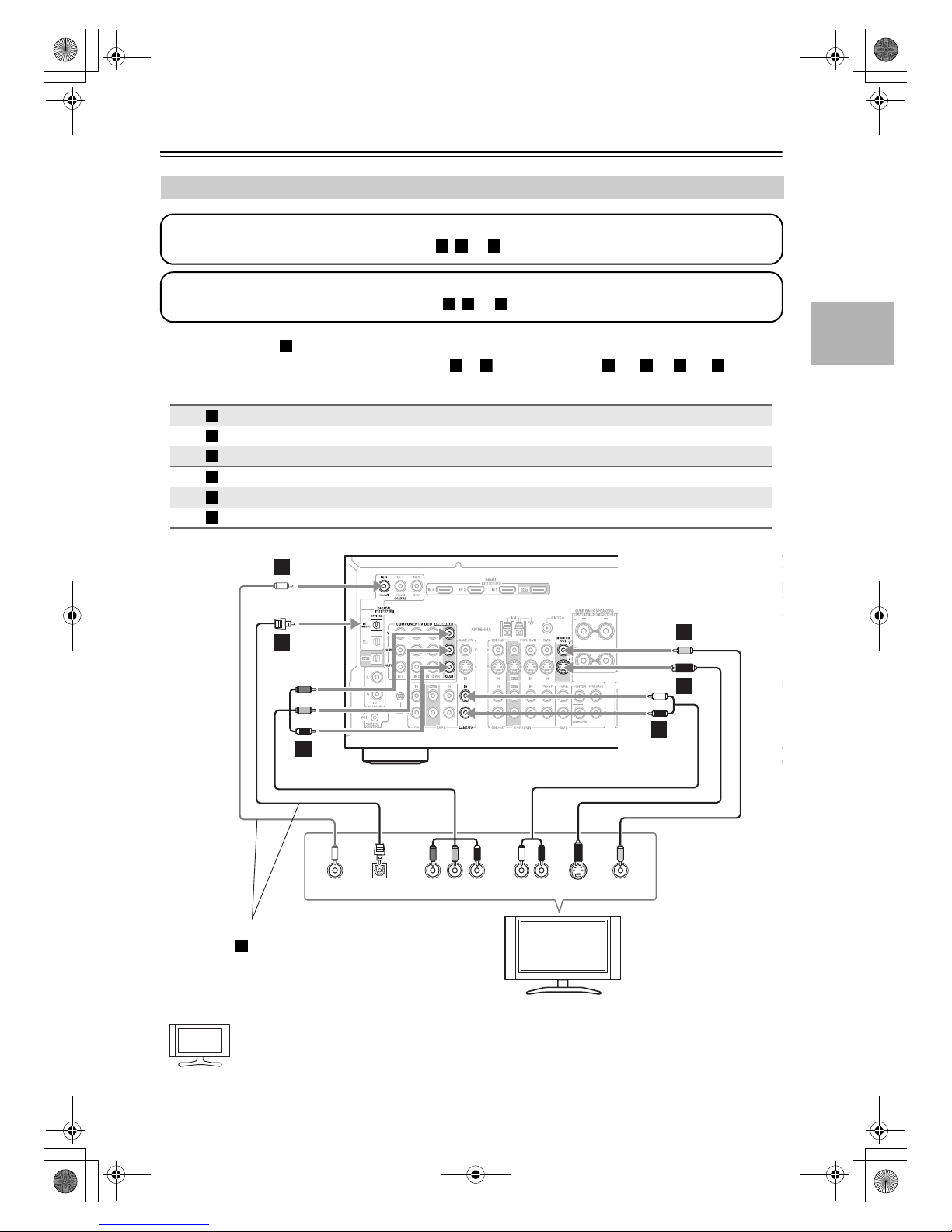
29
Connecting the AV Receiver/AV Amplifier—Continued
• With connection , you can listen to and record audio from your TV and listen in Zone 2.
• To enjoy Dolby Digital and DTS, use connection or . (For recording, use and , or and .)
If your TV has no audio outputs, connect an audio output from your VCR or cable or satellite receiver
to the AV receiver/AV amplifier and use its tuner to listen to TV programs through the AV receiver/AV
amplifier (see pages 32 and 34).
Connecting a TV or Projector
Connection AV receiver/AV amplifier Signal flow TV Picture quality
COMPONENT VIDEO OUT
⇒
Component video input Best
MONITOR OUT S
⇒
S-Video input Better
MONITOR OUT V
⇒
Composite video input Standard
GAME/TV IN L/R
⇐
Analog audio L/R output
DIGITAL COAXIAL IN 3 (CBL/SAT)
⇐
Digital coaxial output
DIGITAL OPTICAL IN 1 (GAME/TV)
⇐
Digital optical output
Step 1: Video Connection
Choose a video connection that matches your TV ( , , or ), and then make the connection.
A B C
Step 2: Audio Connection
Choose an audio connection that matches your TV ( , , or ), and then make the connection.
a b c
a
b c a b a c
A
B
C
a
b
c
YCOAXIAL
OUT
P
B
COMPONENT VIDEO IN
P
R
S VIDEO
IN
AUDIO
OUT
VIDEO
IN
LR
OPTICAL
OUT
b
c
A
BCB
a
C
TV, projector,
etc.
Connect one or the other
Connection must be assigned (see page 51)
b
Hint!
TX-SR705_En.book Page 29 Monday, May 28, 2007 2:13 PM
Page 30
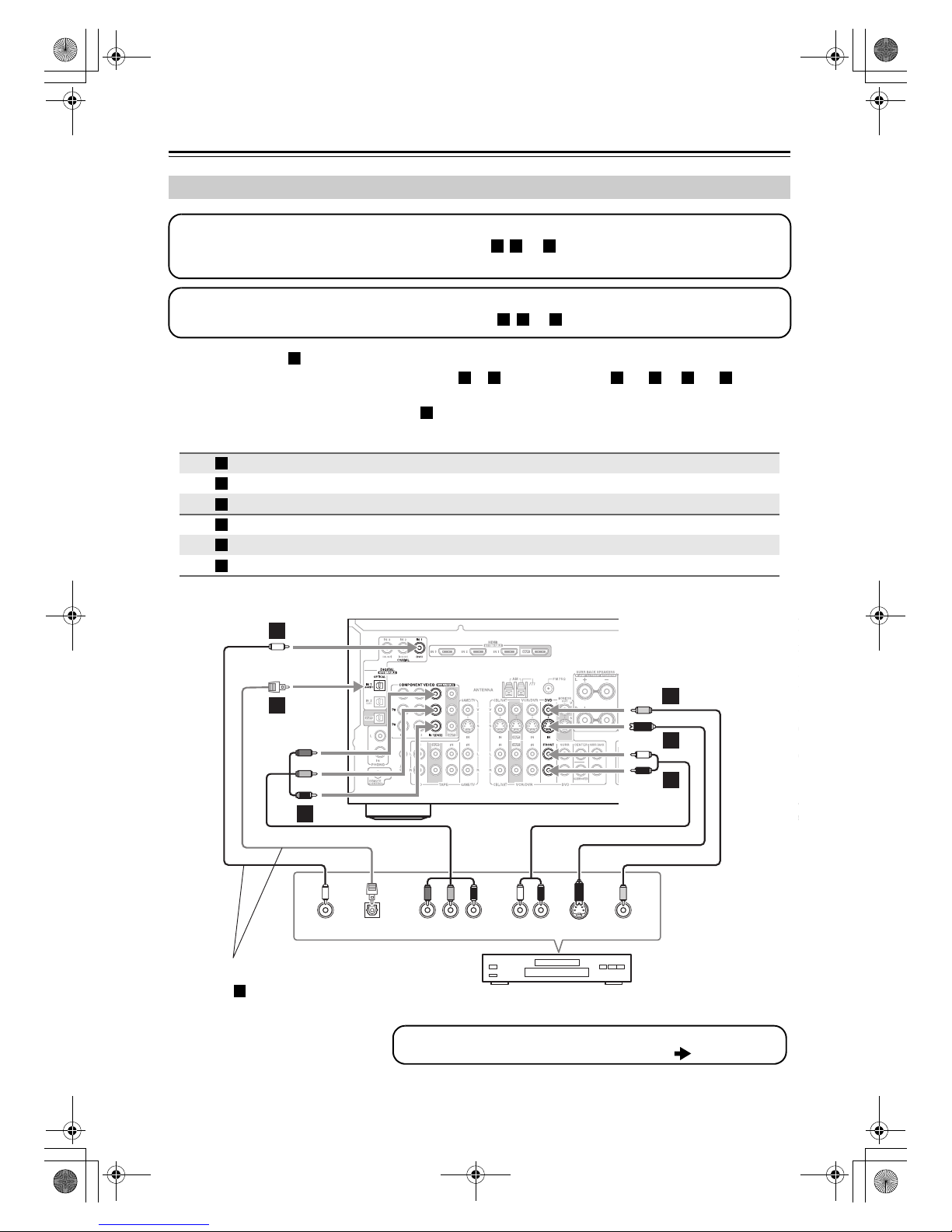
30
Connecting the AV Receiver/AV Amplifier—Continued
• With connection , you can listen to and record audio from a DVD and listen in Zone 2.
• To enjoy Dolby Digital and DTS, use connection or . (For recording, use and , or and .)
• If your DVD player has main left and right outputs and multichannel left and right outputs, be sure to use the
main left and right outputs for connection .
Connecting a DVD Player
Connection AV receiver/ AV amplifier Signal flow DVD player Picture quality
COMPONENT VIDEO IN 1 (DVD)
⇐
Component video output Best
DVD IN S
⇐
S-Video output Better
DVD IN V
⇐
Composite video output Standard
DVD IN FRONT L/R
⇐
Analog audio L/R output
DIGITAL COAXIAL IN 1 (DVD)
⇐
Digital coaxial output
DIGITAL OPTICAL IN 1 (GAME/TV)
⇐
Digital optical output
Step 1: Video Connection
Choose a video connection that matches your DVD player ( , , or
), and then make the connection.
You must connect the AV receiver/AV amplifier to your TV via the same type of connection.
A B C
Step 2: Audio Connection
Choose an audio connection that matches your DVD player ( , , or ), and then make the connection.
a b c
a
b c a b a c
a
A
B
C
a
b
c
YCOAXIAL
OUT
PB
COMPONENT VIDEO OUT
P
R S VIDEO
OUT
AUDIO
OUT
VIDEO
OUT
LR
OPTICAL
OUT
b
c
A
B
C
B
a
C
DVD player
To connect a DVD player or DVD-Audio/SACD-capable player with a
multichannel analog audio output, see page 31.
Connect one or the other
Connection must be assigned (see page 51)
c
TX-SR705_En.book Page 30 Monday, May 28, 2007 2:13 PM
Page 31

31
Connecting the AV Receiver/AV Amplifier—Continued
Hooking Up the Multichannel DVD Input
If your DVD player supports multichannel audio formats such as DVD-Audio or SACD, and it has a multichannel
analog audio output, you can connect it to the AV receiver/AV amplifier’s multichannel DVD input.
Use a multichannel analog audio cable, or several normal audio cables, to connect the AV receiver/AV amplifier’s DVD
FRONT L/R, CENTER, SURR L/R, SURR BACK L/R, and SUBWOOFER jacks to the 7.1-channel analog audio
output on your DVD player. If your DVD player has a 5.1-channel analog audio output, don’t connect anything to the
AV receiver/AV amplifier’s SURR BACK L/R jacks.
R
FRONT
LLR
SURROUND
CENTER SUB
WOOFER
FRONT
SURR
DVD
SUBWOOFER
CENTER
R
L
R
L
LR
SURR
BACK
SURR BACK
5.1 ch
7.1 ch
DVD player
TX-SR705_En.book Page 31 Monday, May 28, 2007 2:13 PM
Page 32

32
Connecting the AV Receiver/AV Amplifier—Continued
With this hookup, you can use your VCR’s tuner to listen to your favorite TV programs via the AV
receiver/AV amplifier, useful if your TV has no audio outputs.
• With connection , you can listen to the VCR or DVD recorder even in Zone 2.
• To enjoy Dolby Digital and DTS, use connection or . (To listen in Zone 2 as well, use and , or and
.)
.
Connecting a VCR or DVD Recorder for Playback
Hint!
Step 1: Video Connection
Choose a video connection that matches your VCR or DVD recorder ( , , or
), and then make the connection.
You must connect the AV receiver/AV amplifier to your TV via the same type of connection.
A B C
Step 2: Audio Connection
Choose an audio connection that matches your VCR or DVD recorder ( , , or ), and then make the connection.
a b c
a
b c a b a
c
Connection AV receiver/AV amplifier Signal flow VCR or DVD recorder Picture quality
COMPONENT VIDEO IN 2
⇐
Component video output Best
VCR/DVR IN S
⇐
S-Video output Better
VCR/DVR IN V
⇐
Composite video output Standard
VCR/DVR IN L/R
⇐
Analog audio L/R output
DIGITAL COAXIAL IN 2 (VCR/DVR)
⇐
Digital coaxial output
DIGITAL OPTICAL IN 1 (GAME/TV)
⇐
Digital optical output
A
B
C
a
b
c
YCOAXIAL
OUT
PB
COMPONENT VIDEO OUT
P
R S VIDEO
OUT
AUDIO
OUT
VIDEO
OUT
LR
OPTICAL
OUT
b
c
A
B
C
B
a
C
VCR,
DVD recorder
Connect one or the other
Connection must be assigned (see page 51)
c
Connection
must be
assigned
(see
page 49)
A
TX-SR705_En.book Page 32 Monday, May 28, 2007 2:13 PM
Page 33

33
Connecting the AV Receiver/AV Amplifier—Continued
Notes:
• The AV receiver/AV amplifier must be turned on for recording. Recording is not possible while it’s in Standby mode.
• If you want to record directly from your TV or playback VCR to the recording VCR without going through the AV
receiver/AV amplifier, connect the TV/VCR’s audio and video outputs directly to the recording VCR’s audio and
video inputs. See the manuals supplied with your TV and VCR for details.
• Video signals connected to composite video inputs can only be recorded via composite video outputs. If your
TV/VCR is connected to a composite video input, the recording VCR must be connected to a composite video output.
Similarly, video signals connected to S-Video inputs can only be recorded via S-Video outputs. If your TV/VCR is
connected to an S-Video input, the recording VCR must be connected to an S-Video output.
Connecting a VCR or DVD Recorder for Recording
Connection AV receiver/AV amplifier Signal flow VCR or DVD recorder Picture quality
VCR/DVR OUT S
⇒
S-Video input Better
VCR/DVR OUT V
⇒
Composite video input Standard
VCR/DVR OUT L/R
⇒
Audio L/R input
DIGITAL OPTICAL OUT
⇒
Digital optical input
Step 1: Video Connection
Choose a video connection that matches your VCR or DVD recorder ( or ), and then make the connection. The
video source to be recorded must be connected to the AV receiver/AV amplifier via the same type of connection.
A B
Step 2: Audio Connection
Choose an audio connection that matches your VCR or DVD recorder ( or ), and then make the connection.
a b
A
B
a
b
S VIDEO
IN
AUDIO
IN
VIDEO
IN
LR
B
C
A
a
B
OPTICAL
IN
VCR,
DVD recorder
TX-SR705_En.book Page 33 Monday, May 28, 2007 2:13 PM
Page 34

34
Connecting the AV Receiver/AV Amplifier—Continued
With this hookup, you can use your satellite or cable receiver to listen to your favorite TV programs
via the AV receiver/AV amplifier, useful if your TV has no audio outputs.
• With connection , you can listen to and record audio from the video source and listen in Zone 2.
• To enjoy Dolby Digital and DTS, use connection or . (For recording, use and , or and .)
Connecting a Satellite, Cable, Set-top box, or Other Video Source
Connection AV receiver/AV amplifier Signal flow Video source Picture quality
COMPONENT VIDEO IN 3
⇐
Component video output Best
CBL/SAT IN S
⇐
S-Video output Better
CBL/SAT IN V
⇐
Composite video output Standard
CBL/SAT IN L/R
⇐
Analog audio L/R output
DIGITAL COAXIAL IN 3 (CBL/SAT)
⇐
Digital coaxial output
DIGITAL OPTICAL IN 1 (GAME/TV)
⇐
Digital optical output
Hint!
Step 1: Video Connection
Choose a video connection that matches the video source ( , , or
), and then make the connection.
You must connect the AV receiver/AV amplifier to your TV via the same type of connection.
A B C
Step 2: Audio Connection
Choose an audio connection that matches the video source ( , , or ), and then make the connection.
a b c
a
b c a b a c
A
B
C
a
b
c
YCOAXIAL
OUT
PB
COMPONENT VIDEO OUT
P
R S VIDEO
OUT
AUDIO
OUT
VIDEO
OUT
LR
OPTICAL
OUT
b
c
A
BCB
a
C
Satellite, cable, set-top box, etc.
Connect one or the other
Connection must be assigned (see page 51)
c
Connection
must be
assigned
(see
page 49)
A
TX-SR705_En.book Page 34 Monday, May 28, 2007 2:13 PM
Page 35

35
Connecting the AV Receiver/AV Amplifier—Continued
• With connection , you can listen to and record audio from the game console or listen in Zone 2.
• To enjoy Dolby Digital and DTS, use connection . (To record or listen in Zone 2 as well, use and .)
Connecting a Game Console
Connection AV receiver/AV amplifier Signal flow Game console Picture quality
COMPONENT VIDEO IN 3
⇐
Component video output Best
GAME/TV IN S
⇐
S-Video output Better
GAME/TV IN V
⇐
Composite video output Standard
GAME/TV IN L/R
⇐
Analog audio L/R output
DIGITAL OPTICAL IN 1 (GAME/TV)
⇐
Digital optical output
Step 1: Video Connection
Choose a video connection that matches the game console ( , , or
), and then make the connection.
If you use connection , you must connect the AV receiver/AV amplifier to your TV with the same type of connection.
A B C
A
Step 2: Audio Connection
Choose an audio connection that matches the game console ( or ), and then make the connection.
a b
a
b a b
A
B
C
a
b
YPB
COMPONENT VIDEO OUT
P
R S VIDEO
OUT
AUDIO
OUT
VIDEO
OUT
LR
OPTICAL
OUT
b
A
BCB
a
C
Game Console
TX-SR705_En.book Page 35 Monday, May 28, 2007 2:13 PM
Page 36

36
Connecting the AV Receiver/AV Amplifier—Continued
Connecting a Camcorder or Other Device
Connection AV receiver/AV amplifier Signal flow Camcorder or console
AUX INPUT S VIDEO
⇐
S-Video output
AUX INPUT VIDEO
⇐
Composite video output
AUX IN PU T L/R
⇐
Analog audio L/R output
AUX INPUT DIGITAL
⇐
Digital optical output
Step 1: Video Connection
Choose a video connection that matches the camcorder ( or ), and then make the connection.
A B
Step 2: Audio Connection
Choose an audio connection that matches the camcorder ( or ), and then make the connection.
a b
DIGITAL
S VIDEO
OPTICAL
OUT
AUDIO
VIDEO
LR
S VIDEO
OUT
AUDIO
OUT
VIDEO
OUT
LR
AUX INPUT
AUX INPUT
AUX INPUT
AUX INPUT
A
a
b
B
Camcorder, etc.
A
B
a
b
TX-SR705_En.book Page 36 Monday, May 28, 2007 2:13 PM
Page 37

37
Connecting the AV Receiver/AV Amplifier—Continued
About HDMI
Designed to meet the demands of digital TV, HDMI (High Definition Multimedia Interface) is a new digital interface
standard for connecting TVs, projectors, DVD players, set-top boxes, and other video components. Until now, several
separate video and audio cables have been required to connect AV components. With HDMI, a single cable can carry
control signals, digital video, and up to eight channels of digital audio (2-channel PCM, multichannel digital audio, and
multichannel PCM).
The HDMI video stream (i.e., video signal) is compatible with DVI (Digital Visual Interface)*1, so TVs and displays
with a DVI input can be connected by using an HDMI-to-DVI adapter cable. (This may not work with some TVs and
displays, resulting in no picture.)
The AV receiver/AV amplifier uses HDCP (High-bandwidth Digital Content Protection)
*2
, so only HDCP-compatible
components can display the picture.
Supported Audio Formats
• 2-channel linear PCM (32–192 kHz, 16/20/24 bit)
• Multichannel linear PCM (up to 7.1 ch, 32–192 kHz, 16/20/24 bit)
• Bitstream (Dolby Digital, Dolby Digital Plus, Dolby TrueHD, DTS, DTS-HD High Resolution Audio, DTS-HD
Master Audio)
Your DVD player must also support HDMI output of the above audio formats.
About Copyright Protection
The AV receiver/AV amplifier supports HDCP (High-bandwidth Digital Content Protection)*2, a copy-protection system for digital video signals. Other devices connected to the AV receiver/AV amplifier via HDMI must also support
HDCP.
Commercially available HDMI cables (supplied with some components) should be used to connect the AV receiver/AV
amplifier’s HDMI OUT to the HDMI input on your TV or projector.
*1 DVI (Digital Visual Interface): The digital display interface standard set by the DDWG*3 in 1999.
*2 HDCP (High-bandwidth Digital Content Protection): The video encryption technology developed by Intel for HDMI/DVI. It’s designed to
protect video content and requires a HDCP-compatible device to display the encrypted video.
*3 DDWG (Digital Display Working Group): Lead by Intel, Compaq, Fujitsu, Hewlett Packard, IBM, NEC, and Silicon Image, this open
industry group’s objective is to address the industry's requirements for a digital connectivity specification for high-performance PCs and
digital displays.
Connecting Components with HDMI
The AV receiver/AV amplifier’s HDMI interface is based on the following standard:
High-Definition Multimedia Interface Specification Informational Version 1.3a
TX-SR705_En.book Page 37 Monday, May 28, 2007 2:13 PM
Page 38

38
Connecting the AV Receiver/AV Amplifier—Continued
Making HDMI Connections
■ Video Signals
Digital video signals received by the HDMI IN jacks are normally output by the HDMI OUT for display on your TV.
Composite video, S-Video, and component video sources can be upconverted for the HDMI output. See “Video Connection Formats” on page 27 for more information.
■ Audio Signals
Digital audio signals received by the HDMI IN jacks are output by the speakers and headphones connected to the AV
receiver/AV amplifier. Normally, they are not output by the HDMI OUT, unless the HDMI Audio Out setting is set to
On (see page 95).
Note:
When listening to an HDMI component through the AV receiver/AV amplifier, set the HDMI component so that its
video can be seen on the TV screen (on the TV, select the input of the HDMI component connected to the AV
receiver/AV amplifier). If the TV power is off or the TV is set to another input source, this may result in no sound from
the AV receiver/AV amplifier or the sound may be cut off.
To listen to audio received by the HDMI IN jacks through your TV’s speakers, set the HDMI Audio
Out setting to On (see page 95), and set your DVD player’s HDMI audio output setting to PCM.
Note:
• When the HDMI Audio setting is set to On (see page 95), or TV Control is set to Enable and you’re listening through
your TV’s speakers, if you turn up the AV receiver/AV amplifier volume control, the sound will be output by the AV
receiver/AV amplifier’s speakers. To stop the AV receiver/AV amplifier’s speakers producing sound, change the settings, change your TV’s settings, or turn down the AV receiver/AV amplifier’s volume.
Step 1: Use HDMI cables to connect the AV receiver/AV amplifier’s HDMI jacks to your HDMI-compatible DVD
player, TV, projector, and so on.
Step 2: Assign each HDMI IN to an input selector in the HDMI Input Setup (see page 48).
Hint!
HDMI
IN
HDMI HDMI
IN 1
HDMI
OUT
TV
DVD player
TX-SR705_En.book Page 38 Monday, May 28, 2007 2:13 PM
Page 39

39
Connecting the AV Receiver/AV Amplifier—Continued
■ CD Player or Turntable (MM) with Built-in Phono Preamp
• With connection , you can listen to and record audio from the CD player and listen in Zone 2.
• To connect the CD player digitally, use connection or . (For recording, use and , or and .)
■
Turntable (MM) with no Phono Preamp Built-in
The AV receiver/AV amplifier’s PHONO IN is designed
for use with a moving magnet (MM) type cartridge.
Use an analog audio cable to connect the AV
receiver/AV amplifier’s PHONO IN L/R jacks to the
audio output on your turntable.
Notes:
• If your turntable has a ground wire, connect it to the
AV receiver/AV amplifier’s GND screw. With some
turntables, connecting the ground wire may produce
an audible hum.
If this happens, disconnect it.
• If your turntable has a moving coil (MC) type cartridge, you’ll need a commercially available MC head
amp or MC transformer. Connect your turntable to the
head amp or transformer, and connect that to the AV
receiver/AV amplifier’s PHONO IN L/R jacks.
• You can also use a phono equalizer to connect a turntable with an MC-type cartridge. See your phono
equalizer’s manual for details.
Connecting a CD Player or Turntable
Connection AV receiver/AV amplifier Signal flow CD or turntable
CD IN L/R
⇐
Analog audio L/R output
DIGITAL COAXIAL IN 2
(VCR/DVR)
⇐
Digital coaxial output
DIGITAL OPTICAL IN 2 (CD)
⇐
Digital optical output
IN
L
R
L
R
CD
AUDIO
OUTPUT
OPTICAL
OUT
AUDIO
OUT
LR
COAXIAL
OUT
L
R
IN
(VCR/DVR)
IN 2
COAXIAL
IN 2
(CD)
OPTICAL
CD
b
c
a
a
Step 1:
Choose a connection that matches your CD player ( , , or ). Use connection for a turntable with a built-in
phono preamp.
a b c a
Turntable (MM) with
built-in phono preamp
CD player
Connect one or
the other
Connection
must be
assigned (see
page 51)
b
a
b c a b a c
a
b
c
L
R
AUDIO
OUTPUT
PHONO
R
L
IN
TX-SR705_En.book Page 39 Monday, May 28, 2007 2:13 PM
Page 40

40
Connecting the AV Receiver/AV Amplifier—Continued
• With connection , you can play and record and listen in Zone 2.
• To connect the recorder digitally for playback, use connections and , or and .
• To connect the recorder digitally for recording, use connection .
Connecting a Cassette, CDR, MiniDisc, or DAT Recorder
Connection AV receiver/AV amplifier Signal flow Cassette, CDR, MD, or DAT recorder
TAPE IN L/R
TAPE OUT L/R
⇐
⇒
Analog audio L/R output
Analog audio L/R input
DIGITAL COAXIAL IN 3 (CBL/SAT)
⇐
Digital coaxial output
DIGITAL OPTICAL IN 1 (GAME/TV)
⇐
Digital optical output
DIGITAL OPTICAL OUT
⇒
Digital optical input
OPTICAL
IN
OPTICAL
d
COAXIAL
OUT
AUDIO
IN
LR
OPTICAL
OUT
L
R
IN
TAP E
AUDIO
OUT
LR
L
R
TAP E
COAXIAL
OPTICAL
IN 3
(CBL/SAT)
IN 1
(GAME/TV)
b
c
a
a
Step 1:
Choose a connection that matches the recorder ( , , or ), and then make the connection.
a b c d
Cassette, CDR, MD, etc.
Connect one
or the other
a
a b a c
d
a
b
c
d
TX-SR705_En.book Page 40 Monday, May 28, 2007 2:13 PM
Page 41

41
Connecting the AV Receiver/AV Amplifier—Continued
Connecting a Power Amplifier
1 2 3 4 5 6 7 8
Power amplifier
If you want to use a more powerful power amplifier and use the AV receiver/AV amplifier as a
preamp, connect it to the PRE OUT jacks, and
connect all speakers and the subwoofer to the
power amplifier. If you have a powered subwoofer, connect it to this AV receiver/AV amplifier’s PRE OUT SUBWOOFER jack.
1. Subwoofer
2. Front left speaker
3. Center speaker
4. Front right speaker
5. Surround left speaker
6. Surround right
speaker
7. Surround back left
speaker
8. Surround back right
speaker
Connecting a Tuner (TX-SA705 only)
Audio Connection
Connect your tuner's analog audio output jacks to the AV amplifier's TUNER L/R IN jacks with an audio cable.
IN
L
R
TUNER
AUDIO
OUTPUT
L
R
Tu ner
TX-SR705_En.book Page 41 Monday, May 28, 2007 2:13 PM
Page 42

42
Connecting the AV Receiver/AV Amplifier—Continued
■ RI Dock with video
Connect your RI Dock’s analog audio output jacks
and Video output jack to the AV receiver/AV amplifier’s GAME/TV IN L/R jacks and GAME/TV IN V
jack. (Onkyo DS-A2 hookup shown below.)
■ RI Dock without video
Connect your RI Dock’s analog audio output jacks to
the AV receiver/AV amplifier’s TAPE IN L/R jacks.
(Onkyo DS-A2 hookup shown below.)
■ If you have an Onkyo DS-A1 RI Dock
• Connect its video output jack to the AV receiver/AV amplifier’s GAME/TV IN S jack.
• Enter the appropriate remote control code before using the AV receiver/AV amplifier’s remote controllers for the first
time (see page 104).
The AV receiver has AC outlets on its rear panel that can
be used to connect the power cords of other components
that you intend to use with the AV receiver. These components can then be left turned on so that they turn on
and off as and when the AV receiver is set to On or
Standby.
Caution:
• Make sure that the total capacity of the components
that you connect to the AC OUTLETS does not
exceed the stated capacity (e.g., TOTAL 120 W).
Notes:
• Onkyo components connected via should be connected directly to a wall outlet, not an AC OUTLET
on the AV receiver.
• The number of AC OUTLETS, socket type, and total
capacity depends on the country in which you purchased the AV receiver.
Connecting an RI Dock
AUDIO
OUT
LR
VIDEO
OUT
AUDIO
OUT
LR
Notes:
• Connect the Remote Interactive Dock with an cable (see page 43).
• Set the Remote Interactive Dock’s RI MODE switch to HDD or HDD/DOCK.
• Set the AV receiver/AV amplifier’s input display to DOCK (see page 50).
• Refer to the Remote Interactive Dock’s instruction manual.
Connecting the Power Cords of Other Components (North American and
European models only)
European model North American model
TX-SR705_En.book Page 42 Thursday, May 31, 2007 4:59 PM
Page 43

43
Connecting the AV Receiver/AV Amplifier—Continued
With (Remote Interactive), you can use the following special functions:
■ Auto Power On/Standby
When you start playback on a component connected
via , if the AV receiver/AV amplifier is on
Standby, it will automatically turn on and select that
component as the input source. Similarly, when the
AV receiver/AV amplifier is set to Standby, all components connected via will also go on Standby.
■ Direct Change
When playback is started on a component connected
via , the AV receiver/AV amplifier automatically
selects that component as the input source. If your
DVD player is connected to the AV receiver/AV
amplifier’s multichannel DVD input, you’ll need to
press the [MULTI CH] button to hear all channels
(see page 60), as the Direct Change function
only selects the DVD FRONT L/R jacks.
■ Remote Control
You can use the AV receiver/AV amplifier’s remote
controller to control your other -capable Onkyo
components, pointing the remote controller at the
AV receiver/AV amplifier’s remote control sensor
instead of the component. You must enter the appropriate remote control code first (see page 105).
Notes:
• Use only cables for connections. cables
are supplied with Onkyo players (DVD, CD, etc.).
• Some components have two jacks. You can connect either one to the AV receiver/AV amplifier. The
other jack is for connecting additional -capable
components.
• Connect only Onkyo components to jacks. Connecting other manufacturer’s components may cause a
malfunction.
• Some components may not support all functions.
Refer to the manuals supplied with your other Onkyo
components.
• While Zone 2 is on, the Auto Power On/Standby and
Direct Change functions do not work.
This port is for connecting the AV receiver/AV amplifier
to home automation equipment and external controllers.
Notes:
• Before connecting the power cord, connect all of
your speakers and AV components.
• Turning on the AV receiver/AV amplifier may cause a
momentary power surge that might interfere with
other electrical equipment on the same circuit. If this
is a problem, plug the AV receiver/AV amplifier into a
different branch circuit.
• Do not use a power cord other than the one supplied
with the AV receiver/AV amplifier. The supplied
power cord is designed exclusively for use with the
AV receiver/AV amplifier and should not be used with
any other equipment.
• Never disconnect the power cord from the AV
receiver/AV amplifier while the other end is still
plugged into a wall outlet. Doing so may cause an
electric shock. Always disconnect the power cord
from the wall outlet first, and then the AV receiver/AV
amplifier.
Connecting Onkyo Components
Step 1: Make sure that each Onkyo component is
connected to the AV receiver/AV amplifier
with an analog audio cable (connection
in the hookup examples) (see pages 29 to
40).
Step 2: Make the connection.
Step 3: If you’re using an MD, CDR, or RI Dock,
change the input display (see page 50).
a
Connecting the RS232 Port
Connecting the Power Cord
LR
FRONT
DVD
L
R
IN
CD
L
R
REMOTE
CONTROL
ANALOG
AUDIO OUT
LR
ANALOG
AUDIO OUT
e.g., CD player
e.g., DVD player
Step 1 (not North American model):
Connect the supplied power cord to the AV
receiver/AV amplifier’s AC INLET.
Step 2: Plug the power cord into an AC wall outlet.
(The Standby indicator lights up.)
To AC wall outlet
TX-SR705_En.book Page 43 Monday, May 28, 2007 2:13 PM
Page 44

44
Turning On the AV Receiver/AV Amplifier
STANDBY/ON
ON
RECEIVER
STANDBY
STANDBY indicator
Turning On and Standby
1
Press the [STANDBY/ON] button.
Alternatively, press the remote controller’s [RECEIVER] button, followed
by the [ON] button.
The AV receiver/AV amplifier comes on, the display lights up, and the STANDBY
indicator goes off.
Pressing the remote controller’s [ON] button again will turn on any components connected via .
To turn the AV receiver/AV amplifier off, press the [STANDBY/ON] button, or press
the remote controller’s [STANDBY] button. The AV receiver/AV amplifier will enter
Standby mode. To prevent any loud surprises when you turn on the AV receiver/AV
amplifier, always turn down the volume before you turn it off.
or
R
emote
controller
AV
receiver
/
AV amplifier
Smooth Operation in a Few Easy Steps
To ensure smooth operation, here’s a few easy steps to help you configure the AV receiver/AV amplifier before you
use it for the very first time. These settings only need to be made once.
■ Do the automatic speaker setup—this is essential!
See “Automatic Speaker Setup (Audyssey MultEQ XT)” on page 54.
■ Have you connected a component to an HDMI input,
component video input, or digital audio input?
If you have, see “HDMI Input Setup” on page 48, “Component Video
Setup” on page 49, or “Digital Input Setup” on page 51 respectively.
■ Have you connected an Onkyo MD recorder, CD recorder,
or RI Dock?
If you have, see “Changing the Input Display” on page 50.
HDMI
OUT IN
TAPE
CD recorder, MD recorder,
RI Dock
TX-SR705_En.book Page 44 Monday, May 28, 2007 2:13 PM
Page 45

45
First Time Setup
This section explains the settings that you need to make before using the AV receiver/AV amplifier for the very first time.
Carry out the settings for the AV receiver/AV amplifier
by using the Onscreen Setup Menu.
■ Menus for First Time Setup
Using the Onscreen Setup Menus
1
Press the [RECEIVER] button followed by the [SETUP] button.
The main menu appears onscreen.
2
Use the Up and Down [ ]/[ ]
buttons to select submenu and
then press [ENTER].
The submenu appears.
Press the [SETUP] button to close the
menu.
1
2
1
2
Menu
1. Input/Output Assign
2. Speaker Setup
3. Audio Adjust
4. Source Setup
5. Listening Mode Preset
6. Miscellaneous
7. Hardware Setup
8. Lock Setup
ENTER
ENTER
Menu
1. Input/Output Assign
2. Speaker Setup
3. Audio Adjust
4. Source Setup
5. Listening Mode Preset
6. Miscellaneous
7. Hardware Setup
8. Lock Setup
1. Input/Output Assign
1. Monitor Out
2. HDMI Input
3. Component Video Input
4. Digital Input
2. Speaker Setup
1. Speaker Settings
2. Speaker Config
3. Speaker Distance
4. Level Calibration
5. Equalizer Settings
6. THX Audio Setup
6. Miscellaneous
1. Volume Setup
2. OSD Setup
7. Hardware Setup
1. Remote Control
2. Zone2
3. Tuner
4. Analog Multich
5. HDMI
p. 47
p. 51
p. 46
p. 52
p. 53
Submenus
Main menu
TX-SR705_En.book Page 45 Friday, June 1, 2007 2:38 PM
Page 46

46
First Time Setup—Continued
If the impedance of any speaker is 4 ohms or more but
less than 6, set the minimum speaker impedance to 4
ohms (not North American models).
If you’ve connected your front speakers to the FRONT
SPEAKERS and SURR BACK SPEAKERS terminal
posts for bi-amping, you must change the Speakers Type
setting. For hookup information, see “Bi-amping the
Front Speakers” on page 24.
Notes:
• When bi-amping is used, the AV receiver/AV amplifier is able to drive up to 5.1 speakers in the main
room.
• Before you change these settings, turn down the volume.
Note:
This procedure can also be performed on the AV
receiver/AV amplifier by using its [SETUP] button,
arrow buttons, and [ENTER] button.
Speaker Settings
1
Press the [RECEIVER] button,
followed by the [SETUP] button.
The main menu appears onscreen.
2
Use the Up and Down [ ]/[ ]
buttons to select “2. Speaker
Setup,” and then press [ENTER].
The Speaker Setup menu appears.
3
Use the Up and Down [ ]/[ ]
buttons to select “1. Speaker Settings,” and then press [ENTER].
The Speaker Settings menu appears.
If you change these settings, you must run the automatic speaker setup again (see page 54).
ENTER
ENTER
2. Speaker Setup
1. Speaker Settings
2. Speaker Config
3. Speaker Distance
4. Level Calibration
5. Equalizer Settings
6. THX Audio Setup
ENTER
ENTER
2–1. Speaker Settings
Speaker Impedance 6 ohms
Speakers Type Normal
4
Use the Up and Down [ ]/[ ]
buttons to select “Speaker
Impedance,” and then use the
Left and Right [ ]/[ ] buttons to
select:
4 ohms: Select if the impedance of any
speaker is 4 ohms or more but
less than 6.
6 ohms: Select if the impedances of all
speakers are between 6 and
16 ohms.
5
Use the Up and Down [ ]/[ ]
buttons to select “Speakers
Type,” and then use the Left and
Right [ ]/[ ] buttons to select:
Normal: Select this if you’ve con-
nected your front speakers
normally.
Bi-Amp:Select this if you’ve con-
nected your front speakers for
bi-amped operation.
6
Press the [SETUP] button.
The Setup menu closes.
ENTER
ENTER
ENTER
ENTER
TX-SR705_En.book Page 46 Monday, June 4, 2007 2:18 PM
Page 47

47
First Time Setup—Continued
If you connect your TV to the COMPONENT VIDEO
OUT, set the HDMI Monitor setting to No so that the
onscreen setup menus are displayed and composite
video and S-Video sources are upconverted* and output
by the COMPONENT VIDEO OUT.
If you connect your TV to the HDMI OUT, set the
HDMI Monitor setting to Yes so that the onscreen setup
menus are displayed and composite video, S-Video, and
component video sources are upconverted* and output
by the HDMI OUT. The onscreen setup menus are displayed on the HDMI OUT only.
Note:
This procedure can also be performed on the AV
receiver/AV amplifier by using its [SETUP] button,
arrow buttons, and [ENTER] button.
HDMI Monitor Setup
1, 5
2-4
1
2, 3
IN
OUT
Composite video, S-Video
Composite video, S-Video
Component video
Component video
IN
OUT
Composite video, S-Video,
component video
Composite video, S-Video,
component video
HDMI
HDMI
1
Press the [RECEIVER] button followed by the [SETUP] button.
The main menu appears onscreen.
2
Use the Up and Down [ ]/[ ]
buttons to select “1. Input/Output Assign,” and then press
[ENTER].
The Input/Output Assign menu
appears.
3
Use the Up and Down [ ]/[ ]
buttons to select “1. Monitor
Out,” and then press [ENTER].
The Monitor Out menu appears.
4
Use the Left and Right [ ]/[ ]
buttons to select:
No: Select this if your TV is con-
nected to the MONITOR
OUT or COMPONENT
VIDEO OUT.
Ye s: Select this if your TV is con-
nected to the HDMI OUT.
5
Press the [SETUP] button.
The Setup menu closes.
ENTER
ENTER
1. Input/Output Assign
1. Monitor Out
2. HDMI Input
3. Component Video Input
4. Digital Input
ENTER
ENTER
1–1. Monitor Out
HDMI Monitor No
TX-SR705_En.book Page 47 Monday, May 28, 2007 2:13 PM
Page 48

48
First Time Setup—Continued
HDMI Input Setup
If you connect a video component to HDMI IN, you
must assign that input to an input selector. For example,
if you connect your DVD player to HDMI IN 1, you
must assign HDMI IN 1 to the DVD input selector.
If you’ve connected your TV to the AV receiver/AV
amplifier with an HDMI cable, you can set the AV
receiver/AV amplifier so that composite video, S-Video,
and component video sources are upconverted* and output by the HDMI OUT. You can set this for each input
selector by selecting the “- - -” option.
Notes:
• Each HDMI IN cannot be assigned to more than one
input selector.
• For composite video, S-Video, and component video
upconversion for the HDMI OUT, the HDMI Monitor
setting must be set to Yes (see page 47), and the HDMI
Input setting must be set to “- - -”. See page 27 for
more information on video signal flow and upconversion.
• When an HDMI IN is assigned to an input selector as
explained here, the digital audio input for that input
selector is automatically set to the same HDMI IN.
See “Digital Input Setup” on page 51.
• This procedure can also be performed on the AV
receiver/AV amplifier by using its [SETUP] button,
arrow buttons, and [ENTER] button.
Video Input Setup
1
Press the [RECEIVER] button followed by the [SETUP] button.
The main menu appears onscreen.
2
Use the Up and Down [ ]/[ ]
buttons to select “1. Input/Output Assign,” and then press
[ENTER].
The Input/Output Assign menu
appears.
IN
OUT
Composite video, S-Video,
component video
Composite video, S-Video,
component video
HDMI
HDMI
ENTER
ENTER
1. Input/Output Assign
1. Monitor Out
2. HDMI Input
3. Component Video Input
4. Digital Input
3
Use the Up and Down [ ]/[ ]
buttons to select “2. HDMI Input,”
and then press [ENTER].
The HDMI Input menu appears.
4
Use the Up and Down [ ]/[ ]
buttons to select an input selector, and use the Left and Right
[ ]/[ ] buttons to select:
IN 1: Select if the video component
is connected to HDMI IN 1.
IN 2: Select if the video component
is connected to HDMI IN 2.
IN 3: Select if the video component
is connected to HDMI IN 3.
---: Output composite video,
S-Video, and component
video sources from the HDMI
OUT. The video output signal
from the HDMI OUT is the
one configured in “Component Video Setup” (see
page 49).
5
Press the [SETUP] button.
The Setup menu closes.
ENTER
ENTER
1–2. HDMI Input
DVD - - VCR/DVR - - CBL/SAT - - GAME/TV - - AUX - - -
ENTER
ENTER
TX-SR705_En.book Page 48 Monday, May 28, 2007 2:13 PM
Page 49

49
First Time Setup—Continued
Component Video Setup
If you connect to a COMPONENT VIDEO IN, you must
assign it to an input selector. For example, if you connect
your DVD player to COMPONENT IN 3, you should
assign it to the DVD input selector.
If you want to output composite and S-Video sources
from the COMPONENT VIDEO OUT, select “---,” as
explained below.
If you’ve connected your TV to the AV receiver/AV
amplifier with a component video cable, you can set the
AV receiver/AV amplifier so that composite video and SVideo sources are upconverted* and output by the COMPONENT VIDEO OUT.
You can set this for each input selector by selecting the
“- - -” option.
Notes:
• For composite video and S-Video upconversion for
the COMPONENT VIDEO OUT, the HDMI Monitor
setting must be set to No (see page 47), and the Component Video Input setting must be set to “- - -”. See
page 28 for more information on video signal flow and
upconversion.
• This procedure can also be performed on the AV
receiver/AV amplifier by using its [SETUP] button,
arrow buttons, and [ENTER] button.
Input selector VIDEO IN jack
DVD IN 1
VCR/DVR - - -
CBL/SAT - - -
GAME/TV - - -
AUX - - -
1
Press the [RECEIVER] button followed by the [SETUP] button.
The main menu appears onscreen.
2
Use the Up and Down [ ]/[ ]
buttons to select “1. Input/Output Assign,” and then press
[ENTER].
The Input/Output Assign menu
appears.
IN
OUT
Composite video, S-Video
Composite video, S-Video
Component video
Component video
ENTER
ENTER
1. Input/Output Assign
1. Monitor Out
2. HDMI Input
3. Component Video Input
4. Digital Input
3
Use the Up and Down [ ]/[ ]
buttons to select “3. Component
Video Input,” and then press
[ENTER].
The Component Video Input menu
appears.
4
Use the Up and Down [ ]/[ ]
buttons to select an input selector, and then use the Left and
Right [ ]/[ ] buttons to select:
IN 1: Use the video component
connected to COMPONENT VIDEO IN 1.
IN 2: Use the video component
connected to COMPONENT VIDEO IN 2.
IN 3: Use the video component
connected to COMPONENT VIDEO IN 3.
---: Output composite video
and S-Video sources from
the COMPONENT
VIDEO OUT.
5
Press the [SETUP] button.
The setup menu closes.
ENTER
ENTER
1–3. Component Video Input
DVD IN 1
VCR/DVR – – –
CBL/SAT – – –
GAME/TV – – –
AUX – – –
ENTER
ENTER
TX-SR705_En.book Page 49 Monday, May 28, 2007 2:13 PM
Page 50

50
First Time Setup—Continued
If you connect an -capable Onkyo MiniDisc
recorder, CD recorder, or RI Dock to the TAPE IN/OUT
or GAME/TV IN jacks, for to work properly, you
must change this setting.
This setting can only be changed on the AV receiver/AV
amplifier.
iPod photo: If you’re using an iPod photo with the RI
Dock, connect the RI Dock to the GAME/TV IN jacks.
Note:
DOCK can be selected for the TAPE input selector or
GAME/TV input selector, but not both at the same time.
Changing the Input Display
1
Press the [TAPE] or [GAME/TV]
input selector button so that
“TAPE” or “GAME/TV” appears
on the display.
2
Press and hold down the [TAPE]
or [GAME/TV] input selector button (about 3 seconds) to change
the setting.
Repeat this step to select MD, CDR, or
DOCK.
For the TAPE input selector, the setting
changes in this order:
TA PE → MD → CDR → DOCK
For the GAME/TV input selector, the
setting changes in this order:
GAME/TV
↔ DOCK
1, 2
1, 2
or
or
→
TX-SR705_En.book Page 50 Thursday, May 31, 2007 5:00 PM
Page 51

51
First Time Setup—Continued
If you connect a component to a digital input jack, you
must assign that jack to an input selector. For example, if
you connect your CD player to the OPTICAL IN2 jack,
you should assign that jack to the CD input selector. By
default, the COAXIAL IN1 jack is assigned to the DVD
input selector, although this can be changed.
Here are the default assignments.
When HDMI IN 1, 2 or 3 is assigned to an input selector
in the “HDMI Input Setup” on page 48, the input selector assignment on this page is automatically set to HDMI
1, HDMI 2 or HDMI 3.
Notes:
• This procedure can also be performed on the AV
receiver/AV amplifier by using its [SETUP] button,
arrow buttons, and [ENTER] button.
• This procedure can also be performed on the AV
receiver/AV amplifier by using its input selector button and [DIGITAL INPUT] button. First Press the
input selector button for the source that you want to
assign. Press the [DIGITAL INPUT] button repeatedly to select COAX1, COAX2, COAX3, OPT1,
OPT2, or - - - (analog).
Digital Input Setup
Input selector Default assignment
DVD C OAX 1
VCR/DVR COAX 2
CBL/SAT COAX 3
GAME/TV OPT 1
AUX FRONT
TA PE - - -
TUNER
(TX-SA705 only)
---
CD OPT 2
PHONO - - -
1
Press the [RECEIVER] button followed by the [SETUP] button.
The main menu appears onscreen.
2
Use the Up and Down [ ]/[ ]
buttons to select “1. Input/Output Assign,” and then press
[ENTER].
The Input/Output Assign menu appears.
3
Use the Up and Down [ ]/[ ]
buttons to select “4. Digital
Input,” and then press [ENTER].
The Digital Input menu appears.
ENTER
ENTER
1. Input/Output Assign
1. Monitor Out
2. HDMI Input
3. Component Video Input
4. Digital Input
ENTER
ENTER
1–4. Digital Input
DVD COAX 1
VCR/DVR COAX 2
CBL/SAT COAX 3
GAME/TV OPT 1
AUX FRONT
TAPE - - -
TUNER - - -
CD OPT 2
PHONO - - -
4
Use the Up and Down [ ]/[ ]
buttons to select an input selector, and use the Left and Right
[ ]/[ ] buttons to select
COAX 1, COAX 2, COAX 3,
OPT 1, OPT 2, or - - - (analog).
• An input selector that has been
assigned to IN 1, IN 2 or IN 3 in the
“HDMI Input Setup” (see page 48)
can be set to HDMI here.
• AUX is used only for digital input
from the front panel terminals. When
HDMI IN 1, 2 or 3 is assigned to
AUX in the “HDMI Input Setup” on
page 48, IN 1, IN 2 or IN 3 can be
selected.
Examples:
If you connect your DVD player to the
OPTICAL IN 1 jack, set “DVD” to
“OPT 1.”
If you want to listen to audio from the
component connected to the OPTICAL
IN 2 jack when the VCR/DVR input
selector is selected, set “VCR/DVR” to
“OPT 2.”
If you want to listen to audio from the
component connected to the COAXIAL IN 1 jack when the CBL/SAT
input selector is selected, set “CBL/
SAT” to “COAX 1.”
For input selectors that you don’t want
to assign a digital input jack, set to
“- - - (analog).”
5
Press the [SETUP] button.
The Setup menu closes.
ENTER
ENTER
TX-SR705_En.book Page 51 Monday, May 28, 2007 2:13 PM
Page 52

52
First Time Setup—Continued
You must specify the TV system used in your area.
Note:
This procedure can also be performed on the AV
receiver/AV amplifier by using its [SETUP] button,
arrow buttons, and [ENTER] button.
TV Format Setup
(not North American models)
1
Press the [RECEIVER] button followed by the [SETUP] button.
The main menu appears onscreen.
2
Use the Up and Down [ ]/[ ]
buttons to select
“6. Miscellaneous,” and then
press [ENTER].
The Miscellaneous menu appears.
3
Use the Up and Down [ ]/[ ]
buttons to select “2. OSD Setup,”
and then press [ENTER].
The OSD Setup menu appears.
4
Use the Up and Down [ ]/[ ]
buttons to select “TV Format,”
and then use the Left and Right
[ ]/[ ] buttons to select:
Auto: Select this to automatically
detect the TV system from
the video input signals.
NTSC: Select if the TV system in
your area is NTSC.
PAL : Select if the TV system in
your area is PAL.
ENTER
ENTER
6. Miscellaneous
1. Volume Setup
2. OSD Setup
ENTER
ENTER
6–2. OSD Setup
Immediate Display On
Monitor Type 4 : 3
Display Position Bottom
TV Format Auto
ENTER
ENTER
5
When you’ve finished, press the
[SETUP] button.
The setup menu closes.
TX-SR705_En.book Page 52 Monday, May 28, 2007 2:13 PM
Page 53

53
First Time Setup—Continued
You must specify the AM frequency step used in your
area. Note that when this setting is changed, all radio
presets are deleted.
Note:
• This procedure can also be performed on the AV
receiver/AV amplifier by using its [SETUP] button,
arrow buttons, and [ENTER] button.
AM Frequency Step Setup
(on some models)
1
Press the [RECEIVER] button,
followed by the [SETUP] button.
The main menu appears onscreen.
2
Use the Up and Down [ ]/[ ]
buttons to select “7. Hardware
Setup,” and then press [ENTER].
The Hardware Setup menu appears.
3
Use the Up and Down [ ]/[ ]
buttons to select “3. Tuner,” and
then press [ENTER].
The Tuner menu appears.
4
Use the Left and Right [ ]/[ ]
buttons to select:
10 kHz: Select if 10 kHz steps are
used in your area.
9kHz: Select if 9 kHz steps are used
in your area.
5
Press the [SETUP] button.
The Setup menu closes.
ENTER
ENTER
7. Hardware Setup
1. Remote Control
2. Zone2
3. Tuner
4. Analog Multich
5. HDMI
ENTER
ENTER
7–3. Tuner
AM Frequency Step 9 kHz
TX-SR705_En.book Page 53 Monday, May 28, 2007 2:13 PM
Page 54

54
First Time Setup—Continued
With the supplied speaker setup microphone, the
Audyssey MultEQ XT function can measure the number
of speakers connected, their sizes, crossover frequencies,
and the distance from each speaker to the listening position and calculate the optimal speaker settings for your
listening environment automatically.
Before using this function, connect and position all of
your speakers.
Measurement Positions
To create a listening environment in which several people can enjoy your home theater simultaneously, Audyssey MultEQ XT takes measurements at up to eight
positions within the listening area.
■ 1st measurement point
This is the center position of your listening area, or
the listening position if there’s only one listener.
■ 2nd
−8th measurement positions
These are the other listening positions (i.e., the
places where the other listeners will sit). You can
measure up to eight positions.
The following examples show some typical home theater
seating arrangements. Choose the one that best matches
yours, and position the microphone accordingly when
prompted.
Using Audyssey MultEQ XT
Automatic Speaker Setup
(Audyssey MultEQ XT)
TV TV TV
TVTVTV
TV TV TV
‑
: listening area
: listening position
1
Turn on the AV receiver/AV
amplifier and the connected TV.
On the TV, select the input to which the
AV receiver/AV amplifier is connected.
1
3-9
2, 11
Notes:
• If any of your speakers is 4 ohms, change the
Speaker Impedance setting before running the
automatic speaker setup (see page 46).
• If the AV receiver/AV amplifier is muted, it will
be unmuted automatically when the automatic
speaker setup starts.
• Automatic speaker setup cannot be performed
while a pair of headphones is connected.
• It takes about 15 minutes to complete the automatic speaker setup for three positions. Total
measurement time varies depending on the number of positions and speakers.
• Do not disconnect the speaker setup microphone
during the automatic speaker setup, unless you
want to cancel the setup.
• Do not connect or disconnect any speakers during
the automatic speaker setup.
TX-SR705_En.book Page 54 Monday, May 28, 2007 2:13 PM
Page 55

55
First Time Setup—Continued
2
Put the speaker setup microphone at measurement point
1
(page 54), and connect it to the
SETUP MIC jack.
Notes:
• Make sure the microphone is horizontal.
• If there’s an obstacle between the
microphone and any speaker, the
automatic setup will not work correctly. Set up the room as you would
when enjoying a DVD.
• Positioning the microphone close to
where your ears would normally be
will provide better results. You can
adjust the height of the microphone
by using a tripod or level table.
3
Press [ENTER].
The automatic speaker setup starts.
A test tone is output by each speaker in
turn, as the Audyssey MultEQ XT
function determines which speakers are
connected. This takes a few minutes.
Note:
If any extraneous noise is picked up by
the microphone, the automatic setup
may not work correctly, so don’t make
any noise.
Auto Speaker Setup
AUDYSSEY
Please place microphone at center
of listening area at ear height.
Push Enter : Next
Auto Speaker Setup
AUDYSSEY
Do not unplug microphone.
Please keep quiet.
Now Measuring. . .
4
The speaker detect results
appear.
“Yes” means that the speaker was
detected. “No” means that no speaker
was detected.
If you agree with the results, use
the Up and Down [ ]/[ ] but-
tons to select Next, and then
press [ENTER].
The options are:
Next:
Proceed to the next step.
Retry:
Return to step 2 and try again.
Cancel:
Cancel the automatic speaker setup.
5
The following screen appears.
Place the setup microphone at
the next position (page 54), and
then press [ENTER].
Audyssey MultEQ XT performs more
measurements. This takes a few minutes.
6
When prompted, place the setup
microphone at the next position,
and repeat step 5.
Auto Speaker Setup
- - - - - SP Detect Result - - - - -
AUDYSSEY
Cancel
Retry
Next
: Yes
: Yes
: Yes
:No
: Yes
: Yes
: Yes
: Yes
FL
SL
SBL
C
FR
SR
SBR
SW
ENTER
ENTER
Auto Speaker Setup
AUDYSSEY
Please place microphone at
2nd Position at ear height.
Push Enter : Next
Auto Speaker Setup
AUDYSSEY
Do not unplug microphone.
Please keep quiet.
Now Measuring. . .
TX-SR705_En.book Page 55 Monday, May 28, 2007 2:13 PM
Page 56

56
First Time Setup—Continued
Notes:
• When the automatic speaker setup is complete, the
Equalizer Settings (page 82) will be set to “Audyssey.”
• You can cancel the automatic speaker setup at any
point in this procedure simply by disconnecting the
setup microphone.
7
After the 3rd to the 7th measurement, the following screen
appears.
Use the Up and Down [ ]/[ ]
buttons to select an option, and
then press [ENTER].
Next: Select this if you want to mea-
sure another listening position.
After the 8th measurement
has been taken, the procedure
automatically proceeds to
step 8.
finish (Calculate): Select this if you
don’t want to measure any
more listening positions and
are ready to calculate the
results, then go to step 8.
8
When the measurements are
complete, the following screen
appears.
9
When the calculations are complete, the following screen
appears.
ENTER
ENTER
Auto Speaker Setup
AUDYSSEY
Please select “Next” , when measuring
next position, and select “finish” ,
when ending.
Next
finish (Calculate)
Auto Speaker Setup
AUDYSSEY
Calculating...
Auto Speaker Setup
AUDYSSEY
Save
Review SP Config
Review SP Distance
Review SP Level
Cancel
Use the Up and Down [ ]/[ ]
buttons to select an option, and
then press [ENTER].
The options are:
Save:
Save the calculated settings and exit
the automatic speaker setup.
Review SP Config:
Review the speaker configuration
settings (see “Reviewing the
Results” on page 58).
Review SP Distance:
Review the speaker distance settings (see “Reviewing the Results”
on page 58).
Review SP Level:
Review the speaker level settings (see
“Reviewing the Results” on page 58).
Cancel:
Cancel the automatic speaker setup.
10
If you selected “Save,” the results are
saved, and the following screen
appears.
11
Disconnect the speaker setup
microphone.
ENTER
ENTER
Auto Speaker Setup
AUDYSSEY
Saving...
Auto Speaker Setup
AUDYSSEY
Please unplug microphone.
TX-SR705_En.book Page 56 Monday, May 28, 2007 2:13 PM
Page 57

57
First Time Setup—Continued
Error Messages
While the automatic speaker setup is in progress, one of
the following error messages may appear:
❏ Ambient noise is too high.
This message appears if the background noise is too
loud and the measurements cannot be performed
properly.
Remove the source of the noise and try again.
Retry: Return to the measured point immediately
before and start set up again.
Cancel: Cancel the automatic speaker setup.
❏ Speaker Detect Error
One of the front speakers has not been detected.
One of the surround speakers has not been detected.
The surround back speakers have been detected but
the surround speakers haven’t.
The right surround back speaker has been detected
but the left surround back speaker hasn’t.
There is a problem with a speaker. The speaker may
be broken or the subwoofer may be emitting sound
that is too high.
The number of speakers detected on the second or
third measurement was different to the number
detected on the first measurement.
Make sure speakers that cannot be detected are connected property.
Retry: Return to step 2 and try again.
Cancel: Cancel the automatic speaker setup.
❏ Writing Error!
This message appears if saving fails.
Try saving again. If this message appears after 2 or 3
attempts, the AV receiver/AV amplifier is probably malfunctioning. Contact your Onkyo dealer.
Retry: Return to step 2 and try again.
Cancel: Cancel the automatic speaker setup.
Auto Speaker Setup
AUDYSSEY
Ambient noise is too high.
Retry
Cancel
Auto Speaker Setup
AUDYSSEY
Cancel
Retry
- - - - - Speaker Detect Error - - - - -
: Yes
: ---
: ---
: Yes
: No
: ---
: ---
: ---
FL
SL
SBL
C
FR
SR
SBR
SW
Auto Speaker Setup
AUDYSSEY
Cancel
Retry
- - - - - Speaker Detect Error - - - - -
: Yes
: ---
: ---
: Yes
: No
: ---
: ---
: Yes
FL
SL
SBL
C
FR
SR
SBR
SW
Auto Speaker Setup
AUDYSSEY
Cancel
Retry
- - - - - Speaker Detect Error - - - - -
: Yes
: --: --: Yes
No
: Yes
:
: Yes
: ---
FL
SL
SBL
C
FR
SR
SBR
SW
Auto Speaker Setup
- - - - - Speaker Detect Error - - - - -
AUDYSSEY
Cancel
Retry
: Yes
: ---
:
: Yes
No
: Yes
: Yes
: Yes
: ---
FL
SL
SBL
C
FR
SR
SBR
SW
Auto Speaker Setup
- - - - - Speaker Detect Error - - - - -
AUDYSSEY
Cancel
Retry
: Error
: Yes
: Yes
: Yes
: Yes
: Yes
: Yes
: Yes
FL
SL
SBL
C
FR
SR
SBR
SW
Auto Speaker Setup
Speaker Detect Error
AUDYSSEY
Cancel
Retry
Auto Speaker Setup
Writing Error!
AUDYSSEY
Cancel
Retry
TX-SR705_En.book Page 57 Monday, May 28, 2007 2:13 PM
Page 58

58
First Time Setup—Continued
Reviewing the Results Changing the Speaker Settings Manually
In some situations, the measurements taken by the automatic speaker setup may not provide usable results. If
running the speaker setup a second time still doesn’t provide usable results, you’ll have to set the speaker settings
manually (see pages 77–83).
Notes:
• Please note that any THX main speakers should be set
to Small [80 Hz (THX)]. If you set up your speakers
using the Automatic Speaker Setup function, please
make sure manually that any THX speakers are set to
Small with 80 Hz (THX) crossover (see page 77).
• Sometimes due to the electrical complexities of subwoofers and the interaction with the room, THX recommends setting the level and the distance of the
subwoofer manually.
• Sometimes due to interaction with the room, you may
notice irregular results when setting the level and/or
distance of the main speakers. If this happens, THX
recommends setting them manually.
Using a Powered Subwoofer
If you’re using a powered subwoofer, because it outputs
very low-frequency sound and its position is usually low,
it may not be detected by the automatic speaker setup. If
the subwoofer (SW) appears on the SP Detect Result
screen as “No,” increase the subwoofer’s volume to the
half-way point, set it to its highest crossover frequency,
and then try running the automatic speaker setup again.
Note that if the volume is set too high and the sound distorts, it may not be detected, so use an appropriate volume level. If the subwoofer has a low-pass filter switch,
set it to Off or Direct. Refer to your subwoofer’s instruction manual for details.
Use the Up and Down [ ]/[ ]
buttons to select the settings that
you want to review, and then
press [ENTER].
The options are:
Review SP Config:
Review the speaker configuration
settings.
Review SP Distance:
Review the speaker distance settings.
Review SP Level:
Review the speaker level settings.
Press the [RETURN] button to return
to the previous menu.
ENTER
ENTER
Save
Review SP Config
Review SP Distance
Review SP Level
Cancel
Auto Speaker Setup
AUDYSSEY
Review SP Config
Subwoofer : Yes
Front : Full Band
Center : 80Hz
Surround : 100Hz
Surr Back : 150Hz
Surr Back Ch : 2ch
Auto Speaker Setup
AUDYSSEY
Review SP Distance
Left : 15.0ft
Center : 15.0ft
Right : 15.0ft
Surr Right : 7.0ft
Surr Back R : 7.0ft
Surr Back L : 7.0ft
Surr Left : 7.0ft
Subwoofer : 15.0ft
Auto Speaker Setup
AUDYSSEY
Auto Speaker Setup
AUDYSSEY
Review SP Level
Left : +12.0dB
Center : 0.0dB
Right : -12.0dB
Surr Right : +3.0dB
Surr Back R : +4.0dB
Surr Back L : -6.0dB
Surr Left : -3.0dB
Subwoofer : 0.0dB
TX-SR705_En.book Page 58 Friday, June 1, 2007 1:14 PM
Page 59

59
Basic Operations
This section explains how to select the input source (i.e., the AV component that you want to listen to or watch).
Selecting the Input Source
1
3
MULTI CH
1
1
3
MULTI CH
1
Use the AV receiver/AV amplifier’s input selector buttons to select
the input source.
To select the input source with the remote controller, press the
[RECEIVER] button, and then use the INPUT SELECTOR buttons.
2
Start playback on the source component.
When you select DVD or another video component, on your TV, you’ll need
to select the video input that’s connected to the AV receiver/AV amplifier’s
COMPONENT VIDEO OUT, HDMI OUT or MONITOR OUT.
On some DVD players, you may need to turn on the digital audio output.
3
To adjust the volume, use the MASTER VOLUME control, or the
remote controller’s [VOL] button.
The volume can be set to
−∞ dB, −81 dB through +17, +18 dB.
The AV receiver/AV amplifier is designed for home theater enjoyment. It has
a wide volume range, allowing precise adjustment.
4
Select a listening mode and enjoy!
See “Using the Listening Modes” on page 66.
or
Remote
controller
AV receiver/
AV amplifier
or
AV receiver/
AV amplifier
Remote
controller
TX-SR705_En.book Page 59 Monday, May 28, 2007 2:13 PM
Page 60

60
Basic Operations—Continued
The multichannel DVD input is for connecting a component with a 7.1-channel analog audio output, such as a
DVD-Audio or SACD-capable DVD player, or an
MPEG decoder. See page 31 for hookup information.
Note:
While the multichannel DVD input is selected, the
Speaker Configuration settings on page 77 are ignored,
and signals from the multichannel input are fed to the
speakers as they are.
You can adjust the bass and treble for the front speakers,
except when the Direct or Pure Audio listening mode is
selected.
■ Bass
You can boost or cut low-frequency sounds output by the
front speakers from –10 dB to +10 dB in 2 dB steps.
■ Tr eble
You can boost or cut high-frequency sounds output by
the front speakers from –10 dB to +10 dB in 2 dB steps.
Note:
The Bass & Treble settings do not apply to the THX listening modes.
You can display various information about the current
input source as follows.
Note:
This procedure can also be performed on the AV
receiver/AV amplifier by using its [DISPLAY] button.
The following information can typically be displayed for
input sources.
*If the input signal is analog, no format information is
displayed. If the input signal is PCM, the sampling frequency is displayed. If the input signal is digital but not
PCM, the signal format is displayed. Information is
displayed for about three seconds, then the previously
displayed information reappears.
Using the Multichannel DVD Input
Press the [RECEIVER] button,
followed by the [MULTI CH] button.
The MULTI CH indicator appears on
the display.
Audio from the multichannel DVD
input will now be used for the DVD
input source.
Adjusting the Bass & Treble
1
Press the [TONE] button repeatedly to select either Bass or
Treble.
2
Use the TONE [–]/[+] buttons to
adjust.
MULTI CH indicator
Displaying Source Information
Press the [RECEIVER] button,
and then press the [DISPLAY]
button repeatedly to cycle
through the available information.
Input source &
volume
Signal format*
or sampling
frequency
Input source &
listening mode
TX-SR705_En.book Page 60 Monday, May 28, 2007 2:13 PM
Page 61

61
Basic Operations—Continued
You can adjust the brightness of the display.
You can temporarily mute the output of the AV receiver/
AV amplifier.
Tip:
You can specify how much the output is muted with the
Muting Level setting (see page 92).
With the sleep timer, you can set the AV receiver/AV
amplifier to turn off automatically after a specified
period.
If you need to cancel the sleep timer, press the [SLEEP]
button repeatedly until the SLEEP indicator disappears.
To check the time remaining until the AV receiver/AV
amplifier sleeps, press the [SLEEP] button. Note that if
you press the [SLEEP] button while the sleep time is
being displayed, you’ll shorten the sleep time by 10 minutes.
You can connect a pair of stereo headphones (1/4-inch
phone plug) to the AV receiver/AV amplifier’s PHONES
jack for private listening, as shown.
Notes:
• Always turn down the volume before connecting your
headphones.
• The speakers are turned off while the headphones plug
is inserted in the PHONES jack (Zone 2 speakers are
not turned off).
• When you connect a pair of headphones, the listening
mode is set to Stereo, unless it’s already set to Stereo,
Mono, Direct, or Pure Audio.
• Only the Stereo, Direct, Pure Audio, and Mono listening modes can be used with headphones (the listening
modes available also depend on the currently selected
input source).
• When the multichannel input is used, only the front
left and right audio can be heard in the headphones.
• To adjust the headphone level, press the [CH SEL]
button on the remote controller, and then press the
[LEVEL +]/[LEVEL -] buttons. You can adjust the
level between –12 dB and +12 dB.
Setting the Display Brightness
Press the [RECEIVER] button,
and then press the [DIMMER]
button repeatedly to select:
• Normal + VOLUME light on.
• Normal + VOLUME light off.
• Dim + VOLUME light off.
• Dimmer + VOLUME light off.
Alternatively, you can use the AV
receiver/AV amplifier’s [DIMMER]
button (not European models).
Muting the AV receiver/ AV amplifier
Press the [RECEIVER] button,
and then press the [MUTING] button.
The output is muted and the MUTING
indicator flashes on the display, as
shown.
To unmute the AV receiver/AV amplifier, press the [MUTING] button again,
or adjust the volume.
The Mute function is cancelled when
the AV receiver/AV amplifier is set to
Standby.
MUTING
SLEEP
DIMMER
Press
[RECEIVER]
first
Using the Sleep Timer
Press the [RECEIVER] button,
and then press the [SLEEP] button repeatedly to select the
required sleep time.
The sleep time can be set from 90 to 10
minutes in 10 minute steps.
The SLEEP indicator appears on the
display when the sleep timer has been
set. The specified sleep time appears on
the display for about five seconds, then
the previous display reappears.
Using Headphones
TX-SR705_En.book Page 61 Monday, May 28, 2007 2:13 PM
Page 62

62
Listening to the Radio (TX-SR705 only)
With the built-in tuner you can enjoy AM and FM radio
stations. You can store your favorite stations as presets
for quick selection.
Listening to the Radio
Tuning into Radio Stations
■ Auto Tuning Mode
When tuned into a station, the TUNED indicator
appears. When tuned into a stereo FM station, the FM
STEREO indicator appears on the display, as shown.
■ Manual Tuning Mode
The North American models change FM frequency in
0.2 MHz steps, 10 kHz steps for AM. For other models
it’s 0.05 MHz steps for FM and 9 kHz steps for AM.
In Manual Tuning mode, FM stations will be in mono.
Tuning into weak FM stereo stations
If the signal from a stereo FM station is weak, it may be
impossible to get good reception. In this case, switch to
Manual Tuning mode and listen to the station in mono.
■ Tuning into Stations by Frequency
You can tune into AM and FM stations directly by entering the appropriate frequency.
Using the Tuner
Use the [TUNER] input selector
button to select either AM or FM.
In this example, FM has been selected.
Each time you press the [TUNER] button, the input source changes between
AM and FM.
(Actual display depends on country)
1
Press the [TUNING MODE] button so that the AUTO indicator
appears on the display.
2
Press the TUNING Up or Down
[ ]/[ ] buttons.
Searching stops when a station is
found.
Band Frequency
2
1
FM STEREO
TUNED
AUTO
1
Press the [TUNING MODE] button so that the AUTO indicator
disappears from the display.
2
Press and hold the TUNING Up or
Down [ ]/[ ] buttons.
The frequency stops changing when
you release the button.
Press the buttons repeatedly to change
the frequency one step at a time.
1
Press the [RECEIVER] button,
followed by the [D. TUN] button.
(Actual display depends on country.)
The [RECEIVER] button flashes.
2
Within 8 seconds, use the number buttons to enter the frequency of the radio station.
For example, to tune to 87.5 (FM),
press 8, 7, 5.
Note: While the [RECEIVER] button is
flashing, the input source cannot be
changed by using the remote controller.
TX-SR705_En.book Page 62 Monday, May 28, 2007 2:13 PM
Page 63

63
Listening to the Radio (TX-SR705 only)—Continued
You can store a combination of up to 40 of your favorite
AM/FM radio stations as presets.
Selecting Presets
Deleting Presets
Presetting AM/FM Stations
1
Tune into the AM/FM station that
you want to store as a preset.
2
Press the [MEMORY] button.
The preset number flashes.
3
While the preset number is flashing (about 8 seconds), use the
PRESET [ ]/[ ] buttons to
select a preset from 1 through 40.
4
Press the [MEMORY] button
again to store the station or
channel.
The station or channel is stored and the
preset number stops flashing.
Repeat this procedure for all of your
favorite AM/FM radio stations.
3
2, 4
To select a preset, use the PRESET [ ]/[ ] buttons, or the
remote controller’s CH [+/–] button.
1
Select the preset that you want to
delete.
See the previous section.
2
While holding down the [MEMORY] button, press the
[TUNING MODE] button.
The preset is deleted and its number
disappears from the display.
CH +/-
PRESET
2
TX-SR705_En.book Page 63 Monday, May 28, 2007 2:13 PM
Page 64

64
Listening to the Radio (TX-SR705 only)—Continued
RDS only works with European models and only in
areas where RDS broadcasts are available.
When tuned into an RDS station, the RDS indicator
appears.
■ What is RDS?
RDS stands for Radio Data System and is a method of
transmitting data in FM radio signals. It was developed
by the European Broadcasting Union (EBU) and is available in most European countries. Many FM stations use
it these days. In addition to displaying text information,
RDS can also help you find radio stations by type (e.g.,
news, sport, rock, etc.).
The AV receiver supports four types of RDS information:
PS (Program Service)
When tuned to an RDS station that’s broadcasting PS
information, the station’s name will be displayed. Pressing the [DISPLAY] button will display the frequency for
3 seconds.
RT (Radio Text)
When tuned to an RDS station that’s broadcasting text
information, the text will be shown on the display (see
page 65).
PTY (Program Type)
This allows you to search for RDS radio stations by type
(see page 65).
TP (Traffic Program)
This allows you to search for RDS radio stations that
broadcast traffic information (see page 65).
Notes:
• In some cases, the text characters displayed on the AV
receiver may not be identical to those broadcast by the
radio station. Also, unexpected characters may be displayed when unsupported characters are received.
This is not a malfunction.
• If the signal from an RDS station is weak, RDS data
may be displayed intermittently or not at all.
RDS Program Types (PTY)
Using RDS (European models only)
RDS indicator
Typ e Di splay
None NONE
News reports NEWS
Current affairs AFFAIRS
Information INFO
Sport SPORT
Education EDUCATE
Drama DRAMA
Culture CULTURE
Science and technology SCIENCE
Var ied VAR IED
Pop music POP M
Rock music ROCK M
Middle of the road music EASY M
Light classics LIGHT M
Serious classics CLASSICS
Other music OTHER M
Weather WEATHER
Finance FINANCE
Children’s programmes CHILDREN
Social affairs SOCIAL
Religion RELIGION
Phone in PHONE IN
Tr av e l T RA V EL
Leisure LEISURE
Jazz music JAZZ
Country music COUNTRY
National music NATION M
Oldies music OLDIES
Folk music FOLK M
Documentary
DOCUMENT
Alarm test TEST
Alarm ALARM
TX-SR705_En.book Page 64 Monday, May 28, 2007 2:13 PM
Page 65

65
Listening to the Radio (TX-SR705 only)—Continued
Displaying Radio Text (RT)
When tuned to an RDS station that’s broadcasting text
information, the text can be displayed.
Notes:
• The message “Waiting” may appear while the AV
receiver waits for the RT information.
• If the message “No Text Data” appears on the display,
no RT information is available.
Finding Stations by Type (PTY)
You can search for radio stations by type.
Listening to Traffic News (TP)
You can search for stations that broadcast traffic news.
Press the [RT/PTY/TP] button
once.
The RT information scrolls across the
display.
1
Use the [TUNER] input selector
button to select FM.
2
Press the [RT/PTY/TP] button
twice.
The current program type appears on
the display.
3
Use the PRESET [ ]/[ ] buttons
to select the type of program you
want.
See the table on page 64.
RT/PTY/TP
2 4, 5
1 3
4
To start the search, press
[ENTER].
The AV receiver searches until it finds
a station of the type you specified, at
which point it stops briefly before continuing with the search.
5
When a station you want to listen
to is found, press [ENTER].
If no stations are found, the message
“Not Found” appears.
1
Use the [TUNER] input selector
button to select FM.
2
Press the [RT/PTY/TP] button
three times.
If the current radio station is broadcasting TP (Traffic Program), “[TP]” will
appear on the display, and traffic news
will be heard as and when it’s broadcast. If “TP” without square brackets
appears, this means that the station is
not broadcasting TP.
3
To locate a station that is broadcasting TP, press [ENTER].
The AV receiver searches until it finds
a station that’s broadcasting TP.
If no stations are found, the message
“Not Found” appears.
2 3
1
TX-SR705_En.book Page 65 Monday, May 28, 2007 2:13 PM
Page 66

66
Using the Listening Modes
See “About the Listening Modes” on page 71 for
detailed information about the listening modes.
Selecting on the AV receiver/AV amplifier
■ [PURE AUDIO] button
This button selects the Pure Audio listening mode.
When this mode is selected, the AV receiver/AV
amplifier’s display is turned off and only video signals input through HDMI IN can be output. Pressing
this button again will select the previous listening
mode.
■ [STEREO] button
This button selects the Stereo listening mode.
■ LISTENING MODE [ ]/[ ] buttons
Pressing these buttons repeatedly cycles through all
of the listening modes that can be used with the current input source.
Selecting with the Remote Controller
■ [STEREO] button
This button selects the Stereo listening mode.
■ [SURR] button
This button selects the Dolby Digital and DTS listening modes and the Neural THX Surround listening
mode.
■ LISTENING MODE [ ]/[ ] buttons
Pressing these buttons repeatedly cycles through all
of the listening modes that can be used with the current input source.
■ [PURE A] button
This button selects the Pure Audio listening mode.
When this mode is selected, the AV receiver’s display is turned off and only the HDMI OUT outputs
video signals.
■ [DIRECT] button
This button selects the Direct listening mode.
■ [THX] button
This button selects the THX listening modes.
■ [ALL ST] button
This button selects the All Channel Stereo listening
mode.
Selecting Listening Modes
• The Dolby Digital and DTS listening modes
can only be selected if your DVD player is
connected to the AV receiver/AV amplifier
with a digital audio connection (coaxial or
optical).
• Listening mode availability depends on the
format of the current input signal.
STEREO
PURE AUDIO
LISTENING MODE
SURR
STEREO
/
PURE A
DIRECT
THX
ALL ST
TX-SR705_En.book Page 66 Monday, May 28, 2007 2:13 PM
Page 67

67
Using the Listening Modes—Continued
Analog and PCM Sources
Listening Modes Available for Each Source Format
Button
Source format
PCM
Multi
channel
analog
Multichannel PCM
32–96
kHz
176.4/
192kHz*1
32–96 kHz
176.4/192 kHz
*1
*1. DVD-Audio discs output multichannel 176.4/192 kHz PCM only via HDMI.
except */2 */2 2ch 1/0, 1+1 Multichannel 2ch
Media
Listening Mode
CD, TV, radio, DVD DVD DVD
[PURE A] Pure Audio
✔✔✔✔✔✔✔✔✔
[DIRECT] Direct
✔✔✔✔✔✔✔✔✔
[STEREO] Stereo
✔✔ ✔✔✔✔✔✔
[SURR]
Multichannel
✔✔✔ ✔
Dolby D
Dolby D Plus
DTS, DTS 96/24
DTS-ES Discrete/Matrix
DTS-HD High Resolution
DTS-HD Master Audio
Dolby TrueHD
DSD
Dolby PLII Movie/
Dolby PLIIx Movie
*2
*2. If there are no surround back speakers, or Powered Zone 2 is being used, Dolby Pro Logic II is used.
✔ ✔ ✔
Dolby PLII Music/
Dolby PLIIx Music*2
✔ ✔ ✔
Dolby PLII Game/
Dolby PLIIx Game*2
✔✔
Dolby Digital EX/Dolby EX
✔
Neo:6
✔
Neo:6 Cinema
✔✔
Neo:6 Music
✔✔
Neural THX 5.1
✔✔
Neural THX 7.1
✔ ✔ ✔
[THX]
THX Cinema
*3
*3. Available only when using surround speakers.
✔✔
Dolby PLII/
Dolby PLIIx THX*3
✔*2
✔ ✔
Neo:6 THX*3
✔*3 ✔ ✔
Dolby PLII THX Games
Mode
✔ ✔
Neo:6 THX Games Mode
✔ ✔
THX Surround EX
✔
THX Select2 Cinema
✔
THX Music Mode
✔
THX Games Mode
✔
LISTENING MODE
*4
[]/[]
*4. For T-D, Mono Mo vie, Orchestra, Unplugged, Studio-Mix, and TV Logic, PCM of 64 kHz, 88.2 kHz, and 96 kHz are processed at 32 kHz, 44.1 k Hz,
and 48 kHz respectively.
Requires 6.1/7.1 speakers. Not available while Powered Zone 2 is being used.
Requires 7.1 speakers. Not available while Powered Zone 2 is being used.
Mono
✔✔✔✔✔
Onkyo
Original DSP
Mono Movie
Orchestra
Unplugged
Studio-Mix
TV Logic
All Ch Stereo
Full Mono
T- D
✔✔✔✔✔
*3
TX-SR705_En.book Page 67 Monday, May 28, 2007 2:13 PM
Page 68

68
Using the Listening Modes—Continued
DSD, Dolby Digital, and Dolby Digital Plus Sources
Button
Source format
DSD
*1
*1. DSD sources are converted and handled as PCM.
Dolby D Dolby Digital Plus
Multichannel Multichannel
2ch 1/0, 1+1
Multichannel
2ch 1/0, 1+1
3/2 2ch
except
*/2
*/2
except
*/2
*/2
Media
Listening Mode
SACD DVD, DTV, etc. Blu-ray, HD DVD
[PURE A] Pure Audio
✔✔✔✔ ✔✔✔✔✔✔
[DIRECT] Direct
✔✔✔✔ ✔✔✔✔✔✔
[STEREO] Stereo
✔✔✔✔ ✔✔✔✔✔✔
[SURR]
Multichannel
Dolby D
✔✔
Dolby D Plus
✔
*2
*2. If there are no surround back speakers, depending on the input signal, Dolby Digital may be used.
✔*2
DTS, DTS 96/24
DTS-ES Discrete/Matrix
DTS-HD High Resolution
DTS-HD Master Audio
Dolby TrueHD
DSD
✔
Dolby PLII Movie/
Dolby PLIIx Movie
*3
*3. If there are no surround back speakers, or Powered Zone 2 is being used, Dolby Pro Logic II is used.
✔ ✔ ✔ ✔
Dolby PLII Music/
Dolby PLIIx Music*3
✔ ✔ ✔ ✔
Dolby PLII Game/
Dolby PLIIx Game*3
✔✔
Dolby Digital EX/Dolby EX
✔ ✔
Neo:6
✔ ✔
Neo:6 Cinema
✔✔
Neo:6 Music
✔✔
Neural THX 5.1
✔✔
Neural THX 7.1
✔ ✔ ✔ ✔
[THX]
THX Cinema
*4
*4. Available only when using surround speakers.
Requires 6.1/7.1 speakers. Not available while Powered Zone 2 is being used.
Requires 7.1 speakers. Not available while Powered Zone 2 is being used.
✔✔ ✔✔
Dolby PLII/
Dolby PLIIx THX
✔ ✔ ✔ ✔
Neo:6 THX
✔ ✔ ✔ ✔
Dolby PLII THX Games Mode
✔ ✔
Neo:6 THX Games Mode
✔ ✔
THX Surround EX
✔ ✔
THX Select2 Cinema
✔ ✔
THX Music Mode
✔ ✔
THX Games Mode
✔ ✔
LISTENING MODE
[]/[]
Mono
✔✔✔✔✔✔✔✔
Onkyo
Original DSP
Mono Movie
Orchestra
Unplugged
Studio-Mix
TV Logic
All Ch Stereo
Full Mono
T- D
✔✔✔✔✔✔✔✔
*4
TX-SR705_En.book Page 68 Monday, May 28, 2007 2:13 PM
Page 69

69
Using the Listening Modes—Continued
TrueHD and DTS Sources
Button
Source format
Tru eH D
*1
*1. For 96 kHz TrueHD sources, only the Tone audio adjust function is available. 192 kHz TrueHD sources are not supported.
DTS, DTS96/24
DTS-ES
Discrete/
Matrix
Multichannel
2ch 1/0, 1+1
Multichannel
2ch 1/0
except
*/2
*/2
except
*/2
*/2
Media
Listening Mode
Blu-ray, HD DVD DVD, CD, etc.
[PURE A] Pure Audio
✔✔✔✔✔✔✔✔ ✔
[DIRECT] Direct
✔✔✔✔✔✔✔✔ ✔
[STEREO] Stereo
✔✔✔✔✔✔✔✔ ✔
[SURR]
Multichannel
Dolby D
Dolby D Plus
DTS, DTS 96/24
✔✔
DTS-ES Discrete/Matrix
✔
*2
*2. If there are no surround back speakers, or Powered Zone 2 is being used, DTS is used.
DTS-HD High Resolution
DTS-HD Master Audio
Tru eH D
✔✔
DSD
Dolby PLII Movie/
Dolby PLIIx Movie
*3
*3. If there are no surround back speakers, or Powered Zone 2 is being used, Dolby Pro Logic II is used.
✔ ✔ ✔ ✔
Dolby PLII Music/
Dolby PLIIx Music*3
✔ ✔ ✔ ✔
Dolby PLII Game/
Dolby PLIIx Game*3
✔✔
Dolby Digital EX/Dolby EX
✔ ✔
Neo:6
✔ ✔
Neo:6 Cinema
✔✔
Neo:6 Music
✔✔
Neural THX 5.1
✔✔
Neural THX 7.1
✔ ✔ ✔ ✔ ✔
[THX]
THX Cinema
*4
*4. Available only when using surround speakers.
✔✔ ✔✔ ✔
Dolby PLII/
Dolby PLIIx THX
✔ ✔ ✔ ✔
Neo:6 THX
✔ ✔ ✔ ✔
Dolby PLII THX Games Mode
✔ ✔
Neo:6 THX Games Mode
✔ ✔
THX Surround EX
✔ ✔
THX Select2 Cinema
✔ ✔ ✔
THX Music Mode
✔ ✔ ✔
THX Games Mode
✔ ✔ ✔
LISTENING MODE
*5
[]/[]
*5. For T-D, Mono Movie, Orchestra, Unplugged, Studio-Mix, and TV Logic, DTS 96/24 is processed as DTS.
Requires 6.1/7.1 speakers. Not available while Powered Zone 2 is being used.
Requires 7.1 speakers. Not available while Powered Zone 2 is being used.
Mono
✔✔✔✔ ✔
Onkyo
Original DSP
Mono Movie
Orchestra
Unplugged
Studio-Mix
TV Logic
All Ch Stereo
Full Mono
T- D
✔✔✔✔✔✔✔✔ ✔
*4
TX-SR705_En.book Page 69 Monday, May 28, 2007 2:13 PM
Page 70

70
Using the Listening Modes—Continued
DTS-HD Sources
Button
Source format
DTS-HD High Resolution
DTS-HD Master Audio
*1
*1. For 96 kHz DTS-HD Master Audio sources, only the Tone audio adjust function is available. 192 kHz DTS-HD Master Audio sources are processed
at 96 kHz.
Multichannel
2ch 1/0
Multichannel
2ch 1/0
except */2 */2 except */2 */2
Media
Listening Mode
Blu-ray, HD DVD Blu-ray, HD DVD
[PURE A] Pure Audio
✔✔✔✔✔✔✔✔
[DIRECT] Direct
✔✔✔✔✔✔✔✔
[STEREO] Stereo
✔✔✔✔✔✔✔✔
[SURR]
Multichannel
Dolby D
Dolby D Plus
DTS, DTS 96/24
DTS-ES Discrete/Matrix
DTS-HD High Resolution
✔✔
DTS-HD Master Audio
✔✔
Tru eH D
DSD
Dolby PLII Movie/
Dolby PLIIx Movie
*2
*2. If there are no surround back speakers, or Powered Zone 2 is being used, Dolby Pro Logic II is used.
✔
*3
*3. Depending on the source (e.g., 96 kHz sources), processing may be performed after DTS decoding.
✔
*3
✔ ✔
Dolby PLII Music/
Dolby PLIIx Music*2
✔
*3
✔
*3
✔ ✔
Dolby PLII Game/
Dolby PLIIx Game*2
✔
*3
✔
Dolby Digital EX/Dolby EX
✔
*3
✔
Neo:6
✔
*3
✔
Neo:6 Cinema
✔
*3
✔
Neo:6 Music
✔
*3
✔
Neural THX 5.1
✔✔
Neural THX 7.1
✔ ✔ ✔ ✔
[THX]
THX Cinema*2
✔✔ ✔✔
Dolby PLII/
Dolby PLIIx THX
✔ ✔ ✔ ✔
Neo:6 THX
✔ ✔ ✔ ✔
Dolby PLII THX Games
Mode
✔ ✔
Neo:6 THX Games Mode
✔ ✔
THX Surround EX
✔ ✔
THX Select2 Cinema
✔ ✔
THX Music Mode
✔ ✔
THX Games Mode
✔ ✔
LISTENING MODE
[]/[]
Mono
✔
*3
✔
*3
✔
*3
✔
*3
✔✔✔✔
Onkyo
Original DSP
Mono Movie
Orchestra
Unplugged
*4
Studio-Mix
TV Logic
All Ch Stereo
Full Mono
T- D
*4. Available only when using surround speakers.
Requires 6.1/7.1 speakers. Not available while Powered Zone 2 is being used.
Requires 7.1 speakers. Not available while Powered Zone 2 is being used.
✔✔✔✔✔✔✔✔
TX-SR705_En.book Page 70 Monday, May 28, 2007 2:13 PM
Page 71

71
Using the Listening Modes—Continued
The AV receiver/AV amplifier’s listening modes can
transform your listening room into a movie theater or
concert hall, with high fidelity and stunning surround
sound.
Pure Audio
In this mode, the display and video circuitry are turned
off, minimizing possible noise sources for the ultimate in
high-fidelity reproduction. (As the video circuitry is
turned off, only video signals input through HDMI IN
can be output.)
Direct
In this mode, audio from the input source is output
directly with minimal processing, providing high-fidelity reproduction. All of the source’s audio channels are
output as they are.
Stereo
Sound is output by the front left and right speakers and
subwoofer.
Mono
Use this mode when watching an old movie with a mono
soundtrack, or use it with the foreign language
soundtracks recorded in the left and right channels of
some movies. It can also be used with DVDs or other
sources containing multiplexed audio, such as karaoke
DVDs.
Dolby Pro Logic IIx
Dolby Pro Logic II
Dolby Pro Logic IIx expands any 2-channel source for
7.1-channel playback. It provides a very natural and
seamless surround-sound experience that fully envelops
the listener. As well as music and movies, video games
can also benefit from the dramatic spatial effects and
vivid imaging. If you’re not using any surround back
speakers, Dolby Pro Logic II will be used instead of
Dolby Pro Logic IIx.
• Dolby PLIIx Movie
Use this mode with any stereo or Dolby Surround
(Pro Logic) movie (e.g., TV, DVD, VHS).
• Dolby PLIIx Music
Use this mode with any stereo or Dolby Surround
(Pro Logic) music source (e.g., CD, radio, cassette,
TV, VHS, DVD).
• Dolby PLIIx Game
Use this mode with video games, especially those
that bear the Dolby Pro Logic II logo.
Dolby Digital
Use this mode with DVDs that bear the Dolby Digital
logo, and Dolby Digital TV broadcasts. This is the most
common digital surround-sound format, and it’ll put you
right in the middle of the action, just like being in a
movie theater or concert hall.
5.1-channel source + Dolby EX
These modes expand 5.1-channel sources for 6.1/7.1channel playback. They’re especially suited to Dolby EX
soundtracks that include a matrix-encoded surround
back channel. The additional channel adds an extra
dimension and provides an enveloping surround sound
experience, perfect for rotating and fly-by sound effects.
Dolby Digital Plus
Developed for use with HDTV, including the new video
disc formats Blu-ray and HD DVD, this is the latest multichannel audio format from Dolby. It supports up to 7.1
channels with 48 kHz sampling rate.
Dolby TrueHD
Designed to take full advantage of the additional storage
space offered by the new Blu-ray and HD DVD disc formats, this new Dolby format offers up to 7.1 discrete
channels of digital audio with 48/96 kHz, up to 5.1-channels with 192 kHz sampling rate.
For the signals supported by the AV receiver/AV amplifier, see page 69.
5.1-channel source + Dolby PLIIx Music
These modes use the Dolby Pro Logic IIx Music mode
to expand 5.1-channel sources for 6.1/7.1-channel playback.
5.1-channel source + Dolby PLIIx Movie
These modes use the Dolby Pro Logic IIx Movie mode
to expand 5.1-channel sources for 7.1-channel playback.
DTS
The DTS digital surround-sound format supports up to
5.1 discrete channels and uses less compression for highfidelity reproduction. Use it with DVDs and CDs that
bear the DTS logo.
DTS 96/24
This mode is for use with DTS 96/24 sources. This is
high-resolution DTS with a 96 kHz sampling rate and
24-bit resolution, providing superior fidelity. Use it with
DVDs that bear the DTS 96/24 logo.
DTS-ES Discrete
This mode is for use with DTS-ES Discrete soundtracks,
which use a discrete surround back channel for true 6.1/
7.1-channel playback. The seven totally separate audio
channels provide better spatial imaging and 360-degree
sound localization, perfect for sounds that pan across the
surround channels. Use it with DVDs that bear the DTSES logo, especially those with a DTS-ES Discrete
soundtrack.
DTS-ES Matrix
This mode is for use with DTS-ES Matrix soundtracks,
which use a matrix-encoded back-channel for 6.1/7.1channel playback. Use it with DVDs that bear the DTSES logo, especially those with a DTS-ES Matrix
soundtrack.
DTS Neo:6
This mode expands any 2-channel source for 7.1-channel playback. It uses seven full-bandwidth channels of
matrix decoding for matrix-encoded material, providing
a very natural and seamless surround sound experience
that fully envelops the listener.
•Neo:6 Cinema
Use this mode with any stereo movie (e.g., TV, DVD,
VHS).
• Neo:6 Music
Use this mode with any stereo music source (e.g.,
CD, radio, cassette, TV, VHS, DVD).
About the Listening Modes
TX-SR705_En.book Page 71 Monday, May 28, 2007 2:13 PM
Page 72

72
Using the Listening Modes—Continued
5.1-channel source + Neo:6
This mode uses Neo:6 to expand 5.1-channel sources for
6.1/7.1-channel playback.
DTS-HD High Resolution Audio
Developed for use with HDTV, including the new video
disc formats Blu-ray and HD DVD, this is the latest multichannel audio format from DTS. It supports up to 7.1
channels with 96 kHz sampling rate.
DTS-HD Master Audio
Designed to take full advantage of the additional storage
space offered by the new Blu-ray and HD DVD disc formats, this new DTS format offers up to 7.1 discrete channels of digital audio with 48/96 kHz, up to 5.1-channels
with 192 kHz sampling rate.
For the signals supported by the AV receiver/AV amplifier, see page 70.
Neural THX 5.1/7.1
Neural-THX Surround employs psychoacoustic frequency domain processing, which allows delivery of a
more detailed sound stage, with superior channel separation and localization of audio elements. The Neural THX
5.1 and Neural THX 7.1 modes can expand any 2-channel stereo source for 5.1- or 7.1-channel playback,
respectively. Use them with CD, radio, cassette, TV,
VHS, DVD, and other 2-channel stereo sources, including video games. Neural-THX Surround can also be
used by broadcasters to encode and transmit surroundsound content over a stereo signal, which listeners can
enjoy as either surround sound or normal stereo. XM
Satellite Radio, for example, is using Neural-THX Surround on select channels, which the AV receiver/AV
amplifier can expand from 5.1 channels to 7.1 channels.
DSD
DSD stands for Direct Stream Digital and is the format
used to store digital audio on Super Audio CDs (SACD).
This mode can be used with SACDs that feature multichannel audio.
THX
Founded by George Lucas, THX develops stringent standards that ensure movies are reproduced in movie theaters and home theaters just as the director intended.
• THX Cinema
This mode is for watching movies, which are typically recorded and edited on the assumption that they
will be played in a sizable place like a movie theater.
It carefully optimizes the tonal and spatial characteristics of the soundtrack for reproduction in the
smaller home-theater environment. It can be used
with 2-channel sources processed with other formats,
and multichannel sources. Surround back speaker
output depends on the source material and the
selected listening mode.
• THX Select2 Cinema
This mode expands Dolby Digital and DTS 5.1channel sources for 7.1-channel playback. It does this
by analyzing the composition of the surround source,
optimizing the ambient and directional sounds to produce the surround back channel output.
This is a new and improved mode especially for home
theater use.
• THX Music Mode
This mode is designed for use with music. It expands
5.1-channel sources for 7.1-channel playback.
• THX Games Mode
This mode is designed for use with video games. It
can expand 2-channel and 5.1-channel sources for
6.1/7.1-channel playback.
• THX Surround EX
This mode expands 5.1-channel sources for 6.1/7.1channel playback. It’s especially suited to Dolby Digital EX sources. THX Surround EX, also known as
Dolby Digital Surround EX, is a joint development
between Dolby Laboratories and THX Ltd.
TX-SR705_En.book Page 72 Monday, May 28, 2007 2:13 PM
Page 73

73
Using the Listening Modes—Continued
Onkyo Original DSP Modes
Mono Movie
This mode is suitable for old movies and other mono
sources. The center speaker outputs the sound as it is,
while reverb is applied to the sound output by the other
speakers, giving presence to even mono material.
Orchestra
Suitable for classical or operatic music, this mode
emphasizes the surround channels in order to widen the
stereo image, and simulates the natural reverberation of
a large hall.
Unplugged
Suitable for acoustic instruments, vocals, and jazz, this
mode emphasizes the front stereo image, giving the
impression of being right in front of the stage.
Studio-Mix
Suitable for rock or pop music, listening to music in this
mode creates a lively sound field with a powerful acoustic image, like being at a club or rock concert.
TV Logic
This mode adds realistic acoustics to TV shows produced in a TV studio, surround effects to the entire
sound, and clarity to voices.
All Ch Stereo
Ideal for background music, this mode fills the entire listening area with stereo sound from the front, surround,
and surround back speakers.
Full Mono
In this mode, all speakers output the same sound in
mono, so the sound you hear is the same regardless of
where you are within the listening room.
T-D (Theater-Dimensional)
With this mode you can enjoy a virtual 5.1 surround
sound even with only two or three speakers. This works
by controlling how sounds reach the listener’s left and
right ears. Good results may not be possible if there’s too
much reverb, so we recommend that you use this mode
in an environment with little or no natural reverb.
TX-SR705_En.book Page 73 Monday, May 28, 2007 2:13 PM
Page 74

74
Recording
This section explains how to record the selected input
source to a component with recording capability, and
how to record audio and video from different sources.
Notes:
• The surround sound and DSP listening modes cannot
be recorded.
• Copy-protected DVDs cannot be recorded.
• You cannot record from the DVD analog multichannel
input.
• Various restrictions apply to digital recording. Refer
to the manuals supplied with your digital recording
equipment for more details.
• Digital input signals are output by only the digital outputs, and analog input signals are output by only the
analog outputs. There is no internal conversion from
digital to analog or vice versa.
• DTS signals will be recorded as noise, so don’t
attempt analog recording of DTS CDs or LDs.
• While the listening mode is set to Pure Audio, no
image is provided because the power is turned off for
the video circuit. If you want to make recordings,
select other listening mode.
AV Recording
Audio sources can be recorded to a recorder (e.g., cassette deck, CDR, MD) connected to the TAPE OUT jack.
Video sources can be recorded to a video recorder (e.g.,
VCR, DVD recorder) connected to the to VCR/DVR
OUT jack. See pages 27 to 43 for hookup information.
Recording Separate AV Sources
Here you can record audio and video from completely
separate sources, allowing you to overdub audio onto
your video recordings. This function takes advantage of
the fact that when an audio-only input source (i.e.,
TAPE, TUNER, or CD) is selected, the video input
source remains unchanged.
In the following example, audio from the CD player connected to the CD IN, and video from the camcorder connected to the AUX INPUT VIDEO jack are recorded by
the VCR connected to the VCR/DVR OUT jacks.
1
Use the input selector buttons to
select the source that you want
to record.
You can watch the source while recording. The AV receiver/AV amplifier’s
MASTER VOLUME control has no
effect on recording.
2
On your recorder, start recording.
3
On the source component, start
playback.
If you select another input source during recording, that input source will be
recorded.
1
Prepare the camcorder and CD player for
playback.
2
Prepare the VCR for recording.
3
Press the [AUX] input selector button.
4
Press the [CD] input selector button.
This selects the CD player as the audio source, but
leaves the camcorder as the video source.
5
Start recording on the VCR and start playback on the camcorder and CD player.
The video from the camcorder and the audio from
the CD player are recorded by the VCR.
Camcorder
VCRCD player
video signal
audio signal
TX-SR705_En.book Page 74 Monday, May 28, 2007 2:13 PM
Page 75

75
Advanced Operations
With the Late Night function, you can reduce the
dynamic range of Dolby Digital, Dolby Digital Plus, and
Dolby TrueHD material so that you can still hear quiet
parts even when listening at low volume levels—ideal
for watching movies late at night when you don’t want to
disturb anyone.
Notes:
• Depending on the design of the contents, there are
some materials that will show no effect even when the
Late Night mode is operating.
• The Late Night function resets to the default when the
AV receiver/AV amplifier is set to Standby.
With the Re-EQ function, you can compensate a
soundtrack whose high-frequency content is too harsh,
making it more suitable for home theater viewing.
This function can be used with the following listening
modes: Dolby Digital, Dolby Digital EX, Dolby Pro
Logic II Movie, Dolby Pro Logic IIx Movie, DTS,
DTS-ES, DTS Neo:6 Cinema, DTS 96/24, THX Cinema, THX Surround EX, THX Select2 Cinema, and
Multichannel.
You can adjust the level of individual speakers during
playback. These adjustments are temporary and will be
cancelled when the AV receiver/AV amplifier is set to
Standby.
Notes:
• You cannot use this function while the AV receiver/
AV amplifier is muted.
• Speakers that are set to No or None in the Speaker
Configuration cannot be adjusted.
Using the Late Night Function
(Dolby Digital, Dolby Digital Plus, and
Dolby TrueHD only)
Press the [RECEIVER] button,
and then press the [L NIGHT] button repeatedly to select:
Dolby Digital, Dolby Digital Plus:
Off: Late Night function off
(default).
Low: Small reduction in dynamic
range.
High: Big reduction in dynamic
range.
Dolby TrueHD:
Auto: The Late Night function is set
to On or Off automatically
(default).
Off: Late Night function off.
On: Late Night function on.
L NIGHT
CH SEL
LEVEL –/+
RECEIVER
Re-EQ
Using the Re-EQ Function
Press the [RECEIVER] REMOTE
MODE button, followed by the
[Re-EQ] button.
Press the [Re-EQ] button again to turn
off the Re-EQ function.
Adjusting Individual Speaker Levels
Press the [RECEIVER] button,
use the [CH SEL] button to select
each speaker, and use the
[LEVEL–] and [LEVEL+] buttons
to adjust the volume.
Speakers are selected in the following
order: Front Left
→ Center → Front
Right
→ Surr Right → Surr Back
Right
→ Surr Back Left → Surr Left
→ Subwoofer.
You can adjust the volume of each
speaker from –12 dB to +12 dB
(–15 dB to +12 dB for the subwoofer)
in 1 dB steps.
The name of the currently selected
speaker and its volume appear on the
display, as shown.
TX-SR705_En.book Page 75 Monday, May 28, 2007 2:13 PM
Page 76

76
Advanced Setup
The onscreen setup menus are displayed on the connected TV and provide a convenient way to change the AV receiver/
AV amplifier’s settings.
About the Onscreen Setup Menus
Menu
1. Input/Output Assign
2. Speaker Setup
3. Audio Adjust
4. Source Setup
5. Listening Mode Preset
6. Miscellaneous
7. Hardware Setup
8. Lock Setup
1. Input/Output Assign
1. Monitor Out
2. HDMI Input
3. Component Video Input
4. Digital Input
2. Speaker Setup
1. Speaker Settings
2. Speaker Config
3. Speaker Distance
4. Level Calibration
5. Equalizer Settings
6. THX Audio Setup
3. Audio Adjust
1. Tone Control
2. Multiplex/Mono
3. PLII
x/Neo:6
4. Dolby EX
5. Theater-Dimensional
6. LFE Level
4. Source Setup
1. IntelliVolume
2. A/V Sync
3. Name Edit
DVD
5. Listening Mode Preset
1. DVD
2. VCR/DVR
3. CBL/SAT
4. GAME/TV
5. AUX
6. TAPE
7. TUNER
8. CD
9. PHONO
6. Miscellaneous
1. Volume Setup
2. OSD Setup
8. Lock Setup
Lock Unlocked
7. Hardware Setup
1. Remote Control
2. Zone2
3. Tuner
4. Analog Multich
5. HDMI
Main menu
Submenus Submenus
p. 47 p. 51
p. 77 p. 83
p. 46
p. 85 p. 86
p. 88 p. 91
p. 87
p. 92 p. 93
p. 94
p. 10 0
p. 53
p. 84
p. 97
p. 95 p. 96
TX-SR705_En.book Page 76 Monday, May 28, 2007 2:13 PM
Page 77

77
Advanced Setup—Continued
Some of the settings in this section are set automatically
by the Automatic Speaker Setup function (see page 54).
Here you can check the settings made by the Automatic
Speaker Setup function, or set them manually, which is
useful if you change one of the connected speakers after
using the Automatic Speaker Setup function.
Note:
The Speaker Setup cannot be carried out while headphones are connected to the AV receiver/AV amplifier.
Speaker Settings
See “Speaker Settings” on page 46.
Speaker Configuration
With these settings, you can specify which speakers are
connected and a crossover frequency for each speaker.
The following crossover frequencies can be specified:
Full Band, 40 Hz, 50 Hz, 60 Hz, 70 Hz, 80 Hz (THX),
90 Hz, 100 Hz, 120 Hz, 150 Hz, or 200 Hz.
Specify Full Band for speakers that can output low-frequency bass sounds adequately, for example, speakers
with a good sized woofer. For smaller speakers, specify
a crossover frequency. Sounds below the crossover frequency will be output by the subwoofer instead of the
speaker. Refer to your speaker’s manuals to determine
the optimum crossover frequencies.
Please note that any THX main speakers should be set to
Small [80 Hz (THX)]. If you set up your speakers using
the Automatic Speaker Setup function, please make sure
manually that any THX speakers are set to Small with
80 Hz (THX) crossover.
Speaker Setup
This setting is set automatically by the Automatic
Speaker Setup function (see page 54).
2-11
1
2, 3
1, 12
1
Press the [RECEIVER] button followed by the [SETUP] button.
The main menu appears onscreen.
2
Use the Up and Down [ ]/[ ]
buttons to select “2. Speaker
Setup,” and then press [ENTER].
The Speaker Setup menu appears.
3
Use the Up and Down [ ]/[ ]
buttons to select “2. Speaker
Config,” and then press [ENTER].
The Speaker Config menu appears.
4
Use the Up and Down [ ]/[ ]
buttons to select “Subwoofer,”
and then use the Left and Right
[ ]/[ ] buttons to select:
Ye s : Select if a subwoofer is con-
nected.
No: Select if no subwoofer is con-
nected.
ENTER
ENTER
2. Speaker Setup
1. Speaker Settings
2. Speaker Config
3. Speaker Distance
4. Level Calibration
5. Equalizer Settings
6. THX Audio Setup
ENTER
ENTER
2–2. Speaker Config
Subwoofer Yes
Front 80Hz
Center 80Hz
Surround 80Hz
Surr Back 80Hz
Surr Back Ch 2ch
LPF of LFE 80Hz
Double Bass Off
ENTER
ENTER
TX-SR705_En.book Page 77 Friday, June 1, 2007 1:14 PM
Page 78

78
Advanced Setup—Continued
Low-Pass Filter for the LFE Channel
With this setting, you can specify the cutoff frequency of
the LFE channel’s low-pass filter (LPF), which can be
used to filter out unwanted hum. The LPF only applies to
sources that use the LFE channel.
*If you’re using THX-certified speakers, select 80 Hz
(THX).
5
Use the Up and Down [ ]/[ ]
buttons to select “Front,” and
then use the Left and Right [ ]/
[ ] buttons to select a crossover
frequency.
Note:
If the Subwoofer setting in step 4 is set
to No, this setting is fixed at Full Band.
6
Use the Up and Down [ ]/[ ]
buttons to select “Center,” and
then use the Left and Right [ ]/
[ ] buttons to select a crossover
frequency.
If no center speaker is connected, select
None.
Note:
If the Front setting in step 5 is set to
anything other than Full Band, Full
Band cannot be selected here.
7
Use the Up and Down [ ]/[ ]
buttons to select “Surround,”
and then use the Left and Right
[ ]/[ ] buttons to select a
crossover frequency.
If no surround left and right speakers
are connected, select None.
Note:
If the Front setting in step 5 is set to
anything other than Full Band, Full
Band cannot be selected here.
8
Use the Up and Down [ ]/[ ]
buttons to select “Surr Back,”
and then use the Left and Right
[ ]/[ ] buttons to select a
crossover frequency.
If no surround back speakers are connected, select None.
Notes:
•
If the Surround setting in step 7 is set to
None, this setting cannot be selected.
• If the Surround setting in step 7 is set
to anything other than Full Band,
Full Band cannot be selected here.
ENTER
ENTER
ENTER
ENTER
ENTER
ENTER
ENTER
ENTER
9
Use the Up and Down [ ]/[ ]
buttons to select “Surr Back Ch,”
and then use the Left and Right
[ ]/[ ] buttons to select:
1ch: Select if one surround back
speaker is connected.
2ch: Select if two (left and right)
surround back speakers are
connected.
Note:
If the Surr Back Setting in step 8 is set
to None, this setting cannot be selected.
Continue with step 10 below.
10
Use the Up and Down [ ]/[ ]
buttons to select “LPF of LFE,”
and then use the Left and Right
[ ]/[ ] buttons to select a lowpass filter frequency.
The following low-pass filter frequencies can be selected: 80 Hz (THX),
90 Hz, 100 Hz, or 120 Hz.
Continue with step 11 on page 79.
ENTER
ENTER
This setting is not set automatically by the Automatic
Speaker Setup function (see page 54).
ENTER
ENTER
TX-SR705_En.book Page 78 Monday, May 28, 2007 2:13 PM
Page 79

79
Advanced Setup—Continued
Double Bass
With the Double Bass function, you can boost bass output by feeding bass sounds from the front left and right
channels to the subwoofer. This function can be set only
if the Subwoofer setting in step 4 is set to Yes, and the
Front setting in step 5 is set to Full Band.
In the speaker setup screen, you can choose how bass
information is distributed to your speakers only if you
have large front left and right speakers and a subwoofer.
*If you’re using THX-certified speakers, select Off
(THX).
Note:
This procedure can also be performed on the AV
receiver/AV amplifier by using its [SETUP] button,
arrow buttons, and [ENTER] button.
11
Use the Up and Down [ ]/[ ]
buttons to select “Double Bass,”
and then use the Left and Right
[ ]/[ ] buttons to select:
On: Double Bass function on
(default). Front left and right
bass also goes to the subwoofer simultaneously.
Off (THX): Double Bass function off.
12
Press the [SETUP] button.
The setup menu closes.
This setting is not set automatically by the Automatic
Speaker Setup function (see page 54).
ENTER
ENTER
TX-SR705_En.book Page 79 Monday, May 28, 2007 2:13 PM
Page 80

80
Advanced Setup—Continued
Speaker Distance
Here you can specify the distance from each speaker to
the listening position so that the sound from each
speaker arrives at the listener’s ears as the sound
designer intended.
Notes:
• The Center and Subwoofer distances can be set up to
5 ft. (1.5 m) more or less than the Front distance. For
example, if the Front distance is set to 20 ft. (6 m), the
Center and Subwoofer distances can be set between 15
and 25 ft. (4.5 and 7.5 m). The Surr Right, Surr Left,
Surr Back R, and Surr Back L distances can be set up
to 5 ft. (1.5 m) more or 15 ft. (4.5 m) less than the
Front distance. For example, if the Front distance is set
to 20 ft. (6 m), the Surr Right, Surr Left, Surr Back R,
and Surr Back L distances can be set between 5 and
25 ft. (1.5 and 7.5 m).
• This procedure can also be performed on the AV
receiver/AV amplifier by using its [SETUP] button,
arrow buttons, and [ENTER] button.
1
Press the [RECEIVER] button followed by the [SETUP] button.
The main menu appears onscreen.
2
Use the Up and Down [ ]/[ ]
buttons to select “2. Speaker
Setup,” and then press [ENTER].
The Speaker Setup menu appears.
3
Use the Up and Down [ ]/[ ]
buttons to select “3. Speaker Distance,” and then press [ENTER].
The Speaker Distance menu appears.
This setting is set automatically by the Automatic
Speaker Setup function (see page 54).
2-6
1
2, 3
1, 7
ENTER
ENTER
2. Speaker Setup
1. Speaker Settings
2. Speaker Config
3. Speaker Distance
4. Level Calibration
5. Equalizer Settings
6. THX Audio Setup
ENTER
ENTER
2–3. Speaker Distance
Unit feet
Left 12.0ft
Center 12.0ft
Right 12.0ft
Surr Right 7.0ft
Surr Back R 7.0ft
Surr Back L 7.0ft
Surr Left 7.0ft
Subwoofer 12.0ft
Note:
Speakers that you set to No or None on
the Speaker Configuration page
(page 77) cannot be selected.
4
Use the Up and Down [ ]/[ ]
buttons to select “Unit,” and then
use the Left and Right [ ]/[ ]
buttons to select:
feet:
Select if you want to enter distances in feet. Can be set from
0.5 to 30 feet in 0.5-feet steps.
meters: Select if you want to enter
distances in meters. Can be
set from 0.15 to 9 meters in
0.15-meter steps.
5
Use the Up and Down [ ]/[ ]
buttons to select “Left,” and then
use the Left and Right [ ]/[ ]
buttons to specify the distance.
Specify the distance from the front left
speaker to your listening position.
6
Repeat step 5 for all speakers.
7
Press the [SETUP] button.
The setup menu closes.
ENTER
ENTER
ENTER
ENTER
TX-SR705_En.book Page 80 Monday, May 28, 2007 2:13 PM
Page 81

81
Advanced Setup—Continued
Speaker Level Calibration
Here you can adjust the level of each speaker with the
built-in test tone so that the volume of each speaker is the
same at the listening position.
Notes:
• The speakers cannot be calibrated while the output of
the AV receiver/AV amplifier is muted.
• The test tone is output at the standard level for THX,
which is 0 dB (absolute volume setting 82). If you normally listen at volume settings below this, be careful
because the test tone will be much louder.
Notes:
• This procedure can also be performed by using the
[TEST TONE] button, [LEVEL–] and [LEVEL+] buttons. First press the [TEST TONE] button to output
the test tone. Use the [LEVEL–] and [LEVEL+] buttons to set the volume, and use the [CH SEL] button to
select the speakers.
• This procedure can also be performed on the AV
receiver/AV amplifier by using its [SETUP] button,
arrow buttons, and [ENTER] button.
1
Press the [RECEIVER] button followed by the [SETUP] button.
The main menu appears onscreen.
2
Use the Up and Down [ ]/[ ]
buttons to select “2. Speaker
Setup,” and then press [ENTER].
The Speaker Setup menu appears.
This setting is set automatically by the Automatic
Speaker Setup function (see page 54).
2-5
1
2, 3
1, 6
ENTER
ENTER
2. Speaker Setup
1. Speaker Settings
2. Speaker Config
3. Speaker Distance
4. Level Calibration
5. Equalizer Settings
6. THX Audio Setup
3
Use the Up and Down [ ]/[ ]
buttons to select “4. Level Calibration,” and then press
[ENTER].
The Level Calibration menu appears
and the pink noise test tone is output by
the front left speaker.
Note:
Speakers that you set to No or None on
the Speaker Configuration page
(page 77) cannot be selected.
4
Use the Up and Down [ ]/[ ]
buttons to select each speaker,
and use the Left and Right [ ]/
[ ] buttons to set the volume.
The volume can be adjusted from –12
to +12 dB (–15 dB to +12 dB for the
subwoofer) in 1 dB steps.
5
Repeat step 4 until the volume of
the test tone from each speaker
is the same.
6
Press the [SETUP] button.
The setup menu closes.
ENTER
ENTER
2–4. Level Calibration
Left 0dB
Center 0dB
Right 0dB
Surr Right 0dB
Surr Back R 0dB
Surr Back L 0dB
Surr Left 0dB
Subwoofer 0dB
ENTER
ENTER
TX-SR705_En.book Page 81 Monday, May 28, 2007 2:13 PM
Page 82

82
Advanced Setup—Continued
Equalizer Setting
Here you can adjust the EQ of individual speakers. To set
the volume of individual speakers see page 81.
1
Press the [RECEIVER] button followed by the [SETUP] button.
The main menu appears onscreen.
2
Use the Up and Down [ ]/[ ]
buttons to select “2. Speaker
Setup,” and then press [ENTER].
The Speaker Setup menu appears.
This setting is set automatically by the Automatic
Speaker Setup function (see page 54).
2-7
1
2, 3
1, 8
ENTER
ENTER
2. Speaker Setup
1. Speaker Settings
2. Speaker Config
3. Speaker Distance
4. Level Calibration
5. Equalizer Settings
6. THX Audio Setup
3
Use the Up and Down [ ]/[ ]
buttons to select “5. Equalizer
Settings,” and then press
[ENTER].
The Equalizer Settings menu appears.
4
Use the Left and Right [ ]/[ ]
buttons to select:
Off: Tone off, response flat.
Audyssey: The tone for each speaker
is set automatically by the
Automatic Speaker Setup
function.
Be sure to select this setting after having performed the Automatic
Speaker Setup.
Manual: You can adjust the EQ of
each speaker manually.
If you select Manual, continue with this
procedure. If you select Off or Audyssey, go to step 8.
5
Use the Down [ ] button to
select “Channel,” and then use
the Left and Right [ ]/[ ] buttons to select a speaker.
ENTER
ENTER
2–5. Equalizer Settings
Equalizer Off
ENTER
ENTER
2–5. Equalizer Settings
Equalizer Manual
Channel Front
63Hz 0dB
160Hz 0dB
400Hz 0dB
1000Hz 0dB
2500Hz 0dB
6300Hz 0dB
16000Hz 0dB
TX-SR705_En.book Page 82 Monday, May 28, 2007 2:13 PM
Page 83

83
Advanced Setup—Continued
Notes:
• When the listening mode is set to Direct or Pure
Audio, no effect will be produced.
• Depending on the input source or listening mode, the
Equalizer settings may not produce the desired effect.
• This procedure can also be performed on the AV
receiver/AV amplifier by using its [SETUP] button,
arrow buttons, and [ENTER] button.
THX Audio Setup
With the Surr Back Sp Spacing setting, you can specify
the distance between your surround back speakers.
6
Use the Up and Down [ ]/[ ]
buttons to select a frequency,
and then use the Left and Right
[ ]/[ ] buttons to adjust the
level at that frequency.
The volume at each frequency can be
adjusted from –6 to +6 dB in 1 dB
steps.
Tip: Low frequencies (e.g., 160 Hz)
affect bass sounds; high frequencies
(e.g., 6300 Hz) affect treble sounds.
7
Use the Up [ ] button to select
“Channel,” and then use the Left
and Right [ ]/[ ] buttons to
select another speaker.
Repeat step 6 and 7 for each speaker.
8
Press the [SETUP] button.
The setup menu closes.
ENTER
ENTER
ENTER
ENTER
1
Press the [RECEIVER] REMOTE
MODE button, followed by the
[SETUP] button.
The main menu appears onscreen.
2
Use the Up and Down [ ]/[ ]
buttons to select “2. Speaker
Setup,” and then press [ENTER].
The Speaker Setup menu appears.
3
Use the Up and Down [ ]/[ ]
buttons to select “6. THX Audio
Setup,” and then press [ENTER].
The THX Audio Setup screen appears.
These settings are not set automatically by the Automatic Speaker Setup function (see page 54).
ENTER
ENTER
2. Speaker Setup
1. Speaker Settings
2. Speaker Config
3. Speaker Distance
4. Level Calibration
5. Equalizer Settings
6. THX Audio Setup
ENTER
ENTER
2–6. THX Audio Setup
Surr Back Sp Spacing <1ft
TX-SR705_En.book Page 83 Monday, May 28, 2007 2:13 PM
Page 84

84
Advanced Setup—Continued
Note:
• This procedure can also be performed on the AV
receiver/AV amplifier by using its [SETUP],
[ENTER], and arrow buttons.
Subwoofer Input Sensitivity
Some DVD players output the LFE channel from their
subwoofer output at 15 dB higher than normal. You can
change the subwoofer sensitivity to match your DVD
player. Note that this setting only affects signals connected to the SUBWOOFER input jack of the multichannel DVD input.
Note:
This procedure can also be performed on the AV
receiver/AV amplifier by using its [SETUP] button,
arrow buttons, and [ENTER] button.
4
Use the Left and Right [ ]/[ ]
buttons to specify the distance
between your surround back
speakers:
< 1 ft (< 0.3 m) (Default): Select this if
your surround back speakers are
between 0 and 1 foot (0–30 cm) apart.
1–4 ft (0.3–1.2 m): Select this if your
surround back speakers are between 1
and 4 feet (0.3–1.2 m) apart.
>4 ft (>1.2 m): Select this if your surround back speakers are more than 4
feet (1.2 m) apart.
Note:
This setting is only available if the Surr
Back Ch setting in the Speaker Configuration is set to 2ch (page 78).
5
Press the [SETUP] button.
The setup menu closes.
Multichannel DVD Input Settings
1
Press the [RECEIVER] button followed by the [SETUP] button.
The main menu appears onscreen.
2
Use the Up and Down [ ]/[ ]
buttons to select “7. Hardware
Setup,” and then press [ENTER].
The Hardware Setup menu appears.
3
Use the Up and Down [ ]/[ ]
buttons to select “4. Analog Multich,” and then press [ENTER].
The Analog Multich menu appears.
4
Use the Left and Right [ ]/[ ]
buttons to select a value.
You can select 0 dB, 5 dB, 10 dB, or
15 dB.
If you find that your subwoofer is too
loud, try the 10 dB or 15 dB setting.
5
Press the [SETUP] button.
The setup menu closes.
ENTER
ENTER
7. Hardware Setup
1. Remote Control
2. Zone2
3. Tuner
4. Analog Multich
5. HDMI
ENTER
ENTER
7–4. Analog Multich
Subwoofer Input Sensitivity 0dB
TX-SR705_En.book Page 84 Monday, May 28, 2007 2:13 PM
Page 85

85
Advanced Setup—Continued
Here you can set listening mode-related settings and
functions.
Note:
This procedure can also be performed on the AV
receiver/AV amplifier by using its [SETUP] button,
arrow buttons, and [ENTER] button.
The Audio Adjust functions are explained below.
Tone Control Settings
You can adjust the bass and treble for the front speakers,
except when the Direct or Pure Audio listening mode is
selected.
■ Bass
You can boost or cut low-frequency sounds output by the
front speakers from –10 dB to +10 dB in 2 dB steps.
■ Tr eble
You can boost or cut high-frequency sounds output by
the front speakers from –10 dB to +10 dB in 2 dB steps.
Note:
The tone control settings do not apply to the THX listening modes.
Multiplex/Mono Settings
■ Multiplex Input Ch
This setting determines which channel is output from a
stereo multiplex source. Use it to select audio channels
or languages with multiplex sources, multilingual TV
broadcasts, and so on.
Main: The main channel is output (default).
Sub: The sub channel is output.
Main/Sub: Both the main and sub channels are output.
■ Mono Input Ch
This setting specifies the channel to be used for playing
any 2-channel digital source such as Dolby Digital, or 2channel analog/PCM source in the Mono listening
mode.
L+R: Both the left and right channels are output
(default).
L: Only the left channel is output.
R: Only the right channel is output.
■ Output Speaker
This setting determines which speakers output mono
audio when the Mono listening mode is selected.
L/R: Mono audio is output by the front left and right
speakers.
C: Mono audio is output by the center speaker
(default).
Audio Adjust Functions
1
Press the [RECEIVER] button followed by the [SETUP] button.
The main menu appears onscreen.
2
Use the Up and Down [ ]/[ ]
buttons to select “3. Audio
Adjust,” and then press [ENTER].
The Audio Adjust menu appears.
3
Use the Up and Down [ ]/[ ]
buttons to select the functions,
and then press [ENTER].
The function menu you selected
appears.
4
Use the Up and Down [ ]/[ ]
buttons to select the settings,
and use the Left and Right [ ]/
[ ] buttons to set them.
The settings are explained below.
ENTER
ENTER
3. Audio Adjust
1. Tone Control
2. Multiplex/Mono
3. PL
II
x/Neo:6
4. Dolby EX
5. Theater-Dimensional
6. LFE Level
ENTER
ENTER
ENTER
ENTER
5
When you’ve finished, press the
[SETUP] button.
The setup menu closes.
TX-SR705_En.book Page 85 Monday, May 28, 2007 2:13 PM
Page 86

86
Advanced Setup—Continued
PLIIx/Neo:6 Music Mode Settings
These settings provide for playing any 2-channel digital
source such as Dolby Digital, or 2-channel analog/PCM
source in the Dolby PLIIx Music listening mode.
■ Panorama
With this function, you can broaden the width of the
front stereo image when using the Dolby Pro Logic II
Music or Dolby Pro Logic IIx Music listening mode.
On: Panorama function on.
Off: Panorama function off (default).
■ Dimension
With this setting, you can move the sound field forward
or backward when using the Dolby Pro Logic II Music
or Dolby Pro Logic IIx Music listening mode. It can be
adjusted from –3 to +3 (default is 0). Lower settings
move the sound field forward. Higher settings move it
backward.
If the stereo image feels too wide, or there is too much
surround sound, move the sound field forward to
improve the balance. Conversely, if the stereo image
feels like it is in mono, or there is not enough surround
sound, move it backward.
■ Center Width
With this function, you can adjust the width of the sound
from the center speaker when using the Dolby Pro Logic
II Music or Dolby Pro Logic IIx Music listening mode.
Normally
if you are using a center speaker, the center channel
sound is output by only the center speaker. (If you are not
using a center speaker, the center channel sound will be
distributed to the front left and right speakers to create a
phantom center.) This setting controls the front left,
right, and center mix, allowing you to adjust the weight
of the center channel sound. It can be adjusted from 0 to
7 (default is 3).
■ Center Image
The DTS Neo:6 Music listening mode creates 6-channel
surround sound from 2-channel (stereo) sources. With
this setting, you can specify by how much the front left
and right channel output is attenuated in order to create
the center channel. It can be adjusted from 0 to 5 (default
is 2). This setting is unavailable if no surround speakers
are connected.
When set to 0, the front left and right channel output is
attenuated by half (–6 dB), giving the impression that the
sound is located centrally. This setting works well when
the listening position is considerably off center. When
set to 5, the front left and right channels are not attenuated, maintaining the original stereo balance.
Dolby EX Input Signal Setting
■ Dolby EX
This setting determines how Dolby EX encoded signals
are handled. This setting is unavailable if no surround
back speakers are connected. This setting is effective
with Dolby Digital and Dolby Digital Plus only.
Aut o: If the source signal contains a Dolby EX flag,
the Dolby EX or THX Surround EX listening
mode is used (default).
Manual: You can select any available listening mode.
T-D (Theater-Dimensional) Listening
Setting
■ Listening Angle
With this setting, you can specify the angle of the front
left and right speakers relative to the listening position.
Processing for the Theater-Dimensional listening mode
is based on this setting. Ideally, the front left and right
speakers should be equidistant from the listening position
and at an angle close to one of the two available settings.
Narrow: Select if the listening angle is 20 degrees.
Wide: Select if the listening angle is 40 degrees
(default).
LFE Level Settings
With these settings, you can set the level of the LFE
(Low Frequency Effects) channel individually for Dolby
Digital, DTS, multichannel PCM, Dolby TrueHD, DTSHD Master Audio, and DSD sources. The level can be
set to –
∞, –20 dB, –10 dB, or 0 dB (default).
If you find that low-frequency effects are too loud when
using one of these sources, change the setting to –20 dB
or –
∞, dB.
■ Dolby Digital
Sets the level of the LFE channel for Dolby Digital sources.
■ DTS
Sets the level of the LFE channel for DTS sources.
■ Multich PCM
Sets the level of the LFE channel for multichannel PCM
sources. (Multichannel PCM is input via HDMI.)
■ Dolby TrueHD
Sets the level of the LFE channel for Dolby TrueHD
sources.
■ DTS-HD Master Audio
Sets the level of the LFE channel for DTS-HD Master
Audio sources.
■ DSD
Sets the level of the LFE channel for DSD (SACD) sources.
20/40
˚
Front right speaker
Front left speaker
6_Advnced_En.fm Page 86 Monday, June 4, 2007 2:57 PM
Page 87

87
Advanced Setup—Continued
You can assign a default listening mode to each input
source that will be selected automatically when you
select each input source. For example, you can set the
default listening mode to be used with Dolby Digital
input signals. You can select other listening modes during playback, but the mode specified here will be
resumed once the AV receiver/ AV amplifier has been set
to Standby.
Assigning Listening Modes to Input
Sources
1
Press the [RECEIVER] button followed by the [SETUP] button.
The main menu appears onscreen.
2
Use the Up and Down [ ]/[ ]
buttons to select “5. Listening
Mode Preset,” and then press
[ENTER].
The Listening Mode Preset menu
appears.
3
Use the Up and Down [ ]/[ ]
buttons to select the input
source that you want to set, and
then press [ENTER].
The signal format selection menu
appears.
For input selectors that have no digital
input jacks, only “Analog” will be
available (TX-SR705 only).
ENTER
ENTER
5. Listening Mode Preset
1. DVD
2. VCR/DVR
3. CBL/SAT
4. GAME/TV
5. AUX
6. TAPE
7. TUNER
8. CD
9. PHONO
ENTER
ENTER
5–1. Listening Mode Preset – DVD –
Analog/PCM Last Valid
Dolby Digital Last Valid
DTS Last Valid
D.F. 2ch Last Valid
D.F. Mono Last Valid
4
Use the Up and Down [ ]/[ ]
buttons to select the signal format that you want to set, and
then use the Left and Right [ ]/
[ ] buttons to select a listening
mode.
Only listening modes that can be used
with each input signal format can be
selected.
The Last Valid option means that the
listening mode selected last will be
used.
Analog/PCM: With this setting, you
can specify the listening mode to be
used when an analog (CD, TV, LD,
VHS, MD, turntable, radio, cassette,
cable, satellite, etc.) or PCM digital
(CD, DVD, etc.) audio signal is played.
Dolby Digital: With this setting, you
can specify the listening mode to be
used when a Dolby Digital format digital audio signal is played (DVD, etc.).
DTS: With this setting, you can specify
the listening mode to be used when a
DTS format digital audio signal is
played (DVD, LD, CD, etc.).
D.F. 2ch: With this setting, you can
specify the listening mode to be used
when a 2-channel (2/0) digital audio
signal (Dolby Digital, DTS) is played
(DVD, etc.).
D.F. Mono: With this setting, you can
specify the listening mode to be used
when a mono digital audio signal is
played (DVD, etc.).
Multich PCM: Specifies the default
listening mode for multichannel PCM
sources input via a HDMI IN, such as
DVD-Audio.
192k/176.4k: Specifies the default listening mode for high resolution
176.4 kHz and 192 kHz digital audio
sources such as DVD-Audio.
Dolby TrueHD: Specifies the default
listening mode for Dolby TrueHD
sources, such as Blu-ray or HD DVD
(input via HDMI).
DTS-HD Master Audio: Specifies the
default listening mode for DTS-HD
Master Audio sources, such as Blu-ray
or HD DVD (input via HDMI).
DSD: Specifies the default listening
mode for DSD multichannel sources,
such as SACD.
ENTER
ENTER
TX-SR705_En.book Page 87 Monday, May 28, 2007 2:13 PM
Page 88

88
Advanced Setup—Continued
Note:
This procedure can also be performed on the AV
receiver/AV amplifier by using its [SETUP] button,
arrow buttons, and [ENTER] button.
IntelliVolume
You can set the input level for each input source. This is
useful if some of your AV components are louder or quieter than others. IntelliVolume does not affect Zone 2.
While this menu is shown onscreen, you can select each
input source and set the levels while listening to and
comparing them.
5
When you’ve finished, press the
[SETUP] button.
The setup menu closes.
Source Setup
1
Press the [RECEIVER] button followed by the [SETUP] button.
The main menu appears onscreen.
2, 4, 5
1
2, 4
1, 6
3
2
Use the Up and Down [ ]/[ ]
buttons to select “4. Source
Setup,” and then press [ENTER].
The Source Setup menu appears.
3
Use the INPUT SELECTOR buttons on the remote controller to
select the input source that you
want to set.
4
Use the Up and Down [ ]/[ ]
buttons to select
“1. IntelliVolume,” and then press
[ENTER].
The IntelliVolume menu appears.
5
If a component is too loud compared to your other components,
use the Left [ ] button to adjust
the level. If it’s too quiet, use the
Right [ ] button.
• The level can be set from –12 dB to
+12 dB in 1 dB steps.
6
When you’re finished, press the
[SETUP] button.
The setup menu closes.
ENTER
ENTER
4. Source Setup
1. IntelliVolume
2. A/V Sync
3. Name Edit
DVD
ENTER
ENTER
4–1. IntelliVolume
IntelliVolume 0dB
DVD
TX-SR705_En.book Page 88 Monday, May 28, 2007 2:13 PM
Page 89

89
Advanced Setup—Continued
Correcting Sound and Picture Sync
When using progressive scanning on your DVD player,
you may find that the picture and sound are out of sync.
With this setting, you can correct this by delaying the
audio signals. You can set it from 0 to 250 milliseconds
(msec) in 5 millisecond steps.
Notes:
• This setting is not available when the Pure Audio listening mode is used, or the Direct listening mode is
used with an analog input signal.
• This procedure can also be performed on the remote
controller by using INPUT SELECTOR buttons.
Press and hold, for more than 5 seconds, the INPUT
SELECTOR button for the input source that you want
to correct. Use the Left and Right [ ]/[ ] buttons to
adjust the delay.
1
Press the [RECEIVER] button followed by the [SETUP] button.
The main menu appears onscreen.
2
Use the Up and Down [ ]/[ ]
buttons to select “4. Source
Setup,” and then press [ENTER].
The Source Setup menu appears.
3
Use the INPUT SELECTOR buttons on the remote controller to
select the input source that you
want to correct.
ENTER
ENTER
4. Source Setup
1. IntelliVolume
2. A/V Sync
3. Name Edit
DVD
4
Use the Up and Down [ ]/[ ]
buttons to select “2. A/V Sync,”
and then press [ENTER].
The A/V Sync menu appears.
If HDMI Lip Sync is enabled (see
page 95), and your TV or display supports HDMI Lip Sync, the HDMI Lip
Sync delay time is displayed underneath in parentheses.
5
Press [ENTER] to view the TV
picture, and use the Left and
Right [ ]/[ ] buttons to adjust
the delay from 0 to 250 milliseconds in 5 millisecond steps.
ENTER
ENTER
4–2. A/V Sync
A/V Sync 20msec
(HDMI Lip Sync 0msec)
Press Enter to see picture.
DVD
ENTER
TX-SR705_En.book Page 89 Monday, May 28, 2007 2:13 PM
Page 90

90
Advanced Setup—Continued
Name Edit
You can enter a custom name for each individual input
selector and radio preset for easy identification. When
selected, the custom name will appear on the display.
1
Select the input selector to which
you want to give a custom name.
To name a radio preset, use the
[TUNER] button to select AM or FM,
and then select the preset.
2
Press the [RECEIVER] REMOTE
MODE button, followed by the
[SETUP] button.
3
Use the Up and Down [ ]/[ ]
buttons to select “4. Source
Setup,” and then press [ENTER].
The Source Setup menu appears.
4
Use the Up and Down [ ]/[ ]
buttons to select “Name Edit,”
and then press [ENTER].
The Name Edit screen appears.
If you’re naming an item for the very
first time, go to step 6.
If the item already has a name, you can
select Default or Custom in step 5.
ENTER
ENTER
4. Source Setup
1. IntelliVolume
2. A/V Sync
3. Name Edit
DVD
ENTER
ENTER
4–3. Name Edit
Display Default
Name
DVD
ENT
: EDIT
5
Use the Up and Down [ ]/[ ]
buttons to select “Display,” and
use the Left and Right [ ]/[ ]
buttons to select:
Default: The default name is dis-
played.
Custom: The custom name is dis-
played.
When Default is selected, the station’s
frequency appears on the display when
a radio preset is selected.
6
Press the Down [ ] button to
select “Name,” and then press
[ENTER] to open the character
input screen.
7
Use the arrow [ ]/[ ]/[ ]/[ ]
buttons to select a character, and
then press [ENTER].
Repeat this step to enter up to 10
characters.
To correct a character:
1. Use the arrow [ ]/[ ]/[ ]/[ ]
buttons to select “ ”(Left) or
“ ”(Right) and then press
[ENTER].
2. Press [ENTER] several times to
select the incorrect character (The
cursor moves one letter each time
[ENTER] is pressed).
3. Use the arrow [ ]/[ ]/[ ]/[ ]
buttons to select the correct character, and then press [ENTER].
ENTER
ENTER
ENTER
ENTER
4-3. Name Edit
Name
ENTER
ENTER
“ ” “ ”
4-3. Name Edit
Name
123456789
6_Advnced_En.fm Page 90 Monday, June 4, 2007 2:56 PM
Page 91

91
Advanced Setup—Continued
Notes:
• To store a name, you must select “OK” and press
[ENTER] in step 8, otherwise it will not be saved.
• You cannot enter a custom name for XM or SIRIUS
radio presets.
• This procedure can also be performed on the AV
receiver/AV amplifier by using its [SETUP],
[ENTER], and arrow buttons.
8
When you’ve finished, use the
arrow [ ]/[ ]/[ ]/[ ] buttons
to display the following screen,
select “OK,” and then press
[ENTER].
9
Press the [SETUP] button.
Setup closes.
ENTER
ENTER
“OK”
4-3. Name Edit
Name
123456789
TX-SR705_En.book Page 91 Monday, May 28, 2007 2:13 PM
Page 92

92
Advanced Setup—Continued
This section explains the items on the Miscellaneous
menu.
Volume Setup
Note:
This procedure can also be performed on the AV
receiver/AV amplifier by using its [SETUP] button,
arrow buttons, and [ENTER] button.
Volume Setup/OSD Setup
1
Press the [RECEIVER] button followed by the [SETUP] button.
The main menu appears onscreen.
2
Use the Up and Down [ ]/[ ]
buttons to select
“6. Miscellaneous,” and then
press [ENTER].
The Miscellaneous menu appears.
3
Use the Up and Down [ ]/[ ]
buttons to select “1. Volume
Setup,” and then press [ENTER].
The Volume Setup menu appears.
4
Use the Up and Down [ ]/[ ]
buttons to select the settings,
and use the Left and Right [ ]/
[ ] buttons to set them.
Volume Display
With this setting, you can choose how
the volume level is displayed.
Absolute: Display range is Min, 1
through 99, Max.
Relative: Display range is –
∞ dB,
–81 dB through +18 dB.
The absolute value 82 is equivalent to
the relative value 0 dB.
ENTER
ENTER
6. Miscellaneous
1. Volume Setup
2. OSD Setup
ENTER
ENTER
6–1. Volume Setup
Volume Display Relative
Muting Level -
∞
dB
Maximum Volume Off
Power On Volume Last
Headphone Level 0dB
ENTER
ENTER
Muting Level
This setting determines how much the
output is muted when the Muting function is used (see page 61). It can be set
to –
∞ dB (fully muted) or from –50 dB
to –10 dB in 10 dB steps.
Maximum Volume
With this setting, you can limit the
maximum volume.
When the Volume Display setting is set
to Absolute, the Maximum Volume
range is Off, 50 to 99.
When it’s set to Relative, the range is
Off, –32 dB to +17 dB. To disable this
setting, select Off.
Power On Volume
With this preference, you can specify
the volume setting to be used each time
the AV receiver/AV amplifier is turned
on.
When the Volume Display preference is
set to Absolute, the range is Last, Min,
1 to 99 or Max.
When it’s set to Relative, the range is
Last, – ∞ dB, –81 dB to +18 dB. To use
the same volume level that was used
when the AV receiver/AV amplifier
was turned off, select Last.
The “Power On Volume” cannot be set
higher than the “Maximum Volume”
setting.
Headphone Level
With this preference, you can specify
the headphone volume relative to the
main volume. This is useful if there’s a
volume difference between your speakers and your headphones. The headphones level can be set from –12 dB to
+12 dB.
5
When you’ve finished, press the
[SETUP] button.
The setup menu closes.
6_Advnced_En.fm Page 92 Tuesday, May 29, 2007 3:45 PM
Page 93

93
Advanced Setup—Continued
OSD Setup
Note:
This procedure can also be performed on the AV
receiver/AV amplifier by using its [SETUP] button,
arrow buttons, and [ENTER] button.
1
Press the [RECEIVER] button followed by the [SETUP] button.
The main menu appears onscreen.
2
Use the Up and Down [ ]/[ ]
buttons to select
“6. Miscellaneous,” and then
press [ENTER].
The Miscellaneous menu appears.
3
Use the Up and Down [ ]/[ ]
buttons to select “2. OSD Setup,”
and then press [ENTER].
The OSD Setup menu appears.
ENTER
ENTER
6. Miscellaneous
1. Volume Setup
2. OSD Setup
ENTER
ENTER
6–2. OSD Setup
Immediate Display On
Monitor Type 4 : 3
Display Position Bottom
TV Format Auto
4
Use the Up and Down [ ]/[ ]
buttons to select the settings,
and use the Left and Right [ ]/
[ ] buttons to set them.
These settings determine how the operation details are displayed.
Immediate Display
This preference determines whether
operation details are displayed
onscreen when an AV receiver/AV
amplifier function is adjusted.
On: Displayed (default).
Off: Not displayed.
Even when On is selected, operation
details may not be output if the input
source is connected to a COMPONENT VIDEO IN or HDMI IN.
For optimal video performance, THX
recommends that Immediate Display
be turned off.
Monitor Type
With this preference, you can specify
the aspect ratio of your TV so that the
operation details are displayed properly.
4:3: Select if your TV is 4 : 3
(default).
16 : 9: Select if your TV is 16 : 9.
Display Position
This preference determines where on
the screen operation details are displayed.
Bottom: Bottom of the screen
(default).
To p: Top of the screen.
TV Format (not North American
models)
See “TV Format Setup (not North
American models)” on page 52.
5
When you’ve finished, press the
[SETUP] button.
The setup menu closes.
ENTER
ENTER
TX-SR705_En.book Page 93 Monday, May 28, 2007 2:13 PM
Page 94

94
Advanced Setup—Continued
.
Note:
This procedure can also be performed on the AV
receiver/AV amplifier by using its [SETUP] button,
arrow buttons, and [ENTER] button.
Changing the AV Receiver/AV
Amplifier’s ID
1
Press the [RECEIVER] button followed by the [SETUP] button.
The main menu appears onscreen.
2
Use the Up and Down [ ]/[ ]
buttons to select “7. Hardware
Setup,” and then press [ENTER].
The Hardware Setup menu appears.
3
Use the Up and Down [ ]/[ ]
buttons to select “1. Remote
Control,” and then press
[ENTER].
The Remote Control menu appears.
4
Use the Left and Right [ ]/[ ]
buttons to select a value.
Remote ID
With this setting, you can change the
AV receiver/AV amplifier’s remote control ID. You may need to change this if
the remote controller’s control codes
overlap with those of another Onkyo
component located in the same room.
If you change the AV receiver/AV
amplifier’s remote control ID, be sure
to set the same ID on both the AV
receiver/AV amplifier and remote controller (see page 98). The default ID for
both is 1.
ENTER
ENTER
7. Hardware Setup
1. Remote Control
2. Zone2
3. Tuner
4. Analog Multich
5. HDMI
ENTER
ENTER
7–1. Remote Control
Remote ID 1
TX-SR705_En.book Page 94 Monday, May 28, 2007 2:13 PM
Page 95

95
Advanced Setup—Continued
HDMI Audio Out
This preference determines whether audio received at
the HDMI IN is output by the HDMI OUT. You may
want to turn this preference on if your TV is connected
to the HDMI OUT and you want to listen to the audio
from a component that’s connected to an HDMI IN,
through your TV’s speakers. Normally, this should be set
to Off.
Off: HDMI audio is not output (default).
On: HDMI audio is output.
Notes:
• If On is selected and the signal can be output by the
TV, the AV receiver/AV amplifier will output no
sound through its speakers.
• When TV Control is enabled, this setting is set to
Auto.
• With some TVs and input signals, no sound may be
output even when this setting is set to On.
Lip Sync
The AV receiver/AV amplifier can be set to automatically correct any delay between the video and the audio,
based on the data from the connected monitor.
Disable: HDMI lip sync disabled.
Enable: HDMI lip sync enabled.
Notes:
• This function works only if your HDMI-compatible
TV supports HDMI Lip Sync.
• You can check the amount of delay being applied by
the HDMI Lip Sync function on the A/V Sync screen
(see page 89).
xvYCC
If you set the xvYCC color function to Enable while a
source and monitor that both support the xvYCC color
standard are connected to HDMI, the color quality will
be improved.
Disable: xvYCC color disabled.
Enable: xvYCC color enabled.
Notes:
• If the color is unnatural when xvYCC color is set to
Enable, change the setting to Disable.
• Refer to the connected component’s instruction manual for details.
HDMI Setup
1
Press the [RECEIVER] button followed by the [SETUP] button.
The main menu appears onscreen.
2
Use the Up and Down [ ]/[ ]
buttons to select “7. Hardware
Setup,” and then press [ENTER].
The Hardware Setup menu appears.
3
Use the Up and Down [ ]/[ ]
buttons to select “5. HDMI,” and
then press [ENTER].
The HDMI menu appears.
4
Use the Up and Down [ ]/[ ]
buttons to select the settings and
use the Left and Right [ ]/[ ]
buttons to select them.
The HDMI settings are explained
below.
ENTER
ENTER
7. Hardware Setup
1. Remote Control
2. Zone2
3. Tuner
4. Analog Multich
5. HDMI
ENTER
ENTER
7–5. HDMI
HDMI Audio Out Off
Lip Sync Disable
xvYCC Disable
Control Disable
Power Control - - TV Control - - -
ENTER
ENTER
TX-SR705_En.book Page 95 Monday, May 28, 2007 2:13 PM
Page 96

96
Advanced Setup—Continued
Control
This function allows CEC-standard-compatible equipment connected to HDMI and -compatible
equipment to be operated together with the AV receiver/
AV amplifier.
Disable: HDMI Control disabled.
Enable: HDMI Control enabled.
Notes:
• Set to Disable when a connected piece of equipment is
not compatible or it is unclear whether the equipment
is compatible or not.
• If movement is unnatural when set to Enable, change
the setting to Disable.
• Refer to the connected component’s instruction manual for details.
■ Power Control
To link the electrical connection of CEC-standard-compatible equipment and -compatible equipment
by means of HDMI, set to Enable. However, it may not
be possible to power link equipment, depending on the
settings and compatibility of the connected equipment.
Disable: Power Control disabled.
Enable: Power Control enabled.
Notes:
• The Power Control setting can be set only when the
above Control setting is set to Enable.
• HDMI power control only works with HDMI-compatible components that support it.
• When set to Enable, power consumption will increase.
(North American models)
• The AV receiver/AV amplifier enters Ready mode
when set to Standby. (not North American models)
• Refer to the connected component’s instruction manual for details.
■ TV Control
Set to Enable when you want to control the AV receiver/
AV amplifier from an -compatible TV that is
connected to HDMI.
Disable: TV Control disabled.
Enable: TV Control enabled.
Notes:
• Set to Disable when the TV is not compatible or when
it is unclear whether the TV is compatible or not.
• The TV Control setting can be set only when the
above Control and Power Control settings are both set
to Enable.
• Refer to the connected component’s instruction manual for details.
Notes:
• After changing the settings of the Control, Power
Control, or TV Control, turn off the power to all
connected pieces of equipment and then turn on
again. Refer to the User’s Manuals for all connected pieces of equipment.
• When HDMI Audio Out is set to “On” or the TV
Control is set to “Enable” and the audio is playing
through the TV speakers, if the volume is
adjusted on the AV receiver/AV amplifier, the
audio will begin to play through the speakers connected to the AV receiver/AV amplifier. If you
want to turn off the audio from the AV receiver/
AV amplifier, repeat the set up operation, and the
set up for the TV, or turn down the volume to its
lowest level.
TX-SR705_En.book Page 96 Monday, May 28, 2007 2:13 PM
Page 97

97
Advanced Setup—Continued
The digital input signal formats are available only for the
input sources that you have assigned a digital input jack;
otherwise you will see “Analog” indicated on the screen
(see page 51).
Normally, the AV receiver/AV amplifier detects the signal format automatically. However, if you experience
either of the following issues when playing PCM or DTS
material, you can manually set the signal format to PCM
or DTS:
• If the beginnings of tracks from a PCM source are cut
off, try setting the format to PCM.
• If noise is produced when fast forwarding or reversing
a DTS CD, try setting the format to DTS.
Lock Setup
1
Press the [RECEIVER] button followed by the [SETUP] button.
The main menu appears onscreen.
2
Use the Up and Down [ ]/[ ]
buttons to select “8. Lock Setup,”
and then press [ENTER].
The Lock Setup menu appears.
With this preference, you can protect
your settings by locking the setup
menus.
When the setup menus are locked, you
cannot change any setting.
Locked: Setup menus locked.
Unlocked: Setup menus not locked.
ENTER
ENTER
8. Lock Setup
Lock Unlocked
Digital Input Signal Formats
1
Press and hold the AV receiver/AV amplifier’s [DIGITAL INPUT] button for about 3
seconds.
2
While “Auto” is displayed (about 3 seconds), press the [DIGITAL INPUT] button
again to select: PCM, DTS, or Auto.
DTS or PCM: The DTS or PCM indicator,
depending on which format you have set, flashes,
and only signals in that format are output. Digital
signals in other formats are ignored.
Auto (default): The format is detected automatically. If no digital input signal is present, the corresponding analog input is used instead.
DIGITAL INPUT
TX-SR705_En.book Page 97 Monday, May 28, 2007 2:13 PM
Page 98

98
Advanced Setup—Continued
If several Onkyo components are used in the same room,
the remote controller’s control codes may overlap with
those of another component. To differentiate the remote
controller’s control codes, you can change its ID to
another number.
Note:
If you change the remote controller’s ID, be sure to set
the same ID on both the remote controller and AV
receiver/AV amplifier (see “Changing the AV Receiver/
AV Amplifier’s ID” on page 94). The default ID for both
is 1.
Changing the Remote Controller’s ID
1
Hold down the [RECEIVER] and the
TV [INPUT] buttons at the same time.
The Remote indicator flashes four times.
2
Use the number buttons to enter ID 1, 2,
or 3.
The Remote indicator flashes twice.
RECEIVER
INPUT
Number
buttons
TX-SR705_En.book Page 98 Monday, May 28, 2007 2:13 PM
Page 99

99
Zone 2
With the Zone 2 function, you can enjoy one input
source in the main room and a different source in another
room.
There are two connection methods: using a receiver/integrated amp in Zone 2 or using only a pair of speakers in
Zone 2.
Note:
For speaker connections and related cautions, see
page 23.
Using a Receiver/Integrated Amp in Zone 2
With this connection method, you can use 7.1 surround
sound in the main room and play a different AV source
in Zone 2. The volume for Zone 2 is set on the receiver/
integrated amp.
• Use an RCA audio cable to connect the AV receiver/
AV amplifier’s ZONE 2 LINE OUT L/R jacks to an
analog audio input on your receiver/integrated amp.
• Connect the Zone 2 speakers to the speaker terminals
on the receiver/integrated amp.
Using Only Speakers in Zone 2
With this connection method, you can use 5.1 surround
sound in the main room and play a different AV source
in Zone 2. The volume for Zone 2 is set on the AV
receiver/AV amplifier.
• Set the Powered Zone2 setting to “Act” (see
page 100).
• Connect your Zone 2 speakers to the AV receiver/AV
amplifier’s ZONE 2 SPEAKERS terminals.
Zone 2 12V Trigger
When Zone 2 is turned on, the output from the ZONE 2
12V TRIGGER OUT goes high (+12 volts, 100 milliamperes max). Connecting this jack to a 12-volt trigger
input on a component in Zone 2 will make that component turn on or off as and when Zone 2 is turned on or off
on the AV receiver/AV amplifier.
Connecting Zone 2
IN
R
L
ZONE 2
LINE OUT
R
L
Main room
Zone 2
TV
Receiver/
integrated amp
AV receiver/AV amplifier
RL
Main room
TV
Zone 2
AV receiver/AV amplifier
TX-SR705_En.book Page 99 Monday, May 28, 2007 2:13 PM
Page 100

100
Zone 2—Continued
To use Zone 2, you must make this setting. It enables the
speakers connected to the ZONE 2 SPEAKERS terminals so that they produce sound when Zone 2 is used.
Note:
This procedure can also be performed on the AV
receiver/AV amplifier by using its [SETUP] button,
arrow buttons, and [ENTER] button.
Setting the Powered Zone 2
1
Press the [RECEIVER] button followed by the [SETUP] button.
The main menu appears onscreen.
2
Use the Up and Down [ ]/[ ]
buttons to select “7. Hardware
Setup,” and then press [ENTER].
The Hardware Setup menu appears.
3
Use the Up and Down [ ]/[ ]
buttons to select “2. Zone2,” and
then press [ENTER].
The Zone2 menu appears.
4
Use the Left and Right [ ]/[ ]
buttons to select:
Not Act: ZONE 2 SPEAKERS termi-
nals deactivated.
Act: ZONE 2 SPEAKERS termi-
nals activated.
When Zone 2 is activated and turned on
(see below), the speakers connected to
the ZONE 2 SPEAKERS terminals
output sound, but the speakers connected to the SURR BACK SPEAKERS terminals do not (when Zone 2 is
activated but not used, the surround
back speakers work as normal).
ENTER
ENTER
7. Hardware Setup
1. Remote Control
2. Zone2
3. Tuner
4. Analog Multich
5. HDMI
ENTER
ENTER
7–2. Zone2
Powered Zone2 Not Act
5
Press the [SETUP] button.
The setup menu closes.
TX-SR705_En.book Page 100 Monday, May 28, 2007 2:13 PM
