Page 1
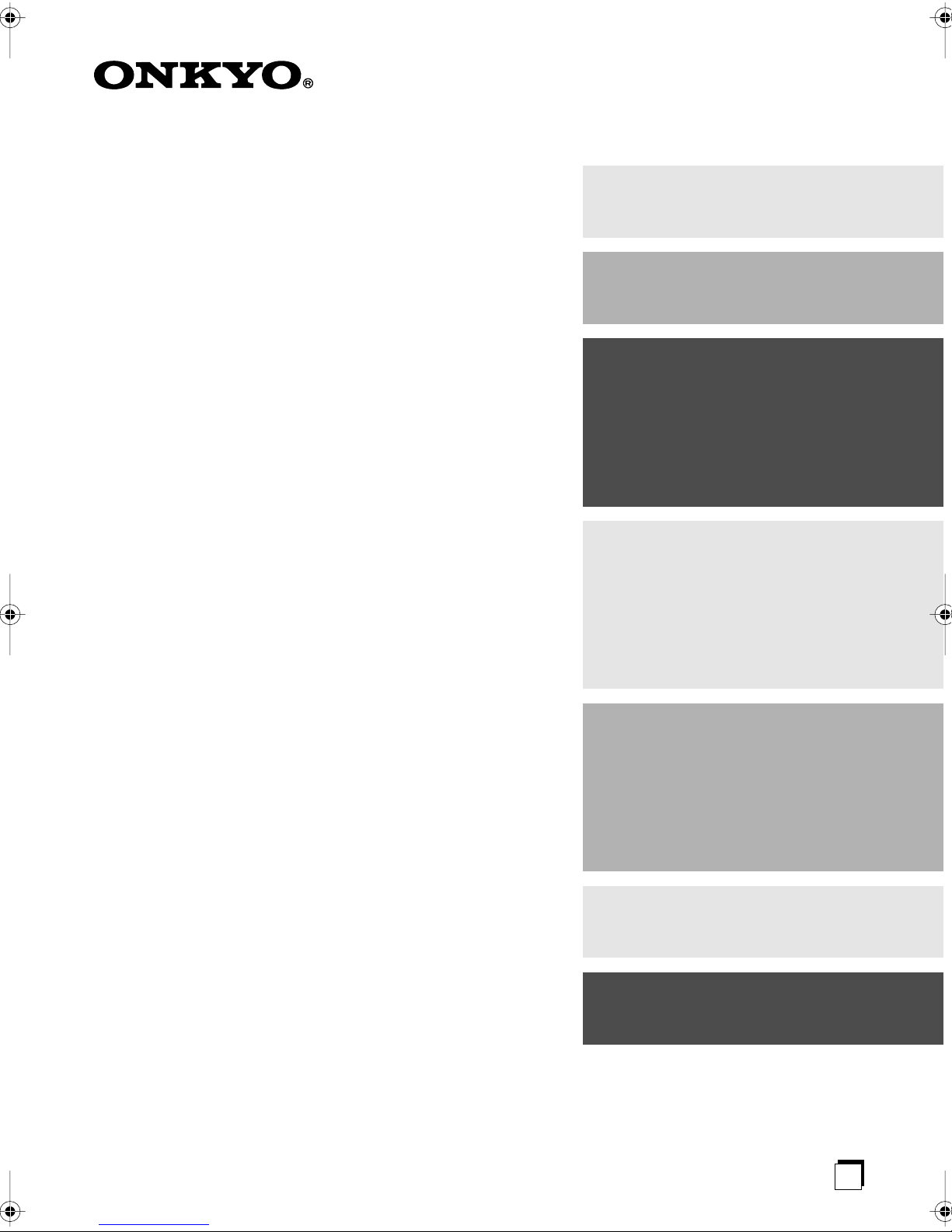
AV Receiver
TX-SR506
TX-SR576
Instruction Manual
Contents
Introduction ..................................... 2
Connection .................................... 14
Turning On & First Time Setup..... 35
Basic Operation
Playing your AV components ....... 45
Listening to the Radio.................. 49
Thank you for purchasing an Onkyo AV Receiver.
Please read this manual thoroughly before making
connections and plugging in the unit.
Following the instructions in this manual will enable
you to obtain optimum performance and listening
enjoyment from your new AV Receiver.
Please retain this manual for future reference.
Enjoying the Listening Modes ..... 55
Advanced Operation..................... 62
Troubleshooting ............................ 90
E
n
Page 2
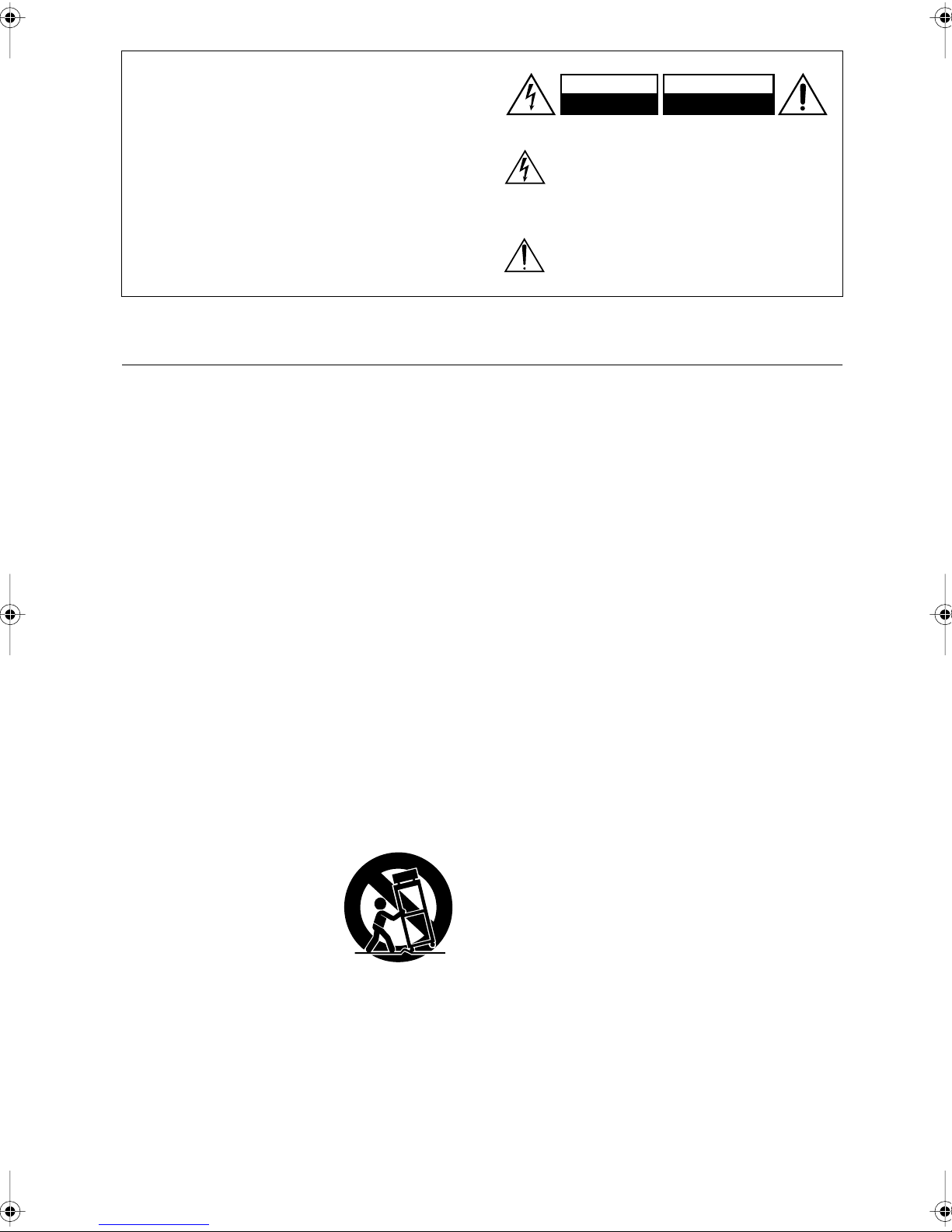
WARNING:
TO REDUCE THE RISK OF FIRE OR ELECTRIC
SHOCK, DO NOT EXPOSE THIS APPARATUS
TO RAIN OR MOISTURE.
CAUTION:
TO REDUCE THE RISK OF ELECTRIC SHOCK,
DO NOT REMOVE COVER (OR BACK). NO
USER-SERVICEABLE PARTS INSIDE. REFER
SERVICING TO QUALIFIED SERVICE
PERSONNEL.
Important Safety Instructions
WARNING
RISK OF ELECTRIC SHOCK
DO NOT OPEN
The lightning flash with arrowhead symbol, within an
equilateral triangle, is intended to alert the user to the
presence of uninsulated “dangerous voltage” within
the product’s enclosure that may be of sufficient
magnitude to constitute a risk of electric shock to
persons.
The exclamation point within an equilateral triangle is
intended to alert the user to the presence of important
operating and maintenance (servicing) instructions in
the literature accompanying the appliance.
AVIS
RISQUE DE CHOC ELECTRIQUE
OUVRIR
NE PAS
1. Read these instructions.
2. Keep these instructions.
3. Heed all warnings.
4. Follow all instructions.
5. Do not use this apparatus near water.
6. Clean only with dry cloth.
7. Do not block any ventilation openings. Install in
accordance with the manufacturer’s instructions.
8. Do not install near any heat sources such as radiators, heat registers, stoves, or other apparatus
(including amplifiers) that produce heat.
9. Do not defeat the safety purpose of the polarized or
grounding-type plug. A polarized plug has two
blades with one wider than the other. A grounding
type plug has two blades and a third grounding
prong. The wide blade or the third prong are provided for your safety. If the provided plug does not
fit into your outlet, consult an electrician for
replacement of the obsolete outlet.
10. Protect the power cord from being walked on or
pinched particularly at plugs, convenience receptacles, and the point where they exit from the apparatus.
11. Only use attachments/accessories specified by the
manufacturer.
12.
Use only with the cart, stand,
PORTABLE CART WARNING
tripod, bracket, or table specified by the manufacturer, or
sold with the apparatus.
When a cart is used, use caution when moving the cart/
apparatus combination to
avoid injury from tip-over.
S3125A
13. Unplug this apparatus during lightning storms or
when unused for long periods of time.
14. Refer all servicing to qualified service personnel.
Servicing is required when the apparatus has been
damaged in any way, such as power-supply cord or
plug is damaged, liquid has been spilled or objects
have fallen into the apparatus, the apparatus has
been exposed to rain or moisture, does not operate
normally, or has been dropped.
15. Damage Requiring Service
Unplug the apparatus from the wall outlet and refer
servicing to qualified service personnel under the
following conditions:
A. When the power-supply cord or plug is damaged,
B. If liquid has been spilled, or objects have fallen
into the apparatus,
C. If the apparatus has been exposed to rain or
water,
D. If the apparatus does not operate normally by
following the operating instructions. Adjust only
those controls that are covered by the operating
instructions as an improper adjustment of other
controls may result in damage and will often
require extensive work by a qualified technician
to restore the apparatus to its normal operation,
E. If the apparatus has been dropped or damaged in
any way, and
F. When the apparatus exhibits a distinct change in
performance this indicates a need for service.
16. Object and Liquid Entry
Never push objects of any kind into the apparatus
through openings as they may touch dangerous voltage points or short-out parts that could result in a
fire or electric shock.
The apparatus shall not be exposed to dripping or
splashing and no objects filled with liquids, such as
vases shall be placed on the apparatus.
Don’t put candles or other burning objects on top of
this unit.
17. Batteries
Always consider the environmental issues and follow local regulations when disposing of batteries.
18. If you install the apparatus in a built-in installation,
such as a bookcase or rack, ensure that there is adequate ventilation.
Leave 20 cm (8") of free space at the top and sides
and 10 cm (4") at the rear. The rear edge of the shelf
or board above the apparatus shall be set 10 cm (4")
away from the rear panel or wall, creating a flue-like
gap for warm air to escape.
2
Page 3
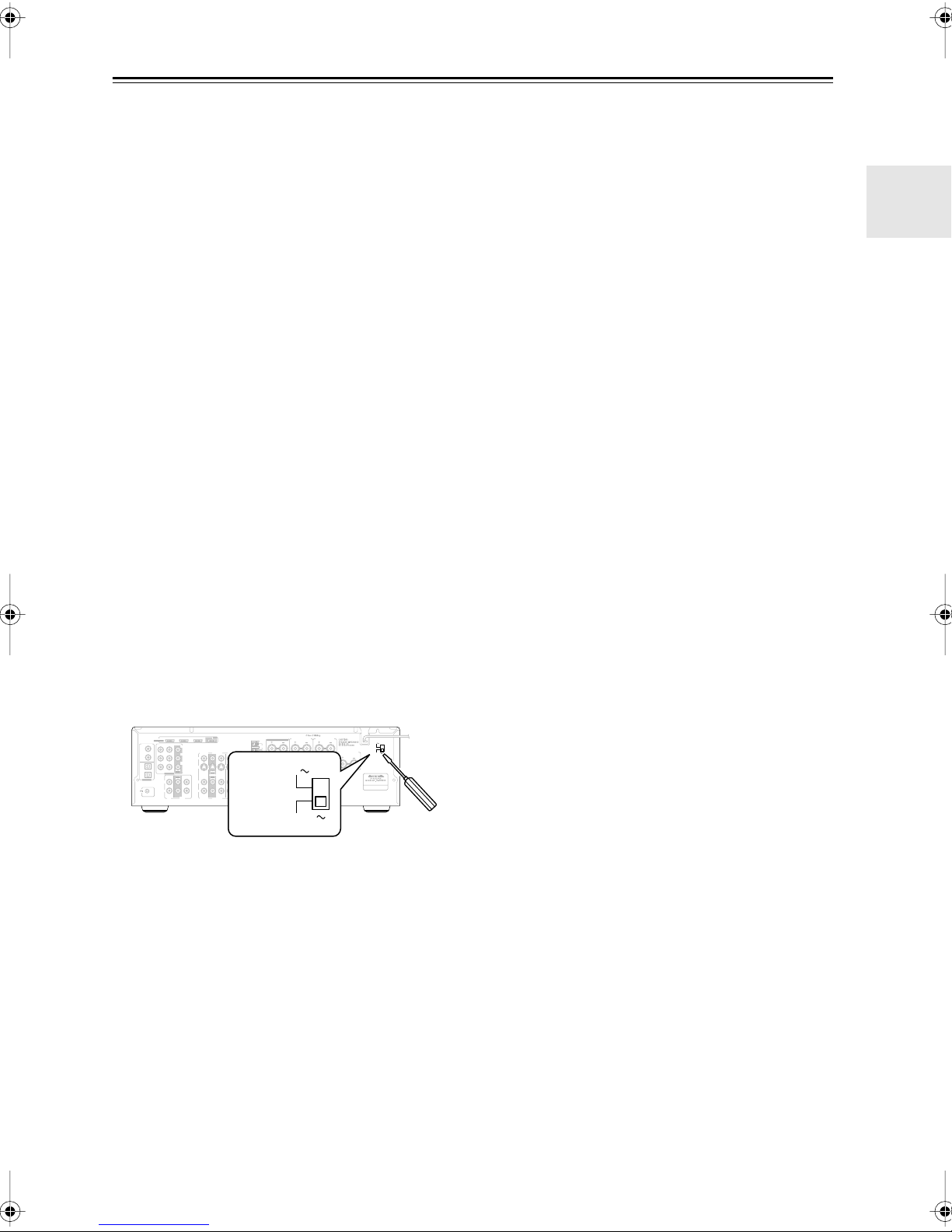
Precautions
1. Recording Copyright
—Unless it’s for personal use
only, recording copyrighted material is illegal without the permission of the copyright holder.
2. AC Fuse
—The AC fuse inside the unit is not userserviceable. If you cannot turn on the unit, contact
your Onkyo dealer.
3. Care
—Occasionally you should dust the unit all
over with a soft cloth. For stubborn stains, use a soft
cloth dampened with a weak solution of mild detergent and water. Dry the unit immediately afterwards
with a clean cloth. Don’t use abrasive cloths, thinners, alcohol, or other chemical solvents, because
they may damage the finish or remove the panel lettering.
4. Power
WARNING
BEFORE PLUGGING IN THE UNIT FOR THE
FIRST TIME, READ THE FOLLOWING SECTION CAREFULLY.
AC outlet voltages vary from country to country.
Make sure that the voltage in your area meets the
voltage requirements printed on the unit’s rear panel
(e.g., AC 230 V, 50 Hz or AC 120 V, 60 Hz).
The power cord plug is used to disconnect this unit
from the AC power source. Make sure that the plug
is readily operable (easily accessible) at all times.
Some models have a voltage selector switch for
compatibility with power systems around the world.
Before you plug in this model, make sure that the
voltage selector is set to the correct voltage for your
area. If it isn’t, use a small screwdriver to set it as
appropriate. For example, if the voltage in your area
is 120 volts, set the selector to “120V.” If it’s
between 220 and 240 volts, set it to “220-240V.”
OUT
IN 2IN 3
(DVD)
COAXIAL
2
(CBL/SAT)
1
(VCR/DVR)
OPTICAL
IN 1(DVD)IN 2
ASSIGNABLE
2
(CD)
ASSIGNABLE
L
R
REMOTE
CONTROL
IN IN
CD
VCR/DVR
CBL/SAT
C
B/PB
V
CR/PR
S
OUT
INININ IN
OUT
OUT
OUT
L
R
CBL/SAT
VCR/DVR
TAPE
IN 1
HDMI
ASSIGNABLE
DIGITAL IN
COMPONENT VIDEO
Y
1
MONITOR
DVD
OUT
IN
FRONT
SURR
VOLTAGE
DVD
SELECTOR
SURR BACK SPEAKERS
SURR SPEAKERS
120V
PRE OUT
SUB
WOOFER
L
220-240V
L
R
ZONE 2 SPEAKERS
FRONT SPEAKERS
L
R
CENTER SPEAKER
120V
VOLTAGE
SELECTOR
220-240V
Bi-AMP for FRONT SPEAKERS
L
AM
R
V
ANTENNA
FM
75
S
ZONE 2
CENTER
SURR BACK
LINE OUT
RLR
SUB
WOOFER
Pressing the [ON/STANDBY] button to select
Standby mode does not fully shutdown the unit. If
you do not intend to use the unit for an extended
period, remove the power cord from the AC outlet.
5. Never Touch this Unit with Wet Hands
—Never
handle this unit or its power cord while your hands
are wet or damp. If water or any other liquid gets
inside this unit, have it checked by your Onkyo
dealer.
6. Handling Notes
• If you need to transport this unit, use the original
packaging to pack it how it was when you originally bought it.
• Do not leave rubber or plastic items on this unit
for a long time, because they may leave marks on
the case.
• This unit’s top and rear panels may get warm
after prolonged use. This is normal.
• If you do not use this unit for a long time, it may
not work properly the next time you turn it on, so
be sure to use it occasionally.
For U.S. models
FCC Information for User
CAUTION:
The user changes or modifications not expressly
approved by the party responsible for compliance could
void the user’s authority to operate the equipment.
NOTE:
This equipment has been tested and found to comply
with the limits for a Class B digital device, pursuant to
Part 15 of the FCC Rules. These limits are designed to
provide reasonable protection against harmful interference in a residential installation.
This equipment generates, uses and can radiate radio
frequency energy and, if not installed and used in accordance with the instructions, may cause harmful interference to radio communications. However, there is no
guarantee that interference will not occur in a particular
installation. If this equipment does cause harmful interference to radio or television reception, which can be
determined by turning the equipment off and on, the
user is encouraged to try to correct the interference by
one or more of the following measures:
• Reorient or relocate the receiving antenna.
• Increase the separation between the equipment and
receiver.
• Connect the equipment into an outlet on a circuit different from that to which the receiver is connected.
• Consult the dealer or an experienced radio/TV technician for help.
For Canadian Models
NOTE:
COMPLIES WITH CANADIAN ICES-003.
For models having a power cord with a polarized plug:
CAUTION:
MATCH WIDE BLADE OF PLUG TO WIDE SLOT,
FULLY INSERT.
THIS CLASS B DIGITAL APPARATUS
TO PREVENT ELECTRIC SHOCK,
Modèle pour les Canadien
REMARQUE:
LA CLASSE B EST CONFORME À LA NORME
NMB-003 DU CANADA.
Sur les modèles dont la fiche est polarisée:
ATTENTION:
TRIQUES, INTRODUIRE LA LAME LA PLUS
LARGE DE LA FICHE DANS LA BORNE CORRESPONDANTE DE LA PRISE ET POUSSER
JUSQU’AU FOND.
CET APPAREIL NUMÉRIQUE DE
POUR ÉVITER LES CHOCS ÉLEC-
3
Page 4
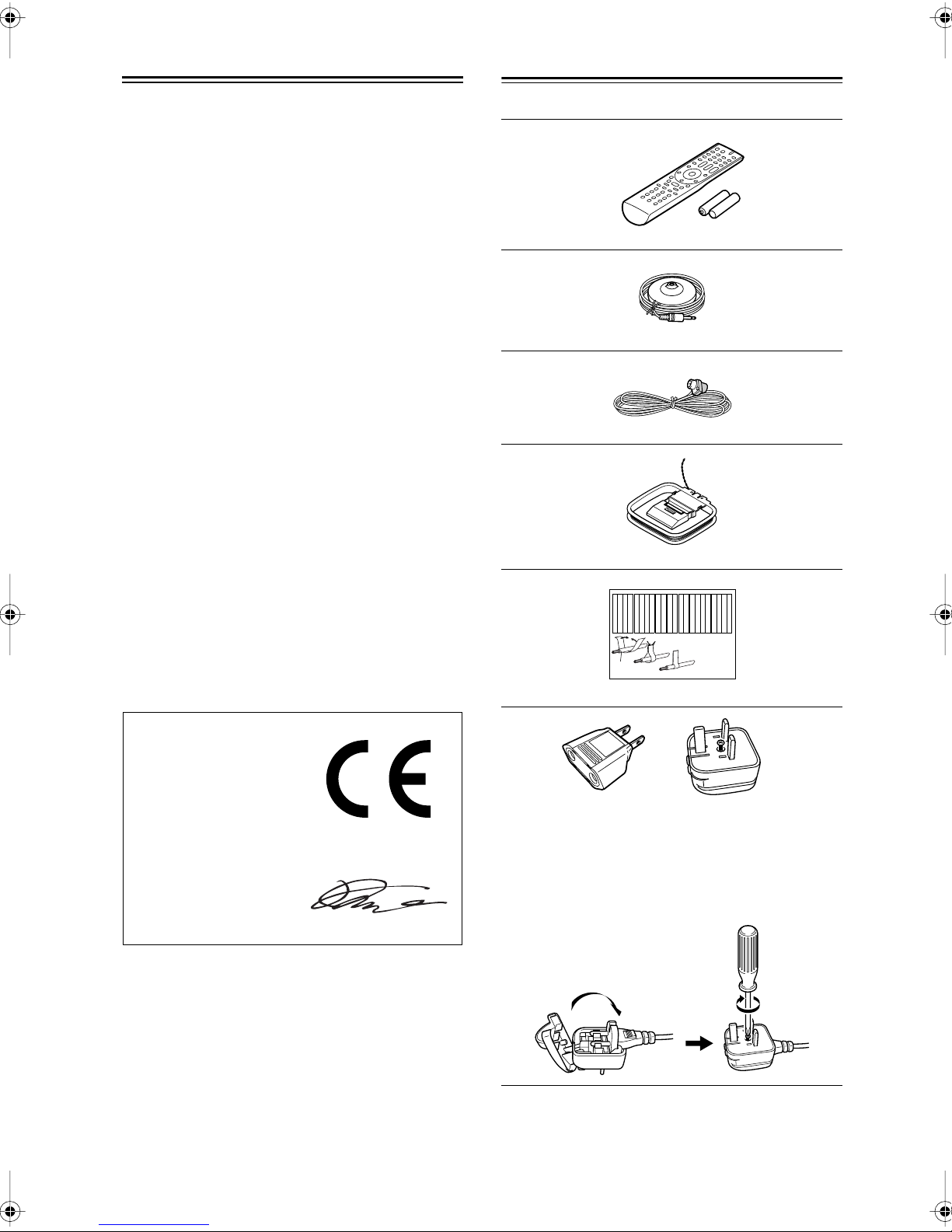
Precautions
—Continued
Supplied Accessories
For British models
Replacement and mounting of an AC plug on the power
supply cord of this unit should be performed only by
qualified service personnel.
IMPORTANT
The wires in the mains lead are coloured in accordance
with the following code:
Blue: Neutral
Brown: Live
As the colours of the wires in the mains lead of this
apparatus may not correspond with the coloured markings identifying the terminals in your plug, proceed as
follows:
The wire which is coloured blue must be connected to
the terminal which is marked with the letter N or
coloured black.
The wire which is coloured brown must be connected to
the terminal which is marked with the letter L or
coloured red.
IMPORTANT
The plug is fitted with an appropriate fuse. If the fuse
needs to be replaced, the replacement fuse must be
approved by ASTA or BSI to BS1362 and have the same
ampere rating as that indicated on the plug. Check for
the ASTA mark or the BSI mark on the body of the fuse.
If the power cord’s plug is not suitable for your socket
outlets, cut it off and fit a suitable plug. Fit a suitable
fuse in the plug.
Make sure you have the following accessories:
Remote controller and two batteries (AA/R6)
Speaker setup microphone
Indoor FM antenna
AM loop antenna
Left
Left
Left
Left
Left
Front
Front
Front
Front
Right
Right
Right
Right
Zone 2
Zone 2
Zone 2
Zone 2
/
/
/
/
Surround
SP-B
SP-B
SP-B
SP-B
Zone 2
Zone 2
Zone 2
Zone 2
/
/
/
/
Front
Left
Front
Right
SP-B
Left
SP-B
Right
Surround
Left
Front
Left
Front
Right
SP-B
Left
SP-B
Right
1
2
Speaker Cable
Left
Left
Left
Left
Left
Right
Right
Center
Surround
Surround
Surround
Surround
Right
Center
Surround
Right
Surround
Left
3
Right
Right
Right
Right
Center
Zone 2
Zone 2
Zone 2
Zone 2
Surround Back
Surround Back
Surround Back
Surround Back
Zone 2
Right
Zone 2
Left
Zone 2
Right
Zone 2
Left
Surround Back
Right
Surround Back
Left
Center
Surround Back
Right
Surround Back
Left
For European Models
Declaration of Conformity
We,
ONKYO EUROPE
ELECTRONICS GmbH
LIEGNITZERSTRASSE 6,
82194 GROEBENZELL,
GERMANY
declare in own responsibility, that the ONKYO product
described in this instruction manual is in compliance with the
corresponding technical standards such as EN60065,
EN55013, EN55020 and EN61000-3-2, -3-3.
GROEBENZELL, GERMANY
K. MIYAGI
ONKYO EUROPE ELECTRONICS GmbH
Speaker cable labels
*
Power-plug adapter
Only supplied in certain countries. Use this adapter if
your AC outlet does not match with the plug on the AV
receiver’s power cord. (Adapter varies from country to
country.)
*How to mount the AC plug:
* In catalogs and on packaging, the letter at the end of the product
name indicates the color. Specifications and operation are the same
regardless of color.
4
Page 5
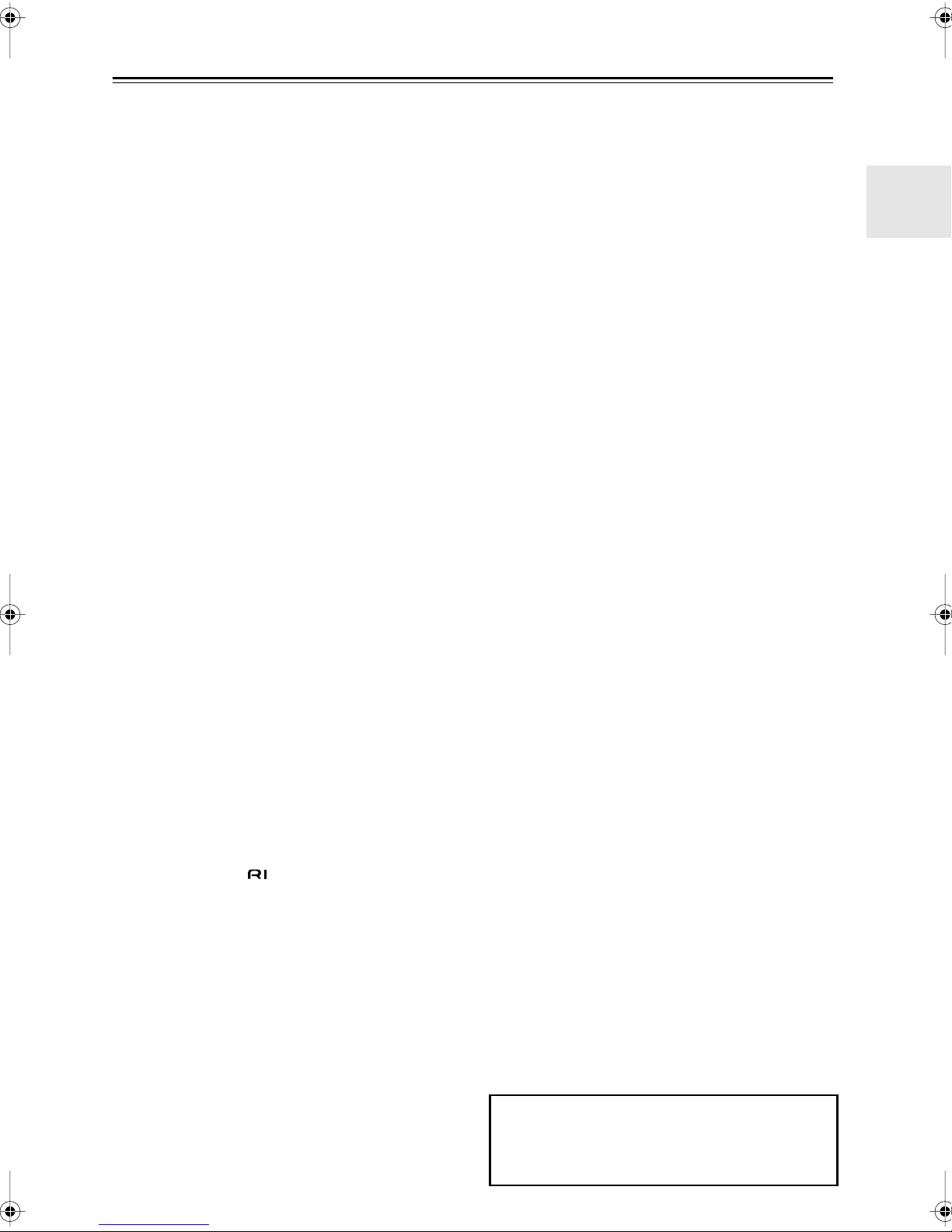
Contents
Important Safety Instructions .......................... 2
Precautions ....................................................... 3
Supplied Accessories ...................................... 4
Features ............................................................ 6
Multiroom Capability ........................................ 7
Getting to Know the AV Receiver ...................8
Front Panel ..............................................................8
Display ....................................................................9
Rear Panel .............................................................10
Remote Controller .......................................... 12
Controlling the AV Receiver ................................12
Installing the Batteries ...........................................13
Using the Remote Controller ................................13
Connecting Your Speakers ........................... 14
Enjoying Home Theater ........................................14
Bi-amping Front Speakers .....................................17
Connecting Antennas ....................................18
Connecting the Indoor FM Antenna .....................18
Connecting the AM Loop Antenna .......................18
Connecting an Outdoor FM Antenna ....................19
Connecting an Outdoor AM Antenna ...................19
Connecting Your Components ..................... 20
About AV Connections .........................................20
Connecting Audio and Video Signals
to the AV Receiver .............................................21
Which Connections Should I Use? .......................21
Connecting a TV or Projector ...............................22
Connecting a DVD player .....................................23
Connecting a VCR or DVR for Playback .............25
Connecting a VCR or DVR for Recording ...........26
Connecting a Satellite, Cable, or Terrestrial
Set-top box or Other Video Source ....................27
Connecting Components with HDMI ...................28
Making HDMI Connections ..................................28
Connecting a Camcorder, Game Console,
or Other Device ..................................................30
Connecting a CD Player or Turntable ...................31
Connecting a Cassette, CDR, MiniDisc,
or DAT Recorder ................................................32
Connecting an RI Dock .........................................33
Connecting Onkyo Components ....................34
Connecting the Power Cord ..................................34
Turning On the AV Receiver .......................... 35
Turning On and Standby .......................................35
First Time Setup .............................................36
Automatic Speaker Setup (Audyssey 2EQ) ..........36
Speaker Settings ....................................................38
HDMI Input Setup .................................................39
Component Video Input Setup ..............................41
Digital Input Setup ................................................42
Changing the Input Display ..................................43
Automatic Audio Input Selection Setup
(TX-SR576 only) ................................................44
Playing Your AV Components ...................... 45
Basic AV Receiver Operation ...............................45
Common Functions ........................................46
Setting the Display Brightness ............................. 46
Muting the AV Receiver ...................................... 46
Using the Sleep Timer .......................................... 46
Using Headphones ................................................ 47
Displaying Source Information ............................ 47
Specifying the Digital Signal Format ................... 48
Listening to the Radio .................................... 49
AM Frequency Step Setup
(on some models) ............................................... 49
Listening to AM/FM Stations ............................... 50
Presetting AM/FM Stations .................................. 52
Using RDS (European models only) .................... 53
Using the Listening Modes ............................ 55
Selecting the Listening Modes ............................. 55
Listening Modes Available for Each
Source Format .................................................... 56
About the Listening Modes .................................. 59
Recording ........................................................61
Recording the Input Source .................................. 61
Recording from Different AV Sources ................. 61
Adjusting the Listening Modes .....................62
Using the Audio Adjust Settings .......................... 62
Using the Audio Settings ...................................... 64
Listening Mode Presets
(TX-SR576 only) ............................................... 66
Advanced Setup ..............................................67
Speaker Setup ....................................................... 67
Source Setup (TX-SR576 only) ............................ 72
Miscellaneous Setup
(TX-SR576 only) ............................................... 73
Hardware Setup (TX-SR576 only) ....................... 74
Lock Setup (TX-SR576 only) .............................. 76
Zone 2 ..............................................................77
Connecting Zone 2 ............................................... 77
Powered Zone 2 Setting ........................................ 78
Using Zone 2 ........................................................ 79
Controlling Other Components ..................... 81
Preprogrammed Remote Control Codes ............... 81
Entering Remote Control Codes ........................... 81
Resetting the Remote Controller .......................... 82
Controlling a DVD Player, or DVD Recorder ..... 83
Controlling a VCR or PVR ................................... 84
Controlling a Satellite Receiver
or Cable Receiver ............................................... 85
Controlling a CD Player, CD Recorder,
or MD Player ...................................................... 86
Controlling an RI Dock ........................................ 87
Controlling a Cassette Recorder ........................... 88
Controlling a TV ................................................... 89
Troubleshooting .............................................90
Specifications .................................................94
*To reset the AV receiver to its factory defaults, turn
it on and, while holding down the [VCR/DVR] button, press the [ON/STANDBY] button (see
page 90).
5
Page 6
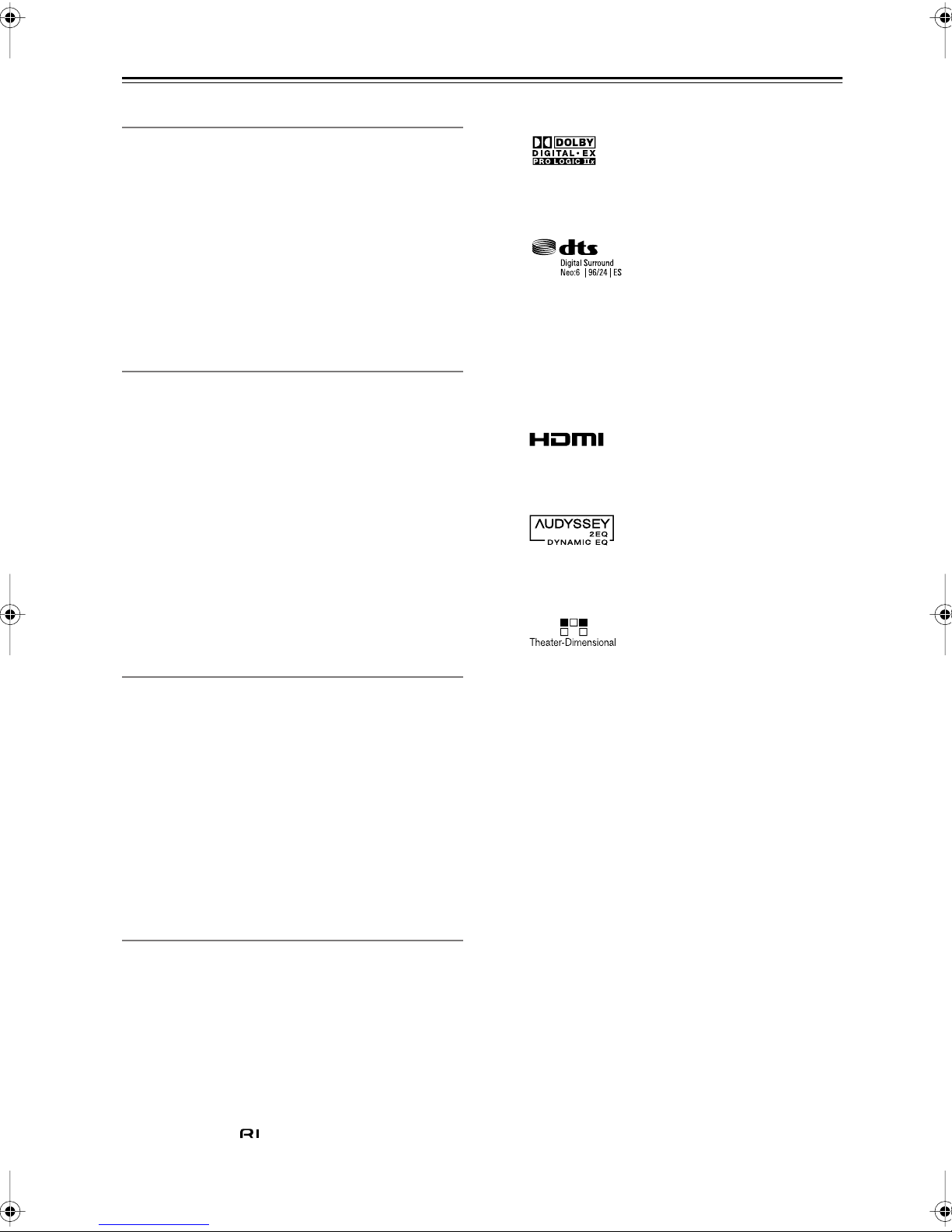
Features
Amplifier
• 75 Watts/Channel @ 8 ohms (FTC) (TX-SR506)
• 80 Watts/Channel @ 8 ohms (FTC) (TX-SR576)
• 130 Watts/Channel @ 6 ohms (IEC)
• 160 Watts/Channel @ 6 ohms (JEITA)
• WRAT-Wide Range Amplifier Technology
(5Hz–100kHz bandwidth)
• High-Current Low-Impedance Drive (TX-SR506)
• Optimum Gain Volume Circuitry
• H.C.P.S. (High Current Power Supply) Massive High
Power Transformer
Processing
• Dolby Digital Plus*1 (TX-SR576)
• Dolby Digital EX and Pro Logic IIx
• DTS and DTS-ES, DTS 96/24 and DTS Neo:6 Pro-
*2
cessing
• Pure Audio Mode (On models other than the North
American model)
• Direct Mode
• Music Optimizer
*3
for Compressed Music
• CinemaFILTER
• Non-Scaling Configuration
• A-Form Listening Mode Memory
• 24-bit/192kHz D/A Converters
•Powerful and Highly Accurate 32-bit DSP Processing
*1
*1
Manufactured under license from Dolby Laboratories. Dolby,
Pro Logic and the double-D symbol are trademarks of Dolby
Laboratories.
*2
Manufactured under license under U.S. Patent #’s: 5,451,942;
5,956,674; 5,974,380;5,978,762; 6,226,616; 6,487,535;
7,003,467; 7,212,872 & other U.S. and worldwide patents
issued & pending. DTS, DTS Digital Surround, ES, and Neo:6
are registered trademarks and the DTS logos, Symbol and DTS
96/24 are trademarks of DTS, Inc. ©1996-2007 DTS, Inc. All
Rights Reserved.
*3 Music Optimizer™ is a trademark of Onkyo Corporation.
*4
HDMI, the HDMI logo and High Definition Multimedia Interface are trademarks or registered trademarks of HDMI Licensing, LLC.
*5
Manufactured under license from Audyssey Laboratories. U.S.
and foreign patents pending. Audyssey 2EQ and Dynamic EQ
are trademarks of Audyssey Laboratories.
*6
Connections
•3 HDMI*4 Inputs and 1 Output
• Onkyo RIHD for System Control (TX-SR576)
• HDTV-Ready Component Video Switching
(2 Inputs/1 Output)
•4 Digital Inputs (2 Optical/2 Coaxial/4 Assignable)
•3 S-Video Inputs/2 Outputs
•Powered Zone 2
• Color-Coded 7.1 Multichannel Inputs (Ready for
Dolby Digital and DTS Formats for High-Definition
Discs)
• Subwoofer Pre Outs
Miscellaneous
• 40 AM/FM Presets
• Audyssey 2EQ*4 Room Correction and Speaker Calibration
• Audyssey Dynamic EQ Loudness Correction
• Crossover Adjustment
(40/50/60/80/100/120/150/200Hz)
• A/V Sync Control Function (up to 100 ms)
• Theater Dimensional Virtual Surround Function
• Compatible with RI Dock for the iPod
• Preprogrammed -Compatible Remote
*6
Theater-Dimensional is a trademark of Onkyo Corporation.
* Apple and iPod are trademarks of Apple Computer, Inc., regis-
tered in the U.S. and other countries.
* “x.v.Color” is a trademark of Sony Corporation.
6
Page 7
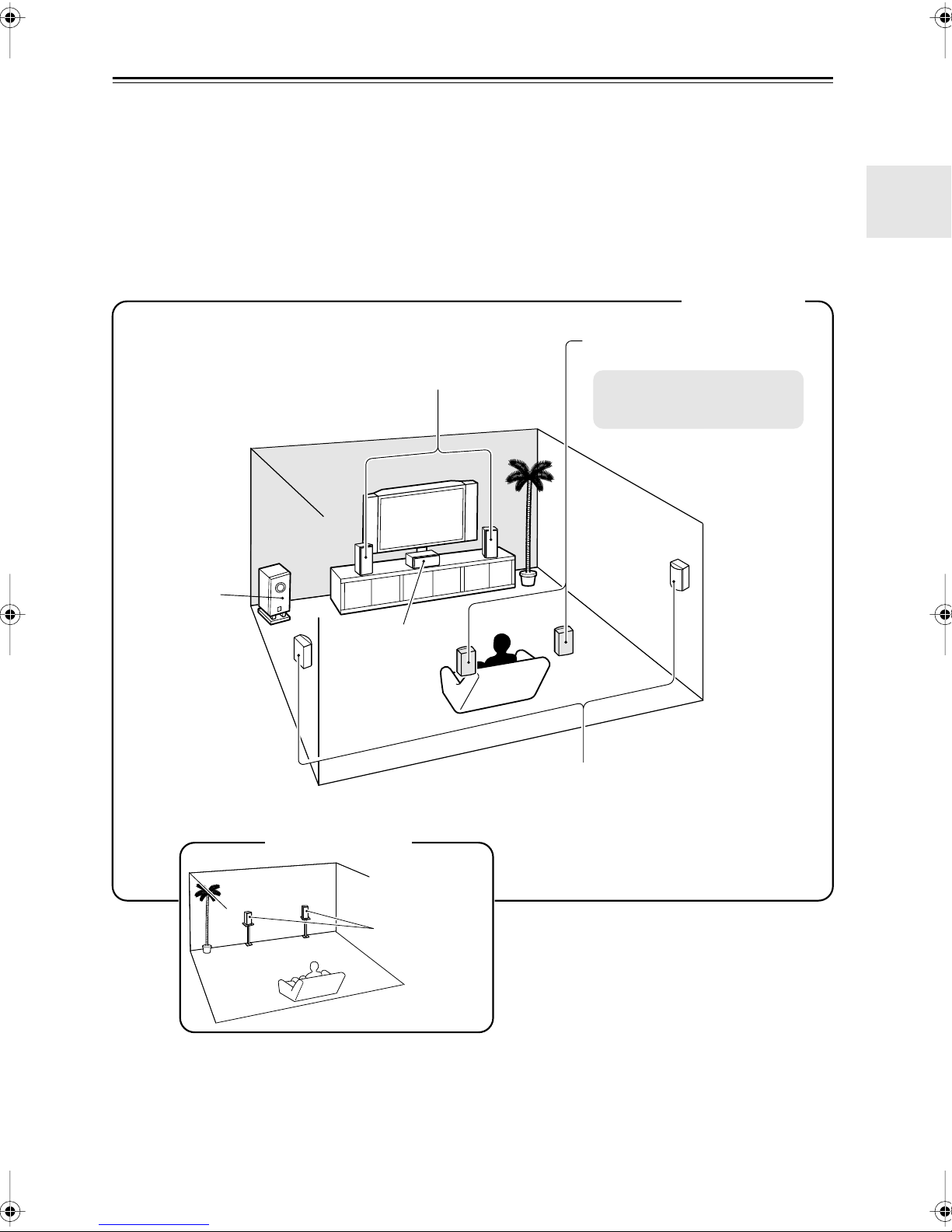
Multiroom Capability
You can use two speaker systems with this AV receiver
your main listening room, a stereo speaker system in a second room, or Zone 2, as we call it. And, you can select a different audio source for each room.
Main Room:
You can enjoy the various listening modes such as Dolby and DTS (pages 55–60).
*While Powered Zone 2 is being used, playback is reduced to 5.1-channels (see page 77).
Zone 2:
*The listening modes cannot be used with Zone 2.
In your main listening room, you can enjoy up to 7.1-channel playback (see page 14).
In your Zone 2 room, you can enjoy 2-channel stereo playback (see page 77).
—a surround-sound speaker system (up to 7.1 channels) in
Main Room
Surround back left and right
speakers
Front left and right speakers
* While Powered Zone 2 is being
used, nothing is output by these
speakers (page 78).
Subwoofer
Center speaker
Surround left and right speakers
Zone 2 Room
Left and right
stereo speakers
7
Page 8
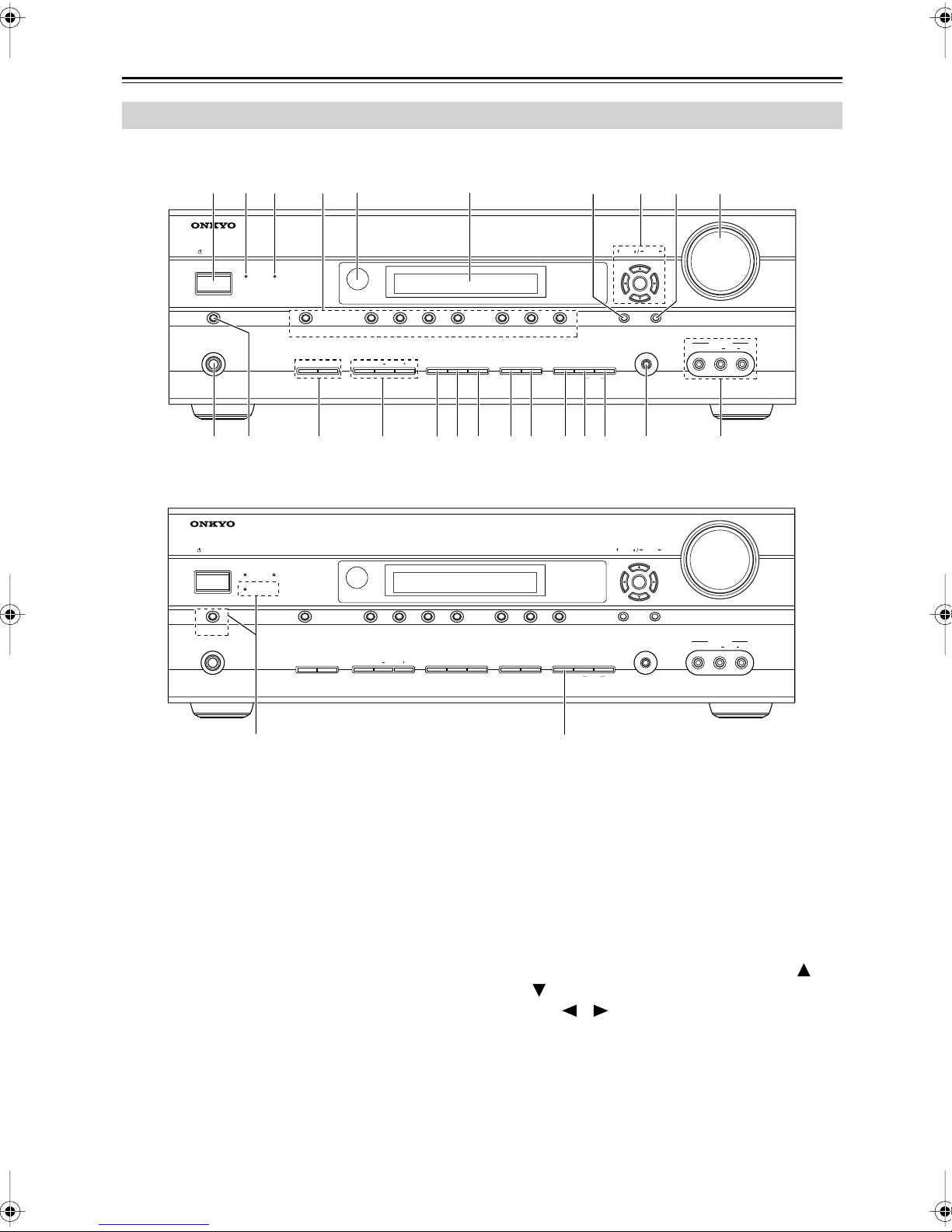
Getting to Know the AV Receiver
Front Panel
North American model
5 61 2
ZONE 2
MULTI CH
ZONE 2
4
DVD VCR/DVR CBL/SAT AUX TAPE TUNER CD
TONE
OFF
MOVIE/TV MUSIC GAME
DIGITAL INPUT TUNING MODE
DISPLAY DIMMER MEMORY
3
ON/STANDBY
STANDBY
MUSIC OPTIMIZER
PHONES
J987
MASTER VOLUME
TUNING PRESET
ENTER
SETUP
RETURN
SETUP MIC
CLEAR
AUX INPUT
L AUDIO R
VIDEO
MLK
N XOP Q RS TUV W
Other models
ON/STANDBY
PHONES
STANDBY
PURE AUDIO
Y
ZONE 2
MULTI CHPURE AUDIO
ZONE 2 OFF
DVD VCR/DVR CBL/SAT AUX
TONE
MOVIE/TV MUSIC GAME
TAPE TUNER CD
DIGITAL INPUT
DISPLAY
RT/PTY/TP MEMORY
T
TUNING PRESET
ENTER
SETUP RETURN
SETUP MIC
TUNING MODE
CLEAR
The actual front panel has various logos printed on it. They are not shown here for clarity.
The page numbers in parentheses show where you can find the main explanation for each item.
ON/STANDBY button (35)
A
Sets the AV receiver to On or Standby.
B
STANDBY indicator (35)
Lights up when the AV receiver is on Standby and
flashes while a signal is being received from the
remote controller.
ZONE 2 indicator (79)
C
Flashes when Zone 2 is being set. Lights up when
Zone 2 is on.
Input selector buttons (45)
D
Select the following input sources: DVD,
VCR/DVR, CBL/SAT, AUX, TAPE, TUNER, CD.
The [MULTI CH] button selects the multichannel
DVD input.
Remote-control sensor (13)
E
Display
F
See “Display” on page 9.
SETUP button
G
Opens and closes the setup menus.
TUNING, PRESET, Arrow, and ENTER
H
buttons
When AM or FM is selected, the TUNING [ ]
[] buttons are used for radio tuning, and the PRESET [ ] [ ] buttons are used to select radio pre-
sets (see page 52). With the setup menus, they work
as arrow buttons and are used to select and set
items. The ENTER button is also used with the
setup menus.
I
RETURN button
Selects the previously displayed setup menu.
Receives control signals from the remote controller.
MASTER VOLUME
AUX INPUT
L AUDIO R
VIDEO
8
Page 9
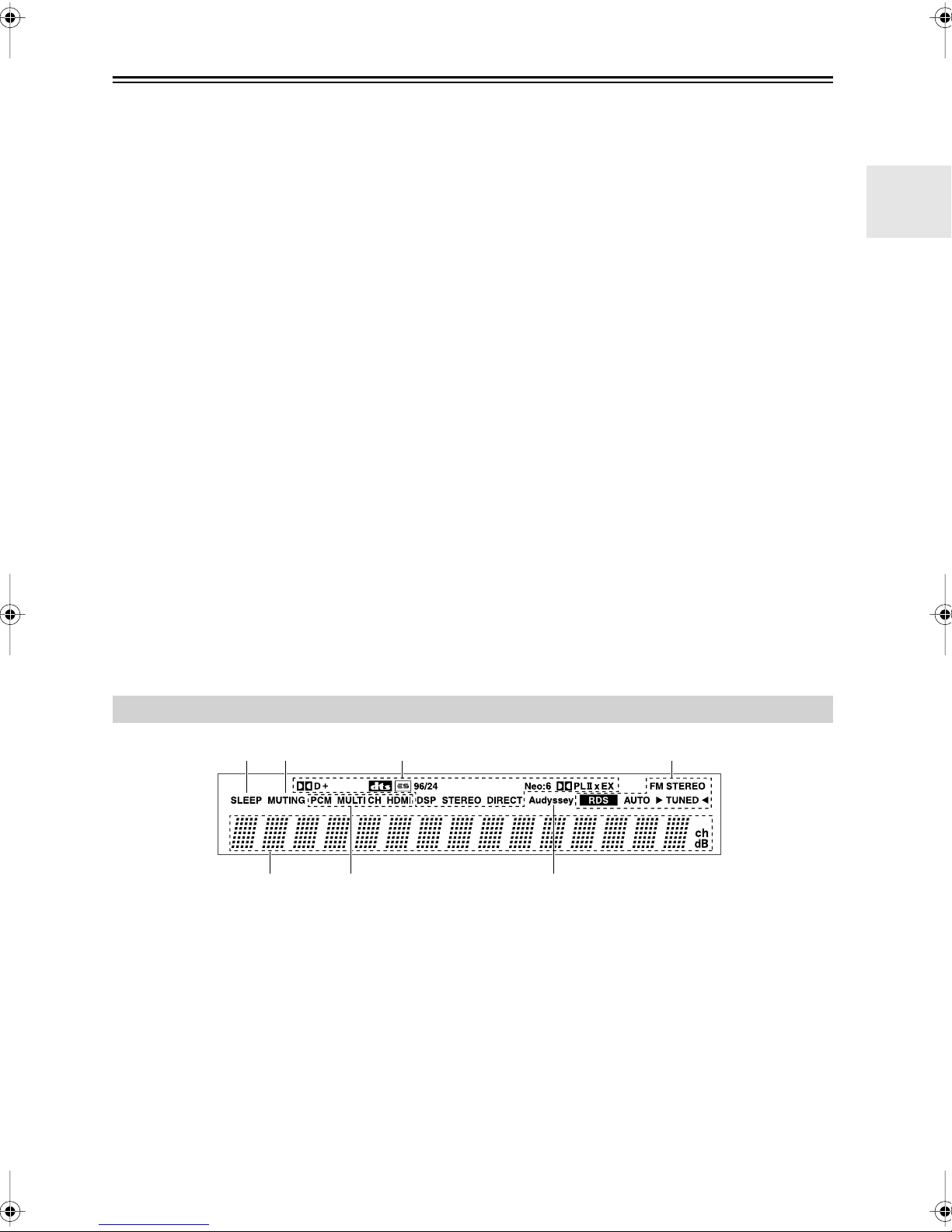
Getting to Know the AV Receiver
For detailed information, see the pages in parentheses.
J
MASTER VOLUME control (45)
Sets the volume of the AV receiver to Min, 1
through 79, or Max.
K
PHONES jack (47)
This 1/4-inch phone jack is for connecting a standard pair of stereo headphones for private listening.
L
MUSIC OPTIMIZER button (65)
Turns the Music Optimizer on or off.
M
ZONE 2 and OFF buttons (79)
The ZONE 2 button is used when setting Zone 2.
The OFF button is used to turn off Zone 2.
N
TONE, –, and + buttons (64)
Used to adjust the tone (bass and treble).
O
MOVIE/TV button (55)
Selects the listening modes intended for use with
movies and TV.
P
MUSIC button (55)
Selects the listening modes intended for use with
music.
Q
GAME button (55)
Selects the listening modes intended for use with
video games.
R
DISPLAY button (47)
Displays various information about the currently
selected input source.
—Continued
S
DIGITAL INPUT button (42, 44)
On the TX-SR506, used to assign digital inputs to
input selectors.
On the TX-SR576, selects the options for automatic
audio input selection setup.
DIMMER (RT/PTY/TP) button (54, 46)
T
Adjusts the display brightness.
On the European modes, this is the RT/PTY/TP but-
ton, and it’s used with RDS (Radio Data System).
See “Using RDS (European models only)” on
page 53.
U
MEMORY button (52)
Used when storing or deleting radio presets.
V
TUNING MODE button (50)
Selects the Auto or Manual tuning mode for AM
and FM radio.
W
SETUP MIC (36)
The automatic speaker setup microphone connects
here.
X
AUX INPUT (30, 61)
Used to connect a camcorder, game console, and so
on. There are input jacks for composite video and
analog audio.
Y
PURE AUDIO button and indicator (55)
On models other than the North American model,
selects the Pure Audio listening mode. The indicator
lights up when this mode is selected. Pressing this
button again selects the previous listening mode.
Display
1 23 4
57
For detailed information, see the pages in parentheses.
1
SLEEP indicator (46)
Lights up when the Sleep function has been set.
MUTING indicator (46)
2
Flashes while the AV receiver is muted.
Listening mode and format indicators (55)
3
Show the selected listening mode and audio input
signal format.
Tuning indicators (50)
4
FM STEREO (50):
reo FM station.
RDS (53):
that supports RDS (Radio Data System).
Lights up when tuned to a radio station
Lights up when tuned to a ste-
6
AUTO (50):
selected for AM or FM radio. Goes off when Manual Tuning mode is selected.
TUNED (50):
tion.
5
Message area
Displays various information.
6
Audio input indicators
Indicate the type of audio input that’s selected as the
audio source: PCM, MULTI CH, or HDMI.
7
Audyssey indicator (37)
Lights up during automatic speaker setup.
Lights up when Auto Tuning mode is
Lights up when tuned to a radio sta-
9
Page 10

Getting to Know the AV Receiver
Rear Panel
—Continued
2
DIGITAL IN
1
(DVD)
COAXIAL
2
(CBL/SAT)
1
(VCR/DVR)
OPTICAL
2
(CD)
ASSIGNABLE
REMOTE
CONTROL
3 4 5 71 8 96
V
S
L
R
IN 1
CBL/SAT
IN
IN
CBL/SAT
OUT
OUT
OUT
VCR/DVR
VCR/DVR
IN IN
IN
HDMI
ASSIGNABLE
COMPONENT VIDEO
IN 1(DVD)IN 2
ASSIGNABLE
IN IN
L
R
CD
IN 2IN 3
Y
B/PB
C
CR/PR
OUT
OUT
TAPE
MONITOR
DVD
FRONT SURR
SURR BACK SPEAKERS
Bi-AMP for FRONT SPEAKERS
L
AM
OUT
V
S
CENTER
SUB
WOOFER
DVD
ANTENNA
SURR BACK
R
FM
75
ZONE 2
LINE OUT
L
R
PRE OUT
SUB
WOOFER
L
R
J K L M N O P Q R S
A
DIGITAL IN OPTICAL 1 and 2
These optical digital audio inputs are for connecting
components with an optical digital audio output,
such as a CD player or DVD player. They’re assignable, which means you can assign each one to an
input selector to suit your setup. See “Digital Input
Setup” on page 42.
DIGITAL IN COAXIAL 1 and 2
B
These coaxial digital audio inputs are for connecting components with a coaxial digital audio output,
such as a CD player or DVD player. They’re assignable, which means you can assign each one to an
input selector to suit your setup. See “Digital Input
Setup” on page 42.
COMPONENT VIDEO IN 1 and 2
C
These RCA component video inputs are for connecting components with a component video output,
such as a DVD player, DVD recorder, or DVR (digital video recorder). They’re assignable, which
means you can assign each one to an input selector
to suit your setup. See “Component Video Input
Setup” on page 41.
D
COMPONENT VIDEO OUT
This RCA component video output is for connecting a TV or projector with a component video input.
E
HDMI IN 1–3 and OUT
HDMI (High Definition Multimedia Interface) connections carry digital audio and digital video.
The HDMI inputs are for connecting components
with an HDMI output, such as a DVD player, DVD
recorder, or DVR (digital video recorder). They’re
assignable, which means you can assign each one to
an input selector to suit your setup. See “HDMI
Input Setup” on page 39.
The HDMI outputs are for connecting a TV or projector with an HDMI input.
F
MONITOR OUT
The S-Video or composite video jack should be
connected to a video input on your TV or projector.
G
AM and FM ANTENNA
The AM push terminals are for connecting an AM
antenna. The FM jack is for connecting an FM
antenna.
FRONT L/R, CENTER, SURR L/R, and SURR
H
BACK L/R SPEAKERS
These terminal posts are for connecting the front
speakers, center, surround, and surround back
speakers.
The FRONT L/R and SURR BACK L/R terminal
posts can be used with front speakers and surround
back speakers, respectively, or used to bi-amp front
Speakers. See “Bi-amping Front Speakers” on
page 17.
VOLTAGE SELECTOR (Only some models)
I
This voltage selector provides compatibility with
power systems around the world (see page 3).
J
This (Remote Interactive) jack can be connected to the jack on another -capable
Onkyo component for remote and system control.
To use , you must make an analog audio connec-
tion (RCA) between the AV receiver and the other
component, even if they are connected digitally.
CD IN
K
This analog audio input is for connecting a CD
player’s analog audio output.
TAPE IN/OUT
L
These analog audio input and output jacks are for
connecting a recorder with an analog audio input
and output, such as a cassette deck, MD recorder,
etc.
SURR SPEAKERS
REMOTE CONTROL
L
R
ZONE 2 SPEAKERS
FRONT SPEAKERS
L
R
CENTER SPEAKER
Only some models
120V
VOLTAGE
SELECTOR
220-240V
10
Page 11
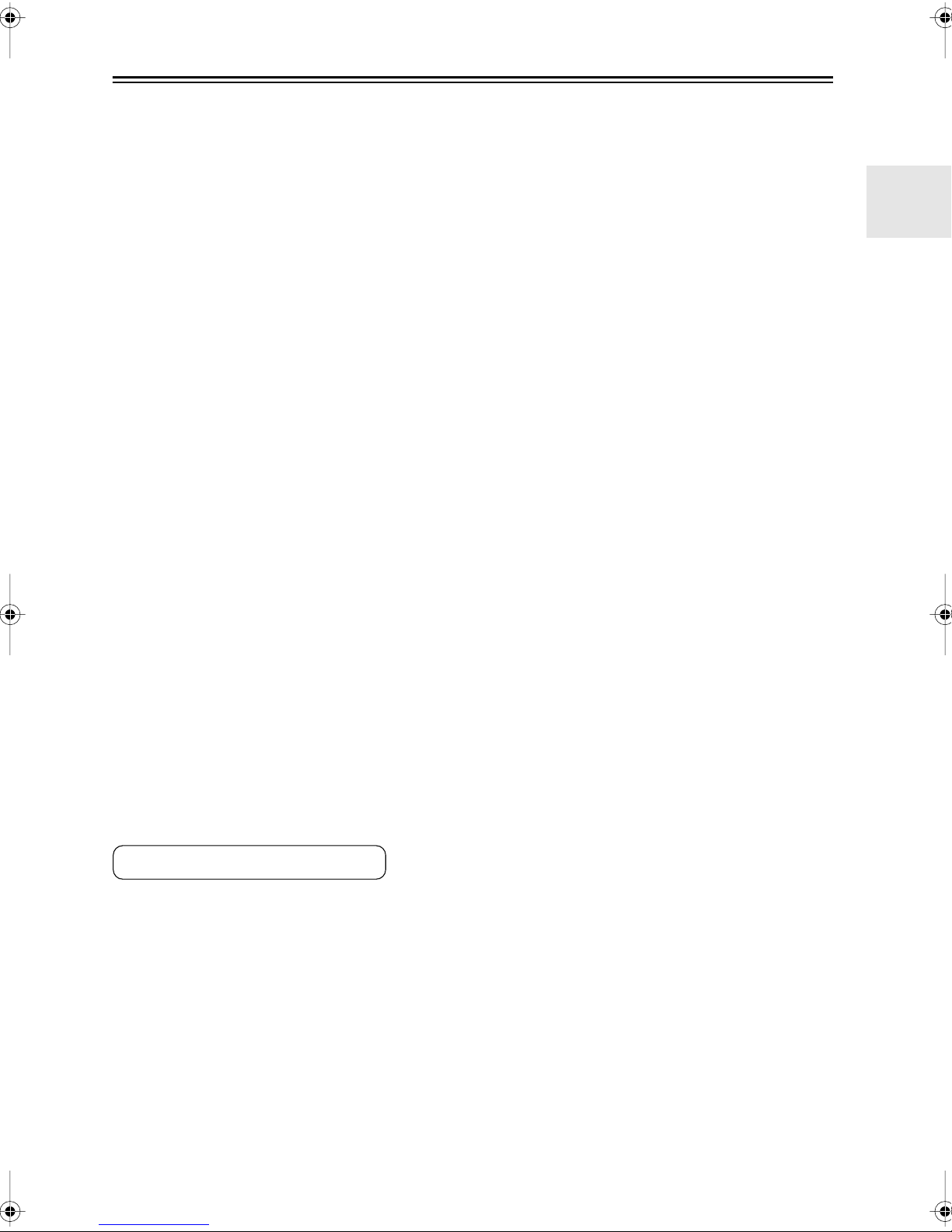
Getting to Know the AV Receiver
CBL/SAT IN
M
A cable or satellite receiver can be connected here.
There are S-Video and composite video input jacks
for connecting the video signal, and there are analog
audio input jacks for connecting the audio signal.
N
VCR/DVR IN/OUT
A video component, such as a VCR or DVR, can be
connected here for recording and playback. There
are S-Video and composite video input and output
jacks for connecting the video signal, and there are
analog audio input jacks for connecting the audio
signal.
O
DVD IN
This input is for connecting a DVD player. There
are S-Video and composite video input jacks for
connecting the video signal.
DVD FRONT L/R, CENTER, SUBWOOFER,
P
SURR L/R, and SURR BACK L/R
This analog multichannel input is for connecting a
component with a 5.1/7.1-channel analog audio output, such as a DVD player, DVD-Audio or
SACD-capable player, or an MPEG decoder.
ZONE 2 LINE OUT L/R
Q
These analog audio outputs can be connected to the
line inputs on amplifiers in Zone 2.
SUBWOOFER PRE OUT
R
This analog audio output can be connected to a
powered subwoofer.
ZONE 2 SPEAKERS L/R
S
These push terminals are for connecting speakers in
Zone 2.
—Continued
See pages 14–34 for hookup information.
11
Page 12

Remote Controller
Controlling the AV Receiver
To control the AV receiver, press the [RECEIVER]
REMOTE MODE button to select Receiver mode.
You can also use the remote controller to control
your DVD player, CD player, and other components.
See page 81 for more details.
A
2
3
RECEIVER
*
4
1
5
8
TUNER
9
J
5
K
L
4
C
MULTI CH button (45)
Selects the multichannel DVD input.
D
Arrow [ ]/[ ]/[ ]/[ ] and ENTER buttons
Used to select and adjust settings.
E
SETUP button
Used to change settings.
F
LISTENING MODE buttons (55)
Used to select the listening modes.
G
DIMMER button (46)
Adjusts the display brightness.
H
DISPLAY button (47)
Displays information about the current input source.
MUTING button (46)
I
Mutes or unmutes the AV receiver.
J
VOL [ ]/[ ] button (45)
Adjusts the volume of the AV receiver regardless of
the currently selected remote controller mode.
K
RETURN button
Returns to the previous display when changing settings.
L
AUDIO button (64)
Used to change audio settings.
M
SLEEP button (46)
Used with the Sleep function.
* SP A/B is not used in this AV receiver.
6
2
3
7
For detailed information, see the pages in parentheses.
A
ON/STANDBY button (35)
Sets the AV receiver to On or Standby.
REMOTE MODE/INPUT SELECTOR buttons
B
(45, 83–89)
Selects the remote controller modes and the input
sources.
M
■
Controlling the tuner
To control the AV receiver’s tuner, press the [TUNER]
(or [RECEIVER]) REMOTE MODE button.
You can select AM or FM by pressing the [TUNER] button repeatedly.
1
Arrow [ ]/[ ] buttons
Used to tune into radio stations.
2
Number buttons (51)
Used to select AM and FM radio stations directly.
3
D.TUN button (51)
Selects the Direct tuning mode.
DISPLAY button (51)
4
Displays information about the band, frequency,
preset number, and so on.
CH +/– button (52)
5
Selects radio presets.
Note:
• An Onkyo cassette recorder connected via can
also be controlled in Receiver mode (see page 88).
12
Page 13
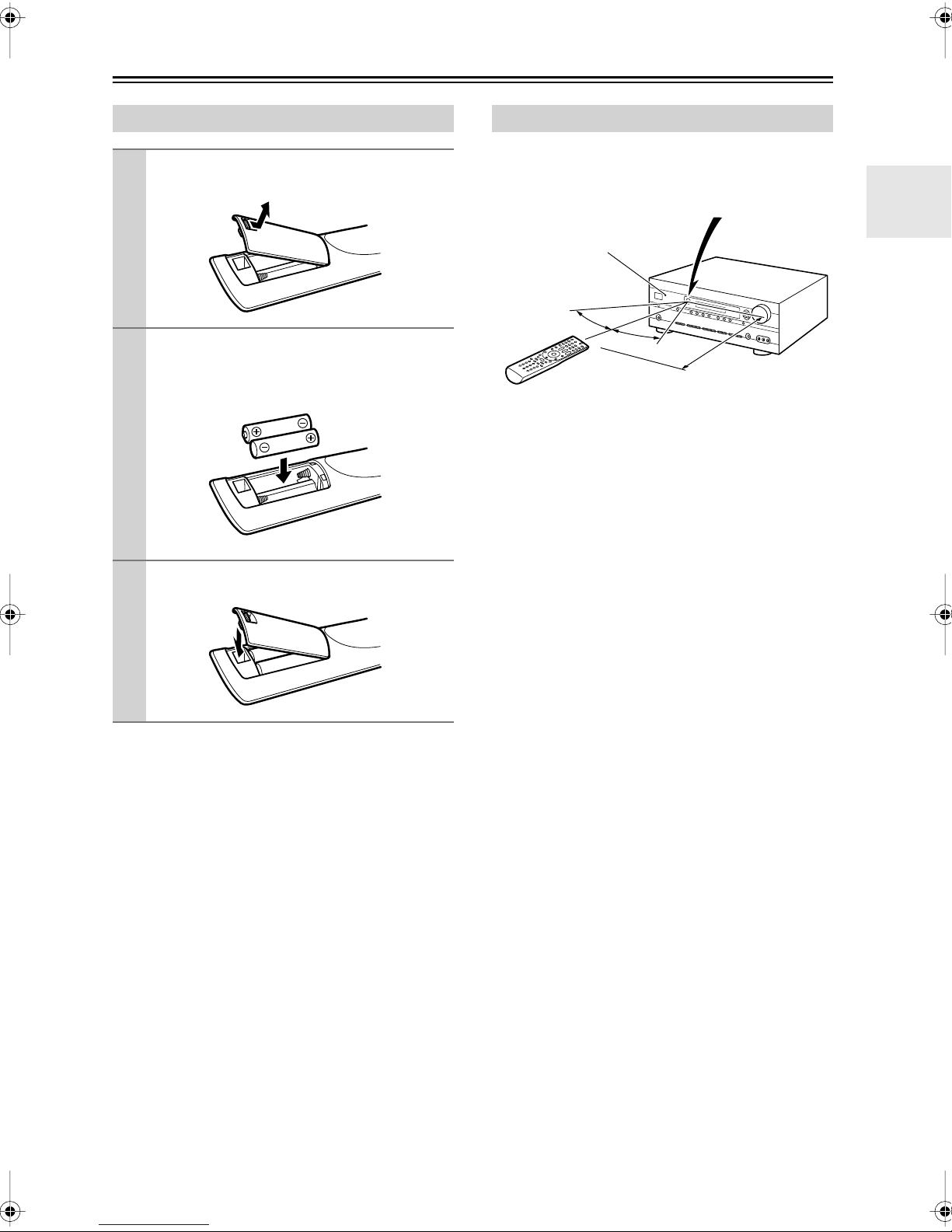
Remote Controller
—Continued
Installing the Batteries
To open the battery compartment, press
1
the small lever and remove the cover.
Insert the two supplied batteries (AA/R6)
2
in accordance with the polarity diagram
inside the battery compartment.
Replace the cover and push it shut.
3
Notes:
• If the remote controller doesn’t work reliably, try
replacing the batteries.
• Don’t mix new and old batteries or different types of
batteries.
• If you intend not to use the remote controller for a long
time, remove the batteries to prevent damage from
leakage or corrosion.
• Expired batteries should be removed as soon as possible to prevent damage from leakage or corrosion.
Using the Remote Controller
When using the remote controller, point it toward the AV
receiver’s remote control sensor, as shown below.
Remote control sensor
STANDBY indicator
30˚
30˚
Approx. 16 ft.
(5 m)
Notes:
• The remote controller may not work reliably if the AV
receiver is subjected to bright light, such as direct sunlight or inverter-type fluorescent lights. Keep this in
mind when installing.
• If another remote controller of the same type is used in
the same room, or the AV receiver is installed close to
equipment that uses infrared rays, the remote controller may not work reliably.
• Don’t put anything on top of the remote controller,
such as a book or magazine, because a button may be
pressed continuously, thereby draining the batteries.
• The remote controller may not work reliably if the AV
receiver is installed in a rack behind colored glass
doors. Keep this in mind when installing.
• The remote controller will not work if there’s an obstacle between it and the AV receiver’s remote control
sensor.
AV receiver
13
Page 14
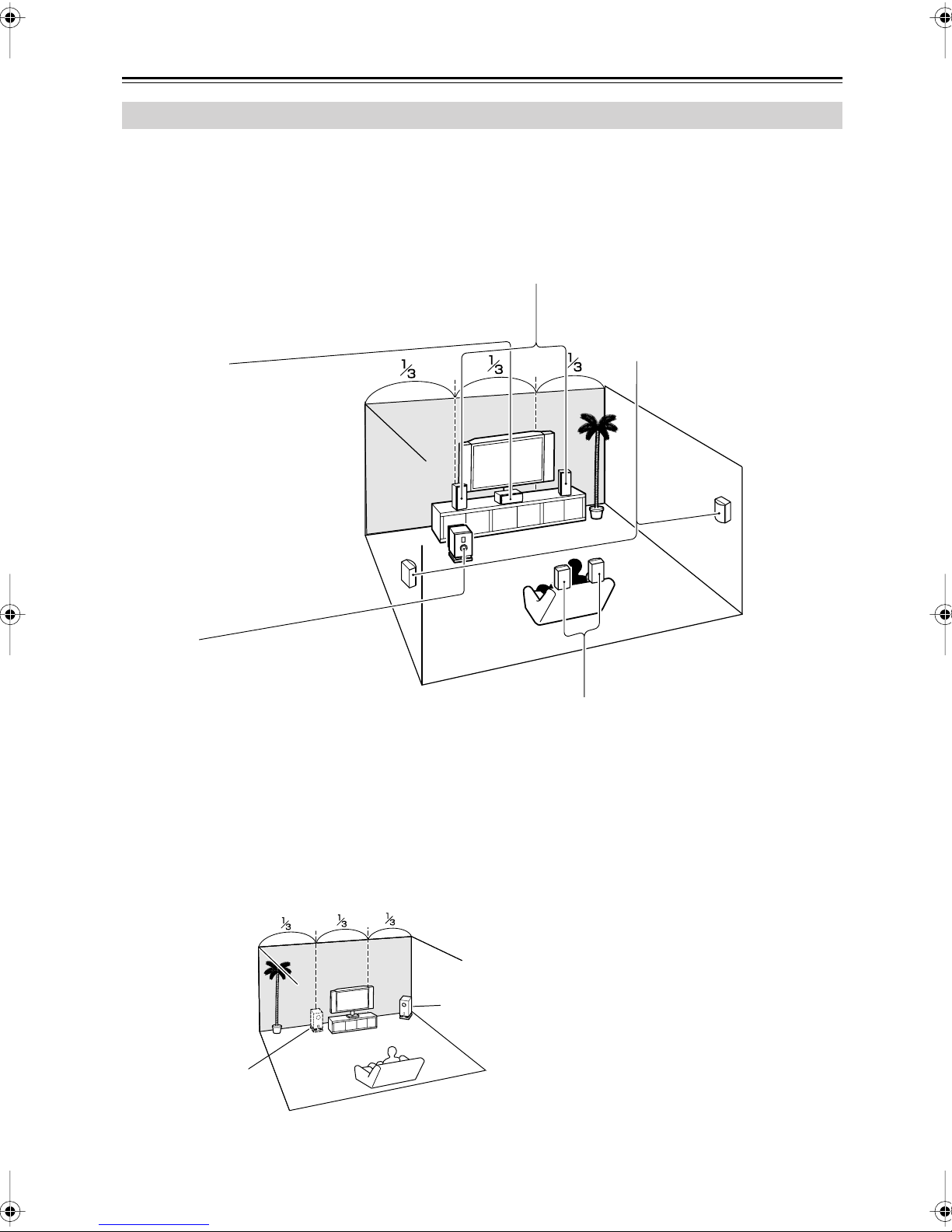
Connecting Your Speakers
Enjoying Home Theater
Thanks to the AV receiver’s superb capabilities, you can enjoy surround sound with a real sense of movement in your
own home—just like being in a movie theater or concert hall. You can enjoy DVDs featuring Dolby Digital or DTS.
With analog or digital TV, you can enjoy Dolby Pro Logic IIx, DTS Neo:6, or Onkyo’s original DSP listening modes.
Front left and right speakers
These output the main sound. Their role in a home theater is to provide a solid
anchor for the sound image. They should be positioned facing the listener at
about ear level, and equally spaced from the TV. Angle them inward slightly so
as to create a triangle, with the listener at the apex.
Center speaker
This speaker enhances the front left
and right speakers, making sound
movements distinct and providing a
full sound image. For movies it’s used
mainly for dialog.
Position it close to your TV (preferably
on top) facing forward at about ear
level, or at the same height as the
front left and right speakers.
Subwoofer
The subwoofer handles the bass sounds of
the LFE (Low-Frequency Effects) channel.
The volume and quality of the bass output
from your subwoofer will depend on its position, the shape of your listening room, and
your listening position. In general, a good bass
sound can be obtained by installing the subwoofer in a front corner, or at one-third the way
along the front wall, as shown.
Tip: To find the best position for your subwoofer, while playing a movie or some music
with good bass, experiment by placing your
subwoofer at various positions within the room
and choose the one that provides the most
satisfying results.
Surround back left and right speakers
These speakers are necessary to enjoy Dolby Digital
EX, DTS-ES Matrix, DTS-ES Discrete, etc. They
enhance the realism of surround sound and improve
sound localization behind the listener. Position them
behind the listener about 2–3 feet (60–100 cm) above
ear level.
Surround left and right speakers
These speakers are used for precise
sound positioning and to add realistic
ambience.
Position them at the sides of the listener, or slightly behind, about 2–3 feet
(60–100 cm) above ear level. Ideally
they should be equally spaced from the
listener.
1/3 of wall
position
14
Corner
position
Page 15
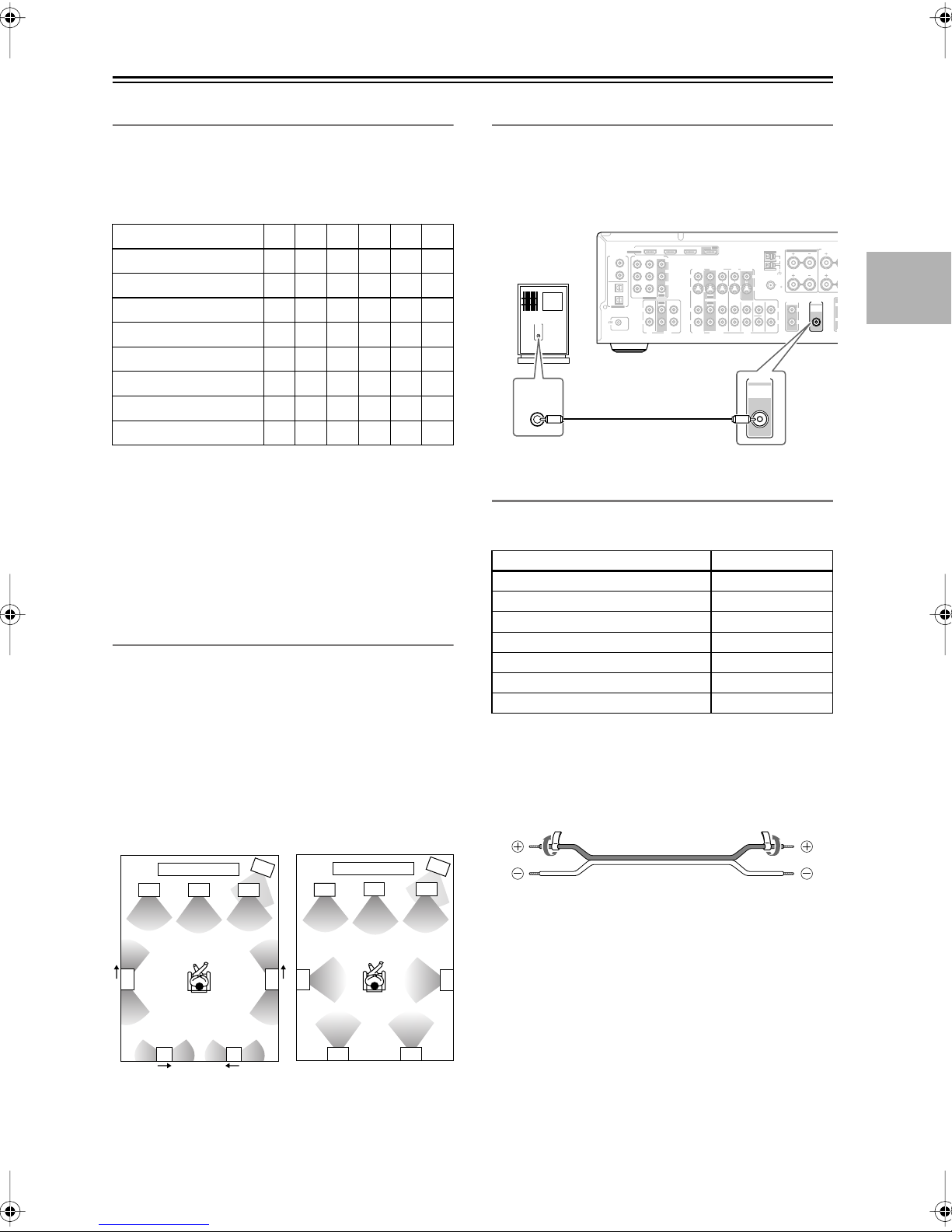
Connecting Your Speakers
R
L
A
—Continued
Speaker Configuration
For 7.1-channel surround-sound playback, you need
seven speakers and a powered subwoofer.
The following table shows which channels you should
use based on the number of speakers you have.
Number of speakers: 234567
Front left
Front right
Center
Surround left
Surround right
Surround back*
Surround back left
Surround back right
✓✓✓✓✓✓
✓✓✓✓✓✓
✓ ✓✓✓
✓✓✓✓
✓✓✓✓
✓
✓
✓
* If you’re using only one surround back speaker, connect it to the
SURR BACK L terminals.
No matter how many speakers you use, a powered subwoofer is recommended for a powerful and solid bass.
To get the best from your surround-sound system, you
must set the speaker settings. You can do this automatically (see page 36) or manually (see page 67).
Using Dipole Speakers
You can use dipole speakers for the surround left and
right and surround back left and right speakers. Dipole
speakers output the same sound in two directions.
Dipole speakers typically have an arrow printed on them to
indicate how they should be positioned. The surround left
and right dipole speakers should be positioned so that their
arrows point toward your TV or screen, while the surround
back left and right dipolar speakers should be positioned
so that their arrows point toward each other, as shown.
Connecting a Powered Subwoofer
Using a suitable cable, connect the AV receiver’s PRE
OUT: SUBWOOFER to the input on your powered subwoofer. If your subwoofer is unpowered and you’re
using an external amplifier, connect the PRE OUT: SUBWOOFER to the amp’s input.
OUT
IN 2IN 3
Powered
subwoofer
LINE INPUT
LINE INPUT
OUT
IN IN
OUT
CD
IN 1
Y
VCR/DVR
DVD
CBL/SAT
C
B/PB
V
CR/PR
S
INININ IN
OUT
IN
FRONT
OUT
L
R
CBL/SAT
VCR/DVR
TAPE
HDMI
ASSIGNABLE
DIGITAL IN
COMPONENT VIDEO
1
(DVD)
COAXIAL
2
(CBL/SAT)
1
(VCR/DVR)
OPTICAL
IN 1(DVD)IN 2
ASSIGNABLE
2
(CD)
ASSIGNABLE
L
R
REMOTE
CONTROL
MONITOR
SURR
OUT
DVD
PRE OUT
WOOFER
SURR BACK SPEAKERS
Bi-AMP for FRONT SPEAKERS
L
AM
R
V
ANTENNA
FM
75
S
ZONE 2
SURR BACK
LINE OUT
RLR
PRE OUT
SUB
WOOFER
L
CENTER
SUB
WOOFER
SUB
Attaching the Speaker Labels
The AV receiver’s positive (+) speaker terminals are all
red. (The negative (–) speaker terminals are all black.)
Speaker Color
Front left White
Front right Red
Center Green
Surround left Blue
Surround right Gray
Surround back left Brown
Surround back right Tan
The supplied speaker labels are color-coded and you
should attach them to the positive (+) side of each
speaker cable in accordance with the above table. All you
need to do then is to match the color of each label to the
corresponding speaker terminal.
SURR SPE
Dipole speakers
TV/screen TV/screen
2
5
1
3
4
6
Normal speakers
5
7 8
1. Subwoofer
2. Front left speaker
3. Center speaker
4. Front right speaker
5. Surround left speaker
6. Surround right speaker
7. Surround back left
speaker
8. Surround back right
speaker
1
2
3
4
78
6
15
Page 16
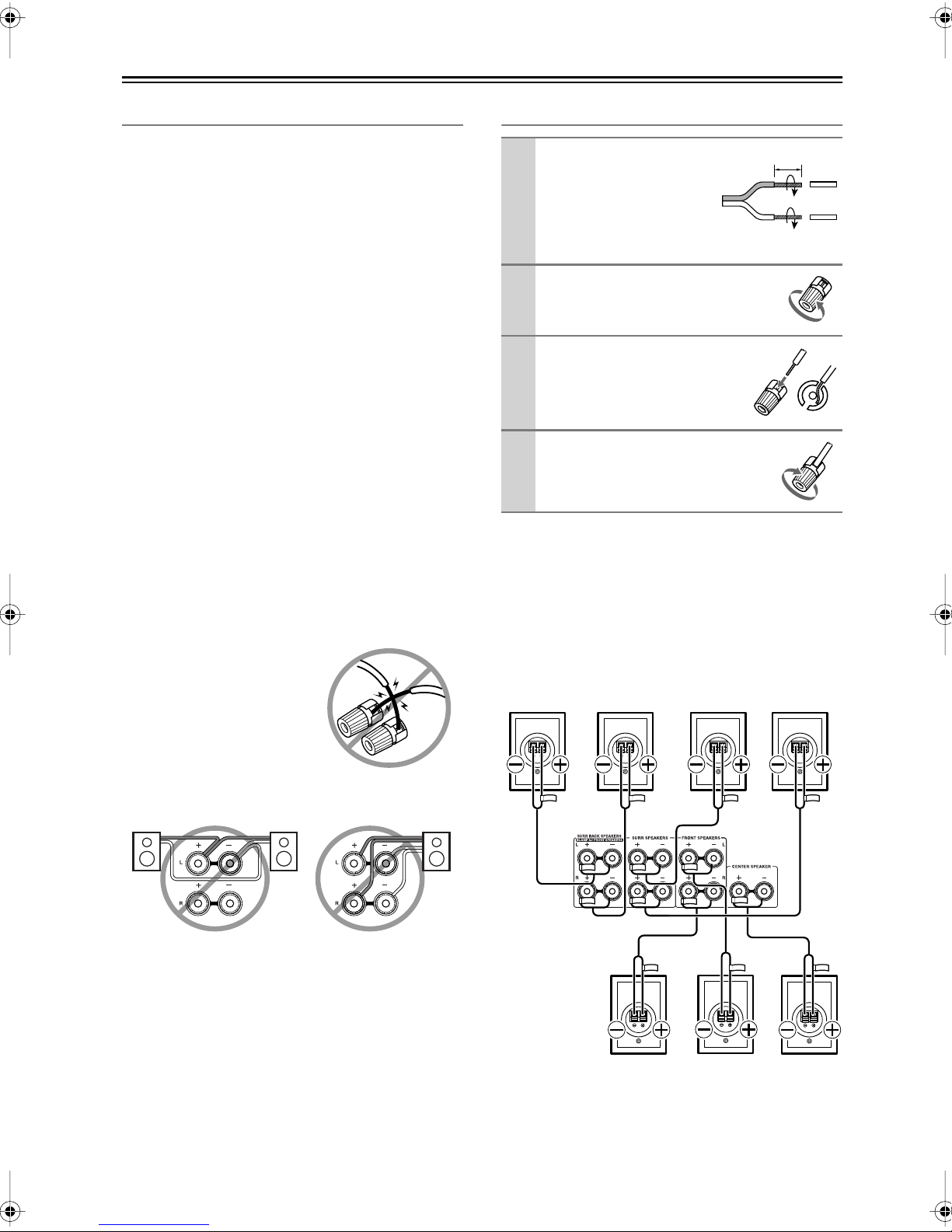
Connecting Your Speakers
—Continued
Speaker Connection Precautions
Read the following before connecting your speakers:
•
North American models:
with an impedance of between 6 and 16 ohms. If you
use speakers with a lower impedance, and use the
amplifier at high volume levels for a long period of
time, the built-in amp protection circuit may be activated.
•
Other models:
impedance of between 4 and 16 ohms. If the impedance of any of the connected speakers is 4 ohms or
more, but less than 6 ohms, be sure to set the minimum
speaker impedance to “4 ohms” (see page 38). If you
use speakers with a lower impedance, and use the
amplifier at high volume levels for a long period of
time, the built-in amp protection circuit may be activated.
• Disconnect the power cord from the wall outlet before
making any connections.
• Read the instructions supplied with your speakers.
•Pay close attention to speaker wiring polarity. Connect
positive (+) terminals to only positive (+) terminals,
and negative (–) terminals to only negative (–) terminals. If you get them the wrong way around, the sound
will be out of phase and will sound unnatural.
• Unnecessarily long or very thin speaker cables may
affect the sound quality and should be avoided.
• Be careful not to short the
positive and negative wires.
Doing so may damage the AV
receiver.
• Don’t connect more than one
cable to each speaker terminal. Doing so may damage the
AV receiver.
• Don’t connect a speaker to several terminals.
You can connect speakers with an
You can connect speakers
Connecting the Speaker Cables
Strip about 5/8" (15
1
mm) of insulation from
the ends of the
speaker cables, and
twist the bare wires
tightly, as shown.
Unscrew the terminal.
2
Fully insert the bare wire.
3
Screw the terminal tight.
4
The following illustration shows which speaker should
be connected to each pair of terminals.
If you’re using only one surround back speaker, connect
it to the left (L) SURR BACK SPEAKERS terminals.
Surround
back left
speaker
Surround
back right
speaker
Surround
left
speaker
5/8" (15 mm)
Surround
right
speaker
16
Front right
speaker
Front left
speaker
Center
speaker
Page 17
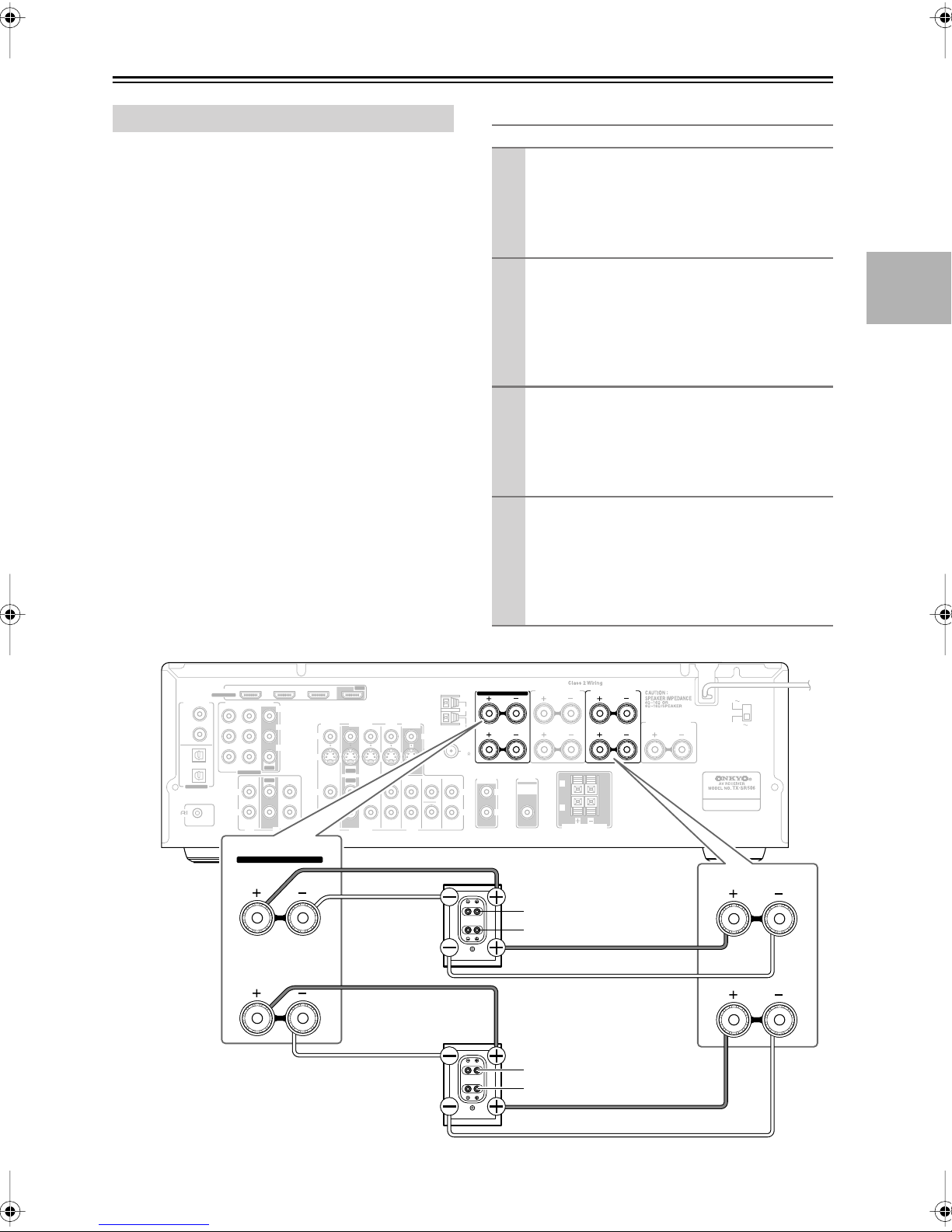
Connecting Your Speakers
—Continued
Bi-amping Front Speakers
The FRONT L/R and SURR BACK L/R terminal posts
can be used with front speakers and surround back
speakers respectively, or bi-amped to provide separate
tweeter and woofer feeds for front speakers, providing
improved bass and treble performance.
• When bi-amping is used, the AV receiver is able to
drive up to 5.1 speakers in the main room.
•For bi-amping, the FRONT L/R terminal posts connect to the front speakers’ tweeter terminals. And the
SURR BACK L/R terminal posts connect to the front
speakers’ woofer terminals.
• Once you’ve completed the bi-amping connections
shown below and turned on the AV receiver, you must
set the Sp Type setting to Bi-Amp to enable bi-amping
(see page 38).
Important:
• When making the bi-amping connections, be sure
to remove the jumper bars that link the speakers’
tweeter (high) and woofer (low) terminals.
• Bi-amping can only be used with speakers that support
bi-amping. Refer to your speaker manual.
Bi-amping Speaker Hookup
Connect the AV receiver’s FRONT R positive (+)
1
terminal to the right speaker’s positive (+) tweeter
(high) terminal. And connect the AV receiver’s
FRONT R negative (–) terminal to the right
speaker’s negative (–) tweeter (high) terminal.
Connect the AV receiver’s SURR BACK R posi-
2
tive (+) terminal to the right speaker’s positive (+)
woofer (low) terminal. And connect the AV
receiver’s SURR BACK R negative (–) terminal to
the right speaker’s negative (–) woofer (low) terminal.
Connect the AV receiver’s FRONT L positive (+)
3
terminal to the left speaker’s positive (+) tweeter
(high) terminal. And connect the AV receiver’s
FRONT L negative (–) terminal to the left
speaker’s negative (–) tweeter (high) terminal.
Connect the AV receiver’s SURR BACK L posi-
4
tive (+) terminal to the left speaker’s positive (+)
woofer (low) terminal. And connect the AV
receiver’s SURR BACK L negative (–) terminal to
the left speaker’s negative (–) woofer (low) terminal.
DIGITAL IN
1
(DVD)
COAXIAL
2
(CBL/SAT)
1
(VCR/DVR)
OPTICAL
2
(CD)
ASSIGNABLE
REMOTE
CONTROL
HDMI
ASSIGNABLE
COMPONENT VIDEO
OUT
IN 1(DVD)IN 2
ASSIGNABLE
IN IN
OUT
L
R
CD
SURR BACK SPEAKERS
Bi-AMP for FRONT SPEAKERS
L
R
V
S
L
R
IN 1
CBL/SAT
CBL/SAT
IN
OUT
IN
OUT
OUT
IN IN
IN
FRONT
MONITOR
DVD
OUT
SURR
DVD
VCR/DVR
VCR/DVR
Left speaker
Right speaker
V
S
CENTER
WOOFER
SURR BACK SPEAKERS
Bi-AMP for FRONT SPEAKERS
L
AM
R
ANTENNA
FM
75
ZONE 2
SURR BACK
LINE OUT
RLR
SUB
SURR SPEAKERS
PRE OUT
SUB
WOOFER
L
L
R
ZONE 2 SPEAKERS
FRONT SPEAKERS
L
CENTER SPEAKER
R
120V
VOLTAGE
SELECTOR
220-240V
FRONT SPEAKERS
L
Woofer (low)
Tw eeter (high)
R
Woofer (low)
Tw eeter (high)
IN 2IN 3
Y
B/PB
C
CR/PR
TAPE
17
Page 18
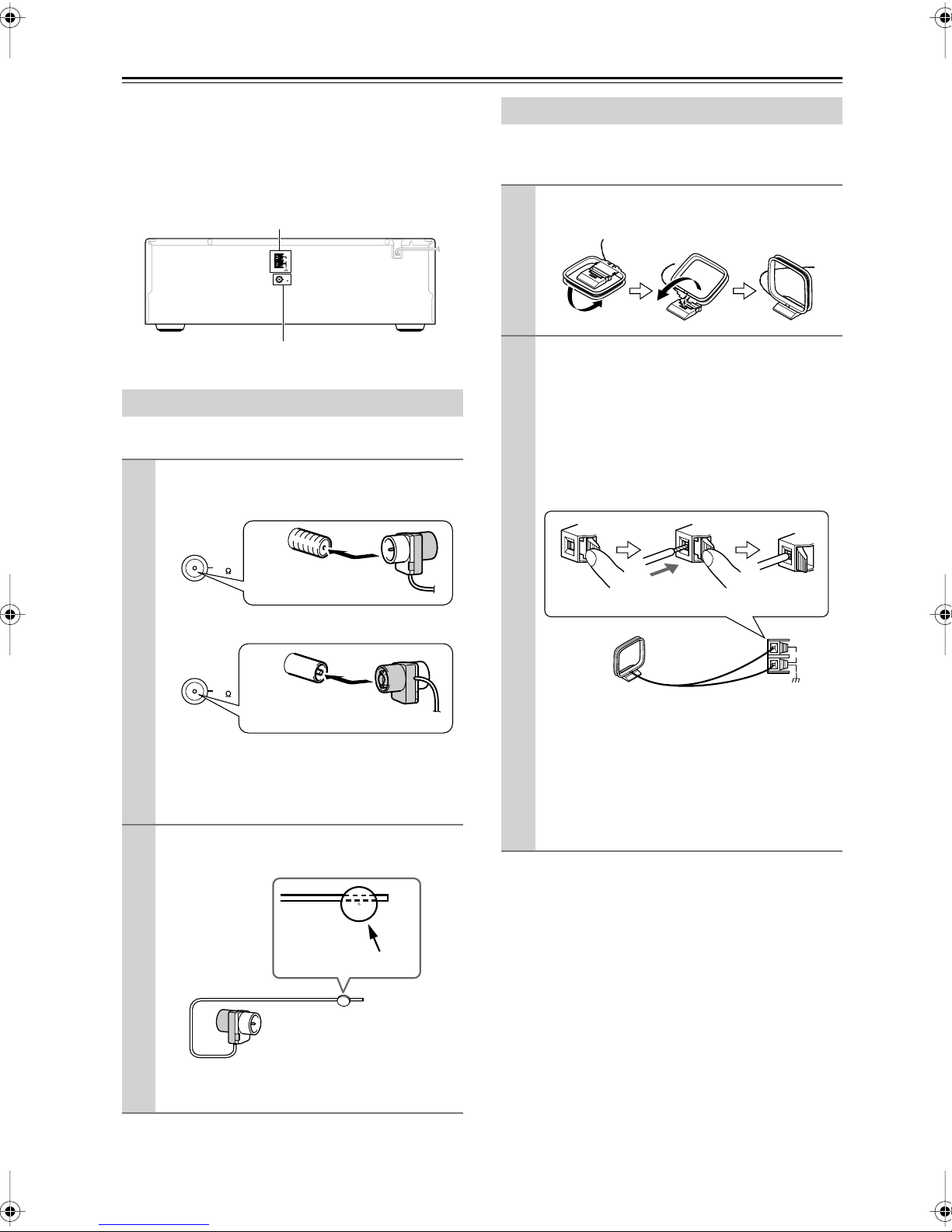
Connecting Antennas
This section explains how to connect the supplied indoor
FM antenna and AM loop antenna, and how to connect
commercially available outdoor FM and AM antennas.
The AV receiver won’t pick up any radio signals without
any antenna connected, so you must connect the antenna
to use the tuner.
AM antenna push terminals
AM
ANTENNA
FM
75
FM antenna jack
Connecting the Indoor FM Antenna
The supplied indoor FM antenna is for indoor use only.
Attach the FM antenna, as shown.
1
■
American Model
Connecting the AM Loop Antenna
The supplied indoor AM loop antenna is for indoor use
only.
Assemble the AM loop antenna, inserting
1
the tabs into the base, as shown.
Connect both wires of the AM loop
2
antenna to the AM push terminals, as
shown.
(The antenna’s wires are not polarity sensitive, so
they can be connected either way around).
Make sure that the wires are attached securely and
that the push terminals are gripping the bare
wires, not the insulation.
FM
75
Insert the plug fully
into the jack.
■
Other Models
FM
75
Insert the plug fully
into the jack.
Once your AV receiver is ready for use, you’ll
need to tune into an FM radio station and adjust
the position of the FM antenna to achieve the best
possible reception.
Use thumbtacks or something similar to
2
fix the FM antenna into position.
Thumbtacks, etc.
Push Insert wire Release
AM
ANTENNA
Once your AV receiver is ready for use, you’ll
need to tune into an AM radio station and adjust
the position of the AM antenna to achieve the best
possible reception.
Keep the antenna as far away as possible from
your AV receiver, TV, speaker cables, and power
cords.
If you cannot achieve good reception with the supplied
indoor AM loop antenna, try using it with a commercially available outdoor AM antenna (see page 19).
Caution:
Be careful that you don’t injure yourself
when using thumbtacks.
If you cannot achieve good reception with the supplied
indoor FM antenna, try a commercially available outdoor FM antenna instead (see page 19).
18
Page 19
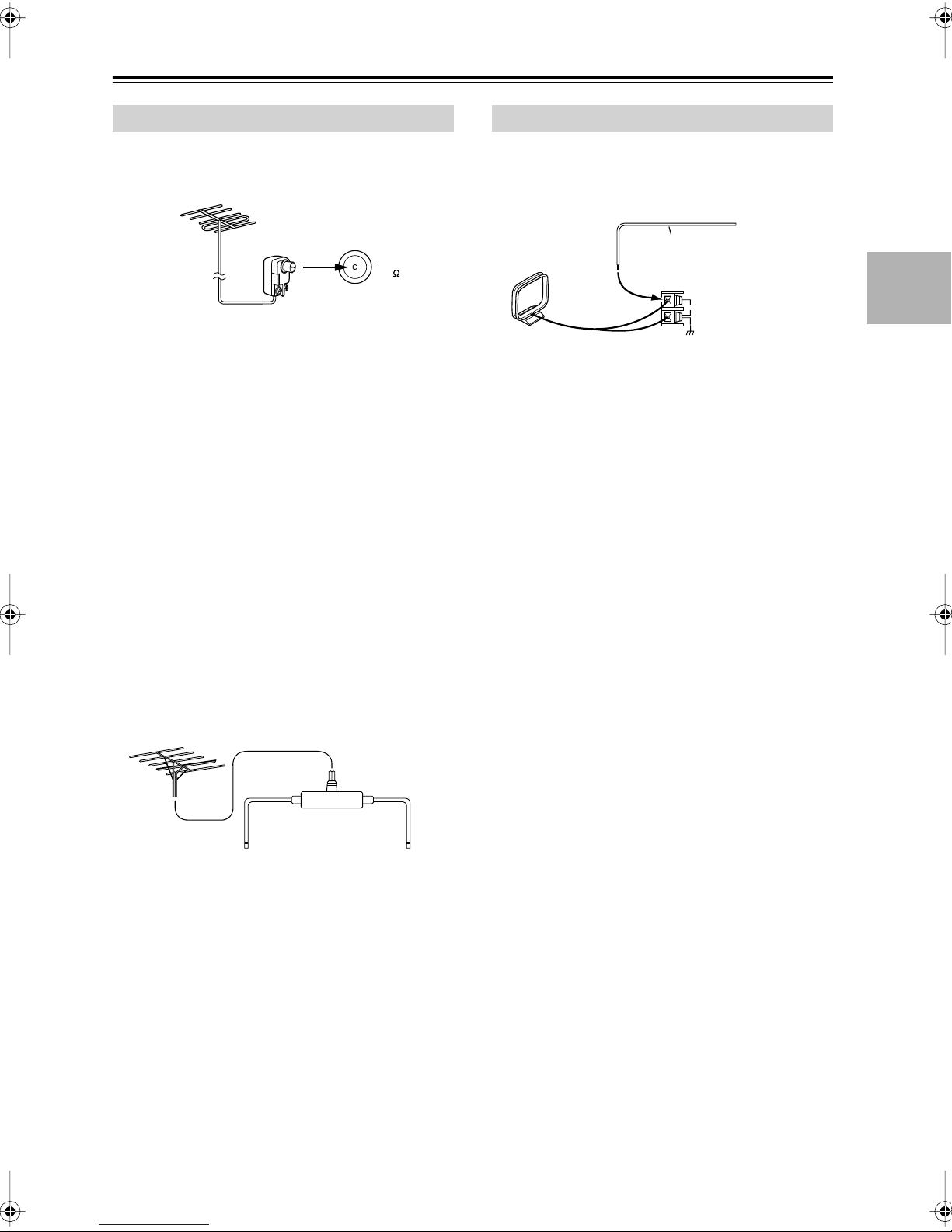
Connecting Antennas
—Continued
Connecting an Outdoor FM Antenna
If you cannot achieve good reception with the supplied
indoor FM antenna, try a commercially available outdoor FM antenna instead.
FM
75
Notes:
• Outdoor FM antennas work best outside, but usable
results can sometimes be obtained when installed in an
attic or loft.
•For best results, install the outdoor FM antenna well
away from tall buildings, preferably with a clear line
of sight to your local FM transmitter.
• Outdoor antenna should be located away from possible noise sources, such as neon signs, busy roads, etc.
•For safety reasons, outdoor antenna should be situated
well away from power lines and other high-voltage
equipment.
• Outdoor antenna must be grounded in accordance
with local regulations to prevent electrical shock hazards.
Connecting an Outdoor AM Antenna
If good reception cannot be achieved using the supplied
AM loop antenna, an outdoor AM antenna can be used in
addition to the loop antenna, as shown.
Outdoor antenna
Insulated antenna cable
AM loop antenna
AM
ANTENNA
Outdoor AM antennas work best when installed horizontally outside, but good results can sometimes be obtained
indoors by mounting horizontally above a window. Note
that the AM loop antenna should be left connected.
Outdoor antenna must be grounded in accordance with
local regulations to prevent electrical shock hazards.
■
Using a TV/FM Antenna Splitter
It’s best not to use the same antenna for both FM and TV
reception, as this can cause interference problems. If circumstances demand it, use a TV/FM antenna splitter, as
shown.
TV/FM antenna splitter
To AV receiver To TV (or VCR)
19
Page 20
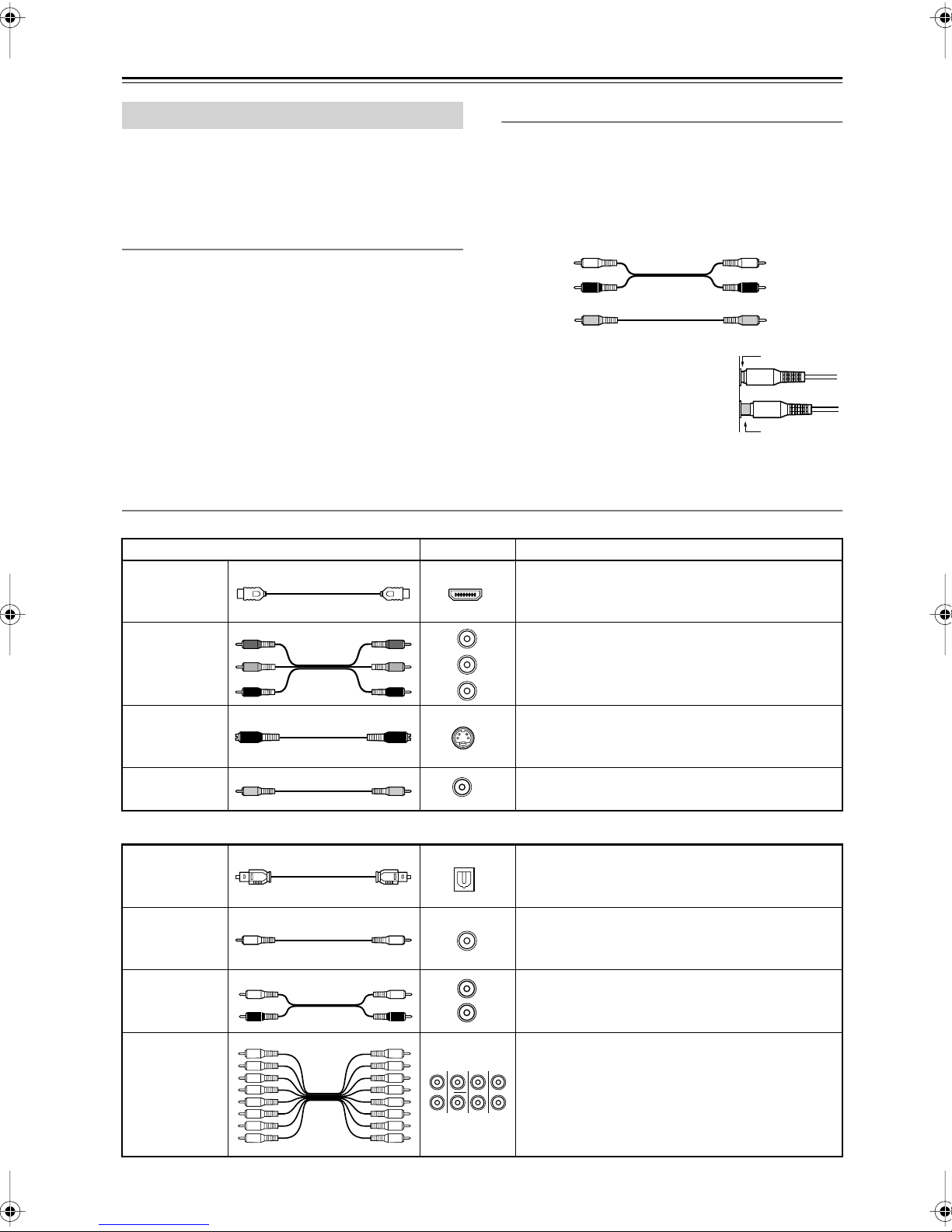
Connecting Your Components
About AV Connections
• Before making any AV connections, read the manuals
supplied with your other AV components.
• Don’t connect the power cord until you’ve completed
and double-checked all AV connections.
Optical Digital Jacks
The AV receiver’s optical digital jacks have shutter-type
covers that open when an optical plug is inserted and
close when it’s removed. Push plugs in all the way.
Caution:
plug straight when inserting and removing.
AV Cables and Jacks
Video
HDMI
Component
video cable
To prevent shutter damage, hold the optical
Cable Jack Description
Y
P
B
P
R
Y
P
B
R
P
Y
CB/P
CR/P
B
R
AV Connection Color Coding
RCA-type AV connections are usually color coded: red,
white, and yellow. Use red plugs to connect rightchannel audio inputs and outputs (typically labeled “R”).
Use white plugs to connect left-channel audio inputs and
outputs (typically labeled “L”). And use yellow plugs to
connect composite video inputs and outputs.
Left (white)
Right (red)
(Yellow)
• Push plugs in all the way to make
good connections (loose connections can cause noise or malfunctions).
•To prevent interference, keep
audio and video cables away from
power cords and speaker cables.
HDMI
HDMI connections can carry uncompressed standard- or high-definition digital video and audio and
offer the best picture and sound quality.
Component video separates the luminance (Y) and
color difference signals (P
picture quality. (Some TV manufacturers label their
component video jacks slightly differently.)
Analog audio
Composite video
R
, PB), providing the best
Left (white)
Right (red)
(Yellow)
Right!
Wrong!
S-Video cable
Composite
video cable
Audio
Optical digital
audio cable
Coaxial digital
audio cable
Analog audio
cable (RCA)
Multichannel
analog audio
cable (RCA)
L
R
FRONT CENTER
SUBWOOFER
COAXIAL
SURR
MULTI CH
S-Video separates the luminance and color signals
S
and provides better picture quality than composite
video.
Composite video is commonly used on TVs, VCRs,
V
and other video equipment.
This offers the best sound quality and allows you to
OPTICAL
enjoy Dolby Digital and DTS. The audio quality is
the same as for coaxial.
This offers the best sound quality and allows you to
enjoy Dolby Digital and DTS. The audio quality is
the same as for optical.
This cable carries analog audio. It’s the most
common connection format for analog audio and
can be found on virtually all AV components.
This cable carries multichannel analog audio and is
typically used to connect DVD players with a 7.1-
SURR BACK
channel analog audio output. Several standard
analog audio cables can be used instead of a multichannel cable.
Note:
The AV receiver does not support SCART connections.
20
Page 21
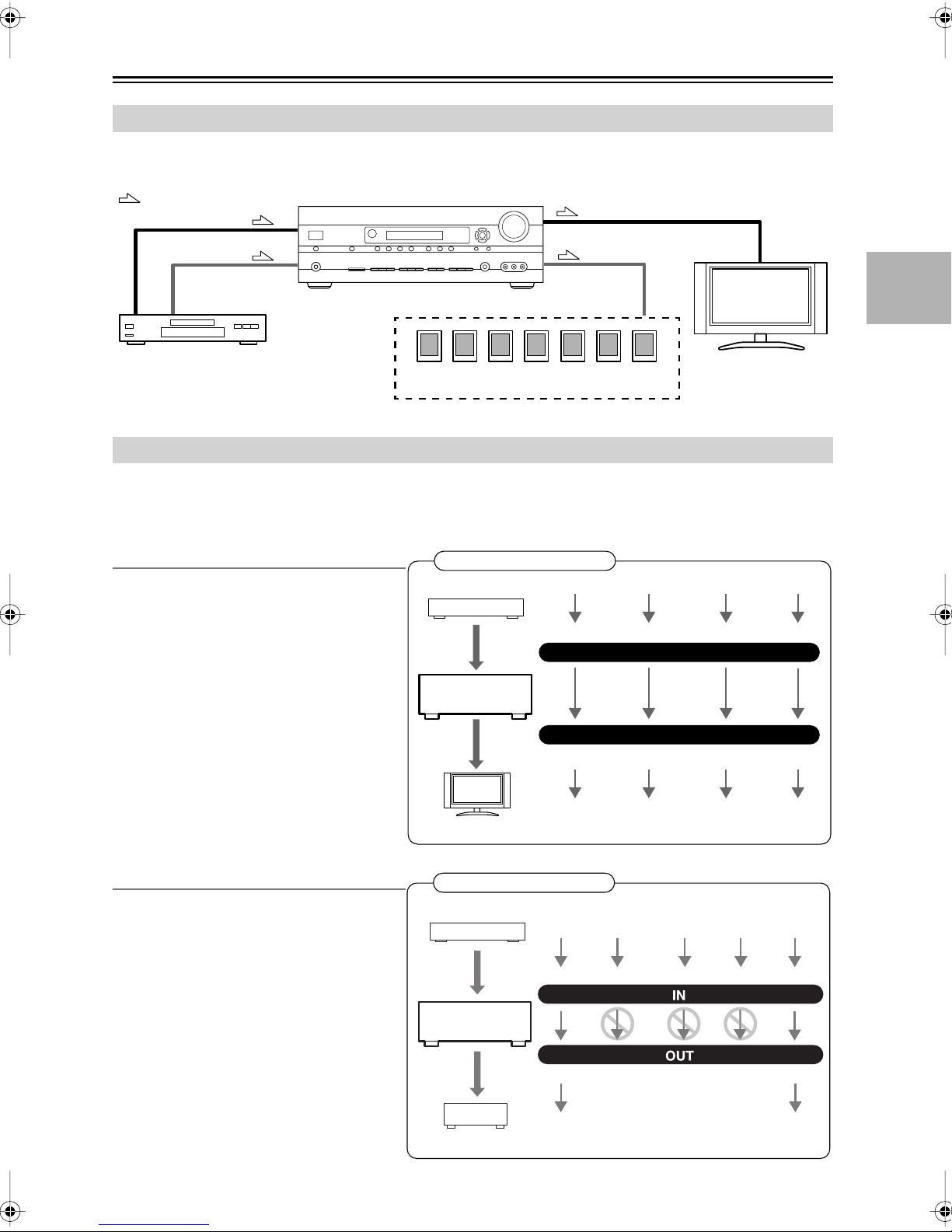
Connecting Your Components
—Continued
Connecting Audio and Video Signals to the AV Receiver
By connecting both the audio and video outputs of your DVD player and other AV components to the AV receiver, you
can switch the audio and video signals simultaneously simply by changing the input source on the AV receiver.
: Signal Flow
Video
Video
Audio
DVD player, etc.
Speakers (see page 16 for hookup details)
Audio
TV, projector,
etc.
Which Connections Should I Use?
The AV receiver supports several connection formats for compatibility with a wide range of AV equipment. The format
you choose will depend on the formats supported by your other components. Use the following sections as a guide.
For video components, you must make an audio connection and a video connection.
Video Connection Formats
Video equipment can be connected to the AV
receiver by using any one of the following
video connection formats: composite video,
S-Video, component video, or HDMI, the latter offering the best picture quality.
When choosing a connection format, bear in
mind that the AV receiver doesn’t convert
between formats, so only outputs of the same
format as the input will output the signal.
Video Signal Flow Chart
DVD player, etc.
Composite S-Video Component
AV receiver
Composite S-Video Component
HDMI
IN
MONITOR OUT
HDMI
Audio Connection Formats
Audio equipment can be connected to the AV
receiver by using any of the following audio
connection formats: analog, optical, coaxial,
analog multichannel, or HDMI.
When you connect audio equipment to an
HDMI, OPTICAL, or COAXIAL input, you
must assign that input to an input selector (see
pages 39 and 42).
On the TX-SR506, audio signals received by
the HDMI IN jacks are output only by the
HDMI OUT (pass thru). HDMI sources are not
output by the speakers connected to the AV
receiver.
TV, projector, etc.
Audio Signal Flow Chart
DVD player, etc.
AV receiver
MD recorder, etc.
HDMI
HDMI
Multichannel
Optical Coaxial Analog
Analog
21
Page 22
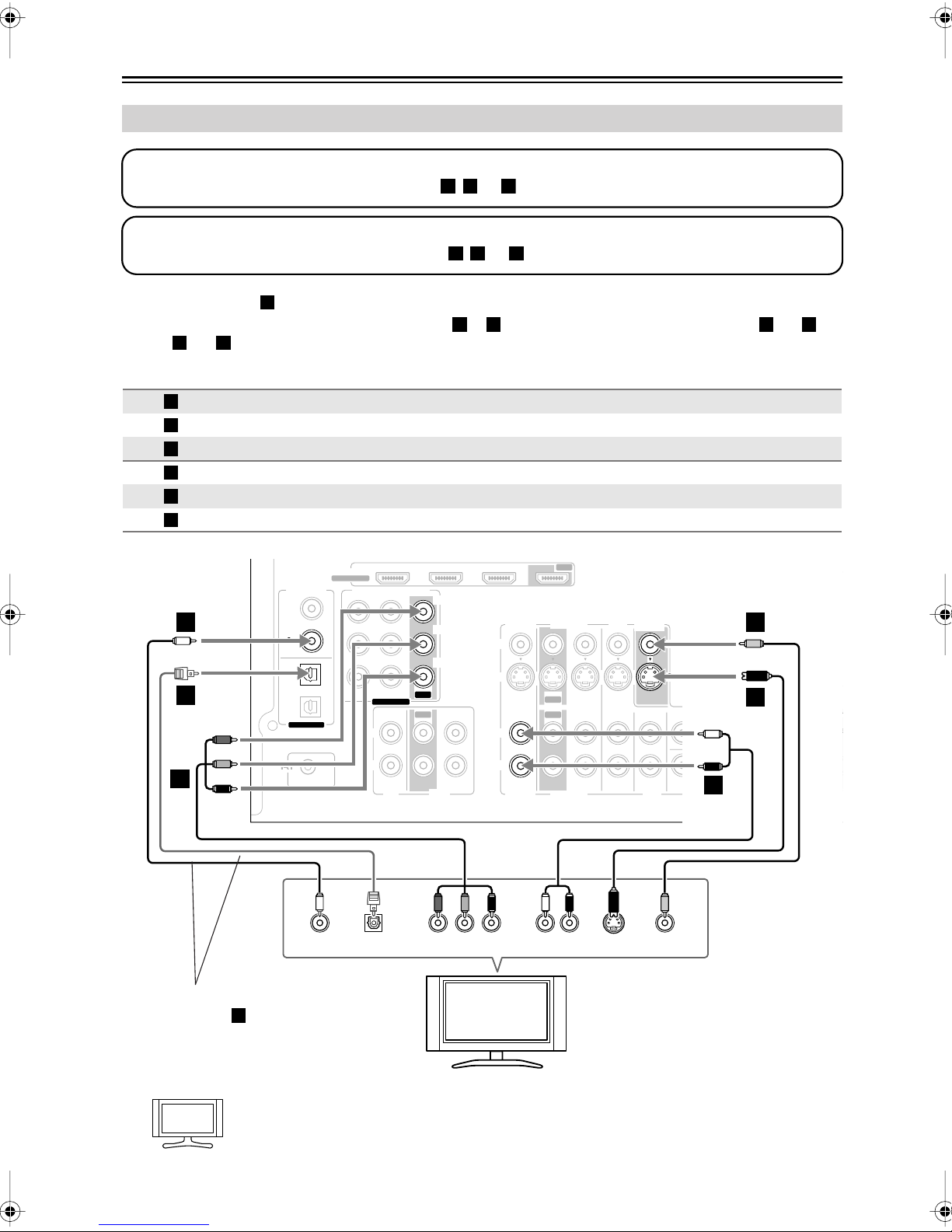
Connecting Your Components
C
U
E
—Continued
Connecting a TV or Projector
Step 1: Video Connection
Choose a video connection that matches your TV ( , , or ), and then make the connection.
Step 2: Audio Connection
Choose an audio connection that matches your TV ( , , or ), and then make the connection.
A B
a b c
•With connection , you can listen to and record audio from your TV or listen in Zone 2.
•To enjoy Dolby Digital and DTS, use connection or . (To record or listen in Zone 2 as well, use and ,
or and .)
a c
a
b c a b
Connection AV receiver Signal flow TV Picture quality
A
B
C
a
b
c
b
c
COMPONENT VIDEO OUT
MONITOR OUT S
MONITOR OUT V
CBL/SAT IN L/R
DIGITAL IN COAXIAL 2
DIGITAL IN OPTICAL 1
HDMI
ASSIGNABLE
ASSIGNABLE
COMPONENT VIDEO
L
IN 1(DVD)IN 2
ASSIGNABLE
IN IN
DIGITAL IN
1
(DVD)
COAXIAL
2
(CBL/SAT)
1
(VCR/DVR)
OPTICAL
2
(CD)
OUT
OUT
Y
C
B/PB
CR/PR
IN 2IN 3
⇒
⇒
⇒
⇐
⇐
⇐
IN 1
CBL/SAT
V
S
IN
IN
L
Component video input
S-Video input Better
Composite video input
Analog audio L/R output
Digital coaxial output
Digital optical output
OUT
VCR/DVR
OUT
OUT
IN IN
IN
DVD
FRONT
MONITOR
OUT
SURR
V
S
CENTER
ANTENNA
SURR BACK
Best
Standard
SURR BACK SPEAKERS
Bi-AMP for FRONT SPEAKERS
L
AM
C
C
R
FM
75
B
B
ZONE 2
LINE OUT
L
L
PRE O
WOOF
SUB
A
REMOTE
CONTROL
OUT
Connect one or the other
Connection must be assigned
c
(see page 42)
If your TV has no audio outputs, connect an audio output from your VCR or cable or satellite
Hint!
receiver to the AV receiver and use its tuner to listen to TV programs through the AV receiver (see
pages 25 and 27).
22
R
OPTICAL
OUT
CD
COMPONENT VIDEO IN
TAPE
YCOAXIAL
PB
TV, projector,
etc.
R
CBL/SAT
P
R S VIDEO
VCR/DVR
LR
AUDIO
OUT
R
SUB
a
WOOFER
DVD
VIDEO
IN
IN
R
Page 23
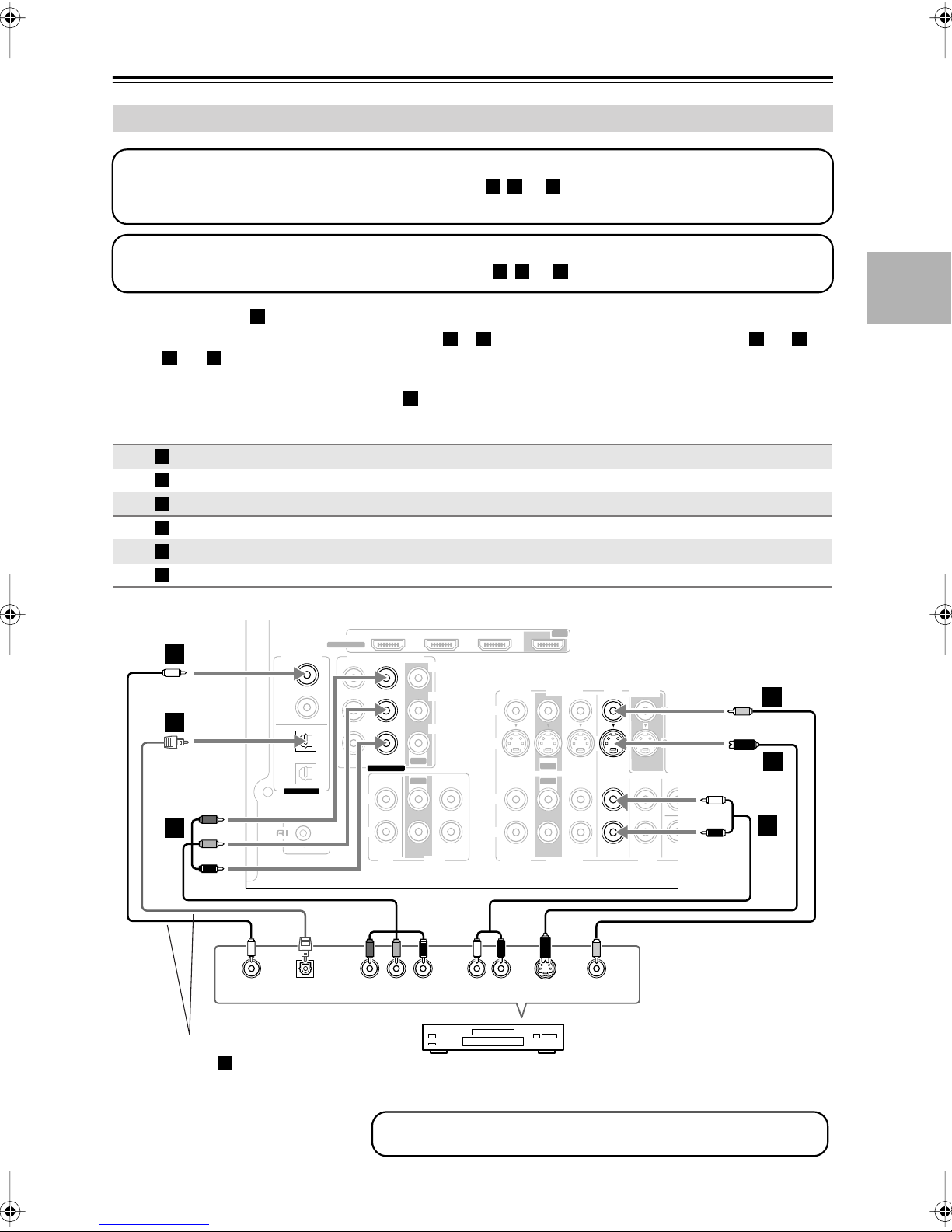
Connecting Your Components
a
T
R
—Continued
Connecting a DVD player
Step 1: Video Connection
Choose a video connection that matches your DVD player ( , , or
A B C
You must connect the AV receiver to your TV with the same type of connection.
Step 2: Audio Connection
Choose an audio connection that matches your DVD player ( , , or ), and then make the connection.
), and then make the connection.
b c
•With connection , you can listen to and record audio from a DVD or listen in Zone 2.
•To enjoy Dolby Digital and DTS, use connection or . (To record or listen in Zone 2 as well, use and ,
or and .)
a c
a
b c a b
• If your DVD player has main left and right outputs and multichannel left and right outputs, be sure to use the
main left and right outputs for connection .
Connection AV receiver Signal flow DVD player Picture quality
A
B
C
a
b
c
b
COMPONENT VIDEO IN 1
DVD IN S
DVD IN V
DVD IN FRONT L/R
DIGITAL IN COAXIAL 1
DIGITAL IN OPTICAL 1
HDMI
ASSIGNABLE
DIGITAL IN
1
(DVD)
COAXIAL
2
(CBL/SAT)
COMPONENT VIDEO
c
1
(VCR/DVR)
OPTICAL
2
(CD)
ASSIGNABLE
a
IN 1(DVD)IN 2
ASSIGNABLE
IN IN
L
OUT
OUT
Y
C
B/PB
CR/PR
⇐
⇐
⇐
⇐
⇐
⇐
IN 2IN 3
IN 1
CBL/SAT
V
S
L
Component video output
S-Video output Better
Composite video output
Analog audio L/R output
Digital coaxial output
Digital optical output
OUT
VCR/DVR
IN
OUT
IN
OUT
IN IN
IN
FRONT SURR
DVD
MONITOR
OUT
V
S
CENTER
ANTENNA
SURR BACK
Best
Standard
SURR BACK SPEAKERS
Bi-AMP for FRONT SPEAKERS
L
AM
C
C
R
FM
75
B
B
ZONE 2
LINE OUT
L
L
PRE OU
SUB
WOOFE
A
REMOTE
CONTROL
OUT
Connect one or the other
Connection must be
c
assigned (see page 42)
OPTICAL
OUT
R
CD
TAPE
YCOAXIAL
COMPONENT VIDEO OUT
P
PB
R S VIDEO
R
CBL/SAT
LR
AUDIO
OUT
VCR/DVR
OUT
VIDEO
OUT
DVD
SUB
WOOFER
R
DVD player
To connect a DVD player or DVD-Audio/SACD-capable player with a
multichannel analog audio output, see page 24.
a
R
23
Page 24
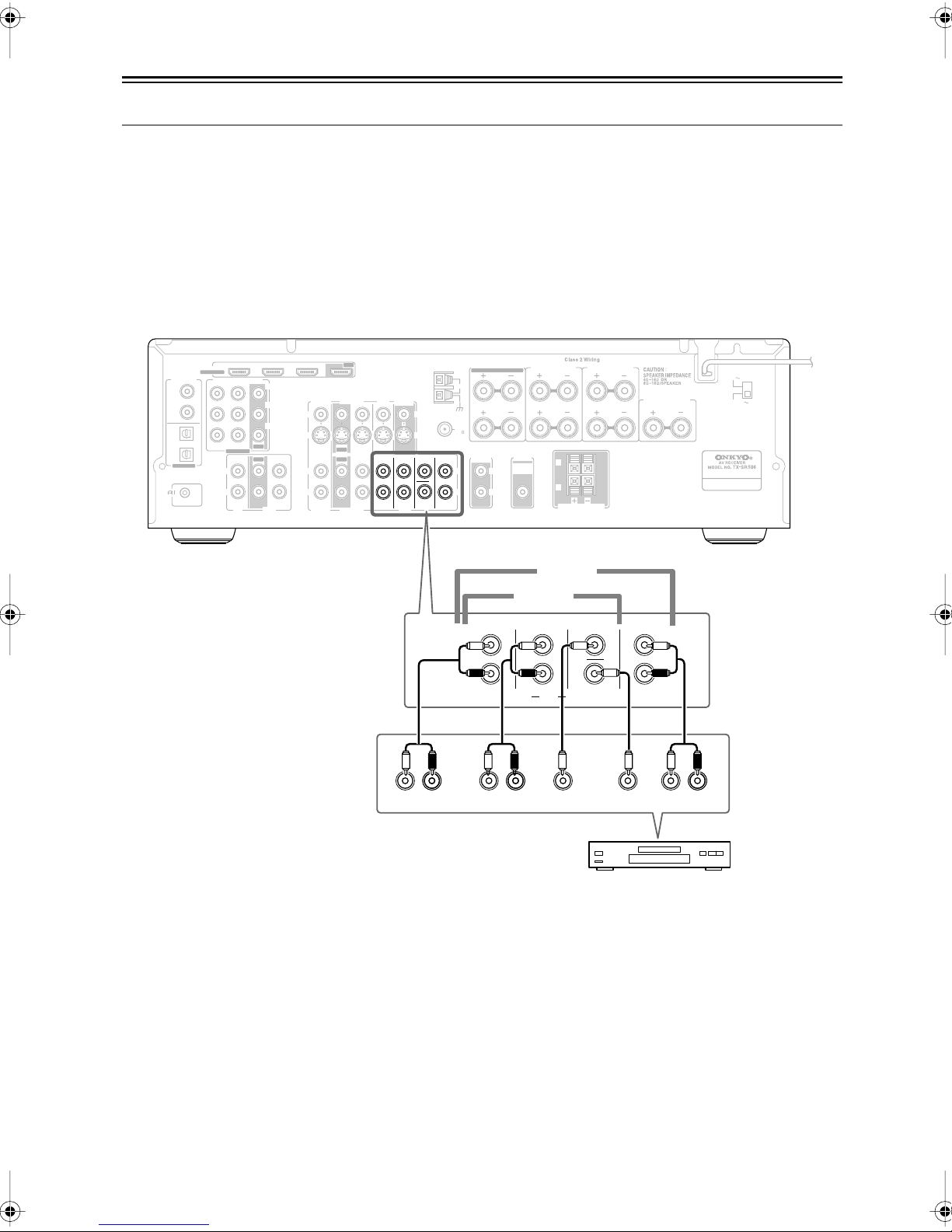
Connecting Your Components
—Continued
Hooking Up the Multichannel Input
If your DVD player supports multichannel audio formats such as DVD-Audio and SACD, and it has a multichannel
analog audio output, you can connect it to the AV receiver’s multichannel input.
Use a multichannel analog audio cable, or several normal audio cables, to connect the AV receiver’s DVD IN FRONT
L/R, CENTER, SURR L/R, SURR BACK L/R, and SUBWOOFER jacks to the 7.1-channel analog audio output on your
DVD player. If your DVD player has a 5.1-channel analog audio output, don’t connect anything to the AV receiver’s
SURR BACK L/R jacks.
To select the multichannel input, see “Basic AV Receiver Operation” on page 45. To adjust the subwoofer sensitivity for
the multichannel input, see “Using the Audio Adjust Settings” on page 62 (TX-SR506), or see “Hardware Setup (TXSR576 only)” on page 74.
DIGITAL IN
1
(DVD)
COAXIAL
2
(CBL/SAT)
1
(VCR/DVR)
OPTICAL
2
(CD)
ASSIGNABLE
REMOTE
CONTROL
HDMI
ASSIGNABLE
COMPONENT VIDEO
IN 1(DVD)IN 2
ASSIGNABLE
IN IN
L
R
CD
V
S
R
L
IN 1
CBL/SAT
CBL/SAT
OUT
IN IN
IN
MONITOR
DVD
FRONT SURR
OUT
V
S
CENTER
SUB
WOOFER
DVD
VCR/DVR
IN
OUT
IN
OUT
VCR/DVR
ANTENNA
SURR BACK
SURR BACK SPEAKERS
Bi-AMP for FRONT SPEAKERS
L
AM
R
FM
75
ZONE 2
LINE OUT
L
R
SURR SPEAKERS
PRE OUT
SUB
WOOFER
L
R
L
R
ZONE 2 SPEAKERS
FRONT SPEAKERS
L
CENTER SPEAKER
R
VOLTAGE
SELECTOR
120V
220-240V
IN 2IN 3
Y
C
B/PB
CR/PR
OUT
OUT
TAPE
7.1 ch
5.1 ch
FRONT
FRONT CENTER
L
R
R
LLR
SURROUND
SURR
SUB
WOOFER
DVD
CENTER SUB
SURR BACK
L
R
LR
WOOFER
SURR
BACK
24
DVD player
Page 25
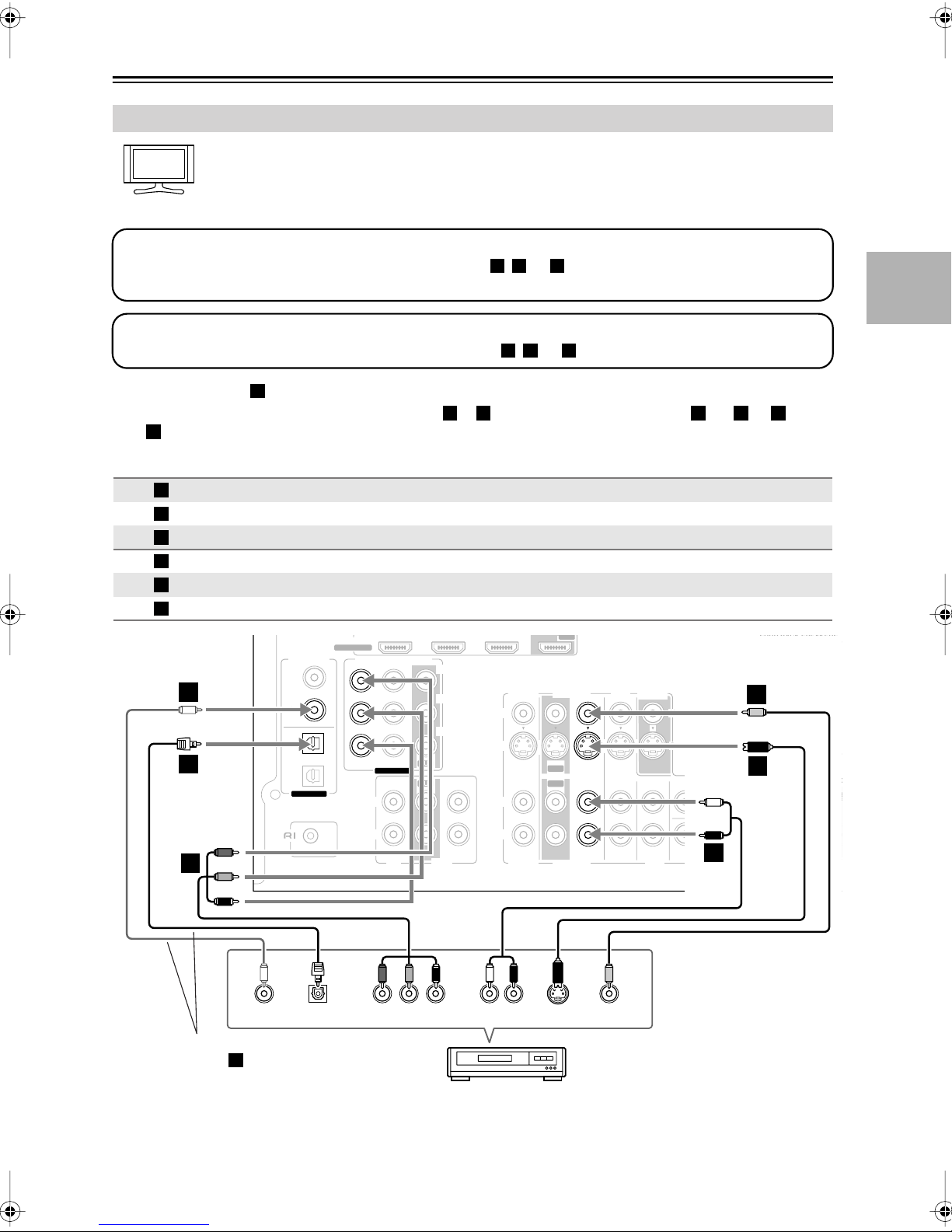
Connecting Your Components
Hint!
A
a
O
B
F
SURR BACK SPEAKERS
IN 1
IN
2IN 3
OUT
—Continued
Connecting a VCR or DVR for Playback
With this hookup, you can use the tuner in your VCR or DVR to listen to your favorite TV programs
via the AV receiver, which is useful if your TV has no audio outputs.
Step 1: Video Connection
Choose a video connection that matches your VCR or DVR ( , , or
B C
connect the AV receiver to your TV with the same type of connection.
Step 2: Audio Connection
Choose an audio connection that matches your VCR or DVR ( , , or ), and then make the connection.
), and then make the connection. You must
b c
•With connection , you can listen to the VCR or DVR in Zone 2.
•To enjoy Dolby Digital and DTS, use connection or . (To listen in Zone 2 as well, use and , or and
.)
c
a
b c a b a
Connection AV receiver Signal flow VCR or DVR Picture quality
A
B
C
a
b
c
b
c
A
COMPONENT VIDEO IN 2
VCR/DVR IN S
VCR/DVR IN V
VCR/DVR IN L/R
DIGITAL IN COAXIAL 2
DIGITAL IN OPTICAL 1
HDMI
1
2
1
2
ASSIGNABLE
REMOTE
CONTROL
ASSIGNABLE
COMPONENT VIDEO
L
R
IN 1(DVD)IN 2
ASSIGNABLE
IN IN
CD
DIGITAL IN
(DVD)
COAXIAL
(CBL/SAT)
(VCR/DVR)
OPTICAL
(CD)
Y
B/PB
C
CR/PR
OUT
OUT
TAPE
⇐
⇐
⇐
⇐
⇐
⇐
V
S
L
R
Component video output
S-Video output Better
Composite video output
Analog audio L/R output
Digital coaxial output
Digital optical output
CBL/SAT
CBL/SAT
VCR/DVR
IN
IN
OUT
OUT
IN IN
IN
VCR/DVR
MONITOR
DVD
OUT
FRONT SURR
DVD
V
ANTENNA
S
CENTER
SURR BACK
SUB
a
WOOFER
Best
Standard
Bi-AMP for FRONT SPEAKERS
L
AM
C
C
R
FM
75
B
B
ZONE 2
LINE OUT
L
R
L
R
PRE
WOO
SU
OUT
OPTICAL
OUT
Connect one or the other
Connection must be
b
assigned (see page 42)
YCOAXIAL
PB
R S VIDEO
COMPONENT VIDEO OUT
P
LR
AUDIO
OUT
OUT
VCR or DVR
VIDEO
OUT
25
Page 26
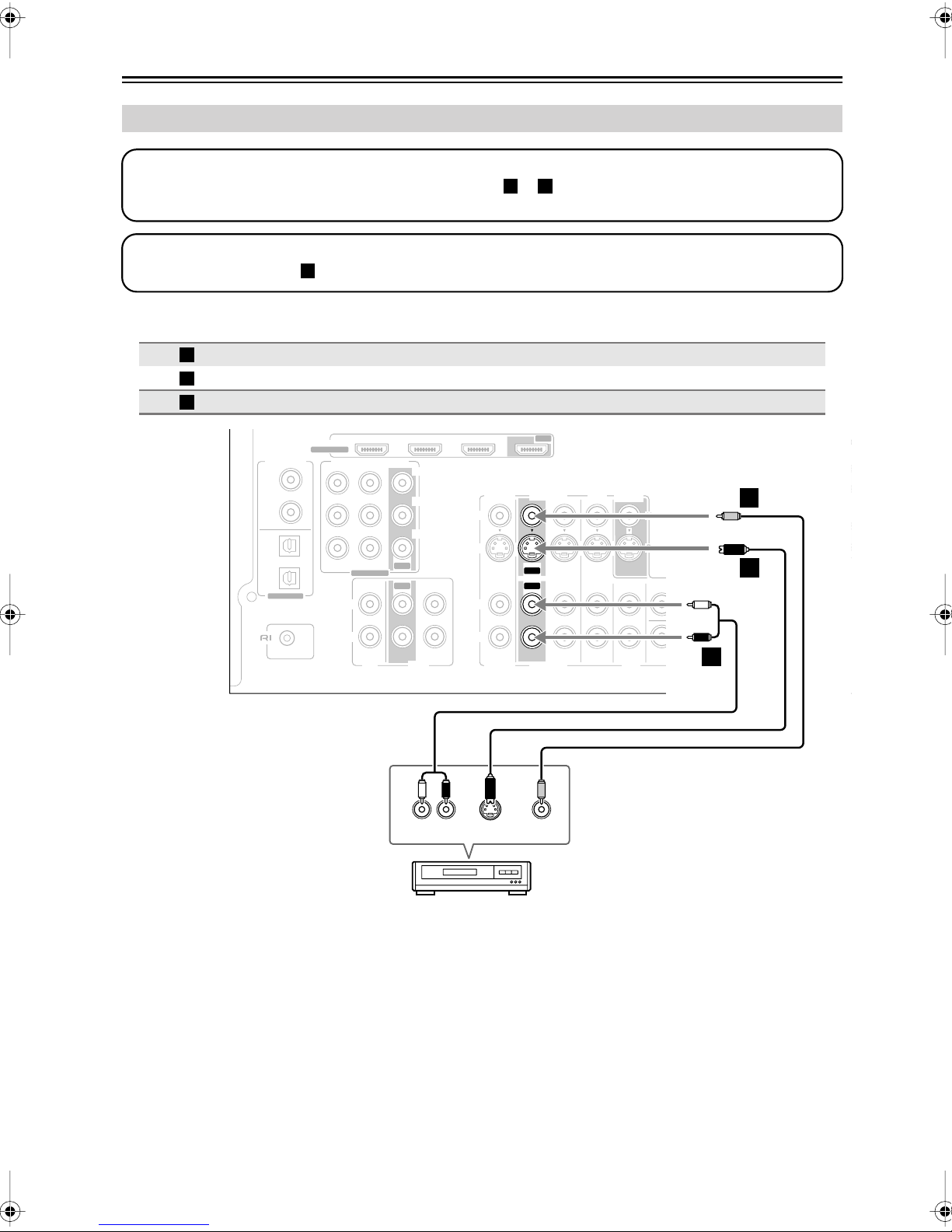
Connecting Your Components
A
R
—Continued
Connecting a VCR or DVR for Recording
Step 1: Video Connection
Choose a video connection that matches your VCR or DVR ( or ), and then make the connection. The video
source to be recorded must be connected to the AV receiver via the same type of connection.
Step 2: Audio Connection
Make the audio connection .
Connection AV receiver Signal flow VCR or DVD recorder Picture quality
A
B
a
a
VCR/DVR OUT S
VCR/DVR OUT V
VCR/DVR OUT L/R
⇒
⇒
⇒
B
S-Video input
Better
Composite video input Standard
Audio L/R input
DIGITAL IN
1
(DVD)
COAXIAL
2
(CBL/SAT)
1
(VCR/DVR)
OPTICAL
2
(CD)
ASSIGNABLE
REMOTE
CONTROL
HDMI
ASSIGNABLE
COMPONENT VIDEO
L
R
OUT
IN 1(DVD)IN 2
ASSIGNABLE
IN IN
OUT
CD
IN 2IN 3
Y
C
B/PB
CR/PR
TAPE
LR
AUDIO
IN
IN 1
CBL/SAT
V
S
L
R
CBL/SAT
S VIDEO
IN
IN
IN
VCR/DVR
OUT
OUT
VCR/DVR
VIDEO
OUT
IN
IN IN
IN
FRONT
DVD
MONITOR
OUT
SURR
DVD
V
S
CENTER
SUB
WOOFER
ANTENNA
SURR BACK
SURR BACK SPEAKERS
Bi-AMP for FRONT SPEAKERS
L
AM
B
R
FM
75
A
ZONE 2
LINE OUT
L
R
a
SUR
PRE OUT
SUB
WOOFER
L
R
Notes:
• The AV receiver must be turned on for recording. Recording is not possible while it’s on Standby.
• If you want to record directly from your TV or another video source without going through the AV receiver, connect
the audio and video outputs from your TV or other video component directly to the recording VCR/DVR’s audio and
video inputs. See the manuals supplied with your TV or VCR/DVR for details.
•Video signals connected to composite video inputs can only be recorded via the VCR/DVR OUT V jack. So if your
source TV or VCR is connected to a composite video input, the recording VCR/DVR must be connected to the
VCR/DVR OUT V jack. Likewise, video signals connected to S-Video inputs can only be recorded via the VCR/DVR
OUT S jack. So if your source TV or VCR is connected to an S-Video input, the recording VCR/DVR must be
connected to the VCR/DVR OUT S jack.
26
VCR or DVR
Page 27
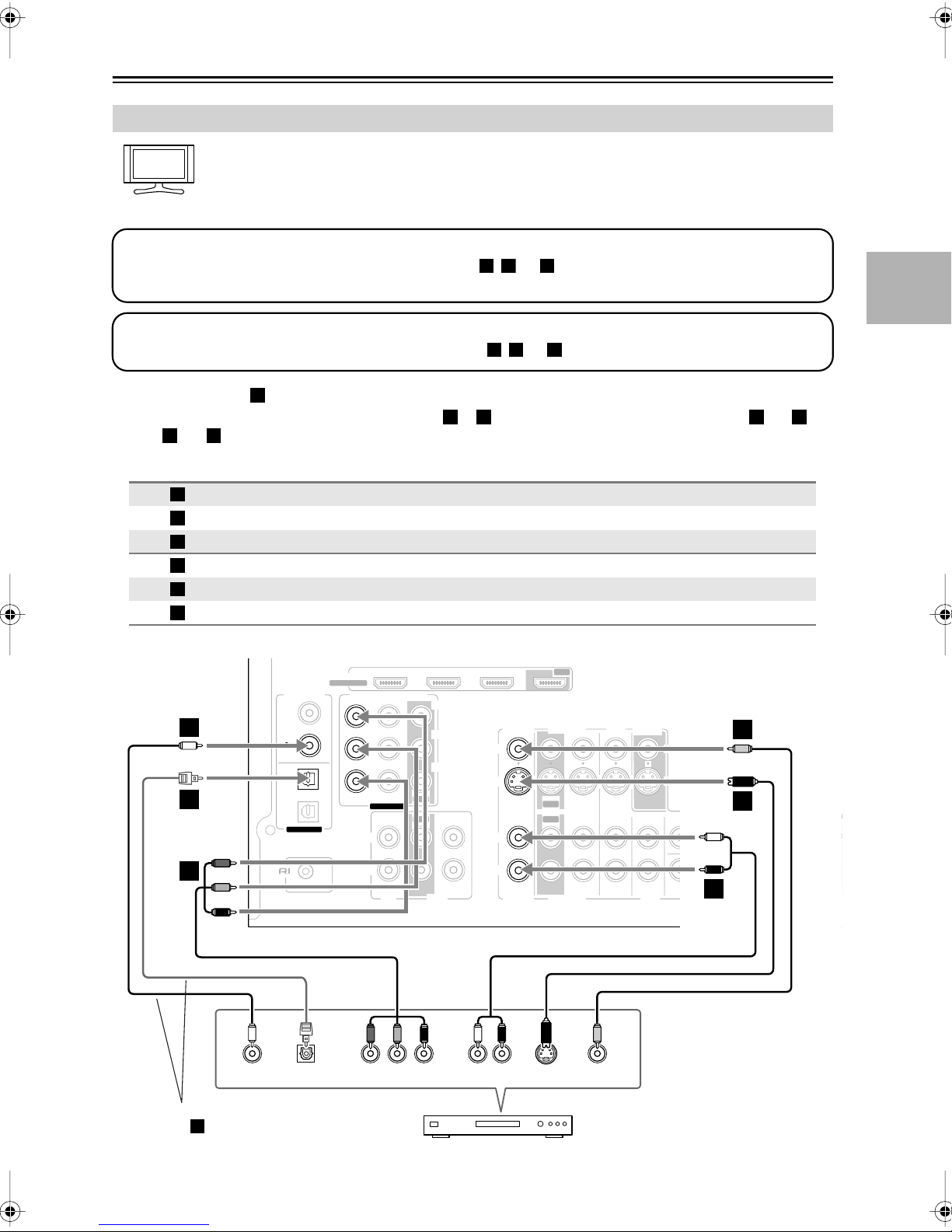
Connecting Your Components
Hint!
B
U
E
—Continued
Connecting a Satellite, Cable, or Terrestrial Set-top box or Other Video Source
With this hookup, you can use your satellite or cable receiver to listen to your favorite TV programs
via the AV receiver, which is useful if your TV has no audio outputs.
Step 1: Video Connection
Choose a video connection that matches the video source ( , , or
A
You must connect the AV receiver to your TV with the same type of connection.
Step 2: Audio Connection
Choose an audio connection that matches the video source ( , , or ), and then make the connection.
a b c
), and then make the connection.
C
•With connection , you can listen to and record audio from the video source or listen in Zone 2.
•To enjoy Dolby Digital and DTS, use connection or . (To record or listen in Zone 2 as well, use and ,
or and .)
a c
a
b c a b
Connection AV receiver Signal flow Video source Picture quality
A
B
C
a
b
c
b
c
COMPONENT VIDEO IN 2
CBL/SAT IN S
CBL/SAT IN V
CBL/SAT IN L/R
DIGITAL IN COAXIAL 2
DIGITAL IN OPTICAL 1
HDMI
ASSIGNABLE
ASSIGNABLE
COMPONENT VIDEO
ASSIGNABLE
L
IN 1(DVD)IN 2
IN IN
DIGITAL IN
1
(DVD)
COAXIAL
2
(CBL/SAT)
1
(VCR/DVR)
OPTICAL
2
(CD)
OUT
OUT
Y
C
B/PB
CR/PR
⇐
⇐
⇐
⇐
⇐
⇐
IN 2IN 3
Component video output Best
S-Video output Better
Composite video output Standard
Analog audio L/R output
Digital coaxial output
Digital optical output
IN 1
CBL/SAT
V
S
L
OUT
VCR/DVR
IN
IN
OUT
OUT
IN IN
IN
MONITOR
DVD
OUT
FRONT SURR
V
S
CENTER
ANTENNA
SURR BACK
SURR BACK SPEAKERS
Bi-AMP for FRONT SPEAKERS
L
AM
C
R
FM
75
BCB
ZONE 2
LINE OUT
L
L
PRE O
WOOF
SUB
A
OUT
REMOTE
CONTROL
OPTICAL
OUT
Connect one or the other
Connection must be
c
assigned (see page 42)
R
CD
TAPE
YCOAXIAL
PB
R S VIDEO
COMPONENT VIDEO OUT
P
Satellite, cable, set-top box, etc.
R
CBL/SAT
LR
AUDIO
OUT
VCR/DVR
OUT
VIDEO
OUT
DVD
SUB
WOOFER
R
a
R
27
Page 28
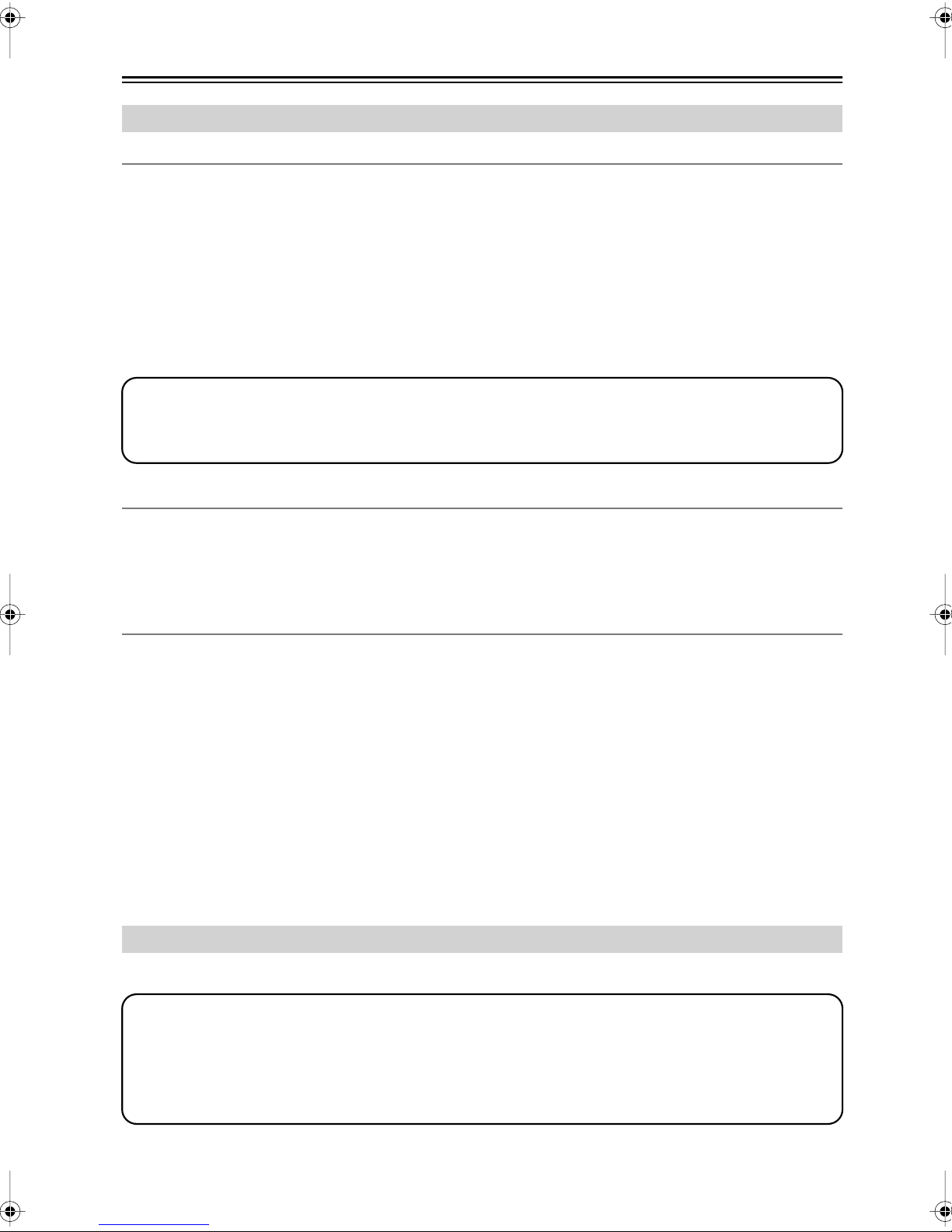
Connecting Your Components
—Continued
Connecting Components with HDMI
About HDMI
Designed to meet the increased demands of digital TV, HDMI (High Definition Multimedia Interface) is a new digital
interface standard for connecting TVs, projectors, DVD players, set-top boxes, and other video components. Until now,
several separate video and audio cables have been required to connect AV components. With HDMI, a single cable can
carry control signals, digital video, and up to eight channels of digital audio (2-channel PCM, multichannel digital
audio, or multichannel PCM).
The HDMI video stream (i.e., video signal) is compatible with DVI (Digital Visual Interface),
with a DVI input can be connected by using an HDMI-to-DVI adapter cable. (This may not work with some TVs and
displays, resulting in no picture.)
The AV receiver uses HDCP (High-bandwidth Digital Content Protection), so only HDCP-compatible components will
display a picture.
The AV receiver’s HDMI interface is based on the following standard:
TX-SR506: Pass-thru
TX-SR576: Repeater System, Deep Color, Lip Sync, Dolby Digital Plus, and Multichannel PCM
Supported Audio Formats
*1
so TVs and displays
• 2-channel linear PCM (16/20/24 bit/32–192kHz)
• Multichannel linear PCM (7.1 ch, 32–192kHz)
• Bitstream (Dolby Digital, Dolby Digital Plus, DTS)
Your DVD player must be able to output these formats from its HDMI OUT.
About Copyright Protection
The AV receiver supports HDCP (High-bandwidth Digital Content Protection),*2 a copy-protection system for digital
video signals. Other devices connected to the AV receiver via HDMI must also support HDCP.
Use a commercially available HDMI cable (supplied with some components) to connect the AV receiver’s HDMI OUT
to the HDMI input on your TV or projector.
*1 DVI (Digital Visual Interface): The digital display interface standard set by the DDWG*3 in 1999.
*2 HDCP (High-bandwidth Digital Content Protection): The video encryption technology developed by Intel for HDMI/DVI. It’s designed to
protect video content and requires a HDCP-compatible device to display the encrypted video.
*3 DDWG (Digital Display Working Group): Led by Intel, Compaq, Fujitsu, Hewlett Packard, IBM, NEC, and Silicon Image, this open
industry group’s objective is to address the industry's requirements for a digital connectivity specification for high-performance PCs and
digital displays.
Making HDMI Connections
If you have an HDMI-compatible player, you can connect it to the AV receiver with an HDMI cable.
Step 1: Connect your HDMI-compatible TV to the AV receiver’s HDMI OUT jack.
Step 2: Connect your HDMI-compatible player to the AV receiver’s HDMI IN 1, 2, or 3 jack.
Step 3: Connect your HDMI-compatible player to an analog and/or digital audio input on the AV
receiver (TX-SR506 only).
Step 4: Assign the HDMI IN.
Turn on the AV receiver, and then assign the HDMI IN (see page 39).
28
Page 29
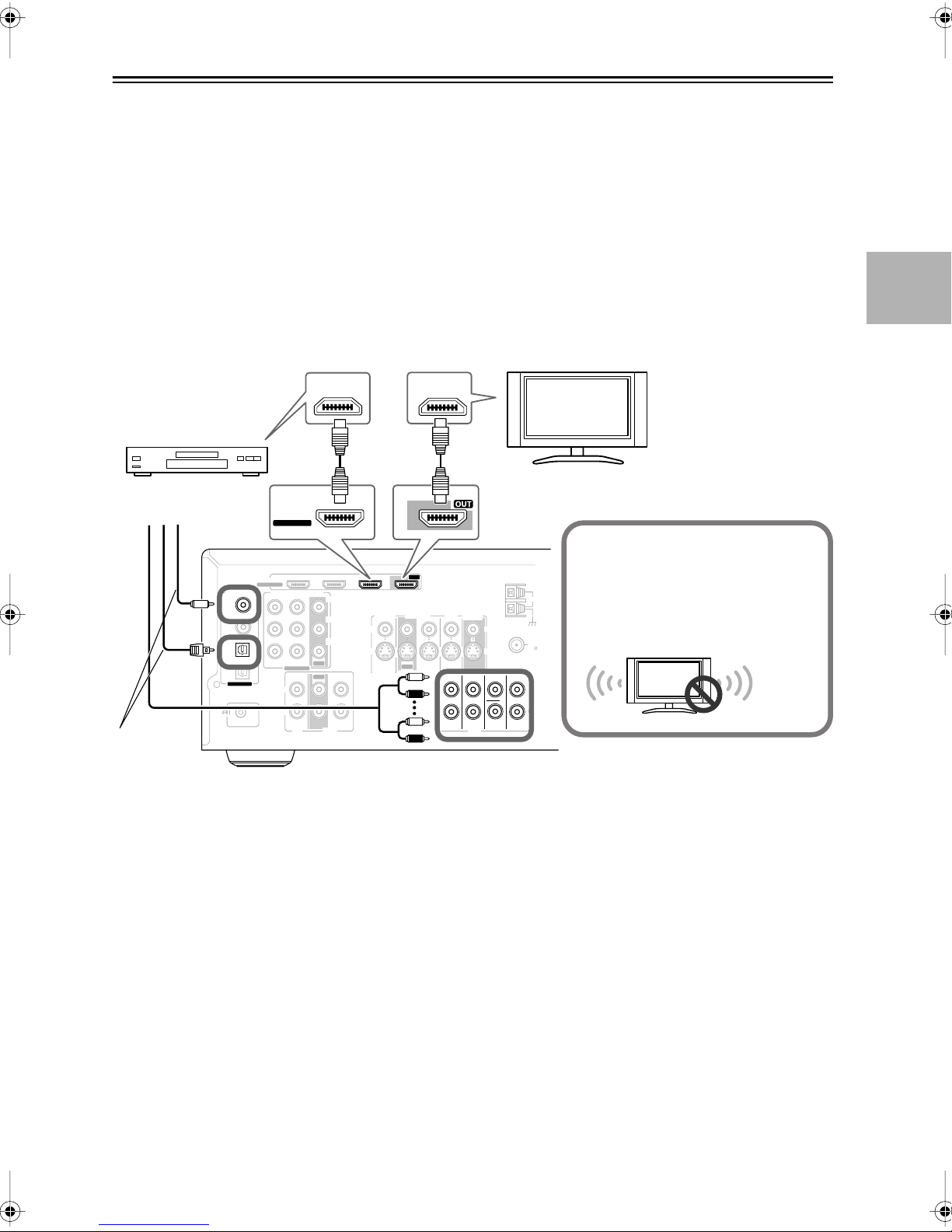
Connecting Your Components
■
Audio Signals
—Continued
For TX-SR506
• Audio and video signals received via inputs other than the HDMI IN jacks are not output by the HDMI OUT.
• Audio and video signals received via the HDMI IN jacks are output only by the HDMI OUT.
•To watch an HDMI source that’s connected via the AV receiver’s HDMI jacks, the AV receiver must be turned
on, otherwise no HDMI signal will be output.
• If you want to listen through the speakers connected to the AV receiver, in addition to an HDMI connection,
you’ll also need to make a separate analog or digital audio connection.
For TX-SR576
• Digital audio signals received by the HDMI IN jacks are output by the speakers and headphones connected to
the AV receiver.
•To listen to audio received by the HDMI IN jacks through your TV’s speakers, set the AudioTVOut setting to
On (see pages 74–75), and set your DVD player’s HDMI audio output setting to PCM.
HDMI
OUT
HDMI
IN
TV
Step 1
DVD player
Step 3 ✽
HDMI
ASSIGNABLE
Step 2
IN 1
Tip!
If you make the connection described in
S
V
L
R
IN 1
CBL/SAT
IN
IN
CBL/SAT
OUT
OUT
OUT
VCR/DVR
VCR/DVR
IN IN
IN
DVD
FRONT
MONITOR
OUT
SURR
DVD
V
S
CENTER
WOOFER
step 3, to fully enjoy the AV receiver's lis-
AM
tening modes, turn down the volume on
your TV all the way so that its speakers
ANTENNA
SURR BACK
SUB
FM
75
L
R
output no sound.
Sound off
Connect one
or the other
DIGITAL IN
1
(DVD)
COAXIAL
2
(CBL/SAT)
1
(VCR/DVR)
OPTICAL
2
(CD)
ASSIGNABLE
REMOTE
CONTROL
HDMI
ASSIGNABLE
COMPONENT VIDEO
IN 1(DVD)IN 2
ASSIGNABLE
IN IN
L
R
CD
IN 2IN 3
Y
C
B/PB
CR/PR
OUT
OUT
TAPE
Notes:
• The HDMI video stream is compatible with DVI (Digital Visual Interface), so TVs and displays with a DVI input can
be connected by using an HDMI-to-DVI adapter cable. (Note that DVI connections only carry video, so you’ll need
to make a separate connection for audio.) However, reliable operation with such an adapter is not guaranteed. In
addition, video signals from a PC are not supported.
• When listening to an HDMI component through the AV receiver, set the HDMI component so that its video can be
seen on the TV screen (on the TV, select the input of the HDMI component connected to the AV receiver). If the TV
power is off or the TV is set to another input source, this may result in no sound from the AV receiver or the sound
may be cut off.
• The HDMI audio signal (sampling rate, bit length, etc.) may be restricted by the connected source component. If the
picture is poor or there’s no sound from a component connected via HDMI, check its setup. Refer to the connected
component’s instruction manual for details.
29
Page 30

Connecting Your Components
—Continued
Connecting a Camcorder, Game Console, or Other Device
Step 1: Make the video connection .
Step 2: Make the audio connection .
MASTER VOLUME
TUNING PRESET
ENTER
SETUP
RETURN
SETUP MIC
AUX INPUT
L AUDIO R
VIDEO
A
AUX INPUT
VIDEO
A
a
a
AUX INPUT
LR
AUDIO
LR
AUDIO
OUT
VIDEO OUT
Camcorder, game console, etc.
Connection AV receiver Signal flow Camcorder or console
A
a
AUX INPUT VIDEO
AUX INPUT L-AUDIO-R
⇐
⇐
Composite video output
Analog audio L/R output
30
Page 31

Connecting Your Components
c
c
—Continued
Connecting a CD Player or Turntable
■
CD Player or Turntable (MM) with Built-in Phono Preamp
Step 1:
Choose a connection that matches your CD player ( , , or ). Use connection for a turntable with a built-in
phono preamp.
a b
a
IN 1
VCR/DVR
CBL/SAT
V
S
INININ IN
OUT
OUT
L
R
CBL/SAT
VCR/DVR
OUT
DVD
IN
FRONT
MONITOR
OUT
SURR
DVD
V
S
CENTER
WOOFER
IN
AM
L
ANTENNA
R
FM
75
CD
SURR BACK
L
a
R
SUB
AUDIO
OUTPUT
L
R
Turntable (MM) with
built-in phono preamp
a
IN 1(DVD)IN 2
ASSIGNABLE
IN IN
L
R
CD
IN 2IN 3
Y
B/PB
C
CR/PR
OUT
OUT
TAPE
COAXIAL
b
Connect one
or the other
Connection
b
must be
assigned (see
page 42)
•With connection , you can listen to and record audio from the CD player or listen in Zone 2.
c
COAXIAL
OUT
a
(CD)
OPTICAL
2
OPTICAL
OUT
2
(CBL/SAT)
LR
AUDIO
OUT
IN
L
R
CD
a
•To connect the CD player digitally, use connection or . (To record or listen in Zone 2 as well, use and
, or and .)
b a c
HDMI
ASSIGNABLE
DIGITAL IN
1
(DVD)
COAXIAL
2
(CBL/SAT)
1
(VCR/DVR)
OPTICAL
2
(CD)
ASSIGNABLE
REMOTE
CONTROL
CD player
b
COMPONENT VIDEO
Connection AV receiver Signal flow CD or turntable
a
b
c
CD IN L/R
DIGITAL IN COAXIAL 2
DIGITAL IN OPTICAL 2
⇐
⇐
⇐
Analog audio L/R output
Digital coaxial output
Digital optical output
■
Turntable (MM) with no Phono Preamp Built-in
A phono preamp is necessary to connect a turntable that
doesn’t have a phono preamp built-in.
IN 1
VCR/DVR
CBL/SAT
V
S
INININ IN
OUT
OUT
L
R
CBL/SAT
VCR/DVR
AUDIO
OUTPUT
L
R
AUDIO
OUTPUT
L
R
OUT
MONITOR
DVD
OUT
IN
FRONT
SURR
DVD
Phono preamp
V
S
CENTER
WOOFER
AM
ANTENNA
FM
75
SURR BACK
L
R
SUB
AUDIO
INPUT
L
R
(DVD)
COAXIAL
(CBL/SAT)
(VCR/DVR)
OPTICAL
(CD)
L
R
1
2
1
2
ASSIGNABLE
REMOTE
CONTROL
IN 1(DVD)IN 2
ASSIGNABLE
IN IN
L
R
CD
IN 2IN 3
Y
B/PB
C
CR/PR
OUT
OUT
TAPE
HDMI
ASSIGNABLE
IN
CD
■
Turntable with an MC (Moving Coil) Cartridge
An MC head amp and phono preamp are necessary to
connect a turntable with an MC (Moving Coil) cartridge.
IN 1
CBL/SAT
V
S
INININ IN
OUT
OUT
L
R
CBL/SAT
L
R
Phono
preamp
OUT
VCR/DVR
VCR/DVR
MONITOR
DVD
OUT
V
S
IN
FRONT
SURR
CENTER
SUB
DVD
WOOFER
MC head amp or
MC transformer
AUDIO
OUTPUT
L
R
ANTENNA
SURR BACK
AM
FM
75
L
R
AUDIO
INPUT
L
R
AUDIO
OUTPUT
AUDIO
INPUT
IN 1(DVD)IN 2
ASSIGNABLE
IN IN
L
R
CD
OUT
OUT
Y
B/PB
C
CR/PR
TAPE
IN 2IN 3
AUDIO
OUTPUT
DIGITAL IN
1
(DVD)
COAXIAL
2
(CBL/SAT)
1
(VCR/DVR)
OPTICAL
2
(CD)
ASSIGNABLE
REMOTE
CONTROL
IN
HDMI
ASSIGNABLE
COMPONENT VIDEO
L
R
CD
L
R
L
R
31
Page 32

Connecting Your Components
c
—Continued
Connecting a Cassette, CDR, MiniDisc, or DAT Recorder
Step 1:
Choose a connection that matches your recorder ( , , or ), and then make the connection.
COAXIAL
b
c
2
(CBL/SAT)
OPTICAL
2
(CD)
DIGITAL IN
1
(DVD)
COAXIAL
2
(CBL/SAT)
1
(VCR/DVR)
OPTICAL
2
(CD)
ASSIGNABLE
REMOTE
CONTROL
HDMI
ASSIGNABLE
COMPONENT VIDEO
IN 1(DVD)IN 2
ASSIGNABLE
IN IN
L
R
CD
a b
IN 2IN 3
Y
C
B/PB
CR/PR
OUT
OUT
TAPE
OUT
IN 1
V
S
CENTER
SUB
WOOFER
ANTENNA
SURR BACK
AM
FM
75
L
R
IN IN
IN
MONITOR
DVD
FRONT SURR
OUT
DVD
VCR/DVR
CBL/SAT
V
S
IN
OUT
IN
OUT
L
R
CBL/SAT
VCR/DVR
IN
L
R
TAPE
L
R
TAPE
a
a
Connect one or the other
These connections must be
COAXIAL
OUT
OPTICAL
OUT
LR
AUDIO
IN
LR
AUDIO
OUT
Cassette, CDR, MD, etc.
assigned (see page 42)
•With connection , you can play and record or listen in Zone 2.
•To connect the recorder digitally for playback, use connections and , or and .
a
a b a c
Connection AV receiver Signal flow Cassette, CDR, MD, or DAT recorder
a
b
c
TAPE IN L/R
TAPE OUT L/R
DIGITAL IN COAXIAL 2
DIGITAL IN OPTICAL 2
⇐
⇒
⇐
⇐
Analog audio L/R output
Analog audio L/R input
Digital coaxial output
Digital optical output
32
Page 33

Connecting Your Components
V
V
D
D
Connecting an RI Dock
Not all iPod models output video.
For information about which iPod models are
supported by the RI Dock, see the RI Dock’s
instruction manual.
■
If Your iPod Supports Video:
Connect your RI Dock’s audio output jacks to the
AV receiver’s CBL/SAT IN L/R jacks, and connect
its video output jack to the AV receiver’s CBL/SAT
IN V jack.
—Continued
■
If Your iPod Doesn’t Support Video:
Connect your RI Dock’s audio output jacks to the
AV receiver’s TAPE IN L/R jacks.
TAPE
IN
L
R
DIGITAL IN
1
(DVD)
COAXIAL
2
(CBL/SAT)
1
(VCR/DVR)
OPTICAL
2
(CD)
ASSIGNABLE
REMOTE
CONTROL
HDMI
ASSIGNABLE
COMPONENT VIDEO
IN 1(DVD)IN 2
ASSIGNABLE
IN IN
L
R
CD
IN 2IN 3
IN 1
Y
CBL/SAT
B/PB
C
V
CR/PR
S
OUT
OUT
L
R
CBL/SAT
TAPE
OUT
VCR/
IN
OUT
IN
OUT
VCR/
CBL/SAT
IN
CBL/SAT
IN 1(DVD)IN 2
ASSIGNABLE
IN IN
L
R
CD
IN 2IN 3
Y
B/PB
C
CR/PR
OUT
OUT
TAPE
HDMI
ASSIGNABLE
COMPONENT VIDEO
V
DIGITAL IN
1
(DVD)
COAXIAL
2
(CBL/SAT)
1
(VCR/DVR)
OPTICAL
2
(CD)
L
R
ASSIGNABLE
REMOTE
CONTROL
OUT
IN 1
VCR/D
CBL/SAT
V
S
IN
OUT
IN
OUT
L
R
CBL/SAT
VCR/D
If you have an Onkyo DS-A1 RI Dock, connect its video
output jack to the AV receiver’s CBL/SAT IN S jack.
Notes:
• Enter the appropriate remote control code before using the AV receiver’s remote controller for the first time (see
page 82).
• Connect the RI Dock to the AV receiver with an cable (see page 34).
• Set the RI Dock’s RI MODE switch to HDD or HDD/DOCK.
• Set the AV receiver’s Input Display to DOCK (see page 43).
• See the RI Dock’s instruction manual for more information.
33
Page 34

Connecting Your Components
—Continued
Connecting Onkyo Components
Step 1: Make sure that each Onkyo component is connected to the AV receiver with an analog audio cable (RCA).
Step 2: Make the necessary connections (see illustration below).
Step 3: If you’re using an MD, CDR, or RI DOCK component, change the Input Display (see page 43).
With (Remote Interactive), you can use the following special functions:
Auto Power On/Standby
When you start playback on a component connected via , if the AV receiver is on Standby, it will automatically turn
on and select that component as the input source. Similarly, when the AV receiver is set to Standby, all components
connected via will also go on Standby. This function will not work with components that are connected to an AC
OUTLET on the AV receiver.
Direct Change
When playback is started on a component connected via , the AV receiver automatically selects that component as
the input source. If your DVD player is connected to the AV receiver’s DVD IN (multichannel input), you’ll need to
press the [MULTI CH] button repeatedly and select Multich to hear all channels (see page 45), as the Direct Change
function selects the DVD IN FRONT L/R jacks.
Remote Control
You can use the AV receiver’s remote controller to control your other -capable Onkyo components. You must enter
the appropriate remote control code first (see page 82). And remember to point the remote controller at the AV receiver
and not the other component.
Notes:
• Use only cables for connections. cables
are supplied with Onkyo players (DVD, CD, etc.).
• Some components have two jacks. You can connect either one to the AV receiver. The other jack is
for connecting additional -capable components.
• Connect only Onkyo components to jacks. Connecting other manufacturer’s components may cause
REMOTE
CONTROL
OUT
IN 2IN 3
HDMI
ASSIGNABLE
DIGITAL IN
COMPONENT VIDEO
1
(DVD)
COAXIAL
2
(CBL/SAT)
1
(VCR/DVR)
OPTICAL
IN 1(DVD)IN 2
ASSIGNABLE
2
(CD)
IN IN
ASSIGNABLE
L
R
REMOTE
CONTROL
CD
IN 1
Y
CBL/SAT
B/PB
C
V
CR/PR
S
OUT
INININ IN
OUT
L
R
CBL/SAT
TAPE
MONITOR
VCR/DVR
DVD
OUT
V
VCR/DVR
S
CENTER
IN
FRONT SURR
WOOFER
DVD
OUT
OUT
IN
L
AM
R
CD
ANTENNA
FM
75
SURR BACK
FRONT
L
L
R
SUB
R
DVD
a malfunction.
• Some components may not support all functions.
Refer to the manuals supplied with your other Onkyo
components.
• While Zone 2 is on, the Auto Power On/Standby and
Direct Change functions do not work.
e.g., CD player
e.g., DVD player
ANALOG
AUDIO OUT
ANALOG
AUDIO OUT
LR
LR
Connecting the Power Cord
• Before connecting the power cord, connect all your speakers and AV components.
• Plug the end of the power cord into a suitable wall outlet.
•Turning on the AV receiver may cause a momentary power surge that might interfere with other electrical equipment
on the same circuit. If this is a problem, plug the AV receiver into a different branch circuit.
34
Page 35

Turning On the AV Receiver
ON/STANDBY
STANDBY indicator
ON/STANDBY
STANDBY/ON
STANDBY
ZONE 2
PURE AUDIO
DVD VCR/DVR CBL/SAT AUX
MULTI CHPURE AUDIO
PHONES
ZONE 2 OFF
TONE
MOVIE/TV MUSIC GAME
Turning On and Standby
AV receiver
ON/STANDBY
or
Remote
controller
On the AV receiver, press the [ON/STANDBY] button.
On the remote controller, press the [RECEIVER] REMOTE MODE button,
followed by the [ON/STANDBY] button.
The AV receiver comes on, the display lights up, and the STANDBY indicator goes off.
To turn the AV receiver off, press the [ON/STANDBY] button, or press the remote
controller’s [ON/STANDBY] button. The AV receiver will enter Standby mode. To
prevent any loud surprises the next time you turn on the AV receiver, turn down the
volume before you turn it off.
TAPE TUNER CD
DISPLAY
DIGITAL INPUT
RT/PTY/TP MEMORY
TUNING PRESET
ENTER
SETUP RETURN
SETUP MIC
TUNING MODE
CLEAR
MASTER VOLUME
RECEIVER
AUX INPUT
L AUDIO R
VIDEO
Up and Running in a Few Easy Steps
To get your system up and running with the minimum of fuss, here’s a few pointers to help you configure the AV
receiver before you use it for the very first time. These settings only need to be made once.
■ Do the automatic speaker setup—this is essential!
See “Automatic Speaker Setup (Audyssey 2EQ)” on page 36.
■ Did you connect a component to an HDMI input,
component video input, or digital audio input?
If you did, see “HDMI Input Setup” on page 39, “Component Video
Input Setup” on page 41, or “Digital Input Setup” on page 42 respectively.
■ Did you connect an Onkyo MD recorder, CD recorder, or RI
Dock?
If you did, see “Changing the Input Display” on page 43.
HDMI
OUT IN
TAPE
Y
P
B
PR
COAXIAL
OPTICAL
MD recorder, CD recorder,
RI Dock
35
Page 36

First Time Setup
This section explains the settings that you need to make before using the AV receiver for the very first time.
Automatic Speaker Setup
(Audyssey 2EQ)
With the supplied calibrated microphone, Audyssey 2EQ
automatically determines the number of speakers connected, their size for purposes of bass management,
optimum crossover frequencies to the subwoofer (if
present), and distances from the primary listening position. Audyssey 2EQ then removes the distortion caused
by room acoustics by capturing room acoustical problems over the listening area in both the frequency and
time domain. The result is clear, well-balanced sound for
everyone. Enabling Audyssey 2EQ allows you to also
use Audyssey Dynamic EQ, which maintains the proper
octave-to-octave balance at any volume level. (See
page 65)
Measurement Positions
To create a listening environment in which several
people can enjoy your home theater simultaneously,
Audyssey 2EQ takes measurements at three positions
within the listening area.
A
First measurement point
This is the center point of the listening area, or the
listening position.
Second measurement point
B
The right side of the listening area.
Third measurement point
C
The left side of the listening area.
and 2 and points 1
The distances between points
and 3 must be at least 1 meter.
From the examples below, choose the listening area that
best matches yours and place the microphone accordingly when prompted.
1
Using Audyssey 2EQ
Notes:
• If any of your speakers is 4 ohms, change the
Speaker Impedance setting before running the
automatic speaker setup (see page 38).
• If the AV receiver is muted, it will be unmuted
automatically when the automatic speaker setup
starts.
• Automatic speaker setup cannot be performed
while a pair of headphones is connected.
• It takes about 10 minutes to complete the automatic speaker setup for three positions. Total measurement time varies depending on the speakers.
• Do not connect or disconnect any speakers during
the automatic speaker setup.
1
RT/PTY/TP MEMORY
TUNING MODE
CLEAR
TUNING PRESET
ENTER
SETUP RETURN
SETUP MIC
SETUP MIC
AUX INPUT
L AUDIO R
VIDEO
1
STANDBY/ON
PHONES
STANDBY
ZONE 2
PURE AUDIO
2, 6
DVD VCR/DVR CBL/SAT AUX
MULTI CHPURE AUDIO
TONE
ZONE 2 OFF
MOVIE/TV MUSIC GAME
TAPE TUNER CD
DISPLAY
DIGITAL INPUT
Turn on the AV receiver.
MASTER VOLUME
TV TV TV
TV TV TV
TV
:
Listening area
:
Listening position
TV
36
2
SETUP MIC
Put the speaker setup microphone at measurement point
1
(page 36), and connect it to the
SETUP MIC jack.
Notes:
•For all measurements, the microphone capsule should
TV
point directly at the ceiling.
• If there’s an obstacle between the microphone and any
speaker, the automatic setup will not work correctly.
Set up the room as you would when enjoying a DVD.
• Positioning the microphone close to where your ears
would normally be will provide better results. You can
adjust the height of the microphone by using a tripod
or level table.
Page 37

First Time Setup
—Continued
• Do not attempt to hold the microphone in your hand
during measurements as this will produce incorrect
results.
3
Press [ENTER].
The automatic speaker setup starts.
You can cancel the automatic speaker setup at
any point in this procedure simply by disconnecting the setup microphone.
A test tone is output by each speaker in turn, as
the Audyssey 2EQ function determines which
speakers are connected. This takes a few minutes.
Note:
• Quiet the room as much as possible. Background noise can disrupt the room measurements. Close windows, silence cell phones,
televisions, radios, air conditioners, fluorescent lights, home appliances, light dimmers,
or other devices, and refrain from talking.
6
Note:
• When the automatic speaker setup is complete, the
When the automatic speaker setup is
complete, disconnect the speaker setup
microphone.
Equalizer Settings (page 71) will be set to “Audyssey.”
Error Messages
While the automatic speaker setup is in progress, one of
the following error messages may appear:
Ambient noise is too high
This message appears if there’s too much background
noise and the measurements cannot be performed properly. Remove the source of the noise and try again.
Speaker Detect Errors
4
5
When the following display appears,
move the speaker setup microphone to
measurement point
then press [ENTER].
Audyssey 2EQ performs more measurements.
This takes a few minutes.
When the following display appears,
move the speaker setup microphone to
measurement point
then press [ENTER].
Audyssey 2EQ performs more measurements.
This takes a few minutes.
When the measurements are complete, the
results are calculated and saved automatically.
2
(page 36), and
3
(page 36), and
This message appears if one of the speaker-related errors
below occurs.
• One of the front speakers has not been detected.
• One of the surround speakers has not been detected.
• The surround back speakers have been detected but
the surround speakers haven’t.
• The right surround back speaker has been detected but
the left surround back speaker hasn’t.
• The number of speakers detected on the second or
third measurement was different to the number
detected on the first measurement.
Write Error
This message appears if saving fails.
❑
Mismatch Error
(TX-SR506)
(TX-SR576)
This message appears if a speaker that was detected
during the 1st measurement is not detected during the
2nd or 3rd measurements. If this message appears, check
your speaker connections, and then try again.
37
Page 38

First Time Setup
—Continued
To Retry the Automatic Speaker Setup
Press the [ENTER] button.
Make sure speakers that cannot be
detected are connected properly.
Changing the Speaker Settings Manually
For TX-SR506
1
Press the [RECEIVER] button,
followed by the [SETUP] button.
If you wish to make changes to the settings found during
the automatic speaker setup, follow the directions on
pages 67–71.
Using a Powered Subwoofer
If you’re using a powered subwoofer, as it outputs very
low-frequency sound and its position is usually low down,
it may not be detected by the automatic speaker setup. In
this case, increase the subwoofer’s volume, select its
highest crossover frequency, and then try running the
automatic speaker setup again. Note that if the volume is
set too high and the sound distorts, it may not be detected,
so use an appropriate volume level. If the subwoofer has
a low-pass filter switch, set it to Off or Direct. Refer to
your subwoofer’s instruction manual for details.
Speaker Settings
If you change these settings, you must run the automatic speaker setup again (see page 36).
RECEIVER
ENTER
SETUP
2
3
4
5
Use the Up and Down [ ]/[ ]
buttons to select “0.HardwareSetup,” and then press [ENTER].
Use use the Left and Right
[ ]/[ ] buttons to select the
speaker impedance:
4 ohms:
6 ohms:
Use the Up and Down [ ]/[ ]
buttons to select “Sp Type,” and
use the Left and Right [ ]/[ ]
buttons to select:
Normal:
Bi-Amp:
Press the [SETUP] button.
Setup closes.
Select if the impedance of any
speaker is 4 ohms or more but
less than 6.
Select if the impedances of all
speakers are between 6 and
16 ohms.
Select this if you’ve connected your front speakers
normally.
Select this if you’ve connected your front speakers for
bi-amped operation.
If the impedance of any speaker is 4 ohms or more but
less than 6, set the Speaker Impedance to 4 ohms.
North American models do not support speakers
with an impedance of less than 6 ohms.
To use bi-amping, you must change the Speaker Type
setting. For hookup information, see page 17.
Notes:
• When bi-amping is used, the AV receiver is able to
drive up to 5.1 speakers in the main room.
• Before you change these settings, turn down the volume.
38
Note:
• This procedure can also be performed on the AV
receiver by using its [SETUP], [ENTER], and arrow
buttons.
Page 39

First Time Setup
—Continued
For TX-SR576
1
2
3
Press the [RECEIVER] button,
followed by the [SETUP] button.
Use the Up and Down [ ]/[ ]
buttons to select “2. Speaker
Setup,” and then press [ENTER].
Use the Up and Down [ ]/[ ]
buttons to select “2-1.Sp Settings,” and then press [ENTER].
6
Note:
• This procedure can also be performed on the AV
receiver by using its [SETUP], [ENTER], and arrow
buttons.
Press the [SETUP] button.
Setup closes.
HDMI Input Setup
If you connect a video component to an HDMI IN, you
must assign that input to an input selector. For example,
if you connect your DVD player to HDMI IN 1, you
must assign HDMI IN 1 to the DVD input selector.
By default, none of the HDMI inputs are assigned. The
following input selectors can be assigned: DVD,
VCR/DVR, CBL/SAT, AUX.
For TX-SR506
1
Press the [RECEIVER] button,
followed by the [SETUP] button.
4
5
Use the Up and Down [ ]/[ ]
buttons to select “Impedance,”
and use the Left and Right [ ]/
[] buttons to select:
4 ohms:
6 ohms:
Use the Up and Down [ ]/[ ]
buttons to select “Sp Type,” and
use the Left and Right [ ]/[ ]
buttons to select:
Normal:
Bi-Amp:
Select if the impedance of any
speaker is 4 ohms or more but
less than 6.
Select if the impedances of all
speakers are between 6 and
16 ohms.
Select this if you’ve connected your front speakers
normally.
Select this if you’ve connected your front speakers for
bi-amped operation.
2
3
Use the Up and Down [ ]/[ ]
buttons to select “1.HDMI Input,”
and then press [ENTER].
Use the Up and Down [ ]/[ ]
buttons to select an input selector, and use the Left and Right
[ ]/[ ] buttons to select:
IN1:
Select if the video component
is connected to HDMI IN 1.
IN2:
Select if the video component
is connected to HDMI IN 2.
IN3:
Select if the video component
is connected to HDMI IN 3.
No:
Select if you’re not using the
HDMI OUT.
39
Page 40

First Time Setup
—Continued
4
Note:
• This procedure can also be performed on the AV
receiver by using its [SETUP], [ENTER], and arrow
buttons.
For TX-SR576
1
2
3
Press the [SETUP] button.
Setup closes.
Press the [RECEIVER] button,
followed by the [SETUP] button.
Use the Up and Down [ ]/[ ]
buttons to select “1.Input
Assign,” and then press
[ENTER].
Use the Up and Down [ ]/[ ]
buttons to select “1-1.HDMI,” and
then press [ENTER].
4
5
Notes:
• Each HDMI IN cannot be assigned to more than one
input selector.
• When an HDMI IN is assigned to an input selector as
explained here, the digital audio input for that input
selector is automatically set to the same HDMI IN.
See “Digital Input Setup” on page 42.
• This procedure can also be performed on the AV
receiver by using its [SETUP], [ENTER], and arrow
buttons.
Use the Up and Down [ ]/[ ]
buttons to select an input selector, and use the Left and Right
[ ]/[ ] buttons to select:
HDMI1:
HDMI2:
HDMI3:
- - - - -:
Press the [SETUP] button.
Setup closes.
Select if the video component is connected to HDMI
IN 1.
Select if the video component is connected to HDMI
IN 2.
Select if the video component is connected to HDMI
IN 3.
Select if you’re not using the
HDMI OUT.
40
Page 41

First Time Setup
—Continued
Component Video Input Setup
If you connect a video component to a COMPONENT
VIDEO IN, you must assign that input to an input
selector. For example, if you connect your DVD player
to COMPONENT VIDEO IN 2, you must assign COMPONENT VIDEO IN 2 to the DVD input selector.
By default, the DVD input selector is assigned to COMPONENT VIDEO IN 1, and all of the other input selectors (i.e., VCR/DVR, CBL/SAT, AUX) are assigned to
the “- - -” option.
For TX-SR506
1
2
Press the [RECEIVER] button,
followed by the [SETUP] button.
Use the Up and Down [ ]/[ ]
buttons to select “2.Component,”
and then press [ENTER].
For TX-SR576
1
2
3
Press the [RECEIVER] button,
followed by the [SETUP] button.
Use the Up and Down [ ]/[ ]
buttons to select “1.Input
Assign,” and then press
[ENTER].
Use the Up and Down [ ]/[ ]
buttons to select “1-2.Component,” and then press [ENTER].
3
4
Note:
• This procedure can also be performed on the AV
receiver by using its [SETUP], [ENTER], and arrow
buttons.
Use the Up and Down [ ]/[ ]
buttons to select an input selector, and use the Left and Right
[ ]/[ ] buttons to select:
IN1:
Select if the video component
is connected to COMPONENT VIDEO IN 1.
IN2:
Select if the video component
is connected to COMPONENT VIDEO IN 2.
No:
Select if you’re not using the
COMPONENT VIDEO
OUT.
Press the [SETUP] button.
Setup closes.
4
5
Note:
• This procedure can also be performed on the AV
receiver by using its [SETUP], [ENTER], and arrow
buttons.
Use the Up and Down [ ]/[ ]
buttons to select an input selector, and use the Left and Right
[ ]/[ ] buttons to select:
IN1:
Select if the video compo-
nent is connected to COMPONENT VIDEO IN 1.
IN2:
Select if the video compo-
nent is connected to COMPONENT VIDEO IN 2.
- - - - -:
Press the [SETUP] button.
Setup closes.
Select if you’re not using the
COMPONENT VIDEO
OUT.
41
Page 42

First Time Setup
—Continued
Digital Input Setup
STANDBY/ON
PHONES
RT/PTY/TP MEMORY
TUNING PRESET
ENTER
SETUP RETURN
SETUP MIC
TUNING MODE
CLEAR
STANDBY
ZONE 2
PURE AUDIO
DVD VCR/DVR CBL/SAT AUX
MULTI CHPURE AUDIO
ZONE 2 OFF
TONE
MOVIE/TV MUSIC GAME
TAPE TUNER CD
DIGITAL INPUT
DISPLAY
MASTER VOLUME
AUX INPUT
L AUDIO R
VIDEO
1 2, 3
If you connect a component to a digital audio input, you
must assign that input to an input selector. For example,
if you connect your CD player to OPTICAL IN 1, you
must assign OPTICAL IN 1 to the CD input selector.
These are the default assignments.
Input selector Audio input
DVD COAX1
VCR/DVR OPT1
CBL/SAT COAX2
AUX - - -
TAPE - - -
CD OPT2
ENTER
SETUP
For TX-SR576
OPT2
: Select if the component is
connected to DIGITAL IN
OPTICAL 2.
- - -:
Select if the component is
connected to an analog
input.
RECEIVER
For TX-SR506
1
DVD VCR/DVR CBL/SAT
AUXTAPE TUNER
CD
2
DIGITAL INPUT
3
DIGITAL INPUT
Press the input selector button
for the input selector that you
want to assign.
The TUNER input selector cannot be
assigned and is fixed at the “- - -”
option.
Press the [DIGITAL INPUT]
button.
The current assignment is displayed.
Press the [DIGITAL INPUT] button repeatedly to select an
option.
COAX1
: Select if the component is
connected to DIGITAL IN
COAXIAL 1.
COAX2
: Select if the component is
connected to DIGITAL IN
COAXIAL 2.
OPT1
: Select if the component is
connected to DIGITAL IN
OPTICAL 1.
1
2
Press the [RECEIVER] button,
followed by the [SETUP] button.
Use the Up and Down [ ]/[ ]
buttons to select “1.Input
Assign,” and then press
[ENTER].
42
Page 43

First Time Setup
—Continued
3
Use the Up and Down [ ]/[ ]
buttons to select “1-3.Digital,”
and then press [ENTER].
4
Use the Up and Down [ ]/[ ]
buttons to select an input selector, and then use the Left and
Right [ ]/[ ] buttons to select:
COAX1
: Select if the component is
connected to DIGITAL IN
COAXIAL 1.
COAX2
: Select if the component is
connected to DIGITAL IN
COAXIAL 2.
OPT1
: Select if the component is
connected to DIGITAL IN
OPTICAL 1.
OPT2
: Select if the component is
connected to DIGITAL IN
OPTICAL 2.
- -
- - -:
Select if the component is
connected to an analog
input.
5
Press the [SETUP] button.
Setup closes.
Notes:
• When an HDMI IN is assigned to an input selector in
“HDMI Input Setup” on page 39, this input assignment is automatically set to the same HDMI IN. And
in addition to the usual inputs (e.g., COAX1, COAX2,
etc.), you can also select HDMI inputs.
• This procedure can also be performed on the AV
receiver by using its [SETUP], [ENTER], and arrow
buttons.
Changing the Input Display
If you connect an -capable Onkyo MiniDisc
recorder, CD recorder, or RI Dock to the TAPE IN/OUT
jacks, or connect an RI Dock to the CBL/SAT jacks, for
to work properly, you must change this setting.
This setting can only be changed on the AV receiver.
1, 2 1, 2
MASTER VOLUME
AUX INPUT
L AUDIO R
VIDEO
RT/PTY/TP MEMORY
TUNING PRESET
ENTER
SETUP RETURN
SETUP MIC
TUNING MODE
CLEAR
1
STANDBY/ON
STANDBY
ZONE 2
PURE AUDIO
DVD V CR/ DVR CBL/SAT AUX
MULTI CHPURE AUDIO
PHONES
ZONE 2 OFF
TONE
MOVIE/TV MUSIC GAME
TAPE TUNER CD
DISPLAY
DIGITAL INPUT
Press the [TAPE] or [CBL/SAT]
input selector button so that
“TAPE” or “CBL/SAT” appears on
TAPE
or
CBL/SAT
2
the display.
Press and hold down the [TAPE]
or [CBL/SAT] input selector button (about 3 seconds) to change
TAPE
or
the setting.
Repeat this step to select MD, CDR, or
DOCK.
For the TAPE input selector, the setting
CBL/SAT
changes in this order:
TAPE → MD → CDR
→
DOCK
→
For the CBL/SAT input selector, the
setting changes in this order:
CBL/SAT ↔ DOCK
Note:
• DOCK can be selected for the TAPE input selector or
CBL/SAT input selector, but not both at the same time.
43
Page 44

First Time Setup
—Continued
Automatic Audio Input Selection
Setup (TX-SR576 only)
STANDBY/ON
PHONES
RT/PTY/TP MEMORY
TUNING PRESET
ENTER
SETUP RETURN
SETUP MIC
TUNING MODE
CLEAR
STANDBY
ZONE 2
PURE AUDIO
DVD VCR/DVR CBL/SAT AUX
MULTI CHPURE AUDIO
ZONE 2 OFF
TONE
MOVIE/TV MUSIC GAME
TAPE TUNER CD
DIGITAL INPUT
DISPLAY
MASTER VOLUME
AUX INPUT
L AUDIO R
VIDEO
1 2, 3
When an input source is selected, the AV receiver checks
the relevant audio inputs for the presence of an audio
signal and automatically selects an input. With this setting, you can specify which audio inputs the AV receiver
will check for signals.
1
DVD VCR/DVR CBL/SAT
AUXTAPE TUNER
CD
2
DIGITAL INPUT
Press the input selector button
for the input selector whose setting you want to change.
The setting for the TUNER input selector cannot be changed and is fixed at
“Analog.”
Press the [DIGITAL INPUT]
button.
The current setting is displayed.
3
DIGITAL INPUT
Press the [DIGITAL INPUT] button repeatedly to select an
option.
Auto:HDMIx
This option can be selected when an
HDMI input is assigned to an input
selector (page 39). When this option is
selected, the relevant HDMI, digital,
and analog inputs will be checked for
the presence of an audio signal. If signals are present at more than one input,
the inputs will be selected in the following order of priority: HDMI, digital,
analog.
Auto:COAXx/Auto:OPTx
This option can be selected when a digital input is assigned to an input selector
(page 42). When this option is selected,
the relevant digital and analog inputs
will be checked for the presence of an
audio signal. If signals are present at
more than one input, the inputs will be
selected in the following order of priority: digital, analog. Any audio signals
present at the HDMI inputs will not be
output.
Analog
When this option is selected, the signal
from the relevant analog audio input is
output. Any audio signals present at
HDMI or digital inputs will not be output.
Note:
•You can select a different option for each input selector.
44
Page 45

Playing Your AV Components
Basic AV Receiver Operation
STANDBY/ON
PHONES
1
AV receiver
DVD VCR/DVR CBL/SAT
AUXTAPE TUNER
CD
STANDBY
PURE AUDIO
ZONE 2
MULTI CHPURE AUDIO
ZONE 2 OFF
Remote
controller
3
MASTER VOLUME
AUX INPUT
L AUDIO R
VIDEO
DVD VCR/DVR CBL/SAT AUX
TONE
MOVIE/TV MUSIC GAME
TAPE TUNER CD
DISPLAY
DIGITAL INPUT
RT/PTY/TP MEMORY
TUNING PRESET
ENTER
SETUP RETURN
SETUP MIC
TUNING MODE
CLEAR
1
Use the AV receiver’s input selector buttons to select an input source.
To select an input source with the remote controller, press its INPUT
SELECTOR buttons.
To listen to a DVD player connected to the multichannel DVD input (page 24), press
the AV receiver’s [MULTI CH] button. The MULTI CH indicator will appear on the
display.
Note:
• While the multichannel DVD input is selected, the Speaker Configuration settings on
page 67 are ignored, and signals from the multichannel input are fed to the speakers
as they are.
1
3
2
Start playback on the source component.
To watch a DVD or other video source, on your TV, select the video input that’s connected to the AV receiver’s COMPONENT VIDEO OUT, HDMI OUT, or MONITOR
OUT.
On some DVD players, you may need to change the digital or HDMI audio output
settings.
3
AV receiver
MASTER VOLUME
Remote
controller
To adjust the volume, use the MASTER VOLUME control or the remote
controller’s [VOL] button.
Since the AV receiver is designed for home theaters, it has a wide volume range for
precise adjustment. The volume can be set to Min, 1 through 79, or Max.
4
Select a listening mode and enjoy!
See “Using the Listening Modes” on page 55.
45
Page 46

Common Functions
This section explains functions that can be used with any
input source.
DISPLAY
Press
[RECEIVER]
first
DIMMER
MUTING
SLEEP
Muting the AV Receiver
You can temporarily mute the output of the AV receiver.
Press the [RECEIVER] REMOTE
MODE button, and then press the
remote controller’s [MUTING]
button.
The output is muted and the MUTING
indicator flashes on the display.
To unmute the AV receiver,
press the remote controller’s [MUTING] button again, or adjust the volume. The
output is unmuted and the MUTING indicator goes off.
Muting is cancelled when the AV receiver is set to
Standby.
Using the Sleep Timer
With the sleep timer, you can set the AV receiver so that
it turns off automatically after a specified period.
DISPLAY
DIMMER MEMORY
TUNING PRESET
ENTER
SETUP RETURN
SETUP MIC
TUNING MODE
CLEAR
STANDBY/ON
PHONES
STANDBY
ZONE 2
PURE AUDIO
DVD VCR/DVR CBL/SAT AUX
MULTI CHPURE AUDIO
ZONE 2 OFF
TONE
MOVIE/TV MUSIC GAME
TAPE TUNER CD
DIGITAL INPUT
DISPLAY
PHONES DIMMER
Setting the Display Brightness
You can adjust the brightness of the display.
Remote
controller
Press the [RECEIVER] REMOTE
MODE button, and then press the
remote controller’s [DIMMER]
button repeatedly to select: dim,
dimmer, or normal brightness.
You can also use the AV receiver’s
[DIMMER] button (not European models).
Press the [RECEIVER] REMOTE
MODE button, and then press the
remote controller’s [SLEEP] button repeatedly to select the
MASTER VOLUME
required sleep time.
You can set the sleep time from 90 to 10
minutes in 10 minute steps.
AUX INPUT
L AUDIO R
VIDEO
The SLEEP indicator appears on the
display when the sleep timer has been
set, as shown. The specified sleep time
appears on the display for about 5 seconds, then the previous display reappears.
SLEEP indicator
To cancel the sleep timer,
press the [SLEEP] button
repeatedly until the SLEEP indicator disappears.
To check the remaining sleep time,
press the [SLEEP]
button. Note that if you press the [SLEEP] button while
the sleep time is being displayed, you’ll shorten the sleep
time by 10 minutes.
AV receiver
DIMMER
46
Page 47

Common Functions
7
Using Headphones
—Continued
Displaying Source Information
For private listening, you can connect a pair of stereo
headphones (1/4-inch phone plug) to the AV receiver’s
PHONES jack.
STANDBY/ON
STANDBY
ZONE 2
PURE AUDIO
PHONES
MULTI CHPURE AUDIO
ZONE 2 OFF
Notes:
•Always turn down the volume before connecting your
headphones.
• While the headphones plug is inserted in the PHONES
jack, the speakers are turned off. (The Powered Zone 2
speakers are not turned off.)
• When you connect a pair of headphones, the listening
mode is set to Stereo, unless it was already set to Pure
Audio, Mono, Stereo, or Direct, in which case it stays
the same.
• When the multichannel DVD input is selected, only
the front left and front right channels can be heard in
the headphones.
You can display various information about the current
input source as follows.
Press the [RECEIVER] REMOTE
MODE button, and then press the
[DISPLAY] button repeatedly to
cycle through the available information.
Note:
• This procedure can also be performed on the AV
receiver by using its [DISPLAY] button.
The following information can typically be displayed:
Input source &
volume*
Signal format*
or sampling
frequency
Input source &
listening mode
1
On the TX-SR506:
2
On the TX-SR576:
*1 When AM or FM radio is used, the band, preset num-
ber, and frequency are displayed.
*2 If the input signal is analog, or AM or FM radio is
selected, no format information is displayed. If the
input signal is PCM, the sampling frequency is displayed. If the input signal is digital but not PCM, the
signal format is displayed. Information is displayed
for about 3 seconds, then the previous display reappears.
Interpreting Surround Channel Information
(TX-SR506)
ABC
A: The number of front channels (front left, front right,
and center).
B: The number of surround channels (surround left and
surround right). If there’s surround back channel
information, this number will be 3.
C: LFE channel for subwoofer (1 means yes).
47
Page 48

Common Functions—Continued
Specifying the Digital Signal Format
The following table shows the display indicator for each
digital signal format.
Format Display
Dolby Digital
DTS
PCM
Normally, the AV receiver detects the format of digital
input signals automatically. However, if you experience
either of the following issues when playing PCM or DTS
sources, you can specify the signal format manually.
• If the beginnings of tracks from a PCM source are cut
off, try the PCM setting.
• If noise is produced when fast forwarding or rewinding a DTS CD, try the DTS setting.
PCM
STANDBY/ON
PHONES
1
DIGITAL INPUT
2
DIGITAL INPUT
STANDBY
ZONE 2
PURE AUDIO
DVD VCR/DVR CBL/SAT AUX
MULTI CHPURE AUDIO
ZONE 2 OFF
TONE
MOVIE/TV MUSIC GAME
TAPE TUNER CD
DISPLAY
DIGITAL INPUT
RT/PTY/TP MEMORY
TUNING MODE
CLEAR
DIGITAL INPUT
Press and hold the AV receiver’s
[DIGITAL INPUT] button for about
3 seconds.
While “Auto” is displayed (about
3 seconds), press the [DIGITAL
INPUT] button repeatedly to
select: PCM, DTS, or Auto.
PCM: Only 2-channel PCM format
input signals will be heard. If
the input signal is not PCM,
the PCM indicator will flash
and there will be no sound.
DTS: Only DTS (but not DTS-HD)
format input signals will be
heard. If the input signal is not
DTS, the DTS indicator will
flash and there will be no
sound.
Auto (default): The format is
detected automatically. If no
digital input signal is present,
the corresponding analog input
is used instead.
TUNING PRESET
ENTER
SETUP RETURN
SETUP MIC
MASTER VOLUME
AUX INPUT
L AUDIO R
VIDEO
48
Page 49

Listening to the Radio
AM Frequency Step Setup
(on some models)
1
2, 3
2–4
1, 5
For AM tuning to work properly, you must specify the
AM frequency step used in your area. Note that when
this setting is changed, all radio presets are deleted.
To change the frequency step on the TX-SR576,
see page 74.
To change the frequency step on the TX-SR506,
follow the procedure below.
1
Press the [RECEIVER] button,
followed by the [SETUP] button.
2
3
4
5
Note:
• This procedure can also be performed on the AV
receiver by using its [SETUP], [ENTER], and arrow
buttons.
Use the Up and Down [ ]/[ ]
buttons to select “0.HardwareSetup,” and then press [ENTER].
Use the Up and Down [ ]/[ ]
buttons to select “AM Freq.”
Use the Left and Right [ ]/[ ]
buttons to select:
10kHz:
9kHz:
Press the [SETUP] button.
Setup closes.
Select if 10kHz steps are used
in your area.
Select if 9kHz steps are used
in your area.
49
Page 50

Listening to the Radio
—Continued
Listening to AM/FM Stations
TUNER
STANDBY/ON
STANDBY
ZONE 2
PURE AUDIO
DVD VCR/DVR CBL/SAT AUX
MULTI CHPURE AUDIO
PHONES
ZONE 2 OFF
TONE
MOVIE/TV MUSIC GAME
TAPE TUNER CD
DIGITAL INPUT
DISPLAY
With the built-in tuner, you can enjoy AM and FM radio
stations and store your favorite stations as presets for
easy selection.
TUNING
TUNING PRESET
ENTER
SETUP RETURN
SETUP MIC
RT/PTY/TP MEMORY
TUNING MODE
CLEAR
VIDEO
TUNING MODE
MASTER VOLUME
AUX INPUT
L AUDIO R
■
Manual Tuning Mode
1
TUNING MODE
2
TUNING
Press the [TUNING MODE] button
so that the AUTO indicator disappears from the display.
Press and hold the TUNING Up or
Down [ ]/[ ] button.
The frequency stops changing when
you release the button.
Press the button repeatedly to change
the frequency one step at a time.
Use the [TUNER] input selector
button to select AM or FM.
TUNER
In this example, FM has been selected.
Band Frequency
(Actual display depends on country.)
Tuning into AM/FM Radio Stations
■
Auto Tuning Mode
1
TUNING MODE
2
TUNING
Press the [TUNING MODE] button
so that the AUTO indicator
appears on the display.
Press the TUNING Up or Down
[ ]/[ ] button.
Searching stops when a station is
found.
The North American model changes FM frequency in
0.2MHz steps, 10kHz steps for AM. For other models
it’s 0.05MHz steps for FM and 9kHz (or 10kHz) steps
for AM.
In Manual Tuning mode, FM stations will be in mono.
Tuning into Weak FM Stereo Stations
If the signal from a stereo FM station is weak, it may be
impossible to get good reception. In this case, switch to
Manual Tuning mode and listen to the station in mono.
Note:
•You can also use the remote controller’s Up and Down
[ ]/[ ] buttons to tune the radio.
When tuned into a station, the TUNED indicator
appears. When tuned into a stereo FM station, the FM
STEREO indicator also appears.
50
FM STEREO
AUTO
TUNED
Page 51

Listening to the Radio
■
Tuning into Stations by Frequency
—Continued
You can tune into AM and FM stations directly by entering the appropriate frequency.
Displaying AM/FM Radio Information
DISPLAY
Number
buttons
D.TUN
TUNER
STANDBY/ON
PHONES
DISPLAY
STANDBY
PURE AUDIO
Band
RT/PTY/TP MEMORY
TUNING PRESET
ENTER
SETUP RETURN
SETUP MIC
NET/USB
TUNING MODE
CLEAR
ZONE 2
DVD VCR/DVR CBL/SAT AUX
MULTI CHPURE AUDIO
ZONE 2 OFF
TONE
MOVIE/TV MUSIC GAME
TAPE TUNER CD
DISPLAY
DIGITAL INPUT
Press the [DISPLAY] button to
display the available information.
Frequency Preset #
Listening mode
MASTER VOLUME
AUX INPUT
L AUDIO R
VIDEO
1
2
Press the [TUNER] button repeatedly to select AM or FM, followed
by the [D.TUN] button.
(Actual display depends on country.)
Within 8 seconds, use the number buttons to enter the frequency of the radio station.
For example, to tune to 87.5 (FM),
press 8, 7, 5.
51
Page 52

Listening to the Radio
—Continued
Presetting AM/FM Stations
2, 4
STANDBY/ON
STANDBY
ZONE 2
PURE AUDIO
DVD VCR/DVR CBL/SAT AUX
MULTI CHPURE AUDIO
PHONES
ZONE 2 OFF
TONE
You can store a combination of up to 40 of your favorite
AM and FM radio stations.
1
2
3
MEMORY
PRESET
Tune into the AM or FM station
you want to store as a preset.
Press the [MEMORY] button.
The preset number flashes.
While the preset number is flashing (about 8 seconds), use the
PRESET [ ]/[ ] buttons to
select a preset from 1 through 40.
MOVIE/TV MUSIC GAME
TAPE TUNER CD
DISPLAY
DIGITAL INPUT
RT/PTY/TP MEMORY
3
TUNING PRESET
ENTER
SETUP RETURN
SETUP MIC
TUNING MODE
CLEAR
MASTER VOLUME
AUX INPUT
L AUDIO R
VIDEO
Selecting Presets
STANDBY/ON
STANDBY
ZONE 2
PURE AUDIO
DVD VCR/DVR CBL/SAT AUX
MULTI CHPURE AUDIO
PHONES
CH +/–
PRESET
TONE
ZONE 2 OFF
To select a preset, use the PRESET [ ]/[ ] buttons or the
remote controller’s CH [+/–] button.
MOVIE/TV MUSIC GAME
TAPE TUNER CD
DIGITAL INPUT
DISPLAY
RT/PTY/TP MEMORY
PRESET
TUNING PRESET
ENTER
SETUP RETURN
SETUP MIC
TUNING MODE
CLEAR
MASTER VOLUME
AUX INPUT
L AUDIO R
VIDEO
4
MEMORY
Press the [MEMORY] button
again to store the station.
The station is stored and the preset
number stops flashing.
Repeat this procedure for all of your
favorite stations.
Deleting Presets
STANDBY/ON
STANDBY
ZONE 2
PURE AUDIO
DVD VCR/DVR CBL/SAT AUX
MULTI CHPURE AUDIO
1
2
MEMORY
PHONES
TUNING MODE
CLEAR
TONE
ZONE 2 OFF
Select the preset that you want to
delete.
See the next section.
While holding down the [MEMORY] button, press the
[TUNING MODE] button.
The preset is deleted and its number
disappears from the display.
MOVIE/TV MUSIC GAME
TAPE TUNER CD
DISPLAY
DIGITAL INPUT
RT/PTY/TP MEMORY
You can also use the remote controller’s number buttons to select
a preset directly.
2
TUNING PRESET
ENTER
SETUP RETURN
SETUP MIC
TUNING MODE
CLEAR
MASTER VOLUME
AUX INPUT
L AUDIO R
VIDEO
52
Page 53

Listening to the Radio
—Continued
Using RDS (European models only)
RDS only works in areas where RDS broadcasts are
available. When tuned to an RDS station, the RDS indicator appears.
RDS indicator
■
What is RDS?
RDS stands for
transmitting data in FM radio signals. It was developed
by the European Broadcasting Union (EBU) and is available in most European countries. RDS is approved by the
National Radio Systems Committee (NRSC) and is
available in North America.
Many FM stations use it these days. In addition to displaying text information, RDS can also help you find
radio stations by type (e.g., news, sport, rock, etc.).
The AV receiver supports four types of RDS information:
PS (Program Service)
When tuned to an RDS station that’s broadcasting PS
information, the station’s name will be displayed. Pressing the [DISPLAY] button will display the frequency for
3 seconds.
RT (Radio Text)
When tuned to an RDS station that’s broadcasting text
information, the text will be shown on the display (see
page 54).
PTY (Program Type)
This allows you to search RDS radio stations by type
(see page 54).
TP (Traffic Program)
This allows you to search for RDS radio stations that
broadcast traffic information (see page 54).
Notes:
• In some cases, the characters displayed on the AV
receiver may not be identical to those broadcast by the
radio station. Also, unexpected characters may be displayed when unsupported characters are received.
This is not a malfunction.
• If the signal from an RDS station is weak, RDS data
may be displayed intermittently or not at all.
Radio Data System
and is a method of
RDS Program Types (PTY)
Type Display
None None
News reports News
Current affairs Affairs
Information Info
Sport Sport
Education Educate
Drama Drama
Culture Culture
Science and technology Science
Var ied Varied
Pop music Pop M
Rock music Rock M
Middle of the road music Easy M
Light classics Light M
Serious classics Classics
Other music Other M
Weather Weather
Finance Finance
Children’s programmes Children
Social affairs Social
Religion Religion
Phone in Phone In
Tr av e l Tr av e l
Leisure Leisure
Jazz music Jazz
Country music Country
National music Nation M
Oldies music Oldies
Folk music Folk M
Documentary Document
Alarm test TEST
Alarm Alarm!
53
Page 54

Listening to the Radio
—Continued
Displaying Radio Text (RT)
RT/PTY/TP
MASTER VOLUME
AUX INPUT
L AUDIO R
VIDEO
RT/PTY/TP MEMORY
TUNING PRESET
ENTER
SETUP RETURN
SETUP MIC
TUNING MODE
CLEAR
STANDBY/ON
STANDBY
ZONE 2
PURE AUDIO
DVD VCR/DVR CBL/SAT AUX
MULTI CHPURE AUDIO
PHONES
ZONE 2 OFF
TONE
MOVIE/TV MUSIC GAME
TAPE TUNER CD
DISPLAY
DIGITAL INPUT
When tuned to an RDS station that’s broadcasting text
information, the text can be displayed.
RT/PTY/TP
Press the [RT/PTY/TP] button
once.
The RT information scrolls across the
display.
Notes:
• The message “Waiting” may appear while the AV
receiver waits for the RT information.
• If the message “No Text Data” appears on the display,
no RT information is available.
4
ENTER
To start the search, press
[ENTER].
The AV receiver searches until it finds a
station of the type you specified, at
which point it stops briefly before continuing with the search.
5
ENTER
When a station you want to listen
to is found, press [ENTER].
If no stations are found, the message
“Not Found” appears.
Listening to Traffic News (TP)
1 3
STANDBY/ON
STANDBY
ZONE 2
PURE AUDIO
DVD VCR/DVR CBL/SAT AUX
MULTI CHPURE AUDIO
PHONES
ZONE 2 OFF
TONE
MOVIE/TV MUSIC GAME
TAPE TUNER CD
DISPLAY
DIGITAL INPUT
RT/PTY/TP MEMORY
TUNING PRESET
ENTER
SETUP RETURN
SETUP MIC
TUNING MODE
CLEAR
MASTER VOLUME
AUX INPUT
L AUDIO R
VIDEO
Finding Stations by Type (PTY)
1
STANDBY/ON
STANDBY
ZONE 2
PURE AUDIO
DVD VCR/DVR CBL/SAT AUX
PHONES
MULTI CHPURE AUDIO
ZONE 2 OFF
TONE
You can search for radio stations by type.
1
TUNER
2
RT/PTY/TP
Use the [TUNER] input selector
button to select FM.
Press the [RT/PTY/TP] button
twice.
The current program type appears on
the display.
3
PRESET
Use the PRESET [ ]/[ ] buttons
to select the type of program you
want.
See the table on page 53.
MOVIE/TV MUSIC GAME
TAPE TUNER CD
DISPLAY
DIGITAL INPUT
2
RT/PTY/TP MEMORY
TUNING MODE
CLEAR
3
4, 5
TUNING PRESET
ENTER
SETUP RETURN
SETUP MIC
2
You can search for stations that broadcast traffic news.
MASTER VOLUME
AUX INPUT
L AUDIO R
VIDEO
1
TUNER
2
RT/PTY/TP
3
ENTER
Use the [TUNER] input selector
button to select FM.
Press the [RT/PTY/TP] button
three times.
If the current radio station is broadcasting TP (Traffic Program), “[TP]” will
appear on the display and traffic news
will be heard as and when it’s broadcast. If “TP” without square brackets
appears, this means that the station is
not broadcasting TP.
To locate a station that is broadcasting TP, press [ENTER].
The AV receiver searches until it finds a
station that’s broadcasting TP.
If no stations are found, the message
“Not Found” appears.
54
Page 55

Using the Listening Modes
Selecting the Listening Modes
For a description of each listening mode, see “About the
Listening Modes” on page 59.
• The Dolby Digital and DTS listening modes
can only be selected if your DVD player is
connected to the AV receiver with a digital
audio connection (coaxial, optical, or HDMI).
• The listening modes you can select depends
on the format of the input signal. To check
the format, see “Displaying Source Information” on page 47.
• While a pair of headphones is connected,
you can only select the Pure Audio, Mono,
Direct, or Stereo listening mode.
Selecting on the AV Receiver
MUSIC
MASTER VOLUME
AUX INPUT
L AUDIO R
VIDEO
RT/PTY/TP MEMORY
TUNING PRESET
ENTER
SETUP RETURN
SETUP MIC
TUNING MODE
CLEAR
STANDBY/ON
STANDBY
ZONE 2
PURE AUDIO
MULTI CHPURE AUDIO
PHONES
ZONE 2 OFF
PURE AUDIO
DVD VCR/DVR CBL/SAT AUX
TONE
MOVIE/TV MUSIC GAME
TAPE TUNER CD
DIGITAL INPUT
DISPLAY
GAME
MOVIE/TV
■
[PURE AUDIO] button (not North American
model)
This button selects the Pure Audio listening mode.
When this mode is selected, the AV receiver’s display is turned off and only the HDMI outputs output
video signals. Pressing this button again will select
the previous listening mode.
Selecting with the Remote Controller
MOVIE/TV
MUSIC
■
[MOVIE/TV] button
This button selects the listening modes intended for
use with movies and TV.
■
[MUSIC] button
This button selects the listening modes intended for
use with music.
■
[GAME] button
This button selects the listening modes intended for
use with video games.
■
[STEREO] button
This button selects the Stereo listening mode. On the
TX-SR576, it also selects the All Channel Stereo listening mode.
STEREO
GAME
■
[MOVIE/TV] button
This button selects the listening modes intended for
use with movies and TV.
■
[MUSIC] button
This button selects the listening modes intended for
use with music.
■
[GAME] button
This button selects the listening modes intended for
use with video games.
55
Page 56

Using the Listening Modes—Continued
Listening Modes Available for Each Source Format
Analog and PCM Sources
PCM
Source format
Button
[PURE
AUDIO]
[MOVIE/
[MUSIC]
[GAME]
[STEREO]
*1. 32/44/48/88/96kHz
*2. On the TX-SR576, DVD-Audio discs output multichannel 176.4/192kHz PCM only via HDMI. The TX-SR506 does not support these formats.
*3. North American model doesn’t have Pure Audio listening mode.
*4. If there are no surround back speakers, or Powered Zone 2 is being used, Dolby Pro Logic II is used.
*5. Cannot be selected with some source formats.
*6. Available only when using surround speakers.
*7. PCM of 64kHz, 88.2kHz, and 96kHz are processed at 32kHz, 44.1kHz, and 48kHz respectively.
Listening Mode
Pure Audio
Mono
Multichannel
Neo:6
Dolby PLII Movie/
Dolby PLIIx Movie
DolbyEX
TV]
Neo:6 Cinema
MonoMovie*6
TV Logic
AllChStereo
FullMono
T- D
Pure Audio
Direct
Stereo
Multichannel
Neo:6
Dolby PLII Music/
Dolby PLIIx Music
DolbyEX
Neo:6 Music
Orchestra
Unplugged
Studio-Mix
AllChStereo
FullMono
Multichannel
Neo:6
Dolby PLII Game/
Dolby PLIIx Game
DolbyEX
AllChStereo
FullMono
T- D
AllChStereo
Stereo
*3
*4
*7
*6 *7
*7
*3
*4
*6 *7
*6 *7
*6 *7
*4
*7
32–96
kHz
Media
176.4/
*1
192kHz
CD, TV, radio, DVD DVD DVD
✔✔ ✔ ✔✔✔ ✔✔✔
✔ ✔✔✔
✔
✔✔
✔ ✔✔✔
✔ ✔✔✔
✔ ✔✔✔
✔ ✔✔✔
✔ ✔✔✔
✔✔ ✔ ✔✔✔ ✔✔✔
✔✔ ✔ ✔✔✔ ✔✔✔
✔✔ ✔✔✔ ✔✔✔
✔
✔✔
✔ ✔✔✔
✔ ✔✔✔
✔ ✔✔✔
✔ ✔✔✔
✔ ✔✔✔
✔✔
✔ ✔✔✔
✔ ✔✔✔
✔ ✔✔✔
✔ ✔✔✔
✔✔ ✔✔✔ ✔✔✔
*2
Multi
channel
Analog
Multi-
channel
32–96kHz*
2ch
✔✔
*5
✔
*5
✔
✔
✔
*5
✔✔
*5
✔
*5
✔
✔
✔
*5
✔✔ ✔
*5
✔
*5
✔
Multichannel
1
Mono/
Multiplex
176.4/192kHz
Multi-
channel
2ch
*2
Mono/
Multiplex
Requires 6.1/7.1 speakers. Not available while Powered Zone 2 is being used.
Requires 7.1 speakers. Not available while Powered Zone 2 is being used.
56
Page 57

Using the Listening Modes
—Continued
Dolby Digital and Dolby Digital Plus Sources
Source format
Button
[PURE
AUDIO]
[MOVIE/
[MUSIC]
[GAME]
[STEREO]
*1. The TX-SR506 does not support Dolby Digital Plus.
*2. North American model doesn’t have Pure Audio listening mode.
*3. If there are no surround back speakers, or Powered Zone 2 is being used, Dolby Pro Logic II is used.
*4. Cannot be selected with some source formats.
*5. Available only when using surround speakers.
Listening Mode
Pure Audio
Mono
DolbyDigital
DolbyDigital Plus
Neo:6
Dolby PLII Movie/Dolby PLIIx Movie
DolbyEX
TV]
Neo:6 Cinema
MonoMovie*5
TV Logic
AllChStereo
FullMono
T- D
Pure Audio
Direct
Stereo
DolbyDigital
DolbyDigital Plus
Neo:6
Dolby PLII Music/Dolby PLIIx Music
DolbyEX
Neo:6 Music
Orchestra
Unplugged
Studio-Mix
AllChStereo
FullMono
DolbyDigital
DolbyDigital Plus
Neo:6
Dolby PLII Game/Dolby PLIIx Game
DolbyEX
AllChStereo
FullMono
T- D
AllChStereo
Stereo
Requires 6.1/7.1 speakers. Not available while Powered Zone 2 is being used.
Requires 7.1 speakers. Not available while Powered Zone 2 is being used.
*2
*5
*2
*5
*5
*5
Multichannel 2ch Mono/Multiplex Multichannel 2ch Mono/Multiplex
Media
*3
*3
*3
Dolby Digital
DVD, DTV, etc. Blu-ray, HD DVD
✔✔ ✔ ✔✔ ✔
✔✔ ✔ ✔✔ ✔
✔
*4
✔
✔
✔
*4
*4
✔
✔✔
✔✔ ✔
✔✔ ✔
✔✔ ✔ ✔✔ ✔
✔✔ ✔ ✔✔ ✔
✔✔ ✔
✔✔ ✔ ✔✔ ✔
✔✔ ✔ ✔✔ ✔
✔✔ ✔ ✔✔ ✔
✔
*4
✔
✔
✔
*4
*4
✔
✔✔
✔✔ ✔
✔✔ ✔
✔✔ ✔
✔✔ ✔ ✔✔ ✔
✔✔ ✔ ✔✔ ✔
✔
*4
✔
✔✔
*4
✔
✔✔ ✔ ✔✔ ✔
✔✔ ✔ ✔✔ ✔
✔✔ ✔
✔✔ ✔ ✔✔ ✔
✔✔ ✔ ✔✔ ✔
Dolby Digital Plus
*4
✔
*4
✔
*4
✔
*4
✔
*4
✔
*4
✔
*4
✔
*4
✔
*4
✔
*4
✔
*4
✔
*1
✔
✔
Note:
•With some HD DVD and Blu-ray discs, a noise may be heard during playback. This may occur when the audio format
changes during playback. It is not a malfunction.
57
Page 58

Using the Listening Modes
DTS Sources
—Continued
Source format
Media
Button
[PURE AUDIO]
[MOVIE/TV]
[MUSIC]
[GAME]
[STEREO]
*1. North American model doesn’t have Pure Audio listening mode.
*2. If there are no surround back speakers, or Zone 2 is being used, DTS is used.
*3. If there are no surround back speakers, or Powered Zone 2 is being used, Dolby Pro Logic II is used.
*4. Cannot be selected with some source formats.
*5. Available only when using surround speakers.
*6. DTS 96/24 is processed as DTS.
Listening Mode
Pure Audio
Mono
DTS, DTS 96/24
DTS-ES Discrete/Matrix
Neo:6
Dolby PLII Movie/Dolby PLIIx Movie
DolbyEX
Neo:6 Cinema
MonoMovie*5
TV Logic
AllChStereo
FullMono
T- D
Pure Audio*
Direct
Stereo
DTS, DTS 96/24
DTS-ES Discrete/Matrix
Neo:6
Dolby PLII Music/Dolby PLIIx Music
DolbyEX
Neo:6 Music
Orchestra
Unplugged
Studio-Mix
AllChStereo
FullMono
DTS, DTS 96/24
DTS-ES Discrete/Matrix
Neo:6
Dolby PLII Game/Dolby PLIIx Game
DolbyEX
AllChStereo
FullMono
T- D
AllChStereo
Stereo
*1
*6
*5 *6
*6
1
*5 *6
*5 *6
*5 *6
*6
Multichannel 2ch Mono
✔✔✔ ✔
✔✔✔ ✔
✔✔
*4
✔
*3
✔
✔
*4
*4
✔✔✔ ✔
✔✔✔ ✔
✔✔✔ ✔
✔✔✔ ✔
✔✔✔ ✔
✔✔✔ ✔
✔✔✔ ✔
✔✔✔ ✔
✔✔
*4
✔
*3
✔
✔
*4
*4
✔✔✔ ✔
✔✔✔ ✔
✔✔✔ ✔
✔✔✔ ✔
✔✔✔ ✔
✔✔
*4
✔
*3
*4
✔
✔✔✔ ✔
✔✔✔ ✔
✔✔✔ ✔
✔✔✔ ✔
✔✔✔ ✔
DTS, DTS 96/24
DVD, CD, etc. DVD, CD, etc.
✔
✔
✔
✔
✔
DTS
Discrete/Matrix
*2
✔
*2
✔
*2
✔
Requires 6.1/7.1 speakers. Not available while Powered Zone 2 is being used.
Requires 7.1 speakers. Not available while Powered Zone 2 is being used.
58
Page 59

Using the Listening Modes
—Continued
About the Listening Modes
The AV receiver’s listening modes can transform your
listening room into a movie theater or concert hall, with
high fidelity and stunning surround sound.
The illustration shows which speakers are active in
each listening mode with 7.1 channel speaker system.
Front left Center Front right
Subwoofer
Surround left
Pure Audio (not North American models)
back left/ right
In this mode, the display and video circuitry are turned
off, minimizing possible noise sources for the ultimate in
high-fidelity reproduction. (As the video circuitry is
turned off, only the HDMI OUT outputs video.)
Direct
In this mode, audio from the input source is output
directly with minimal processing, providing high-fidelity reproduction. All of the source’s audio channels are
output as they are.
Surround rightSurround
• Dolby PLIIx Game
Use this mode with video games, especially those
that bear the Dolby Pro Logic II logo.
Dolby Digital
Use this mode with DVDs that bear the Dolby Digital
logo, and Dolby Digital TV broadcasts. This is the most
common digital surround-sound format, and it’ll put you
right in the middle of the action, just like being in a
movie theater or concert hall.
5.1-channel source + Dolby EX
These modes expand 5.1-channel sources for 6.1/7.1channel playback. They’re especially suited to Dolby EX
soundtracks that include a matrix-encoded surround
back channel. The additional channel adds an extra
dimension and provides an enveloping surround sound
experience, perfect for rotating and fly-by sound effects.
5.1-channel source + Dolby PLIIx Music
These modes use the Dolby Pro Logic IIx Music mode
to expand 5.1-channel sources for 6.1/7.1-channel playback.
5.1-channel source + Dolby PLIIx Movie
These modes use the Dolby Pro Logic IIx Movie mode
to expand 5.1-channel sources for 7.1-channel playback.
Stereo
Sound is output by the front left and right speakers and
subwoofer.
Mono
Use this mode when watching an old movie with a mono
soundtrack, or use it with the foreign language
soundtracks recorded in the left and right channels of
some movies. It can also be used with DVDs or other
sources containing multiplexed audio, such as karaoke
DVDs.
Dolby Pro Logic IIx
Dolby Pro Logic II
Dolby Pro Logic IIx
expands any 2-channel source for
7.1-channel playback. It provides a very natural and
seamless surround-sound experience that fully envelops
the listener. As well as music and movies, video games
can also benefit from the dramatic spatial effects and
vivid imaging. If you’re not using any surround back
speakers,
Dolby Pro Logic II
will be used instead of
Dolby Pro Logic IIx.
• Dolby PLIIx Movie
Use this mode with any stereo or Dolby Surround
(Pro Logic) movie (e.g., TV, DVD, VHS).
• Dolby PLIIx Music
Use this mode with any stereo or Dolby Surround
(Pro Logic) music source (e.g., CD, radio, cassette,
TV, VHS, DVD).
Dolby Digital Plus
Developed for use with HDTV, including the new video
disc formats Blu-ray and HD DVD, this is the latest multichannel audio format from Dolby. It supports up to 7.1
channels with 48kHz sampling rate.
DTS
The DTS digital surround-sound format supports up to
5.1 discrete channels and uses less compression for highfidelity reproduction. Use it with DVDs and CDs that
bear the DTS logo.
DTS 96/24
This mode is for use with DTS 96/24 sources. This is
high-resolution DTS with a 96kHz sampling rate and 24bit resolution, providing superior fidelity. Use it with
DVDs that bear the DTS 96/24 logo.
59
Page 60

Using the Listening Modes
—Continued
DTS-ES Discrete
This mode is for use with DTS-ES Discrete soundtracks,
that use a discrete surround back channel for true
6.1/7.1-channel playback. The seven totally separate
audio channels provide better spatial imaging and 360degree sound localization, perfect for sounds that pan
across the surround channels. Use it with DVDs that bear
the DTS-ES logo, especially those with a DTS-ES Discrete soundtrack.
DTS-ES Matrix
This mode is for use with DTS-ES Matrix soundtracks,
that use a matrix-encoded back-channel for 6.1/7.1channel playback. Use it with DVDs that bear the DTSES logo, especially those with a DTS-ES Matrix
soundtrack.
DTS Neo:6
This mode expands any 2-channel source for 7.1-channel playback. It uses seven full-bandwidth channels of
matrix decoding for matrix-encoded material, providing
a very natural and seamless surround sound experience
that fully envelops the listener.
• Neo:6 Cinema
Use this mode with any stereo movie (e.g., TV,
DVD, VHS).
• Neo:6 Music
Use this mode with any stereo music source (e.g.,
CD, radio, cassette, TV, VHS, DVD).
5.1-channel source + Neo:6
This mode uses Neo:6 to expand 5.1-channel sources for
6.1/7.1-channel playback.
Onkyo Original DSP Modes
Mono Movie
This mode is suitable for old movies and other mono
sources. The center speaker outputs the sound as it is,
while reverb is applied to the sound output by the other
speakers, giving presence to even mono material.
Orchestra
Suitable for classical or operatic music, this mode
emphasizes the surround channels in order to widen the
stereo image and simulates the natural reverberation of a
large hall.
Unplugged
Suitable for acoustic instruments, vocals, and jazz, this
mode emphasizes the front stereo image, giving the
impression of being right in front of the stage.
Studio-Mix
Suitable for rock or pop music, listening to music in this
mode creates a lively sound field with a powerful acoustic image, like being at a club or rock concert.
TV Logic
This mode adds realistic acoustics to TV shows produced in a TV studio, surround effects to the entire
sound, and clarity to voices.
All Ch Stereo
Ideal for background music, this mode fills the entire listening area with stereo sound from the front, surround,
and surround back speakers.
Full Mono
In this mode, all speakers output the same sound in
mono, so the sound you hear is the same regardless of
where you are within the listening room.
60
T-D (Theater-Dimensional) or
With this mode you can enjoy a virtual 5.1 surround
sound even with only two or three speakers. This works
by controlling how sounds reach the listener’s left and
right ears. Good results may not be possible if there’s too
much reverb, so we recommend that you use this mode
in an environment with little or no natural reverb.
Page 61

Recording
VIDEO
L AUDIO R
AUX INPUT
This section explains how to record the input source and
how to record audio and video from separate sources.
Notes:
• The surround sound and DSP listening modes cannot
be recorded.
• Copy-protected DVDs cannot be recorded.
• Sources connected to the analog multichannel input
cannot be recorded.
• Sources connected to a digital input cannot be
recorded. Only analog inputs can be recorded.
• DTS signals will be recorded as noise, so don’t
attempt analog recording of DTS CDs or LDs.
• While the Pure Audio listening mode is selected, the
VCR/DVR OUT V and S jacks don’t output video signals, so select another mode when recording.
Recording the Input Source
Audio sources can be recorded to a recorder (e.g., cassette deck, CDR, MD) connected to the TAPE OUT jack.
Video sources can be recorded to a video recorder (e.g.,
VCR, DVR) connected to the VCR/DVR OUT jacks.
See pages 20 to 34 for hookup information.
1
DVD VCR/DVR CBL/SAT
AUXTAPE TUNER
CD
Remote
controller
Use the input selector buttons to
select the source that you want
to record.
See “Which Connections Should I
Use?” on page 21 to see which signals
can be output and recorded.
You can watch the source while recording it. The AV receiver’s MASTER
VOLUME control has no effect on
recording.
Recording from Different AV Sources
You can overdub audio onto your video recordings by
simultaneously recording audio and video from two separate sources. This is possible because only the audio
source is switched when an audio-only input source,
such as TAPE, TUNER, or CD, is selected, the video
source remains the same.
In the following example, audio from the CD player connected to the CD IN and video from the camcorder connected to the AUX INPUT VIDEO jack are recorded by
the VCR connected to the VCR/DVR OUT jacks.
Camcorder
video signal
audio signal
V
S
L
R
IN 1
CBL/SAT
CBL/SAT
OUT
V
S
CENTER
WOOFER
AM
ANTENNA
FM
75
SURR BACK
L
R
SUB
IN IN
IN
FRONT
MONITOR
DVD
OUT
SURR
DVD
VCR/DVR
IN
OUT
IN
OUT
VCR/DVR
VCR
DIGITAL IN
1
(DVD)
COAXIAL
2
(CBL/SAT)
1
(VCR/DVR)
OPTICAL
2
(CD)
ASSIGNABLE
REMOTE
CONTROL
CD player
HDMI
ASSIGNABLE
COMPONENT VIDEO
IN 1(DVD)IN 2
ASSIGNABLE
IN IN
L
R
CD
IN 2IN 3
Y
C
B/PB
CR/PR
OUT
OUT
TAPE
2
3
On your recorder, start recording.
On the source component, start
playback.
Note:
• If you select a different input source during recording,
that input source will be recorded instead.
Prepare the camcorder and CD player for
1
playback.
Prepare the VCR for recording.
2
Press the [AUX] input selector button.
3
Press the [CD] input selector button.
4
This selects the CD player as the audio source but
leaves the camcorder as the video source.
Start recording on the VCR, then start
5
playback on the camcorder and CD player.
Video from the camcorder and audio from the CD
player are recorded by the VCR.
61
Page 62

Adjusting the Listening Modes
Using the Audio Adjust Settings
With the Audio Adjust functions and settings, you can
adjust the sound and listening modes as you like.
For TX-SR506
1
2
Press the [RECEIVER] button followed by the [SETUP] button.
Use the Up and Down [ ]/[ ]
buttons to select “6.Audio
Adjust,” and then press [ENTER].
For TX-SR576
1
2
Press the [RECEIVER] REMOTE
MODE button, followed by the
[SETUP] button.
Use the Up and Down [ ]/[ ]
buttons to select “3. Audio
Adjust,” and then press [ENTER].
3
4
Use the Left and Right [ ]/[ ]
buttons to change the setting.
Press the Down [ ] button to
select the next setting.
Repeat this step for the other settings.
Press the [SETUP] button.
Setup closes.
3
4
Use the Up and Down [ ]/[ ]
buttons to select an item, and
then press [ENTER].
Use the Up and Down [ ]/[ ]
buttons to select an option, and
use the Left and Right [ ]/[ ]
buttons to change it.
The Audio Adjust menu items are
explained below.
62
5
When you’ve finished, press the
[SETUP] button.
Setup closes.
Page 63

Adjusting the Listening Modes
The Audio Adjust settings are explained below.
—Continued
Multiplex/Mono Settings
Multiplex
■
Input (Mux)
This setting determines which channel of a stereo multiplex source is output. Use it to select audio channels or
languages with multiplex sources, multilingual TV
broadcasts, and so on.
Main:
Mono
■
Input (Mono)
This setting determines which channel is output when
the Mono listening mode is used with a stereo source.
L+R:
L:
R:
The main channel is output (default).
Sub:
The sub channel is output.
M/S:
Both the main and sub channels are output.
Both the left and right channels are output
(default).
Only the left channel is output.
Only the right channel is output.
PLIIx/Neo:6 Settings
PLIIx Music (2 ch Input)
These settings apply to only 2-channel stereo sources.
If you’re not using any surround back speakers, these
settings apply to Dolby Pro Logic II, not Dolby Pro
Logic IIx.
■
Panorama
With this setting, you can broaden the width of the front
stereo image when using the Dolby Pro Logic IIx Music
listening mode.
On:
Panorama function on.
Off:
Panorama function off (default).
■
Dimension
With this setting, you can move the sound field forward
or backward when using the Dolby Pro Logic IIx Music
listening mode. It can be adjusted from –3 to +3. The
default value is 0. Higher settings move the sound field
backward. Lower settings move it forward.
If the stereo image feels too wide, or there’s too much
surround sound, move the sound field forward to
improve the balance. Conversely, if the stereo image
feels like it’s in mono, or there’s not enough surround
sound, move it backward.
■
Center Width
With this setting, you can adjust the width of the sound
from the center speaker when using the Dolby Pro Logic
IIx Music listening mode. Normally, if you’re using a
center speaker, the center channel sound is output by
only the center speaker. (If you’re not using a center
speaker, the center channel sound will be distributed to
the front left and right speakers to create a phantom center). This setting controls the front left, right, and center
mix, allowing you to adjust the weight of the center
channel sound. It can be adjusted from 0 to 7. The default
value is 3.
Neo:6 Music
■
Center Image
The DTS Neo:6 Music listening mode creates 6-channel
surround sound from 2-channel stereo sources. With this
setting, you can specify by how much the front left and
right channel output is attenuated in order to create the
center channel. It can be adjusted from 0 to 5. The
default value is 2.
When set to 0, the front left and right channel output is
attenuated by half (–6 dB), giving the impression that the
sound is located centrally. This setting works well when
the listening position is considerably off center. When
set to 5, the front left and right channels are not attenuated, maintaining the original stereo balance.
Dolby Digital Settings
■
Dolby EX
This setting determines how Dolby EX signals are handled.
Auto:
When the source is Dolby EX, you can select
the Dolby EX listening mode.
Manual:
When the source is Dolby EX, you can select
any of the listening modes compatible with this
format (e.g., Dolby EX, Dolby Pro Logic IIx,
etc.).
63
Page 64

Adjusting the Listening Modes
—Continued
T–D (Theater-Dimensional) Setting
■
LstnAngl (Listening Angle)
With this setting, you can optimize the Theater-Dimensional listening mode by specifying the angle of the front
left and right speakers relative to the listening position.
Ideally, the front left and right speakers should be equidistant from the listening position and at an angle close
to one of the two available settings.
Front left speaker Front right speaker
20˚/40˚
Narrow:
Wide:
Select if the listening angle is 20 degrees.
Select if the listening angle is 40 degrees
(default).
Multichannel Subwoofer Setting
■
SW InSens (TX-SR506)
On some DVD players, the signal from the multichannel
subwoofer output is 15 dB higher than normal. You can
change the subwoofer sensitivity to match your DVD
player. Note that this setting only affects signals connected to the SUBWOOFER input jack of the multichannel DVD input.
You can select 0 dB (default), +5 dB, +10 dB, or +15 dB.
If you find that your subwoofer is too loud, try the
+10 dB or +15 dB setting.
Note:
•For details on how to set the TX-SR576, see pages 74
and 75.
2
3
The Audio Adjust settings are explained below.
Use the Up and Down [ ]/[ ]
buttons to select an item.
Use the Left and Right [ ]/[ ]
buttons to change the setting.
Repeat this step for the other settings.
Tone Control Settings
You can adjust the bass and treble for the front speakers,
except when the Direct or Pure Audio (not North American models) listening mode is selected.
■
Bass
You can boost or cut low-frequency sounds output by the
front speakers from –10 dB to +10 dB in 2 dB steps.
■
Treble
You can boost or cut high-frequency sounds output by
the front speakers from –10 dB to +10 dB in 2 dB steps.
Notes:
•To bypass the bass and treble tone circuits, select the
Direct or Pure Audio (not North American model) listening mode.
• This procedure can also be performed on the AV
receiver by using its [TONE], [–], and [+] buttons.
Using the Audio Settings
You can change various audio settings by pressing the
[AUDIO] button.
1
Press the [RECEIVER] button followed by the [AUDIO] button.
64
Late Night Function
■
Late Night
With the Late Night function, you can reduce the
dynamic range of Dolby Digital material so that you can
still hear quiet parts even when listening at low volume
levels—ideal for watching movies late at night when you
don’t want to disturb anyone.
For Dolby Digital and Dolby Digital Plus sources, the
options are:
Off:
Late Night function off (default).
Low:
Small reduction in dynamic range.
High:
Large reduction in dynamic range.
Notes:
• The Late Night function can be used only when the
input source is Dolby Digital or Dolby Digital Plus.
Page 65

Adjusting the Listening Modes
—Continued
• The effect of the Late Night function depends on the
material that you are playing and the intention of the
original sound designer, and with some material there
will be little or no effect when you select the different
options.
• The Late Night function is set to Off when the AV
receiver is set to Standby.
CinemaFILTER
■
Cinema Fltr
With the CinemaFILTER, you can soften overly bright
movie soundtracks, which are typically mixed for reproduction in a movie theater.
CinemaFILTER can be used with the following listening
modes: Dolby Digital, Dolby Digital EX, Dolby Pro
Logic IIx Movie, Dolby Pro Logic II Movie, DTS, DTSES, DTS Neo:6 Cinema, DTS 96/24, and Neo:6.
Off:
CinemaFILTER off.
On:
CinemaFILTER on.
Note:
• The CinemaFILTER may not work when used with
certain input sources.
Audyssey Dynamic EQ
■
DynamicEQ
With Audyssey Dynamic EQ, you can enjoy great sound
even when listening at low volume levels.
Audyssey Dynamic EQ solves the problem of deteriorating sound quality as volume is decreased by taking into
account human perception and room acoustics. It does so
by selecting the correct frequency response and surround
volume levels moment-by-moment so that the content
sounds the way it was created at any volume level--not
just at reference level.
Off:
Audyssey Dynamic EQ off.
On:
Audyssey Dynamic EQ on.
Note:
• Audyssey Dynamic EQ can be set only when the
Equalizer Settings on page 71 are set to Audyssey.
Optimizer is disabled when the Pure Audio or Direct
listening mode is selected.
Speaker Levels
You can adjust the volume of each speaker while listening to an input source.
These temporary adjustments are cancelled when the AV
receiver is set to Standby.
■
Subwoofer (Subwfr)
You can adjust the level from –15 dB to +12 dB.
■
Center
You can adjust the level from –12 dB to +12 dB.
Notes:
•You cannot use this function while the AV receiver is
muted.
• Speakers that are set to No or None in the Speaker
Configuration cannot be adjusted (see page 67).
A/V Sync
■
A/V Sync
When using progressive scanning on your DVD player,
you may find that the picture and sound are out of sync.
With this setting, you can correct this by delaying the
audio signals. You can set it from 0 to 100 milliseconds
(ms) in 20 millisecond steps.
Note:
• This setting is not available when the Pure Audio listening mode is used, or the Direct listening mode is
used with an analog input signal.
Music Optimizer
■
M.Optimizer
The Music Optimizer function enhances the sound quality of compressed music files. Use it with music files that
use “lossy” compression, such as MP3.
Off:
Music Optimizer off (default).
On:
Music Optimizer on.
Note:
• The Music Optimizer function only works with PCM
digital audio input signals with a sampling rate below
48kHz and analog audio input signals. The Music
65
Page 66

Adjusting the Listening Modes
—Continued
Listening Mode Presets
(TX-SR576 only)
On the Listening Mode Preset menu, you can specify a
default listening mode for each of the audio formats supported by each input selector. The AV receiver will then
select the listening mode automatically depending on the
format of the input signal. You can still select the other
listening modes, although the default listening mode will
be used the next time you turn on the AV receiver.
1
2
Press the [RECEIVER] REMOTE
MODE button, followed by the
[SETUP] button.
Use the Up and Down [ ]/[ ]
buttons to select “5.ListeningMode,” and then press [ENTER].
4
Use the Up and Down [ ]/[ ]
buttons to select an audio format, and use the Left and Right
[ ]/[ ] buttons to select a listening mode.
Only listening modes compatible with
the audio format can be selected (see
pages 56–58).
A/PCM:
mode for analog and PCM sources.
Dolby:
mode for Dolby Digital sources.
DTS:
mode for DTS sources.
DF2ch:
mode for 2-channel (2/0) stereo sources
in a digital format, such as Dolby Digital or DTS.
Mono:
mode for mono sources in a digital format, such as Dolby Digital or DTS.
MCH P:
mode for multichannel PCM sources,
such as DVD-Audio (input via HDMI).
192k:
mode for high resolution 192kHz and
176.4kHz digital sources, such as
DVD-Audio.
Specifies the default listening
Specifies the default listening
Specifies the default listening
Specifies the default listening
Specifies the default listening
Specifies the default listening
Specifies the default listening
3
Use the Up and Down [ ]/[ ]
buttons to select an input selector, and then press [ENTER].
The audio formats supported by that
input selector appear.
For the TUNER input selector, Anlg
(Analog) is the only format available.
5
Note:
• This procedure can also be performed on the AV
receiver by using its [SETUP], [ENTER], and arrow
buttons.
When you’ve finished, press the
[SETUP] button.
Setup closes.
66
Page 67

Advanced Setup
Speaker Setup
This section explains how to check the speaker settings
and how to set them manually, which is useful if you
change a speaker after performing the automatic speaker
setup.
Some of the speaker settings are set automatically by the
Automatic Speaker Setup function (see page 36).
Speaker Configuration
These settings are set automatically by the Automatic
Speaker Setup function (see page 36).
This section explains how to specify which speakers are
connected and their sizes.
For speakers with a cone diameter
larger than 6-1/2 inches (16 cm),
specify
with a smaller diameter, specify
Small
The crossover frequency can be
changed on page 68.
Large
(full band). For those
(default crossover 100Hz)
1
2
Press the [RECEIVER] button followed by the [SETUP] button.
If you have a TX-SR506, proceed to
step 3.
(TX-SR576 only)
Use the Up and Down [ ]/[ ]
buttons to select “2.Speaker
Setup,” and then press the
[ENTER] button.
.
Cone diameter
4
5
6
While the “Subwoofer” setting is
selected, use the Left and Right
[ ]/[ ] buttons to select
No
.
Yes:
Select if a subwoofer is connected.
No:
Select if no subwoofer is connected.
Use the Down [ ] button to
select “Front,” and then use the
Left and Right [ ]/[ ] buttons to
select
Note:
• If the Subwoofer setting in step 4 is
Use the Down [ ] button to
select “Center (Cntr),” and then
use the Left and Right [ ]/[ ]
buttons to select
or
Note:
• If the Front setting in step 5 is set to
Small
or
Large
Small:
Large:
Small:
Large:
None:
Select if the front speakers are
small.
Select if the front speakers are
large.
set to No, this setting is fixed at Large
and does not appear.
Small, Large
None
.
Select if the center speaker is
small.
Select if the center speaker is
large.
Select if no center speaker is
connected.
Small, the Large option cannot be
selected.
Yes
or
.
,
3
Use the Up and Down [ ]/[ ]
buttons to select “Sp Config,”
and then press the [ENTER] button.
7
Use the Down [ ] button to
select “Surround (Surr),” and
then use the Left and Right
[ ]/[ ] buttons to select
Large
Note:
• If the Front setting in step 5 is set to
, or
None
.
Small:
Large:
None:
Select if the surround speakers are small.
Select if the surround speakers are large.
Select if no surround speakers
are connected.
Small, the Large option cannot be
selected.
Small
,
67
Page 68

Advanced Setup
—Continued
8
9
Note:
• These settings cannot be changed while headphones
are connected or the multichannel DVD input is being
used.
Use the Down [ ] button to
select “SurrBack (SurrB),” and
use the Left and Right [ ]/[ ]
buttons to select
or
None
.
Small:
Select if the surround back
speakers are small.
Large:
Select if the surround back
speakers are large.
None:
Select if no surround back
speakers are connected.
Notes:
• If the Surround setting in step 7 is set
to None, or Powered Zone 2 is being
used, this setting does not appear.
• If the Surround setting in step 7 is set
to Small, the Large option cannot be
selected.
Use the Down [ ] button to
select “SurrBack Ch,” and use
the Left and Right [ ]/[ ] buttons to select
2ch:
Select if two (left and right)
surround back speakers are
connected.
1ch:
Select if one surround back
speaker is connected.
Note:
• If the Surround or SurrBack settings
in steps 7 and 8 are set to None, this
setting does not appear.
Continue with step 10 of the “Crossover Frequency” setting.
Small, Large
2ch
or
1ch
.
Crossover Frequency
This setting is set automatically by the Automatic
,
Speaker Setup function (see page 36).
This setting only applies to the speakers that you specified as
Small
in the “Speaker Configuration” on page 67.
To get the best bass performance from your speaker system, you need to set the crossover frequency according
to the size and frequency response of your speakers
10
Notes:
•For a more accurate setting, look up the frequency
response in the manuals supplied with your speakers
and set accordingly.
• Choose a higher crossover frequency if you want more
sound from your subwoofer.
• These settings cannot be changed while headphones
are connected or the multichannel DVD input is being
used.
Use the Down [ ] button to
select “Crossover (Xover),” and
then use the Left and Right
[ ]/[ ] buttons to select a
crossover frequency.
Use the diameter of the smallest
speaker in your system when choosing
the crossover frequency.
Speaker cone
diameter
Over 8 in.
(20 cm)
6-1/2 to 8 in.
(16–20 cm)
5-1/4 to 6-1/2 in.
(13–16 cm)
3-1/2 to 5-1/4 in.
(9–13 cm)
Under 3-1/2 in.
(9 cm)
*Choose the setting suitable for the speaker.
Continue with step 11 of the “Double
Bass” setting on the next page.
Crossover
frequency
40/50/60Hz*
80Hz
100Hz (default)
120Hz
150/200Hz*
68
Page 69

Advanced Setup
—Continued
Double Bass
This setting is not set automatically by the Automatic
Speaker Setup function (see page 36).
With the Double Bass function, you can boost bass output by feeding bass sounds from the front left, right, and
center to the subwoofer. This function can be set only if
the Subwoofer setting (step 3) is set to Yes, and the Front
setting (step 4) is set to Large in the Speaker Configuration on page 67.
11
Use the Down [ ] button to
select “Double Bass (D.Bass),”
and then use the Left and Right
[ ]/[ ] buttons to select:
On:
Double Bass function on.
Bass from the front left and
right channels is also fed to
the subwoofer (default).
Off:
Double Bass function off.
2
3
4
Press the [RECEIVER] REMOTE
MODE button, followed by the
[SETUP] button.
If you have a TX-SR506, proceed to
step 4.
(TX-SR576 only)
Use the Up and Down [ ]/[ ]
buttons to select “2.Speaker
Setup,” and then press the
[ENTER] button.
Use the Up and Down [ ]/[ ]
buttons to select “Sp Distance,”
and then press [ENTER].
12
Note:
• These settings cannot be changed while headphones
are connected or the multichannel DVD input is being
used.
Press the [SETUP] button.
Setup closes.
Speaker Distance
These settings are set automatically by the Automatic
Speaker Setup function (see page 36).
With these settings, you can specify the distance from
each speaker to the listening position.
1
Measure and make a note of the
distance from each speaker to
the listening position.
5
6
While “Unit” is displayed, use the
Left and Right [ ]/[ ] buttons to
select “feet” or “meters”.
feet:
Distances can be set in feet.
Range: 1 to 30 feet in 1-foot
steps.
meters:
Use the Down [ ] button to
select “Front” (TX-SR506) or
“Left” (TX-SR576), and use the
Left and Right [ ]/[ ] buttons to
specify the distance for the front
speakers, then press the Down
[] button to select the next
speaker.
Distances can be set in
meters. Range: 0.3 to 9
meters in 0.3-meter steps.
7
Repeat step 6 for all speakers.
Note:
Speakers that you set to No or None in
the Speaker Configuration (page 67)
cannot be selected.
69
Page 70

Advanced Setup
—Continued
8
Notes:
• The Center and Subwoofer distances can be set up to
5 ft. (1.5 m) more or less than the Left distance. For
example, if the Left distance is set to 20 ft. (6 m), the
Center and Subwoofer distances can be set between 15
and 25 ft. (4.5 and 7.5 m).
• The Surround and Surround Back distances can be set
up to 5 ft. (1.5 m) more or 15 ft. (4.5 m) less than the
Left distance. For example, if the Left distance is set
to 20 ft. (6 m), the SurrRight, Surr Left, Surr Back R,
and Surr Back L distances can be set between 5 and 25
ft. (1.5 and 7.5 m).
• The speaker distance cannot be adjusted while a pair
of headphones is connected or the multichannel DVD
input is being used.
Press the [SETUP] button.
Setup closes.
Speaker Levels
These settings are set automatically by the Automatic
Speaker Setup function (see page 36).
3
4
5
Use the Up and Down [ ]/[ ]
buttons to select “Level Cal,” and
then press [ENTER].
A pink noise test tone is output by the
front left speaker.
Turn up the volume so that you
can hear the test tone sufficiently.
As each speaker outputs the test tone,
its name appears on the display.
Use the Left and Right [ ]/[ ]
buttons to adjust the speaker
level, and use the Down [ ] button to select the next speaker.
The levels can be adjusted from –12 to
+12 dB in 1 dB steps (–15 to +12 dB
for the subwoofer).
You can set the volume level of each speaker so that all
speakers can be heard equally at the listening position.
1
2
Press the [RECEIVER] REMOTE
MODE button, followed by the
[SETUP] button.
If you have a TX-SR506, proceed to
step 3.
(TX-SR576 only)
Use the Up and Down [ ]/[ ]
buttons to select “2.Speaker
Setup,” and then press the
[ENTER] button.
6
7
Note:
• The speaker levels cannot be adjusted while a pair of
headphones is connected or the AV receiver is muted.
Repeat step 5 so that the level of
the test tone coming from each
speaker is the same.
Speakers that you set to No or None in
the Speaker Configuration (page 67) do
not output the test tone.
Press the [SETUP] button.
Setup closes.
Don’t forget to turn down the volume if
you turned it up while setting the levels.
70
Page 71

Advanced Setup
—Continued
Equalizer Settings
These settings are set automatically by the Automatic
Speaker Setup function (see page 36).
Here you can adjust the tone of individual speakers. To
set the volume of individual speakers, see page 70.
1
2
3
Press the [RECEIVER] REMOTE
MODE button, followed by the
[SETUP] button.
If you have a TX-SR506, proceed to
step 3.
(TX-SR576 only)
Use the Up and Down [ ]/[ ]
buttons to select “2.Speaker
Setup,” and then press the
[ENTER] button.
Use the Up and Down [ ]/[ ]
buttons to select “Equalizer (Eq
Settings),” and then press
[ENTER].
5
6
7
Press the Down [ ] button, and
then use the Left and Right
[ ]/[ ] buttons to select a
speaker.
Use the Up and Down [ ]/[ ]
buttons to select a frequency.
Use the Left and Right [ ]/[ ]
buttons to adjust the level at that
frequency.
The volume at each frequency can be
adjusted from –6 to +6 dB in 1 dB
steps.
Tip: Low frequencies (e.g., 63Hz,
80Hz) affect bass sounds; high frequencies (e.g., 8000Hz, 16000Hz) affect treble sounds.
Use the Up [ ] button to select
“Ch,” and then use the Left and
Right [ ]/[ ] buttons to select
another speaker.
Repeat steps 5 and 6 for each speaker.
Speakers that you’ve set to No or None
in the Speaker Configuration (page 67)
cannot be selected.
4
Use the Left and Right [ ]/[ ]
buttons to select:
Off: Tone off, response flat.
Audyssey: The tone for each speaker
is set automatically by the
Automatic Speaker Setup
function. Be sure to select
this setting after having
performed the Automatic
Speaker Setup.
Manual: You can adjust the equal-
izer for each speaker
manually.
If you selected Manual, continue with
this procedure. If you selected Off or
Audyssey, go to step 8.
8
Notes:
• (TX-SR506) The front, center, surround, and surround
back speakers can be adjusted at
800Hz, 2500Hz, and 8000Hz. The subwoofer can be
adjusted at 40Hz, 80Hz, and 160Hz.
• (TX-SR576) The front, center, surround, and surround
back speakers can be adjusted at 63Hz, 250Hz,
1000Hz, 4000Hz, and 16000Hz. The subwoofer can
be adjusted at 25Hz, 40Hz, 63Hz, 100Hz, and 160Hz.
• While the Direct or Pure Audio listening mode is
selected, the equalizer settings have no effect.
Press the [SETUP] button.
The setup menu closes.
80
Hz, 250Hz,
71
Page 72

Advanced Setup
—Continued
• This procedure can also be performed on the AV
receiver by using its [SETUP], [ENTER], and arrow
buttons.
Source Setup (TX-SR576 only)
This section explains items on the Source Setup menu.
Items can be set individually for each input selector.
1
2
3
Press the input selector buttons
to select an input source, and
then press the [RECEIVER]
REMOTE MODE button.
Press the [SETUP] button.
Use the Up and Down [ ]/[ ]
buttons to select “4. Source
Setup,” and then press [ENTER].
5
6
Use the Left and Right [ ]/[ ]
buttons to change it.
The Source Setup menu items are
explained below.
When you’ve finished, press the
[SETUP] button.
Setup closes.
IntelliVolume
With IntelliVolume, you can set the input level for each
input selector individually. This is useful if one of your
source components is louder or quieter than the others.
Use the Left and Right [ ]/[ ] buttons to set the level.
If a component is noticeably louder than the others, use
the Left [ ] button to reduce its input level. If it’s
noticeably quieter, use the Right [ ] button to increase
its input level. The input level can be adjusted from
–12 dB to +12 dB in 1 dB steps.
Note:
• IntelliVolume does not apply for Zone 2.
A/V Sync
4
Use the Up and Down [ ]/[ ]
buttons to select an item, and
then press [ENTER].
When using your DVD player’s progressive scanning
function, you may find that the picture and sound are out
of sync. With the A/V Sync setting, you can correct this
by applying a delay to the audio signal. The delay can be
set from 0 to 100 milliseconds (msec) in 20 millisecond
steps.
Use the Up and Down [ ]/[ ] buttons to select an
input selector, and use the Left and Right [ ]/[ ] buttons to set the delay.
To view the TV picture while setting the delay, press
[ENTER].
If HDMI Lip Sync is enabled (see page 75), and your TV
or display supports HDMI Lip Sync, the displayed delay
time will be the A/V Sync delay time. The HDMI Lip
Sync delay time is displayed underneath in parentheses.
Note:
• A/V Sync is disabled when the Pure Audio listening
mode is selected, or when the Direct listening mode is
used with an analog input source.
72
Page 73

Advanced Setup
—Continued
Miscellaneous Setup
(TX-SR576 only)
This section explains items on the Miscellaneous menu.
1
2
Press the [RECEIVER] REMOTE
MODE button, followed by the
[SETUP] button.
Use the Up and Down [ ]/[ ]
buttons to select
“6. Miscellaneous,” and then
press [ENTER].
Volume Setup
■
MaxVolume
With this setting, you can limit the maximum volume.
The Maximum Volume range is Off, 79 to 30.
■
PowOn Vol
This setting determines what the volume will be each
time the AV receiver is turned on.
The range is Last, Min, 1 to 79, Max.
To use the same volume level as when the AV receiver
was last turned off, select Last.
Note:
• The Power On Volume setting cannot be set higher
than the Maximum Volume setting.
■
HP Level
With this setting, you can offset the headphone volume
relative to the main volume. This is useful if your headphones are too loud or too quiet at the volume setting you
usually use when listening through your speakers. The
headphone level can be set from –12 dB to +12 dB.
3
4
5
Make sure that “6-1.VolumeSetup” is shown on the display, and then press [ENTER].
Use the Up and Down [ ]/[ ]
buttons to select an item, and
use the Left and Right [ ]/[ ]
buttons to change it.
The items are explained below.
When you’ve finished, press the
[SETUP] button.
Setup closes.
Note:
• This procedure can also be performed on the AV
receiver by using its [SETUP], [ENTER], and arrow
buttons.
73
Page 74

Advanced Setup
—Continued
Hardware Setup (TX-SR576 only)
This section explains items on the Hardware menu.
Remote
indicator
RECEIVER
ENTER
SETUP
Number
buttons
1
Press the [RECEIVER] REMOTE
MODE button, followed by the
[SETUP] button.
4
5
Note:
• This procedure can also be performed on the AV
receiver by using its [SETUP], [ENTER], and arrow
buttons.
Use the Up and Down [ ]/[ ]
buttons to select an item, and
use the Left and Right [ ]/[ ]
buttons to change it.
The items are explained below.
When you’ve finished, press the
[SETUP] button.
Setup closes.
Remote Ctrl
■
Remote ID
When several Onkyo components are used in the same
room, their remote ID codes may overlap. To differentiate the AV receiver from the other components, you can
change its remote ID from 1, the default, to 2 or 3.
Note:
• If you do change the AV receiver’s remote ID, be sure
to change the remote controller to the same ID (see
below), otherwise, you won’t be able to control it with
the remote controller.
2
3
Use the Up and Down [ ]/[ ]
buttons to select “7. Hardware
Setup,” and then press [ENTER].
Use the Up and Down [ ]/[ ]
buttons to select an item, and
then press [ENTER].
The screen for that item appears.
Changing the Remote Controller’s ID
1
(3 seconds)
2
While holding down the
[RECEIVER] REMOTE MODE button, press and hold down the
[SETUP] button until the Remote
indicator lights up (about 3 seconds).
Use the number buttons to enter
ID 1, 2, or 3.
The Remote indicator flashes twice.
Zone 2
See “Zone 2” on page 77.
74
Page 75

Advanced Setup
—Continued
Tuner
■
AM Freq (on some models)
See “AM Frequency Step Setup (on some models)” on
page 49.
AnalogMulti
■
SW In Sens
Some DVD players output the LFE channel from their
analog subwoofer output at 15 dB higher than normal.
With this setting, you can change the AV receiver’s subwoofer sensitivity to match your DVD player. Note that
this setting only affects signals connected to the AV
receiver’s MULTI CH SUBWOOFER jack.
You can select 0 dB, 5 dB, 10 dB, or 15 dB.
If you find that your subwoofer is too loud, try the 10 dB
or 15 dB setting.
HDMI
■
AudioTVOut
This setting determines whether audio received by an
HDMI input is output by the HDMI outputs. You may
want to change this setting to On if your TV is connected
to an HDMI output and you want to listen to audio from
an HDMI component through your TV’s speakers. Normally, it should be set to Off.
Off:
HDMI audio is not output (default).
On:
HDMI audio is output.
Notes:
• If On is selected and the signal can be output by the
TV, the AV receiver will output no sound through its
speakers.
• When TV Control is enabled, this setting is set to
Auto.
•With some TVs and input signals, no sound may be
output even if On is selected.
• When the AudioTVOut setting is set to On, or TV
Control is set to Enable and you’re listening through
your TV’s speakers (see page 28), if you turn up the
AV receiver’s volume control, the sound will be output
by the AV receiver’s speakers. To stop the AV
receiver’s speakers producing sound, change the settings, change your TV’s settings, or turn down the AV
receiver’s volume.
■
LipSync
The Lip Sync function can automatically synchronize
HDMI audio and video that’s gotten out of sync due to
the complex digital video processing being performed by
your HDMI-compatible TV. With HDMI Lip Sync, the
audio delay required to synchronize the audio and video
is calculated and applied automatically by the AV
receiver.
Disable:
Enable:
Notes:
• This function works only if your HDMI-compatible
TV supports HDMI Lip Sync.
•You can check the amount of delay being applied by
the HDMI Lip Sync function on the A/V Sync screen
(see page 72).
■
xvColor
If your HDMI source and HDMI-compatible TV both
support the “x.v.Color,” you can enable “x.v.Color” on
the AV receiver with this setting.
Disable:
Enable:
■
Control
This function allows RIHD-compatible components
connected via HDMI to be controlled with the AV
receiver.
Disable:
Enable:
Notes:
• RIHD, which stands for Remote Interactive over
HDMI, is the name of the system control function
found on Onkyo components. The AV receiver can be
used with CEC (Consumer Electronics Control),
which allows system control over HDMI and is part of
the HDMI standard. CEC provides interoperability
between various components, however, operation with
components other than RIHD-compatible components
and recommended components cannot be guaranteed.
• Select Disable if a connected component is incompatible or you’re not sure about its compatibility.
• If operation is unreliable when set to Enable, select
Disable instead.
HDMI lip sync disabled.
HDMI lip sync enabled.
“x.v.Color” disabled.
“x.v.Color” enabled.
RIHD disabled.
RIHD enabled.
75
Page 76

Advanced Setup
—Continued
PowCtrl
To link the power functions of RIHD-compatible components connected via HDMI, select Enable.
Disable:
Enable:
Notes:
• The Power Control setting can be set only when the
above Control setting is set to Enable.
• HDMI power control only works with RIHD-compatible components that support it and may not work
properly with some components due to their settings
or compatibility.
• When set to Enable, the AV receiver consumes more
power.
• When set to Enable, the AV receiver enters Ready
mode when set to Standby, and the STANDBY indicator lights up.
• When set to Enable, regardless of whether the AV
receiver is On or on Standby, both audio and video
received by an HDMI input will be output by the
HDMI OUT for playback on the TV or other component that’s connected to the HDMI OUT.
TV Ctrl
Select Enable to control the AV receiver from an RIHDcompatible TV connected via HDMI.
Disable:
Enable:
Notes:
• Select Disable if your TV is incompatible or you’re
not sure about its compatibility.
• The TV Control setting can be set only when the above
Control and Power Control settings are both set to
Enable.
• When the AudioTVOut setting is set to On, or TV
Control is set to Enable and you’re listening through
your TV’s speakers (see page 28), if you turn up the
AV receiver’s volume control, the sound will be output
by the AV receiver’s speakers. To stop the AV
receiver’s speakers producing sound, change the settings, change your TV’s settings, or turn down the AV
receiver’s volume.
Power Control disabled.
Power Control enabled.
TV Control disabled.
TV Control enabled.
Lock Setup (TX-SR576 only)
With this setting, you can protect your settings by locking the setup menus.
1
2
3
4
Press the [RECEIVER] button,
followed by the [SETUP] button.
Use the Up and Down [ ]/[ ]
buttons to select “8.Lock Setup,”
and then press [ENTER].
Use the Left and Right [ ]/[ ]
buttons to select:
Locked:
Unlocked:
When Locked is selected, only this
Lock Setup item can be accessed.
Press the [SETUP] button.
Setup closes.
Setup menus locked.
Setup menus unlocked.
Note:
• After changing the Control, Power Control, or TV
Control setting, be sure to turn all of your components off and then back on again. Refer to the
instruction manuals for your other components.
76
Page 77

Zone 2
In addition to your main listening room, you can also enjoy playback in the other room, or as we call Zone 2. And, you
can select a different source for each room.
Connecting Zone 2
There are two ways you can connect Zone 2 speakers:
1. Connect them directly to the AV receiver.
2. Connect them to an amp in Zone 2.
Connecting Your Zone 2 Speakers Directly
to the AV receiver
This setup allows 5.1-channel playback in your main
room and 2-channel stereo playback in Zone 2, with a
different source in each room. This is called Powered
Zone 2, as the Zone 2 speakers are powered by the AV
receiver. Note that when Powered Zone 2 is turned off,
you can enjoy 7.1-channel playback in your main room.
Hookup
• Connect your Zone 2 speakers to the AV receiver’s
ZONE 2 SPEAKERS L/R speaker terminals.
Main room
TV
Connecting Your Zone 2 Speakers to an
Amp in Zone 2
This setup allows 7.1-channel playback in your main listening room and 2-channel stereo playback in Zone 2,
with a different source in each room.
Hookup
• Use an RCA audio cable to connect the AV receiver’s
ZONE 2 LINE OUT L/R jacks to an analog audio
input on your Zone 2 amp.
• Connect your Zone 2 speakers to the speaker terminals on your Zone 2 amp.
Main room
TV
AV receiver
ZONE 2
LINE OUT
L
R
AV receiver
Zone 2
RL
To use this setup, you must set the Powered Zone 2
setting to Act (see page 78).
Notes:
•With this setup, the Zone 2 volume is controlled by the
AV receiver.
•Powered Zone 2 cannot be used if Sp Type is set to BiAmp (page 38).
Zone 2
IN
L
R
Receiver/
integrated amp
Note:
• The Zone 2 volume must be set on the Zone 2 amp.
77
Page 78

Zone 2
—Continued
Powered Zone 2 Setting
If you’ve connected your Zone 2 speakers to the AV
receiver, as explained in “Connecting Your Zone 2
Speakers Directly to the AV receiver” on page 77, you
must set the Powered Zone 2 setting to Act (Activated).
RECEIVER
ENTER
SETUP
3
4
5
(TX-SR576 only)
Use the Up and Down [ ]/[ ]
buttons to select “7-2.Zone2,”
and then press [ENTER].
Use the Up and Down [ ]/[ ]
buttons to select “PwrdZ2.”.
Use the Left and Right [ ]/[ ]
buttons to select:
Not Act:
ZONE 2 SPEAKERS L/R
speaker terminals not activated (Powered Zone 2 disabled).
Act:
ZONE 2 SPEAKERS L/R
speaker terminals activated
(Powered Zone 2 enabled).
1
2
Press the [RECEIVER] REMOTE
MODE button, followed by the
[SETUP] button.
Use the Up and Down [ ]/[ ]
buttons to select “HardwareSetup,” and then press [ENTER].
If you have a TX-SR506, proceed to
step 4.
6
Notes:
• When Act is selected and Zone 2 turned on, the Zone 2
speakers connected to the ZONE 2 L/R speaker terminals output sound, but the surround back speakers connected to the SURR BACK L/R speaker terminals do
not. When Act is selected and Zone 2 turned off, the
surround back speakers output sound as normal.
•Powered Zone 2 cannot be used if Sp Type is set to BiAmp.
• This procedure can also be performed on the AV
receiver by using its [SETUP], [ENTER], and arrow
buttons.
Press the [SETUP] button.
Setup closes.
78
Page 79

Zone 2
—Continued
Using Zone 2
This section explains how to turn Zone 2 on and off, how
to select an input source for Zone 2, and how to adjust
the volume for Zone 2.
Controlling Zone 2 from the AV receiver
1
STANDBY/ON
PHONES
ZONE 2
ZONE 2
STANDBY
ZONE 2
PURE AUDIO
MULTI CHPURE AUDIO
OFF
TUNING PRESET
ENTER
ZONE 2 OFF
DVD VCR/DVR CBL/SAT AUX
TONE
MOVIE/TV MUSIC GAME
TAPE TUNER CD
DISPLAY
DIGITAL INPUT
RT/PTY/TP MEMORY
SETUP RETURN
TUNING MODE
CLEAR
AUX INPUT
SETUP MIC
VIDEO
To turn on Zone 2 and select an
input source, press the [ZONE 2]
button repeatedly.
Alternatively, press the [ZONE 2]
button followed by an input
selector button within 8 seconds.
MASTER VOLUME
L AUDIO R
• While Powered Zone 2 is being used, listening modes
that require surround back speakers (6.1/7.1), such as
Dolby Digital EX and DTS-ES are unavailable.
Controlling Zone 2 with the Remote
Controller
ON/STANDBY
INPUT
SELECTOR
1
Press the [ZONE 2] button, then
point the remote controller at the
AV receiver and press the
[ON/STANDBY] button.
Zone 2 turns on and ZONE 2 indicator
lights up.
ZONE2
Zone 2 turns on and ZONE 2 indicator
lights up.
To select the same source as that of the
main room, press the [ZONE 2] button
repeatedly until “Z2 Sel: Source”
appears.
To select AM or FM press the [TUNER]
input selector button repeatedly.
Note:
•You cannot select different AM or
FM radio stations for your main
room, Zone 2. The same AM/FM
radio station will be heard in each
room.
2
OFF
To turn off Zone 2, press the
ZONE 2 [OFF] button.
Notes:
•To select AM or FM, press the [TUNER] input selector button repeatedly.
• Only analog input sources are output by Zone 2. Digital input sources are not output. If no sound is heard
when an input source is selected, check to make sure
it’s connected to an analog input.
• While Zone 2 is on, the Auto Power On/Standby and
Direct Change functions do not work.
2
To select an input source for
Zone 2, press the [ZONE 2] button, followed by an INPUT
SELECTOR button.
To select AM or FM press the
[TUNER] INPUT SELECTOR button
repeatedly.
Note:
•You cannot select different AM or
FM radio stations for your main
room, Zone 2. The same AM/FM
radio station will be heard in each
room.
3
To turn off Zone 2, press the
[ZONE 2] button, followed by the
[ON/STANDBY] button.
Note:
•To control Zone 2, you must press the remote controller’s [ZONE 2] button first.
79
Page 80

Zone 2
—Continued
Adjusting the Volume of Zones
Remote
controller
Muting Zones
On the remote controller, press
the [ZONE 2] REMOTE MODE
button, and then use the VOL
[ ]/[ ] button.
On the remote controller, press
the [ZONE 2] REMOTE MODE
button, and then press the [MUTING] button.
To unmute a zone, on the remote
controller, press the [ZONE 2]
REMOTE MODE button, and then
press the [MUTING] button again.
80
Page 81

Controlling Other Components
You can control your DVD player, CD player, and other
components with the AV receiver’s remote controller.
To control another component, you must first enter that
component’s remote control code to a REMOTE MODE
button.
This section explains how to enter remote control codes
and how to control your other components.
Preprogrammed Remote Control
Codes
The following REMOTE MODE buttons are preprogrammed with remote control codes for controlling the
components listed. You do not need to enter a remote
control code to control these components.
For details on controlling these components, see the
pages indicated.
Onkyo DVD player (page 83)
Onkyo CD player (page 86)
Onkyo cassette recorder with (page 88)
Onkyo RI Dock with (page 87)
Entering Remote Control Codes
You’ll need to enter a code for each component that you
want to control.
Remote
indicator
REMOTE
MODE
DISPLAY
RECEIVER
1
2
(3 seconds)
Look up the component’s remote
control code in the separate
Remote Control Codes list.
The codes are organized by category.
While holding down the REMOTE
MODE button to which you want
to enter a code, press and hold
down the [DISPLAY] button until
the Remote indicator lights up
(about 3 seconds).
Note:
• Remote control codes cannot be
entered for the [RECEIVER] and
[ZONE 2] REMOTE MODE buttons.
• Only TV remote control codes can be
entered for the [TV] REMOTE
MODE button.
• Apart from the [RECEIVER], [TV],
and [ZONE 2] REMOTE MODE
buttons, remote control codes from
any category can be entered for the
REMOTE MODE buttons. However,
these buttons also work as input
selector buttons (page 45), so choose
a REMOTE MODE button that corresponds with the input to which you
connect your component. For example, if you connect your CD player to
the CD input, choose the [CD]
REMOTE MODE button when
entering its remote control code.
Number
buttons
3
Note:
• The remote control codes provided are correct at the
time of printing but subject to change.
Within 30 seconds, use the number buttons to enter the 5-digit
remote control code.
The Remote indicator flashes twice.
If the remote control code is not entered
successfully, the Remote indicator will
flash once slowly.
81
Page 82

Controlling Other Components
—Continued
Remote Control Codes for Onkyo
Components Connected via
Onkyo components that are connected via are controlled by pointing the remote controller at the AV
receiver, not the component. This allows you to control
components that are out of view, in a rack, for example.
Make sure the Onkyo component is con-
1
nected with an cable and an analog
audio cable (RCA).
See page 34 for details.
Enter the appropriate remote control code
2
to the REMOTE MODE button.
•[DVD] REMOTE MODE button
31612:
• [CD] REMOTE MODE button
71327:
•[TAPE] REMOTE MODE button
42157:
• [DOCK] REMOTE MODE button
81993:
See the previous page for how to enter remote
control codes.
Press the REMOTE MODE button, point
3
the remote controller at the AV receiver,
and operate the component.
Onkyo DVD player with
Onkyo CD player with
Onkyo cassette recorder with
(default)
Onkyo RI Dock with (default)
Resetting the REMOTE MODE Buttons
You can reset a REMOTE MODE button to its default
remote control code.
1
(3 seconds)
2
While holding down the REMOTE
MODE button that you want to
reset, press and hold down the
[AUDIO] button until the Remote
indicator lights up (about 3 seconds).
Within 30 seconds, press the
REMOTE MODE button again.
The Remote indicator flashes twice,
indicating that the button has been
reset.
Each of the REMOTE MODE buttons
is preprogrammed with a remote control code. When a button is reset, its
preprogrammed code is restored.
If you want to control an Onkyo component by pointing
the remote controller directly at it, or you want to control
an Onkyo component that’s not connected via , use
the following remote control codes:
•[DVD] REMOTE MODE button
30627:
• [CD] REMOTE MODE button
71817:
• [DOCK] REMOTE MODE button
82990:
Note:
• If you connect an -capable Onkyo MiniDisc
recorder, CD recorder, or RI Dock to the TAPE
IN/OUT jacks, or connect an RI Dock to the CBL/SAT
jacks, for to work properly, you must set the Input
Display accordingly (see page 43).
Onkyo DVD player without (default)
Onkyo CD player without (default)
Onkyo RI Dock without
82
Resetting the Remote Controller
You can reset the remote controller to its default settings.
1
(3 seconds)
2
While holding down the
[RECEIVER] REMOTE MODE button, press and hold down the
[AUDIO] button until the Remote
indicator lights up (about 3 seconds).
Within 30 seconds, press the
[RECEIVER] REMOTE MODE button again.
The Remote indicator flashes twice,
indicating that the remote controller
has been reset.
Page 83

Controlling Other Components
—Continued
Controlling a DVD Player, or DVD Recorder
By pressing the REMOTE MODE button that’s been
programmed with the remote control code for your DVD
player (HD DVD, Blu-ray, or TV/DVD combination),
you can control your player with the following buttons.
The [DVD] REMOTE MODE button is preprogrammed
with the remote control code for controlling an Onkyo
DVD player.
For details on entering a remote control code for a different component, see page 81.
Press the appropriate
REMOTE MODE button first
A
DVD
L
M
N
B
C
O
D
E
P
F
G
Q
R
H
I
J
S
T
K
U
* With some components, certain buttons may not
work as expected, and some may not work at all.
ON/STANDBY button
A
Sets the DVD player to On or Standby.
B
TV [ ] button
Set the TV to On or Standby.
C
TV [INPUT] button
Selects the TV’s external inputs.
D
TV VOL [ ]/[ ] button
Adjust the TV’s volume.
E
TOP MENU button
Displays a DVD’s top menu or a DVD’s title.
F
Arrow [ ]/[ ]/[ ]/[ ] and ENTER buttons
Used to navigate menus and select items.
G
SETUP button
Used to access the DVD player’s settings.
Playback buttons
H
From left to right: Previous, Next, Rewind, Play,
Fast Forward, Pause, and Stop.
REPEAT button
I
Used with the repeat playback function.
SEARCH button
J
Used to search title, chapter, and track numbers, and
to search times for locating specific points.
Number buttons
K
Used to enter title, chapter, and track numbers, and
to enter times for locating specific points. The [+10]
button works as a +10 button or “-.--” button.
DISPLAY button
L
Displays information about the current disc, title,
chapter, or track, including elapsed time, remaining
time, total time, and so on.
M
MUTING button (46)
Mutes or unmutes the AV receiver.
N
DISC +/–, CH +/– button
Selects discs on a DVD changer. Selects TV channels on a component with a built-in tuner.
O
VOL [ ]/[ ] button (45)
Adjusts the volume of the AV receiver.
P
MENU button
Displays a DVD’s menu.
RETURN button
Q
Exits the DVD player’s setup menu or returns to the
previous menu.
AUDIO button
R
Selects foreign language soundtracks and audio formats (e.g., Dolby Digital or DTS).
RANDOM button
S
Used with the random playback function.
83
Page 84

Controlling Other Components
—Continued
PLAY MODE button
T
Selects play modes on components with selectable
play modes.
CLR button
U
Cancels functions and clears entered numbers.
Controlling a VCR or PVR
By pressing the REMOTE MODE button that’s been
programmed with the remote control code for your VCR
(TV/VCR, PVR, DBS/PVR combination or cable/PVR
combination), you can control your video recorder with
the following buttons.
For details on entering a remote control code for a different component, see page 81.
Press the appropriate
REMOTE MODE button first
A
VCR/DVR
J
K
L
B
C
M
D
E
N
F
G
H
O
P
Q
I
R
* With some components, certain buttons may not
work as expected, and some may not work at all.
Note:
• If you enter the remote control code for a HD DVD or
Blu-ray player that has A, B, C, and D buttons, the
[SEARCH], [REPEAT], [RANDOM], and [PLAY
MODE] buttons will work as the A (red), B (green), C
(blue), and D (yellow) buttons respectively. In this
case, these buttons cannot be used to set repeat playback, random playback, or select play modes.
ON/STANDBY button
A
Set the video recorder to On or Standby.
B
TV [ ] button
Set the TV to On or Standby.
C
TV [INPUT] button
Selects the TV’s external inputs.
D
TV VOL [ ]/[ ] button
Adjust the TV’s volume.
E
GUIDE button
Displays the program guide or navigation list.
F
Arrow [ ]/[ ]/[ ]/[ ] and ENTER buttons
Used to navigate menus and select items.
G
SETUP button
Displays the video recorders setup menu.
H
Previous [ ] button
Previous or instant replay function.
I
Number buttons
Enter numbers. The [0] button enters 11 on some
components. The [+10] button works as a +10 button or “-.--” button.
J
DISPLAY button
Displays information.
K
MUTING button (46)
Mutes or unmutes the AV receiver.
L
CH +/– button
Selects TV channels on the video recorder.
M
VOL [ ]/[ ] button (45)
Adjusts the volume of the AV receiver.
N
PREV CH button
Selects the previous channel.
O
RETURN button
Exits the menu or returns to the previous menu.
P
Next [ ] button
Next or advance function.
Playback buttons
Q
From left to right: Previous, Next, Rewind, Play,
Fast Forward, Pause, and Stop.
R
CLR button
Cancels functions or enters the number 12.
84
Page 85

Controlling Other Components
—Continued
Controlling a Satellite Receiver or Cable Receiver
By pressing the REMOTE MODE button that’s been
programmed with the remote control code for your satellite receiver, cable receiver, or DVD recorder
(DBS/PVR combination or cable/PVR combination),
you can control your player with the following buttons.
For details on entering a remote control code for a different component, see page 81.
Press the appropriate
REMOTE MODE button first
A
H
CBL/SAT
I
J
K
B
L
C
D
M
N
O
E
F
P
Q
G
R
ON/STANDBY button
A
Set the component to On or Standby.
B
GUIDE button
Displays the onscreen program guide.
C
Arrow [ ]/[ ]/[ ]/[ ] and ENTER buttons
Used to navigate menus and select items.
D
SETUP button
Displays the setup menu.
E
REPEAT button
Works as the green (B) button.
F
SEARCH button
Works as the red (A) button.
Number buttons
G
Enter numbers. The [+10] button works as a +10
button or “-.--” button.
DISPLAY button
H
Displays information.
MUTING button (46)
I
Mutes or unmutes the AV receiver.
CH +/– button
J
Selects satellite/cable channels.
VOL [ ]/[ ] button (45)
K
Adjusts the volume of the AV receiver.
PREV CH button
L
Selects the previous channel.
RETURN button
M
Exits the menu.
N
AUDIO button
Selects foreign language soundtracks and audio formats (e.g., Dolby Digital or DTS).
Playback buttons
O
From left to right: Previous, Next, Rewind, Play,
Fast Forward, Pause, and Stop.
RANDOM button
P
Works as the blue (C) button.
Q
PLAY MODE button
Works as the yellow (D) button.
R
CLR button
Cancels functions and clears entered numbers.
* With some components, certain buttons may not
work as expected, and some may not work at all.
85
Page 86

Controlling Other Components
—Continued
Controlling a CD Player, CD Recorder, or MD Player
By pressing the REMOTE MODE button that’s been
programmed with the remote control code for your CD
player, CD recorder, or MD player, you can control your
player with the following buttons.
The [CD] REMOTE MODE button is preprogrammed
with the remote control code for controlling an Onkyo
CD player.
For details on entering a remote control code for a different component, see page 81.
Press the appropriate
REMOTE MODE button first
A
I
CD
J
K
L
B
C
D
M
E
F
G
N
O
H
P
ON/STANDBY button
A
Set the component to On or Standby.
B
TOP MENU button
Displays a menu.
C
Arrow [ ]/[ ]/[ ]/[ ] and ENTER buttons
Used to navigate menus and select items.
D
SETUP button
Used to access the Onkyo CD player’s settings.
E
Playback buttons
From left to right: Previous, Rewind, Pause, Play,
Stop, Fast Forward, and Next.
F
REPEAT button
Used with the repeat playback function.
G
SEARCH button
Used to locate specific points.
H
Number buttons
Used to enter track numbers and times for locating
specific points. The [+10] button works as a +10
button or “-.--” button.
I
DISPLAY button
Displays information about the current disc or track,
including elapsed time, remaining time, total time,
and so on.
MUTING button (46)
J
Mutes or unmutes the AV receiver.
DISC +/– button
K
Selects discs on a CD changer.
VOL [ ]/[ ] button (45)
L
Adjusts the volume of the AV receiver.
RETURN button
M
Exits the menu.
N
RANDOM button
Used with the random playback function.
O
PLAY MODE button
Selects play modes on components with selectable
play modes.
P
CLR button
Cancels functions and clears entered numbers.
* With some components, certain buttons may not
work as expected, and some may not work at all.
86
Page 87

Controlling Other Components
Controlling an RI Dock
—Continued
By pressing the REMOTE MODE button that’s been
programmed with the remote control code for your RI
Dock, you can control your iPod in the RI Dock with the
following buttons.
The [DOCK] REMOTE MODE button is preprogrammed with the remote control code for controlling an
RI Dock when used with an connection.
For details on entering a remote control code, see
page 81.
When Using an RI Dock:
• Connect the RI Dock to the TAPE IN or CBL/SAT IN
L/R jacks.
• Set the RI Dock’s RI MODE switch to HDD or
HDD/DOCK.
• Set the AV receiver’s Input Display to DOCK (see
page 43).
• See to the RI Dock’s instruction manual for more
information.
Press the appropriate
REMOTE MODE button first
A
8
I
DOCK
J
K
L
2
M
3
N
4
5
6
O
P
Q
7
R
S
* With some components, certain buttons may not
work as expected, and some may not work at all.
ON/STANDBY button
A
Turns the iPod on or off.
Notes:
• This button does not turn the Onkyo DS-A2 or
DS-A2X RI Dock on or off.
•Your iPod many not respond the first time you
press this button, in which case you should press
it again. This is because the remote controller
transmits the On and Standby commands alternately, so if your iPod is already on, it will remain
on when the remote controller transmits an On
command. Similarly, if your iPod is already off, it
will remain off when the remote controller transmits an Off command.
TOP MENU button
B
Works as a Mode button when used with a DS-A2
RI Dock.
C
Arrow [ ]/[ ] and ENTER buttons*
Used to navigate menus and select items.
D
Previous [ ] button
Restarts the current song. Press it twice to select the
previous song.
E
Rewind [ ] button
Press and hold to rewind.
F
Pause [ ] button
Pauses playback. (With 3rd generation iPod models,
it works as a Play/Pause button.)
G
REPEAT button*
Used with the repeat function.
H
DISPLAY button*
Turns on the backlight for 30 seconds.
MUTING button (46)
I
Mutes or unmutes the AV receiver.
ALBUM +/– button*
J
Selects the next or previous album.
VOL [ ]/[ ] button (45)
K
Adjusts the volume of the AV receiver.
MENU button*
L
Displays a menu.
PLAYLIST [ ]/[ ] buttons*
M
Selects the previous or next playlist on the iPod.
N
Play [ ] button
Starts playback. If the component is off, it will turn
on automatically. (With 3rd generation iPod models,
this button works as a Play/Pause button.)
O
Next [ ] button
Selects the next song.
87
Page 88

Controlling Other Components
—Continued
Fast Forward [ ] button
P
Press and hold to fast forward.
Stop [ ] button
Q
Stops playback and displays a menu.
PLAY MODE button
R
Selects play modes on components with selectable
play modes.
Controlling a Cassette Recorder
By pressing the REMOTE MODE button that’s been
programmed with the remote control code for your cassette recorder, you can control your cassette recorder
with the following buttons.
The [TAPE] REMOTE MODE button is preprogrammed
with the remote control code for controlling an Onkyo
cassette recorder when used with an connection.
For details on entering a remote control code for a different component, see page 81.
Press the appropriate
REMOTE MODE button first
A
TAPE
F
G
Works as a Resume button when used with a DS-A2
RI Dock.
RANDOM button*
S
Used with the shuffle function.
*Buttons marked with an asterisk (*) are not supported
by 3rd generation iPod models.
On twin cassette decks, only Deck B can be controlled.
A
ON/STANDBY button
Turns the cassette recorder on or off.
Previous and Next [ ]/[ ] buttons
B
The Previous [ ] button selects the previous
track. During playback it selects the beginning of
the current track. The Next [ ] button selects the
next track.
Depending on how they were recorded, the Previous
and Next [ ]/[ ] buttons may not work properly with some cassette tapes.
Rewind and Fast Forward [ ]/[ ] buttons
C
The Rewind [ ] button starts rewind. The Fast
Forward [ ] button starts fast forward.
D
Reverse Play [ ] button
Starts reverse playback.
E
Play [ ] button
Starts playback.
F
MUTING button (46)
Mutes or unmutes the AV receiver.
G
VOL [ ]/[ ] button (45)
Adjusts the volume of the AV receiver.
H
Stop [ ] button
Stops playback.
Note:
• An Onkyo cassette recorder connected via can
also be controlled in Receiver mode.
2
3
5
* With some components, certain buttons may not
work as expected, and some may not work at all.
88
2
3
H4
Page 89

Controlling Other Components
Controlling a TV
—Continued
By pressing the [TV] REMOTE MODE button that’s
been programmed with the remote control code for your
TV (TV/DVD combination or TV/VCR combination),
you can control your TV with the following buttons.
For details on entering a remote control code for a different component, see page 81.
TX-SR576 only:
preprogrammed with the remote control code for controlling a TV that supports the RIHD*. The TV must be
able to receive remote control commands via RIHD and
be connected to the AV receiver via HDMI. If controlling
your TV via RIHD doesn’t work very well, program
your TV’s remote control code into the [TV] REMOTE
MODE button and use the TV remote mode to control
your TV.
Press [TV] REMOTE MODE
button first
A
TV
The [TV] REMOTE MODE button is
K
L
A
B
M
C
D
N
E
F
O
P
G
H
I
Q
R
J
S
ON/STANDBY, TV [ ] buttons
A
Set the TV to On or Standby.
B
TV VOL [ ]/[ ] button
Adjust the TV’s volume.
C
TV [INPUT] button
Selects the TV’s external inputs.
D
GUIDE button
Displays the program guide.
E
Arrow [ ]/[ ]/[ ]/[ ] and ENTER buttons
Used to navigate menus and select items.
F
SETUP button
Displays a menu.
G
Playback buttons
From left to right: Previous, Rewind, Pause, Play,
Stop, Fast Forward, and Next.
These buttons works for combination devices.
REPEAT button
H
Selects B (green).
SEARCH button
I
Selects A (red).
J
Number buttons
Enter numbers. 0 button enters 11 on some components. +10 button works as “-.--” button or +10.
K
DISPLAY button
Displays information.
L
MUTING button
Mutes the TV.
M
CH +/– button
Select channels on the TV.
N
PREV CH button
Selects the previous or last channel.
O
RETURN button
Exits the TV’s setup menu.
AUDIO button
P
Selects foreign language soundtracks and audio formats (e.g., Dolby Digital or DTS).
Q
RANDOM button
Selects C (blue).
PLAY MODE button
R
Selects D (yellow).
CLR button
S
Cancels functions and clears entered numbers, or
enters 12.
* With some components, certain buttons may not
work as expected, and some may not work at all.
* The RIHD supported by the AV receiver is the CEC
system control function of the HDMI standard.
89
Page 90

Troubleshooting
If you have any trouble using the AV receiver, look for a
solution in this section. If you can’t resolve the issue
yourself, contact your Onkyo dealer.
If you can’t resolve the issue yourself, try resetting
the AV receiver before contacting your Onkyo dealer.
To reset the AV receiver to its factory defaults,
turn it on and, while holding down the [VCR/DVR]
button, press the [ON/STANDBY] button. “Clear”
will appear on the display and the AV receiver will
enter Standby mode.
ON/STANDBY
VCR/DVR
Note that resetting the AV receiver will delete your
radio presets and custom settings.
Power
Can’t turn on the AV receiver
• Make sure that the power cord is plugged into the wall
outlet properly.
• Unplug the power cord from the wall outlet, wait 5
seconds or more, then plug it back in again.
The AV receiver turns off as soon as it’s turned
on
• The amp protection circuit has been activated.
Remove the power cord from the wall outlet immediately. Disconnect all speaker cables and input sources,
and leave the AV receiver with its power cord disconnected for 1 hour. After that, reconnect the power cord
and set the volume to maximum. If the AV receiver
stays on, set the volume to minimum, disconnect the
power cord, and reconnect your speakers and input
sources. If the AV receiver turns off when you set the
volume to maximum, disconnect the power cord, and
contact your Onkyo dealer.
Audio
There’s no sound or it’s very quiet
•To listen to an audio source that’s connected to an
HDMI input, make sure that input is assigned to an
input selector (page 39). On the TX-SR506, HDMI
audio is passed through the AV receiver and can only
be heard from your TV.
•To listen to an audio source that’s connected to an
OPTICAL or COAXIAL input, make sure that input is
assigned to an input selector (page 41).
• Make sure that all audio connecting plugs are pushed
in all the way (page 20).
• Make sure that the polarity of the speaker cables is
correct, and that the bare wire is in contact with the
metal part of each speaker terminal (page 16).
• Make sure that the speaker cables are not shorting.
• Check the volume (page 45). The AV receiver is
designed for home theater enjoyment and has a wide
volume range for precise adjustment.
• If the MUTING indicator is flashing on the display,
press the remote controller’s [MUTING] button to
unmute the AV receiver (page 46).
• While a pair of headphones is connected to the
PHONES jack, no sound is output by the main room
speakers (page 47).
• Check the digital audio output settings on the source
component. On some game consoles, such as those
that can play DVDs, the default setting is off.
•With some DVD-Video discs, you need to select an
audio format from a menu or with the AUDIO button
on your DVD player’s remote controller.
• If your turntable doesn’t have a phono preamp built-in,
you must connect one between it and the AV receiver.
• If your turntable uses an MC cartridge, you must connect an MC head amp, or an MC transformer and a
phono preamp.
• Check the speaker settings (pages 67–71).
• If the digital signal format is set to PCM or DTS, set it
to Auto (page 48).
• If there’s no sound from a DVD player connected to an
HDMI IN, check the DVD player’s output settings,
and be sure to select a compatible audio format.
Only the front speakers produce sound
• When the Stereo or Mono listening mode is selected,
only the front speakers and subwoofer produce sound.
• Check the Speaker Configuration (page 67).
Only the center speaker produces sound
• If you use the Dolby Pro Logic IIx Movie or Dolby
Pro Logic IIx Music listening mode with a mono
source, such as an AM radio station or mono TV program, the sound will be concentrated in the center
speaker.
• Check the Speaker Configuration (page 67).
The center speaker produces no sound
• When the Stereo or Mono listening mode is selected,
the center speaker produces no sound (page 59).
• Check the Speaker Configuration (page 67).
The surround speakers produce no sound
• When the Stereo or Mono listening mode is selected,
the surround speakers produce no sound.
• Depending on the source and the current listening
mode, not much sound may be produced by the surround speakers. Try another listening mode (page 55).
• Check the Speaker Configuration (page 67).
90
Page 91

Troubleshooting
—Continued
The surround back speakers produce no sound
• The surround back speakers are not used with all listening modes. Try another listening mode (page 55).
• Not much sound may be produced by the surround
back speakers with some sources.
• Check the Speaker Configuration (page 67).
• While Powered Zone 2 is being used, playback in the
main room is reduced to 5.1-channels and the surround back speakers produce no sound (page 77).
The subwoofer produces no sound
• If the source material contains no audio in the LFE
channel, the subwoofer produces no sound.
• Check the Speaker Configuration (page 67).
The Zone 2 speakers produce no sound
• The Zone 2 speakers only output sources that are connected to an analog input. Check to see if the source
component is connected to an analog input.
•Powered Zone 2 cannot be used if Speaker Sp Type is
set to Bi-Amp (page 38).
There’s no sound with a certain signal format
• Check the digital audio output setting on the source
component. On some game consoles, such as those
that can play DVDs, the default setting is off.
•With some DVD-Video discs, you need to select an
audio format from a menu or with the AUDIO button
on your DVD player’s remote controller.
Can’t get 6.1- or 7.1-channel playback
• While Powered Zone 2 is being used, playback in the
main room is reduced to 5.1-channels and the surround back speakers produce no sound (page 77).
Can’t select the Pure Audio listening mode
• The Pure Audio listening mode cannot be selected
while Zone 2 is on.
• The Pure Audio listening mode is not available on the
North American model.
The volume cannot be set to 79 (99)
• Check to see if a maximum volume has been set
(page 73).
• After the Automatic Speaker Setup function has been
run, or the volume level of each individual speaker has
been adjusted (pages 36 and 70), the maximum volume may be reduced.
• When the levels of each speaker have been adjusted
(page 70), the maximum possible volume may be
reduced.
Noise can be heard
• Using cable ties to bundle audio cables with power
cords, speaker cables, and so on can degrade audio
performance, so don’t use them.
• An audio cable may be picking up interference. Try
repositioning your cables.
• When the Equalizer setting (page 71) is set to
Audyssey, the maximum possible volume is reduced
by 6 dB.
The Late Night function doesn’t work
• Make sure that the source is Dolby Digital (page 64).
The analog multichannel input doesn’t work
• Check the multichannel input connections (page 24).
• Make sure that the multichannel input is selected
(page 45).
• Check the audio output settings on your DVD player.
About DTS signals
• When playing DTS program material, using the pause,
fast forward, or fast reverse function on your player
may produce a short audible noise. This is not a malfunction.
• When DTS program material ends and the DTS bitstream stops, the AV receiver remains in DTS listening mode and the DTS indicator remains on. This is to
prevent noise when you use the pause, fast forward, or
fast reverse function on your player. If you switch your
player from DTS to PCM, as the AV receiver does not
switch formats immediately, you may not hear anything, in which case you should stop your player for
about 3 seconds, and then resume playback.
•With some CD players, you won’t be able to playback
DTS material properly even though your player is connected to a digital input on the AV receiver. This is
usually because the DTS bitstream has been processed
(e.g., output level, sampling rate, or frequency
response changed) and the AV receiver doesn’t recognize it as a genuine DTS signal. In such cases, you
may hear noise.
The beginning of audio received by an HDMI IN
can’t be heard
• Since it takes longer to identify the format of an
HDMI signal than it does for other digital audio signals, sound may not be output immediately.
Video
There’s no picture
• Make sure that all video connecting plugs are pushed
in all the way (page 20).
• Make sure that each video component is properly connected.
• On your TV, make sure that the video input to which
the AV receiver is connected is selected.
• While the Pure Audio listening mode is selected, the
video circuitry is turned off and only the HDMI OUT
outputs video signals.
• The AV receiver does not convert between formats, so
if a video source component is connected to a component video input, your TV must be connected to the
component video output (page 21).
• If the video source is connected to an HDMI input,
your TV must be connected to the HDMI OUT
(page 21).
91
Page 92

Troubleshooting
—Continued
There’s no picture from a source connected to
an HDMI IN
• Reliable operation with an HDMI-to-DVI adapter is
not guaranteed. In addition, video signals from a PC
are not supported (page 28).
• If the message “Resolution Error” appears on the AV
receiver’s display, this indicates that your TV does not
support the current video resolution and you need to
select another resolution on your DVD player.
Tuner
Reception is noisy, stereo FM reception suffers
from hiss, or the FM STEREO indicator doesn’t
light up
• Relocate your antenna.
•Move the AV receiver away from your TV or computer.
• When listening to an AM station, operating the remote
controller may cause noise.
•Passing cars and airplanes can cause interference.
• Concrete walls weaken radio signals.
• If nothing improves the reception, install an outdoor
antenna.
Remote Controller
The remote controller doesn’t work
• Make sure that the batteries are installed with the correct polarity (page 13).
• Make sure that the remote controller is not too far
away from the AV receiver and there’s no obstruction
between the remote controller and the AV receiver’s
remote control sensor (page 13).
• Make sure you’ve selected the correct remote controller mode.
• Make sure you’ve entered the correct remote control
code (page 81).
Can’t control other components
• Make sure you’ve selected the correct remote controller mode.
• If you’ve connected an -capable Onkyo MD
recorder, CD recorder, or RI Dock to the TAPE
IN/OUT jacks, or an RI Dock to the CBL/SAT IN
jacks, for the remote controller to work properly, you
must set the Input Display to MD, CDR, or DOCK,
respectively (see page 43).
• The entered remote control code may not be correct. If
more than one code is listed, try each one.
•With some AV components, certain buttons may not
work as expected, and some may not work at all.
•To control an Onkyo component that’s connected via
, point the remote controller at the AV receiver. Be
sure to enter the appropriate remote control code first
(page 82).
•To control an Onkyo component that’s not connected
via , or another manufacturer’s component, point
the remote controller at that component. Be sure to
enter the appropriate remote control code first
(page 81).
Recording
Can’t record
• On your recorder, make sure the correct input is
selected.
•To prevent signal loops and damage to the AV
receiver, input signals are not fed through to outputs
with the same name (e.g., TAPE IN to TAPE OUT or
VCR/DVR IN to VCR/DVR OUT).
• When the Pure Audio listening mode is selected, video
recording is not possible because no video signals are
output. Select another listening mode.
Others
The sound changes when I connect my headphones
• When a pair of headphones is connected, the listening
mode is set to Stereo, unless it’s already set to Stereo,
Mono, Direct, or Pure Audio, in which case it stays the
same.
How do I change the language of a multiplex
source
• On the “Audio Adjust” menu, change the “Input
(Mux)” setting to Main or Sub (page 63).
The functions don’t work
•To use , you must make an connection and an
analog audio connection (RCA) between the component and AV receiver, even if they are connected digitally (page 34).
• While Zone 2 is selected, the functions don’t
work.
The AV receiver’s display doesn’t work
• The display is turned off when the Pure Audio listening mode is selected. Select another listening mode.
92
Page 93

Troubleshooting
—Continued
The following settings can be made for the
S-Video and composite video inputs
You must use the buttons on the unit to make these settings.
1. While holding down the input selector button for the
input source that you want to set, press the [SETUP]
button.
2. Use the Left and Right [ ]/[ ] buttons to change
the setting.
3. Press the [SETUP] button when you’ve finished.
•
Video Attenuation
This setting can be made for the DVD, VCR/DVR,
CBL/SAT, GAME/TV, or AUX input.
If you have a games console connected to the
S-Video or composite video input, and the picture
isn’t very clear, you can attenuate the gain.
Video ATT:0:
Video ATT:2:
(default).
Gain is reduced by 2 dB.
The AV receiver contains a microcomputer for signal processing and control functions. In very rare situations,
severe interference, noise from an external source, or
static electricity may cause it to lockup. In the unlikely event
that this happens, unplug the power cord from the wall outlet, wait at least 5 seconds, and then plug it back in again.
Onkyo is not responsible for damages (such as CD
rental fees) due to unsuccessful recordings caused by
this unit’s malfunction. Before you record important
data, make sure that the material will be recorded correctly.
Before disconnecting the power cord from the wall outlet, set the AV receiver to Standby.
93
Page 94

Specifications
TX-SR506
Amplifier Section
Rated Output Power
North American:
75 watts minimum continuous power per channel, 8 ohm
loads, 2 channels driven from 20Hz to 20kHz, with a
maximum total harmonic distortion of 0.08% (FTC)
100 watts minimum continuous power per channel, 6 ohm
loads, 2 channels driven at 1kHz, with a maximum total
harmonic distortion of 0.1% (FTC)
European:
×
130 W at 6 ohms, 1kHz, 1 ch driven (IEC)
7 ch
Asian and Oceanian:
×
160 W at 6 ohms, 1kHz, 1 ch driven (JEITA)
7 ch
Ω
–16
Ω
Ω
Ω
, Front)
Ω
, Front)
Ω
, Front)
Ω
)
Ω
(LINE)
Ω
(REC OUT)
Dynamic Power 180 W (3
THD (Total Harmonic
Distortion) 0.08% (Power Rated)
Damping Factor 60 (Front, 1kHz, 8
Input Sensitivity and
Impedance 200 mV/ 47 k
Output Level and
Impedance 200 mV/ 2.2 k
Frequency Response 5Hz–100kHz/ +1 dB–3 dB
Tone Control ±10 dB, 50Hz (BASS)
Signal to Noise Ratio 100 dB (LINE, IHF-A)
Speaker Impedance
North American: 6
European: 4Ω–16
Asian and Oceanian: 4Ω–16
160 W (4
100 W (8
±10 dB, 20kHz (TREBLE)
Ω
Video Section
Input Sensitivity/Output
Level and Impedance 1 Vp-p /75
0.7 Vp-p /75
0.28 Vp-p /75
1 Vp-p /75
Component Video
Frequency Response 5Hz – 50MHz, –3 dB
Ω
(Component and S-Video Y)
Ω
(Component Pb/Cb, Pr/Cr)
Ω
(S-Video C)
Ω
(Composite)
Tuner Section
■
FM
Tuning Frequency Range
North American: 87.50MHz–107.90MHz
European: 87.50MHz–108.00MHz
Asian and Oceanian: 87.50MHz–108.00MHz
■
AM
Tuning Frequency Range
North American: 530kHz–1710kHz
European: 522kHz–1611kHz
Asian and Oceanian: 530/522kHz–1710/1611kHz
General
Power Supply
North American: AC 120 V, 60Hz
European: AC 230 V, 50Hz
Asian and Oceanian: with voltage selector model:
Power Consumption
North American: 4.9 A
European: 480 W
Asian and Oceanian: with voltage selector model: 470 W
Dimensions
×
H × D)
(W
Weight
North American: 9.8 kg
European and Asian: 10.7 kg
■
Video Inputs
HDMI (Assignable) IN 1, IN 2, IN 3
Component IN 1 (DVD), IN 2
Composite CBL/SAT, VCR/DVR, DVD, AUX
S-Video CBL/SAT, VCR/DVR, DVD
■
Video Outputs
HDMI OUT
Component MONITOR OUT
Composite VCR/DVR OUT, MONITOR OUT
S-Video VCR/DVR OUT, MONITOR OUT
■
Audio Inputs
Digital Inputs
(Assignable) COAXIAL (IN 1, IN 2),
Analog Inputs CD, TAPE, CBL/SAT, VCR/DVR,
Multichannel Inputs 7.1 ch
■
Audio Outputs
Analog Outputs TAPE, VCR/DVR, ZONE 2
Subwoofer Pre Outputs 1
Speaker Outputs ZONE2 R, SURR BACK R, FRONT R,
Phones PHONES
■
Control Terminal
MIC Yes
AC 120/220-240 V, 50/60Hz
without voltage selector model:
AC 220 V, 50/60Hz
without voltage selector model: 500 W
435 × 150 × 379 mm
17-1/8" × 5-7/8"× 14-15/16"
21.56 lbs.
23.6 lbs.
OPTICAL (IN 1, IN 2),
DVD MULTI CH (FRONT, CENTER,
SUBWOOFER, SURR, SURR BACK),
AUX
SURR R, CENTER, SURR L, FRONT L,
SURR BACK L, ZONE2 L
Preset Channel 40
94
Specifications and features are subject to change without
notice.
Page 95

Specifications
TX-SR576
—Continued
Amplifier Section
Rated Output Power
North American:
80 watts minimum continuous power per channel, 8 ohm
loads, 2 channels driven from 20Hz to 20kHz, with a
maximum total harmonic distortion of 0.08% (FTC)
90 watts minimum continuous power per channel, 8 ohm
loads, 2 channels driven at 1kHz, with a maximum total
harmonic distortion of 0.7% (FTC)
100 watts minimum continuous power per channel, 6 ohm
loads, 2 channels driven at 1kHz, with a maximum total
harmonic distortion of 0.1% (FTC)
European:
×
130 W at 6 ohms, 1kHz, 1 ch driven (IEC)
7 ch
Asian and Oceanian:
×
160 W at 6 ohms, 1kHz, 1 ch driven (JEITA)
7 ch
Ω
–16
Ω
Ω
Ω
, Front)
Ω
, Front)
Ω
, Front)
Ω
)
Ω
(LINE)
Ω
(REC OUT)
Dynamic Power 180 W (3
THD (Total Harmonic
Distortion) 0.08% (Power Rated)
Damping Factor 60 (Front, 1kHz, 8
Input Sensitivity and
Impedance 200 mV/ 47 k
Output Level and
Impedance 200 mV/ 2.2 k
Frequency Response 5Hz–100kHz/ +1 dB–3 dB (direct mode)
Tone Control ±10 dB, 50Hz (BASS)
Signal to Noise Ratio 106 dB (LINE, IHF-A)
Speaker Impedance
North American: 6
European: 4Ω–16
Asian and Oceanian: 4Ω–16
160 W (4
100 W (8
±10 dB, 20kHz (TREBLE)
Ω
Video Section
Input Sensitivity/Output
Level and Impedance 1 Vp-p /75
0.7 Vp-p /75
0.28 Vp-p /75
1 Vp-p /75
Component Video
Frequency Response 5Hz – 50MHz, –3 dB
Ω
(Component and S-Video Y)
Ω
(Component Pb/Cb, Pr/Cr)
Ω
(S-Video C)
Ω
(Composite)
Tuner Section
■
FM
Tuning Frequency Range
North American: 87.5MHz–107.9MHz
European: 87.50MHz–108.00MHz
Asian and Oceanian: 87.50MHz–108.00MHz
General
Power Supply
North American: AC 120 V, 60Hz
European: AC 230 V, 50Hz
Asian and Oceanian: AC 230 V, 50 Hz
Power Consumption
North American: 5 A
European: 480 W
Asian and Oceanian: 480 W
Dimensions
×
H × D)
(W
Weight
North American: 9.8 kg
European and Asian: 10.6 kg
■
Video Inputs
HDMI IN 1, IN 2, IN 3
Component IN 1 (DVD), IN 2
Composite CBL/SAT, VCR/DVR, DVD, AUX
S-Video CBL/SAT, VCR/DVR, DVD
■
Video Outputs
HDMI OUT
Component OUT
Composite VCR/DVR (REC OUT),
S-Video VCR/DVR (REC OUT),
■
Audio Inputs
Digital Inputs COAXIAL (IN 1, IN 2),
Analog Inputs CD, TAPE, CBL/SAT, VCR/DVR,
Multichannel Inputs 7.1 ch
■
Audio Outputs
Analog Outputs TAPE, VCR/DVR, ZONE 2
Subwoofer Pre Outputs 1
Speaker Outputs ZONE2 R, SURR BACK R, FRONT R,
Phones PHONES
■
Control Terminal
MIC Yes
435 × 150 × 379 mm
17-1/8" × 5-7/8"× 14-15/16"
21.7 lbs.
23.4 lbs.
MONITOR OUT
MONITOR OUT
OPTICAL (IN 1, IN 2),
DVD MULTI CH (FRONT, CENTER,
SUBWOOFER, SURR, SURR BACK),
AUX
SURR R, CENTER, SURR L, FRONT L,
SURR BACK L, ZONE2 L
■
AM
Tuning Frequency Range
North American: 530kHz–1710kHz
European: 522kHz–1611kHz
Asian and Oceanian: 522kHz–1611kHz
Preset Channel 40
Specifications and features are subject to change without
notice.
95
Page 96

Memo
Sales & Product Planning Div. : 2-1, Nisshin-cho, Neyagawa-shi, OSAKA 572-8540, JAPAN
Tel: 072-831-8023 Fax: 072-831-8163
ONKYO U.S.A. CORPORATION
18 Park Way, Upper Saddle River, N.J. 07458, U.S.A.
Tel: 201-785-2600 Fax: 201-785-2650 http://www.us.onkyo.com/
ONKYO EUROPE ELECTRONICS GmbH
Liegnitzerstrasse 6, 82194 Groebenzell, GERMANY
Tel: +49-8142-4401-0 Fax: +49-8142-4401-555 http://www.eu.onkyo.com/
ONKYO EUROPE UK Office
Suite 1, Gregories Court, Gregories Road, Beaconsfield, Buckinghamshire, HP9 1HQ
UNITED KINGDOM Tel: +44-(0)1494-681515 Fax: +44(0)-1494-680452
ONKYO CHINA LIMITED
Unit 1&12, 9/F, Ever Gain PlazaTower 1, 88, Container Port Road, Kwai Chung,
N.T., HONG KONG Tel: 852-2429-3118 Fax: 852-2428-9039
http://www.ch.onkyo.com/
SN 29344637A
(C) Copyright 2008 ONKYO CORPORATION Japan. All rights reserved.
96
HOMEPAGE
http://www.onkyo.com/
I0802-2
* 2 9 3 4 4 6 3 7 A *
