Page 1
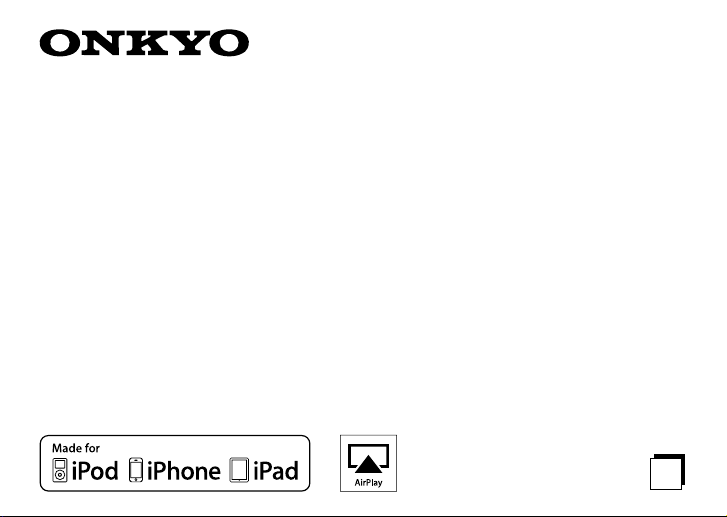
Dock for iPhone®/iPad® with AirPlay
DS-A5
Instruction Manual
®
E
n
Page 2
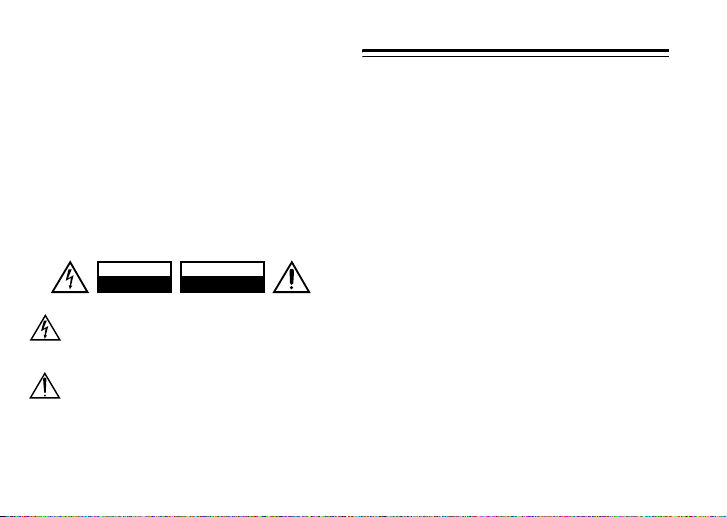
Thank you for purchasing an Onkyo product. Please
read this manual carefully before making any
connections or using this product. By following these
instructions, you’ll get the best audio performance
and the most listening pleasure from your Onkyo
product. Keep this manual for future reference.
WARNING:
TO REDUCE THE RISK OF FIRE OR ELECTRIC SHOCK, DO NOT
EXPOSE THIS APPARATUS TO RAIN OR MOISTURE.
CAUTION:
TO REDUCE THE RISK OF ELECTRIC SHOCK, DO NOT REMOVE
COVER (OR BACK). NO USER-SERVICEABLE PARTS INSIDE.
REFER SERVICING TO QUALIFIED SERVICE PERSONNEL.
WARNING
RISK OF ELECTRIC SHOCK
DO NOT OPEN
The lightning ash with arrowhead symbol, within an equilateral
triangle, is intended to alert the user to the presence of
uninsulated “dangerous voltage” within the product’s enclosure
that may be of sucient magnitude to constitute a risk of electric
shock to persons.
The exclamation point within an equilateral triangle is intended
to alert the user to the presence of important operating and
maintenance (servicing) instructions in the literature
accompanying the appliance.
AVIS
RISQUE DE CHOC ELECTRIQUE
NE PAS OUVRIR
2
Important Safety Instructions
1. Read these instructions.
2. Keep these instructions.
3. Heed all warnings.
4. Follow all instructions.
5. Do not use this apparatus near water.
6. Clean only with dry cloth.
7. Do not block any ventilation openings. Install in
accordance with the manufacturer’s instructions.
8. Do not install near any heat sources such as radiators,
heat registers, stoves, or other apparatus (including
amplifiers) that produce heat.
9. Do not defeat the safety purpose of the polarized or
grounding-type plug. A polarized plug has two blades
with one wider than the other. A grounding type plug
has two blades and a third grounding prong. The wide
blade or the third prong are provided for your safety. If
the provided plug does not fit into your outlet, consult
an electrician for replacement of the obsolete outlet.
10. Protect the power cord from being walked on or pinched
particularly at plugs, convenience receptacles, and the
point where they exit from the apparatus.
11. Only use attachments/accessories specified by the
manufacturer.
12. Unplug this apparatus during lightning storms or when
unused for long periods of time.
13. Refer all servicing to qualified service personnel.
Servicing is required when the apparatus has been
damaged in any way, such as power-supply cord or plug
Page 3
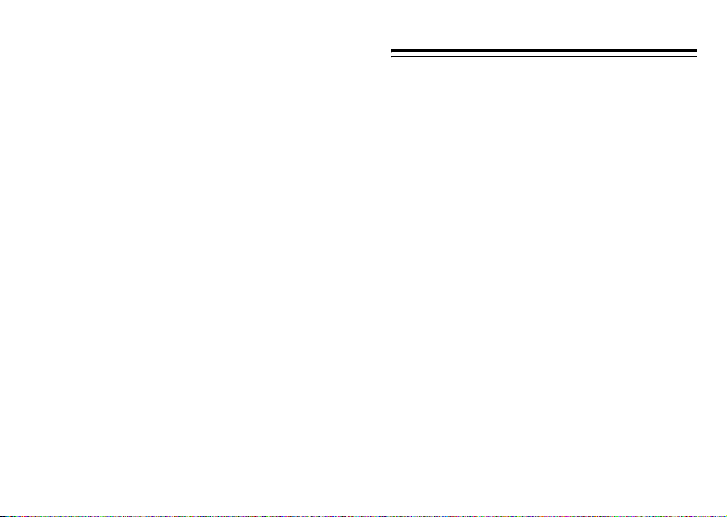
is damaged, liquid has been spilled or objects have fallen
into the apparatus, the apparatus has been exposed to
rain or moisture, does not operate normally, or has been
dropped.
14. Damage Requiring Service
Unplug the apparatus from the wall outlet and refer
servicing to qualified service personnel under the
following conditions:
A. When the power-supply cord or plug is damaged,
B. If liquid has been spilled, or objects have fallen into
the apparatus,
C. If the apparatus has been exposed to rain or water,
D. If the apparatus does not operate normally by
following the operating instructions. Adjust only
those controls that are covered by the operating
instructions as an improper adjustment of other
controls may result in damage and will often require
extensive work by a qualified technician to restore
the apparatus to its normal operation,
E. If the apparatus has been dropped or damaged in
any way, and
F. When the apparatus exhibits a distinct change in
performance this indicates a need for service.
Precautions
1. Recording Copyright—Unless it’s for personal use only,
recording copyrighted material is illegal without the
permission of the copyright holder.
2. Care—Occasionally you should dust the unit all over
with a soft cloth. For stubborn stains , use a soft cloth
dampened with a weak solution of mild detergent and
water. Dry the unit immediately afterwards with a clean
cloth. Don’t use abrasive cloths, thinners, alcohol, or
other chemical solvents, because they may damage the
finish or remove the panel lettering.
3. Never Touch this Unit with Wet Hands—Never handle
this unit or its power cord while your hands are wet or
damp. If water or any other liquid gets inside this unit,
have it checked by your Onkyo dealer.
4. Do not use other AC adapters, car power adapters, or
battery holders containing regular or rechargeable
batteries, as they may damage the product.
3
Page 4
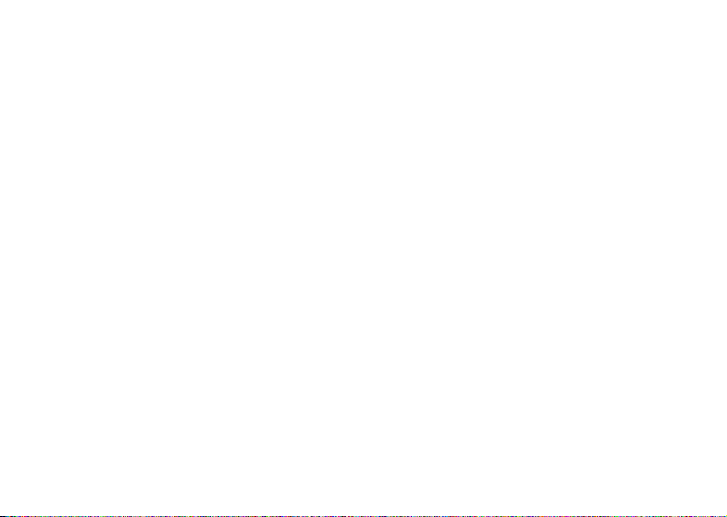
For U.S. models
FCC Statement
Federal Communication Commission Interference
Statement
This equipment has been tested and found to comply with the
limits for a Class B digital device, pursuant to Part 15 of the FCC
Rules. These limits are designed to provide reasonable
protection against harmful interference in a residential
installation. This equipment generates, uses and can radiate
radio frequency energy and, if not installed and used in
accordance with the instructions, may cause harmful
interference to radio communications. However, there is no
guarantee that interference will not occur in a particular
installation. If this equipment does cause harmful interference
to radio or television reception, which can be determined by
turning the equipment off and on, the user is encouraged to
try to correct the interference by one or more of the following
measures:
• Reorient or relocate the receiving antenna.
• Increase the separation between the equipment and
receiver.
• Connect the equipment into an outlet on a circuit different
from that to which the receiver is connected.
• Consult the dealer or an experienced radio/TV technician
for help.
4
FCC Caution:
Any changes or modifications not expressly approved by the
grantee of this device could void the user’s authority to
operate the equipment.
RF exposure warning
This equipment must be installed and operated in accordance
with provided instructions and the antenna(s) us ed for this
transmitter must be installed to provide a separation distance
of at least 20 cm from all persons and must not be co-located
or operating in conjunction with any other antenna or
transmitter. End-users and installers must be provide with
antenna installation instructions and transmitter operating
conditions for satisfying RF exposure compliance.
Labeling requirements
This device complies with Part 15 of the FCC Rules. Operation
is subject to the following two conditions: (1) this device may
not cause harmful interference, and (2) this device must
accept any interference received, including interference that
may cause undesired operation.
Page 5
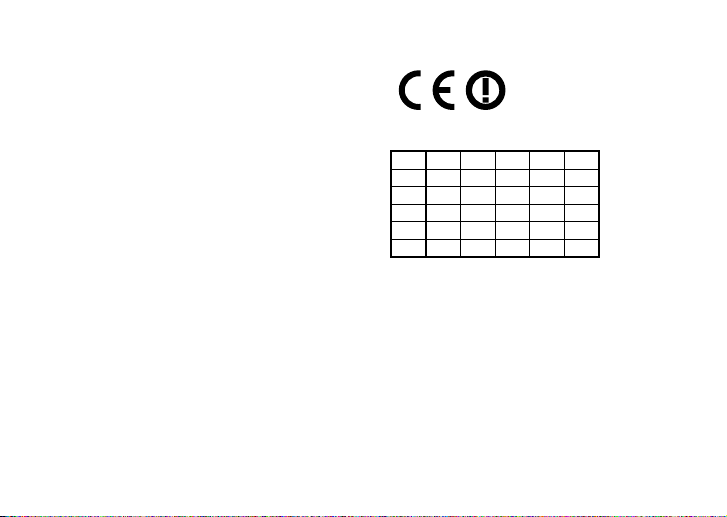
For Canadian models
Canada, Industry Canada (IC) Notices
This Class B digital apparatus complies with Canadian ICES003 and RSS-210. Operation is subject to the following two
conditions: (1) this device may not cause interference, and (2)
this device must accept any interference, including
interference that may cause undesired operation of the
device.
Radio Frequency (RF) Exposure Information
The radiated output power of the Wireless Device is below the
Industry Canada (IC) radio frequency exposure limits. The
Wireless Device should be used in such a manner such that the
potential for human contact during normal operation is
minimized.
This device has also been evaluated and shown compliant
with the IC RF Exposure limits under mobile exposure
conditions. (antennas are greater than 20 cm from a person’s
body).
Canada’s REL (Radio Equipment List) can be found at the
following web addres s:
http://www.ic.gc.ca/app/sitt/reltel/srch/nwRdSrch.do?lang =e
ng
Additional Canadian information on RF exposure also can be
found at the following web address:
http://www.ic.gc.ca/eic/site/smt-gst.nsf/eng/sf 08792.html
For European models
AT
BE
BG
CY
CZ
GR
LU
SK
DK
HU
MT
SI
LI
NO
EE
IE
NL
ES
*
FI
FR
LV
PT
GB
DE
LT
RO
IS
IT
PL
SE
CH
* Outdoor use limited to 10 mW eirp within the band 2454-
2483.5 MHz
5
Page 6
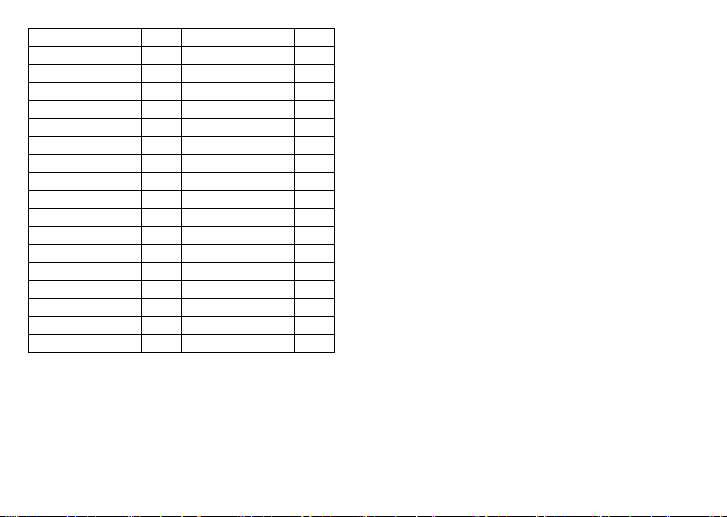
s
Austria AT Netherlands NL
Belgium BE Poland PL
Bulgaria BG Portugal PT
Cyprus CY Romania RO
Czech Republic CZ Slovakia SK
Denmark DK Slovenia SI
Estonia EE Spain ES
Finland FI Sweden SE
France FR United Kingdom GB
Germany DE Iceland IS
Greece GR Liechtenstein LI
Hungary HU Norway NO
Ireland IE Switzerland CH
Italy IT
Latvia LV
Lithuania LT
Luxembourg LU
Malta MT
6
Hereby, Onkyo Corporation, declares that this DS-A5 is in
compliance with the essential requirements and other
relevant provisions of Directive 1999/5/EC.
С настоящето, Onkyo Corporation, декларира, че DS-A5
е в съответствие със съществените изисквания и
другитеприложими разпоредби на Директива
1999/5/EC.
Onkyo Corporation tímto prohlašuje, že DS-A5 splňuje
základní požadavky a všechna příslušná ustanoveni
Směrnice 1999/5/ES.
Undertegnede Onkyo Corporation erklærer herved, at
følgende udstyr DS-A5 overholder de væsentlige krav og
øvrige relevante krav i direktiv 1999/5/EF.
Hiermit erklärt Onkyo Corporation, dass sich das Gerät
DS-A5 in Übereinstimmung mit den grundlegenden
Anforderungen und den übrigen einschlägigen
Bestimmungen der Richtlinie 1999/5/EG befindet.
Käesolevaga kinnitab Onkyo Corporation seadme DS-A5
vastavust direktiivi 1999/5/EÜ põhinõuetele ja nimetatud
direktiivist tulenevatele teistele asjakohastele sätetele.
ΜΕ ΤΗΝ ΠΑΡΟΥΣΑ Ο ΚΑΤΑΣΚΕΥΑΣΤΗΣ Onkyo
Corporation ∆ΗΛΩΝΕΙ ΟΤΙ DS-A5 ΣΥΜΜΟΡΦΩΝΕΤΑΙ
ΠΡΟΣ ΤΙΣ ΟΥΣΙΩ∆ΕΙΣ ΑΠΑΙΤΗΣΕΙΣ ΚΑΙ ΤΙΣ ΛΟΙΠΕΣ
ΣΧΕΤΙΚΕΣ ∆ΙΑΤΑΞΕΙΣ ΤΗΣ Ο∆ΗΓΙΑΣ 1999/5/ΕΚ
Por la presente, Onkyo Corporation, declara que este
DS-A5 cumple con los requisitos esenciales y otras
exigencias relevantes de la Directiva 1999/5/EC.
Par la présente, Onkyo Corporation déclare que l’appareil
DS-A5 est conforme aux exigences essentielles et aux
autres dispositions pertinentes de la directive 1999/5/CE.
Page 7
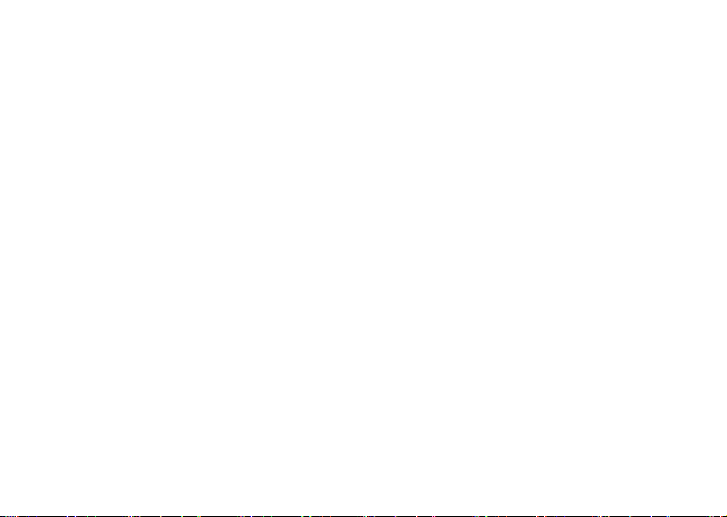
Con la presente Onkyo Corporation dichiara che questo
DS-A5 è conforme ai requisiti essenziali ed alle altre
disposizioni pertinenti stabilite dalla direttiva 1999/5/CE.
Ar šo Onkyo Corporation deklarē, ka DS-A5 atbil st Direktīvas
1999/5/EK būtiskajām prasībām un citiem ar to saistītajiem
noteikumiem.
Šiuo Onkyo Corporation deklaruoja, kad šis DS-A5 atitinka
esminius reikalavimus ir kitas 1999/5/EB Direktyvos
nuostatas.
A Onkyo Corporation ezzennel kijelenti, hogy a DS-A5
típusú beren-dezés teljesíti az alapvető követelményeket
és más 1999/5/EK irányelvben meghatározott vonatkozó
rendelkezéseket.
Hierbij verklaart Onkyo Corporation dat het toestel l DS-A5
in overeenstemming is met de essentiële eisen en de
andere relevante bepalin-gen van richtlijn 1999/5/EG.
Niniejszym Onkyo Corporation deklaruje że DS-A5 jest
zgodny z zasadniczymi wymaganiami i innymi właściwymi
postanowieniami Dyrektywy 1999/5/EC.
Eu, Onkyo Corporation, declaro que o DS-A5 cumpre os
requisitos essenciais e outras provisões relevantes da
Directiva 1999/5/EC.
Prin prezenta, Onkyo Corporation, declară că aparatul
DS-A5 este în conformitate cu cerinţele esenţiale şi cu alte
prevederi pertinente ale Directivei 1999/5/CE.
Onkyo Corporation týmto vyhlasuje, že DS-A5 a spĺňa
základné požiadavky a všetky príslušné ustanovenia
Smernice 1999/5/ES.
Onkyo Corporation izjavlja, da je ta DS-A5 v skladu z
bistvenimi zahtevami in drugimi relevantnimi določili
direktive 1999/5/ES.
Onkyo Corporation vakuuttaa täten että DS-A5 tyyppinen
laite on direktiivin 1999/5/EY oleellisten vaatimusten ja sitä
koskevien direktiivin muiden ehtojen mukainen.
Härmed förklarar Onkyo Corporation att denna DS-A5
följer de väsentliga kraven och andra relevanta stadgar i
Direktiv 1999/5/EC.
Hér með lýsir Onkyo Corporation því yfir að varan DS-A5
er í samræmi við grunnkröfur og aðrar kröfur sem gerðar
eru í tilskipun 1999/5/EC.
Onkyo Corporation erklærer herved at denne DS-A5 er i
overensstemmelse med vesentlige krav og andre
relevante bestemmelser i direktiv 1999/5/EC.
7
Page 8
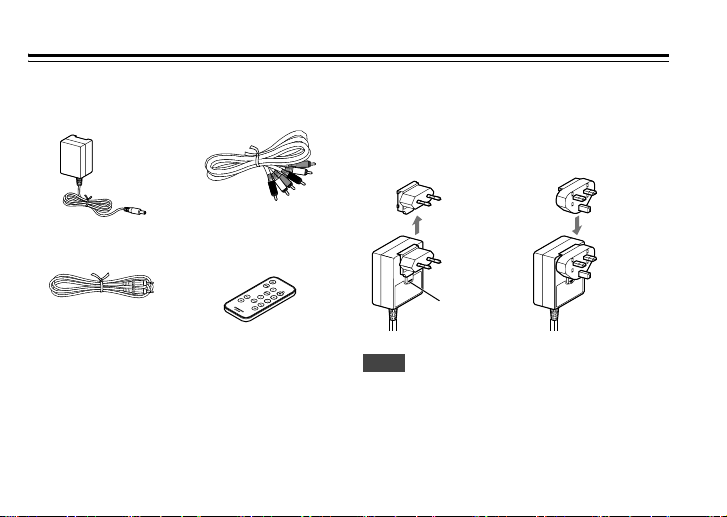
Supplied Accessories
Make sure you have the following accessories.
• AC adapter • AV cable
• u cable
* A Lithium Coin Battery CR2025 is loaded on the remote
control at the factory.
* In catalogs and on packaging, the letter at the end of the
product name indicates the color. Specifications and
operations are the same regardless of color.
• Remote controller
8
For some models
Before use, connect the appropriate AC plug adapter
to the AC adapter.
The type of plug adapter depends on the place of
purchase.
Detach Attach
Push
Note
• The AC adapter supplied with the DS-A5 is
designed exclusively for use with the DS-A5. Do not
use it with any another device. Likewise, do not use
any other AC adapter with the DS-A5. Doing so may
damage the DS-A5.
Page 9
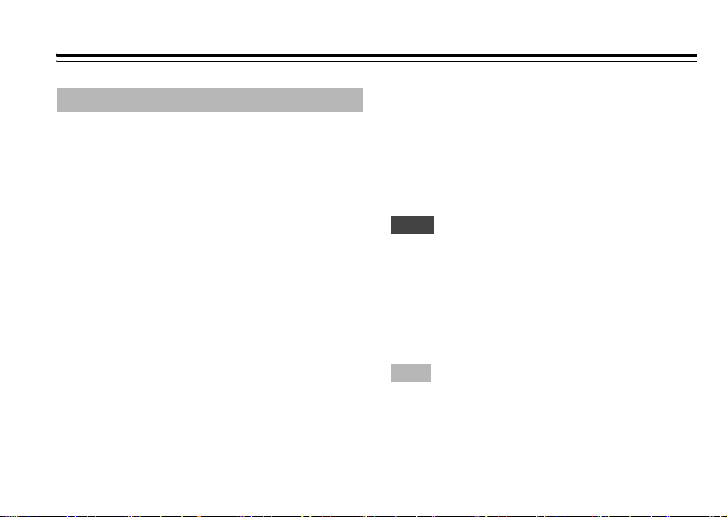
Using the DS-A5
About DS-A5
With the Onkyo DS-A5, you can easily play the music
stored on your Apple iPod/iPhone/iPad through your
Onkyo amp or AV receiver and enjoy great sound,
and watch iPod/iPhone/iPad slideshows and videos
on your TV. With the supplied remote controller, you
can control your iPod/iPhone/iPad from the comfort
of your sofa.
The DS-A5 is equipped with
so that you can enjoy music from music library of iOS
devices or iTunes wirelessly by using AirPlay
developed by Apple Inc. You can also set wireless
settings by Wi-Fi network login sharing of iOS 5.
By connecting the DS-A5 and Onkyo amp or AV
receiver equipped with
analog audio cable, you can control playback/pause/
fast forward/fast reverse/previous/next, etc. with the
remote controller that came with your amp or AV
receiver.
ETHERNET port and Wi-Fi,
u jack by an u cable and an
■ Compatible iPod/iPhone/iPad models
Made for:
• iPod touch (1st, 2nd, 3rd and 4th generation)
• iPod nano (2nd, 3rd, 4th, 5th and 6th generation)
• iPhone 4S, iPhone 4, iPhone 3GS, iPhone 3G,
iPhone
• iPad (3rd generation), iPad 2, iPad
Note
• The DS-A5 does not handle video output from
iPod nano 5th generation.
• To use AirPlay, you will need one of the following
equipments.
– iPod touch, iPhone, iPad with iOS 4.3.3 or greater.
– A personal computer with iTunes 10.2.2 (or
greater) installed.
Tip
• For optimal performance, we recommend you
always use the latest version of iOS and iTunes. For
details on AirPlay or how to obtain the latest
version for your software, please visit Apple web
site.
9
Page 10
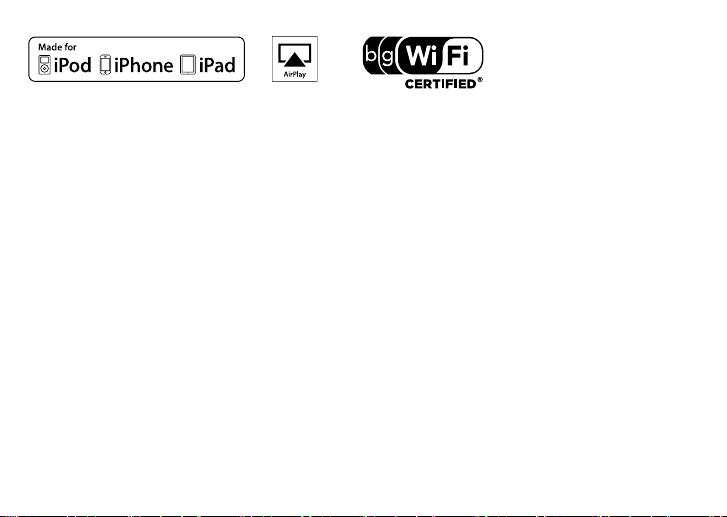
AirPlay, the AirPlay logo, iPad, iPhone, iPod,
iPod classic, iPod nano, iPod shuffle, and iPod touch
are trademarks of Apple Inc., registered in the U.S.
and other countries.
“Made for iPod” , “Made for iPhone” and “Made for
iPad” mean that an electronic accessory has been
designed to connect specifically to iPod, iPhone or
iPad, respectively, and has been certified by the
developer to meet Apple performance standards.
Apple is not responsible for the operation of this
device or its compliance with safety and regulatory
standards. Please note that the use of this accessory
with iPod, iPhone, or iPad may affect wireless
performance.
10
The Wi-Fi CERTIFIED Logo is a certification mark of the
Wi-Fi Alliance.
Page 11

Part Names
a
Bottom
c
b
d
k
e fgh i j
a Remote control sensor
Receives control signals from the remote
controller.
b STATUS LED
Lights up/blinks depending on the status of your
DS-A5. See page 29 for details.
c Dock connector
Connects to your iPod/iPhone/iPad.
d Wireless antenna
This is the antenna for transmitting and receiving
wireless signals.
e DC IN 5V 3A jack
This is the jack for connecting the supplied AC
adapter.
11
Page 12

f ETHERNET port
This is the port for connecting to network. You
can connect this to a router or a hub.
g AUDIO OUT L/R jacks
These are the analog audio output jacks.
h VIDEO OUT jack
This is the analog video output jack.
i u jack
This is the jack for linked operation with Onkyo
amp or AV receiver equipped with u jack.
Connection only by u cable cannot perform
linked operation. Appropriate connection by
analog audio cable is also required.
j OPTICAL AUDIO OUT jack
This is the optical audio output jack.
k RI MODE switch
Sets RI MODE switch to match your amp or AV
receiver’s input display (see below).
12
TAPE DOCK
Amp or AV receiver’s
input display
RI MODE switch
See your amp or AV receiver’s instruction manual
for details on changing the input display.
TAPE
DOCK
To control your
iPod/iPhone/iPad with
Amp or AV receiver’s
remote control mode
your amp or AV
receiver’s remote
controller, select the
matching remote
control mode.
Page 13

Remote Controller
You can use the following buttons to control your
iPod/iPhone/iPad.
a
b
c
d
e
f
8 button
a
Sets the DS-A5 to on or standby.
b MENU button
Returns to the previous menu.
c q/w and ENTER buttons
These buttons navigate through the menus.
g
h
i
j
d 7 button
Selects the beginning of the current song.
Pressing this button twice selects the previous
song.
Press and hold to fast rewind.
e Repeat button
Press this button repeatedly to cycle through the
repeat modes.
f 1/3 button
Starts or pauses playback.
g Mute button
Mutes audio output. To unmute, press this
button again or adjust the volume.
h VOL +/– buttons
Adjust the volume. The volume levels of the
DS-A5 and iPod/iPhone/iPad are linked together.
i 6 button
Selects the next song.
Press and hold to fast forward.
j Shuffle button
Performs shuffle playback.
Note
• Actual operation may vary depending on your
iPod/iPhone/iPad model, its generation, and
firmware version.
13
Page 14

Some of the iPod/iPhone/iPad functions that you
can control with this remote controller can also be
controlled with the remote controller that came
with your amp or AV receiver. Refer to the
instruction manual that came wit h you r am p or AV
receiver for details.
14
Page 15

Aiming the Remote Controller
Remove the battery-protect tab before use.
Point the supplied remote controller toward the
DS-A5’s remote control sensor, as shown.
.
Remote control sensor
m
5
.
x
o
)
.
pr
t
f
p
A
16
(
DS-A5
Note
• The remote controller may not work reliably if the
DS-A5 is subjected to bright light, such as direct
sunlight or inverter-type fluorescent lights.
Relocate if necessary.
• If another remote controller of the same type is
used in the same room, or the DS-A5 is installed
close to equipment that uses infrared rays, the
remote controller may not work reliably.
• Don’t put anything on top of the remote controller,
such as a book or magazine, because a button may
be pressed continuously, thereby draining the
battery.
• The remote controller may not work reliably if the
DS-A5 is installed in a rack behind colored glass
doors.
• The remote controller will not work if there’s an
obstacle between it and the DS-A5’s remote
control sensor.
15
Page 16

Replacing the Battery
The supplied remote controller uses a CR2025 type
battery. Always use with the same type.
Squeeze and pull to
1
release the battery
cover latch. You can
remove the battery
door with your
fingernails by using the
spaces set back in wall.
Match the polarity on
2
the Lithium Cell with a
plus sign (+) on the
battery tray.
Slide the tray with new
3
battery into the battery
compartment until you
hear a click sound.
Positive (+) side
16
Note
• If the remote controller doesn’t work reliably, try
replacing the battery.
• If you intend not to use the remote controller for a
long time, remove the battery to prevent damage
from leakage or corrosion.
• An expired battery should be removed as soon as
possible to prevent damage from leakage or
corrosion.
• Misuse of lithium batteries may cause a fire or
chemical burn. Always keep out of reach of
children. Never disassemble, charge, heat above
100°C, or incinerate.
Caution
• Danger of explosion if battery is incorrectly
replaced. Replace only with the same or equivalent
type.
Page 17

Connecting the DS-A5
Connect the DS-A5 to your Onkyo amp, AV receiver,
etc. as shown below.
Wall outlet
AC adapter
Ethernet cable
LAN
Router
Red
White
Yellow
Supplied AV cable
Amp or AV receiver
AUDIO
White
Red
Yellow
INPUT
VIDEO
INPUT
L
R
Amp, AV receiver or TV
Wi-Fi router
Wireless signals
Optical digital audio
cable
OPTICAL
AUDIO INPUT
Amp or AV receiver
Supplied u cable
Onkyo amp or AV receiver
17
Page 18

Using the supplied AV cable, connect the
1
DS-A5’s AUDIO OUT L/R jac ks to a audio input
on your Onkyo amp or AV receiver. And if your
iPod/iPhone/iPad supports TV out, connect
the DS-A5’s VIDEO OUT jack to a composite
video input on your Onkyo amp, AV receiver
or TV.
Using the supplied u cable, connect the
2
DS-A5’s u jack to an u jack on your Onkyo
amp or AV receiver.
Connect the supplied AC adapter to the
3
DS-A5’s DC IN 5V 3A jack, and plug the AC
adapter into a suitable wall outlet.
Note
• Do not place the DS-A5 on top of a component that
gets warm or one with has air vents on top, as it
may interfere with that component’s cooling or
cause the component or DS-A5 to overheat. Place it
next to the component, use an audio rack, etc.
Caution
• Connect the supplied u cable to only u jacks.
Do not connect headphones to the u jack, as it
will damage your equipment.
18
■ Inserting Your iPod/iPhone/iPad into the
DS-A5
Insert your iPod/iPhone/iPad into the DS-A5 as
shown below.
iPod/iPhone/iPad
Now, you can enjoy music/video from
iPod/iPhone/iPad.
Note
• To prevent dock connector damage, don’t twist
your iPod/iPhone/iPad when inserting or removing
it, and be careful not to knock your
iPod/iPhone/iPad while it’s inserted.
• Don’t use your iPod/iPhone/iPad with any other
accessories, such as FM transmitters and
microphones, because they may cause a
malfunction.
Page 19

Network Setup
Follow either of the procedures below to perform
your network connection.
Wireless connection
■ Using Wi-Fi Network Login Sharing
Note
• To use this function, iOS version 5 or greater is
required on the following devices.
– iPod touch (3rd and 4th generation)
– iPhone 4S, iPhone 4, iPhone 3GS
– iPad (3rd generation), iPad 2, iPad
Confirm that LED lights up in green.
1
LED lighting in blue indicates that connection to
network has been completed.
Note
• If Ethernet cable is being connected to the
DS-A5, pull the Ethernet cable out after turning
the power of DS-A5 off, and turn the power on
again and make the settings.
Connect the iOS device connected to Wi-Fi
2
router (wireless access point) to the DS-A5.
d
e
t
c
e
n
n
Co
Wi-Fi router
Press the ENTER button on the remote
3
controller for five seconds.
19
Page 20

Press the Accept button after a confirmation
4
screen appears on your iOS device.
LED blinks in blue.
Wireless settings of the DS-A5 are set to the same
as that of iOS device. This allows connecting to
the same access point.
LED lights up in blue once the connection
completes.
Connected
Wired connection (Ethernet cable)
Connect the DS-A5 to your router with an
1
Ethernet cable.
Set the DS-A5 power to on.
2
Wi-Fi router
20
Co
n
ne
c
t
Wireless settings
Page 21

Wireless connection
■ Using Access Point Mode
Confirm that LED lights up in green.
1
LED lighting in blue indicates that connection to
network has been completed.
Note
• If Ethernet cable is being connected to the
DS-A5, pull the Ethernet cable out a fter turning
the power of DS-A5 off, and turn the power on
again and make the settings.
Press the ENTER button on the remote
2
controller for five seconds.
The DS-A5 goes into Access Point mode and
wireless connection from your personal
computer enables thanks to the DS-A5’s SSID.
LED blinks in green.
Access the WEB settings menu (➔page 22)
3
from your personal computer and make
wireless settings.
LED lights up in blue once the connection
completes.
Tip
• You can als o display the WEB settings menu by
entering the DS-A5’s IP address “192.168.1.1” in
the browser’s Internet address (URL) field
through Internet browser such as Internet
®
.
Explore
21
Page 22

WEB settings
The WEB settings allow you to confirm information of
the DS-A5, to change name, to configure network
and to update firmware.
WE B s et ti ngs me nu ca n b e displayed by the following
procedure (example of Safari 5.1).
22
Launch Safari.
1
Select all bookmarks from menu or bookmark
2
menu to display bookmark.
Select “Bonjour” list of collection.
3
Select the DS-A5 and display the WEB settings
4
menu.
Note
• The WEB settings can be made while LED of the
DS-A5 lights up in blue.
• Above procedure can only be performed on
personal computer and cannot be performed on
iPod touch/iPhone/iPad.
• Only alpha-numeric characters can be used for
“Device Name”.
Tip
• If Safari is not installed on your personal computer,
obtain it from the Apple web site.
Page 23

Playing Contents via AirPlay
Follow the procedure below to play back. The DS-A5 goes into standby status automatically, if
Turn on the DS-A5.
1
From the AirPlay icon of iTunes or on your
2
iPod touch/iPhone/iPad, select “Onkyo DS-A5
******” (default name).
Select a song to play back.
3
Auto Standby
it is not played back for longer than 20 minutes.
When iPod/iPhone/iPad is connected, it goes into
charge mode.
When connection to network has been completed,
DS-A5 goes into Network ready status.
23
Page 24

System Functions
You can use the following systems by connecting the
DS-A5 and Onkyo amp or AV receiver equipped with
u jack by an u cable and an analog audio cable.
Depending on your iPod/iPhone/iPad model and
generation, some of the linked operations may not
be available.
■ System On
Wh en y ou tur n on you r a mp o r AV re cei ve r, t he D S-A 5
turns on automatically.
■ System Off
Wh en y ou tur n of f yo ur amp or A V re ce ive r, t he DS- A5
automatically go on standby.
24
■ Auto Power On
If you press the remote controller’s r/3 button
while your amp or AV receiver is on standby, your
amp or AV receiver will turn on automatically, select
your iPod/iPhone/iPad as the input source, and your
iPod/iPhone/iPad will start playback.
■ Direct Change
If you start iPod/iPhone/iPad playback while listening
to another input source, your amp or AV receiver will
automatically switch to th e input to which the DS-A5
is connected.
Note
• If you use your iPod/iPhone/iPad with any other
accessories, iPod/iPhone/iPad playback detection
may not work.
Page 25

■ Other Remote Controller Operations
You can use the remote controller that came with
your amp or AV receiver to control basic
iPod/iPhone/iPad functions. The available
functionality depends on your amp or AV receiver.
See the instruction manual that ca me with your amp
or AV receiver for details.
■ Operating Notes
• If the volume is low even though you control it
by the supplied remote controller, the volume
adjustment is also possible at your amp or AV
receiver.
• If you do adjust the volume control on your
iPod/iPhone/iPad while it’s inserted in the
DS-A5, be careful that it’s not set too l oud before
you reconnect your earphones.
25
Page 26

Firmware Update
Follow the procedure below to update the firmware
of DS-A5.
Note
• Don’t unplug the cables or turn the power off
during the update process.
• The program and accompanying online
documentation are furnished to you for use at your
own risk. Onkyo will not be liable and you will have
no remedy for damages for any claim of any kind
whatsoever concerning your use of the program or
the accompanying online documentation,
regardless of legal theory, and whether arising in
tort or contract. In no event will Onkyo be liable to
you or any third party for any special, indirect,
incidental, or consequential damages of any kind,
including, but not limited to, compensation,
reimbursement or damages on account of the loss
of present or prospective profits, loss of data, or for
any other reason whatsoever.
26
Access the firmware update menu of the WEB
1
settings (➔page 22).
Select either “Firmware Update from
2
Internet” or “Firmware Update from PC”.
Update the firmware according to screen
contents of your personal computer.
The DS-A5 goes into standby status once the
updating completes.
When you continue using the DS-A5, press the
3
8 button on the remote controller to restart it.
For further details, visit the Onkyo web site.
You can find the home page address on the back of
this manual.
Page 27

Restoring the Default Settings
You can restore the DS-A5 to default settings.
Perform this when the needs to restore the DS-A5’s
name, volume value and network settings arise.
Turn the power of DS-A5 on.
1
Press the Repeat button on the remote
2
controller for 10 seconds.
LED blinks in blue and green alternately, and the
DS-A5 goes into default setting mode.
Press the Mute button on the remote
3
controller for two seconds.
The DS-A5 goes into standby status and LED
turns off a light. The setting is restored to the
default settings.
Note
• Unless Mute button is pressed within 30
seconds after LED blinks in blue and green
alternately, the default setting mode
terminates.
Troubleshooting
No Sound or Video
• Make sure your iPod/iPhone/iPad is connected
properly.
• If there’s no video, make sure your
iPod/iPhone/iPad supports TV out.
• Make sure your iPod/iPhone/iPad is playing.
• M ake sure your amp or AV receiver is turned on, the
input to which the DS-A5 is connected is selected
as the input source, and the volume control is not
set to minimum.
• Make sure all plugs are pushed in all the way.
• Make sure the DS-A5 is connected to the correct
input jacks on your amp or AV receiver. If there’s no
video, check your video connections. Do not
connect the DS-A5 to any jacks on your amp or AV
receiver labeled OUT.
• M ake sure the AC adapter is properly connected to
the DS-A5 and a suitable wall outlet.
• Try resetting your iPod/iPhone/iPad.
27
Page 28

Remote Controller doesn’t work
• Make sure your iPod/iPhone/iPad is seated
properly on the dock connector. If your
iPod/iPhone/iPad is in a case, it may not connect
properly, so always remove the case before
inserting your iPod/iPhone/iPad into the DS-A5.
• Your iPod/iPhone/iPad cannot be controlled while
it’s displaying the Apple logo.
• If the remote controller of your amp or AV receiver
has remote mode buttons, make sure you select
appropriate remote control mode.
• If you’re using the remote controll er that came with
your amp or AV receiver, be sure to point it toward
your amp or AV receiver when you want to control
your iPod/iPhone/iPad.
•Check the DS-A5’s RI MODE switch setting.
• Try resetting your iPod/iPhone/iPad.
Cannot connect to Wi-Fi (wireless LAN)
Make sure that your Wi-Fi router has support for the
following features:
• IEEE 802.11b or 802.11g standard.
• (United States) Channel band of 1-11 ch.
• (Others) Channel band of 1-13 ch.
28
Sound playback is interrupted and
communication doesn’t work
• When other wireless LAN devices are used near the
DS-A5, several issues such as interrupted playback
and communication may occur.
You can avoid these issues by changing the
channel of your Wi-Fi router.
For instructions on changing channels, see the
instruction manual provided with your Wi-Fi router.
Page 29

The following table describes the DS-A5’s status.
STATUS LED LED color Status
Off — Standby
Solid Lighting Orange iPod/iPhone/iPad is charging, or Network is ready.
Blue (connected to network) Audio and video can be output from the component
Green (not connected to
network)
Blinking Blue (connected to network) Starting
Slower Blinking Blue (connected to network) Muting
Faster Blinking Blue Updating firmware
Alternate blinking Blue and Green In default setting mode
Green (not connected to
network)
Blue Performing Wi-Fi network login sharing
Green In Access Point mode
Green (not connected to
network)
Blue and Orange Network connection has problem.
Blue, Green and Orange Problem occurred while updating firmware.
connected to Dock connector or with AirPlay.
Audio and video can be output from the component
connected to Dock connector.
DS-A5 starts after LED is lit.
Pressing the Mute button on the remote controller or
adjusting the volume outputs audio.
29
Page 30

Specifications
Rating: DC 5 V, 3 A
Power Consumption:
Standby Power Consumption:
Network: (Wi-Fi) IEEE 802.11b/g standard
Dimensions (W × H × D):
Weight: 0.5 lbs. (223 g)
Jacks: Audio Line Out L/R, Composite
RI MODE switch:
Specifications and features are subject to change
without notice.
18 W
0.5 W (including supplied AC
adapter)
(Network ready) 4 W (including
supplied AC adapter)
(Ethernet) 100 Mbps
4-3/4″ × 5-3/8″ × 2-1/8″
(121 mm × 136 mm × 54 mm)
Video Out, Optical Digital Audio Out,
ETHERNET port, u ja ck, DC IN 5 V 3A
jack
TAPE/DOCK
30
Page 31

Memo
31
Page 32

2-1, Nisshin-cho, Neyagawa-shi, OSAKA 572-8540, JAPAN
Tel: 072-831-8023 Fax: 072-831-8163
http://www.onkyo.com/
18 Park Way, Upper Saddle River, N.J. 07458, U.S.A.
Tel: 800-229-1687, 201-785-2600 Fax: 201-785-2650
http://www.us.onkyo.com/
Liegnitzerstrasse 6, 82194 Groebenzell, GERMANY
Tel: +49-8142-4401-0 Fax: +49-8142-4208-213
http://www.eu.onkyo.com/
The Coach House 81A High Street, Marlow, Buckinghamshire, SL7 1AB, UK
Tel: +44-(0)1628-473-350 Fax: +44-(0)1628-401-700
Unit 1033, 10/F, Star House, No 3, Salisbury Road, Tsim Sha Tsui Kowloon, Hong Kong.
Tel: 852-2429-3118 Fax: 852-2428-9039
http://www.onkyochina.com/
1301, 555 Tower, No.555 West NanJin Road, Jin an, Shanghai,
China 200041, Tel: 86-21-52131366 Fax: 86-21-52130396
http://www.cn.onkyo.com/
SN 29401221B
(C) Copyright 2012 Onkyo Corporation Japan. All rights reserved.
*29401221B*
Y1209-3
