Page 1

1
Using the Main Unit with <C-HDXM> Tuner Board
Instruction Manual for ONKYO TX-NR1000 / Integra DTR-10.5 / Integra Research RDC-7.1
Thank you for purchasing the Tuner Board <C-HDXM>. When this optional board is inserted into option slot “K” on the main
unit’s rear panel, it can be used as the XM/FM Stereo/AM tuner terminal. Furthermore, <C-HDXM> becomes capable of sup
-
porting HD Radio™ functionality and RDS as well.
Usage varies depending on the main unit to which you want to add the optional board. Refer to the user’s manual that comes with
your main unit before starting operations.
Caution:
• Before connecting or disconnecting the board, make sure to power off the main unit, and then unplug the power cord from the
AC outlet. Connecting or disconnecting the board while power is being supplied to the main unit may cause failure.
• Plug the optional board into the individual designated slot. Plugging it into the wrong slot may cause failure.
Verify the following items are included in the package:
Supplied Accessories
Board
Allen wrench (1 EA)
Hand screws for
removing board
Hexagon
screwsFM antennaAM antenna
For some main units, instructions may be provided in the user’s manual. In this case, please find instructions in the manual
that comes with your main unit.
Page 2

2
Installing Board
1
Power off the main unit, and then unplug the
power cord from the AC outlet.
2
Remove the “K” sub-panel or board from the
main unit to which you want to add on the
optional board.
■
If any other slot is already used:
Remove the hexagon screws, one
top and one bottom of slot “K,”
using the provided Allen wrench
in the same way described below.
Retain the hexagon screws for
subsequent reuse.
Next, introduce the hand screws
attached to the board into the top
and bottom screw holes, and
drive them in as deep as about 3/
16" (5 mm). Hold the screw
heads to pull out the board.
R
E
M
O
T
E
C
O
N
T
R
O
L
A
C
B
M
A
I
N
1
2
V
T
R
I
G
G
E
R
O
U
T
I
R
UPP
D
E
2
0
0
m
A
M
A
X
.
1
0
0
m
A
M
A
X
.
1
0
0
m
A
M
A
X
.
1
0
0
m
A
M
A
X
.
1
0
0
m
A
M
A
X
.
Z
O
N
E
2
Z
O
N
E
3
O
U
T
I
N
Y
P
B
P
R
Y
P
B
P
R
T
V
I
D
E
O
IN
K
A
N
T
E
N
N
A
F
M
7
5
A
M
■
If this is the first time a slot is used:
Using the provided Allen wrench,
loosen the hexagon screws, one
top and one bottom of slot “K,” to
remove the sub-panel from the
rear panel. In doing so, loosen the
screws gradually while holding
the sub-panel to prevent it from
falling. Retain the hexagon
screws for subsequent reuse.
3
Remove the sealing sticker carefully and take
the board out of the bag.
Do not touch any parts, solder
surfaces, or contact points of the
connectors with bare hands to
prevent electrostatic damage on
the circuit. Be sure to hold the
outer edges or panel part of the printed circuit board.
R
E
M
O
T
E
C
O
N
T
R
O
L
A
C
B
M
A
I
N
1
2
V
T
R
I
G
G
E
R
O
U
T
I
R
UPP
D
E
2
0
0
m
A
M
A
X
.
1
0
0
m
A
M
A
X
.
1
0
0
m
A
M
A
X
.
1
0
0
m
A
M
A
X
.
1
0
0
m
A
M
A
X
.
Z
O
N
E
2
Z
O
N
E
3
R
S
23
2
O
U
T
I
N
O
U
T
/
BNC
)
Y
P
B
P
R
Y
P
B
P
R
C
O
M
P
O
N
E
N
T
V
I
D
E
O
IN
Page 3
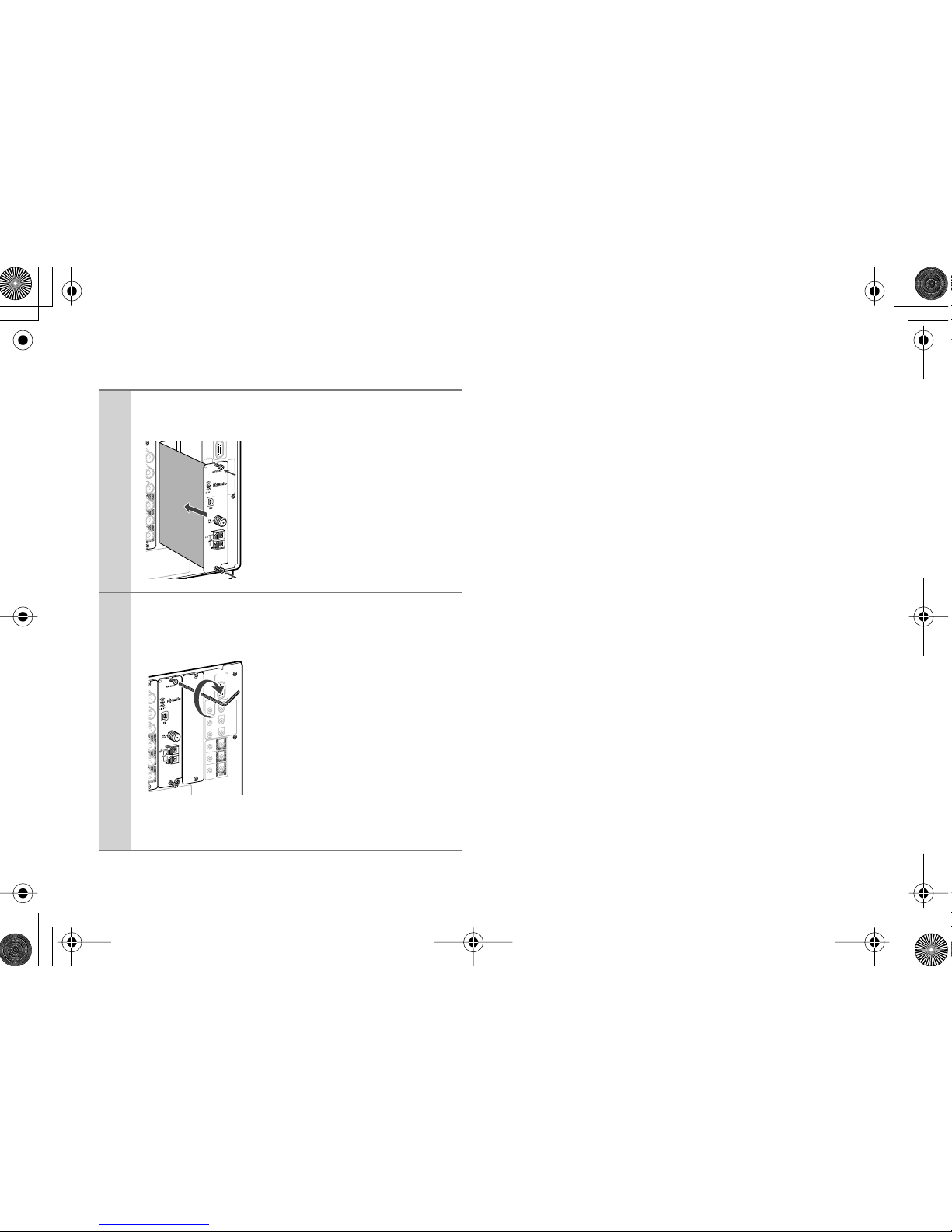
3
4
Insert the option board along the upper and
lower guide rails.
When the board hits the connector,
apply a little more pressure so that
the connector can be inserted completely. Make sure the surface of
the panel becomes flush for perfect
insertion.
5
Fix the option board firmly to the main unit
using the hexagon screws on the top and bottom.
Make sure to fasten the two screws
completely. If they are loose, the
electrical contact between the terminals and the ground or the signal
line may be poor and it may cause
failure.
Caution:
Be sure to fasten the screws with
washers, if exist, that were previously used to secure any board on the
slot.
R
E
M
O
T
E
C
O
N
T
R
O
L
A
C
B
M
A
I
N
1
2
V
T
R
I
G
G
E
R
O
U
T
I
R
UPP
D
E
2
0
0
m
A
M
A
X
.
1
0
0
m
A
M
A
X
.
1
0
0
m
A
M
A
X
.
1
0
0
m
A
M
A
X
.
1
0
0
m
A
M
A
X
.
Z
O
N
E
2
Z
O
N
E
3
O
U
T
I
N
Y
P
B
P
R
Y
P
B
P
R
T
V
I
D
E
O
IN
K
K
R
E
M
O
T
E
C
O
N
T
R
O
L
A
C
B
M
A
I
N
1
2
V
T
R
I
G
G
E
R
O
U
T
I
R
UPP
D
E
2
0
0
m
A
M
A
X
.
1
0
0
m
A
M
A
X
.
1
0
0
m
A
M
A
X
.
1
0
0
m
A
M
A
X
.
1
0
0
m
A
M
A
X
.
Z
O
N
E
2
Z
O
N
E
3
R
S
2
32
O
U
T
I
N
Y
P
B
P
R
Y
P
B
P
R
V
I
D
E
O
IN
Page 4
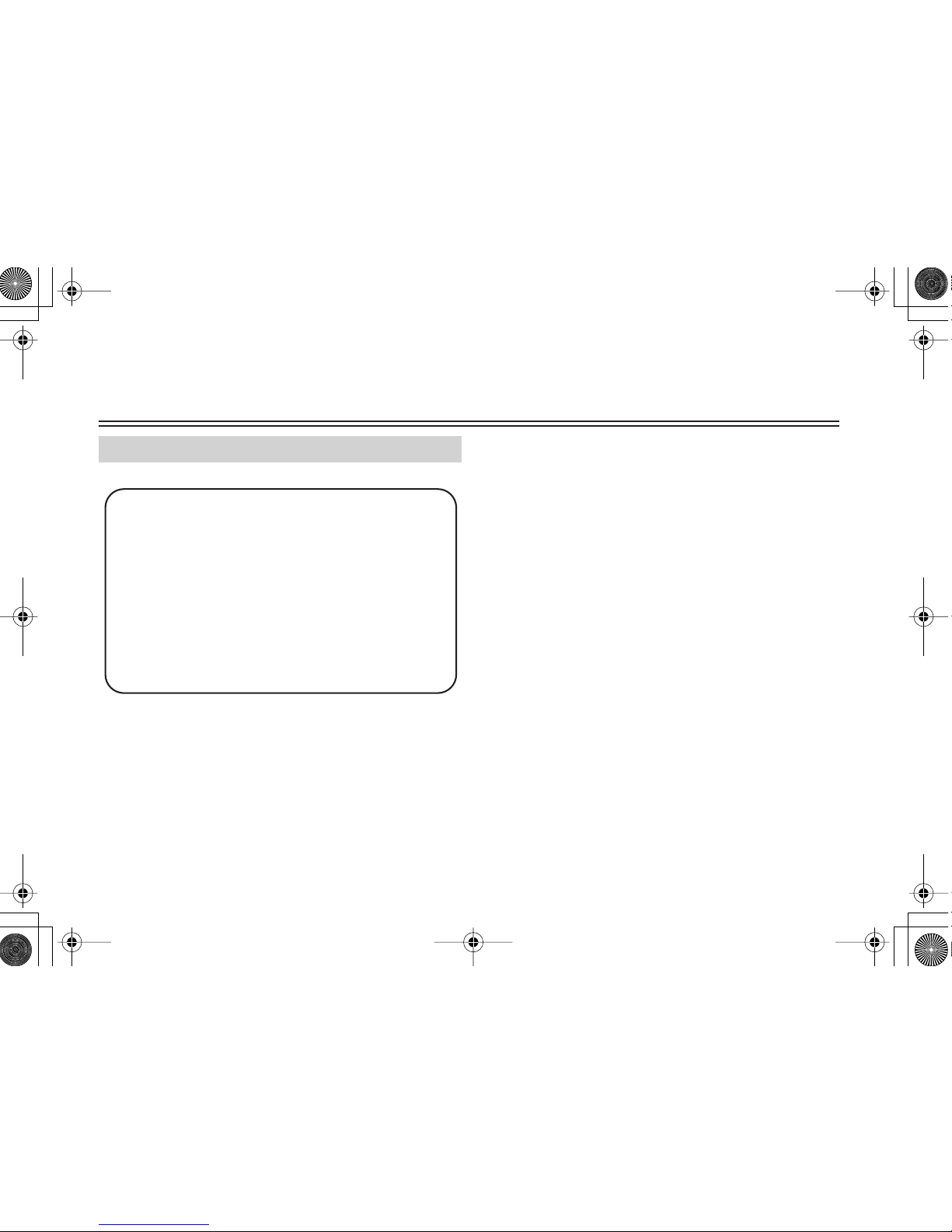
4
Using XM Satellite Radio
Note:
Hardware and required basic monthly subscription sold separately. Premium Channels available at additional monthly cost.
Installation costs and other fees and taxes, including a onetime activation fee may apply. Subscription fee is consumer
only. All fees and programming subject to change.
About XM Radio:
There is a world beyond AM and FM. It is XM Satellite Radio.
XM offers more than 160 digital channels of audio entertainment, including 100% commercial-free music channels, in the
top markets in the U.S.
Channels with frequent explicit language are indicated with an
XL. Channel blocking is available by calling 1-800-XMRADIO.
About XM Canada:
XM Canada offers the most commercial-free music – and
engaging talk show programs. XM Canada creates original
content that reflects our unique Canadian culture and broadcasts it throughout North America.
Canadian Satellite Radio Inc. offers its satellite radio service
and operates under the XM Canada™ brand. XM Canada has
an exclusive Canadian licence from XM Satellite Radio Inc.
For more information about XM Canada, visit
www.xmradio.ca or call 1-877-GET-XMSR
Listening to XM Satellite Radio
®
Important XM Radio Information
To receive XM Radio you need to purchase an optional
XM Passport System and subscribe to XM’s paid programming. Please note that XM is currently only
licensed to provide service to the contiguous 48 United
States (not available in Alaska and Hawaii) and portions
of Canada. XM Radio service is not currently available
in Mexico or any other region outside the continental
U.S. and portions of Canada. For updates on service
availability please visit XM's website at
http://www.xmradio.com or http://www.xmradio.ca
Page 5
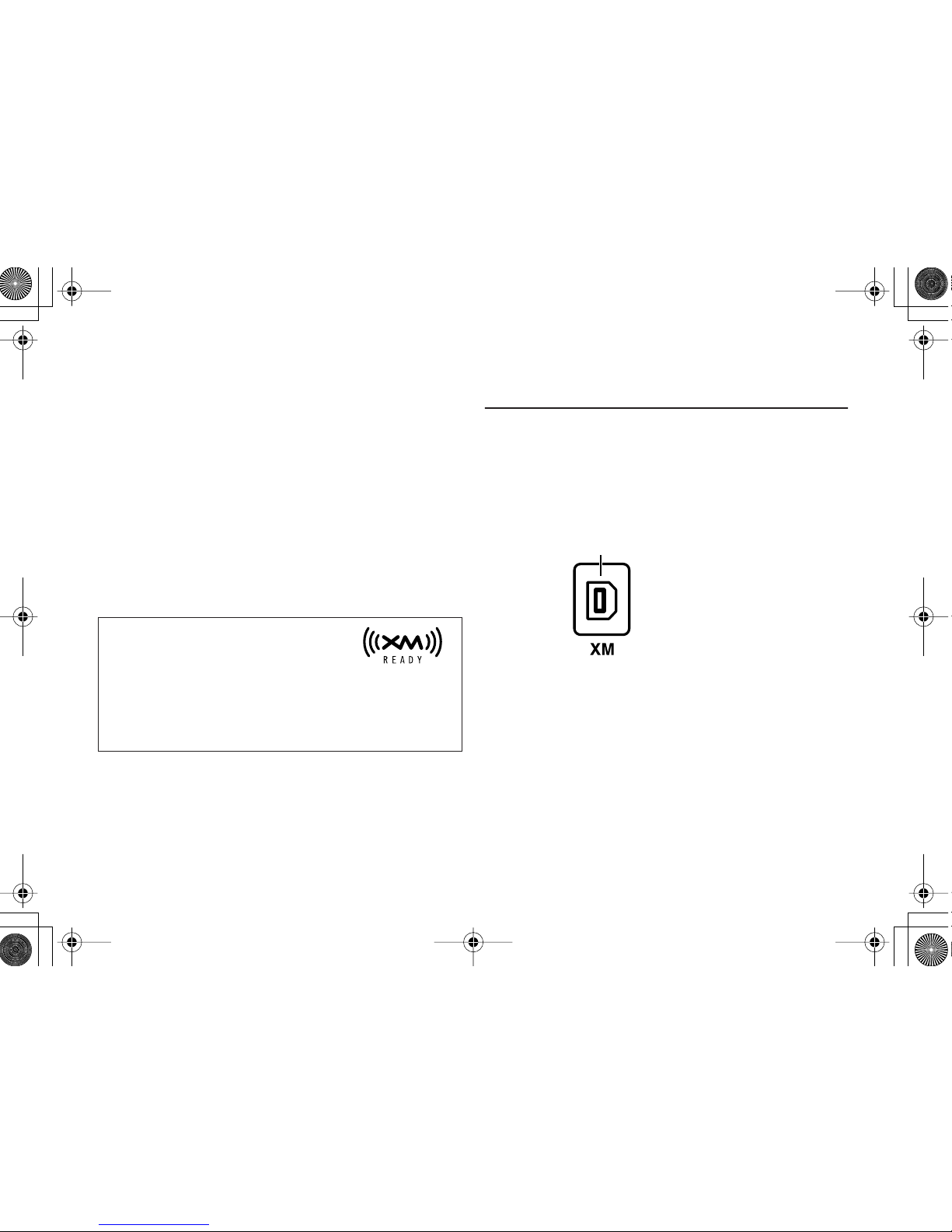
5
A warning against reverse engineering:
It is prohibited to copy, decompile, disassemble, reverse engineer, or manipulate any technology incorporated in tuner
boards compatible with the XM Satellite Radio system. Furthermore, the AMBE
®
voice compression software included in
this product is protected by intellectual property rights including patent rights, copyrights, and trade secrets of Digital Voice
Systems, Inc. The user of this or any other software contained
in an XM Radio is explicitly prohibited from attempting to
copy, decompile, reverse engineer, or disassemble the object
code, or in any other way convert the object code into humanreadable form. The software is licensed solely for use within
this product.
Connecting the XM Passport System
The XM Passport System is sold separately. You can purchase
the XM Passport System from the XM Web site at:
http://www.xmradio.com (U.S.A.)
http://www.xmradio.ca (Canada)
Connect the Passport System to the XM antenna jack on the
board.
Put the XM Passport System by a southerly facing window,
with nothing obstructing its path to the sky.
The XM name and related logos are registered trademarks of XM Satellite Radio
Inc.
XM Ready
®
, XM Public Radio™ are trademarks of XM Satellite Radio Inc. ©2005 XM Satellite Radio Inc. All rights
reserved. All other trademarks are the property of their
respective owners.
XM antenna jack
Page 6
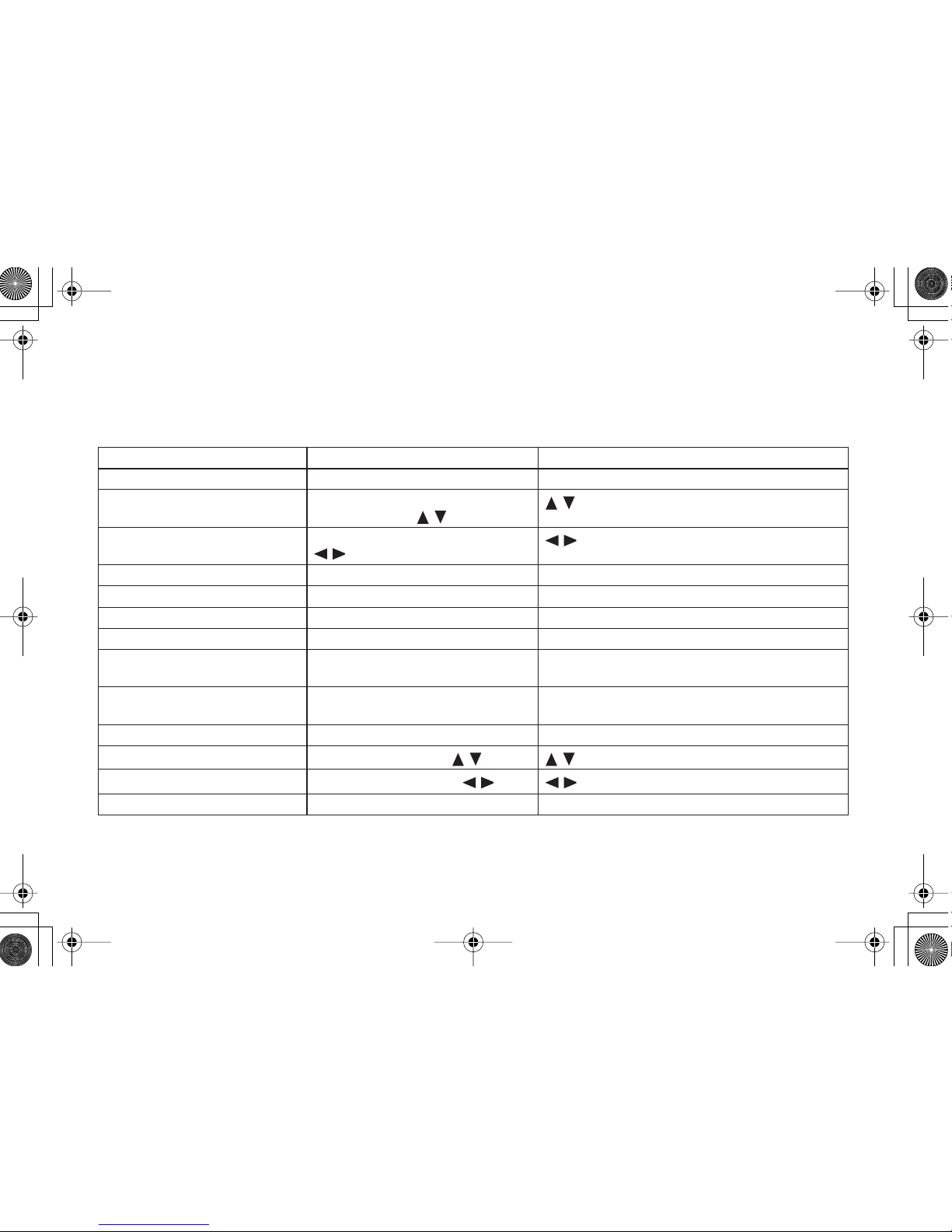
6
You can use your main unit and the remote controller supplied with your main unit to perform XM Radio operations.
Button names may vary depending on the model you use. The following table shows the button names of the main unit and of the
remote controller, respectively, and their corresponding operations.
* In this Instruction Manual, all the button names are essentially provided in capital letters. On some models, however, the names may be different
and written in small letters except for their initial character. Refer to the above table for proper operations.
XM Radio Operation Main Unit button names Remote Controller button names
FM-AM-XM band select
TUNER/Tuner selector Scroll wheel
Channel Up/Down
CONTROL/TUNING dial
Tuning Up/Down, /
/
Category Up/Down
Push SELECT/PRESET dial
/
/
Search Mode select
TUNING MODE/Tuning Mode ENTER/Enter
Previous Channel
EXIT/Exit RETURN/Return
Display
DISPLAY/Display DISPLAY/Display
Preset
MEMORY/Memory -
Preset Clear
MEMORY + TUNING MODE
Memory + Tuning Mode
-
Preset Up/Down
SELECT/PRESET dial
Preset Up/Down
CH +/–
Direct Tuning
- DIRECT TUNING and Number buttons
Setup Up/Down
SELECT/PRESET dial, / /
Setup Left/Right
CONTROL/TUNING dial,
//
Setup Enter
Push SELECT/PRESET dial, Enter ENTER/Enter
Page 7

7
Setting the Satellite Radio Mode
Selecting XM Satellite Radio
Signing Up for XM Satellite Radio
Before you can use XM Satellite Radio, you must first sign up for
an account. You’ll need a major credit card and your XM Satellite
Radio ID, which you can get from the main unit, as explained
below, or from the Passport System package and itself.
Notes:
• “RADIO ID” cannot be selected in Category Search mode.
You must select Channel Search mode (see page 8).
• The following letters are not used in XM Satellite Radio
IDs: I, O, S, F.
1
Press the [SETUP] button.
2
Use the [ ]/[ ] buttons to select “Hardware
Setup,” and then press [ENTER].
3
Use the [ ]/[ ] buttons to select “SAT Radio,”
and then press [ENTER].
4
Use the [ ]/[ ] buttons to select “XM.”
None : Select if you’re not using satellite radio.
XM
: Select to use XM satellite radio.
5
Press the [SETUP] button.
1
Press the [TUNER] input selector button
repeatedly to select XM.
1
Use the [ ]/[ ] buttons or CONTROL/TUNING
dial to select “RADIO ID.”
Your XM Satellite Radio ID number is displayed. Write
it below.
ID
2
To sign up, go to:
http://activate.xmradio.com
Or call: 1-800-967-2346
For XM Canada, go to:
http://xmradio.ca
Or call: 1-877-GET-XMSR
Page 8

8
There are three ways to select XM radio channels:
• Channel Search mode: select any channel.
• Category Search mode: select channels by category.
• Direct tuning: enter channel number.
■
Channel Search Mode
■
Category Search Mode
■
Direct Tuning
You can select an XM radio channel directly by entering its
number by remote controller.
Selecting the Previous Channel:
To listen to the previously selected XM channel, press the
[RETURN] or [EXIT] button.
Selecting XM Radio Channels
1
Press the [ENTER] or [TUNING MODE] button
to select “Channel Search” mode.
2
Use the [ ]/[ ] buttons or CONTROL/TUNING
dial to select a channel.
You can also use the [ ]/[ ] buttons or push
SELECT/PRESET dial to select a category.
1
Press the [ENTER] or [TUNING MODE] button
to select “Category Search” mode.
2
Use the [ ]/[ ] buttons to select a category, and
use the [ ]/[ ] buttons to select a channel in
that category.
Or push the SELECT/PRESET dial to select a category,
and rotate the CONTROL/TUNING dial to select a
channel in that category.
1
Press the [DIRECT TUNING] button.
2
Within 8 seconds, use the number buttons to
enter the channel number.
The channel is selected.
For example, to select channel #20, press 0, 2, 0, or 2, 0,
[ENT].
Page 9

9
You can store a combination of up to 40 of your favorite XM
channels and AM/FM radio stations as presets.
■
Selecting Presets
■
Deleting Presets
Presetting XM Radio Channels
1
Tune into the XM channel that you want to store
as a preset.
2
Press the [MEMORY] button.
The MEMORY indicator appears and the preset number
flashes.
3
While the MEMORY indicator is displayed
(about 4 seconds), use the SELECT/PRESET
dial or Preset Up/Down buttons to select a preset number from 1 through 40.
4
Press the [MEMORY] button again to store the
channel.
The channel is stored and the preset number stops flashing.
Repeat this procedure for all of your favorite XM channels.
1
To select a preset, use the SELECT/PRESET
dial or Preset Up/Down buttons, or the remote
controller’s CH [+/–] button.
1
Select the preset that you want to delete.
See the previous section.
2
While holding down the [MEMORY] button,
press the [TUNING MODE] button.
The preset is deleted and its number disappears from the
display.
Page 10
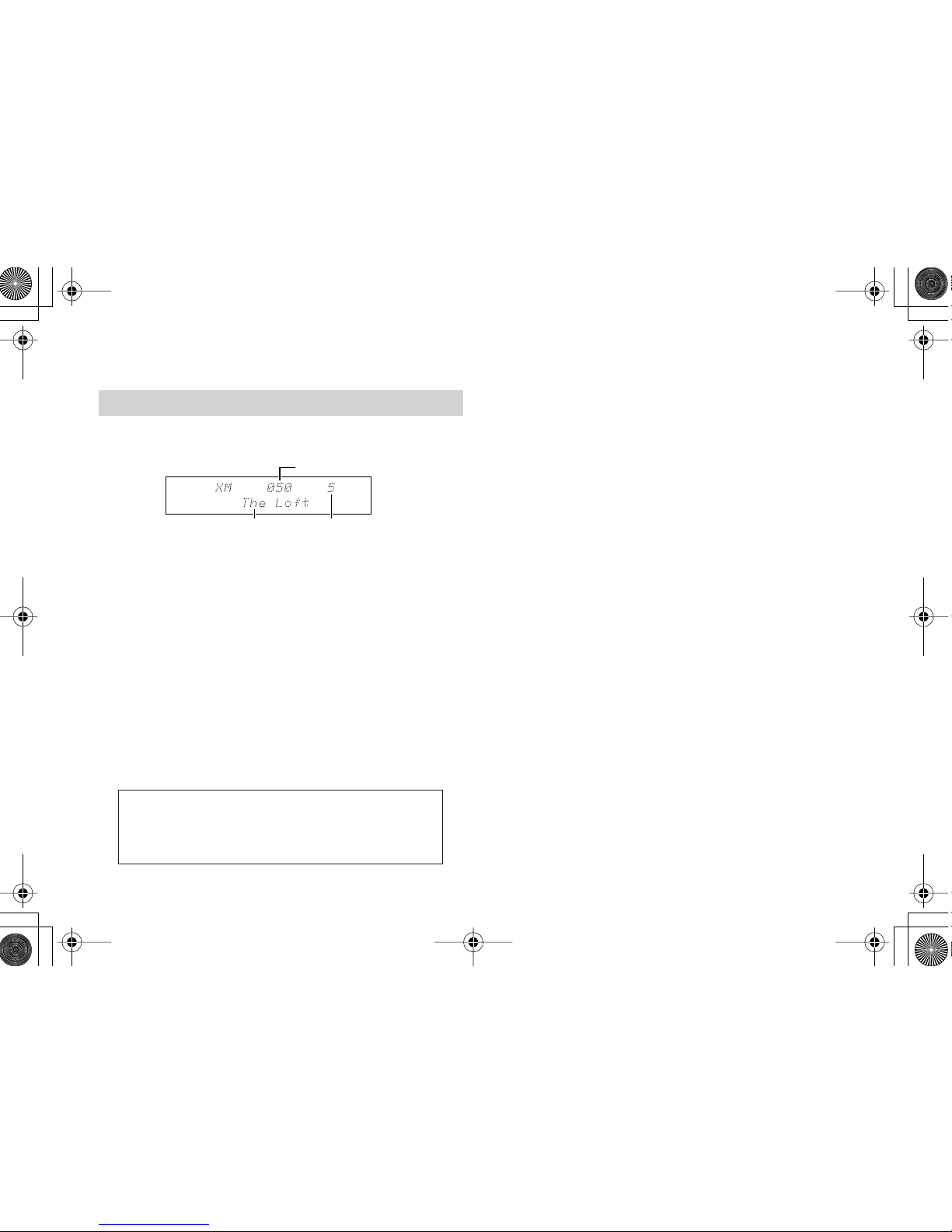
10
Press the [DISPLAY] button repeatedly to cycle
through the available information.
The indication on the Channel Name switches among the following titles:
Channel name
Category name (CAT)
Artist name (NAME)
Song title (TITL)
Listening Mode
Note:
• If the category, artist, or song title is not available,
“- - -” will be displayed instead.
■
Displaying XM Information on Your TV
When you select a different XM channel, or the artist or song
title changes, the following information is displayed on your
TV for 3 seconds.
Tip:
You can display this information at anytime by pressing the
[DISPLAY] button.
■
XM Radio Messages
The following messages may appear while using XM radio.
CHECK ANTENNA
The XM Passport System is not connected properly. Check the
connection.
UPDATING
The XM user encryption code is being updated. Please wait.
NO SIGNAL
The signal is too weak. Check the XM Passport System connection and reposition it for the best reception.
LOADING
The main unit is tuning or decoding audio or text data. Please
wait.
OFF AIR
The XM channel you selected is not currently broadcasting.
Select another channel.
Displaying XM Radio Information
Channel Number
Channel Name Preset Number
XM
CHANNEL : Channel name
CAT: Category name
NAME: Artist name
TITLE: Song title
0 5ch50
Page 11

11
You can check the signal strength of the XM radio signal and
adjust the position of the XM Passport System accordingly.
Positioning the XM Passport System
1
Press the [SETUP] button.
2
Use the [ ]/[ ] buttons to select “SAT Radio
Setup,” and then press [ENTER].
3
Use the [ ]/[ ] buttons to select “Antenna
Aiming,” and then press [ENTER].
4
Adjust the position of the XM Passport System
so that the Satellite signal strength bar is as
long as possible.
If you can’t receive the “Satellite” signal, adjust your
XM Passport System so that the “Terrestrial” signal
strength bar is as long as possible.
Terrestrial signals are only available in certain areas.
So long as the signal strength is good, you can enjoy
XM Radio by using either satellite or terrestrial reception.
Press the [ ] button to display “Terrestrial” signal on
the main unit’s display.
Page 12
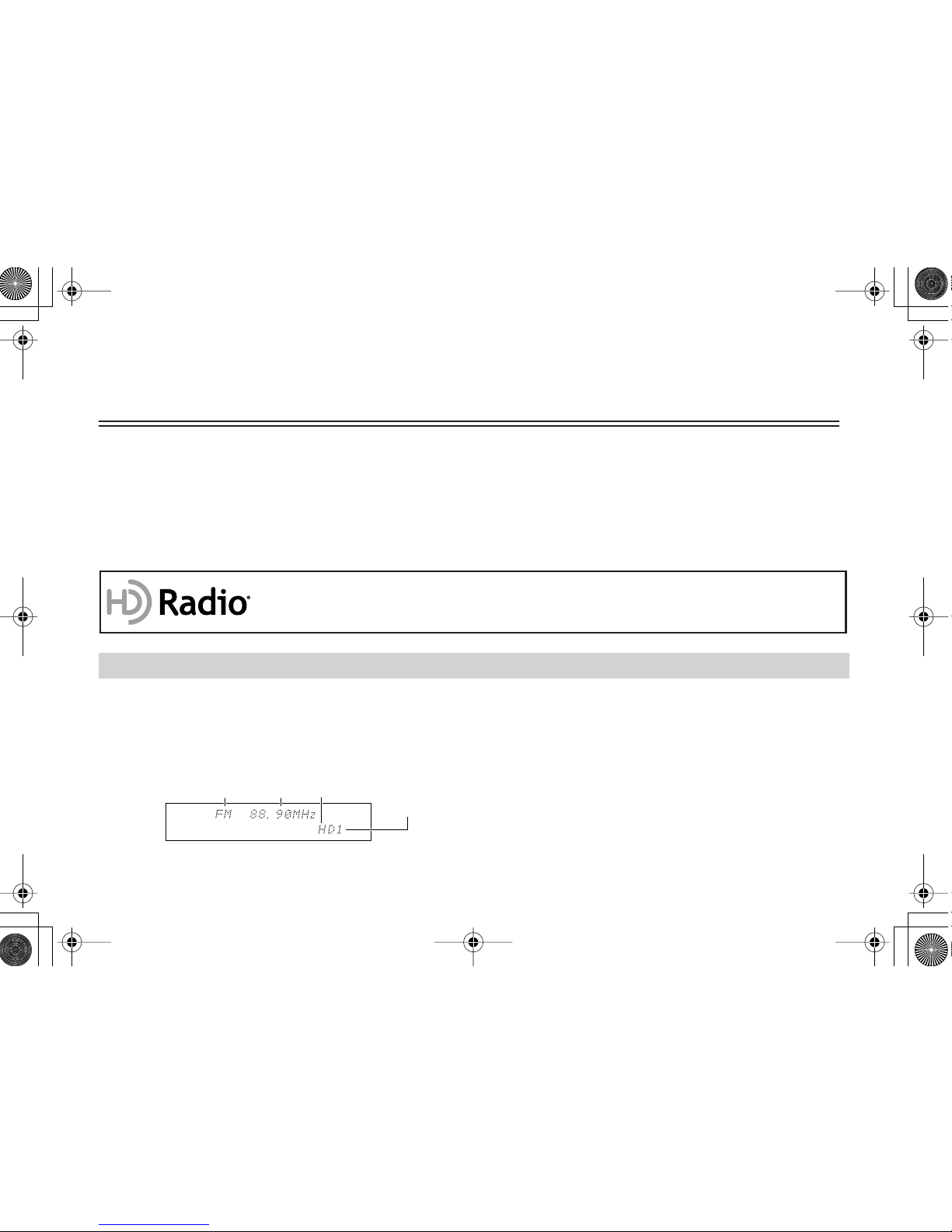
12
Using HD Radio™ Receiver
HD Radio technology is a breakthrough that brings digital broadcasting to function in conventional analog AM and FM radio
stations. With digitally broadcasted programs, listeners will enjoy dramatically enhanced audio quality, improved reception, and
new data services. In addition to these features, supplemental HD Radio program services provide multicast broadcasting; listeners can select from up to 8 programs on a single FM HD Radio channel.
HD Radio technology achieves CD-quality sound during FM broadcast and high-quality sound equivalent to analog FM stereo
during AM broadcast. This Tuner Board also supports text display function for song titles, artist names and so on.
For more information on HD Radio technology, visit “www.ibiquity.com”.
For information on how to connect FM/AM antenna and to
tune, refer to the Instruction Manual for your main unit.
“HD” indicator lights up on the display if received
FM/AM radio wave supports HD Radio functionality.
• A station name, when received from a HD Radio station,
will be displayed in place of band and frequency.
• When music information is received, song title/artist name
will be displayed next to the HD indicator.
• When a HD Radio station has multicast channels, the currently selected HD Radio channel will be displayed on the
right side of the HD indicator.
HD Radio™ Technology Manufactured Under License From iBiquity Digital Corporation.
“iBiquity Digital” and the “HD Radio” and “HD” Symbols are registered trademarks of iBiquity Digital
Corporation. “HD Radio” is a trademark of iBiquity Digital Corporation. U.S. and Foreign Patents.
Listening to the HD Radio
Band Frequency HD indicator
HD Radio
Channel
numbers
Page 13
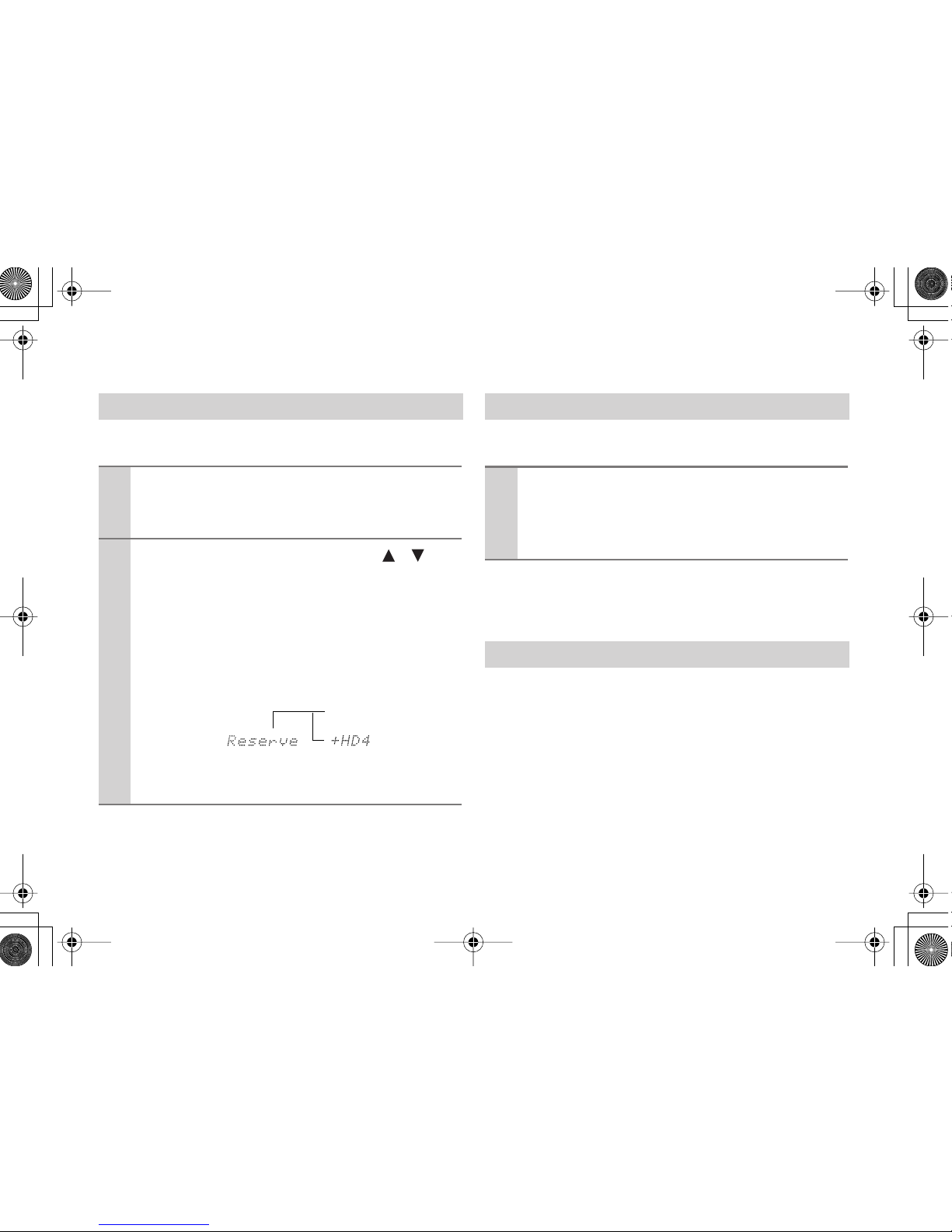
13
You can select a channel by performing the following steps for
an FM HD Radio station that has multicast channels:
You can select either to receive analog broadcast or digital by
performing the following step:
For HD radio stations with multicast channels, select Channel
1 before you switch between “Auto” and “Analog.” Channel 28 support digital broadcasts only.
Press the [DISPLAY]/[Display] button repeatedly to cycle
through other display modes.
1. Song Title/Artist information
Displays the song title and artist name on air.
2. Station information (INFO)
Displays HD Radio station information.
3. Artist information (NAME)
Displays the playing artist name on air.
4. Song Title information (TITL)
Displays the song title on air.
Selecting HD Radio Multicast Channel
1
Press the [CONTROL/TUNING] dial or [ENTER].
HD Radio channel number blinks on and off on the display.
2
Use the [CONTROL/TUNING] dial or [ ]/[ ] button to select a channel.
If you select a channel with no broadcast underway, you
will see [+] symbol next to the “HD” indicator; the
channel will not change over, but remain in a channel
reserve state. Upon receiving signals from any station
when it comes on the air, the reserve mode is disengaged to switch channel to that station automatically.
Note:
Multicast channel is not available in AM broadcast.
Channel Reserve
Selecting Audio Format (Blend Mode)
1
Press the [AUDIO SELECTOR] / [Audio SEL] button.
Selection switches over between “Auto” and “Analog.”
Auto: Receives digital broadcast as preference.
Analog: Receives analog broadcast.
Displaying HD Radio Information
Page 14

14
Receiving RDS Radio
RDS stands for Radio Data System and is a type of FM broadcasting. RDS was developed within the National Radio Systems Committee (NRSC) and is available in the North
America.
Many FM stations now transmit RDS signals which contain
additional information. RDS provides you with various services so that you can choose a station broadcasting your favorite categories of music or other information. The information
of Program Service Name, Radio Text and Program Type is
available for display on this tuner board
For information on how to connect FM antenna and to tune,
refer to the Instruction Manual for your main unit.
The RDS indicator lights up when an RDS station is
received.
Note:
• If radio signals are weak, RDS may not be received.
Press the [DISPLAY] / [Display] button repeatedly to cycle
through the available information.
1. Frequency and Listening mode
(If available, Program Service Name will be displayed)
2. Radio Text
(if Radio Text available)
3. Program Type
Listening to the RDS Radio
RDS indicator
Displaying RDS Information
Page 15

15
Memo
Page 16

16
SN 29344327A
Printed in Japan
D0607-1
(C) Copyright 2006 ONKYO CORPORATION Japan. All rights reserved.
* 2 9 3 4 4 3 2 7 A *
En
