Page 1
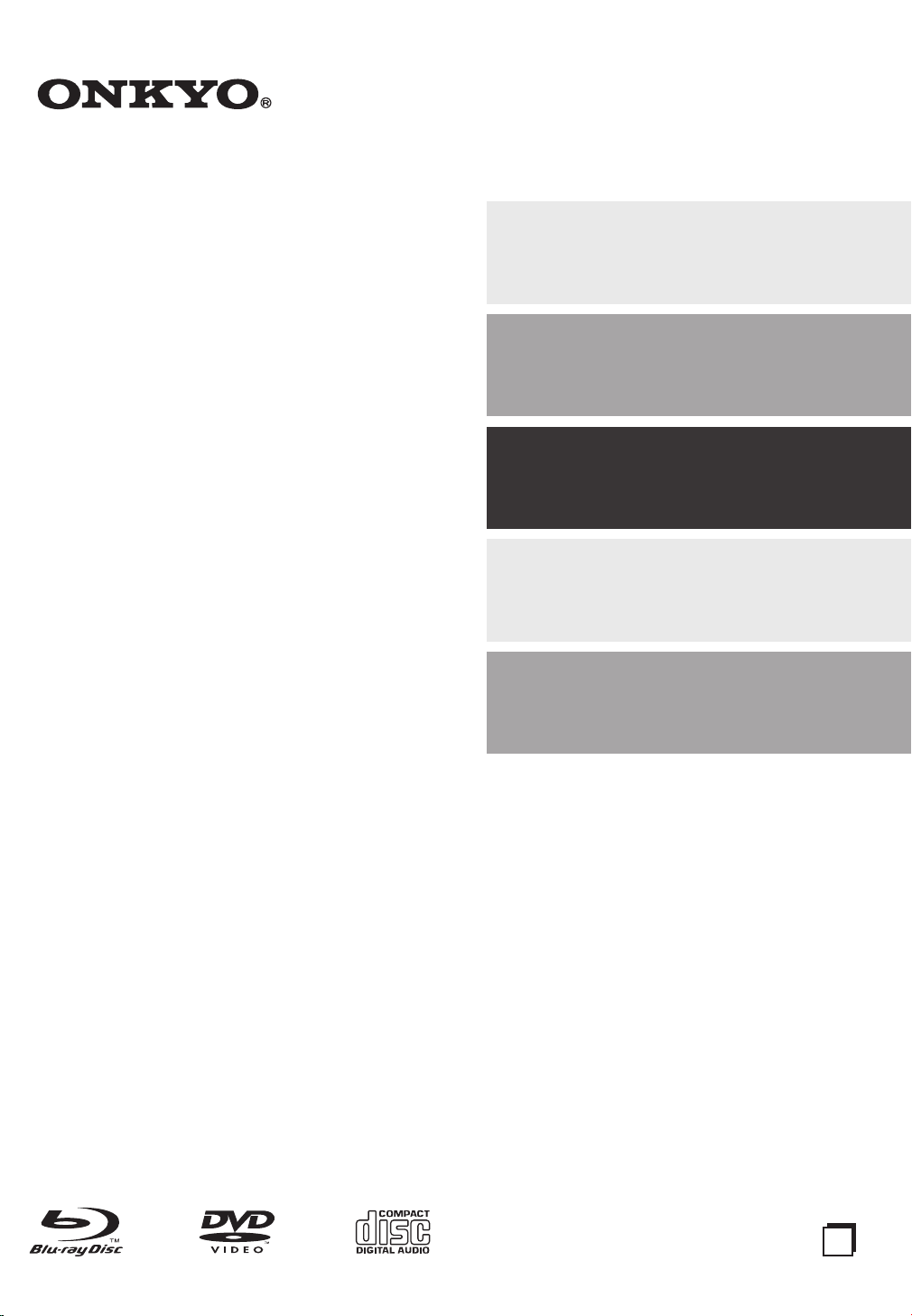
Contents
BLU-RAY DISC™ PLAYER
BD-SP809
Instruction Manual
Introduction ................................. 5
Connections ............................... 15
Playback ..................................... 23
Function Setup .......................... 39
Others ........................................ 49
Thank you for purchasing an Onkyo BLU-RAY DISC™
PLAYER. Please read this manual thoroughly before
making connections and plugging in the unit.
Following the instructions in this manual will enable
you to obtain optimum performance and listening
enjoyment from your new BLU-RAY DISC™ PLAYER.
Please retain this manual for future reference.
En
Page 2
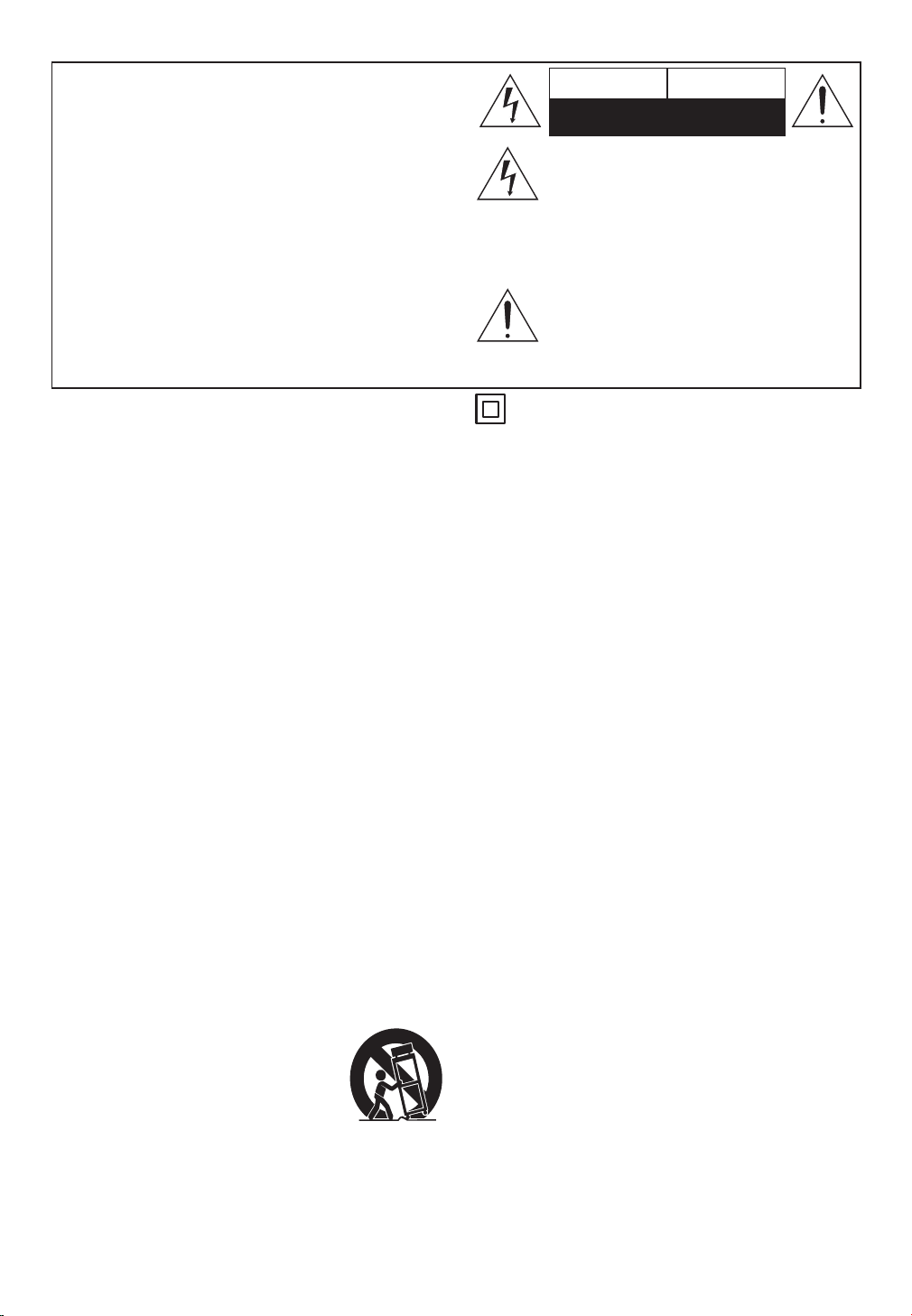
Important Safety Instructions
WARNING:
TO REDUCE THE RISK OF FIRE OR
ELECTRIC SHOCK, DO NOT EXPOSE THIS
APPARATUS TO RAIN OR MOISTURE.
CAUTION:
TO REDUCE THE RISK OF ELECTRIC
SHOCK, DO NOT REMOVE COVER (OR
BACK). NO USER-SERVICEABLE PARTS
INSIDE. REFER SERVICING TO QUALIFIED
SERVICE PERSONNEL.
The important note and rating are located on the rear or
bottom of the cabinet.
RISK OF ELECTRIC SHOCK
DO NOT OPEN
The lightning flash with arrowhead symbol,
within an equilateral triangle, is intended to
alert the user to the presence of uninsulated
“dangerous voltage” within the product’s
enclosure that may be of sufficient magnitude
to constitute a risk of electric shock to
persons.
The exclamation point within an equilateral
triangle is intended to alert the user to
the presence of important operating and
maintenance (servicing) instructions in the
literature accompanying the appliance.
The symbol for CLASS ll (Double Insulation)
Important Safety Instructions
CAUTION AVIS
1. Read these instructions.
2. Keep these instructions.
3. Heed all warnings.
4. Follow all instructions.
5. Do not use this apparatus near water.
6. Clean only with dry cloth.
7. Do not block any ventilation openings. Install in
accordance with the manufacturer’s instructions.
8. Do not install near any heat sources such as radiators,
heat registers, stoves, or other apparatus (including
amplifiers) that produce heat.
9. Do not defeat the safety purpose of the polarized or
grounding-type plug. A polarized plug has two blades
with one wider than the other. A grounding type plug
has two blades and a third grounding prong. The wide
blade or the third prong are provided for your safety.
If the provided plug does not fit into your outlet,
consult an electrician for replacement of the obsolete
outlet.
10. Protect the power cord from being walked on or
pinched particularly at plugs, convenience receptacles,
and the point where they exit from the apparatus.
11. Only use attachments / accessories specified by the
manufacturer.
12. Use only with the cart, stand,
tripod, bracket, or table specified
by the manufacturer, or sold with
the apparatus. When a cart is
used, use caution when moving the
cart / apparatus combination to avoid
injury from tip-over.
13. Unplug this apparatus during lightning storms or when
unused for long periods of time.
14. Refer all servicing to qualified service personnel.
Servicing is required when the apparatus has been
damaged in any way, such as power-supply cord or
plug is damaged, liquid has been spilled or objects
have fallen into the apparatus, the apparatus has
been exposed to rain or moisture, does not operate
normally, or has been dropped.
15. Damage Requiring Service
Unplug the apparatus from the wall outlet and refer
servicing to qualified service personnel under the
following conditions:
A. When the power-supply cord or plug is damaged,
B. If liquid has been spilled, or objects have fallen
into the apparatus,
C. If the apparatus has been exposed to rain or
water,
D. If the apparatus does not operate normally by
following the operating instructions. Adjust only
those controls that are covered by the operating
instructions as an improper adjustment of other
controls may result in damage and will often
require extensive work by a qualified technician
to restore the apparatus to its normal operation,
E. If the apparatus has been dropped or damaged in
any way, and
F. When the apparatus exhibits a distinct change in
performance this indicates a need for service.
16. Object and Liquid Entry
Never push objects of any kind into the apparatus
through openings as they may touch dangerous voltage
points or short-out parts that could result in a fire or
electric shock.
The apparatus shall not be exposed to dripping or
splashing and no objects filled with liquids, such as
vases shall be placed on the apparatus.
Don’t put candles or other burning objects on top of
this unit.
RISQUE DE CHOC ELECTRIQUE
NE PAS OUVRIR
2
EN
Page 3
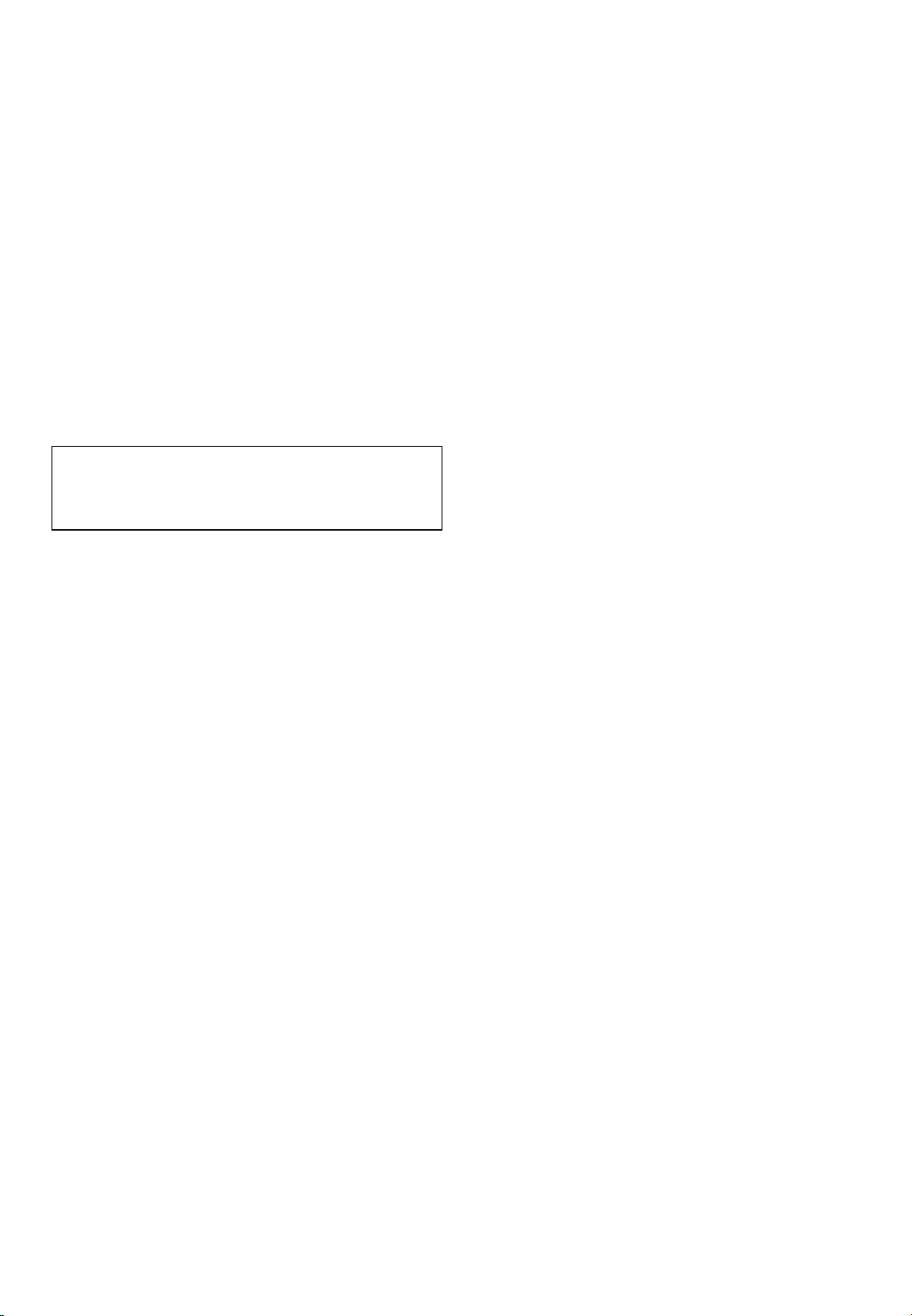
17. Batteries
Always consider the environmental issues and follow
local regulations when disposing of batteries.
18. If you install the apparatus in a built-in installation,
such as a bookcase or rack, ensure that there is
adequate ventilation.
Leave 20 cm (8”) of free space at the top and sides
and 10 cm (4”) at the rear. The rear edge of the shelf
or board above the apparatus shall be set 10 cm (4”)
away from the rear panel or wall, creating a flue-like
gap for warm air to escape.
19. Slots and openings in the cabinet at the sides and
underneath are provided for ventilation. To ensure
reliable operation and to protect the unit from
overheating, these openings must not be blocked or
covered. Avoid installation in enclosed spaces such as
bookcases unless suitable ventilation is provided.
Precautions
Do not place the unit on the furniture that is capable
of being tilted by a child and an adult leaning, pulling,
standing or climbing on it. A falling unit can cause serious
injury or even death.
1. Recording Copyright—Unless it’s for personal use
only, recording copyrighted material is illegal without
the permission of the copyright holder.
2. AC Fuse—The AC fuse inside the unit is not userserviceable. If you cannot turn on the unit, contact
your Onkyo dealer.
3. Care—Occasionally you should dust the unit all over
with a soft cloth. For stubborn stains, use a soft cloth
dampened with a weak solution of mild detergent
and water. Dry the unit immediately afterwards with
a clean cloth. Don’t use abrasive cloths, thinners,
alcohol, or other chemical solvents, because they may
damage the finish or remove the panel lettering.
4. Power
WARNING
BEFORE PLUGGING IN THE UNIT FOR THE
FIRST TIME, READ THE FOLLOWING SECTION
CAREFULLY.
AC outlet voltages vary from country to country.
Make sure that the voltage in your area meets the
voltage requirements printed on the unit’s rear panel
(AC 120 V, 60 Hz).
The power cord plug is used to disconnect this unit
from the AC power source. Make sure that the plug is
readily operable (easily accessible) at all times.
Pressing the [ON/STANDBY] button to select Standby
mode does not fully disconnect from AC power
source. If you do not intend to use the unit for an
extended period, remove the power cord from the
AC outlet.
5. Preventing Hearing Loss
Caution
Excessive sound pressure from earphones and
headphones can cause hearing loss.
6. Batteries and Heat Exposure
Warning
Batteries (battery pack or batteries installed) shall not
be exposed to excessive heat as sunshine, fire or the
like.
7. Never Touch this Unit with Wet Hands—Never
handle this unit or its power cord while your hands
are wet or damp. If water or any other liquid gets
inside this unit, have it checked by your Onkyo dealer.
8. Handling Notes
• If you need to transport this unit, use the original
packaging to pack it how it was when you originally
bought it.
• Do not leave rubber or plastic items on this unit
for a long time, because they may leave marks on
the case.
• This unit’s top and rear panels may get warm after
prolonged use. This is normal.
• If you do not use this unit for a long time, it may
not work properly the next time you turn it on, so
be sure to use it occasionally.
• When you’ve finished using this unit, remove all
discs and turn off the power.
9. Installing this Unit
• Install this unit in a well-ventilated location.
• Ensure that there’s adequate ventilation all around
this unit, especially if it’s installed in an audio rack. If
the ventilation is inadequate, the unit may overheat,
leading to malfunction.
• Do not expose this unit to direct sunlight or heat
sources, because its internal temperature may rise,
shortening the life of the optical pickup.
• Avoid damp and dusty places, and places subject to
vibrations from loudspeakers.
• Never put the unit on top of, or directly above a
loud-speaker.
• Install this unit horizontally. Never use it on its
side or on a sloping surface, because it may cause a
malfunction.
• If you install this unit near a TV, radio, or VCR, the
picture and sound quality may be affected. If this
occurs, move this unit away from the TV, radio, or
VCR.
10. To Obtain a Clear Picture—This unit is a high-
tech, precision device. If the lens on the optical pickup,
or the disc drive mechanism becomes dirty or worn,
the picture quality may be affected. To maintain the
best picture quality, we recommend regular inspection
and maintenance (cleaning or worn part replacement).
every 1,000 hours of use depending on the operating
environment. Contact your Onkyo dealer for details.
EN
3
Page 4
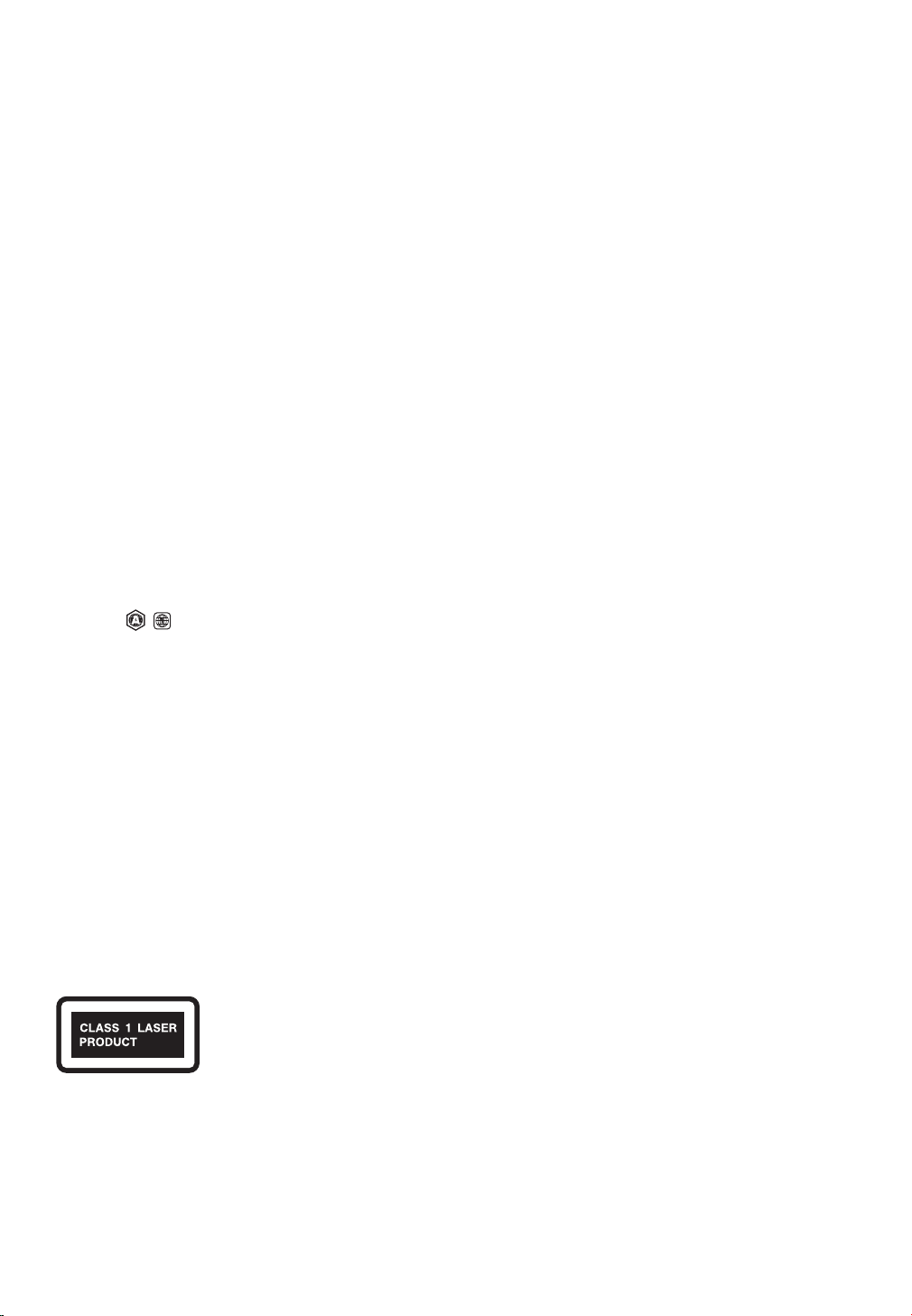
11. Moisture Condensation
Moisture condensation may damage this unit.
Read the following carefully:
Moisture may condense on the lens of the optical
pickup, one of the most important parts inside this
unit.
• Moisture condensation can occur in the following
situations:
– The unit is moved from a cold place to a warm
place.
– A heater is turned on, or cold air from an air
conditioner is hitting the unit.
– In the summer, when this unit is moved from an air
conditioned room to a hot and humid place.
– The unit is used in a humid place.
• Do not use this unit when there’s the possibility
of moisture condensation occurring. Doing so may
damage your discs and certain parts inside this unit.
If condensation does occur, unplug the power cord
and leave the unit for two to three hours in the room
temperature.
12. Region Codes—The Blu-ray Disc™ / DVD standard
uses region codes to control how discs can be played
around the world, the world being divided into three
regions (Blu-ray Disc™) or six regions (DVD). This
unit will only play Blu-ray Disc™ / DVD discs that
match its region code, which can be found on its rear
panel (
13. About this Manual—This manual explains how to
use all of this unit’s functions. Although the Blu-ray
Disc™ / DVD standard offers many special features,
not all discs use them all, so depending on the disc
being played, this unit may not respond to certain
functions. See the disc’s sleeve notes for supported
features.
LASER SAFETY
This apparatus is classified as a CLASS 1 LASER PRODUCT.
This apparatus employs a laser. Only a qualified service
person should remove the cover or attempt to service this
apparatus, due to possible eye injury.
CAUTION: Use of controls or adjustments or
, ).
performance of procedures other than
those specified herein may result in
hazardous radiation exposure.
1. This unit is a CLASS 1 LASER PRODUCT and employs
a laser inside the cabinet.
2. To prevent the laser from being exposed, do not
remove the cover. Refer servicing to qualified
personnel.
For U.S. Models
FCC Information for User
FCC WARNING:
The user changes or modifications not expressly approved
by the party responsible for compliance could void the
user’s authority to operate the equipment.
NOTE:
This equipment has been tested and found to comply with
the limits for a Class B digital device, pursuant to Part 15
of the FCC Rules. These limits are designed to provide
reasonable protection against harmful interference in a
residential installation.
This equipment generates, uses and can radiate radio
frequency energy and, if not installed and used in
accordance with the instructions, may cause harmful
interference to radio communications. However, there
is no guarantee that interference will not occur in a
particular installation. If this equipment does cause harmful
interference to radio or television reception, which can be
determined by turning the equipment off and on, the user
is encouraged to try to correct the interference by one or
more of the following measures:
• Reorient or relocate the receiving antenna.
• Increase the separation between the equipment and
receiver.
• Connect the equipment into an outlet on a circuit
different from that to which the receiver is connected.
• Consult the dealer or an experienced radio / TV
technician for help.
For Canadian Models
NOTE: THIS CLASS B DIGITAL APPARATUS COMPLIES
WITH CANADIAN ICES-003.
Modèle pour les Canadien
REMARQUE: CET APPAREIL NUMÉRIQUE DE LA CLASSE
B EST CONFORME À LA NORME NMB-003 DU CANADA.
4
EN
Page 5
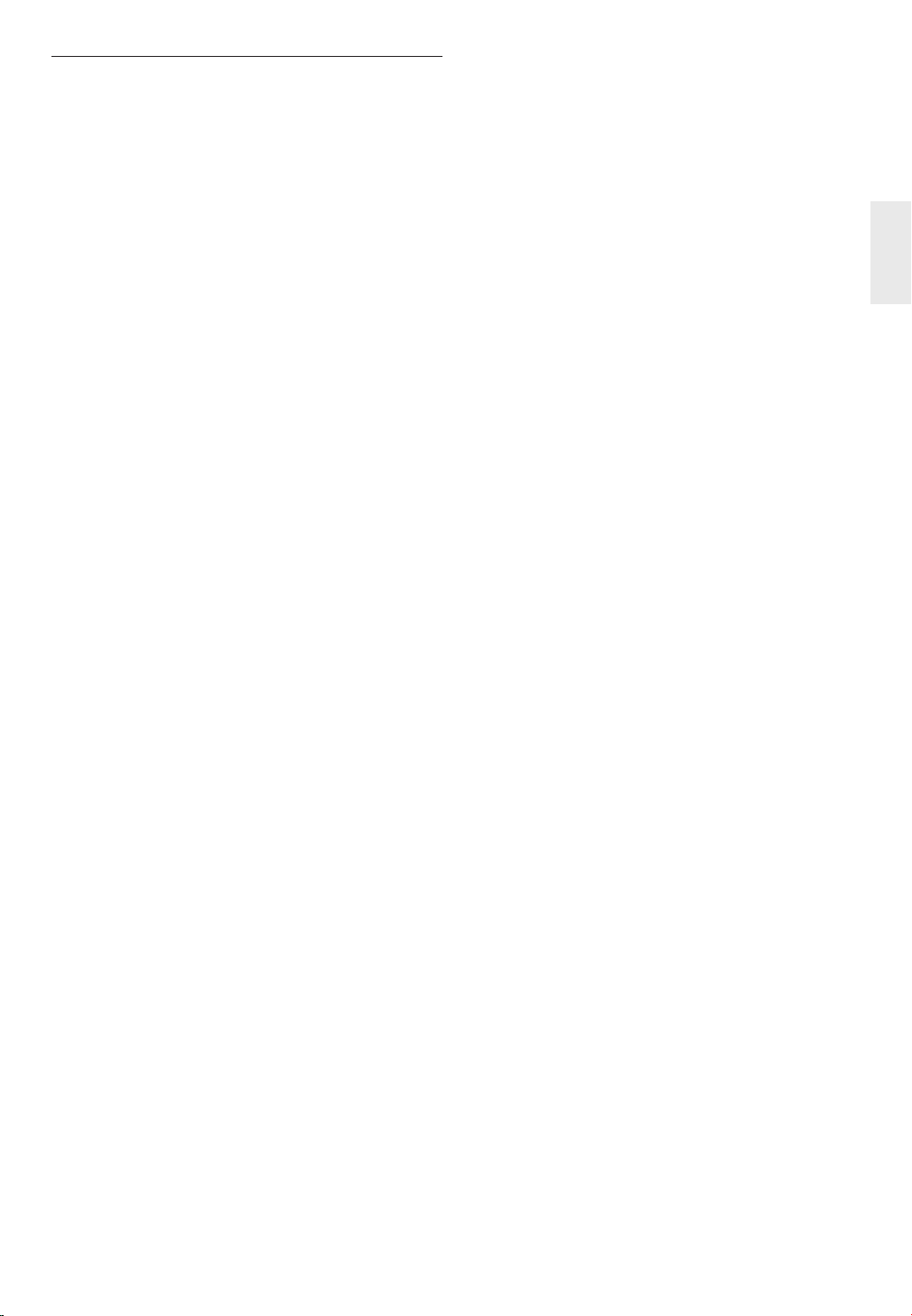
Introduction
1. SUPPLIED ACCESSORIES
• Remote Control
• Batteries (AA, 1.5V × 2)
• Audio / video cables
• AC cord
• Instruction Manual
ɶ Note about Recycling
• This unit’s packaging materials are recyclable and
can be reused. Please dispose of any materials in
accordance with your local recycling regulations.
• Batteries should never be thrown away or incinerated
but disposed of in accordance with your local
regulations concerning chemical wastes.
ɶ Maintenance
Servicing
• Please refer to relevant topics on
“TROUBLESHOOTING” on page 49 before returning
the product.
• If this unit becomes inoperative, do not try to
correct the problem by yourself. There are no userserviceable parts inside. Turn the unit to the standby
mode, unplug the power plug, and contact your
Onkyo dealer.
Disc handling
• For best results, keep your discs clean. Fingerprints
and dust can affect the sound and picture quality and
should be removed as follows. Using a clean, soft
cloth, wipe from the center outwards, as shown.
Never wipe in a circular direction.
• To remove stubborn dust or dirt, wipe the disc with a
damp, soft cloth, and then dry it with a dry cloth.
• Never use solvent-based cleaning fluids, such as
thinner or benzine, commercially available cleaners, or
antistatic sprays intended for vinyl records, because
they may damage the disc.
IR signal check
• If the remote control is not working properly, you can
use a digital camera (including a cellular phone with
built-in camera) to see if it is sending out an infrared
signal.
With a digital camera (including built-in cell phone
cameras): Point a digital camera towards the remote
control. Push any button on the remote control and
look through the digital camera. If the infrared light
appears through the camera, the remote control is
working.
Copyright
• It is forbidden by law to copy, broadcast, show,
broadcast on cable, play in public, or rent copyrighted
material without permission. Commercial BD-video/
DVD-video discs are copy-protected, and any
recordings made from these discs will be distorted.
This item incorporates copy protection technology
that is protected by U.S. patents and other intellectual
property rights of Rovi Corporation. Reverse
engineering and disassembly are prohibited.
Note about AC cord
• Use only the supplied AC cord.
• Do not use the supplied AC cord to other units.
EN
5
Page 6
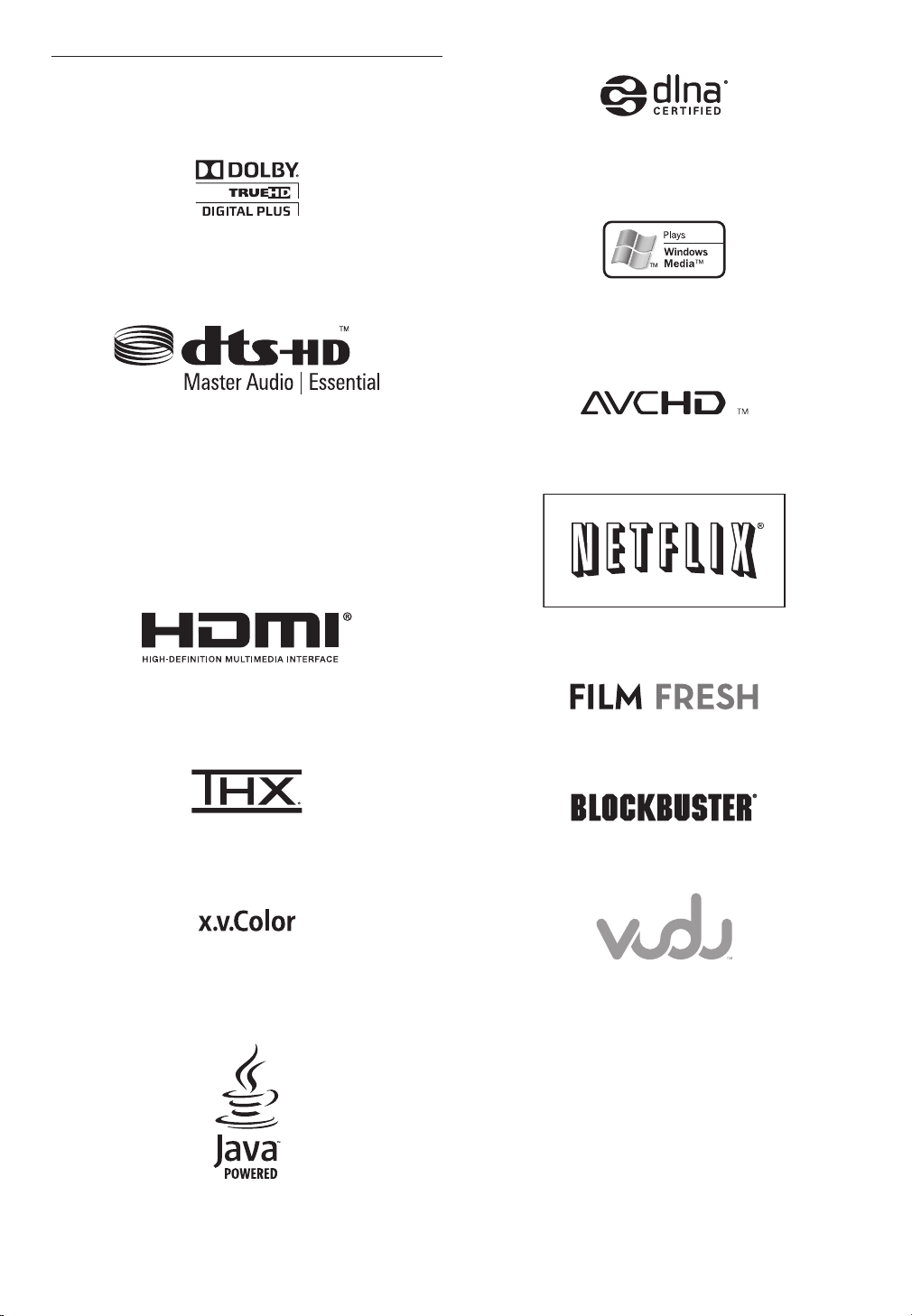
2. TRADEMARK INFORMATION
Manufactured under license from Dolby Laboratories. “Dolby”
and the double-D symbol are trademarks of Dolby Laboratories.
DLNA®, the DLNA Logo and DLNA CERTIFIED® are
trademarks, service marks, or certification marks of the Digital
Living Network Alliance.
Windows Media and the Windows logo are trademarks or
registered trademarks of Microsoft Corporation in the United
States and/or other countries.
Manufactured under license under U.S. Patent #’s: 5,451,942;
5,956,674; 5,974,380; 5,978,762; 6,226,616; 6,487,535; 7,392,195;
7,272,567; 7,333,929; 7,212,872 & other U.S. and worldwide
patents issued & pending. DTS and the Symbol are registered
trademarks, & DTS-HD, DTS-HD Master Audio | Essential and
the DTS logos are trademarks of DTS, Inc. Product includes
software. © DTS, Inc. All Rights Reserved.
HDMI, the HDMI Logo, and High-Definition Multimedia Interface
are trademarks or registered trademarks of HDMI Licensing LLC
in the United States and other countries.
THX and the THX logo are trademarks of THX Ltd. which are
registered in some jurisdictions. All rights reserved.
“AVCHD” and the “AVCHD” logo are trademarks of Panasonic
Corporation and Sony Corporation.
Netflix and the Netflix logo are trademarks or registered
trademarks of Netflix, Inc.
Film Fresh and the Film Fresh logo are registered trademarks of
Film Fresh Inc.
BLOCKBUSTER name, design and related marks are trademarks
of Blockbuster Inc.
“x.v.Color” and “x.v.Color” logo are trademarks of Sony
Corporation.
Java and all Java based trademarks and logos are trademarks or
registered trademarks of Oracle and/or its affiliates.
6
VUDU™ is a trademark of VUDU, Inc.
EN
Page 7
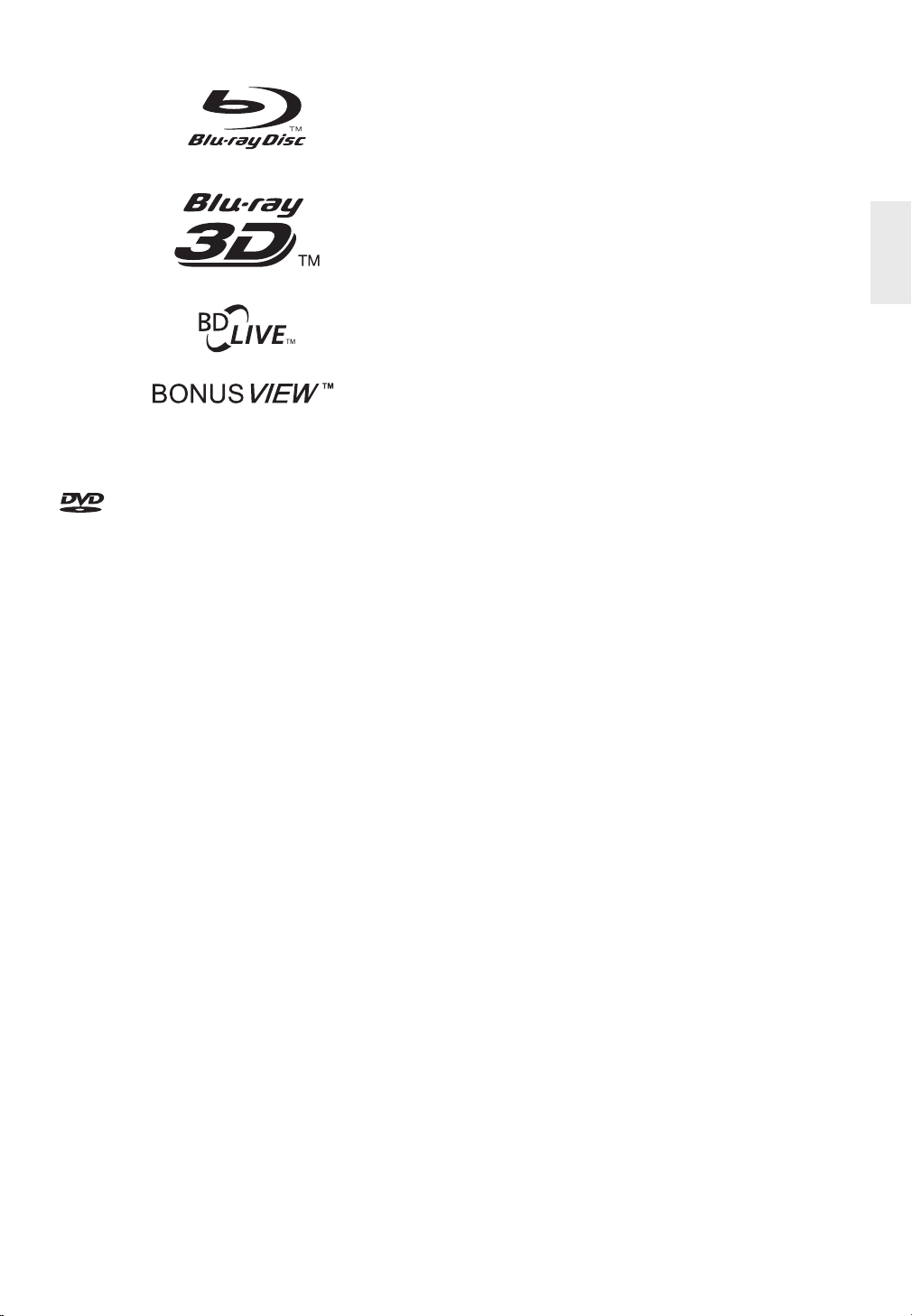
Blu-ray Disc™, Blu-ray™, Blu-ray 3D™, BD-Live™,
BONUSVIEW™, and the logos are trademarks of the Blu-ray
Disc Association.
is a trademark of DVD Format/Logo Licensing
Corporation.
EN
7
Page 8
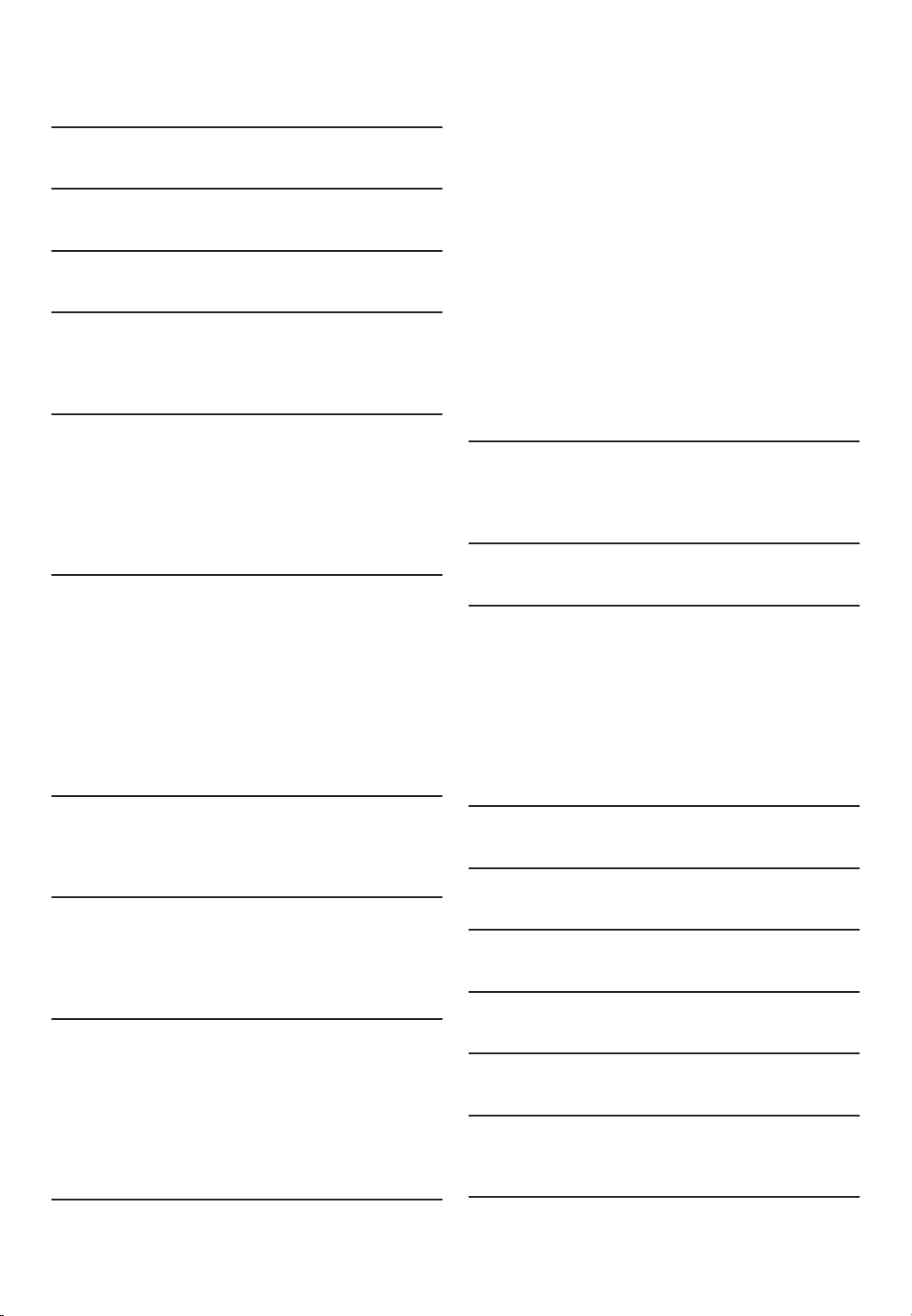
CONTENTS
Important Safety Instructions ....................................... 2
1. SUPPLIED ACCESSORIES....................................... 5
2. TRADEMARK INFORMATION ............................ 6
3. FEATURES .................................................................. 9
3.1 Features ....................................................................... 9
3.2 Symbols Used in this Manual ................................ 10
4. FUNCTIONAL OVERVIEW................................. 11
4.1 Front Panel ................................................................ 11
4.2 Rear Panel ................................................................. 11
4.3 Remote Control ......................................................11
4.4 Front Panel Display ................................................. 13
4.5 Guide to On-Screen Display ................................14
5. CONNECTIONS ....................................................15
5.1 Standard Video +
Standard Audio Connection ................................. 15
5.2 Component Video +
Standard Audio Connection ................................. 15
5.3 HDMI Video / Audio Connection ....................... 16
5.4 Connection to an Audio System ......................... 16
5.5 Connection to the Network ................................ 21
5.6 Connecting the AC Cord ...................................... 21
9.2 Slow Forward Playback .......................................... 31
9.3 Step by Step Playback ............................................. 31
9.4 Repeat Playback .......................................................32
9.5 A-B Repeat ................................................................ 32
9.6 Slide Show ................................................................. 32
9.7 PiP (BONUSVIEW™) Setting ............................... 33
9.8 Enjoying BD-Live™ Discs Using Internet .......... 33
9.9 Title / Chapter Search ............................................ 34
9.10 Track Search .............................................................34
9.11 Time Search .............................................................. 34
9.12 Switching Subtitles ...................................................35
9.13 Switching Audio Soundtrack ................................. 35
9.14 Switching Camera Angles ...................................... 36
9.15 Adjusting the Picture .............................................. 37
10. NETWORK SERVICES .......................................... 38
10.1 Before Using Network Services .......................... 38
10.2 Information on Network Services ....................... 38
11. LIST OF SETTINGS ................................................ 39
12. SETUPS ...................................................................... 42
12.1 Network Connection ............................................. 42
12.2 HDMI CEC ................................................................ 44
12.3 HDMI Output ...........................................................45
12.4 Video Resolution ..................................................... 45
12.5 Parental ...................................................................... 46
12.6 Software Update ......................................................47
12.7 Initialize ...................................................................... 48
6. BEFORE YOU START ........................................... 22
6.1 Finding the Viewing Channel /
Source on Your TV .................................................22
7. INFORMATION ON PLAYBACK ...................... 23
7.1 Information on Playback ........................................23
7.2 Guide to File List ..................................................... 25
7.3 How to Insert a Disc .............................................. 25
8. BASIC PLAYBACK ................................................. 26
8.1 Playing Back a Disc .................................................. 26
8.2 Playing Back a Blu-ray 3D™ Disc ........................ 27
8.3 Playing Back a USB Flash Drive ............................ 28
8.4 Playing Back Movie / Music / Photo
from DLNA Certified Home Media Servers .... 29
8.5 Using the Title / Disc / Pop-up Menu ................. 30
9. SPECIAL PLAYBACK .............................................31
9.1 Fast Forward / Fast Reverse ................................. 31
8
13. TROUBLESHOOTING .......................................... 49
14. GLOSSARY............................................................... 53
15. LANGUAGE CODE LIST ..................................... 55
16. SPECIFICATIONS ................................................... 56
17. NETWORK SERVICE DISCLAIMER .................. 57
18. IMPORTANT HEALTH AND SAFETY
INFORMATION FOR 3D TELEVISIONS.......... 58
OPEN SOURCE LICENSE ........................ end of book
EN
Page 9
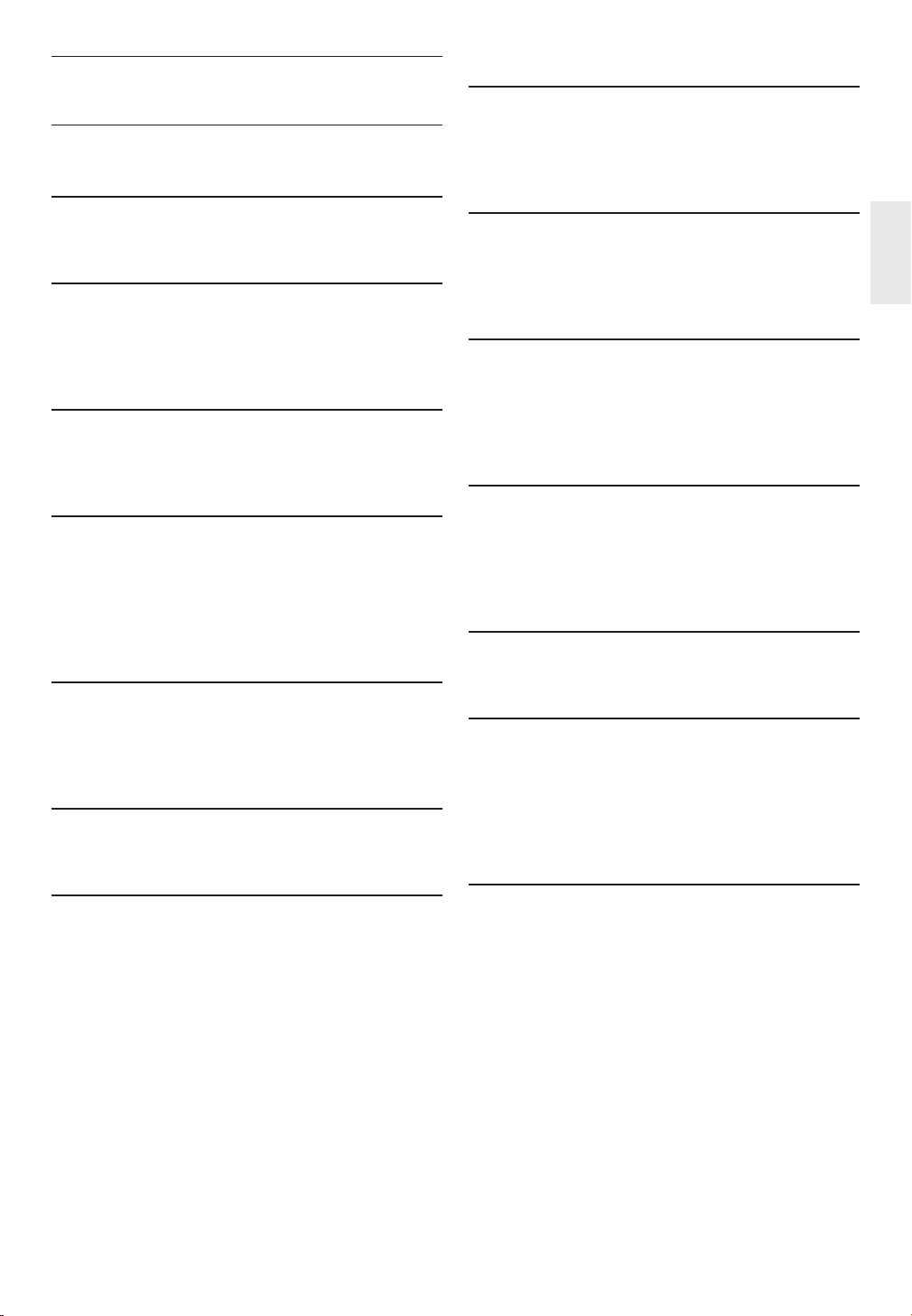
3. FEATURES
3.1 Features
Blu-ray Disc™
You can enjoy Blu-ray Disc™ which is capable of storing
five times more data than a conventional DVD.
Playing back Blu-ray 3D™ Disc
This unit can play back Blu-ray 3D™ discs which
contain stereoscopic 3D video. In order to enjoy 3D
video, connect this unit to a 3D capable TV using a 3D
compatible HDMI cable.
BD-Java
With some Blu-ray™ discs which support Java
applications, you can enjoy the interactive functions such
as games or interactive menus.
HDMI CEC (Consumer Electronics Control)
This unit supports HDMI CEC, which allows integrated
system control over HDMI and is part of the HDMI
standard. This function may not work properly on some
devices.
PiP (BONUSVIEW™)
Some BD-videos have the PiP function which enables you to
display the secondary video in the primary video. You can
call up the secondary video by pressing [PIP] whenever the
scene contains the secondary video.
BD-Live™
BD-Live™ (BD-ROM version 2 Profile 2.0) that
allows interactive functions to be used when this
unit is connected to the Internet in addition to the
BONUSVIEW™ function. The various functions differ
depending on the disc.
Pop-up menu
DVD upscaling for enhanced picture quality
Your current DVD will look even better than before
thanks to video upscaling. Upscaling will increase the
resolution of standard definition DVD to high definition
up to 1080p over an HDMI connection. The picture will
be less jagged and more realistic for a near high definition
experience.
Enjoy your content on different kinds of media
Full backwards compatibility with DVD, CD and USB
flash drive ensures that you can continue to enjoy your
current audio-video collection. Additionally, you can enjoy
AVCHD / MP3 / WMA / JPEG files.
Listen to rich multi-channel surround sound
Multi-channel surround sound, which realizes real-to-life
sound and makes you feel that you are really there.
Easy and simple connection to your HDTV via HDMI
Connect this unit to your HDTV with one single
HDMI (High-Definition Multimedia Interface) cable. It is
recommended to use a High Speed HDMI cable for better
compatibility. The high definition video output signal will be
transferred to your HDTV without conversion to analog
signals, so you will get excellent picture and sound quality,
completely free from noise. Thanks to other multiple
outputs, you can also easily connect to your home theater
system or amplifier.
Some BD-videos have a pop-up menu which is a navigation
menu that can be called up and be operated on the TV
screen without interrupting playback. You can call up the
pop-up menu by pressing [POP UP MENU / MENU].
Contents in the pop-up menu vary depending on the disc.
HDMI Deep Color
Deep Color reduces posterization (color banding) effect
of the playback image.
HDMI 1080p/24 output (Blu-ray Disc™ only)
This unit is equipped with the feature which can provide
smooth movement during playback of film originated
material with the frame rate of 24 frames per second with
progressive. (Available only when the display device is
connected by an HDMI cable.) Refer to “Video Resolution”
on page 45.
Playing back contents from a USB flash drive
You can play back MP3 / WMA / JPEG files stored in a USB
flash drive. BD-ROM Profile 2.0 (BD-Live™) and Profile
1.1 discs sometimes store picture-in-picture commentary,
subtitles or other extras in the USB flash drive for use
during playback with the BD-video.
EN
9
Page 10
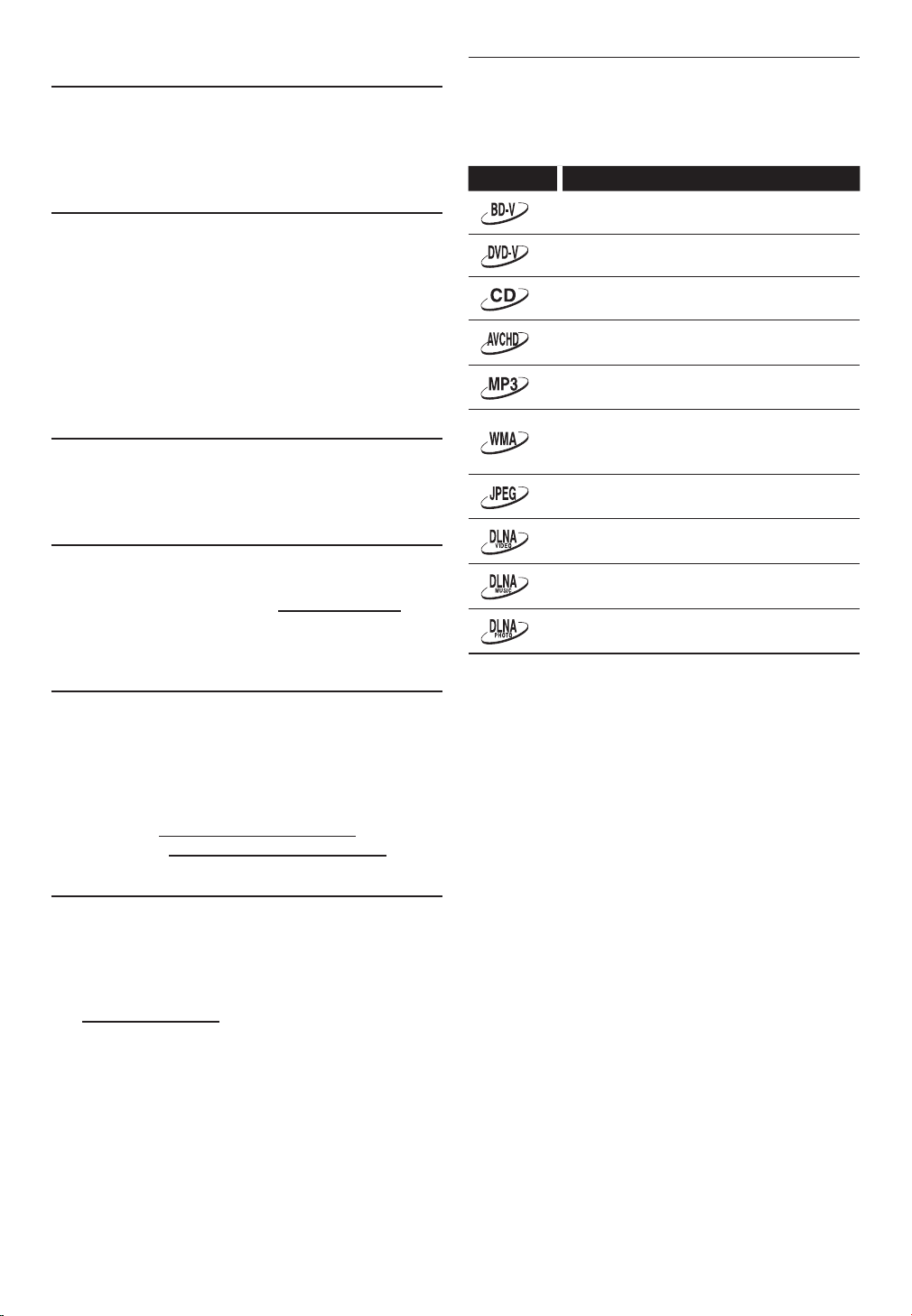
Playing back AVCHD files
This unit supports playback of AVCHD format files (new
format for high definition video camcorders) recorded on
disc. Your high definition personal archive is playable in
HD quality.
x.v.Color
This unit supports playback of video contents on discs
recorded with “x.v.Color” technology. To watch this
video content with the “x.v.Color” space, a TV or other
display device supporting both video image reproduction
using “x.v.Color” standard and capability of manual
switching of its color space setting is required. Please refer
to the owner’s manual of your display device for further
information.
Enjoy contents stored on DLNA certified home media
servers
This unit is a DLNA certified media player that can play
movie, music and photo files stored on DLNA certified
home media servers connected to your home network.
Netflix
With this unit, you can enjoy movies and TV episodes
streamed instantly from Netflix via the Internet. In order
to use this feature, you must visit netflix.com/Onkyo on
your PC and become a Netflix member.
(This feature is available only in the United States.)
3.2 Symbols Used in this Manual
To specify which media type each function is applicable to,
we put the following symbols at the beginning of each item
to operate.
Symbol Description
Description refers to BD-video
Description refers to DVD-video
Description refers to audio CD / DTS-CD
Description refers to DVD-RW/-R with AVCHD
files
Description refers to BD-RE/-R, DVD-RW/-R,
CD-RW/-R and USB flash drive with MP3 files
Description refers to BD-RE/-R, DVD-RW/-R,
CD-RW/-R and USB flash drive with Windows
Media™ Audio files
Description refers to BD-RE/-R, DVD-RW/-R,
CD-RW/-R and USB flash drive with JPEG files
Description refers to movie files in the DLNA
home server
Description refers to music files in the DLNA
home server
Description refers to photo files in the DLNA
home server
Film Fresh / Blockbuster
With this unit, you can enjoy movies and TV episodes
streamed instantly from Film Fresh / Blockbuster via
the Internet. In order to use this feature, you must visit
following website on your PC and become a Film Fresh /
Blockbuster member.
(This feature is available only in the United States.)
– Film Fresh : filmfresh.roxionow.com/Login
– Blockbuster : www.blockbuster.com/auth/login
VUDU
This unit supports VUDU which is the leading HD
on-demand video service. With VUDU, you can also enjoy
various kinds of Internet applications. In order to use this
feature, you must connect this unit to the Internet.
For complete instructions on using VUDU service, please
visit www.vudu.com/docs to view an updated in-depth
online manual.
(This feature is available only in the United States.)
If you do not find any of the symbols listed above under
the function heading, the operation is applicable to all
media.
10
EN
Page 11
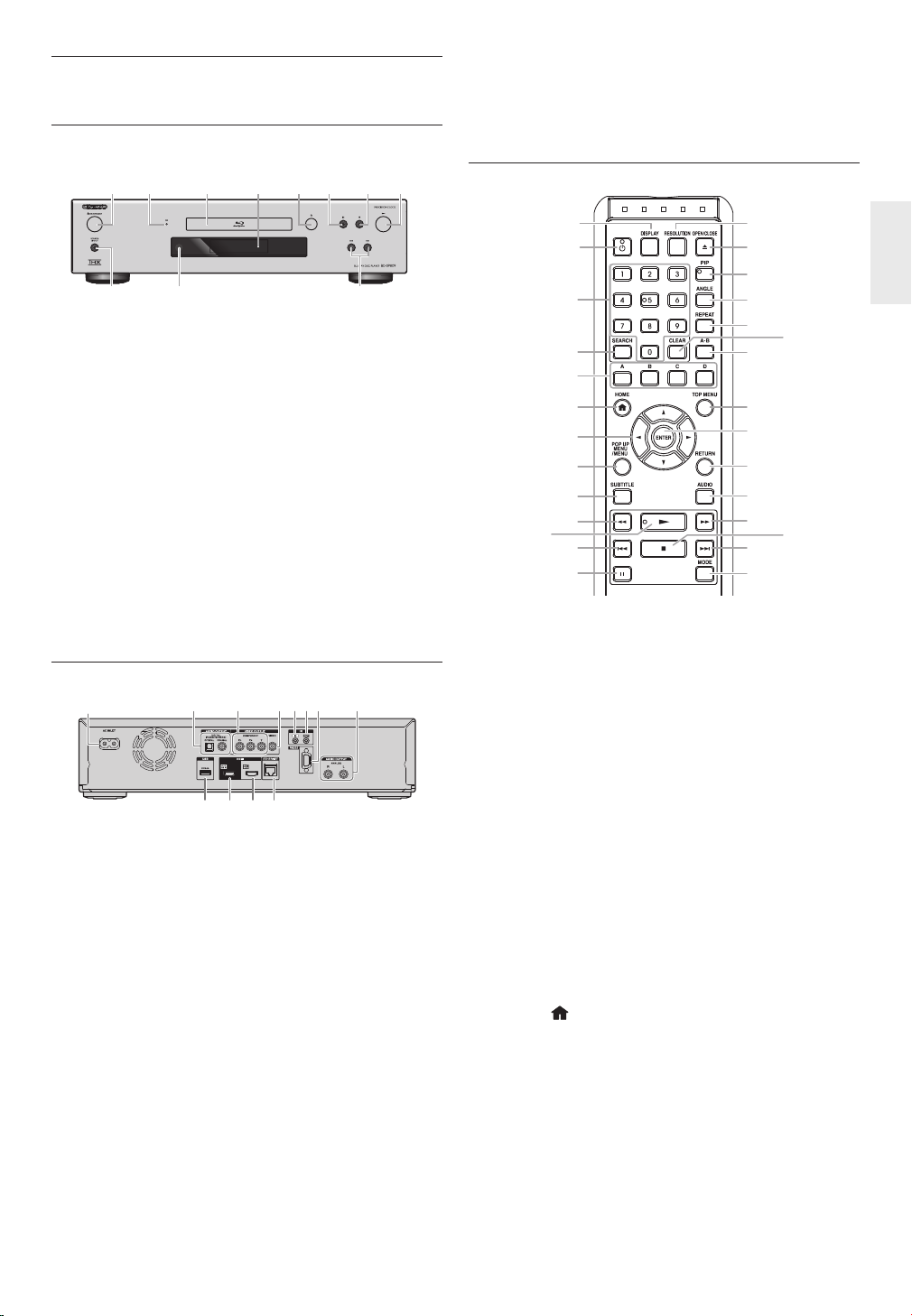
4. FUNCTIONAL OVERVIEW
4.1 Front Panel
• Do not connect any device other than USB flash drive,
USB card reader or USB hub into USB input. (e.g. PC,
external HDD, MP3 player, digital camera, keyboard,
mouse, etc.)
1 2 3 4 5* 6 7 8*
10
* The unit can also be turned on by pressing these
buttons.
1. . ON/STANDBY button
2. 3D indicator
3. Disc tray
4. Display
5. fl (open/close) button*
6. Δ (pause) button
7. Ê (stop) button
8. B (play) button*
9. H / G (skip down / up) buttons
10. Infrared sensor window
11. SOURCE DIRECT button
911
4.2 Rear Panel
2
1
1. AC INLET terminal
2. AUDIO OUTPUT (DIGITAL OPTICAL / COAXIAL)
jacks
3. VIDEO OUTPUT (COMPONENT) jacks
4. VIDEO OUTPUT (VIDEO) jack
5. IR IN jack
6. IR OUT jack
7. CONTROL CONNECTOR (RS-232)
8. AUDIO OUTPUT (ANALOG L / R) jacks
9. ETHERNET terminal
10. HDMI OUT SUB jack
11. HDMI OUT MAIN jack
12. USB input
C Caution
• Do not touch the inner pins of the jacks on the rear
panel. Electrostatic discharge may cause permanent
damage to the unit.
• This unit does not have an RF modulator.
345
9
101112
67
8
4.3 Remote Control
1
2
3
4
5
6
7
8
9
10
11*
12
13
* The unit can also be turned on by pressing these
buttons.
1. DISPLAY button
• Press to display the on-screen display menu.
2. . (on/standby) button
• Press to turn on the unit, or to turn the unit into
the standby mode. (To completely shut down the
unit, you must unplug the AC power cord.)
3. Number buttons
• Press to select a chapter during playback.
• Press to enter numbers in the input field.
4. SEARCH button
• Press to display the search menu.
5. A / B / C / D buttons
• Press to activate shortcut keys on some BD-video
functions.
• When file list / thumbnail list is shown, press to
switch between pages.
6. HOME
• Press to display the home menu.
7. Î / ï / Í / Æ buttons
• Press to select items or settings.
8. POP UP MENU / MENU button
Blu-ray Disc™:
• Press to display the pop-up menu.
DVD:
• Press to display the disc menu.
9. SUBTITLE button
• Press to select subtitles on a disc.
button
14
15*
16
17
18
20
21
22
23
24
25
27
28
19
26
EN
11
Page 12
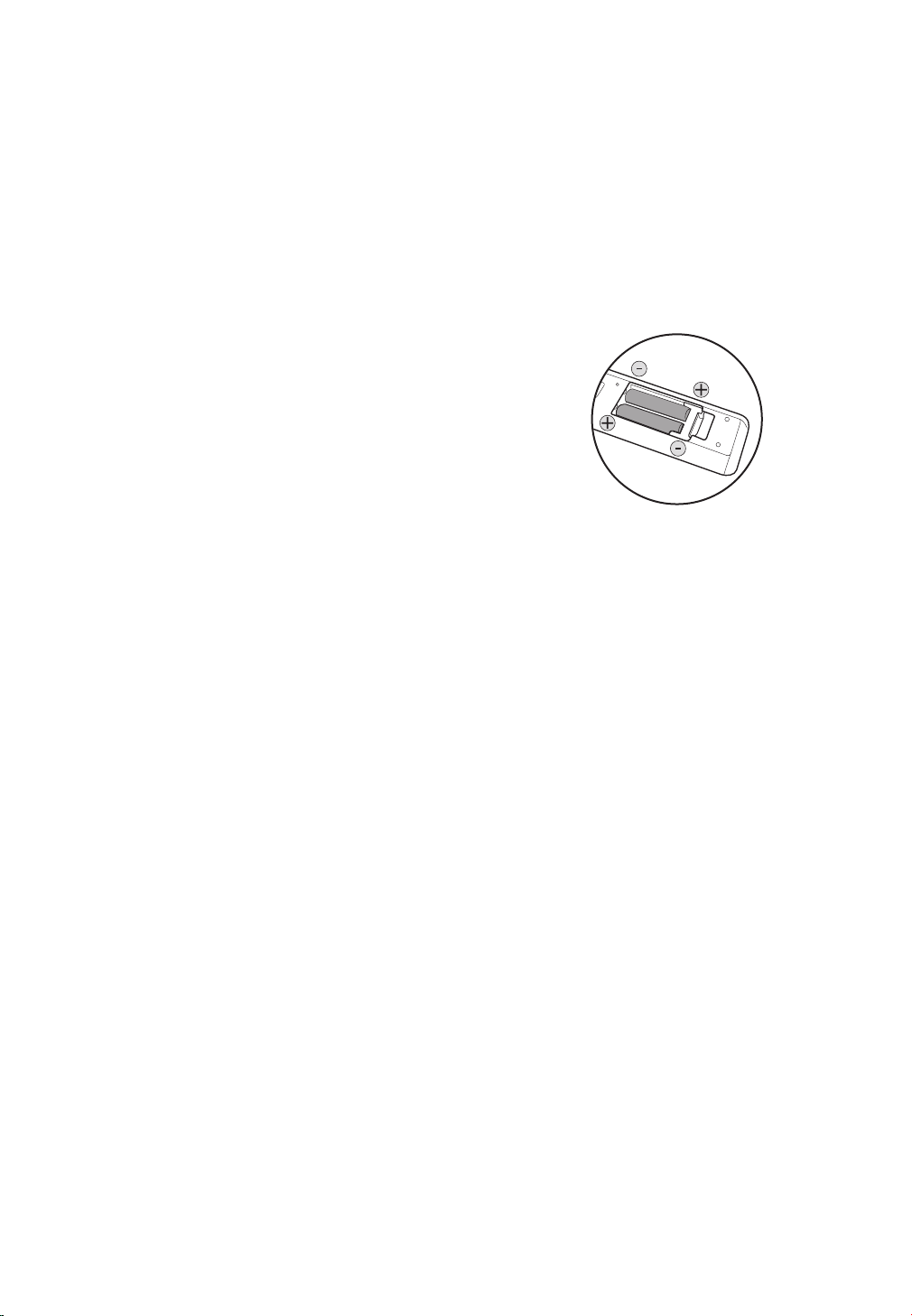
10. ¢ (reverse) button
• During playback, press to fast reverse the playback.
11. ÆB (play) button*
• Press to start playback or resume playback.
12. H (skip) button
• During playback, press once to return to the
beginning of the current title, chapter, track or file.
• During playback, press twice to return to the
previous title, chapter, track or file.
• During the JPEG playback, press to return to the
previous file.
13. Δ (pause) button
• Press to pause playback.
14. RESOLUTION button
• Press to set the HDMI output mode.
15. OPEN / CLOSE fl button*
• Press to open or close the disc tray.
16. PIP button
• Press to switch picture in picture feature on/off
(only applicable to BD-video which supports the PiP
(BONUSVIEW™) function).
17. ANGLE button
• Press to access various camera angles on the disc.
18. REPEAT button
• Press to select repeat modes.
19. CLEAR button
• Press to clear the information once entered.
• Press to cancel the A point which was set in A-B
repeat mode.
20. A-B button
• Press to play back a defined section between point
A and B repeatedly.
21. TOP MENU button
Blu-ray Disc™:
• Press to display the top menu.
DVD:
• Press to display the title menu.
22. ENTER button
• Press to confirm or select menu items.
23. RETURN button
• Press to return to the previously displayed menu or
screen function.
24. AUDIO button
• Press to select the audio channel (such as audio
languages) on a disc.
25. ∫ (forward) button
• During playback, press to fast forward the playback.
• In pause mode, press to slow forward the playback.
26. Ê (stop) button
• Press to stop playback.
27. G (skip) button
• During playback, press to skip to the next chapter,
track or file.
• When playback is in pause mode, press to forward
the playback picture by picture.
28. MODE button
• During playback, press to display the play menu.
ɶ Installing the Batteries in the Remote Control
Install 2 AA (1.5V) batteries matching the polarity
indicated inside battery compartment of the remote
control.
C Caution
Incorrect use of batteries can result in hazards such as
leakage and bursting. Please observe the following:
• Do not mix alkaline, standard (carbon-zinc), or
rechargeable (ni-cad, ni-mh, etc) batteries.
• Do not mix new and old batteries together.
• Do not use different kinds of batteries together.
Although they may look similar, different batteries may
have different voltages.
• Make sure that the + and - ends of each battery match
the indications in the battery compartment.
• Remove batteries from battery compartment, when
the remote is not going to be used for a month or
more.
• When disposing of used batteries, please comply with
governmental regulations or environmental public
rules that apply in your country or area.
• Do not recharge, short-circuit, heat, burn or
disassemble batteries.
12
EN
Page 13
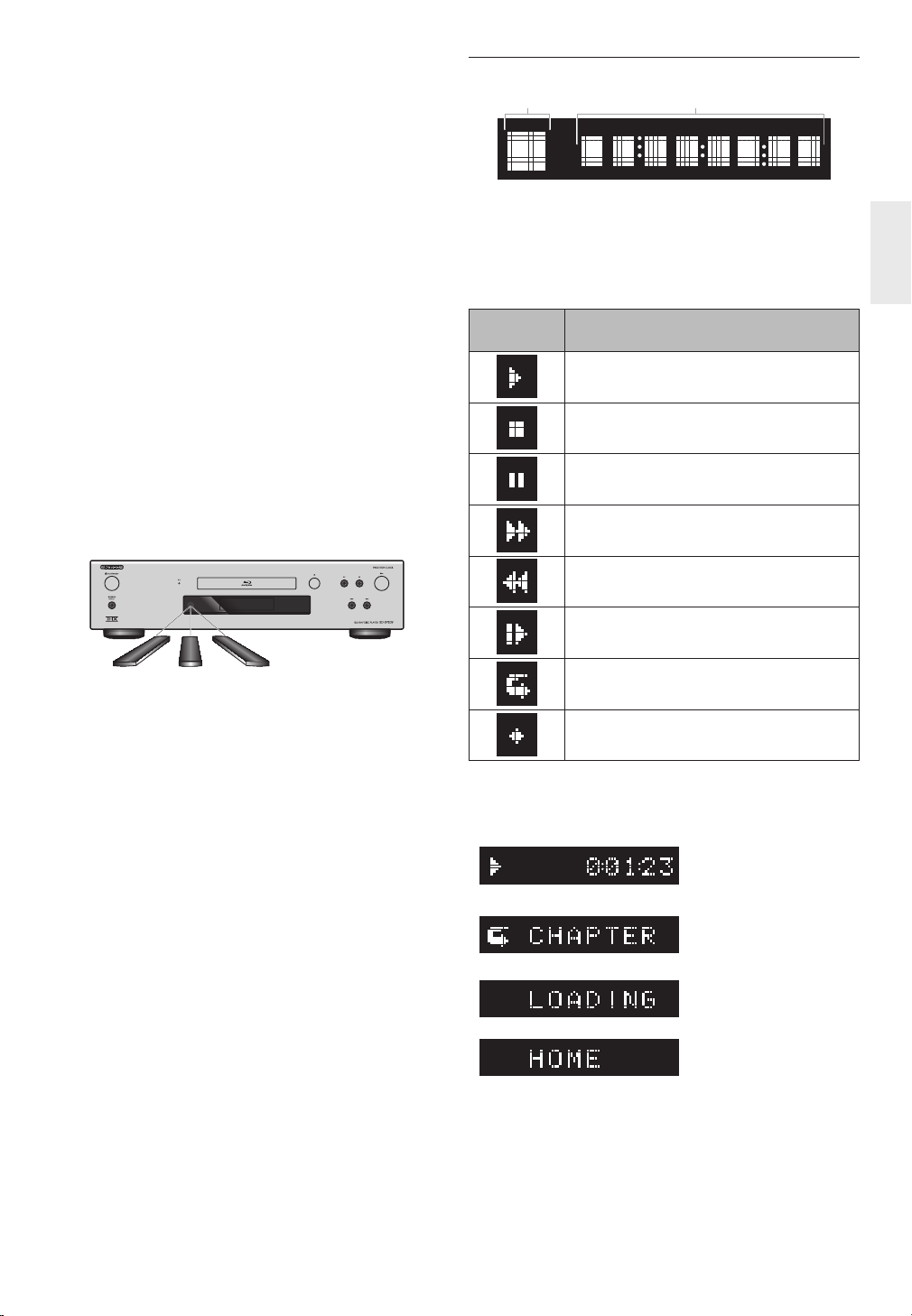
ɶ Using the Remote Control
Remote Control Usage Guidelines:
• Make sure that there are no obstacles between the
remote control and the infrared sensor window on
the unit.
• Remote operation may become unreliable if strong
sunlight or fluorescent light is shining on the infrared
sensor window of the unit.
• Remote controls of different devices can interfere
with each other. Avoid using a remote controls of
another device which is located close to the unit.
• Replace the batteries when you notice a fall-off in the
operating range of the remote control.
• The maximum operable ranges from the unit are as
follows.
– Line of sight:
approx. 23 feet (7 m)
– Either side of the center:
approx. 16 feet (5 m) within 30°
– Above:
approx. 16 feet (5 m) within 15°
–Below:
approx. 10 feet (3 m) within 30°
4.4 Front Panel Display
1 2
* Brightness of the display can be adjusted. Refer to
“Panel Display” in “LIST OF SETTINGS” on page 41.
1. Displays playback status icon. Refer to the table below.
2. Displays various kinds of information such as title
number, elapsed time, repeat mode, etc.
Playback Status
Icon
Playback is in progress
Stop mode
Pause mode
Fast forward mode
Fast reverse mode
Mode
30˚ 30˚
Slow forward mode
Appears while repeat function is set
Appears when DLNA home media server is
active
Example of Display Message
Title is being played back.
Indicating the current title
number and the elapsed
time.
Current chapter is in
chapter repeat mode.
Loading a disc, USB flash
drive or USB card reader.
Home menu is displayed.
EN
13
Page 14
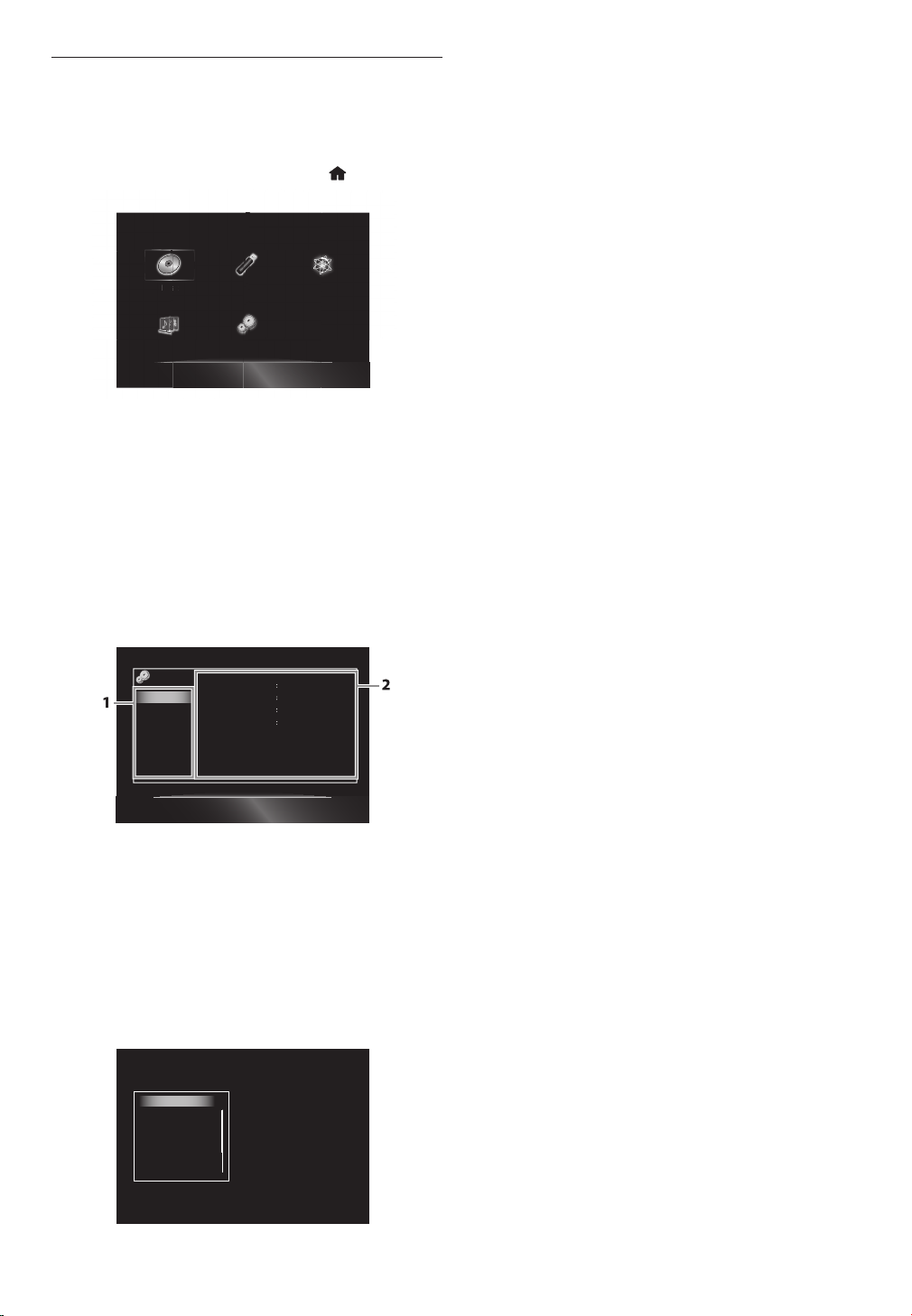
4.5 Guide to On-Screen Display
s
ɶ Home Menu
When you turn on the unit, home menu will appear
automatically. Otherwise, press [HOME ].
DiscDi
“Disc”
“USB”
“NET APP”
“Home Network”
“Settings”
ɶ Setup Menu
Video Out
Audio Out
HDMI
Playback
Network
Others
1. Category
2. Menus /
Options
: Initiates playback of inserted disc, displays a list
of tracks / files or the media filter menu
: Displays a list of tracks / files on the connected
USB flash drive or the media filter menu
: To access the menu of network services
: To access the home network server (DLNA)
: To access the setup menu
Picture Control
TV Aspect 16:9 Wide
Component Output 480i
Still Mode Auto
Memory1
: Displays options for the highlighted item on
the left whenever available.
ɶ Play Menu
During playback, press [MODE] to display the play menu.
e.g.) Blu-ray Disc™
Search
Audio
Subtitle
Repeat
Picture Control
Angle
14
EN
Page 15
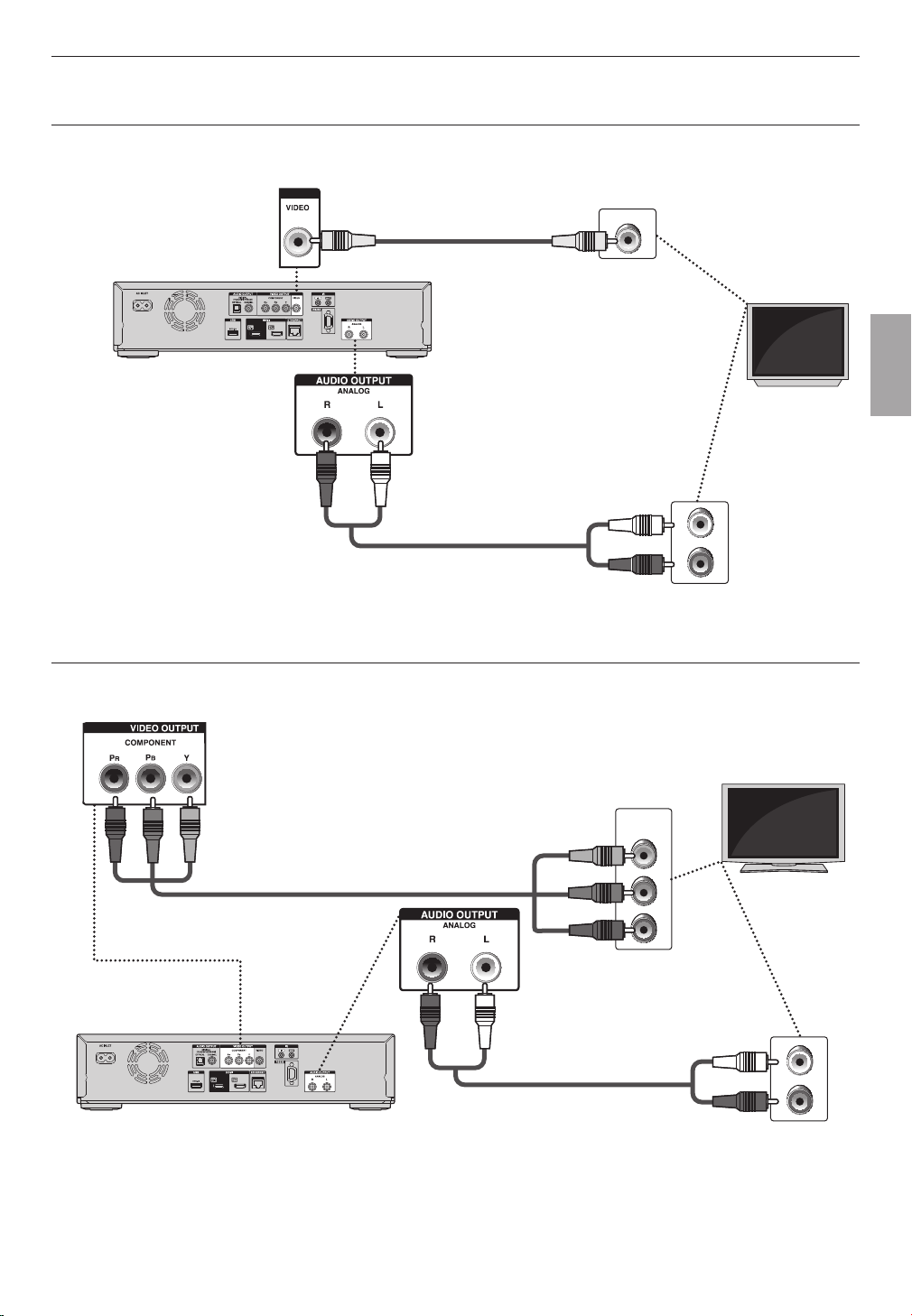
Connections
5. CONNECTIONS
5.1 Standard Video + Standard Audio Connection
(Supports only 480i resolution.)
Video cable (supplied)
VIDEO IN
Your TV
L
AUDIO IN
Audio cable (supplied)
R
• Connect this unit directly to the TV. If the audio / video cables are connected to a VCR then the pictures may be
distorted due to the copyright protection system.
5.2 Component Video + Standard Audio Connection
(Supports up to 1080i
(*1)
resolution.)
Component video cable (not supplied)
(*1)
1080i : Outputs video data with a frame rate of 30 frames per second.
• When playing back a BD-video, video output is up to 480i resolution.
EN
COMPONENT
VIDEO IN
PB/CB
PR/CR
Audio cable (supplied)
Your TV
Y
L
AUDIO IN
R
15
Page 16
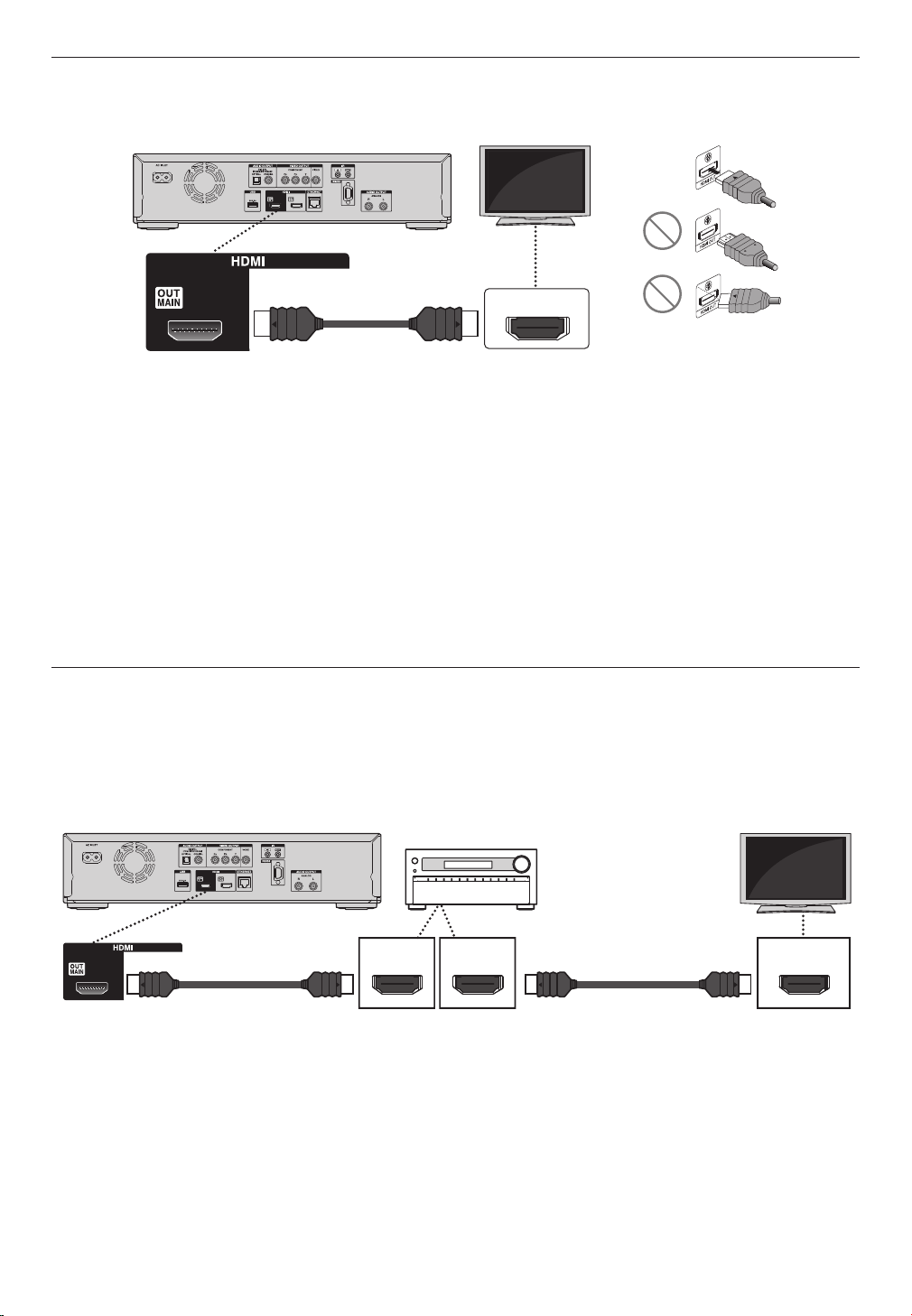
5.3 HDMI Video / Audio Connection
(Supports up to 1080i
(*1)
, 1080p
(*2)
, 1080p/24
(*3)
resolution.)
Your TV
✔
HDMI cable (not supplied)
HDMI IN
No analog audio connection required.
(*1)
1080i : Outputs video data with a frame rate of 30 frames per second.
(*2)
1080p : Outputs video data with a frame rate of 60 frames per second.
(*3)
1080p/24 : Outputs video data with a frame rate of 24 frames per second.
• Connect an HDMI cable to HDMI OUT MAIN jack and select “Main” in “HDMI Output”. Refer to “HDMI Output”
on page 45.
• Do not tilt the connector when inserting it into the HDMI jack, and make sure the shapes of the jack and the
connector are matched.
• When connected to an HDCP incompatible display device, the picture will not be displayed properly.
• Use an HDMI cable with the HDMI logo (a certified HDMI cable) for this connection.
High Speed HDMI cable (also known as HDMI category 2 cable) is recommended for better compatibility.
• To enjoy Blu-ray 3D™ video, connect this unit to a 3D capable TV using a 3D compatible HDMI cable.
5.4 Connection to an Audio System
• When you change the connections, all devices should be turned off.
• When making connections with external devices, please refer to their user manuals for additional setup help.
ɶ Connection using HDMI OUT MAIN jack Only
AV receiver/amplifier
with an HDMI input jack
Your TV
HDMI IN HDMI OUT
HDMI cable (not supplied)HDMI cable (not supplied)
HDMI IN
D Note
• To enjoy Blu-ray 3D™ video by this connection, you need to have 3D compatible AV receiver/amplifier and use 3D
compatible HDMI cables.
• Connect an HDMI cable to HDMI OUT MAIN jack and select “Main” in “HDMI Output”. Refer to “HDMI Output”
on page 45.
16
EN
Page 17
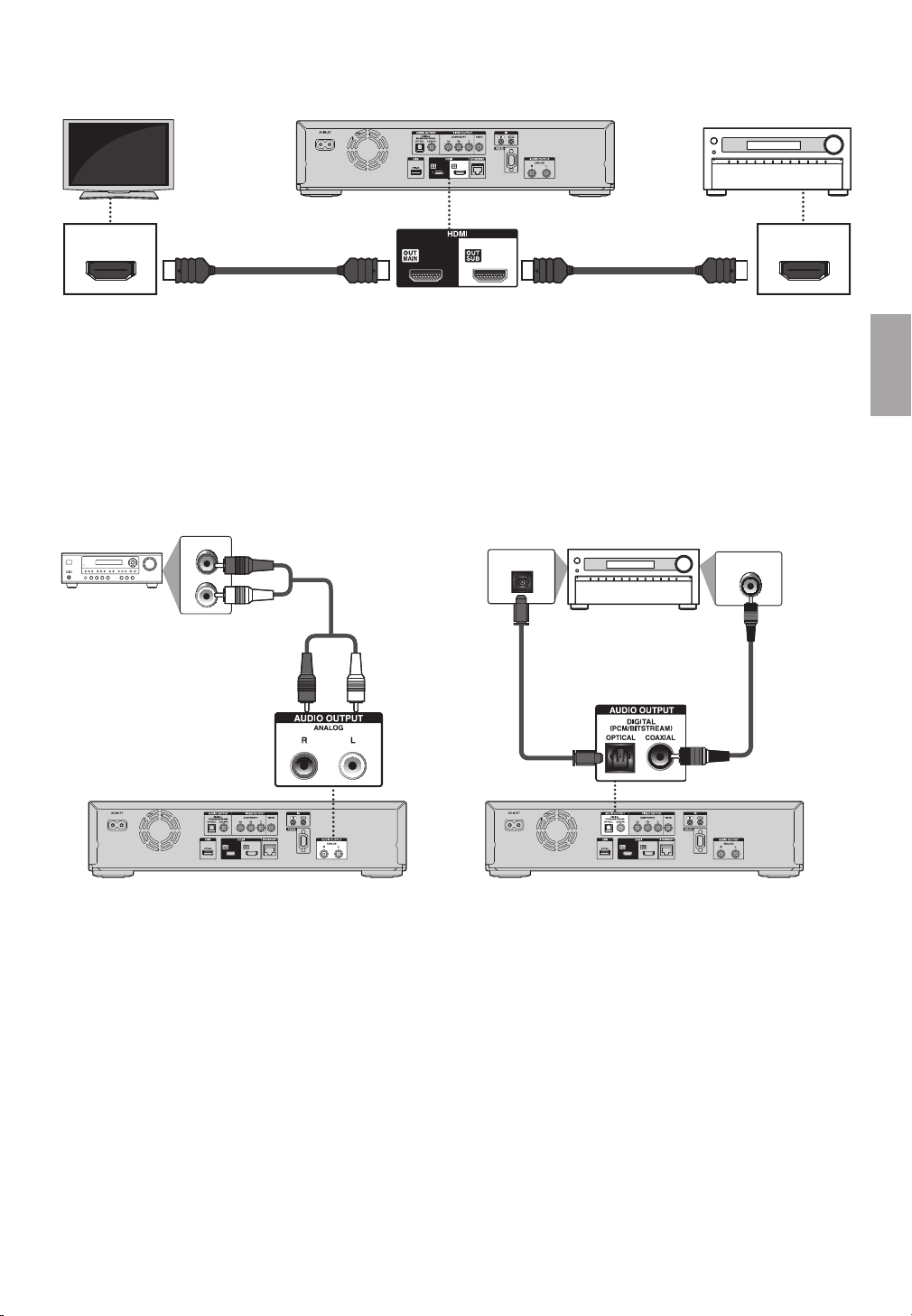
ɶ Connection using HDMI OUT MAIN and HDMI OUT SUB jacks
Your TV
AV receiver/amplifier
with an HDMI input jack
HDMI cable (not supplied)HDMI cable (not supplied)
HDMI INHDMI IN
D Note
• Connect HDMI cables to HDMI OUT MAIN and HDMI OUT SUB jacks and select “Dual (Main and Sub)” or
“AV Split (Main:V, Sub:A)” in “HDMI Output”. Refer to “HDMI Output” on page 45.
• HDMI CEC function is only available for HDMI OUT MAIN jack.
• When playing 3D contents with the unit set to “AV Split (Main:V, Sub:A)”, a compatible display device and AV
receiver/amplifier must be connected to the unit. Without a compatible device audio output will not occur.
ɶ 2-Channel Analog Audio Connection ɶ Digital Audio Connection
Stereo system with
analog audio input jacks
AUDIO IN
R
L
Audio cable
(supplied)
AV receiver / amplifier with a digital
audio optical / coaxial input jack
DIGITAL AUDIO INPUT
OPTICAL
DIGITAL AUDIO INPUT
COAXIAL
Digital audio
optical cable
(not supplied)
Digital audio
coaxial cable
(not supplied)
EN
17
Page 18
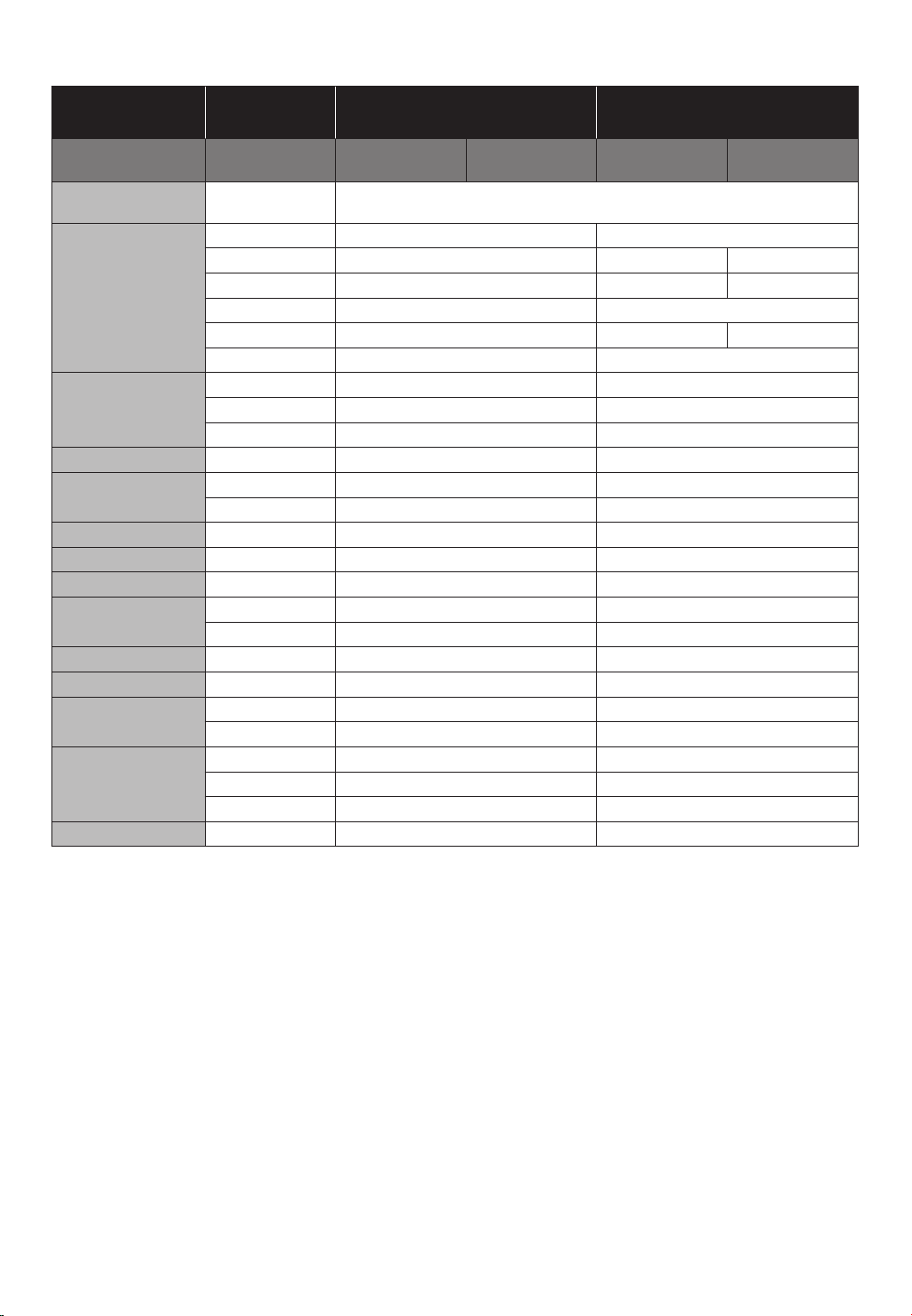
ɶ Audio Output from AUDIO OUTPUT (DIGITAL OPTICAL / COAXIAL) jacks
Media
ȼ
“Digital Output”
setting Ȼ
“BD Audio Mode”
setting Ȼ
“HD Audio Output” “Mix Audio Output” “HD Audio Output” “Mix Audio Output”
Audio SourceȼWhich audio format can be output depends on the compatibility of the connected
device.
“Bitstream” “LPCM”
Dolby Digital Dolby Digital DownMix 2ch LPCM
DownMix 2ch LPCM*1DownMix 2ch LPCM
DownMix 2ch LPCM*3DownMix 2ch LPCM
DownMix 2ch LPCM
DownMix 2ch LPCM*1DownMix 2ch LPCM
BD-video
Dolby Digital Plus Dolby Digital
Dolby TrueHD Dolby Digital
®
DTS
DTS-HD
®
DTS
DTS
®
®
LPCM DownMix 2ch LPCM DownMix 2ch LPCM
Dolby Digital Dolby Digital DownMix 2ch LPCM
DVD-video
DTS
®
DTS
®
DownMix 2ch LPCM
LPCM 2ch LPCM 2ch LPCM
DTS-CD DTS
AVCHD
Dolby Digital Dolby Digital DownMix 2ch LPCM
LPCM DownMix 2ch LPCM DownMix 2ch LPCM
®
DTS
®
DownMix 2ch LPCM
Audio CD LPCM 2ch LPCM 2ch LPCM
MP3 MP3 2ch LPCM 2ch LPCM
Windows Media™ Audio
Netflix
WMA 2ch LPCM 2ch LPCM
Dolby Digital Plus Dolby Digital DownMix 2ch LPCM
WMA 2ch LPCM 2ch LPCM
Film Fresh AAC 2ch AAC 2ch LPCM
Blockbuster AAC 2ch AAC 2ch LPCM
VUDU
Dolby Digital Plus Dolby Digital DownMix 2ch LPCM
MP3 2ch LPCM 2ch LPCM
Dolby Digital Dolby Digital DownMix 2ch LPCM
DLNA Video
MP2 2ch LPCM 2ch LPCM
LPCM DownMix 2ch LPCM DownMix 2ch LPCM
DLNA Music
MP3 / WMA / LPCM
2ch LPCM 2ch LPCM
*2
*4
*5
*1
*1
*1
) Fully decoded.
*2
) Only the independent substream is decoded.
*3
) Dolby TrueHD stream is decoded.
*4
) Only the Dolby Digital substream is decoded.
*5
) Only the core substream is decoded.
D Note
• When playing back a BD-video which only contains the primary audio, the audio output will be the same case as
“HD Audio Output” even if “BD Audio Mode” is set to “Mix Audio Output”.
• If the connected device is not compatible with AAC, audio will be output as LPCM depending on the capability of the
connected device.
18
EN
Page 19
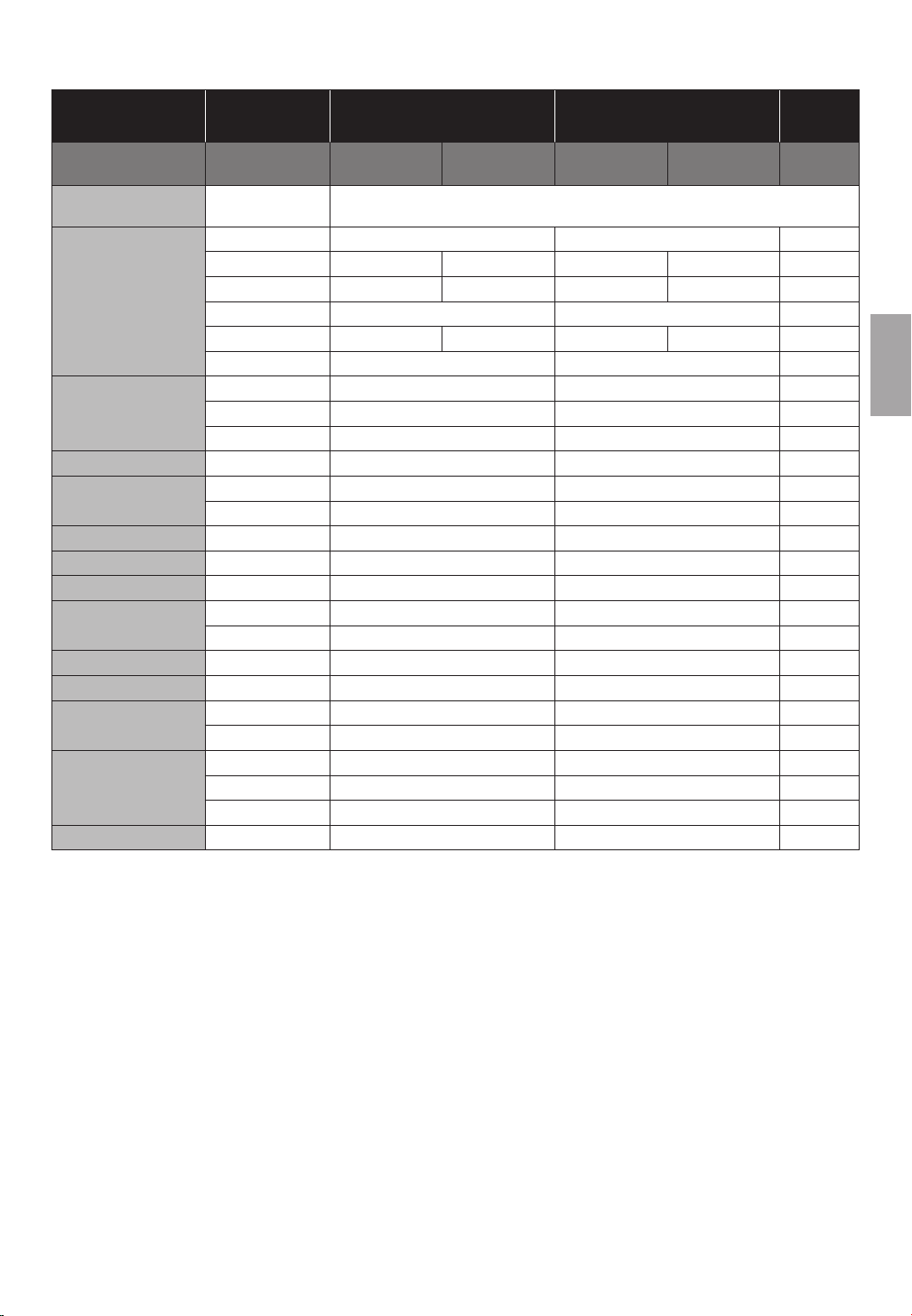
ɶ Audio Output from HDMI OUT jack
Media
ȼ
“Audio Output”
setting Ȼ
“BD Audio Mode”
setting Ȼ
“HD Audio Output” “Mix Audio Output” “HD Audio Output” “Mix Audio Output”
Audio SourceȼWhich audio format can be output depends on the compatibility of the connected
device.
“Bitstream” “LPCM” “Off”
Regardless
Dolby Digital Dolby Digital Multi LPCM Mute
BD-video
Dolby Digital Plus Dolby Digital Plus
Dolby TrueHD
®
DTS
®
DTS-HD
Dolby TrueHD
®
DTS
®
DTS-HD
Dolby Digital
Dolby Digital
®
DTS
Multi LPCM
Multi LPCM
*1
*3
Multi LPCM
Multi LPCM
Multi LPCM Mute
Multi LPCM
*1
Multi LPCM
*2
Mute
*4
Mute
*5
Mute
LPCM Multi LPCM Multi LPCM Mute
Dolby Digital Dolby Digital Multi LPCM Mute
DVD-video
DTS
®
DTS
®
Multi LPCM Mute
LPCM 2ch LPCM 2ch LPCM Mute
DTS-CD DTS
AVCHD
Dolby Digital Dolby Digital Multi LPCM Mute
LPCM Multi LPCM Multi LPCM Mute
®
DTS
®
Multi LPCM Mute
Audio CD LPCM 2ch LPCM 2ch LPCM Mute
MP3 MP3 2ch LPCM 2ch LPCM Mute
Windows Media™ Audio
Netflix
WMA 2ch LPCM 2ch LPCM Mute
Dolby Digital Plus Dolby Digita Plus DownMix 2ch LPCM
*1
Mute
WMA 2ch LPCM 2ch LPCM Mute
Film Fresh AAC 2ch AAC 2ch LPCM Mute
Blockbuster AAC 2ch AAC 2ch LPCM Mute
VUDU
Dolby Digital Plus Dolby Digital Plus DownMix 2ch LPCM
MP3 2ch LPCM 2ch LPCM Mute
*1
Mute
Dolby Digital Dolby Digital Multi LPCM Mute
DLNA Video
MP2 2ch LPCM 2ch LPCM Mute
LPCM Multi LPCM Multi LPCM Mute
DLNA Music
MP3 / WMA / LPCM
2ch LPCM 2ch LPCM Mute
*1
) Fully decoded.
*2
) Only the independent substream is decoded.
*3
) Dolby TrueHD stream is decoded.
*4
) Only the Dolby Digital substream is decoded.
*5
) Only the core substream is decoded.
D Note
• If the connected device is not compatible with the HDMI BITSTREAM, audio will be output as multi LPCM or
2-channel down-mixed LPCM depending on the capability of the connected device even if you select “Bitstream” in
“Audio Output” setting.
• If the connected device is not compatible with AAC, audio will be output as LPCM depending on the capability of the
connected device.
• When playing back a BD-video which only contains the primary audio, the audio output will be the same case as
“HD Audio Output” even if the “BD Audio Mode” is set to “Mix Audio Output”.
EN
19
Page 20
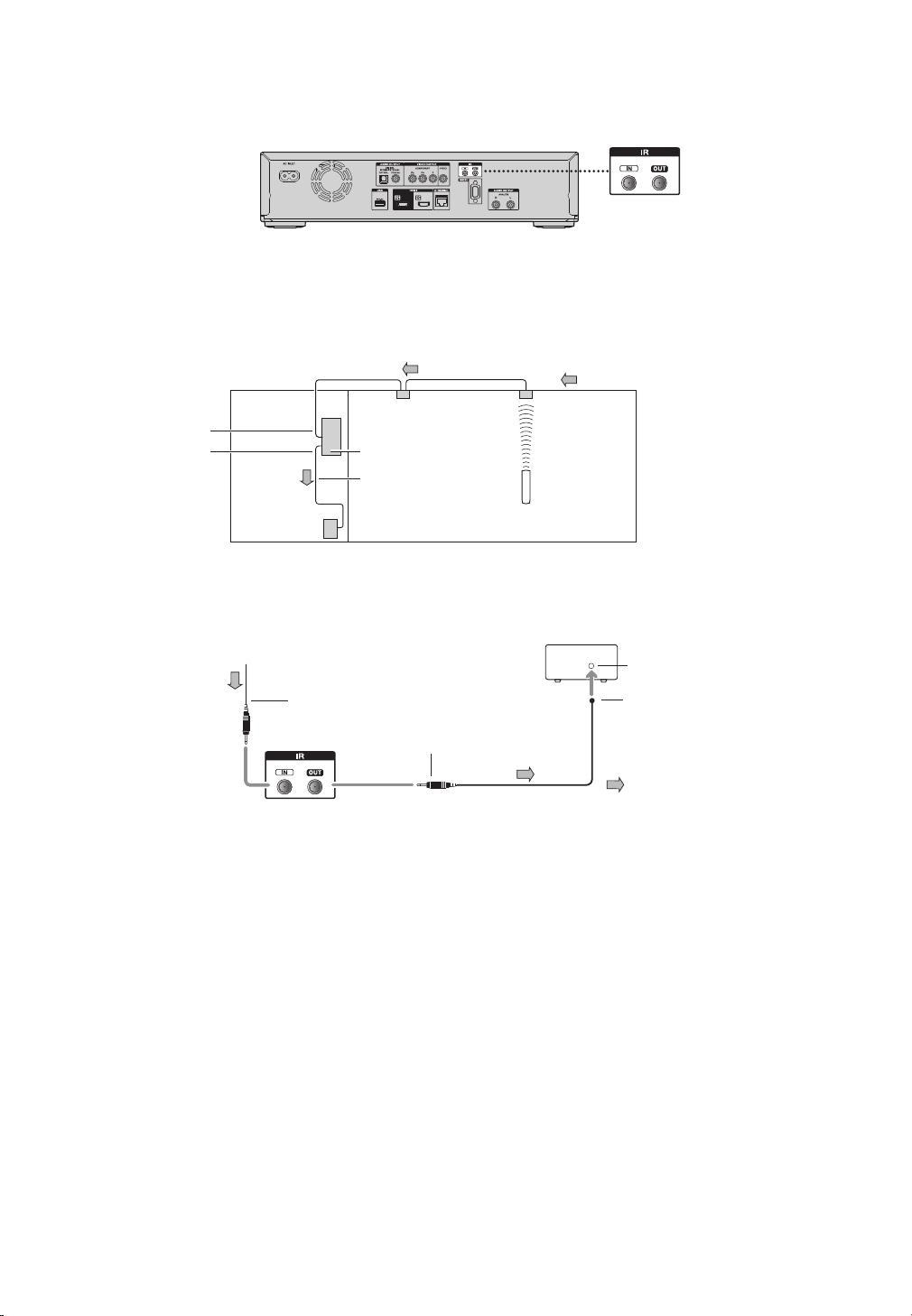
ɶ Controlling AV Components that are Out-of-Range
You can use the following multi-room kits to control this unit when it’s out of range of the remote controller:
• Multiroom kits such as those made by Niles and Xantech.
Controlling Other Out-of-Range AV Components
If another AV component is out of range of its remote controller, you can use a commercially available IR emitter to
retransmit the remote controller signals received at this unit's IR IN jack, as shown below.
Signal flow
Connecting block
IR IN
IR OUT
This unit
IR emitter
Other
component
Connect the IR emitter to this unit’s IR OUT jack, and place the IR emitter in front of the other AV component’s
remote control sensor (usually located on its front panel), as shown below. See the instructions supplied with the IR
emitter.
from connecting block
Miniplug cable (not supplied)
Miniplug
Only remote controller signals received by this unit's IR IN jack are fed through to the IR OUT jack. Signals picked up by
this unit's remote control sensor are not output.
Remote controller
Other component
IR emitter
Remote control sensor
IR emitter
Signal flow
20
EN
Page 21

5.5 Connection to the Network
By connecting this unit to the Internet, you can update the software via the Internet, play contents stored on DLNA
home media servers or access BD-Live™, Netflix, Film Fresh, Blockbuster and VUDU services.
– For more information about a software update, refer to “Network Update” on page 48.
– For more information about DLNA, refer to “Playing Back Movie / Music / Photo from DLNA Certified Home
Media Servers” on page 29.
– For more information about BD-Live™, refer to “Enjoying BD-Live™ Discs Using Internet” on page 33.
Broadband router or hub
Networking equipment (modem, etc.)
LAN
LAN cable (not supplied)
Internet
C Caution
• Do not insert any cable other than a LAN cable to the LAN terminal to avoid damaging the unit.
• Do not connect your PC directly to the LAN terminal of this unit.
D Note
• After connecting a LAN cable, set up necessary network settings. (For the network setup, refer to
“Network Connection” on page 42.)
• If your modem does not have router functions, connect a router.
• If your modem has router functions but there is no vacant port, add a hub.
• For a router, use a router which supports 10BASE-T / 100BASE-TX ETHERNET standard.
• Please purchase shielded LAN cables at your local store and use them when you connect to network equipment.
WAN LAN
12345
LAN cable (not supplied)
5.6 Connecting the AC Cord
After you made all necessary connections, connect the AC cord to the AC INLET. Then connect the AC cord to the
AC outlet. Insert the plugs securely. Incomplete connections will result in the generation of noise.
AC cord (supplied)AC120V, 60 Hz
EN
21
Page 22

6. BEFORE YOU START
6.1 Finding the Viewing Channel /
Source on Your TV
After you have completed all the connections, you must
find the viewing channel (external input source) on your
TV.
1. After you have made all the necessary connections,
press [. (on/standby)] to turn on the unit.
2. Turn on your TV.
3. Press the button on the TV’s remote control that
accesses the external input channel. It may be labeled
“SOURCE”, “AV”, ”AUX” or “SELECT” (refer to your
TV’s user manual).
This is the correct viewing channel (external input
source).
• If the TV is connected by an HDMI cable, it may
take a while for the opening picture to come up.
• If connecting this unit to TV via HDMI OUT MAIN
jack, the opening picture will not appears on the
TV screen.
• If a certain amount of time has passed since you
turned on the unit, welcome screen appears for the
first time you turn on the unit.
22
EN
Page 23

Playback
7. INFORMATION ON PLAYBACK
7.1 Information on Playback
ɶ Playable Discs and Files
Playable discs Logos
Blu-ray Disc™
- BD-video
- Blu-ray 3D™ Disc
- Blu-ray 3D™ only Disc
- BD-RE* (ver. 2.1)
(Recorded in BDMV format)
- BD-R* (ver. 1.1 / 1.2 / 1.3)
(Recorded in BDMV format)
(Disc not finalized may not be
played back.)
DVD-video
DVD-RW
(finalized video mode discs only)
DVD-R
(finalized video mode discs only)
CD-DA (audio CD)
ɶ Recommended Specifications
AVCHD
This unit cannot play back standalone AVCHD files
(*.m2ts, *.mts or *.m2t) written to a DVD. The DVD
containing AVCHD files must have a proper file and folder
structure meeting AVCHD format specifications.
Please use AVCHD compliant device / software to burn
or copy AVCHD files to DVD. (Please refer to user
manuals of the device / software for more information.)
MP3 / WMA
• Sampling frequency
• Constant bit rate
: 32 kHz, 44.1 kHz or 48 kHz
: 112 kbps - 320 kbps (MP3),
48 kbps - 192 kbps (WMA)
JPEG
Resolution
• Upper limit
• Lower limit
• Maximum file size of a
: 2,560 x 1,900 dots
(sub sampling is 4:4:4)
5,120 x 3,840 dots
(sub sampling is up to 4:2:2)
: 32 x 32 dots
: 12 MB
picture
CD-RW
CD-R
DTS-CD
-
* Due to the intentional progression of the
Blu-ray Disc™ format by its standard setting authority,
the company cannot guarantee or warrant the
playability of future extensions of the Blu-ray Disc™
format with this product.
Playable files Media
AVCHD DVD-RW/-R
MP3 BD-RE/-R,
Windows Media™ Audio
JPEG
Readable devices Playable files / data
USB flash drive
DVD-RW/-R,
CD-RW/-R,
USB flash drive
MP3, WMA, JPEG, picture-inpicture commentary, subtitles
or other extras for BD-ROM
ver. 2 (Profile 2.0 / Profile 1.1)
ɶ Folder / File Number Limitations
Blu-ray Disc™, DVD and USB flash drive
• 999 folders (groups) and 9,999 files.
CD
• 255 folders (groups) and 999 tracks / files.
Caution / Note for USB flash drive
C Caution
• Onkyo is not responsible if the USB flash drive is not
supported nor is it responsible for damage or loss of
data from the device.
• Do not try to open or modify the USB flash drive.
• Do not touch the terminal surface with your fingers
or any metals.
EN
23
Page 24

D Note
• This unit supports USB flash drive with FAT16 /
FAT32 file system.
• This unit does not support NTFS file system.
• This unit may not read USB flash drives formatted on
a computer. If that is the case, please reformat the
USB flash drives in this unit and try again.
• Please keep the USB flash drives in their cases when
you are not using them.
• Some USB flash drives may not work with this unit.
• This unit can read SD cards using USB card reader /
USB hub (not supplied).
– Readable cards :
SD Memory Card (8 MB - 2 GB)
miniSD Card (16 MB - 2 GB)
microSD Card (256 MB - 2 GB)
SDHC Memory Card (4 GB 32 GB)
miniSDHC Card (4 GB - 8 GB)
microSDHC Card (4 GB - 16 GB)
– Readable files : MP3 / WMA / JPEG
• This unit does not support AVCHD files stored in a
USB flash drive and SD card connected via USB device.
• Depending on a USB card reader or USB hub,
connected card or device may not be recognized.
ɶ Unplayable Discs and Files
The following discs will not be played back in this unit.
• CD-ROM
• CD-I (compact disc-interactive)
• DVD-RAM
• VSD (video single disc)
• DVD-audio
• video CD
• HD DVD
• SVCD
• SDXC Memory Card
• microSDXC Memory Card
• unfinalized disc
• BD-RE (ver.1.0)
• BD-RE (ver.2.1) (Recorded in BDAV format)
• BD-R (ver.1.1 / 1.2 / 1.3) (Recorded in BDAV format)
• Blu-ray Disc™ / USB flash drive that contains AVCHD
files
• Blu-ray Disc™ / DVD / CD / SD card contains DivX
®
files
• Blu-ray Disc™ / DVD hybrid disc (played back as a
BD-video only)
• DVD-RW/-R recorded in non compatible recording
format
• Super Audio CD - Only the sound on the CD layer
can be heard. The sound on the high-density Super
Audio CD layer cannot be heard.
• Playability of dual discs is not guaranteed.
• This unit cannot play back the disc contents protected
by Windows Media™ Digital Rights Management
(DRM).
ɶ Region Codes
This unit has been designed to play back
BD-video
BD-video with region “A” and DVDvideo with region “1” or “ALL”. You
cannot play back BD-video or DVDvideo that are labeled for other regions.
Look for the symbols on your BD-video
DVD-video
or DVD-video. If these region symbols
do not appear on your BD-video or
DVD-video, you cannot play back the
disc in this unit. The letter or number
inside the globe refers to region of
the world. A BD-video or DVD-video
labeled for a specific region can only be
played back in the unit with the same
region code.
ɶ Hint for Disc Playback
The contents of a disc are generally divided into sections
or folders (groups of titles / files) as shown below.
BD-video, DVD-video, AVCHD
title 1 title 2
chapter 1
track 1
file 1
chapter 2
track 2
MP3, Windows Media™ Audio, JPEG
folder (group) 1 folder (group) 2
file 2
chapter 1
Audio CD
track 3
file 3
chapter 2
track 4
file 4
chapter 3
track 5
file 5
24
EN
Page 25

ɶ Description for Icons
[
] : group (folder) icon
] : music file icon
[
] : movie file icon
[
] : photo file icon
[
– “Folders” refers to the groups of files.
– “Tracks” refers to the contents recorded on the audio
CD.
– “Files” refers to the contents on a disc which are
recorded in MP3, WMA, JPEG file format.
D Note
• Unrecognizable characters will be replaced with “
*
7.2 Guide to File List
ɶ Movie / Music File List
e.g.) MP3 mode
ɶ How to Navigate through the Track / File List
• Use [Î / ï] to move the highlight up and down in the
list.
• To access the files in a group (folder), select the
desired group (folder), then press [ENTER].
• Press [Í] or [RETURN] to go back to the previous
hierarchy.
• Press [A] or [B] to change the page of the list.
• Press [D] to go back to the media mode screen.
• Press [HOME
] to exit.
7.3 How to Insert a Disc
1. Press [OPEN / CLOSE fl] to open the disc tray.
”.
2. Place the disc on the disc tray with its label side facing
up.
File List
Page Up
Page Down
1. Elapsed playing time of the current track
2. Playback status
3. Media type
4. Group (folder) / File list
5. Name of disc / USB flash drive
6. Current track (file) number / Total number of tracks
(files)
ɶ Picture File List
Thumbnail
Align the disc to the disc tray guide.
3. Press [OPEN / CLOSE fl] to close the disc tray.
• It may take a while to load the disc.
Page Up Page Down
1. Current file number / Total number of files
2. Playback status
3. Media type
4. Group (folder) / File list (thumbnails)
EN
25
Page 26

8. BASIC PLAYBACK
8.1 Playing Back a Disc
1. Insert a disc (refer to “How to Insert a Disc” on page
25).
• For Blu-ray Disc™ / DVD / audio CD or a disc
containing only one type of file, playback will start
automatically. If not, press [B (play)].
• Some discs may show a title or a disc menu. In
this case, refer to “Using the Title / Disc / Pop-up
Menu” on page 30.
2. Select the file type you want to play back, then press
[ENTER].
e.g.)
Music
3. For “AVCHD”, playback will start automatically.
For “Music”, track / file list will be displayed. Select
a group (folder) or track / file you want to play
back, then press [B (play)] or [ENTER] to start
playback.
• Refer to “Movie / Music File List” on page 25 and
“How to Navigate through the Track / File List” on
page 25.
For “Photo”, thumbnail screen will appear.
• Refer to “Picture File List” on page 25 and “How to
Navigate through the Track / File List” on page 25.
To skip to the next track / file:
Press [G (skip)].
To return to the beginning of the current
track / file or to skip to the previous track /
file:
Press [H (skip)].
To pause playback:
Press [Δ (pause)].
To return to the normal playback:
Press [B (play)].
To stop playback:
Press [Ê (stop)].
Playback will be in Resume-On-Stop mode.
ɶ Resume-On-Stop Mode
Blu-ray Disc™ / DVD / AVCHD:
When you press [B (play)] next time, the playback
will start from the point where it has been stopped.
Audio CD:
Playback will start from the point where it is stopped
next time you press [B (play)].
If you press [ENTER] instead of [B (play)],
playback will start from the beginning of the track / file
instead of resuming from the stop point.
MP3 / WMA / JPEG:
Playback will start from the beginning of the current
file next time you press [B (play)] or [ENTER].
D Note
• Playback will also stop and the home menu will appear
when you press [HOME
• For BD-Java application, the Resume-On-Stop may not
be available.
• If you press [ENTER] instead of [B (play)],
playback can be started from the beginning of the disc
even if it was in the Resume-On-Stop mode.
• Resume-On-Stop mode remains in effect even after
power is turned off, but will be canceled once the disc
is ejected.
• With regard to the multi-border BD-RE/-R,
additionally recorded sections cannot be recognized.
• With regard to the multi-border DVD-RW/-R,
additionally recorded sections may not be recognized.
D Note for JPEG /Playback
• Every press of [Í / Æ] will turn the image by 90
degrees when an image is displayed.
• During playback, press [TOP MENU] to display
thumbnail screen.
• Some unplayable folders or files may be listed due to
the recording status.
• High-resolution JPEG files take longer to be displayed.
• Progressive JPEG files (JPEG files saved in progressive
format) cannot be played back in this unit.
].
26
EN
Page 27

8.2 Playing Back a Blu-ray 3D™ Disc
This unit can play back Blu-ray 3D™ discs which contain
stereoscopic 3D video. In order to view Blu-ray 3D™
videos, you need to have the following:
– 3D capable TV
– 3D compatible HDMI cable
– 3D glasses
– Blu-ray 3D™ Disc or Blu-ray 3D™ only Disc
1. Connect 3D capable TV with a 3D compatible HDMI
cable.
• Refer to “HDMI Video / Audio Connection” on
page 16.
2. Insert a Blu-ray 3D™ Disc or a Blu-ray 3D™ only
Disc.
• Refer to “How to Insert a Disc” on page 25.
3. Playback may start automatically. If not, press
[B (play)].
Some discs may show a title or a disc menu. In this
case, refer to “Using the Title / Disc / Pop-up Menu”
on page 30.
To pause playback:
Press [Δ (pause) ].
To return to normal playback:
Press [B (play)].
To stop playback:
Press [Ê (stop)].
Playback will be in Resume-On-Stop mode, and the
home menu will appear.
D Note
• For more information, refer to the 3D TV’s manual.
• 3D indicator lights up in blue when a 3D video is being
played back.
• When “3D Output” is set to “Auto (XX)” and your
TV is not 3D capable, playback of Blu-ray 3D™ discs
will revert to 2D depending on the disc.
• You can turn off 3D output mode by setting
“3D Output” to “2D”. (Refer to page 40.)
• For some Blu-ray 3D™ only discs, playback in 2D
mode is not possible.
• You can check the current output mode (2D or 3D)
by pressing [DISPLAY] during playback.
• If you change “3D Output” setting to “2D” while the
unit is in the Resume-On-Stop mode of Blu-ray 3D™
Disc playback, the resume information will be cleared.
ɶ Resume-On-Stop Mode
When you press [B (play)] next time, the playback
will start from the point where it has been stopped.
C Caution
• Watching 3D videos may cause headache, dizziness or
tiredness. To avoid such consequences, do not watch
3D videos for a long period of time.
• Watching 3D videos is not recommended for the
following people:
– People who are susceptible to motion sickness
– Children from walking age to seven years
– Pregnant woman
For more information, refer to “IMPORTANT HEALTH
AND SAFETY INFORMATION FOR 3D TELEVISIONS”
on page 58.
EN
27
Page 28

8.3 Playing Back a USB Flash Drive
You can play back MP3 / WMA / JPEG files in a USB flash
drive. With the USB flash drive, you can also enjoy the
following functions.
– Special additional contents for BD-ROM Profile 1
ver.1.1. (For more information about the special
additional contents, refer to the instruction book that
came with the disc.)
– BD-Live™ function (BD-ROM ver. 2 Profile 2.0). (For
more information about BD-Live™, refer to page 33.)
1. Connect a USB flash drive.
2. Press [HOME
3. Use [Î / ï / Í / Æ] to select “USB”, then press
[ENTER].
• If a USB card reader or USB hub is connected,
drive selection screen appears. Use [Î / ï / Í / Æ]
to select a drive you want to access, then press
[ENTER].
4. Follow steps 2 to 3 in “Playing Back a Disc” on page 26.
].
D Note
• The resume information will be cleared when;
–[Ê (stop)] is pressed while in the Resume-On-Stop
mode.
– the USB flash drive is removed.
– the unit is switched to standby mode.
• Do not delete the folders or files in the USB flash
drive with your computer. This unit may not read USB
flash drives formatted on a computer.
• If a folder or file name includes one of the following
unrecognizable characters, the folder or file name may
not be displayed correctly.
– Unrecognizable characters:
. , “ = + [ ] ; / \ : | ¥
• This unit can read MP3 / WMA / JPEG files in an
SD card by using USB card reader / USB hub (not
supplied).
To remove the USB flash drive
In stop mode, pull it out slowly.
C Caution
• Do not remove the USB flash drive or switch the unit
to the standby mode while the contents of the drive
are being accessed. It may result in malfunction or loss
of the drive’s data.
• Onkyo cannot be held responsible if your USB flash
drive is not supported, nor will Onkyo accept any
liability for damage or loss of stored data.
• If you connect SD card or USB flash drive via USB
card reader or USB hub, BD-ROM data will be write
onto the first connected card or device. Connecting a
USB flash drive directly to this unit is recommended.
28
EN
Page 29

8.4 Playing Back Movie / Music / Photo
from DLNA Certified Home Media
Servers
On this unit, you can play movie, music and photo files
stored on DLNA certified home media servers connected
to your home network. In order to use this feature, you
must connect this unit to the Internet.
• For details, refer to the user manual of the DLNA
certified device.
1. Connect this unit to the Internet.
• Refer to “Connection to the Network” on page 21.
2. Set up the necessary network connection settings.
• Refer to “Network Connection” on page 42.
3. Start DLNA home media servers in your home
network.
4. Press [HOME
5. Use [Î / ï / Í / Æ] to select “Home Network”, then
press [ENTER].
• This unit will start loading the home server list.
• To cancel loading, press [Ê (stop)].
• To reload the home server list, press [D].
• To go back to the root directory, press
[TOP MENU].
6. After loading, home server list will appear. Select
a home server you want to access, then press
[ENTER].
7. File list of the selected home server will appear. Select
a file you want to play back, then press [B (play)] or
[ENTER] to start playback.
• If you select a folder, select a file in the folder
and then press [B (play)] or [ENTER] to start
playback.
File List
Page Up
• Refer to “Guide to File List” on page 25.
].
Page Down
Server List
To control the playback, use following buttons.
Button Action
G (skip)
For movie files, playback will be step by
step in pause mode.
∫ (forward)
¢ (reverse)
Δ (pause)
B (play)
Ê (stop)
During playback, press to fast reverse/
forward the playback.
Pause the playback.
Return to the normal playback.
Stop the playback. (For movie files,
playback will be in Resume-On-Stop
mode.)
Resume-On-Stop mode for movie
files
Playback will start from the point where
it is stopped next time you press
[B (play)]. If you press [ENTER]
instead of [B (play)], playback will start
from the beginning of the file instead of
resuming from the stop point.
D Note
• For the home server list, maximum of 10 servers can
be displayed.
• The system can recognize up to 9,999 files (including
folders).
• The 10th and deeper hierarchies cannot be displayed.
• This unit supports following formats. (Formats other
than listed below cannot be recognized.)
– Movie : MPEG 1, MPEG 2 PS, MPEG 2 TS / TTS
– Music : LPCM, MP3, WMA
– Photo : JPEG
• Unplayable files in the home server will not be
displayed in the file list.
• For some files, playback is not available even if
displayed in the file list.
• In order to play back the contents in the home
servers, the player and the servers must be connected
to the same access point.
• Compatibility and available playback function may differ
depending on the home server.
• If you select a photo file in step 7 on page 29, the
selected file will be played back and go to the next file
in the current hierarchy in turn every 10 seconds.
• For photo files, every press of [Í / Æ] will turn the
image by 90 degrees when an image is displayed.
• The quality of the playback picture or audio differs
depending on your network condition.
• It will take a while for loading when going to the other
hierarchy.
• For some files on DLNA home server, [Δ (pause)]
may not function during playback.
EN
29
Page 30

8.5 Using the Title / Disc / Pop-up Menu
Some BD-videos, DVD-videos or AVCHD files may
contain a title menu which describes the contents of
the disc, or a disc menu which guides you through the
available functions in the disc.
With such discs, a title menu or a disc menu may appear
automatically when you insert the disc. Otherwise, press
[TOP MENU] or [POP UP MENU / MENU] to
call up the menu. Refer to the disc’s manual on how to
navigate through the menu.
D Note
• Menus vary among discs. Refer to the information
accompanying the disc for details.
• [TOP MENU] or [POP UP MENU / MENU] may
not work with some discs.
30
EN
Page 31

9. SPECIAL PLAYBACK
9.1 Fast Forward / Fast Reverse
1. During playback, press [∫ (forward)] repeatedly for
fast forward.
During playback, press [¢ (reverse)] repeatedly for
fast reverse.
Every time you press [∫ (forward)] or
[¢ (reverse)], the playback speed will change.
2. Press [B (play)] to return to normal playback.
D Note
• For Blu-ray Disc™, DVD and AVCHD, speed changes
in 5 different levels.
• For audio CD, MP3, WMA, and movie / audio files
on DLNA home server, speed changes in 3 different
levels.
• For some movie / music files on a DLNA home server,
fast forward / fast reverse may not function.
• For audio CD, MP3 and WMA, fast forward / fast
reverse search between different files or tracks are
not available.
9.2 Slow Forward Playback
1. During playback, press [Δ (pause)]. Then press
[∫ (forward)].
Every time you press [∫ (forward)], the playback
speed changes in 3 different levels.
2. Press [B (play)] to return to normal playback.
D Note
• Only slow forward is available.
• For some movie files on a DLNA home server, slow
forward may not function.
• Set “Still Mode” setting to “Field” in “Video Out”
menu if pictures in the slow forward playback mode
are blurred.
9.3 Step by Step Playback
1. In pause mode, press [G (skip)] repeatedly.
Every time you press [G (skip)], playback will
advance one step at a time.
2. Press [B (play)] or [Δ (pause)] to return to
normal playback.
D Note
• Only step by step forward is available.
• Set “Still Mode” setting to “Field” in “Video Out”
menu if pictures during step by step playback mode is
blurred.
EN
31
Page 32

9.4 Repeat Playback
9.5 A-B Repeat
Available repeat function varies depending on the discs.
1. During playback, press [REPEAT].
2. Use [Î / ï] to select the desired repeat mode.
Repeat Mode Available Media
Chapter Repeat
The current chapter will be
played back repeatedly.
Title Repeat
The current title will be
played back repeatedly.
Track Repeat
The current track or file will
be played back repeatedly.
All Repeat
All tracks in the media will be
played back repeatedly.
Group Repeat
The current group (folder)
will be played back repeatedly.
Random Repeat
(Audio CD)
Repeats the random playback.
Random Repeat
(MP3 / WMA / JPEG)
Repeats the random playback
in a folder.
3. Press [RETURN] to exit.
D Note
• The repeat setting will be canceled when you stop
playback.
• When the repeat setting is set for a MP3 or WMA
folder (file), the repeat setting will be canceled if you
select other MP3 or WMA folder (file) to play back.
• For some movie / music / photo files on DLNA home
server, repeat playback may not function.
You can play back the specific part (between point A and
point B) repeatedly.
1. During playback, press [A-B] at the desired starting
point A.
2. During playback, press [A-B] at the desired ending
point B.
As soon as you set the point B, the part between
point A and point B will start playback repeatedly.
• To cancel the A-B repeat, press [A-B] again.
D Note
• Point B should be set within the same title or track as
point A.
• A-B repeat is not available with some scenes.
• To cancel the A point which was set, press [CLEAR].
• For some movie files on DLNA home server, A-B
repeat playback may not function.
9.6 Slide Show
1. Follow steps 1 to 2 in “Playing Back a Disc” on page 26.
2. Open the folder which contains the desired JPEG files.
3. Use [Î / ï / Í / Æ] to select a desired file to be played
back, then press [B (play)] or [ENTER].
• An image will be played back from the selected file
and go to the next one in turn every 10 seconds.
4. Press [Ê (stop)] to stop playback.
To return to the first item:
Press [TOP MENU].
To return to the file played last:
Press [POP UP MENU / MENU].
D Note
• Large-size JPEG files take a few moments to be
displayed.
32
EN
Page 33

9.7 PiP (BONUSVIEW™) Setting
Some BD-videos have the PiP function which enables you
to display the secondary video in the primary video.
PiP
Secondary video
Primary video
1. During playback, press [PIP].
2. Use [Î / ï] to select the secondary video you want
to show.
• The secondary video will be displayed with the
secondary audio.
• Use [Í / Æ] to switch between current setting and
“Off”.
3. Press [RETURN] to exit.
• On how to output the secondary audio, refer to
“Switching Audio Soundtrack” on page 35.
D Note
• You can also change the PiP setting from the play
menu. Play menu can be called up by pressing
[MODE].
D Note
• You must connect the unit to the Internet and set up
necessary settings in order to use BD-Live™.
• For the network connection, refer to “Connection to
the Network” on page 21.
• For the network setup, refer to “Network Connection“
on page 42.
• For certain discs, BD-Live™ setting in “Manual” Setup
may need to be changed. (Refer to page 42.)
• Depending on your connection environment, it may
take time to connect to the Internet or the Internet
may not be connected.
• When BD-Live™ functions are used and the unit is
connected to the Internet, you may be charged for
this communication.
• Some discs with BD-Live™ function require memory
when playing back the content. If you cannot play back
a disc with BD-Live™ function, connect USB flash
drive (1 GB or more) which is formatted on this unit.
D Note for AACS Online
• The player or disc IDs may be sent to the content
provider when playing back a disc with BD-Live™
function.
• If you save your viewing history on the server by using
these IDs, you will be introduced to other similar
movies.
• You can save game score histories.
9.8 Enjoying BD-Live™ Discs Using Internet
You can enjoy BD-Live™ which enables you to use
interactive features when the unit is connected to the
Internet.
Examples of BD-Live™ features:
• Online access to additional content such as movie
trailers, subtitles, BD-Java applications, etc.
• While downloading, special video data may be played
back.
– Service and functions differ depending on the
disc. Follow the instructions given by the disc
when using the BD-Live™ function.
– Connect USB flash drive of at least 1 GB
capacity before using BD-Live™ features on a
Blu-ray Disc™.
– Do not remove the USB flash drive while
using BD-Live™ features.
EN
33
Page 34

9.9 Title / Chapter Search
9.10 Track Search
ɶ Using [H (skip)] / [G (skip)]
1. During playback, press [G (skip)] to skip the
current title or chapter and move to the next.
The title or chapter will move forward one at a time.
• If there is no chapter in one title, the current title
may be skipped.
To go back to the beginning of the current title or
chapter, press [H (skip)].
Press [H (skip)] repeatedly to go to the previous
title or chapter. The title or chapter may move
backward one at a time.
ɶ Using [SEARCH]
1. During playback, press [SEARCH].
2. Use [Î / ï] to select “TT” or “CHP”, then press
[ENTER].
e.g.) Blu-ray Disc™
Search
3. Use [Î / ï / Í / Æ] to select the title / chapter number.
4. Press [ENTER].
Playback will start from the beginning of the title /
chapter.
5. Press [RETURN] to exit.
1. During playback, press [
current track or file and move to the next.
The track / file will move forward one at a time. To go
back to the beginning of the current track / file, press
[
H (skip)].
Press [
H (skip)] repeatedly to go to the previous
track / file. The track / file will move backward one at
a time.
G (skip)] to skip the
9.11 Time Search
1. During playback, press [SEARCH].
• For movie files on DLNA server, skip to step 3.
2. Use [Î / ï] to select “
e.g.) Blu-ray Disc™
Search
3. Use [the Number buttons] or [Î / ï] to enter the
time count you want to jump to.
e.g.) Entering 1 hour 45 minutes and 15 seconds.
4. Press [ENTER].
Playback will start from the desired time entered.
5. Press [RETURN] to exit.
”, then press [ENTER].
D Note
• You can also search from the play menu. Play menu
can be called up by pressing [MODE].
ɶ Using [the Number buttons] (Direct Search)
Chapter Search
During playback, enter the chapter number you want to
search using [the Number buttons]. Playback of the
chapter will start in a few seconds.
D Note
• As for the BD-video, how it performs will be strongly
determined by the disc, and may not perform as
described.
D Note
• For some movie files on DLNA home server, time
search may not function.
• You can also search from the play menu. Play menu
can be called up by pressing [MODE].
34
EN
Page 35

9.12 Switching Subtitles
9.13 Switching Audio Soundtrack
Some video materials may have subtitles in one or more
languages. For commercially available discs, the supported
languages can be found on the disc case. Follow the steps
below to switch the subtitle language during playback.
1. During playback, press [SUBTITLE].
2. Use [Î / ï] to select “Primary”, “Secondary” or
“Style”, then press [ENTER].
“Primary” : Sets the subtitle for the primary
video.
“Secondary” : Sets the subtitle for the secondary
video.
“Style” : Sets style of the subtitle.
3. Use [Î / ï] to select your desired subtitle or style.
ENGSubtitle Primary
Secondary
Style
Off
Off
• Use [Í / Æ] to switch between current subtitle
setting and “Off”.
4. Press [RETURN] to exit.
1. During playback, press [SUBTITLE].
2. Use [Î / ï] to select your desired subtitle.
Subtitle
ENG
• Use [Í / Æ] to switch between current subtitle
setting and “Off”.
3. Press [RETURN] to exit.
D Note
• Some discs will only allow you to change the
subtitles from the disc menu or pop-up menu. Press
[TOP MENU] or [POP UP MENU / MENU] to
display the disc menu or pop-up menu.
• If the disc has no subtitle language or subtitle style,
“Not Available” will be displayed on the TV screen.
• During playback of the secondary video, the primary
subtitle setting is not available except when there is no
subtitle for the secondary video
.
• You can also change the subtitle setting from the
play menu. Play menu can be called up by pressing
[MODE].
When playing back video material recorded with two
or more soundtracks (these are often in different audio
languages or audio formats), you can switch them during
playback. For Blu-ray Disc™, available audio varies
depending on “BD Audio Mode” setting.
1. During playback, press [AUDIO].
2. Use [Î / ï] to select “Primary” or “Secondary”, then
press [ENTER].
“Primary” : Sets the audio for the primary
video.
“Secondary” : Sets the audio for the secondary
video.
3. Use [Î / ï] to select your desired audio stream
channel.
Audio Primary
Secondary
Dolby DENG Multi-ch
DTSENG
[Decoding Format] : Dolby D
Multi-ch
• For “Secondary”, use [Í / Æ] to switch between
current audio setting and “Off”.
4. Press [RETURN] to exit.
1. During playback, press [AUDIO].
2. Use [Î / ï] to select your desired audio stream
channel.
Audio
Dolby DENG Multi-ch
[Decoding Format] : Dolby D
• For audio CD, you can select following options.
“Stereo” : Both right and left channels are
active (stereo).
“L-ch” : Only left channel is active.
“R-ch” : Only right channel is active.
3. Press [RETURN] to exit.
EN
35
Page 36

D Note
• The secondary audio will not be output when
the secondary video is not displayed or when
“BD Audio Mode” is set to “HD Audio Output”. (For
some Blu-ray™ discs, secondary audio will be output
even when secondary video is off.)
• The sound mode cannot be changed during playback
of discs not recorded in multiple audio mode.
• Some discs allow changing the audio language setting
on the disc menu. (Operation varies depending on the
discs. Refer to the manual accompanying the disc.)
• [AUDIO] may not work on some discs with multiple
audio streams or channels (e.g. DVDs that allow
changing audio setting on the disc menu).
• If the disc has no audio language, “Not Available” will
be displayed on the TV screen.
• For DTS-CD (5.1 music disc), selecting audio streams
or channels are not available.
• You can also change the audio setting from the
play menu. Play menu can be called up by pressing
[MODE].
9.14 Switching Camera Angles
Some BD-videos and DVD-videos contain scenes which
have been shot simultaneously from various angles. You
can change the camera angle when
TV screen.
1. During playback, press [ANGLE].
• The selected angle will be displayed on the display
bar at the top of the TV screen.
2. Use [Î / ï] to select your desired angle.
3. Press [RETURN] to exit.
appears on the
D Note
• If “Angle Icon” setting is set to “Off”,
appear on the TV screen.
• You can also change the angle setting from the
play menu. Play menu can be called up by pressing
[MODE].
36
will not
EN
Page 37

9.15 Adjusting the Picture
You can adjust the picture quality and store the setting you have adjusted on “Memory1” to “Memory (Source Direct)”.
1. During playback, press [MODE] to display the play menu.
2. Use [Î / ï] to select “Picture Control”, then press [ENTER].
3. Use [Î / ï] to select a memory from “Memory1” to “Memory (Source Direct)” to store your setting, then press
[ENTER].
• When “Video Resolution” is set to “Source Direct”, “Picture Control” will be set to “Memory (Source Direct)”
automatically.
Picture Control
4. Use [Î / ï] to select an item to be adjusted, then press [ENTER] and use [Î / ï] to adjust the setting.
Brightness
Contrast
Progressive Mode Auto
Item Description Adjustment range Default setting
Contrast
Brightness Adjusts the brightness of the picture. 0 to +15 0
Sharpness
Gamma Correction
ICR Red Adjusts the red color of the picture. 0 to +7 0
ICR Blue Adjusts the blue color of the picture. 0 to +7 0
ICR Green Adjusts the green color of the picture. 0 to +7 0
Color Adjusts the color density of the picture. -7 to +7 0
Hue Adjusts the balance between the green and red. -7 to +7 0
Black Level
Noise Reduction Reduces noise in the luminance signal and chroma signal. Off, 1 to 3 Off
MPEG NR Reduces block noise and mosquito noise. Off, 1 to 3 Off
Edge Enhancer Emphasizes the edge of the picture. Off, Soft, Middle, Strong Off
Qdeo True Color
Progressive Mode Selects the setting of the progressive scan. Auto, Video Auto
*1
*2
Memory1
Adjusts the difference between the bright and dark parts
of the picture.
Adjusts the sharpness of the picture. -2 to +2 0
*1
Adjusts the dark positions of the picture. -2 to +2 0
Adjusts the black level. Off, Middle, High Off
Adjusts the smoothness of the picture. It is available for
10 or 12 bit display.
-7 to +7 0
Off, Low, Middle, High Off
*1
) It may take several seconds to reflect the adjusted setting.
*2
) For optimal video performance, THX recommends the following settings: “Black Level“ = “Off“.
D Note
• The setting remains even you turn the unit into the standby mode except unplug the AC cord.
• ICR is the abbreviation of Intelligent Color Remapping.
• Qdeo True Color Processing (QTC) dynamically expands 8-bit video to use the full dynamic range offered by 10 and
12 bit displays, eliminating contours while preserving detail.
• Qdeo True Color is adjustable and effective when this unit is connected with the display device which is compatible
with Deep Color.
• During playing back Netflix / Film Fresh / Blockbuster/ VUDU, picture control setting is not available. Please adjust
the setting before you play back Netflix / Film Fresh / Blockbuster/ VUDU.
• Picture control setting is available only video output from HDMI OUT MAIN jack.
EN
37
Page 38

10. NETWORK SERVICES
10.1 Before Using Network Services
Please follow the instructions below before using network
features.
1. Connect this unit to the Internet.
• Refer to “Connection Test” on page 42.
2. Set up the necessary network connection settings.
• Refer to “Network Connection” on page 42.
3. Press [HOME
4. Use [Î / ï / Í / Æ] to select “NET APP”, then press
[ENTER].
5. Select the desired mode, then press [ENTER].
• For the first time only, “Network Service
Disclaimer” screen will appear. After confirming the
content, use [Î / ï] to select “Agree”, then press
[ENTER].
6. Press [HOME
10.2 Information on Network Services
For detailed information on 3rd party Internet services,
please visit the service providers website:
Netflix : http://www.netflix.com/HowItWorks
Film Fresh : http://filmfresh.roxionow.com/
Blockbuster : http://www.blockbuster.com
VUDU : http://www.vudu.com/product_overview.html
].
] to exit.
38
EN
Page 39

Function Setup
11. LIST OF SETTINGS
In the setup menu, you can customize various kinds of settings as you prefer. Refer to the following instructions to
navigate through the setup menu.
1. Press [HOME
2. Use [Î / ï / Í / Æ] to select “Settings”, then press [ENTER].
3. Use [Î / ï] to select the desired setting, then press [ENTER].
4. Use [Î / ï] to move the highlight up and down in the list.
5. To make a selection or to access options of an item, select the desired item, then press [ENTER].
• To go back to the previous screen, press [RETURN].
6. Press [HOME
Refer to the following table for the types of settings you can customize.
The item highlighted in gray is the default setting.
Category Menus / Options
Video Out Picture Control Memory1
Audio Out DRC Auto
] to access the home menu.
] to exit.
Memory2
Memory3
Memory4
Memory (Source Direct)
TV Aspect 16:9 Wide
16:9 Squeeze
4:3 Letter Box
4:3 Pan & Scan
Component Output 480i
480p
720p
1080i
Still Mode Auto
Field
Frame
On
Off
Digital Output Bitstream
LPCM
Downsampling On
Off
BD Audio Mode HD Audio Output
Mix Audio Output
EN
39
Page 40

Category Menus / Options
HDMI HDMI OutputHO Main
Dual (Main and Sub)
AV Split (Main:V, Sub:A)
3D Output
Video Resolution Auto
HDMI Select YCbCr
HDMI RGB Setting Normal
HDMI Auto Format Max
Deep Color Auto
Audio Output Bitstream
HDMI CEC On
Playback Player Menu
Audio Original
Subtitle Off
3D Auto
3D
2D
480i
480p
720p
1080i
1080p
1080p/24
Source Direct
RGB
Enhanced
Panel
Off
LPCM
Off
Off
PM Auto Español
English Français
Bulgarian Italian
Chinese Japanese
Czech Korean
Danish Norwegian
Dutch Polish
English Portuguese
Finnish Romanian
French Russian
German Slovak
Greek Spanish
Hungarian Swedish
Icelandic Turkish
Irish Other
Bulgarian Italian
Chinese Japanese
Czech Korean
Danish Norwegian
Dutch Polish
English Portuguese
Finnish Romanian
French Russian
German Slovak
Greek Spanish
Hungarian Swedish
Icelandic Turkish
Irish Other
40
EN
Page 41

Category Menus / Options
Playback Disc Menu Bulgarian Italian
Chinese Japanese
Czech Korean
Danish Norwegian
Dutch Polish
English Portuguese
Finnish Romanian
French Russian
German Slovak
Greek Spanish
Hungarian Swedish
Icelandic Turkish
Irish Other
BD Rating Level Off
Age Setting
DVD Rating Level Off 4 [PG-13]
8 [Adult] 3 [PG]
7 [NC-17] 2 [G]
6 [R] 1 [Kid Safe]
5 [PGR]
Password Change
Angle Icon On
Off
Panel Display
Network Network ConnectionNS Start
Network Status
Disclaimer
Netflix ESN
Deactivation Netflix
Others Quick Start Mode* On
Auto Power Off On
Power On Control Enable
Product Info
Software Update Network
Initialize Reset Settings
PD Auto
Bright
Dimmer
Connection Test
ns
VUDU
BLOCKBUSTER
FILM FRESH
Off
Off
Disable
USB
Disc
Reset Network Settings
(Unit) Erase Saved BD-ROM Data
(USB) Erase Saved BD-ROM Data
Format USB
* When “Quick Start Mode” is set to “On”, power consumption during standby mode will increase.
EN
41
Page 42

12. SETUPS
t
12.1 Network Connection
[HOME ] Ȼ “Settings” Ȼ “Network” Ȼ “Network Connection”
Set up network connection settings in order to use
BD-Live™, Netflix / Film Fresh / Blockbuster / VUDU,
DLNA home media server, or network update function.
ɶ Auto
Select “Auto” to set the network setting automatically.
1. Follow steps 1 to 3 in “Connection Test” on page 42.
2. Use [Î / ï] to select “Start”, then press [ENTER].
3. Use
[Î / ï]
to select “
Auto
”, then press
[ENTER]
• The unit will start the connection test automatically
and the test result will appear right after the test
finishes.
4. The network setting is completed. Select “End”.
.
ɶ Connection Test
After you enable a network connection or change the
network settings, always perform the connection test to
check if the connection is correctly made.
1. Use [Î / ï / Í / Æ] to select “Settings” in the home
menu, then press [ENTER].
2. Use [Î / ï] to select “Network”, then press
[ENTER].
3. Use [Î / ï] to select “Network Connection”, then
press [ENTER].
4. Use [Î / ï] to select “Connection Test”, then press
[ENTER].
• Connection test will start automatically and the test
result will appear right after the connection test
finishes.
“Connecting...” : The test is in progress.
“Pass” : Network connection succeeds.
“Failed” : Network connection failed.
5. If the connection test passes, press [ENTER].
D Note
• If the connection test passes, you are ready to
use BD-Live™, Netflix / Film Fresh / Blockbuster
/ VUDU, DLNA home media server, or network
update function, using the Internet without making any
additional settings.
• If the connection test fails, you may need to check
your router settings and make sure the physical
connection is secure. If you need the MAC address
of this unit to complete your router settings you can
view it on the “Network Status” screen (refer to page
41).
• When connecting this unit directly to a modem for
the first time or connecting it to a modem which was
previously connected to any other network device
(e.g. a router, PC, etc.), you may have to power cycle
the modem to reset the settings on the modem.
Manual
In the following cases, select “Manual” to set each setting
as necessary.
– When connection test failed with the setting of
“Auto”.
– When instructed by your Internet service provider
to make specific settings in accordance with your
network environment.
1. Follow steps 1 to 2 in
2. Use
[Î / ï]
to select “Manual”, then press
“
Auto” on page 42.
[ENTER]
.
3. Use [Î / ï] to select “IP Address”, then press
[ENTER].
4. IP address setting screen will appear. Enter IP address
with cursor buttons and number buttons.
Network Settings (Manual)
IP Address
Please enter the IP Address.
Clear OK
Back
Next
x
Cancel
• Enter the IP address after checking the
specifications of your router.
• If the IP address is unknown, check the IP address
of other devices. (e.g. PC connected via LAN cable)
and assign a different number from those of other
devices.
5. Use [Î / ï / Í / Æ] to select “OK”, then press
[ENTER].
42
EN
Page 43

6. Select “Subnet Mask”, “Default Gateway”,
ncel
“Primary DNS” and “Secondary DNS” in turn, and
enter each address number with cursor buttons and
number buttons, then press [ENTER].
• Enter the DNS addresses provided by your Internet
provider.
• If the DNS address is unknown, check the DNS
address of other devices (e.g. PC connected via
LAN cable) and assign the same DNS address.
[Î / ï / Í / Æ]
[the Number buttons]
: Move the highlight.
: Enter number.
[ENTER] : Enter the highlighted
number or letter.
[A]* : Set the entered number or
letter.
[B] : Exit the network setting.
Network Settings (Manual)
Please enter your network settings.
IP Address
Subnet Mask
Default Gateway
Primary DNS
Secondary DNS
Next
Cancel
7. Use [Î / ï / Í / Æ] to select “OK”, then press
[ENTER].
8. Use [Î / ï / Í / Æ] to select “Next”, then press
[ENTER].
9. Use [Î / ï] to select “Yes” or “No” for proxy server,
then press [ENTER].
• If you use proxy server, select “Yes” to go to the
next step.
• If you do not use proxy server, select “No” to go
to step 13.
10. Proxy address setting screen will appear. Enter proxy
address with cursor buttons, number buttons and
color key.
Network Settings (Manual)
Please enter the Proxy Address with software keyb oard.
Done Cancel Clear
[C] : Clear the entered number
or letter.
[D]* : Switch between abc, ABC
and @!?.
* These buttons can be used in other network
settings.
11. Press [A] to go to the proxy port setting screen.
Enter proxy port number with number buttons.
Network Settings (Manual)
Proxy Port
Please enter the Proxy Port.
Clear OK
Cancel
Cancel
12. Use [Î / ï / Í / Æ] to select “OK”, then press
[ENTER].
13. Connection speed setting screen will appear. Use
[Î / ï] to select the desired setting, then press
[ENTER]. (The default setting is “Auto”.)
14. BD-Live™ setting screen will appear. Use [Î / ï] to
select the desired setting, then press [ENTER].
(The default setting is “Allow”.)
“Allow” : Internet access is permitted for all
BD-Live™ contents.
“Limited Allow”
: Internet access is permitted only
for BD-Live™ contents which
have content owner certificates.
Internet access without the
certificates is prohibited.
“Prohibit” : Internet access is prohibited for all
BD-Live™ contents.
15. Connection test confirmation screen will appear.
Select “Yes” to start the connection test and the
test result will appear right after the connection test
finishes.
16. Select “End” to complete the settings.
EN
43
Page 44

D Note for “IP Address”, “Subnet Mask”,
“Default Gateway”, “Primary DNS” and
“Secondary DNS”
• The range of input numbers is between 0 and 255.
• If you enter a number larger than 255, the number will
automatically be 255.
• When you enter a wrong number, select “Clear” to
clear. (The number will be back to “0”.)
• If you want to enter a 1 or 2-digit number in one cell,
press [Æ] to move on to the next cell.
D Note for “Proxy Address” and “Proxy Port”
• The range of input numbers for the port number is
between 0 and 65535. (If you enter a number larger
than 65535, it will be regarded as 65535.)
• For proxy port, certain ports might be closed, blocked
or unusable depending on your network environment.
• Choose a connection speed in accordance with your
network environment.
• When the settings are changed, the network
connection may be disabled depending on the device.
ɶ Netflix ESN
You can view the ESN number which is a serial
number used by Netflix to identify a device. Netflix
customer service might ask you for this number during
troubleshooting.
1. Follow steps 1 to 2 in “Connection Test” on page 42.
2. Use [Î / ï] to select “Netflix ESN”, then press
[ENTER].
3. Press [HOME
] to exit.
12.2 HDMI CEC
[HOME ] Ȼ “Settings” Ȼ “HDMI” Ȼ “HDMI CEC”
HDMI CEC allows integrated system control over HDMI
and is part of the HDMI standard. This function may not
work properly depending on the device connected to the
unit. When “HDMI CEC” setting is set to “On”, functions
listed below will be available.
ɶ One Touch Play
HDMI CEC operations are performed using remote
control buttons. The TV will automatically be turned on
and switched to the appropriate input source signal.
Buttons for one touch play:
–[B (play)], [
[the Number buttons], [HOME ], or
[DISPLAY]
–[
TOP MENU
(when a disc is inserted in the unit)
ɶ One Touch Standby
When you press and hold [. (on/standby)] for 2
seconds, it will turn off the power to the TV first and then
turn off the power to this unit.
When the connected HDMI CEC compatible display
device is turned off first, this unit will be turned off
subsequently.
ɶ System Information
Get & Set Menu Language
The unit recognizes the OSD language set on the TV and
automatically sets the same language as the player menu
language (OSD menu language) for this unit. Refer to the
“Player Menu” on page 40 for available languages.
• This feature is available only when “Auto” is selected
in the “Player Menu” section in the setup menu.
H (skip)], [G (skip)],
] or [
POP UP MENU / MENU
]
44
D Note
• HDMI CEC function is only available for HDMI OUT MAIN
jack.
EN
Page 45

12.3 HDMI Output
12.4 Video Resolution
[HOME ] Ȼ “Settings” Ȼ “HDMI” Ȼ “HDMI Output”
You can set the video and audio output settings from
HDMI OUT MAIN and SUB jacks.
“Main”
Outputs both of video and audio signals from
HDMI OUT MAIN jack only.
“Dual (Main and Sub)”
Outputs video and audio signals from both of
HDMI OUT MAIN and HDMI OUT SUB jacks.
“AV Split (Main:V, Sub:A)”
Outputs video signals from HDMI OUT MAIN jack and
audio signals from HDMI OUT SUB jack.
D Note
• To enable “HDMI Output”, it is necessary that both
HDMI OUT MAIN and HDMI OUT SUB jacks are
connected with other HDMI devices and this unit
should obtain EDID (Extended Display Identification
Data).
• When “HDMI Output” is set to “Main”, there
will be no output from the HDMI OUT SUB jack.
• HDMI video resolution will normally be as selected in
“Video Resolution” except when “HDMI Output” is
set to “Dual (Main and Sub)” and “Video Resolution”
is set to “Source Direct” or “Auto”. When the
unit is set to these settings video and audio from
HDMI OUT MAIN and SUB jacks will be the same by
EDID.
• When playing 3D contents with the unit set to
“AV Split (Main:V, Sub:A)”, a compatible display device
and AV receiver/amplifier must be connected to the
unit. Without a compatible device audio output will
not occur.
• When set to “HDMI Output”, unplugging the
HDMI OUT MAIN or HDMI OUT SUB jack will clear
settings.
• Only remove HDMI cables when this unit is in standby
mode. Do not unplug cables when outputting video
and audio signals from HDMI OUT MAIN and SUB
jacks.
• The video output from HDMI OUT SUB jack and
the video output which “HDMI Output” is set to
“Dual (Main and Sub)” are not THX certified.
[HOME ] Ȼ “Settings” Ȼ “HDMI” Ȼ “Video Resolution”
Set the resolution of the video signal being output from
the HDMI OUT jack.
You can select the desired “Video Resolution” among the
settings listed below:
“Auto”, “480i”, “480p”, “720p”, “1080i”,
“1080p”, “1080p/24”, “Source Direct”.
Actual Output Resolution by Media:
Setting in the
“Video Resolution”
480i 480i/60
480p 480p/60
720p 720p/60
1080i 1080i/60
1080p 1080p/60
1080p/24 1080p/60
Source Direct
Auto
480i/60 720p/60 1080i/60 720p/24 1080p/24
HDMI video resolution will be set to the
recorded resolution of a playback media.
The highest or recommended resolution
supported by your display device will be in
effect automatically. “Auto” is affected by the
“HDMI Auto Format” setting.
Source
1080p/24
The table below describes the available output resolution
when “Video Resolution” is set to “Source Direct”.
Media
BD-video ƐƐƐƐƐƐ
AVCHD ƐƐƐƐƐ–
DVD-video Ɛ –––––
JPEG – ƐƐ – Ɛ –
DLNA Video ƐƐƐƐ ––
: available – : not exist
Ɛ
480i 480p 720p 1080i 1080p
Source
1080p24
• Composite video output (VIDEO) jack can only output
480i.
• For AVCHD, outputting the video in 24 frames per
second (1080p/24) is not available.
• Even if “Video Resolution” is set to “Source Direct”,
HDMI video resolution will be changed when your TV
is not compatible with the video resolution of a disc
material.
EN
45
Page 46

D Note
• You can select “Source Direct” or “Auto” by pressing
[SOURCE DIRECT] on the front panel.
• You can also change the resolution of the video signal
being output from the HDMI OUT jack by pressing
[RESOLUTION] repeatedly.
• Pressing [RESOLUTION] does not work when
HDMI cable is not connected, or when no video signal
is being output from the HDMI OUT jack.
• Pressing [RESOLUTION] does not work during the
playback of a BD-video or AVCHD.
• The selected resolution must also be supported by
your display device.
• If your TV and the unit is connected by a DVI
cable and if you select “Auto” or “Source Direct”,
“480p” will be automatically in effect.
• Even if “Video Resolution” is set to “1080p/24”, for a
Blu-ray Disc™ that is not recorded in 1080p/24 or for
DVD, the video resolution supported by the disc and
the display device will be output instead of 1080p/24.
• Refer also to your TV’s manual.
• When the HDMI OUT jack is outputting the video in
1080p/24 or 3D, picture will not be output from the
VIDEO OUTPUT jacks.
• Do not remove HDMI cable during playing the video
in 1080p/24 or 3D. Video signals will not be output if
you replace the connection to a device which is not
compatible with 1080p/24 or 3D contents.
• When connected to an HDCP incompatible display
device, the picture will not be displayed properly.
• The audio signals from the HDMI OUT jack (including
the sampling frequency, the number of channels and
bit length) may be limited by the connected device.
• Among the display device(s) that support HDMI,
some do not support audio output (for example,
projectors). While connected to a device such as a
projector, audio will not be output from the HDMI
OUT jack.
• When this unit’s HDMI OUT jack is connected
to a DVI-D compatible display device(s) (HDCP
compatible) with an HDMI-DVI converter cable, the
signals are output in digital RGB.
• When you make a selection, the TV monitor
temporarily goes blank and then comes back again.
If it does not come back, press [RESOLUTION]
repeatedly to change the resolution or touch and
hold [B (play)] on the front panel for 5 seconds to
change the setting back to its default.
• When playing back a Frame Sequential 3D Disc, video
resolution of output picture will depend on contents
on the disc. (“Video Resolution” setting is not
applicable for Frame Sequential 3D Discs.)
Copyright protection system
To play back the digital video images of a BD-video or
DVD-video via an HDMI connection, it is necessary that
both the player and the display device (or an AV receiver
/ amplifier) support a copyright protection system called
HDCP (high-bandwidth digital content protection system).
HDCP is copy protection technology that comprises data
encryption and authentication of the connected AV device.
This unit supports HDCP. Please read the operating
instructions of your display device (or an AV receiver /
amplifier) for more information.
12.5 Parental
Rating’s control allows you to set a limit, which prevents
your children from viewing inappropriate materials. Playback
will be stopped if the rating’s exceed the level you set, and it
will require you to enter a password before playing back the
disc.
1. Use [the Number buttons] to enter your 4-digit
password.
For first time use:
Use [the Number buttons] to enter any 4-digit
number (except for 4737). That number will be used
as the recover password. Record your password, in
case you might forget it.
• If you forget the password, enter [4], [7], [3],
[7]. The password will be cleared and rating level
will be set to “Off”.
• When you input the password, select “Clear” to
clear the number, then re-enter the password.
ɶ BD Rating Level
[HOME ] Ȼ “Settings” Ȼ “Playback” Ȼ “BD Rating Level”
1. Use [Î / ï / Í / Æ] to select “Settings” in the home menu,
then press [ENTER].
2. Use [Î / ï] to select “Playback”, then press
[ENTER].
3. Use [Î / ï] to select “BD Rating Level”, then press
[ENTER].
4. Use [the Number buttons] to enter your 4-digit
password.
5. Use [Î / ï] to select your desired option, then press
[ENTER].
“Off” : To release the limitation.
“Age Setting” : To set the age limitation.
• After selecting “Age Setting”, use
[the Number buttons] to enter the age.
(e.g., For age 6, enter [6] +
For age 15, enter [1], [5] +
6. Press [HOME
] to exit.
[
ENTER].
[
ENTER].)
46
EN
Page 47

ɶ DVD Rating Level
12.6 Software Update
[HOME ] Ȼ “Settings” Ȼ “Playback” Ȼ “DVD Rating Level”
1. Use [Î / ï / Í / Æ] to select “Settings” in the home
menu, then press
[
ENTER].
2. Use [Î / ï] to select “Playback”, then press
[
ENTER].
3. Use [Î / ï] to select “DVD Rating Level”, then press
[
ENTER].
4. Use [the Number buttons] to enter your 4-digit
password.
5. Use [Î / ï] to select your desired level, then press
[
ENTER].
6. Press [HOME
Off
8 [Adult]
7 [NC-17]
6 [R]
5 [PGR]
4 [PG-13]
3 [PG]
2 [G]
1 [Kid Safe]
] to exit.
RATING EXPLANATION
: Parental Control is inactive; all discs can be
played back.
: DVD software of any grades (adult / general /
children) can be played back.
: No one under 17.
: Restricted; under 17.
: Parental guidance recommended.
: Unsuitable for children under 13.
: Parental guidance suggested.
: General audience.
: Suitable for children.
ɶ Password Change
[HOME ] Ȼ “Settings” Ȼ “Playback” Ȼ “Password Change”
1. Use [Î / ï / Í / Æ] to select “Settings” in the home
menu, then press
[
ENTER].
2. Use [Î / ï] to select “Playback”, then press
[
ENTER].
3. Use [Î / ï] to select “Password Change”, then press
[
ENTER].
4. Use [the Number buttons] to enter your 4-digit
password.
5. Use [the Number buttons] to enter a new 4-digit
password.
6. Use [the Number buttons] to retype the same
new 4-digit password.
7. Press [HOME
] to exit.
To cancel parental lock temporarily
Some discs allow you to cancel the parental lock
temporarily. With those discs, the message below will
appear when you try to play them back.
“Enter current password.”
Follow the instruction which appears on the TV screen
to cancel the parental lock. After entering the password,
rating level appears. Select desired rating level, then press
[
ENTER].
[HOME ] Ȼ “Settings” Ȼ “Others” Ȼ “Software Update”
This unit lets you update the software yourself using a
software update disc or USB flash drive. To update the
software, you must first download the latest version
software to a PC. Then write the update to a disc or USB
flash drive, then execute “Software Update”.
ɶ Disc / USB Update
You can update the software by using a disc or USB flash
drive.
Prepare a software update disc or USB flash drive:
Access www.onkyo.com, and download the latest version
software to a blank disc or USB flash drive using a PC by
following the directions described on the website.
• Use a blank disc or USB flash drive and download one
software per disc and USB flash drive.
• For more details on how to download the software,
please refer to the website.
1. Use [Î / ï / Í / Æ] to select “Settings” in the home
menu, then press [ENTER].
2. Use [Î / ï] to select “Others”, then press [ENTER].
3. Use [Î / ï] to select “Software Update”, then press
[ENTER].
4. Use [Î / ï] to select “Disc” or “USB”, then press
[ENTER].
5. Use [Í / Æ] to select “Yes”, then press [ENTER].
6. Insert the disc or connect the USB flash drive for
software update.
7. After loading disc or USB flash drive, confirmation
message will appear. Select “Yes” and press [ENTER]
to start updating.
• It may take a while to complete the updating.
8. After the update finishes, this unit will restart. Remove
the disc or USB flash drive from the unit.
C Caution
• Please do not unplug the AC power cord while
executing the “Disc / USB Update”.
D Note
• All settings will remain the same even if you update
the software version.
• The version of Netflix will also be updated if a newer
version of Netflix is available when updating the
software.
EN
47
Page 48

ɶ Network Update
You can update the software by connecting the unit to the
Internet.
1. Follow steps 1 to 3 in “Disc / USB Update” on page 47.
2. Use [Î / ï] to select “Network”, then press
[ENTER].
3. Use [Í / Æ] to select “Yes”, then press [ENTER].
• This unit will then start checking for the latest
software version.
4. Confirmation message will appear. Select “Yes”, then
press [ENTER].
• The unit will start downloading the latest software
version.
5. When the download completes, confirmation message
will appear. Press [ENTER].
• The unit will start updating the software version.
• It may take a while to complete the updating.
6. After updating finishes, this unit will restart
automatically.
C Caution
• Please do not unplug the AC power cord or LAN
cable while executing the “Network”.
D Note
• In order to update the software via the Internet, you
must connect the unit to the Internet and set up
necessary settings.
• For the network connection, refer to “Connection to
the Network” on page 21.
• For the network setup, refer to “Network
Connection” on page 42.
• All settings will remain the same even if you update
the software version.
• The version of Netflix will also be updated if a newer
version of Netflix is available when updating the
software.
12.7 Initialize
[HOME ] Ȼ “Settings” Ȼ “Others” Ȼ “Initialize”
Menus to reset player settings, format USB flash drive,
local storage and clear network settings.
1. Use [Î / ï / Í / Æ] to select “Settings” in the home
menu, then press [ENTER].
2. Use [Î / ï] to select “Others”, then press [ENTER].
3. Use [Î / ï] to select “Initialize”, then press
[ENTER].
4. Use [Î / ï] to select the desired setting, then press
[ENTER].
“Reset Settings”:
All the settings except for the parental lock and
network settings will be reset to default.
“Reset Network Settings”:
Resets the network setting to the default.
“(Unit) Erase Saved BD-ROM Data”:
Clears the data saved for the BD-ROM contents, such as
BD-ROM game scores, on this player.
“(USB) Erase Saved BD-ROM Data” (Available
only when a USB flash drive is connected.):
Clears the supplemental data for the BD-ROM
playback, such as subtitle data, from the USB flash
drive.
“Format USB” (Available only when a USB
flash drive is connected):
Initialize the USB flash drive.
5. Use [Í / Æ] to select “Yes”, then press [ENTER].
6. Confirmation message will appear. Press [ENTER] to
complete the setting.
7. Press [HOME
C Caution
• Do not remove the USB flash drive
while executing the “Format USB” or
“(USB) Erase Saved BD-ROM Data”. It will damage the
drive.
] to exit.
48
D Note
• “Format USB” or “(USB) Erase Saved BD-ROM Data”
is not available when a Blu-ray Disc™ is in the unit.
EN
Page 49

Others
13. TROUBLESHOOTING
Problem Tip
No power. Check if the AC cord is properly connected.
Unplug the AC cord once, and wait for 5-10 seconds and then plug it in again.
No sound or picture. Check if the connected TV is turned on.
Check if the connections are made securely and correctly.
Check whether the connected TV or other device supports HDCP. (This unit will not
output a video signal unless the other device supports HDCP.)
Check whether the output format of this unit (HDMI FORMAT) matches the
supported input format of the other connected device.
Press and hold [B (play)] on the front panel for 5 seconds to change the setting
back to its default.
No reaction to the remote control. Connect the unit to the power outlet.
Point the remote control at the unit.
Insert the batteries with the correct polarity.
Insert new batteries in the remote control.
No audio / video signal on the display device
via HDMI cable.
No high-definition video signal on the TV
screen.
No 3D video on the TV screen. Check if your TV is 3D capable.
No audio signal from the loudspeakers of the
TV screen.
No audio signal from the loudspeakers of the
audio system.
Distorted picture. Sometimes a small amount of picture distortion may appear. This is not a malfunction.
Completely distorted picture or black / white
picture with Blu-ray Disc™ / DVD.
No sound or distorted sound. Adjust the volume.
If the unit is connected to an unauthorized display device with an HDMI cable, the
audio / video signal may not be output.
Perform an HDMI cable hotplug, wherein you disconnect the HDMI cable from the TV
and this unit and then reconnect it to both the devices while they are powered on.
Ensure that your HDMI cable is certified.
When “HDMI Output” is set to “AV Split (Main:V, Sub:A)”, the video signal is output
from HDMI OUT MAIN jack and the audio signal is output from HDMI OUT SUB
jack.
Does the disc contain high-definition video? High-definition video is not available when
the disc does not contain it.
Does the TV support high-definition video? High-definition video is not available when
the TV does not support it.
Use a 3D compatible HDMI cable to connect the 3D capable TV.
Set “3D Output” to “Auto (XX)”. (Refer to page 40.)
Wear 3D glasses and make sure they are switched on and in sync with your TV.
Check the battery levels of your glasses.
Refer to your 3D TV’s user manual for more information.
Assign the audio input of the TV to the corresponding video input.
Ensure that the TV's speakers are turned on in the TV menu.
Turn on the audio system.
Set the audio system to the correct external audio input.
Increase the volume level of the audio system.
Connect this unit directly to the TV. If the audio / video cables are connected to a
VCR, pictures may be distorted due to the VCR copyright protection system.
Make sure the disc is Region compatible or otherwise compatible with this unit.
Check if speakers are connected correctly.
Check the HDMI connections.
Check the settings in “Audio Out” menu.
EN
49
Page 50

Problem Tip
Picture freezes momentarily during playback. Check the disc for fingerprints / scratches and clean with a soft cloth wiping from
center to outer edge.
Clean the disc.
Cannot play back a disc. Make sure that the product supports the disc.
Check the region code of the disc. This unit supports the following region codes.
- Blu-ray Disc™:“A”
- DVD
Clean the disc.
USB flash drive cannot be read. The format of the drive is not accepted by this unit or the drive is not compatible.
Cannot play back JPEG files from a disc. Make sure that the disc was recorded in the UDF, ISO9660 or JOLIET format.
Cannot play back MP3 files from a disc. Make sure that the disc was recorded in the UDF, ISO9660 or JOLIET format.
Make sure that the bit rate of the MP3 files is between 112 and 320 kbps.
Make sure that the sample rate of the MP3 files is 32 kHz, 44.1 kHz or 48 kHz.
Cannot play back WMA files from a disc. Make sure that the sample rate of the WMA files is 44.1 kHz or 48 kHz.
No return to start-up screen when disc is
removed.
in the upper right hand corner of the
TV screen.
Buttons do not work or the unit stops
responding.
The unit does not respond to some operating
commands during playback.
The unit cannot read Blu-ray Disc™ / DVD/
CD.
Angle does not switch. The angle cannot be switched for Blu-ray Disc™ / DVD which do not contain multiple
Playback does not start when the title is
selected.
The password for rating level has been
forgotten.
Cannot find a JPEG file. Make sure that the selected group (folder) does not contain more than 9,999 files for
Cannot find an MP3 and WMA file. Make sure that the selected folder does not contain more than 9,999 files for
Error message appears when I select “Auto”
in the “Player Menu”.
Reset this unit by turning it off for 30 seconds, then on again.
The operation is not possible.
To completely reset the unit, press and hold [. ON/STANDBY] on the front
panel for 10 seconds to shut down the unit or unplug the AC cord from the AC
outlet for 5-10 seconds.
Operations may not be permitted by the disc. Refer to the instructions of the disc.
Condensation? (Let sit 1 or 2 hours)
Check if the disc is compatible with this unit. (Refer to page 23.)
Wipe dirt off the disc or replace the disc.
angles. In some cases multiple angles are only recorded for specific scenes.
Check setting of “BD Rating Level” or “DVD Rating Level”. (Refer to page 46.)
Enter the default password “4737”, then your forgotten password will be cleared.
Blu-ray Disc™ / DVD / USB flash drive, and 999 files for CD.
Make sure that the file extension is .jpg, .JPG, .jpeg or .JPEG.
Blu-ray Disc™ / DVD / USB flash drive, and 999 files for CD.
Make sure that the file extension is .mp3 or .MP3 for MP3, and .wma or .WMA for
Windows Media™ Audio.
Make sure that the unit is connected to an HDMI CEC compatible TV and the
“HDMI CEC” is set to “On”.
This error message may appear when your TV’s OSD language is not supported by
this unit.
“ALL” or “1”
:
50
EN
Page 51

Problem Tip
Cannot play back AVCHD file. This unit cannot play back standalone AVCHD files (*.m2ts, *.mts or *.m2t) written to
a DVD. The DVD containing AVCHD files must have a proper file and folder structure
meeting AVCHD format specifications.
Please use AVCHD compliant device / software to burn or copy AVCHD files to
DVD. (Please refer to user manuals of the device / software for more information.)
This unit does not support AVCHD files stored in a USB flash drive and SD card
connected via USB device.
Cannot connect to the network. Check if the network connection is properly made.
Turn on the modem or router.
Check the network settings.
Check if the router and/or modem is correctly connected.
Check the BD-Live™ setting in “Manual” setup on page 42.
When connecting directly to a modem via a LAN cable, you might need to power
cycle the modem to reset settings on the modem.
Cannot connect to the network while my PC is
connected to the network.
The capacity of the USB flash drive
decreased.
MPEG-2 video and audio on the USB flash drive
cannot be played back.
The contents of the USB flash drive cannot
be read.
Cannot use the BD-Live™ function or
download of data does not perform properly.
Cannot play back BD-video (BD-ROM Profile
2.0).
Folder or files stored on DLNA home media
server are not displayed in the file list or cannot
be played back.
Cannot use Netflix feature. Netflix is available only in the United States.
Cannot add movies or TV episodes to the
instant Queue.
Even though the speed of the Internet
connection improves during playback, the
picture quality of Netflix streaming movie
does not improve.
The picture quality of streaming movie
(Netflix, Film Fresh or Blockbuster) is poor.
Check the content of your Internet service contract to see if your Internet Service
Provider prevents multiple terminals connecting at the same time.
Data may be written to the USB flash drive when a BD-video that supports the virtual
package is used and a USB flash drive is connected.
MPEG-2 is noncompliant on this unit.
The USB flash drive is not compatible or the contents on the USB flash drive may be
damaged.
Turn off and then turn the unit on again.
Connect a USB flash drive before inserting the disc.
Connect a USB flash drive with enough capacity (1 GB or more).
Check if a USB flash drive is correctly connected.
Connect a USB flash drive (1 GB or more) which is formatted on this unit. Some discs with
BD-Live™ function require memory when playing back the content.
Do not remove the USB during playback.
Check the setting on your home media server. (Refer to the user manual of the home
media server.)
Check the network connection and settings.
Check if the network connection is properly made.
Visit netflix.com/Onkyo on your PC and become a Netflix member.
Visit netflix.com on your PC.
Adding movies or TV episodes may only be done on the PC, not using this unit.
The picture quality does not change during playback.
The picture quality differs depending on the speed of Internet connection at the time
the streaming video is loading.
Check the speed of your Internet connection.
Contact your Internet service provider.
(You may need to improve the broadband speed.)
EN
51
Page 52

Problem Tip
Streaming movie (Netflix, Film Fresh or
Blockbuster) often stops or starts buffering
during playback.
Cannot use Film Fresh / Blockbuster feature. Film Fresh / Blockbuster is available only in the United States.
Cannot use the VUDU service. Check if the network connection is properly made.
Cannot rent or buy movies / TV shows on
VUDU.
The picture quality of VUDU movie is poor. Check the speed of your Internet connection. You need speeds of at least 8 Mbps to
VUDU movie often stops or starts buffering
during playback.
Contact your Internet service provider.
(You may need to improve the broadband speed.)
Check if the network connection is properly made.
Visit filmfresh.roxionow.com/Login (Film Fresh) or
www.blockbuster.com/auth/login (Blockbuster) on your PC and create an account.
VUDU is available only in the United States.
You need to activate the VUDU account.
Log into your account at http://my.vudu.com and check your payment information.
this player for high quality uninterrupted playback.
Contact your Internet service provider to troubleshoot your Internet connection
for speed and line quality. Consistent line quality and speed are very important for
Internet video playback.
D Note
• Do not attempt to repair the Blu-ray Disc™ Player yourself. This may cause severe injury, irreparable damage to
your Blu-ray Disc™ Player or void your warranty.
• Please have available your Blu-ray Disc™ Player model and serial number before contacting us. These numbers are
available on the cabinet, as well as on the packaging.
52
EN
Page 53

14. GLOSSARY
Analog Audio
An electrical signal that directly represents sound.
Compare this to digital audio which can be an electrical
signal, but is an indirect representation of sound. See also
“Digital Audio”.
Aspect Ratio
The width of a TV screen relative to its height.
Conventional TVs are 4:3 (in other words, the TV screen
is almost square); widescreen models are 16:9 (the TV
screen is almost twice as wide as its height).
AVCHD
AVCHD is a new format for high definition video
camcorders which can record and play high-resolution HD
images.
BD-Live™
BD-Live™ is a BD-video (BD-ROM version 2 Profile 2.0)
which contains new functions (e.g. Internet connection), in
addition to the BONUSVIEW™ function.
Blockbuster
Blockbuster is online service which you can rent or
purchase movies and TV episodes streamed over the
Internet. Blockbuster is available only in the United States.
Blu-ray Disc™
Blu-ray Disc™ is a next generation optical video disc
which is capable of storing much more data than a
conventional DVD. The large capacity makes it possible
to benefit from the features such as high-definition videos,
multi-channel surround sounds, interactive menus and so
on.
Chapter
Just as a book is split up into several chapters, a title on a
BD-video or DVD-video is usually divided into chapters.
See also “Title”.
Component Video Output
Each signal of luminance (Y) and component (PB/CB, PR/
CR) is independent to output so that you can experience
picture color as it is.
Also, due to compatibility with progressive video (480p),
you can experience higher-density picture than that in
interlace (480i).
Digital Audio
An indirect representation of sound by numbers. During
recording, the sound is measured at discrete intervals
(44,100 times a second for CD audio) by an analogto-digital converter, generating a stream of numbers.
On playback, a digital-to-analog converter generates an
analog signal based on these numbers. See also “Sampling
Frequency” and “Analog Audio”.
DLNA (Digital Living Network Alliance)
DLNA is a cross-industry organization of consumer
electronics that formulates DLNA Interoperability
Guidelines for sharing digital contents within a home
network.
DNS Server
A server which translates Internet domain names into IP
addresses.
®
Dolby
Digital
The system to compress digital sound developed by Dolby
Laboratories. It offers you sound of stereo (2ch) or multichannel audio.
Dolby Digital Plus
Dolby Digital Plus is the next generation digital audio
compression technology developed as an extension to
Dolby Digital. Blu-ray Disc™ supports 7.1 multi-channel
surround sound output.
Dolby TrueHD
Dolby TrueHD is a lossless coding technology developed
for next generation optical discs. Blu-ray Disc™ supports
7.1 multi-channel surround sound output.
®
DTS
(Digital Theater System)
DTS® is a multi channel surround sound system. You can enjoy
movie dynamic and realistic sound like movie theater. DTS
surround sound technologies were developed by DTS, Inc.
DTS-HD
®
DTS-HD® is a lossless coding technology developed as an
extension of the original DTS Coherent Acoustics format.
Blu-ray Disc
™ supports 7.1 multi-channel surround sound
output.
Film Fresh
Film Fresh is online service which you can rent or purchase
movies and TV episodes streamed over the Internet. Film Fresh
is available only in the United States.
EN
Gateway
IP address of the electronic devices (such as router) which
provide Internet access.
53
Page 54

HDMI (High-Definition Multimedia Interface)
Region Code
A digital interface between audio and video source. It can
transmit component video, audio, and control signal with
one cable connection.
Hub
A device used for connecting multiple device to the network.
IP Address
A set of numbers which are assigned to devices
participating in a computer network.
JPEG (Joint Photographic Experts Group)
JPEG is a method of compressing still picture files. You can
copy JPEG files on BD-RE/-R, DVD-RW/-R, CD-RW/-R,
or USB flash drive from a computer and play back the files
on this unit.
LAN (Local Area Network)
A group of computer networks covering a small area like
a company, school or home.
Local Storage
A storage area of sub contents for playing virtual packages
on BD-video.
MP3 (MPEG audio layer 3)
MP3 is a method of compressing files. You can copy MP3
files on BD-RE/-R, DVD-RW/-R, CD-RW/-R, or USB flash
drive from the computer and play back the files on this
unit.
Netflix
Netflix is online movie rental service, offering online
streaming to customers in the United States.
PCM (Pulse Code Modulation)
The most common system of encoding digital audio, found
on CD and DAT. Excellent quality, but requires a lot
of data compared to formats such as Dolby Digital and
MPEG audio. For compatibility with digital audio recorders
(CD, MD and DAT) and AV amplifiers with digital inputs,
this unit can convert Dolby Digital, DTS, and MPEG audio
to PCM. See also “Digital Audio”.
Proxy Server
Proxy server is a server which acts as an intermediary
between a workstation user and the Internet to ensure
security.
Regions associate discs and players with particular areas
of the world. This unit will only play back discs that have
compatible region codes. You can find the region code
of your unit by looking on the rear panel. Some discs are
compatible with more than one region (or all regions).
Router
A networking device which distinguishes the IP address
assigned to each device and routing and forwarding
information in the computer network.
Sampling Frequency
The rate which sound is measured by a specified interval
to turn into digital audio data. The numbers of sampling in
one second defines as sampling frequency. The higher the
rate, the better the sound quality.
Subnet Mask
A mask which is used to determine what subnet an IP
address belongs to.
Title
A collection of chapters on BD-video or DVD-video. See
also “Chapter”.
Track
Audio CD uses tracks to divide up the content of a
disc. The BD-video or DVD-video equivalent is called a
chapter. See also “Chapter”.
Virtual Package
The function which copies data to other media (local
storage) from the Internet and plays secondary video,
secondary audio and subtitles at the same time. The
method of the playback varies depending on discs.
VUDU
VUDU is a leading HD on-demand video service which
utilizes the Internet connection to deliver the highest
quality on-demand video and Internet applications.
Windows Media™ Audio
Windows Media™ Audio is the audio compressing
technology developed by Microsoft. You can copy
Windows Media™ Audio files on BD-RE/-R, DVD-RW/-R,
CD-RW/-R, or USB flash drive from a computer and play
them back on this unit.
x.v.Color
54
“x.v.Color” is a promotion name given to the products
that have the capability to realize a wide color space based
on the xvYCC specifications and is a trademark of Sony
Corporation.
EN
Page 55

15. LANGUAGE CODE LIST
Language Code Language Code Language Code Language Code
A-B
Abkhazian 4748
Afar 4747
Afrikaans 4752
Albanian 6563
Amharic 4759
Arabic 4764
Armenian 5471
Assamese 4765
Aymara 4771
Azerbaijani 4772
Bashkir 4847
Basque 5167
Bengali;Bangla 4860
Bhutani 5072
Bihari 4854
Bislama 4855
Breton 4864
Bulgarian [BUL] 4853
Burmese 5971
Byelorussian 4851
C-E
Cambodian 5759
Catalan 4947
Chinese [CHI] 7254
Corsican 4961
Croatian 5464
Czech [CZE] 4965
Danish [DAN] 5047
Dutch [DUT] 6058
English [ENG] 5160
Esperanto 5161
Estonian 5166
F-H
Faroese 5261
Fiji 5256
Finnish [FIN] 5255
French [FRE] 5264
Frisian 5271
Galician 5358
Georgian 5747
German [GER] 5051
Greek [GRE] 5158
Greenlandic 5758
Guarani 5360
Gujarati 5367
Hausa 5447
Hebrew 5569
Hindi 5455
Hungarian [HUN] 5467
I-K
Icelandic [ICE] 5565
Indonesian 5560
Interlingua 5547
Interlingue 5551
Inupiak 5557
Irish [IRI] 5347
Italian [ITA] 5566
Japanese [JPN] 5647
Javanese 5669
Kannada 5760
Kashmiri 5765
Kazakh 5757
Kinyarwanda 6469
Kirghiz 5771
Kirundi 6460
Korean [KOR] 5761
Kurdish 5767
L-N
Laothian 5861
Latin 5847
Latvian;Lettish 5868
Lingala 5860
Lithuanian 5866
Macedonian 5957
Malagasy 5953
Malay 5965
Malayalam 5958
Maltese 5966
Maori 5955
Marathi 5964
Moldavian 5961
Mongolian 5960
Nauru 6047
Nepali 6051
Norwegian [NOR] 6061
O-R
Occitan 6149
Oriya 6164
Oromo(Afan) 6159
Panjabi 6247
Pashto;Pushto 6265
Persian 5247
Polish [POL] 6258
Portuguese [POR] 6266
Quechua 6367
Rhaeto-Romance 6459
Romanian [RUM] 6461
Russian [RUS] 6467
S
Samoan 6559
Sangho 6553
Sanskrit 6547
Scots Gaelic 5350
Serbian 6564
Serbo-Croatian 6554
Sesotho 6566
Setswana 6660
Shona 6560
Sindhi 6550
Singhalese 6555
Siswat 6565
Slovak [SLO] 6557
Slovenian 6558
Somali 6561
Spanish [SPA] 5165
Sundanese 6567
Swahili 6569
Swedish [SWE] 6568
Tagalog 6658
Tajik 6653
Tamil 6647
Tatar 6666
Telugu 6651
Thai 6654
Tibetan 4861
Tigrinya 6655
Tonga 6661
Tsonga 6665
Turkish [TUR] 6664
Turkmen 6657
Twi 6669
Ukrainian 6757
Urdu 6764
Uzbek 6772
Vietnamese 6855
Volapuk 6861
Welsh 4971
Wolof 6961
Xhosa 7054
Yiddish 5655
Yoruba 7161
Zulu 7267
T
U-Z
D Note
• If you choose a language that has a 3-letter-language code (written in bracket), the code will be displayed every
time you change the subtitle language setting on page 35 or audio language setting on page 35. If you choose any other
languages, “---” will be displayed instead.
EN
55
Page 56

16. SPECIFICATIONS
General
Signal system NTSC Color
Power requirements AC120 V, 60 Hz
Power consumption 22 W (standby: 0.5 W)
Dimensions (width x height x depth) 17-1/8 x 4-1/8 x 12-5/16 inches (435 x 104 x 313 mm)
Weight 10.4 lbs (4.7 kg)
Operating temperature 41 F°(5 °C) to 104 F°(40 °C)
Operating humidity Less than 80 % (no condensation)
Audio
BD Linear Audio 4 Hz–88 kHz (192 kHz)
DVD Linear Audio 4 Hz–44 kHz (96 kHz), 4 Hz–22 kHz (48 kHz)
Audio CD 4 Hz–20 kHz (44.1 kHz)
Signal to Noise Ratio 100 dB
Audio Dynamic Range 98 dB
THD (Total Harmonic Distortion) 0.005 % (1 kHz)
Terminals
USB input
TYPE A
Audio output (Analog)
RCA jack x 2 L/R: 2 Vrms (output impedance: more than 1 kƙ)
Video output
RCA jack x 1 1Vp-p (75ƙ)
Component video output
RCA jack x 3
Audio output (Digital)
RCA jack x 1
Optical jack x 1
HDMI output
HDMI jack x 2 Video: 480i, 480p, 720p, 1080i, 1080p, 1080p24 / Audio
ETHERNET terminal 10BASE-T/100BASE-TX
USB 2.0
Bus power current: MAX. 500 mA
Y: 1 Vp-p (75 ƙ)
PB: 700 mVp-p (75 ƙ)
PR: 700 mVp-p (75 ƙ)
500 mVp-p (75 ƙ)
Digital connector
D Note
• The specifications and design of this product are subject to change without notice.
56
EN
Page 57

17. NETWORK SERVICE DISCLAIMER
Content and services made available through this product are transmitted by third parties by means of networks and
transmission facilities over which Company has no control and third party services may be terminated or interrupted at
any time, and Company makes no representation or warranty that any content or service will remain available for any
period of time. Without limiting the generality of this disclaimer, Company expressly disclaims any responsibility for any
interruption or suspension of any content or service made available through this product. Company is not responsible
for customer service related to the content and services. Any question or request for service relating to the content or
services should be made directly to the respective content and service providers.
THIRD PARTY CONTENT AND SERVICES MADE AVAILABLE THROUGH THIS PRODUCT ARE PROVIDED
“AS IS.” COMPANY DOES NOT WARRANT CONTENT OR SERVICES SO PROVIDED, FOR ANY PURPOSE
WHATSOEVER. COMPANY EXPRESSLY DISCLAIMS ANY WARRANTIES, EXPRESS OR IMPLIED INCLUDING
WITHOUT LIMITATION, WARRANTIES OF MERCHANTABILITY OR FITNESS FOR A PARTICULAR PURPOSE,
ACCURACY, VALIDITY, TIMELINESS, LEGALITY, SUITABILITY, OR QUALITY OF ANY CONTENT OR SERVICE
MADE AVAILABLE THROUGH THIS PRODUCT.
IN NO EVENT SHALL COMPANY BE LIABLE FOR, ANY DAMAGES, WHETHER ARISING IN CONTRACT
OR TORT, INCLUDING WITHOUT LIMITATION, ANY DIRECT, INDIRECT, INCIDENTAL, SPECIAL OR
CONSEQUENTIAL DAMAGES, LOST PROFITS, ATTORNEY FEES, EXPENSES, OR ANY OTHER DAMAGES ARISING
OUT OF, OR IN CONNECTION WITH, ANY CONTENT (OR ANY INFORMATION CONTAINED THEREIN) OR
SERVICE PROVIDED TO THE USER OR ANY THIRD PARTY, EVEN IF ADVISED OF THE POSSIBILITY OF SUCH
DAMAGES.
All content and services accessible through this product belong to third parties and are protected by copyright, patent,
trademark and/or other intellectual property rights. Such content and services are provided solely for the User’s
personal noncommercial use. User may not use any content or services in a manner that has not been authorized by the
content owner or service provider. Without limiting the foregoing, unless expressly authorized by the applicable content
owner or service provider, you may not modify, copy, republish, upload, post, transmit, translate, sell, create derivative
works, exploit, or distribute in any manner or medium any content or services made available through this product.
EN
57
Page 58

18. IMPORTANT HEALTH AND SAFETY INFORMATION FOR
3D TELEVISIONS
Read the following information before viewing 3D television images.
CAUTION NOTICE:
1. Ambient fluorescent lighting may cause a flickering effect and direct sunlight may adversely affect the operation of
your 3D glasses.
2. DO NOT place your television near open stairwells, balconies or other objects as viewing in 3D images may cause
disorientation for some viewers resulting in falls, tripping or walking into objects.
3. If you experience (1) altered vision; (2) lightheadedness; (3) dizziness; (4) involuntary movements such as eye
or muscle twitching; (5) confusion; (6) nausea; (7) loss of awareness; (8) convulsions; (9) cramps; and/or (10)
disorientation, immediately stop watching 3D images and consult your doctor.
4. Parents should regularly monitor their children concerning the above symptoms as children and teenagers may be
more likely to experience these symptoms more frequently than adults. Watching 3D television is not recommended
for children under the age of 6 as their visual system is not yet fully developed.
5. Prolonged viewing of 3D images might cause discomfort, dizziness, eye strain, headaches or disorientation.
WARNING NOTICE:
1. Some viewers may experience an epileptic seizure or stroke when exposed to certain flashing images or lights
contained in certain television pictures or video games. If you or any of your family has a history of epilepsy or
stroke, please consult your doctor before viewing 3D images.
2. DO NOT watch 3D television if you are pregnant, elderly, sleep-deprived, suffering from serious medical conditions,
in poor physical condition or under the influence of alcohol.
3. Sitting too close to the screen for an extended period of time may damage your eyesight. The ideal distance should
be at least three times the height of the TV screen and at the viewer's eyes level.
4. Wearing the 3D glasses for any reason other than viewing 3D television (as general spectacles, sunglasses, protective
goggles, etc.) may physically harm you or weaken your eyesight.
5. If you experience any discomfort while viewing 3D images, stop and do not immediately engage in any potentially
hazardous activity such as driving a car until your symptoms have disappeared. If your symptoms persist, do not
resume watching 3D images without consulting your doctor.
58
EN
Page 59

PEN SOURCE LICENS
E
GPL
G
V
1
C
F
A
d
d.
P
T
F
t
too.
G
d
r
.
T
y
t
.
F
t
t
.
t
.
A
th
ill
.
F
l
.
T
.
T
N
f
t
o
deri
o
t
.
A
,
.
Wheth
.
1
y
;
w
l
.
y
.
o
th
:
.
.
w
w
i
T
o
ind
l
y
Prog
p
y p
.
T
work
igh
d
.
t
d
.
3
)
p
g:
w
y
)
t
d
c
c
c)
c
d
)
T
p
p
p
H
y
j
t
.
g
t
pelled
.
p
bli
ill
lly
igh
ights,
y
p
.
5
g
d
y
g
t
b
.
t
py,
d
y
g
t
.
7
y
o
c
d
bligati
t
g
t
t
.
c
whole is i
pply i
.
prop
purp
which is impl
blic li
c
pp
d
li
.
Thi
ghly cl
c
.
y p
This product uses some open source software:
GPL software: linux, module-init-tools, mount, nettools, sash, findutils, mtd,
LGPL software: directfb, glibc, Qt
MIT: expat, lua, lua-xmlreader, lua-slncrypto, libxml2
MIT/X: cURL
XML-RPC FOR C/C++ license: xmlrpc
gSOAP Public License: gSOAP
Free Type, LibJPEG, Open SSL, Vera Fonts, c-ares
NU General Public License (GPL)
ersion 2, June 199
opyright (C) 1989, 1991 Free Software Foundation, Inc. 51 Franklin Street, Fifth
loor, Boston, MA 02110-1301, US
Everyone is permitted to copy and distribute verbatim copies of this license
ocument, but changing it is not allowe
reamble
he licenses for most software are designed to take away your freedom to
share and change it. By contrast, the GNU General Public License is intended to
guarantee your freedom to share and change free software--to make sure the
software is free for all its users. This General Public License applies to most of the
ree Software Foundation's software and to any other program whose authors
commit to using it. (Some other Free Software Foundation software is covered by
he GNU Lesser General Public License instead.) You can apply it to your programs,
When we speak of free software, we are referring to freedom, not price. Our
eneral Public Licenses are designed to make sure that you have the freedom to
istribute copies of free software (and charge for this service if you wish), that you
receive source code or can get it if you want it, that you can change the software o
use pieces of it in new free programs; and that you know you can do these things
o protect your rights, we need to make restrictions that forbid anyone to deny
ou these rights or to ask you to surrender the rights. These restrictions translate
o certain responsibilities for you if you distribute copies of the software, or if you
modify it
or example, if you distribute copies of such a program, whether gratis or for a
fee, you must give the recipients all the rights that you have. You must make sure
hat they, too, receive or can get the source code. And you must show them these
erms so they know their rights
We protect your rights with two steps: (1) copyright the software, and (2) offer you
his license which gives you legal permission to copy, distribute and/or modify the
software
lso, for each author's protection and ours, we want to make certain that everyone
understands that there is no warranty for this free software. If the software is
modified by someone else and passed on, we want its recipients to know that what
ey have is not the original, so that any problems introduced by others w
reflect on the original authors' reputations
inally, any free program is threatened constantly by software patents. We wish to
avoid the danger that redistributors of a free program will individually obtain patent
icenses, in effect making the program proprietary. To prevent this, we have made it
clear that any patent must be licensed for everyone's free use or not licensed at all
he precise terms and conditions for copying, distribution and modification follow
ERMS AND CONDITIONS FOR COPYING, DISTRIBUTION AND
MODIFICATIO
0. This License applies to any program or other work which contains a notice
placed by the copyright holder saying it may be distributed under the terms o
his General Public License. The "Program", below, refers to any such program
r work, and a "work based on the Program" means either the Program or any
r a portion of it, either verbatim or with modifications and/or translated into
another language. (Hereinafter, translation is included without limitation in the
erm "modification".) Each licensee is addressed as "you"
ctivities other than copying, distribution and modification are not covered by this
License; they are outside its scope. The act of running the Program is not restricted
and the output from the Program is covered only if its contents constitute a work
based on the Program (independent of having been made by running the Program)
. You may copy and distribute verbatim copies of the Program's source code as
ou receive it, in any medium, provided that you conspicuously and appropriately
publish on each copy an appropriate copyright notice and disclaimer of warranty
keep intact all the notices that refer to this License and to the absence of any
arranty; and give any other recipients of the Program a copy of this License
a
ong with the Program
You may charge a fee for the physical act of transferring a copy, and you may at
our option offer warranty protection in exchange for a fee
2. You may modify your copy or copies of the Program or any portion of it, thus
forming a work based on the Program, and copy and distribute such modifications
r work under the terms of Section 1 above, provided that you also meet all of
ese conditions
a) You must cause the modified files to carry prominent notices stating that you
changed the files and the date of any change
b) You must cause any work that you distribute or publish, that in whole or in part
contains or is derived from the Program or any part thereof, to be licensed as a
whole at no charge to all third parties under the terms of this License
c) If the modified program normally reads commands interactively when run, you
must cause it, when started running for such interactive use in the most ordinary
sysfsutils, GMP, autofs
not
vative work under copyright law: that is to say, a work containing the Program
er that is true depends on what the Program does
ay, to print or display an announcement including an appropriate copyright
notice and a notice that there is no warranty (or else, saying that you provide a
arranty) and that users may redistribute the program under these conditions,
and telling the user how to view a copy of this License. (Exception: if the Program
tself is interactive but does not normally print such an announcement, your work
based on the Program is not required to print an announcement.)
hese requirements apply to the modified work as a whole. If identifiable sections
f that work are not derived from the Program, and can be reasonably considered
ependent and separate works in themselves, then this License, and its terms, do
not app
y to those sections when you distribute them as separate works. But when
ou distribute the same sections as part of a whole which is a work based on the
ram, the distribution of the whole must be on the terms of this License, whose
ermissions for other licensees extend to the entire whole, and thus to each and
ever
art regardless of who wrote it
hus, it is not the intent of this section to claim rights or contest your rights to
written entirely by you; rather, the intent is to exercise the r
istribution of derivative or collective works based on the Program
In addition, mere aggregation of another work not based on the Program with
he Program (or with a work based on the Program) on a volume of a storage or
istribution medium does not bring the other work under the scope of this License
. You may copy and distribute the Program (or a work based on it, under Section
2
in object code or executable form under the terms of Sections 1 and 2 above
rovided that you also do one of the followin
a) Accompany it with the complete corresponding machine-readable source code,
hich must be distributed under the terms of Sections 1 and 2 above on a
medium customaril
b
Accompany it with a written offer, valid for at least three years, to give any
hird party, for a charge no more than your cost of physically performing source
istribution, a complete machine-readable copy of the corresponding source
ode, to be distributed under the terms of Sections 1 and 2 above on a medium
ustomarily used for software interchange; or,
Accompany it with the information you received as to the offer to distribute
orresponding source code. (This alternative is allowed only for noncommercial
istribution and only if you received the program in object code or executable
form with such an offer, in accord with Subsection b above.
he source code for a work means the preferred form of the work for making
modifications to it. For an executable work, com
source code for all modules it contains,
files,
lus the scripts used to control compilation and installation of the executable.
owever, as a special exception, the source code distributed need not include
an
thing that is normally distributed (in either source or binary form) with the
ma
or components (compiler, kernel, and so on) of the operating system on which
he executable runs, unless that component itself accompanies the executable
If distribution of executable or object code is made by offering access to copy from
a desi
nated place, then offering equivalent access to copy the source code from
he same place counts as distribution of the source code, even though third parties
are not com
4. You may not copy, modify, sublicense, or distribute the Program except as
ex
ressly provided under this License. Any attempt otherwise to copy, modify,
su
cense or distribute the Program is void, and w
r
ts under this License. However, parties who have received copies, or r
from
ou under this License will not have their licenses terminated so long as such
arties remain in full compliance
. You are not required to accept this License, since you have not signed it. However,
nothin
else grants you permission to modify or distribute the Program or its
erivative works. These actions are prohibited by law if you do not accept this
License. Therefore, b
on the Pro
erms and conditions for copying, distributing or modifying the Program or works
ased on it
6. Each time you redistribute the Program (or any work based on the Program),
he recipient automatically receives a license from the original licensor to co
istribute or modify the Program subject to these terms and conditions. You
ma
not impose any further restrictions on the recipients' exercise of the rights
ranted herein. You are not responsible for enforcing compliance by third parties
o this License
. If, as a consequence of a court judgment or allegation of patent infringement or
for an
other reason (not limited to patent issues), conditions are imposed on you
whether by court order, agreement or otherwise) that contradict the conditions
f this License, they do not excuse you from the conditions of this License. If you
annot distribute so as to satisfy simultaneously your obligations under this License
an
any other pertinent o
he Program at all. For example, if a patent license would not permit royalty-free
redistribution of the Pro
hrough you, then the only way you could satisfy both it and this License would be
o refrain entirely from distribution of the Program
If any portion of this section is held invalid or unenforceable under any particular
ircumstance, the balance of the section is intended to apply and the section as a
ntended to a
It is not the purpose of this section to induce you to infringe any patents or other
erty right claims or to contest validity of any such claims; this section has the
sole
ose of protecting the integrity of the free software distribution system,
ontributions to the wide range of software distributed through that system in
reliance on consistent a
ecide if he or she is willing to distribute software through any other system and a
censee cannot impose that choice
s section is intended to make thorou
onsequence of the rest of this License
8. If the distribution and/or use of the Program is restricted in cer tain countries
either b
used for software interchange; or,
lete source code means all the
lus any associated interface definition
to copy the source along with the object code
automatica
modifying or distributing the Program (or any work based
ram), you indicate your acceptance of this License to do so, and all its
ons, then as a consequence you may not distribute
ram by all those who receive copies directly or indirectly
n other circumstances
emented by pu
atents or by copyrighted interfaces, the original copyright holder
cense practices. Many people have made generous
lication of that system; it is up to the author/donor to
ear what is believed to be a
t to control the
terminate your
Page 60

who places the Program under this License may add an explicit geographica
l
di
only i
i
.
G
r
c
.
v
t
l
p
p
.
1
d
F
F
w
p
y.
N
Y
1
N
A
T
P
,
R
P
T
Y
C
.
1
T
P
A
A
A
P
O
.
S
s
t
di
T
t
pyrig
.
.
Copyrig
yyyy
r
T
t
F
.
T
p
F
.
Y
t
F
y
il.
i
G
year name of author
Gnomovision comes
w
y
.
T
p
g
lick
Y
i
l
Yoyody
g
9
Ty
T
prop
p
y
y
g
<
L
G
E
V
9
C
.
A
d
d.
[
P
.
r
b
.
O
t
t
f
y
.
d
t
y
.
i
they
y
t
y
ights.
y
y
y.
y
th
ipi
iginal
t
i
.
prog
prog
T
p
.
G
pp
G
l
.
lib
lly
lib
t
g
g
p
y.
to p
p
prog
P
i
.
p
T
q
l
y
.
g
p
peop
Li
.
prog
prog
y.
Pay
y
h
lib
.
G
E
T
N
i
ight hold
i
)
.
stribution limitation excluding those countries, so that distribution is permitted
n or among countries not thus excluded. In such case, this License
ncorporates the limitation as if written in the body of this License
9. The Free Software Foundation may publish revised and/or new versions of the
eneral Public License from time to time. Such new versions will be similar in
spirit to the present version, but may differ in detail to address new problems o
oncerns
Each version is given a distinguishing version number. If the Program specifies a
ersion number of this License which applies to it and "any later version", you have
he option of following the terms and conditions either of that version or of any
ater version published by the Free Software Foundation. If the Program does
not s
ecify a version number of this License, you may choose any version ever
ublished by the Free Software Foundation
0. If you wish to incorporate parts of the Program into other free programs whose
istribution conditions are different, write to the author to ask for permission.
or software which is copyrighted by the Free Software Foundation, write to the
ree Software Foundation; we sometimes make exceptions for this. Our decision
ill be guided by the two goals of preserving the free status of all derivatives of
our free software and of
O WARRANT
1. BECAUSE THE PROGRAM IS LICENSED FREE OF CHARGE, THERE IS
O WARRANTY FOR THE PROGRAM, TO THE EXTENT PERMITTED BY
PPLICABLE LAW. EXCEPT WHEN OTHERWISE STATED IN WRITING
HE COPYRIGHT HOLDERS AND/OR OTHER PARTIES PROVIDE THE
ROGRAM "AS IS" WITHOUT WARRANTY OF ANY KIND, EITHER
EXPRESSED OR IMPLIED
WARRANTIES OF MERCHANTABILITY AND FITNESS FOR A PARTICULA
URPOSE. THE ENTIRE RISK AS TO THE QUALITY AND PERFORMANCE OF
HE PROGRAM IS WITH YOU. SHOULD THE PROGRAM PROVE DEFECTIVE,
OU ASSUME THE COST OF ALL NECESSARY SERVICING, REPAIR OR
ORRECTION
2. IN NO EVENT UNLESS REQUIRED BY APPLICABLE LAW OR AGREED
O IN WRITING WILL ANY COPYRIGHT HOLDER, OR ANY OTHER
ARTY WHO MAY MODIFY AND/OR REDISTRIBUTE THE PROGRAM
S PERMITTED ABOVE, BE LIABLE TO YOU FOR DAMAGES, INCLUDING
NY GENERAL, SPECIAL, INCIDENTAL OR CONSEQUENTIAL DAMAGES
RISING OUT OF THE USE OR INABILITY TO USE THE PROGRAM
INCLUDING BUT NOT LIMITED TO LOSS OF DATA OR DATA BEING
RENDERED INACCURATE OR LOSSES SUSTAINED BY YOU OR THIRD
ARTIES OR A FAILURE OF THE PROGRAM TO OPERATE WITH ANY
THER PROGRAMS), EVEN IF SUCH HOLDER OR OTHER PARTY HAS
BEEN ADVISED OF THE POSSIBILITY OF SUCH DAMAGES
END OF TERMS AND CONDITION
How to Apply These Terms to Your New Program
If you develop a new program, and you want it to be of the greatest possible use to
he public, the best way to achieve this is to make it free software which everyone
can re
stribute and change under these terms.
o do so, attach the following notices to the program. It is safest to attach them to
he start of each source file to most effectively convey the exclusion of warranty;
and each file should have at least the "co
notice is found
one line to give the program's name and an idea of what it does
ht (C)
his program is free software; you can redistribute it and/or modify it under the
erms of the GNU General Public License as published by the Free Software
oundation; either version 2 of the License, or (at your option) any later version
his program is distributed in the hope that it will be useful, but WITHOUT ANY
WARRANTY; without even the im
ITNESS FOR A PARTICULAR PURPOSE. See the GNU General Public License
for more details
ou should have received a copy of the GNU General Public License along with
his program; if not, write to the Free Software Foundation, Inc., 51 Franklin Street,
ifth Floor, Boston, MA 02110-1301, USA. Also add information on how to contact
ou by electronic and paper ma
If the program is interactive, make it output a short notice like this when it star ts in
an
nteractive mode:
nomovision version 69, Copyright (C)
ith ABSOLUTELY NO WARRANTY; for details type `show w'. This is free
software, and
`show c' for details
he hypothetical commands `show w' and `show c' should show the appropriate
arts of the General Public License. Of course, the commands you use may be
called somethin
c
ou should also get your employer (if you work as a programmer) or your school,
f any, to sign a "copyright disclaimer" for the program, if necessary. Here is a sample;
a
ter the names:
which makes passes at compilers) written by James Hacker.
si
nature of Ty Coon, 1 April 198
Coon, President of Vice
his General Public License does not permit incorporating your program into
more useful to
ou want to do, use the GNU Lesser General Public License instead of this License.
ou are interested in obtaining GPL source code used in this product, please
If
contact an ONKYO distributor referrin
http://www.intl.onkyo.com/support/local_support/index.html>
ou are welcome to redistribute it under certain conditions; type
s or menu items--whatever suits your program.
rietary programs. If your program is a subroutine library, you may consider it
other than `show w' and `show c'; they could even be mouse-
ne, Inc., hereby disclaims all copyright interest in the program `Gnomovision'
ermit linking proprietary applications with the library. If this is what
romoting the sharing and reuse of software generall
INCLUDING, BUT NOT LIMITED TO, THE IMPLIED
ht" line and a pointer to where the full
name of autho
lied warranty of MERCHANTABILITY or
to Onkyo SUPPORT site.
LGP
opyright (C) 1991, 1999 Free Software Foundation, Inc
51 Franklin Street, Fifth Floor, Boston, MA 02110-1301 US
Everyone is permitted to copy and distribute verbatim copies of this license
ocument, but changing it is not allowe
This is the first released version of the Lesser GPL. It also counts as the successor
of the GNU Library Public License, version 2, hence the version number 2.1.]
The licenses for most software are designed to take away your freedom to share
and change it. By contrast, the GNU General Public Licenses are intended to
guarantee your freedom to share and change free software--to make sure the
software is free for all its users
This license, the Lesser General Public License, applies to some specially designated
software packages--typically libraries--of the Free Software Foundation and othe
authors who decide to use it. You can use it too, but we suggest you first think
carefully about whether this license or the ordinary General Public License is the
etter strategy to use in any particular case, based on the explanations below
When we speak of free software, we are referring to freedom of use, not price.
ur General Public Licenses are designed to make sure that you have the freedom
o distribute copies of free software (and charge for this service if you wish);
hat you receive source code or can get it if you want it; that you can change the
so
tware and use pieces of it in new free programs; and that you are informed that
ou can do these things
To protect your rights, we need to make restrictions that forbid distributors to
eny you these rights or to ask you to surrender these rights. These restrictions
ranslate to certain responsibilities for you if you distribute copies of the library or if
ou modify it
For example, if you distribute copies of the library, whether gratis or for a fee, you
must g
ve the recipients all the rights that we gave you. You must make sure that
, too, receive or can get the source code. If you link other code with the library,
ou must provide complete object files to the recipients, so that they can relink
hem with the library after making changes to the library and recompiling it. And
ou must show them these terms so they know their r
We protect your rights with a two-step method: (1) we copyright the library, and (2)
we offer
ou this license, which gives you legal permission to copy, distribute and/or
modif
the librar
To protect each distributor, we want to make it very clear that there is no warranty
for the free librar
e rec
ents should know that what they have is not the or
he original author's reputation will not be affected by problems that might be
ntroduced by others
Finally, software patents pose a constant threat to the existence of any free
ram. We wish to make sure that a company cannot effectively restrict the
users of a free
herefore, we insist that any patent license obtained for a version of the library
must be consistent with the full freedom of use s
Most GNU software, including some libraries, is covered by the ordinary GNU
eneral Public License. This license, the GNU Lesser General Public License,
a
lies to certain designated libraries, and is quite different from the ordinary
eneral Public License. We use this license for certain libraries in order to permit
inking those libraries into non-free programs
When a program is linked with a
he combination of the two is legally speaking a combined work, a derivative of the
ori
inal library. The ordinary General Public License therefore permits such linkin
only if the entire combination fits its criteria of freedom. The Lesser General Public
License
ermits more lax criteria for linking other code with the librar
We call this license the "Lesser" General Public License because it does Less
rotect the user's freedom than the ordinary General Public License. It also
rovides other free software developers Less of an advantage over competing non-
free
rams. These disadvantages are the reason we use the ordinary General
ublic License for many libraries. However, the Lesser license provides advantages
n certain special circumstances
For example, on rare occasions, there may be a special need to encourage the
widest
ossible use of a certain library, so that it becomes a de-facto standard.
o achieve this, non-free programs must be allowed to use the library. A more
fre
uent case is that a free library does the same job as widely used non-free
ibraries. In this case, there is little to gain by limiting the free library to free
software onl
In other cases, permission to use a particular library in non-free programs enables
a
reater number of people to use a large body of free software. For example,
ermission to use the GNU C Library in non-free programs enables many more
le to use the whole GNU operating system, as well as its variant, the GNU/
nux operating system
Although the Lesser General Public License is Less protective of the users'
freedom, it does ensure that the user of a
has the freedom and the wherewithal to run that
of the Librar
The precise terms and conditions for copying, distribution and modification follow.
close attention to the difference between a "work based on the library" and
a "work that uses the librar
w
ereas the latter must be combined with the
ERMS AND CONDITIONS FOR COPYING, DISTRIBUTION AND
0. This License Agreement applies to any software library or other program which
conta
ns a notice placed by the copyr
t may be distributed under the terms of this Lesser General Public License (also
called "this License"
A "library" means a collection of software functions and/or data prepared so as
NU LESSER GENERAL PUBLIC LICENS
ersion 2.1, February 199
reamble
. Also, if the library is modified by someone else and passed on,
ram by obtaining a restrictive license from a patent holder.
ecified in this license
rary, whether statica
, so we use the Lesser General Public License
ram that is linked with the Library
". The former contains code derived from the library,
NU LESSER GENERAL PUBLIC LICENS
MODIFICATIO
. Each licensee is addressed as "you"
rary in order to run
er or other authorized party saying
version, so that
or using a shared
ram using a modified version
rary,
Page 61

t
o be conveniently linked with application programs (which use some of those
.
d
the Lib
/
i
p
p
y.
y
i
y (
g
h
Lib
.
d
d appropri
blish
igh
d
t
Lib
y.
y
.
g
o
th
:
y.
g
.
p
.
d)
pp
g
pp
t
g
.
i
q
p
p
)
T
y
independ
pply
y
y
p
y p
.
T
k
igh
d
y.
t
d
.
i
y
G
t
y
i
.
y
d
py.
prog
lib
y.
S
p
g
S
.
p
q
pelled
.
designed
Lib
piled
y
t
.
y (
y)
y
.
t
f
t
t
.
,
t
d
c
y
y
.
y"
y
p
g
.
d in i
Lib
pply
y
g
o
:
s
e
t
y
t
o
pp
)
b)
(1)
o
e
t
th
h.
c)
t
p
.
d)
p
pl
.
e)
h
py.
i
i
y
j
t
.
prop
dicti
Lib
bl
.
i
d di
lib
y
p
:
t
u
.
b)
i
u
.
p
bli
Lib
ill
lly
i
igh
p
g
.
g
p
y
y), y
pying
ks b
.
y),
p
py,
d
y
g
p
.
y
y
y
y
functions and data) to form executables
The "Library", below, refers to any such software librar y or work which has been
istributed under these terms. A "work based on the Library" means either
rary or any derivative work under copyright law: that is to say, a work
containing the Library or a por tion of it, either verbatim or with modifications and
or translated straightforwardly into another language. (Hereinafter, translation is
ncluded without limitation in the term "modification".)
"Source code" for a work means the preferred form of the work for making
modifications to it. For a librar y, complete source code means all the source code
for all modules it contains,
scri
ts used to control compilation and installation of the librar
Activities other than copying, distribution and modification are not covered by this
License; the
s not restricted, and output from such a program is covered only if its contents
constitute a work based on the Librar
a tool for writin
w
1. You may copy and distribute verbatim copies of the Library's complete
You may charge a fee for the physical act of transferring a copy, and you may at
our option offer warranty protection in exchange for a fee
2. You may modify your copy or copies of the Library or any portion of it, thus
hese requirements apply to the modified work as a whole. If identifiable sections
of that work are not derived from the Librar
not a
ou distribute the same sections as part of a whole which is a work based on the
Librar
ermissions for other licensees extend to the entire whole, and thus to each and
ever
hus, it is not the intent of this section to claim rights or contest your rights to
wor
istribution of derivative or collective works based on the Librar
In addition, mere aggregation of another work not based on the Library with
he Library (or with a work based on the Library) on a volume of a storage or
istribution medium does not bring the other work under the scope of this License
3. You may opt to apply the terms of the ordinary GNU General Public License
Once this change is made in a given copy, it is irreversible for that copy, so the
ordinar
erivative works made from that co
This option is useful when you wish to copy part of the code of the Library into a
4. You may copy and distribute the Library (or a portion or derivative of it, under
If distribution of object code is made by offering access to copy from a designated
lace, then offering equivalent access to copy the source code from the same place
satisfies the re
are not com
5. A program that contains no derivative of any portion of the Library, but is
However, linking a "work that uses the Library" with the Library creates an
executable that is a derivative of the Librar
Librar
covered b
When a "work that uses the Library" uses material from a header file that is part of
he Library, the object code for the work may be a derivative work of the Library
are outside its scope. The act of running a program using the Library
at the program that uses the
source co
an
formin
a) The modified work must itself be a software librar
b) You must cause the files modified to carry prominent notices stating that you
chan
c) You must cause the whole of the work to be licensed at no charge to all third
be su
ar
effort to ensure that, in the event an a
meanin
re
be o
still com
all the notices that refer to this License, so that the
and 2 above
machine-readable source code, which must be distributed under the terms of
"work that uses the Librar
e as you receive it, in any medium, provided that you conspicuously
isclaimer of warranty; ke ep intact all the notices that refer to this License and to
he absence of any warranty; and distribute a copy of this License along with the
r work under the terms of Section 1 above, provided that you also meet all of
arties under the terms of this License
able, the facility still operates, and performs whatever part of its purpose remains
For example, a function in a library to compute square roots has a purpose that
s entirely well-defined independent of the application. Therefore, Subsection 2d
nstead of this License to a given copy of the Library. To do this, you must alter
eneral Public License, version 2, instead of to this License. (If a newer version
han version 2 of the ordinary GNU General Public License has appeared, then
ou can specify that version instead if you wish.) Do not make any other change
n these notices
ection 2) in object code or executable form under the terms of Sections 1
ections 1 and 2 above on a medium customarily used for software interchange
he Library, and therefore falls outside the scope of this License
ately pu
rar
a work based on the Library, and copy and distribute such modifications
ese conditions
ed the files and the date of any change
If a facility in the modified Library refers to a function or a table of data to
lied by an application program that uses the facility, other than as an
ument passed when the facility is invoked, then you must make a good faith
ful
uires that any application-supplied function or table used by this function must
tional: if the application does not supply it, the square root function must
ute square roots.
ent and separate works in themselves, then this License, and its terms, do
to those sections when you distribute them as separate works. But when
, the distribution of the whole must be on the terms of this License, whose
art regardless of who wrote it
written entirely by you; rather, the intent is to exercise the r
GNU General Public License applies to all subsequent copies and
ram that is not a
rovided that you accompany it with the complete correspondin
uirement to distribute the source code, even though third parties
to work with the
, rather than a "work that uses the library". The executable is therefore
this License. Section 6 states terms for distribution of such executables
lus any associated interface definition files, plus the
it). Whether that is true depends on what the Library does and
on each copy an appropriate copyr
rar
to copy the source along with the object code
". Such a work, in isolation, is not a derivative work of
independent of the use of the Library in
rary does
lication does not supply such function or
, and can be reasonably considered
refer to the ordinary GNU
rary by being com
or linked with it, is called a
because it contains portions of the
t notice and
t to control the
even though the source code is not. Whether this is true is especially significant i
he work can be linked without the Library, or if the work is itself a library. The
hreshold for this to be true is not precisely defined by law
If such an object file uses only numerical parameters, data structure layouts and
accessors, and small macros and small inline functions (ten lines or less in length)
hen the use of the object file is unrestricted, regardless of whether it is legally a
erivative work. (Executables containing this object code plus portions of the
Library will still fall under Section 6.)
Otherwise, if the work is a derivative of the Library, you may distribute the object
ode for the work under the terms of Section 6. Any executables containing that
work also fall under Section 6, whether or not the
Librar
itself
6. As an exception to the Sections above, you may also combine or link a "work
that uses the Librar
of the Librar
that the terms
reverse en
You must give prominent notice with each copy of the work that the Library is
use
t and that the
su
a copy of this License. If the work during execution displays copyright
notices,
ou must include the copyright notice for the Library among them, as well
as a reference directin
f these things
a) Accompany the work with the complete corresponding machine-readable
ource code for the Library including whatever changes were used in the work
which must be distributed under Sections 1 and 2 above); and, if the work is an
xecutable linked with the Library, with the complete machine-readable "work
hat uses the Library", as object code and/or source code, so that the user can
modif
the Library and then relink to produce a modified executable containing
he modified Library. (It is understood that the user who changes the contents
f definitions files in the Library will not necessarily be able to recompile the
a
lication to use the modified definitions.
Use a suitable shared library mechanism for linking with the Library. A suitable
mechanism is one that
n the user's computer system, rather than copying library functions into the
xecutable, and (2) will operate properly with a modified version of the library, if
he user installs one, as long as the modified version is interface-compatible with
e version that the work was made wit
Accompany the work with a written offer, valid for at least three years, to give
he same user the materials specified in Subsection 6a, above, for a charge no
more than the cost of
If distribution of the work is made by offering access to copy from a designated
lace, offer equivalent access to copy the above specified materials from the same
ace
Ver i fy that the user has already received a copy of these materials or that you
ave already sent this user a co
For an executable, the required form of the "work that uses the Library" must
nclude any data and utility programs needed for reproducing the executable from
t. However, as a special exception, the materials to be distributed need not include
an
thing that is normally distributed (in either source or binary form) with the
ma
or components (compiler, kernel, and so on) of the operating system on which
he executable runs, unless that component itself accompanies the executable
It may happen that this requirement contradicts the license restrictions of other
rietary libraries that do not normally accompany the operating system. Such
a contra
executa
7. You may place library facilities that are a work based on the Library side-by-side
8. You may not copy, modify, sublicense, link with, or distribute the Library except
9. You are not required to accept this License, since you have not signed it.
10. Each time you redistribute the Library (or any work based on the Librar
11. If, as a consequence of a court judgment or allegation of patent infringement
on means you cannot use both them and the
e that you distribute
n a single library together with other library facilities not covered by this License,
an
stribute such a combined
of the work based on the Librar
ermitted, and provided that you do these two things
a) Accompany the combined library with a copy of the same work based on
he Library, uncombined with any other library facilities. This must be distributed
nder the terms of the Sections above
Give prominent notice with the combined library of the fact that part of it
s a work based on the Library, and explaining where to find the accompanying
ncombined form of the same work
as ex
ressly provided under this License. Any attempt otherwise to copy, modify,
su
cense, link with, or distribute the
term
nate your r
co
ies, or rights, from you under this License will not have their licenses
terminated so lon
However, nothin
or its derivative works. These actions are
this License. Therefore, b
based on the Librar
all its terms and conditions for co
wor
ased on it
the reci
ient automatically receives a license from the original licensor to co
istribute, link with or modify the Library subject to these terms and conditions.
You ma
not impose any further restrictions on the recipients' exercise of the
ri
hts granted herein. You are not responsible for enforcing compliance by third
arties with this License
or for an
on
ou (whether by court order, agreement or otherwise) that contradict the
conditions of this License, the
License. If
with the Library to produce a work containing portions
, and distribute that work under terms of your choice, provided
ermit modification of the work for the customer's own use and
ineering for debugging such modifications
rary and its use are covered by this License. You must
the user to the copy of this License. Also, you must do one
uses at run time a copy of the library already present
erforming this distribution
rary, provided that the separate distribution
and of the other library facilities is otherwise
ts under this License. However, parties who have received
as such parties remain in full compliance
else grants you permission to modify or distribute the Library
modifying or distributing the Library (or any work
ou indicate your acceptance of this License to do so, and
other reason (not limited to patent issues), conditions are imposed
ou cannot distribute so as to satisfy simultaneously your obligations
do not excuse you from the conditions of this
are linked directly with the
rary together in an
rary is void, and w
rohibited by law if you do not accept
, distributing or modifying the Library or
automatica
Page 62

under this License and any other pertinent o
bli
y
Lib
.
hole is i
.
prop
purp
y
blic li
g
y
/
d
y
.
Thi
ghly cl
q
.
y p
ho pl
Lib
plicit geographical
di
ly i
i
.
p
probl
.
pp
t
l
p
F
.
di
ibl
p
F
p
t
g
y.
N
Y
N
Y
A
C
,
,
O
,
T
.
,
A
S
O
O
O
P
.
S
s
t
g
y
).
y
y
.
<
Copyrig
T
t
S
l
.
T
p
F
.
y
S
A
A
.
i
l
:
Y
l
<
T
T
!
c
.
<
MIT
t
Copyrig
r
Copyrig
.
l
C
.
Copyrig
y
Copyrig
g
C
.
P
t
S
,
:
Th
o
.
T
,
O
N
,
,
F
O
.
C
E
C
.
A
.
P
o
issi
.
T
,
O
N
L
T
,
T
T
.
d i
S
P
.
P
G
T
,
N
F
S
S
N
R
C
S
A
A
.
ou may not distribute the Library at all. For example, if a patent license would
not permit royalty-free redistribution of the Library by all those who receive
copies directly or indirectly through you, then the only way you could satisfy
both it and this License would be to refrain entirely from distribution of the
rary
If any portion of this section is held invalid or unenforceable under any particular
circumstance, the balance of the section is intended to apply, and the section as a
w
ntended to apply in other circumstances
It is not the purpose of this section to induce you to infringe any patents or
erty right claims or to contest validity of any such claims; this section
other
has the sole
s
stem which is implemented by pu
enerous contributions to the wide range of software distributed through that
s
stem in reliance on consistent application of that system; it is up to the author
onor to decide if he or she is willing to distribute software through any other
s
stem and a licensee cannot impose that choice
s section is intended to make thorou
conse
12. If the distribution and/or use of the Library is restricted in certain countries
either b
w
stribution limitation excluding those countries, so that distribution is permitted
on
ncorporates the limitation as if written in the body of this License
13. The Free Software Foundation may publish revised and/or new versions of the
Lesser General Public License from time to time. Such new versions will be
similar in s
Each version is given a distinguishing version number. If the Library specifies a
version number of this License which a
he option of following the terms and conditions either of that version or of any
ater version published by the Free Software Foundation. If the Library does not
s
ecify a license version number, you may choose any version ever published by the
ree Software Foundation
14. If you wish to incorporate parts of the Library into other free programs whose
stribution conditions are incompat
ask for
oundation, write to the Free Software Foundation; we sometimes make
exce
he free status of all derivatives of our free software and of promoting the
sharin
15. BECAUSE THE LIBRARY IS LICENSED FREE OF CHARGE, THERE IS
O WARRANTY FOR THE LIBRARY, TO THE EXTENT PERMITTED B
PPLICABLE LAW. EXCEPT WHEN OTHERWISE STATED IN WRITING THE
OPYRIGHT HOLDERS AND/OR OTHER PARTIES PROVIDE THE LIBRARY
"AS IS" WITHOUT WARRANTY OF ANY KIND
IMPLIED
F MERCHANTABILITY AND FITNESS FOR A PARTICULAR PURPOSE. THE
ENTIRE RISK AS TO THE QUALITY AND PERFORMANCE OF THE LIBRARY
IS WITH YOU. SHOULD THE LIBRARY PROVE DEFECTIVE
HE COST OF ALL NECESSARY SERVICING, REPAIR OR CORRECTION
16. IN NO EVENT UNLESS REQUIRED BY APPLICABLE LAW OR AGREED TO
IN WRITING WILL ANY COPYRIGHT HOLDER
WHO MAY MODIFY AND/OR REDISTRIBUTE THE LIBRARY AS PERMITTED
BOVE, BE LIABLE TO YOU FOR DAMAGES, INCLUDING ANY GENERAL,
PECIAL, INCIDENTAL OR CONSEQUENTIAL DAMAGES ARISING OUT
F THE USE OR INABILITY TO USE THE LIBRARY (INCLUDING BUT NOT
LIMITED TO LOSS OF DATA OR DATA BEING RENDERED INACCURATE
R LOSSES SUSTAINED BY YOU OR THIRD PARTIES OR A FAILURE
F THE LIBRARY TO OPERATE WITH ANY OTHER SOFTWARE), EVEN
IF SUCH HOLDER OR OTHER PARTY HAS BEEN ADVISED OF THE
OSSIBILITY OF SUCH DAMAGES
If you develop a new library, and you want it to be of the greatest possible use to
he public, we recommend making it free software that everyone can redistribute
and chan
alternativel
To apply these terms, attach the following notices to the library. It is safest to
attach them to the start of each source file to most effectivel
of warrant
where the full notice is found
one line to give the library's name and a brief idea of what it does.>
his library is free software; you can redistribute it and/or modify it under the
erms of the GNU Lesser General Public License as published by the Free
oftware Foundation; either version 2.1 of the License, or (at your option) any
ater version
his library is distributed in the hope that it will be useful, but WITHOUT ANY
WARRANTY; without even the im
ITNESS FOR A PARTICULAR PURPOSE. See the GNU Lesser General Public
License for more details
You should have received a copy of the GNU Lesser General Public License along
with this librar
treet, Fifth Floor, Boston, MA 02110-1301 US
lso add information on how to contact you by electronic and paper mail
You should also get your employer (if you work as a programmer) or your school,
f any, to sign a "copyright disclaimer" for the library, if necessary. Here is a sample;
a
ter the names
ose of protecting the integrity of the free software distribution
uence of the rest of this License
atents or by copyrighted interfaces, the original copyright holder
aces the
n or among countries not thus excluded. In such case, this License
ems or concerns
tions for this. Our decision will be guided by the two goals of preserving
and reuse of software generall
e. You can do so by permitting redistribution under these terms (or,
, under the terms of the ordinary General Public License
; and each file should have at least the "copyright" line and a pointer to
ht (C) <year> <name of author>
rary under this License may add an ex
irit to the present version, but may differ in detail to address new
ermission. For software which is copyrighted by the Free Software
O WARRANT
INCLUDING, BUT NOT LIMITED TO, THE IMPLIED WARRANTIES
END OF TERMS AND CONDITION
How to Apply These Terms to Your New Librarie
lied warranty of MERCHANTABILITY or
; if not, write to the Free Software Foundation, Inc., 51 Franklin
gations, then as a consequence
cense practices. Many people have made
ear what is believed to be a
lies to it and "any later version", you have
e with these, write to the author to
EITHER EXPRESSED OR
YOU ASSUME
OR ANY OTHER PARTY
convey the exclusion
oyodyne, Inc., hereby disclaims all copyright interest in the library `Frob' (a
ibrary for tweaking knobs) written by James Random Hacker.
signature of Ty Coon>, 1 April 1990
y Coon, President of Vice
hat's all there is to it
If you are interested in obtaining LGPL source code used in this product, please
ontact an ONKYO distributor referring to Onkyo SUPPORT site
http://www.intl.onkyo.com/support/local_support/index.html>
-------------------------------------------expa
ht © 1998, 1999, 2000 Thai Open Source Software Center Ltd and Clark Coope
ht © 2001, 2002, 2003, 2004, 2005, 2006 Expat maintainers
--------------------------------------------
ua
opyright © 1994 -2010 Lua.org, PUC-Rio
• lua-xmlreader
ht © 2008 A.S. Bradbur
--------------------------------------------
• lua-slncrypto
ht © 2005 Malete Partner, Berlin, partner@malete.or
• libxml2
opyright © 1998-2003 Daniel Veillard. All Rights Reserved
ermission is hereby granted, free of charge, to any person obtaining a copy of
his software and associated documentation files (the "Software"), to deal in the
oftware without restriction, including without limitation the rights to use, copy,
modify, merge, publish, distribute, sublicense, and/or sell copies of the Software
and to permit persons to whom the Software is furnished to do so, subject to the
following conditions
e above copyright notice and this permission notice shall be included in all copies
r substantial portions of the Software
HE SOFTWARE IS PROVIDED "AS IS", WITHOUT WARRANTY OF ANY KIND,
EXPRESS OR IMPLIED
F MERCHANTABILITY, FITNESS FOR A PARTICULAR PURPOSE AND
ONINFRINGEMENT. IN NO EVENT SHALL THE AUTHORS OR COPYRIGHT
HOLDERS BE LIABLE FOR ANY CLAIM
WHETHER IN AN ACTION OF CONTRACT
ROM, OUT OF OR IN CONNECTION WITH THE SOFTWARE OR THE USE
R OTHER DEALINGS IN THE SOFTWARE
MIT/X
OPYRIGHT AND PERMISSION NOTIC
opyright (c) 1996 - 2009, Daniel Stenberg, <daniel@haxx.se>
ll rights reserved
ermission to use, copy, modify, and distribute this software for any purpose with
r without fee is hereby granted, provided that the above copyright notice and this
perm
on notice appear in all copies
HE SOFTWARE IS PROVIDED "AS IS", WITHOUT WARRANTY OF ANY KIND,
EXPRESS OR IMPLIED
F MERCHANTABILITY, FITNESS FOR A PARTICULAR PURPOSE AND
ONINFRINGEMENT OF THIRD PARTY RIGHTS. IN NO EVENT SHAL
HE AUTHORS OR COPYRIGHT HOLDERS BE LIABLE FOR ANY CLAIM,
DAMAGES OR OTHER LIABILITY
ORT OR OTHERWISE, ARISING FROM, OUT OF OR IN CONNECTION WITH
HE SOFTWARE OR THE USE OR OTHER DEALINGS IN THE SOFTWARE
Except as contained in this notice, the name of a copyright holder shall not be
use
n advertising or otherwise to promote the sale, use or other dealings in this
oftware without prior written authorization of the copyright holder.
gSOAP
art of the software embedded in this product is gSOAP software
ortions created by gSOAP are Copyright (C) 2001-2009 Robert A. van Engelen,
enivia inc. All Rights Reserved.
HE SOFTWARE IN THIS PRODUCT WAS IN PART PROVIDED BY GENIVIA
INC AND ANY EXPRESS OR IMPLIED WARRANTIES
OT LIMITED TO, THE IMPLIED WARRANTIES OF MERCHANTABILITY AND
ITNESS FOR A PARTICULAR PURPOSE ARE DISCLAIMED. IN NO EVENT
HALL THE AUTHOR BE LIABLE FOR ANY DIRECT, INDIRECT, INCIDENTAL,
PECIAL, EXEMPLARY, OR CONSEQUENTIAL DAMAGES (INCLUDING, BUT
OT LIMITED TO, PROCUREMENT OF SUBSTITUTE GOODS OR SERVICES;
LOSS OF USE, DATA, OR PROFITS; OR BUSINESS INTERRUPTION) HOWEVE
AUSED AND ON ANY THEORY OF LIABILITY, WHETHER IN CONTRACT,
TRICT LIABILITY, OR TORT (INCLUDING NEGLIGENCE OR OTHERWISE)
RISING IN ANY WAY OUT OF THE USE OF THIS SOFTWARE, EVEN IF
DVISED OF THE POSSIBILITY OF SUCH DAMAGE
INCLUDING BUT NOT LIMITED TO THE WARRANTIES
DAMAGES OR OTHER LIABILITY,
TORT OR OTHERWISE, ARISING
INCLUDING BUT NOT LIMITED TO THE WARRANTIES
WHETHER IN AN ACTION OF CONTRACT,
INCLUDING, BUT
Page 63

F
ree Type
P
F
.
G
T
.
O
L
S
T
O
l
.
O
/*
**************===============================================
C
.
:
1
o
,
t
h
.
3
display
d
p
)"
p
p
g.
p
Op
.
g
L
Proj
)"
T
A
N
A
N
,
O
P
)
A
(
,
T
.
T
cryp
cryp
).
Orig
/*
*** *
* * *
* * *
* *** *
* * *
* *** *
* *
Copyrig
.
T
.
com).
T
.
T
g
j
S
t
.
com).
Copyrig
b
d.
p
.
T
d
.
p
:
1
c
y
t
h
.
3
display
y
.
"
T
Y
T
A
A
G
)
,
O
O
.
T
d
d p
[
c
s
Copyrig
gy.
Copyrig
g
P
d
th
igh
igh
i
t
d
p
p
y.
V
s
Copyrig
Copyrig
t
P
panying
)
l
F
d
Th
igh
i
.
T
d
o
g
”.
This Li
pplicabl
S
.
T
o
T
A
A
P
O
F
,
C
T
T
S
p
d Bi
g
p
c
g.
xmlprc
X
Copyrig
.
Copyrig
.
p
:
1
g
y
l
ials p
.
3
/*
/
***************************
/
/
ortions of this software are copyright (c) 2001, 2002, 2003, 2004, 2006 The
reeType Project (www.freetype.org). All rights reser ved
LibJPE
his software is based in part on the work of the Independent JPEG Group
pen SS
LICENSE ISSUE
he OpenSSL toolkit stays under a dual license, i.e. both the conditions of the
penSSL License and the original SSLeay license apply to the toolkit. See below
for the actual license texts. Actually both licenses are BSD-style Open Source
icenses. In case of any license issues related to OpenSSL please contact openssl-
core@openssl.org
penSSL License
opyright (c) 1998-2008 The OpenSSL Project. All rights reserved
Redistribution and use in source and binary forms, with or without modification,
are permitted provided that the following conditions are met
. Redistributions of source code must retain the above copyright notice, this list
f conditions and the following disclaimer.
2. Redistributions in binary form must reproduce the above copyright notice
his list of conditions and the following disclaimer in the documentation and/or
ot
er materials provided with the distribution
. All advertising materials mentioning features or use of this software must
the following acknowledgment: "This product includes software
eveloped by the OpenSSL Project for use in the OpenSSL Toolkit. (http://
www.o
enssl.org/
4. The names "OpenSSL Toolkit" and "OpenSSL Project" must not be used to
endorse or
ermission. For written permission, please contact openssl-core@openssl.or
5. Products derived from this software may not be called "OpenSSL" nor may
"O
6. Redistributions of any form whatsoever must retain the followin
acknowledgment: "This product includes software developed by the OpenSS
HIS SOFTWARE IS PROVIDED BY THE OpenSSL PROJECT ``AS IS''
ND ANY EXPRESSED OR IMPLIED WARRANTIES, INCLUDING, BUT
OT LIMITED TO, THE IMPLIED WARRANTIES OF MERCHANTABILITY
ND FITNESS FOR A PARTICULAR PURPOSE ARE DISCLAIMED. IN
O EVENT SHALL THE OpenSSL PROJECT OR ITS CONTRIBUTORS BE
LIABLE FOR ANY DIRECT
R CONSEQUENTIAL DAMAGES (INCLUDING, BUT NOT LIMITED TO,
ROCUREMENT OF SUBSTITUTE GOODS OR SERVICES; LOSS OF USE,
DATA, OR PROFITS; OR BUSINESS INTERRUPTION
ND ON ANY THEORY OF LIABILITY, WHETHER IN CONTRACT, STRICT
LIABILITY, OR TORT
IN ANY WAY OUT OF THE USE OF THIS SOFTWARE
HE POSSIBILITY OF SUCH DAMAGE
his product includes cryptographic software written by Eric Young (eay@
*
inal SSLeay License
-----------------------------
his package is an SSL implementation written by Eric Young (eay@cryptsoft
he implementation was written so as to conform with Netscapes SSL
his library is free for commercial and non-commercial use as long as the
followin
found in this distribution, be it the RC4, RSA, lhash, DES, etc., code; not
SL code. The SSL documentation included with this distribution is covered by
he same copyright terms except that the holder is Tim Hudson (tjh@cryptsoft
are not to
If this package is used in a product, Eric Young should be given attribution as the
author of the
his can be in the form of a textual message at program startup or in
ocumentation (online or textual) provided with the package
Redistribution and use in source and binary forms, with or without modification,
are
. Redistributions of source code must retain the copyright notice, this list of
onditions and the following disclaimer.
2. Redistributions in binar
his list of conditions and the following disclaimer in the documentation and/or
ot
. All advertising materials mentioning features or use of this software must
software written b
romote products derived from this software without prior written
enSSL" appear in their names without prior written permission of the
enSSL Project
ect for use in the OpenSSL Toolkit (http://www.openssl.org/
INDIRECT, INCIDENTAL, SPECIAL, EXEMPLARY,
HOWEVER CAUSED
INCLUDING NEGLIGENCE OR OTHERWISE) ARISING
tsoft.com). This product includes software written by Tim Hudson (tjh@
tsoft.com
ht (C) 1995-1998 Eric Young (eay@cryptsoft.com) All rights reserved
conditions are aheared to. The following conditions apply to all code
ht remains Eric Young's, and as such any Copyright notices in the code
e remove
arts of the library used
ermitted provided that the following conditions are met
form must reproduce the above copyright notice,
er materials provided with the distribution
the following acknowledgement: "This product includes cryptographic
Eric Young (eay@cryptsoft.com)" The word 'cryptographic'
EVEN IF ADVISED OF
ust the
can be left out if the rouines from the library being used are not cr yptographic
*
related :-)
*
4. If you include any Windows specific code (or a derivative thereof) from the
*
apps directory (application code) you must include an acknowledgement: "This
*
product includes software written by Tim Hudson (tjh@cryptsoft.com)
*
HIS SOFTWARE IS PROVIDED BY ERIC YOUNG ``AS IS'' AND AN
*
EXPRESS OR IMPLIED WARRANTIES, INCLUDING, BUT NOT LIMITED TO,
*
HE IMPLIED WARRANTIES OF MERCHANTABILITY AND FITNESS FOR
*
PARTICULAR PURPOSE ARE DISCLAIMED. IN NO EVENT SHALL THE
*
UTHOR OR CONTRIBUTORS BE LIABLE FOR ANY DIRECT, INDIRECT,
*
INCIDENTAL, SPECIAL, EXEMPLARY, OR CONSEQUENTIAL DAMAGES
*
INCLUDING, BUT NOT LIMITED TO, PROCUREMENT OF SUBSTITUTE
*
OODS OR SERVICES; LOSS OF USE, DATA, OR PROFITS; OR BUSINESS
*
INTERRUPTION
*
LIABILITY
*
INCLUDING NEGLIGENCE OR OTHERWISE) ARISING IN ANY WAY OUT
*
F THE USE OF THIS SOFTWARE, EVEN IF ADVISED OF THE POSSIBILITY
*
F SUCH DAMAGE
*
he licence and distribution terms for any publically available version or
*
erivative of this code cannot be changed. i.e. this code cannot simply be copied
*
an
ut under another distribution licence
*
including the GNU Public Licence.]
*
*
-are
*
*
ermission to use, copy, modify, and distribute this software and its
*
ocumentation for any purpose and without fee is hereby granted, provided
*
at the above copyr
*
not
ce and this permission notice appear in supporting documentation, and
*
hat the name of M.I.T. not be used in advertising or publicity pertaining to
*
istribution of the software without specific, written prior permission. M.I.T.
*
makes no re
*
It is
rovided "as is" without express or implied warrant
*
*
era Font
ht
ht (c) 2003 by Bitstream, Inc. All Rights Reserved. Bitstream Vera is a
rademark of Bitstream, Inc.
ermission is hereby granted, free of charge, to any person obtaining a copy of the
fonts accom
“Font Software”
imitation the rights to use, copy, merge, publish, distribute, and/or sell copies of the
ont Software, and to permit persons to whom the Font Software is furnished to
o so, subject to the following conditions:
e above copyr
ncluded in all copies of one or more of the Font Software typefaces
he Font Software may be modified, altered, or added to, and in particular the
esigns of glyphs or characters in the Fonts may be modified and additional glyphs
r characters may be added to the Fonts, only if the fonts are renamed to names
not containin
cense becomes null and void to the extent a
oftware that has been modified and is distributed under the “Bitstream Vera”
names
he Font Software may be sold as part of a larger software package but no copy of
ne or more of the Font Software typefaces may be sold by itself.
HE FONT SOFTWARE IS PROVIDED "AS IS", WITHOUT WARRANTY OF
NY KIND, EXPRESS OR IMPLIED, INCLUDING BUT NOT LIMITED TO
NY WARRANTIES OF MERCHANTABILITY, FITNESS FOR A PARTICULAR
URPOSE AND NONINFRINGEMENT OF COPYRIGHT, PATENT, TRADEMARK,
R OTHER RIGHT. IN NO EVENT SHALL BITSTREAM OR THE GNOME
OUNDATION BE LIABLE FOR ANY CLAIM, DAMAGES OR OTHER
LIABILITY
INCLUDING ANY GENERAL, SPECIAL, INDIRECT, INCIDENTAL, OR
ONSEQUENTIAL DAMAGES, WHETHER IN AN ACTION OF CONTRACT,
ORT OR OTHERWISE, ARISING FROM, OUT OF THE USE OR INABILITY
O USE THE FONT SOFTWARE OR FROM OTHER DEALINGS IN THE FONT
OFTWARE.
Exce
t as contained in this notice, the names of Gnome, the Gnome Foundation,
an
tstream Inc., shall not be used in advertising or otherwise to promote the
sale, use or other dealin
from the Gnome Foundation or Bitstream Inc., res
ontact: fonts at gnome dot or
ht (C) 2001 by First Peer, Inc. All rights reserved
ht (C) 2001 by Eric Kidd. All rights reserved
Redistribution and use in source and binary forms, with or without modification, are
ermitted provided that the following conditions are met
. Redistributions of source code must retain the above copyright notice, this list of
conditions and the followin
2. Redistributions in binar
ist of conditions and the following disclaimer in the documentation and/or other
mater
. The name of the author may not be used to endorse or promote products
HOWEVER CAUSED AND ON ANY THEORY OF
WHETHER IN CONTRACT, STRICT LIABILITY, OR TORT
ht 1998, 2009 by the Massachusetts Institute of Technolo
ht (C) 2007-2009 by Daniel Stenber
t notice appear in all copies and that both that copyr
resentations about the suitability of this software for any purpose.
this license (“Fonts”) and associated documentation files (the
, to reproduce and distribute the Font Software, including without
t and trademark notices and this permission notice shall be
either the words “Bitstream” or the word “Ver a
s in this Font Software without prior written authorization
ML-RPC For C/C++ License
-------------------------
disclaimer.
form must reproduce the above copyright notice, this
rovided with the distribution
e to Fonts or Font
ectively. For further information,
t
Page 64

d
erived from this software without specific prior written permission.
T
,
N
F
S
S
(
N
T
.
HIS SOFTWARE IS PROVIDED BY THE AUTHOR AND CONTRIBUTORS
``AS IS'' AND ANY EXPRESS OR IMPLIED WARRANTIES
OT LIMITED TO, THE IMPLIED WARRANTIES OF MERCHANTABILITY AND
ITNESS FOR A PARTICULAR PURPOSE ARE DISCLAIMED. IN NO EVENT
HALL THE AUTHOR OR CONTRIBUTORS BE LIABLE FOR ANY DIRECT,
INDIRECT, INCIDENTAL, SPECIAL, EXEMPLARY, OR CONSEQUENTIAL
DAMAGES (INCLUDING, BUT NOT LIMITED TO, PROCUREMENT OF
UBSTITUTE GOODS OR SERVICES; LOSS OF USE, DATA, OR PROFITS; OR
BUSINESS INTERRUPTION) HOWEVER CAUSED AND ON ANY THEORY OF
LIABILITY, WHETHER IN CONTRACT, STRICT LIABILITY, OR TORT
EGLIGENCE OR OTHERWISE) ARISING IN ANY WAY OUT OF THE USE OF
HIS SOFTWARE, EVEN IF ADVISED OF THE POSSIBILITY OF SUCH DAMAGE
INCLUDING, BUT
INCLUDING
Page 65

OPEN SOURCE LICENSE
2-1, Nisshin-cho, Neyagawa-shi, OSAKA 572-8540, JAPAN
Tel: 072-831-8023 Fax: 072-831-8163
http://www.onkyo.com/
18 Park Way, Upper Saddle River, N.J. 07458, U.S.A.
Tel: 800-229-1687, 201-785-2600 Fax: 201-785-2650
http://www.us.onkyo.com/
Liegnitzerstrasse 6, 82194 Groebenzell, GERMANY
Tel: +49-8142-4401-0 Fax: +49-8142-4401-555
http://www.eu.onkyo.com/
The Coach House 81A High Street, Marlow, Buckinghamshire, SL7 1AB, UK
Tel: +44-(0)1628-473-350 Fax: +44-(0)1628-401-700
Unit 1033, 10/F, Star House, No 3, Salisbury Road, Tsim Sha Tsui Kowloon, Hong Kong.
Tel: 852-2429-3118 Fax: 852-2428-9039
http://www.ch.onkyo.com/
1301, 555 Tower, No.555 West NanJin Road, Jin an, Shanghai,
China 200041, Tel: 86-21-52131366 Fax: 86-21-52130396
SN 29400821
(C) Copyright 2011 ONKYO SOUND & VISION CORPORATION Japan. All rights reserved.
Printed in China
BD-SP809(B)CDC1AN
E5WB0UD / 1VMN31393 ★★★★★
*1VMN31393*
*29400821*
