Page 1

Contents
BLU-RAY DISC PLAYER
BD-SP808
Instruction Manual
Introduction ..............................................2
Connections ............................................14
Playback ..................................................21
Function Setup........................................40
Others ......................................................56
Thank you for purchasing an Onkyo BLU-RAY DISC
PLAYER. Please read this manual thoroughly before
making connections and plugging in the unit.
Following the instructions in this manual will enable
you to obtain optimum performance and listening
enjoyment from your new BLU-RAY DISC PLAYER.
Please retain this manual for future reference.
En
Page 2
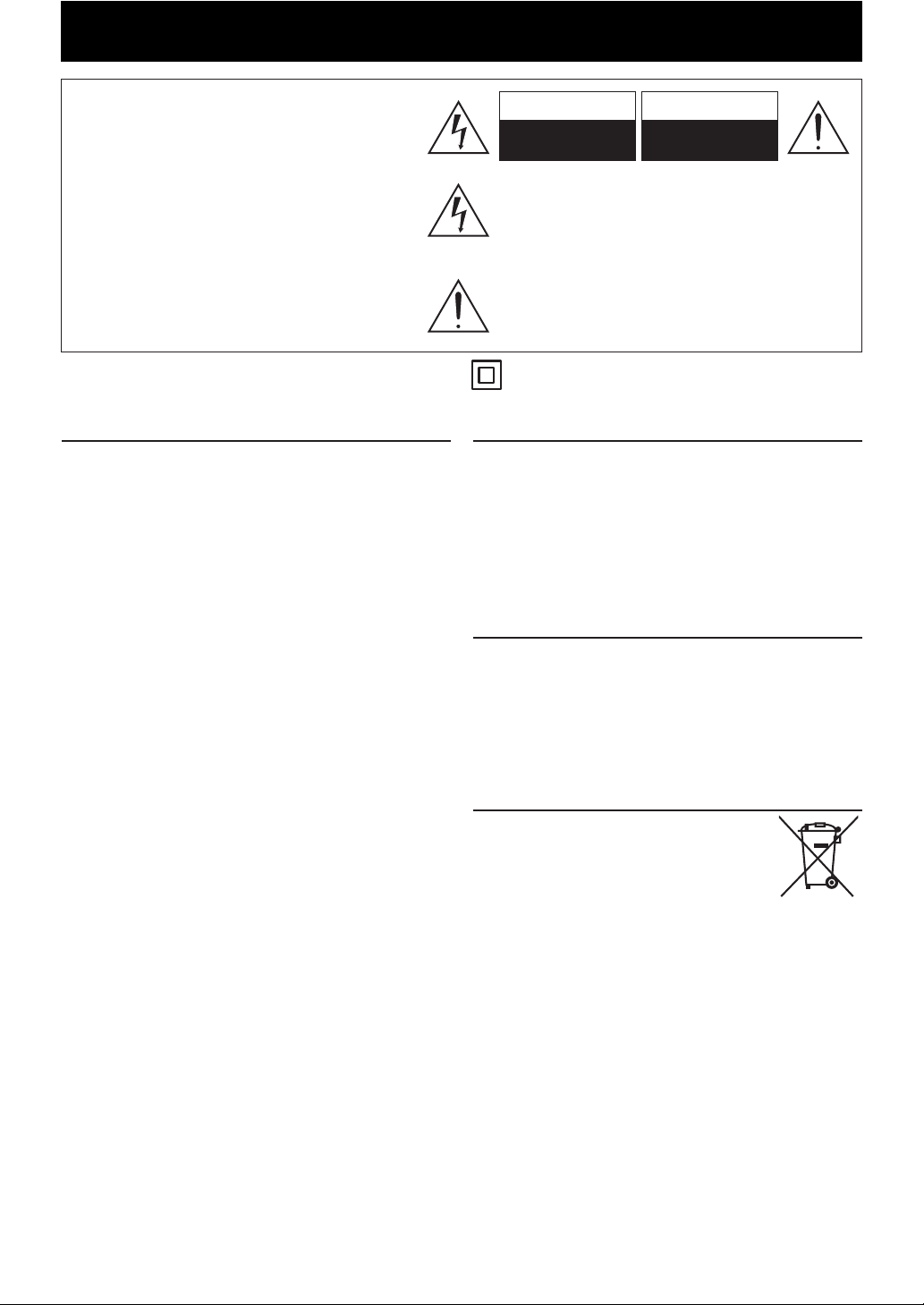
PRECAUTIONS
WARNING:
TO REDUCE THE RISK OF FIRE OR ELECTRIC
SHOCK, DO NOT EXPOSE THIS APPARATUS
TO RAIN OR MOISTURE.
CAUTION:
TO REDUCE THE RISK OF ELECTRIC SHOCK,
DO NOT REMOVE COVER (OR BACK).
NO USER SERVICEABLE PARTS INSIDE.
REFER SERVICING TO QUALIFIED SERVICE
PERSONNEL.
The caution marking is located on the rear or bottom of
the cabinet.
Caution
1. Do not attempt to open the cabinet. There are no
parts you can service inside. Refer all servicing to
qualied service personnel.
2. Slots and openings in the cabinet and the sides or
bottom are provided for ventilation. To ensure
reliable operation and to protect the unit from
overheating, these openings must not be blocked or
covered.
Avoid installation in enclosed spaces such as
bookcases unless proper ventilation is provided.
3. Keep the unit away from radiators and other heat
sources.
4. Avoid use near strong magnetic elds.
5. Do not push objects of any kind into the unit through
the cabinet slots or openings as they could touch
electrically live parts or short circuit parts resulting in a
re or electric shock.
6. To prevent re or shock hazard, do not expose this
apparatus to dripping or splashing, no objects lled
with liquids, such as vases, should be placed on the
apparatus.
7. Do not stand the unit up vertically. Use this unit in a
horizontal (at) position only.
8. This product is in Stand-by mode when it turns o
while the power cord is connected.
9. Do not place any combustible objects on the device
(candles, etc.).
10. Before moving the unit, be sure to remove any discs
and unplug the mains cable from the AC outlet.
11. Disconnect the mains plug to shut o when nd
trouble or not in use.
12. The mains plug shall remain readily operable.
13. Read the manual instructions to ensure correct and
safe installation and interconnection of the unit in
multimedia systems.
14. Keep the distances 20 cm around apparatus of
ventilation openings.
CAUTION
RISK OF ELECTRIC SHOCK
DO NOT OPEN
The lightning ash with arrowhead symbol, within an equilateral
triangle, is intended to alert the user to the presence of uninsulated
“dangerous voltage” within the product’s enclosure that may be
of sucient magnitude to constitute a risk of electric shock to
persons.
The exclamation point within an equilateral triangle is intended to
alert the user to the presence of important operating and maintenance (servicing) instructions in the literature accompanying the
apparatus.
The symbol for CLASS ll (Double Insulation)
AVIS
RISQUE DE CHOC ELEC TRIQUE
NE PAS OUVRIR
Positioning
Do not place the unit directly on top of, or underneath,
your TV set. Ensure that there is at least 20 cm between
the unit and the TV set, and that air can circulate freely
through the ventilation openings of the unit.
Do not place the unit on the furniture that is capable of
being tilted by a child and an adult leaning, pulling,
standing or climbing on it. A falling unit can cause
serious injury or even death.
Note about Recycling
A
This product’s packaging materials are recyclable and
can be reused. Please dispose of any materials in
accordance with your local recycling regulations.
This product consists of materials which can be recycled
and reused if disassembled by a specialised company.
Following information is only valid
EU-member States:
Disposal of batteries and/or accumulators
The crossed out wheeled dust bin symbol
indicates that batteries and/or accumulators
must be collected and disposed of
separately from household waste.
If the battery or accumulator contains more
than the specied values of lead (Pb),
mercury (Hg), and/or cadmium (Cd) dened in the
Battery Directive (2006/66/EC), then the chemical
symbols for lead (Pb), mercury (Hg) and/or cadmium
(Cd) will appear below the crossed out wheeled dust
bin symbol.
By participating in separate collection of batteries, you
will help to assure the proper disposal of products and
batteries and thus help to prevent potential negative
consequences for the environment and human health.
For more detailed information about the collection
and recycling programmes available in your country,
please contact your local city oce or the shop where
you purchased the product.
Pb, Hg, Cd
2 EN
Page 3
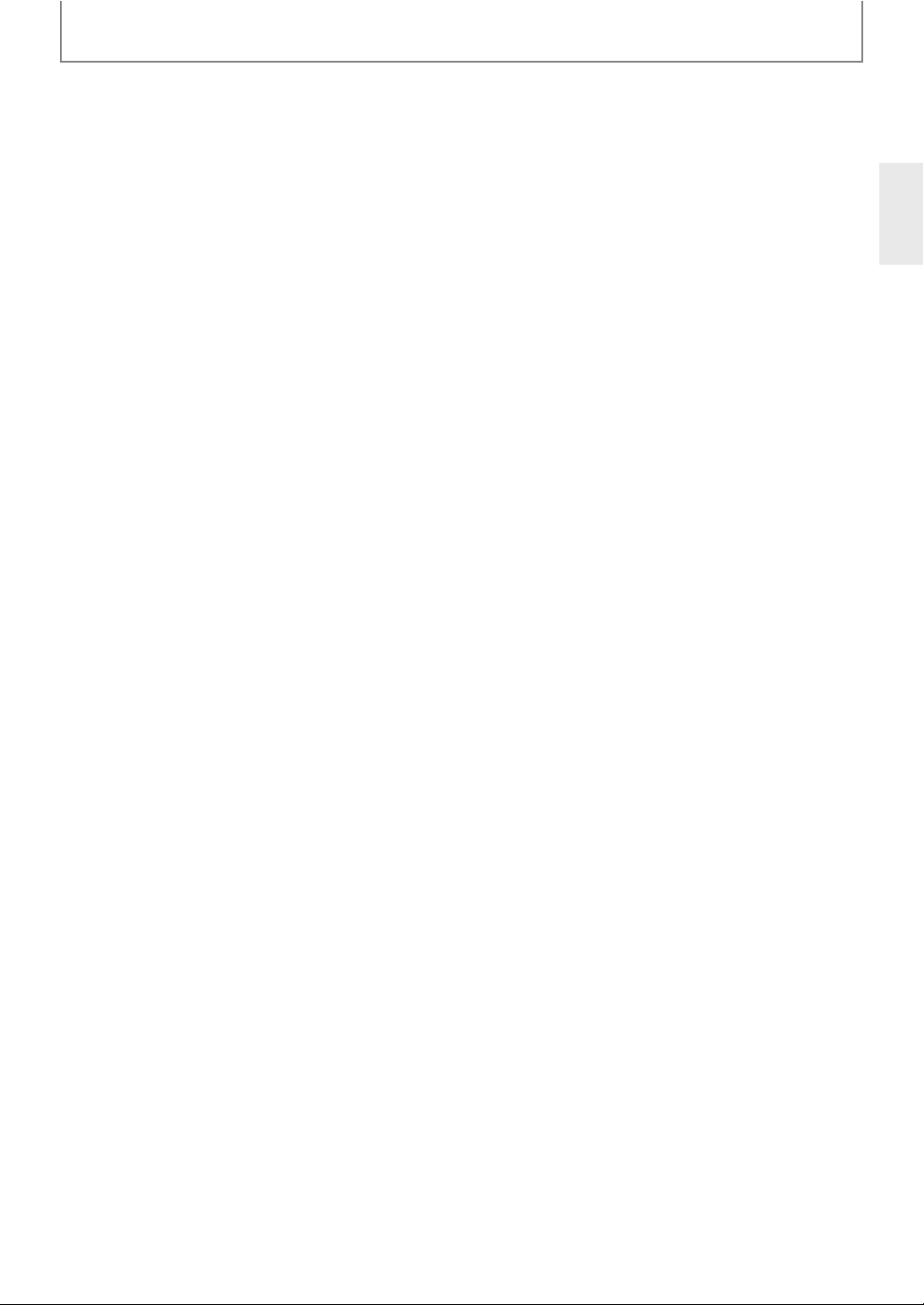
PRECAUTIONS
1. Recording Copyright—Unless it’s for personal
use only, recording copyrighted material is illegal
without the permission of the copyright holder.
2. AC Fuse—The AC fuse inside the unit is not userserviceable. If you cannot turn on the unit, contact
your Onkyo dealer.
3. Care—Occasionally you should dust the unit all
over with a soft cloth. For stubborn stains, use a
soft cloth dampened with a weak solution of mild
detergent and water. Dry the unit immediately
afterwards with a clean cloth. Don’t use abrasive
cloths, thinners, alcohol, or other chemical
solvents, because they may damage the nish or
remove the panel lettering.
4. Power
WARNING
BEFORE PLUGGING IN THE UNIT FOR THE FIRST
TIME, READ THE FOLLOWING SECTION CAREFULLY.
AC outlet voltages vary from country to country.
Make sure that the voltage in your area meets the
voltage requirements printed on the unit’s rear
panel (AC110-240V, 50 / 60Hz).
The power cord plug is used to disconnect this unit
from the AC power source. Make sure that the plug
is readily operable (easily accessible) at all times.
5. Preventing Hearing Loss
Caution
Excessive sound pressure from earphones and
headphones can cause hearing loss.
6. Batteries and Heat Exposure
Warning
Batteries (battery pack or batteries installed) shall
not be exposed to excessive heat as sunshine, re
or the like.
7. Never Touch this Unit with Wet Hands
Never handle this unit or its power cord while your
hands are wet or damp. If water or any other liquid
gets inside this unit, have it checked by your
Onkyo dealer.
8. Handling Notes
• If you need to transport this unit, use the original
packaging to pack it how it was when you
originally bought it.
• Do not leave rubber or plastic items on this unit
for a long time, because they may leave marks
on the case.
—
• This unit’s top and rear panels may get warm
after prolonged use. This is normal.
• If you do not use this unit for a long time, it may
not work properly the next time you turn it on,
so be sure to use it occasionally.
• When you’ve nished using this unit, remove all
discs and turn o the power.
9. Installing this Unit
• Install this unit in a well-ventilated location.
• Ensure that there’s adequate ventilation all
around this unit, especially if it’s installed in an
audio rack. If the ventilation is inadequate, the
unit may overheat, leading to malfunction.
• Do not expose this unit to direct sunlight or heat
sources, because its internal temperature may
rise, shortening the life of the optical pickup.
• Avoid damp and dusty places, and places subject
to vibrations from loudspeakers.
• Never put the unit on top of, or directly above a
loud-speaker.
• Install this unit horizontally. Never use it on its
side or on a sloping surface, because it may
cause a malfunction.
• If you install this unit near a TV, radio, or VCR, the
picture and sound quality may be aected. If this
occurs, move this unit away from the TV, radio, or
VCR.
To Obtain a Clear Picture .01 —This unit is a hightech, precision device. If the lens on the optical
pickup, or the disc drive mechanism becomes dirty
or worn, the picture quality may be aected. To
maintain the best picture quality, we recommend
regular inspection and maintenance (cleaning or
worn part replacement). Contact your Onkyo dealer.
11. Moisture Condensation
Moisture cond
Read the following carefully:
Moisture may condense on the lens of the optical
pickup, one of the most important parts inside this
unit.
• Moisture condensation can occur in the
following situations:
—
The unit is moved from a cold place to a warm
place.
—
A heater is turned on, or cold air from an air
conditioner is hitting the unit.
—
In the summer, when this unit is moved from an
air conditioned room to a hot and humid place.
—
The unit is used in a humid place.
ensation may damage this unit.
EN
3
Page 4
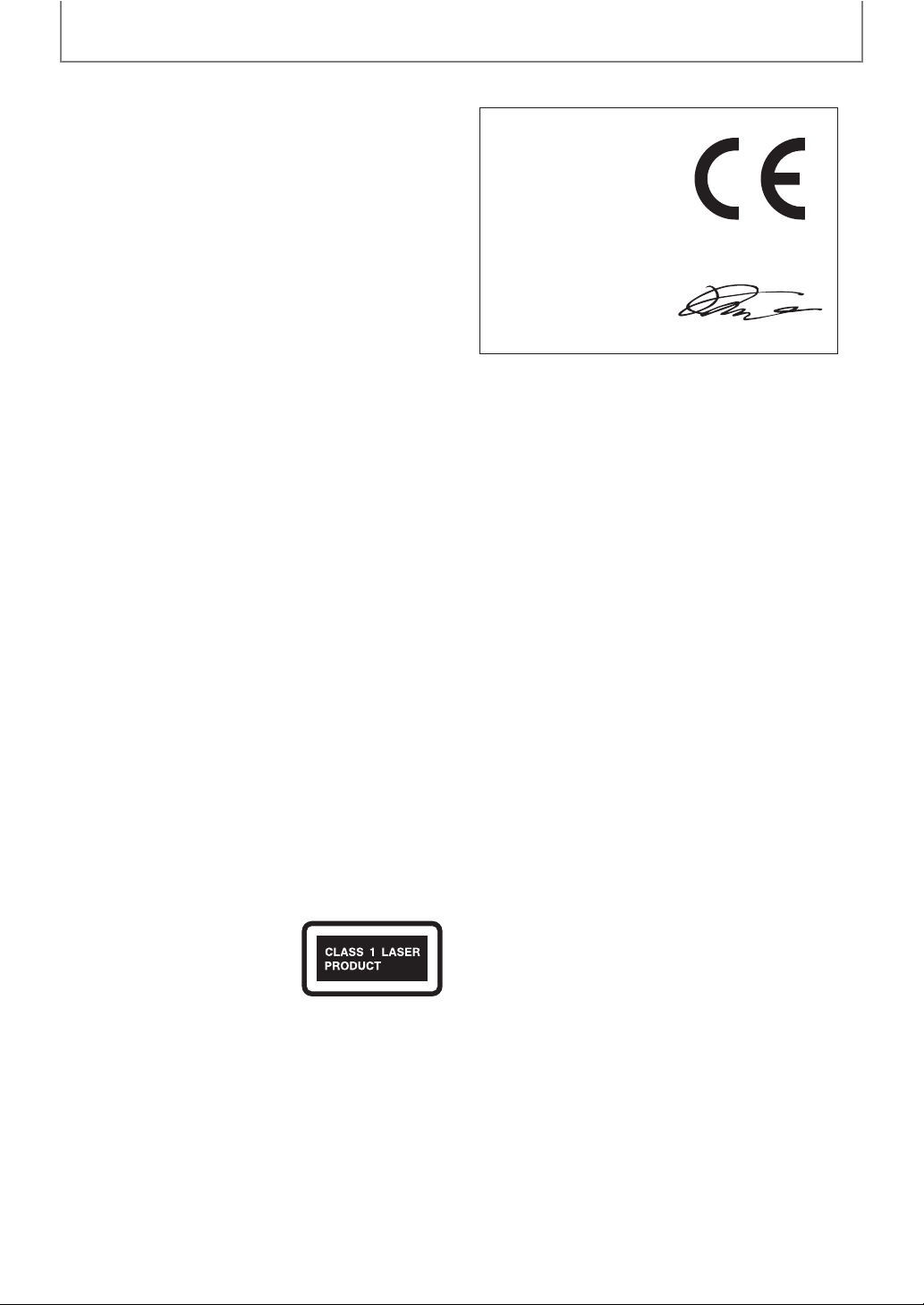
PRECAUTIONS
T
T
T
T
• Do not use this unit when there’s the possibility
of moisture condensation occurring. Doing so
may damage your discs and certain parts inside
this unit.
If condensation does occur, remove all discs and
We,
leave this unit turned on for two to three hours. By
this time, the unit will have warmed up and any
condensation will have evaporated.
12. Region Codes—The BD/DVD standard uses
region codes to control how discs can be played
declare in own responsibility, that the ONKYO product
described in this instruction manual is in compliance with the
corresponding technical standards such as EN60065,
EN55013, EN55020 and EN61000-3-2, -3-3.
GROEBENZELL, GERMANY
around the world, the world being divided into
three regions (BD) or six regions (DVD). This unit
will only play BD/DVD discs that match its region
code, which can be found on its rear panel.
13. About this Manual—This manual explains how
to use all of this unit’s functions. Although the
BD/DVD standard oers many special features, not
all discs use them all, so depending on the disc
being played, this unit may not respond to certain
functions. See the disc’s sleeve notes for supported
features.
his unit contains a semiconductor laser system and is
classied as a “CLASS 1 LASER PRODUCT”. So, to use this
model properly, read this Instruction Manual carefully.
In case of any trouble, please contact the store where
you purchased the unit.
o prevent being exposed to the laser beam, do not try
to open the enclosure.
CAUTION:
VISIBLE AND INVISIBLE LASER RADIATION WHEN OPEN
AND INTERLOCKS FAILED OR DEFEATED. DO NOT STARE
INTO BEAM.
HIS PRODUCT UTILIZES A LASER. USE OF CONTROLS
OR ADJUSTMENTS OR PERFORMANCE OF PROCEDURES
OTHER THAN THOSE SPECIFIED HEREIN MAY RESULT IN
HAZARDOUS RADIATION EXPOSURE.
Declaration of Conformity
ONKYO EUROPE
ELECTRONICS GmbH
LIEGNITZERSTRASSE 6,
82194 GROEBENZELL,
GERMANY
ONKYO EUROPE ELECTRONICS GmbH
K. MIYAGI
For European Models
he label on the right is applied
on the rear panel.
1. This unit is a CLASS 1 LASER
PRODUCT and employs a laser inside
the cabinet.
2. To prevent the laser from being exposed, do not
remove the cover. Refer servicing to qualied
personnel.
4
EN
Page 5
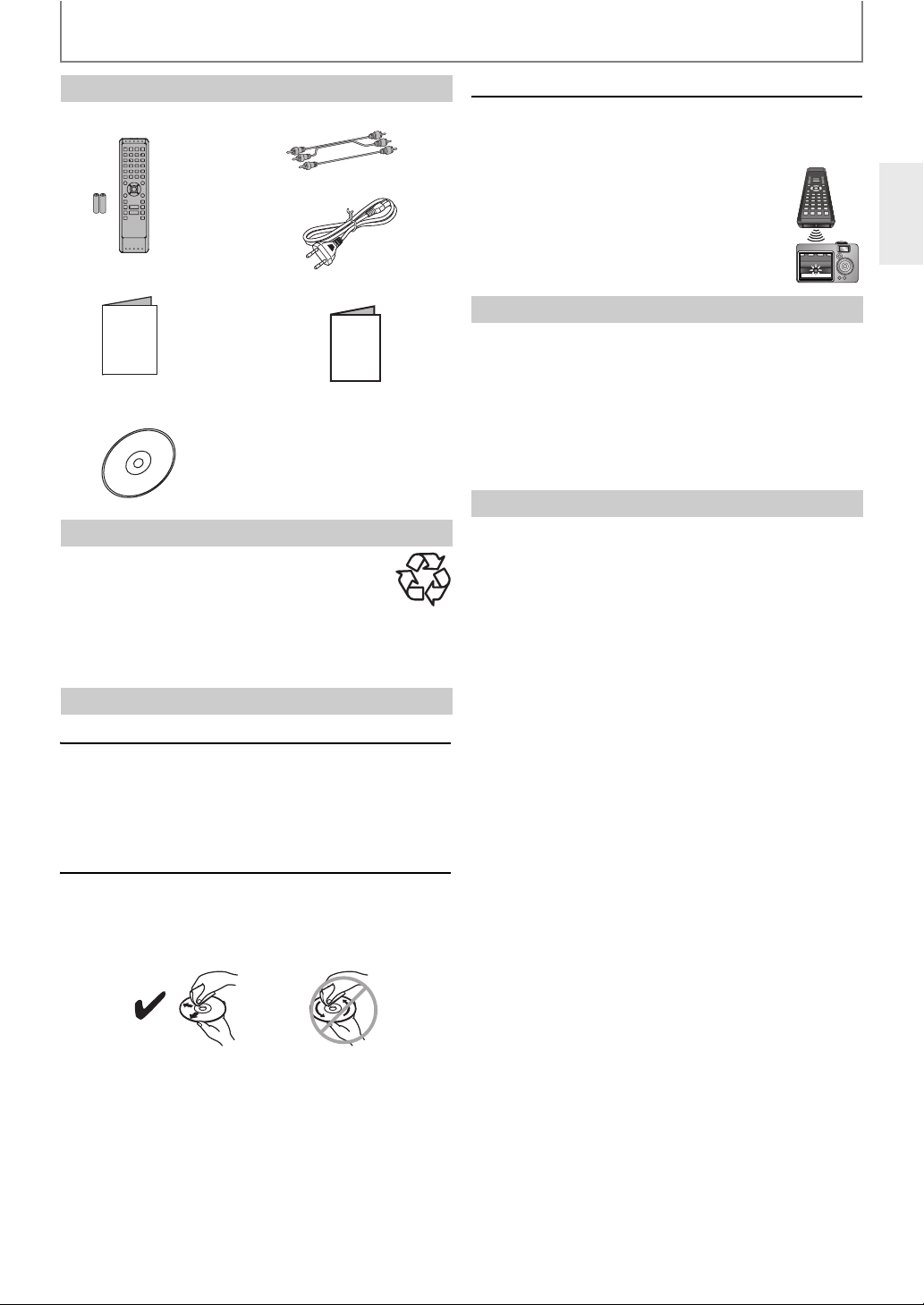
PRECAUTIONS
Supplied Accessories
Remote Control with R6 (1.5V)
battery x 2
Instruction Manual
Instruction Manual
Instruction Manual
(CD-ROM)
RCA audio/video cables
AC cord
Quick Start Guide
Quick Start Guide
Note about Recycling
•This unit’s packaging materials are recyclable
and can be reused. Please dispose of any
materials in accordance with your local
recycling regulations.
• Batteries should never be thrown away or incinerated
but disposed of in accordance with your local regulations
concerning chemical
wastes.
IR signal check
• If the remote control is not working properly, you can use
a digital camera (including a cellular phone with built-in
camera) to see if it is sending out an infrared signal.
With a digital camera (including built-in
cell phone cameras):
Point a digita
l camera towards the remote
control. Push any button on the remote
control and look through the digital camera.
If the infrared light appears through the
camera, the remote control is working.
Copyright
• It is forbidden by law to copy, broadcast, show, broadcast
on cable, play in public,
or rent copyrighted material
without permission. Commercial BD-video/DVD-video
discs are copy-protected, and any recordings made from
these discs will be distorted. This item incorporates copy
protection technology that is protected by U.S. patents
and other intellectual property rights of Rovi
Corporation. Reverse engineering and disassembly are
prohibited.
Note about AC Cord
• Use
only the supplied AC cord.
• Do not use the supplied AC cord to other units.
Maintenance
Servicing
• Please refer to relevant topics on “TROUBLESHOOTING”
on page 56 before returning the product.
• If this unit becomes inoperative, do not try to correct the
problem by yourself. There are no user-serviceable parts
inside. Turn the unit to the standby mode, unplug
the
power plug, and contact your Onkyo dealer.
Disc handling
• For best results, keep your discs clean. Fingerprints and
dust can affect the sound and picture quality and should
be removed as follows. Using a clean, soft cloth, wipe
from the centre outwards, as shown. Never wipe in a
circular direction.
•To
remove stubborn dust or dirt, wipe the disc with a
damp, soft cloth, and then dry it with a dry cloth.
• Never use solvent-based cleaning fluids, such as thinner
or benzine, commercially available cleaners, or antistatic
sprays intended for vinyl records, because
damage the disc.
they may
EN
5
Page 6

Trademark Information
PRECAUTIONS
HDMI, the HDMI Logo, and
High-Definition Multimedia
Interface are trademarks or
registered trademarks of
HDMI Licensing LLC in the
United States and other
countries.
Manufactured under license
from Dolby Laboratories.
Dolby and the double-D
symbol are trademarks of
Dolby Laboratories.
Manufactured under license
under U.S. Patent #'s:
5,451,942; 5,956,674;
5,974,380; 5,978,762;
6,226,616; 6,487,535;
7,392,195; 7,272,567;
7,333,929; 7,212,872 & other
U.S. and worldwide patents
issued & pending. DTS and
the Symbol are registered
trademarks, & DTS-HD, DTSHD Master Audio | Essential
and the DTS logos are
trademarks of DTS, Inc.
Product inc
© DTS, Inc. All Rights
Reserved.
ludes software.
®
, DivX Certified® and
DivX
associated logos are
registered trademarks of
DivX, Inc. and are used
under license.
“AVCHD” and the “AVCHD”
logo are trademarks of
Panasonic Corporation and
Sony Corporation.
“BONUSVIEW” is trademark
of Blu-ray Disc Association.
“BD-Live” and “BD-Live”
logo are trademarks of
Blu-ray Disc Association.
®
, the DLNA Logo and
DLNA
DLNA CERTIFIED® are
trademarks, service marks,
or certification marks of the
Digital Living Network
Alliance.
“Blu-ray Disc” and are trademarks.
is a trademark of DVD Format/Logo Licensing
Corporation.
THX and the THX logo are
trademarks of THX Ltd.
which are registered in
some jurisdictions. All rights
reserved.
“x.v.Color” and “x.v.Color”
logo are trademarks of Sony
Corporation.
Java and all other Java
trademarks and logos are
trademarks or registered
trademarks of Sun
Microsystems, Inc. in the
United States and/or other
countries.
Windows Media and the
Windows logo are
trademarks or registered
trademarks of Microsoft
Corporation in the United
States and/or other
countries.
6
EN
Page 7

CONTENTS
Introduction
PRECAUTIONS .............................................................. 2
FEATURES ..................................................................... 8
Features ........................................................................................8
Symbols Used in this Manual ................................................9
FUNCTION OVERVIEW ................................................ 10
Front Panel ................................................................................10
Rear Panel ..................................................................................10
Remote Control .......................................................................11
Opening Screen ......................................................................12
Front Panel Display ................................................................13
Connections
CONNECTIONS ............................................................14
Connection to the TV ............................................................ 14
Connection to an Audio System .......................................17
Network Connection with LAN .........................................19
Connecting the AC Cord ...................................................... 19
Controlling AV Components that are Out of Range
..................................................................................................... 20
Playback
INFORMATION ON PLAYBACK ..................................21
BASIC PLAYBACK ........................................................ 25
Playing Back a BD, DVD or a Disc with AVCHD Files
..................................................................................................... 25
Operations Using Title Menu, Disc Menu, and
Pop-up Menu ........................................................................26
Playing Back an Audio CD or a DivX®, MP3, WMA and
JPEG File ..................................................................................26
Reading the SD Memory Card
Playing Video/ Music/ Photo Files from DLNA
Certified Home Media Servers ........................................ 30
SPECIAL PLAYBACK ....................................................32
Fast Forward / Fast Reverse ................................................ 32
Slow Forward Playback ........................................................ 32
Step by Step Playback .......................................................... 32
Repeat Playback ......................................................................32
A-B Repeat ................................................................................ 33
PIP (Picture in Picture) (BONUSVIEW) Setting ............. 33
Programme Playback ............................................................ 33
Random Pl
Rapid Playback ........................................................................35
Camera Angle ..........................................................................35
Enjoying BD-Live Discs with Internet .............................. 35
SEARCH .......................................................................36
SPECIAL SETTINGS .....................................................37
Switching Subtitles ................................................................37
Switching Audio Soundtrack .............................................37
Setting the BD Audio Mode ................................................ 38
Adjusting the Picture ............................................................ 39
ayback ...................................................................34
...........................................2 9
Function Setup
FUNCTION SETUP ....................................................... 40
Using the Setup Menu ..........................................................40
Network Connection .............................................................51
Software Update .....................................................................54
Others
TROUBLESHOOTING .................................................. 56
GLOSSARY .................................................................. 58
LANGUAGE CODE .......................................................60
SPECIFICATIONS ......................................................... 61
7EN
Page 8
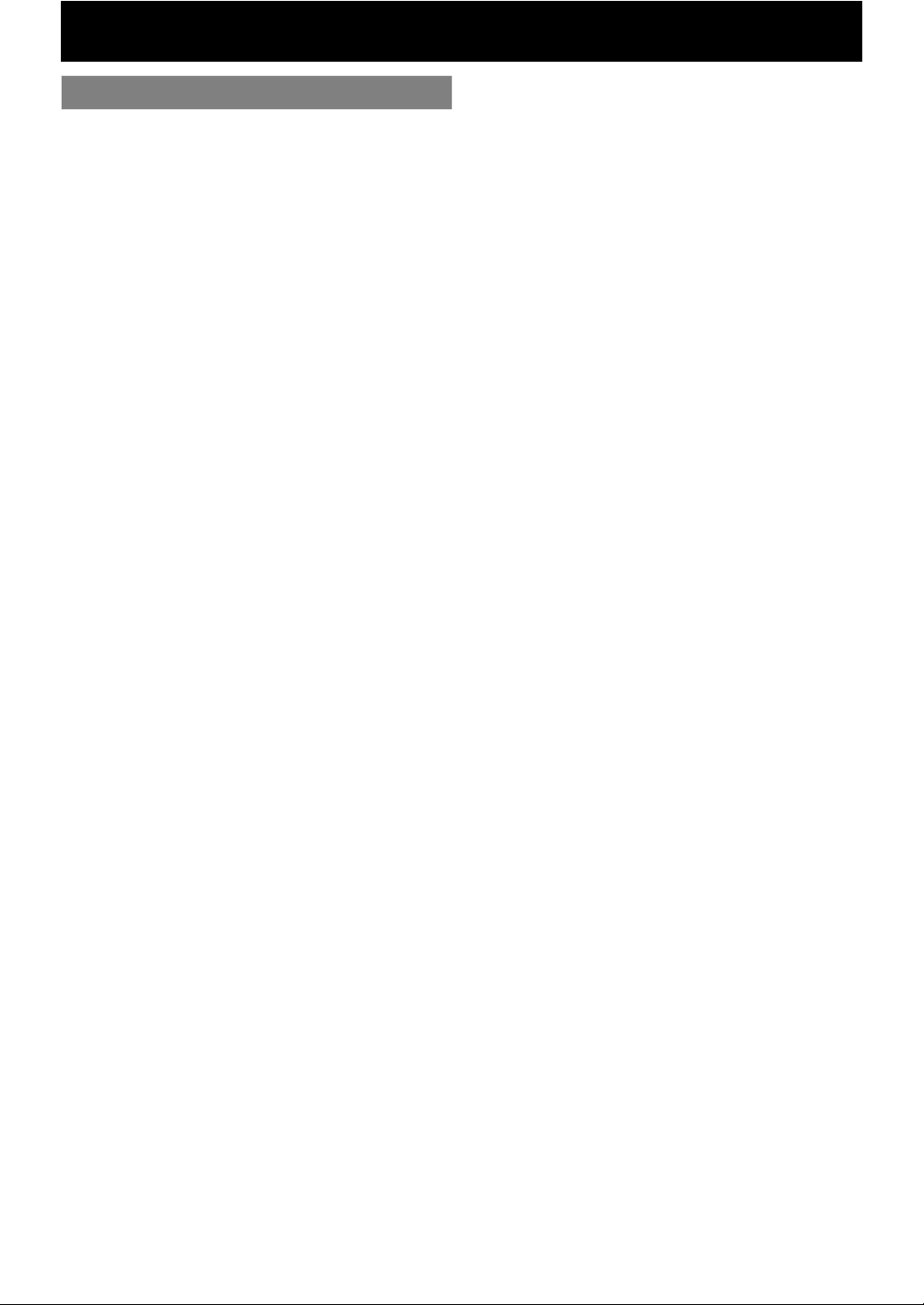
FEATURES
Features
Full high-definition video playback
Watch movies in the highest picture quality available for your
HDTV. This unit offers full high-definition video playback up to
1080p resolution for an amazing viewing experience. A highly
detailed picture and increased sharp ness
to-life picture.
DVD upscaling for enhanced picture quality
Your current DVD will look even better than before thanks to
video upconversion. Upconversion will increase the
resolution of standard definition DVD to high definition up to
1080p over an HDMI connection. The picture
jagged and more realistic for a near high definition
experience.
Enjoy your content on different kinds of media
Full backwards compatibility with DVD, CD and SD card
ensures that you can continue to enjoy your curr ent audiovideo collection. Additionally, you can
WMA / JPEG files.
Listen to the rich multi-channel surround sound
Multi-channel surround sound, which reco gnises real-to-life
sound and makes you feel like you are really there.
Easy and simple connection to your HDTV via HDMI
Connect this unit to your
(High-Definition Multimedia Interface) cable. It is
recommended to use High Speed HDMI cable for better
compatibility. The high definition video output signal will be
transferred to your HDTV without conversion to analogue
signals, so you will get
completely free from noise.
Thanks to other multiple outputs, you can also easily connect
to your home theatre system or amplifier.
HDMI CEC (Consumer Electronics Control)
This unit supports HDMI CEC, which allows integrated system
control over HDMI and is part of the HDMI standard. Onkyo
does not guarantee 100% interoperability with other brands
of HDMI CEC compliant devices.
PIP (BONUSVIEW)
Some BD-videos have the PIP function which enables you to
display the secondary video in the primary video. You can
up the secondary video by pressing [PIP] whenever the sc ene
contains the secondary video.
BD-Live
BD-Live (BD-ROM version 2 Profile 2.0) that allows interactive
functions to be used when this unit is connected to the
Internet in addition to the BONUSVIEW function. The various
functions differ depending
Pop-up menu
Some BD-videos have a pop-up menu which is a navigation
menu that can be called up and be operated on the TV screen
without interrupting playback. You can call up the pop-up
menu by pressing [POP UP MENU/MENU].
pop-up menu vary depending on the disc.
Rapid playback
Playback in slightly faster speed while keeping the sound
output.
Rapid playback is available only on discs recorde d in the
Dolby Digital format.
HDMI Deep Color
Deep Color reduces
image. Refer to “HDMI Deep Color” in “FUNCTION SETUP” on
page 43.
HDTV with one single HDMI
excellent picture and sound quality,
on the disc.
posterisation effect of the playback
delivers a more true-
will be less
enjoy DivX® / MP3 /
call
Contents in the
HDMI 1080p24 output (BD only)
This unit is equipped with the feature which can provide the
smooth movement during playback of film originated
material with the frame
progressive. (Available only when the display device is
connected by an HDMI cable.)
Refer to “HDMI Video Resolution” in “FUNCTION SETUP” on
page 42.
Playing back the contents from an SD Memory Card
can play back AVCHD/MP3/WMA and JPEG stored in an
You
SD Memory Card. BD-ROM Profile 2.0 (BD-Live) and Profile 1.1
discs sometimes store picture-in-picture commentary,
subtitles or other extras in the SD Memory Card for use during
playback with the BD-video.
Playing back AVCHD files
his unit supports playback of AVCHD format files (new
T
format for high definition video camcorders) recorded on
disc/SD card. Your high definition personal archive is playable
in HD quality.
Playing Back DivX
You can enjoy DivX
DVD-RW/-R or CD-RW/-R.
x.v.Color
This unit supports playback of video contents on discs
recorded with “x.v.Color” technology. To watch this video
content with the “x.v.Color” space, a TV or other display
device supporting both video image reproduction
“x.v.Color” standard and capability of manual switching of its
colour space setting is required. Please refer to the owner’s
manual of your display device for further information.
Enjoy contents stored on DLNA certified home media
servers
This unit is a DLNA certified
music and photo files stored on DLNA certified home media
servers connected to your home network.
rate of 24 frames per second with
®
/ DivX®HD File
®
files which are recorded on BD-RE/-R,
using
media player that can play video,
8 EN
Page 9

FEATURES
Symbols Used in this Manual
To specify for wh ich media type each function is, we put the
following symbols at the beginning of each item to operate.
Symbol Description
BD-V
Description refers to BD-video and
BD-RE (ver. 2.1) / BD-R (ver. 1.1/ 1.2/ 1.3)
recorded in BDMV format
DVD-V
CD
AVCHD
DivX
MP3
WMA
JPEG
DLNA
VIDEO
DLNA
MUSIC
DLNA
PHOTO
If you do not find any of the symbols listed above under the
function heading, the operation is applicable to all media.
Description refers to DVD-video
Description refers to audio CD / DTS-CD
Description refers to DVD-RW/-R and SD card
with AVCHD files
Description refers to BD-RE/-R, DVD-RW/-R
and CD-RW/-R with
Description refers to BD-RE/-R, DVD-RW/-R,
CD-RW/-R and SD card with MP3 files
Description refers to BD-RE/-R, DVD-RW/-R,
CD-RW/-R and SD card with Windows Media™
Audio files
Description refers to BD-RE/-R, DVD-RW/-R,
CD-RW/-R and SD card with JPEG files
Description refers to video files in the DLNA
home server
Description refers to music files in the DLNA
home server
Description refers to photo files in the DLNA
home server
DivX® files
EN
9
Page 10

Front Panel
FUNCTION OVERVIEW
731 62 9*111213*10 1484 5
(*) The unit can also be turned on by pressing these buttons.
1. I /Q ON/STANDBY button
• Press to turn on the unit, or to turn the unit into the
standby mode. (To completely shut down the unit,
you must unplug the AC power cord)
2. STANDBY indicator
•This indicator lights up in red when the unit
standby mode and turns off when the unit is active.
3. CD indicator
•This indicator lights up in green when a CD is inserted.
4. BD indicator
•This indicator lights up in blue when a Blu-ray Disc is
inserted.
5. DVD indicator
•This indicator lights up in orange wh en a DVD is inserted.
6. Infrared sensor window
• Receive signals from your remote control so that you
can control the unit from a distance.
Rear Panel
is in
7. Disc tray
• Place a disc when opening the disc tray.
8. Display
• Refer to “Front Panel Display” on page 13.
9. A (open/close) button*
• Press
10. SD CARD slot
11. F (pause) button
12. C (stop) button
13. B (play) button*
14. H/G (skip down/up) buttons
to open or close the disc tray.
• Insert an SD Memory Card, and play back the
contents in it.
• Press to pause playback.
• Press to stop playback.
• Press to start or resume playback.
• Press to skip to the previous or next title / chapter /
track / file.
6
428731
5
IR
IN
RS232
109
1. AC INLET terminal
• Use to connect the AC outlet with the AC cord.
2. AUDIO OUTPUT (DIGITAL OPTICAL/COAXIAL) jacks
• Use to
3. VIDEO OUTPUT (COMPONENT) jacks
• Use to connect a TV or AV receiver with component
4. VIDEO OUTPUT (VIDEO) jack
• Use to connect a TV, an AV receiver or other device
5. IR IN jack
• A commercially available IR receiver can be
connect an AV receiver / amplifier, Dolby
Digital / DTS decoder or other device with a digital
audio optical/coaxial input jack with a digital audio
optical/coaxial cable.
video inputs with an RCA component video cable.
with an RCA video cable.
connected to the IR IN jack,
the BD player when it’s out of sight, for example,
installed in a cabinet.
allowing you to control
6. IR OUT jack
• A commercially available IR emitter can be
connected to the IR OUT jack to pass IR (infrared)
remote control signals al
7. CONTROL CONNECTOR (RS-232)
•This bidirectional RS-232 port can be connected to an
external controller.
8. AUDIO OUTPUT (ANALOG) jacks
• Use to connect a TV, an AV receiver / amplifier or
other device with an RCA audio cable.
9. ETHERNET terminal
• Use to connect a telecommunications equipment
with LAN cable.
10.HDMI OUT jack
• Use to connect a TV, an AV receiver / amplifier or other
device with an HDMI compatible port with an HDMI cable.
ong to other components.
Note
• Do not touch the inner pins of the jacks on the rear
panel. Electrostatic discharge may cause permanent
damage to the unit.
•This unit does not have the RF modulator.
10 EN
Page 11

FUNCTION OVERVIEW
Remote Control
1
2
3
4
5
6
7
8
9
10
11*
12
13
(*) The unit can also be turned on by pressing these buttons.
1. DISPLAY button
• Press to display the on-screen display menu.
2. ON/STANDBY I /Q button
• Press to turn on the unit, or to turn the unit into the
standby mode. (To completely shut down the unit,
you must unplug the AC power cord)
3. Number b
• Press to enter the title, chapter, track or file number.
• Press to enter values in the input field.
4. SEARCH button
• Press to display the search menu.
5. A / B / C / D button
• Press to select items on some BD menus.
• When file list /
6. TOP MENU button
• Press to display the top menu.
• During DLNA home media server feature screen is
7. K / L / s / B buttons
• Press to select items or settings.
8.
SETUP button
• Press to display the setup menu.
9. SUBTITLE button
• Press to display the subtitle menu.
10. E (reverse) button
• During playback, press to fast reverse the playback.
11. B (play) button*
• Press to start playback or resume playback.
uttons
thumbnail list is shown, press to
switch between pages.
displayed (except during playback), press to exit.
14
15*
16
17
18
19
20
21
22
23
24
25
27
28
26
12. H (skip) button
• During pl
beginning of the current title, chapter, track or file.
• During playback, press twice to return to the
previous title, chapter, track or file.
• During the JPEG playback, press to return to the
previous file.
13. F (pause) button
• Press to pause playback.
• When playback is in pause mode, press repeatedly
to forward the playback step by step.
14. RESOLUTION button
• Press to set the HDMI output mode.
15. OPEN/CLOSE A button*
• Press to open or close the disc tray.
16. PIP button
• During BD playback, press to display the setting for
the picture-in-picture (only applicable to BD-video
which supports the PIP function).
17. ANGLE button
• Press to access various camera angles on the disc.
• Press to rotate the JPEG files clockwise by 90 degrees.
18. REPEAT button
• Press to toggle between various repeat modes.
19. CLEAR button
• Press to clear the information once entered, or to
cancel the programming for audio CD, etc.
20. A-B button
• Press to play back a defined section between point
A and B repeatedly.
21. POP UP MEN
• Press to display the pop-up menu / disc menu.
22. ENTER button
• Press to confirm or select menu items.
23. RETURN button
• Press to return to the previously displayed menu screen.
24. AUDIO button
• Press to display the audio menu.
25. D (forward) button
• During playback, press to fast forward the playback.
• In pause mode, press to slow forward the playback.
26. C (stop) button
• Press to stop playback.
27. G (skip) button
• During playback, press to skip to the next title,
chapter, track or file.
28. MODE button
• During BD, DVD or AVCHD files playback, press to
display the setting for the rapid playback and the
picture adjustment.
• During BD playback, press to display the setting for
the picture-in-picture
which supports the PIP function).
• During the JPEG playback, press to display menus
for changing the visual effect for switching the
image or changing the size of the image.
• In stop mode with BD inserted, press to display a
menu
• In stop mode with audio CD, a disc with MP3, WMA
or JPEG files inserted, press to display menus for
programme and random playback.
ayback, press once to return to the
U/MENU button
(only applicable to BD-video
for setting the BD audio mode.
EN
11
Page 12
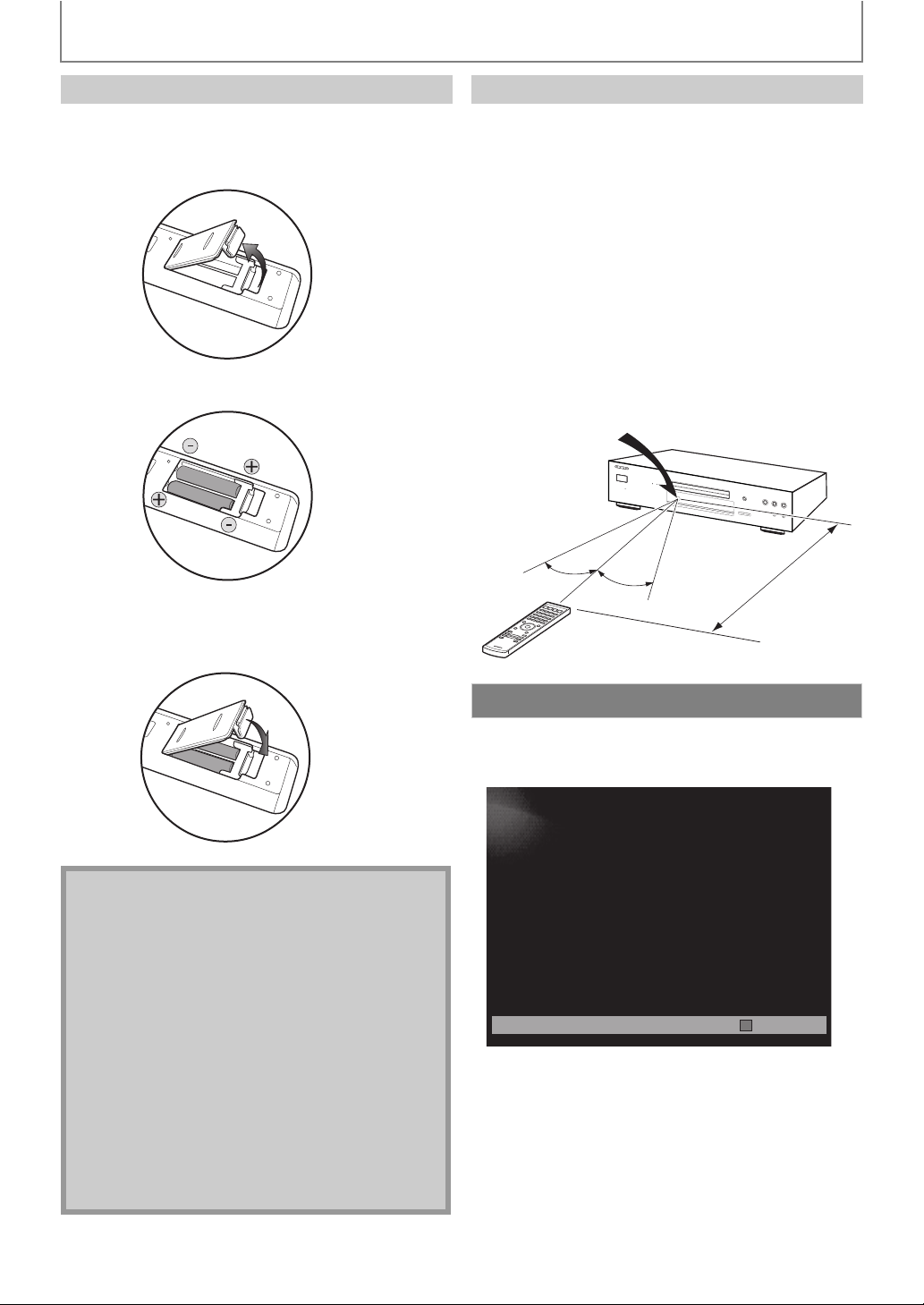
FUNCTION OVERVIEW
Installing the Batteries in the Remote Control
Install 2 R6 (1.5V) batteries matching the polarity indicated
inside battery compartment of the remote control.
1) Open the cover.
2) Insert batteries.
Make sure to match + and ] on the batteries to the
marks indicated in the battery compartment.
Using a Remote Control
Keep in mind the following when using the remote
control:
• Make sure that there are no obstacles between the
remote control and the infrared sensor window on the
unit.
Remote operation may become unreliable if strong
•
sunlight or fluorescent light is shining on the infrared
sensor window of the unit.
• Remote control for different devices can interfere with
each other. Avoid using remote control for other device
located close to the unit.
• Replace
operating range of the remote control.
•The maximum operable ranges from the unit are as
follows.
the batteries when you notice a fall off in the
Infrared sensor window
BD-SP808
30˚
30˚
5 m
Approx.
3) Close the cover.
Note
Incorrect use of batteries can result in hazards such
as leakage and bursting. Please observe the
following:
• Do not mix new and old batteries together.
• Do not use different kinds of batteries together.
Although they may look similar, different batteries
may have different
• Make sure that the + and - ends of each battery
match the indications in the battery compartment.
• Remove batteries from battery compartment that is
not going to be used for a month or more.
• When disposing of used batteries, please comply
with governmental regulations or
public instruction’ s rules that apply in your country
or area.
• Do not recharge, short-circuit, heat, burn or
disassemble batteries.
voltages.
environmental
Opening Screen
In stop mode and “Mode Select” is set to “Network”,
opening screen is displayed.
Home Network
“Home Networ k”: To access the l
ist of DLNA home server
12
EN
Page 13

FUNCTION OVERVIEW
Front Panel Display
1 2
* Brightness of the display can be adjusted. Refer to “Panel Display” in “FUNCTION SETUP” on page 49.
1. Displays playback status icon. Refer to the table below.
2. Displays various kinds of information such as title number, elapsed time, repeat mode, etc.
Playback Status Icon
Disc SD Memory Card
(for AVCHD only)
Example of Display Message
Mode
Playback is in progress
Stop mode
Pause mode
Fast forward mode
Fast reverse mode
Slow forward mode
Appears while repeat function is set
Appears when DLNA home media server
is active
EN
Title is being played back.
Indicating the current title
number and the elapsed
time.
Current chapter is in
chapter repeat mode.
DTS audio is being played
back.
Loading a disc.
Dolby Digital audio is
being played back.
13
Page 14
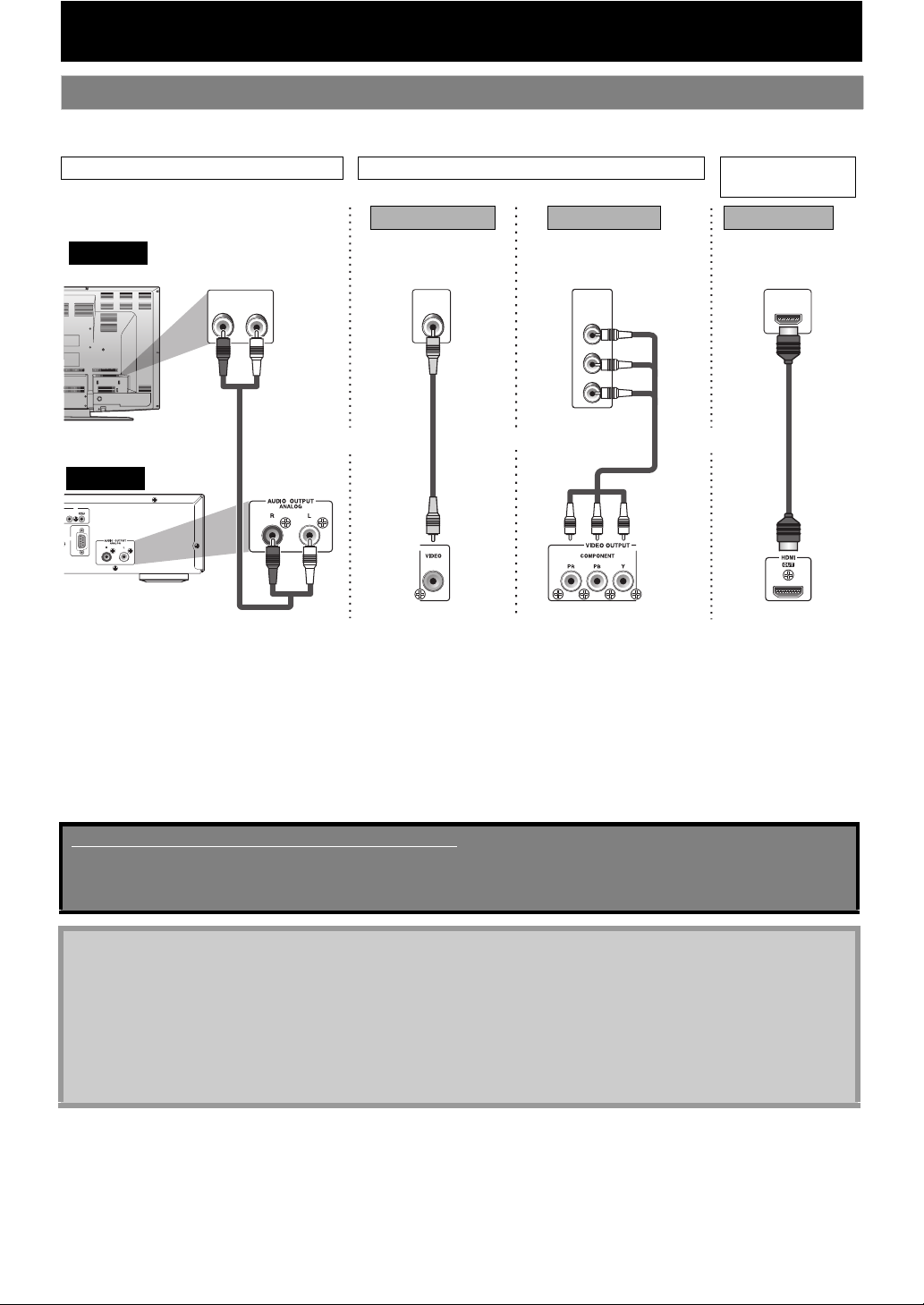
CONNECTIONS
Connection to the TV
• Make one of the following connections, depending on the capabilities of your existing device.
TV
this unit
IR
IN
RS232
AUDIO OUTPUT
AUDIO CONNECTION VIDEO CONNECTION AUDIO/VIDEO
CONNECTION
(Green)
(Blue)
(Red)
(Green)
*1
Method 3
best audio/picture
HDMI IN
HDMI
cable
or
HDMI OUT
analogue audio
RCA audio
(ANALOG)
cable
AUDIO IN
Method 1 Method 2
standard picture
LR
VIDEO
IN
RCA
video
cable
and
VIDEO OUTPUT
(VIDEO)
better picture
or
(Red)
VIDEO OUTPUT
(COMPONENT)
COMPONENT
VIDEO IN
Y
PB/C
B
PR/C
R
RCA
component
video cable
(Blue)
*1, 2
*1)
This unit is compatible with the progressive scan system. The feature provides you with the higher quality pictures than traditional
output system does. To utilise this feature, a component or an HDMI connection is required. Refer to “HDMI Video Resolution” or
“Component Output” setting on pages
*2)
- Analogue audio connection is not required for this connection.
42-43 to set the video resolution.
- High Speed HDMI cable (also known as HDMI category 2 cable) is recommended for better compatibility.
- Use an HDMI cable with the HDMI logo (a certified HDMI cable) for this connection.
Supplied cables used in this connection are as follows:
• RCA audio cable (L/R) x 1
• RCA video cable x 1
Please purchase the rest of the necessary cables at your local store.
Note
• Connect this unit directly to the TV. If the RCA audio / video cables are connected to a VCR, pictures may be
distorted due to the copy-protection system.
• If the picture is not output properly to the TV because of “HDMI Video Resolution” or “Component Output”
press and hold [B (play)] on the front panel for more than 5 seconds. “HDMI Video Resolution” and “Component
Output” setting will be reset to the default automatically. You cannot change the video resolution during Blu-ray
Disc playback. To change the reso
lution, stop playback.
• A simple 1-cable connection with a device having an HDMI (High-Definition Multimedia Interface) jack allows
digital transfer of both digital video signals and multi-channel audio signals.
setting,
14 EN
Page 15

CONNECTIONS
HDMI Output Mode and Actual Output Signals
Press [RESOLUTION] to change the resolution of the video signal being output from HDMI OUT jack. The video
resolution changes as follows every time [RESOLUTION] is pressed.
480/576
Interlaced
*1
B
Front Panel
Display
HDMI Video
Resolution
Copyright protection system
To play back the digital video images of a BD / DVD via an HDMI connection, it is necessary that both the unit and the TV
(or an AV receiver) support a cop y right protection system called HDCP (high-bandwidth digital content protection system).
HDCP is copy protection technology that comprises data encryption and authentication of the connected AV device. This
unit supports HDCP. Please read the operating instructions of your TV (or AV receiver) for more information.
*1)
“480i” and “480p” will be displayed only when an NTSC disc or a1080p24 frame material is being played back.
*2)
Even if “HDMI Video Resolution” is set to “Source Direct”, HDMI video resolution will be changed when your TV is not
compatible with the video resolution of a disc material.
Note
• When using HDCP-incompatible TV, the image will not be viewed properly.
•The audio signals from HDMI OUT jack (including the sampling frequency, the number of channels and bit length)
maybe limited by the device that is connected.
• Among the devices that support HDMI, some
device such as this unit, audio signals are not output from HDMI OUT jack.
• Video and audio signals may be distorted temporarily when switching to / from the HDMI output mode.
• You can also change the HDMI
you can confirm what HDMI video resolutions are supported by connected TV. Refer to page 42.
• You can change the HDMI output mode with [RESOLUTION] during playback as well. (This is not available during
BD/AVCHD playback.)
• In order to get natural and high quality film reproduction of 24-frame film material, use HDMI cable (High Speed
HDMI cable is recommended) and select “1080p24”, “Auto” or “Source Direct” if the connected display
compatible with 1080p24 frame input.
• If the disc contains 1080p24 frame material, 60-frame or 50-frame image will be output unless “1080p24” is selected.
• For AVCHD and DivX
compatible with 1080p24 frame input and “HDMI Video Resolution” is set to “1080p24”, “Auto” or “Source Direct”.
• When “HDMI Video Resolution” is set to “1080p”, “1080p24” or “Source
to “480i/576i” automatically.
• If the video is not properly from HDMI OUT jack after you set the “HDMI Video Resolution” setting, change the
HDMI video resolution to the compatible resolution by pressing [RESOLUTION] or press
the front panel for more than 5 seconds to reset the setting.
• “HDMI Deep Color” is available only when the display devic e is connected by HDMI cable and su p p or ts HDMI Deep Color.
• For “Auto” in “HDMI Deep Color”, using the High Speed HDMI cable is recommended.
®
, 24-frame film material will be output as 60 frame, even if the connected device is
*1
480/576
Progressive
BBB B*2B
720
Progressive
1080
Interlaced
1080
Progressive
1080
Progressive 24
frame
Source Direct
do not support audio output (e.g. projectors). In connections with
output mode from “HDMI Video Resolution” setting in “Video” menu. In this menu,
device is
Direct”, the “Component Output” will be set
and hold [B (play)] on
*2
HDMI Audio Setting
When using HDMI connections make “HDMI Aud io Out” setting in “Audio” menu according to the specifications
device to be connected. Refer to page 44.
Device to be connected “HDMI Audio Out” setting Output HDMI audio signal
Device compatible with Dolby Digital, Dolby
Digital Plus, Dolby TrueHD, DTS or DTS-HD
decoding
Device compatible with 3 or more channels of
audio inputs (not Do lby Digital, Dolby Digital
Plus, Dolby TrueHD, DTS or DTS-HD compatible)
Device compatible with 2-channel audio input
or device not compatible with audio input
HDMI connection to a TV, and digital audio
connection (coaxial/optical) to an AV amplifier
HDMI Multi(Normal)
HDMI Multi(LPCM)
HDMI 2ch
Audio Mute
Dolby Digital, Dolby Digital Plus, Dolby TrueHD,
DTS, or DTS-HD bitstream are
HDMI OUT jack. Make the speaker settings on
the connected AV amplifier, etc.
ti-channel audio signals are output from
Mul
HDMI OUT jack. Make the speaker settings with
the speaker setting items appear after you
select “HDMI Multi(LPCM)”. Refer to page 44.
Down-mixed 2-channel audio signals
output from HDMI OUT jack.
HDMI audio will be muted, and Dolby Digital / DTS
bitstream or LPCM will be output from AUDIO OUTPUT
(DIGITAL OPTICAL/COAXIAL) jacks depending on
“Digital Out” setting. Re fe r to page 45.
output from
EN
of the
are
15
Page 16

CONNECTIONS
S Audio signals output from HDMI OUT jack
“HDMI Audio Out”
setting
A
“BD Audio Mode”
setting
A
Media
ª
BD-video
DVD-video
Audio CD PCM 2ch PCM 2ch PCM 2ch PCM
DTS-CD DTS
AVCHD
®
DivX
MP3 MP3 2ch PCM 2ch PCM 2ch PCM
WMA WMA 2ch PCM 2ch PCM 2ch PCM
DLNA
Video
DLNA
Music
*1
Full decoded.
*2
Only the independent substream is decoded.
*3
Dolby TrueHD stream is decoded.
*4
Only the Dolby Digital substream is decoded.
*5
Only the core substream is decoded.
*6
When audio source is multi-channel, decoded as 7.1ch. However, number of the output audio channel will depend on
Audio SourceªWhich audio format can be output depends on the compatibility of the connected device.
Dolby Digital Dolby Digital Dolby Digital Multi PCM Multi PCM
Dolby Digital Plus
Dolby TrueHD Dolby TrueHD Dolby Digital Multi PCM
®
DTS
®
DTS-HD
LPCM Multi LPCM Multi PCM Multi PCM Multi PCM
Dolby Digital Dolby Digital Multi PCM Downmix 2ch PCM
®
DTS
LPCM 2ch PCM 2ch PCM 2ch PCM
MPEG MPEG Multi PCM Downmix 2ch PCM
®
Dolby Digital Dolby Digital Multi PCM Downmix 2ch PCM
LPCM Multi PCM Multi PCM Downmix 2ch PCM
Dolby Digital Dolby Digital Multi PCM Downmix 2ch PCM
PCM 2ch PCM 2ch PCM 2ch PCM
Dolby Digital Dolby Digital Multi PCM Downmix 2ch PCM
MP2 2ch PCM 2ch PCM 2ch PCM
LPCM Multi PCM Multi PCM Downmix 2ch PCM
MP3/WMA/LPCM 2ch PCM 2ch PCM 2ch PCM
the number of the connected speakers.
• If the connected device is not compatible with the HDMI BITSTREAM, audio will be output as multi LPCM or
down-mixed LPCM depending on the capability of the connected device even if you select “HDMI Multi(Normal)” in
“HDMI Audio Out” setting. Refer to page 44.
• If the connected device is not compatible with AAC, audio will be output as PCM depending on the capability of
connected device.
• When playing back a BD-video which only contains the primary audio, the audio output will be the same case as the
“HD Audio Output” even if the “BD Audio Mode” is set to “Mix Audio Output”.
“HDMI Multi(Normal)” “HDMI Multi(LPCM)” “HDMI 2ch”
“HD Audio
Output”
Dolby Digital
Plus
®
DTS
DTS-HD
“Mix Audio
Output”
Dolby Digital Multi PCM
®
DTS
®
DTS
DTS
®
DTS
®
®
“HD Audio
Output”
Multi PCM
Multi PCM
“Mix Audio
Output”
*1
Multi PCM
*3
Multi PCM
*6
Multi PCM
*1, 6
Multi PCM
Multi PCM Downmix 2ch PCM
Multi PCM Downmix 2ch PCM
*2
*4
*6
*5, 6
“HD Audio
Output”
Downmix
2ch PCM
Downmix
*1
2ch PCM
Downmix
*3
2ch PCM
Downmix
2ch PCM
Downmix
*1
2ch PCM
Downmix
2ch PCM
“Mix Audio
Output”
Downmix
2ch PCM
Downmix
2ch PCM
Downmix
2ch PCM
Downmix
2ch PCM
Downmix
2ch PCM
Downmix
2ch PCM
2-channel
the
*2
*4
*5
Note
•The audio signals from HDMI OUT jack (including the sampling frequency, the number of channels and bit length)
maybe limited by the device that is connected.
• Among the devices that support HDMI, some do not support audio output (e.g. projectors). In connections with
device such as
this unit, audio signals are not output from HDMI OUT jack.
• Video and audio signals may be distorted temporarily when switching to / from the HDMI output mode.
16
EN
Page 17
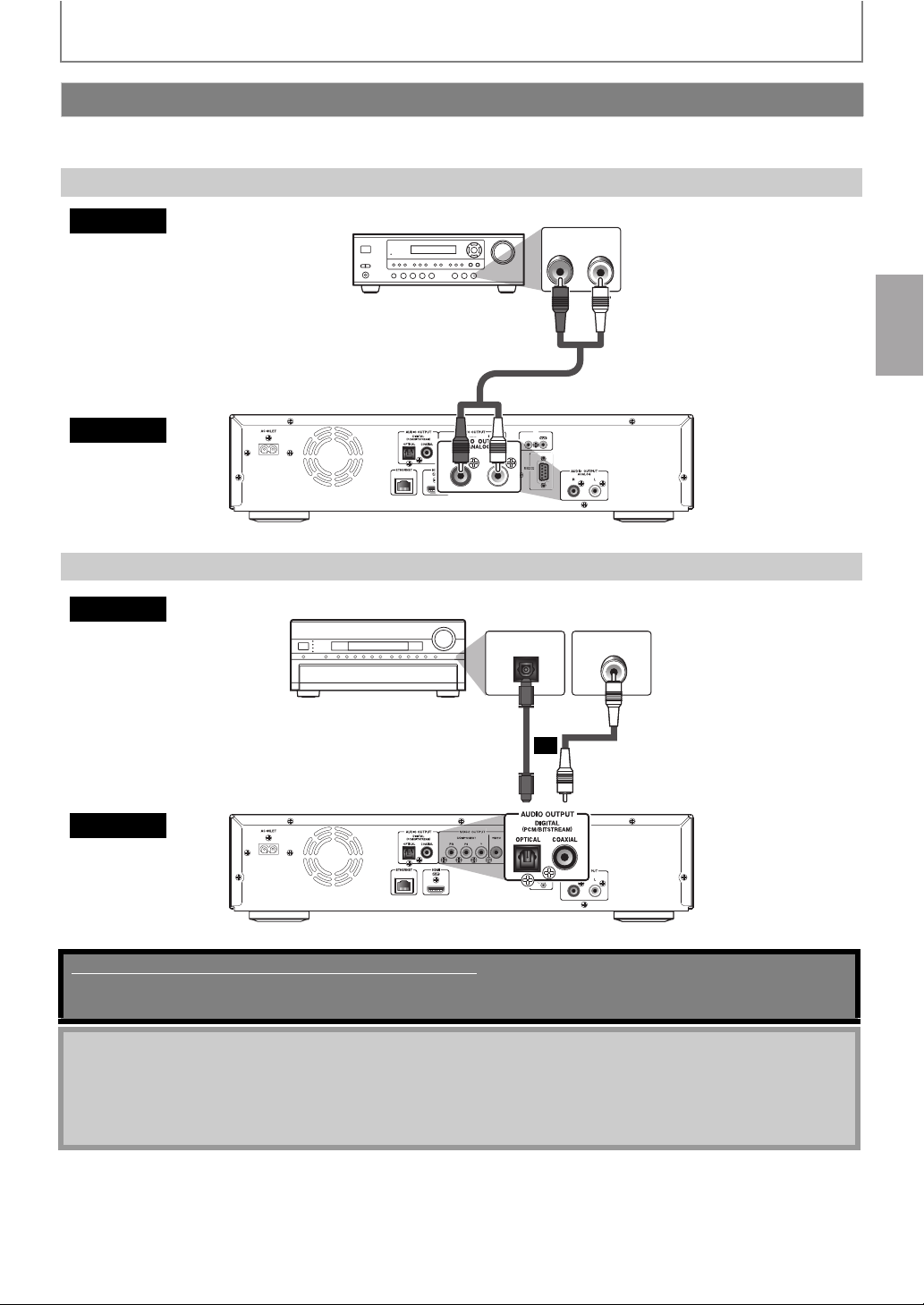
CONNECTIONS
Connection to an Audio System
• When you change the connections, all devices should be turned off.
• Refer to the manual accompanying external devices for more information.
2-Channel Analogue Audio Connection
audio
this unit
Digital Audio Connection
audio
stereo system
analogue audio input jacks
RCA audio cable
AV receiver / amplifier
digital audio
optical input jack
AUDIO IN
IR
IN
AUDIO OUTPUT (ANALOG)
or
DIGITAL AUDIO INPUT
digital audio
coaxial cable
DIGITAL AUDIO INPUT
digital audio
optical cable
OPTICAL
LR
COAXIAL
digital audio
coaxial input jack
this unit
IR
IN
RS232
AUDIO OUTPUT (DIGITAL OPTICAL/COAXIAL)
Supplied cables used in these connections are as follows:
• RCA audio cable (L/R) x 1
Please purchase the rest of the necessary cables at your local store.
Note for Digital Audio Optical Cable
• Digital audio optical cable may be damaged when bent at sharp angles. Ensure cables are coiled in loops with a
diameter of 15cm or more when storing them.
• Use a cable which is 3m or shorter.
• Insert cable plugs firmly into the
connectors when making connections.
• If a plug has dust or is dirty, clean it with a soft cloth before inserting it into a connector.
EN
17
Page 18

CONNECTIONS
S Audio signals output from AUDIO OUTPUT (DIGITAL OPTICAL/COAXIAL) jacks
For the settings in the “Digital Out” to take effect, “HDMI Audio Out” should be set to “Audio Mute”. Otherwise, the
settings made in the “HDMI Audio Out” will have a priority, and the same signal as being output from the HDMI OUT jack
will be output from the AUDIO
output instead of Dolby Digital Plus and Dolby TrueHD, and DTS signal will be output instead of DTS-HD.)
“Digital Out” setting
Media
ª
BD-video
DVD-video
Audio CD PCM 2ch PCM 2ch PCM
DTS-CD DTS
AVCHD
®
DivX
MP3 MP3 2ch PCM 2ch PCM
WMA WMA 2ch PCM 2ch PCM
DLNA
Video
DLNA
Music
*1
Full decoded.
*2
Only the independent substream is decoded.
*3
Dolby TrueHD stream is decoded.
*4
Only the Dolby Digital substream is decoded.
*5
Only the core substream is decoded.
A
“BD Audio Mode”
setting
A
Audio Source
ª
Dolby Digital Dolby Digital Dolby Digital Downmix 2ch PCM Downmix 2ch PCM
Dolby Digital Plus Dolby Digital Dolby Digital Downmix 2ch PCM
Dolby TrueHD Dolby Digital Dolby Digital Down mix 2ch PCM*3Downmix 2ch PCM
DTS
DTS-HD
LPCM Downmix 2ch PCM Downmix 2ch PCM Downmix 2ch PCM Downmix 2ch PCM
Dolby Digital Dolby Digital Downmix 2ch PCM
DTS
LPCM 2ch PCM 2ch PCM
MPEG MPEG Downmix 2ch PCM
Dolby Digital Dolby Digital Downmix 2ch PCM
LPCM Downmix 2ch PCM Downmix 2ch PCM
Dolby Digital Dolby Digital Downmix 2ch PCM
PCM 2ch PCM 2ch PCM
Dolby Digital Dolby Digital Downmix 2ch PCM
MP2 2ch PCM 2ch PCM
LPCM Downmix 2ch PCM Downmix 2ch PCM
MP3/WMA/LPCM 2ch PCM 2ch PCM
• When playing back a BD-video which only contains the primary audio, the audio output will be the same case as the
“HD Audio Output” even if the “BD Audio Mode” is set to “Mix Audio Output”.
• If the connected device is
connected device.
OUTPUT (DIGITAL OPTICAL/COAXIAL) jacks as well. (Except that Dolby Digital will be
“Bitstream” “LPCM”
“HD Audio Output” “Mix Audio Output” “HD Audio Output” “Mix Audio Output”
Which audio format can be output depends on the compatibility of the connected device.
*1
Downmix 2ch PCM
®
®
®
®
DTS
DTS
®
®
®
DTS
®
DTS
DTS
DTS
®
®
Downmix 2ch PCM Downmix 2ch PCM
Downmix 2ch PCM*1Downmix 2ch PCM
Downmix 2ch PCM
Downmix 2ch PCM
not compatible with AAC, audio will be output as PCM depending on the capability of the
*2
*4
*5
Note
• In order to output LPCM signal from AUDIO OUTPUT (DIGITAL OPTICAL/COAXIAL) jacks while outputting the HDMI
audio signal, set “HDMI Audio Out” setting to “HDMI Multi(LPCM)”.
18
EN
Page 19
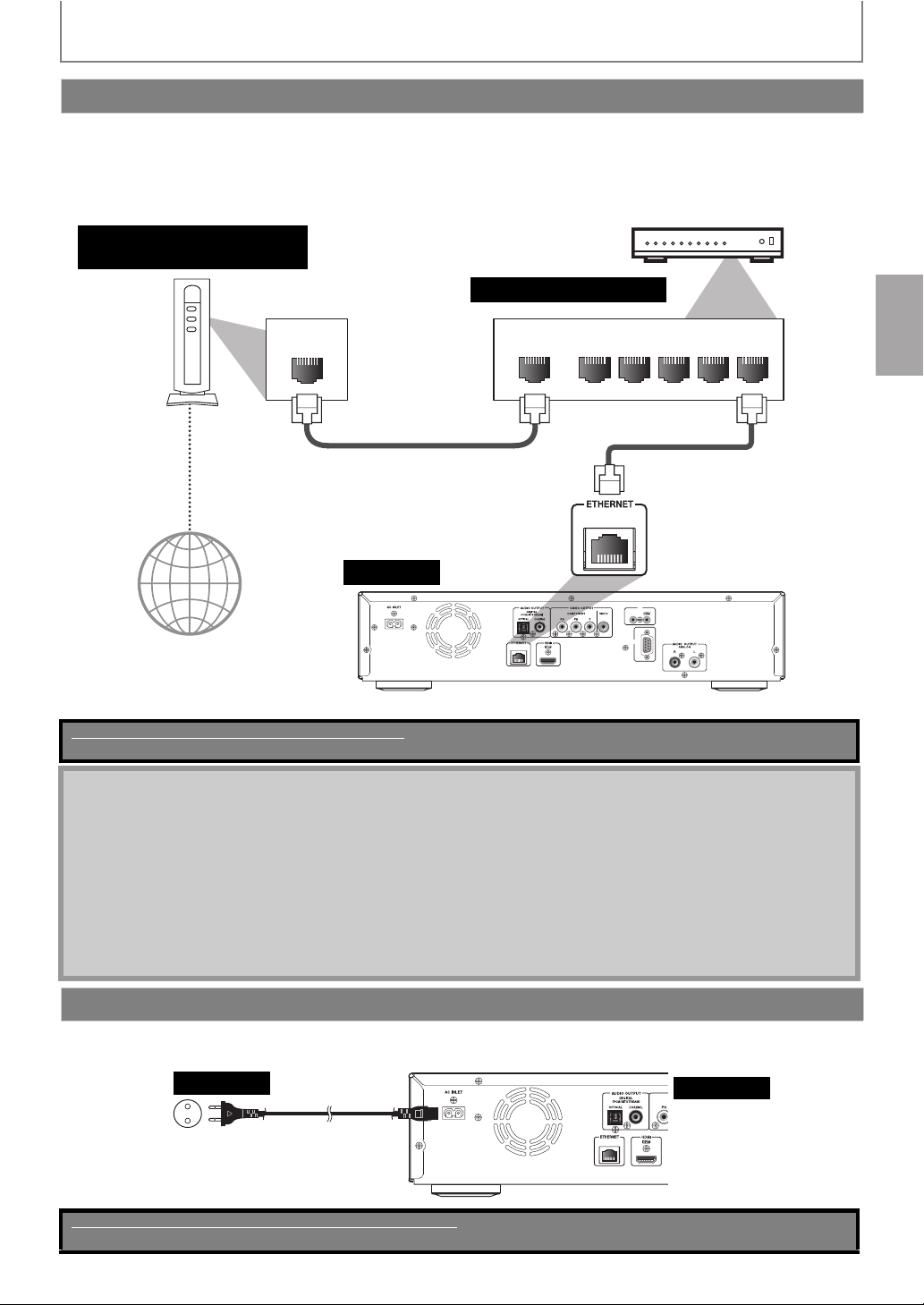
CONNECTIONS
Network Connection with LAN
• By connecting this unit to the Internet, you can update the software via the Internet, play contents stored on DLNA
home media servers or access BD-Live.
-For more information about software update, refer to “Network Update” on page 54.
-For more information about DLNA, refer to “Playing Video /
Servers” on page 30.
-For more information about BD-Live, refer to “Enjoying BD-Live Discs with Internet” on page 35.
Telecommunications
equipment (modem, etc.)
Music / Photo Files from DLNA Certified Home Media
Hub or broadband router
LAN
LAN cable
LAN cable
Internet
this unit
IR
IN
RS232
Make sure to connect the telecommunications equipment (modem, etc.) to the ETHERNET terminal via hub or broadband router.
No supplied cables are used in this connection:
Please purchase the necessary cables at your local store.
NALNAW
12345
Note
• After connecting to the Internet, set up necessary network settings.
• Do not insert any cable other than a LAN cable to the ETHERNET terminal to avoid damaging the unit.
• If your telecommunications equipment (modem, etc.) does not have broadband router functions, connect a
broadband router.
• If
your telecommunications equipment (modem, etc.) has broadband router functions, use a hub.
• For a broadband router, use a router which supports 10BASE-T/100BASE-TX.
• Do not connect your PC directly to the ETHERNET terminal of this unit.
• For the network setup, refer to “Network Connection” on pages
• For more information about cables or connections, see the manual accompanying modem, broadband router and
hub you use.
• Please purchase shielded LAN cables at your local store and use them when you connect to network equipment.
51-54.
Connecting the AC Cord
After you made all necessary connections, connect the AC cord to the AC INLET. Then connect the AC cord to the AC outlet.
Insert the plugs securely. Incomplete connections will result in the generation of noise.
AC outlet
AC110-240V, 50/60 Hz
Supplied cables used in this connection are as follows:
• AC cord x 1
EN
AC cord
this unit
19
Page 20

CONNECTIONS
Controlling AV Components that are Out of Range
You can use the following multi-room kits to control the BD-SP808 when it’s out of range of the remote controller:
• Multiroom kits such as those made by Niles and Xantech.
IR
IN
RS232
Controlling Other Out-of-Range AV Components
If another AV component is out of range of its remote controller, you can use
retransmit the remote controller signals received at the BD-SP808's IR IN jack, as shown below.
Connecting
block
IR IN
IR OUT
BD-SP808
IR emitter
Remote controller
Other
component
a commercially available IR emitter to
Signal flow
IR
IN
Connect the IR emitter to the BD-SP808's IR OUT jack, and place the IR emitter in front of the other AV
component's
remote control sensor (usually located on its front panel), as shown below. See the instructions supplied with the IR
emitter.
from
connecting block
Other component
Remote control
sensor
Miniplug cable
IR
IN
BD-SP808
Miniplug
IR emitter
IR emitter
Signal flow
Only remote controller signals received by the BD-SP808's IR IN jack are fed through to the IR OUT jack. Signals picked up
by the BD-SP808's remote control sensor are not output.
20
EN
Page 21

INFORMATION ON PLAYBACK
Before you start playing back a disc, read the following information.
Playable Discs and Files
This unit is compatible to play back the following discs / files.
To play back a disc / file, make sure that it meets the requirements for region codes as described on the back cover and
colour systems as described below. You can play back discs that have the following logos.
Other disc types are not guaranteed
Playable discs Logos
Blu-ray Disc
- BD-video
(single / dual layer)
- BD-RE* (ver. 2.1)
(single / dual layer)
(recorded in BDMV format)
- BD-R (ver. 1.1/ 1.2/ 1.3)
(single / dual layer)
(recorded in BDMV format)
(Unclosed discs may not be played back.)
DVD-video
DVD-RW (single layer)
video mode discs only)
(finalised
DVD-R (single/dual layer)
(finalised video mode discs only)
to play back.
TM
TM
CD-DA (audio CD)
CD-RW
* Due to the intentional progression of the
CD-R
DTS-CD
-
Blu-ray Disc format by its standard s etting
authority, the company cannot guarantee
or warrant the playability of future
extensions of the Bl
this product.
u-ray Disc format with
Disc/Card/Media Type
File type/ Disc format/
Data
ª
BD-R BD-RE DVD-R/-RW CD-R/-RW
SD Memory Card (8MB - 2GB)
SDHC Memory Card (4GB - 8GB)
miniSD Card (8MB - 2GB)
microSD Card (8MB - 2GB)
DLNA
BDMV cc ]] ] ]
video mode ]] c ]]]
audio CD ]] ] c ]]
DivX® cc c c ]]
MP3, WMA cc c c c c
JPEG cc c c c c
MPEG1, MPEG2 ]] ] ] ] c
AVCHD ]] c ] c ]
Picture-in-picture commentary, subtitles or other extras for BD-ROM ver. 2
(Profile 2.0 / Profile 1.1)
c ]
c:Supported
21EN
Page 22

INFORMATION ON PLAYBACK
Note
• ABOUT DIVX VIDEO: DivX® is a digital video format created by DivX, Inc. This is an official DivX Certified device that
plays DivX video. Visit www.divx.com for more information and software tools to convert your files into DivX video.
• ABOUT DIVX VIDEO-ON-DEMAND: This DivX Certified
Demand (VOD) content. To generate the registration code, locate the DivX VOD section in the device setup menu. Go
to vod.divx.com with this code to complete the registration process and learn more about DivX VOD.
®
• DivX Certified
• Discs containing the DivX
to play DivX® video up to HD 1080p, including premium content.
®
files with the DivX® GMC (Global Motion Compensation) playback feature, which is DivX®
supplemental function, cannot be played back on this unit.
Note for SD Memory Cards
• Do not remove the SD Memory Card or turn the unit to the standby mode while the contents of the card is in
playback. It may result in malfunction or loss of the card’s data.
• Please keep the SD Memory Cards in their cases when
• Do not try to open or modify the card.
• Do not touch the terminal surface with your fingers or any metals.
• Do not attach additional labels or stickers to cards.
• Do not remove the label of the SD Memory Cards.
•This unit supports SD
•This unit may not read the SD Memory Cards formatted on computer . If that is the case, please reformat the SD
Memory Cards in this unit and try again.
•This unit does not support miniSDHC and microSDHC Memory Card.
• For miniSD Card and microSD Card, the adapter is necessary.
• Portions of this product are protected under copyright law and are provided under license by ARIS / SOLANA / 4C.
Memory Card with FAT12/ FAT16 file system, and SDHC Memory Card with FAT32 file system.
miniSD Card
adapter
miniSD Card
®
device must be registered in order to play DivX Video-on-
you are not using them.
microSD Card
adapter
microSD
Card
22
EN
Page 23

INFORMATION ON PLAYBACK
Unplayable Discs and Files
The following discs will not be played back in this unit.
• CD-ROM • CD-I (compact disc-interactive)
• DVD-RAM • VSD (video single disc)
• DVD-audio • video CD
• HD DVD • SVCD
• unfinalised disc
• SD Memory Card contains DivX
• BD/DVD hybrid disc (played back as a BD-video only)
• BD that contains AVCHD files
• DVD-RW/-R recorded in VR mode or non compatible
recording format.
• Super audio CD - Only the sound on the CD layer can
be heard. The sound on the high-density
CD layer cannot be heard.
• Playability of dual discs are not guaranteed.
• BD-RE/-R recorded in BDAV format or non compatible
recording format.
•This unit cannot play back the disc contents protected
by Windows Media™ Digital Rights Management
(DRM).
®
files.
super audio
Colour Systems
BD and DVD are recorded in different colour systems
throughout the world. The most common colour system,
used primarily in the U.K. and other EU countries, is PAL.
This unit uses the PAL
to play back BD and DVD using other colour systems, such
as NTSC.
system. However, it is also possible
Structure of Disc / SD Memory Card Contents
The contents of BD/DVD are generally divided into titles.
Titles may be further subdivided into chapters.
BD / DVD / AVCHD
title 1 title 2
chapter 1
chapter 2chapter 2chapter 1 chapter 3
On-Screen Display
You can check information about the current disc by
pressing [DISPLAY].
To call the on-screen display menu, press [DISPLAY]
during playback. Every time you press [DISPLAY
information changes. Depending on the media, available
information varies.
BD-V
off A Title / Chapter information
A Title information (elapsed time)
A Title information (remaining time)
A Decoding format information A off
AVCHD
], the
DVD-V
off A Chapter information (elapsed time)
A Chapter information (remaining time)
e information (elapsed time)
A Titl
A Title information (remaining time)
A Decoding format information A off
CD
off (Track information (elapsed time))
A Track information (remaining time)
A Disc information* (elapsed time)
A Disc information* (remaining time)
A off (Track information (elapsed time))
(* not available during programme/random
playback)
DivX
off A File information (elapsed time)
A File information (remaining time)
A File name information A Decoding format information
A off
MP3
off (File information (elapsed time))
A File name information
A off (File information (elapsed time))
Audio CDs are divided into tracks.
track 1 track 2track 3track 4track 5
Data discs or
WMA / JPEG are divided into folders, and the folders are
subdivided into files.
SD Memory Cards containing DivX® / MP3 /
folder (group) 1
file 1
file 2file 3file 4file 5
audio CD
DivX® / MP3 / WMA
/ JPEG
folder (group) 2
EN
WMA
off (File information (elapsed
A File name information
A Tag information (title name)
A Tag information (artist name)
A off (File information (elapsed time))
time))
JPEG
off A File information
A File name information A off
23
Page 24

INFORMATION ON PLAYBACK
TITLE
S Chapter information
<Title / Chapter information for BD and AVCHD>
1 3
1
2
1 / 10
4 5
T
<Chapter information for DVD>
2 6
3 / 5 0 : 01 : 02
1
Current title number
2
Current chapter number / Total number of chapters
3
Current repeat setting (Only when repeat setting is
active)
(C: Chapter repeat, T: Title
4
Indicates that the multi camera angle images are
repeat, AB : A-B repeat)
available on the scene
5
Current playback status
6
Elapsed time (or remaining time) of the current
chapter
S Title information
1 2
3 / 5 0 : 01 : 02
1
Current title number / Total number of titles
2
Elapsed time (or remaining time) of the current title
3
Indication of SD Memory Card playback
3
SD
S Track / File information
1
1 / 14
B
1
Current track (file) number / Total number of track
2
0 : 00: 51
(file)
2
Elapsed time of the current track or file
(or remaining time of the current track or file)
(except for JPEG files)
B
3
Indication of SD Memory Card playback
4
Current repeat setting
(Only when repeat setting is active)
(T: Track / File repeat, G: Group repeat,
A: All repeat, AB: A-B repeat)
SD
3
4
G
B
S Disc information
1
1 / 14
1
Current track number / Total number of tracks
2
Elapsed time (or remaining time) of the current disc
2
0 : 00: 51
T
B
S File name information
1
B
1
File_name_001
Media icon and file name
: DivX® file
S Decoding format information
1
Dolby Digital
1
Decoding format
: MP3 file
: WMA file
: JPEG file
S Tag information
<Title name information>
1
TITLE
TITLE
TITLE
<Artist name information>
2
ARTIST NAME
1
Title name based on tag information of curr ent
Windows Media™ Audio file
2
Artist name based on tag information of current
Windows Media™ Audio file
24
EN
Page 25

BASIC PLAYBACK
Playing Back a BD, DVD or a Disc with AVCHD Files
BD-V
DVD-V
AVCHD
Press [ON/STANDBY I /Q].
1
Turn on the TV and select the
appropriate input on the TV to
2
which the unit is connected.
Press [OPEN/CLOSE A] to open the
disc tray.
3
Place the disc on the disc tray with
its label side facing up.
4
Align the disc to the
disc tray guide.
Press [OPEN/CLOSE A] to close the
disc tray.
5
It may take a while to load the disc.
Playback may start automatically.
If not, press [B (play)].
6
Some discs may show a title or a disc menu. In
this case, refer to “Operations Using Title Menu,
Disc Menu, and Pop-up Menu” on page 26.
To pause playback:
Press [F (pause)].
To return to the normal playback:
[B (play)].
Press
To stop playback:
Press [C (stop)].
Playback will be in Resume-On-Stop mode.
Note
• may appear at the top-right on the TV screen when
the operation is prohibited by the disc or this unit.
• During the playback of 2-layered disc, pictures may
stop for a moment. This happens when the 1st layer
switches to the 2nd layer. This is not a malfunction.
• BD / DVD / AVC HD menu varies depending on discs.
• If a disc contains AVCHD files, the pl
files which are in the same disc is not available.
• Set “Still Mode ” setting to “Field” in “Video” menu if
pictures in the pause mode are blurred (refer to page 43 ).
ayback of other
Resume-On-Stop mode
If a playback is in Resume-On-Stop mode, when you
press [B (play)] next time, the playback will start from
the point where it has been stopped.
Note
• Resume playback may not be available for the BD
that supports Java applications (BD-Java).
• In the “Disc” mode, the resume information will be
cleared when;
-[C
(stop)]
-the parental level is changed.
-the disc tray is opened.
• In the “SD Card” mode, the resume information will
be cleared when;
-[C
-the SD Memory Card is removed.
-the unit is turned into the standby mode.
is pressed while in the Resume-On-Stop mode .
(stop)]
is pressed while in the Resume-On-Stop mode .
25EN
Page 26

BASIC PLAYBACK
Operations Using Title Menu, Disc
Menu, and Pop-up Menu
BD-V
Many of BD-video and DVD-video disc contains title menu
(BD-video / DVD-video / AVCHD), disc menu (DVD-video)
or pop-up menu (BD-video) which guides you through the
available functions in the disc. The contents of the menus
may differ depending on the discs.
Title menu (BD-video / DVD-video /
DVD-V
AVCHD
AVCHD)
1 Press [TOP MENU].
•The title menu will appear.
2 Use [K / L / s / B] to select an item, then press
[ENTER].
3 Press [TOP MENU] to exit.
Disc menu (DVD-video)
1 Press [POP UP MENU/MENU].
•The disc menu will appear.
2 Use [K / L / s / B] to select an item, then press
[ENTER].
3 Press [POP UP MENU/MENU] to exit.
Pop-up menu (BD-video)
•This is a special feature available for some BD-videos.
When you press [POP UP MENU/MENU], a menu pops
out on the TV screen while the contents still play back.
1 During the playback of BD-video, press
[POP UP MENU/MENU].
•The pop-up menu will appear.
2 Use [K / L / s / B] to select an item, then press
[ENTER].
3 Press [POP UP MENU/MENU] to exit.
Note
• Contents of menus and corresponding menu
operations may vary among discs. Refer to the
manual accompanying the disc for details.
•Title menu is also available for SD card with AVCHD
files.
Playing Back an Audio CD or a DivX®,
MP3, WMA and JPEG File
Before you begin, make sure the correct media mode is
selected. Set "Mode Select" to "Disc".
4
JPEG
5 62
CD
DivX
MP3
WMA
Insert an audio CD or a disc with
®
, MP3, WMA and JPEG files.
1
DivX
• Media filter screen will appear.
• For audio CD and a disc contains only one
type of file, skip to step 3.
To return to the first item:
• Press [TOP MENU].
To return to the track/file played last:
• Press [POP UP MENU/MENU].
Select the type of the file you want
2
to play back in the media filter
screen. Then press [ENTER] to
display the file list.
Use [K / L] to select a desired folder
3
or file, then press [ENTER].
Use [s / B] to go back and forward
between the hierarchies. (only for
®
DivX
/ MP3 / WMA / JPEG files).
• If you press [ENTER] on the desired file,
playback will start.
1
- - / 20
File List
MP3_DISC
Folder_1
Folder_2
Folder_3
MP3_A
MP3_B
MP3_C
MP3_D
Page Up Page Down Media Mode
1
audio CD
DivX®/MP3/
WMA/JPEG
2
audio CD : “CD-DA” will be displayed.
DivX®/MP3/
WMA/JPEG
audio CD : List of the track number and time
3
DivX®/MP3/
WMA/JPEG
4
Operation
guide
5
Current page / Total page number
6
Playback status
:Track information
: File information
:
Current Disc or folder name will be displayed.
(Disc or SD Memory Card name will be
displayed for the top of the hierarchies.)
:List of the file or folder names in the
current folder or disc
:Press [A] to go to the previous page.
Press [B] to go to the next page.
Press [D] to select “Media Mode”.
3
e.g.) MP3
26
EN
Page 27

BASIC PLAYBACK
Media icon:
: Folders
: MP3 files
: audio CD tracks : WMA files
®
: DivX
files
: JPEG files
It is recommended that files to be played back in this
unit are recorded under the following specifications:
®
>
<DivX
Official DivX
®
Certified product
• Playable codec of AVI
files
• Maximum size of a video
:
DivX® 3.x, DivX® 4.x,
®
DivX
5.x, DivX® 6.x
:
1,920 x 1,080 @60 fps
• Sampling frequency of
audio
• Audio type
:
16 kHz - 48 kHz
:
MPEG1 audio layer 3 (MP3),
MPEG1 audio layer 2,
Dolby Digital
<MP3/WMA>
• Sampling frequency : 32 kHz, 44.1 kHz or 48 kHz
• Constant bit rate : 112 kbps - 320 kbps (MP3)
48 kbps - 192 kbps (WMA)
<JPEG>
• Upper limit : 2,560 x 1,920 dots
(sub sampling is 4:4:4)
5,120 x 3,840 dots
(sub
sampling is up to 4:2:2)
• Lower limit : 32 x 32 dots
• File size of image
maximum
: 12 MB
Note
• If DivX® files written on a DVD or CD-RW/-R cannot
be played back, rewrite them on a BD-RE/-R and try
to play back.
•The system can recognise up to 255 folders / 999 files
for CD, 999 folders / 9999 files for BD, DVD and
Memory Card (including the files other than MP3).
When number of folder / files exceeds the limit, they
will be recognised by the order recorded.
•The name of folder and file can be displayed up to 28
characters. Unrecognisable chara cters will be
replaced with asterisks.
•The 9th and deeper hierarchies cannot be displayed
for CD and the 10th and deeper hierarchies cannot
be displayed for BD, DVD and SD Memory Card.
• Extensions other than listed below cannot be
recognised.
®
-DivX
: .avi / .divx
-MP3 : .mp3
-WMA : .wma
- JPEG : .jpg / .jpeg*
* The extension “.jpeg / .JPEG” is not available for SD
card.
• Some unplayable folders or files may be listed due to
the recording status.
• High-resolution JPEG files take longer to be displayed.
• Progressive JPEG files (JPEG files saved in progressive
format) cannot be played back in this unit.
•This unit recognises up to 8 characters of file name in
the SD Memory Card. Characters after 8th will not be
displayed.
• For the SD Memory Card playback,
refer to “Reading
the SD Memory Card” on page 29.
• If you insert a BD, DVD, CD-RW/-R with DivX
that are mixed with MP3 / WMA / JPEG files, the
playback media selection screen will be displayed.
Use [K / L] to select your desired media to play back,
then press [ENTER].
Please select the media to play back.
®
files
SD
EN
Video
Audi o
Picture
• Press [D] to call up the
playback media selection
screen in stop mode.
• If a disc contains AVCHD files, the playback of other
files which are in the same disc is not available.
• With regard to the multi-border BD-RE/-R,
additionally recorded sections cannot be recognised.
• With regard
to the multi-border DVD-RW/-R,
additionally recorded sections may not be
recognised.
Tips for JPEG Playback
• Every press on [ANGLE] will turn the image
clockwise by 90 degrees when an image is displayed.
•To change the visual effect for switching the
playback image, press [MODE] once, then use
[s / B] or [ENTER] to switch between “Cut
and “Fade In/Out”.
• During JPEG playback, press
[MODE]
the size of the playback image, then use
[ENTER]
to switch between “Normal” (100%) and
“Small” (95%). The size change may have no effect on
some files (e.g. files with a small picture size).
In/Out”
twice to change
[s/B]
or
27
Page 28

BASIC PLAYBACK
To Play Back the DivX® Subtitle Created by the User
The subtitle created by the user can be displayed during
®
playback.
DivX
1) After selecting the DivX
®
file, use [K / L] to select the
file you want to playback, then press [C].
Subtitle list will appear.
- / 9
Subtitle List
DivX_File
[Off]
[ASS]
[SMI]
[SRT]
[SSA]
[SUB]
[TXT]
File List
• If there is more than one extension, the extension
selection appears in the subtitle list.
2) Use [K / L] to select
the desired extension of the
subtitle file you want to display, then press [ENTER].
®
Hint for the purchased or rental official DivX
Certified
product
®
• When you purchase or rent a DivX
file through the
official site of DivX® video which is called DivX® VideoOn-Demand (VOD) services, a registration code is
required every time you get the new file from the DivX
VOD services. Refer to DivX® VOD on page 49.
®
• Some DivX
VOD files are restricted with the limited
playable times (you cannot play them back beyond the
®
limit). If your DivX
VOD file has such limit, the playback
confirmation screen will appear.
DivX(R) VOD Rental
This rental has 5views left.
Do you want to use o ne of your 5views now?
Yes
No
• Use [s / B] to select “Yes” if you want to play back the
file, or to select “No” if you do not wish to play it back.
Then, press [EN
• You cannot play back the DivX
TER] to confirm the selection.
®
VOD files, of which
rental period has been expired. In such case, press
[ENTER] and select other files that can be played back.
• For DivX® files with audio format other than MPEG1
audio layer 3 (MP3), MPEG1 audio layer 2 and Dolby
Digital, audio will not be output and only the video will
be output.
Audio Format Error
This player does no t support this audio format.
Please push ‘ENTER’.
What is DivX
• DivX
®
?
®
is a codec (compression / decompression) that
can compress images to a very small amount of data.
The software can compress video data from almost any
devices to the size that can be sent on the Internet
without compromising visual quality of the images.
• A file with
DivX
an extension of “.avi” and “.divx” is called an
®
file.
• All files with the DivX® extension are recognised as
MPEG4.
®
• For more information for DivX
, please visit
http://www.divx.com.
Note for DivX
®
• Even if the file has an extension of either “.avi” and
“.divx”, this unit cannot play it back if it is recorded in the
®
format other than DivX
.
• It may take a while for audio and images to be output
after you inserted a disc and pressed [B (play)].
• When playing back the files recorded in high bit rates,
the images can be interrupted in some occasions.
®
• Although DivX
®
logo has been obtained for this unit, it
may not be able to play back some data, depending on
the characteristics, bit rates, or audio format settings,
etc.
®
• A DivX
file whose file size exceeds 32 GB cannot be
played back.
®
• If a large-sized DivX
file is selected, it may take awhile
to start the playback (over 20 seconds sometimes).
®
• If you try to playback the DivX
file that has the screen
resolution which this unit does not support, the
playback will be stopped and error message will appear.
®
• Some DivX
files cannot be played back on this unit due
to the configuration and characteristics of the disc, or
due to the condition of recording and authoring
software.
®
• Multi-session burn DivX
VOD cannot be played back on
this unit.
Rental Expired
This rental is expired.
Please push ‘ENTER’.
®
• You cannot play back the DivX
VOD files obtained with
different registration codes on this unit. Press
[ENTER] and select other files that can be played back.
Authorization Error
This player is not authorized to play this video.
Please push ‘ENTER’.
28
Note for DivX® Subtitle
•To utilise this function, the following conditions
must meet.
-Playback file and the subtitle file must have the
same name.
-Playback file and the subtitle file must locate in the
same folder.
-Only the subtitle files with the
are supported; .smi (.SMI), .srt (.SRT), .sub (.SUB), .ass
(.ASS), .ssa (.SSA), .txt (.TXT). (.sub (.SUB) and .txt
(.TXT) files may not be recognised.)
- The subtitles that exceeds the playback time of the
®
file will not be displayed.
DivX
following extensions
EN
Page 29

BASIC PLAYBACK
Reading the SD Memory Card
MP3
AVCHD
You can play back the AVCHD, MP3, WMA and JPEG files in
an SD Memory Card. With the SD Memory Card, you can
also enjoy the special additional contents for BD-ROM ver.
2 (Profile2.0/Profile 1.1) which can be downloaded from
the Internet. You can
Card via computer and play them back with the BD-video.
(For more information about the special additional
contents, please refer to the instruction book that came
with the disc.)
Setting the Mode Select
WMA
JPEG
store the contents on an SD Memory
In stop mode, press [SETUP].
1
2
Use [K / L] to select , then press
[ENTER] .
Quick
Mode Select
HDMI Audio Out
HDMI Video Resolution
Component Output
Player Menu English
Disc
HDMI Multi( Normal)
Auto
480i/576i
Reading an SD Memory Card
Insert an SD Memory Card, with the
1
label side facing up, into the SD
CARD slot until it clicks.
If no disc is in operation, “Media Select” screen
will appear on the TV screen.
Use [K / L] to select “SD Card”,
2
then press [ENTER].
• Media filter screen will appear.
• When the SD Memory Card contains only
one type of file, skip to step 4.
Select the type of the file you wan t to
3
play back in the media filter screen. Then
press [ENTER] to display the file list.
Playback of AVCHD files will start right after
you select “Video”. (The file list is not available
for AVCHD files.)
Use [K / L] to select a desired track,
4
folder or file, then press [ENTER].
Use [s / B] to go back and forward
between the hierarchies.
• If you press [ENTER] on the desired file,
playback will start.
To remove the SD Memory Card:
In stop mode, gently push in the SD Memory
Card, then pull it out slowly.
SD Memory Card
3
4
5
Use [K / L] to select “Mode Select”,
then press [ENTER].
Use [K / L] to select “SD Card”,
then press [ENTER].
Quick
Mode Select
Disc
SD Card
Network
•This will set the unit to “SD Card” mode. To
play back the contents in any discs, exit “SD
Card” mode by selecting “Disc”.
Press [SETUP] to exit.
• Even if you turn the unit to the standby
mode in “SD Card” mode, it will be in “Disc”
mode the next time you turn it on.
Compatible Cards:
-SD Memory Card (8MB - 2GB)
-SDHC Memory Card (4GB - 8GB)
- miniSD Card (8MB - 2GB)
-microSD Card (8MB - 2GB)
• For miniSD Card and microSD Card, the ad apter will be required.
Note
•The “Media Select” screen will disappear under the
conditions listed below:
-when [RETURN] is pressed.
-when the setup menu is called up.
• Do not remove the card during its playback.
•This unit supports SD Memory Card with FAT12 / FAT16 file
system, and SDHC Memory Card with FAT32 file system.
• Do not delete the folders or files in the SD Memory
Card with your computer. This unit might not read
SD cards formatted on a computer.
•This unit recognises up to 8 characters (including
“~1”) of file name in the SD Memory Card. Characters
after 8th will not be displayed.
• If a folder or file name includes one of the following
unrecognisable characters, the folder or file name
may not be displayed correctly.
-Unrecognisable characters: . , " = + [ ] ; / \ : |¥
• For an SD Memory Card,
below cannot be recognised.
-MP3 : ".mp3"
-WMA : ".wma"
- JPEG : ".jpg"
".jpeg" is not available for SD Memory Card.
extension other than listed
EN
29
Page 30

BASIC PLAYBACK
Playing Video/ Music/ Photo Files from
DLNA Certified Home Media Servers
DLNA
DLNA
VIDEO
On this unit, you can play video, music and photo files
stored on DLNA certified home media servers (version 1.5)
connected to your home network. In order to use this
feature, you must connect this unit to the Internet.
This unit can be only as DMP (Digital Media
1
2
3
4
5
6
1
File information
2
Current folder name will be displayed.
3
List of the file / folder names in t
DLNA
MUSIC
PHOTO
Player).
Connect this unit to the Internet.
• Refer to “Network Connection with LAN” on
page 19.
Set up the necessary network
connection settings.
• Refer to “Network Connection” on pages 51-54.
Start DLNA home media servers in
your home network.
• For details, refer to the owner’s manual of
the DLNA certified device.
Press [D] while opening screen is
displayed.
•This unit will start loading the home server
list.
•To cancel loading, press [C (stop)].
•To reload the home server list, press [D].
After loading, home server list will
appear. Select a home server you
want to access, then press [ENTER].
File list of the selected home server
will appear. Select a file you want
to play back, then press [B (play)]
or [ENTER] to start playback.
• If you select a folder, select a file in the folder
and then press [B (play)] or [ENTER] to
start playback.
1
TRACK
- - / 16
File List
User Files
Photo
Video
Music
20090205_0001
Link [KISS Mix]
NEXUS 4
HEROES
Page Up Page Down
3
4
5 62
2 / 3
he current folder
4
Operation guide:Press [A] to go to the previous page.
Press [B] to go to the next page.
5
Current page / Total page number
6
Playback status
•To control the playback, use following buttons.
Button Action
j/ i (skip)
F (pause) Pause the playback
B (play) Return to the normal playback
C (stop)
Skip to the previous / next file
during playback or in pause
mode
Stop the playback (For video
files, playback will be in
Resume-On-Stop mode.)
<Resume-On-Stop mode for
files>
video
Playback will start from the
point where it is stopped next
time you press [B (play)]. If you
press [ENTER] instead of
[B (play)], playback will start
from the beginning of the file
instead of resuming from the
stop point.
Note
• For the home server list, maximum of 10 servers can
be displayed.
•The system can recognise up to 9,999 files (including
folders).
•The 10th and deeper hierarchies cannot be
displayed.
•This unit supports following formats. (Formats other
than listed below cannot be recognised.)
: MPEG 1
-Video
-Music : LPCM
-Photo : JPEG
• Unplayable files in the home server will not be
displayed in the file list.
• For some files, playback is not available even if
displayed in
• In order to play back the contents in home servers,
the player and the servers must be connected to the
same access point.
• Compatibility and available playback function may
differ depending on the home server.
• If you select a
will be played back and go to the next file in the
current hierarchy in turn every 10 seconds.
• For photo files, every press on [ANGLE] will turn the
image clockwise by 90 degrees
displayed.
• For a folder contains only photo files, file list or
thumbnail list will be displayed, depending on the
information from the home server.
• Video files with unsupported audio format will be
skipped.
•The quality of the pl
depending on your network condition.
MPEG 2 PS
MPEG 2 TS / TTS
MP3
WMA
the file list.
photo file in step 6, the selected file
when an image is
ayback picture or audio differs
30
EN
Page 31

BASIC PLAYBACK
DLNA Client (DMP) Our Planning Specification
Items Description
DLNA version
Video file
Audio file
Image fileJPEG
DLNA Playback Format
Items
Video file
Audio file
Image fileJPEG Exif Ver.2.21 ]
DLNA Error Code
Error Code appears in the error screen when the unit
detects an error, as shown below. The code is used to
specifically determine the cause of error.
Error Code are displayed with “********”
as shown above.
Error Code Form
In the Home Network (DLN A), Error Co de are used as follows.
002XXXXX
1.5
System Stream Video Codec type Audio Codec type
MPEG1 MPEG1-Video MPEG
MPEG2-PS MPEG2 MP@ML(SD) LPCM/Dolby - AC3/MPEG
MPEG2-TS/TTS
Audio Codec type Sampling Frequency
LPCM 44.1k, 48kHz ]
MP3
(MPEG1 Layer3)
MP3
(MPEG2 Layer3)
MP3
(MPEG2.5 Layer3)
WMA 8k, 11.025k, 16k, 22.05k, 32k, 44.1k, 48kHz 5k - 320k
MPEG1 MPEG1-Video 1,411,200bps
MPEG2-PS MPEG2 MP@ML(SD) 10.08Mbps
MPEG2-TS/TTS
LPCM
MP3
(MPEG1 Layer3)
MP3
(MPEG2 Layer3)
MP3
(MPEG2.5 Layer3)
WMA 8 - 48kHz Stereo 5 - 320kbps
MPEG2 MP@HL(HD)
MPEG2 MP@ML(SD)
32k, 44.1k, 48kHz 32k - 320k bps
16k, 22.05k, 24kHz 8k - 160k bps
8k, 11.025k, 12kHz 8k - 160k bps
YCbCr = 4 : 2 : 0/4 : 2 : 2
colour depth = 24
MPEG2 MP@HL(HD) 19.3927Mbps
MPEG2 MP@ML(SD) 19.3927Mbps
44.1kHz Mono 705.6kbps
44.1kHz Stereo 1411.2kbps
48.0kHz Mono 768kbps
48.0kHz Stereo 1536kbps
Mono 32 - 160kbps
Stereo 64 - 320kbps
Mono 8 - 80kbps
Stereo 16 - 160kbps
Mono 8 - 80kbps
Stereo 8 - 160kbps
“Summary Error Code” are shown in the list below.
Summary
Error Code
Network Error
Cannot connect to server.
Please check your settings.
Press ‘ENTER’.
00202010
02
03 Playback Error
05 No playable files found.
20 System Error
21
Error CodeError message
e.g.) Error Code
(“*” is error code)
22 List Updated.
23 Connection with server lost.
24
If you would like to contact us about Home Network
service, please confirm the Detailed Error Code.
Detailed Error Code
Summary Error Code
Dolby - AC3
Bit rate
Resolution : 5120 x 3840 or less
File format : Exif
Supported Bit rate
(DLNA certification criterion )
Error message
Cannot connect to server. Please check
your settings.
Unable to display files from the server.
Please check server settings.
Unable to connect to more than 10
Please turn off or stop
servers.
broadcasting 1 or more servers.
EN
31
Page 32

SPECIAL PLAYBACK
Fast Forward / Fast Reverse
BD-V
WMA
DVD-V
DLNA
VIDEO
CD
DLNA
MUSIC
AVCHD
DivX
MP3
1 During playback, press [D (forward)]
repeatedly for fast forward.
During playback, press [E (reverse)] repeatedly for
fast reverse.
Every time you press [D (forward)] or [E (reverse)],
the playback speed will change.
2 Press [B (play)] to return to normal playback.
Note
• For BD, DVD and AVCHD, speed changes in 5
different levels.
• For audio CD, DivX
files on DLNA home server, speed changes in 3
different levels.
• For audio CD, DivX
files on DLNA home server, fast forward / fast reverse
search between different tracks (files) are not
available during programme and random playback.
• For audio CD, sound will be output at any speed of
fast forward and reverse search.
• For some video / music files on DLNA home server or
DivX® files, fast forward / fast reverse may not
function.
• For some DivX
files.
®
, MP3, WMA, and video / music
®
, MP3, WMA, and video / music
®
files, speed levels may vary among
Slow Forward Playback
BD-V
DVD-V
AVCHD
DivX
DLNA
VIDEO
1 During playback, press [F (pause)], then press
[D (forward)].
Every time you press [D (forward)], playback speed
will change.
2 Press [B (play)] to return to normal playback.
Step by Step Playback
BD-V
DVD-V
AVCHD
DivX
DLNA
VIDEO
1 In pause mode, press [F (pause)] repeatedly.
Every time you press [F (pause)], playback will
advance one step at a time.
2 Press [B (play)] to return to normal playback.
Note
• Only step by step forward is available.
• Set “Still Mode” setting to “Field” in “Video” menu if
pictures in step by step playback mode are blurred
(refer to page 43).
Repeat Playback
Available repeat functions vary depending on the discs.
1 During playback, press [REPEAT] repeatedly to
select the desired repeat mode.
Repeat mode Available media
Chapter repeat
The current chapter will be played back
repeatedly.
Title repeat
The current title will be played back
repeatedly.
Track repeat
The current track or file will be played back
repeatedly.
Group repeat
The current folder will be played back
repeatedly.
All repeat
BD-V
AVCHD
BD-V
AVCHD
CD
MP3
DLNA
VIDEO
DivX
WMA
DLNA
VIDEO
DLNA
PHOTO
CD
DVD-V
DVD-V
DivX
WMA
DLNA
MUSIC
MP3
JPEG
DLNA
MUSIC
DivX
Note
• Slow forward speed changes in 3 different levels.
• Only slow forward is available.
• Set “Still Mode” setting to “Field” in “Video” menu if
pictures in the slow forward playback mode are
blurred (refer to page 43).
• For some video files
files, slow forward may not function.
on DLNA home server or DivX®
All tracks or files in the media will be
played back repeatedly.
MP3
Note
•The repeat setting will be cance lled when you stop playback.
•The chapter, title, track or group repeat will be cleared
when moving to other chapter, title, track / file or
folder.
• Repeat playback does not function during A-B repeat
playback.
• Chapter and title repeat are not available with some scenes.
• When the repeat setting is set for an MP3 or WMA
folder (file), the repeat setting will be cancelled if you
select other MP3 or WMA folder (file) to playback.
• For some video / music / photo files on DLNA home
or DivX® files, repeat playback may not function.
server
WMA
JPEG
32 EN
Page 33

SPECIAL PLAYBACK
A-B Repeat
BD-V
DVD-V
CD
AVCHD
DivX
You can play back the specific part (between point A and
point B) repeatedly.
DLNA
VIDEO
1 During playback, press [A-B] at the desired
starting point A.
2 During playback, press [A-B] at the desired
ending point B.
As soon as you set the point B, the part between point
A and point B will start playback repeatedly.
•To cancel the A-B repeat, press [A-B] again.
Note
• Point B should be set within the same title or track as
point A.
• A-B repeat is not available with some scenes.
•To cancel the A point which was set, press [CLEAR].
• A-B repeat does not function during chapter, title,
track, group or
• For some video files on DLNA home server or DivX
files, A-B repeat playback may not function.
all repeat playback.
®
PIP (Picture in Picture) (BONUSVIEW)
Setting
BD-V
Some BD-videos have the PIP (picture-in-picture) function
which enables you to display the secondary video in the
primary
pressing [PIP] whenever the scene contains the secondary
video.
video. You can call up the secondary video by
primary
video
secondary
video
1 During playback, press [PIP].
PIP information will appear.
2 Use [K / L] to select the secondary video you
want.
•The secondary video will be displayed and the
secondary audio will be output.
• Use [s / B] to switch be twee n current setting and
“Of f ”.
3 Press [RETURN] or [PIP] to remove the PIP
information.
Note
• [MODE] can also be used instead of [PIP].
•The secondary audio will not be output when the
secondary audio is set to “Off ” or when “BD Audio
Mode” is set to “HDMI Audio Out”. Refer to
“Switching Audio Soundtrack” on page 37 and
“Setting the BD
Audio Mode” on page 38.
Programme Playback
CD
MP3
You can play back the disc in your desired order.
WMA
JPEG
1 In stop mode, press [MODE].
•The programme screen will appear.
2 Use [K / L] to select a track / folder / file, then
press [ENTER].
1 62 3 4
- - / 16
Program Total
CD_DA
8
0:36
1:14
9
0:45
10
0:50
11
0:53
12
0:20
13
0:54
14
Page Up Pag e Down Page Prev Page Next
e.g.) audio CD
1
audio CD
MP3 / WMA /
:Track information
: File information
JPEG
2
audio CD : “CD-DA” will be displayed.
MP3/WMA/
JPEG
3
Track / folder /
File list
4
Programmed
list
5
Cumulative playback time of all tracks in the
:Current disc, SD Memory Card, or
folder name will be displayed.
:Track / folder / File list in the
original order
:Track / File list in the programmed
order
programmed list (audio CD only)
6
Playback status
7
Current page / Total page number
8
Operation
guide
:Press [A
] to go to the previous page
in the track / file list.
Press [B] to go to the next page in
the track / file list.
Press [C] to go to the previous page
in the programmed list.
Press [D] to go to the
the programmed list.
• For MP3, WMA and JPEG files, use [K / L] to select a
folder, then press [ENTER] first, and then use [K / L]
to select a file, then press [ENTER].
• Press [CLEAR] to erase the last file of
• Use [K / L] to select “A ll Clear” at the bottom of the
list to erase all the tracks / files in the programme.
•The programmed tracks / files is displayed in the right
hand screen.
• Use [s / B] to go back
forward between the
hierarchy of folders.
5
0 : 26 : 24
2
1:14
0:50
4
1:14
9
0:50
11
0:53
12
0:54
14
0:36
8
next page in
the programme.
7
8
EN
33
Page 34

SPECIAL PLAYBACK
3 Press [B (play)] to start programme playback.
• Programme playback will start.
To exit from the programme playback mode:
• Press [RETURN] in stop mode.
Note
• During programme playback, press [C (stop)] once
to set the resume point, and then press [B (play)] to
resume programme playback from where [C (stop)]
was pressed (audio CD) or from beginning of the file
where [C (stop)] was pressed (MP3, WMA or
• During programme playback, press [C (stop)]. To go
back to the normal programme playback, press
[RETURN] to exit from the programme screen, then
press [B (play)].
•The programme will be cleared when:
-the unit is turned into the standby mode.
-the media mode
is switched to the other mode.
-the disc / card is removed. (as for “Disc” mode, just
opening the disc tray will clear the programme
info.)
• Up to 99 tracks / files can be entered.
•To repeat the current track / file in the programme,
press [REPEAT]
repeatedly until “ Track”
appears during playback. To repeat the entire
programme, press [REPEAT] repeatedly until
“All” appears during playback.
• Even if an inserted disc contains mixed MP3 and
WMA files, programme function allows 99 files in
combination of MP3 and WMA
files.
• Playback from a desired track / file and random
playback are not available during programme
playback.
• Press [MODE] to switch to the random playback
mode.
JPEG).
Random Playback
CD
MP3
WMA
This function shuffles the playback order of tracks / files.
JPEG
1 In stop mode, press [MODE] twice.
•The random screen will appear.
1 62 3 4 5
- - / 16
Random
CD_DA
1 0:36
2
3
4
5
6
7
1
audio CD
MP3 / WMA /
1:14
0:45
0:50
0:53
0:20
0:54
Page Down
e.g.) audio CD
:Track information
: File information
Tot al
1 : 13 : 29
JPEG
2
audio CD : “CD-DA” will be displayed.
MP3/ WMA /
JPEG
3
Track / File
:Current disc, SD Memory Card, or
folder name will be displayed.
:Track / File list in the original order
list
4
Operation
guide
:Press [
A] to go to the previous page
in the track / file list.
Press [B] to go to the next page in
the track / file list.
5
Total playback time of all tracks (audio CD only)
6
Playback status
2 Press [B (play)] to start random playback.
To exit from the random playback mode:
• Press [MODE] in stop mode.
34
Note
• During the random playback, press [C (stop)] once
to set the resume point, and then press [B (play)] to
resume random playback from where [C (stop)] was
pressed (audio CD) or from beginning of the file
where [C (stop)] was pressed (MP3, WMA
or JPEG).
• During random playback, press [C (stop)]. To cancel
the random playback, press [MODE] when the
random playback screen is displayed.
• Up to 99 tracks / files can be entered.
•To repeat the current track / file in the random
selection, press [REPEAT] repeatedly until
“ Track” appears during playback. To repeat the
entire random selection pr e ss [REPEAT] repeatedly
until “All” appears during playback.
• You cannot go back to the previous track / file during
random playback.
• For a disc
containing mixed MP3 and WMA files,
random playback of those files will be performed.
EN
Page 35

SPECIAL PLAYBACK
Rapid Playback
BD-V
This function plays back approximately at 1.3 times the
normal playback while keeping the sound output. This
function is available only on discs recorded in the Dolby
Digital format.
DVD-V
AVCHD
1 During playback, press [MODE] repeatedly until the
Rapid playback setting appears.
Off
2 Press [ENTER] or [s / B] to switch (x1.3), or off.
“Off” :Plays back in normal speed.
:Plays back approximately at 1.3 times of
“”
normal playback.
3 Press [B] to return to normal playback.
Note
• Picture adjustment and audio language setting
cannot be changed during this function.
•This function may not work at some points on a disc.
• During this function, 2ch LPCM will be output from
HDMI OUT jack and AUDIO OUTPUT (DIGITAL
OPTICAL/COAXIAL) jacks.
Enjoying BD-Live Discs with Internet
BD-V
You can enjoy the BD-Live functions which enable you to
use the interactive functions when the unit is connected
the Internet. (For the network connection, refer to pages
51-54.)
Examples for BD-Live interactive functions :
• Online access to additional content such as movie
trailers, subtitles,
• While downloading, special video data may be played
back.
BD-Java applications, etc.
How to Activate the BD-Live Function
1 Insert the disc with BD-Live function.
2 Insert an SD card with enough capacity.
(SD card of 1GB or more is recommended.)
• Make sure to use the SD card with the supported file
system.
(Refer to “Note for SD Memory Cards” on page 22)
3 Press [TOP MENU] to access the disc menu.
4 Select “BD-Live”, then press [B (play)] or [ENTER].
• Make sure the SD card is correctly inserted, and do not
remove the card during playback.
• Service and functions differ depending on the disc.
Follow the instructions given by the disc when using
the BD-Live function.
Camera Angle
BD-V
Some BD-videos and DVD-videos contain scenes which
have been shot simultaneously from various angles. You
can change the camera angle when appears on the TV
screen.
DVD-V
1 During playback, press [ANGLE].
•The selec ted angle will be displayed on the display
bar at the top of the TV screen.
2 Use [K / L] to select your desired angle.
1 / 3
Note
• If “Angle Icon” setting is “Off ” in “Others” menu,
will not appear. Refer to page 49.
Note
• You must connect the unit to the Internet and set up
necessary settings in order to use BD-Live.
• For certain discs, “BD-Live Setting” may need to be
changed.
• Depending on your connection environment, it may
take time to connect to the Internet or the Internet
may not be connected.
BD-Live functions are used and the unit is
• When
connected to the Internet, you may be charged for
this communication.
• While connecting to BD-Live, sometimes it can take
awhile before the next page is downloaded or
refreshed.
• Some discs with BD-Live function require memory
when play back the
a disc with BD-Live function, insert an SD card(1GB or
more) which is formatted on this unit.
content. If you cannot play back
Note for AACS Online
•The player or disc IDs may be sent to the content
provider when playing back a disc with BD-Live
function.
• If you save your viewing history on the server by
using these IDs, you will be introduced to other
similar movies.
• You can save game score histories.
EN
35
Page 36

SEARCH
Using [H / G (skip)]
1 During playback, press [G (skip)] to move to
the next track. Press it repeatedly to skip to
subsequent tracks. Press [H (skip)] once to
go back to the beginning of the current track.
Press it repeatedl
• For JPEG files, press [H (skip)] once to go back to
the previous file.
Note
• For BD and DVD, if title contains no chapters,
[H / G (skip)] changes the title.
• For JPEG files, [s] or [B] is also available.
Using [SEARCH]
By using [SEARCH], you can select following search
modes.
Search mode Available media
/
Chapter / Title search
Track search
y to go to the previous tracks.
BD-V
CD
DVD-V
DivX
AVCHD
MP3
WMA
JPEG
Using [the Number buttons] (Direct Search)
Title Search
In stop mode, enter the title number you want to
search using [the Number buttons].
Playback of the title will start in a few seconds.
Chapter Search
During playback of a title, enter the chapter
number you want to search using
[the Number buttons].
Playback of the chapter will start in a few seconds.
Track / File Search
Enter the track / file number you want
using [the Number buttons].
Playback of the track / file will start in a few seconds.
to search
Note
• As for the BD-video, how it performs will be strongly
determined by the disc, and may not perform as
described here.
Time search
BD-V
DivX
DVD-V
DLNA
VIDEO
CD
AVCHD
1 During playback, press [SEARCH] repeatedly
until your desired search mode appears.
2 Enter the desired chapter, title, track, file
number or time to search for using
[the Number buttons].
• Chapter, title, track or time search will start.
• Press [CLEAR] to erase an incorrect input.
Note
• During programme and random playback, search
functions are not available except the search using
[H / G (skip)].
•Time search is available only in the same track, file or
title.
• For BD/AVCHD, chapter and time search are available
ly during playback.
on
• For some video files on DLNA home server or DivX
files, time search may not function.
®
36 EN
Page 37

SPECIAL SETTINGS
You can select the format of audio and video as you prefer depending on the contents of the disc you are playing back.
Switching Subtitles
Some video materials may have subtitles in 1 or more
languages. For commercially available discs, the
supported languages can be found on the disc case.
Follow the steps below to switch the subtitle language
during playback.
BD-V
1 During playback, press [SUBTITLE].
2 Use [K / L] to select “Primary Subtitle”,
“Secondary Subtitle” or “Subtitle Style”, then
press [ENTER].
ENG
Primary Subtitle
Secondary Subtitle
Subtitle Style
“Primary Subtitle” :Sets the subtitle for the
“Secondary Subtitle” :Sets the subtitle for the
“Subtitle Style” :Sets style of the subtitle.
2
2
2
/25
primary video.
secondary video.
ENG
/ 11
/ 11
3 Use [K / L] to select your desired subtitle or
style.
• Use [s / B] to switch between current subtitle
setting and “Off ”.
4 Press [SUBTITLE] to exit.
DVD-V
AVCHD
DivX
1 During playback, press [SUBTITLE].
2 Use [K / L] to select your desired subtitle.
1 ENG / 4
• Use [s / B] to switch between current subtitle
setting and “Off ”.
3 Press [SUBTITLE] to exit.
Switching Audio Soundtrack
When playing back video material recorded with 2 or more
soundtracks (these are often in different audio languages
or audio formats), you can switch them during playback.
BD-V
1 During playback, press [AUDIO].
2 Use [K / L] to select “Primary” or “Secondary”
audio to set, then press [ENTER].
Primary
1 ENG
Secondary
1 ENG
“Primary” :Sets the audio for the primary video.
“Secondary” :Sets the audio for the secondary video.
Dolby D
Dolby D+
Multi-ch
Multi-ch
/ 3
/ 3
3 Use [K / L] to select your desired audio stream
channel.
• For “Secondary”, use [s / B] to switch between
current audio setting and “Of f ”.
4 Press [AUDIO] to exit.
DVD-V
CD
AVCHD
DivX
1 During playback, press [AUDIO].
2 Use [K / L] to select your desired audio stream
channel.
1 ENG
e.g.) DVD-video
• For audio CD, you can select following options.
“Stereo”:
“L-ch” :Only left channel is active.
“R-ch” :Only right channel is active.
Both right and left channels are active (stereo).
/ 3Dolby D 3/2.1ch 48k
3 Press [AUDIO] to exit.
Note
• Some discs will only allow you to change the
subtitles from the disc menu or pop-up menu. Press
[TOP MENU] or [POP UP MENU/MENU] to display
the disc menu or pop-up menu.
• If 4-digit-language code appears in
menu, refer to “LANGUAGE CODE” on page 60.
• If the disc has no subtitle language or subtitle style,
“Not Available” will be displayed on the TV screen.
• During playback of the secondary video, the primary
subtitle setting is not avai
no subtitle for the secondary video.
• Secondary subtitle setting is only available during
playback of the secondary video.
• If you choose a language that has a 3-letter-language
code, the code will be displayed every time
change the subtitle language setting. If you choose
any other languages, “---” will be displayed instead
(refer to page 60).
lable except when there is
the subtitle
you
37EN
Page 38

SPECIAL SETTINGS
Note
•The secondary audio will not be output when the
secondary video is not displayed or when “BD Audio
Mode” is set to “HD Audio Output”. (For some BD,
secondary audio will be output even when
secondary video is off.)
•The sound mode cannot be changed during
playback of discs not recorded in multiple audio.
• Some discs allow to change audio language setting
on the disc menu. (Operation varies depending on the
discs. Refer to the manual accompanying the disc.)
• [AUDIO] may not work on some discs with multiple
audio streams or channels (e.g. DVD which allow to
change audio setting on the disc menu).
• If you select a language that has a 3-letter-language
code, the code will be displayed every time you
change the audio language setting. If you select any
other languages, “---” will be displayed instead
(refer to page 60).
• If 4-digit-language code appears in the audio menu,
refer to “LANGUAGE CODE” on page 60.
• If the disc has no audio language, “Not Available” will
be displayed on the TV screen.
• For discs with DivX® files, only MP3, MP2 or Dolby
Digital audio is displayed. Other audio will be
displayed with “---”.
• For DTS-CD (5.1 music disc), “DTS” will be displayed.
(Selecting audio streams or channels is not available.)
Setting the BD Audio Mode
BD-V
There are 2 ways to set “BD Audio Mode” setting;
whether to output the secondary and interactive audio
accompanied by the primary audio or only the primary
audio. Depending on the setting of the mode, Dolby
Digital, Dolby Digital Plus, Dolby TrueHD, DTS,
output changes between multi LPCM and bitstream.
or DTS-HD
1 In stop mode with BD inserted, press [MODE].
2 Use [K / L] to select your desired setting.
BD Audio Mode HD Audio Output
“HD Audio Output”:
Only the primary audio will be output. Set this mode in
order to output Dolby Digital, Dolby Digital Plus, Dolby
TrueHD, DTS or DTS-HD audio of BD through HDMI
connection.
“Mix Audio Output”:
it is available, BD-video’s secondary and interactive
If
audio will be output with the primary audio.
•The secondary audio is the audio for the secondary
video (Director’s comment etc.) and the interactive
audio is the audio for the interactive application
(Button click sounds etc.).
3 Press [RETURN] to exit.
• You can also set “BD Audio Mode” from the setup
menu. Refer to page 44.
Note
• In “Mix Audio Output” mode, if there is no secondary
and interactive audio, the audio will be output as
“HD Audio Output” mode.
• In “Mix Audio Output” mode, even if you set “HDMI
Multi(Normal)” in “HDMI Audio Out” setting, multi
LPCM will be output from HDMI OUT
audio. Refer to page 15.
• In “Mix Audio Output” mode with HDMI audio being
output, 2-channel down-mixed LPCM will be output
from AUDIO OUTPUT (DIGITAL OPTICAL/COAXIAL)
jacks for BD audio.
• In “Mix Audio Output” mode with “HDMI Audio Out”
setting set to “Aud io Mute” and
set to “Bitstream”, DTS
output as Dolby Digital for BD audio. Refer to pages
15, 18.
• You can also set “BD Audio Mode” setting from the
setup menu. Refer to page 44.
®
, DTS-HD® and LPCM will be
jack for BD
“Digital Out”setting
38
EN
Page 39

Adjusting the Picture
SPECIAL SETTINGS
BD-V
DVD-V
AVCHD
DivX
DLNA
VIDEO
You can adjust the picture quality and store the setting you have adjusted on memory 1-5.
1 During playback, press [MODE] repeatedly to select “HD Picture Control” or “SD Picture Control”,
then press [ENTER].
“HD Picture Control”:
Effective for the video signal of VIDEO OUTPUT (COMPONENT) jacks (480p/576p,720p and 1080i) and HDMI OUT jack.
“SD Picture Control”:
Effective for the video signal of VIDEO OUTPUT (COMPONENT) jacks (480i/576i), VIDEO OUTPUT (VIDEO) jack.
2
Use [K/L] select a memory from “Memory1” to “Memory5” to store your setting, then press
[ENTER].
Memory1
3 Use [K / L] to select an item to be adjusted, then use [s / B] or [ENTER] to adjust the setting.
2.
Brightness
1.
Contrast
14.
Progressive Mode
Item Adjustment range Description
1. Contrast -7 to +7 (0*)
2. Brightness 0 to +15 (0*)Adjusts the brightness of the picture.
3. Sharpness -2 to +2 (0*)Adjusts the sharpness of the picture. c *1 c
Gamma Correction
4.
5. ICR Red 0 to +7(0*)Adjusts the red colour of the picture.
6. ICR Blue 0 to +7(0*)
7. ICR Green 0 to +7(0*)
8. Color -7 to +7 (0*)
9. Hue -7 to +7 (0*)
10. Noise Reduction Off*, 1to 3
11. MPEG NR Off*, 1to 3
12. Edge Enhancer
13. Qdeo True Color Off*, Low, Middle, High
14.
Progressive Mode
c: available ]: not exist
-2 to +2 (0*)
Off*, Soft, Middle, Strong
Auto*, Video
*) Default setting
*1) It may take several seconds to reflect the adjusted setting.
0
s B
+1
Auto
Adjusts the difference between the
bright and dark parts of the picture.
Adjusts the dark positions of the
picture.
Adjusts the blue colour of the picture.
Adjusts the green
Adjusts the
Adjusts the balance between the
green and red.
Reduces noise in the luminance
signal and chroma signal.
Reduces block noise and mosquito
noise.
Emphasises the edge of the picture.
Adjusts the smoothness of the
picture. It is available for 10 or 12 bit
display.
Selects the setting of the progressive
scan.
colour
colour
density of the picture.
of the picture.
Picture Control Setting
“HD Picture Control“ “SD Picture Control“
cc
cc
c*1 c
c
c
c
cc
c ]
cc
c ]
c
c ]
c ]
]
]
]
]
Note
•The setting remains even you turn the unit into the standby mode except unplug the AC cord.
• For DivX® files, noise reduction is not effective.
• ICR is the abbreviation of Intelligent Color Remapping.
• Qdeo True Color Processing (QTC) dynamically expands 8-bit video to
use the full dynamic range offered by 10 and
12 bit displays, eliminating contours while preserving detail.
• Qdeo True Color is adjustable and effective when this unit is connected with the display device which is compatible
with Deep Color.
EN
39
Page 40

FUNCTION SETUP
Using the Setup Menu
In the setup menu you can change the setting for audio,
video, language, etc. You cannot change the setting
during playback.
Setting items displayed in gray indicates they are not
available under the conditions at the time.
Quick
“Quick” menu contains setting items extracted from
“Custom” menu which may
In stop mode, press [SETUP].
be used frequently.
1
2
3
Use [K / L] to select , then press
[ENTER].
Use [K / L] to select your desired
setting items.
Quick
Mode Select
HDMI Audio Out
HDMI Video Resolution
Component Output
Player Menu English
Disc
HDMI Multi(Normal)
Auto
480i/576i
Custom
“Custom” menu contains all the setting items.
In stop mode, press [SETUP].
1
2
3
4
5
Use [K / L] to select , then press
[ENTER].
Use [K / L] to select your desired
setting category, then press
[ENTER].
: Language
: Video
: Audio
: Parental
: Others
• For “Parental” menu, follow the procedure
on page 48.
Use [K / L] to select your desired
setting items.
•The setting items which are not available
with current situation of this unit will be
displayed in gray and you cannot select
them.
Follow the procedure below
depending on the setting items.
4
5
Follow the procedure below
depending on the setting items.
A) If “B” does not appear on the right side
of the setting items when you highlight
the items:
Press [ENTER] repeatedly to change
options.
B) If “B” appears on the right side
setting items when you highlight the
items:
1) Press [ENTER].
2) Use [K / L] to select options, then
press [ENTER].
• Use [s] or [RETURN] to go back to the
previous screen.
Press [SETUP] to exit.
of the
6
A) If “B” does not appear on the right side
of the setting items when you highlight
the items:
Press [ENTER] repeatedly to change
options.
B) If “B” appears on the right side
setting items when you highlight the
items:
1) Press [ENTER].
2) Use [K / L] to select options, then
press [ENTER].
• Use [s] or [RETURN] to go back to the
previous screen.
Press [SETUP] to exit.
of the
40 EN
Page 41

S Language
FUNCTION SETUP
Language
Audio
Subtitle
Disc Menu
Player Menu
DivX Subtitle
Original
Off
English
English
English
• For how to select the setting items and options, refer to “Custom” on page 40.
Setting items Options
Audio
Sets the language for audio.
Original* / English / French / German / Spanish / Italian / Dutch / Swedish /
Portuguese / Norwegian / Polish / Russian / Chinese / Japanese / Korean /
Danish / Finnish / Icelandic / Hungarian / Romanian / Turkish / Greek / Irish /
Czech / Slovak / Bulgarian / Other
Subtitle
Sets the language for subtitle.
Off* / English / French / German / Spanish / Italian / Dutch / Swedish /
Portuguese / Norwegian / Polish / Russian / Chinese /
Japanese / Korean /
Danish / Finnish / Icelandic / Hungarian / Romanian / Turkish / Greek / Irish /
Czech / Slovak / Bulgarian / Other
Disc Menu
Sets the language for disc menu or
pop-up menu.
English* / French / German / Spanish / Italian / Dutch / Swedish / Portuguese /
Norwegian / Polish / Russian / Chinese / Japanese / Kore an / Danish / Finnish /
Icelandic / Hungarian / Romanian / Turkish / Greek / Irish / Czech / Slovak /
Bulgarian / Other
Player Menu
Sets the l
anguage for OSD
Auto(XXXX)
Svenska / Português / Polski / Русский
*1
/ English* / Français / Deutsch / Español / Italiano / Nederlands /
(on-screen display).
DivX Subtitle
Sets the language for DivX
®
subtitle.
English* / French / German / Spanish / Italian / Dutch / Swedish / Portuguese /
Polish / Russian1 / Russian2
The setting is effective only for the
external subtitle.
*) Settings with (*) are the default.
*1)
“Auto” activates the Get & Set Menu Language function. (Refer to page 50)
-“Auto” is available only when “HDMI CEC” is set to “On”.
-Inside the parentheses next to “Auto” will be the language which is currently selected by your TV.
• “Quick” menu consists of the setting menus frequently used, and they are accompanied with .
• If you select “Other”, enter the 4-digit-number code for the desired language (Refer to “LANGUAGE CODE” on page 60).
Only the languages supported by the disc can be selected.
EN
41
Page 42

S Video
FUNCTION SETUP
Video
TV Aspect
HDMI Select
HDMI RGB Setting
HDMI Auto Format
HDMI Video Resolution
HDMI Deep Color
Component Output 480i/576i
• For how to select the setting items and options, refer to “Custom” on page 40.
Setting items Options
TV Aspect
Sets the picture size according to
aspect ratio of the connected TV.
HDMI Select
Select an HDMI output mode
between “YCbCr” and “RGB”.
For optimal video performance, THX
recommends the following settings:
“HDMI Select”=“YCbCr”
HDMI RGB Setting
Sets the digital RGB image range
(data range) output from the HDMI
OUT jack.
HDMI Auto Format
Makes the setting of the “Auto” for
“HDMI Video Resolution”.
FUN
HDMI Video Resolution
Sets the HDMI video resolution.
16:9 Wide
YCbCr
Normal
Max
Auto
Auto
16:9 Wide*:
Select this when a wide-screen TV is connected. Discs recorded in wide-screen
format is played back over the entire TV screen.
4:3 Pan & Scan:
Select this to play back the discs recorded in wide-screen format with 4:3 TV in
the pan & scan mode (with the sides of the picture cut off). Discs which are not
specified for pan & scan are played back in the letter box mode.
4:3 Letter Box:
Select this to play back the discs recorded
in wide-screen format with 4:3 TV in
the letter box mode. (with black strips at the top and bottom).
16:9 Squeeze:
When playing back 4:3 images, the picture is displayed in the centre of the 16:9
screen with a 4:3 aspect ratio.
YCbCr*:
Component format video signals and audio signals are output from the HDMI
OUT jack.
RGB:
RGB format video signals and audio signals are output from the HDMI
OUT jack.
Normal*:
Output as “16 (black)” to “235 (white)”.
Enhanced:
Output as “0 (black)” to “255 (white)”.
Depending on the display device you are using, the black colours may
seem to
stand out when using HDMI connections. If so, set to “Enhanced”.
Max*:
The maximum resolution that can be input to the connected HDMI device is
detected and the HDMI output resolution is
selected automatically.
Panel:
The number of pixels of the connected HDMI device’s panel is detected and the
HDMI output resolution is selected automatically.
*1
Auto*:
HDMI video resolution will be selected automatically depending on the
connected HDMI device.
Source Direct:
HDMI video resolution will be set to the recorded resolution of a playback
media.
480i/576i
480p/576p
720p
1080i
1080p
1080p24:
Gives a natural and high quality
film reproduction of 24-frame film material. The
connected TV has to be compatible with 1080p24 frame input.
42
EN
Page 43

FUNCTION SETUP
Setting items Options
FUN
HDMI Deep Color
Sets whether to output the picture
from HDMI OUT jack with Deep Color
or not.
Component Output
Sets the video resolution for
component output.
®
*2
[B(play)]
cccc ]]
on the front panel for more than 5 seconds. Both settings will be reset to the default automatically.
component output and HDMI video resolution does not match, the video resolution for
Still Mode
Adjusts picture resolution and quality
in still mode.
TV Active Area
Sets the horizontal display area for
interlace (480i) output.
*) Settings with (*) are the default.
*1)
Even if “HDMI Video Resolution” is set to “Source Direct”, HDMI video resolution will be changed when your TV is not
compatible with the video resolution of a disc material.
The table below describes the available output resolution when “HDMI
Media 480i/576i 480p/576p 720p 1080i 1080p 1080p24
BD-video cccccc
AVCHD ccccc ]
DVD-video c ]]]]]
DivX
JPEG ]]]]c ]
DLNA Video cccc]]
c : available ] : not exist
*2)
An individual picture on the TV screen is called “Frame”, which consists of two separate images called “Field”. Some
pictures may be blurred at the auto setting in “Still Mode” setting due to their data characteristics.
• “Quick” menu consists of the setting menus frequently used, and they are accompanied with .
• If the picture is not output properly to the TV because of “HDMI Video Resolution” or “Component Output” setting, press
and hold
• For “HDMI RG B Setting”, select “Enhanced” if the black-white contrast is not clear. The setting is effective only for HDMI RGB output.
• Even if “HDMI Video Resolution” is set to “1080p24”, for the BD that is not recorded by 1080p24 frame or for DVD, a
video resolution supported by the disc and the display device will be output instead of 1080p24 frame.
• If “Component Output” is set to “480i/576i”, “16:9 Squeeze” in “TV Aspect” is not available.
• If HDMI is connected, for video resolution for the component output, you can only select video resolution that
currently output from HDMI OUT jack or “480i/576i”.
• If the video resolution for the
the component output will be switched to “480i/576i”. This also applies when “Auto” is selected in “HDMI Video
Resolution”. VIDEO OUTPUT (COMPONENT) jacks may not output any signals depending on the disc material.
• If you play back copy-protected DVD-Video, “480p/576p” signal will be output from the VIDEO OUTPUT (COMPONENT)
jacks, when “Component Output” is set to “720p” or “1080i”.
•The setting items which are not available with current situation of this unit
select the items.
• Even if “HDMI Select” is set to “YCbCr”, if the display device does not support YCbCr, RGB will be output.
• If “HDMI Video Resolution” is set to “Source Direct”, “1080p” or “1080p24”,
• Even if the setting is set to “1080p24”, the output will be 60Hz when you turn the unit on.
Auto*:
The picture from HDMI OUT jack will be output with Deep Color to the
connected TV which supports HDMI Deep Color.
Off:
The picture from HDMI OUT jack
480i/576i*
480p/576p
720p
1080i
Auto*:
Automatically selects the best resolution setting (“Frame” or “Field”) based on
the data characteristics of the pictures.
Field:
Stabilises the pictures, although the picture quality may become coarse due to
the limited amount
even if “Auto” is selected.
Frame:
Displays relatively motionless pictures in higher resolution. “Frame” improves
the picture quality, although it may unstabilise the pictures due to alternate
of 2-field data.
output
Normal:
Select this if the image is not stable with connecting to professional-use display.
Full*:
Select this for connecting to commonly-marketed display.
of data. Select “Field” when the pictures are still unstable
Output resolution
will be output without Deep Color.
Video Resolution” is set to “Source Direct”.
will be displayed in gray and you cannot
you cannot set “Component Output”.
EN
43
Page 44

S Audio
FUNCTION SETUP
Audio
BD Audio Mode
HDMI Audio Out
Down Sampling
DRC
HD Audio Output
HDMI Multi(Normal)
Off
Auto
• For how to select the setting items and options, refer to “Custom” on page 40.
Setting items Options
BD Audio Mode
For BD, selects whether to output the
secondary and interactive audio with
primary audio if it is available or only
the primary audio. Refer to “Setting
the BD Audio Mode” on page 38.
HDMI Audio Out
Sets the audio format for the
audio output from HDMI OUT and
AUDIO OUTPUT (DIGITAL OPTICAL/
COAXIAL) jacks.
HD Audio Output*:
Outputs only the primary
audio. Set this mode in order to output Dolby Digital,
Dolby Digital Plus, Dolby TrueHD, DTS or DTS-HD audio of BD through HDMI
connection.
Mix Audio Output:
Outputs the secondary and interactive audio with primary audio if it is available.
HDMI Multi(Normal)*:
The multi-channel audio signals are output from HDMI OUT jack with bitstream
or LPCM.
HDMI Multi(LPCM):
The multi-channel audio signals
are output from HDMI OUT jack with LPCM.
• Refer to pages 45-47 for setting options.
HDMI 2ch:
The audio signals are output from the HDMI OUT jack with a downmixed to
2ch LPCM.
Audio Mute:
Mutes the HDMI audio signal, and set the signal format from AUDIO OUTPUT
(DIGITAL
OPTICAL/COAXIAL) jacks.
• Refer to “Digital out setting” on page 45 for setting options.
Down Sampling
Sets the digital audio output from
AUDIO OUTPUT (DIGITAL OPTICAL/
COAXIAL) jacks when playing back BD
or DVD recorded in LPCM.
On:
LPCM signals are converted to 48 kHz for output.
Set to “On” when using digital connections to an AV amplifier that is not
•
compatible with sampling frequencies of 96 kHz.
Off*:
For BD and DVD recorded in LPCM without copyright protection, 2-channel
audio signals up to 192 kHz are output as LPCM signals with no conversion.
DRC
Sets whether to compress the range
of sound volume (dynamic range
control) when Dolby Digital, Dolby
Digital Plus or Dolby TrueHD audio is
played back.
Auto*:
When the discs recorded in Dolby TrueHD format are in playback, this unit
detects DRC setting of the disc and set “DRC” setting to “On” or “Off”
automatically.
Off
On
*) Settings with (*) are the default.
• “Quick” menu consists of the setting menus frequently used, and they are accompanied with .
• Under following circumstances, “HDMI Multi(Normal)”, “HDMI Multi(LPCM)” and “HDMI 2ch” are not available.
-HDMI cable is not connected to HDMI OUT jack.
-Connected TV is off.
-Connected TV is not compatible with audio output.
44
EN
Page 45

FUNCTION SETUP
Digi
S Digital out setting
When “Audio Mute” is selected in “HDMI Audio Out” setting, HDMI audio signal will be muted and the audio signals
output from AUDIO OUTPUT (DIGITAL OPTICAL/COAXIAL) jacks change depending on “Digital Out” setting.
Quick A HDMI Audio Out A Audio Mute A Digital Out
Bitstream*:
When playing back discs recorded in Dolby Digital, Dolby Digital Plus, Dolby TrueHD, DTS
the corresponding core stream (Dolby Digital or DTS
LPCM:
LPCM signal will be output from AUDIO OUTPUT (DIGITAL OPTICAL / COAXIAL) jacks.
•This setting is not effective when the HDMI audio signal is output.
®
) are output.
S Speaker setting
This unit allows you to enjoy multi-channel surround sound such as 7.1-channel / 5.1-channel surround.
®
or DTS-HD®,
Front left and right speakers
Subwoofer
Centre speaker
Surround left and right speakers
e.g.) basic layout with 7.1-channel surround system
To make the most of its feature, set up your speakers appropriately by referring to the following table.
Speaker setting options are available at the following locations;
Surround back left and right speakers
<Speaker setting for the audio signal output from HDMI OUT jack>
(Available when you have HDMI cable connected to HDMI OUT jack)
Quick A HDMI Audio Out A HDMI Multi(LPCM)
Custom A Audio A HDMI Audio Out A HDMI Multi(LPCM)
EN
45
Page 46

FUNCTION SETUP
How to navigate through “HDMI Multi(LPCM)”.
1 Use [K / L] to select your desired menu item then press [ENTER].
2 Use [K / L] to select your setting items.
• Press [RETURN] to go back to the previous screen.
3 Use [s / B] to select desired options. (Except for “Test Tone”, “Default” and setting
options in “Speaker Size” setting.)
For setting options in “Speaker Size” setting:
Press [ENTER] to select desired options.
For “Test Tone”:
Use [s / B] to select “Off”, “Manual” or “Auto”, then press [ENTER].
•The test tone will be output. If you select “Manual”, use
the volume. If you select “Auto”, use [s / B] to adjust the volume of the speaker that outputs the test tone.
• If you want to stop the test tone, press [RETURN]
For “Default”:
Press [ENTER] to reset to the default.
4 Press [SETUP] to exit.
Menu Setting items Options Descriptions
Speaker Size
Selects the desired
speaker to set. Then
change the setting
appropriately by
referring to the
descriptions.
Channel Level
Tests or
sets the
volume for each
speaker.
Front Large* Large:
Small
Center Large*
Small
Subwoofer On
Surround Large*
Small
Surround Back Large*
Small
DefaultSelect “Default”, then press [ENTER] to reset
Test Tone:
“Test Tone” is the test
tone which can be
output from the
speakers so that you
can adjust the volume
for each speaker.
Front Lch 0dB to -12dB
Center 0dB to -12dB
Subwoofer 0dB to
Front Rch 0dB to -12dB
Surround Rch 0dB to -12dB
Surround Back Rch 0dB to -12dB
Surround Back Lch 0dB to -12dB
Surround Lch 0dB to -12dB
DefaultSelect “Default”, then press [ENTER] to reset
Off* Select “Off” to deactivate “Test Tone”.
Manual
Auto
(0dB*)
(0dB*)
(0dB*)
(0dB*)
(0dB*)
(0dB*)
(0dB*)
(0dB*)
[K / L] to select desired speaker, then use [s / B] to adjust
.
For the large speakers with strong low
frequency reproduction capabilities.
Small:
For the small speakers which do not provide
-12dB
strong bass sound.
You cannot change
“Subwoofer”. If connected device is not
compatible with subwoofer, “Subwoofer” will
be displayed in gray.
“Speaker Size” setting to the default.
Select “Manual”, then press [ENTER]
manually set the volume for the desired
speaker.
Select “Auto”, then press [ENTER] to
automatically output the test tone from each
speaker.
If you have selected “Manual” in “Test Tone”,
select the
the volume for the selected speaker.
If you select “Auto” in “Test Tone”, test tone
will automatically be output in order. Adjust
the volume of the speaker that outputs the
test tone.
“Channe
desired speaker to set and adjust
l Level” setting to the default.
the setting of
to
46
EN
Page 47

FUNCTION SETUP
Menu Setting items Options Descriptions
Delay Time
This is a parameter for
optimising the timing
at which the sound is
output from the
speakers according to
their distance from the
listening position.
*) Settings with (*) are the default.
• For “Speaker Size” setting, the settings of each speaker size may be adjusted automatically corresponding to each
setting. (e.g. If “Front” is set to “Small”, you cannot set “Center”, “Surround”, and “Surround Back” to “Large”.)
• For “Delay Time”,
exceed 4.5m (15ft), and the differe nce between the value of the “Front” and “Center” setting cannot exceed 1.5m
(5ft).
• For “Delay Time”, the value of the “Center”, “Surround” and “Surround Back” setting
“Front” setting.
• For “Delay Time”, the setting of “Center”, “Surround” and “Surround Back” will be changed automatically to the setting
value of the “Front”. (e.g. If the “Front” is set to 18m (60ft), the setting of “Center”, “Surround” and “Surround
A
be changed to 18m (60ft) as well.)
Distance Feet Set the desired measure system. This measure
Meters*
Front 0m to 18m (3.6m*)
(0ft to 60ft (12ft*))
Center 0m to 18m (3.6m*)
(0ft to 60ft (12ft*))
Surround 0m to 18m (3.0m*)
(0ft to 60ft (10ft*))
Surround Back 0m to 18m (3.0m*)
(0ft to 60ft (10ft*))
DefaultSelect “Default”, then press [ENTER] to reset
the difference between the value of the “Front”, “Surround” and “Surround Back” setting cannot
system will be used for “Delay Time” setting.
Press [ENTER] (or [s
settings.
Select the distance from the listening position
to the speaker to get the ideal delay time.
“Delay Time” setting to the default.
cannot exceed the value of the
/ B]) to switch the
Back” will
C
EN
47
Page 48

FUNCTION SETUP
S Parental
Ratings control allows you to set a limit, which prevents your children from viewing inappropriate materials. Playback
will be stopped if the ratings exceed the levels you set, and it will require you to enter a password before playing back
the disc.
Parental
BD Rating Level
DVD Rating Level
Password Change
All
All
1 Use [K / L] to select , then press [ENTER].
2 Use [the Number buttons] to enter your 4-digit password.
For the first time use: Use [the Number buttons] to enter any 4-digit number (except for 4737), then press
[ENTER]. That number will be used as the password from the second time. Record your password in case you forget
it.
• If you forget the
• While you input the password, press [CLEAR] to clear the number, then re-enter the password.
password, enter [4], [7], [3], [7]. The password will be cleared and rating level will be set to “All”.
3 Proceed to A – C
A) BD Rating Level
1) Use [K / L] to select “BD Rating Level”, then press [ENTER].
2) Use [K / L] to select your desired option, then press [ENTER].
“All”: To release the limitation.
“Age Setting”: To set the age limitation.
• After selecting “Age Setting”, use [the Number buttons] to enter the age from 0 – 254.
[0], [1], [5])
3) Press [SETUP] to exit.
B) DVD Rating Level
1) Use [K / L] to select “DVD Rating Level”, then press [ENTER].
2) Use [K / L] to select your desired level, then press [ENTER].
3) Press [SETUP] to exit
.
(e.g. for age 15, press
RATING EXPLANATIONS
• All :Parental Control is inactive; all discs can playback.
•8 [Adult] :DVD software of any grades (adult/general/children) can be played back.
•7 [NC-17] :No one under 17 admitted.
•6 [R] : Restricted; under 17 requires accompanying parent or adult guardian.
•5 [PGR] :Parental guidance recommended.
•4 [PG13] :Unsuitable for
•3 [PG] :Parental guidance suggested.
•2 [G] :General audience.
•1 [Kid Safe] :Suitable for children.
C) Password Change
1) Use [K / L] to select “Password Change”, then press [ENTER].
2) Enter a new 4-digit password, then press [ENTER].
3) Press [SETUP] to exit.
children under 13.
Note
•The resume information will be cleared if you change the parental level when the resume information is on.
48
EN
Page 49

S Others
FUNCTION SETUP
Others
Angle Icon
Auto Power Off
Panel Display
DivX(R) VOD
HDMI CEC
Mode Select
Network Connection Enable(Easy)
On
On
Auto
On
Disc
• For how to select the setting items and options, refer to “Custom” on page 40.
Setting items Options
Angle Icon On*:
The angle icon appears on the TV screen when playing back the scene with various
angle.
Off:
The angle icon disappears on the TV screen.
Auto Power Off On*:
If this unit is left with no activity for more than 25 minutes, this
unit turns off
automatically.
Off:
Sets off the auto power off.
Panel Display
FUN
Sets the brightness of the front
panel display.
Auto*:
Front panel display gets darker during playback.
Bright:
Front panel display gets brighter.
Dimmer:
Front panel display gets darker.
DivX(R) VOD Registration Code
Your registration
cccccccccc
To learn more visit
www.divx.com/vod
code is:
This menu item provides you with the DivX
VOD registration code. The DivX
code is required when downloading the
DivX® VOD files from the Internet. To learn
more about DivX
®
VOD, visit
www.divx.com/vod.
Deactivation Code
Your deactivation code is:
cccccccc
To learn more visit
www.divx.com/vod
This menu item provides you with the DivX
VOD deactivation code. The DivX
deactivation code is required when
re-downloading the DivX
®
VOD files from the
Internet after deactivating. To learn more
about DivX® VOD, visit www.divx.com/vod.
Deactivation Yes This menu deactivates this unit and provides
No*
you with new registration code and
deactivation code in order to download the
DivX® VOD files from the Internet.
HDMI CEC
Sets whether to utilise HDMI CEC
function.
Mode Select
Selects the media to
playback.
Setting will be back to “Disc”
when you turn the unit to the
standby mode.
On*
Off
Disc*:
Select this when you play back
a disc.
SD Card:
Select this when you play back an SD Memory Card.
Network:
Select this when you use DLNA home media server.
Network Connection Connection Test Perform the network connection
test. After you change the IP
address or DNS setting, always
perform this test.
Enable(Easy)* If you
select “Enable(Easy)”,
connection test will
automatically start.
®
registration
®
®
®
EN
49
Page 50

FUNCTION SETUP
Setting items Options
Network Connection Enable(Custom) IP Address
DisableDeactivate the network
Power On
Control
Software Update
Allows you to update this unit’s
firmware.
Refer to
page 54.
*) Settings with (*) are the default.
• HDMI CEC allows integrated system control over HDMI and is part of the HDMI standard.
In addition to Onk yo AV components, it allows interoperability with CEC-compatible AV components and TVs made by
other manufacturers.
• When “HDMI CEC” setting
Direct Change
When this unit is turned on, the TV is also turned on and the appropriate external input channel will be selected
automatically. The appropriate external input channel can also be sel
[B (play)] when the unit’s power is on.
Standby
When you press and hold [I /Q ON/STANDBY] on the front panel for 2 seconds, it turns off the power of the TV first
and then turns off the
System Information
Get & Set Menu Language
•The unit recognises the OSD language set for the TV and automatically sets the same language as the player menu
language (OSD menu language) for this unit.
•This feature is available only when
on page 41.)
power of this unit also.
Current Version :
Indicates the current firmware version.
Disc Update :
You can update the software by using a disc.
Network Update :
You can update the firmware version by connecting this unit to the Internet.
is set to “On”, functions listed below will be available.
“Auto(XXXX)” is selected in “Player Menu” in the setup menu. (Refer to “Player Menu”
Setting
DNS Setting Auto(DHCP)* Set the DNS setting.
Proxy
Setting
Connection
Speed
BD-Live
Setting
MAC Address You can check the MAC address.
Enable Set to “Enable” to switch on /
Disable*
Auto(DHCP)* Set the IP address.
Manual IP Address
Subnet
Mask
Default
Gateway
Manual Primary
DNS
Secondary
DNS
Do Not Use* Set the proxy server.
Use Proxy
Address
Proxy Port
Auto* Set the connection speed.
10BASE Half
10BASE Full
100BASE Half
100BASE Full
Allow* You can restrict Internet access
Limited Allow
Prohibit
ected on your TV automatically when you press
In most cases, you can connect
to the Internet without making
any changes to the default
setting.
In most cases, you can connect
to the Internet without
any changes to the default
setting.
In most cases, you can connect
to the Internet without using
proxy server.
In most cases, you can connect
to the Internet without
any changes to the default
setting.
Limited Allow when BD-Live
functions are used.
connection.
standby mode from the
connected external device with
a LAN cable.
When set to “Enable”, the power
consumption could reach a
maximum of 7W.
making
making
Note
• HDMI CEC is available only when the display device is connected by an HDMI cable, and when it supports HDMI CE C feature.
50
EN
Page 51

FUNCTION SETUP
Network Connection
Set up the network connection settings in order to use BDLive, DLNA home media server or network update
function.
Connection Test
After you enable a network connection or change the
network settings, always perform the connection test to
check if the connection is correctly made.
1 In stop mode, press [SETUP].
2 Use [K / L] to select , then press [ENTER].
3 Use [K / L] to select “Others”, then press [ENTER].
4 Use [K / L] to select “Network Connection”, then
press [ENTER].
5 Use [K / L] to select “Connection Test”, then press
[ENTER].
Connection test will start automatically and the test result
will appear right after the connection test finishes.
• “ Testing...” : The test is in progress.
• “Pass” : Connection test is successfully
completed.
• “Fail” : Connection test failed. Check the
connection settings.
Press [ENTER] to go to the list of network status
confirmation screen.
Enable(Easy)
Network settings are set to the following settings initially.
(In most cases, you can connect to the Internet without
making any changes to the default settings.)
-IP Address Setting Auto(DHCP)
-DNS Setting Auto(DHCP)
-Proxy Setting Do Not Use
-Connection Speed Auto
-BD-Live Setting Allow
If you want to set
settings as above (except “BD-Live Setting”), follow the
procedure below.
the network settings back to the default
1 Follow steps 1 to 4 in “Connection Test” on page 51.
2 Use [K / L] to select “Enable(Easy)”, then press
[ENTER].
•The unit will start the connection test automatically
and the test result will appear right after the test
finishes.
• After the connection test finishes, press [ENTER] to go
to network status confirmation screen.
3 Press [ENTER] to activate the network settings and
set the network connection automatically. Press
[SETUP] to exit.
Note
•The setting of “BD-Live Setting” will not be set back
to the default, even if you follow the procedure.
Others
Connection Test
IP Address
Subnet Mask
Default Gateway
Primary DNS
Secondary DNS
then press ‘ENTER’.
xxx.xxx.xxx.xxx
xxx.xxx.xxx.xxx
xxx.xxx.xxx.xxx
xxx.xxx.xxx.xxx
xxx.xxx.xxx.xxx
6 Press [ENTER] to go back to the previous screen, or
press [SETUP] to exit.
Note
• If the connection test passes, you can enjoy the BDLive, DLNA home media server feature or network
update function, using the Internet without making
any extra settings.
• If the connection test fails, you may need to change
the MAC address settings of your router.
• “Connection Test” is not avai
selected in “Network Connection”.
lable when “Disable” is
Enable(Custom)
In following cases, select “Enable(Custom)” to set each
setting as necessary.
-When connection test failed with the setting of
“Enable(Easy)”.
-When instructed by your Internet service provider to
make specific settings in accordance with your
network environment.
• IP Address Setting / DNS Setting
1 Follow steps 1 to 4 in “Connection Test” on page 51.
2 Use [K / L] to select “Enable(Custom)”, then press
[ENTER].
3 Use [K / L] to select “IP Address Setting”, then press
[ENTER] repeatedly to select the desired setting.
“Auto(DHCP)” : If your router has DHCP server function,
select “Auto(DHCP)”.
“Manual”:If your router does not have DHCP
server function, select “Manual”.
EN
51
Page 52

FUNCTION SETUP
xxx
xxx
xxx
xxx
xxx
xxx
xxx
xxx
xxx
xxx
xxx
xxx
xxx
xxx
xxx
xxx
xxx
xxx
If you select “Manual”, follow the following instruction
to set the IP address and DNS.
3-a) Use [K / L] to select “IP Address”, “Subnet Mask” or
“Default Gateway”, then press [ENTER]. IP address
setting screen will appear. Enter IP address, subnet
and default gateway with cursor buttons and
mask
number buttons.
Others
IP Address Setting
IP Address
xxx xxx
Subnet Mask
xxx xxx xxx xxx
xxx
Default Gateway
xxx xxx xxx xxx
xxx
then press ‘ENTER’.
xxx
xxx xxx xxx
. . .
xxx
xxx
. . .
xxx
xxx
. . .
xxx
xxx
xxx
• Enter the IP address number after checking the
specifications of your router.
• If the IP address number is unknown, check the IP
address number of other devices. (e.g. PC connected
via LAN cable) and assign a different number from
of other devices.
those
3-b) After you enter all correctly, press [ENTER].
• Confirmation message will appear. Select “Yes” to
complete the settings.
Others
IP Address Setting
Is Setting OK?
IP Address
Subnet Mask
Default Gateway
No
Yes
xxx . xxx . xxx . xxx
xxx . xxx . xxx . xxx
xxx . xxx . xxx . xxx
3-d) After you enter all correctly, press [ENTER].
• Confirmation
message will appear. Select “Yes” to
complete the settings.
Others
DNS Setting
Is Setting OK?
Primary DNS
Secondary DNS
No
Yes
xxx . xxx . xxx . xxx
xxx . xxx . xxx . xxx
4 Press [RETURN] to go back to the previous screen, or
press [SETUP] to exit.
Note
•The range of input numbers is between 0 and 255.
• If you enter a number larger than 255, the number
will automatically be 255.
•The manually entered number will be saved even if
you change the setting to “Au to(D HCP) ” .
• When you enter a wrong number, press [CLEAR]
cancel. (the number will be back to “0”.)
• If you want to enter 1 or 2 digit number in one cell,
press [B] to move on to the next cell.
• If the entered IP address or the default gateway or
primary DNS number is same as
the default setting,
IP address setting will be set to “Au to (DH CP)”. (The
manually entered number will be saved.)
• When IP address setting is set to “Manual”, the
setting of DNS setting will automatically be “Manual”
and when IP address setting is set to “Auto( DHCP) ”,
you can set either “Auto(DHCP)” or “Manual” for DNS
setting.
• Proxy Setting
to
3-c) Use [K / L] to select “Primary DNS” or “Secondary
DNS”, then press [ENTER]. DNS setting screen will
appear. Enter primary DNS and secondary DNS with
cursor buttons and number buttons.
Others
DNS Setting
Primary DNS
xxx xxx
Secondary DNS
xxx xxx xxx xxx
xxx
then press ‘ENTER’.
xxx
xxx xxx xxx
. . .
xxx
xxx
. . .
xxx
xxx
• Enter the numbers instructed by your Internet
provider.
• If the number is unknown, check the number of other
devices (e.g. PC connected via LAN cable) and assign
the same number.
52
1 Follow steps 1 to 4 in “Connection Test” on page 51.
2 Use [K / L] to select “Enable(Custom)”, then press
[ENTER].
3 Use [K / L] to select “Proxy Setting”, then press
[ENTER] repeatedly to select the desired setting.
• For default settings, select “Do Not Use”.
• If you need to change the proxy setting as instructed
by your Internet service provider to set the designated
address and port, select “Use”.
proxy
If you select “Use”, follow the following instructions
to set the proxy address and proxy port.
EN
Page 53

FUNCTION SETUP
3-a) Use [K / L] to select “Proxy Address”, then press
[ENTER]. Proxy address setting screen will appear.
Enter proxy address.
•The keyboard screen will appear.
Others
Proxy Address
Clear All Clear OK
[K / L / s / B] :Move the highlight.
[the Number buttons] :Enter number.
[ENTER] :Enter the highlighted number/word.
[A] :Clear the entered number or word.
[B] :Clear all the entered numbers or words.
[C] :Switch between abc ? ABC ? @!?
[D] :Set the entered number or
3-b) After you enter proxy address correctly, press [D].
• Confirmation message will appear. Select “Yes” to
complete the settings.
Others
Proxy Address
Is Setting OK?
xxxxx
word.
Note
•The range of input numbers for the port number is
between 0 and 65535. (If you enter a number larger
than 65535, it will be regarded as 65535.)
• For proxy port, the selected ports may be blocked
and not be able to use depending on your network
environment.
• Connection Speed
You can set connection speed as your preference. (The
default setting is “Auto”.)
1 Follow steps 1 to 4 in “Connection Test” on page 51.
2 Use [K / L] to select “Enable(Custom)”, then press
[ENTER].
3 Use [K / L] to select “Connection Speed”, then press
[ENTER].
4 Use [K / L] to select the desired setting, then press
[ENTER].
“Auto”:
Set the appropriate connection speed automatically, in
accordance with your network environment.
“10BASE Half”:
Set the connection speed to “10BASE Half”.
“10BASE Full”:
Set the connection speed to “10BASE
Full”.
“100BASE Half”:
Set the connection speed to “100BASE Half”.
“100BASE Full”:
Set the connection speed to “100BASE Full”.
5 Press [RETURN] to go back to the previous screen, or
press [SETUP] to exit.
No
Yes
3-c) Use
[K / L] to select “Proxy Port”, then press
[ENTER]. Proxy port setting screen will appear. Enter
proxy port number with number buttons.
Others
Proxy Port
Please select the input Proxy Port.
then press ‘ENTER’.
xxxxx
3-d) After you enter proxy port correctly, press [ENTER].
4 Press [ RETURN] to go b ack to the previous screen, or
press [SETUP] to exit.
Note
• Choose a connection speed in accordance with your
network environment.
•The network connection may be disabled depending
on the device, when the settings are changed.
• BD-Live Setting
You can limit the Internet access from the BD-Live
functions. (The default setting is “Allow”.)
1 Follow steps 1 to 4 in “Connection Test” on page 51.
2 Use [K / L] to select “Enable(Custom)”, then press
[ENTER].
3 Use [K / L] to select “BD-Live Setting”, then press
[ENTER].
4 Use [K / L] to select the desired setting, then press
[ENTER].
“Allow”:
Internet access is permitted from all BD-Live contents.
“Limited Allow”:
Internet access is permitted only for BD-Live contents
which have content owner certificates. Internet access
without the certificates are prohibited.
“Prohibit
”:
Internet access is prohibited from all BD-Live contents.
5 Press [RETURN] to go back to the previous screen, or
press [SETUP] to exit.
EN
53
Page 54

FUNCTION SETUP
Disable
Deactivate all the network connection and settings.
1 Follow steps 1 to 4 in “Connection Test” on page 51.
2 Use [K / L] to select “Disable”, then press [ENTER].
3 Press [ RETURN] to go b ack to the previous screen, or
press [SETUP] to exit.
Note
•The network connection can be reactivated by
setting the network connection to “Enable(Easy)” or
“Enable(Custom)”.
Software Update
Current Version
You can confirm the current software version.
1 Follow steps 1 to 3 in “Connection Test” on page 51.
2 Use [K / L] to select “Software Update”, then press
[ENTER].
3 Use [K / L] to select “Current Version”, then press
[ENTER].
Others
Current Version
Current Version
x.xxx
If you wish to check latest update
or other product information,
please check our Website.
www.onkyo.com
4 Press [ENTER] or [RETURN] to exit.
Note
• Please visit www.onkyo.com to download the latest
firmware version.
5 Disc tray will open automatically.
• Insert the disc for software update and then press
[OPEN/CLOSE A].
6 After completing loading disc, confirmation
message will appear. Select “Yes” and press [ENTER]
to start upgrading.
• It may take a while to complete the upgrading.
(Please wait until “100%” appears on the front panel
display.)
7 After the disc update finishes, this unit will restart
and eject the disc.
Note
• Please do not unplug the AC power cord while
executing the “Disc Update”.
• All settings will remain the same even if you update
the firmware version.
Network Update
You can update the software by connecting the unit to the
Internet.
1 Follow steps 1 to 3 in “Connection Test” on page 51.
2 Use [K / L] to select “Software Update”, then press
[ENTER].
3 Use [K / L] to select “Network Update”, then press
[ENTER].
4 Use [K / L] to select “Yes”, then press [ENTER].
•This unit will then start checking for the latest
firmware version.
5 Confirmation message will appear.
Use [K / L] to select “Yes”, then press [ENTER].
•The unit will start downloading the latest firmware
version.
6 When the download completes, confirmation
message will appear. Press [ENTER].
•The unit will start upgrading the firmware version.
• It may take a while to complete the upgrading.
(Please wait until “100%” appears on the front panel
display.)
7 After upgrading finishes, this unit will restart and
open the disc tray automatically.
Disc Update
You can update the software by using a disc.
1 Follow steps 1 to 3 in “Connection Test” on page 51.
2 Use [K / L] to select “Software Update”, then press
[ENTER].
3 Use [K / L] to select “Disc Update”, then press
[ENTER].
4 Use [K / L] to select “Yes”, then press [ENTER].
54
Note
• Please do not unplug the AC power cord or LAN cable
while executing the “Network Update”.
• All settings will remain the same even if you update
the software version.
•The disc tray will open automatically after updating
finishes. This is not a malfunction.
EN
Page 55

FUNCTION SETUP
Initialize
Initialise the setting or SD Memory Card.
In stop mode, press [SETUP].
1
2
3
Use [K / L] to select , then press
[ENTER].
Use [K / L] to select a desired option,
then press [ENTER].
“Setup”: Resets the setup menu to the default.
The setting for “Parental”, “Network
Connection” and “Mode Select” will
not be reset.
“Format SD Card” (Available only when an SD
Memory Card is inserted.):
Initialises the SD Memory Card.
“Erase Saved BD-ROM Data (
Clears the data saved for the BD-ROM
contents, such as BD-ROM game
scores, from this player.
“Erase Saved BD-ROM Data (SD Card)”
(Available only when an SD Memory Card is
inserted.):
Clears the supplemental data for the
BD-ROM playback,
data, from the SD Memory Card.
“Network Settings”:
Resets the Network Settings menu to
the default.
Player)”:
such as subtitle
EN
Initialize
Setup
Format SD Card
Erase Saved BD-ROM Data (Player)
Erase Saved BD-ROM Data (SD Card)
Network Settings
Confirmation message will appear.
4
Use [K / L] to select “Yes”, then press
[ENTER].
Press [SETUP] to exit.
5
Caution
• Do not remove the SD Memory Card while executing
the “Format SD Card” or the “Erase Saved BD-ROM
Data (SD Card)”. It damages the card.
55
Page 56

TROUBLESHOOTING
If the unit does not perform properly when operated as instructed in this manual, check the unit, consulting the
following checklist.
Problem Solution
No power. - Check if the AC cord is properly connected.
-Unplug the AC cord once, and wait for 5-10 seconds and then plug it in again.
No sound or picture. - Check if the connected TV is turned on.
-Check if the connections are made securely and correctly.
-Check
-Check whether the output format of this unit (HDMI FORMAT) matches the
-When this unit is connected to the
-When the display device does not support the desired video resolution, press and
-If “HDMI Video Resolution” is set to “Source Direct”, it may take a while to display
No audio / video signal on the
display device via HDMI cable.
Distorted picture. - Sometimes a small amount of picture distortion may appear.
Completely distorted picture
or black / white picture with
BD / DVD.
No sound or distorted sound. - Adjust the volume.
Picture freezes momentarily
during playback.
Disc cannot be played back. - Clean the disc.
SD Memory Card cannot be
read.
No return to start-up screen
when disc is removed.
The unit does
the remote control.
Buttons do not work or the
unit stops responding.
not respond to
-If the unit is connected the unauthorised display device with an HDMI cable, the
-Perform an HDMI cable hotplug, wherein you disconnect the HDMI
-Ensure that your HDMI cable is certified.
-Connect this unit
-Make sure the disc is compatible with
-Check that the speakers are connected correctly.
-Check the HDMI connections.
-Check the settings in “Audio” menu.
-Check the disc for fingerprints / scratches and clean with a soft cloth wiping from
-Clean the disc.
-Ensure the disc label is facing up.
-Check if the disc is defective by trying another disc.
-Cancel the ratings control or change the control level.
-Insert a correct disc that can be played back on this unit.
- The format of the card does not match to this unit or the card is not compatible.
- Reset this unit by turning it off, then on again.
-Aim the remote control directly at infrared sensor window on the front panel.
-Reduce the distance to infrared sensor window.
-Replace the batteries in the remote control.
-Re-insert the batteries with their polarities ( + / - signs) as indicated.
-Check if a strong light source is not interfering with this unit’s infrared sensor. Make
-If the BD player is installed in a cabinet with coloured glass doors, the remote
- To completely reset the unit, unplug the AC cord from the AC outl
whether the connected TV or other device supports HDCP. (This unit will not
output a video signal unless the other device supports HDCP.)
supported input format of other connected device.
hear any sound from the HDMI OUT jack if your TV or AV receiver only supports DVI.
hold [B (play)] on the front
reset to the default automatically.
the playback picture, when the video resolution of a disc material switches during
playback.
audio / video signal may not be output.
TV, AV receiver and this unit and then reconnect it to both the devices while they
are powered on.
This is not a malfunction.
directly to the TV. If the RCA audio / video cables are connected
to a VCR, pictures may be distorted due to the copy right protection system.
to edge.
centre
(Refer to page 23.)
sure that the unit is not subjected to direct sunshine or inverter-type fluorescent
lights. Relocate if necessary.
control may not work reliably when the doors are closed. Open the doors, or use a
cabinet without coloured glass.
seconds.
DVI jack on your TV or AV receiver, you cannot
panel for more than 5 seconds. Both settings will be
cable from the
this unit.
et for 5-10
56 EN
Page 57

TROUBLESHOOTING
Problem Solution
The unit does not respond to
some operating commands
during playback.
The unit cannot read BD /
DVD / CD.
Angle does not switch. - The angle cannot be switched for BD / DVD which do not contain multiple angles.
Playback does not start when
the title is selected.
The password for rating level
has been forgotten.
Cannot connect to the
network.
Cannot connect to the
network while my PC is
connected to the
The capacity of the SD card
decreased.
Cannot use the BD-Live
function or download of data
does not perform properly.
Cannot play back BD-video
(BD-ROM Profile 2.0).
Folder or files stored on DLNA
home media server are not
displayed in the file list or
cannot be played back.
“HDCP NOK” appears on the
front panel display.
network.
-Operations may not be permitted by the disc.
Refer to the instructions of the disc.
-Condensation? (Let sit 1 or 2 hours)
-You are attempting to playback a disc other than
page 21.
-Wipe the dirt off the disc or replace the disc.
In some cases multiple
-Check the settings in “Parental” menu.
-Enter the default password “4737”, then your forgotten password will be cleared.
-Check if the LAN cable connection is properly made.
- Turn on the modem or broadband router.
-Check the network setting.
-Check if the broadband router and/or modem is correctly connected.
-Check the “BD-Live Setting”.
-Check the content of your Internet service contract to see if your Internet service
provider prevents multiple terminals connecting at the same time.
-Data may be written to the SD card when a BD-video that supports the virtual
package is used and an SD card is in the slot.
-Insert an SD card with enough capacity (1GB or more).
-Check if an SD card is correctly inserted.
-Make sure the write-protect switch on the SD card is not enabled.
-Insert an SD card(1GB or more) which is formatted on this unit.
Some discs with BD-Live function require memory when playing back the content.
-Do not remove the card during playback.
-Make sure the write-protect switch on the SD card is not enabled.
-Check the setting on your home media server. (Refer to the own er's manual of the
home media
-Check the network connection and settings.
“HDCP NOK” appears under the following conditions:
-When the connected device does not support HDCP.
-When the connected device is recognised as an HDCP incompatible by HDMI SRM.
-When the connected device supports HDCP but
compatible for some reason.
server.)
angles are only recorded for specific scenes.
one with one of the marks on
cannot be recognised as an HDCP
The BD player contains a microcomputer for signal processing and control functions. In very rare situations, severe
interference, noise from an external source, or static electricity may cause it to lockup. In the unlikely event that
happens, unplug the power cord from the wall outlet, wait at least 5 seconds, and then plug it back in again.
Note
• Some functions are not available in specific modes, but this is not a malfunction. Read the description in this
manual for details on correct operations.
• Some functions are prohibited on some discs.
EN
this
57
Page 58

GLOSSARY
Analogue Audio
An electrical signal that directly represents sound.
Compare this to digital audio which can be an electrical
signal, but is an indirect representation of sound. See also
“Digital Audio”.
Aspect Ratio
The width of a TV screen relative to its height.
Conventional TVs are 4:3 (in other words, the TV screen is
almost square); widescreen models are 16:9 (the TV screen
is almost twice as wide as it is high).
AVCHD
AVCHD is a new format for high definition video
camcorders which can record and play high-resolution HD
images.
BD-Java
With some BDs which support Java applications, you can
enjoy the interactive functions such as games or
interactive menus.
BD-Live
BD-Live is a BD-video (BD-ROM version 2 Profile 2.0/
Profile 1.1) which contains new functions (e.g. Internet
connection), in addition to the BONUSVIEW function.
Blu-ray Disc (BD)
Blu-ray Disc is a next generation optical video disc which is
capable of storing much more data than a conventional
DVD. The large capacity makes it possible to benefit from
the features such as high-definition videos, multi-channel
surround sounds, interactive menus and so on.
Chapter
Just as a book is split up into several chapters, a title on a
BD-video or DVD-video is usually divided into chapters.
See also “Title”.
Component Video Output
Each signal of luminance (Y) and component (PB/CB, PR/CR)
is independent to output so that you can experience
picture colour as it is.
Also, due to compatibility with progressive video (480p/
576p), you can experience higher-density picture than that
in interlace (480i/576i).
Deep Color
This technology allows expression of more number of
colours than the conventional 8 bits and can reproduce
colours close to natural ones without colour streak.
Digital Audio
An indirect representation of sound by numbers. During
recording, the sound is measured at discrete intervals
(44,100 times a second for CD audio) by an analogue-todigital converter, generating a stream of numbers. On
playback, a digital-to-analogue converter generates an
analogue signal based on
“Sampling Frequency” and “Analogue Audio”.
®
DivX
DivX® is a codec (compression/decompression) that can
compress pictures to a very small amount of data. The
software can compress video data from almost any
devices to the size that can be sent on the Internet without
compromising visual quality of the pictures.
these numbers. See also
DLNA (Digital Living Network Alliance)
DLNA is a cross-industry organization of consumer
electronics that formulates DLNA Interoperability
Guidelines for sharing digital contents within a home
network.
DNS Server
A server which translates Internet domain names into IP
addresses.
Dolby Digital
The system to compress digital sound developed by Dolby
Laboratories. It offers you sound of stereo (2ch) or
multi-channel audio.
Dolby Digital Plus
Dolby Digital Plus is the next generation digital audio
compression technology developed as an extension to
Dolby Digital. Blu-ray Disc supports 7.1 multi-channel
surround sound output.
Dolby TrueHD
Dolby TrueHD is a lossless coding technology developed
for next generation optical discs. Blu-ray Disc supports 7.1
multi-channel surround sound output.
DTS® (Digital Theater System)
DTS® is a multi-channel surround sound system. You can
enjoy movie dynamic and realistic sound like movie
theatre. DTS surround sound technologies were
developed by DTS, Inc.
DTS-HD®
DTS-HD® is a lossless coding technology developed as an
extension of the original DTS Coherent Acoustics format.
Blu-ray Disc supports 7.1 multi-channel surround sound
output.
Gateway
IP address of the electronic devices (such as router) which
provide Internet access.
HDMI (High-Definition Multimedia Interface)
A digital interface between audio and video source. It can
transmit component video, audio, and control signal with
one cable connection.
Hub
A device used for connecting multiple device to the
network.
IP Address
A set of numbers which are assigned to devices
participating in a computer network.
JPEG (Joint Photographic Experts Group)
JPEG is a method of compressing still picture files. You can
copy JPEG files on BD-RE/-R, DVD-RW/-R, CD-RW/-R or SD
Memory Card or DLNA home server from the computer
and play back the files on this unit.
LAN (Local Area Network)
A group of computer networks covering a small area like a
company, school or home.
Local Storage
A storage area of sub contents for playing virtual packages
on BD-video.
58 EN
Page 59

GLOSSARY
MP3 (MPEG audio layer 3)
MP3 is a method of compressing files. You can copy MP3
files on BD-RE/-R, DVD-RW/-R, CD-RW/-R or SD Memory
Card or DLNA home server from the computer and play
back the files on this unit.
MPEG
This is an abbreviation of Moving Picture Experts Group,
which is an international standard of the moving picture
audio compression method. Images of BD and DVD are
recorded using this method.
MPEG2-PS
This is used for DVD and HDD recording format. PS is an
abbreviation of Program Stream.
MPEG2-TS /TTS
This is adopted in digital broadcasting.
TTS (Timestamped TS) is a format of TS packet with
Timestamp information. TS is an abbreviation of Transport
Stream.
PCM (Pulse Code Modulation)
The most common system of encoding digital audio,
found on CD and DAT. Excellent quality, but requires a lot
of data compared to formats such as Dolby Digital and
MPEG audio. For compatibility with digital audio recorders
(CD, MD and DAT) and AV receivers
unit can convert Dolby Digital and MPEG audio to PCM.
See also “Digital Audio”.
with digital inputs, this
Proxy Server
Proxy server is a server which acts as an intermediary
between a workstation user and the Internet to ensure
security.
Region Code
Regions associate discs and players with particular areas of
the world. This unit will only play back discs that have
compatible region codes. You can find the region code of
your unit by looking on the rear panel. Some discs are
compatible with
more than one region (or all regions).
Router
A networking device which distinguishes the IP address
assigned to each device and routing and forwarding
information in the computer network.
Sampling Frequency
The rate which sound is measured by a specified interval
to turn into digital audio data. The numbers of sampling in
one second defines as sampling frequency. The higher the
rate, the better the sound quality.
Subnet Mask
A mask which is used to determine what subnet an IP
address belongs to.
Title
A collection of chapters on BD-video or DVD-video. See
also “Chapter”.
Track
Audio CD use tracks to divide up the content of a disc. The
BD-video or DVD-video equivalent is called a chapter. See
also “Chapter”.
Virtual Package
The function which copies data to other media (local
storage) from the Internet and plays the secondary video,
secondary audio and the subtitles at the same time. The
method of the playback varies depending on discs.
Windows Media™ Audio
Windows Media™ Audio is the audio compressing
technology developed by Microsoft. You can copy
Windows Media™ Audio files on BD-RE/-R, DVD-RW/-R,
CD-RW/-R or SD Memory Card or DLNA home server from a
computer and play them back on this unit.
x.v.Color
“x.v.Color” is a promotion name given to the products that
have the capability to realise a wide colour space based on
the xvYCC specifications and is a trademark of Sony
Corporation.
EN
59
Page 60

LANGUAGE CODE
Language Code
A-B
Abkhazian 4748
Afar 4747
Afrikaans 4752
Albanian 6563
Amharic 4759
Arabic 4764
Armenian 5471
Assamese 4765
Aymara 4771
Azerbaijani 4772
Bashkir 4847
Basque 5167
Bengali;Bangla4860
Bhutani 5072
Bihari 4854
Bislama 4855
Breton 4864
Bulgarian [BUL] 4853
Burmese 5971
Byelorussian 4851
C-E
Cambodian 5759
Catalan 4947
Chinese [CHI] 7254
Corsican 4961
Croatian 5464
Czech [CZE] 4965
Danish [DAN] 5047
Dutch [DUT] 6058
English [ENG] 5160
Esperanto 5161
Estonian 5166
F-H
Faroese 5261
Fiji 5256
Finnish [FIN] 5255
Language Code
French [FRE] 5264
Frisian 5271
Galician 5358
Georgian 5747
German [GER] 5051
Greek [GRE] 5158
Greenlandic 5758
Guarani 5360
Gujarati 5367
Hausa 5447
Hebrew 5569
Hindi 5455
Hungarian [HUN]
I-K
Icelandic [ICE] 5565
Indonesian 5560
Interlingua 5547
Interlingue 5551
Inupiak 5557
Irish [IRI] 5347
Italian [ITA] 5566
Japanese [JPN] 5647
Javanese 5669
Kannada 5760
Kashmiri 5765
Kazakh 5757
Kinyarwanda 6469
Kirghiz 5771
Kirundi 6460
Korean [KOR] 5761
Kurdish 5767
L-N
Laothian 5861
Latin 5847
Latvian;Lettish 5868
Lingala5860
Lithuanian 5866
5467
Language Code
Macedonian 5957
Malagasy 5953
Malay 5965
Malayalam 5958
Maltese 5966
Maori 5955
Marathi 5964
Moldavian 5961
Mongolian 5960
Nauru 6047
Nepali6051
Norwegian [NOR]
Occitan 6149
Oriya 6164
Oromo (Afan) 6159
Panjabi 6247
Pashto;Pushto 6265
Persian 5247
Polish [POL] 6258
Portuguese [POR]
Quechua 6367
Rhaeto-Romance
Romanian [RUM]
Russian [RUS] 6467
Samoan 6559
Sangho 6553
Sanskrit 6547
Scots Gaelic 5350
Serbian 6564
Serbo-Croatian 6554
Sesotho 6566
Setswana 6660
Shona 6560
Sindhi 6550
Singhalese 6555
O-R
S
6061
6266
6459
6461
Language Code
Siswat 6565
Slovak [SLO] 6557
Slovenian 6558
Somali6561
Spanish [SPA] 5165
Sundanese 6567
Swahili6569
Swedish [SWE] 6568
T
Tagalog 6658
Tajik 6653
Tamil 6647
Tatar 6666
Telugu 6651
Thai 6654
Tibetan 4861
Tigrinya 6655
Tonga 6661
Tsonga 6665
Turkish [TUR] 6664
Turkmen 6657
Twi 6669
U-Z
Ukrainian 6757
Urdu 6764
Uzbek 6772
Vietnamese 6855
Volapuk 6861
Welsh 4971
Wolof 6961
Xhosa 7054
Yiddish 5655
Yoruba 7161
Zulu7267
Note
• If you choose a language that has a 3-letter-language code (written in bracket), the code will be displayed every
time you change the audio or subtitle language setting on page 37. If you choose any other languages, “---” will be
displayed instead.
60 EN
Page 61

SPECIFICATIONS
General
Signal system NTSC / PAL Colour
Power requirements AC110-240V, 50/60Hz
Power consumption 25W (standby: 0.4W)
Dimensions (width x height x depth) 435 x 108 x 312mm
Weight 5kg
Operating temperature 5°C to 40°C
Operating humidity Less than 80% (no condensation)
Audio
BD Linear Audio 4 Hz–88 kHz (192 kHz)
DVD Linear Audio 4 Hz–44 kHz (96 kHz), 4 Hz–22kHz (48 kHz)
Audio CD 4 Hz–20 kHz (44.1 kHz)
Signal to Noise Ratio 100 dB
Audio Dynamic Range 98 dB
THD (Total Harmonic Distortion) 0.005% (1 kHz)
Terminals
Audio output (Analogue)
RCA jack x 2L/R: 2Vrms (output impedance: more than 1kΩ)
Video output
RCA jack x 11Vp-p (75Ω)
Component video output
RCA jack x 3Y: 1Vp-p (75Ω)PB: 700mVp-p (75Ω)PR: 700mVp-p (75Ω)
Audio output (Digital)
Rear
RCA jack x 1
Optical jack x 1
HDMI output
HDMI jack x 1 Video: 480i/576i, 480p/576p, 720p, 1080i, 1080p, 1080p24 / Audio
ETHERNET terminal 10BASE-T/100BASE-TX
500mVp-p (75Ω)
Digital connector
Note
•The specifications and design of this product are subject to change without notice.
61EN
Page 62

Sales & Product Planning Div. : 2-1, Nisshin-cho, Neyagawa-shi, OSAKA 572-8540, JAPAN
Tel: 072-831-8023 Fax: 072-831-8163
ONKYO U.S.A. CORPORATION
18 Park Way, Upper Saddle River, N.J. 07458, U.S.A.
Tel: 800-229-1687, 201-785-2600 Fax: 201-785-2650 http://www.us.onkyo.com/
ONKYO EUROPE ELECTRONICS GmbH
Liegnitzerstrasse 6, 82194 Groebenzell, GERMANY
Tel: +49-8142-4401-0 Fax: +49-8142-4401-555 http://www.eu.onkyo.com/
ONKYO EUROPE ELECTRONICS GmbH (UK BRANCH)
The Coach House 81A High Street, Marlow, Buckinghamshire, SL7 1AB, UK
Tel: +44-(0)1628-473-350 Fax: +44-(0)1628-401-700
ONKYO CHINA LIMITED
2
SN 29400499
(C) Copyright 2010 ONKYO CORPORATION Japan. All rights reserved.
Unit 1 & 12, 9/F, Ever Gain Plaza Tower 1, 88, Container Port Road, Kwai Chung,
N.T., Hong Kong. Tel: 852-2429-3118 Fax: 852-2428-9039
http://www.ch.onkyo.com/
HOMEPAGE
http://www.onkyo.com/
BD-SP808(B)CUP2P_BD-SP808(S)CUP2P
E5TE0ED_E5TE2ED / 1VM333957★★★★★
